Page 1
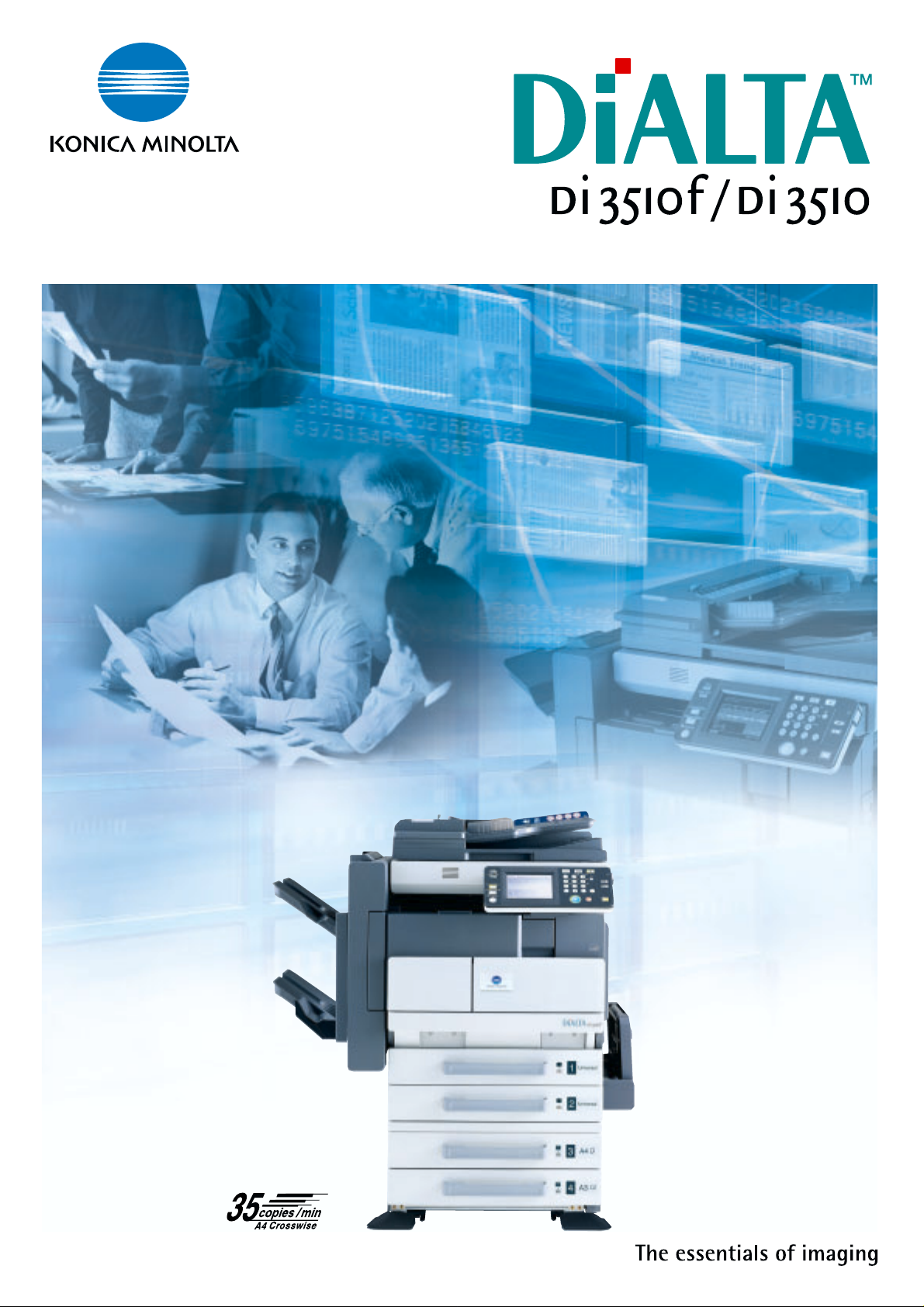
Page 2
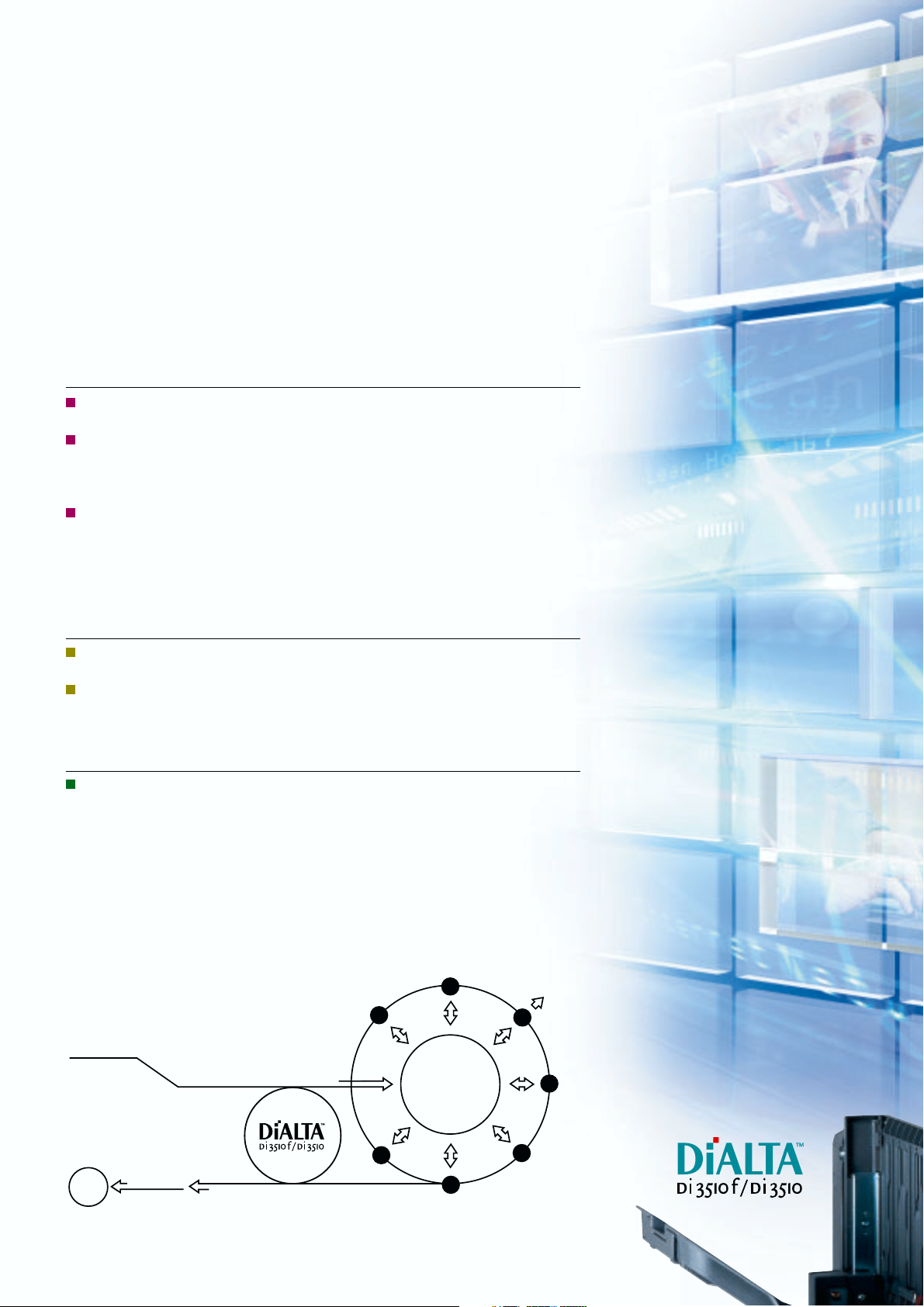
Core Information Machines That Take
Document Creation to A Higher Level
The concept of office productivity is being elevated to a new stage.
Systematising latent information to restructure knowledge creates a new value.
And with the Di3510f/Di3510 digital multifunctional peripheral you now have
the power to match the next-generation office by transforming
documentation to a new and higher form of communication.
1
Linked / Interactive Communication
Ultra fast e-mail-based information transmission provides a level of
communication that surpasses time and place.
Network scanning lets you quickly store or distribute paper-based documents as
digital data. It consolidates the management of paper and data information,
which could only be used separately in the past, and promotes more versatile forms
of use for both.
Information can be exchanged with a variety of equipment via Internet,
Intranet, or phone line
best communication means according to your needs.
1 Requires an optional Printer Controller, Network Interface Card and Scan Unit.
*
2 The Di3510f exclusively.
*
2
*
. This smart communication capability lets you select the
*
Innovative Creations
Original Konica Minolta document management software makes scanned documents
easier to see and use, thus raising their application possibilities to new heights.
Innovative output operation maximises advanced network functions, which precisely
meet office needs and expand the scope of document usage.
Easy / Comfortable Operation
A host of easy-to-use functions enable anyone to operate the machines.
Plus, these advances have been integrated into the product's engineering, resulting in
a truly universal design.
Linking to the Di3510f/Di3510 results in an integrated control system for the paper documents
and PC files, which previously had to have been managed separately. In addition to making it
possible to share information assets throughout the office, this system now creates a workflow
that processes and outputs data according to specific needs, thus allowing a speedier,
more effective use of information.
Document workflow
with the Di3510f/Di3510
INPUT
Convert paper
documents to data
SHARE
Create graphic
and
document files
on PC.
Internet
OUTPUT
Pi3505e
Manage output
over the network
Share and utilise information assets, as well as
perform integrated management of documents
in your workgroup.
Page 3
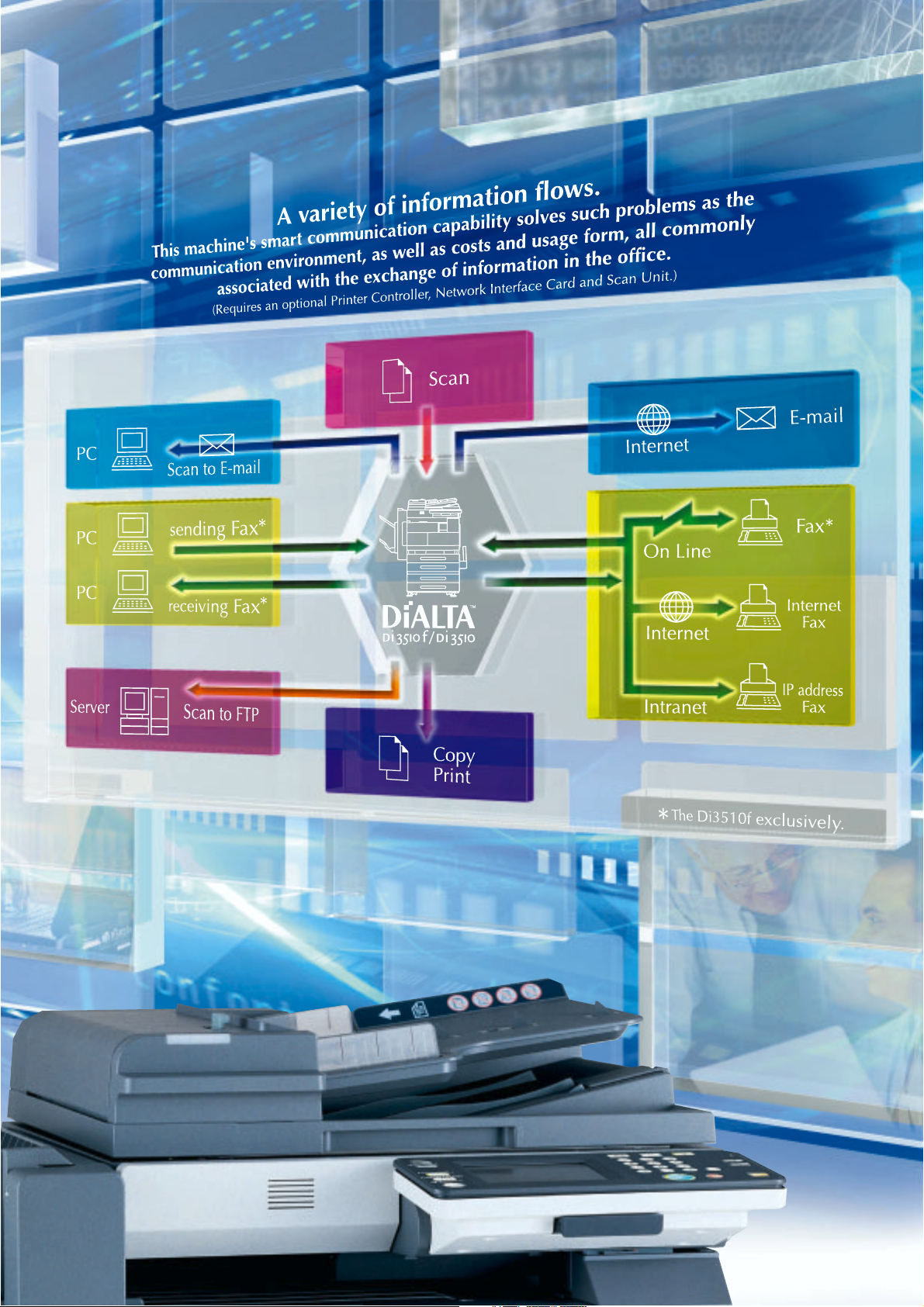
Page 4
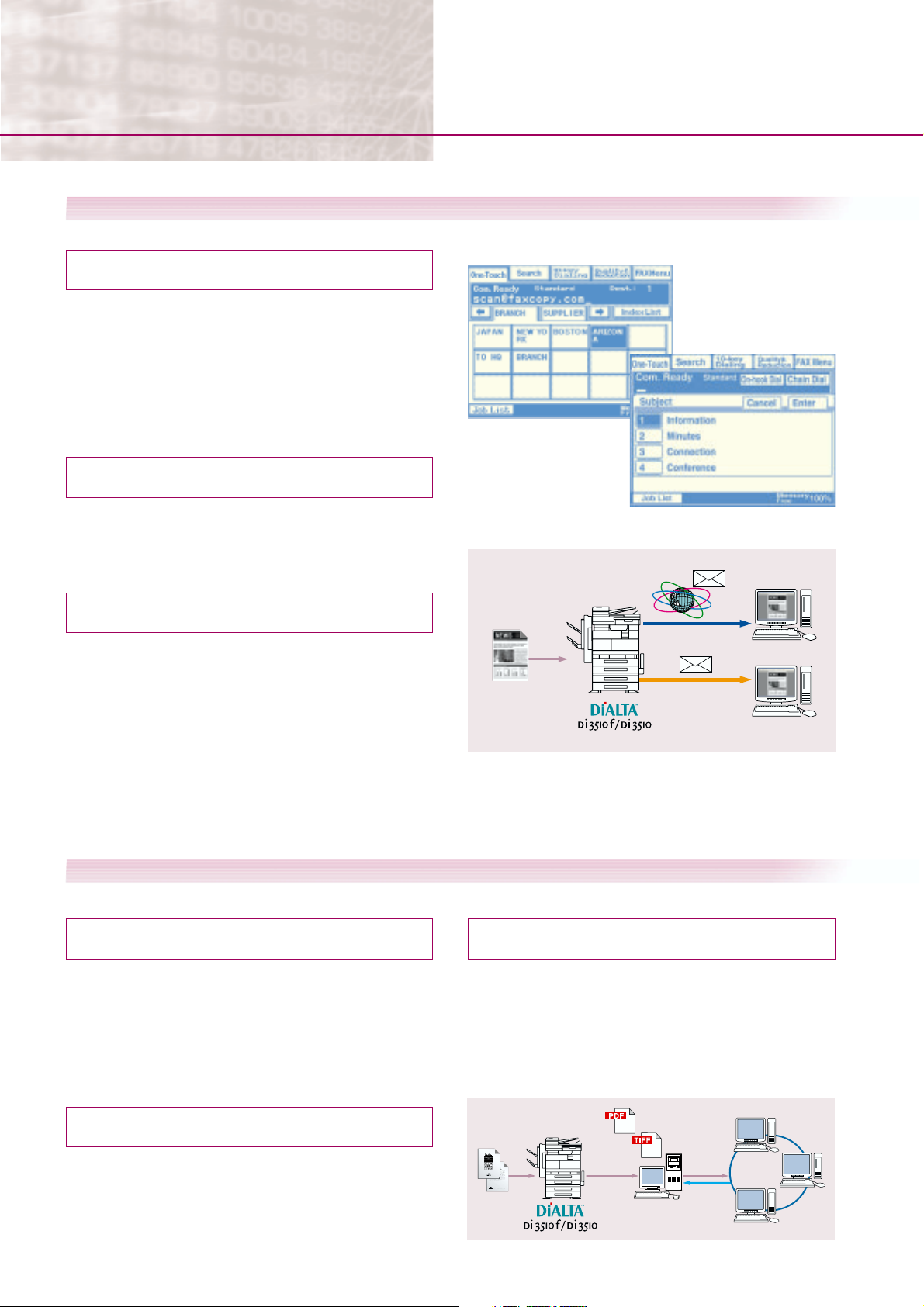
Document conversion into electronic data has made
Communicate
Expand the scope of communication with e-mail friendly functions
When the optional Network Scan Kit SU-2 or Internet Fax & Network Scan Kit SU-3 are attached.
Scanned data can be sent directly by e-mail
[Scan to E-mail]
Data scanned by the Di3510f/Di3510 can be sent directly by
e-mail to a variety of recipients, whether it is inside or outside the
office, or to a mobile PC or your own PC. The one-touch panel
allows you to set recipients and subject titles. This makes sending
e-mail to multiple recipients not only possible, but also easier.
Furthermore, saving and filing used data is simple because now
all data is in e-mail form.
Now send easy-to-use PDF files
[General-Purpose Image Format Support]
Scanned data that you attach to e-mail documents can be sent
in easy-to-use formats like TIFF or PDF. Now, received data can
be more widely used, and on a variety of different platforms.
Introducing a new form of information communication
An optional Network Interface Card NC-4 is required.
Simple One-Touch Panel Operation
Use the one-touch panel to
designate the receiver.
Scan to E-mail
Select subjects using the "Choose Subject" menu.
Send large-volume data easily
[E-mail Packet Sending Function]
This function divides large data-filled e-mail before sending
them. Thus, related problems are eliminated even if there
are e-mail addresses where the data amount is limited to
reduce the burden on the network or mail server. Now, there
is no need to compress data, or separate it into smaller files
to send it in several e-mail messages.
Internet
Intranet
Sharing data within a work group is more efficient with network scanning functions
When the optional Network Scan Kit SU-2 or Internet Fax & Network Scan Kit SU-3 are attached.
Quickly convert paper documents into electronic data
[High-Speed Network Scanner]
It high-speed scans at 35 pages/min* in high-quality 600dpi,
and converts paper documents into PDF or TIFF format. This
data can then be directly stored onto a PC or a server, using a
simple control panel operations.
A4 Crosswise
*
Send data straight to a directory on the server
[Scan to FTP]
This function lets you scan documents, send them to an FTP
server, and store them in any directory you specify. Client PCs
can then access the server to download the stored documents.
This is a highly effective way to share large volumes of data
that would be otherwise difficult to send via e-mail.
Client PC
Client PC
Share documents by way of the main body's HDD
[Scan to HDD]
By storing scanned documents or image files onto the large,
40GB hard disk, any client PC on the network can check and
download data using their Web browser, or applications that
support TWAIN.
Note : When the optional Hard Disk Drive Kit HDD-6 is attached.
Scan to FTP
Data
flow
PDF data
TIFF data
FTP server
Data
flow
Access
Client PCs
Page 5

dramatic changes in workflow.
that surpasses the concepts of time and place.
Bring greater efficiency to your work with our new fax flow
When the optional Internet Fax & Network Scan Kit SU-3 are attached.
Reduce long distance communication costs
Di3510Di3510f
[Internet Fax Function]
Internet use allows you to greatly reduce long-distance transmission fees. In addition, full mode compatibility makes it
possible to send pages and images in high-quality 600dpi as
well as at sizes of up to A3. A communication report lets you
confirm receipt by the destination machine in real-time for
extra reliability.
Note1 : An e-mail environment is required.
Note2 : The receiver's side must have a compatible Internet FAX machine.
Cut fax communication costs using
Di3510Di3510f
your existing network
[IP Address Fax Function]
Faxes can be exchanged directly by DiALTA unit connected to
your Intranet. This means you can send or receive faxes between
machines over your existing network for zero costs.
Internet Function/IP Address Fax Function
Head office
Department A
Department B
LAN
Internet fax
Internet fax
Branch office
Overseas customer
Domestic customer
Send faxes right from your desk
Di3510f
[Direct Transmission from a PC]
Send document data directly to an outside fax via the Di3510f
right from your PC. Now, there is no need to print the data out
before faxing, thus minimising image degradation. You can also
send data to a fax and e-mail address simultaneously to
increase work efficiency.
Faxes can be automatically sorted and distributed
Di3510f
[Fax Forwarding Function]
You can forward the data from incoming faxes to alternate fax
machines*, or to specific client PCs. This eliminates the work of
distributing faxes manually, and speeds up responses by guaranteeing that faxes don't just sit on the machine unnoticed. You
can also choose to store the data at designated locations, or
forward it to additional users.
Internet Fax & Network Scan Kit SU-3 are not necessary.
*
Fax Forwarding Function
Company A
Company B
Company C
For instance, an order that is faxed to Company A recipient #1 can be simultaneously printed and forwarded to Company A recipient #2 to allow speedier information sharing and faster customer response.
Automatic
distribution
Company A recipient #1
Company A recipient #2
To an individual folder
Company B recipient
To a shared server
Company C recipient
Printer
Client PC
Client PC
File server
Output
E-mail forwarding
Individual control
Shared control
Faster, more advanced functions can greatly reduce an your fax jobs
The following functions can only be used with the Di3510f. It does not require an optional Printer Contoller.
Get high-speed faxing over phone lines
[Super G3 Fax Function]
By employing international Super G3 standards and providing
high-efficiency JBIG data compression/decompression as a
standard function, we have achieved less-than-3-seconds*
high-speed faxing over an ordinary phone line. This lets you
send large numbers of documents faster. Photos and other
halftone images can also be sent high speed.
Calculated when sending an A4 page containing approx. 700 characters at standard image quality.
*
This includes only the time spent for electronic transmission of image data, and does not include paper feed
or output times.
Registering frequently used destinations further speeds up the
fax process
Your documents are always assured of correct faxing
[Rotate Send/Receive Function]
The direction of documents stored in memory is automatically rotated
o
90
to match the size and direction of the paper in the destination
machine. This ensures that you are able to send documents correctly,
and without having the image cut off
or the size reduced. When receiving
faxes, the documents sent from the
other machine are adjusted so that
they will always be output in the
correct direction.
Note :
The Rotate Send Function works only when docucments are in the A4 Crosswise position.
The Rotate Receive Function works only when documents are in A4/B5.
[One-Touch Dial, Speed Dial]
Register up to 540 frequently used fax numbers. Plus, you can
register up to 30 numbers in the One-Touch programing function.
Di3510f
90o Image Rotation
rotate
rotate
Page 6

Convert documents to electronic data that zips through
Create
Document management software delivers simple, speedy data processing and outputs
results that are innovative and creative.
An optional Network Interface Card NC-4 is required.
Scanned documents are automatically processed into an
easy-to-use, easy-to-see format
[PageScope Cabinet*]
Document files that have been converted to data can be easily
transferred with their images automatically corrected according
to your needs. With easy-to-see thumbnail image displays and
simple drag & drop operations, PageScope Cabinet lets you sort
documents into groups, as well as organise and combine them
the way you want.
Bundled with the optional Network Interface Card NC-4.
*
Easy data scanning
Paper documents scanned at high speed by the Di3510f/Di3510
can be automatically forwarded to an FTP receiving folder on specified client PCs. Now, it is not necessary to set an exclusive server.
Note :
When the optional Network Scan Kit SU-2 or Internet Fax & Network Scan Kit SU-3 are attached.
Image-correction scans data for easier reading
No longer is there a need to re-scan paper documents when the
image is slanted or off-centred. You can use PageScope Cabinet's
image correcting functions to position them for easier reading.
Slant correction
Utilise documents in your PC regardless
of their format
[PageScope Work Palette*]
Konica Minolta's PageScope Work Palette makes it easy to group
or rearrange documents in simple page units, even when the
documents have been created using different applications. It
also lets you extract the necessary parts of existing data to easily create new documents. Combined with the Di3510f/Di3510
finishing functions, it allows you to quickly create attractive
documents in-house.
Optional (Adobe Acrobat is required to perform these functions).
*
Import and Save documents into the widely used PDF format
You can create a PDF file by simple dragging & dropping operation.
This is a simple way to store data in a format that is both easy to
access and easy to use.
Automatically convert documents
into PDF form using simple drag &
drop operation
The edited file is
saved onto your
desktop in PDF form.
Easy printing and e-mailing with simple drag &
drop operation
Simply drag & drop documents onto the printer or mailer icons to
print or attach processed data to an e-mail message. And by adding
your most frequently used functions to the launcher area, you can
greatly speed-up your output as well as easily open your files.
Thumbnail displays
Use thumbnail images to edit documents while confirming their order
[Page Editing Function]
The page edit window lets you manage documents in page units,
allowing you to group them or rearrange their order. Editing steps
such as extracting a page from a document or merging documents
can also be performed.
Rearrange document sequences
Just drag & drop the second page of this grouped
document file.
Merge
The second and third pages are rearranged into
the correct order.
Divide
Launcher area
Combine related documents using a simple
drag & drop operation.
Merged documents can be divided just as easily
in a single step.
Page 7

your network for
Outputting operations that employ advanced networking functions
Documents can be printed from any client PC on the network
[High-Speed Network Printer]
Combined with the optional Printer Controller, the Di3510f/Di3510
expands into a high-speed network printer. It allows client PCs
connected to the network to print pages up to A3 size, and at a
speed of 35 pages/min*
can even be done from remote PCs and mobile terminals*
1 A4 Crosswise
*
2 Requires an environment that enables access into the internal network.
*
1
. IPP protocols are supported, and printing
2
.
Print settings are made in our easy-to-understand window
[GUI Print Settings]
The Di3510f/Di3510's handy window with descriptive graphics
enables worry-free print settings, such as paper sizing, stapling, and
additional finishing functions.
Utilise the copier's various finishing functions even when printing
[Finishing Functions]
Two-sided copying/printing, stapling, hole punching, saddle
stitching, as well as additional finishing functions can be used
both when copying and when printing from a PC.
Note : When an optional Finisher is attached.
Stapling Function
Protect important documents in today's open
network environment
[Lock Job Function]
Apply a security lock on the output of all confidential data. Now,
outputting locked data is impossible without entering a password
into the control panel. This function helps eliminate sensitive data
from being seen or used by those without authorisation.
Set the password
and Issue a secure
print instruction
Issue a print command
from the Job Operation
menu of the control panel
Printing is
prohibited
Enter the
password
Data is printed,
then the job is deleted
Make detailed device settings from a client PC
[PageScope Light]
PageScope Light lets you handle the detailed settings and status
confirmation from your Web browser. Easily make detailed
device settings such as one-touch fax numbers and scanned
data destinations*, right over the network. There is no need to
install any special software because now, the operation is done
entirely with your Web browser.
When the optional Network Scan Kit SU-2 or Internet Fax & Network Scan Kit SU-3 are attached.
*
2-point
Staple (side)
Folding
Crease
Corner Staple
Saddle Stitch
Hole-Punching Function
Concept
PageScope Suite is Konica Minolta’s unique software group, which together with Konica Minolta’s output
devices provide the most efficient business solutions that best fit today’s various network environments. This
software group, which consists of 3 categories, will accurately solve the numerous problems that occur daily
in the office. By fusing hardware and software, it will provide a rapid increase in business productivity.
Page 8

Activate
Enjoy a host of advanced and versatile copying functions.
Outstanding functions to meet your business needs and increasing office productivity
Quick start-ups for on-demand usage
[Short Warm-up]
The Di3510f/Di3510 switches on to full operating condition in
17 seconds or less*. Less waiting time means that your jobs are
completed faster.
Di3510f: 22 seconds or less
*
Two-sided copying not only saves paper,
but also allows easy booklet creation
[Standard Duplexing]
The Duplexing function that enables fast two-sided copying in 100%
productivity is provided as a standard function. This not only saves
paper, but also makes it easy to create attractive booklets.
Now, save time performing multiple jobs simultaneously
[Multi-Access Function]
The Di3510f/Di3510 can accept multiple jobs concurrently. For
instance, the units can scan documents* while outputting, or they
can receive print spool data from a client PC, even as they continue
to scan large volume documents. This greatly shortens waiting time,
and makes office work more efficient.
Note : When the optional Printer
Network Scan Kit SU-2 or Internet Fax & Network Scan Kit SU-3, are attached.
*
Ordinary copy time
controller
and Network Interface Card NC-4 are attached.
Complete finishing functions for eye-catching documents
[Finishing Functions]
With a finisher mounted, the Di3510f/Di3510 can handle stapling,
hole punching, folding, saddle stitching and additional tasks for
complete booklet production. This lets you create highly attractive
proposals, direct-mail pieces, as well as other materials.
Booklet Creation
Originals
Copying + Finishing
Front
Back
Front
Back
Scan Print
Multi-job Access copy time
Scan Print
Receive data
Total Time
Receive data
Print
Scan
Scan Print
Print
Total Time
Send
PrintScan
Time reduction
Scan
Send
A compact body and built-in finisher save space
[Compact Design]
Our finisher is completely built-in, which means the units don't
require any space on their sides like conventional finishers do.
Combined with their compact design, you get a truly spacesaving machine.
FN-117 FN-117+PK-6 FN-117+PK-6+SK-1
Coner staple
2 point staple
Hole punching function
Saddle Stitch
Crease
Yes Yes Ye s
Yes Yes Ye s
No Yes Yes
No No Yes
No No Yes
Our lamp reveals operating status and paper output
[Status Lamp]
The lamp on the Duplexing Document Feeder indicates the
copier's operating status. It lights in green when printing, and
in red when an error occurs. It also lights when the paper is
discharged to the output tray, to quickly notify you that a fax
has been received or a printing job is finished, so important
documents don't go unnoticed.
Page 9

Check settings plus make additional outputs with ease
[Memory Recall]
This function allows an initial set of copies to be output separately
as a sample. It enables you to check for function setting errors
prior to outputting a number of jobs.
Memory Recall Output Order
Choose the setting,
then make a single
copy.
Check for setting
errors, then adjust
the number of
copies to be made.
Output.
Re-setting is
also possible.
Sort multiple outputs, even without a sorter
[Electronic Sort Function]
The Electronic Sort function can handle multiple output sorting
jobs without a sorter. This eliminates the time consuming work
of sorting documents by hand.
Shift Sorting
*1Crisscross Sorting
2
*
Now, you can sort, copy or print
outputs even without having to
add-on an option.
1
When the Finisher FN-117 is mounted.
*
2
When the finisher FN-117 is not mounted and when A4, B5
*
or A5 sheets are set lengthwise and in crosswise directions.
Print consecutive numbers or category stamps during output
[Water Mark/Distribution Number]
By utilising water marks such as "Confidential," or setting marks
on consecutive pagenumbers, you can automate the manual
stamping that was previously required when preparing important
meeting materials. Combining this with
the finishing functions eliminates the need
for tedious manual work when producing
a number of documents.
Save frequently used forms and combine them with
scanned documents
[Overlay Functions]
Overlay Function allows you to combine your most frequently
used standard forms with newly scanned variable data and
images. Now, there is no need to cut and paste to create your
desired outputs.
Note : The optional Network Interface Card NC-4 and the Hard Disk Drive Kit HDD-6 are required.
Registered
Scanned
documents
data saved in
the HDD
Combined and output
Convenient for
producing
standard form
documents
Copy the contents of 2 to 4 pages onto a single page
[2 in 1/4 in 1 Copy]
You can copy two or four documents onto a single page. Combining this function with duplex copying, you can copy up to eight
pages onto one copy page. This lets you effectively save on paper
costs, as well as keep copy speed during duplex copying the same
fast 35 pages/min* as that of one-sided copying.
A4 Crosswise
*
2 in 1 Copy 4 in 1 Copy
1
2
1
2
1
2
3
4
2
1
4
3
Versatile paper handling supports a wide range of paper sizes
Exchangeable paper trays handle a wide range of paper sizes
[Universal Trays]
Up to four paper-feed trays can be set. Each is a universal tray
that holds paper sizes from A5 to A3. Plus, adjusting the tray to
handle your required paper size is a snap.
A large paper supply of up to 150 sheets accepts a variety of media
[Multiple Bypass Tray]
The 150-sheet Multiple Bypass Tray accepts a variety of media
including thick paper, transparencies, labels and envelopes. The
easy-to-set-tray makes changing
the paper size easier, as well as
makes it possible to handle a wide
range of paper types.
No more worrying about running out of paper while printing
[Auto Tray Change Function]
If the paper in the tray suddenly runs out before a print job is
completed, this function will automatically switch to a different tray that is loaded with the same sized paper. This enables
non-stop output, which reduces the downtime required to replenish the paper supply.
Various sized documents can be copied automatically
[Mixed Original Mode]
Even when you copy different-sized originals, their sizes are
automatically detected and copied onto the correct-sized sheets.
Note : 90o Image Rotation is unavailable in this mode.
Auto SizeAuto Paper
Original CopyOriginal Copy
Page 10

Operate
Next-generation specs and design create a link between
Universal design for operator comfort
You demand business efficiency. So it is both vitally important and common sense to eliminate the stress associated
with machine operation. At the same time, superior styling is also a requirement.
Konica Minolta's goal and result – "Comfortable use that appeals to everyone"
Matches the office, matches the operator and
adjusts to an easy-to-use angle
[Tilt Control Panel]
The angle of the control panel can be adjusted to three levels,
o
7
, 26o and 43o, to the working position that best suits the
operator. This enables the user to assume a natural posture, and
assures stress-free operation.
We paid extra attention to the details to
increase your ease of use
[Control Panel with Universal Design]
In addition to the copy and fax essentials, we concentrated on
controls such as display switching and power ON/OFF*, conveniently placing them on the front of the control panel. Further, from a universal design standpoint, we carefully considered the size and layout of the buttons, as well as the screen
displays for your enhanced ease of use.
The main power switch is located on the side of the machine.
*
Button labels and
descriptions integrate large, easyto-read characters
and a simple layout.
This button
enlarges the
display indication.
We moved the power
switch from the side of the
machine right onto the
control panel.
The contrast of the display
can be adjusted as needed.
New user friendly body colour
[Two-tone Colours]
We've used darker colours on the top-half of the machine to
boost its visibility and recognition. This new styling combines the practicality of making the paper and operating
buttons easier to identify, with Konica Minolta's modern approach to product design.
We made the number keys larger and
positioned them for easier operation.
Page 11

you and your machine.
A number of easy-to-operate features have been
added to the Duplexing document feeder
[Document Feeder Design]
A handle and easy-to-read scale have been added
to the document feed tray, which is actively used
in copying and scanning. The additions of these
design-based features are what make the Di3510f/
Di3510 even easier to use.
This high-contrast
scale makes it easy to
check the size of an
original.
The added handle
improves the grip.
By using a transparent material for the
original guide, the guide setting can be
viewed from a wider direction than
ever before.
A paper path that's easy to locate
[Concentrated Paper Path]
Paper feed parts that see the most frequent
operation have been concentrated in the right
side of the machine. This simplifies the paper
path, and enables problems to be resolved
quickly in the event of a paper jam.
Now, easy one-touch toner bottle
replacement
[Toner Front Access Design]
The front access design makes it easy to replace the toner bottle. And the entire bottle
holder pulls out for easy bottle replacement.
Now, no more worrying about soiling the surrounding area with toner.
By texturing the document handling tray
and discharge area, we made it easier
to grasp pages.
The easy-handle grip simplifies paper supplying
[New Grip Design]
A new grip has been included for easier handling from either
the top or bottom direction. This feature makes the paper feed
tray simple to pull out, for smoother paper supplying.
Page 12

Di3510 Specifications
General
Type:
Process:
Gradation:
Memory:
Warm -Up Time:
Powe r Consumption:
Dimensions:
Weight:
Digital Copier/Printer/Scanner
Laser Electrostatic
256 gradations
64MB (Max.192MB)
Di3510:
17 seconds or less
Di3510f:
22 seconds or less
1.5kW or less
✕
710 (D)
677 (W)
(26-3/4"
74kg (136 lb.)
✕
✕
28"
✕
28-1/4")
718 (H) mm
Paper Handling
Typ e of Originals:
Original Size:
Paper Capacity:
Output Size:
Materials:
Printer Controller Pi3505e, Pi3505e/PS Specifications
General
CPU:
Memory:
Operating System:
Interface:
(Optional)
Pi3505e:
Pi3505e/PS:
Pi3505e:
Pi3505e/PS:
Software:
RM5231A (PMC Sierra)
includes copier controller
Standard: 32MB (Max.224MB)
Standard: 128MB (Max.320MB)
Standard: Windows98, Me
WindowsNT4.0/2000/XP
Standard: Windows98, Me
WindowsNT4.0/2000/XP
MacOS System8.6 or Later
Ethernet (10BASE-T, 100BASE-TX),
USB1.1
Par a llel Interface
PageScope Light (Embedded),
PageScope Net Care,
PageScope Network Setup,
PageScope EMS Plug-Ins,
PageScope NDPS Gateway,
PageScope Cabinet
Print
Speed:
Resolution:
Network Protocols:
Printer Languages:
Fonts:
Options
Sheets, Book, 3-D Objects
Max.: A3 (Ledger)
Standard: 1,150sheets (500
Max.: 3,650sheets (500
A6 to A3 (3-1/2"
Plain Paper (56-90g/m
Thick Paper (91-210g/m
OHP Sheet*
Multiple Bypass
*
35 pages/min*
600dpi
Pi3505e:
TCP/IP, IPX/SPX
Pi3505e/PS:
TCP/IP, IPX/SPX, AppleTalk
Pi3505e:
PCL 5e, PCL 6
Pi3505e/PS:
PCL 5e, PCL 6, PostScript 3 Emulation
Pi3505e:
PCL Fonts (46 fonts)
Pi3505e/PS:
PCL Fonts (46 fonts)
PostScript Font (136 fonts)
A4 Crosswise
*
Network Interface Card (NC-4),
Parallel Interface Kit,
Hard Disk Drive Kit HDD-6 (40GB)
32MB Memory (M32-4),
64MB Memory (M64-2),
128MB Memory (M128-3)
✕
600dpi
✕
5-1/2" to 11-3/4"
✕
2+150)
✕
2+2,500+150)
2
)
2
)*
Copy
Copy Speed:
1st Copy:
Resolution:
Magnification:
17")
Exposure Modes:
✕
Multiple Copy:
35 pages/min*
4.8 seconds or less*
✕
600dpi
600dpi
✕
0.250-4.000 (Preset or Variable)
Text/Photo Mode,
Photo Mode,
Text Mode
1-999, Count-Down,
Interrupting Capability
A4 Crosswise
*
Scanning Function Specification
Speed:
Resolution:
Protocols:
E-mail Format:
Date Format:
35 pages/min*
200dpi
✕
100dpi, 200dpi
✕
400dpi, 600dpi
400dpi
TCP/IP, SMTP, FTP
MIME
TIFF, PDF
A4 Crosswise
*
✕
200dpi,
✕
600dpi
Internet Fax Specification
Internet Protcols:
Tra nsm ission Mode:
E-mail Format:
Date Format:
Date Compression Mode:
Document Size:
Scan Resolution:
TCP/IP, SMTP, POP3
Simple Mode, Full Mode
MIME
TIFF-F
MH, MR, MMR
A4, B4, A3 (If receiving fax machine has capability)
200dpi
✕
100dpi, 200dpi
400dpi
✕
400dpi, 600dpi
(If receiving fax machine has capability)
✕
200dpi,
✕
600dpi
Di3510f Facsimile
Communication Line:
Modem Speed:
Tra nsm ission Speed:
Scanning Resolution:
Max. Document Size:
Specifications
PSTN, PBX
33,600/31,200/28,800/26,400/24,000/
21,600/19,200/16,800/14,400/12,000/9,600/
7,200/4,800/2,400 bps (Automatic fallback)
Less than 3 seconds*
Standard: 203
Fine: 203
Super Fine: 406
A3
A4 Crosswise
*
System Options
Printer Controller Pi3505e
Printer Controller Pi3505e/PS
Hard Disk Drive Kit HDD-6
Staples MS-2C
Mounts to the SK-1 for stapling.
Saddle Kit SK-1
Mounts to the FN-117 perform
centre stapling and folding.
Punch Kit PK-6
Mounts to the FN-117 for
hole punching.
Additional Bin Kit AK-1
Allows you to add up to
200 sheets bins.
Staples MS-5D
✕
98dpi,
✕
194dpi,
✕
391dpi
Expansion Memory
M32-4 (32MB)
M64-2 (64MB)
M128-3 (128MB)
Network Scan Kit SU-2
Internet Fax & Network
Scan Kit SU-3
Mail Bin Kit MK-1
Mounts to the FN-117 to
let you designate specific
bins for printer output, as
well as to set bins for
special purposes.
Built in Finisher
FN-117
The FN-117 can staple
up to 50 copies per set.
The Mail Bin Kit MK-1 and
*
Saddle Kit SK-1 cannot be
attached simultaneously.
Recording Size:
Compatibility:
Data Compression Method:
Transmitting Functions:
Duplexing Document
Feeder AFR-19
Accepts up to 80 sheets for
two-sided copying.
A5 Crosswise/ B5 Crosswise/ A4/
B4 lengthwise/ A3 lengthwise
G3, Super G3
MH/ MR/ MMR/ JBIG
Tim er Transmission,
Confidential Mailbox Transmission,
Polling Transmission, Broadcast,
Relay Broadcast, One-Touch Dialling,
Speed Dialling, Group Dialling,
Memory Transmission
Original Cover Kit
OC-6
Job Separator JS-203
Lets you separate and
designate the location for
copy and print output.
The Built in Finisher FN-117
*
and Job Separator JS-203
cannot be attached
simultaneously.
Receiving Function:
Options
Holds fr om A5 to A3
capacity for up to 1,000 sheets.
Holds fr om A5 to A3
capacity for up to 500 sheets.
Holds up to 2,500 sheets of A4 or B5 paper.
Memory Reception,
Polling Reception,
Selective Polling Reception,
Confidential Mailbox Reception
TX Marker STAMP UNIT 2
Spare TX Marker STAMP 2
2Way Paper Feed Cabinet PF-210
Paper Feed Cabinet PF-124
paper. Provides storage
paper. Provides storage
Large Capacity Cabinet PF-122
Copy Desk CD-4M
Product appearance, configuration and/or specifications
are subject to change without notice.
DiALTA and PageScope are registered trademarks or trademarks of
KONICA MINOLTA BUSINESS TECHNOLOGIES, INC.
registered trademark or trademark of Microsoft Corporation.
Adobe and PostScript are registered trademarks or trademarks of
Adobe Systems Incorporated. All other brand and product names are
registered trademarks or trademarks of their respective owners.
As an ENERGY STAR Partner,
*
BUSINESS TECHNOLOGIES, INC. has determined that this product
meets the ENERGY STAR guidelines for energy efficiency.
E
NERGY STAR
*
is a U.S. registered mark.
KONICA MINOLTA
Windows is a
Konica Minolta copiers and multi-functional peripherals
are designed with the environment in mind.
Meets E
NERGY STAR
The Use of Recycled Materials
Toner Recycle Mechanism
Production at ISO-Certified Factories
Guidelines
Konica Minolta genuine consumables and parts
To e ns ure the best possible performance from our copiers in terms of
cost, copy quality, and service life, Konic a Minolta extends its
technical expertise as a
development and production of high-quality consumables and parts.
For optimum productivity, we recommend the use of genuine
Konica Minolta consumables and parts.
manufacturer of precision equipment—to the
Konica Minolta CS Digital Technologies are incorporated
into the DiALTA Di3510f/Di3510
Image quality, Productivity, Operability,
Reliability, Connectivity and the
Environment.
six features, essential in all business
equipment,
unique image information products.
The DiALTA Di3510f/Di3510 using these
innovative CS Digital Technologies,
provides efficient document work for
complete customer satisfaction.
We’ve reexamined these
to create Konica Minolta’s
This catalogue was printed using
recycled paper and soy ink.
Environment
Connectivity
Image Quality
Productivity
CS Digital
Tec hnologies
Operability
Reliability
9251-3124-21 O409(E)-C1 Printed in Japan
