Konica Minolta SU-3, DI3010F, DI2010F, DI2010, DI2510F User Manual
...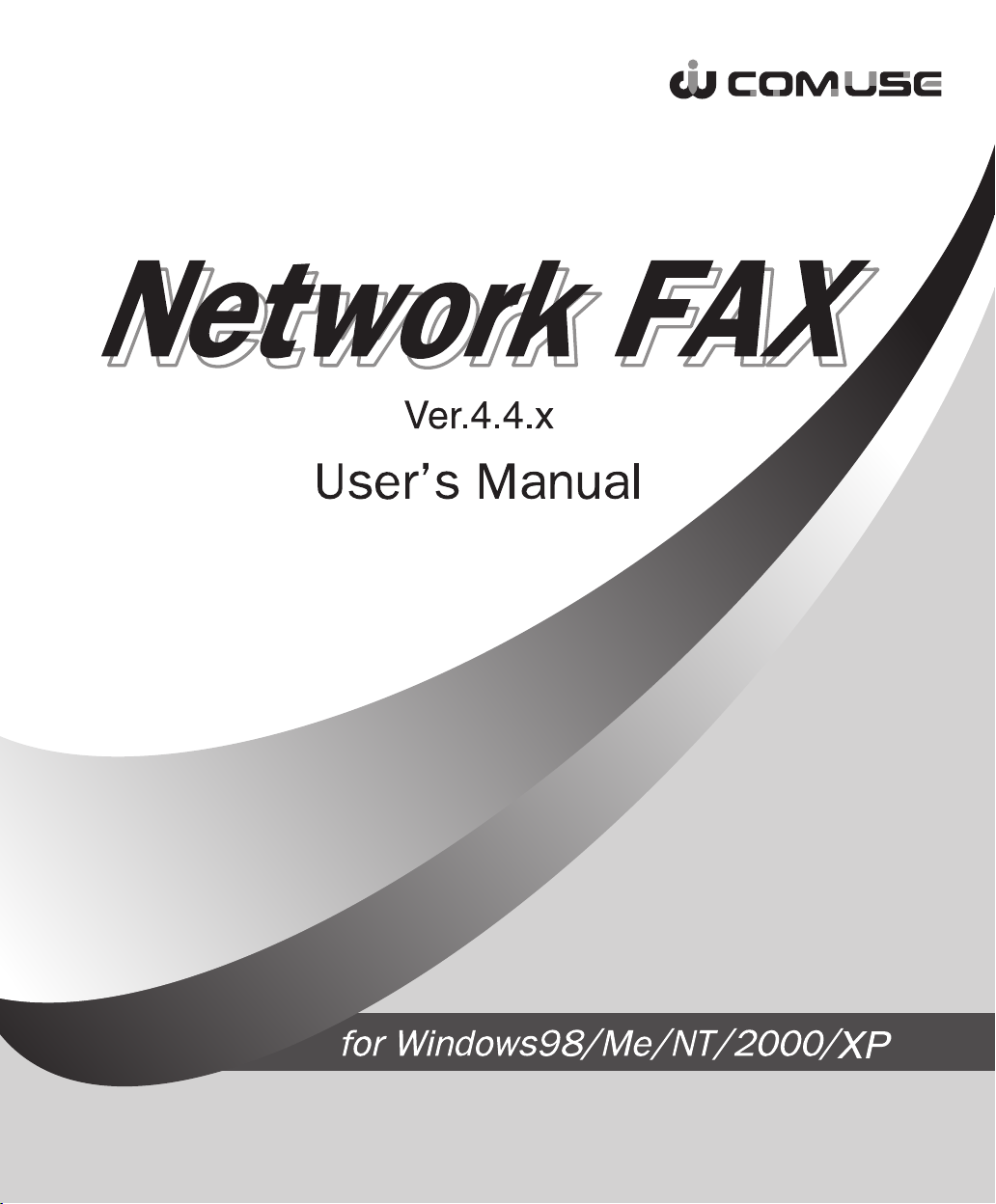
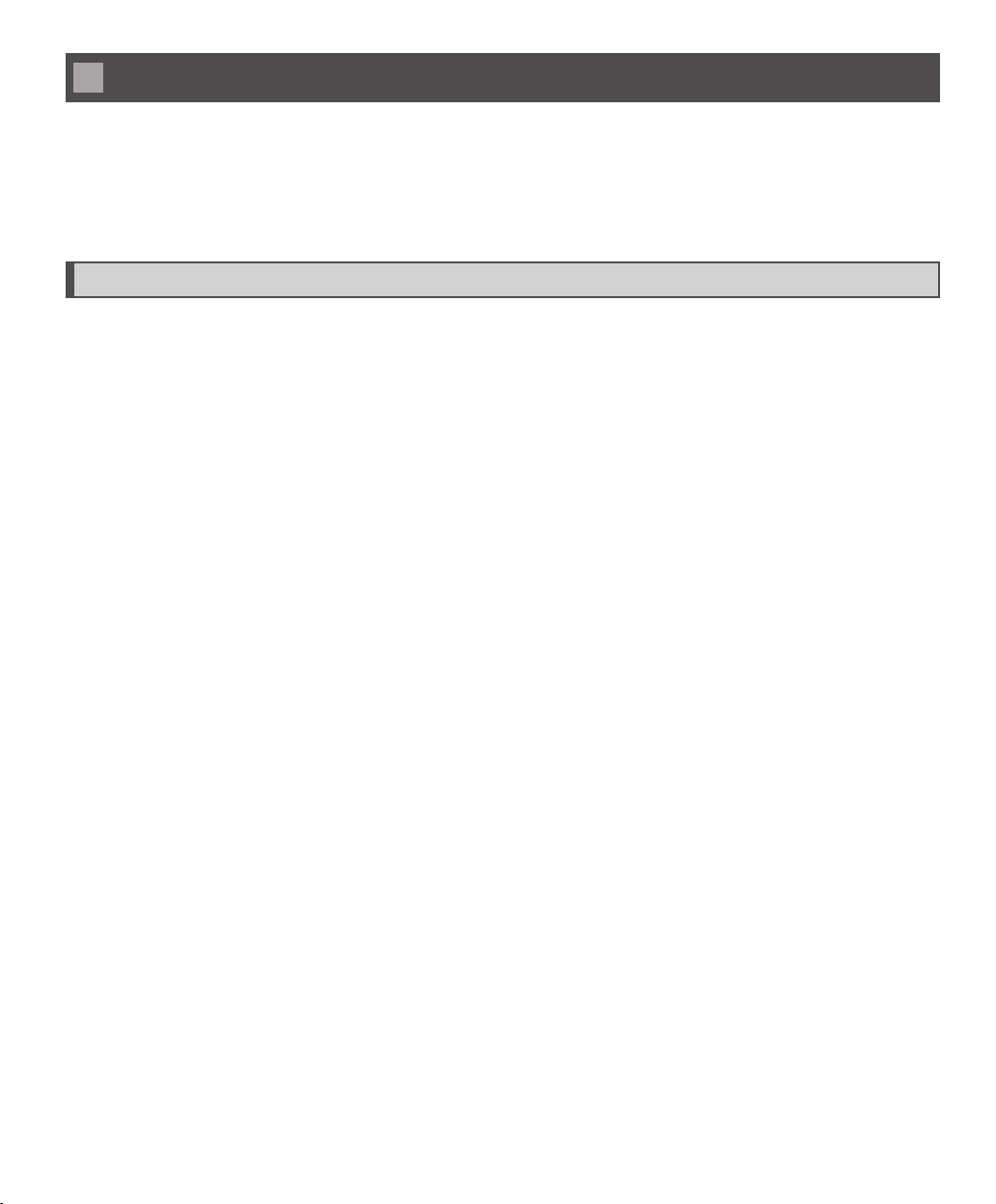
Introduction
“Network FAX Ver. 4.4.x” is referred to as “Network FAX” in this manual.
Network FAX is a communications software package that integrates fax communication, document management and
client management to increase the effi ciency of all your business communications.
This software was developed to fi ll a need for effi cient and fl exible business communications. We hope our customers
fi nd it useful. Please read this manual thoroughly to get the most out of Network FAX.
Important Notice
(1) This software is licensed, copyrighted, and owned by Comuse Co., Ltd. All rights are reserved and
protected by Copyright Laws in the USA.
(2) Note that copying all or part of the content of this program or manual for any reason other than making
a program backup without the permission of Comuse Co., Ltd. will breach the rules of copyright.
(3) Comuse Co., Ltd. may make changes to this manual or program content without notice in order to
improve the quality of the product.
Copyright © 2003 by Comuse Co., Ltd. All rights reserved.
Microsoft Windows 98, Microsoft Windows 98SE, Microsoft Windows ME, Microsoft Windows NT, Microsoft Windows
2000, Windows XP are registered trademarks of Microsoft Corporation, USA.
Other company and product names mentioned in this document are the trademarks and registered trademarks of their respective companies.
2
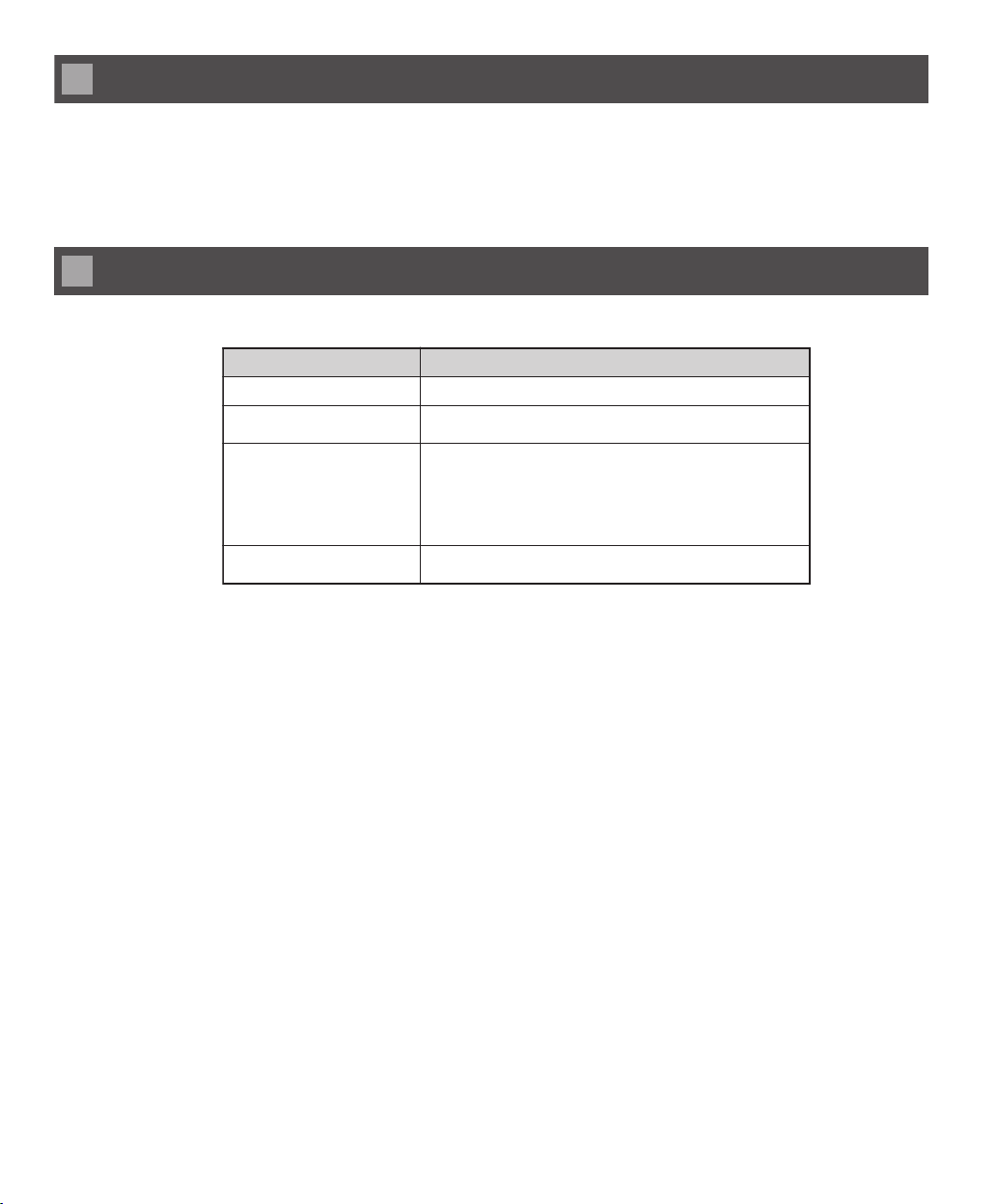
Terminology Note
The term “network fax equipment” refers to devices such as copiers, facsimiles, printers and other machines that support network operation. In order to support the functions offered by Network FAX, network fax equipment must have
RFC based Internet fax functionality.
In this manual both Network FAX and Network FAX Communicator are referred to as “Network FAX” and the fax
machine displayed on screen is referred to as a network fax equipment.
System requirements
Network FAX requires the following hardware and software to operate.
Component Requirements
PC main unit Machine specification requiring operation system
Hard disk space
Operation System Microsoft Windows 98 (including Second Edition)
Network Environmen
*1 If running Microsoft Windows XP, we recommend using Pentium 300MHz or higher.
*2 If running Microsoft Windows 2000, we recommend using 64MB or more and there is a maximum
memory limit of 4GB.
*2 If running Microsoft Windows XP, we recommend using 128MB or more.
50MB or more (A large amount of free space is recommended if
you choose to manage documents.)
Microsoft Windows Millennium Edition
Microsoft Windows NT (Server 4.0/Workstation 4.0)
Microsoft Windows 2000 (Server/Professional/Advanced Server)
Microsoft Windows XP (HOME Edition/Professional)
*Operation with Microsoft Windows 95 is not guaranteed.
Requires network environment that can support network fax
equipment or email server.
1
Setting the default settings
Introduction / Terminology Note / System requirements
3
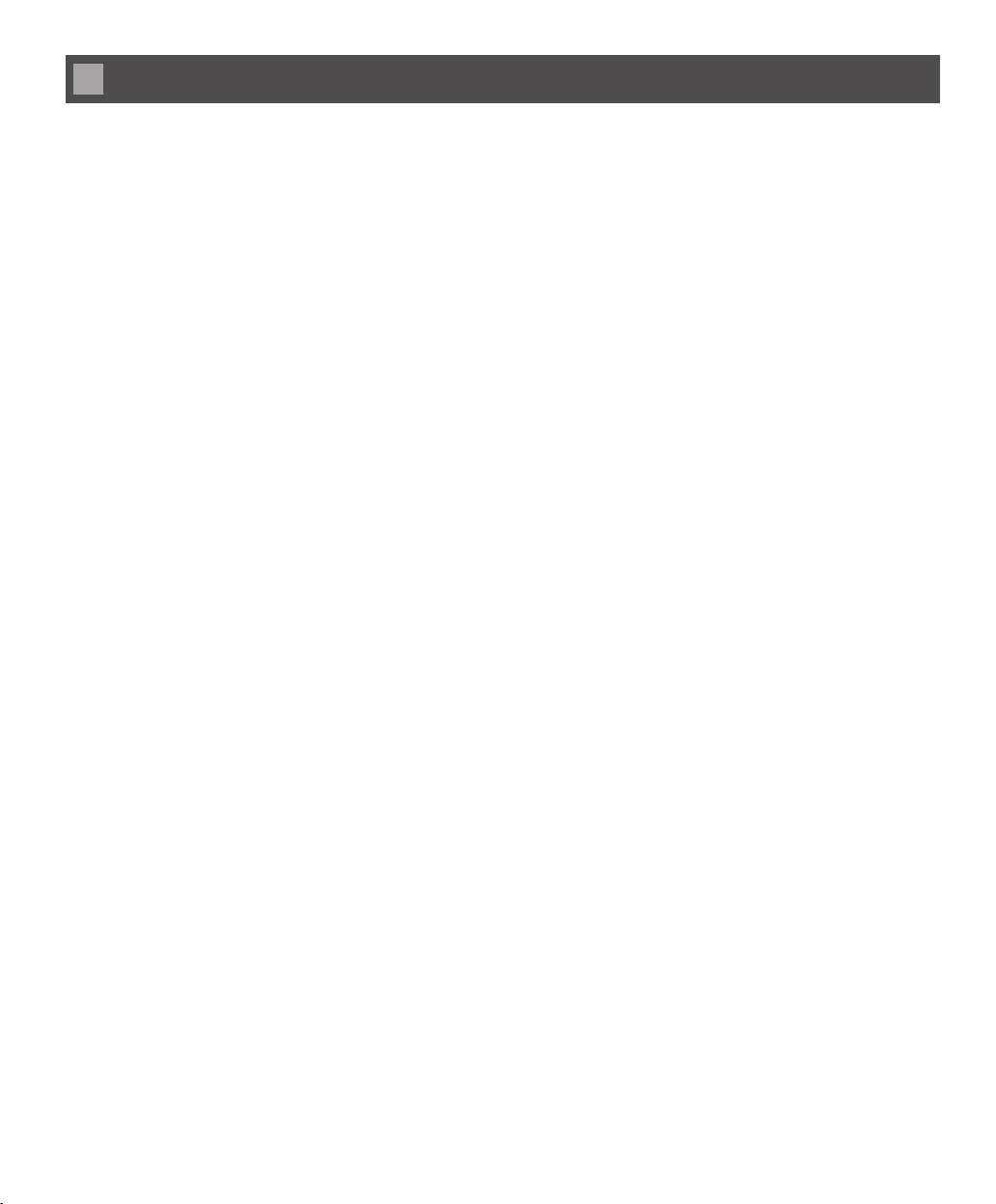
Table of contents
Introduction .........................................................................................................................2
Important Notice ......................................................................................................................2
Terminology Note ................................................................................................................3
System requirements ..........................................................................................................3
Table of contents .................................................................................................................4
Preparation
Chapter 1 Overview of Network FAX .................................................................................................11
Network FAX Flowchart.....................................................................................................12
System Flowchart...................................................................................................................12
Sending and receiving fl owchart ............................................................................................13
Chapter 2 Starting and Exiting Network FAX.....................................................................................15
Starting Network FAX........................................................................................................16
Exiting Network FAX .........................................................................................................16
Startind Direct Fax Result Notices Setting ........................................................................17
Exiting Direct Fax Result Notices Setting..........................................................................17
Installing Network FAX......................................................................................................18
Uninstalling Network FAX..................................................................................................19
Operation Manual
Chapter 1 Confi guring Network FAX..................................................................................................23
Fax Setup..........................................................................................................................24
Overview of Network FAX and the network fax equipment..................................................24
Network FAX and the network fax equipment fl owchart.......................................................25
4
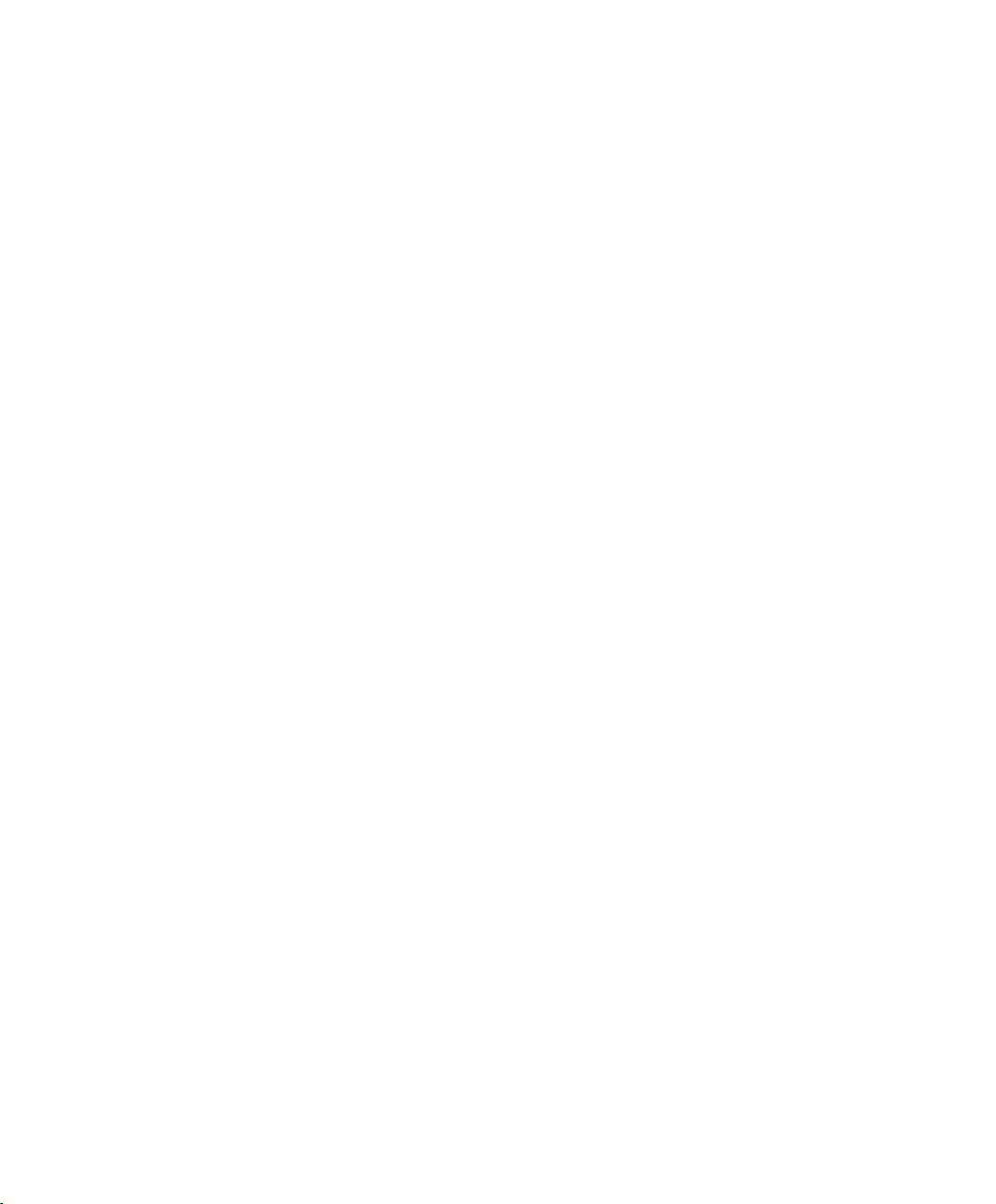
Document limits.................................................................................................................27
To set the document limit .......................................................................................................27
Setting up to Receive Direct Fax Result Notices ..............................................................28
Chapter 2 Sending your fi rst fax ........................................................................................................29
Quick Send........................................................................................................................30
Writing the message ...............................................................................................................30
Entering the fax message in the Memo input fi eld.................................................................31
Overview of fax mailboxes and the fax sending utility.......................................................32
Fax mailboxes.........................................................................................................................32
Document lists........................................................................................................................33
Fax mailbox operations ..........................................................................................................33
Chapter 3 Sending a fax ....................................................................................................................35
Flowchart of fax functions .................................................................................................36
1
Setting the default settings
Fax sending functions .......................................................................................................37
Faxing methods.................................................................................................................38
Sending a one page fax (Quick Send) ....................................................................................38
Sending a document created in another application...............................................................38
Sending a document from a fax mailbox ...............................................................................39
Confi rming fax transmissions and re-sending...................................................................41
Confi rming fax transmissions.................................................................................................41
Re-sending undelivered documents........................................................................................41
Broadcasting .....................................................................................................................42
Reserving a transmission time ..........................................................................................44
Table of contents
5
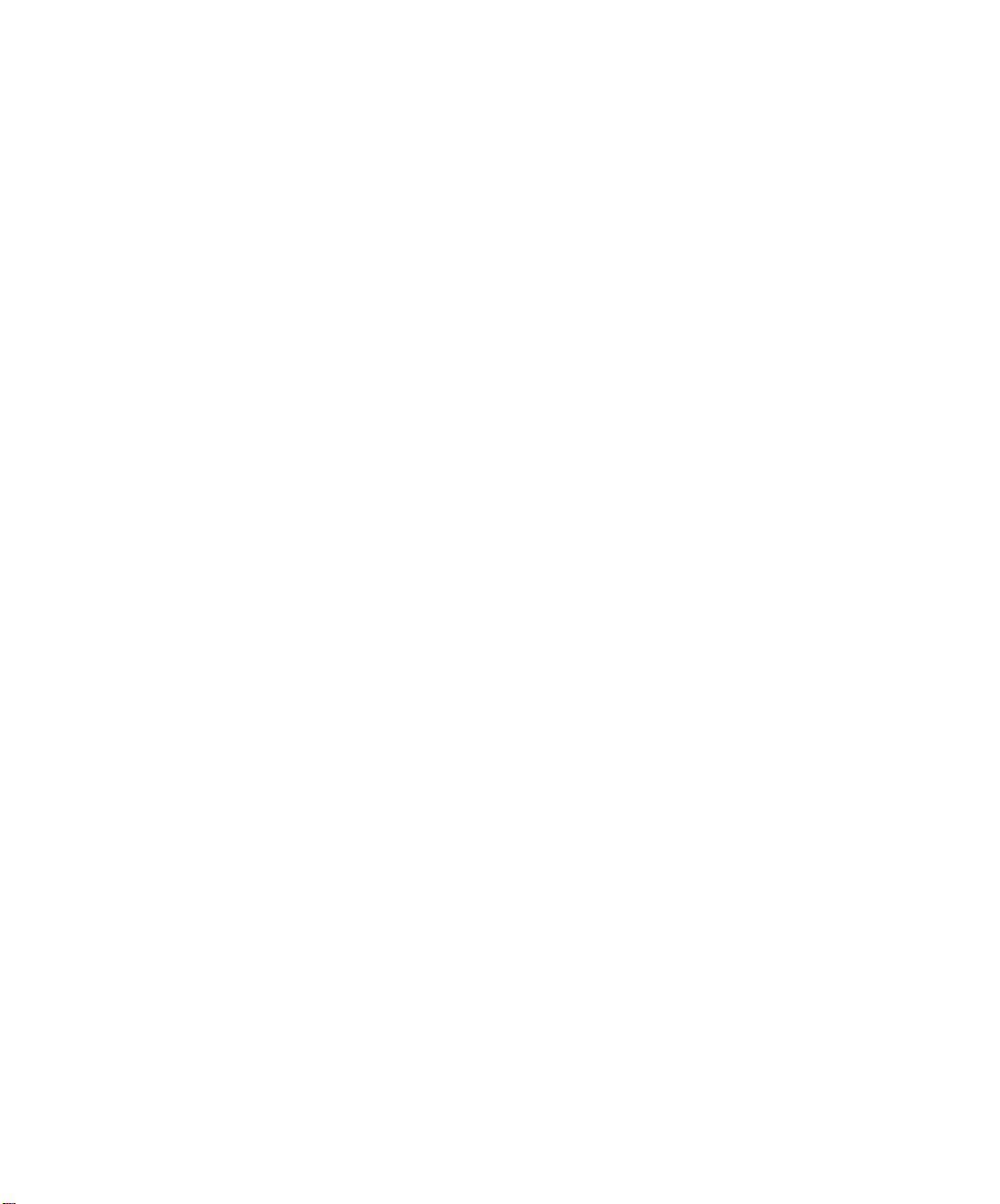
Chapter 4 Using the Address Book....................................................................................................45
Address Book Outline .......................................................................................................46
Opening and closing the Address Book ............................................................................47
Opening the Address Book.....................................................................................................47
Closing the Address Book ......................................................................................................47
Address Book Elements....................................................................................................48
Create a new Address Book Records ...............................................................................49
Editing, deleting, copying, and searching Address Book entries.......................................50
Editing Address Book Records ..............................................................................................50
Deleting Address Book Records ............................................................................................50
Copying Address Book Records ............................................................................................51
Searching Address Book Records ..........................................................................................51
Multiple Address Books .....................................................................................................54
Import and export Address Book data...............................................................................55
Import Address Books............................................................................................................55
Address Books Export (Export) .............................................................................................56
Chapter 5 Renaming and deleting documents...................................................................................57
Changing document names ..............................................................................................58
Deleting documents ..........................................................................................................59
Deleting a document...............................................................................................................59
Shredding documents .............................................................................................................59
Batch Deletion of Documents (Sent and Undelivered) ..........................................................60
6
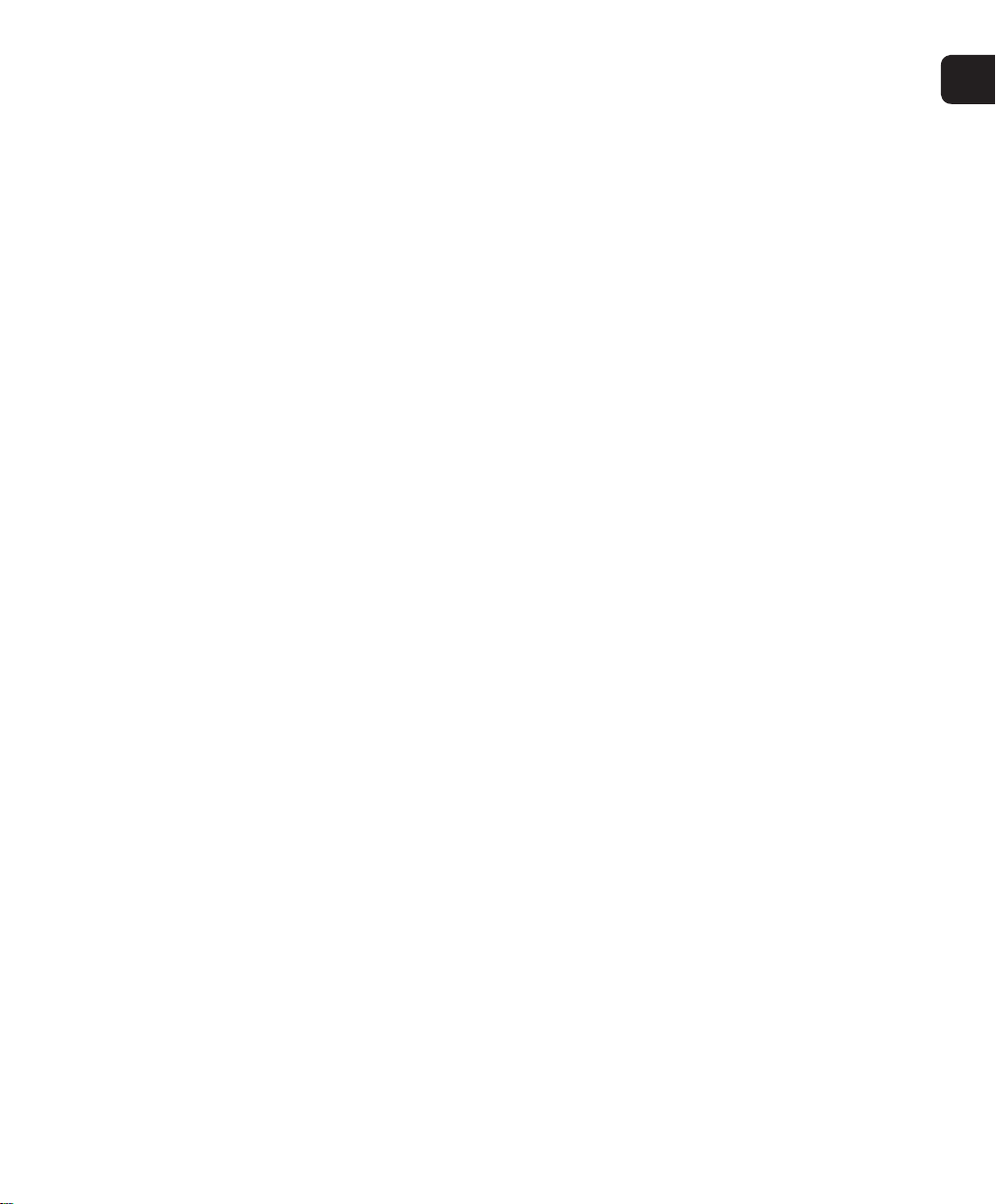
Chapter 6 Viewing Documents ..........................................................................................................61
Viewing Documents ..........................................................................................................62
Document Display button ..................................................................................................62
Viewing a document..........................................................................................................63
Deleting a portion of a document ......................................................................................64
Appendix
Transmission Result Notices and Indication Function.......................................................66
Creation of Data for “Transmission Result Notices” .............................................................66
Interval between Transmission Result Notices ......................................................................66
Flowchart of Transmission Result Notices.............................................................................67
Icons for Data Handled in Transmission Result Notices........................................................67
The Types of Icons Displayed in Network FAX Document Folders......................................68
Troubleshooting ................................................................................................................69
1
Setting the default settings
Network FAX ........................................................................................................................69
Sharing an e-mail address with other e-mail software ...........................................................69
Additional Information .......................................................................................................70
Printer Driver..........................................................................................................................70
Use with Windows 2000.........................................................................................................70
Use with Windows XP ...........................................................................................................70
Errors at Start-up with Windows 2000/XP Professional ........................................................71
Network FAX Specifi cations..............................................................................................74
Network FAX .........................................................................................................................74
Table of contents
7
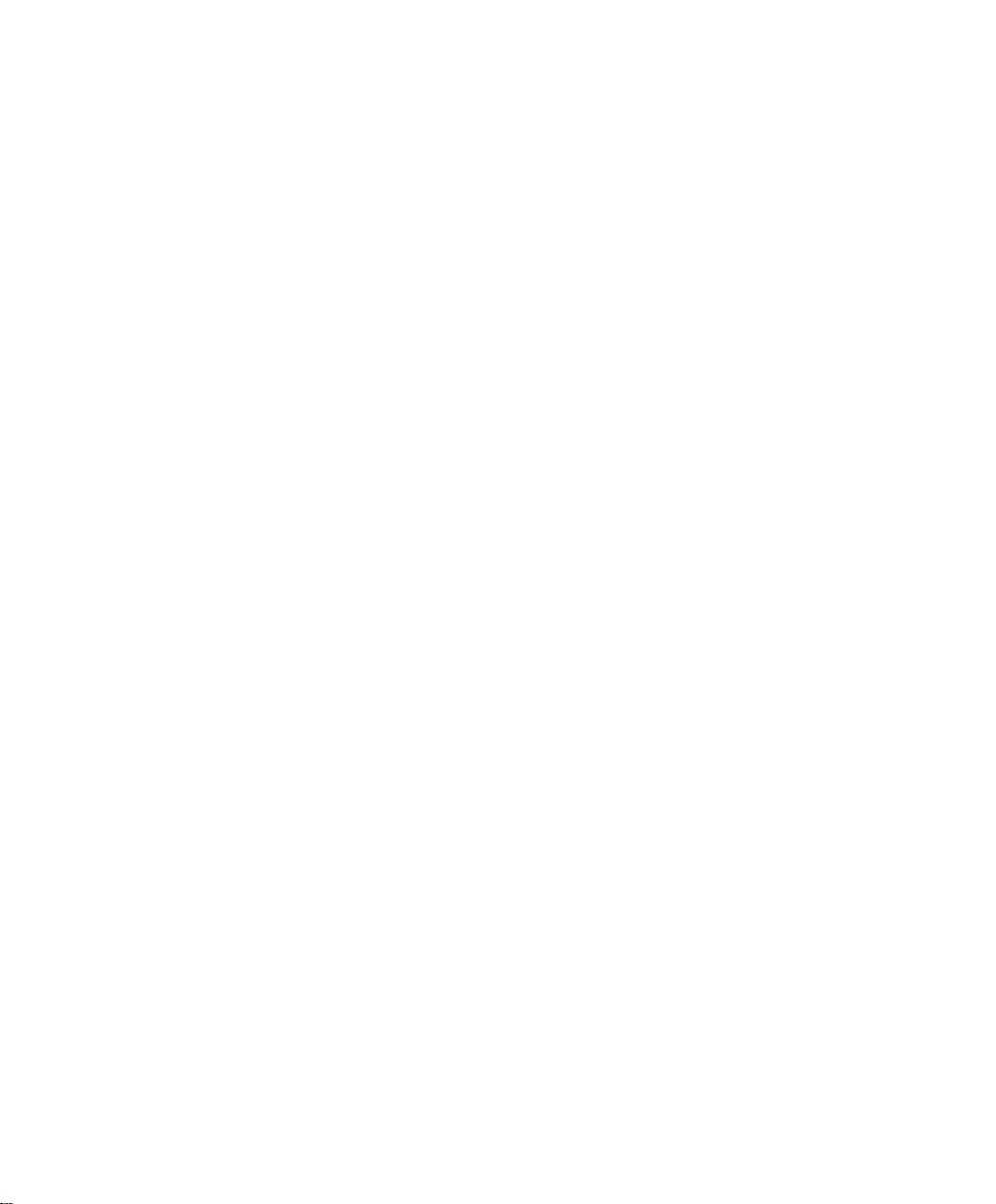
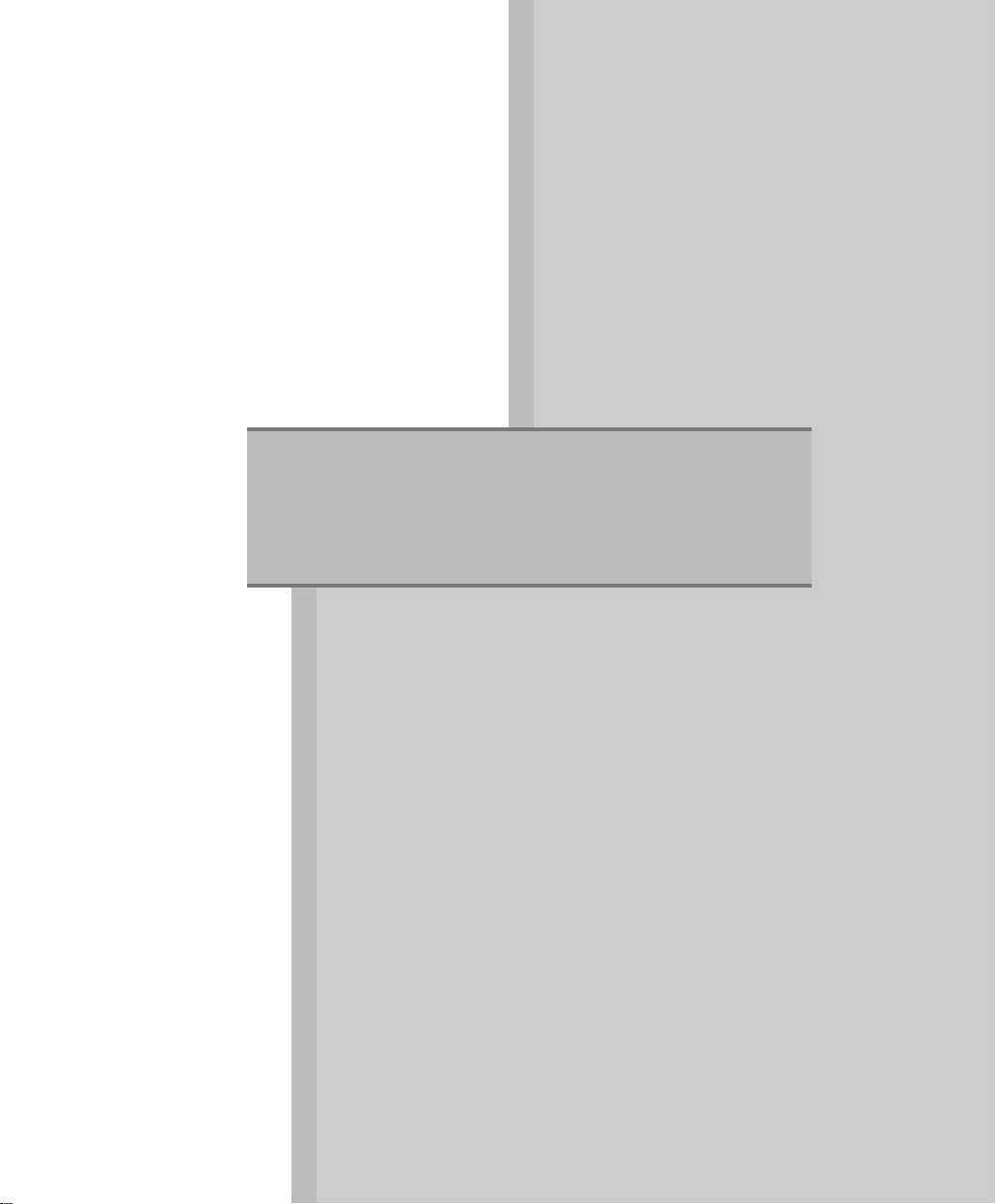
Preparation
This section describes how to start and exit
Network FAX.
Chapter 1 Overview of Network FAX
Chapter 2 Starting and Exiting
Network FAX
........................
......
11
15
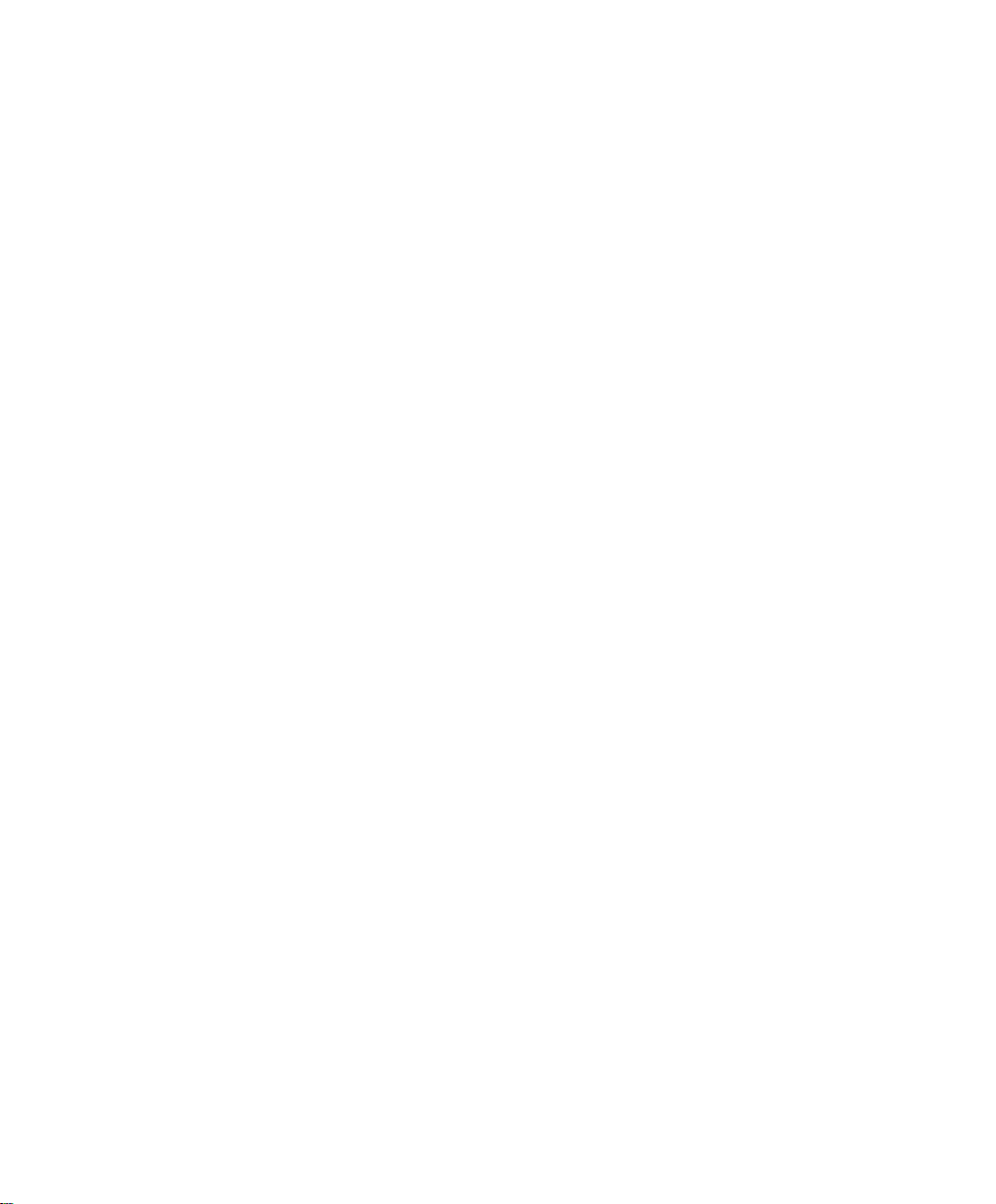
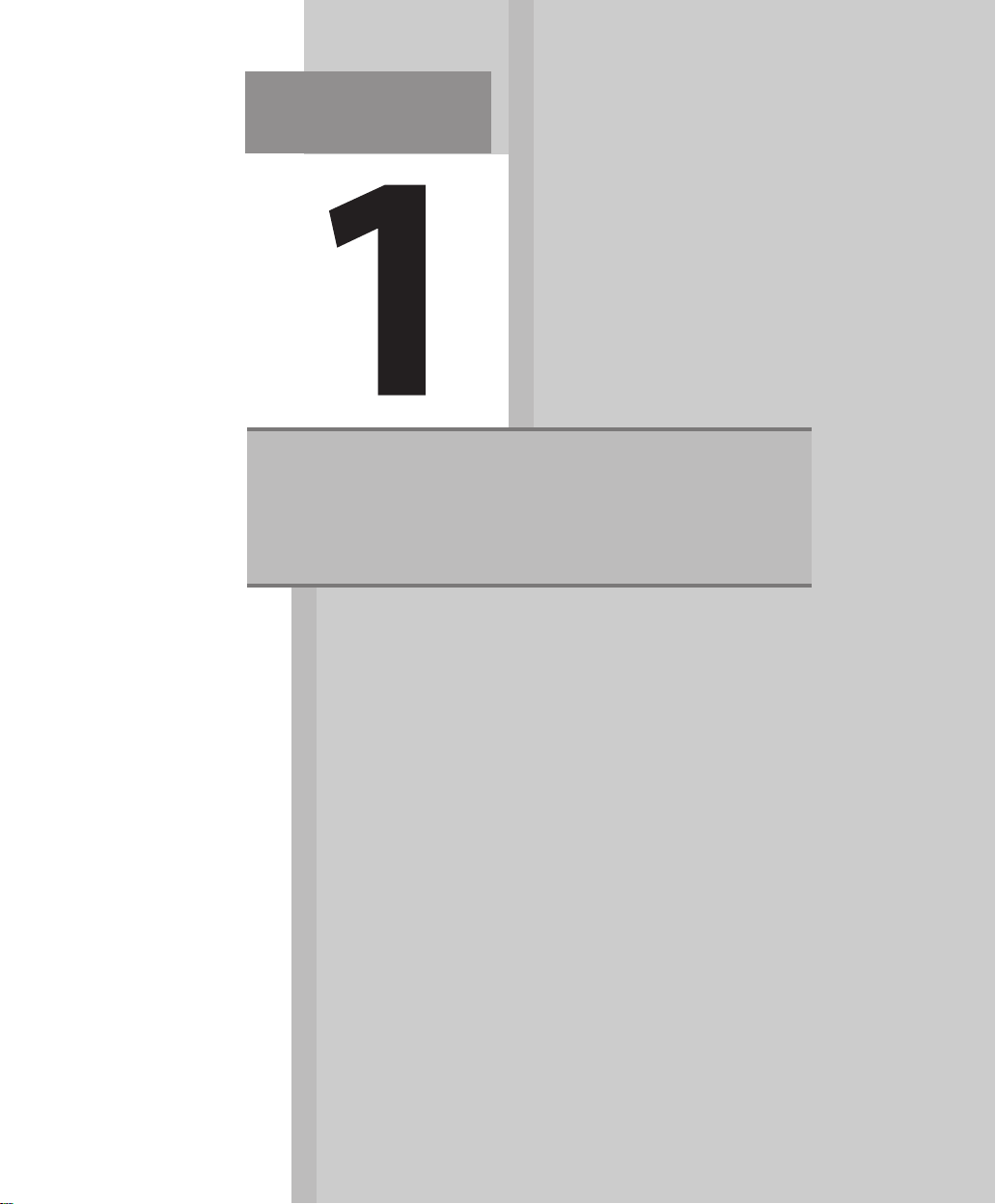
Chapter
Overview of Network FAX
Network FAX Flowchart
..........................
12
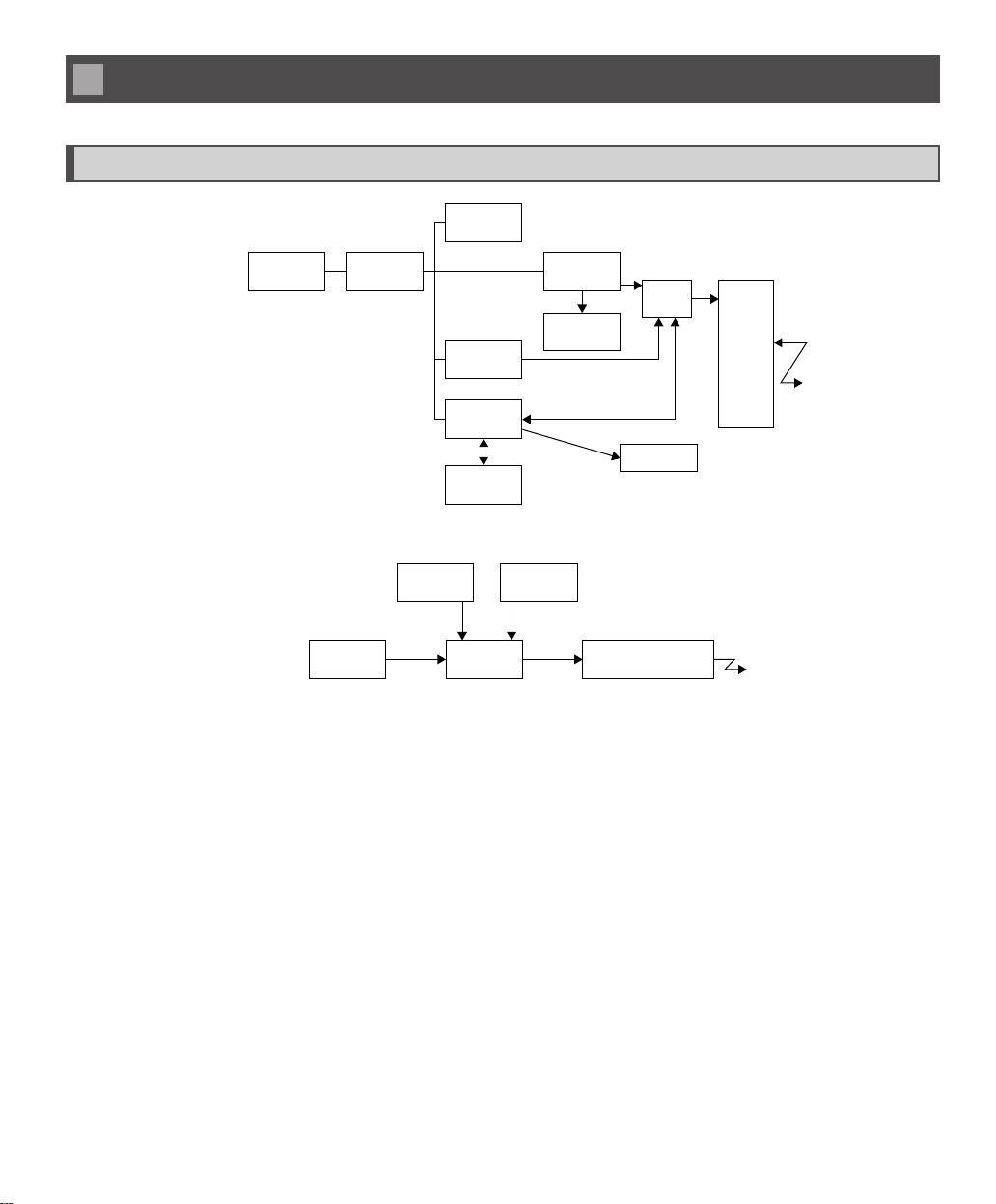
Network FAX Flowchart
System Flowchart
Setup
Windows Network FAX
Importing documents from other applications
Print command
Cover page
Address
Book
CSV
Send Network fax equipmentApplication
Fax Mailbox
Display
Print
Import entries for Address Book
Address bookCover page
Print
Send
Network
fax
equipment
12

Sending and receiving fl owchart
1
Overview of Network FAX
CSV
Application
Address Book
Cover page Out Box Send
Undelivered
Folder
Sent folder
Trash folder
Shredder
Display document
Print document
Print list
Network
fax
equipment
Network FAX Flowchart
13
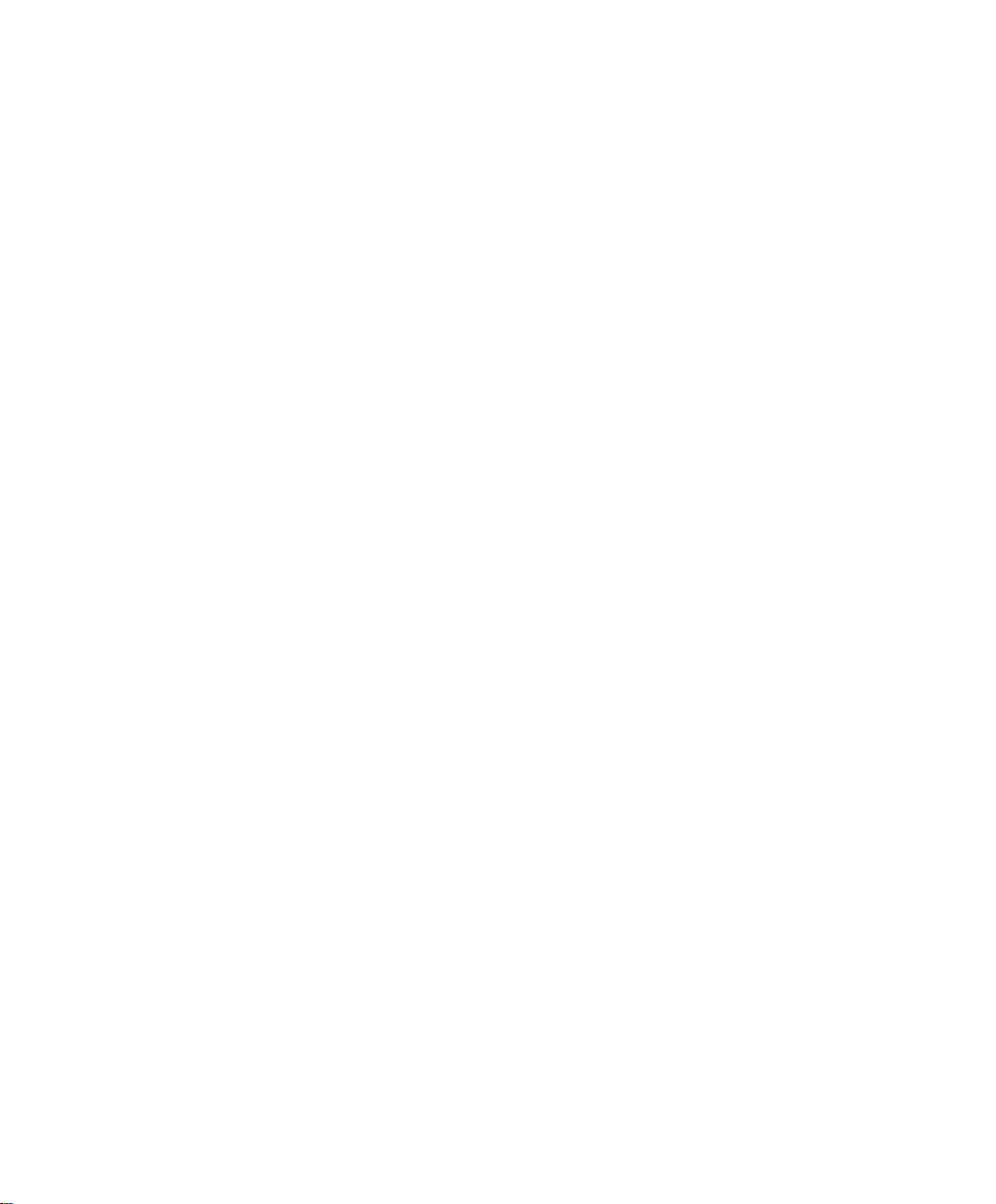
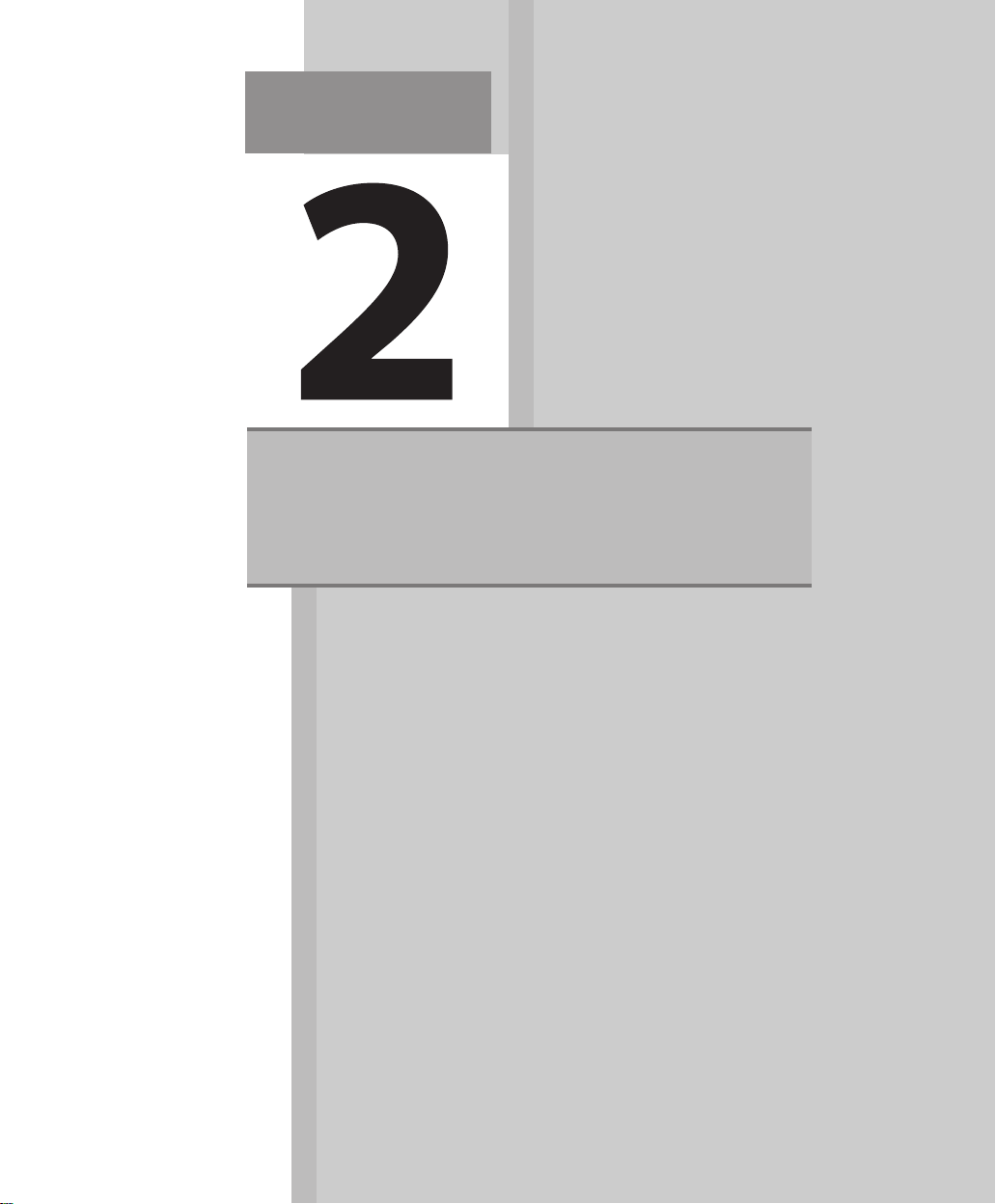
Chapter
Starting and Exiting Network FAX
Starting Network FAX
Exiting Network FAX
Starting Direct Fax
Result Notices Setting
Exiting Direct Fax
Result Notices Setting
Installing Network FAX
Uninstalling Network FAX
.............................
..............................
...........................
...........................
..........................
......................
16
16
17
17
18
19
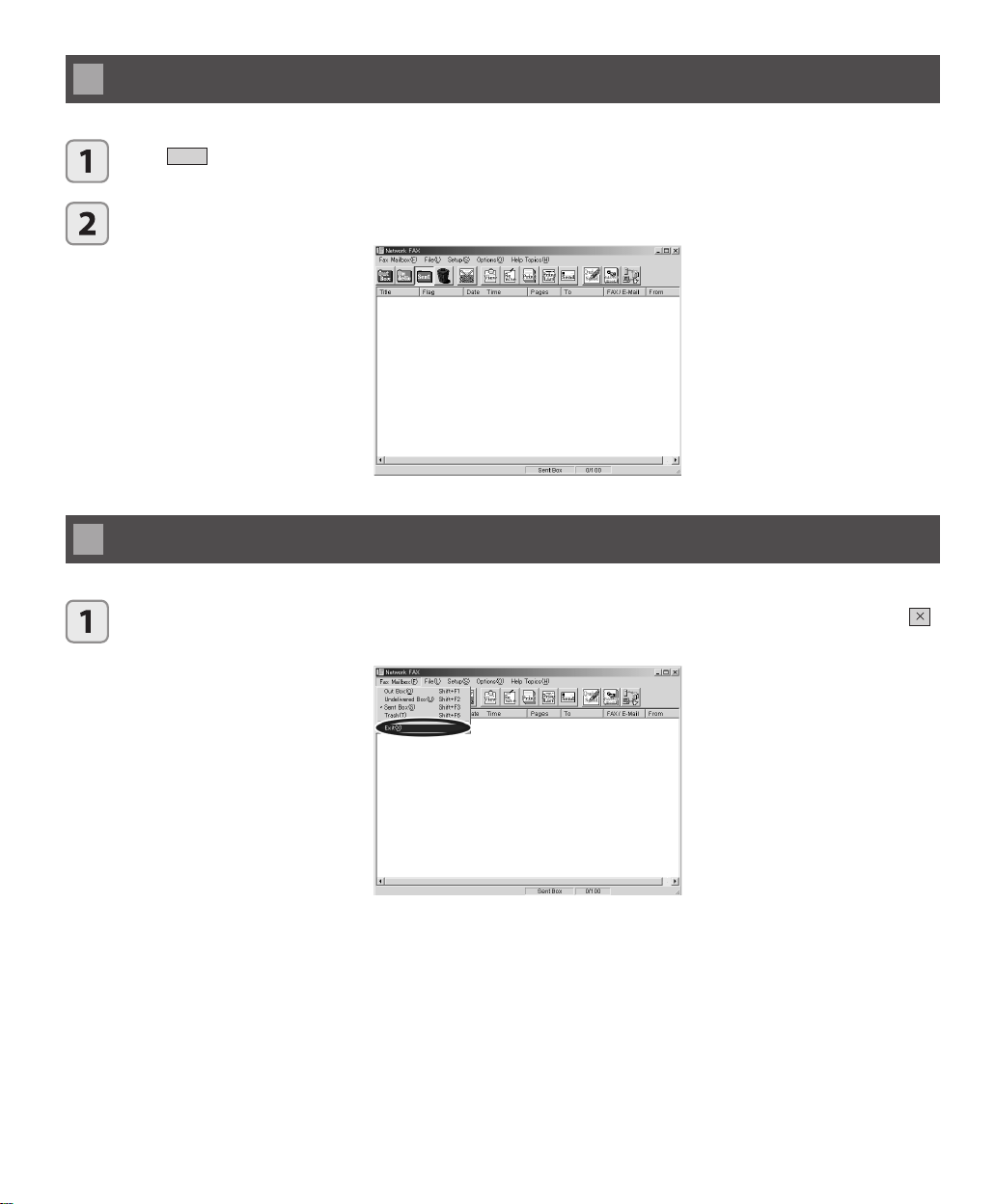
Starting Network FAX
Start
Click
Click Network FAX.
3
and then click Network FAX in the [Programs] menu.
The application’s main window appea rs.
Exiting Network FAX
16
From the main window of Network FAX, click [Exit] in the [Fax Mailbox] menu. Alternatively, click the
button located on the top right corner of the window.
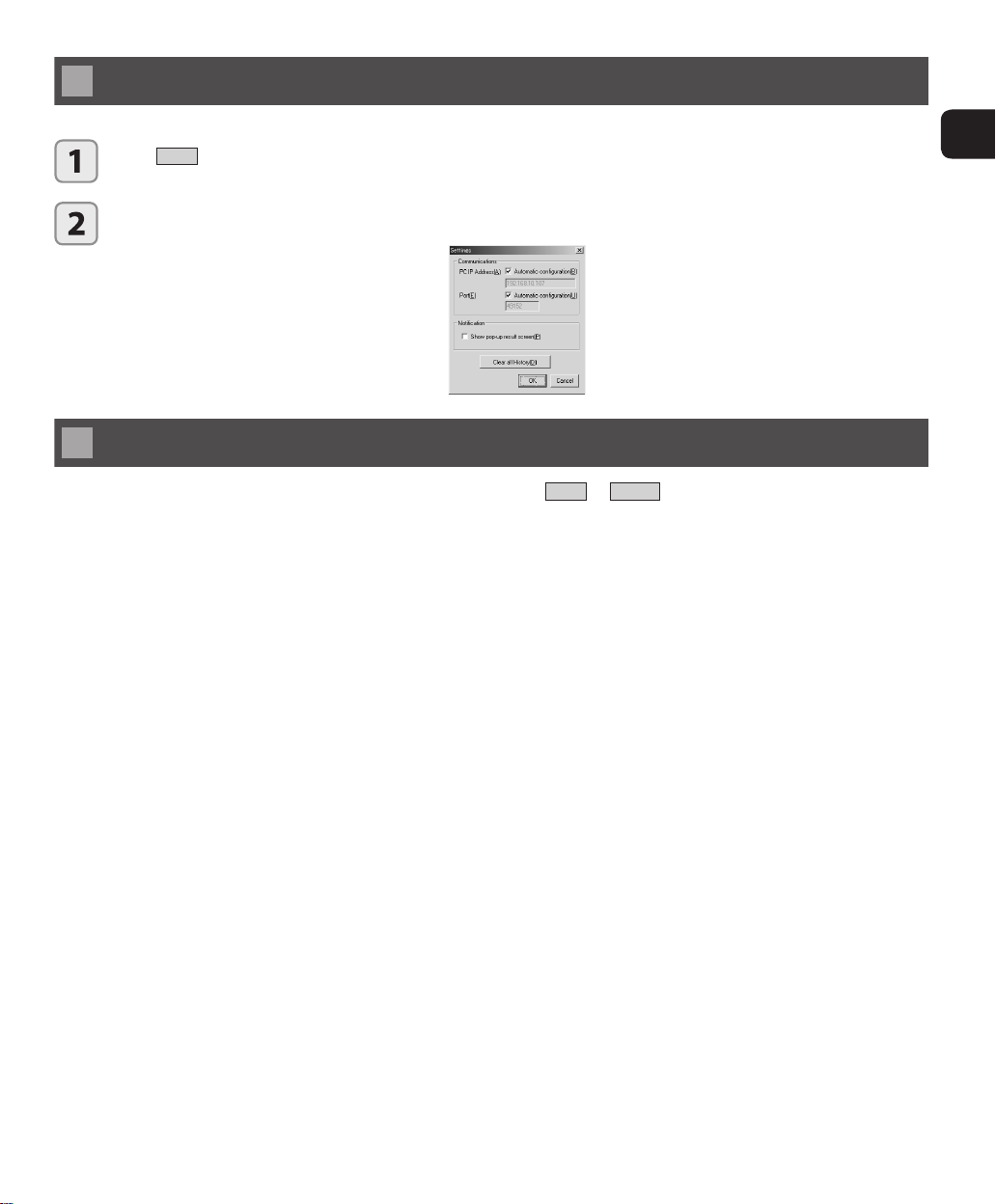
Starting Direct Fax Result Notices Setting
Start
Click
Click [Direct Fax Result Notices Setting] to display main window.
and then click Network FAX in [Program (P)].
Exiting Direct Fax Result Notices Setting
From the main window of Direct Fax Result Notices Setting, click
What is the Direct Fax Result Notices Setting?
This program is used to confi rm transmission result after giving a transmission instruction to the Internet fax from Network
FAX. See page 28 “Setting up to Receive Direct Fax Result Notices” for details on how to set up.
OK
or
Cancel
.
2
Starting and Exiting Network FAX
Starting Network FAX / Exiting Network FAX / Starting Dirext Fax Result Notices Setting / Exiting Direct Fax Result Notices Setting
17
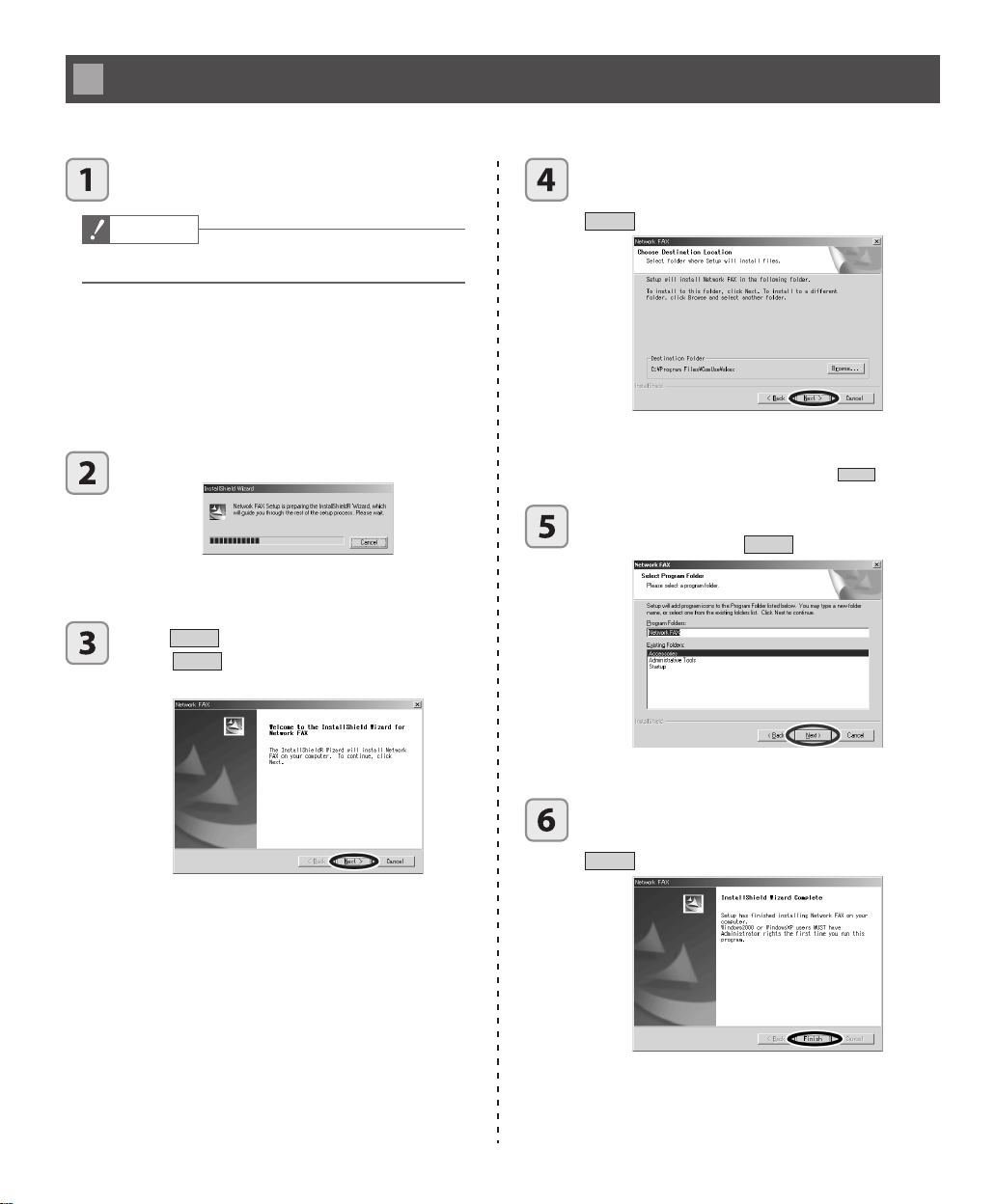
Installing Network FAX
Follow these steps to install Network FAX.
Turn on the computer and start Windows.
Caution
• Close all other applications.
Note for users of NT/2000/XP:
• Before installing Network FAX on Windows NT,
log on with administrator privileges.
• After installing Network FAX, login with the user
name used during installation.
Install the CD-ROM.
To install t his program, double click on the set up icon on the
3
CD drive, and follow the Install shield Wizard instructions.
Next
Click
Click
to start the installation process.
Cancel
to cancel the installation pro-
cess.
Select the folder where Network FAX will be
installed. To use the default location, click
Next
.
In this example, the dest ination folder is set to
3
“D:\Program Files\ComUse\skex”.
To change the desti nation folder, click
3
Select the program folder. To use the default
program folder, click
Next
Browse
.
.
18
The inst allation process begins.
3
The fi nal wizard dialog box will appear to
indicate that installation is complete. Click
Finish
.
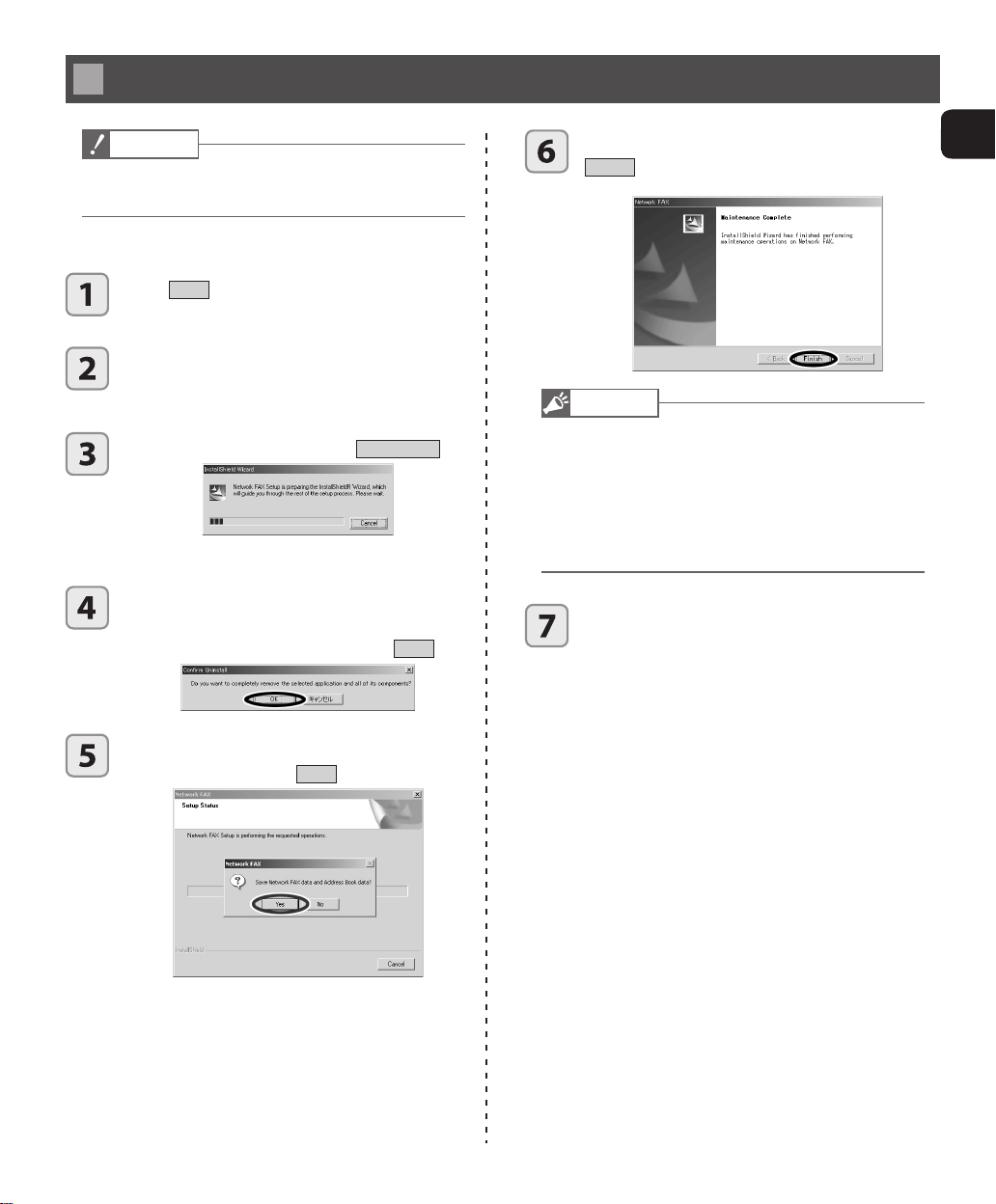
Uninstalling Network FAX
Caution
• Before starting the uninstall process, exit all other applications.
Following these steps to uninstall Network FAX.
Start
Click
on [Control Panel].
Double-click the [Add/Remove Programs]
icon.
Select Network FAX and click
3
When the message “Do you want to completely remove the selected application and
all its components?” appears, click
, then point to [Settings] and click
Add/Remove
The InstallShield Wi zard wil l start.
OK
When the uninstall process is complete, click
Finish
.
2
Starting and Exiting Network FAX
Note
.
• If a message informs you that the uninstall process is
complete but that some items could not be deleted, you
can use the Windows Explorer or other method to go to
the \ComUse\skex folder (or the folder specifi ed during
installation) and delete any items. (To keep the Address
Book or other data when installing a newer version of
Network FAX, do not delete these fi les.)
Restart Windows.
.
If prompted with this message, “Save Network FAX data?” click
Ye s
.
Installing Network FAX / Uninstalling Network FAX
19
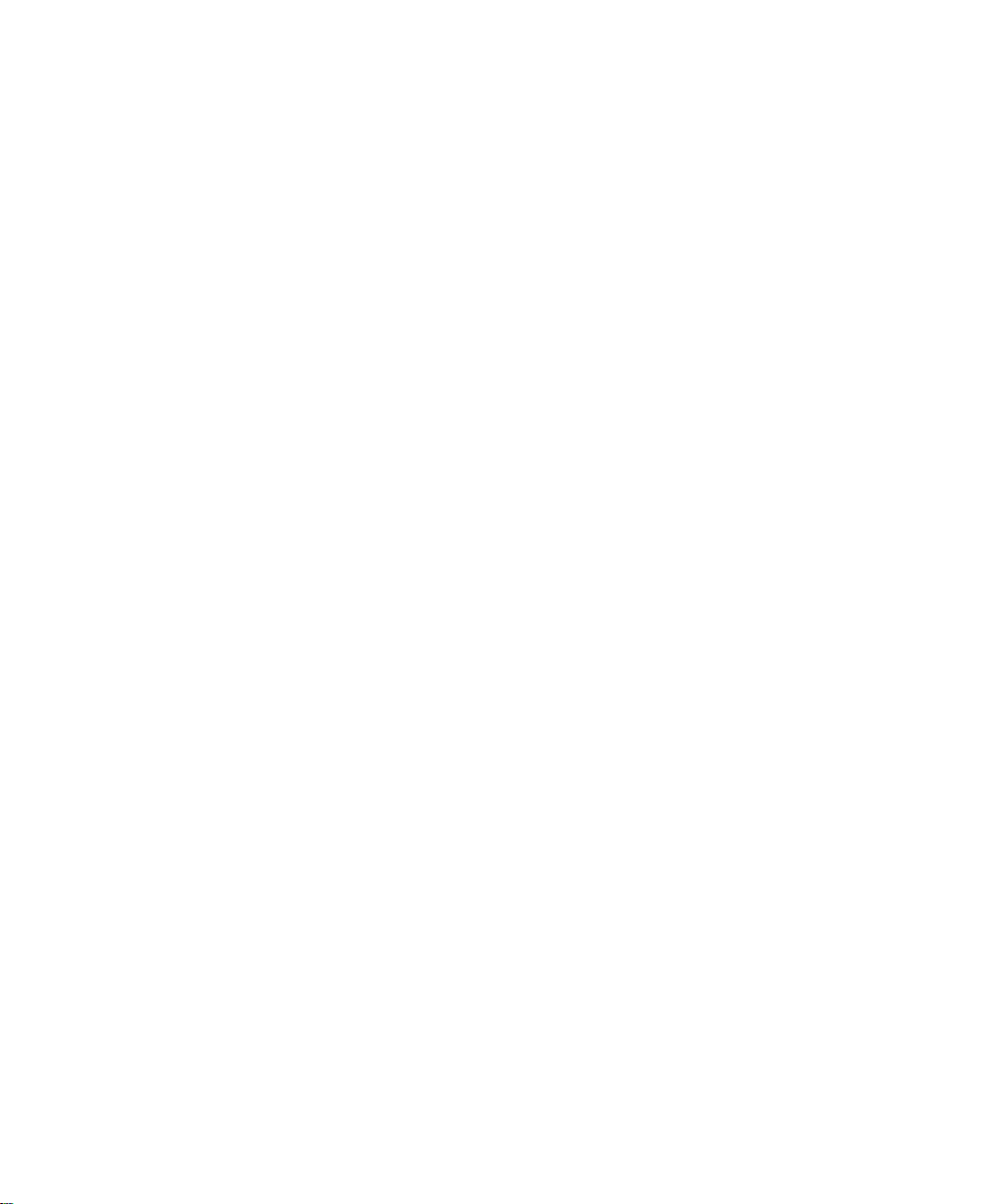
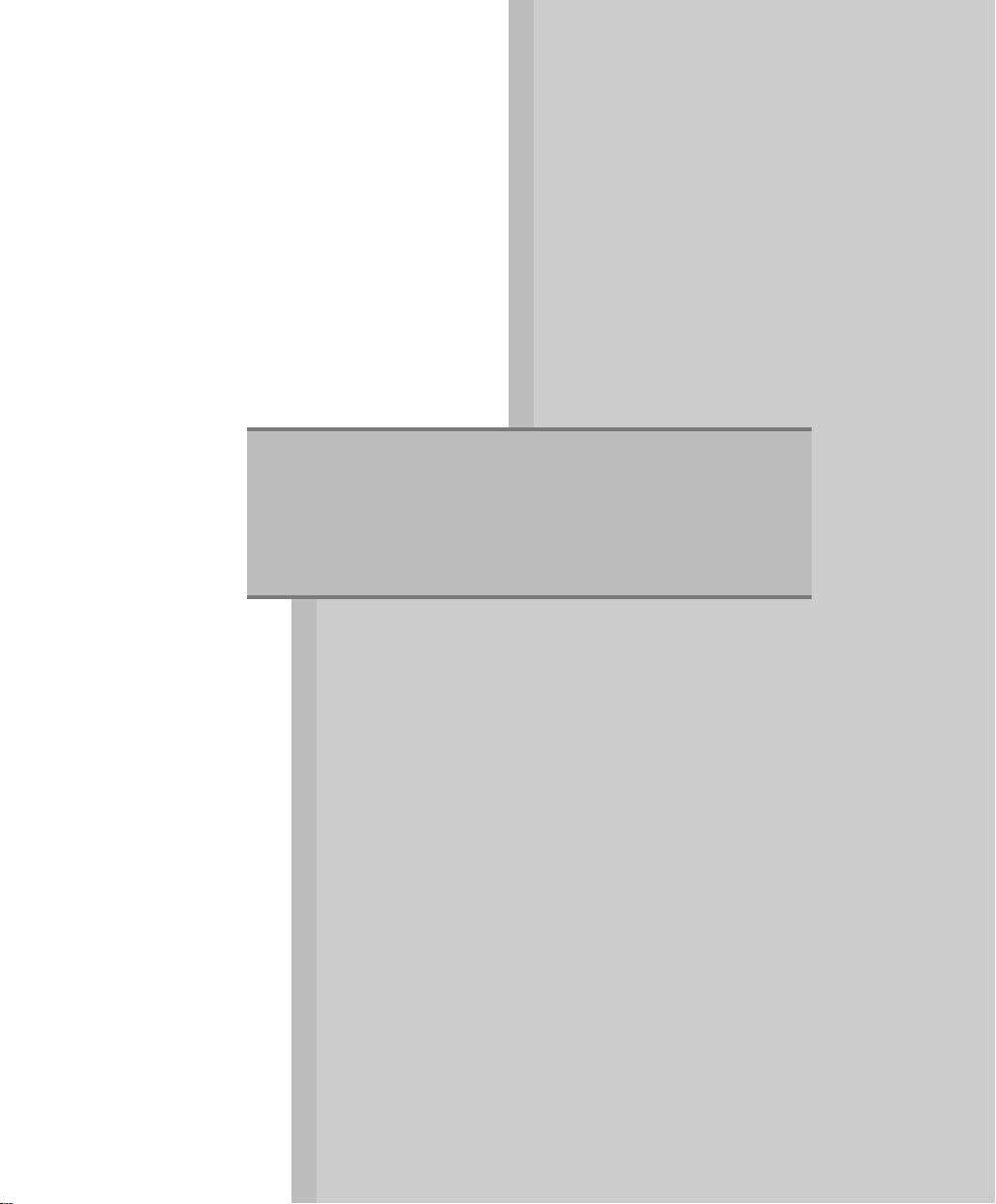
Operation Manual
This section gives detailed instructions on using Network FAX.
Chapter 1 explains how to configure Network FAX. Chapter 2
guides you through the basic steps of sending a fax. Chapter 3
and subsequent chapters provide advanced instructions and
useful tips to help you get the most out of Network FAX.
Chapter 1 Configuring Network FAX
Chapter 2 Sending your first fax
Chapter 3 Sending a fax
Chapter 4 Using the Address Book
Chapter 5 Renaming and deleting
documents
Chapter 6 Viewing Documents
.......................
...........................
............
..............
......
........
23
29
35
45
57
61
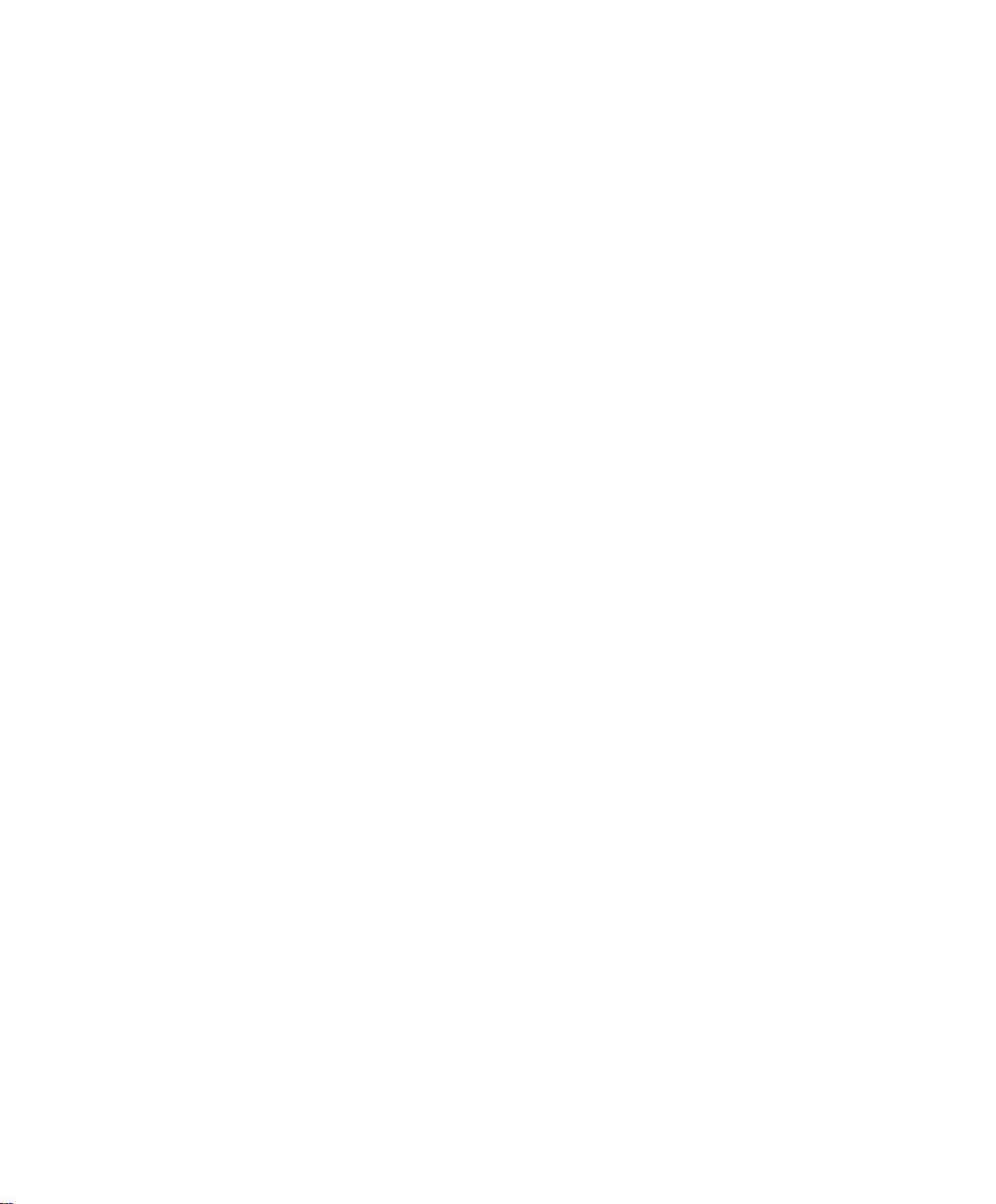
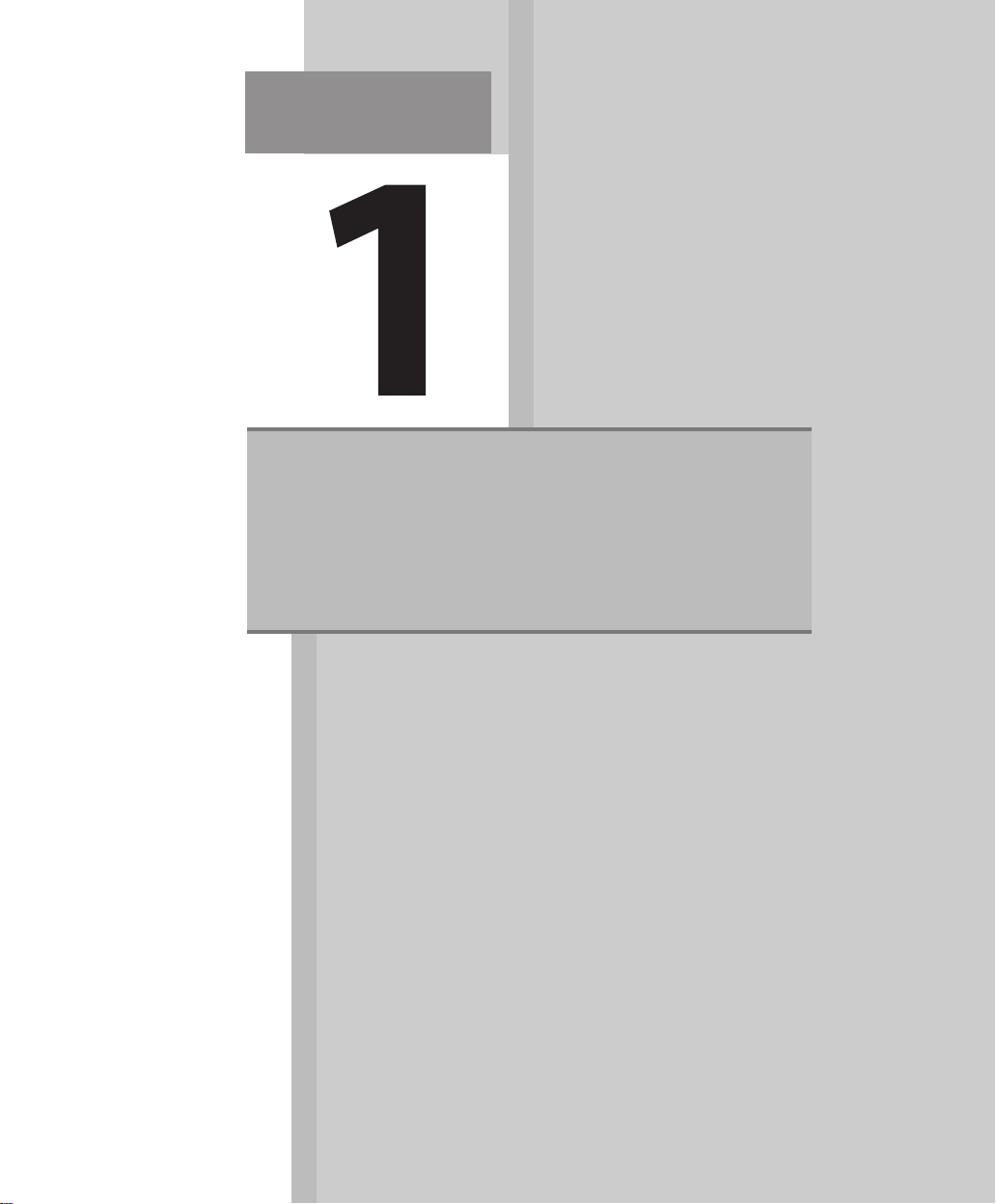
Chapter
Configuring Network FAX
Before you start sending documents, user preferences and
Network FAX must be configured to work with the current
environment.
Fax Setup
Document limits
Setting up to Receive
Direct Fax Result Notices
.............................................
....................................
.......................
24
27
28
