KONICA MINOLTA Di3510 Service Manual
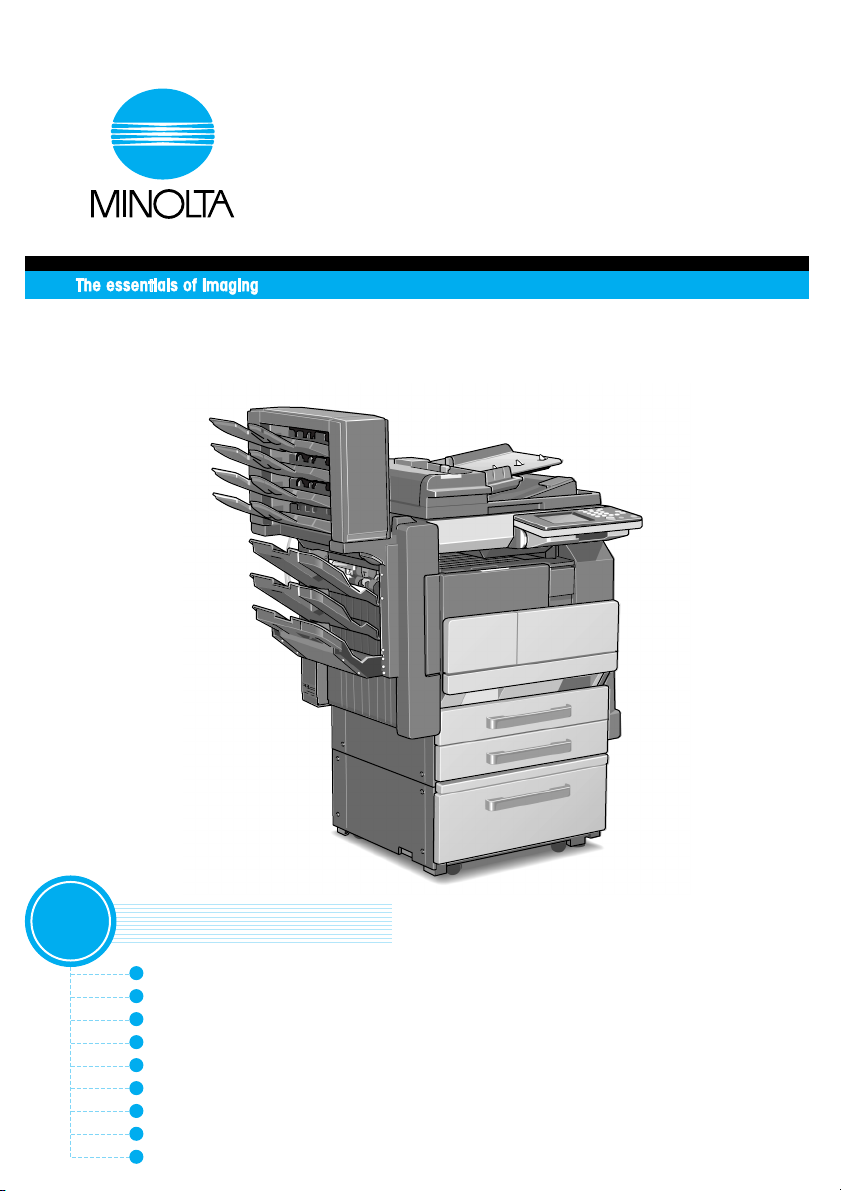
User Manual
[
Fax Operations
]
Di2010f/Di2510f/Di3010f/Di3510f
3
Before Using
Basic Transmission
Basic Reception
Using as a Telephone
Verification of Results
Transmitting Various Faxes
Receiving Various Faxes
Using the Document Functions
Appendix
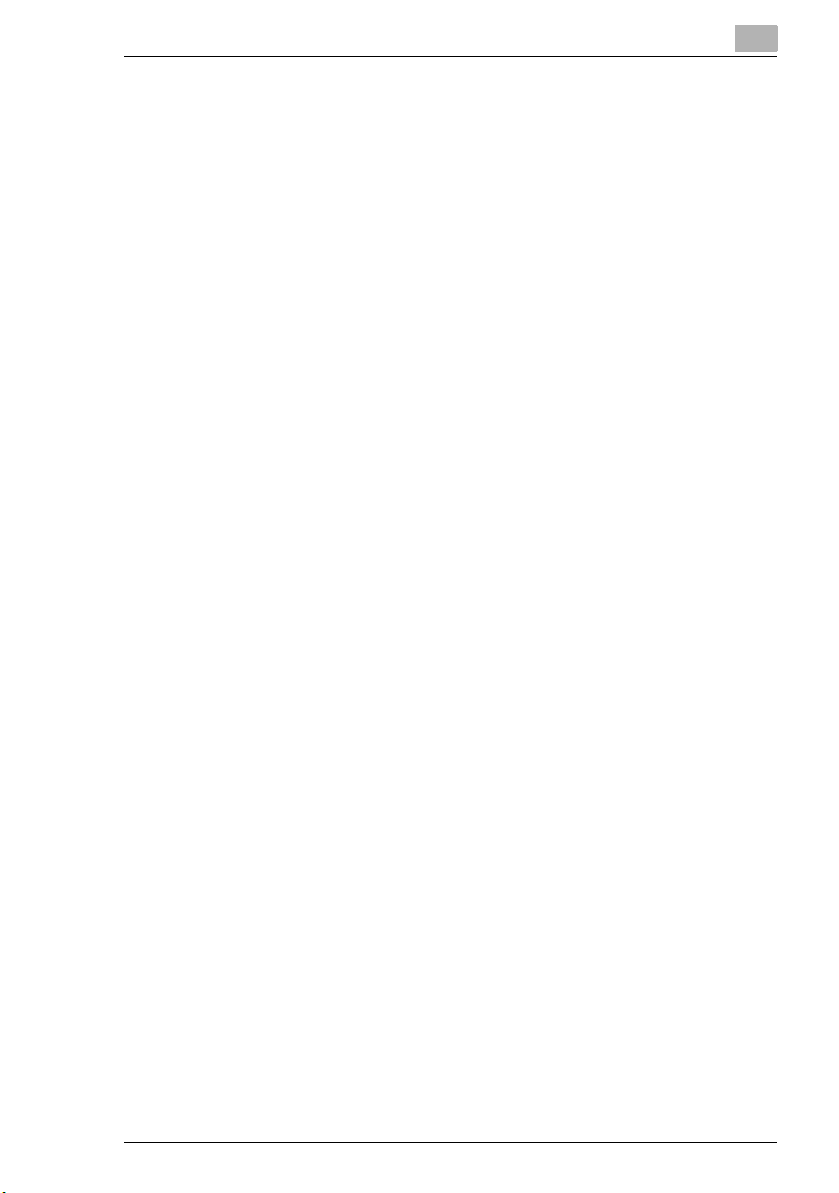
Contents
Contents
The following items are written under “Fax Operations”.
Read “Basic Operations” and “Advanced Operations” for all other items.
1Before Using
1.1 About This Manual........................................................................1-2
1.2 The Basic Screen ..........................................................................1-3
The Auto-mode screen....................................................................1-3
Sending a fax ..................................................................................1-3
Copying...........................................................................................1-4
Displaying the fax screen ................................................................1-4
Fax screen ......................................................................................1-4
Displaying the copy screen .............................................................1-8
Copy screen....................................................................................1-8
1.3 Registration Necessary at Startup ..............................................1-9
1.4 Convenient Functions with Registration ....................................1-9
1.5 Regarding Onscreen Notations.................................................1-10
2 Basic Transmission
2.1 Performing The Auto-mode Screen.............................................2-2
Sending a fax ..................................................................................2-2
2.2 Performing Dial Transmission .....................................................2-3
When setting in the paper feed tray ................................................2-3
When setting on the glass...............................................................2-5
2.3 Quality Adjustment .......................................................................2-7
When transmitting after adjusting the quality ..................................2-7
2.4 Density Adjustment ......................................................................2-8
Transmitting to match the density and color of the original.............2-8
2.5 Reducing the Original...................................................................2-9
3 Basic Reception
3.1 Automatic Fax Reception.............................................................3-2
Manual fax reception.......................................................................3-3
Di2010f/Di2510f/Di3010f/Di3510f i
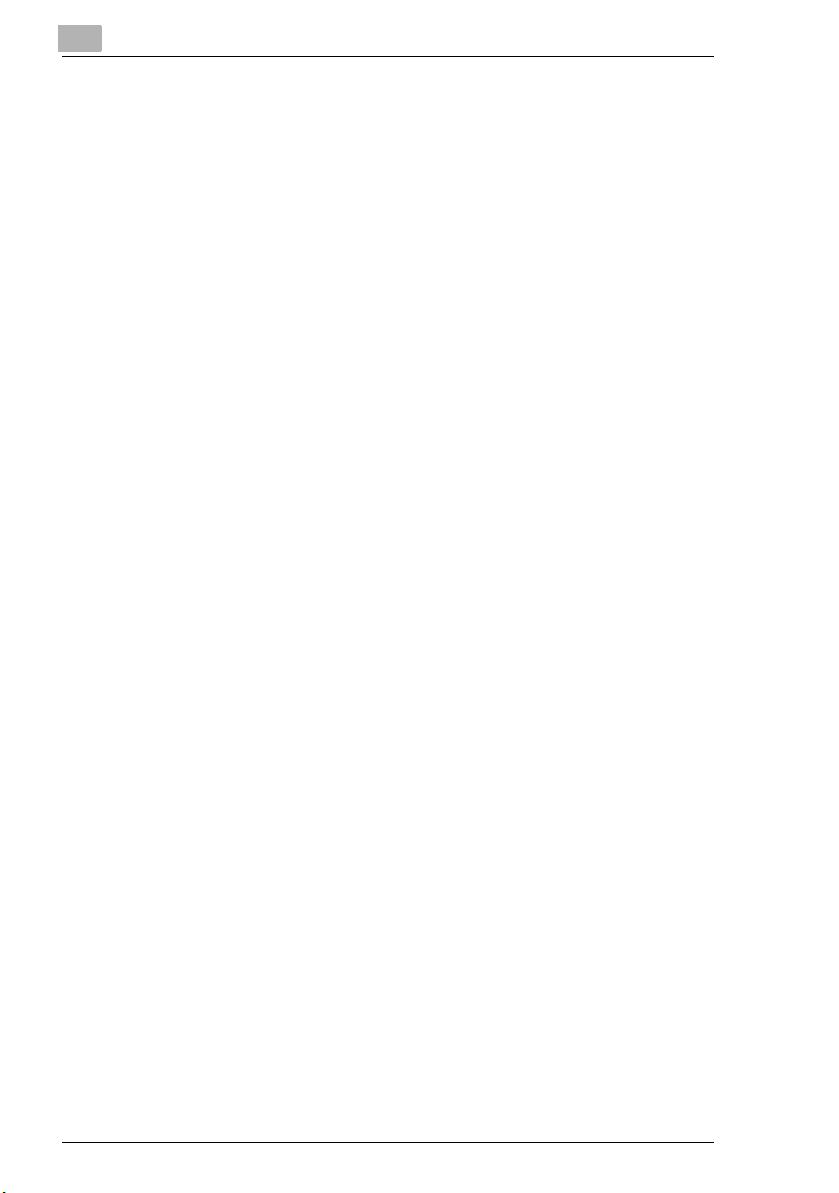
4 Using as a Telephone
4.1 Dialing the Telephone and Receiving Calls ............................... 4-2
Talking on the telephone ................................................................ 4-2
Placing a telephone call with the telephone receiver hung up........ 4-3
Receiving telephone calls............................................................... 4-3
4.2 Sending a Fax After a Telephone Call ........................................ 4-4
5 Verification of Results
5.1 What is the Job List? ................................................................... 5-2
5.2 Verifying the Job Status .............................................................. 5-3
5.3 Verifying the Print Order.............................................................. 5-4
5.4 Verifying the Print Status............................................................. 5-5
5.5 Verifying Transmission Activity.................................................. 5-6
5.6 Verifying Reception Activity........................................................ 5-7
6 Transmitting Various Faxes
6.1 Performing One-Touch Dial Transmission ................................ 6-2
When transmitting by a one-touch key ........................................... 6-2
When transmitting by a one-touch number..................................... 6-3
Transmission after searching by destination .................................. 6-4
6.2 What is the Fax Program Function? ........................................... 6-5
Transmitting by a fax program........................................................ 6-5
6.3 Transmitting to Multiple Destinations ........................................ 6-6
6.4 What is “Chain Dial”? .................................................................. 6-7
Transmitting after combining one-touch keys and dial input .......... 6-7
6.5 Designating the Scan Area.......................................................... 6-8
Designating the scan range for the original.................................... 6-8
6.6 Various Transmission Settings................................................. 6-10
Indicating TSI................................................................................ 6-10
Transmission with name and number on the original ................... 6-10
Inserting the destination’s name................................................... 6-12
Inserting the destination ............................................................... 6-12
Checking transmission results...................................................... 6-13
Outputting the activity report......................................................... 6-13
Transmitting 2in1.......................................................................... 6-14
Transmitting 2in1.......................................................................... 6-15
Transmission of double-sided originals ........................................ 6-16
Transmitting a double-sided original............................................. 6-17
Transmitting Letter paper set to landscape .................................. 6-19
Contents
ii Di2010f/Di2510f/Di3010f/Di3510f
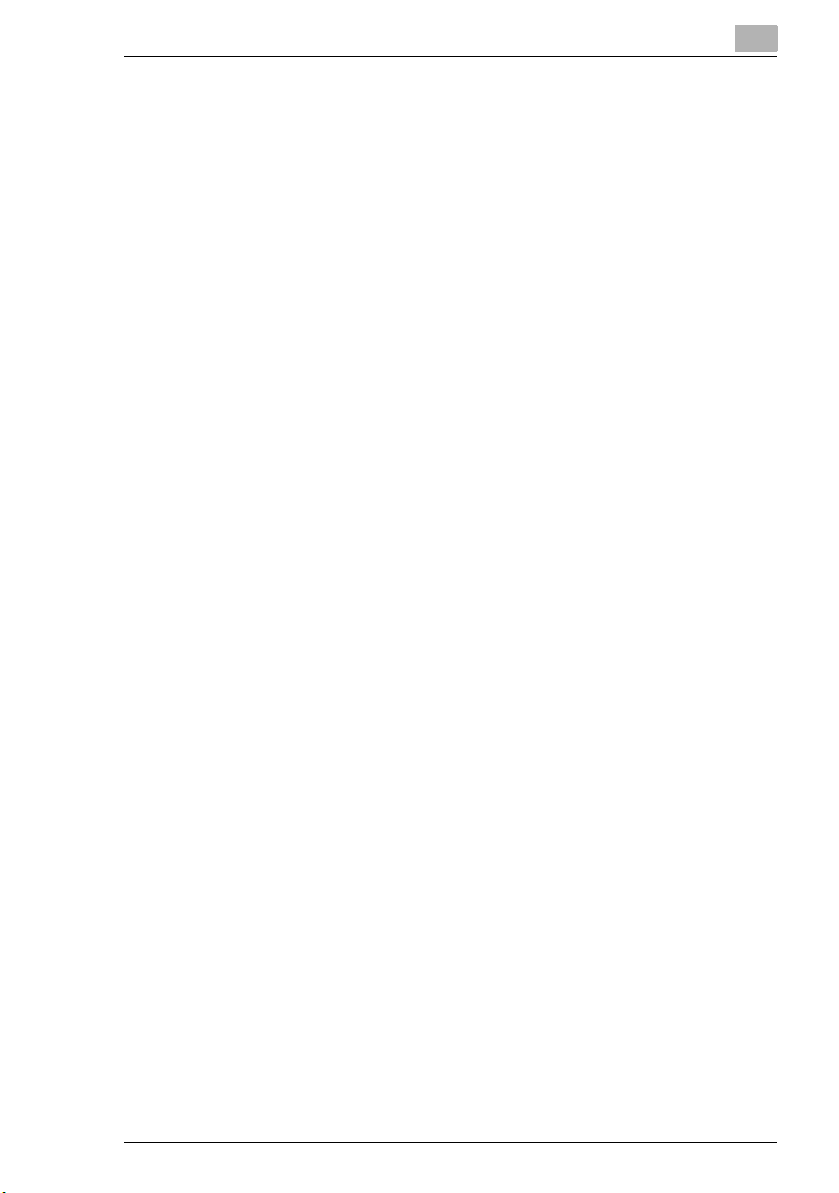
Contents
Transmitting with prioritization.......................................................6-21
Performing TX-prioritized..............................................................6-21
Transmitting at a designated time.................................................6-22
Transmitting at a designated time.................................................6-23
Placing a stamp on the transmitted document..............................6-24
Real-time transmission..................................................................6-26
Transmitting while scanning the original.......................................6-26
Password transmission.................................................................6-27
Performing password transmission ...............................................6-27
Remote copying ............................................................................6-28
Remote copying ............................................................................6-29
Polling transmission ......................................................................6-30
7 Receiving Various Faxes
7.1 What is Password Reception?.....................................................7-2
7.2 What is Manual Reception? .........................................................7-3
Setting manual reception ................................................................7-3
Performing manual reception..........................................................7-5
7.3 What is Polling Reception?..........................................................7-6
Performing polling reception ...........................................................7-6
8 Using the Document Functions
8.1 What are the Document Functions?............................................8-2
Verifying the documents saved on the bulletin board .....................8-3
Verifying the documents stored in the confidential box...................8-4
Checking the general documents stored.........................................8-5
8.2 F Codes..........................................................................................8-6
What is an F code?.........................................................................8-6
What is F code confidential communication?..................................8-6
F code confidential transmission.....................................................8-7
The bulletin board ...........................................................................8-8
Remote copying ..............................................................................8-8
8.3 Registration of Documents on Bulletin Boards .........................8-9
Saving documents to bulletin boards............................................8-10
Saving documents to bulletin boards from other fax machines.....8-11
8.4 Retrieving Bulletin Board Documents ......................................8-12
Transacting bulletin board documents from another fax...............8-12
Di2010f/Di2510f/Di3010f/Di3510f iii
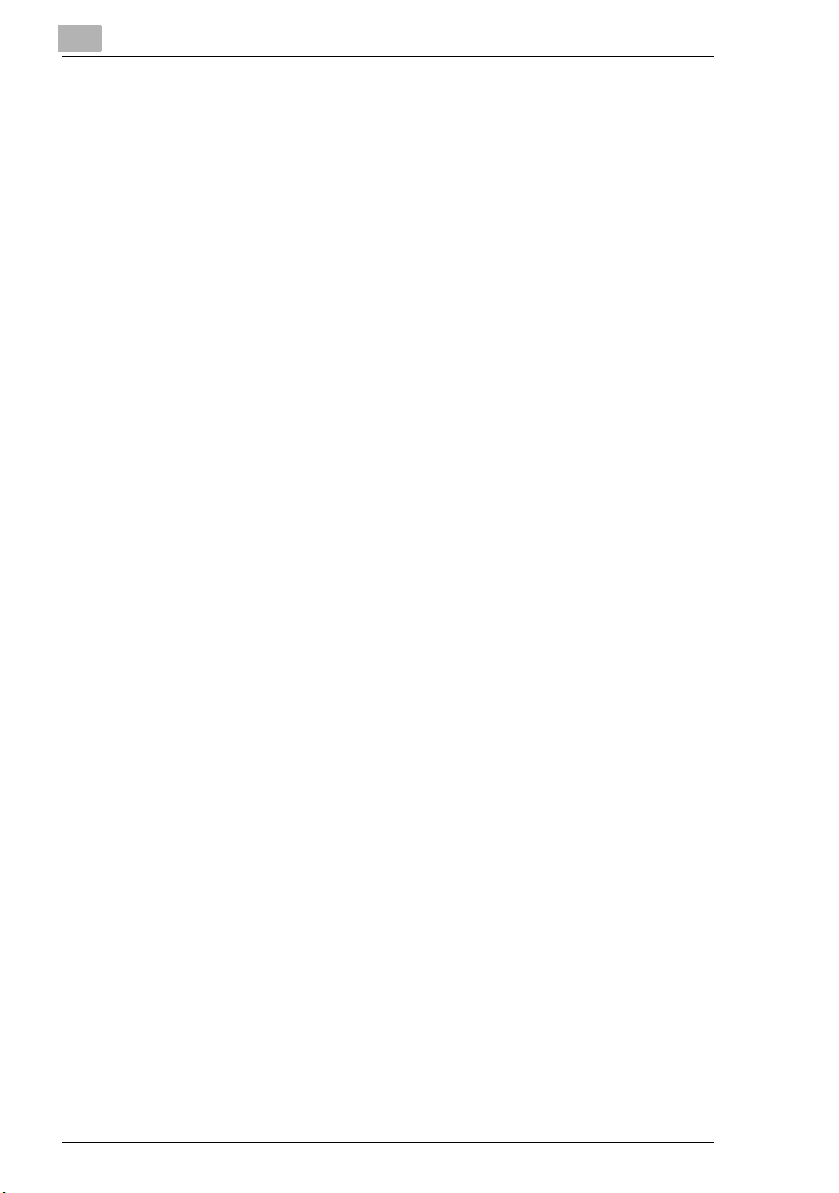
9 Appendix
9.1 The Fax Does not Work Properly................................................ 9-2
Transmission is poor ...................................................................... 9-2
Reception is poor............................................................................ 9-3
Telephone calls are difficult to make .............................................. 9-4
9.2 Replacing the Completion Stamp ............................................... 9-5
Replacing the Spare TX Marker STAMP 2..................................... 9-5
9.3 List of Terms................................................................................. 9-7
Explanation of terms....................................................................... 9-7
10 Index
10.1 Index ............................................................................................ 10-2
Contents
iv Di2010f/Di2510f/Di3010f/Di3510f
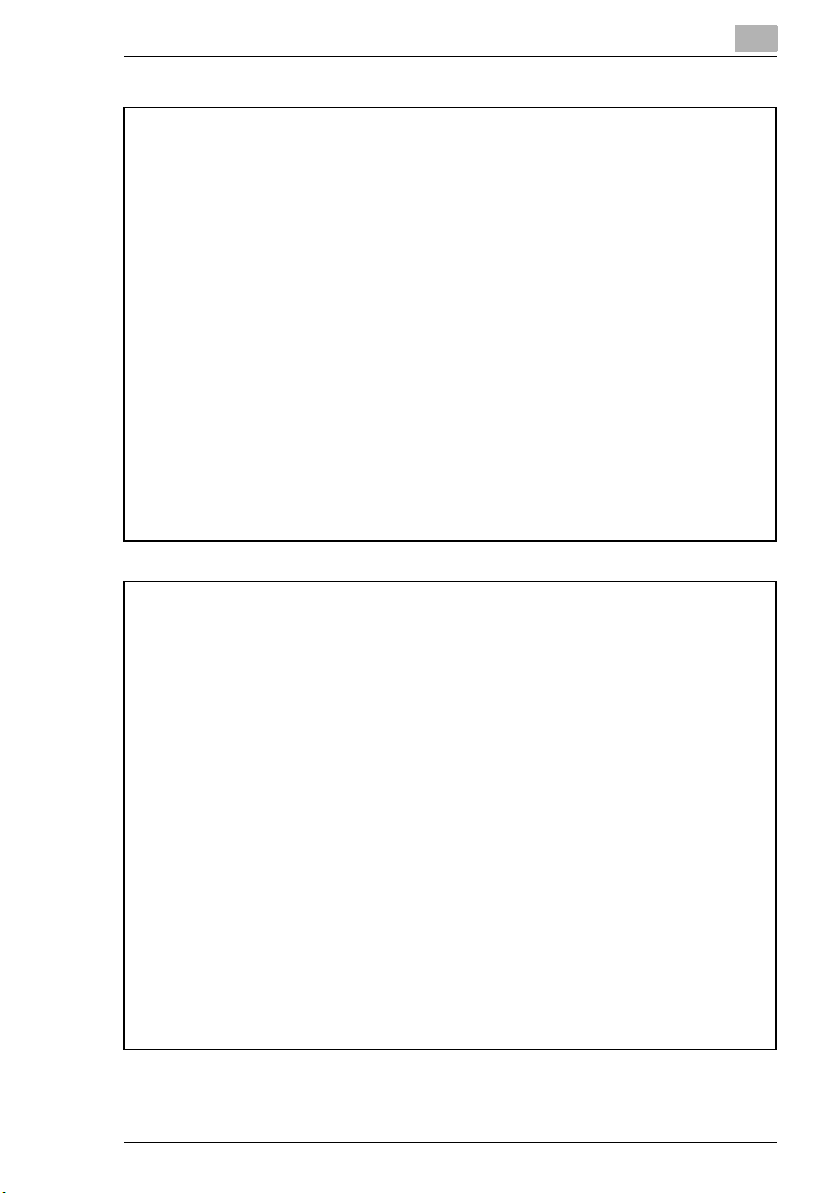
Contents
Basic Operations
Read the User Manual: Basic Operations for the following items.
1 Introduction
2 Available Features
3 Before Making Copies
4 Basic Copy Operations
5Copy Paper
6 Original Documents
7 Specifying Copy Settings
8 Touch Panel Messages
9 Troubleshooting
10 Index
Advanced Operations
Read the User Manual: Advanced Operations for the following items.
1 Introduction
2 Safety Information
3 Precautions
4 Auxiliary Functions
5 Utility Mode Operations
6 Configuring the Utilities and Fax
7 Reports and Lists
8 Administrator Management Operations
9 Settings and FAX Items for the Administrator
10 Appendix
11 Index
Di2010f/Di2510f/Di3010f/Di3510f v
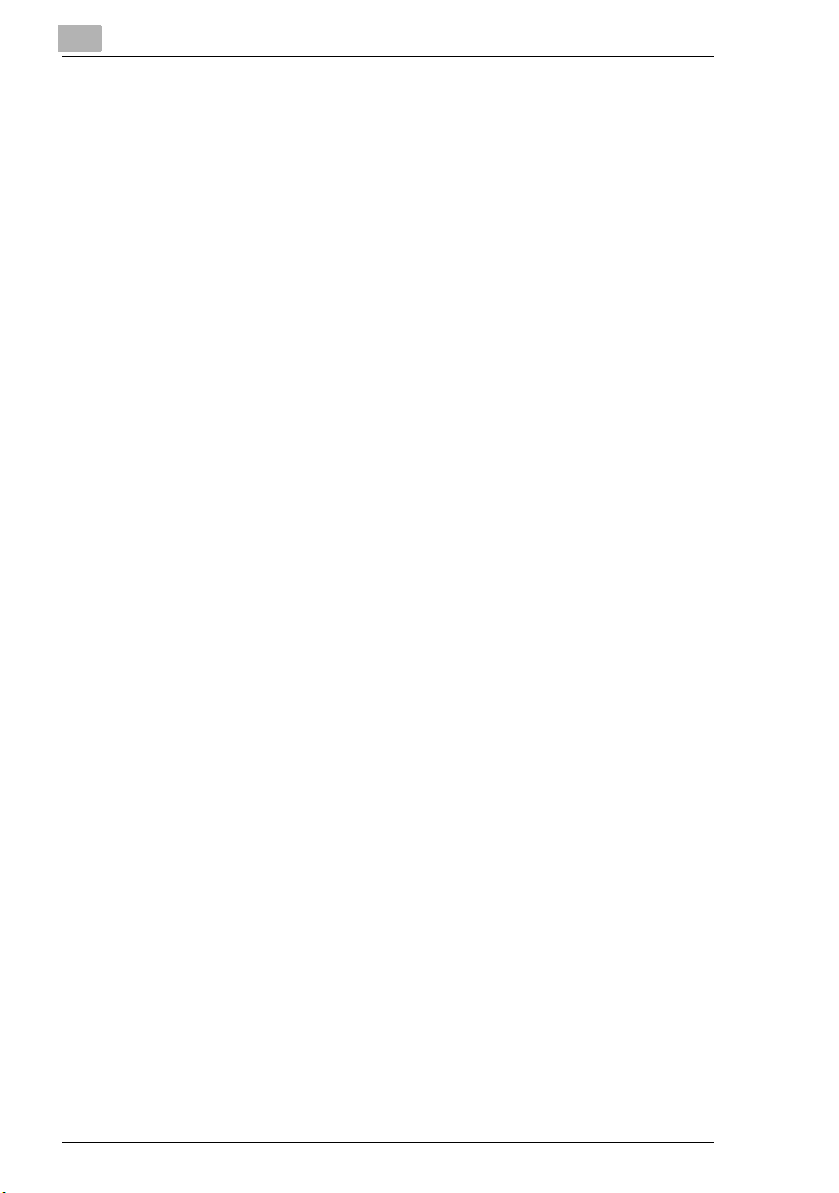
Contents
vi Di2010f/Di2510f/Di3010f/Di3510f
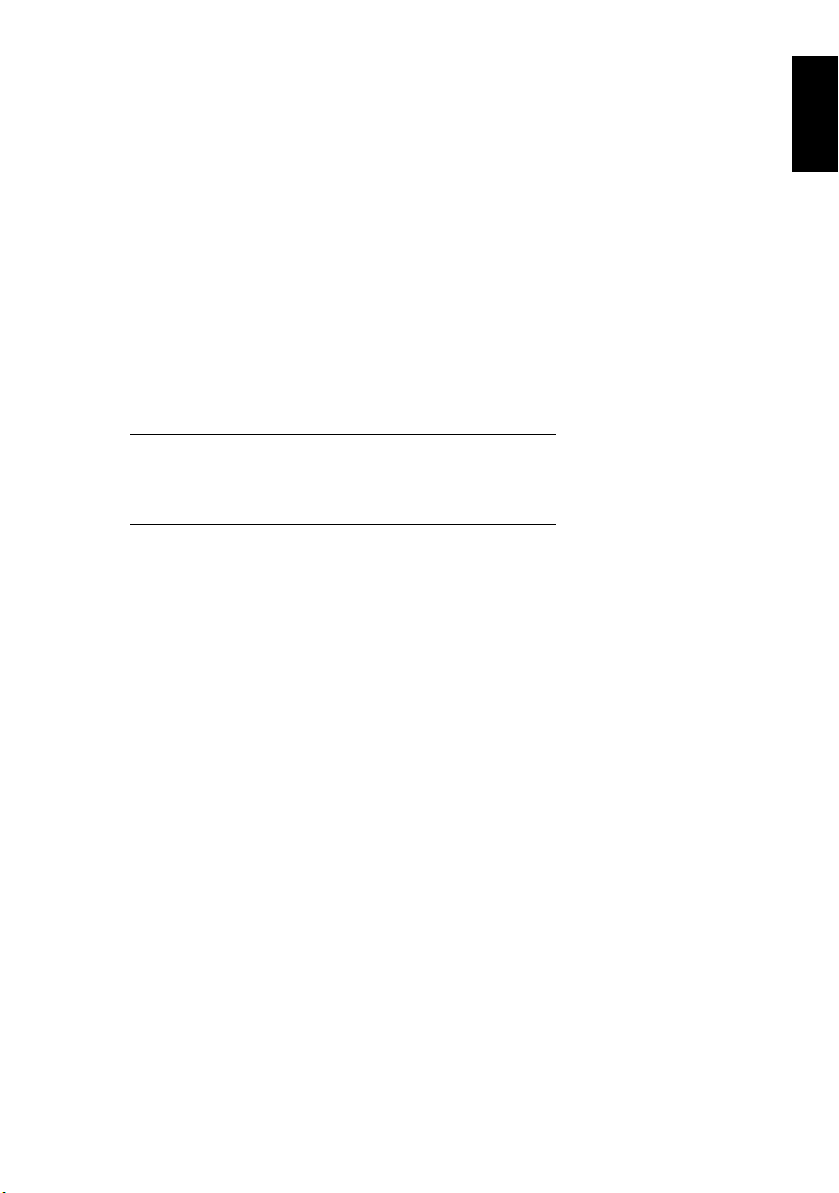
1Before Using
Before Using Chapter 1
1
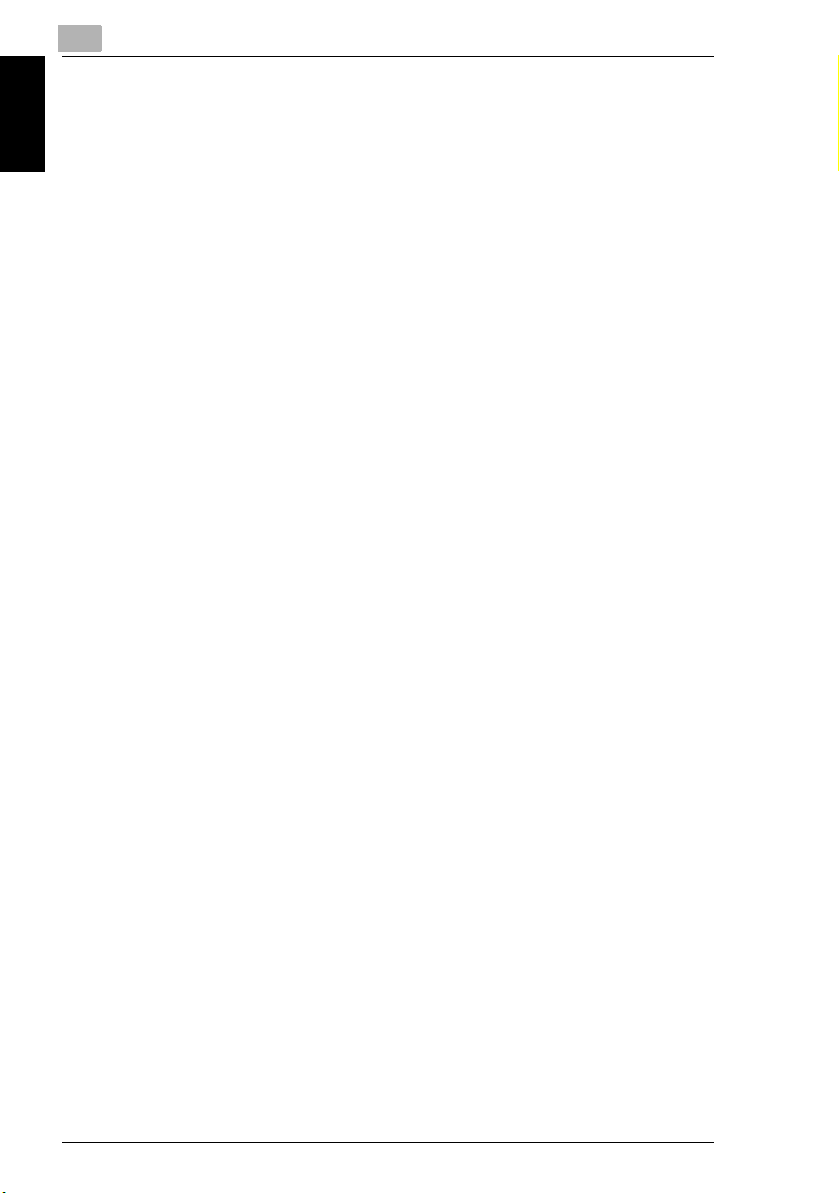
1
1.1 About This Manual
1.1 About This Manual
The User Manual for this product is made up of three sections: “Basic Operations”,
“Advanced Operations”, and “Fax Operations”.
“User Manual: Basic Operations, Fax Operations” can be read as needed during
use.
Be sure to read the “User Manual: Advanced Operations” before using this product
as it contains cautionary items on use.
Be sure to keep this manual after reading. It will be useful should there be anything
Before Using Chapter 1
you do not understand during use, or if a problem arises.
G User Manual: Basic Operations
❍ Here, we will explain the basic methods of operation, precautions for using
this product and operation of the copy functions. Read “Basic Operations” if
you wish to use this machine.
G User Manual: Advanced Operations
❍ Here we will describe the precautions prior to use, the operation of the appli-
cation functions, the functions used by administrators (utilities, administrator
mode), troubleshooting, specifications, etc.
G User Manual: Fax Operations
❍ Here we will explain the operation of the fax functions.
❍ Read “Fax Operations” when using the fax function.
1-2 Di2010f/Di2510f/Di3010f/Di3510f
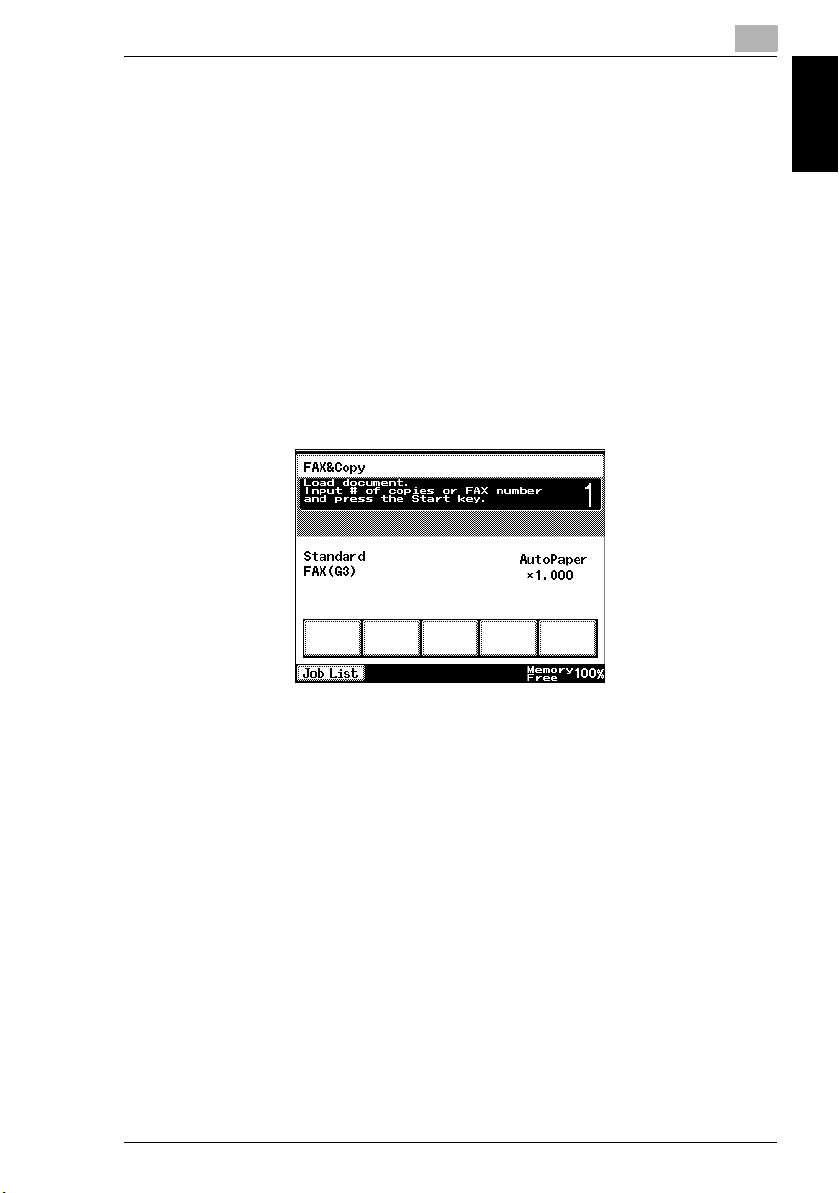
1.2 The Basic Screen
1
1.2 The Basic Screen
The screen to start operations such as sending/receiving copies and faxes, registration, and setup is called the Basic Screen.
There are three screens in the fax function: The Auto-mode Screen, Copy Screen,
and the Fax Screen.
The Auto-mode screen
This screen can be used without thinking separately about the use of fax and copy
functions.
When the [FAX and Copy screen] is set as the priority screen setting, the Automode screen can be displayed by pressing the [Panel Reset] key twice. For the priority screen setting, refer to Changing Default Settings of “Utility Mode Operations”
in the Advanced Operations volume.
Before Using Chapter 1
Sending a fax
1 Put the original document in place.
2 Input the fax number using the 10-Key Pad, and then press the [Start] key.
Di2010f/Di2510f/Di3010f/Di3510f 1-3

1
Copying
1.2 The Basic Screen
1 Put the original document in place.
2 Input the number of copies using the 10-Key Pad, and then press the [Start] key.
✎
Tip
Before Using Chapter 1
The Fax Screen is displayed when you input “ ”, “#”, “0”, or a number of
three or more digits starting with a non-zero number.
On the Di3510f, the Fax Screen is displayed when you input “ ”, “#”, “0”, or
a number of four or more digits starting with a non-zero number.
Displaying the fax screen
The Fax Screen is displayed by pressing the [Fax/Scan] key in the control panel.
Fax screen
This is the screen for using the fax functions.
✎
Tip
There are four fax address modes, [One-Touch], [Search], [10-Key Dialing] and
[Index List].
[One-Touch] mode is set on the initial screen. For the display of the other fax
address modes, refer to Changing Default Settings of “Utility Mode Operations”
in the Advanced Operations volume.
The Copy Screen is displayed by pressing the [Copy] key in the control panel.
1-4 Di2010f/Di2510f/Di3010f/Di3510f
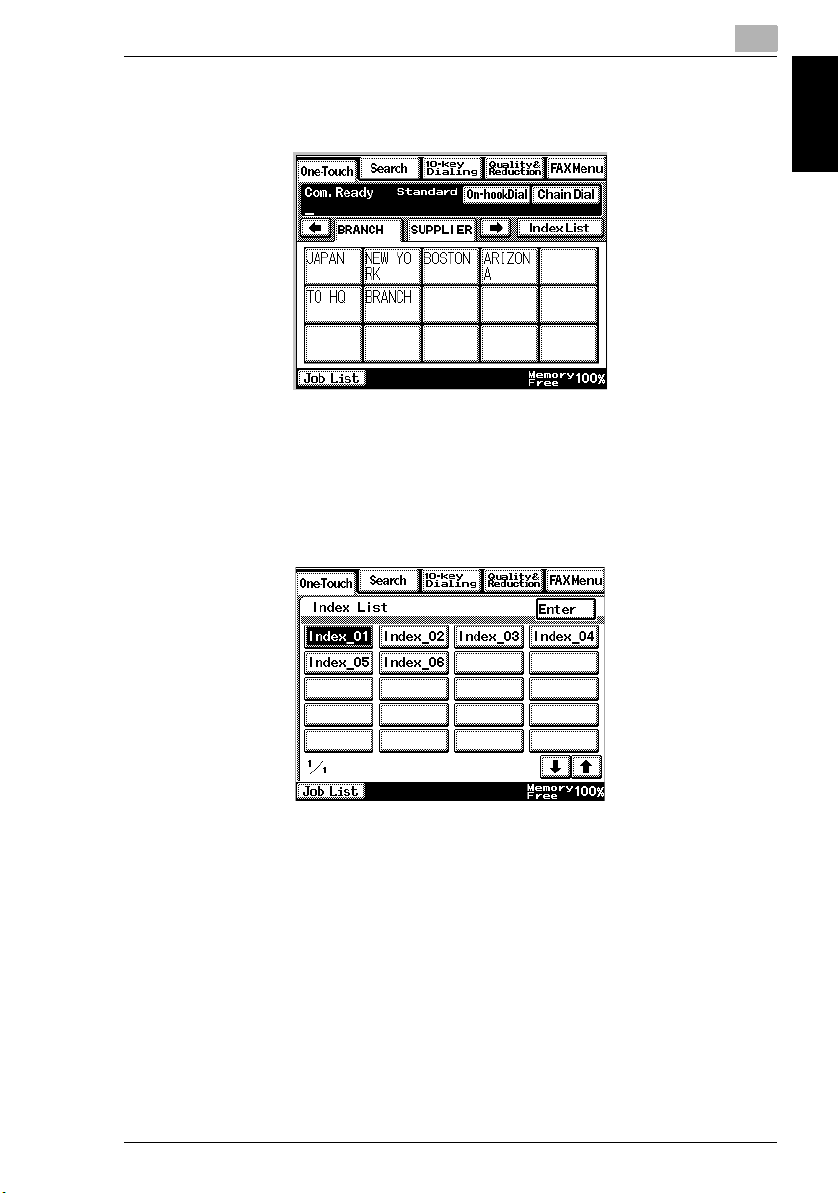
1.2 The Basic Screen
G The One-Touch Screen
This screen designates one-touch key for the fax destinations.
❍ There are a total of 36 indexes, and is capable of registering 540 one-touch
keys.
G The Index List Screen
This is displayed by touching [Index List] in the One-Touch screen.
1
Before Using Chapter 1
❍ There are a total of 36 index keys, and up to 15 one-touch keys can be regis-
tered for each index key.
❍ Touching [Enter] displays the One-Touch screen.
Di2010f/Di2510f/Di3010f/Di3510f 1-5
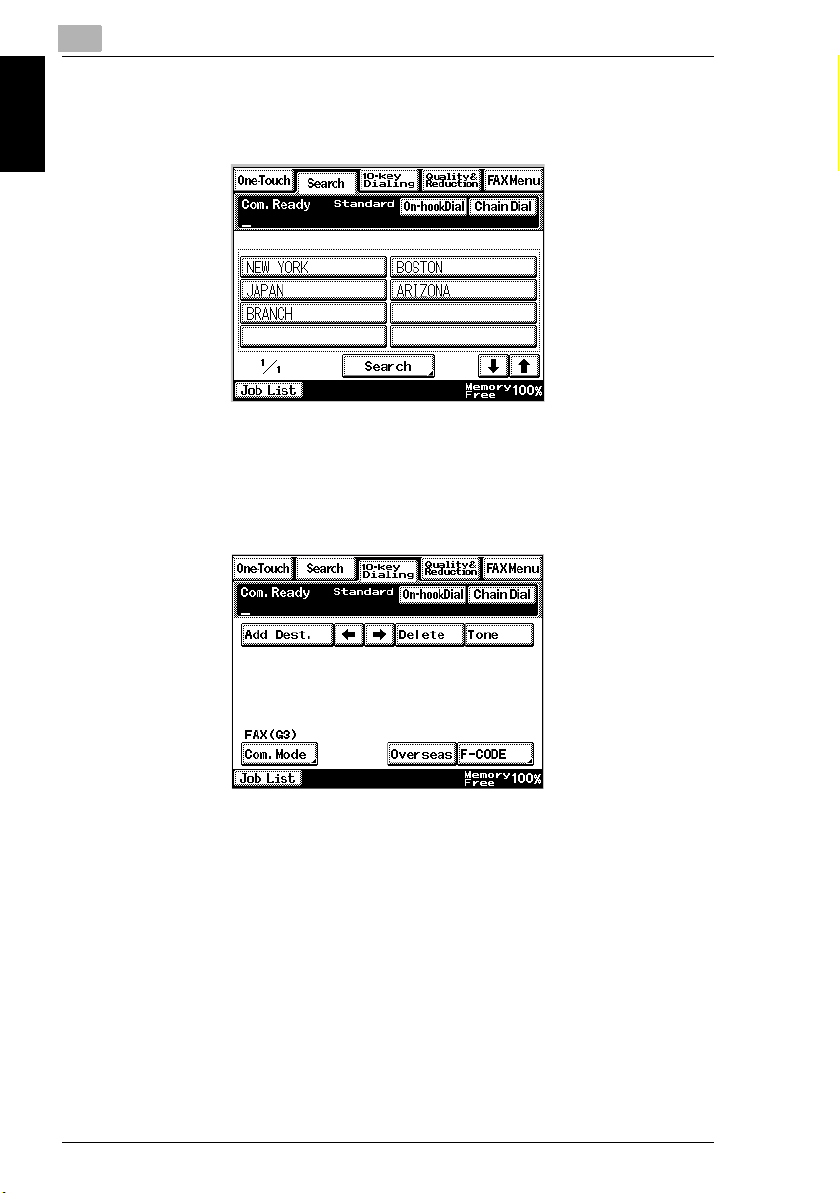
1
G The Search Screen
This screen searches for the fax destinations by name.
1.2 The Basic Screen
Before Using Chapter 1
❍ Touch [Search] displays a screen which searches for destinations by name.
G The 10-key Dialing Screen
This screen designates the fax destinations by using the 10-Key Pad.
1-6 Di2010f/Di2510f/Di3010f/Di3510f
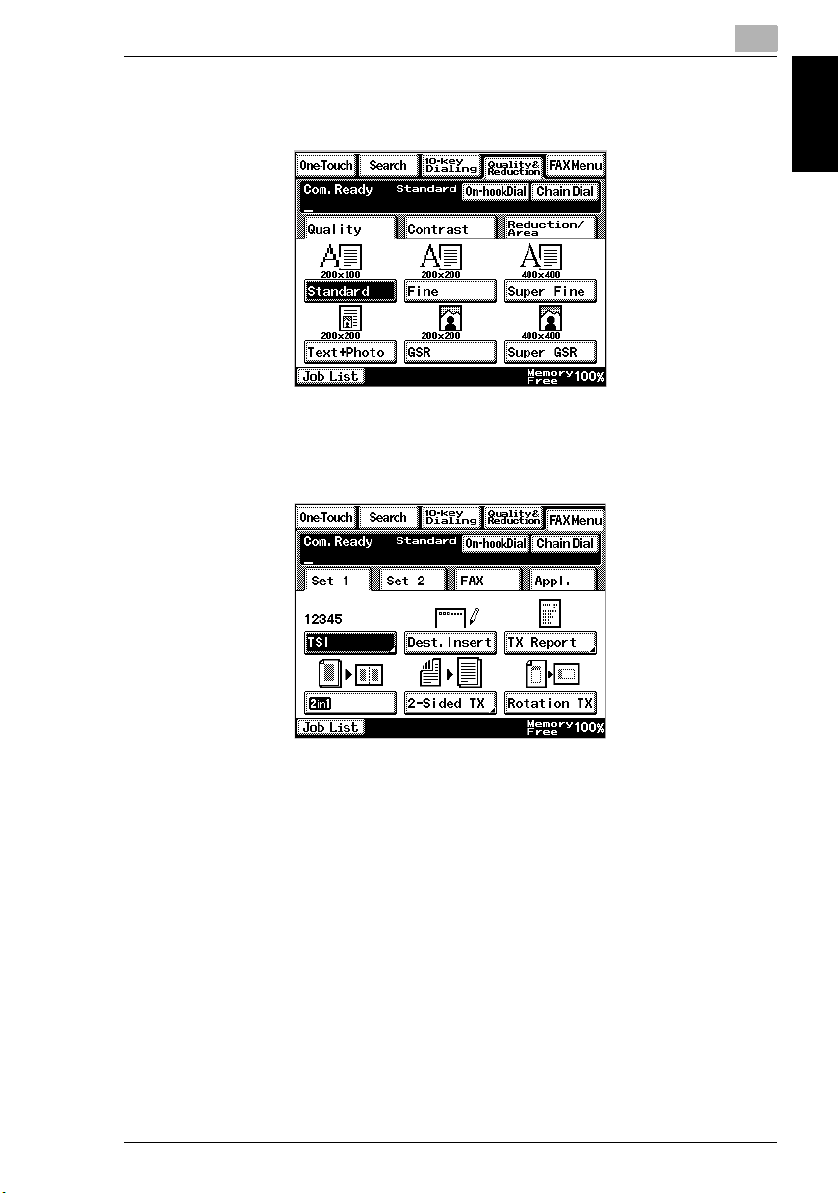
1.2 The Basic Screen
G The Quality & Reduction Screen
This screen is for setting the quality, density and reduction when sending a fax.
G The FAX Menu Screen
This screen is for setting communications functions.
1
Before Using Chapter 1
Di2010f/Di2510f/Di3010f/Di3510f 1-7
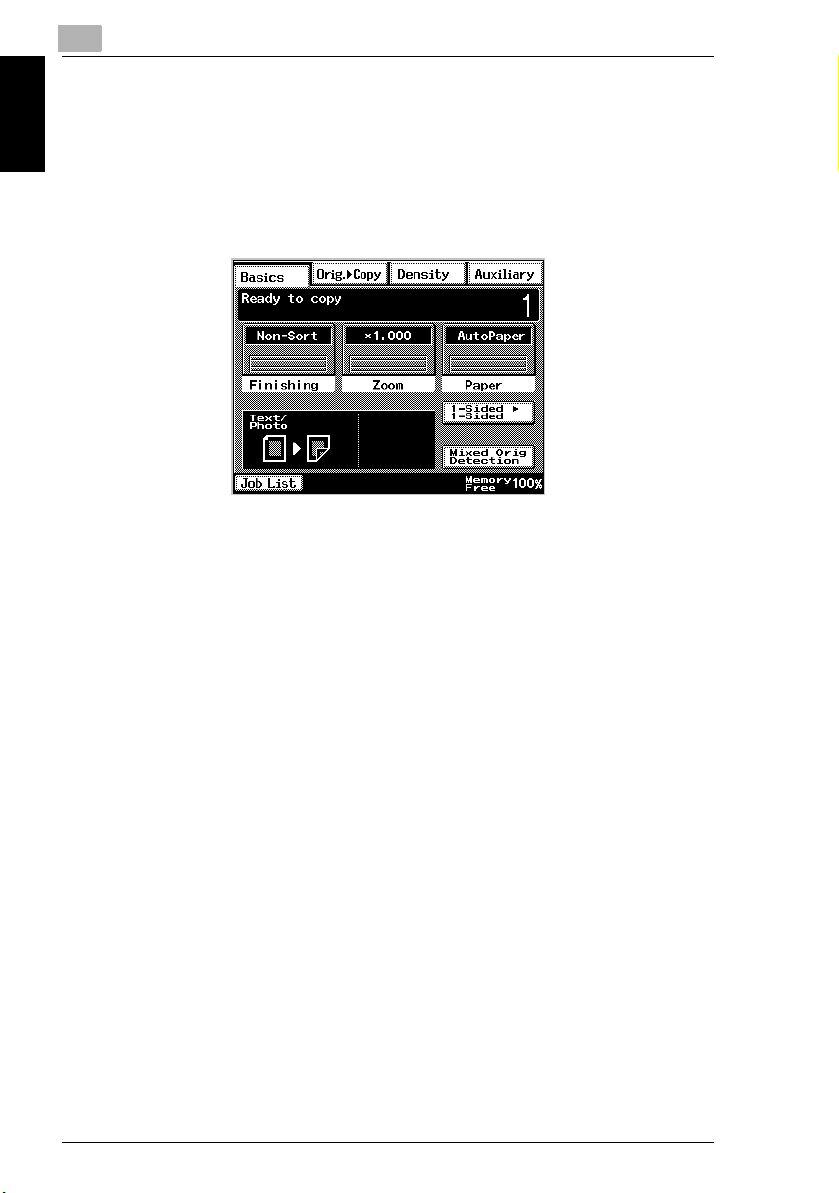
1
Displaying the copy screen
The Copy Screen is displayed by pressing the [Copy] key in the control panel.
Copy screen
This is the screen for using the copy functions.
1.2 The Basic Screen
Before Using Chapter 1
Refer to “Basic Operations” for use of the copy function.
The Fax Screen is displayed by pressing the [Fax/Scan] key in the control panel.
1-8 Di2010f/Di2510f/Di3010f/Di3510f
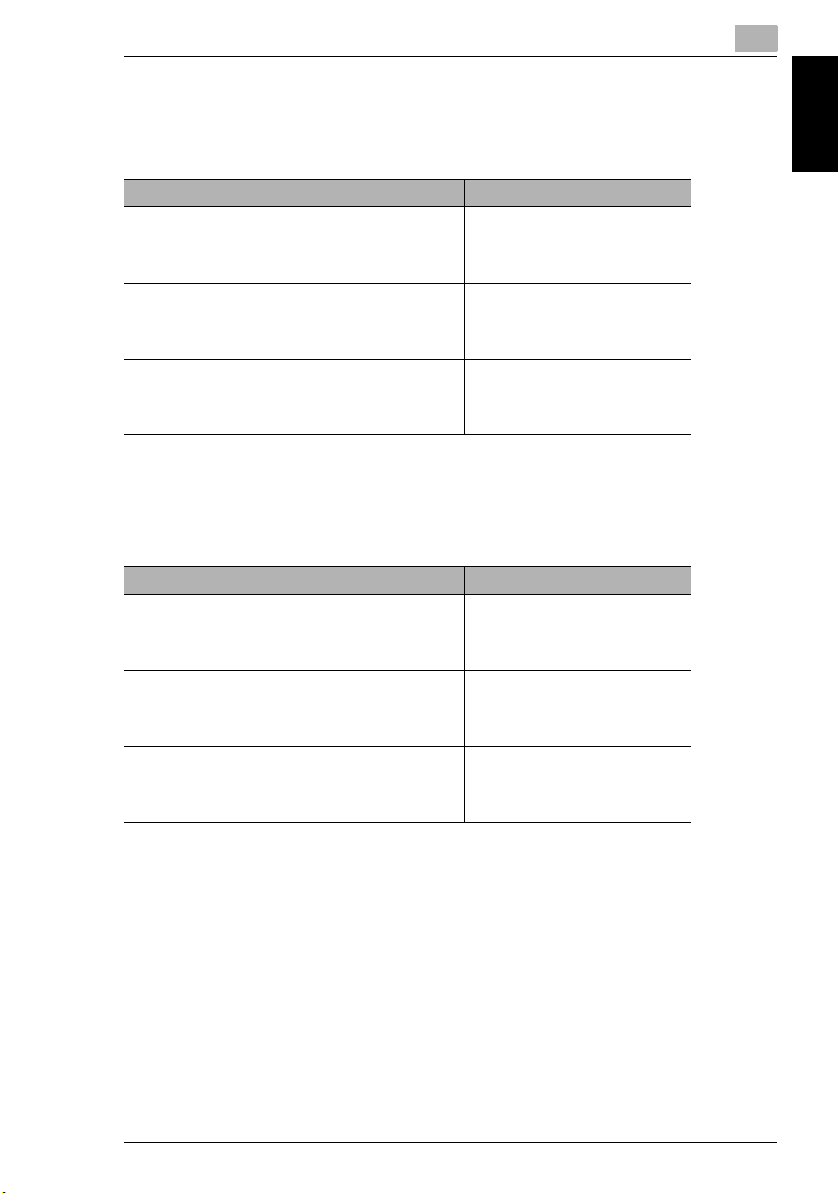
1.3 Registration Necessary at Startup
1
1.3 Registration Necessary at Startup
Perform the following registration when first using the product.
Setting Items Reference
Current Time Specifying the Date and Time of
Self-Telephone # Registering Telephone Numbers
Self-ID Registering the FAX ID Displayed
“Administrator Management
Operations” in the Advanced
Operations volume
of “Settings and FAX Items for the
Administrator” in the Advanced
Operations volume
at the Destination of “Settings and
FAX Items for the Administrator” in
the Advanced Operations volume
1.4 Convenient Functions with Registration
If the following data is registered, the “One-Touch Dial Transmission”, “One-Touch
Key Index Search”, and “FAX Program Transmission” functions can be used.
Setting Items Reference
One-Touch Key One-Touch Dial Number
Index Key Registering Index Lists of
FAX Program Key FAX Program Registration of
Registration of “Configuring the
Utilities and Fax” in the Advanced
Operations volume
“Configuring the Utilities and Fax”
in the Advanced Operations
volume
“Configuring the Utilities and Fax”
in the Advanced Operations
volume
Before Using Chapter 1
Di2010f/Di2510f/Di3010f/Di3510f 1-9
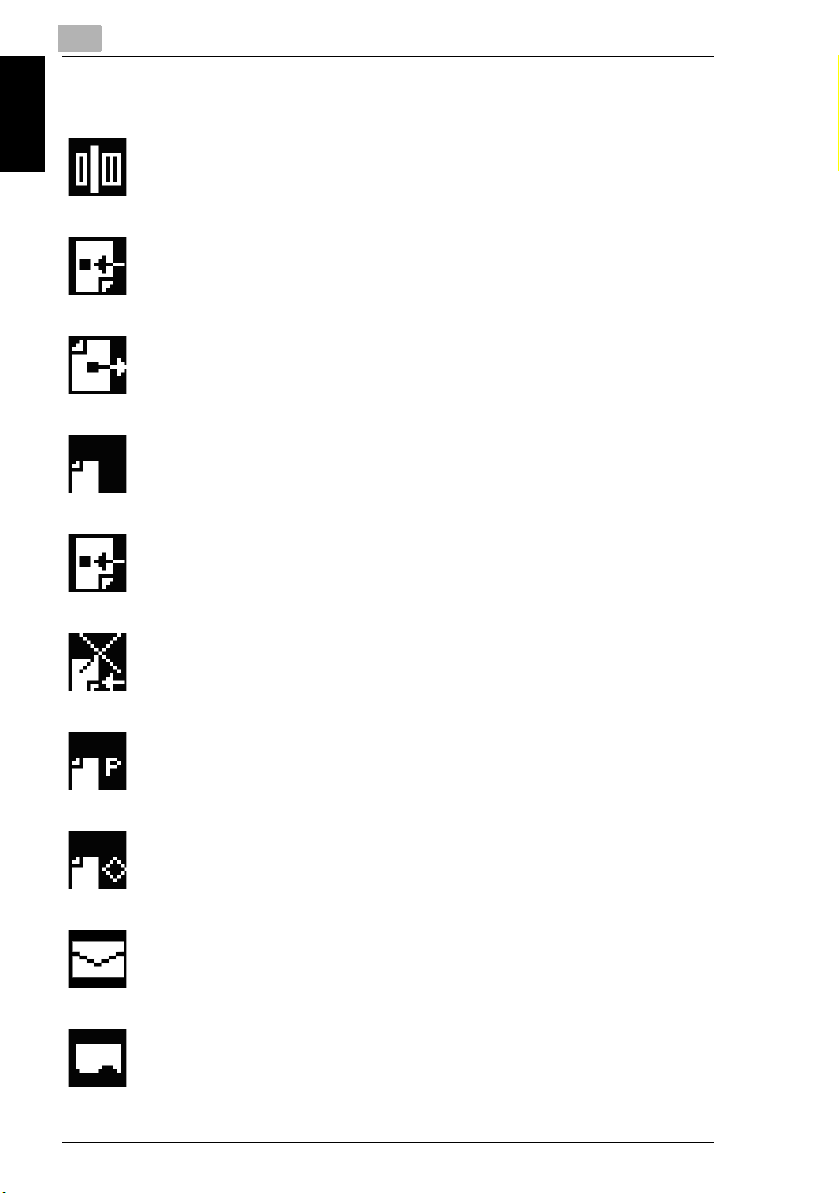
1
1.5 Regarding Onscreen Notations
Reading fax original.
Dialing
Before Using Chapter 1
Transmitting fax.
Waiting for redial.
Receiving fax.
1.5 Regarding Onscreen Notations
In manual reception mode.
Document with polling transmission wait.
Document registered on bulletin board.
Received document in box
Printing
1-10 Di2010f/Di2510f/Di3010f/Di3510f
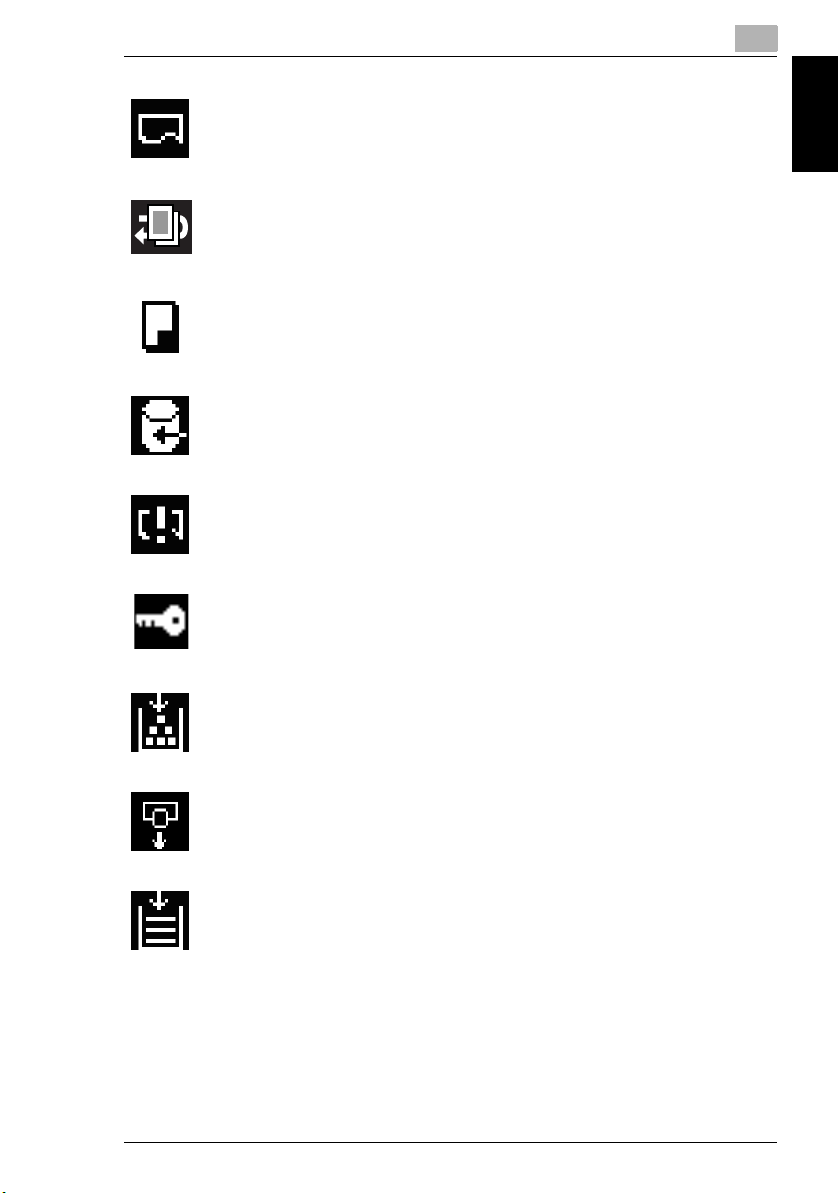
1.5 Regarding Onscreen Notations
Document with print wait.
Document with memory recall wait.
1
Copying
Receiving print data from PC.
There are still print jobs from the PC that have not been printed.
Account management is specified.
Replace toner bottle.
Replace the Imaging Unit.
Before Using Chapter 1
Add paper.
Di2010f/Di2510f/Di3010f/Di3510f 1-11
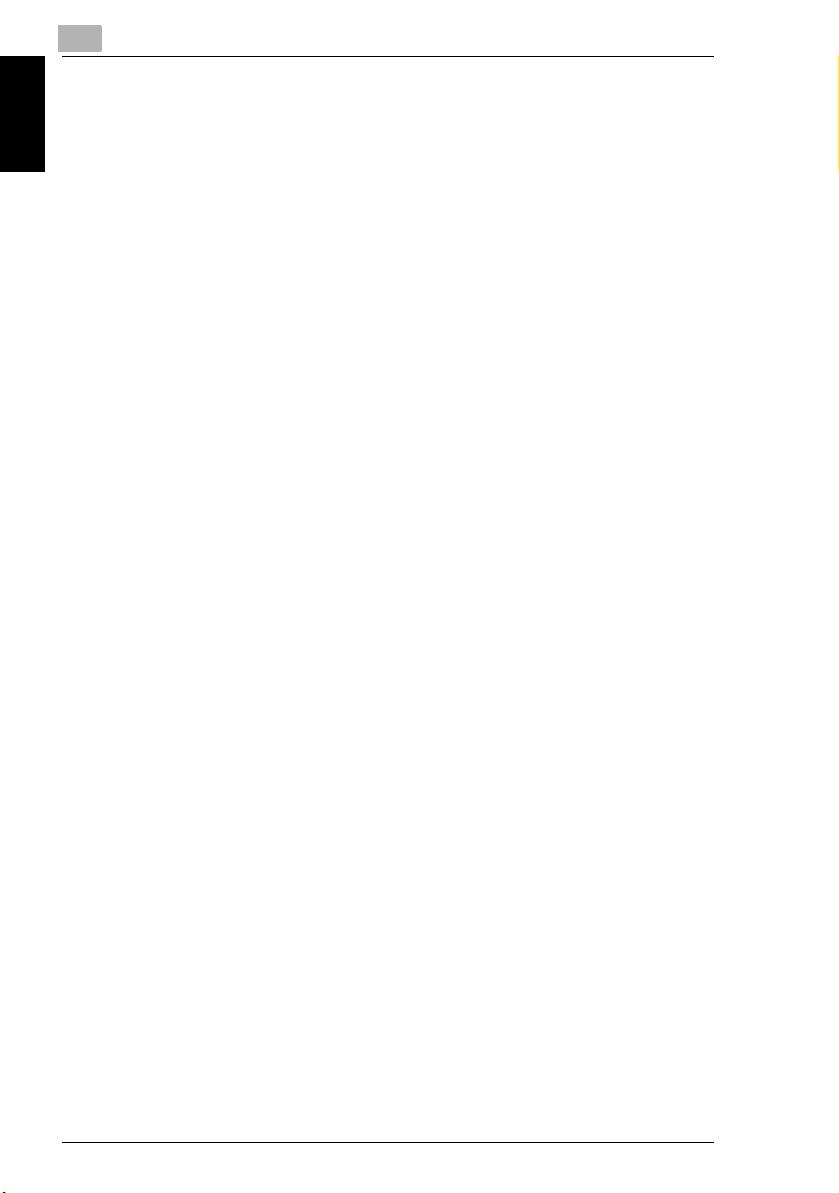
Before Using Chapter 1
1
1.5 Regarding Onscreen Notations
1-12 Di2010f/Di2510f/Di3010f/Di3510f
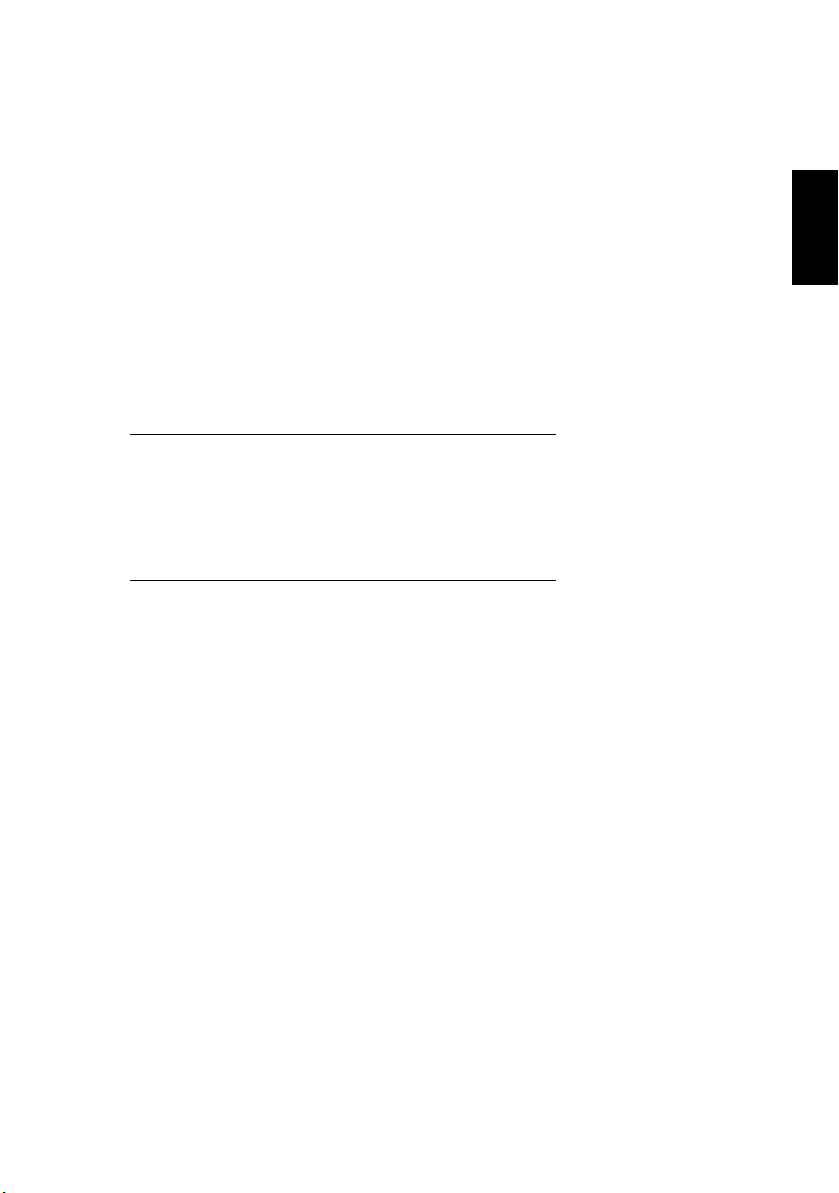
2Basic
Transmission
Basic Transmission Chapter 2
2
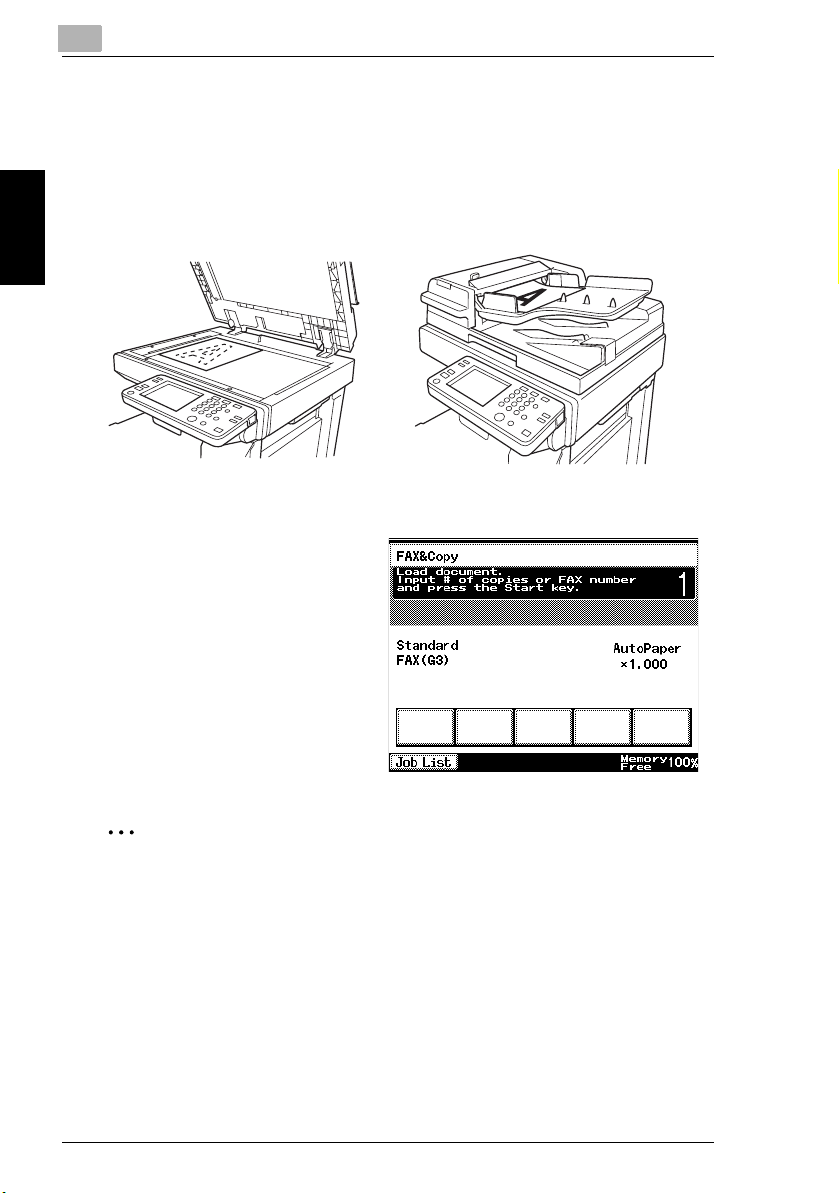
2
2.1 Performing The Auto-mode Screen
2.1 Performing The Auto-mode Screen
Sending a fax
1 Put the original document in place.
Basic Transmission Chapter 2
2 Input the fax number using the 10-
Key Pad, and then press the
[Start] key.
✎
Note
Only one fax can be sent at a time from the Auto-mode Screen.
If registered in one-touch key, then up to the first 5 faxes can be displayed on
the Auto-mode Screen. Refer to One-Touch Dial Number Registration of “Con-
figuring the Utilities and Fax” in the Advanced Operations volume.
2-2 Di2010f/Di2510f/Di3010f/Di3510f
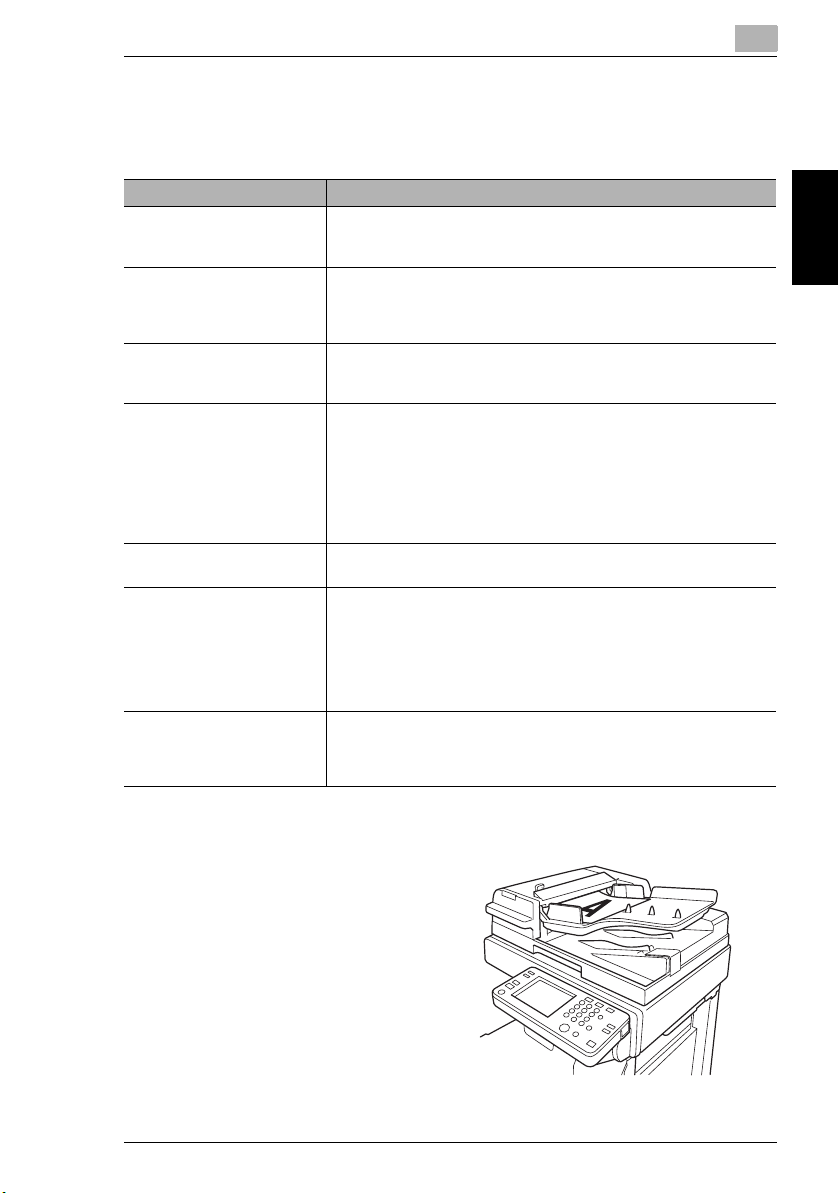
2.2 Performing Dial Transmission
2.2 Performing Dial Transmission
About dial transmission
Item Explanation
Dial Transmission When the fax machine is transmitting/receiving another document, the
When the Destination Is Busy If the recipient’s line is busy, or the call can not be completed, the
When the Memory Remaining
Is Low
When Using an IP Phone The communication quality may degrade on IP phones due to the
When Using a PBX Using
VoIP Technology
When Using Direct Dialing to
Communicate with Overseas
Destinations
When Transmission Fails If transmission fails such as when the destination fax is busy, a TX
original is first scanned. When the transmission/reception is complete,
the destination address is dialed, and the document is transmitted.
machine can automatically redial (auto redial). If another document is
reserved for transmission, the reserved document is transmitted, and
auto redial is carried out.
If there are many documents accumulated in the memory, transmission
may not be possible. In such case, wait for the memory remaining to
increase, or use real-time transmission.
condition of the line (such as ADSL) and Internet connection. In
particular, normal fax transmission may not be possible.
If errors occur frequently when using the fax machine over the IP
phone, transmit/receive the document over the PSTN.
For the procedure of transmitting fax over the PSTN, see the operation
manual of the IP phone connection device that you are using or contact
your IP phone company.
In the case of a PBX using VoIP technology, configuration must be
made on the PBX switch to connect the facsimile.
If the country code and destination number are entered after the
international code, you may hear a busy tone during dialing and
transmission may not be possible.
In such cases, press the [Pause] key twice after entering the
international code to insert an approx.-6-second pause, and then enter
the rest of the number. If this still fails to connect the call, perform
manual transmission.
report is printed. TX reports are not printed for real-time transmission.
You can resend documents that could not be initially sent (Max. 20
documents).
2
Basic Transmission Chapter 2
When setting in the paper feed tray
1 Set the original in the paper feed
tray.
Di2010f/Di2510f/Di3010f/Di3510f 2-3

2
2 Press the [Fax/Scan] key.
3 Touch [10-key Dialing].
Basic Transmission Chapter 2
4 Input the fax number of the
destination with the 10-Key Pad.
❍ Press the [C] key to clear the
number.
❍ For multiple destinations,
touch [Add Dest.] and input the
next fax number. You can
select up to a maximum of 12
destinations.
2.2 Performing Dial Transmission
5 Press the [Start] key.
❍ To interrupt a transmission,
press the [Stop] key, and
select the job to interrupt.
✎
Note
The amount of memory used
varies with the type and size of
the original, the transmission
mode, etc.
2-4 Di2010f/Di2510f/Di3010f/Di3510f
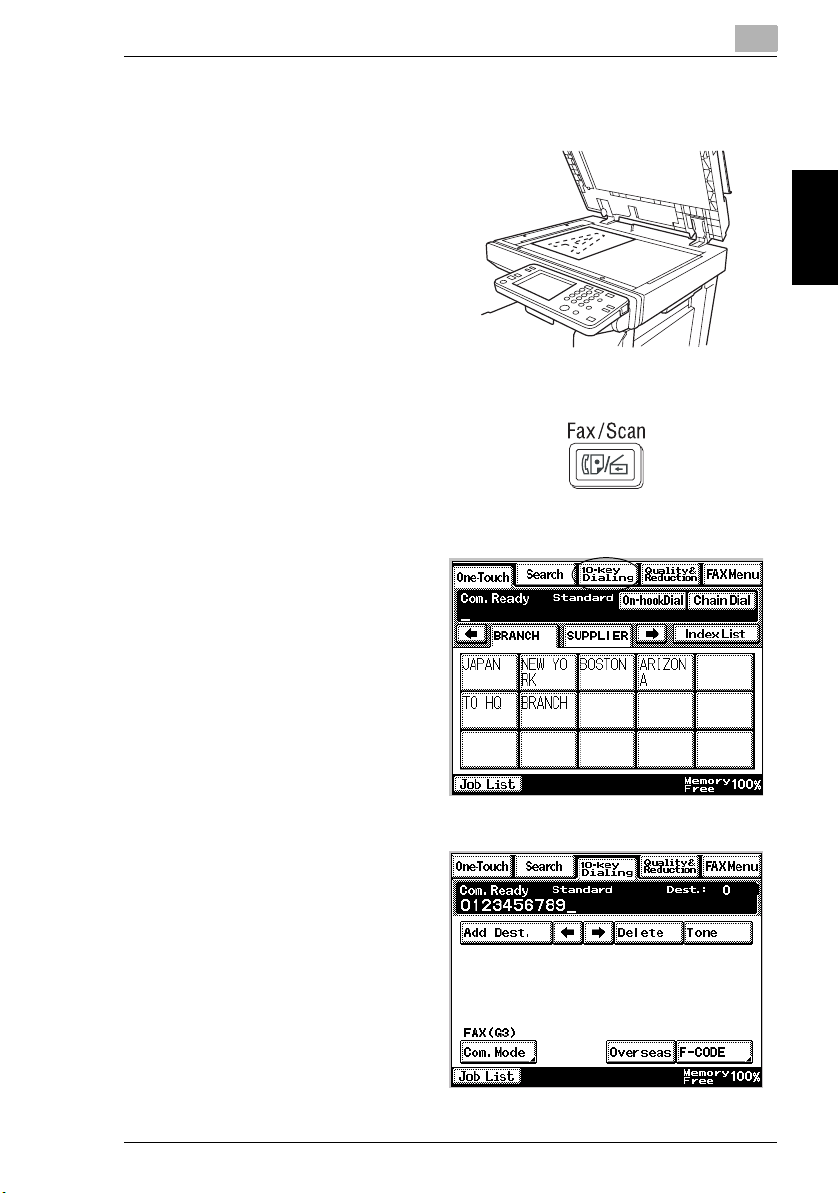
2.2 Performing Dial Transmission
When setting on the glass
1 Set the original on the glass, and
close the cover.
2 Press the [Fax/Scan] key.
3 Touch [10-key Dialing].
2
Basic Transmission Chapter 2
4 Input the fax number of the
destination with the 10-Key Pad.
❍ Press the [C] key to clear the
number.
Di2010f/Di2510f/Di3010f/Di3510f 2-5
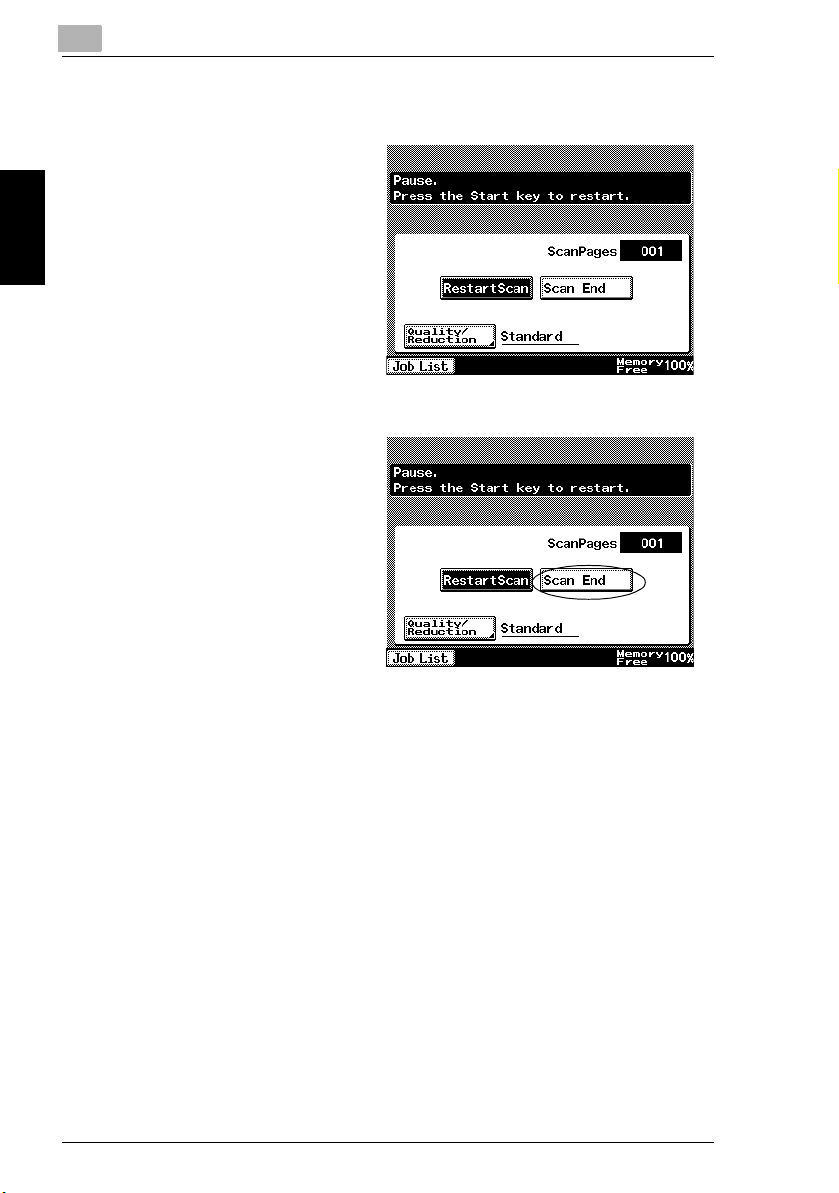
2
5 Press the [Start] key.
6 Set the next original, touch
[Restart Scan], then press the
[Start] key.
7 After scanning of the original to be
transmitted is finished, touch
Basic Transmission Chapter 2
[Scan End], then press the [Start]
key.
2.2 Performing Dial Transmission
2-6 Di2010f/Di2510f/Di3010f/Di3510f
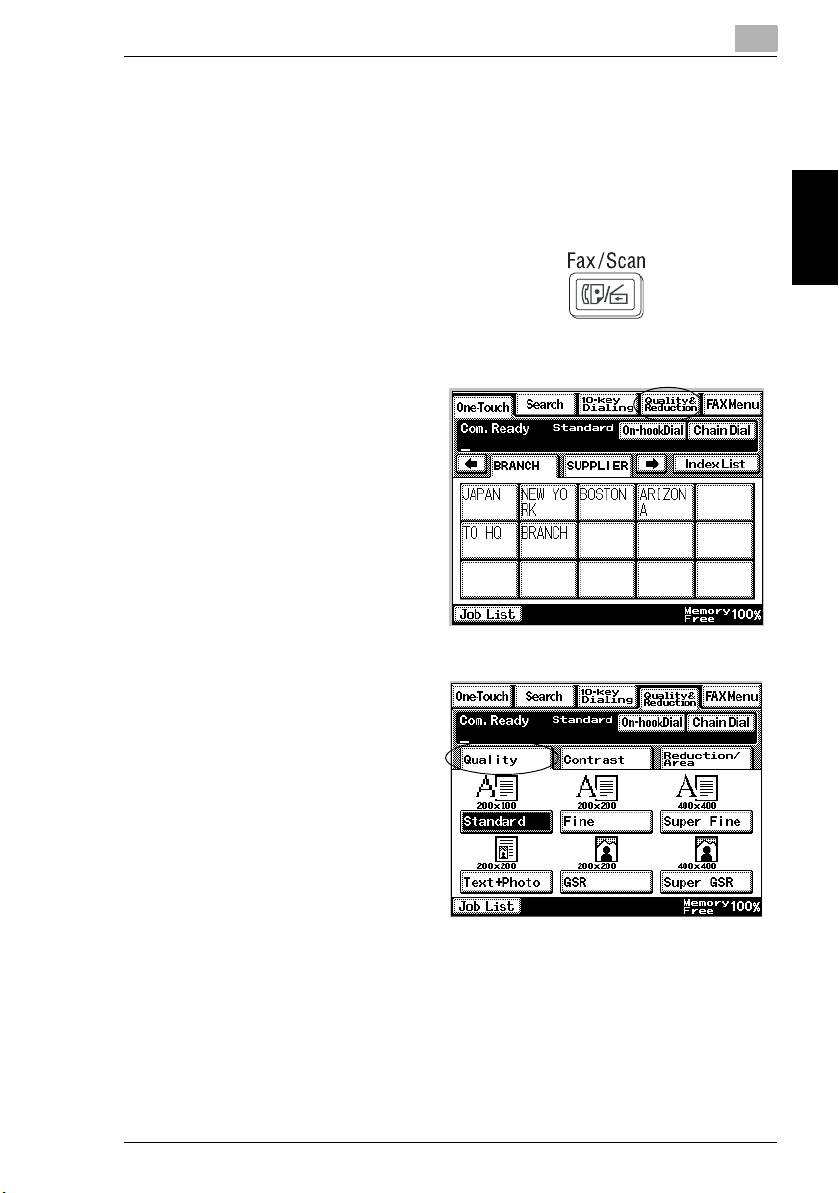
2.3 Quality Adjustment
2.3 Quality Adjustment
When transmitting after adjusting the quality
1 Set the original in the paper feed tray or on the glass.
2 Press the [Fax/Scan] key.
3 Touch [Quality&Reduction].
2
Basic Transmission Chapter 2
4 Touch [Quality] and set the
resolution.
5 Designate the destination and press the [Start] key.
Di2010f/Di2510f/Di3010f/Di3510f 2-7
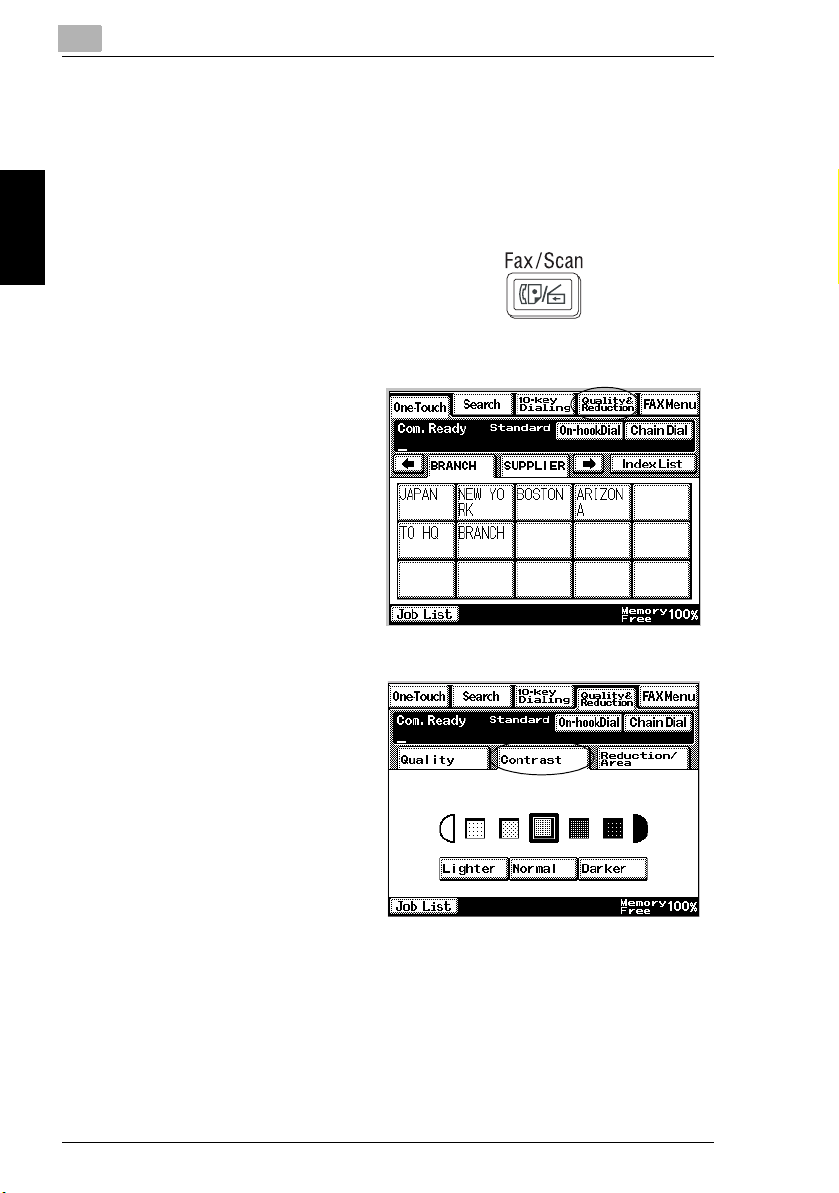
2
2.4 Density Adjustment
Transmitting to match the density and color of the original
1 Set the original in the paper feed tray or on the glass.
2 Press the [Fax/Scan] key.
3 Touch [Quality&Reduction].
Basic Transmission Chapter 2
2.4 Density Adjustment
4 Touch [Contrast] and set the
density.
5 Designate the destination and press the [Start] key.
2-8 Di2010f/Di2510f/Di3010f/Di3510f
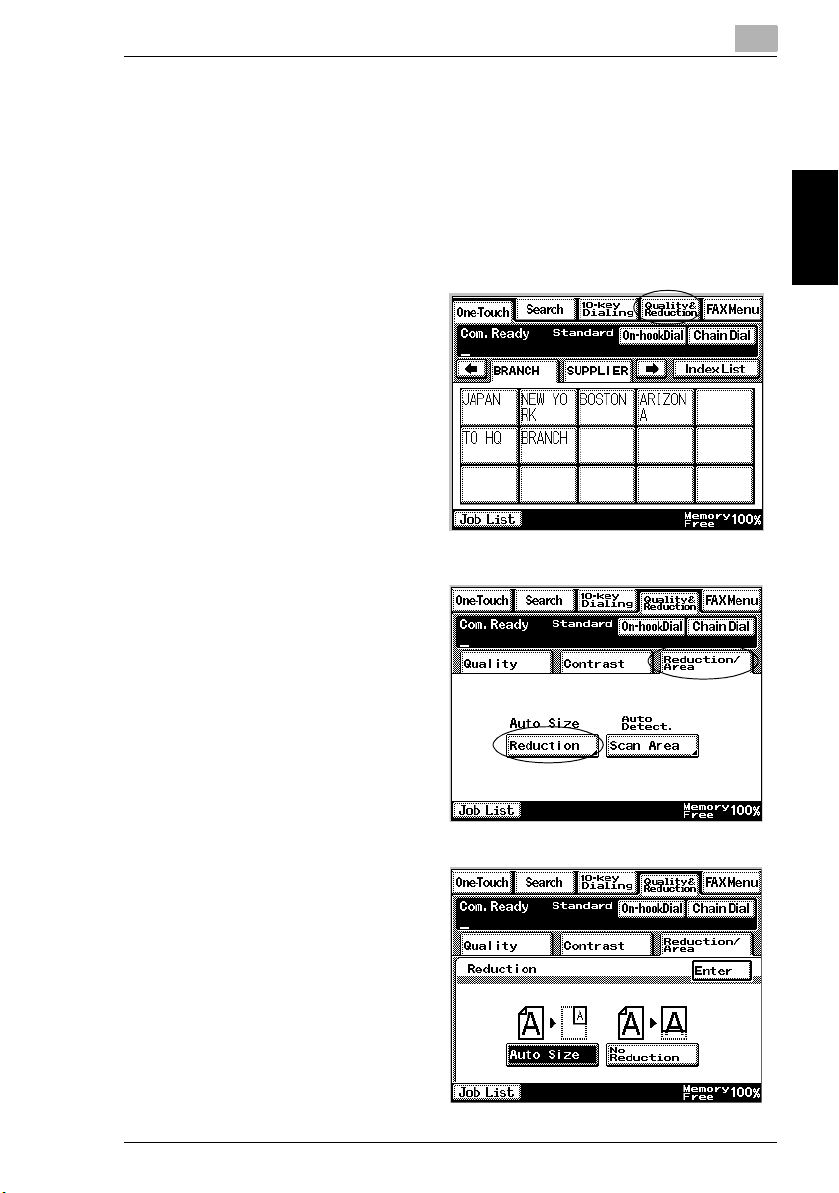
2.5 Reducing the Original
2.5 Reducing the Original
When transmitting an original of 8-1/2 × 14 size or larger, set whether the
destination receives it reduced in size.
1 Set the original in the paper feed tray or on the glass.
2 Press the [Fax/Scan] key.
3 Touch [Quality&Reduction].
4 Touch [Reduction/Area], then
touch [Reduction].
❍ When you selected the [Scan
Area] key, see p. 6-8.
2
Basic Transmission Chapter 2
5 Touch [Auto Size] or [No
Reduction].
Di2010f/Di2510f/Di3010f/Di3510f 2-9
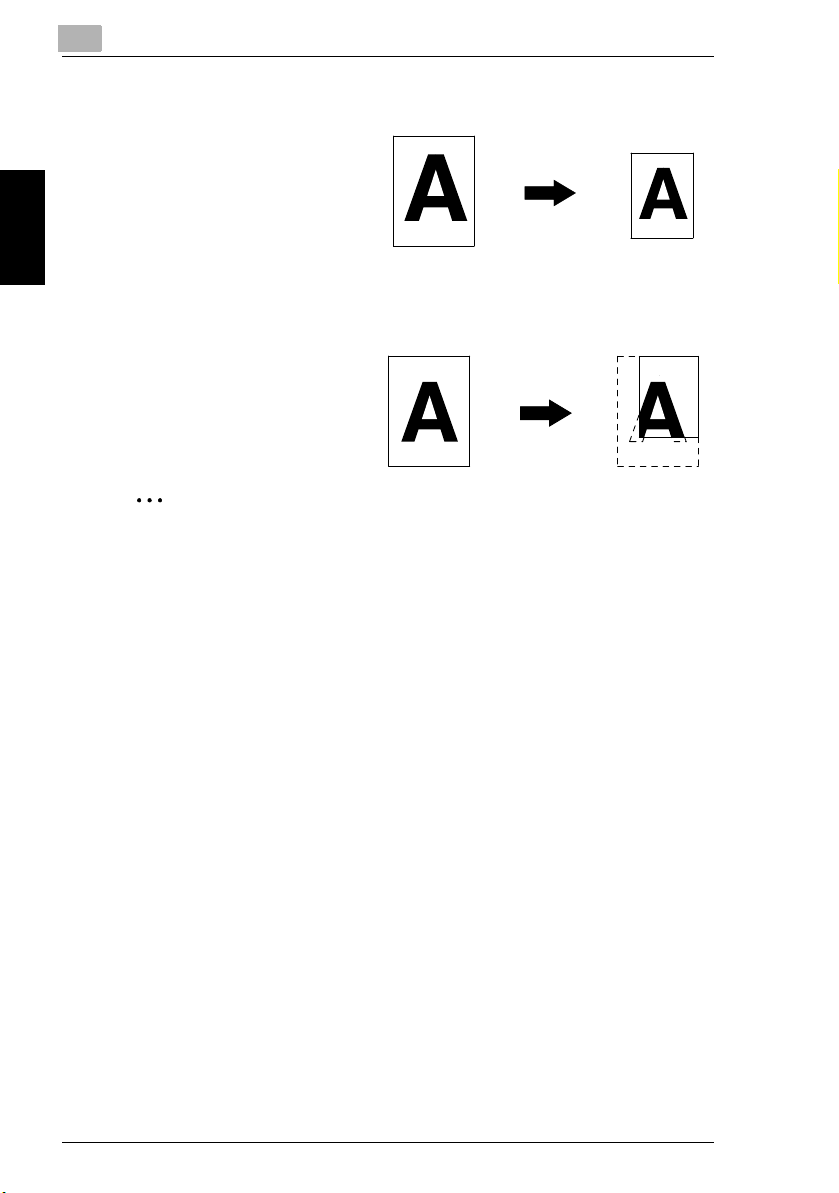
2
2.5 Reducing the Original
Basic Transmission Chapter 2
❍ When the [Auto Size] is
selected, the transmission is
matched to the paper size of
the destination.
❍ When the [No Reduction] is
selected, the transmission will
be the same size as the
original (× 1.000) regardless of
the paper size in the receiving
fax machine.
✎
Note
If the paper in the receiving fax machine is smaller than the original, parts of
the original may not be printed.
Auto Size
original: 11 × 17 received document: Letter
No Reduction
original: 11 × 17 received document: Letter
6 Designate the destination and press the [Start] key.
× 0.647
× 1.000
2-10 Di2010f/Di2510f/Di3010f/Di3510f
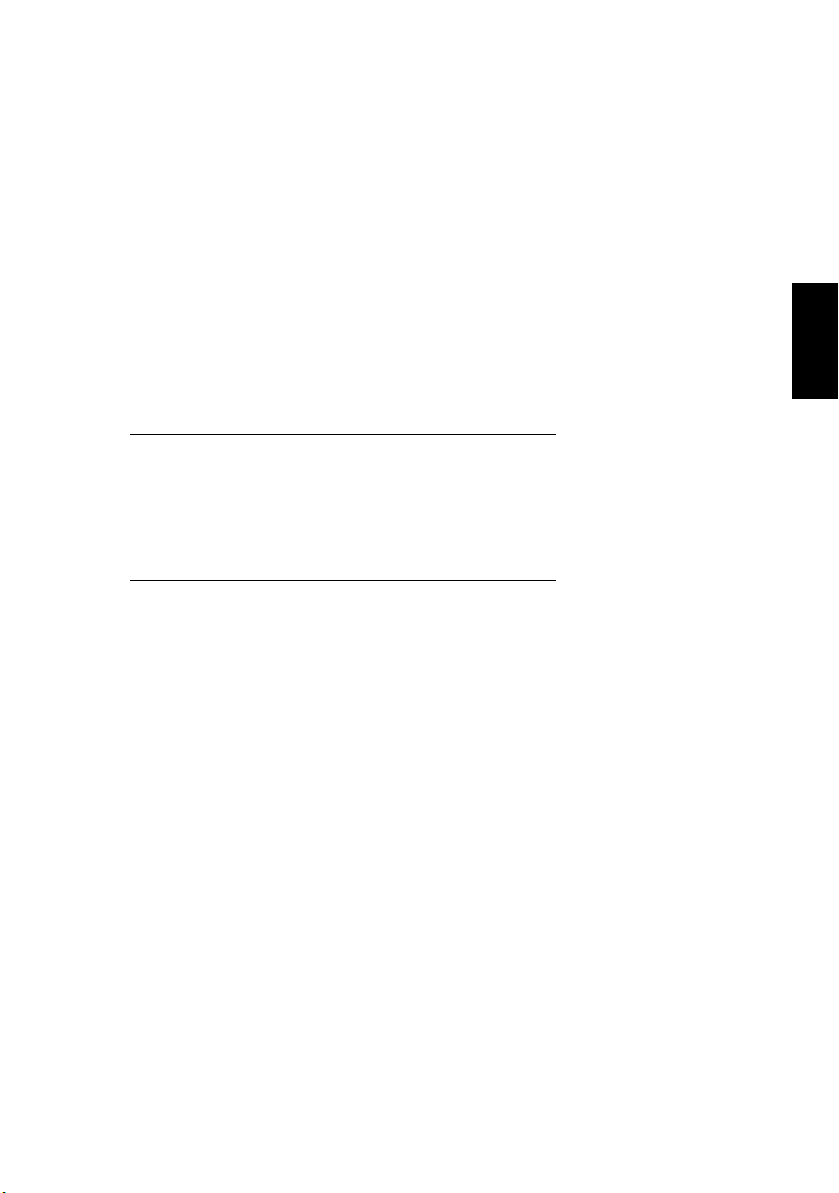
3Basic
Reception
3
Basic Reception Chapter 3
