Page 1
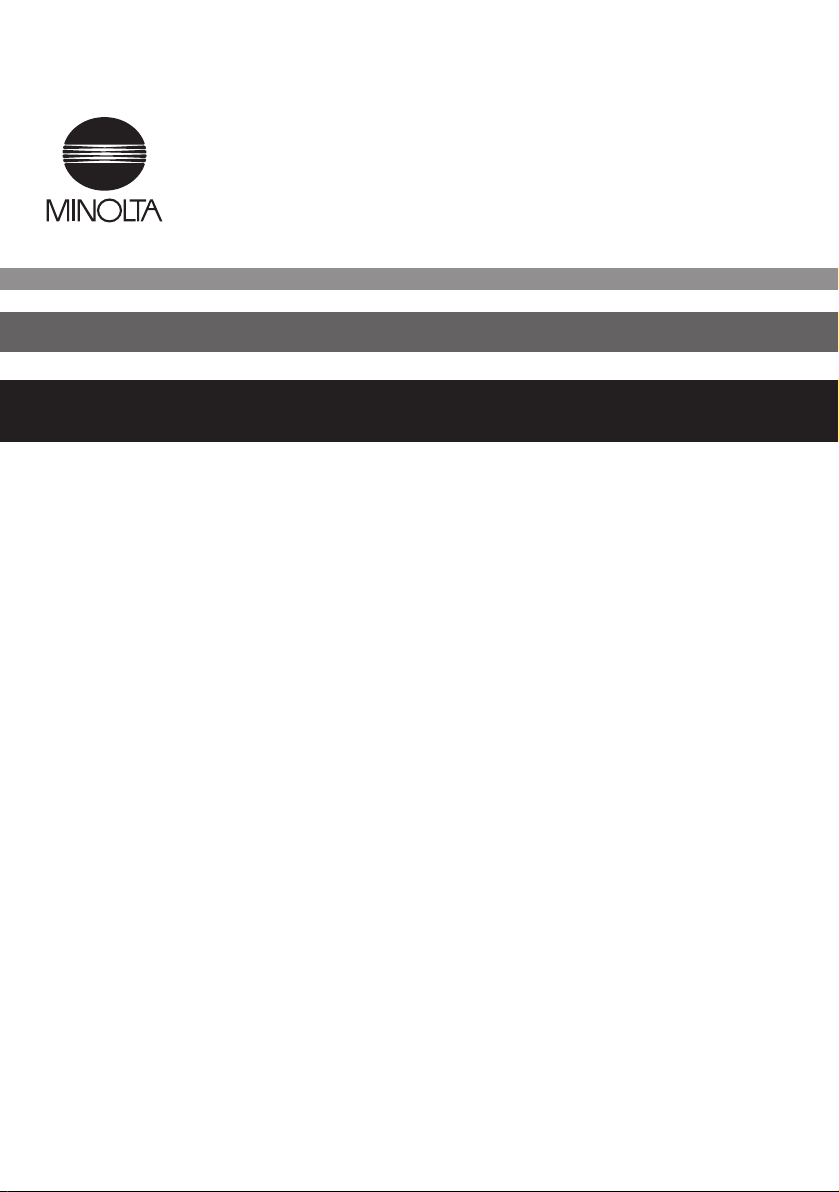
7664-4668-23
Network Interface Card
for Pi3502
Operator´s Manual
Page 2
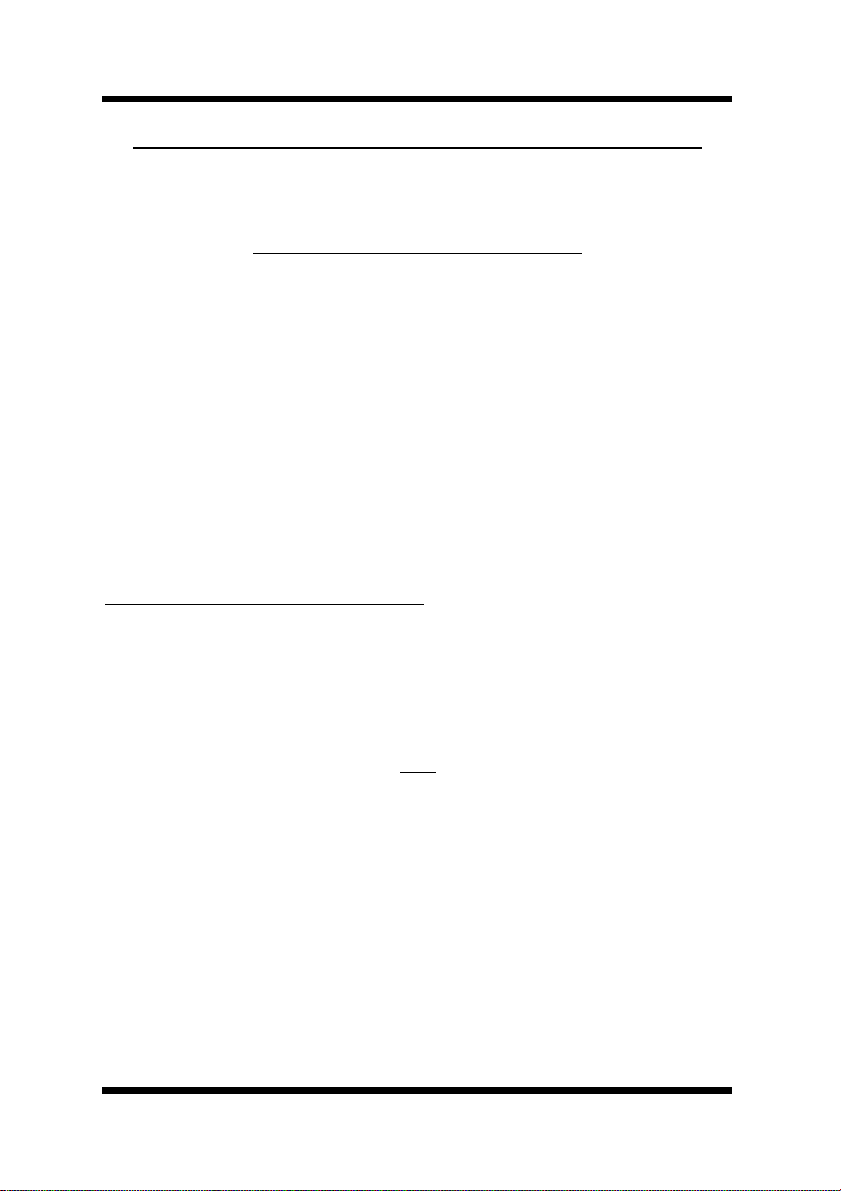
F oreword
Softwar e Lic en se Agreement an d Warranty
(i)For the US and Canada
Software License Agr eem ent
Important:
Before installing the software please carefully read this License Agreement. The installation of this software indicates your acceptance of the
terms and condi tions of this License. If you do not agre e with the term s and
conditions, you should retu rn the software to Minolta Corporation for a full
refund.
Ownershi p:
The software is owned and copyrighted by Minolta Corporation and its
third party suppliers. Your license confers no title or ownership in the Software and should not be construed as a sales of any right in the Software.
Minolta’s third party suppliers may protect their rights in the event of any
violation of these terms.
The License permits you to:
1. Use this software in the conduct of business without limit when the
software is used with the intended Minolta Pr oduct.
2. SOFTWA RE: You may install a nd use t he SOFTWARE on a computer to
which the Minolta Printer is attached.
OR
NETWORK: If the software is installed on a computer acting as a network
server, any number of computers or workstations may access or utilize the
printer services of that server. The printer services are described in the
prin ted mate rials accompanyi ng th e P r in t er N etwork Ca rd .
i
Page 3
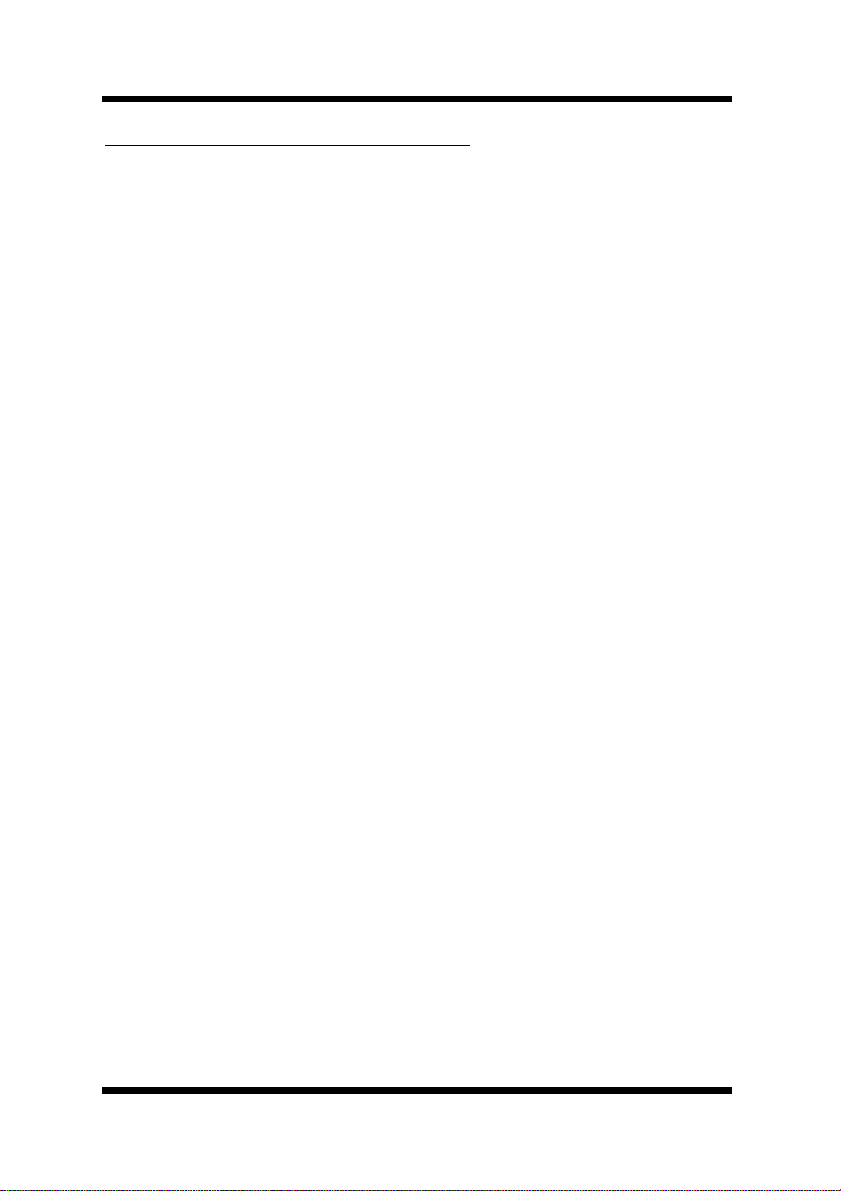
Foreword
The following are not permitted:
1. The making of alternations to the softw are.
2. The right to grant sub-l icense, leases or other ri ghts to others.
3. The merging of thi s software product or any portion of it into another
product or program.
4. The rev erse engineering, decom pilation or disassemb ly of the software.
Export Requirements:
You may not export or re-export the software or any copy or adaptation in
violation of any applicable laws or regulations.
Notes:
By installing this software, you acknowledge that you have read th is agreement, understand it and agree to be bound by its terms and conditions. You
further ag ree that this is the complete and exclusi ve statement of the agr eement between us and supersedes any proposal or prior agreement either
oral or written, and any other communication between us relating to the
subject matter of this agreement. You further agree that if Minolta Corporation is required to engage in any proceeding, legal or otherwise to enforce
its rights under this agreement, Minolta Corporation shall be entitled to
recover from License, in addition to any other sums due, reasonable Attorney fees, cost and disbursements.
ii
Page 4
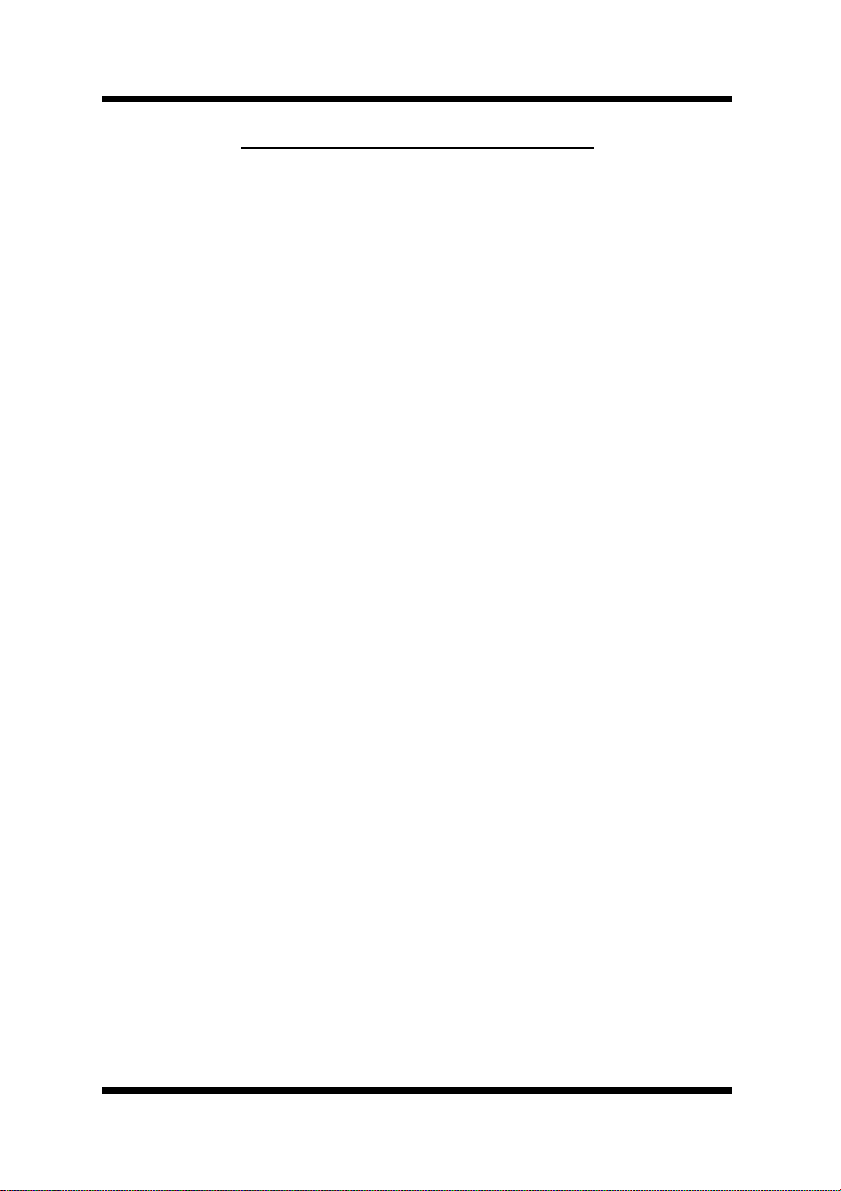
F oreword
Limited Software Warranty
Limited Warranty
Minolta warrants that the software will perform in accordance with the
accompanying written materials for a period of (90) ninety days from the
date of purchase. Minolta does not warrant that the operation of the program will meet your requirement s. This limit ed warranty gives you specific
legal rights. You may have others, which vary from state/jurisdiction to
state/jurisdiction.
Purchase Remedies
Minolta’s entire liability and your exclusive remedy with respect to the
software shall be at Minolta’s option either, repair or replacement of the
software. The software must be returned to Minolta with a copy of your
proof of purchase. The Limited Warranty is void if failure of the software
has resulted from accident , abuse, o r m isapplicatio n. Any repla ce me nt software will be warranted for the remainder of the original warranty period or
(30) thirty days, whichever is longer.
The re me dies provi ded h er ein are cust omer ’s sole a nd exc lusive reme die s.
In no event shall Minolta Corporation be liable for any lost profits, direct,
indirect, special, incidental, or consequential damages, whether based on
contract, tort, or any other legal theory.
Minolta Network Card Warranty
Warranty Term
Minolta Network Cards have a (1) One Year Warranty. The Network Card
must be returned to Minolta for repair or replacement at Minolta’s discretion.
Warranty Coverage
Minolta Corporation warrants this product to be free from defects in workmanship and materials for a period of one year from the date of receipt of
the unit. If the unit fails to function as written in the User’s manual,
Minolta will repair or replace the unit at no charge. Minolta will ship at
their expense an exchange unit overnight to replace the defective unit.
The re me die s pr ovid ed herei n ar e th e cu sto me r’s sole and exclu sive re me dies. In no event shall Minolta Corporation be liable for any lost profits,
direct or indirect, special, incidental, or consequential damages, whether
based on contract, tort, or other legal hist ory.
iii
Page 5
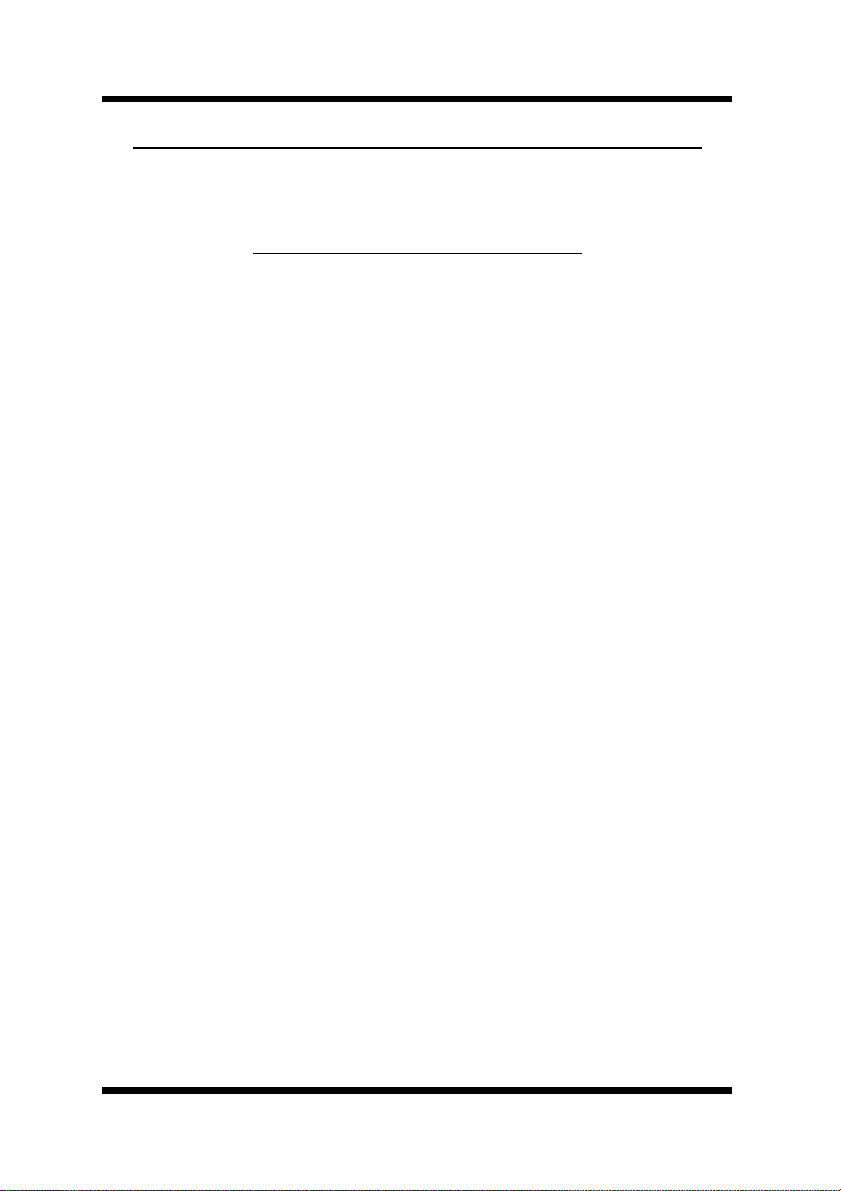
Foreword
Softwar e Lic en se Agreement an d Warranty
(ii)For all other countries including Europe
Software License Agr eem ent
Important:
Before installing the software please carefully read this License Agreement. The installation of this software indicates your acceptance of the
terms and condi tions of this License. If you do not agre e with the term s and
conditions, you should return the software to Minolta Co., Ltd. for a full
refund.
1. SOFTWARE
Software means the computer program contained in this package (which
may include digitally encoded, machine readable, scalable outline font data
as encoded in a special format), together with all codes, techniques, software tools, format, design, concepts, methods and ideas associated with the
computer program and all doc umentation related th ereto.
2. LICENSE AGREEMENT
This is a licen se agreement and not an agreement for s ale. Minolta ow ns, or
has been licensed from othe r owners, copyri ghts in the Software. Except as
stated in this Agreement, you are not granted any rights to patents, copyrights, trade na mes , trademarks (whether registered or unregistered), or any
other rights, franchises or license in respect of the Software. Title to the
Software and any copy made from it is retained by Minolta or such other
owne rs .
3. LICENSE
Minolta, hereby grants to you, a nd you agree to accept a non-exclusive, non
transferable and limited licen se and you may:
(1) install and use the Software on a single computer and one associated
printer.
(2) use the Software only for your own customary business or personal
purpose.
(3) make a copy of the Software for backup or installation purposes only in
support of the normal and intended use of the Software.
iv
Page 6
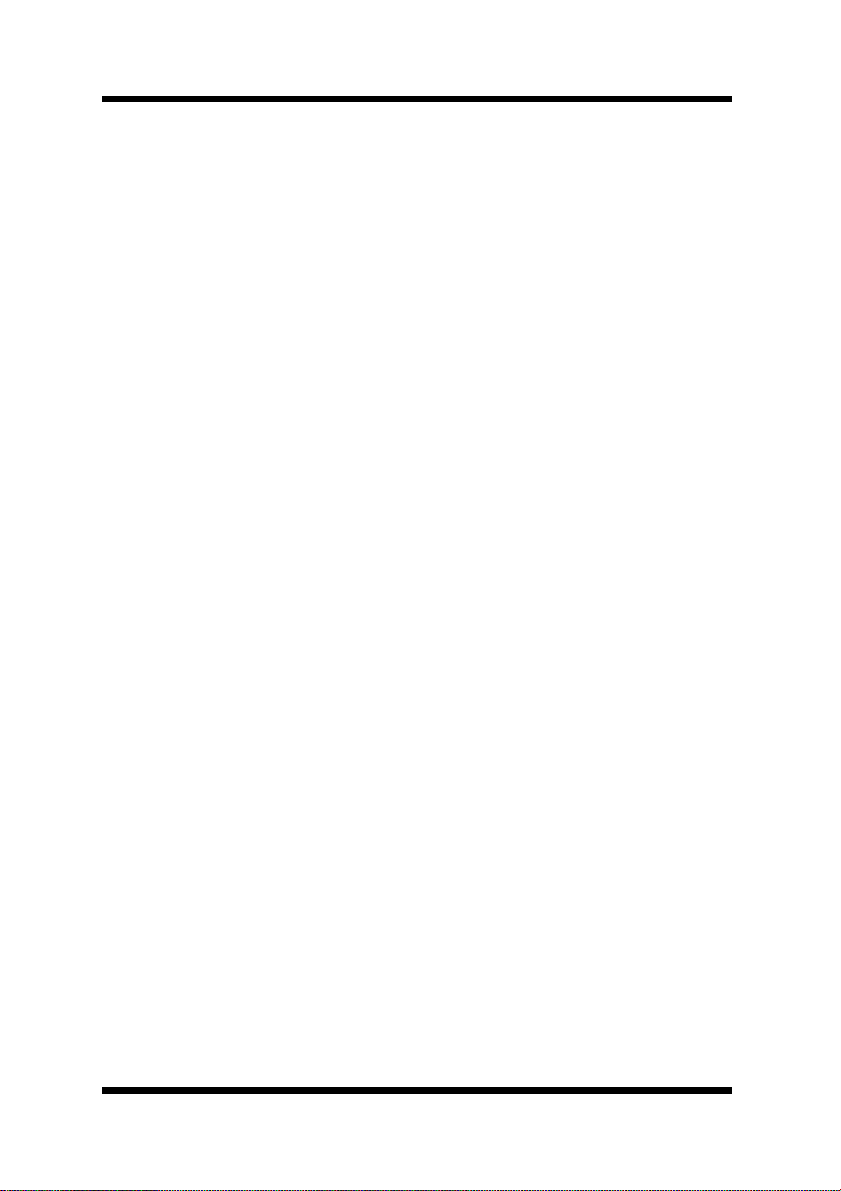
F oreword
(4) transfer possess ion of co pies of the Software to anothe r party by
transferri ng a cop y of this Agreement and all other doc umentation along
with at least one complete unaltered copy of the Software, provided that
(i) you either transfer Software to such other party or destroy all your
other copies of the Software (ii) such transfer of process ion terminates
your license from Minolta, and (iii) such other party shall accept and be
bound by these license terms by its initial use of the Software.
4. RESTRICTIONS
(1) You shall not without the written consent of Minolta:
(i) use, copy, modify, merge or transfer copies of the Software except as
provided herein.
(ii) reverse assemble or reverse compile the Software except as permitted by
law; or
(iii)Sublicense, rent, lease or distribute the Softwa re or any copy thereof.
(2) You shall not e xport or re-export the Software in any form under
violation of e xport restriction s b y the government of your country .
5. LIMITED WARRANTY
Minolta warrants the media on which the Software is recorded to be free
from defects in materials and workmanship under normal use. Warranty
details and limitations for the Software are described in the Statement of
Limited Warranty which was supplied with the hardware. With the exception of the foregoing express warranties applicable to hardware and media
only , the Software is not warra nted but provid ed.
SUCH WARRANTIES ARE IN LIEU OF AL L OTHER WAR RANTIES,
EXPRESSED OR IMPLIED, INCLUDING, BUT NOT LIMITED TO,
THE IMPLIED WARRANTIES OF MERCHANTABILITY AND FITNESS FOR A PARTICULAR PURPOSE.
6. LIMITAT I ON OF R EMEDIES
IN NO EVENT WILL MINOLTA BE LIABLE FOR ANY LOST PROFITS, LOST DATA, OR ANY OTHER INCIDENTAL OR CONSEQUENTIAL DAMAGES THAT RESULT FROM USE OR INABILITY TO USE
THE SOFTWARE, EVEN IF MINOLTA OR ITS AUTHORIZED
REMARKETERS HAVE BEEN ADVISED TO THE POSSIBILITY OF
SUCH DAMAGES OR FOR ANY CLAIM BY YOU BASED ON A
THIRD PARTY CLAIM.
v
Page 7
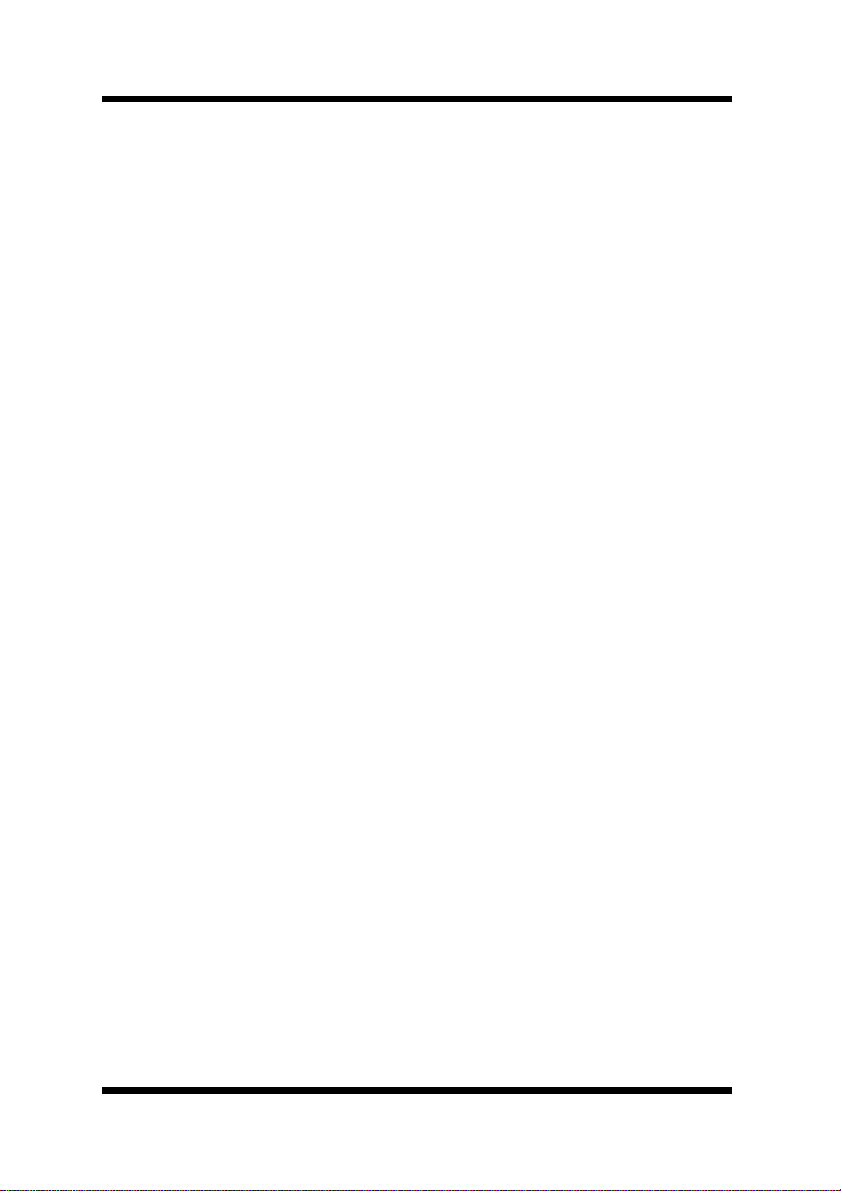
Foreword
7. TERMINATION
You may termi nate your license a t any time by destroying the Software and
all your copies of it or as otherwise described in these terms. Minolta may
terminate your license if you fail to comply with these terms. Upon such
termination, you agr ee to destroy all copies of the Soft ware in your possession.
8. GOVERNING LAW
This Agreement shall be governed by the laws of the country where the
delive ry is m a d e to th e or i g in al customer.
9. GOVERNMENT END USERS
If you are acquiring the Software on behalf of any unit or agency of the
United States Government, the following provisions apply. Use, duplication or dis closure by the Go vernment is subjec t to restrictions as set for th in
the Rights in Technical Data and Computer Software clause at FAR
252.227-7013, subdivision(b)(3)(ii) or subparagraph (c)(1)(ii), as appropriate. Further use, duplication or disclosure is subject to restrictions applicable to restricted rights software as set forth in FAR 52.227-19(c)(2).
YOU ACKNOWLEDGE THAT YOU HAVE READ THIS AGREEMENT ,
UNDERSTAND IT, AND AGREE TO BE BOUND BY ITS TERMS
AND CONDITIONS. NEITHER PARTY SHALL BE BOUND BY ANY
STATEMENT OR REPRESENTATION NOT CONTAINED IN THIS
AGREEMENT. NO CHANGE IN THIS AGREEMENT IS EFFECTIVE
UNLESS WRITTEN AND SIGNED BY PROPERLY AUTHORIZED
REPRESENT ATIVES OF EACH P ARTY. BY INSTALLING THIS SOFTWARE, YOU AGREE TO ACCEPT THE TERMS OF THIS AGREEMENT.
vi
Page 8
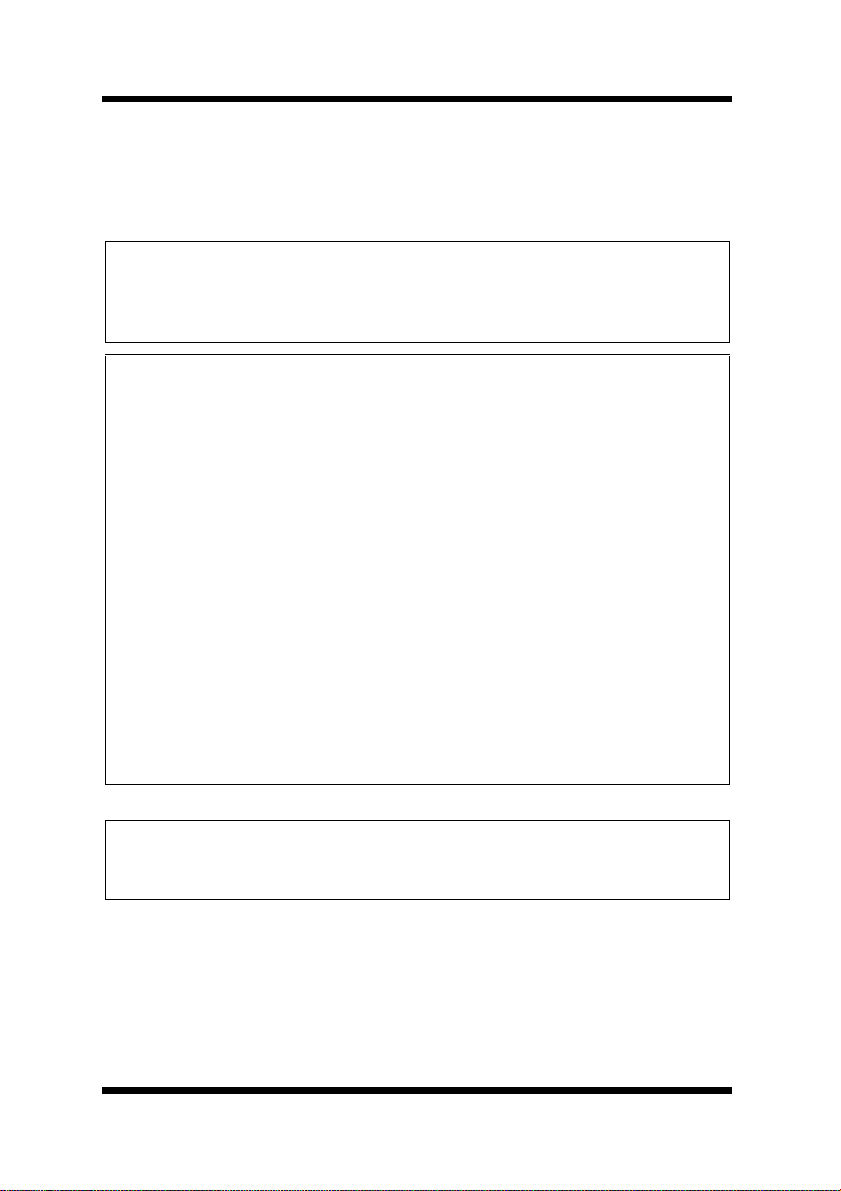
F oreword
User Instructions
For the U.S.A. Users
FCC Part 15-Radio Frequency Devices
This device c omplies with Part 15 of the FC C Rules. Operation is sub ject
to the follo wing two conditions : (1) This device may not cause harmful
interference, and (2) this device must accept any interference received,
including interference that may cause unde si red operation.
NOTE
This equipment has been tested and found to comply with the limits for a
Class A digital device, pursuant to Part 15 of the FCC Rules. These limits
are designed to provide reasonable protection against harmf ul interference
when the equipment is operated in a commercial environment. This equipment generates, uses, and radiate radio frequency energy and if not
installed and used in ac cordance with the instruction manual, may cause
harmful interference to radio communications.
Operation of this equipment in a residential a r ea is likely to cause harmful
interference in which case the user will be required to correct the interference at his own expense.
WARNING
The design and production of this unit conform to FCC Re gulations, and
any changes or modi fications must be registered with the FCC and are subject to FCC control. Any cha nges made by purchaser or user without first
contacting the manufacturer will be subject to penalty under FCC regulations.
FCC-F02
This device mus t be used with shielded int erface cables. The use of nonshielded cables is likely to result in interference with radio communications
and is prohibited under FCC rules.
vii
Page 9
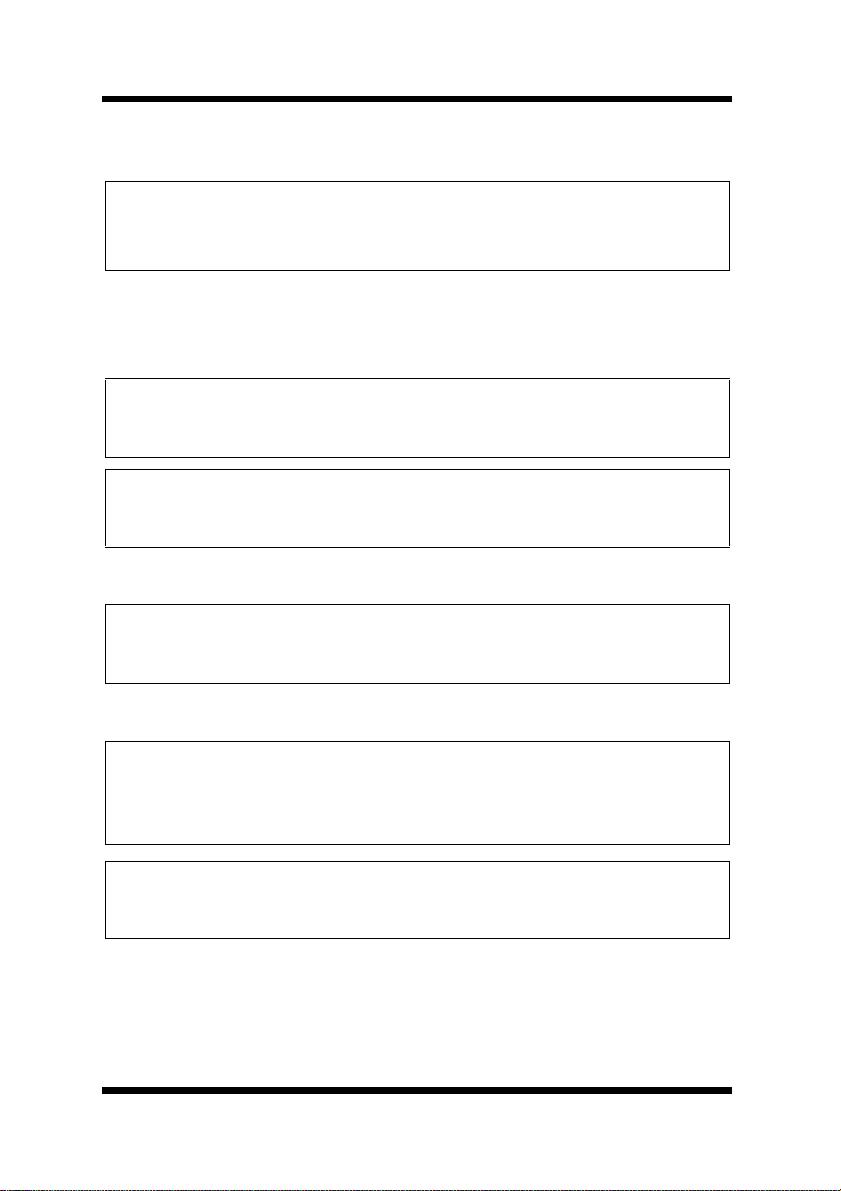
Foreword
For Canada Users
Interference-Causing Equipment Standard (ICES-003 Issue 3)
This Class A digital apparatus complied with Canadian ICES-003
Cet appareil numérique de la classe A est conforme à la norme NMB-003
du Canada.
IC-F03
For European Users
CE Marking (Declaration of Conformity)
This product complies with the following EU directives:
89/336/EEC, 73/23/EEC and 93/68/EEC directives.
This declaration is valid for the area of the Europ ean Union.
This device mus t be used with shielded int erface cables. The use of non-
shielded cables is likely to result in interference with radio communications
and is prohibited under EU directives.
For Users of the Class B regulation’s countries
This device mus t be used with shielded int erface cables. The use of nonshielded cables is likely to result in interference with radio communications
and is prohibited under CISP R 22 rules and local rules .
For Users except the Class B regulation’s countries
WARNING
This is a Class A product. In a domest ic e nvironment this product may
cause radio i nterference in which case the user may be required to take adequate measures.
This device mus t be used with shielded int erface cables. The use of nonshielded cables is likely to result in interference with radio communications
and is prohibited under CISP R 22 rules and local rules .
viii
Page 10
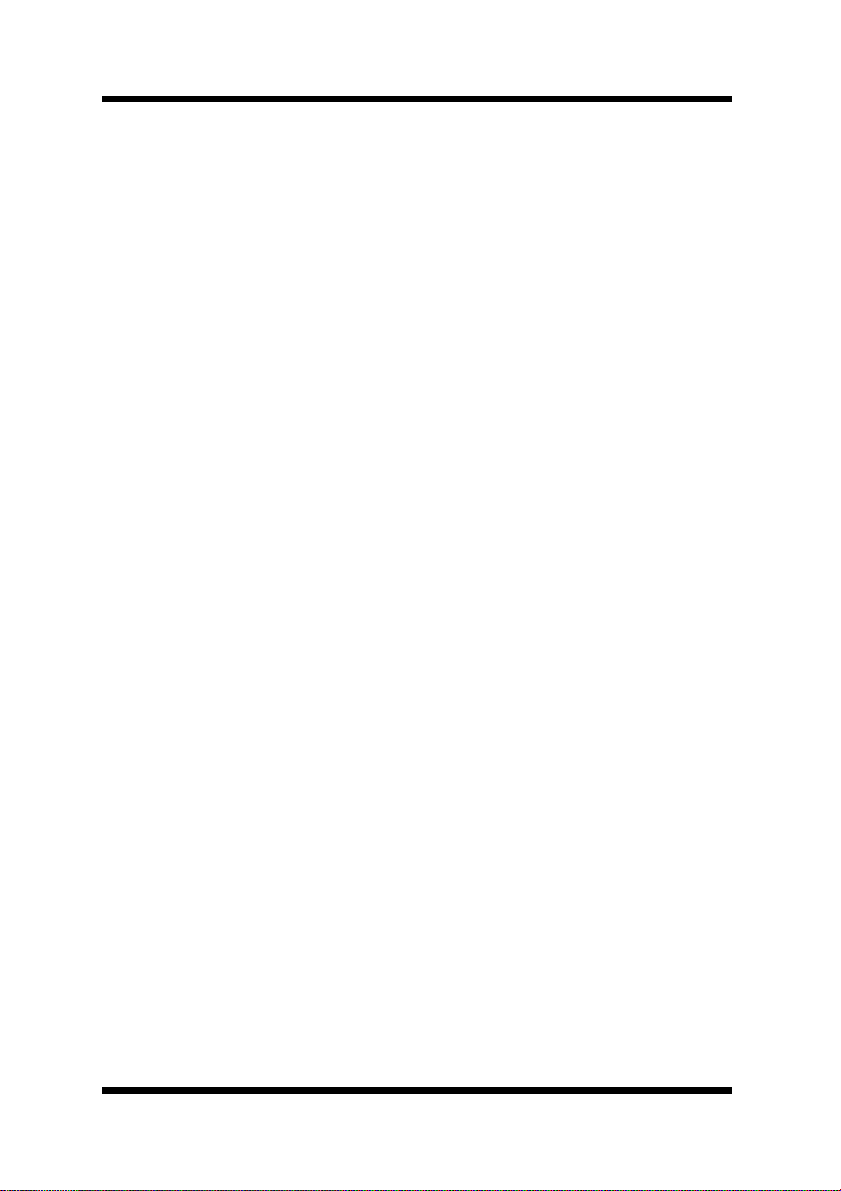
F oreword
Welcome
Congratulations on your selection of this Minolta Network Interface
Card for Pi3502.
This Operator’s Manual provides information about how to set up the
Network Interfac e Card and operate the Digital Copier in a network
environment.
Trademark Acknowledge ments
Minolta is a r egistered trademark of MINOLTA CO., LTD. Page Scope
is a trademark of MINOLTA CO., LTD.
Apple, AppleTalk, and Macintosh are registered trademarks of Apple
Comput er, Inc.
Ethernet is a register ed trademark of Xerox Corporation.
HP LaserJ et III, HP Las er Je t IIISi , HP L as erJet 4 Si, are regist er ed
trademarks of Hewlett-Packard Company. HP UNIX is a trademark of
Hewlett-Pack ard Co m p any.
Linux is a registered trad emark of Linus Torvalds.
Microsoft, Windows, and Windows NT are registered trademarks of
Microsoft Corporation.
Netscape Communications, the Netscape Communications logo,
Netscap e Naviga tor, Netscap e Co m m uni ca tor, and Netscape are trademarks of Netscape Communications Corporation.
Novell and NetW are are registered trademarks of Novell, Inc.
PostScript is a registe red trademark of Adobe Systems, Inc.
Red Hat is a registered trademark of Red Hat, Inc.
SCO UNIX is a trad em ark of The Sa nta Cr u z Ope rat i on, Inc .
Sun and Solaris are trademarks of Sun Microsystems, Inc.
ULTRIX is a trademark of Digital Equipment Corporation.
UNIX is a registered trademark of The Open Group.
All other product names are trademarks or registered trademarks of
their respec tive holde rs.
Copyright 2001 MINOLTA CO., LTD
The information contained in thi s manual is subject to change without
notice.
ix
Page 11
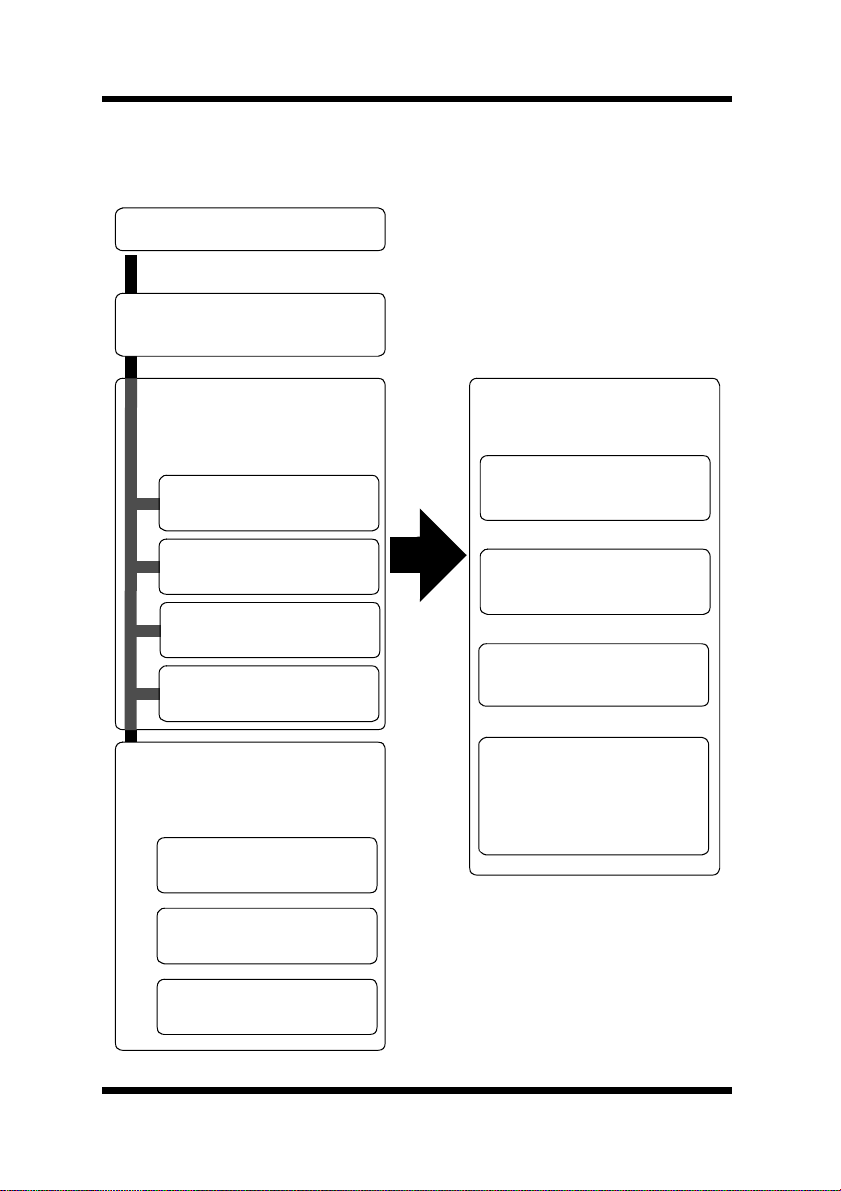
Foreword
About This Manual
The following sho ws the general outline of this manual.
Chapter 1 - Getting Ready
Chapter 2 - Installing the
Network Card
Read the section that
covers your particular
network environment.
Chapter 3 - Windows
Configuration
Chapter 4 - NetWare
Configuration
Chapter 5 - Macintosh
Configuration
Chapter 6 - UNIX
Configuration
Read the following
chapters when
necessary.
Chapter 10 - Troubleshooting
Chapter 11 - Jumper
Switch Settings
Reference these
chapters as required.
Chapter 7 - Setting Up IP
Parameters
Chapter 8 - Using the
Utility Software
Chapter 9 - Using T elne t
to Make Settings
Appendix A - Installing
and Setting Up Network Protocol (Windows)
Chapter 12 - Specifications
x
Page 12
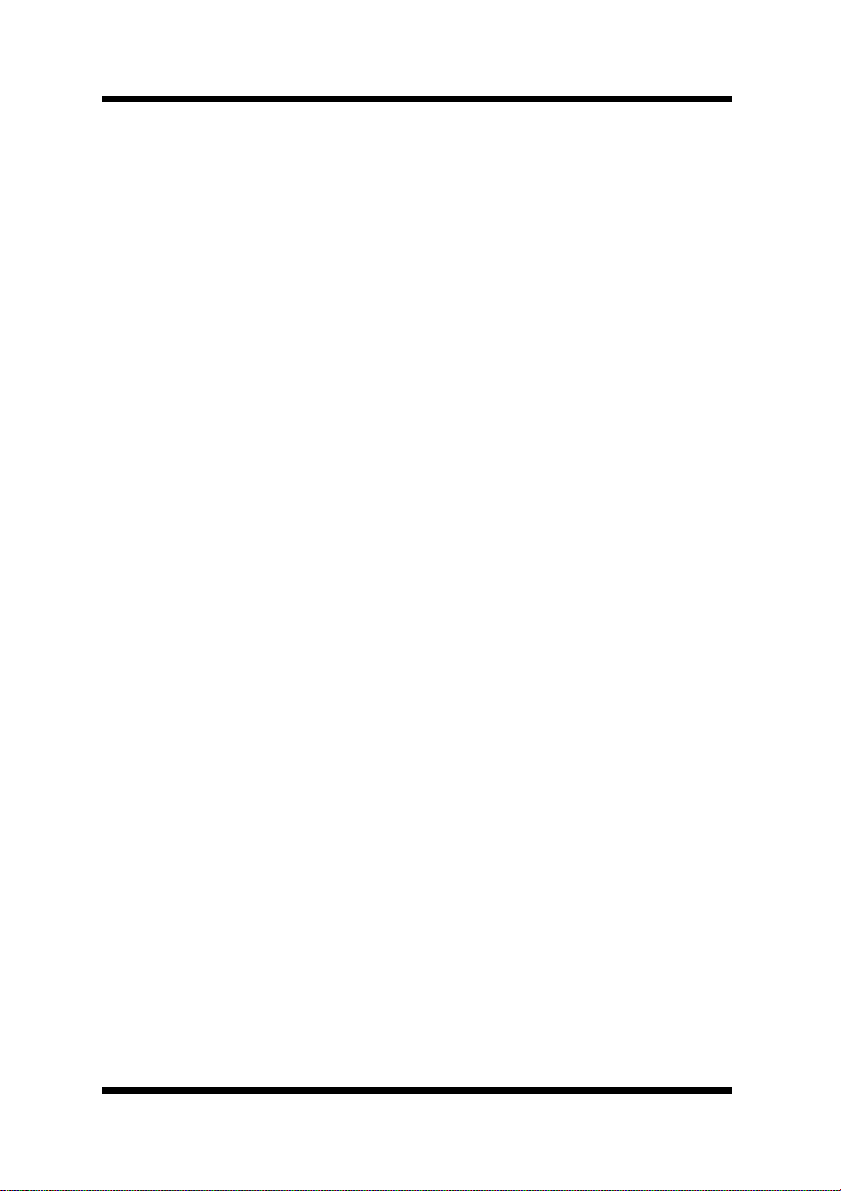
Contents
CONTENTS
Chapter 1: Getting Ready
1-1 Bundled Items.................................................. 1-2
1-2 System Requirements..................................... 1-3
Chapter 2: Installing the Network Card
2-1 Preparing the Digital Copier........................... 2-1
2-2 Connecting a Network Cable.......................... 2-2
2-3 Setting Up the Network Card.......................... 2-3
Chapter 3: Window s Configur ati on
3-1 Windows 95/98................................................. 3-2
3-1-1 Peer-to-Peer Printing with TCP/IP ........... 3-2
3-1-2 Peer-to-Peer Printing with IPX/SPX......... 3-4
3-2 Windows NT ..................................................... 3-5
3-2-1 Peer-to-Peer Printing with TCP/IP ........... 3-5
3-2-2 LPR Printing ............................................3-7
3-3 Windows 2000.................................................. 3-9
3-3-1 Peer-to-Peer Printing with TCP/IP ........... 3-9
3-3-2 LPR Printing ..........................................3-11
3-3-3 IPP Printing............................................ 3-13
Chapter 4: NetWare Configuration
4-1 NetWare 3.x Configuration.............................. 4-2
4-1-1 Starting up PCONSOLE and Selecting the
File Server............................................... 4-3
4-1-2 Creating a Print Queue............................ 4-4
4-1-3 Specifying the Print Server Name ........... 4-4
xi
Page 13
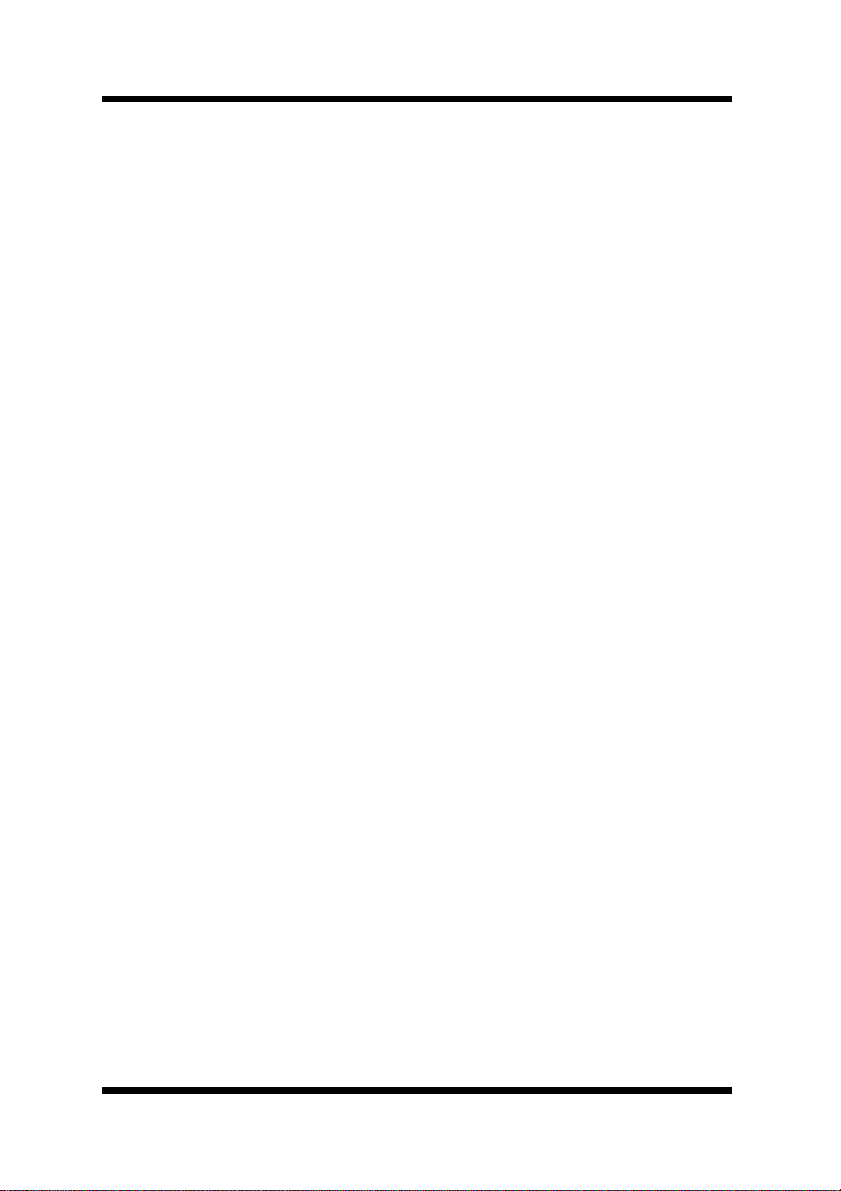
Contents
4-1-4 Configuring the Print Server....................4-5
4-1-5 Assigning Print Queues to the Printer ..... 4-6
4-1-6 Setting Up the Printer NOTIFY Options
(Optional)................................................. 4-7
4-1-7 Installing the Print Server on Multiple File
Servers .................................................... 4-8
4-1-8 Primary File Server.................................. 4-9
4-1-9 Prefer red File Server ........................ ....... 4-9
4-2 NetWare 4.x Configuration Using Bindery
Emulation........................................................ 4-10
4-2-1 Confirming the Bindery Context............. 4-10
4-2-2 Configuring in the Bindery Mode ........... 4-11
4-3 Configuration Using Novell Directory
Services.......................................................... 4-13
4-3-1 Creating a Printer Object....................... 4-15
4-3-2 Creating a Print Server Object............... 4-16
4-3-3 Creating a Print Queue Object .............. 4-16
4-3-4 Assigning a Printer Object..................... 4-18
4-3-5 Assigning a Print Server Object............. 4-19
4-3-6 Checking Assignments.......................... 4-20
4-3-7 Printer Configuration and Reset............ 4-21
4-4 Configuring NetWare Enterprise Print Services
(NDPS)............................................................. 4-21
4-4-1 Creating NDPS Manager....................... 4-22
4-4-2 Configuring an NDPS Gateway for IPX.. 4-22
4-4-2-1Prerequisites................................... 4-23
4-4-2-2Configuring Queue-Based Printers.. 4-23
4-4-3 Bindery Reference Queues ................... 4-24
4-4-3-1Prerequisites................................... 4-25
4-4-3-2Configuring Bindery Reference
Queues............................................ 4-25
4-4-3-3Configuring the Queue-Based Printer
Option at the Server Console.......... 4-26
xii
Page 14
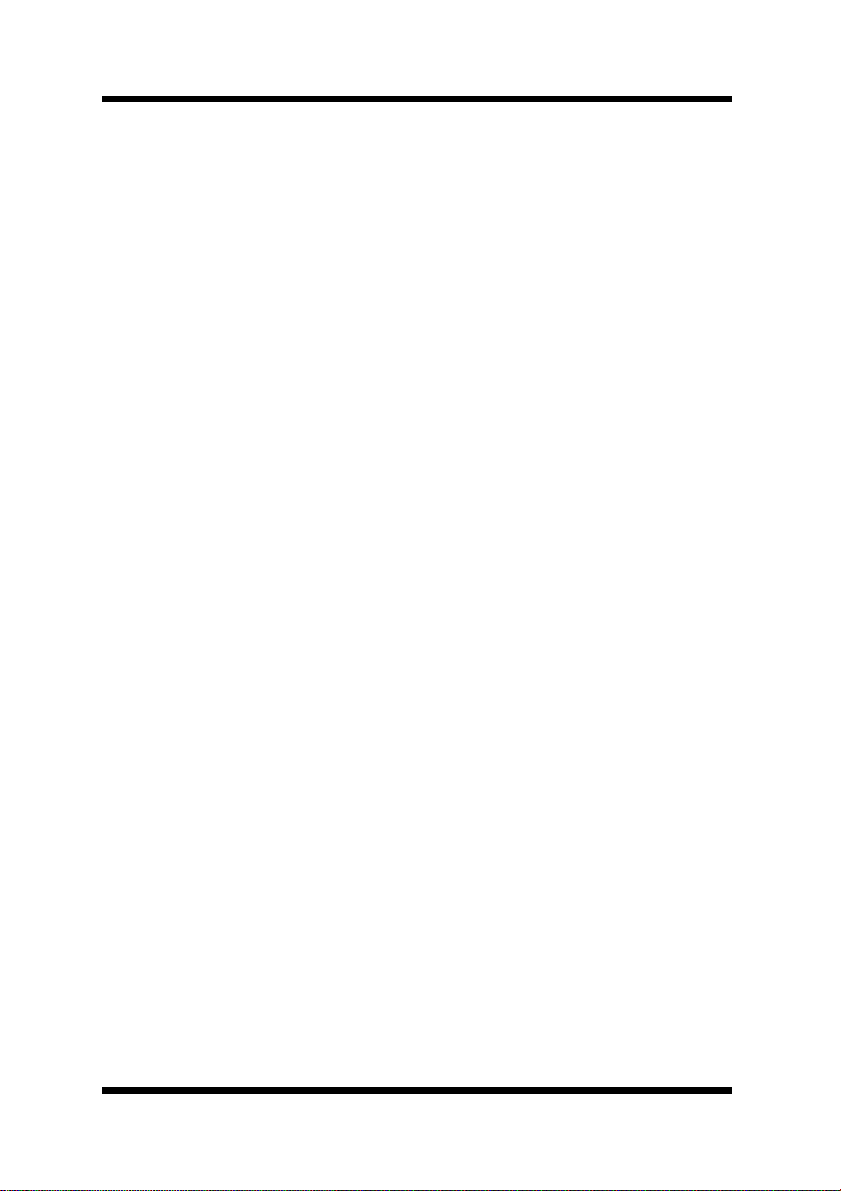
Contents
4-4-4 Configuring an NDPS Gateway for IP.... 4-27
4-4-4-1Configuring Remote Printers Running
in lpr Mode....................................... 4-27
4-4-4-2Using the Remote Printer LPR/TCPIP
Option at the Server Console.......... 4-28
4-4-5 Public-Access Printers and Controlled-
Access Printers...................................... 4-29
4-4-5-1Creating Public-Access Printers in
NetWare Administrator.................... 4-29
4-4-5-2Converting Public-Access Printers to
Controlled-Access Printers.............. 4-30
4-4-6 Adding NDPS Printers from Windows
Clients.................................................... 4-31
Chapter 5: Macintosh Configuration
5-1 Setting Up AppleTalk....................................... 5-1
5-2 Selecting and Setting Up the Printer.............. 5-1
5-3 Network Card Configuration........................... 5-2
Chapter 6: UNIX Configu rat ion
6-1 Printer-based lpd Configuration..................... 6-3
6-1-1 BSD System ............................................ 6-4
6-1-2 AIX Version 2.5........................................ 6-5
6-1-3 AIX 4.0..................................................... 6-6
6-1-4 HP-UX...................................................... 6-6
6-1-5 AS/400..................................................... 6-7
6-1-6 DEC ULTRIX 4.3 RISC, OSF1/ALPHA.... 6-8
6-1-7 SCO UNIX ............................................... 6-9
6-1-8 System V Release 4, Solaris 2.x ........... 6-10
xiii
Page 15
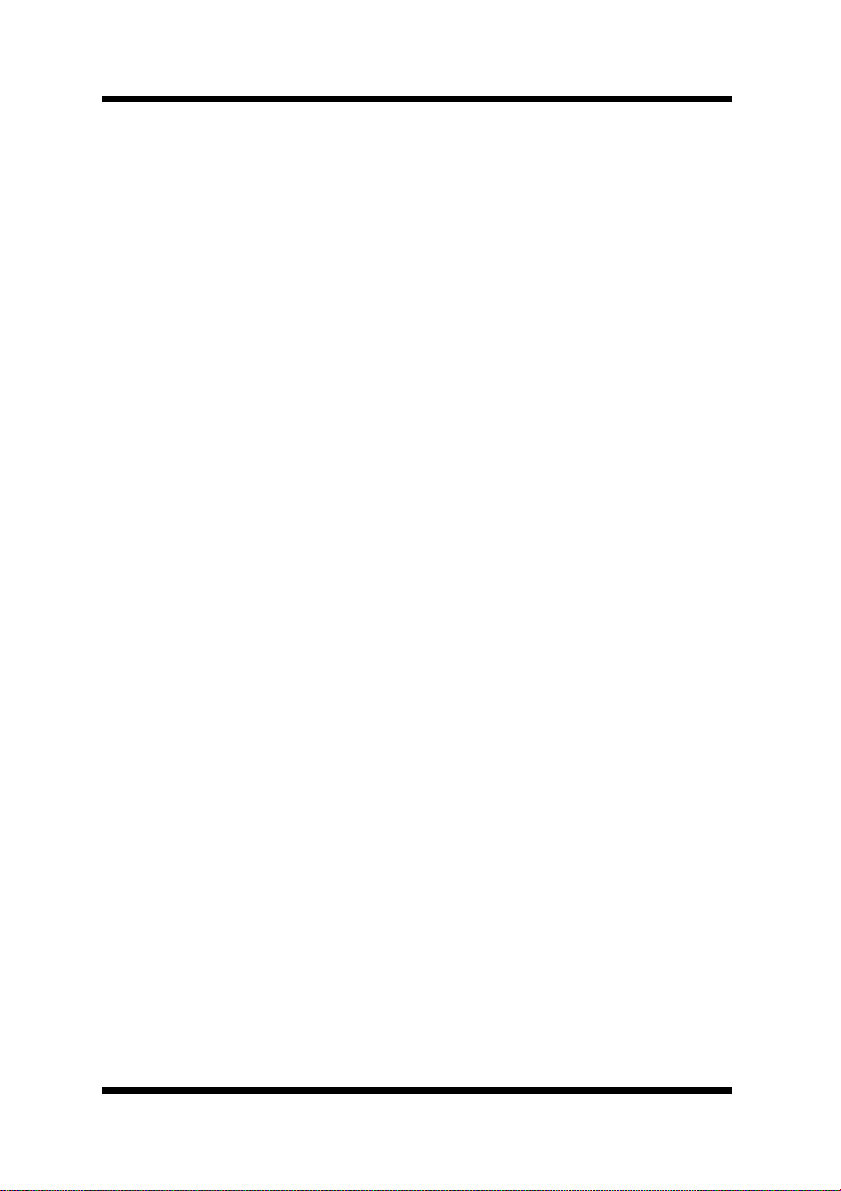
Contents
6-1-9 Linux...................................................... 6-11
6-1-9-1Configuring the Printer Using the
printtool Command.......................... 6-11
6-1-9-2Configuring the Printer by Editing the
printcap File..................................... 6-12
6-2 Host-based lpd Configuration...................... 6-13
6-2-1 Loading the Program............... ......... ..... 6-14
6-2-2 Selecting Filters..................................... 6-14
6-2-2-1Selecting a Filter Manually.............. 6-15
6-2-3 Solaris Version 1, OSF1 ........................ 6-15
6-2-4 DEC ULTRIX 4.3.................................... 6-17
6-2-5 HP-UX System....................................... 6-18
6-2-6 System V (Solaris Version 2), System V
Release 4/386 Base Machine................ 6-20
6-2-7 SCO UNIX ............................................. 6-22
6-2-8 AIX RISC System/6000......................... 6-24
6-2-8-1Virtual Printer Commands............... 6-26
6-2-8-2AIX Print Command......................... 6-26
Chapter 7: Setting Up IP Parameters
7-1 Assigning IP Addresses Using ARP
(For Windows).................................................. 7-2
7-2 Assigning IP Addresses Using ARP
(For UNIX)......................................................... 7-4
7-3 Assigning IP Addresses Using the BOOTP
Daemon (For UNIX).......................................... 7-6
7-4 Assigning IP Addresses Using the RARP
Daemon (For UNIX).......................................... 7-7
7-5 Using the DHCP Daemon (For UNIX) ............. 7-9
xiv
Page 16
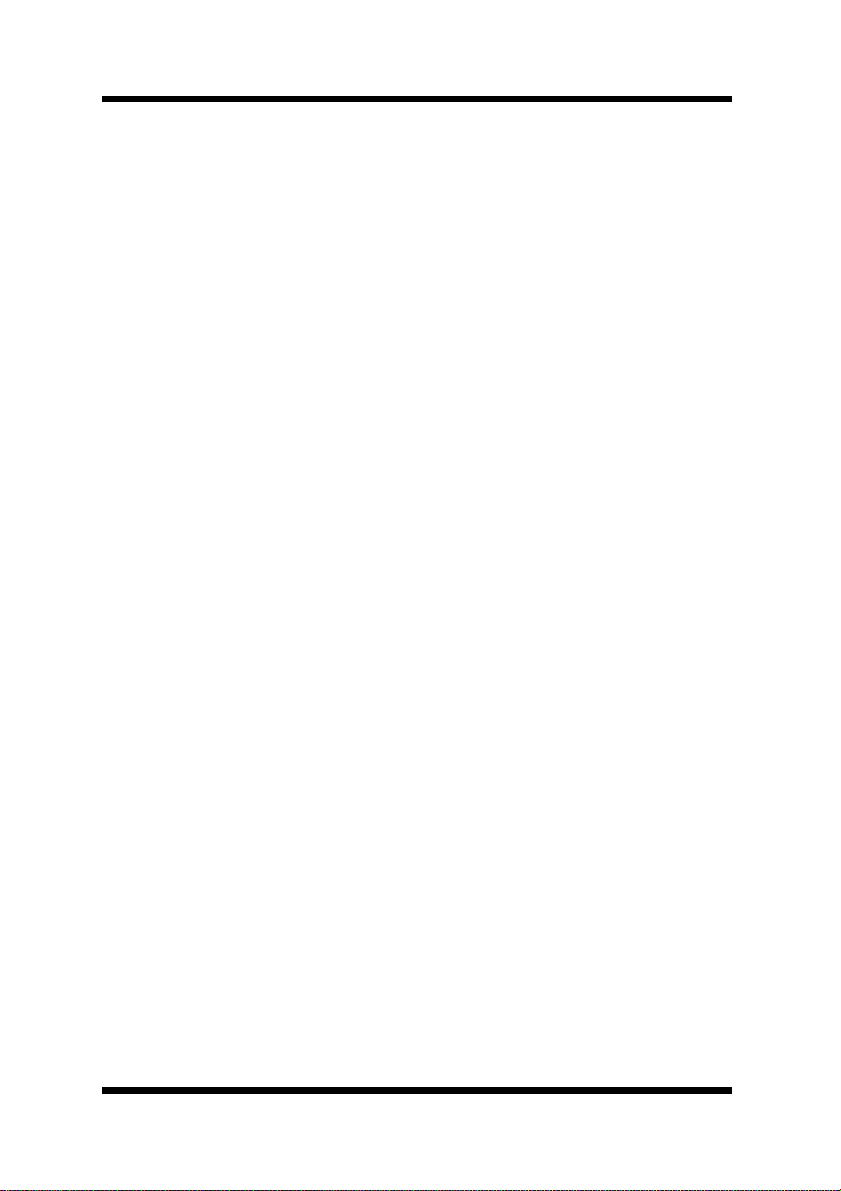
Contents
Chapter 8: Using the Utility Software
8-1 Management Access Program (Windows) .... 8-1
8-1-1 Installing MAP.......................................... 8-2
8-1-2 Using MAP............ .......... ......... ......... ....... 8-2
8-2 Peer-to-Peer Printing Program (Windows).... 8-5
8-2-1 IP Peer-to-Peer Printing Program
(Windows)................................................ 8-5
8-2-1-1Installing the IP Peer-to-Peer Printing
Program............................................. 8-5
8-2-1-2Using the IP Peer-to-Peer Printing
Program............................................. 8-6
8-2-2 IPX Peer-to-Peer Printing Program
(Windows)................................................ 8-9
8-2-2-1 Installing the IPX Peer-to-Peer Printing
Program............................................. 8-9
8-3 BOOTP (Windows)......................................... 8-12
8-3-1 Using BOOTP........................................ 8-13
8-4 NIManage for AppleTalk (Macintosh)........... 8-14
8-4-1 Using NIManage............................... ..... 8-14
8-4-1-1Configuration.............................. ..... 8-16
8-4-1-2Error Log......................................... 8-17
8-4-1-3Setting Up the Protocol ................... 8-17
8-4-1-4Setting Up the Status Page............. 8-18
8-5 NWSetup (Windows)...................................... 8-19
8-5-1 Installing NWSetup................................ 8-19
8-5-2 Using NWSetup....................... ......... ..... 8-20
8-5-2-1Selecting a Print Server................... 8-20
8-5-2-2Novell NetWare Settings................. 8-21
8-5-2-3Print Server Settings ....................... 8-23
8-5-2-4Setting Up Notification..................... 8-26
xv
Page 17
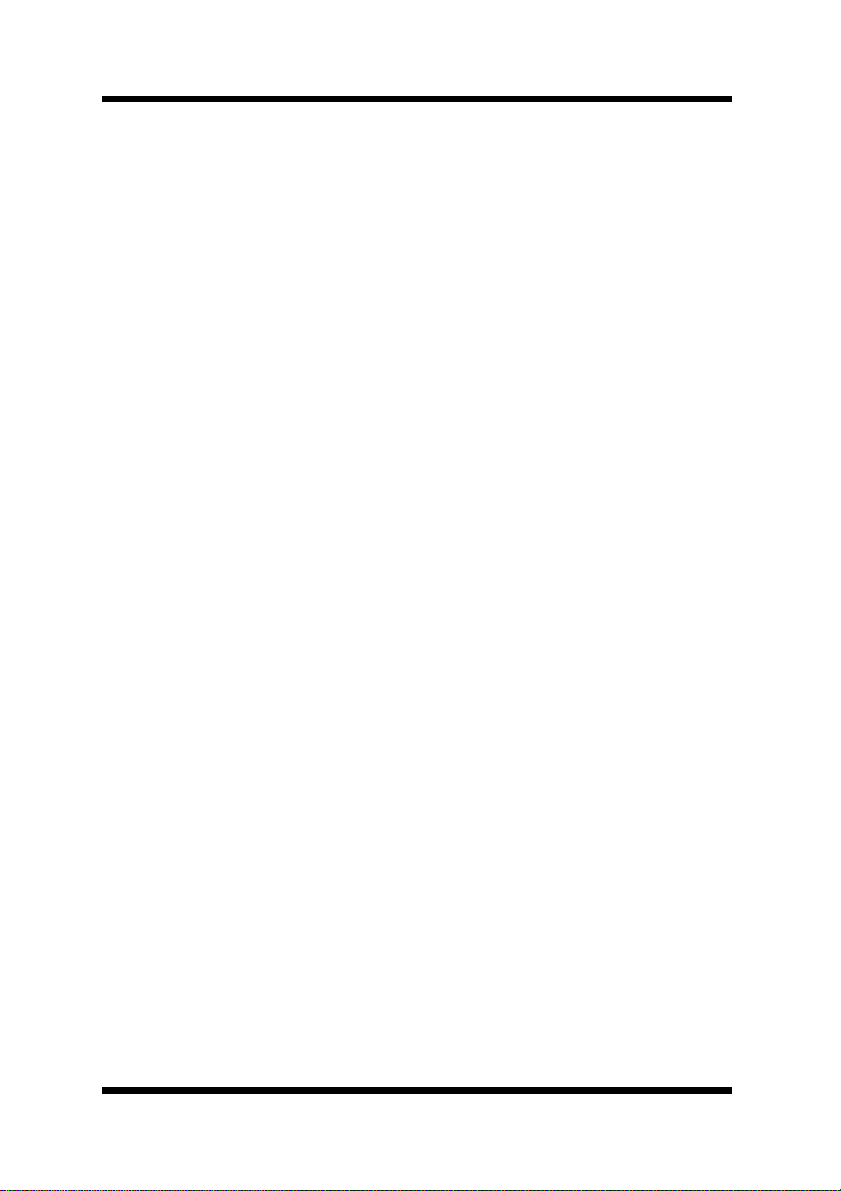
Contents
Chapter 9: Using Telnet to Make Settings
9-1 Establishing a Telnet Connection .................. 9-2
9-2 Menu Items....................................................... 9-3
9-2-1 IP Parameters.......................................... 9-3
9-2-2 LPD Printers............................................ 9-3
9-2-3 Protocols..................................................9-3
9-2-4 Reset Unit................................................ 9-3
9-2-5 Restore Factory Defaults......................... 9-4
9-2-6 Change Password.................................... 9-4
9-2-7 Exiting Telnet (Exit).................................. 9-5
Chapter 10: Troubleshooting
10-1 LED Status Indicators.................................. 10-1
10-2 Troubleshooting........................................... 10-3
10-2-1 General Troubleshooting Checklist........ 10-3
10-2-2 NetWare Troubleshooting Checklist....... 10-4
10-3 Resetting to Factory Defaults..................... 10-6
Chapter 11: Jumper Switch Settings
11-1 Network Card and Jumper Pin Positions... 11-2
11-2 Resetting to Factory Defaults..................... 11-2
11-3 Address Selectio n................................... ..... 11-3
11-4 Bus Handshaking.................................... ..... 11-3
Chapter 12: Specifications
12-1 Network Card................................................ 12-1
12-2 10/100BaseT Cable....................................... 12-1
xvi
Page 18
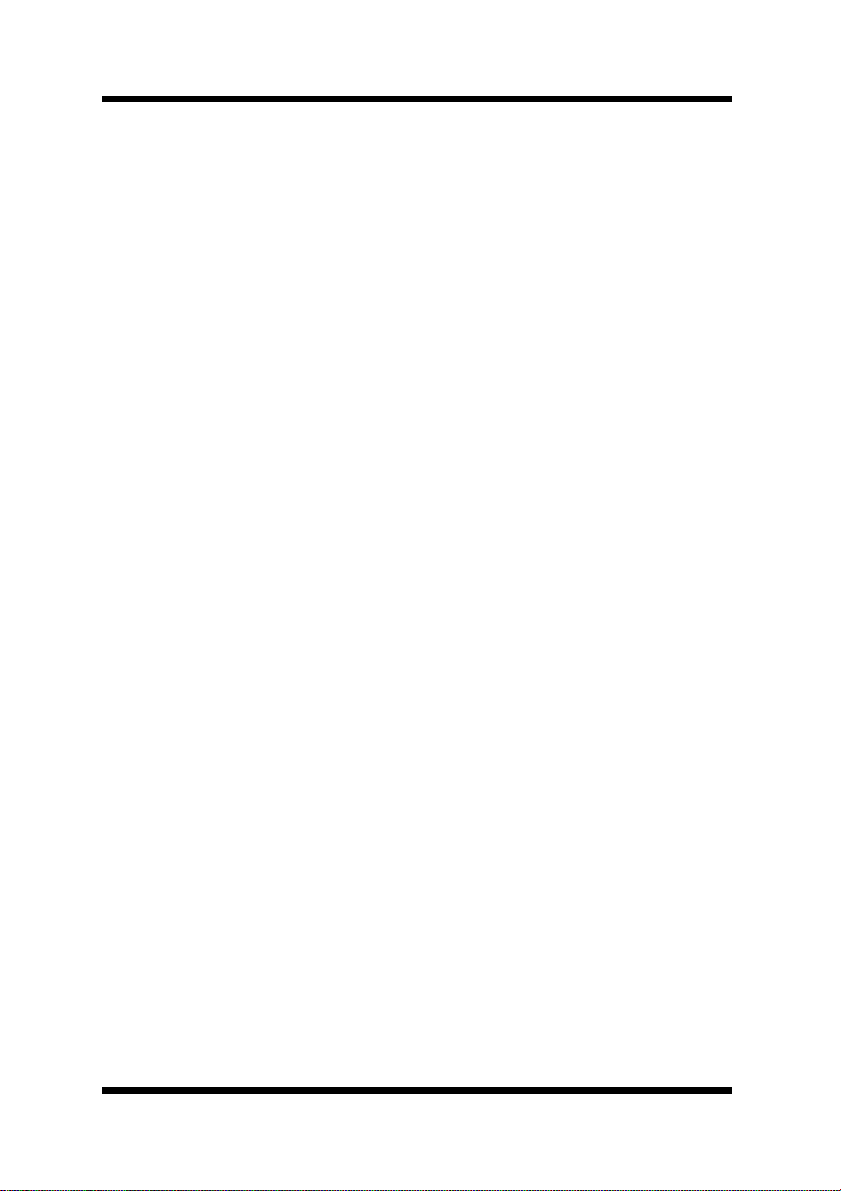
Contents
Appendix A: Installing and Setting Up Network
Protocol (Windows)
A-1 Installing and Setting Up TCP/IP
(Windows 95/98/Me).........................................A-1
A-2 Installing and Setting Up IPX/SPX-compatible
Protocol (Windows 95/98/Me).........................A-2
A-3 Installing and Setting Up TCP/IP and TCP/IP
Printing (Windows NT 4.0) ..............................A-3
A-3-1 Installing and Setting Up TCP/IP.............A-3
A-3-2 Installing and Setting Up the Microsoft
TCP/IP Printing Service...........................A-4
A-4 Installing and Setting Up TCP/IP
(Windows 2000)................................................A-5
Appendix B: FTP Printing
B-1 FTP Printing. ......... ......... .......... ......... ................B-1
Appendix C: Index
xvii
Page 19
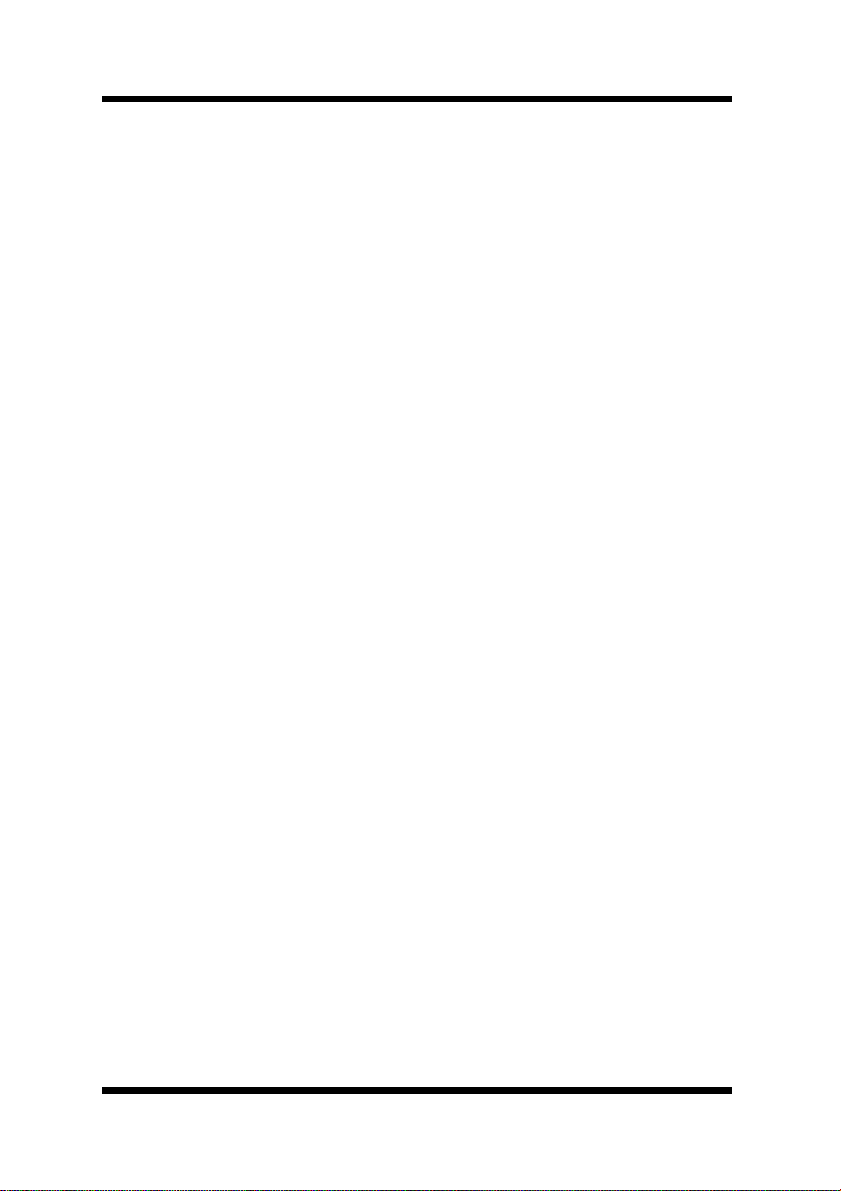
MEMO
Page 20
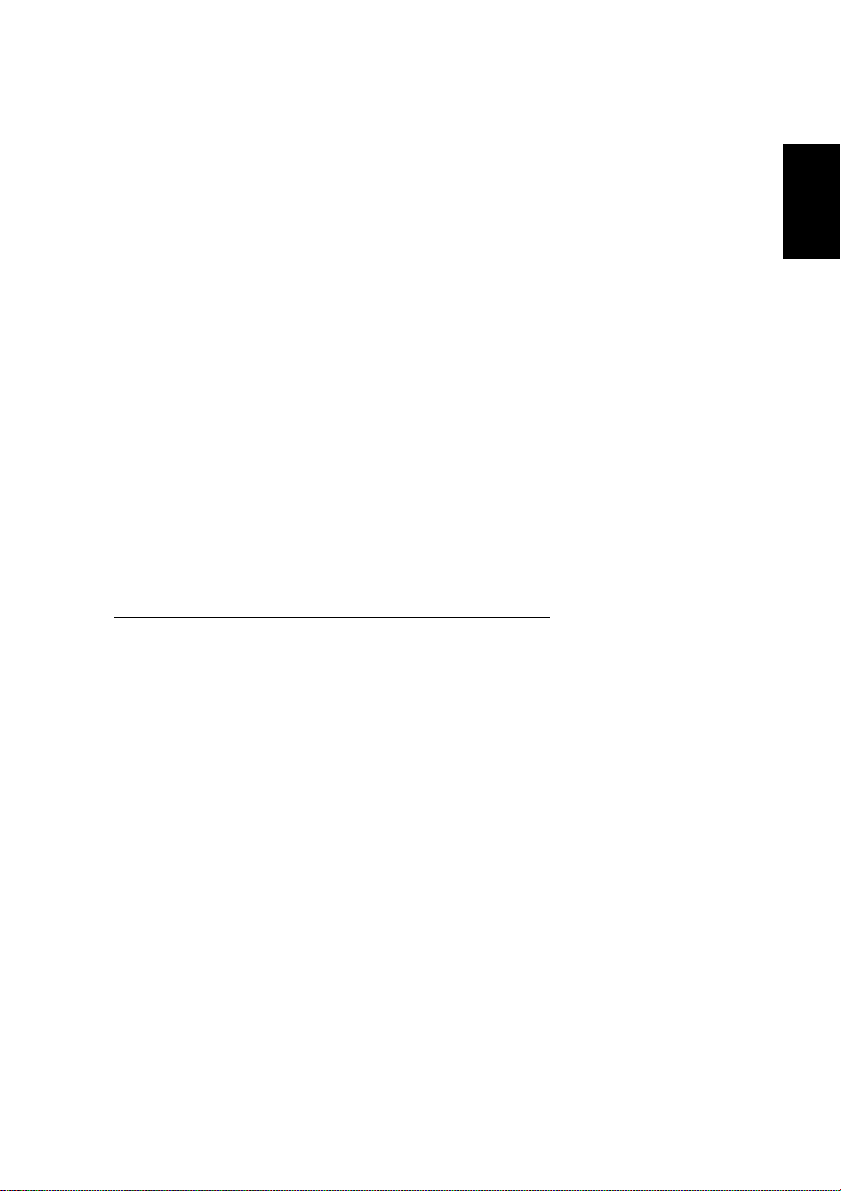
Chapter
Chapter 1
Getting Ready
Getting Ready
1
Page 21
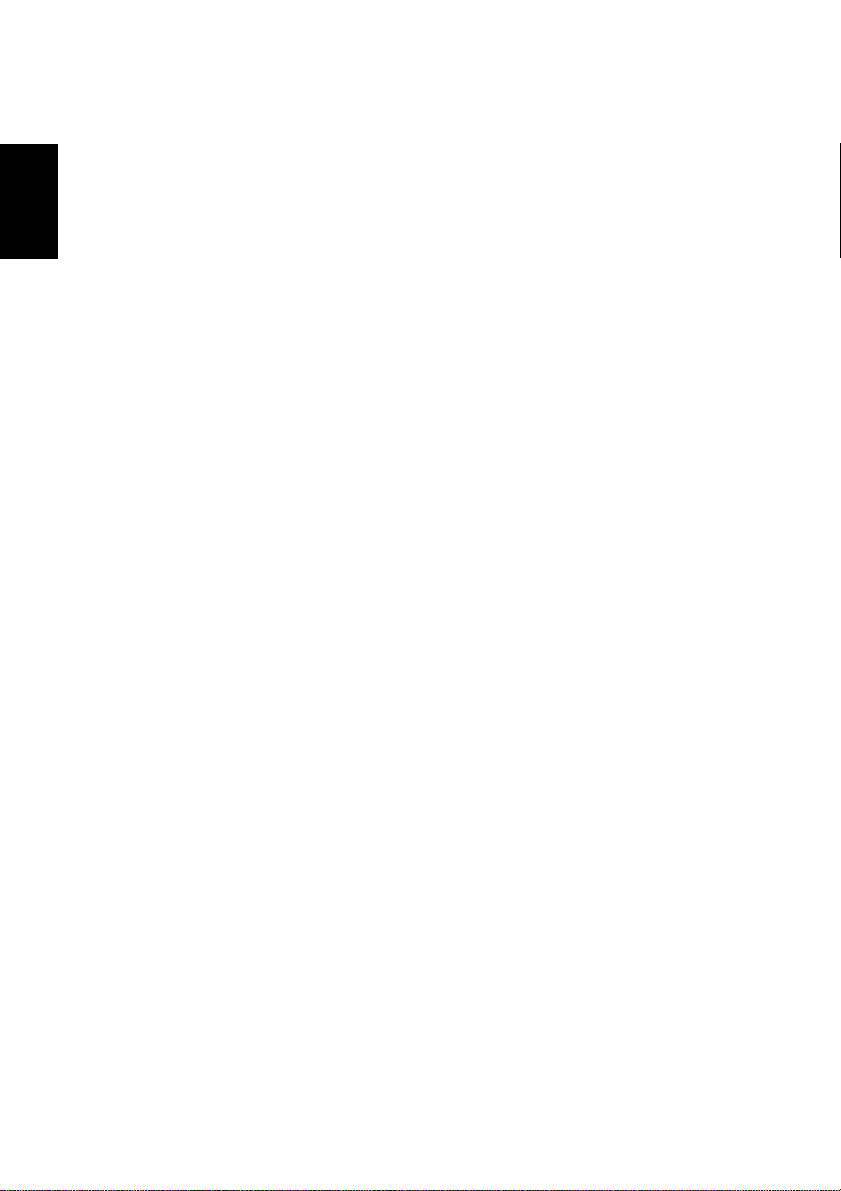
Chapter 1
Getting Ready
Page 22
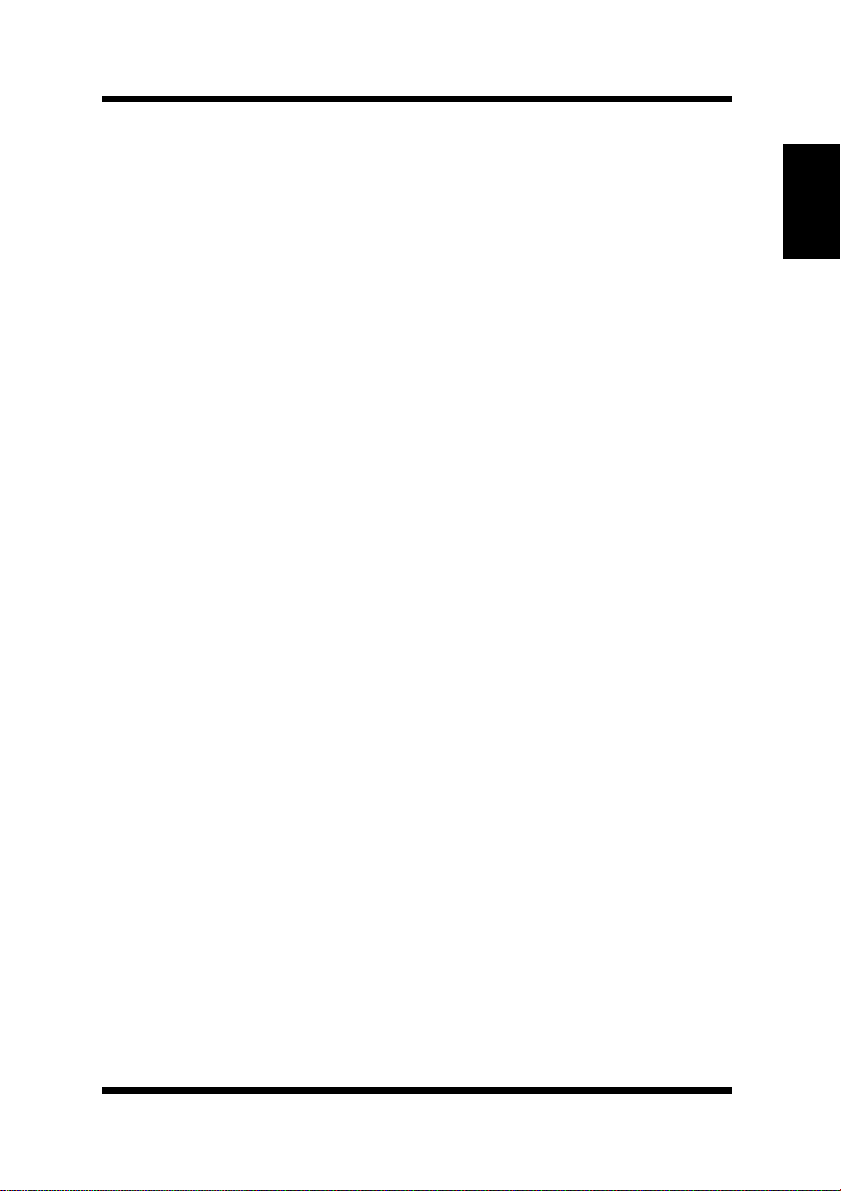
Introduction
This Network Interfac e Card is a multi-protocol network card tha t
provides Ethernet connection for the Minolta Pi3502 printer controller
and offers the following features.
• Automatic Ethernet type det ection (10BaseT, 100BaseT)
• Fully transparent AppleTalk printing support for the Macintosh,
including support for binary PostScript printing.
• Peer-to- peer printing program allo ws printing on a network without going through a server
- Peer-to-Peer Printing with TCP/IP (Windows 95/98/2000/NT
4.0)
- Peer- to-Peer Printing with IPX/SPX (Windows 95/98)
• Novell NetWare PSERVER support under bindery base or Novell
Directory Services (NDS)
• lpr/lpd functions unde r TCP/IP
• SNMP control using MIB-II and private MIB
SNMP support using standard MIB on a compatible printer or
printer-specific MIB
• Onboard HTTP server allo wing c onfiguration of network f unction
settings using a Web browser
• Direct printing fro m a Web browser or other FTP client
• Direct printing from an IPP client
• SLP (Service Location Proto col) support
Chapter 1
Getting Ready
1-1
Page 23
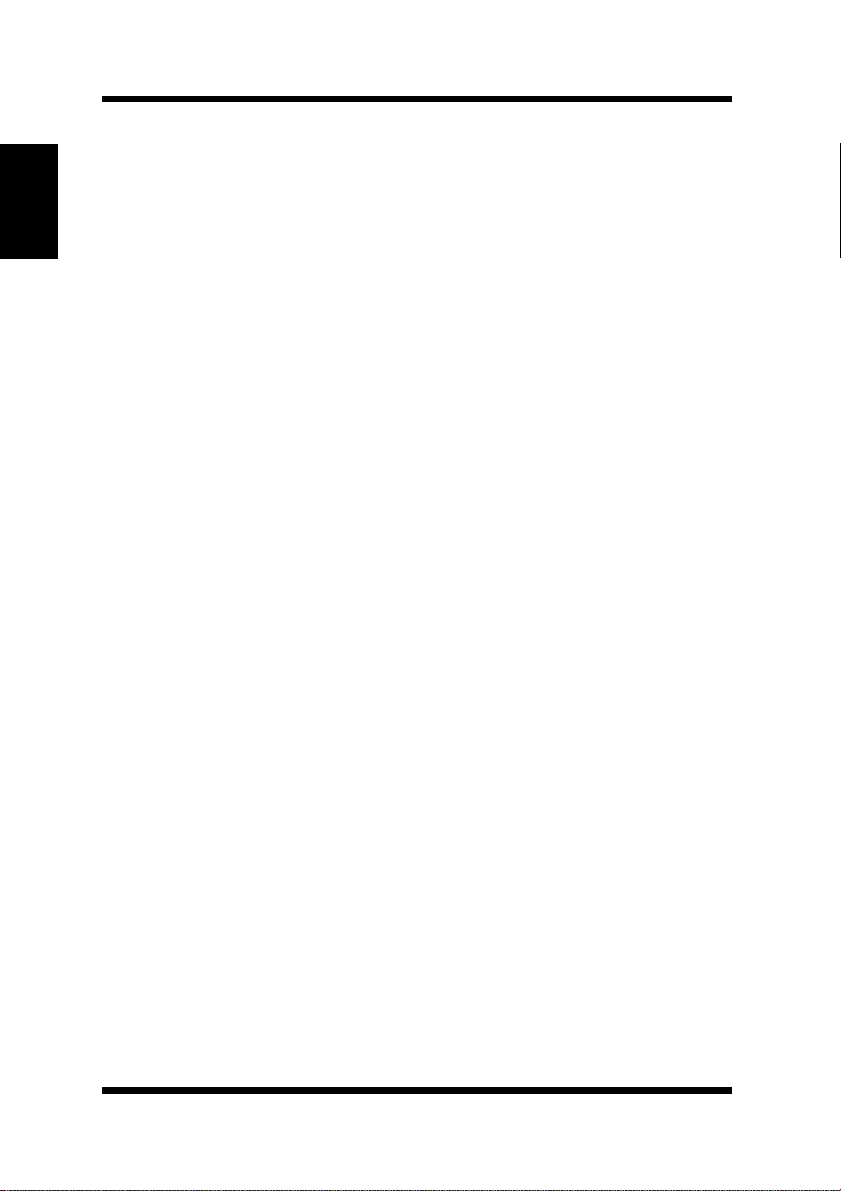
1-1 Bundled Items
1-1 Bundled Items
This Network Card comes with the follo wing items.
Chapter 1
Getting Ready
•Network Card
• Quick Install Guide
• Setup Instructions
• Parts for Installation
Utility software (on the CD-ROM)
The following items are con tained in the
CD-ROM that comes with the print er controller.
– Screw s (2)
– Spacers (2)
– Flat cable (1)
nicutlty
Network Interface Card Operator’s Manual (this manual)
Discovery Program
– IPX/IP Management Access Program (MAP)
Peer-to- Peer Printing Programs
– IP Peer-to-Peer Print ing Program
– IPX Peer-to-Peer Print ing Program
BOOTP Progra m
folder on the
– BootPL32.exe
NetWare Setup Utility Program
–NWSetup
Macintosh Utility Progr am
– NIManage (AppleTalk Utility)
UNIX TCP/IP Utility Programs
MIB Setting File
1-2
Page 24
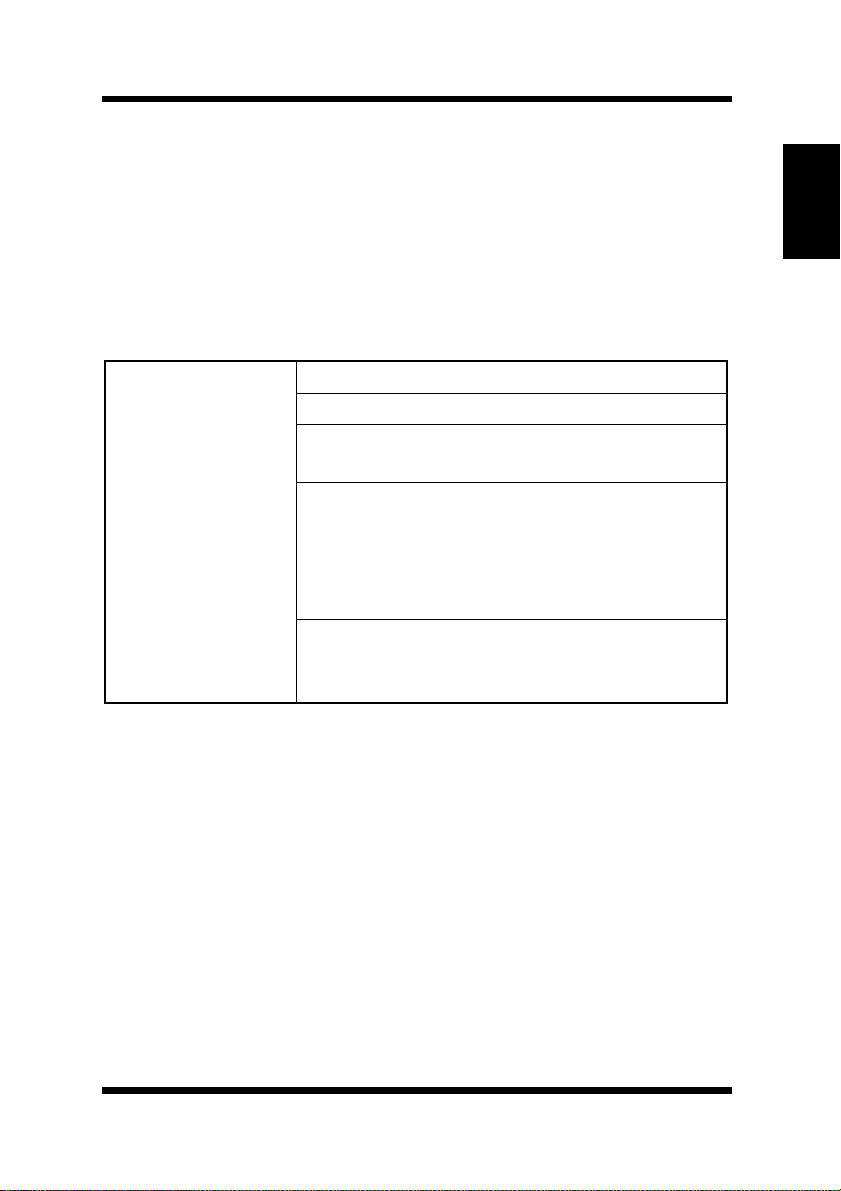
1-2 System Requirements
The ReadMe file on the CD-R OM cont ains th e lat est inf ormati on about
each of the netw ork software applic ations. Be sure to read the ReadMe
file before using the net work software.
1-2 System Requirements
The following table describes the system requirements for using the
Network Interface Card hardware and software.
Novell NetWare Version 3.x, 4.x or 5.x
Macintosh System 7.x, 8.x, or 9.x
UNIX, Windows, or LAN Server systems
supporting lpr ov er TCP/IP
DEC ULTRIX 4.3 or 4.4, DEC OSF/1 2.0 or
Ve rsion of
Protocol or NOS
3.0, Solaris 1.1.3 or 2.3, (SUN OS 4.1.3 or
5.3), System V Release 4, HP-UX 9.01, IBM
AIX 3.2.5, or SCO UNIX 2 for DPI TCP/IP
port 10001
Red Hat Linux 6.1 or later, SuSE Linux 6.3 or
later, OpenLinux 2.3 or later, Turbolinux 4.0
or la ter.
Chapter 1
Getting Ready
1-3
Page 25
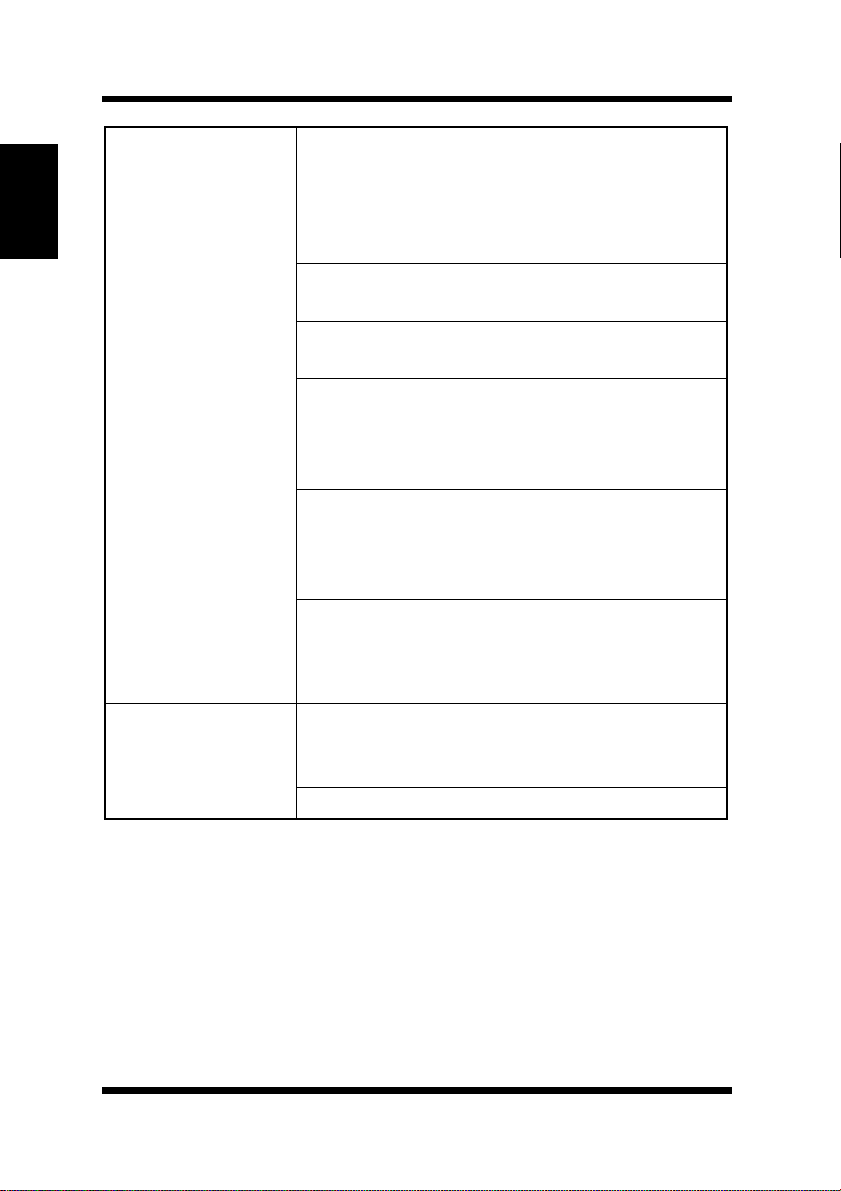
1-2 System Requirements
Chapter 1
Getting Ready
Software
Hardware
Novell NetWare printing requires NetWare
Capture, NPRINT and PCONSOLE (later
than 1.0) utilities.
NWSetup requires Windows 95/98/Me/2000 or
Windows NT 4.0, and the Novell 32-bit client.
The IP Peer-to-Peer utility requires Windows
NT 4.0; Windows 95/98/Me/2000.
The IPX Peer-to-Peer utility requires Windows
95/98/Me.
The MAP utility requires Windows NT 4.0;
Windows 95/98/Me/2000. MAP also requires a
browser such as Microsoft Internet Explorer or
Netscape.
TCP/IP setup and maintenance may be done
with T elnet. Monitoring and maint enance with
HTTP requires a suitable Internet Web
browser program supporting HTML.
AppleTalk printing requires printer PPD
appropriate to the Digital Copier. AppleTalk
NIManage Utility Program is provided for
setup and maintenance.
Support for 10 or 100 megabit Ether net
networks: 10/100Bas eT (twisted pair cables)
and hardware
CD-ROM drive
1-4
Page 26
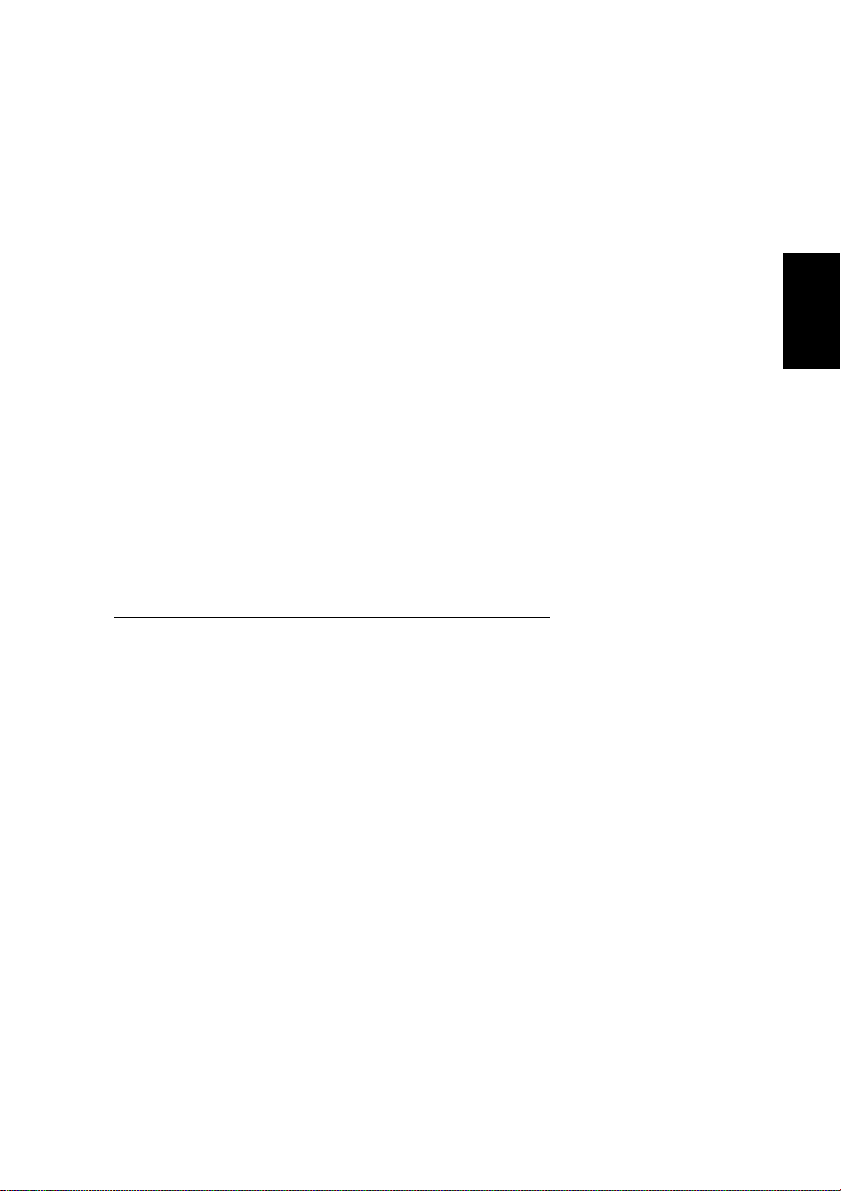
Chapter
Installing th e N e twork
Card
Chapter 2
Installing the Network Card
2
Page 27
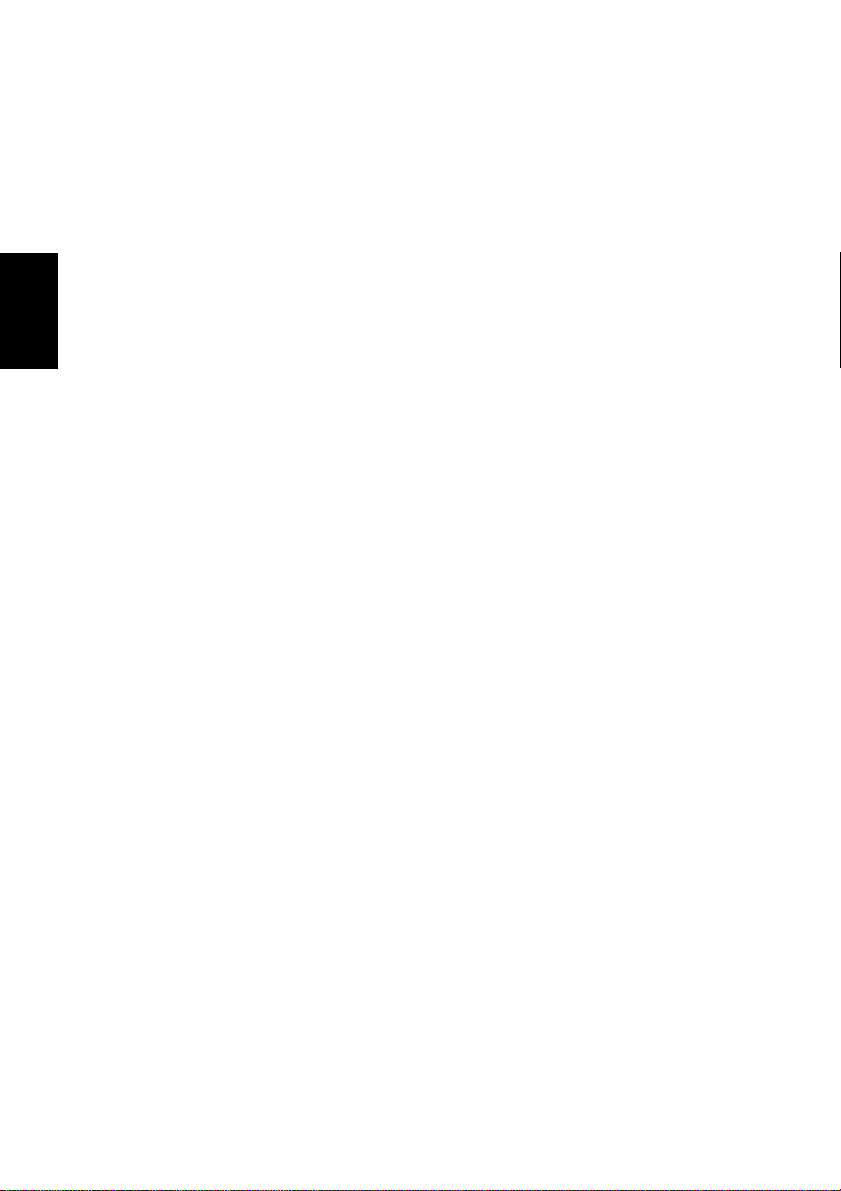
Chapter 2
Installing the Network Card
Page 28
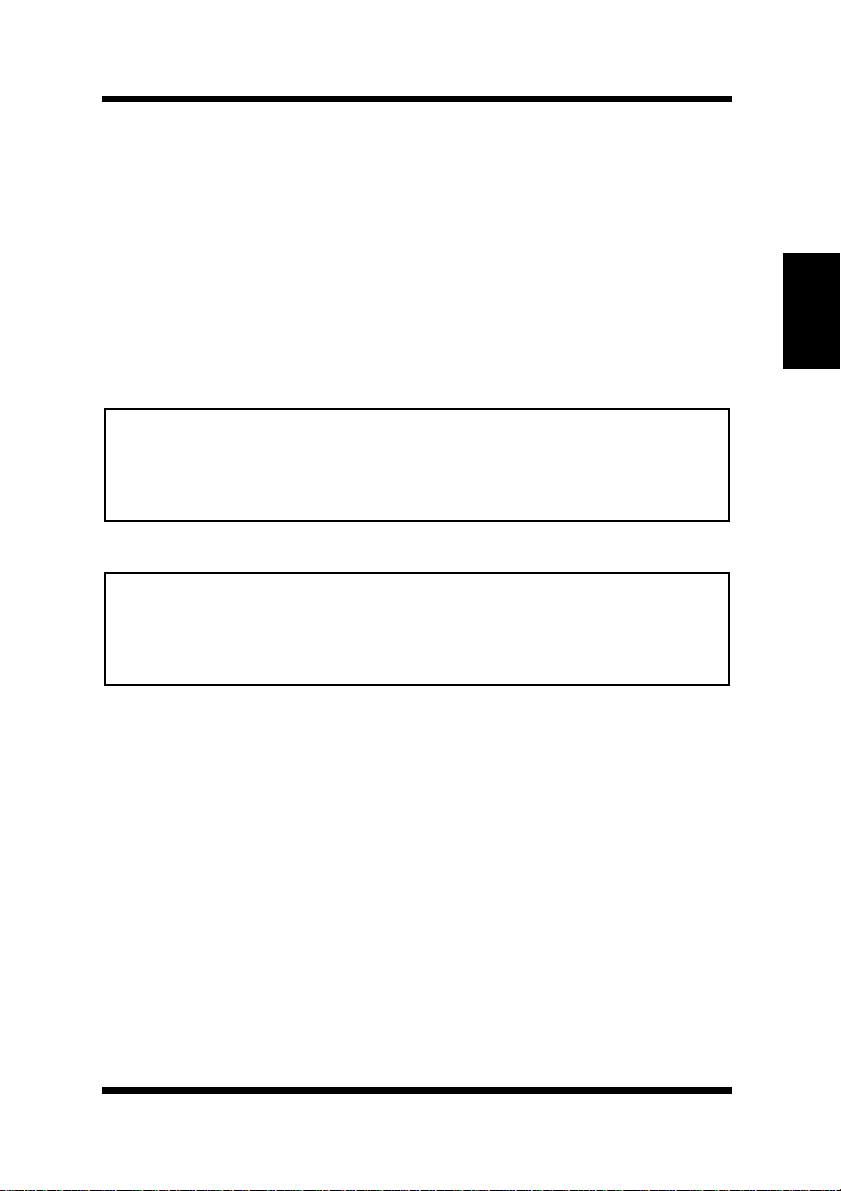
2-1 Preparing the Digital Copier
2-1 Preparing the Digital Copie r
1. Confirm that the Digital Copier is operating normally.
2. Power do wn t he Digit al Cop ier and unplug its powe r c ord from th e
power outlet.
3. Install the Ne twork Ca rd into t he inte rface conne ctor of t he Digita l
Copier controller board.
See the Setup Instructions that comes with the Netw ork Card for full
details about installation.
Important!
• The Network Card MAC address (network addres s) and serial number
are marked on the back on the Network Card. These numbers are
required when ma king Network Card se ttings, so be sure to write them
down somewhere before install ing the card.
Important!
• Special care is required when handling the Network Card. The Network Card is designe d to protect components fro m electrostatic discharge during normal operation. Be sure to take proper electrostatic
protection m ea sures whenev er handling the Network Card.
Chapter 2
Installing the Network Card
2-1
Page 29
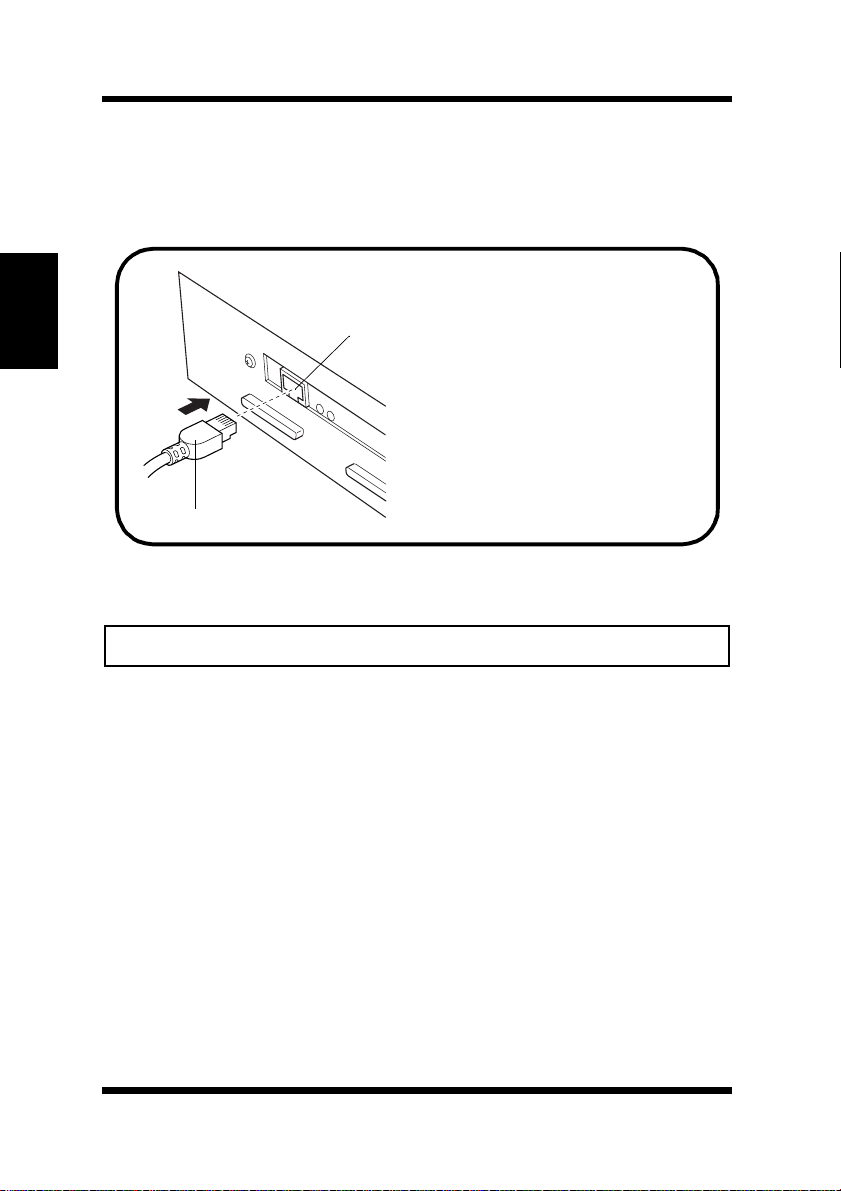
2-2 Connecting a Network Cable
2-2 Connecting a Network Cable
1. Make sure that Digital Copi er power is turned off.
2. Connect the network cabl e to the Network Card.
Chapter 2
Installing the Network Card
10/100BaseT Port
Insert the plug into the 10/
100BaseT port on the rear
panel of the Network Card
and press it in until you hear
Network Cable
3. Power up the Digital Copi er and check for abnormalities.
it click securel y into p lace.
Important!
• Use only Category 5 shielded 10/100BaseT cable.
2-2
Page 30
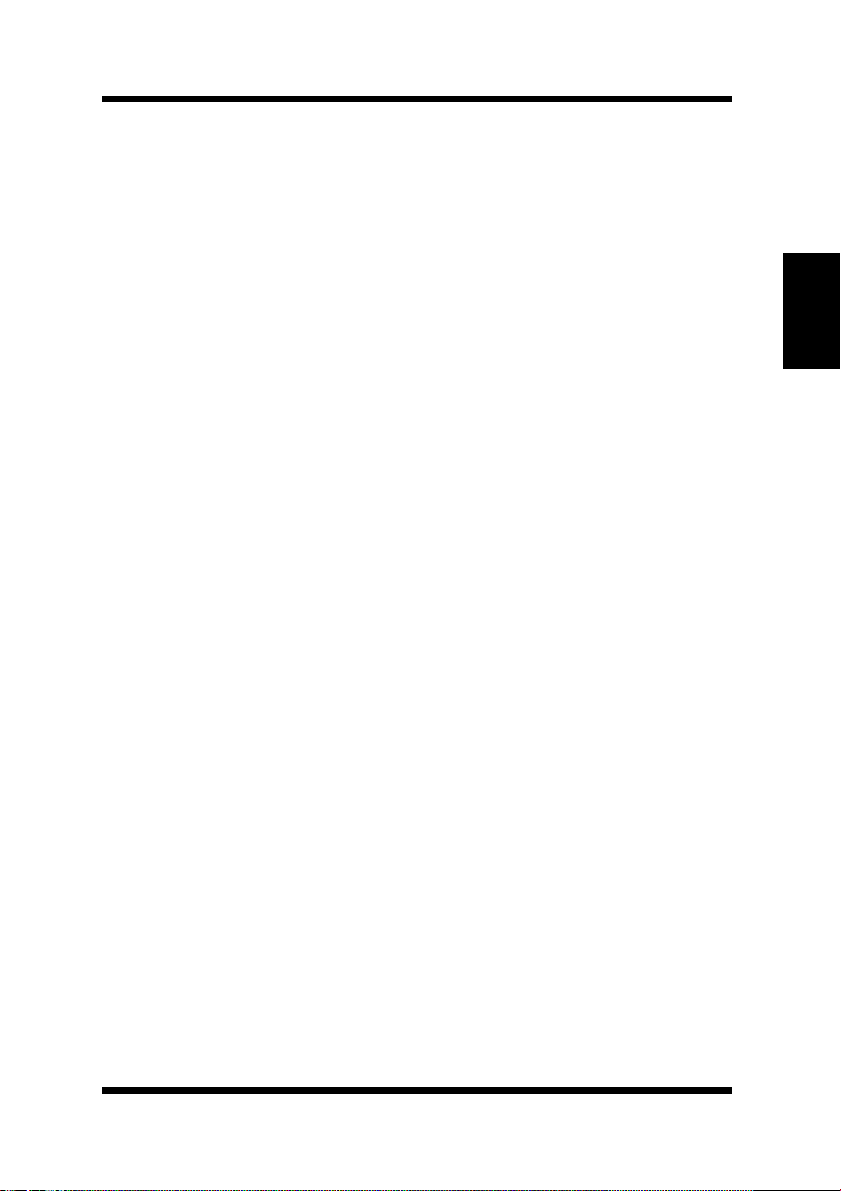
2-3 Setting Up the Network Card
2-3 Setting Up the Network Card
You must fir st configure the Network Card and your computer before
you can print using the Network Card. The setti ngs you need to make
depend on the configuration of your network environment. Chapters 3
through 6 of this manual describe configurations for the environments
listed below. Follow the configurations procedure for the operating
system you are using.
Chapter 3 - Windows Configuration
Network printing in a W indows 95/98/2000/NT environment
Chapter 4 - NetWare Configuration
Network printing in a NetWare environment
Chapter 5 - Macintosh Configuration
Network printing in a Macintosh environment
Chapter 6 - UNIX Configuration
Network printing in a UNIX environment
Chapter 2
Installing the Network Card
2-3
Page 31

Chapter 2
Installing the Network Card
MEMO
Page 32

Chapter
Chapter 3
Windows Configur ation
3
Windows Configuration
Page 33

Chapter 3
Windows Configuration
Page 34

This chapter describes ho w to perform network printing in a W indows
environment.
Though this Network Card does not support NetBEUI protocol, it
supports TCP/IP and IPX/SPX, which pro vide s plenty of connection
flexibility for the Windows computer.
This chapter consists of the sections listed below.
Windows 95/98
• Peer-to-peer printing with TCP/IP
See 3-1-1 Peer-to-Peer Printing with TCP/IP.
• Peer-to-pe er print i ng with IPX/SPX
See 3-1-2 Peer-to-Peer Printing with IPX/SPX.
Windows NT
• Peer-to-peer printing with TCP/IP
See 3-2-1 Peer-to-Peer Printing with TCP/IP
• LPR printing
See 3-2-2 LPR Printing.
Windows 2000
• Peer-to-peer printing with TCP/IP
See 3-3-1 Peer-to-Peer Printing with TCP/IP
• LPR printing
See 3-3-2 LPR Printing.
• IPP printing
See 3-3-3 IPP Printing.
Chapter 3
Windows Configuration
3-1
Page 35

Chapter 3
3-1 W indows 95/98
3-1 Windows 95/98
A Windows 95/98 network printer can be used by going through a
Novell NetWare or Windows 2000/NT serve r. This Network Card,
however, can be configured with its bundle d peer-to-peer pri nting
programs for peer-to-peer printing without a server. Peer-to-peer
printing can be performed using TCP/IP or IPX/SPX.
3-1-1 Peer-to-Peer Printing with TCP/IP
Use the bundled IP Peer-to-Peer Printing Program for TCP/IP peer-topeer printing under Windows.
Digital Copier
Network Card
TCP/IP
Windows Configuration
Windows 95/98
IP Peer to Peer Printing Program
Configuration Procedure
TCP/IP
1. Install TCP/IP under W indows.
See A- 1 Installing and Setting Up TCP/IP (Windows 95/98/Me)
and the applicable W indows documentation for more information.
2. Assign the IP parameters.
See Chapter 7 - Setting Up IP Parameters for more inform ation .
3. Install the IP Peer- to-Peer Printing Program.
Use the IP Peer-to- Peer Printing Progr am for peer- to-peer print ing.
See 8-2-1 IP Peer-to-Peer Printing Program (Windows) for more
information.
4. Use the procedure belo w to install the printer.
3-2
Page 36

3-1 Windows 95/9 8
To install the printer
1. On the
2. Double-click
Start
menu, point to
Add Printer
printer the default printer.
See the Printer Driver Operator’s Manual of the Digital Copier
for details about how to install it.
3. Right-click the new printer icon and select
menu.
4. Display the
5. Click the
Details
Print to the following port
tab.
added by the IP Peer-to-Peer Printing Program.
6. Click the
7. Display the
Apply
General
button of the
tab and print a test page.
8. If the test prints normall y, complete the procedure by clicking OK
to close the
Properties
After you finish installing a printer with the above procedure, you can
use it just as you would any standard local pri nter. The printer can also
be used as a network printer by other Windows computers on your
network whose Windows 95/98 systems are configured the same way
as described above.
Settings
and then click
Printers
and install the printer. Make the new
Properties
from the
box and then select the port
Properties
dialog box.
dialog box.
.
Chapter 3
3-3
Windows Configuration
Page 37

3-1 W indows 95/98
3-1-2 Peer-to-Peer Printing with IPX/SPX
Use the bundled IPX Peer- to-Peer Printing Program for IPX/S PX peerto-peer printing under Windows.
With IPX Peer-to-Peer Pri nti ng Prog ram , the re is no n eed to run
NetWare Client.
Digital Copier
Network Card
Chapter 3
Windows Configuration
IPX/SPX
Windows 95/98
IPX/SPX-compatible Protocol
IPX Peer to Peer Printing Program
Configuration Procedure
1. Install IPX/SPX-compa tible Protocol under Windows.
See A- 2 Installing and Setting Up IPX/SPX-compatible Protocol
(Windows 95/98/Me) and the applicable Windows documentation
for more information.
2. Install the IPX Peer-to-Peer Printing Program.
Use the IPX Peer-to-Pe er Printing Program for peer- to-peer printing. See 8-2-2 IPX Peer-to-Peer Printing Program (Windows) for
more information.
3. Use the procedure belo w to install the printer.
To install the printer
1. On the
2. Double-click
menu, point to
Start
Add Printer
Settings
and then click
Printers
and install the printer. Make the new
printer the default printer.
See the Printer Driver Operator’s Manual of the Digital Copier
for details about how to install it.
3. Right-click the ne w pr int er ic on and sele ct
4. Display the
Details
tab.
Properties
from the menu.
.
3-4
Page 38

3-2 W indow s NT
5. Click the
Print to the following port
box and then select the port
added by the IPX Peer- to-Peer Printing Program.
6. Click the
Apply
7. Display the
button of the
General
tab and print a test page.
Properties
dialog box.
8. If the test prints normall y, complete the procedure by clicking OK
to close the
Properties
dialog box.
After you finish installing a printer with the above procedure, you can
use it just as you would any standard local pri nter. The printer can also
be used as a network printer by other Windows computers on your
network whose Windows 95/98 systems are configured the same way
as described above.
3-2 Windows NT
There are two ways you can pr int from Windo ws NT 4.0 with TCP/IP:
using the bundled IP Peer -to-Peer Printing Program, and usi ng t he
Windo ws NT standard LPR printing function.
3-2-1 Peer-to-Peer Printing with TCP/IP
Use the bundled IP Peer-to-Peer Printing Program for TCP/IP peer-topeer printing under Windows NT.
Digital Copier
Chapter 3
Windows Configuration
Network Card
TCP/IP
Windows NT 4.0
IP Peer to Peer Printing Program
TCP/IP
3-5
Page 39

Chapter 3
Windows Configuration
3-2 W in dows NT
Configuration Procedure
1. Install TCP/IP under W indows NT.
See A-3-1 Installing and Setting Up TCP/IP and the applicable
Windows documentation for more information.
2. Assign the IP parameters.
See Chapter 7 - Setting Up IP Parameters for more inform ation .
3. Install the IP Peer- to-Peer Printing Program.
Use the IP Peer-to- Peer Printing Progr am for peer- to-peer print ing.
See 8-2-1 IP Peer-to-Peer Printing Program (Windows) for more
information.
4. Use the procedure belo w to install the printer.
To install the printer
1. On the
2. Double-click
Start
menu, point to
Add Printer
printer the default printer.
See the Printer Driver Operator’s Manual of the Digital Copier
for details about how to install it.
3. Right-click the new printer icon and select
menu.
4. Display the
5. From the
Ports
tab.
Print to the following port(s)
the Digital Copier IP address is displayed.
6. Click the OK button of the
7. Right-click the printer icon again to display its
box, display the
General
ation.
8. If the test prints normall y, complete the procedure by clicking OK
to close the
Properties
Settings
and then click
Printers
and install the printer. Make the new
Properties
from the
list, select the port where
Properties
tab, and then perform a
dialog box to close it.
Properties
Test Print
dialog box.
.
dialog
oper-
After you finish installing a printer with the above procedure, you can
use it just as you would any standard local pri nter. The printer can also
be used as a network printer by other Windows computers on your
network whose Windows NT 4.0 systems are c onfigured the sa me way
as described above.
3-6
Page 40

3-2 Win dows NT
3-2-2 LPR Printi ng
This section explains how to use the Windows NT 4.0 standard LPR
printing function.
Digital Copier
Network Card
TCP/IP
Windows NT 4.0
TCP/IP
Microsoft TCP/IP Printing
Configuration Procedure
1. Install TCP/IP and Microsoft TCP/IP Printing service under Windows NT.
See A-3 Installing and Setting Up TCP/IP and TCP/IP Printing
(Windows NT 4.0) and the applicable Windo ws documentation for
more information.
2. Assign the IP parameters.
See Chapter 7 - Setting Up IP Parameters for more inform ation .
3. Use the procedure belo w to install the printer.
Chapter 3
Windows Configuration
To install the printer
1. On the
2. Double-click
menu, point to
Start
Add Printer
Settings
and then click
Printers
and install the printer. Make the new
printer the default printer.
See the Printer Driver Operator’s Manual of the Digital Copier
for details about how to install it.
3. Right-click the new printer icon and select
Properties
menu.
4. Display the
Ports
tab.
.
from the
3-7
Page 41

3-2 Windows NT
Chapter 3
Windows Configuration
5. Click
Add Port
.
This displays a list of enabled port types.
6. Select
7. On the
LPR Port
Add LPR compatible printer
and then click
address of th e Network Card into the
providing l pd
box.
New Port
.
dialog box, type the IP
Name or address of server
If the network you are on uses DNS (Domain Name Services),
type in the DNS name instead of the IP address.
8. Type the name of the port you want into the
print queue on that server
box, and then click OK to close the
Name of print er or
dialog box.
9. Click the
Close
button of the
click the OK button of the
10. Right-click the printer icon again to display its
box, display the
General
11. If the test prints normally, complete the procedure b y clicking
to close the
Properties
Printer Ports
Properties
dialog box, and then
dialog box to close it.
Properties
tab, and then print a test page.
dialog box.
dialog
OK
After you finish installing a printer with the above procedure, you can
use it just as you would any standard local pri nter. The printer can also
be used as a network printer by other Windows computers on your
network whose Windows NT 4.0 systems are c onfigured the sa me way
as described above.
3-8
Page 42

3-3 Windo ws 2000
3-3 Windows 2000
There are three ways you can print from Windows 2000 with TCP/IP:
using the bundled IP Peer -to-Peer Printing Program, using the
Windo ws 2000 standard LPR printing functi on, and using the W indo ws
2000 standard IPP printing function.
3-3-1 Peer-to-Peer Printing with TCP/IP
Use the bundled IP Peer-to-Peer Printing Program for TCP/IP peer-topeer printing under Windows 2000.
Digital Copier
Network Card
TCP/IP
Chapter 3
Windows 2000
IP Peer to Peer Printing Program
Configuration Procedure
TCP/IP
1. Install TCP/IP under W indows 2000.
See A-4 Installing and Setting Up TCP/I P (Windows 2000) and the
applicable W indows documentation for more information.
2. Assign the IP parameters.
See Chapter 7 - Setting Up IP Parameters for more information.
3. Install the IP Peer- to-Peer Printing Program.
Use the IP Peer-to- Peer Printing Progr am for peer- to-peer print ing.
See 8-2-1 IP Peer-to-Peer Printing Program (Windows) for more
information.
4. Use the procedure belo w to install the printer.
Windows Configuration
3-9
Page 43

Chapter 3
3-3 Windows 2000
To install the printer
1. Install the printer driver for W indows 2000 following the instructions that c ome with the installer. Make the new printe r the default
printer.
2. Right-click the new printer icon and select
menu.
3. Display the
4. From the
Ports
tab.
Print to the following port(s)
the Digital Copier IP address is displayed.
5. Click the
Apply
6. Display the
button of the
General
tab and then print a test page.
Properties
7. If the test prints normall y, complete the procedure by clicking OK
to close the
Properties
dialog box.
After you finish installing a printer with the above procedure, you can
use it just as you would any standard local pri nter. The printer can also
be used as a network printer by other Windows computers on your
network whose W in do ws 2000 syst ems a re con fig ured t he sa me way as
described above .
Properties
from the
list, select the port where
dialog box.
Windows Configuration
3-10
Page 44

3-3 Windo ws 2000
3-3-2 LPR Printi ng
This section explains how to use the Windows 2000 standard LPR
printing function.
Digital Copier
Network Card
TCP/IP
Windows 2000
TCP/IP
Configuration Procedure
1. Install TCP/IP under W indows 2000.
See A-4 Installing and Setting Up TCP/I P (Windows 2000) and the
applicable W indows documentation for more information.
2. Assign the IP parameters.
See Chapter 7 - Setting Up IP Parameters for more inform ation .
3. Use the procedure belo w to install the printer.
Chapter 3
Windows Configuration
To install the printer
1. Install the printer driver following the instructions that come with
the installer. Make the new pr inter the default printer.
2. Right-click the new printer icon and select
Properties
from the
menu.
3. Display the
4. Click
Add Port
Ports
.
tab.
This displays a list of available port types.
5. Select
.
Port
This st a rts
6. Click
Standard TCP/IP Port
Add Standard TCP/IP Printer Port Wizard
on the introduction page of the wizar d.
Next
from the list, and then click
.
New
3-11
Page 45

3-3 Windows 2000
Chapter 3
Windows Configuration
7. On the
into the
Add Port
Printer Name or IP Address
page, type the IP address of the Network Card
box.
If the network you are on uses DNS (Domain Name Services),
type in the DNS name instead of the IP address.
8. Type the name of the port you want into the
then click
Next
.
Port Name
box, and
Note
• When you type the IP address
Address
Port Name
name as you want.
9. On the
tom
, and then click
10. On the
select
LPR
, the name of the por t is automatically entered in
box
box as
IP_
Additiona l Po rt In fo rm at i on Req ui red
Settings
Configure Standard TCP/ IP Po rt Monitor
from the
LPR Settings
into the
<IP address>
.
11. Type the name of the queue you want into the
and then check t he
12. Click
OK
to return to the
LPR Byte Counting Enabled
Additional Port Information Required
page.
13. Click
14. Click the
15. Display the
Next
click the
to display the next wizard page, and then click
Close
button of the
Apply
button of the
General
tab, and then print a test page.
16. If the test prints normally, complete the procedure b y clicking
to close the
Properties
dialog box.
Prin t e r N a m e o r IP
, but you c an change the port
box.
Printer Ports
Properties
dialog box.
the
page, select
Cus-
dialog box,
Queue Name
box,
check box.
Finish
dialog box, and then
OK
.
After you finish installing a printer with the above procedure, you can
use it just as you would any standard local pri nter. The printer can also
be used as a network printer by other Windows computers on your
network whose W in do ws 2000 syst ems a re con fig ured t he sa me way as
described above .
3-12
Page 46

3-3 Windo ws 2000
3-3-3 IPP Printing
This section explains how to use the Windows 2000 standard IPP
printing function.
Digital Copier
Network Card
IPP
Windows 2000
TCP/IP
IPP Client
Configuration Procedure
1. Install TCP/IP under W indows 2000.
See A-4 Installing and Setting Up TCP/I P (Windows 2000) and the
applicable W indows documentation for more information.
2. Assign the IP parameters.
See Chapter 7 - Setting Up IP Parameters for more inform ation .
3. Use the procedure belo w to install the printer.
Chapter 3
Windows Configuration
To install the printer
1. On the
2. Double-click t he
3. Click
4. On the
printer
5. On the
on the Internet or your intranet
menu, point to
Start
Add Printer
on the introduction page of the wizar d.
Next
Local or Network Printer
option, and then click
Locate Your Printer
Settings
and then click
Printers
.
icon to start the Add Printer Wizard.
page, select the
.
Next
page, select the
Network
Connect to a printer
option.
3-13
Page 47

3-3 Windows 2000
Chapter 3
Windows Configuration
6. Type the IPP printer’s URL into the
then click
http://
Next
.
<IP address of the printer>
URL
field as s ho wn bel o w, and
:631/nic/
Print
(Example) When the IP address of the Digital Copier is
192.9.200.200:
http://192.9.200.200:631/nic/Print
7. Click
8. In the
OK
on the confirmation dialog box that appears.
Manufacturers
and
want to use, and then click
Printers
OK
.
lists, select the printer you
If the name of the printer you want to use does not appear in the
lists, load the Printer Drivers CD-ROM that comes with your Digital Copier into your compute r’s CD-ROM driv e and then click the
Have Disk b utton. Next, specify the loc ation of the printer’s INF
file on the CD-ROM.
9. Select whether you use this printe r as the default printer or not,
and then click
10. Click
Finish
Next
to exit the wizard.
11. Click the icon of the ne wly adde d print er t o selec t it , and then clic k
Properti es
on the
12. Display the
13. If the test prints normally, complete the procedure b y clicking
to close the
File
General
Properties
tab and then print a test page.
menu.
OK
dialog box.
After you finish installing a printer with the above procedure, you can
use it just as you would any standard local pri nter. The printer can also
be used as a network printer by other Windows computers on your
network whose W in do ws 2000 syst ems a re con fig ured t he sa me way as
described above .
3-14
Page 48

Chapter
Chapter 4
NetWare Configuration
4
NetWare Configuration
Page 49

Chapter 4
NetWare Configuration
Page 50

This chapter provides details on how to configur e a Novell NetWare
server in order to print fro m a NetWare client. Follow the procedures
listed below to conf igure the NetWare serv er f rom a NetWare client.
Using NWSetup
NWSetup is a utility program that comes bundled with the Network
Card, which simplifies configuration of the NetWare file server and
Network Card. See 8-5 NWSetup (Windows).
Using NetWare Client
NetWare 3.x configuration
•
This section describes how to configure the Network Card with
PCONSOLE in order to use it under NetWare 3.x. See 4-1 Net-
War e 3.x Configuration.
NetWare 4.x configuration in bindery services emula tion
•
This section describes how to configure the Network Card with
NetWare 4.x bindery services emulation. See 4-2 NetWare 4.x
Configuration Using Bindery Emulation.
Novell Directory Services configuration
•
This section describes how to configure the Network Card with
NetWare 4.x directory services. See 4-3 Configuration Using Nov-
ell Directory Services.
Chapter 4
4-1
NetWare Configuration
Page 51

Chapter 4
4-1 NetWare 3.x Configuration
4-1 NetWare 3.x Configuration
Before configuri ng NetWare, make sure that the Network Card is
assigned the name you want. You can use MAP or a Web browser to
change the Network Card name. See 8-1 Manage ment Access Program
(Window s) for more information.
The following sho ws the basic steps f or conf iguring the Network Card.
Note that this procedure requires supervisor privileges. For a detailed
description of the configuration procedure, se e sections 4-1-1 to 4-1-9
below.
1. Run PCONSOLE and select the file server you want to use.
2. Create p rint queues.
3. Define the Networ k Card as a print server.
4. Configure the print server and printer.
5. Assign print queues to the printer.
6. If necessary, configure the NOTIFY options.
7. If necessary, perform the same steps for other file servers.
After making the Network Card settings you want, power down and
then back up ag ain .
Note
• Be sure to use PCONSOLE version 1.0 or later.
NetWare Configuration
4-2
Page 52

4-1 NetWare 3.x Configuration
4-1-1 Starting up PCONSOLE and Select ing
the File Server
To start up PCONSOLE.
1. On the NetWare server where you want to install the print serve r,
log in as supervisor or a user with equivalent privileges.
2. Input the command
3. On the
Server
Available Options
and then press to display a list of file servers.
PCONSOLE
Enter
4. Select the fil e server on which you want to install the print se rver
and press .
Enter
to start up PCONSOLE.
menu, select
Change Current File
Chapter 4
To change to a different file serv er or if the file server you want
does not appear on the display, press the key. I n the file
Insert
server list that appears, select the file server you want and then
Enter
press to log in.
5. Press to return to the
Esc
Availabl e op tions
menu.
NetWare Configuration
4-3
Page 53

4-1 NetWare 3.x Configuration
4-1-2 Creating a Print Queue
Be sure to assign the print server to at least one of the print queues on
the file sever.
If there is already a print queu e that can be ser viced by the Network
Card and you know the name of that print queue, advance to 4-1-3
Specifying the Print Server Name.
Perform the follo wing procedure when you do not know the name of
the print queue or when there is no print queue .
1. On the
tion
Available Options
, and then press to display a list of existing print queues.
2. To create a new print queue, press the key. Type in the name
you want to assign to the print queue and then press .
3. Press to return to the
Esc
menu, select
Enter
Available Options
Print Queue Informa-
Insert
Enter
menu.
Chapter 4
NetWare Configuration
4-1-3 Specifying the Print Server Name
The print server gets print jobs from the queue and sends them to the
printer. Use the following procedure to specify the print server name.
1. On the
and then press to display a list of current print servers.
2. Press the key to display the
3. At the
Avail a bl e Opt i ons
Enter
Insert
New pri nt se r ver nam e
to give the print server.
You can use the MAP or a Web browser to check pri nt server
names on a Web page format. See 8-1 Management Access Pro-
gram (Windows) for more informati on.
The initial default pr int server name is:
Example:
New print server name: MLT_160150
4. Press to add the new print server name to the list.
Enter
4-4
menu, select
Print Server Infor matio n
New print server name
prompt, type in the name you want
<serial number>
MLT_
box.
.
Page 54

4-1 NetWare 3.x Configuration
Enter
4-1-4 Configuring the Print Server
Use the following proce dure to configure the print server.
1. On the
Print Server
ure and then press to display the
menu.
2. On the menu, select
Enter
to display the
3. Select
Printer Configuration
Configured Printers
4. Choose the printer and press to display the
uration
scree n shown be low.
list, select the print serv er you want to conf ig-
Enter
Print Server Con f iguration
Print Server Configuration Menu
and then press to display the
Print Server Information
and then press
Enter
list.
Enter
Printer 0 config-
.
Chapter 4
5. You can change the default printer name to something else that is
easier to remember, like LASER_PRINTER. The print se rver uses
this name when it returns a message to the user on the NOTIFY
list.
Select the
Enter
.
6. Select the
printer types. Select
Enter
.
field, type in the name you want, and then press
Name
field and then press to display a list of
Type
Remote Other/Unknown
and then press
This inputs default v alue s for the remaini ng fi elds. Nor mally these
default sett ings provide optimal performanc e, and so you should
not change them.
4-5
NetWare Configuration
Page 55

4-1 NetWare 3.x Configuration
Chapter 4
7. Press . At the prompt, specify that you want to save your set-
Esc
tings.
8. Press again to return to the
Menu
Esc
.
Print Server Configuration
4-1-5 Assigning Print Queues to the Printer
Assigning print queues to the printer authorizes the print server to
service the queues.
Note
• Do not assign the same queue to multiple print servers. Doing so creates
the possibility that the print job will be sent to the wrong printer.
1. On the
viced by Printer
Print Server Configuration Menu
.
, select
Queues Ser-
NetWare Configuration
2. From the list of defined printers, select the printer name you want
Insert
Enter
Available Queues
for the
then press .
3. Press the key to display a list of
printer .
4. Select the queue you want, and then assign a priority in the range
of 1 (highest) to 10 (lowes t).
The default priori ty le v el 1 is recommended. Press to display
Enter
the queue in the list.
4-6
Page 56

4-1 NetWare 3.x Configuration
* Use the following steps to change the priority level of a
queue. While the
the screen, press to display the priority setting screen.
File Server/Queue/Priority
Enter
window is on
Press to delete the current setting. Nex t, type a va lue from
1 to 10 and then press . If there are other queues you
Enter
want to assign to the printer, repeat steps 3 through 5.
5. After you assign the priority level, press and then save your
Esc
changes.
6. Continue to press until you return to the
figuration
Menu
Esc
.
Print Server Con-
7. If you want to configur e the NOTIFY option, see 4-1-6 Setting Up the Printer NOT IFY Options (Optional). If you are finished, con-
tinue to press and then save your changes.
Esc
4-1-6 Setting Up the Printer NOTIFY Options
(Optional)
Configure the print er NOTIFY option when you want the print se rver
to notify users or user groups about Digital Copier pr oblems. The print
server supports enhanced NOTIFY options for Digital Copiers,
including notif ication of a user wheneve r any of the following events
occur on the Digital Copier.
Chapter 4
• Digital Copier off line, paper jam, cover open, out of paper
• Manual paper feed for form change required
• Engine failure
1. On the
Printer
2. On the
want to change. Press to display the
Print Server Configuration Menu
.
Defined Printers
list, select the printer whose setting you
Enter
, select
Notify Candidates
3. Select the user or user group and then press to display the
Notification Interval
4. Set the
First
and
window.
Next
intervals f or notifying users when printer
problems occur. After making these settings, press .
Notify List for
list.
Enter
Enter
NetWare Configuration
4-7
Page 57

4-1 NetWare 3.x Configuration
First
The
interval is the amount of time (in seconds) the network
should wait until notifying the user about a print job problem.
5. The
6. Press and then sel ect
7. Press at each screen until you reach the
8. If you are f inished with the configuration, press and save the
Next
uration
interval is how often in seconds notification is sent.
Esc
Esc
Menu
.
Save Changes
.
Print Server Config-
Esc
changes.
4-1-7 Installing the Print Server on Multiple
File Servers
When installing the print serv er on multiple file servers, perform the
procedures in sections 4-1-1 through 4-1-6 for each file server. Be sure
to use the same print server name and password for all of the file
servers.
Chapter 4
NetWare Configuration
You can define a password using a Web browser or Telnet. When using
a password, select
Print Server Information
Change Password
menu, and then set the password for each
from the PCONSOLE utility
file server.
The Network Card automatically se arc hes for and attaches to file
servers within four hops and with propagation delays within eight
ticks. In the case of a very large and complex network, this allows a
bounded search time on startup. When the print server needs to attach
to file server s outside the above range or when you want to spe ed up
start up by searching for only some of the file servers within the range
described above , you can en ter the file server s with which the print
server is to operate into the
Print Server Configuration
of a primary
file server.
You can make any file server within the range described above a
primary file serv er, b ut ideall y it shoul d be a f ile se rv er that is as near a s
possible to the print server. Once a primary file server and the list of
file servers to be serviced are located, auto search is terminated the
print server direc tly acc esses the listed file se rvers. No other file
servers are acces sed .
4-8
Page 58

4-1 NetWare 3.x Configuration
4-1-8 Primary File Server
The following procedure describes how to use the primary file server
function on a file serve r close to the printer.
1. On the
be Serviced
Print Server Configuration Menu
for a list of file ser vers to be serviced by the primary
, select
File Servers to
file serv er.
2. Press the key to display the
Insert
Available File Servers
list.
3. Select the name of each file server to be serviced, and then press
Enter
to add it to the
File Servers to be Serviced
list .
4. After adding all the file servers you want to be serviced, press
Esc
to re tu r n to the
Print Server Configuration Menu
.
5. Install the Network Card on each of the primary file servers.
4-1-9 Preferred File Server
You can use a We b browser to specify a preferred file server you want
recognized by the Network Card. Once you list a preferred file server,
the Network Card attaches to it inst ead of per forming the automatic
search operation.
Chapter 4
The Network Card connects directly to any preferred file server that is
also a primary serve r.
Note
• The preferred fil e server is only applica ble to bindery-based queues.
Specifying it does not affect the NDS queue.
4-9
NetWare Configuration
Page 59

Chapter 4
4-2 NetWare 4.x Configuration Using Bindery Emulation
4-2 NetWare 4.x Configuration Using
Bindery Emula t ion
Novel NetWare 4.x supports two operation modes: NDS and bindery
services emulation. This chapter explains ho w to configure NetWare
4.x using bindery emulation. For information about NDS, see 4-3
Configuration Using Novell Directory Services.
These two services run simultaneously and transparently to each other.
The Network Card can be configur ed to operate in the bindery servic es
mode only or under NDS. Under NDS, the Network Card will also
service older file servers operating in bindery mode.
Note
• The Network Card will not be able to find its file servers if it i s not correctly configured for NDS operation and the bindery s ervices mode is
not running. You can use MAP or a Web browser to check the configurati on of th e Networ k Card. See
(Windows)
for more information.
8-1 Management Access Program
4-2-1 Confirmin g th e Bind er y Context
Before installing the Network Card under Novell NetWare 4.x in the
bindery emulation mode, you should first confirm whether the server
has a bindery context (name assigned to the server by the bindery
services mode). If it doesn’t, install in the NDS mode.
NetWare Configuration
Bindery context is r equired to install the Network Card in the bind ery
emulation mode. Use the followin g proced ure to confir m whether your
server has bindery c ontext.
1. On the NetWar e 4.x server, type:
load in st al l
2. Select
3. On the
Maintenance/Selective Install
Installation Options
4. From the menu of available NCF file options, select
AUTOEXEC.NCF
Enter
from the menu.
menu, select
NCF File Options
Edit
.
.
4-10
Page 60

4-2 NetWare 4.x Configuration Using Bindery Emulation
5. Search the file and check to see if it contains a statement similar to
the one shown below.
SET BIND ER Y CO NT EX T=O U= EN G
OU=ENG
server context in place of
6. At the console prompt, type the
is an example file server context. Use your own file
OU=ENG
.
SET BINDER CONTEXT
state-
ment exactly as you entered it in your AUTOEXEC.NCF file.
Note
• The command you t ype at th e consol e pr ompt t akes e f fect immedia te ly.
The c o n tents d efined in the AUTO EXEC.NCF file take effect when the
server is shut down and th en restarted.
4-2-2 Configuring in the Bindery Mode
After you confirm that your server has a bindery context, use the
following proce dure to configure the Networ k Card.
1. Log into the server where you want to install the print server as
supervisor or as a user with equivalent privileges.
2. Type
3. Press to enter the bindery mode.
PCONSOLE
Options
and press to display the
screen.
F4
Note
• If a message appear s t elling you to log in with bindery connection, it
means that the attached server does not have bindery m ode enabled.
Either perf orm the procedure unde r
or log onto a server with bindery services enabled.
text
Enter
4-2-1 Conf irming the Bi ndery Con-
Available
Chapter 4
NetWare Configuration
4-11
Page 61

4-2 NetWare 4.x Configuration Using Bindery Emulation
F3
Enter
Chapter 4
4. On the
press .
Available Options
Enter
screen, select
Quick Setup
and then
Use Quick Setup to connect the print server, print queue, and
printer you want to use. You will be able to change this settings
later if you want.
5. Select
Print Server
and then press to modify the entry.
6. Type the name of the print server you want to use into the
print server
field, and then press .
Note
• You can use MAP or a Web browse r to change the print server name.
See
8-1 Management Acces s Program (Wind ows)
tion.
• The initial default pr int server name is:
MLT_
for more informa-
<serial number>
.
New
NetWare Configuration
7. Press the to move the cursor to
name, and then press .
Enter
8. Press the to move the cursor to
print queue name, and then press .
9. Press the to move the cursor to
Enter
. From the printer type list, select
Enter
press .
New printer
, type the printer
New print queue
Enter
Printer type
and then press
Other/Unknown
, type the
and then
4-12
Page 62

4-3 Configuration Using Novell Director y Services
10. After all the settings are the way you want, press to save the
configuration.
Repeat steps 5 through 10 for each file server that the print server
services.
After you are finish ed, sel ect
Availabl e Opt i ons
the
edit print server or queue settings.
Print Queues
screen when you want to view, delete, or
F10
Print Serve rs
or
on
4-3 Configuration Using Novell Directory
Services
Novell Directo ry Services (NDS) provides a more adva nced approach
to network management than previous versions of NetWare. It stores
and tracks all network objects. A Version 4.x or 5.x serv e r must have
NDS installed in order to function.
This means every NetWare 4.x or 5.x server is a directory server,
because it services printers, print servers, print queues, and other
named directory objects. With appropriate pr ivileges, you can create a
print server object and assign them network-wide contexts (or
locations), which eliminates the need to perform troublesome setup of
print servers on each individual network server .
Chapter 4
NDS provides true enterprise networking based not on individually
defined physical sites, but rather on a shared net work database. The
result is vastly improved print server setup and management.
The Directory Information Base (DIB) is used to store information
about server s and se rvi ces , us ers, p rin ters , gateways, etc. It is a
distributed database that allows access to data anywhere on the
network, regardless of where it is stored. Pre-4.x NetWare versions
provide the same data as DIB, but the dat a is stored in the NetWare
bindery.
4-13
NetWare Configuration
Page 63

Chapter 4
4-3 Configuration Using Novell Director y Services
DIB is design e d for mo re flexibl e acc es s, mo re specific secur ity, and,
because it is distributed, a design that allows pa rtitioning. Unlike
bindery's flat fi le structure, the DIB directory uses an object-oriented
structure, enabling network-oriented access as opposed to bindery's
server-oriented access.
The bindery emulation mode provide s the directory with downwar d
compatibility with NetWare bindery. This section (4.3) explains
operation of the print serv er with a 4.x NetWare system in bindery
emulation mode. Once bindery emulation is enabled, NDS receives
bindery requests and responds just as if a bindery existed on the
NetWare server being accessed.
It should be noted he re that information obtained from a bi ndery query
may not be stored on the server because the directory is a partitioned
and distributed dat abase. Though a NetWare 4.x server is not oper ating
from a bindery, applications making bindery requests do not know the
difference.
NWADM IN can be used to configure the printer in NDS. Before
printing, you must use the procedures below to configur e NDS, and to
set up the Network Card with NDS context and tree.
The procedures for us ing NWADMIN to create the printe r , print ser v er ,
and other print queue objects are provided below. After you create
these objects you must then associate them with each other. Under
NetWare 4.x you can ke ep bindery resources on a ny server if you want
SET
by declaring a
NetWare Configuration
If you want, you can also use PCONSOLE instead of NWADMIN.
PCONSOLE can also be used to set up static print server information,
statement in your AUTOEXEC.NCF file.
such as which queues to service and whom to notify in case of
problems. See the Novell NetWare documentation for details about
using PCONSOLE for NDS.
Note
• Some NetWare servers require that bindery context be configured on
the file server, even when using th e NDS mode.
4-14
Page 64

4-3 Configuration Using Novell Director y Services
4-3-1 Creating a P rinter Object
1. Click the
NWADMIN
dows. This displays the
icon in the
NetWare Administrator
NetWare Tools
group in Win dialog box. To
access your dir ectory tree, open a browser window by clicking the
menu item and then the
Tools
Browse
item.
2. Highlight the or ganizational unit or orga nization where you want
to create the prin t servi ce in the dire ct ory tree , sele ct
then on the pop up menu select
Create
.
Object
, and
Note
• If you want, you can also create objects in NWADMIN by selecting an
organi za tional unit, rig ht-clicking to display a pop-up menu, and leftclicking
continue with the steps below.
Create
3. When the
Printer
icon on the
to display the
New Object
Class of New Object
New Object
window. Then you would
window sho wn below appears, select the
list and then click OK.
Chapter 4
4. On the
you want into the
button.
Create Printer
Printer Name
window th at appears, type the printer name
field and then click the
Create
4-15
NetWare Configuration
Page 65

4-3 Configuration Using Novell Director y Services
4-3-2 Creating a Print Server Object
Chapter 4
1. Highlight
2. Select
Object
Organizational Unit
from the main menu, and then select
again.
Create
pop up menu that appears.
3. On the
on the
4. On the
New Object
Class of New Object
Create Print Server
server name you want int o the
click the
Create
window, select the
list, and then click OK.
window that appears, type the print
button.
Print Server Name
Print Server Name
field and then
4-3-3 Creating a Print Queue Object
1. Highlight
2. Select
Organizational Unit
Object
from the main menu, and then select
pop up menu that appears.
3. On the
New Object
icon on the
4. Click the
want into the
and then click
Class of New Object
Directory Services Queue
Print Queue Name
window that appea rs , sele ct the
Create
.
If you do not know the print queue v olume name (the name of the
hard disk you will be accessing) , cl ic k the icon to the right of the
Print Queue Volume
shown below.
Objects
field to display the
lists volumes that you can choose.
again.
list, and then click OK.
button, type the names you
and
Print Queue Volume
Select Object
Create
Print Q ueue
on the
icon
on the
fields,
window
NetWare Configuration
4-16
Page 66

4-3 Configuration Using Novell Director y Services
If you cannot find the v olume you want in the list, click
Context
items until you find the v olume where you want the
Directory
queue to reside.
5. Click the object (hard drive) you want and it appears in the
Selected Object
6. Click OK and the full volume appears in the
field. Finally, click
field.
Create
Print Queue Volume
.
Chapter 4
4-17
NetWare Configuration
Page 67

4-3 Configuration Using Novell Director y Services
4-3-4 Assigning a Printer Object
1. Navigate to the directory tree, and double-click a printer object
you just created. This displays the
Printer
window.
Chapter 4
NetWare Configuration
2. Click the
Select Object
3. From the
Assignments
window.
Objects
button, and then click
list, select a print queue you just crea ted and
then click OK to add the print queue to the
the
Printer
window.
to display the
Add
Print Queues
box in
4-18
Page 68

4-3 Configuration Using Novell Director y Services
4. Click OK again.
4-3-5 Assigning a Print Server Object
1. At the directory tree, double-click a print server object you just
created. This displays the
Print Server
window.
Chapter 4
4-19
NetWare Configuration
Page 69

4-3 Configuration Using Novell Director y Services
Chapter 4
2. Click the
Select Obje c t
3. From the
then click
Print Server
in the
Assignments
button, and then click
window.
Objects
OK
list, select the printer object you just created and
to add the printe r (with it s c ontext ) to the
wind ow.
Add
to display the
Prints
box
4. Click OK again.
4-3-6 Checking Assignments
1. At the directory tree, double-click a print queue object you just
created. This displays the
Print Q ueue
window.
NetWare Configuration
2. Click the
Assignments
button.
The print queue and printer will appear in the proper boxes of the
Printer Queue
window if they are properly configured.
4-20
Page 70

4-4 Configuring NetWare Enterprise Print Services (NDPS)
3. Check the contents of the windo w and then click
Cancel
.
4-3-7 Printer Configuration and Reset
After you fin ish making the NWADMIN settings described above, you
must configure and reset the Digital Copier (by power ing it down and
then back up again) before you can start printing.
4-4 Configuring NetW are Enterprise
Print Services (NDPS)
Chapter 4
NetWare Enterprise Print Services is a Novell softwa re solution built
on the Novell Distributed Print Services (NDPS) architecture. NDPS is
an advanced pr inting arc hit ecture tha t can be run on ei ther an IP X or an
IP network. NDPS over IP is the native printing approach for NetWare
5.x systems.
NDPS is not yet implemented on printer resident print serv ers . Instead,
a NetWare server includes a gateway that translates between NDPS and
a printer-suppor ted protocol or protocols. Gateways exist for
PSERVER on IPX, for LPD, and for raw binary sockets printing on IP.
Some gateways suppo rt NDPS configuration and status information
capabilities using SNMP.
4-21
NetWare Configuration
Page 71

4-4 Configuring NetWare Enterprise Print Services (NDPS)
The following secti ons describe the NDPS configurat ion using Novellsupplied gateways. For networks running NDS ove r IPX, the gateways
use the NetWare PSERVER function implemented on the printer
Network Cards. For networks using IP, the Novell-supplied gateway
uses the printer LPD capability. Novell is developing an NDPS
gateway for pri nters implementing the IPP protocol; upda te
information on how to set this up will be provided when the capability
is released and verified with these printers.
4-4-1 Creating NDPS Manager
An NDPS Manager provides a platfor m fo r Prin t er Ag en ts tha t resid e
on the server. An NDPS Manager must be created as an object in the
NDS tree before you can create server-based Printer Agents. This
procedure is n ecessa ry r eg ardless of the g a te way o r unde rlyin g netw or k
protocol used.
Chapter 4
NetWare Configuration
To create an NDPS Manager object
1. In NetW are Administrator, select the container where you want the
NDPS Manager object to reside.
2. Choose
This causes the
appear.
3. Type a name in the
4. Browse for the Resid ent Server where you want this manager
assigned.
This can be any server in the current NDS tree in which you have
installed NDPS. This will be the only server on which you will be
able to load t his NDPS Manager. The NDPS Manager will store its
database on a volume of this server.
Object
→
Create
Create NDPS Manager Object
→
NDPS Manager
NDPS Manager Name
field.
.
dialog box to
4-4-2 Configuring an NDPS Gatew ay for IPX
The Novell NDPS gate way for IPX is compatible with queue-based
NetW are print ing technolog ies. The foll owing proce dure describes ho w
to set up and configure NDPS to interfa ce with the printer via queuebased printing.
4-22
Page 72

4-4 Configuring NetWare Enterprise Print Services (NDPS)
4-4-2-1 Prerequisites
• The print queue you want to referenc e must already exist.
• On a Novell 4.x or 5.x network using IPX, install the printer and
the print server.
• If you need 3.x or bindery-based printing compatibility, see 4-4-3
Bindery Reference Queues.
4-4-2-2 Configuring Queue-Based Printers
1. In NetW are Administrator, select the container where you want the
NDPS Manager object to reside.
2. Choose
Object
This causes the
3. Type a name in the
4. In the
Printer Agent Source
and click
Agent
This causes the
5. Confirm the Printe r Agent name (default is the name of the new
printer you are creati ng) and browse to select the NDPS Manager
you want to assign it to.
6. At the
Gateway Types
.
way
This causes the
7. Configure the Novell PDS by selecting the Printe r Type and Port
Handler Type and click OK.
This st a rts the
ard.
8. In the
Connectio n Type
and then click
you select the Queue connection type.)
This displays a screen with the
fields.
Name
9. Provide the queue name and queue user name.
Browse for the tar get print queue. If no queues are liste d, no
queues exist in the current context. Browse the tree to find a queue
→
Create
Create NDPS Printer
Create
Create Printer Agent
Novell PDS
Configure Novell Port Handler
Next
→
NDPS Printer
dialog box to appear.
NDPS Print e r N a me
field, select
.
dialog box to appear.
window, select the
dialog box to appear.
. (The
field, click
Port Type
Forward Jobs to a Queue
options are grayed out when
Queue Name
.
field.
Create a New Printer
Nove ll Prin t e r Ga te-
and
configurat ion wiz-
Queue User
Chapter 4
NetWare Configuration
4-23
Page 73

4-4 Configuring NetWare Enterprise Print Services (NDPS)
in a differe nt context. The queue you select must exist in the current tree; otherwise , you will need to create a “bindery reference
queue” in your own contai ner to allow access to the actual queue.
See 4-4-3 Bindery Reference Queues.
Note
• The user you specify may nee d to log in to the server on which this
queue resides. This user must have f ull privileges t o m anage this queue.
Chapter 4
NetWare Configuration
10. Click
This causes the
Finish
.
Select Printer Drivers
dialog box to appear.
11. Select the printer driver for each clie nt operating system.
When users install this printer, these drivers will be automa tically
downloaded to their workstations.
If you choose a Windows 3.x driver but not a Windows 95 or Windows NT driver, a 16-bit driver will be selected. Normally this
does not create problems.
If the driv er you need is not listed, rather than adding the drive r to
the RMS, you can choose
from the top of each list. Users
None
will then be asked to pro vide a disk with the appropriate dr iver the
first ti me they install this printer on their workstations.
12. Click
Continue
.
The main browser window appears with your new controlledaccess printer listed.
4-4-3 Bindery Reference Queues
Novell suggests that you upgrade all of your printers to NDPS as soon
as possible. However, you may still want to provide your users with
access to queue-based printing resources for a variety of reasons.
While connecting to queue-based pri nters controlled by NetWare 4 or
NetWare 5 servers in the current NDS tr ee can be acco m p lish ed
directly when you config ure a Printer Agent, you may need to create
one or more “bindery reference queues” to provide access to printers
controlled by a NetWare 3 file server or printers controlled by a
NetWare 4 or NetWare 5 server in a different NDS tree.
4-24
Page 74

4-4 Configuring NetWare Enterprise Print Services (NDPS)
A bindery reference queue serves as a pointer to a real NetWare queue
on both types of servers. After you have created a bindery reference
queue to point to a real bindery queue on a target server, you can then
configure a Printer Agent to send jobs to that queue just as you would if
the queue actually resided on a NetWare 4.x or NetWa re 5.x server in
the same tree. The following section explains ho w to acc omplish this
procedure using NetWare Administrator.
Note
• If a bindery reference queue already exists, you can use it with NDPS
with no modific ation. A new reference queue object does not need to
be created in NDS.
4-4-3-1 Prerequisites
Before you can create a bindery reference queue, the following
requirements must be met:
• The print queue you want to referenc e must already exist on the
server you want to point to.
• A bindery object of the same name as the one you are using must
exist on that server and must have rights t o the print queue you are
referencing.
4-4-3-2 Configuring Bindery Reference Queues
1. In NetW are Administrator, select the container where you want the
reference queue to resi de.
2. Choose
This causes the
3. Select
This causes the
4. Select
Object
Print Queue
Reference a bindery queue
→
Create
New Object
.
dialog box to appear.
.
Create Print Queue
dialog box to appear.
. (Notice that the dialog box
changes when you select this option.)
5. If you want to assign a bindery reference queue name different
from the queue’s name on the legacy server, enter the reference
name in the
Print Queue Name
field.
If you do not want to assign a dif ferent reference name, leave the
4-25
Chapter 4
NetWare Configuration
Page 75

Chapter 4
4-4 Configuring NetWare Enterprise Print Services (NDPS)
field blank.
6. Browse for a bindery server and queue.
This causes the
7. Click
List Only Attached Servers
Network Server and Queue
to specify whether you want
dialog box to appear.
this option turned on or of f.
To see a list of all available servers, turn off this option. Select the
name of the server you want to attach to. Log in to this server at
the prompt.
8. Double-click the server you want to use.
A list of queues available on that server appears in the
Queues
list. If you are not attached, you must authenticate to that server.
Note
• To complete this pr oce dure, you must have rights to the print queue
you are referencing and a bindery object of the same name as the one
you are using must exist on that server. If no queue names appear, no
queues have been defined on that server.
9. Select the que ue for which you want t o c reate a refer ence a nd click
OK
.
This causes the
10. Click
Create
The bindery reference queue now appears in your NDS tree.
11. Return to Step 10 of the procedure for configuring a queue-based
printer as a contr olled -a cce s s pri nte r (See 4-4-2-2 Configuring
Queue-Bas ed P r inter s.)
Create Print Queue
.
dialog box to appear again.
NetWare Configuration
Now that this queue is create d, you can con figure a Printer Agent to
service jobs from a queue or to submit jobs to a queue.
4-4-3-3 Configuring the Queue-Based Printer Option
at the Server Console
1. Do the step s described in 4-4-5- 1 Cr eating Public -Access Print er s
in Ne tWare Adm i n istrat o r .
2. Choose
This causes the
Printing Mode
Connectio n Type
Port Handler Configuration: Queue-Based
screen to appear.
Queue-Based Printer
→
.
4-26
Page 76

4-4 Configuring NetWare Enterprise Print Services (NDPS)
3. Select
Distinguished Queue Name
, press
Enter
, and type an
existing queu e name. This is the name of the print que ue where
you want the Printer Agent to place jobs.
If you press
Enter
or
Insert
again, you can browse the network
tree to search for a queue.
4. Highlight
User Name
, press
Enter
or
Insert
, and type the name of
the user who will manage the queue just specified.
To browse the networ k tree for a valid user, press
5. Click
Accept
and
Exit
.
Enter
or
Insert
This c auses P rinter A g e n t with it s a s socia ted Prin t D ev ice Sub system (PDS) and Port Handler string to be loaded. The Port Handler config uration utility closes and contr ol returns to the NDPS
Manager.
4-4-4 Configuring an NDPS Gatew ay for IP
4-4-4-1 Configuring Remote Printers Running in lpr
Mode
Note
• LPR mode works only if TCP/IP is co nfigured correctly. See the documentation on configuring TCP/IP on a NetWare server.
.
Chapter 4
1. From the browser’s
tional unit, choose
This causes the
2. Choose
Object
This causes the
3. Type a name of your choice in the
4. At the
Printer Agent Source
Agent
and click
This causes the
Object
Create
New Object
Create
→
Create NDPS Printer
menu for the organization or organiza-
.
dialog box to appear.
NDPS Printer
→
NDPS Printer Name
field, select
Create
Create Printer Agent
.
.
dialog box to appear.
field.
Create a New Printer
dialog box to appear.
5. Confirm the Printe r Agent name (default is the name of the new
printer you are creati ng) and browse to select the NDPS Manager
you want to assign it to.
4-27
NetWare Configuration
Page 77

4-4 Configuring NetWare Enterprise Print Services (NDPS)
Chapter 4
6. In th e
The
Gateway Types
Novell PDS
dialog box opens.
window, select the
Novell Printer Gateway
7. Configure the Novell PDS by selecting the Printe r T ype and Port
Type. Then click
This st a rts the
OK
.
Configure Novell Port Handler
configurat ion wiz-
ard.
8. Configure the Connection Type as
Next
.
9. Specify the IP address of your host and cli ck
Remote
(LPR on IP) and click
Finish
.
10. Select the printer driver for each clie nt operating system.
When users install this printer, these drivers will be automa tically
downloaded to their workstations.
If you choose a Windows 3.x driver but not a Windows 95 or Windows NT driver, a 16-bit driver will be selected. Normally this
does not create problems.
If the driv er you need is not listed, rather than adding the drive r to
the RMS, you can choose
None
from the top of each list. Users
will then be asked to pro vide a disk with the appropriate dr iver the
first ti me they install this printer on their workstations.
11. Click
Continue
.
The main browser window appears with your new controlledaccess printer listed.
.
4-4-4-2 Using the Remote Printer LPR/TCPIP Option
at the Server Console
At the server console, you can creat e a Printer Agent to represent a
NetWare Configuration
printer attached to one of the following:
• A workstation or a remote file server
• Directly to the networ k, r unning in lpr mode in a TCP/IP environment and for which no gateway is available
A Printer Agent configur ed in this mode will emulate a legacy print
server (PServe r Emulation), and will no longer require the pserver.nlm
file.
1. Perform the steps described in 4-4-5-1 Cre ating Public-Access
4-28
Page 78

4-4 Configuring NetWare Enterprise Print Services (NDPS)
Printers in NetWare Administrator.
2. Choose
This causes the
LPR/TCP IP Mode
Connectio n Type
Port Handle r Co nf i gu rat io n: Re mote Printer
screen to appear.
Remote Printer LPR/TCPIP
→
.
3. Choose IP Host, select Host Type, and provide the information
requested.
4. Click
Accept
and
Exit
.
The Printer Agent with its associated Print Device Subsystem and
Port Handler string are the n loaded. The Port Handler configuration utility close s and control returns to the NDPS Manager.
4-4-5 Public-Access Printers and Controlled-
Access Printers
4-4-5-1 Creating Public-Access Printers in NetWare
Administrator
1. Double-click the NDPS Manager object you will be using to control this Printer Agent .
2. In the
3. Type the name of the Printer Agent in the
4. At the
5. Configure the Novell PDS by selecting the Printe r T ype and Port
6. Select the printer driver for each client ope rating system.
Identification
to use, choose the
This causes the
page for th e NDPS Manager object you wa nt
Printer Agent List
Create Printer Agent
and click
dialog box to appear.
New
.
Printer Agent Name
field.
Gatew ay Typ es
This causes the
window , select the
Novell PDS
dialog box to appear.
Novell Printer Gateway
Handler Type and click OK.
When users install this printer, these drivers will be automa tically
downloaded to their workstations.
If you choose a Windows 3.x driver but not a Windows 95 or Windows NT driver, a 16-bit driver will be selected. Normally this
does not create problems.
If the driv er you need is not listed, rather than adding the drive r to
the RMS, you can choose
None
from the top of each list. Users
Chapter 4
.
NetWare Configuration
4-29
Page 79

Chapter 4
4-4 Configuring NetWare Enterprise Print Services (NDPS)
will then be asked to pro vide a disk with the appropriate dr iver the
first ti me they install this printer on their workstations.
7. Click
Continue
.
The new Printer Agent will now appear in the
Printer Agent List
window.
4-4-5-2 Converting Public-Access Printers to
Controlled-Access Printers
T o take full advant age of the security and management features
provided by NDS, you may want to convert public- access printers to
controlled-access printers.
For example, if you have used a third-party gateway to get a printer up
and running immediately (plug-a nd-print), the gateway automatically
creates a public-access printer . La ter, you may want to convert that
printer to a contro lled-acc ess printe r. The fol lowing proce dure e xplains
how to convert a public-access p ri nter to contro l led -ac ces s .
Prerequisites
To create a controlled-access printer on your network, you must meet
the following prerequisites:
• Have at least Read, Writ e, Mod if y, and Create privileges for the
destination conta iner where its associate d Printer object will r eside
• Be designated as a manager of the NDPS Manager that will control this Printer Agent
NetWare Configuration
• Have a Broke r running
• Have an NDPS Manager object
• Have a public -access printer created
Procedure
1. In NetW are Administrator, select the container where you want the
printer to reside.
2. Choose
Object
This causes the
3. Type a name in the
Create
→
Create NDPS Printer
Printer Name
NDPS Printer
→
field.
.
dialog box to appear.
4-30
Page 80

4-4 Configuring NetWare Enterprise Print Services (NDPS)
4. In the
Printer Agent Source
5. When the
ate
.
field, select
Select Public Access Printers
Public Access Printer
list appears, click
Cre-
A warning message appears saying that all clients will need to
reinstall this pr inter after it is con verted.
6. Click
OK
.
7. Select the public-a ccess printer you want to convert to a controlled-access printer and click OK.
8. Click
Create
.
Note
• Novell NetWare Client 4.7 for Windows NT displays a transport error
when you try to add an NDPS Manager or an Agent using Netware
Admin. This problem doe s not exist with Client 4.6 for Windows NT.
4-4-6 Adding NDPS Printers from Windows
Clients
Once an NDPS prin ter had been cr eated, you can add it to the av ailable
printer resources of Windows clients as follows.
To add a printer from a Windows NT 4.x workstation
1. Choose
Start
2. Double-click
3. Select
4. Select
Network Print Server
NDPS Printers
OK
.
Settings
→
Add Printer
, find the name of your printer, and click
Printers
→
.
and click
.
Next
.
.
Chapter 4
NetWare Configuration
4-31
Page 81

4-4 Configuring NetWare Enterprise Print Services (NDPS)
For example:
Chapter 4
NetWare Configuration
5. Finish your printer configuration.
4-32
Page 82

Chapter
Macintosh C onfiguration
5
Chapter 5
Macintosh Configuration
Page 83

Chapter 5
Macintosh Configuration
Page 84

5-1 Setting Up AppleTalk
This chapter describes ho w to configure for network pr inting in a
Macintosh env ironment.
5-1 Setting Up AppleTalk
Use the following proce dure to make AppleTalk settings.
1. On the Apple menu, point to
AppleTalk
2. Select
3. Close the
.
Ethernet
AppleTalk
.
dialog box.
Control Pa ne l
and then select
5-2 Selecting and Setting Up the Printer
You must use the following procedure to configure the drive r before
printing for the first time.
1. Install the PostScript printer driver and the PPD file for the Digital
Copier .
• See the documentation that comes with the Digital Copier for
information about how to install it.
2. Select
3. Use the fiel d in the upper left of the dialog box to se lect the appro-
4. Use the field in the lower left of the dialog box to select the zone
Chooser
priate printer driver for your Digital Copier.
where the Digital Copier is conne cted.
• Y ou do not ne ed to se lect a zone if your network is c onf igure d
without using zones.
from the Apple menu.
Chapter 5
5-1
Macintosh Configuration
Page 85

5-3 Network Card Configuration
5. In the printer list on the right side of the dia log box, select your
Digital Copier. The default name of this Digital Copier is
MLT_<serial number>.
Create
Create
. (If the dialog box on your screen does not have a
button, click the
Chooser
.
Chooser
Setup
button instead.)
and click
Setup
again once you
6. Click
7. Close the
This completes confi guration of the network and printer. The printer
can now be use d for printing fr om different applications. Note that you
do not need to open the
complet e the above proc edu re.
5-3 Network Card Configuration
The Network Card comes with NIManage for AppleTalk, which is a
Macintosh utility progra m for configuring the Network Card.
See 8-4 NIManage for AppleTalk (Macintosh) for informati on about
installing NIManage for AppleTalk and using its various features an d
functions.
Chapter 5
Macintosh Configuration
5-2
Page 86

Chapter
UNIX Configuration
6
Chapter 6
UNIX Configuration
Page 87

Chapter 6
UNIX Configuration
Page 88

This Network Card supports the foll owing UNIX systems.
• All UNIX systems supporting lpd/lpr
• System V Rel.4 (386 Platform)
• DEC ULTRIX RISC Versions 4.3, 4.4
• DEC OSF/1 Versions 2.0, 3.0
•Solaris
Ve rsion 1.1.3 (SunOS 4.1.3)
Ve rsion 2.3 (SunOS 5.3)
Ve rsions 2.4, 2.5
• HP-UX 700, 800 Series
Ve rsions 9.01, 10.0
• IBM AIX Version 3.2.5
• SCO UNIX Version 3.2
• AS/400
Either of the two connection configurations described below can be
used.
Host-based lpd
In this configuration, a supplied line printer daemon is run on one or
more workstations and print dat a is sent to the Network Card via a
TCP/IP port.
Digital Copier
Network Card
TCP/IP
LPD
TCP/IP
UNIX
6-1
Chapter 6
UNIX Configuration
Page 89

Printer-based lpd
In this configur ation, the printe r appears as a hos t running a line printe r
daemon.
Digital Copier
UNIX
Chapter 6
LPD
Network Card
TCP/IP
UNIX
TCP/IP
UNIX
Generally, printer-based lpd is easiest to use on BSD UNIX systems
that require an entry in the printcap file once the Network Card has its
IP information. Some UNIX System V systems place restrictions on
support of remote lpr/lpd pri nters, requiring that the host-based lpr/lpd
approach be used.
On many UNIX systems, you can choose between host-resident
printing or print server-resident printing. The following shows the
differenc es between the two types of printing.
Item Host-resident
• User name and file
Banne r Page
name are printed on
the banner page.
• lpd must be installed
lpd In s t a llation
on every host computer used for printing.
Print server-
resident
• Host name
printed on the
banner page.
• Single installation of lpd when
print server is
installed.
UNIX Configuration
6-2
Page 90

6-1 Printer-based lpd Configuration
Note
• The Network Card also operates with other host-resident print supervisor/spooler programs that provide a print image to the printer over a
TCP/IP port. The base TCP/IP port number can be changed using Telnet, MAP, or a Web bro w ser . The actual port is always one higher than
the base port number. The status page shows the actu al port number.
With both the host-based and printer-based lpd, you must assign IP
par a meters to the Networ k C ar d . See Chapter 7 - Setting Up IP
Parameters for more information.
6-1 Printer-based lpd Configuration
lpd/lpr is an implementation of the standard UNIX line printer daemon.
It lets you print across a TCP/IP network without needing to install
software on your workstation. All fil tering and banners are done by the
Network Card. Remote p rinting uses the same c ommands (lpr, lpq, lpc)
as local printing.
An lpr reque st from a workstation refer en ces the remote (rm) entr y in
the
/etc /print cap
opens a connection with the network lpd/lpr process on the remote
system, and sends the data file to the remote printer. The printer- based
lpd then filters the dat a and prints the job in accordance with
information contained in the control file and its own printcap file.
file, where it finds the printer on a remote system. lpr
The Network Card lpd recognizes the format of certain printer
emulations and filters the data, if possible, so it can be printed on the
printer type you specify. Either of the following two methods can be
used to inform the Network Card lpd of what type of printer is
connected.
1. Using the default port se tting (PCL, PostScript, etc.)
2. Using Te lnet or the Network Card HTML settings page to change
the listed emu lation t ypes ( Network C ard HTML se ttings pa ge c an
be accessed using MAP or a Web browser.)
6-3
Chapter 6
UNIX Configuration
Page 91

6-1 Printer-based lpd Configuration
The following secti ons describe how to give specific lpd/lpr setup
instructions for various systems.
6-1-1 BSD System
This section describes ho w to set up a remote printer on the host that
sends jobs to the Network Card using printer reside nt lpd. This is
accomplished by adding an entry to the host’s
/etc/printcap
each printer you use.
1. Use an editor to open
/etc/printcap
.
2. Make entries that name the Network Card name as the remote
host, and assign any name to the remote printer.
The following is an examp le of typica l pri n tcap en trie s.
file for
Chapter 6
UNIX Configuration
<printer name>
:\
(Example: “lprprinter”)
:lp=:\
<remote host>
:rm=
(Host name from
:rp=
<remote printer name>
:\
/etc/hosts
)
:\
(Any n ame)
:sd=/usr/spool/lpd/
<printer name>
(Specifies sp ool dire ct o ry for wher e the s ystem
can spool data and perform other spool control.)
This entry sends jobs spoole d in /usr/s pool/ lpd/<printe r name>
to the printer specified by <printer name> for printing by the
Network Card specified by <remote host>.
3. Create the spooling dire ctory.
mkdir /usr/spool/lpd/
<printer name>
4. Use the lpr command to print something.
lpr -P
<printer name> <file name>
Installation is complete if the file you specify prints correctly.
:
6-4
Page 92

6-1 Printer-based lpd Configuration
6-1-2 AIX V ersion 2.5
This section describes ho w to set up a remote printer on the host that
sends jobs to the Network Card using the Networ k Card’s lpd.
1. At the prompt, type:
#smit spooler
2. On the window that appear s, se lect
3. On the menu, select
4. On the next menu, select
5. On the next menu, select
Client Service s
Remote Printer Queues
Add a Remote Queue
Manage Remote Printers
.
.
.
.
6. Change the value s on the window that appears to the settings fo r
the Network Card.
The va lues that first appear on the window are initial default s. You
must replace the short and long form filter values with the values
shown below.
Item Example
Name of queue to add print1 Local printer name
queue Destination
Host
Short Form Filter /usr/lpd/bsdshort Required value
Long Form Filter /usr/lpd/bsdlong Required value
Name of remote
printer queue
Queue Name of
device to add
printfast Network Card IP
PORT1 Network Card
print1 Loc al queue name
Input Data
Description
address
queue (You can use
any name you want
here.)
Chapter 6
7. After inputting al l the v alues you want, press to complete the
Enter
configura tion.
6-5
UNIX Configuration
Page 93

6-1 Printer-based lpd Configuration
6-1-3 AIX 4.0
Use the following proce dure to install a Network Card on an AIX 4.0
system.
1. Run SMIT Printer.
2. Select
3. Select
4. Select
5. Use
Print Spooling
Add a Print Queue
Remote
Standard Processing
.
6. Assign the queue name.
7. Use the Network Card host address for Remote System.
8. Assign an appropriate name (li ke
remote system.
9. Type in a description of the printer. This information is optional.
10. Press to apply what you have input and create the queue.
Enter
11. Execute the following command to produce a test print.
.
.
.
PORT1
) for the queue on the
Chapter 6
UNIX Configuration
lp -d
<queue name> <file name>
Configuration complete if the test prints without any problems.
6-1-4 HP-UX
Use the following procedure to set up a remote computer on the host
that sends jobs to a Network Card using Network Card lpd.
1. At the prompt, type:
sam
2. On the window that appear s, se lect
3. On the menu, select
4. On the list that appears, select
select
Add Remote Printer
List printer and plotters
Actions
on the menu that appears.
6-6
Printer/Plotter Manager
.
from the title bar and then
.
Page 94

6-1 Printer-based lpd Configuration
5. Type the appropriate Network Card values on the window that
appears.
The followin g table shows some sample settings.
Item Example Input Data Description
Printer Name myprinter Name used in the lp command
Remote System
Name
Remote printer Name PORT1 lpd queue name (You can use
6. From the three settings at the bot tom of the window, select
Remote Printer is on BSD System
7. Click OK.
8. Ping the Network Card to check the connec tion.
fastprint Network Card host name
recorded in
any name you want here.)
/etc/hosts
.
ping
<Network Card IP address>
When ping causes the message shown be low to return, it means
the IP address is setup correctly.
<Network Card IP address>
is alive.
6-1-5 AS/400
When working with the output queue descrip tion (WORKOUTQD),
you must provide information f or a number of fields in order to allow
the Network Card to function properly a s a remote printer device.
1. When prompted for the remote system, type
AS/400 system recognizes the device as an IP device.
2. Input an appropriate name (like
PORT1
queue name.
Connectio n t ype
3.
Internet address
4.
Destination Type
5.
must be IP.
must be the Network Card IP address.
must be
OTHER
.
INTNETADR
so the
) for the remote printer
Chapter 6
UNIX Configuration
6-7
Page 95

6-1 Printer-based lpd Configuration
Enter
6. In response to the message asking if you want to convert SCS to
ASCII, type
YES
.
This tells the AS/400 system to convert text.
7. For
Manufacturer type and model
, specify the printer driver that
comes with the printer controller.
6-1-6 DEC ULTRIX 4.3 RISC, OSF1/ALPHA
Use the following proce dure to set up a remote printer on the host that
sends jobs to a Network Card.
1. At the prompt, type:
lprsetup
Chapter 6
UNIX Configuration
2. Select
add
.
3. Type a printer name and then press .
4. When the following message appears, press .
Enter
“Do you want more information on specific printer types?”
5. This displays a list of printers supported by ULTRIX. Type the following:
remote
6. Type the printer synonym (alias) and then press .
7. Specify the spooler direc tory and then press .
Enter
Enter
Enter
If you want to use the default spooler directory shown on the
screen, press without inputting anything.
8. Specify the remote system name and then press .
9. Type an appropriate name (like
printer, and then press .
Enter
Enter
PORT1
Enter
) for the remote system
10. From the list that appear s on the display, select the printcap symbol name. Next, type the following.
Enter
Q
6-8
Page 96

6-1 Printer-based lpd Configuration
11. This displays the conf iguratio n. If it is correct, type Y. If something
is wrong, type N.
The followin g table shows some sample settings.
Item Type Input Data Description
lp (line pr in t er )
rm (remote host) STR Network Card host name
rp (remote printer) STR PORT1 (You can use any name
sd (spooler directory) S T R /usr/spool/lpd7
STR
you want here.)
12. Add any comments you want to the print cap f il e. F or e xa mple, you
could type something lik e the following.
Dick’s printer is down the hall.
13. Select
exit
to save your settings and then press to complete
Enter
the procedure.
6-1-7 SCO UNIX
Use the following proce dure to set up a remote printer on the host that
sends jobs to a Network Card using lpd.
1. At the prompt, type:
mkdev rlp
Note
• You cannot run mkdev rlp twice. To add another printer, use the
rlpconf command.
2. Type the responses shown below for the questions that appear .
Do you want to install or remov e a remote printer?
I
Type:
3. Do you want to change printer description file /etc/printcap?
Y
Type:
4. Write a printer name.
Type the name of the printer.
Example:
lprprinter1
Chapter 6
UNIX Configuration
6-9
Page 97

Chapter 6
6-1 Printer-based lpd Configuration
5. Is lprprinter1 a remote printer or a local printer?
R
Type:
6. Enter remote host name
Type the Network Card host name recorded in the printcap file.
Example:
7. Confirm the information you have entered.
Type:
8. Confirm the preceding connection as your system default.
Type:
9. Enter another printer name or quit setup.
Type:
10. Do you want to start the remote daemon now?
Type:
11. Use a line editor to ope n the
entry with the appropriate remo te queue name. The following
shows an exampl e of how this is done when the remote port is
named PORT1.
lprprinter
Y
Y
Q
Y
printer1:\
:lp=:\
(This field is used for specification of the local
printer devi ce name. This field must be left
empty.)
:rm=lprpriter:\
(Network Card host name recorded in
:rp=PORT1:\
(Any remote queue name you want)
:sd=/usr/spool/lpd/printer1:
(Name of spool directory on client)
/etc/printcap
file and replace the
/etc/hosts
:rp=
)
6-1-8 System V Release 4, Solaris 2.x
You can use lpd/lpr if your syste m recognizes the LPSYSTEM
command is av aila ble. Set ting s can als o be made using admint ool if t he
UNIX Configuration
system supports it.
6-10
Page 98

6-1 Printer-based lpd Configuration
LPSYSTEM Installation
Note
• The following procedure must be performed from the Bourne Shell.
1. At the prompt, type:
lpsystem -t bsd
recorded in /etc/hosts>
<Network Card host name
Some systems require input of the remot e host IP address instead
of the remote host name.
2. Type the following command:
lpadmin -p
Card host name>
<local printer name>
!
<remote queue name>
-s
<Network
Note
• Do not input a space after the remote host name.
Enable
Accept
<local printer name>
<local printer name>
6-1-9 Linux
With Red Hat Print System Manager , you can config ure the printer on a
graphical setup screen. See 6-1-9-1 Configuring the Printer Using the
printtool Command for more informati on.
If your system does not have Red Hat Print System Manager installed,
you can configure the printer by editing the contents of the
/etc/printcap file. See 6-1-9-2 Configuring the Printer by Editing the
printcap File for more information.
Chapter 6
6-1-9-1 Configuring the Printer Using the printtool
Command
1. Start x terminal.
2. At the command prompt, enter the
causes the
Red Hat Print System Manager
printtool
comman d. This
window to appear.
6-11
UNIX Configuration
Page 99

6-1 Printer-based lpd Configuration
3. Click the
This causes the
4. Choose
This causes the
Add
button.
Add Printer En try
Remote Unix (lpd) Queue
Edit Remote Unix Queue Entry
window to appear.
and click OK.
window to appear.
5. Specify the printer name.
6. Select or add the spool dir ectory (typic ally , /usr /spool/lpd /<printer
name>)
7. In the
Remote Host
field, specify the IP addre ss of the Pri n t
Server Card.
8. In the
Remote Queue
field, specify
PORT1
.
9. Optionally, specify a n input filter.
10. When you finish, click OK.
11. Restart the daemon by choosing
lpd
Restart l pd
→
in the Print
Server Manager.
6-1-9-2 Configuring the Printer by Editing the
printcap File
1. Use an editor to open
2. Make entries that name the Network Card name as the remote
host, and assign any name to the remote printer.
The following is an examp le of typica l pri n tcap en trie s.
<printer name>
(Example: “lprprinter”)
/etc/printcap
:\
.
Chapter 6
UNIX Configuration
6-12
:lp=:\
<remote host>
:rm=
(Host name from
:rp=
<remote printer name>
:\
/etc/hosts
)
:\
(Any n ame)
:sd=/usr/spool/lpd/
<printer name>
:
(Specifies sp ool dire ct o ry for wher e the s ystem
can spool data and perform other spool control.)
This entry sends jobs spoole d in /usr/s pool/ lpd/<printe r name>
to the printer specified by <printer name> for printing by the
Network Card specified by <remote host>.
Page 100

6-2 Host-based lpd Configuration
3. Create the spooling dire ctory.
mkdir /usr/spool/lpd/
4. Shut down and restar t the lpd daemon.
5. Use the lpr command to print something.
lpr -P
Installation is complete if the file you specify prints correctly.
<printer name> <file name>
<printer name>
6-2 Host-based lpd Configuration
You need the CD-ROM that comes bundled with the printer controller
to use host-based lpd. It contains install scripts for va rious types of
UNIX. This section describes how to install TCP/IP printing to the
Network Card on any of the operating syste ms listed below.
• DEC ULTRIX 4.3 RISC
• System V Release 4
• Solaris (Version 1.x, 2.x)
• SCO UNIX
•OSF1/ALPHA
•IBM/AIX
•HP-UX
Once the Network Card ha s its I P para meters l oaded, you mu st perform
the following steps to en able host-based TCP/IP printing.
1. Load the print serve r software on your workstation. This software
is provided as a tar file in the TCP/IP directory.
2. Run the appropriate installation script, if one is available.
3. Complete the configuration of your operating system.
6-13
Chapter 6
UNIX Configuration
