Page 1
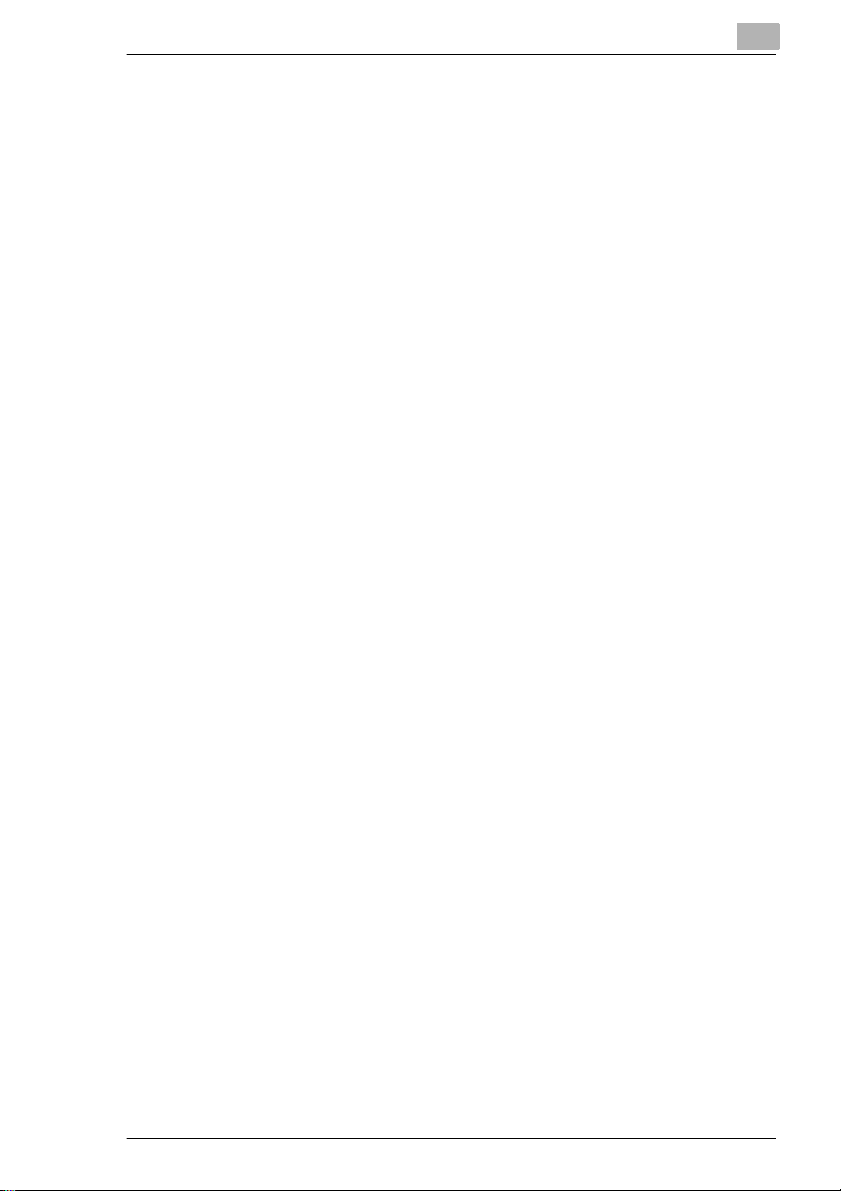
Table of Contents
Using the Copier Properly.............................................................. X-1
Di250/Di350 ................................................................................... X-4
CE Marking (Declaration of Conformity) ........................................ X-5
Terms and Symbols for the Type of Originals and Copy Paper..... X-6
Feeding Direction (copy paper path).......... ................... .......... .......X-6
“Width” and “Lengt h”............ ................... .......... ........................... ..X-6
Term s and S ymb o l s U sed..... ... .............. ... .. ........ .. .. ........ .. ... ....... .. . X-7
Laser Safety................................................................................... X-7
Intern a l La s e r R ad i at io n.... .. ............... .. .. ........ .. ... ....... .. ... ....... .. ... ... X-8
For the United States ..................................................................... X-9
For Eu ro p e .............. .. ... ....... .. ... ....... ... .. ....... ... .. ....... ... .. ........ .. .. ...... X-9
For Denmark . ............... .. ... ....... .. ... ....... .. ... ....... ... .. ....... ... .. ....... ... . X-10
For Fin la n d.... .. ... ....... ... .. ....... ... .. ........ .. .. ........ .. ... ....... .. ... ....... .. ... . X-10
For Swe de n..... ... .. ........ .. ... ....... .. ... ....... .. ... ....... ... .. ....... ... .. ....... ... . X-10
For Norw a y................... .. ... ....... .. ... ....... .. ... ....... ... .. ....... ... .. ....... ... . X-11
Laser Safety Label....................................................................... X-11
1 Safety Notes
1.1 Installing the Copier......................................................................1-1
Instal la tion Site.......... ........ .. .. ........ .. ... ....... .. ... ....... .. ... ....... ... .. ....... ..1 -1
Power S o ur c e.................... .. .. ........ .. ... ....... .. ... ....... .. ... ....... ... .. ....... ..1 -1
Spac e Re qu i re m e n ts ...... ... .. ....... ... .. ....... ... .. ........ .. .. ........ .. ... ....... .. ..1 -2
1.2 Precautions for Use ......................................................................1-3
Operating Environment ...................................................................1-3
Using the Copier Properly...............................................................1-3
Moving the Copier...........................................................................1-4
Care of Copier Supplies..................................................................1-4
Note on making multiple copies......................................................1-4
Legal Restrictions on Copying ................................. .......... .............1-5
2 Getting to Know Your Copier
2.1 Typical Copies You Can Make With Your Copier.................. .. .. .2-1
Original Ö Copy...............................................................................2-1
Mixed Original Detection .................................................................2-2
Finishing..........................................................................................2-3
Zoom Ratio......................................................................................2-4
Auxiliary Functions..........................................................................2-4
Di250/Di350
Page 2
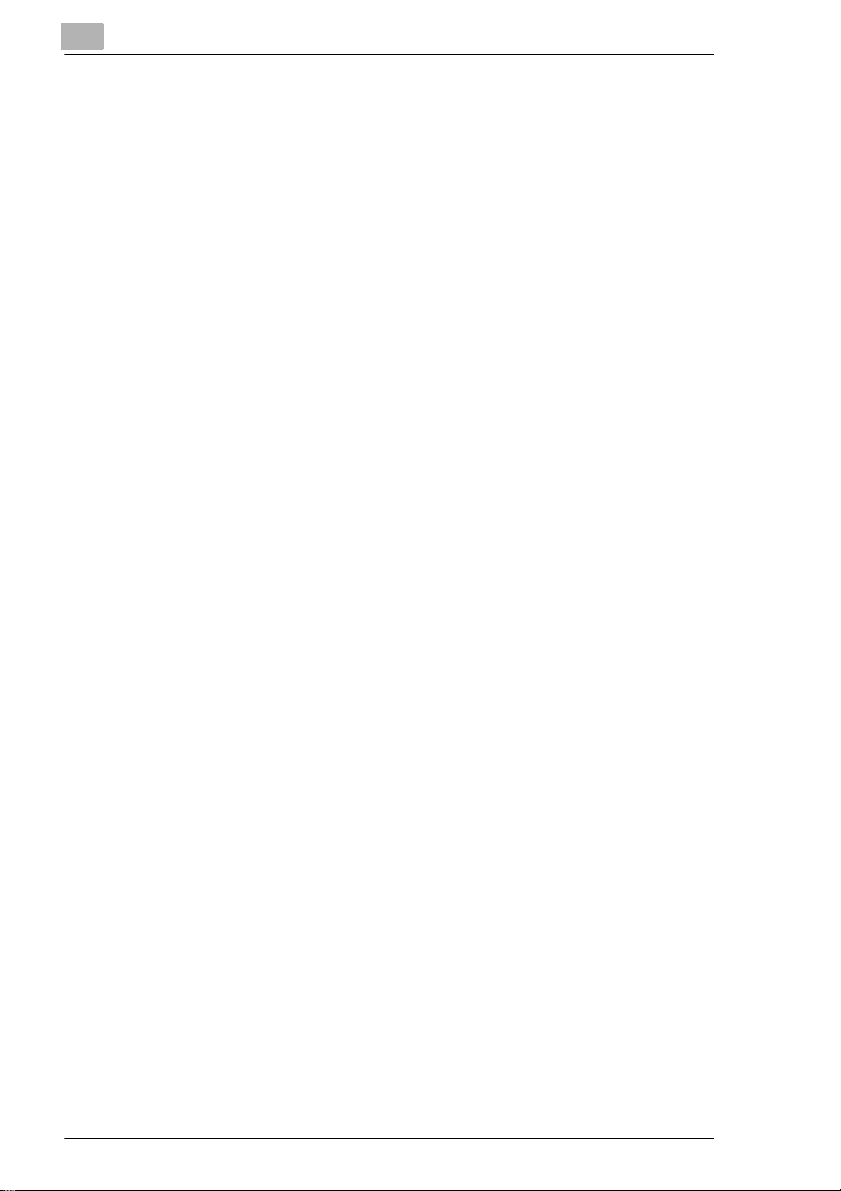
2.2 Sy s te m O v e rv ie w.................... .. ... ....... .. ... ....... .. ... ....... ... .. ....... ... .. . 2-6
Di250 and Options.......................................................................... 2-6
Di350 and Options........................................................................ 2-10
Copier Accessories....................................................................... 2-13
Precautions when Usi ng a Fini sher.................................... .. ........2-14
Outside the Copier........................................................................ 2-15
Inside the Copier .......................................................................... 2-16
2.3 Control Panel Keys and Indic ators...... ............ .......... ............ ...2-17
What is the Touch Panel? ..................... .......... ................... .. ........2-18
Operating the Touch Panel... ................... .......... .......... .................2-18
How the Screen is Organized........... .. ........................... .......... .. ...2-18
Icons ............................................................................................. 2-20
2.4 Turning ON and OFF and Initial Mode ...................................... 2-21
Turning ON and OFF........................ .......... ................... .......... .....2-21
When the Copier is Turned ON...... ................... .......... .................2-21
Initial Mode ................................................................................... 2-22
2.5 Pl ac i n g Origina ls .......... .. ............... .. ... ....... ... .. ....... ... .. ....... ... .. .... 2 -2 3
Using the Document Feeder......................................................... 2-23
Originals Suitabl e for the Document Feeder............ ....................2-23
Originals Not Suitable................................................................... 2-24
Loading the Originals............................. .......... ................... ..........2-25
Using the Single Automatic Document Feeding Mode
(SADF Mode)................ .................... .. .......... ............ .......... .. ........2-27
Placing Originals on the Glass .....................................................2-28
Sheet Originals.............................................................................2-28
Highly Transparent Originals ........................................................ 2-28
Making Copies from A Book Using Book Copy Mode..................2-29
Mixed Orig. Detection ................................................................... 2-30
2.6 Auxiliary Functions....................................................................2-32
Panel Resetting....................................... .......... .. .................... .. ...2-32
Auto Co py S ta rt ........................ .. ... ....... .. ... ....... .. ... ....... ... .. ....... ... . 2-32
Interr u pt ....................... ... .. ........ .. ... ....... .. ... ....... .. ... ....... ... .. ....... ... . 2-32
Mode Check ......................... ................... .......... ................... ........2-33
Auto Pa ne l R e se t..... ....... .. ... ....... ... .. ....... ... .. ....... ... .. ........ .. .. ........ . 2-33
Energy Save Mode ....................................................................... 2-34
Auto Shut OFF.............................................................................. 2-34
LCD Bla ck -light Off .. .............. ... .. ....... ... .. ........ .. .. ........ .. ... ....... .. ... . 2-35
Job List ......................................................................................... 2-35
Access Number ............................................................................ 2-36
Entering the Access Number........................................................ 2-37
To Stop Printing............................................................................ 2-37
Di250/Di350
Page 3
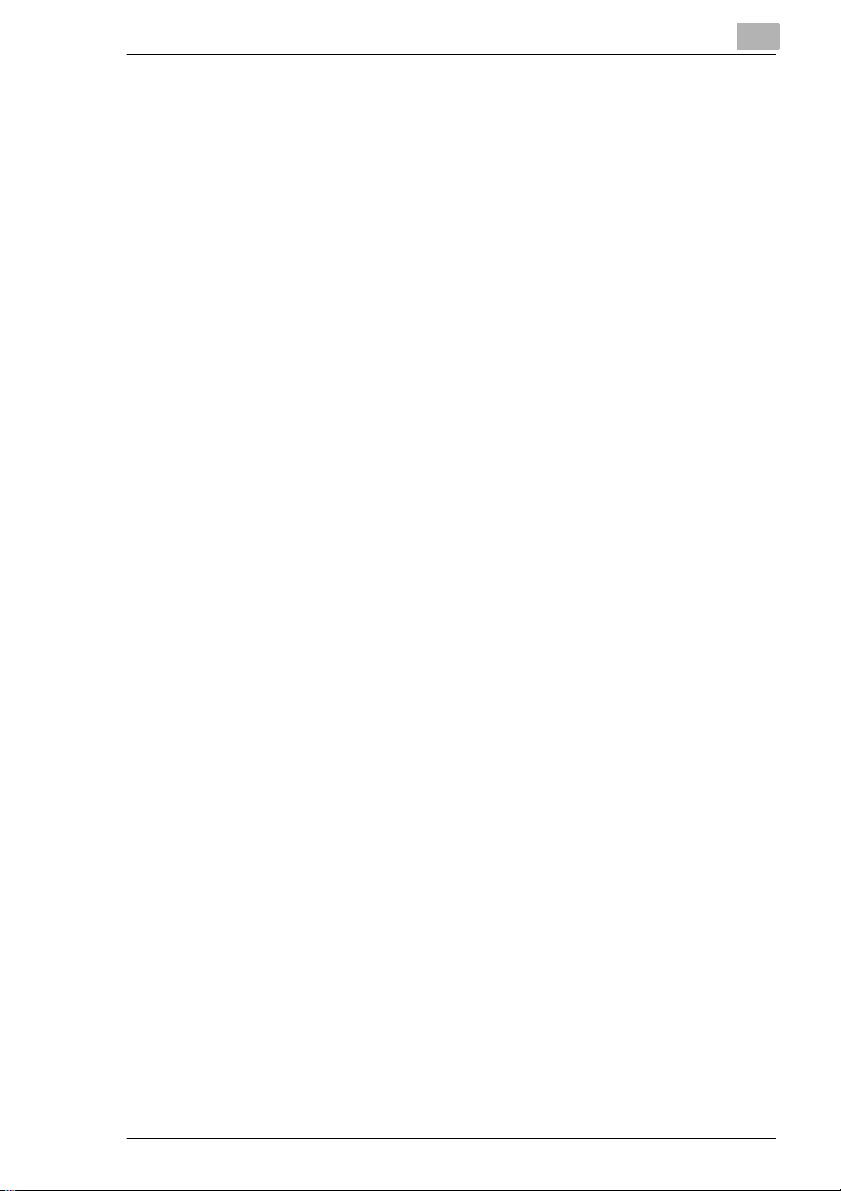
3 Maki ng Copies
3.1 Ba s ic C opy ing Ove rv ie w ............ .. ...................... .. ... ....... ... .. ....... ..3 -1
3.2 Selecting the Paper.......................................................................3-4
Copy Paper Size .............................................................................3-5
Auto Pap e r .......................... .. ... ....... ... .. ....... ... .. ....... ... .. ........ .. .. .......3-5
Manual Selection.................... .......... ........................... .. ..................3-6
Auto Dra w e r S w itc h in g...... .. ............... .. .. ........ .. ... ....... .. ... ....... .. ... .... 3 -6
Special Paper Settin g.. ................................. .......... .. .................... .. .3-7
Manual Bypass Copying........ .......... .......... ................... .......... .. ......3-8
Copy Paper that Can be Used for Manual B ypass Tray.................3-8
Using the Manual Bypass Tray .......................................................3-8
3.3 Selecting the Zoom.....................................................................3-13
Zoom Ratio....................................................................................3-13
Auto Si z e.. ... .............. ... .. ....... ... .. ........ .. .. ........ .. ... ....... .. ... ....... .. ... ..3-13
Selecting the Fixed Zoom .............................................................3-14
For a Slightly Smaller Image.........................................................3-14
Using Zoom Up/Down Keys..........................................................3-15
Using the 10-Key Pad ...................................................................3-16
Same ratio for X and Y................... .......... .. .. .......... .. .................... .3-16
Using the X / Y Zoom....................................................................3-17
Calling up a Ratio from Memory....................................................3-18
Storing a Ratio in Memory.............................................................3-19
3.4 Selecting the Finishing...............................................................3-21
Finishing Functions .......................................................................3-21
Selecting the Finishing Function ...................................................3-23
Sort/Group.....................................................................................3-23
Staple............................................................................................3-25
Hole Pun c h .............. .. ... ....... .. ... ....... ... .. ....... ... .. ....... ... .. ........ .. .. .....3-26
Loading the Originals....................................................................3-28
Staple............................................................................................3-28
Hole Pun c h .............. .. ... ....... .. ... ....... ... .. ....... ... .. ....... ... .. ........ .. .. .....3-29
Note o n Sta p lin g... ........ .. ... ....... .. ... ....... .. ... ....... ... .. ....... ... .. ....... ... ..3-2 9
3.5 Selecting th e Original Ö Copy Type ..........................................3-30
Original Ö Copy Types..................................................................3-30
Precaution for 2-sided Original......................................................3-34
Preca u ti on fo r 2 -in - 1 O ri g in a l ............. .. .. ........ .. ... ....... .. ... ....... .. ... ..3-34
Precautions for 2-in-1, 4-in-1, and Booklet Copying .....................3-34
Selecting the Original Ö Copy Type..............................................3-35
Using 1 or 2 Originals....................................................................3-35
If your original has a file margin ....................................................3-37
If your original has no file margin ..................................................3-38
Book..............................................................................................3-39
2-in-1 Original Separation .............................................................3-44
Di250/Di350
Page 4
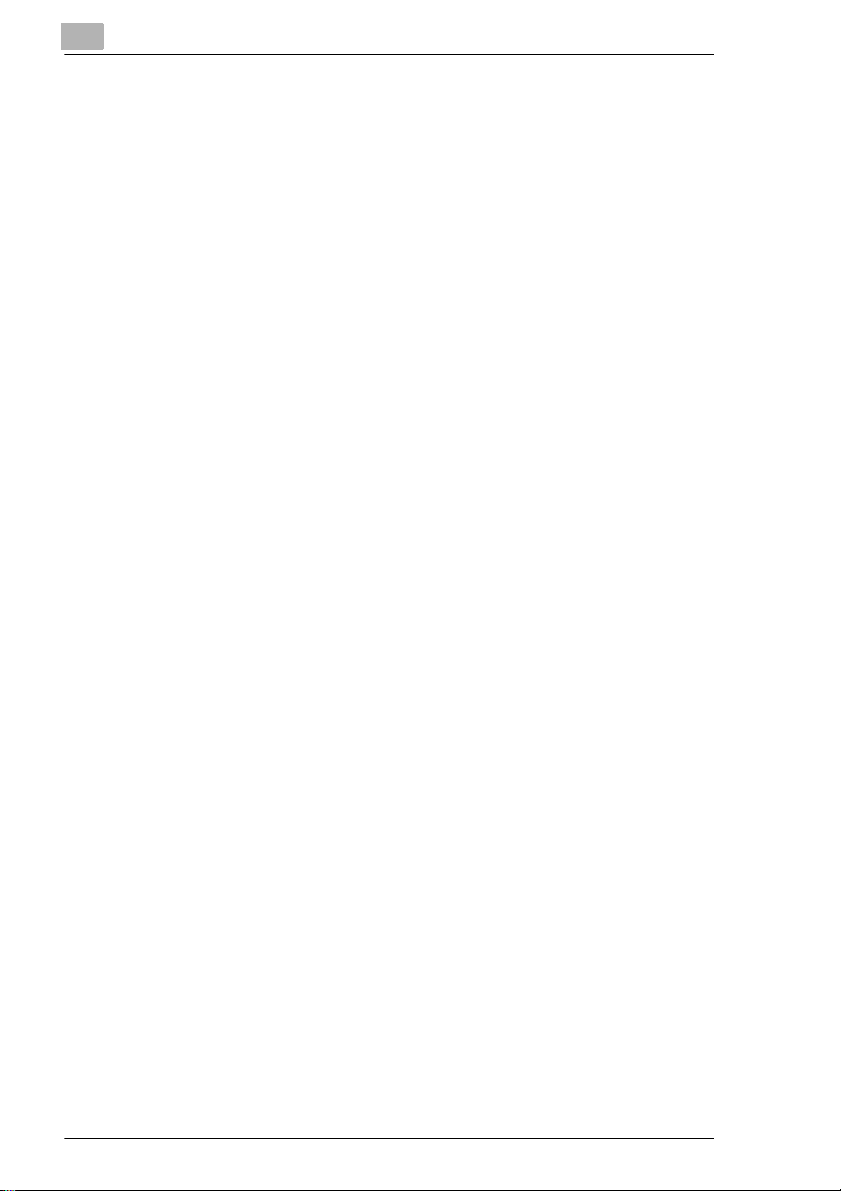
3.6 Selecting the Density ................................................................. 3-46
Imag e De ns it y.......... .. .. ........ .. ... ....... .. ... ....... ... .. ....... ... .. ....... ... .. .... 3 -4 6
3.7 Auxiliary Functions....................................................................3-49
Cover............................................................................................3-49
Functions...................................................................................... 3-49
Using the Cover Mode.................................................................. 3-51
Page Insertion............................. .......... ................... .......... ..........3-53
Functions...................................................................................... 3-53
Specifying the Place for an Insert................................................. 3-54
Using Page Insertion.............. .......... ................... .......... ...............3-55
OHP Inte r l e a vi n g ............ ...................... .. ... ....... .. ... ....... ... .. ....... ... . 3-58
Func tio n s .. .. ... ....... ... .. ....... ... .. ........ .. .. ........ .. ... ....... .. ... ....... .. ... ...... 3-58
Using OHP Interleaving ................................................................ 3-59
File Margin.................................................................................... 3-62
Functions...................................................................................... 3-62
Using File Margin.......................................................................... 3-62
Edge/Frame Erase.......................................................................3-64
Functions...................................................................................... 3-64
Using a Particular Edge/Frame Erase Function...........................3-65
Imag e Re pe a t .. ... ....... .. ... ....... ... .. ....... ... .. ........ .. .. ........ .. ... ....... .. ... . 3-67
Selecting Image Repeat...............................................................3-67
Distribution.................................................................................... 3-69
Using Distribution ......................................................................... 3-69
Small Original Adjustment ............................................................ 3-71
Selecting Small Original Adjustment ............................................ 3-71
Separate Scan..............................................................................3-72
Selecting Separate Scan.............................................................. 3-72
Memory Recall.............................................................................. 3-74
Selecting Memory Recall.............................................................. 3-74
3.8 Selecting Job List....................................................................... 3-76
Job List ......................................................................................... 3-76
Checking / Delete a Job ............................................................... 3-76
Canceling the Lock....................................................................... 3-78
4 Using the Utility Mode
4.1 Settings in the Utility Mode ......................................................... 4-1
Input and Setting Screens .............................................................. 4-1
User’ s C h oi c e ............ ...................... .. ... ....... ... .. ....... ... .. ....... ... .. ...... 4-1
Total Counter.................................................................................. 4-1
Job Recall....................................................................................... 4-1
User Ma n ag e m e n t ... .. ............... .. ... ....... .. ... ....... .. ... ....... ... .. ....... ... .. . 4-2
Admin. Management.................... ........... .................. ........... ..........4-2
On Lin e ........................ ... .. ........ .. ... ....... .. ... ....... .. ... ....... ... .. ....... ... .. . 4-2
Test P rin t ............ .............. ... .. ........ .. .. ........ .. ... ....... .. ... ....... .. ... ....... . 4-2
Di250/Di350
Page 5
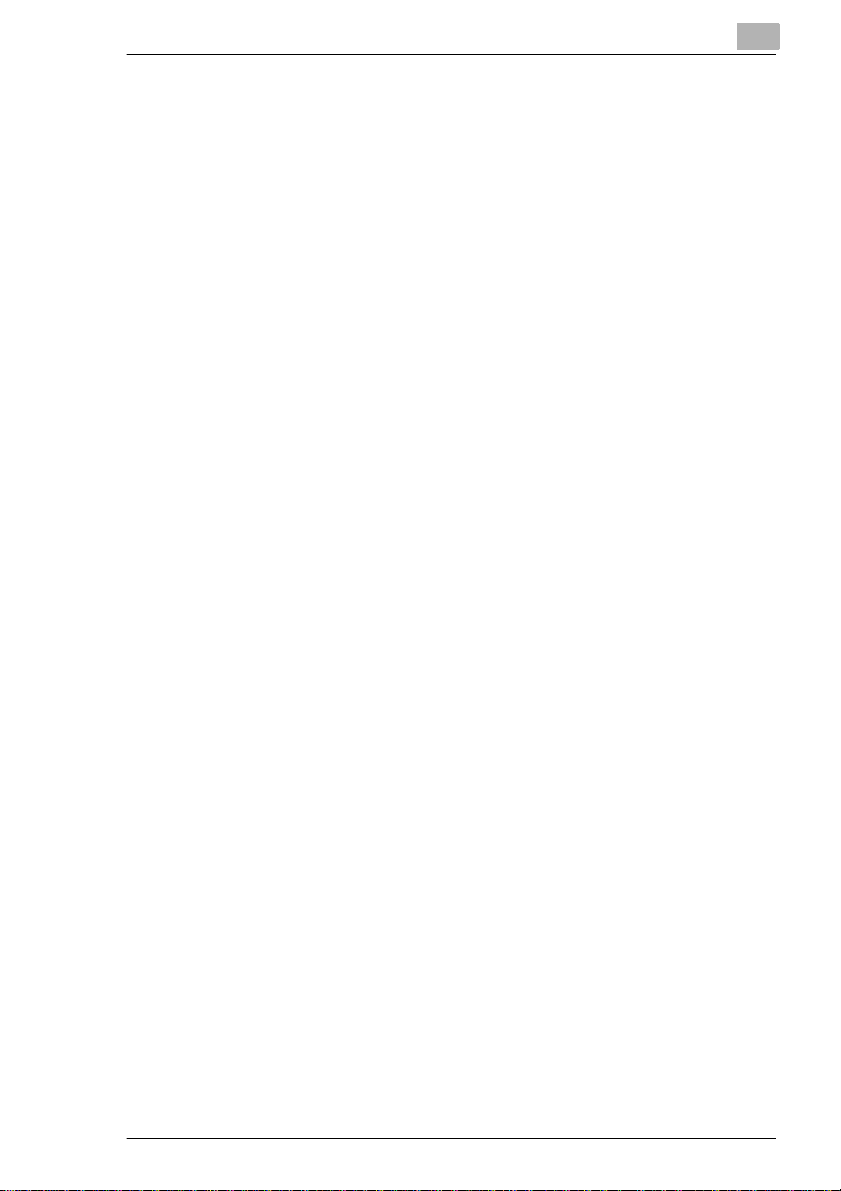
4.2 Making the User’s Choice Settings .............................................4-3
User’ s C h oi ce F unc tions ............... .............. ... .. ....... ... .. ........ .. .. .......4-3
Memor y R e ca l l .................... .. ... ....... ... .. ....... ... .. ....... ... .. ........ .. .. .......4-4
Mixed Original Detection .................................................................4-4
Priority Device.................................................................................4-4
Language Selected................................. .......... .................. ........... .4-4
Original Ö Copy Default ..................................................................4-5
Auto Paper/Auto Size......................................................................4-5
Tray Pr io r ity..... ... ...................... .. ... ....... .. ... ....... ... .. ....... ... .. ....... ... .. ..4-5
Special Paper............................ .......... ................... .......... ...............4-5
2in1, 4in1, Booklet Copy Zoom .......................................................4-5
Auto Pan e l R e se t .............. ....... .. ... ....... .. ... ....... ... .. ....... ... .. ....... ... .. ..4-6
Energy Save Mode................................ .. ........................... .......... ...4-6
Plug-In Counter, ID Key Reset........................... ........... ..................4-6
Auto Shut Off...................................................................................4-6
LCD Bac k lig h t O F F ........... ..................... ... .. ........ .. .. ........ .. ... ....... .. ..4-6
4in1 Copy Order..............................................................................4-6
Density Priority................................................................................4-7
Default Level...................................................................................4-7
Print E xposure . ... ....... ... .. ....... ... .. ........ .. .. ........ .. ... ....... .. ... ....... .. ... ....4-7
Output Priority .................................................................................4-7
Intelligent So rting ........... ...................... .. ... ....... ... .. ....... ... .. ....... ... .. ..4-7
Output Tray .....................................................................................4-8
“Small” Originals..............................................................................4-8
Scanner Dry....................................................................................4-8
Making the User’s Choice Settings .................................................4-9
4.3 Using Meter Count......................................................................4-11
4.4 Job Memory Input and Job Recall................. ........................... .4-12
Storing a Job.................................................................................4-12
Deleting a Job Program ................................................................4-14
Recalling a Job from Memory .......................................................4-16
4.5 Settings in User Management....................................................4-17
Setting the Confirmation Beep and Alarm Beep ...........................4-17
Using the Scanner Dry Function...................................................4-19
Using the Toner Replenisher Function..........................................4-20
Panel Cleaning....................... .................... .. .................... .. ...........4-21
Test Print.......................................................................................4-21
4.6 Settings in Admin. Management................................................4-22
Admin. Management Mode.................................... .. .....................4-22
Setting Admin. Manage me nt......................... ........... .................. ...4-22
Functions of Admin. Management ................................................4-23
Administrator Set...........................................................................4-24
Max. Co py S et s.. ....... ... .. ....... ... .. ........ .. .. ........ .. ... ....... .. ... ....... .. ... ..4-24
Disable Auto Shut Off....................................................................4-25
Di250/Di350
Page 6
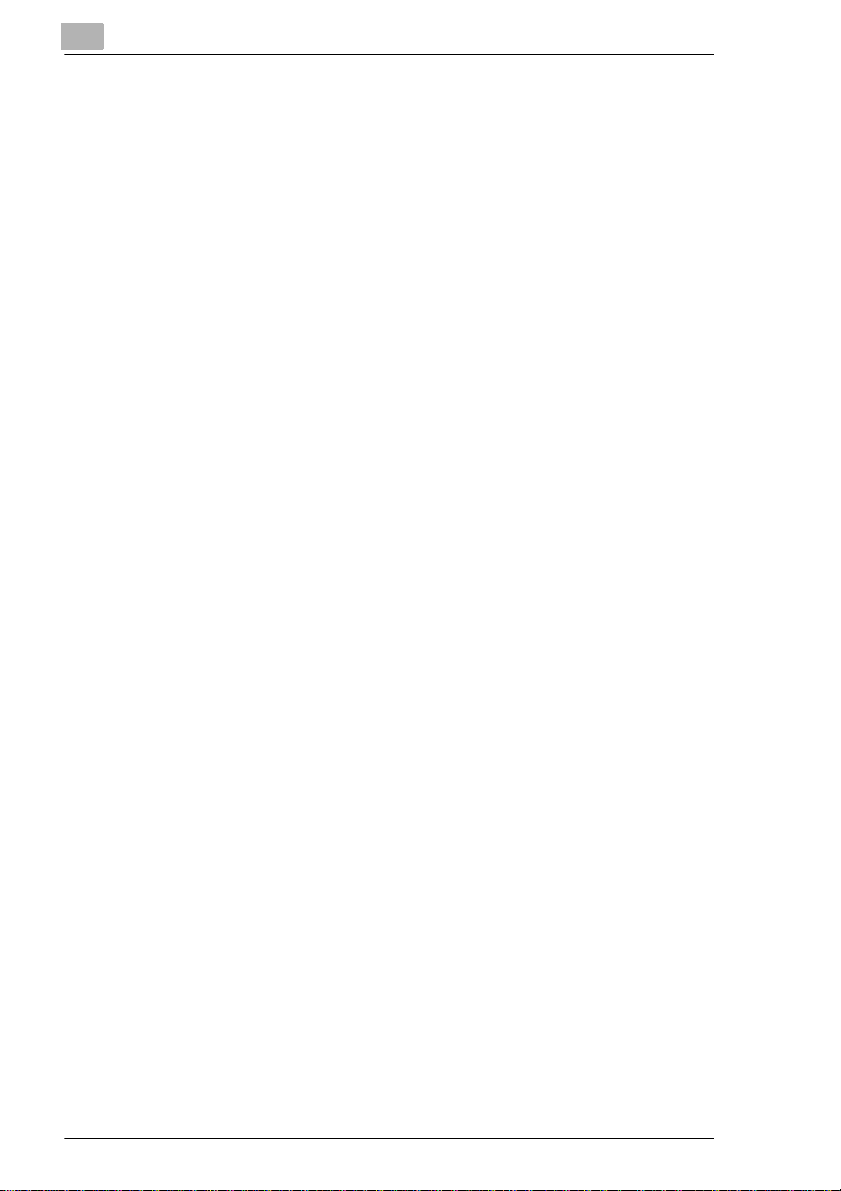
Copy Track ................................................................................... 4-26
100 Accounts.......................... .................. ........... .................. .......4-26
1000 Accounts.............. ........................... .......... ................... ........4-26
Setting Copy Track....................................................................... 4-27
Setting the Account Number.... ................................. .......... .. ........4-29
Programming the Access Code.................................................... 4-31
Setting a Copy Limit for Each Account .........................................4-33
Clearing Counters for Each Account................. .. .................. .......4-35
5 When a Message Appears
5.1 When the Message “The current Paper Drawer is empty.”
Appears ......................................................................................... 5-1
Adding Paper......... ........................... .. ........................... .......... .......5-1
1st Dra we r .......... .. ... ....... .. ... ....... ... .. ....... ... .. ....... ... .. ........ .. .. ........ .. . 5-1
2nd Drawer............... .. .......... .. .................... .. .............................. .. ..5-5
Paper Feed Unit PF-108........................................... .......... .. ..........5-6
Paper Feed Unit PF-110........................................... .......... .. ..........5-7
Large Capacity Cabin et................ ........... .......... ................... ..........5-9
5.2 When the Message “Add Toner.” Appears ..............................5-11
Replacing the Toner Bottle........................................................... 5-11
5.3 When the Message “Change the Imaging Unit.” Appears...... 5-14
Changing the Imaging Unit................. ........................... .......... .. ...5-14
5.4 When the Message “Stapler Empty.” Appears . .......................5-17
Reloading the Staple Cartri dge.......... .......... ............ .......... .. ........5-17
5.5 When the Message “A paper misf eed has been detected.”
Appears ....................................................................................... 5-20
Misfe e d L ocation Di s p la y s........ .. ...................... .. ... ....... ... .. ....... ... . 5-21
Misfe e d Cl e a ri ng P ro c ed u r es .......... .. ........ .. ... ....... .. ... ....... .. ... ...... 5-22
Manual Bypass Tray.............................. .. ........................... .. ........5-22
Duplex Unit ................................................................................... 5-23
Copier........................................................................................... 5-24
Duplexing Document Feeder........ ........... .......... ................... ........5-27
Automatic Document Feeder........ ........... .......... ................... ........5-29
Finish e r a n d Ma ilb in Finis h er.... ...................... .. .. ........ .. ... ....... .. ... . 5-31
Job Tray........................................................................................ 5-34
Shift T ra y ............ .............. ... .. ........ .. .. ........ .. ... ....... .. ... ....... .. ... ...... 5-36
5.6 When a Staple Misfeed Occurs ................................................. 5-38
Clearing the Staple Misfeed ......................................................... 5-38
5.7 When a Size Error Message Appears.......................................5-41
Clearing a Size Error .................................................................... 5-41
1st Dra we r .......... .. ... ....... .. ... ....... ... .. ....... ... .. ....... ... .. ........ .. .. ........ . 5-41
Paper Feed Unit PF-110........................................... .......... .. ........5-43
Di250/Di350
Page 7
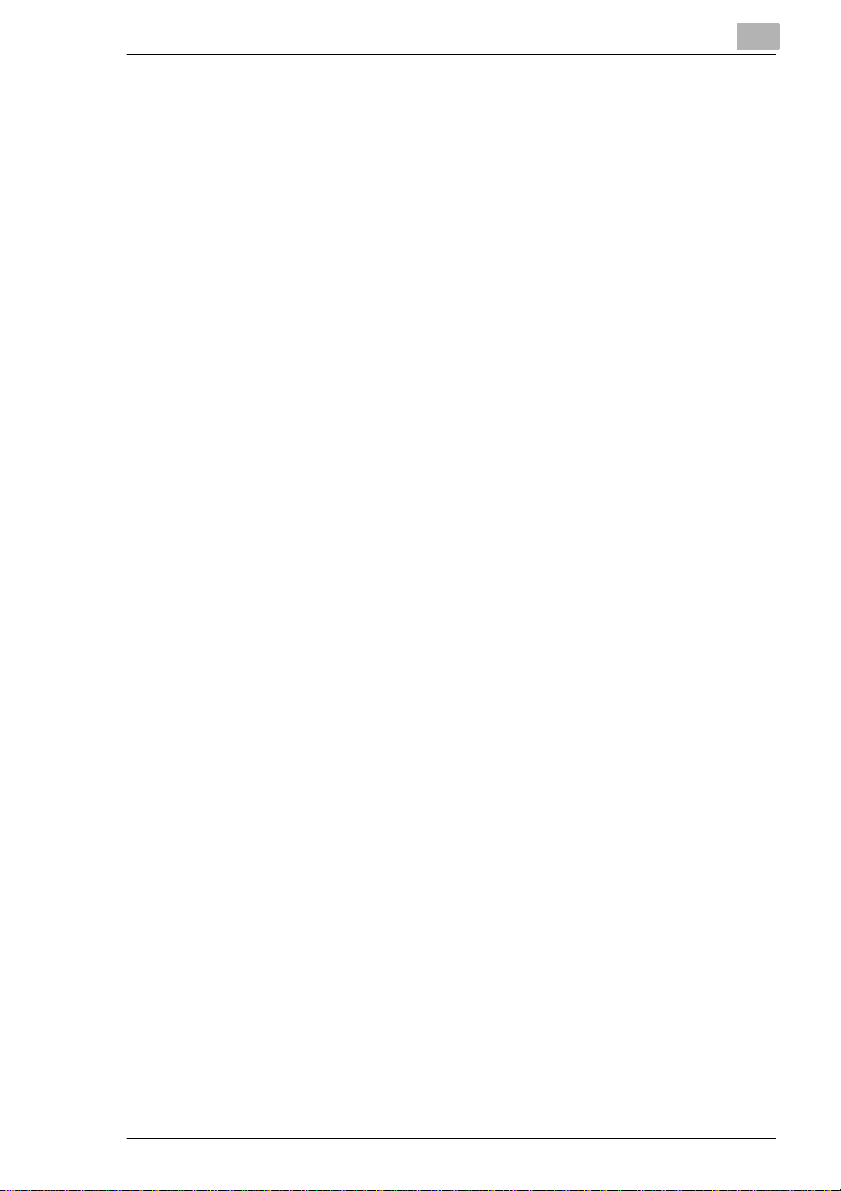
5.8 What Does Each Message Mean?........ .. .. ........................... .. ....5-44
6 Troubleshooting
6.1 When this type of copy is produced ...........................................6-1
6.2 The copier is not functioning as designed .................................6-4
7 Miscellaneous
7.1 Specifications................................................................................7-1
Copier..............................................................................................7-1
Duplexing Document Feede r AFR-14................................... .. .. ......7-3
Automatic Document Feeder (AF-6, AF-7).......... .. ................... ......7-3
Large Capacity Cabi net PF-106........................ .................. ........... .7-4
Finish e r F N -1 0 0 ...... ...................... .. ... ....... .. ... ....... .. ... ....... ... .. ....... ..7-5
Mailbin Finisher FN-500..................................................................7-6
Job Tray JS-200..............................................................................7-7
Shift Tray OT-100............................................................................7-8
7.2 Care of the Copier .........................................................................7-9
Cleaning..........................................................................................7-9
Touch P an e l.... ... ....... ... .. ....... ... .. ........ .. .. ........ .. ... ....... .. ... ....... .. ... ....7-9
Hous in g................... .. ... ....... .. ... ....... ... .. ....... ... .. ....... ... .. ........ .. .. .....7-10
Origin a l G la s s ...................... .. ... ....... ... .. ....... ... .. ....... ... .. ........ .. .. .....7-10
Origin a l P ad ....... .. ... ....... ... .. ....... ... .. ....... ... .. ........ .. .. ........ .. ... ....... ..7 -1 0
Document Transport Belt..............................................................7-11
7.3 Function Combination Matrix . ...................................................7-12
Conditions for Combined Functions ..............................................7-14
7.4 Description of Paper Size and Zoom Ratio Table. ...................7-15
Paper Size.....................................................................................7-15
Zoom Ratio Table (Original Size to Copy Paper Size)..................7-16
Metric A re a s............ .. ... ....... .. ... ....... ... .. ....... ... .. ....... ... .. ........ .. .. .....7-16
Inch Areas.....................................................................................7-17
8Index
Di250/Di350
Page 8
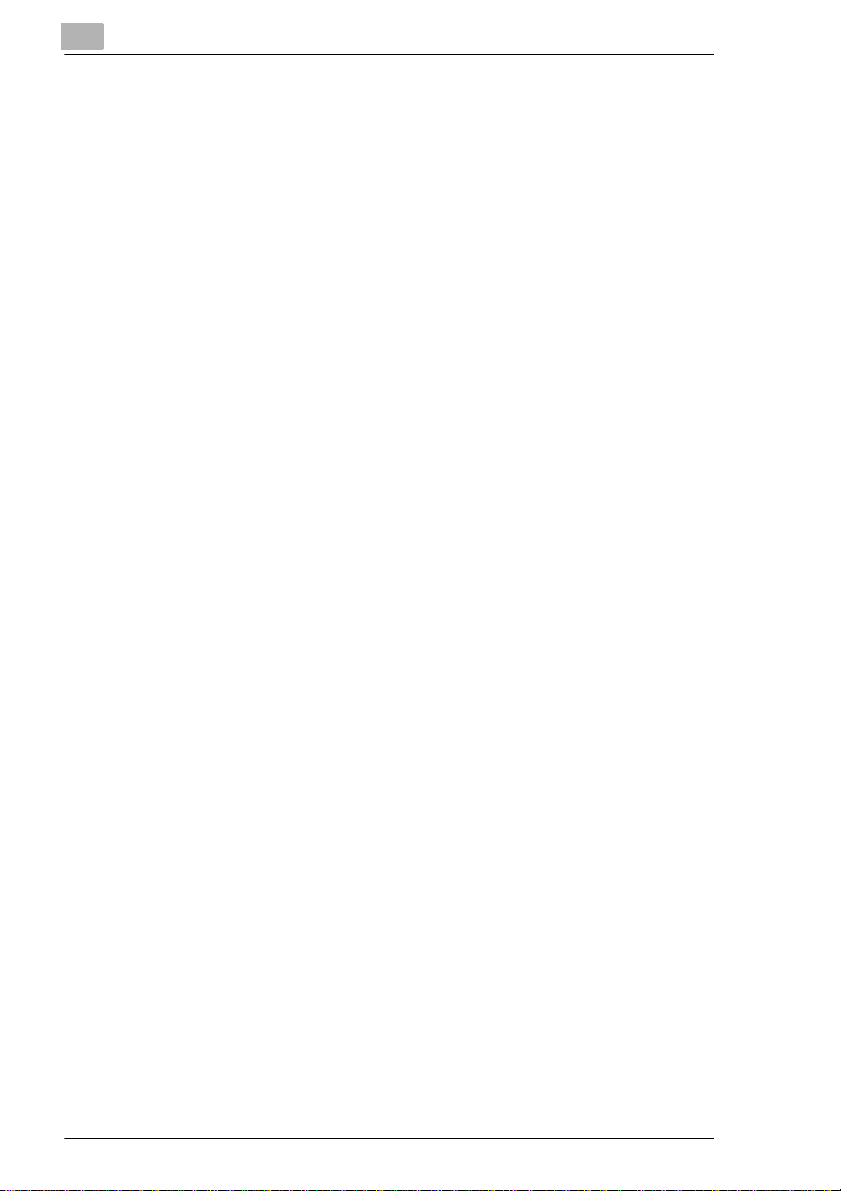
Di250/Di350
Page 9
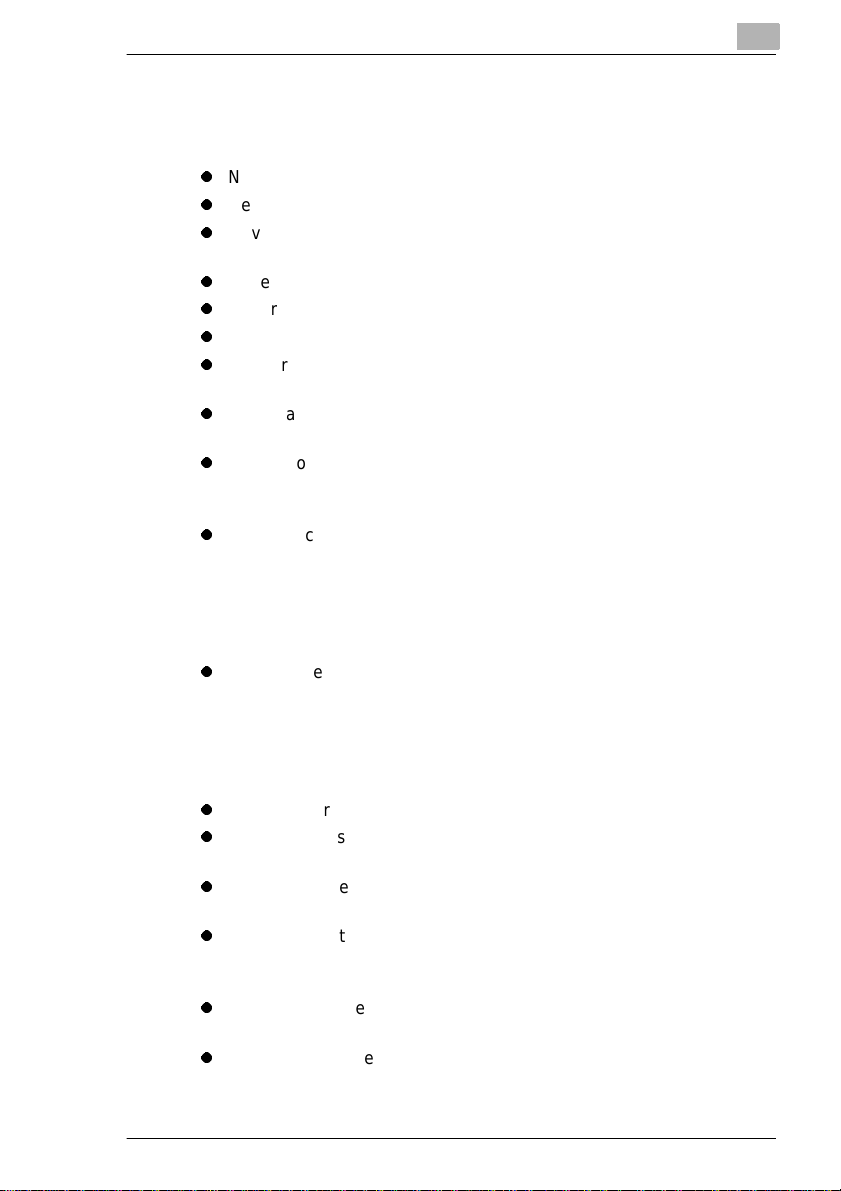
Using the Copier Properl y
To ensure the optimum perf ormance of t he copier , follow the precau tions
listed below.
l
Never place a heavy object on the copier.
l
Never subject the copier to shocks.
l
Never open any doors or turn t he copier off whi le the co pier i s making
copies.
l
Never bring any magneti zed object near the copier .
l
Never use flammable sprays, liquids or gases near the copier.
l
Never modify the copier, as a fire or electric al shock could result.
l
Never remove any panel or cover which is secured. The copier
contains high voltage components which ca n cause electrical shock.
l
Never tamper with the las er mechani sm in laser- equipp ed model s, as
blindness or other injury may result.
l
Never drop paper c lips , stapl es or othe r small pieces of met al t hrough
the vents or other openings in the copier, as a fire or electrical shock
can result.
l
Never place containers of liquid on the copier. If liquids get inside the
copier, they can cause fire or electrical shock . If a piece of metal or any
liquid gets insid e the copier, immediatel y turn the copier off, unplug the
power cord and call your technical representative. A fire or electrical
shock can result if the copier remains plugg ed in or is operated after
metal or liquid gets inside.
l
Never leave the co pier running i f it becomes unusually ho t, or if smoke
or an unusual odor or noise is det ected. Should any of these
conditions occ ur, immediately tur n the copier off, unplug the power
cord and call your technical representative. A fire or electrical shock
can result if the copi er remains plugged in under any of these
conditions.
l
Always insert the power plug all the way into the outlet.
l
Always make sure that the outle t is visibl e, clear of th e copier or co pier
cabinet.
l
Always provide good ven tilation when making a large num ber of
continuous copies.
l
Never pull on the power cord, and always hold the plug when
unplugging the power cord. A dama ged cord could result in a fire or
cause an electrical shock.
l
Never unplug the power cord with a wet hand, as it could cause an
electrical shock.
l
Always unplug the power cord bef ore moving the copier. Moving the
copier with the power cord plugged in can damage the cord resulting
in a fire or causing an electrical shock.
Di250/Di350 X-1
Page 10
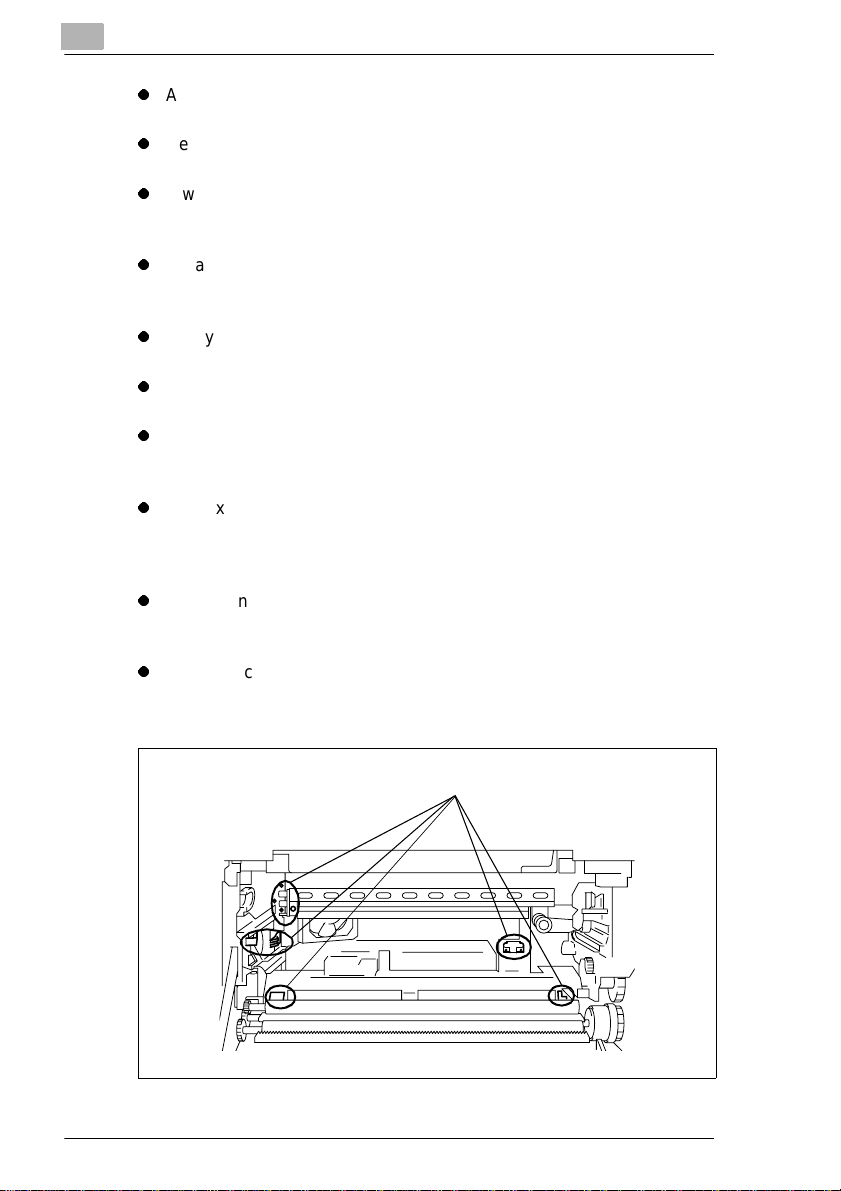
l
Always unplug the power cord when the copi er is not going to be used
for a long time.
l
Never place a heavy object on the power cord, or pull or bend it, as a
fire or electrical shock can result.
l
Always ensure that the copier does not sit on or roll onto the power
cord or communications cable of other electrical equipment, as
malfunctioning equipment or a fire coul d result.
l
Always ensure that the power cord or communications cable of other
electrical equipment does not become wedged i nto the copier
mechanism, as malfunctioning equipment or a fire could result.
l
Always use the cor rect po wer volt age , as impr oper vol tage c an cau se
a fire or electrical shock.
l
Never use a multiple outlet adapter, as a fire or electrical shock can
result.
l
Should the power cord become damage d, immediatel y turn the copier
off, unplug the power cord and call your technical representati ve. A
damaged cord can resul t in a fire or cause an electric shock.
l
If an extension cord is needed, use one with a greater rated capacity
than the maximum power requirements of the copier. The use of an
extension cord th at falls short of supporting the maximum power
requirements can r esult in overheatin g or a fi re.
l
Always unplug the copier whenever anything unusual is observed
during operation. Make sure that the outlet is nearby and clear of the
copier and furniture.
l
Never touch the electri cal contacts inside the right door and
underneath the Imaging Unit, as an electrostatic discharge may
damage the copier.
Electrical Contacts
1166O264AB
X-2 Di250/Di350
Page 11
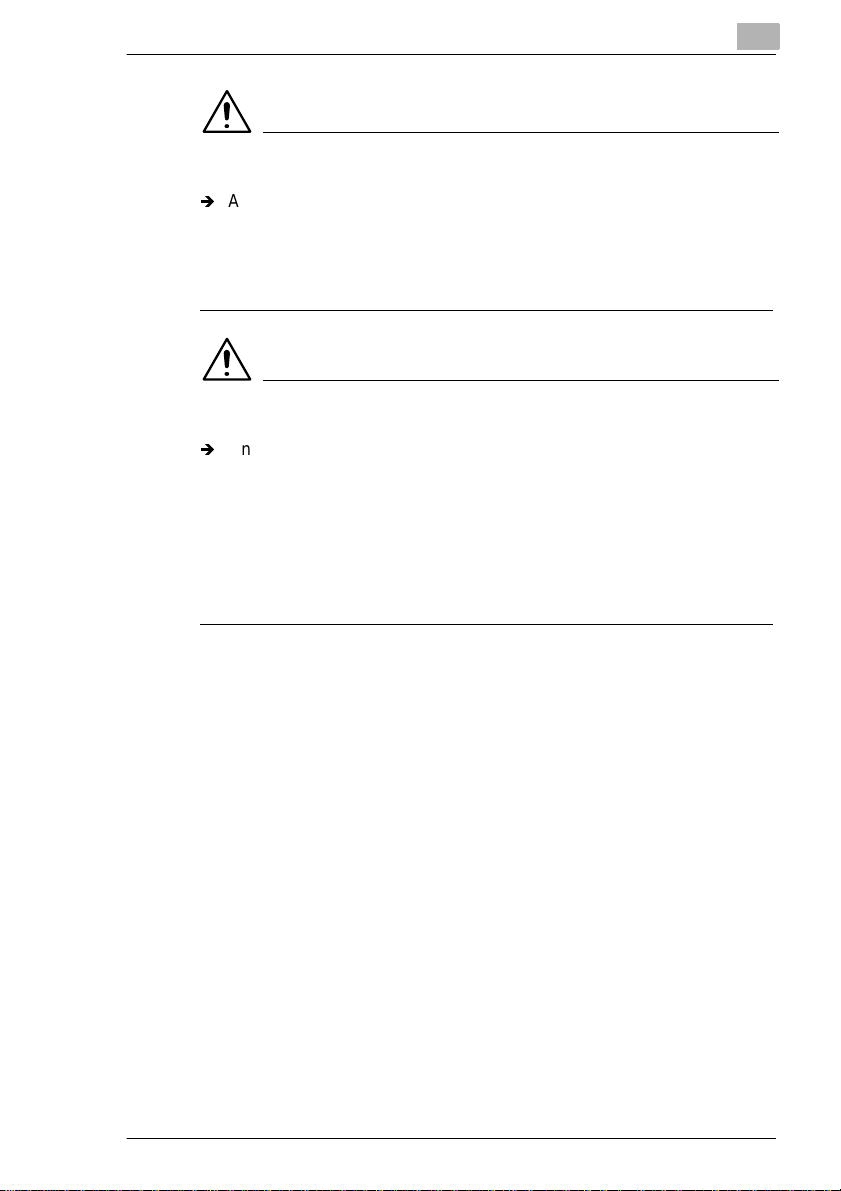
CAUTION
Locate the Copier in a Well Ventilated Room
Ð
A negligible amount of oz one is gener ate d during nor mal operat ion of
this copier. An unpleasant odor may, however, be created in poorly
ventilated rooms during extensive copier operations. For a
comfortable, healthy and safe operating environment, it is
recommended that the room be well ventilated.
CAUTION
Placer le copieur dans une pi èce largement ventilée
Ð
Une quantité d’ozo ne négligeble est dégagée pendant le
fonctionnement du copieur quand celui-ci est utilisé normalement.
Cependant, une odeur désagréable peut être ressentie dans les
pièces dont l’aération est insuff isante et lorsqu’une utilisation
prolongée du c opieur est effect uée. Pour a voir la certit ude de tra vailler
dans un environnement r éunissant des conditions de con fort, santé et
de sécurité, il est préférable de bien aérer la pièce ou se trouve le
copieur.
Di250/Di350 X-3
Page 12
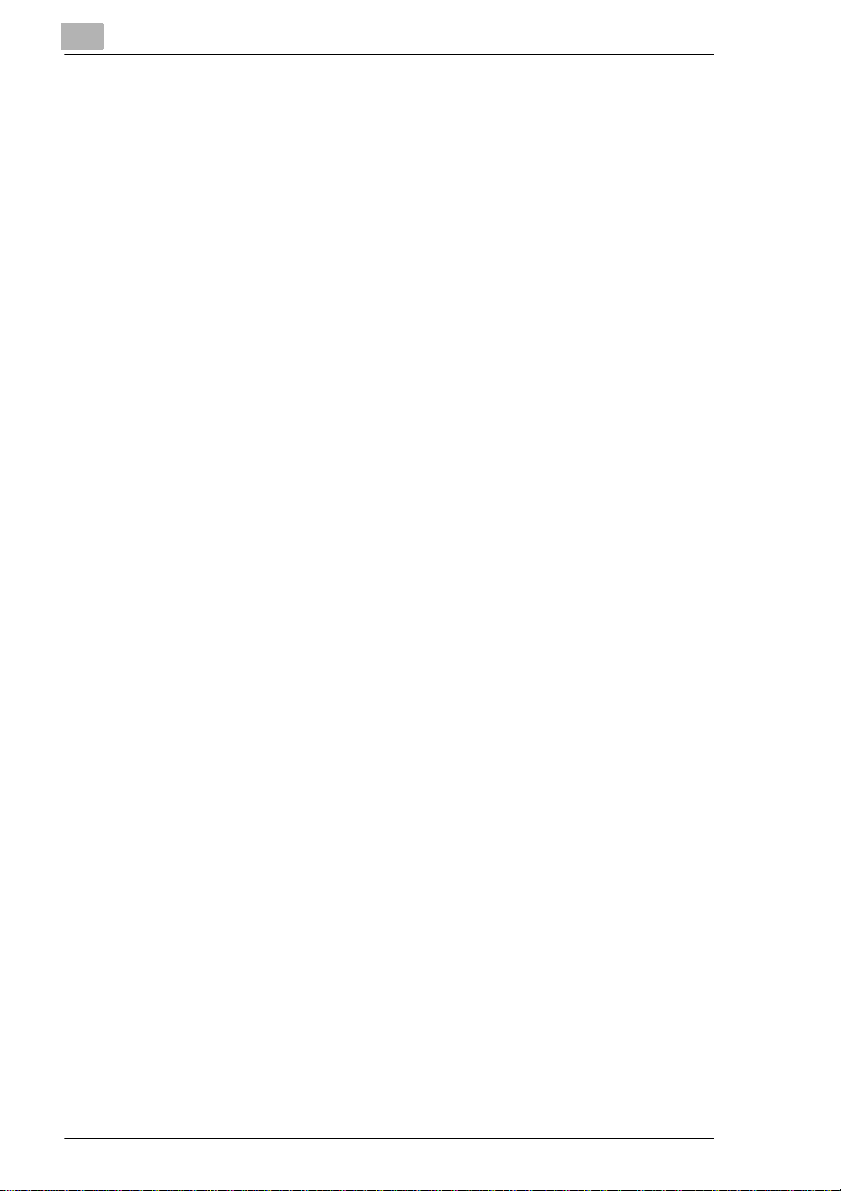
Di250/Di350
Thank you for choosing Minolta.
This operator’s manual explains how to operate the copier and replenish
its supplies . It also gives some troubl eshooting tips as we ll as general
precautions t o be observ ed when operat ing the c opier. To ensure the best
performance and eff ective use of your copier , read this manual carefu lly
until you familiarize yourself thoroughly with its operation and features.
After you have read through the manual, keep it for ready reference.
Please use this manual as a quick and handy reference tool for
immediately clarifying any quest ions which may arise .
X-4 Di250/Di350
Page 13
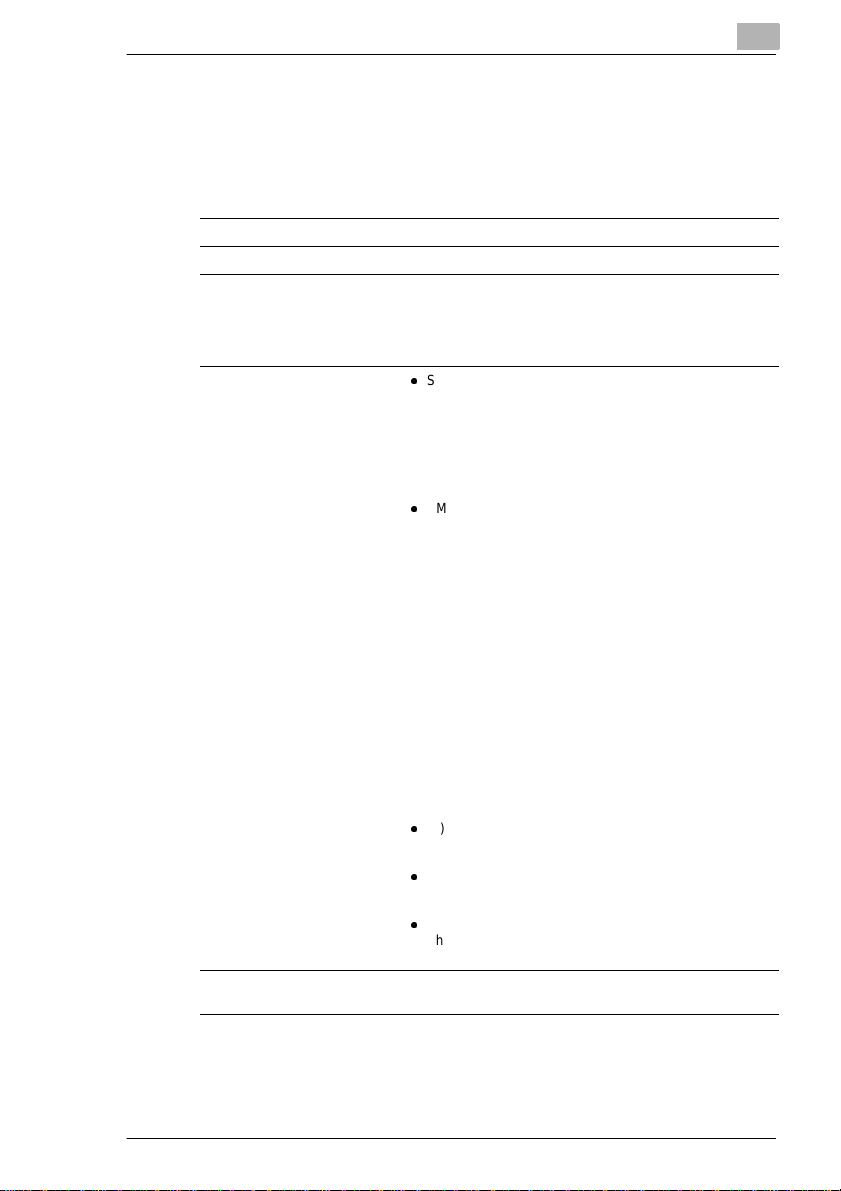
CE Marking (Declaration of Conformity)
We declare under our sol e responsibilit y that the copier and options to
which this declarat ion relates is in conformity with the speci fi cations
below. This declaration is valid for the ar ea of t he European Union (EU)
only
Product Type Digital Copying Machine
Product Name Di250/Di350
Options AFR-14, AF-6 (only Di250), AF-7 (only Di350), FN-100,
Standards
EC Directives Safety : 73 / 23 / EEC and 93 / 68 / EEC
FN-500, PF-106,
PF-108, PF-110, OT-100 (only Di250), JS-200, AD-10
(only Di250), DT-103,
16MB Memory, 32MB Memory
l
Safety*2:
EN 60 950 / 1992
(A1:1993, A2:1993, A3:1995, A4:1997, A11: 1997)
(Safety of information technology equipment, including
electrical business equipment)
EN 60825/1992 (A11:1996)
(Safety of laser products-Part 1: Equipment
classification, requirements and users guide)
l
EMC*1:
EN 55 022 (Class B) / 1994 (A1:1995, A2:1997)
(Limits and method for measurement of radio
disturbance characteristics of information technology
equipment (ITE)
EN61000-3-2 / 1995
(Electromagnetic compatibility (EMC) - Part 3: Limits,
Section 2: Limits for harmonic current emissions
(equipment input current 16A per phase))
EN 50 082-1 / 1992
(Electromagnetic compatibility - Generic immunity
standard
Part 1: Residential, commercial and light industry)
IEC 801-2 / 1991 (Electrostatic discharge requirement)
IEC 801-3 / 1984 (Radiated electromagnetic field
requirement)
IEC 801-4 / 1988 (Electrical fast transient / burst
requirement)
Notes:
l
*1)
EMC performance: This product was designed for
operation in a typical office environment.
l
*2)
First year of labeling according to EC-directive 73/23/
EEC and 93/68/EEC: 98
l
3)
This product was designed for operation in a typical office
environment.
EMC : 89 / 336 / EEC and 93 / 68 / EEC
<
=
Di250/Di350 X-5
Page 14
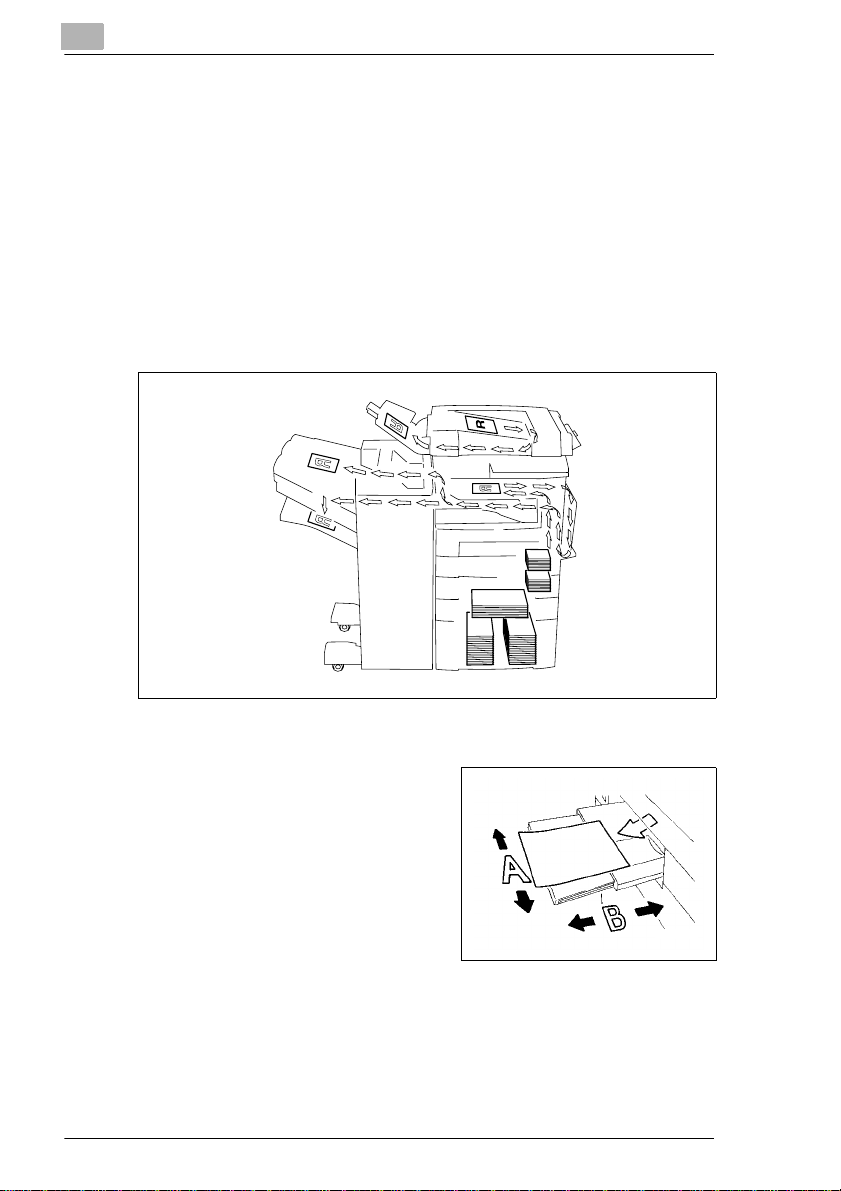
Terms and Symbols for the Type of Originals and Copy Paper
A few special terms and symbo ls are used in this manual to des ignate
types of originals and copy paper. This page expl ains about these terms
and symbols.
Feeding Direction (copy paper path)
In this copier system, copy paper is taken up from the ri ght-hand side of
the copier, fed through the copier toward the lef t-hand side, and eject ed
face down onto the Copy Tr ay. In the figure below, the direction in which
the copy paper is fed, as indi cated by the arrow, is called the “feeding
direction.”
1166o216AC
“Width” and “Length”
When we talk about the size of the
original or copy, we cal l side A “width”
and side B “length.”
A: Width
B: Length
1139o1610A
X-6 Di250/Di350
Page 15
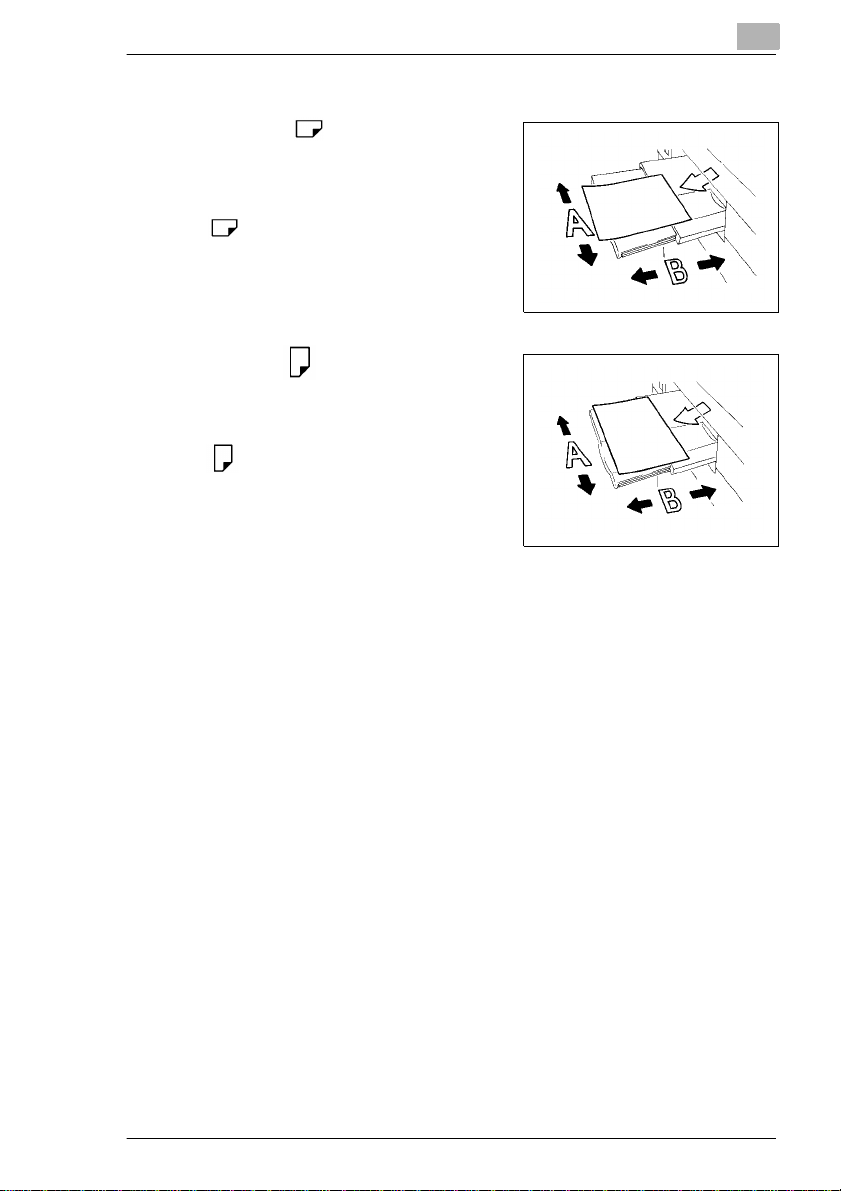
Terms and Symbols Used
Lengthwise
When the original or copy has a “length”
longer than its “width,” we call it
“lengthwise” and use sym bol “L” or
“.”
1139o1610A
Crosswise
When the original or copy has a “length”
shorter than its “wi dth,” we call it
“crosswise” and use symbol “C” or
“.”
1139o1620A
Laser Safety
This is a digital machin e which operates by mea ns of a laser. There i s no
possibility of danger from the laser, provided the machine is operated
according to the instructions in this manual.
Since radiation emitted by the laser is comp letely confined within
protective housing, the laser beam cannot escape from the machine
during any phase of user operation.
This machine is certified as a Class 1 laser product. This means the
machine does not produce hazardous laser radi ation.
Di250/Di350 X-7
Page 16
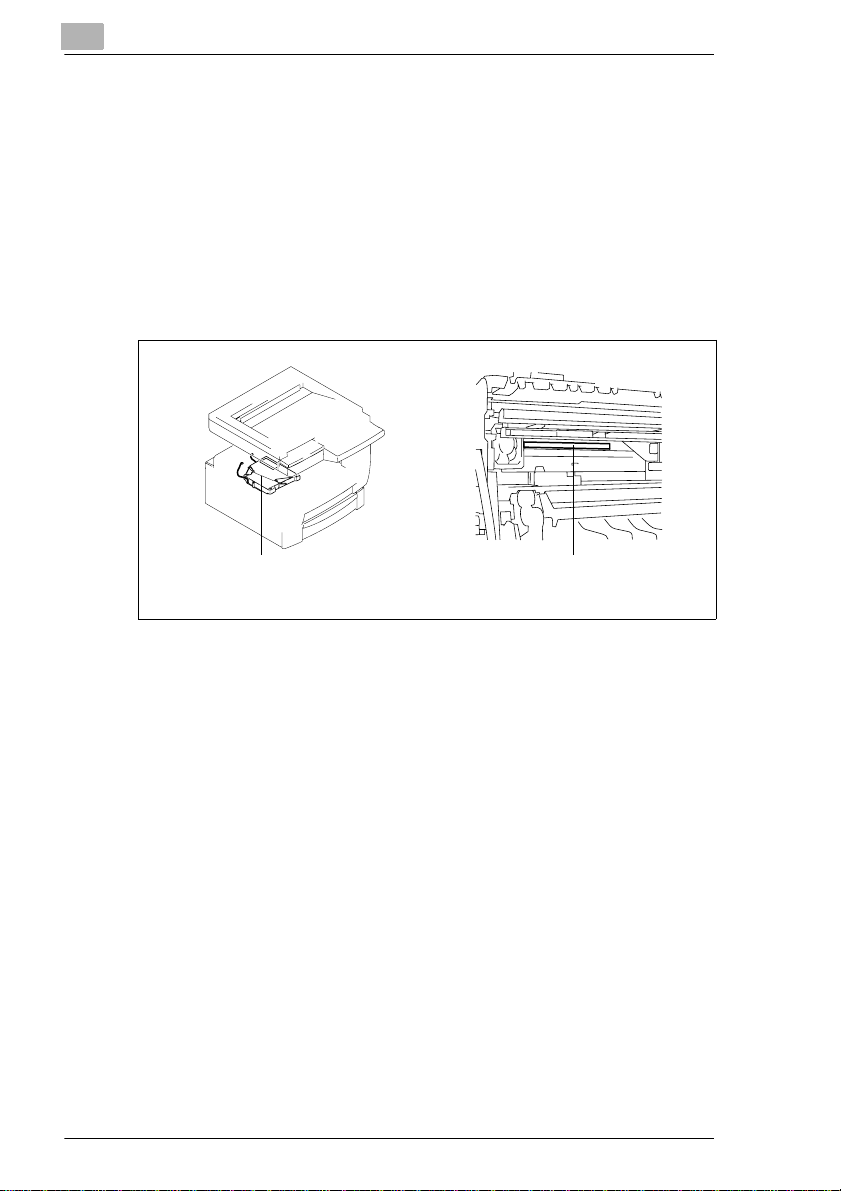
Internal Laser Radiation
Maximum Average Radiant Power: 36.7 (µW) a t t he laser aper ture of the
print head unit.
Wavelength: 770-810 nm
This product employs a Cla ss 3b Las er Di ode th at em its a n invi sibl e laser
beam. The Laser Diode and Scan ni ng Polygon Mi rror ar e incor porated in
the print head unit . The print head unit is NOT A FIELD SERVICE ITEM .
Therefore, the print head unit should not be opened under any
circumstances.
1166o234AA
Print Head
Laser Aperture
of the Print
Head Unit
1166o263AB
X-8 Di250/Di350
Page 17
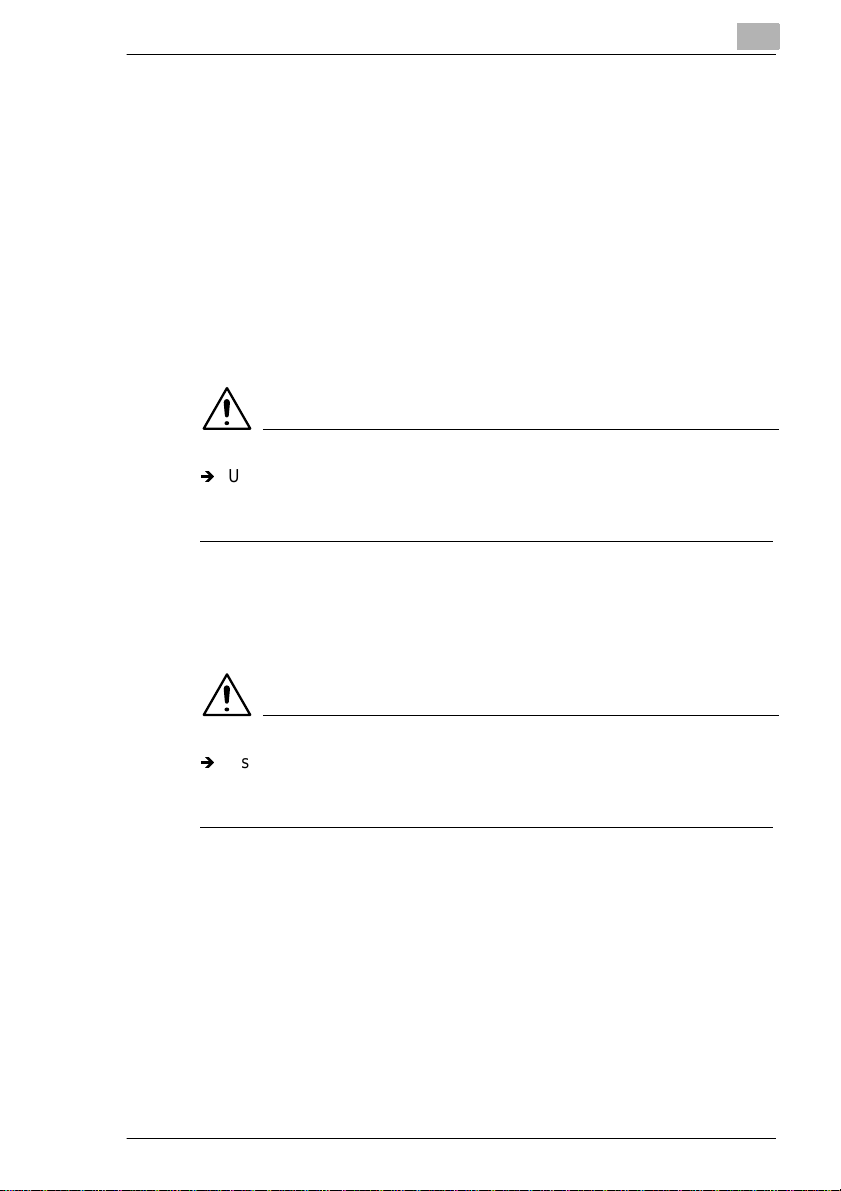
For the United States
CDRH regulation
This copier is certified as a Class 1 Laser product under the Radiation
Performance Standard according to t he Food, Drug and Cosmeti c Act of
1990. Complianc e is m andatory f or Laser products marketed i n the Uni ted
States and is reported to the Center for Devices and Radiological Health
(CDRH) of the U.S. Food and Drug Administration of the U. S. Department
of Health and Human Servic es (DHHS). This mean s that t he device does
not produce hazardous laser radiation.
The label shown on page viii indicates compliance wi th t he CDRH
regulations and must be attached to laser produc ts market ed in the United
States.
CAUTION
Ð
Use of contr ols, ad justment s or pe rforman ce of pr ocedu res ot her t han
those specified in this manual may result i n hazardous radiation
exposure.
This is a semiconductor laser. The maximum power of the laser diode is
5mW and the wavelength is 770-810nm.
For Europe
CAUTION
Ð
Use of contr ols, ad justment s or pe rforman ce of pr ocedu res ot her t han
those specified in this manual may result i n hazardous radiation
exposure.
This is a semiconductor laser. The maximum power of the laser diode is
5mW and the wavelength is 770-810nm.
Di250/Di350 X-9
Page 18
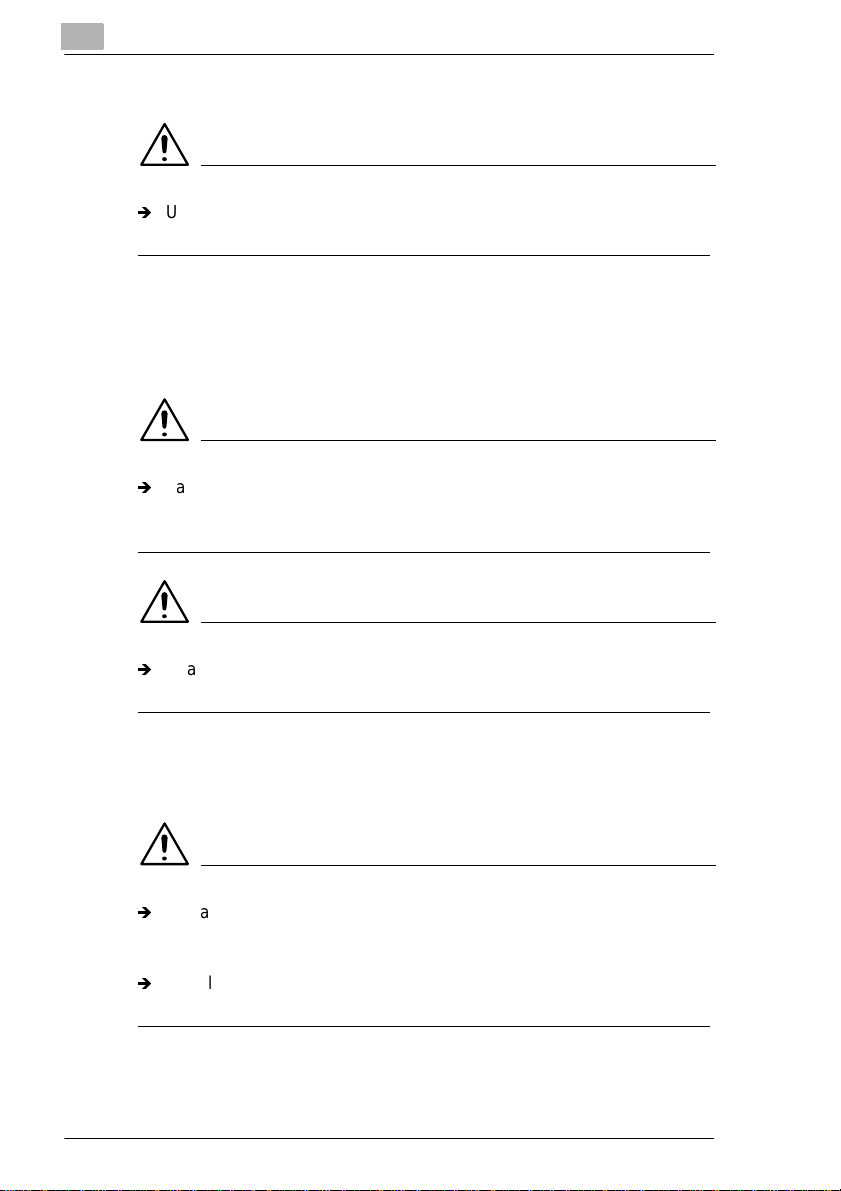
For Denmark
ADVARSEL
Ð
Usynlig laserstråling ved åbning, når sikkerhedsafbrydere er ude af
funktion.Undgå udsættelse for stråling.
Klasse 1 laser produk t der opfylder IEC60825 sikkerheds kravene.
For Finland
LUOKAN 1 LASERLAITE
VAROITUS
Ð
Laitteen käytt äm inen muulla kuin tässä käyttöohjee ssa m ainitulla
tavalla saattaa altistaa käytt äjän turvallisuusluokan 1 ylittäv äll e
näkymättömälle l asersäteilylle.
VARO
Ð
Avattaessa ja suojalukitus ohitettaessa olet alttiina näkymättömälle
lasersäteilylle. Älä katso säteeseen.
For Sweden
KLASS 1 LASER APPARAT
VARNING
Ð
Om apparaten används på anna t sätt än i denna bruksanvis ning
specificer ats, kan användaren utsättas för osynlig laserstrålning, som
överskrider gränsen för laserklass 1.
Ð
Osynlig laserstrålning när denna del är öppnad och spärren är
urkopplad. Betrakta ej strålen.
X-10 Di250/Di350
Page 19
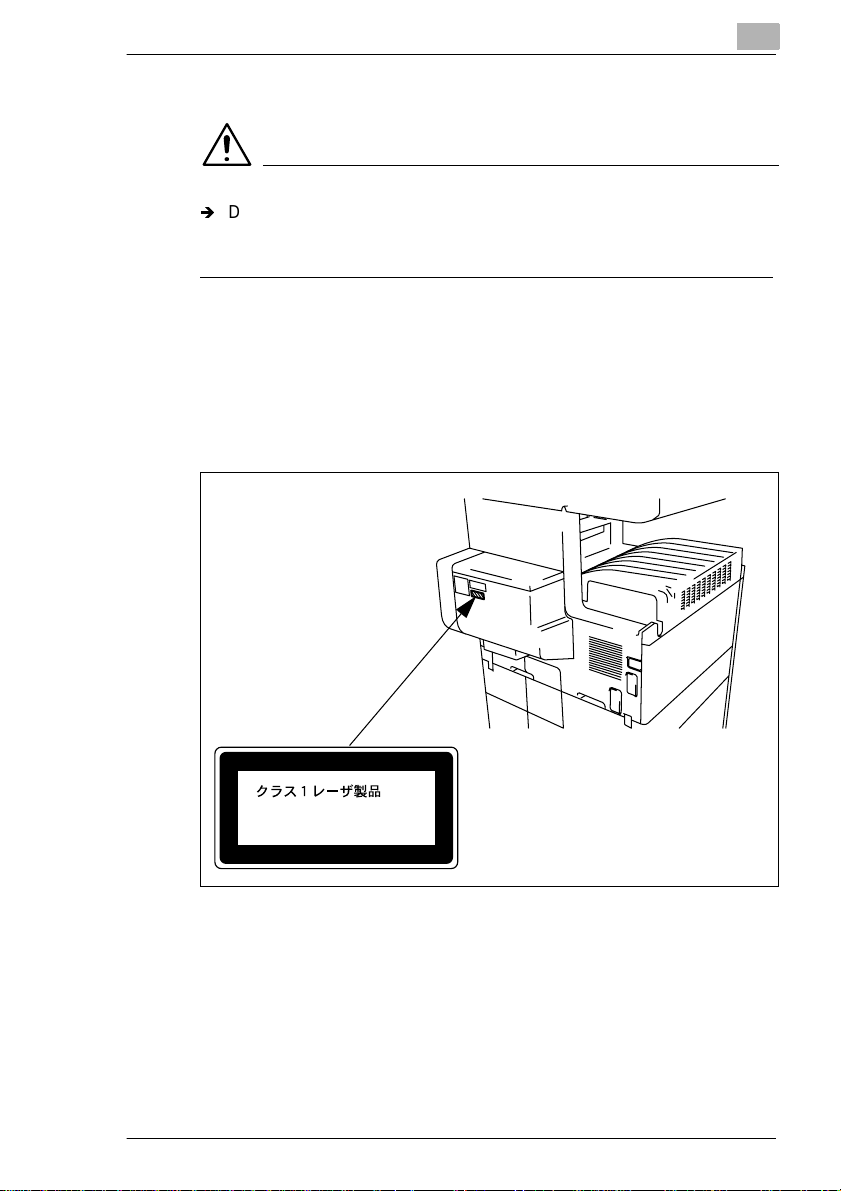
For Norway
ADVERSEL
Ð
Dersom apparatet bru kes på annen måte enn spesifisert i denne
bruksanvisning, kan brukeren utsettes for unsyn li g laserstråling som
overskrider grensen for laser klass 1.
Dette en halvleder laser. Maksimal effekt till laserdiode er 5mW og
bølgelengde er 770-810nm.
Laser Safety Label
A laser safety label i s att ached to the outside of the copy ma chine as
shown below.
Laser safety label
For Europe
CLASS 1 LASER PRODUCT
LASER KLASSE
1166o252BA
1 PRODUKT
1166o261DA
Di250/Di350 X-11
Page 20
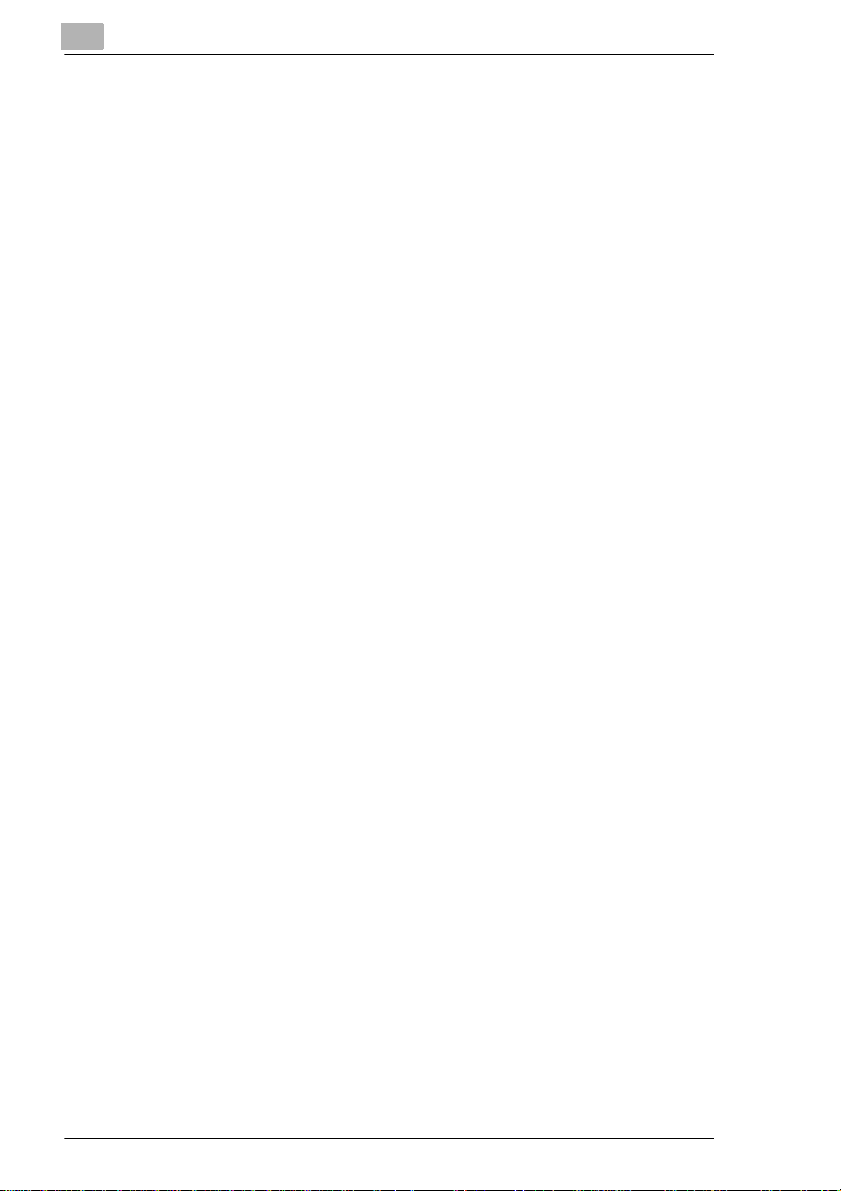
X-12 Di250/Di350
Page 21
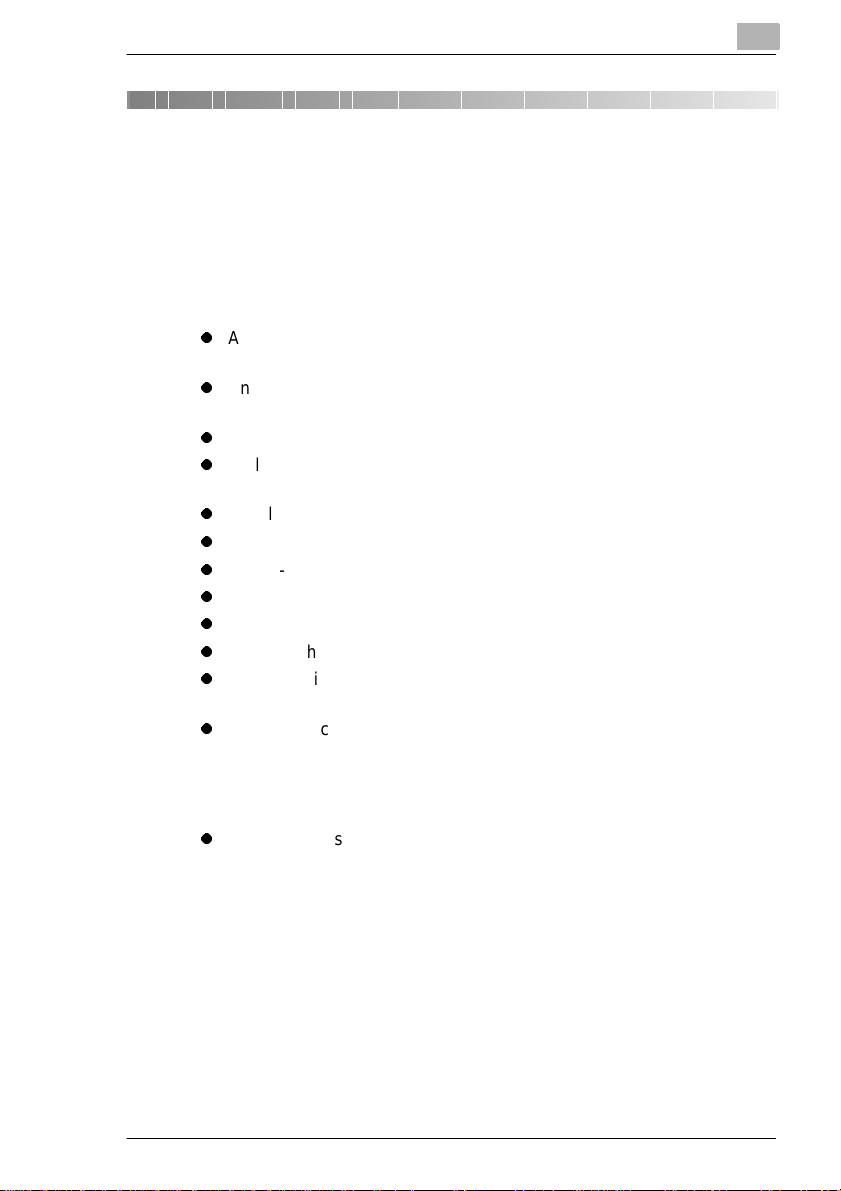
Safety Notes
1 Safety Notes
1.1 Installing the Copier
Installation Site
To ensure utmost safet y and prevent possibl e malfunc tions of the copier ,
install it in a location which meets the following requirements.
l
A place away from a curtain or the like that may catch fire and burn
easily.
l
An area where there is no possibi lity of being spla shed with water or
other types of liqui d.
l
An area free from direct sunlight.
l
A place out of the direct air stream of an air conditioner, heater, or
ventilator.
l
A well-ventilated place.
l
A dry place.
l
A dust-free location.
l
An area not subject to undue vibration.
l
A stable a n d leve l location.
l
A place where ammonia or other organic gas is not generated.
l
A place which do es not put the operat or in the direct s tream of exh aust
from the copier.
l
A place which is not near any kind of heating device.
1
Power Source
The power source volta ge requirements are as fol lows :
l
Use a power source with little voltage fluct uation.
Voltage Fluctuation: Within ± 10%
Frequency Fluctuation: Within ± 0.3%
Di250/Di350 1-1
Page 22
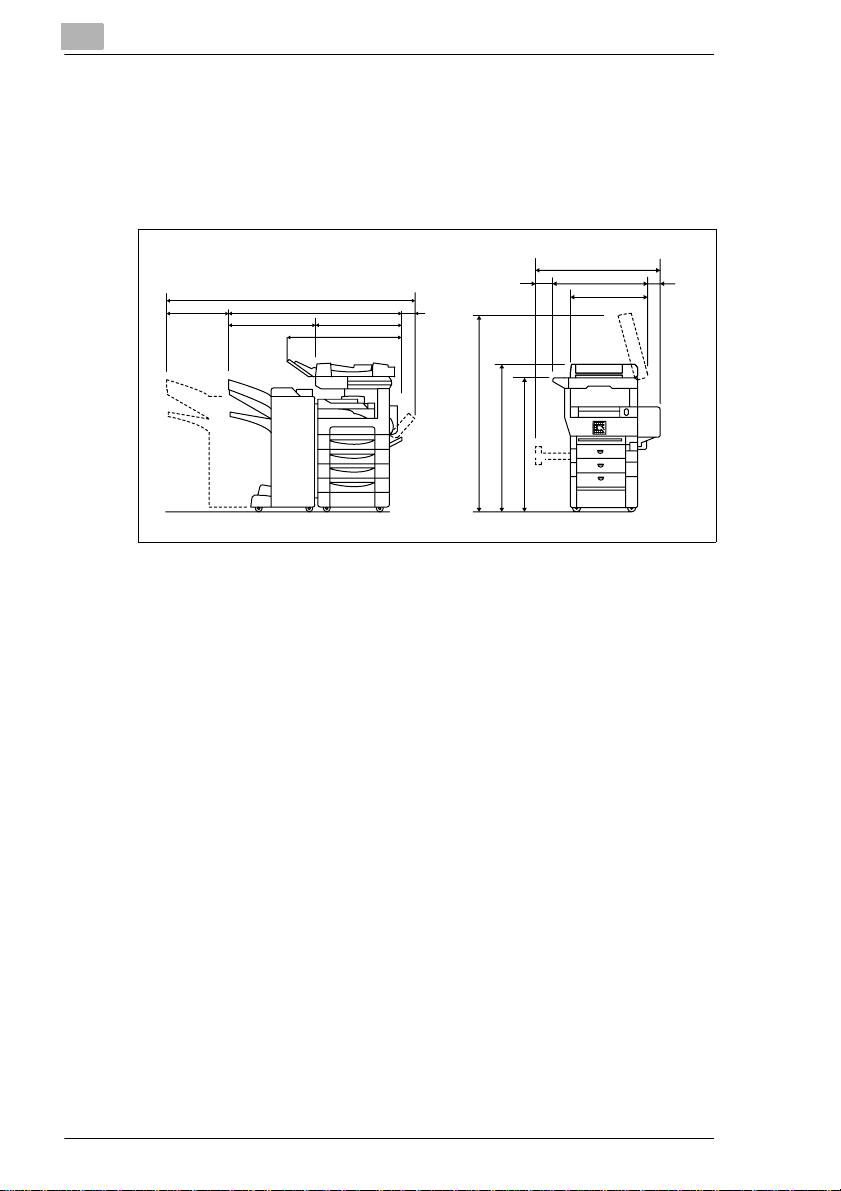
1
Safety Notes
Space Requirements
To ensure easy copier oper ation, supply repl acements, and service
maintenance, adhere to the recommended spac e requi rements detailed
below. Allow a clearance of 150mm or more at the back of the copi er as
there is a ventilation duct.
Unit: mm
240
* With AFR-14, FN-100, PF-108, PF-110 and AD-10 mounted
1628.5
1249.5 139
593.5656
827.5
1483.5
1125
1015
1027
677.5
558
29.5320
1166o253CC
1-2 Di250/Di350
Page 23
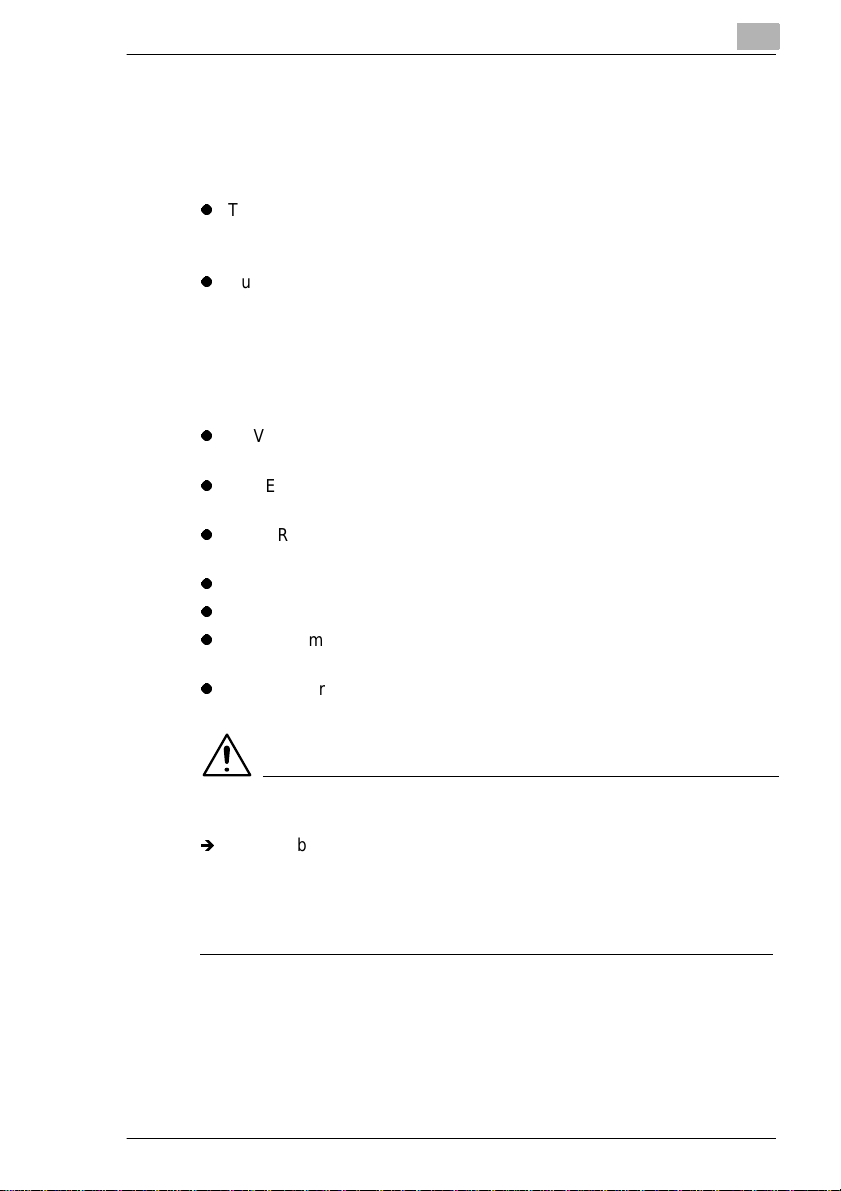
Safety Notes
1.2 Precautions for Use
Operating Environment
The operating envi ronmental requirements of the copier are as foll ows.
l
Temperature:
10°C to 32°C (50°F to 89.6°F) with a fluctuation of 10°C (18°F) per
hour.
l
Humidity:
15% to 85% with a fluctuation of 20% per hour.
Using the Copier Properl y
To ensure the optimum perf ormance of t he copier , follow the precau tions
listed below.
l
NEVER place a heavy object on the copier or subject the copier to
shocks.
l
NEVER open any doors, or turn OFF the copier while the copier is
making copies.
l
NEVER bring any magnetized object or use flammable sprays near
the copier.
l
NEVER remodel the copier as a fire or electrical shock could result.
l
ALWAYS insert the power plug all the way into the outlet.
l
ALWAYS make sure that the outlet is visible, clear of the copier or
copier cabinet.
l
ALWAYS provide good ventilation, especially during extensive
operation.
1
NOTE
Locate the Copier in a Well Ventilated Room
Ð
A negligible amount of oz one is gener ate d during nor mal operat ion of
this copier. An unpleasant odor may, however, be created in poorly
ventilated rooms during extensive copier operations. For a
comfortable, healthy, and safe operating environment, it is
recommended that the room be well ventilated.
Di250/Di350 1-3
Page 24
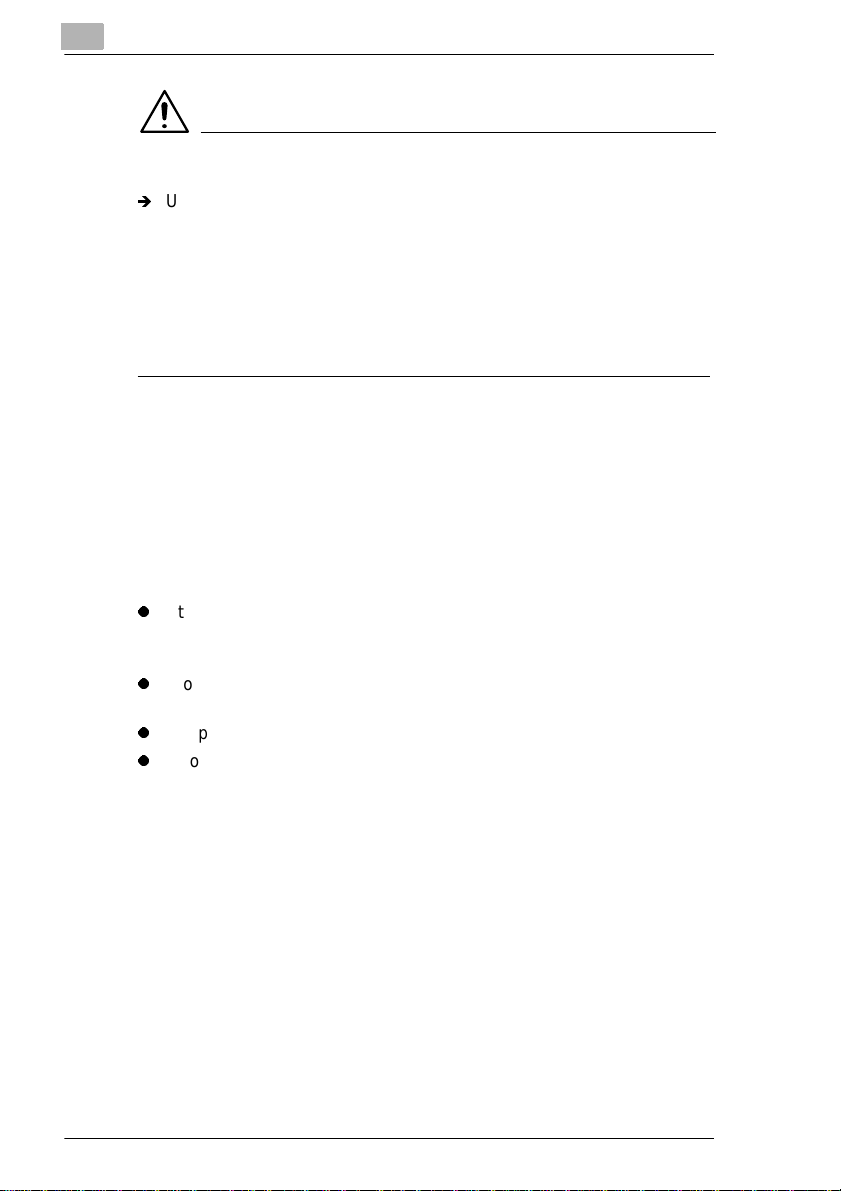
1
Safety Notes
REMARQUE
Placer le copieur dans une pi èce largement ventilée
Ð
Une quantité d’ozon e négligable est dégagée pendant le
fonctionnement du copieur quand celui-ci est utilisé normalement.
Cependant, une odeur désagréable peut être ressentie dans les
pièces dont l’aération est insuffisante et lorsque une utilisation
prolongée du c opieur est effect uée. Pour av oir la certit ude de trav ailler
dans un environnement ré unissant des con ditions de con fort, santé et
de sécurité, il est préférable de bien aérer la pi èce ou se trouve le
copieur.
Moving the Copier
If you need to transport the copier over a long distance, consult your
Technical Representative.
Care of Copier Supplies
Use the following precautions when handling the copier supplies (toner,
paper, etc.).
l
Store the paper, toner, and other supplies in a plac e free from direct
sunlight and away from any heating apparatus. Keep them in a dry,
cool, clean environment.
l
Store paper, which has been remov ed from i ts wr appe r but no t l oaded
into the drawer, in a sealed plastic bag in a cool, dark place.
l
Keep supplies out of the reach of children.
l
If your hands become soil ed with toner, wash them with soap and
water immediately.
Note on making multiple copies
If you make smaller than B4 size copies during a multi-copy cycle, there
is a possibility that the copying speed will be reduced due to a rise in
fusing temperature. The copying speed will automatically return to normal
when the optimum fusing t emperature is re-est ablished.
1-4 Di250/Di350
Page 25
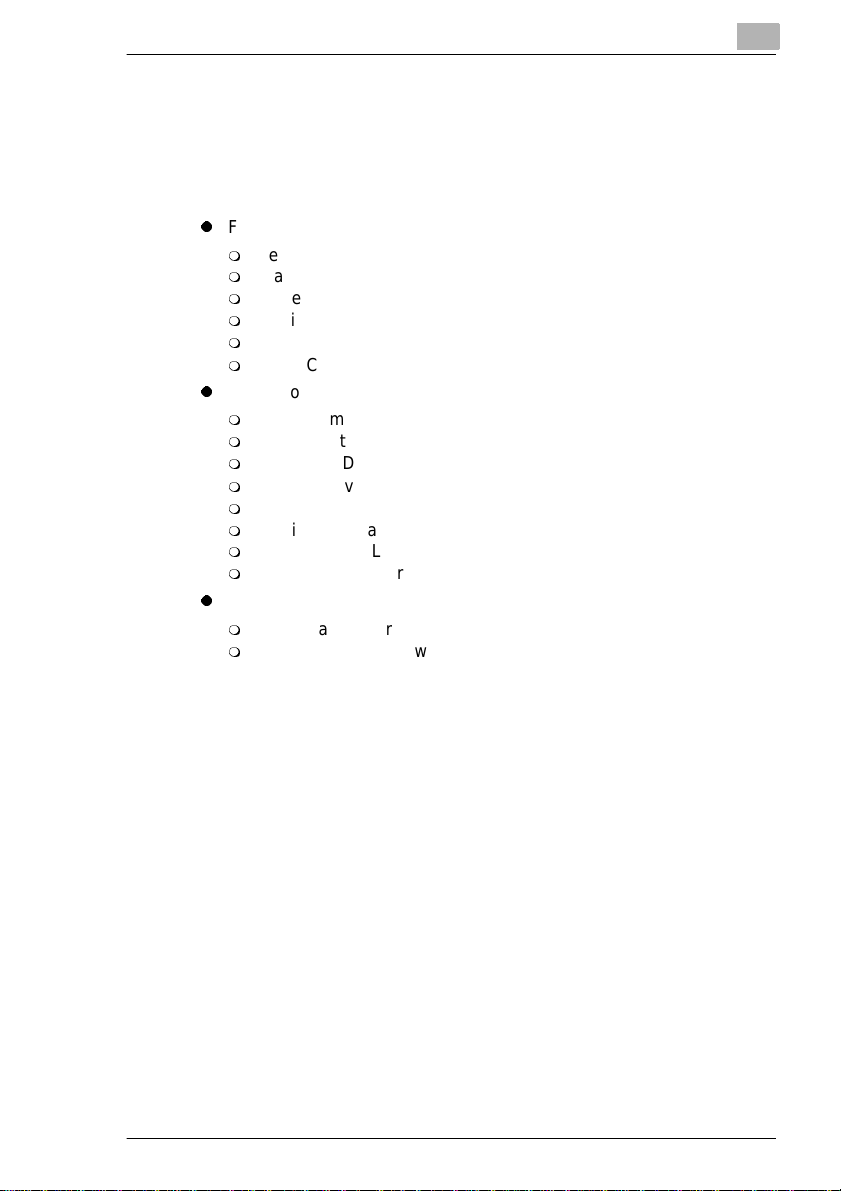
Safety Notes
Legal Restrictions on Copyi ng
Certain types of docum ents must never be copied by the copi er for the
purpose or with the inte nt to pass copies of such docum ents off as the
original. The fol lowing is not a complete list but is meant to be used as a
guide to responsible copying.
l
l
l
In addition, it is pro hibited under any circ um stances to copy domestic or
foreign currencies or Works of Art without permission of the copyright
owner.
When in doubt about the nature of a documen t, consult with legal counsel.
Financial Instruments
m
Personal Checks
m
Travelers Checks
m
Money Orders
m
Certificates of Deposit
m
Bonds or other Certificates of Indebtedness
m
Stock Certificates
Legal Documents
m
Food Stamps
m
Postage Stamps (canceled or uncanceled)
m
Checks or Drafts drawn by Government Agencies
m
Internal Revenue Stamps (canceled or uncanceled)
m
Passports
m
Immigration Paper s
m
Motor Vehicle Licenses and Titles
m
House and Property Titles and Deeds
General
m
Identificati on Cards, Badges, or Insignias
m
Copyrighted Works without permission of the copyright owner
1
Di250/Di350 1-5
Page 26
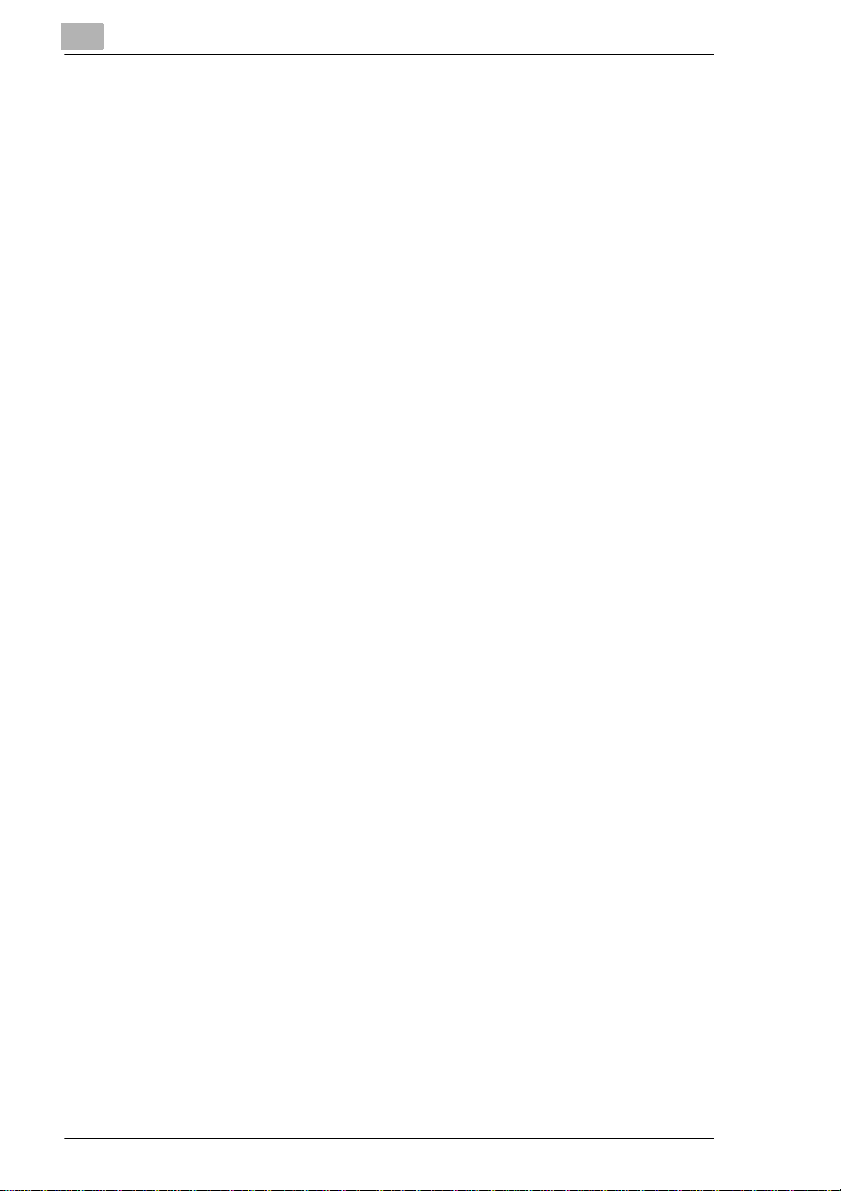
1
Safety Notes
1-6 Di250/Di350
Page 27
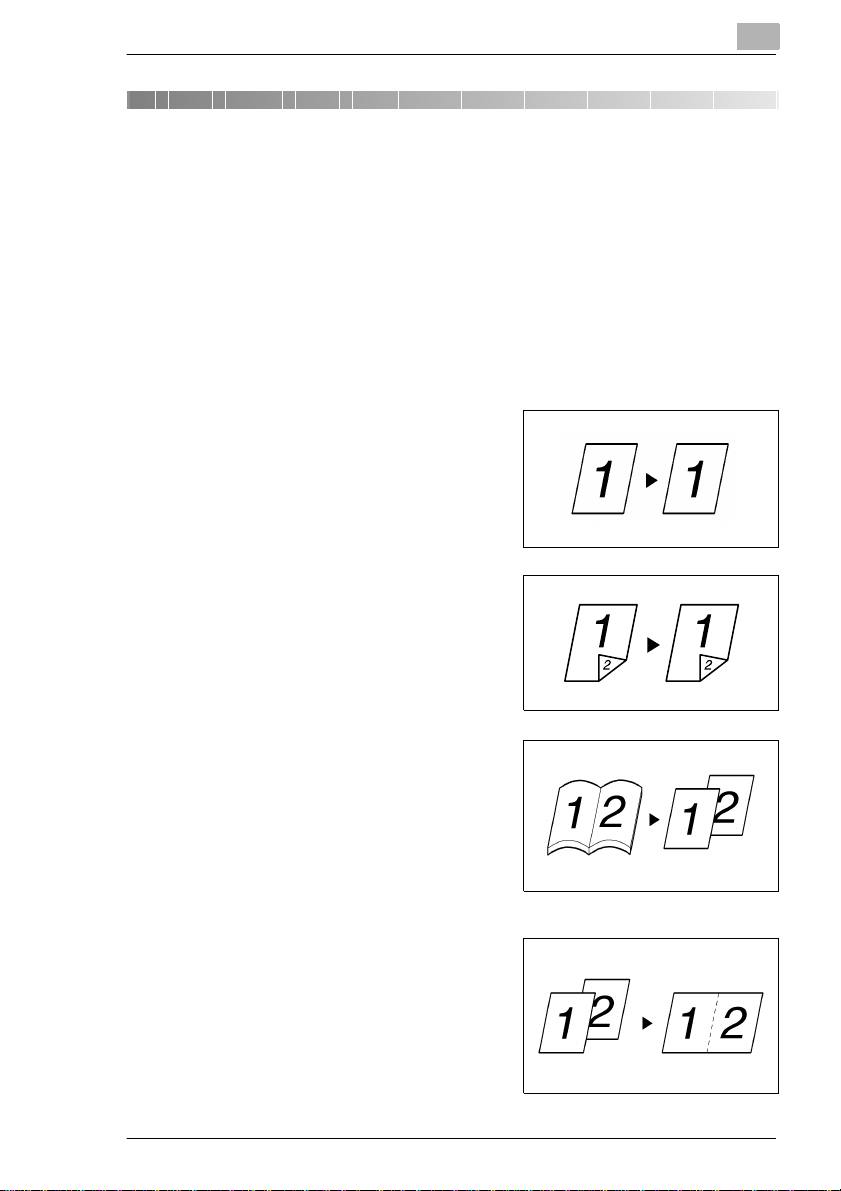
Getting to Know Your Copier
2 Getting to Know Yo ur Copier
2.1 Typical Copies You Can Make With Your Copier
Here’s a sample of the features the copier is equipped with to turn out
different types of copies. For the specific operations, see the relevant
pages.
Original Ö Copy
(see page 3-30)
1-sided Ö 1-sided
2-sided Ö 2-sided
2
1155o004AA
1166o003AA
Book Ö 1-sided
1155o005AA
2-in-1
1155o007AA
Di250/Di350 2-1
Page 28
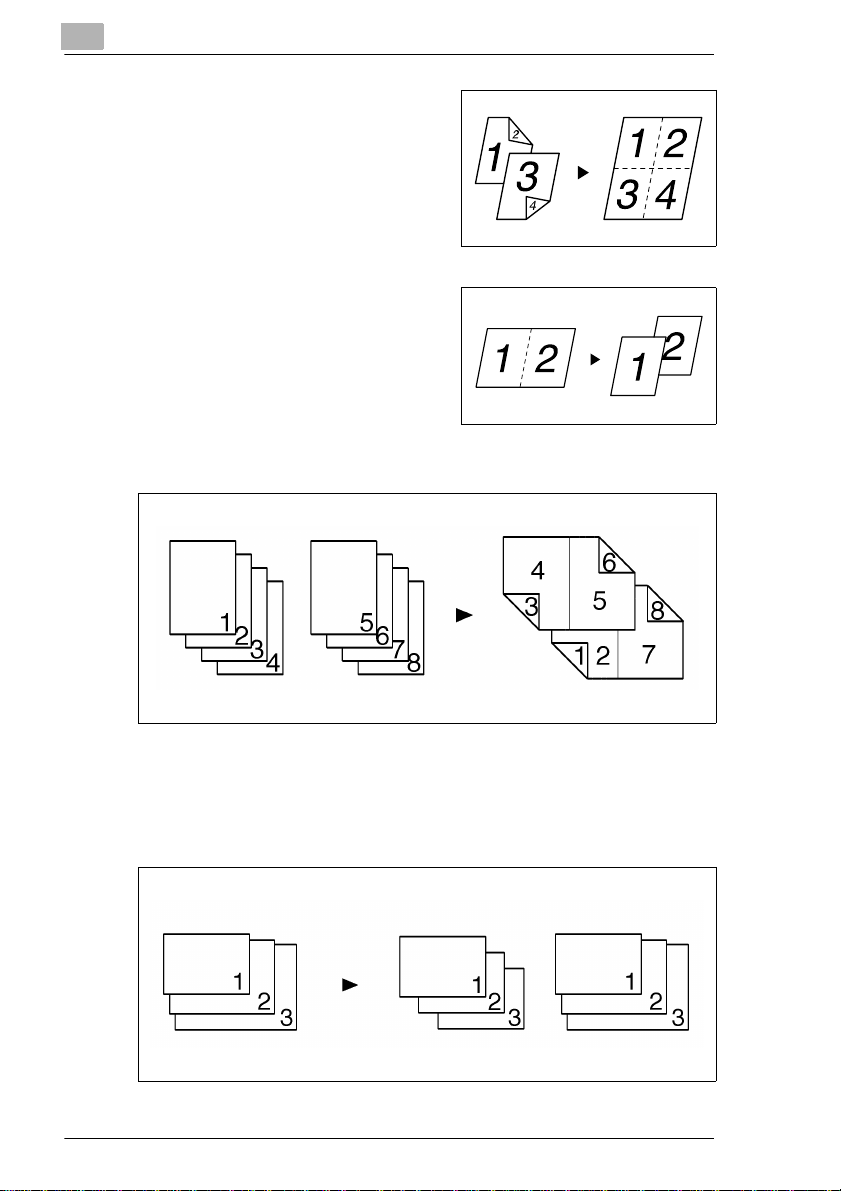
2
Getting to Know Your Copier
4-in-1
1166o004AA
2-in-1 Ö 1-sided
1166o005AA
Booklet
1155o008AA
Mixed Original Detection
(see page 2-30)
Mixed Original Detection
1155o003AA
2-2 Di250/Di350
Page 29
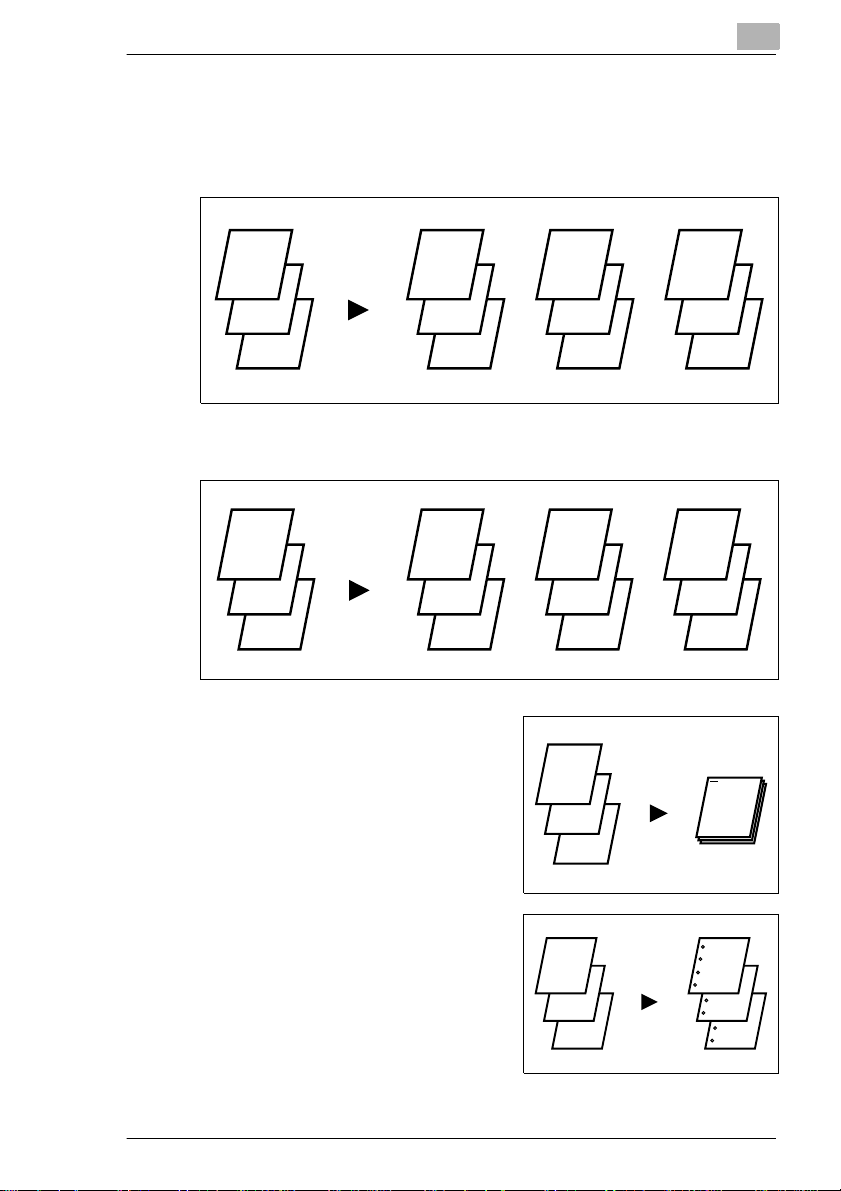
Getting to Know Your Copier
Finishing
(see page 3-21)
Sort
2
Group
Staple
1
2
3
1
2
3
1
2
3
1
1
1
1
2
3
2
2
2
1
2
3
1
2
3
1149o029AA
3
3
3
1149o030AA
1
1149o031AA
Hole Punch
1
2
3
Di250/Di350 2-3
1
2
3
1155o060DB
Page 30
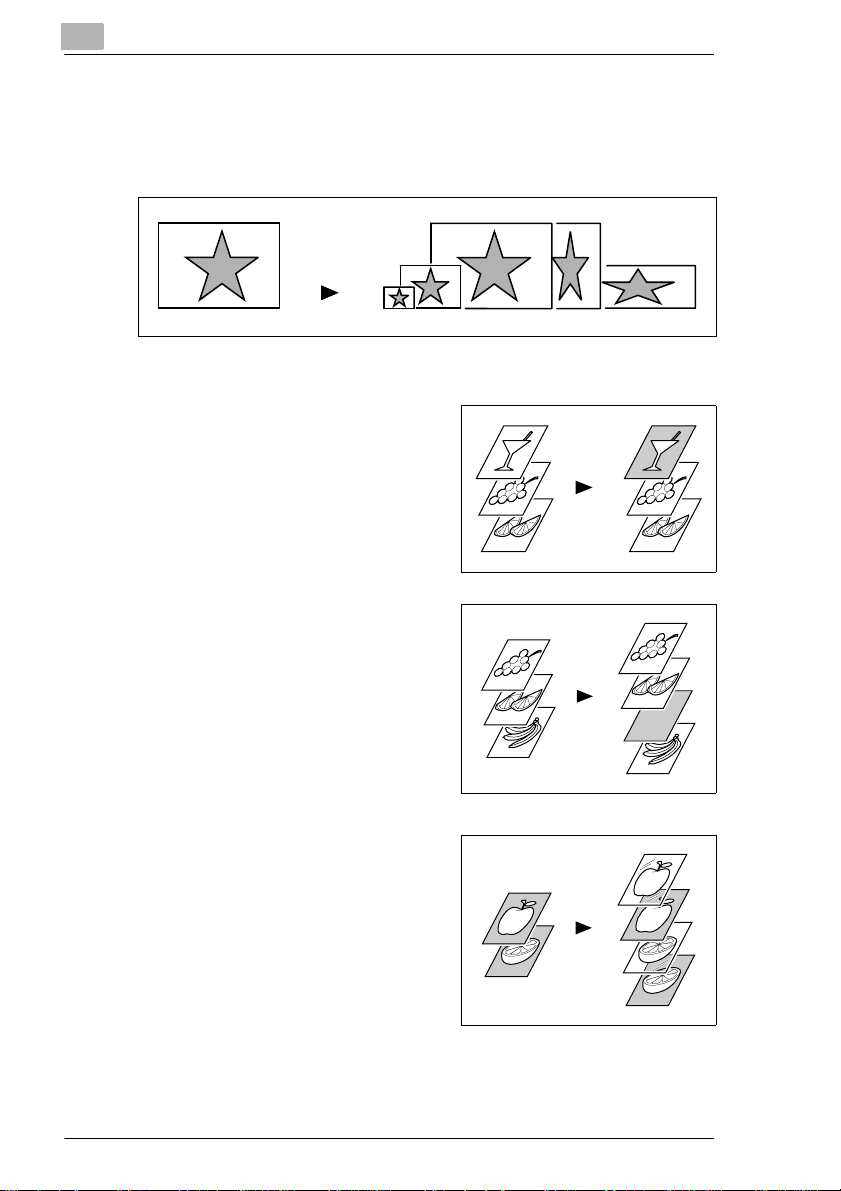
2
Getting to Know Your Copier
Zoom Ratio
(see page 3-13)
Reduce, Full size, Enlarge, X/Y Zoom
1166o117AA
Auxiliary Functions
Cover, see page 3-49
1149o013AA
Page Insertion, see page 3-53
1149o014A
OHP Interleaving , see page 3-58
1149o017AA
2-4 Di250/Di350
Page 31

Getting to Know Your Copier
File Margin, see page 3-62
Erase, see page 3-64
Image Repeat, see page 3-67
Distribution, see page 3-69
2
1149o015AC
1149o016AA
1166o259AA
1166o114AA
Separate Scan, see page 3-72
1155o556AA
Small Original Adjustment,
see page 3-71
155o555AA
Di250/Di350 2-5
Page 32

2
2.2 System Overview
The following overvi ew present s the cop ier and t he av ailab le opti ons wit h
a brief explanation of the function of each. Ref er to “Control Panel Keys
and Indicators ” (se e page 2-17) for using the Touch Panel and Control
Panel.
Di250 and Options
l
Original Cover (Option)
Holds the ori ginal in posit ion on the
Original Glass.
Getting to Know Your Copier
1166o016AA
1166o007AA
l
Automatic Document Feeder
AF-6 (Option)
Performs automatic feeding of
multiple o rig in a ls .
1166o008AA
l
Finisher FN-100 (Option)
Permits sort ing, group ing, punching
or sort-stapli ng copies.
1166o120AA
2-6 Di250/Di350
Page 33

Getting to Know Your Copier
l
Mailbin Finisher FN-500 (Option)
In addition to the functions of the
FN-100, it can sort or group output
into 5 bins. Bin assignment is
available from the PC.
l
Shift Tray OT-100 (Option)
Performs sorting and grouping of
copies.
l
Job Tray JS-200 (Opti on)
Performs sorting and grouping of
copies.You can select the bins for
output according to the application
in User’s Choice.
2
1166o121AA
1166o011AA
1166o012AA
l
Duplexing Document Feeder
AFR-14 (O p t ion)
In additio n to the automatic feeding
of multip le or ig in a ls , it can
automatically turn over 2-sided
originals for making copies of both
sides.
1166o014AA
Di250/Di350 2-7
Page 34

2
l
Duplex Unit AD-10 (Option)
Automatically turns over 1-sided
copies to make 2-sided copies.
l
Paper Feed Unit PF-108 (Option )
Holds up to 500 sheets of paper.
l
Paper Feed Unit PF-110 (Option )
Holds up to 250 s heets of paper an d
easily adjusts to di fferent paper
sizes.
Getting to Know Your Copier
1166o015AA
1166o009AA
1166o009AA
l
Copy Table CT-1 (Option)
Adjusts the height of t he copier.
1166o190AA
2-8 Di250/Di350
Page 35

Getting to Know Your Copier
l
Copy Desk CD-1M (Option)
Adjusts the heigh t of the copier.
l
Large Capacity Cabi net PF-106
(Option)
Holds up to 2,500 sheets of paper .
l
16MB Memory, 32MB Memory (Option)
Expands the memory capac it y of the copier.
l
Printer Controller Pi3500 (Option)
When installed on the copier, the copier can perform as a printer.
2
1166o191AB
1166o010AA
Di250/Di350 2-9
Page 36

2
Di350 and Options
l
Original Cover (Option)
Holds the ori ginal in posit ion on the
Original Glass.
l
Automatic Document Feeder AF-7
(Option)
Getting to Know Your Copier
1166o206AA
1166o007AA
Performs automatic feeding of
multiple o rig in a ls .
1166o008AA
l
Finisher FN-100 (Option)
Permits sort ing, group ing, punching
or sort-stapli ng copies.
1166o120AA
2-10 Di250/Di350
Page 37

Getting to Know Your Copier
l
Mailbin Finisher FN-500 (Option)
In additi on to the function of the FN100, it can sort or group output into
5 bins. Bin assignment is available
from the PC.
l
Job Tray JS-200 (Opti on)
Performs sorting and grouping of
copies.
You can select the bins for out put
according to the application in
User’s Choice.
l
Duplexing Document Feeder
AFR-14 (O p t ion)
2
1166o121AA
1166o012AA
In additio n to the automatic feeding
of multip le or ig in a ls , it can
automatically turn over 2-sided
originals for making copies of both
sides.
l
Paper Feed Unit PF-108 (Optio n)
1166o014AA
Holds up to 500 sheets of paper.
1166o009AA
Di250/Di350 2-11
Page 38

2
l
Paper Feed Unit PF-110 (Option )
Holds up to 250 s heets of paper an d
easily adjusts to di fferent paper
sizes.
l
Copy Table CT-1 (Option)
Adjusts the height of t he copier.
l
Copy Desk CD-1M (Option)
Adjusts the height of t he copier.
Getting to Know Your Copier
1166o009AA
1166o190AA
1166o191AB
l
Large Capacity Cabin et PF- 106
(Option)
Holds up to 2,500 sheets of paper.
1166o010AA
l
16MB Memory, 32MB Memory (Option)
Expands the memory capac it y of the copier.
l
Printer Controller Pi3500 (Option)
When installed on the copier, the copier can perform as a printer.
2-12 Di250/Di350
Page 39

Getting to Know Your Copier
Copier Accessories
13
14
2
123 4
9
1166o240AB
1166o011AA
5678
10
15
1166o012AA
11
16
12
1166o215AC
Pos. Specification
Automatic Document Feeder
1 Print Lamp Lights up green when scanning. Lights up red when there
2 Document Guide Plate Slide the guide plate to the size of the originals.
3 Document Feed Tray Load the originals face up on this tray.
4 Document Exit Tray Receives originals automatically ejected from the
Duplexing Document Feeder
5 Document Exit Tray Receives originals automatically ejected from the
6 Document Feed Tray Load the originals face up on this tray.
7 Document Guide Plate Slide the guide plate to the size of the originals.
8 Single Feed Tray Insert a single sheet face down into the tray to make a copy
Shift Tray
9 Shift Tray Receives sorted copy sets by shifting.
is trouble.
Automatic Document Feeder.
Duplexing Document Feeder.
or copies of it.
Di250/Di350 2-13
Page 40

2
Getting to Know Your Copier
Pos. Specification
Job Tray
10 Job Tray Receives copied paper.
Duplex Unit
11 Lock Release Lever Use to open the Duplex Unit for clearing a misfed sheet of
Drawer
12 Drawer Load the paper into these drawers. When the amount of
Finisher
13 Stapler Cover Open to replace the staple cartridge.
14 Top Offset Tray Receives plain paper or special paper fed out.
15 Elevator Tray Receives sorted paper by shifting.
Mailbin Finisher
13 Stapler Cover Open to replace the staple cartridge.
14 Top Offset Tray Receives plain paper or special paper fed out.
15 Elevator Tray Receives sorted paper by shifting.
16 Mail Bins Receives copied paper fed out in finishing mode.
paper.
paper still available for use in the drawer becomes small,
the lamp of the drawer starts blinking red. When the paper
runs out, the lamp lights up red steadily. (This does not
apply to the Large Capacity Cabinet.
Precautions when Using a Finisher
WARNING
Ð
NEVER place an object under the Elevator Tray. Anything that is
placed under the Elevator Tray can interfere with the tray when it
lowers after a copy set has been fed into it, which results in a
malfunction.
Elevator Tray
NEVER place an
object here
1166o223AA
2-14 Di250/Di350
Page 41

Getting to Know Your Copier
Outside the Copier
2
10
11
12
6
7
8
9
1
2
3
4
5
13
1166o017AB
Pos. Specification
1 Control Panel Set the various functions of the copier, see page 2-17.
2 Non-Sort Exit Tray Unsorted copies are fed out here.
3 Power Switch Use to turn the copier ON and OFF, see page 2-21.
4 1st Drawer Holds up to 250 sheets of paper and easily adjusts to
5 2nd Drawer Holds up to 500 sheets of copy paper. It can accommodate
6 Original Glass Place your original face down on this Glass, see page 2-28.
7 Display Contrast
Control Knob
8 Total Counter Shows the total number of copies made so far.
9 Upper Right Door Open to clear misfed paper, see page 5-21.
10 Right Door Open to replace the Imaging Unit or clear misfed paper,
11 Lock Release Lever Use to unlock the Right Door to replace the Imaging Unit,
12 Manual Bypass Tray Use for manual feeding of single sheets of copy paper into
13 Side Panel Open to clear misfed paper, see page 5-21.
different (Multi Purpose Cassette) paper sizes,
see page 5-1.
paper of (500-sheet Fixed Cassette) different sizes, see
page 5-5.
Use to adjust the brightness of the Touch Panel.
see page 5-14 and see page 5-21.
see page 5-14 and see page 5-21.
the copier, see page 3-8.
Di250/Di350 2-15
Page 42

2
Getting to Know Your Copier
Inside the Copier
1
2
1166o018AA
Pos. Specification
1 Pinch Lever Pull up for clearing misfed paper, see page 5-21.
2 Green Hooks Use to slide out the Imaging Unit, see page 5-21.
2-16 Di250/Di350
Page 43

Getting to Know Your Copier
2.3 Control Panel Keys and Indicators
123
Pos. Specification
1 Touch Panel Shows various screens and messages, see page 2-18.
2 Utility Key Press to show the utility mode, see page 4-1.
3 Mode Check Key Lists the current settings on the screen. From this screen
4 ID Key Press to enter the access number when Copy Track of the
5 10-key Pad Use to enter the number of copies to be made and the
6 Interrupt Key Press to interrupt a current job with a different one. Press
7 Clear Key Press to: Reset the multi-copy entry to 1.
8 Panel Reset Key Press to set the copier into the initial mode, see page 2-32.
9 Stop Key Press to: Stop a print cycle.Stop a scanning cycle.
10 Start Key Press to start the document scanning sequence or print
you can access the setting screen of a particular function
and change or cancel the setting as necessary, see page
2-33.
Access to register the current settings in the program, see
page 4-12.
Administrator mode available from User’s Choice is set,
see page 2-37.
Press to access the setting screen available.
various numeric values.
it again to return to the previous job, see page 2-32.
Lights up to indicate that the copier is in the Interrupt mode.
Clear the settings entered from the 10-key Pad and the
access code entered.
Clear the image data scanned.
cycle.
Lights up green to accept a print command; lights up
orange to reject one.
2
4
5
6
7
8
910
1166o239DA
Di250/Di350 2-17
Page 44

2
Getting to Know Your Copier
What is the Touch Panel?
The Touch Panel is the screen through which you can select or register
the various settings of the machine by touching the keys on the screen.
Some of the Touch Panel scr eens used in the Oper ator’s M anual may be
different from what you actually will see on your machine.
Operating the Touch Panel
You need only to lightly t ouch the key shown on the Touch Panel to select
or activate the funct ion represented by the key.
NOTE
Ð
NEVER press the Touc h Pan el har d or use a har d or poi nted obj ect t o
press it, as a damaged panel could result.
How the Screen is Organized
Basics scree n: This is the initial screen for making copies.
Supplementary
Funktion Keys
Message Display
Basic Function / key
Set Fu nction
Sub-message Display
1168P169CC
2-18 Di250/Di350
Page 45

Getting to Know Your Copier
l
Supplementary Funktion Keys.
Shows the different supplementary
function keys that can be selected
to set the corresponding
supplementary function. When any
of these Keys is touched, the
corresponding supplementary
function screen appears.
Touching Basics ret urns you to the
Basics screen.
Example: Auxiliary Function
l
Message Display)
Shows the current copier status,
operating instructions, precautions
and other data i ncluding the num ber
of copies selected.
Example: Add Paper
2
1168P004CC
1168P154DC
l
Basic Function / Key Display)
Shows the basic function keys that
can be selected to set the
corresponding basic function.
Touching a basic function key
shows the corresponding basic
function screen.
What is shown inside the key is the
current setting.
1168o015DC
Example: Zoom
l
Set Fu nction)
Shows graphic repres entations of
the current settings.
When you want to check for more
details of the set functions, press
the [Mode Check] key,
see page 2-33.
1169o001CC
Di250/Di350 2-19
Page 46

2
l
Sub-message Display
Shows icons that represent dif ferent
statuses of the job being run.
Information displayed includes the
amount of memory space still
available for use, toner-empty
condition, and paper- em pty
condition.
To check for the functions currentl y
stored in memory, touch [Job List].
Example: Now copying
Icons
Icon Description
Copying Now copying.
Printing Now printing.
Print Waiting Processing the next print job.
Getting to Know Your Copier
1168o169CC
Receiving Data Receiving the data.
Data remains Data remains in memory.
Paper empty Add paper, see page 5-1.
Lack of Toner Toner is running out. Replace the Toner
Replace I/U Need to change the Imaging Unit. Call your
Maintenance Call The time has come when the copier needs
Bottle, see page 5-11.
Tech. Rep.
service. Call your Technical Representative.
2-20 Di250/Di350
Page 47

Getting to Know Your Copier
2.4 Turning ON and OFF and Initial Mode
Turning ON and OFF
l
Turning the Copier ON
Press the Power Switch to
the (ON) position.
l
Turning the Copier OFF
Press the Power Switch to
the (OFF) position.
NOTE
Ð
The Auto Shut OFF function will automati cally shut down the copier a
given period of time after the last activity, see page 2-34.
When the Copier is Turned ON
When the Power Switch is turned ON, the Touch Panel lights up.
In a few seconds, the message “Now warming-up. Ready to scan.”
appears and the Start key li ghts up green. The copier thereafter enabl es
its auto copy start function, see page 2-32 .
At this time, however, pressing the Start key does not start a copy cycle.
The copier needs a war m-up pe riod of about 60 t o 70 seconds ( at a room
temperature of 23°C).
2
1166o224AA
Di250/Di350 2-21
Page 48

2
Getting to Know Your Copier
Initial Mode
When the Power Switch is turned ON, the Basi c screen appears on the
Touch Panel. The settings on this screen are called the initial mode,
serving as the reference for all panel setti ngs to be later made.
Touch this key
if you want to
make 1Ö1
copies
1168P001CC
l
No. of copies selected: 1
l
Finishing: Non-Sort
l
Zoom: x1.000
l
Paper: Auto Paper
l
Density: Auto Exposure
l
Orig.ÖCopy: 1Ö2
Useful Tips
User’s Choi ce can be used to change the settings of initial mode, see
page 4-3.
When not equipped with a Duplex Unit, the initial Orig.
is 1
Ö
1.
Ö
Copy setting
2-22 Di250/Di350
Page 49

Getting to Know Your Copier
2.5 Placing Originals
Using the Document Feeder
The Document Feeder automatically feeds or igi nal sheets placed on the
Document Feed Tray one by one. Aft er the copy cycle has been
completed, it automatically ejects the original onto the Document Exit
Tray. To ensure the best perfo rmance and effective use of the Document
Feeder, use the approp ri ate type of originals as shown below. Some
originals may not be suitable for reliable operation of the Docu ment
Feeder. Here is a guide.
Originals Suita ble f o r the Document Feeder
Duplexing Document Feeder
Type of Originals Plain paper
Original Size
Automatic Document Feeder
Type of Originals Plain Paper
Original Size
l
1-Sided Original: weighing 50 g/m² to 110 g/m²
l
2-Sided Original: weighing 60 g/m² to 90 g/m²
l
Mixed Original Detection mode: weighing 60 g/m²
to 90 g/m²
l
1-Sided Original, 2-Sided Original Mode: A3L to A5L
l
Mixed Original Detection Mode: A3L to B5
l
Single Feeding: weighing (40.1 g/m² to 81.4 g/m²)
l
Multiple Feeding: weighing (52.5 g/m² to 81.4 g/m²)
l
1-Sided Original, 2-Sided Original Mode: A3L to A5L
l
Mixed Original Detection Mode: A3L to A5C
2
Di250/Di350 2-23
Page 50

2
Getting to Know Your Copier
Originals Not Suitable
l
Typing paper, paraffin paper, and other th in paper
l
Thick paper
l
Originals greater than A3L or smaller than A5
l
Transparencies, translucent paper
l
Wrinkled, dog-eared, curled, or torn originals
l
Clipped or stapled ori ginals
l
Carbon-backed originals
Typing paper,
paraffin paper,
and other thin
paper
Continuous
forms
Stapled
originals
Thick paper
* For any of these types of originals, raise the Document Feeder and place the original
manually on the glass to make a copy, see page 2-28.
Wrinkled or
dog-eared
original
1134o073AA
2-24 Di250/Di350
Page 51

Getting to Know Your Copier
Loading the Originals
1 Slide the Document Guide Plate to the size of the originals.
m
Duplexing Document Feeder
m
Automatic Document Feeder
Useful Tip
When using large size or iginals, flip up the ext enders.
2
1166o021AA
Extender
1166o022AA
2 Load a neat stack of originals face up on the Document Feed Tray.
m
Duplexing Document Feeder
1166o023AB
m
Automatic Document Feeder
1166o024AC
Di250/Di350 2-25
Page 52

2
Getting to Know Your Copier
NOTES
Ð
The maximum number of originals that can be loaded
Duplexing Document Feeder: Up to 50
Automatic Document Feeder: Up to 70
Ð
It is possible for the copier to perform subsequent scanning of a
document set that is lar ger than the maximum allowed on the
Document Tray, see page 3-72.
Ð
Make sure that the top level of the original stack does not exceed the
Ä marking.
Ð
Make sure that the Document Guide Plate is in touch with the edges
of the original sta ck. If it’s not pressed snugly against the original
stack, skewed feeding could result.
Ð
You can make copies automat ically from originals of assorted sizes
loaded on the Document Feeder, see page 2-2.
Ð
When loading the original s, make sure to sel ect the Original Directio n,
see page 3-35.
3 Press the Start Key to scan the or iginals in the tray.
2-26 Di250/Di350
Page 53

Getting to Know Your Copier
Using the Single Automatic Document Feeding Mode (SADF Mode)
This is the mode in which you insert your originals one by one into the
Duplexing Document Feeder to make a copy . When you insert the original
into the Single Document Feed Tray, the copier aut om ati cally starts the
copy cycle.
NOTES
Ð
Originals available for the SADF Mode.
Type: Plain paper
Thickness: 35 g/m² to 200 g/m²
Size: A3L to A5L
Ð
The following features will be cancelled when using the SADF Mode.
2-sided Original, 2-in-1 Original, Book, Sort Mode, Group Mode,
Staple Mode, Cover Mode, Page Inser ti on M ode, Number Stamping
Mode, Manual Feeding, Ori ginal Directio n, Margin.
1 Open the Single Document Feed
Tray and slide the Guide Plate to
the size of the original.
2
1166o025AA
2 Make sure that the Start Key is lit
green and insert the original face
down into the Single Document
Feed Tray.
NOTES
Ð
Be sure to place one original at a time.
Ð
Be sure to correct any fold or curl in the original.
1166o026AB
3 The original is automatically taken up and the copy cycle is started.
4 Making sure that the Start Key li ghts up green again, insert the next
original.
Di250/Di350 2-27
Page 54

2
Getting to Know Your Copier
Placing Originals on the Glass
Different methods are used to place the original depending on its type .
Use the procedure appropriate for your original. If you are using a
Document Feeder, see page 2-23.
Sheet Originals
Using originals not suitable for the document feeder
1 Raise the Original Cover or
Document Feeder and place the
original face down on the gl ass.
1166o027AA
2 Align the rear right corner of the
original with the marker on the
Width Scale of the original glass.
1166o192AA
3 Gently lower the Original Cover or Document Feeder.
Highly Transparent Origi nals
Using transparen cies and translucent paper for the original
1 Place the original in the same way as the sheet original s.
2 Place a blank white sheet of paper
of the same size over the or iginal.
1166o028AA
3 Gently lower the Original Cover or Document Feeder.
2-28 Di250/Di350
Page 55

Getting to Know Your Copier
Making Copies from A Book Using Book Copy Mode
“Book” refers to an open bound original
1 Place the open book so that its top
edge is at the r ear of t he copie r and
the center of the book is aligned
with the Book Marker indicated on
the Original Length Scale.
2 Gently lower the Documen t Feeder or Original Cover .
2
1134o037AA
Original Length Book Marker
Scale
1166o186AA
NOTES
Ð
If the book is thick , make a copy with t he Document Feeder or Original
Cover raised.
Ð
Do not look dir ectly at the Ori ginal Glass surface as a st rong beam of
light is emitted.
Ð
Not position ing the open book p rope rly wi ll resul t in copi es wit h pag es
in incorrect order.
Ð
Start copying with th e lower-numbered pair of pages.
Di250/Di350 2-29
Page 56

2
Getting to Know Your Copier
l
Instructions for Original Placement
m
Be sure to raise the Document
Feeder 15° or more before
placing the original. If the
15°
Document Feeder is rais ed to
an angle less than 15°, the
copier may fail to select the
correct copy paper size or zoom
ratio
m
Do not place an original wei ghing more than 3 kg on the Glass.
m
When placing an open book, do not press the book hard on the
1166o187AA
glass, as the glass could crack.
Mixed Orig. Detection
Only when the Duplexing Docu me nt Feeder is mounted
The Mixed Original Detection function enables making copies
automatically fr om originals of assorted sizes loaded on the Docu ment
Feeder.
1138o537AA
NOTE
Ð
The copier cannot staple toget her copies of dif ferent sizes m ade with
Mixed Orig. Detection and Auto Paper selected.
2-30 Di250/Di350
Page 57

Getting to Know Your Copier
1 Load the stack of originals so that the rear edge of each original is
pressed against the rear Document Guide Pl ate. Then, s li de the front
Document Guide Plate ag ainst the f ront edges of the or iginals with the
greatest width.
m
Duplexing Document Feeder
NOTE
Ð
The maximum number of originals that can be loaded is up to 50
sheets in Mixed Orig. Detection Mode.
m
Automatic Document Feeder
2
1166o189 A B
1166o188AB
NOTES
Ð
The maximum number of originals that can be loaded is up to 50
sheets in Mixed Orig. Detection Mode.
Ð
Only when the Aut omatic Doc ument Feede r is used , arrange the stack
of mixed originals so they all have the same crosswise width as
illustrated above.
2 Touch the [Mixed Orig. Detection]
key on the touch panel.
Useful Tip
User’s Choice allows you to default
to Mixed Original Detection, see
page 4-4.
Di250/Di350 2-31
1168P172CC
Page 58

2
2.6 Auxiliary Functions
Panel Resetting
The Panel Reset key reset s all control panel setti ngs to default settings
including the numbe r of copies and zoom ratio. The settings just made
would also be cleared.
Useful Tips
The Panel Reset key enabl es you to cancel all previous set tings at the
touch of the key.
To avoid miscopy, try to press this key before making any sett ing for
your own copy job.
Auto Copy Start
If you load originals into the document feeder or place an original on the
glass and press the Start key while the copier is warming up after it has
been turned ON , the Auto Copy Start fun ction allo ws that copy proces s t o
start as soon as the copier completes warming up.
Interrupt
The Interrupt function allows you to interrupt a current job and run a
different one. Pressing the Interrupt key once stops the copy cycle and
sets the copier into t he Interrupt mode. Pressing the key again lets the
copier leave the Interrupt mode, returning to the previous settings.
Getting to Know Your Copier
Useful Tips
Pressing the Interrupt key sets the copier i nto the initial mode, except
for the finishing function which is Non-Sort.
Custom Zoom and X/Y Zoom cannot be set in the Interrupt mode.
Cover, Page Insert ion and OHP Interleaving cannot be set in the
Interrupt mode, eit her.
NOTE
Ð
To cancel an Interrupt cycle, you need to press the Int errup t key. The
Panel Reset key does not ser ve thi s purpose.
2-32 Di250/Di350
Page 59

Getting to Know Your Copier
Mode Check
By pressing the Mode Check key on t he
control panel, you can either check for
or change or store the cu rrent settings.
l
When you touch [Exit] after having checked the curr ently set functions,
the Basic screen reappears.
l
To change a certain function, touch the corresponding key and then
make the necessary change.
l
To register the current settings, touch the [Job Mem Input] key and
then the Program register screen appears , see page 4-12.
Auto Panel Reset
If no key on the control panel is pressed with in 60 sec. after a copy cycle
has been completed or copying settings made, the Auto Panel Reset
function is act ivated to return the copier to the defaul t settings.
2
1168P174CB
Useful Tip
The time for th e copier to activate Auto Panel Reset can be selec ted.
The Auto Panel Reset fun ction ca n even be disa bled. For detail s, see
page 4-6.
Di250/Di350 2-33
Page 60

2
Getting to Know Your Copier
Energy Save Mode
To save electric it y, the copier enters the E nergy Save Mode a given
period of time after the last activity. The initial settin g is 15 min. This
function enables the copier to complete the warm-up cycle in about 30
sec. To cancel the Ener gy Save Mode, press any key on the contro l panel
or open the original cover or set an original on the Docu me nt Feeder.
Useful Tip
The time for the copier to ente r the Energy Save Mode can be selected
as shown below.
From 1 to 240 min. for Di250
From 15 to 240 min. for Di350
For details, see page 4-6.
NOTE
Ð
The copier is automati call y shut d own i f the Auto Shut OFF f unctio n is
activated while it is in the Energy Save Mode.
Auto Shut OFF
The Auto Shut OFF functio n shuts down th e copier a given per i od of time
after the copier has been used last. The initial setting is 60 min.
Useful Tip
The time for the copier to ent er the Auto Shut OFF mode can be
selected fr om 15 to 240 min . The Aut o shu t OFF funct ion can even b e
disabled. For details, see page 4-6.
2-34 Di250/Di350
Page 61

Getting to Know Your Copier
LCD Black-light Off
To save electricity, the copier ente rs the LCD Back-light OFF function a
given period of time after the last activity. The initial setting is 1 min.
To cancel the LCD Back-light OFF function, press any key on t he control
panel or open the original cover or set an original on the Document
Feeder.
Useful Tip
The time for the copier to enter the LCD Back-light OFF function can
be selected from 1 to 240 min. For details, see page 4-6.
Job List
You can check for operat ion data and present conditions on the Touch
Panel, see page 3-76.
2
Di250/Di350 2-35
Page 62

2
Getting to Know Your Copier
Access Number
If an access number has been programmed, it allows only particular
persons to use the copi er or a supervisor to keep track of the number of
copies made by a particular department.
NOTES
Ð
If an access number has been programmed, a copy cycle can be
initiated only after the access number has been input to the copier.
Ð
Before you can use this function, yo u must first turn “ ON” the “Copy
Track” function available from Utility, see page 4-26.
Ð
When Copy Track is set to “100
Accounts,” you must enter the
4-digit access code assigned to
your account in order to make
copies.
1168P168CB
Ð
When Copy Track is set to “1000
Accounts,” you must enter your
3-digit accoun t number in order to
make copies.
1168P203CB
2-36 Di250/Di350
Page 63

Getting to Know Your Copier
Entering the Access Number
1 From the 10-key Pad, enter the
access number and press the
Access Mode key.
NOTE
Ð
To correct the access number en ter ed, first press the Clear key, then
enter the new number.
2
1166o030AA
1134P438DA
2 When the initial screen reappears, you can now start the copy cycle.
3 When the copy cycle is com plet ed, press the Acce ss Mode key aga in.
To Stop Printing
Press the Stop Key while data is being
processed or prin ted out . The screen
below appears and you can choose
whether to delete the data or not.
1168P204CB
Di250/Di350 2-37
Page 64

2
Getting to Know Your Copier
2-38 Di250/Di350
Page 65

Maki ng Copi e s
3 Making Copies
3.1 Basic Copying Overview
One of the most basic copyi ng jobs i s to make full- size (x 1.000) copi es of
the original.
l
Place the original in position (step 1), set the number of copies to be
made (step 8), and press the Start key (step 9). This will allow you to
make full-size copies on paper of the same size as the original.
(Automatical ly selected in the initial mode are Auto Paper, Full Size,
and Auto Exposure.)
The selections you make on the Touch Panel will change the exp osure
level, zoom ratio, the type of copy and so on.
1 Placing the Original
Ð
Load the origi nals face up on the
document feeder,
see page 2-23.
Ð
Raise the document feeder and
place the original face down on
the Original Glass,
see page 2-28.
3
1166o023AB
1166o027AA
2 Selecting the basic functions
Ð
Touch [Paper,] see page 3-4,
to change the copy paper size
Ð
Touch [Zoom], see page 3-13,
to change the zoom ratio
Ð
Touch [Finishing],
see page 3-21,
to sort copies
to staple copies
to punch holes in copies
Di250/Di350 3-1
1168P015DC
Page 66

3
3 Selecting the Original Ö Copy type
Ð
Touch [Orig Ö Copy],
see page 3-30,
to make copies from a book
to save copy paper
4 Selecting the exposure level
Ð
Touch [Density], see page 3-46,
to change the exposure l evel
5 Selecting the auxiliary functions
Ð
Touch [Auxiliary],
see page 3-49,
to make a file margin on the
copy
to use OHP Interleaving
Making Copies
1168P002CC
1168P003CC
1168P015DC
6 Setting the number of copies
From the 10-Key Pad, set the
desired number of copies to be
made.
The maximum number that can be
set: 99 for Di250, 999 for Di350
If you have entered an incorrect
number, press the [C] key, then
enter the correct number.
3-2 Di250/Di350
Page 67

Maki ng Copi e s
Useful Tip
The maximum number of copies is not lim ited in the initial setting. You
can limit the range from 1 to 99 in User’s Choice, see page 4-24.
7 Pressing the Start key.
When you press the Start key, the
copier starts the copy cycle.
m
Useful Tip
The number of o riginal s that can be sc anned and s tored i n memor y at
one time is about 80 sheets of standard A4 paper for Di250 and 120
sheets for Di350. The addition of optional me mo ry expands the
maximum storage capacity to about 280 sheets.
To stop the copy cycle, press
the Stop key.
“To Stop Printing”,
see page 2-37
3
1168P002CC
Di250/Di350 3-3
Page 68

3
3.2 Selecting the Paper
In the following pages, we explain how to select the copy paper.
Touch [Basics] and [P aper] to show a screen which allows you to select
the copy paper.
Making Copies
1168P005DC
3-4 Di250/Di350
Page 69

Maki ng Copi e s
Copy Paper Size
Auto Paper
In the Auto Paper mode, the copier automati call y selec ts the pape r of the
optimum size accordi ng to the size of the original being used and zoom
ratio select ed for use.
1 Touch [Paper] on t he Basics sc reen
and then touch [Auto Paper].
Useful Tips
This mode is efficient when you want to make copies on paper of the
same size as your originals automatically.
Priority sett ings f or the i niti al mode c an be made using User ’ s Choi ce ,
see page 4-5.
3
1168P005DC
NOTES
Ð
The original s iz es tha t can be d ete cted i n the Aut o Pa per Sel ect Mode
are A3L, B4L, A4L, A4C, LetterL, A5L. When making copies from
originals other than the above, select the copy paper size.
To expand the range of detec ted paper sizes to 11”x17”L, LegalL,
FLS., LetterC by mount ing an optional sensor, ask your Tech. Rep.
Ð
When using wrinkled or curle d origi nals, the orig inal size m ight not be
detected correctly. So, select the copy paper size and do not use the
Auto Paper Select Mode.
Ð
When the document handler is used, the copier determines the copy
paper size when the f ir st original is taken up and fed in and uses that
paper size for the subsequent originals (except in the Mixed Original
Detection mode).
Di250/Di350 3-5
Page 70

3
Making Copies
Manua l S el e c tio n
The copy paper size can be set manually according to your need.
1 Touch [Paper] on t he Basics scr een
and the Touch Panel shows which
drawer holds which copy paper
size.
2 Touch the desired paper size key.
1: 1st Drawer
2: 2nd Drawer
3: 3rd Drawer
4: 4th Drawer
5: 5th Drawer
: Manual Bypass Tray
1168P007DA
1168P007DA
Auto Drawer Switching
If the drawer currently selected for use runs out of paper and there is
another drawer loaded with paper of the same size and in the sam e
direction, the co pier aut omat ically sel ects t hat second drawer to continue
copying.
Useful Tip
This feature is a great advantage when you need to make a large
number of cop ies on the same size pap er. For ex ample, you c an make
up to 3,750 copies without interruption if an optional Paper Feed Uni t
(500-sheet f ixed casse tte) and an option al Large Capacity Cab inet are
additionally fitted to the copier and they are loaded with paper of the
same size and in the same direction.
3-6 Di250/Di350
Page 71

Maki ng Copi e s
Special Paper Setting
3
If the symbol , or appears on the paper select key on
the Touch Panel, i t means tha t part icula r drawer ha s been de signat ed for
special paper.
The copier provid es thr ee different types of speci al paper setting, each
having a specific purpose as detai led below. The setting can be made by
using User’ s Choice, see page 4-5.
S
: Recycled paper
This setting precludes the Auto Paper mode. You may be using both
recycled as well as plain paper loaded i n your copier. If, for exampl e, you
make this setting for the drawer loaded with recycled paper, the copier
does not select that par ticular dr awer in the Auto Drawer Switc hing mode.
This allows you to make copies on plain paper first.
S
2
1168P008DC
2
: Disabling 2-sided copying
This setting precludes 2-sided copying.
The copier does not select this drawer in the Auto Drawer Switching
mode.
: Exclusive paper
This setting pr ecludes both Auto Pape r mode and Auto Dr awer Switchi ng.
Make this setting for the paper for cover/inserts (e .g., colored paper),
preventing tha t paper from being used for othe r purposes.
Di250/Di350 3-7
Page 72

3
Making Copies
Manual Bypass Copying
l
Use the Manual Bypass to make copies on paper not loaded in any
drawer, or t o copy on to OHP transp are ncies, thic k pa per, or any ot her
special paper.
l
When using the Man ual Bypass Tray, y ou can load only on e sheet of
copy paper at a time.
Copy Paper that Can be Used for Manual Bypass Tray
l
Types of Paper
m
Plain paper (weighing 60g/m2 to 90g/m2 )
m
Thick paper (weighing 91g/m2 to 157g/m2 )
m
OHP transparencies, Labels
l
Paper Size
m
Max. Size: 297mm x 432mm
m
Minimum Size: 90mm x 140mm
Using the Manual Bypass Tray
1 Place the original on t he Original Glass and make the control panel
settings.
2 Open the Manual Bypass Tray.
1166o193AA
3 Slide the Paper Guides to the size
of the copy paper an d insert a sh eet
of paper.
1166o032AB
3-8 Di250/Di350
Page 73

Maki ng Copi e s
NOTES
Ð
Correct any curl if you are using thick paper.
Ð
For making copies on thick paper, OHP transparencies or labels, the
following func tions ca nnot be used: 2-s ided Copyi ng, 2in1, 4in1, Bo ok,
Booklet Creation, Sort, Group, Staple, Hole Punch, Page Insertion,
Cover, OHP Interleaving, Distribut ion, Separate Scan, see page 7-12.
Ð
The paper will be copied on the si de facing down.
4 Select the desired copy paper size.
5 Touch [OHP/Card] and select the
type of paper.
3
1168P009DC
Useful Tip
When you use labels, touch [Card].
1168P010DC
6 Touch [Enter].
7 Press the Start key.
Useful Tip
The copier automati cally starts the copy cycle when the paper is
inserted into the Manual Bypass Tray after the first copy.
Di250/Di350 3-9
Page 74

3
Making Copies
Using Inch Size Paper
l
When you want to use inch size
paper, touch [Inch] on the screen
given in step 4 and you have a
screen that allows you to select an
inch paper size.
Useful Tip
Touch [Metri c] and y ou have a scr een that allows you to select a metric
paper size.
1168P012DC
3-10 Di250/Di350
Page 75

Maki ng Copi e s
Using Nonstandard Si ze Paper
l
When you use a nonstandard size
paper, touch [Custom Size] on the
screen given i n step 4 and you have
the follow ing sc r een.
l
Touch [X] and enter the size from
the 10-key Pad.
3
1168P013DC
1168P014DC
l
Touch [Y] and enter the size from the 10-key Pad.
l
Touch [Enter].
NOTES
Ð
When the maximum size (432mm ) is set for [X], the maxi mum size that
can be set for [Y] becomes 279mm .
Ð
When the maximum size (297mm ) is set for, [Y] the maxi mum size that
can be set for [X] becomes 420mm .
Di250/Di350 3-11
Page 76

3
Changing the Paper Size
l
Touch [Paper] and [Bypass].
l
Select the desir ed copy paper size
Making Copies
1168P011DC
1168P009DC
l
Touch [OHP/Card] and select the
type of paper.
1168P010
l
Touch [Enter].
3-12 Di250/Di350
Page 77

Maki ng Copi e s
3.3 Selecting the Zoom
Zoom Ratio
In the following pages, we explai n how to select the zoom ratio. When you
touch [Zoom] on the Basi cs screen on the Touch Panel, a screen appea rs
that allows you to set t he z oom rati o. Set the z oom r atio acco rding to your
need.
Auto Size
In the Auto Size mode, the copier automatically selects the zoom ratio
according to the size of the original being used and the copy paper size
selected for use.
3
1168P015DC
1 Touch [Auto Size] to set the copier
into the Auto Size mode.
2 Select the paper size. (Select ing the
Paper, see page 3-4.)
Useful Tip
This mode is very hel pful for neat f iling when you need to make copies
from originals of assorted sizes.
Priority sett ings f or the i niti al mode c an be made using User ’ s Choi ce ,
see page 4-5.
Di250/Di350 3-13
1168P016DC
Page 78

3
Making Copies
Selecting the Fixed Zoom
The copier provide s most frequently used zoom rat ios ready for
immediate use.
1 Touch the appropriate original-to-
copy-size representation key. You
have three reduction and three
enlargement rat ios.
When you touch [Ful l Siz e], f ull size
(x1.000) is selected.
NOTE
Ð
When the document feeder is used, the copier determines the zoom
ratio when the first original is taken up and fed in and uses that zoom
ratio for the subsequent originals (except in the Mixed Original
Detection mode.)
1168P017DC
For a Slightl y Smaller Image
This function l ets you m ake a copy slightl y reduced in image si ze from that
of the original.
1 Touch [Minimal] and the reduced
ratio is set.
1168P018DC
Useful Tip
A ratio of x0.930 has been factory-programm ed in Minimal, but that
ratio can be changed as necessary, see page 3-19.
3-14 Di250/Di350
Page 79

Maki ng Copi e s
Using Zoom Up/Down Keys
Pressing the or key changes the zoom ratio in 0. 001
increments. You can hol d down the key to change the ratio quickly.
1 Hold down the or key
until the desired zoom ratio is
reached.
Useful Tip
To save time, f irst sel ect the f ixed zoom r atio near est to the target ra tio
before using the or key.
3
1168P019DC
Di250/Di350 3-15
Page 80

3
Making Copies
Using the 10-Key Pad
You may use the 10-Key Pad to directly enter the zoom ratio.
Same ratio for X and Y
1 Touch [Custom Zoom].
1168P020DC
2 Enter the desired zoom ratio from
the 10-Key Pad.
1168P096CC
Useful Tip
Example: x1.300
Press 1, 3, 0, and 0, in that order
1149o160BA
To correct a ratio , press the [C] key and then en ter the correct one
again. The zoom ratio can be set within the range x0.250 to x4.000.
3 Touch [Enter].
3-16 Di250/Di350
Page 81

Maki ng Copi e s
Using the X / Y Zoom
1 Touch [Custom Zoom].
2 Touch [X /Y Z o om].
3 Touch [X] and enter the zoom ratio
from the 10-Key Pad. Then do [Y].
3
1168P020DC
1168P021CC
1168P022DC
Useful Tip
To correct a ratio, pr ess the
again.
[C]
key and then enter the correct one
4 Touch [Enter].
Di250/Di350 3-17
Page 82

3
Making Copies
Calling up a Ratio from Memory
You can store some of the most frequently used zoom ratios in memory
and recall them later as necessary.
1 Touch [Custom Zoom].
1168P020DC
2 From among the two ratios
previously s tored i n memory, selec t
the desired one.
1168P023 CC
Useful Tip
It’s a good i dea for you to store fre quently used zoom ratios in memory,
see page 3-19.
3 Touch [Enter].
3-18 Di250/Di350
Page 83

Maki ng Copi e s
Stor i n g a R atio in Mem o ry
1 Touch [Custom Zoom].
2 Touch [Zoom Mem Input].
3 Enter the desired zoom ratio from
the 10-Key Pad.
3
1168 P020 DC
1168P024CC
1168P094CC
Useful Tips
Example: ×1.300
Press 1, 3, 0, and 0, in that order
1149o160BA
To correct a ratio, pr ess the
[C]
key and then enter the correct one
again. The zo om r atio can be set wi thin the r ange x0.250 to x 4.00 0 for
memory location key 1 and 2. The minimal Zoom ratio can be set
within the range x0.900 to x0.999.
Di250/Di350 3-19
Page 84

3
4 Touch memory locat ion key 1 or 2 in
which to store the set zoom rat io.
When the key is touched, the ratio is
shown on the key, indica ti ng that it
has been stored in memory.
NOTE
Ð
When a new rat io is stored, t he old one is er ased.
5 Touch [Enter].
Making Copies
1168P025CC
3-20 Di250/Di350
Page 85

Maki ng Copi e s
3.4 Selecting the Finishing
In the following, we explain about different finishing functions and setting
procedures.
When [Finishing] is touched on the Touch Panel, a scr een appears that
allows you to set a parti cular finishing funct ion.
Finishing Functions
l
Non-Sort
All copies are fed out without being
sorted.
Ð
Touch [Non-Sort].
l
Sort
This function is effective when
making multiple copies from
multiple origi nals. Copies are sor ted
into complete sets of the originals.
Ð
Touch [Sort].
3
1076O145
1076O146
l
Group
The copies made from each single
original are separated into groups.
Each group contains t he sam e
number of copies.
Ð
Tou c h [ G r oup] .
1076O147
l
Staple
(Only when the Finisher or Mailbin
Finisher is mounted)
This function is effective when
making multiple copies from
multiple origi nals. Copies are sor ted
or grouped int o complete sets of t he
originals and then stapled.
Ð
Touch [Staple] .
1151O108AA
Di250/Di350 3-21
Page 86

3
Making Copies
NOTE
Ð
Thick paper and OHP Transparencies cannot be used for making
copies in Staple mode.
l
Hole Punch
(Only when the Finisher or Mailbin
Finisher is m ounted.)
Holes are punched in the copy sets
or stacks for filing. It can be
combined with Non-Sort, Sort,
Group or Staple.
Ð
Touch [Hole Punch].
NOTE
Ð
Thick paper and OHP transparencies cannot be used for making
copies in Punch mode.
1149O399DA
Useful Tip
The copier ha s been factory- set to automatica lly select Non-Sort in the
initial mode. Also , the copier autom atically swi tches between Sor t and
Non-Sort dependi ng on the number of originals loaded in the
Document Feeder and the numb er of copies to be made. User’s
Choice can, however, be used to change these default settings, see
page 4-7.
3-22 Di250/Di350
Page 87

Maki ng Copi e s
Selecting the Finishi ng Function
Sort/Group
1 Touch the desired fini shing funct ion
key.
NOTES
Ð
Crisscross sor ting is pos si ble onl y when all of the foll owing cond iti ons
are met:
m
m
m
m
Ð
When either the Shift Tray, Finisher or Mailbi n Finisher is mounted,
copies are fed out in a sawtooth manner in Sor t or Group mode. W hen
the Job Tray is mounted, o r the Shift T ray, Finis her or Mai lbin Finis her
are not mounted, copies are fed out in a cri sscross manner in Sort or
Group mode.
3
1168P028DC
The copier is loaded with paper of the same size, but in two
different directions.
Mixed Original Detection is tur ned OFF and Auto Paper is
selected.
None of the Page Insertion, and Cover functions ar e set.
When the original is placed on the glass and the paper size is not
selected.
Useful Tips
Shift Sorting
The sorted cop y se ts are st ack ed in
the same directio n, but in a
sawtooth manner by shifti ng the tray
to the front or rear for each set
1166O033AB
Di250/Di350 3-23
Page 88

3
Making Copies
Crisscross Sorting
The sorted copy sets are stack ed in
a crisscross manner, one set
stacked lengthwi se on top of
another set stacked crosswise
1166O034AB
Shift Grouping
The sorted copy st acks ar e s tacked
in the same direction, but in a
sawtooth mann er by shiftin g the tray
to the front or rear for each stack.
1166O035AB
Crisscross Groupi ng
The sorted copy st acks ar e s tacked
in a crisscross manner, one stack
stacked lengthwi se on top of
another stack stacked crosswise
1166O036AB
3-24 Di250/Di350
Page 89

Maki ng Copi e s
Staple
1 Touch the desired fini shing funct ion
key.
2 Touch [Staple] .
3
1168P026DC
1168P027DC
NOTES
Ð
Stapling is not possi ble in the Interrupt mod e.
Ð
No Stapling t akes place in Non-Sort mode.
Ð
Note the corr ect direction of the originals when making copies in the
Staple Mode, see page 3-28.
Ð
If a stapling sequence is attempted and the number of sheets is
greater than the stapling capacity. Stapling is automatically canceled.
Useful Tip
Paper size : A4L and A4C
Number of sheets : 2 to 50
Kinds of Paper: Plain paper, Recycled paper
Di250/Di350 3-25
Page 90

3
Making Copies
Hole Punch
1 Touch the desired fini shing funct ion
key.
1168P026DC
2 Touch [Hole Punch].
1168P028DC
3 Touch [Select Position].
1168P029DC
4 Touch the desired hol e-punching
position.
1168P030DC
3-26 Di250/Di350
Page 91

Maki ng Copi e s
Useful Tip
If you do not select a hole-punching position, the copier automatically
sets the Hole-Punch position according to the original feeding
direction.
5 Touch [Enter].
NOTES
Ð
Good copy paper sizes for Hole Punch are A3L and A4.
Ð
Hole Punch is not possible in t he Interrupt mode.
Ð
When making copies in the Hol e Punch M ode, note the correct
direction of the originals, see page 3-29.
3
Di250/Di350 3-27
Page 92

3
Making Copies
Loading the Originals
Staple
Note the correct direction of the originals i f the copies are to be stapled in
Staple Mode.
l
Duplexing Document Feeder
Staple Position
1166O040AA
l
Automatic Document Feeder
Staple Position
1166O041AB
l
Original Glass
Staple Position
1166O037AB
Useful Tip
Refer to the instruction labels on the machine or the Document
Feeder.
3-28 Di250/Di350
Page 93

Maki ng Copi e s
Hole Punch
Note the corr ect direction of the originals if the copies are to be punched
using Hole Punch.
3
Panel Duplexing Document
1168P097DA
1168P098DA
Feeder
1166O101DB 1166O102DB
1166O104DA
Automatic Document
Feeder
1166O105D B
Original Glass
1166O103AB
1166O106DB
Note on Stapling
When copies are m ade using the stapling func tion, the stapled copy set s
may not be neatly stacked on the tray or may even fall off the tray unless
certain condi ti ons are met regarding the number of copies to be stapled
and the number of copy sets to be made. Use the following table as a
guide when making copies.
No. of Copies Stapled Copy Set Capacity
When Finisher is Mounted When Mailbin Finisher is
2 copies 200 sets 200 sets
3 to 5 copies 150 sets 150 sets
6 to 10 copies 100 sets 100 sets
11 to 20 copies 70 sets 50 sets
21 to 30 copies 53 sets 33 sets
31 to 40 copies 45 sets 25 sets
41 to 50 copies 40 sets 20 sets
Mounted
Di250/Di350 3-29
Page 94

3
3.5 Selecting the Original Ö Copy Type
In the following pages, we shall look at how to make the sett ings for the
type of copy you want to make from the ty pe of original you have. When
you touch [Orig. Ö Copy] on the Touch Panel, a screen appears that
allows you to set the Orig. Ö Copy type.
Original Ö Copy Types
Select 1 Ö 1 to make 1- sided copies
from 1-sided originals.
(With Duplex Unit)
Select 1 Ö 2 to make 2- sided copies
from 1-sided originals.
Making Copies
1166O049AA
1166O050AA
Select 1 Ö 1 [2in1] (accessed via 2in1)
to make a 1-sided copy, th rough
reduction, f rom two 1-sided originals
side-by-si de.
1166O051AA
(With Duplex Unit)
Select 1 Ö 2 [2in1] (accessed via
Booklet) to make a 2-sided copy,
through reduct ion, from four 1-sided
originals. Each pair of originals wil l be
placed side-b y-side on either s ide of the
copy.
1166O052AA
3-30 Di250/Di350
Page 95

Maki ng Copi e s
(With Document Feeder)
Select 2 Ö 1 to make 1-sided copies
from 2-sided originals.
(With Document Feeder and Dupl ex
Unit)
Select 2 Ö 2 to make 2-sided copies
from 2-sided originals.
(With Document Feeder)
Select 2 Ö 1 [2in1] (accessed via 2in1)
to make a 1-sided side -by-side copy, b y
reduction, from a 2-sided original.
3
1166O052AA
1166O054AA
1166O055AA
(With Document Feeder and Dupl ex
Unit)
Select 2 Ö 2 [2in1] (accessed via
Booklet)
to make a 2-sided side -by-side copy, b y
reduction, from 2-sided originals.
1166O056AB
Select 1 Ö 1 [4in1] (accessed via
Booklet) to copy 4 diff erent 1-sided
originals onto one side of a single sh eet
of paper.
1166O057AA
Di250/Di350 3-31
Page 96

3
(Only for Di350)
Select 1 Ö 2 [4in1] (accessed via
Booklet) to copy 8 diff erent 1-sided
originals onto both sides of a single
sheet of paper, each side containing 4
pages of the originals.
(With Duplex Unit)
Select 1 Ö Booklet Creation (accessed
via Booklet) to copy 4 dif ferent 1-sided
originals onto both sides of a single
sheet of paper. The pages wil l be in
correct order when the page i s folded in
half.
(Only for Di350 with Document Feeder)
Select 2 Ö 1 [4in1] (accessed via
Booklet) to copy 2 diff erent 2-sided
originals (4 pages) onto one side of a
single sheet of pape r.
Making Copies
1166O058AC
1166O067AA
1166O061AA
(Only for Di350 with Document Feeder)
Select 2 Ö 2 [4in1] (accessed via
Booklet) to copy 4 diff erent 2-sided
originals (8 pages) onto both sid es of a
single sheet of pape r, each side
containing 4 pages of the or igi nals.
1166O062AC
Select Book/Separation Ö 1 (accessed
via Book) to make 1-sid ed page-bypage copies of an open book.
1166O059AB
3-32 Di250/Di350
Page 97

Maki ng Copi e s
Select Book/Spr eadsheet Ö 1
(accessed via Book) to make a 1-sid ed
copy from an open book.
(With Duplexi ng Document Feeder)
Select 1 [2i n1] Ö 1 (accessed via Book)
to make 1-sided page-by-page copies
of a 1-sided original which is the result
of 2-in-1 copying.
(With Duplex Unit)
Select Book/Separation Ö 2 (accessed
via Book) to make a 2-sid ed copy of an
open book. Each page of the open book
will be c opied onto on e s id e of the co py.
(With Duplex Unit)
Select Book/Spr eadsheet Ö 2
<accessed via Book> to make a
2-sided copy from an open book with
the pages in proper sequence.
3
1166O060AA
1166O065AA
1166O063AA
1166O064AB
(With Duplexi ng Document Feeder)
Select 2 [2i n1] Ö 1 (accessed via Book)
to make 1-sided page-by-page copies
of a 2-sided original which is the result
of 2-in-1 copying.
1166O069AA
Di250/Di350 3-33
Page 98

3
Making Copies
Precaution for 2-sided O riginal
When making c opies f r om 2-si ded original s with the Aut omat ic Doc ument
Feeder, scan the first side of the original stack, then turn the stack over
(from left to right) and load the stack into the tray to copy the other side.
Precaution for 2-in-1 Original
When 2-in- 1 Original is sel ected, the cop ier auto maticall y select s a defaul t
zoom ratio. Howev er, you can c hoose another zoom ratio b y changi ng the
User’s Choice setting, see page 4-5.
Precautions for 2-i n-1, 4-in-1, and Booklet Copying
When the 2-in-1, 4-in-1 or Booklet function is selected, the copier
automatically selects a default zoom ratio. However, you can ch oose
another zoom ratio by changing the User’s Choice setti ng, see page 4-5.
User’s Choice also allows you to program a specific page order
for 4-in-1, see page 4-6.
3-34 Di250/Di350
Page 99

Maki ng Copi e s
Selecting the Original Ö Copy Type
Using 1 or 2 Originals
1 Load the Originals.
2 Select Original Type.
3 Select the desired copy type.
3
1168P031CC
1168P095CC
To make a 2 [2in1] , Boo klet, 1[ 4in1]
or 2 [4in1] copy
Ð
Touch [4-in-1/Booklet] in step 3.
Ð
Select the desired copy type
and touch [Enter] .
1168P032DC
Di250/Di350 3-35
Page 100

3
Making Copies
4 Touch [Original Direction].
1168P033CC
5 Select the position of the origi nal.
1168P034CC
6 Touch [Enter].
3-36 Di250/Di350
