Page 1

Advanced Information
Di2510/Di3010/Di3510
www.minoltaeurope.com The essentials of imaging
Page 2
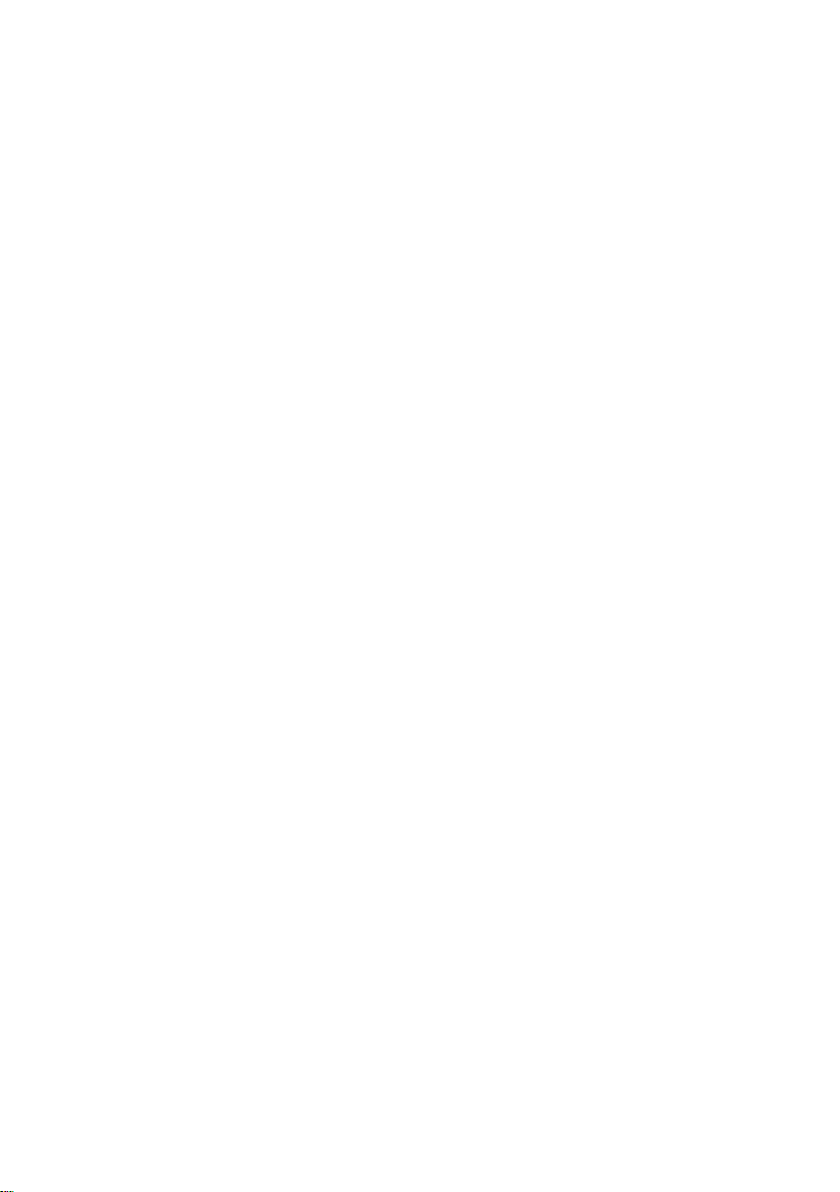
Page 3
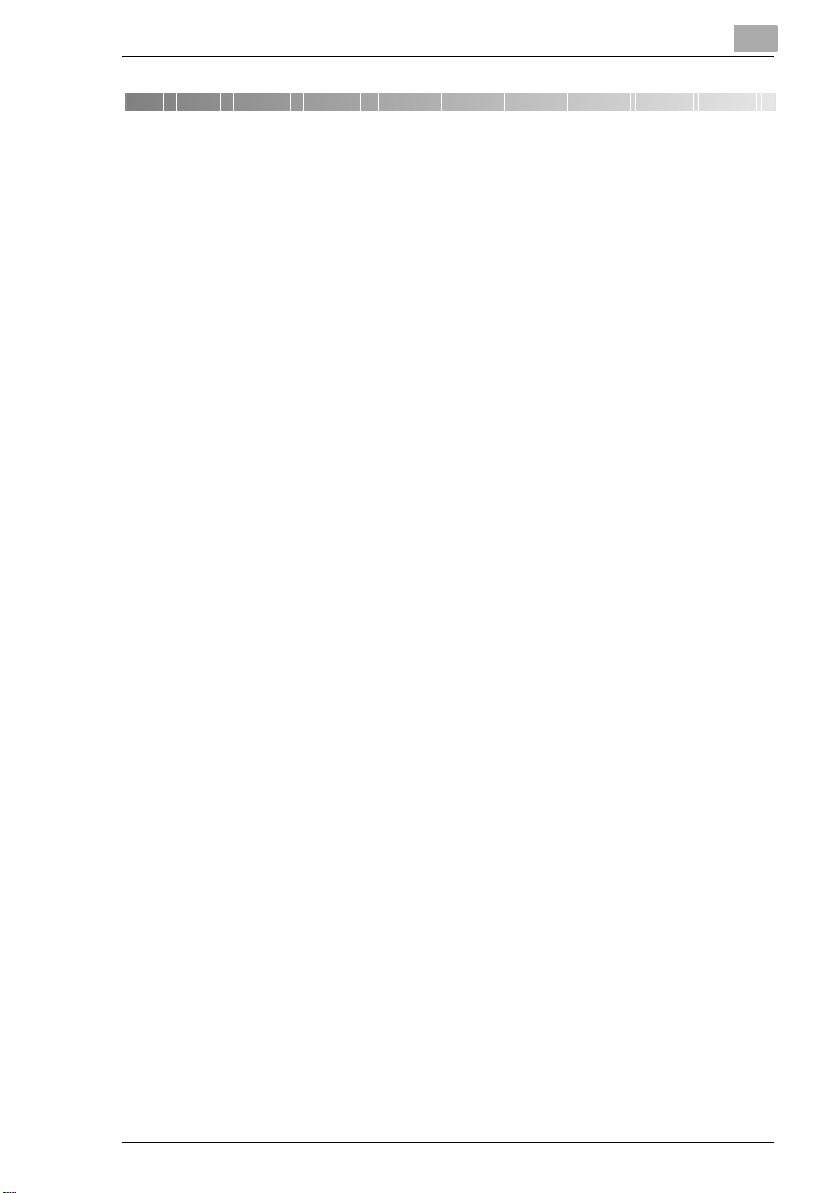
Table of Contents
1 Introduction
1.1 We Want You to Be a Satisfied Customer ................................. 1-1
1.2 Explanation of Manual Conventions .......................................... 1-2
1.3 Explanation of Basic Concepts and Symbols ........................... 1-3
Paper Feeding.................................................................................1-3
“Width” and “Length” .....................................................................1-3
Lengthwise......................................................................................1-4
Crosswise .......................................................................................1-4
Portrait and Landscape ..................................................................1-4
Display Icons...................................................................................1-5
Paper Supply Icons.........................................................................1-5
1.4 Energy Star® ................................................................................ 1-6
What is an ENERGY STAR® Product?...........................................1-6
1.5 Trademarks and Registered Trademarks.................................. 1-6
1.6 Components and Their Functions.............................................. 1-7
1.7 Part Names and Their Functions.............................................. 1-11
Copier ...........................................................................................1-11
Options .........................................................................................1-16
2 Safety Information
2.1 Warning and Precaution Symbols .............................................. 2-1
2.2 Meaning of Symbols .................................................................... 2-1
WARNING .......................................................................................2-2
CAUTION ........................................................................................2-3
2.3 Precautions for Routine Use....................................................... 2-5
2.4 User Instructions.......................................................................... 2-6
CE Marking (Declaration of Conformity) .........................................2-6
2.5 Laser Safety.................................................................................. 2-6
Internal Laser Radiation ..................................................................2-6
CDRH Regulation............................................................................2-7
For European Users........................................................................2-8
For Denmark Users.........................................................................2-8
For Finland, Sweden Users.............................................................2-8
For Norway Users ...........................................................................2-9
Di2510/Di3010/Di3510
Page 4
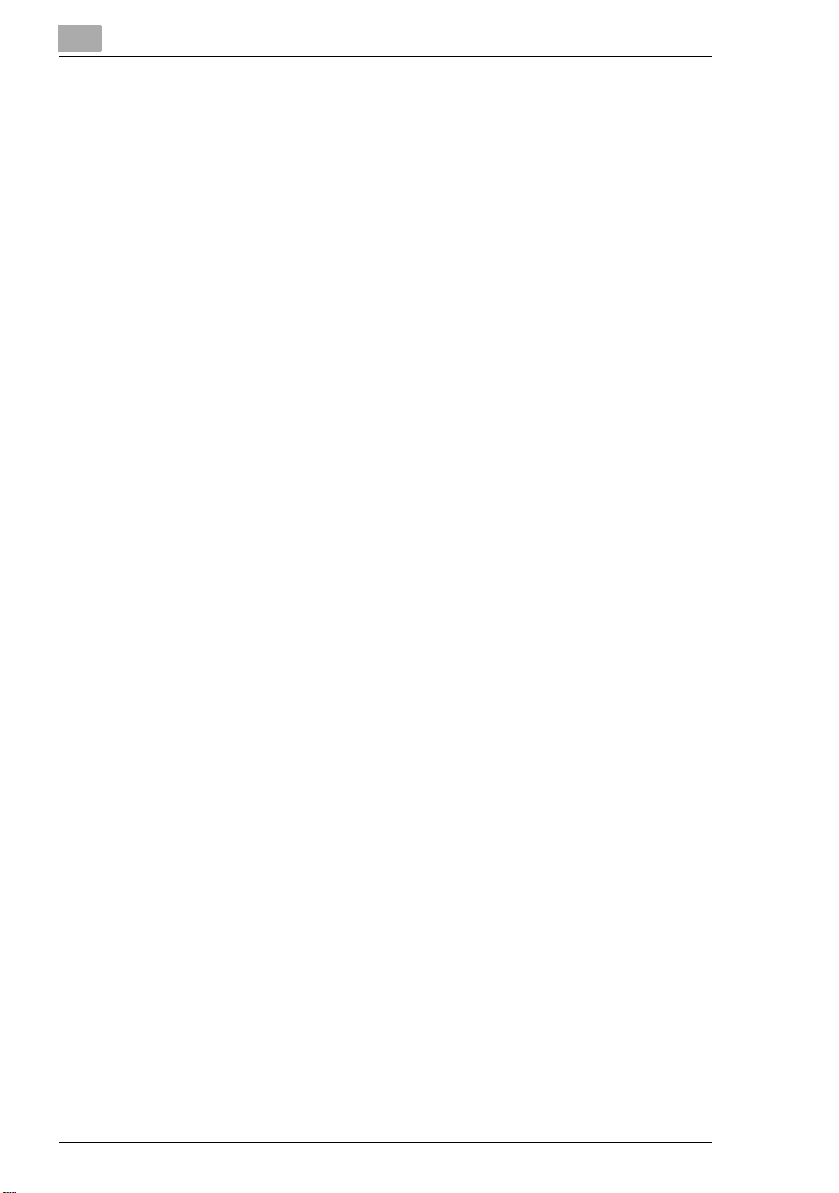
Laser Safety Label........................................................................2-10
Ozone Release ............................................................................. 2-10
Acoustic Noise .............................................................................2-10
2.6 Installation Precautions .............................................................2-11
Installation Site ............................................................................. 2-11
Power Source............................................................................... 2-11
Space Requirements....................................................................2-12
2.7 Operation Precautions...............................................................2-13
Operating environment.................................................................2-13
Proper use....................................................................................2-13
Transporting the copier ................................................................2-14
Care of copier supplies ................................................................2-15
Storage of copies .........................................................................2-15
2.8 Legal Restrictions on Copying ..................................................2-16
3 Available Features
3.1 Useful Operations.........................................................................3-1
Copying a Book or Magazine......................................................... 3-1
Copying to Form a Booklet ............................................................ 3-4
Automatically Stapling Pages While Copying ................................3-6
Printing Multiple Copies of Tickets.................................................3-8
Copying While Erasing an Area Around the Document ...............3-12
Reducing Paper Usage ................................................................3-15
Reducing Electricity Usage ..........................................................3-17
4 Before Making Copies
4.1 Names of Control Panel Parts and Their Functions.................. 4-1
4.2 Checking the Settings.................................................................. 4-3
To check the settings .....................................................................4-3
To change the settings...................................................................4-3
To store and delete copy programs...............................................4-4
4.3 User Accessibility Operations .....................................................4-5
To change the screen display setting (“Screen Mode” function) ... 4-5
To change the key settings (“Key Speed Settings” function).........4-6
To change the auto panel reset time
(“Confirming Screen” function)....................................................... 4-7
To change the display time for the “The job is accepted.” screen
(“Notification Screen” function)......................................................4-8
To change the volume of touch panel beeps and alarms
(“Sound Setting” function).............................................................. 4-8
4.4 Enlarging the Touch Panel Screens............................................ 4-9
Di2510/Di3010/Di3510
Page 5
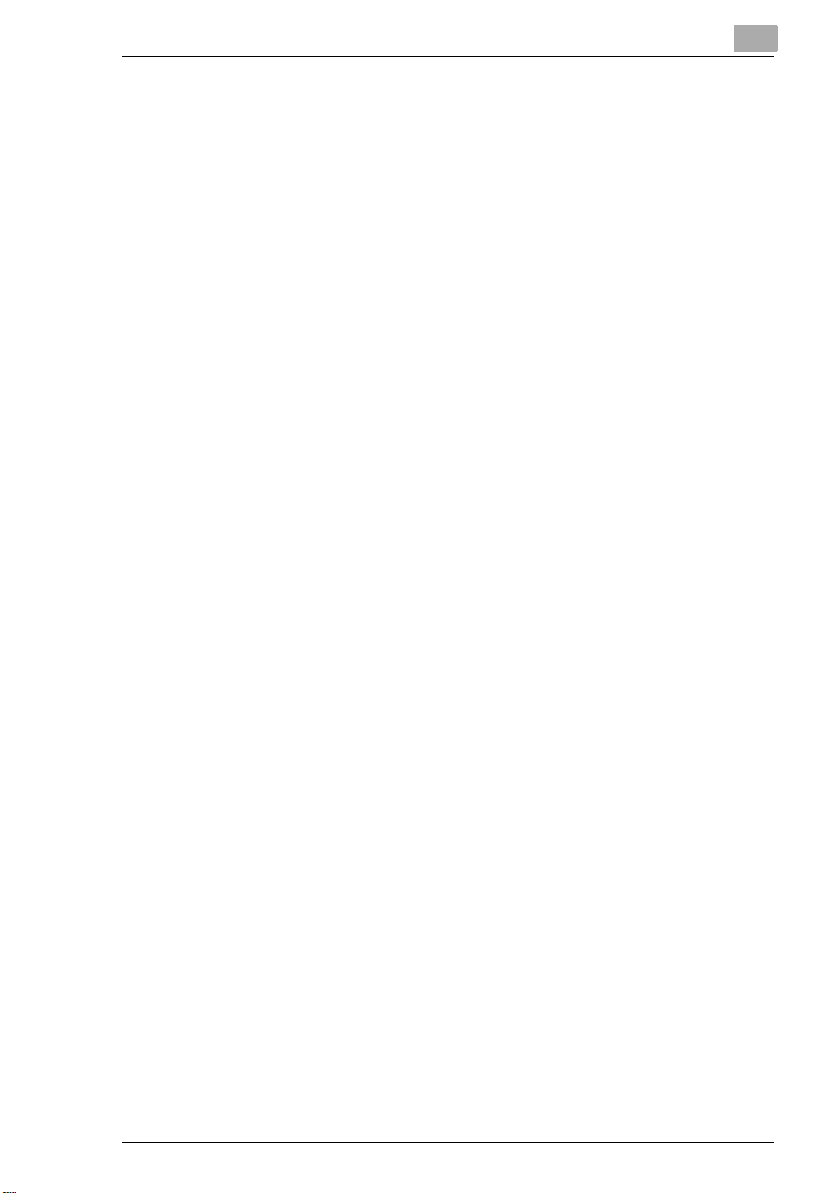
4.5 Turning the Copier On and Off.................................................. 4-10
To turn on the copier ....................................................................4-10
When the copier is turned on........................................................4-11
To turn off the copier ....................................................................4-11
When the copier is turned off........................................................4-12
Auto Panel Reset ..........................................................................4-12
Energy Save Mode........................................................................4-13
Sleep Mode...................................................................................4-13
4.6 Adjusting the Angle of the Control Panel ................................ 4-14
4.7 Using the Touch Panel .............................................................. 4-14
Description of the Touch Panel.....................................................4-14
Default Settings.............................................................................4-15
Operating the Touch Panel...........................................................4-15
Description of the Screens ...........................................................4-16
Job List Screen.............................................................................4-17
To check the status of a job .........................................................4-18
To check the printing order...........................................................4-19
To check/delete listed items from the Print screen ......................4-20
Memory Recall ..............................................................................4-21
To use the memory recall feature .................................................4-22
5 Basic Copy Operations
5.1 Making Basic Copies................................................................... 5-1
5.2 Stopping Copying ........................................................................ 5-3
To stop/restart/delete a copy job ...................................................5-3
5.3 Interrupting a Copy Job............................................................... 5-4
To interrupt copying........................................................................5-4
5.4 Making Copies Using Accounts ................................................. 5-5
Using the “Copy Track Mode” Parameter ......................................5-5
To make copies when accounts are specified ...............................5-5
6 Auxiliary Functions
6.1 “Cover Mode” Function............................................................... 6-1
Adding Cover Pages.......................................................................6-1
To make settings for the “Cover Mode” function ...........................6-3
6.2 “Page Insertion” Function........................................................... 6-4
Inserting Pages (Interleaves) Between Copies................................6-4
To make settings for the “Page Insertion” function........................6-5
6.3 “OHP Interleaving” Function....................................................... 6-6
Inserting Pages Between Copies of Transparencies......................6-6
To make settings for the “OHP Interleaving” function....................6-7
Di2510/Di3010/Di3510
Page 6
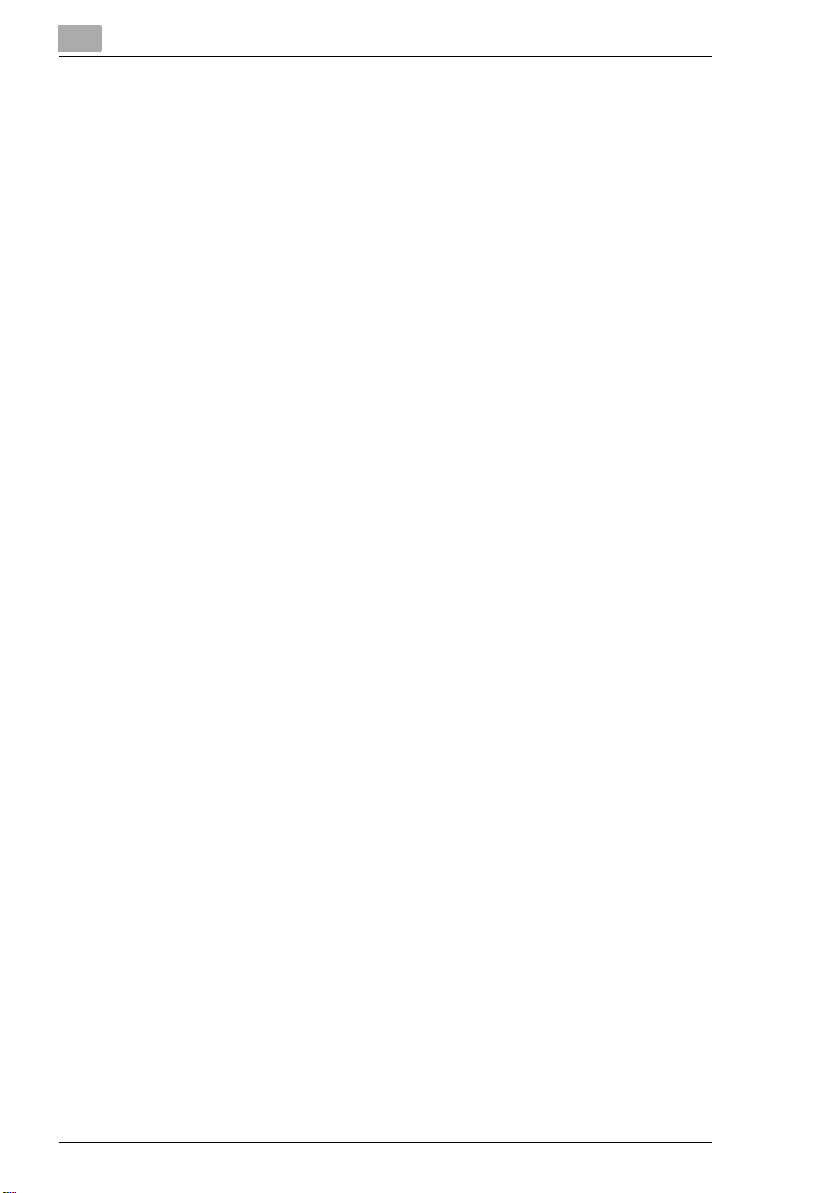
6.4 “File Margin” Function ................................................................. 6-8
Making Copies With Binding Margins ............................................6-8
To make settings for the “File Margin” function.............................6-9
6.5 “Edge/Frame Erase” Function ..................................................6-10
Erasing Sections of Copies ..........................................................6-10
To make settings for the “Edge/Frame Erase” function............... 6-11
6.6 “Image Repeat” Function ..........................................................6-12
Printing Multiple Copies of the Same Document Page
on One Sheet................................................................................6-12
To make settings for the “Image Repeat” function...................... 6-12
6.7 “Distribution #” Function ...........................................................6-14
Printing Distribution Numbers on Sets of Copies ........................ 6-14
To make settings for the “Distribution #” function .......................6-14
6.8 “Watermark” Function ...............................................................6-16
Printing Copies with a Watermark................................................6-16
To make settings for the “Watermark” function........................... 6-16
6.9 “Image Stamping” Function ...................................................... 6-18
To make copies using the “Image Stamping” function................ 6-18
6.10 “Black-White Reverse” Function ..............................................6-20
Reversing White- and Black-Colored Areas of Copies ................6-20
To set the “Black-White Reverse” function..................................6-20
6.11 “Separate Scan” Function ......................................................... 6-21
Scanning a Document in Separate Batches ................................6-21
To make copies using the “Separate Scan” function...................6-21
7 Utility Mode Operations
7.1 Utility Mode Screens....................................................................7-1
Utility screen...................................................................................7-1
User’s Choice screen .....................................................................7-1
Meter Count screen........................................................................7-2
Copy Job Program Recall screen ..................................................7-2
User Management screen ..............................................................7-2
Administrator Management screens ..............................................7-3
7.2 User’s Choice Functions.............................................................. 7-4
7.3 Changing Default Settings...........................................................7-6
To set the “Memory Recall” function .............................................7-6
To set the “Mixed Original Detection” function..............................7-7
To set the “Language Selected for LCD” function.........................7-8
To set the “Original > Copy Default” function................................7-9
To set the “Auto Paper/Auto Size” function.................................7-10
To set the “Drawer Priority” function............................................7-11
Di2510/Di3010/Di3510
Page 7
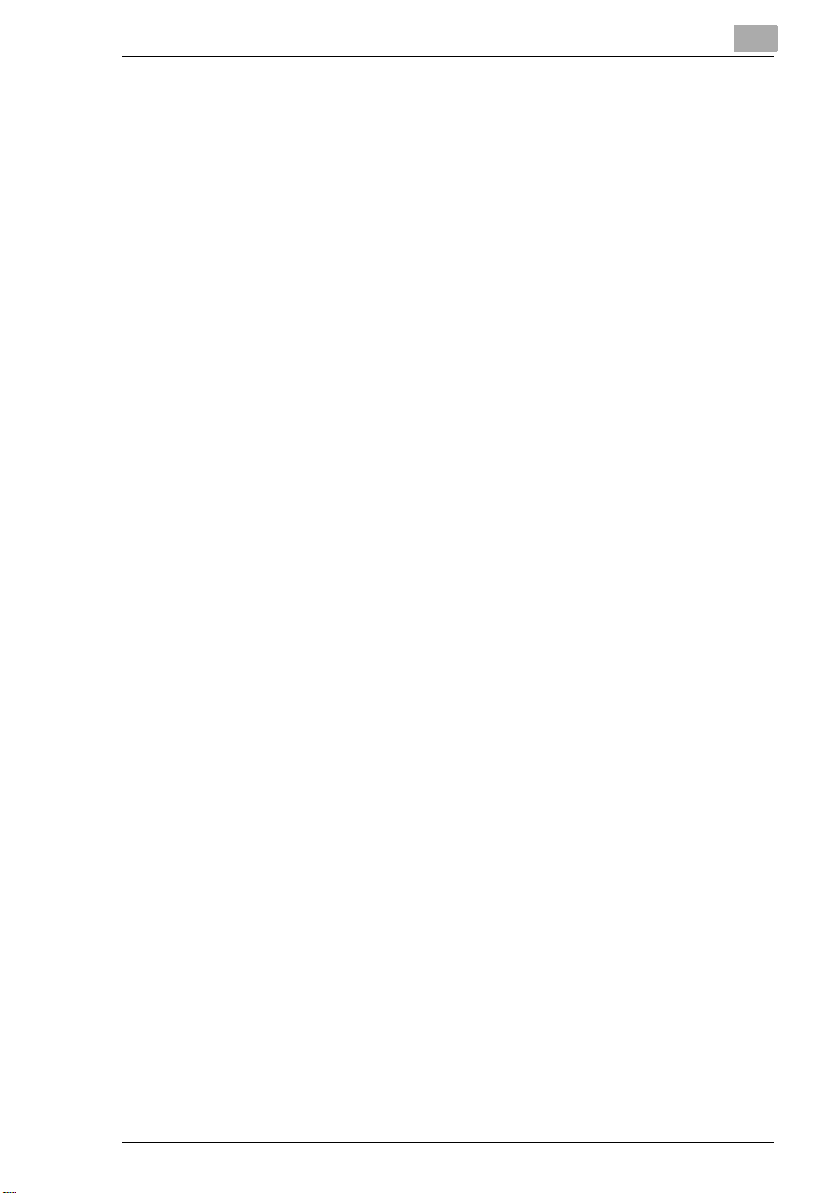
To set the “Special Paper” function..............................................7-12
To set the “Multiple-in-1 and Booklet Copy Zoom” function .......7-13
To set the “Energy Save Mode” function......................................7-14
To set the “Sleep Mode Setting” function ....................................7-15
To set the “LCD Back-light Off” function......................................7-16
To set the “Auto Panel Reset” function ........................................7-17
To set the “Plug-In Counter, ID key Reset” function ....................7-18
To set the “4in1 Copy Order” function .........................................7-19
To set the “Density Priority” function............................................7-20
To set the “Default Copy Output Levels” function........................7-21
To set the “Printing Density” function...........................................7-22
To set the “Output Priority” function.............................................7-23
To set the “Intelligent Sorting” function........................................7-24
To set the “Output Tray” function (optional).................................7-25
To set the “Small” Originals” function ..........................................7-26
To set the “Scanner Dry” function ................................................7-27
To set the “Crease/Center Staple” function .................................7-28
To set the “Density (ADF only)” function.......................................7-29
7.4 Registering an Image Stamp .................................................... 7-30
To register an image stamp ..........................................................7-30
7.5 Viewing Counters (“Meter Count” Function)........................... 7-32
To view the counters.....................................................................7-32
7.6 Using Copy Programs ............................................................... 7-33
To store a copy program ..............................................................7-33
To delete a copy program.............................................................7-34
To use a copy program.................................................................7-35
7.7 User Management Functions.................................................... 7-36
To adjust beep volumes (“Confirmation Beep” and
“Alarm Volume” functions)............................................................7-36
To clean the touch panel (“Panel Cleaning” function) ..................7-37
To dehumidify the duplexing document feeder
(“Dehumidify” function).................................................................7-37
To replenish the toner (“Toner Replenisher” function)..................7-37
8 Administrator Management Operations
8.1 Administrator Management Screens ......................................... 8-1
To display the Administrator Management screens .......................8-1
8.2 Specifying the Date and Time..................................................... 8-3
To set the date and time.................................................................8-3
To set the time zone .......................................................................8-5
Di2510/Di3010/Di3510
Page 8
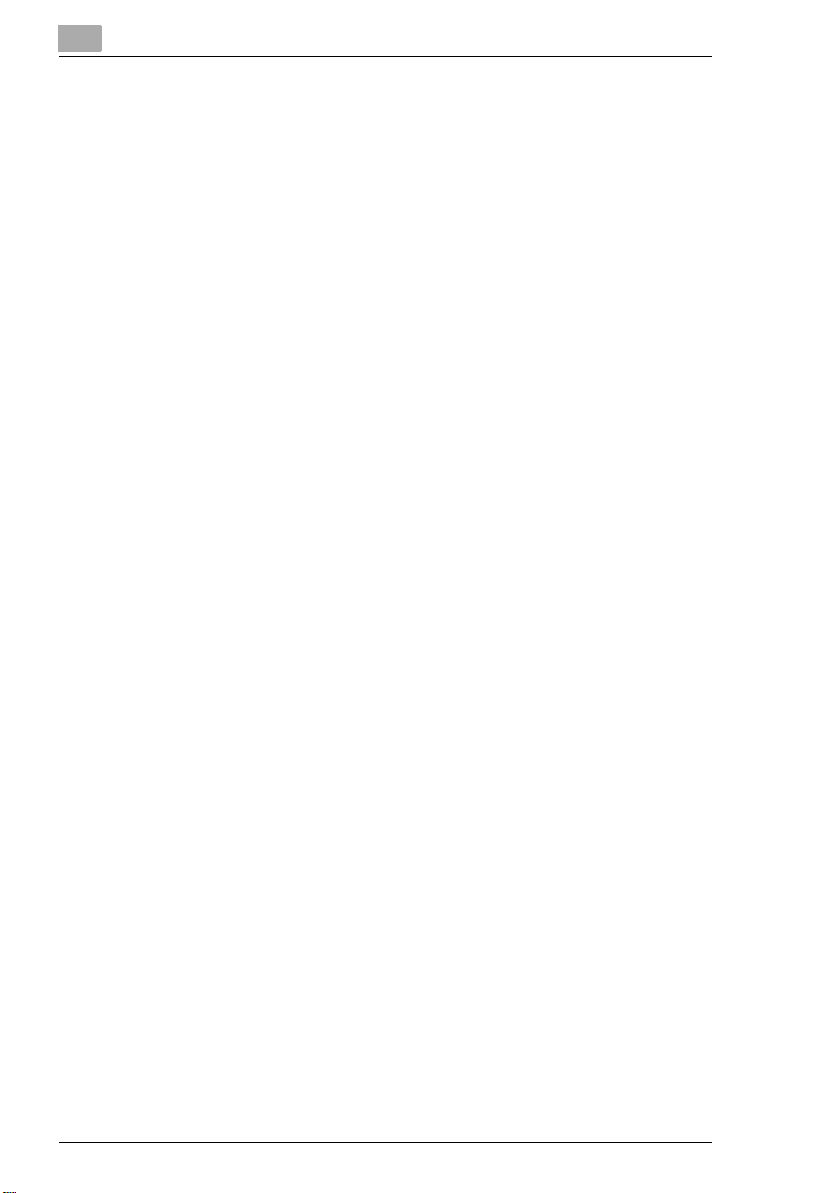
8.3 Specifying Administrator Settings..............................................8-6
To set the administrator access code
(“Administrator Code Input” parameter).........................................8-6
To specify a limit on copies that can be printed
(“Max. Copy Sets” parameter) ....................................................... 8-7
To disable the Sleep function (“Disable Sleep Mode” parameter) . 8-8
8.4 Account Management Operations.............................................. 8-9
To change the account management mode
(“Copy Track Mode” parameter) .................................................... 8-9
To print account information (“Copy Track Data” parameter)...... 8-11
To register and change account information ...............................8-12
To check the number of prints made by each account ...............8-14
9 Copy Paper
9.1 Paper Specifications .................................................................... 9-1
Paper Types ................................................................................... 9-1
Paper Sizes ....................................................................................9-2
Paper Capacity...............................................................................9-3
9.2 Unsuitable Paper ..........................................................................9-4
9.3 Print Area ...................................................................................... 9-5
9.4 Paper Storage............................................................................... 9-6
9.5 Automatically Selecting the Paper Source ................................ 9-6
Operating conditions......................................................................9-6
Order for Selecting Another Paper Drawer ....................................9-6
9.6 Loading Paper...............................................................................9-7
Loading Paper Into the 1st/2nd/3rd/4th Paper Drawer.................. 9-8
Loading Paper Into the Large-Capacity Cabinet............................9-9
Loading Paper Into the Multiple Bypass Tay ...............................9-10
To load plain paper.......................................................................9-10
To load postcards ........................................................................9-11
To load envelopes ........................................................................9-12
To load overhead projector transparencies .................................9-13
To load label sheets .....................................................................9-13
To set a non-standard (custom) paper size..................................9-14
To store a non-standard (custom) paper size ..............................9-15
To select a stored non-standard (custom) paper size.................. 9-17
9.7 Selecting the Paper Setting....................................................... 9-18
To select paper loaded into a paper drawer ................................9-18
To select paper loaded into the multiple bypass tray ..................9-18
Di2510/Di3010/Di3510
Page 9
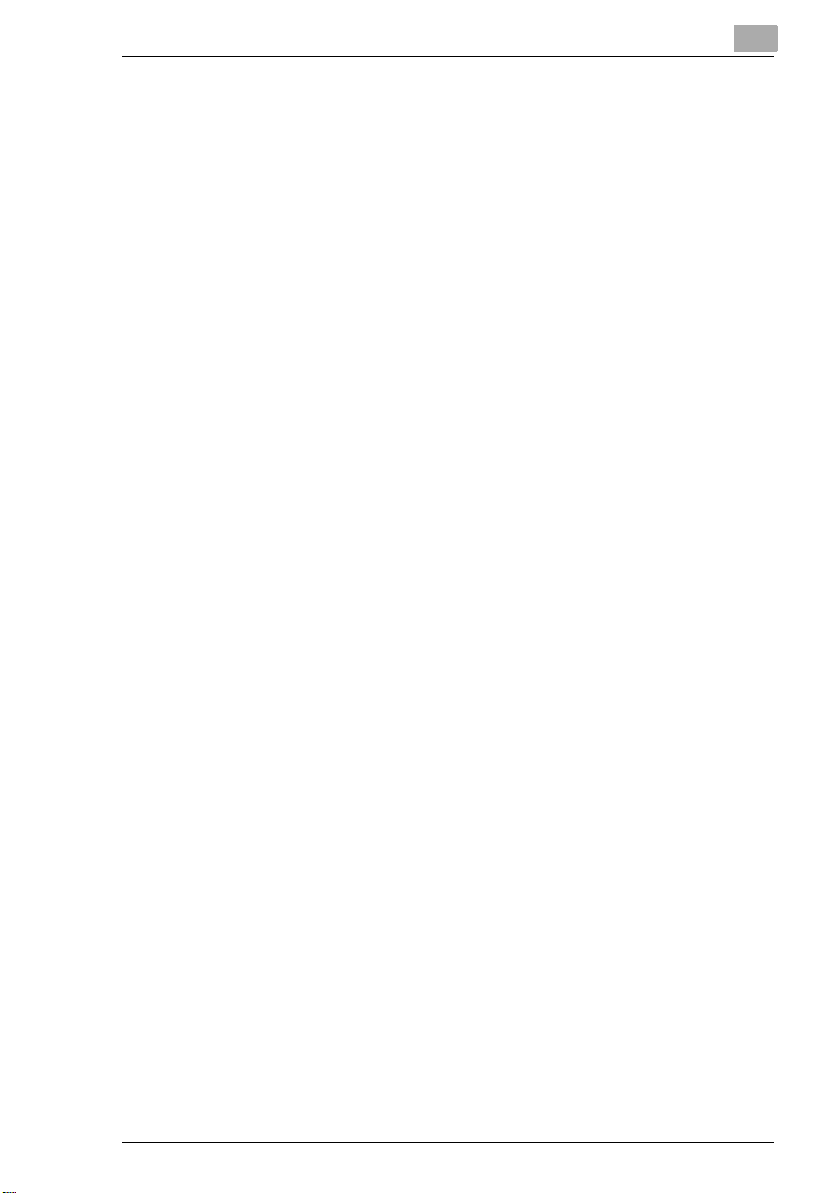
10 Original Documents
10.1 Feeding the Document .............................................................. 10-1
Using the Duplexing Document Feeder........................................10-1
Document Types...........................................................................10-1
Documents of Uniform Sizes ........................................................10-1
“Mixed Orig Detection” Function..................................................10-2
Mixed Width Document Sizes.......................................................10-2
Precautions Concerning the Documents ......................................10-3
10.2 Feeding the Document Through the
Duplexing Document Feeder .................................................... 10-4
Loading the Document .................................................................10-4
To load a document of mixed sizes
(“Mixed Orig Detection” function).................................................10-6
10.3 Positioning Documents on the Original Glass ........................ 10-8
To position sheet documents .......................................................10-9
To position transparent or translucent documents.....................10-10
To position books or magazines.................................................10-11
10.4 Loading Documents for Specific Applications...................... 10-12
Description of the Table..............................................................10-12
Single-Sided Documents............................................................10-13
Left-Bound Double-Sided Documents .......................................10-20
Top-Bound Double-Sided Documents .......................................10-27
10.5 Large Documents..................................................................... 10-34
Precautions for A3 L/B4 L Copies ..............................................10-34
11 Specifying Copy Settings
11.1 Specifying Finishing Settings.................................................... 11-1
Available Finishing Settings ..........................................................11-1
Notes on Using the “Sort” and “Group” Settings.........................11-4
Shift Sorting ..................................................................................11-4
Crisscross Sorting.........................................................................11-4
Shift Grouping...............................................................................11-5
Crisscross Grouping .....................................................................11-5
To make copies using a stapling setting ......................................11-6
To make copies using the “Hole Punch” setting ..........................11-8
To make copies using the “Crease” setting .................................11-9
Notes on the Staple Position ......................................................11-10
Notes on the Number of Possible Stapled Sets .........................11-12
Notes on the Hole Punch Position..............................................11-13
Di2510/Di3010/Di3510
Page 10
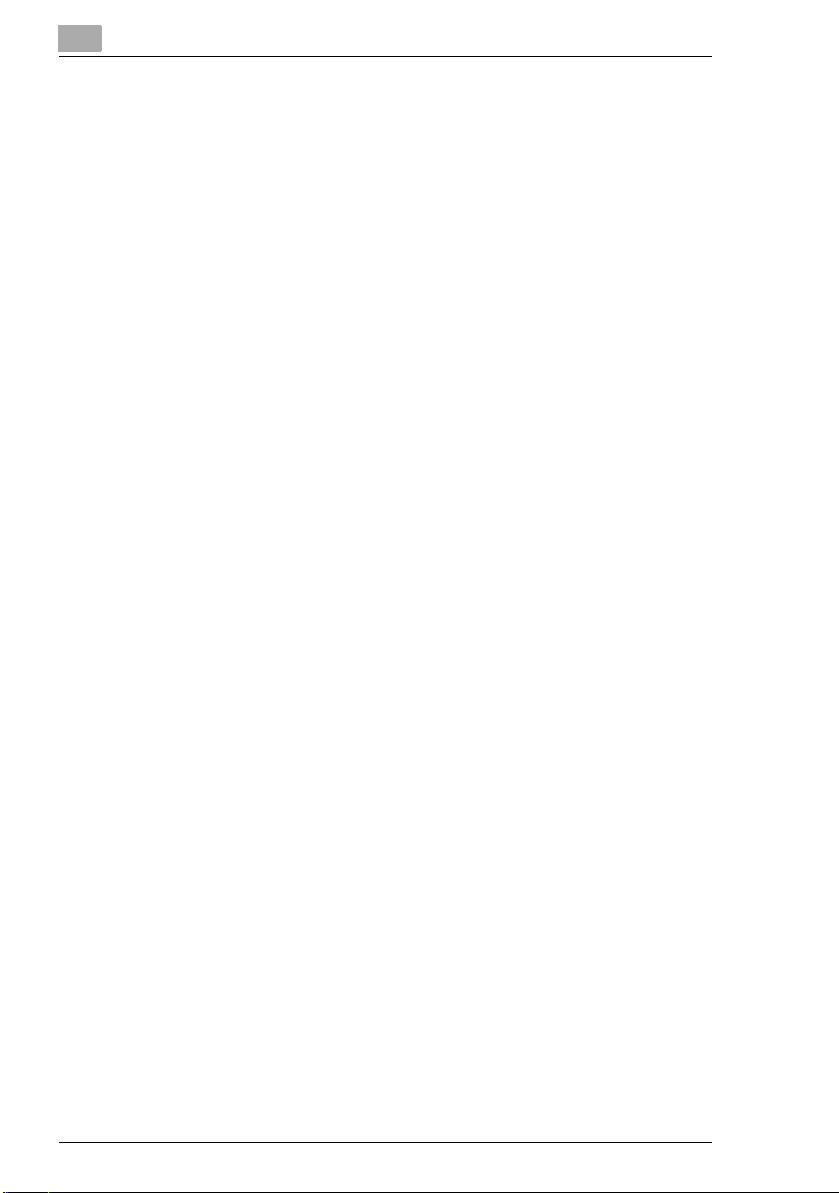
11.2 Specifying a Zoom Setting ......................................................11-14
To select a Zoom setting............................................................11-15
To enter a custom zoom ratio .................................................... 11-15
To store CustomZoom and Minimal zoom ratios....................... 11-16
To recall a stored custom zoom ratio......................................... 11-16
To specify different vertical and horizontal
scaling proportions (“X/Y Zoom” setting)...................................11-17
11.3 Selecting the Orig. > Copy Settings........................................11-18
Orig. > Copy Settings.................................................................11-18
To specify Orig. > Copy settings................................................ 11-21
Copying a Bound Document...................................................... 11-23
Copying a Book..........................................................................11-25
Copying Book Pages onto Separate Double-Sided Pages........11-27
Quickly Selecting Default Settings .............................................11-29
11.4 Specifying a Copy Density.......................................................11-30
Selecting a Density Setting ........................................................11-30
Selecting the “Text” Setting .......................................................11-30
Selecting the “Photo” Setting.....................................................11-31
Selecting the “Text/Photo” Setting ............................................11-32
12 Touch Panel Messages
12.1 When the Message “Please add toner.” Appears ...................12-1
To replace the toner bottle ...........................................................12-1
12.2 When the Message “Stapler empty.” Appears ........................12-4
To replace the staple cartridge for finisher FN-117......................12-4
To replace the staple cartridge for the saddle finisher................. 12-7
12.3 When a Paper Misfeed Occurs..................................................12-9
Locations of Paper Misfeeds........................................................12-9
To clear a paper misfeed in the duplexing document feeder.....12-10
To clear a paper misfeed in the fusing section ..........................12-12
To clear a paper misfeed in the duplex unit............................... 12-16
To clear a paper misfeed in the multiple bypass tray................. 12-16
To clear a paper misfeed in the 1st or 2nd paper drawer..........12-17
To clear a paper misfeed in the 3rd or 4th paper drawer...........12-18
To clear a paper misfeed in the large-capacity cabinet.............12-19
To clear a paper misfeed in the finisher (FN-117) ......................12-20
To clear a paper misfeed in the mailbin (MK-1).......................... 12-22
To clear a paper misfeed in the saddle kit .................................12-24
12.4 When the Message “Cannot Staple.” Appears...................... 12-25
To clear jammed staples ............................................................12-25
12.5 When the Message “Empty punch scraps.” Appears...........12-29
To empty the punch box ............................................................12-29
Di2510/Di3010/Di3510
Page 11
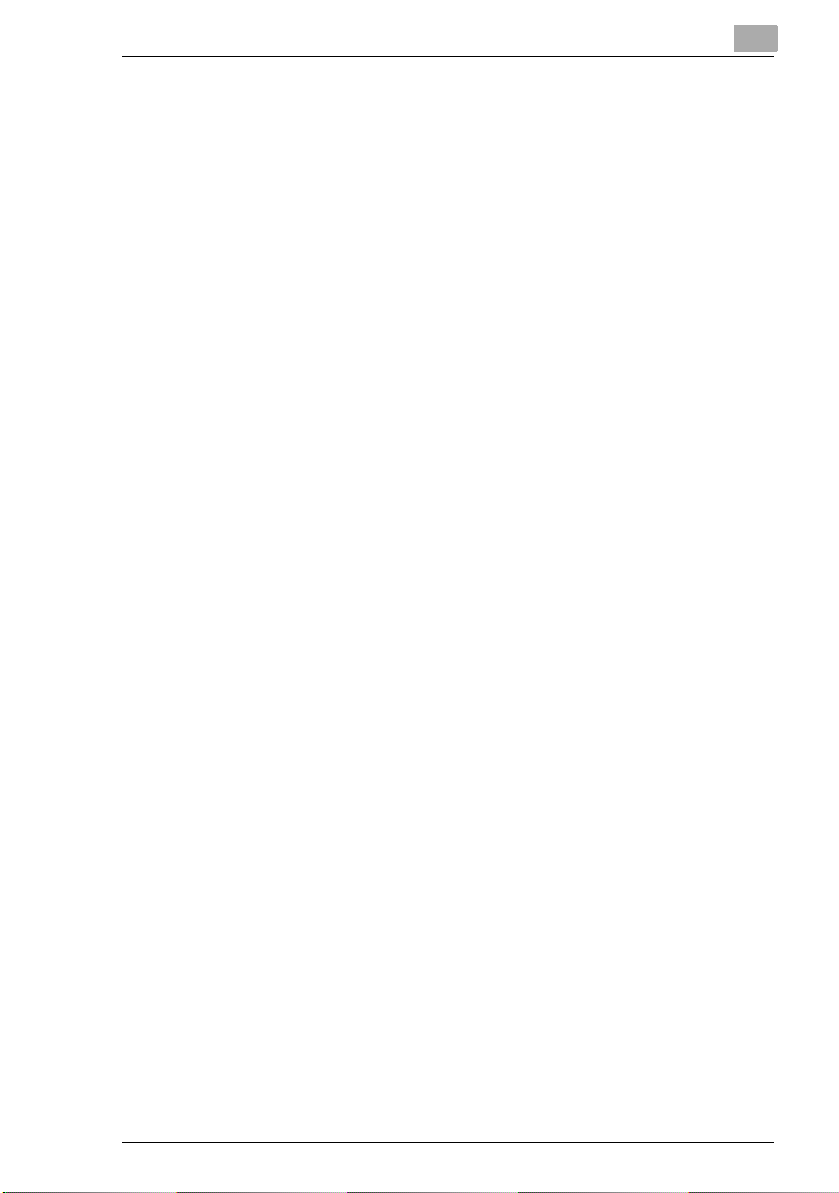
13 Troubleshooting
13.1 Main Messages and Their Remedies ....................................... 13-1
13.2 When Incorrect Copies Are Printed ......................................... 13-3
13.3 When the Copier Is Not Operating Correctly .......................... 13-8
14 Appendix
14.1 Specifications............................................................................. 14-1
Copier Di2510/Di3010/Di3510......................................................14-1
Duplexing Document Feeder AFR-19...........................................14-3
Duplex Unit AD-16 ........................................................................14-3
Switchback Unit SB-1...................................................................14-4
Paper Feed Cabinet PF-124 .........................................................14-4
2way Paper Feed Cabinet PF-210................................................14-4
Large Capacity Cabinet PF-122 ...................................................14-5
Built in Finisher FN-117 ................................................................14-6
Additional Bin Kit AK-1 .................................................................14-7
Mail Bin Kit MK-1..........................................................................14-7
Punch Kit PK-6 .............................................................................14-7
Saddle Kit SK-1 ............................................................................14-8
Job Separator JS-203...................................................................14-8
14.2 Care of the Copier...................................................................... 14-9
Cleaning........................................................................................14-9
Housing cover...............................................................................14-9
Original glass ................................................................................14-9
Operation panel ............................................................................14-9
Original glass ..............................................................................14-10
14.3 Function Combination Table................................................... 14-11
Function combination codes ......................................................14-14
14.4 Paper Size and Zoom Ratio Tables........................................ 14-16
Paper Sizes.................................................................................14-16
Zoom Ratios................................................................................14-17
14.5 Consumables............................................................................ 14-20
Paper...........................................................................................14-20
Toner Bottle ................................................................................14-20
Staple Cartridges........................................................................14-21
14.6 Index.......................................................................................... 14-22
Di2510/Di3010/Di3510
Page 12
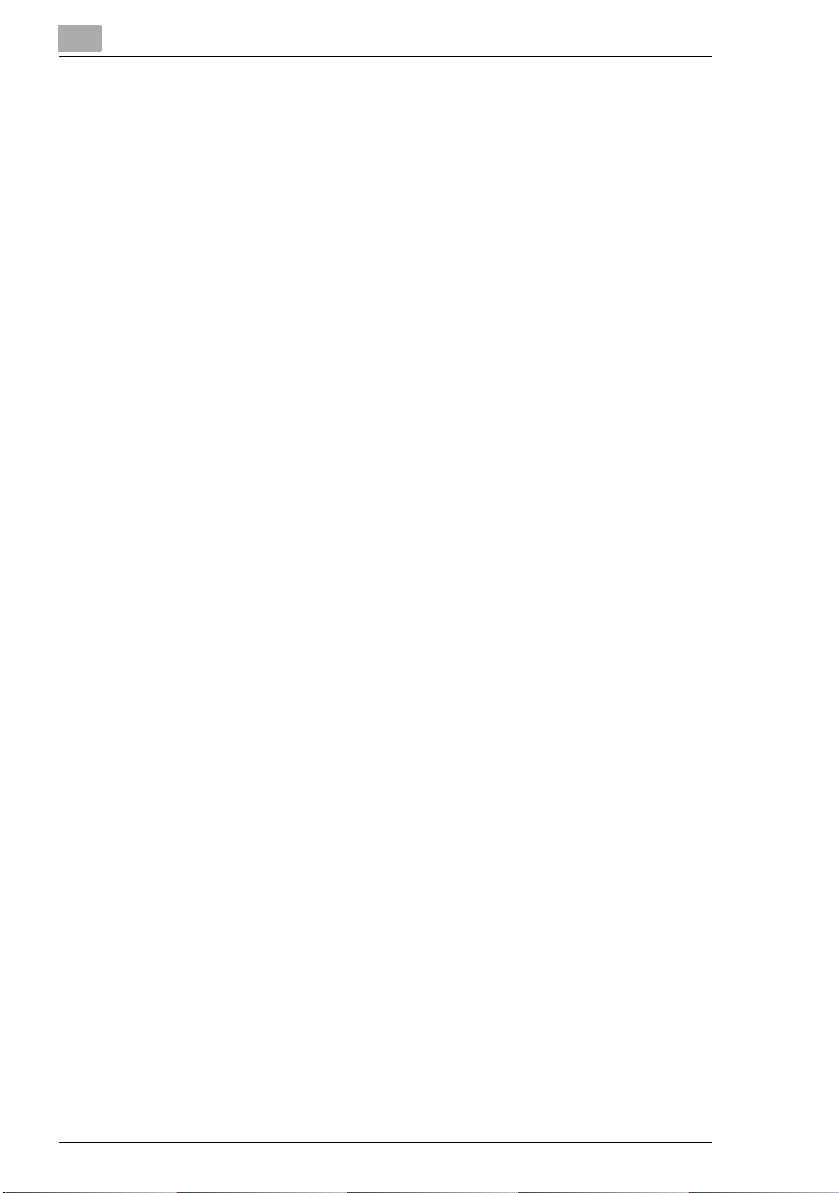
Di2510/Di3010/Di3510
Page 13
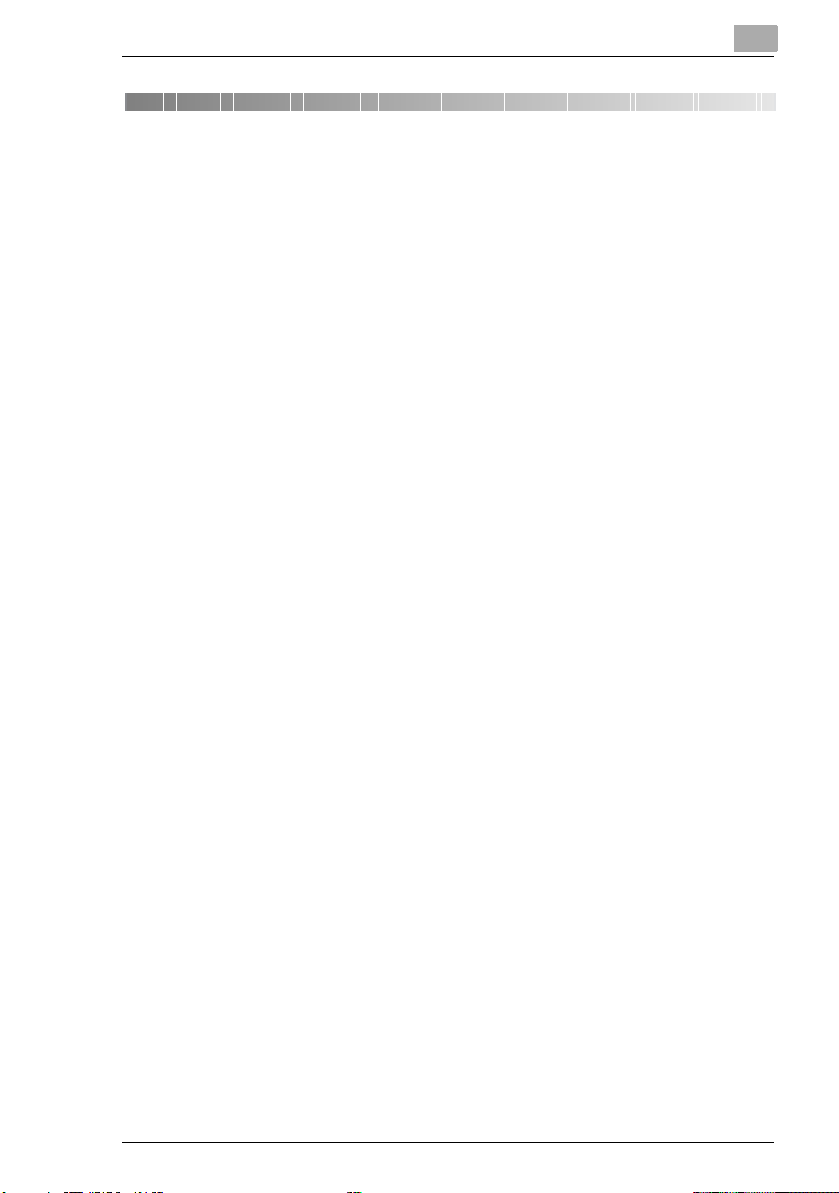
Introduction
1 Introduction
1.1 We Want You to Be a Satisfied Customer
Thank you for choosing a Minolta Copier System.
To ensure the best performance and effective use of your copier, this
manual will provide information on the following topics:
Getting to Know Your Copier
G
Initial Steps . . .
G
Customizing Your Copy
G
Combining Functions
G
Utilities
G
Troubleshooting
G
Please read this manual carefully before using your copier and keep it
handy at all times. Store the manual in the holder on the rear side of the
copier.
For further information and assistance, please contact:
your Minolta Technical Representative;
G
our Web site, http://www.minolta.com
G
Please keep the serial number (located on the copier's rating plate) and
the copier's date of purchase handy to ensure fast, accurate assistance
in the event of difficulties.
. . . because we want you to be a satisfied customer.
1
Di2510/Di3010/Di3510 1-1
Page 14
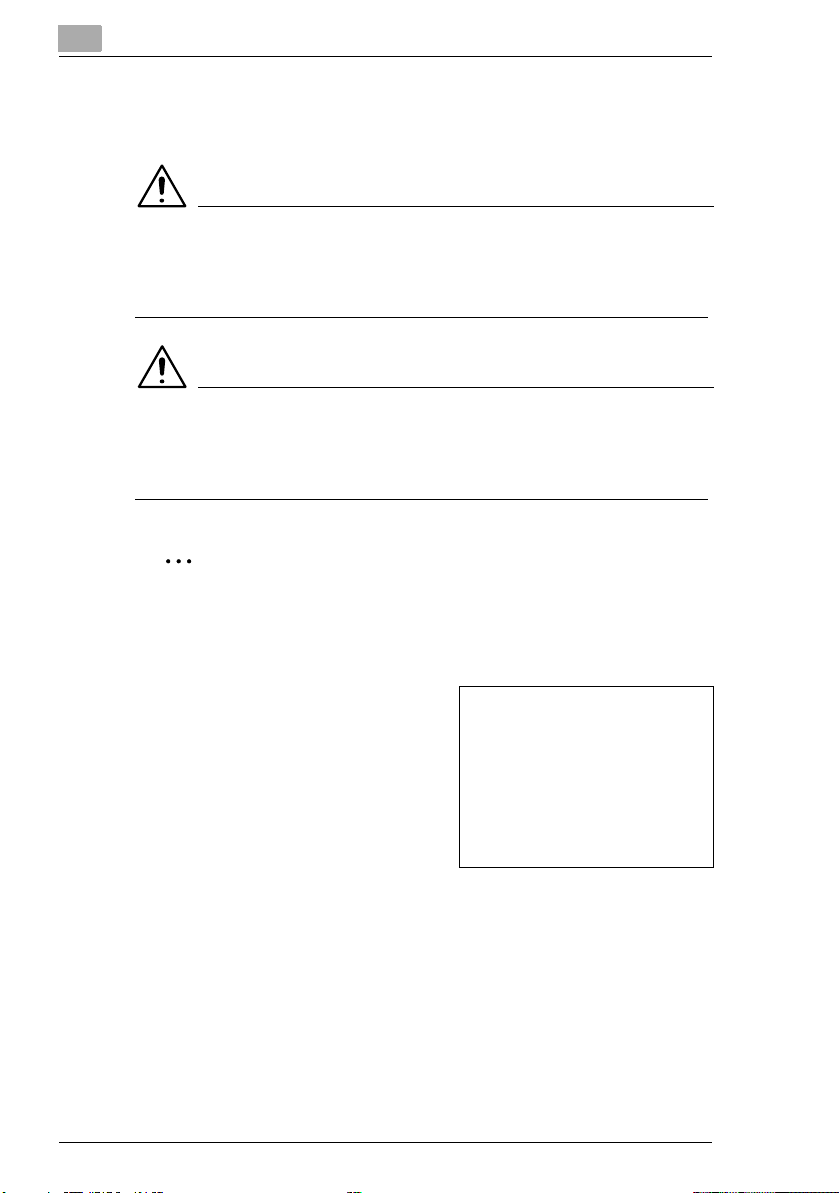
1
1.2 Explanation of Manual Conventions
The marks and text formats used in this manual are described below.
WARNING
Failure to observe instructions highlighted in this manner may result
in fatal or critical injuries.
Observe all warnings in order to ensure safe use of the copier.
§
CAUTION
Failure to observe instructions highlighted in this manner may result
in serious injuries or property damage.
Observe all cautions in order to ensure safe use of the copier.
§
Note*
(*May also appear as “Important” or “Tip”)
Text highlighted in this manner contains useful information and tips to
ensure safe use of the copier.
Introduction
1
The number 1 as formatted here
indicates the first step of a
sequence of actions.
2
Subsequent numbers as formatted
here indicate subsequent steps of a
sequence of actions.
Text formatted in this style
?
provides additional assistance.
Text formatted in this style describes the action that will ensure
§
the desired results are achieved.
[COPY] key
The names of keys on the control panel are written as shown above.
1-2 Di2510/Di3010/Di3510
An illustration inserted
here shows what
operations must
be performed.
Page 15
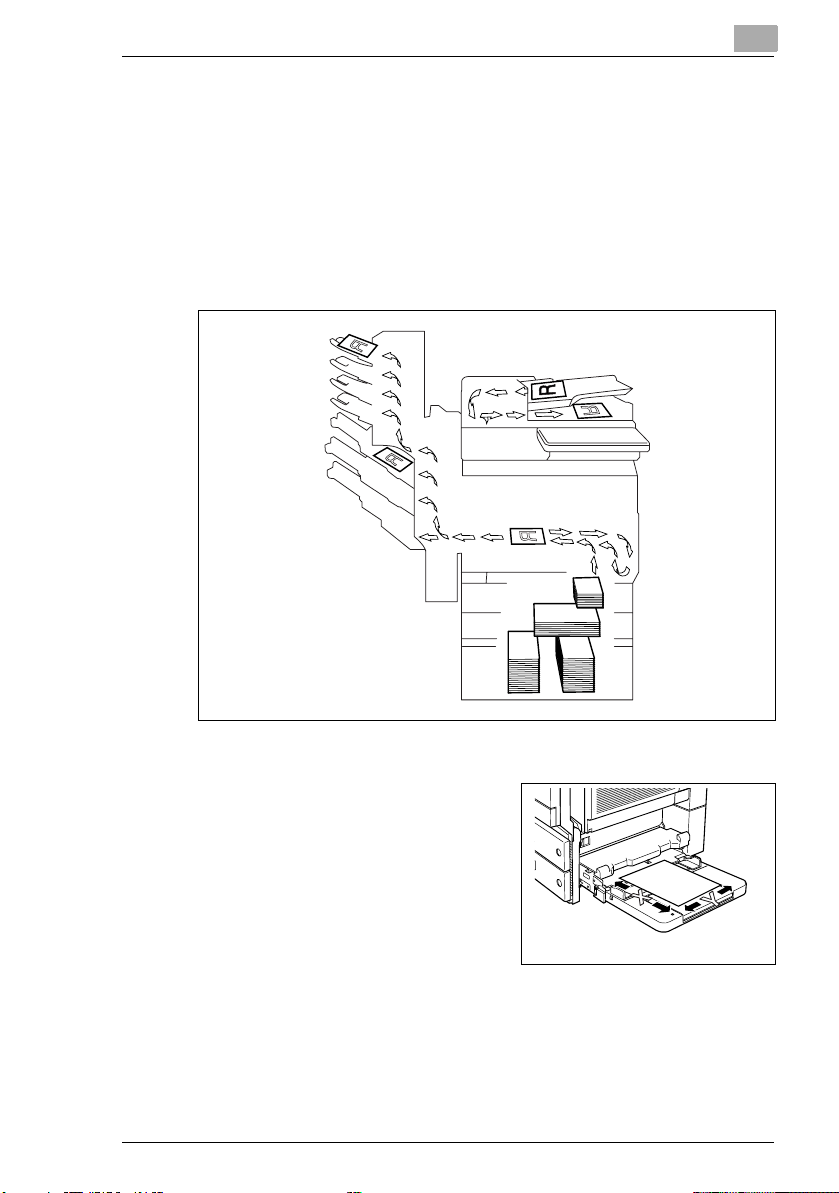
Introduction
1.3 Explanation of Basic Concepts and Symbols
The use of words and symbols in this manual are explained below.
Paper Feeding
During printing, paper is supplied from the right side of the copier and fed
into the output tray on top or the output option at the left with the printed
surface of the page facing down. The paper feed direction is shown by
the arrows in the diagram below.
1
“Width” and “Length”
Whenever paper dimensions are
mentioned in this manual, the first
value always refers to the width of the
paper (shown as “Y” in the illustration)
and the second to the length (shown as
“X”).
Di2510/Di3010/Di3510 1-3
Page 16
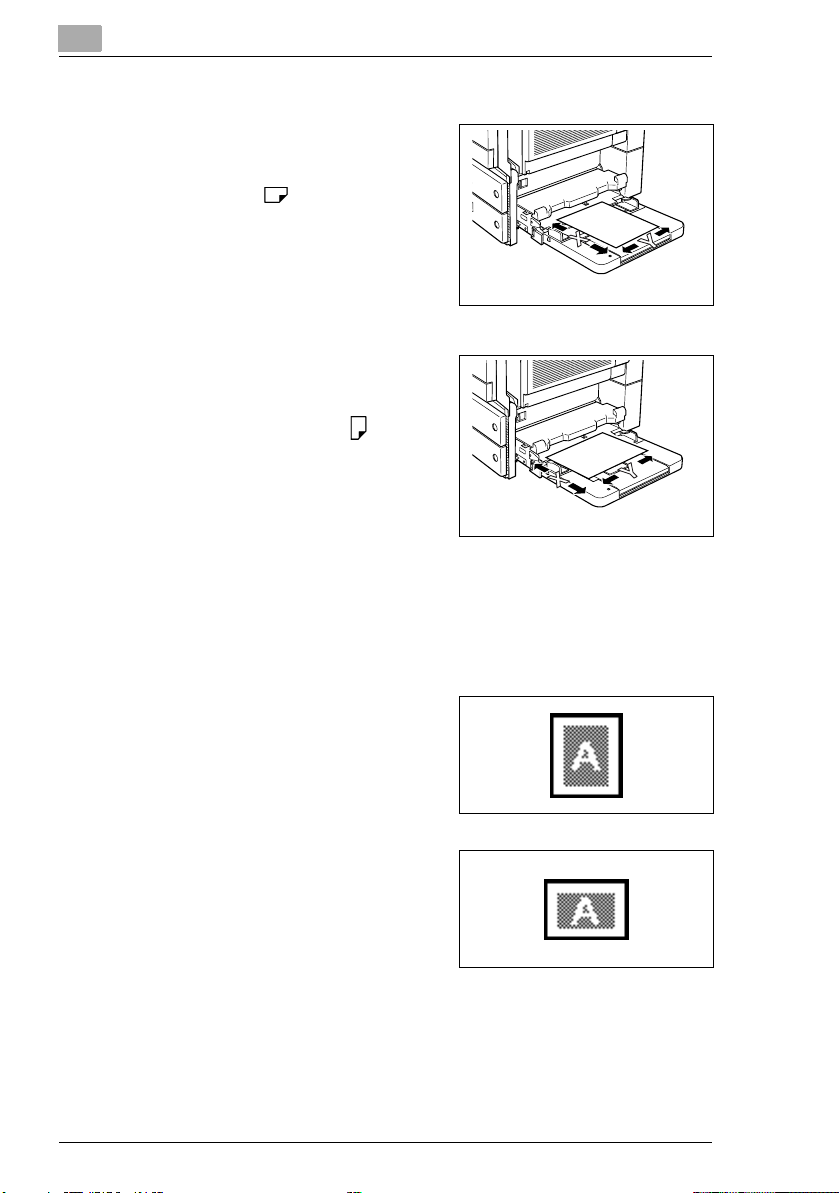
1
Introduction
Lengthwise
If the width (Y) of the paper is shorter
than the length (X), the paper has a
vertical or portrait orientation, indicated
by either “L” or .
Crosswise
If the width (Y) of the paper is longer
than the length (X), the paper has a
horizontal or landscape orientation,
indicated by either “C” or .
Portrait and Landscape
Portrait
With the “portrait” orientation, the
paper is vertical, like a portrait.
Landscape
With the “landscape” orientation, the
paper is horizontal, like a landscape.
1-4 Di2510/Di3010/Di3510
Page 17
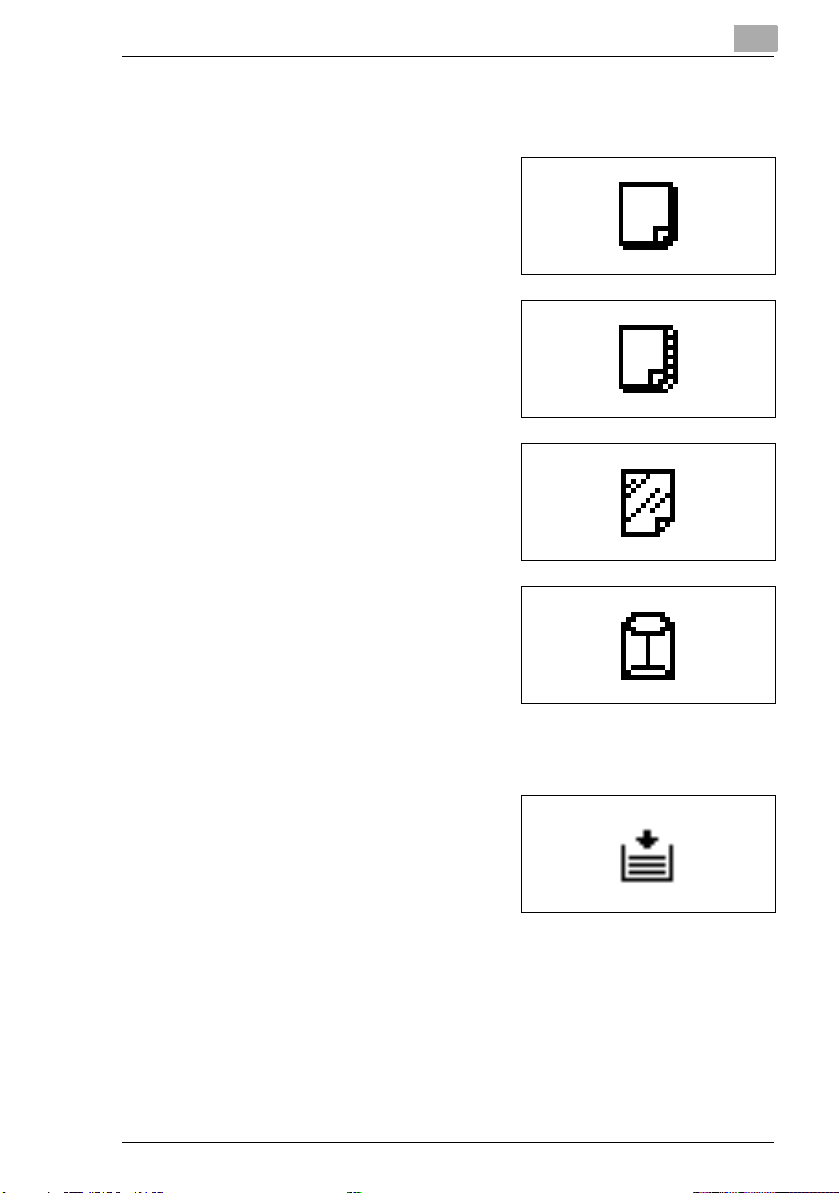
Introduction
Display Icons
Plain paper
Thick paper
Overhead projector transparencies
Envelope
1
Paper Supply Icons
The icons shown below are displayed
to indicate the amount of paper that
remains.
The paper is empty.
Di2510/Di3010/Di3510 1-5
Page 18
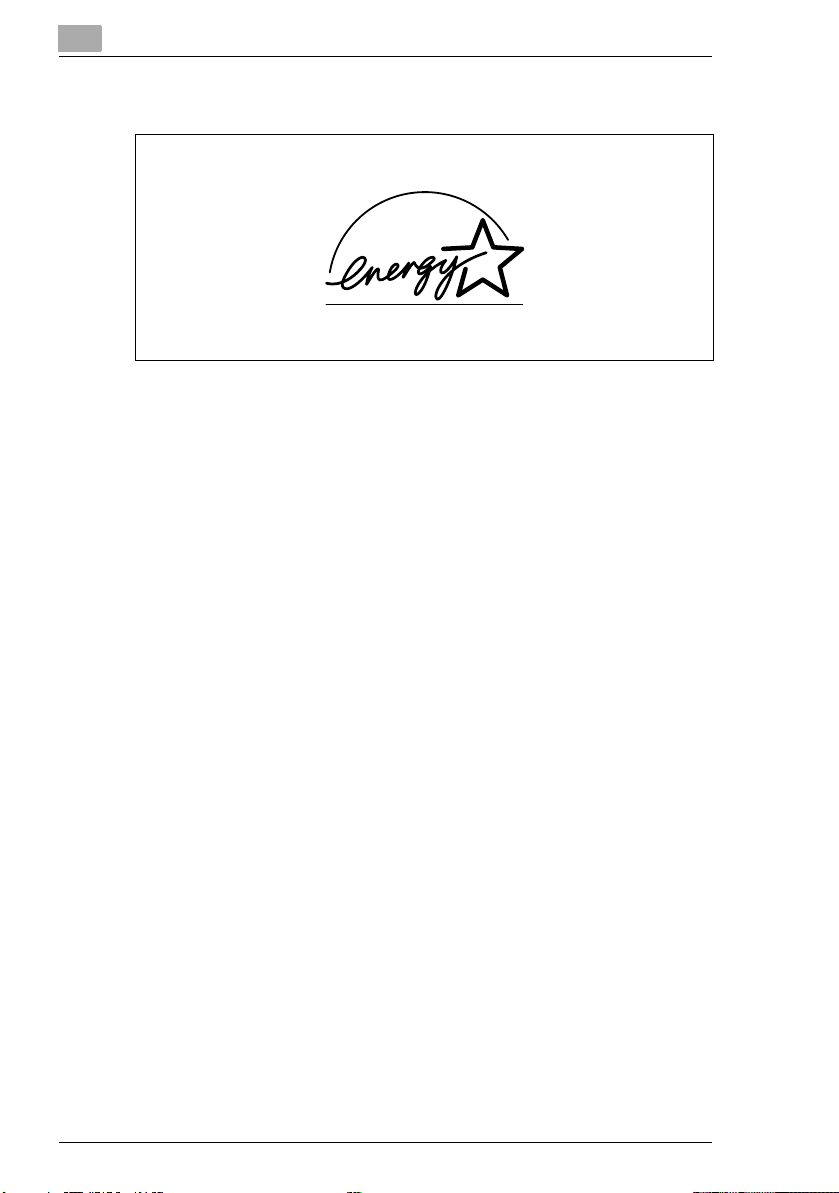
1
1.4 Energy Star®
Introduction
As an ENERGY STAR® Partner, we have determined that this machine
meets the ENERGY STAR
What is an ENERGY STAR® Product?
An ENERGY STAR
automatically switch to a “low-power mode” after a period of inactivity.
An ENERGY STAR
money on utility bills and helps protect the environment.
®
Guidelines for energy efficiency.
®
product has a special feature that allows it to
®
product uses energy more efficiently, saves you
1.5 Trademarks and Registered Trademarks
DiALTA is a registered trademark of Minolta Co., Ltd.
All other product names mentioned are trademarks or registered
trademarks of their respective companies
1-6 Di2510/Di3010/Di3510
Page 19
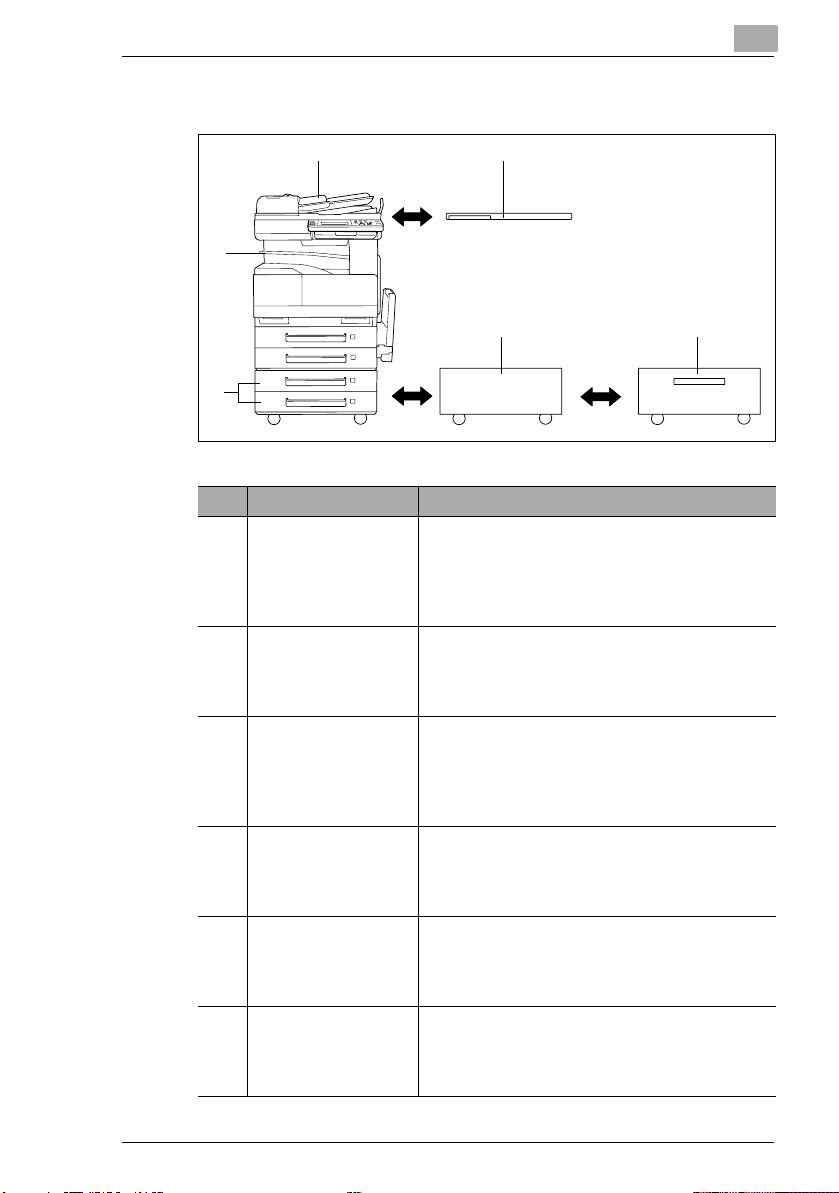
Introduction
1.6 Components and Their Functions
21
6
3 4
5
No. Part Name Description
1 Duplexing Document
Feeder AFR-19
(optional)
2 Original Cover Kit
OC-6
(optional)
3 Copy Desk CD-4M
(optional)
4 Large Capacity
Cabinet
PF-122 (optional)
52 way Paper Feed
Cabinet
PF-210 (optional)
6 Job Separator JS-203
(optional)
Automatically feeds one document sheet at a
time for scanning, and automatically turns over
double-sided documents for scanning
Referred to as the “duplexing document feeder”
throughout the manual.
Presses down on the loaded document to keep
it in place
Referred to as the “original cover” throughout
the manual.
The copier can be placed on the copy desk.
Using the copy desk allows the copier to be set
up on the floor.
Referred to as the “copy desk” throughout the
manual.
Equipped with a large-capacity paper drawer
that can supply 2,500 sheets of paper
Referred to as the “large-capacity cabinet”
throughout the manual.
Equipped with two paper drawers, each drawer
can be supply 500 sheet.
Referred to as the “paper feed cabinet”
throughout the manual.
Allows printed pages to be separated
Pull the lever when taking out the paper.
*In order to use the job separator, the
switchback unit must be installed.
1
Di2510/Di3010/Di3510 1-7
Page 20
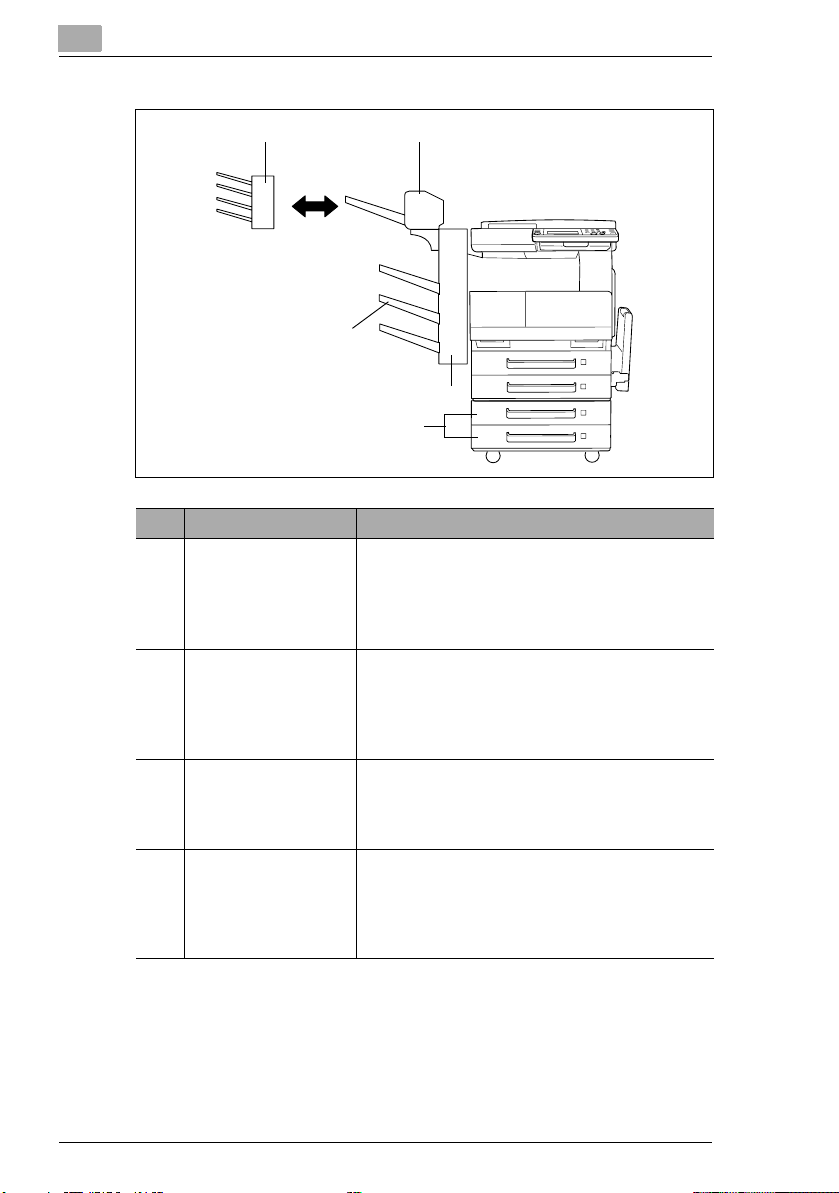
1
1011
9
7
No. Part Name Description
7 Paper Feed Unit PF-
124 (optional)
8 Buitlt in Finisher FN-
117 (optional)
9 Additional Bin Kit AK-
1 (optional)
10 Saddle Kit SK-1
(optional)
Equipped with a paper drawer that can supply
500 sheets of paper, for upper paper feed unit
only.
Referred to as the “paper feed cabinet”
throughout the manual.
Finishes printed pages according to the selected
finishing mode (sorting or stapling), then feeds
out the pages
Referred to as the “finisher” throughout the
manual.
If this option is attached to the finisher, the bins
for separating printed pages increases.
Referred to as the “3rd paper output tray”
throughout the manual.
If this option is attached to the finisher, stapling,
hole-punching, creasing and booklet-printing
are available as Finishing settings.
Referred to as the “saddle kit” throughout the
manual.
Introduction
8
1-8 Di2510/Di3010/Di3510
Page 21
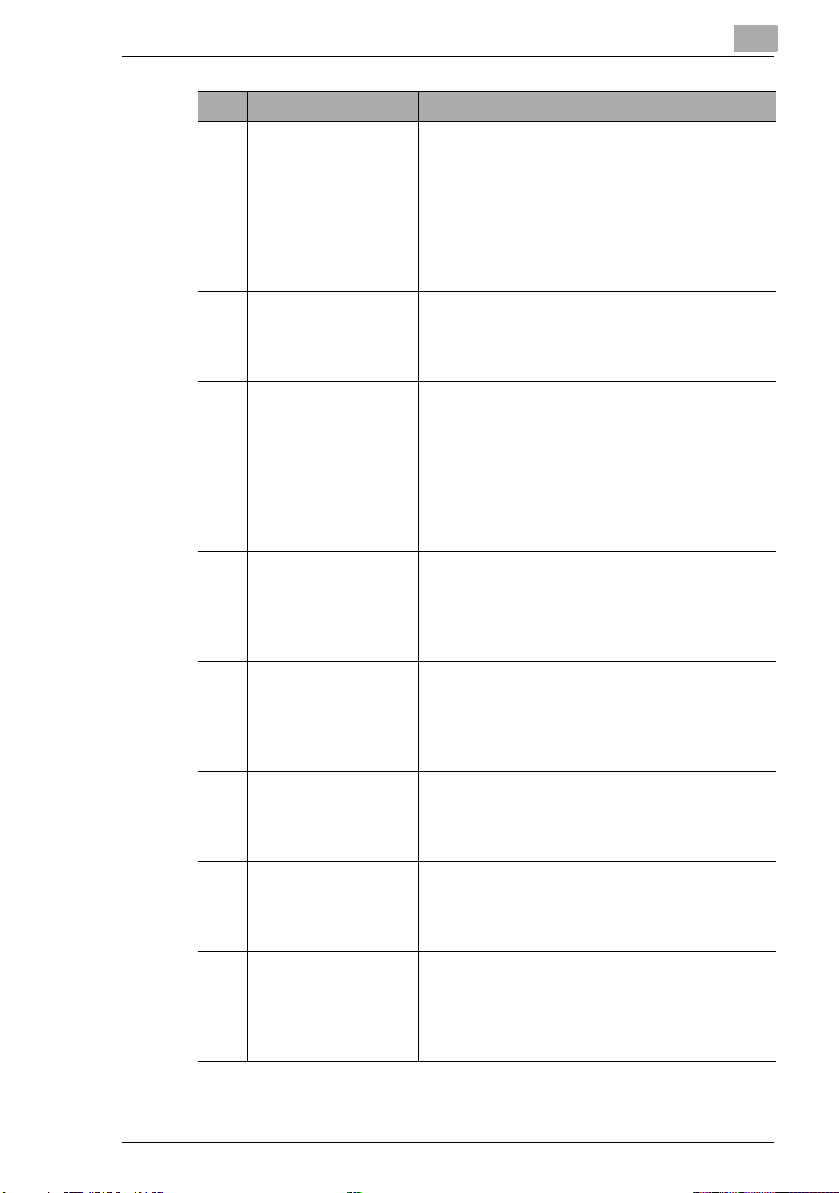
Introduction
* The internal options are not shown.
No. Part Name Description
11 Mail Bin Kit MK-1
(optional)
12 Punch Kit PK-6
(optional)*
13 32 MB/64 MB
Memory
M32-4/M64-2
(optional)*
14 Hard Disk Drive Kit
HDD-6 (optional)*
15 Printer controller
Pi3505e, Pi3505e/PS
(optional)
16 Internet Fax &
Network Scan Kit
SU-3 (optional)*
17 Network Scan Kit
SU-2 (optional)*
18 Network Interface
Card NC-4 (optional)*
If this option is attached to the finisher, the
printed pages can be divided and fed into the
appropriate bin assigned to a specific individual
or group.
*This option can only be used with computer
printouts.
Referred to as the “mail bin kit” throughout the
manual.
If this option is attached to the finisher, holepunching is possible.
Referred to as the “punch kit” throughout the
manual.
Increases the memory of the copier to as much
as 128 MB (64 MB standard memory + 32/64 MB
expanded memory).
By expanding the memory, the number of pages
that can be stored in the memory can be
increased.
Referred to as the “expansion memory”
throughout the manual.
Allows more pages to be stored and allows the
multiple jobs to be stored.
When installing the Hard Disk Drive Kit HDD-6 to
the machine, the Printer Controller Pi3505e or
Pi3505e/PS is needed.
Internal printer controller that allows the copier
to be used as both a printer into a computer
network.
For more details, refer to the manual of the
printer controller.
An internal Internet Fax & Network Scan Kit. You
can use this copier as a network scanner or as
an Internet fax machine. For more details, refer
to the Scanner Mode User Manual.
An internal Internet Fax & Network Scan Kit. You
can use this copier as a network scanner. For
more details, refer to the Scanner Mode User
Manual.
An internal Network Interface Card. Required
when using this copier as a printer, scanner, or
as an Internet fax machine.
For more details, refer to the Scanner Mode User
Manual or the Printer Controller Manual.
1
Di2510/Di3010/Di3510 1-9
Page 22
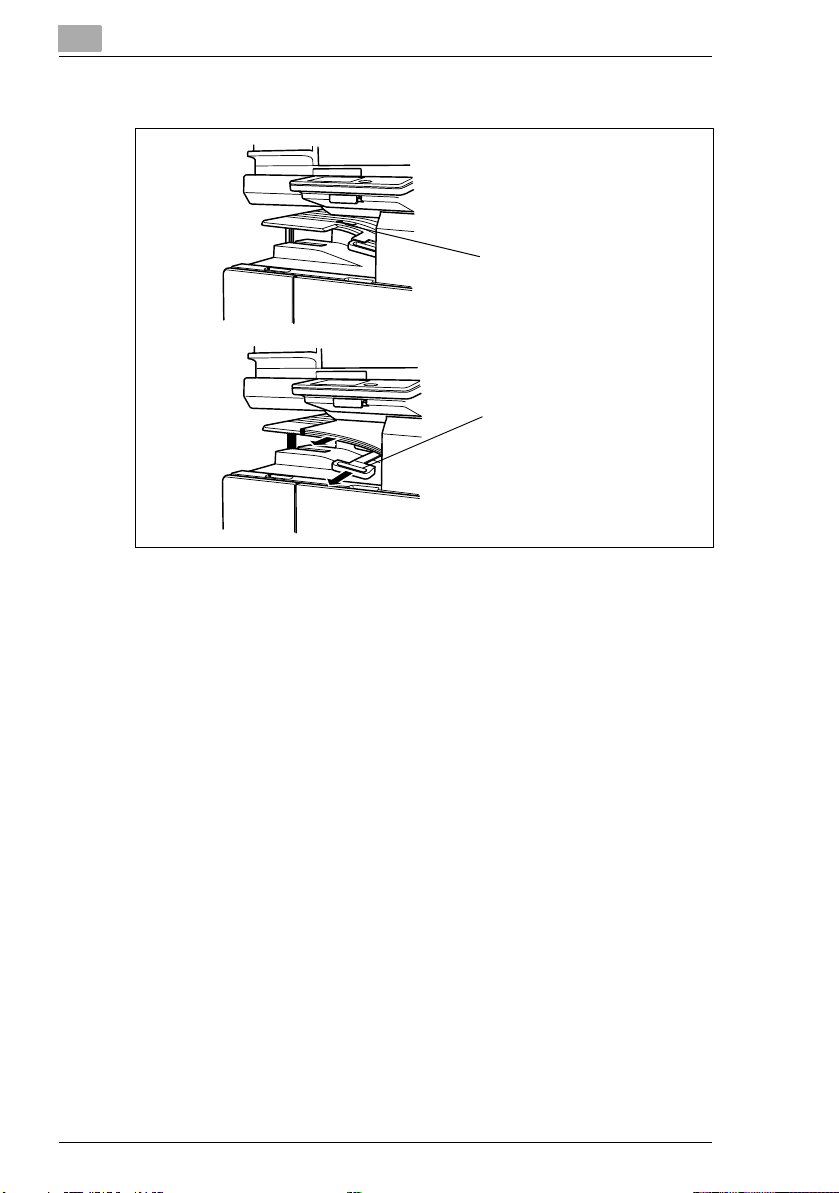
1
Introduction
How to use the job separator (JS-203)?
Allows printed
pages to be
separated
Pull the lever
when taking out
the paper.
1-10 Di2510/Di3010/Di3510
Page 23
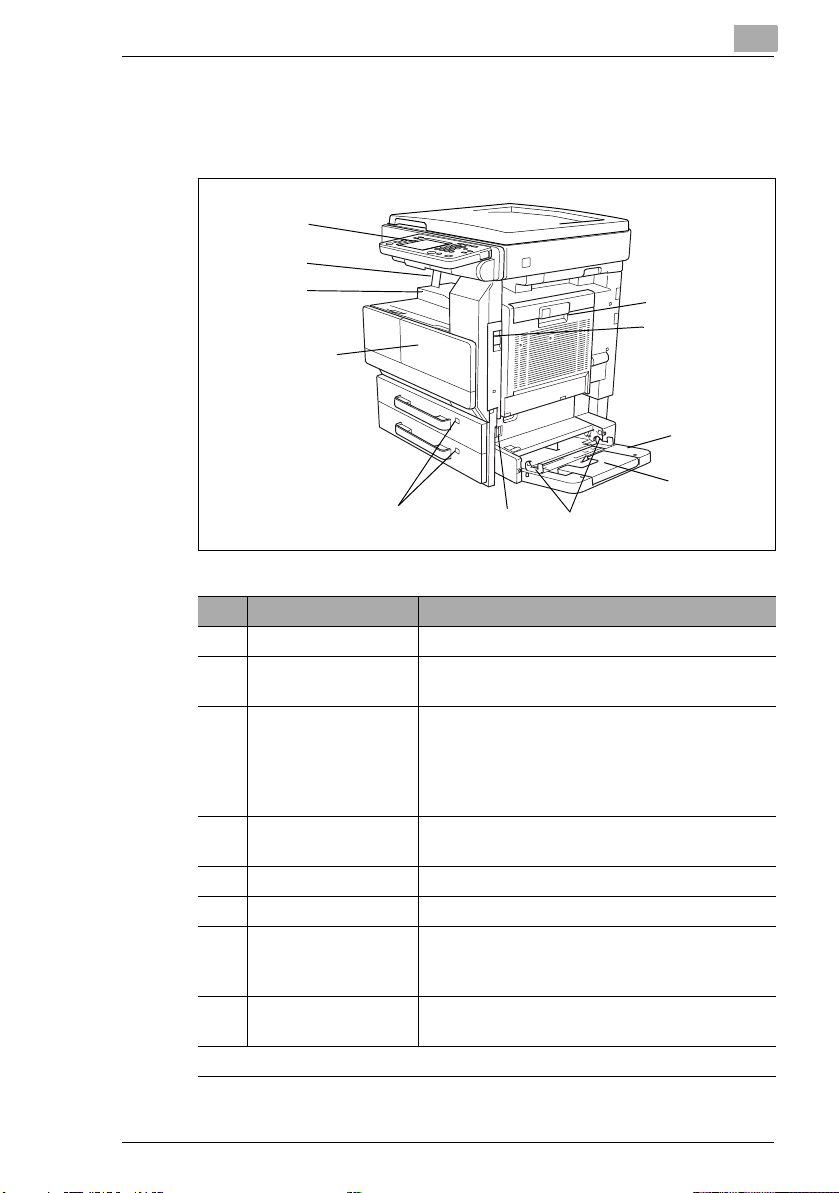
Introduction
1.7 Part Names and Their Functions
Copier
11
10
9
8
7
No. Part Name Description
1 Right-side door Opened when clearing paper misfeeds
2Right-side door
release lever
3 Multiple bypass tray Used for manual feeding paper for making
4 Tray extension Open the tray extension when loading large-
5 Paper guide Adjust to the width of the paper
6 Release lever Opened when clearing paper misfeeds
7 Paper supply
indicator
8 Front door Opened when replacing the toner bottle, see
. . . continued on next page
Used to open the right-side door
copies and printouts
Can be loaded with 150 sheets of paper
Can be loaded with special paper, see
page 9-10
sized paper.
As the amount of paper in the paper drawer
decreases, the area that appears in red
increases.
page 12-1
6
1
1
2
3
4
5
Di2510/Di3010/Di3510 1-11
Page 24
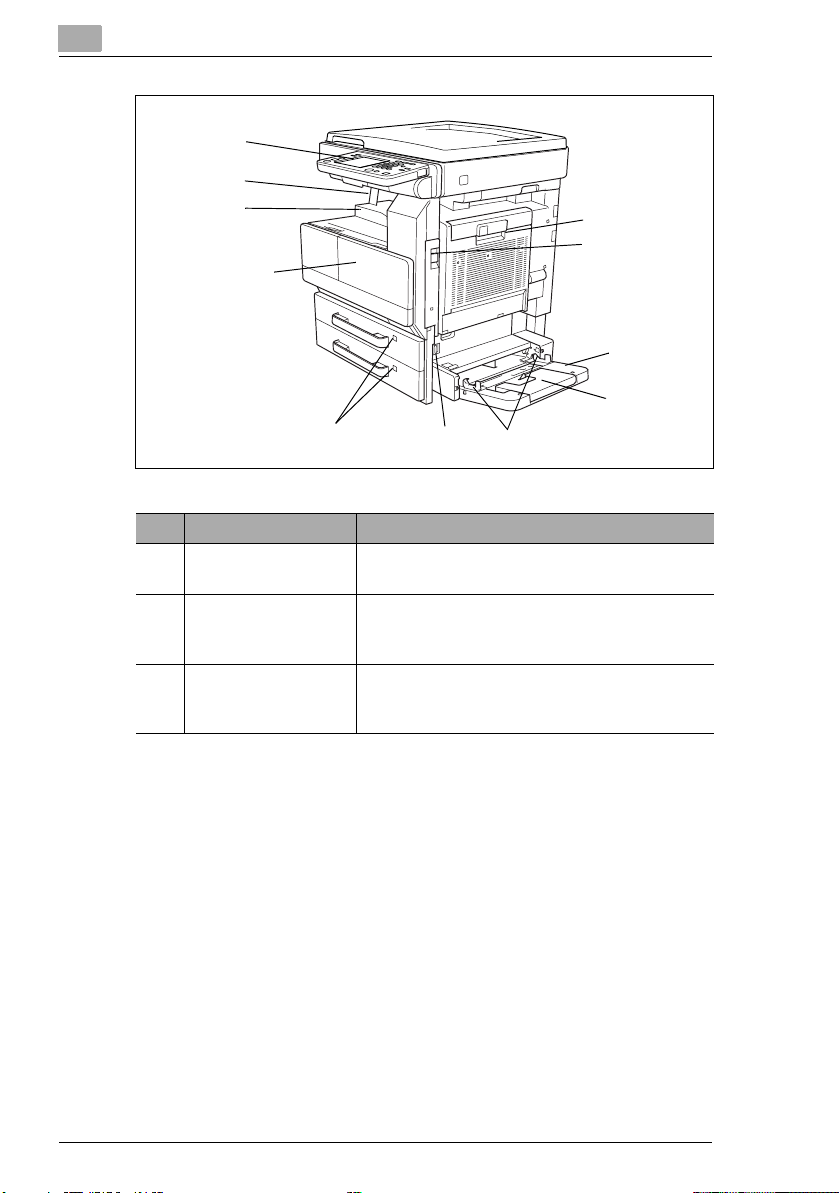
1
Introduction
11
10
9
8
7
No. Part Name Description
9 Paper output tray Collects printed pages fed out of the copier
facing down
10 Paper stopper Prevents printed pages from falling out of the
paper output tray
Used when the optional sorter is installed
11 Touch panel Liquid crystal display in the control panel
Used to specify various copy settings and
program or change functions
6
5
1
2
3
4
1-12 Di2510/Di3010/Di3510
Page 25
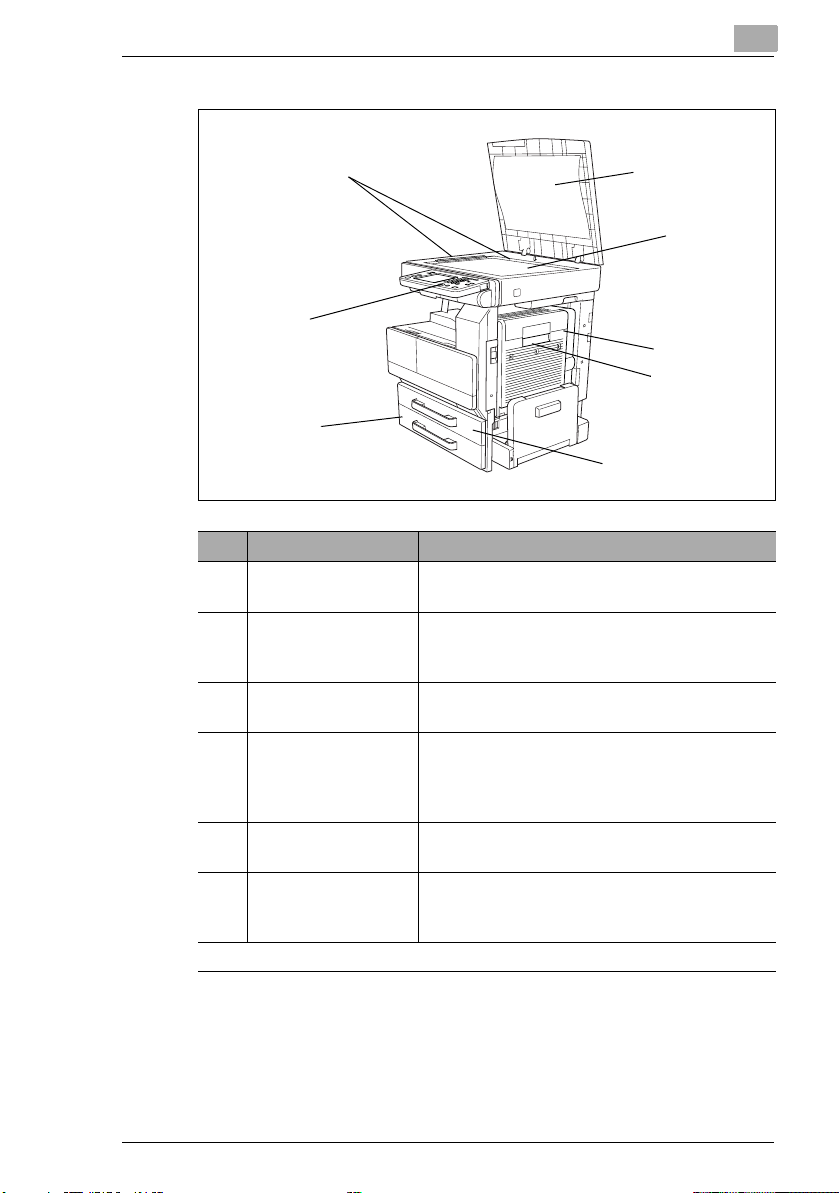
Introduction
1
20
19
18
No. Part Name Description
12 Document pad
(optional)
13 Original glass When manually feeding the document, place it
14 Switchback unit * Built into the printer to turn over the paper when
15 Duplex unit Turns over printed pages, allowing double-sided
16 Duplex unit door Opened when clearing a paper misfeed within
17 1st paper drawer Holds up to 500 sheets of paper
. . . continued on next page
* The internal options are not shown.
Presses down on the document positioned on
the original glass
on the glass so the document can be scanned.
Place the document face down on the glass.
printing double-sided pages
pages to be printed automatically
Referred to as the “duplex unit” throughout the
manual.
the duplex unit
The paper size can be adjusted freely, see
page 9-8
12
13
15
16
17
Di2510/Di3010/Di3510 1-13
Page 26
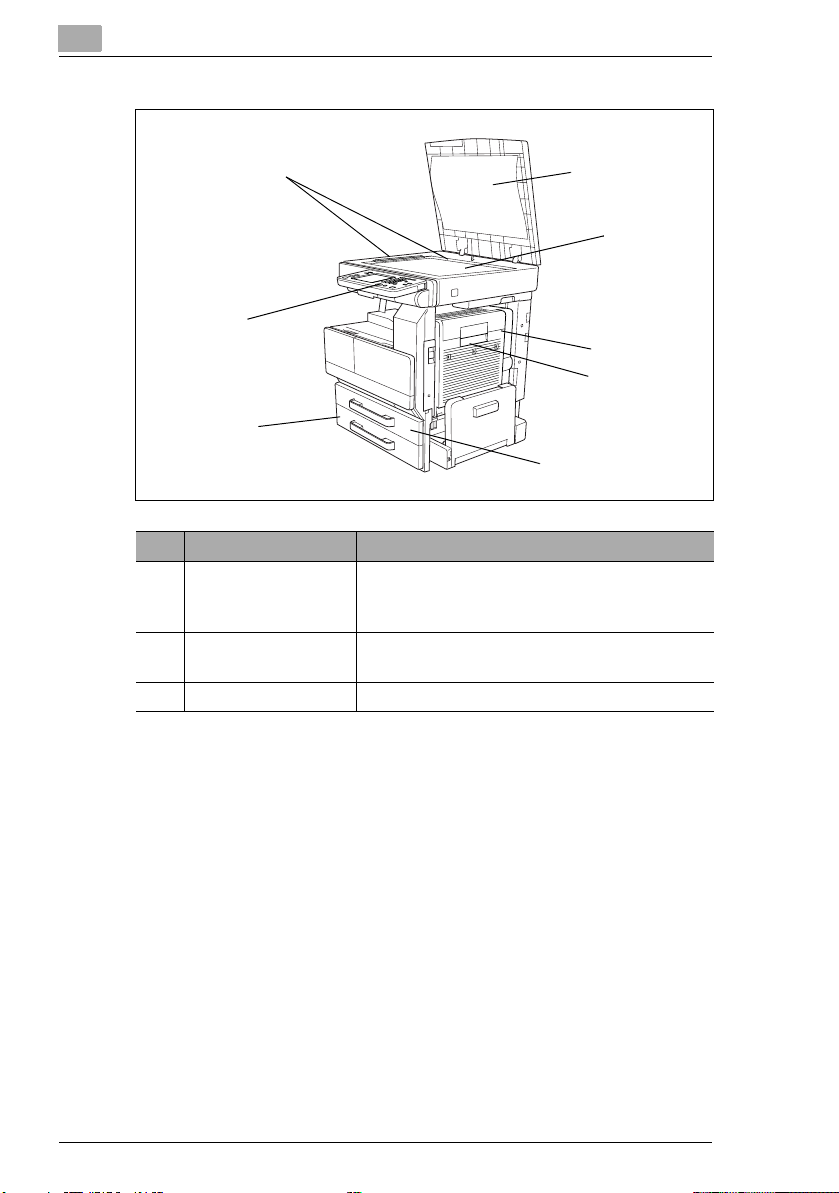
1
Introduction
20
19
18
No. Part Name Description
18 2nd paper drawer Holds up to 500 sheets of paper
The paper size can be adjusted freely, see
page 9-8
19 Control panel Used to start copying or to specify various
settings
20 Document scales Used to align the document
* The internal options are not shown.
12
13
15
16
17
1-14 Di2510/Di3010/Di3510
Page 27
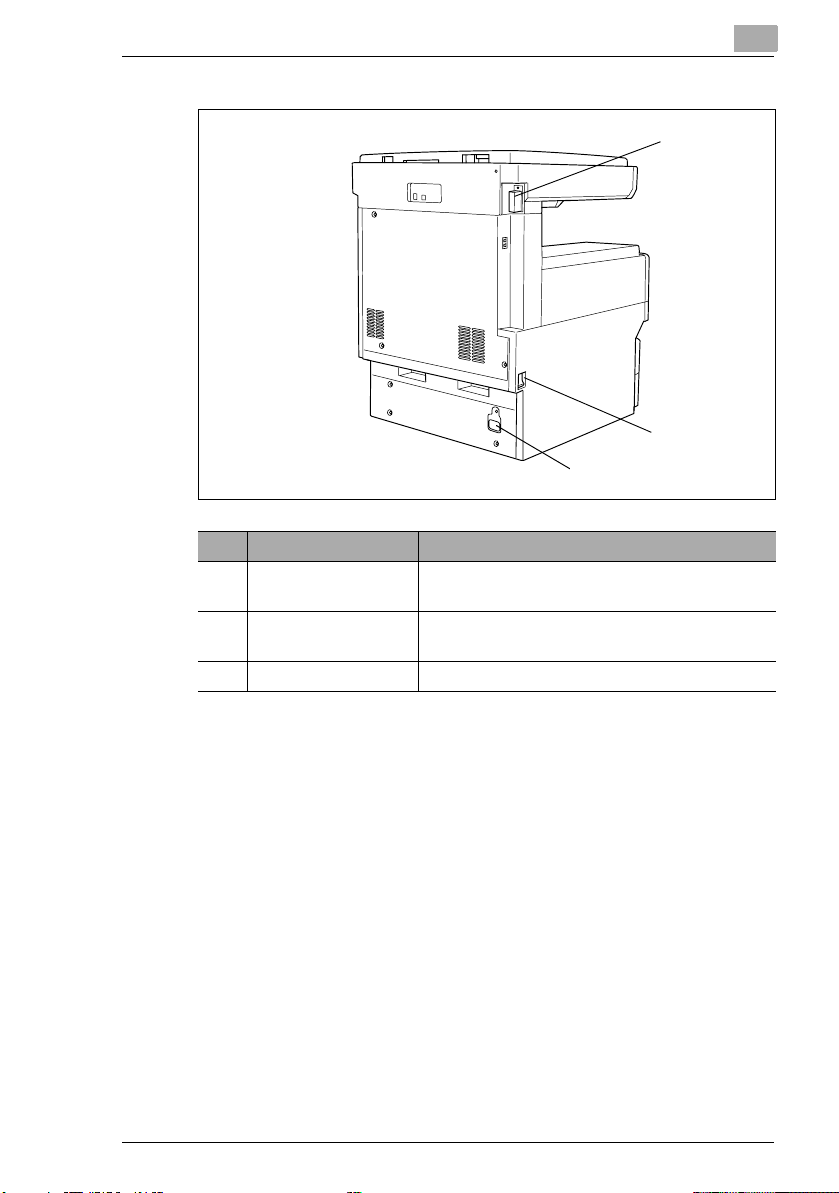
Introduction
21
22
23
No. Part Name Description
21 Duplexing Document
Feeder connector
22 Power switch Used to turn the copier on and off, see
23 Power cord socket Used for connecting the printer’s power cord
Used for connecting the duplexing document
feeder hookup cord
page 4-10
1
Di2510/Di3010/Di3510 1-15
Page 28
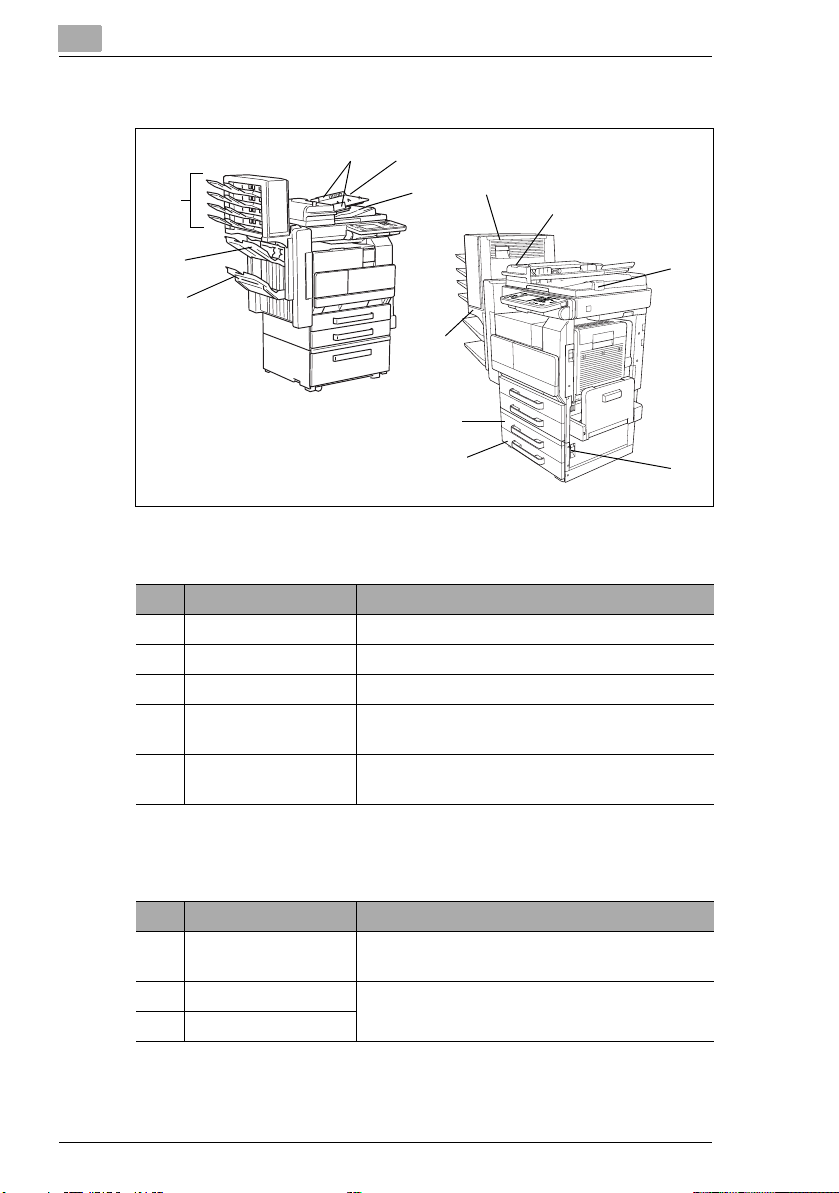
1
Options
11
Introduction
1
2
3
13
4
10
9
12
7
8
Duplexing Document Feeder (AFR-19)
No. Part Name Description
1 Document guides Adjust to the width of the document
2 Document feed tray Load the documents to be copied face up.
3 Document output tray Collects documents that have been copied
4 Print indicator Lights up or flashes to indicate the status of the
copier
5 Paper stopper Prevents the documents from falling out of the
document output tray.
5
6
Paper Feed Unit
No. Part Name Description
6Lower-right door
release lever
7 3rd paper drawer Holds up to 500 sheets of paper
8 4th paper drawer
Used to open the lower-right door
The paper size can be adjusted freely.
1-16 Di2510/Di3010/Di3510
Page 29
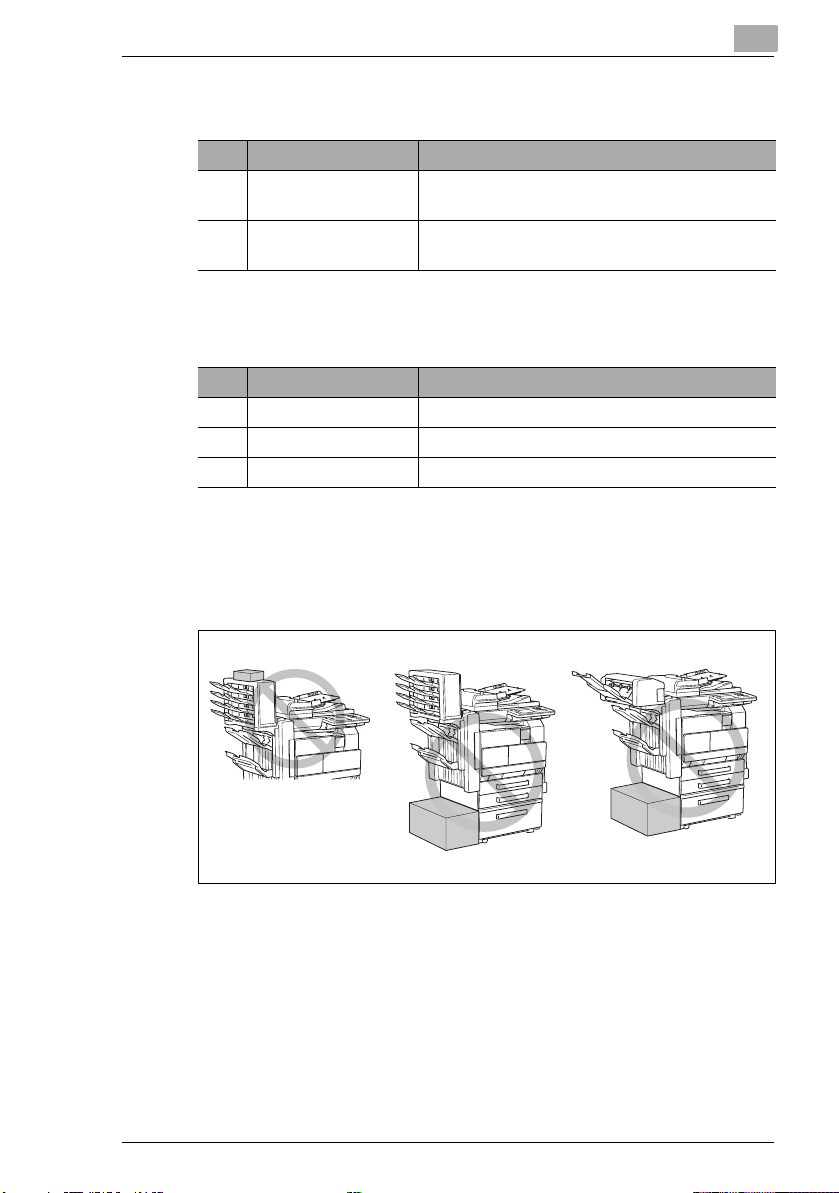
Introduction
Built in Finisher (FN-117)
Mail Bin Kit (MK-1)
Precautions for using the finisher, saddle kit and mail bin kit
G
G
No. Part Name Description
9 2nd paper output tray
(sorted copy tray)
10 1st paper output tray
(non-sorted copy tray)
No. Part Name Description
11 Mail Bin Collects copies that are sorted
12 Output tray cover Opened when clearing paper misfeeds
13 Misfeed-clearing door Opened when clearing paper misfeeds
Collects printed pages that are sorted
Collects printed pages that are not sorted (made
with the “Non-Sort” setting)
Do not place objects on top of the saddle kit or mail bin kit.
Do not place objects under the paper output trays of the finisher.
1
Di2510/Di3010/Di3510 1-17
Page 30
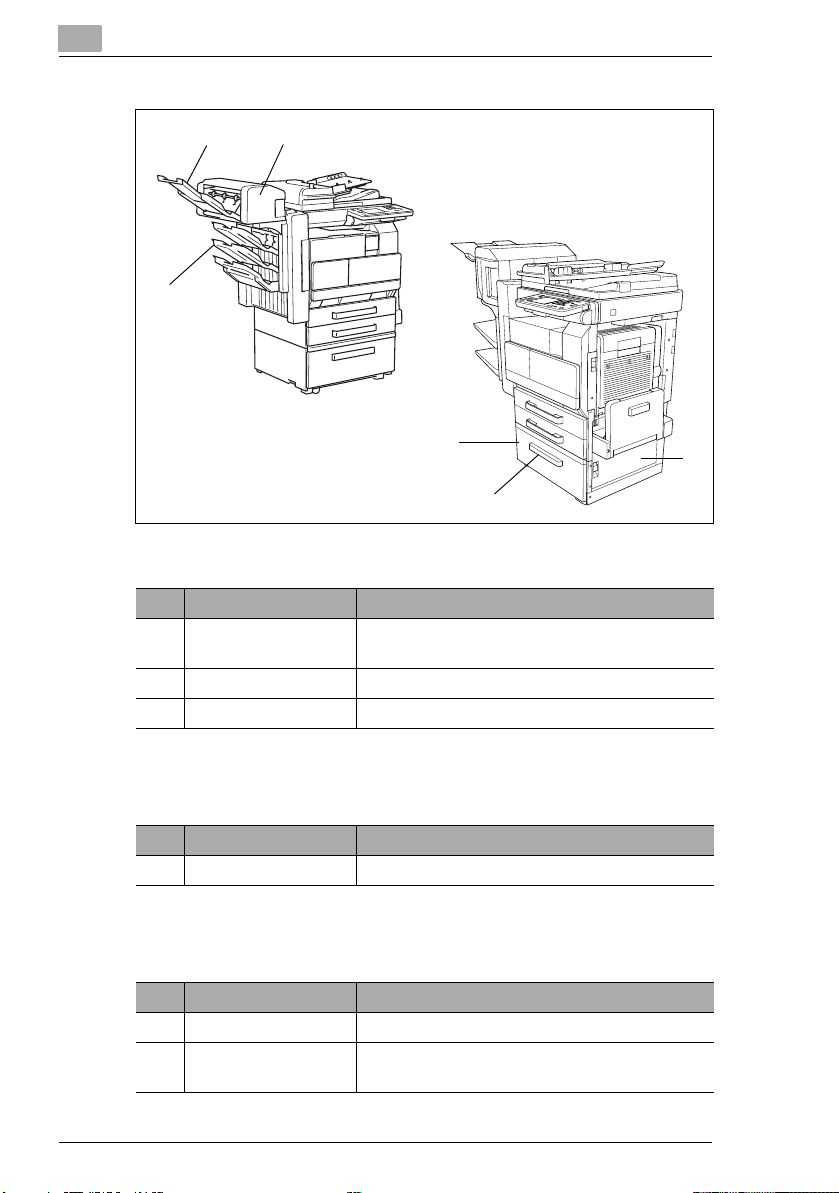
1
Introduction
18
17
19
14
16
Large Capacity Cabinet (PF-122)
No. Part Name Description
14 3rd paper drawer
(LCC)
15 Lower-right door Opened when clearing paper misfeeds
16 Drawer release button Pressed when loading paper
Holds up to 2,500 sheets of paper
15
Additional Bin Kit (AK-1)
No. Part Name Description
17 3rd paper output tray Collects printed pages
Saddle Kit (SK-1)
No. Part Name Description
18 Paper output tray Collects printed pages
19 Misfeed-clearing door Opened when clearing paper misfeeds that
occurred in the finisher
1-18 Di2510/Di3010/Di3510
Page 31

Safety Information
2 Safety Information
This section contains detailed instructions on the operation and
maintenance of this machine. To achieve optimum utility of this device,
all operators should carefully read and follow the instructions in this
manual. Please keep this manual in a handy place near the machine.
Please read the next section before using this device. It contains important
information related to user safety and preventing equipment problems.
Make sure you observe all of the precautions listed in this manual.
*Ver06
Please note that some parts of the contents of this section may not correspond with the
purchased product.
2.1 Warning and Precaution Symbols
2
WARNING:
CAUTION:
Ignoring this warning could cause serious injury or
even death.
Ignoring this caution could cause injury or damage to
property.
2.2 Meaning of Symbols
A triangle indicates a danger against which you should take
precaution.
This symbol warns against cause burns.
A diagonal line indicates a prohibited course of action.
This symbol warns against dismantling the device.
A black circle indicates an imperative course of action.
This symbol indicates you must unplug the device.
Di2510/Di3010/Di3510 2-1
Page 32

2
Safety Information
WARNING
• Do not modify this product, as a fire, electrical shock, or
breakdown could result. If the product employs a laser, the laser
beam source could cause blindness.
• Do not attempt to remove the covers and panels which have
been fixed to the product. Some products have a high-voltage
part or a laser beam source inside that could cause an electrical
shock or blindness.
• Use only the power cord supplied in the package. If a power cord
is not supplied, only use the power cord and plug that is specified
in POWER CORD INSTRUCTION. Failure to use this cord could
result in a fire or electrical shock.
• Use the power cord supplied in the package only for this
machine and NEVER use it for any other product. Failure to
observe this precaution could result in a fire or electrical shock.
• Use only the specified power source voltage. Failure to do that
could result in a fire or electrical shock.
• Do not use a multiple outlet adapter to connect any other
appliances or machines. Use of a power outlet for more than the
marked current value could result in a fire or electrical shock.
Do not unplug and plug in the power cord with a wet hand, as an
electrical shock could result.
Plug the power cord all the way into the power outlet. Failure to do
this could result in a fire or electrical shock.
• Do not scratch, abrade, place a heavy object on, heat, twist,
bend, pull on, or damage the power cord. Use of a damaged
power cord (exposed core wire, broken wire, etc.) could result in
a fire or breakdown.
Should any of these conditions be found, immediately turn OFF
the power switch, unplug the power cord from the power outlet,
and then call your authorized service representative.
• Do not use an extension cord, in principle. Use of an extension
cord could cause a fire or electrical shock. Contact your
authorized service representative if an extension cord is required.
Do not place a flower vase or other container that contains water,
or metal clips or other small metallic objects on this product. Spilled
water or metallic objects dropped inside the product could result in
a fire, electrical shock, or breakdown.
Should a piece of metal, water, or any other similar foreign matter
get inside the product, immediately turn OFF the power switch,
unplug the power cord from the power outlet, and then call your
authorized service representative.
2-2 Di2510/Di3010/Di3510
Page 33

2
Safety Information
• Do not keep using this product, if this product becomes
inordinately hot or emits smoke, or unusual odor or noise.
Immediately turn OFF the power switch, unplug the power cord
from the power outlet, and then call your authorized service
representative. If you keep on using it as is, a fire or electrical
shock could result.
• Do not keep using this product, if this product has been dropped
or its cover damaged. Immediately turn OFF the power switch,
unplug the power cord from the power outlet, and then call your
authorized service representative. If you keep on using it as is, a
fire or electrical shock could result.
Do not throw the toner cartridge or toner into an open flame. The
hot toner may scatter and cause burns or other damage.
Connect the power cord to an electrical outlet that is equipped with
a grounding terminal.
CAUTION
• Do not use flammable sprays, liquids, or gases near this product,
as a fire could result.
• Do not leave a toner unit or drum unit in a place within easy reach
of children.
Licking or ingesting any of these things could injure your health.
• Do not let any object plug the ventilation holes of this product.
Heat could accumulate inside the product, resulting in a fire or
malfunction.
• Do not install this product at a site that is exposed to direct
sunlight, or near an air conditioner or heating apparatus. The
resultant temperature changes inside the product could cause a
malfunction, fire, or electrical shock.
• Do not place the product in a dusty place, or a site exposed to
soot or steam, near a kitchen table, bath, or a humidifier. A fire,
electrical shock, or breakdown could result.
• Do not place this product on an unstable or tilted bench, or in a
location subject to a lot of vibration and shock. It could drop or
fall, causing personal injury or mechanical breakdown.
• After installing this product, mount it on a secure ba se. If the u nit
moves or falls, it may cause personal injury.
• Do not store toner units and PC drum units near a floppy disk or
watch that are susceptible to magnetism. They could cause
these products to malfunction.
2-3 Di2510/Di3010/Di3510
Page 34

2
Safety Information
The inside of this product has areas subject to high temperature,
which may cause burns. When checking the inside of the unit for
malfunctions such as a paper misfeed, do not touch the locations
(around the fusing unit, etc.) which are indicated by a “CAUTION
HOT” caution label.
Do not place any objects around the power plug as the power plug
may be difficult to pull out when an emergency occurs.
The socket-outlet shall be installed near the machine and shall be
easily accessible as the power plug may be difficult to pull out when
an emergency occurs.
• Always use this product in a well ventilated location. Operating
the product in a poorly ventilated room for an extended period of
time could injure your health. Ventilate the room at regular
intervals.
• Whenever moving this product, be sure to disconnect the power
cord and other cables. Failure to do this could damage the cord
or cable, resulting in a fire, electrical shock, or breakdown.
• When moving this product, always hold it by the locations
specified in the User manual or other documents. If the unit falls
it may cause severe personal injury. The product may also be
damaged or malfunction.
• Remove the power plug from the outlet more than one time a
year and clean the area between the plug terminals. Dust that
accumulates between the plug terminals may cause a fire.
• When unplugging the power cord, be sure to hold onto the plug.
Pulling on the power cord could damage the cord, resulting in a
fire or electrical shock.
2-4 Di2510/Di3010/Di3510
Page 35

2
2.3 Precautions for Routine Use
• Do not store toner units, PC drum units, and other supplies and
consumables in a place subject to direct sunlight and high
temperature and humidity, as poor image quality and
malfunction could result.
• Do not attempt to replace the toner unit and PC drum unit in a
place exposed to direct sunlight. If the PC drum is exposed to
intense light, poor image quality could result.
• Do not unpack a toner unit or PC drum unit until the very time of
use. Do not leave an unpacked unit standing. Install it
immediately or poor image quality could result.
• Do not keep toner units and PC drum units in an upright position
or upside down, as poor image quality could result.
• Do not throw or drop a toner unit or PC drum unit as poor image
quality could result.
• Do not use this product in an area where ammonia or other gases
or chemicals are present. Failure to do so may shorten the
service life of the product, cause damage or decrease
performance.
• Do not use this product in an environment with a temperature
outside the range specified in the User manual, as a breakdown
or malfunction could result.
• Do not attempt to feed stapled paper, carbon paper or aluminum
foil through this product, as a malfunction or fire could result.
Do not touch or scratch the surface of the toner unit developing
roller and the PC drum, as poor image quality could result.
Safety Information
Use the supplies and consumables recommended by the dealer.
Use of any supply or consumable not recommended could result in
poor image quality and breakdown.
2-5 Di2510/Di3010/Di3510
Page 36

2
2.4 User Instructions
CE Marking (Declaration of Conformity)
This product complies with the following EU directives:
89/336/EEC, 73/23/EEC, 93/68/EEC, and 1999/5/EC directives.
This declaration is valid for the area of the European Union.
This device must be used with shielded
interface cables. The use of nonshielded cable is likely to result in
interference with radio
communications and is prohibited
under EU directives.
2.5 Laser Safety
This is a digital machine which operates using a laser. There is no
possibility of danger from the laser provided the machine is operated
according to the instructions in this manual.
Since radiation emitted by the laser is completely confined within
protective housing, the laser beam cannot escape from the machine
during any phase of user operation.
This machine is certified as a Class 1 laser product: This means the
machine does not produce hazardous laser radiation.
Safety Information
Internal Laser Radiation
Maximum Average Radiation Power: 28.9 µW at the laser aperture of the
print head unit.
Wavelength: 770-795 nm
This product employs a Class 3b laser diode that emits an invisible laser
beam.
The laser diode and the scanning polygon mirror are incorporated in the
print head unit.
2-6 Di2510/Di3010/Di3510
Page 37

Safety Information
The print head unit is NOT A FIELD SERVICE ITEM:
Therefore, the print head unit should not be opened under any
circumstances.
2
Print Head
Laser Aperture of the
Print Head Unit
There is a laser aperture at the location shown above, which must,
however, NEVER be viewed directly by the user.
CDRH Regulation
This machine is certified as a Class 1 Laser product under Radiation
Performance Standard according to the Food, Drug and Cosmetic Act of
1990. Compliance is mandatory for Laser products marketed in the
United States and is reported to the Center for Devices and Radiological
Health (CDRH) of the U.S. Food and Drug Administration of the U.S.
Department of Health and Human Services (DHHS). This means that the
device does not produce hazardous laser radiation.
The label shown on page 2-10 indicates compliance with the CDRH
regulations and must be attached to laser products marketed in the
United States.
CAUTION
Use of controls, adjustments or performance of procedures other than those
specified in this manual may result in hazardous radiation exposure.
This is a semiconductor laser. The maximum power of the laser diode is
5 mW and the wavelength is 770-795 nm.
Di2510/Di3010/Di3510 2-7
Page 38

2
Safety Information
For European Users
CAUTION
Use of controls, adjustments or performance of procedures other than those
specified in this manual may result in hazardous radiation exposure.
This is a semiconductor laser. The maximum power of the laser diode is
5mW and the wavelength is 770-795 nm.
For Denmark Users
ADVARSEL
Usynlig laserstråling ved åbning, når sikkerhedsafbrydere er ude af funktion.
Undgå udsættelse for stråling. Klasse 1 laser produkt der opfylder IEC60825
sikkerheds kravene.
Dansk: Dette er en halvlederlaser. Laserdiodens højeste styrke er 5mW
og bølgelængden er 770-795 nm.
For Finland, Sweden Users
LOUKAN 1 LASERLAITE
KLASS 1 LASER APPARAT
VAROITUS!
Laitteen Käyttäminen muulla kuin tässä käyttöohjeessa mainitulla tavalla saattaa
altistaa käyttäjän turvallisuusluokan 1 ylittävälle näkymättömälle lasersäteilylle.
Tämä on puolijohdelaser. Laserdiodin sunrin teho on 5mW ja aallonpituus
on 770-795 nm.
VARNING!
Om apparaten används på annat sätt än i denna bruksanvisning specificerats,
kan användaren utsättas för osynlig laserstrålning, som överskrider gränsen för
laserklass 1.
Det här är en halvledarlaser. Den maximala effekten för laserdioden är
5mW och våglängden är 770-795 nm.
VARO!
Avattaessa ja suojalukitus ohitettaessa olet alttiina näkymättömälle
lasersäteilylle. Älä katso säteeseen.
2-8 Di2510/Di3010/Di3510
Page 39

Safety Information
VARNING!
Osynlig laserstrålning när denna del är öppnad och spärren är urkopplad.
Betrakta ej strålen.
For Norway Users
ADVERSEL
Dersom apparatet brukes på annen måte enn spesifisert i denne bruksanvisning,
kan brukeren utsettes for unsynlig laserstråling som overskrider grensen for laser
klass 1.
Dette en halvleder laser. Maksimal effekt till laserdiode er 5mW og
bølgelengde er 770-795 nm.
2
Di2510/Di3010/Di3510 2-9
Page 40

2
Safety Information
Laser Safety Label
A laser safety label is attached to the outside of the machine as shown
below.
For United States
MINOLTA CO., LTD
2, Higashiakatsuchi, Yawata-cho, Toyokawa-shi
Aichi-ken 442-8585, Japan
MANUFACTURED:
THIS PRODUCT COMPLIES WITH 21 CFR
CHAPTER I, SUBCHAPTER J.
For Europe
For 3rd Area
0946-7101-14
CLASS 1 LASER PRODUCT
LASER KLASSE
1 PRODUKT
Ozone Release
CAUTION
Locate the Machine in a Well Ventilated Room
A negligible amount of ozone is generated during normal operation of
§
this machine. An unpleasant odor may, however, be created in poorly
ventilated rooms during extensive machine operations. For a
comfortable, healthy, and safe operating environment, it is
recommended that the room well ventilated.
REMARQUE
= Placer l’appareil dans une pičce largement ventilée =
Une quantité d’ozone négligable est dégagée pendant le fonctionnement de
l’appareil quand celui-ci est utilisé normalement. Cependant, une odeur
désagréable peut ętre ressentie dans les pičces dont l’aération est insuffisante
et lorsque une utilisation prolongée de l’appareil est effectuée. Pour avoir la
certitude de travailler dans un environnement réunissant des conditions de
confort, santé et de sécurité, il est préférable de bien aérer la pičce ou se trouve
l’appareil.
Acoustic Noise
For European Users
Machine Noise Regulation 3 GSGV, 18.01.1991 : The sound pressure
level at the operator position according to EN 27779 is equal to or less
than 70dB(A).
2-10 Di2510/Di3010/Di3510
Page 41

Safety Information
2.6 Installation Precautions
Installation Site
To ensure utmost safety and prevent possible malfunctions, install the
copier in a location that meets the following requirements.
A location away from curtains, etc. that may catch fire and burn easily
-
A location that is not exposed to water or other liquids
-
A location free from direct sunlight
-
A location out of the direct airflow of an air conditioner or heater, and
-
not exposed to extremely high or low temperatures
A well-ventilated location
-
A location that is not exposed to high humidity
-
A location that is not extremely dusty
-
A location not subjected to undue vibrations
-
A stable and level location
-
A location where ammonia or other organic gases are not generated
-
A location that does not put the operator in the direct airflow of
-
exhaust from the copier
A location that is not near any kind of heating devices
-
Power Source
The power source requirements are as follows.
Voltage fluctuation: Maximum ±10%
G
Frequency fluctuation: Maximum ±0.3 Hz
G
Use a power source with as little voltage or frequency fluctuations as
H
possible.
2
Di2510/Di3010/Di3510 2-11
Page 42

2
Safety Information
Space Requirements
To ensure easy copier operation, supply replacement, and maintenance,
adhere to the recommended space requirements detailed below.
1636 (64-1/2)
1312 (51-3/4)
324
(12-3/4)
1500 (59)
1138 (44-3/4)
328 710 (28) 100 (4)
(13)
3841116 (44)
(15)
422 606
(16-1/2) (23-3/4)
Unit: mm (inch)
Note
Be sure to allow a clearance of 100 mm (4 in.) or more at the back of
the copier for the ventilation duct.
2-12 Di2510/Di3010/Di3510
Page 43

Safety Information
2.7 Operation Precautions
Operating environment
The environmental requirements for correct operation of the copier are as
follows.
Temperature: 15°C (59°F) to 35°C (95°F) with fluctuations of no more
G
than 10°C (18°F) within an hour
Humidity: 15% to 85% with fluctuations of no more than 10% within
G
an hour
Proper use
To ensure the optimum performance of the copier, follow the precautions
listed below.
Never place heavy objects on the original glass or subject it to
-
shocks.
Never open any copier doors or turn off the copier while it is making
-
copies; otherwise, a paper jam will occur.
Never bring any magnetized object or use flammable sprays or liquids
-
near the copier.
Always make sure that the power plug is completely plugged into the
electrical outlet.
Always make sure that the copier’s power plug is visible and not
-
hidden by the copier.
Always unplug the copier from the electrical outlet if the unit is not to
be used for a long period of time.
Always provide good ventilation when making a large number of
continuous copies.
2
CAUTION
If the ventilation duct at the top of the copier becomes blocked, the
inside of the copier will accumulate heat, resulting in a malfunction
or fire.
Do not place any objects over the ventilation duct.
§
Di2510/Di3010/Di3510 2-13
Page 44

2
Safety Information
CAUTION
The area around the fusing unit is extremely hot.
Be careful not to touch any parts around the fusing unit, other than
§
those indicated in this manual, in order to reduce the risk of burns. Be
especially careful not to touch parts marked with warning labels, and
their surrounding areas.
If you get burnt, immediately cool the skin under cold water, and then
§
seek professional medical advice.
Transporting the copier
If you need to transport the copier over a long distance, consult your
technical representative.
2-14 Di2510/Di3010/Di3510
Page 45

Safety Information
Care of copier supplies
Use the following precautions when handling the copier supplies (toner
cartridge, paper, etc.).
Store the supplies in a location that meets the following requirements.
Free from direct sunlight
Away from any heating apparatus
Not subjected to high humidity
Not extremely dusty
Store in a sealed plastic bag in a cool, dark place paper that has been
removed from its wrapper but not loaded into the copier.
Only use toner that has been manufactured specifically for this copier.
-
Never use other types of toner.
Keep all supplies out of the reach of children.
-
CAUTION
Precautions for handling toner:
Be careful not to spill toner inside the copier or get toner on your
§
clothes or hands.
If your hands become soiled with toner, immediately wash them with
§
soap and water.
If toner gets in your eyes, immediately flush them with water, and then
§
seek professional medical advice.
2
Storage of copies
Copies that are to be kept for a long time should be kept where they
are not exposed to light in order to prevent them from fading.
Adhesive that contains solvent (e.g., spray glue) may dissolve the
-
toner on copies.
Di2510/Di3010/Di3510 2-15
Page 46

2
2.8 Legal Restrictions on Copying
Certain types of documents must never be copied with the purpose or
intent to pass copies of such documents off as the originals.
The following is not a complete list, but is meant to be used as a guide to
responsible copying.
Financial Instruments
Personal checks
G
Travelers checks
G
Money orders
G
Certificates of deposit
G
Bonds or other certificates of indebtedness
G
Stock certificates
G
Legal Documents
Food stamps
G
Postage stamps (canceled or uncanceled)
G
Checks or drafts drawn by government agencies
G
Internal revenue stamps (canceled or uncanceled)
G
Passports
G
Immigration papers
G
Motor vehicle licenses and titles
G
House and property titles and deeds
G
General
Identification cards, badges, or insignias
G
Copyrighted works without permission of the copyright owner
G
In addition, it is prohibited under any circumstances to copy domestic or
foreign currencies, or works of art without permission of the copyright
owner.
When in doubt about the nature of a document, consult with legal
counsel.
Safety Information
2-16 Di2510/Di3010/Di3510
Page 47

Available Features
3 Available Features
3.1 Useful Operations
Installing the optional accessories expands the functionality of this
copier.
Copying a Book or Magazine
The individual pages of a book or magazine can be duplicated onto
double-sided copies (one page per side) in the original page order.
1
Position the document on the
original glass with the center
aligned with the book mark on the
document scale.
Start copying from the lower
numbered pages.
3
CopyOriginal Document
2
Touch [ORIG. > COPY], and then
touch [BOOK].
Di2510/Di3010/Di3510 3-1
Page 48

3
3
For book-binding, touch
[STANDARD BOOK] or
[RIGHTBOUND], and then touch
[SEPARATION].
Next, touch [ENTER].
4
Touch [DOUBLE-SIDED], and then
touch [PAGE ORDER].
5
Touch [BOOK ORDER], and then
touch [ENTER].
Available Features
6
Press the [START] key.
3-2 Di2510/Di3010/Di3510
Page 49

Available Features
7
After the message shown at the
right appears, turn the page of the
book or magazine, re-position the
document on the original glass, and
then press the [START] key.
8
Repeat step 7 for all other pages,
and then touch [FINISH] before
pressing the [START] key to scan
the last page.
3
Di2510/Di3010/Di3510 3-3
Page 50

3
Available Features
Copying to Form a Booklet
A document can be copied like a book so the pages can easily be put
together to form a booklet.
CopyOriginal Document
Note
In order to perform the following procedure, the optional duplexing
document feeder must be installed.
1
Load the document into the
duplexing document feeder.
The document can also be
positioned on the original glass.
2
Touch [ORIG. > COPY], and then
touch [4IN1/BOOKLET].
3-4 Di2510/Di3010/Di3510
Page 51

Available Features
3
Touch [BOOKLET CREATION], and
then touch [ENTER].
4
Press the [START] key.
5
After all copies are printed, fold the
pages in half to form a booklet.
3
Tip
If the optional saddle finisher is
installed, the crease can be made
automatically. For details, refer to
“To make copies using the “Crease”
setting” on page 11-9.
Di2510/Di3010/Di3510 3-5
Page 52

3
Available Features
Automatically Stapling Pages While Copying
Each set of copies can easily be stapled together.
Staple
CopyOriginal Document
Note
In order to perform the following procedure, the optional duplexing
document feeder, finisher and stapling kit must be installed.
1
Load the document into the
duplexing document feeder.
The document can also be
positioned on the original glass.
2
Touch [FINISHING].
3-6 Di2510/Di3010/Di3510
Page 53

Available Features
3
Touch [SORT].
4
Touch [2-POINT STAPLE].
5
Press the [START] key.
3
Di2510/Di3010/Di3510 3-7
Page 54

3
Available Features
Printing Multiple Copies of Tickets
Tickets for a concert or some other event can easily be made.
As an example, the procedure for reducing a 210 mm × 74 mm document
by 50% and copying it onto thick A4-size paper is described below.
CopyOriginal Document
Important
Copying certain type of documents is prohibited by law. Making
copies of these documents may be punishable as a crime. For details,
refer to page 2-16.
Note
If the document is placed directly on the original glass and the size is
detected automatically, the document will be scanned with a standard
size.
If the document has a non-standard size, first measure the size of the
document.
1
Position the document to be
copied.
3-8 Di2510/Di3010/Di3510
Page 55

Available Features
2
Open the multiple bypass tray and
load it with paper.
A maximum of 50 sheets of thick
paper can be loaded.
3
Touch [PAPER].
4
Touch the button for the multiple
bypass tray, and then touch [MODE
CHANGE].
3
5
Touch [CARD], and then touch
[ENTER].
If paper with a non-standard size is
loaded, touch [CUSTOM SIZE], and
then specify the paper size. (For
details, refer to page 9-14.)
Di2510/Di3010/Di3510 3-9
Page 56

3
6
Touch [ZOOM].
7
Touch [× 0.500].
8
Touch [AUXILIARY], and then touch
[IMAGE REPEAT].
Available Features
9
Touch [SIZE INPUT].
3-10 Di2510/Di3010/Di3510
Page 57

Available Features
10
Touch [CUSTOM SIZE].
11
Touch [X]. Then, using the keypad,
type in the length of side X for the
document.
For this example, set the length of
side X to “210”.
12
Touch [Y]. Then, using the keypad,
type in the length of side Y for the
document.
For this example, set the length of
side Y to “74”.
3
13
Press the [START] key.
Sixteen 105 mm × 37 mm tickets
are copied onto one sheet of paper.
Di2510/Di3010/Di3510 3-11
Page 58

3
Available Features
Copying While Erasing an Area Around the Document
When copying documents with unwanted markings, headers or punch
holes, the pages can be printed with a frame or one side of the document
erased.
CopyOriginal Document
Note
The position and width of the area to be erased can be set so that it is
appropriate for the document being copied.
The width of the erased area refers to how much of the document will
be erased. If enlarged or reduced copies are made, the same width is
erased and an enlarged or reduced copy is printed.
1
Position the document to be
copied.
3-12 Di2510/Di3010/Di3510
Page 59

Available Features
2
Touch [AUXILIARY], and then touch
[EDGE/FRAME ERASE].
3
Select the desired position of the
erased area.
(Example: Erasing a frame)
4
Touch the big arrow keys to specify
the width of the erased area.
3
5
Touch [ENTER].
Di2510/Di3010/Di3510 3-13
Page 60

3
6
Press the [START] key.
Available Features
3-14 Di2510/Di3010/Di3510
Page 61

Available Features
Reducing Paper Usage
Double-sided copying and 2in1 copying are useful in economizing on
printed pages or reducing the size of a thick document.
As an example, the procedure for combining two single-sided document
pages into a double-sided copy is described below.
3
Double-sided copying
CopyOriginal Document
2in1 copying
Note
In order to perform the following procedure, the optional duplexing
document feeder must be installed.
Tip
Double-sided 2in1 copying and single-sided 4in1 copying reduce the
paper usage by one fourth, and double-sided 4in1 copying reduces
paper usage by one eighth.
1
Load the document into the
duplexing document feeder.
The document can also be
positioned on the original glass.
Di2510/Di3010/Di3510 3-15
Page 62

3
2
Touch [ORIG. > COPY], and then
touch [4IN1/BOOKLET].
3
Touch [DOUBLE-2IN1].
4
Press the [START] key.
Available Features
3-16 Di2510/Di3010/Di3510
Page 63

Available Features
Reducing Electricity Usage
When this copier is not being used, it can be turned off.
In addition, the copier can be set to a low power mode to conserve
energy.
In order to perform these operations, the Energy Save mode and the
Sleep mode can be used to automatically set the copier to an energysaving mode when the copier is not used for a specified length of time.
1
Press the [UTILITY] key.
2
Touch [USER’S CHOICE].
3
3
Touch [3/6].
To specify settings for the
H
Energy Save mode, continue
with step 4.
To specify settings for the Sleep
H
mode, skip to step 7.
4
Touch [ENERGY SAVE MODE].
Di2510/Di3010/Di3510 3-17
Page 64

3
5
Press the [C] (clear) key to erase the
current value, and then use the
keypad to specify the desired
length of time until the copier enters
Energy Save mode.
6
Touch [ENTER].
7
Touch [SLEEP MODE SETTING].
Available Features
8
Use the keypad to specify the
desired length of time until the
copier enters Sleep mode.
3-18 Di2510/Di3010/Di3510
Page 65

Available Features
9
Touch [ENTER].
3
Di2510/Di3010/Di3510 3-19
Page 66

3
Available Features
3-20 Di2510/Di3010/Di3510
Page 67

Before Making Copies
4 Before Making Copies
4.1 Names of Control Panel Parts and Their Functions
1 23 4 5
13
14
15
16
17
89101112
No. Part Name Function
1 Touch panel Displays various screens and messages
Touch items in the touch panel to select screens
and specify settings.
2 Extra Scan key Press to use the scanning functions.
(In order to use the scanning functions, the
Internet Fax & Network Scan kit and Network
Interface Card must be installed.)
3 Scan key Press to enter Scan mode.
(In order to use the scanning functions, the
Network Scan Kit and Network Interface Card or
Network Scan Kit and Internet Fax & Network
Scan kit must be installed.)
4Copy key Press to enter Copy mode.
5 Sub power switch Use to turn the copier on and off.
6 Access key Press when an access code must be entered.
• If the “Copy Track Mode” parameter is set to
“OFF”, nothing happens when this key is
pressed.
. . . continued on next page
4
6
7
Di2510/Di3010/Di3510 4-1
Page 68

4
Before Making Copies
No. Part Name Function
7 Interrupt key • Press to enter Interrupt mode, see page 5-4.
• To cancel Interrupt mode, press the
[INTERRUPT] key again.
8Panel Reset key Press to reset all modes and functions to their
default settings.
9 [C] (clear) key • Press to reset the number of copies to “1”.
• Press to erase a setting (such as the zoom
ratio or size) selected using the keypad.
10 Stop key • Press to stop a copy operation.
• Press to stop the scanning of a document.
11 Start key Press to start a scanning or copy operation.
12 Keypad Use to type in a value, such as the number of
copies.
13 [UTILITY] key Used to display the Utility screen.
For more details, refer to chapter “7 Utility Mode
Operations”.
14 [MODE CHECK] key • Press to display a list of all specified settings.
From this list, the screen to specify each
setting can be displayed and the setting can
be changed.
• From this screen, the current settings can also
be stored as a copy program.
15 [ACCESSIBILITY] key Press to activate or deactivate the user
accessibility functions.
16 [ENLARGE] key Press to enlarge the screens that appear in the
touch panel.
17 [CONTRAST] dial Use to adjust the contrast of the touch panel.
4-2 Di2510/Di3010/Di3510
Page 69

Before Making Copies
4.2 Checking the Settings
The currently selected settings can be reviewed. In addition, the specified
settings can be changed or stored for later use.
There are two screens that allow you to check the settings.
To check the settings
1
Press the [MODE CHECK] key in
the control panel.
The first screen showing the current
settings appears.
2
Touch [NEXT] to display the second
screen of settings.
3
Touch [EXIT] to return to the Basics
screen.
Tip
To change a setting, touch the button for the function that you wish to
change. The screen to change the setting for the selected function
appears. In the screen that appeared, change the setting as desired.
4
To change the settings
1
Press the [MODE CHECK] key in
the control panel.
The first screen showing the current
settings appears.
2
Touch [NEXT] or [BACK] until the
screen containing the setting that
you wish to change is displayed.
3
Touch the button for the setting that
you wish to change.
The screen for specifying the
setting appears.
4
Change the setting according to the corresponding procedure.
Di2510/Di3010/Di3510 4-3
Page 70

4
Before Making Copies
To store and delete copy programs
For details on storing settings as a copy program, refer to “Using Copy
Programs” on page 7-33.
4-4 Di2510/Di3010/Di3510
Page 71

Before Making Copies
4.3 User Accessibility Operations
Various functions, such as the screen mode and the volume of alarms,
can be specified, allowing the copier to be used more easily.
1
Press the [ACCESSIBILITY] key in
the control panel.
2
Touch either [SET] or [RESET].
The user accessibility functions
H
can be enabled or disabled.
When the user accessibility
H
functions are enabled, the
[ACCESSIBILITY] key lights up
in green. When the user
accessibility functions are
disabled, the [ACCESSIBILITY]
key is not lit.
To change the screen display setting (“Screen Mode” function)
Select whether the screens appear in the touch panel in black on white
or in white on black.
1
Press the [ACCESSIBILITY] key in
the control panel.
4
2
Touch [SCREEN MODE].
3
Touch [INVERTED SCREEN] to
display the screens in white on
black.
To return the screens to the normal
display, touch [NORMAL SCREEN].
4
Touch [ENTER].
Normal screen
Di2510/Di3010/Di3510 4-5
Inverted screen
Page 72

4
Before Making Copies
To change the key settings (“Key Speed Settings” function)
If the same key is held down, characters and number can be repeatedly
entered.
1
Press the [ACCESSIBILITY] key in the control panel.
2
Touch [KEY SPEED SETTINGS].
3
Touch the arrow keys to adjust the
time periods.
Delay Time:
H
Time until the repeat feature for
a key begins after the key is held
down
Interval Time:
H
Length of time (in seconds) that
a key must be held down before
repeatedly entering characters and numbers
Example:
When the [1] key is held down
4
Touch [ENTER].
Tip
Touch [CHECK] to check the
specified settings
1111 ...
Interval
Time
Delay
Time
4-6 Di2510/Di3010/Di3510
Page 73

Before Making Copies
To change the auto panel reset time (“Confirming Screen” function)
If no operation is performed for a specified length of time, the Basics
screen is displayed and all modes and functions are reset to their default
settings.
With the “Confirming Screen” function, the length of time until the copier
is reset can be specified.
1
Press the [ACCESSIBILITY] key in the control panel.
2
Touch [CONFIRMING SCREEN].
3
Select the desired length of time for
displaying the screen requesting
confirmation to reset the copier.
Touch [30 SEC.], [60 SEC.], [90
H
SEC.] or [120 SEC.].
To immediately display the
H
Basics screen without
displaying a screen requesting
confirmation to reset the copier,
touch [NONE].
4
Touch [ENTER].
4
Di2510/Di3010/Di3510 4-7
Page 74

4
Before Making Copies
To change the display time for the “The job is accepted.” screen (“Notification Screen” function)
The length of time that the “The job is accepted.” screen, which requests
confirmation of a reception number or job ID after copying is finished, can
be specified.
1
Press the [ACCESSIBILITY] key in the control panel.
2
Touch [NOTIFICATION SCREEN].
3
Select the desired time setting.
Touch [3 SEC.], [10 SEC.] or [60
H
SEC.].
To leave the “The job is
H
accepted.” screen displayed
until [ENTER] is touched, touch
[NO LIMIT].
4
Touch [ENTER].
To change the volume of touch panel beeps and alarms (“Sound Setting” function)
The volumes of the beep that is sounded when a touch panel button is
touched and of the alarm that is sounded when a malfunction occurs can
be specified.
1
Press the [ACCESSIBILITY] key in the control panel.
2
Touch [SOUND SETTING].
3
Select the desired volume setting.
4
Touch [ENTER].
4-8 Di2510/Di3010/Di3510
Page 75

Before Making Copies
4.4 Enlarging the Touch Panel Screens
Press the [ENLARGE] key to enlarge the screens that appear in the touch
panel. Press the [ENLARGE] key again to return the screens to the
standard size. The usual touch panel operations can be performed even
when the screens are enlarged.
4
Touch in this area
to scroll toward
the upper-left
corner of the
screen.
Touch this arrow
to scroll left
through the
screen.
When the left edge
of the screen is
reached, the
screen is scrolled
up one line and
the right edge is
displayed.
Touch in this area
to scroll toward
the lower-left
corner of the
screen.
Touch this arrow to scroll up through
the screen.
Touch this arrow to scroll down
through the screen
Touch in this area
to scroll toward
the upper-right
corner of the
screen.
Touch this arrow
to scroll right
through the
screen.
When the right
edge of the screen
is reached, the
screen is scrolled
up one line and
the left edge is
displayed.
Touch in this area
to scroll toward
the lower-right
corner of the
screen.
Di2510/Di3010/Di3510 4-9
Page 76

4
4.5 Turning the Copier On and Off
To turn on the copier
1
Set the power switch to “I”.
2
Make sure that the sub power
switch has been pressed in.
Before Making Copies
ON
OFF
4-10 Di2510/Di3010/Di3510
Page 77

Before Making Copies
When the copier is turned on
A few seconds after the copier is turned on, the message “Now
§
warming-up. Ready to scan.” appears in the touch panel and the
indicator on the [START] lights up in green. When the indicator on the
[START] key lights up in green, a job can be queued.
If the power switch is set to “I” while the sub power switch is in the off
position, the copier is turned on, but, after a few seconds, the touch panel
goes off.
If no operation is performed for one minute, the copier enters Sleep
mode.
To turn off the copier
1
Touch [JOB LIST] to check that no
jobs are queued.
2
If any printed pages remain in the
paper output tray, remove them.
3
Press the sub power switch to turn
off the copier.
4
Set the power switch to “O”.
4
Tip
Normally, it is not necessary to set the power switch to “O”.
Note
When turning the copier off, then on again, wait five seconds after
turning it off before turning it on again. If no time passes between
turning the copier off until turning on again, the copier may not
operate correctly.
Do not turn off the copier while it is making copies or printing,
otherwise a paper misfeed may occur.
Do not turn off the copier while it is scanning or sending or receiving
data, otherwise all scanned data or transmission data will be deleted.
Do not turn off the copier while a queued job or stored data is waiting
to be printed, otherwise the jobs will be deleted.
Di2510/Di3010/Di3510 4-11
Page 78

4
Before Making Copies
When the copier is turned off
Conditions for turning off the copier
Settings that are not programmed, such as the number of copies, are
G
cleared.
Jobs that are queued to be printed are deleted.
G
Data scanned using the “Scan to Memory” function is deleted.
G
Scanned data that could be printed using the “Memory Recall”
G
function is deleted.
Auto Panel Reset
When the auto panel reset operation is performed, all settings that are not
programmed, such as the number of copies, are cleared and reset to their
default settings automatically.
Conditions for auto panel resetting
No copier operation is performed for one minute.
G
The magnetic card is removed from the data controller or the key
G
counter is removed.
Note
The settings specifying whether or not and the time until the auto
panel reset operation is performed can be changed. For details, refer
to “Changing Default Settings” on page 7-6.
4-12 Di2510/Di3010/Di3510
Page 79

Before Making Copies
Energy Save Mode
In order to conserve energy, the copier will automatically enter a standby mode (Energy Save mode) if no operation is performed for a specified
length of time. When the copier enters Energy Save mode, the indicator
on the [START] key remains lit in green, but the touch panel goes off.
Conditions for entering Energy Save mode
No copier operation is performed for 15 minutes.
G
Note
To recover from Energy Save mode, press any key in the control panel
or touch the touch panel.
The copier will not enter Energy Save Mode while printing is paused.
The settings specifying whether or not and the time until the copier
enters Energy Save mode can be changed. For details, refer to
“Changing Default Settings” on page 7-6.
Sleep Mode
In order to conserve energy, the copier’s heater goes off and the copier
automatically enters Sleep mode if no operation is performed for a
specified length of time.
Conditions for entering Sleep mode
The optional printer controller or network-related accessories are
G
installed.
No copier operation is performed for 1 minute.
G
4
Note
To recover from Sleep mode, press any key in the control panel or
touch the touch panel.
The copier will not enter Sleep Mode while printing is paused.
The settings specifying whether or not and the time until the copier
enters Sleep mode can be changed. For details, refer to “Changing
Default Settings” on page 7-6l.
Di2510/Di3010/Di3510 4-13
Page 80

4
Before Making Copies
4.6 Adjusting the Angle of the Control Panel
The control panel can be adjusted to any of three angles.
Adjust the control panel to the angle that allows for easy operation.
Pull the control panel release lever, and then adjust the angle of the
§
control panel.
Upper position
1
(base position)
Middle position
2
Lower position
3
4.7 Using the Touch Panel
Description of the Touch Panel
When the copier is turned on, the screen shown below appears in the
touch panel.
This screen is the Basics screen.
The screen shows, with messages and graphics, the currently selected
settings, the settings that are available, and the copier status.
4-14 Di2510/Di3010/Di3510
Page 81

Before Making Copies
Default Settings
The settings selected when the copier is turned on are called the default
settings. The default settings serve as a reference for all settings that are
to be specified.
Default Settings
Number of copies: 1
G
Finishing: Non-Sort
G
Zoom: 1.000 (Full Size)
G
Paper: AutoPaper
G
Density: Text/Photo
G
Orig. > Copy: Single-Sided > Single-Sided
G
Operating the Touch Panel
To activate a function or to select a setting, lightly touch the desired
function or setting shown on the touch panel.
CAUTION
Be careful not to damage the touch panel.
Never push down on the touch panel with force, and never use a hard
§
or pointed object to make a selection in the touch panel.
4
Tip
The language of the displays in the touch panel can be changed using
the “Language Selected for LCD” function on the User’s Choice
screen. For details, refer to “Changing Default Settings” on page 7-6.
The default settings can be changed using the various functions on
the User’s Choice screen. For details, refer to “Changing Default
Settings” on page 7-6.
Di2510/Di3010/Di3510 4-15
Page 82

4
Before Making Copies
Description of the Screens
Settings screen
1. Screen tabs
2. Message display
3. Available functions
and settings
4. Selected settings
5. Additional message
display
No. Item Name Description
1 Screen tabs Each screen contains various functions that can
be specified. Touch a tab to display the
corresponding screen.
2 Message display The current copier status, operating instructions,
warnings/precautions, and other data including
the number of copies selected are displayed
here.
3 Available functions
and settings
4 Selected settings The current settings are shown with graphics.
5 Additional message
display
Selecting a screen displays various functions
that can be specified. Touch the button for a
function to display the corresponding settings.
• The status of the job is shown with graphics.
• The remaining amount of memory and
graphics warning about empty toner or an
empty paper drawer are displayed here.
4-16 Di2510/Di3010/Di3510
Page 83

Before Making Copies
Job List Screen
The operating status of the copier and the printing order of queued jobs
can be viewed from this screen.
There are five tabs in the Job List screen.
Job:
G
Displays a list of operations that are being performed
Print Order:
G
Displays the order of documents that are being copied or printed or
waiting to be copied or printed
Print:
G
Displays the print status of documents being copied or printed
Com.:
G
Not used
Doc.:
G
Not used
4
Di2510/Di3010/Di3510 4-17
Page 84

4
To check the status of a job
1
Touch [JOB LIST].
2
Select the job whose status you
wish to check.
The statuses of up to four jobs are
displayed. To view the status of a
job that is not displayed, touch the
arrow keys.
3
Check the details, and then touch
[ENTER].
To delete a job, touch [DELETE].
Before Making Copies
4-18 Di2510/Di3010/Di3510
Page 85

Before Making Copies
To check the printing order
1
Touch [JOB LIST].
2
Touch [PRINT ORDER].
3
Check the printing order.
Touch the arrow keys to view other
parts of the list.
4
4
After checking the necessary
information, touch [ENTER].
Di2510/Di3010/Di3510 4-19
Page 86

4
Before Making Copies
To check/delete listed items from the Print screen
1
Touch [JOB LIST].
2
Touch [PRINT].
3
Select the job whose status you
wish to check.
Touch the arrow keys to view
H
other parts of the list.
To delete a job, touch [DELETE].
H
4
After checking the necessary
information, touch [ENTER].
4-20 Di2510/Di3010/Di3510
Page 87

Before Making Copies
Memory Recall
After printing of a copy job is finished, the image that was just copied can
be printed again without the document being loaded.
Note
The memory recall feature is only available if the “Memory Recall”
function (a User's Choice function in the Utility mode) is set to “ON”.
For details, refer to chapter “7 Utility Mode Operations”.
Tip
The memory recall feature cannot be used if any of the following have
occurred:
A new document has been scanned. (The [START] key has been
pressed.)
The copier has been turned off.
The [ACCESS] key or the [Interrupt] key has been pressed.
The [PANEL RESET] key was pressed while printing was stopped.
4
Di2510/Di3010/Di3510 4-21
Page 88

4
To use the memory recall feature
1
After copying is finished, touch
[JOB LIST].
2
Touch [MEMORY RECALL
WAITING].
The information for the job still
saved in the memory is displayed.
3
Touch [MEMORY RECALL]
To delete the job still saved in
H
the memory, touch [DELETE].
At this time, the Finishing
H
setting and the number of
copies can be changed.
Before Making Copies
4
Press the [START] key.
The copies are printed.
Tip
After copying confidential documents, press the [PANEL RESET] key
to erase the data from the memory.
4-22 Di2510/Di3010/Di3510
Page 89

Basic Copy Operations
5 Basic Copy Operations
5.1 Making Basic Copies
The procedure for making basic copies is described below.
1
Position the document(s) to be copied.
For details, refer to chapter “10 Original Documents”.
2
Check that the [COPY] key
indicator is lit in green and that the
copier is in Copy mode.
The Basics screen appears in the
touch panel.
5
3
Specify any necessary copy
settings.
To change the paper size (paper
H
drawer), touch [PAPER].
For details, refer to “Selecting
the Paper Setting” on
page 9-18.
To change the zoom ratio, touch [ZOOM].
H
For details, refer to “Specifying a Zoom Setting” on page 11-14.
To sort, staple or punch holes in the copies, touch [FINISHING].
H
For details, refer to “Specifying Finishing Settings” on page 11-1.
To copy a book or copy while using less paper, touch [ORIG. >
H
COPY]. For details, refer to “Selecting the Orig. > Copy Settings”
on page 11-18.
To change the density of the copy, touch [DENSITY].
H
For details, refer to “Specifying a Copy Density” on page 11-30.
Di2510/Di3010/Di3510 5-1
Page 90

5
Basic Copy Operations
To erase a margin in the copy, to insert interleave while copying
H
onto overhead projector transparencies, or to perform any other
special operation, touch [AUXILIARY].
For details, refer to chapter “6 Auxiliary Functions”.
4
Use the keypad to enter the desired
number of copies.
On the Di3510, up to 999 copies
H
can be printed. On the Di3010
or Di2510 up to 99 copies can
be printed.
To change the setting, press the
H
[C] (clear) key, and then enter
the correct setting.
A limit on the number of copies can be specified from the
H
Administrator Management screen of the Utility mode.
For details, refer to chapter “8 Administrator Management
Operations”.
5
Press the [START] key.
The copies are printed.
5-2 Di2510/Di3010/Di3510
Page 91

Basic Copy Operations
5.2 Stopping Copying
Follow the procedure described below to cancel a copy job.
To stop/restart/delete a copy job
1
Press the [STOP] key while the job
is being printed.
Copying stops.
2
The message “Copy cycle
temporarily suspended.” appears.
3
To continue copying, press the
[START] key.
Copying continues.
5
4
To delete the stopped copy job,
select the button for the job that
you wish to delete.
The job is deleted.
5
Touch [EXIT].
Di2510/Di3010/Di3510 5-3
Page 92

5
5.3 Interrupting a Copy Job
The current copy job can be paused so that a copy of a different
document can be made.
This is convenient if you wish to quickly make copies of a short document
while a large job is being printed.
Note
If certain functions are specified, it may not be possible to interrupt the
copy job. In addition, some functions are not available while a copy
job is interrupted.
The copier will not enter Interrupt mode (pause copying by pressing
the [INTERRUPT] key) while a document is being scanned.
For details, refer to the “Function Combination Table” on page 14-11.
To interrupt copying
1
Press the [INTERRUPT] key while a
job is being printed.
The indicator on the
H
[INTERRUPT] key lights up.
The message “Now in the interrupt mode.” appears.
H
The copy settings return to their defaults.
H
(The copy settings of the job before the interruption and the
remaining number of copies are recorded.)
If no operation is performed for one minute after the [INTERRUPT]
H
key is pressed, the Interrupt mode is automatically cancelled.
Basic Copy Operations
2
Position the document(s) to be copied.
3
Select the desired copy settings.
4
Press the [START] key.
Scanning of the document begins.
5
Press the [INTERRUPT] key.
The indicator on the [INTERRUPT] key goes off and the Interrupt
mode is cancelled.
The copy settings for the job before copying was interrupted appear,
and copying of the job that was interrupted automatically continues.
5-4 Di2510/Di3010/Di3510
Page 93

Basic Copy Operations
5.4 Making Copies Using Accounts
Using the “Copy Track Mode” Parameter
The number of copies allowed for each registered account can be
restricted.
The accounts can be managed by touching [ACCOUNT MANAGEMENT]
on the Admin. 1 screen (displayed by touching [ADMIN. MANAGEMENT]
on the Utility screen). The Administrator Management settings should be
specified by the administrator.
Note
The Administrator Management parameters cannot be set by anyone
without knowledge of the administrator access code.
For details on the administrator access code, contact your service
representative.
To make copies when accounts are specified
1
If accounts have been specified,
the screen shown at the right
appears, allowing you to select an
account.
5
2
Touch the button for your account.
3
Using the keypad, enter the 6-digit
access code assigned to your
account.
Di2510/Di3010/Di3510 5-5
Page 94

5
4
Press the [ACCESS] key.
The Basics screen appears.
5
Make copies using the desired
copy settings.
6
When you are finished making
copies, press the [ACCESS] key.
The account selection screen
appears again.
Basic Copy Operations
5-6 Di2510/Di3010/Di3510
Page 95

Auxiliary Functions
6 Auxiliary Functions
This chapter contains descriptions on making copies using the Auxiliary
functions.
6.1 “Cover Mode” Function
Adding Cover Pages
When two or more sheets are being copied, cover pages using paper
other than the document paper can be added.
Tip
Load the paper for the cover pages into a paper drawer different than
the drawer that contains the paper for the document.
Load paper for the cover pages with the same orientation and size as
the paper for the document.
6
Note
The optional duplexing document feeder must be installed.
Cover Mode settings
Front Cover: Blank
G
Back Cover: None
Front Cover: Blank
G
Original Document Copy
3
2
1
1
3
2
Back Cover: Blank
3
2
1
3
2
1
Di2510/Di3010/Di3510 6-1
Page 96

6
Front Cover: Blank
G
Back Cover: With Image
Front Cover: With Image
G
Back Cover: None
Front Cover: With Image
G
Back Cover: Blank
Front Cover: With Image
G
Back Cover: With Image
Auxiliary Functions
3
2
1
3
2
1
3
2
1
3
2
1
1
3
2
1
3
2
1
3
2
3
2
1
6-2 Di2510/Di3010/Di3510
Page 97

6
To make settings for the “Cover Mode” function
1
Load the document into the duplexing document feeder.
2
Touch [AUXILIARY], and then touch
[COVER MODE].
3
Select the desired Front Cover and
Back Cover settings, and then
touch the button below “Cover
Paper”.
Auxiliary Functions
4
Select the paper drawer that
contains the paper for the cover
pages, and then touch [ENTER].
5
Touch [ENTER].
If [CANCEL] is touched, the setting
is cancelled.
6
Press the [START] key.
The copies are printed.
6-3 Di2510/Di3010/Di3510
Page 98

6
6.2 “Page Insertion” Function
Inserting Pages (Interleaves) Between Copies
When two or more sheets are being copied, paper (interleaves) other than
the document paper can be inserted.
Tip
At the locations where you wish to insert interleaves, insert paper with
a different orientation or size as the paper for the original, and then
load the document into the duplexing document feeder.
Load the paper for the interleaves into a paper drawer different than
the drawer that contains the paper for the document.
Load paper for the interleaves with the same orientation and size as
the paper for the document.
This function cannot be used together with the “Cover Mode”
function.
This function cannot be used together with booklet-printing and
mixed original sizes.
Auxiliary Functions
Note
The optional duplexing document feeder must be installed.
Paper Insertion settings
Blank
G
5
4
3
3
2
1
With Image
G
1
5
4
3
2
6-4 Di2510/Di3010/Di3510
5
4
3
2
1
5
4
3
2
1
Page 99

6
To make settings for the “Page Insertion” function
1
Load the document into the duplexing document feeder.
2
Touch [AUXILIARY], and then touch
[PAGE INSERTION].
3
Select either the “With Image” or
the “Blank” Page Insertion setting,
and then touch the button below
“Insert Paper”.
Auxiliary Functions
4
Select the paper drawer that
contains the paper for the
interleaves, and then touch
[ENTER].
5
Touch [ENTER].
If [CANCEL] is touched, the setting
is cancelled.
6
Press the [START] key.
The copies are printed.
6-5 Di2510/Di3010/Di3510
Page 100

6
6.3 “OHP Interleaving” Function
Inserting Pages Between Copies of Transparencies
When copying overhead projector transparencies, paper (interleaves)
can be inserted between copies of the transparencies.
Tip
Load the paper for the interleaves into a paper drawer, and load the
overhead projector transparencies into the multiple bypass tray.
Load paper for the interleaves with the same orientation and size as
the overhead projector transparencies.
OHP Interleaving settings
Blank
G
Auxiliary Functions
With Image
G
2
1
2
1
2
1
2
2
1
1
6-6 Di2510/Di3010/Di3510
