Page 1

User Manual
www.konicaminolta.net
Di1611/Di2011
Page 2
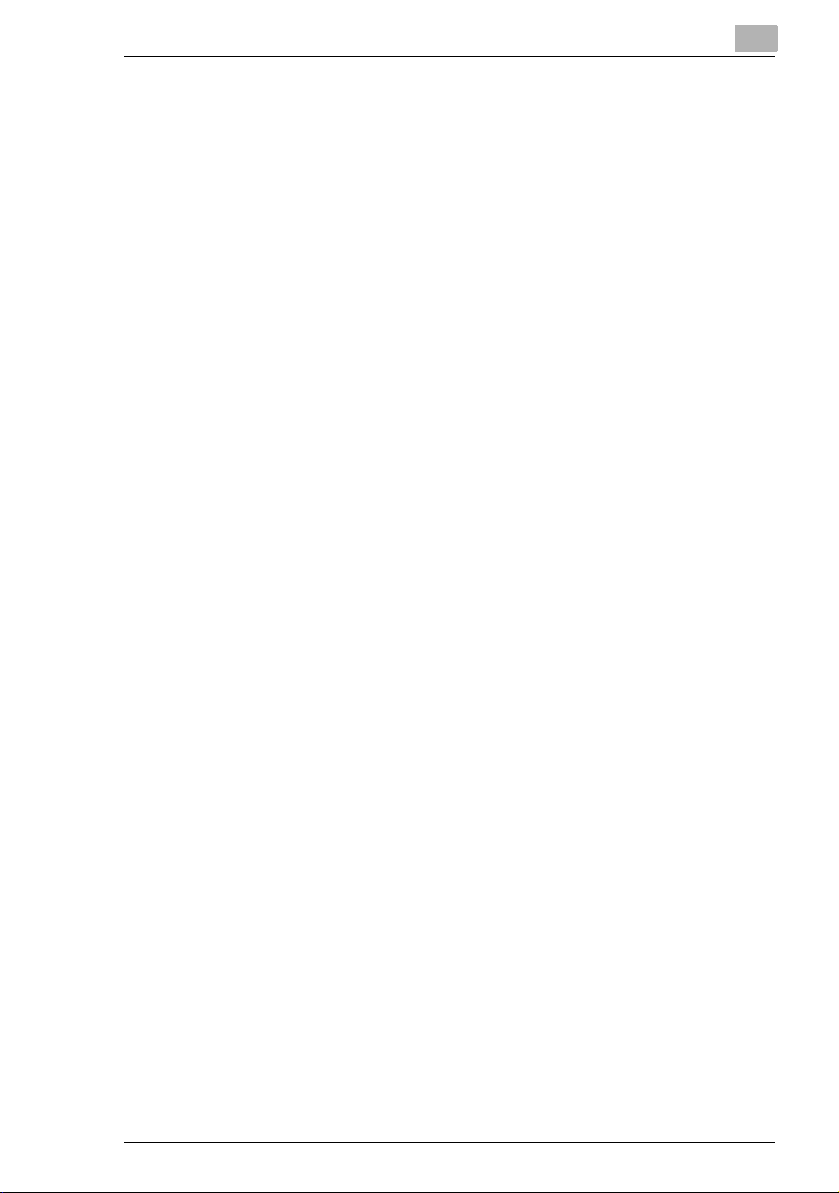
Contents
Contents
1 Introduction
1.1 Introduction...................................................................................1-2
We Want You to Be a Satisfied Customer..................................1-2
1.2 Explanation of Manual Conventions ...........................................1-3
1.3 Explanation of Basic Concepts and Symbols............................1-4
Paper Feeding............................................................................1-4
“Width” and “Length”...................................................................1-5
Paper Orientation .......................................................................1-5
1.4 Energy Star
What is an ENERGY STAR
1.5 Safety Information.........................................................................1-7
Warning and Precaution Symbols ..............................................1-7
Meaning of Symbols...................................................................1-7
WARNING ..................................................................................1-8
CAUTION ...................................................................................1-9
Precautions for Routine Use.....................................................1-10
USER INSTRUCTIONS
CE Marking (Declaration of Conformity)...................................1-10
Laser Safety .............................................................................1-11
Laser Safety Label....................................................................1-14
Ozone Release.........................................................................1-14
®
..................................................................................1-6
®
Product? ......................................1-6
2 Precautions
2.1 Installation Precautions................................................................2-2
Installation Site...........................................................................2-2
Power Source.............................................................................2-2
Space Requirements..................................................................2-3
2.2 Operation Precautions..................................................................2-4
Operating Environment...............................................................2-4
Proper Use .................................................................................2-4
Transporting the Machine...........................................................2-5
Care of Machine Supplies ..........................................................2-5
Storage of Copies.......................................................................2-6
2.3 Legal Restrictions on Copying....................................................2-7
2.4 Components and Their Functions...............................................2-8
Di1611/Di2011 i
Page 3
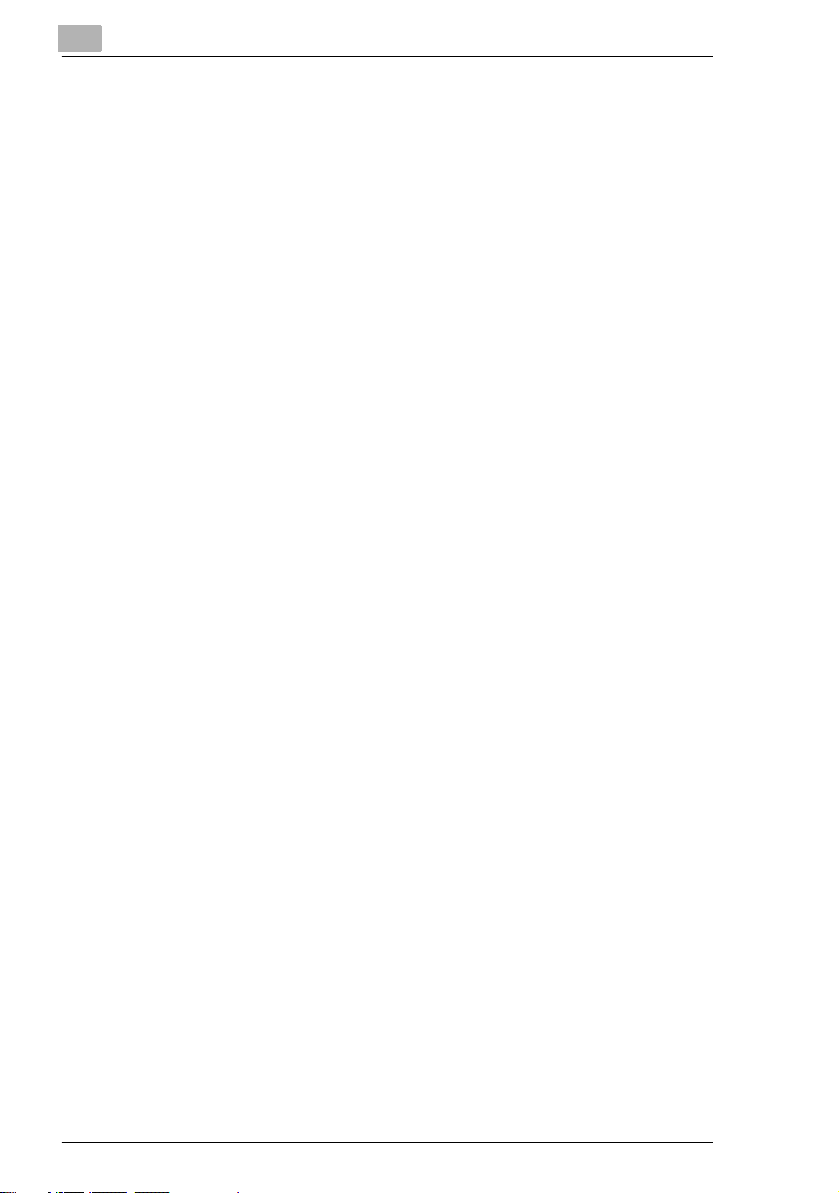
2.5 Part Names and Their Functions .............................................. 2-10
Main Unit.................................................................................. 2-10
Inside of Main Unit ................................................................... 2-12
Document Feeder (Optional) ................................................... 2-13
Multiple Bypass (Optional) ....................................................... 2-14
Paper Feed Unit (Optional)...................................................... 2-15
Job Separator (Optional).......................................................... 2-16
2.6 Names of Control Panel Parts and Their Functions................ 2-17
Control Panel Parts and Their Functions................................. 2-17
Display Indications................................................................... 2-20
Adjusting the Angle of the Display ........................................... 2-21
2.7 Power Supply.............................................................................. 2-22
To turn on the machine ............................................................ 2-22
To turn off the machine ............................................................ 2-22
Default Settings........................................................................ 2-22
Auto Panel Reset..................................................................... 2-23
Energy Save Mode .................................................................. 2-23
Auto Shut Off ...........................................................................2-23
Queued Copy Jobs .................................................................. 2-24
3 Basic Operations
3.1 Making Copies .............................................................................. 3-2
To make a simple copy.............................................................. 3-2
3.2 Loading Paper............................................................................... 3-4
Loading Paper Into the Paper Tray............................................ 3-5
To load paper into the 1st Tray .................................................. 3-5
To load paper into the 2nd Tray.................................................3-7
3.3 Loading the Document................................................................. 3-9
With the Document Feeder........................................................ 3-9
With the Original Glass ............................................................ 3-11
To position sheet documents................................................... 3-11
To position translucent or transparent documents...................3-13
To position a book.................................................................... 3-15
To load documents of mixed sizes........................................... 3-16
3.4 Stopping/Restarting/Canceling a Copy Job............................. 3-18
3.5 Confirmation Mode..................................................................... 3-19
To check the counters.............................................................. 3-20
3.6 Reducing Electricity Usage ....................................................... 3-22
Contents
ii Di1611/Di2011
Page 4
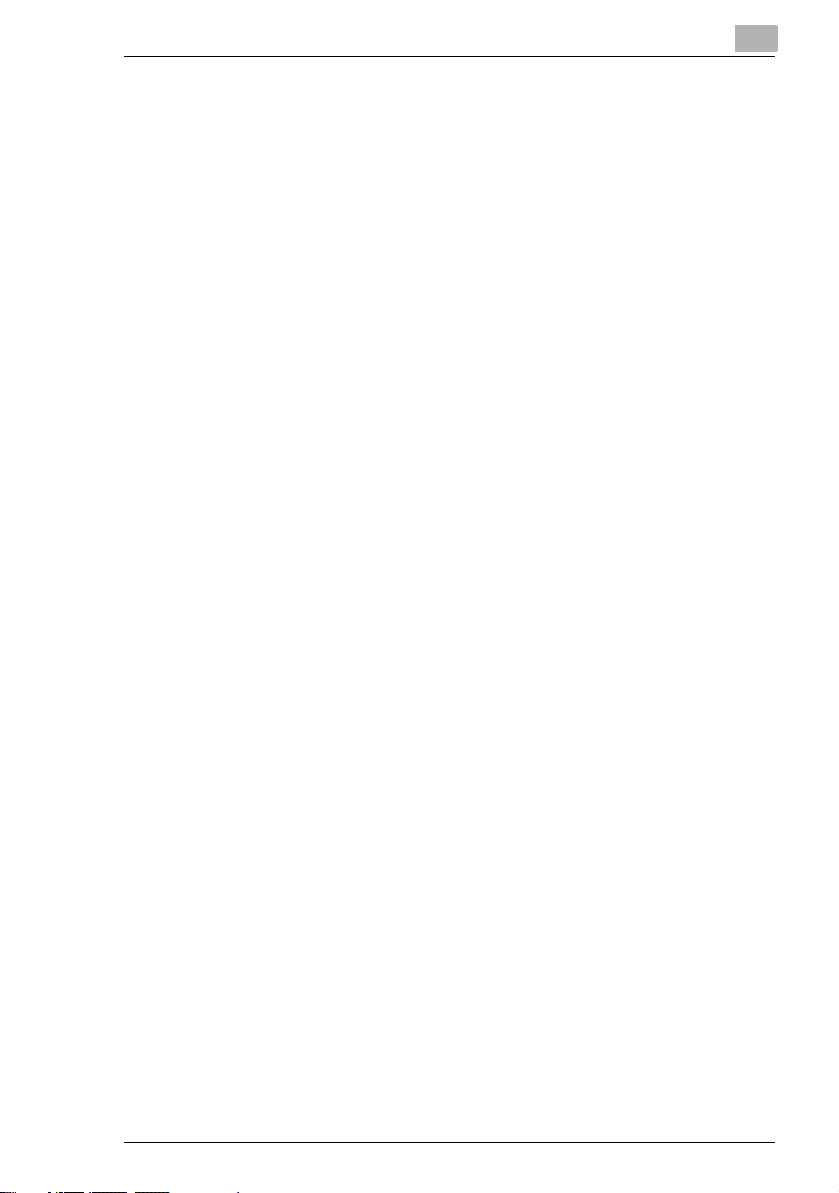
Contents
4 Useful Operations
4.1 Specifying a Zoom setting ...........................................................4-2
To enlarge/reduce a standard-sized document to a different
standard size..............................................................................4-2
4.2 Using the “Auto/Photo” Function................................................4-4
To make sharp copies of illustrations or photos .........................4-4
4.3 Copying Onto Various Types of Media.......................................4-6
To copy onto OHP transparencies .............................................4-6
To copy onto label sheets...........................................................4-8
To copy onto envelopes (non-standard size) ...........................4-11
To copy onto postcards............................................................4-14
5 Before Making Copies
5.1 Paper ..............................................................................................5-2
Paper Types ...............................................................................5-2
Paper Sizes ................................................................................5-3
Paper Capacity...........................................................................5-4
Unsuitable Paper........................................................................5-5
5.2 Print Area.......................................................................................5-6
5.3 Paper Storage................................................................................5-7
5.4 Making Copies on Manually Fed Paper.......................................5-8
Paper That Can Be Fed Manually ..............................................5-8
Adjusting the Multiple Bypass.....................................................5-9
Loading Paper Into the Bypass Trays ......................................5-10
To load plain paper...................................................................5-10
Loading Special Paper Into the Bypass Trays..........................5-11
To load postcards.....................................................................5-11
To load envelopes....................................................................5-12
To load OHP transparencies ....................................................5-14
To load label sheets .................................................................5-15
Copying Onto Manually Fed Paper ..........................................5-16
To copy using the Manual Bypass............................................5-16
To copy using the Multiple Bypass...........................................5-19
5.5 Selecting the Paper Source........................................................5-22
To make copies using the Auto Paper function........................5-22
To copy with a manually selected paper size...........................5-23
To load special paper into the 1st Tray ....................................5-24
Automatically Selecting the Paper Source ...............................5-25
Order for Automatically Switching Paper Drawers ...................5-26
Di1611/Di2011 iii
Page 5
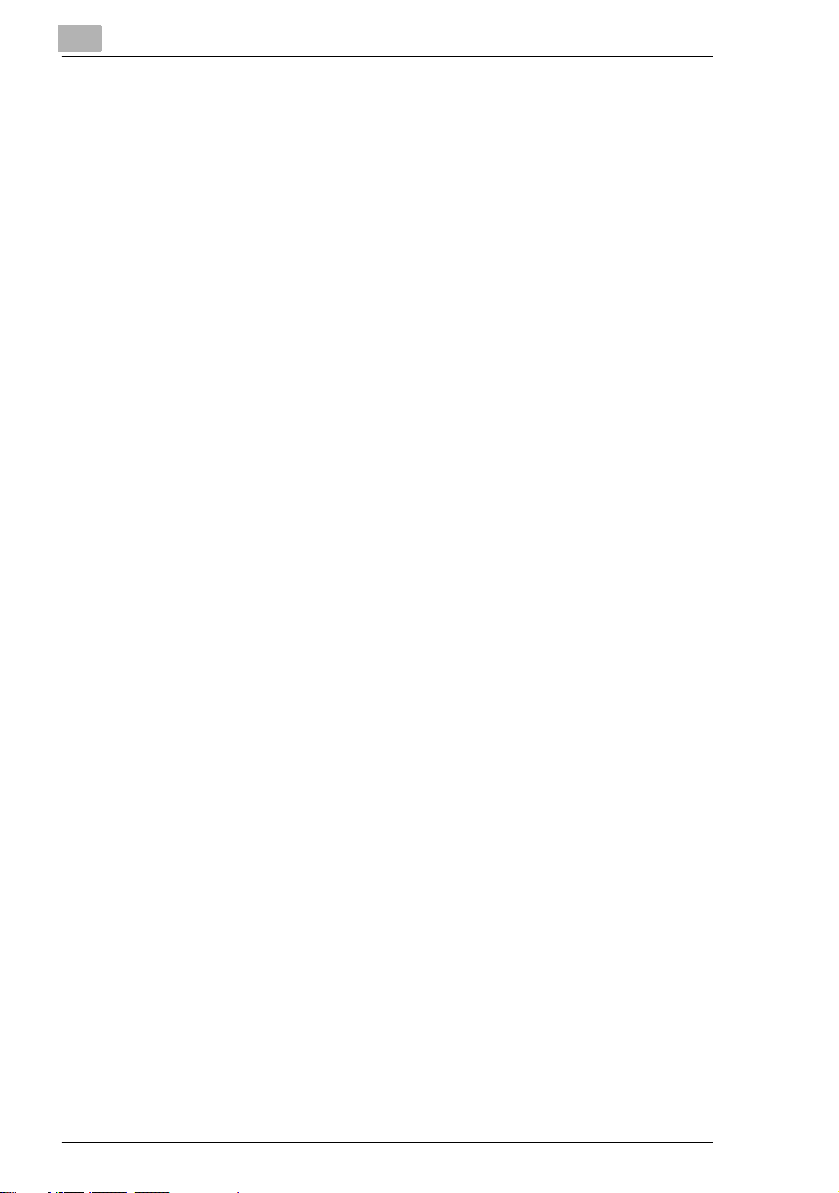
5.6 Original Documents ................................................................... 5-27
Using the Document Feeder .................................................... 5-27
Document Types...................................................................... 5-27
Documents of Uniform Sizes ................................................... 5-28
Mixed Width Document Sizes (AFR-19) .................................. 5-28
Precautions Concerning the Documents ................................. 5-29
5.7 Specifying a Zoom Setting ........................................................ 5-30
Zoom Settings.......................................................................... 5-30
To make copies using the “AUTO” zoom setting ..................... 5-31
To make copies using a fixed zoom setting............................. 5-32
To make copies using a specific zoom setting......................... 5-33
To make copies using the “X/Y Zoom” function ....................... 5-34
5.8 Specifying the Copy Density (“Auto/Photo” Function) .......... 5-36
To make copies after specifying a copy density ......................5-37
5.9 Interrupting Copy Jobs .............................................................. 5-38
To interrupt a copy job ............................................................. 5-38
6 Advanced Copy Operations
6.1 Single-Sided Copies..................................................................... 6-2
To make copies using the “2in1” (or “4in1”) copy function......... 6-2
To make copies using the “Book Separation” function ..............6-4
6.2 Double-Sided Copies ................................................................... 6-6
Double-sided copying is not possible under the following
conditions:.................................................................................. 6-7
To make double-sided copies using the Original Glass............. 6-8
To make double-sided copies using the Document Feeder....... 6-9
6.3 Finishing Copies (“Sort” and “Group” functions) .................. 6-10
Notes on Using the “Sort” and “Group” Functions ................... 6-12
Shift Sorting .............................................................................6-12
Crisscross Sorting.................................................................... 6-12
Shift Grouping.......................................................................... 6-13
Crisscross Grouping ................................................................6-13
Specifying Finishing................................................................. 6-14
To make copies using a Finishing function.............................. 6-14
6.4 Erasing Sections of Copies....................................................... 6-15
Precautions on the Erased Margin Location............................6-15
To make copies using an Erase setting................................... 6-16
6.5 Negative/Positive Inverted Copying ......................................... 6-17
To make copies using the negative/positive inverted copy
function .................................................................................... 6-17
Contents
iv Di1611/Di2011
Page 6
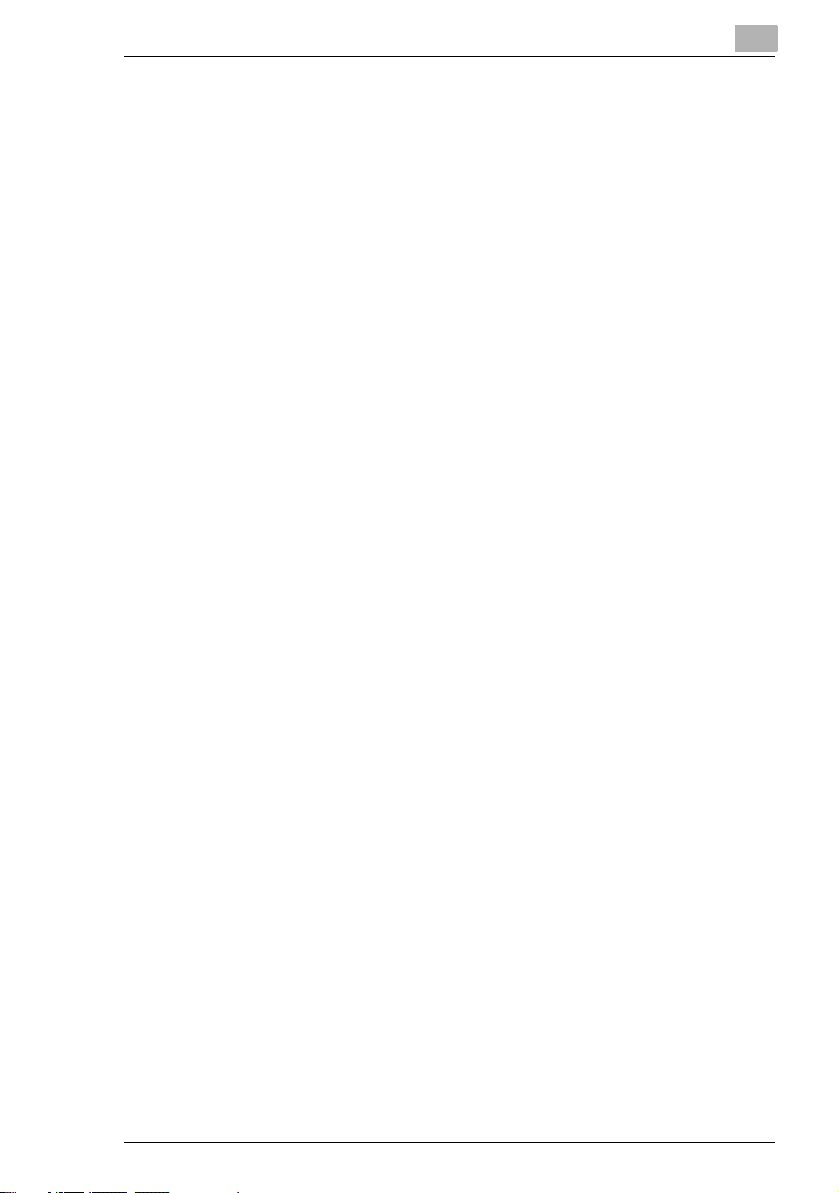
Contents
6.6 Making Copies for Filing (“File Margin” function)...................6-18
Precautions on the Binding Margin Location............................6-18
To make copies using the “File Margin” function......................6-19
6.7 Programmed Copy Jobs.............................................................6-20
To store a copy program ..........................................................6-20
To recall a copy program..........................................................6-22
6.8 Access Numbers.........................................................................6-23
To enter an access number......................................................6-23
7 Utility Mode – Copy Functions
7.1 Utility Menu Commands ...............................................................7-3
7.2 Specifying Machine Settings (“MACHINE SETTING” Menu).....7-5
To select the “MACHINE SETTING” menu ................................7-6
To set the “AUTO PANEL RESET” function...............................7-7
To set the “ENERGY SAVE MODE” (preheat mode) function ...7-8
To set the “AUTO SHUT OFF” function......................................7-9
To specify the scanning image quality
(“DENSITY(ADF)” function)......................................................7-11
To specify the scanning image quality
(“DENSITY(BOOK)” function)...................................................7-12
To specify the printing density (“PRINT DENSITY” function) ...7-13
To set the “LCD CONTRAST” function.....................................7-14
To set the “LANGUAGE” function.............................................7-15
7.3 Setting Up the Paper Sources
(“PAPER SOURCE SETUP” Menu)............................................7-16
To select the “PAPER SOURCE SETUP” menu......................7-17
To specify the automatic paper size detection units
(“INCH/METRIC” function)........................................................7-18
To specify the size of paper loaded into the 1st Tray
(“TRAY1 PAPER” function) ......................................................7-19
To set the “PAPER TYPE” function..........................................7-22
7.4 Specifying User-Managed Service Tasks
(“USER MANAGEMENT” Menu).................................................7-23
To perform the “DRUM DEHUMIDIFY” function.......................7-24
To perform the “TONER REPLENISHER” function..................7-25
7.5 Specifying Administrative Settings
(“ADMIN. MANAGEMENT” Menu)..............................................7-26
To select the “ADMIN. MANAGEMENT” menu ........................7-27
To set the “AUTO SHUT OFF” function....................................7-28
To turn on/off user (section) management ...............................7-30
To register user (section) access numbers ..............................7-31
To change/delete user (section) access numbers....................7-33
To display/clear the total count for a specific account..............7-35
Di1611/Di2011 v
Page 7
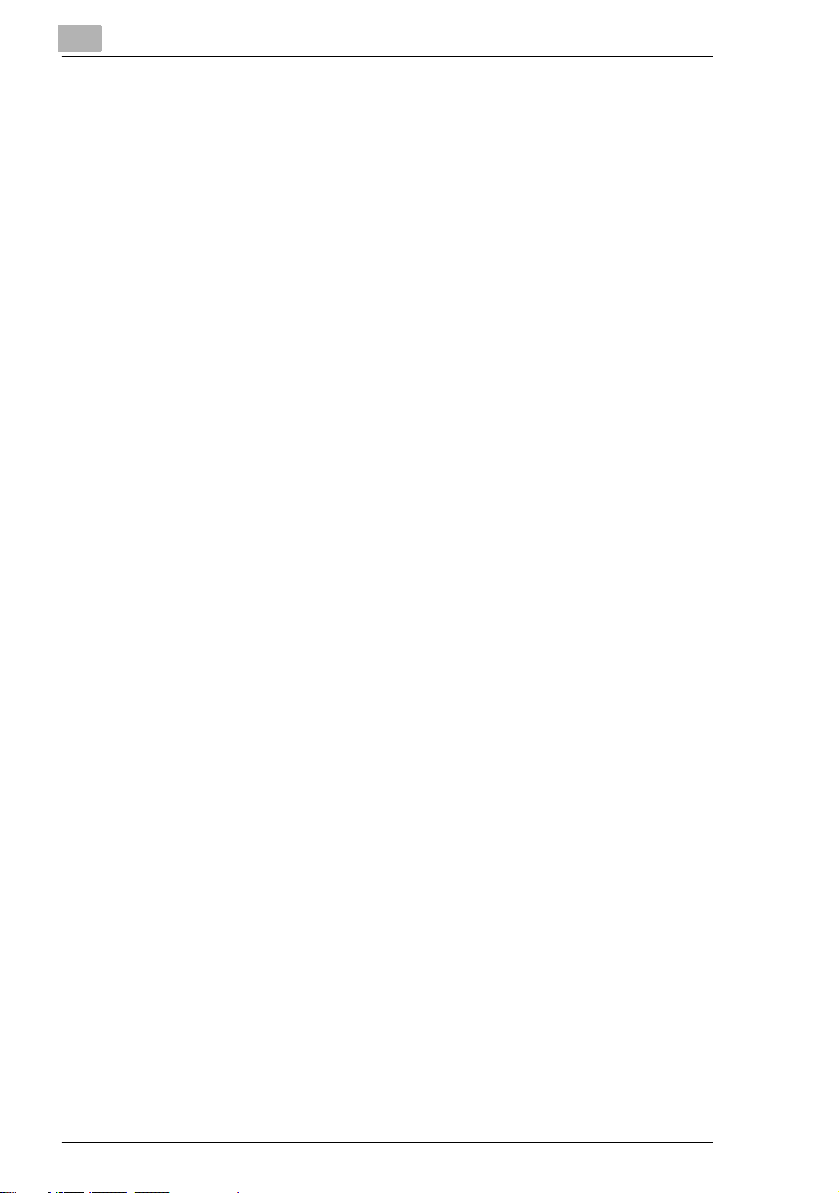
Contents
To clear the total counts for all accounts ................................. 7-37
7.6 Specifying Copy Settings .......................................................... 7-38
“COPY SETTING 1” & “COPY SETTING 2” menus................. 7-38
To select the “COPY SETTING 1” menu ................................. 7-40
To set the “PAPER PRIORITY” function.................................. 7-41
To set the “DENSITY PRIORITY” function .............................. 7-42
To set the “AUTO” density level
(“DENSITY LEVEL(A)” function).............................................. 7-43
To set the manual density level
(“DENSITY LEVEL(M)” function) ............................................. 7-44
To set the “BINDING POS.” function ....................................... 7-45
To specify the binding width (“MARGIN SETTING” function) .. 7-46
To specify the erased width (“ERASE SETTING” function)..... 7-47
To set the “SMALL ORIGINAL” function.................................. 7-48
To select the “COPY SETTING 2” menu ................................. 7-49
To set the “MIXED ORIGINAL” function .................................. 7-50
To set the “COPY PRIORITY” function.................................... 7-51
To specify the default finishing mode
(“OUTPUT PRIORITY” function)..............................................7-52
To set the “4IN1 COPY ORDER” function ............................... 7-53
To set the “CRISSCROSS MODE” function ............................ 7-54
To set the “DUPLEX COPY” function ......................................7-55
8 Error Messages
8.1 When the Message “TONER EMPTY” Appears ......................... 8-2
To replace the toner bottle ......................................................... 8-2
8.2 When the Message “PAPER JAM” Appears .............................. 8-5
To clear a paper misfeed in the Duplex Unit.............................. 8-5
To clear a paper misfeed in the main unit or 1st Tray................ 8-6
To clear a paper misfeed in the Paper Feed Unit .................... 8-10
To clear a paper misfeed in the Multiple Bypass ..................... 8-11
8.3 When the Message “ORIGINAL DOC.JAM” Appears.............. 8-13
To clear a misfeed in the Automatic Document Feeder
(AF-12).....................................................................................8-13
To clear a misfeed in the Duplexing Document Feeder
(AFR-19) .................................................................................. 8-16
8.4 Main Error Messages and Their Remedies .............................. 8-18
vi Di1611/Di2011
Page 8
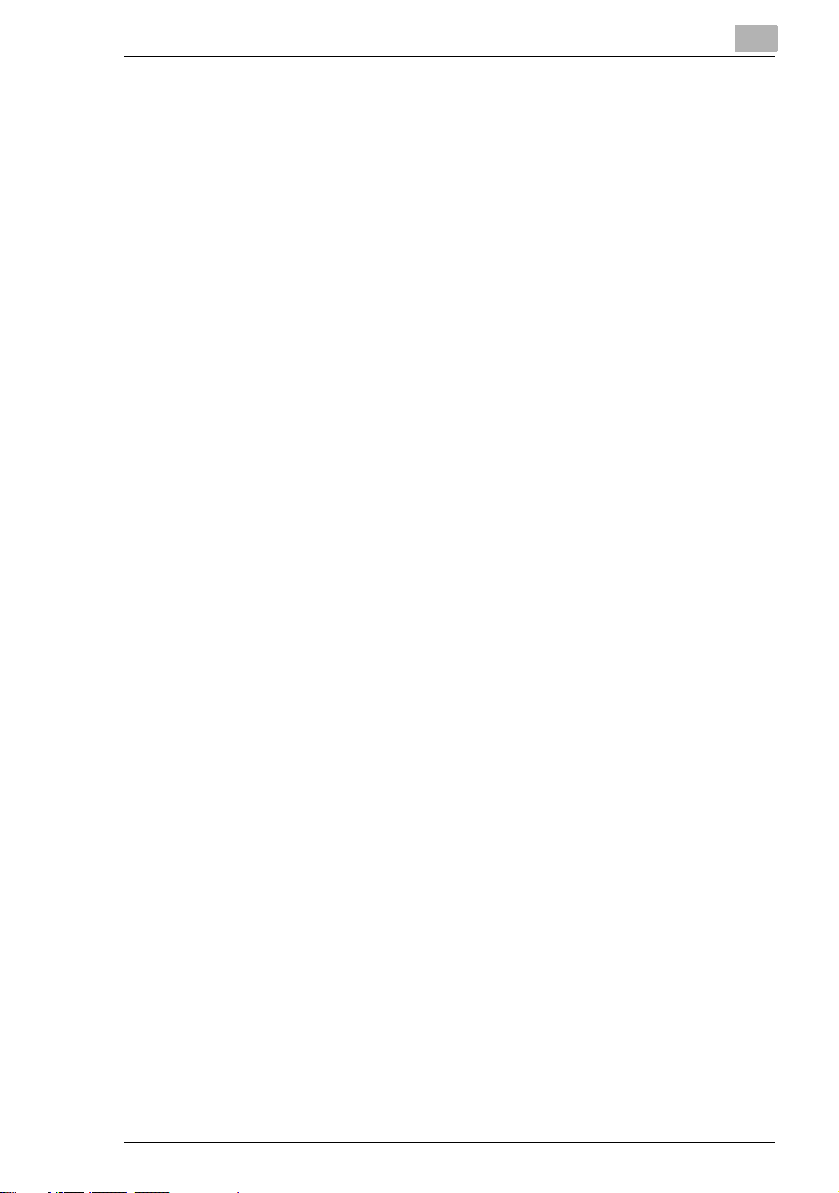
Contents
9 Troubleshooting
9.1 When Incorrect Copies Are Produced ........................................9-2
9.2 When Copying Is Not Performed Correctly ................................9-4
10 Appendix
10.1 Specifications..............................................................................10-2
Main Unit Di1611/Di2011..........................................................10-2
Duplex Unit AD-17....................................................................10-3
Duplexing Document Feeder AFR-19 ......................................10-4
Mixed Width Document Sizes (AFR-19)...................................10-4
Automatic Document Feeder AF-12.........................................10-5
Paper Feed Unit PF-126...........................................................10-5
Shifting Unit OT-103.................................................................10-5
Job Separator JS-204...............................................................10-6
Multiple Bypass MB-6...............................................................10-6
10.2 Care of the Machine....................................................................10-7
Cleaning ...................................................................................10-7
Housing ....................................................................................10-7
Original Glass...........................................................................10-7
Document Pad..........................................................................10-7
Control Panel............................................................................10-8
10.3 Function Combination Table......................................................10-9
Function Combination Table for Di1611...................................10-9
Function Combination Table for Di2011.................................10-10
Function Combination Codes.................................................10-10
10.4 Paper Size and Zoom Ratio Tables .........................................10-11
Copy Paper Sizes...................................................................10-11
Zoom Ratios ...........................................................................10-12
11 Index
11.1 Index.............................................................................................11-2
Di1611/Di2011 vii
Page 9

Contents
viii Di1611/Di2011
Page 10
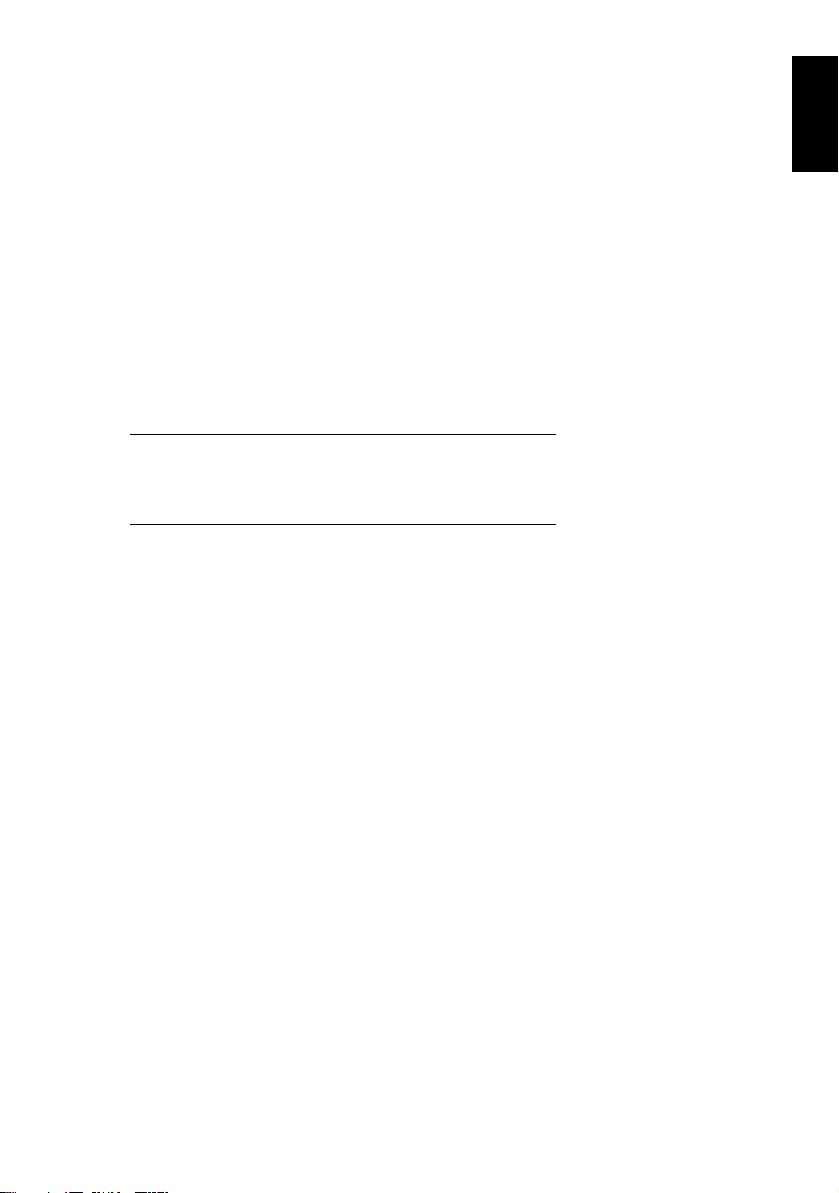
1Introduction
Introduction Chapter 1
1
Page 11
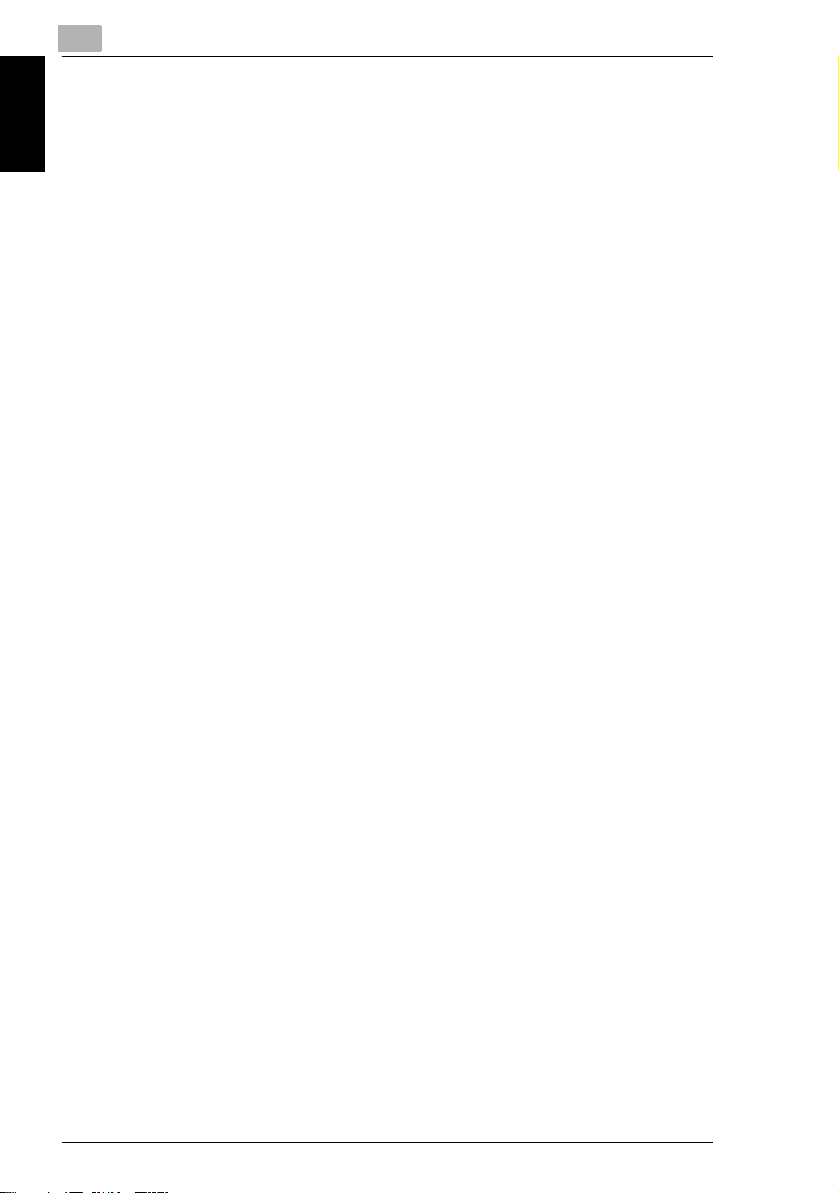
1
1.1 Introduction
1.1 Introduction
We Want You to Be a Satisfied Customer
Thank you for choosing this machine.
This User Manual describes the functions, operating procedures, precautions, and
basic troubleshooting for this machine. Before using the machine, be sure to read
the User Manual thoroughly in order to ensure that you use it efficiently. After you
have gone through the manual, store it in the holder on the machine and keep it
Introduction Chapter 1
handy at all times.
Note that some of the illustrations of the machine used in the User Manual may be
different from what you actually see on your machine.
1-2 Di1611/Di2011
Page 12
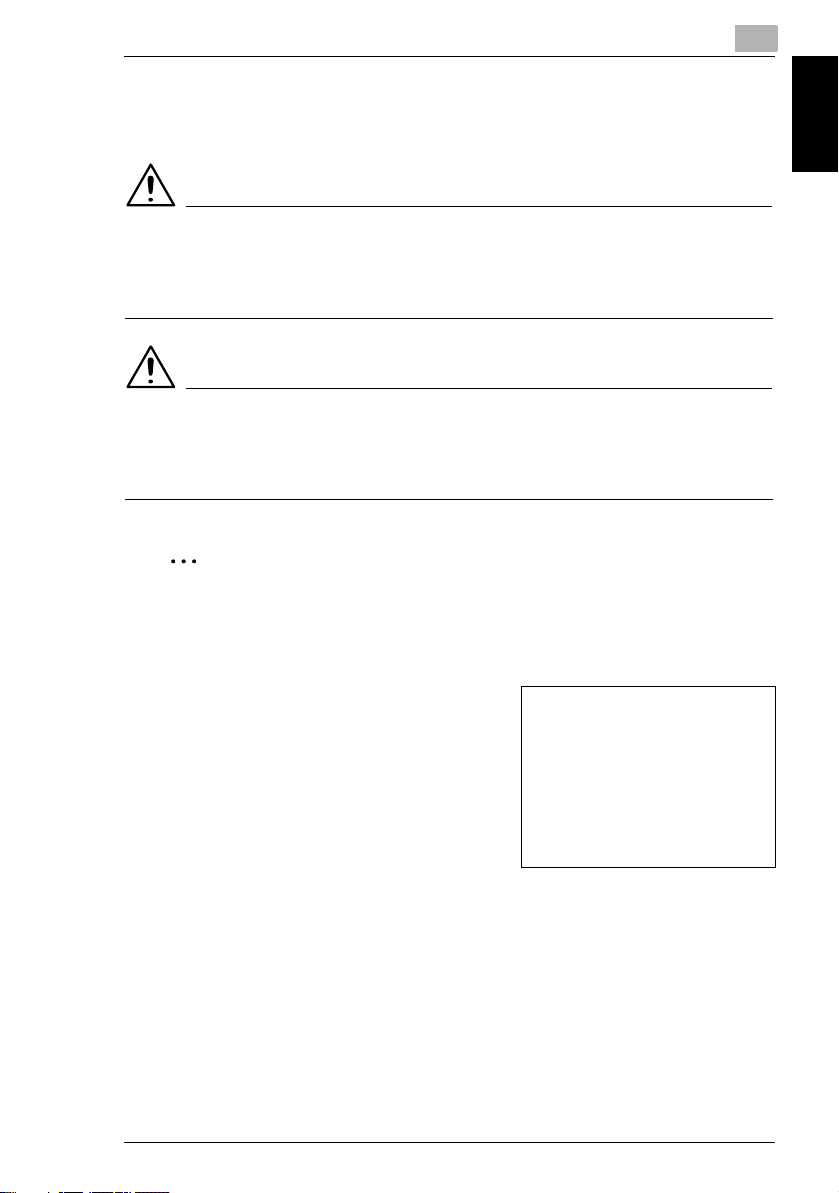
1.2 Explanation of Manual Conventions
1
1.2 Explanation of Manual Conventions
The marks and text formats used in this manual are described below.
WARNING
Failure to observe instructions highlighted in this manner may result in fatal
or critical injuries.
➜ Observe all warnings in order to ensure safe use of the copier.
CAUTION
Failure to observe instructions highlighted in this manner may result in
serious injuries or property damage.
➜ Observe all cautions in order to ensure safe use of the copier.
✎
Note*
(*May also appear as “Important” or “Tip”)
Text highlighted in this manner contains useful information and tips to ensure
safe use of the machine.
Introduction Chapter 1
1 The number 1 as formatted here indicates the
first step of a sequence of actions.
2 Subsequent numbers as formatted here
indicate subsequent steps of a sequence of
actions.
Text formatted in this style provides
?
additional assistance.
➜ Text formatted in this style describes the
action that will ensure the desired results are achieved.
[Copy] key
The names of keys on the control panel are written as shown above.
Di1611/Di2011 1-3
An illustration inserted here shows
what operations must be performed.
Page 13
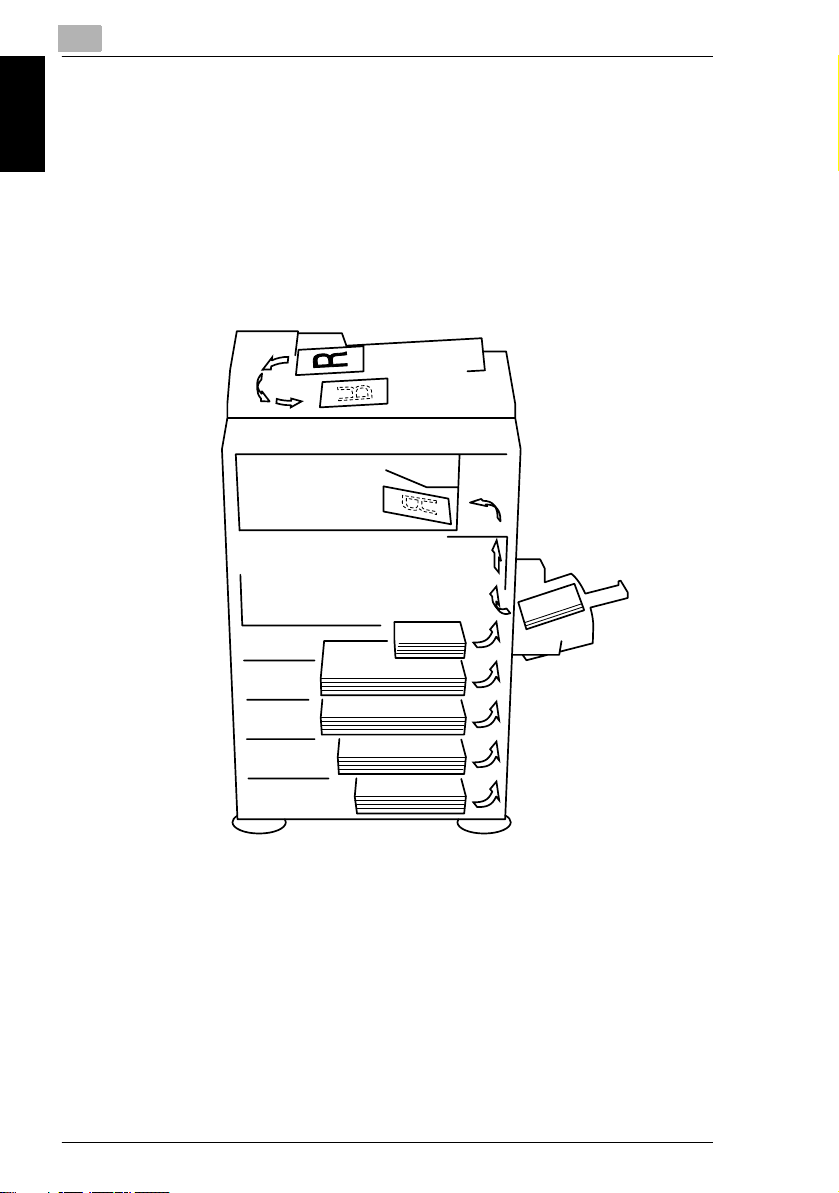
1
1.3 Explanation of Basic Concepts and Symbols
1.3 Explanation of Basic Concepts and Symbols
The use of words and symbols in this manual are explained below.
Paper Feeding
During printing, paper is supplied from the right side of the machine and fed into the
output tray on top or the output option at the left with the printed surface of the page
facing down. The paper feed direction is shown by the arrows in the diagram below.
Introduction Chapter 1
1-4 Di1611/Di2011
Page 14
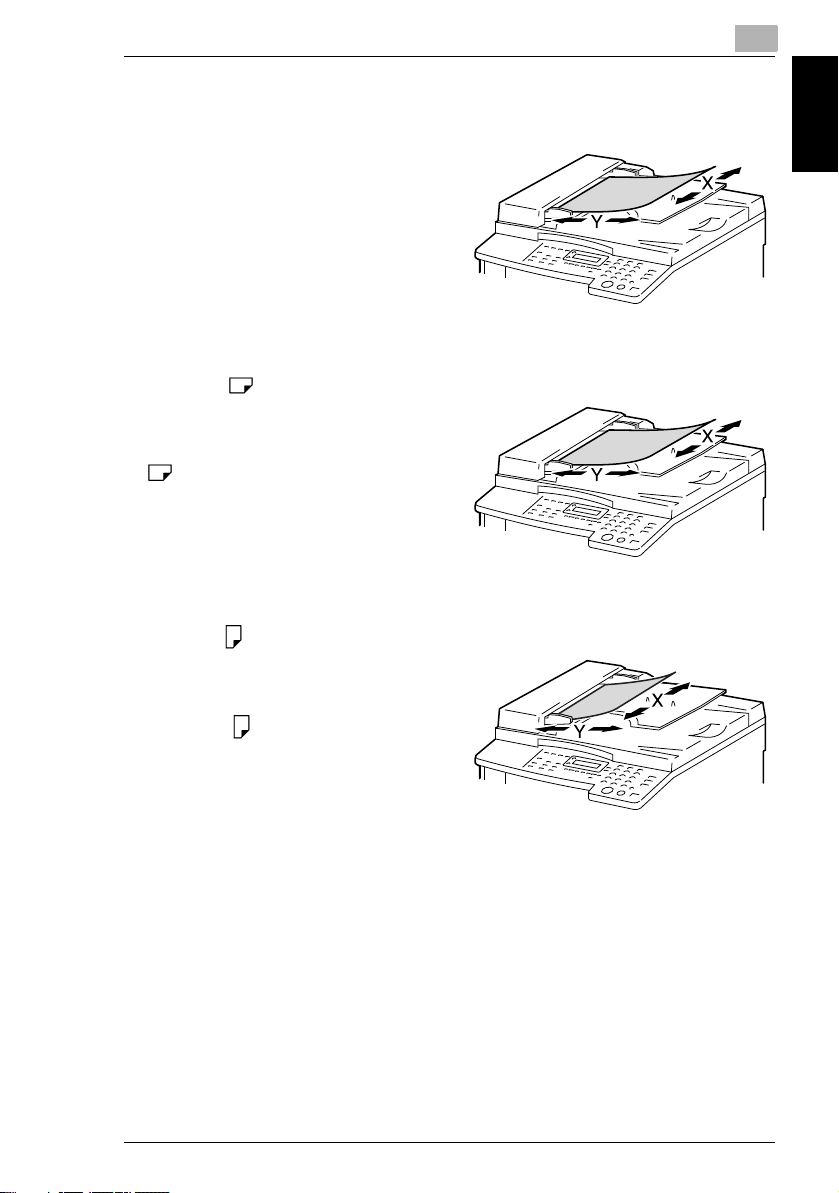
1.3 Explanation of Basic Concepts and Symbols
“Width” and “Length”
Whenever paper dimensions are
mentioned in this manual, the first value
always refers to the width of the paper
(shown as “X” in the illustration) and the
second to the length (shown as “Y”).
Paper Orientation
Lengthwise ( )
If the width (X) of the paper is shorter than
the length (Y), the paper has a vertical or
portrait orientation, indicated by either “L”
or .
1
Introduction Chapter 1
Crosswise ( )
If the width (X) of the paper is longer than
the length (Y), the paper has a horizontal
or landscape orientation, indicated by
either “C” or .
Di1611/Di2011 1-5
Page 15
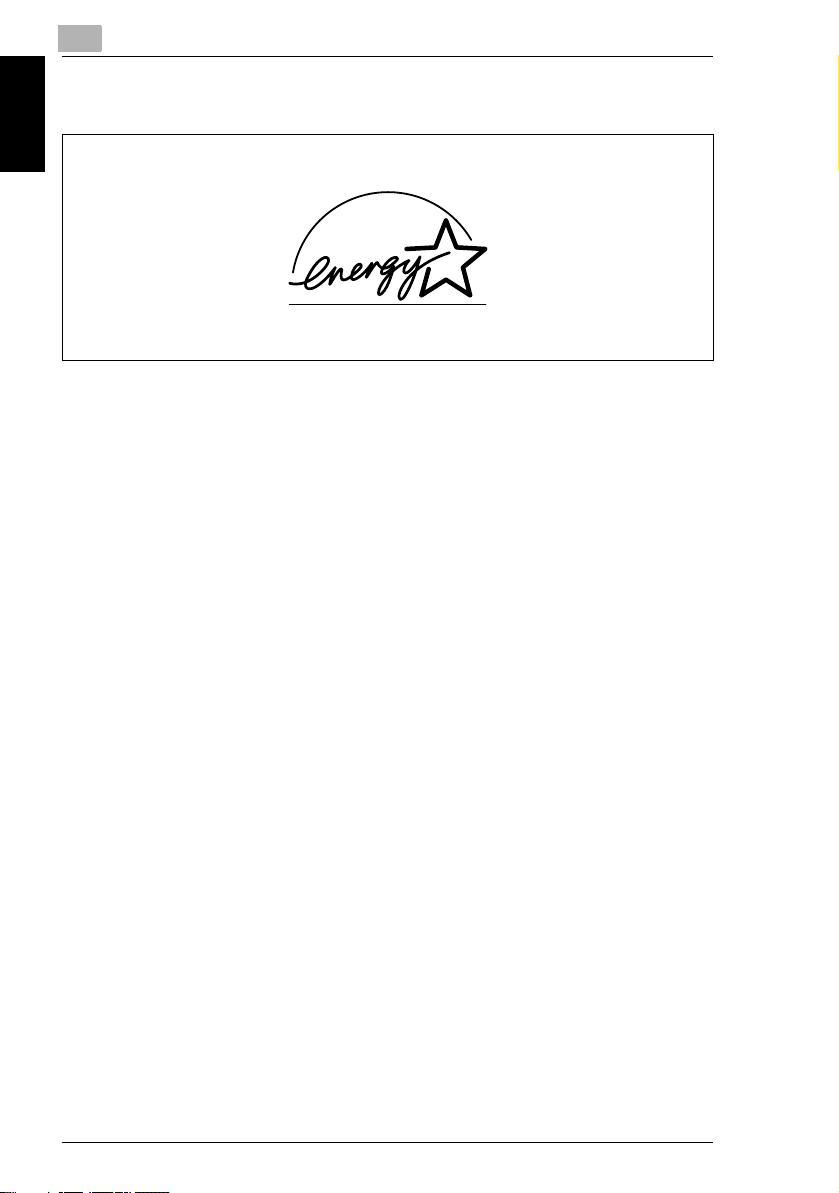
1
1.4 Energy Star®
1.4 Energy Star
®
Introduction Chapter 1
As an ENERGY STAR® Partner, we have determined that this machine meets the
ENERGY STAR
What is an ENERGY STAR® Product?
An ENERGY STAR
switch to a “low-power mode” after a period of inactivity. An ENERGY STAR
product uses energy more efficiently, saves you money on utility bills and helps
protect the environment.
®
Guidelines for energy efficiency.
®
product has a special feature that allows it to automatically
®
1-6 Di1611/Di2011
Page 16
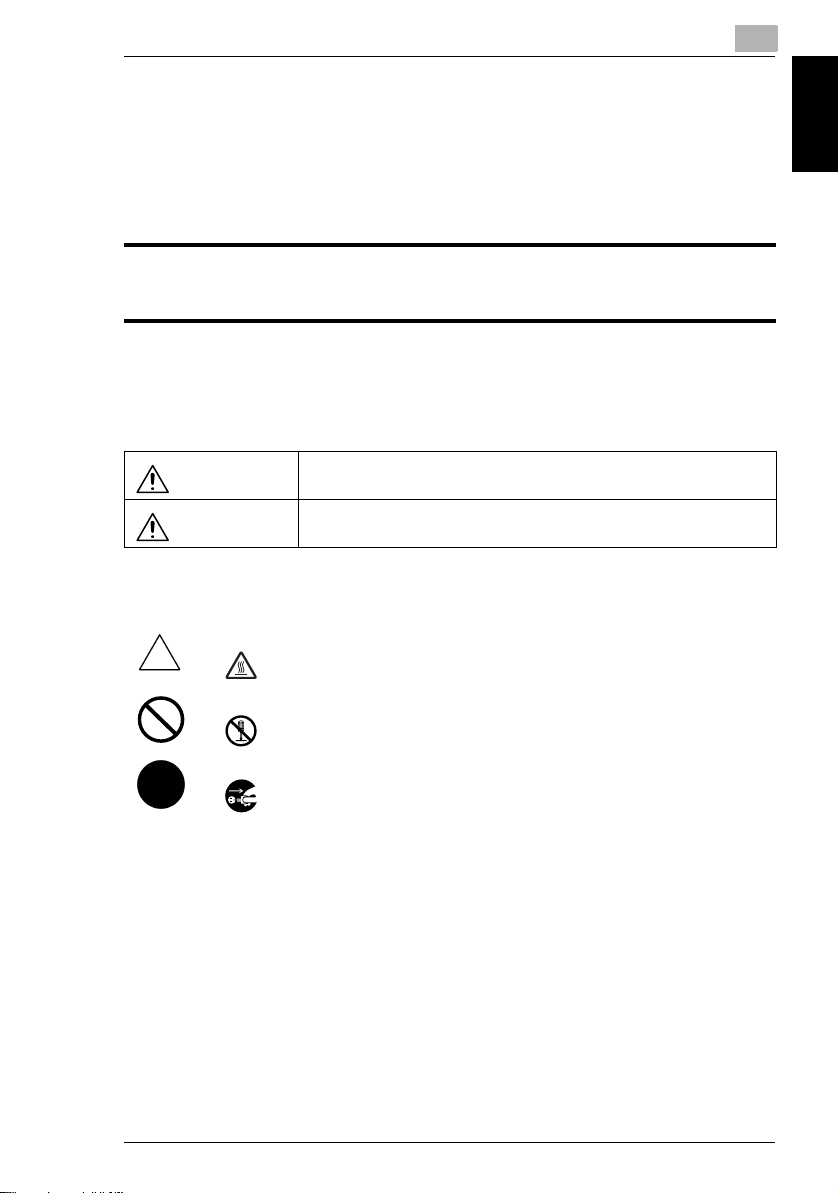
1.5 Safety Information
1
1.5 Safety Information
This section contains detailed instructions on the operation and maintenance of this
machine. To achieve optimum utility of this device, all operators should carefully
read and follow the instructions in this manual. Please keep this manual in a handy
place near the machine.
Please read the next section before using this device. It contains important information related to user
safety and preventing equipment problems.
Make sure you observe all of the precautions listed in this manual.
* Ver06
Please note that some parts of the contents of this section may not correspond with the purchased
product.
Warning and Precaution Symbols
Introduction Chapter 1
WARNING:
CAUTION:
Meaning of Symbols
A triangle indicates a danger against which you should take precaution.
This symbol warns against cause burns.
A diagonal line indicates a prohibited course of action.
This symbol warns against dismantling the device.
A black circle indicates an imperative course of action.
This symbol indicates you must unplug the device.
Ignoring this warning could cause serious injury or even death.
Ignoring this caution could cause injury or damage to property.
Di1611/Di2011 1-7
Page 17
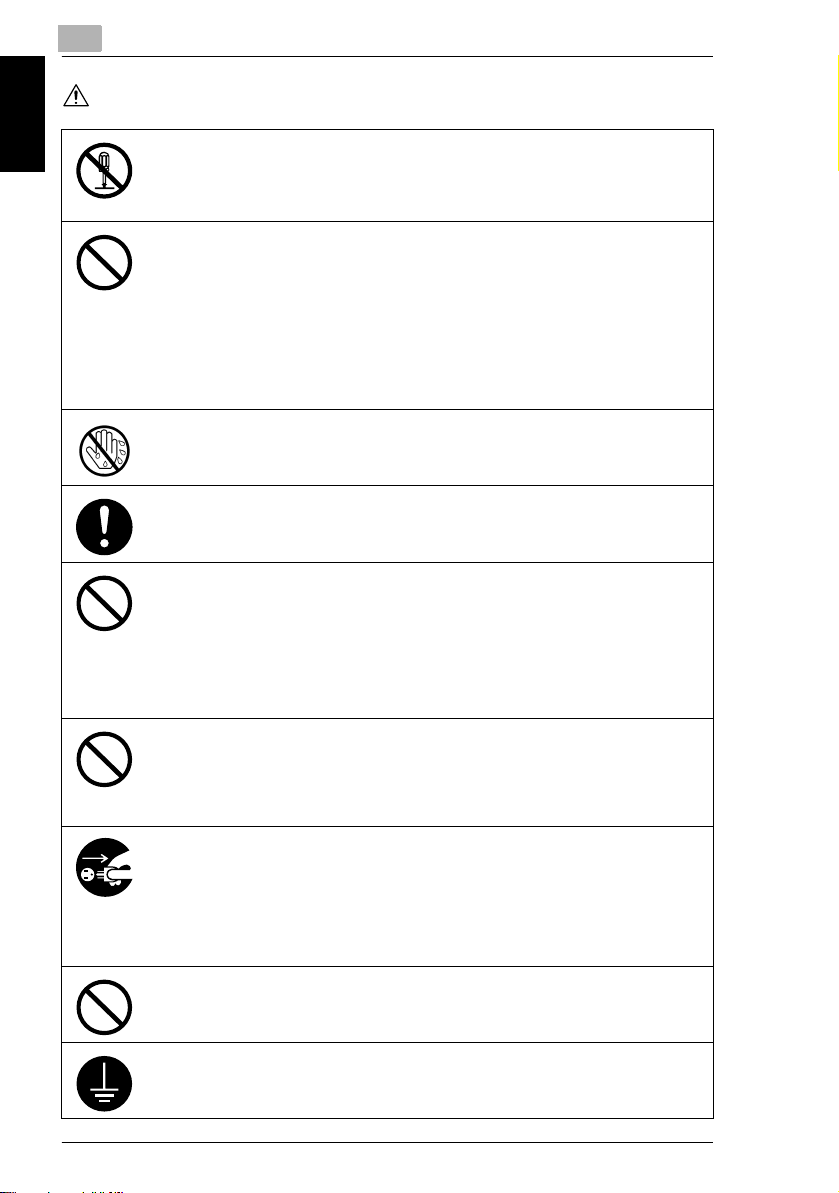
Introduction Chapter 1
1
WARNING
1.5 Safety Information
• Do not modify this product, as a fire, electrical shock, or breakdown could result. If the
product employs a laser, the laser beam source could cause blindness.
• Do not at tempt to remove the covers and pane ls which have been fixed to the pro duct.
Some products have a high-voltage part or a laser beam source inside that could
cause an electrical shock or blindness.
• Use only the power cord supplied in the package. If a power cord is not supplied, only
use the power cord and plug that is specified in POWER CORD INSTRUCTION.
Failure to use this cord could result in a fire or electrical shock.
• Use the power cord supplied in the package only for this machine and NEVER use it
for any other product. Failure to observe this precaution could result in a fire or
electrical shock.
• Use only the specified power source voltage. Failure to do that could result in a fire
or electrical shock.
• Do not use a multiple outlet adapter to connect any other appliances or machines.
Use of a power outlet for more than the marked current value could result in a fire or
electrical shock.
Do not unplug and plug in the power cord with a wet hand, as an electrical shock could
result.
Plug the power cord all the way into the power outlet. Failure to do this could result in a
fire or electrical shock.
• Do not scratch, abrade, place a heavy object on, heat, twist, bend, pull on, or damage
the power cord. Use of a damaged power cord (exposed core wire, broken wire, etc.)
could result in a fire or breakdown.
Should any of these conditions be found, immediately turn OFF the power switch,
unplug the power cord from the power outlet, and then call your authorized service
representative.
• Do not use an extension cord, in principle. Use of an extension cord could cause a
fire or electrical shock. Contact your authorized service representative if an extension
cord is required.
Do not place a flower vase or other container that contains water, or metal clips or other
small metallic objects on this product. Spilled water or metallic objects dropped inside
the product could result in a fire, electrical shock, or breakdown.
Should a piece of metal, water, or any other similar foreign matter get inside the product,
immediately turn OFF the power switch, unplug the power cord from the power outlet,
and then call your authorized service representative.
• Do not keep using this product, if this product becomes inordinately hot or emits
smoke, or unusual odor or noise. Immediately turn OFF the power switch, unplug the
power cord from the power outlet, and then call your authorized service
representative. If you keep on using it as is, a fire or electrical shock could result.
• Do not keep using this product, if this product has been dropped or its cover
damaged. Immediately turn OFF the power switch, unplug the power cord from the
power outlet, and then call your authorized service representative. If you keep on
using it as is, a fire or electrical shock could result.
Do not throw the toner cartridge or toner into an open flame. The hot toner may scatter
and cause burns or other damage.
Connect the power cord to an electrical outlet that is equipped with a grounding terminal.
1-8 Di1611/Di2011
Page 18

1.5 Safety Information
CAUTION
• Do not use flammable sprays, liquids, or gases near this product, as a fire could
result.
• Do not leave a toner unit or drum unit in a place within easy reach of children.
Licking or ingesting any of these things could injure your health.
• Do not let any object plug the ventilation holes of this product. Heat could accumulate
inside the product, resulting in a fire or malfunction.
• Do not install this product at a site that is exposed to direct sunlight, or near an air
conditioner or heating apparatus. The resultant temperature changes inside the
product could cause a malfunction, fire, or electrical shock.
• Do not place the product in a dusty place, or a site exposed to soot or steam, near a
kitchen table, bath, or a humidifier. A fire, electrical shock, or breakdown could result.
• Do not place this product on an unstable or tilted bench, or in a location subject to a
lot of vibration and shock. It could drop or fall, causing personal injury or mechanical
breakdown.
• After installing this product, mount it on a secure base. If the unit moves or falls, it may
cause personal injury.
• Do not store toner units and PC drum units near a floppy disk or watch that are
susceptible to magnetism. They could cause these products to malfunction.
The inside of this product has areas subject to high temperature, which may cause
burns. When checking the inside of the unit for malfunctions such as a paper misfeed,
do not touch the locations (around the fusing unit, etc.) which are indicated by a
“CAUTION HOT” caution label.
Do not place any objects around the power plug as the power plug may be difficult to pull
out when an emergency occurs.
The socket-outlet shall be installed near the machine and shall be easily accessible as
the power plug may be difficult to pull out when an emergency occurs.
1
Introduction Chapter 1
• Always use this product in a well ventilated location. Operating the product in a poorly
ventilated room for an extended period of time could injure your health. Ventilate the
room at regular intervals.
• Whenever moving this product, be sure to disconnect the power cord and other
cables. Failure to do this could damage the cord or cable, resulting in a fire, electrical
shock, or breakdown.
• When moving this product, always hold it by the locations specified in the User
manual or other documents. If the unit falls it may cause severe personal injury. The
product may also be damaged or malfunction.
• Remove the power plug from the outlet more than one time a year and clean the area
between the plug terminals. Dust that accumulates between the plug terminals may
cause a fire.
• When unplugging the power cord, be sure to hold onto the plug. Pulling on the power
cord could damage the cord, resulting in a fire or electrical shock.
Di1611/Di2011 1-9
Page 19
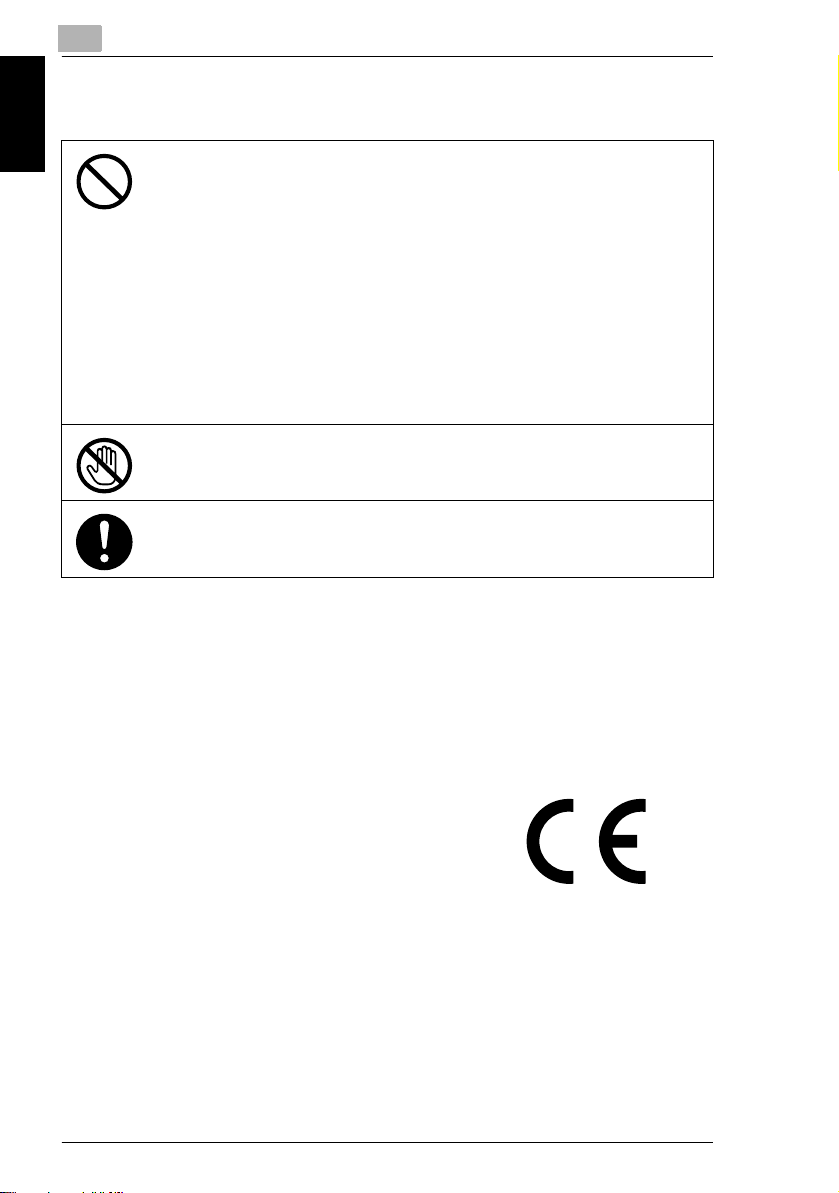
1
1.5 Safety Information
Precautions for Routine Use
• Do not store toner units, PC drum units, and other supplies and consumables in a
place subject to direct sunlight and high temperature and humidity, as poor image
quality and malfunction could result.
• Do not attempt to replace the toner unit and PC drum unit in a place exposed to direct
sunlight. If the PC drum is exposed to intense light, poor image quality could result.
• Do not unpack a toner unit or PC drum unit until the very time of use. Do not leave an
unpacked unit standing. Install it immediately or poor image quality could result.
• Do not keep toner units and PC drum units in an upright position or upside down, as
Introduction Chapter 1
poor image quality could result.
• Do not throw or drop a toner unit or PC drum unit as poor image quality could result.
• Do not use this product in an area where ammonia or other gases or chemicals are
present. Failure to do so may shorten the service life of the product, cause damage
or decrease performance.
• Do not use this product in an environment with a temperature outside the range
specified in the User manual, as a breakdown or malfunction could result.
• Do not attempt to feed stapled paper, carbon paper or aluminum foil through this
product, as a malfunction or fire could result.
Do not touch or scratch the surface of the toner unit developing roller and the PC drum,
as poor image quality could result.
Use the supplies and consumables recommended by the dealer. Use of any supply or
consumable not recommended could result in poor image quality and breakdown.
USER INSTRUCTIONS CE Marking (Declaration of Conformity)
This product complies with the following EU directives:
89/336/EEC, 73/23/EEC and 93/68/EEC directives.
This declaration is valid for the area of the European Union.
This device must be used with shielded interface cables. The use of non-shielded
cable is likely to result in interference with radio communications and is prohibited
under EU directives.
1-10 Di1611/Di2011
Page 20
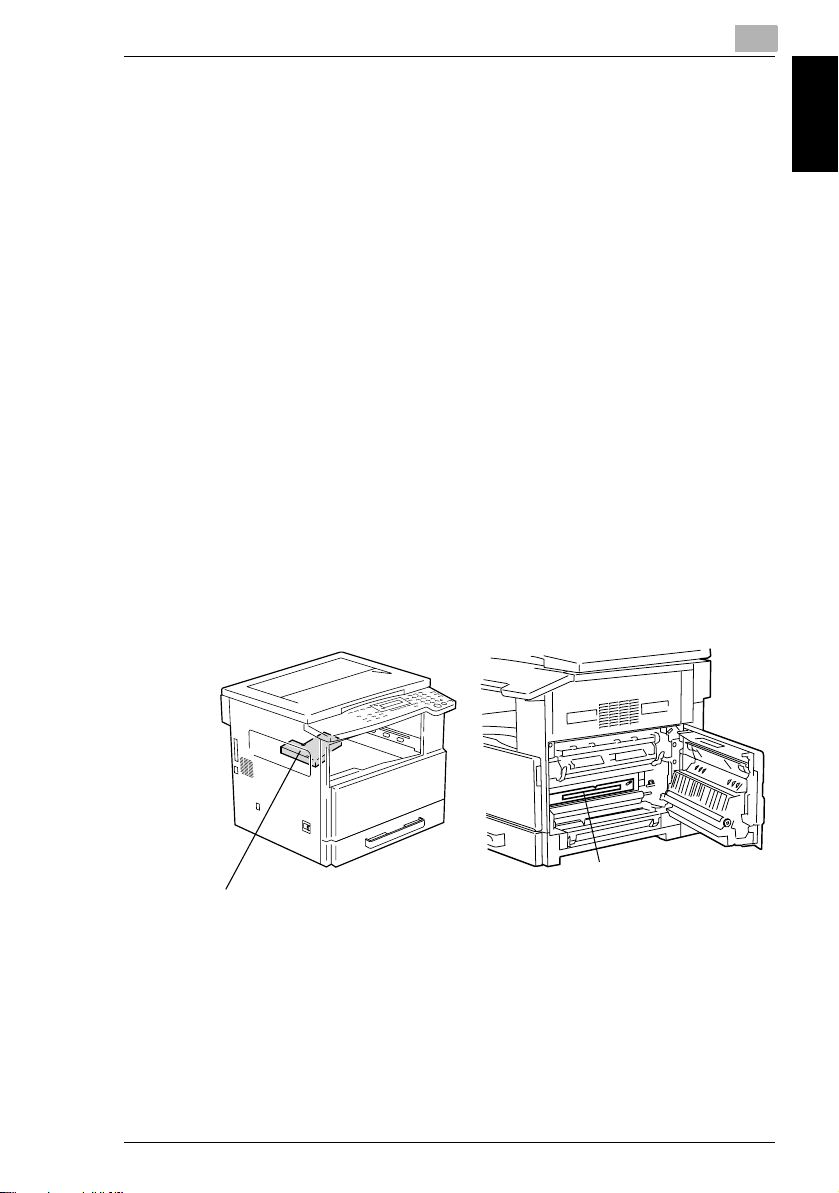
1.5 Safety Information
Laser Safety
This is a digital machine which operates using a laser. There is no possibility of
danger from the laser provided the machine is operated according to the
instructions in this manual.
Since radiation emitted by the laser is completely confined within protective
housing, the laser beam cannot escape from the machine during any phase of user
operation.
This machine is certified as a Class 1 laser product: This means the machine does
not produce hazardous laser radiation.
Internal Laser Radiation
Maximum Average Radiation Power: 6.32 µW at the laser aperture of the print head
unit.
Wavelength: 770-795 nm
This product employs a Class 3b laser diode that emits an invisible laser beam.
The laser diode and the scanning polygon mirror are incorporated in the print head
unit.
The print head unit is NOT A FIELD SERVICE ITEM:
Therefore, the print head unit should not be opened under any
circumstances.
1
Introduction Chapter 1
Laser Aperture of the
Print Head
Di1611/Di2011 1-11
Print Head Unit
Page 21
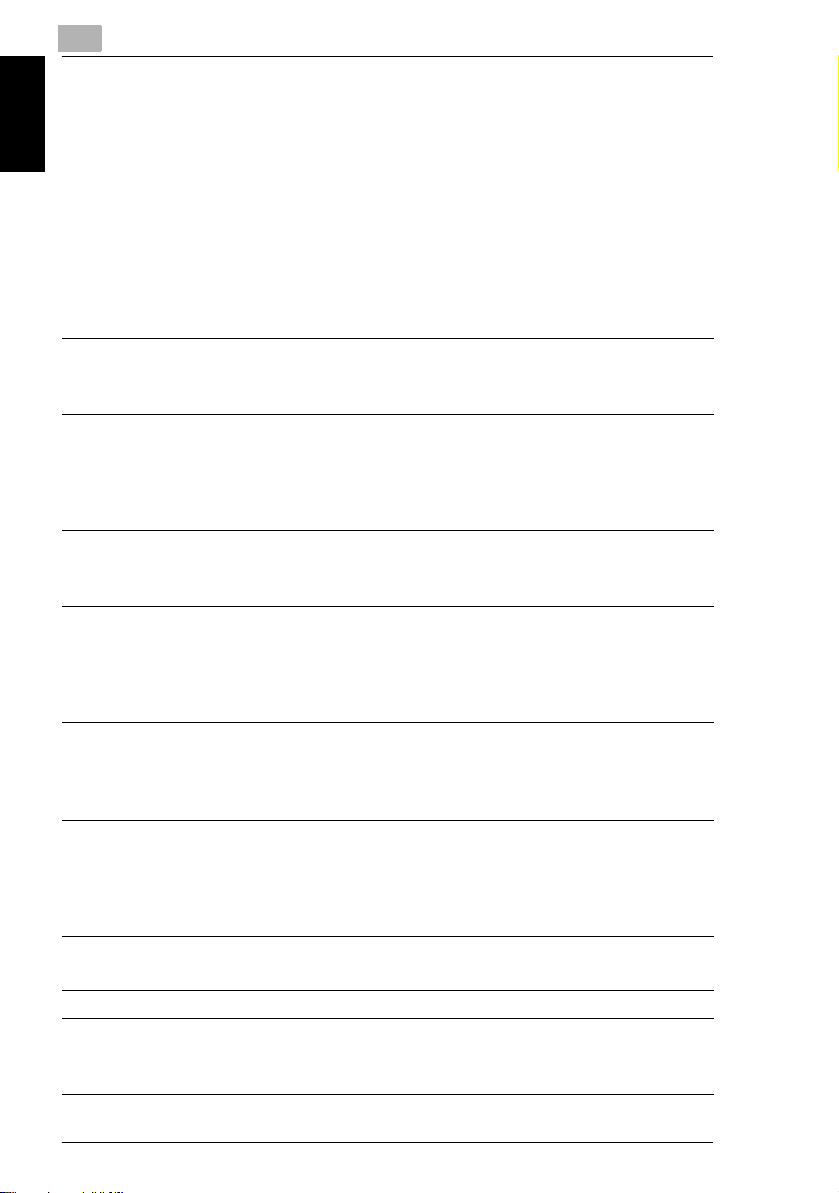
1
CDRH Regulation
This machine is certified as a Class 1 Laser product under Radiation Performance
Standard according to the Food, Drug and Cosmetic Act of 1990. Compliance is
mandatory for Laser products marketed in the United States and is reported to the
Center for Devices and Radiological Health (CDRH) of the U.S. Food and Drug
Administration of the U.S. Department of Health and Human Services (DHHS). This
means that the device does not produce hazardous laser radiation.
The label shown on page 1-14 indicates compliance with the CDRH regulations and
must be attached to laser products marketed in the United States.
Introduction Chapter 1
CAUTION
Use of controls, adjustments or performance of procedures other than those
specified in this manual may result in hazardous radiation exposure.
This is a semiconductor laser. The maximum power of the laser diode is 5 mW and
the wavelength is 770-795 nm.
For European Users
CAUTION
Use of controls, adjustments or performance of procedures other than those
specified in this manual may result in hazardous radiation exposure.
1.5 Safety Information
This is a semiconductor laser. The maximum power of the laser diode is 5mW and
the wavelength is 770-795 nm.
For Denmark Users
ADVARSEL
Usynlig laserstråling ved åbning, når sikkerhedsafbrydere er ude af funktion.
Undgå udsættelse for stråling. Klasse 1 laser produkt der opfylder IEC60825
sikkerheds kravene.
Dansk: Dette er en halvlederlaser. Laserdiodens højeste styrke er 5mW og
bølgelængden er 770-795 nm.
For Finland, Sweden Users
LOUKAN 1 LASERLAITE
KLASS 1 LASER APPARAT
VAROITUS!
Laitteen Käyttäminen muulla kuin tässä käyttöohjeessa mainitulla tavalla saattaa
altistaa käyttäjän turvallisuusluokan 1 ylittävälle näkymättömälle lasersäteilylle.
1-12 Di1611/Di2011
Page 22
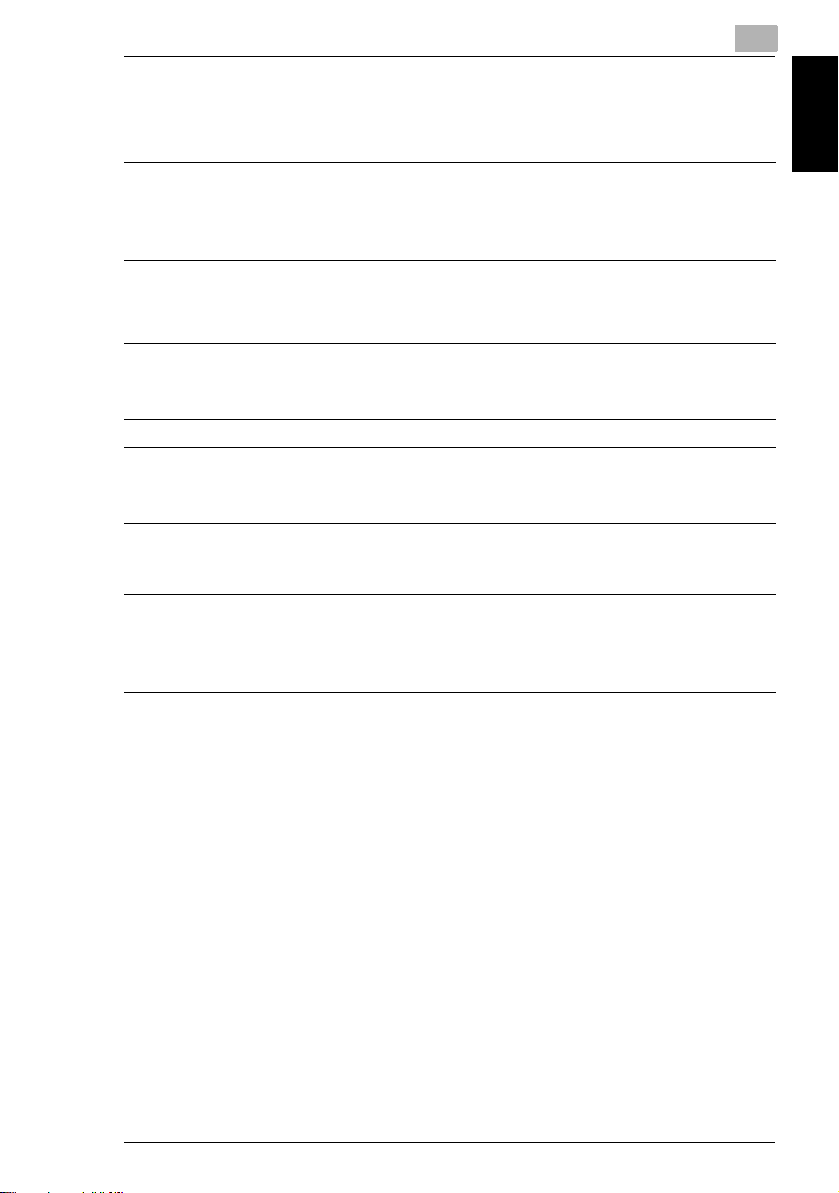
1.5 Safety Information
Tämä on puolijohdelaser. Laserdiodin sunrin teho on 5mW ja aallonpituus on 770795 nm.
VARNING!
Om apparaten används på annat sätt än i denna bruksanvisning specificerats,
kan användaren utsättas för osynlig laserstrålning, som överskrider gränsen för
laserklass 1.
Det här är en halvledarlaser. Den maximala effekten för laserdioden är 5mW och
våglängden är 770-795 nm.
VARO!
Avattaessa ja suojalukitus ohitettaessa olet alttiina näkymättömälle
lasersäteilylle. Älä katso säteeseen.
VARNING!
Osynlig laserstrålning när denna del är öppnad och spärren är urkopplad.
Betrakta ej strålen.
For Norway Users
ADVERSEL
Dersom apparatet brukes på annen måte enn spesifisert i denne bruksanvisning,
kan brukeren utsettes for unsynlig laserstråling som overskrider grensen for laser
klass 1.
Dette en halvleder laser. Maksimal effekt till laserdiode er 5mW og bølgelengde er
770-795 nm.
1
Introduction Chapter 1
Di1611/Di2011 1-13
Page 23
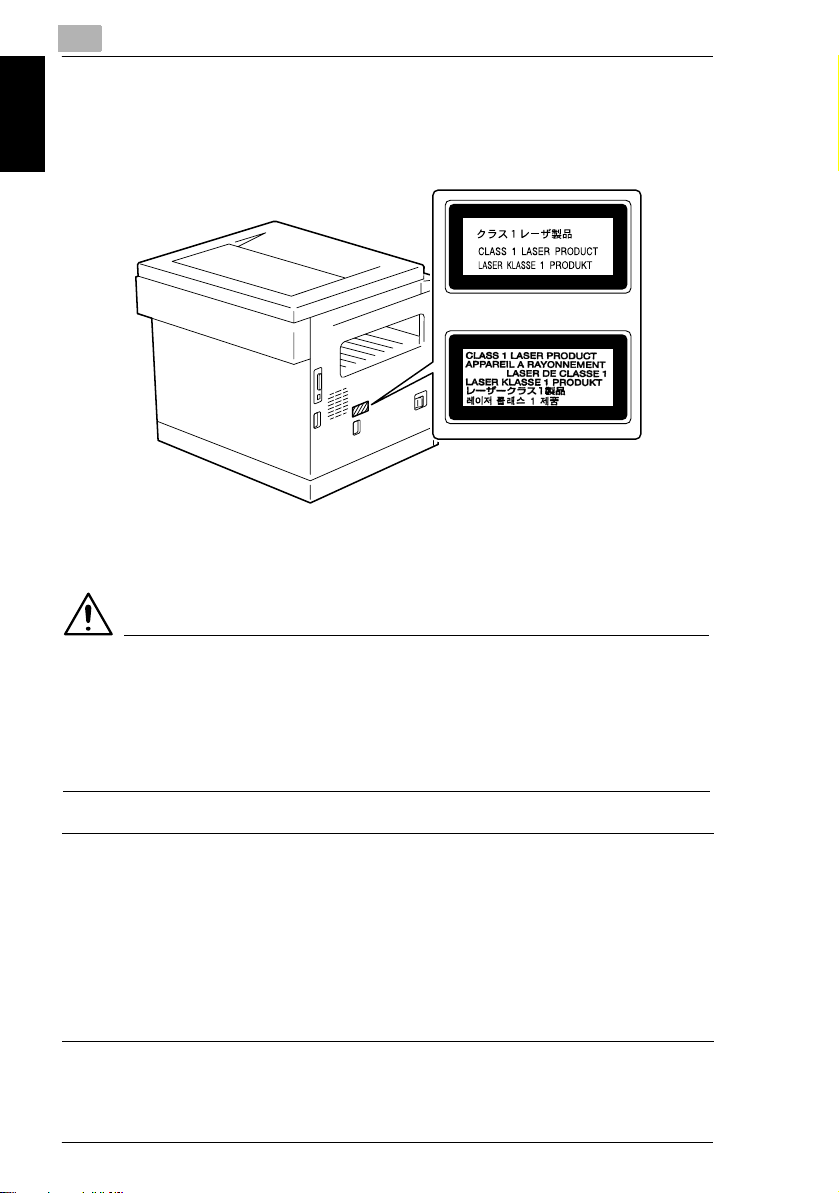
1
Laser Safety Label
A laser safety label is attached to the outside of the machine as shown below.
1.5 Safety Information
Introduction Chapter 1
Ozone Release
CAUTION
Locate the Machine in a Well Ventilated Room
➜ A negligible amount of ozone is generated during normal operation of this
machine. An unpleasant odor may, however, be created in poorly ventilated
rooms during extensive machine operations. For a comfortable, healthy, and
safe operating environment, it is recommended that the room well ventilated.
REMARQUE
= Placer l’appareil dans une pièce largement ventilée =
Une quantité d’ozone négligable est dégagée pendant le fonctionnement de
l’appareil quand celui-ci est utilisé normalement. Cependant, une odeur
désagréable peut être ressentie dans les pièces dont l’aération est insuffisante et
lorsque une utilisation prolongée de l’appareil est effectuée. Pour avoir la
certitude de travailler dans un environnement réunissant des conditions de
confort, santé et de sécurité, il est préférable de bien aérer la pièce ou se trouve
l’appareil.
1-14 Di1611/Di2011
Page 24
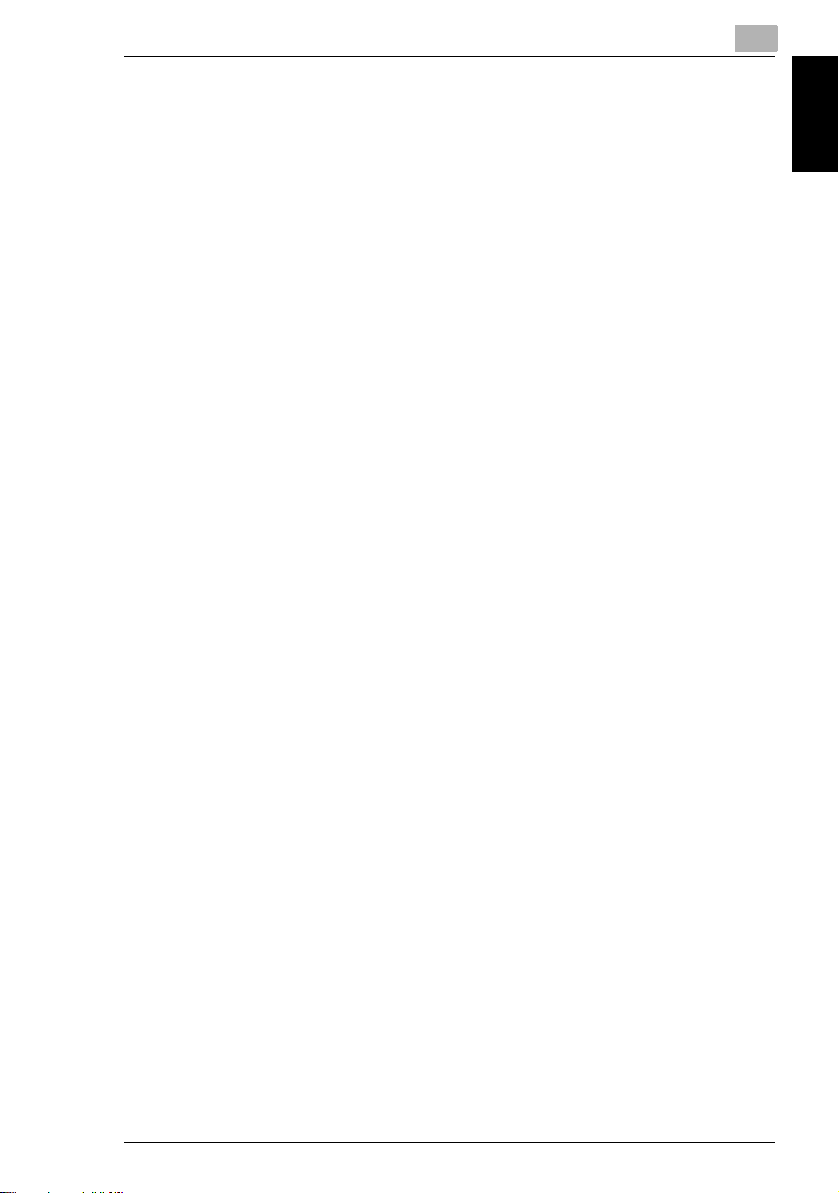
1.5 Safety Information
Acoustic Noise
For European Users
Machine Noise Regulation 3 GSGV, 18.01.1991 : The sound pressure level at the
operator position according to EN 27779 is equal to or less than 70dB(A).
1
Introduction Chapter 1
Di1611/Di2011 1-15
Page 25
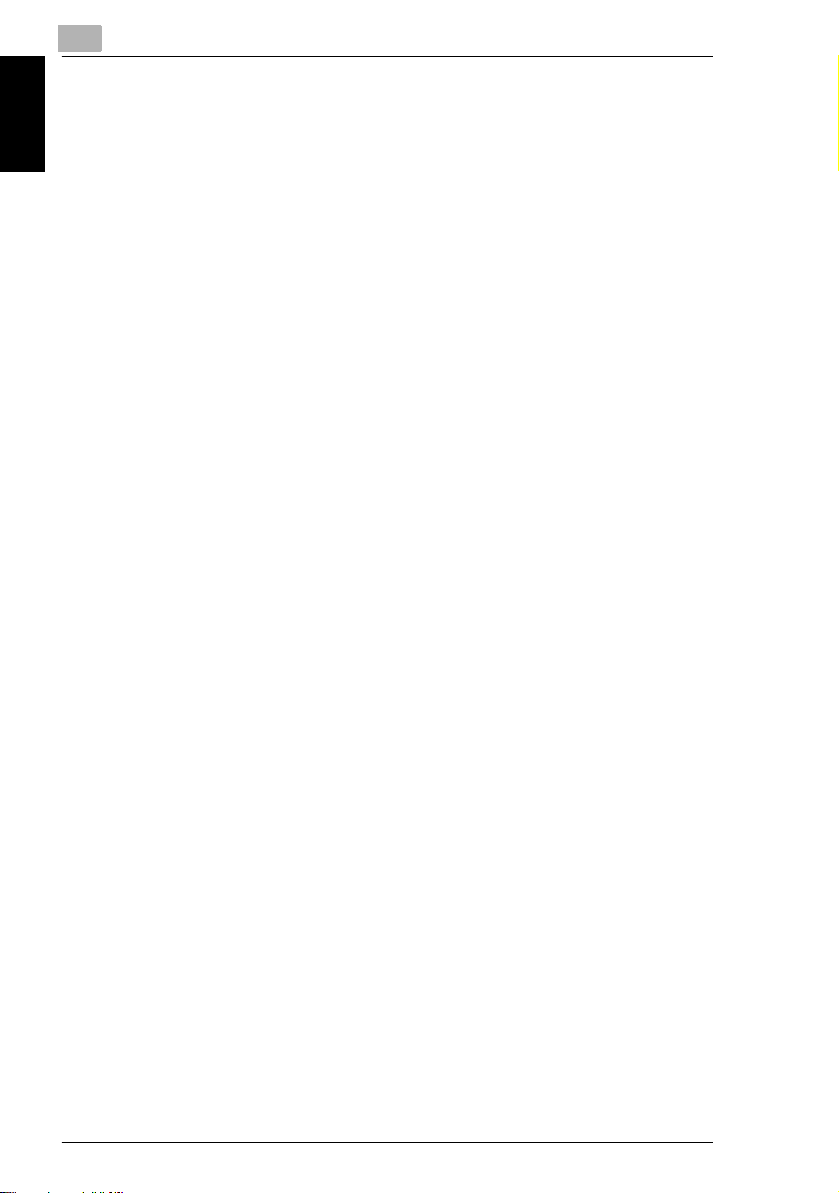
Introduction Chapter 1
1
1.5 Safety Information
1-16 Di1611/Di2011
Page 26
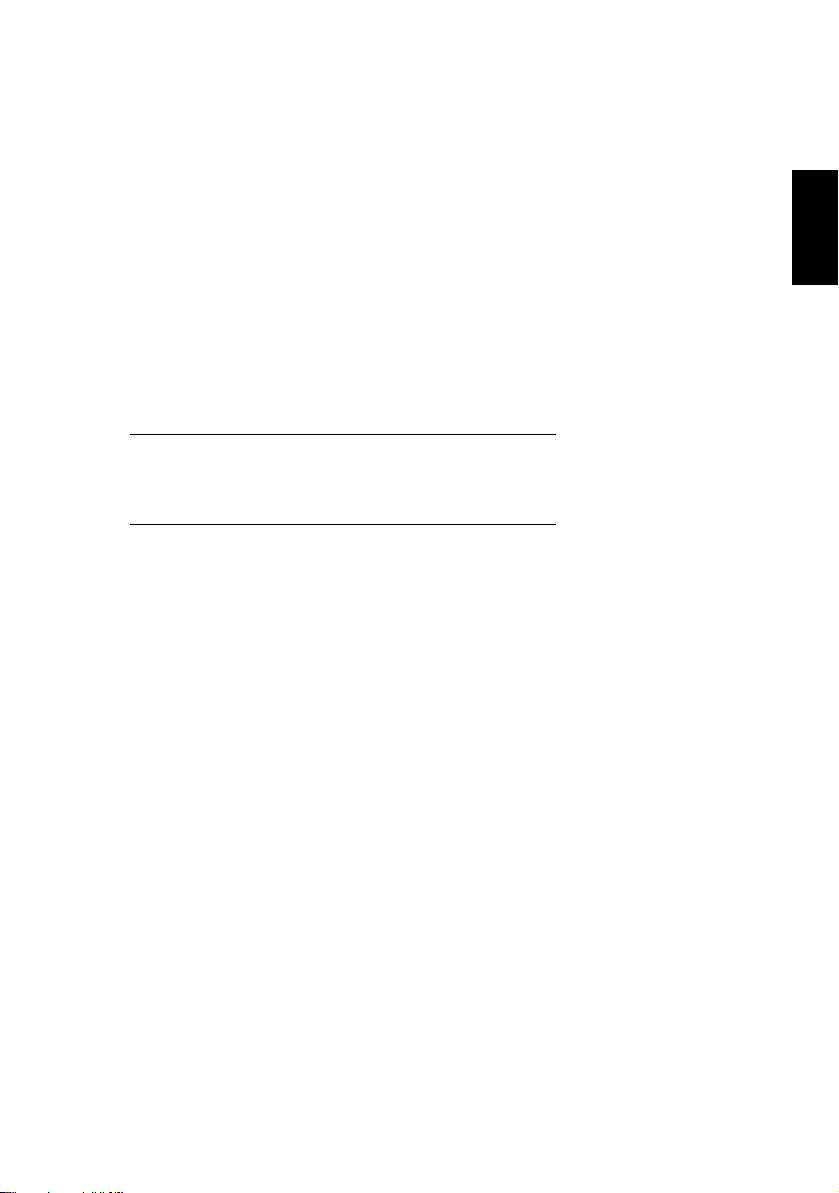
2Precautions
Precautions Chapter 2
2
Page 27
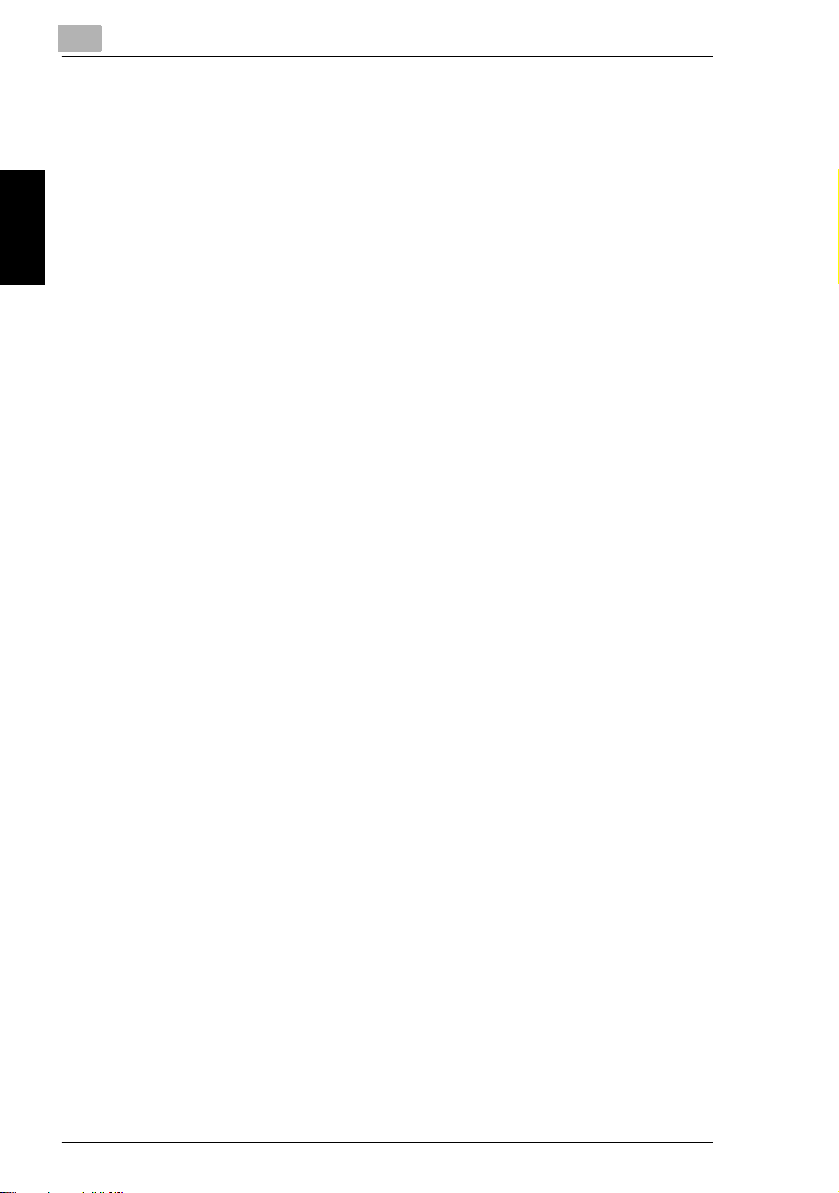
2
2.1 Installation Precautions
2.1 Installation Precautions
Installation Site
To ensure utmost safety and prevent possible malfunctions, install the machine in
a location that meets the following requirements.
- A location away from curtains, etc. that may catch fire and burn easily
- A location that is not exposed to water or other liquids
- A location free from direct sunlight
- A location out of the direct airflow of an air conditioner or heater, and not
exposed to extremely high or low temperatures
- A well-ventilated location
- A location that is not exposed to high humidity
Precautions Chapter 2
- A location that is not extremely dusty
- A location not subjected to undue vibrations
- A stable and level location
- A location where ammonia or other organic gases are not generated
- A location that does not put the operator in the direct airflow of exhaust from the
machine
- A location that is not near any kind of heating devices
Power Source
The power source requirements are as follows.
G Voltage fluctuation: Maximum ±10%
G Frequency fluctuation: Maximum ±3 Hz
❍ Use a power source with as little voltage or frequency fluctuations as possible.
2-2 Di1611/Di2011
Page 28
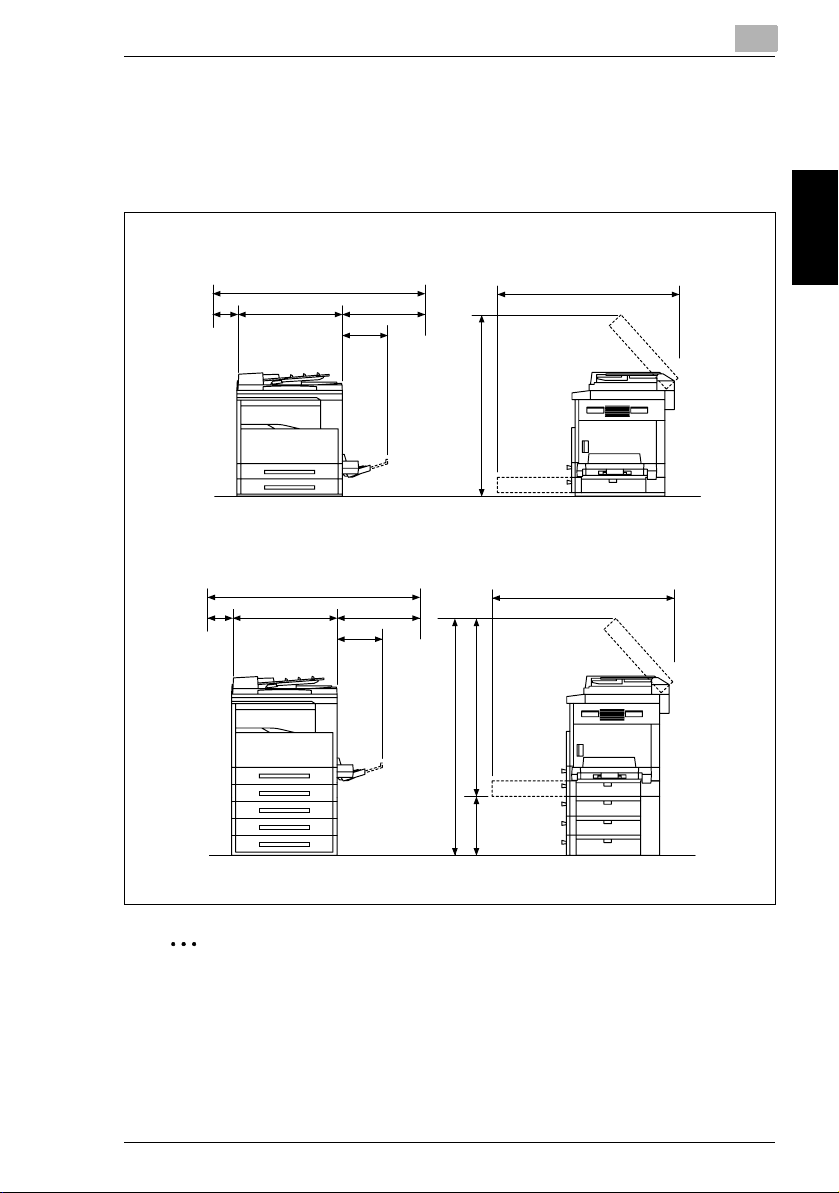
2.1 Installation Precautions
2
Space Requirements
To ensure easy machine operation, supply replacement, and maintenance, adhere
to the recommended space requirements detailed below.
<Di1611>
*100
<Di2011>
*100
599
599
1099
1099
356
**400
356
**400
1352
995
1100
252
1024
Precautions Chapter 2
1069
Unit: mm
✎
Note
Since there is a ventilation duct on the left side of the machine, be sure to allow
a clearance of *100 mm or more on the left side.
Allow a clearance of **400 mm or more on the right side of the machine so that
the side cover can be opened.
Di1611/Di2011 2-3
Page 29
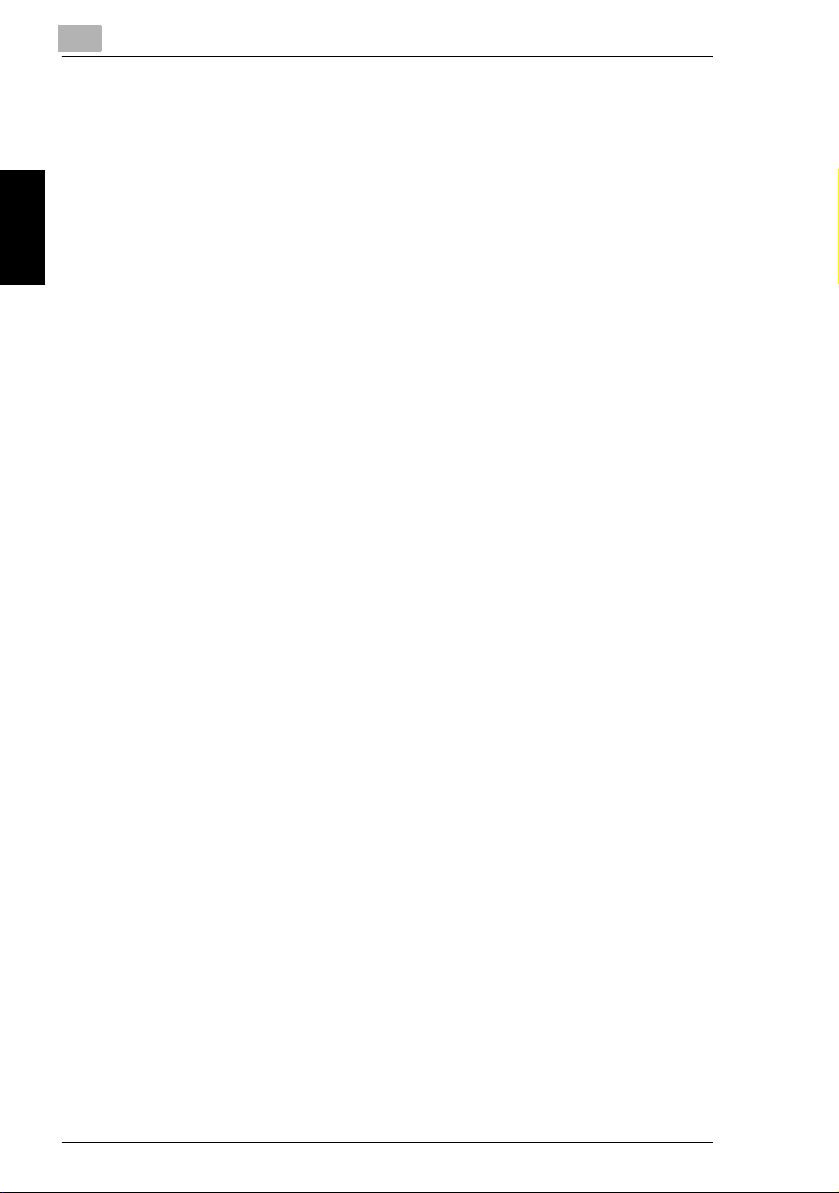
2
2.2 Operation Precautions
2.2 Operation Precautions
Operating Environment
The environmental requirements for correct operation of the machine are as
follows.
G Temperature: 10°C to 30°C with fluctuations of no more than 10°C within an
hour
G Humidity: 15% to 85% with fluctuations of no more than 10% within an hour
Proper Use
To ensure the optimum performance of the machine, follow the precautions listed
below.
- Never place heavy objects on the original glass or subject it to shocks.
Precautions Chapter 2
- Never open any machine doors or turn off the machine while it is making copies;
otherwise, a paper jam will occur.
- Never bring any magnetized object or use flammable sprays or liquids near the
machine.
✚ Always make sure that the power plug is completely plugged into the electrical
outlet.
- Always make sure that the machine’s power plug is visible and not hidden by
the machine.
✚ Always unplug the machine from the electrical outlet if the unit is not to be used
for a long period of time.
✚ Always provide good ventilation when making a large number of continuous
copies.
2-4 Di1611/Di2011
Page 30
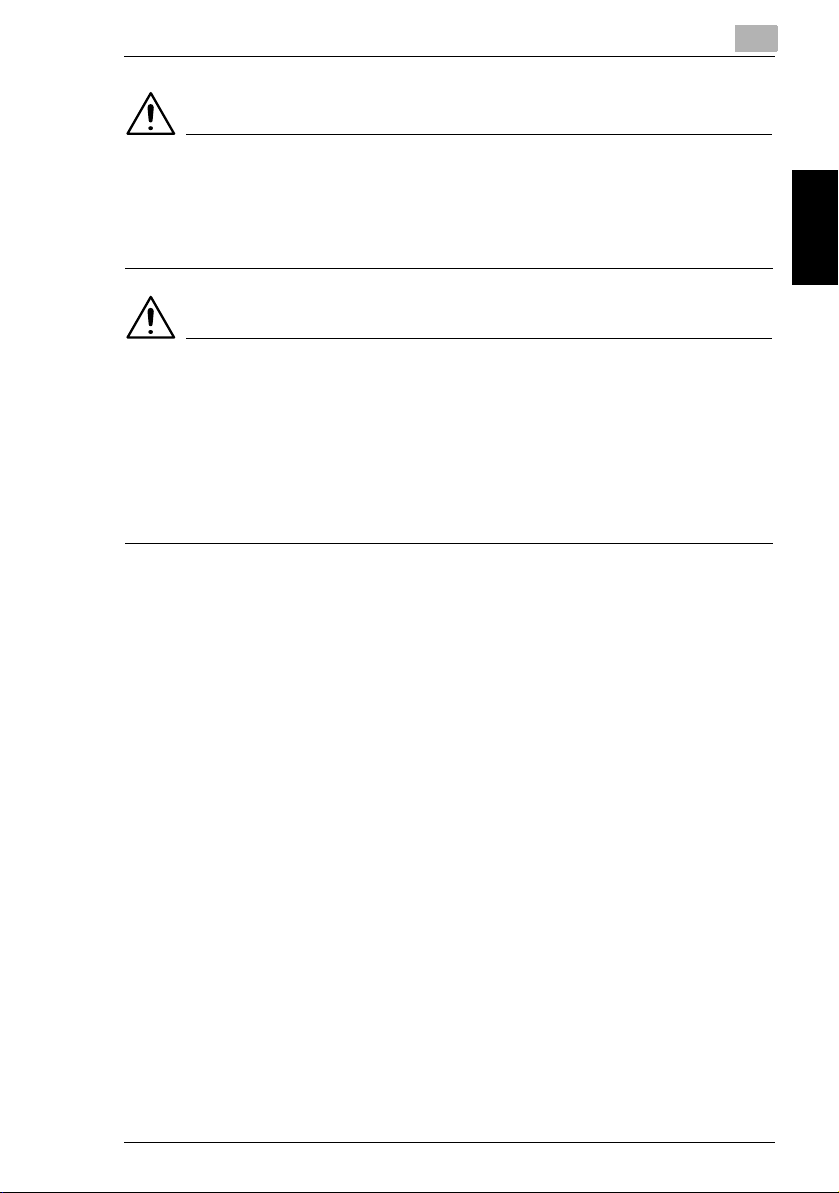
2.2 Operation Precautions
CAUTION
If the ventilation duct on the left side of the machine is blocked, the inside of
the machine will accumulate heat, resulting in a malfunction or fire.
➜ Be sure to allow a clearance of 100 mm or more on the left side of the machine
for the ventilation duct.
CAUTION
The area around the fusing unit is extremely hot.
➜ Be careful not to touch any parts around the fusing unit, other than those
indicated in this manual, in order to reduce the risk of burns. Be especially
careful not to touch parts marked with warning labels, and their surrounding
areas.
➜ If you get burnt, immediately cool the skin under cold water, and then seek
professional medical advice.
Transporting the Machine
If you need to transport the machine over a long distance, consult your technical
representative.
2
Precautions Chapter 2
Care of Machine Supplies
Use the following precautions when handling the machine supplies (toner cartridge,
paper, etc.).
✚ Store the supplies in a location that meets the following requirements.
Free from direct sunlight
Away from any heating apparatus
Not subjected to high humidity
Not extremely dusty
✚ Store in a sealed plastic bag in a cool, dark place paper that has been removed
from its wrapper but not loaded into the machine.
- Only use toner that has been manufactured specifically for this machine. Never
use other types of toner.
- Keep all supplies out of the reach of children.
Di1611/Di2011 2-5
Page 31

2
CAUTION
Precautions for handling toner:
➜ Be careful not to spill toner inside the copier or get toner on your clothes or
hands.
➜ If your hands become soiled with toner, immediately wash them with soap and
water.
➜ If toner gets in your eyes, immediately flush them with water, and then seek
professional medical advice.
Storage of Copies
Precautions Chapter 2
✚ Copies that are to be kept for a long time should be kept where they are not
exposed to light in order to prevent them from fading.
2.2 Operation Precautions
- Adhesive that contains solvent (e.g., spray glue) may dissolve the toner on
copies.
2-6 Di1611/Di2011
Page 32

2.3 Legal Restrictions on Copying
2
2.3 Legal Restrictions on Copying
Certain types of documents must never be copied with the purpose or intent to pass
copies of such documents off as the originals.
The following is not a complete list, but is meant to be used as a guide to
responsible copying.
<Financial Instruments>
G Personal checks
G Traveler’s checks
G Money orders
G Certificates of deposit
G Bonds or other certificates of indebtedness
G Stock certificates
<Legal Documents>
G Food stamps
G Postage stamps (canceled or uncanceled)
G Checks or drafts drawn by government agencies
G Internal revenue stamps (canceled or uncanceled)
G Passports
G Immigration papers
G Motor vehicle licenses and titles
G House and property titles and deeds
<General>
G Identification cards, badges, or insignias
G Copyrighted works without permission of the copyright owner
In addition, it is prohibited under any circumstances to copy domestic or foreign
currencies, or works of art without permission of the copyright owner.
When in doubt about the nature of a document, consult with legal counsel.
Precautions Chapter 2
Di1611/Di2011 2-7
Page 33

2
2.4 Components and Their Functions
2.4 Components and Their Functions
1
4
Precautions Chapter 2
No. Part Name Description
1 Automatic Docum ent Feeder
AF-12 (optional)
2 Duplexing Document Feeder
AFR-19 (Option for the
Di2011 only)
3 Original Cover Kit OC-8
(optional)
4 Job Separator JS-204
(optional)
5 Duplex Unit AD-17
(Option for the Di2011 only)
6 Multiple Bypass MB-6
(optional)
7 Paper Feed Unit PF-126
(optional: Di1611 Up to one,
Di2011 Up to four)
2
3
5
6
7
Automatically feeds one document sheet at a time for scanning.
Also referred to as the “Document Feeder” throughout the
manual.
Automatically feeds one document sheet at a time for scanning,
and automatically turns over double-sided documents for
scanning.
Also referred to as the “Document Feeder” throughout the
manual.
Presses down on the loaded document to keep it in place.
Also referred to as the “Original Cover” throughout the manual.
Allows printed pages to be separated.
Automatically turns the pages over, and prints on both sides.
Also referred to as the “Duplex Unit” throughout the manual.
Can be loaded with 100 sheets of paper.
Equipped with a paper drawer that can supply 250 sheets of
paper, for upper paper feed unit only.
Also referred to as the “Paper Feed Unit” throughout the
manual.
2-8 Di1611/Di2011
Page 34

2.4 Components and Their Functions
No. Part Name Description
832 MB/64 MB
Memory
M32-5/M64-4
(optional)*
9 Printer Controller Pi2001e
(optional)*
10 Internet Fax & Network Scan
Kit SU-6
(optional)*
11 Network Interface Card NC-6
(optional)*
12 Shifting Unit
OT-103 (optional)*
* The internal options are not shown.
Expanding the memory increases the number of document
pages that can be processed by the machine.
Also referred to as the “expansion memory” throughout the
manual.
An internal printer controller. This allows this machine to be
used as a computer printer.
For more details, refer to the Printer Controller Manual.
An internal Internet Fax & Network Scan Kit. Allows you to use
this machine as a network scanner.
For more details, refer to the User Manual for the Internet Fax
& Network Scan Kit SU-6.
By installing the Network Interface Card NC-6 into this machine,
network printing from Windows or a NetWare network
environment is possible.
Shifts copies and printed pages that are fed out. If the Job
Separator is installed, the Shifting Unit cannot be attached.
2
Precautions Chapter 2
Di1611/Di2011 2-9
Page 35

2
2.5 Part Names and Their Functions
2.5 Part Names and Their Functions
Main Unit
1
Precautions Chapter 2
10
2
3
11
8
9
7
6
5
4
12
13
14
2-10 Di1611/Di2011
Page 36

2.5 Part Names and Their Functions
No. Part Name Description
1 Copy Tray Collects fed-out copies facing down.
2 Front Cover Opened when replacing the toner bottle.
31st Tray • Holds up to 250 sheets of paper.
4 Manual Bypass • Used for manual feeding of paper.
5 Lock Release Lever Used to open and close the Side Cover.
6 Side Cover Opened when clearing paper misfeeds.
7 Power Switch Used to turn the machine on and off. (p. 2-22)
8 Parallel Interface Connector Used for connecting a parallel cable from the computer.
9 RJ45 Connector for
Networking
10 Printer USB Connector Used for connecting a USB cable from the computer.
11 Document Scales Used to align the document.
12 Original Cover (optional) Presses down on the document positioned on the Original
13 Original Glass When manually feeding a document, position it on the Original
14 Control Panel Used to start copying or to make various settings. (p. 2-17)
(p. 8-2)
• The paper size can be adjusted freely.
• Can be loaded with special paper. (p. 7-17)
• The paper is fed one sheet at a time.
• Can be loaded with special paper. (p. 5-16)
Used for connecting the network cable when this machine is
used for Internet faxing and network scanning.
(p. 3-11)
Glass.
Glass so that it can be scanned.
Position the document face down on the glass. (p. 3-11)
2
Precautions Chapter 2
Di1611/Di2011 2-11
Page 37

2
Inside of Main Unit
2.5 Part Names and Their Functions
Precautions Chapter 2
No. Part Name Description
1 Imaging Unit Creates the copy image.
2 Toner Bottle Holder Opened when replacing the toner bottle.
3 Pressure Lever Used when clearing paper misfeeds in the fusing unit. (p. 8-5)
2
1
3
Replacement of the Imaging Unit must be performed by a
service representative.
2-12 Di1611/Di2011
Page 38

2.5 Part Names and Their Functions
Document Feeder (Optional)
3
2
2
1
No. Part Name Description
1 Document Exit Tray Collects documents that have been scanned.
2 Document Guide Plate Adjusted to the width of the document. (p. 3-9)
3 Document Feeder Cover
(Doc. Feed Cover)
4 Document Feeder Tray Holds the documents to be scanned; load documents face up.
Opened when clearing document misfeeds. (p. 8-13)
(p. 3-9)
4
Precautions Chapter 2
Di1611/Di2011 2-13
Page 39

2
Multiple Bypass (Optional)
Precautions Chapter 2
2.5 Part Names and Their Functions
5
6
No. Part Name Description
5 Bypass Tray Holds up to 100 sheets of plain paper, 20 sheets of special
6 Bypass Tray Extender Pulled out when large-sized paper is loaded.
paper, or 10 envelopes. (p. 5-10)
2-14 Di1611/Di2011
Page 40

2.5 Part Names and Their Functions
Paper Feed Unit (Optional)
2
7
8
9
10
No. Part Name Description
7 2nd Tray Holds up to 250 sheets of plain paper.
83rd Tray
9 4th Tray
10 5th Tray
11 Side Cover Opened when clearing paper misfeeds. (p. 8-10)
With the Di2011, up to four Paper Feed Units can be installed.
With the Di1611, one Paper Feed Unit can be installed.
11
Precautions Chapter 2
Di1611/Di2011 2-15
Page 41

2
2.5 Part Names and Their Functions
Job Separator (Optional)
With the Job Separator installed
Precautions Chapter 2
No. Part Name Description
12 Copy Tray Lamp Lights up when paper is left in the Upper Copy Tray after
13 Upper Copy Tray Collects computer printouts.
14 Lower Copy Tray Collects copies.
printing.
12
13
14
2-16 Di1611/Di2011
Page 42

2.6 Names of Control Panel Parts and Their Functions
2.6 Names of Control Panel Parts and Their Functions
Control Panel Parts and Their Functions
21
3
20
19
18
15
13
14
16
17
No. Part Name Function
1 “Error” indicator Flashes when an error has occurred.
2 [Printer] key/indicator Lights up while data is being printed from the computer and
3 [Status] key Used to view the counters.
4 [Utility] key Used to enter Utility mode and display the first Utility mode
5 Display Displays setting menus, error messages, and specified settings
6 [No] key Erases the entered numbers and letters.
7 [Yes] key Confirms the current setting.
8 [Auto Paper/Auto Size] key Used to select between the Auto Paper or the Auto Size
9 [Zoom] key, and keys • Used to select a preset enlargement or reduction ratio.
10 [Paper] key Used to select the size of the paper to be printed on.
Refer to “Error Messages” on page 8-1.
flashes while data is being sent.
For details, refer to the Printer Controller User Manual.
screen.
• MACHINE SETTING, PAPER SOURCE SETUP, USER
MANAGEMENT,
ADMIN. MANAGEMENT, COPY SETTING 1 & 2
such as the number of copies and the zoom ratio.
Returns to the previous screen.
function.
• With each press, a zoom ratio between
selected in 0.01 increments.
• Used to specify the selection above or below in setting
screens and menus.
5 746
11
8
1012
9
× 0.50 and × 2.00 is
2
Precautions Chapter 2
Di1611/Di2011 2-17
Page 43

2
No. Part Name Function
11 [Auto/Photo]
key, and keys
12 [Erase] key Used to select the area of the document that is erased.
13 [File Margin] key Press to select the “File Margin” function.
14 [Finishing] key Used to select a copy “Finishing” function.
15 [X/Y Zoom] key Used to specify different scaling proportions for the vertical and
16 [Neg. Pos.] key Press to make copies with the dark- and light-colored areas of
17 Copy key Used to select between the “2in1” and the “4in1” copy functions.
18 [Copy Program] key • Copy programs can be stored.
Precautions Chapter 2
19 [Book Separation] key Used to select the “Book Separation” function.
20 [Original] key Used to select between the “Duplex Orig.” function and the
2.6 Names of Control Panel Parts and Their Functions
• Used to specify the scanning density of copies.
• Used to specify the selection at the left or right in setting
screens.
horizontal directions.
the document inverted.
• Stored copy programs can be selected and recalled.
“Mixed Orig.” function.
2-18 Di1611/Di2011
Page 44

2.6 Names of Control Panel Parts and Their Functions
21 22 23
24
25
26
27
28293031
No. Part Name Function
21 Scan key Press to enter Scan mode. The indicator lights up in green to
22 Fax key Does not function on this machine.
23 Copy key Press to enter Copy mode. The indicator lights up in green to
24 Access key Used with user management. (p. 6-23)
25 Energy Save key Press to enter Energy Save mode. (p. 2-23)
26 Interrupt key Press to enter Interrupt mode. The indicator lights up in green
27 [123/ABC] key Does not function on this machine.
28 Panel Reset key • Cancels all copy functions and returns them to their default
29 Stop key Stops the multi-page copy operation.
30 Start key • Starts copying.
31 10-Key Pad • Used to specify the number of copies.
indicate that the machine is in Scan mode.
(Available only when the Network Interface Card NC-6 and the
Internet Fax & Network Scan Kit SU-6 are installed.)
indicate that the machine is in Copy mode.
to indicate that the machine is in Interrupt mode.
Press again to cancel Interrupt mode and return to the mode
before Interrupt mode was entered. (p. 5-38)
settings.
• Deletes all queued jobs.
• Queues a copy job if pressed while the machine is warming
up. (p. 2-24)
• The indicator lights up in green to indicate that the machine
is ready to start copying, or it lights up in orange to indicate
that the machine is not ready to start copying.
• Used to enter setting values.
• The [ ] and [#] keys do not function on this machine.
2
Precautions Chapter 2
Di1611/Di2011 2-19
Page 45

2
Display Indications
2.6 Names of Control Panel Parts and Their Functions
<Copy mode screen>
5 4
1
2
<Utility mode screen>
3
6
7
Precautions Chapter 2
No. Display Indication Description
1 Copy density (document
type)
2 Copy density (density level) Indicates the density level for the copy density setting.
3 Paper source Indicates the selected paper tray. If special paper is selected,
4 Number of copies Indicates the specified number of copies.
5 Zoom ratio Indicates the current zoom ratio setting.
6 Menu or function name • Displays the current menu, function or settings.
7 Messages Displays messages such as operating instructions.
Indicates the document type for the copy density setting.
“PHOTO”, “TEXT”, or “TEXT/P”
the paper type is displayed.
“AUTO”, or a paper tray, paper size, paper orientation, and
paper type.
“AUTO” or the current zoom ratio setting is displayed. “
indicates that the “X/Y Zoom” function is selected.
• Error messages are displayed when errors occur.
× [X/Y]”
2-20 Di1611/Di2011
Page 46

2.6 Names of Control Panel Parts and Their Functions
Adjusting the Angle of the Display
The display can be adjusted to any of three angles.
Adjust the display to the angle that allows for easy operation.
➜ Press an edge of the display to adjust it to the desired angle.
Middle position
Upper position
2
Precautions Chapter 2
Lower position
Di1611/Di2011 2-21
Page 47

2
2.7 Power Supply
To turn on the machine
Set the Power Switch to “I”.
The indicator on the [Start] key lights up in
orange, and the message “∗PLEASE
WAIT!∗” appears in the display.
✎
Note
If the [Start] key is pressed while the
indicator is lit in orange, the copy job is
Precautions Chapter 2
queued. When the indicator on the
[Start] key lights up in green, the
loaded document is scanned and
copies are produced.
To turn off the machine
1 Check that all jobs are finished.
❍ If printed pages remain in the Copy Tray, remove them.
2.7 Power Supply
2 Set the Power Switch to “2”.
Default Settings
The settings that are automatically selected when the machine is turned off or the
[Panel Reset] key is pressed are called the “default settings”. These settings serve
as a reference for all functions.
Copy mode
G Number of copies: 1
G Copy density: AUTO
G Zoom ratio: Full size (× 1.00)
G Paper source: AUTO (with the Document Feeder installed)
G Finishing function: Non-sort
✎
Tip
The default settings can be customized using the functions in the Utility mode
(“7 Utility Mode – Copy Functions”).
2-22 Di1611/Di2011
Page 48

2.7 Power Supply
Auto Panel Reset
With the auto panel reset operation, the Copy mode screen appears after copying
or after a specified length of time has passed after the last operation is finished.
(Manufacturer’s default setting: 1 minute)
2
✎
Tip
The length of time until the auto panel reset operation is performed can be set
to 30 seconds or a setting between 1 and 5 minutes.
In addition, the Auto Panel Reset function can be disabled.
For details, refer to “To set the “AUTO PANEL RESET” function” on page 7-7.
Energy Save Mode
With the Energy Save mode, the machine automatically enters a standby mode
(Energy Save mode), instead of turning off.
When the machine is in Energy Save mode, the indicator on the [Start] key remains
lit in green, but the display goes off.
✎
Note
If the Auto Shut Off function is activated during Energy Save mode, the machine
turns off.
Precautions Chapter 2
Conditions for entering Energy Save mode
G The [Energy Save] key is pressed.
G The specified length of time after the last operation has elapsed.
(Manufacturer’s default setting: 15 minutes)
✎
Tip
The length of time until the machine enters Energy Save mode can be set
between 1 and 240 minutes. (Refer to “To set the “ENERGY SAVE MODE”
(preheat mode) function” on page 7-8.)
Auto Shut Off
With the Auto Shut Off function, the machine automatically turns off if no operation
is performed for a specified length of time, in order to conserve energy.
(Manufacturer’s default setting: 30 minutes)
Di1611/Di2011 2-23
Page 49

2
Queued Copy Jobs
Copy jobs can be queued by loading the document and pressing the [Start] key
while “∗PLEASE WAIT!∗” appears in the display.
When the indicator on the [Start] key lights up in green, scanning of the loaded
document begins, and copies are produced.
2.7 Power Supply
Precautions Chapter 2
2-24 Di1611/Di2011
Page 50

3Basic
Operations
3
Basic Operations Chapter 3
Page 51

3
3.1 Making Copies
3.1 Making Copies
The following procedure describes how to load a document and make a simple
copy of it.
To make a simple copy
1 Load the document to be copied.
❍ Refer to “Loading the Document” on page 3-9.
Basic Operations Chapter 3
2 Select the desired copy settings.
❍ Paper (p. 5-22)
❍ Zoom (p. 5-30)
❍ Copy density (p. 5-36)
❍ Advanced Copy Operations
(p. 6-1)
3 Using the 10-Key Pad, enter the
desired number of copies.
❍ The number of copies can be set
to any number between 1 and 99.
❍ To clear the entered value, press
the [No] key.
3-2 Di1611/Di2011
Page 52

3.1 Making Copies
4 Press the [Start] key.
The set number of copies are made.
❍ To stop copying before the set
number of copies have been
made, press the [Stop] key.
3
Basic Operations Chapter 3
Di1611/Di2011 3-3
Page 53

3
3.2 Loading Paper
While loading paper, be sure to observe the following precautions.
G If the paper is curled, flatten it before
loading it.
G Do not load so much paper that the
top of the stack is higher than
the mark or exceeds the specified
number of sheets.
Basic Operations Chapter 3
G Make sure that the paper guides are
pushed up against the edges of the
paper.
3.2 Loading Paper
✎
Tip
We recommend replenishing the paper only after all of the paper in the drawer
has been used.
3-4 Di1611/Di2011
Page 54

3.2 Loading Paper
Loading Paper Into the Paper Tray
To load paper into the 1st Tray
3
1 Pull out the 1st Tray.
Have the necessary precautions
?
been observed when pulling out
the tray?
➜ Be careful not to touch the surface
of the Paper Take-up Roller with
your hands.
2 Press down on the Paper-Lifting Plate
until it locks into place.
3 Load the paper into the tray so that the
front side of the paper (the side facing
up when the package was
unwrapped) faces up.
Have the necessary precautions
?
been observed when loading the
paper?
➜ Do not load so much paper that
the top of the stack is higher than
the mark.
Paper Take-up Roller
Paper-Lifting Plate
Basic Operations Chapter 3
Di1611/Di2011 3-5
Page 55

3
4 Slide the paper guides against the
edges of the paper.
Is the paper guide positioned
?
correctly?
➜ Make sure that the paper guides
are pushed up against the edges
of the paper.
5 Close the 1st Tray.
Basic Operations Chapter 3
3.2 Loading Paper
3-6 Di1611/Di2011
Page 56

3.2 Loading Paper
To load paper into the 2nd Tray
Load paper into the 3rd, 4th and 5th paper trays using the same procedure
described below.
1 Pull out the 2nd Tray.
2 Press down on the Paper-Lifting Plate
until it locks into place.
Paper-Lifting Plate
3
Basic Operations Chapter 3
3 Load the paper into the tray so that the
front side of the paper (the side facing
up when the package was
unwrapped) faces up.
Have the necessary precautions
?
been observed when loading the
paper?
➜ Do not load so much paper that
the top of the stack is higher than
the mark.
Di1611/Di2011 3-7
Page 57

3
4 Slide the paper guides against the
edges of the paper.
Is the paper guide positioned
?
correctly?
➜ Make sure that the paper guides
are pushed up against the edges
of the paper.
5 Close the 2nd Tray.
Basic Operations Chapter 3
3.2 Loading Paper
3-8 Di1611/Di2011
Page 58

3.3 Loading the Document
3
3.3 Loading the Document
The document can be loaded into the Document Feeder (optional) or positioned on
the Original Glass. Position the document correctly according to the type of
document being copied.
With the Document Feeder
1 Slide out the Document Guide Plates.
2 Load the document pages to be
copied face up into the Document
Feeder.
Have the necessary precautions
?
been observed when loading the
document?
➜ A maximum of 50 document
pages can be loaded. (With AF-
12)
➜ A maximum of 80 document
pages can be loaded. (With AFR-19)
➜ Do not load so many pages that the top of the stack is higher than
the mark.
Basic Operations Chapter 3
3 Adjust the Document Guide Plates to
fit the size of the document.
✎
Note
Be sure to load the document
correctly, otherwise the pages
may not be fed in straight.
Di1611/Di2011 3-9
Page 59

3
4 If necessary, specify any other copy settings.
❍ Before Making Copies (p. 5-1)
❍ Advanced Copy Operations (p. 6-1)
5 Press the [Start] key.
Basic Operations Chapter 3
3.3 Loading the Document
3-10 Di1611/Di2011
Page 60

3.3 Loading the Document
With the Original Glass
To position sheet documents
For plain documents or documents that cannot be loaded into the Automatic
Document Feeder, position them as described below.
1 Lift open the Original Cover, or the Document Feeder if it is installed.
2 Position the document to be copied
face down on the Original Glass.
3
❍ Align the document on the scales
above and to the left of the Original
Glass.
3 Carefully close the Original Cover, or the Automatic Document Feeder if it is
installed.
4 If necessary, specify any other copy settings.
❍ Before Making Copies (p. 5-1)
❍ Advanced Copy Operations (p. 6-1)
Basic Operations Chapter 3
Di1611/Di2011 3-11
Page 61

3
5 Press the [Start] key.
Basic Operations Chapter 3
3.3 Loading the Document
3-12 Di1611/Di2011
Page 62

3.3 Loading the Document
To position translucent or transparent documents
When copying a highly transparent or translucent document, such as OHP
transparencies, tracing paper or diazo photosensitive paper, position it as
described below.
1 Lift open the Original Cover, or the Document Feeder if it is installed.
2 Position the document to be copied
face down on the Original Glass.
3
❍ Align the document on the scales
above and to the left of the Original
Glass.
3 Place a blank sheet of paper of the
same size over the document.
4 Carefully close the Original Cover, or the Document Feeder if it is installed.
Basic Operations Chapter 3
Di1611/Di2011 3-13
Page 63

3
5 If necessary, specify any other copy settings.
❍ Before Making Copies (p. 5-1)
❍ Advanced Copy Operations (p. 6-1)
6 Press the [Start] key.
Basic Operations Chapter 3
3.3 Loading the Document
3-14 Di1611/Di2011
Page 64

3.3 Loading the Document
To position a book
When copying two facing pages of a bound document, such as a book or magazine,
position it as described below.
3
1 Lift open the Original Cover, or the Document Feeder if it is installed.
2 Position the book face down onto the
Original Glass, with the top of the
book toward the rear of the machine
and with the center of the book
aligned with the mark in the
Document Scale.
Have the necessary precautions
?
been observed when positioning
the book on the Original Glass?
➜ Do not place objects weighting
more than 3 kg on the Original
Glass. In addition, do not press
down extremely hard on the
document, otherwise the machine
may be damaged.
Basic Operations Chapter 3
3 Carefully close the Original Cover, or the Document Feeder if it is installed.
4 Press the [Book Separation] key.
The “Book Separation” indicator lights
up.
5 If necessary, specify any other copy settings.
❍ Before Making Copies (p. 5-1)
❍ Advanced Copy Operations (p. 6-1)
6 Press the [Start] key.
Di1611/Di2011 3-15
Page 65

3
To load documents of mixed sizes
Documents containing pages of different sizes can be loaded as a set into the
Document Feeder.
3.3 Loading the Document
Documents
(Auto Paper)
Precautions for loading documents of mixed sizes:
AF-12
Documents of different sizes can be copied only if all pages have the same width.
For example: A document consisting of A3 L- and A4 C-size pages.
AFR-19
Refer to “Mixed Width Document Sizes (AFR-19)” on page 5-28.
Basic Operations Chapter 3
Copies
1 Slide out the Document Guide Plates.
2 Load the document pages to be
copied face up.
Have the necessary precautions
?
been observed when loading the
document?
➜ A maximum of 50 document
pages can be loaded.
(With AF-12)
➜ A maximum of 80 document
pages can be loaded.
(With AFR-19)
3-16 Di1611/Di2011
Page 66

3.3 Loading the Document
➜ Do not load so many pages that the top of the stack is higher than
the mark.
3 Adjust the Document Guide Plates to
fit the size of the document.
✎
Note
Be sure to load the document
correctly, otherwise the pages
may not be fed in straight.
4 Press the [Original] key twice.
The “Mixed Orig.” indicator lights up.
3
Basic Operations Chapter 3
5 Press the [Auto Paper/Auto Size] key
until the Auto Paper function is
selected.
❍ Check that “AUTO” appears in the
bottom line of the screen.
6 Press the [Start] key.
Di1611/Di2011 3-17
Page 67

3
3.4 Stopping/Restarting/Canceling a Copy Job
3.4 Stopping/Restarting/Canceling a Copy Job
Follow the procedure described below to stop a copy job.
1 Specify the copy settings, and then press the [Start] key.
Copying begins.
2 During printing, press the [Stop] key.
<Stop>
<Restart>
<Cancel>
Basic Operations Chapter 3
The message “∗PLEASE WAIT!∗”
appears, and printing is stopped.
How can the stopped job be
?
restarted?
➜ When the message “PRESS THE
START KEY TO RESUME”
appears, press the [Start] key.
Printing continues.
How can the stopped job be
?
canceled?
➜ When the message “PRESS THE
START KEY TO RESUME”
appears, press the [No] key.
The message “∗COPY CANCELED∗” appears, and the job is canceled.
3-18 Di1611/Di2011
Page 68

3.5 Confirmation Mode
3.5 Confirmation Mode
The number of operations performed since this machine was installed can be
checked using the functions available when the [Status] key is pressed.
Items that can be checked from the machine counter menu:
machine counter Description
TOTAL COUNT This count shows the total number of prints made since this machine was
SIZE COUNT This count shows the total number of prints made for the specified paper size.
TOTAL SCAN This count shows the total number of scans made since this machine was
installed.
(The paper size that is counted should be set by the service representative.)
installed.
However, the number of pages scanned while making copies is not included.
3
Basic Operations Chapter 3
Di1611/Di2011 3-19
Page 69

3
To check the counters
1 Press the [Status] key, and then press
the [Yes] key.
The machine counter menu appears.
Basic Operations Chapter 3
2 Using the and keys, select the
counter that you wish to check.
3.5 Confirmation Mode
3-20 Di1611/Di2011
Page 70

3.5 Confirmation Mode
3 Press the [Yes] key.
The “TOTAL PAGE?” appears.
4 Press the [No] key.
The main screen appears.
3
Basic Operations Chapter 3
Di1611/Di2011 3-21
Page 71

3
3.6 Reducing Electricity Usage
3.6 Reducing Electricity Usage
The Sleep and Auto Power-off modes are extremely useful for conserving energy.
The procedure for specifying the Energy Save mode and Auto Shut off is described
below.
1 Press the [Utility] key.
The “MACHINE SETTING” menu
appears.
2 From the 10-Key Pad, press the [2]
key.
The “ENERGY SAVE MODE” function
appears.
3 Using the 10-Key Pad, specify the
length of time the machine is idle
Basic Operations Chapter 3
before it enters Energy Save mode,
and then press the [Yes] key.
❍ The timer can be set between
1 min and 240 min.
❍ If you wish to correct the setting, press the [No] key, and then enter the new
number.
4 From the 10-Key Pad, press the [3]
key.
The “AUTO SHUT OFF” function
appears.
5 Using the 10-Key Pad, specify the
length of time the machine is idle
before it turns off, and then press the
[Yes] key.
❍ The timer can be set between
15 min and 240 min.
❍ If you wish to correct the setting, press the [No] key, and then enter the new
number.
3-22 Di1611/Di2011
Page 72

3.6 Reducing Electricity Usage
✎
Note
If the “AUTO SHUT OFF” function
in the “ADMIN.MANAGEMENT”
menu is set to “ENABLE”, the
screen shown at the right appears.
Press the and keys to
select “ON”, and then press the
[Yes] key.
6 Press the [No] key.
The main screen appears.
3
Basic Operations Chapter 3
Di1611/Di2011 3-23
Page 73

Basic Operations Chapter 3
3
3.6 Reducing Electricity Usage
3-24 Di1611/Di2011
Page 74

4Useful
Operations
4
Useful Operations Chapter 4
Page 75

4
4.1 Specifying a Zoom setting
4.1 Specifying a Zoom setting
To enlarge/reduce a standard-sized document to a different standard size
As an example, the following procedure describes how to enlarge a B5-size
document to an A4-size document.
1 Position the document(s) to be copied.
❍ Refer to “Loading the Document” on page 3-9.
2 Press the [Zoom] key.
“B5 → A4” appears in the display.
✎
Note
Useful Operations Chapter 4
With each press of the [Zoom] key,
the preset zoom ratio that is
displayed changes one setting at a
time.
3 Check the setting for the size of paper
to be printed on.
❍ If “AUTO” is displayed, check that
A4-sized paper is loaded into the
paper tray.
❍ If “AUTO” is not displayed, press
the [Paper] key until “AUTO” is displayed.
❍ For details on changing the paper size setting for the paper tray, refer to
“Setting Up the Paper Sources (“PAPER SOURCE SETUP” Menu)” on
page 7-16.
4-2 Di1611/Di2011
Page 76

4.1 Specifying a Zoom setting
4 If necessary, specify any other copy settings.
❍ Before Making Copies (p. 5-1)
❍ Advanced Copy Operations (p. 6-1)
5 Press the [Start] key.
✎
Note
When making copies using the Manual Bypass, continue loading paper into
the tray.
4
Di1611/Di2011 4-3
Useful Operations Chapter 4
Page 77

4
4.2 Using the “Auto/Photo” Function
4.2 Using the “Auto/Photo” Function
To make sharp copies of illustrations or photos
Select the appropriate setting (“TEXT”, “PHOTO”, or “TEXT/P”) for the quality of the
document to be copied in order to make sharp copies of the document.
1 Position the document(s) to be copied.
❍ Refer to “Loading the Document” on page 3-9.
2 Press the [Auto/Photo] key.
❍ Select either “PHOTO” or “TEXT/
P”.
Useful Operations Chapter 4
3 Press the or key to adjust
the density.
❍ Select the appropriate density for
the color and density of the text
and paper of the document.
4-4 Di1611/Di2011
Page 78

4.2 Using the “Auto/Photo” Function
4 Check the setting for the size of paper
to be printed on.
❍ To select either “AUTO” or a
specific paper source, continue
pressing the [Paper] key until the
desired paper size is displayed.
5 If necessary, specify any other copy settings.
❍ Before Making Copies (p. 5-1)
❍ Advanced Copy Operations (p. 6-1)
6 Press the [Start] key.
✎
Note
When making copies using the Manual Bypass, continue loading paper into
the tray.
4
Di1611/Di2011 4-5
Useful Operations Chapter 4
Page 79

4
4.3 Copying Onto Various Types of Media
4.3 Copying Onto Various Types of Media
To copy onto OHP transparencies
As an example, the following procedure describes how to make copies onto OHP
transparencies loaded into the 1st Tray.
1 Position the A4-sized document.
❍ Refer to “Loading the Document” on page 3-9.
2 Adjust the paper guides in the 1st
Tray, and load the OHP
transparencies.
❍ Load OHP transparencies in the
same orientation as the document.
Useful Operations Chapter 4
✎
Note
A maximum of 20 OHP
transparencies can be loaded.
3 Press the [Utility] key twice.
The “PAPER SOURCE SETUP”
menu appears.
4-6 Di1611/Di2011
Page 80

4.3 Copying Onto Various Types of Media
4 From the 10-Key Pad, press the [2]
key.
“TRAY1 PAPER” appears.
5 Press the or key to select
“OHP”, and then press the [Yes] key.
6 Press the or key to select
“AUTO”, and then press the [Yes] key.
4
7 Press the [No] key.
The main screen appears.
8 Press the [Paper] key to select the
paper loaded into the 1st Tray.
9 If necessary, specify any other copy settings.
❍ Before Making Copies (p. 5-1)
❍ Advanced Copy Operations (p. 6-1)
10 Press the [Start] key.
Di1611/Di2011 4-7
Useful Operations Chapter 4
Page 81

4
To copy onto label sheets
As an example, the following procedure describes how to make copies onto
200 mm × 250 mm label sheets loaded into the 1st Tray.
4.3 Copying Onto Various Types of Media
1 Position the document(s) to be copied.
❍ Refer to “Loading the Document” on page 3-9.
2 Adjust the paper guides in the 1st
Tray, and load the label sheets.
❍ Load label sheets so that the
surface to be printed on faces
upward, as shown in the
illustration.
Useful Operations Chapter 4
3 Press the [Utility] key twice.
The “PAPER SOURCE SETUP”
menu appears.
4 From the 10-Key Pad, press the [2]
key.
“TRAY1 PAPER” appears.
4-8 Di1611/Di2011
Page 82

4.3 Copying Onto Various Types of Media
5 Press the or key to select
“CARD”, and then press the [Yes] key.
6 Press the or key to select
“SIZE INPUT”, and then press the
[Yes] key.
7 Using the 10-Key Pad, type in “200”
for the length (x), and then press the
[Yes] key.
❍ The length of the paper (x) can be
set between 140 mm and 432 mm.
❍ To correct the entered value,
press the [No] key.
8 Using the 10-Key Pad, type in “250”
for the width (y), and then press the
[Yes] key.
❍ The width of the paper (y) can be
set between 90 mm and 297 mm.
❍ To correct the entered value,
press the [No] key.
4
Useful Operations Chapter 4
9 Press the [No] key.
The main screen appears.
10 Press the [Paper] key to select the
paper loaded into the 1st Tray.
Di1611/Di2011 4-9
Page 83

4
4.3 Copying Onto Various Types of Media
11 If necessary, specify any other copy settings.
❍ Before Making Copies (p. 5-1)
❍ Advanced Copy Operations (p. 6-1)
12 Press the [Start] key.
Useful Operations Chapter 4
4-10 Di1611/Di2011
Page 84

4.3 Copying Onto Various Types of Media
To copy onto envelopes (non-standard size)
As an example, the following procedure describes how to make copies onto
200 mm × 150 mm envelopes loaded into the Manual Bypass.
✎
Note
When loading non-standard-sized documents and paper, be sure to first
measure their size.
The Document Scales at the edges of the Original Glass are useful for
measuring documents and paper.
1 Position the document(s) to be copied.
❍ Refer to “Loading the Document” on page 3-9.
4
2 Adjust the paper guides for the
Manual Bypass, and load the
envelopes.
❍ Load the envelopes with the flap
facing up so that the surface to be
printed on faces downward, as
shown in the illustration.
✎
Note
Before loading envelopes, press them down to make sure that all air is
removed, and make sure that the folds of the flaps are firmly pressed.
With the Manual Bypass, only one envelope can be loaded at a time.
Di1611/Di2011 4-11
Useful Operations Chapter 4
Page 85

4
3 Press the [No] key.
The “PAPER SOURCE SETUP”
menu appears.
4 Press the or key to select
“ENVELOPE”, and then press the
[Yes] key.
The “PAPER SIZE” menu appears.
5 Press the key.
The length (x) setting appears.
4.3 Copying Onto Various Types of Media
ENVELOPE
Useful Operations Chapter 4
6 Using the 10-Key Pad, type in “200”
for the length (X), and then press the
[Yes] key.
❍ The length of the paper (x) can be
set between 140 mm and 432 mm.
❍ To correct the entered value,
press the [No] key.
4-12 Di1611/Di2011
Page 86

4.3 Copying Onto Various Types of Media
✎
Tip
Refer to the diagram at the right
and be sure to specify the paper
width and length measurements
correctly.
7 Using the 10-Key Pad, type in “150”
for the width (y).
❍ The width of the paper (y) can be
set between 90 mm and 297 mm.
❍ To correct the entered value,
press the [No] key.
8 Press the [Yes] key.
The main screen appears.
4
xyx
9 If necessary, specify any other copy settings.
❍ Before Making Copies (p. 5-1)
❍ Advanced Copy Operations (p. 6-1)
10 Press the [Start] key.
✎
Note
When making copies using the Manual Bypass, continue loading paper into
the tray.
Di1611/Di2011 4-13
Useful Operations Chapter 4
Page 87

4
To copy onto postcards
As an example, the following procedure describes how to make copies onto
148 mm × 100 mm postcards loaded into the Manual Bypass.
4.3 Copying Onto Various Types of Media
1 Position the document(s) to be copied.
❍ Refer to “Loading the Document” on page 3-9.
2 Adjust the paper guides for the
Manual Bypass, and load the
postcards.
❍ Load postcards with the shorter
side as the leading edge, as
shown in the illustration.
✎
Useful Operations Chapter 4
Note
Load postcards so that the surface
to be printed on faces downward.
With the Manual Bypass, only one postcards can be loaded at a time.
3 Press the [No] key.
The “PAPER SOURCE SETUP”
menu appears.
4-14 Di1611/Di2011
Page 88

4.3 Copying Onto Various Types of Media
4 Press the or key to select
“ENVELOPE”, and then press the
[Yes] key.
The “PAPER SIZE” menu appears.
5 Press the key.
The length (x) setting appears.
6 Using the 10-Key Pad, type in “148”
for the length (x), and then press the
[Yes] key.
❍ The length of the paper (x) can be
set between 140 mm and 432 mm.
❍ To correct the entered value,
press the [No] key.
4
ENVELOPE
Useful Operations Chapter 4
✎
Tip
Refer to the diagram at the right
and be sure to specify the paper
width and length measurements
correctly.
Di1611/Di2011 4-15
x
y
Page 89

4
4.3 Copying Onto Various Types of Media
7 Using the 10-Key Pad, type in “100”
for the width (y).
❍ The width of the paper (y) can be
set between 90 mm and 297 mm.
❍ To correct the entered value,
press the [No] key.
8 Press the [Yes] key.
The main screen appears.
9 If necessary, specify any other copy settings.
❍ Before Making Copies (p. 5-1)
❍ Advanced Copy Operations (p. 6-1)
10 Press the [Start] key.
✎
Note
When making copies using the Manual Bypass, continue loading paper into
the tray.
Useful Operations Chapter 4
4-16 Di1611/Di2011
Page 90

5Before Making
Copies
5
Before Making Copies Chapter 5
Page 91

5
5.1 Paper
Use paper that meets the following specifications.
Paper Types
5.1 Paper
Paper Type Plain Paper Special
Weight (g/m2)
Paper Source, Etc.
Manual Bypass 222
Multiple Bypass 222
1st paper drawer 222
2nd paper drawer 2 — 2
3rd paper drawer 2 — 2
4th paper drawer 2 — 2
5th paper drawer 2 — 2
Double-sided copies 2 — 2
Paper Type Special Media
Paper Source, Etc.
Manual Bypass 2222
Multiple Bypass 2222
1st paper drawer 2222
2nd paper drawer ————
3rd paper drawer ————
4th paper drawer ————
Before Making Copies Chapter 5
5th paper drawer ————
Double-sided copies ————
60 to 90 g/m291 to 157
OHP
transparenci
es
Media
2
g/m
Postcards Label Sheets Envelopes
Recycled
Paper
60 to 90 g/m
2
2: Available —: Not available
✎
Note
The 2nd paper drawer, the 3rd paper drawer, the 4th paper drawer, the 5th
paper drawer and the Multiple Bypass are optional.
If the optional Duplex Unit is used to make double-sided copies, only plain and
recycled paper can be used.
5-2 Di1611/Di2011
Page 92

5.1 Paper
Paper Sizes
Non-standard-sized paper
Paper Source Paper Width Paper Length
Manual Bypass 90 mm to 297 mm 140 mm to 432 mm
Multiple Bypass 90 mm to 297 mm 140 mm to 432 mm
1st paper drawer 90 mm to 297 mm 140 mm to 432 mm
2nd paper drawer 182 mm to 297 mm 140 mm to 432 mm
3rd paper drawer 182 mm to 297 mm 140 mm to 432 mm
4th paper drawer 182 mm to 297 mm 140 mm to 432 mm
5th paper drawer 182 mm to 297 mm 140 mm to 432 mm
Standard-sized paper
Paper Size A3 L B4 L A4 L A4 C B5 L B5 C A5 L A5 C
Paper Source, Etc.
Manual Bypass 22222222
Multiple Bypass 22222222
1st paper drawer 22222222
2nd paper drawer 222222— 2
3rd paper drawer 222222— 2
4th paper drawer 222222— 2
5th paper drawer 222222— 2
Double-sided copies 222222— 2
2: Available —: Not available
5
✎
Note
The 2nd paper drawer, the 3rd paper drawer, the 4th paper drawer, the 5th
paper drawer and the Multiple Bypass are optional.
If the optional Duplex Unit is used to make double-sided copies, only plain and
recycled paper can be used.
Di1611/Di2011 5-3
Before Making Copies Chapter 5
Page 93

5
Paper Capacity
5.1 Paper
Paper Type Plain Paper Special
Weight (g/m2)
Paper Source, Etc.
Manual Bypass 1 sheet 1 sheet 1 sheet
Multiple Bypass 100 sheets 20 sheets 100 sheets
1st paper drawer 250 sheets 20 sheets 250 sheets
2nd paper drawer 250 sheets — 250 sheets
3rd paper drawer 250 sheets — 250 sheets
4th paper drawer 250 sheets — 250 sheets
5th paper drawer 250 sheets — 250 sheets
Paper Type Special Media
Paper Source, Etc.
Manual Bypass 1 sheet 1 postcard 1 sheet 1
Multiple Bypass 20 sheets 20 postcards 20 sheets 10
1st paper drawer 20 sheets 20 postcards 20 sheets 10
2nd paper drawer ————
3rd paper drawer ————
4th paper drawer ————
5th paper drawer ————
60 to 90 g/m291 to 157
OHP
transparenci
es
Media
2
g/m
Postcards Label Sheets Envelopes
Recycled
Paper
60 to 90 g/m
2
—: Not available
Before Making Copies Chapter 5
✎
envelope
envelopes
envelopes
Note
The 2nd paper drawer, the 3rd paper drawer, the 4th paper drawer, the 5th
paper drawer and the Multiple Bypass are optional.
If the optional Duplex Unit is used to make double-sided copies, only plain and
recycled paper can be used.
5-4 Di1611/Di2011
Page 94

5.1 Paper
5
Unsuitable Paper
The following types of paper should not be used, otherwise decreased print quality,
paper misfeeds or damage to the machine may occur.
G OHP transparencies that have already been fed through the machine
Even if the transparency is still blank, do not reuse it.
G Paper that has been printed on by a heat-transfer printer or an inkjet printer
G Paper that is either extremely thick or extremely thin
G Folded, curled, wrinkled, or torn paper
G Paper that has been left unwrapped for a long period of time
G Damp paper
G Perforated paper or paper with punched holes
G Extremely smooth or extremely rough paper, or paper with an uneven surface
G Paper that has been treated, such as carbon-backed, heat-sensitive or
pressure-sensitive paper
G Paper that has been decorated with foil or embossing
G Paper of various sizes
G Paper of a non-standard shape (not rectangular)
G Paper that is bound with glue, staples or paper clips
G Paper with labels attached
G Paper with ribbons, hooks, buttons, etc. attached
G Curled or wrinkled paper
G Art paper, coated paper or inkjet printer paper
Di1611/Di2011 5-5
Before Making Copies Chapter 5
Page 95

5
5.2 Print Area
5.2 Print Area
Any part of the image within the area indicated below is not copied.
G A margin 4 mm (at full size) from the trailing edge of the paper (A)
G A margin 4 mm (at full size) from the leading edge of the paper (B)
G A margin 4 mm (at full size) on both sides of the paper (C)
For details on using the machine to print from a computer when the printer controller
is installed, refer to the Printer Controller User Manual.
AB
C
Paper output direction
Before Making Copies Chapter 5
C
A: 4 mm (at full size)
B: 4 mm (at full size)
C: 4 mm (at full size)
5-6 Di1611/Di2011
Page 96

5.3 Paper Storage
5.3 Paper Storage
Observe the following precautions when storing the paper.
G Store the paper in a location that meets the following requirements.
❍ Not exposed to direct sunlight
❍ Not exposed to a flame
❍ Not exposed to high humidity
❍ Not extremely dusty
G Unwrapped paper should be placed in a plastic bag and stored in a cool, dark
location.
G Keep paper out of the reach of children.
5
Di1611/Di2011 5-7
Before Making Copies Chapter 5
Page 97

5
5.4 Making Copies on Manually Fed Paper
5.4 Making Copies on Manually Fed Paper
Manually feed the copy paper if you wish to make copies onto paper not loaded into
any paper tray, or onto special paper, such as OHP transparencies, postcards or
cards.
Paper That Can Be Fed Manually
Paper types:
G Plain or recycled paper (thickness: 60 g/m
G Special paper
❍ Cards (thickness: 91 g/m
❍ OHP transparencies
❍ Postcards
❍ Label sheets
❍ Envelopes
2
to 157 g/m2)
2
to 90 g/m2)
Paper sizes:
G Maximum: 297 mm × 432 mm
G Minimum: 90 mm × 140 mm
✎
Note
When copying using the Manual Bypass, only one page at a time can be loaded.
For details on the number of pages that can be loaded into the Multiple Bypass
(optional), refer to “Paper Capacity” on page 5-4.
Before Making Copies Chapter 5
5-8 Di1611/Di2011
Page 98

5.4 Making Copies on Manually Fed Paper
Adjusting the Multiple Bypass
Adjust the Bypass Tray Extender to fit the size of the paper as shown below.
5
Di1611/Di2011 5-9
Before Making Copies Chapter 5
Page 99

5
Loading Paper Into the Bypass Trays
To load plain paper
Load the paper into the Manual Bypass one sheet at a time.
Up to 100 sheets of paper can be loaded into the Multiple Bypass. Do not load so
much paper into the Multiple Bypass that the top of the stack is higher than
the mark.
5.4 Making Copies on Manually Fed Paper
✎
Note
When paper other than plain paper is loaded, the paper type must be specified.
1 Load the paper into the Bypass Tray.
Have the necessary precautions been observed when loading the paper?
?
➜ Load the paper so that the front side of the paper faces down.
➜ Make sure that the paper is not curled (rolled).
2 Adjust the Bypass Tray Extender and the paper guides to fit the size of the
paper.
Before Making Copies Chapter 5
5-10 Di1611/Di2011
Page 100

5.4 Making Copies on Manually Fed Paper
Loading Special Paper Into the Bypass Trays
To load postcards
Load the paper into the Manual Bypass one sheet at a time.
Up to 20 sheets of paper can be loaded into the Multiple Bypass.
➜ When loading postcards, load them with the shorter side as the leading edge,
as shown in the illustration, and with the side to be printed on facing down.
5
✎
Note
Do not load postcards crosswise.
After you have loaded the postcards, use the control panel to specify the paper
size and paper type for the Bypass Tray.
Di1611/Di2011 5-11
Before Making Copies Chapter 5
