Page 1

Di1610f
Advanced Information
Page 2
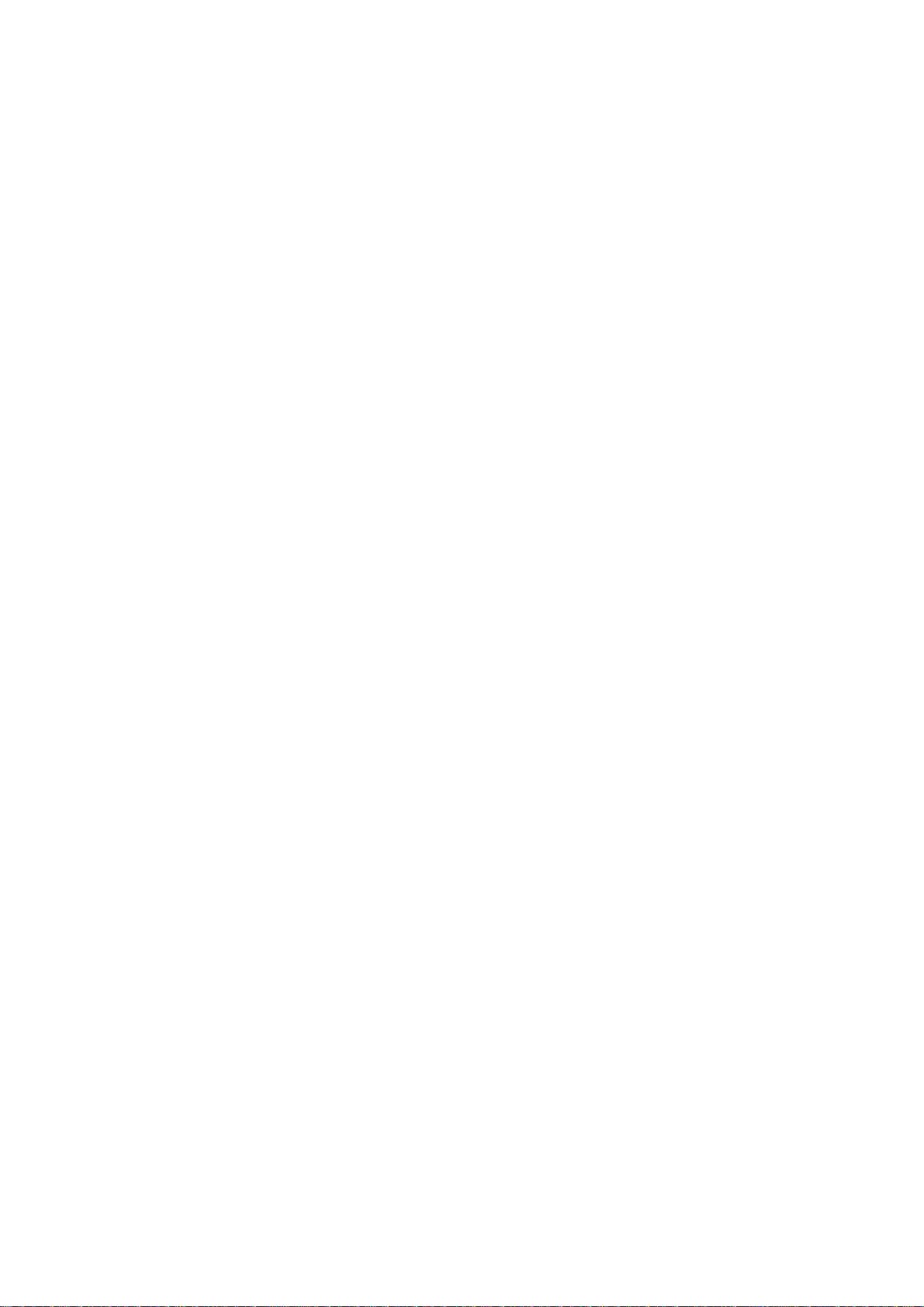
Page 3

Contents
1 Introduction
1.1 We Want You to Be a Satisfied Customer ..................................1-1
CE Marking (Declaration of Conformity).....................................1-1
For U.S.A. Users
FCC Part 15-Radio Frequency Devices .....................................1-1
For Canada Users
Interference-Causing Equipment Standard
(ICES-003 Issue 3).....................................................................1-2
For users in countries subject to Class B regulations.................1-2
For users in countries not subject to Class B regulations...........1-2
1.2 SAFETY INFORMATION................................................................1-3
Warning and Precaution Symbols ..............................................1-3
Meaning of Symbols...................................................................1-3
WARNING ..................................................................................1-4
CAUTION ...................................................................................1-5
Precautions for Routine Use.......................................................1-6
Miscellaneous.............................................................................1-6
1.3 Safety Information.........................................................................1-7
Laser Safety ...............................................................................1-7
Internal Laser Radiation .............................................................1-8
CDRH Regulation.......................................................................1-9
For European Users...................................................................1-9
For Denmark Users....................................................................1-9
For Finland, Sweden Users......................................................1-10
For Norway Users.....................................................................1-10
Laser Safety Label....................................................................1-11
Ozone Release.........................................................................1-11
Acoustic Noise..........................................................................1-12
Notice for Ni-MH Batteries........................................................1-12
1.4 Energy Star® ...............................................................................1-13
What is an ENERGY STAR® Product?....................................1-13
1.5 Explanation of Manual Conventions .........................................1-14
1.6 Explanation of Basic Concepts and Symbols..........................1-15
Paper Feeding..........................................................................1-15
“Width” and “Length”.................................................................1-16
Paper Orientation .....................................................................1-16
Di1610f
Page 4

2 Precaution
2.1 Installation Precautions ............................................................... 2-1
Installation Site...........................................................................2-1
Power Source ............................................................................ 2-1
Space Requirements ................................................................. 2-2
2.2 Operation Precautions ................................................................. 2-3
Operating Environment.............................................................. 2-3
Proper Use................................................................................. 2-3
Transporting the Machine .......................................................... 2-4
Care of Machine Supplies.......................................................... 2-4
2.3 Legal Restrictions on Copying.................................................... 2-5
3 Before Making Copies or Faxing
3.1 Available Features........................................................................ 3-1
3.2 Components and Their Functions .............................................. 3-2
3.3 Parts Names and Their Functions .............................................. 3-3
Main Unit.................................................................................... 3-3
Auto Document Feeder.............................................................. 3-5
Inside the Machine..................................................................... 3-6
Adjusting the Angle of the Copy Tray ........................................ 3-7
Options....................................................................................... 3-8
3.4 Control Panel ................................................................................ 3-9
Names of Control Panel Parts and Their Functions................... 3-9
Display Indications................................................................... 3-11
3.5 Turning the Machine On/Off and the Initial Mode.................... 3-14
Turning the Machine On/Off.....................................................3-14
To turn on the machine:........................................................... 3-14
To turn off the machine:........................................................... 3-14
When the Machine is Turned On ............................................. 3-14
Default Settings........................................................................3-15
3.6 Useful Functions ........................................................................ 3-16
Panel Resetting........................................................................3-16
Auto Panel Reset..................................................................... 3-16
Energy Save Mode .................................................................. 3-16
Auto Print Start.........................................................................3-17
Auto Tray Switching................................................................. 3-17
3.7 Entering Text............................................................................... 3-18
Charging Input Mode ............................................................... 3-18
Inputting Example ....................................................................3-19
Di1610f
Page 5

3.8 Copy Paper ..................................................................................3-21
Paper Specifications.................................................................3-21
Precautions for Loading Paper.................................................3-22
Unsuitable Paper......................................................................3-22
Loading Paper ..........................................................................3-23
Loading Paper into Tray1 .........................................................3-25
Loading Paper into the Bypass Tray ........................................3-26
Loading Paper into Tray2 (Optional) ........................................3-27
3.9 Loading Originals........................................................................3-28
Two Ways of Loading the Original............................................3-28
Specific Types of Originals.......................................................3-28
Loading Originals in the Auto Document Feeder......................3-28
Precautions for Loading Paper Into the
Auto Document Feeder ............................................................3-28
Loading Originals into the Auto Document Feeder...................3-29
Placing the Original on the Original Glass................................3-30
Precautions for Placing the Original on the Original Glass.......3-30
Positioning a Sheet Original.....................................................3-31
Positioning Highly Transparent Originals .................................3-32
Positioning Books.....................................................................3-33
3.10 Checking the Machine Status ....................................................3-34
Checking the “TOTAL PAGE” Counts ......................................3-35
Checking the “TX/RX RESULT” ...............................................3-36
To output a report/list................................................................3-37
TX Result Report......................................................................3-38
RX Result Report......................................................................3-38
Activity Report ..........................................................................3-39
Memory Data List .....................................................................3-39
Memory Image Print.................................................................3-39
One-Touch List.........................................................................3-40
Speed Dial List .........................................................................3-40
Key Setting List.........................................................................3-40
Machine Status.........................................................................3-40
Configuration Page...................................................................3-40
3.11 Print Area.....................................................................................3-41
4 Making Copies
4.1 Making a Basic Copy ....................................................................4-1
4.2 Selecting the Paper.......................................................................4-3
Manual Paper Selection .............................................................4-3
Selecting Manually Fed Paper....................................................4-3
Manually Selecting the Paper Size.............................................4-4
Specifying the Size and Type of Manually Feed Paper..............4-5
Di1610f
Page 6
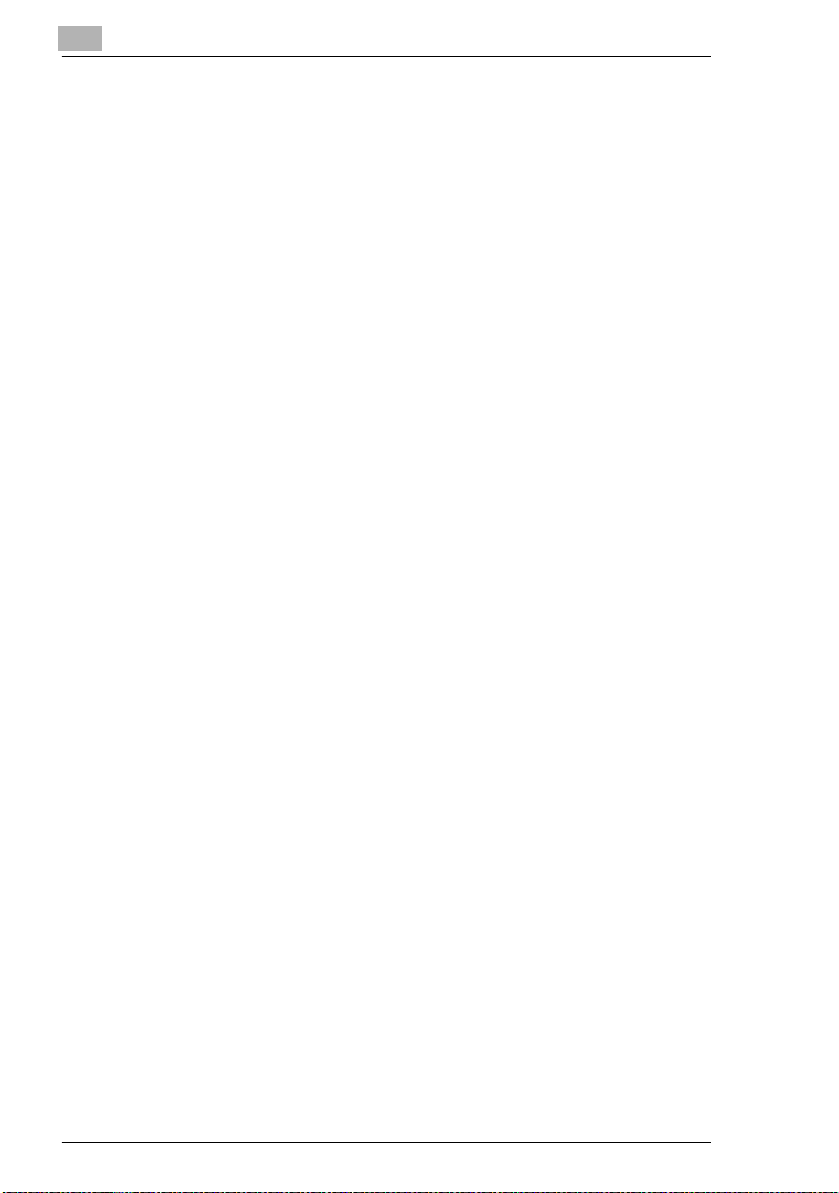
4.3 Specifying the Zoom Ratio .......................................................... 4-9
Zoom Ratio Settings .................................................................. 4-9
Setting the Zoom Ratio ............................................................ 4-10
4.4 Adjusting the Image Density ..................................................... 4-11
Image Density Setting.............................................................. 4-11
Setting the Image Density........................................................ 4-11
4.5 Making 2in1 Copies.................................................................... 4-13
Specifying Settings for 2in1 Copies......................................... 4-13
4.6 Finishing Copies......................................................................... 4-14
Specifying Sorting.................................................................... 4-15
5 Faxing
5.1 Dialing............................................................................................ 5-1
To fax by entering the fax number directly
using the 10-Key Pad.................................................................5-2
To fax using one-touch dialing................................................... 5-3
To fax using speed dialing ......................................................... 5-4
To fax using group dialing.......................................................... 5-5
To fax using chain dialing .......................................................... 5-6
To fax using program dialing......................................................5-7
To fax using the phone book......................................................5-8
To search the phone book.........................................................5-9
To redial the last recipient called ............................................. 5-10
5.2 Transmission Settings ............................................................... 5-11
Adjusting the Fax Resolution ................................................... 5-11
To specify the resolution.......................................................... 5-11
5.3 Basic Faxing ............................................................................... 5-12
To fax using the Automatic Document Feeder......................... 5-12
To fax documents positioned on the Original Glass ................ 5-14
If the Memory Becomes Full While Scanning
Fax Documents........................................................................ 5-15
5.4 Checking Transmission Results............................................... 5-16
To check the transmission result ............................................. 5-16
6 Fax Transmission/Reception Methods
6.1 Transmission Methods ................................................................ 6-1
Memory Transmission................................................................6-1
To specify Memory TX............................................................... 6-1
Direct Transmission ................................................................... 6-2
Manual Transmission................................................................. 6-3
To send a fax manually.............................................................. 6-4
Di1610f
Page 7
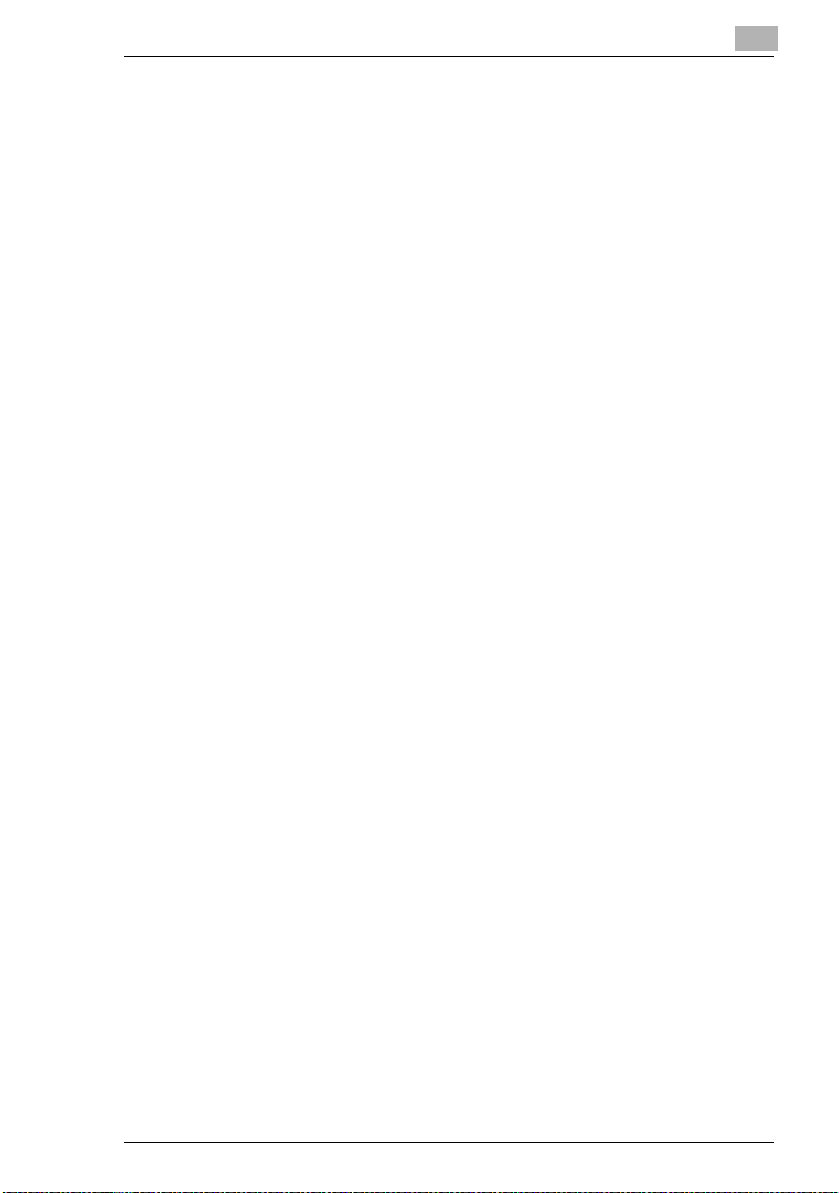
Batch Transmission....................................................................6-5
To fax using batch transmission.................................................6-5
Broadcast Transmission.............................................................6-6
To fax using broadcast transmission..........................................6-6
Timer Transmission....................................................................6-9
To fax using timer transmission..................................................6-9
Mailbox Transmission...............................................................6-11
To fax using mailbox transmission ...........................................6-11
Relay Initiation Transmission....................................................6-13
To fax using relay initiation transmission..................................6-13
Polling Transmission ................................................................6-15
To set up polling transmission..................................................6-15
To delete a document from the polling transmission setup ......6-17
Canceling (Deleting) a Document Queued
in the Memory for Transmission ...............................................6-18
To cancel a queued document .................................................6-18
6.2 Reception Methods.....................................................................6-20
Manual Reception.....................................................................6-20
To receive a fax manually.........................................................6-20
Memory Reception ...................................................................6-20
Mailbox Reception....................................................................6-21
To retrieve a document from a mailbox....................................6-21
Polling Reception......................................................................6-22
To receive a fax using polling reception ...................................6-22
6.3 Using F codes..............................................................................6-24
Using Mailboxes.......................................................................6-25
Specifying F codes...................................................................6-26
When sending faxes.................................................................6-26
Programming F codes..............................................................6-26
7 Using the Utility Mode
7.1 Utility Mode....................................................................................7-1
7.2 Specifying the Machine Settings.................................................7-2
Selecting the “MACHINE SETTING” menu ................................7-3
Specifying the Setting for “AUTO PANEL RESET” ....................7-4
Specifying the Setting for “ENERGY SAVE MODE”...................7-5
Specifying the Setting for “DENSITY (ADF)”..............................7-6
Specifying the Setting for “DENSITY (BOOK)”...........................7-6
Specifying the Setting for “PRINT DENSITY”.............................7-7
Specifying the Setting for “LCD CONTRAST” ............................7-7
Specifying the Setting for “LANGUAGE” ....................................7-8
Specifying the Setting for “LAMP OFF TIME”.............................7-8
Specifying the Setting for “BUZZER VOLUME”..........................7-9
Specifying the Setting for “INITIAL MODE” ................................7-9
Di1610f
Page 8

7.3 Setting Up the Paper Sources................................................... 7-10
Selecting the “PAPER SOURCE SETUP” menu ..................... 7-10
Specifying the Setting for “TRAY1 PAPER”.............................7-11
Specifying the Setting for “TRAY SETTING” ........................... 7-13
7.4 Specifying User Management Settings
(“USER MANAGEMENT” Menu)................................................ 7-14
To select the “USER MANAGEMENT” menu .......................... 7-14
7.5 Specifying Administrative Settings
(“ADMIN. MANAGEMENT” menu) ............................................. 7-15
To select the “ADMIN. MANAGEMENT” menu........................ 7-16
Specifying the Setting for “REMOTE MONITOR” .................... 7-17
7.6 Specifying Copy Settings .......................................................... 7-18
Selecting the “COPY SETTING” menu ....................................7-19
Specifying the Setting for “PAPER PRIORITY” ....................... 7-19
Specifying the Setting for “DENSITY PRIORITY”.................... 7-20
Specifying the Setting for “DENSITY LEVEL (A)”.................... 7-20
Specifying the Setting for “DENSITY LEVEL (M)” ................... 7-21
Specifying the Setting for “OUTPUT PRIORITY”..................... 7-21
Specifying the Setting for “RESOLUTION” .............................. 7-22
7.7 Setting Up the Fax Registration................................................ 7-23
Selecting the “FAX REGISTRATION” menu............................ 7-24
Setting Up One-Touch Dialing
(“ONE-TOUCH DIAL” function)................................................ 7-25
To program a one-touch dial key ............................................. 7-25
To change/delete a programmed one-touch dial key............... 7-27
Specifying the Setting for “SPEED DIAL” ................................ 7-29
To program a speed dial number............................................. 7-29
To change/delete a programmed speed dial number .............. 7-31
Specifying the Setting for “GROUP DIAL” ............................... 7-33
To program a group of fax numbers ........................................7-33
To change/delete a programmed group of fax numbers.......... 7-35
Specifying the Setting for “PROGRAM DIAL” .......................... 7-37
To set program dialing ............................................................. 7-37
To change/delete a programmed broadcast transmission....... 7-39
To change/delete a programmed timer transmission............... 7-41
To change/delete a programmed mailbox transmission .......... 7-43
To change/delete a programmed polling reception.................. 7-45
To change/delete a programmed relay
initiation transmission............................................................... 7-47
Specifying the Setting for “BATCH TX”....................................7-49
To set batch transmitting.......................................................... 7-49
To change the batch transmission setting ............................... 7-51
To delete the batch transmission setting ................................. 7-52
Specifying the Setting for “MAILBOX”......................................7-53
Di1610f
Page 9

To register a mailbox................................................................7-53
To delete a mailbox..................................................................7-55
7.8 Setting Up the Transmission .....................................................7-56
Selecting the “TX OPERATION” menu.....................................7-56
Specifying the Setting for “SCAN CONTRAST” .......................7-57
Specifying the Setting for “RESOLUTION”...............................7-58
Specifying the Setting for “DEFAULT TX” ................................7-59
Specifying the Setting for “HEADER” .......................................7-59
7.9 Setting Up the Reception ...........................................................7-60
Selecting the “RX OPERATION” menu ....................................7-62
Specifying the Setting for “MEMORY RX MODE” ....................7-63
To cancel memory reception ....................................................7-64
Specifying the Setting for “NO.of RINGS” ................................7-65
Specifying the Setting for “REDUCTION RX”...........................7-65
Specifying the Setting for “RX PRINT” .....................................7-66
Specifying the Setting for “RX MODE” .....................................7-66
Specifying the Setting for “FORWARD”....................................7-67
Specifying the Setting for “FOOTER” .......................................7-68
Specifying the Setting for “SELECT TRAY”..............................7-68
Specifying the Setting for “CLOSED NETWORK”....................7-69
7.10 Settings Up the Communication................................................7-70
Specifying the Setting for “TONE/PULSE” ...............................7-71
To specify the telephone dialing system...................................7-71
Specifying the Setting for “LINE MONITOR” ............................7-72
Specifying the Setting for “PSTN/PBX” ....................................7-73
To specify the telephone wiring system....................................7-73
7.11 Setting Up the Report Output ....................................................7-74
Selecting the “REPORTING” menu..........................................7-75
Specifying the Setting for “ACTIVITY REPORT”......................7-75
Specifying the Setting for “RESERV.REPORT” .......................7-76
Specifying the Setting for “TX RESULT REPORT” ..................7-76
Specifying the Setting for “RX RESULT REPORT”..................7-77
7.12 Specifying Initial User Data........................................................7-78
Selecting the “INITIAL USER DATA” menu..............................7-78
Specifying the Setting for “DATE&TIME”..................................7-79
Specifying the Setting for “USER FAX NO.”.............................7-79
Specifying the Setting for “USER NAME”.................................7-80
Di1610f
Page 10
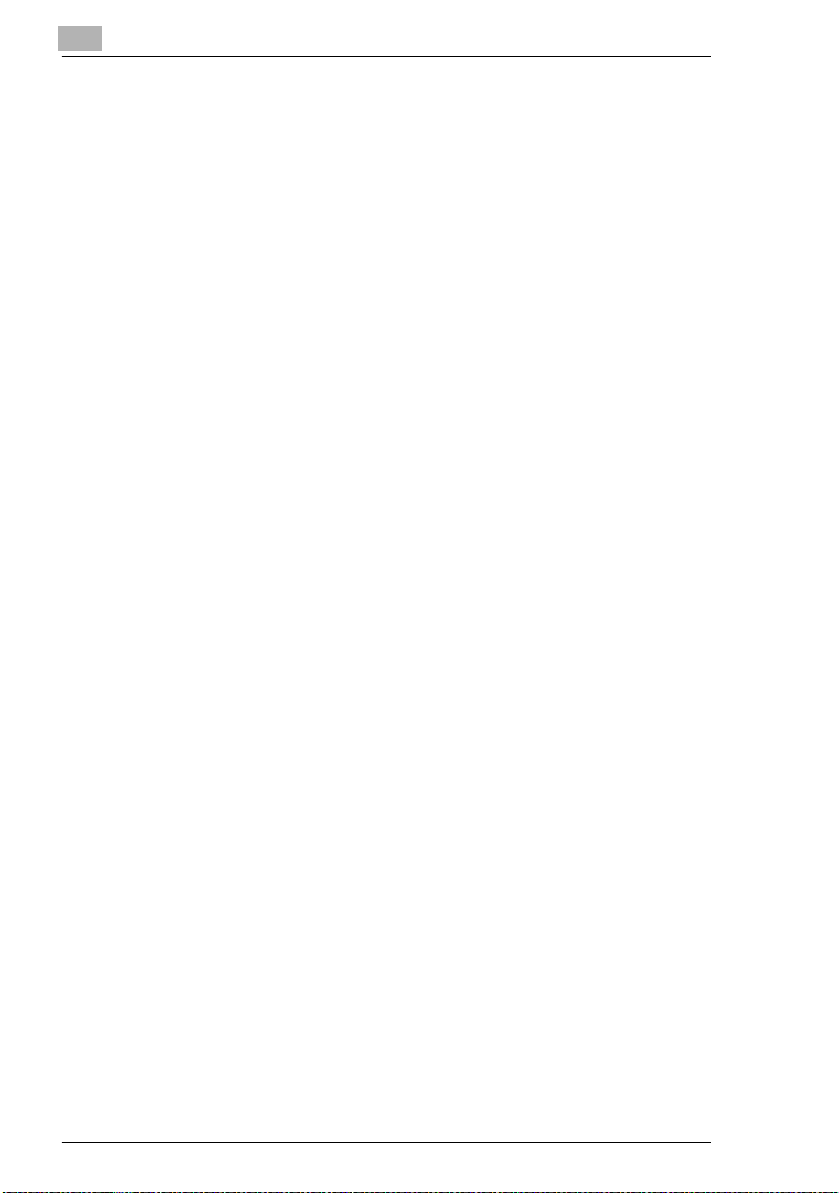
8 When a Message Appears
8.1 When the Message “PAPER EMPTY” Appears ......................... 8-1
Loading Paper into Tray1...........................................................8-2
Loading Paper into the Bypass Tray.......................................... 8-2
Loading Paper into Tray2 (Optional).......................................... 8-3
8.2 When the Message “TONER EMPTY” Appears ......................... 8-4
Replacing the Toner Cartridge................................................... 8-6
8.3 When the Message “D/C LIFE” Appears .................................... 8-9
Replacing the Drum Cartridge ................................................. 8-10
8.4 When the Message “PAPER MISFEED” Appears.................... 8-13
Clearing a Paper Misfeed in the Paper Trays.......................... 8-13
8.5 When the Message “PAPER JAM” Appears ............................ 8-15
Clearing a Paper Misfeed in the Machine................................ 8-15
8.6 When the Message “ORIGINAL DOC. JAM” Appears............. 8-18
Clearing a Paper Misfeed in Auto Document Feeder .............. 8-18
8.7 When the Message “PAPER SIZE ERROR” Appears.............. 8-20
For Tray1 ................................................................................. 8-20
For the Bypass Tray.................................................................8-21
8.8 When the Message “MACHINE TROUBLE” Appears.............. 8-22
8.9 What Does Each Message Mean?............................................. 8-23
8.10 When Incorrect Copies Are Produced...................................... 8-25
8.11 The machine is not functioning as designed........................... 8-28
8.12 When Faxing Is Not Performed Correctly ................................ 8-29
Faxes Cannot Be Sent............................................................. 8-29
Faxes Cannot Be Received ..................................................... 8-30
Calls Cannot Be Sent...............................................................8-31
9 Miscellaneous
9.1 Specifications ............................................................................... 9-1
Di1610f....................................................................................... 9-1
Auto Document Feeder.............................................................. 9-2
Paper Feed Cassette PF-125 .................................................... 9-2
9.2 List of Utility/Function Menu Commands................................... 9-3
Utility Menu Commands............................................................. 9-3
Function Menu Commands........................................................ 9-5
Di1610f
Page 11

9.3 Care of the Machine......................................................................9-6
Cleaning .....................................................................................9-6
Housing Cover............................................................................9-6
Original Glass.............................................................................9-6
Original Pad................................................................................9-6
Control Panel..............................................................................9-7
9.4 Function Combination Matrix ......................................................9-8
Conditions for Combined Functions ...........................................9-9
9.5 Glossary.......................................................................................9-10
Terms and Definitions...............................................................9-10
9.6 Paper Size and Zoom Ratio Tables ...........................................9-12
Paper Sizes..............................................................................9-12
Zoom Ratios .............................................................................9-13
10 Index
Di1610f
Page 12

Di1610f
Page 13
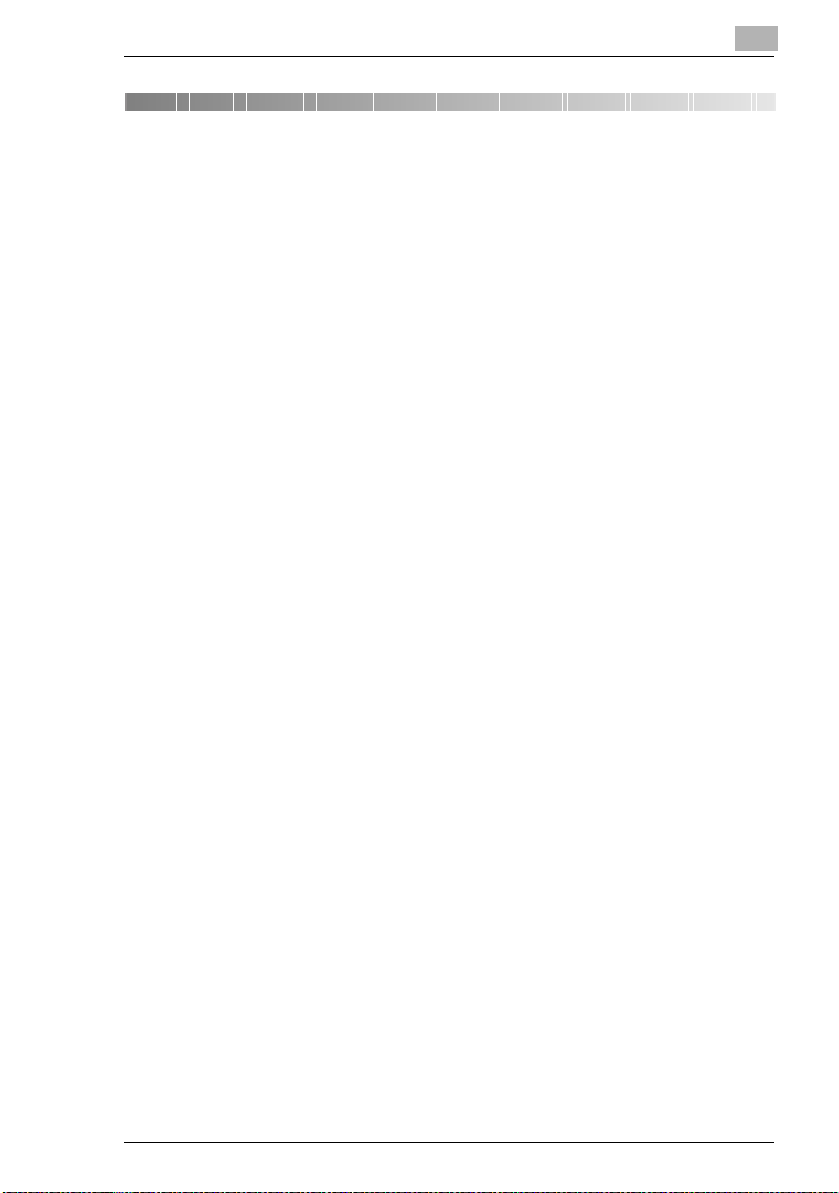
Introduction
1 Introduction
1.1 We Want You to Be a Satisfied Customer
Thank you for choosing the Di1610f.
This User Manual describes the functions, operating procedures,
precautions, and basic troubleshooting for the Di1610f.
Before using this machine, be sure to read the User Manual thoroughly in
order to ensure that you use the machine efficiently. After you have gone
through the manual, store it in the holder and keep it handy at all times.
Note that some of the illustrations of the machine used in the User Manual
may be different from what you actually see on your machine.
CE Marking (Declaration of Conformity)
This product complies with the following EU directives:
89/336/EEC, 73/23/EEC and 93/68/EEC directives.
This declaration is valid for the region of the European Union.
This device must be used with shielded interface cables. The use of nonshielded cable is likely to result in interference with radio communications
and is prohibited under EU directives.
1
For U.S.A. Users FCC Part 15-Radio Frequency Devices
NOTE: This equipment has been tested and found to comply with the
limits for a Class A digital device, pursuant to Part 15 of the FCC Rules.
These limits are designed to provide reasonable protection against
harmful interference when the equipment is operated in a commercial
environment. This equipment generates, uses and can radiate radio
frequency energy and, if not installed and used in accordance with the
instruction manual, may cause harmful interference to radio
communications.
Operation of this equipment in a residential area is likely to cause harmful
interference in which case the user will be required to correct the
interference at his own expense.
WARNING: The design and production of this unit conform to FCC
regulations, and any changes or modifications must be registered with the
FCC and are subject to FCC control. Any changes made by the purchaser
or user without first contacting the manufacturer will be subject to penalty
under FCC regulations.
Di1610f 1-1
Page 14
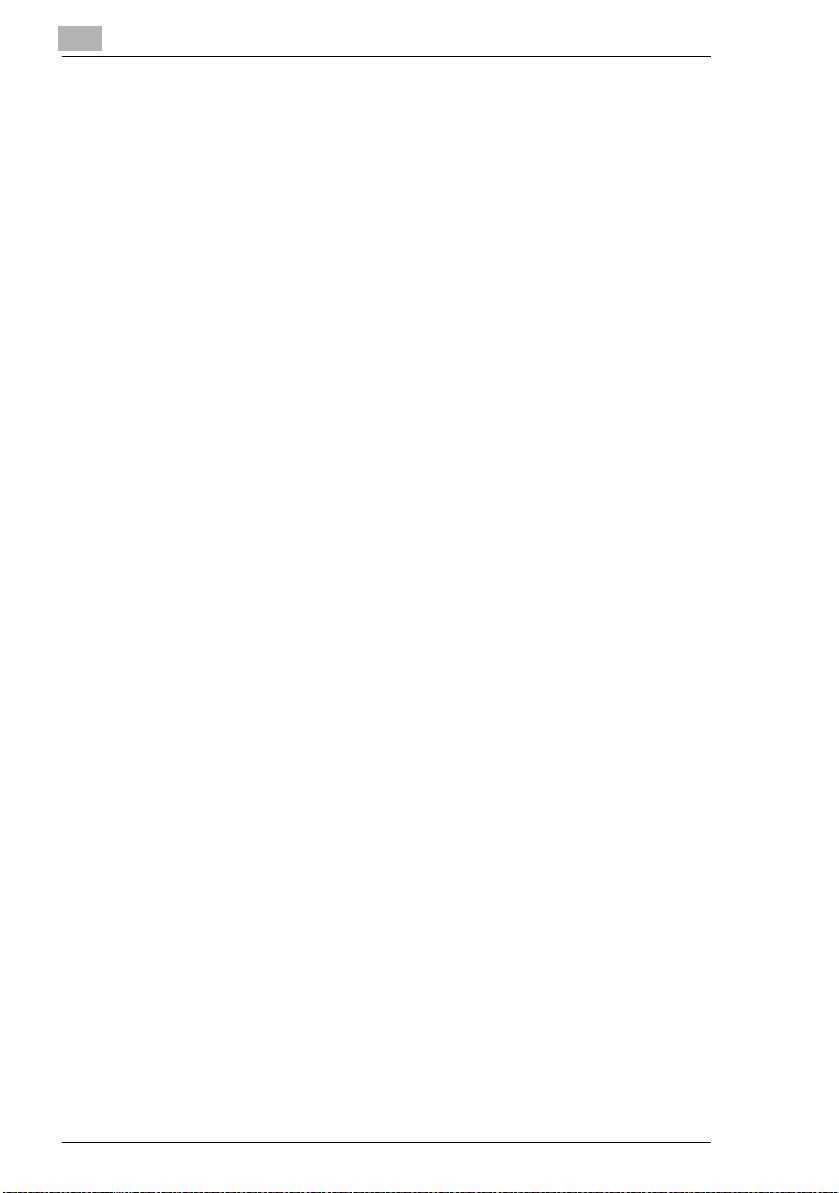
1
Introduction
This device must be used with shielded interface cables. The use of nonshielded cable is likely to result in interference with radio communications
and is prohibited under FCC rules.
For Canada Users Interference-Causing Equipment Standard (ICES-003 Issue 3)
This Class A digital apparatus complies with Canadian ICES-003.
Cet appareil numérique de la classe A est conforme à la norme NMB-003
du Canada.
For users in countries subject to Class B regulations
This device must be used with shielded interface cables. The use of nonshielded cable is likely to result in interference with radio communications
and is prohibited under CISPR 22 rules and local rules.
For users in countries not subject to Class B regulations
WARNING
This is a Class A product. In a domestic environment, this product may
cause radio interference in which case the user may be required to take
adequate measures.
This device must be used with shielded interface cables. The use of nonshielded cable is likely to result in interference with radio communications
and is prohibited under CISPR 22 rules and local rules.
1-2 Di1610f
Page 15

Introduction
1.2 SAFETY INFORMATION
This section contains detailed instructions on the operation and
maintenance of this machine. To achieve optimum use of this device, all
operators should carefully read and follow the instructions in this manual.
Please keep this manual in a handy place near the machine.
Please read the next section before using this device. It contains important information
related to user safety and preventing equipment problems.
Make sure you observe all of the precautions listed in this manual.
*Ver06
Please note that some parts of the contents of this section may not correspond with the
purchased product.
Warning and Precaution Symbols
1
WARNING:
CAUTION:
Meaning of Symbols
A triangle indicates a danger against which you should take precaution.
This symbol warns against possible causes of burns.
A diagonal line indicates a prohibited course of action.
This symbol warns against dismantling the device.
A black circle indicates an imperative course of action.
This symbol indicates you must unplug the device.
Ignoring this warning cou ld cause seriou s injury or even death.
Ignoring this caution could cause injury or damage to property.
Di1610f 1-3
Page 16

1
WARNING
Introduction
• Do not modify this product, as a fire, electrical shock, or breakdown could
result. If the product employs a laser, the laser beam source could cause
blindness.
• Do not attempt to remove the covers and panels which have been fixed to
the product. Some products have a high-voltage part or a laser beam
source inside that could cause an electrical shock or blindness.
• Use only the power cord supplied in the package. If a power cord is not
supplied, only use the power cord and plug that is specified in POWER
CORD INSTRUCTION. Failure to use this cord could result in a fire or
electrical shock.
• Use the power cord supplied in the package only for this machine and
NEVER use it for any other product. Failure to observe this precaution
could result in a fire or electrical shock.
• Use only the specified power source voltage. Failure to do so could result
in a fire or electrical shock.
• Do not use a multiple outlet adapter to connect any other appliances or
machines. Use of a power outlet for more than the marked current value
could result in a fire or electrical shock.
Do not unplug or plug in the power cord with a wet hand, as an electrical shock
could result.
Plug the power cord all the way into the power outlet. Failure to do this could
result in a fire or electrical shock.
• Do not scratch, abrade, place a heavy object on, heat, twist, bend, pull on,
or damage the power cord. Use of a damaged power cord (exposed core
wire, broken wire, etc.) could result in a fire or breakdown.
Should any of these conditions be found, immediately turn OFF the power
switch, unplug the power cord from the power outlet, and then call your
authorized service representative.
• Do not use an extension cord, in principle. Use of an extension cord could
cause a fire or electrical shock. Contact your authorized service
representative if an extension cord is required.
Do not place a flower vase or other container that contains water, or metal
clips or other small metallic objects on this product. Spilled water or metallic
objects dropped inside the product could result in a fire, electrical shock, or
breakdown.
Should a piece of metal, water, or any other similar foreign matter get inside
the product, immediately turn OFF the power switch, unplug the power cord
from the power outlet, and then call your authorized service representative.
• Do not keep using this product, if this product becomes inordinately hot or
emits smoke, or unusual odor or noise. Immediately turn OFF the power
switch, unplug the power cord from the power outlet, and then call your
authorized service representative. If you keep on using it as is, a fire or
electrical shock could result.
• Do not keep using this product, if this product has been dropped or its cover
damaged. Immediately turn OFF the power switch, unplug the power cord
from the power outlet, and then call your authorized service representative.
If you keep on using it as is, a fire or electrical shock could result.
Do not throw the toner cartridge or toner into an open flame. The hot toner
may scatter and cause burns or other damage.
1-4 Di1610f
Page 17
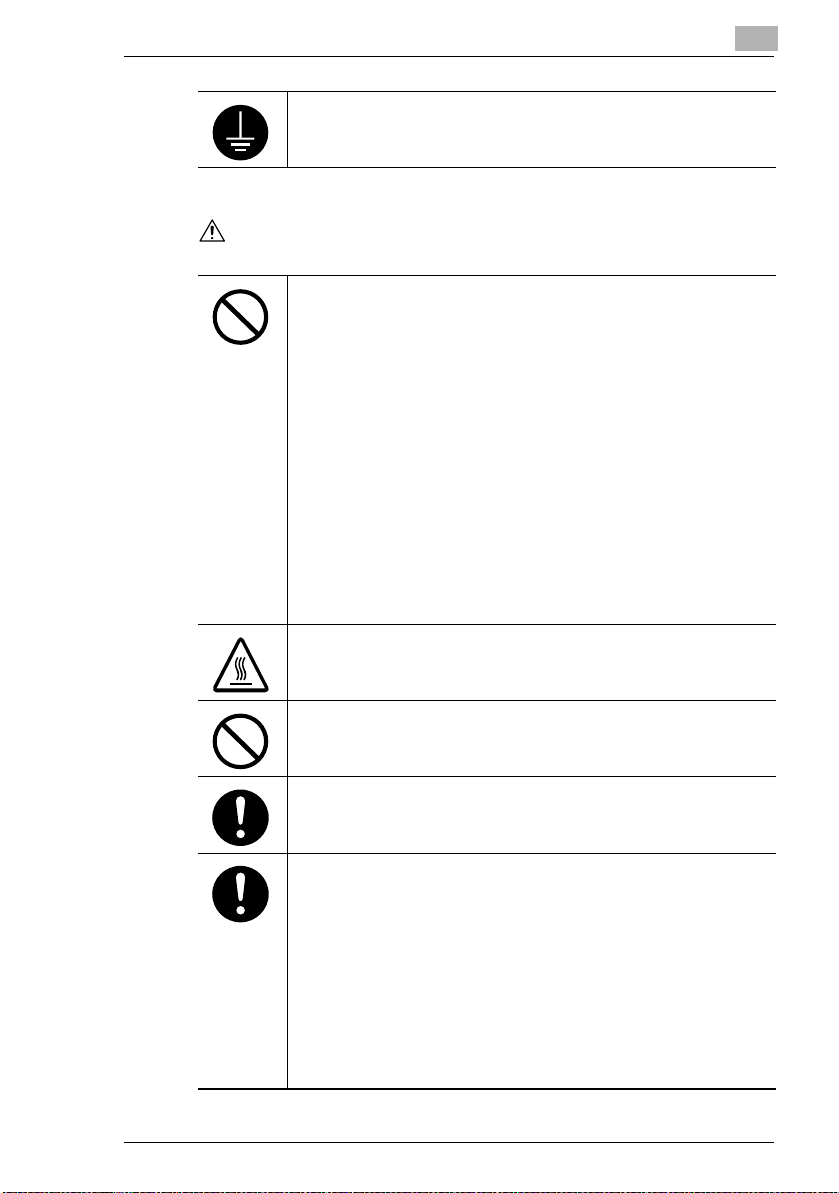
Introduction
CAUTION
Connect the power cord to an electrical outlet that is equipped with a
grounding terminal.
• Do not use flammable sprays, liquids, or gases near this product, as a fire
could result.
• Do not leave toner units or drum unit in a place within easy reach of
children.
Licking or ingesting any of these things could injure your health.
• Do not let any object plug the ventilation holes of this product. Heat could
accumulate inside the product, resulting in a fire or malfunction.
• Do not install this product at a site that is exposed to direct sunlight, or near
an air conditioner or heating apparatus. The resultant temperature changes
inside the product could cause a malfunction, fire, or electrical shock.
• Do not place the product in a dusty place, or a site exposed to soot or
steam, near a kitchen table, bath, or a humidifier. A fire, electrical shock, or
breakdown could result.
• Do not place this product on an unstable or tilted bench, or in a location
subject to a lot of vibration and shock. It could drop or fall, causing personal
injury or mechanical breakdown.
• After installing this product, mount it on a secure base. If the unit moves or
falls, it may cause personal injury.
• Do not store toner units and PC drum units near a floppy disk or watch that
are susceptible to magnetism. They could cause these products to
malfunction.
The inside of this product has areas subject to high temperature, which may
cause burns. When checking the inside of the unit for malfunctions such as a
paper misfeed, do not touch the locations (around the fusing unit, etc.) which
are indicated by a “CAUTION HOT” caution label.
Do not place any objects around the power plug as the power plug may be
difficult to pull out when an emergency occurs.
1
The socket-outlet shall be installed near the machine and shall be easily
accessible as the power plug may be difficult to pull out when an emergency
occurs.
• Always use this product in a well-ventilated location. Operating the product
in a poorly ventilated room for an extended period of time could injure your
health. Ventilate the room at regular intervals.
• When moving this product, be sure to disconnect the power cord and other
cables. Failure to do this could damage the cord or cable, resulting in a fire,
electrical shock, or breakdown.
• When moving this product, always hold it by the locations specified in the
User manual or other documents. If the unit falls it may cause severe
personal injury. The product may also be damaged or malfunction.
• Remove the power plug from the outlet more than once a year and clean
the area between the plug terminals. Dust that accumulates between the
plug terminals may cause a fire.
• When unplugging the power cord, be sure to hold onto the plug. Pulling on
the power cord could damage the cord, resulting in a fire or electrical shock.
Di1610f 1-5
Page 18
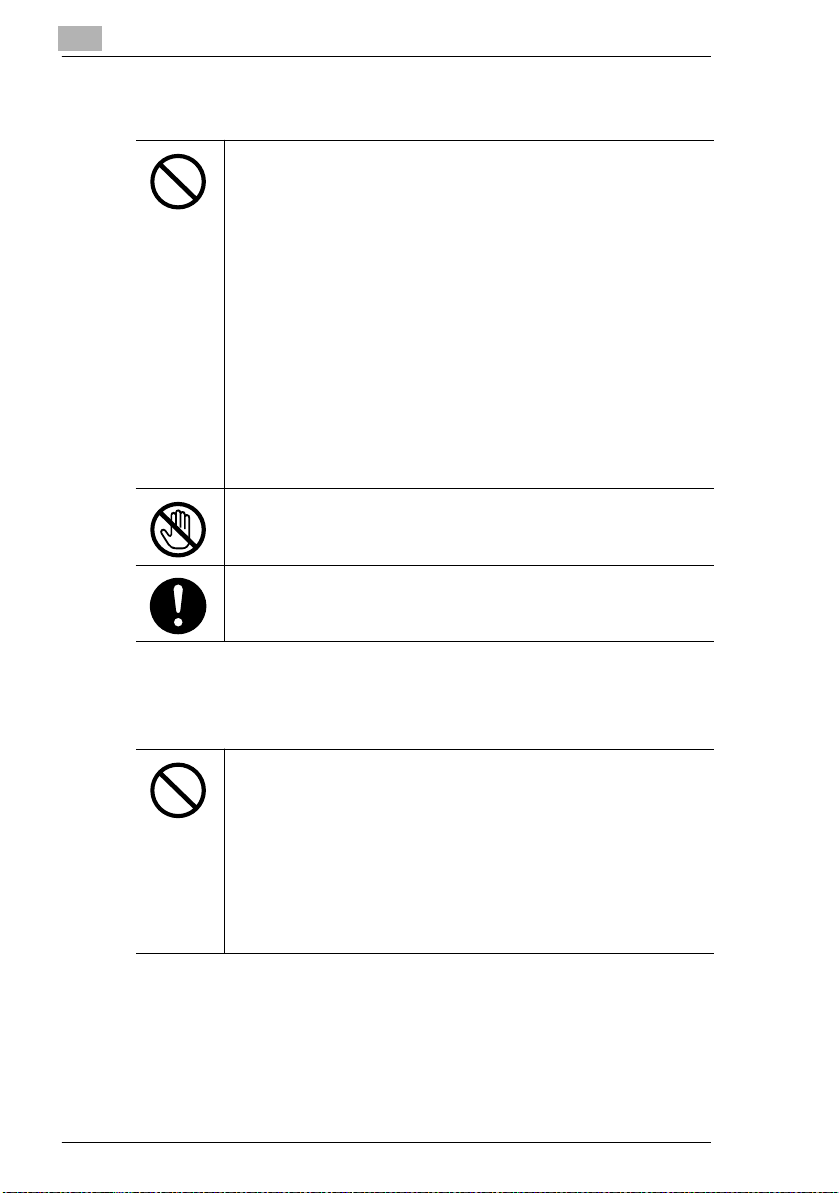
1
Precautions for Routine Use
• Do not store toner units, PC drum units, and other supplies and
consumables in a place subject to direct sunlight and high temperature and
humidity, as poor image quality and malfunctions could result.
• Do not attempt to replace the toner unit and PC drum unit in a place
exposed to direct sunlight. If the PC drum is exposed to intense light, poor
image quality could result.
• Do not unpack a toner unit or PC drum unit until the very time of use. Do
not leave an unpacked unit standing. Install it immediately or poor image
quality could result.
• Do not keep toner units and PC drum units in an upright position or upside
down, as poor image quality could result.
• Do not throw or drop a toner unit or PC drum unit as poor image quality
could result.
• Do not use this product in an area where ammonia or other gases or
chemicals are present. Failure to do so may shorten the service life of the
product, cause damage to it or decrease its performance.
• Do not use this product in an environment with a temperature outside the
range specified in the User Manual, as a breakdown or malfunction could
result.
• Do not attempt to feed stapled paper, carbon paper or aluminum foil
through this product, as a malfunction or fire could result.
Do not touch or scratch the surface of the toner unit developing roller and the
PC drum, as poor image quality could result.
Use the supplies and consumables recommended by the dealer. Use of any
supply or consumable not recommended could result in poor image quality
and machine breakdown.
Introduction
Miscellaneous
• Do not rest your weight on the control panel, as a malfunction could result.
• Normal international communications may at times not be possible
depending on line conditions.
• If tap or well water is used in a humidifier, impurities in the water are
discharged into the air and may be deposited inside the printer, resulting in
poor image quality. It is recommended that pure water that does not contain
any impurities be used in the humidifier.
• The cooling fan may be activated automatically, but this suggests no
problems.
• Ni-MH (Nickel Metal Hydride) Batteries are installed inside machine as
back up memory batteries. Please dispose according to local, state and
federal regulations.
1-6 Di1610f
Page 19

Introduction
1.3 Safety Information
The copier has been approved in
accordance with Council Decision
1999/5/EC for pan-European single
terminal connection to the public
switched telephone network (PSTN).
However, due to differences between
the individual PSTNs provided in
different countries, the approval does
not, of itself, give an unconditional
assurance of successful operation on every PSTN network termination
point.
In the event of problems, you should contact your equipment supplier in
the first instance.
Note: The manufacturer should ensure that the vendor and user of
equipment is clearly informed of the above information by means of
packaging and/or user manuals or other forms of user instructions.
This product is approved for DTMF dialing only. When directly connected
to the public switched telephone network (PSTN mode) pulse dialing can
not be used. (Pulse dialing may only be used when this product is
connected to a PABX)
1
Laser Safety
This is a digital machine which operates using a laser. There is no
possibility of danger from the laser provided the machine is operated
according to the instructions in this manual.
Since radiation emitted by the laser is completely confined within a
protective housing, the laser beam cannot escape from the machine
during any phase of user operation.
This machine is certified as a Class 1 laser product. In other words, the
machine does not produce hazardous laser radiation.
Di1610f 1-7
Page 20
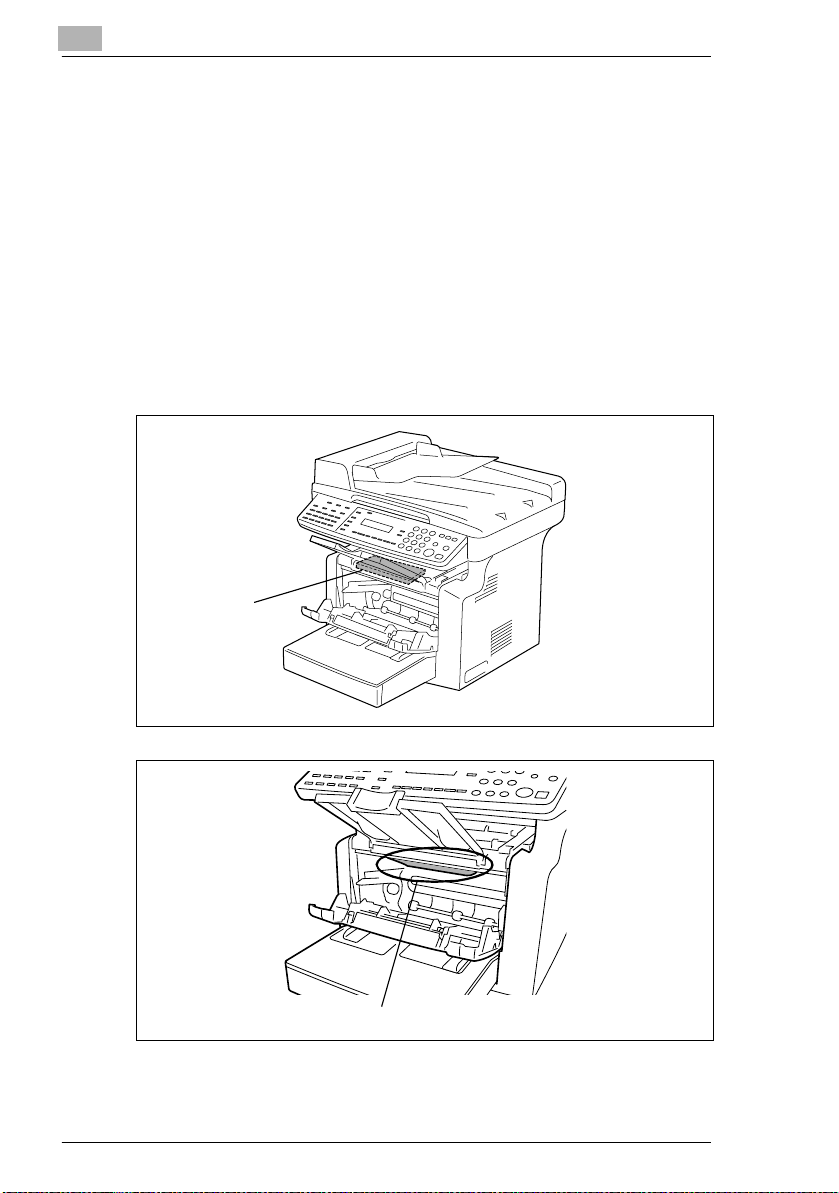
1
Introduction
Internal Laser Radiation
Maximum Average Radiation Power: 36.903 µW at the laser aperture of
the print head unit.
Wavelength: 770-800 nm
This product employs a Class 3b laser diode that emits an invisible laser
beam.
The laser diode and the scanning polygon mirror are incorporated in the
print head unit.
The print head unit is NOT A FIELD-SERVICEABLE ITEM.
Therefore, the print head unit should not be opened under any
circumstances.
Print Head
Laser Aperture of the Print Head Unit
There is a laser aperture at the location shown above, which must NEVER
be viewed directly by the user.
1-8 Di1610f
Page 21

Introduction
CDRH Regulation
This machine is certified as a Class 1 Laser product under Radiation
Performance Standard according to the Food, Drug and Cosmetic Act of
1990. Compliance is mandatory for Laser products marketed in the United
States and is reported to the Center for Devices and Radiological Health
(CDRH) of the U.S. Food and Drug Administration of the U.S. Department
of Health and Human Services (DHHS). This means that the device does
not produce hazardous laser radiation.
The label shown on page 1-11 indicates compliance with the CDRH
regulations and must be attached to laser products marketed in the United
States.
This is a semiconductor laser. The maximum power of the laser diode is
15 mW and the wavelength is 770-800 nm.
For European Users
CAUTION
Use of controls, adjustments or performance of procedures other than those specified in this
manual may result in hazardous radiation exposure.
CAUTION
Use of controls, adjustments or performance of procedures other than those specified in this
manual may result in hazardous radiation exposure.
1
This is a semiconductor laser. The maximum power of the laser diode is
15 mW and the wavelength is 770-800 nm.
For Denmark Users
ADVARSEL
Usynlig laserstråling ved åbning, når sikkerhedsafbrydere er ude af funktion. Undgå
udsættelse for stråling. Klasse 1 laser produkt der opfylder IEC60825 sikkerheds kravene.
Dansk: Dette er en halvlederlaser. Laserdiodens højeste styrke er 15 mW
og bølgelængden er 770-800 nm.
Di1610f 1-9
Page 22
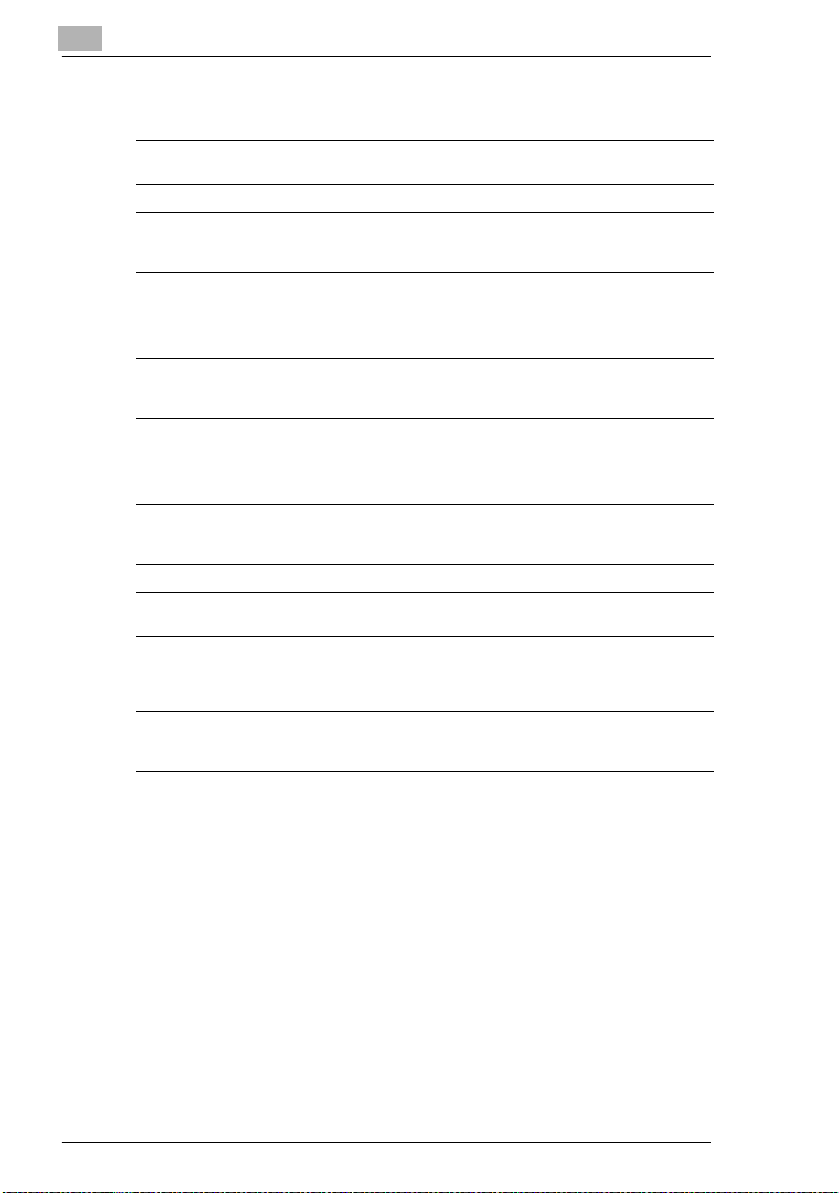
1
Introduction
For Finland, Sweden Users
LOUKAN 1 LASERLAITE
KLASS 1 LASER APPARAT
VAROITUS!
Laitteen Käyttäminen muulla kuin tässä käyttöohjeessa mainitulla tavalla saattaa altistaa
käyttäjän turvallisuusluokan 1 ylittävälle näkymättömälle lasersäteilylle.
Tämä on puolijohdelaser. Laserdiodin sunrin teho on 15 mW ja
aallonpituus on 770-800 nm.
VARNING!
Om apparaten används på annat sätt än i denna bruksanvisning specificerats, kan
användaren utsättas för osynlig laserstrålning, som överskrider gränsen för laserklass 1.
Det här är en halvledarlaser. Den maximala effekten för laserdioden är 15
mW och våglängden är 770-800 nm.
VARO!
Avattaessa ja suojalukitus ohitettaessa olet alttiina näkymättömälle lasersäteilylle. Älä katso
säteeseen.
VARNING!
Osynlig laserstrålning när denna del är öppnad och spärren är urkopplad. Betrakta ej strålen.
For Norway Users
ADVERSEL
Dersom apparatet brukes på annen måte enn spesifisert i denne bruksanvisning, kan
brukeren utsettes for unsynlig laserstråling som overskrider grensen for laser klass 1.
Dette en halvleder laser. Maksimal effekt till laserdiode er 15 mW og
bølgelengde er 770-800 nm.
1-10 Di1610f
Page 23

Introduction
Laser Safety Label
A laser safety label is attached to the outside of the machine as shown
below.
Ozone Release
1
CAUTION
Locate the Machine in a Well-Ventilated Room
§ A negligible amount of ozone is generated during normal operation of
this machine. An unpleasant odor may, however, be created in poorly
ventilated rooms during extensive machine operations. For a
comfortable, healthy, and safe operating environment, it is
recommended that the room be well ventilated.
REMARQUE
= Placer l’appareil dans une pièce largement ventilée =
Une quantité d’ozone négligable est dégagée pendant le fonctionnement de l’appareil quand
celui-ci est utilisé normalement. Cependant, une odeur désagréable peut être ressentie dans
les pièces dont l’aération est insuffisante et lorsque une utilisation prolongée de l’appareil est
effectuée. Pour avoir la certitude de travailler dans un environnement réunissant des
conditions de confort, santé et de sécurité, il est préférable de bien aérer la pièce ou se
trouve l’appareil.
Di1610f 1-11
Page 24

1
Introduction
Acoustic Noise
For European Users
Machine Noise Regulation 3 GSGV, 18.01.1991 : The sound pressure
level at the operator position according to EN 27779 is equal to or less
than 70dB(A).
Notice for Ni-MH Batteries
Ni-MH (Nickel Metal Hydride) Batteries are installed inside machine as
back up memory batteries. Please dispose according to local, state and
federal regulations.
1-12 Di1610f
Page 25
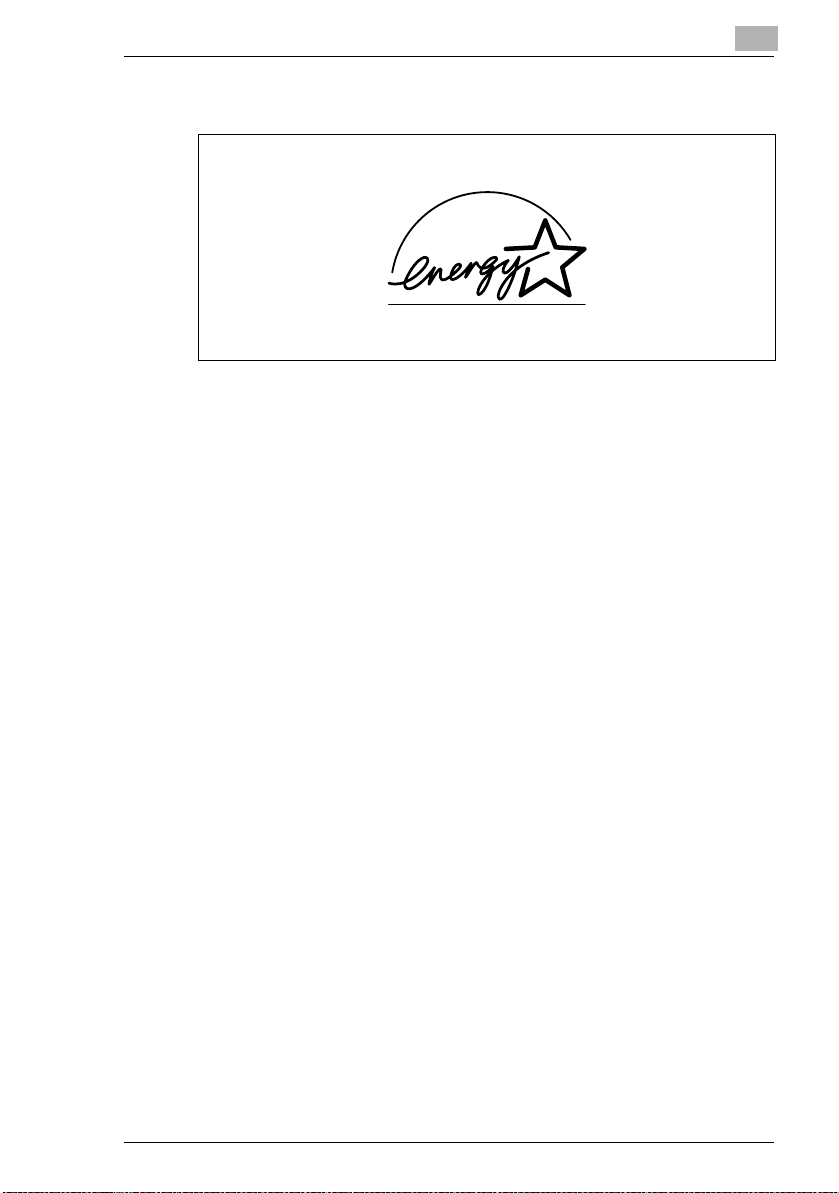
Introduction
1.4 Energy Star®
As an ENERGY STAR® Partner, we have determined that this machine
meets the ENERGY STAR® Guidelines for energy efficiency.
What is an ENERGY STAR® Product?
An ENERGY STAR® product has a special feature that allows it to
automatically switch to a “low-power mode” after a period of inactivity. An
ENERGY STAR® product uses energy more efficiently, saves you money
on utility bills and helps protect the environment.
1
Di1610f 1-13
Page 26

1
1.5 Explanation of Manual Conventions
The marks and text formats used in this manual are described below.
WARNING
Failure to observe instructions highlighted in this manner may result
in fatal or critical injuries.
§ Observe all warnings in order to ensure safe use of the machine.
CAUTION
Failure to observe instructions highlighted in this manner may result
in serious injuries or property damage.
§ Observe all cautions in order to ensure safe use of the machine.
Note*
(*May also appear as “Important” or “Tip”)
Text highlighted in this manner contains useful information and tips to
ensure safe use of the machine.
Introduction
1 The number 1 as formatted here
indicates the first step of a
sequence of actions.
2 Subsequent numbers as formatted
here indicate subsequent steps of a
sequence of actions.
Text formatted in this style
?
provides additional assistance.
§ Text formatted in this style describes the action that will ensure the
desired results are achieved.
[Copy] key
The names of keys on the control panel are written as shown above.
1-14 Di1610f
An illustration inserted
here shows what operations
must be performed.
Page 27

Introduction
1.6 Explanation of Basic Concepts and Symbols
The use of words and symbols in this manual are explained below.
Paper Feeding
During printing, paper is supplied from the front side of the machine and
fed into the Copy Tray on top with the printed surface of the page facing
down. The paper feed direction is shown by the arrows in the diagram
below.
1
Di1610f 1-15
Page 28

1
Introduction
“Width” and “Length”
Whenever paper dimensions are
mentioned in this manual, the first value
always refers to the width of the paper
(shown as “A” in the illustration) and the
second to the length (shown as “B”).
A: Width
B: Length
Paper Orientation
Lengthwise ( )
If the width (A) of the paper is shorter
than the length (B), the paper has a
vertical or portrait orientation, indicated
by either “L” or .
Crosswise ( )
If the width (A) of the paper is longer
than the length (B), the paper has a
horizontal or landscape orientation,
indicated by either “C” or .
1-16 Di1610f
Page 29
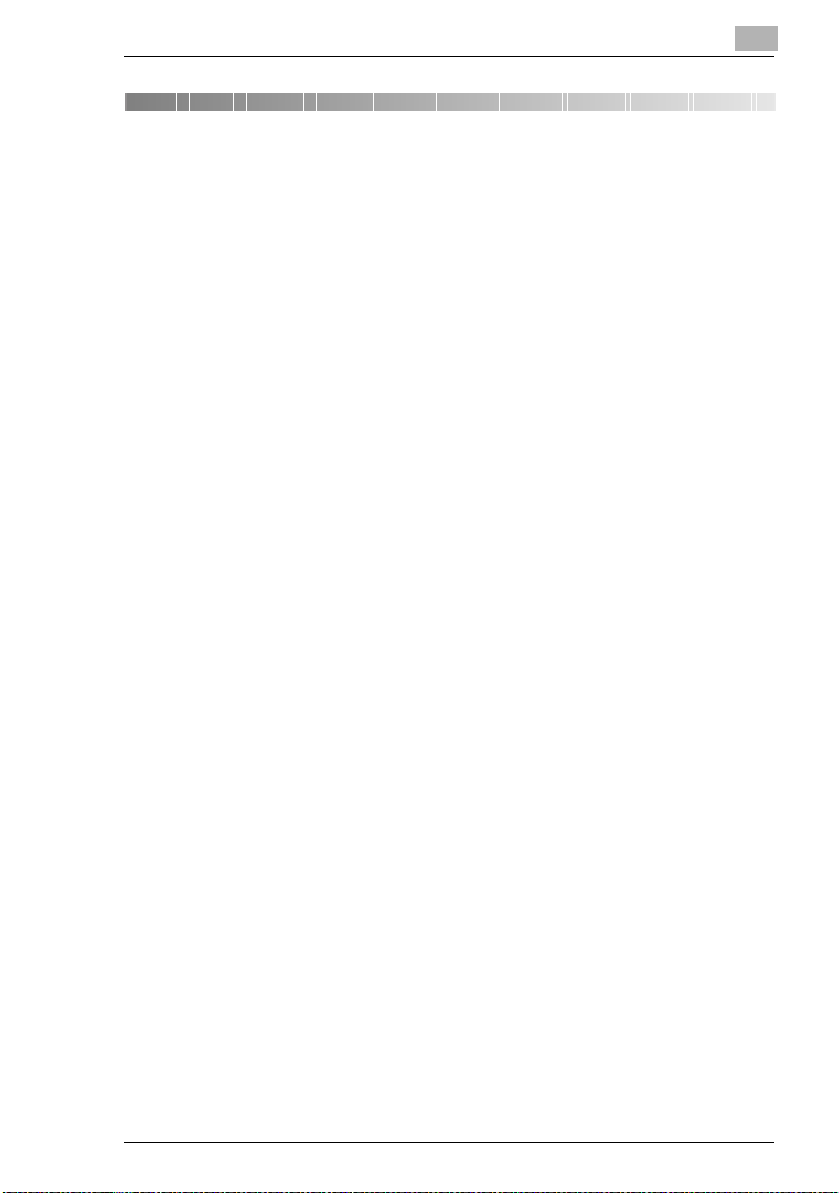
Precaution
2Precaution
Observe the following precautions to maintain the machine in its best
possible condition.
2.1 Installation Precautions
Installation Site
To ensure utmost safety and prevent possible malfunctions, install the
machine in a location that meets the following requirements:
- A location away from curtains, etc. that may catch fire and burn easily
- A location that is not exposed to water or other liquids
- A location free from direct sunlight
- A location out of the direct airflow of an air conditioner or heater, and
not exposed to extremely high or low temperatures
- A well-ventilated location
- A location that is not exposed to high humidity
- A location that is not extremely dusty
- A location not subjected to undue vibrations
- A stable and level location
- A location where ammonia or other organic gases are not generated
- A location that does not put the operator in the direct airflow of exhaust
from the machine
- A location that is not near any kind of heating devices
2
Power Source
The power source requirements are as follows.
G Voltage Fluctuation: AC110 V -10%, AC127 V +6%, or AC220-240 V
±10%
G Frequency Fluctuation: Within ±3Hz
H Use a power source with as few voltage or frequency fluctuations as
possible.
Di1610f 2-1
Page 30
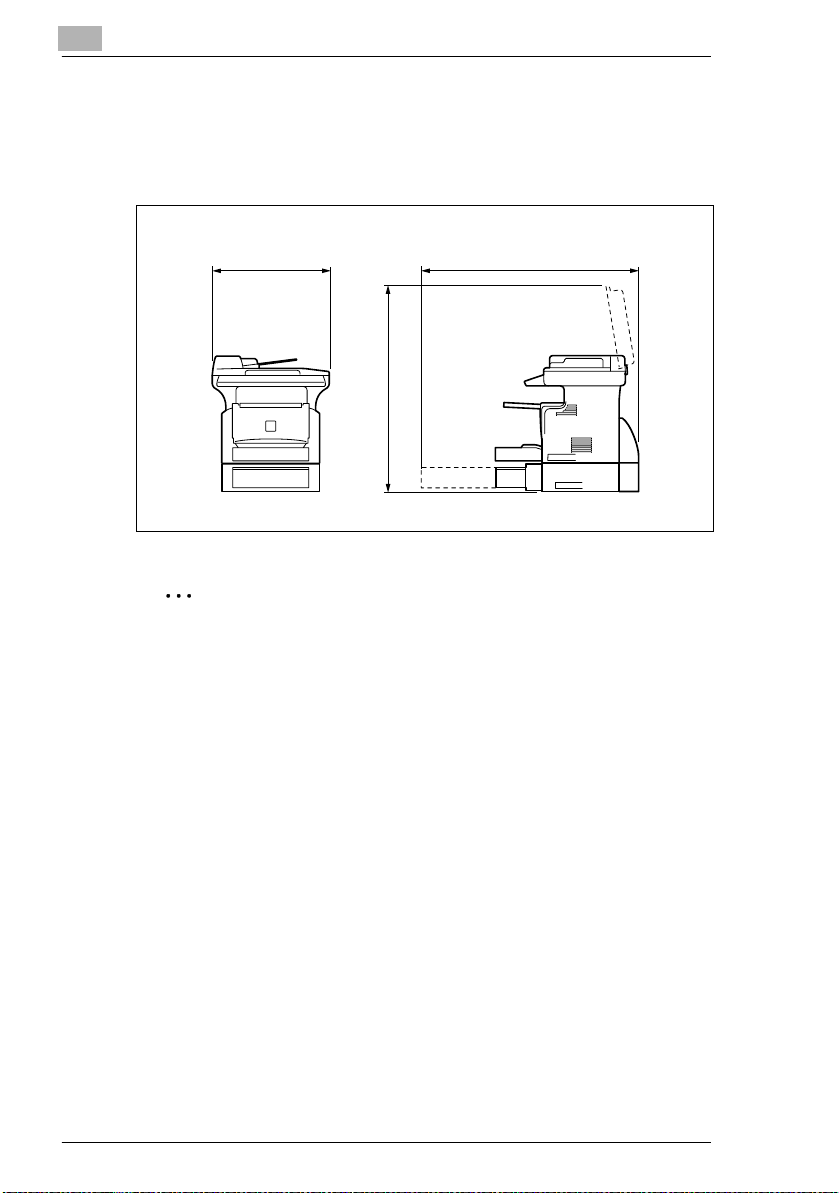
2
Precaution
Space Requirements
To ensure easy machine operation, supply replacement, and
maintenance, adhere to the recommended space requirements detailed
below.
508
848
835
Note
In order to enable easy machine maintenance and replacement of
consumables, maintain an adequate amount of space around the
machine.
When lifting the machine, be sure to grab the handles on the left and
right sides from the rear of the machine. If the machine is lifted from its
front, it may become unbalanced and fall.
Unit: mm
2-2 Di1610f
Page 31

Precaution
2.2 Operation Precautions
Operating Environment
The environmental requirements for correct operation of the machine are
as follows:
G Temperature: 10°C to 30°C (50°F to 86°F) with fluctuations of no more
than 10°C (18°F) within an hour
G Humidity: 15% to 85% with fluctuations of no more than 10% within an
hour
Proper Use
To ensure the optimum performance of the machine, follow the
precautions listed below:
- Never place heavy objects on the Original Glass or subject it to
shocks.
- Never open any machine doors or turn off the machine while it is
making copies/printing, as a paper misfeed could result.
- Never bring any magnetized object, or use flammable sprays or
liquids, near the machine.
Always make sure that the power plug is completely plugged into the
electrical output.
- Always make sure that the machine’s power plug is visible and not
hidden by the machine.
Always unplug the machine from the electrical outlet if the machine is
not to be used for a long period of time.
Always provide good ventilation when making a large number of
continuous copies/printed pages.
2
CAUTION
A negligible amount of ozone is generated during normal operation
of this machine. An unpleasant odor may, however, be detected in
poorly ventilated rooms during extensive machine operations.
§ For a comfortable operating environment, it is recommended that the
room be well ventilated.
Di1610f 2-3
Page 32

2
Precaution
CAUTION
The area around the Fusing Unit is extremely hot.
§ In order to reduce the risk of burns, do not touch any area other than
those indicated in the manual. Be especially careful not to touch parts
marked with warning labels, and their surrounding areas.
Transporting the Machine
If you need to transport the machine over a long distance, consult your
service representative.
Care of Machine Supplies
Use the following precautions when handling the machine supplies (toner,
paper, etc.).
Store the supplies in a location that meets the following requirements:
Free from direct sunlight
Away from any heating apparatus
Not subjected to high humidity Not extremely dusty
Paper that has been removed from its wrapper but not loaded in the
machine should be stored in a sealed plastic bag in a cool, dark place.
- Use only toner that has been manufactured specifically for this
machine. Never use other types of toner.
- Keep all supplies out of the reach of children.
CAUTION
Be careful not to spill toner inside the machine or get toner on your
clothes or hands.
§ If your hands become soiled with toner, immediately wash them with
soap and water.
2-4 Di1610f
Page 33

Precaution
2.3 Legal Restrictions on Copying
Certain types of documents must not be copied with the purpose or intent
to pass copies of such documents off as the originals.
The following is not a complete list, but is meant to be used as a guide to
responsible copying.
Financial Instruments
G Personal checks
G Travelers checks
G Money orders
G Certificates of deposit
G Bonds or other certificates of indebtedness
G Stock certificates
Legal Documents
G Food stamps
G Postage stamps (canceled or uncanceled)
G Checks or drafts drawn by government agencies
G Internal revenue stamps (canceled or uncanceled)
G Passports
G Immigration papers
G Motor vehicle licenses and titles
G House and property titles and deeds
General
G Identification cards, badges, or insignias
G Copyrighted works without permission of the copyright owner
In addition, it is prohibited under any circumstances to copy domestic or
foreign currencies, or works of art, without permission of the copyright
owner.
When in doubt about the nature of a document, consult with legal counsel.
2
Di1610f 2-5
Page 34

2
Precaution
2-6 Di1610f
Page 35

Before Making Copies or Faxing
3 Before Making Copies or
Faxing
3.1 Available Features
The main copy settings available with this machine are listed below. For
details on their operation, refer to the pages indicated.
Copies
G 1-sided copies (p. 4-1)
G 2in1 copies (p. 4-13)
3
Zoom Ratio
G Reduced/Full Size/Enlarged (p. 4-9)
Finishing
G Sort (p. 4-14)
Di1610f 3-1
Page 36

3
Before Making Copies or Faxing
3.2 Components and Their Functions
Main Unit
G Di1610f
Paper Feed Cassette PF-125 (option)
G Capable of holding up to 500 sheets
of paper.
32MB Memory M32-5 (option)
G Increases the machine’s memory. By increasing the machine’s
memory, more pages can be scanned.
Network Interface Card NC-5 (option)
G By installing the Network Interface Card NC-5 into this machine,
network printing from Windows or a NetWare network environment is
possible.
Internet Fax & Network Scan Kit SU-6 (option)
G By installing the Internet Fax & Network Scan Kit SU-6 together with
the Network Interface Card NC-5, the network scanning and Internet
faxing functions can be performed.
Mechanical Counter 2 (option)
G Displays the total number of pages copied until the current time.
3-2 Di1610f
Page 37

Before Making Copies or Faxing
3.3 Parts Names and Their Functions
Main Unit
10
9
3
1
2
3
4
11
16
15
14
8
7
13
6
12
5
Di1610f 3-3
Page 38

3
Before Making Copies or Faxing
No. Part Name Description
1 Auto Document
Feeder
2 Original Glass Place your original on this glass to allow the machine to scan
3 Front Cover Open when replacing the Toner Cartridge or Drum Cartridge,
4 Bypass Tray Use for manual feeding of paper.
5 Tray1 door If Legal-size paper is installed, open this door.
6 Copy Tray Holds copies fed out face down from the machine.
7 Tray1 Holds up to 250 sheets of paper and easily adjusts to different
8 Control Panel Use to start a print cycle and make necessary settings. (p. 3-9)
9 Exposure Lamp This lamp irradiates the document when it is scanned. The
10 Original Scales Use to align the original. (p. 3-30)
11 Power Switch Use to turn the machine on and off. (p. 3-14)
12 External telephone
jack (TEL PORT)
13 Telephone line jack
for line 1 (LINE
PORT 1)
14 USB Port For details, refer to the User Manual for the printer controller.
15 Parallel Port For details, refer to the User Manual for the printer controller.
16 Fuser Cover Not used
Automatically feeds one document sheet at a time for
scanning.
it. The original is to be placed face down. (
or clearing a paper misfeed. (
Holds up to 10 sheets of paper.
Special paper can be used. (p. 3-26)
The Copy Tray can be adjusted to one of three angles. Adjust
the Copy Tray to the angle appropriate for its application.
(
p. 3-7)
paper sizes.
Special paper can be used. (p. 3-21)
time until the exposure lamp goes off can be specified. For
details on specifying the setting, refer to
“MACHINE SETTING” menu” on page 7-3.
Used for connecting a line to a telephone.
Used for connecting to a standard telephone line.
p. 8-4)
p. 3-30)
“Selecting the
3-4 Di1610f
Page 39

Before Making Copies or Faxing
Auto Document Feeder
3
1
2
3
4
No. Part Name Description
1 Document Feeder
Tray
2 Document Feeder
Cover (Doc. Feed
Cover)
3 Document Guide
Plate
4 Document Exit Tray Receives originals which have been scanned by the machine.
Load the originals to be scanned face up on this tray.
Up to 50 document sheets can be loaded at one time. (p. 3-29)
Open when clearing an original that has been misfed. (p. 8-18)
Slide the guide plate to the size of the originals. (p. 3-29)
Di1610f 3-5
Page 40

3
Inside the Machine
No. Part Name Description
1 Imaging Cartridge Generates the print image.
The Imaging Cartridge is constructed of both the Drum
Cartridge and the Toner Cartridge set into place.
Before Making Copies or Faxing
1
3-6 Di1610f
Page 41

Before Making Copies or Faxing
Adjusting the Angle of the Copy Tray
The Copy Tray can be adjusted to one of three angles. Adjust the tray to
the angle appropriate for the desired application.
1. Normal operation (standard position)
2. When back curled paper is fed out
3. When clearing a paper misfeed or replacing the Drum Cartridge or
Toner Cartridge
3
Note
Adjust the Tray Extension and Paper Stopper to fit the size of the
paper.
For Legal-size paper
For A4-size paper
For Letter-size paper
Di1610f 3-7
Page 42

3
Before Making Copies or Faxing
Options
1
Paper Feed Cassette PF-125
No. Part Name Description
1 Tray2 Holds up to 500 sheets of paper. (p. 3-27)
Network Interface Card NC-5
No. Part Name Description
* Network Interface
Card
* The internal options are not shown.
By installing the Network Interface Card NC-5 into this
machine, network printing from Windows or a NetWare
network environment is possible.
Internet Fax & Network Scan Kit SU-6
No. Part Name Description
* Internet Fax &
Network Scan Kit
* The internal options are not shown.
By installing the Internet Fax & Network Scan Kit SU-6
together with the Network Interface Card NC-5, the network
scanning and Internet faxing functions can be performed.
3-8 Di1610f
Page 43

Before Making Copies or Faxing
3.4 Control Panel
Names of Control Panel Parts and Their Functions
3
12 3 4 56 7 11
2221 20 18 19 18 17 15 16 15 14 12
8 9 10
13
30282625 27 29
24
23
31
No. Part Name Description
1 [Utility] key Press to enter Utility mode.
2 [Printer] key Press to enter Printer mode.
3 Error lamp The indicator lights up in orange if an error or malfunction
4 Display Shows the number of copies to be made, the zoom ratio, and
5 [No]/[C] key • Press to reset the number of copies to “1”.
6 [Yes] key • Press to validate the setting just made.
For details, refer to “Utility Mode” on page 7-1.
For details, refer to the User Manual for the printer controller.
occurs.
For details, refer to “When a Message Appears” on page 8-1.
other setting date.
• Press to clear the various settings.
• Press to return to the previous screen.
• Press to specify the various settings.
• Erases the entered numbers and letters.
• Press to specify the various settings.
Di1610f 3-9
Page 44

3
Before Making Copies or Faxing
No. Part Name Description
7 10-Key Pad • Use to enter the number of copies to be made and any other
8 [Scan] key Press to enter Scan mode. The indicator lights up in green to
9 [Fax] key Press to enter Fax mode. The indicator lights up in green to
10 [Copy] key Press to enter Copy mode. The indicator lights up in green to
11 [Stop] key • Press to stop a print cycle.
12 [Panel Reset] key Press to reset all print functions and settings to their defaults.
13 [123/ABC] key Press to switch the 10-Key Pad between typing in numbers
14 [Start] key • Press to start a scanning or print cycle.
15 [ ] [ ] key • Press to change the zoom ratio in the range between × 0.50
16 [Zoom] key Press to select a zoom ratio from among those fixed ratios
17 [Paper] key Press to select the paper tray that contains the desired paper.
18 [ ] [ ] key • Press to adjust the image density.
19 [Auto/Photo] key Press to change the image density mode.
20 [Sort] key Press to select the sort function.
21 [2in1] key Press to select the 2in1 function.
22 [Status] key Press to view the counters and transmission results. In
23 Memory TX lamp Lights up when the memory transmission function is selected.
24 Auto RX lamp Lights up when the automatic reception function is selected.
25 [Resolution] key Used to select the image quality (transmission resolution).
26 [Speaker] key Press to answer the call. Press again to hang up.
Ö
Ö
Ö
Ö
numeric date.
• Used to enter text such as a name.
• In the Fax mode, use the [ ] key for tone transmission
(with pulse dialing) and use the [#] key for accessing an
outside line.
indicate that the machine is in Scan mode.
(Available only when the Internet Fax & Network Scan Kit is
installed.)
indicate that the machine is in Fax mode.
indicate that the machine is in Copy mode.
• Press to stop a scanning sequence.
• Stops the fax transmission or reception.
• The indicator flashes in orange when the machine is paused
or while printing.
and typing in letters.
• Starts a fax transmission.
• Press to specify the various settings.
• The indicator lights up in green when the machine can
accept print jobs.
and ×
2.00 in × 0.01 increments.
• Press to scan through the various settings and information,
in order.
• Press to specify the various settings.
available as standard.
• Press to specify the various settings.
addition, the list of settings specified for each function and the
reports can be printed. (
p. 3-34)
3-10 Di1610f
Page 45

Before Making Copies or Faxing
No. Part Name Description
27 [Phone Book] key Used to display the information programmed for one-touch
28 [Redial/Pause] key • Redials the last number called.
29 [Speed Dial] key Used to dial previously programmed fax numbers represented
30 [Function] key Used to select a function.
31 One-touch dial keys Used to dial previously programmed fax numbers.
Display Indications
In Copy mode:
dialing, group dialing and speed dialing.
• While dialing, used to generate a pause when transferring
from an internal to an external line or receiving information
services.
by 3-digit numbers.
• BROADCAST (broadcast transmission), TIMER TX (timer
transmission), MAILBOX TX (mailbox transmission), PRINT
MAILBOX RX (retrieve mailbox faxes), POLLING TX
(polling transmission), POLLING RX (polling reception),
RELAY INITIATE (relay initiation transmission), CANCEL
RESERV. (cancel queued job), TX MODE (transmission
mode), INTERNET FAX RX (with the Internet Fax &
Network Scan Kit installed)
Refer to “Fax Transmission/Reception Methods” on page 6-1.
3
12 3
[A]
45
No. Display Indication Description
1 Document type Displays the document type currently specified for the image
2 Zoom ratio Displays the currently specified zoom ratio.
3 Number of copies Displays the currently specified number of copy pages and
4 Image density Displays the currently specified image density.
5 Paper Displays the currently selected paper tray, paper size and
Di1610f 3-11
density.
number of copy sets.
paper type.
Page 46

3
Before Making Copies or Faxing
In Fax mode:
345 6
2
1
1
2
No. Display Indication Description
1 Messages Displays messages such as operating instructions.
2 Mode or function
name
3 Time The current time is displayed during standby.
4 Resolution The setting resolution is displayed during standby.
5 Symbol Indicates the currently selected mode or function settings.
6 Memory The remaining memory is displayed during standby.
• Displays the current menu, function or settings.
• Error messages are displayed when errors occur.
3-12 Di1610f
Page 47

Before Making Copies or Faxing
Symbol list:
Symbol Description
Manual bypass Paper is loaded in the Manual Bypass Tray.
3
Custom paper size The paper setting for the Manual Bypass Tray is a
Dialing A fax number is being dialed.
Ringing The machine is being called.
Sending The document is being sent.
Receiving A document is being received.
In standby for timer
transmission
In standby for
polling
transmission
In standby for
mailbox reception
In standby for
memory reception
or polling reception
custom paper size.
A document is queued for timer transmission.
A document is queued for polling transmission.
A document is queued for mailbox reception.
A document is queued for memory reception or polling
reception.
Di1610f 3-13
Page 48

3
Before Making Copies or Faxing
3.5 Turning the Machine On/Off and the Initial Mode
Turning the Machine On/Off
To turn on the machine:
§ Press the | (on) side of the Power
Switch.
To turn off the machine:
§ Press the 2 (off) side of the Power
Switch.
Note
Do not turn off the machine while a print cycle is being performed, as
a paper misfeed will result. Before attempting to turn off the machine,
always be sure that the current print cycle has been completed.
Turning off the machine will initialize all settings except those for
previously programmed jobs and for the Utility mode.
Do not turn off the machine while it is scanning or sending or receiving
data, otherwise all scanned data or transmission data will be deleted.
The machine automatically enters the Energy Save mode 15 min after
the last operation is performed.
The time until the machine enters Energy Save mode can be specified
from the Utility mode. For details, refer to “Specifying the Setting for
“ENERGY SAVE MODE”” on page 7-5 in the chapter “Using the Utility
Mode”.
When the Machine is Turned On
When the machine is turned on, the [Start] key indicator lights up in
orange to indicate that the machine is ready to begin printing.
At this time, the machine can be set for the Auto Print Start function by
loading a document into the Auto Document Feeder or by placing a
document on the Original Glass, and pressing the [Start] key.
Pressing the [Start] key at this time will not immediately start the print
cycle. You will have to wait for less than 25 seconds (at an ambient
temperature of 23°C (73.4°F)).
3-14 Di1610f
Page 49

Before Making Copies or Faxing
Default Settings
When the machine is turned on, the Initial mode screen appears in the
Display of the Control Panel. The Initial mode screen appears at the
beginning of all operations.
[A]
Factory default settings
G Number of copies: 1
G Image density: TEXT Auto
G Zoom ratio: 100% (full size)
G Paper: Tray1
G Finishing: Non-Sort
Tip
The default settings can be customized from the Utility mode. For
details, refer to “Utility Mode” on page 7-1.
3
Di1610f 3-15
Page 50

3
3.6 Useful Functions
Panel Resetting
Press the [Panel Reset] key to return all modes and functions (zoom ratio,
number of copies, etc.) to their defaults. (All selected settings are
canceled.)
Tip
The [Panel Reset] key comes in handy for canceling all selected
settings at one time.
To avoid accidentally using settings from the previous print job, press
the [Panel Reset] key to return all functions and settings to their
defaults before specifying any settings for your current job.
Auto Panel Reset
Even if the [Panel Reset] key is not pressed, the machine automatically
resets all functions and settings to their defaults 1 min after a print cycle
has been completed or a key operation is performed.
Tip
The length of time before the machine automatically resets itself can
be set between 1 min and 5 min in addition to 30 seconds. The Auto
Panel Reset function can even be disabled.
For details, refer to “Specifying the Setting for “AUTO PANEL
RESET”” on page 7-4.
Before Making Copies or Faxing
Energy Save Mode
Instead of turning off the machine, it can be set into a standby state
(Energy Save mode).
If the machine is not used for a set length of time, it will automatically enter
the Energy Save mode. The default length of time is 15 min.
To cancel the Energy Save mode, press any key on the control panel.
Tip
The length of time before the machine enters the Energy Save mode
can be set between 1 min and 240 min.
For details, refer to “Specifying the Setting for “ENERGY SAVE
MODE”” on page 7-5.
3-16 Di1610f
Page 51

Before Making Copies or Faxing
Auto Print Start
If a document is loaded and the [Start] key is pressed during the period
after the machine has been turned on but before it is ready to make print,
the machine will automatically start the print cycle as soon as it completes
the warm-up cycle.
Auto Tray Switching
If the tray runs out of paper while printing, the machine will automatically
switch to a different paper source and continue printing provided that the
new tray contains paper of the same type and size in the same orientation.
If the optional Paper Feed Cassette is installed, a maximum of 750 pages
can be continuously printed.
Tray1 A Tray2 (Paper Feed Cassette)
Tray2 (Paper Feed Cassette) A Tray1
Tip
Auto tray switching can be disabled. For details, refer to “Setting Up
the Paper Sources” on page 7-10.
3
Di1610f 3-17
Page 52

3
3.7 Entering Text
When specifying the user name or programming one-touch dial keys with
the recipient name, letters, accented characters, numbers and symbols
can be entered.
Key operation:
G 10-Key Pad: Used to enter numbers and letters, symbols.
List of characters available with each key of the 10-Key Pad:
10-Key Pad Available characters*
1 . (period) @_ (underscore) - (hyphen) 1
2 ABC2abcДдЕеЖжаЗз
3 DEF3defÉéè
4 GHI4ghiìíî
5 JKL5jkl
6 MNO6mnoСсЦцШшт
7 PQRS7pqrsß
8 TUV8tuvÜüùú
9 WXYZ9wxyz
+&/ =!?( )%[ ]^‘’{ }|˜$,:;<>“¿£
0 (space) 0
# #
* To switch the input mode of the 10-Key Pad between numbers and letters, press the [123/
ABC] key.
Before Making Copies or Faxing
Charging Input Mode
Each press of the [123/ABC] key switches the input mode between
numbers and letters.
[1]: Numbers can be typed in.
[A]: Letters can be typed in.
3-18 Di1610f
Page 53

Before Making Copies or Faxing
Inputting Example
To enter the name “NJ Office”
* The cursor (_) flashes alternately with the character at its current
location.
3
Press the [123/ABC] key.
Press the [6] key twice.
Press the [5] key once.
Press the [0] key once.
Press the [6] key 3 times.
Press the [3] key 7 times.
Press the [ ] key.
Press the [3] key 7 times.
Press the [4] key 7 times.
Press the [2] key 7 times.
Press the [3] key 6 times.
Ö
Di1610f 3-19
Page 54

3
Before Making Copies or Faxing
Correcting text and input precautions
G To erase all entered text, press the [Panel Reset] key.
G To delete only part of the entered text, use the [ ] and [ ] keys to
move the cursor (_) to the character that you wish to delete, and then
press the [No] key.
G To change an entered character, use the [ ] and [ ] keys to move the
cursor (_) below the character that you wish to change, and then press
the [No] key. Next, enter the new character. (The character at the
cursor’s position is replaced with the new character.)
G If the same 10-Key Pad is needed to enter two characters in a row,
press the
Ö
[ ] key after selecting the first character. (Refer to the above
example.)
G To enter a space, press 10-Key Pad [0].
Ö
Ö
Ö
Ö
3-20 Di1610f
Page 55

Before Making Copies or Faxing
3.8 Copy Paper
Paper Specifications
The following table specifies the type and size of paper to be used with
each tray together with its capacity.
Tray1 Specifications
Paper Type • Plain paper, recycled paper (60 g/m2 to 90 g/m2)
Paper Size • A4 L, B5 L, A5 L, 16K L, Legal L, Letter L, Invoice L, FLS (210
Capacity • Plain paper, recycled paper: 250 sheets (80 g/m2)
Tray2 Specifications
Paper Type Plain paper, recycled paper (60 g/m2 to 90 g/m2)
Paper Size A4 L, Letter L*
Capacity 500 sheets (80 g/m2)
* Two tray types are available for Tray2. Select the desired tray type at the time of purchase.
• Exclusive paper: card (91 g/m2 to 163 g/m2),
OHP
transparencies, envelopes
mm × 330
• Custom Size: Width: 90 mm to 216 mm; length: 140 mm to 356
mm
• Exclusive paper: card; 10 sheets, OHP transparencies; 5
sheets,
envelopes; 1 sheet
mm)
3
Bypass Tray Specifications
Paper Type • Plain paper, recycled paper (60 g/m2 to 90 g/m2)
Paper Size • A4 L, B5 L, A5 L, 16K L, Legal L, Letter L, Invoice L, FLS (210
Capacity • Plain paper, recycled paper: 10 sheets (80 g/m2)
• Exclusive paper: card (91 g/m2 to 163 g/m2),
OHP
transparencies, envelopes, label sheets
mm × 330
• Custom Size: Width: 90 mm to 216 mm; length: 140 mm to 356
mm
• Exclusive paper: cards; 1 sheet, OHP transparencies; 1 sheet,
envelopes; 1 sheet
mm)
Di1610f 3-21
Page 56

3
Before Making Copies or Faxing
Precautions for Loading Paper
G Be sure to observe the paper specifications (paper type, paper size,
and capacity) for each tray, otherwise a paper misfeed could result.
G When paper is loaded into the Bypass Tray, a message appears,
indicating that the paper size be specified. Specify the size and type of
paper that is loaded. Paper loaded into the Bypass Tray is given
priority during feeding.
G The size of FLS is preset to 330 mm × 210 mm. To change the FLS
size, contact a service representative.
Unsuitable Paper
The following types of paper should not be used, otherwise decreased
print quality, paper misfeeds or damage to the machine may occur.
G Overhead projector transparencies that have already been fed
through the machine
Even if the transparency is still blank, do not reuse it.
G Paper that has been printed on by a heat-transfer printer or an inkjet
printer
G Paper that is either extremely thick or extremely thin
G Folded, curled, wrinkled, or torn paper
G Paper that has been left unwrapped for a long period of time
G Damp paper
G Perforated paper or paper with punched holes
G Extremely smooth or extremely rough paper, or paper with an uneven
surface
G Paper that has been treated, such as carbon-backed, heat-sensitive or
pressure-sensitive paper
G Paper that has been decorated with foil or embossing
G Paper of a non-standard shape (not rectangular)
G Paper that is bound with glue, staples or paper clips
G Paper with labels attached
G Paper with ribbons, hooks, buttons, etc. attached
G Curled or wrinkled paper
G Art paper, coated paper or inkjet printer paper
3-22 Di1610f
Page 57

Before Making Copies or Faxing
Loading Paper
While loading paper, be sure to observe the following precautions.
G If the paper is curled, flatten it
before loading it.
G Do not load so much paper that the
top of the stack is higher than the Ä
mark or exceeds the specified
number of sheets.
G Push the paper guides firmly up
against the edges of the paper.
3
G When loading additional paper,
remove any paper remaining in the
drawer, place it on top of the new
paper, and then align the paper in
the stack well before loading it into
the drawer.
Di1610f 3-23
Page 58

3
Before Making Copies or Faxing
G When loading envelopes, load them
with the flap facing down, as shown
in the illustration at the right.
Note
Before loading envelopes, press
them down to make sure that all air
is removed, and make sure that the
folds of the flaps are firmly pressed,
otherwise the envelopes may
become wrinkled or a paper
misfeed may occur.
Only 1 envelope at a time can be
loaded in Tray1 and the Bypass
Tray.
Tip
We recommend replenishing the
paper only after all of the paper in
the drawer has been used.
Bypass Tray
Tray1
3-24 Di1610f
Page 59

Before Making Copies or Faxing
Loading Paper into Tray1
1 Remove the Bypass Tray.
2 Load the paper into the tray so that
the front side of the paper (the side
facing up when the package was
unwrapped) faces up.
3 Slide the paper guides against the
edges of the paper.
3
H If Legal-size paper is installed,
open the door of Tray1.
When Legal-size paper
is installed
4 Attach the Bypass Tray in its
original position.
Note
If paper with a different size or type is loaded, various settings must be
specified from the “PAPER SOURCE SETUP” menu in the Utility
mode. If the settings are not correctly specified, paper size error may
occur. For details, refer to “Specifying the Setting for “TRAY
SETTING”” on page 7-13.
Di1610f 3-25
Page 60

3
Before Making Copies or Faxing
Loading Paper into the Bypass Tray
1 Load the paper so that the front side
of the paper (the side facing up
when the package was unwrapped)
faces up.
2 Slide the paper guides against the
edges of the paper.
Note
When paper is loaded into the Bypass Tray, the paper size and type
must be specified, otherwise paper size error may occur. For details,
refer to “Specifying the Size and Type of Manually Feed Paper” on
page 4-5.
3-26 Di1610f
Page 61

Before Making Copies or Faxing
Loading Paper into Tray2 (Optional)
1 Pull out the drawer for Tray2.
2 Remove the drawer cover, and then
press down on the paper-lifting
plate until it locks into place.
3
3 Load the paper into the drawer so
that the front side of the paper (the
side facing up when the package
was unwrapped) faces up.
4 Attach the drawer cover, and then
return the drawer for Tray2 to its
original position.
Di1610f 3-27
Page 62

3
3.9 Loading Originals
Two Ways of Loading the Original
The original may be loaded in the Auto Document Feeder or placed
directly on the Original Glass. Choose the appropriate method according
to the type of the original.
Specific Types of Originals
Before Making Copies or Faxing
Original
Loading
Auto Document
Feeder
Original Glass Max. weight of sheet originals,
Original Type Original Size
Sheet originals
Weight of originals:
35 g/m2 to 128 g/m
books, or three-dimensional
objects: 3 kg
2
A4 L, B5 L, A5 L, Legal L to
Invoice, 16K
• Original width:
• 138 mm to 216 mm
• Original length:
130 mm to 356 mm
Maximum: Legal
L, FLS
Loading Originals in the Auto Document Feeder
The Auto Document Feeder automatically feeds originals one page after
another so that the machine can scan the data on each page. After the
machine finishes scanning the data, the Auto Document Feeder ejects the
page into the Exit Tray. To ensure the best possible performance of the
Auto Document Feeder, use only originals of the specified type.
Precautions for Loading Paper Into the Auto Document Feeder
The following types of originals are not suitable for use in the Auto
Document Feeder, as a misfeed or damaged original could result. Place
such types of originals on the Original Glass.
G Typing paper, paraffin paper, and other thin paper
G Cards
G Originals larger than Legal L or smaller than Invoice
G OHP transparencies, translucent paper
G Wrinkled, dog-eared, curled, or torn originals
G Clipped or stapled originals
G Coated originals such as carbon-backed paper
G Up to 25 A4-size document pages can be scanned and stored in the
memory at one time. However, if the optional expansion memory is
installed, up to 180 scanned pages can be stored.
3-28 Di1610f
Page 63

Before Making Copies or Faxing
Loading Originals into the Auto Document Feeder
1 Place the stack of originals face up
on the Document Feeder Tray.
Note
A maximum of 50 document
pages can be loaded.
Do not load so many pages that the top of the stack is higher than
Ö
the mark.
Be sure to adjust the document guides so that they are against the
edges of the document, otherwise the document may not be fed in
straight.
2 Slide the front adjustable Document
Guide Plate to the size of the
originals.
3 Specify the desired copy or fax
settings.
H “Making Copies” on page 4-1
H “Basic Faxing” on page 5-12
3
4 Press the [Start] key to start feeding
and copying the originals from the
top page.
Di1610f 3-29
Page 64

3
Before Making Copies or Faxing
Placing the Original on the Original Glass
The method for positioning the original differs depending on the type of
original being used.
Precautions for Placing the Original on the Original Glass
Care should be taken when positioning the following types of originals.
An original of a non-standard size:
G The document size cannot be detected automatically. Press the
[Paper] key or the [Zoom] key, and then select the desired paper size
p. 4-3) or zoom ratio (p. 4-9).
(
A highly transparent original (OHP transparencies, translucent paper,
etc.):
G Place a blank sheet of paper of the same size over the original
(p. 3-32).
A book or other three-dimensional object:
G Let the machine scan the contents of the original with the Auto
Document Feeder raised. Do not attempt to push the Original Glass
with excessive force, as a malfunction could result. (The maximum
load resistance of the Original Glass is 3 kg.)
Note
While scanning with the Auto Document Feeder open, do not look
directly at the bright light that may shine through the Original Glass.
Although the light that shines through the Original Glass is bright, it is
not a laser beam and, therefore, is not as dangerous.
3-30 Di1610f
Page 65

Before Making Copies or Faxing
Positioning a Sheet Original
Use the following procedure to position plain paper or an original that is
not suitable for use in the Auto Document Feeder.
1 Raise the Auto Document Feeder.
2 Place the original face down on the
Original Glass.
3 Position the original on the Original
Glass so that the corner of the
original aligns with the arrow in the
upper-left corner of the Original
Scales.
4 Gently lower the Auto Document Feeder.
3
5 Specify the desired copy or fax settings.
H “Making Copies” on page 4-1
H “Basic Faxing” on page 5-12
6 Press the [Start] key to start the print cycle.
Di1610f 3-31
Page 66

3
Before Making Copies or Faxing
Positioning Highly Transparent Originals
When making a copy from OHP transparencies, translucent paper, or
other highly transparent original, position the original as detailed below.
1 Raise the Auto Document Feeder.
2 Place the original face down on the
Original Glass.
3 Position the original on the Original
Glass so that the corner of the
original aligns with the arrow in the
upper-left corner of the Original
Scales.
4 Place a blank sheet of paper of the
same size over the original.
5 Gently lower the Auto Document
Feeder.
6 Specify the desired copy or fax
settings.
H “Making Copies” on page 4-1
H “Basic Faxing” on page 5-12
7 Press the [Start] key to start the print cycle.
3-32 Di1610f
Page 67

Before Making Copies or Faxing
Positioning Books
When copying an open book or magazine, position the original as detailed
below.
1 Raise the Auto Document Feeder.
2 Place the original face down on the
Original Glass.
Note
Do not place books weighting
more than 3 kg on the Original
Glass. In addition, do not press
down extremely hard on the original, otherwise the machine may
be damaged.
3 Position the original on the Original
Glass so that the corner of the
original aligns with the arrow in the
upper-left corner of the Original
Scales.
3
4 Gently lower the Auto Document
Feeder.
Note
While scanning a thick book or other three-dimensional object with
the Auto Document Feeder open, do not look directly at the bright
light that may shine through the Original Glass. Although the light
that shines through the Original Glass is bright, it is not a laser
beam and, therefore, is not as dangerous.
5 Specify the desired copy or fax settings.
H “Making Copies” on page 4-1
H “Basic Faxing” on page 5-12
6 Press the [Start] key to start the print cycle.
Di1610f 3-33
Page 68

3
3.10 Checking the Machine Status
The total number of pages printed and scanned since this machine was
installed can be checked.
Menu Item Description
TOTAL PAGE TOTAL COUNT Displays the total number of pages printed
TOTAL SCAN Displays the total number of pages
TX PAGES Displays the total number of pages faxed
RX PAGES Displays the total number of pages
TX/RX RESULT TX RESULT REPORT Displays the transmission result report.
RX RESULT REPORT Displays the reception result report.
PRINT REPORT TX RESULT REPORT Prints the transmission result report.
RX RESULT REPORT Prints the reception result report.
ACTIVITY REPORT Prints the transmission/reception result
MEMORY DATA LIST Prints the list of documents stored in the
MEMORY IMAGE PRINT Prints the reduced image of the first page
ONE-TOUCH LIST Prints the recipients programmed in the
SPEED DIAL LIST Prints the recipients programmed for the
KEY SETTING LIST Prints the settings specified for one-touch
MACHINE STATUS Prints the current machine status.
CONFIGRATION PAGE Prints the current machine configuration.
since this machine was installed.
scanned since this machine was installed.
However, the scanned number of pages in
copy are not included.
since this machine was installed.
received since this machine was installed.
report.
memory.
of the document stored in the memory.
one-touch dial keys.
speed dial numbers.
dial keys.
Before Making Copies or Faxing
3-34 Di1610f
Page 69

Before Making Copies or Faxing
Checking the “TOTAL PAGE” Counts
1 Press the [Status] key.
2 Press the [Yes] key.
3
Status
Yes
3 Press the [ ] and [ ] keys to check
the “TOTAL COUNT”, “TOTAL
SCAN”, “TX PAGES” or “RX
PAGES” values.
Ö
Ö
Di1610f 3-35
Page 70

3
Before Making Copies or Faxing
Checking the “TX/RX RESULT”
1 Press the [Status] key twice.
Status
2 Press the [Yes] key.
Yes
3 Press the [ ] and [ ] keys to
display the desired transmission
results to check them.
H In the transmission result
screen, “TX” indicates sent
faxes, and “RX” indicates
received ones.
H If the [No] key is pressed twice while the transmission results are
displayed, the main screen appears.
H To print the transmission result report, press the [Start] key. After
the transmission result report is printed, the main screen appears.
Ö
Ö
3-36 Di1610f
Page 71

Before Making Copies or Faxing
To output a report/list
3
1 Press the [Status] key 3 times.
2 Press the [Yes] key.
3 Press the [ ] and [ ] keys to select
the report/list that you wish to print,
and then press the [Yes] key.
After the specified report/list is
printed, the main screen appears again.
Ö
Ö
Tip
The reception/transmission result reports can be checked on
screen. For details on viewing the transmission result, refer to
“Checking the “TX/RX RESULT”” on page 3-36.
Status
Yes
The following reports and lists can be printed.
Di1610f 3-37
Page 72

3
Before Making Copies or Faxing
TX Result Report
The document number, recipient name, date sent, starting time of
transmission, number of document pages, time required, mode, and
transmission result are printed.
SESSION
FUNCTION
No.
DESTINATION STATION
0001 TX 001 AAA NEWYORK
012345678
NG PAGE:1.3.5.7
DATE
APR.19 18:00 010 00:02'21" G3 NG
TIME
PAGE
DURATION
MODE
RESULT
RX Result Report
The document number, caller name, date received, starting time of
reception, number of pages received, time required, mode, and reception
result are printed.
SESSION
FUNCTION
No.
DESTINATION STATION
0001 RX 001 AAA TOKYO
098765432
0021:ERROR DURING RX
DATE
APR.19 18:00 001 00:02'21" ECM NG
TIME
PAGE
DURATION
MODE
RESULT
3-38 Di1610f
Page 73

Before Making Copies or Faxing
Activity Report
The operation number, document number, date of operation, starting time
of transmission/reception, type of operation (transmission or reception),
recipient/caller name, number of pages sent/received, mode, and
transmission/reception result are printed.
The machine can also be set to print this report automatically after every
60 transmissions/receptions.
No.
SESSION
DATE
01 0001 APR.19 16:32 TX--- AAA
02 0002 APR.19 18:00 ---RX AAA TOKYO
03 0002 APR.19 18:00 ---RX AAA TOKYO
04 0003 APR.19 19:12 TX--- HEAD
3
TIME
TX/RX
DESTINATION STATION
NEWYORK
012345678
098765432
098765432
OFFICE
024682468
PAGE
DURATION
006 00:01'16" ECM OK
001 00:02'21" ECM NG
012 00:02'48" ECM OK
001 00:00'56" ECM OK
MODE
RESULT
Memory Data List
This is a list of documents stored in the memory and waiting to be sent,
and documents specified for timer transmission, batch transmission or
polling reception.
The document number, type of operation being performed, time, recipient/
caller name, and number of document pages are printed.
Memory Image Print
A reduced image of the first page of the document stored in the memory
and waiting to be sent in addition to the document number, type of
operation being performed, recipient/caller name, date, time, and number
of document pages are printed.
Di1610f 3-39
Page 74

3
Before Making Copies or Faxing
One-Touch List
The recipients programmed in the one-touch dial keys are printed in
numerical order of the keys.
OT-NO. DESTINATION
OT-01 AAA NEWYORK 012345678 33.6 JAN.20.2001
OT-02 AAA TOKYO 098765432 14.4 JAN.20.2001
OT-03 HEAD OFFICE 024682468 16:00 33.6 FEB.12.2001
OT-04 NJ OFFICE 0P02345678
STATION
DESTINATION
NUMBER
SUB:#1234
BATCH
TIME
SPEED SET DATE
14.4 FEB.12.2001
Speed Dial List
The recipients programmed for the speed dial numbers are printed in
numerical order.
SP-NO. DESTINATION
SP-001 AMSTERDAM
SP-002 KOREA OFFICE 0P01357913 14.4 JAN.20.2001
SP-003 ABCDEF 024682468 33.6 FEB.12.2001
SP-004 POST OFFICE 0224466880
STATION
OFFICE
DESTINATION NUMBER SPEED SET DATE
0P09876543 33.6 JAN.20.2001
SUB:#5678
14.4 FEB.12.2001
Key Setting List
The group dialing and program dialing settings specified for one-touch dial
keys are printed in numerical order of the keys.
Machine Status
The current machine settings are printed.
Configuration Page
The list of the printer settings is printed.
3-40 Di1610f
Page 75

Before Making Copies or Faxing
3.11 Print Area
Any part of the image within the area indicated below is not copied.
G A margin 4 mm (at full size) from the leading edge of the paper (A)
G A margin 4 mm (at full size) from the trailing edge of the paper (B)
G A margin 4 mm (at full size) on both sides of the paper (C)
For details on using the machine to print from a computer when the printer
controller is installed, refer to the User Manual for the printer controller.
Paper output direction
3
A: 4 mm (at full size)
B: 4 mm (at full size)
C: 4 mm (at full size)
Di1610f 3-41
Page 76

3
Before Making Copies or Faxing
3-42 Di1610f
Page 77

Making Copies
4 Making Copies
4.1 Making a Basic Copy
The following procedure describes how to place an original and make a
basic copy of it.
1 Position the original.
H “Loading Originals” on
page 3-28
2 Select the paper tray.
H “Selecting the Paper” on
page 4-3
4
3 Specify the zoom ratio.
H “Specifying the Zoom Ratio” on
page 4-9
4 Specify the image density.
H “Adjusting the Image Density”
on page 4-11
Di1610f 4-1
Page 78

4
Making Copies
5 Using the 10-Key Pad, enter the
number of copies to be made. Any
number from 1 to 99 can be
entered.
6 Press the [Start] key.
This will start the print cycle.
H To stop the print cycle in mid-
operation, press the [Stop] key.
H To cancel the print job, press the
[No] key or the [Panel Reset]
key.
H To restart the print cycle, press the [Start] key.
4-2 Di1610f
Page 79

Making Copies
4.2 Selecting the Paper
Before making a copy, the tray containing the paper to be used must be
selected. Either a paper tray can be selected or paper can be loaded into
the Bypass Tray.
Manual Paper Selection
The tray containing the paper you want to use can be manually selected.
Note
The optional Paper Feed Cassette is required.
Selecting Manually Fed Paper
When the desired paper is loaded into the Bypass Tray and the paper size
and type are specified, paper loaded into the Bypass Tray is given priority
during feeding.
4
Di1610f 4-3
Page 80

4
Manually Selecting the Paper Size
1 Position the original.
H “Loading Originals” on page 3-28
2 Press the [Paper] key until the tray
loaded with the desired paper is
selected.
4980P551DA
Note
If paper is loaded into the
Bypass Tray, first remove it.
If Tray1 is selected, the paper
size and paper type must first be
specified. For details, refer to
“Selecting the “PAPER SOURCE SETUP” menu” on page 7-10.
3 Make the other necessary settings.
H “Specifying the Zoom Ratio” on page 4-9
H “Adjusting the Image Density” on page 4-11
2
LT
Making Copies
4 Using the 10-Key Pad, enter the number of copies to be made, and
then press the [Start] key.
This will start the print cycle.
4-4 Di1610f
Page 81

Making Copies
Specifying the Size and Type of Manually Feed Paper
1 Position the original.
H “Loading Originals” on page 3-28
2 Load paper into the Bypass Tray.
H “Loading Paper into the Bypass Tray” on page 3-26
3 The message shown at the right
appears. Press the [No] key.
4 Press the [ ] and [ ] keys until the
desired paper type is selected.
4
No
C
Ö
Ö
Tip
Pressing the [ ] and [ ] keys
moves “ ” to select the paper
type.
To return to the previous
message, press the [No] key.
Ö
Ö
5 Press the [Yes] key.
Yes
Di1610f 4-5
Page 82

4
Ö
6 Press the [ ] and [ ] keys or press
Ö
the [ ] key to select the size of
paper that is loaded. If “CUSTOM”
is not selected, continue with step
10.
H If “CUSTOM” is selected,
perform steps 7 through 10.
Ö
Note
If “OHP” was selected in step 4,
the only paper sizes that can be
loaded are A4 and Letter.
A5 B5
Making Copies
A4
Tip
Pressing the [ ] and [ ]keys moves “ ” to select the paper size.
To return to the previous message, press the [No] key.
Ö
Ö
4-6 Di1610f
Page 83

Making Copies
7 Using the 10-Key Pad, enter the
width (X) of the paper.
H To clear the entered value,
4
90-216
press the [C] key.
Note
The width can range from
90 mm to 216 mm.
When entering the paper size,
refer to the diagram on the right
side of the screen to check
which sides of the paper are the
width and the length.
8 Press the [Yes] key.
Tray 1
Bypass Tray
Yes
Di1610f 4-7
Page 84

4
9 Using the 10-Key Pad, enter the
length (Y) of the paper.
Note
The length can range from
140 mm to 356 mm.
Making Copies
140-356
10 Press the [Yes] key.
Yes
11 Make the other necessary settings.
H “Specifying the Zoom Ratio” on
page 4-9
H “Adjusting the Image Density”
on page 4-11
12 Using the 10-Key Pad, enter the
number of copies to be made, and
then press the [Start] key.
Tip
To change the number of copies
to be made, remove the paper from the Bypass Tray and then
reload it. Repeat steps 11 and 12.
Note
The Bypass Tray can be loaded with a maximum of 1 envelope, 1 OHP
transparency, 1 card, or 10 sheets of plain paper.
4-8 Di1610f
Page 85

Making Copies
4.3 Specifying the Zoom Ratio
By specifying a zoom ratio, the copy can be enlarged or reduced.
Zoom Ratio Settings
Zoom Ratio Settings Description
Fixed ratios • The following optimum zoom ratios are available for making
Ratios set using the Zoom
Ö
[
] and [ ] keys
Ö
Full Size This setting makes a copy the same size as the original
copies from commonly used original sizes to standard paper
sizes.
• × 0.50
• × 0.70 (A4 A A5)
• × 0.81 (B5 A A5)
• × 1.15 (B5 A A4)
• × 1.41 (A5 A A4)
• × 2.00
Pressing the [ ] and [ ] key increases or decreases the zoom
ratio in × 0.01 increments.
The ratio can range from × 0.50 to × 2.00.
(× 1.00).
Ö
4
Ö
Di1610f 4-9
Page 86

4
Setting the Zoom Ratio
1 Position the original.
H “Loading Originals” on page 3-28
2 Press the [Zoom] key until the
desired fixed ratio is selected.
H Each press of the [Zoom] key
changes the setting.
Making Copies
H To specify a zoom ratio other
than a fixed ratio, press the [ ]
and [ ] keys until the desired
Ö
zoom ratio is specified. Pressing
these keys change the ratio in
× 0.01 increments.
Ö
Tip
To quickly specify the desired zoom ratio, select the nearest fixed
ratio, and then press the [ ] and [ ] keys until the desired zoom
ratio is specified.
3 Make the other necessary settings.
H “Selecting the Paper” on page 4-3
H “Adjusting the Image Density” on page 4-11
4 Using the 10-Key Pad, enter the number of copies to be made, and
then press the [Start] key.
Ö
Ö
4-10 Di1610f
Page 87

Making Copies
4.4 Adjusting the Image Density
The image density setting can be adjusted in two broad modes, “Text” and
“Photo”.
Image Density Setting
G Text mode:
The image density can be adjusted either automatically (Auto) or
manually in nine steps.
H The image density is adjusted automatically according to the original
from which a copy is to be made.
H Manual image density adjustment:
The image density can be adjusted to one of nine levels.
To reduce bleed-throughs when copying newspapers and magazines,
press the [ ] key to select a lighter setting. To reproduce faint colors
in brighter parts of the image, press the [ ] key to select a darker
setting.
Selecting a darker setting could result in a background image being
reproduced on the copy, while selecting a lighter setting could make
the copy image itself too light: Select the appropriate level according
to your original.
G Photo mode:
Select “Photo” when making a copy from an original having large
halftone images, such as photos.
Ö
4
Ö
Setting the Image Density
1 Position the original.
H “Loading Originals” on page 3-28
2 Press the [Auto/Photo] key on the
control panel to select the desired
mode.
Di1610f 4-11
Page 88

4
H Each press of the [Auto/Photo]
key changes the setting as
shown at the right.
If Text mode is selected, “TEXT”
is displayed.
If the Auto setting is selected,
“[A]” is displayed.
If Photo mode is selected,
“PHOTO” is displayed.
[A]
Note
In the Photo mode, the Auto setting cannot be selected.
Making Copies
3 If you want to adjust the image
density manually, press the [ ] or
Ö
[ ] key to select the desired setting.
Ö
Tip
The displays for manually
selected image densities are
shown at the right.
4 Make the other necessary settings.
H “Selecting the Paper” on page 4-3
H “Specifying the Zoom Ratio” on page 4-9
5 Using the 10-Key Pad, enter the number of copies to be made, and
then press the [Start] key.
Light (level -4)
(level -3)
(level -2)
(level -1)
Standard (level 0)
(level 1)
(level 2)
(level 3)
Dark (level 4)
4-12 Di1610f
Page 89

Making Copies
4.5 Making 2in1 Copies
Two sheets of single-sided documents can be copied onto one doublesided sheet.
Original Copy
Note
The Auto Document Feeder is required.
Specifying Settings for 2in1 Copies
1 Position the original.
4
Note
Be sure to position the
documents as shown in the illustration at the right.
2 Press the [2in1] key, and then check
that the indicator lights up.
2in1
3 Make the other necessary settings.
H “Selecting the Paper” on
page 4-3
H “Adjusting the Image Density”
on page 4-11
4 Using the 10-Key Pad, enter the number of copies to be made, and
then press the [Start] key.
Di1610f 4-13
Page 90

4
4.6 Finishing Copies
When printing two or more sets, each set can be printed (sorted) in order.
Note
In order to sort the printed pages, the Auto Document Feeder is
required.
Finishing methods
G Non-Sort:
The copies are stacked on top of
each other as they are made.
Making Copies
Copying 1 set
Copying 3 sets
G Sort:
Documents containing multiple
pages can be printed and
automatically separated into the
individual sets.
4-14 Di1610f
Copying 3 sets
Page 91

Making Copies
Specifying Sorting
1 Load the originals in the Auto Document Feeder.
H “Loading Originals” on page 3-28
2 Press the [Sort] key, and then check
that the indicator lights up.
3 Make the other necessary settings.
H “Selecting the Paper” on page 4-3
H “Specifying the Zoom Ratio” on page 4-9
H “Adjusting the Image Density” on page 4-11
4 Using the 10-Key Pad, enter the number of print to be made, and then
press the [Start] key.
4
Sort
Note
If the Sort indicator is not lit, the
Non-Sort setting is selected.
Di1610f 4-15
Page 92

4
Making Copies
4-16 Di1610f
Page 93

Faxing
5Faxing
This machine is a G3 fax. Faxes can only be sent or received with this
machine if the recipient’s or sender’s machine complies with the G3
standard.
5.1 Dialing
The recipient’s fax number can be dialed using any of the seven different
dialing methods described below.
The procedures described below assume that the fax is being sent using
the Automatic Document Feeder.
Using Direct Dialing to communicate with Overseas
Destinations:
If the country code and destination number are entered after the
international code, you may hear a busy tone during dialing and
transmission may not be possible. In such cases, press the [Redial/
Pause] key twice after entering the international code to insert an
approx. -6-second pause, and then enter the rest of the number. If this
still fails to connect the call, perform manual transmission. (p. 6-3).
5
Di1610f 5-1
Page 94

5
Faxing
To fax by entering the fax number directly using the 10-Key Pad
1 Press the [Fax] key to enter Fax mode.
2 Load the document into the Automatic Document Feeder.
3 If necessary, change the “Resolution” setting (p. 5-11).
4 Using the 10-Key Pad, enter the fax
number of the recipient.
H F codes (SUB and SID) can also
be entered. Refer to “Using F
codes” on page 6-24.
Have you entered the number correctly?
?
§ The fax number can contain a maximum of 30 digits.
§ The keys that can be used to enter the fax number are: the number
keys (0 through 9), , #, Space, and Pause
§ If the [Redial/Pause] key is pressed while entering the fax number,
a 3-second pause is added. A pause appears as “P” in the display.
§ If you wish to change the fax number, press the [No] key, and then
enter the correct number.
§ If the machine is connected to a PBX line and the outside line
access number has been specified in the communication settings
(p. 7-73), enter “#” to dial the outside line access number
automatically.
5 Press the [Start] key to begin scanning and sending the fax.
5-2 Di1610f
Page 95

Faxing
5
To fax using one-touch dialing
If one-touch dial keys have already been programmed with fax numbers,
the fax number of a recipient can be specified by pressing just the
corresponding one-touch dial key.
For details on programming the one-touch dial keys, refer to “Setting Up
One-Touch Dialing (“ONE-TOUCH DIAL” function)” on page 7-25.
1 Press the [Fax] key to enter Fax mode.
2 Load the document into the Automatic Document Feeder.
3 If necessary, change the “Resolution” setting (p. 5-11).
4 Press the one-touch dial key ([01]
through [15]) programmed with the
fax number that you wish to send
the fax to.
5 Press the [Start] key.
The machine automatically starts
scanning the document and
sending the fax.
Di1610f 5-3
Page 96

5
Faxing
To fax using speed dialing
If speed dial numbers have already been programmed, the fax number of
a recipient can be specified quickly by entering the corresponding speed
dial number.
For details on programming speed dial numbers, refer to “Specifying the
Setting for “SPEED DIAL”” on page 7-29.
1 Press the [Fax] key to enter Fax mode.
2 Load the document into the Automatic Document Feeder.
3 If necessary, change the “Resolution” setting (p. 5-11).
4 Press the [Speed Dial] key, and
then use the 10-Key Pad to enter
the 3-digit speed dial number.
Has the wrong speed dial
?
number been entered?
§ Press the [No] key, and then
enter the correct number.
5 Press the [Start] key to begin
scanning and sending the fax.
5-4 Di1610f
Page 97

Faxing
5
To fax using group dialing
If one-touch dial keys have already been programmed with a group of fax
numbers, the fax numbers of all recipients in the group can be specified
by pressing just the corresponding one-touch dial key.
For details on programming one-touch dial keys with a group of fax
numbers, refer to
page 7-33.
1 Press the [Fax] key to enter Fax mode.
2 Load the document into the Automatic Document Feeder.
3 If necessary, change the “Resolution” setting (p. 5-11).
4 Press the one-touch dial key ([01]
through [15]) programmed with the
group of fax numbers that you wish
to send the fax to.
5 Press the [Start] key.
The machine automatically starts
scanning the document and
sending the fax.
“Specifying the Setting for “GROUP DIAL”” on
Di1610f 5-5
Page 98

5
Faxing
To fax using chain dialing
Faxes can be sent to recipients that are specified using any combination
of one-touch dial keys, speed dial numbers, direct input using the 10-Key
Pad, and the [Redial] key.
As an example, the following procedure describes how to specify
recipients using one-touch keys, then using the 10-Key Pad.
1 Press the [Speaker] key.
2 Press the desired one-touch key,
and then press the [Start] key.
3 After the message “SET DOC.
FACE UP” appears, use the 10-Key
Pad to enter the recipient’s fax
number.
4 After the message “SET DOC.
FACE UP” appears, load the
document into the Automatic
Document Feeder.
5 Press the [Start] key.
5-6 Di1610f
Page 99

Faxing
5
To fax using program dialing
If one-touch dial keys have already been programmed with fax numbers
and a transmission/reception function (such as timer transmission or
polling reception), that function can be carried out by pressing just the
corresponding one-touch dial key.
For details on setting program dialing, refer to “Specifying the Setting for
“PROGRAM DIAL”” on page 7-37.
1 Press the [Fax] key to enter Fax mode.
2 Load the document into the Automatic Document Feeder. (This step is
not necessary with polling reception.)
3 If necessary, change the “Resolution” setting (p. 5-11). (This step is
not necessary with polling reception.)
4 Press the one-touch dial key ([12]
through [15]) programmed with the
desired function.
5 Press the [Start] key.
The programmed function
automatically begins.
Tip
To cancel a timer transmission,
select “CANCEL RESERV.” from the “FUNCTION” menu (p. 6-18).
Di1610f 5-7
Page 100

5
Faxing
To fax using the phone book
The phone book contains all programmed one-touch dialing and speed
dialing numbers, allowing you to search for and select the recipient that
you wish to send the fax to.
1 Press the [Fax] key to enter Fax mode.
2 Load the document into the Automatic Document Feeder.
3 If necessary, change the “Resolution” setting (p. 5-11).
4 Press the [Phone Book] key.
Ö
5 Using the [ ] and [ ] keys, select
either “LIST” or “SEARCH”, and
then press the [Yes] key.
H If “LIST” was selected:
The list of programmed onetouch dialing and speed dialing
numbers is displayed. Using the
[ ] and [ ] keys, select the
Ö
desired recipient.
H If “SEARCH” was selected:
A screen appears, allowing you to enter the text to be searched for.
Search for the desired recipient by entering part (or all) of the name
programmed. For details on performing the search, refer to “To
search the phone book” on page 5-9.
Ö
Ö
6 Press the [Start] key to begin scanning and sending the fax.
5-8 Di1610f
