Page 1
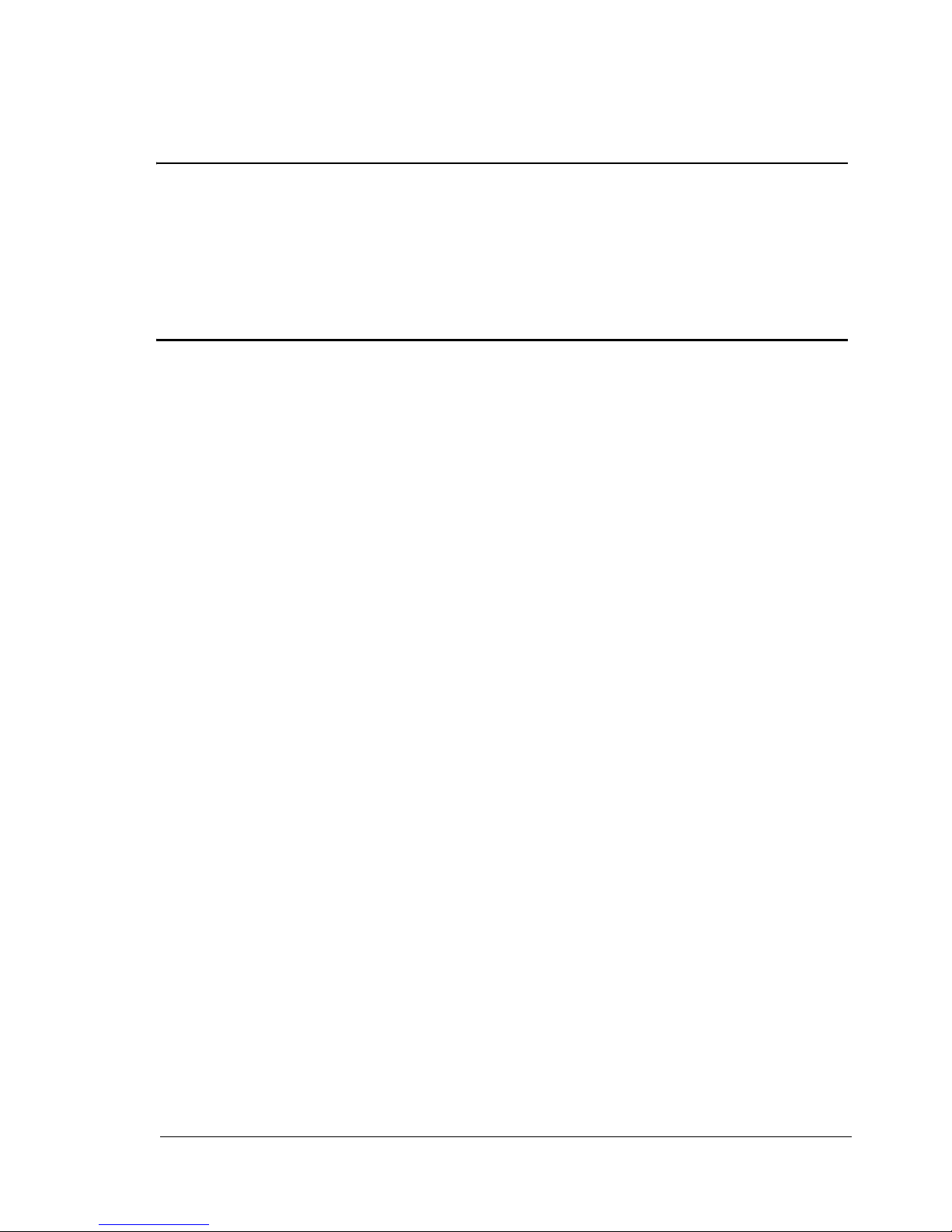
pagepro 4650EN/5650EN
Reference Guide
A0DX-9562-11A
1800851-001B
Page 2
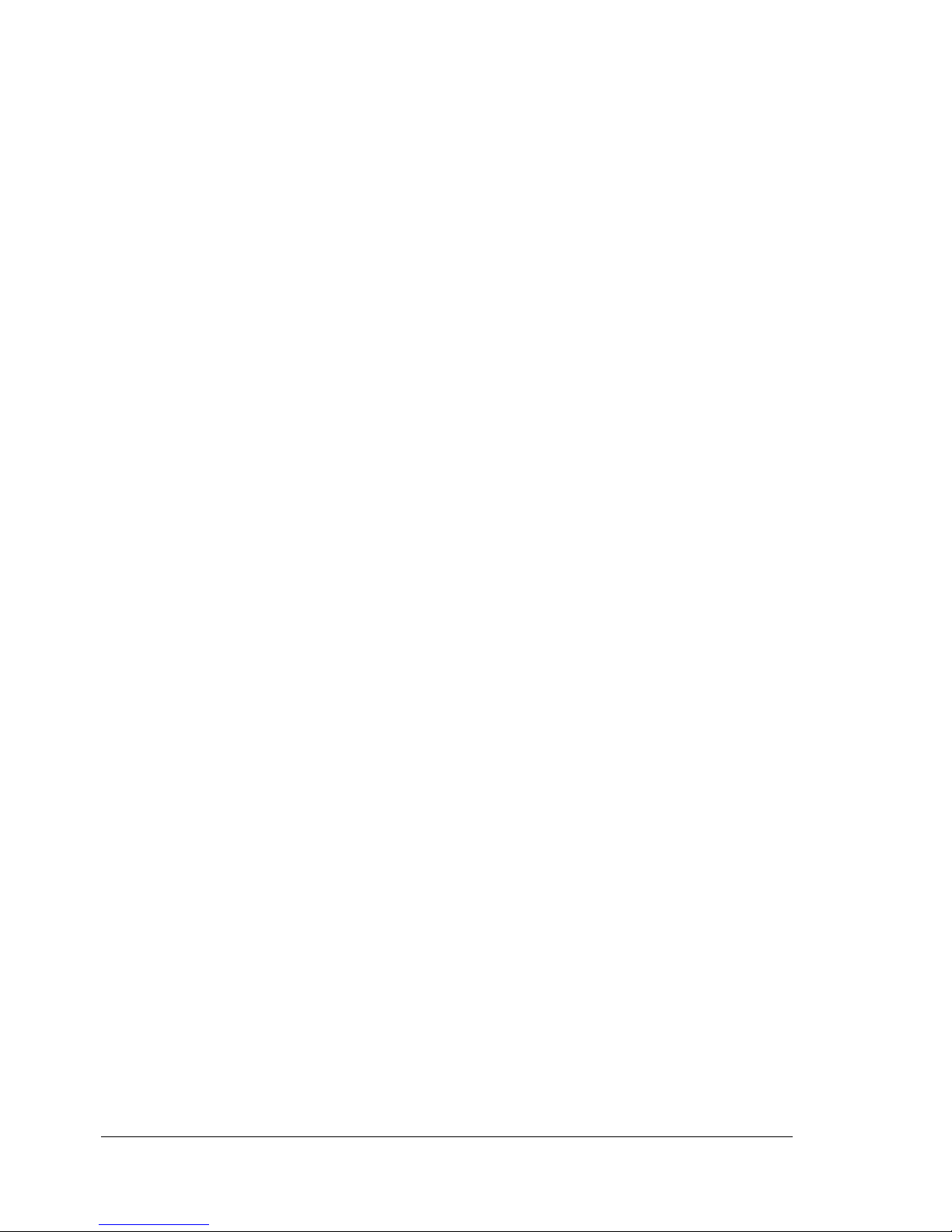
Copyright Notice
The digitally encoded software and publication included with your printer are
Copyrighted © 2007 by KONICA MINOLTA BUSINESS TECHNOLOGIES, INC.,
Marunouchi Center Building, 1-6-1 Marunouchi, Chiyoda-ku, Tokyo, 100-0005,
Japan. All Rights Reserved.
This software may not be reproduced, modified, displayed, transferred, or copied in
any form or in any manner or on any media, in whole or in part, without the express
written permission of KONICA MINOLTA BUSINESS TECHNOLOGIES, INC.
No part of this publication may be reproduced, stored in a retrieval system, or transmitted in any form or by any means, electronic, mechanical, photocopying, recording, or otherwise, without the prior written permission of KONICA MINOLTA. The
information contained in this guide is intended for use with the KONICA MINOLTA
pagepro 4650EN/5650EN printers only.
About the GPL (General Public License)
This driver is written for Linux, which is written and distributed under the GNU GPL.
The printing system CUPS adopted to run on the Linux is published by ESP (Easy
Software Products) under the GPL. All source codes that we write must be available
to the general public.
Trademarks
KONICA MINOLTA and the KONICA MINOLTA logo are trademarks or registered
trademarks of KONICA MINOLTA HOLDINGS, INC.
pagepro and PageScope are trademarks or registered trademarks of KONICA
MINOLTA BUSINESS TECHNOLOGIES, INC.
All other trademarks and registered trademarks are the property of their respective
owners.
Notice
KONICA MINOLTA BUSINESS TECHNOLOGIES, INC. reserves the right to make
changes to this guide and to the equipment described herein without notice. Considerable effort has been made to ensure that this manual is free of inaccuracies and
omissions. However, KONICA MINOLTA BUSINESS TECHNOLOGIES, INC. makes
no warranty of any kind including, but not limited to, any implied warranties of merchantability and fitness for a particular purpose with regard to this manual.
KONICA MINOLTA BUSINESS TECHNOLOGIES, INC. assumes no responsibility
for, or liability for, errors contained in this manual or for incidental, special, or consequential damages arising out of the furnishing of this manual, or the use of this manual in operating the equipment, or in connection with the performance of the
equipment when so operated.
Page 3
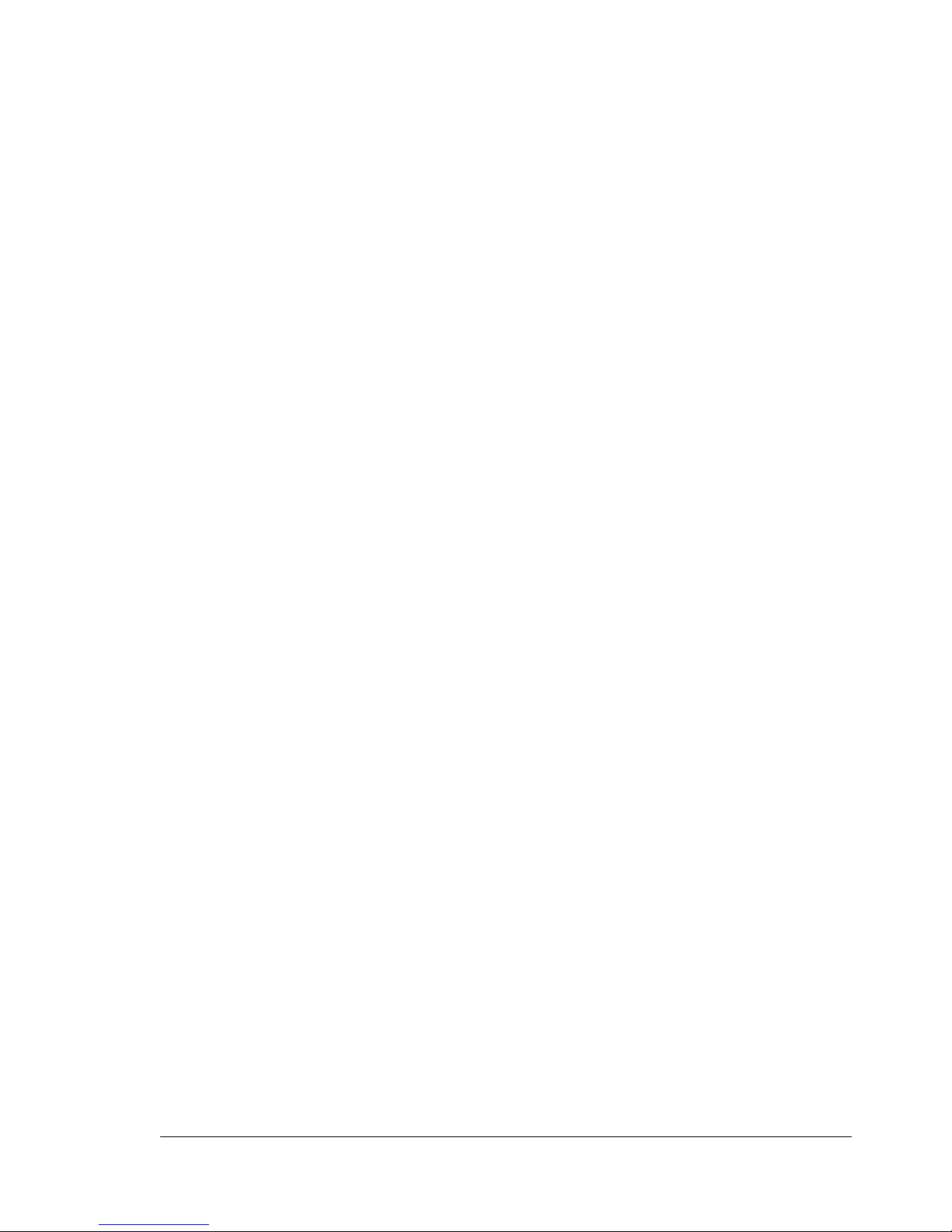
SOFTWARE LICENSE AGREEMENT
This package contains the following materials provided by Konica Minolta Business Technologies, Inc. (KMBT): software included as part of the printing system, the digitally-encoded
machine-readable outline data encoded in the special format and in the encrypted form (“Font
Programs”), other software which runs on a computer system for use in conjunction with the
Printing Software (“Host Software”), and related explanatory written materials (“Documentation”). The term “Software” shall be used to describe Printing Software, Font Programs and/or
Host Software and also include any upgrades, modified versions, additions, and copies of the
Software.
The Software is being licensed to you under the terms of this Agreement.
KMBT grants to you a non-exclusive sublicense to use the Software and Documentation, provided that you agree to the following:
1. You may use the Printing Software and accompanying Font Programs for imaging to the
licensed output device(s), solely for your own internal business purposes.
2. In addition to the license for Font Programs set forth in Section 1 (“Printing Software”)
above, you may use Roman Font Programs to reproduce weights, styles, and versions of
letters, numerals, characters and symbols (“Typefaces”) on the display or monitor for your
own internal business purposes.
3. You may make one backup copy of the Host Software, provided your backup copy is not
installed or used on any computer. Notwithstanding the above restrictions, you may install
the Host Software on any number of computers solely for use with one or more printing systems running the Printing Software.
4. You may assign its rights under this Agreement to an assignee of all of Licensee’s right and
interest to such Software and Documentation (“Assignee”) provided you transfer to
Assignee all copies of such Software and Documentation Assignee agrees to be bound by
all of the terms and conditions of this Agreement.
5. You agree not to modify, adapt or translate the Software and Documentation.
6. You agree that you will not attempt to alter, disassemble, decrypt, reverse engineer or
decompile the Software.
7. Title to and ownership of the Software and Documentation and any reproductions thereof
shall remain with KMBT.
8. Trademarks shall be used in accordance with accepted trademark practice, including identification of the trademark owner’s name. Trademarks can only be used to identify printed
output produced by the Software. Such use of any trademark does not give you any rights
of ownership in that trademark.
9. You may not rent, lease, sublicense, lend or transfer versions or copies of the Software that
the Licensee does not use, or Software contained on any unused media, except as part of
the permanent transfer of all Software and Documentation as described above.
10. In no event will KMBT or its licensor be liable to you for any consequential, incidental INDIRECT, PUNITIVE or special damages, including any lost profits or lost saving, even if
KMBT has been advised of the possibility of such damages, or for any claim by any third
party. KMBT or its licensor disclaims all warranties with regard to the software, express or
implied, including, without limitation implied warranties of merchantability, fitness for a particular purpose, title and non-infringement of third party rights. Some states or jurisdictions
do not allow the exclusion or limitation of incidental, consequential or special damages, so
the above limitations may not apply to you.
Page 4
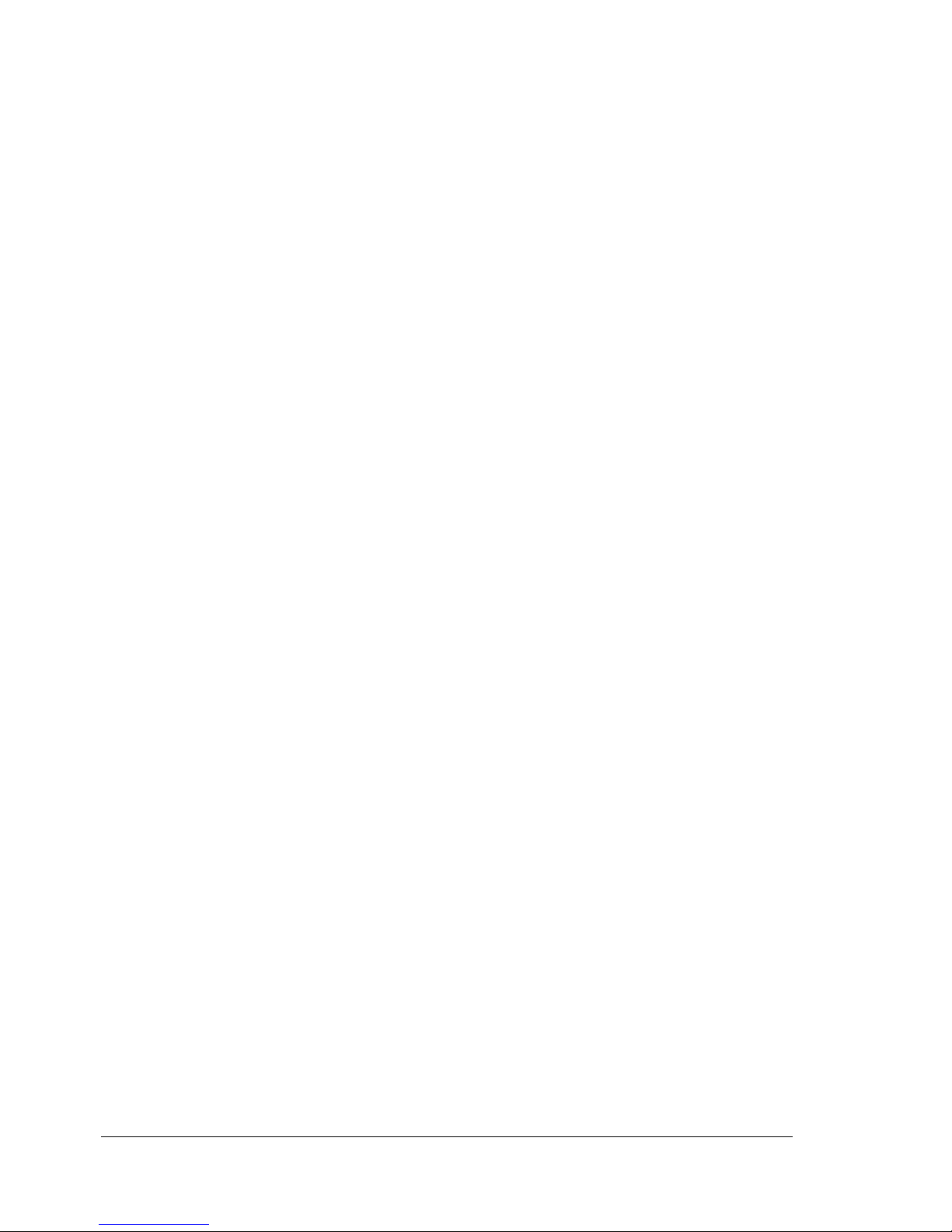
11. Notice to Government End Users: The Software is a “commercial item,” as that term is
defined at 48 C.F.R.2.101, consisting of “commercial computer software” and “commercial
computer software documentation,” as such terms are used in 48 C.F.R. 12.212. Consistent with 48 C.F.R. 12.212 and 48 C.F.R. 227.7202-1 through 227.7202-4, all U.S. Government End Users acquire the Software with only those rights set forth herein.
12. You agree that you will not export the Software in any form in violation of any applicable
laws and regulations regarding export control of any countries.
Page 5

OpenSSL Statement
OpenSSL License
Copyright (c) 1998-2003 The OpenSSL Project. All rights reserved.
Redistribution and use in source and binary forms, with or without modification, are permitted
provided that the following conditions are met:
1. Redistributions of source code must retain the above copyright notice, this list of conditions
and the following disclaimer.
2. Redistributions in binary form must reproduce the above copyright notice, this list of conditions and the following disclaimer in the documentation and/or other materials provided with
the distribution.
3. All advertising materials mentioning features or use of this software must display the following acknowledgment:
“This product includes software developed by the OpenSSL Project for use in the OpenSSL
Toolkit. (http://www.openssl.org/)”
4. The names “OpenSSL Toolkit” and “OpenSSL Project” must not be used to endorse or promote products derived from this software without prior written permission. For written permission, please contact openssl-core@openssl.org.
5. Products derived from this software may not be called “OpenSSL” nor may “OpenSSL”
appear in their names without prior written permission of the OpenSSL Project.
6. Redistributions of any form whatsoever must retain the following acknowledgment:
“This product includes software developed by the OpenSSL Project for use in the OpenSSL
Toolkit (http://www.openssl.org/)”
THIS SOFTWARE IS PROVIDED BY THE OpenSSL PROJECT “AS IS” AND ANY
EXPRESSED OR IMPLIED WARRANTIES, INCLUDING, BUT NOT LIMITED TO, THE
IMPLIED WARRANTIES OF MERCHANTABILITY AND FITNESS FOR A PARTICULAR PURPOSE ARE DISCLAIMED. IN NO EVENT SHALL THE OpenSSL PROJECT OR ITS CONTRIBUTORS BE LIABLE FOR ANY DIRECT, INDIRECT, INCIDENTAL, SPECIAL,
EXEMPLARY, OR CONSEQUENTIAL DAMAGES (INCLUDING, BUT NOT LIMITED TO, PROCUREMENT OF SUBSTITUTE GOODS OR SERVICES; LOSS OF USE, DATA, OR PROFITS; OR BUSINESS INTERRUPTION) HOWEVER CAUSED AND ON ANY THEORY OF
LIABILITY, WHETHER IN CONTRACT, STRICT LIABILITY, OR TORT (INCLUDING NEGLIGENCE OR OTHERWISE) ARISING IN ANY WAY OUT OF THE USE OF THIS SOFTWARE,
EVEN IF ADVISED OF THE POSSIBILITY OF SUCH DAMAGE.
This product includes cryptographic software written by Eric Young (eay@cryptsoft.com). This
product includes software written by Tim Hudson (tjh@cryptsoft.com).
Original SSLeay License
Copyright (c) 1995-1998 Eric Young (eay@cryptsoft.com) All rights reserved.
Page 6
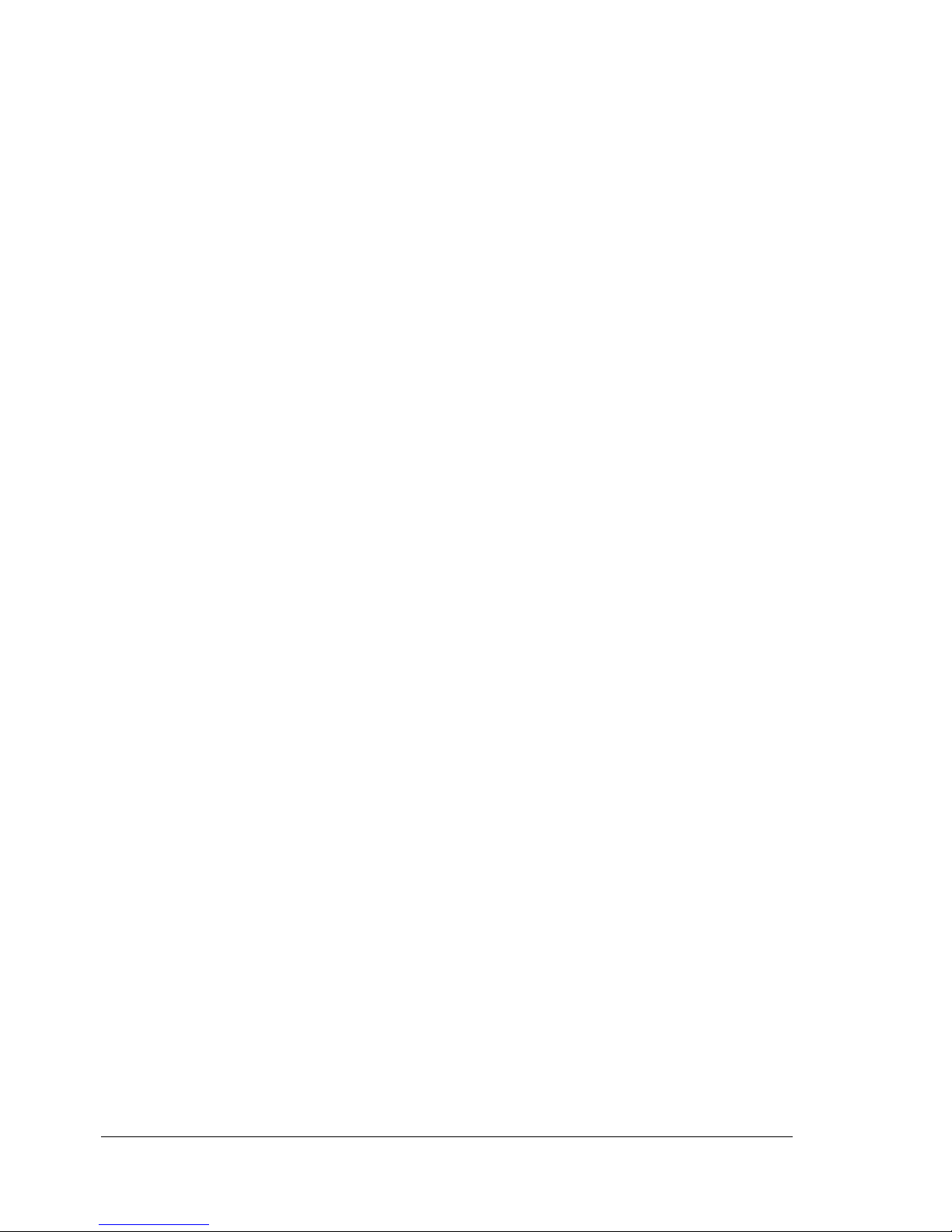
This package is an SSL implementation written by Eric Young (eay@cryptsoft.com). The implementation was written so as to conform with Netscapes SSL.
This library is free for commercial and non-commercial use as long as the following conditions
are aheared to. The following conditions apply to all code found in this distribution, be it the
RC4, RSA, lhash, DES, etc., code; not just the SSL code.
The SSL documentation included with this distribution is covered by the same copyright terms
except that the holder is Tim Hudson (tjh@cryptsoft.com).
Copyright remains Eric Young’s, and as such any Copyright notices in the code are not to be
removed. If this package is used in a product, Eric Young should be given attribution as the
author of the parts of the library used. This can be in the form of a textual message at program
startup or in documentation (online or textual) provided with the package.
Redistribution and use in source and binary forms, with or without modification, are permitted
provided that the following conditions are met:
1. Redistributions of source code must retain the copyright notice, this list of conditions and
the following disclaimer.
2. Redistributions in binary form must reproduce the above copyright notice, this list of conditions and the following disclaimer in the documentation and/or other materials provided with
the distribution.
3. All advertising materials mentioning features or use of this software must display the following acknowledgement:
“This product includes cryptographic software written by Eric Young (eay@cryptsoft.com)”
The word ‘cryptographic’ can be left out if the rouines from the library being used are not
cryptographic related.
4. If you include any Windows specific code (or a derivative thereof) from the apps directory
(application code) you must include an acknowledgement:
“This product includes software written by Tim Hudson (tjh@cryptsoft.com)”
Page 7
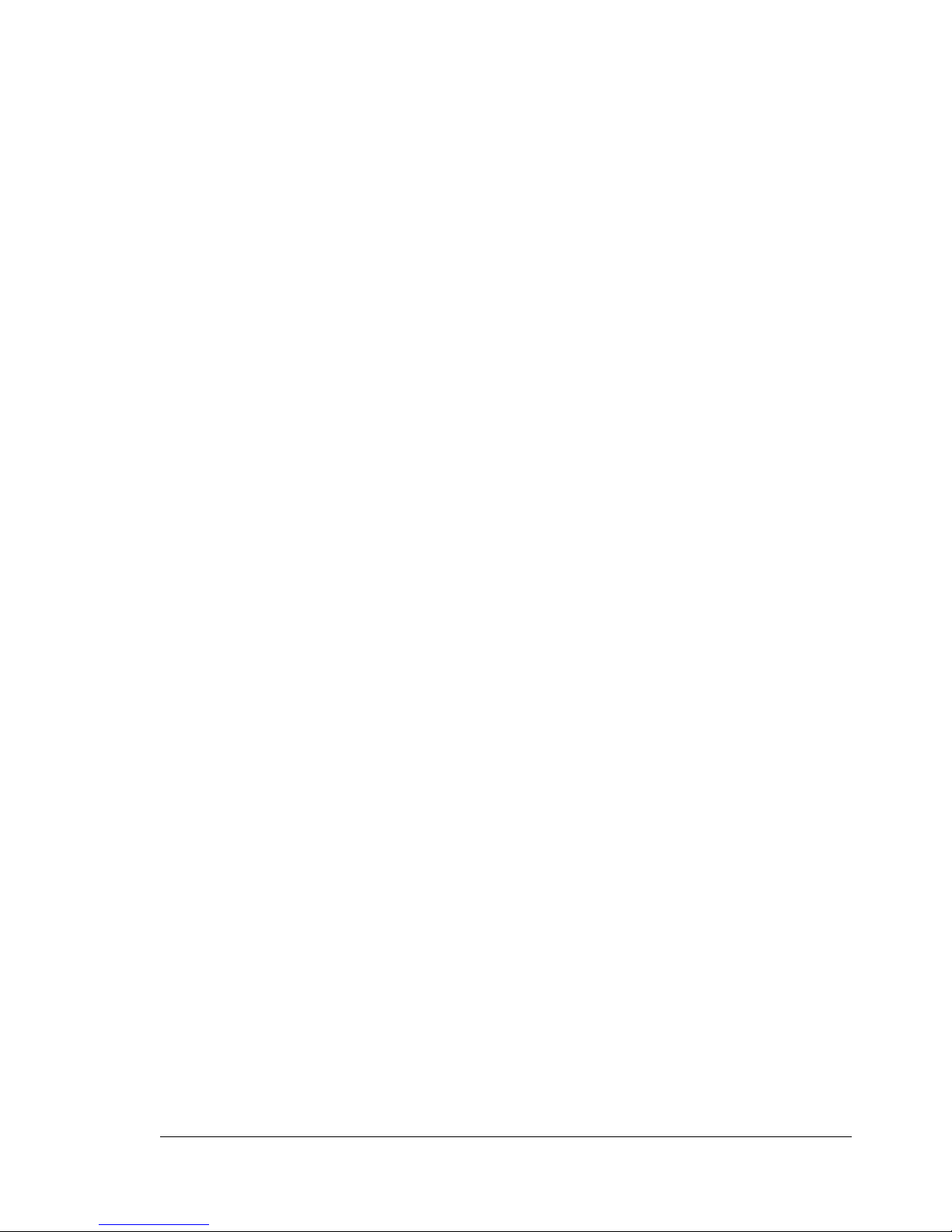
THIS SOFTWARE IS PROVIDED BY ERIC YOUNG “AS IS” AND ANY EXPRESS OR
IMPLIED WARRANTIES, INCLUDING, BUT NOT LIMITED TO, THE IMPLIED WARRANTIES
OF MERCHANTABILITY AND FITNESS FOR A PARTICULAR PURPOSE ARE DISCLAIMED.
IN NO EVENT SHALL THE AUTHOR OR CONTRIBUTORS BE LIABLE FOR ANY DIRECT,
INDIRECT, INCIDENTAL, SPECIAL, EXEMPLARY, OR CONSEQUENTIAL DAMAGES
(INCLUDING, BUT NOT LIMITED TO, PROCUREMENT OF SUBSTITUTE GOODS OR SERVICES; LOSS OF USE, DATA, OR PROFITS; OR BUSINESS INTERRUPTION) HOWEVER
CAUSED AND ON ANY THEORY OF LIABILITY, WHETHER IN CONTRACT, STRICT LIABILITY, OR TORT (INCLUDING NEGLIGENCE OR OTHERWISE) ARISING IN ANY WAY OUT
OF THE USE OF THIS SOFTWARE, EVEN IF ADVISED OF THE POSSIBILITY OF SUCH
DAMAGE.
The licence and distribution terms for any publically available version or derivative of this code
cannot be changed. i.e. this code cannot simply be copied and put under another distribution
licence [including the GNU Public Licence.]
NetSNMP License
Part 1: CMU/UCD copyright notice: (BSD like)
Copyright 1989, 1991, 1992 by Carnegie Mellon University Derivative Work - 1996, 1998-2000
Copyright 1996, 1998-2000 The Regents of the University of California All Rights Reserved
Permission to use, copy, modify and distribute this software and its documentation for any purpose and without fee is hereby granted, provided that the above copyright notice appears in all
copies and that both that copyright notice and this permission notice appear in supporting documentation, and that the name of CMU and The Regents of the University of California not be
used in advertising or publicity pertaining to distribution of the software without specific written
permission.
CMU AND THE REGENTS OF THE UNIVERSITY OF CALIFORNIA DISCLAIM ALL WARRANTIES WITH REGARD TO THIS SOFTWARE, INCLUDING ALL IMPLIED WARRANTIES
OF MERCHANTABILITY AND FITNESS. IN NO EVENT SHALL CMU OR THE REGENTS OF
THE UNIVERSITY OF CALIFORNIA BE LIABLE FOR ANY SPECIAL, INDIRECT OR CONSEQUENTIAL DAMAGES OR ANY DAMAGES WHATSOEVER RESULTING FROM THE LOSS
OF USE, DATA OR PROFITS, WHETHER IN AN ACTION OF CONTRACT, NEGLIGENCE OR
OTHER TORTIOUS ACTION, ARISING OUT OF OR IN CONNECTION WITH THE USE OR
PERFORMANCE OF THIS SOFTWARE.
Part 2: Networks Associates Technology, Inc copyright notice (BSD)
Copyright (c) 2001-2003, Networks Associates Technology, Inc All rights reserved.
Redistribution and use in source and binary forms, with or without modification, are permitted
provided that the following conditions are met:
Redistributions of source code must retain the above copyright notice, this list of conditions
and the following disclaimer.
Redistributions in binary form must reproduce the above copyright notice, this list of condi-
tions and the following disclaimer in the documentation and/or other materials provided with
the distribution.
Neither the name of the Networks Associates Technology, Inc nor the names of its contrib-
utors may be used to endorse or promote products derived from this software without specific prior written permission.
Page 8
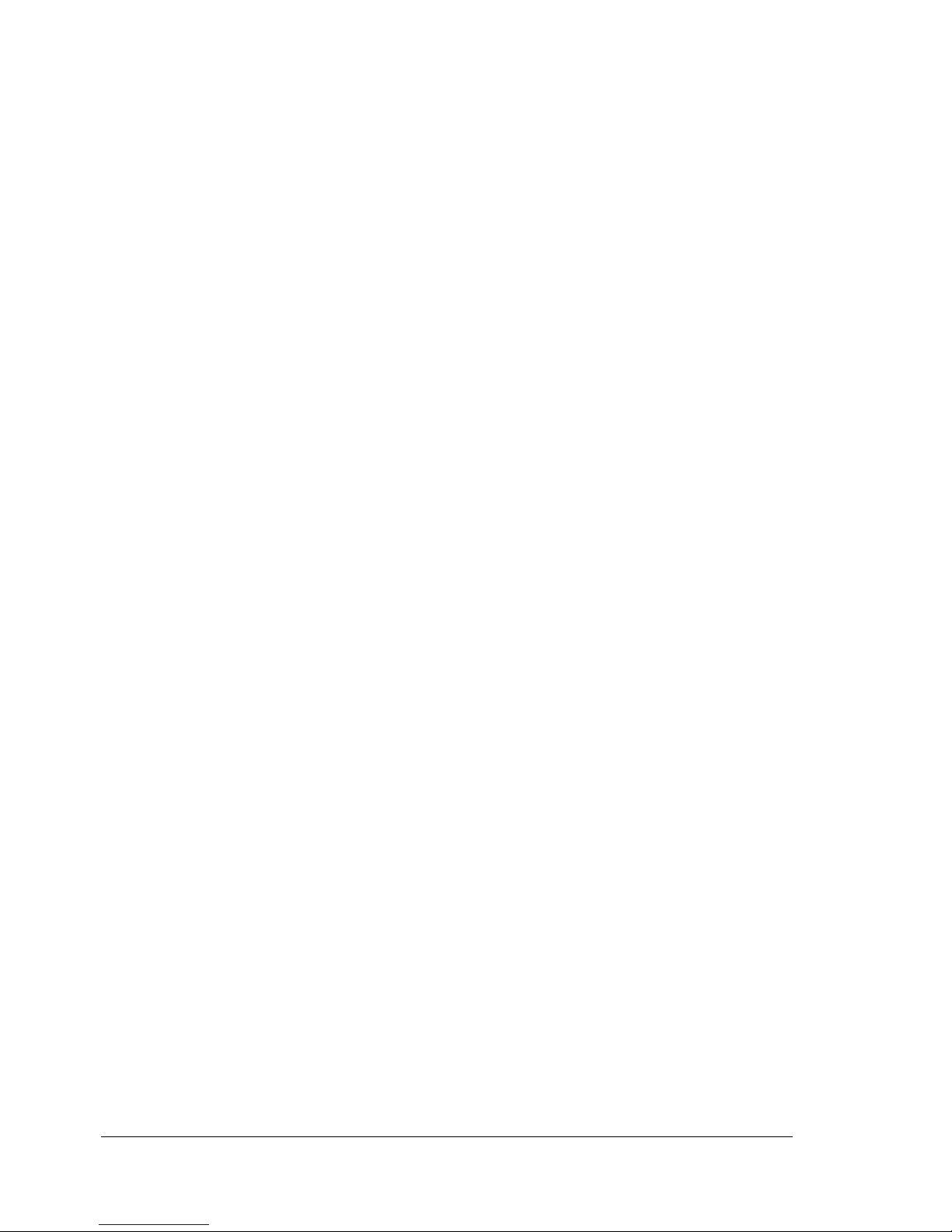
THIS SOFTWARE IS PROVIDED BY THE COPYRIGHT HOLDERS AND CONTRIBUTORS
“AS IS” AND ANY EXPRESS OR IMPLIED WARRANTIES, INCLUDING, BUT NOT LIMITED
TO, THE IMPLIED WARRANTIES OF MERCHANTABILITY AND FITNESS FOR A PARTICULAR PURPOSE ARE DISCLAIMED. IN NO EVENT SHALL THE COPYRIGHT HOLDERS OR
CONTRIBUTORS BE LIABLE FOR ANY DIRECT, INDIRECT, INCIDENTAL, SPECIAL, EXEMPLARY, OR CONSEQUENTIAL DAMAGES (INCLUDING, BUT NOT LIMITED TO, PROCUREMENT OF SUBSTITUTE GOODS OR SERVICES; LOSS OF USE, DATA, OR PROFITS;
OR BUSINESS INTERRUPTION) HOWEVER CAUSED AND ON ANY THEORY OF LIABILITY, WHETHER IN CONTRACT, STRICT LIABILITY, OR TORT (INCLUDING NEGLIGENCE
OR OTHERWISE) ARISING IN ANY WAY OUT OF THE USE OF THIS SOFTWARE, EVEN IF
ADVISED OF THE POSSIBILITY OF SUCH DAMAGE.
Part 3: Cambridge Broadband Ltd. copyright notice (BSD)
Portions of this code are copyright (c) 2001-2003, Cambridge Broadband Ltd.
All rights reserved.
Redistribution and use in source and binary forms, with or without modification, are permitted
provided that the following conditions are met:
Redistributions of source code must retain the above copyright notice, this list of condi-
tions and the following disclaimer.
Redistributions in binary form must reproduce the above copyright notice, this list of condi-
tions and the following disclaimer in the documentation and/or other materials provided with
the distribution.
The name of Cambridge Broadband Ltd. may not be used to endorse or promote products
derived from this software without specific prior written permission.
THIS SOFTWARE IS PROVIDED BY THE COPYRIGHT HOLDER “AS IS” AND ANY
EXPRESS OR IMPLIED WARRANTIES, INCLUDING, BUT NOT LIMITED TO, THE IMPLIED
WARRANTIES OF MERCHANTABILITY AND FITNESS FOR A PARTICULAR PURPOSE
ARE DISCLAIMED. IN NO EVENT SHALL THE COPYRIGHT HOLDER BE LIABLE FOR ANY
DIRECT, INDIRECT, INCIDENTAL, SPECIAL, EXEMPLARY, OR CONSEQUENTIAL DAMAGES (INCLUDING, BUT NOT LIMITED TO, PROCUREMENT OF SUBSTITUTE GOODS OR
SERVICES; LOSS OF USE, DATA, OR PROFITS; OR BUSINESS INTERRUPTION) HOWEVER CAUSED AND ON ANY THEORY OF LIABILITY, WHETHER IN CONTRACT, STRICT
LIABILITY, OR TORT (INCLUDING NEGLIGENCE OR OTHERWISE) ARISING IN ANY WAY
OUT OF THE USE OF THIS SOFTWARE, EVEN IF ADVISED OF THE POSSIBILITY OF
SUCH DAMAGE.
Part 4: Sun Microsystems, Inc. copyright notice (BSD)
Copyright (c) 2003 Sun Microsystems, Inc., 4150 Network Circle, Santa Clara, California
95054, U.S.A. All rights reserved.
Use is subject to license terms below.
This distribution may include materials developed by third parties.
Sun, Sun Microsystems, the Sun logo and Solaris are trademarks or registered trademarks of
Sun Microsystems, Inc. in the U.S. and other countries.
Redistribution and use in source and binary forms, with or without modification, are permitted
provided that the following conditions are met:
Page 9
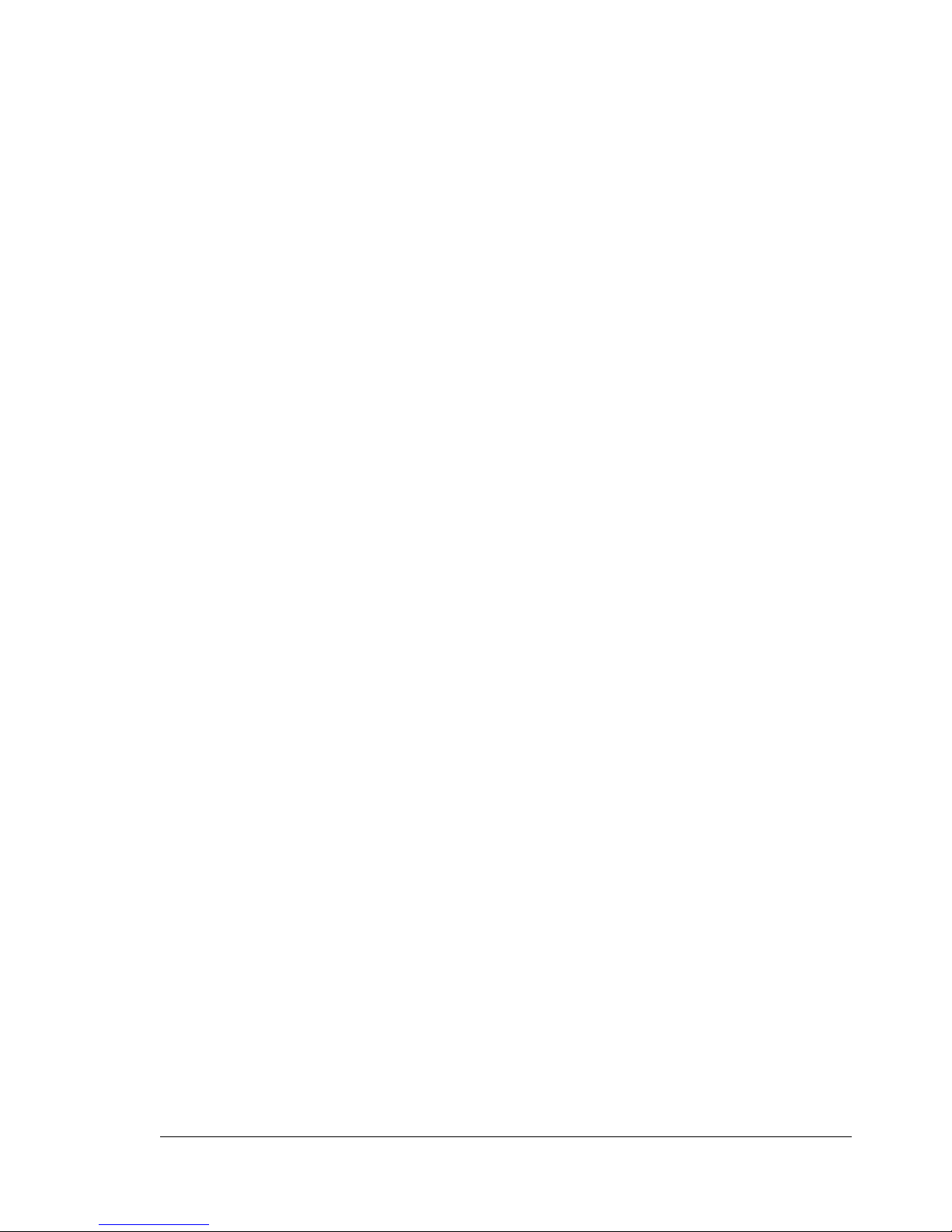
Redistributions of source code must retain the above copyright notice, this list of conditions
and the following disclaimer.
Redistributions in binary form must reproduce the above copyright notice, this list of condi-
tions and the following disclaimer in the documentation and/or other materials provided with
the distribution.
Neither the name of the Sun Microsystems, Inc. nor the names of its contributors may be
used to endorse or promote products derived from this software without specific prior written permission.
THIS SOFTWARE IS PROVIDED BY THE COPYRIGHT HOLDERS AND CONTRIBUTORS
“AS IS” AND ANY EXPRESS OR IMPLIED WARRANTIES, INCLUDING, BUT NOT LIMITED
TO, THE IMPLIED WARRANTIES OF MERCHANTABILITY AND FITNESS FOR A PARTICULAR PURPOSE ARE DISCLAIMED. IN NO EVENT SHALL THE COPYRIGHT HOLDERS OR
CONTRIBUTORS BE LIABLE FOR ANY DIRECT, INDIRECT, INCIDENTAL, SPECIAL, EXEMPLARY, OR CONSEQUENTIAL DAMAGES (INCLUDING, BUT NOT LIMITED TO, PROCUREMENT OF SUBSTITUTE GOODS OR SERVICES; LOSS OF USE, DATA, OR PROFITS;
OR BUSINESS INTERRUPTION) HOWEVER CAUSED AND ON ANY THEORY OF LIABILITY, WHETHER IN CONTRACT, STRICT LIABILITY, OR TORT (INCLUDING NEGLIGENCE
OR OTHERWISE) ARISING IN ANY WAY OUT OF THE USE OF THIS SOFTWARE, EVEN IF
ADVISED OF THE POSSIBILITY OF SUCH DAMAGE.
Part 5: Sparta, Inc copyright notice (BSD)
Copyright (c) 2003-2004, Sparta, Inc All rights reserved.
Redistribution and use in source and binary forms, with or without modification, are permitted
provided that the following conditions are met:
Redistributions of source code must retain the above copyright notice, this list of conditions
and the following disclaimer.
Redistributions in binary form must reproduce the above copyright notice, this list of condi-
tions and the following disclaimer in the documentation and/or other materials provided with
the distribution.
Neither the name of Sparta, Inc nor the names of its contributors may be used to endorse
or promote products derived from this software without specific prior written permission.
THIS SOFTWARE IS PROVIDED BY THE COPYRIGHT HOLDERS AND CONTRIBUTORS
“AS IS” AND ANY EXPRESS OR IMPLIED WARRANTIES, INCLUDING, BUT NOT LIMITED
TO, THE IMPLIED WARRANTIES OF MERCHANTABILITY AND FITNESS FOR A PARTICULAR PURPOSE ARE DISCLAIMED. IN NO EVENT SHALL THE COPYRIGHT HOLDERS OR
CONTRIBUTORS BE LIABLE FOR ANY DIRECT, INDIRECT, INCIDENTAL, SPECIAL, EXEMPLARY, OR CONSEQUENTIAL DAMAGES (INCLUDING, BUT NOT LIMITED TO, PROCUREMENT OF SUBSTITUTE GOODS OR SERVICES; LOSS OF USE, DATA, OR PROFITS;
OR BUSINESS INTERRUPTION) HOWEVER CAUSED AND ON ANY THEORY OF LIABILITY, WHETHER IN CONTRACT, STRICT LIABILITY, OR TORT (INCLUDING NEGLIGENCE
OR OTHERWISE) ARISING IN ANY WAY OUT OF THE USE OF THIS SOFTWARE, EVEN IF
ADVISED OF THE POSSIBILITY OF SUCH DAMAGE.
Part 6: Cisco/BUPTNIC copyright notice (BSD)
Copyright (c) 2004, Cisco, Inc and Information Network Center of Beijing University of Posts
and Telecommunications. All rights reserved.
Page 10
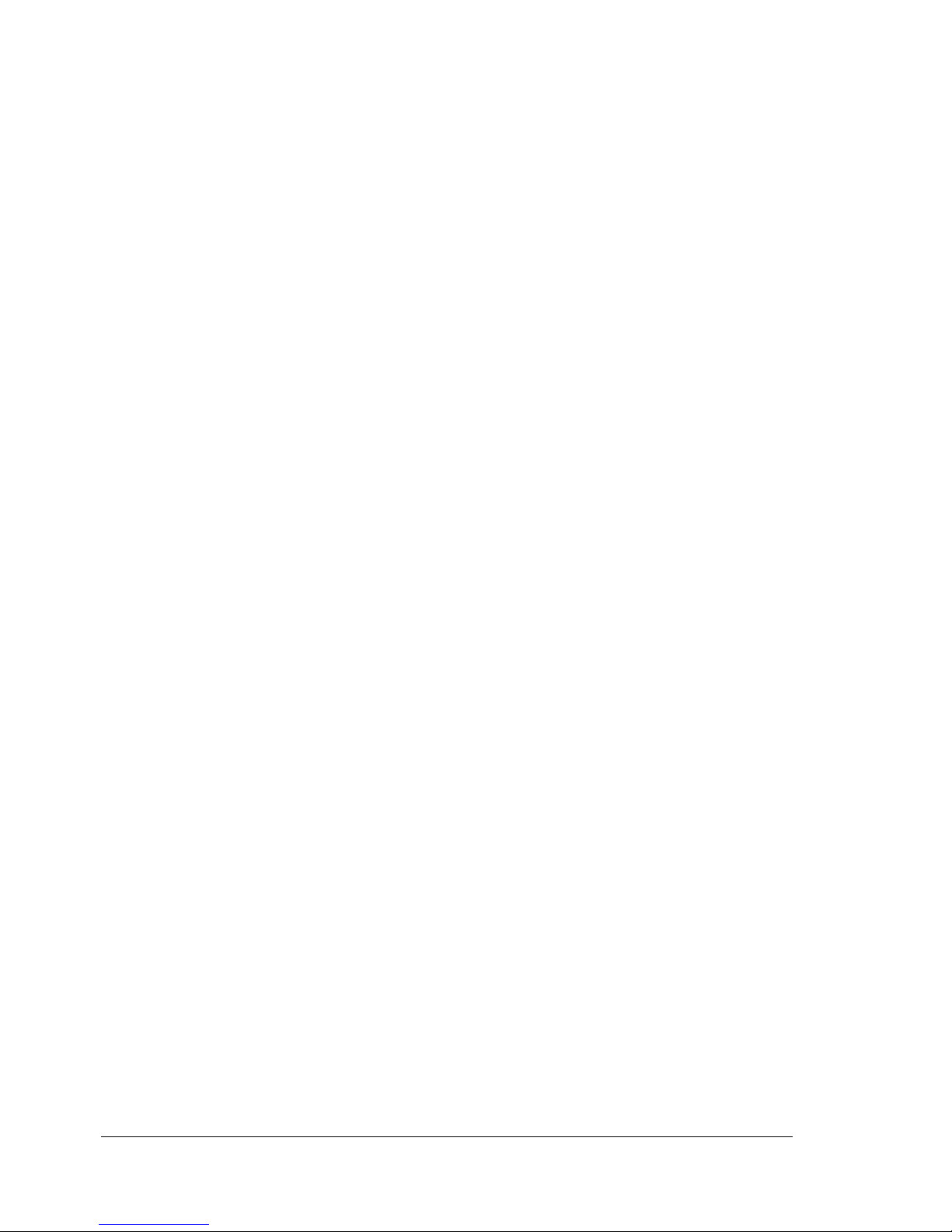
Redistribution and use in source and binary forms, with or without modification, are permitted
provided that the following conditions are met:
Redistributions of source code must retain the above copyright notice, this list of conditions
and the following disclaimer.
Redistributions in binary form must reproduce the above copyright notice, this list of condi-
tions and the following disclaimer in the documentation and/or other materials provided with
the distribution.
Neither the name of Cisco, Inc, Beijing University of Posts and Telecommunications, nor
the names of their contributors may be used to endorse or promote products derived from
this software without specific prior written permission.
THIS SOFTWARE IS PROVIDED BY THE COPYRIGHT HOLDERS AND CONTRIBUTORS
“AS IS” AND ANY EXPRESS OR IMPLIED WARRANTIES, INCLUDING, BUT NOT LIMITED
TO, THE IMPLIED WARRANTIES OF MERCHANTABILITY AND FITNESS FOR A PARTICULAR PURPOSE ARE DISCLAIMED. IN NO EVENT SHALL THE COPYRIGHT HOLDERS OR
CONTRIBUTORS BE LIABLE FOR ANY DIRECT, INDIRECT, INCIDENTAL, SPECIAL, EXEMPLARY, OR CONSEQUENTIAL DAMAGES (INCLUDING, BUT NOT LIMITED TO, PROCUREMENT OF SUBSTITUTE GOODS OR SERVICES; LOSS OF USE, DATA, OR PROFITS;
OR BUSINESS INTERRUPTION) HOWEVER CAUSED AND ON ANY THEORY OF LIABILITY, WHETHER IN CONTRACT, STRICT LIABILITY, OR TORT (INCLUDING NEGLIGENCE
OR OTHERWISE) ARISING IN ANY WAY OUT OF THE USE OF THIS SOFTWARE, EVEN IF
ADVISED OF THE POSSIBILITY OF SUCH DAMAGE.
Page 11
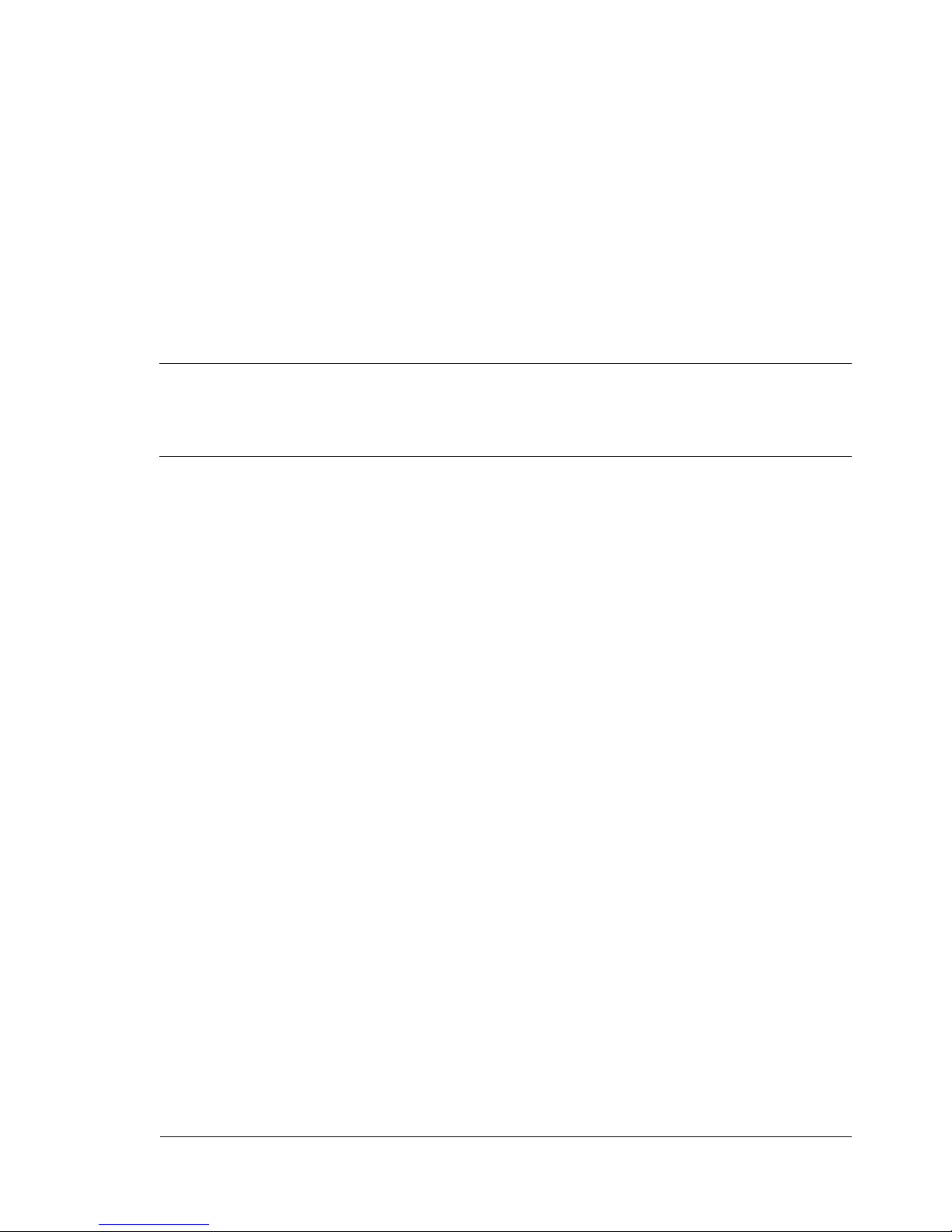
Contents
1 Operation on Mac OS X .................................................................................... 1
System Requirements for the Printer Driver 2
Installing the Printer Driver 3
Installing the Printer Driver 3
Uninstalling the printer driver 9
For Mac OS X 10.2 9
For Mac OS X 10.3/10.4 9
For Mac OS X 10.5/10.6 10
Print Center Settings (Mac OS X 10.2.8) 11
When Using a USB Connection 11
When Using a Network Connection 13
AppleTalk Setting 13
Rendezvous Setting 15
IP Printing Setting 18
IPP Setting 20
Specifying Port 9100 23
Printer Setup Utility Settings (Mac OS X 10.3) 27
When Using a USB Connection 27
When Using a Network Connection 29
AppleTalk Setting 29
Contents
i
Page 12
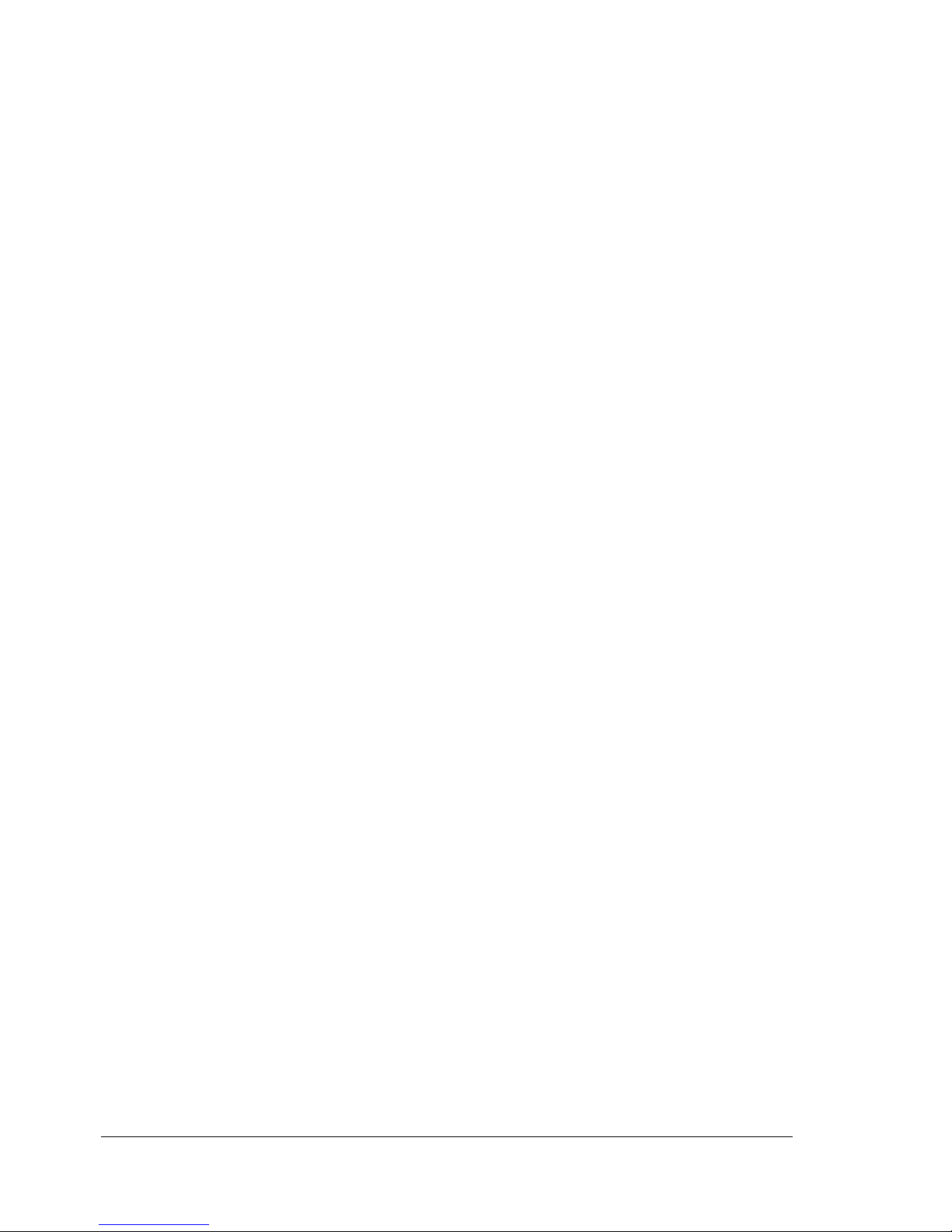
Rendezvous Setting 31
IP Printing Setting 32
Printer Setup Utility Settings (Mac OS X 10.4) 36
When Using a USB Connection 36
When Using a Network Connection 38
Bonjour Setting 38
AppleTalk Setting 41
IP Printing Setting 43
Printer Settings (Mac OS X 10.5/10.6) 47
When Using a USB Connection 47
When Using a Network Connection 51
Bonjour Setting 51
AppleTalk Setting 55
IP Printing Setting 58
Selecting Print Options 62
For Mac OS X 10.2/10.3/10.4 62
For Mac OS X 10.5/10.6 64
Specifying Page Setup Settings 66
Page Attributes Options 67
Custom Paper Size Options 68
Specifying Print Settings (Mac OS X 10.4) 69
Print Dialog Box 70
Common buttons 71
Copies & Pages 72
Layout 73
Scheduler 74
Paper Handling 75
ColorSync 76
Cover Page 76
Error Handling 77
Paper Feed 78
Color Options 79
Printer Features 80
Supply Levels 81
Summary 82
Specifying Print Settings (Mac OS X 10.5/10.6) 83
Print Dialog Box 83
Common buttons 84
Layout 85
Color Matching 87
Paper Handling 88
Paper Feed 89
Cover Page 90
Scheduler 91
Color Options 92
Printer Features 93
Contentsii
Page 13
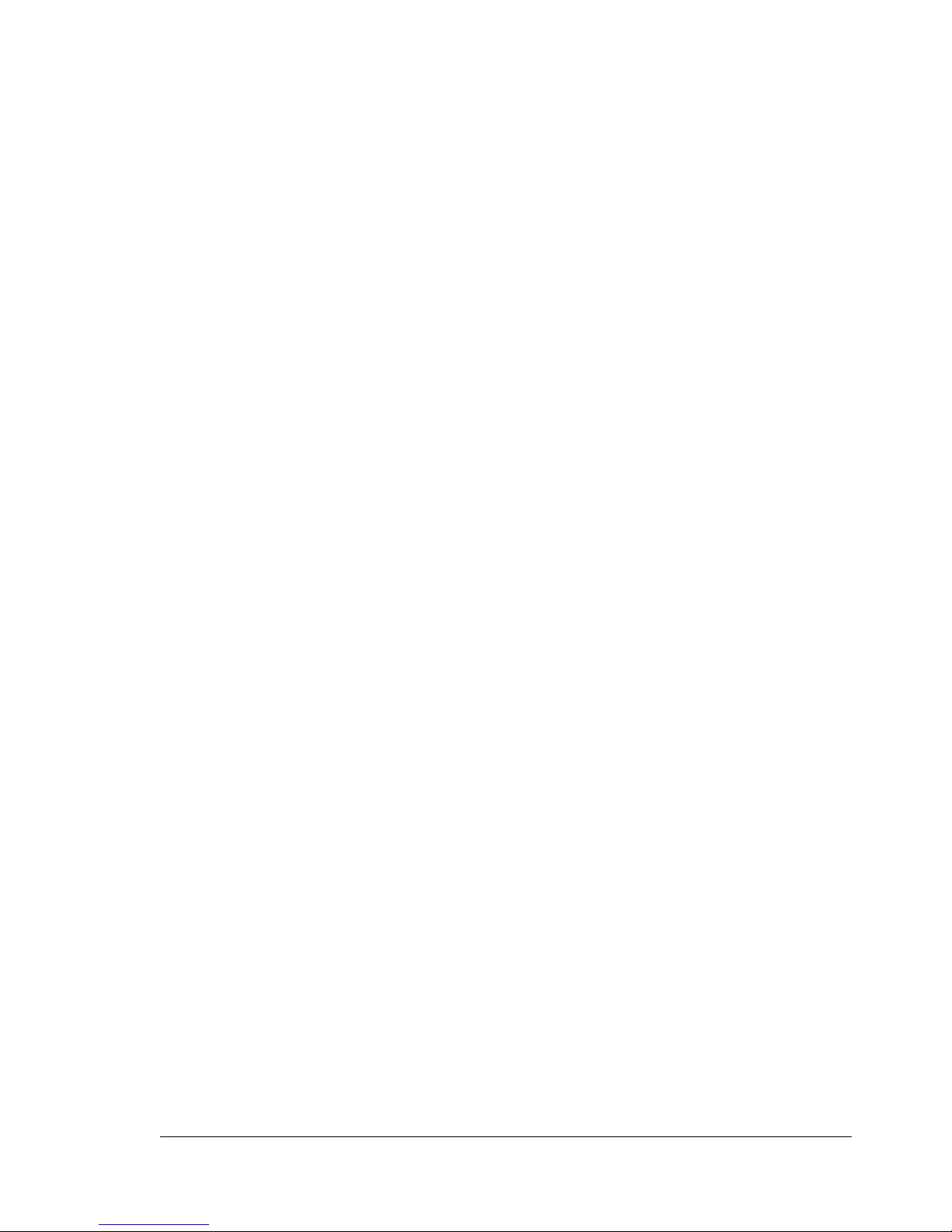
Supply Levels 94
Summary 95
Troubleshooting 96
2 Operation on the XPS Driver for Windows ................................................... 99
Installing the Printer Driver 100
Selecting Print Options/Defaults 107
Uninstalling the Printer Driver 110
Specifying Print Driver Settings 111
Common buttons 111
Layout 111
Advanced Options 112
Paper/Quality 113
3 Operation on Linux ....................................................................................... 115
System Requirements for the Printer Driver 116
Installing PPD File From the Command Line 117
Adding the Printer 118
Specifying Printer Driver Settings 121
Displaying the Settings Page 121
Printer Driver Settings 122
Extra 122
General 122
Graphics Options 123
Image Options 123
Options Installed 124
Text Options 124
Banners 124
Printing a Document 126
Example Using LPR Command 126
Example Using OpenOffice 127
Checking Print Jobs 131
Troubleshooting 132
4 Operation on NetWare .................................................................................. 133
Printing With NetWare 134
Network Printing in a NetWare Environment 134
For Remote Printer Mode With NetWare 4.x Bindery Emulation 134
For Print Server Mode With NetWare 4.x Bindery Emulation 136
For NetWare 4.x Remote Printer Mode (NDS) 137
For NetWare 4.x/5.x/6 Print Server Mode (NDS) 139
For NetWare 5.x/6 Novell Distributed Print Service (NDPS) 140
Setting Up a Client (Windows) Settings When Using the NetWare
Server 141
Contents
iii
Page 14

5 Printer Utilities ...............................................................................................143
Installing Printer Utilities on Windows 144
6 Understanding the Ethernet Configuration Menus ....................................145
Ethernet Menu 146
Location within the Configuration Menu 146
Accessing the Ethernet Menu 149
Using the Network Menu Options 151
TCP/IP 151
HTTP 153
FTP 153
BONJOUR 154
DYNAMIC DNS 154
IPP 154
RAW PORT 155
SLP 155
SMTP 156
SNMP 156
WSD PRINT 156
IPSEC 157
IP ADDRESS FILTER 157
IPv6 158
NETWARE 159
APPLETALK 159
SPEED/DUPLEX 159
IEEE802.1X 160
7 Network Printing ............................................................................................161
Network Connection 162
Theory 162
Making the Connection 163
Ethernet Interface 163
Using DHCP 163
Setting the IP Address Manually 165
Network Printing 169
AppleTalk 169
Bonjour 169
BOOTP 169
DDNS (Dynamic DNS) 170
DHCP 170
FTP 170
HTTP 170
IEEE802.1x 170
IPP 171
IPsec 171
IPv6 171
Contentsiv
Page 15
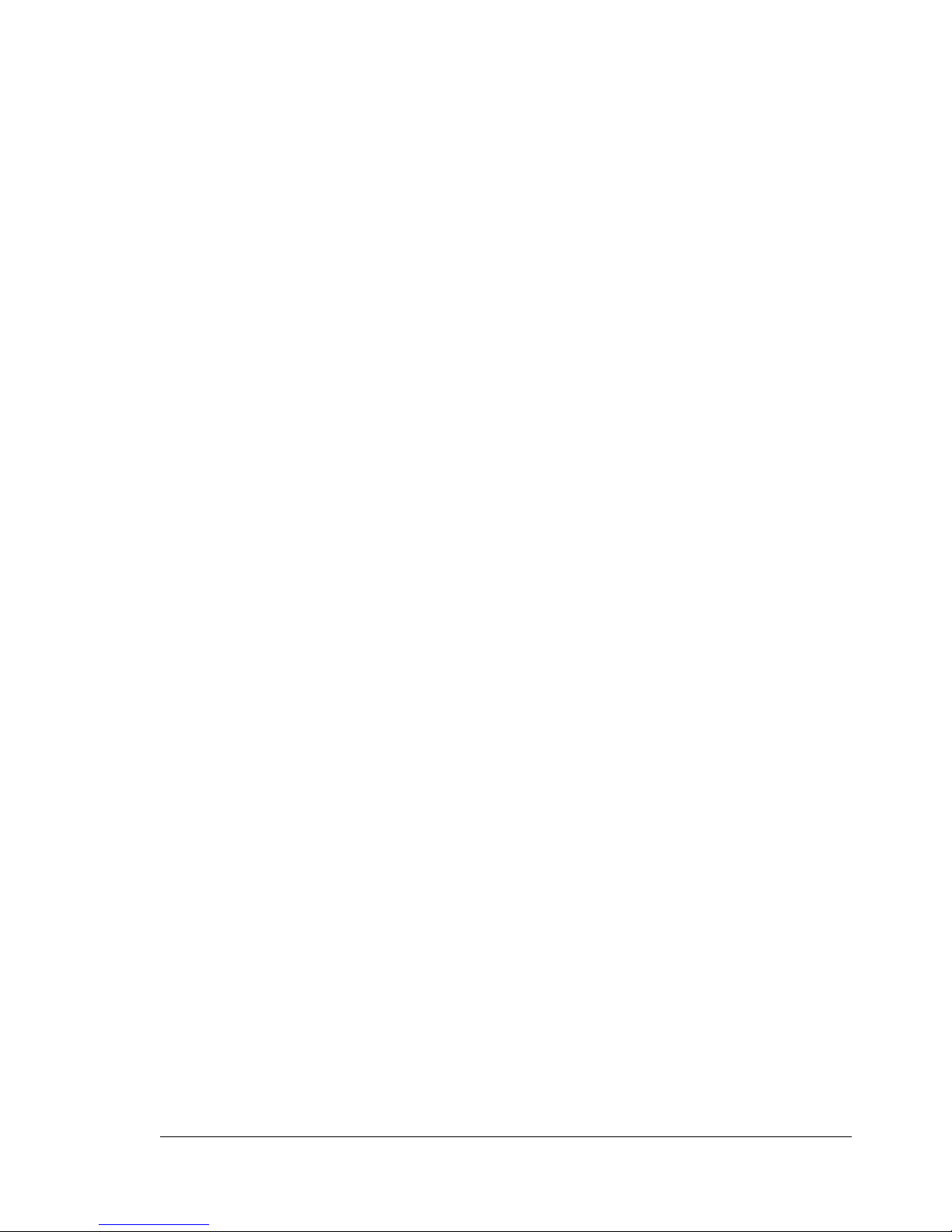
IPX/SPX 171
LPD/LPR 171
SLP 172
SMTP 172
SNMP 172
Port 9100 173
WSD print 173
Printing via IPP (Internet Printing Protocol) 174
With Windows Server 2008/Server 2008 R2 174
Adding an IPP Port using the Printer Driver CD-ROM 174
Adding an IPP Port using Add Printer Wizard Windows Server 2003/XP/2000 177
Adding an IPP Port using Add Printer Wizard Windows Vista/7/Server 2008/Server 2008 R2 178
Printing via Web Service Print Function 181
With Windows Server 2008/Server 2008 R2 181
Making the printer driver known from the Network window 181
Adding a printer from the Network window 183
Adding a printer using Add Printer Wizard 186
Updating the driver after connecting this machine 191
If the bit number differs between the server operating system and client
operating system 193
Installing the Additional Driver 193
Troubleshooting 197
8 Using PageScope Web Connection ............................................................ 199
About PageScope Web Connection 200
Display Language 200
Requirements 200
When connecting with Windows Server 2008/Server 2008 R2 201
Setting Up the Printer Web Page 202
Determining the Printer Name 202
Setting Up Your Browser Software 202
Internet Explorer (version 6.0 for Windows) 203
Netscape Navigator (version 7.1) 204
Understanding the PageScope Web Connection Window 205
Navigation 205
Current Status 206
Logging on to PageScope Web Connection 207
Login Page 207
Language Setting 208
Public User Mode 208
Registered User Mode 208
User Authentication Mode 208
Account Track Mode 209
Administrator Mode 209
Contents
v
Page 16
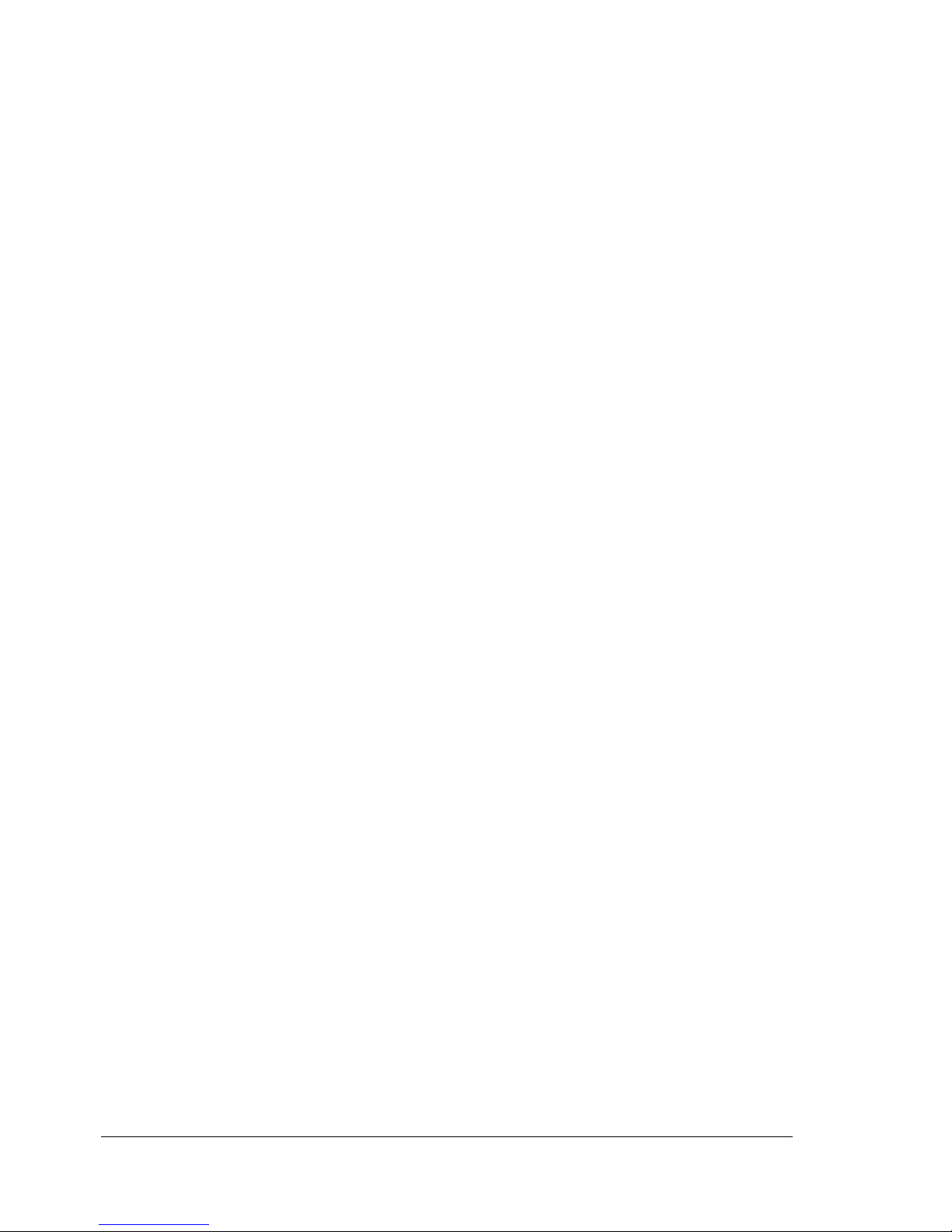
Viewing Printer Status 211
System Page 211
Device Information 212
Counter 221
Online Assistance 222
User Authentication 223
Job Page 225
Active Job List (shown above) 225
Done Job List 226
Done Job List (Detail) 227
Print Page 228
Default Settings 228
Tray Mapping Settings 232
Font/Form 238
Report Types 241
Direct Print 242
Configuring the Printer 243
System Page 243
Device Information 244
Counter 253
Online Assistance 254
Import/Export 256
Authentication 258
Date/Time 265
Admin Password 269
Machine Settings 271
ROM Version 274
Maintenance 275
Status Notification Settings 278
Job Page 281
Active Job List (shown above) 281
Done Job List 282
Done Job List (Detail) 283
Print Page 284
Local Interface 284
Default Settings 285
Download Font/Form 305
Network Page 308
TCP/IP 308
IPsec (General Settings) 322
IPsec (IKE Settings) 324
IPsec (IPsec SA Settings) 325
IPsec (IPsec Peer Settings) 327
Bonjour 328
WSD 330
NetWare 332
Contentsvi
Page 17
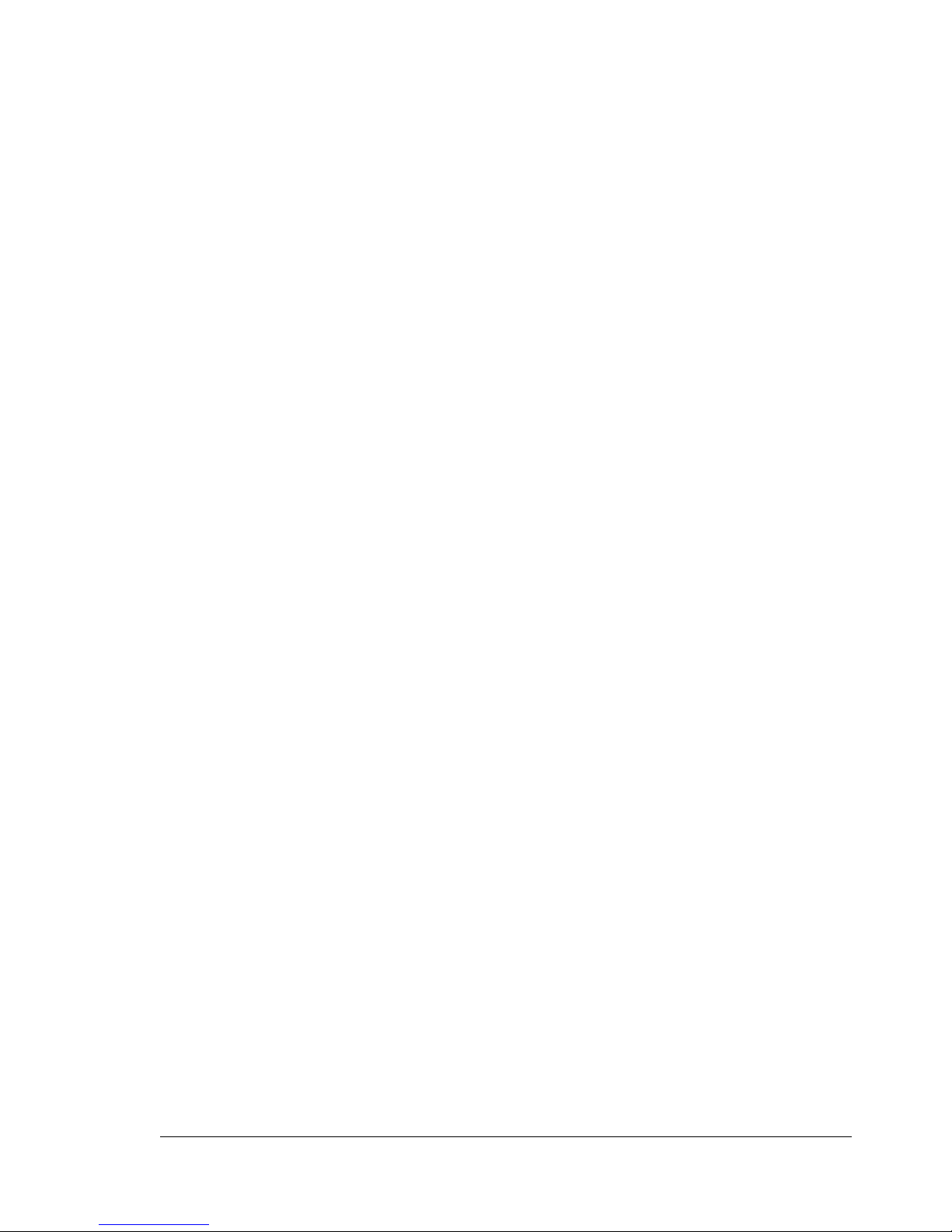
FTP 340
SNMP 341
AppleTalk 345
Email 346
SSL/TLS 348
SSL/TLS Information 348
SSL/TLS Setting (When a certificate is not installed) 349
SSL/TLS Setting (When a certificate is installed) 350
Self-signed Certificate Setting 351
Request a certificate 353
Certificate Request 355
Install a Certificate 356
Encryption Strength Setting 357
Remove a Certificate 358
Mode Using SSL/TLS 359
Authentication 360
CA Certificate 366
Remove a Certificate 370
Contents
vii
Page 18
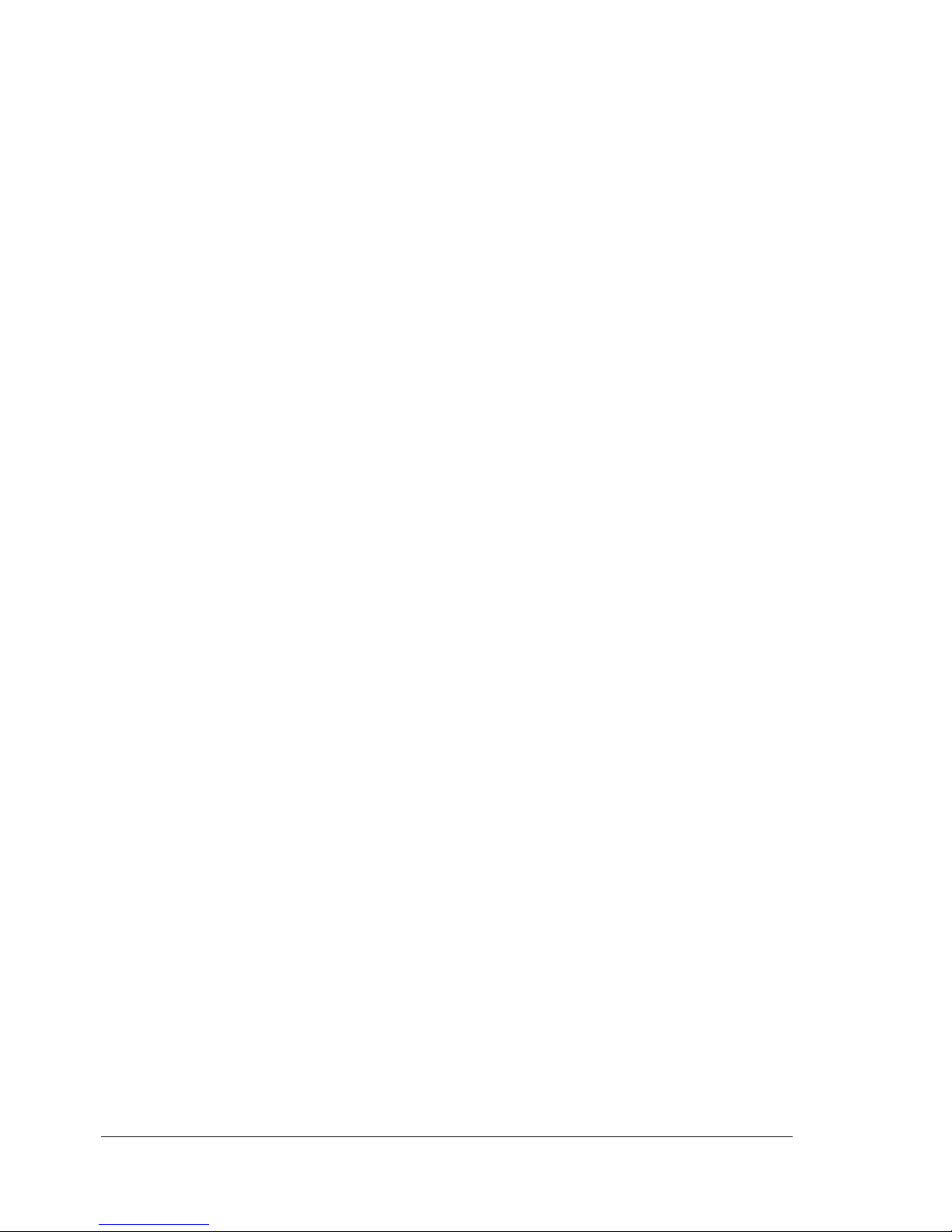
Contentsviii
Page 19
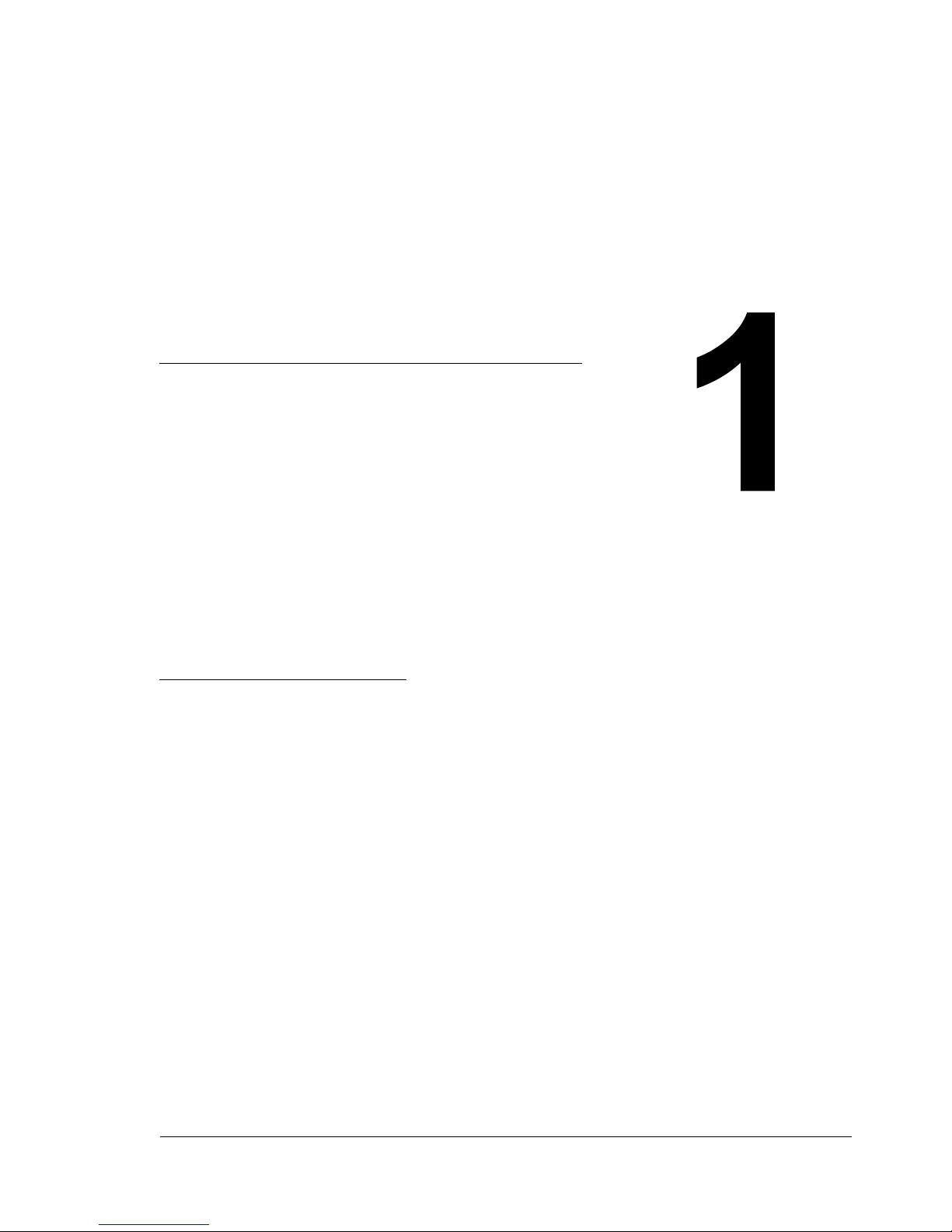
Operation on
Mac OS X
Page 20
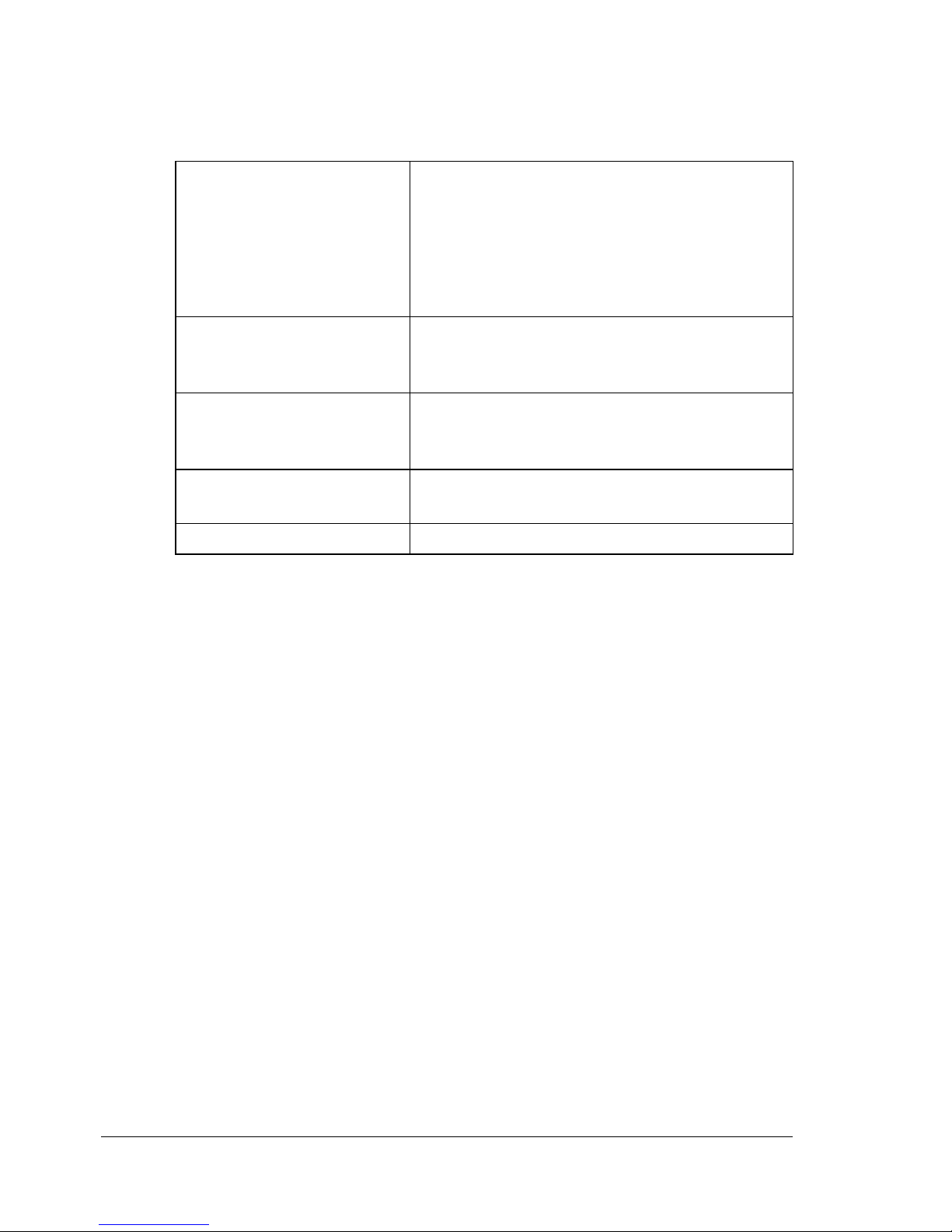
System Requirements for the Printer Driver
Before installing the printer driver, make sure that your system meets the following system requirements.
Computer Apple Macintosh computer installed with the
following processor:
– PowerPC G3 or later processor (Pow-
erPC G4 or later is recommended)
– Intel Core Duo or later processor
Connecting the computer
and printer
Operating system Mac OS X and X Server 10.2.8/10.3/10.4/
RAM More than OS recommendation (128 MB or
Available disk space 256 MB or more (for storing images)
USB connection (USB 2.0 (High-Speed)),
network connection (10Base-T/100Base-TX/
1000Base-T)
10.5/10.6 (We recommend installing the newest patch.)
more is recommended)
" pagepro 4650EN does not support Mac OS X 10.6.
System Requirements for the Printer Driver2
Page 21
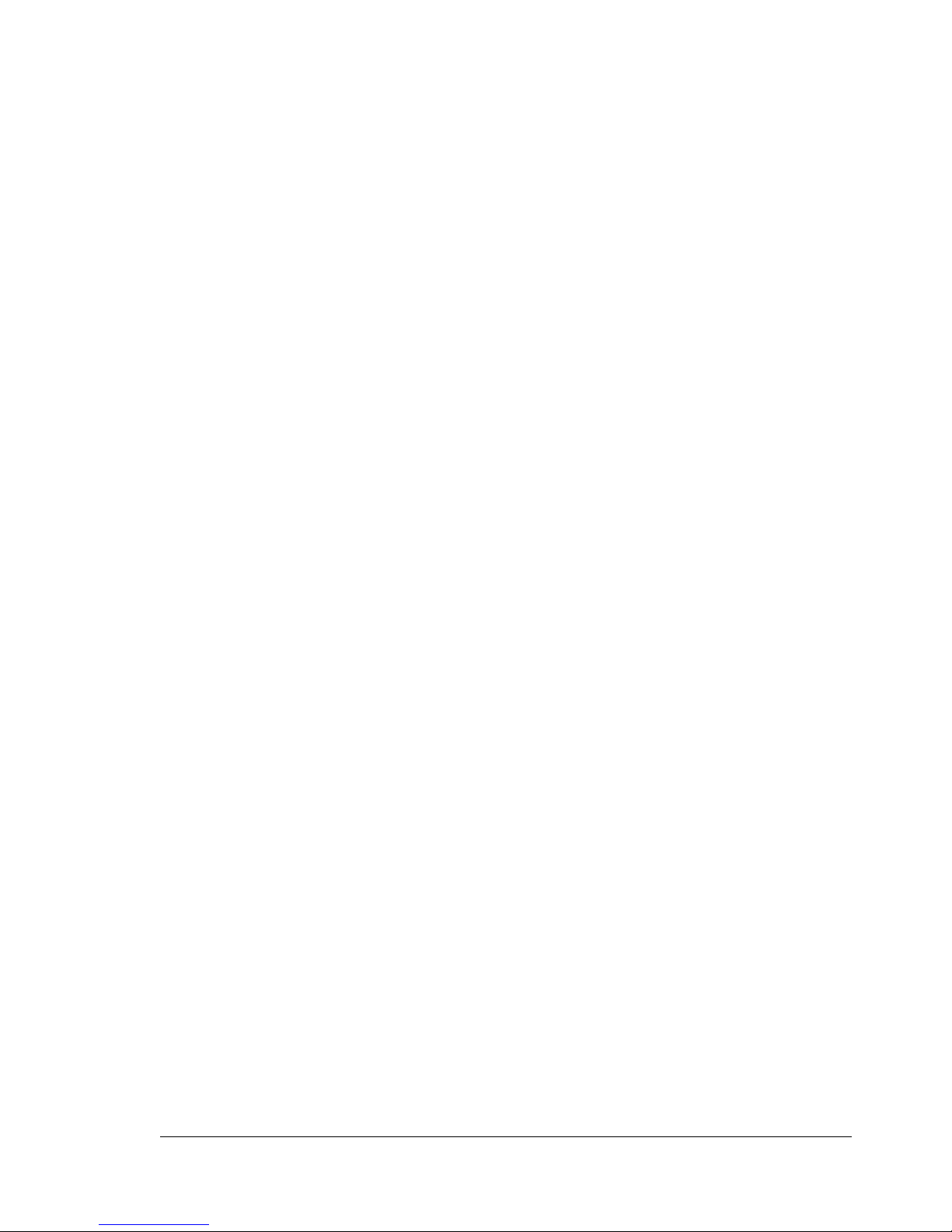
Installing the Printer Driver
" This manual provides descriptions using dialog boxes for pagepro
5650EN. Since the dialog boxes appear the same for pagepro
4650EN, the dialog boxes for pagepro 5650EN are used in the following descriptions.
" You must have administrator privileges in order to install the printer
driver.
" Before proceeding with the installation, be sure to exit all running
applications.
Installing the Printer Driver
" The procedure for installing the printer driver on Mac OS X 10.4 is
described below. The following procedure or some steps may be different depending on the version of the operating system being used.
Complete the installation according to the instructions in the dialog
boxes that appear.
1 Insert the Printer Driver CD-ROM in the CD/DVD-ROM drive of your
Macintosh.
" For pagepro 5650EN, the printer driver for Mac OS X 10.6 is
included in the Printer Driver CD-ROM (For Windows 7/Windows
Server 2008 R2/Mac OS X 10.6).
" The printer driver for Mac OS X 10.5 can be downloaded from the
KONICA MINOLTA web site.
2 Double-click the CD icon on the desktop, and then double-click the
pp4650 OSX Installer_103104.pkg.
The installer for the printer driver starts up.
" For OS X 10.5/10.6, the driver folder varies depending on the
paper size. Select the appropriate driver folder for your environment.
– To use inch-based paper size (8 1/2 x 11 in letter size): Select
english folder.
– To use metric-based paper size (A4 and the like): Select a file in
other folder.
" When using Mac OS X 10.2, double-click the pp4650 OSX
Installer_102.pkg.
Installing the Printer Driver
3
Page 22
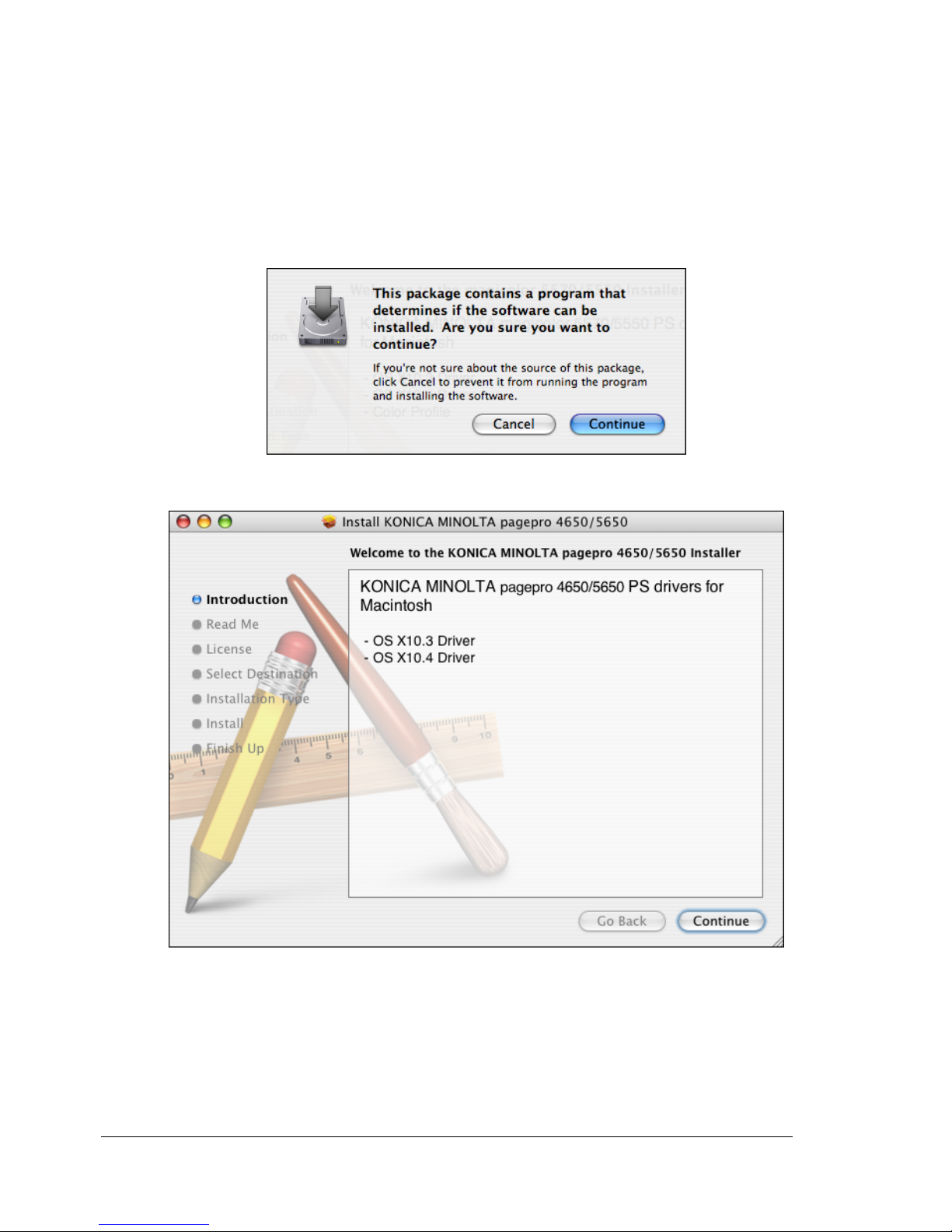
" When using Mac OS X 10.3, double-click the pp4650 OSX
Installer_103104.pkg.
" When using Mac OS X 10.5, double-click the pp4650 OSX
Installer_105.pkg.
" When using Mac OS X 10.6, double-click the pp4650 OSX
Installer_106.pkg.
3 Click Continue.
4 Click Continue.
Installing the Printer Driver4
Page 23
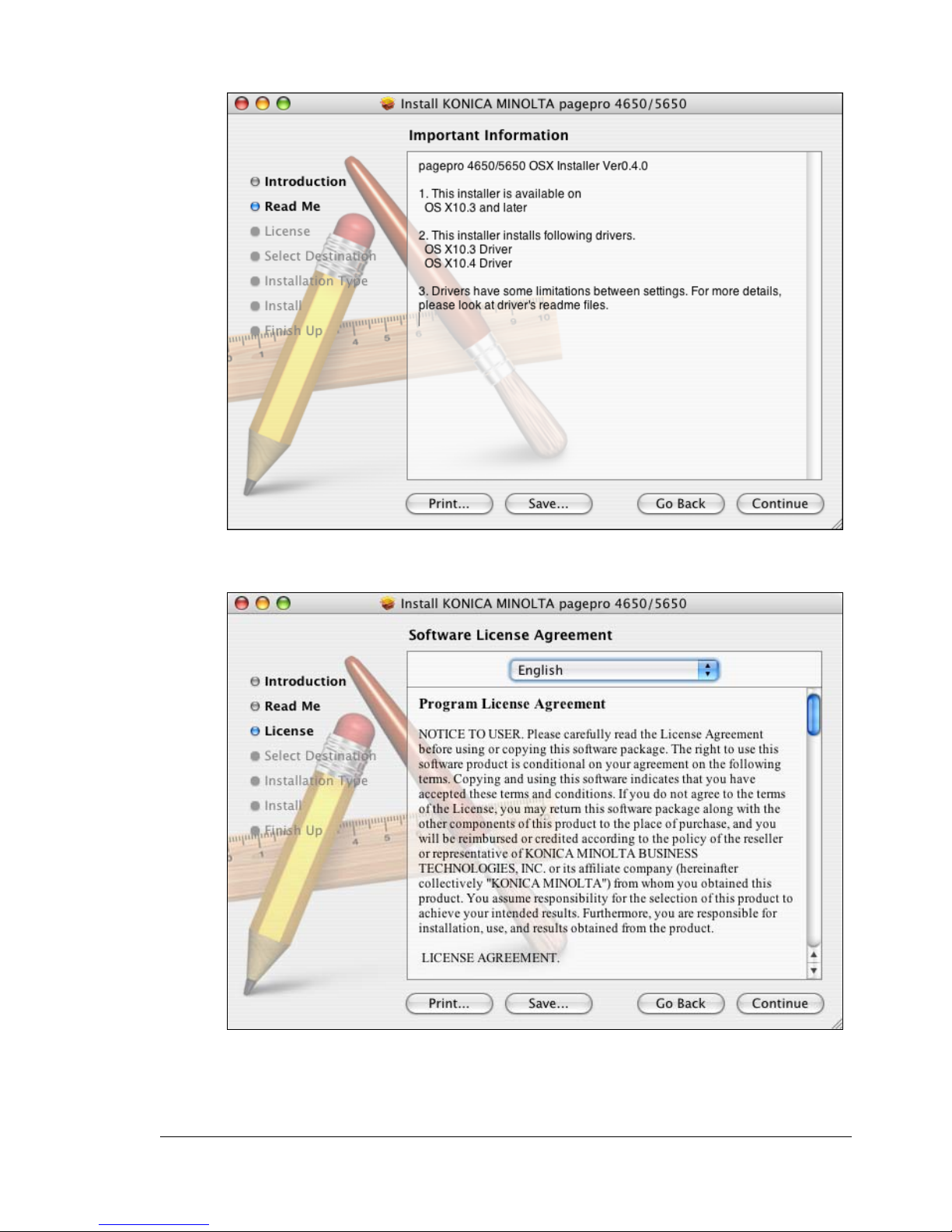
5 Click Continue.
6 Check the details of the license agreement, and then click Continue.
Installing the Printer Driver
5
Page 24
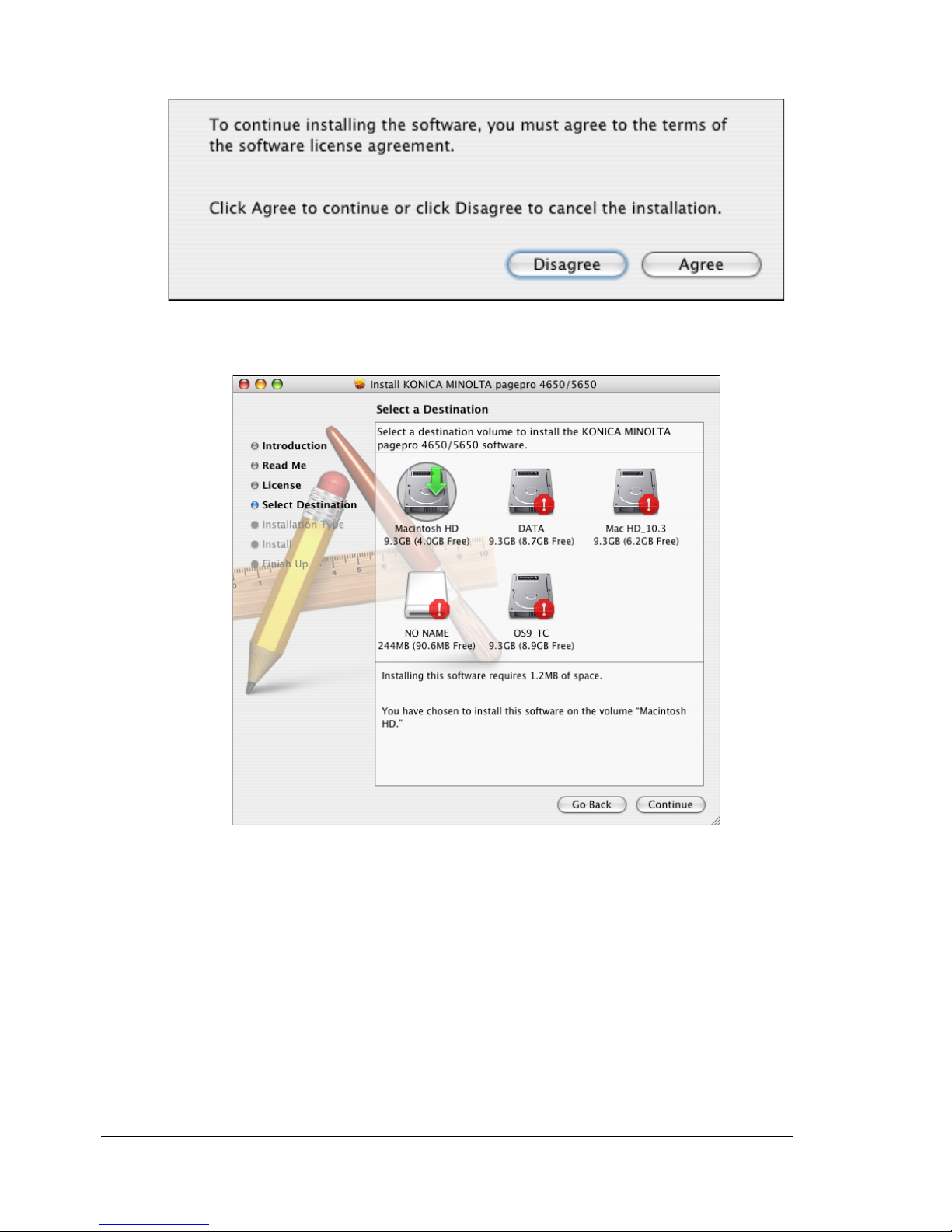
7 Click Agree in the confirmation dialog box if you agree to the terms of the
license.
8 In the Select a Destination page, select the disk in which you wish to
install the software, and then click Continue.
Installing the Printer Driver6
Page 25
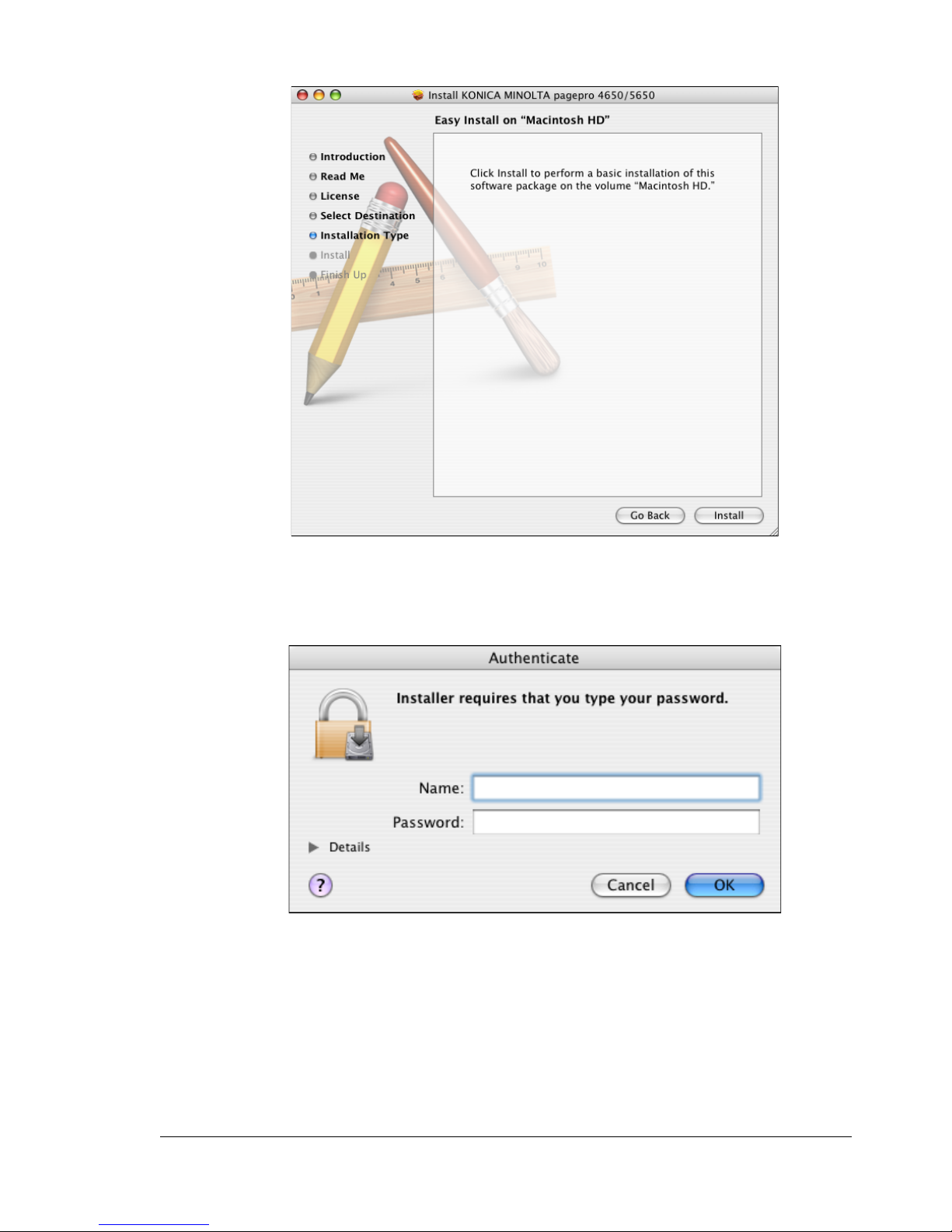
9 Click Install in the Easy Install page.
Installation starts.
10 Enter the administrator user name and password in the Authenticate dia-
log box, and then click OK.
Installing the Printer Driver
7
Page 26
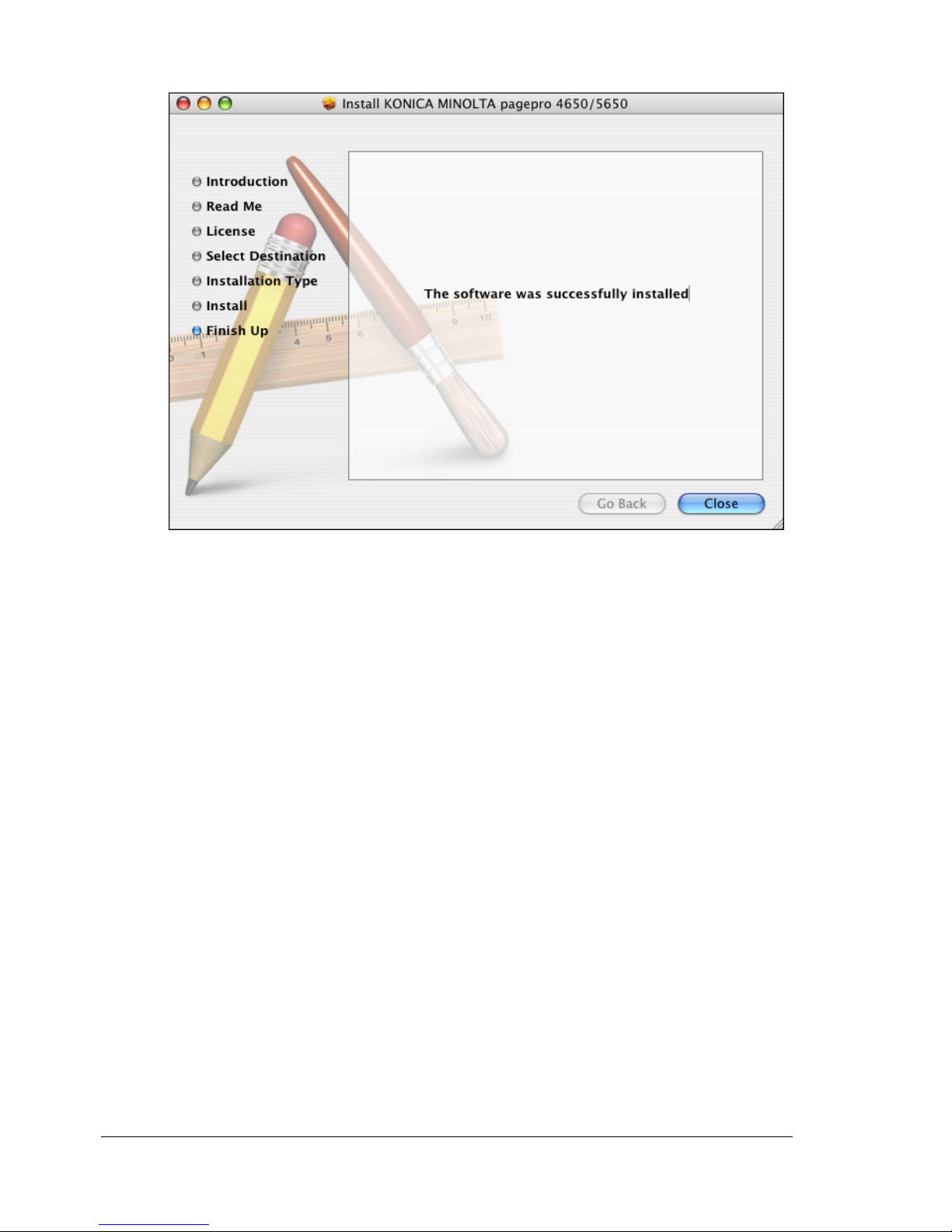
11 After the installation has been completed, click Close.
This completes the installation of the printer driver.
Installing the Printer Driver8
Page 27

Uninstalling the printer driver
If it becomes necessary to delete the printer driver, for example, when you
want to reinstall it, delete the driver according to the following procedure.
For Mac OS X 10.2
1 Open Print Center, which is located in Applications - Utilities on the
hard disk.
2 Select the name of the printer to be deleted, and then click Delete.
The selected printer is deleted.
3 Close the Printer List.
4 Drag the following file, which is located in Library - Printers - PPDs -
Contents - Resources - en.lproj on the hard disk, to the Trash icon.
– KONICA MINOLTA pagepro5650(4650).gz
5 Delete the unnecessary files from Library - Printers.
– Drag the KONICA MINOLTA pp4650 Color.plugin file, which is
located in Library - Printers - PPD Plugins, to the Trash icon.
6 Drag the pp4650 OSX Installer_102.pkg file, which is located in the
Library - Receipts, to the Trash icon.
7 Restart the computer.
This completes uninstallation of the printer driver.
For Mac OS X 10.3/10.4
1 Open Printer Setup Utility, which is located in Applications - Utilities
on the hard disk.
2 Select the name of the printer to be deleted, and then click Delete.
The selected printer is deleted.
3 Close the Printer List.
4 Drag the following file, which is located in Library - Printers - PPDs -
Contents - Resources - en.lproj on the hard disk, to the Trash icon.
– KONICA MINOLTA pagepro5650(4650).gz
5 Delete the unnecessary files from Library - Printers.
– Drag the KONICA MINOLTA pp4650 Color.plugin file, which is
located in Library - Printers - KONICAMINOLTA - PDEs, to the
Trash icon.
– Drag the KONICA MINOLTA pp4650.icns file, which is located in
Library - Printers - KONICAMINOLTA - Icons, to the Trash icon.
Uninstalling the printer driver
9
Page 28
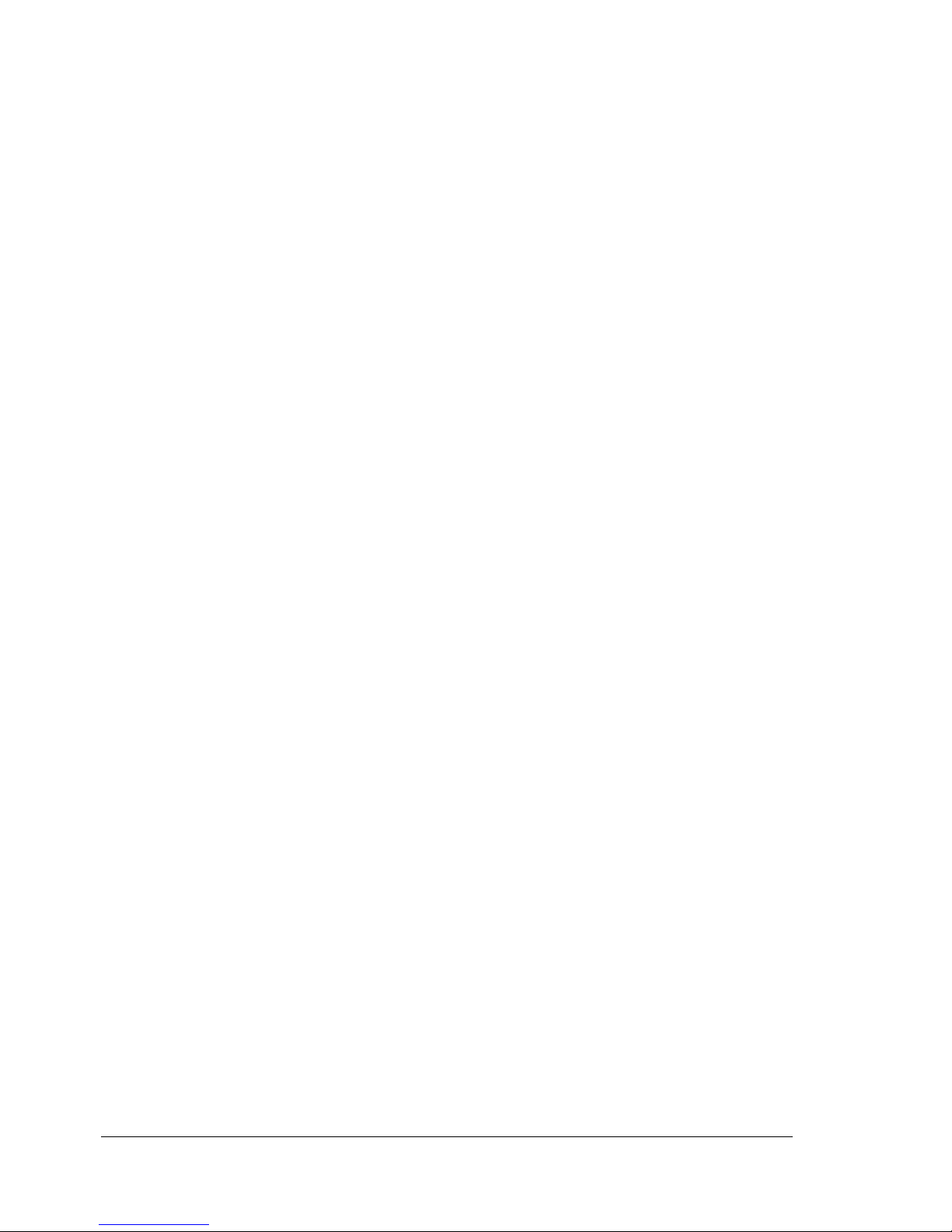
6 Drag the pp4650 OSX Installer_103104.pkg file, which is located in the
Library - Receipts, to the Trash icon.
7 Restart the computer.
This completes uninstallation of the printer driver.
For Mac OS X 10.5/10.6
1 On the Apple menu, select System Preferences.
2 Click Print & Fax.
3 Select the name of the printer to be deleted, and then click the delete but-
ton (-) on the left below the list.
4 When the confirmation message appears, click OK.
The selected printer is deleted.
5 Click the close button (x) in the upper-left corner of Print & Fax.
– The following procedure is not necessary; it is only for users who
would like to delete unnecessary files.
6 Drag the KONICA MINOLTA pagepro5650(4650).gz file, which is located
in Library - Printers - PPDs - Contents - Resources on the hard disk, to
the Trash icon.
7 Drag the pp4650 folder, which is located in Library - Printers - KONI-
CAMINOLTA, to the Trash icon.
8 Drag the following files, which is located in the Library - Receipts, to the
Trash icon.
– pp4650 OSX Installer_105.pkg (for Mac OS X 10.5)
– pp4650 OSX Installer_106.pkg (for Mac OS X 10.6)
9 Restart the computer.
This completes uninstallation of the printer driver.
Uninstalling the printer driver10
Page 29
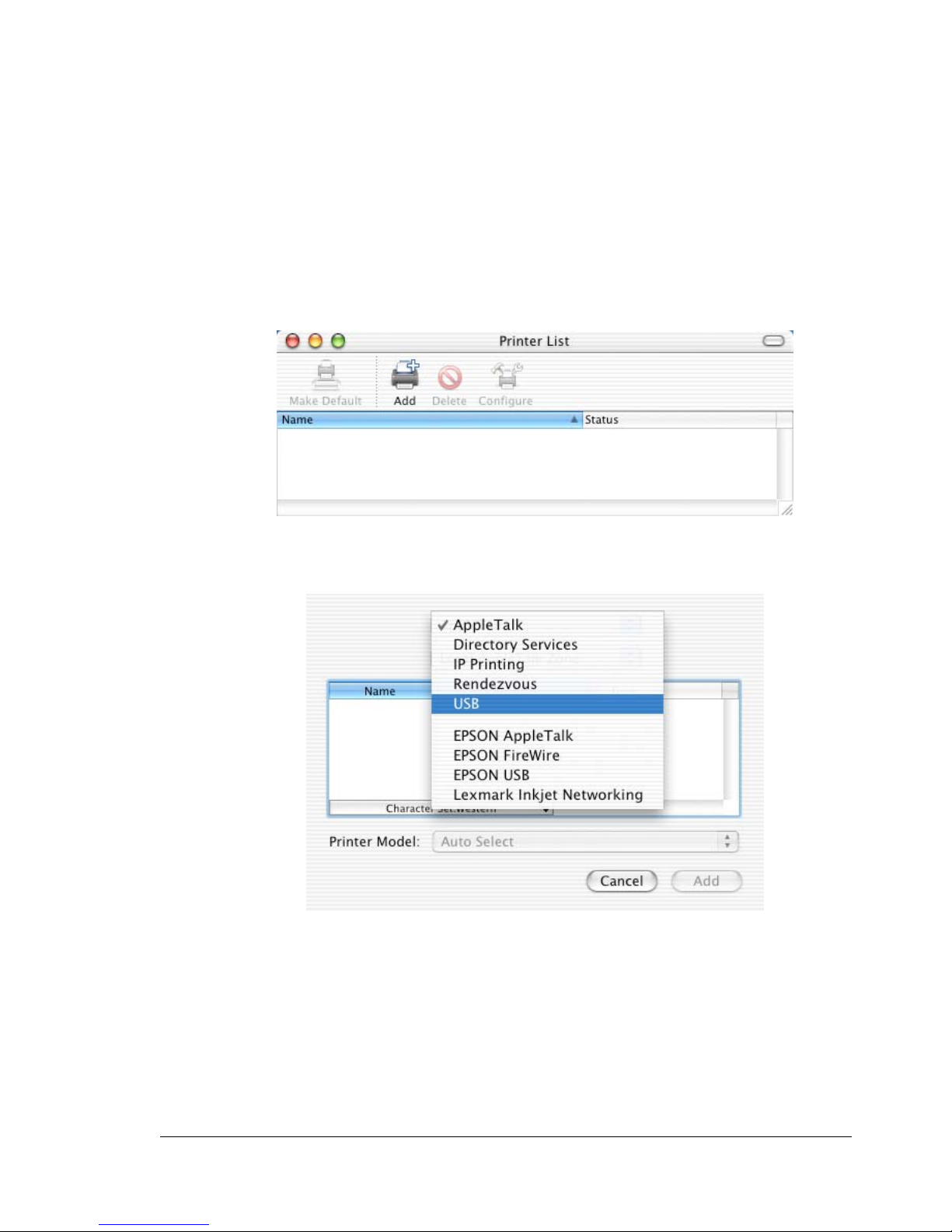
Print Center Settings (Mac OS X 10.2.8)
When Using a USB Connection
1 Use a USB cable to connect the printer to your computer.
2 Check that the printer is turned on, and then restart the computer.
3 Open Print Center, which can be accessed by clicking Startup Disk, then
Applications, then Utilities.
4 In the Printer List, click Add.
5 Select USB from the pop-up menu.
Print Center Settings (Mac OS X 10.2.8)
11
Page 30
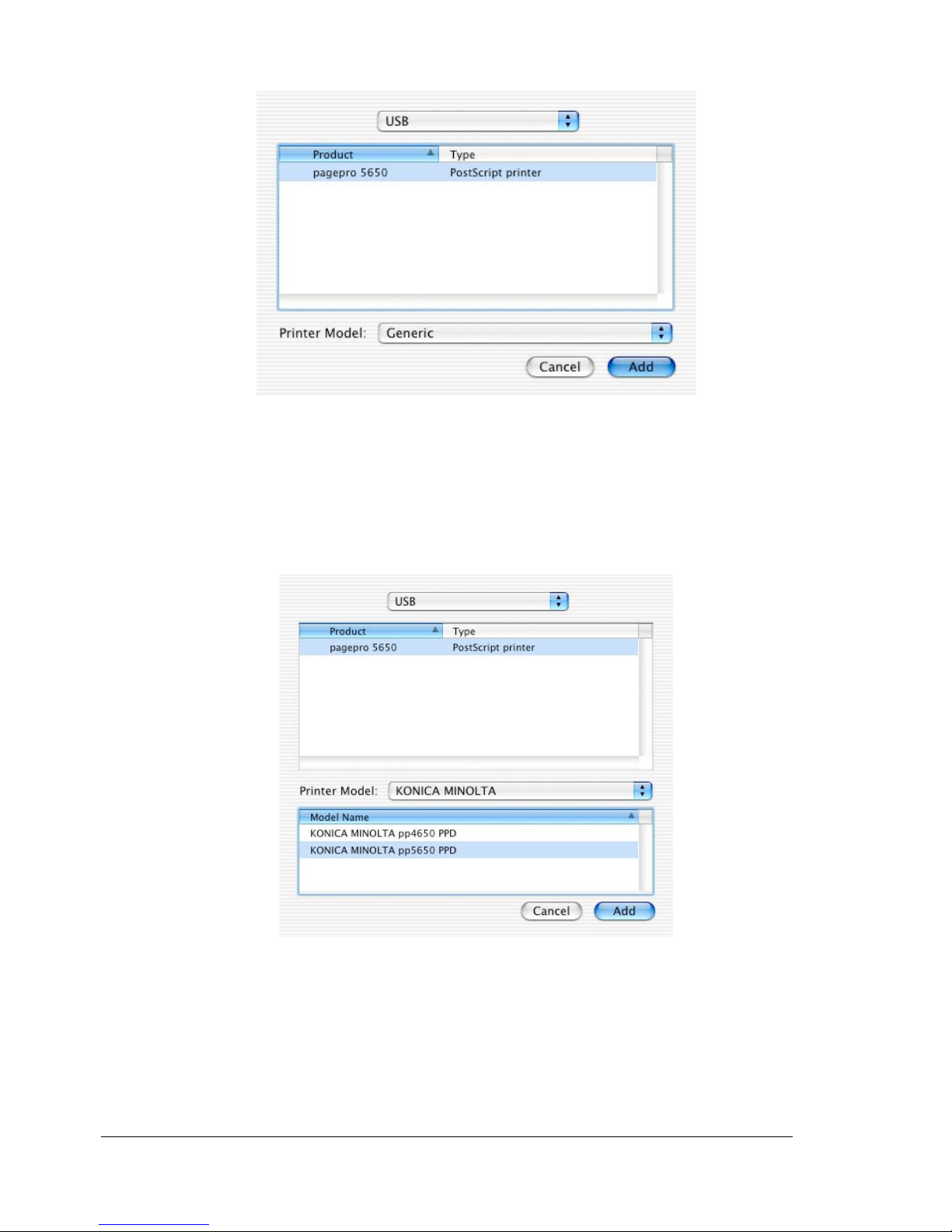
6 Select pagepro 5650(4650) in the Product list.
" If pagepro 5650(4650) does not appear, check that the printer is
turned on and the USB cable is connected, and then restart the
computer.
7 Select KONICA MINOLTA from the Printer Model pop-up menu.
8 Select KONICA MINOLTA pp5650(4650) PPD in the Model Name list.
Print Center Settings (Mac OS X 10.2.8)12
Page 31

9 Click Add.
The new printer appears in the Printer List screen.
" If any options are installed, select them. For details, refer to “Selecting
Print Options” on page 62.
When Using a Network Connection
The network connection settings can be specified in one of five ways:
AppleTalk setting, Rendezvous setting, IP printing setting, IPP setting and
Specifying Port 9100.
AppleTalk Setting
1 Connect the printer to an Ethernet network.
2 Open Print Center, which can be accessed by clicking Startup Disk, then
Applications, then Utilities.
3 Click Add in the Printer List.
Print Center Settings (Mac OS X 10.2.8)
13
Page 32

4 Select AppleTalk from the pop-up menu.
5 Select PP5650(4650)-xxxxxx.
" "XXXXXX" refers to the last six digits of the MAC address (in hexadec-
imal).
6 Select KONICA MINOLTA from the Printer Model pop-up menu.
Print Center Settings (Mac OS X 10.2.8)14
Page 33

7 Select KONICA MINOLTA pp5650(4650) PPD in the Name list.
8 Click Add.
The new printer appears in the Printer List screen.
" If any options are installed, select them. For details, refer to “Selecting
Print Options” on page 62.
Rendezvous Setting
1 Connect the printer to an Ethernet network.
2 Open Print Center, which can be accessed by clicking Startup Disk, then
Applications, then Utilities.
Print Center Settings (Mac OS X 10.2.8)
15
Page 34

3 Click Add in the Printer List.
4 Select Rendezvous from the pop-up menu.
5 Select KONICA MINOLTA pagepro 5650(4650) (xx:xx:xx).
" "xx:xx:xx" refers to the last six digits of the MAC address (in hexadeci-
mal).
6 Select KONICA MINOLTA from the Printer Model pop-up menu.
Print Center Settings (Mac OS X 10.2.8)16
Page 35

7 Select KONICA MINOLTA pp5650(4650) PPD in the Model Name list.
8 Click Add.
The new printer appears in the Printer List screen.
" If any options are installed, select them. For details, refer to “Selecting
Print Options” on page 62.
Print Center Settings (Mac OS X 10.2.8)
17
Page 36

IP Printing Setting
1 Connect the printer to an Ethernet network.
2 Open Print Center, which can be accessed by clicking Startup Disk, then
Applications, then Utilities.
3 Click Add in the Printer List.
4 Select IP Printing from the pop-up menu.
Print Center Settings (Mac OS X 10.2.8)18
Page 37

5 Enter the IP address for the printer in the Printer's Address text box.
6 Select KONICA MINOLTA from the Printer Model pop-up menu.
7 Select KONICA MINOLTA pp5650(4650) PPD in the Model Name list.
Print Center Settings (Mac OS X 10.2.8)
19
Page 38

8 Click Add.
The new printer appears in the Printer List screen.
" If any options are installed, select them. For details, refer to “Selecting
Print Options” on page 62.
IPP Setting
1 Connect the printer to an Ethernet network.
2 Open Print Center, which can be accessed by clicking Startup Disk, then
Applications, then Utilities.
3 In the Printer List, click Add while pressing the Option key in the key-
board.
Print Center Settings (Mac OS X 10.2.8)20
Page 39

4 Select Advanced from the pop-up menu.
5 Select Internet Printing Protocol (http) from the Device pop-up menu.
6 Enter the name for the printer in the Device Name text box.
Print Center Settings (Mac OS X 10.2.8)
21
Page 40

7 In the Device URI text box, enter "http://<IP address>/ipp".
8 Select KONICA MINOLTA from the Printer Model pop-up menu.
9 Select KONICA MINOLTA pp5650(4650) PPD in the Name list.
Print Center Settings (Mac OS X 10.2.8)22
Page 41

10 Click Add.
The new printer appears in the Printer List screen.
" If any options are installed, select them. For details, refer to “Selecting
Print Options” on page 62.
Specifying Port 9100
1 Connect the printer to an Ethernet network.
2 Open Print Center, which can be accessed by clicking Startup Disk, then
Applications, then Utilities.
3 In the Printer List, click Add while pressing the Option key in the key-
board.
Print Center Settings (Mac OS X 10.2.8)
23
Page 42

4 Select Advanced from the pop-up menu.
5 Select AppSocket/HP JetDirect from the Device pop-up menu.
6 Enter the name for the printer in the Device Name text box.
Print Center Settings (Mac OS X 10.2.8)24
Page 43

7 In the Device URI text box, enter "socket://<IP address>".
8 Select KONICA MINOLTA from the Printer Model pop-up menu.
9 Select KONICA MINOLTA pp5650(4650) PPD in the Name list.
Print Center Settings (Mac OS X 10.2.8)
25
Page 44

10 Click Add.
The new printer appears in the Printer List screen.
" If any options are installed, select them. For details, refer to “Selecting
Print Options” on page 62.
Print Center Settings (Mac OS X 10.2.8)26
Page 45

Printer Setup Utility Settings
(Mac OS X 10.3)
When Using a USB Connection
1 Use a USB cable to connect the printer to your computer.
2 Check that the printer is turned on, and then restart the computer.
3 Open Printer Setup Utility, which can be accessed by clicking Startup
Disk, then Applications, then Utilities.
4 In the Printer List, click Add.
5 Select USB from the pop-up menu.
6 Select pagepro 5650(4650) in the Product list.
" If pagepro 5650(4650) does not appear, check that the printer is
turned on and the USB cable is connected, and then restart the
computer.
Printer Setup Utility Settings (Mac OS X 10.3)
27
Page 46

7 Select KONICA MINOLTA pp5650(4650) PPD in the Model Name list.
8 Click Add.
The new printer appears in the Printer List screen.
" If any options are installed, select them. For details, refer to “Selecting
Print Options” on page 62.
Printer Setup Utility Settings (Mac OS X 10.3)28
Page 47

When Using a Network Connection
The network connection settings can be specified in one of three ways:
AppleTalk Setting, Rendezvous setting and IP printing setting (IPP, LPD or
Socket).
AppleTalk Setting
1 Connect the printer to an Ethernet network.
2 Open Printer Setup Utility, which can be accessed by clicking Startup
Disk, then Applications, then Utilities.
3 Click Add in the Printer List.
4 Select AppleTalk from the pop-up menu.
Printer Setup Utility Settings (Mac OS X 10.3)
29
Page 48

5 Select PP5650(4650) xxxxxx in the Name list.
" "XXXXXX" refers to the last six digits of the MAC address (in hexadec-
imal).
6 Select KONICA MINOLTA from the Printer Model pop-up menu.
7 Select KONICA MINOLTA pp5650(4650) PPD in the Model Name list.
8 Click Add.
The new printer appears in the Printer List screen.
" If any options are installed, select them. For details, refer to “Selecting
Print Options” on page 62.
Printer Setup Utility Settings (Mac OS X 10.3)30
Page 49

Rendezvous Setting
1 Connect the printer to an Ethernet network.
2 Open Printer Setup Utility, which can be accessed by clicking Startup
Disk, then Applications, then Utilities.
3 Click Add in the Printer List.
4 Select Rendezvous from the pop-up menu.
5 Select KONICA MINOLTA pagepro 5650(4650) (xx:xx:xx) in the Name
list.
Printer Setup Utility Settings (Mac OS X 10.3)
31
Page 50

" "xx:xx:xx" refers to the last six digits of the MAC address (in hexadeci-
mal).
6 Select KONICA MINOLTA from the Printer Model pop-up menu.
7 Select KONICA MINOLTA pp5650(4650) PPD in the Model Name list.
8 Click Add.
The new printer appears in the Printer List screen.
" If any options are installed, select them. For details, refer to “Selecting
Print Options” on page 62.
IP Printing Setting
1 Connect the machine to an Ethernet network.
2 Open Printer Setup Utility, which can be accessed by clicking Startup
Disk, then Applications, then Utilities.
Printer Setup Utility Settings (Mac OS X 10.3)32
Page 51

3 Click Add in the Printer List.
4 Select IP Printing from the pop-up menu.
5 Select desired print protocol from the Printer Type pop-up menu.
" - For an LPD setup, select LPD/LPR.
- For an IPP setup, select Internet Printing Protocol.
- For a port 9100 setup, select Socket/HP Jet Direct.
Printer Setup Utility Settings (Mac OS X 10.3)
33
Page 52

6 Enter the IP address for the machine in the Printer Address text box.
7 Select KONICA MINOLTA from the Printer Model pop-up menu.
8 Select KONICA MINOLTA pp5650(4650) PPD in the Model Name list.
Printer Setup Utility Settings (Mac OS X 10.3)34
Page 53

9 Click Add.
The new printer appears in the Printer List screen.
" If any options are installed, select them. For details, refer to “Selecting
Print Options” on page 62.
Printer Setup Utility Settings (Mac OS X 10.3)
35
Page 54

Printer Setup Utility Settings (Mac OS X
10.4)
When Using a USB Connection
1 Use a USB cable to connect the printer to your computer.
2 Open Printer Setup Utility, which can be accessed by clicking Startup
Disk, then Applications, then Utilities.
3 In the Printer List, click Add.
The detected printer appears in the Printer Browser.
Printer Setup Utility Settings (Mac OS X 10.4)36
Page 55

4 Select pagepro 5650(4650) in the Printer Name list.
" If pagepro 5650(4650) does not appear, check that the printer is
turned on and the USB cable is connected, and then restart the
computer.
5 Check that KONICA MINOLTA pp5650(4650) PPD is selected in the
Printer Using list.
6 Click Add.
The new printer appears in the Printer List screen.
" If any options are installed, select them. For details, refer to “Selecting
Print Options” on page 62.
Printer Setup Utility Settings (Mac OS X 10.4)
37
Page 56

When Using a Network Connection
The network connection settings can be specified in one of three ways:
Bonjour Setting, AppleTalk setting and IP printing setting (IPP, LPD or
Socket).
Bonjour Setting
1 Connect the printer to an Ethernet network.
2 Open Printer Setup Utility, which can be accessed by clicking Startup
Disk, then Applications, then Utilities.
3 In the Printer List, click Add.
The detected printer appears in the Printer Browser.
Printer Setup Utility Settings (Mac OS X 10.4)38
Page 57

4 Select KONICA MINOLTA pagepro 5650(4650)(xx:xx:xx) in the Printer
Name list.
" “xx:xx:xx” refers to the last six digits of the MAC address (in hexadeci-
mal).
5 Check that KONICA MINOLTA pp5650(4650) PPD is selected in the
Print Using list.
6 Click Add.
Printer Setup Utility Settings (Mac OS X 10.4)
39
Page 58

7 Select the appropriate settings in the Printer Memory, Storage, Paper
Source Unit, Output Tray Unit and Duplex Unit according to your
printer setup.
8 Click Continue.
The new printer appears in the Printer List screen.
Printer Setup Utility Settings (Mac OS X 10.4)40
Page 59

AppleTalk Setting
1 Connect the printer to an Ethernet network.
2 Open Printer Setup Utility, which can be accessed by clicking Startup
Disk, then Applications, then Utilities.
3 Click Add in the Printer List.
The detected printer appears in the Printer Browser.
Printer Setup Utility Settings (Mac OS X 10.4)
41
Page 60

4 Select PP5650(4650)-xxxxxx in the Printer Name list.
" “xxxxxx” refers to the last six digits of the MAC address (in hexadeci-
mal).
5 Check that KONICA MINOLTA pp5650(4650) PPD is selected in the
Print Using list.
6 Click Add.
The new printer appears in the Printer List screen.
" If any options are installed, select them. For details, refer to “Selecting
Print Options” on page 62.
Printer Setup Utility Settings (Mac OS X 10.4)42
Page 61

IP Printing Setting
1 Connect the printer to an Ethernet network.
2 Open Printer Setup Utility, which can be accessed by clicking Startup
Disk, then Applications, then Utilities.
3 Click Add in the Printer List.
4 Click IP Printer.
Printer Setup Utility Settings (Mac OS X 10.4)
43
Page 62

5 Select desired print protocol from the Protocol pop-up menu.
" - For an IPP setup, select Internet Printing Protocol - IPP.
- For an LPD setup, select Line Printer Daemon - LPD.
- For a port 9100 setup, select HP Jet Direct - Socket.
Printer Setup Utility Settings (Mac OS X 10.4)44
Page 63

6 Enter the IP address for the printer in the Address text box.
" For an IPP setup, “ipp” in the Queue text box.
7 Check that KONICA MINOLTA pp5650(4650) PPD is selected in the
Print Using list.
8 Click Add.
Printer Setup Utility Settings (Mac OS X 10.4)
45
Page 64

9 Select the appropriate settings in the Printer Memory, Storage, Paper
Source Unit, Output Tray Unit and Duplex Unit according to your
printer setup.
10 Click Continue.
The new printer appears in the Printer List screen.
Printer Setup Utility Settings (Mac OS X 10.4)46
Page 65

Printer Settings (Mac OS X 10.5/10.6)
When Using a USB Connection
1 Use a USB cable to connect the printer to your computer.
2 Select System Preference from the Apple menu.
3 Click Print & Fax.
4 In the Print & Fax, click + button.
Printer Settings (Mac OS X 10.5/10.6)
47
Page 66

The detected printer appears in the Printer Browser.
5 Select KONICA MINOLTA pagepro 5650(4650) in the Printer Name list.
Printer Settings (Mac OS X 10.5/10.6)48
Page 67

" If KONICA MINOLTA pagepro 5650(4650) does not appear, check
that the printer is turned on and the USB cable is connected, and then
restart the computer.
6 Check that KONICA MINOLTA pp5650(4650) PPD is selected in the
Print Using list.
7 Click Add.
8 Select the appropriate settings in the Printer Memory, Storage, Paper
Source Unit, Output Tray Unit and Duplex Unit according to your
printer setup.
Printer Settings (Mac OS X 10.5/10.6)
49
Page 68

9 Click Continue.
The new printer appears in the Print & Fax screen.
Printer Settings (Mac OS X 10.5/10.6)50
Page 69

When Using a Network Connection
The network connection settings can be specified in one of three ways: Bonjour Setting, AppleTalk setting and IP printing setting (IPP, LPD or Socket).
Bonjour Setting
1 Connect the machine to an Ethernet network.
2 Select System Preference from the Apple menu.
3 Click Print & Fax.
4 In the Print & Fax, click + button.
Printer Settings (Mac OS X 10.5/10.6)
51
Page 70

The detected printer appears in the Printer Browser.
5 Select KONICA MINOLTA pagepro 5650(4650)(xx:xx:xx) in the Printer
Name list.
" “xx:xx:xx” refers to the last six digits of the MAC address (in hexadeci-
mal).
Printer Settings (Mac OS X 10.5/10.6)52
Page 71

6 Check that KONICA MINOLTA pp5650(4650) PPD is selected in the
Print Using list.
7 Click Add.
8 Select the appropriate settings in the Printer Memory, Storage, Paper
Source Unit, Output Tray Unit and Duplex Unit according to your
printer setup.
Printer Settings (Mac OS X 10.5/10.6)
53
Page 72

9 Click Continue.
The new printer appears in the Print & Fax screen.
Printer Settings (Mac OS X 10.5/10.6)54
Page 73

AppleTalk Setting
1 Connect the machine to an Ethernet network.
2 Select System Preference from the Apple menu.
3 Click Print & Fax.
4 In the Print & Fax, click + button.
The detected printer appears in the Printer Browser.
Printer Settings (Mac OS X 10.5/10.6)
55
Page 74

5 Select PP5650(4650)-xxxxxx in the Printer Name list.
" "xxxxxx" refers to the last six digits of the MAC address (in hexa-
decimal).
6 Check that KONICA MINOLTA pp5650(4650) PPD is selected in the
Print Using list.
Printer Settings (Mac OS X 10.5/10.6)56
Page 75

7 Click Add.
8 Select the appropriate settings in the Printer Memory, Storage, Paper
Source Unit, Output Tray Unit and Duplex Unit according to your
printer setup.
9 Click Continue.
The new printer appears in the Printer List screen.
" If any options are installed, select them. For details, refer to
“Selecting Print Options” on page 62.
Printer Settings (Mac OS X 10.5/10.6)
57
Page 76

IP Printing Setting
1 Connect the machine to an Ethernet network.
2 Select System Preference from the Apple menu.
3 Click Print & Fax.
4 In the Print & Fax, click + button.
Printer Settings (Mac OS X 10.5/10.6)58
Page 77

5 Click IP.
6 Select desired print protocol from the Protocol pop-up menu.
" - For an IPP setup, select Internet Printing Protocol - IPP.
- For an LPD setup, select Line Printer Daemon - LPD.
- For a port 9100 setup, select HP Jetdirect - Socket.
Printer Settings (Mac OS X 10.5/10.6)
59
Page 78

7 Enter the IP address for the machine in the Address text box.
" For an IPP setup, type “ipp” in the Queue text box.
8 Check that KONICA MINOLTA pp5650(4650) PPD is selected in the
Print Using list.
9 Click Add.
Printer Settings (Mac OS X 10.5/10.6)60
Page 79

10 Select the appropriate settings in the Printer Memory, Storage, Paper
Source Unit, Output Tray Unit and Duplex Unit according to your
printer setup.
11 Click Continue.
The new printer appears in the Print & Fax screen.
Printer Settings (Mac OS X 10.5/10.6)
61
Page 80

Selecting Print Options
For Mac OS X 10.2/10.3/10.4
1 Open Printer Setup Utility, which can be accessed by clicking Startup
Disk, then Applications, then Utilities.
2 Select this printer in the Printer List, and then select Show Info from the
Printers menu.
3 Select Installable Options from the pop-up menu.
Selecting Print Options62
Page 81

4 Select the appropriate settings in the Printer Memory, Storage, Paper
Source Unit, Output Tray Unit and Duplex Unit according to your
printer setup, and then click Apply Changes.
5 Close the Printer Info dialog box.
Selecting Print Options
63
Page 82

For Mac OS X 10.5/10.6
1 Select System Preference from the Apple menu.
2 Click Print & Fax.
3 Select this printer in the Printers List, and then click Options & Sup-
plies.
4 Select Driver tab.
Selecting Print Options64
Page 83

5 Select the appropriate settings in the Printer Memory, Storage, Paper
Source Unit, Output Tray Unit and Duplex Unit according to your
printer setup.
6 Click OK.
7 Close the Print & Fax screen.
Selecting Print Options
65
Page 84

Specifying Page Setup Settings
The following dialog box appears when Page Setup... is selected from the
File menu in the application being used.
1 Select Page Setup... from the File menu.
The Page Setup dialog box appears.
2 Select this printer in the Format for pop-up menu.
You can select the following sections from the Settings pop-up menu.
Section Description
Page Attributes This is used to specify the settings for the
paper size, scaling, and print orientation.
Save As Default This is used to save the new settings as the
defaults.
Specifying Page Setup Settings66
Page 85

Page Attributes Options
The Page Attributes section is used to specify the settings for the paper
size, scaling, and print orientation.
Paper Size
Select the desired paper size from the Paper Size pop-up menu.
Orientation
Select either a vertical or horizontal page orientation for printouts.
Scale
If you want to enlarge or reduce the size of the printout, enter the scale
ratio here (25-400%)
" Regardless of which paper size is selected, the printer does not print
within 0.165" (4.2 mm) of the edge of the paper.
Specifying Page Setup Settings
67
Page 86

Custom Paper Size Options
You can also specify a paper size that is not listed in the Paper Size pop-up
menu.
1 Select Manage Custom Sizes from the pop-up-menu, in the Page Setup
dialog box.
The Custom Page Sizes dialog box appears.
+
Click this button to create a new custom paper size.
–
Click this button to delete a custom paper size.
Duplicate
Click this button to duplicate (copy) the settings of an existing custom
paper size and create a new custom paper size based on those settings.
Paper Size
Enter the dimensions of the paper height and width for the custom paper
size.
Height: 5.0 - 35.4" (127 - 900 mm)
Width: 3.0 - 8.5" (72 - 216 mm)
Printer Margins
Enter the dimensions for the top, left, right, and bottom margins.
2 After you have finished entering the settings, click OK.
" Regardless of which paper size is selected, the printer does not print
within 0.165" (4.2 mm) of the edge of the paper.
Specifying Page Setup Settings68
Page 87

Specifying Print Settings (Mac OS X 10.4)
The following dialog box appears when Print... is selected from the File
menu in the application being used.
1 Select Print... from the File menu.
The Print dialog box appears.
2 Select this printer in the Printer pop-up menu.
The Print dialog box is used to specify the following print options.
Specifying Print Settings (Mac OS X 10.4)
69
Page 88

Print Dialog Box
Section Description
Copies & Pages This section contains options for the number
Layout This section contains options for specifying
of copies to be printed and the range of
pages to print.
the page layout when printing and the setting
for double-sided printing.
Scheduler This section contains options for specifying
the print timing and priority of jobs.
Paper Handling This section contains options for specifying
the pages to be printed and their printing
order.
ColorSync This section contains options for specifying
ColorSync settings.
Cover Page This section contains options for specifying
cover page settings.
Error Handling This section contains options for specifying
how an error is reported.
Paper Feed This section contains paper feed options.
Color Options This section contains options for
printing.
Printer Features This section contains options for specifying
whether or not paper of the nearest size is
automatically detected when no paper tray is
loaded with paper of the same size as the
document and for specifying how the back of
the paper is printed.
monochrome
Specifying Print Settings (Mac OS X 10.4)70
Page 89

Section Description
Supply Levels This section provides information for check-
ing the amount of service life remaining on
each consumable.
Summary This is used to check the current settings.
" No warning message will be displayed if options cannot be used
together are selected.
Common buttons
? (Help button)
This displays help information about the Print dialog box.
PDF
Click this button to select the PDF menu. The print output can be saved
as a PDF file or faxed.
Preview
Click this button to view a preview image of the printout, to check that the
print options are set correctly.
Cancel
Click this button to close the Print dialog box without applying any of the
settings.
Print
Click this button to print using the selected print options.
Specifying Print Settings (Mac OS X 10.4)
71
Page 90

Copies & Pages
The Copies & Pages section is used to specify the number of copies to print
and the range of pages to print.
Copies
This specifies the number of copies to be printed. If the Collated checkbox is selected, all pages in the documents are printed as sets of printouts.
For example, if 5 is entered for Copies and Collated is selected, the document is printed five times from the first page to the last page.
" In order to use the collate function, the optional hard disk kit or a
CompactFlash card of 1 GB or more must be installed.
If a collate function is provided with the application, the setting
specified from the application is given priority, and the setting
specified in the printer driver is ignored.
Pages
All: Prints all pages in the document.
From, to: Specifies the range of pages to be printed.
Specifying Print Settings (Mac OS X 10.4)72
Page 91

Layout
The Layout section is used to specify the page layout when printing and the
setting for double-sided printing.
Pages per Sheet
Specifies the number of pages to be printed on one sheet of paper. For
example, if 2 is selected, two pages are printed on one sheet of paper.
Layout Direction
If you are printing more than one page per sheet, this specifies the direction and order the pages should be arranged on each sheet of paper.
Border
This prints a border around the image for each of the pages printed on
one sheet of paper when more than one page is printed on one sheet of
paper.
Two-Sided
Select the desired setting for double-sided printing when the optional
duplexing unit is installed.
Off: Double-sided printing is not performed.
Long-edge binding: Double-sided printing is performed with the bind-
ing along the long edge of the paper.
Short-edge binding: Double-sided printing is performed with the bind-
ing along the short edge of the paper.
Specifying Print Settings (Mac OS X 10.4)
73
Page 92

" To print on both sides of the paper, Duplex Unit must be selected
under Installable Options (p. 63).
The Long-edge biding check box or Short-edge biding check box
can be selected even when the Duplex Unit is not installed. However,
in this case, the print job will be cancelled.
Scheduler
The Scheduler section is used to specify the timing and priority for printing
jobs.
Print Document
Now: Select this option to begin printing immediately.
At: Specify the time to begin printing.
On Hold: Select this option to hold the print job.
Priority
Select the priority for printing jobs that are being held.
Specifying Print Settings (Mac OS X 10.4)74
Page 93

Paper Handling
The Paper Handling section is used to specify the pages that are to be
printed and the order in which the pages are printed.
Page Order
Automatic: Select this option to print in the original page order of the doc-
ument.
Normal: Select this option to print in the normal page order.
Reverse: Select this option to print in the reverse page order.
Print
All pages: Select this option to print all pages.
Odd numbered pages: Select this option to print only the pages with
odd page numbers.
Even numbered pages: Select this option to print only the pages with
even page numbers.
Destination Paper Size
Use documents paper size: Select this option to use the document size
as created by software applications.
Scale to fit paper size: Select this option to fit the document size
to the size of paper used by the printer.
Specify the size of paper used by the
printer.
Specifying Print Settings (Mac OS X 10.4)
75
Page 94

ColorSync
Color Conversion
Allows you to select host-based color matching or printer-based color
matching.
Quartz Filter
Allows you to select Quartz Filter.
Cover Page
Print Cover Page
Allows you to set cover page before or after document.
Cover Page Type
Allows you to select cover page type.
Specifying Print Settings (Mac OS X 10.4)76
Page 95

Billing Info
Allows you to set billing information printed on cover page.
Error Handling
PostScript Errors
Allows you to select whether or not a report is output when a PostScript
error occurs.
Tray Switching
This feature is not available with this printer.
Specifying Print Settings (Mac OS X 10.4)
77
Page 96

Paper Feed
The Paper Feed section is used to specify the paper feed setting.
All pages from
All pages in the document are printed using the paper in the specified
paper tray.
First page from
The first page of the document is printed on paper from a paper tray different from the tray used to print the rest of the document.
Remaining from
The rest of the document is printed from the specified paper tray when the
first page is to be printed on paper from a different tray.
" If an optional lower feeder unit is installed, select Unit 3 or Unit 3 + 4
under Installable Options (p. 63). If Unit 3 or Unit 3 + 4 is not
selected, Tray 3 and Tray 4 appear in gray and cannot be selected.
Specifying Print Settings (Mac OS X 10.4)78
Page 97

Color Options
Resolution
Specify the image resolution.
Brightness
Allows you to set Brightness.
Contrast
Allows you to set Contrast.
Halftone
Image/Text/Graphic
Select halftone for images/text/graphics.
Economy Print
Select whether or not economy printing is used.
Specifying Print Settings (Mac OS X 10.4)
79
Page 98

Printer Features
Nearest Size and Scale
If no paper tray contains paper of the specified size, the page is automatically enlarged or reduced and paper of the most appropriate size is
selected.
Manually Print on 2nd Side
This feature must be set when you set paper already printed on the front
side.
Paper Type
Select the desired paper type from the Paper Type pop-up menu.
Offset
Select whether or not printed pages are sorted.
Output Tray
Select the output tray for the offset tray.
" If the offset tray is installed, refer to “Selecting Print Options” on page
62 to specify settings for the offset tray. If the settings are not specified, Offset and Output Tray are not available.
Collate
Select whether or not to use the collate function.
Specifying Print Settings (Mac OS X 10.4)80
Page 99

Supply Levels
The Supply Levels section provides information for checking the amount of
service life remaining on each consumable.
" The Supply Levels section appears when a printer is created on Mac
OS X v10.4 with a Bonjour, IPP, LPD, Socket connection.
" The Supply Levels section may not appear depending on the applica-
tion you use.
Specifying Print Settings (Mac OS X 10.4)
81
Page 100

Summary
The Summary is used to check the currently selected print settings.
Specifying Print Settings (Mac OS X 10.4)82
