Page 1
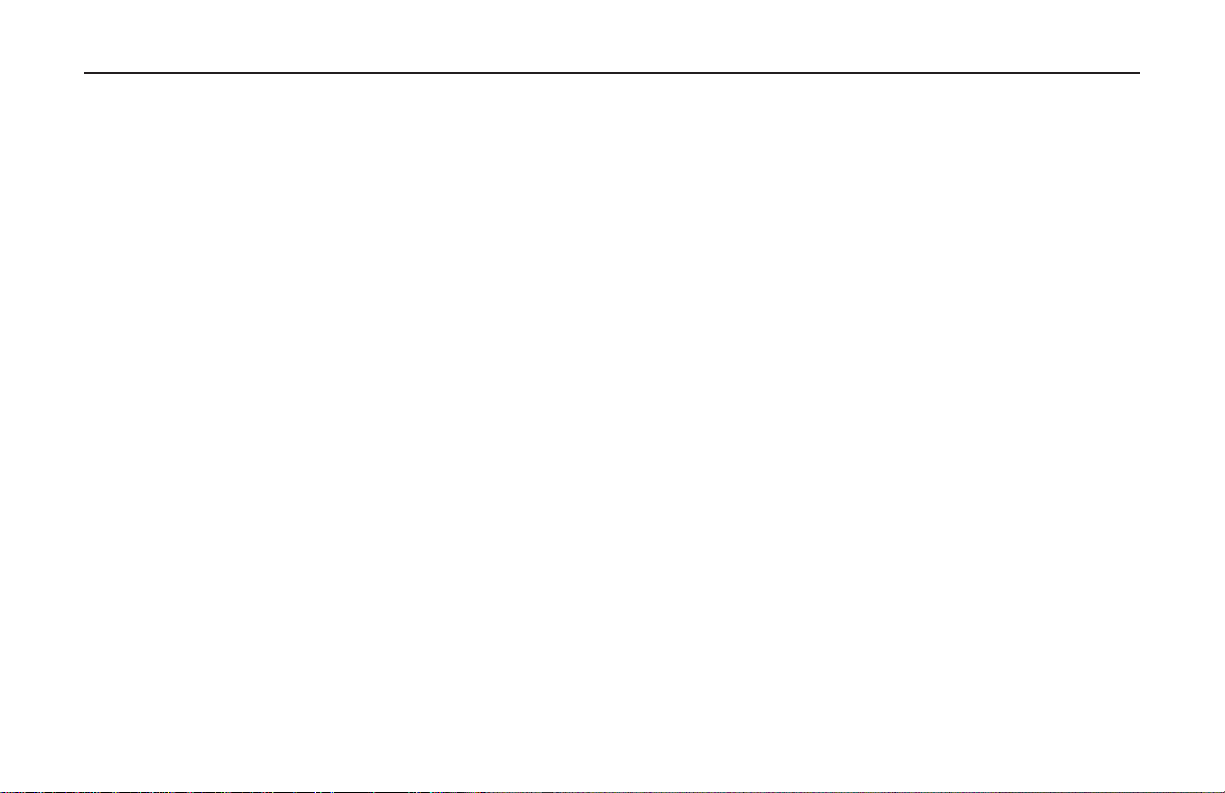
Introduction
Thank you for purchasing the Konica FAX 9750
machine, which uses advanced LED technology to
transfer faxed and copied images to plain paper
quickly and sharply. The optional PC interface
allows this unit to function as a 600 dpi class
printer for your computer as well.
Features
The Konica FAX 9750 includes these features:
■ Year 2000 compliant: all years are recorded in four
digits.
■ Advanced memory management: memory is freed
up as pages are sent for more efficient transmission of long documents.
■ A search feature to allow you to look for pre-
programmed telephone numbers by name.
■ Personal boxes for confidential reception/transmis-
sion and bulletin polling.
■ Automatic redial and page re-transmission when a
telephone number is busy or when problems occur
in communication.
■ Advanced transmission and reception features,
including delayed transmission, transmission to
multiple locations, relay broadcast initiate, and
polling.
■ Advanced memory transmission and reception
features, including automatic reception into
memory.
■ Reports to help you keep track of your Konica Fax
operations and settings.
■ Advanced memory transmission and reception
features, including automatic reception into
memory.
■ High-speed scanning of original documents while
dialing, so your fax is ready to send as soon as
connections are made.
■ Photo (halftone) transmission in up to 64 shades
of gray.
Introduction
Page 2
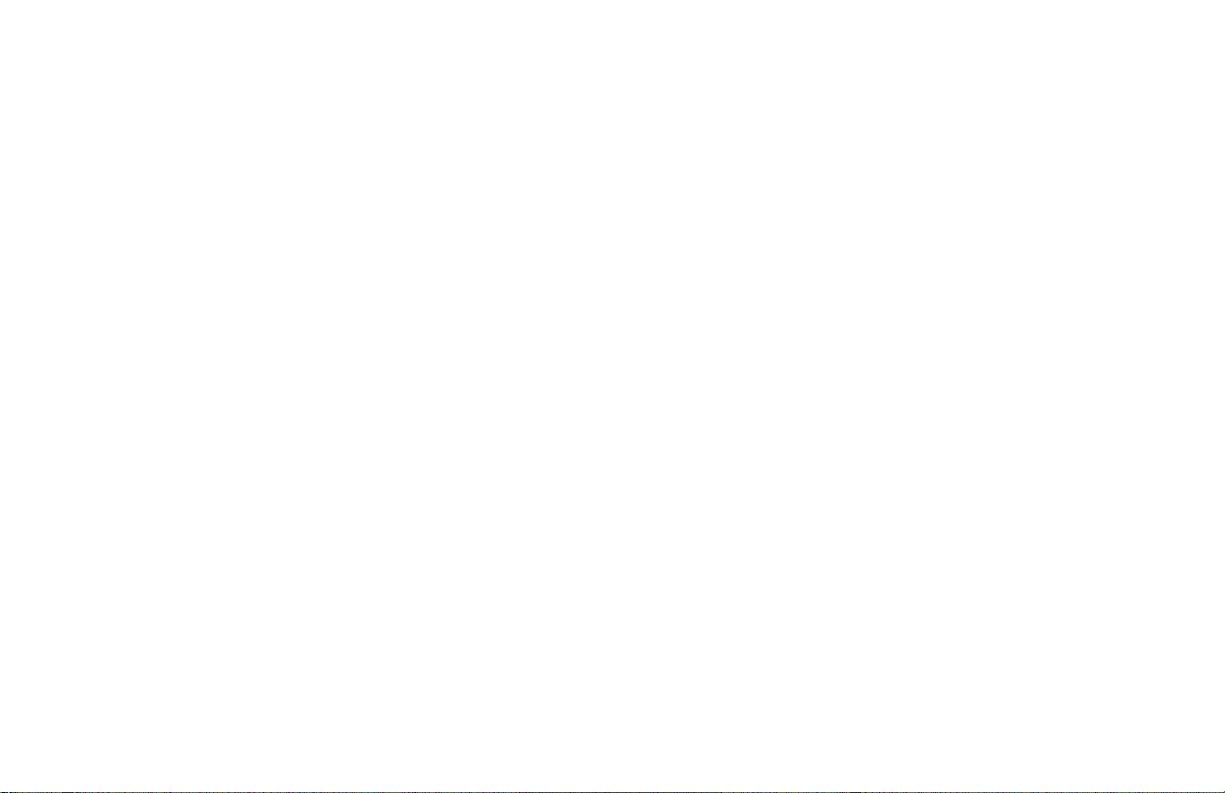
■ An advanced dual access feature, which allows
you to load and prepare multiple doucments for
transmission while your Konica Fax is sending or
receiving another message.
■ A manual paper tray to let you load a different type
of paper while making copies.
■ A closed network feature to let you limit who can
send faxes to your machine and whom your
machine can send faxes to.
■ A convenience copy feature that lets you make up
to 99 sorted copies of an original document.
Konica FAX 9750 Features
■ 15 One Touch keys.
■ 64 Auto Dial numbers.
■ 10 groups.
■ 8 mailboxes for confidential reception.
■ Fax communication at up to 14,400 bits per
second.
■ 1.25 MB of built-in memory.
Product Options
See page 82 for ordering information.
■ PC Interface Kit lets you connect your Konica
FAX 9750 to your PC for added versatility. Contact
your local Konica dealer for details.
■ Non-battery backup memory expansion cards
add to existing storage capacity.
1 MB card adds capacity to store up to 80 pages.
2 MB card adds capacity to store up to 160
pages.
■ Battery backup memory expansion cards
replace existing storage capacity with memory
that preserves information when power is turned
off or interrupted.
1.5 MB card provides total capacity to store up to
120 pages.
2.5 MB card provides total capacity to store up to
200 pages.
4 MB card provides total capacity to store up to
320 pages.
■ Handset with cradle connects directly to your
Konica Fax and works exactly like a telephone.
■ Second Paper Tray adds an additional capacity of
500 sheets. When the main tray runs out, your
Konica Fax automatically switches to the second
tray for uninterrupted printing.
2 Introduction
Page 3
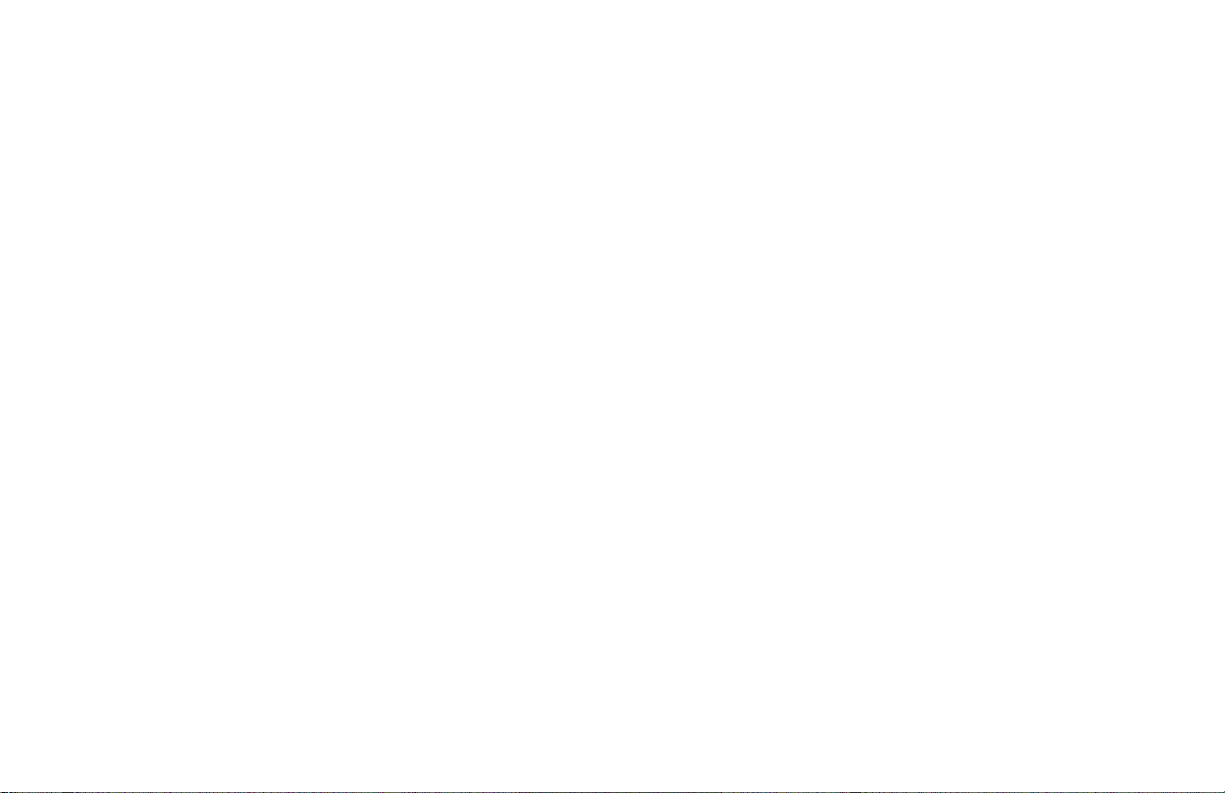
Introduc-
Page 4
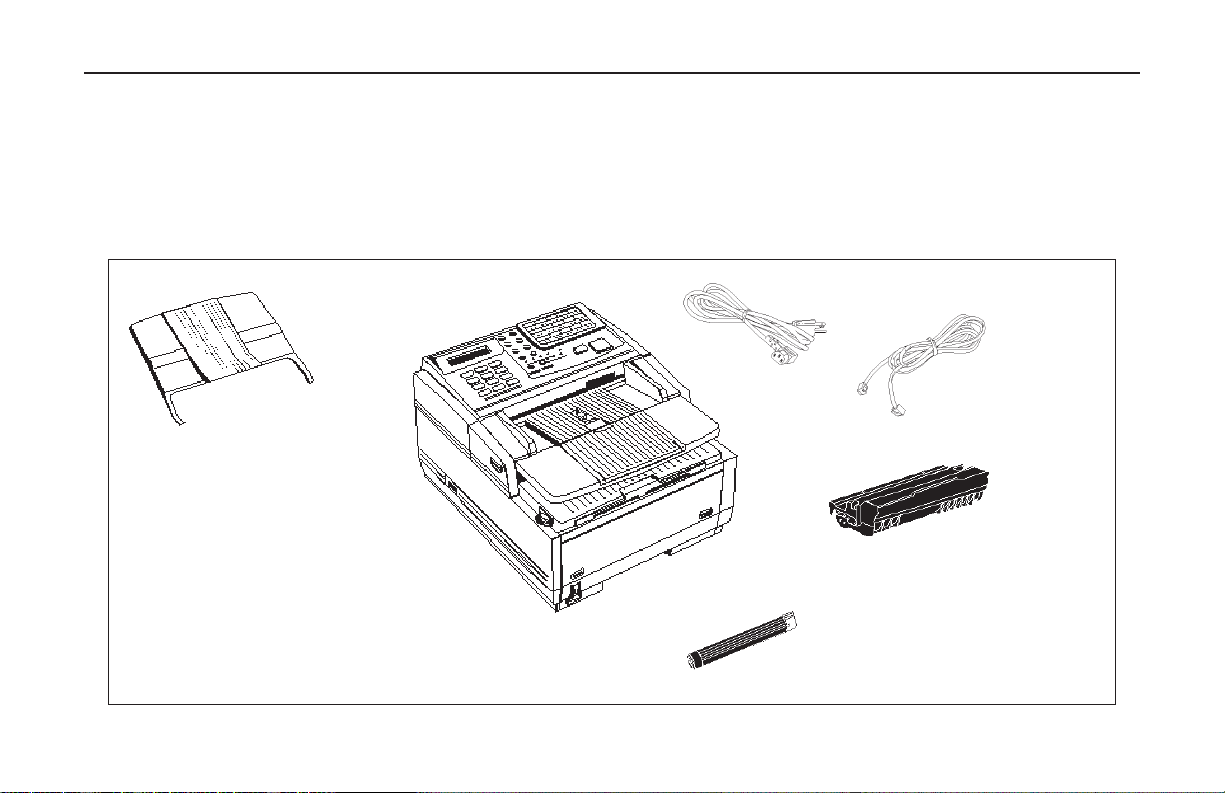
Component Identification
What You Should Receive
Power Cord
Document
Stacker
Handbook &
Quick Start Guide
4 Component Identification
Konica FAX 9750
Toner Cartridge
Telephone
Cord
Image Drum Unit
(inside unit)
Page 5
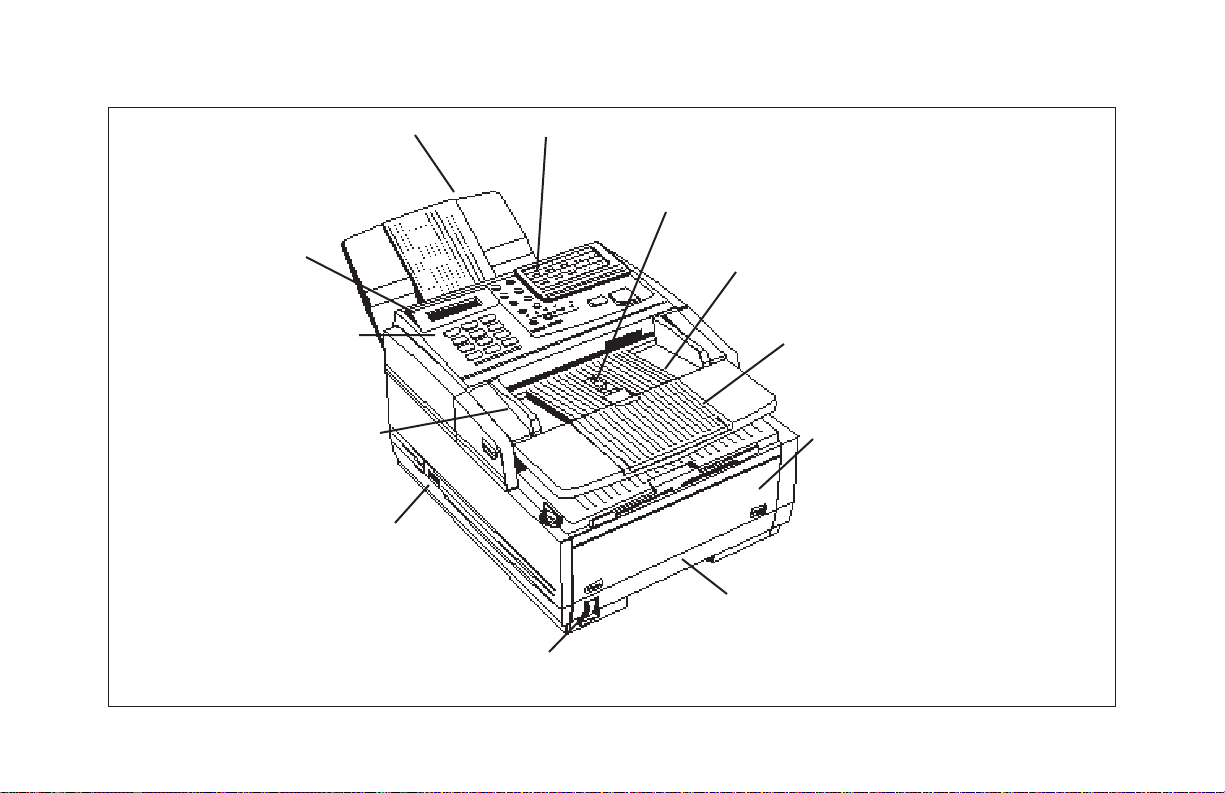
Components
Document Stacker
Holds your original
documents after they are
faxed or copied
Display Panel
Shows status of machine
and faxes in progress.
Numeric Keypad
Use to enter phone numbers,
auto dial numbers, or
information programmed into
the machine.
Document Guides
Adjust these guides to the page
width of the documents that are
to be copied or faxed.
Power Switch
Press I to turn on, O to turn off.
One Touch Keypad
Use for preprogrammed one touch dialing or for
setting functions.
Paper Path Icon
Load documents here face down.
Document Table
Covers the copy stacker and holds
original documents to be faxed or copied.
Document Table Extension
Flips out to support longer documents.
Front Panel
Gives you access to the manual
paper feeder. This allows you to
bypass the paper tray and feed a
different type of paper directly into
the machine.
Paper Tray
Holds up to 250 sheets of paper.
Paper Indicator
Shows how much paper is
left in the paper tray.
Introduction 5
Page 6
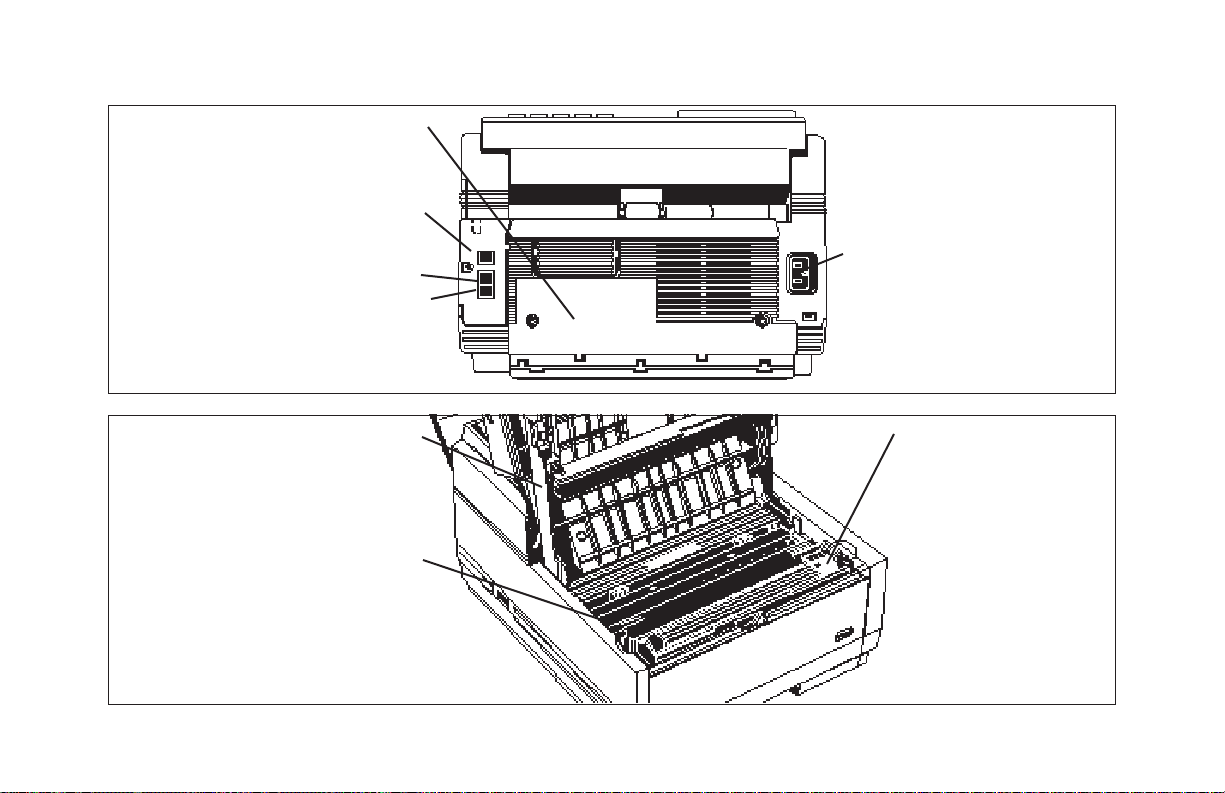
Components
Back Cover
Open this cover to expose expansion slot
to install the optional memory expansion
board and PC interface.
LINE Jack
Jack for connecting to an outside
telephone line.
TEL 1 Jack
TEL 2 Jack
Jacks for connecting to an optional
handset, external phone, or answering
machine.
AC Power Inlet
Plug the supplied AC power
cord into this inlet.
LED Printhead
This black bar writes received or
copied images onto the image drum.
You should clean this bar each time
you change the toner cartridge.
Image Drum Cartridge
The image drum cartridge contains
the green photosensitive drum
which receives images from the
LED print head and transfers them
to the printing paper.
6 Introduction
Toner Cartridge
This black cylinder, installed
inside the image drum
cartridge, contains the black
powder that forms the image
on the paper. You need to
install a new toner cartridge
when the REPLACE TONER
CART message appears on
the display.
Page 7
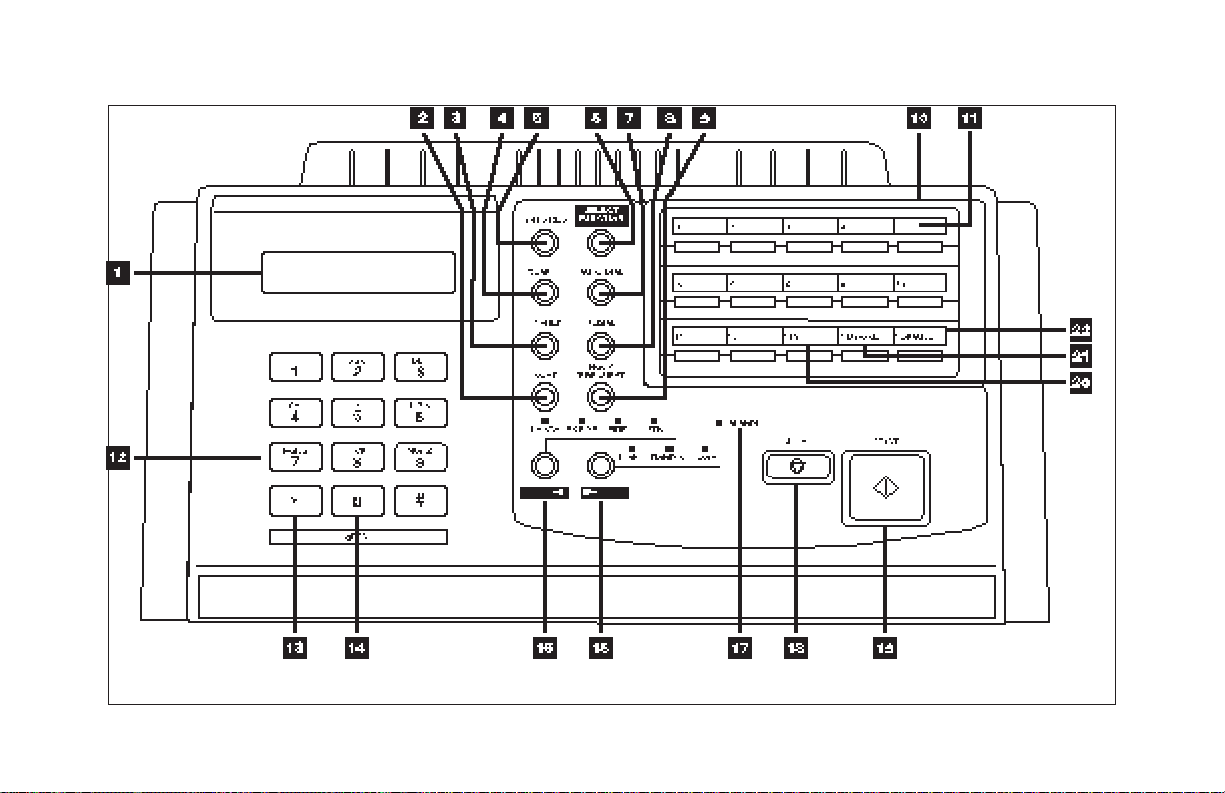
Control Panel
Introduction 7
Page 8
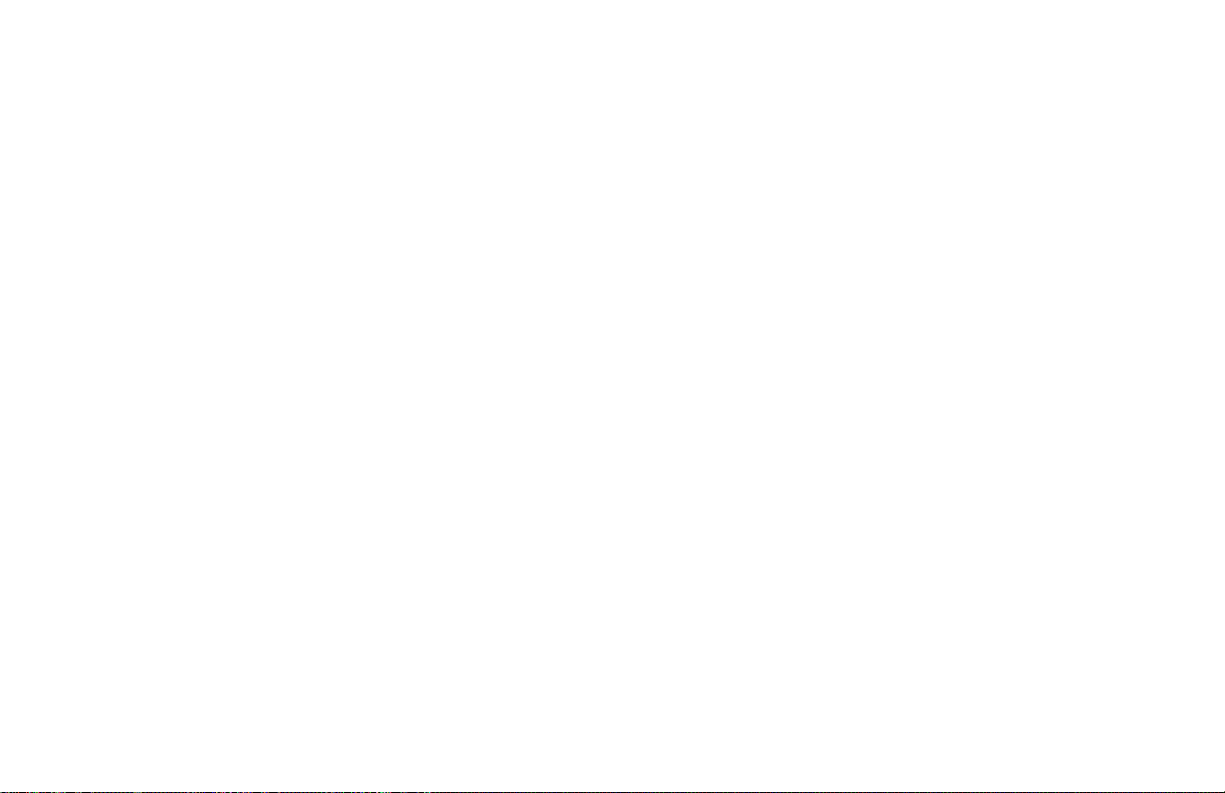
Control Panel Keys and Indicators
1 Display Panel: Refer to this display for instruc-
tions and information while your Konica Fax is
performing operations or while you are entering
information or changing settings.
2 Copy key: After loading a document, press this
key to make a copy. When no documents are
loaded, press this key once to display a Message
Confirmation Report about your last transmission
on the LCD Display Panel, and a second time to
receive a printed report. You can also use the
Copy key to program a manually entered fax
number into a One Touch key or Auto Dial
number—see page 38 for details.
3 Hyphen key: When programming One Touch keys
and Auto Dial telephone numbers, use this key to
tell your Konica Fax to pause briefly before it dials
the rest of the telephone number.
4 Search key: The One Touch keys and Auto Dial
numbers can be programmed to have a name or
location ID associated with their telephone numbers. Using this key by itself or in combination
with the numeric keypad, you can search for these
numbers alphabetically. You can also use the
Search key to search for unassigned One Touch
keys and Auto Dial numbers.
5 Auto Rec key: Use this key to switch your
machine's answering mode. The answering mode
controls how your fax machine answers incoming
calls and receives faxes. The display will always
indicate your current selection. See “Setting the
Answering Mode,” page 22, for more infor mation
about the answering modes available.
6 Select Function key: Use this key to activate your
machine’s advanced transmission and reception
functions, to obtain reports and to star t programming functions. To select a function, press the
Select Function key, then press the One Touch
key labeled with the function you want to use.
While programming or selecting other functions,
pressing the Select Function key a second time
takes you directly back to your fax machine’s
standby mode.
7 Auto Dial key: Auto Dial numbers are abbreviated
numbers for rapid dialing. Rather than dialing the
entire telephone number, you can enter a 2-digit
Auto Dial number instead. You can also use the
Location IDs (names) associated with Auto Dial
numbers to search for these locations by name
using the Search key.
8 Redial key: Press this key to manually redial the
last number dialed.
8 Introduction
Page 9
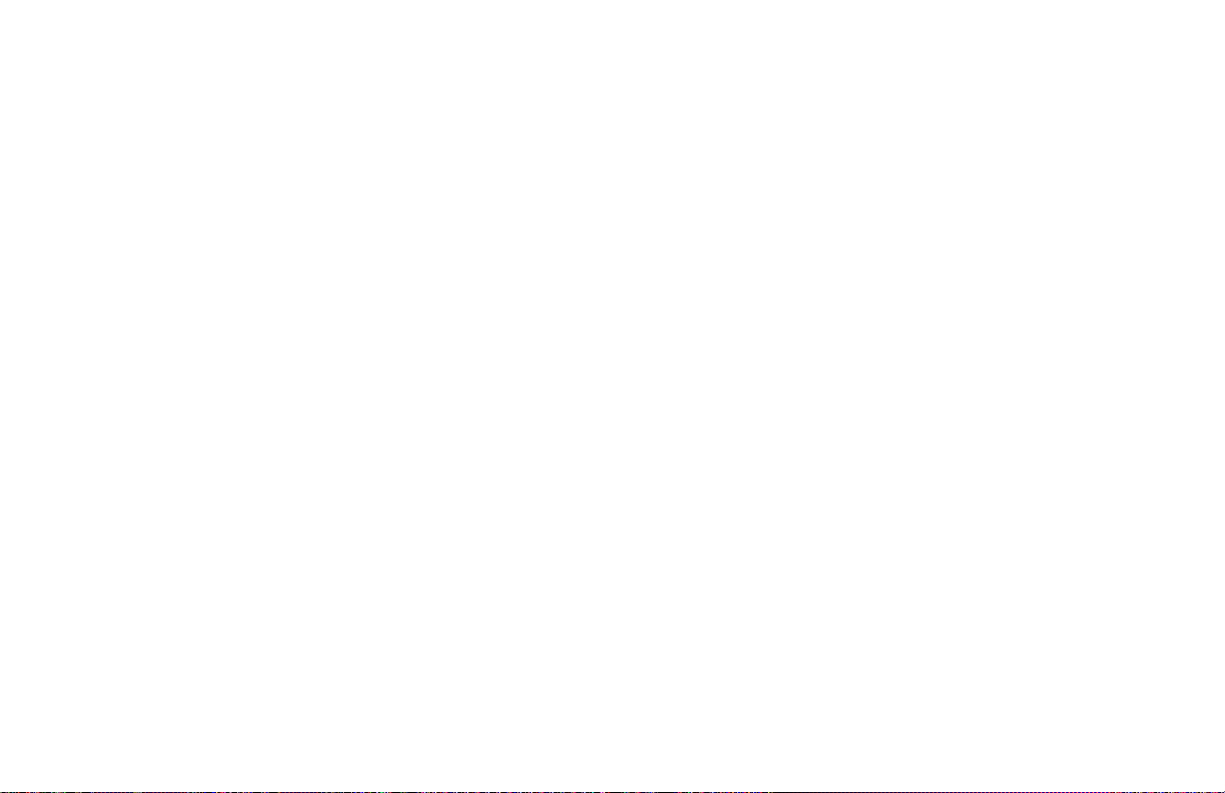
9 Hook/V. Request key: Press this key to open a
telephone line for manual dialing. You can hear the
dialing through your fax machine’s speaker.
If you have an optional telephone handset or external
telephone connected to your Konica Fax, you can also
use this key to initiate or answer a request for voice
communication during a fax communication. Press this
key while transmitting to signal the operator at the other
fax machine that you want to hold a conversation at
the end of your transmission or after reception of any
page has been completed. To answer a voice request,
press this key after lifting your telephone handset.
10 One To uch k eypad: Each of the keys on this keypad
can be programmed with a fax number. You can dial
this number by pressing the corresponding key. See
page 11 for details. The keys are also used to control
and program fax functions.
11
One Touch labels: After programming a location into a
One Touch key, write the location’s name on the One
Touch label. Lift off the plastic cover above the One
Touch label, use a pencil to write in the name, then
replace the cover.
12 Numeric keypad: When dialing, these 12 keys work
just like the keypad on a telephone. Also, use the
keypad to enter numbers, letters and other characters
while programming functions or information. After
pressing the Search key, use the numeric keypad to
alphabetically search for the names of locations
programmed into your Konica Fax.
13 */Tone key: If your Konica Fax is set to pulse
dialing, this key allows you to switch from pulse to
tone dialing during your current call. You can also
use this key while programming to create numbers
with mixed pulse-then-tone operation.
14 0/Unique key: When dialing, use this key to enter a
zero. When programming your Sender ID or a
Location ID, you can use this key to enter a
variety of unique characters, including: ! # & ‘ ( ) *
+ , - . / : ; = ? · ä ß ñ ö ü Æ Å Ø æ å ø.
15 Transmit Resolution/Yes3key: After you load a
document, use this key to change the transmission resolution used. Use STD for standard
originals, FINE and EX.FINE for detailed or small
print originals, and PHOTO for originals that
include colors or many shades of gray.
Use this key also as the Yes 3 key when making
selections or to move your cursor to the left while
entering information.
16 Type of Original/No4 key: Use this key to select
the document contrast after you load a document
for transmission. Use LIGHT for originals that are
too light, NORMAL for documents with good
contrast, and DARK for originals that are too dark.
Use this key also as the No
4
key when making
selections or to move your cursor to the right while
entering information.
Introduction 9
Page 10
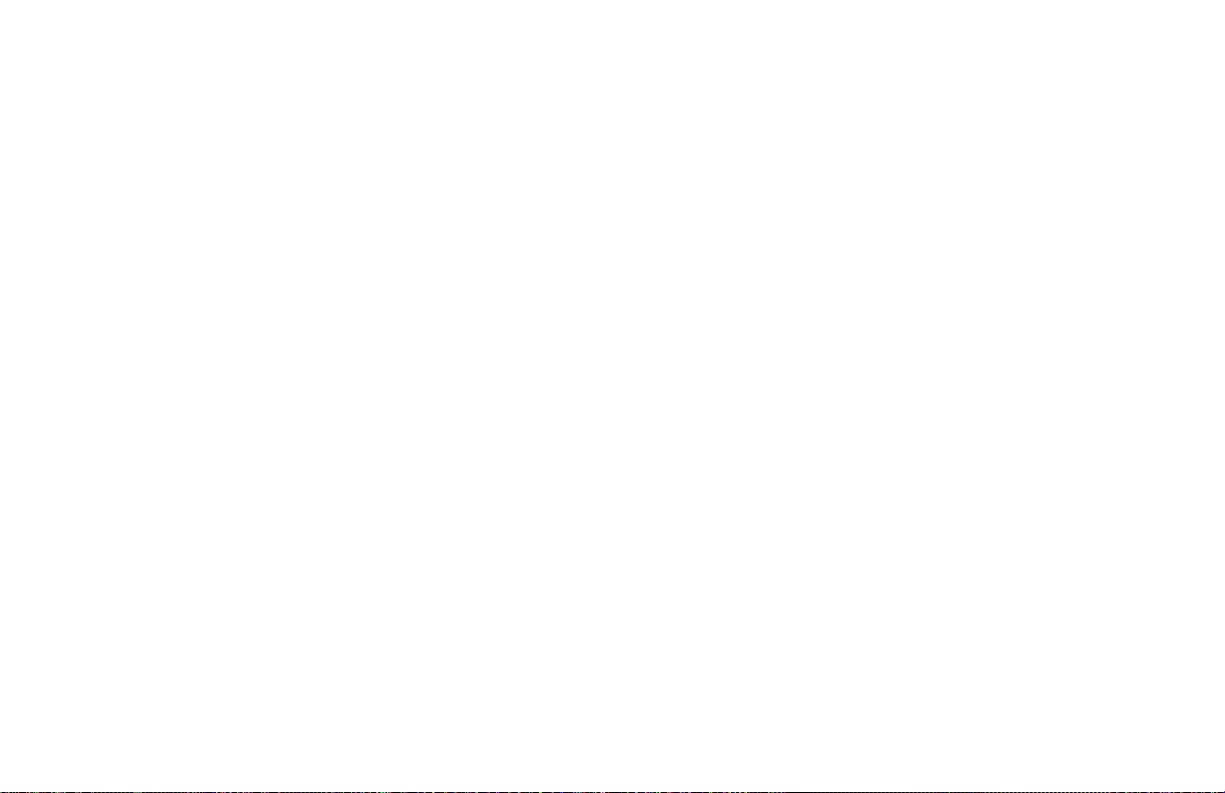
17 Alarm indicator: This indicator glows red and an
alarm sounds to notify you of any problem that
occurs. Check the display panel for an explanation
of the problem. To turn the alar m indicator off,
press the Stop key and correct the problem.
18
Stop key: This key cancels the operation currently
in progress and turns off the Alarm Indicator. After
loading paper, installing a new toner car tridge, or
correcting an alarm condition, press this key to
turn off the Alarm Indicator. While you are programming, pressing the Stop key takes you back
step-by-step through the programming functions
you have already selected.
19 Start key: Press this key to initiate the operation
indicated on the display or to confirm information
you have entered into the display.
20 Plus key: In addition to its function as a program-
mable One Touch key, this key is used for chain
dialing, which allows you to dial a number using
any combination of One Touch keys, Auto Dial
numbers, and the numeric keypad. When programming a chain dial number into a One Touch key or
Auto Dial number, press the Plus key at the end of
the first part of the number to indicate that this is
a chain dial number. See page 32 for details.
• On the Konica FAX 9750, the Plus key is
One Touch key 13
21 Space key: Use this key on the One Touch Keypad
to enter spaces while programming. Unlike the
Pause and Hyphen keys, spaces are used for
easier reading only and have no effect on dialing.
• On the Konica FAX 9750, the Space key is
One Touch key 14
22 Pause key: Use this key on the One Touch keypad
to enter automatic 3-second pauses in dialing
when programming telephone numbers. Pauses in
telephone numbers are marked by a “P” symbol.
• On the Konica FAX 9750, the Pause key is
One Touch key 15
10 Introduction
Page 11
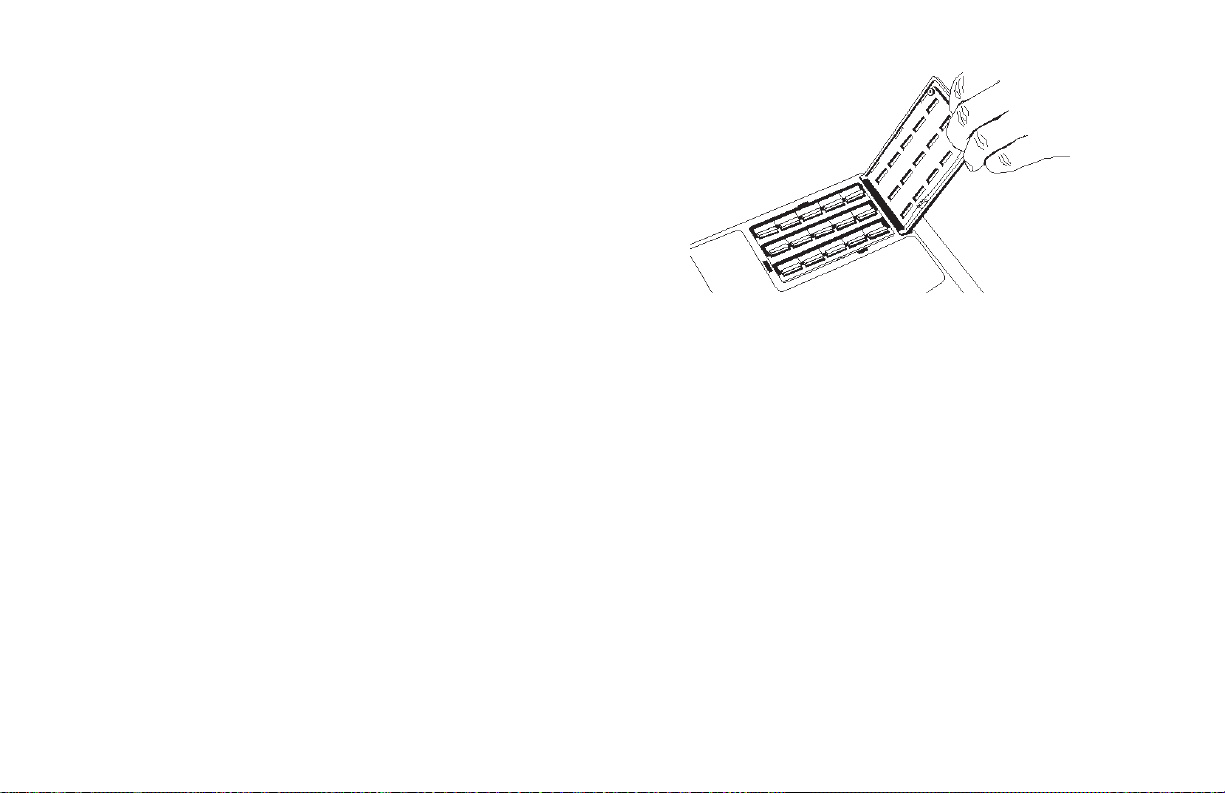
The One Touch Keypad
The One Touch keys are your machine’s most important tool. Use them for quick, one-touch dialing, and to
access most functions and programming options.
Using the One Touch Keys for Dialing
To use a One Touch key for dialing, just press the
appropriate One Touch key. For each key, you can
program up to two telephone numbers: a primary
number, which will always be dialed first, and an
optional alternate number which will be automatically dialed if the first number is busy or if there is
no answer. You can also use the Search key to find
locations programmed into One Touch keys.
One Touch Keys available:
• The Konica FAX 9750 has keys 1– 15 available
on the main One Touch panel.
To access One Touch keys 16–30 on the Konica FAX
9750:
Using the One Touch Keys for
Selecting Functions and Programming
Use One Touch keys 1–10 for selecting special transmission and reception functions, for obtaining reports,
and for quick access to programming functions.
To select a function:
1 Press the Select Function key.
2 Press the corresponding One Touch key.
1/Delayed TX key: Use this key to send a fax at a
later time and date which you specify (within three
days). See page 43.
2/Broadcast Feeder TX key: Use this key to send
a fax to multiple locations (page 45) or to switch
from memory to the document feeder when
preparing to send a fax.
Introduction 11
Page 12
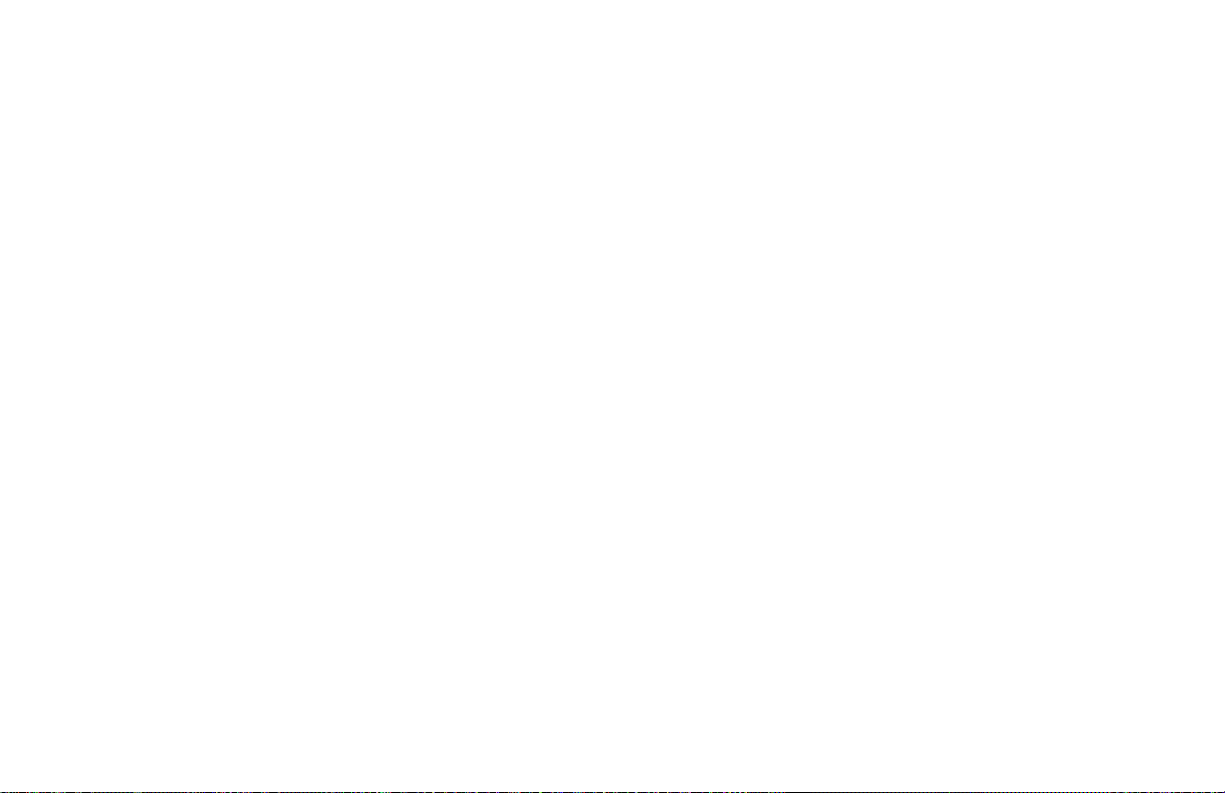
3/Confidential TX key: Use this key to send a con-
fidential document to a mail box (a secure memory
storage area) in the receiving fax machine. See
page 46.
4/Relay Initiate TX key: Use this key to set up a
relayed fax transmission. During a relayed fax
transmission, your machine initiates the
transmission by sending a document to a second
fax machine, which then broadcasts the message
to a number of other fax machines. See page 49.
5/Polling key: When a document is loaded on the
document tray, use this key to set your machine
to wait for another fax machine to call and request
the document to be sent (polling transmission).
When no document is loaded, use this key to call
another fax machine and request it to send the
documents loaded into it (polling reception). See
page 51.
6/Report Print key: Use this key to print reports
or phone lists manually. See the “Reports” chapter
for details.
7/Counter Display key: Your Konica FAX 9750
keeps track of the number of pages it has printed
and scanned. Use this key to check the print and
scan counters. It can also be used to reset the
drum counter after replacing the image drum unit
(this feature is available only when the “CHANGE
DRUM SOON” message displays).
8/Location Program key: Use this key to program
One Touch keys, Auto Dial numbers and groups.
See the “Dial Directories” chapter.
9/User Program key: Use this key to program iden-
tification information, to set the clock, and to
change function and dial parameter settings.
10/Message Print From Memory key: Your
Konica FAX 9750 is set to receive messages into
memory and not print them when it runs low on
toner. Using this key you can force messages to
print, although print quality may be poor because
toner is low. This key is also used to print
confidential fax messages received into mailboxes
in the memory of your machine (page 49).
When no messages are in memory, use this key
to print a cleaning page to clear accumulated toner
from the image drum. See page 70.
12 Introduction
Page 13
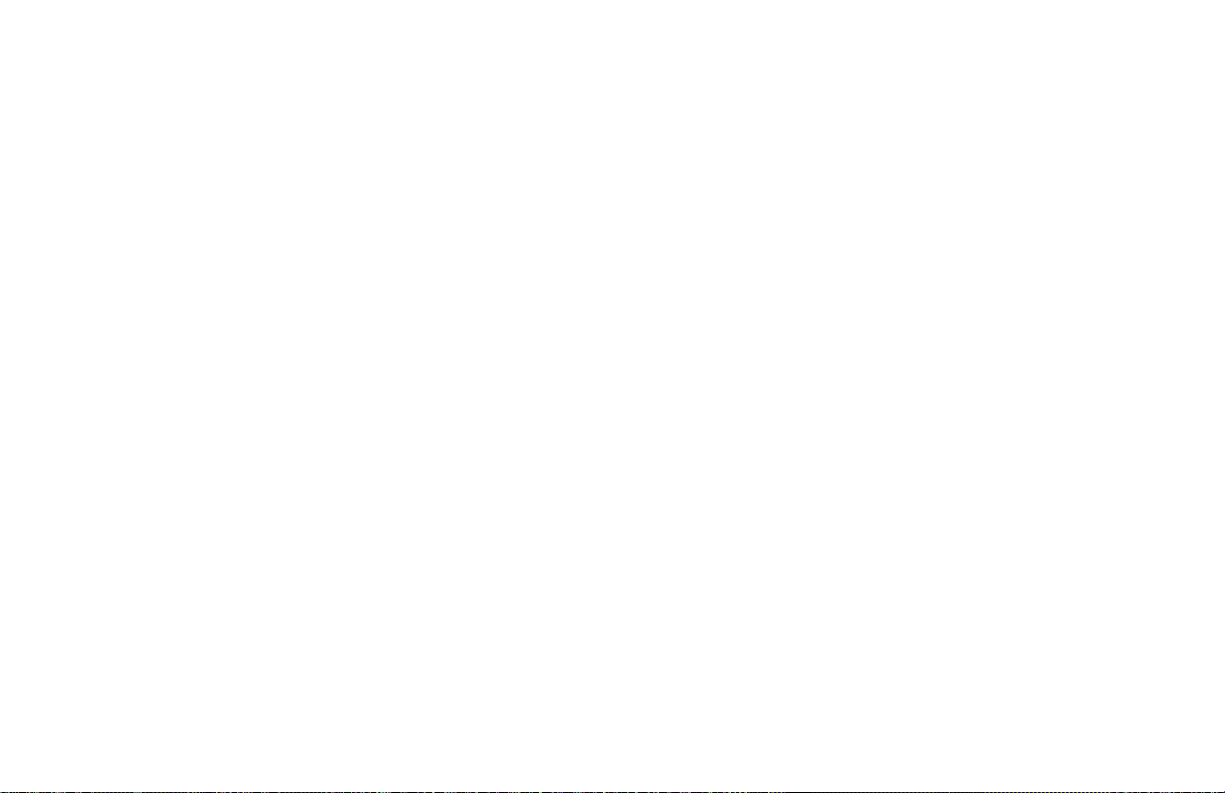
Signal Tones
Your Konica FAX 9750 makes a number of sounds
to inform you of specific conditions.
Key Select tone: This is a short beep that occurs each
time you press a key.
Error tones: If you press a wrong or inappropriate key,
your machine emits three short beeps. If it experiences
a problem during communications, it emits three long
beeps. Press the Stop key to turn the error tone off,
then print a Message Confirmation Report to check the
source of the problem—to do this, press the Copy key
twice with no documents loaded.
Voice Request tone: During a fax session, either
you or the person at the remote fax machine may
initiate a voice request. When the person at the remote machine either initiates or answers your voice
request, your Konica FAX 9750 emits a repetitive
warbling sound.
End of Session tone: At the end of every successful
fax session, your machine emits a short beep to inform you that there were no errors or problems in the
communication.
Off-Hook Alarm tone: If it is equipped with the optional
handset, and if the handset is left off the hook, your
Konica FAX 9750 emits an intermittent warbling sound. To
turn off the sound, hang up the handset and press the
Stop key.
Introduction 13
Page 14
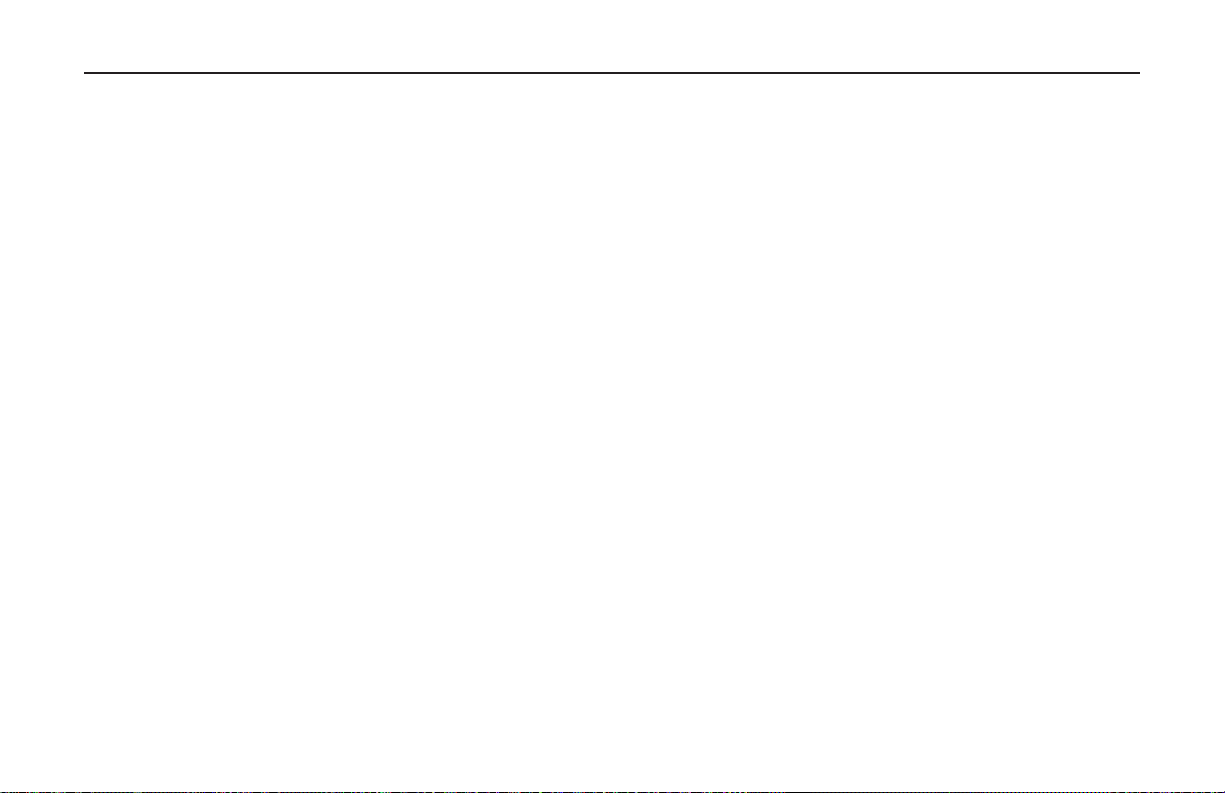
Installation
Getting Started
To install your new Konica FAX 9750, follow the
instructions from Unpacking to Setting the Fax
Identification. You must complete these steps for
your machine to operate properly.
If you have purchased an option package for your
Konica Fax, refer to the documentation you
received with that option for installation instructions.
Where to Install Your Konica Fax
■ Place your Konica Fax in a dust-free location away
from direct sunlight.
■ Allow several inches on each side of the machine
to ensure adequate ventilation.
■ Make sure that both power and telephone outlets
are available nearby.
■ Choose a location where the relative humidity is
between 20% and 80%, and where the temperature is between 50°F (10°C) and 92°F (32°C).
14 Installation
Unpacking
Before you begin, be sure that all the items listed
below are included in your package.
■ Konica FAX 9750
■ Toner cart ridge (wrapped)
■ Image drum cart ridge (inside machine)
■ Power cord
■ Telephone line cord
■ Document stacker tray
■ User's Guide
Refer to the illustrations in the Component Identifi-
cation chapter.
Note: If any items are missing, contact your dealer
immediately. Keep your packing materials and carton
in case you ever need to ship or transport the unit.
Page 15
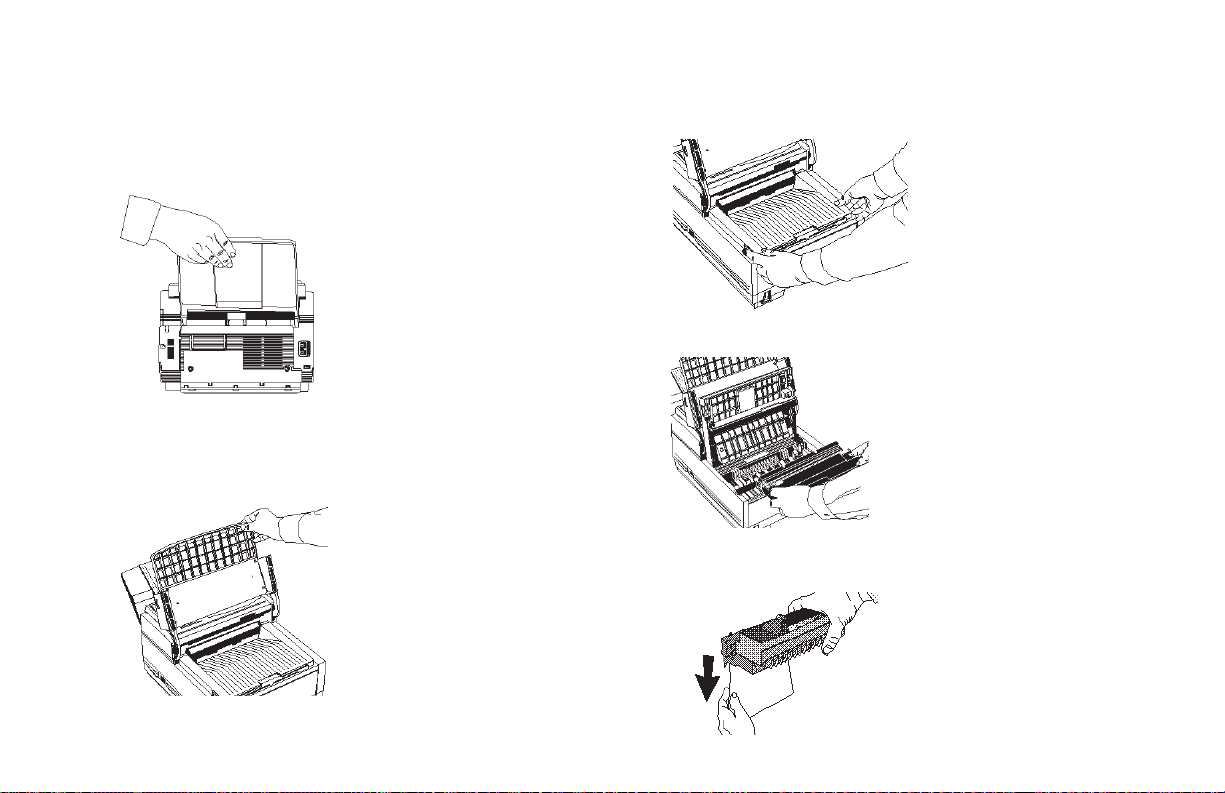
Setting Up Your Konica FAX 9750
Install the Document Stacker
Slip the document stacker indents over the tabs
on the rear of the unit so that they click into place.
Remove the Protective Sheet
1 Lift up the document table.
2 Press in the cover release buttons on the side of the copy
stacker until it clic ks open. Lift up the stacker .
3 Take out the image drum cart ridge.
4 Remove the protective sheet. Be careful not to
touch the green surface of the drum.
Installation 15
Page 16
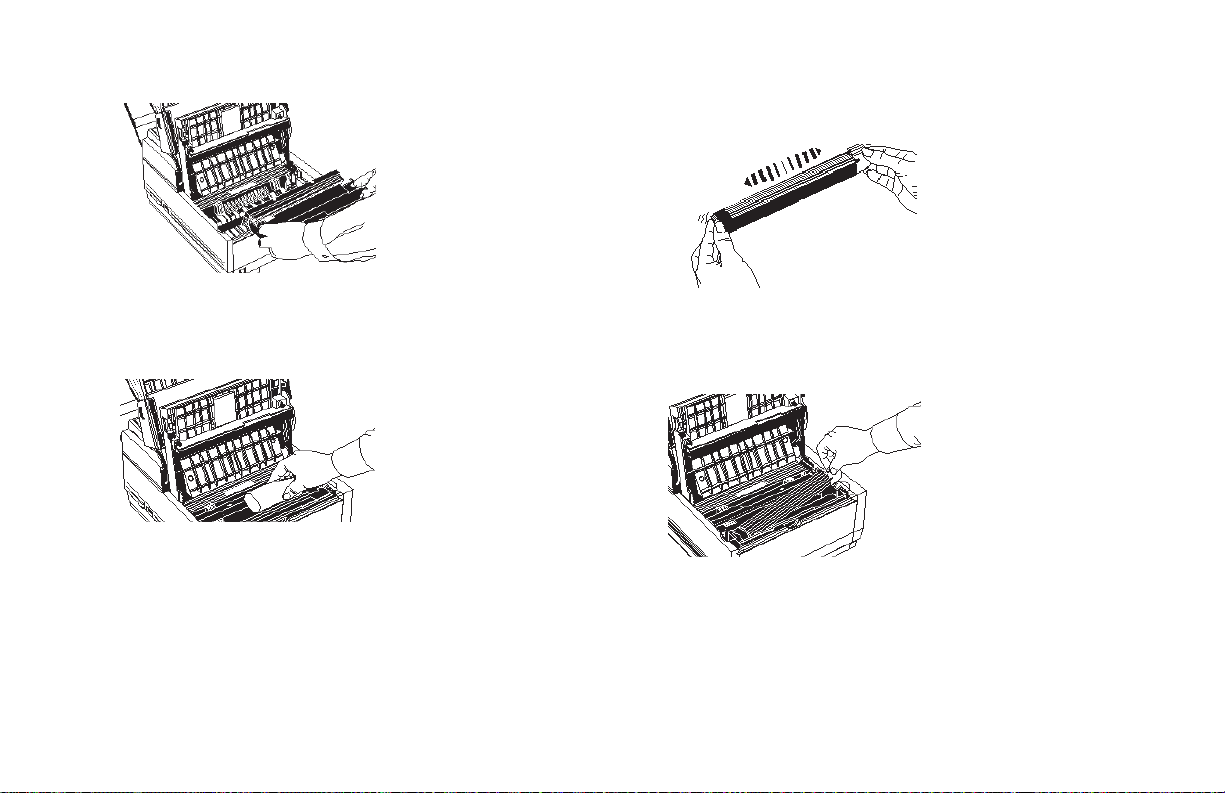
5 Replace the image drum cart ridge.
2 Unwrap the toner cart ridge and gently shake it to
distribute the toner. Then carefully peel the tape
from the bottom of the toner cart ridge.
Install the Toner Cartridge
1 Remove the sponge and discard.
Warning: Be careful when handling the toner cartridge. Do not let toner spill on your clothing or other
porous materials. If you experience any problems with
toner, see the Safety chapter at the beginning of this
handbook.
16 Installation
3 With the ridged side facing up and the blue lever
on your right, insert the toner car tridge into the
image drum unit, left end first.
4 Push the lever forward to secure the cart ridge.
Page 17
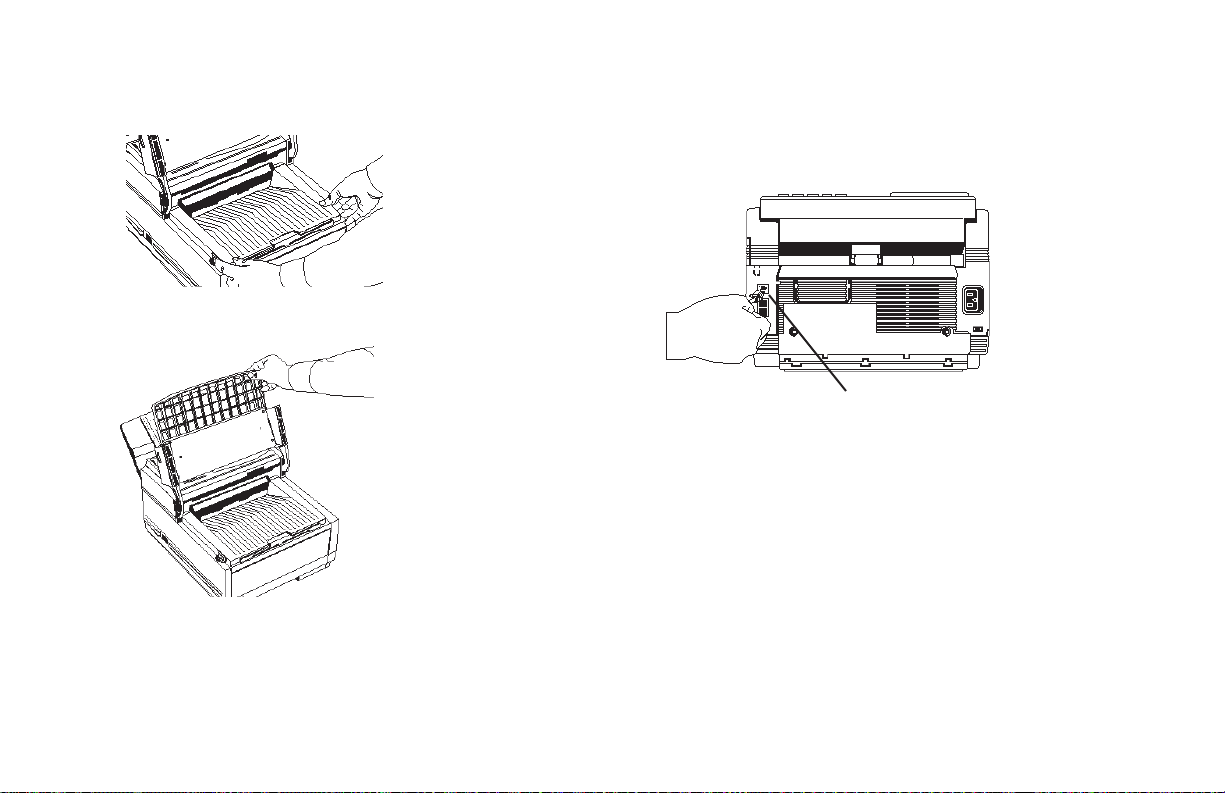
5 Close the copy stacker—push down until you hear
both sides click into place.
6 Close the document table.
Connect to the Telephone Line
Insert one end of the telephone cord into the LINE
jack in the back of the machine, and the other end
into your wall telephone jack.
LINE jack
Tip: Now, you can connect either an external
telephone or the external handset option for your
Konica Fax. See the instructions that follow.
Option: Installing an External Handset
If you purchased an external handset option with your
Konica FAX 9750, follow these instructions to install
it.
Installation 17
Page 18
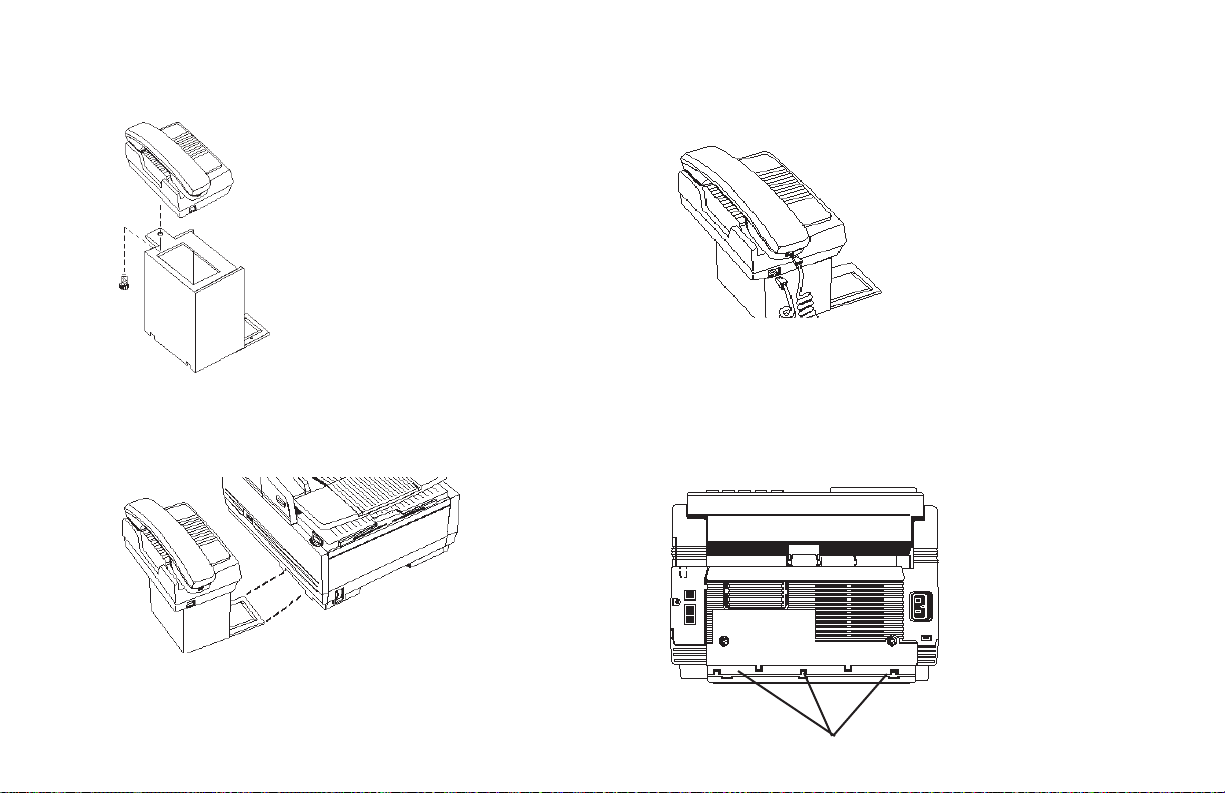
1 Using the supplied screw, connect the handset cradle
to its base.
2 Position the handset cradle on the left side of the
Konica Fax.
3 Plug one end of the handset cord into the handset
and the other end into the jack on the front of the
cradle. Place the handset in the cradle.
4 Insert the supplied telephone cord into the jack
located on the back of the cradle.
5 Feed the telephone cord from the back of the cradle
through the cable run located on the back of the
Konica FAX 9750.
18 Installation
Feed cable here
Page 19
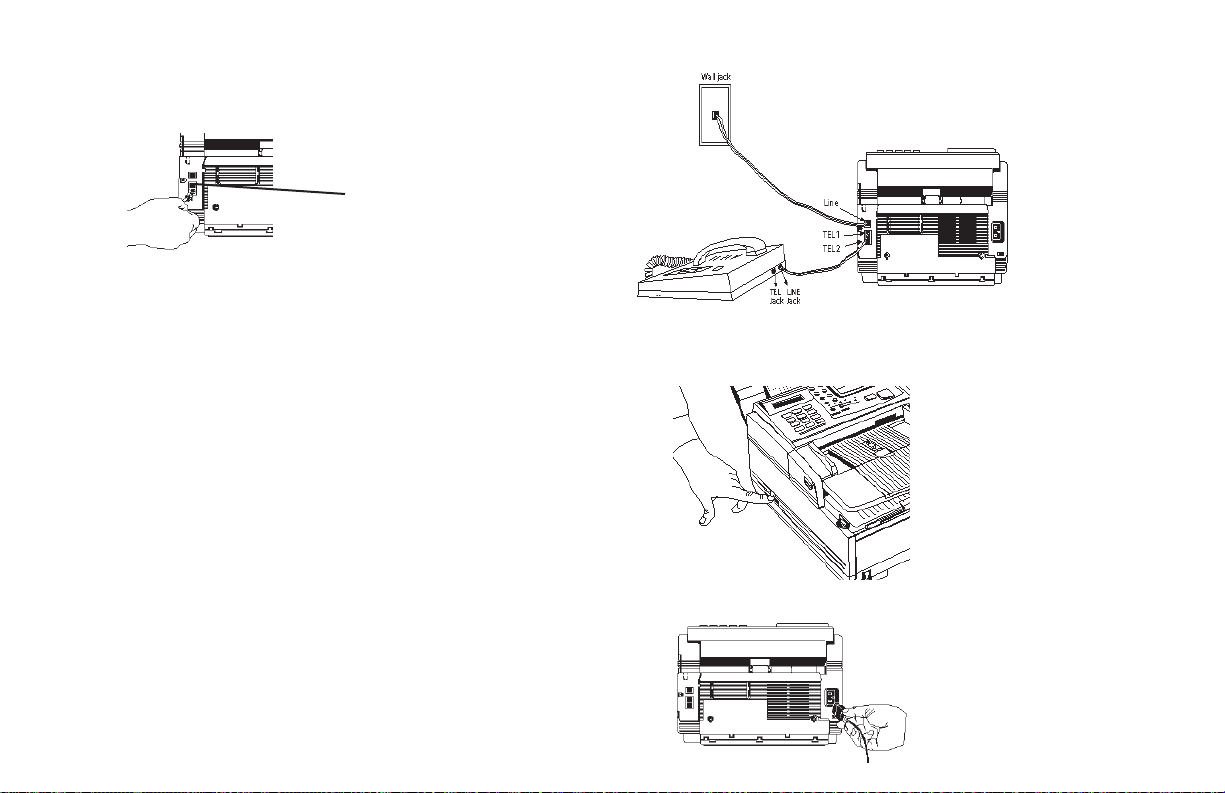
6 Insert the end of the cord into the TEL 1 or TEL 2
jack on the back of the Konica Fax.
Tel 1, Tel 2
Note: The two TEL jacks are provided to allow you to
connect both an external handset and an answering
machine.
Connecting an External Telephone or Answering
Machine
Important Note: Any external telephone or answering
machine connected to the Konica FAX 9750 must be FCC
and CSA approved.
Insert one end of the telephone cord into the TEL 1 or
TEL 2 jack on the back of the Konica Fax, and the
other end into the jack in your external device.
To connect both an answering machine and a
telephone, first connect your answering machine to
your Konica fax, then plug your external telephone’s
cord into the telephone jack on your answering
machine.
Note: You must have the TAD mode feature turned on for
an answering machine to work with your Konica Fax. See
Setting the Answering Mode, page 22.
Connect Power
1 Make sure the power switch is off.
2 Plug the power cord into the back of the unit.
Installation 19
Page 20

3 Plug the other end into a
grounded
AC power outlet.
4 Turn on your Konica FAX 9750. After the unit warms
up, the time and current answering mode appear on
the display. Your machine is now in standby mode,
ready to send or receive faxes.
Time: 2:35 PM
Answer mode
1 Pull the paper tray out of the machine.
14:35 [FAX]
Loading Paper
Your Konica FAX 9750 can hold up to 250 sheets
of standard-weight (20 lb.) paper. For best results,
use paper specially made for laser printers or
photocopiers. It can use letter, legal, and A4 size
paper.
Your machine automatically reduces the vertical
length of the page images it receives to fit on the
paper loaded in it, down to 75% of the original
length. For example, if you are receiving a document created originally on legal-size paper, your
machine can reduce the received pages to fit on
letter or A4 paper.
Note: Your Konica FAX 9750 is set at the factory to
use letter size paper. To use a different paper size,
change the 1ST PAPER SIZE user function setting to
match your new paper size. See page 58 for instructions.
20 Installation
2 Adjust the paper guides to the width of your paper.
3 If necessary, lift and adjust for the length of your
paper.
Page 21
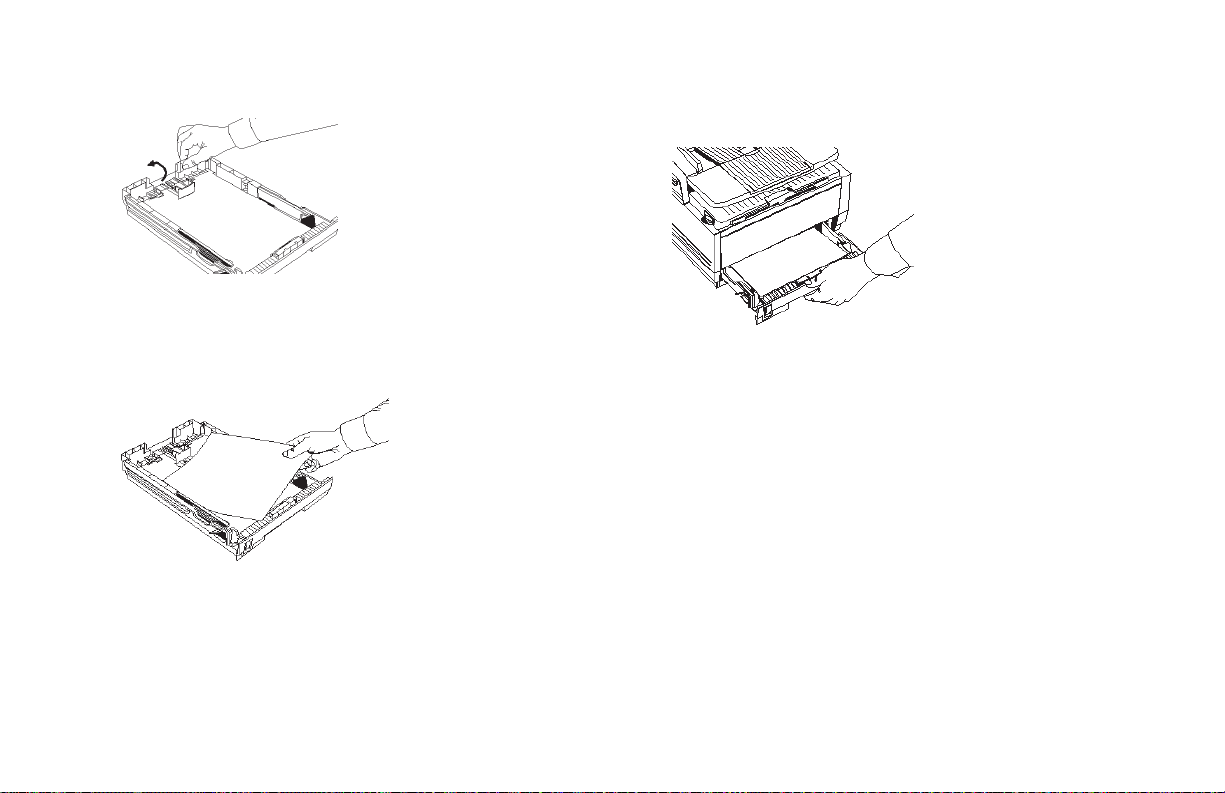
4 If you are using legal-size paper, pull out the
extension at the back of the paper tray.
5 Remove the paper from its wrapper (up to 250
sheets). Note the “print side” notice printed on the
label. Fan the paper.
6 Load the paper into the paper tray, print side down.
Note: Be sure the paper is under the tabs on the sides
of the tray. Do not fill past the Paper Full mark. If
necessary readjust the guides for a snug–but not
tight–fit.
7 Replace the paper tray. Push it forward until it
locks.
Setting the Date and Time
1 Press the Select Function key.
2 Press the 9/User Program One Touch key located
on the OneTouch keypad.
3 On the numeric keypad, press 3. The display
shows 3:CLOCK ADJUSTMENT.
4 Press the Yes 3 key. The display shows the
currently set date and time.
5 Using the numeric keypad, enter the new date
(month/day/year) and time in 24-hour format—8:00
AM is 08:00; 8:00 PM is 20:00.
6 Press the Yes 3 key to confirm your entry.
7 Press the Select Function key to finish.
Installation 21
Page 22
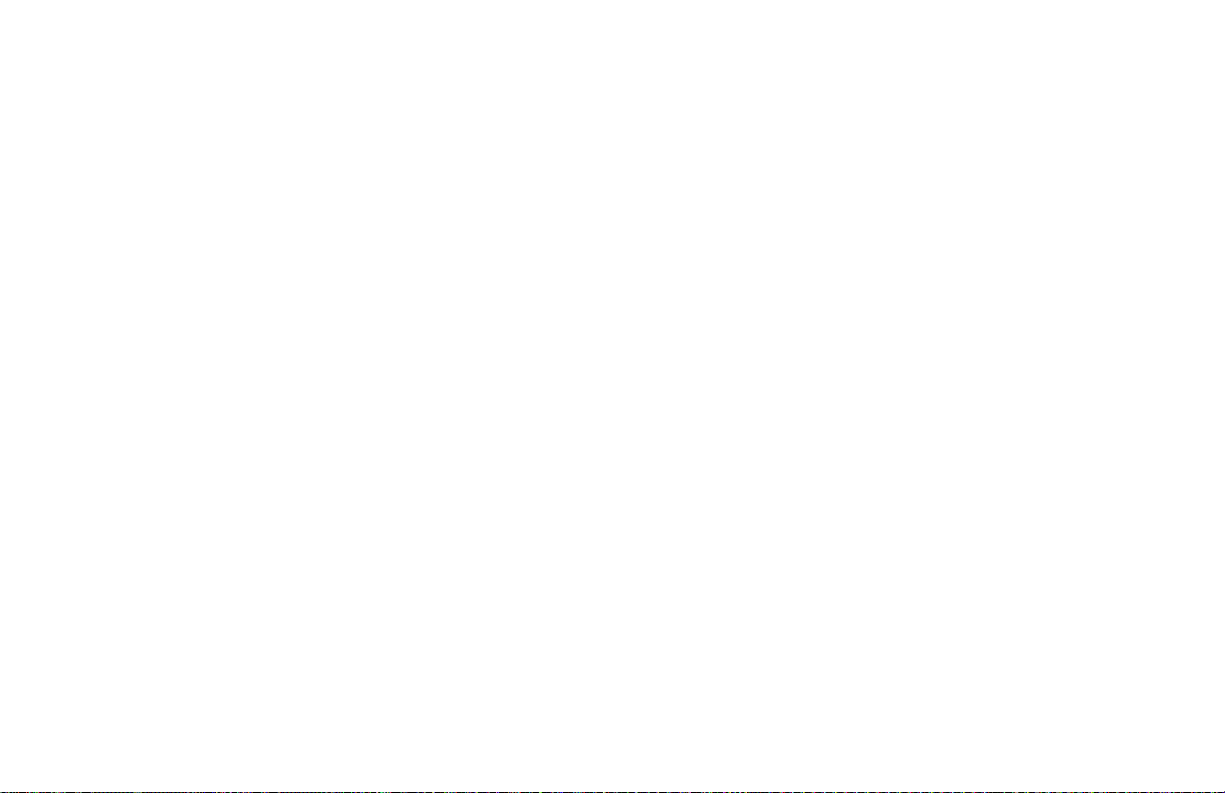
Setting the Answering Mode
The answering mode determines how your Konica
fax handles incoming fax and voice calls. The
standby display shows the current answering mode.
Answering Mode Options
The answering mode you choose depends on how
you use your fax machine and what telephone
equipment is connected to it. Read through the
mode descriptions below, then follow the instructions to
change to the mode that best fits your needs.
Manual Receive mode [TEL]: If you use the same
line for both fax and telephone calls and the majority of your incoming calls are telephone calls, then
the TEL answering mode is your best choice.
Each time someone calls, your machine rings like
a telephone—it does not automatically answer.
You can answer from either an external handset or
telephone connected to your Konica Fax. If you
pick up the handset and hear fax tones, press the
Start key to receive the fax. If you do not answer
the phone and someone tries to send you a fax
message, your machine will not accept it.
Auto Receive mode [FAX]: If your machine is con-
nected to a telephone line reserved only for fax
communications, use the Auto Receive mode.
Your Konica Fax assumes all incoming calls are
fax messages and automatically receives them.
22 Installation
Telephone/Fax Auto Switch mode [T/F]: When in-
coming calls are a mixture of fax and telephone
calls, your best choice is the Telephone/Fax
mode. In this mode, your machine detects whether
the incoming call is a fax or voice call. When the
call is from another fax machine, your machine
switches to fax mode and automatically receives
the message. When the call is a voice call, your
machine rings like a telephone. If you do not an-
swer within 35 seconds, your Konica FAX 9750
switches back to fax mode to allow the calling
party to send a fax manually.
Telephone Answering Device mode [TAD]: Use
this mode if you have connected an answering
machine to your Konica FAX 9750. Like
Telephone/Fax mode, the Telephone Answering
Device mode detects whether an incoming call is
a fax or voice call. If it is a fax call, your machine
receives the fax. If it is a voice call, your machine
rings just as it does in Manual Receive mode. If
no one answers the call, your answering machine
activates, allowing the calling party to leave a
message. If you set the Remote Receive user
function (page 59), the caller can send a fax at
any time during or after the recorded message by
using their keypad to enter the remote receive
number you have programmed. This number
activates fax reception. Add something like this to
your answering machine message: “To send a fax
now, press XX [the programmed number].”
Page 23
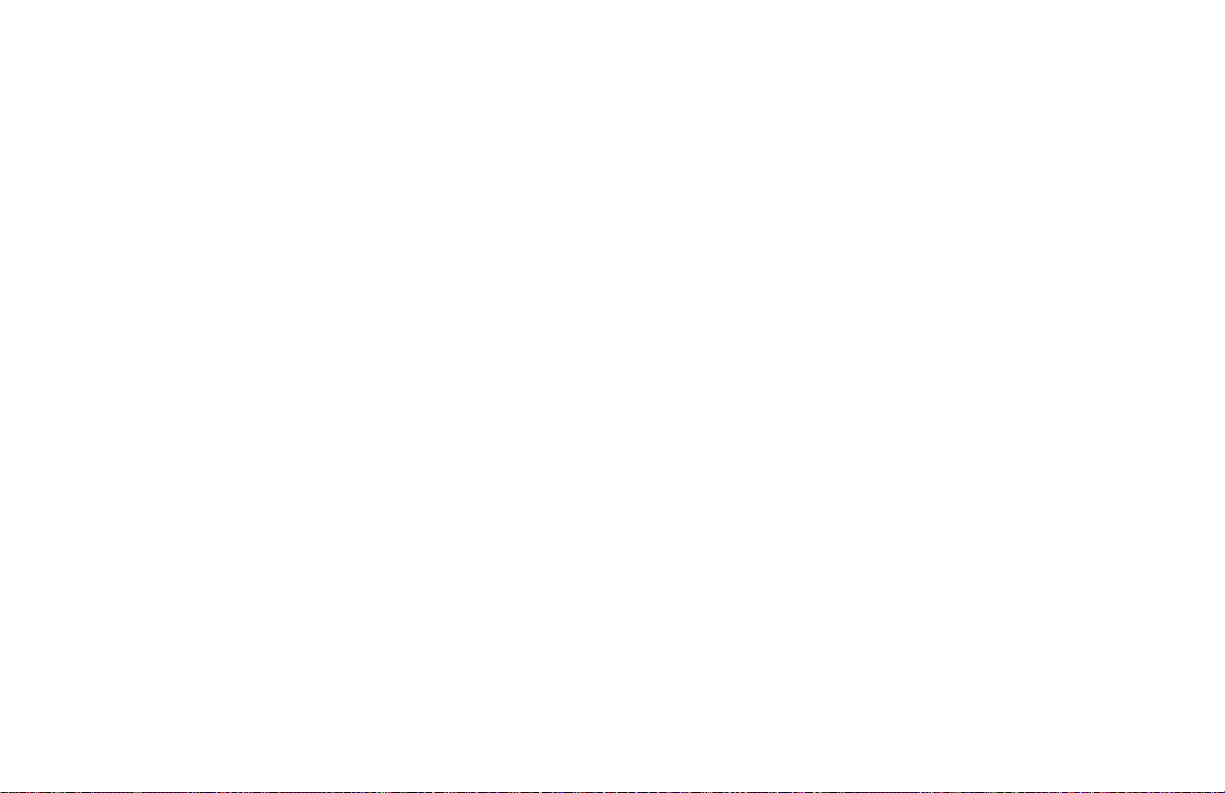
Memory Receive mode [MEM]: When set to this
mode, your machine stores received faxes in
memory and does not print them out immediately.
See page 40 for details
Fax Forwarding mode [FWD]—
only:
When set to this mode, your Konica Fax
Konica FAX 9750
receives all fax messages into memory, and then
automatically resends them to the forwarding
number you have programmed into the machine.
See page 25 for details on how to set the
forwarding number. This mode is available only if a
forwarding number has been programmed.
PC mode [PC]: Use this mode if you have the
optional PC interface installed in your Konica FAX
9750 and want to store incoming faxes on your
computer’s hard disk instead of printing
immediately. If your computer is off or not
functioning, your machine acts as a standalone
fax machine and prints any incoming faxes.
Changing the Answering Mode
1 Press the Auto Rec key. A description of yo ur
current selection displays.
2 Press the Auto Rec key again. Your Konica Fax
switches to the next setting.
3 Continue pressing the Auto Rec key until the
selection you want appears on the display. After a
short pause, your machine returns to standby
mode displaying the new setting.
Setting the Fax Identification
Fax machines must accurately identify the sender and
the telephone number of the sending fax machine on
each page of every fax they send.
Programming this
information into your Konica Fax is required by law
Sender ID: This is a descriptive title that identifies
the sender—usually the location of your Konica
FAX 9750 or the name of your company or office
and the machine’s number. It is printed at the top
of every fax you send. You can enter up to 32
characters. The first 16 characters of your Sender
ID will also be used as your Personal ID. This
Personal ID appears on the displays or reports of
other fax machines you communicate with.
TSI/CSI: This is the telephone number of your
Konica Fax; it appears on the displays of other
non-Konica fax machines you communicate with.
Call Back Number: This is a telephone number
(not a fax number) which the operator of the
remote machine can use to reach you. If you use
the voice request function (see page 41) while
communicating with another fax machine and no
one is there to answer, your machine automatically
sends a cover letter with a call back message.
The message is printed on a separate sheet with
the message “Please call back” and a telephone
number where you can be reached—the number
entered here.
Installation 23
.
Page 24
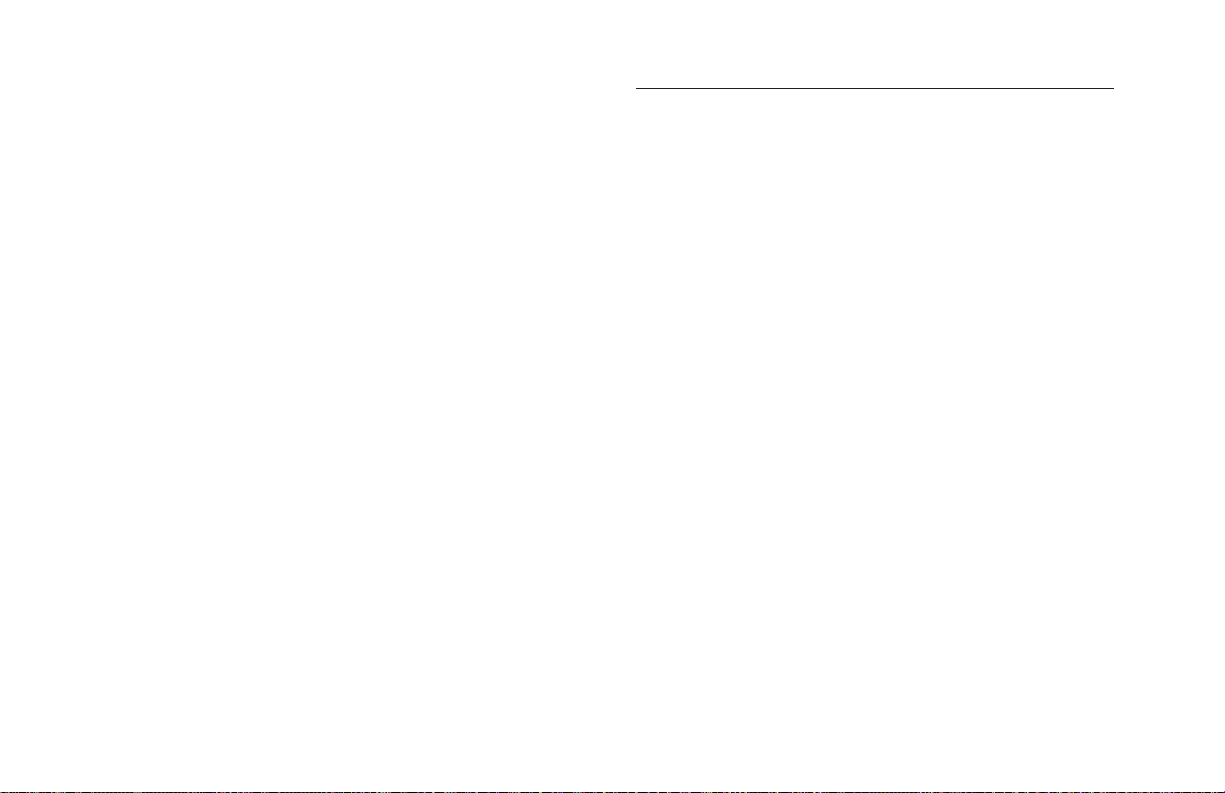
To program your Fax ID:
1 Press the Select Function key.
2 Press the 9/User Program One Touch ke y. The
display shows 1:FUNC. PROGRAMMING.
3 On the numeric keypad, press 4. The display
shows 4:SYSTEM DATA PRG.
4 Press the Yes § key. The display shows NO=<TSI/
CSI>, ID=<SENDER ID>.
5 After the display clears, enter the full telephone
number of your machine using the numeric
keypad.
Note: use the Hyphen key to enter a “+” character for
international numbers, and use the Space One Touch
key to enter spaces.
6 Press the Start key to save your entr y.
7 Enter your Sender ID. This is a descriptive title up
to 32 characters long. Refer to the instructions
below.
To Do This Use
Enter numbers Numeric keypad (press once)
Enter spaces 14/Space One Touch key
Enter hyphens Hyphen key
Enter alphabet characters Locate the character you want on the
Enter a unique character Press the 0/Unique key repeatedly until
Enter two successive Press the No 4 key to move to the
letters/numbers using next character
the same key
Move the cursor to Yes 3 and No 4 keys
make corrections
numeric keypad. Press that key
repeatedly until the character appears on
the display
the character you want appears on the
display. The following characters are
available: ! # & ‘ ( ) * + , - . / : ; = ? · ä ß
ñ ö ü Æ Å Ø æ å ø
8 Press the Start key to save your entry. The
display shows NO=<CALL BACK NO.>.
9 After the display clears, use the numeric keypad
to enter the telephone number for call back
messages. Enter up to 20 characters.
Tip:
Use the 14/Space One Touch key to enter spaces.
10 Press the Start key to save your entr y.
11 Press the Select Function key to finish.
24 Installation
Page 25
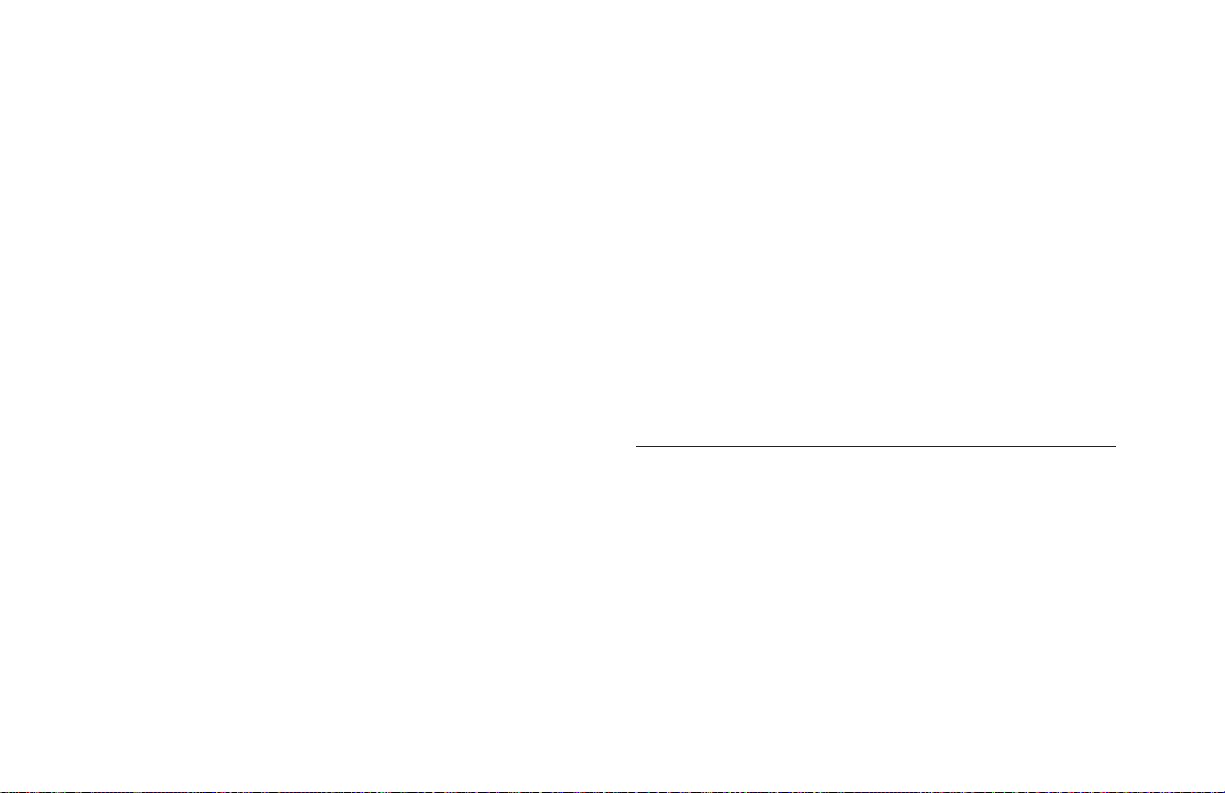
Setting the Language
Your Konica FAX 9750 comes with two languages installed-English and Spanish, French or Portuguese, depending on
where you bought your unit—which appear on the display
and in reports. Follow the instructions below to switch lan-
guages.
1 Press the Select Function key.
2 Press the 9/User Program One Touch ke y. The
display shows 1:FUNC. PROGRAMMING.
3 Press the Yes3 key. The display shows
FUNCTION NO. [ ]
ENTER 01-23.
4 Using the numeric keypad, enter 15. The display
shows USER LANGUAGE.
5 Press the No
4
key to switch to the other
installed language.
6 To accept the language change, press the Yes 3 key.
7 Press the Select Function key to finish.
Setting the Forwarding Number
For Konica FAX 9750 only.
When your Konica FAX
9750’s answering mode is set to Fax Forwarding
[FWD], it receives fax messages into memory and
then automatically resends it to another location—
a useful feature if you are travelling. You must
program a forwarding number before you can set
the 9750 to Fax Forwarding mode.
1 Press the Select Function key.
2 Press the 9/User Program One Touch key. The
display shows 1:FUNC. PROGRAMMING.
3 Using the numeric keypad, press 6. The display
shows 6:FORWARDING NO. PRG.
4 Press the Yes 3key. the display shows
=NO=<FORWARDING NO.>.
5 After the display clears, enter the fax number you
want your messages for warded to.
To Do This Use
Enter numbers Numeric keypad (press once)
Enter spaces Space One Touch key
Enter hyphens Hyphen key
Enter pauses (i.e., to wait Pause key
for long distance or
outside lines
Move the cursor to Yes 3 and No 4 keys.
make corrections.
6 Press the Start key to save your entry.
7 Press the Select Function key to finish.
Installation 25
Page 26
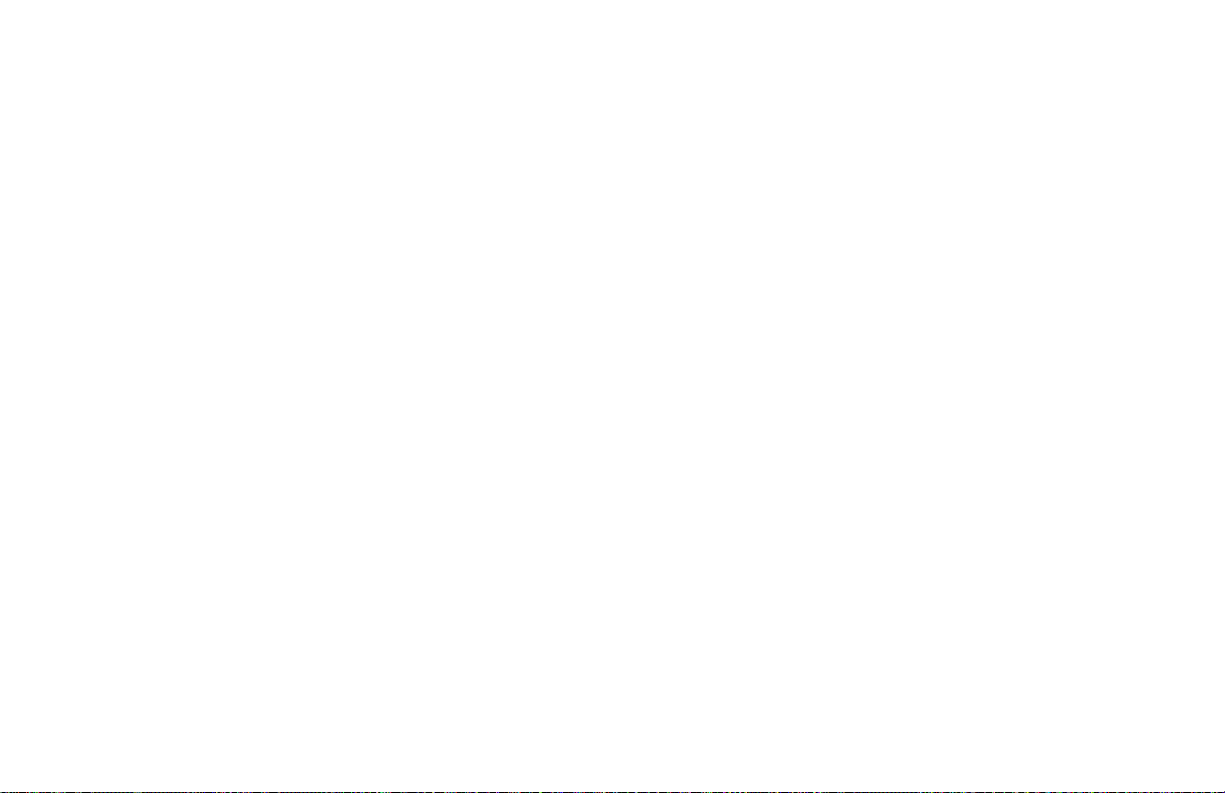
Connecting to a PBX
A PBX (Private Branch Exchange) is a private telephone system used to route internal calls. If you have
to dial a prefix (access digit) to get an outside line,
then your line is connected to a PBX.
If you are connecting your Konica FAX 9750 to a
PBX, follow the instructions below. It can then detect
the access digit at the beginning of phone numbers
you dial or program, and automatically waits for a dial
tone before dialing the rest of the number.
Note:
Some PBX installations may require additional adjustments to your machine. If you continue to have difficulty with
fax communication after following these steps, contact Konica.
1 Press the Select Function key.
2 Press the 9/User Program One Touch key.
3 On the numeric keypad, press 2. The display
shows 2:DIAL PARAMETER.
4 Press the Yes 3 key until the display shows
PBX LINE, [OFF].
5 Press the No
4
key. The display changes to
PBX LINE, [ON].
6 Press the Yes 3key until the display shows
DIAL PREFIX, [OFF].
7 Press the No
4
key. The display changes to DIAL
PREFIX, [ ] ENTER 4DIGITS.
26 Installation
8 Using the numeric keypad, enter the number you
normally dial from your PBX to obtain an outside
line—for example, 9 before the number, such as 1555-1212.
9 Press the 14/Space One Touch key repeatedly until
the display changes.
10 Press the Yes 3 key.
11 Press the Select Function key to finish. Keep in mind
that all of the outside telephone numbers you program
into your machine have to begin with your PBX’s
access digit.
Note: To turn off the PBX LINE and DIAL PREFIX func-
tions, follow Steps 1-7 above. At Step 8, press the Space
key four times. Then skip to Step 10.
Page 27
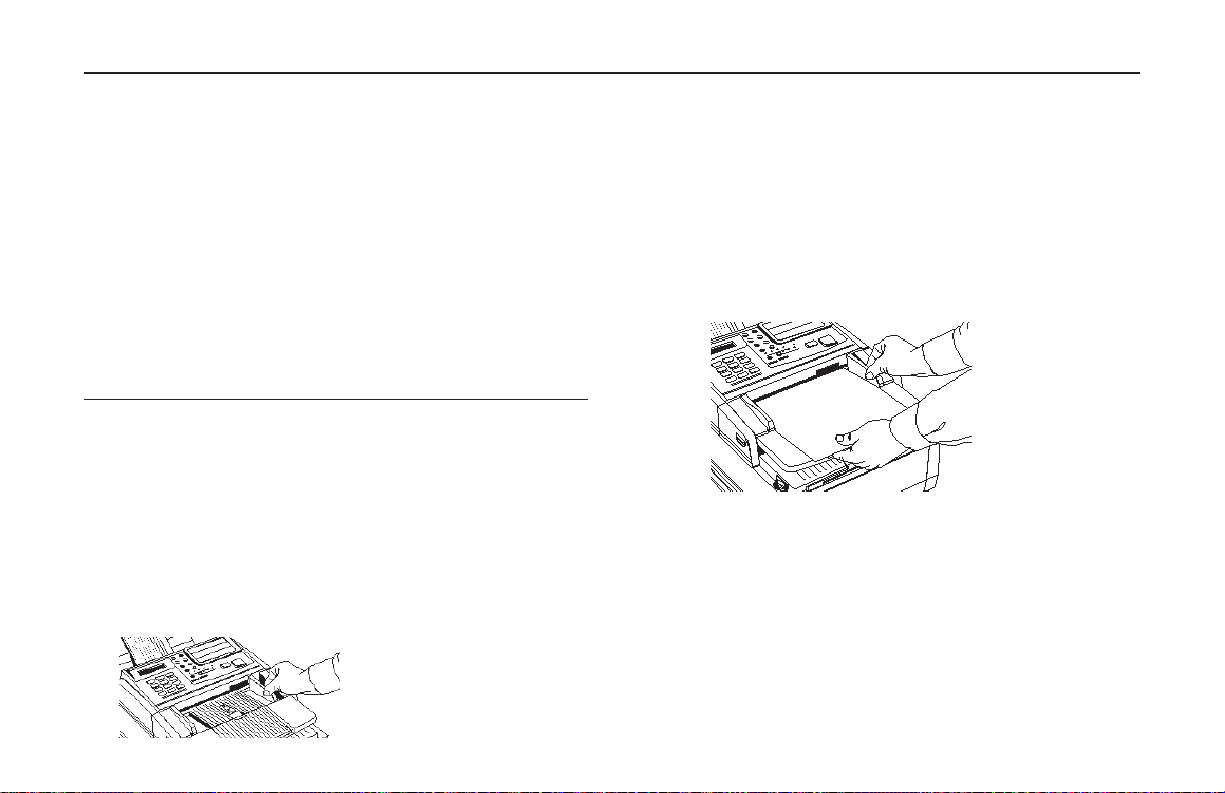
Copying
Making Copies
You can use your Koica fax as a stand-alone copier
to make up to 99 copies of a document at one time.
The default resolution for copies is FINE; you can
also use the Yes 3 key to change to a finer
resolution before you press the Copy key.
Document Type Resolution Resolution
to Use of Scan
Normal office STD (Standard) 100 X 200 dpi
documents
Documents with small FINE or EX. FINE FINE: 200 X 200 dpi
type or other fine details EX.FINE: 200 X 400 dpi
Documents with photos PHOTO 200 X 200 dpi
or many shades of gray
To make copies:
1 Adjust the document guides to the width of the paper
you are using.
2 Neatly stack your documents, then insert them
face down into the document feeder. Readjust the
document guides for a snug fit. Your machine will
grip the documents, and pull the bottom page into
the machine.
3 Press the Copy key. The display shows PRG. NO.
OF COPIES, [1SETS]. If you want to make just
one copy, you are finished. Your machine will
pause briefly, then begin copying.
4 To make multiple copies, enter the n umber of
copies you want to make on the numeric keypad.
Then press the Copy ke y again. Your machine
begins making copies.
5 To stop the copying process, press the Stop key.
Copying 27
Page 28

Using the Manual Paper Feeder
Your Konica FAX 9750's manual paper feeder allows
you to make copies on a different type of paper than
what you normally keep in the paper tray. To make
copies using the manual paper feeder, follow the
instructions below.
Note: The paper you use in the manual feeder must be
the same size as the paper in the paper tray—if it isn’t, the
paper will jam.
If you do want to put a different size paper in the manual
feeder, change the 1ST PAPER SIZE function setting to
the size you want to use—see page 58 for details. When
you are finished, be sure to reset 1ST PAPER SIZE to
match the paper in the tray.
1 Load your documents face down in the document
feeder.
2 Press in on the lower half of your fax machine’s front
panel indents, just above the paper tray.
3 Pull the manual paper feeder down until it is horizon-
tal.
4 Adjust the paper guides on the feeder.
28 Copying
Page 29

5 Insert a sheet of paper face up. Adjust the guides
again to ensure that the paper is straight.
6 Press the Copy key (see the instructions above). If
you are making more than one copy, or copying a
multipage document, insert additional sheets when
the previous sheet is all the way through the machine.
Copying 29
Page 30

Faxing: Dial Directories
This chapter explains how to make faxing easier
by programming frequently used fax numbers into
the One Touch keys and the Auto Dial numbers
available in your Konica FAX 9750. It also explains
how to organize the programmed numbers into
groups for easier faxing to multiple locations.
Programming One Touch Keys
You can store up to two fax numbers with 32 digits
in each One Touch key: a main number and an optional alternate number which will be called if the
main number is busy. You can also enter a 16character Location ID (name) for each One Touch
key.
■ The Konica FAX 9750 has 30 locations available.
Keys 1–15 are on the main One Touch panel.
Note: To find One Touch keys that are not yet programmed, repeatedly press the Search key.
1 Press the Select Function key.
2 Press the 8/Location Program One Touch key. The
30 Faxing: Dial Directories
display shows LOCATION PROGRAMMING
ENTER (SRCH, OT, A/D, #).
3 Press a One Touch key to program.
Note: To program or use One Touch keys 16-30 on
the Konica FAX 9750, grasp the One Touch keyboard
latch and swing the main One Touch panel out of the
way. You can then select from keys 16–30. When you
are finished, close the One Touch keypad and
continue.
4 The display briefly shows NO=<FAX NO.>,
ID=<LOCATION ID> (or a previously programmed
fax number and Location ID).
5 After the display clears, enter the main fax
number. Refer to the instructions that follow.
Page 31

To Do This Use
Enter numbers Numeric keypad (press once)
Enter spaces 14/Space One Touch key
Enter hyphens (-) Hyphen key
Enter pauses (i.e., to wait for
long distance or outside lines)
Add a switch from pulse */Tone key
to tone dialing for part
of the call
Move the cursor to Yes 3and No 4 keys
make corrections
15/Pause One Touch key
6 Press the Start key to enter the number.
7 Enter the Location ID. This is a descriptive title up
to 16 characters long. Refer to the instructions
below.
To Do This Use
Enter numbers Numeric keypad (press once)
Enter spaces Space One Touch key
Enter hyphens (-) Hyphen key
Enter alphabet characters Locate the character you want on the numeric key
Enter a unique character Press the 0/Unique key repeatedly until the character
Enter two successive Press the No 4 key to move to the next letters/
numbers on character.
the same key.
Move the cursor to Yes 3 and No 4 keys
make corrections
pad. Press that key repeatedly until the character
appears in the display.
you want appears in the display. The following char
acters are available:
ü Æ Å Ø æ å ø.
! # & ‘ ( ) * + , - . / : ; = ? · ä ß ñ ö
8 Press the Start key. The display shows
NO=<OR LOCATION> for about three seconds.
9 Enter the optional alternate fax number, if desired.
Refer to the instructions following Step 5.
10 Press the Start key to finish programming the
One Touch key. The display shows LOCATION
PROGRAMMING.
11 To continue programming One Touch keys, go
back to Step 3. If you are finished programming,
press the Select Function key.
12 Lift off the plastic cover above the One Touch
label. Using a pencil, write in the location name for
your One Touch key(s). Then replace the cover.
One Touch Parameters
If you are experiencing problems communicating
with a remote location in a very noisy telephone
area, set up a One Touch key for that location and
try turning Echo Protection on for that One Touch
key. This helps the machine overcome noise and
echo problems on the phone line.
See the Problem Checklist sections for other
suggestions.
1 Press the Select Function key.
2 Press the 9/User Program One Touch key.
The display shows 1:FUNC. PROGRAMMING.
Faxing: Dial Directories 31
Page 32

3 Press the Yes 3 key.
The display shows FUNCTION NO. [ ].
4 Using the numeric keypad, enter 23.
The display shows 23:ONE TOUCH PARAM
YES [OT] NO[
4
].
5 Press the One Touch key for the location whose
settings you want to change. The display shows
ECHO PROTECTION, [OFF].
6 Press the No
4
key to switch Echo Protection on.
7 Press the Yes 3 key to confir m your selection.
The display shows 23:ONE TOUCH PARAM. [ ].
8 Press the Select Function key to finish.
Tip: Switch Echo Protection back off if you later
change the location the One Touch key is used for.
Chain Dialing
Each fax number you enter or program into your
fax can be up to 32 digits long. There may be situations where you need to dial a number longer
than that. Or you may want to program portions of
a number separately. For example, you may frequently send to different extensions at the same
company, or individuals may need to enter a department code after the phone number for account-
32 Faxing: Dial Directories
ing purposes. These are situations where the
chain dialing feature is helpful.
To create a chain dial number, program up to the first
31 digits of the number into a One Touch key or Auto
Dial number. Then press the 8/Location Program
One Touch key to make this a chain dial number.
Next, program the rest of the number into another
One Touch key or Auto Dial number (or, you can
leave the second part of the number unprogrammed
and enter it manually on the numeric keypad).
To use a chain dial number, select the One Touch
key or Auto Dial number programmed with the first
part of the chain dial number. The display will
show: PRESS OT/AD/SRCH KEY. Then select
the One Touch key or Auto Dial number pro-
grammed with the second part of the chain dial
number. If the second part of the chain dial num-
ber was not programmed, enter it manually on the
numeric keypad. Press the Start key to begin
sending the fax.
Programming Auto Dial Numbers
For each Auto Dial number, you can enter a fax
number up to 32 digits long and a Location ID
(name) up to 15 characters long.
To program Auto Dial numbers:
1 Press the Select Function key.
Page 33

2 Press the 8/Location Program One Touch key.
The Display shows LOCATION PROGRAMMING.
3 Press the Auto Dial key.
4 Using the numeric keypad, enter a 2-digit number
for the Auto Dial n umber you want to progr am. The
numbers available for programming depend on the
model you own.
Model Auto Dial Numbers Available
Konica FAX 9750 01–64
5 The display briefly shows NO=<FAX NO.>,
ID=<LOCATION ID> (or a previously programmed
fax number and location).
6 After the display clears, enter the fax number.
Refer to the instructions below.
To Do This Use
Enter numbers Numeric keypad (press once)
Enter spaces Space One Touch key
Enter hyphens (-) Hyphen key
Enter pauses (i.e., to Pause key
wait for long distance
or outside lines)
Add a switch from */Tone key
pulse to tone dialing
for part of the call
Move the cursor to Yes 3 and No 3 keys
make corrections
7 Press the Start key to register the number.
8 Enter the Location ID. This is a descriptive title up
to 16 characters long. Refer to the instructions
below.
To Do This Use
Enter numbers Numeric keypad (press once)
Enter spaces Space One Touch key
Enter hyphens Hyphen key
Enter alphabetical Locate the character you want on the numeric characters
Enter a unique Press the 0/Unique key repeatedly until the
character. character you want appears. The following
Enter two successive Press the No 4 key to move to the next
letters/numbers on character.
the same key
Move the cursor to Yes 3 and No 4 keys
make corrections
9
Press the Start ke y to finish programming the One Touch
keypad. Press that key repeatedly until the character
appears.
characters are available: ! # & ‘ ( ) * + , - . / : ;
= ? · ä ß ñ ö ü Æ Å Ø æ å ø.
key . The display sho ws AUT O DIAL NO . [ ].
10 To continue programming Auto Dial numbers, go
back to Step 4. If you are finished, press the
Select Function key.
Programming Groups
This feature allows you to create groups of fax numbers you
have already programmed as One Touch keys or Auto Dial
numbers. You can send the same fax to all the numbers in
the group with one operation. This is useful if, for example,
you need to send weekly status updates to all the members
Faxing: Dial Directories 33
Page 34

of a team working in separate locations.
■ You can program up to 10 groups into your Konica
FAX 9750.
■ The Konica FAX 9750 can have up to 79 locations
per group.
Note: This is different from relay broadcasting, where
one fax is sent to a remote machine, which then relays
it to a group of fax numbers.
1 Press the Select Function key.
2 Press the 8/Location Program One Touch key. The
display shows LOCATION PROGRAMMING.
3 On the numeric keypad, press the # key. The
display shows GROUP SETTING.
4 Using the numeric keypad, enter the two-digit
group number you want to program.
Model Group Numbers Avialable
Konica FAX 9750 01–10
5 The display shows the number of your current
group and SELECT LOC.(S).
6 You can now add a location to your group (or delete
a location from it). Refer to the instructions below.
To Do This Use
Add a One Touch Press the One Touch key.
location Press Yes 3 to add it to the group.
Add an Auto Dial Press Auto Dial. Enter the 2-digit Auto location
Delete a previously Press the One Touch key. Press No
added One Touch to delete it from the group.
location
Delete an Auto Dial Press the Auto Dial key. Enter the 2-digit location
Search for a location Press the Search key continuously until
by name to add or delete the location you want appears. Press Yes 3
Dial number. Press Yes 3 to add it to the group.
4
Auto Dial number. Press No 4to delete
it from the group.
to add it to the group. Press No 4 to delete it.
7 After you have completed your selection by pressing
4
Yes 3 or No
, the display shows SELECT LOC.
again. Continue to add or delete locations from your
group. Each group can contain up to a maximum of
all of the One Touch and Auto Dial locations available
on your Konica FAX 9750.
8 When you are finished programming your group,
4
press the No
key. The display shows LOCATION
PROGRAMMING.
9 To program another group, go back to Step 3.
If you are finished, press the Select Function key.
34 Faxing: Dial Directories
Page 35

Faxing: Basic Operations
■ If you are not sure how a document will fax, try
This chapter explains how to load documents for
faxing, how to send and receive faxes, how to use
the closed network and voice request features,
and how your Konica FAX 9750 handles power
interruptions.
Preparing Documents for Faxing
Use the information in this section to make sure
your documents scan and fax easily and clearly.
Guidelines
■ Try to use good quality documents for your fax
transmissions. Documents that are typed or
written with a black felt-tip pen on white (or light)
paper work best.
■ Send only documents that are rectangular.
■ Never use documents that have wet or sticky
surfaces, wrinkles, staples, or paper clips. However, your machine can transmit documents that
have been subject to normal wear, such as
documents with staple holes, letter folds and
minor corner folds.
making a copy first: load the document face down
and press the Copy key.
■ If your documents are heavily bent, creased or
torn, make a copy on a photocopier and send the
copy instead.
Document Size
All documents must have a minimum width of 5.8"
(148 mm) and a minimum length of 5" (128 mm).
Documents cannot be wider than 8.5" (216 mm) or
longer than 14" (356 mm).
Note: Your machine can be set to accept documents
of unlimited length—see your Authorized Konica
Dealer.
Multiple Page Documents
Your Konica FAX 9750 can scan paper with a basis weight between 13 pounds (50 g/m
pounds (105 g/m
of standard 20-pound (80 g/m
photocopier paper. If you use lighter or heavier paper, you can load up to 15 sheets. For very heavy
paper, load and send pages individually.
2
2
). You can load up to 30 sheets
Faxing: Basic Operations 35
2
) paper, such as
) and 28
Page 36

When loading multiple-page documents, do not load
paper thinner than 0.003" (0.08 mm) or thicker than
0.005" (0.13 mm). For single-page documents, do
not load paper thinner than 0.002" (0.06 mm) or
thicker than 0.006" (0.15 mm).
Loading Documents
To prevent paper jams and problems during
operation, stack your documents neatly, aligning
their edges, before loading. Do not load documents
of different sizes at the same time.
Tip: You can load and prepare to transmit a document
while your machine is still sending or receiving another
message, as long as the document feeder is clear. To
do this, load the document, select your location and
press the Start key. Your document will be sent as a priority when the current communication ends.
1 Adjust the document guides to the width of the
paper you are using.
2 Stack your documents neatly, then insert them
face down into the document feeder. Readjust the
document guides for a snug fit.
3 Your machine will grip the documents and pull the
bottom page into the machine.
4 To obtain the best possible quality for the type of
document you are scanning or faxing, use the Yes
3key to set the resolution of your document. For
most normal documents, the default STD setting
works well.
Document Type Resolution Resolution
to Use of Scan
Normal office documents STD (Standard) 200 X 100 dpi
s
Documents with small FINE or EX. FINE FINE: 200 X 200 dpi
type or other fine details EX.FINE: 200 X 400 dpi
36 Faxing: Basic Operations
Documents with photos PHOTO 200 X 200 dpi
or many shades of gray
Page 37

5 If necessar y, use the No 4 key to adjust the level of
contrast in your document. For most documents, the
default NORMAL setting works best.
Document Type Contrast to Use
Documents with normal contrast NORMAL
Documents which are too light LIGHT
Documents which are too dark DARK
6 Your documents are now ready for faxing or copying.
Sending a Fax to a Single Location
1 Load your documents.
2 Select a location. Refer to the instr uctions below.
To Dial Using Do This
A One Touch key Press the One Touch key. (On the Konica
FAX 9750, lift the main One Touch key pad to
reach One Touch keys 16–30.)
An Auto Dial number Press the Auto Dial key, then enter the
two-digit Auto Dial number on the
numeric keypad.
The numeric keypad Dial as you would on a normal telephone.
If you make a mistake, press the Yes 3
key to go back and re-enter the number.
Press the Start key when you have
finished entering numbers.
An external telephone Pick up the handset of your external
telephone and dial the number of the
machine you wish to transmit to. If the
receiving fax machine is in automatic
reception mode, you will hear a highpitched tone. If a person answers the
phone, ask them to press the Start key
on their machine.
3 If necessary, press the Star t key to begin the
transmission. The table below explains some of
the messages you may see during a typical fax
transmission.
Note: By default, One Touch keys and Auto Dial
numbers begin transmission automatically, without
pressing the Start key. The Auto Start setting lets you
change this—see page 61 for details.
Message Explanation
(location) The remote location’s Personal ID, TSI/CSI,
Location ID or the telephone number you
entered will identify the location during
transmission.
DIALING Your machine is dialing the number.
CALLING The line is ringing.
SENDING/XX.X Your machine is sending the
message. XX.X indicates the transmission
speed in bits per second.
RESULT = OK The fax was sent successfully.
COMMUN. ERROR If the red alarm indicator lights and you see
this or another error message, a problem
occurred during the communication.
Try resending the fax. Refer to the chapter on
Problem Solving for assistance.
Search Key Dialing
If you are not sure which One Touch key or Auto
Dial number contains the location you want to call,
use the Search key to look through an alphabetical
list of all of the Location IDs programmed into your
machine.
Faxing: Basic Operations 37
Page 38

1 When selecting locations, press the Search key.
The display will show ENTER 1'ST CHAR.
2 Repeatedly press the Search key to look through
the entire list of locations in alphabetical order, or
locate the letter you want on the numeric keypad,
and press that key repeatedly to look through
Location IDs beginning with that letter.
Real-Time Dialing
Normally, your machine dials the entire number of
the location you have selected at one time. Occasionally, you may need to dial numbers in real
time—one digit at a time.
If your machine is equipped with a handset, you can
dial in real time by picking up the handset, or you
can press the Hook/Voice Request key.
Redialing
If the line is busy or if there is no answer, your
machine will wait, and then automatically redial the
number. The dial parameter settings determine
how many times it will redial and how long it will
wait between attempts—see page 60 for details.
Also, if your machine is transmitting from memory and
a communication error occurs, it will automatically redial the number and try to resend the fax.
38 Faxing: Basic Operations
You can redial a number manually at any time by
pressing the Redial key.
Note: If a power loss occurs, the redial information is
lost—see “Power Failures and Memory,” page 41.
Confirming Results
After transmission, press the Copy key once (with no
documents loaded) to see the result of your transmission on the display. To print the report, press the
Copy key a second time. See the chapter on Reports
for more information (page 63).
Stopping a Transmission
To stop a transmission in progress, follow the instructions
below.
1 Press the Stop key
twice
. The display shows STOPPED.
2 If documents are stuck partway through the docu-
ment feeder, you may see a RELOAD DOCUMENT
message on the display. Press the Stop key again.
Your machine feeds the document the rest of the way
through the document feeder.
Shortcut Fax Number Programming
This convenient feature lets you program a number
into your machine for future use while you’re sending
a fax to it. It even finds the first available One Touch
key (or Auto Dial number, if all the One Touch keys
are programmed) for you to program.
Page 39

Use the following procedure:
1 Load the document.
2 Enter the fax number using the numerical keypad.
3 Press the Copy key. The display shows ONE
TOUCH NO.[01]. The number in brackets is the
next unprogrammed One Touch key number. If all
the One Touch keys are programmed, the display
shows AUTO DIAL NO.[01], with the number of the
next unprogrammed Auto Dial number.
4 Press Yes 3 to program the location to the number
shown. Or press Search to cycle through the
available unprogrammed keys/numbers, then press
Yes 3 to progr am to the number you want. Press
No 4 to stop the process.
5 The display reads NO=5551212 [the fax number
you entered] ID=. Press Star t, then enter the
location ID. This is a descriptive title up to 15
characters long. Refer to the instructions below.
To Do This Use
Enter numbers Numeric keypad (press once)
Enter spaces Space One Touch key
Enter hyphens (-) Hyphen key
Enter alphabetical Locate the character you want on the numeric
characters keypad. Press that key repeatedly until the
character appears on the display.
Enter a unique Press the 0/Unique key repeatedly until the
character character you want appears. The following
characters are available: ! # & ‘ ( ) * + , - . / :
; = ? · ä ß ñ ö ü Æ Å Ø æ å ø.
Enter two successive Press the No4 key to move to the next
letters/numbers on character.
the same key
Move the cursor to Yes 3 and No4 keys
make corrections
6 Press Start. The display shows NO=<LOCATION>.
7 Press Start. The display shows PROGRAMMING,
then DIALING, and the 9820 dials the number and
sends the fax.
Receiving Faxes Manually
If your Konica FAX 9750 is set to the manual receive
[TEL]
mode, it treats all incoming calls as voice conver-
not
sations, and does
automatically receive faxes.
Note: You must have a handset connected to the
machine in order to receive faxes manually.
To receive a fax while in manual receive mode:
1 When your telephone or fax machine rings, pick up
the telephone handset connected to it. If a person
is on the line, carry on your conversation.
2 If a remote fax machine is on the line, or if a
person wishes to fax you a document after a
conversation, press the Start key.
3 When the RECEIVING message appears on the
display, hang up the handset.
Faxing: Basic Operations 39
Page 40

4 After you receive the fax, a long beep tells you that
the transmission was successful.
Receiving Faxes in Memory
Note: This section does not apply when the machine
is in PC Fax mode. In that case, all faxes are
automatically stored on the computer's hard drive,
regardless of the conditions explained below.
Memory Reception Mode [MEM]
When your machine is set to Memory Reception
mode, it receives all messages into its memory
without printing them out. MSG. IN MEMORY
displays.
■ To print messages stored in the machine, switch to
Auto Receive mode: press the Auto Rec. key
repeatedly until AUTO RECEIVE MODE displays.
The Konica FAX 9750 displays PROGRAMMING
for a few seconds, then the stored faxes print.
No Paper Reception
When your Konica FAX 9750 runs out of paper,
incoming faxes are stored in the machine’s
memory. The MSG. IN MEMORY, REPLACE
PAPER message appears in the display.
Load more paper. Your machine automatically
prints out any messages in memory as soon as
paper is loaded.
Canceling Messages Stored in Memory
It is possible to erase messages received in memory
without printing them.
1 After you have followed the instructions to print out
messages stored in memory, the display shows
MSG. IN MEMORY, PRINTING.
2 To erase the message instead of printing it, press the
Stop key. The display shows CANCEL?
3 Press the Yes 3 key to erase the message from your
machine's memory.
If there are more messages in memory, you will see
MSG. IN MEMORY, PRINTING again. Follow the
steps above for each message you want to erase.
Keep in mind that there is no way to identify which
message you are erasing.
Rejecting Unsolicited Fax MessagesClosed
Network Option
The closed network option lets you set your machine
to only transmit faxes to or receive faxes from locations programmed into One Touch keys or Auto Dial
numbers. You can also set it to receive faxes only
from those programmed locations. This is one way of
reducing the number of unsolicited faxes, such as advertisements you receive. To use the closed network
function, follow the instructions that follow.
40 Faxing: Basic Operations
Page 41

1 Press the Select Function key.
2 Press the 9/User Program One Touch key. The
display shows 1:FUNC. PROGRAMMING.
3 Press the Yes 3 ke y. The display shows
FUNCTION NO. [ ].
4 Using the numeric keypad, enter 08. The display
shows 08:CLOSED NETWORK, and the current
setting of this function.
5 Press the No 4 key until the setting you want
appears in the display. Choose RX to limit reception
only, T/R to limit both transmission and reception, or
OFF for no limitations on transmission or reception.
6 Press the Yes 3 key to confirm the new setting.
7 Press the Select Function key to finish.
Power Failures and Memory
If power to your Konica FAX 9750 is interrupted, the
problems listed below will occur.
Note: You can prevent these problems by installing an
optional memory expansion board with a battery back-up
system that protects stored information for at least one
hour.
■ Any messages your machine has scanned into its
memory but not yet transmitted will be lost. This
includes messages stored for bulletin polling.
■ Any messages your machine has received into its
memory but not yet printed will be lost.
■ If you have loaded documents on your machine’s
document feeder, any dialing or transmission settings
will be lost.
■ Redial information is lost.
When power is restored, your machine prints a power
outage report to inform you of the power failure. Use
this report to determine which received messages
you may have lost, and to determine which transmissions you may have to resend. See the Reports
chapter for more information.
Using Voice Request
The voice request feature allows you to have a conversation with a person at a remote fax machine after a
fax communication is finished. Either the person sending or receiving the fax can initiate a voice request.
If you are sending a fax, you can answer a voice request only after all pages have been transmitted. If
you are receiving a fax, you can answer a voice request after reception of each page.
You will know if the person on the other fax machine
has issued a voice request when you hear a warbling
tone. If you do not respond in approximately six seconds, the voice request is automatically cancelled.
Faxing: Basic Operations 41
Page 42

Notes:
■
You need to have either the optional handset or an
external telephone attached to the Konica Fax in
order to use the voice request function.
■ You can use the voice request function only when
you are using the document feeder to send a fax
directly to a single location. You cannot use it with
memory, delayed, relay, or broadcast faxing.
■ You cannot use the voice request function when your
are operating the Konica FAX 9750 at transmission
speeds greater than 14,400 bits per second.
To Initiate a Voice Request
1 During a fax communication, press the Hook V
Request key.
2 When the other party answers your request, your
Konica Fax emits a repetitive warbling sound. The
display shows LIFT HANDSET, PRESS VOICE
REQUEST.
3 Lift your handset and press the Voice Request key.
Tip: If you press your Voice Request key to initiate a voice
request in TX mode but no one is there to answer, your
machine automatically sends a call back message to the
remote site. This message includes a telephone number
where you can be reached.
To Answer a Voice Request
Lift the handset and press the Hook V Request key.
42 Faxing: Basic Operations
Page 43

Faxing: Advanced Operations
Sending a Fax at a Later Date and Time
Your can program your machine up to three days
in advance to send documents at a specified date
and time.
You can send one delayed fax at a time either
from the document feeder or from memory. Refer
to the table below to decide which method you
want to use.
Delayed TX Features From From
and Limitations Feeder Memory
Number of locations One Multiple
Number of delayed faxes One Konica FAX
loaded into your machine 9750: up to 5
at one time
Konica FAX 9750 can be used for No Yes
other transmissions while a
delayed fax is waiting to be sent?
Note: The Konica FAX 9750 sends from feeder by
default. To change the default setting, see “Mem./
Feeder SW.”, page 59.
Sending a Delayed Fax from the Document Feeder
1 Load your documents.
2 Press the Select Function key.
3 Press the 1/Delayed TX One Touch key. The
display shows DELAYED TX and today’s date.
4 If the transmission is to occur on the same day,
skip to step 6. Otherwise, press the No
4
key. The
display shows PRG. START DATE 0-9.
5 Using the numeric keypad, enter the date you wish
the transmission to begin—up to three days in
advance.
6 Press the Yes 3 key. The display shows PRG.
START TIME 0-9.
7 Using the numeric keypad, enter the time you wish
the transmission to begin, in 24-hour format—8:00
AM is 08:00; 8:00 PM is 20:00.
8 Press the Yes 3 key. The display shows Feeder
TX
Faxing: Advanced Operations 43
Page 44

9 Konica FAX 9750: Press the Yes 3 key.
10 Select a location. Refer to the following instructions.
To Select Using Do This
A One Touch key Press the One Touch key.
An Auto Dial number Press the Auto Dial key, then enter the
A number dialed on Dial as you would on a normal
the numeric keypad telephone.
two-digit Auto Dial number on the
numeric keypad.
11 Press the Start key. Your machine begins waiting
for the time and date you have set before feeding
the document and sending the fax.
Sending a Delayed Fax From Memory
1 Load your documents.
2 Press the Select Function key.
3 Press the 1/Delayed TX One Touch key. The
display shows DELAYED TX and today’s date.
4 If the transmission is to occur on the same day,
skip to step 6. Otherwise, press the No
4
key. The
display shows PRG. START DATE 0-9.
5 Using the numeric keypad, enter the date you wish the
transmission to begin—up to three days in advance.
6 Press the Yes 3 key. The display shows PRG.
START TIME 0-9.
7 Using the numeric keypad, enter the time you wish
44 Faxing: Advanced Operations
the transmission to begin, in 24-hour format—8:00
AM is 08:00; 8:00 PM is 20:00.
8 Press the Yes 3 key. The display shows FEEDER
TX.
9 Konica FAX 9750: Press the No
4
key. The
display shows BROADCAST/MEMORY TX. Press
the Yes 3 key.
10 Select a location. Refer to the instr uctions below.
To Select Using Do This
A One Touch key Press the One Touch key.
An Auto Dial number Press the Auto Dial key, then enter the
A number dialed on Dial as you would on a normal telephone.
the numeric keypad
A group Using the numeric keypad, press the #
two-digit Auto Dial number on the
numeric keypad.
key, then enter the number of the group
you want to use.
11 Press the Yes 3 key to confirm your selection.
The display shows SELECT LOCATION(S).
12 Repeat Steps 11 and 12 as often as necessary to
continue selecting locations.
13 When you are finished selecting locations, press the
4
No
key at the SELECT LOCATION(S) message.
14 If you have selected multiple locations, your
machine asks if you want to confirm your selections with a printed report before proceeding. If you
Page 45

do, press the Yes 3 key. After the report is
printed, the display shows BEGIN SCANNING? If
4
you want to make corrections, press the No
key
and go back to Step 9. To remove a location,
select the location in the same way, but press the
4
key to delete it from your transmission.
No
15 When all of your selections are correct, press the
Start key. Your machine scans the documents into
memory and waits until the time and date you
have set before sending the fax. When scanning is
completed, your machine is available for other
transmission operations.
Canceling a Delayed Transmission
1 Press the Stop key. The display shows COMMU-
NICATION CANCEL.
2 Press the Yes 3 key. The display shows the
Location ID of the delayed transmission currently
loaded in your machine.
3 Press the Yes 3 key.
4 If the delayed transmission was a feeder transmis-
sion, press the Stop key again to remove the
document from the document feeder.
Sending a Fax to Multiple Locations
(Broadcasting)
In a single operation, you can send a fax to up to
as many One Touch and Auto Dial numbers as
you have programmed, plus as many as 10
manually entered numbers.
■ The Konica FAX 9750 can send a fax to as many
as 89 locations.
1 Load your documents.
2 Press the Select Function key.
3 Press the 2/Broadcast Feeder TX One Touch key.
The display shows BROADCAST/MEMORY TX.
4 Select a location. Refer to the instr uctions below.
To Select Using Do This
A One Touch key Press the One Touch key.
An Auto Dial number Press the Auto Dial key, then enter the
A group Using the numeric keypad, press the #
A number dialed on Dial as you would on a normal telephone.
the numeric keypad
two-digit Auto Dial number on the
numeric keypad.
key, then enter the number of the group
you want to use.
5 Press the Yes 3 key to confirm your selection.
6 Repeat Steps 4 and 5 as often as necessary to
continue selecting locations.
7 When you are finished selecting locations, press
the No
4
key at the SELECT LOCATION(S)
message.
Faxing: Advanced Operations 45
Page 46

8 If you have selected multiple locations, your
machine asks if you want to confirm your selections with a printed report before proceeding. If you
do, press the Yes 3 key. After the report is
printed, the display shows BEGIN SCANNING? If
4
you want to make corrections, press the No
key
and go back to Step 4. To remove a location,
select the location in the same way, but press the
4
key to delete it from your transmission.
No
9 When all of your selections are correct, press the
Start key. Your machine scans the documents into
memory and begins transmitting the message.
Sending a Confidential Fax
Fax machines are often placed in public places where everyone can look through the received faxes. If you are communicating with another Konica fax-capable unit, you can
use the confidential fax feature. The receiving machine will
store the message in a confidential mailbox (in its memory)
and will not print it until a password is entered. This is an exclusive Konica feature; you cannot use it with another
manufacturer’s fax machines.
Note: To send a confidential fax, you must know in advance the mailbox the message should be sent to. Ask
the person who will receive the fax to tell you
46 Faxing: Advanced Operations
their mailbox number.
1 Load your documents.
2 Press the Select Function key.
3 Press the 3/Confidential TX One Touch key. The
display prompts you to enter the number of a
confidential mailbox on the receiving fax machine.
4 Using the numeric keypad, enter the number of
the confidential mailbox you are transmitting to.
5 Press the Yes 3
key to confirm your entr y. The
display shows SELECT LOCATION.
6 Select a location. Refer to the instr uctions below.
To Select Using Do This
A One Touch key Press the One Touch key.
An Auto Dial number
A number dialed on Dial as you would on a normal telephone.
the numeric keypad
Press the Auto Dial key, then enter the two- digit Auto
Dial number on the numeric keypad.
7 Press the Star t key. Your machine begins sending
the fax.
Receiving Confidential Faxes
If you need to receive a fax that should not be
seen by anyone else, have the person send the
message from another Konica fax-capable unit as
a confidential fax.
Page 47

In order to do this, you must first set up a
confidential mailbox, as explained below. Then,
give your mailbox number to the person sending
the message.
An incoming confidential fax is stored unprinted in
memory until you enter the password.
Creating a Confidentail Mailbox
The number of confidential mailboxes you can set
up depends on your Konica model:
■ The Konica FAX 9750 can have 8 confidential
mailboxes.
1 Press the Select Function key.
2 Press the 9/User Program One Touch key. The
display shows 1: FUNC. PROGRAMMING.
3 Press 5 on the numeric keypad. The display
shows 5:PERSONAL BOX PRG.
4 Press the Yes 3 key. The display shows PER-
SONAL BOX NO. [ ].
5 Using the numeric keypad, enter the number of the
mailbox you want to use. Refer to the table below.
Model Mailbox Numbers
Konica FAX 9750 1–8; enter as 2 digits
6 The display asks you to confir m the box number.
Press the Yes if the number is correct.
7 The display shows PERSONAL BOX [CLOSE].
Press the No key until CONF appears in the
brackets.
Note: If [CONF] or [POLL] appears, then the box
number is already in use as a confidential or bulletin
poll mailbox.
8 Press the Yes k ey to continue.
9 Using the numeric keypad, enter the 4-digit
password you want to use with your mailbox.
10 Press the Yes 3 key to confirm your entry.
11 Konica Fax then asks you to enter another mailbox
number. To continue programming mailboxes, go
back to step 5. When you are finished, press the
Select Function key.
Changing Your Password or Closing a Mailbox
If you want to change the password of an existing
mailbox or if you want to delete one, follow the
instructions below—remember that a mailbox must
be empty before you can modify or delete it.
1 Press the Select Function key.
Faxing: Advanced Operations 47
Page 48

2 Press the 9/User Program One Touch key. The
display shows 1:FUNC. PROGRAMMING.
3 Press 5 on the numeric keypad. The display shows
5:PERSONAL BOX PRG.
4 Press the Yes 3 key. The display shows PER-
SONAL BOX NO. [ ].
5 Using the numeric keypad, enter the number of the
the mailbox you want to modify or delete. Refer to
the table below.
Model Mailbox Numbers
Konica FAX 9750 1-8; enter as 1 digit
6 The display asks you to confir m the box number.
Press the Yes key if the number is correct.
Note: If ILLEGAL OPERATION displays, the box you
have selected contains a message. You must print out
any messages in the box before you change its
password or delete it.
7 The display shows PERSONAL BOX [CONF].
9 Press the Yes 3 key. The display shows PRG.
PASSWORD.
10 Using the numeric keypad, enter the 4-digit
password currently used with that mailbox.
11 Press the No 4 key. The display shows PRG.
PASSWORD again.
12 To create a new password, enter a new 4-digit
number on the numeric keypad.
13 Press the Yes 3 key to accept the new password.
14 Your fax machine will ask you to enter another
mailbox number. To continue programming mail-
boxes, go back to Step 5. If you are finished
programming, press the Select Function key.
n To delete the mailbox, continue with step 8.
n To change the password, skip to step 9.
8 Press the No 4 key until [CLOSE] appears. Then
Press the Yes key. When the display shows
DELETE PERSONAL BOX, press the Yes key.
Then skip to step 14.
48 Faxing: Advanced Operations
Printing a Confidential Message
Each time your machine receives a confidential
message, it automatically prints a confidential
reception report that tells you which mailbox
number received the message.
To print a received confidential fax:
Page 49

1 Press the Select Function key.
2 Press the 10/Message Print from Memory One Touch
key. The display shows PRINT MEMORY MSG.?
3 Press the No 3 key. The display shows PRINT
PERSONAL BOX.
4 Press the Yes 4 key. The display shows PERSONAL
BOX NO. [ ].
5 Using the numeric keypad, enter the number of the
mail box you want to print from. The display shows
PRG. PASSWORD [ ].
Note: If no message is stored in that mail box, the display
shows NO DATA IN MEMORY.
6 Using the numeric keypad, enter the 4-digit password
for th email box you want to print from.
7 Press the Yes 3 key. The message prints.
Tip: If you want to clear the mailbox without waiting for
printing, press the Stop key at this point. The display
changes to CANCEL. Press the Yes 3 key to clear the
mail box.
Relay Broadcasting
Relay broadcasting allows one
send a document to another
Konica fax-capable unit
Konica fax-capable unit
to
,
which then re-sends (broadcasts) the document to a
number of other locations. This is useful, for
example, if you are sending a fax to a number of
locations in another area code: you only need to send
one transmission long distance, and it can then be
broadcast at local rates.
Note: This is different from group faxing, where a fax is
sent to a preprogrammed group of locations directly from
the machine.
Two different
Konica fax-capable units
are involved in
transmitting a relay broadcast: the relay initiating
station and the relay key station, or hub.
Relay Initiating Station
Your Konica FAX 9750 can act as the relay initiating
station, which starts the relay broadcast by sending
the original documents. Before you can program your
machine to initiate a relay broadcast, you will need to
obtain the following information from the operator of
Konica fax-capable unit
the
you intend to use as a relay
key station:
Relay Password: This is the 4-digit relay key word
that is programmed into the relay key station.
Relay Group Numbers: These 2-digit numbers are
the numbers of groups of locations programmed into
the relay key station.
Relay Key Station
The relay key station is the
Konica fax-capable unit
Faxing: Advanced Operations 49
which
Page 50

receives the original fax message and then automatically relays or broadcasts the message to other remote
fax machines.
Relay Broadcast Report
After the relay broadcast is completed, it is possible
for the relay key station to send a fax back to your
machine confirming the success of the relay broadcast. For this function to work, your machine’s own
telephone number must be programmed into its last
Auto Dial number:
■ Konica FAX 9750: Auto Dial
number 64
Be sure to program the number in the format the relay key station uses for dialing, including access digit, if any, etc.
Initiating a Relay Broadcast
1 Load your documents.
2 Press the Select Function key.
3 Press the 4/Relay Initiate TX One Touch key.
a.) The first time you use this feature, the display
shows:
RELAY PASSWORD
ENTER [ ]
- Using the numeric keypad, enter the 4-digit relay
password.
b. ) If you have already used this feature, the display
50 Faxing: Advanced Operations
shows:
RELAY PASSWORD [XXXX]
where XXXX is the last password you used.
- If the password is correct, go to step 4.
- If you want to use a different password, press the
4
No
key, then use the numeric keypad to enter the
password for the relay key station you want to use.
4 Press the Yes 3 key.
a. ) The first time you use this feature, the display reads:
REMOTE LIST NO. [ ]
ENTER 01-99
- Using the numerical keypad, enter the 2-digit relay
group number for the group you want to fax to.
b.) If you have already used this feature, the display
shows:
REMOTE LIST NO. [XX]
where XX is the last list number you entered.
- If the list number is correct, go to step 5.
- If you want to fax to a different list, press the No
4
key. Then use the numeric keypad to enter the
number of the list you want to use.
5 Press the Yes 3 key. The display shows SELECT
LOCATION.
6 Select the location of the relay key station.
Refer to the instructions below.
To Select Using Do This
Page 51

A One Touch key Press the One Touch key.
An Auto Dial number Press the Auto Dial key, then enter the
two-digit Auto Dial number on the
numeric keypad.
A number dialed on Dial as you would on a normal telephone.
the numeric keypad
7 Press the Start key. Your Konica FAX 9750 begins to
connect to the relay key station and transmit the fax
to be relayed to the selected group.
Polling
Normally, when you send faxes, you load documents,
select a location, and then press the Start key t o begin
transmission.
Sometimes it is more useful to load your documents
on your machine and set it to wait for the receiving
fax machine to call and collect them. This is known
as setting your machine to be polled, or setting it for
polling transmission. Calling a remote fax machine to
receive documents someone else has loaded is
known as polling or polling reception.
Notes:
■ Plan polling arrangements with the other party in
advance, so that everyone is aware of when
documents will be available.
■ Keep in mind that documents waiting to be polled
stay in the document feeder until they have been
removed—you won’t be able to use the document
feeder for other purposes until polling is completed.
Setting Your Konica Fax to be Polled
1 Load your documents.
2 Press the Select Function key.
3 Press the 5/Polling One Touch Ke y. The display
shows BULLETIN POLL.
4 Press the No 4 key. The display shows WAITING TO
BE POLLED.
To Cancel Polling
1 Press Stop. The display reads COMMUNICATION
CANCEL.
2 Press the Yes 3 key. The display reads Cancel, then
MSG CONFIRMATION PRINTING. When the message confirmation repor t prints, the display reads
SELECT LOCATION. Press Stop to remove documents.
Polling Documents from Other Fax Machines
1 With no documents loaded, press the Select Function key.
2 Press the 5/Polling One Touch key. The display shows
NO.=<MAIL BOX NO.>.
3 Press the Start key. The display shows POLLING
RX, SELECT LOCATION.
Note: If you want to save the polled fax to a personal box, wait
Faxing: Advanced Operations 51
Page 52

3 seconds, then enter the box number and press Start.
4 Select a location. Refer to the instr uctions below.
To Select Using Do This
A One Touch key Press the One Touch key.
An Auto Dial number Press the Auto Dial key, then enter the
two-digit Auto Dial number on the
numeric keypad.
A number dialed on Dial as you would on a normal telephone.
the numeric keypad
5 Press the Start key. Your Konica FAX begins polling
the remote fax machine.
Bulletin Polling
This feature is similar to standard polling. The main
difference is that the document is stored in a personal
mailbox instead of loaded into the document stacker.
This means that the document can be polled by more
than one remote fax machine—it is not deleted after it
is polled. You can also store different documents in
different boxes, so that you can easily change the
document available for polling.
Opening a Personal Box for Polling
1 Press the Select Function key.
2 Press the 9/User Program One Touch key. The
display shows 1: FUNC. PROGRAMMING.
3 Press 5 on the numeric keypad. The display shows
5:PERSONAL BOX PRG.
4 Press the Yes 3 key. The display shows PERSONAL
BOX NO. [ ].
5 Using the numeric keypad, enter the number of the
mailbox you want to use. Refer to the table below.
Model Mailbox Numbers
Konica FAX 9750 1-8 enter as 1 digit
6 The display asks you to confir m the box number.
Press the Yes i f the number is correct.
7 The display shows PERSONAL BOX [CLOSE]. Press
the No key until POLL appears in the brackets.
Note: If [CONF] or [POLL] appears, then the box number
is already in use as a confidential or bulletin poll mailbox.
8 Press the Yes 3 key to continue.
9 Using the numeric keypad, enter the 4-digit password
you want to use with your mailbox.
10 Press the Yes 3 key to confirm your entry.
11 The Konica FAX 9750 then asks you to enter another
mailbox number. To continue programming mailboxes,
go back to step 5. When you are finished, press the
Select Function key.
52 Faxing: Advanced Operations
Page 53

Loading a Document
1 Load the document into the stacker.
2 Press the Select Function key.
3 Press the 5/Polling One Touch key. The display shows
BULLTIN POLL.
4 Press the Yes k ey. The display shows PERSONAL
BOX NO. [ ].
5 Enter the number of the personal box where you want
to store the document.
6 The display asks you to confirm the box number. If it
is correct, press the Yes key.
7 The machine scans the document. When scanning is
complete, the display shows WAITING TO BE
POLLED.
Dual Access
Your machine’s dual access feature allows you to load
and prepare to transmit a document while your fax
machine is receiving or sending another fax from memory.
This feature increases your productivity and reduces the
time you spend waiting for operations to finish.
Once you have loaded a document and the display
shows SELECT LOCATION, your machine is ready
for you to prepare the next transmission.
What You Can Do While Sending a Fax
After your Konica FAX 9750 has finished scanning a
document into memory—and while it is transmitting from
memory—you can:
■ Load another document and prepare it for transmission.
You can continue to load documents as long as memory is
available in your machine. When the first transmission is
complete, the next fax will automatically be sent.
■ Make copies.
What You Can Do While Receiving a Fax
While your machine is receiving a fax, you can:
■ Load another document and prepare it for transmis-
sion. You can continue to load documents as long as
memory is available in your machine. When the fax
has been received, the faxes you have loaded will
automatically be sent.
■ Continue to receive faxes while earlier received
if
messages are printing,
your machine is set to
receive faxes into memor y.
What You Can Do While Making Copies
While your machine is making copies, you can:
■ Continue to receive faxes while copies are printing,
your machine is set to receive faxes into memory.
if
Faxing: Advanced Operations 53
Page 54

54 Faxing: Advanced Operations
Page 55

Customizing
Konica FAX 9750
Customizing Fax Features and Operations
Many of your Konica FAX 9750’s features and
functions have settings which can be changed to
customize its operation. The user functions control
a broad range of features, such as when certain
reports print, and how the machine responds to incoming calls. The dial parameters control how the
machine dials fax numbers; in most cases, the settings are determined by the type of phone service you
have.
Viewing Your Current Settings
The configuration report lists the current settings of
all user functions, among other things—see page 65
for details.
To print a configuration report:
1 Press the Select Function key.
2 Press the 6/Report Print One Touch key.
The display shows 1:ACTIVITY REPORT.
3 Using the numeric keypad, press 4.
The display shows 4:CONFIGURATION.
4 Press the Yes 3
User Function Settings
User function settings allow you to customize the
general operation of your machine. Refer to the
following User Function Settings List to determine
which settings you may need to change, then refer
to Changing Your User Function Settings (page
60) to make the change.
User Function Settings List
01 MCF(SINGLE-LOC.): This function automatically prints a Message Confirmation Report after
each single-location transmission or polling transmission. The report provides information about the
transmission—see page 63 for details. Available
settings are ON and OFF (default).
02 MCF(MULTI-LOC.): This function automatically prints a Message Confirmation Report after
each multiple-location transmission. The report
provides information about the transmission—see
key. The report prints.
Customizing 55
Page 56

page 60 for details. Available settings are
ON(default) and OFF.
03 ERR REPORT(MCF): This function
automatically prints a Message Confirmation
Report each time an error occurs during a
transmission or polling transmission operation.
The report provides information about the
transmission—see page 64 for details. Available
settings are ON (default) and OFF.
04 IMAGE IN MCF: When a message
confirmation of a memory transmission is printed,
this function adds a portion of the first page of the
document that was sent. This feature makes it
easier to identify a fax, but it may present security
problems if you are sending sensitive documents.
Available settings are ON (default) and OFF.
05 SENDER ID: This function controls the
printing of your Konica Fax’s Sender ID on the
faxes you send. See page 23 for details. When
turned on, the Sender ID will be printed on each
page slightly outside the image area of your
document. The default setting is ON.
Note: In order to meet FCC requirements, you must
have this feature set to ON and have a valid Sender ID
programmed in your machine.
volume for telephone line monitoring during dialing.
Available settings are LOW (default), HIGH, and
OFF.
07 BUZZER VOLUME: This function sets the
volume of the various tones your machine emits
during operation. Available settings are LOW,
MIDDLE (default), and HIGH.
08 CLOSED NETWORK: This function allows
you to program your machine to refuse to communicate with locations whose telephone numbers
have not been programmed into your One Touch
keys or Auto Dial locations. Using this function,
you can set up a closed network of fax machines—see page 40 for details. If you do not
want your machine to transmit faxes to or receive
faxes from locations outside your network, select
T/R. If you only want your machine to refuse to receive faxes from outside your network, select RX.
Available settings are OFF (default), T/R, and RX.
09 TX MODE DEFAULT: Your machine is set for
the STD (standard) resolution setting and the
NORMAL contrast setting. If you consistently
send faxes that require some other combination of
transmission modes, use this function setting to
change the default modes. While you are
06 MONITOR VOLUME: This function sets the
56 Customizing
Page 57

programming, the new default combinations
appear on the lights above the Yes 3 and the
No 3 keys. The default is STD/NORMAL.
10 T/F TIMER PROG.:
When set to the telephone/
fax answering mode, your machine automatically
distinguishes between incoming voice and fax calls.
If the incoming call is a voice call, machine rings to
tell you to pick up the handset. If you do not
answer, the machine automatically switches back to
facsimile mode to allow the calling party to send a
fax. The T/F TIMER function controls how long it
waits before switching back to fax mode. Available
settings are 20 SECONDS or 35 SECONDS (default).
11 RING RESPONSE:
This function controls how long
your machine waits before answering an incoming telephone
call. The available settings are 1 RING (default), 5 SECONDS,
10 SECONDS, 15 SECONDS, or 20 SECONDS.
Note: At the default 1-ring setting, your Konica Fax
answers calls immediately, and you will not hear any
ring. If you need to hear the ring, change to one of the
other settings.
12 DISTINCTIVE RING: Distinctive ringing is a
service offered by some telephone carriers. It lets
you have different numbers on one line, each with
its own distinctive ring. You can then use one
number exclusively as a fax number without the
expense of a second line. (Your local telephone
carrier can provide you with more information
about this service, which usually has an additional
charge.) To use this function, refer to Setting Your
Fax Machine’s Ring Pattern below. Available settings are OFF (default) and ON.
Notes:
■ You must have your local telephone carrier’s
Distinctive Ring service.
■ Your machine must be in FAX or PC answer
mode, and the PBX dial parameter must be set to OFF.
Other modes—TEL, TEL/FAX, or TAD—will override
Distinctive Ring.
■ This feature may not work properly if you have a
telephone other than a genuine Konica optional
handset connected to your machine.
Setting Distinctive Ring
To set up your machine to recognize another ring
pattern:
1 Press the Select Function key.
2 Press the 9/User Program One Touch key.
The display shows 1:FUNC. PROGRAMMING.
3 Press the Yes 3 key. The display shows
FUNCTION NO. [ ].
4 Using the numeric keypad, enter 12. The
Customizing 57
Page 58

display shows DISTINCTIVE RING, OFF.
5 Press the No
4
key two times. The display
changes to
DISTINCTIVE RING, SET.
6 Press the Yes 3 key. The display changes
to SETUP FAX RING
CALL FAX NUMBER NOW.
7 Using a separate telephone line, dial the
number assigned to the machine within 90
seconds—if you don’t have access to a
second line, have someone else make the call
for you . When your Konica FAX 9750 begins to
ring, it automatically detects and remembers
its assigned ring pattern. Be sure to let it ring
until either RESULT=OK or RESULT=NG
displays. When the machine has sucessfully
finished programming its ring pattern, the
display shows RESULT=OK.
Note: Occasionally, your machine may not be
able to detect its ring pattern on the first try. If this
happens, the display shows RESULT=NG. Follow
the instructions again from Step 6.
8 Press the Yes 3 key to confirm your selection.
9 Press the Select Function key to finish.
13 1ST PAPER SIZE: This function allows you to
specify the size of paper you are using in the paper tray. Available settings are LETTER (default),
A4, LEGAL 13, LEGAL 14, and OTHER.
Using the OTHER setting:
When using the Konica
FAX 9750 as a PC printer, you can load A5 and
B5 size paper into the paper tray. However, reports and standard size faxes (letter, legal, or A4)
will not print completely on these paper sizes. Select the OTHER setting when you have these or
other smaller sizes loaded; this prevents faxes
and reports from printing partially. When OTHER is
selected, faxes are stored in the machine and only
print when you have loaded a standard paper size
and changed the 1ST PAPER SIZE setting to
match the paper loaded.
Important:
■ If you use the OTHER setting, be sure to reset
your machine to a standard paper size as soon as
you are finished. Otherwise you cannot receive
faxes.
■ Keep in mind that when you select OTHER,
power outage reports do not print—this is the only
notification that power to the machine has been
disrupted.
14 2ND PAPER SIZE: This function allows you
58 Customizing
Page 59

to specify the size of the paper you are using in
the optional second paper tray, and only appears
if that option is installed. See setting 13 for details.
15 USER LANGUAGE: This function allows you
to switch between the two languages programmed
into your machine. Available settings are ENG.
(English, the default) and SPA. (Spanish), FRE.
(French), or POR. (Portuguese), depending on
where you purchased your machine.
16 INCOMING RING: This function controls the
telephone ringing sound your machine makes
when a call comes in. When set to off, it does not
ring during incoming calls. The available settings
are:
■ ON (default): Only rings when set to Manual
Receive [TEL] mode or when the RING
RESPONSE function is set to 5, 10, or 20
seconds.
■ OFF: Does not ring when a call comes in.
■ DRC (distinctive ring cancel): Rings for each
incoming call with the same tone, even if you
have set function setting 12, DISCTINCTIVE
RING to on.
17 REMOTE RECEIVE: This function lets you
use an attached phone to tell your machine to switch
from telephone to fax mode so it can receive an incoming fax. Use the keypad of an external telephone
to enter the remote receive number you have programmed into your machine.
In addition, if your machine is in TAD mode (see page
22), a caller can enter the programmed remote receive number after leaving a voice message; this enables the machine to receive a fax from the caller.
Available settings are OFF (default), 00, 11, 22, 33,
44, 55, 66, 77, 88, 99, **, and ##.
18 MEM./FEEDER SW.: This function controls the
way your machine normally transmits fax messages:
by scanning the document into memory first, or by
transmitting directly from the document feeder. Available settings are FEEDER (default for 9750) and
MEMORY.
Note: If you are using the MEMORY setting and you send
a large number of faxes in one session, you may
encounter a MEM OVERFLOW error message. If this
occurs often, you can correct the problem either by
adding an optional memory upgrade or by changing to
the FEEDER setting.
19 NOT USED
Customizing 59
Page 60

20 ECM FUNCTION: The error correction mode
function may help your machine improve communication in areas where telephone line conditions
are marginal. See the Troubleshooting section of
this User's Guide for other suggestions if you have
communication problems. Available settings are
ON (default) and OFF.
21 REMOTE DIAGNOSIS: The remote diagnostics feature allows a service person remotely to
dial and service your machine. Available settings
are ON and OFF (default).
22
PC/FAX SWITCH: This function is active
only when the optional PC interface is installed
and your machine is set to the PC Fax answering
mode. In that case, incoming faxes are saved directly to the PC’s disk without being printed. If the
PC is turned off or not functioning, the machine
acts as a stand-alone fax machine and prints incoming faxes when this PC/FAX SWITCH function
is set to ON (default). If this function is set to
OFF, the machine will not accept incoming faxes
when the PC is turned off or not functioning.
23 ONE TOUCH PARAM: This function allows
you to activate the Echo Protection feature for a
specific One Touch key, without changing the normal settings. Echo Protection can improve communication with a location in a noisy telephone
area. For instructions on changing One Touch Parameters settings for a One Touch key, see page 31.
60 Customizing
Changing Your User Function Settings
1 Press the Select Function key.
2 Press the 9/User Program One Touch key.
The display shows 1:FUNC. PROGRAMMING.
3 Press the Yes 3 key. The display shows FUNC-
TION NO. [ ].
4 Using the numeric keypad, enter the 2-digit number
of the function you want to change. The display
shows the name of the selected function.
5 Repeatedly press the No
4
key until the setting you
want appears in the display.
Note: If you are changing the TX MODE DEFAULT settings, the new settings appear on the lights above the
Yes3 and the No 4 keys
6 Press the Yes 3 key to confirm your selection. The
name of the next function setting appears in the
display.
7 Press the Select Function key to finish.
Page 61

Dial Parameter Settings
These functions allow you to control the way your
machine dials telephone numbers. Refer to the Dial
Parameter Settings List below to determine which
settings you may need to change, then refer to
Changing Your Dial Parameter Settings (page 60)
to make the change.
Dial Parameter Settings List
REDIAL TRIES: This function controls how many
times your machine automatically redials a number
that is busy or does not answer. Available settings
are from 0 to 10 tries. Default: 3 tries.
REDIAL INTERVAL: This function controls how
long your machine waits between each automatic
redial attempt. Available settings are from 1 to 6
minutes. Default: 3 minutes.
DIAL TONE DETECT:
This function allows your machine
to wait for and detect a dial tone before proceeding with dialing.
Available settings are ON and OFF.
Default: OFF.
BUSY TONE DETECT: This function allows your
Konica Fax to detect a busy tone when sending a
fax. Available settings are ON and OFF. Default:
ON.
MF(TONE)/DP (PULSE): This function sets the
dialing method. Use the MF setting for Touch-Tone
dialing, or the DP setting for pulse dialing. Default:
MF (TONE).
PBX LINE: Turn this function on if your machine is
connected to a PBX (Private Branch Exchange—a
phone system used to route internal calls). Once this
function has been turned on and the access digit
function has been programmed using the Dial Prefix
parameter (below), your machine recognizes the access digit you use in your PBX to get an outside
line.See the Dial Prefix function below for mor information. Available settings are ON and OFF. Default:
OFF. See “Connecting to a PBX,” page 26, for instructions on changing this setting.
AUTO START: When this function is turned on, your
machine automatically dials as soon as you press a
One Touch key or enter an Auto Dial code—you do
not have to press Start. Available settings are ON
and OFF. Default: ON.
DIAL PREFIX: If your machine is connected to a
PBX, use this function to specify the access digit
used to obtain an outside line from your PBX. You
can enter a number with up to four digits. When this
parameter is programmed, the machine recognizes
the access digit when you enter a number and
automatically pauses for an outside line before dialing
the rest of the number. See “Connecting to a PBX,”
page 26, for instructions on changing this setting.
Available settings are ON and OFF. Default: OFF.
Changing Your Dial Parameter Settings
Customizing 61
Page 62

1 Press the Select Function key.
2 Press the 9/User Program One Touch key.
3 On the numeric keypad, press 2. The display shows
2:DIAL PARAMETER.
4 Press the Yes 3 key until the display shows the dial
parameter you want to change.
5 Repeatedly press the No
4
key until the setting you
want appears in the display.
6 Press the Yes 3 key to confirm your selection. The
name of the next dial parameter setting appears in
the display.
7 Press the Select Function key to finish.
Service Function Settings
In many cases, service function settings greatly
change the way your machine operates. To change
any of these settings, contact your Authorized Konica
Dealer.
Service Function Settings List
LONG DOC. SCAN: Normally the machine does not
scan documents longer than 14 inches (360 mm).
When this function is on, your machine can scan and
transmit documents of any length for up to one hour.
MDY/DMY: This function specifies how the machine
displays and prints the date: month/day/year or day/
month/year.
TIME/DATE PRINT: This function specifies how the
time and date are printed on the fax messages you
transmit. Available settings are: do not print date and
time, print date and time at the top of the first page
only, and print date and time at the top of every page.
TSI PRINT: When this function is on, the phone
number of the sending fax machine prints at the top
of each page of the message.
NO TONER MEM.RX: When this function is on, your
machine automatically receives messages in memory
when it is low on toner.
62 Customizing
Page 63

Fax Reports
Understanding Reports
Your Konica FAX 9750 provides a variety of useful reports
which help you understand its current settings, programming
and operations.
Message Confirmation Report (MCF)
This report provides information about your last
single-location fax transmission or polling transmission. Information in this report includes:
■ The date of the communication.
■ The total amount of time spent
(S, R-TIME).
■ The Location ID or telephone number of the fax
machine you were communicating with (DISTANT
STATION ID).
■ The communication mode used.
■ The number of pages sent or received.
■ The result of the communication—see the end of this
chapter for a list of result codes and their meanings.
S
ending or Receiving
■ Service codes. Be sure to report these diagnostic
codes if you contact your Authorized Service
Dealer about communication problems.
■ If the fax was transmitted from memory (not
directly from the feeder), a portion of the first page
prints after the report (unless User Function 4,
Image in MCF, is set to OFF—see page 56).
Printing a Message Confirmation Report Manually
You can set your machine to print a message confirmation report after every transmission (see page
55), but it may be more convenient to print a report
only when you want to.
After transmission, press the Copy key once (with
no documents loaded) to see a report confirming
your transmission on the display. To print the report, press the Copy key a second time.
Faxing: Reports 63
Page 64

Broadcast Entry Report
Each time you program a multiple-location transmission (broadcast), your machine gives you the
option of printing this report to confirm your
entries. Information in this report includes:
■ The Location ID of the One Touch keys and Auto
Dial codes you have selected.
■ Telephone numbers you have entered using the
numeric keypad.
Confidential Reception Report
This report prints automatically each time your
machine receives a confidential message into a
mail box. Information in this report includes:
■ The date the message was received.
■ The total amount of time spent
S
ending or Receiving
(S, R-TIME).
■ The Location ID or telephone number of the fax
machine you were communicating with (DISTANT
STATION ID).
■ The number of the mail box that received the message.
■ The number of pages received.
■ The result of the communication.
■ Service codes. Be sure to report these diagnostic
64 Faxing: Reports
codes if you contact your Author ized Konica
Dealer about communication problems.
Printing Reports
The four reports described in this section—Activity
Report, Broadcast Confirmation Report, Phone
Directory, and Configuration Report—are printed
using the 6/Report Print One Touch key.
To print a report:
1 Press the Select Function key.
2 Press the 6/Report Print One Touch key. The
display shows 1:ACTIVITY REPORT. If you want
to print an activity repor t, skip to step 4.
3 Press the No
4
key repeatedly until the report you
want to print appears on the display.
Note: The PROTOCOL DUMP repor t contains
information meaningful only to service technicians.
4 Press the Yes 3 key. The report prints.
Activity Report
The activity report provides a record of your
machine’s communications. Information provided
on this report includes:
■ The total amount of time spent sending faxes
(“Calling”) and the total amount of time spent
receiving faxes (“Called”).
Page 65

■ The date, time and duration (S, R-TIME) of each
transmission or reception.
■ The name or telephone number of the fax machine
you were communicating with (DISTANT STATION
ID). If you were sending a fax, the telephone
number or the Location ID is printed. If you were
receiving a fax, the remote fax machine’s Personal
ID or its telephone number is printed.
■ The communication mode used for each transmis-
sion or reception.
■ The number of pages sent or received.
■ The result of each communication.
■ Service codes. Be sure to report these diagnostic
codes if you contact your Author ized Konica
Dealer about communication problems.
Note: This report does not list messages that were received without errors.
Broadcast Confirmation Report (MCF)
Use this report to confirm the results of a multiplelocation transmission (broadcast). Information provided on this report includes:
■ The date and time at which the broadcast started.
■ The total amount of time used to complete the
broadcast.
■ For each location, the Location ID, the number of
pages sent and the result of the communication.
Phone Directory
This report provides a complete listing of all of the
telephone numbers programmed into your
machine’s One Touch keys, Auto Dial codes and
groups. The information includes:
■ The Location ID and main fax number for each
One Touch key and Auto Dial code.
■ The alternate number (OR) for each One Touch key.
■ The One Touch Parameter settings for each One
Touch key (PRM. ECHO).
■ A listing of all of the One Touch keys and Au to
Dial codes included in each group.
Configuration Report
The configuration report provides a list of the cur-
rent operational settings of your machine. The in-
formation includes:
■ The current settings of all user functions (except
for One Touch Parameter settings, which appear in
the telephone directory).
■ The Sender ID (ID=), TSI/CSI (TEL NO.), and call
back number currently programmed into your
machine.
Faxing: Reports 65
Page 66

■ Current dial parameter settings.
Power Outage Report
Certain information stored in your machine is lost
if power is interrupted under these circumstances:
■ If there is no optional memory expansion board
installed.
■ If there is optional memory installed, but power
has been interrupted for more than one hour.
In these cases, any documents stored in the
machine’s memory are erased.
If this happens, a report automatically prints listing
all messages lost because of the power outage. It
includes all faxes received into memory but not
printed—most commonly faxes in personal boxes
and faxes not printed because there was no paper
in the machine—the date and time they were
received, and Sender ID. It also lists faxes in
memory waiting to be sent, when they were
scheduled to be sent, and the intended recipient.
The information in this report can help you identify
and reconstruct any documents that were lost.
66 Faxing: Reports
Codes Used in Reports
Result Codes
Result codes indicate the results of communications.
Code Description
BUSY The other machine’s line was busy or there was no answer.
CANCL
COMP. A multiple-location transmission was completed.
COVER The cover was opened during the communication.
NO The transmission or reception failed.
OK The communication was completed successfully.
PUNIT This error code indicates a problem with the printing unit.
R_JAM A paper jam occurred in your machine while it was receiving
S_JAM A document jam occurred.
STOP
Communication Codes
A message was erased after being held in memory for 10 days
Contact service—page 81.
a fax, and it was unable to receive the entire message
in memory.
The Stop key was pressed, ending the communication session.
Communication codes indicate the communication
mode used for a communication.
Code Description
B.C. Multiple-location transmission (broadcast).
BOX Reception into a personal mail box.
CALLING A communication initiated by your machine.
CALLED A communication initiated by a remote fax machine.
.
Page 67

Problem Solving
Clearing a Document Jam
When a document jams while being faxed or
scanned, your machine beeps, the red Alarm indicator lights, and DOCUMENT JAM appears in the
display. If the jammed document looks as if it is
positioned straight in your feeder, press the Stop
key to try to feed the document the rest of the way
through the feeder. If this fails, follow the instructions below.
1 Grasp the control panel. Pull it up until it releases.
Swing the control panel up and out of the way.
2 Pull out the jammed document.
3 Push the control panel back down until it locks.
Clearing a Paper Jam
If the Alarm indicator lights and your machine
displays PAPER JAM or NO PAPER when the
paper tray still contains paper, there may be one
or more sheets of paper jammed in the machine. If
you are out of paper, follow the Loading Paper
instructions on page 20. To clear a paper jam,
follow the instructions below.
Problem Solving 67
Page 68

Notes:
■ If you experience paper jams often, the type of paper
you are using may be the problem. For best results, select
paper developed specifically for photocopying or laser
printing. Be sure to fan the paper before loading it into
your paper tray.
■ Make sure the 1ST PAPER SIZE user function is set
for the size paper you are using.
1 Lift the document table and swing it out of the way.
2 Push the buttons on the side of the copy stacker until
you hear a click. Lift the copy stacker up.
3 Lift the image drum cart ridge out and set it aside.
Warning: Never expose the image drum unit to light
for more than 5 minutes. Never expose the image drum
unit to direct sunlight. Never touch the surface of the
green drum inside the image drum unit.
68 Problem Solving
Page 69

4 Pull out any paper you see jammed inside the
machine.
5 Pull out the paper tray. If any paper in the tray is
damaged, remove and replace it.
6 Push the paper down until it is under the plastic tabs.
7 Make sure the paper stop in the tray is properly
adjusted: not too loose, not too tight.
8 Slide the paper tray all the way back into the machine.
9 Place the image drum unit back into your machine. To
make sure that the image drum is positioned corrctly,
press down firmly on both of the locations on the
drum marked “PUSH.”
Problem Solving 69
Page 70

10 Close the copy stacker and push down until you hear
a click. Be sure both sides are latched.
11 Close the document table.
Printing a Cleaning Page
If you notice repeating marks or imperfections on
your printouts, try printing a cleaning page.
The cleaning page process
■ Removes residual impurities from printing surfaces.
■ Reduces problems such as repeating marks, blotch-
ing, and shading.
To print a cleaning page:
1 Make sure there are no messages in memory.
2 Press the Select Function key.
3 Press the 10/Message Print from Memory key.
4 Press the Yes 3 key. The cleaning page prints.
Note: If you cannot remove jammed paper using the
procedure above and most of the jammed sheet has
emerged from the machine, use the following method.
You will probably need someone to help you.
■ Open the document stacker and copy stacker (steps
1 and 2 above).
■ Reach between the two stackers and push back the
blue output guide while pulling the paper out. Do not
force the paper: you could damage the mechanism
or leave paper fragments in it.
70 Problem Solving
Replacing the Toner Cartridge
The number of pages you can print with one toner
cartridge varies depending on the type of documents
you usually receive or copy. A toner cartridge will
print about 2,000 letter-size pages at a typical print
coverage of 4% (equivalent of CCITT No. 1 test
chart).
Note: The first toner cartridge in your new Konica FAX 9750
has to fill the drum reservoir and saturate the developing roller
with toner. For this reason, it will need to be replaced sooner
than subsequent cartridges—after about 1,000 pages.
Page 71

If your machine displays “TONER LOW” or
“REPLACE TONER CART.,” replace the toner
cartridge with a new one soon. If print density is high
enough, you can continue to to use the toner
cartridge without replacing it until print quality
becomes unacceptable. Keep in mind that if you don’t
replace the cartridge soon, there is a risk that a fax will be
unreadable when it prints using an empty cartridge.
If the print density becomes low even before your
machine displays “TONER LOW” or “REPLACE
TONER CART.,” gently wipe the lens surface of the
LED array (see Step 8). If the print density does not
improve, replace the toner cartridge.
Warning: Be careful when handling the toner cartridge.
Do not let toner spill on your clothing or other porous materials. Use cold water to clean up spilled toner; hot water
causes the stain to set.
1 Lift the document table into an upright position.
copy stacker until you hear a click. Lift the copy
stacker.
3 Pull the blue lever on the old toner car tridge all the
way tow ard you. Carefully pull the old toner car tridge
out of the image drum unit. Dispose of it in the plastic
bag you received with your new car tridge
4 Remove the new toner car tridge from its package and
gently shake it from side to side to distribute the
toner. Then carefully peel the white plastic tape from
the bottom of the toner cart ridge.
2 Push in the cover release buttons on the side of the
Problem Solving 71
Page 72

5 With the ridged side facing up and the lever on your
right, insert the toner car t ridge into the image drum
unit. Slide the left end of the cartridge in first, then
lower the right end into place.
6 Once the toner cart ridge is in place, push the lever all
the way toward the back of the machine to secure it
and release the toner.
7 Using the cleaning wipe provided with your new toner
cartridge, gently wipe back and forth across the full
length of the LED array. Let the array dry completely.
72 Problem Solving
8 Close the copy stacker and push down until you hear
the copy stacker click into place. Be sure that the
cover latches on both sides.
9 Close the document table.
Page 73

The CHANGE DRUM SOON Message
The “CHANGE DRUM SOON” message is a warning
that the image drum cartridge in your Konica FAX
9750 may be approaching the end of its usable life,
which is approximately 20,000 pages, depending on
the length and type of document you receive or copy.
It appears when the drum has used up approximately
90% of its life, based on an internal calculation.
This message does not mean that you must replace
the image drum immediately, nor does it cause your
machine to stop working. In most cases, your image
drum still has at least 10% of its productive life left.
You can continue to use the image drum as long as
print quality is acceptable; however, you should have
a replacement image drum and toner cartridge handy.
Replace the drum when print quality deteriorates
below an acceptable level.
Replacing the Image Drum Cartridge
You need a new image drum if the faxes you receive
are light or have vertical streaks in them and you are
not out of toner, or if your machine displays a
“CHANGE DRUM” message. Contact your Authorized
Konica Dealer to order one.
Note: You must replace the toner cartridge when you
replace the image drum.
The life of an image drum depends on a number of
factors, including temperature and humidity, the type
of paper you use, and the number of pages per job.
Cautions:
■ Never expose the image drum unit to light for more
than 5 minutes.
■ Never expose the image drum unit to direct sunlight.
■ Never touch the surface of the green drum inside the
image drum unit.
■ Be careful not to scratch the green surface when you
put the drum down on a table or other surface.
To replace the Image Drum Cartridge:
1 Lift the doument table into an upright position.
Problem Solving 73
Page 74

2 Push in the cover release buttons on the side of the copy
stacker until you hear a click. Lift the copy stack er.
3 Remove the old image drum unit (with its toner
cartridge), wrap it in the packaging materials from
your new image drum unit, and discard it.
4 Remove the protective sheet from the new image drum. unit
5 Insert the new image drum unit into your machine. To
ensure that the image drum is positioned correctly,
press down firmly on both of the locations on the
image drum m ark ed “PUSH.”
6 Install a new toner cartridge. Follow Steps 4-7 in
“Replacing the Toner Cart ridge” in this chapter.
74 Problem Solving
Page 75

7 Close the copy stacker and push down until you hear
the copy stacker click into place. Besure that the
cover latches on both sides.
8 Close the document table.
9. Follow the instructions in the next section to reset the
drum counter.
1
Wait until the time, date and answering mode appear on the
display . Then press the Select Function key.
2 Press the 7/Counter Display One Touch key. The
display shows DRUM COUNT.
3 Press the Yes 3 key to clear the image drum unit
counter.
4 Press the Select Function key to finish.
Display Panel Messages
This section lists the status and error messages that
may appear on the machine’s display panel, and
explains what they mean and how to correct any
problem they indicate.
Note: The red Alarm indicator lights when there is an
error condition.
Normal Display
02:13 [FAX]
Resetting the Drum Counter
Important: Reset the drum counter only when you have
finished installing a new image drum. You can only reset
the counter when the "Change Drum Soon" message is
on the display.
Under normal operating conditions, the top line of the
display shows the time and the answering mode—FAX,
TEL, PC, T/F, MEM, FWD, or TAD.
Problem Solving 75
Page 76

Error Messages
NO PAPER [FAX]
REPLACE PAPER
The paper tray is out of paper. Add more paper. If there
is paper in the tray, this message may indicate that
paper has jammed while feeding into the printer. Check
the paper path and remove any jammed paper–see
“Clearing a Printing Paper Jam” at the beginning of this
chapter (page 67).
If you run out of paper while printing a fax, the
remainder of the fax is stored in memory, and a “MSG
IN MEMORY ” message appears. After you reload
paper, stored faxes print automatically.
PAPER MIS-FEED [FAX]
CHECK PAPER OR PATH
Paper is jammed feeding from the paper tray into the
printer. Check the paper path and remove any jammed
paper–see “Clearing a Paper Jam” at the beginning of
this chapter (page 67).
PAPER JAM [FAX]
CHECK PAPER OR PATH
Paper may be jammed inside the printing mechanism .
Check the paper path and remove any jammed paper–
see “Clearing a Paper Jam” at the beginning of this
chapter (page 67).
76 Problem Solving
DOCUMENT JAM [FAX]
CONFIRM AND "STOP"
A document to be faxed or scanned has jammed in the
scanner. Follow “Clearing a Document Jam” procedures
at the beginning of this chapter (page 67).
DOCUMENT MIS-FEED[FAX]
RELOAD DOCUMENT
A document to be faxed or scanned has not fed into
the scanner properly. Remove the document and reload
it into the document .
02:13 [FAX]
CHANGE DRUM SOON
The image drum is nearing the end of its projected life.
Make sure a new drum is available, and replace the
drum when print quality begins to deteriorate.
02:13 [FAX]
COVER OPEN
The stacker cover is not closed. Press down firmly on the
cover to make sure it is closed and latched on both sides.
CONFIRM PAPER SIZE
[Appears only when the optional PC interface is
installed.] The paper loaded is not the size called for by
your application software. Check your software printing
settings and the paper in the paper tray.
Page 77

02:13 [FAX]
REPLACE TONER CART.
Toner is running low in the toner cartridge. Replace the
cartridge as soon as possible. When you close the cover
after replacing the toner cartridge, the message clears.
COMMUN. ERROR
There is a problem communicating with a remote fax
machine. See page 78 for possible causes and solutions.
PRINTER ALARM 2 [FAX]
PLEASE CONFIRM
or
PRINTER ALARM 4 [FAX]
PLEASE CONFIRM
Open and close the cover. If this does not clear these
messages, turn off your machine and contact your local
dealer or qualified service representative—see “Service
and Support,” page 81.
ERROR 77
There is no image drum in the machine. Turn the
machine off, install an image drum and toner cartridge
according to the instructions in this handbook, then
turn it on again to clear the message.
Reading the Print Counters
The print counters count the number of pages your
Konica FAX 9750 has printed or scanned in its
lifetime. If you are experiencing a problem, a service
person may ask you to check these counters.
Note: If your machine’s image drum unit has reached the
end of its life, you will also use this function to reset the
drum counter (you can do this only if the "CHANGE
DRUM SOON message is on the display. Refer to “Replacing the Image Drum Unit” in this chapter for more information.
1 Press the Select Function key.
2 Press the 7/Counter Display One Touch key.
The display shows your print unit counter.
3 Press the No4 key. The display shows the
scanning unit counter.
4 Press the Select Function key to finish.
Problem Solving 77
Page 78

Problem Checklist
Your Konica FAX 9750 is a complex machine with
many features and functions. Many problems you
experience may be due to improper programming. If
you are experiencing a problem, read through the
following list of problems and solutions before calling
your local dealer or qualified service agent.
■ The display is blank. Make sure your machine is turned on.
Check the power cord to make sure that it is securely plugged
into the machine and into the wall outlet. Check your wall outlet to
make sure that it has power .
■ Nothing happens when you press the control panel keys.
Open and close the upper cov er.
If that does not solve the problem, turn the machine off, wait ten
seconds, then turn it on again.
■ The display tells you to replace paper even though there is
paper in the paper tray.
stacked in the tra y . Then chec k for a paper jam in the paper feed
path.
■ Y our documents jam in the scanner.
wrinkles, tears or other damage. If it is damaged, try making a
copy of the document on a photocopier and faxing or scanning
the copy. Make sure there are no staples or paper clips and that
the paper is clean and dry . Mak e sure the document is not wider
than your machine can load.
Make sure that the paper is properly
Check the document for
■ Y our machine won’t dial. Check the power cord and wall
outlet. Make sure that your telephone line (not your external
telephone or handset) is connected to the LINE outlet on the
back of your machine—see page 17. If you have an external
telephone connected, lift the handset and check for a dial tone. If
you do not hear one, there may be a problem with your
telephone line. If you do hear a dial tone, your machine may be
using the wrong dialing method (pulse or tone) for your area. If
you hear changing tones instead of dialing pulses and you know
that your area uses pulse dialing, refer to the MF(TONE)/
DP(PULSE) dial parameter setting on page 61.
■ The display shows a communication error .
ERROR” message indicates any of a number of problems.
• Y ou may be trying to communicate with an incompatib le fax
machine (your machine can only communicate with ITU-T
Group 3 fax machines).
• The remote machine may not be able to perform the function
that you want, such as polling or confidential messages.
• The remote machine may be out of paper or experiencing a
paper jam.
• Bad telephone line conditions can cause communication errors . Try
sending the fax again and check to make sure you are dialing the
correct telephone number .
• If you have to dial a prefix number to get an outside line, or if
you are dialing internationally , you may need to enter a pause
(using the Pause One Touch k ey) after the dial prefix or
international dialing code to tell your machine to wait for a dial
tone.
A “COMMUN.
78 Problem Solving
Page 79

• If you have frequent problems communicating with a particular
remote fax machine, try programming the number into one of
your One Touch keys and then changing the One Touch
P arameters for that One Touch ke y (see page 31).
• Lastly , either your f ax machine or the remote f ax machine
may need servicing. Try sending a fax to another location to
check your machine.
■ You sent a fax but the image the remote fax machine
received was very poor. If y our document had a lot of small
type, complex illustrations, photos, or was very light or very
dark, try changing your resolution and contrast settings (see
“Loading Documents,” page 36). Cop y the document on your
machine to preview how it will transmit. The problem ma y be
caused by telephone line interference . Try sending the document
again later.
■ You sent a fax but it was received completely blank.
Mak e
sure that you have loaded your document face down.
■ You keep getting reports you do not want. Message
Confirmation Reports can be set to print automatically after each
single or multiple-location transmission; Error Reports can be set
to print after each failed transmission or reception. Check your
user function settings and turn off the reports you do not want.
See the chapters on Customizing and Reports.
■ The image received on your Konica F AX 9750 was very
poor. Contact the sending party . Ask the person to change the
resolution and contrast settings and to make a copy of the
document on the fax machine to confirm that it is working
properly. Ask for the fax to be sent again. If you still ha ve a
problem, try making a copy of a document on your machine to
be sure it is working properly . If b lotches or recurring marks appear ,
print a cleaning page.
■ You tried dialing with a One T ouch key or an A uto Dial
code but nothing happened. Make sure that something is
programmed into the One T ouch ke y or A uto Dial code y ou are
using. Check the fax number to make sure it was entered
correctly (see the Dial Directories chapter). When you are
dialing with an Auto Dial code, be sure to press the Auto Dial key
before you enter the code. If your machine has the Auto Start
feature turned off, you will have to press the Start key before
dialing will begin.
■ Your machine does not answer the phone or receive faxes.
First make sure that your machine is turned on and the power
cord is connected to the AC outlet. If you have a handset
connected to your machine, check that there is a dial tone on
the phone line. Also check the reception mode you are using—
your machine will not automatically receive faxes in manual
answering mode [TEL]. In TAD mode, the answering machine
answers the call first. See Setting the Answering Mode, page 22.
■ Your received documents are light or have vertical streaks
on them and you are not out of toner.
First, print a cleaning
page—Press the Select Function key, then press the 10/Msg.
Print from Memory key , then press the Y es 3 ke y. If that doesn’t
help, Gently wipe the lens surface of the LED array with a soft
pad moistened with rubbing alcohol, and then see if the machine
works properly (refer to “Replacing the Toner Cartridge, ” page
70). If y our machine still does not work properly , remove the
image drum unit (refer to “Replacing the Image Drum Unit, ” page
73), and tap the toner cartridge. If this does not work, you may
need to replace your image drum cartridge.
■ You set your machine for delayed transmission but it did
not send. Check the display to make sure that you have set the
clock to the correct time. See “Setting the Date and Time,” page 21.
Problem Solving 79
Page 80

■ Y our machine disconnected before y ou could answer a
voice request. You must answer a v oice request while the
warbling tone is sounding. When you hear the warbling tone,
press the Voice Request key after pic king up your handset.
■ Y our machine will not poll a remote fax machine . Call the
person at the remote fax machine to be sure that documents
have been loaded and that the fax machine is set for polling
transmission mode.
■ Someone tried to send you a confidential fax but nothing
happened. Y ou m ust set up a mail bo x before anyone can send
you a confidential fa x. See “Receiving Confidential F ax es,” page
47. Make sure the person sending you the fax knows the
correct mail box number .
■ Your machine is connected to a PBX and you cannot dial
out. You must enter your access digit to reach an outside line
before the telephone number for each number that you dial or
program into your machine. Also, your machine must be
programmed for PBX operation before it will work. See “Connecting to a PBX,” page 26.
■ You want to answer an external telephone but you r
machine always answers first.
telephone, change y our machine’ s incoming ring response user
function setting. See page 57.
If you are using an external
■ Y ou are constantly receiving unsolicited advertising on
your mac hine. Try using the closed network function. See page
40.
■ Your machine does not immediately switch to TEL mode
when you make or receive a voice call. Try pressing the Stop
key . Your machine will return to standby mode so that you can
converse . This condition ma y happen infrequently due to
telephone line conditions, or the type of external telephone used.
Check the physical line connections—wall outlet and cord. If this
problem happens often, call your local dealer or qualified service
agent.
Service and Support
This information is valid for the United States and Canada only.
Konica is firmly committed to the satisfaction of our
customers. If you have a problem that your customer
documentation cannot solve, contact your Konica dealer
or branch location, or phone Konica National Technical
Support Center at 1-800-825-5664.
■ Y our received fax es sometimes look distorted.
document received is wider or longer than the paper you have
loaded into your paper tray, your machine automatically reduces
the length of the document to fit on your paper . This type of
problem could also be communication related.
If the
80 Problem Solving
Konica on the Internet
For the latest product information and answers to common questions, as well as other support, visit Konica's
Web site:
http://www.konicabt.com
Page 81

Specifications
Category Konica FAX 9750 Specifications
Type/compatibility Desktop ITU-T G3 transceiver
Modem speed
14.4/9.6/7.2/4.8/2.4 Kbps
Automatic fallback
Transmission speed
(ITU-T Test Chart #1)
As fast as 6 seconds per page
Printing speed 8 pages per minute
Printing warmup time 20 seconds Standby to Print
Scan speed
6 seconds per page
Scan resolution horizontal: 300 dpi
vertical: 100 dpi, 200 dpi, 400 dpi
Halftone transmission 64 shades of gray
Scan width 8.5" (21.5 cm)
Protocol ITU-T G3
Communications Half duplex
Category Specifications
Coding scheme MH/MR/MMR with ITU-T ECM
Recording paper Plain paper, letter, legal, or A4 size
Paper Handling
Universal tray 250 sheets maximum; letter, legal, A4.
16-28 lb. (60.5-105.5 g/m
Manual feeder Single sheet only; letter, legal, A4, envelopes,
labels, custom. 16-32 lb (60.5-120.2 g/m2)
Memory
Fax standard
1.25MB (up to 100 send/receive pages*)
*ITU-T Test Chart #1
Environmental
Dimensions 13" x 16.5" x 9.6"
W x D x H (33cm x 42 cm x 24.5 cm),
excluding paper tray
Weight 28.7 lb (13 kg) with image drum
Power 120 VAC ± 10%, 50/60 Hz ± 2%
or 220/240 VAC ± 10% , 50/60 Hz ±2%
2
)
Specifications 81
Page 82

Index
Symbols
*/Tone key 9
0/Unique key 9
1/Delayed TX key 11, 43
10/Message Print From Memory k e y 12
1'ST PAPER SIZE: 58
2'ND PAPER SIZE: 58
2/Broadcast Feeder TX k ey 11, 45
3/Confidential TX key 12
4/Relay Initiate TX key 12, 50
5/Polling key 12, 51
6/Report Print key 12, 64
7/Counter Display key 12, 77
8/Location Program key 12, 30, 32, 34
9/User Program key 12, 21, 25, 26, 31, 57, 60, 61
A
Activity report 64
Alarm 10
Alarm indicator 10
82 Index
alternate number 11
Answering Machine
connecting 19
Answering machine 19, 22
Answering mode 22-23
setting 22
Auto Dial key 8, 33, 34
Auto Dial numbers 32-33, 79
Auto Rec key 8, 23
Auto Receive mode [FAX] 22
A UT O START 61
B
Broadcast confirmation report 65
Broadcast entry report 64
Broadcast Feeder TX key 11
Broadcasting 49-51
Bulletin polling 52
BUSY T ONE DETECT 61
Page 83

C
Call Back Number 23
Chain dalling 32
CHANGE DRUM 73, 76
Cleaning page 70
Clock
setting 21
Closed network 40, 56, 80
Codes
communication 66
report 66
COMM ERROR 77
Communication codes 66
COMMUNICA TION ERR OR 77, 78
Components 4
Confidential fax 46
Confidential fax messages
receiving 47
sending 46
Confidential Reception Report 64
Confidential TX key 12
Configuration report 65
CONFIRM PAPER SIZE 77
Contrast
transmit document 37
Control Panel 8-10
Copy 8, 27
Copy key 8, 27
Counter Display key 12
Customer Information Center 80
Customer Service Representatives 80
D
Date
setting 21
Delayed TX key 11
Dial parameters 60-61
changing 61
DIAL PREFIX 61
DIAL TONE DETECT 61
Dialing
chain 32
One T ouch 11
Display Panel 8
Display panel messages 75
Distinctive ring 57
setting 57-58
DOCUMENT JAM 76
Document jam
clearing 67
DOCUMENT MIS-FEED 76
Document stacker 15
Index 83
Page 84

Documents
loading 36
preparing 35
Drum counter
resetting 12, 75
E
Echo Protection 31
ECM FUNCTION 59
End of Session tone 13
Error Tones 13
External T elephone
connecting 19
F
Fax
sending 37-38
sending, confidential 46
sending, delayed 43, 80
sending, multiple locations 45
Fax Forwarding mode 23, 25
Fax Identification (F ax ID) 23-24
FAX mode 22
FWD 23, 25
H
Handset 39
installing 17-19
Hook/V. Request key 8, 38
Hyphen key 8
I
Image Drum Cartridge 6
replacing 73-75
INCOMING RING 59
Internet 81
J
Jam
document 78
printing paper 67-70
K
K ey Select Tone 13
G
Groups 33
84 Index
Page 85

L
N
Language
setting 25, 58
LED array 72
LED Print Head 6
LINE jack 17
Location ID 30, 31, 32, 33
Location Program key 12
LONG DOC. SCAN 62
M
Manual Receive mode [TEL] 22
MDY/DMY 62
MEM./FEEDER SW. 59
Memory
printing from 12
Memory reception 40
cancelling 40
Message Confirmation Report
user function settings 55
Message confirmation report 63
Message Print From Memory key 12
Messages
display panel 75
MF(TONE)/DP(PULSE) 61
Multiple locations
faxing 45
No 4 key 9
NO PAPER 76
NO TONER MEM.RX 62
Number
alternate 11
primary 11
Numeric keypad: 9
O
Off-Hook Alarm tone 13
One Touch keypad 9
One Touch keys 30-32, 79
location ID 30, 10
programming 30
ONE TOUCH PARAM 60
P
Paper
weight 20
PAPER OUT/JAM 67
PAPER JAM 67, 76
PAPER MIS-FEED 76
P ause key 10
PBX (Private Branch Exchange) 26, 61, 80
PBX LINE 61
Index 85
Page 86

PC Fax mode [PC] 23
PC mode 23
PC/F AX SWITCH 59
Phone Directory 65
Plus key 10
P olling 51, 80
P olling, bulletin 52
Polling key 12
Polling reception 12
P olling tr ansmission 12
P ower cord 19
P ower outage report 41, 66
Primary number 11
Print counters 77
PRINTER ALARM 2 77
PRINTER ALARM 4 77
Printing paper jam
clearing 67-70
Private Branch Exchange (PBX) 26, 61, 80
R
Receiving Fax
in memory 40
manual 39
REDIAL INTER VAL 60
Redial key 8
REDIAL TRIES 60
86 Index
Redialing 38
Reduction, automatic 20
REFER T O USER GUIDE 74
Relay broadcast report 50
Relay Broadcasting 49-51
Relay Initiate TX key 12
Relayed fax transmission 12
REMOTE DIAGNOSIS 59
REMOTE RECEIVE 59
REPLACE TONER CART. 71, 77
Report Print key 12
Reports 63
activity 64
broadcast confirmation 65
broadcast entry 64
codes 66
confidential reception 64
message confirmation 63
power outage 66
Resolution
transmit document 36
RING RESPONSE 57, 80
S
Search key 8, 37
Select Function key 8
Sender ID 23, 56
Service and Support 80
Page 87

Service Function Settings 62
Signal T ones 13
Space key 10
Start 10
Start key 10
Stop 10
Stop key: 10
Supplies 82
stopping 38
Transmit Resolution 79
Transmit Resolution/Yes ß 9
TSI PRINT 62
TSI/CSI 23
TX MODE DEFAULT 56
Type of Original 79
T
T/F mode 22
T/F TIMER PROG. 57
TAD MODE 59
TAD mode 19, 22
TEL jack 19
TEL mode 22
Telephone Answering Device mode [TAD] 22
T elephone Line
connecting 17
Telephone/Fax mode [T/F] 22
Time
setting 21
TIME/DATE PRINT 62
Toner cartridge 6
installing 16
replacing 70-72
Transmission
U
User function settings 55-60
changing 60
User Program key 12
V
V oice Request 41, 80
answering 42
initiating 42
V oice Request T one 13
Y
Yes 3 key 9
Index 87
