Page 1
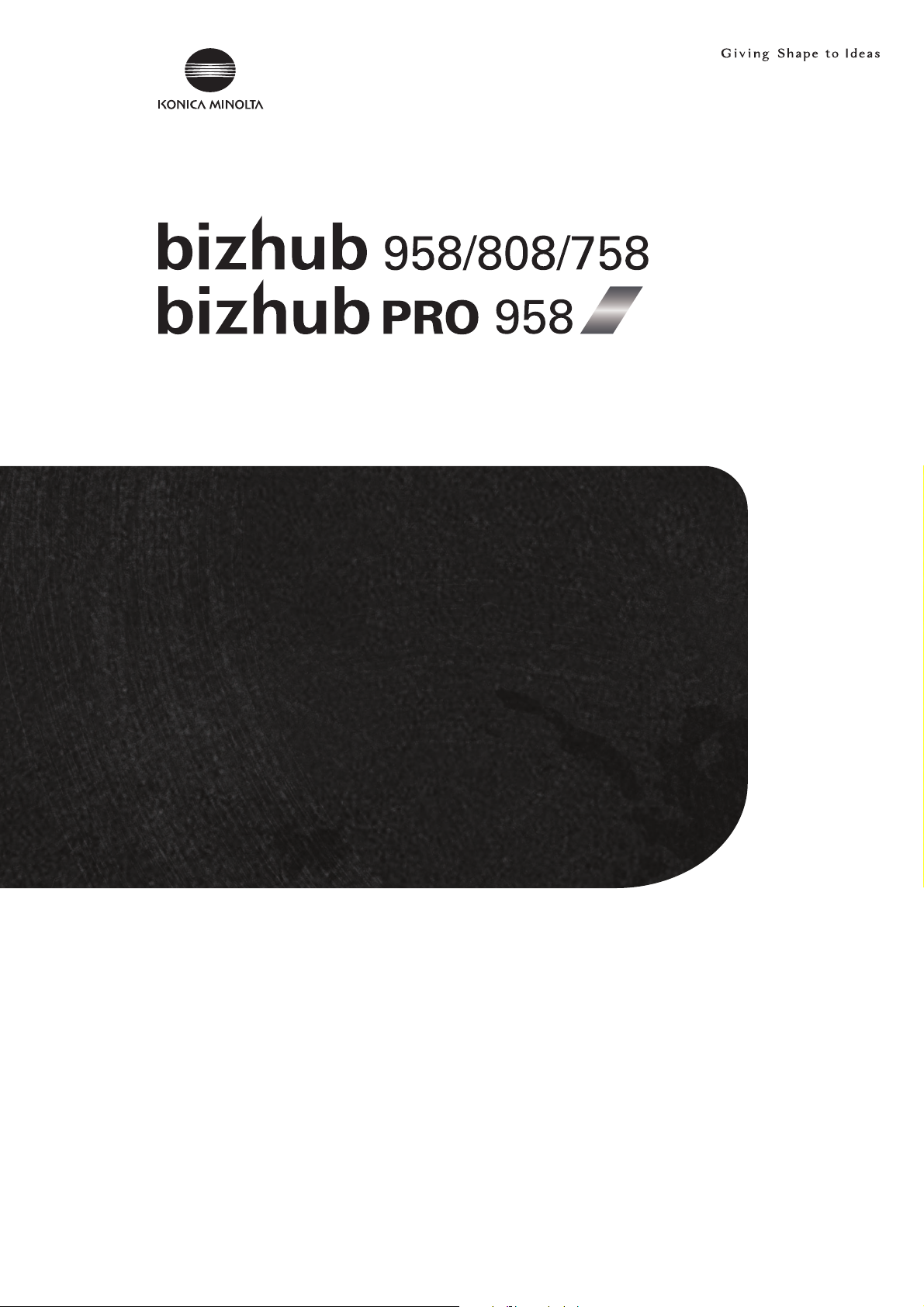
User’s Guide
Security Operations
2016. 6
Ver. 1.01
Page 2
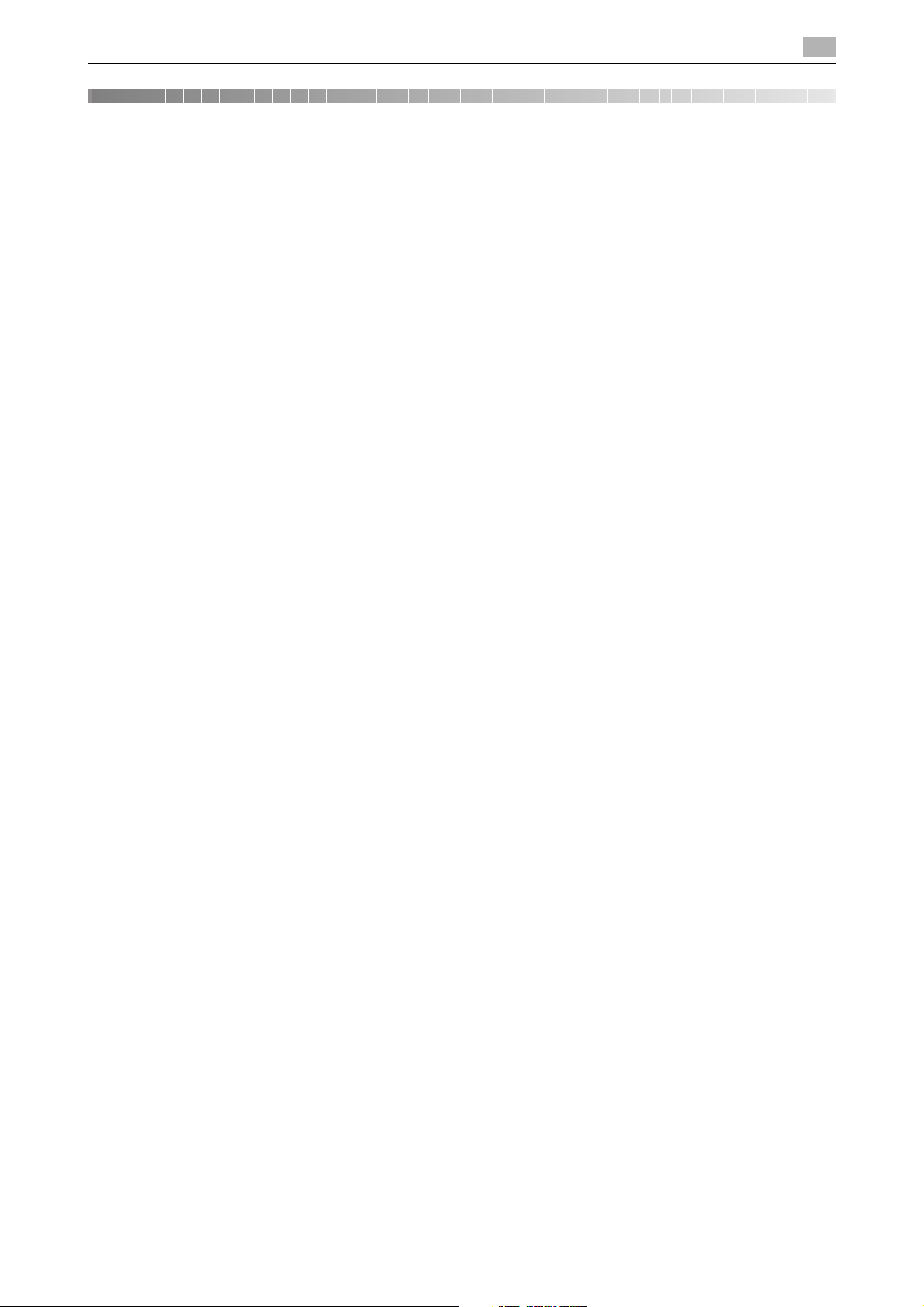
Contents
1 Security
1.1 Introduction ..................................................................................................................................... 1-2
Administrators.................................................................................................................................... 1-2
Compliance with the ISO15408 Standard ......................................................................................... 1-2
Operating Precautions ....................................................................................................................... 1-2
INSTALLATION CHECKLIST.............................................................................................................. 1-4
1.2 Security Functions .......................................................................................................................... 1-7
Check Count Clear Conditions .......................................................................................................... 1-7
1.3 Precautions for Operation Control................................................................................................ 1-9
1.4 Miscellaneous................................................................................................................................ 1-13
Roles of the Owner of the Machine ................................................................................................... 1-9
Roles and Requirements of the Administrator................................................................................... 1-9
Password Usage Requirements ........................................................................................................ 1-9
External authentication server control requirements ....................................................................... 1-10
Security function operation setting operating requirements............................................................ 1-10
Operation and control of the machine............................................................................................. 1-10
Machine Maintenance Control......................................................................................................... 1-12
Precautions for using the printer driver............................................................................................ 1-12
Password Rules ............................................................................................................................... 1-13
Precautions for Use of Various Types of Applications..................................................................... 1-14
Encrypting communications ............................................................................................................ 1-14
IPsec setting .................................................................................................................................... 1-14
Print functions.................................................................................................................................. 1-14
IPP printing ...................................................................................................................................... 1-15
Items of Data Cleared by Overwrite All Data Function .................................................................... 1-15
Fax functions.................................................................................................................................... 1-16
USB keyboard.................................................................................................................................. 1-16
Different types of boxes................................................................................................................... 1-16
Hardware and software used in the machine .................................................................................. 1-17
Firmware integrity verification function............................................................................................ 1-17
CS Remote Care function................................................................................................................ 1-17
Terminating a Session and Logging out .......................................................................................... 1-17
Authentication error during external server authentication.............................................................. 1-18
2 Administrator Operations
2.1 Accessing the Administrator Mode............................................................................................... 2-2
2.1.1 Accessing the Administrator Mode.................................................................................................... 2-2
2.1.2 Accessing the User Mode.................................................................................................................. 2-8
2.2 Enhancing the Security Function................................................................................................. 2-12
2.2.1 Items cleared by HDD Format ......................................................................................................... 2-14
2.2.2 Setting the Password Rules............................................................................................................. 2-15
2.2.3 Setting the Enhanced Security Mode .............................................................................................. 2-17
2.3 Protecting Machine from Illegal Firmware Update.................................................................... 2-20
Setting the FW Update (USB) Password ......................................................................................... 2-20
2.4 Preventing Unauthorized Access ................................................................................................ 2-21
Setting Prohibited Functions When Authentication Error ................................................................ 2-21
2.5 Canceling the Operation Prohibited State.................................................................................. 2-23
2.6 Setting the Authentication Method ............................................................................................. 2-25
2.6.1 Setting the Authentication Method .................................................................................................. 2-25
2.6.2 Setting the External Server .............................................................................................................. 2-28
2.7 ID & Print Setting Function........................................................................................................... 2-31
bizhub 958/808/758/bizhub PRO 958 Contents-1
Performing Release Setting ............................................................................................................. 2-23
Setting ID & Print.............................................................................................................................. 2-31
Page 3

2.8 System Auto Reset Function ....................................................................................................... 2-33
Setting the System Auto Reset function.......................................................................................... 2-33
2.9 User Setting Function................................................................................................................... 2-35
Making user setting.......................................................................................................................... 2-36
2.10 Account Track Setting Function.................................................................................................. 2-41
2.11 User Box Function ........................................................................................................................ 2-46
2.11.1 Setting the User Box........................................................................................................................ 2-46
2.11.2 Changing the user/account attributes and box password .............................................................. 2-51
2.11.3 Setting Memory RX.......................................................................................................................... 2-56
2.12 Changing the Administrator Password....................................................................................... 2-59
2.13 Protecting Data in the HDD.......................................................................................................... 2-62
2.13.1 Setting the Encryption Key (encryption word) ................................................................................. 2-62
2.13.2 Changing the Encryption Key .......................................................................................................... 2-66
2.13.3 Setting the Overwrite HDD Data...................................................................................................... 2-68
2.14 Overwrite All Data Function ......................................................................................................... 2-70
2.15 Obtaining Job Log......................................................................................................................... 2-73
2.15.1 Obtaining and deleting a Job Log.................................................................................................... 2-73
2.15.2 Downloading the Job Log data........................................................................................................ 2-75
2.16 Setting time/date in machine....................................................................................................... 2-84
2.16.1 Setting time/date.............................................................................................................................. 2-84
2.16.2 Setting daylight saving time............................................................................................................. 2-87
2.17 SSL Setting Function .................................................................................................................... 2-89
2.17.1 Device Certificate Setting ................................................................................................................ 2-89
2.17.2 SSL Setting ...................................................................................................................................... 2-91
2.17.3 Removing a Certificate..................................................................................................................... 2-92
2.18 TCP/IP Setting Function............................................................................................................... 2-93
2.18.1 Setting the IP Address ..................................................................................................................... 2-93
2.18.2 Registering the DNS Server...............................................................................................
2.19 AppleTalk Setting Function.......................................................................................................... 2-95
2.20 E-Mail Setting Function ................................................................................................................ 2-96
Making account setting.................................................................................................................... 2-41
Changing the Administrator Password............................................................................................ 2-59
Setting the Overwrite All Data function............................................................................................ 2-70
Job Log data.................................................................................................................................... 2-77
.............. 2-94
Making the AppleTalk Setting.......................................................................................................... 2-95
Setting the SMTP Server (E-Mail Server)......................................................................................... 2-96
3 User Operations
3.1 User Authentication Function ........................................................................................................ 3-2
3.1.1 Performing user authentication.......................................................................................................... 3-2
3.1.2 Accessing the ID & Print Document................................................................................................... 3-6
3.2 Change Password Function........................................................................................................... 3-8
3.3 Secure Print Function ................................................................................................................... 3-11
3.4 User Box Function ........................................................................................................................ 3-14
3.4.1 Setting the User Box........................................................................................................................ 3-14
3.4.2 Changing the user/account attributes and box password .............................................................. 3-19
3.4.3 Accessing the User Box and User Box file ...................................................................................... 3-25
bizhub 958/808/758/bizhub PRO 958 Contents-2
Performing Change Password........................................................................................................... 3-8
Accessing the Secure Print Document ............................................................................................ 3-11
Page 4
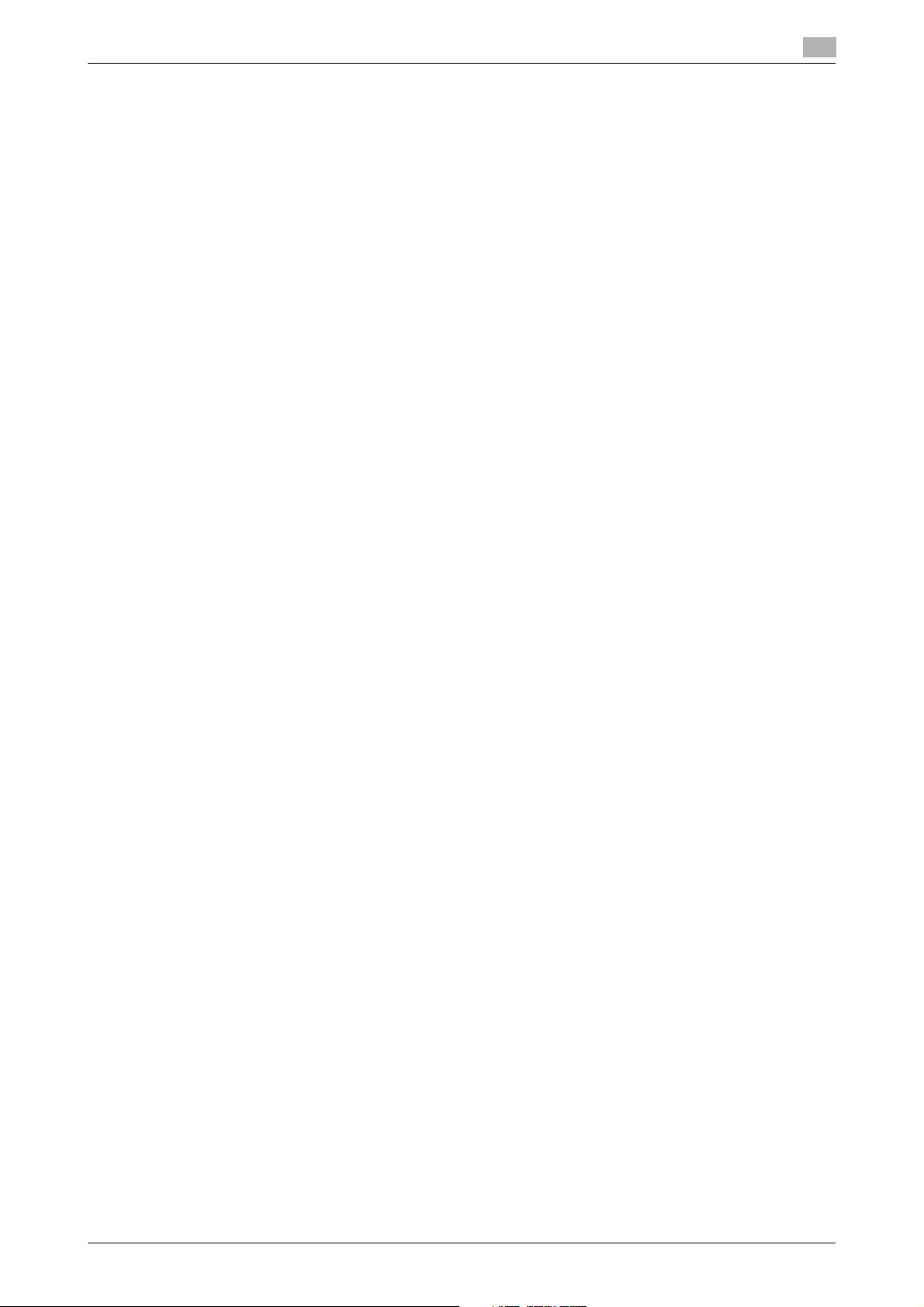
4 Application Software
4.1 Data Administrator.......................................................................................................................... 4-2
4.1.1 Accessing from Data Administrator ................................................................................................... 4-2
4.1.2 Setting the user authentication method............................................................................................. 4-5
4.1.3 Changing the authentication mode.................................................................................................... 4-6
4.1.4 Making the user settings.................................................................................................................... 4-8
4.1.5 Making the account settings.............................................................................................................. 4-9
4.1.6 DNS Server Setting Function........................................................................................................... 4-10
4.1.7 AppleTalk Setting Function.............................................................................................................. 4-11
4.1.8 E-Mail Setting Function.................................................................................................................... 4-12
bizhub 958/808/758/bizhub PRO 958 Contents-3
Page 5
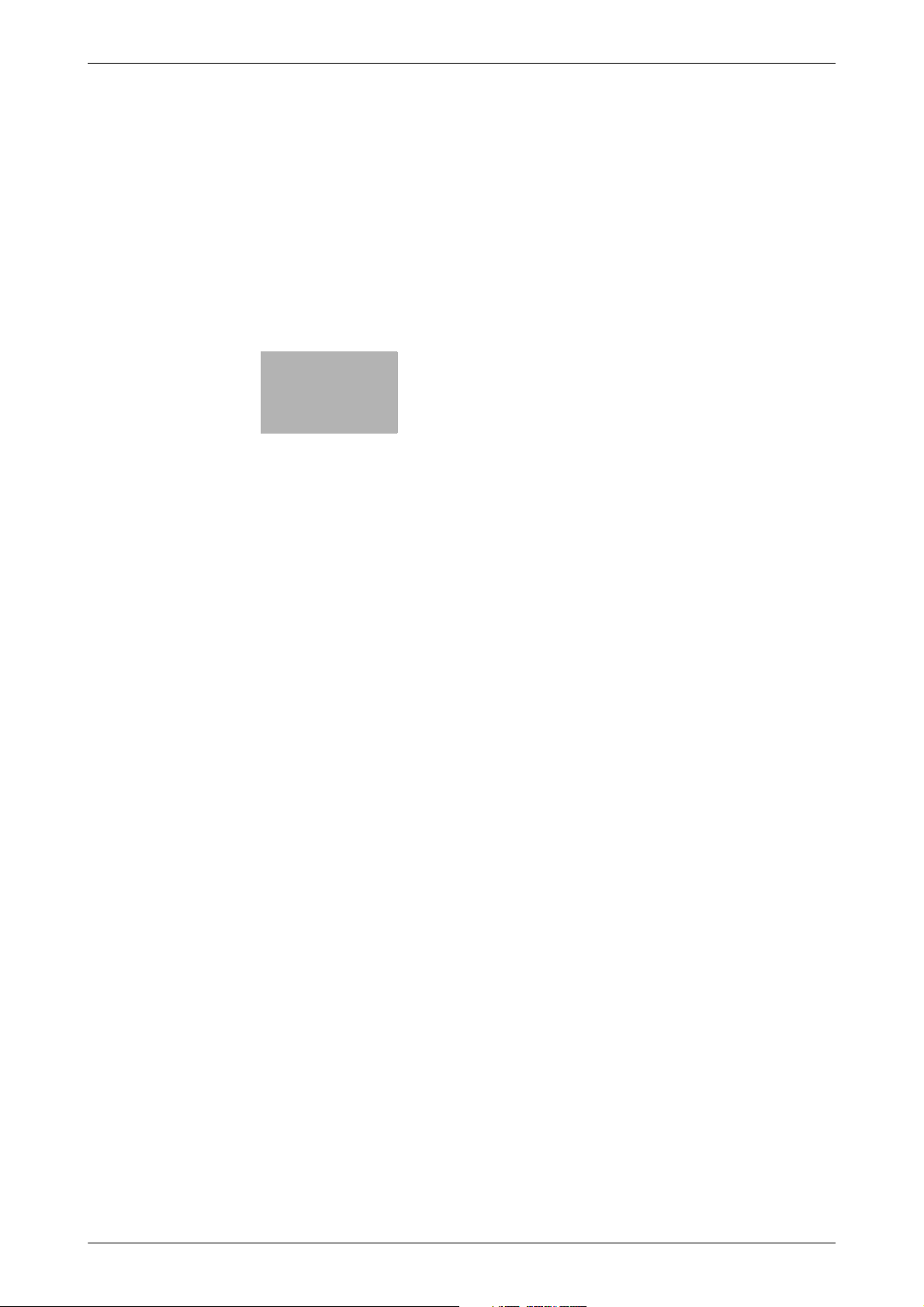
1
Security
Page 6
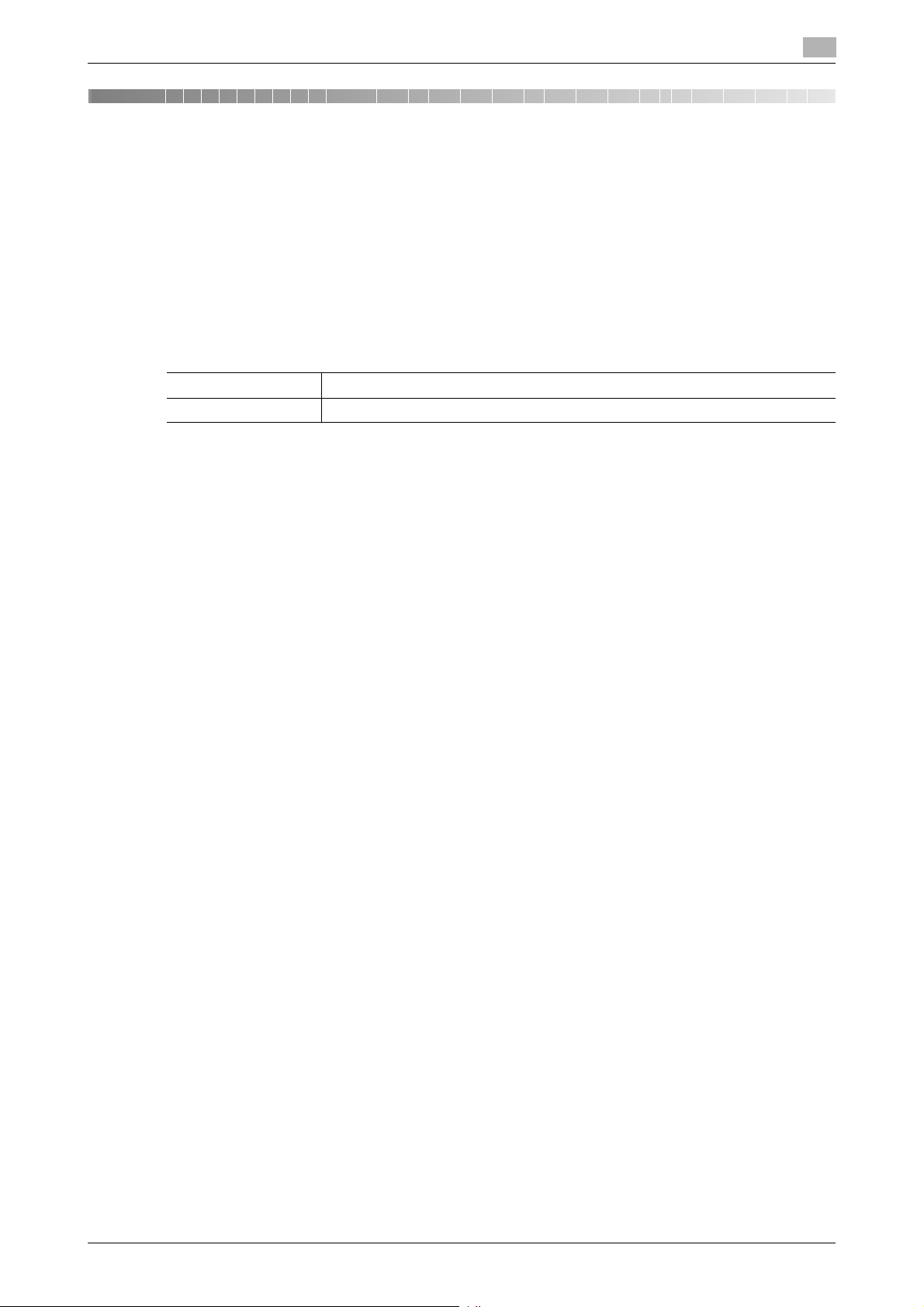
1.1 Introduction
1 Security
1.1 Introduction
Thank you for purchasing our product.
This User's Guide contains the operating procedures and precautions to be used when using the security
functions offered by the bizhub 958/808/758/bizhub PRO 958 machine. To ensure the best possible performance and effective use of the machine, read this manual thoroughly before using the security functions. The
administrator of the machine should keep this manual for ready reference. The manual should be of great
help in finding solutions to operating problems and questions.
This User's Guide (version 1.01) covers the following.
Model name bizhub 958/bizhub PRO 958/bizhub 808/bizhub 758/ineo 958/ineo 758
Version G00-14
Administrators
<Administrator of the machine>
There are two types of administrators; one who is implemented on the machine in advance, and the other
who is registered by the implemented administrator. The former is called the built-in administrator and the
latter is called a user administrator. Below, the administrator of the machine means the build-in administrator.
<User administrator>
The user administrator is a user who is given the authority to operate the machine as an administrator. The
administrator of the machine or the user administrator can register the user administrator. Be sure that "Precautions for Operation Control" applies to the user administrator. For details, see page 1-9.
The differences from the administrator of the machine are as follows:
- The same procedure as a user applies to the user administrator when he or she changes the password
or fails authentication.
- To change password, log on to the User Mode.
<Note>
Below, the administrator collectively means both the administrator of the machine and the user administrator.
1
Compliance with the ISO15408 Standard
When the Enhanced Security Mode on this machine is set to [ON], more enhanced security functions are
available.
This machine offers the security functions that comply with the ISO/IEC15408 (level: EAL2) and U.S. Government Approved Protection Profile - U.S. Government Protection Profile for Hardcopy Devices Version 1.0
(IEEE Std 2600.2
TM
-2009).
Operating Precautions
The machine gives an alarm message or an alarm sound (peep) when a wrong operation is performed or a
wrong entry is made during operation of the machine. (No "peep" alarm sound is issued if a specific sound
setting in Sound Setting of Accessibility Setting is set to [OFF].) If the alarm message or alarm sound is given,
perform the correct operation or make the correct entry according to the instructions given by the message
or other means.
The administrator must not leave the machine with each setting screen left displayed before, during, and after
access to each mode. If he or she has to leave the machine, make sure that he or she logs out and returns
the screen to the authentication screen.
The administrator must make sure that each individual general user logs out and returns the screen to the
authentication screen if he or she leaves the machine with each mode screen left displayed before, during,
and after access to each mode.
bizhub 958/808/758/bizhub PRO 958 1-2
Page 7
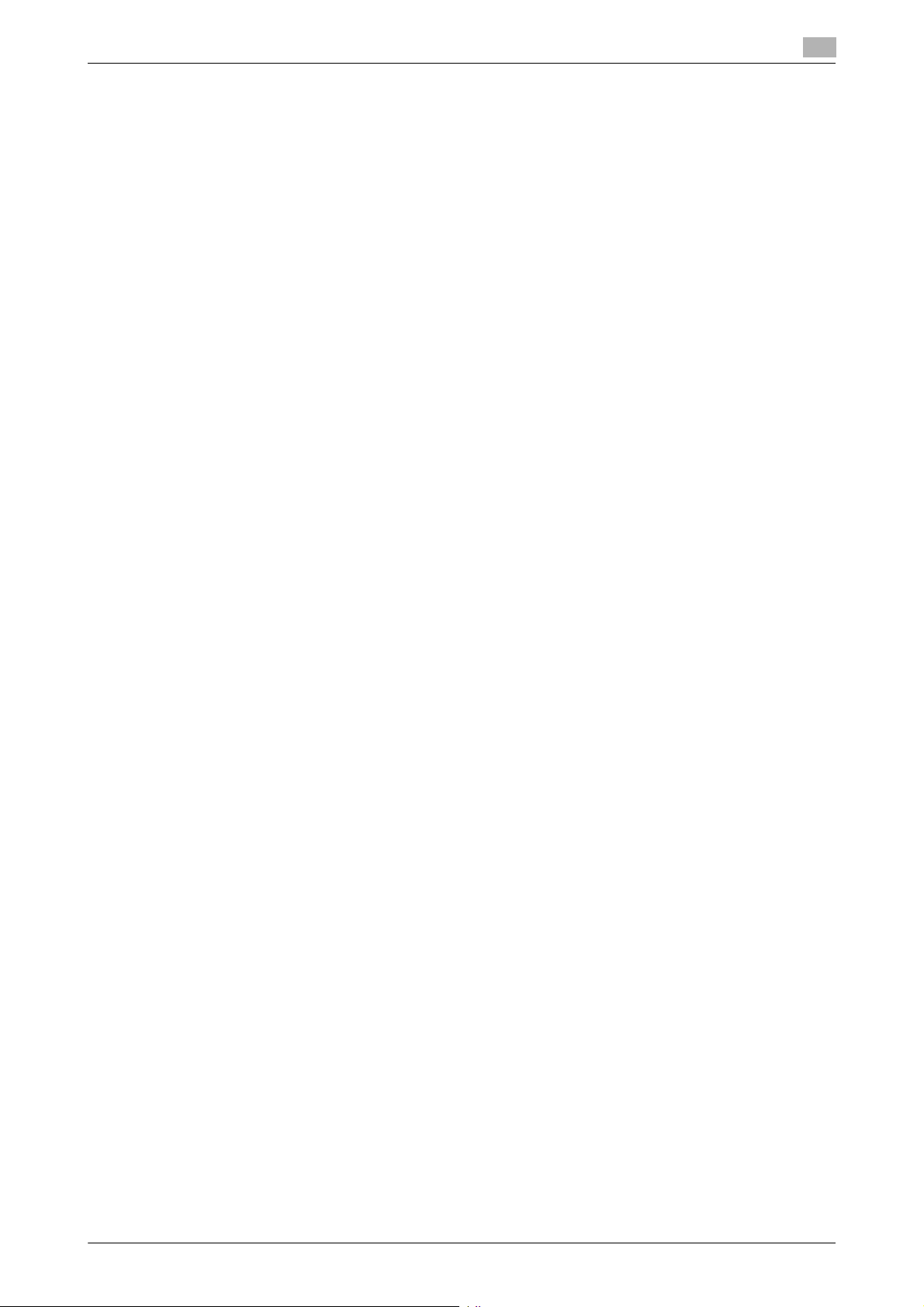
1.1 Introduction
If an error message appears during operation of the machine, perform steps as instructed by the message.
For details of the error messages, refer to the User’s Guide furnished with the machine. If the error cannot be
remedied, contact your service representative.
The Web Connection functions can be used only if the setting is made to accept "Cookie."
For any query, request, or opinion concerning the machine, please contact your dealer from which you purchased your machine or Service Representative.
Any notice concerning this machine will be given in writing by the dealer from which you purchased your machine or Service Representative.
1
bizhub 958/808/758/bizhub PRO 958 1-3
Page 8
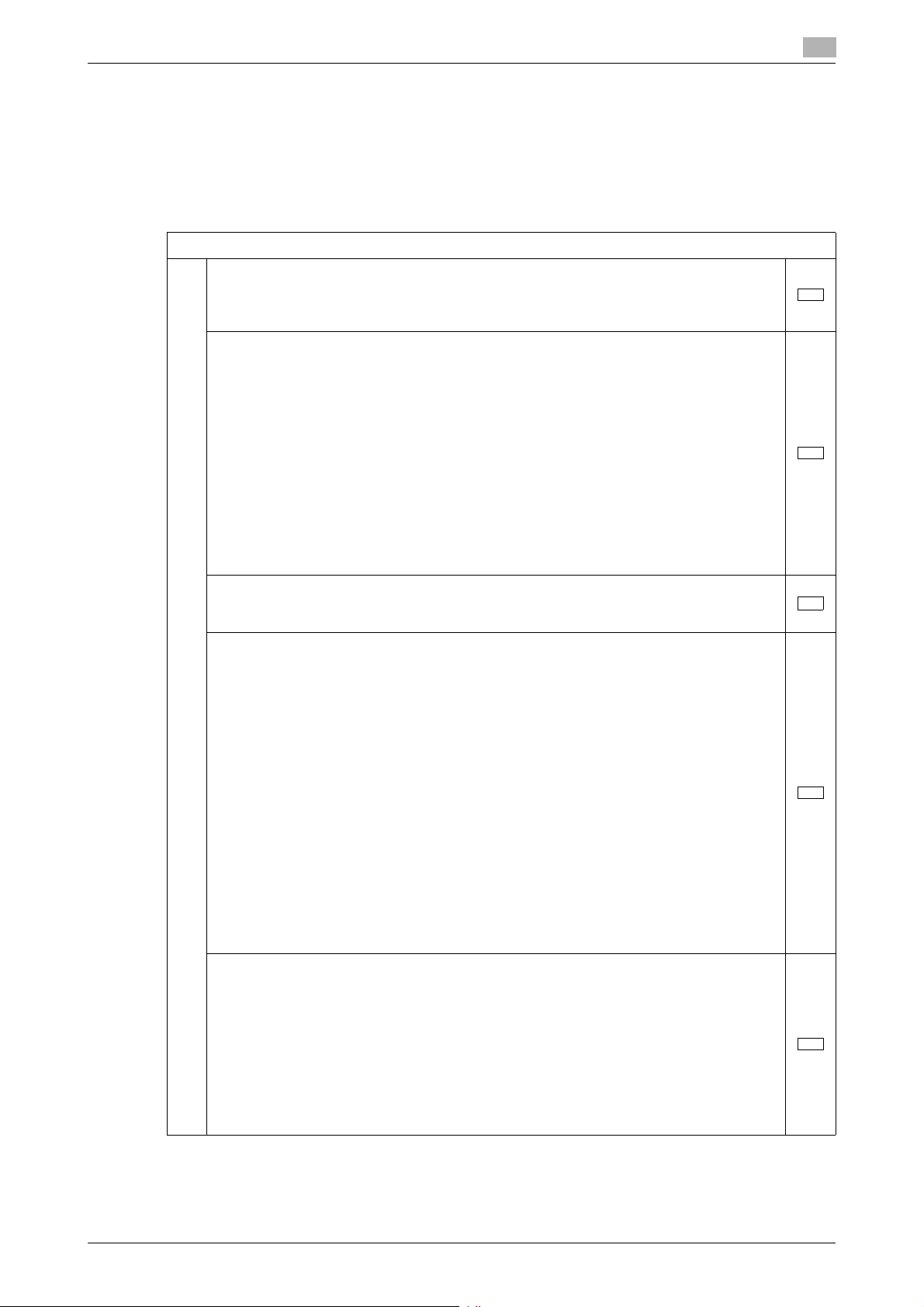
1.1 Introduction
INSTALLATION CHECKLIST
This Installation Checklist contains items that are to be check by the Service Engineer installing this machine.
The Service Engineer should check the following items, then explain each checked item to the administrator
of the machine.
To Service Engineer
Make sure that each of these items is properly carried out by checking the box on the right of each item.
1. Perform the following steps before installing this machine.
1
Check with the administrator of the machine to determine if the security functions of this
machine should be enhanced. If the functions should be enhanced, check the following.
If the security functions are not to be enhanced, quit the operation without checking the
following.
Before installing the machine, check with the administrator of the machine to determine if
the following is confirmed.
• Whether the Service Engineer has been informed that the unpacking procedure is to
be performed by the Service Engineer in the presence of the administrator.
• Whether the machine has been under the control of the administrator of the machine
with a check made to ensure that evidently the machine has not been unpacked or
used.
The Service Engineer should obtain the administrator's consent to the performance of this
item.
If the machine has been unpacked, check with the administrator that it was the administrator who unpacked the machine and nobody but the administrator has gain access to the
machine after the unpacking. Then, obtain the administrator's consent to the performance
of the installation procedure for the unpacked machine before attempting to start the procedure. If the administrator's consent cannot be obtained, call the dealer.
I swear that I would never disclose information as it relates to the settings of this machine
to anybody, or perform malicious or intentional act during setup and service procedures
for the machine.
When giving a copy of the User's Guide, explain the following to the administrator:
• A digital signature is assigned to the data certified by ISO15408. To ensure integrity of
the file, have the administrator of the machine confirm the digital signature using the
property of the provided data file in the user's PC environment.
Confirm the digital signature as follows.
Right click the provided exe file to display the property screen.
Select [Digital Signatures] - [Details] - [General], and check that Konica Minolta, Inc. is
displayed in the Name of signer field.
Select [View Certificate] - [General]. Then, check that the signing time is within the validated date of the certificate and that the certificate has been issued by a reliable certification authority.
Write down the serial number shown in [View Certificate] - [Details]. Access to the URL
for CRL Distribution Points and confirm that the serial number is not shown in
[Revocation List]. For confirmation, the Internet environment is required.
• Two versions are available, the HTML version and User's Guide Security Operations
(this User's Guide).
• This User's Guide must first be read and the conditions described in this User's Guide
take precedence over the HTML version.
• If the security functions of the machine are to be enhanced, the machine and its surrounding environment should be set up and operated according to this User's Guide.
Refer to the Service Manual and perform the required installation and setup steps.
During the installation and setup procedure, make sure that no unnecessary parts are
mounted on the machine and have the administrator of the machine confirm that no unnecessary parts are mounted on the machine.
• Explain to the administrator making him/her check the cover of the Service Manual to
be referred that it is for bizhub 958/bizhub PRO 958/bizhub 808/bizhub 758/ineo
958/ineo 758 (Version: G00-14). Explain to the administrator that the following settings
must be performed referring to the manuals above.
• The Service Engineer must have the administrator confirm that the digital signature is
assigned to the firmware and the version of the firmware to be updated is the one that
is written on the Service Manual.
bizhub 958/808/758/bizhub PRO 958 1-4
Page 9
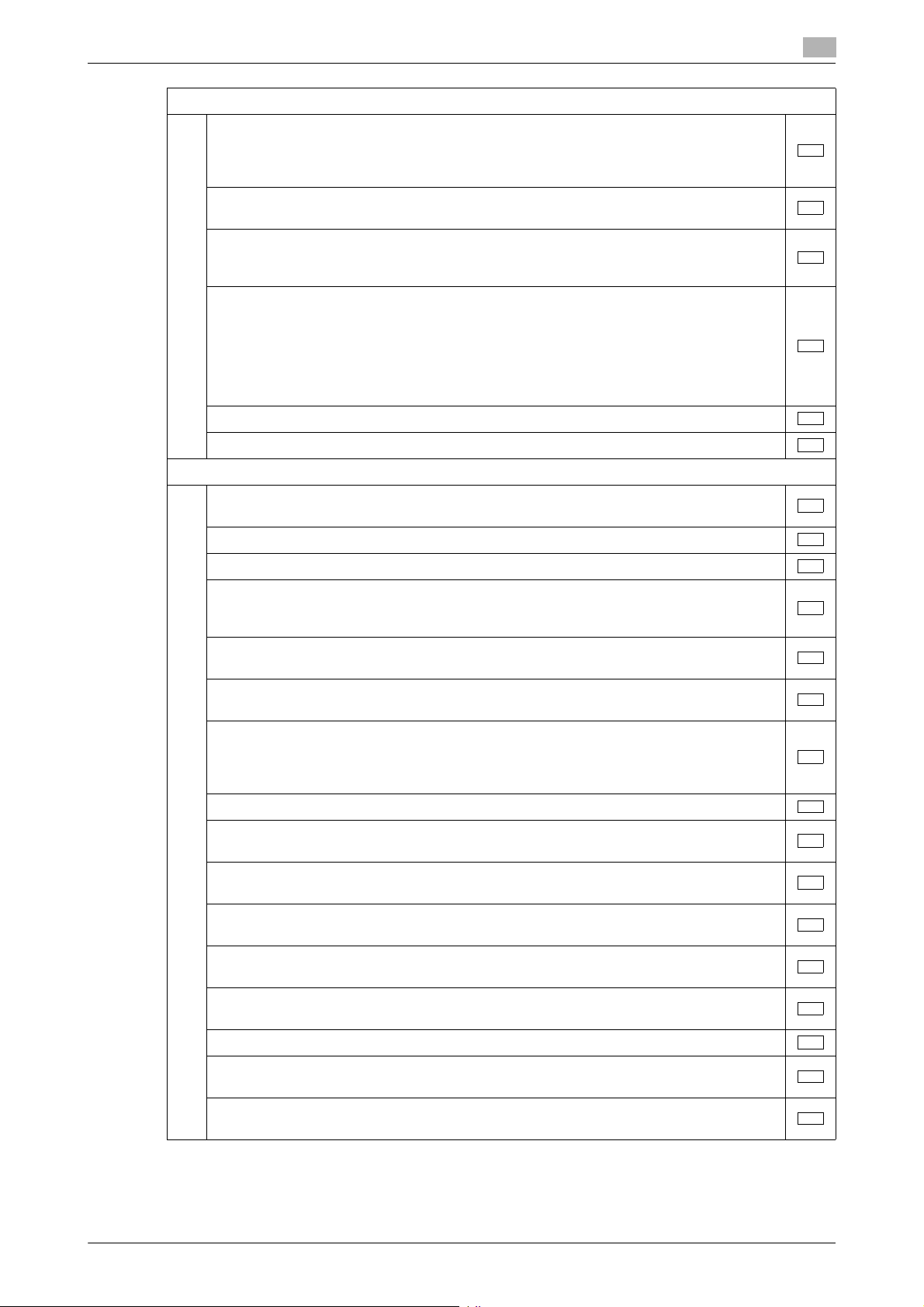
1.1 Introduction
2. After this machine is installed, refer to the Service Manual and perform the following steps.
3. After this machine is installed, refer to this User’s Guide and perform the following steps.
1
Check that the Fax Kit has been mounted and set up properly, if fax functions are to be
used.
After the installation, conduct transmission and reception tests to make sure that the Fax
Kit has been mounted and set up properly.
Let the machine read the Custom Function Pattern Selection setting file
XXX_v1.0_ISO15408.cpd.
Get the administrator of the machine to confirm that [ISO15408] is selected for [Send/Save]
of [Custom Function Pattern Selection] in the Administrator Settings and obtain his or her
consent not to change the setting.
Check that the model name and the Firmware version (card version) checked with the Service Manual agree with the value shown on the Firmware version display screen.
Check also that the MFP model name and the part numbers of the MFP board and the
eMMC board agree with those described in the Service Manual.
If there is a mismatch in the Firmware version number, explain to the administrator of the
machine that upgrading of the Firmware is necessary and perform upgrading of the Firmware.
Set CE Authentication to [ON] and set the CE Password.
Make the service settings necessary for the Enhanced Security Mode.
Check that the Administrator Password has been set by the administrator of the machine.
Select [Restrict] when the confirmation screen of machine usage information is displayed.
Check that the Encryption Key has been set by the administrator of the machine.
Check that the Overwrite HDD Data has been set by the administrator of the machine.
Check that User Authentication has been set to [ON (MFP)], [External Server Authentication] (Active Directory only), or [Main + External Server] (Active Directory only) by the administrator of the machine.
Check that the date and time have been correctly set in the machine by the administrator
of the machine.
Check that the Job Log Settings (Audit Log) has been set to [Yes] by the administrator of
the machine.
Check that the certificate for SSL communications has been registered by the administrator of the machine.
In accordance with the security policies of the organization, register the certificate that is
issued by a reliable authentication authority.
Check that the ID & Print Settings has been set to [ON] by the administrator of the machine.
Check that the Memory RX Setting has been set to [Yes] by the administrator of the machine.
Check that IPsec has been set by the administrator of the machine for communications
between the machine and the external authentication server.
Check that IPsec has been set by the administrator of the machine for communications
between the machine and the DNS server.
Check that IPsec has been set by the administrator of the machine for communications
between the machine and the SMTP server.
Check that IPsec has been set by the administrator of the machine for communications
between the machine and a client PC.
Let the administrator of the machine set Enhanced Security Mode to [ON].
Check that the FW Update (USB) Password has been set by the administrator of the machine.
Check that the various functions to be disabled manually have been properly disabled by
the administrator of the machine.
bizhub 958/808/758/bizhub PRO 958 1-5
Page 10
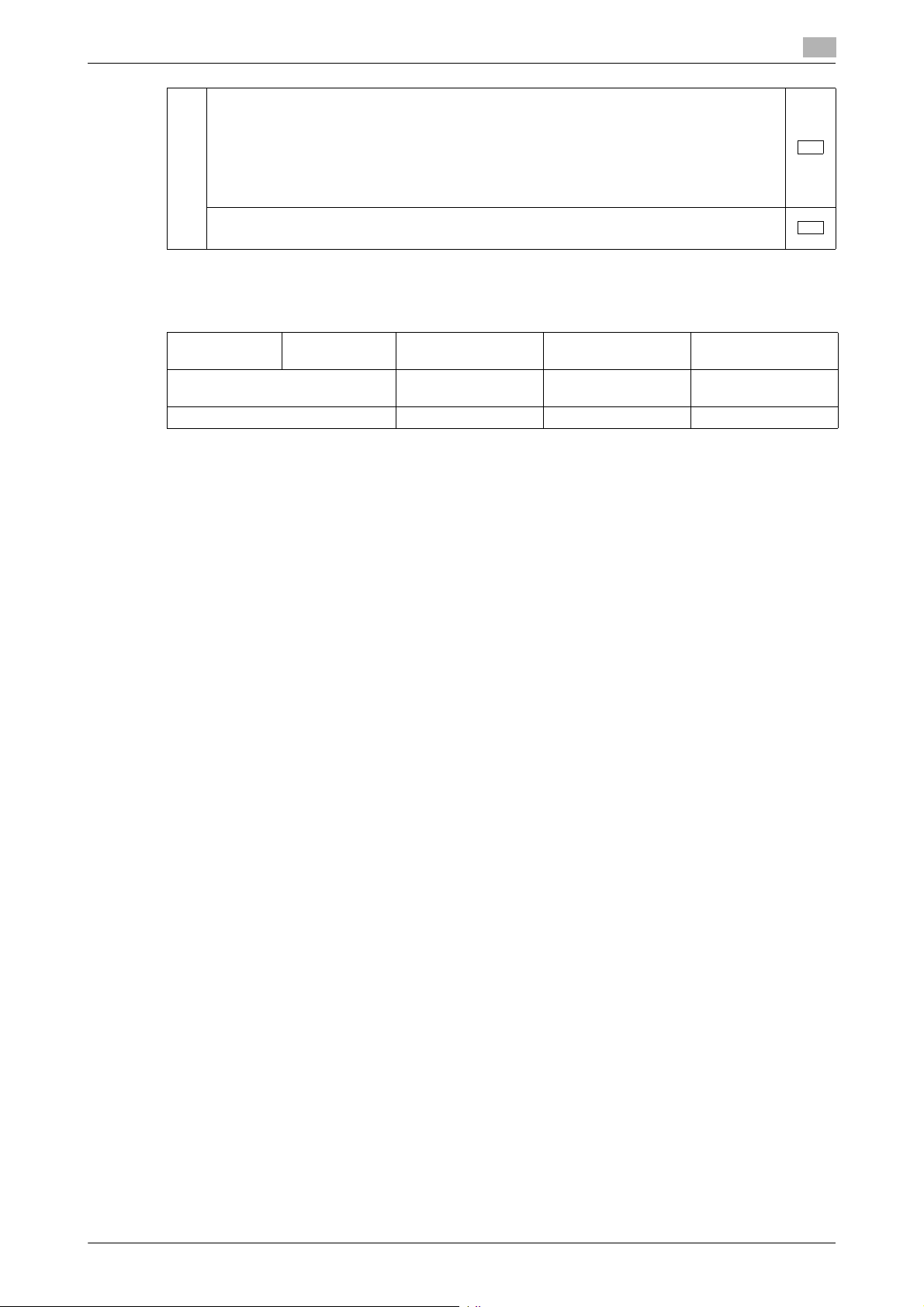
1.1 Introduction
After completing the checks, keep a copy of this list in the Service Representative and give the original of this
list to the administrator of the machine.
Please direct your any queries about using the machine to the Service Representative shown below.
1
The languages, in which the contents of the User’s Guide Security Operations have been
evaluated, are Japanese and English.
The following lists the manuals compatible with bizhub 958/bizhub PRO 958/bizhub
808/bizhub 758/ineo 958/ineo 758 (Version: G00-14).
• bizhub 958/808/758/bizhub PRO 958 User’s Guide v1.00 A795-9990BA-00
• bizhub 958/808/758/bizhub PRO 958 User’s Guide Security Operations 2016. 6 Ver.
1.01
Explain to the administrator of the machine that the settings for the security functions for
this machine have been specified.
Product Name Company Name User Division Name,
Contact
Customer (administrator of the
machine)
Service Representative
Person in charge
bizhub 958/808/758/bizhub PRO 958 1-6
Page 11
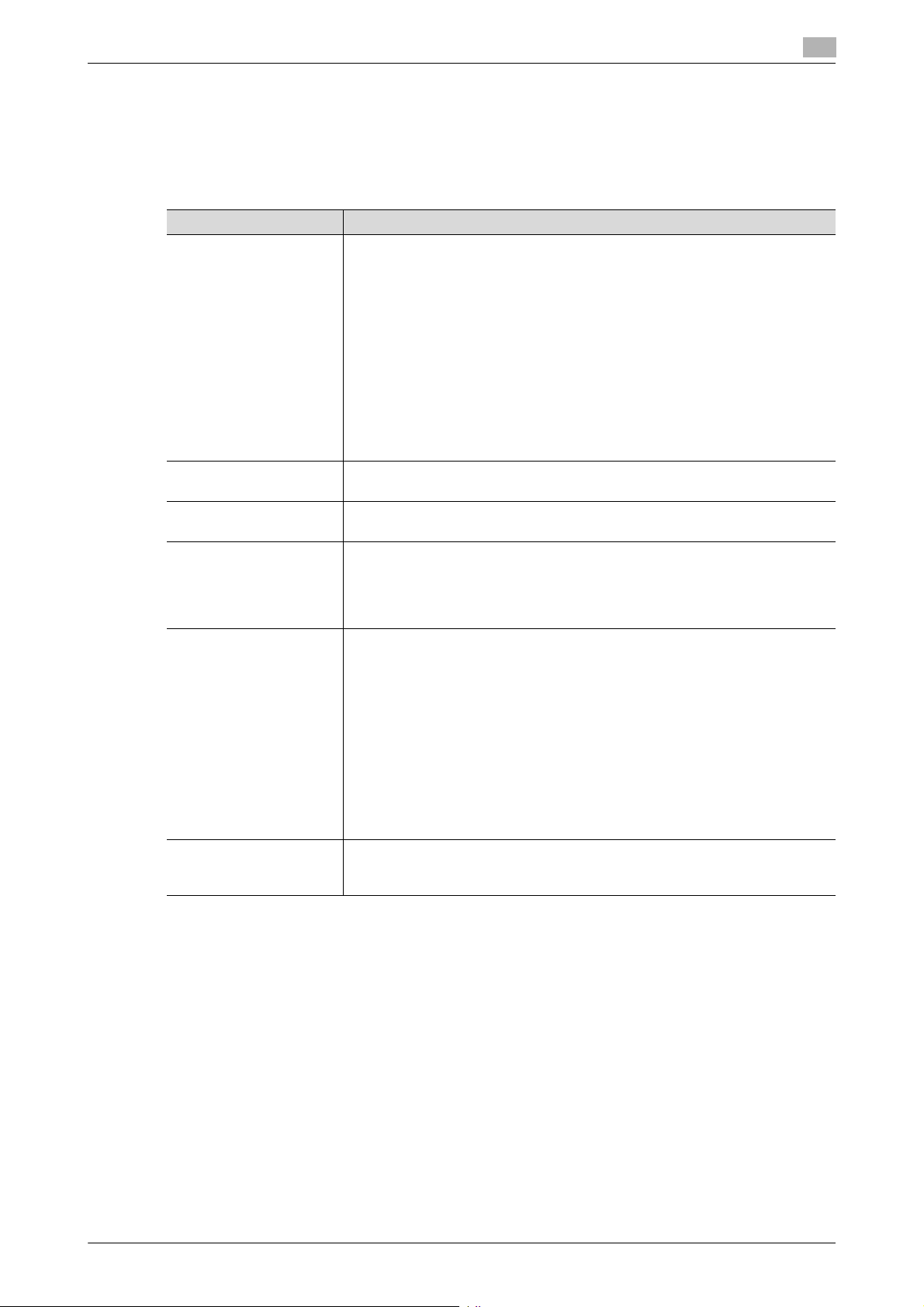
1.2 Security Functions
1.2 Security Functions
Setting the Enhanced Security Mode to [ON] will validate the security function of this machine. For details of
the settings of different security functions to be changed by turning [ON] the Enhanced Security Mode, see
page 2-12.
The following the major security functions when the Enhanced Security Mode is set to [ON].
Function Description
Identification and authentication function
User limiting function Specific functions to be used by each user/account may be limited. For de-
HDD encryption function By setting the Encryption Key, the data stored in the HDD is encrypted, there-
Auditing function Information including operations performed on the machine and a job history
Residual information deleting function
Network communication
protecting function
1
Access control is then provided through password authentication for any access to the Administrator Mode, User Authentication mode, User Box, a User
Box data file, and a Secure Print document. Access is thereby granted only
to the authenticated user. A password that can be set must meet the Password Rules. The machine does not accept setting of an easily decipherable
password. For details of the Password Rules, see page 1-13.
If a wrong password is entered, during password authentication, a predetermined number of times (once to three times.) or more set by the administrator, the machine determines that it is unauthorized access through Prohibited
Functions When Authentication Error, prohibiting any further entry of the
password. By prohibiting the password entry operation, the machine prevents unauthorized use or removal of data. The administrator is responsible
for resetting the prohibition of the password entry operation. For details, see
page 2-23.
tails, see page 2-35.
by protecting the data in the HDD. For details, see page 2-62.
can be stored in the HDD. Setting the Job Log (Audit Log) allows an illegal
act or inadequate operation performed on the machine to be traced. The obtained Job Log can be downloaded and viewed from the Web Connection.
For details, see page 2-73.
When the machine is to be discarded or use of a leased machine is terminated at the end of the leasing contract, setting of the Overwrite HDD Data function while the machine was in use allows residual unnecessary data to be
deleted, because the machine overwrites a specific overwrite value over the
unnecessary data. This prevents data leakage. (Passwords, addresses, and
other data set while the machine was in use should, however, be deleted
manually.) For details, see page 2-68.
To delete data including the passwords, addresses, and other data all at
once, the Overwrite All Data function overwrites and erases all data stored in
all spaces of the HDD. The function also resets all passwords saved in the
flash memory and eMMC to factory settings, preventing data from leaking.
For details, see page 2-70. For details of items to be cleared by Overwrite All
Data function, see page 1-15.
Communication data transmitted to or from the machine and client PC can
be encrypted using the IPsec, which prevents information leakage through
sniffing over the network. For details, see page 2-89.
Check Count Clear Conditions
In the Enhanced Security Mode, the number of wrong entries at the time of authentication is checked. The
following is the conditions for clearing or resetting the number.
<Administrator Authentication>
- Authentication of Administrator of the machine is successful.
<User Authentication Mode>
- Authentication of User Administrator is successful.
- User Authentication mode is successful.
- Release of Prohibited Functions When Authentication Error is executed.
<Account Track Mode>
- Account Track mode is successful.
- Release of Prohibited Functions When Authentication Error is executed.
bizhub 958/808/758/bizhub PRO 958 1-7
Page 12

1.2 Security Functions
<Secure Print>
- Authentication of Secure Print is successful.
- Release of Prohibited Functions When Authentication Error is executed.
<Box>
- Authentication of User Box is successful.
- Authentication for execution of change of User Box Name and User Box Password is successful.
- Release of Prohibited Functions When Authentication Error is executed.
1
bizhub 958/808/758/bizhub PRO 958 1-8
Page 13
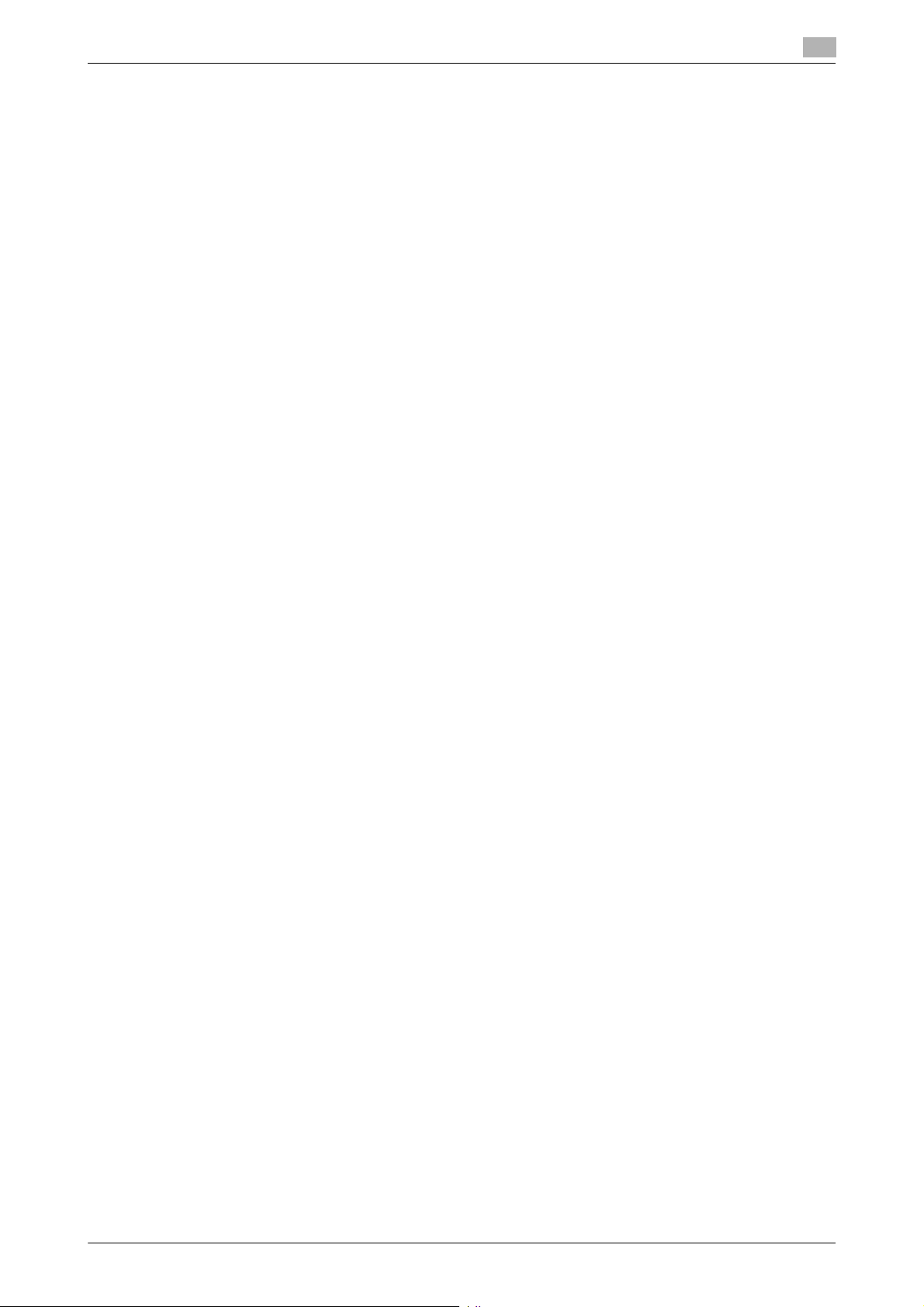
1.3 Precautions for Operation Control
1.3 Precautions for Operation Control
This machine and the data handled by this machine should be used in an office environment that meets the
following conditions. The machine must be controlled for its operation under the following conditions to protect the data that should be protected.
Roles of the Owner of the Machine
The owner (an individual or an organization) of the machine should take full responsibility for controlling the
machine, thereby ensuring that no improper operations are performed.
- The owner of the machine should have the administrator recognize the organizational security policy
and procedure, educate him or her to comply with the guidance and documents prepared by the manufacturer, and allow time for him or her to acquire required ability. The owner of the machine should
also operate and manage the machine so that the administrator can configure and operate the machine
appropriately according to the policy and procedure.
- The owner of the machine should have users of the machine recognize the organizational security policy
and procedure, educate them to follow the policy and procedure, and operate and manage the machine
so that the users acquire the required ability.
- The owner of the machine should vest the user with authority to use the machine according to the organizational security policy and procedure.
- The owner of the machine should operate and manage the machine so that the administrator checks
the Job Log (Audit Log) data at appropriate timing to thereby determine whether a security compromise
or a faulty condition has occurred during an operating period.
- If the Job Log (Audit Log) data is to be exported to another product, the owner of the machine should
ensure that only the administrator performs the task. The owner of the machine should also operate and
manage the machine so that the Job Log (Audit Log) data is not illegally accessed, deleted, or altered.
1
Roles and Requirements of the Administrator
The administrator should take full responsibility for controlling the machine, thereby ensuring that no improper operations are performed.
- A person who is capable of taking full responsibility for controlling the machine should be appointed as
the administrator to make sure that no improper operations are performed.
- When using an external authentication server, an SMTP server (mail server), or a DNS server, each server should be appropriately managed by the administrator and should be periodically checked to confirm
that settings have not been changed without permission.
Password Usage Requirements
The administrator must control the Administrator Password, Encryption Key, FW Update (USB) Password,
and User Box Password appropriately so that they may not be leaked. These passwords should not be ones
that can be easily guessed. The user, on the other hand, should control the Secure Print Password and User
Password appropriately so that they may not be leaked. Again, these passwords should not be ones that can
be easily guessed.
<To Achieve Effective Security>
- Make absolutely sure that only the administrator of the machine knows the Administrator Password.
- Make absolutely sure that only the administrator knows the Encryption Key, FW Update (USB) Pass-
word, and User Box Password.
- Make sure that the administrator of the machine changes the Administrator Password regularly.
- The administrator must change the Encryption Key, FW Update (USB) Password, and User Box Pass-
word at regular intervals.
- The administrator of the machine should make sure that any number that can easily be guessed from
birthdays, employee identification numbers, and the like is not set for the Administrator Password.
- The administrator should make sure that any number that can easily be guessed from birthdays, employee identification numbers, and the like is not set for the Account Password, Encryption Key, FW
Update (USB) Password, and User Box Password.
- If a User Password has been changed, the administrator should have the corresponding user change
the password as soon as possible.
- If the Administrator Password has been changed by the Service Engineer, the administrator of the machine should change the Administrator Password as soon as possible.
bizhub 958/808/758/bizhub PRO 958 1-9
Page 14
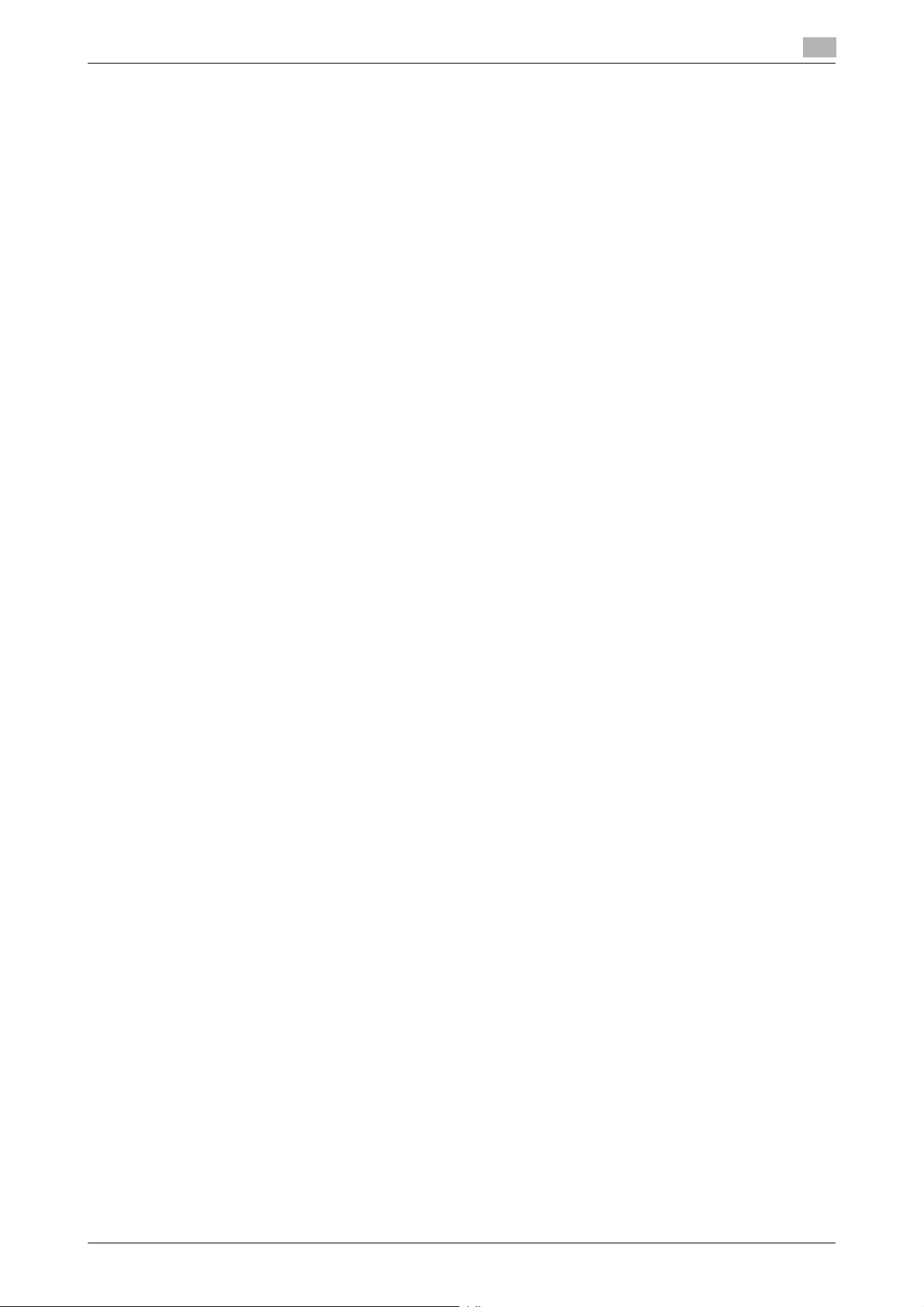
1.3 Precautions for Operation Control
- The administrator should have users ensure that the passwords set for the User Authentication, Secure
Print, and the box that can be used by the user are known only by the user concerned.
- The administrator should have users change the passwords set for the User Authentication at regular
intervals.
- The administrator of the machine should have the user administrator log on to the User Mode and
change his or her password in [Utility] - [User Settings] - [Change Password] if he or she changes the
password.
- The administrator should make sure that any user does not set any number that can easily be guessed
from birthdays, employee identification numbers, and the like for the passwords set for the User Authentication and Secure Print.
- The administrator should disclose the Account Password to the user in accordance with the operating
environment of the machine and the security policies of the organization on his or her own responsibility.
External authentication server control requirements
The administrator and the server administrator are required to apply patches to, or perform account control
for, this machine and the external authentication server connected to the office LAN in which the machine is
installed to ensure operation control that achieves appropriate access control.
This machine can be used only after the user who uses this machine has been registered in the external authentication server. The server administrator should also check registered users at regular intervals to thereby
ensure that any unnecessary users are left registered.
1
Security function operation setting operating requirements
The administrator should observe the following operating conditions.
- The administrator should make sure that the machine is operated with the settings described in the installation checklist made properly in advance.
- The administrator should make sure of correct operation control so that the machine is used with the
Enhanced Security Mode set to [ON].
- The administrator should make sure of correct operation control so that the appropriate FW Update
(USB) Password is used with [FW Update (USB) Permission Setting] set to [Password Priority].
- When the Enhanced Security Mode is turned [OFF], the administrator is to make various settings according to the installation checklist and then set the Enhanced Security Mode to [ON] again. For details
of settings made by the service engineer, contact your service representative.
- When the machine is to be discarded or use of a leased machine is terminated at the end of the leasing
contract, the administrator should use the Overwrite HDD Data function and the Overwrite All Data
function to thereby prevent data to be protected from leaking.
Operation and control of the machine
The administrator should perform the following operation control.
- The administrator should log off from the Administrator Mode whenever the operation in the Administrator Mode is completed. The administrator of the machine should also make sure that each individual
user logs off from the User Authentication mode after the operation in the User Authentication mode is
completed, including operation of the Secure Print document, User Box, and User Box file.
- During user registration and box registration, the administrator should make sure that the correct settings are made for the correct users, including functional restrictions and box attributes.
- The administrator should set the Encryption Key and FW Update (USB) Password according to the environment, in which this machine is used.
- The administrator should appropriately control the device certificate (SSL certificate) registered in the
machine.
- The administrator should ensure that no illegal connection or access is attempted when the machine is
to be connected to an external interface.
- The administrator should appropriately control the file of Job Log (Audit Log) data downloaded to, for
example, a PC and ensure that none other than the administrator of the machine handle it.
- The administrator should check the Job Log (Audit Log) data at appropriate timing, thereby determining
whether a security compromise or a faulty condition has occurred during an operating period.
- When generating or deleting Job Log (Audit Log) and Job Log (Audit Log) data, the administrator should
check conditions of using this machine by the user.
bizhub 958/808/758/bizhub PRO 958 1-10
Page 15

1.3 Precautions for Operation Control
- The administrator should make sure that each individual user updates the OS of the user's terminal and
applications installed in it to eliminate any vulnerabilities.
- The administrator should set the account track and make sure that the machine is operated through
operative association with the account track.
- The administrator should delete cache following the procedure specified for each browser when seeing
previews on a web browser because the contents can be cached on PCs and make sure that users
perform the same procedure.
- The administrator must not select a modem method when setting CS Remote Care.
The administrator disables the following functions and operates and manages the machine under a condition
in which those functions are disabled.
Function Name Setting Procedure
IP Address Fax Function * Using [Administrator Settings] - [Network Settings] - [Network Fax Set-
Internet Fax Function * Using [Administrator Settings] - [Network Settings] - [Network Fax Set-
Relay User Box Using [Administrator Settings] - [Fax Settings] - [Function Settings] -
File Re-TX Box Using [Administrator Settings] - [Fax Settings] - [Function Settings], set
PC-Fax Permission Using [Administrator Settings] - [Fax Settings] - [Function Settings], set
User Box Settings Using [Administrator Settings] - [System Settings] - [User Box Settings],
Bulletin Board User Box • Do not create [Bulletin Board User Box] using [Utility] - [One-
Delete Other User Jobs Using [Administrator Settings] - [System Settings] - [Restrict User Ac-
RAW Port Number Using [Administrator Settings] - [Network Settings] - [TCP/IP Settings] -
NetWare Settings • Using [Administrator Settings] - [Network Settings] - [NetWare Set-
FTP TX Settings Using [Administrator Settings] - [Network Settings] - [FTP Settings], set
SMB Settings • Using [Administrator Settings] - [Network Settings] - [SMB Settings],
E-Mail RX (POP) Using [Administrator Settings] - [Network Settings] - [E-Mail Settings], set
SNMP Settings Using [Administrator Settings] - [Network Settings], set [SNMP Settings]
TCP Socket Settings • Using [Administrator Settings] - [Network Settings] - [Forward] - [TCP
SSL/TLS Version Setting Start the Web Connection and, using [Security] - [PKI Settings] - [SSL
1
tings] - [Network Fax Function Settings], set [IP Address Fax Function] to
[OFF].
tings] - [Network Fax Function Settings], set [Internet Fax Function] to
[OFF].
[Function ON/OFF Setting], set [Relay RX] to [OFF].
[Incomplete TX Hold] to [No].
[PC-Fax Permission Setting] to [Restrict].
set [Allow/Restrict User Box] to [Prohibit].
Touch/User Box Registration] - [Create User Box].
• Do not create [Bulletin Board User Box] using [Administrator Settings]
- [One-Touch/User Box Registration] - [Create User Box].
cess] - [Restrict Access to Job Settings], set [Delete Other User Jobs] to
[Restrict].
[RAW Port Number], set [Port 1 to Port 6] to [OFF].
tings], set [IPX Settings] to [OFF].
• Using [Administrator Settings] - [Network Settings] - [NetWare Settings], set [NetWare Print Settings] to [OFF].
[FTP TX Settings] to [OFF].
set [Client Settings] to [OFF].
• Using [Administrator Settings] - [Network Settings] - [SMB Settings],
set [SMB Server Settings] to [OFF].
• Using [Administrator Settings] - [Network Settings] - [SMB Settings],
set [WINS/NetBIOS Settings] to [OFF].
[E-Mail RX (POP)] to [OFF].
to [OFF].
Socket Settings], set [TCP Socket] to [OFF].
• Using [Administrator Settings] - [Network Settings] - [Forward] - [TCP
Socket Settings], set [TCP Socket (ASCII Mode)] to [OFF].
Setting] of the administrator mode, cancel the selection of [SSLv3] of
[SSL/TLS Version Setting].
bizhub 958/808/758/bizhub PRO 958 1-11
Page 16
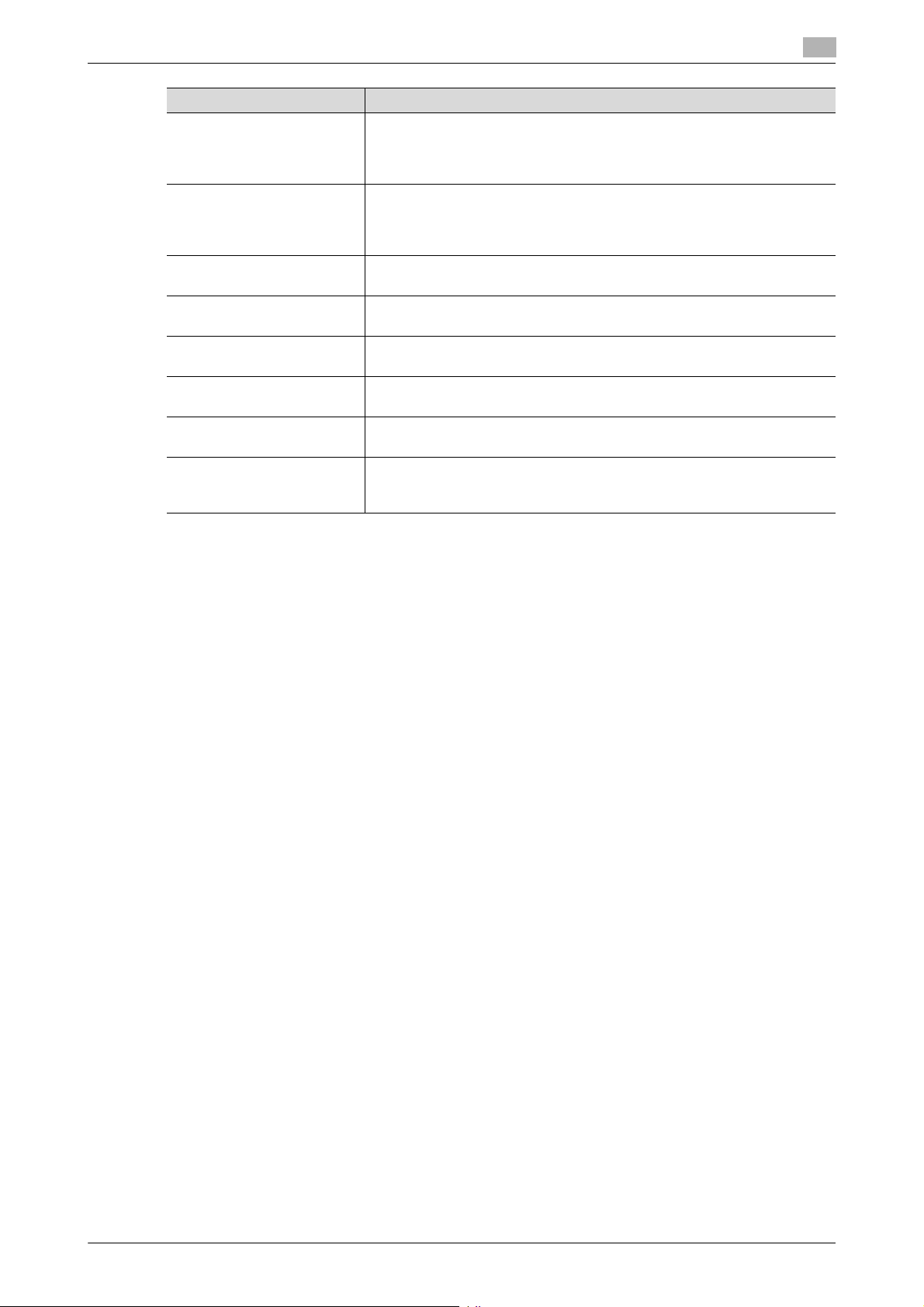
1.3 Precautions for Operation Control
Function Name Setting Procedure
WebDAV Settings • Using [Administrator Settings] - [Network Settings] - [WebDAV Set-
DPWS Settings (Printer Settings/Scanner Settings)
LPD Setting Using [Administrator Settings] - [Network Settings] - [Detail Settings], set
Remote Access Setting Using [Administrator Settings] - [Network Settings], set [Remote Access
LLMNR Setting Using [Administrator Settings] - [Network Settings] - [TCP/IP Settings],
AirPrint Setting Using [Administrator Settings] - [Network Settings] - [AirPrint Setting], set
Bonjour Setting Using [Administrator Settings] - [Network Settings], set [Bonjour Setting]
Personal Data Security Settings
1
tings], set [WebDAV Client Settings] to [OFF].
• Using [Administrator Settings] - [Network Settings] - [WebDAV Settings], set [WebDAV Server Settings] to [OFF].
• Using [Administrator Settings] - [Network Settings] - [DPWS Settings],
set [Printer Settings] to [OFF].
• Using [Administrator Settings] - [Network Settings] - [DPWS Settings],
set [Scanner Settings] to [OFF].
[LPD Setting] to [Disable].
Setting] to [OFF].
set [LLMNR Setting] to [Disable].
[Print Settings] to [OFF].
to [OFF].
Using [Administrator Settings] - [Security Settings] - [Security Details], set
[Job History] and [Current Job] under [Personal Data Security Settings] to
[Yes].
*: It will not be displayed in case of service mode where the setting is not configured (the function is set to
OFF when it is not displayed).
Machine Maintenance Control
The administrator should perform the following maintenance control activities.
- Provide adequate control over the machine to ensure that only the Service Engineer is able to perform
physical service operations on the machine.
- Provide adequate control over the machine to ensure that any physical service operations performed
on the machine by the Service Engineer are overseen by the administrator.
- Some options require that Enhanced Security Mode be turned [OFF] before they can be used on the
machine. If you are not sure whether a particular option to be additionally purchased is fully operational
with the Enhanced Security Mode turned [ON], contact your Service Representative.
- Install the machine at a safe site that can be monitored and operate and manage the machine while
ensuring that the machine is protected from unauthorized physical access.
Precautions for using the printer driver
The following precautions should be used when the printer driver is to be used in this machine:
- When a document is to be transmitted from the PC to the machine, user registration is necessary in
advance.
- With the external server authentication, a user is registered in this machine when he or she has been
successful in identification authentication on the control panel.
- Any document that has been transmitted by a user who is yet to be registered is discarded.
bizhub 958/808/758/bizhub PRO 958 1-12
Page 17

1.4 Miscellaneous
1.4 Miscellaneous
Password Rules
Study the following table for details of the number and types of characters that can be used for each password. For details of the settings of the Password Rules, see page 2-15.
1
Types of
passwords
Administrator
Password
User Password
Account Password
Public User Box
Password
Annotation User
Box Password
Secure Print
Password
Confidential RX
password
FW Update (USB)
Password
Memory RX User
Box Password
Encrypted PDF
Password
*
: The minimum number of characters set in [Set Minimum Password Length] must be set for the password.
The default value is 12.
Precautions for Use of Umlaut
- Setting or entering an umlaut from the control panel may be disabled depending on the setting made
in this machine, but not on the client PC side including Web Connection. If an umlaut is set in a password on the PC side, therefore, the umlaut cannot be entered from the control panel, which means that
this particular password is not usable.
Number of
characters
8 to 64
characters
8 to 64
characters
8 characters • Numeric characters: 0 to 9
0 to 20
characters
1 to 8
characters
- - • The password rules are
Types of characters Conditions for set-
• Numeric characters: 0 to 9
*
• Alpha characters: upper and
lower case letters
• Symbols: !, #, $, %, &, ', (, ),
*, ,, -, ., /, :, ;, <, =, >, ?, @, [,
\, ], ^, _, `, {, |, }, ~, +
• Special characters (98 characters)
Selectable from among a total of
191 characters
• Numeric characters: 0 to 9
*
• Alpha characters: upper and
lower case letters
• Symbols: !, #, $, %, &, ', (, ),
*, ,, -, ., /, :, ;, <, =, >, ?, @, [,
\, ], ^, _, `, {, |, }, ~, +
Selectable from among a total of
93 characters
• Symbols: *, #
• Numeric characters: 0 to 9
• Alpha characters: upper and
lower case letters
• Symbols: !, #, $, %, &, ', (, ),
*, ,, -, ., /, :, ;, <, =, >, ?, @, [,
\, ], ^, _, `, {, |, }, ~, +
Selectable from among a total of
93 characters
• Numeric characters: 0 to 9 • The password rules are
ting/changes
• A password only consisting of identical characters cannot be registered
or changed.
• The current password
must be entered before a
change can be made in
the setting.
• A new password to be
set should not be the
same as the current one.
• A password only consisting of identical characters cannot be
registered.
• A password only consisting of identical characters cannot be registered
or changed.
• A new password needs
to be re-entered.
not applicable.
not applicable.
• Password that is set
when PDF document is
created.
bizhub 958/808/758/bizhub PRO 958 1-13
Page 18

1.4 Miscellaneous
Precautions for Use of Various Types of Applications
Comply with the following requirements when using the Web Connection or an application of various other
types
The administrator should make sure that the user observes the following requirements.
- The password control function of each application stores the password that has been entered in the PC
being used. Disable the password management function of each application and perform an operation
without storing a password.
Use a web browser or an application of various other types that shows "*" or "-" for the password entered.
- Once the password has been entered, do not leave your PC idle without logging on.
- Set the web browser so that cache files are not saved.
- Do not access any other site once you have logged onto the machine with the Web Connection. Ac-
cessing any other site or a link included in e-mail, in particular, can lead to execution of an unintended
type of operation. Whenever access to any other site is necessary, be sure first to log off from the machine through the Web Connection.
- Using the same password a number of times increases the risk of spoofing.
- If a web browser such as Internet Explorer is used on the client PC side, "TLS v1.0" or more should be
used for the SSL setting.
- Optional applications not described in this User’s Guide are not covered by certification of ISO15408.
Encrypting communications
1
This machine guarantees encrypted communication via IPsec.
IPsec setting
This machine offers a choice of two authentication methods of [Pre-Shared Key] and [Digital Signature] for
authenticating the remote machine with which to communicate.
When [Pre-Shared Key] is to be used, control the pre-shared key appropriately to ensure that it is not leaked
to any third party other than the remote machine with which to communicate. For the shared key, set a value
that consists of a combination of eight or more alphanumeric characters and that cannot be easily guessed.
Do not set a value that can be easily guessed from your birthday, employee identification number, and the
like.
[Digital Signature] has a higher security strength than [Pre-Shared Key].
The ISO15408 evaluation for the machine is performed on the basis of the [Pre-Shared Key].
[Main Mode] and [Aggressive Mode] are available in [Negotiation Mode] of [IKE Settings]. The default setting
is [Main Mode]. The administrator should operate the machine with the [Main Mode] setting.
Leaking the pre shared key for IPsec set on the MFP increases the risk of spoofing of the MFP, etc. Therefore,
set machine-specific pre shared keys and manage them safely.
Note that unencrypted communication can be established if the IPsec setting is not made over the whole address range (0 to 255 for IPv4) and an IP address outside the range is assigned to a client PC.
Use the following browsers to ensure safety. Use of any of the following browsers achieves communication
that ensures confidentiality of the image data transmitted and received.
Microsoft Internet Explorer
- 9/10/11
Mozilla Firefox
- 20 or later
Microsoft Internet Explorer 11 is used for the ISO15408 evaluation for this machine.
Print functions
Only the following procedures are guaranteed for the print functions performed from the client PC.
- Use IPPS printing for the print functions performed using the printer driver.
- Use direct printing from the Web Connection for the print functions not performed via the printer driver.
bizhub 958/808/758/bizhub PRO 958 1-14
Page 19
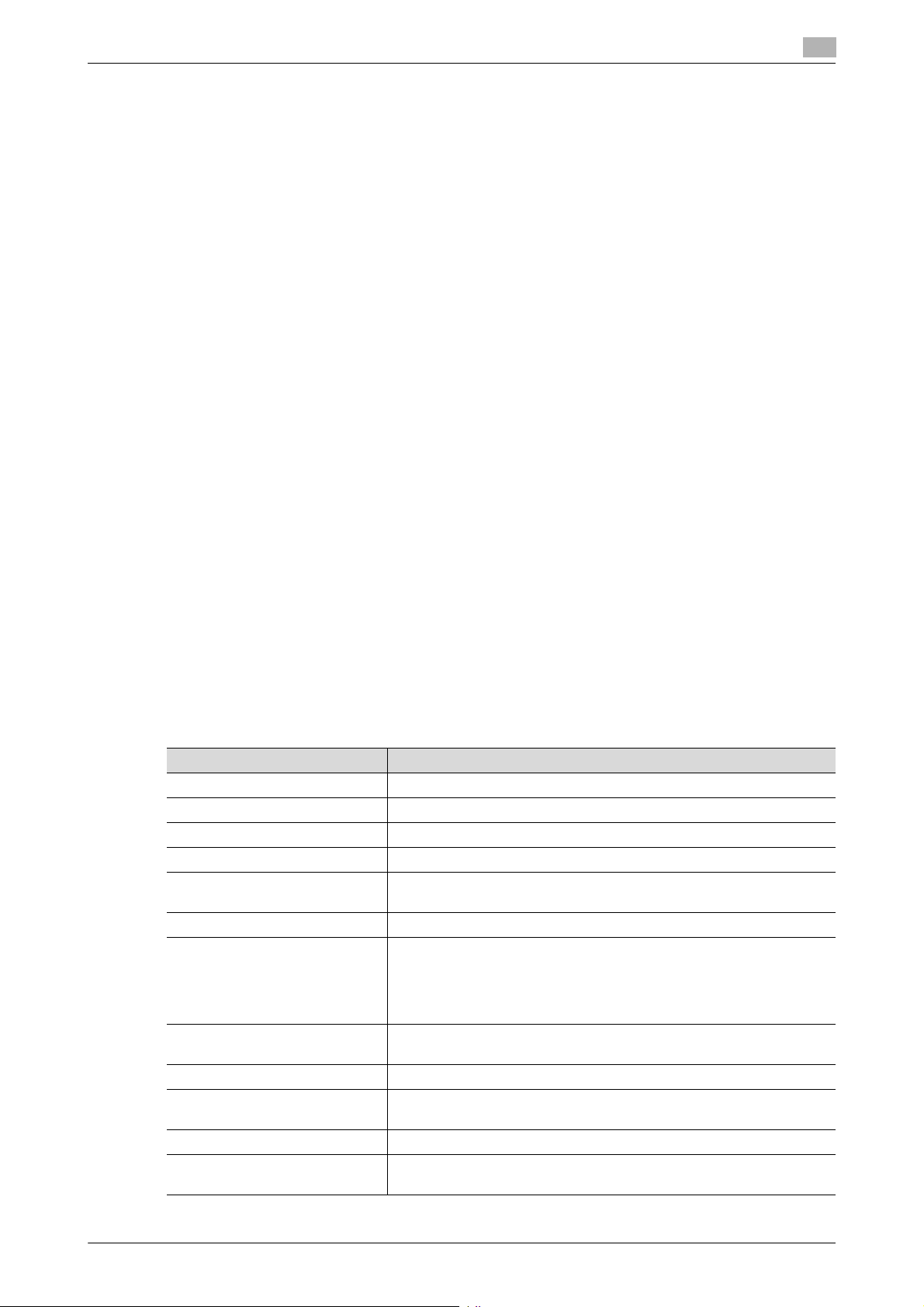
1.4 Miscellaneous
IPP printing
IPP (Internet Printing Protocol) is a function that allows printing via the Internet by using the HTTP (HyperText
Transfer Protocol) of the TCP/IP Protocol. IPPS (IPP over SSL/TLS) is the type of IPP that performs the SSL
encryption communication.
<Installing printer driver>
To perform IPPS printing, the printer driver must be installed. Start the printer addition wizard of the Windows
Vista/7/8/8.1/Server 2008/Server 2008 R2/Server 2012/Server 2012 R2 and type the IP address of this machine in the following format in the "URL" field.
https://[host name].[domain name]/ipp
For [host name] and [domain name], specify the names set with the DNS server.
<Registering the certificate in Windows Vista or later>
Windows Vista or later, which offers enhanced security functions, gives a certificate error message if the SSL
certificate is one that is not issued by a certification body. In such cases, it becomes necessary to register
the certificate of this machine as that issued by a reliable party for the computer account.
First, register Host Name and IP address of this machine in the DNS server in advance. Then, in TCP/IP Settings of Web Connection, set the DNS Host Name and DNS Default Domain Name registered with the DNS
server.
It should also be noted that, for the certificate to be imported, a certificate for SSL encryption communication
should be registered in Web Connection and exported in advance as the certificate including the public key.
1
1 From "Continue to this website," call the Web Connection window to the screen.
2 Click "Certificate Error" to display the certificate. Then, click "Install Certificate" to install the certificate.
3 Display the physical stores. Then, deploy the certificate, which has earlier been exported, in "Local
Computer" of "Trusted Root Certification Authorities" to thereby import the certificate.
Items of Data Cleared by Overwrite All Data Function
The Overwrite All Data function clears the following items of data.
Items of Data Cleared Description
Password Rules Sets [Disable] and disables [Set Minimum Password Length]
User registration data Deletes all user-related data that has been registered
Account track registration data Deletes all account track-related data that has been registered
Box registration data/file Deletes all User Box-related information and files saved in User Box
Secure Print ID/Password/
document
ID & Print document Deletes all ID & Print documents saved in ID & Print User Box
Image files • Image files other than Secure Print documents, ID & Print docu-
Destination recipient data files Deletes all destination recipient data including e-mail addresses and
Encryption Key Clears the currently set Encryption Key
Administrator Password Clears the currently set password, resetting it to the factory setting
FW Update (USB) Password Clears the currently set FW Update (USB) Password
Device certificate
(SSL certificate)
Deletes all Secure Print document-related information and files saved
ments, and User Box files
• Data files left in the HDD data space, used as image files and not
deleted through the general deletion operation
• Temporary data files generated during print image file processing
telephone numbers
(1234567812345678)
Deletes the currently set Device certificate (SSL certificate)
bizhub 958/808/758/bizhub PRO 958 1-15
Page 20
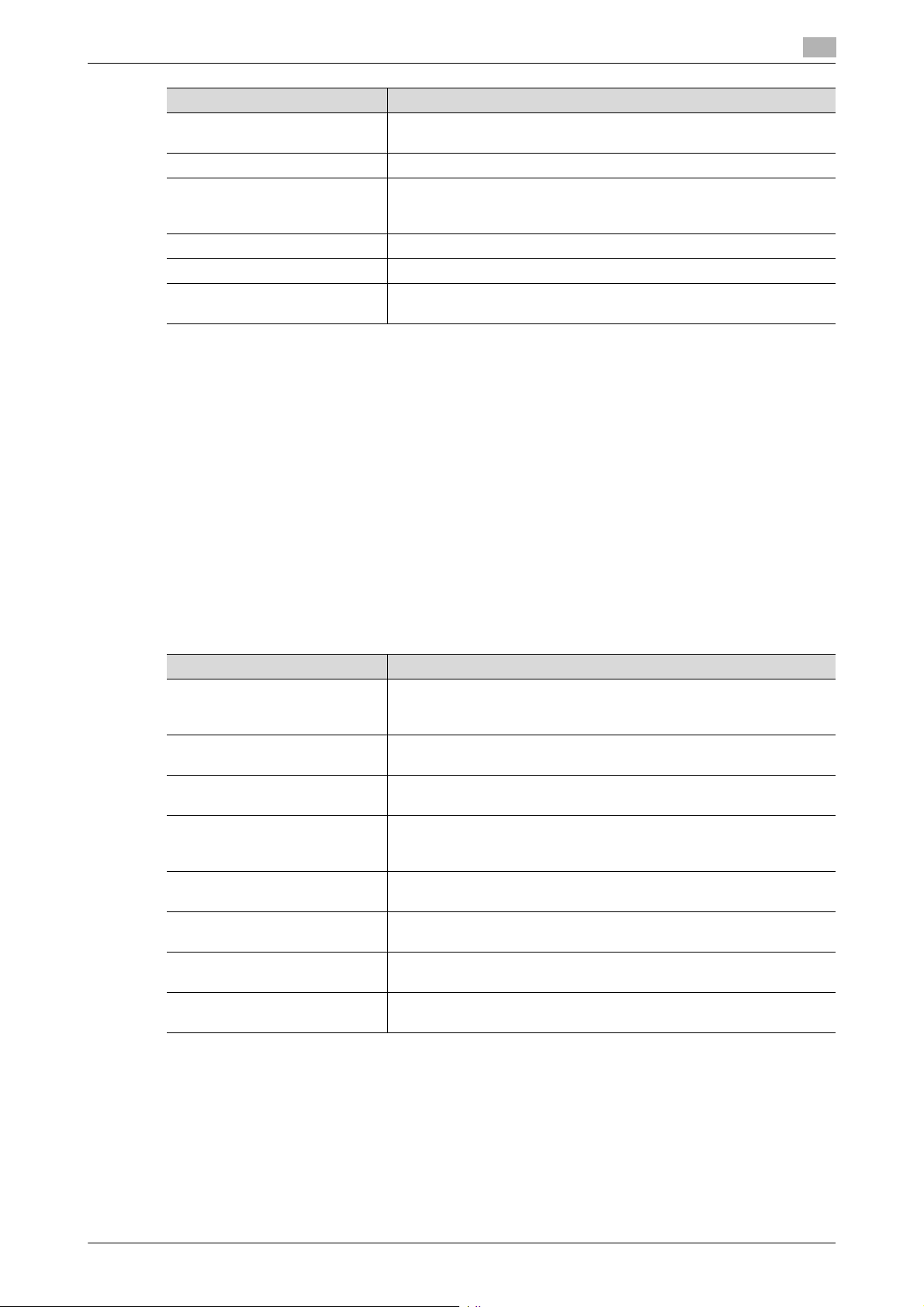
1.4 Miscellaneous
Items of Data Cleared Description
SSL encryption strength Deletes the SSL certificate to thereby clear the SSL encryption
SSL-compliant protocol Makes the protocol not complying with SSL
Network Setting Clears the currently set network settings (DNS Server setting, IP Ad-
Daylight Saving Time Set to [No]
Time Adjustment Setting (NTP) Set to [OFF]
Time/date data Varies corrected data, if the time-of-day data is corrected due to, for
Fax functions
An optional Fax Kit is required for using fax functions. Contact your Service Representative.
USB keyboard
The USB keyboard is not used for the ISO15408 evaluation for this machine.
Do not use a USB keyboard.
1
strength
dress setting, SMTP Server setting, and AppleTalk Printer Name setting), resetting it to the factory setting
example, the daylight saving time
Different types of boxes
A box may be a user box or a system box. The user can store documents in the User Box. Also, the user can
print a file from the User Box or send a file to another user. The System Box is used by the system to temporarily store files when the user uses the facsimile or print function together with the file storage function of
the box.
The User Box (*) cannot be used under the operation and control of this machine.
Type Description
Public User Box * This is the public box in which all users can store documents and use
them. Note that a password is set for the box and the set password
needs to be entered before access can be gained to the box.
Personal User Box * This is a personal box. Only users who have logged in to the system
can store and use documents in the Personal User Box.
Group User Box * This is a group box. Only users belonging to the same department (or
group) can store and use documents in the Group User Box.
Secure Print Box When you print a document from the PC or when you select the Se-
Memory RX Box When a facsimile is received by the Memory RX function, it is stored
ID & Print Box When you print a document from the PC, the files transferred with the
Annotation User Box When a stored file is printed out or sent to another user, its date, time
Password Encrypted PDF Box When a password protected PDF file is printed out or stored in the
cure Print function using the printer driver, this data file is stored in the
Secure Print User Box.
in the Memory RX User Box.
ID & Print function are stored in the ID & Print User Box.
and any annotations are added to this box automatically.
User Box, the file is stored in the Password Encrypted PDF User Box.
bizhub 958/808/758/bizhub PRO 958 1-16
Page 21
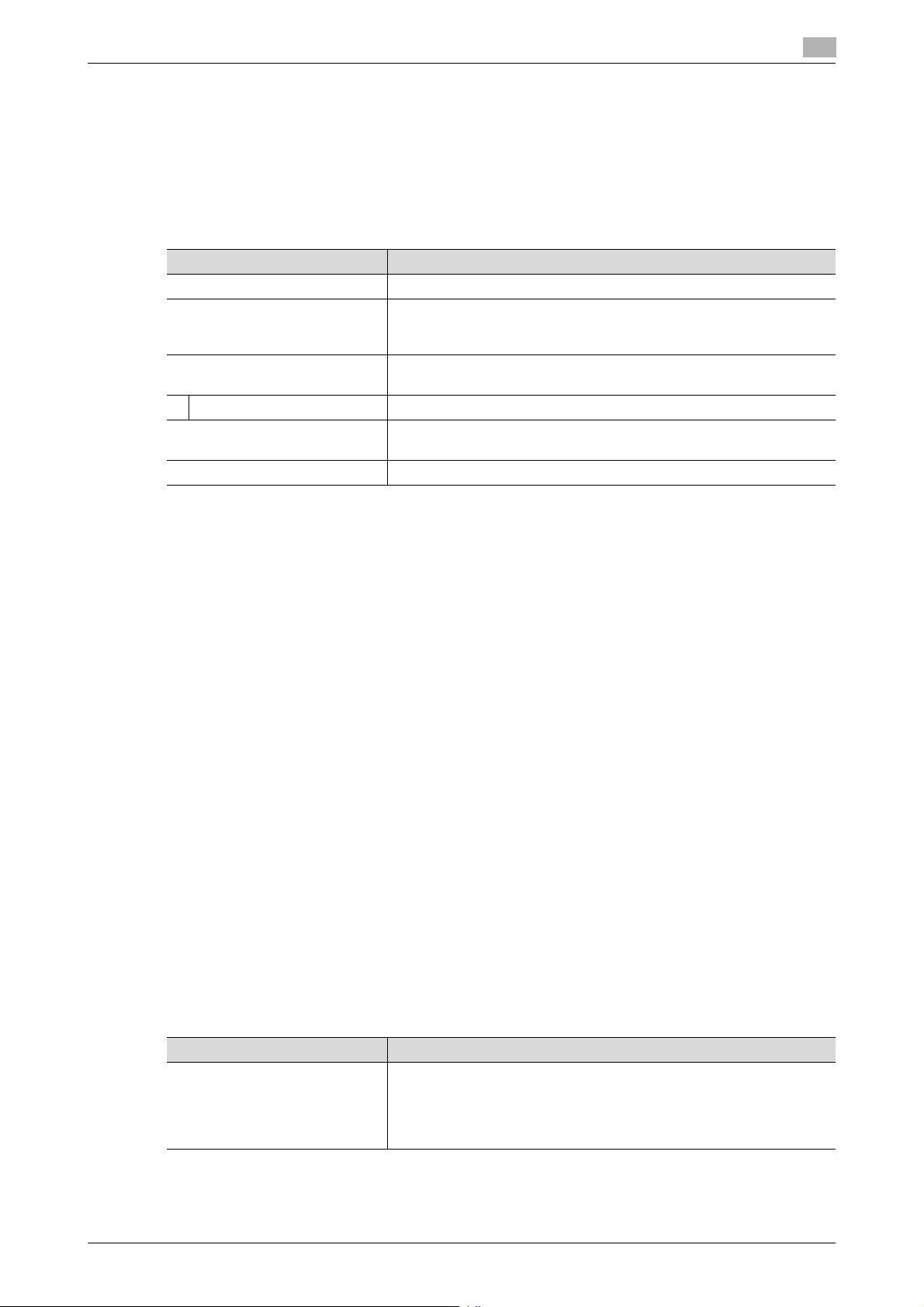
1.4 Miscellaneous
Hardware and software used in the machine
The following lists the software, hardware, and their versions used for the ISO15408 evaluation for this machine and they are the same as those listed on the security target.
The ISO15408 evaluation assumes that the HDD is mounted in the machine. Any configuration not including
the HDD is not guaranteed by the ISO15408 evaluation.
The user should appropriately manage the hardware and software used with the machine on his or her own
responsibility.
Hardware/software Version, etc.
FAX Kit FK-514
Printer Driver PCL: Ver. 4.1.0.0
Data Administrator with Device Set-Up and Utilities
Data Administrator Ver. 4.1.36000
External authentication server Active directory mounted on Windows Server 2008 R2 Standard Ser-
DNS server Windows Server 2008 R2 Standard Service Pack1
1
PS: Ver. 4.1.3.0
XPS: Ver. 4.1.3.0
Ver. 1.0.08000
vice Pack 1
Firmware integrity verification function
When the main power switch is turned ON with the Enhanced Security Mode set to [ON], the machine
checks the encryption key and the hash value to thereby determine that its firmware is fully operational.
If a fault occurs in the firmware, a malfunction screen appears when the machine is started, warning that a
fault has occurred. To reset the fault condition, turn [OFF] the Enhanced Security Mode and restart the machine, or update the firmware. For more details, consult your Service Representative.
CS Remote Care function
CS Remote Care is a system that manages the machine through transmission and reception of various types
of data for managing the machine between the machine and the CS Remote Care center computer via a telephone/fax line, a network, or E-mail. Functions are disabled to access the LAN from the telephone line and
to directly transfer received fax.
When the Enhanced Security Mode is set to [ON], the following functions are no longer usable: instructing to
rewrite the firmware, sending and receiving account counter information, rewriting settings of the machine,
and the Counter Remote Control function.
Terminating a Session and Logging out
The machine allows the operator to automatically log out from or terminate a session, if it is unable to detect
an operation on the control panel or a communication packet on the network. Additionally, if a user changes
the user password on the control panel while the same user accessing the machine via Web Connection,
the session of Web Connection is terminated.
The following shows the setting range and the default setting of each function. Set the time according to the
environment in which the machine is used.
The administrator should explain to the user that the following settings are made. The administrator should
also explain to the user immediately as soon as the setting has been changed.
Function name/software, etc Description
System Auto Reset Setting range
bizhub 958/808/758/bizhub PRO 958 1-17
• [1] to [9] minutes, Default setting: [1] minute
Setting procedure
• [Utility] - [Administrator Settings] - [System Settings] - [Reset Settings] - [System Auto Reset]
Page 22
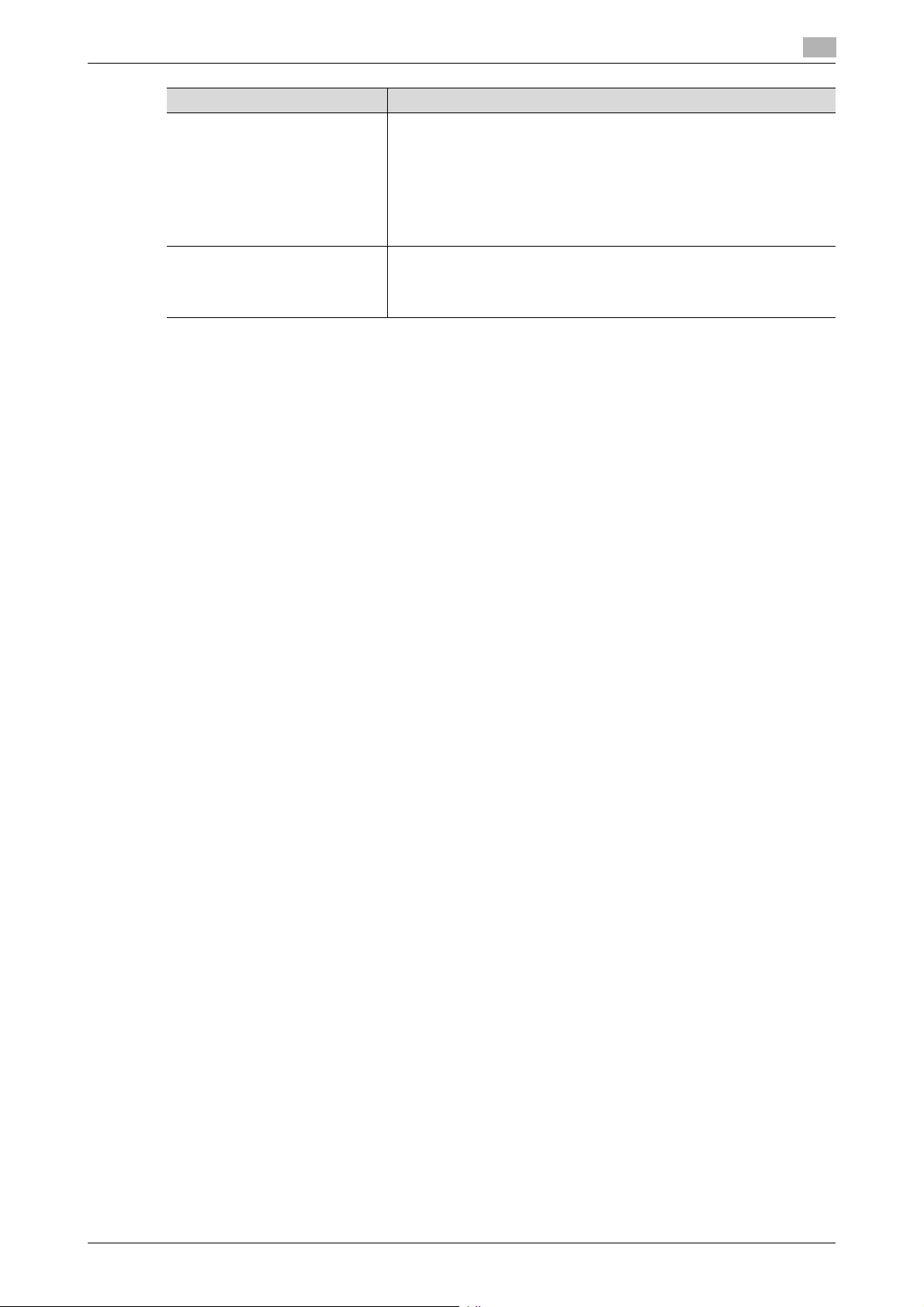
1.4 Miscellaneous
Function name/software, etc Description
Auto Logout
(Web Connection)
Data Administrator Default setting: [60] minutes (No change can be made in the setting)
Authentication error during external server authentication
If a user is unable to log in successfully during user authentication using the external server authentication,
possible causes include the status of connection to the external server, the condition of the external server
(the server is down), and the status of user registration with the external server such as the number of users
to be controlled by the machine reaching its limit and the user password quality on the external server.
The administrator should check these points and make the appropriate settings.
1
Setting range
• [Admin. Mode Logout Time]: [1] to [60] minutes
Default setting: [10] minutes
• [User Mode Logout Time]: [1] to [60] minutes
Default setting: [60] minutes
Setting procedure
• Start the Web Connection and, in the Administrator Mode, select
[Security] - [Auto Logout].
The time setting represents consideration for the time-consuming
task, such as downloading the registered information. Be careful
about leaving your seat, because the time setting is rather long.
bizhub 958/808/758/bizhub PRO 958 1-18
Page 23
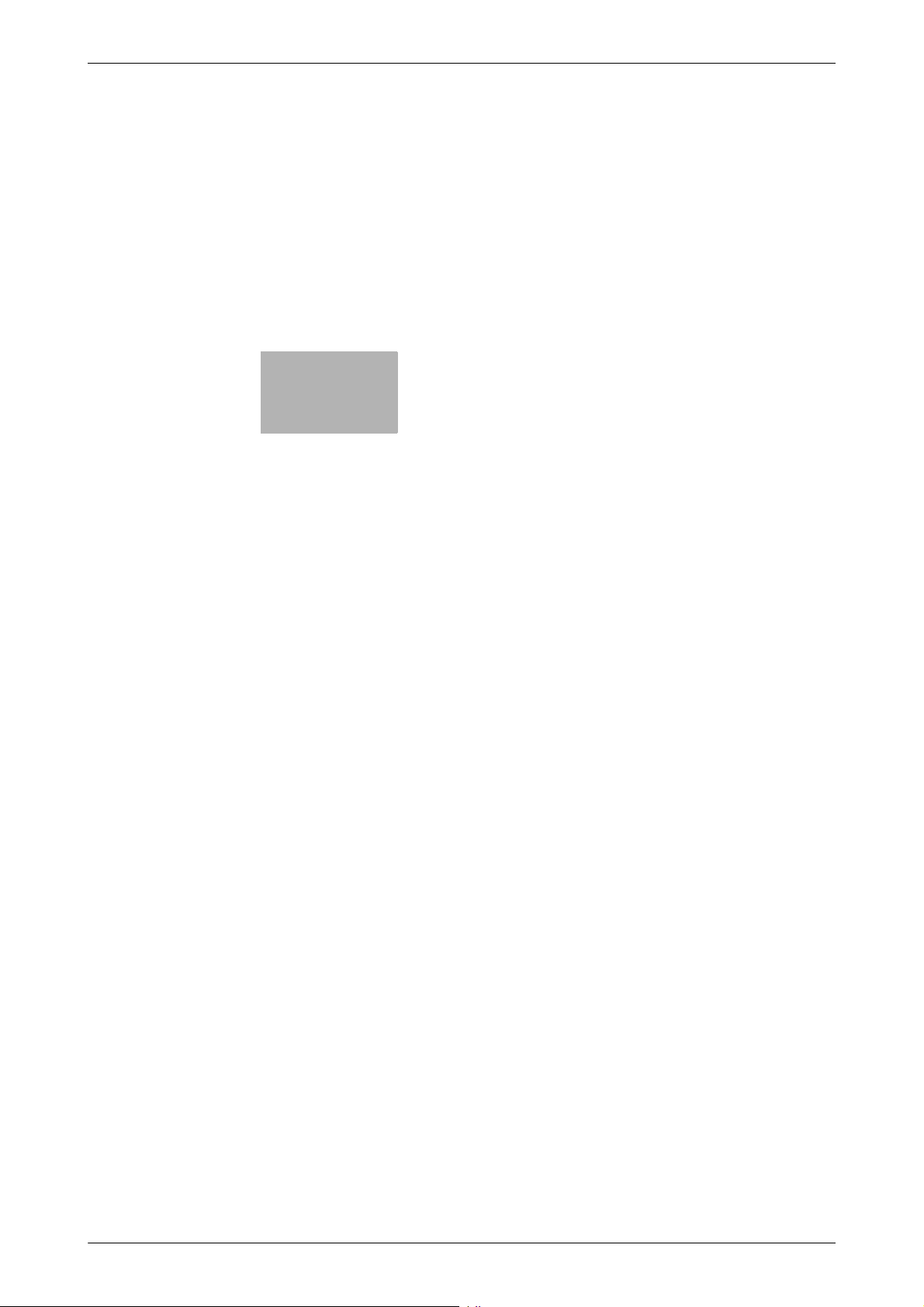
2
Administrator Operations
Page 24
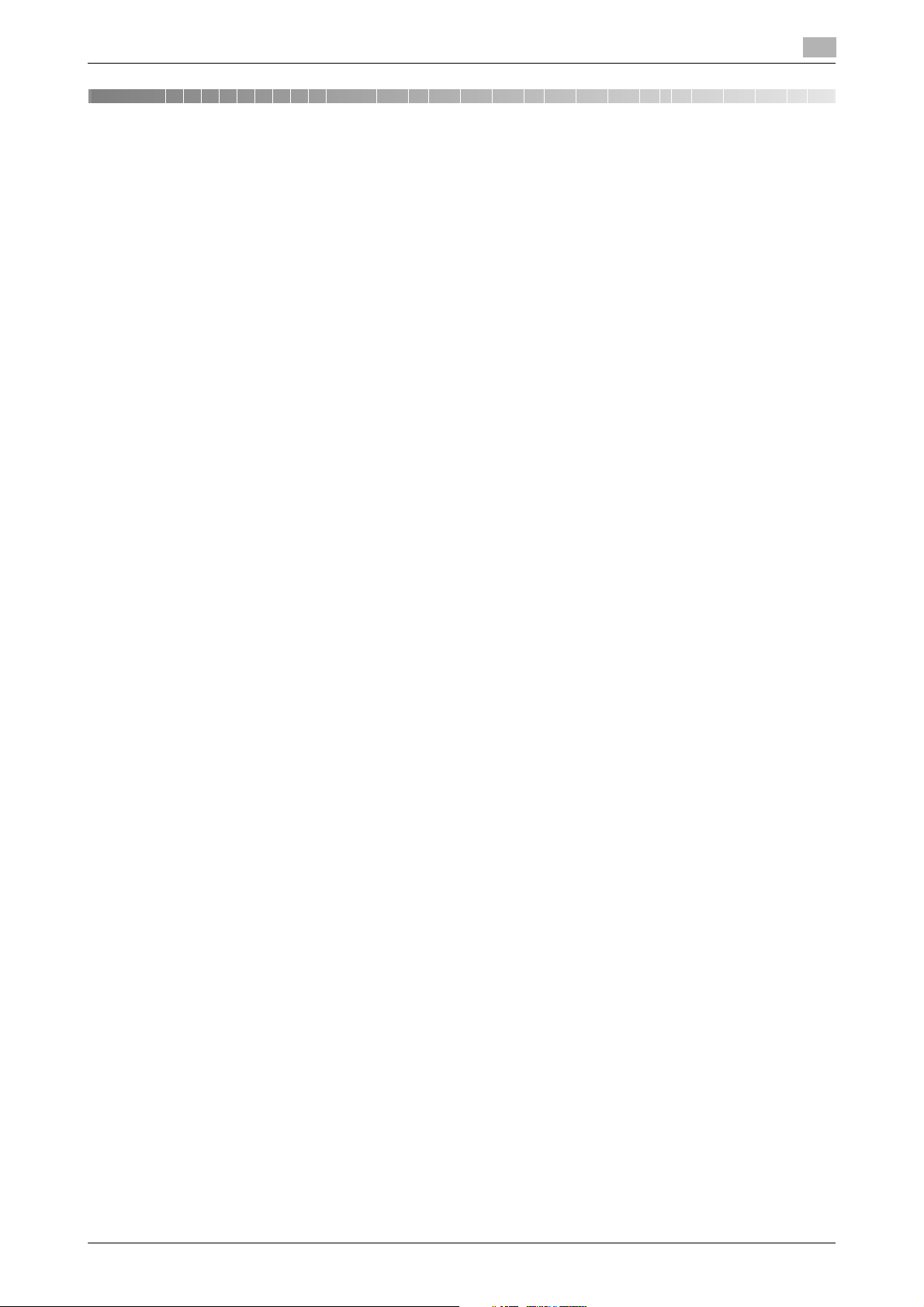
2.1 Accessing the Administrator Mode
2 Administrator Operations
2.1 Accessing the Administrator Mode
In Administrator Mode, the settings for the machine system and network can be registered or changed.
This machine implements authentication of the user of the Administrator Mode function through the Administrator Password or User Password that verifies the identity as the administrator of the person who accesses
the function. During the authentication procedure, the Administrator Password entered for the authentication
purpose appears as "*" or "-" on the display.
When the Enhanced Security Mode is set to [ON], the number of times in which authentication fails is counted.
NOTICE
Make sure that none of the general users of the machine will know the Administrator Password.
If the Administrator Password is forgotten, it must be set again by the Service Engineer. Contact your Service
Representative.
The user who is given the administrative right by the administrator can access the Administrator Mode when
logging on as the user administrator.
2
2.1.1 Accessing the Administrator Mode
The machine does not accept access to the Administrator Mode under any of the following conditions. Wait
for some while before attempting to gain access to the Administrator Mode again.
- The Administrator Mode has been logged on to through access made from the PC.
- A remote operation is being performed from an application on the PC.
- There is a job being executed by the machine.
- There is a reserved job (timer TX, fax redial waiting, etc.) in the machine.
- Immediately after the main power switch has been turned ON.
- A malfunction code is displayed on the machine.
<From the Control Panel as the Administrator of the Machine>
0 If another administrator has already logged on to the Administrator Mode using Web Connection, the
machine displays a message saying that other administrator has logged on and rejects any operation
on the control panel. Wait until the message disappears before attempting to access the Administrator
Mode once again.
0 When accessing the Administrator Mode from the control panel, if [Export to the device] operation is
being executed using the Data Administrator, the machine displays a message that tells not to turn
off the power because of the remote operation being performed and rejects any operation on the control panel. Wait until the message disappears before attempting to access the Administrator Mode once
again.
0 Do not leave the machine with the setting screen of Administrator Mode left shown on the display. If it
is absolutely necessary to leave the machine, be sure first to log off from the Administrator Mode.
bizhub 958/808/758/bizhub PRO 958 2-2
Page 25
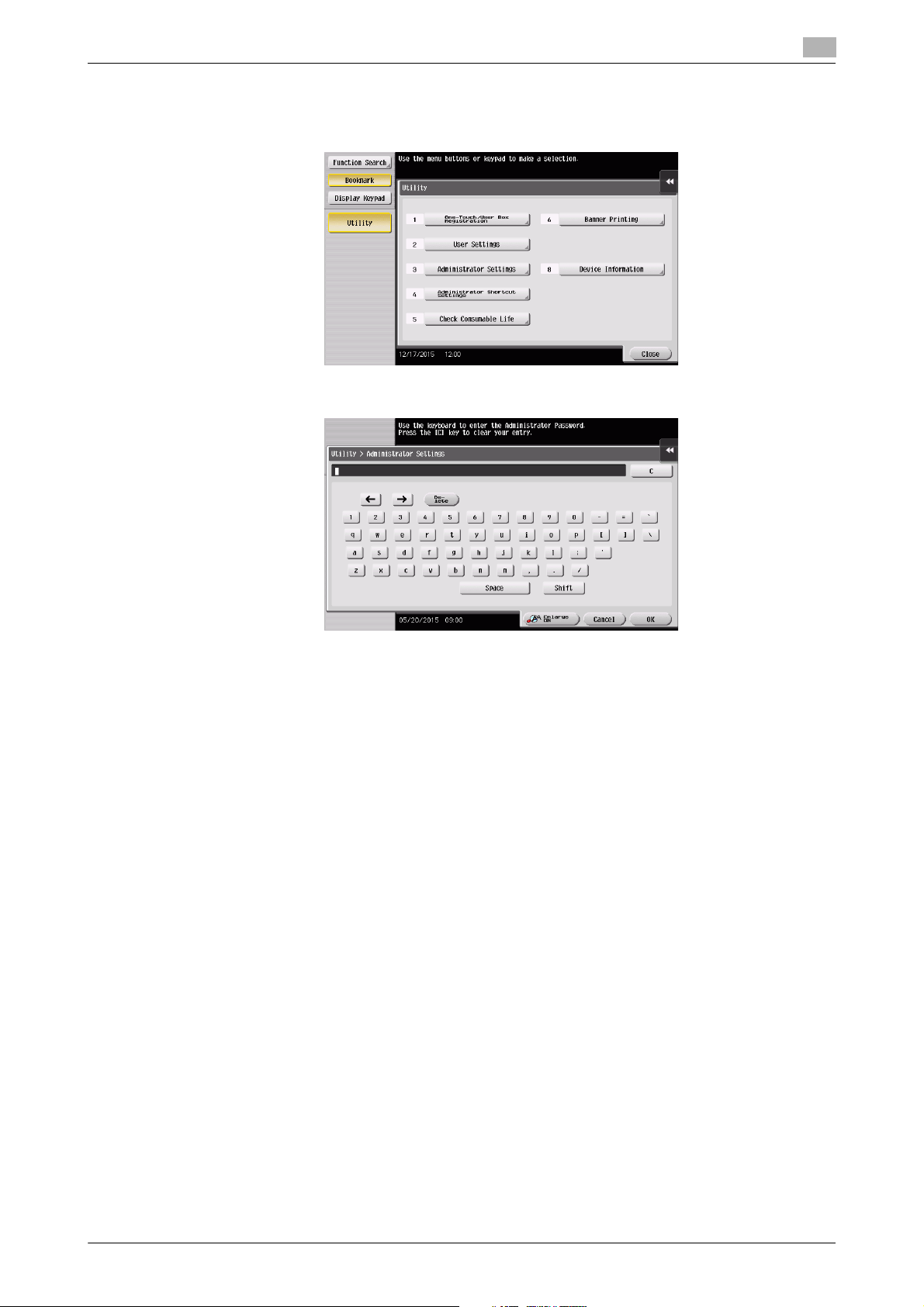
2.1 Accessing the Administrator Mode
1 Touch [Utility].
2 Touch [Administrator Settings].
3 Enter the Administrator Password from the keyboard.
2
% Touch [C] to clear all characters.
% Touch [Delete] to delete the last character entered.
% Touch [Shift] to show the upper case/symbol screen.
% Touch [Cancel] to go back to the previous screen.
4 Touch [OK].
% If a wrong Administrator Password is entered, a message that tells that the Administrator Password
does not match appears. Enter the correct Administrator Password.
% If the Enhanced Security Mode is set to [ON], entry of a wrong password is counted as unauthorized
access. If a wrong Administrator Password is entered a predetermined number of times (once to
three times) or more set by the administrator, a message appears saying that the machine accepts
no more Administrator Passwords because of unauthorized access for any subsequent entry of the
Administrator Password. The machine is then set into an access lock state.
To cancel the access lock state, settings must be made by the Service Engineer; or, turn off, and
then turn on, the main power switch of the machine. If the main power switch is turned off and
on, the access lock state is canceled after the lapse of time set for [Release Time Settings]. When
the main power switch is turned off, then on again, wait at least 10 seconds to turn it on after turning it off. If there is no wait period between turning the main power switch off, then on again, the
machine may not function properly.
5 Press the Reset key to log off from the Administrator Mode.
bizhub 958/808/758/bizhub PRO 958 2-3
Page 26

2.1 Accessing the Administrator Mode
<From the Control Panel as the User Administrator>
1 Touch [Operation Rights] to select [Administrator].
2 Enter the user name and the password, then touch [OK].
3 Touch [Login] or press the Access key to log in to this machine.
2
4 Touch Menu - [Utility] - [Administrator Settings].
5 The Administrator Mode is displayed. Perform a desired operation.
6 Press the Reset key to log off from the Administrator Mode.
bizhub 958/808/758/bizhub PRO 958 2-4
Page 27
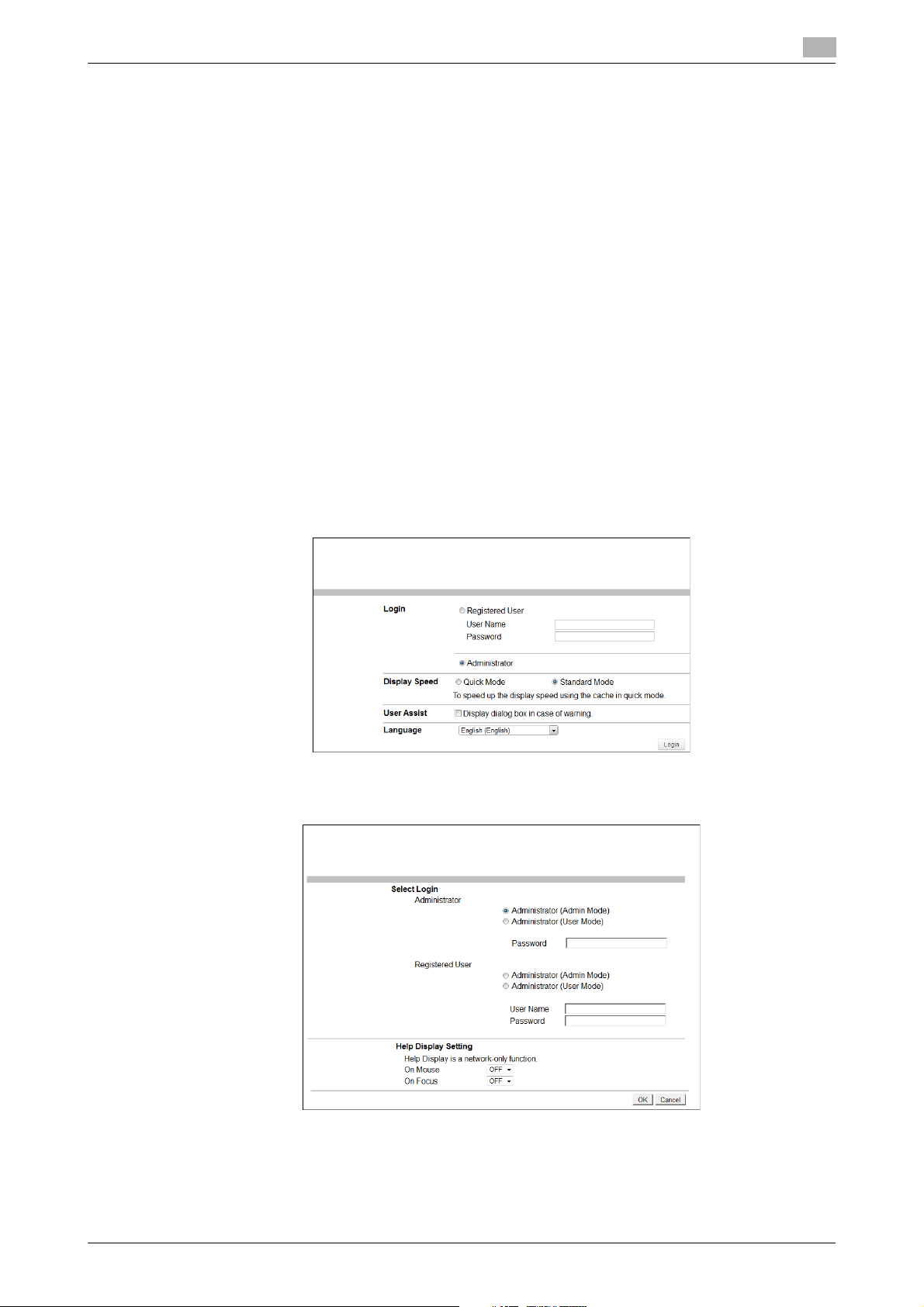
2.1 Accessing the Administrator Mode
<From the Web Connection as the Administrator of the machine>
0 If you have already logged on to the Admin Mode from the control panel or using Web Connection, the
machine displays a message that tells that another administrator has previously logged on and rejects
any attempt to log on to the Admin Mode using the Web Connection. Click [OK] and wait for some
while before attempting to access the Admin Mode once again.
0 If [Export to the device] operation is being executed using the Data Administrator, the machine dis-
plays a message that tells you cannot log on to the mode because of the remote operation being performed and rejects any attempts to the Admin Mode via the Web Connection. Click [OK] and wait for
some while before attempting to access the Admin Mode once again.
0 Do not leave the machine with the Admin Mode setting screen left shown on the display. If it is abso-
lutely necessary to leave the machine, be sure first to log off from the Admin Mode.
0 If you have logged on to the Admin Mode using the Web Connection and if you close the web browser
without clicking [Logout], the control panel remains locked for 70 sec.
0 Different initial screens appear after you have logged on to the Admin Mode depending on the Custom-
ize setting. The descriptions herein given are concerned with the display screen set in [Meter Counter]
of Maintenance.
1 Start the Web browser.
2 Enter the IP address of the machine in the address bar.
3 Press the [Enter] key to start Web Connection.
2
4 Click the Administrator radio button and [Login].
5 Select the "Administrator (Admin Mode)" in the Administrator, and enter the Administrator Password in
the "Password" box.
bizhub 958/808/758/bizhub PRO 958 2-5
Page 28
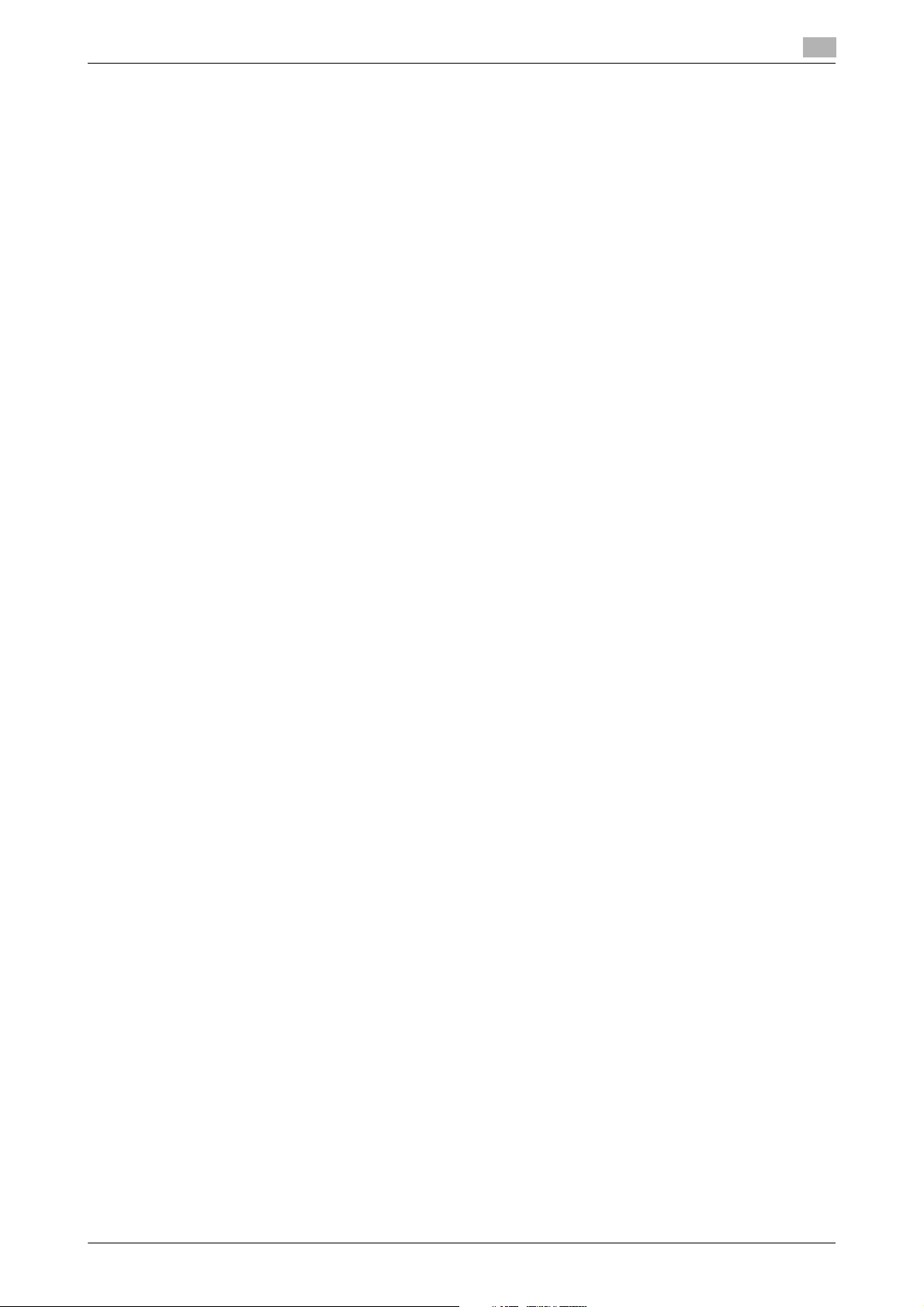
2.1 Accessing the Administrator Mode
% If "Administrator (Admin Mode)" is selected, the settings for the machine system and network can
be registered or changed.
% When accessing the Admin Mode using the Web Connection, enter the same Administrator Pass-
word as that for the machine.
6 Click [OK].
% If a wrong Administrator Password is entered, a message that tells that the authentication has failed
appears. Enter the correct Administrator Password.
% If the Enhanced Security Mode is set to [ON], entry of a wrong password is counted as unauthorized
access. If a wrong Administrator Password is entered a predetermined number of times (once to
three times) or more set by the administrator, a message appears saying that the machine accepts
no more Administrator Passwords because of unauthorized access for any subsequent entry of the
Administrator Password. The machine is then set into an access lock state.
To cancel the access lock state, settings must be made by the Service Engineer; or, turn off, and
then turn on, the main power switch of the machine. If the main power switch is turned off and
on, the access lock state is canceled after the lapse of time set for [Release Time Settings]. When
the main power switch is turned off, then on again, wait at least 10 seconds to turn it on after turning it off. If there is no wait period between turning the main power switch off, then on again, the
machine may not function properly.
7 Click [Logout].
8 Click [OK].
This allows you to log off from the Admin Mode.
2
bizhub 958/808/758/bizhub PRO 958 2-6
Page 29
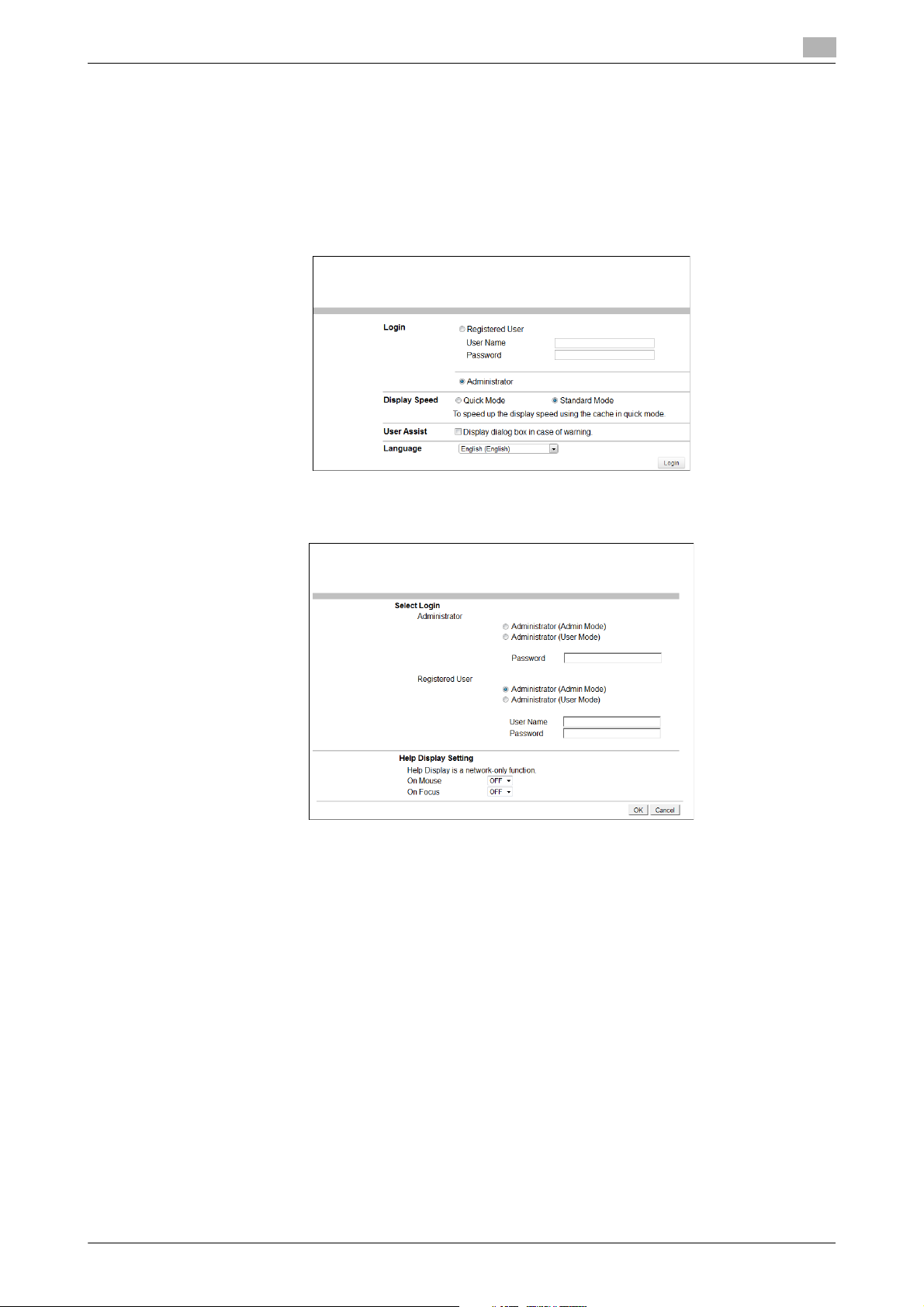
2.1 Accessing the Administrator Mode
<From the Web Connection as the User Administrator>
1 Start the Web browser.
2 Enter the IP address of the machine in the address bar.
3 Press the [Enter] key to start Web Connection.
4 Click the Administrator radio button and [Login].
5 Select "Administrator (Admin Mode)" in the Registered User and enter the user name in the "User
Name" box and the user password in the "Password" box.
2
% If "Administrator (Admin Mode)" is selected, the settings for the machine system and network can
be registered or changed.
% When accessing the Admin Mode using the Web Connection, enter the same User Password as
that for the machine.
6 Click [OK].
% If a user administrator enters a wrong User Password, a message that tells that the authentication
has failed appears. Enter the correct User Password.
% If the Enhanced Security Mode is set to [ON], the entry of a wrong User Password is counted as
unauthorized access. If a wrong User Password is entered a predetermined number of times (once
to three times) or more set by the administrator, a message appears saying that the machine accepts no more User Passwords because of unauthorized access for any subsequent entry of the
User Password. The machine is then set into an access lock state. To cancel the access lock state,
the administrator must perform the Release Setting. Contact the administrator.
7 Click [Logout].
8 Click [OK].
This allows you to log off from the User Administrator Mode.
bizhub 958/808/758/bizhub PRO 958 2-7
Page 30
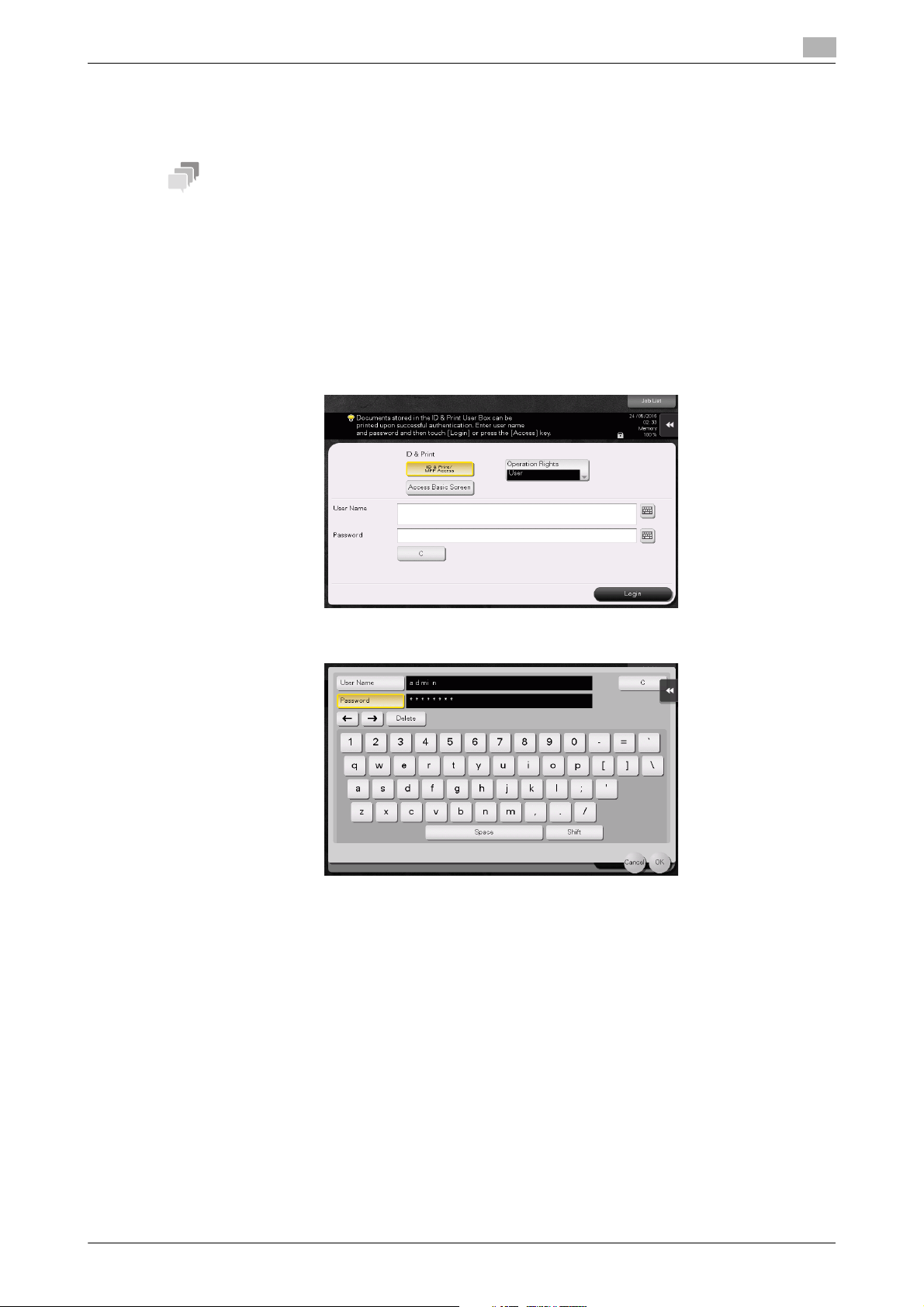
2.1 Accessing the Administrator Mode
Tips
2.1.2 Accessing the User Mode
You can log on to the User Mode as an administrator. In the User Mode, you can check or delete a job, which
is disabled in Administrator Mode.
The authority relating to box settings is the same as that of Administrator Mode.
<From the Control Panel>
0 The administrator must first make User Authentication settings before he or she can access User Mode.
For details of the User Authentication, see page 2-25.
0 Do not leave the machine with the User Mode setting screen left shown on the display. If it is absolutely
necessary to leave the machine, be sure first to log off from the User Mode.
1 Touch the keyboard icon in the [User Name] field.
2
2 Enter "admin" in [User Name]. Enter the password set for this machine in [Password].
% Touch [C] to clear all characters.
% Touch [Delete] to delete the last character entered.
% Touch [Shift] to show the upper case/symbol screen.
% Touch [Cancel] to go back to the previous screen.
3 Touch [OK].
bizhub 958/808/758/bizhub PRO 958 2-8
Page 31

2.1 Accessing the Administrator Mode
4 Press the Access key or touch [Login].
% If a wrong Administrator Password is entered, a message that tells that the authentication has failed
appears. Enter the correct Administrator Password.
% If the Enhanced Security Mode is set to [ON], entry of a wrong password is counted as unauthorized
access. If a wrong Administrator Password is entered a predetermined number of times (once to
three times) or more set by the administrator, a message appears saying that the machine accepts
no more Administrator Passwords because of unauthorized access for any subsequent entry of the
Administrator Password. The machine is then set into an access lock state.
To cancel the access lock state, settings must be made by the Service Engineer; or, turn off, and
then turn on, the main power switch of the machine. If the main power switch is turned off and
on, the access lock state is canceled after the lapse of time set for [Release Time Settings]. When
the main power switch is turned off, then on again, wait at least 10 seconds to turn it on after turning it off. If there is no wait period between turning the main power switch off, then on again, the
machine may not function properly.
5 Perform a desired operation.
% To delete a job, touch [Job List] and select a target job, and then touch [Delete].
6 Press the Access key or touch [Close] to log off from the User Mode.
2
bizhub 958/808/758/bizhub PRO 958 2-9
Page 32

2.1 Accessing the Administrator Mode
<From Web Connection>
0 If you have already logged on to the Admin Mode from the control panel or using Web Connection, the
machine displays a message that tells that another administrator has previously logged on and rejects
any attempt to log on to the Admin Mode using the Web Connection. Click [OK] and wait for some
while before attempting to access the Admin Mode once again.
0 If [Export to the device] operation is being executed using the Data Administrator, the machine dis-
plays a message that tells you cannot log on to the mode because of the remote operation being performed and rejects any attempts to the Admin Mode via the Web Connection. Click [OK] and wait for
some while before attempting to access the Admin Mode once again.
0 Do not leave the machine with the Admin Mode setting screen left shown on the display. If it is abso-
lutely necessary to leave the machine, be sure first to log off from the Admin Mode.
0 If you have logged on to the Admin Mode using the Web Connection and if you close the web browser
without clicking [Logout], the control panel remains locked for 70 sec.
0 Different initial screens appear after you have logged on to the Admin Mode depending on the Custom-
ize setting. The descriptions herein given are concerned with the display screen set in [Meter Counter]
of Maintenance.
1 Start the Web browser.
2 Enter the IP address of the machine in the address bar.
3 Press the [Enter] key to start Web Connection.
2
4 Click the Administrator radio button and [Login].
5 Select "Administrator (User Mode)" in the Administrator and enter the Administrator Password in the
"Password" box.
bizhub 958/808/758/bizhub PRO 958 2-10
Page 33

2.1 Accessing the Administrator Mode
% If "Administrator (User Mode)" is selected, you can log on to the User Mode as an Administrator. In
the User Mode, you can check or delete a job, which is disabled in Administrator Mode. Note, however, that the authority relating to box settings is the same as that of Administrator Mode.
% When a user administrator accesses Administrator (User Mode) in the Registered User using Web
Connection, enter the User Name and Password.
6 Click [OK].
% If a wrong Administrator Password is entered, a message that tells that the authentication has failed
appears. Enter the correct Administrator Password.
% If the Enhanced Security Mode is set to [ON], entry of a wrong password is counted as unauthorized
access. If a wrong Administrator Password is entered a predetermined number of times (once to
three times) or more set by the administrator, a message appears saying that the machine accepts
no more Administrator Passwords because of unauthorized access for any subsequent entry of the
Administrator Password. The machine is then set into an access lock state.
To cancel the access lock state, settings must be made by the Service Engineer; or, turn off, and
then turn on, the main power switch of the machine. If the main power switch is turned off and
on, the access lock state is canceled after the lapse of time set for [Release Time Settings]. When
the main power switch is turned off, then on again, wait at least 10 seconds to turn it on after turning it off. If there is no wait period between turning the main power switch off, then on again, the
machine may not function properly.
7 Click the [Job] tab.
2
8 Perform a desired operation.
9 Click [Logout].
10 Click [OK].
This allows you to log off from the User Mode.
bizhub 958/808/758/bizhub PRO 958 2-11
Page 34

2.2 Enhancing the Security Function
2.2 Enhancing the Security Function
When a log-on to the Administrator Mode becomes successful, the machine enables setting of the Enhanced
Security Mode that allows settings for enhancing each of different security functions to be converted all at
once.
In the Enhanced Security Mode, the machine allows selection of whether to use the Enhanced Security Mode
or not. If the Enhanced Security Mode is set to [ON], a count is taken of the number of unauthorized accesses
to the Administrator Authentication, User Authentication, Account Track, all Secure Print, and all User Boxes.
A function is also set that determines whether each password meets predetermined requirements. The security function is thus enhanced in the Enhanced Security Mode.
The following settings must first be made before the Enhanced Security Mode is set to [ON].
NOTICE
First, set the Encryption Key. To set the Encryption Key, HDD Format must first be executed. Execution of the
HDD Format clears various setting values. For details of items that are cleared by HDD Format, see page 2-14.
If initialization is executed by the Service Engineer, the Password Rules are set to [Disable] and the Administrator Password is reset to the factory setting (1234567812345678). To set the Administrator Password and
turn [ON] the Enhanced Security Mode again.
Settings to be Made in Advance Description
Administrator Password Meet the Password Rules.
The factory setting is "1234567812345678."
User Authentication Check that [Authenticate] (the server type is Active Directory only
for External Server Authentication) is set.
Encryption Key Set the Encryption Key.
Certificate for SSL Register the self-signed certificate for SSL communications.
Service settings Calls for setting made by the Service Engineer. For details, contact
your Service Representative.
2
Setting the Enhanced Security Mode to [ON] changes the setting values of the following functions.
NOTICE
If an attempt is made to change a setting that has been changed as a result of setting the Enhanced Security
Mode to [ON], a screen may appear indicating that the Enhanced Security Mode is to be canceled. Note that
executing this screen will cancel the Enhanced Security Mode.
The description "not to be changed" given in parentheses in the table below indicates that the specific setting
cannot be changed with the Enhanced Security Mode set to [ON].
Function Name Factory Setting When Enhanced Security Mode is set to [ON]
Password Rules Disable Enable (not to be changed)
Prohibited Functions
When Authentication Error
Release Time settings 5 min. The setting value should be 5 min. or more (no value less
Confidential Document
Access Method
Secure Print User Box
Preview
Public User Access Restrict Restrict (not to be changed)
Mode 1 Mode 2 (not to be changed): Three times is set.
Mode 1 Mode 2 (not to be changed)
Thumbnail View,
Detail View, and
Document Details are enabled
*
If [Enable] is set for Password Rules, the types and
number of characters to be used for each password are
limited.
For details of the Password Rules, see page 1-13.
* The number of times can be changed to once, twice,
or three times.
than 5 can be set)
* In association with Prohibit Functions When Authentication Error, the method is changed from authentication
using Secure Print ID and password (Mode 1) to that using the password with the Secure Print document first
narrowed down by Secure Print ID (Mode 2).
Only Detail View is enabled before password authentication (Mode 2)
bizhub 958/808/758/bizhub PRO 958 2-12
Page 35

2.2 Enhancing the Security Function
Function Name Factory Setting When Enhanced Security Mode is set to [ON]
User Name List OFF OFF (not to be changed)
Print Without Authentication
User Box Administrator
Setting
Mode using SSL/TLS None Admin. Mode and User Mode (not to be changed)
SSL Encryption Strength AES-256,
FTP Server ON OFF (not to be changed)
Print Data Capture Allow Restrict (not to be changed)
Network Setting Clear
(Web Connection)
Registering and Changing Address by the user
(Address Book and Program)
Initialize (Network Settings)
Image Log Transfer Settings
CS Remote Care Usable Remote device setting disabled
Counter Remote Control Restrict Restrict (not to be changed)
Remote Panel Settings
(Server Settings/Client
Settings)
Print Simple Auth.
(Authentication Setting)
External Application
Connection
E-mail RX Print OFF OFF (not to be changed)
Machine Update Settings No No (not to be changed)
IWS Settings OFF OFF (not to be changed)
HDD backup data Settings
USB Connection Permission setting
Restrict Restrict (not to be changed)
Restrict Restrict (not to be changed)
AES/3DES (not to be changed to one containing
3DES-168,
RC4-128,
DES-56,
RC4-40
Enabled Restrict
Allow Restrict (not to be changed)
Enabled Restrict (not to be changed)
OFF OFF (not to be changed)
OFF OFF (not to be changed)
Restrict Restrict (not to be changed)
Yes No (not to be changed)
Restrict Restrict (not to be changed)
Allow Restrict
strength lower than AES/3DES)
* Not displayed if [FW Update (USB) Permission Setting]
is set to [Password Priority].
2
bizhub 958/808/758/bizhub PRO 958 2-13
Page 36

2.2 Enhancing the Security Function
2.2.1 Items cleared by HDD Format
Following are the items that are cleared by HDD Format.
Whenever HDD Format is executed, be sure to set the Enhanced Security Mode to [ON] again.
Items of Data Cleared Description
Enhanced Security Mode Set to [OFF]
Device certificate
(SSL certificate)
SSL encryption strength Deletes the SSL certificate to thereby clear the SSL encryption strength
SSL-compliant protocol Makes the protocol not complying with SSL
User Authentication Set to [OFF]
Account Track Authentication
User Box Administrator Set to [Restrict]
Public User Access Set to [Restrict]
User Name List Set to [OFF]
Print Simple Auth. Set to [Restrict]
Print Without Authentication
User registration data Deletes all user-related data that has been registered
Account Track registration
data
Box registration data/file Deletes all User Box-related information and files saved in User Box
Secure Print ID/Password/document
Destination recipient data
files
Audit log Deletes the audit log
Deletes the device certificate (SSL certificate) registered in the machine
Set to [OFF]
Set to [Restrict]
Deletes all account track-related data that has been registered
Deletes all Secure Print document-related information and files saved
Deletes all destination recipient data including e-mail addresses and telephone numbers
2
bizhub 958/808/758/bizhub PRO 958 2-14
Page 37

2.2 Enhancing the Security Function
2.2.2 Setting the Password Rules
0 For the procedure to call the Administrator Mode on the display, see page 2-2.
0 Do not leave the machine with the setting screen of Administrator Mode left shown on the display. If it
is absolutely necessary to leave the machine, be sure first to log off from the Administrator Mode.
NOTICE
Before enabling the Password Rules, change the currently set password so as to meet the Password Rules.
For details of the Password Rules, see page 1-13.
1 Call the Administrator Mode on the display from the control panel.
2 Touch [Forward].
3 Touch [Security Settings].
2
4 Touch [Security Details].
5 Touch [Password Rules].
bizhub 958/808/758/bizhub PRO 958 2-15
Page 38

2.2 Enhancing the Security Function
6 Select [Enable] and set [Set Minimum Password Length] (8 to 64 characters).
% The following screen appears if the previously required settings are yet to be made by the Service
Engineer. Contact your Service Representative.
2
7 Touch [OK].
bizhub 958/808/758/bizhub PRO 958 2-16
Page 39

2.2 Enhancing the Security Function
2.2.3 Setting the Enhanced Security Mode
0 For the procedure to call the Security Settings screen on the display, see steps 1 through 3 of
page 2-15.
0 Do not leave the machine with the setting screen of Administrator Mode left shown on the display. If it
is absolutely necessary to leave the machine, be sure first to log off from the Administrator Mode.
0 The Enhanced Security Mode is factory-set to [OFF]. Be sure to turn [ON] the Enhanced Security Mode
so as to enable the security function of the machine.
1 Call the Security Settings screen on the display from the control panel.
2 Touch [Enhanced Security Mode].
2
3 Select [ON] to enable the Enhanced Security Mode and touch [OK].
% The following screen appears if the previously required settings are yet to be made by the adminis-
trator. Make the necessary settings according to the corresponding set procedure.
bizhub 958/808/758/bizhub PRO 958 2-17
Page 40

2.2 Enhancing the Security Function
% The following screen appears if the previously required settings are yet to be made by the Service
Engineer. Contact your Service Representative.
4 Any external applications registered using OpenAPI will be deleted when the Enhanced Security Mode
is set to [ON]. A confirmation message appears. Select [Yes] and touch [OK].
2
5 Make sure that a message appears prompting you to turn OFF and then ON the main power switch.
Now, turn OFF and then turn ON the main power switch.
% When the main power switch is turned off, the n on again, wait at le ast 1 0 seconds to turn i t on a fter
turning it off. if there is no wait period between turning the main power switch off, then on again,
the machine may not function properly.
bizhub 958/808/758/bizhub PRO 958 2-18
Page 41

2.2 Enhancing the Security Function
% If the Enhanced Security Mode is properly set to [ON], a key icon appears at the portion on the
screen enclosed by a red frame, indicating that the machine is in the Enhanced Security Mode.
2
bizhub 958/808/758/bizhub PRO 958 2-19
Page 42

2.3 Protecting Machine from Illegal Firmware Update
2.3 Protecting Machine from Illegal Firmware Update
When a log-on to the Administrator Mode becomes successful, this machine enables the operation of setting
or changing the password required to update the firmware, which is performed by a service engineer using
a USB memory.
By setting the FW Update (USB) Password, the firmware of the machine can be protected from illegal update.
The FW Update (USB) Password entered is displayed as "*."
NOTICE
The following shows setting conditions for the FW Update (USB) Password. Perform settings for the FW Update (USB) Password fitting these conditions.
2
Types of passwords Number of
FW Update (USB) Password
characters
0 to 20 characters
Types of characters Conditions for set-
• Numeric characters: 0 to
9
• Alpha characters: upper
and lower case letters
• Symbols: !, #, $, %, &, ',
(, ), *, ,, -, ., /, :, ;, <, =, >,
?, @, [, \, ], ^, _, `, {, |, }, ~ ,
+
Selectable from among a total of 93 characters
ting/changes
A new password needs
to be re-entered.
Setting the FW Update (USB) Password
<From Web Connection>
0 For the procedure to access the Admin Mode, see page 2-2.
0 Do not leave the machine with the Admin Mode setting screen left shown on the display. If it is abso-
lutely necessary to leave the machine, be sure first to log off from the Admin Mode.
1 Start Web Connection and access the Admin Mode.
2 Click the [Security] tab.
3 In the menu, set [USB Update] to [Password Priority] in [FW Update (USB) Permission Setting].
4 Select the "Password is changed" check box.
Enter the new FW Update (USB) Password. Then, to make sure that you have entered the correct new
password, enter the new FW Update (USB) Password once again.
5 Click [OK].
% If the entered FW Update (USB) Password in the [Password] box does not meet the Password
Rules, a message that tells that the entered FW Update (USB) Password cannot be used appears.
Enter the correct FW Update (USB) Password. For details of the Password Rules, see page 1-13.
bizhub 958/808/758/bizhub PRO 958 2-20
Page 43

2.4 Preventing Unauthorized Access
2.4 Preventing Unauthorized Access
When a log-on to the Administrator Mode becomes successful, the machine enables setting of the operation
of Prohibited Functions When Authentication Error. The machine takes a count of the cumulative number of
unsuccessful accesses from each interface to the Administrator Authentication, User Authentication, Account Track, Secure Print authentication, and User Box authentication to prohibit the authentication operation.
Either [Mode 1] or [Mode 2] can be selected for Prohibited Functions When Authentication Error. The factory
setting is [Mode 1]. If the Enhanced Security Mode is set to [ON], the setting is changed to [Mode 2] (check
count: three times). It is nonetheless possible to change the check count to select from among once, twice,
or three times.
If [Mode 2] is selected, the Release Time Settings function is enabled. When the Administrator Authentication
is set into the access lock state, the main power switch is turned off and on and, after the lapse of a predetermined period of time after the machine is turned on again, the access lock state of the Administrator Authentication is canceled. The Release Time Settings function allows the period of time, after the lapse of
which the access lock state of the Administrator Authentication is canceled, to be set in the range between
1 and 60 min. The factory setting is 5 min. For details of each mode, see the table below.
Mode Description
Mode 1 If authentication fails, the authentication operation (entry of the password) is prohibited
for 5 sec.
Mode 2 If authentication fails, the authentication operation (entry of the password) is prohibited
for 5 sec. The number of times, in which authentication fails, is also counted and, when
the failure count reaches a predetermined value, the authentication operation is prohibited and the machine is set into an access lock state.
2
NOTICE
If the access lock state of the Administrator Authentication is canceled by the Service Engineer, the setting of
the Release Time Settings function is not applied.
Making any of the following settings when the Enhanced Security Mode is set to [ON] will cancel the Enhanced Security Mode.
- Changing [Prohibited Functions When Authentication Error] to [Mode 1]
- Changing the check count for [Prohibited Functions When Authentication Error] to four times or more
- Setting [Release Time Settings] to 1 to 4 min.
Setting Prohibited Functions When Authentication Error
0 For the procedure to call the Security Settings screen on the display, see steps 1 through 3 of
page 2-15.
0 Do not leave the machine with the setting screen of Administrator Mode left shown on the display. If it
is absolutely necessary to leave the machine, be sure first to log off from the Administrator Mode.
1 Call the Security Settings screen on the display from the control panel.
2 Touch [Security Details].
bizhub 958/808/758/bizhub PRO 958 2-21
Page 44

2.4 Preventing Unauthorized Access
3 Touch [Prohibited Functions When Authentication Error].
4 Touch [Mode 2].
2
% Select [Mode 2] when the Enhanced Security Mode is set to [ON]. Selecting [Mode 1] will cancel the
Enhanced Security Mode.
% Set three times or less when the Enhanced Security Mode is set to [ON]. Setting four times or more
will cancel the Enhanced Security Mode.
% To change the check count, touch [+] to increase the count or [-] to decrease it.
5 Touch [Release Time Settings].
6 Touch [C] and, from the keypad, enter the time, after the lapse of which the access lock state of the
Administrator Authentication is canceled.
% Touch [Display Keypad] to display the keypad.
% Release Time can be set to any value between 1 min. and 60 min. in 1-min. increments. An input
data error message appears when any value falling outside the range of 1 to 60 min. is set. Enter
the correct Release Time.
% Set 5 min. or more when the Enhanced Security Mode is set to [ON]. Setting 1 to 4 min. will cancel
the Enhanced Security Mode.
7 Touch [OK].
bizhub 958/808/758/bizhub PRO 958 2-22
Page 45

2.5 Canceling the Operation Prohibited State
2.5 Canceling the Operation Prohibited State
When a log-on to the Administrator Mode becomes successful, the machine enables the operation of Release
Setting performed for canceling the state of Prohibited Functions When Authentication Error (access lock
state) as a result of unauthorized access.
Release Setting clears the unauthorized access check count for all User Authentication, Account Track, all
Secure Print authentication, and all User Box authentication, resetting it to zero and canceling the operation
prohibited state. Perform the following procedure to cancel the operation prohibited state.
Operation Prohibited State Canceling procedure
Administrator Authentication The operation prohibited state is canceled after the main power
switch is turned off and on and the period of time set in [Release
Time Settings] elapses.
User/Account authentication The Administrator touches [Release] to cancel the operation pro-
Secure Print authentication
User Box authentication
NOTICE
Never allow any general user to know the Administrator Password.
Forgetting the Administrator Password requires that a setting be made by the service engineer. Call your Service Representative.
It is also possible for the service engineer to cancel the state of Prohibited Functions When Authentication
Error (access lock state) of the Administrator Authentication. Contact your Service Representative.
hibited state.
2
Performing Release Setting
0 For the procedure to call the Prohibited Functions When Authentication Error screen on the display, see
steps 1 through 3 of page 2-21.
0 Do not leave the machine with the setting screen of Administrator Mode left shown on the display. If it
is absolutely necessary to leave the machine, be sure first to log off from the Administrator Mode.
0 When the main power switch is turned off, then on again, wait at least 10 seconds to turn it on after
turning it off. if there is no wait period between turning the main power switch off, then on again, the
machine may not function properly.
1 Call the Prohibited Functions When Authentication Error screen on the display from the control panel.
2 Touch [Release].
bizhub 958/808/758/bizhub PRO 958 2-23
Page 46

2.5 Canceling the Operation Prohibited State
3 Select the function, for which Prohibit Function as a result of unauthorized access is to be released.
% The Remote Panel function cannot be used when the Enhanced Security Mode is set to [ON].
4 Touch [OK].
This clears the unauthorized access check count of the specific function selected in step 4 and cancels
the operation prohibited state.
2
bizhub 958/808/758/bizhub PRO 958 2-24
Page 47

2.6 Setting the Authentication Method
Related setting (for the administrator)
2.6 Setting the Authentication Method
When a log-on to the Administrator Mode becomes successful, the machine enables setting of the authentication method for User Authentication and for Account Track.
The following three types of authentication methods available for User Authentication.
Mode Description
[ON (MFP)] The authentication function of this machine is used for user authenti-
cation.
[External Server Authentication]
(Active Directory only)
[Main + External Server] (Active
Directory only)
The Account Track authentication method may be set to [ON] or [OFF]. If [ON] is selected, be sure to set "Synchronize" in "Synchronize User Authentication & Account Track".
NOTICE
Changing the Account Track setting erases all user and account information data that has previously been
registered. At this time, Personal User Boxes owned by the users who are deleted and Group User Boxes
owned by the accounts that are deleted may be deleted or changed to Public User Boxes.
If the boxes are changed to Public User Boxes and if the password set for a particular box before this change
does not meet the Password Rules, no access can be made to the Public User Box, to which that specific
box was changed. In this case, the administrator must first newly set a password that meets the Password
Rules. For details of the Password Rules, see page 1-13.
If [External Server Authentication] is selected for the authentication method, be sure to select [Active Directory] in the External Server Settings.
Interacts with the authentication server used for user authentication in
the operating environment.
The authentication function of the machine may also be used, in consideration of a possible problem occurring in the external authentication server.
2
2.6.1 Setting the Authentication Method
0 For the procedure to call the Administrator Mode on the display, see page 2-2.
0 Do not leave the machine with the setting screen of Administrator Mode left shown on the display. If it
is absolutely necessary to leave the machine, be sure first to log off from the Administrator Mode.
1 Call the Administrator Mode on the display from the control panel.
2 Touch [User Authentication/Account Track].
bizhub 958/808/758/bizhub PRO 958 2-25
Page 48

2.6 Setting the Authentication Method
3 Touch [General Settings].
4 Touch [User Authentication].
2
5 Select [Authenticate] and then select the authentication method.
% To use the External Server, the External Server must be registered in advance. For how to make the
External Server Settings, see page 2-28.
6 Touch [OK].
bizhub 958/808/758/bizhub PRO 958 2-26
Page 49

2.6 Setting the Authentication Method
7 Select [Account Track] and touch [ON].
% If the Account Track is not to be used, go to step 10.
8 Touch [ ].
9 Select [Synchronize User Authentication & Account Track] and touch [Synchronize].
2
10 Touch [OK].
11 A message appears that prompts you to clear the use control data. Now, select [Yes] and touch [OK].
bizhub 958/808/758/bizhub PRO 958 2-27
Page 50

2.6 Setting the Authentication Method
2.6.2 Setting the External Server
0 If [External Server Authentication] is selected for the authentication method, the External Server must
be registered in the machine in advance.
0 For the procedure to call the User Authentication/Account Track screen on the display, see steps 1 and
2 of page 2-25.
0 Do not leave the machine with the setting screen of Administrator Mode left shown on the display. If it
is absolutely necessary to leave the machine, be sure first to log off from the Administrator Mode.
NOTICE
For the Kerberos protocol of the Active Directory, specify AES-128 or AES-256 instead of DES as the encryption level on the server settings.
1 Call the User Authentication/Account Track screen on the display from the control panel.
2 Touch [External Sever Settings].
3 Touch the specific Sever Registration key, in which no sever has been registered.
4 Touch [New].
2
% To change or delete a previously registered server, touch [Edit] or [Delete].
5 Touch [Server Type].
6 Touch [Active Directory].
bizhub 958/808/758/bizhub PRO 958 2-28
Page 51

2.6 Setting the Authentication Method
7 Touch [Default Domain Name].
8 From the keyboard, enter the Domain Name and touch [OK].
2
% Touch [C] or touch [Undo] to clear the value entered last.
% Touch [Delete] to delete the last character entered.
% Touch [Shift] to show the upper case/symbol screen.
9 Touch [OK].
10 Touch [OK].
bizhub 958/808/758/bizhub PRO 958 2-29
Page 52

2.6 Setting the Authentication Method
11 Make the necessary settings.
% If the Sever Name is yet to be entered, [OK] cannot be touched. Be sure to enter the Sever Name.
% A Sever Name that already exists cannot be redundantly registered.
12 Touch [OK].
13 Touch [Close].
% If two or more External Servers have been registered, select any desired server and touch [Set as
Default].
2
bizhub 958/808/758/bizhub PRO 958 2-30
Page 53

2.7 ID & Print Setting Function
Related setting (for the administrator)
2.7 ID & Print Setting Function
When a log-on to the Administrator Mode becomes successful, the machine enables setting of the operation
of the ID & Print Setting function.
ID & Print is a function to authenticate a user using a user name and password, then automatically print the
print jobs saved in the ID & Print User Box of this machine, when user authentication is enabled.
The administrator must first make User Authentication settings before setting the ID & Print. For details of the
User Authentication, see page 2-25.
Setting ID & Print
0 For the procedure to call the User Authentication/Account Track screen on the display, see steps 1 and
2 of page 2-25.
0 Do not leave the machine with the setting screen of Administrator Mode left shown on the display. If it
is absolutely necessary to leave the machine, be sure first to log off from the Administrator Mode.
1 Call the User Authentication/Account Track screen on the display from the control panel.
2 Touch [User Authentication Settings].
2
3 Touch [Administrative Settings].
bizhub 958/808/758/bizhub PRO 958 2-31
Page 54

2.7 ID & Print Setting Function
4 Touch [ID & Print Settings].
5 Select [ON].
2
6 Touch [OK].
% If [ON] is set, the document is stored as ID & Print document even if [Print] is selected on the printer
driver side.
% Even if [OFF] is set, the document is stored as ID & Print document if [ID & Print] is selected on the
printer driver side.
bizhub 958/808/758/bizhub PRO 958 2-32
Page 55

2.8 System Auto Reset Function
Tips
2.8 System Auto Reset Function
When a log-on to the Administrator Mode becomes successful, the machine enables setting of the operation
of the System Auto Reset function.
If no operations are performed for a predetermined period of time during access to the Administrator Mode
or user mode (during setting of User Authentication) from the control panel, the System Auto Reset function
automatically causes the user to log off from the mode.
The predetermined period of time, after which the System Auto Reset function is activated, can be selected
from among nine values between 1 min. and 9 min. System Auto Reset can also be set to [OFF]. If no operations are performed for 1 min. even with System Auto Reset set to [OFF], the function causes the user to log
off from the mode automatically.
Processing of a specific job, however, takes precedence over the System Auto Reset function. That is, even
if a predetermined period of time elapses during which no operations are performed, once the processing of
the specific job has been started, the System Auto Reset function does not cause the user to log off from the
mode. The user logs off from the mode after the lapse of a predetermined period of time after the processing
of the specific job is completed.
Setting the System Auto Reset function
0 For the procedure to call the Administrator Mode on the display, see page 2-2.
0 Do not leave the machine with the setting screen of Administrator Mode left shown on the display. If it
is absolutely necessary to leave the machine, be sure first to log off from the Administrator Mode.
2
1 Call the Administrator Mode on the display from the control panel.
2 Touch [System Settings].
3 Touch [Reset Settings].
bizhub 958/808/758/bizhub PRO 958 2-33
Page 56

2.8 System Auto Reset Function
4 Touch [System Auto Reset].
5 Touch [C] and enter the period of time (1 min. to 9 min.) after which System Auto Reset is activated from
the keypad.
2
% Touch [Display Keypad] to display the keypad.
% The time for System Auto Reset can be set to a value between 1 min. and 9 min., variable in 1-min.
increments. An input data error message appears when any value falling outside the range of 1 to 9
min. is set. Enter the correct System Auto Reset Time.
% If no operations are performed for 1 min. even with System Auto Reset set to [OFF], the function is
activated to cause the user to log off from the mode automatically.
% Touch [C] to clear all characters.
6 Touch [OK].
bizhub 958/808/758/bizhub PRO 958 2-34
Page 57

2.9 User Setting Function
Tips
Related setting (for the administrator)
2.9 User Setting Function
When a log-on to the Administrator Mode becomes successful, the machine enables registration of the user
who can use the machine. Also, the machine enables the operations of giving the administrative right to a
user, deleting a user, and changing a user password. The user administrator can access the Administrator
Mode.
In Web Connection, import/export of the user registration information is enabled, allowing the backup data
of the user registration information to be saved or the saved backup data to be restored.
User Registration allows the User Name, User Password, and other user information to be registered for enabling access to, or operation of, the machine. Up to 1,000 different users can be registered. User Registration allows identification and authentication of each individual user, thereby preventing unauthorized use of
the machine. The User Password is controlled based on passwords that meets the Password Rules and the
password entered is displayed as "*" or "-."
- If [External Server Authentication] (Active Directory) is set for the authentication method, it is not possible to make user registration or change a User Password from the control panel. To register or change
a user, make the settings on the server side. If Data Administrator is used for registering user information, however, the user name must match that registered in the External Server. Further, a User Password can be set, but is not to be used for authentication.
- If [External Server Authentication] (Active Directory) is set for the authentication method and if a user
not registered with this machine is authenticated through user authentication, that particular user name
is automatically registered in the machine.
- If [External Server Authentication] (Active Directory) is set for the authentication method and if a user
registered with this machine is authenticated through user authentication, that particular user name,
along with the External Server name, is automatically registered in the machine. No two User Names
registered in an External Server may be alike.
- If the user authentication method is changed between [ON (MFP)] and [External Server Authentication],
the user information registered under the previous authentication method cannot be used under the
new authentication method.
- If [External Server Authentication] is set for the authentication method, a log-on attempt made successfully by a user who has been registered in the external server causes a predetermined default authority
to be given to this particular user. Make the individual authority setting thereafter. Once the individual
authority setting has been made, that individual authority setting is valid and assigned to the user each
successful log-on attempt made by the user.
- If the user authentication method is to be changed, be sure first to delete all user information used under
the old authentication method and then change the user authentication method as necessary.
When a registered user is deleted, the Personal User Box owned by the user who has been deleted can
be deleted or changed to a Public User Box. Deleting a user also delete documents stored in ID & Print
and Password Encrypted PDF boxes for the user.
If the boxes are changed to Public User Boxes and if the password set for a particular box before this
change does not meet the Password Rules, no access can be made to the Public User Box, to which
that specific box was changed. In this case, the administrator must first newly set a password that
meets the Password Rules. For details of the Password Rules, see page 1-13.
- If [ON (MFP)] is set for the authentication method, a specific registered user may be temporarily suspended from using the machine or a suspended user may be allowed to use the machine again. While
a user is suspended from using the machine, he or she cannot log onto the machine.
2
If synchronization with Account Track has been set, the account should be registered in advance. For how
to make the Account Track Registration, see page 2-41.
bizhub 958/808/758/bizhub PRO 958 2-35
Page 58

2.9 User Setting Function
Making user setting
<From the Control Panel>
0 For the procedure to call the User Authentication Settings screen on the display, see steps 1 and 2 of
page 2-31.
0 Do not leave the machine with the setting screen of Administrator Mode left shown on the display. If it
is absolutely necessary to leave the machine, be sure first to log off from the Administrator Mode.
1 Call the User Authentication Settings screen on the display from the control panel.
2 Touch [User Registration].
2
3 Select a specific User Registration key, in which no user has been registered, and touch [Edit].
% To change settings for a registered user, select the registered user in question and touch [Edit].
% To delete a registered user, select the registered user in question and touch [Delete]. The following
screen appears if the user to be deleted owns a Personal User Box. Select whether to delete the
Personal User Box or change it to the Public User Box.
% If the boxes are changed to Public User Boxes and if the password set for a particular box before
this change does not meet the Password Rules, no access can be made to the Public User Box, to
which that specific box was changed. In this case, the administrator must first newly set a password
that meets the Password Rules. For details of the Password Rules, see page 1-13.
bizhub 958/808/758/bizhub PRO 958 2-36
Page 59

2.9 User Setting Function
4 Touch [Password].
5 From the keyboard, enter a new User Password.
To prevent entry of a wrong password, enter the password again in [Password Confirmation].
2
% Touch [C] to clear all characters.
% Touch [Delete] to delete the last character entered.
% Touch [Shift] to show the upper case/symbol screen.
% Touch [Cancel] to go back to the previous screen.
6 Touch [OK].
% If the entered User Password does not meet the Password Rules, a message that tells that the en-
tered User Password cannot be used appears. Enter the correct User Password. For details of the
Password Rules, see page 1-13.
% If the entered User Password does not match, a message that tells that the User Password does
not match appears. Enter the correct User Password.
7 Touch [Account Name].
% If Account Name is not registered, Account Track becomes necessary even with [Synchronize] set
for [Synchronize User Authentication & Account Track]. Account Track is, however, necessary only
for the first time. Once any account is authenticated, that particular account is registered for Account Name. The machine can thereafter be used only through User Authentication.
bizhub 958/808/758/bizhub PRO 958 2-37
Page 60

2.9 User Setting Function
It should be noted that this function is valid only through operation from the control panel of the machine. In operation from Web Connection or application software, if Account Name is not registered, you cannot log onto the mode.
% [Account Name] does not appear, if Account Track has not been set for the authentication method
or any option other than [Synchronize] has been selected for [Synchronize User Authentication &
Account Track].
8 Select the desired account.
9 Touch [OK].
2
10 Make the necessary settings.
% If the User Name is yet to be entered, [OK] cannot be touched. Be sure to enter the User Name.
% A User Name that already exists cannot be redundantly registered.
% To suspend temporarily a registered user from using the machine, touch [Pause] and select [Stop
Job]. If the account to which the user belongs is temporarily suspended from using the machine,
however, selecting [Continue Job] does not allow the user to use the machine.
% To restrict the functions the user can use, use [Function Permission] and set Allow or Restrict for
each function. Setting [All Users] applies the same [Function Permission] to all users.
% To give the administrative right to a user, select [Allow] in [Function Permission/Authority] - [Permis-
sion Setting] - [Administrative Rights]. Deletion of the administrative right of a user is reflected after
the user is logged out.
11 Touch [OK].
bizhub 958/808/758/bizhub PRO 958 2-38
Page 61

2.9 User Setting Function
<From Web Connection>
0 For the procedure to access the Admin Mode, see page 2-2.
0 Do not leave the machine with the Admin Mode setting screen left shown on the display. If it is abso-
lutely necessary to leave the machine, be sure first to log off from the Admin Mode.
1 Start Web Connection and access the Admin Mode.
2 Click the [User Auth/Account Track] tab.
3 Click [User Authentication Setting] - [User Registration] from the menu.
4 Click the [New Registration].
2
% Click [Edit] to change settings for a previously registered user.
% To delete a registered user, select the registered user in question and click [Delete]. The following
screen appears if the user to be deleted owns a Personal User Box. Select whether to delete the
Personal User Box or change it to the Public User Box.
% If the boxes are changed to Public User Boxes and if the password set for a particular box before
this change does not meet the Password Rules, no access can be made to the Public User Box, to
which that specific box was changed. In this case, the administrator must first newly set a password
that meets the Password Rules. For details of the Password Rules, see page 1-13.
bizhub 958/808/758/bizhub PRO 958 2-39
Page 62

2.9 User Setting Function
5 Make the necessary settings.
% A number that already exists cannot be redundantly registered.
% A User Name that already exists cannot be redundantly registered.
% [Account Name] does not appear, if Account Track has not been set for the authentication method
or any option other than [Synchronize] has been selected for [Synchronize User Authentication &
Account Track].
% To suspend temporarily a registered user from using the machine, select [Stop Job] from the pull-
down menu of [Temporarily stop use]. If the account to which the user belongs is temporarily suspended from using the machine, however, selecting [Continue Job] does not allow the user to use
the machine.
% To restrict the functions the user can use, use [Function Permission] and set Allow or Restrict for
each function.
% To give the administrative right to a user, select [Allow] in [Permission Setting] - [Administrative
Rights]. Deletion of the administrative right of a user is reflected after the user is logged out.
% Click [Cancel] to go back to the previous screen.
2
6 Click [OK].
% If the entered User Password does not meet the Password Rules, a message that tells that the en-
tered User Password cannot be used appears. Enter the correct User Password. For details of the
Password Rules, see page 1-13.
% If the entered User Password does not match, a message that tells that the User Password does
not match appears. Enter the correct User Password.
7 Check the message that tells that the setting has been completed.
bizhub 958/808/758/bizhub PRO 958 2-40
Page 63

2.10 Account Track Setting Function
Tips
2.10 Account Track Setting Function
When a log-on to the Administrator Mode becomes successful, the machine enables registration of accounts,
for which use of the machine is restricted. It also enables operations for deleting an account and changing
an Account Password. In Web Connection, import/export of the account registration information is enabled,
allowing the backup data of the account registration information to be saved or the saved backup data to be
restored.
Account Track Registration allows the Account Name, Account Password, and other account information to
be registered for enabling access to, or operation of, the machine. Up to 1,000 different users or accounts
can be registered. The Account Password is controlled based on passwords that meets the Password Rules
and the password entered is displayed as "*" or "-."
- A specific registered account may be temporarily suspended from using the machine or a suspended
account may be allowed to use the machine again. While an account is suspended from using the machine, it cannot log onto the machine. If a registered account to which a particular user belongs is suspended from using the machine, that particular user is also unable to log onto the machine.
- [Pause] setting of the account is enabled even if [External Server Authentication] (Active Directory) is set
for the authentication method.
- An input of an Account Password during an initial log-on procedure establishes the account to which
the user belongs. Be careful that leakage of the Account Password may cause an unintended account
to be set.
- A change made in the Account Password requires that the new Account Password be input during the
initial log-on procedure after the change. Make sure that only the user involved is notified of the new
Account Password as soon as possible.
2
Making account setting
<From the Control Panel>
0 For the procedure to call the User Authentication/Account Track screen on the display, see steps 1 and
2 of page 2-25.
0 Do not leave the machine with the setting screen of Administrator Mode left shown on the display. If it
is absolutely necessary to leave the machine, be sure first to log off from the Administrator Mode.
1 Call the User Authentication/Account Track screen on the display from the control panel.
2 Touch [Account Track Settings].
bizhub 958/808/758/bizhub PRO 958 2-41
Page 64

2.10 Account Track Setting Function
3 Touch [Account Track Registration].
4 Select a specific Account Registration key, in which no account has been registered, and touch [Edit].
2
% To change settings for a registered account, select the registered account in question and touch
[Edit].
% To delete a registered account, select the registered account in question and touch [Delete]. The
following screen appears if the account to be deleted owns a Group User Box. Select whether to
delete the Group User Box or change it to the Public User Box.
% If the boxes are changed to Public User Boxes and if the password set for a particular box before
this change does not meet the Password Rules, no access can be made to the Public User Box, to
which that specific box was changed. In this case, the administrator must first newly set a password
that meets the Password Rules. For details of the Password Rules, see page 1-13.
bizhub 958/808/758/bizhub PRO 958 2-42
Page 65

2.10 Account Track Setting Function
5 Touch [Password].
6 From the keyboard, enter a new Account Password.
To prevent entry of a wrong password, enter the password again in [Password Confirmation].
2
% Touch [C] to clear all characters.
% Touch [Delete] to delete the last character entered.
% Touch [Shift] to show the upper case/symbol screen.
% Touch [Cancel] to go back to the previous screen.
7 Touch [OK].
% If the entered Account Password does not meet the Password Rules, a message that tells that the
entered Account Password cannot be used appears. Enter the correct Account Password. For details of the Password Rules, see page 1-13.
% If the entered Account Password does not match, a message that tells that the Account Password
does not match appears. Enter the correct Account Password.
8 Make the necessary settings.
% If the Account Name is yet to be entered, [OK] cannot be touched. Be sure to enter the Account
Name.
% An Account Name that already exists cannot be redundantly registered.
% To suspend temporarily a registered account from using the machine, touch [Pause] and select
[Stop Job]. If [Stop Job] is selected, a user who belongs to that particular account is also temporarily
suspended from using the machine.
% To restrict the functions the account can use, use [Function Permission] and set Allow or Restrict
for each function. Setting [All Accounts] applies the same [Function Permission] to all accounts.
9 Touch [OK].
bizhub 958/808/758/bizhub PRO 958 2-43
Page 66

2.10 Account Track Setting Function
<From Web Connection>
0 For the procedure to access the Admin Mode, see page 2-2.
0 Do not leave the machine with the Admin Mode setting screen left shown on the display. If it is abso-
lutely necessary to leave the machine, be sure first to log off from the Admin Mode.
1 Start Web Connection and access the Admin Mode.
2 Click the [User Auth/Account Track] tab.
3 Click [Account Track Settings] from the menu.
4 Click [New Registration].
2
% Click [Edit] to change settings for a previously registered account.
% To delete a registered account, select the registered account in question and click [Delete]. The fol-
lowing screen appears if the account to be deleted owns a Group User Box. Select whether to delete the Group User Box or change it to the Public User Box.
% If the boxes are changed to Public User Boxes and if the password set for a particular box before
this change does not meet the Password Rules, no access can be made to the Public User Box, to
which that specific box was changed. In this case, the administrator must first newly set a password
that meets the Password Rules. For details of the Password Rules, see page 1-13.
bizhub 958/808/758/bizhub PRO 958 2-44
Page 67

2.10 Account Track Setting Function
5 Make the necessary settings.
% A number that already exists cannot be redundantly registered.
% An Account Name that already exists cannot be redundantly registered.
% To suspend temporarily a registered account from using the machine, select [Stop Job] from the
pull-down menu of [Temporarily stop use]. If [Stop Job] is selected, a user who belongs to that particular account is also temporarily suspended from using the machine.
% To restrict the functions the account can use, use [Function Permission] and set Allow or Restrict
for each function.
% Click [Cancel] to go back to the previous screen.
2
6 Click [OK].
% If the entered Account Password does not meet the Password Rules, a message that tells that the
entered Account Password cannot be used appears. Enter the correct Account Password. For details of the Password Rules, see page 1-13.
% If the entered Account Password does not match, a message that tells that the Account Password
does not match appears. Enter the correct Account Password.
7 Check the message that tells that the setting has been completed.
bizhub 958/808/758/bizhub PRO 958 2-45
Page 68

2.11 User Box Function
Related setting (for the administrator)
Tips
2.11 User Box Function
When a log-on to the Administrator Mode becomes successful, the machine enables the User Box. It also
allows the User Box Password and user and account attributes to be changed.
User Box prepares a User Box in the HDD as a space for saving image files. Up to 1,000 Personal, Public and
Group User Boxes can be registered. The Public User Box Password is controlled based on passwords that
meets the Password Rules and the password entered is displayed as "*" or "-."
The term "user attributes" is a generic name used to refer to Owner Change and User Box Type.
The term "account attributes" is a generic name used to refer to Owner Change and Account Box Type.
Setting the Memory RX function allows a received fax to be stored in the box without its being printed. Because the received faxes are forcibly stored in this box, this will prevent important faxes from being stolen or
lost and therefore enhance security. For details, see page 2-56.
- If [External Server Authentication] (Active Directory) is set for the authentication method, the same Personal User Box name as that registered with the machine can be created and registered along with the
External Server name. No two Personal User Box names registered in an External Server may be alike.
- When a document is saved in a box with a box number yet to be registered specified from the PC, the
Personal User Box owned by the user who logged on through User Authentication is automatically registered.
2
2.11.1 Setting the User Box
<From the Control Panel>
0 For the procedure to call the Administrator Mode on the display, see page 2-2.
0 Do not leave the machine with the setting screen of Administrator Mode left shown on the display. If it
is absolutely necessary to leave the machine, be sure first to log off from the Administrator Mode.
0 For the procedure to change the user attributes, account attributes, and User Box Password, see
page 2-51.
1 Call the Administrator Mode on the display from the control panel.
2 Touch [One-Touch/User Box Registration].
3 Touch [Create User Box] - [Public/Personal User Box].
bizhub 958/808/758/bizhub PRO 958 2-46
Page 69

2.11 User Box Function
4 Touch [New].
% To delete a User Box, select the desired user box key and touch [Delete]. A confirmation message
appears. Select [Yes] and touch [OK] to delete the specified User Box.
5 Select the User Box Type.
2
% When [Personal] is selected, [Change Owner] is displayed. Then, select the desired owner name.
% When [Group] is selected, [Change Account Name] is displayed. Then, select the desired account
name.
bizhub 958/808/758/bizhub PRO 958 2-47
Page 70

2.11 User Box Function
6 Touch [Password].
7 Enter the new User Box Password from the keyboard.
To prevent entry of a wrong password, enter the password again in [Password Confirmation].
2
% Touch [C] to clear all characters.
% Touch [Delete] to delete the last character entered.
% Touch [Shift] to show the upper case/symbol screen.
% Touch [Cancel] to go back to the previous screen.
8 Touch [OK].
% If the User Box Type is set to [Public], set a User Box Password that meets the Password Rules. For
details of the Password Rules, see page 1-13.
% If the entered User Box Password does not match, a message that tells that the User Box Password
does not match appears. Enter the correct User Box Password.
9 Make the necessary settings.
% A User Box No. that already exists cannot be redundantly registered.
% If no User Box Name has been registered, [OK] cannot be touched. Be sure to register the User Box
Name.
10 Touch [OK].
bizhub 958/808/758/bizhub PRO 958 2-48
Page 71

2.11 User Box Function
<From Web Connection>
0 For the procedure to access the Admin Mode, see page 2-2.
0 Do not leave the machine with the Admin Mode setting screen left shown on the display. If it is abso-
lutely necessary to leave the machine, be sure first to log off from the Admin Mode.
0 For the procedure to change the user attributes, account attributes and User Box Password, see
page 2-51.
1 Start Web Connection and access the Admin Mode.
2 Click the [Box] tab.
3 Click [New Registration].
2
4 Make the necessary settings.
% Be sure to enter the User Box Number, User Box Name, User Box Password, and Retype User Box
Password.
% A User Box Number that already exists cannot be redundantly registered.
bizhub 958/808/758/bizhub PRO 958 2-49
Page 72

2.11 User Box Function
% If [Personal] is selected from the User Box Type pull-down menu, click [User List] and select the user
from the registered user list. Or, directly enter in the "Owner Name" box the previously registered
User Name.
% If [Group] is selected from the User Box Type pull-down menu, click [Account List] and select the
account from the registered account list. Or, directly enter in the "Account Name" box the previously
registered Account Name.
5 Click [OK].
% If the User Box Type is set to [Public], set a User Box Password that meets the Password Rules. For
details of the Password Rules, see page 1-13.
% If the entered User Box Password does not match, a message that tells that the User Box Password
does not match appears. Enter the correct User Box Password.
% If no Owner Name is entered, a message appears that tells that no Owner Names have been en-
tered. Enter the correct Owner Name.
% If a user name not registered with the machine is entered in the "Owner Name" box, a message ap-
pears that tells that the Owner Name entered in the box is illegal. Enter the correct Owner Name.
% If no Account Name is entered, a message appears that tells that no Account Names have been en-
tered. Enter the correct Account Name.
% If an account name not registered with the machine is entered in the "Account Name" box, a mes-
sage appears that tells that the Account Name entered in the box is illegal. Enter the correct Account
Name.
2
bizhub 958/808/758/bizhub PRO 958 2-50
Page 73

2.11 User Box Function
2.11.2 Changing the user/account attributes and box password
The administrator can change the box type of the box previously registered. For the Personal User Box, the
owner user can be changed, and for the Group User Box, the owner account can be changed.
<From the Control Panel>
0 For the procedure to call the User Box setting screen on the display, see steps 1 through 3 of
page 2-46.
0 Do not leave the machine with the setting screen of Administrator Mode left shown on the display. If it
is absolutely necessary to leave the machine, be sure first to log off from the Administrator Mode.
0 Changing the box type to [Public] nullifies the setting of the owner user or owner account.
1 Call the User Box setting screen on the display from the control panel.
2 Select the desired User Box key and touch [Edit].
2
% To change the User Box Type, perform steps 3 through 6.
% To change the owner user or owner account, perform steps 4 through 6.
% To change the User Box Password, go to step 7.
3 Select the User Box Type.
% [Change Owner] appears if the Box Type is changed to [Personal]. Select the desired owner name.
% [Change Account Name] appears if the Box Type is changed to [Group]. Select the desired account
name.
% If the User Box Type is changed to [Public], set a User Box Password that meets the Password
Rules. For details of the Password Rules, see page 1-13.
bizhub 958/808/758/bizhub PRO 958 2-51
Page 74

2.11 User Box Function
4 Touch [Change Owner] if the Box Type is [Personal] and touch [Change Account Name] if the Box Type
is [Group].
5 For [Change Owner], select the desired owner name.
2
% For [Change Account Name], select the desired account name.
6 Touch [OK].
7 Touch [Password].
bizhub 958/808/758/bizhub PRO 958 2-52
Page 75

2.11 User Box Function
8 Enter the new User Box Password from the keyboard.
To prevent entry of a wrong password, enter the password again in [Password Confirmation].
% Touch [C] to clear all characters.
% Touch [Delete] to delete the last character entered.
% Touch [Shift] to show the upper case/symbol screen.
% Touch [Cancel] to go back to the previous screen.
9 Touch [OK].
% If the User Box Type is changed to [Public], set a User Box Password that meets the Password
Rules. For details of the Password Rules, see page 1-13.
% If the entered User Box Password does not match, a message that tells that the User Box Password
does not match appears. Enter the correct User Box Password.
2
10 Touch [OK].
bizhub 958/808/758/bizhub PRO 958 2-53
Page 76

2.11 User Box Function
<From Web Connection>
0 For the procedure to access the Admin Mode, see page 2-2.
0 Do not leave the machine with the Admin Mode setting screen left shown on the display. If it is abso-
lutely necessary to leave the machine, be sure first to log off from the Admin Mode.
1 Start Web Connection and access the Admin Mode.
2 Click the [Box] tab.
3 Click [Edit] of the target box.
2
% Go to step 5 to change the User Box Password.
% To delete a User Box, click [Delete User Box]. A confirmation message appears. Click [OK] to delete
the specified User Box.
4 Click the "User Box Owner is changed." check box and change Type and Owner Name (or Account
Name).
% If [Personal] is selected from the User Box Type pull-down menu, click [User List] and select the user
from the registered user list. Or, directly enter in the "Owner Name" box the previously registered
User Name.
bizhub 958/808/758/bizhub PRO 958 2-54
Page 77

2.11 User Box Function
% If [Group] is selected from the User Box Type pull-down menu, click [Account List] and select the
account from the registered account list. Or, directly enter in the "Account Name" box the previously
registered Account Name.
% If the "User Box Owner is changed." check box is not clicked, the changes made will not be validat-
ed. If the changes need to be made, make sure that the "User Box Owner is changed." check box
has been clicked.
% To change the User Box Type, click the Type pull-down menu and select the desired box type.
5 Click the "User Box Password is changed." check box and enter the User Box Password.
6 Click [OK].
% If the User Box Type is changed to [Public], set a User Box Password that meets the Password
Rules. For details of the Password Rules, see page 1-13.
% If the entered User Box Password does not match, a message that tells that the User Box Password
does not match appears. Enter the correct User Box Password.
% If no Owner Name is entered, a message appears that tells that no Owner Names have been en-
tered. Enter the correct Owner Name.
% If a user name not registered with the machine is entered in the "Owner Name" box, a message ap-
pears that tells that the Owner Name entered in the box is illegal. Enter the correct Owner Name.
% If no Account Name is entered, a message appears that tells that no Account Names have been en-
tered. Enter the correct Account Name.
% If an account name not registered with the machine is entered in the "Account Name" box, a mes-
sage appears that tells that the Account Name entered in the box is illegal. Enter the correct Account
Name.
2
bizhub 958/808/758/bizhub PRO 958 2-55
Page 78

2.11 User Box Function
2.11.3 Setting Memory RX
<From the Control Panel>
0 For the procedure to call the Administrator Mode on the display, see page 2-2.
0 Do not leave the machine with the setting screen of Administrator Mode left shown on the display. If it
is absolutely necessary to leave the machine, be sure first to log off from the Administrator Mode.
1 Call the Administrator Mode on the display from the control panel.
2 Touch [Fax Settings].
2
3 Touch [Function Settings].
4 Touch [Memory RX Setting].
bizhub 958/808/758/bizhub PRO 958 2-56
Page 79

2.11 User Box Function
5 Touch [Memory RX Setting]. Then, select [Yes] and enter the Memory RX User Box Password consisting
of eight characters from the ten-key pad.
% Touch [Display Keypad] to display the keypad.
% Make sure that the Memory RX User Box Password consists of eight characters.
6 Touch [OK].
2
bizhub 958/808/758/bizhub PRO 958 2-57
Page 80

2.11 User Box Function
<From Web Connection>
0 For the procedure to access the Admin Mode, see page 2-2.
0 Do not leave the machine with the Admin Mode setting screen left shown on the display. If it is abso-
lutely necessary to leave the machine, be sure first to log off from the Admin Mode.
1 Start Web Connection and access the Admin Mode.
2 Click the [Fax Settings] tab.
3 Click [Function Setting] - [RX Data Operation Settings] from the menu.
4 Select [Memory RX Setting] and click [OK].
2
5 Select the check box under [Password is changed] and set the Memory RX User Box Password that
should consist of eight characters.
% Make sure that the Memory RX User Box Password consists of eight characters.
6 Click [OK].
bizhub 958/808/758/bizhub PRO 958 2-58
Page 81

2.12 Changing the Administrator Password
2.12 Changing the Administrator Password
When a log-on to the Administrator Mode becomes successful, the machine enables the operation of changing the Administrator Password required for accessing the Administrator Mode.
The Administrator Password entered for the authentication purpose appears as "*" on the display.
Changing the Administrator Password
<From the Control Panel>
0 For the procedure to call the Security Settings screen on the display, see steps 1 through 3 of
page 2-15.
0 Do not leave the machine with the setting screen of Administrator Mode left shown on the display. If it
is absolutely necessary to leave the machine, be sure first to log off from the Administrator Mode.
1 Call the Security Settings screen on the display from the control panel.
2 Touch [Administrator Password].
2
3 Enter the currently set Administrator Password from the keyboard.
% Touch [C] to clear all characters.
% Touch [Delete] to delete the last character entered.
% Touch [Shift] to show the upper case/symbol screen.
% Touch [Cancel] to go back to the Security Settings screen.
4 Touch [OK].
% If a wrong Administrator Password is entered, a message that tells that the Administrator Password
does not match appears. Enter the correct Administrator Password.
% If the Enhanced Security Mode is set to [ON], entry of a wrong password is counted as unauthorized
access. If a wrong Administrator Password is entered a predetermined number of times (once to
three times) or more set by the administrator, the Utility screen appears and the machine is set into
an access lock state.
To cancel the access lock state, settings must be made by the Service Engineer; or, turn off, and
then turn on, the main power switch of the machine. If the main power switch is turned off and
on, the access lock state is canceled after the lapse of time set for [Release Time Settings]. When
bizhub 958/808/758/bizhub PRO 958 2-59
Page 82

2.12 Changing the Administrator Password
the main power switch is turned off, then on again, wait at least 10 seconds to turn it on after turning it off. If there is no wait period between turning the main power switch off, then on again, the
machine may not function properly.
5 Enter the new Administrator Password from the keyboard.
To prevent entry of a wrong password, enter the password again in [Password Confirmation].
% Touch [C] to clear all characters.
% Touch [Delete] to delete the last character entered.
% Touch [Shift] to show the upper case/symbol screen.
% Touch [Cancel] to go back to the Security Settings screen.
2
6 Touch [OK].
% If the entered Administrator Password does not meet the Password Rules, a message that tells that
the entered Administrator Password cannot be used appears. Enter the correct Administrator Password. For details of the Password Rules, see page 1-13.
% If the entered Administrator Password does not match, a message that tells that the Administrator
Password does not match appears. Enter the correct Administrator Password.
bizhub 958/808/758/bizhub PRO 958 2-60
Page 83

2.12 Changing the Administrator Password
<From Web Connection>
0 For the procedure to access the Admin Mode, see page 2-2.
0 Do not leave the machine with the Admin Mode setting screen left shown on the display. If it is abso-
lutely necessary to leave the machine, be sure first to log off from the Admin Mode.
1 Start Web Connection and access the Admin Mode.
2 Click the [Security] tab.
3 Click [Administrator Password Setting] from the menu.
% If the SSL Setting is disabled, [Administrator Password Setting] is not displayed. For details, see
page 2-91.
4 Select the "Password is changed" check box. Enter the currently registered Administrator Password
and a new Administrator Password. Then, to make sure that you have entered the correct new password, enter the new Administrator Password once again.
2
5 Click [OK].
% If a wrong Administrator Password is entered in the "Current Administrator Password" box, a mes-
sage that tells that the Administrator Password does not match appears. Enter the correct Administrator Password.
% If the Enhanced Security Mode is set to [ON], entry of a wrong password is counted as unauthorized
access. If a wrong Administrator Password is entered a predetermined number of times (once to
three times) or more set by the administrator, the Utility screen appears and the machine is set into
an access lock state.
To cancel the access lock state, settings must be made by the Service Engineer; or, turn off, and
then turn on, the main power switch of the machine. If the main power switch is turned off and
on, the access lock state is canceled after the lapse of time set for [Release Time Settings]. When
the main power switch is turned off, then on again, wait at least 10 seconds to turn it on after turning it off. If there is no wait period between turning the main power switch off, then on again, the
machine may not function properly.
% If the entered Administrator Password in the "New Administrator Password" box does not meet the
Password Rules, a message that tells that the entered Administrator Password cannot be used appears. Enter the correct Administrator Password. For details of the Password Rules, see page 1-13.
% If the entered Administrator Password in the "New Administrator Password" box and "Re-type New
Administrator Password" box does not match, a message that tells that the Administrator Password
does not match appears. Enter the correct Administrator Password.
6 Click [OK].
bizhub 958/808/758/bizhub PRO 958 2-61
Page 84

2.13 Protecting Data in the HDD
Tips
2.13 Protecting Data in the HDD
When a log-on to the Administrator Mode becomes successful, the machine enables the operation for setting
and changing the Encryption Key. The machine also enables the Overwrite HDD Data function.
By setting the Encryption Key, the data stored in the HDD is encrypted, thereby protecting the data in the
HDD. The Encryption Key entered is displayed as "*."
NOTICE
If the HDD develops a fault, call your Service Representative.
The following shows setting conditions for the Encryption Key. Perform settings for the Encryption Key fitting
these conditions.
2
Types of
passwords
Encryption Key 20
When an Encryption Key (encryption word) is set using HDD Encryption Setting, an Encryption Key with a key
length of 256 bits is generated. The generated encryption key is used to encrypt or decrypt data through AES
encryption algorithm.
Number of
characters
characters
Types of characters Conditions for set-
• Numeric characters: 0 to 9
• Alpha characters: upper and
lower case letters
• Symbols: !, #, $, %, &, ', *, +,
-, ., /, =, ?, @, ^, _, `, {, |, }, ~
Selectable from among a total of
83 characters
2.13.1 Setting the Encryption Key (encryption word)
0 For the procedure to call the Security Settings screen on the display, see steps 1 through 3 of
page 2-15.
0 Do not leave the machine with the setting screen of Administrator Mode left shown on the display. If it
is absolutely necessary to leave the machine, be sure first to log off from the Administrator Mode.
0 To prevent data from leaking as a result of reinstallation of the HDD on another machine, a unique value
that varies from one machine to another must be set for the encryption key.
0 Do not set any number that can easily be guessed from birthdays, employee identification numbers,
and the like for the Encryption Key. Try to change the Encryption Key at regular intervals.
0 Make sure that nobody but the administrator comes to know the Encryption Key.
0 If only the Encryption Key is to be set while the machine is being used without setting the Encryption
Key, the Service Engineer must perform some setting procedures in advance. For details, contact your
Service Representative.
0 To edit/release the Encryption Key, see page 2-66. Do not release the Encryption Key when the En-
hanced Security Mode is set to [ON]. Releasing the Encryption Key will cancel the Enhanced Security
Mode.
0 Executing HDD Format erases data in the HDD. It is recommended that important data should be saved
in a backup medium in advance. Execution of HDD Format will also reset the setting values of different
functions to the default values. Set the Enhanced Security Mode to [ON] again. For the functions whose
settings are reset to the default values, see page 2-14.
ting/changes
• An Encryption Key only
consisting of identical
characters cannot be
registered or changed.
• The current Encryption
Key must be entered before a change can be
made in the setting.
• A new Encryption Key to
be set should not be the
same as the current one.
bizhub 958/808/758/bizhub PRO 958 2-62
Page 85

2.13 Protecting Data in the HDD
1 Call the Security Settings screen on the display from the control panel.
2 Touch [Storage Management Settings].
3 Touch [HDD Encryption Setting].
2
4 A confirmation message appears. Select [Yes] and touch [OK].
5 Enter the new 20 characters Encryption Key from the keyboard.
To prevent entry of a wrong Encryption Key, enter the Encryption Key again in [Encryption Passphrase
Confirmation].
bizhub 958/808/758/bizhub PRO 958 2-63
Page 86

2.13 Protecting Data in the HDD
% Touch [C] to clear all characters.
% Touch [Delete] to delete the last character entered.
% Touch [Shift] to show the upper case/symbol screen.
% Touch [Cancel] to go back to the Storage Management Settings screen.
6 Touch [OK].
% If the entered Encryption Key does not meet the setting requirements, a message that tells that the
entered Encryption Key cannot be used appears. Enter the correct Encryption Key.
% If the entered Encryption Key does not match, a message that tells that the Encryption Key does not
match appears. Enter the correct Encryption Key.
7 Make sure that a message appears prompting you to turn OFF and then ON the main power switch.
Now, turn OFF and then turn ON the main power switch.
2
% When the main power switch is turned off, the n on again, wait at le ast 1 0 seconds to turn i t on a fter
turning it off. if there is no wait period between turning the main power switch off, then on again,
the machine may not function properly.
8 The following screen appears after the machine has been restarted.
9 Call the Administrator Mode on the display from the control panel.
% For the procedure to call the Administrator Mode on the display, see page 2-2.
bizhub 958/808/758/bizhub PRO 958 2-64
Page 87

2.13 Protecting Data in the HDD
10 Touch [Format].
11 A confirmation message appears. Select [Yes] and touch [OK].
2
12 Make sure that a message appears prompting you to turn OFF and then ON the main power switch.
Now, turn OFF and then turn ON the main power switch.
% When the main power switch is turned off, the n on again, wait at le ast 1 0 seconds to turn i t on a fter
turning it off. if there is no wait period between turning the main power switch off, then on again,
the machine may not function properly.
bizhub 958/808/758/bizhub PRO 958 2-65
Page 88

2.13 Protecting Data in the HDD
2.13.2 Changing the Encryption Key
0 For the procedure to call the Encryption Key entry screen on the display, see steps 1 through 4 of
page 2-62.
0 Do not leave the machine with the setting screen of Administrator Mode left shown on the display. If it
is absolutely necessary to leave the machine, be sure first to log off from the Administrator Mode.
1 Call the Encryption Key entry screen on the display from the control panel.
2 Enter the currently registered 20 characters Encryption Key from the keyboard.
2
% Touch [C] to clear all characters.
% Touch [Delete] to delete the last character entered.
% Touch [Shift] to show the upper case/symbol screen.
% Touch [Cancel] to go back to the Storage Management Settings screen.
3 Select [Edit] and touch [OK].
% If a wrong Encryption Key is entered, a message that tells that the Encryption Key does not match
appears. Enter the correct Encryption Key.
% Releasing the Encryption Key by selecting [Release] will cancel the Enhanced Security Mode.
4 Enter the new 20 characters Encryption Key from the keyboard.
To prevent entry of a wrong Encryption Key, enter the Encryption Key again in [Encryption Passphrase
Confirmation].
% Touch [C] to clear all characters.
% Touch [Delete] to delete the last character entered.
% Touch [Shift] to show the upper case/symbol screen.
% Touch [Cancel] to go back to the Storage Management Settings screen.
5 Touch [OK].
% If the entered Encryption Key does not meet the setting requirements, a message that tells that the
entered Encryption Key cannot be used appears. Enter the correct Encryption Key.
% If the entered Encryption Key does not match, a message that tells that the Encryption Key does not
match appears. Enter the correct Encryption Key.
bizhub 958/808/758/bizhub PRO 958 2-66
Page 89

2.13 Protecting Data in the HDD
6 Make sure that a message appears prompting you to turn OFF and then ON the main power switch.
Now, turn OFF and then turn ON the main power switch.
% When the main power switch is turned off, the n on again, wait at le ast 1 0 seconds to turn i t on a fter
turning it off. if there is no wait period between turning the main power switch off, then on again,
the machine may not function properly.
2
bizhub 958/808/758/bizhub PRO 958 2-67
Page 90

2.13 Protecting Data in the HDD
Tips
2.13.3 Setting the Overwrite HDD Data
Setting the Overwrite HDD Data function allows data stored in the HDD to be deleted at such timing as the
end of the print cycle by writing specific data over the data that is no longer required. By deleting residual
data that is no longer necessary, data leakage can be prevented from occurring.
The following types of data are subject to the Overwrite HDD Data function:
- Copy, scan, print, or fax job data that is no longer necessary
- PC print job data (direct print, PS print) that is no longer necessary
- Data that is no longer necessary as a result of the data being specified to be deleted
Data stored in the HDD is to be deleted at the following timing:
- At the end (including an end as a result of cancellation) of a copy, scan, print, or fax job performed by
a user who has been authenticated by User Authentication
- A job is deleted by the administrator or a user (who has been authenticated by User Authentication)
- A document in a Box is deleted by the administrator or a user (who has been authenticated by User
Authentication)
- A document is deleted in a Box through Delete User Box
- A document is automatically deleted after the lapse of a predetermined period of time set in the ma-
*
: The machine offers the following types of automatic box document deleting functions based on a prede-
termined period of time set in it.
<Administrator>
- To be set through [Utility] - [Administrator Settings] - [System Settings] - [User Box Settings] - [Docu-
- To be set through [Utility] - [Administrator Settings] - [System Settings] - [User Box Settings] - [Auto De-
- To be set through [Utility] - [Administrator Settings] - [System Settings] - [User Box Settings] - [ID & Print
<User>
- To be set through [Utility] - [One-Touch/User Box Registration] - [Create User Box] - [Public/Personal
*
chine
ment Delete Time Setting].
lete Secure Document].
Delete Time].
User Box] - [New] - [Forward] - [Auto Document Delete Time].
Time to delete documents automatically cannot be set by the user, if [Yes] is set in [Utility] - [Administrator Settings] - [System Settings] - [User Box Settings] - [Document Delete Time Setting].
2
- If a job being processed is abnormally terminated, the residual data is deleted through Overwrite HDD
Data.
- If the machine is turned off during an Overwrite HDD Data sequence, the Overwrite HDD Data sequence
is resumed automatically after the machine is turned on again.
- If an Overwrite HDD Data sequence being performed is interrupted by, for example, a fault, a response
is detected at 30-sec. intervals and the Overwrite HDD Data sequence, if found interrupted, is resumed
automatically.
0 For the procedure to call the Storage Management Settings screen on the display, see steps 1 and 2
of page 2-62.
0 Do not leave the machine with the setting screen of Administrator Mode left shown on the display. If it
is absolutely necessary to leave the machine, be sure first to log off from the Administrator Mode.
0 Executing HDD Format erases data in the HDD. It is recommended that important data should be saved
in a backup medium in advance. Execution of HDD Format will also reset the setting values of different
functions to the default values. Set the Enhanced Security Mode to [ON] again. For the functions whose
settings are reset to the default values, see page 2-14.
bizhub 958/808/758/bizhub PRO 958 2-68
Page 91

2.13 Protecting Data in the HDD
1 Call the Storage Management Settings screen on the display from the control panel.
2 Touch [Overwrite HDD Data].
3 Select [Yes] and then select [Mode 1] or [Mode 2].
2
Item Description
[Mode 1] Overwritten with "0x00"
[Mode 2] Overwritten with "0x00" - Overwritten with "0xff" - Overwritten with letter "a"
(0x61) - Verified
% [No] is the default setting.
4 Touch [OK].
bizhub 958/808/758/bizhub PRO 958 2-69
Page 92

2.14 Overwrite All Data Function
2.14 Overwrite All Data Function
When a log-on to the Administrator Mode becomes successful, the machine enables setting of the operation
of the Overwrite All Data function.
When the machine is to be discarded, or use of a leased machine is terminated at the end of the leasing contract, the Overwrite All Data function overwrites and erases all data stored in all spaces of the HDD. The function also resets all passwords saved in the flash memory and eMMC to factory settings, preventing data from
leaking. For details of items that are cleared by the Overwrite All Data function, see page 1-15.
The HDD Overwrite Method offers the choice of eight different modes, [Mode 1] through [Mode 8]. Overwrite
All Data takes about less than one hour in [Mode 1] at the minimum and about 9 hours in [Mode 8] at the
maximum.
Mode Description
[Mode 1] Overwrites once with "0x00."
[Mode 2] Overwrites with "random numbers" - "random numbers" - "0x00."
[Mode 3] Overwrites with "0x00" - "0xff" - "random numbers" - verifies.
[Mode 4] Overwrites with "random numbers" - "0x00" - "0xff."
[Mode 5] Overwrites with "0x00" - "0xff" - "0x00" - "0xff."
[Mode 6] Overwrites with "0x00" - "0xff" - "0x00" - "0xff" - "0x00" - "0xff" - "random numbers."
[Mode 7] Overwrites with "0x00" - "0xff" - "0x00" - "0xff" - "0x00" - "0xff" - "0xaa."
[Mode 8] Overwrites with "0x00" - "0xff" - "0x00" - "0xff" - "0x00" - "0xff" - "0xaa" - verifies.
2
Setting the Overwrite All Data function
0 For the procedure to call the Storage Management Settings screen on the display, see steps 1 and 2
of page 2-62.
0 Do not leave the machine with the setting screen of Administrator Mode left shown on the display. If it
is absolutely necessary to leave the machine, be sure first to log off from the Administrator Mode.
1 Call the Storage Management Settings screen on the display from the control panel.
2 Touch [Overwrite All Data].
bizhub 958/808/758/bizhub PRO 958 2-70
Page 93

2.14 Overwrite All Data Function
3 Select the desired mode and touch [Delete].
4 Select [Overwrite] and touch [OK].
2
5 A confirmation message appears. Select [Yes] and touch [OK].
6 Make sure that a message appears prompting you to turn OFF and then ON the main power switch.
Now, turn OFF and then turn ON the main power switch.
bizhub 958/808/758/bizhub PRO 958 2-71
Page 94

2.14 Overwrite All Data Function
% Check that all data has been overwritten and erased properly. Data is not erased properly if an error
occurs during the procedure. For details, contact your Service Representative.
% When the main power switch is turned off, the n on again, wait at le ast 1 0 seconds to turn i t on a fter
turning it off. if there is no wait period between turning the main power switch off, then on again,
the machine may not function properly.
% After the main power switch has been turned on, quickly turn it off and give the machine to the
Service Engineer. If the Overwrite All Data function is executed by mistake, contact the Service Engineer. For details, contact your Service Representative.
2
bizhub 958/808/758/bizhub PRO 958 2-72
Page 95

2.15 Obtaining Job Log
Related setting (for the administrator)
2.15 Obtaining Job Log
When a log-on to the Administrator Mode becomes successful, the machine enables acquisition and deletion
of a Job Log. The Job Log (Audit Log) is a function that stores information on, for example, operations performed in the machine and a job history in the HDD. Setting the Job Log (Audit Log) allows an illegal act or
inadequate operation performed on the machine to be traced.
The obtained Job Log can be downloaded and viewed from the Web Connection.
Job Log obtains time/date information. So, set an accurate time/date in the machine in advance. For more
details on the time/date setting, see page 2-84.
Log Type Description
2
[Accounting Log] Enables you to obtain information relevant to paper consumption for each user or
[Counting Log] Enables you to obtain information about paper consumption and the reduction rate
[Audit Log] Enables you to obtain user operation or job history.
account.
of paper used for printing.
• It is recommended that Audit Log be backed up at regular intervals.
• The machine is capable of saving up to about 20,000 records of Audit Log. The
maximum number of days the records can be saved depends on the operating
condition of the machine.
• For example, identify the output volume of the audit log by operating the machine for several days and estimate adequate frequency of the backup operation.
Audit Log is concerned mainly with the following events.
Log relating to jobs • Jobs stored in boxes in the copy, scan, or box
mode from the control panel
• Jobs stored in boxes via the printer driver, and print
jobs
• Jobs stored in boxes after fax reception
• Jobs output from boxes
Log relating to authentication
Turning ON/OFF the main power switch (including starting of the Audit Log function)
• Successful or failed administrator of the machine
authentication
• Successful or failed user administrator authentication
• Successful or failed user/account authentication
• Successful or failed Public User Box authentication
• Successful or failed authentication of access to a
Secure Print document
2.15.1 Obtaining and deleting a Job Log
0 For the procedure to call the Security Details screen on the display, see steps 1 and 2 of page 2-21.
0 Do not leave the machine with the setting screen of Administrator Mode left shown on the display. If it
is absolutely necessary to leave the machine, be sure first to log off from the Administrator Mode.
1 Call the Security Details screen on the display from the control panel.
bizhub 958/808/758/bizhub PRO 958 2-73
Page 96

2.15 Obtaining Job Log
2 Touch [ ] and touch [Job Log Settings].
3 Select [Yes] and touch [On] of the specific type of log to be obtained.
2
% Under [Overwrite], whether to enable writing over old Job Logs when the Job Log space in the HDD
is full of old Job Logs can be selected.
Item Description
[Allow] Allows Job Logs to be continuously stored by writing over old Job Logs in chrono-
logical order even when the Job Log space in the HDD is full.
[Restrict] Displays, when the Job Log space in the HDD is full, an alarm indicating that no
% If [Allow] is set for [Overwrite], illegal operations performed from an external environment (such as
repeated log-on procedures performed over the network) make the Job Log space full of data within
a short period of time, so that older Job Log data is deleted. To avoid such a situation, the administrator should download the Job Log data at regular intervals or select [Restrict] for [Overwrite]. For
details of downloading of the Job Log data, see page 2-75.
% If [Restrict] is selected for [Overwrite], the administrator should download Job Log data at regular
intervals to thereby delete Job Logs from the machine and to ensure that the Job Log space in the
HDD is not full. For details of downloading of the Job Log data, see page 2-75.
% If the setting for [Overwrite] is switched from [Restrict] to [Allow] after saving of Job Logs is started,
overwriting is enabled with the Job Logs saved so far left as they are.
% If the setting for [Overwrite] is switched from [Allow] to [Restrict] after saving of Job Logs is started,
overwriting is prohibited with all previously saved Job Logs deleted.
% Touching [Erase Job Log] erases all Job Logs saved in the machine.
more Job Logs can be stored and stops storing Job Logs. After this event, no
more jobs will be accepted.
4 Click [OK].
When the machine is restarted, it starts obtaining Job Logs.
bizhub 958/808/758/bizhub PRO 958 2-74
Page 97

2.15 Obtaining Job Log
2.15.2 Downloading the Job Log data
0 For the procedure to access the Admin Mode, see page 2-2.
0 Do not leave the machine with the Admin Mode setting screen left shown on the display. If it is abso-
lutely necessary to leave the machine, be sure first to log off from the Admin Mode.
1 Start Web Connection and access the Admin Mode.
2 Click the [Maintenance] tab.
3 Click [Job Log] - [Create Job Log] from the menu.
4 Click [OK]. This starts creating job log data.
2
% If no Job Logs are saved in the machine, the machine displays an error message indicating that no
Job Log data to be created is available.
% When the Job Log data is successfully created, the Job Log in the machine is deleted.
% The sequence of creating the Job Log data continues even when the browser is closed during the
creating sequence. Restart the Web Connection and check that the Job Log data has been created.
% If any job logs have not been obtained, download them before creating new job log data. The job
logs that have not been obtained are deleted when the new job log data is created.
5 Click [OK].
6 Click [Job Log] - [Download Job Log] from the menu.
bizhub 958/808/758/bizhub PRO 958 2-75
Page 98

2.15 Obtaining Job Log
7 Click [OK].
2
8 Click [Download].
This starts downloading the job log data.
% If a message appears indicating that a Job Log data file size is too large to be output, try to create
the Job Log data yet to be obtained after downloading is completed.
% Only the administrator may handle the Job Log data that has been downloaded.
% The administrator should download the Job Log data at regular intervals to thereby ensure that the
machine is properly used.
bizhub 958/808/758/bizhub PRO 958 2-76
Page 99

2.15 Obtaining Job Log
Job Log data
The Job Log data is read in an XML format file. The file allows various types of information to be determined,
including the time/date information of log collection, information on user operations, job types, and job results.
The Job Log data represents chronological records of both "log relating to jobs" and "log relating to operations."
A network communication failure may be analyzed in detail by referring to the operation code, IF code, result
code, and the like.
<Log relating to jobs>
2
Tag name Tag
description
ColTim Log collec-
tion time/date
LogID Log ID 0000000001 ID number assigned to the log.
JobNam Job name User X The name of the job. If a user name is known, the
JobTyp Job type 1 Denotes the type of the job.
JobEntTim Job registra-
tion time/date
JobFinTim Job finish
time/date
OpeInf Operator
information
OpeCode Operator
code
OpeNam Operator
name
TrcCode Account code 268435457 Coded account information.
Typical
display
2012/4/1 12:34 Time-of-day and date when the log is collected.
2012/4/1 12:34 Time/date when the job is registered.
2012/4/1 12:34 Time/date when the job is finished.
- Operator who registers the job. The operator in-
268435457 Coded operator information.
User X Name of the operator.
Description
Time/date information of the machine is used.
user name is shown.
[1]: Copy
[2]: Print
[3]: Scan
[4]: Fax
[5]: Fax/scan broadcast
and others
formation is displayed when user operation is involved.
[0]: Unknown user
[16777216]: Service engineer
[33554432]: Administrator
[83886080]: System (machine)
[268435456+X]: User
(X denotes a number assigned to the user)
and others
[0]: Unknown account
[67108864]: Administrator
[268435456+X]: Account
(X denotes a number assigned to the account)
and others
TrcNam Account
name
bizhub 958/808/758/bizhub PRO 958 2-77
Account X Name of the account.
Page 100

2.15 Obtaining Job Log
2
Tag name Tag
description
IFNo Interface
name
JobResInf Job result - Result of the job.
JobRes Job result 0 Denotes the result of the job.
ScProc Scan process - Scan process information.
ActStTim Scan start
time/date
ActFinTim Scan finish
time/date
Res Scan process
result
Typical
display
16 Denotes the interface with which the job is per-
2012/4/1 12:34 Time/date when the scan operation is started.
2012/4/1 12:34 Time/date when the scan operation is finished.
0 Result of the scan process.
Description
formed
[16]: Control panel
[32]: Printer reception
[64]: Fax reception
[80]: System
[96]: Web Connection
[112]: TCP Socket
[128]: OpenAPI
and others
*
May be recorded as OpenAPI even when the
Web Connection is used.
[0]: Normally terminated
[513]: Deleted by user
and others
[0]: Normally terminated
[65535]: Abnormally terminated
*
PrtProc Print process - Print process information.
Res Print process
result
ProcNetTX Network
Protcol Protocol/
Port Port number 50001 Denotes the port number used during transmis-
DstInf Destination
FileNam File name SCXXX.pdf Denotes the name of the transmission file.
Res Network
NetFaxProcTX Network fax
Res Network fax
NetFaxProcRX
transmission
process
address type
information
transmission
process
result
transmission
process
transmission
process
result
Network fax
reception
process
0 Result of the print process.
[0]: Normally terminated
[65535]: Abnormally terminated
- Network transmission process information.
7 Denotes the protocol/address type used for
transmission. The Web Connection protocol is
HTTP.
[7]: HTTP
[241]: Box
and others
sion.
XXX.XXX.XXX.
XXX
0 Result of the network transmission process.
- Information on the network fax transmission pro-
0 Result of the network fax transmission process.
- Information on the network fax reception pro-
Denotes information on the destination.
[0]: Normally terminated
[65535]: Abnormally terminated
cess.
[0]: Normally terminated
[65535]: Abnormally terminated
cess.
bizhub 958/808/758/bizhub PRO 958 2-78
