Page 1
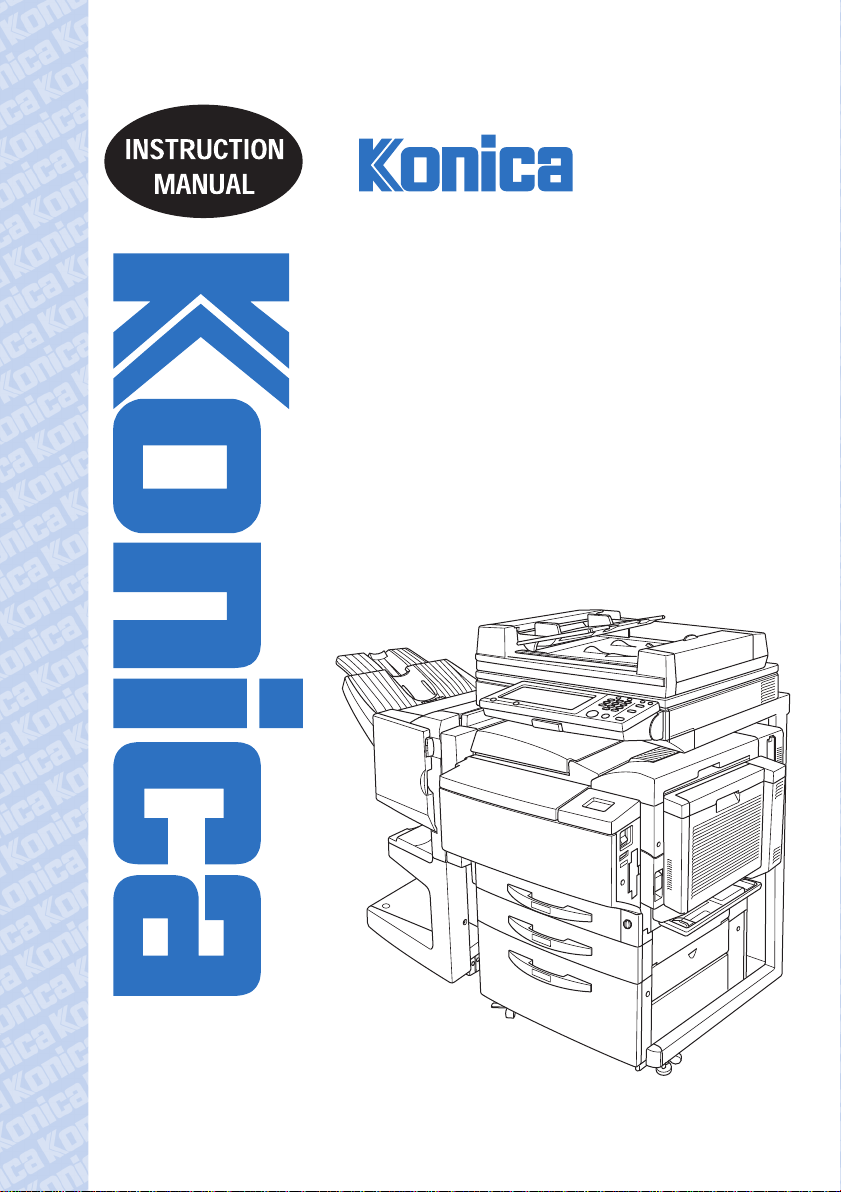
8020
8031
Advanced Operations
Page 2
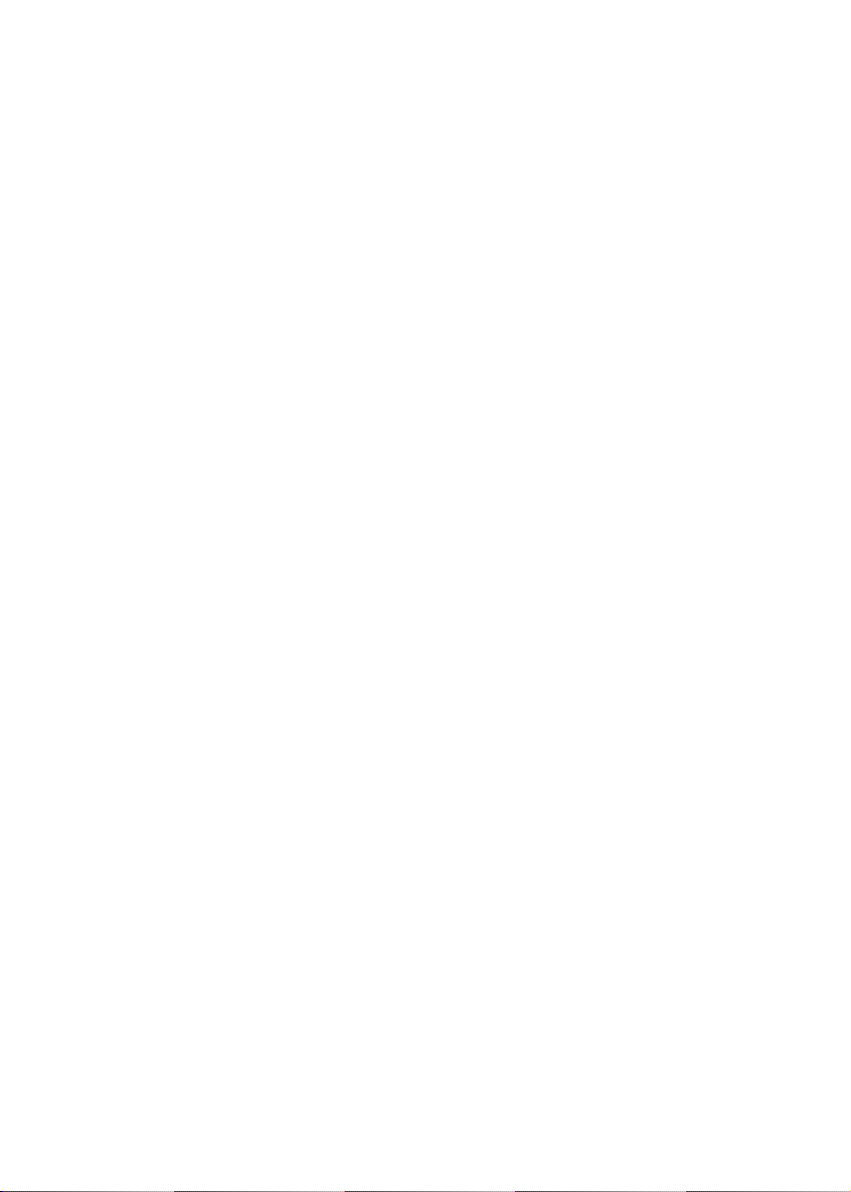
Page 3
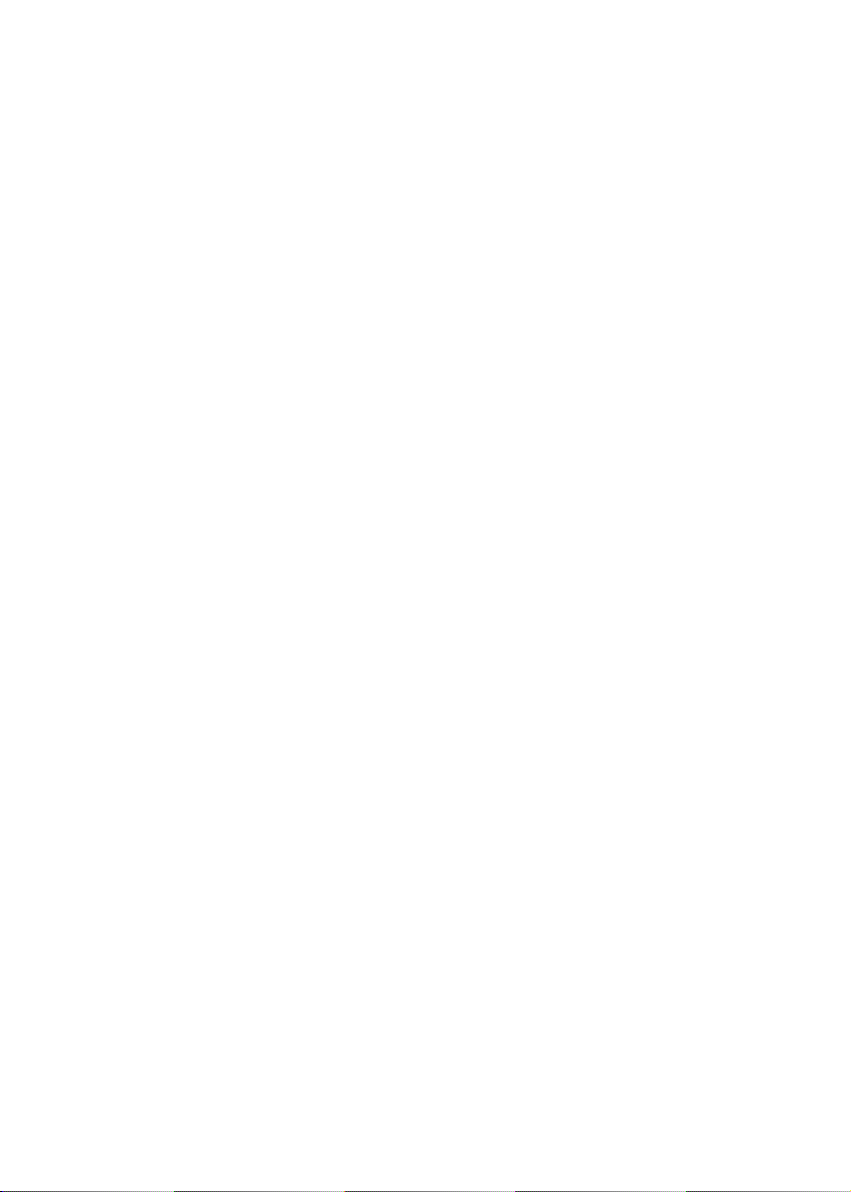
Page 4
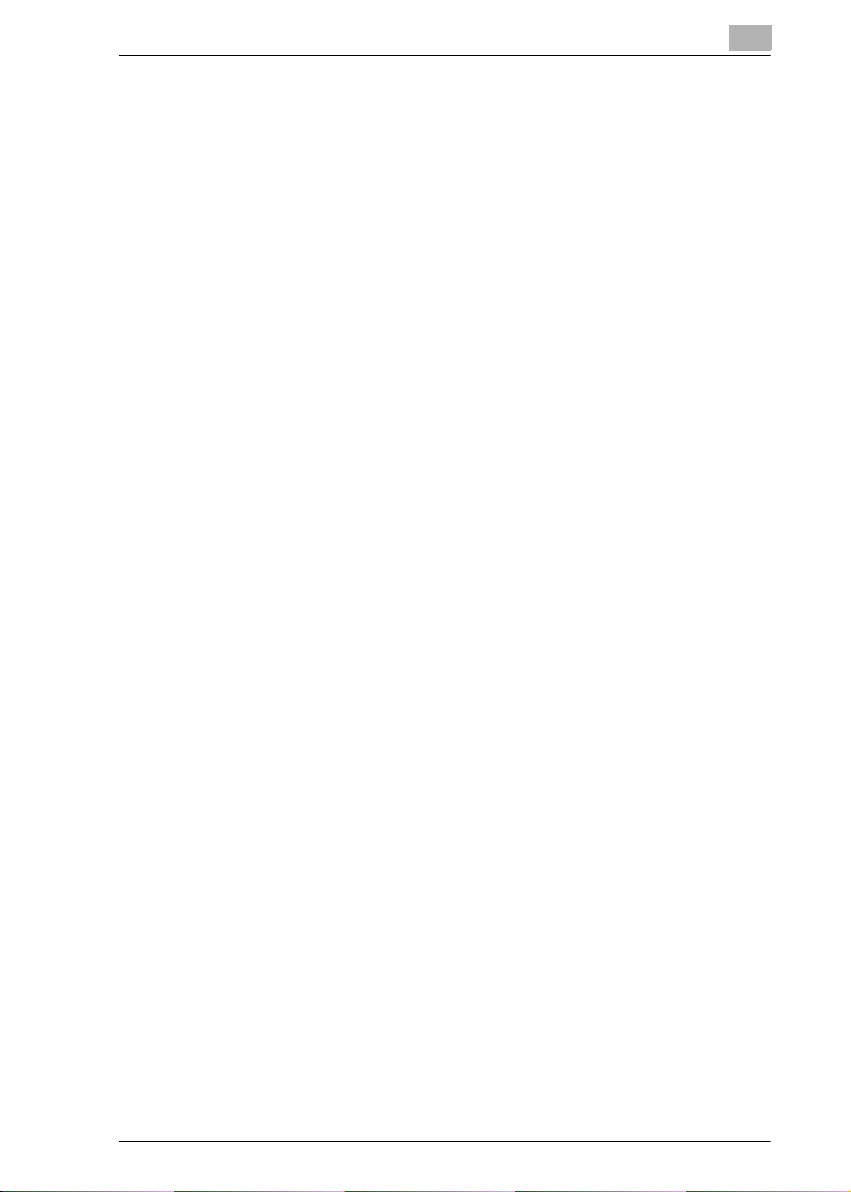
Contents
Introduction
Structure of the this Manual
The various explanations for this copier are divided into four parts: the Administrator Operations, Basic Operations and Advanced Operations volumes of the
Instruction Manual, and the Enlarge Display Mode Operation Guide.
The Administrator Operations volume of this Instruction Manual contains
precautions on the use of this copier. Be sure to read this volume before using
the machine. The Basic Operations and Advanced Operations volumes of the
Instruction Manual and Enlarge Display Mode Operation Guide contain
information on the many functions available. After reading the Instruction
Manual, be sure to store it in a safe place for future reference.
Administrator Operations
G
This volume provides precautions for using the machine, descriptions on functions for use by the administrator (Utility Mode and Administrator Mode functions), procedures for replacing parts and supplies, troubleshooting procedures
and machine specifications. Before using the copier, be sure to read Chapters
1 through 4 of the Administrator Operations volume.
Basic Operations
G
This volume contains precautions for using the machine and descriptions on the
procedures for basic operations. The Basic Operations volume is a quick reference for immediate use of the copier.
Advanced Operations
G
This volume includes descriptions on the Auxiliary functions in addition to precautions for the use of the copier. Read the Advanced Operations volume for
more information on the various functions that this copier provides for any need.
Enlarge Display Mode Operation Guide
G
This guide provides descriptions on the operations available in the Enlarge Display mode.
In the Enlarge Display mode, the controls for frequently used functions are enlarged, making them easier to read.
The Basic Operations volume of the Instruction Manual contains details on the
operation of the various functions. When using the Enlarge Display mode, first
read the Basic Operations volume before referring to the Enlarge Display Mode
Operation Guide.
Konica 8020/8031 i
Page 5
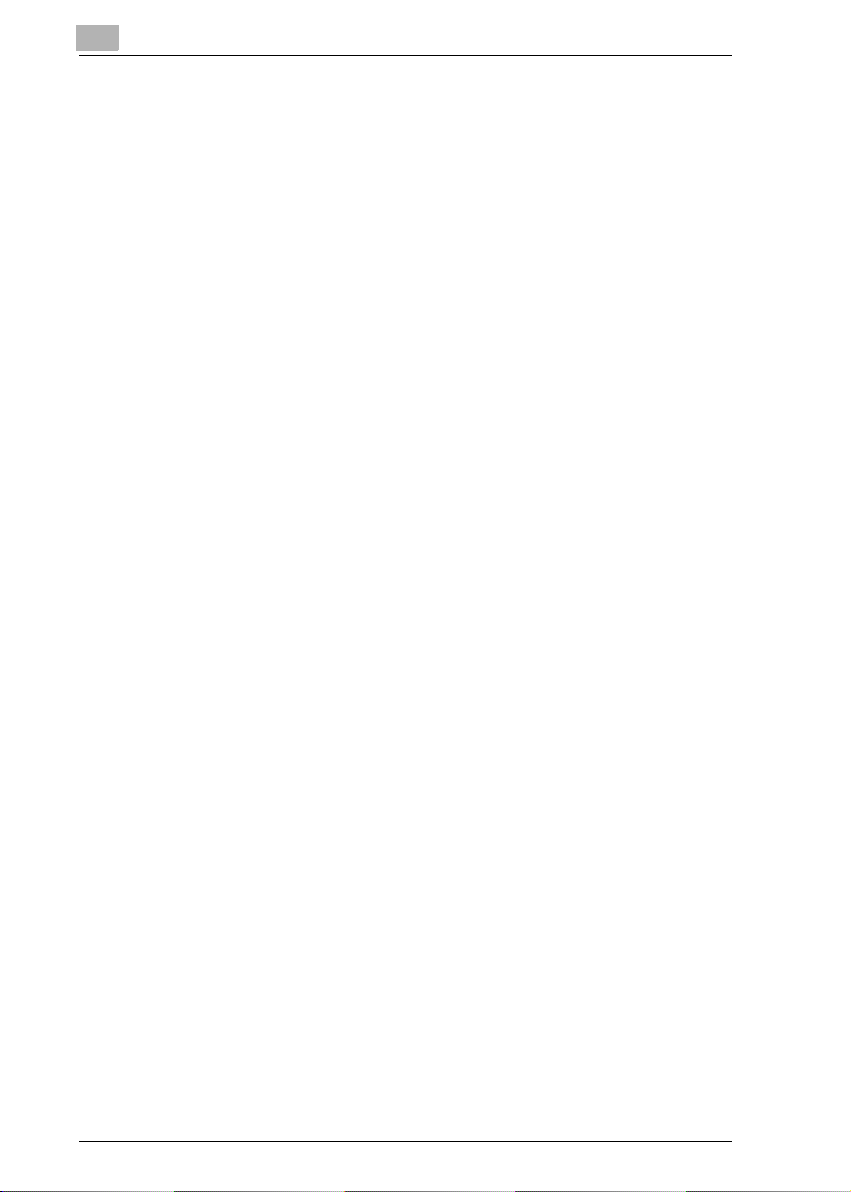
Contents
The topics listed below are described in the Advanced Operations volume.
For details on other topics, refer to the Administrator Operations and the Basic
Operations volumes of the Instruction Manual and the Enlarge Display Mode
Operation Guide.
Available Features
“Color Image Adjust” Function...................................................... 4
“Creation” Functions .................................................................... 18
1 Auxiliary Functions
1.1 Improving Color Copy Quality
(“Color Image Adjust” Function) ................................................ 1-2
To make color adjustments ............................................................ 1-2
To make test prints......................................................................... 1-4
To adjust the “Brightness” parameter ............................................. 1-5
To adjust the “Contrast” parameter ................................................ 1-5
To adjust the “Saturation” parameter.............................................. 1-6
To adjust the “Sharpness” parameter............................................. 1-6
To adjust the “Red” parameter ....................................................... 1-7
To adjust the “Green” parameter .................................................... 1-7
To adjust the “Blue” parameter....................................................... 1-8
To adjust the “Color Balance” parameter ....................................... 1-9
To adjust the “Portrait” parameter ................................................ 1-10
To adjust the “Hue” parameter ..................................................... 1-10
To adjust the “Density” parameter ................................................ 1-11
1.2 Editing Images (Creation Functions) ........................................ 1-12
To set a Creation function ............................................................ 1-12
To make settings for the “Monotone” function .............................. 1-14
To make settings for the “Background Color” function ................. 1-15
To make settings for the “Color Separation” function................... 1-16
To set the “Neg. Pos. Reverse” function ...................................... 1-16
To make settings for the “Multi-Page Enlargement” function ....... 1-17
To make settings for the “Mirror Image” function.......................... 1-21
To make settings for the “Postcard” function................................ 1-23
1.3 Making Copies for Filing (“Image Shift” Function) ................. 1-25
To make settings for the “Image Shift” function............................ 1-25
1.4 Erasing Sections of Copies
(“Edge/Frame Erase” Function) ................................................ 1-27
To make settings for the “Edge/Frame Erase” function................ 1-27
Contents
ii Konica 8020/8031
Page 6
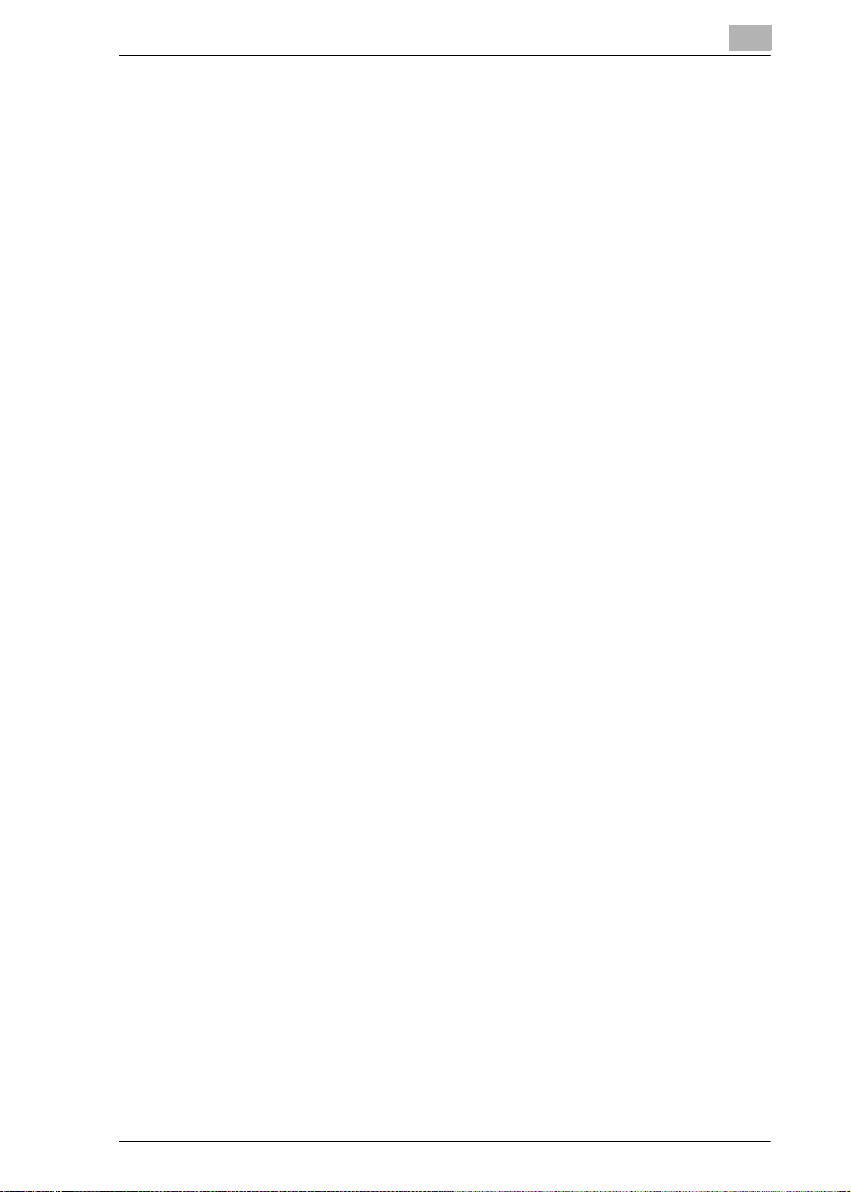
Contents
1.5 Adjusting the Image To Fit the Paper Size
(“Image Adjust” Function) .........................................................1-30
To make settings for the “Image Adjust” function..........................1-30
1.6 Tiling Copies (“Image Repeat” Function) .................................1-32
To make settings for the “Image Repeat” function........................1-32
1.7 Inserting Pages Between Copies of Transparencies
(“OHP Interleaving” Function)...................................................1-34
To make settings for the “OHP Interleaving” function ...................1-34
1.8 Storing the Scanned Image in the Memory
(“Scan to Memory” Function) ....................................................1-36
To set the “Scan to Memory” function...........................................1-36
To combine scanned data saved in the memory ..........................1-36
To delete scanned data from the memory (to print stored data)...1-37
1.9 Scanning the Document in Separate Batches
(“Separate Scan” Function).......................................................1-38
To set the “Separate Scan” function .............................................1-38
1.10 Printing Control Numbers on Copies
(“Distribution” Function)............................................................1-40
To make settings for the “Distribution” function.............................1-40
2 Scanning Operations
2.1 Available Scanning Features .......................................................2-2
Function Descriptions......................................................................2-2
Operation Description .....................................................................2-3
Konica 8020/8031 iii
Page 7
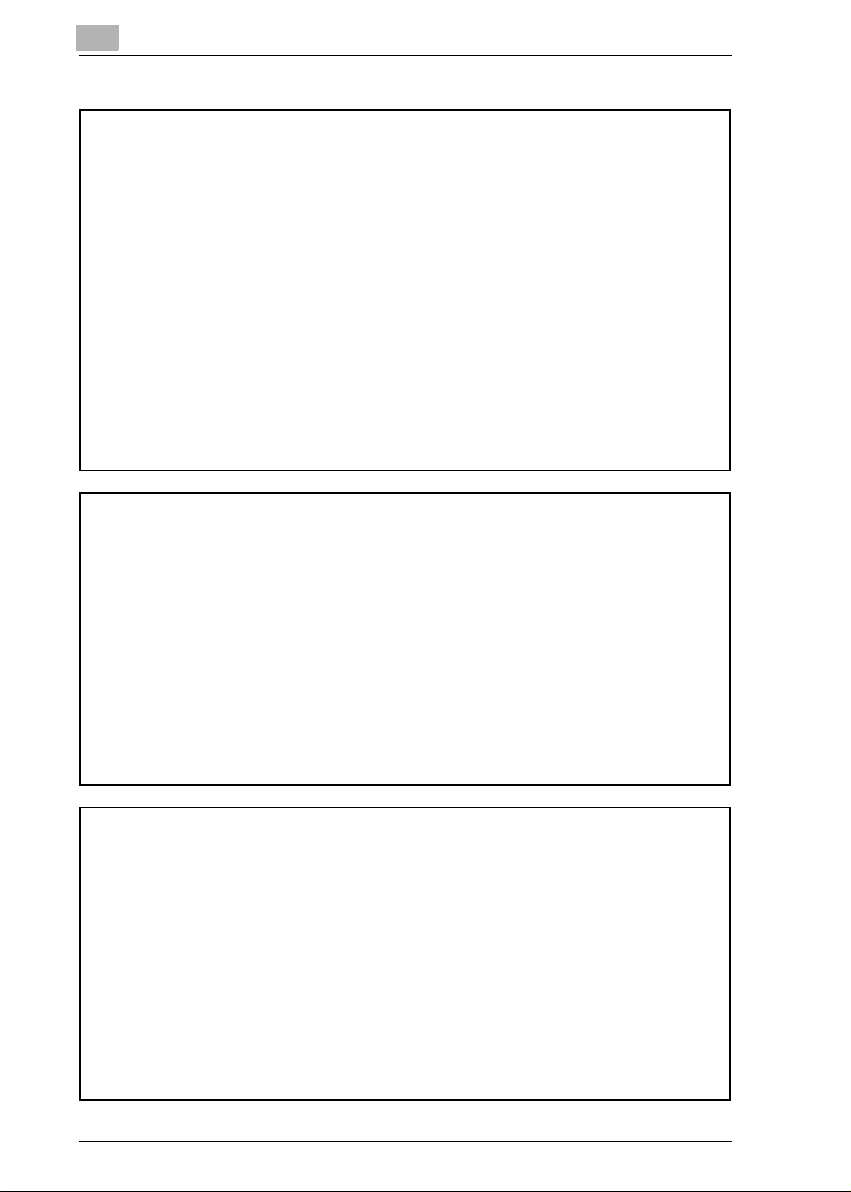
Administrator Operations
For details on the following topics, refer to the Administrator Operations
volume of this Instruction Manual.
1Introduction
2 Safety Information
3 Precautions
4 Part Names and Their Functions
5 Utility Mode Operations
6 Touch Panel Messages
7 Troubleshooting
8 Appendix
Basic Operations
For details on the following topics, refer to the Basic Operations volume of
this Instruction Manual.
1 Before Making Copies
2 Basic Copy Operations
3 Loading Paper
4 Original Documents
5 Specifying Copy Settings
6 Controlling Jobs
Contents
Enlarge Display Mode Operation Guide
For details on the following topics, refer to the Enlarge Display Mode
Operation Guide.
1 Before Making Copies
2 Basic Copy Operations
3 Copy Paper
4 Original Documents
5 Specifying Copy Settings
6 Job List
iv Konica 8020/8031
Page 8

1
Available Features
This chapter contains many useful copy samples that will give you a better understanding
of the wide range of applications for the various functions available with this full-color
copier. These functions are explained in an easy-to-understand way using the many
copy samples.
For more details on the operating procedures for these functions, refer to chapter 1
“Auxiliary Functions”.
Available Features
*Since the copy samples provided in this chapter were printed with photoengraving, they may slightly differ in
color with actual color copies.
Page 9
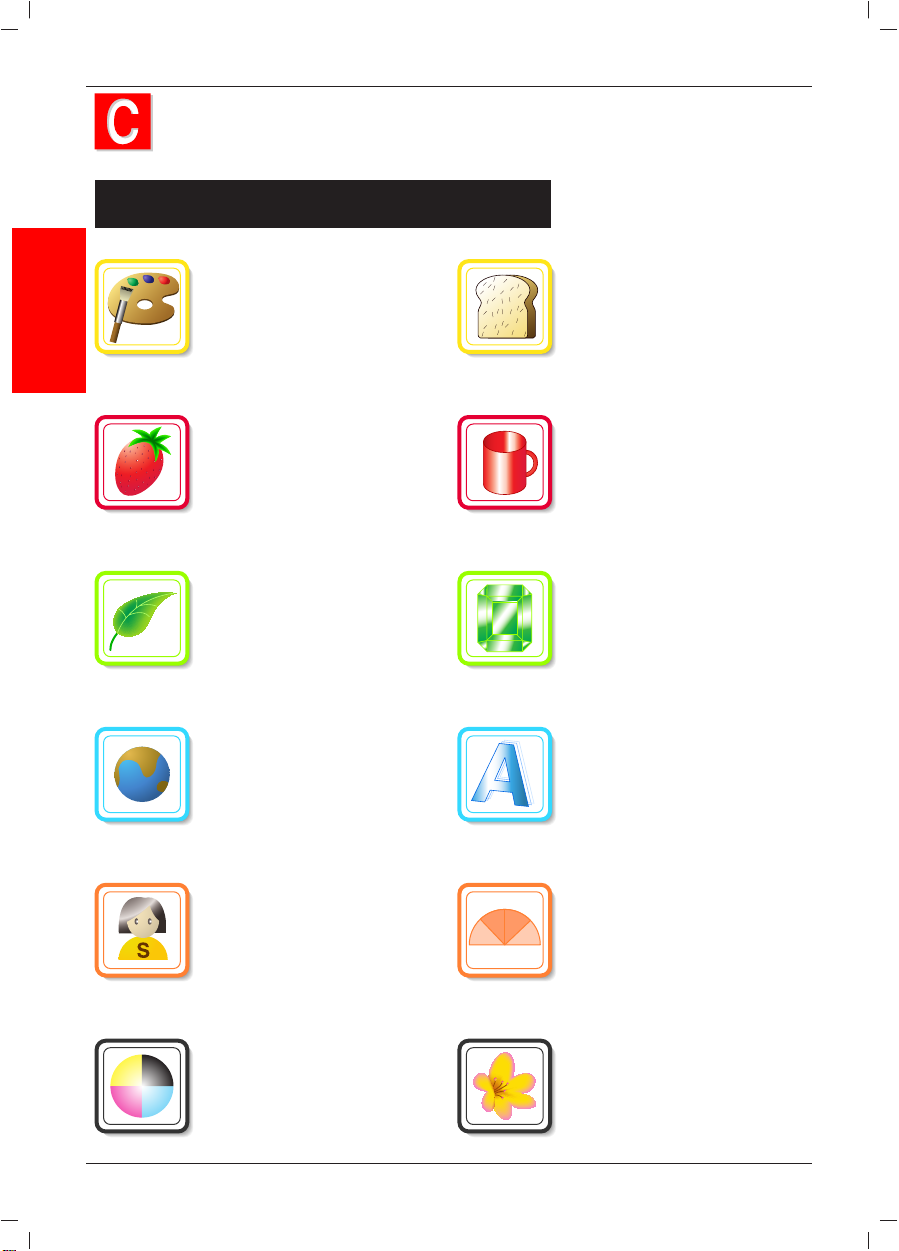
2
Contents
o n t e n t s
o n t e n t s
“Contrast”
Parameter
“Sharpness”
Parameter
“Hue”
Parameter
“Brightness”
Parameter
“Saturation”
Parameter
“Red”
Parameter
“Blue”
Parameter
“Color Balance”
Parameter
“Density”
Parameter
Adjusts the vividness
Adjusts the level of red
Adjusts the level of blue
Adjusts the concentration of
cyan, magenta, yellow and black
Adjusts the copy density
Adjusts the difference between
highlights and shadows
Adjusts the sharpness of text
Adjusts the level of green
Adjusts the tint of fresh color Adjusts the color
. . . . . . p.14
. . . . . . . p.6 . . . . . . p.13
. . . . . . p.15
. . . . . . . p.9 . . . . . . p.16
General Information
About Color
. . . . . . p.12
. . . . . . p.17
“Color Image Adjust” Function
. . . . . p.4,5
“Portrait”
Parameter
. . . p.10,11
(CMYBK color adjustment)
Adjusts the brightness
“Green”
Parameter
. . . . . . . p.7
. . . . . . . p.8
Page 10
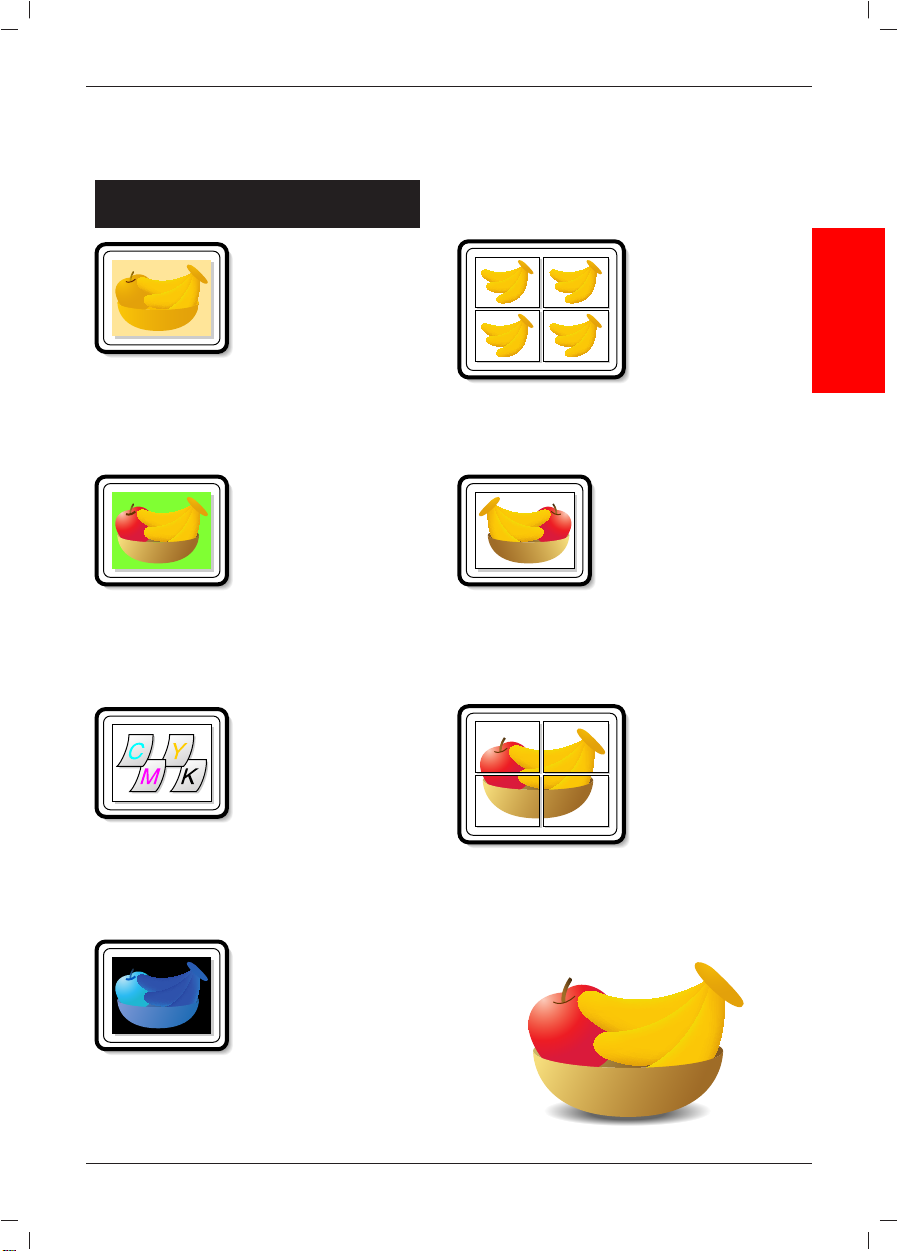
3
Contents
Contents
“Creation” Functions
“Monotone”
Function
Copies using only one selected color (monotone)
Copies with the selected background color
“Color Separation”
Function
Copies while separating the four CMYK colors
“Neg. Pos. Reverse”
Function
Copies with the light-colored areas and the darkcolored areas of the image inversed
Prints multiple copies of the document, reduced
to postcard size, on a single sheet of paper
Prints a mirror image of the original
Splits an enlargement of the document and copies
each part onto a separate page
“Postcard”
Function
“Mirror Image”
Function
“Multi-Page
Enlargement”
Function
“Background Color”
Function
. . . . . p.18
. . . . . p.19
. . . . . p.20
. . . . . p.21
. . p.22
. . . . . p.22
. . p.23
Page 11
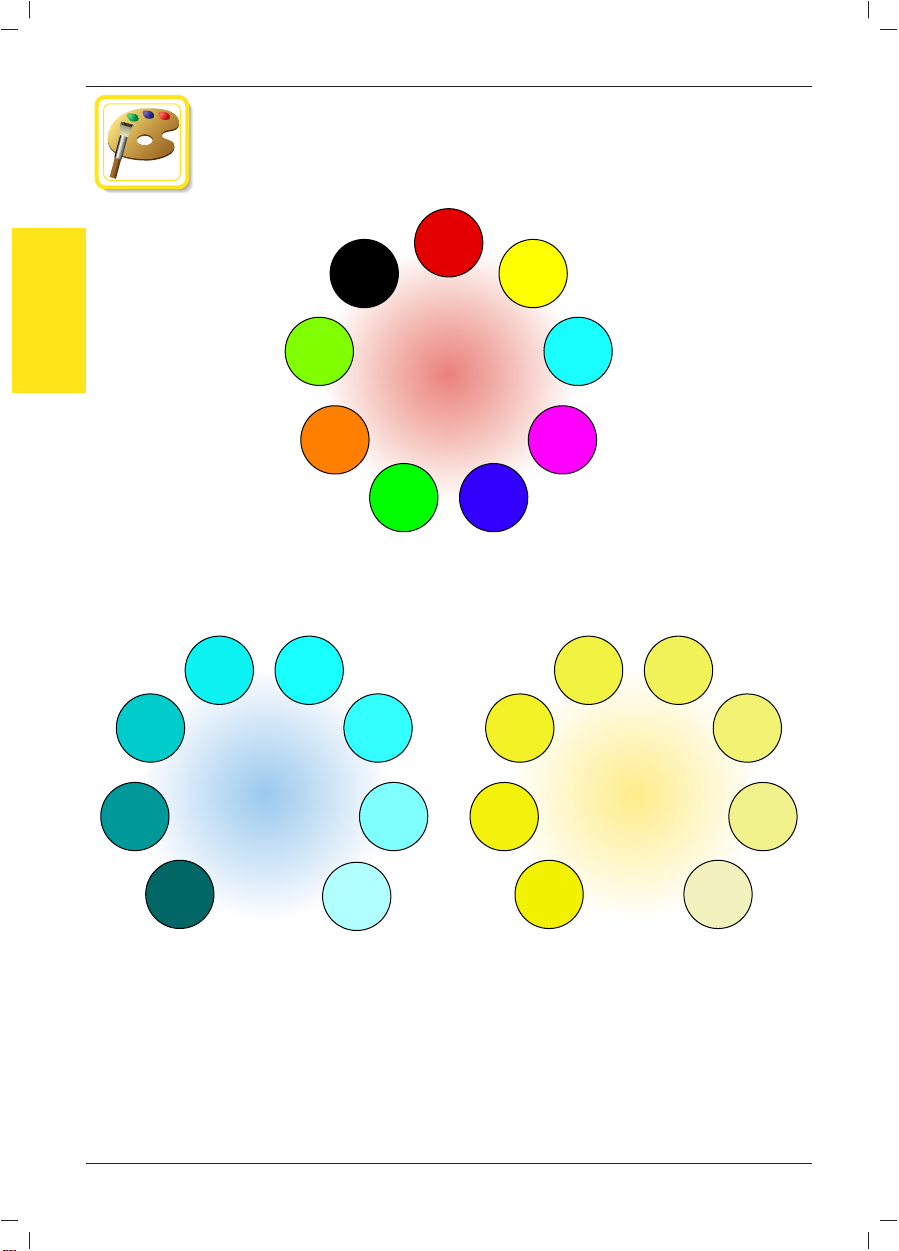
4
General Information
About Color
Everybody has an idea of what hue an object has, for example, an apple is
red, a lemon is yellow, and the sky is blue. Hue is the tint by which the color of
an object is classied as red, yellow, blue, etc.
Brightness is the degree of lightness in a color,
as compared with another color, which makes
it a light color or a dark color. For example,
when comparing the yellow of a lemon and
the yellow of a grapefruit, it is obvious that the
yellow of the lemon is brighter. But what about
when comparing the yellow of a lemon and the
red of a bean? Obviously, the yellow of the
lemon is brighter. Brightness is this degree of
lightness that enables comparison regardless of
the hue.
What makes the difference between the
yellow of a lemon and the yellow a pear? By
saying that the lemon is a more vivid yellow
and the pear is a duller yellow, the difference
between the two colors is stated in terms
of saturation, as opposed to brightness. As
opposed to hue and brightness, saturation is
the characteristic that indicates the degree of
vividness.
What is
saturation?
What is hue?
General Information About Color
General Information About Color
Darker
What is
brightness?
Lighte r
More v ivid
Duller
Page 12
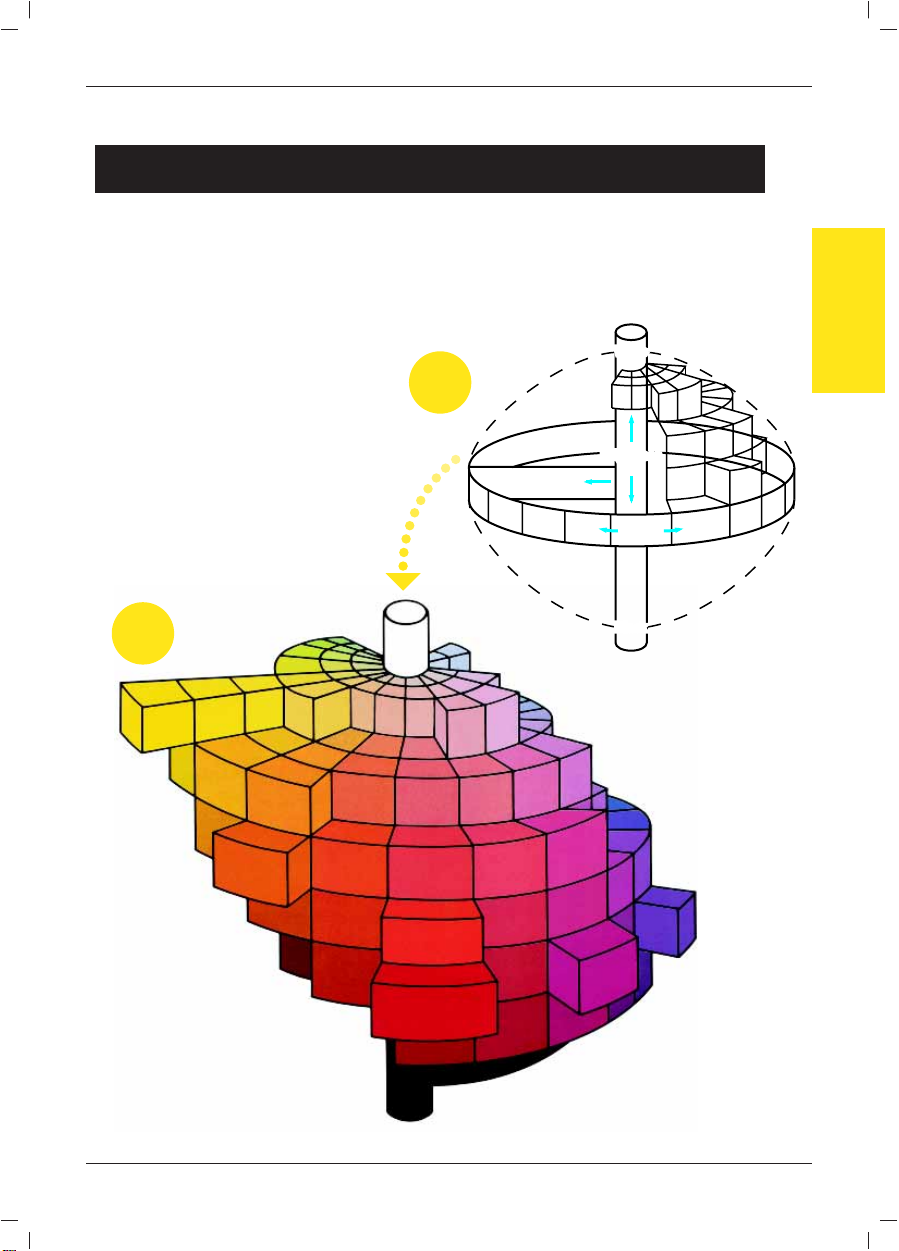
5
General Information
About Color
“Color Image Adjust” Function
Figure 2
White
Brightness
Black
White
Brightness
Saturation
Hue
Black
Hue, brightness and saturation are the elements that we call the “three attributes of color”. We can
think of their affects using the solid object shown in gure 1, where the outer edge is the hue, the
vertical axis is the brightness, and the horizontal axis from the center is the saturation.
Assigning colors to the solid object, representing the three attributes of color, shown in gure 1
produces the color model shown in gure 2. Although the level of saturation differs for each hue
and degree of brightness, creating a complex color model, we can get a better understanding of
the conditions under which the hue, brightness and saturation vary.
Color model
Figure 1
Relationship between hue, brightness and saturation (color model)
Page 13
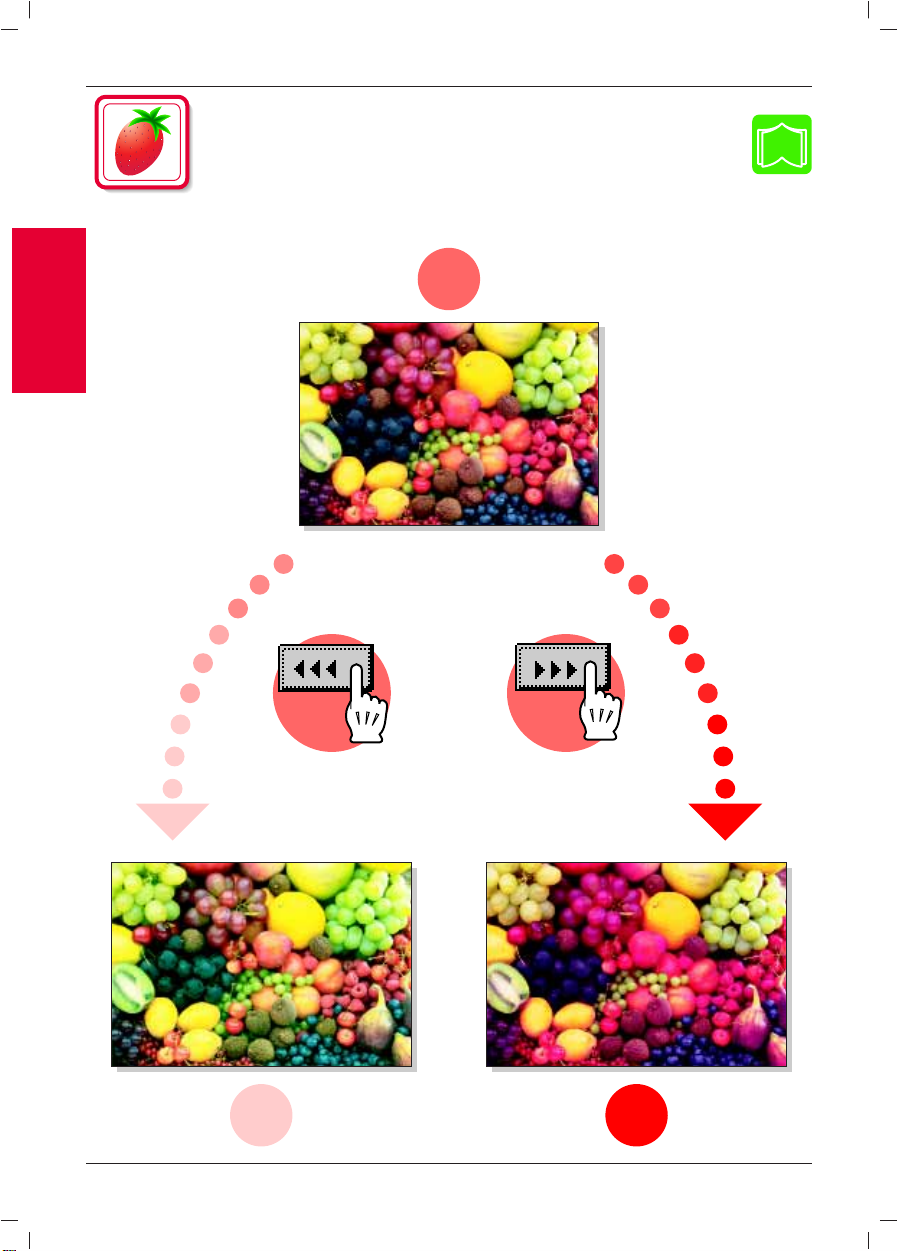
6
p.1-7
“Red” Parameter
This parameter can be used to adjust the degree of red in the image to
one of seven levels.
Sample images
“Red” Parameter
“Red” Parameter
+
3
Original
–
3
Page 14
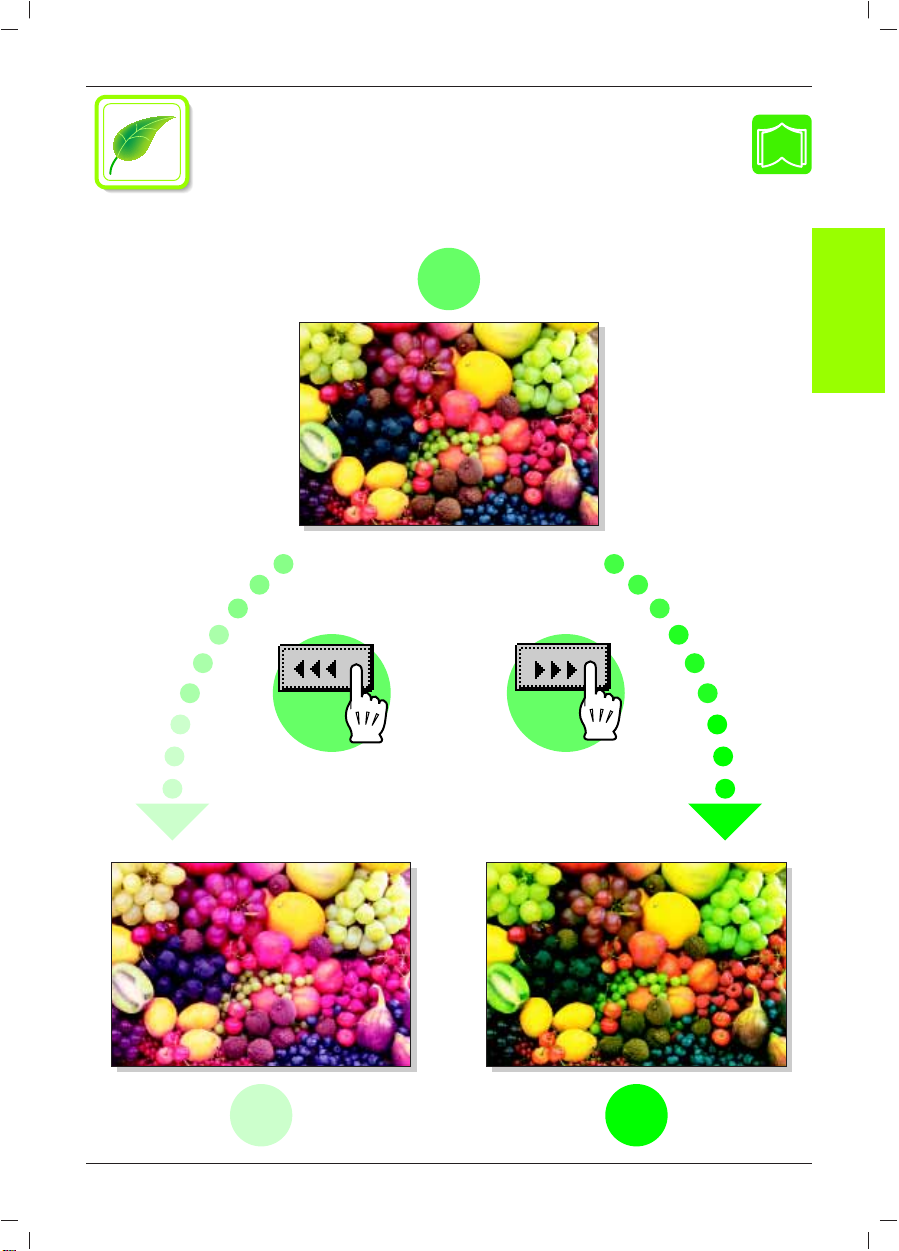
7
“Green” Parameter
p.1-7
Sample images
This parameter can be used to adjust the degree of green in the image to
one of seven levels.
“Color Image Adjust” Function
“Green” Parameter
“Green” Parameter
Original
+
3
–
3
Page 15
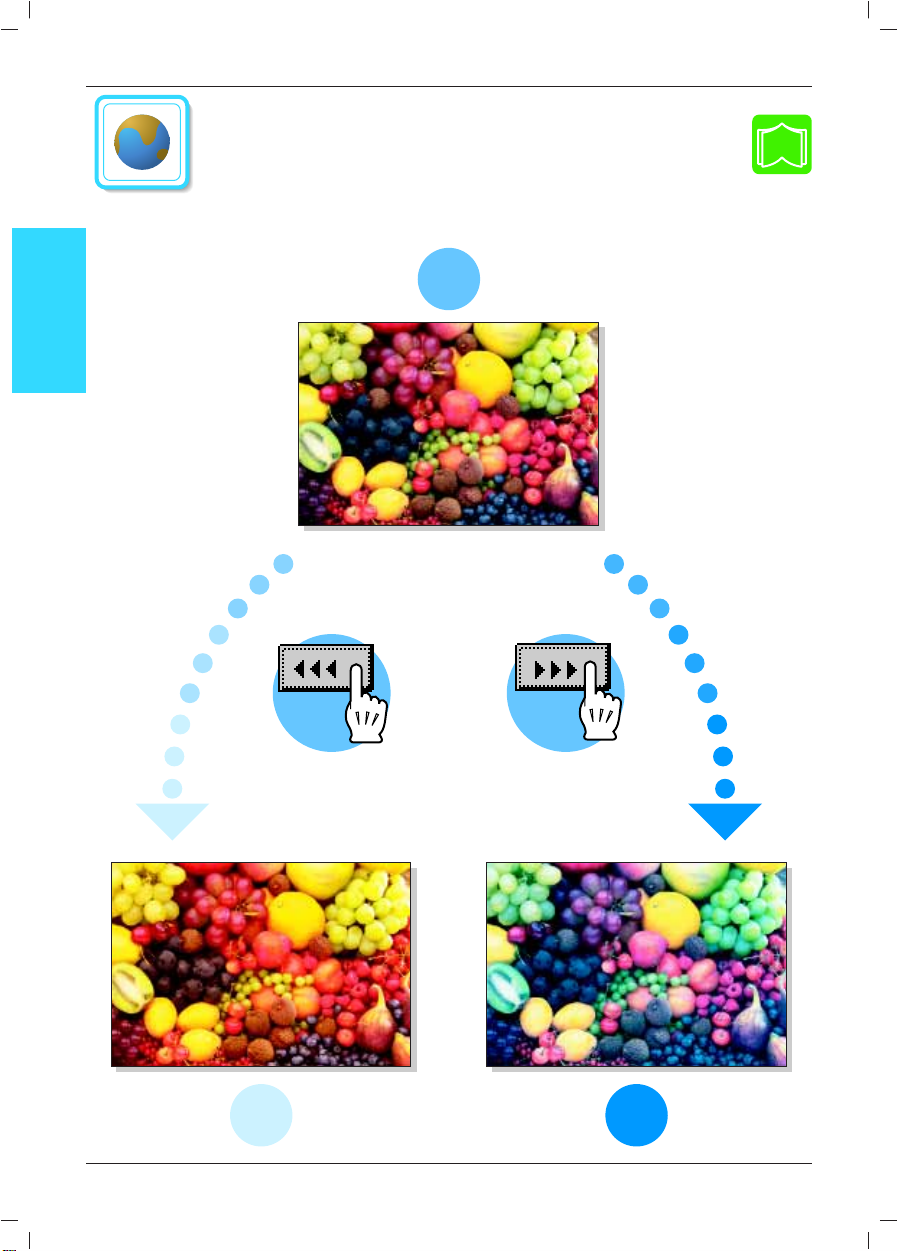
8
“Blue” Parameter
p.1-8
Sample images
Original
This parameter can be used to adjust the degree of blue in the image to
one of seven levels.
+
3
–
3
“Blue” Parameter
“Blue” Parameter
Page 16
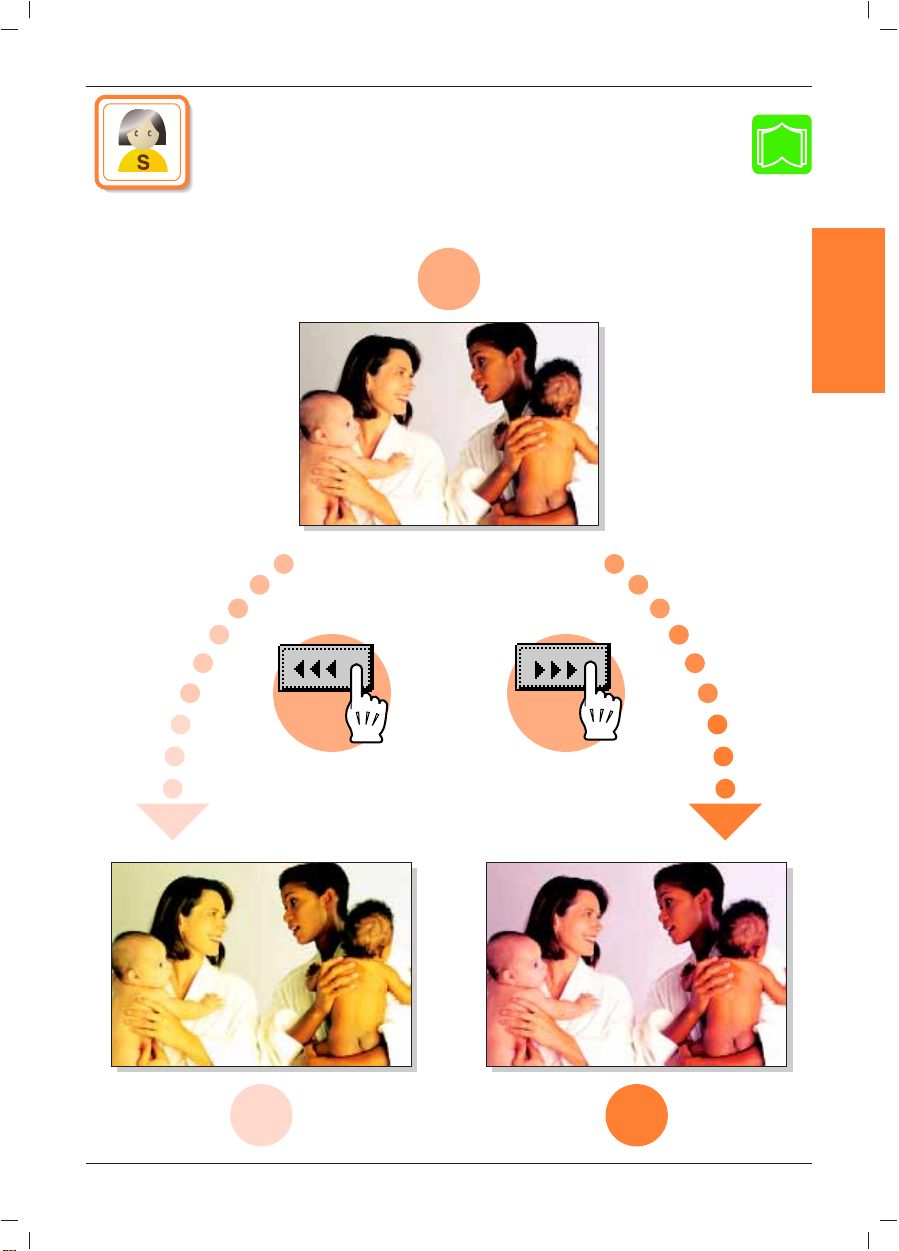
9
“Portrait” Parameter
p.1-10
+
3
–
3
“Portrait” Parameter
“Portrait” Parameter
Original
Sample images
“Color Image Adjust” Function
This parameter can be used to adjust the tint of fresh color to one of
seven levels.
Page 17
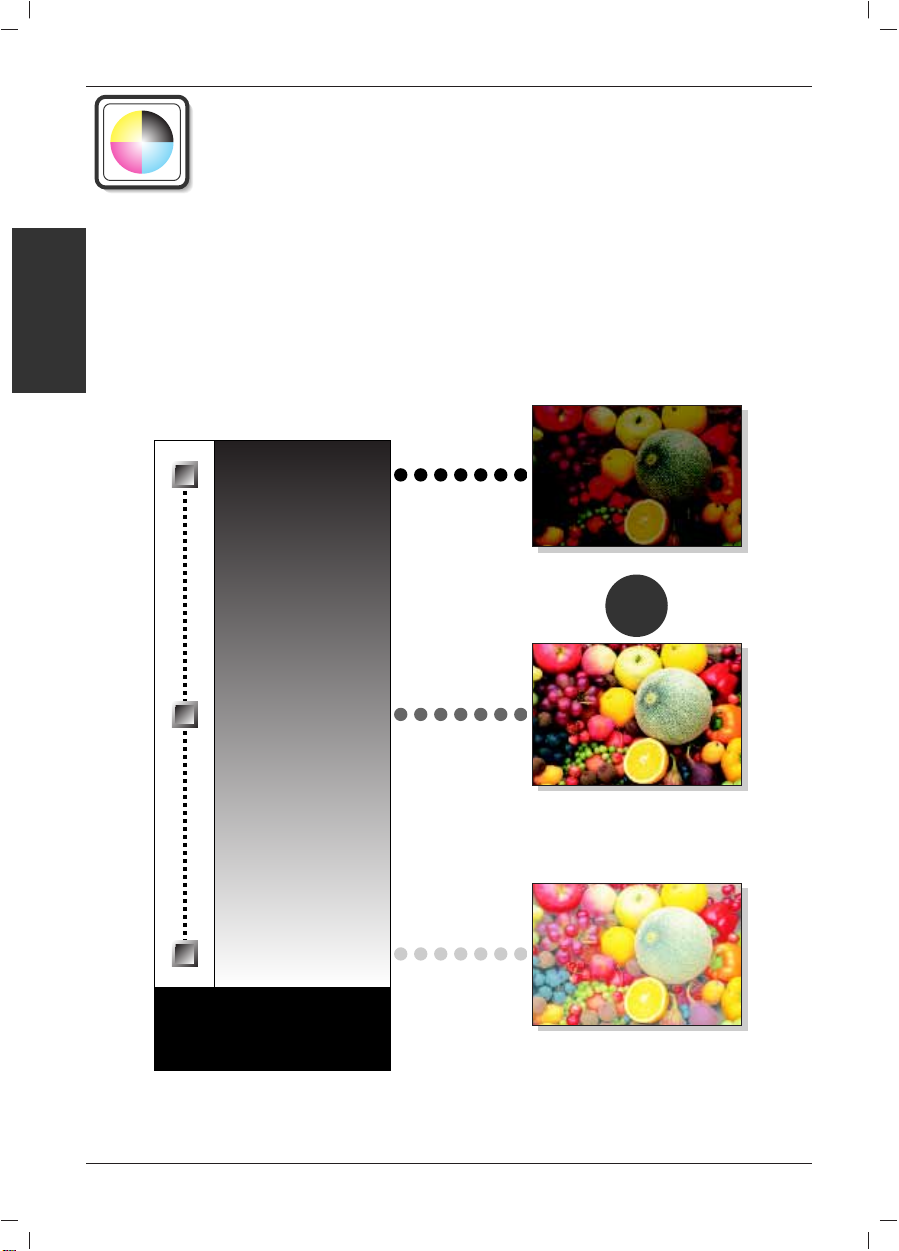
10
(CMYBK color adjustment)
“Color Balance”
Parameter
BK
200%
100%
0%
By mixing the four toner colors (yellow, magenta, and cyan in addition to black) in a
full-color copy, the colors of the document can be reproduced.
Changing the amount of each color of toner enables the tints in the copy to be
nely adjusted. Each color can be adjusted to a level within a range of 0% and
200% (in 1% increments).
Adjusting the black tinge
“Color Balance” Parameter
“Color Balance” Parameter
Increasing the amount of black
Original
Black
Decreasing the amount of black
Page 18
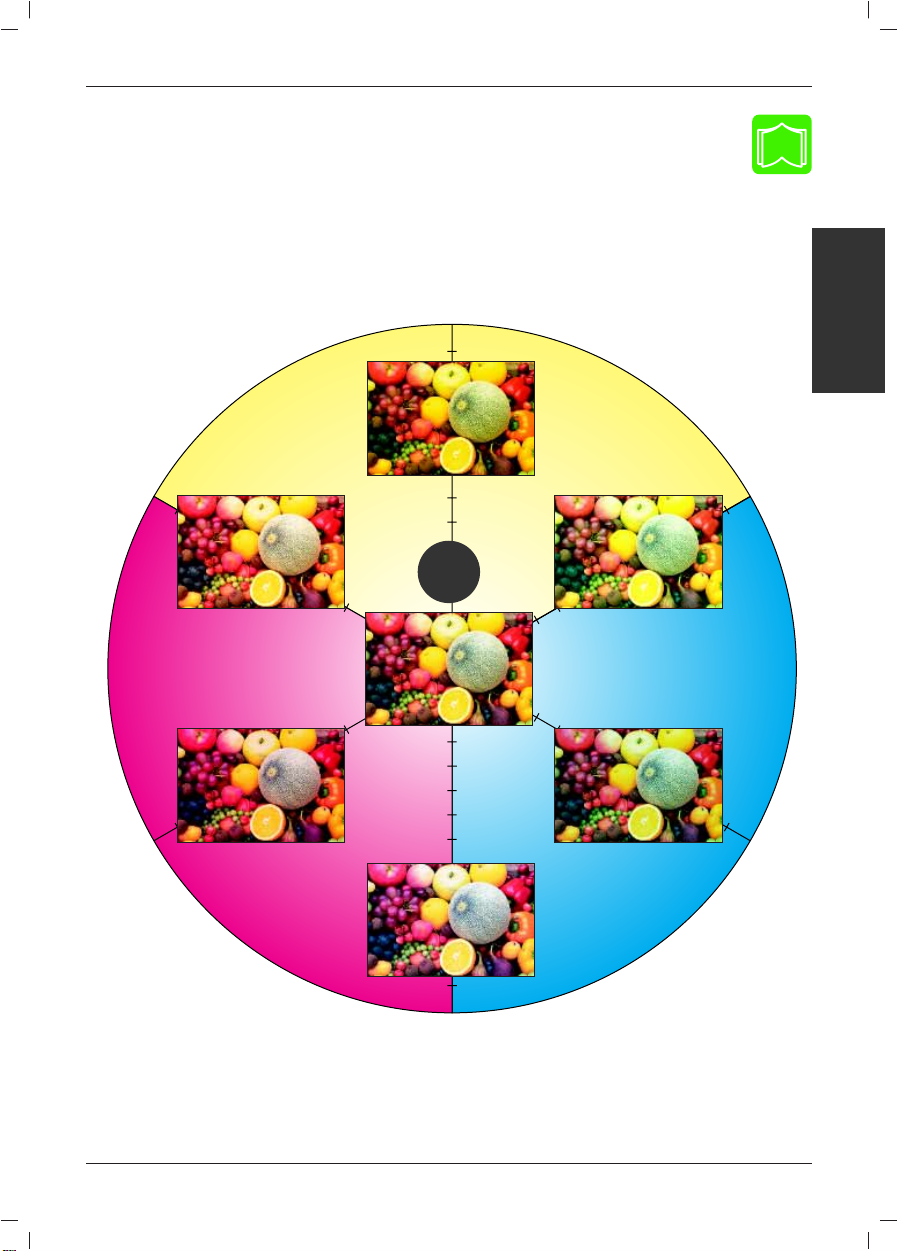
11
“Color Balance”
Parameter
p.1-9
Y
G
B
R
M C
Increasing the blue tinge
Increasing the
amount of cyan
Increasing the green tinge
Decreasing the
amount of magenta
Decreasing the
amount of yellow
Increasing the red tinge
“Color Image Adjust” Function
Original
Magenta
Cyan
Yellow
Decreasing the
amount of cyan
Increasing the amount of yellow
Increasing the
amount of magenta
Page 19
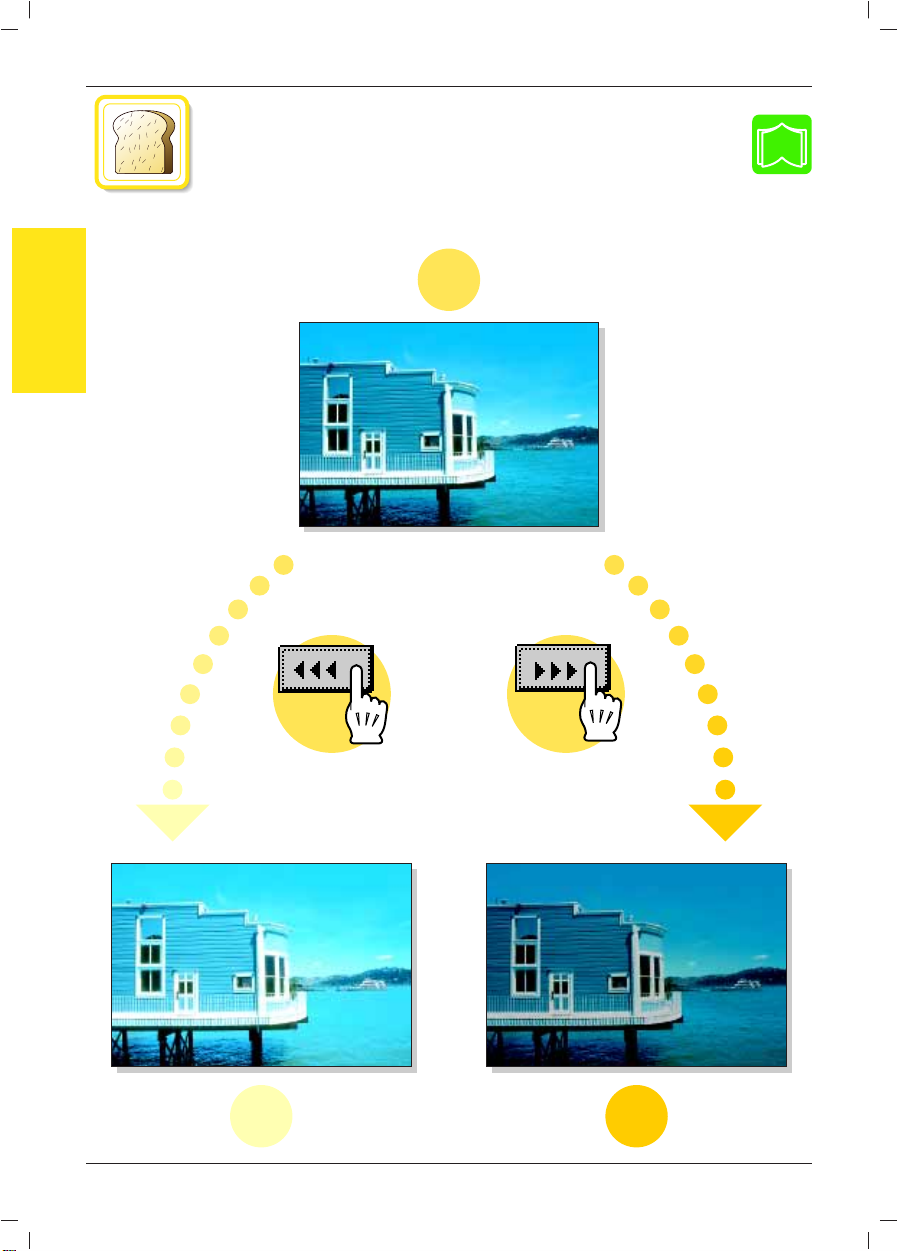
12
“Brightness”
Parameter
p.1-5
This parameter can be used to nely adjust the brightness of the image
to one of 19 levels.
+
3
–
3
Original
“Brightness” Parameter
“Brightness” Parameter
Sample images
Page 20
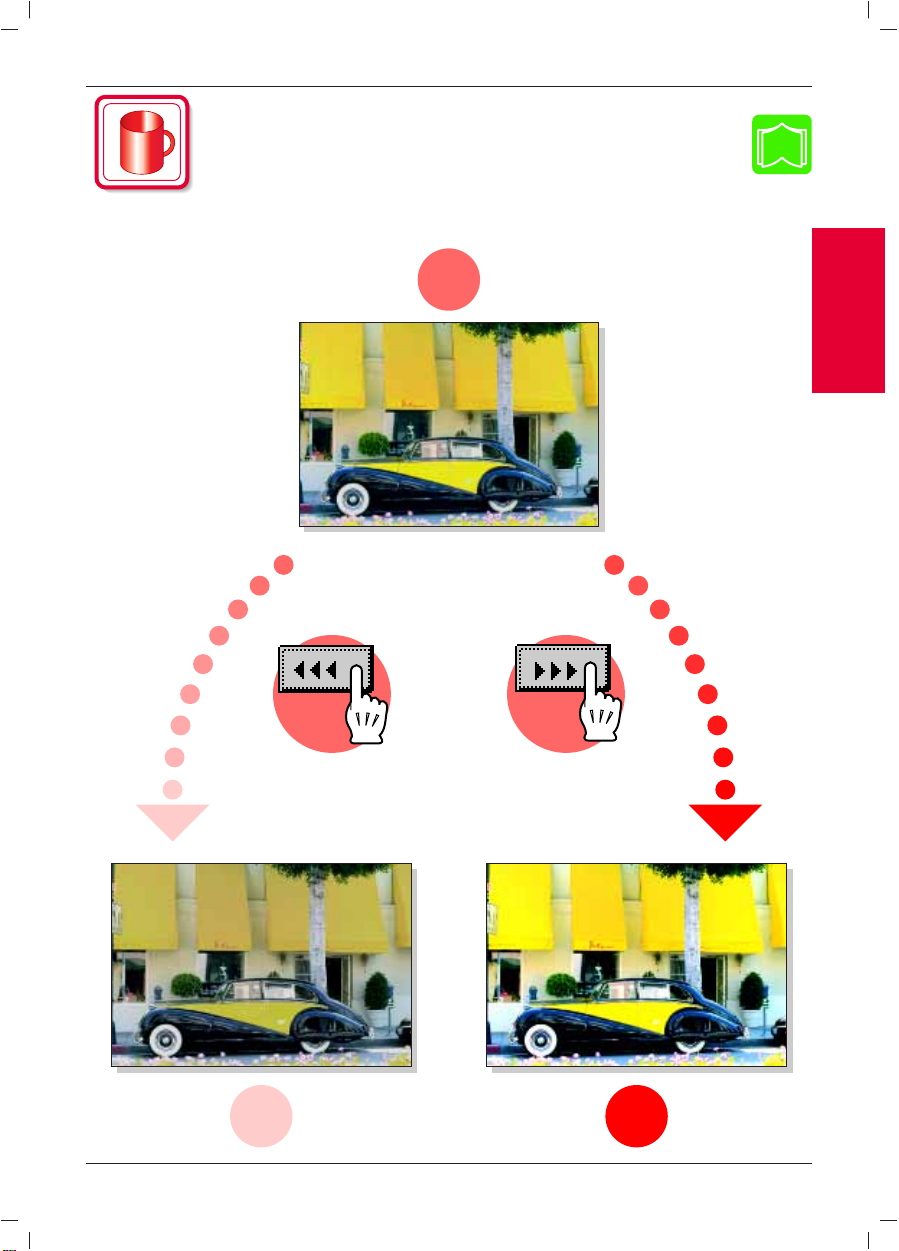
13
“Contrast” Parameter
p.1-5
This parameter can be used to nely adjust the image to one of 19 levels
between soft/smooth and crisp.
+
3
–
3
Original
“Contrast” Parameter
“Contrast” Parameter
“Color Image Adjust” Function
Sample images
Page 21
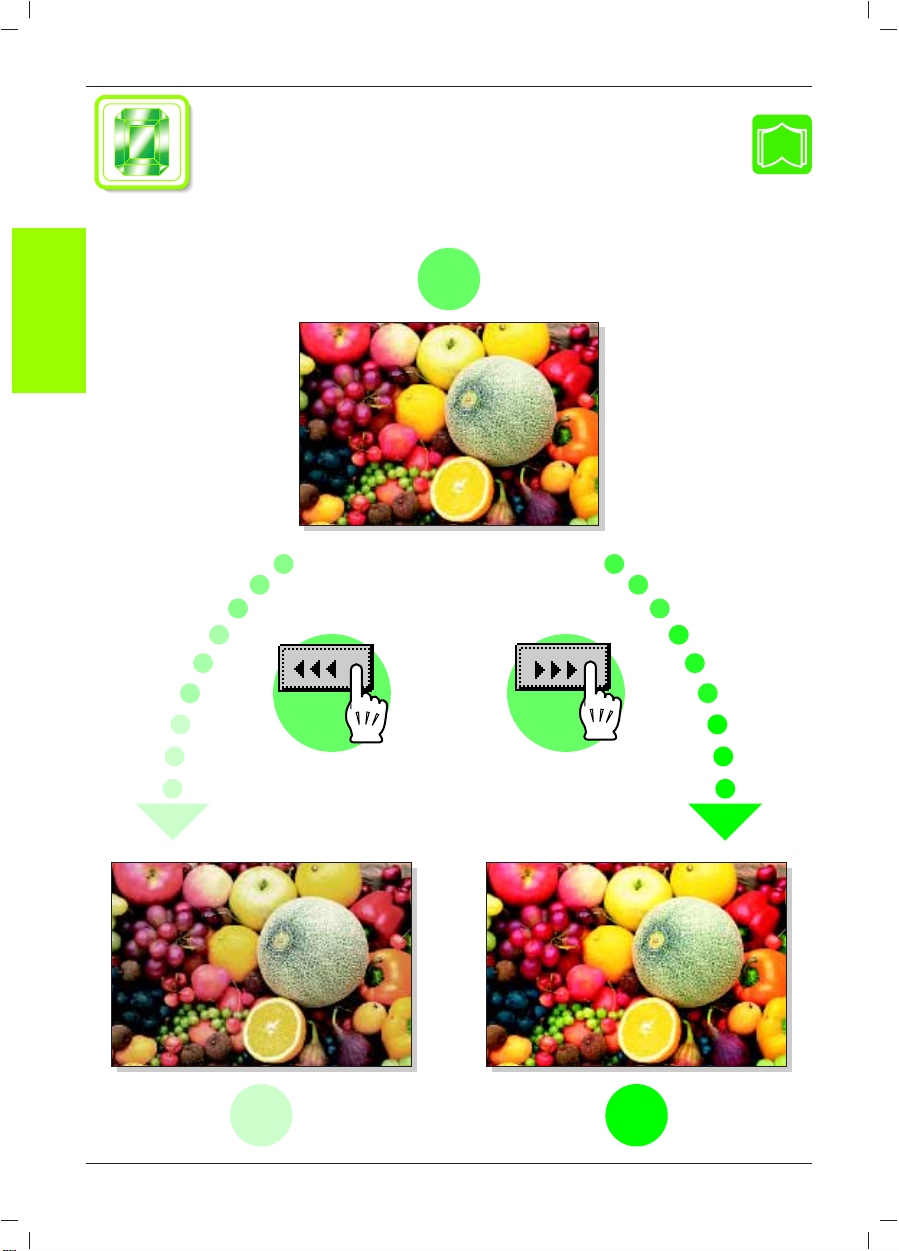
14
“Saturation”
Parameter
+
3
–
3
p.1-6
This parameter can be used to nely adjust the vividness of the image to
one of 19 levels.
Original
“Saturation” Parameter
“Saturation” Parameter
Sample images
Page 22
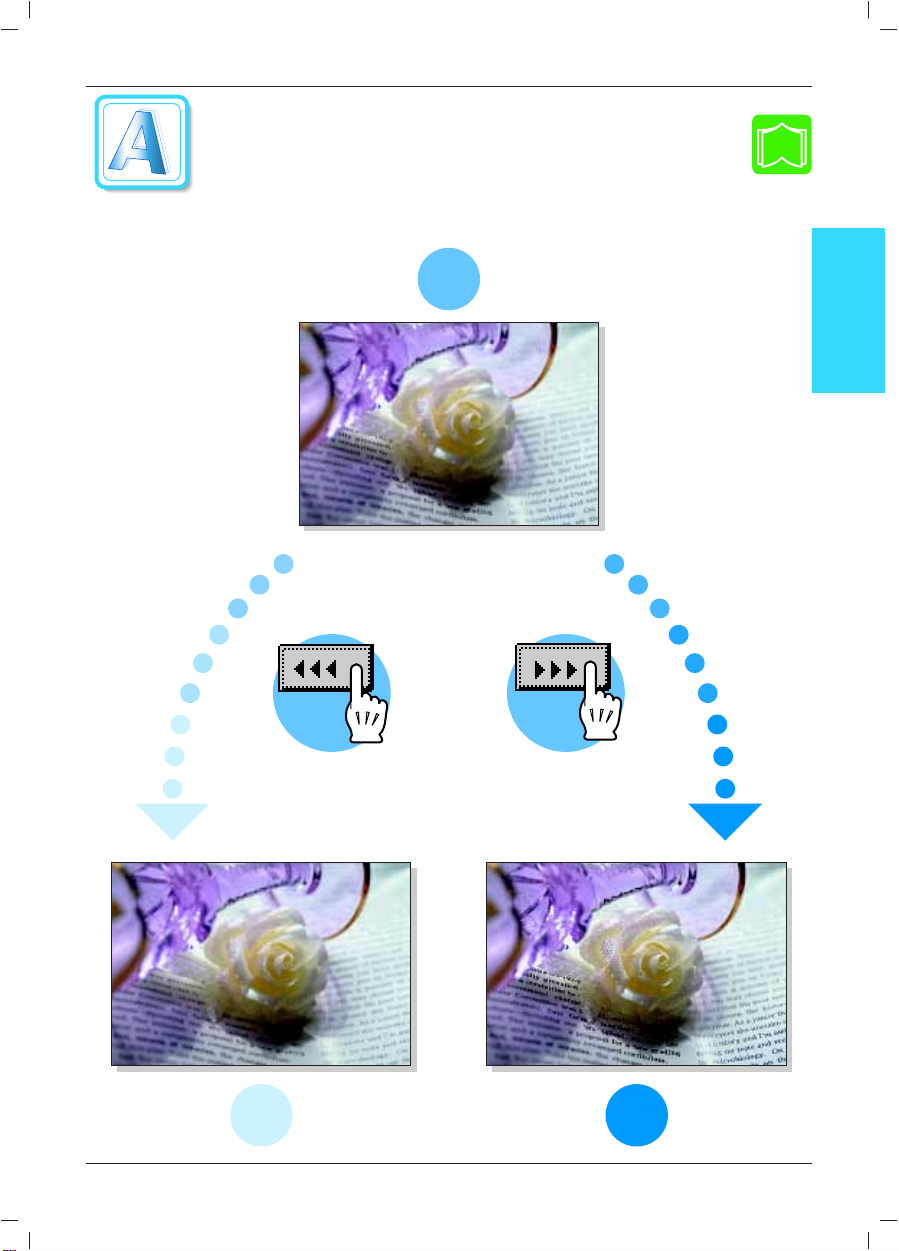
15
“Sharpness”
Parameter
+
3
–
3
p.1-6
Original
This parameter can be used to adjust the amount of contours in text and
images to one of seven levels.
“Sharpness” Parameter
“Sharpness” Parameter
“Color Image Adjust” Function
Sample images
Page 23
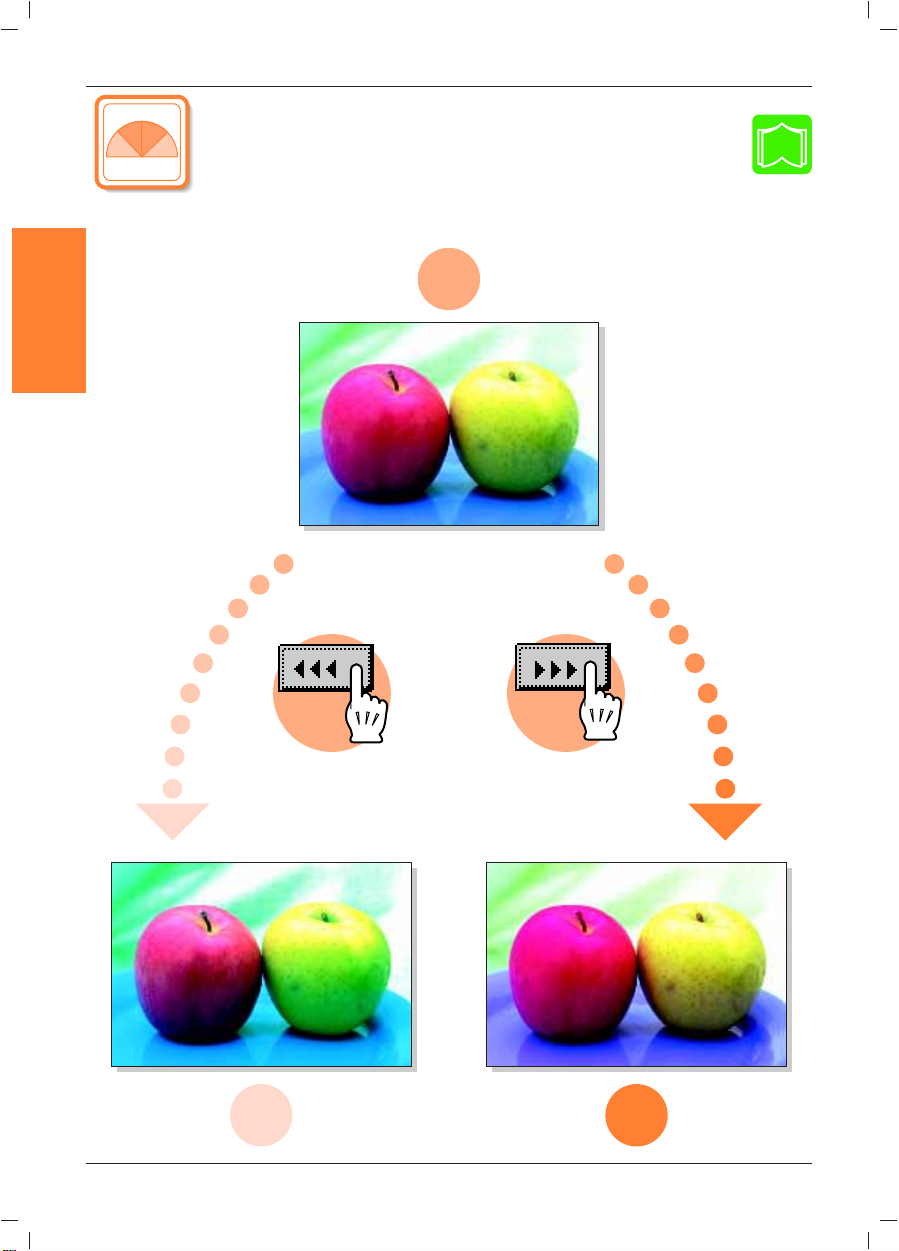
16
“Hue” Parameter
p.1-10
This parameter can be used to nely adjust the hue of the image to one
of 19 levels.
+
3
–
3
Original
“Hue” Parameter
“Hue” Parameter
Sample images
Page 24
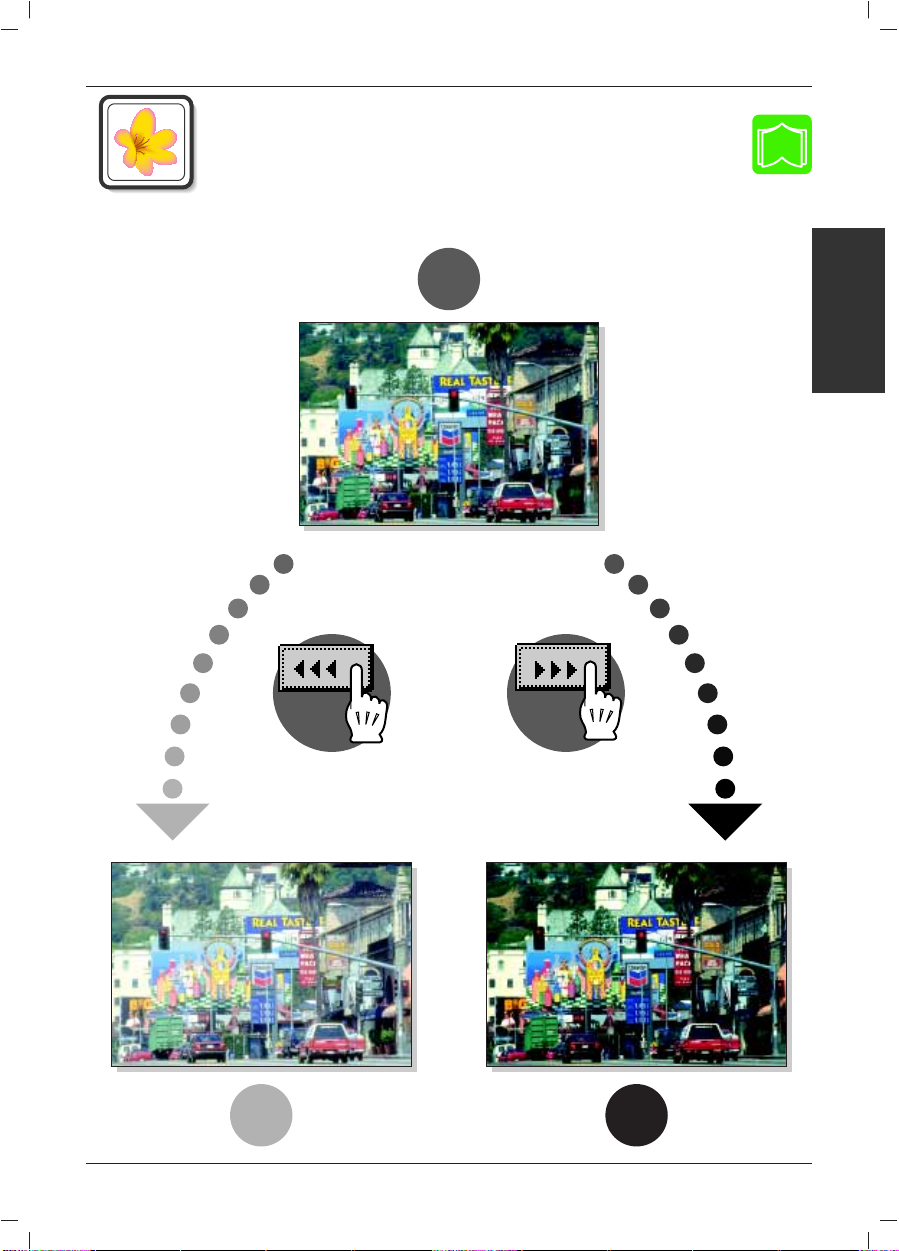
17
“Density” Parameter
p.1-11
This parameter can be used to nely adjust the light and shading of the
image to one of 19 levels.
+
3
–
3
“Density” Parameter
“Density” Parameter
“Color Image Adjust” Function
Original
Sample images
Page 25

18
“Monotone”
Function
p.1-14
Yellow
Magenta
Cyan
Red
Green
Orange
Pumpkin
Yellow
Green
Teal
Blue
Aquamarine
Pink
Purple
Plum
Maroon
Forest Green
Brown
Camel
Sepia 2
Sepia 1
“Monotone” Function
“Monotone” Function
This function allows you to copy a document using only one of the
20 colors available.
Page 26

19
“Background Color”
Function
“Creation” Function
p.1-15
Yellow
Magenta
Cyan
Red
Green
Orange
Pumpkin
Yellow
Green
Teal
Blue
Aquamarine
Pink
Purple
Plum
Maroon
Forest Green
Brown
Camel
“Background Color” Function
“Background Color” Function
This function allows you to copy a document using one of the 18
colors available as the color of the background (blank areas).
Page 27

20
“Color Separation”
Function
p.1-16
Copies of the separated colors in black
Copies of the separated colors
“Color Separation” Function
“Color Separation” Function
Original
This function allows you to copy a document while separating its
colors into yellow, magenta, cyan and black. In addition, copies of the
separated colors can also be printed in just black.
Yellow Magent a Cya n Black
Page 28

21
“Neg. Pos. Reverse”
Function
“Creation” Function
p.1-16
Monotone copy
Full-color copy
Yellow
Magenta
Cyan
Red
Green
Orange
Pumpkin
Yellow
Green
Teal
Blue
Aquamarine
Pink
Purple
Plum
Maroon
Forest Green
Brown
Camel
Sepia 2
Sepia 1
“Neg. Pos. Reverse” Function
“Neg. Pos. Reverse” Function
This function allows you to copy a document with the light-colored areas
and the dark-colored areas of the image inversed.
Page 29

22
“Postcard”“Mirror Image”
Function
p.1-23
p.1-21
This function allows you to reduce the document to the size
of a postcard, and print four copies on one sheet of paper.
This function allows you to copy a mirror image of the original
document.
“Mirror Image” Function
“Mirror Image” Function
“Postcard” Function
“Postcard” Function
Original
Original
Page 30

23
“Multi-Page Enlargement”
Function
“Creation” Function
p.1-17
400%
This function allows you to copy a document automatically split
into parts with each part printed enlarged. These copies can then
be pasted together to make a large poster.
“Multi-Page Enlargement” Function
“Multi-Page Enlargement” Function
Original
Page 31

Page 32

1
Auxiliary
Functions
1
Auxiliary Functions Chapter 1
Page 33

1
1.1 Improving Color Copy Quality (“Color Image Adjust” Function)
1.1 Improving Color Copy Quality (“Color Image Adjust” Function)
By making various color adjustments, you can adjust the quality of color copies as
desired.
✎
Tip
Samples for the “Color Image Adjust” function can be seen in “Available Features”.
To make color adjustments
The procedure for making practical copies using the “Color Image Adjust” function
is as described below.
Position the document(s) to be copied.
• For more details, refer to “Feeding the
Document” in Chapter 4 “Original Documents”
in the Basic Operations volume.
Select the desired Color setting.
• For more details, refer to “Selecting the Color
Setting” in Chapter 5 “Specifying Copy
Auxiliary Functions Chapter 1
Settings” in the Basic Operations volume.
Touch [Auxiliary].
The Auxiliary screen appears.
Touch [Color Image Adjust].
1-2 Konica 8020/8031
Page 34

1.1 Improving Color Copy Quality (“Color Image Adjust” Function)
Select the parameter that you wish to change.
• For details on each param eter, refer to page 1-5
to page 1-11.
Touch , , and to select
the desired setting, and then touch [Enter].
(Example: Adjusting the “Brightness” parameter)
Test prints of your document can be made so you
can check how it appears with each of the settings
for the current parameter combined with the other
currently specified color adjustment settings.
• For details on making a test print, refer to “To
make test prints” on page 1-4.
In the Color Adjustments screen, touch [Enter].
The Auxiliary screen appears again.
Specify any other necessary settings.
1
Press the [START] key.
The copy job is queued for printing with the
selected color adjustment settings.
Konica 8020/8031 1-3
Auxiliary Functions Chapter 1
Page 35

1
To make test prints
You can make test prints of your document to see how it appears with each of the
settings for the current parameter combined with the other currently specified color
adjustment settings.
1
Load A4 C-size paper into the 1st drawer.
The paper that is loaded can be 11×17 L, A3 L or Letter C.
❍
2
Display the screen for the desired Color Image Adjust parameter.
For more details, refer to page 1-2.
❍
3
Touch [Test Print].
The Test Print screen appears.
(Example: Adjusting the
“Brightness” parameter)
4
Position the part of the document
that you wish to make a test print
Auxiliary Functions Chapter 1
of within the test area of the platen
glass.
1.1 Improving Color Copy Quality (“Color Image Adjust” Function)
Test area
Test area
5
Press the [START] key.
The copy job is queued for
❍
printing, and test prints are
printed.
The parameter screen appears
again.
6
While referring to the test prints,
touch , , and
to select the desired setting for the
current parameter.
1-4 Konica 8020/8031
Page 36

1.1 Improving Color Copy Quality (“Color Image Adjust” Function)
7
Touch [Enter].
The specified settings are applied, and the Color Adjustments screen appears
again.
8
Position the document for normal printing.
To adjust the “Brightness” parameter
This parameter can be used to make the image either lighter or darker.
1
In the Color Adjustments screen, touch [Brightness].
2
Touch , , and
to select the desired setting,
and then touch [Enter].
1
To adjust the “Contrast” parameter
This parameter can be used to make the image either crisper or
smoother.
1
In the Color Adjustments screen, touch [Contrast].
2
Touch , , and
to select the desired setting,
and then touch [Enter].
Konica 8020/8031 1-5
Auxiliary Functions Chapter 1
Page 37

Auxiliary Functions Chapter 1
1
1
In the Color Adjustments screen, touch [Saturation].
2
Touch , , and
to select the desired setting,
and then touch [Enter].
1
In the Color Adjustments screen, touch [Sharpness].
1.1 Improving Color Copy Quality (“Color Image Adjust” Function)
To adjust the “Saturation” parameter
This parameter can be used to adjust the vividness of the colors in the
image.
To adjust the “Sharpness” parameter
This parameter emphasizes the edges of text so that they can be read
more easily. In addition, this parameter can be used to make an overly
sharp image softer or a blurry image clearer.
2
Touch and to select
the desired setting, and then touch
[Enter].
1-6 Konica 8020/8031
Page 38

1.1 Improving Color Copy Quality (“Color Image Adjust” Function)
The following adjustments are made only for RGB images, such as the images that
are most commonly shown on a computer screen.
To adjust the “Red” parameter
This parameter is used to adjust the level of red in the image, for
example, if you wish to increase or decrease the redness of flowers.
1
In the Color Adjustments screen, touch [Red].
2
Touch and to select
the desired setting, and then touch
[Enter].
1
To adjust the “Green” parameter
This parameter can be used to adjust the level of green in the image, for
example, when you wish to emphasize the green of forests and trees.
1
In the Color Adjustments screen, touch [Green].
2
Touch and to select
the desired setting, and then touch
[Enter].
Konica 8020/8031 1-7
Auxiliary Functions Chapter 1
Page 39

1
1
In the Color Adjustments screen, touch [Blue].
2
Touch and to select
the desired setting, and then touch
[Enter].
1.1 Improving Color Copy Quality (“Color Image Adjust” Function)
To adjust the “Blue” parameter
This parameter is used to adjust the level of blue in the image, for
example, if you wish to add blue to water or the sky.
Auxiliary Functions Chapter 1
1-8 Konica 8020/8031
Page 40

1.1 Improving Color Copy Quality (“Color Image Adjust” Function)
1
The following adjustments are made only for CMYK images, such as photographs.
To adjust the “Color Balance” parameter
This parameter can be used to adjust the balance in the concentration
of cyan (C), magenta (M), yellow (Y) and black (BK). Each color can be
adjusted to a level within a range of 0% to 200% (in 1% increments).
To increase the red tinge
Increasing the amount of yellow and magenta
G
Decreasing the amount of cyan
G
To increase the green tinge
Increasing the amount of yellow and cyan
G
Decreasing the amount of magenta
G
To increase the blue tinge
Increasing the amount of magenta and cyan
G
Decreasing the amount of yellow
G
To increase the yellow tinge
Increasing the amount of yellow
G
Decreasing the amount of magenta and cyan
G
To increase the black tinge
Increasing the amount of black
G
1
In the Color Adjustments screen, touch [Color Balance].
2
Select the color that you
wish to adjust, and then
touch and
to specify the desired
setting.
3
After specifying the
settings, touch [Enter].
Konica 8020/8031 1-9
Auxiliary Functions Chapter 1
Page 41

1
1
In the Color Adjustments screen, touch [Portrait].
2
Touch and to select
the desired setting, and then touch
[Enter].
1.1 Improving Color Copy Quality (“Color Image Adjust” Function)
To adjust the “Portrait” parameter
This parameter can be used to adjust the tint of flesh tones.
To adjust the “Hue” parameter
The hue is divided into magenta, yellow and cyan. By adjusting the hue,
the image can be made either more reddish or more bluish.
1
Auxiliary Functions Chapter 1
In the Color Adjustments screen, touch [Hue].
2
Touch , , and
to select the desired setting,
and then touch [Enter].
1-10 Konica 8020/8031
Page 42

1.1 Improving Color Copy Quality (“Color Image Adjust” Function)
To adjust the “Density” parameter
This parameter can be used to adjust the copy density to any of 19 levels
between -3 and +3.
1
In the Color Adjustments screen, touch [Density].
2
Touch , , and
to select the desired setting,
and then touch [Enter].
1
Konica 8020/8031 1-11
Auxiliary Functions Chapter 1
Page 43

1
1.2 Editing Images (Creation Functions)
1.2 Editing Images (Creation Functions)
Using the Creation functions, the image can be edited so that a particular copy can
be created.
✎
Tip
Samples for the Creation functions can be seen in “Available Features”.
To set a Creation function
The procedure for making copies using a Creation function is described below.
Position the document(s) to be copied.
• For more details, refer to “Feeding the
Document” in Chapter 4 “Original Documents”
in the Basic Operations volume.
Select the desired Color setting.
• For more details, refer to “Selecting the Color
Setting” in Chapter 5 “Specifying Copy
Settings” in the Basic Operations volume.
Auxiliary Functions Chapter 1
Touch [Auxiliary].
The Auxiliary screen appears.
Touch [Creation].
1-12 Konica 8020/8031
Page 44

1.2 Editing Images (Creation Functions)
Select the function that you wish to set.
• For details on each function, refer to page 1-14
through page 1-23.
Select the desired setting, and then touch [Enter].
The specified setting is applied.
(Example: Setting the “Monotone” function)
In the Creation screen, touch [Enter].
The Auxiliary screen appears again.
Specify any other necessary settings.
Press the [START] key.
The copy job is queued for printing with the
selected “Creation” functions.
1
Auxiliary Functions Chapter 1
Konica 8020/8031 1-13
Page 45

Auxiliary Functions Chapter 1
1
To make settings for the “Monotone” function
This function allows you to copy a document using only one of the 20
colors available, regardless of the original document colors.
1
In the Creation screen, touch [Monotone].
2
Select the desired color,
and then touch [Enter].
The colors are listed
❍
on two screens.
Touch [Monotone 2]
in the lower-right
corner to display the
next screen.
Touch [Monotone 1]
to return to the
previous screen.
Touching [Solid] so
❍
that it is selected
specifies that the
document will be
copied without
shading, regardless
of the gradations in
the original document.
1.2 Editing Images (Creation Functions)
✎
Tip
Touching [Solid] so that it is not selected specifies that the document will be
copied with the original color differences (color shading that can be seen
with the eye). To cancel the “Monotone” function, touch [Cancel] in either
Monotone screen.
1-14 Konica 8020/8031
Page 46

1.2 Editing Images (Creation Functions)
To make settings for the “Background Color” function
This function allows you to copy a document using one of the 18 colors
available as the color of the background (blank areas).
1
In the Creation screen, touch [Background Color].
2
Select the desired color,
and then touch [Enter].
The colors are listed
❍
on two screens.
Touch [Background
Color 2] in the lowerright corner to
display the next
screen.
Touch [Background
Color 1] to return to
the previous screen.
✎
1
Tip
To cancel the “Back-
ground Color” function, touch [Cancel]
in either Background screen.
Konica 8020/8031 1-15
Auxiliary Functions Chapter 1
Page 47

Auxiliary Functions Chapter 1
1
To make settings for the “Color Separation” function
This function allows you to copy a document while separating its colors
into cyan (C), magenta (M), yellow (Y) and black (BK). In addition,
copies of the separated colors can be printed in just black.
1
In the Creation screen, touch [Color Separation].
2
Touch [Each] to print colors in their
actual color, or [Black] to only
black, and then touch [Enter].
1.2 Editing Images (Creation Functions)
✎
Tip
To cancel the “Color Separation” function, touch [Cancel] in
the Color Separation screen.
To set the “Neg. Pos. Reverse” function
This function allows you to copy a document with the light- and darkcolored areas or the colors of the image inversed. This allows you to
make a copy of a positive image from color or B/W negative films.
➜
In the Creation screen, touch [Neg. Pos. Reverse].
❍
To cancel the “Neg. Pos. Reverse” function, touch [Neg.
Pos. Reverse] again.
✎
Tip
If the “Monotone” function was set, the negative/positive inverse of the image will be printed with the selected color. If the “Background Color” function
was set, the negative/positive inverse of the image will include the selected
background color.
1-16 Konica 8020/8031
Page 48

1.2 Editing Images (Creation Functions)
To make settings for the “Multi-Page Enlargement” function
This function allows you to copy a document automatically split into
parts with each part printed enlarged. These copies can then be pasted
together to make a large poster.
1
In the Creation screen, touch [Multi-Page Enlargemt].
2
Normally, the document size is
automatically detected; however,
the document size can be
specified, if you wish.
To specify the
❍
document size,
touch [Size Input].
1
Specify the size of
the original, and
then touch [Enter] to
return to the MultiPage Enlargemt.
screen.
To specify a photo
❍
size or a nonstandard size, touch
[Size Input], and
then touch [Photo
Size or Custom
Size].
Select a photo size,
or touch [X] and [Y],
and use the keypad
to specify the size of
the original. Then,
touch [Enter] to
return to the Multi-Page Enlargemt. screen.
Konica 8020/8031 1-17
Auxiliary Functions Chapter 1
Page 49

1
To specify a
❍
document size in
inch measurements,
touch [Size Input],
and then touch
[Inch].
Specify the size of
the original, and
then touch [Enter] to
return to the MultiPage Enlargemt.
screen.
3
Specify how the original image will be enlarged according to the following
methods.
To specify the final image size
❍
☞ Continue with step 4.
To specify an enlargement ratio
❍
☞ Skip to step 6.
To specify the paper size for each part of the enlarged image
❍
☞ Skip to step 8.
4
Touch [Image Size].
1.2 Editing Images (Creation Functions)
Auxiliary Functions Chapter 1
5
Select the final image
size, and then touch
[Enter].
For final image sizes
❍
in inch
measurements,
touch [Inch].
Select the desired
image size, and then
touch [Enter].
1-18 Konica 8020/8031
Page 50

1.2 Editing Images (Creation Functions)
For a paper size other than the
❍
standard sizes listed on the
screen, touch [Custom Size].
Touch [X] and [Y], and use the
keypad to specify the size of
the final image, and then touch
[Enter].
This concludes the setting
procedure for the “Multi-Page
Enlargement” function.
6
Touch [Zoom Ratio].
1
7
Using the keypad, enter the
desired zoom ratio, and then touch
[Enter].
This concludes the setting
procedure for the “Multi-Page
Enlargement” function.
Konica 8020/8031 1-19
Auxiliary Functions Chapter 1
Page 51

Auxiliary Functions Chapter 1
1
8
Touch [Paper Size].
9
Select the paper size for
the various parts of the
enlarged image, and
then touch [Enter].
For paper sizes in
❍
inch measurements,
touch [Inch], select
the desired paper
size, and then touch
[Enter].
1.2 Editing Images (Creation Functions)
✎
Tip
To cancel the “Multi-Page Enlargement” function, touch [Cancel] in the
Multi-Page Enlargemt. screen.
1-20 Konica 8020/8031
Page 52

1.2 Editing Images (Creation Functions)
To make settings for the “Mirror Image” function
This function allows you to copy a mirror image of the original
document.
1
In the Creation screen, touch [Mirror Image].
2
Normally, the document size is
automatically detected. However,
if you wish to specify the document
size, touch [Size Input].
3
Select the document
size, and then touch
[Enter].
1
To specify a photo
❍
size or a nonstandard size, touch
[Size Input], and
then touch [Photo
Size or Custom
Size].
Select a photo size,
or touch [X] and [Y],
and use the keypad
to specify the size of
the original, and
then touch [Enter].
Konica 8020/8031 1-21
Auxiliary Functions Chapter 1
Page 53

1
For document sizes
❍
in inch
measurements,
touch [Inch], select
the desired paper
size, and then touch
[Enter].
4
In the Mirror Image screen, touch [Enter].
1.2 Editing Images (Creation Functions)
✎
Tip
To cancel the “Mirror Image” function, touch [Cancel] in the Mirror Image
screen.
Auxiliary Functions Chapter 1
1-22 Konica 8020/8031
Page 54

1.2 Editing Images (Creation Functions)
To make settings for the “Postcard” function
A document can be reduced to the size of a postcard, and up to four
copies can be printed on one sheet of A4-size postcard paper.
Document sizes that can be selected
Preset sizes Photo sizes Custom sizes
A3 L, A4 L, A4 C, A5 L, A5 C, A6 L,
B4 L, B5 L, B5 C, B6 L, F4
1
In the Creation screen, touch [Postcard].
2
Select either [Multi-Full
9×13 L, 9×13 C, 10×15 L,
10×15 C, 13×18 L, 13×18 C
X: 30 to 432 mm
Y: 30 to 297 mm
Original] or [MultiOriginal].
To reduce the image
❍
so that it fits within
the allowable print
area for the paper
(inside the area
within the margins),
touch [Multi-Full
Original].
To make copies so that the paper is filled regardless of the margins, touch
❍
[Multi-Original]. In this case, the margins are reduced by the image at the
edge of the paper.
1
Auxiliary Functions Chapter 1
3
Normally, the document
size is automatically
detected. However, if
you wish to specify the
document size, touch
[Size Input].
Select the document
size, and then touch
[Enter].
Konica 8020/8031 1-23
Page 55

1
To specify a photo
❍
size or a nonstandard size, touch
[Size Input], and
then touch [Photo
Size or Custom
Size].
Select a photo size,
or touch [X] and [Y],
and use the keypad
to specify the size of
the original, and
then touch [Enter].
For document sizes
❍
in inch
measurements,
touch [Inch].
Select the desired
paper size, and then
touch [Enter].
1.2 Editing Images (Creation Functions)
Auxiliary Functions Chapter 1
4
In the Postcard screen, touch [Enter].
✎
Tip
To cancel the “Postcard” function, touch [Cancel] in the Postcard screen.
1-24 Konica 8020/8031
Page 56

1.3 Making Copies for Filing (“Image Shift” Function)
1
1.3 Making Copies for Filing (“Image Shift” Function)
So that copies can easily be stored in filing binders, copies can be made with a file
margin.
Two positions for the binding margin are available. Select the binding margin position suitable for the document.
Setting Copy position Description
Original
Copy
Copies are printed with the contents of the document
slightly shifted to the right in order to create a binding
margin at the left.
Original
Copy
Copies are printed with the contents of the document
slightly shifted downward in order to create a binding
margin at the top.
To make settings for the “Image Shift” function
1
Position the document(s) to be copied.
For more details, refer to “Feeding the Document” in Chapter 4 “Original
❍
Documents” in the Basic Operations volume.
2
Select the desired Color setting.
For more details, refer to “Selecting the Color Setting” in Chapter 5
❍
“Specifying Copy Settings” in the Basic Operations volume.
3
Touch [Auxiliary].
The Auxiliary screen appears.
4
Touch [Image Shift].
Auxiliary Functions Chapter 1
Konica 8020/8031 1-25
Page 57

1
5
Select the desired setting, and
then touch [Enter].
If the document is not
❍
positioned as indicated in the
screen, touch [OrigÖ Copy],
and then touch [Original
Direction].
Specify the orientation of the
original, and then touch [Enter]
to return to the Basic screen.
6
Specify any other necessary settings.
7
Press the [START] key.
1.3 Making Copies for Filing (“Image Shift” Function)
✎
Auxiliary Functions Chapter 1
Tip
To cancel the “Image Shift” function, touch [Cancel] in the Image Shift
screen.
1-26 Konica 8020/8031
Page 58

1.4 Erasing Sections of Copies (“Edge/Frame Erase” Function)
1.4 Erasing Sections of Copies (“Edge/Frame Erase”
Function)
Frames can be erased around copies that you make.
Three locations for erasing the edge/frame of the document are available. Select
the erasing location suitable for the document.
Setting Copy position Description
Original Copy
Copies are printed with the left side of the document
erased.
1
Original Copy
Original Copy
Copies are printed with the top of the document
erased.
Copies are printed with a frame around the document
erased.
To make settings for the “Edge/Frame Erase” function
1
Position the document(s) to be copied.
For more details, refer to “Feeding the Document” in Chapter 4 “Original
❍
Documents” in the Basic Operations volume.
2
Select the desired Color setting.
For more details, refer to “Selecting the Color Setting” in Chapter 5
❍
“Specifying Copy Settings” in the Basic Operations volume.
3
Touch [Auxiliary].
The Auxiliary screen appears.
Auxiliary Functions Chapter 1
Konica 8020/8031 1-27
Page 59

Auxiliary Functions Chapter 1
1
4
Touch [Edge/Frame Erase].
5
Select the location to be
erased.
6
Touch and
to specify the width that
is to be erased.
1.4 Erasing Sections of Copies (“Edge/Frame Erase” Function)
✎
Note
The specified width of the area to be erased is the width before copying.
Therefore, be careful when selecting this setting while making enlarged or
reduced copies.
Example: When using the “Edge/Frame Erase” function while copying an
A3-size document with a zoom ratio of 0.5
Original (A3L)
Copy (A5L)
× 0.5
20 mm 10 mm
7
Normally, the document
size is automatically
detected. However, if
you wish to specify the
document size, touch
[Size Input].
Select the document
size, and then touch
[Enter].
1-28 Konica 8020/8031
Page 60

1.4 Erasing Sections of Copies (“Edge/Frame Erase” Function)
To specify a photo
❍
size or a nonstandard size, touch
[Size Input], and
then touch [Photo
Size or Custom
Size].
Select a photo size,
or touch [X] and [Y],
and use the keypad
to specify the size of
the original, and
then touch [Enter].
For document sizes
❍
in inch
measurements,
touch [Inch].
Select the desired
paper size, and then
touch [Enter].
1
8
In the Edge/Frame Erase screen, touch [Enter].
9
Specify any other necessary settings.
10
Press the [START] key.
✎
Tip
To cancel the “Edge/Frame Erase” function, touch [Cancel] in the Edge/
Frame Erase screen.
Konica 8020/8031 1-29
Auxiliary Functions Chapter 1
Page 61

1
1.5 Adjusting the Image To Fit the Paper Size (“Image Adjust” Function)
1.5 Adjusting the Image To Fit the Paper Size (“Image
Adjust” Function)
To make settings for the “Image Adjust” function
1
Position the document(s) to be copied.
For more details, refer to “Feeding the Document” in Chapter 4 “Original
❍
Documents” in the Basic Operations volume.
2
Select the desired Color setting.
For more details, refer to “Selecting the Color Setting” in Chapter 5
❍
“Specifying Copy Settings” in the Basic Operations volume.
3
Touch [Auxiliary].
The Auxiliary screen appears.
4
Touch [Image Adjust].
5
Select either [Full Size] or [Center
Zoom].
Auxiliary Functions Chapter 1
To enlarge the image to its
❍
maximum so that it fits fully within
the paper (without changing the
proportions of the image), touch
[Full Size].
To enlarge the image to its
❍
maximum so that the shorter
sides of the image fit fully within
the paper (without changing the proportions of the image), touch [Center
Zoom].
If [Center Zoom] is selected, the center of the image will be positioned at the
center of the paper. In addition, both ends of the longer sides are lost since
they extend off the paper.
1-30 Konica 8020/8031
Page 62

1.5 Adjusting the Image To Fit the Paper Size (“Image Adjust” Function)
6
Normally, the document
size is automatically
detected. However, if
you wish to specify the
document size, touch
[Size Input].
Select the document
size, and then touch
[Enter].
To specify a photo
❍
size or a nonstandard size, touch
[Size Input], and
then touch [Photo
Size or Custom
Size].
Select a photo size,
or touch [X] and [Y],
and use the keypad
to specify the size of
the original, and
then touch [Enter].
For document sizes
❍
in inch
measurements,
touch [Inch].
1
Auxiliary Functions Chapter 1
Select the desired
paper size, and then
touch [Enter].
7
In the Image Adjustment screen, touch [Enter].
8
Specify any other necessary settings.
9
Press the [START] key.
✎
Tip
To cancel the “Image Adjust” function, touch [Cancel] in the Image Adjustment screen.
Konica 8020/8031 1-31
Page 63

1
1.6 Tiling Copies (“Image Repeat” Function)
1.6 Tiling Copies (“Image Repeat” Function)
Multiple copies of the original can be printed at the desired zoom ratio to fill the
page.
The zoom ratio is specified in the Basic screen. The number of times that the copy
is repeated will be calculated based on the Zoom and Paper settings specified in
the Basic screen and the original size and repeating arrangement specified in the
Image Repeat screen.
To make settings for the “Image Repeat” function
1
Position the document(s) to be copied.
For more details, refer to “Feeding the Document” in Chapter 4 “Original
❍
Documents” in the Basic Operations volume.
2
Select the desired Color setting.
For more details, refer to “Selecting the Color Setting” in Chapter 5
❍
“Specifying Copy Settings” in the Basic Operations volume.
3
Specify the desired Paper and Zoom settings.
For more details, refer to “Selecting the Paper Setting” and “Specifying a
❍
Zoom Setting” in the Basic Operations volume.
4
Touch [Auxiliary].
Auxiliary Functions Chapter 1
The Auxiliary screen appears.
5
Touch [Image Repeat].
6
Select either [Multi-Full Original] or
[Multi-Original].
To reduce the image so that it
❍
fits within the allowable print
area for the paper (inside the
area within the margins), touch
[Multi-Full Original].
To make copies so that the
❍
paper is filled regardless of the
margins, touch [Multi-Original]. In this case, the margins are reduced by the
image at the edge of the paper.
1-32 Konica 8020/8031
Page 64

1.6 Tiling Copies (“Image Repeat” Function)
7
Normally, the document
size is automatically
detected. However, if
you wish to specify the
document size, touch
[Size Input].
Select the document
size, and then touch
[Enter].
To specify a photo
❍
size or a nonstandard size, touch
[Size Input], and
then touch [Photo
Size or Custom
Size].
Select a photo size,
or touch [X] and [Y],
and use the keypad
to specify the size of
the original, and
then touch [Enter].
For document sizes
❍
in inch
measurements,
touch [Inch].
1
Auxiliary Functions Chapter 1
Select the desired
paper size, and then
touch [Enter].
8
In the Image Repeat screen, touch [Enter].
9
Specify any other necessary settings.
10
Press the [START] key.
✎
Tip
To cancel the “Image Repeat” function, touch [Cancel] in the Image Repeat
screen.
Konica 8020/8031 1-33
Page 65

1.7 Inserting Pages Between Copies of Transparencies (“OHP Interleaving” Function)
1
1.7 Inserting Pages Between Copies of Transparencies
(“OHP Interleaving” Function)
After each overhead transparency is copied, a page from a different paper source
can be added to the stack of transparencies as an overleaf. In order to use this function, the overhead transparencies should be loaded into the multipurpose paper
drawer (1st drawer).
✎
Tip
Konica recommends that interleaf paper (inserted paper) with the same size as
the overhead transparencies first be loaded into any drawer other than the multipurpose paper drawer (1st drawer) with the same orientation as the overhead
transparencies.
To make settings for the “OHP Interleaving” function
1
Position the document(s) to be copied.
❍
For more details, refer to “Feeding the Document” in Chapter 4 “Original
Documents” in the Basic Operations volume.
2
Select the desired Color setting.
❍
For more details, refer to “Selecting the Color Setting” in Chapter 5
“Specifying Copy Settings” in the Basic Operations volume.
Auxiliary Functions Chapter 1
3
Touch [Auxiliary].
The Auxiliary screen appears.
4
Touch [OHP Interleaving].
5
Select the drawer loaded with the
interleaves, and then touch
[Enter].
1-34 Konica 8020/8031
Page 66

1.7 Inserting Pages Between Copies of Transparencies (“OHP Interleaving” Function)
6
Specify any other necessary settings.
7
Press the [START] key.
✎
Tip
To cancel the “OHP Interleaving” function, touch [Cancel] in the OHP Interleaving screen.
1
Konica 8020/8031 1-35
Auxiliary Functions Chapter 1
Page 67

1.8 Storing the Scanned Image in the Memory (“Scan to Memory” Function)
1
1.8 Storing the Scanned Image in the Memory (“Scan
to Memory” Function)
This function allows the scanned image to be stored in the memory and printed only
after it is deleted from the memory. This is useful, for example, when you wish to
combine the job with another to print multiple jobs as one.
To set the “Scan to Memory” function
1
Position the document(s) to be copied.
For more details, refer to “Feeding the Document” in Chapter 4 “Original
❍
Documents” in the Basic Operations volume.
2
Select the desired Color setting.
For more details, refer to “Selecting the Color Setting” in Chapter 5
❍
“Specifying Copy Settings” in the Basic Operations volume.
3
Touch [Auxiliary].
The Auxiliary screen appears.
4
Touch [Scan to Memory].
To cancel the “Scan to Memory” function, touch [Scan to
❍
Memory] again.
Auxiliary Functions Chapter 1
5
Specify any other necessary settings.
6
Press the [START] key.
To combine scanned data saved in the memory
1
Touch [Job Control]. The Scanned Job screen appears.
2
Touch [Combine Jobs].
A list of jobs stored in the memory and that can be combined appears.
1-36 Konica 8020/8031
Page 68

1.8 Storing the Scanned Image in the Memory (“Scan to Memory” Function)
3
Select the job that you wish to combine other jobs with.
4
Select the other job that you wish to combine with the first job selected.
To combine more than two jobs, repeat the above step until all jobs that you
❍
wish to combine are selected.
Up to five jobs can be selected.
❍
5
Touch [OK]. The selected jobs are combined into one.
For more details on combining jobs, refer to the “Combine Jobs Screen” in
❍
the Basic Operations volume.
To delete scanned data from the memory (to print stored data)
1
Touch [Job Control]. The Scanned Job screen appears.
2
Select the job that you wish to print and delete from the
memory.
To delete multiple jobs, continue selecting all jobs that you wish to print.
❍
1
3
Touch [OK].
The Job Log screen appears.
The selected job is deleted from the list on the Scanned Job screen. The status
of the job changes from “Job Stored” to “Waiting Print”, and the job is queued
for printing.
For more details on deleting scanned data from the memory, refer to “Scanned Job
Screen” in Chapter 6 “Controlling Jobs” in the Basic Operations volume.
Konica 8020/8031 1-37
Auxiliary Functions Chapter 1
Page 69

1.9 Scanning the Document in Separate Batches (“Separate Scan” Function)
1
1.9 Scanning the Document in Separate Batches
(“Separate Scan” Function)
A document can be divided and scanned in a number of batches, then be combined
and treated as a single copy job.
The maximum number of document pages that can be loaded into the duplexing
document feeder is 100. However, by copying using the “Separate Scan” function,
a document exceeding 100 pages can be scanned and treated as a single copy job.
In addition, the loading location of the document can be switched between the platen glass and the duplexing document feeder while the job is being scanned.
Original
* Document capacity: 100 sheets of plain paper (80 g/m2) or 38 sheets of thick paper (210 g/m2)
To set the “Separate Scan” function
1
Touch [Auxiliary].
The Auxiliary screen appears.
Auxiliary Functions Chapter 1
2
Touch [Separate Scan].
To cancel the “Separate Scan” function, touch [Separate
❍
Scan] again.
3
Specify any other necessary settings.
4
Position the document(s) to be copied.
For more details, refer to “Feeding the Document” in Chapter 4 “Original
❍
Documents” in the Basic Operations volume.
5
Press the [START] key.
Copy
6
Repeat steps 4 and 5.
1-38 Konica 8020/8031
Page 70

1.9 Scanning the Document in Separate Batches (“Separate Scan” Function)
7
After all pages of the document
have been scanned, touch
[Finish], and then press the
[START] key.
1
Konica 8020/8031 1-39
Auxiliary Functions Chapter 1
Page 71

1
1.10 Printing Control Numbers on Copies (“Distribution” Function)
1.10 Printing Control Numbers on Copies (“Distribu-
tion” Function)
Each copy set can be printed with a control number in the background.
Original Copy
✎
Note
The “Distribution” function is only available if the optional hard disk and extended memory are installed.
To make settings for the “Distribution” function
1
Position the document(s) to be copied.
❍
For more details, refer to “Feeding the Document” in Chapter 4 “Original
Documents” in the Basic Operations volume.
2
Select the desired Color setting.
Auxiliary Functions Chapter 1
❍
For more details, refer to “Selecting the Color Setting” in Chapter 5
“Specifying Copy Settings” in the Basic Operations volume.
3
Touch [Auxiliary].
The Auxiliary screen appears.
4
Touch [Distribution].
❍
If a control number is set, the copier automatically
selects the “Sort” setting.
5
Using the keypad, enter
the first control number
to be printed.
❍
The first control
number can be set
between 001 and
999.
1-40 Konica 8020/8031
Page 72

1.10 Printing Control Numbers on Copies (“Distribution” Function)
6
Select either [First Page Only] or [All Pages].
If [First Page Only] is selected, the control number is only printed on the first
❍
page of each copy set.
If [All Pages] is selected, the control number is only printed on all pages of
❍
each copy set.
7
Select the desired color for the control number.
8
Touch [Enter].
If the first control number is not set, the control numbers start from 001.
❍
After the control numbers reach 999, they return to 000.
❍
9
Specify any other necessary settings.
10
Press the [START] key.
✎
Tip
To cancel the “Distribution” function, touch [Cancel] in the Distribution screen.
1
Konica 8020/8031 1-41
Auxiliary Functions Chapter 1
Page 73

1
1.10 Printing Control Numbers on Copies (“Distribution” Function)
Auxiliary Functions Chapter 1
1-42 Konica 8020/8031
Page 74

2
Scanning
Operations
2
Scanning Operations Chapter 2
Page 75

2
2.1 Available Scanning Features
2.1 Available Scanning Features
If an optional printer controller is installed and the Konica 8020/8031 is connected
to a network, data scanned with this copier can be attached to e-mail and sent to a
computer or Internet fax terminal through an intranet or the Internet. In addition,
scanned data can also be uploaded to an FTP server.
Function Descriptions
E-mail transmission
The scanned data is attached to e-mail as a TIFF-F, JPEG or PDF file, then sent
G
to a computer or Internet fax terminal through an intranet or the Internet.
FTP transmission
The scanned data is uploaded to an FTP server as a TIFF-F, JPEG or PDF file.
G
In addition, if an e-mail address is specified, the specified recipient can be notified by e-mail of the FTP transmission at the same time that the data is uploaded
to the FTP server.
HDD (hard disk drive) transmission
The scanned data is saved on the HDD (hard disk drive) as a TIFF-F, JPEG or
G
PDF file.
Internet faxing
The scanned data is sent to a computer or Internet fax terminal though an intra-
G
net or the Internet as a TIFF-F file. In addition, an Internet fax can be received.
Scanning Operations Chapter 2
2-2 Konica 8020/8031
Page 76

2.1 Available Scanning Features
Operation Description
For more details on functions and operating procedures, refer to the manual for the
printer controller.
1
Press the [SCAN] key.
The Destination screen appears.
2
✎
Note
If the printer controller is not installed, the Destination
screen does not appear when the [SCAN] key is pressed,
and the copier does not enter Scan mode.
2
Specify the appropriate settings.
❍
Specify the recipient (where
the scan data will be sent) and
the scanning mode, and then
specify any other necessary
settings.
3
Press the [START] key to start scanning and sending the
data as specified.
Konica 8020/8031 2-3
Scanning Operations Chapter 2
Page 77

2
2.1 Available Scanning Features
Scanning Operations Chapter 2
2-4 Konica 8020/8031
Page 78

Page 79

198000
