Konica Minolta 7915 User Manual
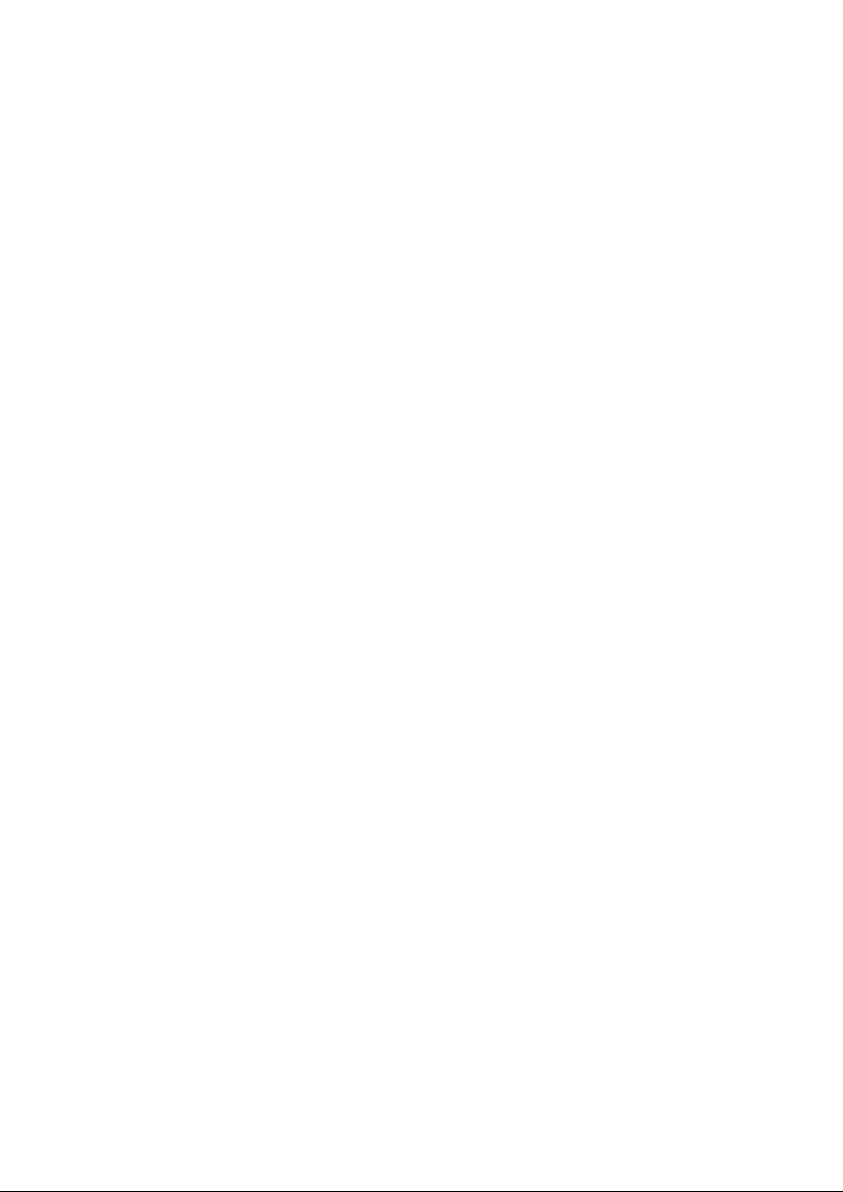
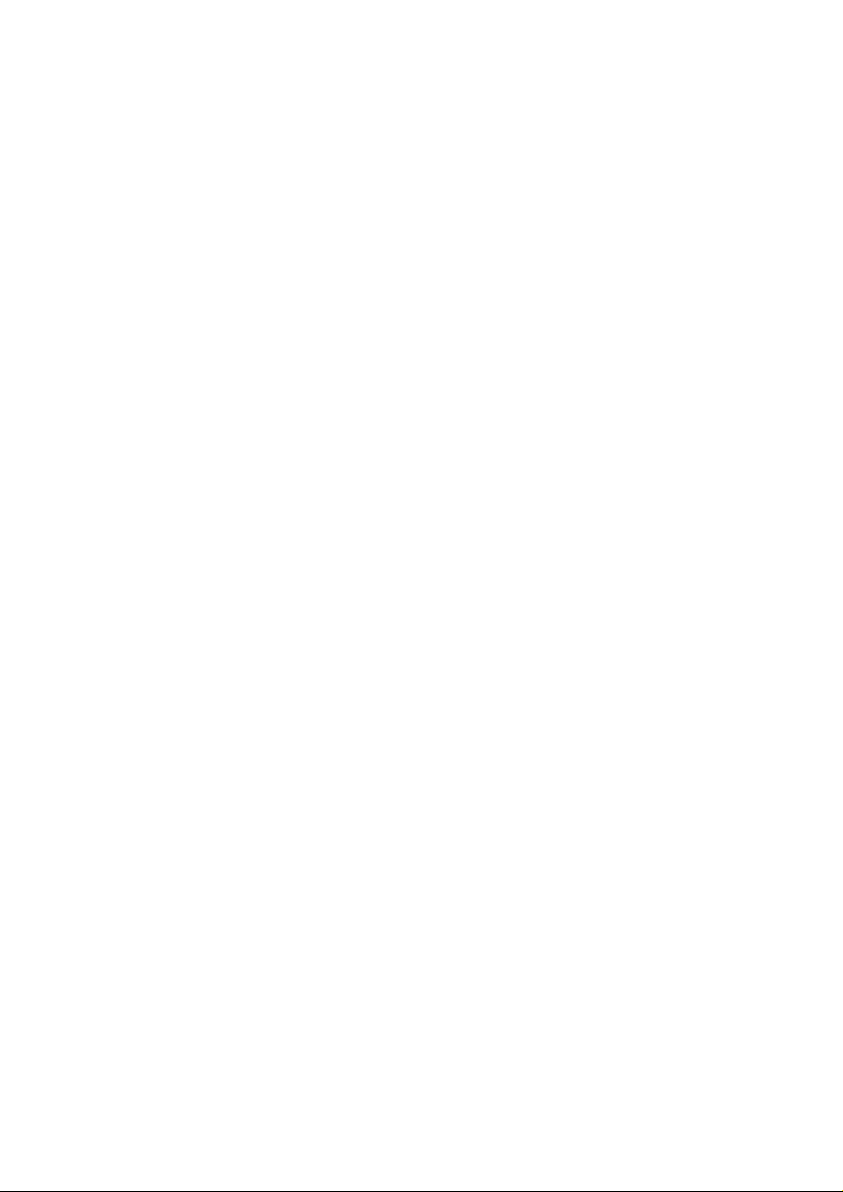
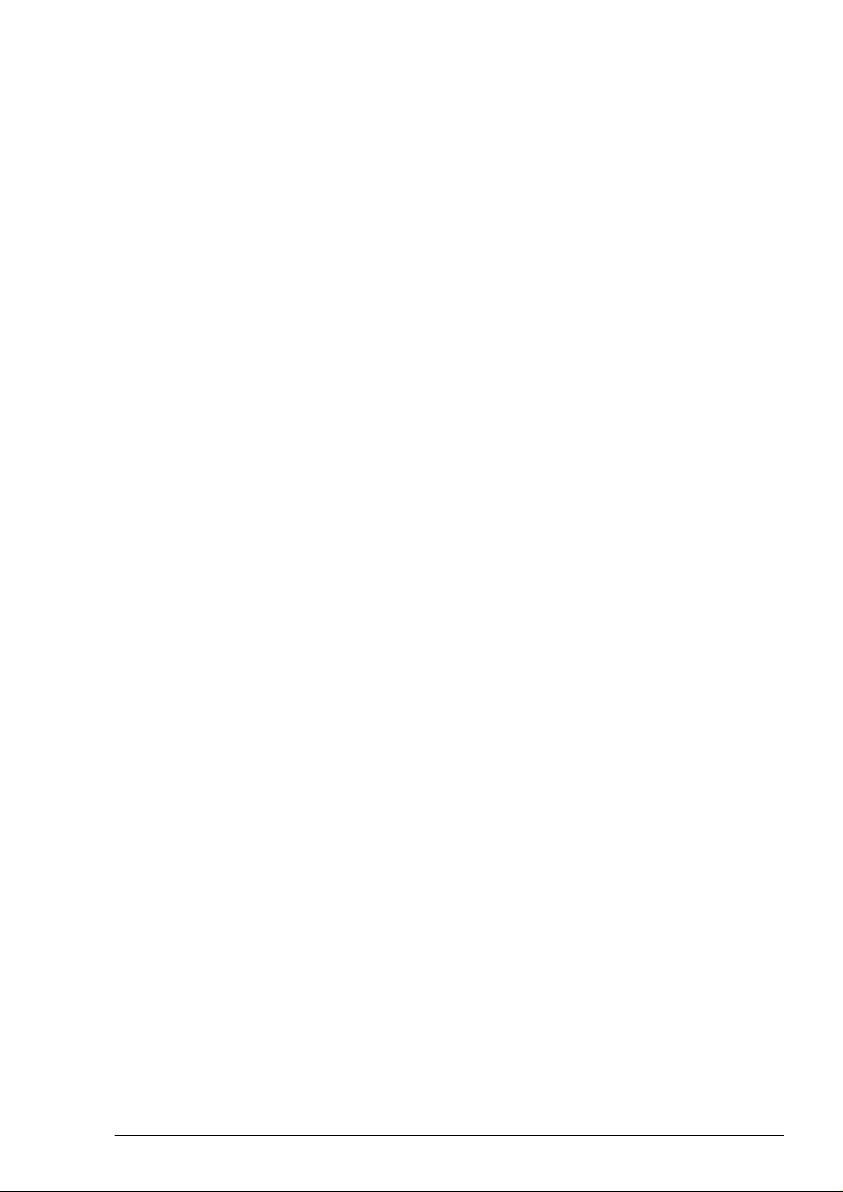
Contents
Names and Functions of Control Panel Parts ............. 1
To load paper into the 1st drawer ............................................2
Loading the Paper .........................................................2
To load paper into the 2nd drawer ...........................................4
To load paper into the manual bypass tray .............................6
To position the document on the original glass .......................7
Positioning the Document ............................................8
To load the document into the duplexing document feeder .....8
To make a basic copy ..............................................................9
Making Copies .............................................................10
To copy onto manually fed paper ..........................................11
Refilling the Toner ....................................................... 15
Display and locations of paper misfeeds ...............................17
Clearing a Paper Misfeed ............................................18
To clear a paper misfeed in the manual bypass tray .............18
To clear a paper misfeed in the duplex unit ...........................20
To clear a paper misfeed in the main unit .............................21
To clear a paper misfeed in the duplexing document feeder .27
To clear a paper misfeed in the finisher ................................29
To clear a paper misfeed in the 10-mailbin sorter .................33
Konica 7915/7920
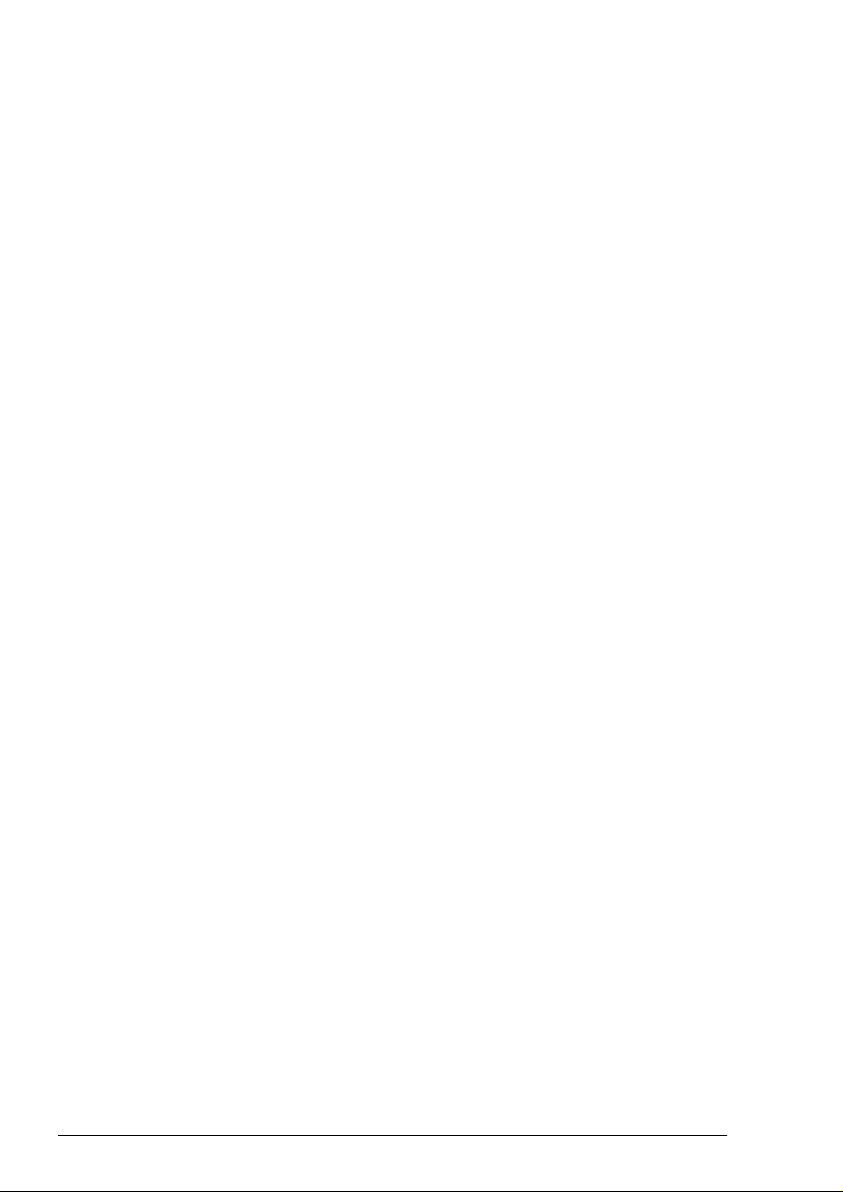
Konica 7915/7920
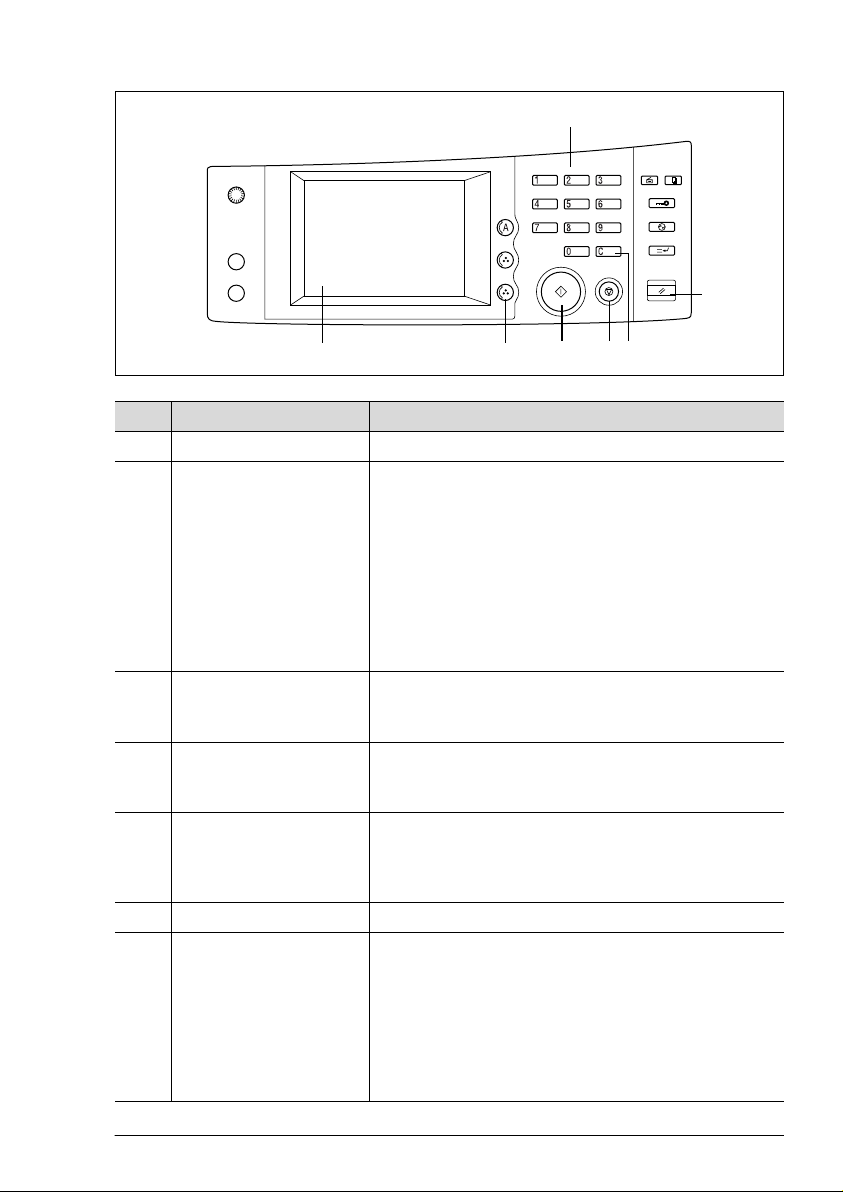
Names and Functions of Control Panel Parts
3
5
12764
No. Name Function
1 Touch panel
2 [Auto Color], [Full Color],
and [Black] keys
3 Keypad
4 [C] (clear) key
5 [Panel Reset] key
6[Stop] key
7 [Start] key
z
Displays various setting screens and messages
z
Auto Color: The copier automatically determines
whether the document is in color or in black and white,
and then makes a full-color or black-and-white copy
depending on the color of the document.
z
Full Color: The copier makes a full-color copy of the
document regardless of whether the document is in
color or in black and white.
z
Black: The copier makes a black-and-white copy of the
document regardless of whether the document is in
color or in black and white.
z
Use to type in the number of copies to be made.
z
Use to type in the zoom ratio.
z
Use to type in the various settings.
z
Press to reset the number of copies to “1”.
z
Press to erase a setting, such as the zoom ratio or size,
selected using the keypad.
z
Press to reset all copy functions and settings to their
defaults. (All selected settings are cancelled.)
*
Stored zoom ratios, stored job settings, and interrupted or delayed copy jobs are not cancelled.
z
Press to stop a continuous copy operation.
z
Press to start the copy operation.
z
If this key is pressed while the copier is warming up,
the copy job is delayed until the copier is finished
warming up.
z
The [Start] key indicator lights up in green to indicate
that the copier can begin copying. The [Start] key indicator lights up in orange to indicate that the copier cannot make copies.
C4004O058CA
Konica 7915/7920 1
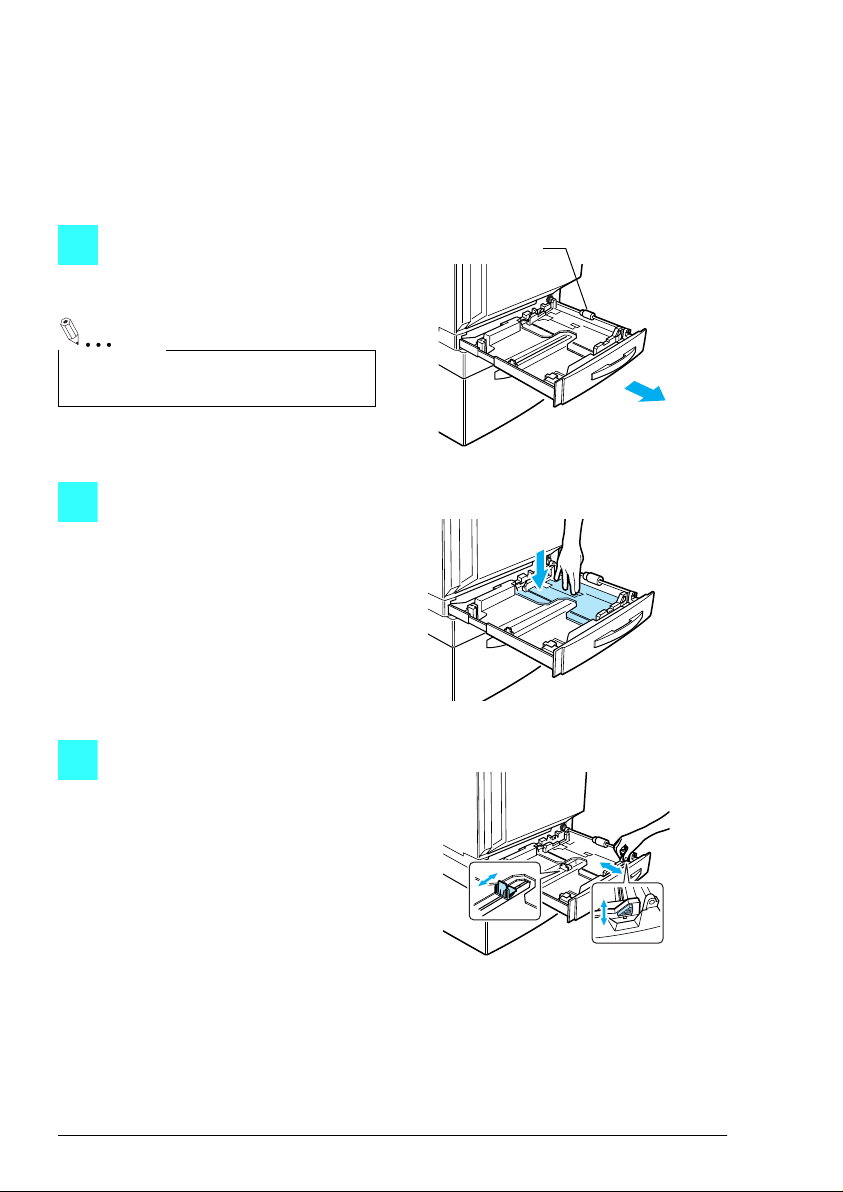
Loading the Paper
To load paper into the 1st drawer
Use the 1st drawer when making copies onto normal paper of either standard or
non-standard sizes, or onto special paper such as overhead projector transparencies, postcards, or thick paper.
Pull out the paper drawer for the
1
1st drawer.
Note
Be careful not to touch the surface of the
paper take-up roller with your hands.
Press down on the paper-lifting
2
plate until it locks into place.
Slide the paper guides to fit the
3
size of paper to be loaded.
Paper take-up
roller
C4004O501AA
C4004O502AA
C4004O503AA
2 Konica 7915/7920
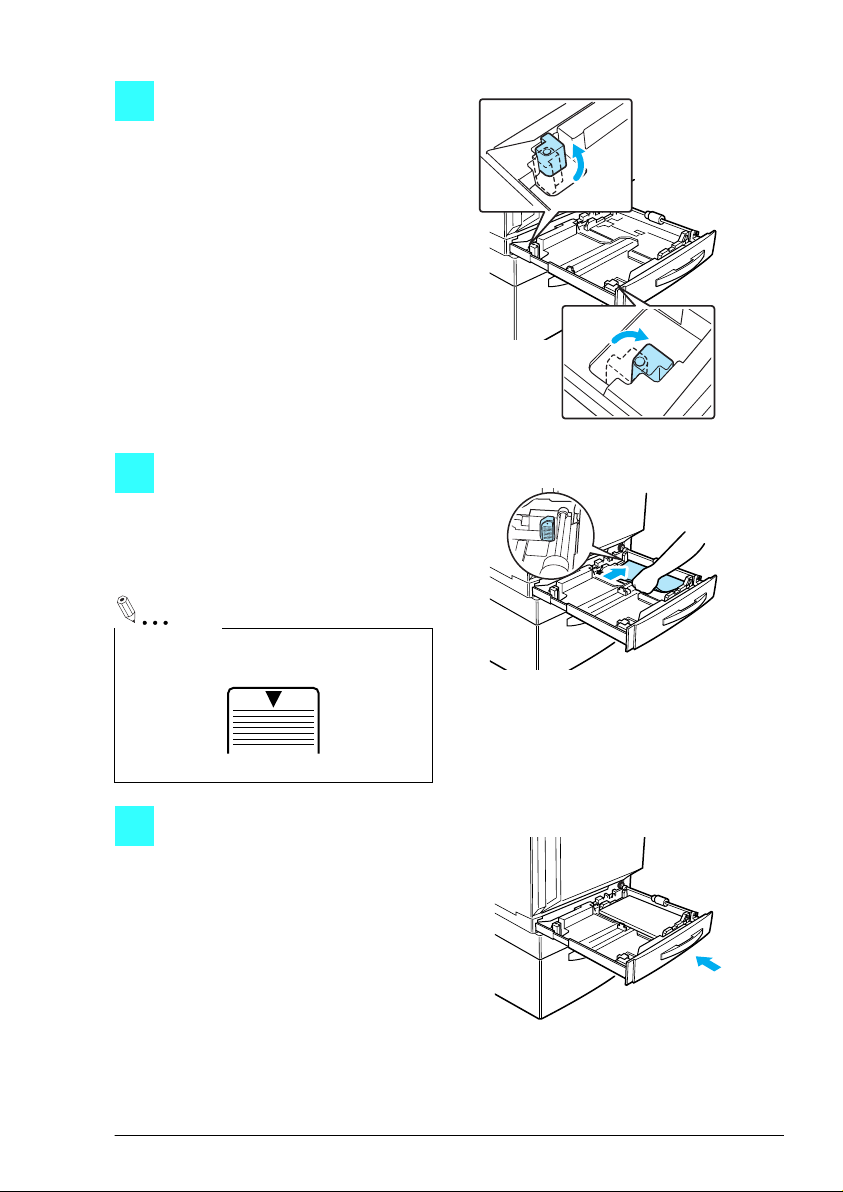
For 12-1/4" × 18" or “A3WIDE”
4
paper, adjust the trailing-edge
guides as shown in the illustration.
Load the paper into the drawer so
5
that the front side of the paper
(the side facing up when the
package was unwrapped) faces
up.
Note
Do not load so much paper that the top of
the stack is higher than the ▼ mark.
C4004O504AA
C4004O505AA
C4007O162CA
Close the paper drawer.
6
C4004O506AA
Konica 7915/7920 3
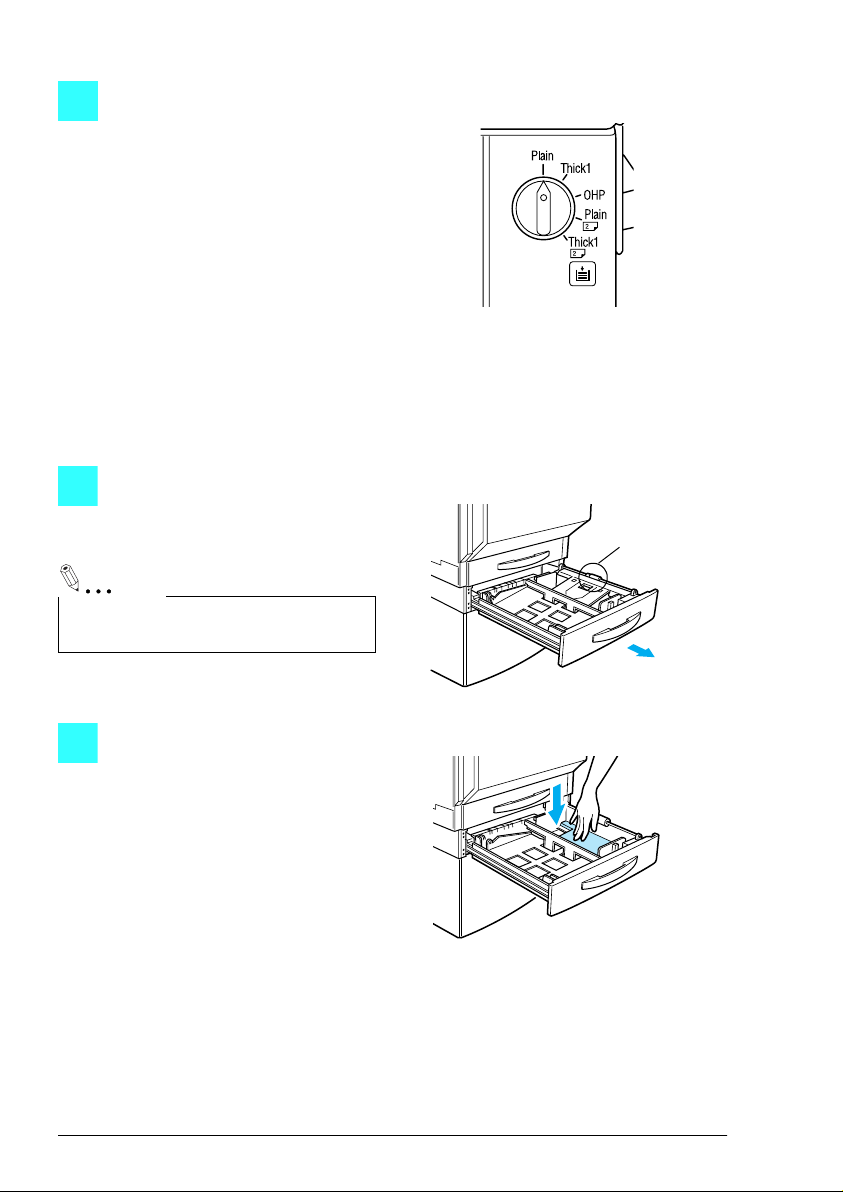
Turn the paper type dial on the
7
drawer to the setting for the type
of paper loaded.
To load paper into the 2nd drawer
Pull out the paper drawer for the
1
2nd drawer.
Note
Be careful not to touch the surface of the
paper take-up roller with your hands.
C4004U075CA
Paper take-up
roller
C4004O507AA
Press down on the paper-lifting
2
plate until it locks into place.
C4004O508AA
4 Konica 7915/7920
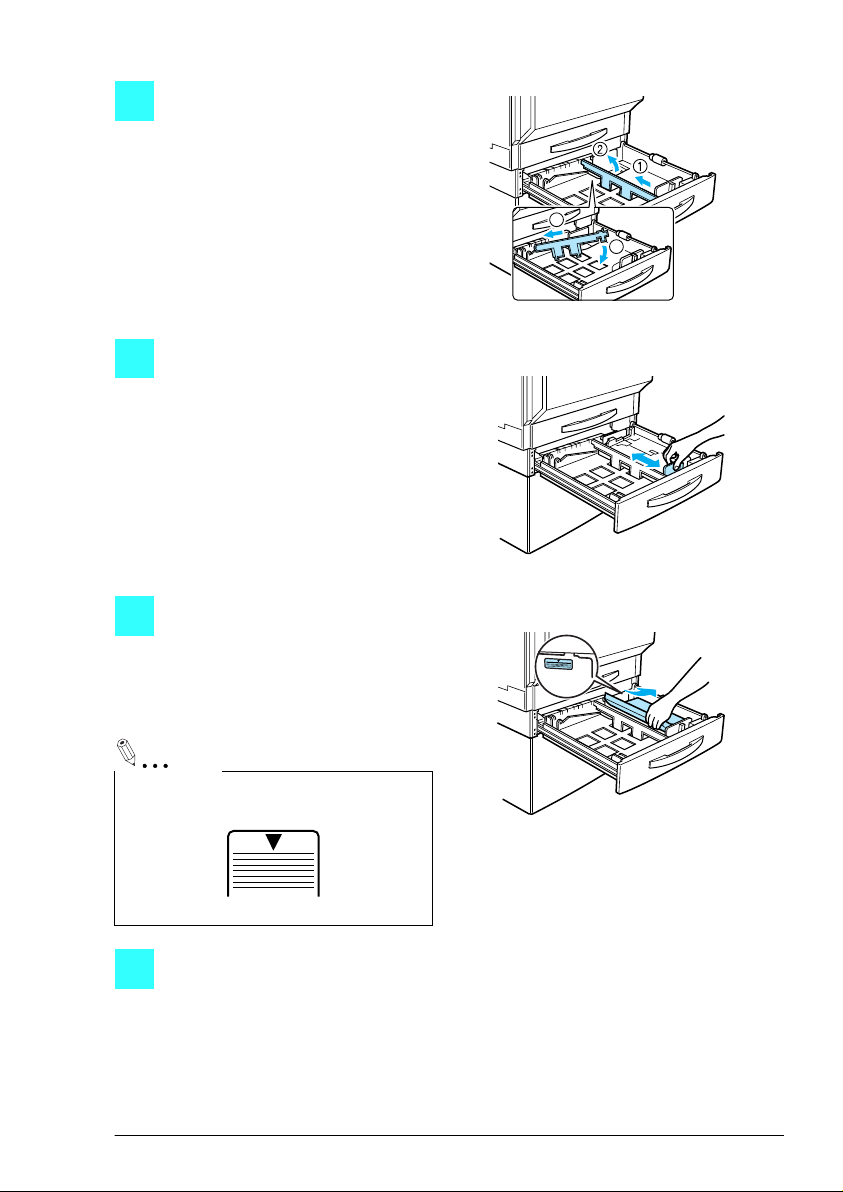
Remove the trailing-edge guide,
3
and then re-install it for the size of
paper to be loaded.
Slide the lateral guides to fit the
4
size of paper to be loaded.
Load the paper into the drawer so
5
that the front side of the paper
(the side facing up when the
package was unwrapped) faces
up.
3
4
C4004O509AA
C4004O510AA
Note
Do not load so much paper that the top of
the stack is higher than the ▼ mark.
C4007O162CA
Close the paper drawer.
C4004O511AA
6
Konica 7915/7920 5
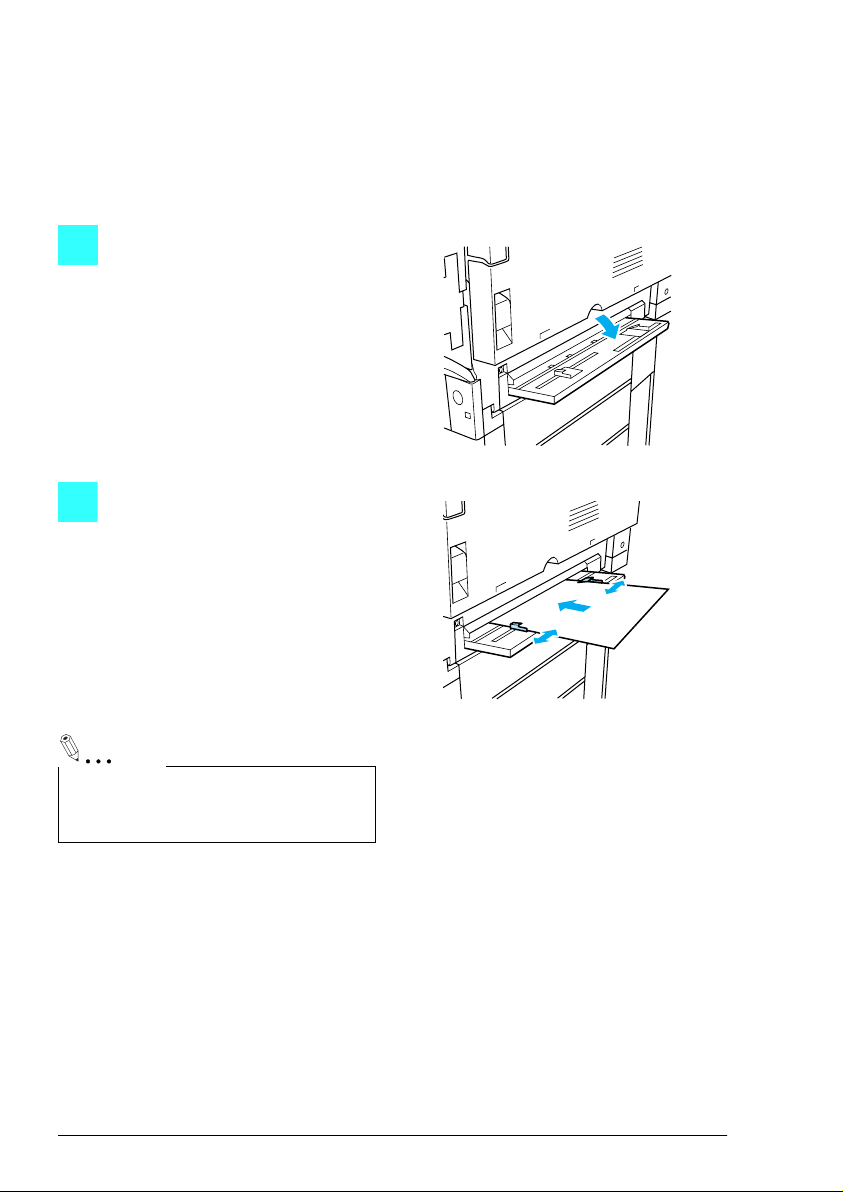
To load paper into the manual bypass tray
Paper can be fed manually through the manual bypass tray if you wish to copy onto
paper that is not loaded into a drawer, or if you wish to copy onto special paper, such
as overhead transparencies, postcards, or thick paper 1 or 2.
Open the manual bypass tray.
1
C4004O512AA
Adjust the paper guides to fit the
2
size of paper to be loaded, and
then lightly insert the paper as far
as possible.
When paper is loaded into the
manual bypass tray, a screen that
allows you to select the paper
size appears.
(Refer to “To copy onto manually
fed paper” on page 13.)
C4004O513AA
Note
Copies will be made on the surface of the
paper facing down when it is loaded into
the manual bypass tray.
6 Konica 7915/7920
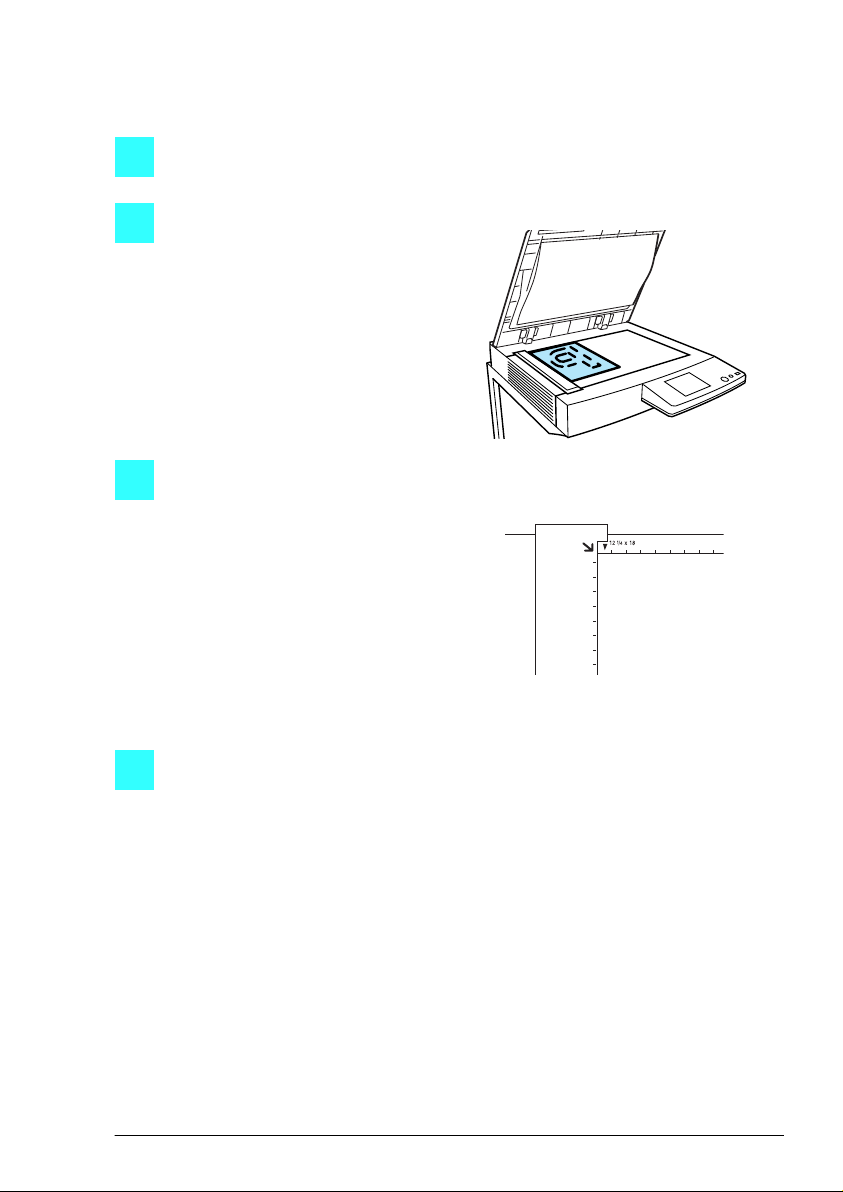
To position the document on the original glass
Lift open the original cover, or the duplexing document feeder if it is installed.
1
Position the document face down
2
onto the original glass.
Align the corner of the document
3
with the arrow marks on the document scales above and to the
left of the original glass.
C4004O516AA
C4004O025EA
Carefully close the original cover, or the duplexing document feeder if it is
4
installed.
Konica 7915/7920 7

Positioning the Document
To load the document into the duplexing document feeder
Slide the adjustable document
1
guide to fit the size of the documents.
Load the documents face up into
2
the document feed tray.
C4004O517AA
C4004O518AA
8 Konica 7915/7920
