Page 1
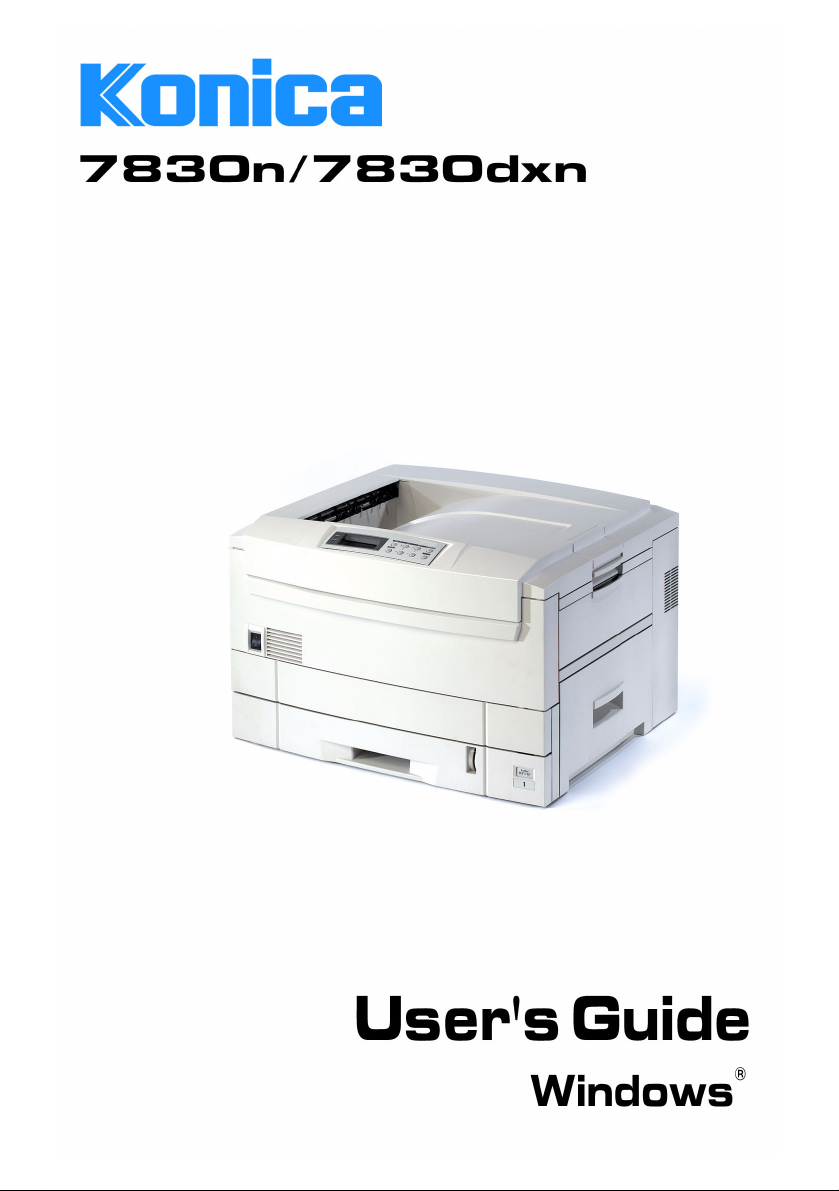
Page 2
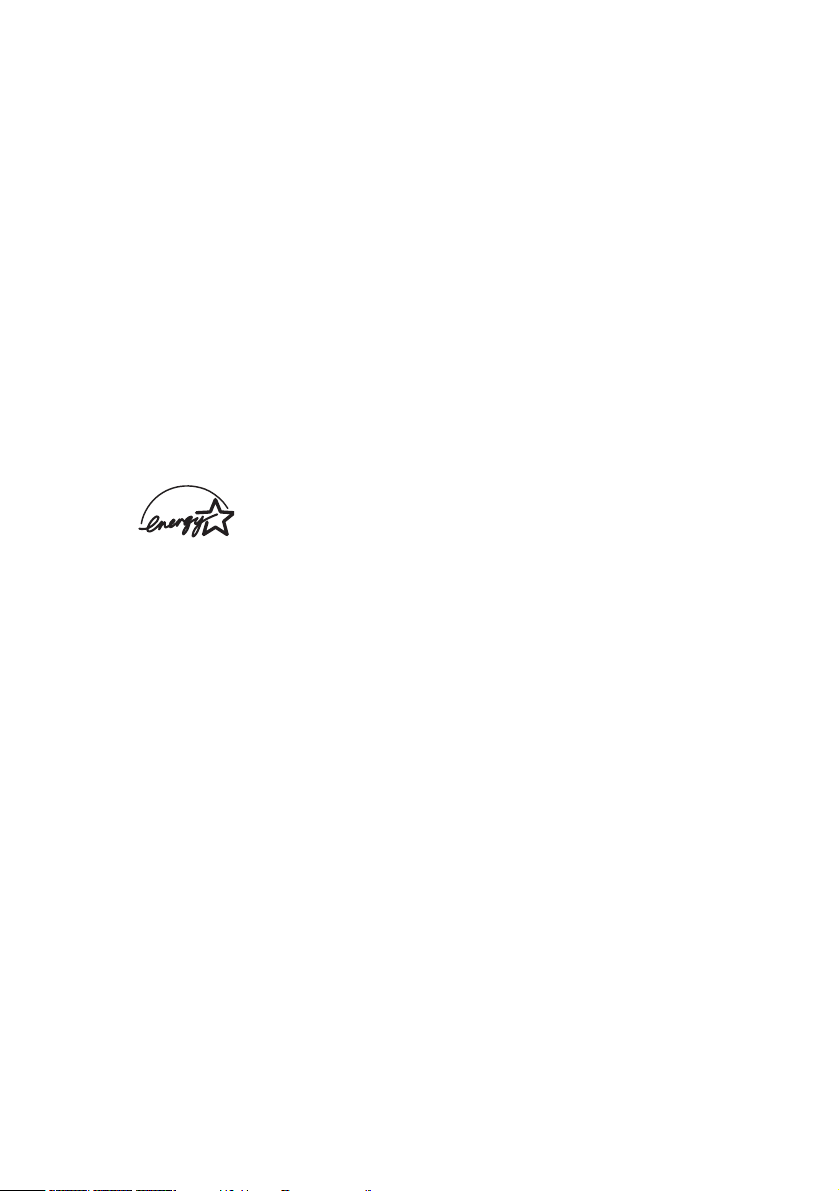
Every effort has been made to ensure that the information in this
document is complete, accurate, and up-to-date. The manufacturer
assumes no responsibility for the results of errors beyond its
control. The manufacturer also cannot guarantee that changes in
software and equipment made by other manufacturers and referred
to in this Guide will not affect the applicability of the information in it.
Mention of software products manufactured by other companies
does not necessarily constitute endorsement by the manufacturer.
While all reasonable efforts have been made to make this document
as accurate and helpful as possible, we make no warranty of any
kind, expressed or implied, as to the accuracy or completeness of
the information contained herein..
Copyright © 2002. Konica Business Technologies, Inc. under
license from its suppliers.
As an
ENERGY STAR
®
Program Participant, the
manufacturer has determined that this product meets
the
ENERGY STAR guidelines for energy efficiency.
This product complies with the requirements of the Council
Directives 89/336/EEC (EMC) and 73/23/EEC (LVD) as amended
where applicable on the approximation of the laws of the member
states relating to electromagnetic compatibility and low voltage.
ENERGY STAR is a registered trademark of the United States Environmental
Protection Agency.
Hewlett-Packard, HP, and LaserJet are registered trademarks of Hewlett-Packard
Company.
Microsoft, MS-DOS and Windows are registered trademarks of Microsoft
Corporation.
Apple, Macintosh and Mac OS are registered trademarks of Apple Computers Inc.
Other product names and brand names are registered trademarks or trademarks of
their proprietors.
Preface • 2
Page 3
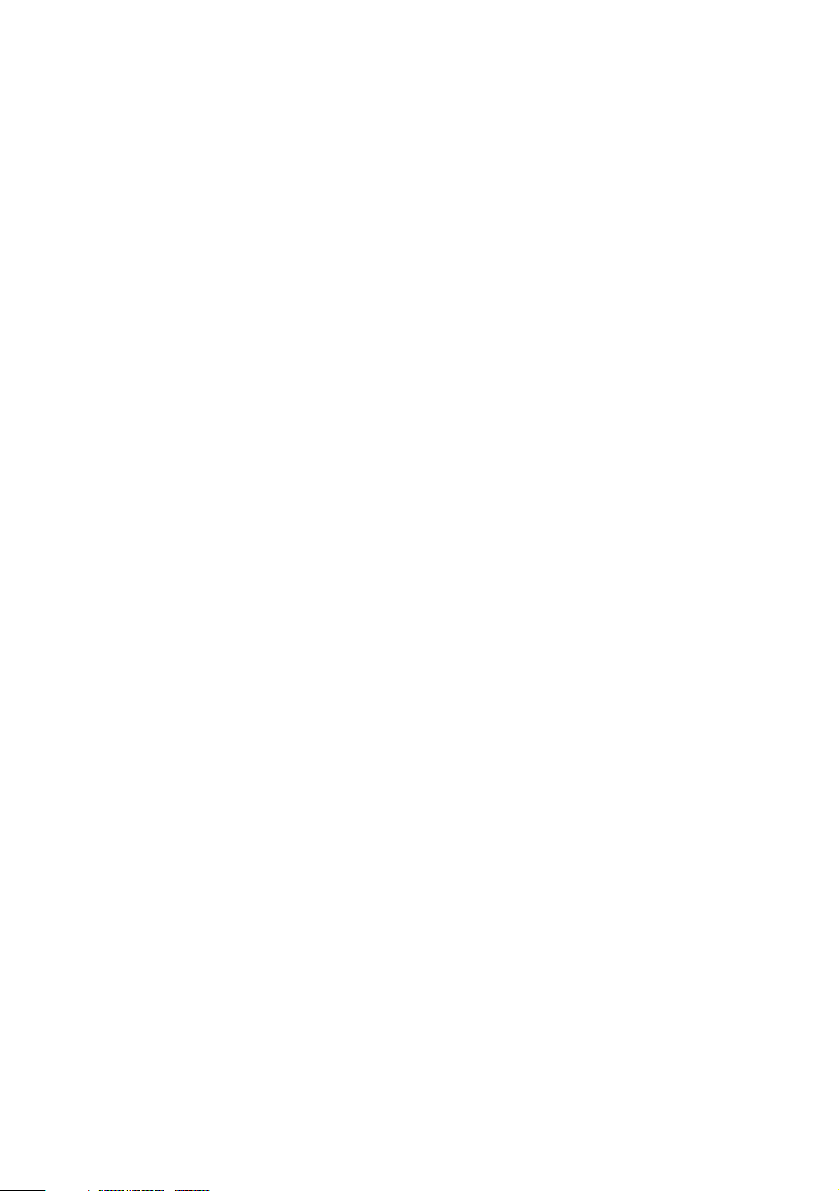
Contents
Contents . . . . . . . . . . . . . . . . . . . . . . . . . . . . . . . . . . . . . . . . . . . . . . . . . .3
Introduction . . . . . . . . . . . . . . . . . . . . . . . . . . . . . . . . . . . . . . . . . . . . . . .8
Model Summary . . . . . . . . . . . . . . . . . . . . . . . . . . . . . . . . . . . . . . . . . .8
Features . . . . . . . . . . . . . . . . . . . . . . . . . . . . . . . . . . . . . . . . . . . . . . . .9
How to use this manual . . . . . . . . . . . . . . . . . . . . . . . . . . . . . . . . . . .10
Getting started. . . . . . . . . . . . . . . . . . . . . . . . . . . . . . . . . . . . . . . . . . . .12
Unpacking. . . . . . . . . . . . . . . . . . . . . . . . . . . . . . . . . . . . . . . . . . . . . .12
CD-ROM disk contents . . . . . . . . . . . . . . . . . . . . . . . . . . . . . . . . . . .13
Printer location . . . . . . . . . . . . . . . . . . . . . . . . . . . . . . . . . . . . . . . . .14
Printer components . . . . . . . . . . . . . . . . . . . . . . . . . . . . . . . . . . . . . .15
Setting up . . . . . . . . . . . . . . . . . . . . . . . . . . . . . . . . . . . . . . . . . . . . . . . .18
Packaging and protective sheet removal . . . . . . . . . . . . . . . . . . . . . .18
Toner cartridge installation . . . . . . . . . . . . . . . . . . . . . . . . . . . . . . . .21
Loading paper. . . . . . . . . . . . . . . . . . . . . . . . . . . . . . . . . . . . . . . . . . .24
Manual feed . . . . . . . . . . . . . . . . . . . . . . . . . . . . . . . . . . . . . . . . . . . .27
Power connection . . . . . . . . . . . . . . . . . . . . . . . . . . . . . . . . . . . . . . . .28
Control panel . . . . . . . . . . . . . . . . . . . . . . . . . . . . . . . . . . . . . . . . . . .29
Menu settings . . . . . . . . . . . . . . . . . . . . . . . . . . . . . . . . . . . . . . . . . . .31
Media recommendations . . . . . . . . . . . . . . . . . . . . . . . . . . . . . . . . . .36
Paper feed and exit . . . . . . . . . . . . . . . . . . . . . . . . . . . . . . . . . . . . . .38
Printer settings . . . . . . . . . . . . . . . . . . . . . . . . . . . . . . . . . . . . . . . . . .40
List of menu settings . . . . . . . . . . . . . . . . . . . . . . . . . . . . . . . . . . . . .41
List of administrator menu settings . . . . . . . . . . . . . . . . . . . . . . . . . .68
Setting color tuning from the front panel . . . . . . . . . . . . . . . . . . . . .72
Switching off . . . . . . . . . . . . . . . . . . . . . . . . . . . . . . . . . . . . . . . . . . .75
Interfaces . . . . . . . . . . . . . . . . . . . . . . . . . . . . . . . . . . . . . . . . . . . . . .76
Windows XP. . . . . . . . . . . . . . . . . . . . . . . . . . . . . . . . . . . . . . . . . . . . . .77
Which printer driver to use?. . . . . . . . . . . . . . . . . . . . . . . . . . . . . . . .77
Enabling installed options in the drivers . . . . . . . . . . . . . . . . . . . . . .78
Changing defaults for paper feed, size and media in the driver . . . .89
Factors that affect color printing . . . . . . . . . . . . . . . . . . . . . . . . . . . .96
Choosing a color matching method . . . . . . . . . . . . . . . . . . . . . . . . . .99
Color matching: PCL driver. . . . . . . . . . . . . . . . . . . . . . . . . . . . . . .102
Color matching: PostScript driver . . . . . . . . . . . . . . . . . . . . . . . . . .105
Using ICC Profiles feature:
PostScript driver only . . . . . . . . . . . . . . . . . . . . . . . . . . . . . . . . . . .109
Windows ICM color matching . . . . . . . . . . . . . . . . . . . . . . . . . . . .112
• 3
Page 4
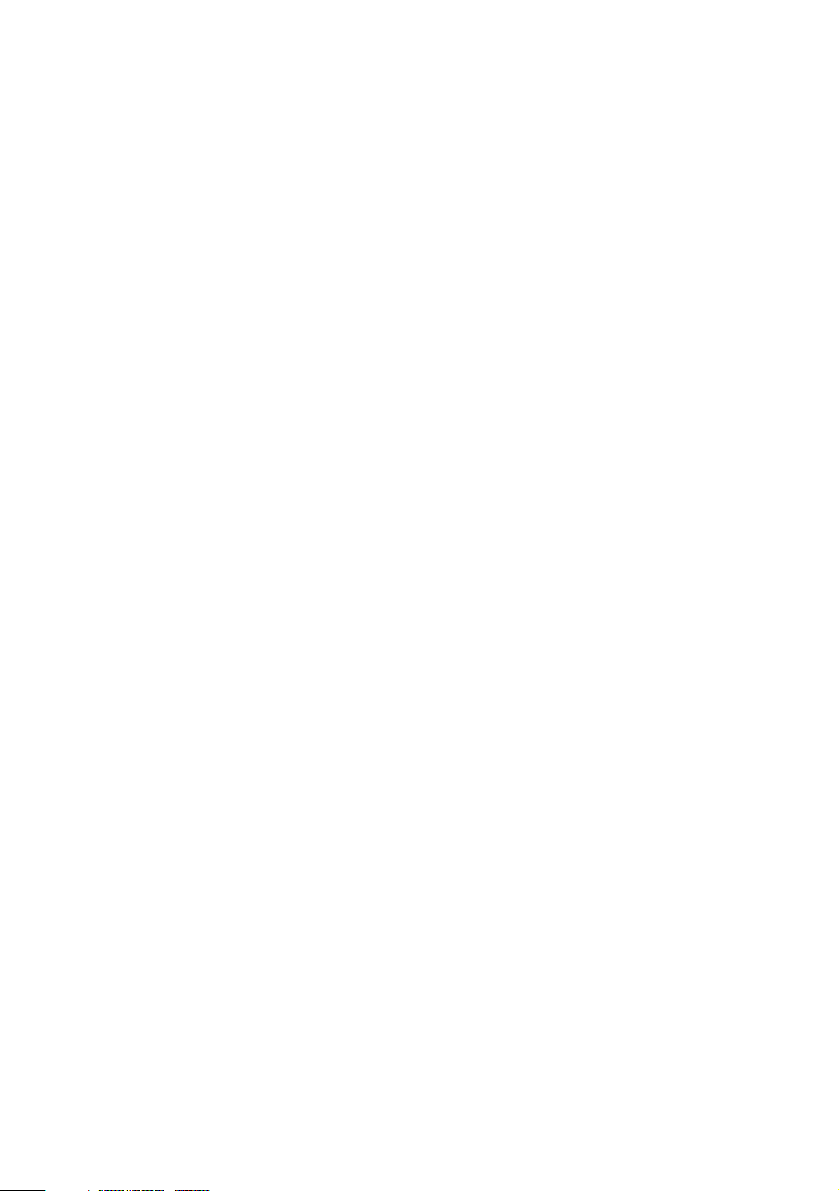
Printing multiple pages on one sheet
(n-up printing) . . . . . . . . . . . . . . . . . . . . . . . . . . . . . . . . . . . . . . . . .113
Printing custom page sizes . . . . . . . . . . . . . . . . . . . . . . . . . . . . . . . .115
Changing the resolution for a print job . . . . . . . . . . . . . . . . . . . . . .120
Duplex printing
(printing on both sides of the paper). . . . . . . . . . . . . . . . . . . . . . . . .121
Printing booklets . . . . . . . . . . . . . . . . . . . . . . . . . . . . . . . . . . . . . . .124
Printing watermarks: PCL driver only . . . . . . . . . . . . . . . . . . . . . . .127
Collating . . . . . . . . . . . . . . . . . . . . . . . . . . . . . . . . . . . . . . . . . . . . .129
Proof and print . . . . . . . . . . . . . . . . . . . . . . . . . . . . . . . . . . . . . . . . .130
Secure printing
(printing confidential documents) . . . . . . . . . . . . . . . . . . . . . . . . . .133
Store to hard disk . . . . . . . . . . . . . . . . . . . . . . . . . . . . . . . . . . . . . . .136
Printing overlays . . . . . . . . . . . . . . . . . . . . . . . . . . . . . . . . . . . . . . .139
Printing posters: PCL driver only. . . . . . . . . . . . . . . . . . . . . . . . . . .148
Windows 2000 . . . . . . . . . . . . . . . . . . . . . . . . . . . . . . . . . . . . . . . . . . .150
Which printer driver to use?. . . . . . . . . . . . . . . . . . . . . . . . . . . . . . .150
Enabling Installed options in the drivers . . . . . . . . . . . . . . . . . . . . .151
Changing defaults for paper feed, size and media in the driver . . . .162
Factors that affect Color Printing . . . . . . . . . . . . . . . . . . . . . . . . . .168
Choosing a color matching method . . . . . . . . . . . . . . . . . . . . . . . . .171
Color matching: PCL Driver . . . . . . . . . . . . . . . . . . . . . . . . . . . . . .174
Color matching: PostScript driver . . . . . . . . . . . . . . . . . . . . . . . . . .177
Using ICC Profiles feature:
PostScript driver only . . . . . . . . . . . . . . . . . . . . . . . . . . . . . . . . . . .181
Windows ICM color matching . . . . . . . . . . . . . . . . . . . . . . . . . . . .184
Printing multiple pages on one sheet
(n-up printing) . . . . . . . . . . . . . . . . . . . . . . . . . . . . . . . . . . . . . . . . .185
Printing custom page sizes . . . . . . . . . . . . . . . . . . . . . . . . . . . . . . . .187
Changing the resolution for a print job . . . . . . . . . . . . . . . . . . . . . .192
Duplex printing
(printing on both sides of the paper). . . . . . . . . . . . . . . . . . . . . . . . .193
Printing booklets . . . . . . . . . . . . . . . . . . . . . . . . . . . . . . . . . . . . . . .196
Printing watermarks: PCL driver only . . . . . . . . . . . . . . . . . . . . . . .199
Collating . . . . . . . . . . . . . . . . . . . . . . . . . . . . . . . . . . . . . . . . . . . . .201
Proof and print . . . . . . . . . . . . . . . . . . . . . . . . . . . . . . . . . . . . . . . . .202
Secure printing
(printing confidential documents) . . . . . . . . . . . . . . . . . . . . . . . . . .205
Store to hard disk . . . . . . . . . . . . . . . . . . . . . . . . . . . . . . . . . . . . . . .208
Printing overlays . . . . . . . . . . . . . . . . . . . . . . . . . . . . . . . . . . . . . . .211
• 4
Page 5
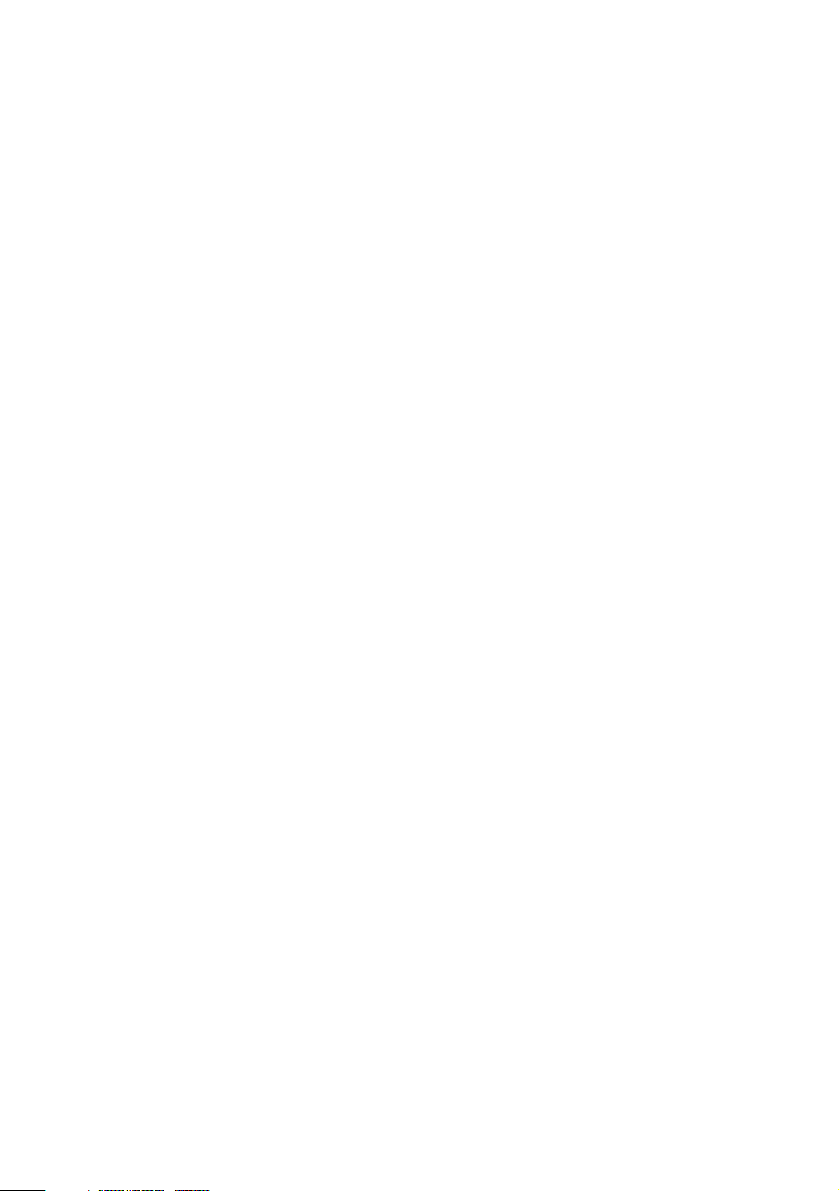
Printing posters: PCL driver only. . . . . . . . . . . . . . . . . . . . . . . . . . .220
Windows Me/98/95. . . . . . . . . . . . . . . . . . . . . . . . . . . . . . . . . . . . . . .221
Which printer driver to use?. . . . . . . . . . . . . . . . . . . . . . . . . . . . . . .221
ENnabling Installed options in the drivers . . . . . . . . . . . . . . . . . . .222
Changing defaults for paper feed, size and media in the driver . . . .228
Factors that affect color printing . . . . . . . . . . . . . . . . . . . . . . . . . . .232
Choosing a color matching method . . . . . . . . . . . . . . . . . . . . . . . . .235
Color matching: PCL Driver . . . . . . . . . . . . . . . . . . . . . . . . . . . . . .238
Color matching: PostScript Driver . . . . . . . . . . . . . . . . . . . . . . . . .241
Windows ICM color matching . . . . . . . . . . . . . . . . . . . . . . . . . . . .246
Using ICC Profiles feature . . . . . . . . . . . . . . . . . . . . . . . . . . . . . . .247
Printing multiple pages on one sheet
(n-up printing) . . . . . . . . . . . . . . . . . . . . . . . . . . . . . . . . . . . . . . . . .248
Printing custom page sizes . . . . . . . . . . . . . . . . . . . . . . . . . . . . . . . .250
Changing the resolution for a print job . . . . . . . . . . . . . . . . . . . . . .254
Duplex printing
(printing on both sides of the paper). . . . . . . . . . . . . . . . . . . . . . . . .255
Printing booklets:
PCL only, Windows Me only . . . . . . . . . . . . . . . . . . . . . . . . . . . . .257
Printing watermarks . . . . . . . . . . . . . . . . . . . . . . . . . . . . . . . . . . . . .259
Collating . . . . . . . . . . . . . . . . . . . . . . . . . . . . . . . . . . . . . . . . . . . . .261
Font substitution: PostScript only . . . . . . . . . . . . . . . . . . . . . . . . . .262
Proof and print . . . . . . . . . . . . . . . . . . . . . . . . . . . . . . . . . . . . . . . . .263
Secure printing
(printing confidential documents) . . . . . . . . . . . . . . . . . . . . . . . . . .266
Store to hard disk . . . . . . . . . . . . . . . . . . . . . . . . . . . . . . . . . . . . . . .269
Printing overlays . . . . . . . . . . . . . . . . . . . . . . . . . . . . . . . . . . . . . . .272
Printing posters: PCL only . . . . . . . . . . . . . . . . . . . . . . . . . . . . . . . .281
Windows NT 4.0 . . . . . . . . . . . . . . . . . . . . . . . . . . . . . . . . . . . . . . . . .283
Which printer driver to use?. . . . . . . . . . . . . . . . . . . . . . . . . . . . . . .283
Enabling Installed options in the drivers . . . . . . . . . . . . . . . . . . . . .284
Changing defaults for paper feed, size and media in the driver . . . .295
Factors that affect color printing . . . . . . . . . . . . . . . . . . . . . . . . . . .302
Choosing a color matching method . . . . . . . . . . . . . . . . . . . . . . . . .305
Color matching: PCL Driver . . . . . . . . . . . . . . . . . . . . . . . . . . . . . .307
Color matching: PostScript Driver . . . . . . . . . . . . . . . . . . . . . . . . .310
Printing multiple pages on one sheet
(n-up printing) . . . . . . . . . . . . . . . . . . . . . . . . . . . . . . . . . . . . . . . . .314
Printing custom page sizes . . . . . . . . . . . . . . . . . . . . . . . . . . . . . . . .316
Changing the resolution for a print job . . . . . . . . . . . . . . . . . . . . . .322
• 5
Page 6
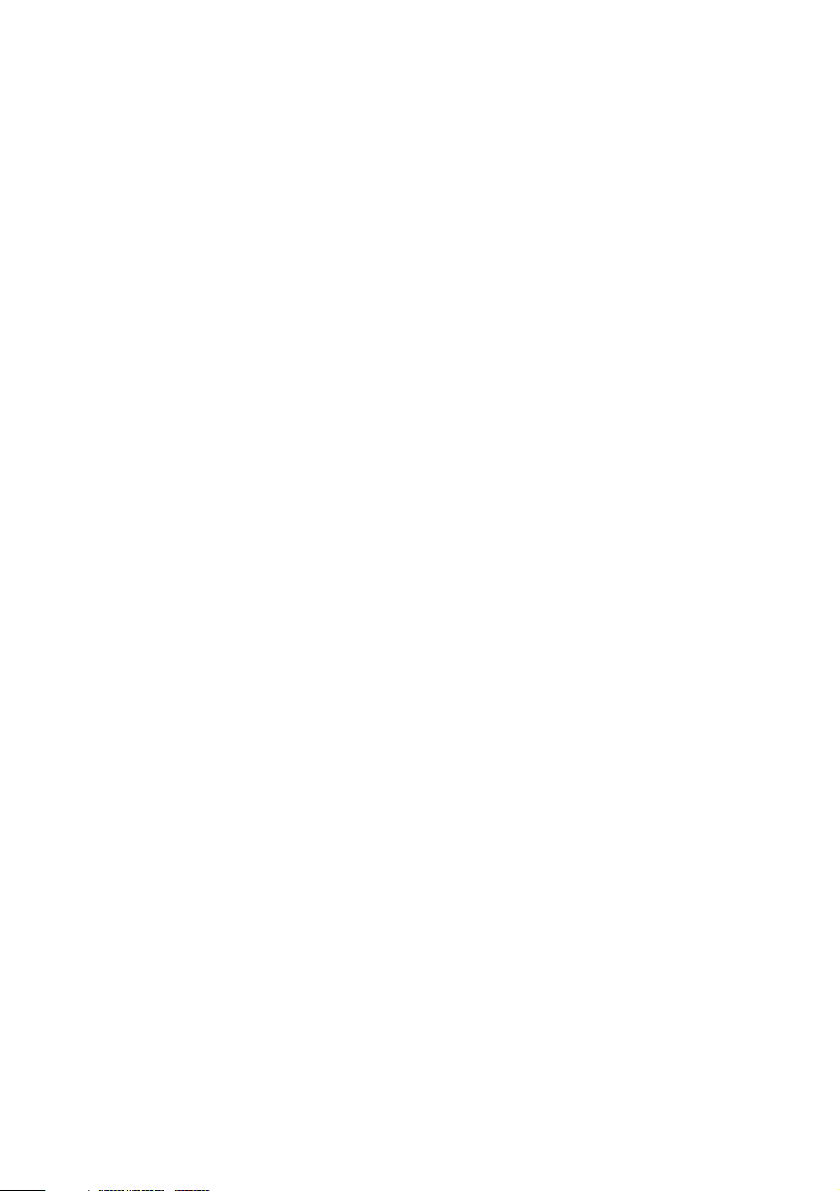
Printing on both sides of the paper
(duplex printing). . . . . . . . . . . . . . . . . . . . . . . . . . . . . . . . . . . . . . . .323
Printing booklets: PCL driver only . . . . . . . . . . . . . . . . . . . . . . . . .326
Printing watermarks: PCL driver only . . . . . . . . . . . . . . . . . . . . . . .328
Collating . . . . . . . . . . . . . . . . . . . . . . . . . . . . . . . . . . . . . . . . . . . . .330
Proof and print . . . . . . . . . . . . . . . . . . . . . . . . . . . . . . . . . . . . . . . . .331
Secure printing
(printing confidential documents) . . . . . . . . . . . . . . . . . . . . . . . . . .334
Store to hard disk . . . . . . . . . . . . . . . . . . . . . . . . . . . . . . . . . . . . . . .337
Printing overlays . . . . . . . . . . . . . . . . . . . . . . . . . . . . . . . . . . . . . . .340
Printing posters: PCL driver only. . . . . . . . . . . . . . . . . . . . . . . . . . .349
Troubleshooting. . . . . . . . . . . . . . . . . . . . . . . . . . . . . . . . . . . . . . . . . .350
LCD messages . . . . . . . . . . . . . . . . . . . . . . . . . . . . . . . . . . . . . . . . .350
Paper jams . . . . . . . . . . . . . . . . . . . . . . . . . . . . . . . . . . . . . . . . . . . .354
Parallel transmission mode . . . . . . . . . . . . . . . . . . . . . . . . . . . . . . .362
Problem solving . . . . . . . . . . . . . . . . . . . . . . . . . . . . . . . . . . . . . . . .363
Problems printing from Windows . . . . . . . . . . . . . . . . . . . . . . . . . .364
Problems with poor quality printing . . . . . . . . . . . . . . . . . . . . . . . .368
Miscellaneous problems . . . . . . . . . . . . . . . . . . . . . . . . . . . . . . . . .370
Maintenance. . . . . . . . . . . . . . . . . . . . . . . . . . . . . . . . . . . . . . . . . . . . .373
Adding Paper . . . . . . . . . . . . . . . . . . . . . . . . . . . . . . . . . . . . . . . . . .373
Changing the toner cartridge . . . . . . . . . . . . . . . . . . . . . . . . . . . . . .375
Changing the image drum. . . . . . . . . . . . . . . . . . . . . . . . . . . . . . . . .380
Changing the transfer belt . . . . . . . . . . . . . . . . . . . . . . . . . . . . . . . .383
Changing the fuser unit . . . . . . . . . . . . . . . . . . . . . . . . . . . . . . . . . .385
Cleaning the LED heads . . . . . . . . . . . . . . . . . . . . . . . . . . . . . . . . .388
Transporting the printer . . . . . . . . . . . . . . . . . . . . . . . . . . . . . . . . . .389
Accessories . . . . . . . . . . . . . . . . . . . . . . . . . . . . . . . . . . . . . . . . . . . . . .391
Introduction . . . . . . . . . . . . . . . . . . . . . . . . . . . . . . . . . . . . . . . . . . .391
Additional memory . . . . . . . . . . . . . . . . . . . . . . . . . . . . . . . . . . . . .392
Internal hard disk drive . . . . . . . . . . . . . . . . . . . . . . . . . . . . . . . . . .396
Duplex unit . . . . . . . . . . . . . . . . . . . . . . . . . . . . . . . . . . . . . . . . . . .399
Additional paper trays . . . . . . . . . . . . . . . . . . . . . . . . . . . . . . . . . . .402
High capacity feeder (HCF) . . . . . . . . . . . . . . . . . . . . . . . . . . . . . .405
Finisher . . . . . . . . . . . . . . . . . . . . . . . . . . . . . . . . . . . . . . . . . . . . . . .408
Specifications . . . . . . . . . . . . . . . . . . . . . . . . . . . . . . . . . . . . . . . . . . . .409
Consumables . . . . . . . . . . . . . . . . . . . . . . . . . . . . . . . . . . . . . . . . . . . .413
Toner. . . . . . . . . . . . . . . . . . . . . . . . . . . . . . . . . . . . . . . . . . . . . . . . .413
Drums . . . . . . . . . . . . . . . . . . . . . . . . . . . . . . . . . . . . . . . . . . . . . . . .413
Fuser units. . . . . . . . . . . . . . . . . . . . . . . . . . . . . . . . . . . . . . . . . . . . .414
• 6
Page 7
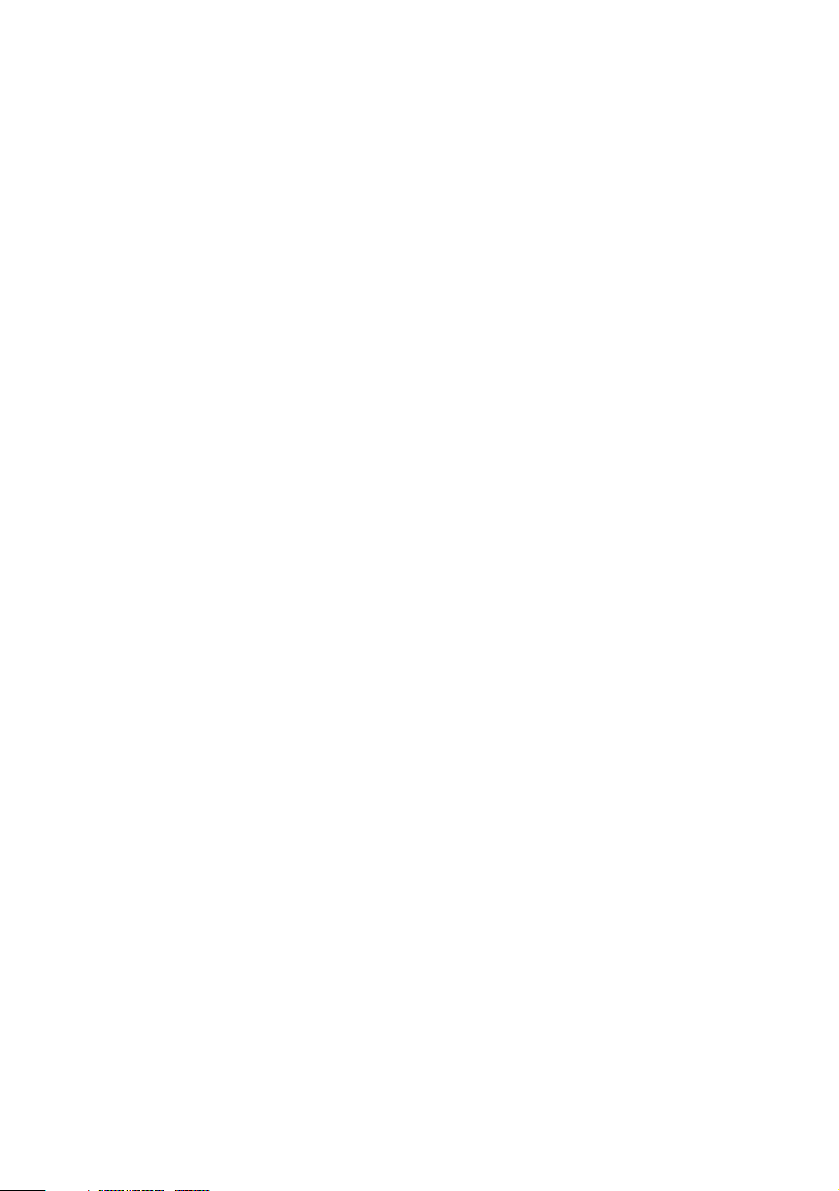
Transfer belt . . . . . . . . . . . . . . . . . . . . . . . . . . . . . . . . . . . . . . . . . . .414
Factory default settings. . . . . . . . . . . . . . . . . . . . . . . . . . . . . . . . . . . .415
Print menu. . . . . . . . . . . . . . . . . . . . . . . . . . . . . . . . . . . . . . . . . . . . .415
Media menu . . . . . . . . . . . . . . . . . . . . . . . . . . . . . . . . . . . . . . . . . . .416
Color menu . . . . . . . . . . . . . . . . . . . . . . . . . . . . . . . . . . . . . . . . . . .417
System Config menu . . . . . . . . . . . . . . . . . . . . . . . . . . . . . . . . . . . .418
PCL Emulation menu . . . . . . . . . . . . . . . . . . . . . . . . . . . . . . . . . . . .418
PPR Emulation menu . . . . . . . . . . . . . . . . . . . . . . . . . . . . . . . . . . . .419
FX Emulation menu . . . . . . . . . . . . . . . . . . . . . . . . . . . . . . . . . . . . .420
Parallel menu . . . . . . . . . . . . . . . . . . . . . . . . . . . . . . . . . . . . . . . . . .420
USB menu . . . . . . . . . . . . . . . . . . . . . . . . . . . . . . . . . . . . . . . . . . . .421
Network menu . . . . . . . . . . . . . . . . . . . . . . . . . . . . . . . . . . . . . . . . .421
Memory menu. . . . . . . . . . . . . . . . . . . . . . . . . . . . . . . . . . . . . . . . . .421
System Adjust menu . . . . . . . . . . . . . . . . . . . . . . . . . . . . . . . . . . . .422
Maintenance menu . . . . . . . . . . . . . . . . . . . . . . . . . . . . . . . . . . . . . .423
Usage menu . . . . . . . . . . . . . . . . . . . . . . . . . . . . . . . . . . . . . . . . . . .423
Software Utilities . . . . . . . . . . . . . . . . . . . . . . . . . . . . . . . . . . . . . . . . .424
Overview . . . . . . . . . . . . . . . . . . . . . . . . . . . . . . . . . . . . . . . . . . . . .424
Color Swatch Utility . . . . . . . . . . . . . . . . . . . . . . . . . . . . . . . . . . . .425
PDF Direct Print Utility . . . . . . . . . . . . . . . . . . . . . . . . . . . . . . . . . .428
Storage Device Manager for Windows . . . . . . . . . . . . . . . . . . . . . .431
Print Job Accounting . . . . . . . . . . . . . . . . . . . . . . . . . . . . . . . . . . . .457
PrintSupervision . . . . . . . . . . . . . . . . . . . . . . . . . . . . . . . . . . . . . . . .480
Network Printer Status Utility . . . . . . . . . . . . . . . . . . . . . . . . . . . . .482
Konica LPR Utility . . . . . . . . . . . . . . . . . . . . . . . . . . . . . . . . . . . . .485
Index . . . . . . . . . . . . . . . . . . . . . . . . . . . . . . . . . . . . . . . . . . . . . . . . . . .486
• 7
Page 8
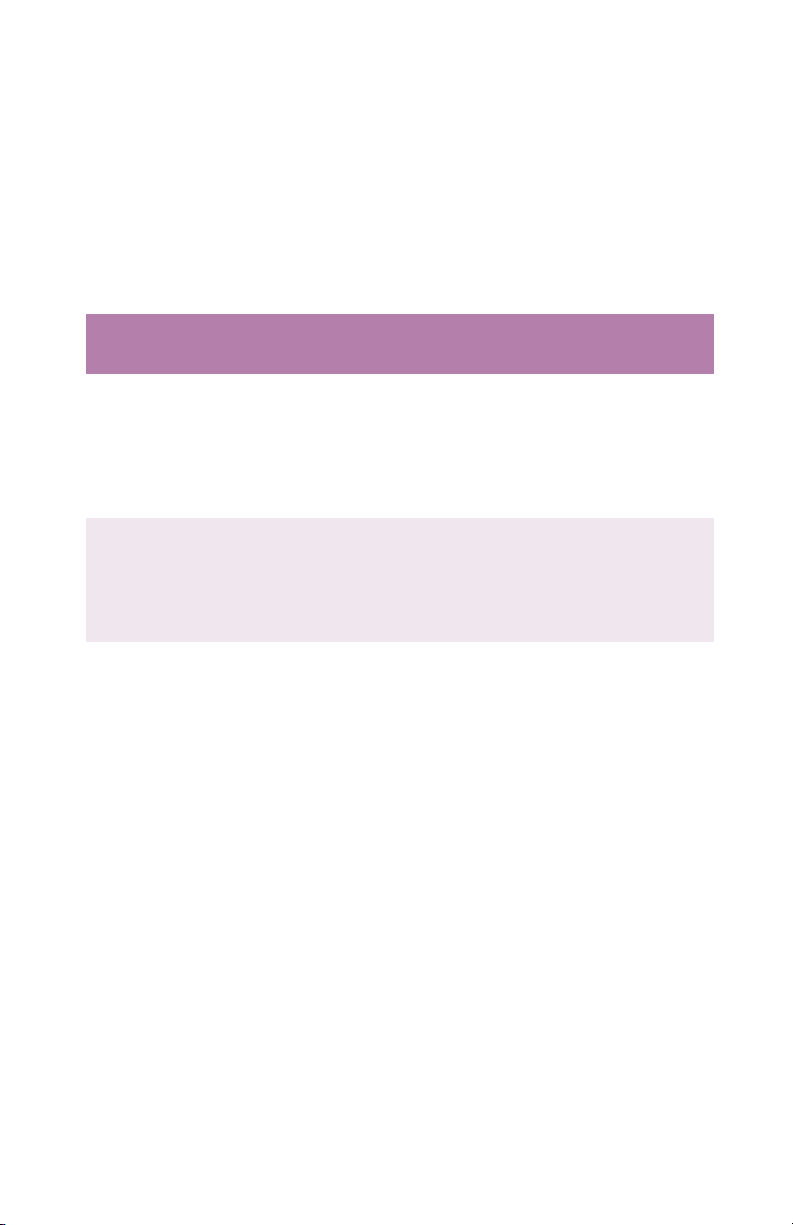
Introduction
Congratulations on purchasing this color printer!
In this chapter you will find a summary of the main features of your
printer followed by some advice on how to use this User’s Guide to
get the most from your printer.
MODEL SUMMARY
Model Resolution Print speed
7830n 600 x 1200
dpi
7830dxn 1200 dpi Letter:
a
Requires additional memory.
Letter:
30 ppm color
37 ppm mono
Tabloid:
16 ppm color
20 ppm mono
30 ppm color
37 ppm mono
Tabloid:
16 ppm color
20 ppm mono
Network
card
Standard
Standard Standard 320 Mb Standard
Duplex
Unit
Option
Memory
a
128 Mb Option
Hard
disk
Konica 7830n / 7830dxn • Introduction • 8
Page 9
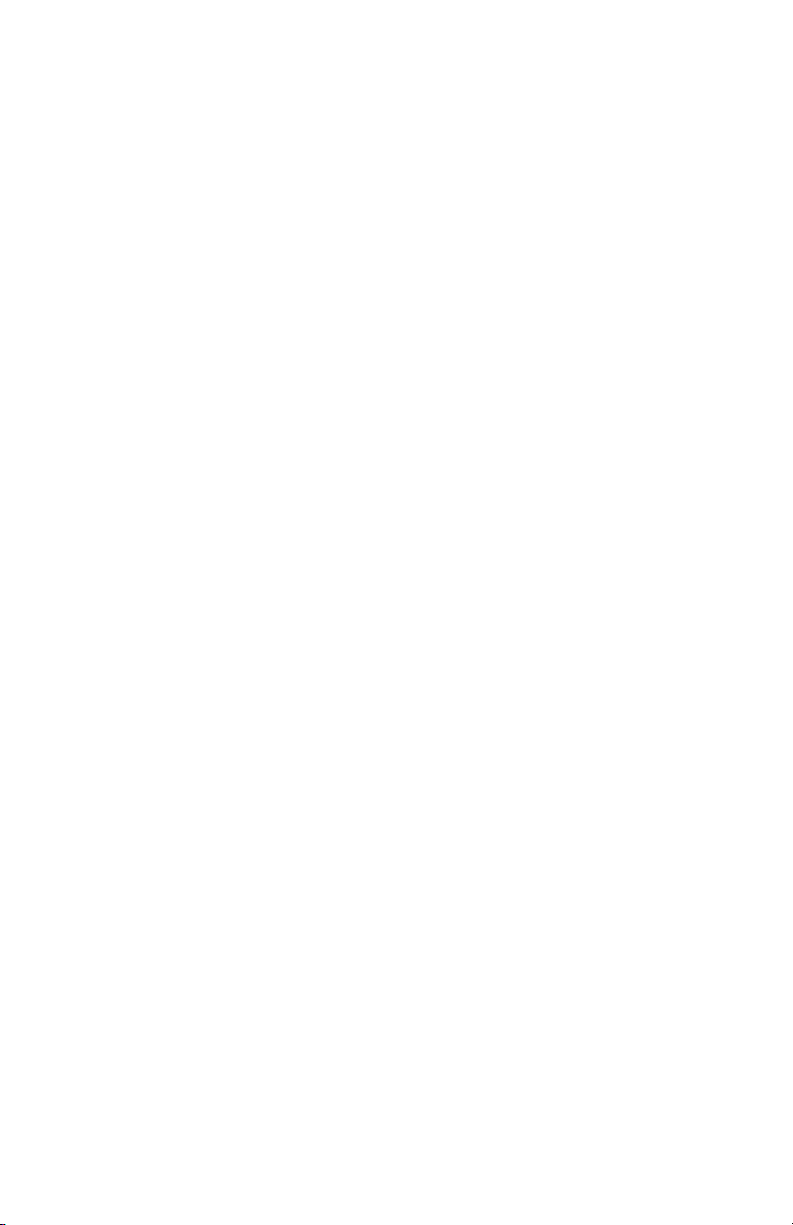
FEATURES
• Single pass digital technology for high quality, speed and
reliability.
• Duplex printing for fast reliable two-sided output (standard on
7830dxn).
• High capacity 10 Gb hard disk drive (standard on dxn models).
• Versatile paper handling:
– Standard 550-sheet (20-lb. paper) paper tray
– Standard 100-sheet (20-lb. paper) multi-purpose tray for paper,
card stock, envelopes, labels, etc.
– Optional 550-sheet paper trays: up to two can be added to
expand the paper capacity to 1690 sheets.
– Optional High Capacity Feeder, mounted on casters, with three
550-sheet trays expanding printer capacity by 1650 sheets
(approx.).
• Flexible interfaces with automatic switching:
–USB
– High-speed, bi-directional parallel (IEEE-1284)
– Industry standard network connectivity via internal network
interface card.
• Environmentally friendly: the advanced power save mode
minimizes power consumption and the separate toner and drum
design cuts down on waste.
• Automatic color balance adjustment: in order to ensure consistent
output at all times, the machine automatically performs a color
check when the machine is switched on, when the top cover is
opened and then closed, and adjusts the color balance
automatically. It can even be set to adjust the color balance during
long print runs.
• Auto media detect: detects the weight of the media being fed
through the printer then automatically adjusts the fusing
temperature, speed (if necessary) and transfer voltage to ensure
correct fusing and print quality.
Konica 7830n / 7830dxn • Introduction • 9
Page 10
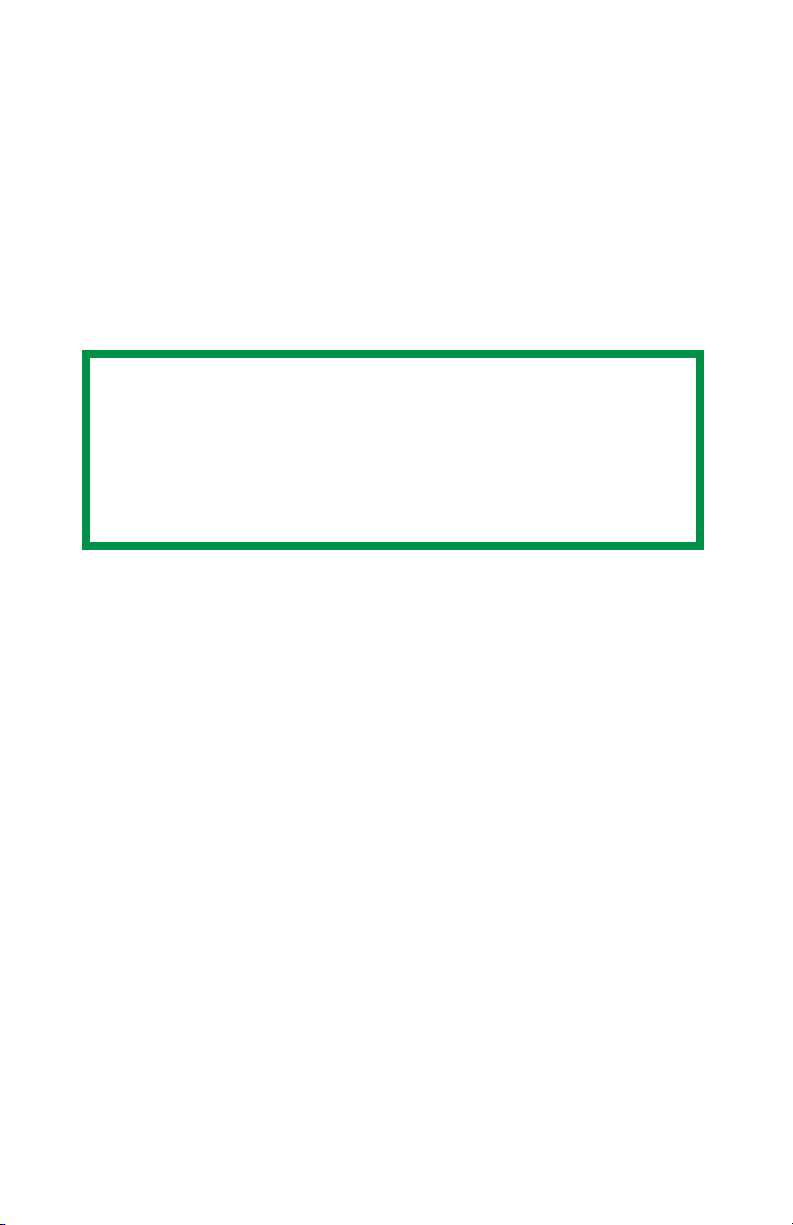
HOW TO USE THIS MANUAL
This manual will lead you logically through the unpacking, setup and
operation of your printer to help you to make the best use of its many
advanced features.
It also includes:
• troubleshooting information
• maintenance guidelines
• instructions for adding optional accessories as your needs evolve
NOTES
This User’s Guide has been written using one printer as a
model, and the illustrations/screenshots reflect this.
The information in this manual is supplemented by the
extensive online help facility associated with the printer
driver software.
Online usage
This manual is intended to be read on screen using Adobe Acrobat
Reader. Use the navigation and viewing tools provided in Acrobat.
You can access specific information in two ways:
• In the list of bookmarks down the left hand side of your screen,
click the topic of interest to jump to the required topic. (If the
bookmarks are not available, use the Table of Contents.)
• In the list of bookmarks click Index to jump to the Index. (If the
bookmarks are not available, use the Table of Contents.) Find the
term of interest in the alphabetically arranged index and click the
associated page number to jump to the page containing the
subject.
Konica 7830n / 7830dxn • Introduction • 10
Page 11
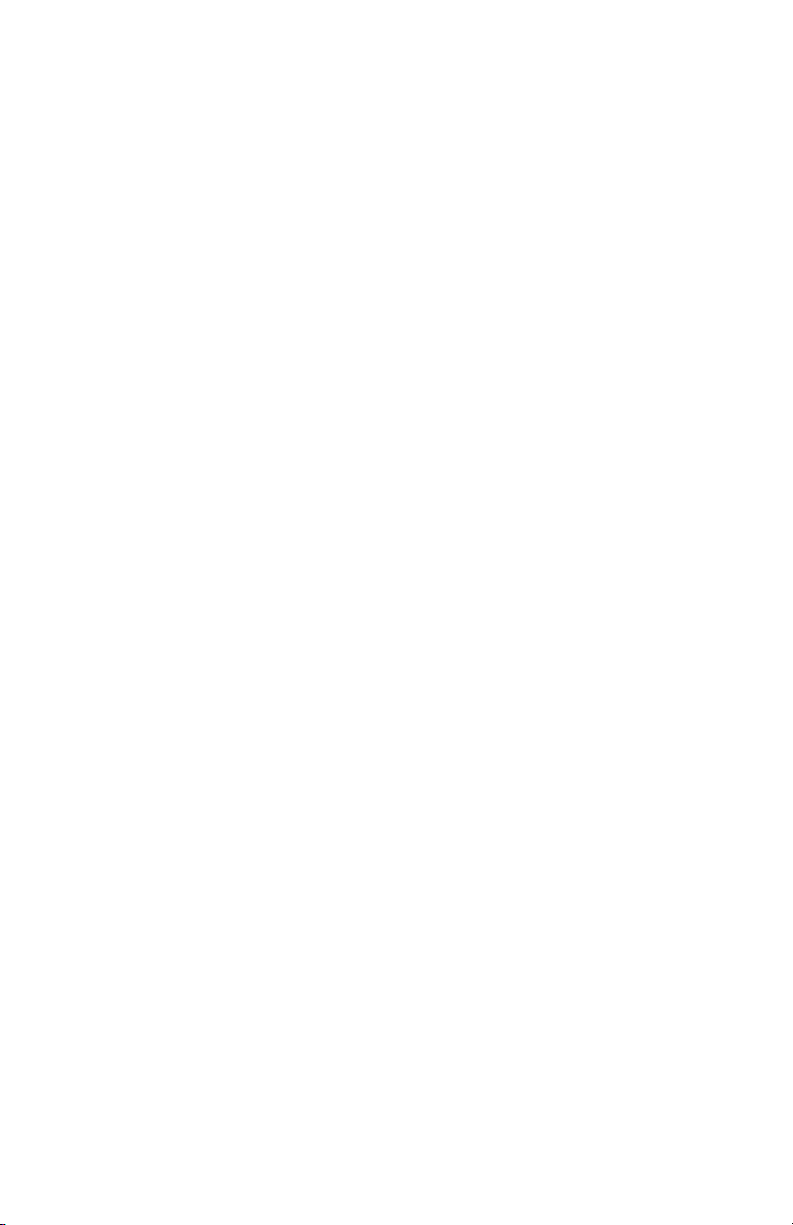
Printing Pages
The whole book, Individual pages, or sections may be printed. The
procedure for printing from Acrobat Reader is:
1. From the toolbar, select File, then Print.
2. Choose which pages you wish to print:
a. All pages for the entire manual.
b. Current page for the page at which you are looking.
c. Pages from and to for the range of pages you specify by
entering their page numbers.
3. Click OK.
Konica 7830n / 7830dxn • Introduction • 11
Page 12
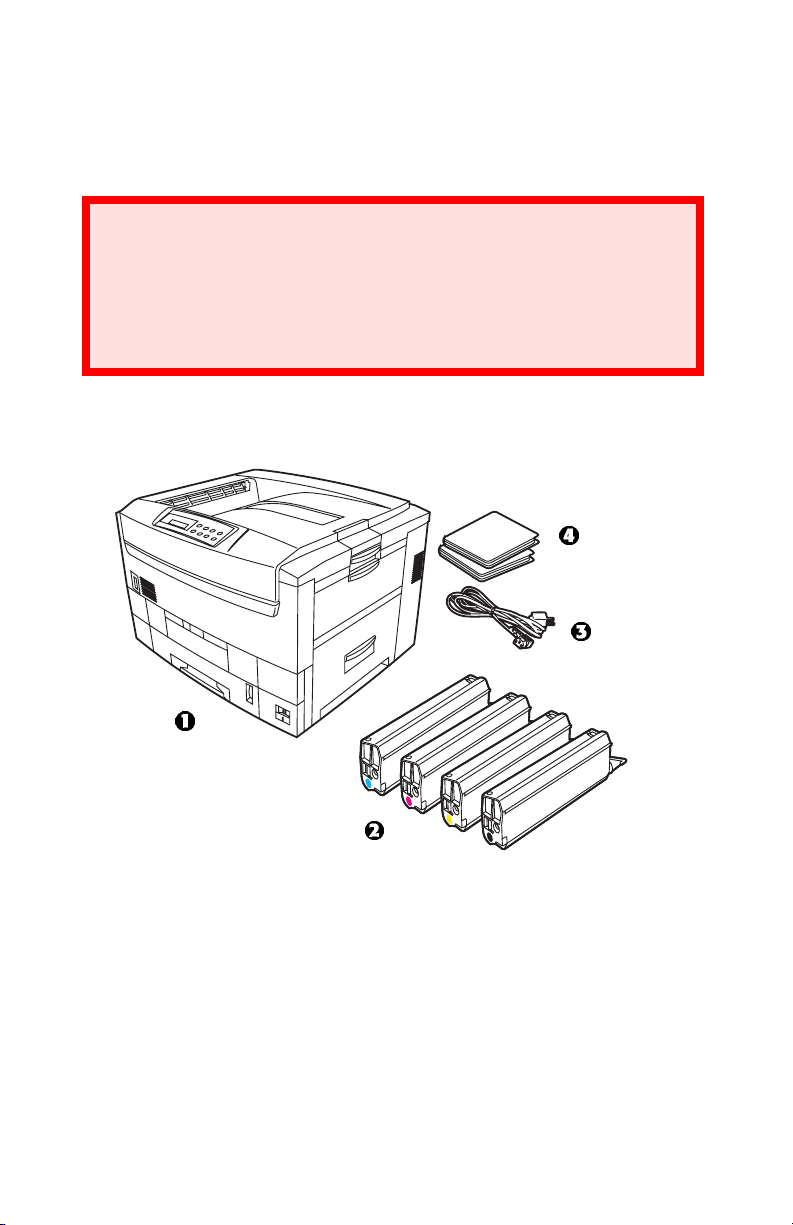
Getting started
UNPACKING
WARNING!
The printer weighs 160 lbs. ( 72 kg) without the duplex
unit; 172 lbs. (78 kg) with the duplex unit installed (dxn
models).
Three (3) people are required to lift the printer safely.
After unpacking the printer and choosing a suitable place to put it,
check that all the necessary parts are available to continue:
1. The printer.
2. 4 toner cartridges (cyan, magenta, yellow and black).
3. Power cable
4. CD-ROM disks.
5. LED lens cleaner (not illustrated).
6. Light-proof plastic bags (not illustrated).
7. Documentation (not illustrated): Setup Guide, Software
Installation Guide, Warranty booklet.
Konica 7830n / 7830dxn • Getting started • 12
Page 13
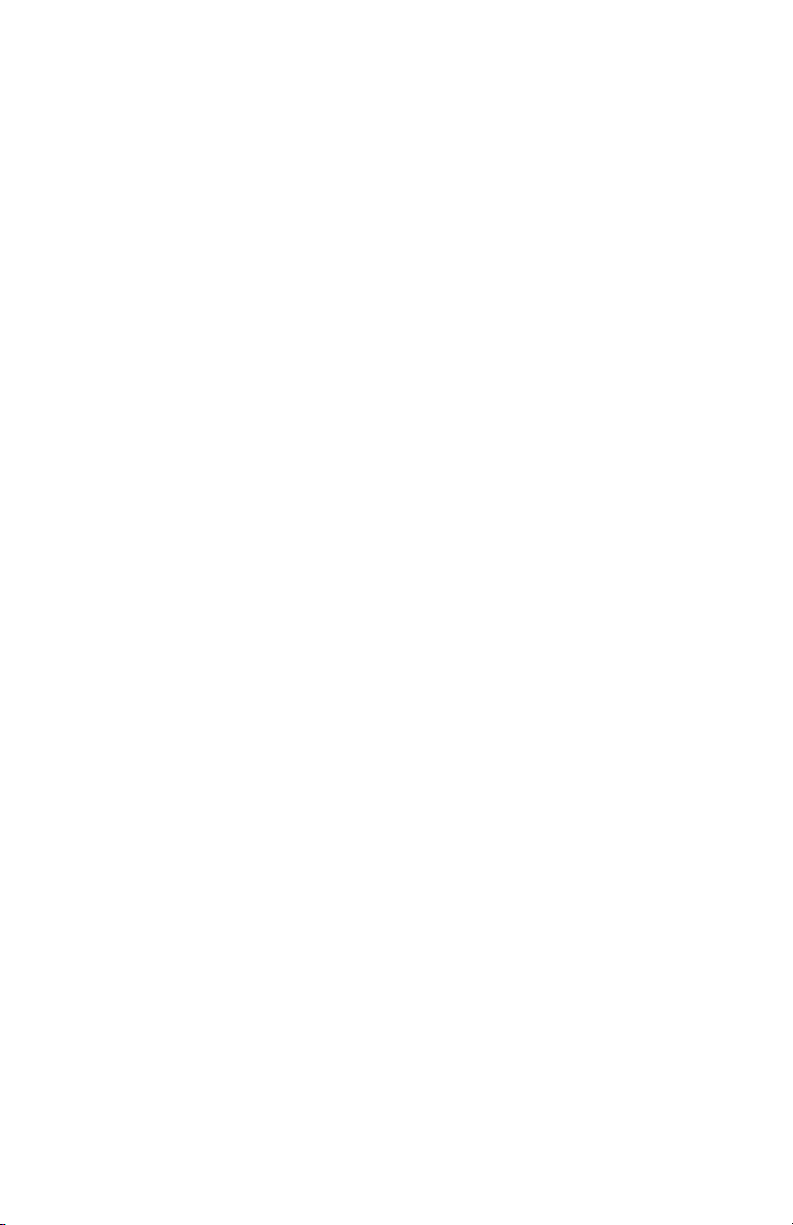
Retain all packing materials to facilitate transport.
CD-ROM DISK CONTENTS
The CD-ROM disks supplied with your printer contain the following
software:
CD1 - Drivers, Software Utilities
CD2 - Manuals
Konica 7830n / 7830dxn • Getting started • 13
Page 14
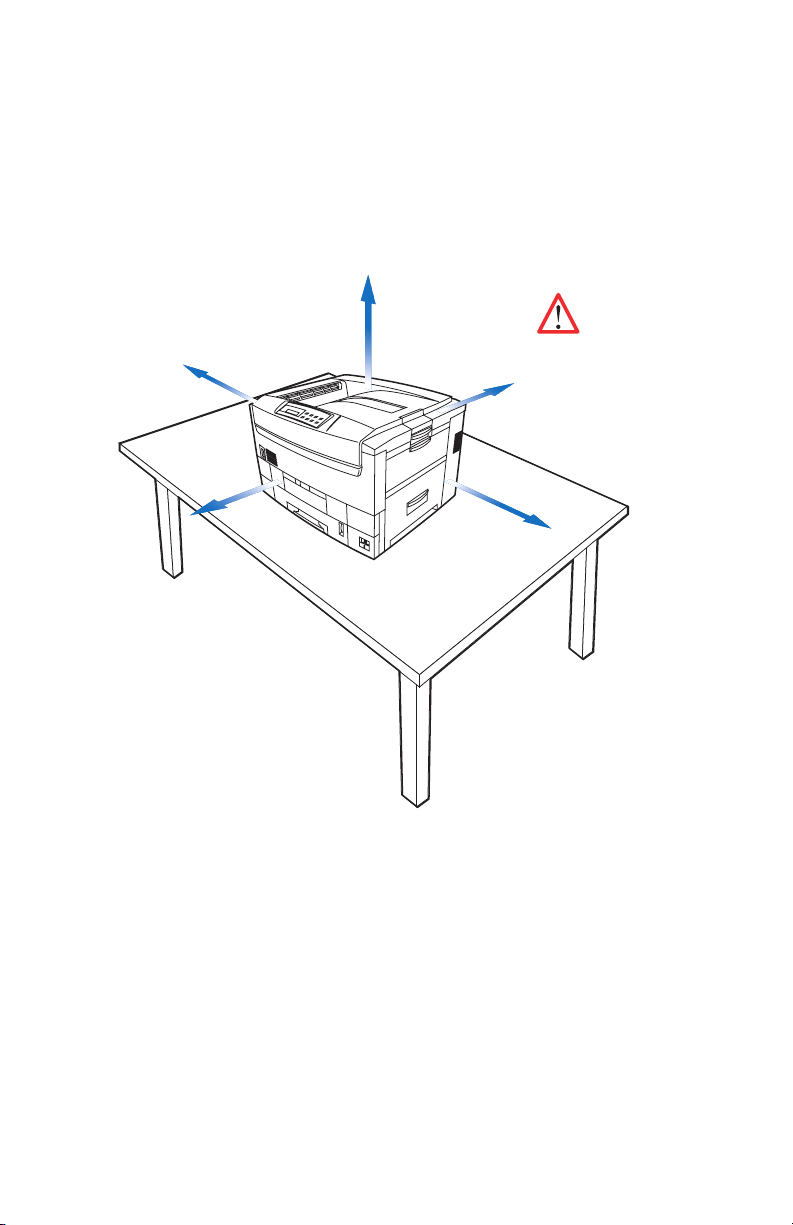
PRINTER LOCATION
Place the printer on a flat surface large enough and strong enough to
accept the size and weight of the printer. There must be sufficient
space around the printer to allow for access and printer maintenance.
27.6inches
70cm
160lbs(72kg)
or 172lbs(78kg)
23.6inches
60cm
7.9inches
20cm
with duplexer
installed
39.4inches
100cm
23.6inches
60cm
Konica 7830n / 7830dxn • Getting started • 14
Page 15
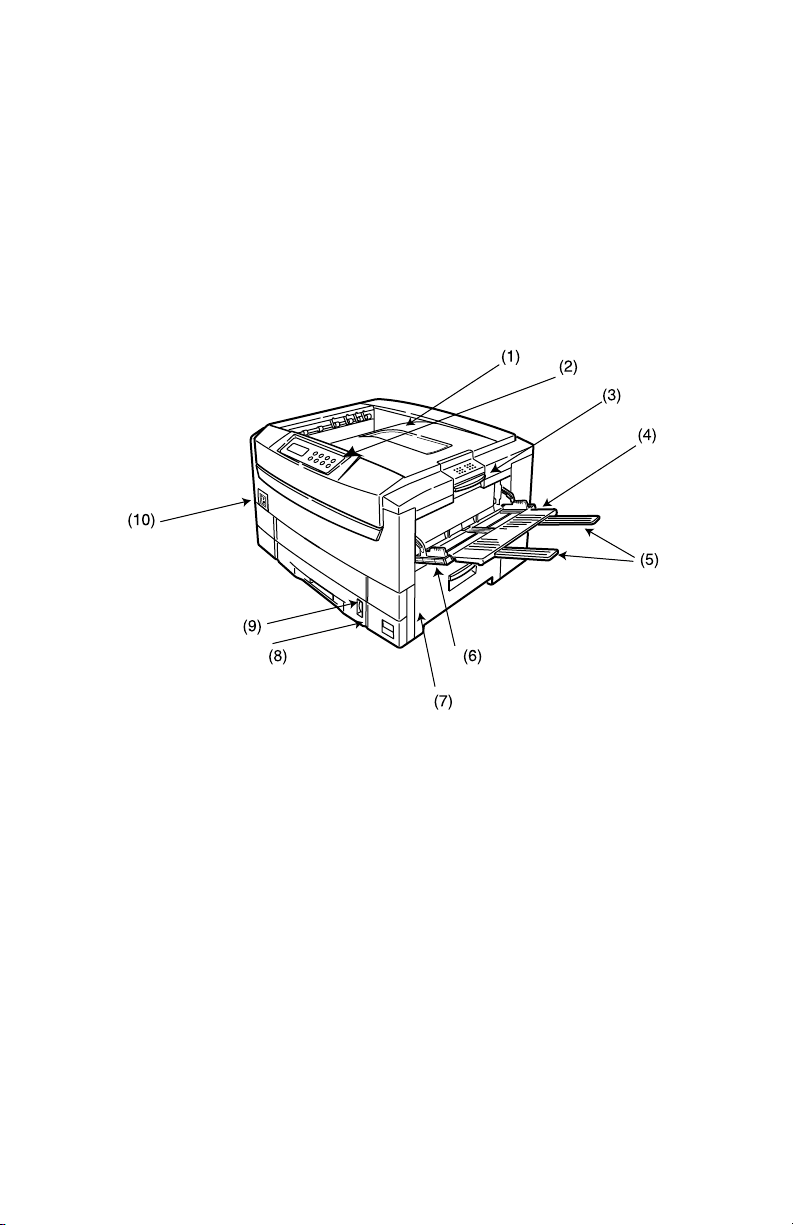
PRINTER COMPONENTS
1. Top cover
2. Control panel
3. Top cover release catch
4. Multi-purpose (MP) tray (manual feed)
5. Paper support extension
6. Paper guides
7. Right side cover
8. Paper tray
9. Paper level indicator
10.Power switch
Konica 7830n / 7830dxn • Getting started • 15
Page 16
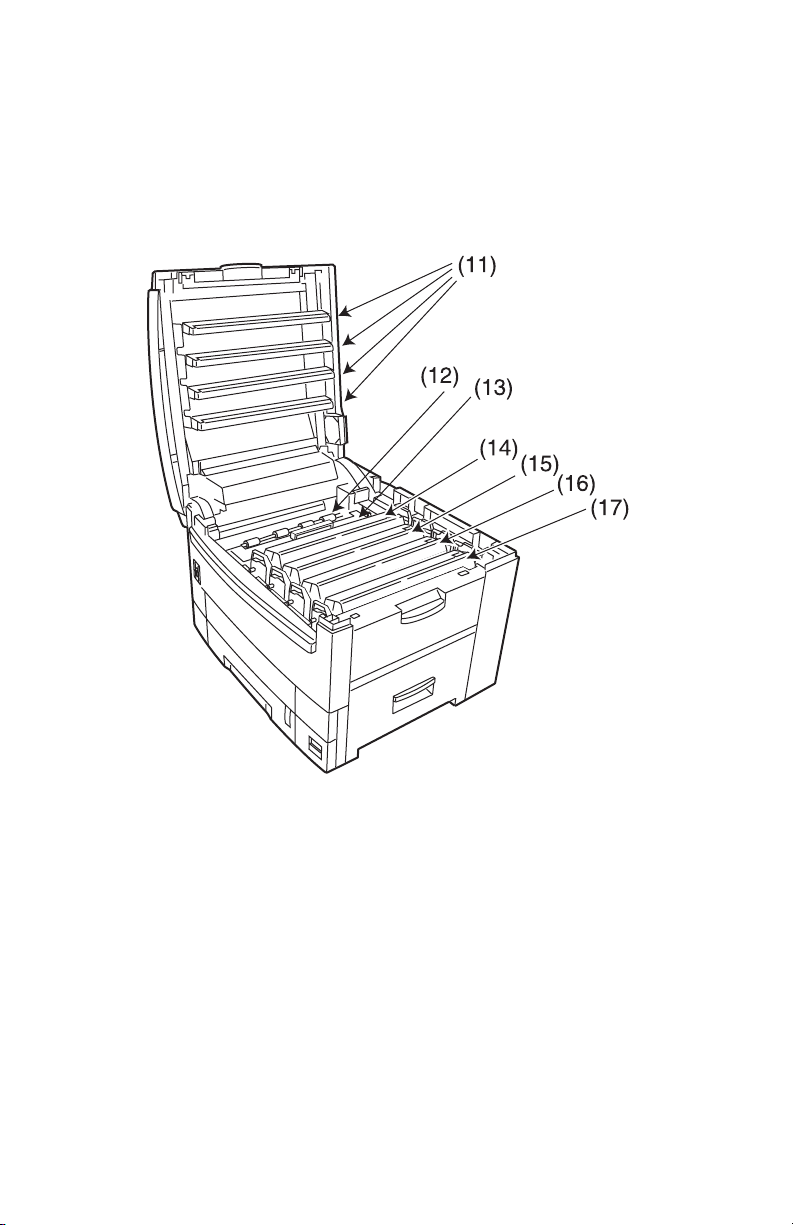
11.LED heads (4)
12.Discharge roller
13.Fuser unit
14.Image drum (cyan)
15.Image drum (magenta)
16.Image drum (yellow)
17.Image drum (black)
Konica 7830n / 7830dxn • Getting started • 16
Page 17
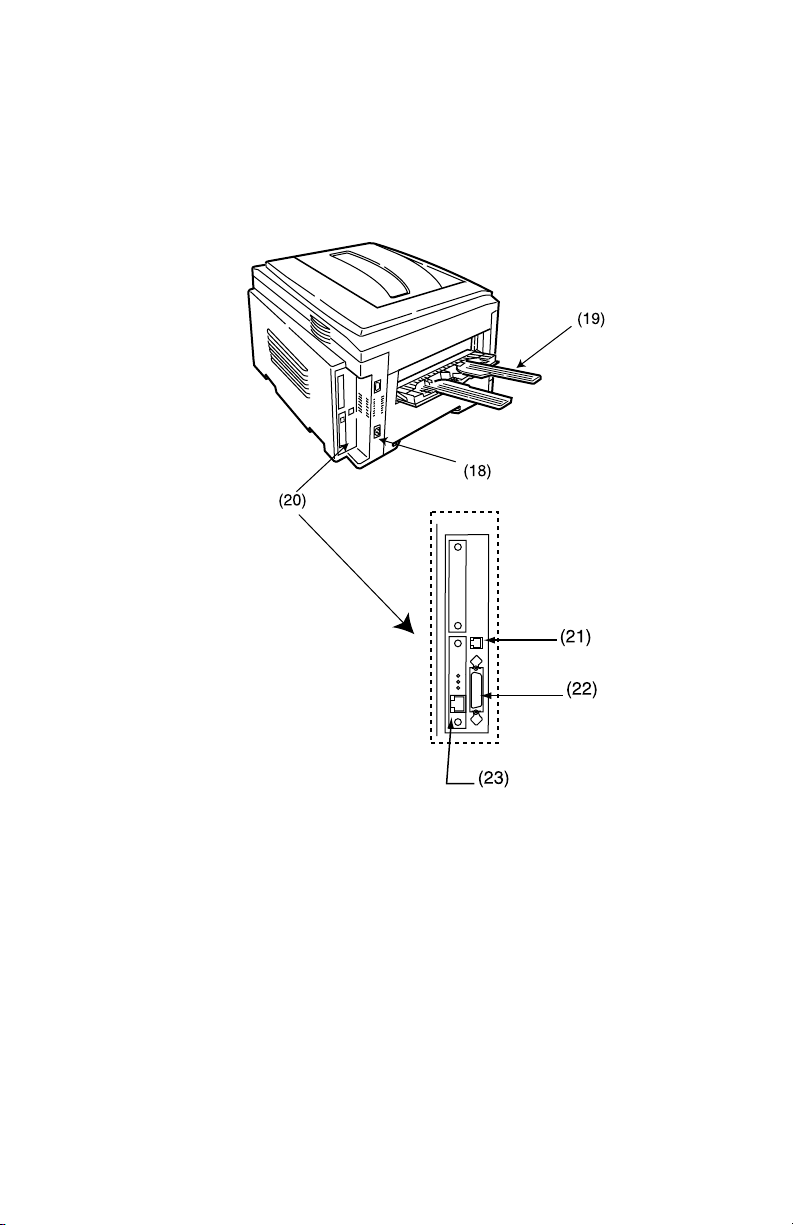
18.Power connector
19.Straight-through exit paper tray
20.Interfaces and card slot
21.USB interface connector
22.Parallel interface connector
23.Network interface card
Konica 7830n / 7830dxn • Getting started • 17
Page 18
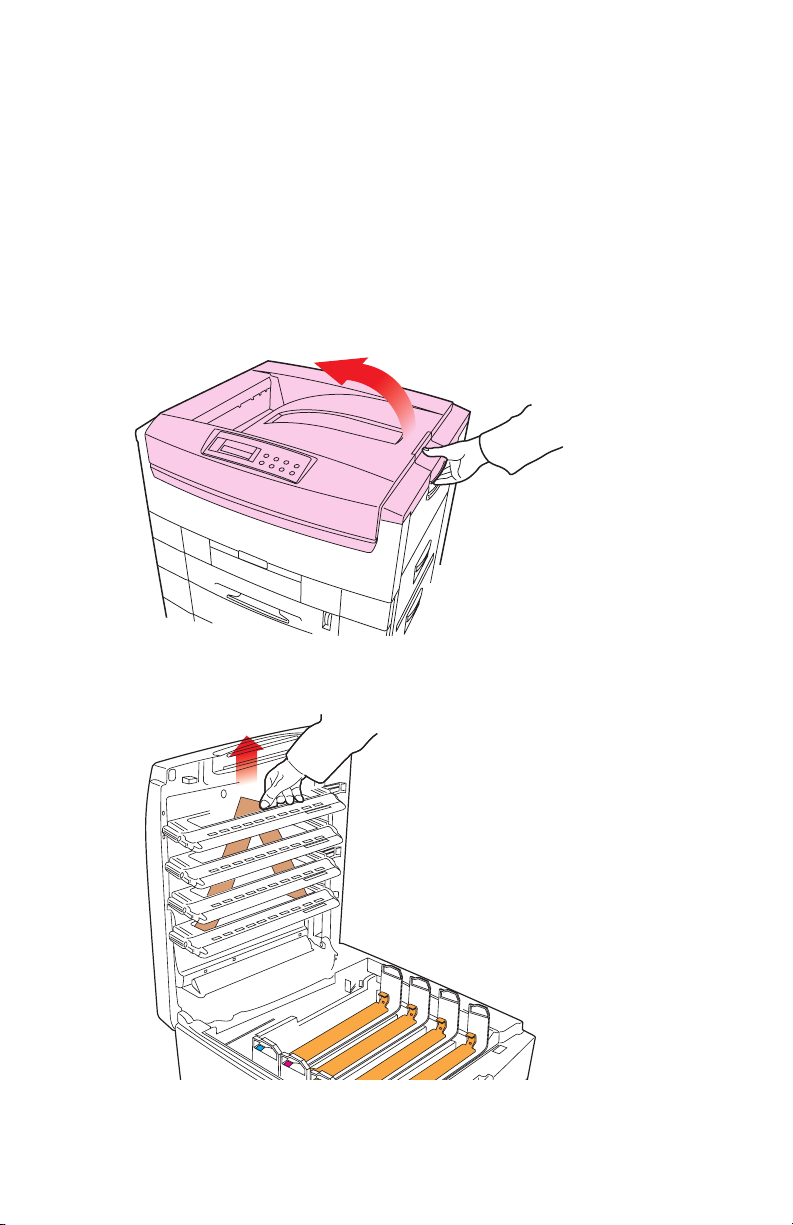
Setting up
Before connecting this printer to a computer and power supply, the
toner cartridges must be installed and paper must be inserted in the
paper tray.
PACKAGING AND PROTECTIVE SHEET REMOVAL
1. Remove any adhesive tape and packaging from the printer.
2. Using the release handle, open the top cover.
3. Remove the LED head restrainer from behind the LED heads in
the top cover.
Konica 7830n / 7830dxn • Setting up • 18
Page 19
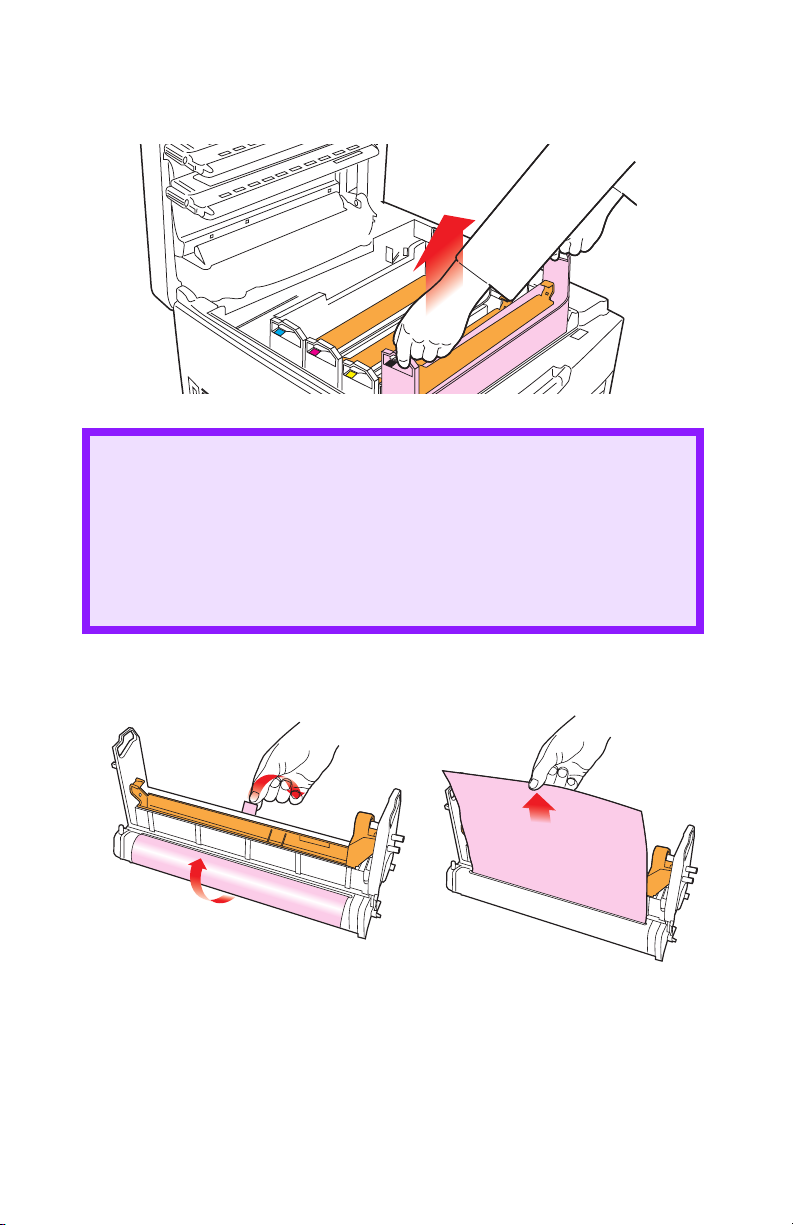
4. Remove the black image drum and place it on a level surface.
CAUTION!
• Never expose image drums to light for more than 5
minutes.
• Always hold image drum by the ends.
• Never expose image drums to direct sunlight.
• Never touch the green surface of the drum.
5. Remove the protective sheet.
Konica 7830n / 7830dxn • Setting up • 19
Page 20
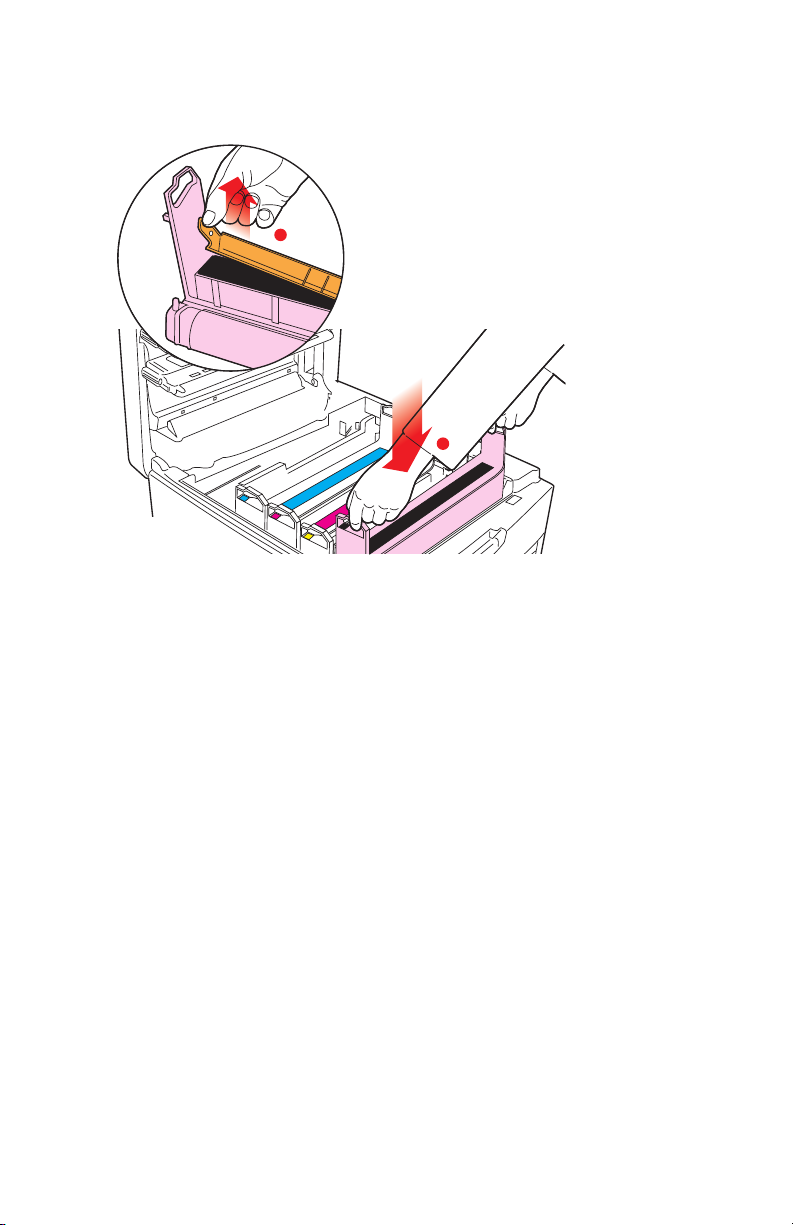
6. Put the black image drum back into the printer (1), then push the
tab (2) inwards and remove the blanking plate from the drum.
2
1
7. Repeat steps 4 through 6 for each color drum
Konica 7830n / 7830dxn • Setting up • 20
Page 21
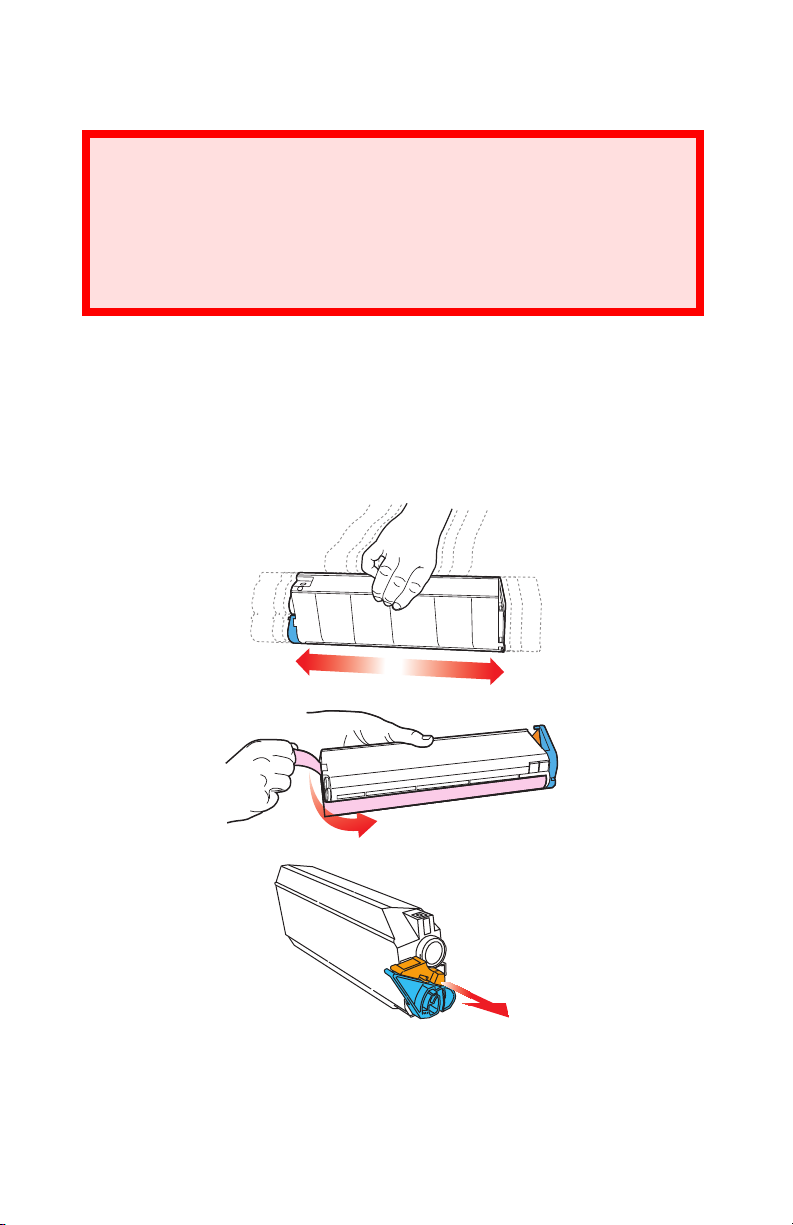
TONER CARTRIDGE INSTALLATION
WARNING!
Take extreme care when handling toner.
• Toner can be harmful if inhaled, swallowed or if it gets
in the eyes.
• Toner can also stain hands and clothing.
1. For each color toner cartridge:
a. Remove the cartridge from its package.
b. Shake the toner cartridge back and forth several times, then
holding it horizontally, remove the tape, and then remove the
plastic clip from behind the colored lever.
Konica 7830n / 7830dxn • Setting up • 21
Page 22
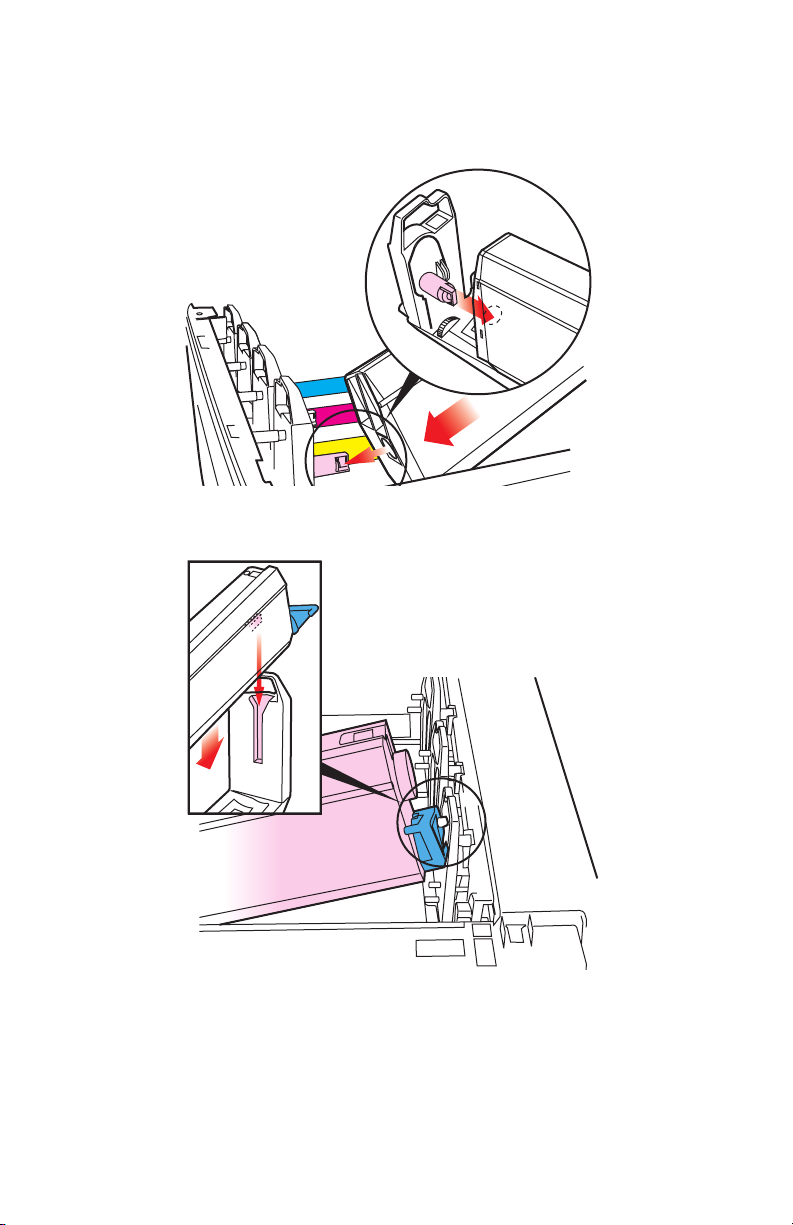
c. Insert the toner cartridge in its image drum, left side first,
engaging the drum locating peg in the hole in the toner
cartridge.
d. Gently push the toner cartridge down, engaging the locking pin
into the groove on the image drum.
Konica 7830n / 7830dxn • Setting up • 22
Page 23
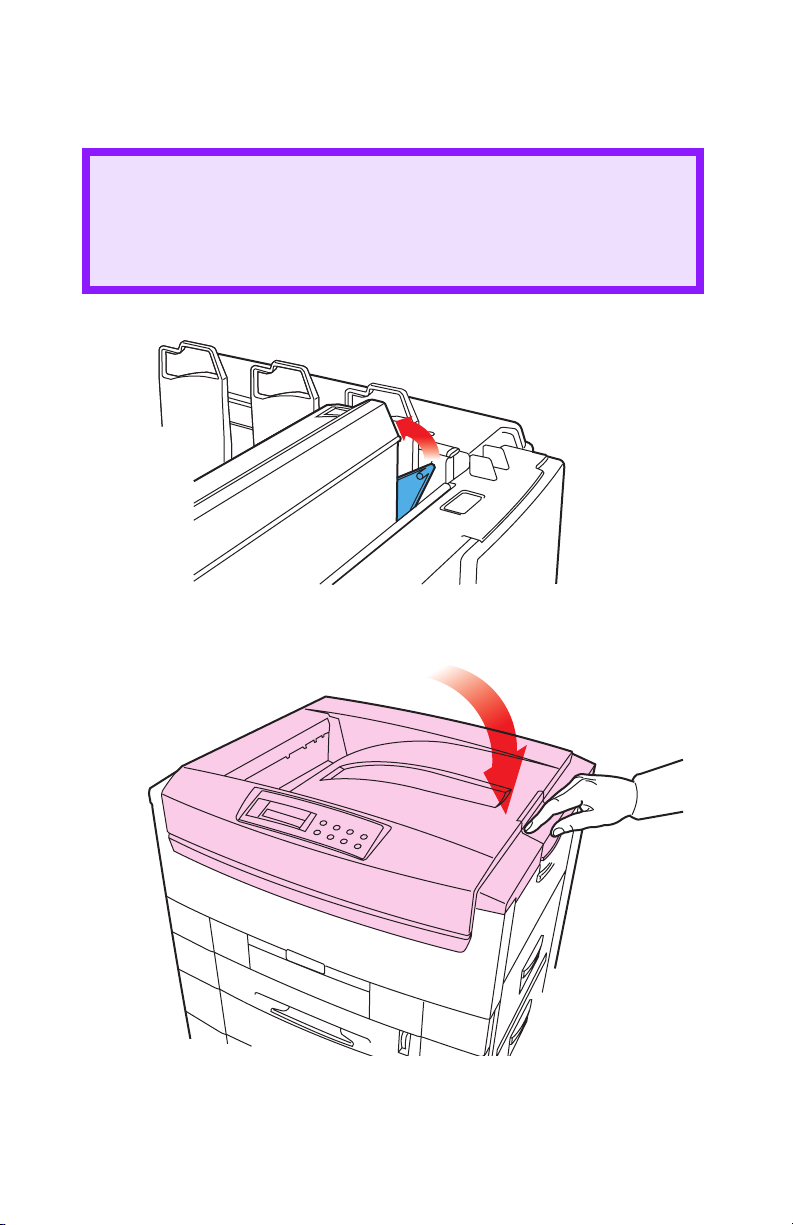
e. Gently push the colored lever toward the rear of the machine
until it stops. This releases the toner into the image drum.
CAUTION!
The lever should go back easily. If you meet any resistance,
stop and push down on the cartridge to be sure that it is
firmly in place before attempting to push the lever back.
2. Close the top cover.
Konica 7830n / 7830dxn • Setting up • 23
Page 24
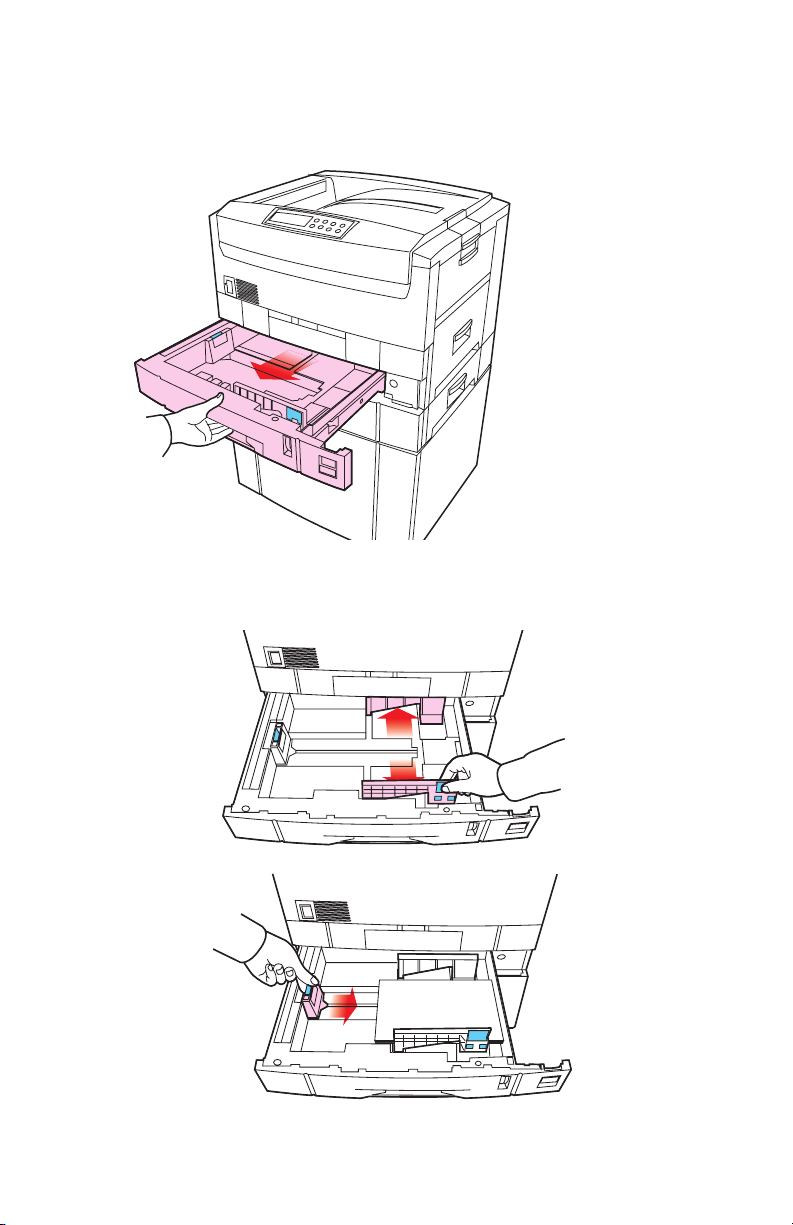
LOADING PAPER
1. Pull out the paper tray.
2. Adjust the paper guides and rear stopper for the size of paper
being used.
Konica 7830n / 7830dxn • Setting up • 24
Page 25
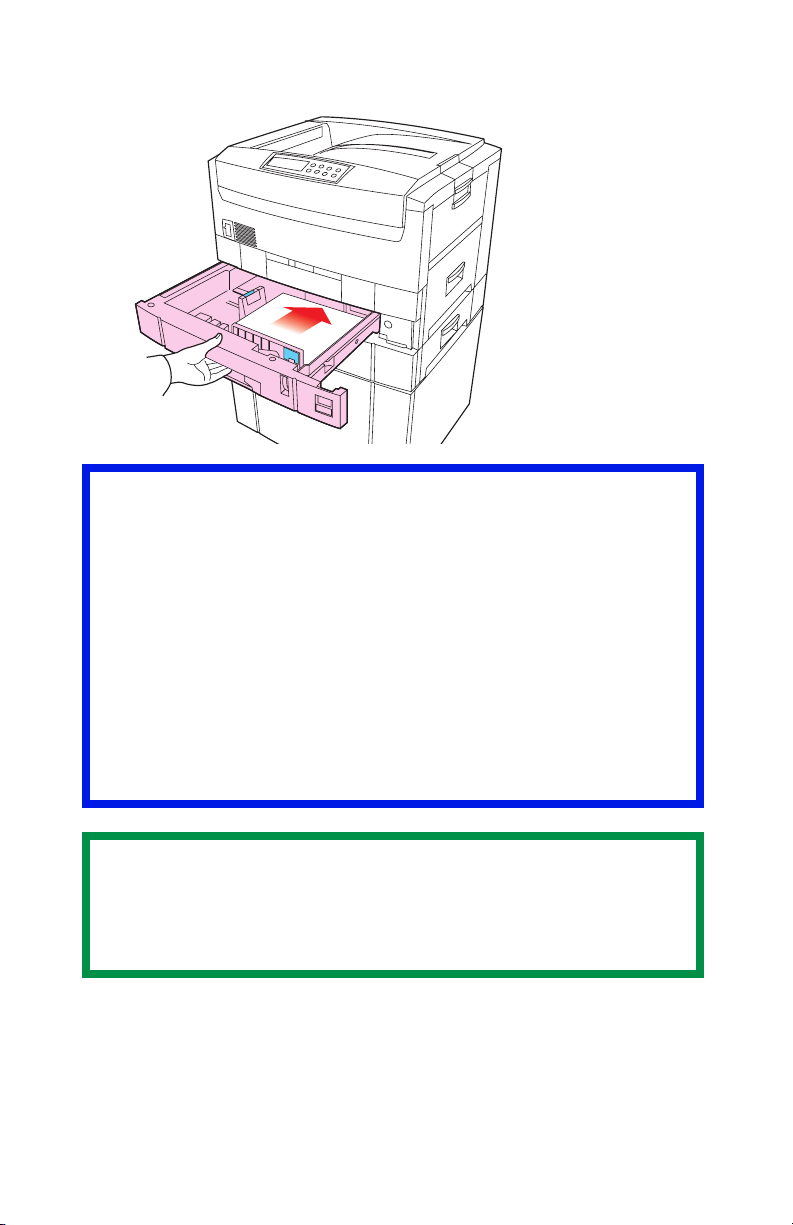
3. Close the paper tray gently.
Important!
To prevent paper jams:
• Don’t leave space between the paper and the paper guides
and rear stopper.
• Don’t overfill the paper tray. Capacity depends on the type of
paper and the paper weight (max. 550 sheets of 20-lb. US
Bond—75 g/m²—paper).
• Don’t load damaged paper.
• Don’t load paper of different sizes, paper quality or thickness
at the same time.
• Don’t remove the paper tray during printing.
NOTE
If the optional lower paper tray is installed, that lower paper
tray cannot be used to print if there is no paper tray inserted
above it.
Konica 7830n / 7830dxn • Setting up • 25
Page 26
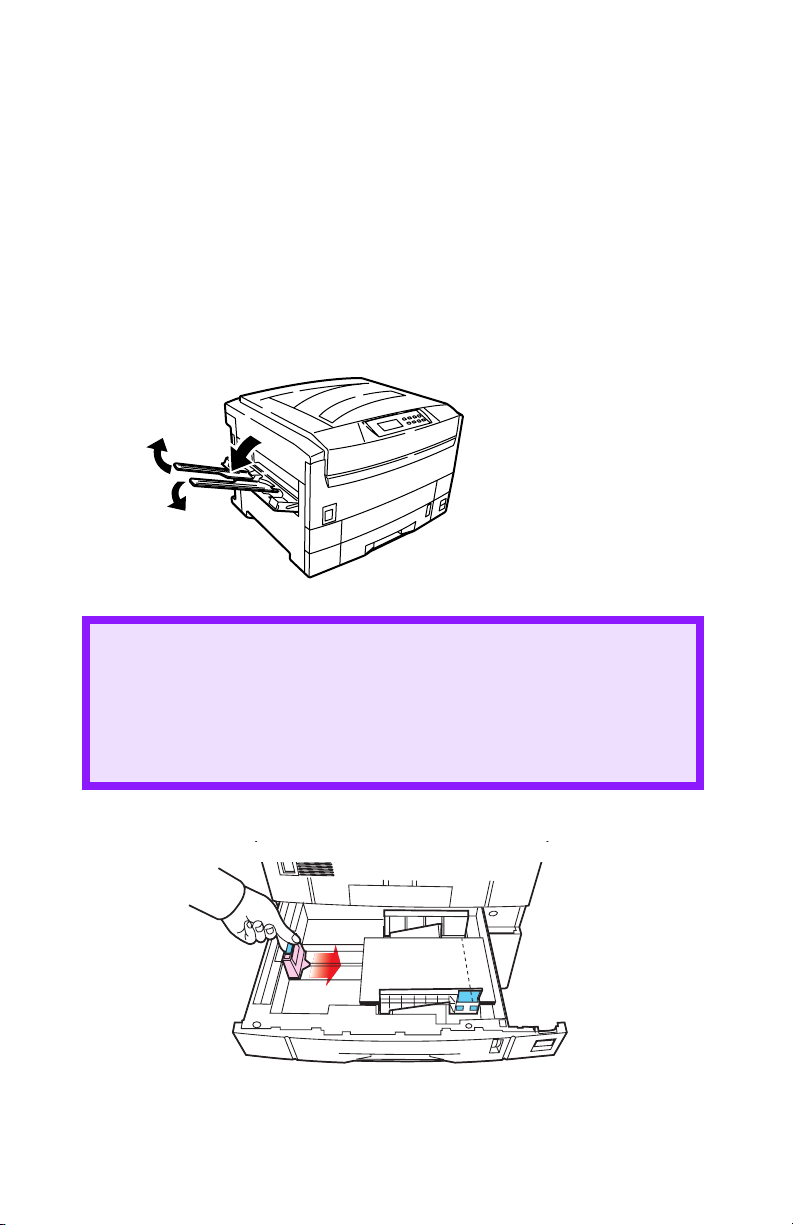
4. For face down printing (to the top of the printer), make sure the
rear paper exit is closed:
– Paper is stacked in printed order
– Paper tray capacity is about 500 sheets, depending on paper
weight.
5. For face up printing (straight-through path), make sure the
straight-through paper exit is open and the paper support is
extended:
– Paper is stacked in reverse order.
– Tray capacity is about 100 sheets, depending on paper weight.
CAUTION!
• Don’t open or close the straight-through exit path while
printing, as it may result in a paper jam.
• Always use the straight- through exit path for thick
paper (card stock etc.)
6. Load letterhead paper face down:
Konica 7830n / 7830dxn • Setting up • 26
abc
Page 27
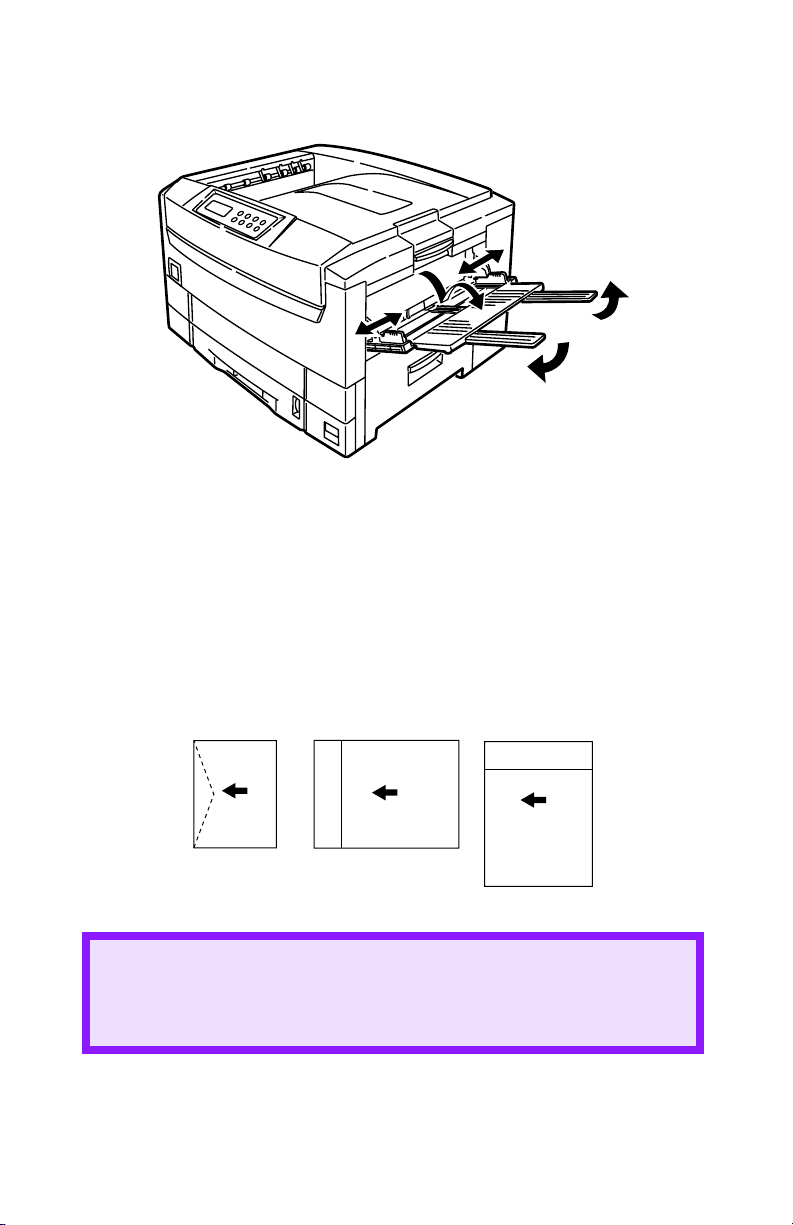
MANUAL FEED
1. Open the Multi-purpose tray and extend the paper feed guides.
2. Load the paper and adjust the paper guides to the size of the
paper being used.
– Load the paper into the Multi-purpose tray tray with the print face
upward.
– Don’t exceed the Paper Full line (about 100 sheets depending on
paper weight).
– Load envelopes or letterhead stationery as shown
ABC
ABC
CAUTION!
Don’t open or close the rear paper exit while printing, as it
may result in a paper jam.
Konica 7830n / 7830dxn • Setting up • 27
Page 28
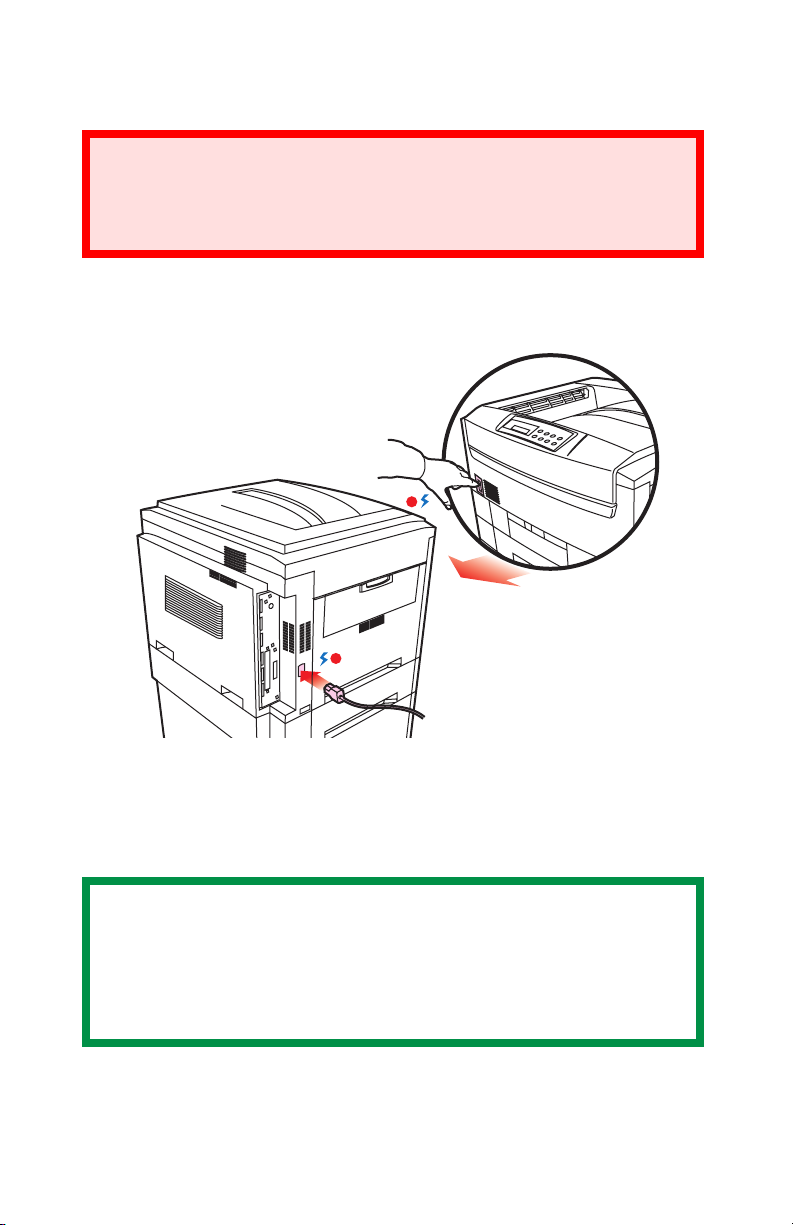
POWER CONNECTION
WARNING
Ensure both the printer power switch and the AC supply
are switched OFF before connecting the power cable.
1. Connect the power cable (1) to the power socket on the printer,
then to a grounded power supply outlet.
2
1
2. Switch the printer ON using the main power switch (2).
The printer will go through its initialization and warm up sequence.
When the printer is ready, the READY indicator comes on and stays
on (green) and the LCD screen indicates ONLINE.
NOTE
After installing the new toner cartridges, the message
TONER LOW or CHANGE TONER may appear on the display.
If this message does not disappear after a few pages have
been printed, reinstall the toner cartridge.
Konica 7830n / 7830dxn • Setting up • 28
Page 29
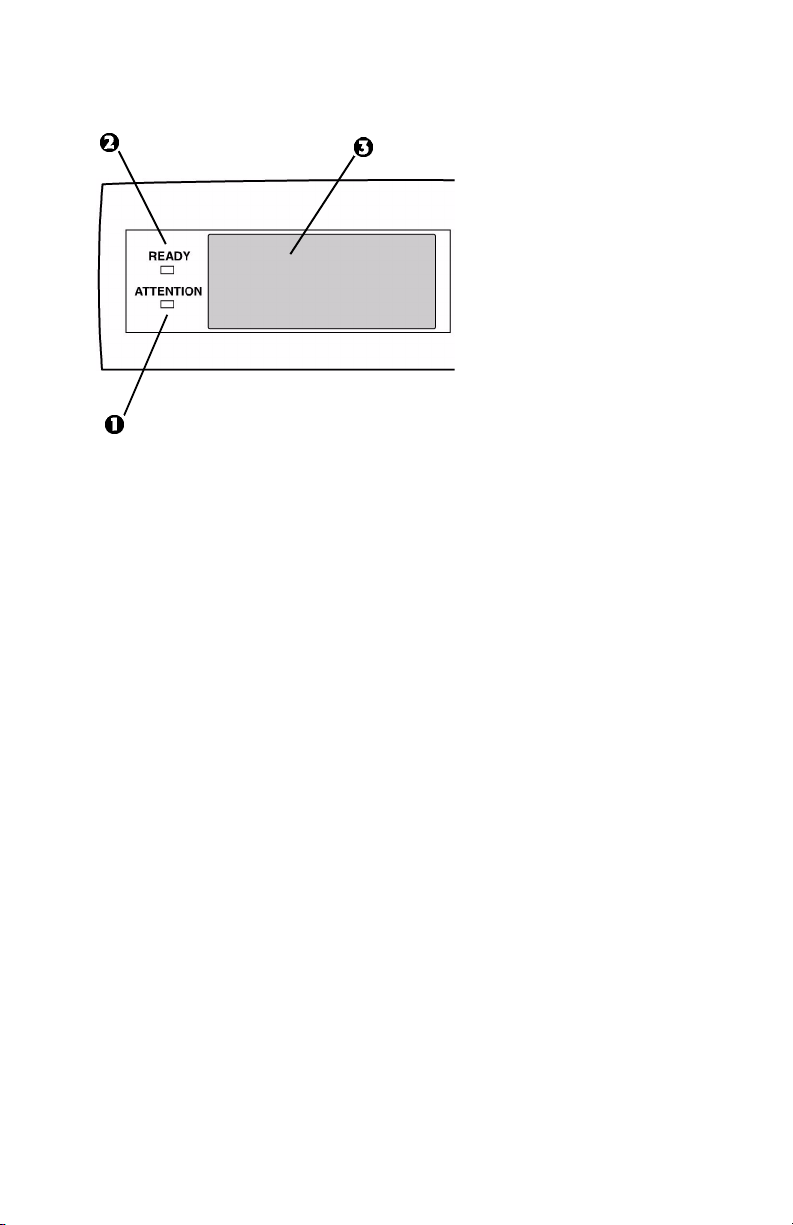
CONTROL PANEL
1. Attention indicator (red). ON indicates that attention is required,
but printing will continue. FLASHING indicates that attention is
required, but printing will stop.
2. Ready indicator (green). ON - ready to receive data. FLASHING
indicates processing data or error.
3. Liquid Crystal Display. (LCD) panel. Two rows of up to 24
alphanumeric characters displaying print status, menu items in
menu mode and error messages.
Konica 7830n / 7830dxn • Setting up • 29
Page 30
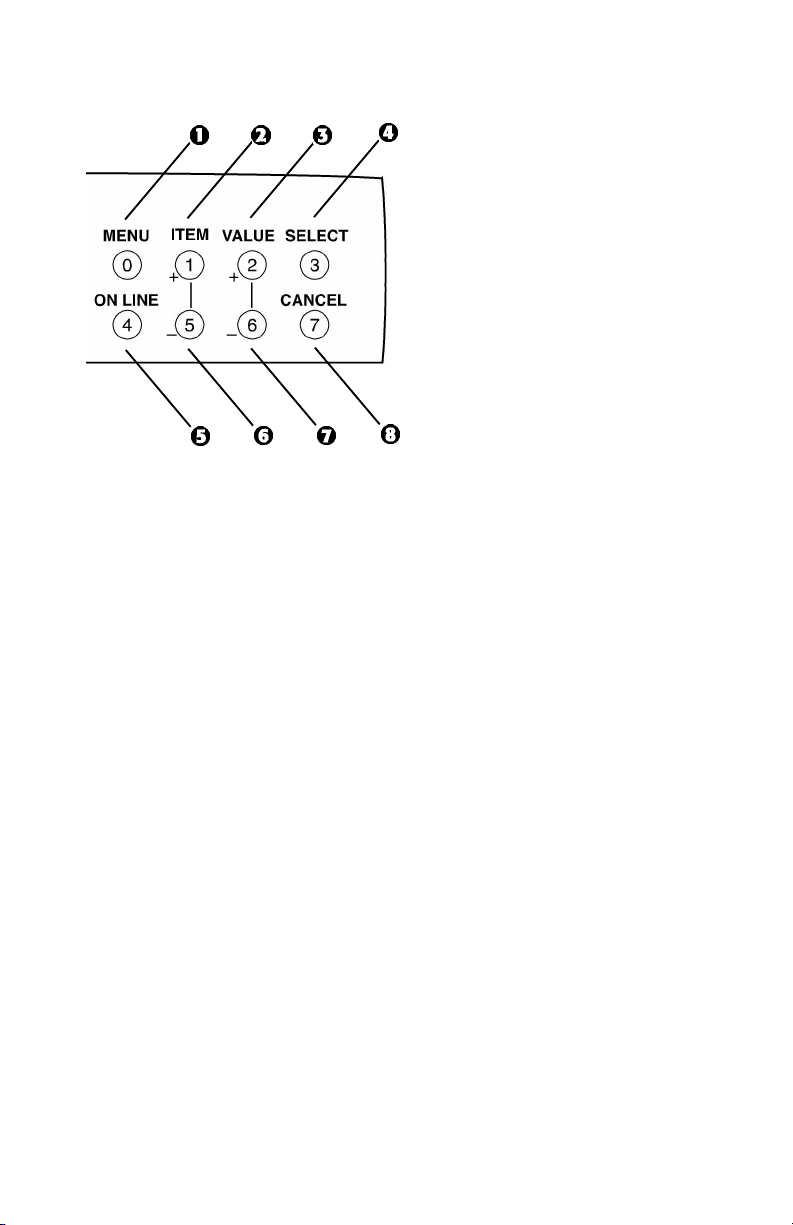
CONTROL PANEL (CONTINUED)
1. Menu button. Press briefly to enter the MENU mode. Press
briefly again to select the next menu. Press for more than 2
seconds to scroll through the different menus.
2. Item( +) button. Press briefly to scroll forward to the next menu
item.
3. Value (+) button. Press briefly to scroll forward to the next value
setting for each menu item.
4. Select button. Press briefly to select the menu, item or value
indicated on the LCD.
5. Online button. Switches between online and offline status
– When pressed in Menu mode, it returns the printer to on line
status.
– When pressed with
DATA PRESENT displayed, it forces the printer
to print out the remaining data in the printer.
– When there is an error message indicating wrong paper size,
pressing the ONLINE button forces the printer to print.
6. Item (–) button. Press briefly to scroll backward to the previous
menu item.
7. Value (–) button. Press briefly to scroll backward to the previous
value setting for each menu item.
8. Cancel button. Press to cancel a print job.
Konica 7830n / 7830dxn • Setting up • 30
Page 31

MENU SETTINGS
Changing the display language
Menu
Menu
Item
Online
Online
Item
Ready
Ready
Attention
Attention
1. Press the ONLINE button to return the printer to offline status.
Value
Value
Select
Select
Cancel
2. Press the MENU button repeatedly until
SYSTEM CONFIG MENU is
displayed.
3. Then press the SELECT button.
4. Press the ITEM button repeatedly until
LANGUAGE is displayed.
5. Press the VALUE button repeatedly until the required language is
displayed.
6. Press the SELECT button.
An asterisk (*) appears next to the selected language.
7. Press the ONLINE button.
Konica 7830n / 7830dxn • Setting up • 31
Page 32

Printing the MenuMap
Print a list of menu settings to confirm that the printer is correctly
configured.
Menu
Menu
Item
Ready
Ready
Attention
Attention
Online
Online
1. Make sure there is paper in the paper tray.
Item
Value
Value
Select
Select
Cancel
2. Press the MENU button until the
INFORMATION MENU is displayed,
then press the SELECT button.
3. Confirm that
PRINT MENU MAP is displayed on the LCD.
4. Press the SELECT button to print the menu map.
Konica 7830n / 7830dxn • Setting up • 32
Page 33

Media settings
NOTE
• If the settings in the printer differ from those selected on
your computer, the printer will not print and the LCD will
display an error message.
• The following printer settings are given as a guide only.
Some software applications require the paper feed, size
and media settings to be selected from within the
application (page setup).
Selecting paper feed
Menu
Menu
Item
Online
Online
Item
Ready
Ready
Attention
Attention
1. Press the ONLINE button to place the printer offline.
Value
Value
Select
Select
Cancel
2. Press the MENU button repeatedly until PRINT MENU is
displayed, then press the SELECT button.
3. Press the ITEM button until PAPER FEED is displayed.
4. Press the VALUE button until the required paper feed is
displayed, then press the SELECT button. An asterisk (*)
appears next to the selected paper feed.
NOTE
When AUTO TRAYSWITCH is set to ON and more than one
paper tray is installed, paper feed automatically switches to
the next available paper tray if a tray runs out of paper.
Konica 7830n / 7830dxn • Setting up • 33
Page 34

Selecting the paper size
Ready
Ready
Attention
Attention
Online
Online
Item
Value
Value
Select
Select
Cancel
Menu
Menu
Item
NOTE
• When using paper trays, standard paper sizes are
recognized automatically with CASSETTE SIZE (default
setting) selected. Paper size need only be set for A3
Wide, A3 outsize/Nobi, Tabloid Extra and custom paper
sizes.
• When using the Multi-Purpose (MP) tray (manual feed),
the paper size has to be selected.
1. Press the ONLINE button to place the printer offline.
2. Press the MENU button until
PRINT MENU is displayed, then
preset SELECT.
3. Press either ITEM (+) or (–) button repeatedly until
EDIT SIZE is
displayed.
4. Press either VALUE (+) or (–) button until the required paper size
is displayed, then press the SELECT button.
An asterisk (*) appears next to the selected paper size.
5. Press the ONLINE button to return the printer to ONLINE status.
6. Select the correct paper settings in the printer driver before
printing the file.
Konica 7830n / 7830dxn • Setting up • 34
Page 35

Selecting the media type and weight
Your printer automatically detects paper type and weight. You have
the option, however, to override these settings as follows:
Ready
Ready
Attention
Attention
Online
Online
Item
Value
Value
Select
Select
Cancel
Menu
Menu
Item
CAUTION!
If media type or media weight are not correctly set, print
quality deteriorates and the fuser roller may be damaged.
1. Press the ONLINE button to place the printer offline.
2. Press the MENU button until
MEDIA MENU is displayed, then
press the SELECT button.
3. Press the ITEM (+) or (–) button until
WEIGHT
for the required tray is displayed.
MEDIA TYPE or MEDIA
4. Press the VALUE (+) or (–) button until the required paper type or
weight is displayed, then press the SELECT button.
An asterisk (*) appears next to the selected paper type or weight.
5. Press the ONLINE button to return the printer back to online
status.
Select the correct paper settings in the printer driver before printing
the file.
Konica 7830n / 7830dxn • Setting up • 35
Page 36

MEDIA RECOMMENDATIONS
We recommend the following guidelines when selecting paper and
envelopes for use in this printer:
CAUTION
Print media must be able to withstand 446°F (230°C) for 0.2
second.
Paper
• For recommended papers see your authorized Konica
representative.
• Paper should be stored flat and away from moisture, direct
sunlight and heat sources.
• Don’t use damp, damaged or curled paper.
• The use of heavily laid or textured paper will seriously affect the
life of the image drum and give poor print quality. Print quality can
be improved by changing the media setting to ‘Ultra Heavy.’
However, this will reduce the output speed and prevent the use of
the duplex option.
• Don’t use very smooth, shiny or glossy paper.
• Don’t use heavily embossed headed paper, very rough paper or
paper that has a large grain difference between the two sides.
• Don’t use paper with perforations, cut-outs or ragged edges.
• Don’t use carbon paper, NCR paper, photosensitive paper,
pressure sensitive paper or thermal transfer paper.
• Don’t use recycled paper.
Konica 7830n / 7830dxn • Setting up • 36
Page 37

Envelopes
• Use only recommended envelopes (consult your authorized
Konica representative for details).
• Envelopes should be stored flat and away from moisture, direct
sunlight and heat sources.
• Don’t use envelopes with windows or metal clasps.
• Don’t use envelopes with self sealing flaps.
• Don’t use damp, damaged or curled paper envelopes.
Labels
• For recommended labels see your authorized Konica
representative.
• Use only labels designed for use in color laser printers and
photocopiers.
• Labels should cover entire carrier sheet.
• Carrier sheet or adhesive must not be exposed to any part of the
printer.
Konica 7830n / 7830dxn • Setting up • 37
Page 38

PAPER FEED AND EXIT
Selection of which paper feed and which paper exit to use for printing
and whether simplex (single sided) or duplex (double sided) printing
is available, depends upon the paper size, media weight and media
type that is used. Please refer to the following tables:
Paper Sizes
Feed Exit
Paper size Trays 1, 2, 3, 4, 5
MP Tray
Manual
Straight-Thr
u
Top
(Face down)
(Face up)
A3
A4
A5
A6
B4
B5
Letter
Legal-14
Legal-13.5
Legal-13
Executive
A3 Wide
A3 Outsize/Nobi
Tabloid
Tabloid Extra
Envelopes
Custom
c
S, D
S, D
S, D
b
S, D
S, D
S, D
S, D
S, D
S, D
S, D
S, Da
S, D
S, D
S, D
b
b
a
a
a
a
a
a
a
a
a
a
a
a
a
a. S = Simplex; D = Duplex (printing on both sides of the paper)
b. Not usable.
c. Width 3 to 12.9 inches (76.2 to 328 mm); height 5 to 47¼ inches (127 to 1200
mm). Must be defined in the printer driver before printing.
a
S
a
S
a
S
a
S
a
S
a
S
a
S
a
S
a
S
a
S
a
S
a
S
a
S
a
S
a
S
a
S
a
S
a
S, D
a
S, D
a
S, D
a b
S
a
S, D
a
S, D
a
S, D
a
S, D
a
S, D
a
S, D
a
S, D
a
S, D
a
S
a
S, D
a
S, D
a b
S
ab
S
S, D
S, D
S, D
S, D
S, D
S, D
S, D
S, D
S, D
S, D
S, D
S, D
S, D
S, D
a
a
a
a
a
a
a
a
a
a
a
a
a
a
Konica 7830n / 7830dxn • Setting up • 38
Page 39

Paper weights and media settings
Feed Exit
Media
weight
Trays 1, 2, 3
MP Tray
(Manual)
Paper, US Bond (Metric)
17 lb. (64 g/m2)
18 to 19 lb.
(68-71 g/m
2
)
20 to 24 lb.
(75-90 g/m
2
)
25 to 27 lb.
(91-104 g/m
2
)
28 to 32 lb.
(105-122 g/m
2
33 to 54 lb.
(123-203 g/m
2
)
)
Light
Medium
light
Medium
Medium
heavy
Heavy
Ultra
heavy
a
S
a
S
S, D
S, D
b
b
a
a
a
S
a
S
a
S
a
S
a
S
a
S
Transparencies: Media Weight Ignored
Set MediaType =
(Ignored)
a
S
a
S
Transparency
Labels
0.1 to 0.17 mm
thick
0.17 to 0.2 mm
thick
a. S = Simplex; D = Duplex (printing on both sides of the paper)
b. Not usable.
Medium
Heavy
Ultra
Heavy
b
b
a
S
a
S
StraightThru (face
up)
a
S
a
S
a
S, D
a
S, D
a
S
ab
S
ab
S
ab
S
a b
S
Top
(face
down)
a
S
a
S
a
S, D
a
S, D
a
S
Konica 7830n / 7830dxn • Setting up • 39
Page 40

PRINTER SETTINGS
Confirming current settings
Current menu settings can be confirmed by printing the MenuMap:
see “Printing the MenuMap” on page 32.
Changing the settings.
Menu
Menu
Item
Online
Online
Item
Ready
Ready
Attention
Attention
1. Make sure that paper is loaded into the paper tray.
2. Press the ONLINE button to place the printer offline.
Value
Value
Select
Select
Cancel
3. Press the MENU button until the
INFORMATION MENU is available.
4. Press the SELECT button until the display prompts you to print
the MenuMap.
5. Press the SELECT button to print the menu map.
The printer will return to online status when the menu map is printed.
Konica 7830n / 7830dxn • Setting up • 40
Page 41

LIST OF MENU SETTINGS
Listed in the following tables are the available printer settings. The
default settings for the printer are in bold text.
Print Jobs Menu
This menu only appears if the hard disk drive is installed.
The default settings are
Item Value Description
ENTER
PASSWORD
SELECT JOB
**** Sets password using a four-digit
No jobs; All jobs;
File name 1 to nn
Information Menu
bold.
number (0~7).
This item is also displayed even
when OP MENU “ALL
CATEGORY” is set to DISABLE
in the Admin. menu.
Selects printing job for Secure
Print or Proof and Print.
This item is also displayed even
when OP MENU “ALL
CATEGORY” is set to DISABLE
in the Admin. menu.
Item Value Description
PRINT MENU MAP
PRINT FILE LIST
PRINT PCL FONT
PRINT PS FONT
PRINT IBM PPR FONT
PRINT EPSON FX FONT
PRINT DEMO12
PRINT ERROR LOG
Konica 7830n / 7830dxn • Setting up • 41
Execute Prints menu list.
Execute Prints job file list.
Execute Prints PCL font list.
Execute Prints PostScript font list
Execute Prints an IBM PPR font list.
Execute Prints an Epson FX font list.
Execute Prints demonstration page
Execute Prints error log.
Page 42

Test Print Menu
Item Value Description
PRINT ID CHECK
PATTERN
Execute Prints ID check pattern to detect
bad ID.
Displayed only if "TEST PRINT
MENU" of the System
Maintenance Menu is set to
ENABLE.
Shutdown menu
Item Value Description
SHUTDOWN
START
Execute Shut down sequence for the
printer, and is recommended to
be used when the hard disk is
installed to prevent any loss of
data.
Konica 7830n / 7830dxn • Setting up • 42
Page 43

Print Menu
The default settings are bold.
Item Value Description
COPIES
DUPLEX
BINDING
OUTPUT BIN
JOB OFFSET
PAPER FEED
AUTO TRAY
SWITCH
TRAY
SEQUENCE
MP TRAY
USAGE
1 to 999 Sets the number of copies.
On; Off Specifies two-sided (duplex)
printing if the optional duplex unit
is installed.
Long edge; Short
edge
Face Up; Face
Sets binding for duplex printing.
Only displayed if duplex is ON.
Specifies output bin.
Down
On; Off Sets job offset on or off.
Tray 1; Tray 2; Tray
3; Tray 4; Tray 5;
MP Tray
Selects source of paper feed.
Tray 2 to 5 only displayed if
installed.
On; Off Automatic switching to next tray
when tray in use empties.
Down; Up; Paper
feed tray
Specifies selection order priority
for switching Auto Tray Select/
Auto Tray Switch.
Normal tray; High
priority tray; Feed
when
mismatching; Do
not use
Specifies MP tray usage.
Normal tray
Use as a normal tray.
High priority tray: (Valid with Tray
select only). If there is paper in
the MP tray and Duplex is not
specified, the printer uses the
MP tray.
Feed when mismatching
a paper mismatch occurs (i.e.
the tray's paper size/media type
does not match the print data), a
paper request is issued to the
MP Tray. If the data is for Duplex
print, a specified tray is used
instead of the MP tray.
Do not use
switching, MP Tray will not be
used. If MP Tray is designated in
Paper Feed, printer behaves as
though Normal Tray is selected.
: (Tray select/switch)
. When
. Even if auto
Konica 7830n / 7830dxn • Setting up • 43
Page 44

Print Menu (continued)
The default settings are bold.
Item Value Description
Media check
TRANSPARENCY
DETECT
RESOLUTION
TONER SAVE
MODE
MONO-PRINT
SPEED
ORIENTATION
LINE PER PAGE
Enable; Disable Sets whether the printer checks
the matching of paper size to
that of the tray. Only standard
sizes are checked.
Auto; Disable Enable/Disable the transparency
auto detect function.
7830 -1200 dpi,
Selects print resolution.
Fast 1200 dpi, 600
dpi
ON; OFF ON: Enables Toner Save mode.
OFF: Disables Toner Save
mode.
Auto; Color speed;
Normal speed
Selects monochrome printing
speed.
: Prints at the most
Auto
appropriate speed for page
process.
: Prints always at the color
Color
print speed.
Normal: Prints always at the
monochrome print speed.
Portrait;
Landscape
5 to 128.
Default = 60.
Sets page orientation for
printing.
Sets the number of lines that can
be printed on a page.
Konica 7830n / 7830dxn • Setting up • 44
Page 45

Print Menu (continued)
The default settings are bold.
Item Value Description
EDIT SIZE
Cassette size;
Letter Short Edge;
Letter Long Edge;
Executive; Legal
14; Legal 13.5;
Legal 13; Tabloid
Extra; Tabloid; A3
Nobi; A3 Wide; A3;
A4 Short Edge; A4
Long Edge; A5; A6;
B4; B5 Short Edge;
B5 Long Edge;
Custom; Com-9*
envelope; Com-10*
envelope;
Monarch*
envelope; DL*
Envelope; C5*
Envelope; C4*
Envelope
*Use long edge
feed.
Cassette size is selected when
using standard sized paper in
the paper tray. Edit size is only
used when printing one page
size onto a different paper size,
e.g. A6 onto A4, edit size would
be set to A6, but actual paper in
paper tray is A4.
Invalid in PostScript emulation.
Konica 7830n / 7830dxn • Setting up • 45
Page 46

Media Menu
The default settings are bold.
Item Value Description
TRAY 1
MEDIATYPE
TRAY 1
MEDIAWEIGHT
TRAY 2
MEDIATYPE
TRAY 2
MEDIAWEIGHT
TRAY 3
MEDIATYPE
TRAY 3
MEDIAWEIGHT
TRAY 4
MEDIATYPE
TRAY 4
MEDIAWEIGHT
TRAY 5
MEDIATYPE
TRAY 5
MEDIAWEIGHT
Plain; Letterhead;
Transparency;
Bond; Recycled;
Card stock; Rough.
Auto; Light; Medium
Light; Medium;
Medium Heavy;
Heavy; Ultra Heavy
Plain; Letterhead;
Bond; Recycled;
Card stock; Rough
Auto; Light; Medium
Light; Medium;
Medium Heavy;
Heavy; Ultra Heavy
Plain; Letterhead;
Bond; Recycled;
Card stock; Rough
Auto; Light; Medium
Light; Medium;
Medium Heavy;
Heavy; Ultra Heavy
Plain; Letterhead;
Transparency;
Bond; Recycled;
Card stock; Rough.
Auto; Light; Medium
Light; Medium;
Medium Heavy;
Heavy; Ultra Heavy
Plain; Letterhead;
Bond; Recycled;
Card stock; Rough
Auto; Light; Medium
Light; Medium;
Medium Heavy;
Heavy; Ultra Heavy
Selects the paper type for Tray
1.
Sets the media weight for Tray
1
Sets the media type for
optional Tray 2. (Only
displayed if installed)
Selects the media weight for
optional Tray2. (Only displayed
if installed)
Sets the media type for
optional Tray 3. (Only
displayed if installed)
Selects the media weight for
optional Tray 3. (Only
displayed if installed)
Sets the media type for
optional Tray 4. (Only
displayed if installed)
Selects the media weight for
optional Tray 4. (Only
displayed if installed)
Sets the media type for
optional Tray 5. (Only
displayed if installed)
Selects the media weight for
optional Tray 5. (Only
displayed if installed)
Konica 7830n / 7830dxn • Setting up • 46
Page 47

Media Menu (continued)
The default settings are bold.
Item Value Description
MP TRAY
PAPER SIZE
MP TRAY MEDIA
TYPE
MP TRAY
MEDIAWEIGHT
UNIT OF
MEASURE
X DIMENSION
(INCH)
Y DIMENSION
(INCH)
A3 Nobi; A3 Wide;
A3; A4 Short Edge;
A4 Long Edge; A5;
A6; B4; B5 Short
Edge; B5 Long
Edge; Legal 14;
Legal 13.5; Legal
13; Tabloid Extra;
Tabloid; Letter Short
Edge; Letter Long
Edge; Executive;
Custom; Com-9
envelope LEF; Com10 envelope LEF;
Monarch envelope
LEF; DL Envelope
LEF; C5 Envelope
LEF; C4 Envelope
LEF
Plain; Letterhead;
Transparency;
Labels; Bond;
Recycled; Card
stock; Rough
Auto; Light; Medium
Light; Medium;
Medium Heavy;
Heavy; Ultra Heavy
inches; Millimeter Sets the units of measurement
3 inches to 12.9
inches
Default = 8.5 inches
5 inches to 35.5
inches
Default = 11 inches
Sets the paper size for the
multipurpose paper tray.
LEF = Long Edge Feed
Selects the paper type for
multipurpose paper tray.
Sets the paper weight for the
multipurpose (MP) paper tray.
for custom paper size.
Sets the width of custom paper.
For these dimensions to work,
the MP tray paper size must be
set to custom.
Sets the length of custom
paper. For these dimensions to
work, the MP tray paper size
must be set to custom.
Konica 7830n / 7830dxn • Setting up • 47
Page 48

Color Menu
The default settings are bold.
Item Value Description
AUTO DENSITY
MODE
ADJUST DENSITY
COLOR TUNING
CYAN, MAGENTA,
YELLOW OR
BLACK
HIGHLIGHT
Auto; Manual. Select whether density
adjustment and Toner Response
Curve (TRC) compensation is
automatic.
: Density adjustment is
Auto
automatically run under specified
conditions, and reflected in the
TRC compensation.
Manual: Density adjustment is
done manually (see page 72).
Execute If EXECUTE is selected, the
printer will immediately adjust
density and reflect it in the TRC
compensation. Density
adjustment must be executed
when the printer is idling. It may
become invalid if executed in
any other state.
Print pattern Prints the pattern for the user to
manually adjust TRC. Ordinarily
this function is not needed
because TRC is automatically
adjusted. This function permits
TRC adjustment to your
requirement by using the
adjustment menu of
HIGHLIGHT, MID-TONE, and
DARK for each of CMYK. See
page 72.
0+1+2+3-3-2-1 Adjusts HIGHLIGHT (light area)
of Cyan, Magenta, Yellow or
Black TRC.
Plus indicates adjustment toward
a darker level and minus toward
lighter.
Konica 7830n / 7830dxn • Setting up • 48
Page 49

Color Menu (continued)
The default settings are bold.
Item Value Description
CYAN, MAGENTA,
YELLOW OR
BLACK MID-TONE
CYAN, MAGENTA,
YELLOW OR
BLACK DARK
CYAN, MAGENTA,
YELLOW OR
BLACK
DARKNESS
ADJUST
REGISTRATION
CYAN
REGISTRATION FINE ADJUST
MAGENTA
REGISTRATION FINE ADJUST
YELLOW
REGISTRATION FINE ADJUST
0+1+2+3-3-2-1 Adjusts MID-TONE of Cyan,
Magenta, Yellow or Black TRC.
Plus indicates adjustment toward
a darker level and minus toward
lighter.
0+1+2+3-3-2-1 Adjusts DARK of Cyan,
Magenta, Yellow or Black TRC.
Plus indicates adjustment toward
a darker level and minus toward
lighter.
0+1+2+3-4-3-2-1 Adjusts Cyan, Magenta, Yellow
or Black engine density.
The Darkness settings for each
of CMYK will be reflected as
offset values (additions) to the
corrections through the Adjust
Density/TRC Compensation
function.
Execute When this menu is selected, the
printer performs an Auto Adjust
Registration.
Must be executed in the idle
state (Auto Registration OFF).
0+1+2+3-3-2-1 Makes a fine adjustment to
image registration in Cyan,
Magenta or Yellow against Black
0+1+2+3-3-2-1
in the horizontal direction. The
adjustment is reflected as an
offset (addition) value to the
0+1+2+3-3-2-1
corrections through Auto Color
Registration Correction. Values
are adjusted in increments of 1/
1200th of an inch. Example: if
the paper movement is upward -
if a value is increased (+) then it
means the image moves
downward in relation to it.
Konica 7830n / 7830dxn • Setting up • 49
Page 50

Color Menu (continued)
The default settings are bold.
Item Value Description
INK SIMULATION
INK LIMIT
CMY 100%
DENSITY
Off; SWOP The printer has its own process
simulation generator which
simulates standard colors in the
printer.
This function is enabled only with
Postscript language jobs.
Dark; Medium;
Light
Selects the limit of the toner
layer thickness. If paper curl
occurs in DARK printing,
selecting MEDIUM or LIGHT
sometimes helps reduce curl.
Disable; enable Selects enable/disable 100%
output against the CMY100%
TRC compensation. Ordinarily,
the TRC compensation function
controls the appropriate print
density; thus, 100% output is not
always enabled. Selecting
ENABLE will allow 100% output.
In actual printing, the TRC
values, too, are controlled by
Color Matching. This function is
used for special purposes; for
example, to specify the color for
CMYK color space in PS.
System configuration menu
The default settings are bold.
Item Value Description
POWER SAVE
DELAY TIME
PERSONALITY
5 min; 15 min; 30
min; 60 min; 240
min
Auto emulation;
PCL; IBM PPR III
XL; Epson FX;
AdobePostScript
Konica 7830n / 7830dxn • Setting up • 50
Sets the time before printer
enters power save mode.
Selects the printer emulation
language. Note: the only printer
languages that can be selected
are those enabled in the
Personality section of the
Maintenance menu.
Page 51

System configuration menu (continued)
The default settings are bold.
Item Value Description
USB
PS-PROTOCOL
NETWORK
PS PROTOCOL
CLEARABLE
WARNING
AUTO
CONTINUE
MANUAL
TIMEOUT
WAIT TIMEOUT
LOW TONER
ASCII
RAW
ASCII
RAW
ON; Job
On; Off Sets the printer to recover
60 sec; 30 sec; Off Sets the time between
Off; 5 sec to 300
sec; default = 40
sec
Continue; Stop If set to CONTINUE, allows
Specifies PostScript (PS)
communication protocol mode
of data from USB. (In RAW
mode, Ctrl-T is invalid.)
Specifies PS communication
protocol mode of data from
network card.
(In RAW mode, Ctrl-T is invalid.)
PCL emulation: Sets the time
before deleting error messages.
If On, press Error Delete switch
to display error. If Job, error
remains displayed until next
print job is received.
PS emulation: Error messages
are only shown during job
regardless of setting.
automatically after a memory
overflow or print overrun.
requesting that paper is inserted
and when the print job is
cancelled should paper not be
inserted.
Only works in PostScript mode.
Sets the time between receiving
the last byte of data and the
page being automatically
ejected.
Only works in PCL mode.
In PS mode the job will be
cancelled.
printing to continue when Low
toner is displayed. If STOP is
selected - when Low toner is
displayed, the printer goes off
line.
Konica 7830n / 7830dxn • Setting up • 51
Page 52

System configuration menu (continued)
The default settings are bold.
Item Value Description
JAM RECOVERY
ERROR REPORT
LANGUAGE
ON; OFF Sets whether or not printing will
continue after a paper jam has
been cleared. If set to OFF, the
print job that was being printed
when the paper jam occurred
will be cancelled after clearing
the paper jam. When set to ON,
the print job will continue after
the jam has been cleared.
ON; Off When set to ON, prints an error
report when internal error
occurs.
Only works in PostScript mode.
English; German;
French; Italian;
Selects the printer display
language.
Spanish; Swedish;
Norwegian; Danish;
Dutch; Turkish;
Portuguese; Polish
Konica 7830n / 7830dxn • Setting up • 52
Page 53

PCL emulation
The default settings are bold.
Item Value Description
FONT SOURCE
FONT NO.
FONT PITCH
FONT HEIGHT
Resident; DIMM0;
Downloaded
I000, C001, S001 Sets the PCL font number.
0.44 cpi to 99.99 cpi in
0.01 cpi increments
Default = 10.00 cpi
4.00 to 999.75 point, in
0.25 point increments
Default = 12.00 point
Selects location of the PCL
font used.
DIMM0 is displayed only when
font DIMM ROM exists in the
slot.
Downloaded
fonts have been downloaded
to the printer.
I = internal (resident font);
I000 = Courier.
C = Font stored in the printer's
Flash memory.
S = downloaded soft font,
stored on the printer's internal
hard disk drive. Applies only to
printers with a hard disk drive
installed.
Sets the font width in
characters per inch. Only
displayed if the font is a fixed
spacing outline font.
Sets the font point size.
Applies only to fixed fonts
(does not apply to proportional
fonts).
only appears if
Konica 7830n / 7830dxn • Setting up • 53
Page 54

PCL emulation (continued)
The default settings are bold.
Item Value Description
SYMBOL SET
PC-8, PC-8 Dan/Nor, PC-8
TK, PC-775, PC-850, PC852, PC-855, PC-857 TK,
PC-858, PC-866, PC-869,
PC-1004, Pi Font, Plska
Mazvia, PS Math, PS Text,
Roman-8, Roman-9, Roman
Ext, Serbo Croat1, Serbo
Croat2, Spanish, Ukrainian,
VN Int'l, VN Math, VN US,
Win 3.0, Win 3.1 Blt, Win 3.1
Cyr, Win 3.1 Grk, Win 3.1
Heb, Win 3.1 L1, Win 3.1 L2,
Win 3.1 L5, Wingdings,
Dingbats MS, Symbol, OCRA, OCR-B, HP ZIP,
USPSFIM, USPSSTP,
USPSZIP, Bulgarian, CWI
Hung, DeskTop, German,
Greek-437, Greek-437 Cy,
Greek-928, Hebrew NC,
Hebrew OC, IBM-437, IBM850, IBM-860, IBM-863, IBM865, ISO Dutch, ISO L1, ISO
L2, ISO L5, ISO L6, ISO L9,
ISO Swedish1, ISO
Swedish2, ISO Swedish3,
ISO-2 IRV, ISO-4 UK, ISO-6
ASC, ISO-10 S/F, ISO-11
Swe, ISO-14 JASC, ISO-15
Ita, ISO-16 Por, ISO-17 Spa,
ISO-21 Ger, ISO-25 Fre,
ISO-57 Chi, ISO-60 Nor, ISO61 Nor, ISO-69 Fre, ISO-84
Por, ISO-85 Spa, Kamenicky,
Legal, Math-8, MC Text, MS
Publish, PC Ext D/N, PC Ext
US, PC Set1, PC Set2 D/N,
PC Set2 US,
Selects a PCL character
symbol set
Konica 7830n / 7830dxn • Setting up • 54
Page 55

PCL emulation (continued)
The default settings are bold.
Item Value Description
A4 PRINT
WIDTH
WHITE PAGE
SKIP
CR FUNCTION
LF FUNCTION
PRINT MARGIN
TRUE BLACK
PEN WIDTH
ADJUST
78 column; 80 column If you are printing a letter size
document on an A4 size
sheet, select 80 column. This
condenses the print to fit on
the slightly narrower A4 sheet,
without changing the line
breaks.
OFF; ON Selects whether or not to print
pages that contain no data
(white pages), PCL mode.
CR; CR+LF Sets functionality on receipt of
CR code in PCL mode.
LF; LF+CR Sets functionality on receipt of
LF code in PCL mode.
Normal; 1/5 inch; 1/6 inch Sets unprintable paper area
(margin).
Normal: PCL emulation
compatible
1/5 inch: domestic model
emulation.
1/6 inch: HIPER-W emulation.
OFF; ON PCL: Sets whether to use
Composite Black (CMYK
mixed) or Pure Black (K only)
for the black (100%) in image
data.
OFF: Mode using Composite
Black.
ON: Mode using Pure Black
(not valid with PostScript).
ON; OFF IN PCL, when switched ON,
emphasizes the pen width to
improve the appearance of
lines specified with minimum
width.
Konica 7830n / 7830dxn • Setting up • 55
Page 56

PPR Emulation Menu
The default settings are bold.
Item Value Description
CHARACTER
PITCH
FONT
CONDENSE
CHARACTER
SET
SYMBOL SET
10 CPI; 12 CPI; 17 CPI;
20 CPI; PROPORTIONAL
12CPI TO 20CPI; 12CPI
TO 12CPI
Set 1; Set 2 Specifies a character set.
PC-8, PC-8 Dan/Nor, PC-8
TK, PC-775, PC-850, PC852, PC-855, PC-857 TK,
PC-858, PC-866, PC-869,
PC-1004, Pi Font, Plska
Mazvia, PS Math, PS Text,
Roman-8, Roman-9, Roman
Ext, Serbo Croat1, Serbo
Croat2, Spanish, Ukrainian,
VN Int'l, VN Math, VN US,
Win 3.0, Win 3.1 Blt, Win 3.1
Cyr, Win 3.1 Grk, Win 3.1
Heb, Win 3.1 L1, Win 3.1 L2,
Win 3.1 L5, ISO Swedish1,
ISO Swedish2, ISO
Swedish3, ISO-2 IRV, ISO-4
UK, ISO-6 ASC, ISO-10 S/F,
ISO-11 Swe, ISO-14 JASC,
ISO-15 Ita, ISO-16 Por, ISO17 Spa, ISO-21 Ger, ISO-25
Fre, ISO-57 Chi, ISO-60 Nor,
ISO-61 Nor, ISO-69 Fre, ISO84 Por, ISO-85 Spa,
Kamenicky, Legal, Math-8,
MC Text, MS Publish, PC Ext
D/N, PC Ext US, PC Set1,
PC Set2 D/N, PC Set2 US,
Bulgarian, CWI Hung,
DeskTop, German, Greek437, Greek-437 Cy, Greek928, Hebrew NC, Hebrew
OC, IBM-437, IBM-850, IBM860, IBM-863, IBM-865, ISO
Dutch, ISO L1, ISO L2, ISO
L5, ISO L6, ISO L9
Specifies character pitch in IBM
PPR emulation.
Specifies 12CPI pitch for
Condense Mode.
Specifies a symbol set.
Konica 7830n / 7830dxn • Setting up • 56
Page 57

PPR Emulation Menu (continued)
The default settings are bold.
Item Value Description
LETTER 0
STYLE
ZERO
CHARACTER
LINE PITCH
WHITE PAGE
SKIP
CR FUNCTION
LF FUNCTION
LINE LENGTH
FORM LENGTH
TOF POSITION
LEFT MARGIN
FIT TO LETTER
TEXT HEIGHT
CONT PAPER
MODE
Disable; Enable Specifies the style that replaces
9BH with o and 9DH with a
zero.
Normal; Slashed Sets the zero to be slashed or
unslashed.
6 LPI; 8 LPI Specifies the line spacing.
OFF; ON Specifies whether or not the
printer ejects a blank sheet.
Not available with duplex
operation.
CR; CR+LF Sets functionality on receipt of
CR code.
LF; LF+CR Sets functionality on receipt of
LF code.
80 COLUMN; 136
COLUMN
11 INCH; 11.7 INCH;
Specifies the number of
characters per line.
Specifies the length of paper.
12 INCH
0.0 to 1.0 INCH, in
0.1-inch increments
0.0 to 1.0 INCH, in
0.1-inch increments
Specifies the distance of print
from the top edge of the paper.
Specifies the distance of print
from the left hand edge of the
paper.
Disable; Enable Sets the printing mode that can
fit print data, equivalent to 11
inches (66 lines), in the
LETTER-size printable area.
Same; Diff Sets the height of a character.
SAME: Regardless of CPI,
same height.
DIFF: As CPI, character heights
vary.
Off; On Sets the edit direction of paper
to landscape.
Konica 7830n / 7830dxn • Setting up • 57
Page 58

FX emulation
The default settings are bold.
Item Val u e Description
CHARACTER
PITCH
CHARACTER
SET
SYMBOL SET
10 CPI; 12 CPI; 17 CPI;
20 CPI; PROPORTIONAL
Set 1; Set 2 Specifies a character set.
PC-8, PC-8 Dan/Nor, PC-8
TK, PC-775, PC-850, PC852, PC-855, PC-857 TK,
PC-858, PC-866, PC-869,
PC-1004, Pi Font, Plska
Mazvia, PS Math, PS Text,
Roman-8, Roman-9, Roman
Ext, Serbo Croat1, Serbo
Croat2, Spanish, Ukrainian,
VN Int'l, VN Math, VN US,
Win 3.0, Win 3.1 Blt, Win 3.1
Cyr, Win 3.1 Grk, Win 3.1
Heb, Win 3.1 L1, Win 3.1 L2,
Win 3.1 L5, ISO Swedish1,
ISO Swedish2, ISO
Swedish3, ISO-2 IRV, ISO-4
UK, ISO-6 ASC, ISO-10 S/F,
ISO-11 Swe, ISO-14 JASC,
ISO-15 Ita, ISO-16 Por, ISO17 Spa, ISO-21 Ger, ISO-25
Fre, ISO-57 Chi, ISO-60 Nor,
ISO-61 Nor, ISO-69 Fre, ISO84 Por, ISO-85 Spa,
Kamenicky, Legal, Math-8,
MC Text, MS Publish, PC Ext
D/N, PC Ext US, PC Set1,
PC Set2 D/N, PC Set2 US,
Bulgarian, CWI Hung,
DeskTop, German, Greek437, Greek-437 Cy, Greek928, Hebrew NC, Hebrew
OC, IBM-437, IBM-850, IBM860, IBM-863, IBM-865, ISO
Dutch, ISO L1, ISO L2, ISO
L5, ISO L6, ISO L9
Specifies character pitch in this
emulation.
Specifies a symbol set.
LETTER 0
STYLE
Disable; Enable Specifies the style that replaces
9BH with o and 9DH with a
zero.
Konica 7830n / 7830dxn • Setting up • 58
Page 59

FX emulation (continued)
The default settings are bold.
Item Val u e Description
ZERO
CHARACTER
LINE PITCH
WHITE PAGE
SKIP
CR FUNCTION
LINE LENGTH
FORM LENGTH
TOF POSITION
LEFT MARGIN
FIT TO LETTER
TEXT HEIGHT
CONT PAPER
MODE
Normal; Slashed Sets the zero to be slashed or
unslashed.
6 LPI; 8 LPI Specifies the line spacing.
OFF; ON Specifies whether or not the
printer ejects a blank sheet.
Not available with duplex
operation.
CR; CR+LF Sets functionality on receipt of
CR code.
80 COLUMN; 136
COLUMN
11 i nch; 11.7 inch;
Specifies the number of
characters per line.
Specifies the length of paper.
12 inch
0.0 to 1.0 inch in 0.01-inch
increments
0.0 to 1.0 inch in 0.01-inch
increments
Specifies the distance of print
from the top edge of the paper.
Specifies the distance of print
from the left hand edge of the
paper.
Disable; Enable Sets the printing mode that can
fit print data, equivalent to 11
inches (66 lines), in the
LETTER-size printable area.
Same; Diff Sets the height of a character.
SAME: Regardless of CPI, same
height.
DIFF: As CPI, character heights
vary.
Off; On Sets edit direction of paper to
landscape.
Konica 7830n / 7830dxn • Setting up • 59
Page 60

Parallel menu
The defaults are bold.
Item Value Description
PARALLEL
BI-DIRECTION
ECP
ACK WIDTH
ACK/BUSY
TIMING
I-PRIME
OFFLINE
RECEIVE
Enable; Disable Selects parallel (Centronics)
interface.
Enable; Disable Selects bi-directional
communication.
Enable; Disable Selects ECP mode.
NARROW;
MEDIUM; WIDE)
Sets ACK width for compatible
reception:
Narrow = 0.5 µS
Medium = 1.0 µS
Wide = 3.0 µS
ACK-in-Busy;
ACK-while-Busy
Sets output order for ACK and
BUSY during reception.
ACK IN BUSY: BUSY=LOW to
the end of the ACK pulse
ACK WHILE BUSY: BUSY=LOW
to the centre of the ACK pulse.
3 micro-sec; 50
micro- sec; Disable
Sets or disables the i-Prime
signal
Enable; Disable When set to Enable, this function
maintains reception without
changing the interface signal,
even though an alarm occurs.
The interface stays open even if
the ON LINE button is pressed.
The interface issues a BUSY
signal only when the receive
buffer is full or when a service call
occurs.
USB menu
The default settings are bold.
Item Value Description
USB
SOFT RESET
Enable; Disable Selects USB interface.
Enable; Disable Selects use of soft reset
command.
Konica 7830n / 7830dxn • Setting up • 60
Page 61

USB menu (continued)
The default settings are bold.
Item Value Description
OFFLINE
RECEIVE
Enable; Disable When set to Enable, this function
maintains reception without
changing the interface signal,
even if an alarm occurs. The
interface stays open even if the
ON LINE button is pressed. The
interface issues a BUSY signal
only when the receive buffer is
full or when a service call occurs.
Network menu
Only appears if the network card is installed.
The default settings are bold.
Item Value Description
TCP/IP
NETWARE
ETHERTALK
NETBEUI
FRAME TYPE
DHCP/BOOTP
RARP
IP ADDRESS
SUBNET MASK
GATEWAY
ADDRESS
PRINT
SETTINGS
INITIALIZE
Enable; Disable Selects TCP/IP protocol.
Enable; Disable Selects Netware protocol.
Enable; Disable Selects EtherTalk protocol.
Enable; Disable Selects NetBEUI protocol.
Auto; 802.2; 802.3
Selects Ethernet frame type.
Ether-II; Snap
Enable; Disable Selects whether selection of
DHCP/BOOP is automatic.
Enable; Disable Selects whether selection of
RARP is automatic.
xxx.xxx.xxx.xxx Configures IP address of 12
alphanumeric characters.
xxx.xxx.xxx.xxx Configures subnet mask of 12
alphanumeric characters.
xxx.xxx.xxx.xxx Configures gateway address of
12 alphanumeric characters.
ON; OFF Selects printing of network menu
map.
ON; OFF Selects network initialization.
Konica 7830n / 7830dxn • Setting up • 61
Page 62

Memory menu
The default settings are bold.
Item Value Description
RECEIVE BUFF
SIZE
RESOURCE
SAVE
FLASH
INITIALIZE
PS FLASH
RESIZE
Auto; OFF; 0.5
MB; 1 MB; 2 MB; 4
MB; 8 MB; 16 MB;
32 MB
AUTO; Off; 0.5
MB; 1 MB; 2 MB; 4
MB; 8 MB; 16 MB;
32 MB
Execute Initializes flash memory if
0% [n.n MB] TO
n.n MB], in
90% [
10% increments
Sets the size of the receive
buffer and depends on the
amount of memory installed in
the printer.
Set the size of the font cache
area and depends on the
amount of memory installed in
the printer.
installed.
Changes the size of the flash
memory area. “n.n” indicates the
actual size in MB.
Note: Special data is stored in
the Flash Memory, therefore you
cannot specify 100%.
Konica 7830n / 7830dxn • Setting up • 62
Page 63

CAUTION!
The Disk Maintenance Menu can be used to initialize the
printer's internal hard disk drive, to reassign the partition
contents, or to reformat the partitions.
Unless you know what you are doing, please avoid this
section of the Menu.
It is recommended that disk maintenance be done through
the Storage Device Manager software by the System
Administrator, or by someone who is knowledgeable in this
area.
Disk Maintenance Menu
The default settings are bold.
Item Value Description
HDD INITIALIZE
PARTITION SIZE
HDD
FORMATTING
EXECUTE Partitions hard disk and formats
each partition. Appears only if
hard disk drive is installed.
nnn% / mmm% /
xxx%
PCL, COMMON,
PS
Sets usage of hard disk drive
partitions:
nnn = Common
mmm =
xxx = PS
Range for each partition: 1 to
98% in 1% increments.
nnn + mmm + xxx = 100%.
Formats specified partition.
PCL
Konica 7830n / 7830dxn • Setting up • 63
Page 64

System adjust menu
The default settings are bold.
Item Val u e Description
X ADJUST
Y ADJUST
DUPLEX X ADJUST
DUPLEX Y ADJUST
TRAY 1 A3 NOBI
PAPER
TRAY 1 LEGAL 14
TRAY 2 A3 NOBI
PAPER
TRAY 2 LEGAL 14
TRAY 3 A3 NOBI
TRAY 3 LEGAL 14
TRAY 4 A3 NOBI
TRAY 4 LEGAL 14
TRAY 5 A3 NOBI
0.00 MM;
R
ange +0.25 TO
+2.0 MM
TO –0.25 MM
0.25 mm increments
and – 2.0
in
0.00 MM;
ange +0.25 TO
R
+2.0 MM
TO –0.25 MM
0.25 mm increments
and – 2.0
in
0.00 MM;
ange +0.25 TO
R
+2.0 MM
TO –0.25 MM
0.25 mm increments
and – 2.0
in
0.00 MM;
R
ange +0.25 TO
+2.0 MM
TO –0.25 MM
0.25 mm increments
and – 2.0
in
A3 Nobi; A3 Wide;
Tabloid extra
Legal 14; Legal
13.5
A3 Nobi; A3 Wide;
Tabloid extra
Legal 14; Legal
13.5
A3 Nobi; A3 Wide;
Tabloid extra
Legal 14; Legal
13.5
A3 Nobi; A3 Wide;
Tabloid extra
Legal 14; Legal
13.5
A3 Nobi; A3 Wide;
Tabloid extra
Adjusts overall print position
horizontally in 0.20
increments.
Adjusts overall print position
vertically in 0.20 increments.
Adjusts overall print position of
print face horizontally in 0.20
increments.
Adjusts overall print position of
print face vertically in 0.20
increments.
Sets Tray 1 large paper size.
Sets Tray 1 legal paper size.
Sets Tray 2 large paper size.
Sets Tray 2 legal paper size.
Sets Tray 3 large paper size.
Sets Tray 3 legal paper size.
Sets Tray 4 large paper size.
Sets Tray 4 legal paper size.
Sets Tray 5 large paper size.
Konica 7830n / 7830dxn • Setting up • 64
Page 65

System adjust menu (continued)
The default settings are bold.
Item Val u e Description
TRAY 5 LEGAL 14
PCL TRAY 2 ID#
PCL TRAY 3 ID#
PCL TRAY 4 ID#
PCL TRAY 5 ID#
PCL MP TRAY ID#
DRUM CLEANING
HEX DUMP
Legal 14; Legal
13.5
1 to 59; default = 5 Sets Tray 2 number for PCL
1 – 59; default = 20 Sets Tray 3 number for PCL
1 – 59; default = 21 Sets Tray 4 number for PCL
1 – 59; default = 22) Sets Tray 5 number for PCL
1 – 59; default = 4 Sets MP Tray number for PCL
OFF; ON Sets whether to rotate the
Execute Prints out data received from
Sets Tray 5 legal paper size.
(Only displayed if Tray 5 is
installed)
emulation.
emulation.
emulation.
emulation.
emulation.
drum in idle mode before
printing to reduce horizontal
white lines effect. This will
shorten image drum life.
the host PC in a hexadecimal
dump.
Konica 7830n / 7830dxn • Setting up • 65
Page 66

Maintenance menu
The default settings are bold.
Item Value Description
EEPROM RESET
SAVE MENU
RESTORE MENU
POWER SAVE
PAPER BLACK
SETTING
PAPER COLOR
SETTING
TRANSPR BLACK
SETTING
TRANSPR COLOR
SETTING
Execute Initializes EEPROM for each
unit.
Execute Saves the current menu
settings.
Execute Reverts to stored menu
settings.
(Only displayed if there are
saved menu settings).
Enable; Disable Selects power save mode
when no input is received for a
specified time. See also
System adjust menu.
0; +1; +2; –2; –1 Not normally used.
0; +1; +2; –2; –1 Not normally used.
0; +1; +2; –2; –1 Not normally used.
0; +1; +2; –2; –1 Not normally used.
Usage menu
Item Val ue Description
TOTAL PAGE
COUNT
TRAY 1 PAGE
COUNT
TRAY 2 PAGE
COUNT
TRAY 3 PAGE
COUNT
nnnnnn Shows total number of pages printed.
nnnnnn Shows number of pages printed from
Tray 1.
nnnnnn Shows number of pages printed from
Tray 2. Displayed if optional Tray 2 is
installed.
nnnnnn Shows number of pages printed from
Tray 3. Displayed if optional Tray 3 is
installed.
Konica 7830n / 7830dxn • Setting up • 66
Page 67

Usage menu (continued)
Item Val ue Description
TRAY 4 PAGE
COUNT
TRAY 5 PAGE
COUNT
MP TRAY PAGE
COUNT
COLOR PAGE
COUNT
MONOCHROME
PAGE COUNT
BLACK DRUM LIFE
CYAN DRUM LIFE
MAGENTA DRUM
LIFE
YELLOW DRUM
LIFE
BELT LIFE
FUSER LIFE
BLACK TONER
CYAN TONER
MAGENTA TONER
YELLOW TONER
nnnnnn Shows number of pages printed from
Tray 4. Displayed if optional Tray 4 is
installed.
nnnnnn Shows number of pages printed from
Tray 5. Displayed if optional Tray 5 is
installed.
nnnnnn Shows number of pages printed from
Multipurpose Paper Tray.
nnnnnn Number of pages printed in color.
nnnnnn Number of pages printed in
monochrome.
Remaining
nnn%
Remaining
nnn%
Remaining
nnn%
Displays the remaining life of the
black image drum as a percentage.
Displays the remaining life of the
cyan image drum as a percentage.
Displays the remaining life of the
magenta image drum as a
percentage.
Remaining
nnn%
Remaining
nnn%
Remaining
nnn%
15K = xxx%;
Displays the remaining life of the
yellow image drum as a percentage.
Displays the remaining life of the belt
as a percentage.
Displays the remaining life of the
fuser roller as a percentage.
Displays black toner remaining.
7.5K =yyy%
15K = xxx%;
Displays cyan toner remaining.
7.5K = yyy%
15K = xxx%;
Displays magenta toner remaining.
7.5K = yyy%
15K = xxx%;
Displays yellow toner remaining.
7.5K = yyy%
Konica 7830n / 7830dxn • Setting up • 67
Page 68

LIST OF ADMINISTRATOR MENU SETTINGS
NOTE
Only system administrators have access to this menu.
To enter this menu, turn on the printer while holding down the ITEM+
button.
OP menu
The default settings are bold.
Item Value Description
ALL CATEGORY
PRINT JOBS
MENU
INFORMATION
MENU
SHUTDOWN
MENU
PRINT MENU
MEDIA MENU
COLOR MENU
SYSTEM CONFIG
MENU
Enable,
Disable
Enable,
Disable
Enable,
Disable
Enable,
Disable
Enable,
Disable
Enable,
Disable
Enable,
Disable
Enable,
Disable
Enable/Disable all categories of User
Menu.
Set to Disable, no user menu is
shown except the PRINT JOB MENU.
Panel Lock is still available.
Enable/Disable PRINT JOBS MENU.
Set to Disable, PRINT JOBS MENU is
not displayed. (PRINT JOB MENU is
displayed when this MENU setting is
set to ENABLE even though ALL
CATEGORY is set to DISABLE.)
Enable/Disable INFORMATION
MENU.
Set to Disable, INFORMATION MENU
is not displayed.
Enable/Disable SHUTDOWN MENU.
Set to Disable, SHUTDOWN MENU is
not displayed.
Enable/Disable PRINT MENU.
Set to Disable, PRINT MENU is not
displayed.
Enable/Disable MEDIA MENU.
Set to Disable, MEDIA MENU is not
displayed.
Enable/Disable COLOR MENU.
Set to Disable, COLOR MENU is not
displayed.
Enable/Disable SYSTEM MENU.
Set to Disable, SYSTEM MENU is not
displayed.
Konica 7830n / 7830dxn • Setting up • 68
Page 69

OP menu (continued)
The default settings are bold.
Item Value Description
PCL EMULATION
MENU
PPR EMULATION
MENU
FX EMULATION
MENU
PARALLEL MENU
USB MENU
IEEE 1394 MENU
NETWORK
MENU
MEMORY MENU
DISK
MAINTENANCE
SYSTEM ADJUST
MENU
Enable,
Disable
Enable,
Disable
Enable,
Disable
Enable,
Disable
Enable,
Disable
Enable,
Disable
Enable,
Disable
Enable,
Disable
Enable,
Disable
Enable,
Disable
Enable/Disable PCL EMULATION
MENU.
Set to Disable, PCL EMULATION
MENU is not displayed.
Enable/Disable PPR EMULATION
MENU.
Set to Disable, PPR EMULATION
MENU is not displayed.
Enable/Disable FX EMULATION
MENU.
Set to Disable, FX EMULATION
MENU is not displayed.
Enable/Disable PARALLEL MENU.
Set to Disable, PARALLEL MENU is
not displayed.
Enable/Disable USB MENU.
Set to Disable, USB MENU is not
displayed.
Displayed only when the IEEE 1394
board is installed.
Enable/Disable IEEE 1394 MENU.
Set to Disable, IEEE 1394 MENU is
not displayed.
Displayed only when the Network
Interface Card is installed.
Enable/Disable NETWORK MENU.
Set to Disable, NETWORK MENU is
not displayed.
Enable/Disable MEMORY MENU.
Set to Disable, MEMORY MENU is
not displayed.
Enable/Disable DISK MAINTENANCE
MENU.
Set to Disable, DISK MAINTENANCE
MENU is not displayed.
Enable/Disable SYSTEM ADJUST
MENU.
Set to Disable, SYSTEM ADJUST
MENU is not displayed.
Konica 7830n / 7830dxn • Setting up • 69
Page 70

OP menu (continued)
The default settings are bold.
Item Value Description
MAINTENANCE
MENU
USAGE MENU
Enable,
Disable
Enable,
Disable
Enable/Disable MAINTENANCE
MENU.
Set to Disable, MAINTENANCE
MENU is not displayed.
Enable/Disable USAGE MENU.
Set to Disable, USAGE MENU is not
displayed.
Color Menu
Item Value Description
RESET C
GAMMA FILTER
RESET M
GAMMA FILTER
RESET Y
GAMMA FILTER
RESET K
GAMMA FILTER
EXECUTE Reset the stored TRC data (retained
for tracking).
EXECUTE
For example, correct values could not
be taken due to “out of order” situation.
EXECUTE
This is mainly for maintenance
purposes and not ordinarily used.
EXECUTE
Block Device Menu
The default settings are bold.
Item Value Description
INITIALIZE LOCK
YES, NO Change to YES to block the operator
panel from showing FLASH
INITIALISE ITEM and PS FLASH
RESIZE ITEM in the Disk maintenance
and Memory menus.
Konica 7830n / 7830dxn • Setting up • 70
Page 71

Peak Power Control Menu
The default settings are bold.
Item Value Description
PEAK POWER
CONTROL
NORMAL,
LOW
Sets Peak Power Control.
Konica 7830n / 7830dxn • Setting up • 71
Page 72

SETTING COLOR TUNING FROM THE FRONT PANEL
Important!
• In most cases, using Color Tuning is not necessary as the
printer is optimized for color printing at its default settings.
• Once you change these settings, they remain in effect until
you go back in and change them.
• To return the settings to the defaults, use the steps below to
set each value back to 0 (zero).
You can use the printer’s menu to adjust the color intensity for a
specific color by adjusting the HIGHLIGHT, MID-TONE and DARK
(shadows) Color Tuning Patterns.
• To increase the color intensity, use a higher positive setting
(default = 0, maximum = +3).
• To decrease the color intensity, use a higher negative setting
(default = 0, maximum = -3).
Konica 7830n / 7830dxn • Setting up • 72
Page 73

For example, to adjust the intensity of the magenta portion:
NOTE
When using the Print Job Accounting utility, you cannot
print when "Local Print" is set to "No printing" or "No color
printing."
1. Print the Color Tuning Pattern:
a. Make sure letter size paper is loaded in the tray.
b. Press the MENU button repeatedly until
c. Press the ITEM button repeatedly until
COLOR MENU displays.
COLOR TUNING displays.
d. Press SELECT.
The Color Tuning Pattern prints.
Konica 7830n / 7830dxn • Setting up • 73
Page 74

2. Adjust the Magenta highlight color.
a. Press the ITEM button repeatedly until
MAGENTA HIGHLIGHT nn
displays.
b. Press the VALUE button repeatedly until the new value you
wish to use displays (e.g., +3).
c. Press the SELECT button.
An asterisk (*) appears at the right of the number.
3. Adjust the Magenta mid-tone color:
a. Press the ITEM button repeatedly until
MAGENTA MID-TONE nn
appears.
b. Press the VALUE button repeatedly until the new value you
wish to use displays (e.g., +3).
c. Press the SELECT button.
An asterisk (*) appears at the right of the number.
4. Adjust the Magenta dark color:
a. Press the ITEM button repeatedly until
MAGENTA DARK nn
displays.
b. Press the VALUE button repeatedly until the new value you
wish to use displays (e.g., +3).
c. Press the SELECT button.
An asterisk (*) appears at the right of the number.
5. Press the ON LINE button to save the new setting and return the
printer to online status
6. Print from your application.
Repeat the above steps until you get the desired magenta color
intensity.
NOTE
To adjust these settings for the Cyan, Yellow or Black color
intensity, substitute the appropriate color name in the steps
above.
Konica 7830n / 7830dxn • Setting up • 74
Page 75

SWITCHING OFF
In normal circumstances the power save facility should be used to
avoid having to switch the printer off. However if you do wish to
switch the printer off manually, please carry out the following
procedure:
Menu
Menu
Item
Online
Online
Item
Ready
Ready
Attention
Attention
CAUTION!
• NEVER turn the printer off while it is printing.
• If the optional hard disk has been installed, The
following procedure MUST BE FOLLOWED before
turning off to protect any data that is stored on the hard
disk.
• It is recommended that you follow this shutdown
procedure each time the printer is switched off for any
reason.
• After switching the printer OFF, wait at least 10 seconds
before switching it ON again. This allows the internal
power levels to drop. Switching on too soon could
cause the printer to malfunction.
Value
Value
Select
Select
Cancel
1. Press the MENU button until the
SHUTDOWN MENU is displayed,
then press the SELECT button.
2. Press the Select button again to
EXECUTE the shutdown
sequence.
3. When
PLEASE POWER OFF SHUTDOWN COMPLETED is displayed,
turn the printer off using the power switch.
Konica 7830n / 7830dxn • Setting up • 75
Page 76

INTERFACES
Your printer is equipped with a selection of data interfaces:
4. USB – This port requires a cable conforming to USB version 1.1
or above.
• The operation of a printer is not assured if a USB compatible
device is connected concurrently with other USB-compatible
machines.
• When connecting multiple printers of the same type, they
appear as *****, ***** (2), ***** (3), etc. These numbers depend
on the order of connecting or turning on each printer..
NOTE
Administrator’s authority is required when installing a
network connection.
5. Ethernet – For network cable connection. This port is standard
on all “n” models, optional on others. See your printed Software
Installation Guide for information on:
• Making the interface connections
• Installing the printer drivers
• Installing network software
Konica 7830n / 7830dxn • Setting up • 76
Page 77

Windows XP
Printer Drivers
See your printed Software Installation Guide for information on
installing printer drivers.
WHICH PRINTER DRIVER TO USE?
Your printer comes with Windows drivers for PCL and Adobe®
PostScript
Which driver you choose depends on your application.
• If you use TrueType fonts and you do not print PostScript
(including “.eps” files) graphics, choose the PCL driver. This will
be more efficient and give good results.
• If you use PostScript fonts or you will be printing PostScript
graphics, choose the PostScript driver. In this situation
performance will be faster and graphics will be printed at their best
quality
®
(PS). You can install either of these, or both if you wish.
NOTE
The line art graphics in this manual are PostScript. So if you
plan to print parts of this manual choose the PostScript
driver. Otherwise the line art graphics will only print at low
resolution.
If neither driver seems to cover all your needs, you should install both
drivers: select the same printer port (LPT1 or Network Port) for both
drivers during the installation.
Set the driver you plan to use most of the time to be your Windows
default driver. Most applications allow you to choose a different
printer from within the print dialog, so you can print using the
alternative driver whenever you need to.
Konica 7830n/7830dxn Windows XP Printer Drivers • 77
Page 78

ENABLING INSTALLED OPTIONS IN THE DRIVERS
Certain options such as additional memory, the duplexer, or
additional trays may be installed in your printer.
Before using the printer, you must enter the printer driver(s) and
enable the options. You only need to do this once.
For additional memory: PostScript driver only
If you have additional memory in your printer, use these instructions
to update the Windows PostScript driver so that it recognizes the
additional memory:
1. Click Start ® Settings ® Printers and Faxes.
2. Highlight the printer name and click File then Properties.
3. Click the Device Settings tab.
4. Under Installable Options, click Memory Configuration, then
set the memory in the drop-down list to be the same as that now
installed in the printer, as shown in the MenuMap (to generate a
MenuMap printout, see “Printing the MenuMap” on page 32).
5. Click OK and close the Printers and Faxes dialog box.
Konica 7830n/7830dxn Windows XP Printer Drivers • 78
Page 79

For the internal hard disk drive
PostScript driver
1. Click Start ® Settings ® Printers and Faxes.
2. Highlight the printer name and click File then Properties.
3. Click the Device Settings tab.
4. Under Installable Options, make sure the setting in the Hard
Disk drop-down list is Installed.
5. Click OK and close the Printers and Faxes dialog box.
Konica 7830n/7830dxn Windows XP Printer Drivers • 79
Page 80

PCL driver
1. Click Start ® Settings ® Printers and Faxes.
2. Highlight the printer name and click File then Properties.
3. On the Device Option tab, click Printer Hard Disk.
4. Click OK and close the Printers and Faxes dialog box.
Konica 7830n/7830dxn Windows XP Printer Drivers • 80
Page 81

For additional paper trays
PostScript driver
1. Click Start ® Settings ® Printers and Faxes.
2. Highlight the printer name and click File then Properties.
3. Click the Device Settings tab. Under Installable Options, click
Available Trays, then select the appropriate number of trays (not
including the Multi-purpose tray) in the drop-down list.
4. Click OK and close the Printers and Faxes dialog box.
Konica 7830n/7830dxn Windows XP Printer Drivers • 81
Page 82

PCL driver
1. Click Start ® Settings ® Printers and Faxes.
2. Highlight the printer name and click File then Properties.
3. On the Device Option tab, select the appropriate number of trays
(not including the Multi-purpose tray).
4. Click OK and close the Printers and Faxes dialog box.
Konica 7830n/7830dxn Windows XP Printer Drivers • 82
Page 83

For the duplex unit
PostScript driver
1. Click Start ® Settings ® Printers and Faxes.
2. Highlight the printer name and click File then Properties.
3. Click the Device Settings tab. Under Installable Options, click
Duplex and select Installed in the drop-down list.
4. Click OK and close the Printers and Faxes dialog box.
Konica 7830n/7830dxn Windows XP Printer Drivers • 83
Page 84

PCL driver
1. Click Start ® Settings ® Printers and Faxes.
2. Highlight the printer name and click File then Properties.
3. Click the Device Option tab, click Duplex Option Unit.
4. Click OK and close the Printers and Faxes dialog box.
Konica 7830n/7830dxn Windows XP Printer Drivers • 84
Page 85

For the high capacity feeder
PostScript driver
1. Click Start ® Settings ® Printers and Faxes.
2. Highlight the printer name and click File then Properties.
3. Click the Device Settings tab. Under Installable Options, click
Available Tray, then select the appropriate setting (4 or 5) in the
drop-down list.
4. Click OK and close the Printers and Faxes dialog box.
Konica 7830n/7830dxn Windows XP Printer Drivers • 85
Page 86

PCL driver
1. Click Start ® Settings ® Printers and Faxes.
2. Highlight the printer name and click File then Properties.
3. On the Device Option tab, select the number of trays installed (4
or 5).
4. Click OK and close the Printers and Faxes dialog box.
Konica 7830n/7830dxn Windows XP Printer Drivers • 86
Page 87

For the finisher
PostScript driver
1. Click Start ® Settings ® Printers and Faxes.
2. Highlight the printer name and click File then Properties.
3. Click the Device Settings tab. Under Installable Options, click
Finisher, then select Installed in the drop-down list.
4. Click OK and close the Printers and Faxes dialog box.
Konica 7830n/7830dxn Windows XP Printer Drivers • 87
Page 88

PCL driver
1. Click Start ® Settings ® Printers and Faxes.
2. Highlight the printer name and click File then Properties.
3. On the Device Option tab, click Finisher.
4. Click OK and close the Printers and Faxes dialog box.
Konica 7830n/7830dxn Windows XP Printer Drivers • 88
Page 89

CHANGING DEFAULTS FOR PAPER FEED, SIZE AND MEDIA IN THE DRIVER
The normal default for these items is automatic detection.
NOTE
If the defaults set manually in the printer menu differ from
those you set in the printer driver, the printer will not print
and the LCD will display an error message.
The following printer driver instructions are given as a guide only.
Some software applications require the paper feed, size and media
settings to be selected from within the software (under Page Setup).
PostScript drivers
1. Click Start ® Settings ® Printers and Faxes.
2. Right click the printer name and click Printing Preferences.
Konica 7830n/7830dxn Windows XP Printer Drivers • 89
Page 90

3. If you will be using heavy media, transparencies, envelopes or
labels, click the Job Options tab and set the Output Bin under
Finisher to Stacker(Face-up).
4. Click the Paper/Quality tab. Under Tray Selection, select the
paper feed in the Paper Source drop-down list.
5. Click the Advanced button.
Konica 7830n/7830dxn Windows XP Printer Drivers • 90
Page 91

6. Under Paper/Output, select the media size in the Paper Size
drop-down list.
7. Under Document Options ® Printer Features, click Media
Type and select the media from the drop-down list.
8. Click OK twice and close the Printers and Faxes dialog box.
Konica 7830n/7830dxn Windows XP Printer Drivers • 91
Page 92

PCL drivers
1. Click Start ® Settings ® Printers and Faxes.
2. Right click the printer name and click Printing Preferences.
3. On the Setup tab, under Media, select the required paper size in
the Size drop-down list.
4. Select the required paper feed under Source.
NOTE
If a paper tray is selected the Weight field becomes visible.
Konica 7830n/7830dxn Windows XP Printer Drivers • 92
Page 93

5. Select the required paper type under Weight.
NOTE
If Printer Setting is selected, make sure the printer has been
set to the correct media type.
6. Click the Paper Feed Options button and make any other
selections then click OK.
7. Click OK twice and close the Printers and Faxes dialog box.
Konica 7830n/7830dxn Windows XP Printer Drivers • 93
Page 94

Network Printer Status utility
• Available on TCP/IP network connection only.
The Network Printer Status utility is available if your administrator
has installed it. If the utility is installed, you will see the following
changes to the printer driver Properties dialog box:
• a new Status tab is added.
• an Option button is added to the Device Option tab.
This utility allows you to view (but not change) the status of the
following on the Status tab:
• paper trays installed and the media assigned to them.
• total size and percentage used of disk/memory.
• percentage of toner remaining.
Important!
If you select Automatic Status Update in the Status tab, the
driver will automatically ping the printer for the latest status
information every time you open the Properties dialog box. This
causes a significant delay until the Properties dialog box opens.
To avoid this, use the Update Status button in the Status tab to
manually update the information on demand.
Konica 7830n/7830dxn Windows XP Printer Drivers • 94
Page 95

Windows XP
Operation
This section explains how to set up color printing and how to use the
printer’s features including:
• N-up printing (see page 113)
• Custom page sizes (see page 115)
• Selecting print resolution (see page 120)
• Duplex printing (see page 121)
• Watermarks (see page 127)
• Collating (see page 129)
• Proof and Print (see page 130)
• Secure print: printing confidential documents (see page 133)
• Storing files to the hard disk drive (see page 136)
• Using overlays (see page 139)
• Printing posters (see page 148)
NOTE
Most applications allow the printer properties to be
accessed from within the document print dialog box.
Konica 7830n/7830dxn Operation • 95
Page 96

FACTORS THAT AFFECT COLOR PRINTING
The PCL and PostScript printer drivers supplied with your printer
provide several controls for changing the color output. For general
use the default driver settings produce good results for most
documents.
Many applications have their own color settings, and these may
override the settings in the printer driver. Please refer to the
documentation for your software application for details on how that
particular program’s color management functions.
If you wish to manually adjust the color settings in your printer driver,
please be aware that color reproduction is a complex topic, and there
are many factors to take into consideration. Some of the most
important factors are listed below.
Differences between the range of colors a monitor or printer can reproduce
• Neither a printer nor a monitor is capable of reproducing the full
range of colors visible to the human eye. Each device is restricted
to a certain range of colors. In addition to this, a printer cannot
reproduce all of the colors displayed on a monitor, and vice versa.
• Both devices use very different technologies to represent color. A
monitor uses Red, Green and Blue (RGB) phosphors (or LCDs), a
printer uses Cyan, Yellow, Magenta and Black (CMYK) toner or
ink.
• A monitor can display very vivid colors such as intense reds and
blues and these cannot be easily produced on any printer using
toner or ink. Similarly, there are certain colors, (some yellows for
example), that can be printed, but cannot be displayed accurately
on a monitor. This disparity between monitors and printers is often
the main reason that printed colors do not match the colors
displayed on screen.
Konica 7830n/7830dxn Operation • 96
Page 97

Viewing conditions
A document can look very different under various lighting conditions.
For example, the colors may look different when viewed standing
next to a sunlit window, compared to how they look under standard
office fluorescent lighting.
Printer driver color settings
The driver settings for Manual color can change the appearance of a
document. There are several options available to help match the
printed colors with those displayed on screen. These options are
explained in subsequent sections of this User Manual.
Monitor settings
The brightness and contrast controls on your monitor can change
how your document looks on-screen. Additionally, your monitor color
temperature influences how "warm" or "cool" the colors look.
NOTE
Several of the Color Matching options make reference to
your monitor’s Color Temperature. Many modern monitors
allow the color temperature to be adjusted using the
monitor’s control panel.
There are several settings found on a typical monitor:
• 5000k*
Warmest; yellowish lighting, typically used in graphics arts
environments.
• 6500k
Cooler; approximates daylight conditions.
• 9300k
Cool; the default setting for many monitors and television sets.
*k = degrees Kelvin, a measurement of temperature
Konica 7830n/7830dxn Operation • 97
Page 98

How your software application displays color
Some graphics applications such as CorelDRAW® or Adobe®
Photoshop
such as Microsoft
®
may display color differently from "office" applications
®
Word. Please see your application’s online help
or user manual for more information.
Paper type
The type of paper used can also significantly affect the printed color.
For example, a printout on recycled paper can look duller than one
on specially formulated glossy paper.
Konica 7830n/7830dxn Operation • 98
Page 99

CHOOSING A COLOR MATCHING METHOD
There is no one way to achieve a good match between the document
displayed on your monitor, and its printed equivalent. There are
many factors involved in achieving accurate and reproducible color.
However, the following guidelines may help in achieving good color
output from your printer. There are several suggested methods,
depending on the type of document you are printing.
NOTE
These suggestions are for guidance only. Your results may
vary depending on the application from which you are
printing. Some applications will override any color matching
settings in the printer driver without warning.
RGB or CMYK?
The guidelines for choosing a color matching method makes
distinctions between Red, Green, Blue (RGB) and Cyan, Magenta,
Yellow, Black (CMYK).
Generally, most documents you print will be in RGB format. This is
the most common, and, if you do not know your document’s color
mode, assume that it is RGB.
Typically CMYK documents are only supported in professional
Desktop Publishing and Graphics applications.
Matching Photographic Images
RGB only
Konica Color Matching (see page 107) is a generally a good choice.
Select a matching method appropriate to your monitor.
Konica 7830n/7830dxn Operation • 99
Page 100

RGB or CMYK
If you are printing photographic images from a graphics application
such as Adobe Photoshop, you may be able to use Soft-Proofing to
simulate the printed image on your monitor. To do this, you can use
the ICC-Profiles provided by Konica (see “Windows ICM color
matching” on page 112), and then print using the ICC profiles as the
Print Space (or Output space).
Matching Specific Colors (e.g., a Company logo)
RGB only
• Konica Color Matching (see page 105), and the sRGB setting:
PCL or PS driver.
• PostScript Color Matching using the Absolute Colorimetric option
(see page 107).
• Use the Color Swatch Utility to print out a chart of RGB swatches
and enter your desired RGB values in your application's color
picker—PS only (see page 104).
RGB or CMYK
• If you are printing from a graphics application such as Adobe
Photoshop, you may be able to use Soft-Proofing to simulate the
printed image on your monitor. To do this, you can use the
ICC-Profiles provided by Konica (see “Windows ICM color
matching” on page 112), and then print using the ICC profiles as
the Print Space (or Output space) (PS only).
• Alternatively, use PostScript Color Matching with the Absolute
Colorimetric setting (see page 107).
Konica 7830n/7830dxn Operation • 100
