Page 1
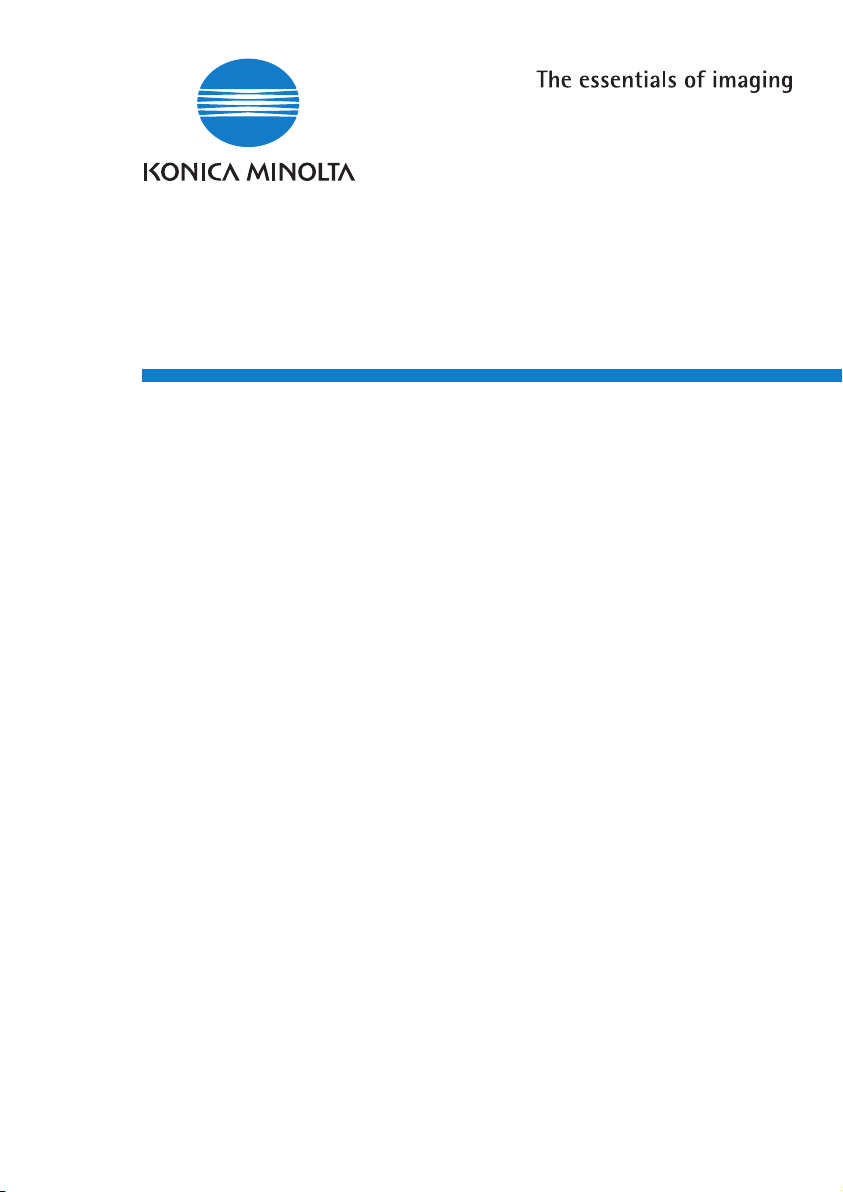
7416MFG
Advanced Information
Page 2
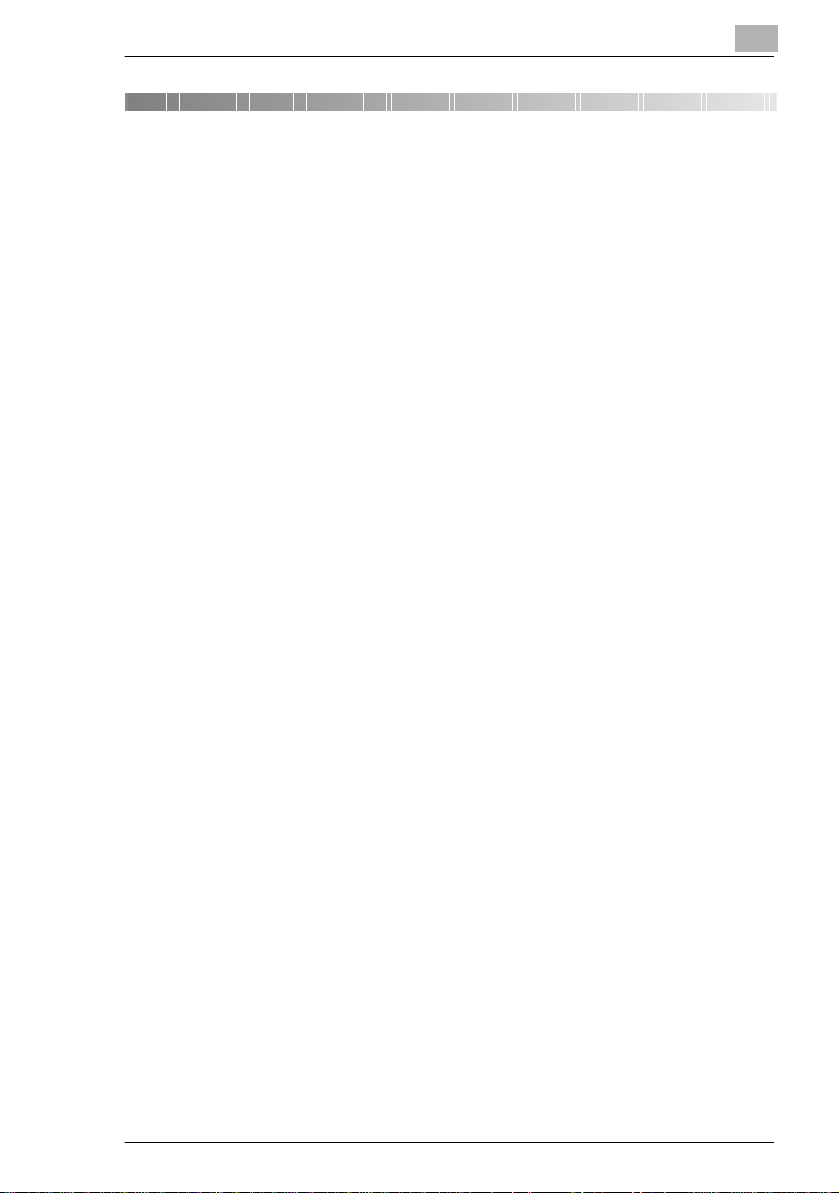
Contents
1 Introduction
1.1 We Want You to Be a Satisfied Customer ..................................1-1
CE Marki ng (D e c la ra ti o n o f C onformity).....................................1-1
For U.S.A. Users
FCC Part 15-Radio Frequency Devices...................... ...............1-1
For Canada Users
Interference-Causing Equipment Standard
(ICES-0 0 3 Is s ue 3 ).... ....... ... .. ................................................... ..1 -2
For users in count ri es subject to Class B regulati ons..... ............1-2
For users in count ri es not subject to Class B regulations.......... .1-2
1.2 SAFETY INFORMATION................................................................1-3
Warning and Precaut ion Symbols................ ............ ............ ......1-3
Meaning of Sym b o ls ...................................................................1-3
WARNING ..................................................................................1-4
CAUTION ...................................................................................1-5
Precautions for R o u tin e Use..... .............. ... .. ...............................1 -6
Miscellaneous.............................................................................1-7
1.3 Safety Information.........................................................................1-8
For New Zealand Users:......... ...................... ............ ..................1-8
Laser Saf e ty .. .. ... ............................. .. ... ......................................1 -8
Interna l L a ser Radiatio n .............................................................1 -8
CDRH Regulation.............. ........... .. .. .. ........... .. .. .. ........... .. .. .. ....1-10
For European Users.................................................................1-10
For Denmark Users ..................................................................1-10
For Finland, Sweden Users..................... ................................ .1-11
For Norway Users.....................................................................1-11
Laser Safety Label....................................................................1-12
Ozone Release....................... .................... .. ............................1-12
Acoustic N oi se...... ....................................................................1-13
Notice for Ni-MH Batteries........................................................1-13
1.4 E n e r gy S ta r ® ......... .. ....................................................................1 -1 4
What is an ENERGY STAR® Product?....................................1-14
1.5 Explanation of Manual Conventions .........................................1-15
1.6 Explanation of Basic Concepts and Symbols..........................1-16
Paper Fe ed i ng . ... ............................................ .. .. ......................1-1 6
“Width ” and “L e ng t h ”................................................ ... .. ............1-17
Paper Or ie nt a tio n .....................................................................1 -1 7
7416MFG
Page 3
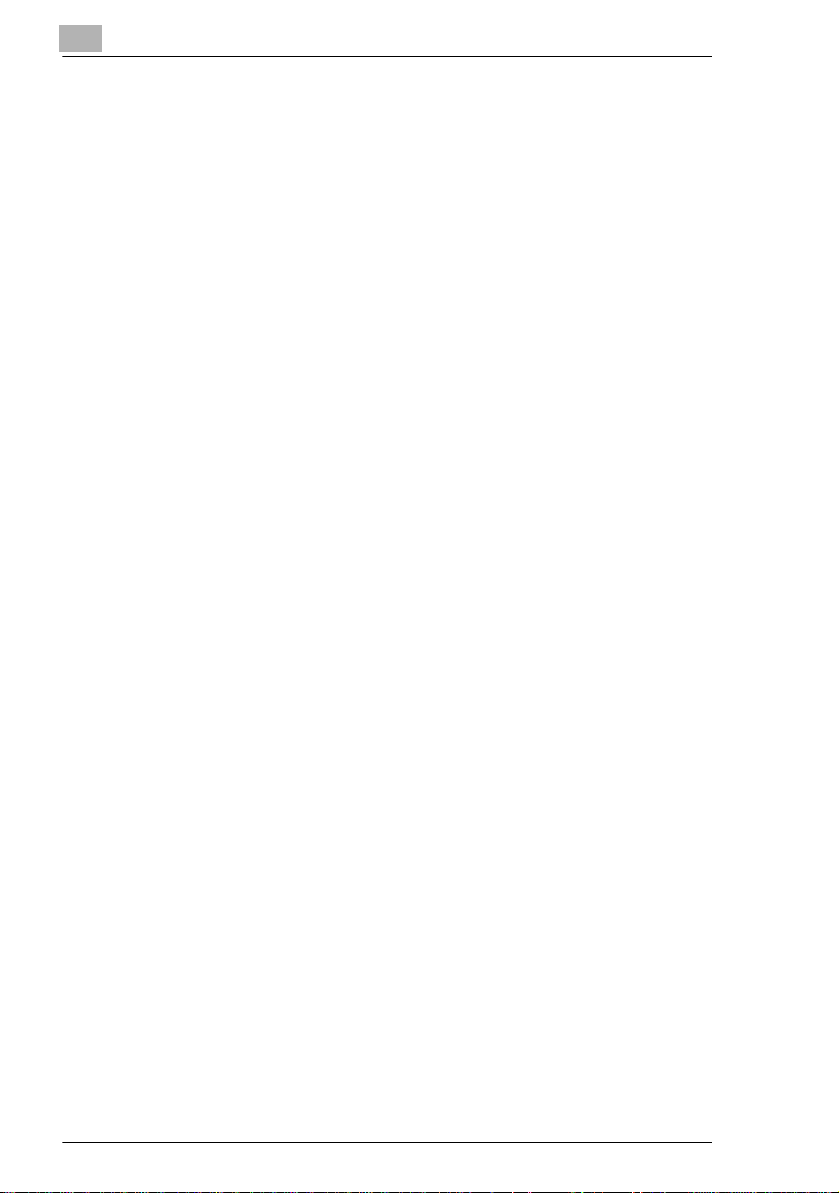
2 Precaution
2.1 Installation Precautions............................................................... 2-1
Installation Site........................................................................... 2-1
Power Source ............................................................................ 2-1
Space Requirements ............ .. ............ ............ ...................... .....2-2
2.2 Operation Precautions.................................................................2-3
Operating Environment.............................................................. 2-3
Proper Use................................................................................. 2-3
Transporting the Machine .......................................................... 2-4
Care of Ma chine Supp li e s.......................................................... 2-4
2.3 Le g a l R estrictio n s on C op y i ng... .. .. .............................. .. .. ........... 2-5
3 Before Making Copies or Faxing
3.1 Available Features........................................................................3-1
3.2 Components and Their Functions..............................................3-2
3.3 Pa r ts Na m es an d The ir Functi o n s . ... .. ...................... ... .. ............. 3-3
Main Unit.................................................................................... 3-3
Auto Document Feeder.............................................................. 3-5
Inside the M ac h in e..... .. .............................. .. .. ............................ 3-6
Adjusting the Angle of the Copy Tray ........................................ 3-7
Options....................................................................................... 3-8
3.4 Co n t ro l P a n el ........................................................................ .. ... ... 3-9
Names of Control Panel Part s and Their Functions...................3-9
Displa y Ind ications .......... .. ....................................................... 3-11
3.5 Tu r ni n g the M a c hi n e On /O f f a n d th e In it ia l M o d e.... ... ............. 3-14
Turning the Machine On/Off..................................................... 3-14
To turn on th e mac h in e : ............................. .. .. .......................... 3-14
To turn off th e machine: ............ .. ............... .. .. .......................... 3-14
When the Mac h in e is Turned On ....... ...................................... 3-14
Default S et tings..... .. ................................................................. 3-15
3.6 Useful Functions .............. .. .. ............ ...................... ............ ........3-16
Panel Re se t tin g... .. ....... ... .. ................................................... ... . 3-16
Auto Reset ............................................................................... 3-16
Power Save mode.................................................................... 3-16
Auto Print Start......................................................................... 3-17
Auto Tray Switching ................................................................. 3-17
3.7 En t er in g Tex t....................................... .. ... ................................... 3-18
Changing Input Mode ........ ............ ...................... ............ ........3-18
Inputti ng E xam p le ............................................... ... .. ................ 3-19
7416MFG
Page 4
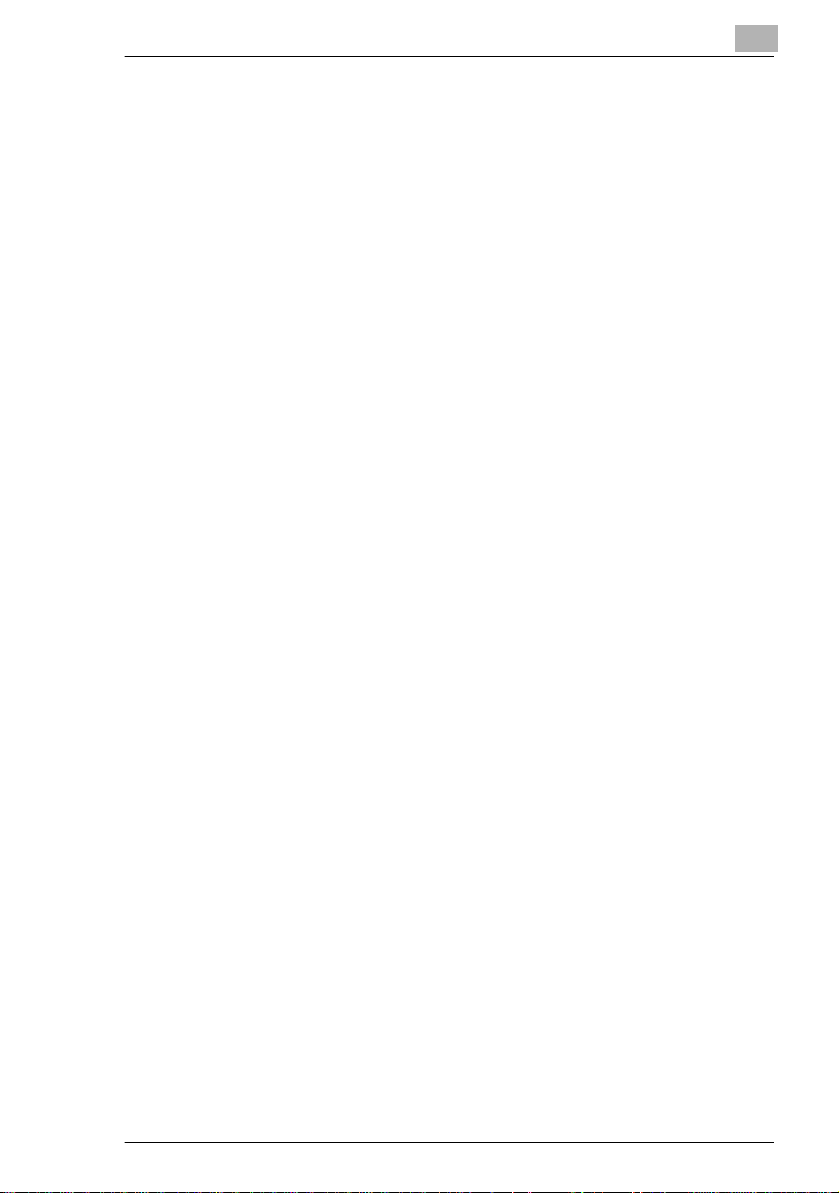
3.8 Copy Paper ..................................................................................3-21
Paper Sp e ci fic a tions.. ... .. ..........................................................3-2 1
Precautions for Loading Paper.................................................3-22
Unsuita ble Paper .. ... ........................................... ... .. .................3 -2 2
Loading Paper............... ........................................... ................3-23
Loading Paper into Tray1........................ .......... .. .....................3-25
Loading Paper into the Bypass Tray ................. .......... .. .......... .3-26
Loading Paper into Tray2 (Optional)............. ....................... ....3-27
3.9 Loading Originals........................................................................3-28
Two Ways of Loading the Original............................................3-28
Specific Types of Originals .......................................................3-28
Loading Origi nals in the Auto Document Feeder.............. .. ......3-28
Precautions for Loading Paper Into the
Auto Document Feeder ............................................................3-28
Loading Origi nals into the Auto Document Feed er............... ....3-29
Placin g the Or ig in a l on th e Or ig in a l G la s s...... ..........................3 -3 0
Precautions for Placing the Original on the Original Glass.......3-30
Positioning a Sheet Original.................... .......... .. .....................3-31
Positio n in g High ly Tr a n sp a re n t O ri g in a ls .. .. ... ..........................3-32
Positioning Books.....................................................................3-33
3.10 Checking the Machine Status............ ............ ............ ............ ....3-34
Checking the “TOTAL PAGE” Count s................. .....................3-35
Checkin g the “T X /RX R E S U L T” .... ...........................................3-3 6
To output a report/list................................................................3-37
TX Result Report......................................................................3-38
RX Result Report......................................................................3-38
Activity R epo rt ......... .. ............... .. ... ...........................................3-3 9
Memory Data List .....................................................................3-39
Memory Image Print .................................................................3-39
One-Touch List.........................................................................3-40
Speed Dial List.............. ............ ............ ............ ............ ...........3-40
Key Settin g Li st..... ....................................................................3-40
Machine St a tu s........ .................................................................3-4 0
Configu ra tion Page....... .. ............................. ... .. ........................3 -4 0
3.11 Print Area.....................................................................................3-41
4 Making Copies
4.1 Making a Basic Copy....................................................................4-1
4.2 Selecting the Paper.......................................................................4-3
Manual P a per Selectio n ............................................................. 4 -3
Selecting Manually Fed Paper................................................... .4-3
Manuall y S e le ct in g the Pa pe r Siz e....... ......................................4 -4
Specifying the Si ze and Type of Manually Feed Paper..............4-5
7416MFG
Page 5
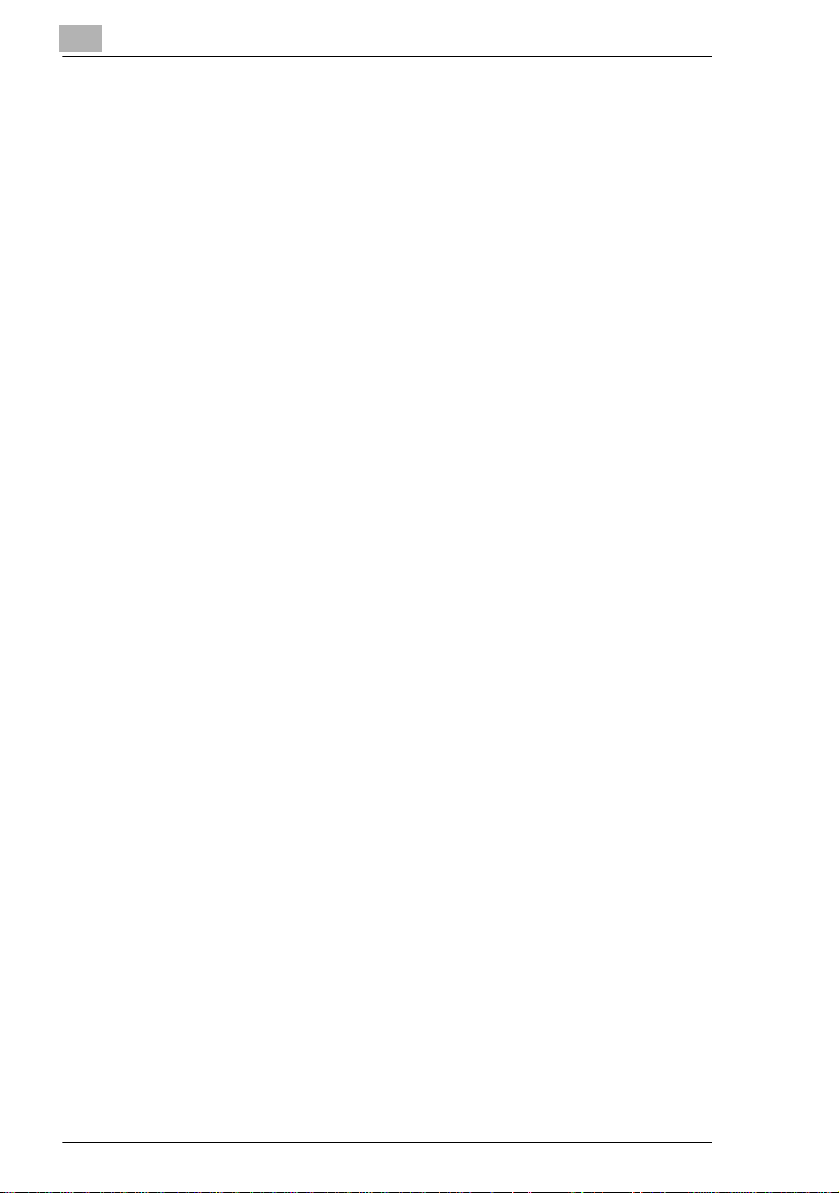
4.3 Specifying the Zoom Ratio .......................................................... 4-9
Zoom Ra tio Set tin g s ....... .. ......................................................... 4-9
Setting the Zoom Ratio ............................................................ 4-10
4.4 Adjusting the Image Density ..................................................... 4-11
Image Density Set ti ng............. ............ .......... .. .........................4-11
Setting the Image Density........................................................ 4-11
4.5 Ma k i ng 2 in 1 Co p ie s . .. ..................................... .. ... ....................... 4-13
Specif yi ng S et tings for 2i n1 C o pi e s ......................................... 4-13
4.6 Finishing Copies......................................................................... 4-14
Specif yi ng S or ting... ................................................................. 4-15
5Faxing
5.1 Dialing............................................................................................ 5-1
To fax by entering the fax number directly using the
10-Key P ad ...... ........................................................... .. .. ........... 5-2
To fax using one-touch dialing................................................... 5-3
To fax using speed dialing............. .......... .......... ........................5-4
To fax using group di aling............................. .. .......... .......... .......5-5
To fax using chain dialing .......................................................... 5-6
To fax using program dialing...................................................... 5-7
To fax using the tel book........................ .......... .......... ................5-8
To search th e te l b o ok . ... ............................................ .. .. ........... 5-9
To redial th e las t re c ip ie n t ca lled ............................................. 5-10
5.2 Transmission Settings............................................................... 5-11
Adjusting the Fax Resolution ................................................... 5-11
To specify th e res o lu ti o n ..................................... ... .. ................ 5-11
5.3 Ba s ic Fax ing ............................................................................... 5-12
To fax using the Auto ma ti c Docum ent Feeder........... ..............5-12
To fax documents positioned on the Original Glass ................5-14
If the Memory Becomes Full While
Scanning Fax Documents.................................... ....................5-15
5.4 Checking Transmissi on Results...............................................5-16
To check th e tra n s mission resu lt ....... ... ................................... 5-16
6 Fax Transmission/Reception Methods
6.1 Transmission Methods ................................................................ 6-1
Memory Transmission................................................................ 6-1
To specify M e mo ry TX ............................................................... 6-1
Direct T ra n sm ission ........ .................................... ... .. .................. 6-2
Manual T ra n smissio n... ..............................................................6-3
To send a fax manually................................... .......... .................6-4
7416MFG
Page 6
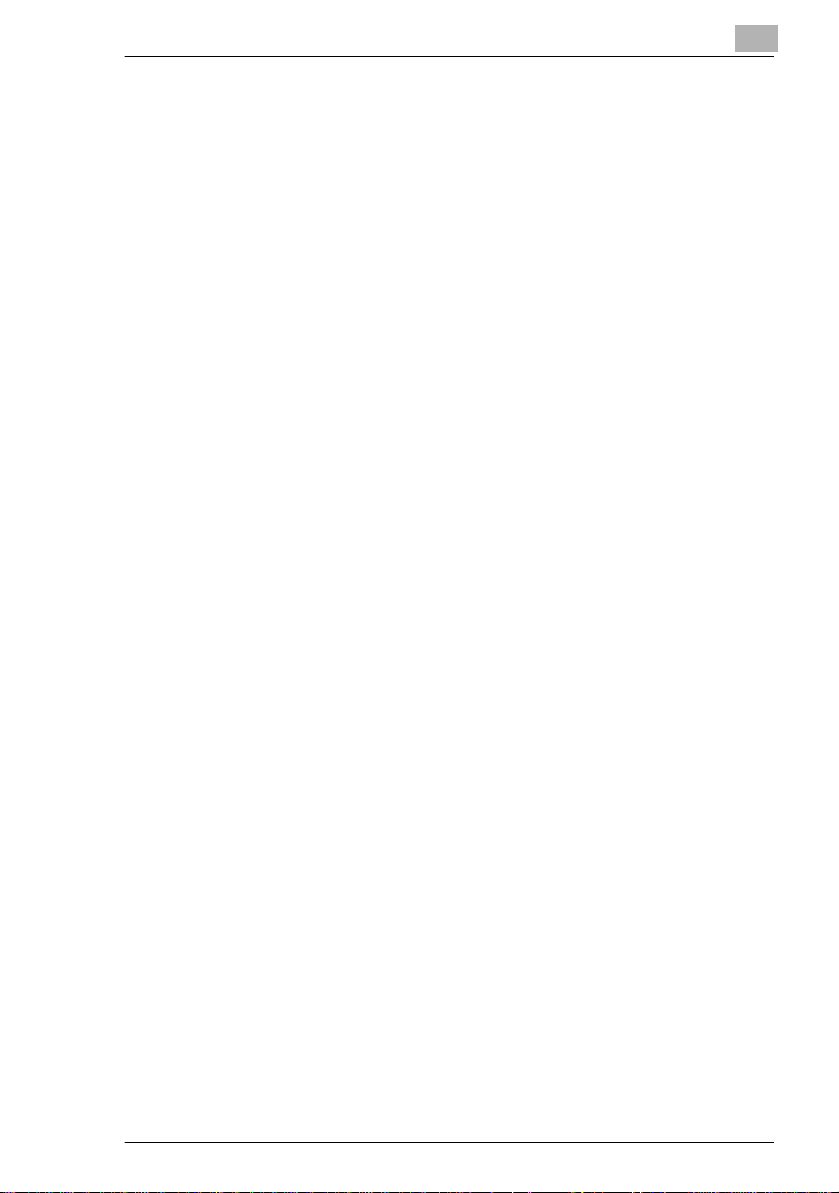
Batch Tra n smissio n . ................................................... .. ... ...........6 -5
To fax using batch transmission.................................................6-5
Broadca s t Tr a n smission ........... ............................. .. ... ................6-6
To fax using broadcast transmissi on............... .. .......... ...............6-6
Timer Tra n smission ....................................................................6-9
To fax using timer transmission..................................................6-9
Mailbox Transmission...............................................................6-11
To fax using mailbox transmission ...........................................6-11
Relay Initiation Tr a n sm i s si on.... ................................................6-13
To fax using relay initiation transmission..................................6-13
Polling Transmission ................................................................6-15
To set up polling transmission..................................................6-15
To delete a document fr om the pol ling
transmission setup....................................................................6-17
Canceling (Deleting) a Document Queued in the
Memory for Transmission.........................................................6-18
To cancel a queued document.................................................6-18
6.2 Reception Methods.....................................................................6-20
Manual R e cep tion. ....................................................................6 -2 0
To receive a fax manually.........................................................6-20
Memory Reception ...................................................................6-20
Mailbox Reception....................................................................6-21
To retrieve a document from a mailbox ....................................6-21
Polling Reception......................................................................6-22
To receive a fax using polling reception...................................6-22
6.3 U s ing F codes ... ................................................... .. ... ...................6-24
Using Ma ilb o x e s .......................................................................6-25
Specif yi n g F co de s ......... ..........................................................6-2 6
When send in g fa xe s .................................................................6-2 6
Program m i ng F code s ............................ ... .. .............................6-2 6
7 Using the Utility Mode
7.1 U t ility Mod e.... ......................................................................... ... .. ..7 -1
7.2 Specifying the Machine Settings.................................................7-2
Selecting the “MACHINE SETTING” menu ................................7-3
Specifying the Set ti ng for “AUTO RESET”.................. .. .............7-4
Specifying the Setti ng for “POWER SAVE MODE” ............ .. ......7-5
Specifying the Setting for “DENSITY (ADF)”..............................7-6
Specifying the Setting for “DENSITY (BOOK)”...........................7-6
Specifying the Setting for “PRINT DENSITY”.............................7-7
Specifying the Setting for “LCD CONTRAST” ............................7-7
Specifying the Setting for “LANGUAGE” ....................................7-8
7416MFG
Page 7
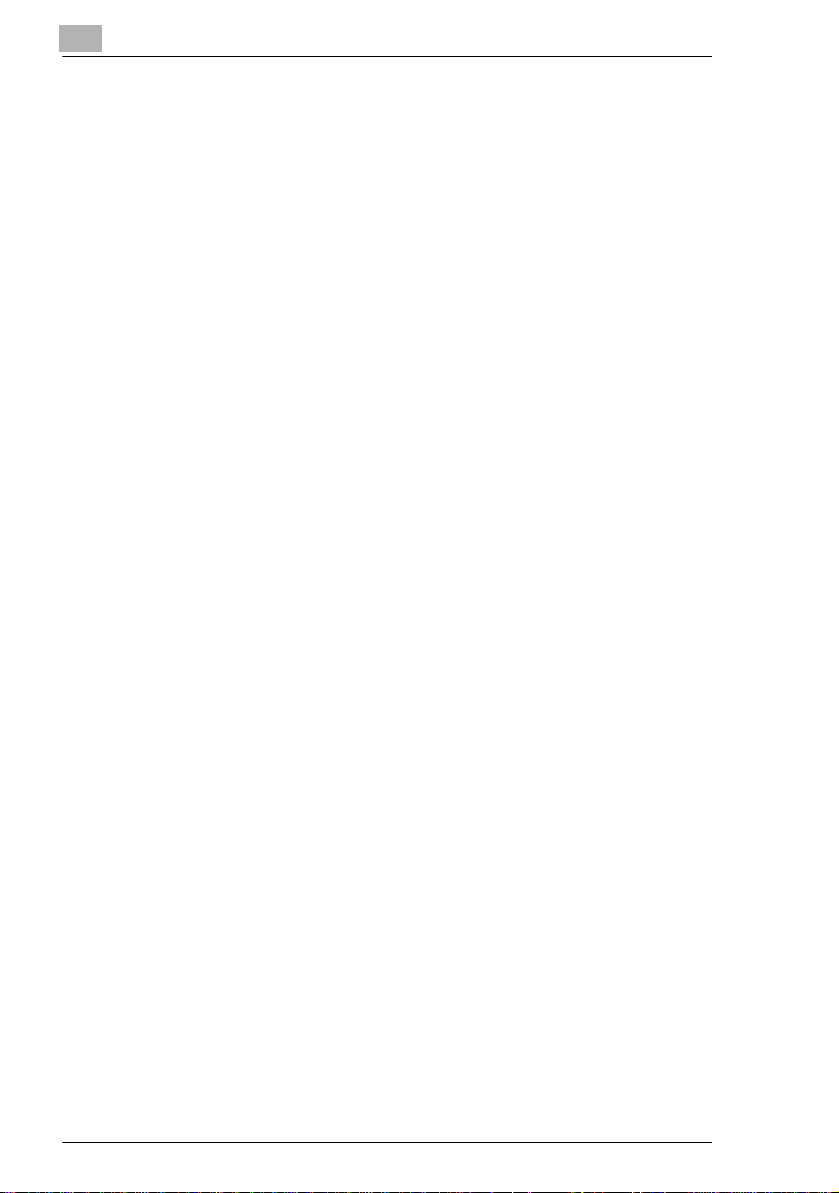
Specifying the Setting for “LAMP OFF TIME” ............................ 7-8
Specifying the Setting for “BUZZER VOLUME” ......................... 7-9
Specifying the Setting for “INITIAL MODE”................................ 7-9
7.3 Se t tin g U p the P ap e r Sou rc e s ................................................... 7-10
Selecting the “PAPER SOURCE SETUP” menu .....................7-10
Specifying the Set ting for “TRAY1 PAPER”............... .. ............7-11
Specifying the Setting for “TRAY SETTING” ........................... 7-13
7.4 Specifying User Managem ent Set tings
(“USER MANAGEMENT” Menu) ............................. .. .................7-14
To select th e “U S E R MAN A GEMEN T ” m e nu ..... ..................... 7-14
7.5 Specifying Administ rat ive Settings
(“ADMIN. MANAGEMENT” menu)...................................... .. ..... 7-15
To select th e “A D MIN . MANAG E M E NT ” m e nu...... .. ................ 7-16
Specifying the Setting for “REMOTE MONITOR” .................... 7-17
7.6 Specifying Copy Settings .......................................................... 7-18
Selecting the “COPY SETTING” menu ....................................7-19
Specifying the Setti ng for “PAPER PRIORITY” ......... ..............7-19
Specifying the Setting for “DENSITY PRIORITY”.................... 7-20
Specifying the Set ti ng for “DENSITY LEVEL (A)”....................7-20
Specifying the Set ti ng for “DENSITY LEVEL (M)” ............ .......7-21
Specifying the Setting for “OUTPUT PRIORITY”..................... 7-21
Specifying the Setting for “RESOLUTION” .............................. 7-22
7.7 Se t tin g U p the Fa x Reg istrat io n ..................................... .. ... ...... 7-23
Selecting the “FAX REGISTRATION” menu............................ 7-24
Setting Up One-Touch Dialing
(“ONE-TOUCH DIAL” function) . ...............................................7-25
To progra m a one - to u ch di a l ke y ............................................. 7-25
To change/delete a programmed one-touch dial key...............7-27
Specifying the Set ting for “SPEED DIAL” .......... .. ....................7-29
To program a speed dial number.............................................7-29
To change/delete a programmed speed dial number. .............7-31
Specifying the Setting for “GROUP DIAL” ............................... 7-33
To progra m a gro u p o f fa x n u mb er s ............................. .. ... ...... 7-33
To change/delete a programmed group of fax numbers..........7-35
Specifying the Setting for “PROGRAM DIAL” .......................... 7-37
To set prog ra m d ia lin g .... .. ....................................................... 7-37
To change/delete a programmed broadcas t t ransmission.......7-39
To change/delete a programmed timer transmission...............7-41
To change/delete a programmed mailbox transmission..........7-43
To change/delete a programmed polling reception..................7-45
To change/delete a programmed
relay initiation transmission...................................................... 7-47
Specifying the Setting for “BATCH TX”.................................... 7-49
To set batch transmitting.......................................................... 7-49
7416MFG
Page 8
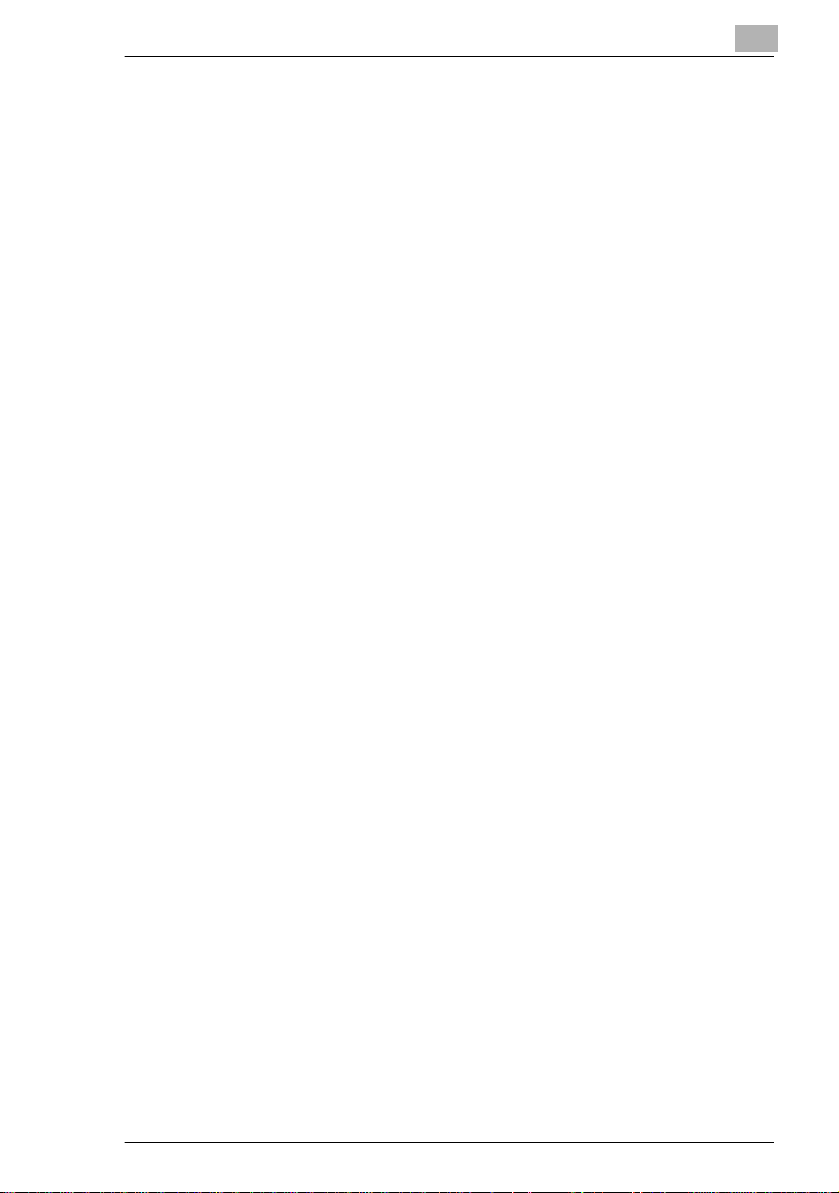
To change the batch tr ansm ission setting........... .......... .......... .7-51
To delete the batch trans m is s io n se tt in g ..................................7-52
Specifying the Setting for “MAILBOX” ......................................7-53
To register a mailbox................................................................7-53
To delete a mailbox..................................................................7-55
7.8 S e tting Up the Tra n s m is s io n .....................................................7-56
Selecting the “TX OPERATION” menu.....................................7-56
Specifying the Setting for “SCAN CONTRAST” .......................7-57
Specifying the Setting for “RESOLUTION”...............................7-58
Specifying the Setting for “DEFAULT TX” ................................7-59
Specifying the Setting for “HEADER” .......................................7-59
7.9 S e tting Up the Rec e p ti o n ... ... .. ........ .. .. ..................................... ..7-60
Selecting the “RX OPERATION” menu ....................................7-62
Specifying the Setting for “MEMORY RX MODE” ....................7-63
To cancel memory reception....................................................7-64
Specifying the Setting for “NO.of RINGS” ................................7-65
Specifying the Set ti ng for “REDUCTION RX”...........................7-65
Specifying the Setting for “RX PRINT” .....................................7-66
Specifying the Setting for “RX MODE” .....................................7-66
Specifying the Setting for “FORWARD”....................................7-67
Specifying the Setting for “FOOTER” .......................................7-68
Specifying the Setting for “SELECT TRAY”..............................7-68
Specifying the Setting for “CLOSED NETWORK”....................7-69
7.10 Settings Up the Communication................................................7-70
Specifying the Setting for “TONE/PULSE” ...............................7-71
To specify the telephone dialing system...................................7-71
Specifying the Setting for “LINE MONITOR” ............................7-72
Specifying the Set ti ng for “PSTN/PBX” .......................... .. .. ......7-73
To specify the telephone wiring system............... .................... .7-73
7.11 Settin g U p the R epo rt Outpu t ...... ... .. ....... ... .. .............................7-7 4
Selecting the “REPORTING” menu ..........................................7-75
Specifying the Setting for “ACTIVITY REPORT”......................7-75
Specifying the Set ti ng for “RESERV.REPORT” ................... ....7-76
Specifying the Setting for “TX RESULT REPORT” ..................7-77
Specifying the Setting for “RX RESULT REPORT”..................7-77
7.12 Specifying Initial User Data........................................................7-78
Selecting the “INITIAL USER DATA” menu..............................7-78
Specifying the Setting for “DATE&TIME”..................................7-79
Specifying the Setting for “USER FAX NO.”.............................7-79
Specifying the Setting for “USER NAME”.................................7-80
7416MFG
Page 9
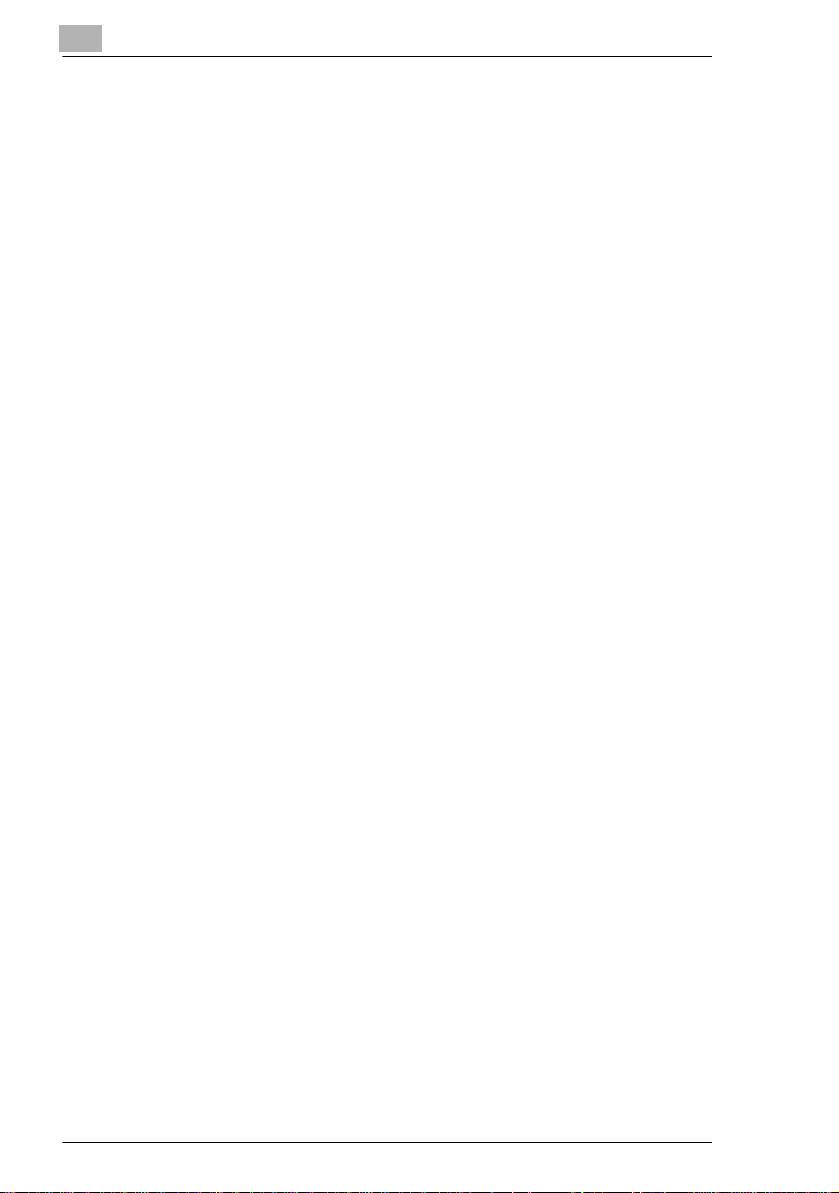
8 When a Message Appears
8.1 When the Message “PAPER EMPTY” Appears .........................8-1
Loading Paper into Tray1............... ...................... ......................8-2
Loading Paper into the Bypass Tray.................... .......... .. ..........8-2
Loading Paper into Tray2 (Optional)..........................................8-3
8.2 When the Message “TONER EMPTY” Appears......... .. .. ............8-4
Replacing the Toner Cartridge................................................... 8-6
8.3 When the Message “D/C LIFE” Appears.................................... 8-9
Replacin g th e D ru m C a rt rid g e ...... ... .. ............................. ... .. .... 8-10
8.4 When the Message “PAPER MISFEED” Appears....................8-13
Clearing a Paper Misfeed in the Paper Trays..........................8-13
8.5 When the Message “PAPER JAM” Appears............. ...............8-15
Clearing a Paper Misfeed in the Machine................................ 8-15
8.6 When the Message “ORIGINAL DOC. JAM” Appears.............8-18
Clearing a Paper Misfeed in Auto Document Feeder ...... ........8-18
8.7 When the Message “PAPER SIZE ERROR” Appears . .............8-20
For Tray1 ................................................................................. 8-20
For the Byp a s s Tra y... ....... ... .. .................................................. 8-21
8.8 When the Message “MACHINE TROUBLE” Appears..............8-22
8.9 What Does Each Message Mean?.............................................8-23
8.10 When Incorrect Copies Are Produced......................................8-25
8.11 The machine is not functioning as designed........................... 8-28
8.12 W h en F axing Is Not Per fo rmed Correctly .. .............................. 8-29
Faxes Cannot Be Sent............................................................. 8-29
Faxes Cannot Be Received ..................................................... 8-30
Calls Cannot Be Sent............ .. ............ .....................................8-31
9 Miscellaneous
9.1 Specifications ............................................................................... 9-1
7416MFG...................................................................................9-1
Auto Document Feeder.............................................................. 9-2
Paper Fe ed Cas s e tte PF-11 9 .................................................... 9-2
9.2 List of Utility/Function Menu Commands.............. .. .. .................9-3
Utility Menu Commands............................................................. 9-3
Functi on M e nu Commands.... ....... ... .. ........................................ 9-5
7416MFG
Page 10
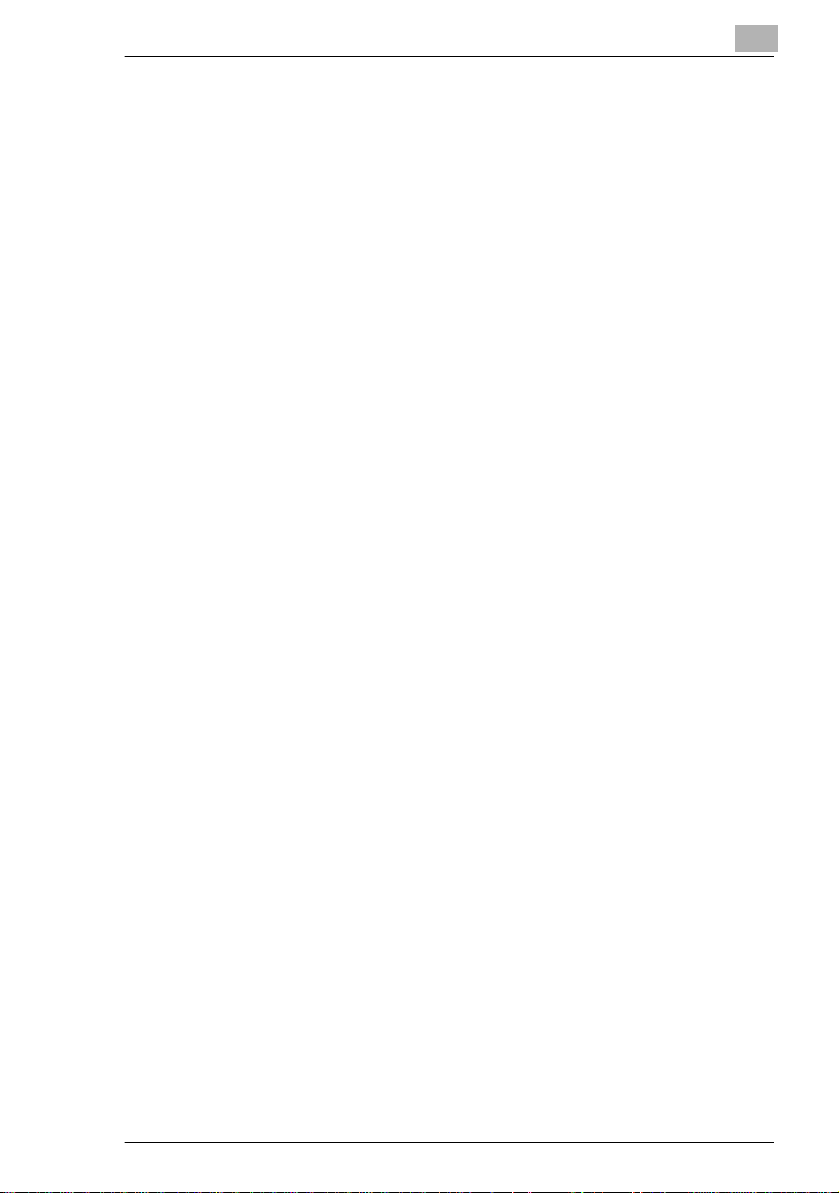
9.3 Care of the Machine......................................................................9-6
Cleaning .....................................................................................9-6
Housing Cover............................................................................9-6
Original Glass.............................................................................9-6
Original Pad................................................................................9-6
Control P an e l..................................................................... .. ... ....9 -7
9.4 Function Combination Matrix......................................................9-8
Conditions for Combined Functions ............................ ............ ...9-9
9.5 Glossary.......................................................................................9-10
Terms and Definitions................... .. .......... .. .......... .. ..................9-10
9.6 Paper Size and Zoom Ratio Tables........... .. ............ ............ ......9-12
Paper Siz e s ............... ... .. ................................................... .. ... ..9 -1 2
Zoom Ra tio s ......... ...................... ... .. .........................................9-13
10 Index
7416MFG
Page 11
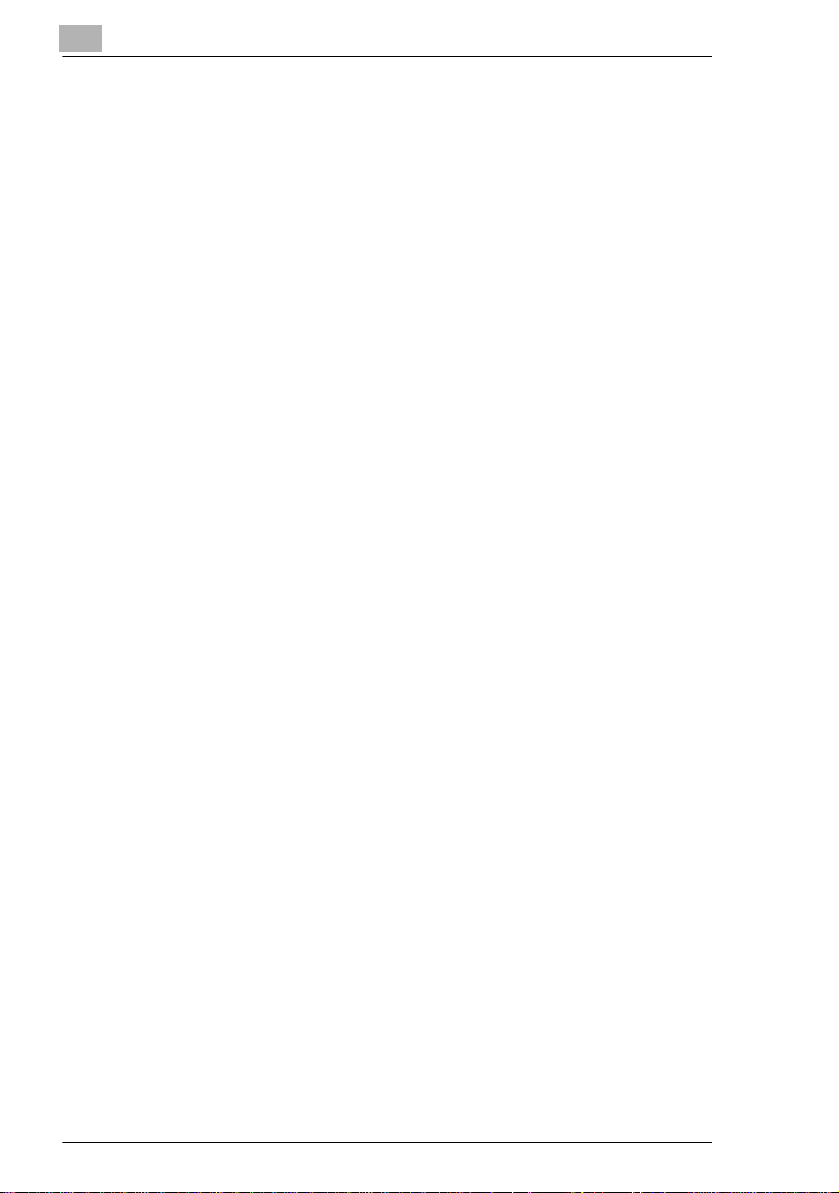
7416MFG
Page 12
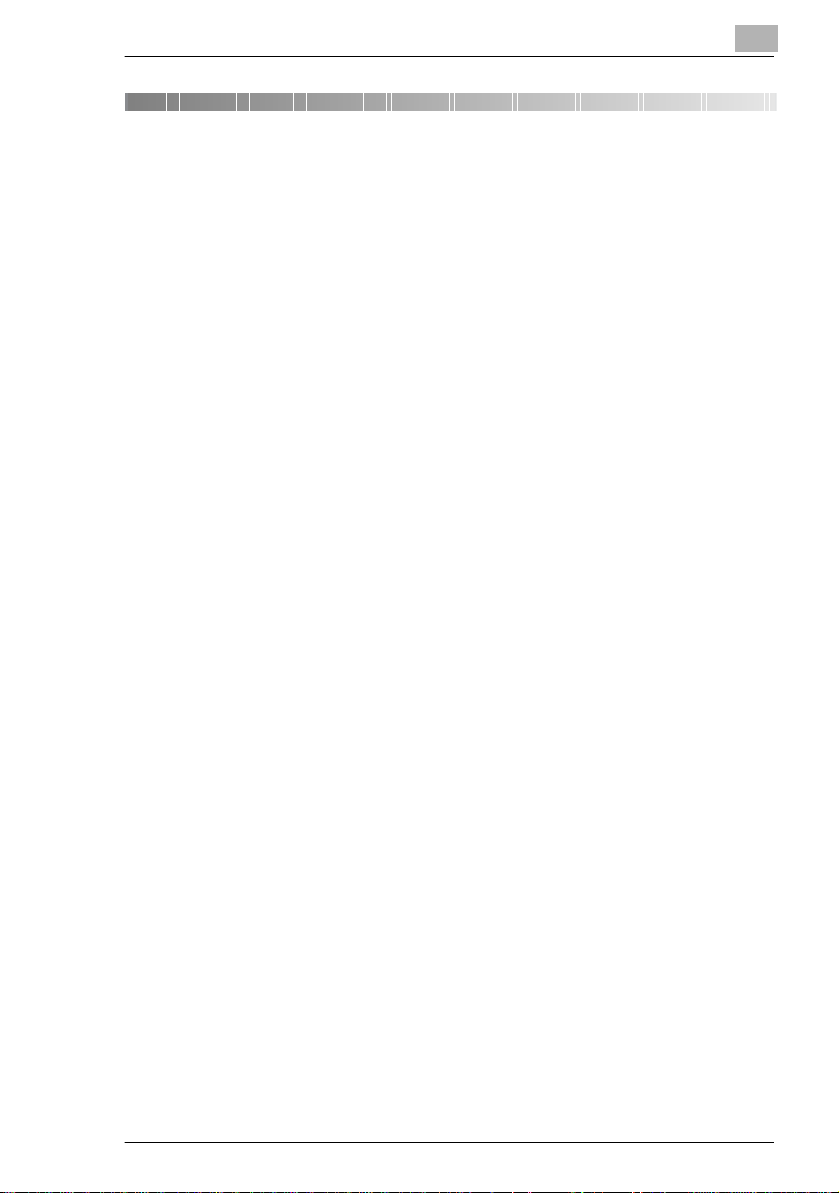
Introduction
1 Introduction
1.1 We Want You to Be a Satisfied Customer
Thank you for choosing the 7416MFG.
This User Manual describes the functions, operating procedures,
precautions, and basic troubleshooting for the 7416MFG.
Before using this machi ne, be s ure to r ead the User Manual t horo ughly i n
order to ensur e that you u se the mach ine effici ent ly. After you have go ne
through the manual, store it in the holder and keep it handy at all times.
Note that some of t he illustr ations of th e machine us ed in the User M anual
may be different from what you actually see on your machi ne.
CE Marking (Declaration of Conformity)
This product complies with the following EU directives:
89/336/EEC, 73/23/EEC and 93/68/EEC directives.
This declaration i s valid for the region of the European Union.
This device must be us ed wit h shielded interface cables. The use of nonshielded cabl e is like ly to resul t in i nterfere nce wi th r adio c ommunic ations
and is prohibited under EU directives.
1
For U.S.A. Users FCC Part 15-Radio Frequency Devices
NOTE: This equipment has been tested and found to comply with the
limits for a Class A digital device, pursuant to Part 15 of the FCC Rules.
These limits are designed to provide reasonable protection against
harmful interference when the equipment is operated in a commercial
environment. This equipment generates, uses and can radiate radi o
frequency energy and, if not installed and used in accordance with the
instruction ma nual, may cause harmful interference to radio
communications.
Operation of this e quipment i n a resi denti al ar ea is l ikel y to c ause harmful
interference in whi ch case the user will be requir ed to cor rect the
interference at his own expense.
WARNING: The design and production of this unit conform to FCC
regulations , and any chang es or modifi cations must be regis tered wit h the
FCC and are subject to FCC control . Any changes made by the purc haser
or user without first contact ing the manuf actur er will be subj ect to penal ty
under FCC regulations.
7416MFG 1-1
Page 13
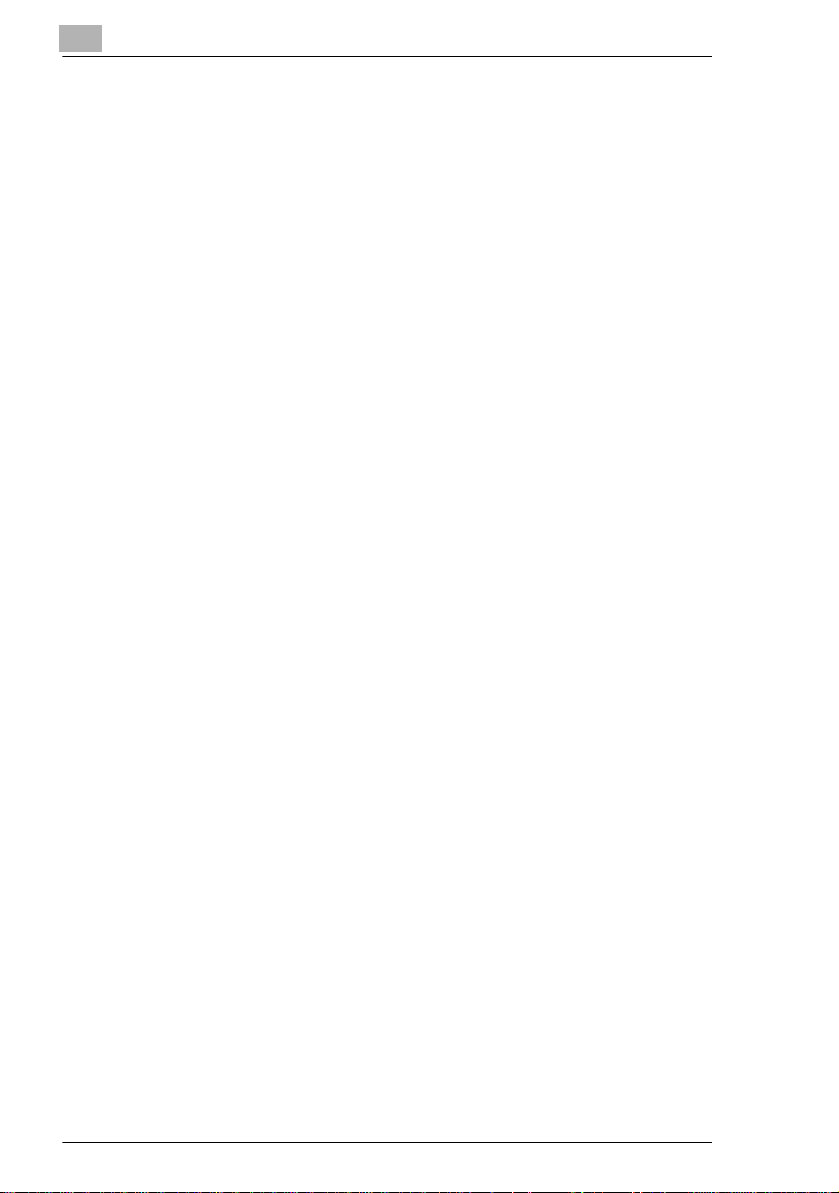
1
Introduction
This device must be us ed wit h shielded interface cables. The use of nonshielded cabl e is like ly to re sult in i nterf erence wit h radi o com municati ons
and is prohibited under FCC rules.
For Canada Users Interference-Causing Equipment Standard (ICES-003 Issue 3)
This Class A digital apparat us com plies with Canadian ICES-003.
Cet appareil num ériqu e de la classe A es t conf orme à la nor me NMB-0 03
du Canada.
For users in countries subject to Clas s B regula tions
This device must be us ed wit h shielded interface cables. The use of nonshielded cabl e is like ly to re sult in i nterf erence wit h radi o com municati ons
and is prohibited under CISPR 22 rules and local rules.
For users in countries not subje ct to Class B regulations
WARNING
This is a Class A product. In a domes ti c environment, this product may
cause radio interference in which case the use r may be required to take
adequate measures.
This device must be us ed wit h shielded interface cables. The use of nonshielded cabl e is like ly to re sult in i nterf erence wit h radi o com municati ons
and is prohibited under CISPR 22 rules and local rules.
1-2 7416MFG
Page 14
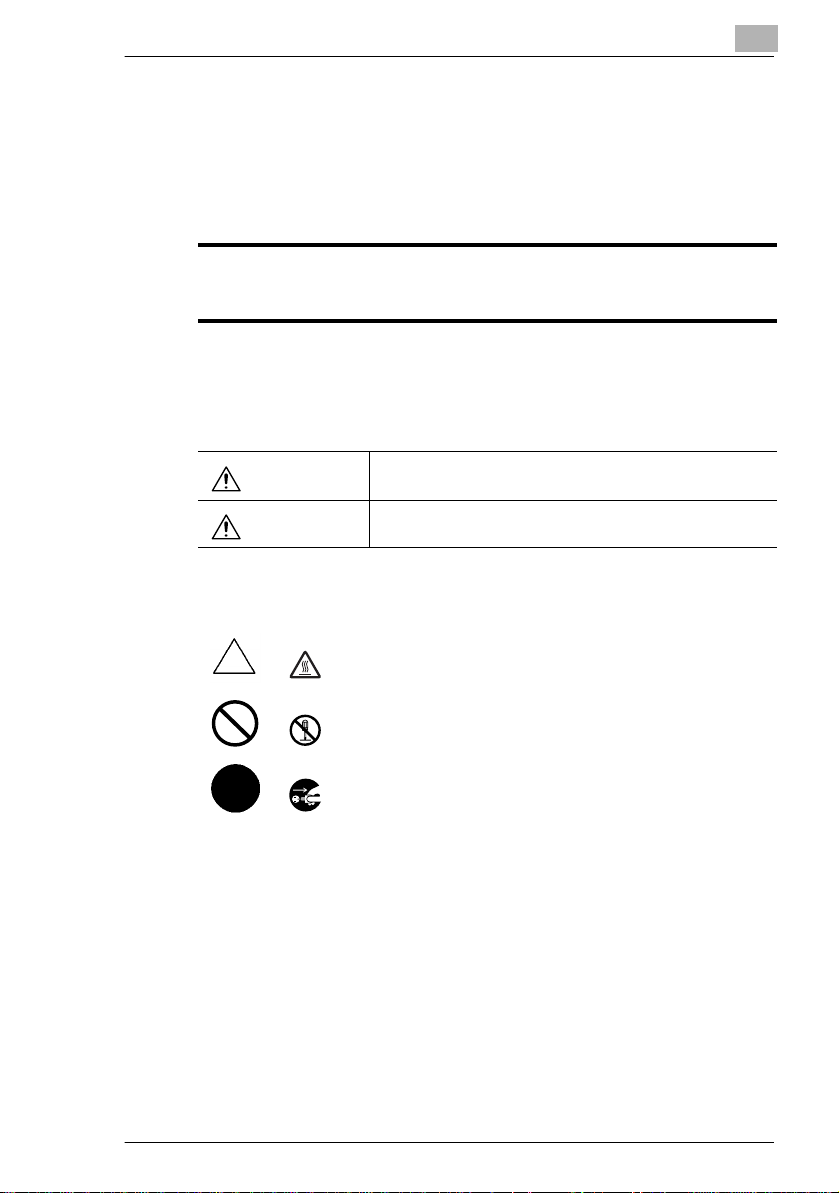
Introduction
1.2 SAFETY INFORMATION
This section contains detailed inst ructions on the operat ion and
maintenance of this ma chine. To achieve optimum use of this device, all
operators shoul d caref ully r ead and fol low the i nstruc tions in this man ual.
Please keep this manual in a handy place near the machine.
Please read the next section before using this device. It contains important information
related to user safety and preventing equipment problems.
Make sure you observe all of the precautions listed in this manual.
* Ver06
Please note that some parts of the contents of this section may not correspond with the
purchased product.
Warning and Precaution Symbols
1
WARNING:
CAUTION:
Meaning of Symbols
A triangle indicates a danger against which you should take precaution.
This symbol warns against possible causes of burns.
A diagonal line indicates a prohibited course of action.
This symbol warns against dismantling the device.
A black circle indicates an imperative course of action.
This symbol indicates you must unplug the device.
Ignoring this warning could cause serious injury or even death.
Ignoring this caution could cause injury or damage to property.
7416MFG 1-3
Page 15
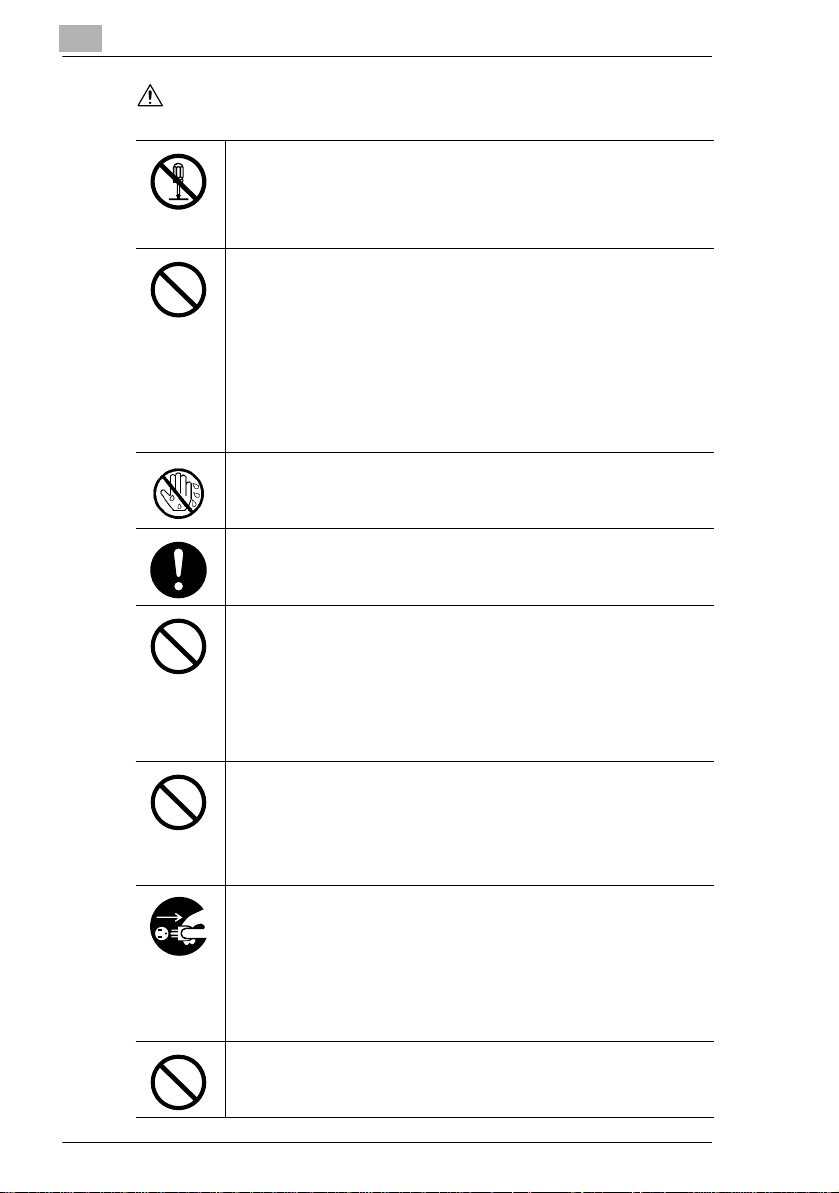
1
WARNING
Introduction
• Do not modify this product, as a fire, electrical shock, or breakdown could
result. If the product employs a laser, the laser beam source could cause
blindness.
• Do not attempt to remove the covers and panels which have been fixed to
the product. Some products have a high-voltage part or a laser beam
source inside that could cause an electrical shock or blindness.
• Use only the power cord supplied in the package. If a power cord is not
supplied, only use the power cord and plug that is specified in POWER
CORD INSTRUCTION. Failure to use this cord could result in a fire or
electrical shock.
• Use the power cord supplied in the package only for this machine and
NEVER use it for any other product. Failure to observe this precaution
could result in a fire or electrical shock.
• Use only the specified power source voltage. Failure to do so could result
in a fire or electrical shock.
• Do not use a multiple outlet adapter to connect any other appliances or
machines. Use of a power outlet for more than the marked current value
could result in a fire or electrical shock.
Do not unplug or plug in the power cord with a wet hand, as an electrical shock
could result.
Plug the power cord all the way into the power outlet. Failure to do this could
result in a fire or electrical shock.
• Do not scratch, abrade, place a heavy object on, heat, twist, bend, pull on,
or damage the power cord. Use of a damaged power cord (exposed core
wire, broken wire, etc.) could result in a fire or breakdown.
Should any of these conditions be found, immediately turn OFF the power
switch, unplug the power cord from the power outlet, and then call your
authorized service representative.
• Do not use an extension cord, in principle. Use of an extension cord could
cause a fire or electrical shock. Contact your authorized service
representative if an extension cord is required.
Do not place a flower vase or other container that contains water, or metal
clips or other small metallic objects on this product. Spilled water or metallic
objects dropped inside the product could result in a fire, electrical shock, or
breakdown.
Should a piece of metal, water, or any other similar foreign matter get inside
the product, immediately turn OFF the power switch, unplug the power cord
from the power outlet, and then call your authorized service representative.
• Do not keep using this product, if this product becomes inordinately hot or
emits smoke, or unusual odor or noise. Immediately turn OFF the power
switch, unplug the power cord from the power outlet, and then call your
authorized service representative. If you keep on using it as is, a fire or
electrical shock could result.
• Do not keep using this product, if this product has been dropped or its cover
damaged. Immediately turn OFF the power switch, unplug the power cord
from the power outlet, and then call your authorized service representative.
If you keep on using it as is, a fire or electrical shock could result.
Do not throw the toner cartridge or toner into an open flame. The hot toner
may scatter and cause burns or other damage.
1-4 7416MFG
Page 16
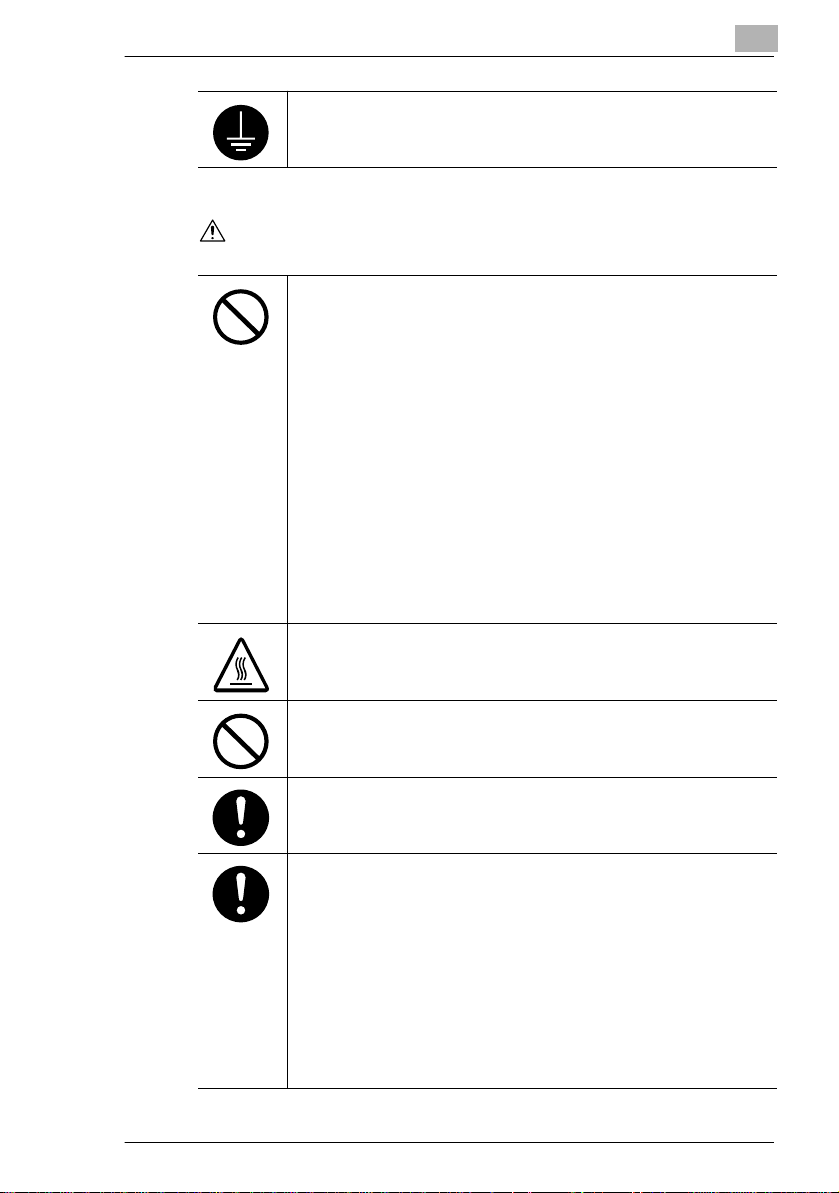
Introduction
CAUTION
Connect the power cord to an electrical outlet that is equipped with a
grounding terminal.
• Do not use flammable sprays, liquids, or gases near this product, as a fire
could result.
• Do not leave toner units or drum unit in a place within easy reach of
children.
Licking or ingesting any of these things could injure your health.
• Do not let any object plug the ventilation holes of this product. Heat could
accumulate inside the product, resulting in a fire or malfunction.
• Do not install this product at a site that is exposed to direct sunlight, or near
an air conditioner or heating apparatus. The resultant temperature changes
inside the product could cause a malfunction, fire, or electrical shock.
• Do not place the product in a dusty place, or a site exposed to soot or
steam, near a kitchen table, bath, or a humidifier. A fire, electrical shock, or
breakdown could result.
• Do not place this product on an unstable or tilted bench, or in a location
subject to a lot of vibration and shock. It could drop or fall, causing personal
injury or mechanical breakdown.
• After installing this product, mount it on a secure base. If the unit moves or
falls, it may cause personal injury.
• Do not store toner units and PC drum units near a floppy disk or watch that
are susceptible to magnetism. They could cause these products to
malfunction.
The inside of this product has areas subject to high temperature, which may
cause burns. When checking the inside of the unit for malfunctions such as a
paper misfeed, do not touch the locations (around the fusing unit, etc.) which
are indicated by a “CAUTION HOT” caution label.
Do not place any objects around the power plug as the power plug may be
difficult to pull out when an emergency occurs.
1
The socket-outlet shall be installed near the machine and shall be easily
accessible as the power plug may be difficult to pull out when an emergency
occurs.
• Always use this product in a well-ventilated location. Operating the product
in a poorly ventilated room for an extended period of time could injure your
health. Ventilate the room at regular intervals.
• When moving this product, be sure to disconnect the power cord and other
cables. Failure to do this could damage the cord or cable, resulting in a fire,
electrical shock, or breakdown.
• When moving this product, always hold it by the locations specified in the
User manual or other documents. If the unit falls it may cause severe
personal injury. The product may also be damaged or malfunction.
• Remove the power plug from the outlet more than once a year and clean
the area between the plug terminals. Dust that accumulates between the
plug terminals may cause a fire.
• When unplugging the power cord, be sure to hold onto the plug. Pulling on
the power cord could damage the cord, resulting in a fire or electrical shock.
7416MFG 1-5
Page 17
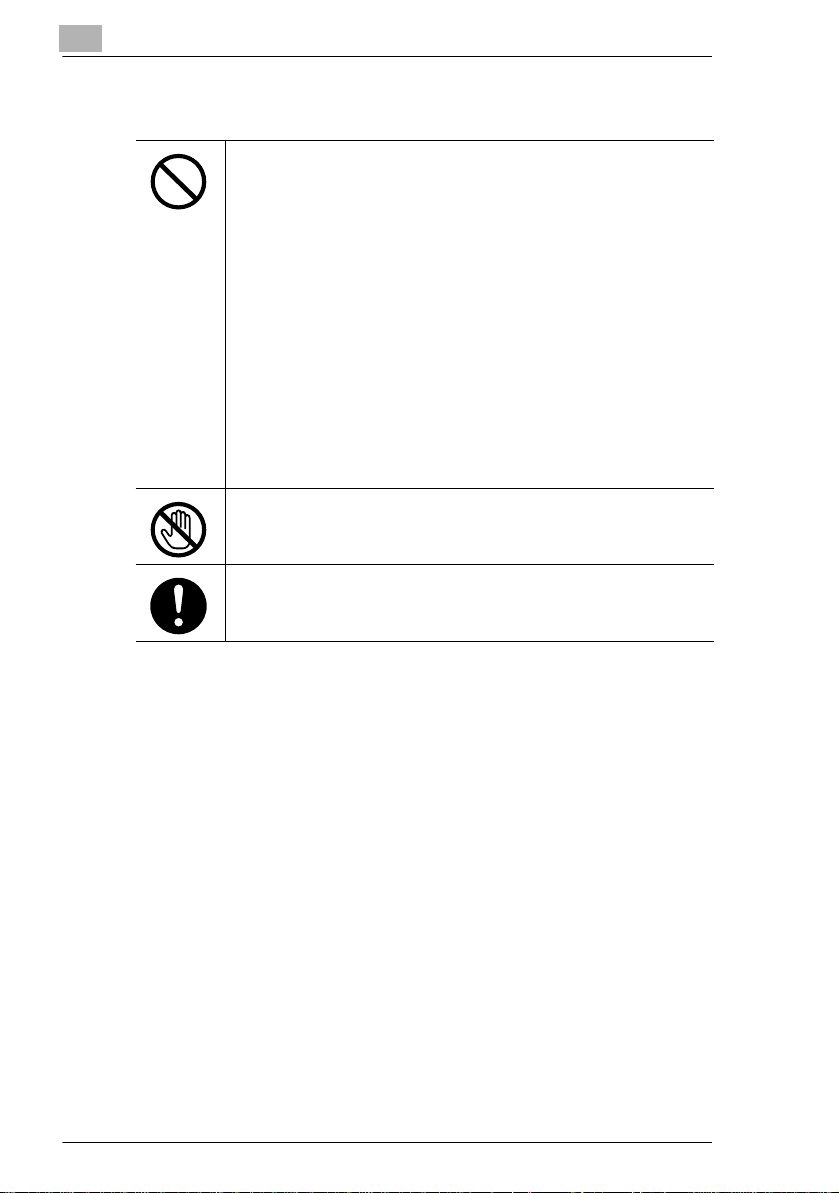
1
Precautions for Routine Use
• Do not store toner units, PC drum units, and other supplies and
consumables in a place subject to direct sunlight and high temperature and
humidity, as poor image quality and malfunctions could result.
• Do not attempt to replace the toner unit and PC drum unit in a place
exposed to direct sunlight. If the PC drum is exposed to intense light, poor
image quality could result.
• Do not unpack a toner unit or PC drum unit until the very time of use. Do
not leave an unpacked unit standing. Install it immediately or poor image
quality could result.
• Do not keep toner units and PC drum units in an upright position or upside
down, as poor image quality could result.
• Do not throw or drop a toner unit or PC drum unit as poor image quality
could result.
• Do not use this product in an area where ammonia or other gases or
chemicals are present. Failure to do so may shorten the service life of the
product, cause damage to it or decrease its performance.
• Do not use this product in an environment with a temperature outside the
range specified in the User Manual, as a breakdown or malfunction could
result.
• Do not attempt to feed stapled paper, carbon paper or aluminum foil
through this product, as a malfunction or fire could result.
Do not touch or scratch the surface of the toner unit developing roller and the
PC drum, as poor image quality could result.
Use the supplies and consumables recommended by the dealer. Use of any
supply or consumable not recommended could result in poor image quality
and machine breakdown.
Introduction
1-6 7416MFG
Page 18
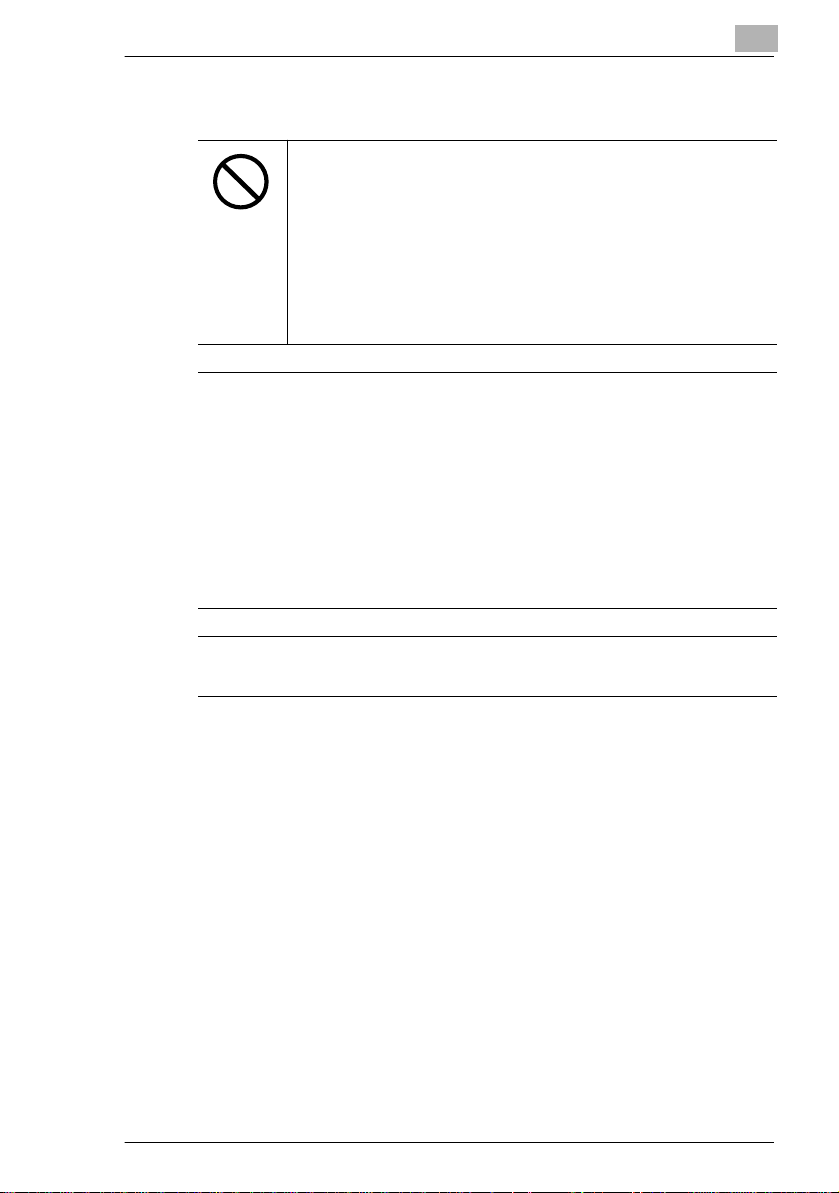
Introduction
Miscellaneous
• Do not rest your weight on the control panel, as a malfunction could result.
• Normal international communications may at times not be possible
depending on line conditions.
• If tap or well water is used in a humidifier, impurities in the water are
discharged into the air and may be deposited inside the printer, resulting in
poor image quality. It is recommended that pure water that does not contain
any impurities be used in the humidifier.
• The cooling fan may be activated automatically, but this suggests no
problems.
• Ni-MH (Nickel Metal Hydride) Batteries are installed inside machine as
back up memory batteries. Please dispose according to local, state and
federal regulations.
The Facsimile has been approved in accordance with Council Decision 1999/5/EC for panEuropean single terminal connection to the public switched telephone network (PSTN).
However, due to differences between the individual PSTNs provided in different countries,
the approval does not, of itself, give an unconditional assurance of successful operation on
every PSTN network terminal point.
In the event of problems, you should contact your equipment supplier in the first instance.
NOTE
The manufacturer should ensure that the vender and user of equipment is clearly informed
of the above information by means of packaging and/or user manuals or other forms of user
instructions.
A full-length Declaration of Conformity is available at KONICA MINOLTA under
Fax.: +49-511-7404-346, Tel.: +49-511-7404-272 in informing us on the serial number of
your product.
1
This product is approved for DTMF dialing only. When directly connected to the public
switched telephone network (PSTN mode) pulse dialing can not be used.
(Pulse dialing may only be used when this product is connected to a PABX.)
7416MFG 1-7
Page 19
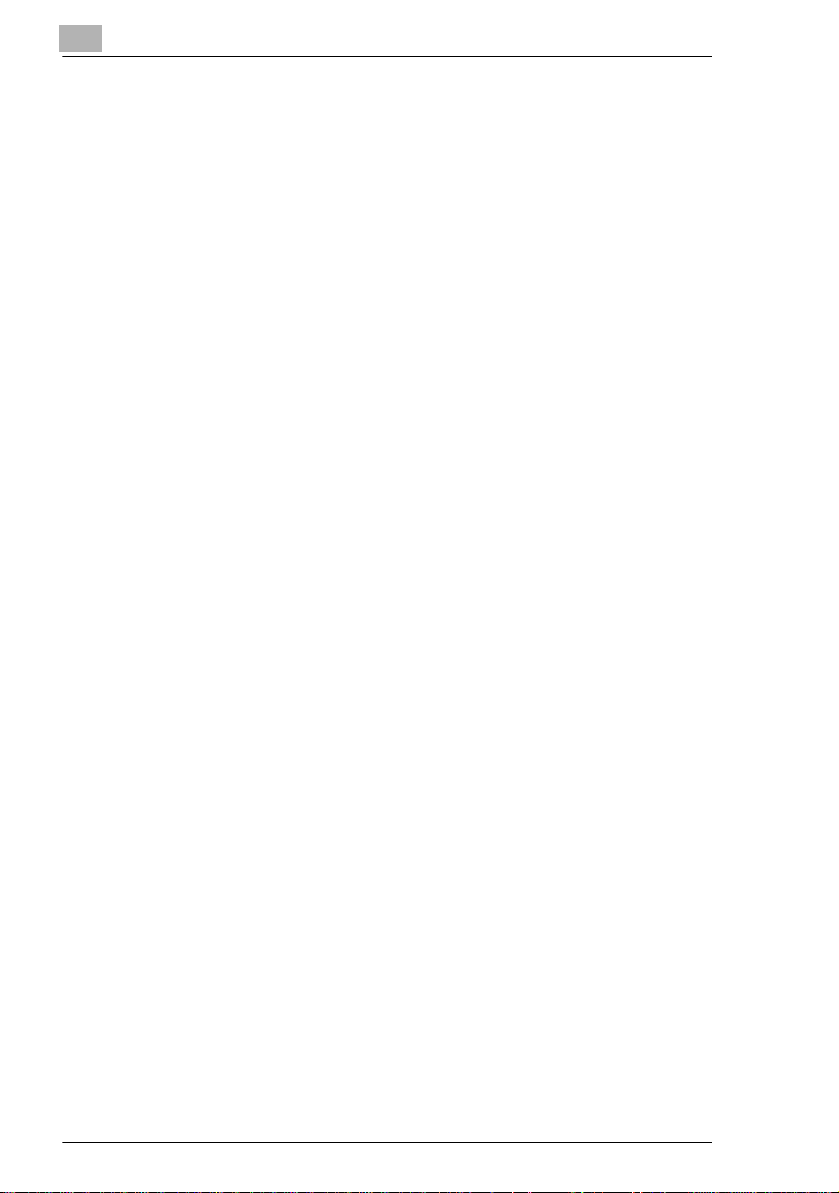
1
1.3 Safety Information
For New Zealand Users:
The grant of a Telepermit f or an y item o f termi nal equi pment indi cates onl y
that Telecom has accepted that the item complies with minimum
conditions for conne ction t o its network. It indica tes no endorsement of the
product by Teleco m, nor does i t provi de an y sort of warranty. Above al l, it
provides no assura nce that any item will work correctl y in all respect s with
another item of Teleper mitted equipm ent of a different make or model , nor
does it imply that any product is compat ible with all of Teleco m’s network
service.
This equipment is not capable, under all operating conditions, of correct
operation at the higher speeds for which it is designed. Telecom will
accept no responsibility should dif ficulties arise in such circumstances.
This equipment shall not be set to make automatic calls to the Telecom
“111” Emergency Service.
The call log incorporated in this equipment does not record all answe red
calls. The call log , th erefore may not agree with the Telecom account
which may include calls not shown on the log.
This equipment should not be used under any circumstances whi ch m ay
constitute a nuisance to other Telecom customers.
Not all telephones wi ll respond to inc oming ringing when co nnected to the
extension socket.
Introduction
Laser Safety
This is a digital machine which operates using a las er. T here is no
possibility of danger from the laser provi ded the machine is operated
according to the instructions in this manual.
Since radiation emit ted by the laser is completel y confined within a
protective hou sing, the laser beam cannot escape from the machine
during any phase of user operation.
This machine is certified as a Class 1 laser product. In other words, the
machine does not produce hazardous laser radi ation.
Internal Laser Radiation
Maximum Average Radiation Power: 36.903 µW at the laser aperture of
the print head unit.
Wavelength: 770-800 nm
This product empl oys a Class 3b laser diode that emits an invi sible laser
beam.
1-8 7416MFG
Page 20
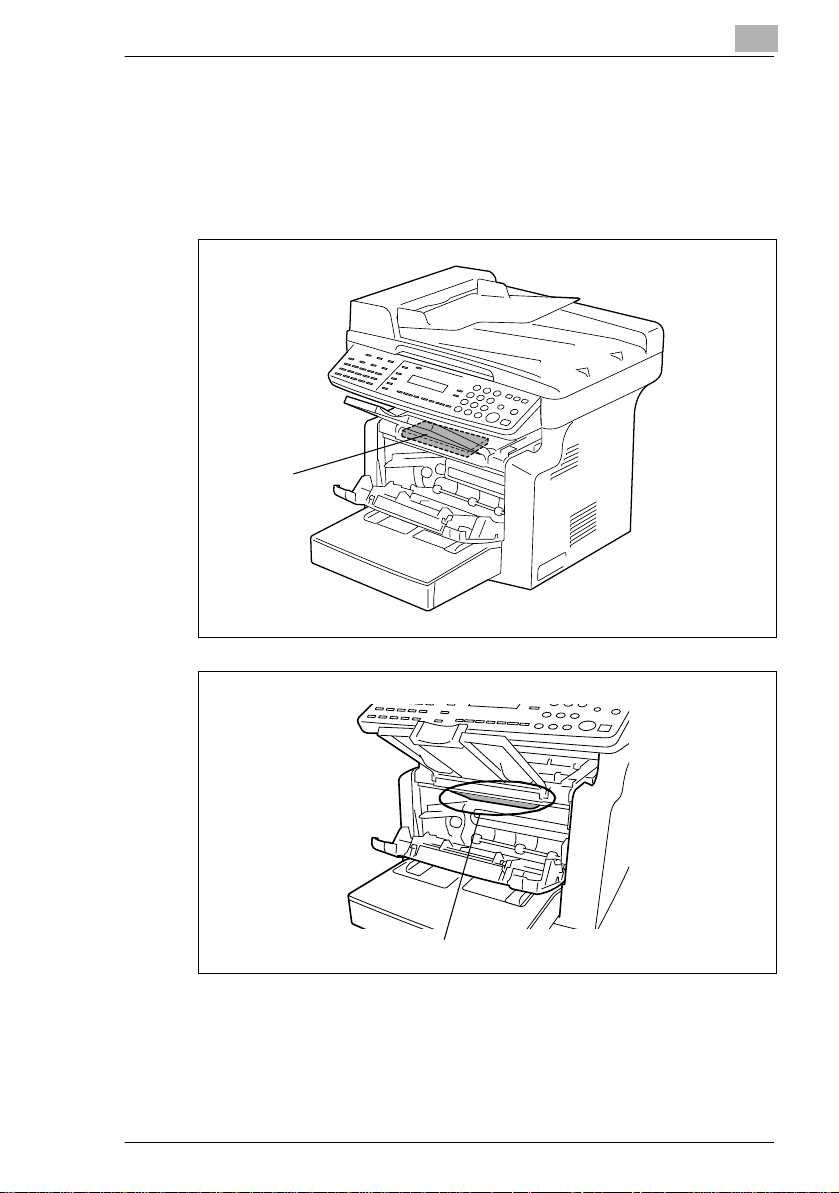
Introduction
The laser diode and the sca nning polygon mirror are incorporated in the
print head unit.
The print head unit is NOT A FIELD-SERVICEABLE ITEM.
Therefore, the print head unit should not be opened under any
circumstances.
1
Print Head
Laser Aperture of the Print Head Unit
There is a l aser apert ure at the location shown abo ve, which must NEVER
be viewed directly by th e user.
7416MFG 1-9
Page 21
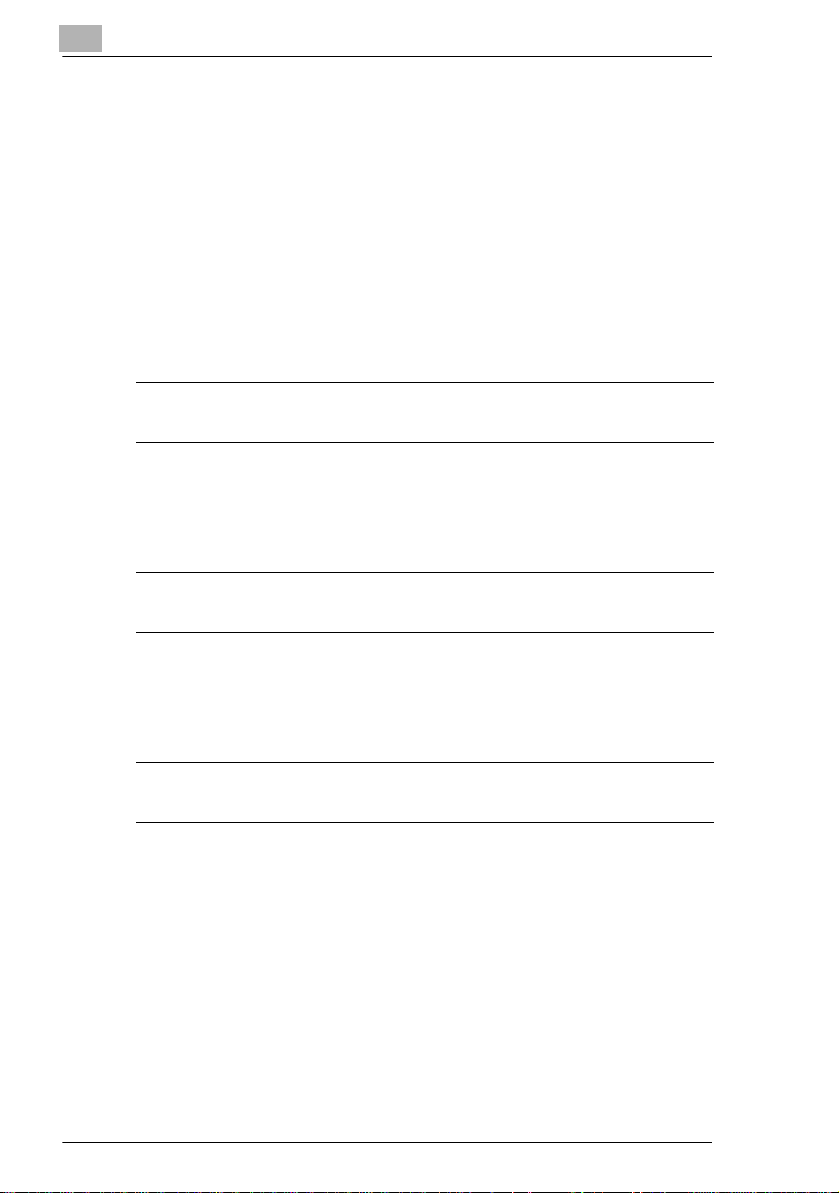
1
Introduction
CDRH Regulation
This machine is certified as a Class 1 Laser product under Radiation
Performance Standard according to the Food, Drug and Cosmetic Act of
1990. Complianc e is mandat ory for Laser pr oducts marketed i n the Uni ted
States and is report ed to the Center for Devices and Radiological Health
(CDRH) of the U.S. Food and Drug Admin istration of the U.S. Department
of Health and Human Service s (DHHS). This mean s that the devi ce does
not produce hazardous laser radiation.
The label shown on page 1-12 ind icates compliance with the CDRH
regulations and must be attached to laser produc ts market ed in the United
States.
CAUTION
Use of controls, adjustments or performance of procedures other than those specified in this
manual may result in hazardous radiation exposure.
This is a semiconduct or l aser. The maximum power of the laser diode is
15 mW and the wavelength is 770-80 0 nm.
For European Users
CAUTION
Use of controls, adjustments or performance of procedures other than those specified in this
manual may result in hazardous radiation exposure.
This is a semiconduct or l aser. The maximum power of the laser diode is
15 mW and the wavelength is 770-80 0 nm.
For Denmark Users
ADVARSEL
Usynlig laserstråling ved åbning, når sikkerhedsafbrydere er ude af funktion. Undgå
udsættelse for stråling. Klasse 1 laser produkt der opfylder IEC60825 sikkerheds kravene.
Dansk: Dette er en halvl ederlaser . Laserdiode ns højeste st yrke er 15 mW
og bølgelængden er 770-800 nm.
1-10 7416MFG
Page 22
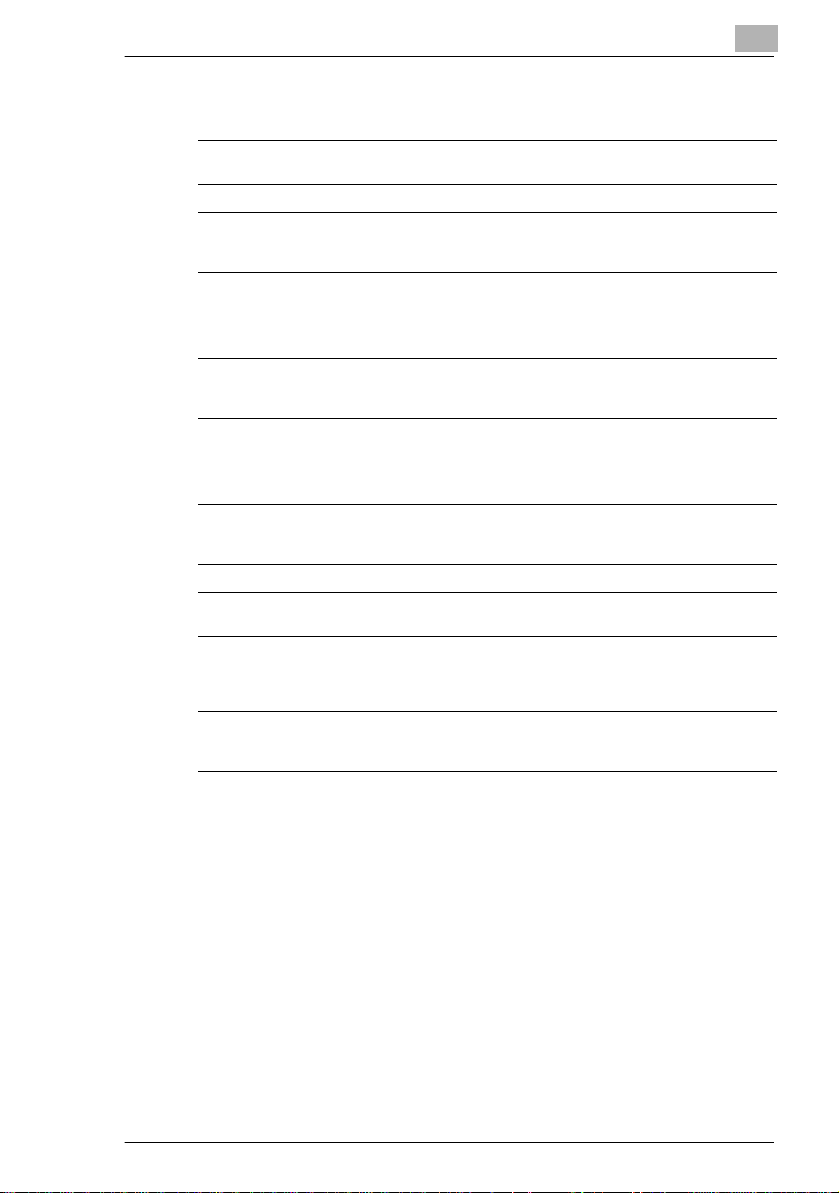
Introduction
For Finland, Sweden Users
Tämä on puolijohdel aser. Laserdiodin sun rin teho on 15 mW ja
aallonpituus on 770-800 nm.
Det här är en halvledarlase r. Den maximala ef fekten för laserdioden är 15
mW och våglängden är 770-8 00 nm.
LOUKAN 1 LASERLAITE
KLASS 1 LASER APPARAT
VAROITUS!
Laitteen Käyttäminen muulla kuin tässä käyttöohjeessa mainitulla tavalla saattaa altistaa
käyttäjän turvallisuusluokan 1 ylittävälle näkymättömälle lasersäteilylle.
VARNING!
Om apparaten används på annat sätt än i denna bruksanvisning specificerats, kan
användaren utsättas för osynlig laserstrålning, som överskrider gränsen för laserklass 1.
VARO!
Avattaessa ja suojalukitus ohitettaessa olet alttiina näkymättömälle lasersäteilylle. Älä katso
säteeseen.
VARNING!
Osynlig laserstrålning när denna del är öppnad och spärren är urkopplad. Betrakta ej strålen.
1
For Norway Users
ADVERSEL
Dersom apparatet brukes på annen måte enn spesifisert i denne bruksanvisning, kan
brukeren utsettes for unsynlig laserstråling som overskrider grensen for laser klass 1.
Dette en halvleder laser. Maksimal effekt till laserdiode er 15 mW og
bølgelengde er 770- 800 nm.
7416MFG 1-11
Page 23
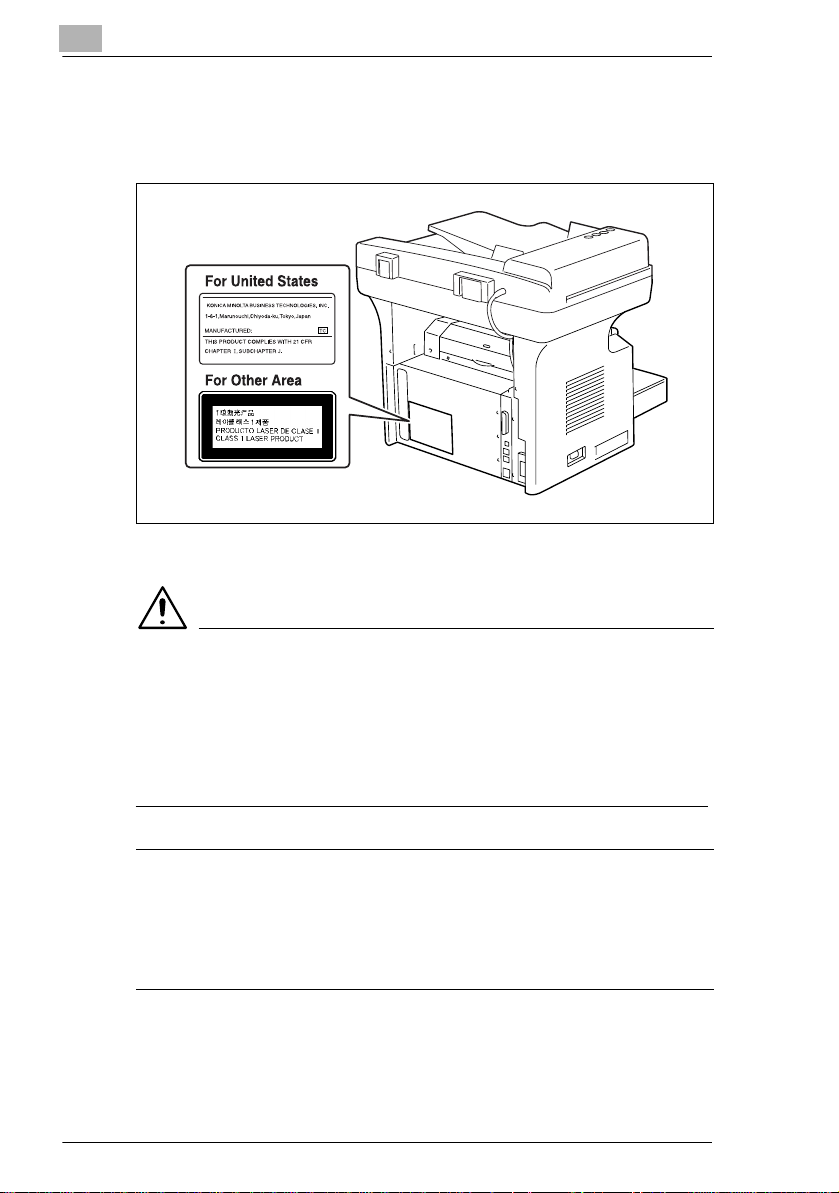
1
Introduction
Laser Safety Label
A laser safety label is attached to the outside of the machine as shown
below.
Ozone Release
CAUTION
Locate the Machine in a Well-Ventilated Room
§ A negligible amount of oz one is gener ated duri ng normal op erati on of
this machine. An un pleasant odor may, however , be cre ated in po orly
ventilated rooms during extensive machine operations. For a
comfortable, healthy, and safe operating environment, it is
recommended that the roo m be well ventilated.
REMARQUE
= Placer l’appareil dans une pièce largement ventilée =
Une quantité d’ozone négligable est dégagée pendant le fonctionnement de l’appareil quand
celui-ci est utilisé normalement. Cependant, une odeur désagréable peut être ressentie dans
les pièces dont l’aération est insuffisante et lorsque une utilisation prolongée de l’appareil est
effectuée. Pour avoir la certitude de travailler dans un environnement réunissant des
conditions de confort, santé et de sécurité, il est préférable de bien aérer la pièce ou se
trouve l’appareil.
1-12 7416MFG
Page 24
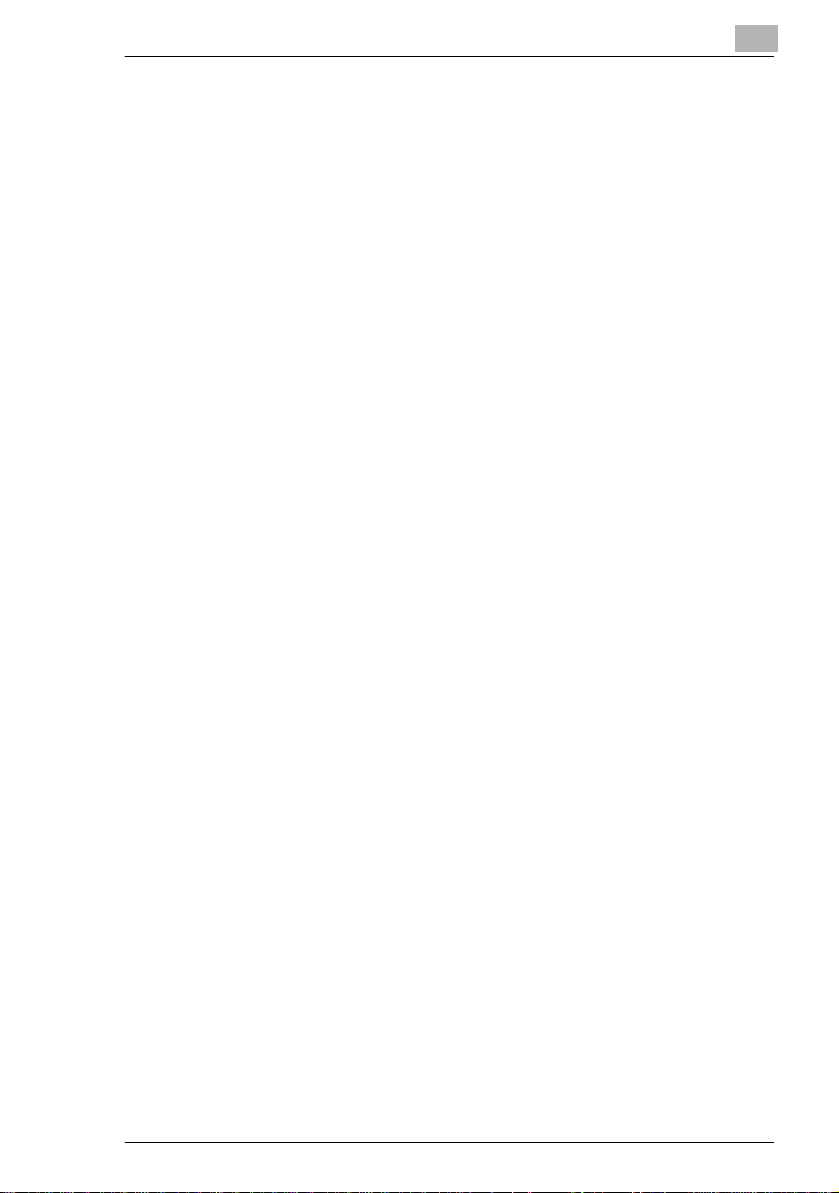
Introduction
Acoustic Noise
For European Users
Machine Noise Regulat ion 3 GSGV, 18.01.1991 : The sound pressure
level at the operator position according to EN 27779 is equal to or less
than 70dB(A).
Notice for Ni-MH Batteries
Ni-MH (Nickel Metal Hydride) Batteries are installed inside machine as
back up memory batteries. Please dispose according to local, state and
federal regulati ons.
1
7416MFG 1-13
Page 25
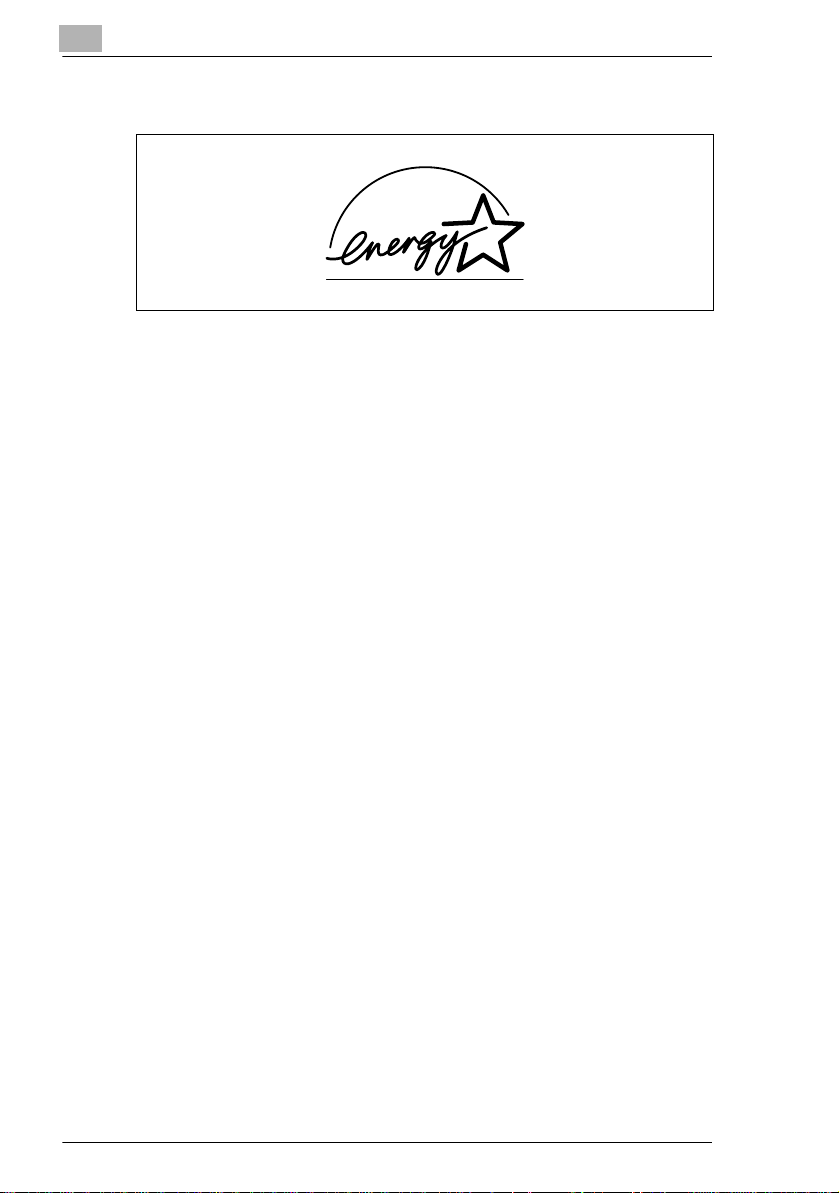
1
1.4 Energy Star®
Introduction
As an ENERGY STAR® Partner, we have determined that this machine
meets the ENERGY STAR
What is an ENERGY STAR® Product?
An ENERGY STAR
automatically swi tch to a “low-p ower mode” af ter a per iod of inac tivi ty. An
ENERGY STAR
on utilit y bill s an d h el p s pro te c t th e envi ro n m en t.
®
product uses energy more efficient ly, saves you m oney
®
Guidelines for energy efficiency .
®
product has a special feature that allows it to
1-14 7416MFG
Page 26
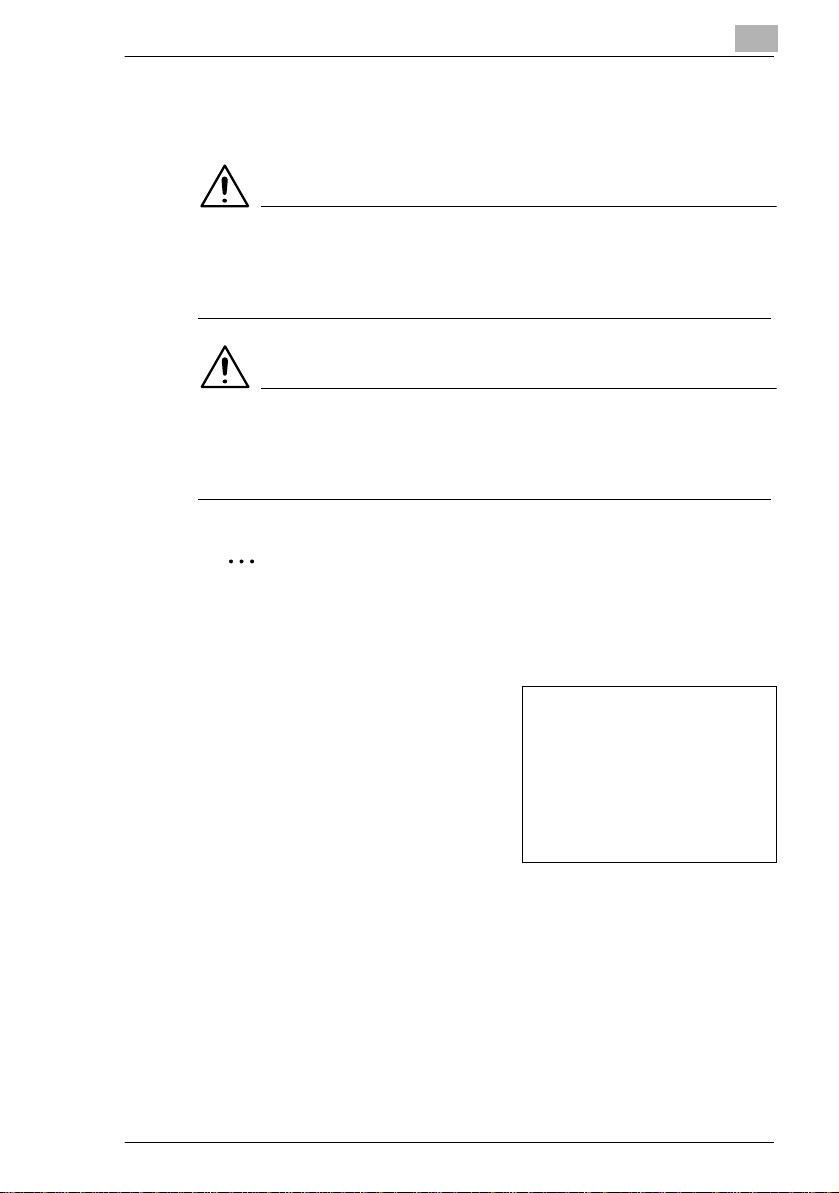
Introduction
1.5 Explanati on of Man ual Conv ent i on s
The marks and text formats used in this manual are described below.
WARNING
Failure to observe instru ctions highlighted in thi s manner may result
in fatal or critical injuries.
§ Observe all warnings in order to ensur e safe use of the machine.
CAUTION
Failure to observe instru ctions highlighted in thi s manner may result
in serious injuries or pro perty damage.
§ Observe all cautions in order to ensure safe use of the machine.
Note*
(*May also appear as “Important” or “Tip”)
Text highlighted in thi s manner contai ns useful info rmation and tips to
ensure safe use of the machi ne.
1
1 The number 1 as formatted here
indicates the first step of a
sequence of actions .
2 Subsequent numbers as formatted
here indicate sub sequent steps of a
sequence of actions .
Text fo rmatted i n this st yl e
?
provides additional assistance.
§ Text formatted in t his style describes t he action that wi ll ensure the
desired results are achieved.
[COPY] key
The names of keys on the control panel are written as shown above.
7416MFG 1-15
An illustration inserted
here shows what operations
must be perfo r m ed .
Page 27
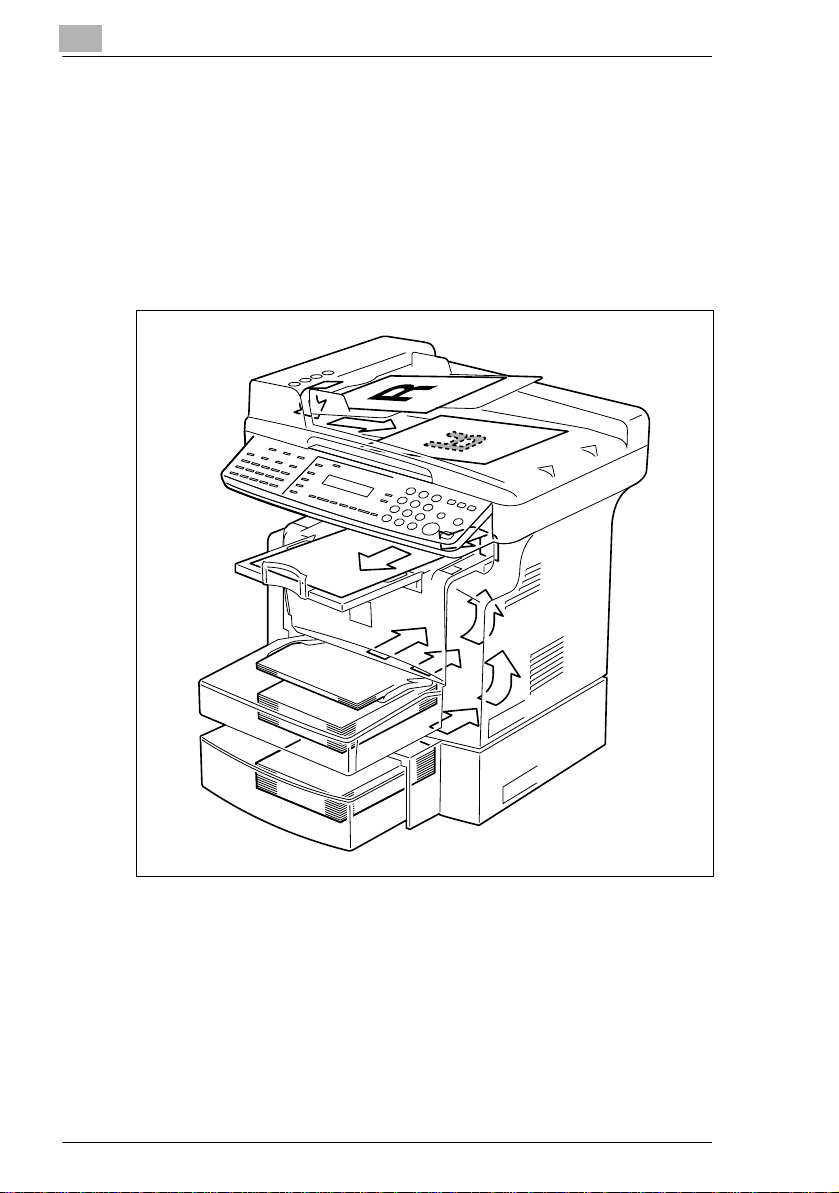
1
Introduction
1.6 Explanation of Basic Concepts and Symbols
The use of words and symbols in this manu al are explained below.
Paper Feeding
During printing, paper is supplied from the front side of the machine and
fed into the Copy Tray on top with the pr inted surface of the page facing
down. The paper feed directi on is shown by the arrows in the diagram
below.
1-16 7416MFG
Page 28
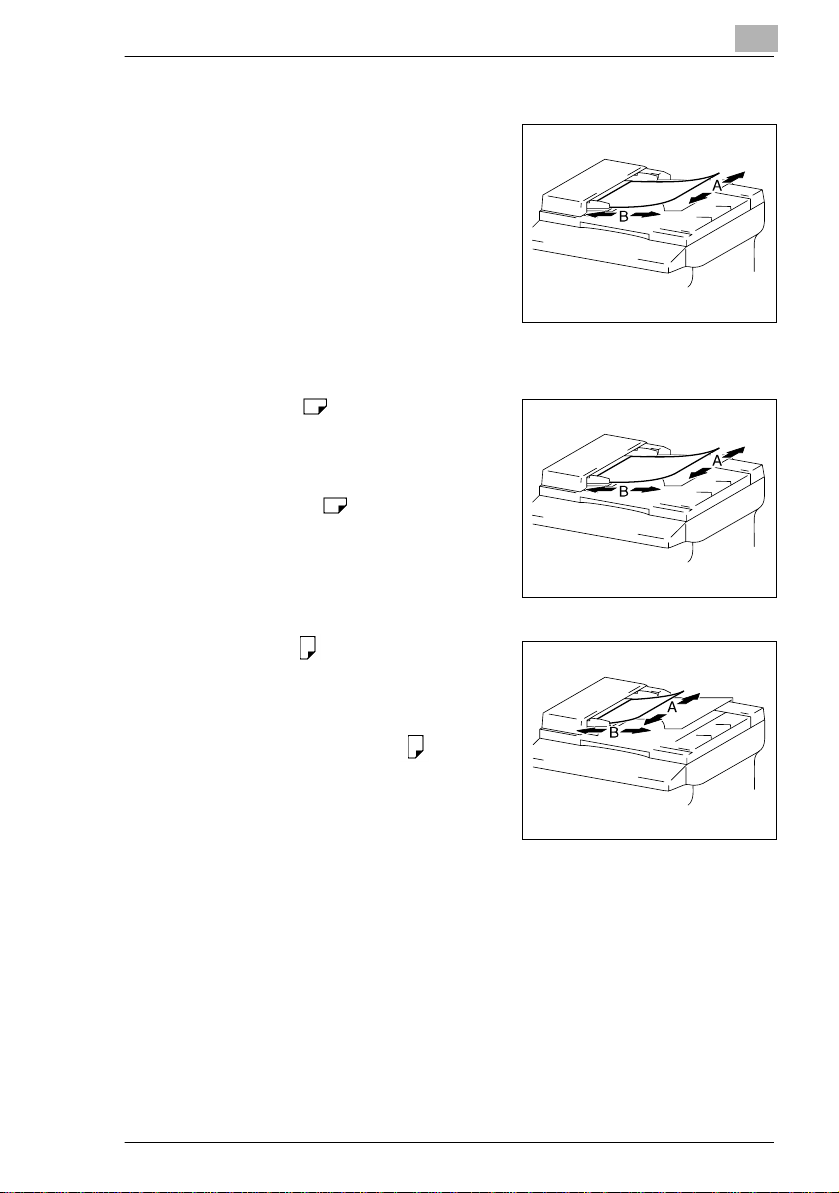
Introduction
“Width” and “Length”
Whenever paper dimen sions are
mentioned in this m anual, the first valu e
always refers to the width of the paper
(shown as “A” in the i llustrat ion) and the
second to the length (shown as “B”).
A: Width
B: Length
Paper Orientation
Lengthwise ( )
If the width (A) of the paper is shorter
than the length (B), the paper has a
vertical or por trai t ori entat ion, i ndica ted
by either “L” or .
1
Crosswise ( )
If the width (A) of the paper is longer
than the length (B), the paper has a
horizontal or landscape orientation,
indicated by either “C” or .
7416MFG 1-17
Page 29
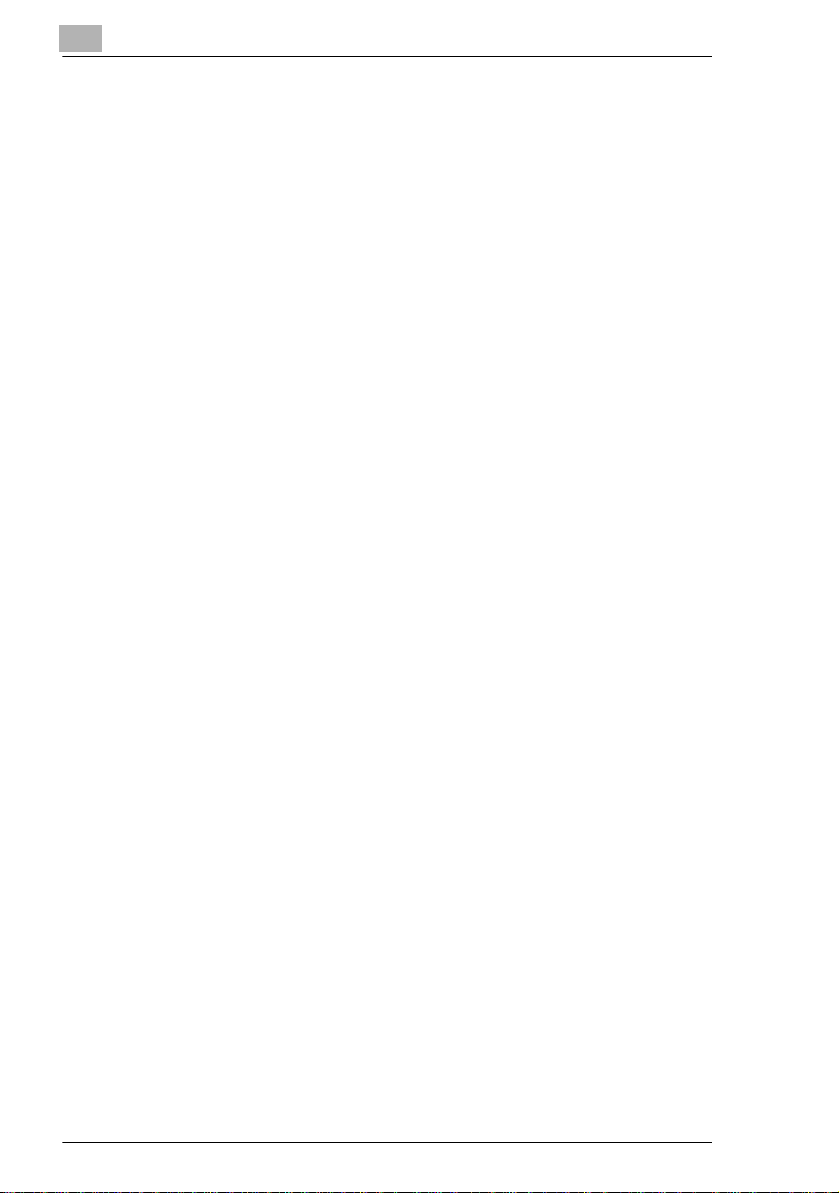
1
Introduction
1-18 7416MFG
Page 30
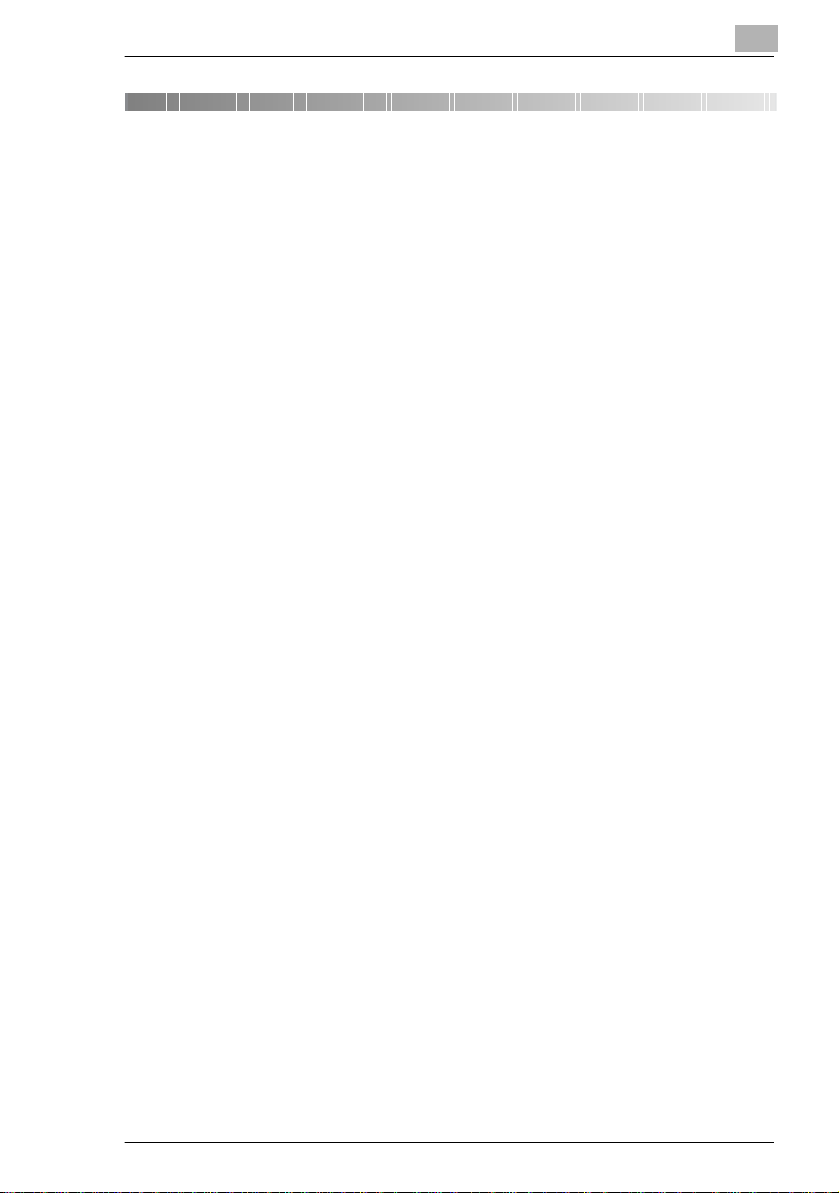
Precaution
2 Precaution
Observe the following precautions to maintain the machine in its best
possible condition.
2.1 Installation Precautions
Installation Site
To ensure utmost safet y and prevent possible malf unctions, insta ll the
machine in a location that meets the following req uirements:
- A location away f rom curtains, etc. that may catch fire and bur n easily
- A location that is not exp osed to water or other liquids
- A location free from dir ect sunlight
- A location out of the direct airflow of an air conditioner or heater, and
not exposed to extremely high or low temperature s
- A well-ventilated location
- A location that is not exp osed to high humidity
- A location that is not ext remely dusty
- A location not subjected to undue vibrations
- A stable and level location
- A location where ammonia or other organic gases are not gen erated
- A location that does not put the opera tor in the d irect ai rflow of exh aust
from the machine
- A location that is not nea r any kind of heating devices
2
Power Source
The power source requirem ents are as follows.
G Voltage Fluctuation: AC110 V -10%, AC127 V +6%, or AC220-240 V
±10%
G Frequency Fluctuation: Within ±3Hz
H Use a power source with as few voltage or frequency fluctuations as
possible.
7416MFG 2-1
Page 31

2
Precaution
Space Requirements
To ensure easy machine operation, supply replacement, and
maintenance, adhere to the recommended spac e requi rements detailed
below.
835508
848
Unit: mm
Note
In order to enable easy machine maintenance and replacement of
consumables, maintain an adequate amount of space around the
machine.
When lifting the mach ine, be sure to grab the handles on the l eft and
right sides from th e rear of the machi ne. If the machin e is lifted f rom its
front, it may become unb alanced and fall.
2-2 7416MFG
Page 32

Precaution
2.2 Operation Precautions
Operating Environment
The environmental requir ements for correct operat ion of th e machine are
as follows:
G Temperature: 10°C to 30°C ( 50°F to 86° F) with fl uctuations o f no mor e
than 10°C (18°F) within an hour
G Humidity: 15% to 85% with fluctuations of no more than 10% within an
hour
Proper Use
To ensure the optimum perf ormance of the machine, fol low the
precautions listed below:
- Never place heavy objects on the Original Glass or subject it to
shocks.
- Never open any machine doo rs or turn off the machine while it is
making copies/printing, as a paper misfeed could result.
- Never bring any magnetized object, or use flammable sprays or
liquids, near the machi ne.
Always make sure that the power plug is completel y plugged into the
electrical output.
- Always make sure that the machine’s power plug is visi ble and not
hidden by the machine.
Always unplug the machine from the elec trical outlet if the machi ne is
not to be used for a long period of time.
Always provide good ventilation when making a large num ber of
continuous copies/printed pages.
2
CAUTION
A negligible amount of ozone is generated during normal operation
of this machine. An unpleasant odor ma y, however, be detected in
poorly ventilated rooms duri ng extensive machine operations.
§ For a comfortable operating environment, it is recommended that the
room be well ventilated.
7416MFG 2-3
Page 33

2
Precaution
CAUTION
The area around the Fusing Unit is extremely hot.
§ In order to reduce the ris k of bur ns, do not touch any area other than
those indicated i n th e manual. Be espec ially ca reful not to t ouch parts
marked with warning labels, and their surrounding areas.
Transporting the Machine
If you need to transport the machine over a long distance, consult your
service representative.
Care of Machine Supplies
Use the followi ng precaut ions when han dling th e machine supplies (toner,
paper, etc.).
Store the suppli es in a l ocati on that meet s the f ollo wing re quirem ents:
Free from direct sunlight
Away from any heating appar atus
Not subjected to high humidity Not extremely dusty
Paper that has been r em oved from its wrapper but not loaded in the
machine should be st or ed in a sea led pl astic bag in a coo l, dark pl ace.
- Use only toner that has been manufactured specifically for this
machine. Never use other types of toner.
- Keep all supplies out of the reach of children.
CAUTION
Be careful not to spill toner inside the machine or get toner on your
clothes or hands.
§ If your hands become soiled with toner, immediately wash them with
soap and water.
2-4 7416MFG
Page 34

Precaution
2.3 Legal Restrictions on Copying
Certain types of document s mus t not b e copied with t he purpos e or intent
to pass copies of such documents off as the original s.
The following is not a complete list, bu t i s meant to be used as a guide to
responsible copy ing.
Financial Instruments
G Personal checks
G Travelers checks
G Money orders
G Certificates of deposit
G Bonds or other certificates of indebtedness
G Stock certificates
Legal Documents
G Food stamps
G Postage stamps (canceled or uncanceled)
G Checks or drafts drawn by government agencies
G Internal revenue stamps (cancel ed or uncanceled)
G Passports
G Immigration papers
G Motor vehicl e licenses and titl es
G House and property titles and deeds
General
G Identification cards, badges, or insignias
G Copyrighted works without permission of the copyright owner
In addition, it is prohibited under any ci rcumstances to copy domest ic or
foreign currencies, or works of art, without permission of the copyright
owner.
When in doub t about the nat ure o f a docum ent, consul t with legal couns el.
2
7416MFG 2-5
Page 35

2
Precaution
2-6 7416MFG
Page 36

Before Making Copi es or Faxing
3 Before Making Copies or Faxing
3.1 Available Features
The main copy settings available with this machine are listed below. For
details on their oper ation, refer to the pages i ndicated.
Copies
G 1-sided copies (p.4-1)
G 2in1 copies (p. 4- 13)
3
Zoom Ratio
G Reduced/Full Size/Enlarged (p. 4-9)
Finishing
G Sort (p. 4-14 )
7416MFG 3-1
Page 37

3
Before Making Copies or Faxing
3.2 Components and Their Functions
Main Unit
G 7416MFG
Paper Feed Cassette PF-119 (option)
G Capable of holding up to 500 sheets
of paper.
32MB Memory MU-418 (option)
G Increases the machine’s memory. By increasing the machine’s
memory, more pages can be scanned.
Network Interface Card KN-418 (option)
G By installing the Network Interf ace Card KN-418 into this machine,
network printi ng from Windows or a NetWare network environment is
possible.
Internet Fax & Network Scan Kit IF-118 (option)
G By installing the Inter net Fax & Networ k Scan Kit IF-1 18 togeth er with
the Network Interfac e Card KN-418, the network scanning and
Internet faxing functions can be perfo rmed.
Mechanical Counter 2 (option)
G Displays the total number of pages copied until the current time.
3-2 7416MFG
Page 38

Before Making Copi es or Faxing
3.3 Parts Names and Their Functions
Main Unit
10
9
3
1
2
3
4
11
16
15
14
8
13
12
6
7
5
7416MFG 3-3
Page 39

3
Before Making Copies or Faxing
No. Part Name Description
1 Auto Document
Feeder
2 Original Glass Place your original on this glass to allow the machine to scan
3 Front Cover Open when replacing the Toner Cartridge or Drum Cartridge,
4 Bypass Tray Use for manual feeding of paper.
5 Tray1 door If Legal-size paper is installed, open this door.
6 Copy Tray Holds copies fed out face down from the machine.
7 Tray1 Holds up to 250 sheets of paper and easily adjusts to different
8 Control Panel Use to start a print cycle and make necessary settings.
9 Exposure Lamp This lamp irradiates the document when it is scanned. The
10 Original Scales Use to align the original. (p. 3-30)
11 Power Switch Use to turn the machine on and off. (p. 3-14)
12 External telephone
jack (TEL PORT)
13 Telephone line jack
for line 1 (LINE
PORT 1)
14 USB Port For details, refer to the User Manual for the printer controller.
15 Parallel Port For details, refer to the User Manual for the printer controller.
16 Fuser Cover Not used
Automatically feeds one document sheet at a time for
scanning.
it. The original is to be placed face down. (p. 3-30)
or clearing a paper misfeed. (p. 8-4)
Holds up to 10 sheets of paper.
Special paper can be used. (p. 3-26)
The Copy Tray can be adjusted to one of three angles. Adjust
the Copy Tray to the angle appropriate for its application.
(p. 3-7)
paper sizes.
Special paper can be used. (p. 3-21)
(p. 3-9)
time until the exposure lamp goes off can be specified. For
details on specifying the setting, refer to “Selecting the
“MACHINE SETTING” menu” on page 7-3.
Used for connecting a line to a telephone.
Used for connecting to a standard telephone line.
3-4 7416MFG
Page 40

Before Making Copi es or Faxing
Auto Document Feeder
3
1
2
3
4
No. Part Name Description
1 Document Feeder
Tray
2 Document Feeder
Cover (Doc. Feed
Cover)
3 Document Guide
Plate
4 Document Exit Tray Receives originals which have been scanned by the machine.
Load the originals to be scanned face up on this tray.
Up to 50 document sheets can be loaded at one time.
(p. 3-29)
Open when clearing an original that has been misfed.
(p. 8-18)
Slide the guide plate to the size of the originals. (p. 3-29)
7416MFG 3-5
Page 41

3
Inside the Machine
No. Part Name Description
1 Imaging Cartridge Generates the print image.
The Imaging Cartridge is constructed of both the Drum
Cartridge and the Toner Cartridge set into place.
Before Making Copies or Faxing
1
3-6 7416MFG
Page 42

Before Making Copi es or Faxing
Adjusting the Angle of the Copy Tray
The Copy Tray can be adjust ed to one of three angles. Adjust the tray to
the angle appropriate for the desired application.
1. Normal operation ( standard position)
2. When back curled paper is fed out
3. When clearing a paper misfeed or replacing the Drum Cartridge or
Toner Cartridge
3
Note
Adjust the Tray Extension and Paper Stopper to fit the size of the
paper.
For Legal-size paper
For A4-size paper
For Letter-size paper
7416MFG 3-7
Page 43

3
Before Making Copies or Faxing
Options
1
Paper Feed Cassette PF-11 9
No. Part Name Description
1 Tray2 Holds up to 500 sheets of paper. (p. 3-27)
Network Interface Car d KN-418
No. Part Name Description
* Network Interface
Card
* The internal options are not shown.
By installing the Network Interface Card KN-418 into this
machine, network printing from Windows or a NetWare
network environment is possible.
Internet Fax & Network Scan Kit IF-118
No. Part Name Description
* Internet Fax &
Network Scan Kit
* The internal options are not shown.
By installing the Internet Fax & Network Scan Kit IF-118
together with the Network Interface Card KN-418, the network
scanning and Internet faxing functions can be performed.
3-8 7416MFG
Page 44

Before Making Copi es or Faxing
1
3.4 Control Panel
Names of Control Panel Parts and Their Functions
3
12 3 4 56 7 1
2221 20 18 19 18 17 15 16 15 14 12
8 9 10
13
30282625 27 29
24
23
31
No. Part Name Description
1 [Utility] key Press to enter Utility mode.
2 [Print] key Press to enter Print mode.
3 Error lamp The indicator lights up in orange if an error or malfunction
4 Display Shows the number of copies to be made, the zoom ratio, and
5 [No]/[Clear] key • Press to reset the number of copies to “1”.
6 [Yes] key • Press to validate the setting just made.
For details, refer to “Utility Mode” on page 7-1.
For details, refer to the User Manual for the printer controller.
occurs.
For details, refer to “When a Message Appears” on page 8-1.
other setting date.
• Press to clear the various settings.
• Press to return to the previous screen.
• Press to specify the various settings.
• Erases the entered numbers and letters.
• Press to specify the various settings.
7416MFG 3-9
Page 45

3
Before Making Copies or Faxing
No. Part Name Description
7 10-Key Pad • Use to enter the number of copies to be made and any
8 [Scan] key Press to enter Scan mode. The indicator lights up in green to
9 [Fax] key Press to enter Fax mode. The indicator lights up in green to
10 [Copy] key Press to enter Copy mode. The indicator lights up in green to
11 [Stop] key • Press to stop a print cycle.
12 [Auto reset] key Press to reset all print functions and settings to their defaults.
13 [123/ABC] key Press to switch the 10-Key Pad between typing in numbers
14 [Start] key • Press to start a scanning or print cycle.
Ö
15 [ ] [ ] key • Press to change the zoom ratio in the range between
16 [Zoom] key Press to select a zoom ratio from among those fixed ratios
17 [Paper size] key Press to select the paper tray that contains the desired paper.
18 [ ] [ ] key • Press to adjust the image density.
19 [Density set] key Press to change the image density mode.
20 [Sort] key Press to select the sort function.
21 [2in1] key Press to select the 2in1 function.
22 [Status] key Press to view the counters and transmission results. In
23 MEMORY TX lamp Lights up when the memory transmission function is selected.
24 AUTO RX lamp Lights up when the automatic reception function is selected.
25 [Resolution] key Used to select the image quality (transmission resolution).
26 [On-Hook] key Press to answer the call. Press again to hang up.
Ö
Ö
Ö
other numeric date.
• Used to enter text such as a name.
• In the Fax mode, use the [ ] key for tone transmission (
with pulse dialing ) and use the [#] key for accessing an
outside line.
indicate that the machine is in Scan mode.
(Available only when the Internet Fax & Network Scan Kit is
installed.)
indicate that the machine is in Fax mode.
indicate that the machine is in Copy mode.
• Press to stop a scanning sequence.
• Stops the fax transmission or reception.
• The indicator flashes in orange when the machine is
paused or while printing.
and typing in letters.
• Starts a fax transmission.
• Press to specify the various settings.
• The indicator lights up in green when the machine can
accept print jobs.
× 0.50 and × 2.00 in × 0.01 increments.
• Press to scan through the various settings and information,
in order .
• Press to specify the various settings.
available as standard.
• Press to specify the various settings.
addition, the list of settings specified for each function and the
reports can be printed. (p. 3-34)
3-10 7416MFG
Page 46

Before Making Copi es or Faxing
No. Part Name Description
27 [Tel book] key Used to display the information programmed for one-touch
28 [Redial/Pause] key • Redials the last number called.
29 [Speed dial] key Used to dial previously programmed fax numbers
30 [Fax set] key Used to select a function.
31 One-touch dial keys Used to dial previously programmed fax numbers.
Display Indications
In Copy mode:
12 3
dialing, group dialing and speed dialing.
• While dialing, used to generate a pause when transferring
from an internal to an external line or receiving information
services.
represented by 3-digit numbers.
• BROADCAST (broadcast transmission), TIMER TX (timer
transmission), MAILBOX TX (mailbox transmission),
PRINT MAILBOX RX (retrieve mailbox faxes), POLLING
TX (polling transmission), POLLING RX (polling reception),
RELAY INITIATE (relay initiation transmission), CANCEL
RESERV. (cancel queued job), TX MODE (transmission
mode), INTERNET FAX RX (with the Internet Fax &
Network Scan Kit installed)
Refer to “Fax Transmission/Reception Methods” on page 6-1.
3
[A]
4
No. Display Indication Description
1 Document type Displays the document type currently specified for the image
2 Zoom ratio Displays the currently specified zoom ratio.
3 Number of copies Displays the currently specified number of copy pages and
4 Image density Displays the currently specified image density.
5 Paper Displays the currently selected paper tray, paper size and
7416MFG 3-11
5
density.
number of copy sets.
paper type.
Page 47

3
Before Making Copies or Faxing
In Fax mode:
345 6
2
1
1
2
No. Display Indication Description
1 Messages Displays messages such as operating instructions.
2 Mode or function
name
3 Time The current time is displayed during standby.
4 Resolution The setting resolution is displayed during standby.
5 Symbol Indicates the currently selected mode or function settings.
6 Memory The remaining memory is displayed during standby.
• Displays the current menu, function or settings.
• Error messages are displayed when errors occur.
3-12 7416MFG
Page 48

Before Making Copi es or Faxing
Symbol list:
Symbol Description
Manual bypass Paper is loaded in the Manual Bypass Tray.
3
Custom paper size The paper setting for the Manual Bypass Tray is a
Dialing A fax number is being dialed.
Ringing The machine is being called.
Sending The document is being sent.
Receiving A document is being received.
In standby for timer
transmission
In standby for
polling
transmission
In standby for
mailbox reception
In standby for
memory reception
or polling reception
custom paper size.
A document is queued for timer transmission.
A document is queued for polling transmission.
A document is queued for mailbox reception.
A document is queued for memory reception or polling
reception.
7416MFG 3-13
Page 49

3
Before Making Copies or Faxing
3.5 Turning the Machine On/Off and the Initial Mode
Turning the Machine On/Off
To turn on the machine:
§ Press the | (on) side of the Power
Switch.
To turn of f th e m a chine:
§ Press the 2 (off) side of the Power
Switch.
Note
Do not turn off the m a chine while a print cycle is being per formed, as
a paper misfeed will result. Before attemp ti ng to turn off the machine,
always be sure that the current print cycl e has been com pleted.
Turning off the machine will initialize all settings exce pt those for
previously programmed jobs and for the Utility mode.
Do not turn off the machine whi le it is scanning or sendi ng or receiving
data, otherwise all scanned data or transmission data will be deleted.
The machine automatic ally enter s the Power Save mode 15 min aft er
the last operation i s perf ormed.
The time until the mac hin e enters Power Save mode ca n be spe cifi ed
from the Utility mode. For details, refer to “Specifying the Setting for
“POWER SAVE MODE”” on page 7-5 in the chap ter “Using the Uti li ty
Mode”.
When the Machine is Turned On
When the machine is turned on, the [START] key indicator li ghts up in
orange to indicate that the machine is ready to begin printing.
At this time, the machine can be set for the Auto Print Start function by
loading a document into the Auto Document Feeder or by placing a
document on the Original Glass, and pressing the [START] key.
Pressing the [START] key at th is time will not immediate ly st art the print
cycle. You will have to wa it for less than 25 seconds (at an ambient
temperature of 23°C (73.4°F)).
3-14 7416MFG
Page 50

Before Making Copi es or Faxing
Default Settings
When the machine is turned on, the Initial mode screen appears in the
Display of the Control Panel. The Initial mode screen appears at the
beginning of all operations.
[A]
Factory default settings
G Number of copies: 1
G Image density: TEXT Auto
G Zoom ratio: 100% (full size)
G Paper: Tray1
G Finishing: Non-Sort
Tip
The default settings can be customized from the Util ity mode. For
details, refer to “ U tility Mode” on page 7-1.
3
7416MFG 3-15
Page 51

3
3.6 Usef ul Functions
Panel Resetting
Press the [Auto Reset] key to return all modes and functions (zoom ratio,
number of copies, etc.) to their defaults. (All selected setting s are
canceled.)
Tip
The [Auto Reset] key comes i n handy for canceling all selected
settings at one time.
To avoid accidentally using setti ngs from the previous pri nt job, press
the [Auto Re set] key t o return all f unctions and se ttings to their defaults
before specify ing any settings for you r current job.
Auto Reset
Even if the [Auto Reset] key is not pressed, the machine automatically
resets all functions and settings to their defaults 1 min after a print cycle
has been completed or a key operation is performed.
Tip
The length of time before t he ma chine automaticall y resets itself can
be set between 1 min and 5 min in addition to 30 seconds. The Auto
Reset function can even be disabled.
For details, refer to “Specifying the Setting for “AUTO RESET”” on
page 7-4.
Before Making Copies or Faxing
Power Save mode
Instead of turning off the machine, it can be set in to a standby state
(Power Save mode).
If the machine is not used for a set leng th of ti me, it will automatica lly enter
the Power Save mode. The defaul t le ngth of time is 15 min.
To cancel the Power Save mode, pre ss any key on the control panel.
Tip
The length of time before t he machine enters the Power Save mode
can be set between 1 min and 240 min.
For details, refer to “Specify ing the Setting for “POWER SAVE
MODE”” on page 7-5.
3-16 7416MFG
Page 52

Before Making Copi es or Faxing
Auto Print Start
If a document is loaded and the [Start] key is pressed during the period
after the machine has been tur ned on but befo re it i s ready to make print ,
the machine will au tomati cally sta rt t he prin t cyc le as s oon as it compl etes
the w a r m -up cycle.
Auto Tray Switching
If the tray runs out of paper while printing, the mach ine will automatically
switch to a different paper source and continue printing provided that the
new tray contain s paper of the sam e type and size in the same orient ation.
If the optional Pa per Feed Casset te i s inst all ed, a maxi mum of 750 pages
can be continuously printed.
Tray1 A Tray2 (Paper Feed Cassette)
Tray2 (Paper Feed Casset te) A Tray1
Tip
Auto tray switching can be disabled. For details, refer to “Setting Up
the Paper Sources” on page 7-10.
3
7416MFG 3-17
Page 53

3
3.7 Entering Text
When specifying t he user n ame or p rogramm ing one- touch di al key s with
the recipient nam e, l etters, accented characters, numbers and symbols
can be entered.
Key operation:
G 10-Key Pad: Used to enter numbers and letters, symbols.
List of characters available with each key of the 10-Key Pad:
10-Key Pad Available characters*
1 . (period) @_ (underscore) - (hyphen) 1
2 ABC2abcДдЕеЖжаЗз
3 DEF3defÉéè
4 GHI4ghiìíî
5JKL5jkl
6 MNO6mnoСсЦцШшт
7 PQRS7pqrsß
8 TUV8tuvÜüùú
9WXYZ9wxyz
+&/ =!?( )%[ ]^‘’{ }|˜$,:;<> “¿£
0(space) 0
##
* To switch the input mode of the 10-Key Pad between numbers and letters, press the [123/
ABC] key.
Before Making Copies or Faxing
Changing Input Mode
Each press of the [123/ABC] key switches the input mode between
numbers and letter s.
[1] : Numbers can be typed in.
[A] : Letters can be typed in.
3-18 7416MFG
Page 54

Before Making Copi es or Faxing
Inputting Example
To enter the name “NJ Office”
* The cursor (_) flashes alternately with t he character at its cur rent
location.
3
Press th e [123/AB C] key.
Press th e [6] key twi c e.
Press th e [5] key once.
Press th e [0] key once.
Press th e [6] key 3 times.
Press th e [3] key 7 times.
Press the [
Press th e [3] key 7 times.
Press th e [4] key 7 times.
Press th e [2] key 7 times.
Press th e [3] key 6 times.
Ö] key.
7416MFG 3-19
Page 55

3
Before Making Copies or Faxing
Correcting text and i nput precautions
G To erase all entered text, press the [Auto Reset] key.
G To delete only part of the entered tex t, use the [ ] and [ ] keys to
move the cursor (_) to the character that you wish to delete, and then
press the [No] key.
G To change an entere d charac ter, use t he [ ] and [ ] keys to move the
cursor (_) b elow the ch aracter that you wish t o change, an d then p ress
the [NO] key. Next, enter the new character. (The charact er at the
cursor’s position is replaced with the new character.)
G If the same 10-Key Pad is needed to enter two characters in a row,
press the [ ] key a fter se lecting the fi rst charact er. (Ref er to t he above
example.)
G To enter a space, press 10-Key Pad [0].
Ö
Ö
Ö
Ö
Ö
3-20 7416MFG
Page 56

Before Making Copi es or Faxing
3.8 Copy Paper
Paper Specifications
The following table specifies the type and size of paper to be used with
each tray together with its capacity.
Tray1 Specifications
Paper Type • Plain paper, recycled paper (60 g/m
Paper Size • A4 L, B5 L, A5 L, 16K L, Legal L, Letter L, Invoice L, FLS
Capacity • Plain paper, recycled paper: 250 sheets (80 g/m
Tray2 Specifications
Paper Type Plain paper, recycled paper (60 g/m
Paper Size A4 L, Letter L*
Capacity 500 sheets (80 g/m
* Two tray types are available for Tray2. Select the desired tray type at the time of purchase.
2
to 90 g/m2)
2
• Exclusive paper: card (91 g/m
OHP transparencies, envelopes
(210 mm × 330 mm)
• Custom Size: Width: 90 mm to 216 mm; length: 140 mm to
356 mm
• Exclusive paper: card; 10 sheets, OHP transparencies;
5 sheets,
envelopes; 1 sheet
2
)
to 163 g/m2),
2
to 90 g/m2)
2
)
3
Bypass Tray Specifications
2
Paper Type • Plain paper, recycled paper (60 g/m
Paper Size • A4 L, B5 L, A5 L, 16K L, Legal L, Letter L, Invoice L, FLS
Capacity • Plain paper, recycled paper: 10 sheets (80 g/m
• Exclusive paper: card (91 g/m
OHP transparencies, envelopes, label sheets
(210 mm × 330 mm)
• Custom Size: Width: 90 mm to 216 mm; length: 140 mm to
356 mm
• Exclusive paper: cards; 1 sheet, OHP transparencies; 1 sheet,
envelopes; 1 sheet
to 90 g/m2)
2
to 163 g/m2),
2
)
7416MFG 3-21
Page 57

3
Before Making Copies or Faxing
Precautions for Loading Paper
G Be sure to observe the paper specif ications (paper typ e, paper size,
and capacity) for each tray, otherwise a paper misfeed could result.
G When paper is loaded into the Bypass Tray , a message appears,
indicating that the paper si ze be specif ied. Specify the size and t ype of
paper that is loaded. Paper loaded into the Bypass Tray i s given
priority duri ng feeding.
G The size of FLS is preset to 330 mm × 210 mm. To change the FLS
size, contact a service representative.
Unsuitable Paper
The following types of paper should not be used, otherwise decreased
print quality, paper misfeeds or damage to the ma chine may occur.
G Overhead projector trans parencies that have alr eady been fed
through the machine
Even if the transparency is still blank, do not reuse it.
G Paper that has been printed on by a heat-transfer printer or an i nkjet
printer
G Paper that is either extremely thick or extremely thin
G Folded, curled, wrinkled, or torn paper
G Paper that has been left unwrapped for a lo ng period of time
G Damp paper
G Perforated paper or paper with punched holes
G Extremely smooth or ex tremel y rough pa per, or pape r with an uneven
surface
G Paper that has been treated, such as carbon-bac ked, heat-sensit ive or
pressure-sensitive paper
G Paper that has been decorated with foi l or embos sing
G Paper of a non-standard shape (not rectangular)
G Paper that is bound with glue, staples or paper clips
G Paper with labels attached
G Paper with ribbons, hooks, buttons, etc. attached
G Curled or wrinkled paper
G Art paper, coated paper or inkjet printer paper
3-22 7416MFG
Page 58

Before Making Copi es or Faxing
Loading Paper
While loading paper, be sure to observe the followi ng precautions.
G If the paper is curled, flatten it
before loading it.
3
G Do not load so much paper that the
top of the stack i s hi gher t han the
mark or exceeds the specified
number of sheets.
G Push the paper guides firmly up
against the edges of the paper.
G When loading additional paper,
remove any paper remaining in the
drawer, place it on top of the new
paper, and then align the paper in
the stack well before loading it into
the drawer.
Ö
7416MFG 3-23
Page 59

3
G When loading envelopes, load them
with the flap f acing down , as shown
in the illustra ti on at the right.
Note
Before loading enve lopes, press
them down to make sure that all air
is removed, and make sur e tha t the
folds of t he fl aps are f irmly presse d,
otherwise the envelopes may
become wrinkled or a paper
misfeed may occur.
Only 1 envelope at a time can be
loaded in Tray1 and the Bypass
Tray.
Tip
We recommend replenishing the
paper only after all of the paper in
the drawer has been used.
Before Making Copies or Faxing
Bypass Tray
Tray1
3-24 7416MFG
Page 60

Before Making Copi es or Faxing
Loading Paper into Tray1
1 Remove the Bypass Tray.
2 Load the paper int o the tray so that
the front side of t he paper (the side
facing up when the package was
unwrapped) faces up.
3 Slide the paper guides agai nst the
edges of the paper.
3
H If Legal-size paper is installed,
open the door of Tray1.
When Le ga l- s iz e pa pe r
is installed
4 Attach the Bypass Tray in its
original position.
Note
If paper with a dif ferent size or type is l oaded, vari ous settings m ust be
specified from the “PAPER SOURCE SETUP” menu in the Utility
mode. If the settings are not correctly specified, paper size error may
occur. For details, refer to “Specifying the Setting for “TRAY
SETTING”” on page 7-13.
7416MFG 3-25
Page 61

3
Before Making Copies or Faxing
Loading Paper into the Bypass Tray
1 Load the paper so that the front side
of the paper (the side facing up
when the package was unwrapped)
faces up.
2 Slide the paper guides against the
edges of the paper.
Note
When paper is loaded into the
Bypass Tray, the paper size and
type must be specified, otherwise paper size error may occur. For
details, refer to “Specifying the Size and Type of Manually Feed
Paper” on page 4-5.
3-26 7416MFG
Page 62

Before Making Copi es or Faxing
Loading Paper into Tray2 (Optional)
1 Pull out the drawer for Tray2.
2 Remove the drawer cover, an d then
press down on the paper-lif ting
plate until it locks into place.
3
3 Load the paper into the drawer so
that the front side of the paper (the
side facing up when the package
was unwrapped) faces up.
4 Attach the drawer cover, and then
return the drawer for Tray2 to its
original position.
7416MFG 3-27
Page 63

3
3.9 Loading Originals
Two Ways of Loading the Original
The original may be loaded in the Auto Document Feeder or placed
directly on the Or igina l Glass . Choo se the appr opri ate method accor ding
to the type of the original.
Specific Types of Originals
Original Loading Original Type Original Size
Auto Document
Feeder
Original Glass Max. weight of sheet originals,
Loading Originals in the Auto Document Feeder
The Auto Document Feeder automatically fee ds originals one page aft er
another so that the machine can scan the data on each page. After the
machine fini shes scanni ng the da ta, the Auto Docum ent Feeder ejects the
page into the Exit Tray. To ensure the best possible per for m ance of the
Auto Document Feeder, use only originals of the specified type.
Sheet originals
Weight of originals:
35 g/m
books, or three-dimensional
objects: 3 kg
2
to 128 g/m
Before Making Copies or Faxing
A4 L, B5 L, A5 L, Legal L to
2
Invoice, 16K L, FLS
• Original width:
138 mm to 216 mm
• Original length:
130 mm to 356 mm
Maximum: Legal
Precautions for Loading Paper Into the Auto Document Feeder
The following types of originals are not suitable for use in the Auto
Document Feeder, as a misfeed o r damaged original could result . Place
such types of originals on the Original Gla ss.
G Typing paper, paraffin pap er, and other thin paper
G Cards
G Originals larger than Legal L or smaller than Invoice
G OHP transparencies, translucent paper
G Wrinkled, dog-eared, curled, or torn originals
G Clipped or stapled original s
G Coated originals such as carbon-backed paper
G Up to 25 A4-size document pages can be scanned and stored in the
memory at one time. However, if the optional expansion memory is
installed, up to 180 scanned pages can be stored.
3-28 7416MFG
Page 64

Before Making Copi es or Faxing
Loading Originals into the Auto Document Feeder
1 Place the stack of origi nals face up
on the Document Feeder Tray.
Note
A maximum of 50 document
pages can be loaded.
Do not load so many pages that the top of the stack is higher than
Ö
the [ ] mark.
Be sure to adjust the document guid es so that they are agains t the
edges of the do cument , ot herwise the do cument may not be fed in
straight.
2 Slide the front adjustabl e Document
Guide Plate to the size of the
originals.
3 Specify the desired copy or fax
settings.
H “Making Copies” on page 4-1
H “Basic Faxing” on page 5-12
3
4 Press the [St art] key to s tart feed ing
and copying the originals from the
top page.
7416MFG 3-29
Page 65

3
Before Making Copies or Faxing
Placing the Original on the Origin a l Glass
The method for positioning the original dif fers depending on the type of
original being used.
Precautions for Plac ing the Original on the Original Glass
Care should be taken when positioning the following types of originals.
An original of a non-st andard size:
G The document size cannot be detected automatically. Press the
[Paper Size] key or th e [Zoo m] key, and then sele ct the des ired pap er
size (p. 4-3) or zoom ratio (p.4-9).
A highly transparent original (OHP transparencies, translucent paper,
etc.):
G Place a blank sheet of paper of the same size over the original
(p. 3-32).
A book or other three-dimensional object:
G Let the machine scan the contents of the original with the Auto
Document Feeder raised . Do not attempt to push the Original Glass
with excessive fo rce, as a malfunction could result. (The maximum
load resistanc e of the Original Glass is 3 kg.)
Note
While scanning with the Auto Document Feeder open, do not look
directly at the bright light that may shine through the Original Glass.
Although the light that shines through the Original Glass is bright, it is
not a laser beam and, therefore, is not as dangerous.
3-30 7416MFG
Page 66

Before Making Copi es or Faxing
Positioning a Sheet Original
Use the following procedure to position plai n paper or an original that is
not suitable for use in the Auto Document Feeder.
1 Raise the Auto Document Feeder.
2 Place the original face down on the
Original Glass.
3 Position the original on the Original
Glass so that the corne r of t he
original aligns wit h the arrow in the
upper-left corner of the Original
Scales.
4 Gently lower the Auto Document
Feeder.
5 Specify the desired copy or fax settings.
H “Making Copies” on page 4-1
H “Basic Faxing” on page 5-12
3
6 Press the [Start] key t o start the print cycle.
7416MFG 3-31
Page 67

3
Before Making Copies or Faxing
Positioning Highly Transparent Originals
When making a copy from OHP transparencies, translucent paper, or
other highly transparent original, p osition the original as detailed below.
1 Raise the Auto Document Feeder.
2 Place the original face down on the
Original Glass.
3 Position the original on the Original
Glass so that the corne r of the
original aligns wit h the ar row i n the
upper-left corner of the Original
Scales.
4 Place a blank sheet of paper of the
same size over the orig inal.
5 Gently lower the Auto Document
Feeder.
6 Specify the desired copy or fax
settings.
H “Making Copies” on page 4-1
H “Basic Faxing” on page 5-12
7 Press the [Start] key to start the print cycle.
3-32 7416MFG
Page 68

Before Making Copi es or Faxing
Positioning Books
When copying a n open book or magazine , position the origi nal as det ailed
below.
1 Raise the Auto Document Feeder.
2 Place the original face down on the
Original Glass.
Note
Do not place books weighting
more than 3 kg on the Original
Glass. In addition, do not press
down extremely hard on the ori ginal, otherwise the mac hine may
be damaged.
3 Position the original on the Original
Glass so that the corne r of t he
original aligns wit h the arrow in the
upper-left corner of the Original
Scales.
3
4 Gently lower the Auto Document
Feeder.
Note
While scanning a t hick book or other three-di mensional obj ect with
the Auto Document Feeder open, do not look d irectly at t he bright
light that may shine through the Origi nal Glass. Although t he light
that shines through the Original Glass is bri ght, it is not a laser
beam and, therefore, is not as dangerous.
5 Specify the desired copy or fax settings.
H “Making Copies” on page 4-1
H “Basic Faxing” on page 5-12
6 Press the [Start] key t o start the print cycle.
7416MFG 3-33
Page 69

3
3.10 Checking the Machine Status
The total number of pages printed and scanned since this machine was
installed can be checked.
Menu Item Description
TOTAL PAGE TOTAL COUNT Displays the total number of pages printed
TOTAL SCAN Displays the total number of pages
TX PAGES Displays the total number of pages faxed
RX PAGES Displays the total number of pages
TX/RX RESULT TX RESULT REPORT Displays the transmission result report.
RX RESULT REPORT Displays the reception result report.
PRINT REPORT TX RESULT REPORT Prints the transmission result report.
RX RESULT REPORT Prints the reception result report.
ACTIVITY REPORT Prints the transmission/reception result
MEMORY DATA LIST Prints the list of documents stored in the
MEMORY IMAGE PRINT Prints the reduced image of the first page
ONE-TOUCH LIST Prints the recipients programmed in the
SPEED DIAL LIST Prints the recipients programmed for the
KEY SETTING LIST Prints the settings specified for one-touch
MACHINE STATUS Prints the current machine status.
CONFIGRATION PAGE Prints the current machine configuration.
since this machine was installed.
scanned since this machine was installed.
However, the scanned number of pages in
copy are not included.
since this machine was installed.
received since this machine was installed.
report.
memory.
of the document stored in the memory.
one-touch dial keys.
speed dial numbers.
dial keys.
Before Making Copies or Faxing
3-34 7416MFG
Page 70

Before Making Copi es or Faxing
Ö
Checking the “TOTAL PAGE” Counts
3
1 Press the [Status] key.
2 Press the [Yes] key.
3 Press the [ ] and [ ] key keys to
check the “TOTAL COUNT”,
“TOTAL SCAN”, “TX PAGES” or
“RX PAGES” values.
Ö
STATUS
YES
ZOOM
7416MFG 3-35
Page 71

3
Before Making Copies or Faxing
Checking the “TX/RX RESULT”
1 Press the [Status] key twice.
STATUS
2 Press the [Yes] key.
YES
3 Press the [ ] and [ ] keys to
display the desired transmission
results to check them.
H In the transmissi on result
screen, “TX” indicates sent
faxes, and “RX” indicates
received ones.
H If the [NO] key is pressed twice while the t ransmission results are
displayed, the main screen appears.
H To print the transmission result report, press the [START] key.
After the transmission result report is printed, the main screen
appears.
Ö
Ö
3-36 7416MFG
Page 72

Before Making Copi es or Faxing
Ö
To output a report/list
3
1 Press the [Status] key 3 times.
STATUS
2 Press the [YES] key.
3 Press the [ ] and [ ] keys to select
the report/li st that you wish to print,
and then press the [Yes ] key.
After the specified report/list is
printed, the main screen appears again.
Ö
Tip
The reception/transmission result reports can be checked on
screen. For details on viewing the transmission result, refer to
“Checking the “TX/RX RESULT” ” on page3-36.
YES
The following report s and lists can be printed .
7416MFG 3-37
Page 73

3
Before Making Copies or Faxing
TX Result Report
The document number, reci pient name, date sent, st arting time of
transmission , number of document pages, time re quired, mode, and
transmission result are printed.
SESSION
FUNCTION
No.
DESTINATION
STATION
0001 TX 001 AAA NEWYORK
012345678
NG PAGE:1.3.5.7
DATE
APR.19 18:00 010 00:02’21" G3 NG
TIME
PAGE
DURATION
MODE
RESULT
RX Result Report
The document number, caller name, date receiv ed, starting time of
reception, n umber of p ages receiv ed, tim e requi red, mod e, a nd recept ion
result are printe d.
SESSION
FUNCTION
No.
DESTINATION
STATION
0001 RX 001 AAA TOKYO
098765432
0021:ERROR DURING RX
DATE
APR.19 18:00 001 00:02’21" ECM NG
TIME
PAGE
DURATION
MODE
RESULT
3-38 7416MFG
Page 74

Before Making Copi es or Faxing
Activi ty R e p o rt
The operation number , document num ber, date of o peration, starting ti me
of transmission/reception, ty pe o f oper ation (transmission or reception),
recipient/caller name, number of pages sent/received, mod e, and
transmission /reception resul t are printed.
The machine can also be set to print this report automatica ll y after every
60 transmissions/receptions.
No.
SESSION
DATE
01 0001 APR.19 16:32 TX--- AAA
02 0002 APR.19 18:00 ---RX AAA TOKYO
03 0002 APR.19 18:00 ---RX AAA TOKYO
04 0003 APR.19 19:12 TX--- HEAD
3
TIME
TX/RX
DESTINATION
STATION
NEWYORK
012345678
098765432
098765432
OFFICE
024682468
PAGE
DURATION
006 00:01’16" ECM OK
001 00:02’21" ECM NG
012 00:02’48" ECM OK
001 00:00’56" ECM OK
MODE
RESULT
Memory Data List
This is a list of documents stored in the memory and waiting to be sent,
and documents specified for timer transmission, batch transmission or
polling reception.
The document number, typ e of operati on being performed, time, reci pient/
caller name, and number of document pages are printed.
Memory Imag e Print
A reduced image of the first page of the document stored in the memor y
and waiting to be sent in addition to the document number, type of
operation being perfo rmed, recipient /caller name, date, time, and number
of document pages are pri nted.
7416MFG 3-39
Page 75

3
Before Making Copies or Faxing
One-Touch List
The recipients programmed in the one-touch dial keys are printed in
numerical order of the keys.
OT-
DESTINATION
NO.
STATION
OT-01 AAA NEWYORK 012345678 33.6 JAN.20.2001
OT-02 AAA TOKYO 098765432 14.4 JAN.20.2001
OT-03 HEAD OFFICE 024682468 16:00 33.6 FEB.12.2001
OT-04 NJ OFFICE 0P02345678
DESTINATION
NUMBER
SUB:#1234
BATCH
TIME
SPEED SET DATE
14.4 FEB.12.2001
Speed Dial List
The recipients programmed for the speed dial numbers are printed in
numerical order.
SP-NO. DESTINATION
STATION
SP-001 AMSTERDAM OFFICE 0P09876543 33.6 JAN.20.2001
SP-002 KOREA OFFICE 0P01357913 14.4 JAN.20.2001
SP-003 ABCDEF 024682468 33.6 FEB.12.2001
SP-004 P OST OFFICE 022446 6880
DESTINATION
NUMBER
SUB:#5678
SPEED SET DATE
14.4 FEB.12.2001
Key Setting List
The group dialing and prog ram dialing settin gs specified for one- touch dial
keys are printed in num eri cal order of the keys.
Machine Status
The current machine set tings are printed.
Configuration Page
The list of the printer settings is printed.
3-40 7416MFG
Page 76

Before Making Copi es or Faxing
3.11 Print Area
Any part of the image within the area indicated below is not copied.
G A margin 4 mm (at full size) from the leading edge of the paper (A)
G A margin 4 mm (at full size) from the trailing edge of the paper (B)
G A margin 4 mm (at full size) on both sides of the paper (C)
For details on usi ng the mach ine to print from a computer when the pri nter
controller is installed, refer to the User Manual for the printer controller.
3
A: 4 mm (at full size)
B: 4 mm (at full size)
C: 4 mm (at full size)
Paper output di rection
7416MFG 3-41
Page 77

3
Before Making Copies or Faxing
3-42 7416MFG
Page 78

Maki ng C opie s
4 Making Copies
4.1 Making a Basic Copy
The following procedure describes how to place an original and make a
basic copy of it.
1 Position the origi nal.
H “Loading Originals” on
page 3-28
4
2 Select the paper tray.
H “Selecting the Paper” on
page 4-3
PAPER
SIZE
3 Specify the zoom ratio.
H “Specifying the Zoom Ratio” on
page 4-9
ZOOM
4 Specify the image density.
H “Adjusting the Image Density”
on page 4-11
7416MFG 4-1
DENSITY SET
Page 79

4
Making Copies
5 Using the 10-Key Pad, enter the
number of copies to be made. Any
number from 1 to 99 can be
entered.
6 Press the [Start] key.
This will s ta rt the pr in t c ycle .
H To stop the print cycl e in mid-
operation, press the [Stop] key.
H To cancel the print job, press the
[No] key or the [Auto Re set] k ey.
H To restart the print cycle, press
the [Start] key.
4-2 7416MFG
Page 80

Maki ng C opie s
4.2 Selecting the Paper
Before making a copy, the tray containing the pape r to be use d mus t be
selected. Either a paper tray can be sel ected or pap er can be loaded i nto
the Bypass Tray.
Manual Paper Selection
The tray containing the paper you want to use can be manuall y selected.
Note
The optional Paper Feed Cassette is required.
Selecting Manually Fed Paper
When the desired paper is l oaded into the Bypass Tr ay and t he paper siz e
and type are speci fie d, paper load ed i nto t he Bypas s Tr ay is given pr iori ty
during feeding.
4
7416MFG 4-3
Page 81

4
Manually Selecting the Paper Size
1 Position the original.
H “Loading Originals” on page 3-28
2 Press the [Paper Size] key until the
tray loaded with th e desired paper is
selected.
Note
If paper is loaded into the
Bypass T r a y, firs t remove it.
If Tray1 is selected, the paper
size and paper type must first be
specified. For details, refer to
“Selecting the “PAPER
SOURCE SETUP” menu” on page 7-10.
3 Make the other necessary settings.
H “Specifying the Zoom Ratio” on page 4-9
H “Adjusting the Image Density” on page 4-11
Making Copies
4980P551DA
2
LT
PAPER
SIZE
4 Using the 10-Key Pad, enter the number of copies to be made, and
then press the [Start] key.
This will s ta rt the pr in t c ycle .
4-4 7416MFG
Page 82

Maki ng C opie s
Ö
Specifying the Size and Type of Manuall y Feed Paper
1 Position the origi nal.
H “Loading Originals” on page3-28
2 Load paper into the Bypass Tray.
H “Loading Paper into the Bypa ss Tray” on page 3-26
3 The message shown at the right
appears. Press the [No] key.
4
NO
CLEAR
4 Press the [ ] and [ ] keys until the
desired paper type is selected.
Ö
Tip
Pressing the [ ] and [ ] keys
moves “ ” to select the paper
type.
To return to the previous
message, press the [No] key.
5 Press the [Yes] key.
Ö
Ö
DENSITY SET
YES
7416MFG 4-5
Page 83

4
Ö
6 Press the [ ] and [ ] keys or press
Ö
the [ ] key to select the size of
paper that is loaded. If “CUSTOM”
is not selected, continue with step
10.
H If “CUSTOM” is selected,
perform steps 7 through 10.
Ö
Note
If “OHP” was selected in step 4,
the only paper si zes that can be
loaded are A4 and Letter.
A5 B5
DENSITY SET
ZOOM
Making Copies
A4
Tip
Pressing the [ ] and [ ] keys
moves “ ” to select the paper si ze.
To return to the previous message, press the [No] key.
Ö
Ö
4-6 7416MFG
Page 84

Maki ng C opie s
7 Using the 10-Key Pad, enter th e
width (X) of the paper.
H To clear the entered value,
press the [Clear] key.
Note
The width can range from
90 mm to 216 mm.
When entering the paper size,
refer to the diagram on th e right
side of the screen to check
which sides of the pape r are t he
width and the length.
4
90-216
Tray 1
Bypass Tray
8 Press the [Yes] key.
YES
7416MFG 4-7
Page 85

4
9 Using the 10-Key Pad, enter the
length (Y) of the paper.
Note
The length can range from
140 mm to 356 mm.
Making Copies
140-356
10Press the [Yes] key.
YES
11Make the other necessary setti ngs.
H “Specifying the Zoom Ratio” on
page 4-9
H “Adjusting the Image Density”
on page 4-11
12Using the 10-Key Pad, enter the
number of copies to be made, and
then press the [Start] key.
Tip
To change the number of copies
to be made, remove the paper from the Bypass Tray and then
reload it. Repeat ste ps 11 and 12.
Note
The Bypass Tray can be loaded with a maxi mum of 1 envelope, 1 OHP
transparency, 1 card, or 10 sheets of plain paper.
4-8 7416MFG
Page 86

Maki ng C opie s
4.3 Specifying the Zoom Ratio
By specifying a zoom ratio, the copy can be enlarged or reduced.
Zoom Ratio Settings
Zoom Ratio Settings Description
Fixed ratios • The following optimum zoom ratios are available for making
Ratios set using the
Ö
ZOOM [ ] and [ ] keys
Full Size This setting makes a copy the same size as the original
Ö
copies from commonly used original sizes to standard paper
sizes.
• × 0.50
• × 0.70 (A4 A A5)
• × 0.81 (B5 A A5)
• × 1.15 (B5 A A4)
• × 1.41 (A5 A A4)
• × 2.00
Pressing the [ ] or [ ] key increases or decreases the zoom
ratio in × 0.01 increments.
The ratio can range from × 0.50 to × 2.00.
(× 1.00).
Ö
4
Ö
7416MFG 4-9
Page 87

4
Making Copies
Setting the Zoom Ratio
1 Position the original.
H “Loading Originals” on page 3-28
2 Press the [Zoom] key until the
desired fixed rati o is selected.
H Each press of the [Zoom] key
changes the setti ng.
ZOOM
H To specify a zoom ratio other
than a fixed ratio, pr ess the [ ]
and [ ] keys until the desired
Ö
zoom ratio is s pecified. Press ing
these keys change the rat io in
× 0.01 increments.
Ö
ZOOM
Tip
To quickly specify the desired
zoom ratio, select the nearest fixed ratio, and then press the [ ]
and [ ] keys until the desired zoom ratio is specified.
Ö
3 Make the other necessary settings.
H “Selecting the Paper” on page4-3
H “Adjusting the Image Density” on page 4-11
4 Using the 10-Key Pad, enter the number of copies to be made, and
then press the [Start] key.
Ö
4-10 7416MFG
Page 88

Maki ng C opie s
4.4 Adjusting the Image Density
The image dens ity setti ng can be a djuste d in two b road modes , “Text” an d
“Photo”.
Image Density Setting
G Text mode:
The image density can be adjusted either automatically (Auto) or
manually in nine steps.
H The image density is adj usted automaticall y according to the original
from w hich a copy is to be made .
H Manual image densi ty adj ustment:
The image density can be adj usted to one of nine levels.
To reduce bleed- throughs when copying newspa pers and mag azines,
press the [ ] key to select a lighter setting. To r eproduce faint colors
in brighter parts of the image, press the [ ] key to select a darker
setting.
Selecting a darker setting could result i n a background image being
reproduced on the copy, whil e selecting a light er set ting could make
the copy image itself too light: Select the appropriate level according
to your original.
G Photo mode:
Select “Photo” when making a copy from an original having large
halftone images, such as photos.
Ö
4
Ö
Setting the Image Density
1 Position the origi nal.
H “Loading Originals” on page3-28
2 Press the [Density Set] key on the
control panel to select the desired
mode.
7416MFG 4-11
DENSITY SET
Page 89

4
H Each press of the [Density Set]
key changes the setti ng as
shown at the right.
If Text mode is selected, “TEX T”
is displayed.
If the Auto setting is selected,
“[A]” is displayed.
If Photo mode is selected,
“PHOT O ” is disp la y e d.
[A]
Note
In the Photo mode, the Auto setting cannot be selected.
Making Copies
3 If you want to adjust the image
density manuall y, press the [ ] or
Ö
[ ] key to select t he desire d s etti ng.
Ö
DENSITY SET
Tip
The displays for manually
selected image densities are
shown at the right.
4 Make the other necessary settings.
H “Selecting the Paper” on
page 4-3
H “Specifying the Zoom Ratio” on
page 4-9
5 Using the 10-Key Pad, enter the number of copies to be made, and
then press the [Start] key.
Light (level -4)
(level -3)
(level -2)
(level -1)
Standard (lev el 0)
(level 1)
(level 2)
(level 3)
Dark (level 4)
4-12 7416MFG
Page 90

Maki ng C opie s
4.5 Making 2in1 Copies
Two sheets of single-sided documents can be copied onto one doublesided sheet.
Original Copy
Note
The Auto Document Feeder is required.
Specifying Settings for 2in1 Copies
1 Position the origi nal.
4
Note
Be sure to position the
documents as shown in the
illustrati on at t he right.
2 Press the [ 2in1] key, an d then check
that the indicator lights up.
2in1
3 Make the other necessary settings.
H “Selecting the Paper” on
page 4-3
H “Adjusting the Image Density”
on page 4-11
4 Using the 10-Key Pad, enter th e num ber of copies to be made, and
then pr e ss th e [St a rt] ke y .
7416MFG 4-13
Page 91

4
4.6 Finishing Copies
When printing two or more sets, each set can be printed (sor ted) in order.
Note
In order to sort the printed pages, the Auto Document Feeder is
required.
Finishing methods
G Non-Sort:
The copies are stacked on top of
each other as they are made.
Making Copies
Copyin g 1 se t
Copyin g 3 se ts
G Sort:
Documents containi ng m ultiple
pages can be printed and
automatically separated into the
individual sets.
4-14 7416MFG
Copying 3 sets
Page 92

Maki ng C opie s
Specifying Sorting
1 Load the originals in the Auto Document Feeder.
H “Loading Originals” on page3-28
2 Press the [Sor t] key, and then check
that the indicator lights up.
3 Make the other necessary settings.
H “Selecting the Paper” on page 4-3
H “Specifying the Zoom Ratio” on page 4-9
H “Adjusting the Image Density” on page 4-11
4 Using the 10-Key Pad, enter the number of print to be made, and then
press the [Start] key .
4
SORT
Note
If the SORT indicator is not lit,
the Non-Sort setting is selected.
7416MFG 4-15
Page 93

4
Making Copies
4-16 7416MFG
Page 94

Faxing
5 Faxing
This machine is a G3 fax. Faxes can only be sent or received with this
machine if the recipient’s or sender’s ma chine complies with the G3
standard.
5.1 Dialing
The recipient’s fax number can be dialed using any of the seven different
dialing methods described below.
The procedures described below assume that t he fax is being sent using
the Automatic Document Feeder.
Using Direct Dialing to communicate with Overseas
Destinations:
If the country code and destination number are entered after the
international code, you may hear a busy tone during dialing and
transmission may not be possible. In such cases, press the [Redial/
Pause] key twice after entering the international code to insert an
approx. -6-sec ond pause, and then enter the rest of the number. If thi s
still fails to connect the call, perform manual transmiss ion. (p. 6-3).
5
7416MFG 5-1
Page 95

5
Faxing
To fax by entering the fax number directly using the 10-Key Pad
1 Press the [Fax] key to enter Fax mode.
2 Load the document into the Automatic Document Feeder.
3 If necessary, change the “Resolution” setting (p. 5-11).
4 Using the 10-Key Pa d, ent er the fax
number of the recipient.
H F codes (SUB and SID) c an also
be entered. Refer to “Using F
codes” on page 6-24.
Have you entered the number cor rectly?
?
§ The fax number can contain a maximum of 30 digits.
§ The keys that can be us ed to enter the fax numbe r are: th e number
keys (0 through 9), , #, Space, and Pause
§ If the [Redial/Pau se] key is press ed while enterin g the fax number,
a 3-second pause is added . A pause app ear s as “P” i n the di splay .
§ If you wish to change t he fax nu mber, pr ess the [No] key , and the n
enter the correct number.
§ If the machine is connected to a PBX line and the outside line
access number has been specified in the communi cation settings
(p. 7-73), enter “#” to dial the outside line access number
automatically.
5 Press the [Start] key to begin scanning and sending the fax.
5-2 7416MFG
Page 96

Faxing
5
To fax using one-touch dialin g
If one-touch d ial keys have already been programmed with fax numbers,
the fax number of a recipient can be specified by pre ssing just the
corresponding one-touch dial key.
For details on programming the one-touch dial keys, refer to “Setting Up
One-Touch Dialing (“ONE- TO UCH DIAL” function)” on page 7-25.
1 Press the [Fax] key to enter Fax mode.
2 Load the document into th e Automatic Document Feeder.
3 If necessary, cha nge the “Resolution” set ting (p. 5-11).
4 Press the one-touch dial key ([01]
through [15]) programmed with the
fax number that you wish to send
the fax to.
5 Press the [Start ] key.
The machine automatically starts
scanning the document and
sending the fax.
7416MFG 5-3
Page 97

5
Faxing
To fax using speed dialing
If speed dial num bers hav e al ready bee n pr ogrammed , the fax nu mber o f
a recipient ca n be specified quickly by entering the corresponding speed
dial number.
For details on programming speed dial numbers, re fer to “Spe cifying th e
Setting for “SPEED DIAL”” on page 7-29.
1 Press the [Fax] key to enter Fax mode.
2 Load the document into the Automatic Document Feeder.
3 If necessary, change the “Resolution” setting (p. 5-11).
4 Press the [Speed Dial] key, and
then use th e 1 0-Key P a d t o en ter
the 3-digit speed dial number.
Has the wrong speed dial
?
number been entered?
§ Press the [No] key, and then
enter the correct number.
5 Press the [Start] key to begin
scanning and sending the fax.
5-4 7416MFG
Page 98

Faxing
5
To fax using group dialing
If one-touch dial key s have alr eady been pr ogram med with a gr oup of f ax
numbers, the fax numbers of all recipients in the group can be specified
by pressing just the corresponding one-t ouch dial key.
For details on programming one-touch dial keys with a group of fax
numbers, refer to “Specifying the Setting for “GROUP DIAL”” on
page 7-33.
1 Press the [Fax] key to enter Fax mode.
2 Load the document into th e Automatic Document Feeder.
3 If necessary, cha nge the “Resolution” set ting (p. 5-11).
4 Press the one-touch dial key ([01]
through [15]) programmed with the
group of fax numbers that you wi sh
to send the fax to.
5 Press the [Start ] key.
The machine automatically starts
scanning the document and
sending the fax.
7416MFG 5-5
Page 99

5
Faxing
To fax using chain dialing
Faxes can be sent to recipients that are specified using any combination
of one-touch dial keys , spe ed dial numbe rs, di rect input using the 10- Key
Pad, and the [Redial] key.
As an example, the followi ng procedure describes how to specify
recipients using one-touch keys, then using the 10-Key Pad.
1 Press the [On-Hook] key.
2 Press the desired one-touch key,
and then press the [Start] key .
3 After the message “SET DOC.
FACE UP” appears, use t he 10-Key
Pad to enter the recipient’s fax
number.
4 After the message “SET DOC.
FACE UP” appears, load the
docume n t into the A u tomatic
Document Feeder.
5 Press the [Start] key.
5-6 7416MFG
Page 100

Faxing
5
To fax using program dialing
If one-touch dial keys have already been progr am me d with fax numbers
and a transmission/ reception functi on (such as timer transmi ssion or
polling reception), that function can be carried out by pressing just the
corresponding one-touch dial key.
For details on setting program dialing, r efer to “Specifying the Setting for
“PROGRAM DIAL”” on page 7-37.
1 Press the [Fax] key to enter Fax mode.
2 Load the documen t into the Au tomatic Docu ment Feeder . (This step is
not necessary with polling reception.)
3 If necessary, change the “Resolution” setting (p. 5-11). (This step is
not necessary with polling reception.)
4 Press the one-touch dial key ([12]
through [15]) programmed with the
desired function.
5 Press the [Start ] key.
The programmed function
automatically begins.
Tip
To cancel a timer transm ission,
select “CANCEL RESERV.” from the “FUNCTION” menu (p. 6-18).
7416MFG 5-7
