Page 1
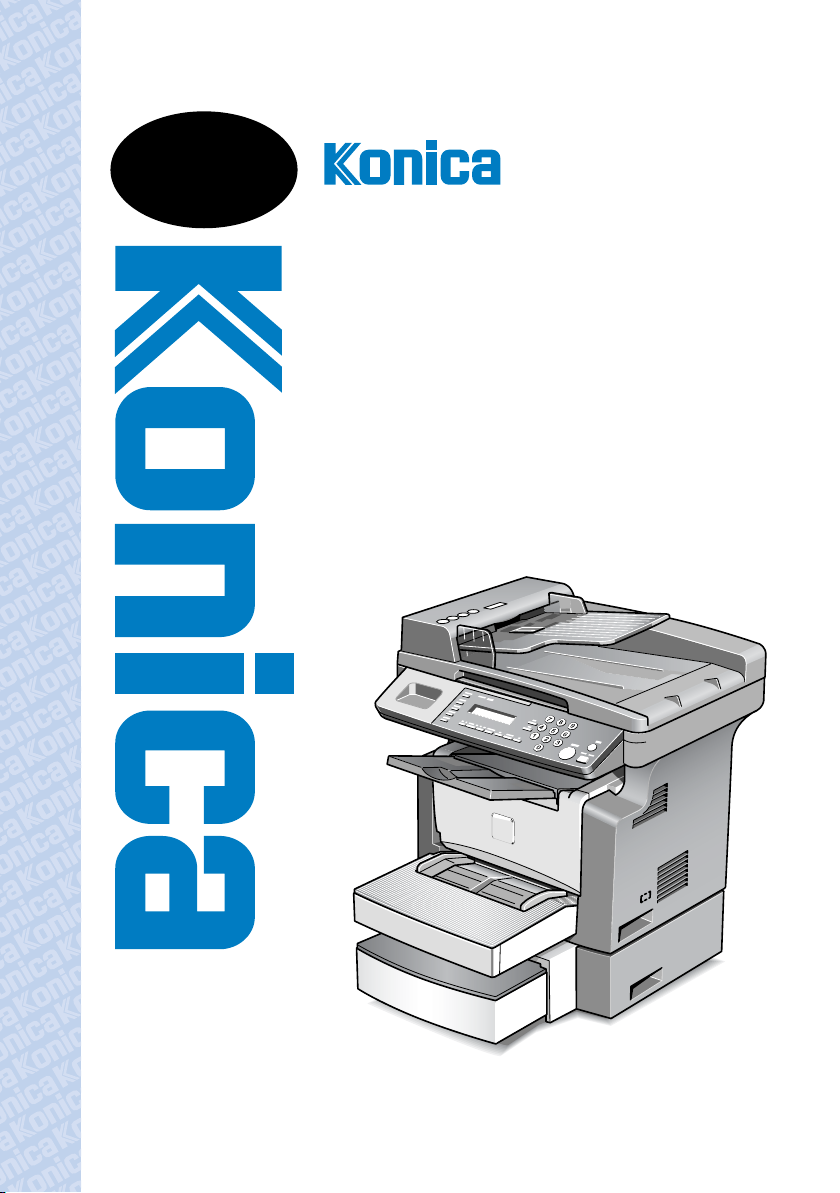
USER
MANUAL
7416CG
7416CP
Page 2
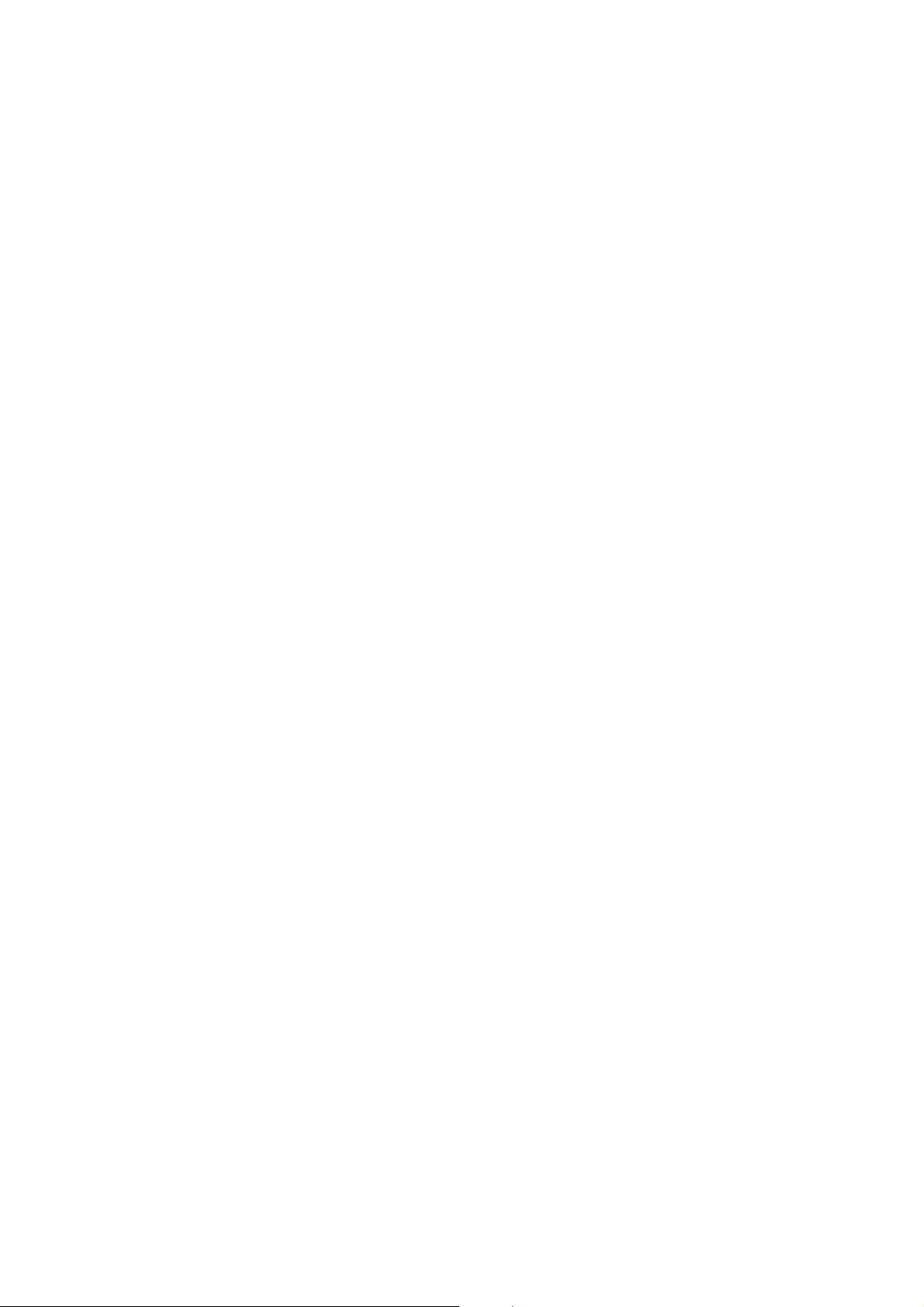
Page 3
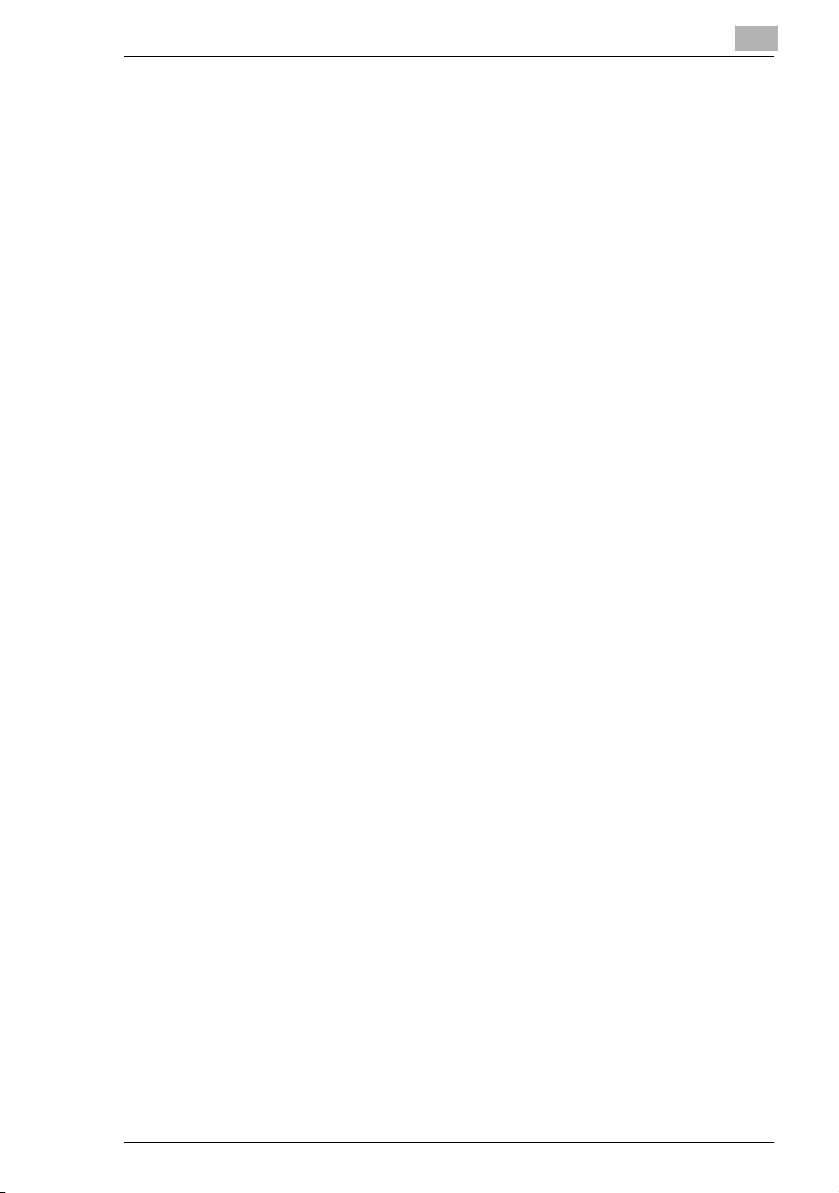
Contents
Contents
1 Introduction
1.1 We Want You to Be a Satisfied Customer ..................................1-2
For users in countries subject to Class B regulations.................1-2
For users in countries not subject to Class B regulations...........1-2
1.2 SAFETY INFORMATION................................................................1-3
Warning and Precaution Symbols ..............................................1-3
Meaning of Symbols...................................................................1-3
WARNING ..................................................................................1-4
CAUTION ...................................................................................1-5
Precautions for Routine Use.......................................................1-6
1.3 Safety Information.........................................................................1-7
Laser Safety ...............................................................................1-7
Internal Laser Radiation .............................................................1-7
Laser Safety Label......................................................................1-8
Ozone Release...........................................................................1-9
1.4 Energy Star®................................................................................1-10
What is an ENERGY STAR® Product? ....................................1-10
1.5 Explanation of Manual Conventions .........................................1-11
1.6 Explanation of Basic Concepts and Symbols..........................1-12
Paper Feeding..........................................................................1-12
“Width” and “Length”.................................................................1-13
Paper Orientation .....................................................................1-13
2 Precaution
2.1 Installation Precautions................................................................2-2
Installation Site ...........................................................................2-2
Power Source.............................................................................2-2
Space Requirements..................................................................2-3
2.2 Operation Precautions..................................................................2-4
Operating Environment...............................................................2-4
Proper Use .................................................................................2-4
Transporting the Machine...........................................................2-5
Care of Machine Supplies ..........................................................2-5
2.3 Legal Restrictions on Copying ....................................................2-6
Konica 7416CG/7416CP i
Page 4
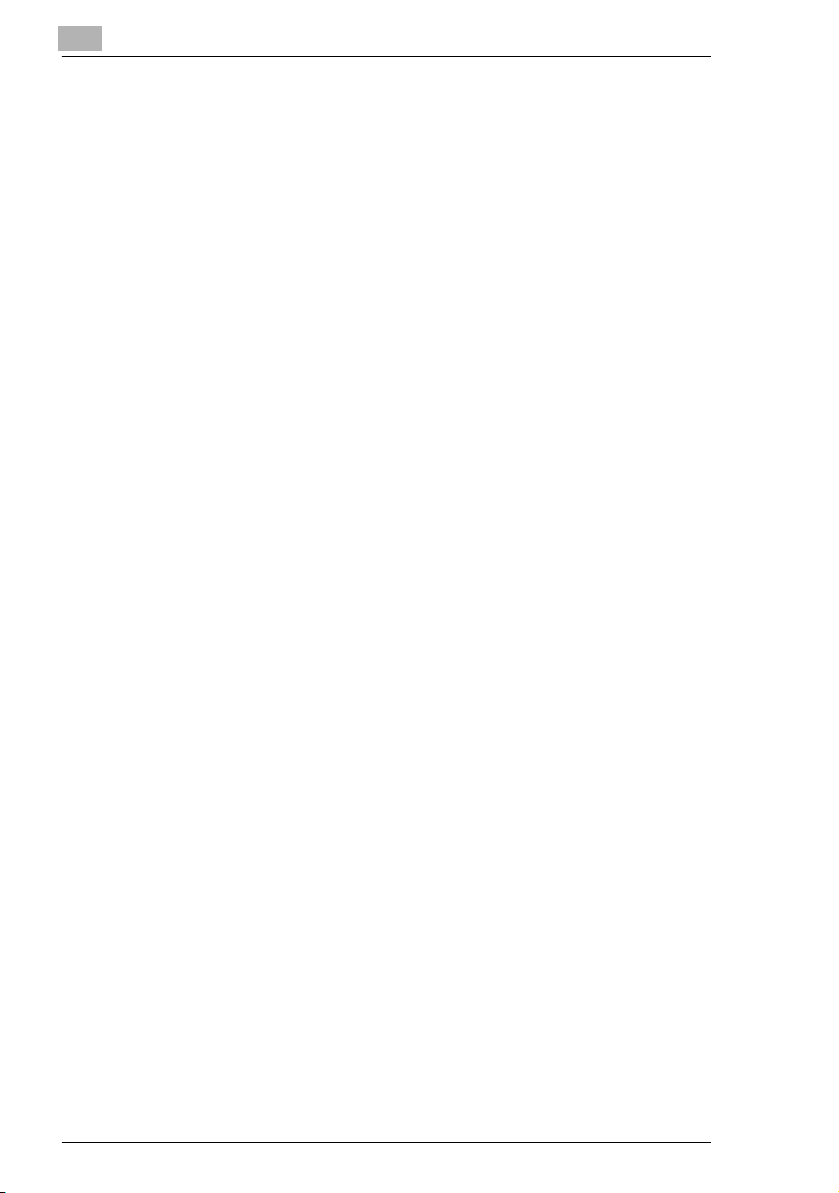
3 Before Making Copies
3.1 Available Features........................................................................ 3-2
3.2 Components and Their Functions .............................................. 3-3
3.3 Parts Names and Their Functions .............................................. 3-4
Main Unit.................................................................................... 3-4
Inside the Machine..................................................................... 3-5
Adjusting the Angle of the Copy Tray ........................................ 3-6
Options....................................................................................... 3-7
3.4 Control Panel ................................................................................ 3-8
Names of Control Panel Parts and Their Functions................... 3-8
Display Indications ..................................................................... 3-9
3.5 Turning the Machine On/Off and the Initial Mode.................... 3-10
Turning the Machine On/Off..................................................... 3-10
To turn on the machine:........................................................... 3-10
To turn off the machine:........................................................... 3-10
When the Machine is Turned On ............................................. 3-10
Default Settings........................................................................ 3-11
3.6 Useful Functions ........................................................................ 3-12
Panel Resetting........................................................................ 3-12
Auto Reset ............................................................................... 3-12
Power Save Mode.................................................................... 3-12
Auto Copy Start........................................................................ 3-13
Auto Tray Switching ................................................................. 3-13
3.7 Copy Paper.................................................................................. 3-14
Paper Specifications ................................................................ 3-14
Precautions for Loading Paper ................................................ 3-14
Unsuitable Paper ..................................................................... 3-15
Loading Paper.......................................................................... 3-16
Loading Paper into Tray1......................................................... 3-18
Loading Paper into the Bypass Tray........................................ 3-20
Loading Paper into Tray2 (Optional)........................................ 3-21
3.8 Loading Originals....................................................................... 3-22
Two Ways of Loading the Original ........................................... 3-22
Specific Types of Originals ...................................................... 3-22
Loading Originals in the Auto Document Feeder..................... 3-22
Precautions for Loading Paper Into the Auto Document
Feeder...................................................................................... 3-22
Loading Originals into the Auto Document Feeder .................. 3-23
Placing the Original on the Original Glass ............................... 3-24
Precautions for Placing the Original on the Original Glass...... 3-24
Positioning a Sheet Original..................................................... 3-25
Positioning Highly Transparent Originals................................. 3-26
Contents
ii Konica 7416CG/7416CP
Page 5
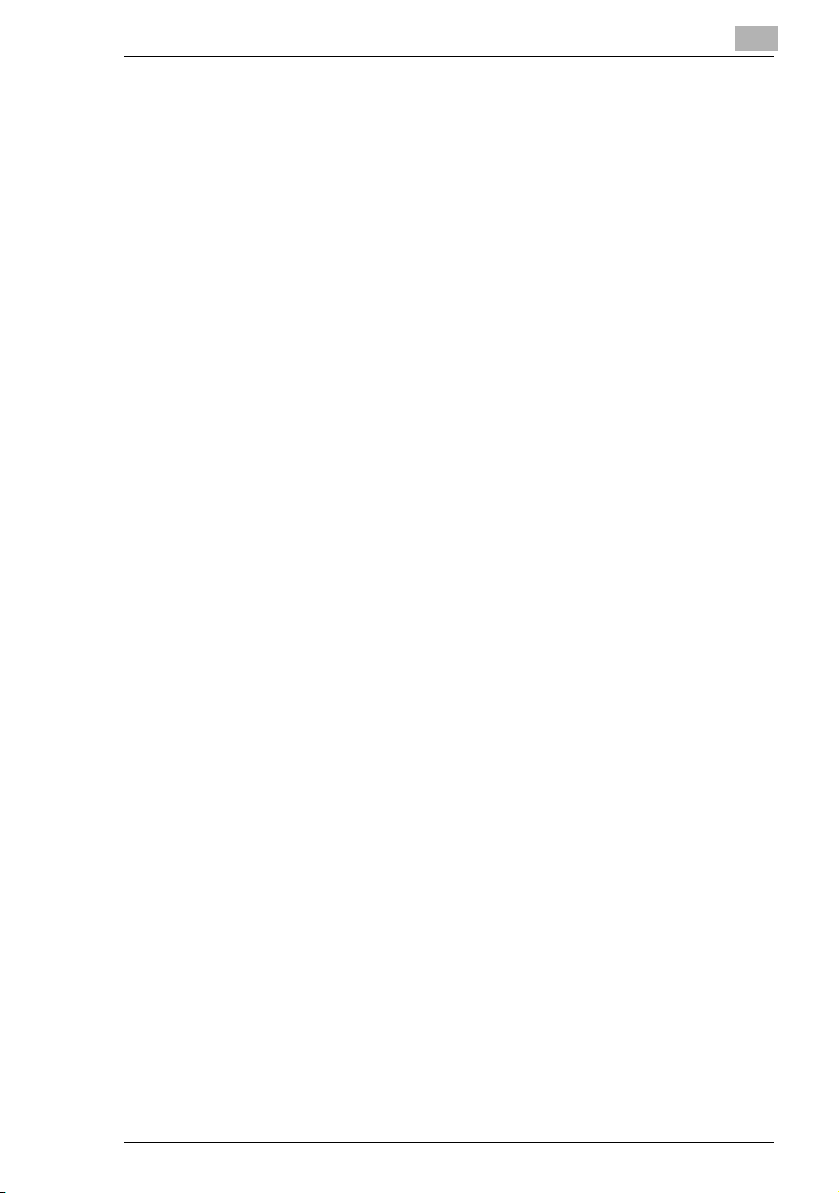
Contents
Positioning Books.....................................................................3-27
3.9 Checking the Machine Status ....................................................3-28
Checking the Machine Status...................................................3-28
Checking the “TOTAL PAGE” Counts ......................................3-28
To output a report/list................................................................3-30
Configuration Page...................................................................3-30
PCL Font List............................................................................3-30
3.10 Print Area.....................................................................................3-31
4 Making Copies
4.1 Making a Basic Copy ....................................................................4-2
4.2 Selecting the Paper.......................................................................4-4
Manual Paper Selection .............................................................4-4
Selecting Manually Fed Paper....................................................4-4
Manually Selecting the Paper Size.............................................4-4
Specifying the Size and Type of Manually Fed Paper................4-5
4.3 Specifying the Zoom Ratio.........................................................4-10
Zoom Ratio Settings.................................................................4-10
Setting the Zoom Ratio.............................................................4-11
4.4 Adjusting the Image Density......................................................4-12
Image Density Setting ..............................................................4-12
Setting the Image Density ........................................................4-12
4.5 Making 2in1 Copies.....................................................................4-14
Specifying Settings for 2in1 Copies..........................................4-14
4.6 Finishing Copies .........................................................................4-15
Specifying Sorting.....................................................................4-16
5 Using the Utility Mode
5.1 Utility Mode....................................................................................5-2
5.2 Specifying the Machine Settings.................................................5-2
Selecting the “MACHINE SETTING” Menu ................................5-3
Specifying the Setting for “AUTO RESET” .................................5-4
Specifying the Setting for “POWER SAVE MODE” ....................5-5
Specifying the Setting for “DENSITY (ADF)”..............................5-6
Specifying the Setting for “DENSITY (BOOK)”...........................5-7
Specifying the Setting for “PRINT DENSITY”.............................5-8
Specifying the Setting for “LCD CONTRAST” ............................5-9
Specifying the Setting for “LANGUAGE” ..................................5-10
Specifying the Setting for “LAMP OFF TIME”...........................5-11
Konica 7416CG/7416CP iii
Page 6
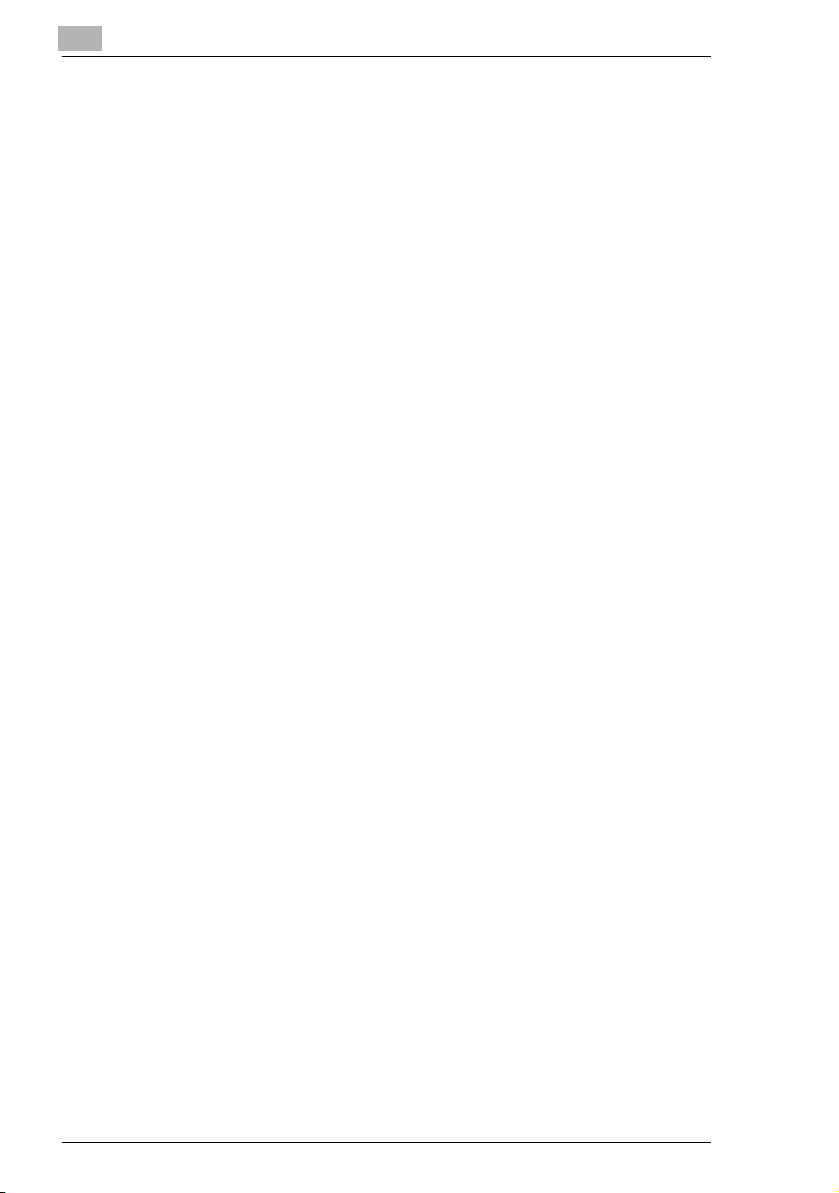
5.3 Setting Up the Paper Sources................................................... 5-12
Selecting the “PAPER SOURCE SETUP” Menu ..................... 5-12
Specifying the Setting for “TRAY1 PAPER”............................. 5-13
Specifying the Setting for “TRAY SETTING” ........................... 5-16
5.4 Specifying User Management Settings
(“USER MANAGEMENT” Menu)................................................ 5-17
To select the “USER MANAGEMENT” menu .......................... 5-17
5.5 Specifying Copy Settings .......................................................... 5-18
Selecting the “COPY SETTING” Menu .................................... 5-19
Specifying the Setting for “PAPER PRIORITY” ....................... 5-20
Specifying the Setting for “DENSITY PRIORITY” .................... 5-21
Specifying the Setting for “DENSITY LEVEL (A)”.................... 5-22
Specifying the Setting for “DENSITY LEVEL (M)” ................... 5-23
Specifying the Setting for “OUTPUT PRIORITY”..................... 5-24
Specifying the Setting for “RESOLUTION” .............................. 5-25
6 When a Message Appears
6.1 When the Message “PAPER EMPTY” Appears ......................... 6-2
Loading Paper into Tray1........................................................... 6-3
Loading Paper into the Bypass Tray.......................................... 6-3
Loading Paper into Tray2 (Optional).......................................... 6-4
6.2 When the Message “TONER EMPTY” Appears ......................... 6-5
Replacing the Toner Cartridge................................................... 6-6
6.3 When the Message “D/C LIFE” Appears .................................. 6-10
Replacing the Drum Cartridge ................................................. 6-10
6.4 When the Message “PAPER MISFEED” Appears.................... 6-13
Clearing a Paper Misfeed in the Paper Trays.......................... 6-13
6.5 When the Message “PAPER JAM” Appears ............................ 6-16
Clearing a Paper Misfeed in the Machine................................ 6-16
6.6 When the Message “ORIGINAL DOC. JAM” Appears............. 6-20
Clearing a Paper Misfeed in Auto Document Feeder .............. 6-20
6.7 When the Message “PAPER SIZE ERROR” Appears.............. 6-22
For Tray1 ................................................................................. 6-22
For the Bypass Tray................................................................. 6-24
6.8 When the Message “MACHINE TROUBLE” Appears.............. 6-25
6.9 What Does Each Message Mean?............................................. 6-26
6.10 When Incorrect Copies Are Produced...................................... 6-27
6.11 The machine is not functioning as designed........................... 6-30
Contents
iv Konica 7416CG/7416CP
Page 7
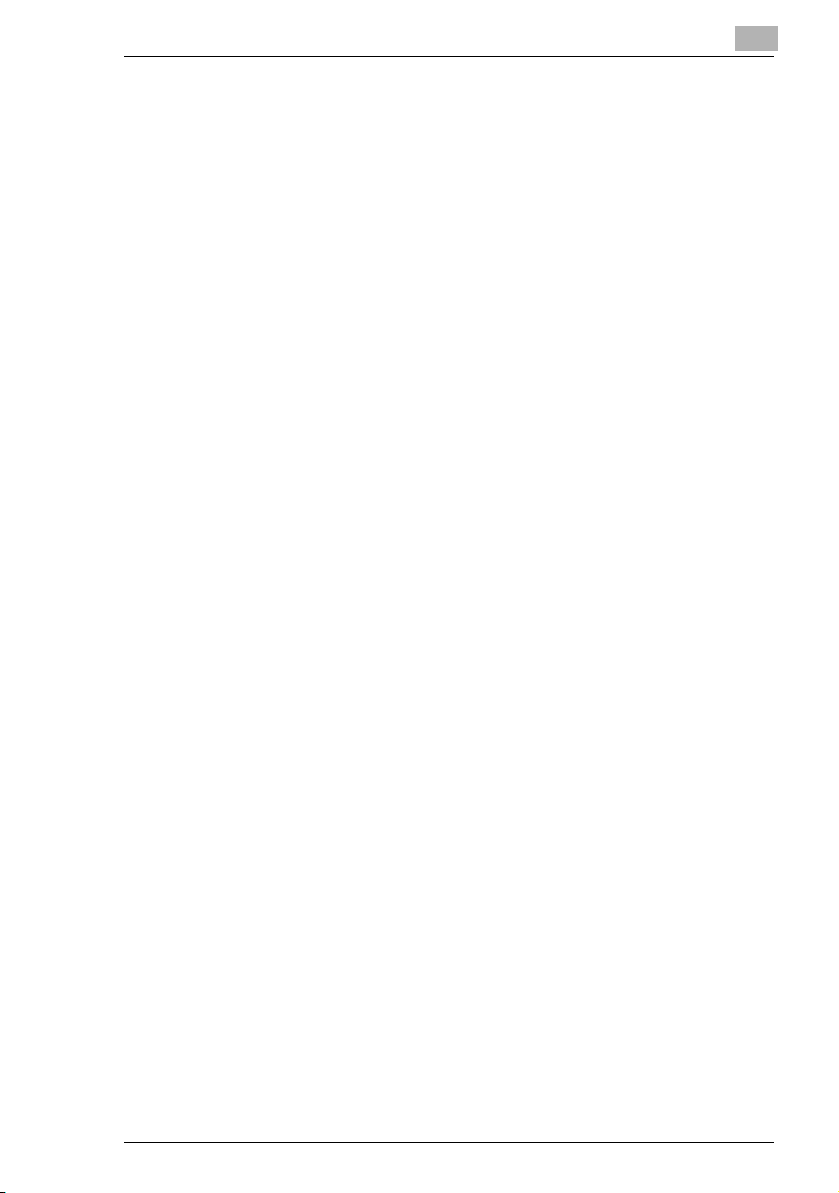
Contents
7 Miscellaneous
7.1 Specifications................................................................................7-2
7416CG/7416CP ........................................................................7-2
Auto Document Feeder DF-219 .................................................7-3
Paper Feed Cassette PF-119.....................................................7-3
7.2 Care of the Machine......................................................................7-4
Cleaning .....................................................................................7-4
Housing Cover............................................................................7-4
Original Glass.............................................................................7-4
Original Pad................................................................................7-5
Control Panel..............................................................................7-5
7.3 Function Combination Matrix ......................................................7-6
Conditions for Combined Functions ...........................................7-6
7.4 Paper Size and Zoom Ratio Tables .............................................7-7
Paper Sizes ................................................................................7-7
Zoom Ratios ...............................................................................7-8
8Index
8.1 Index...............................................................................................8-2
Konica 7416CG/7416CP v
Page 8
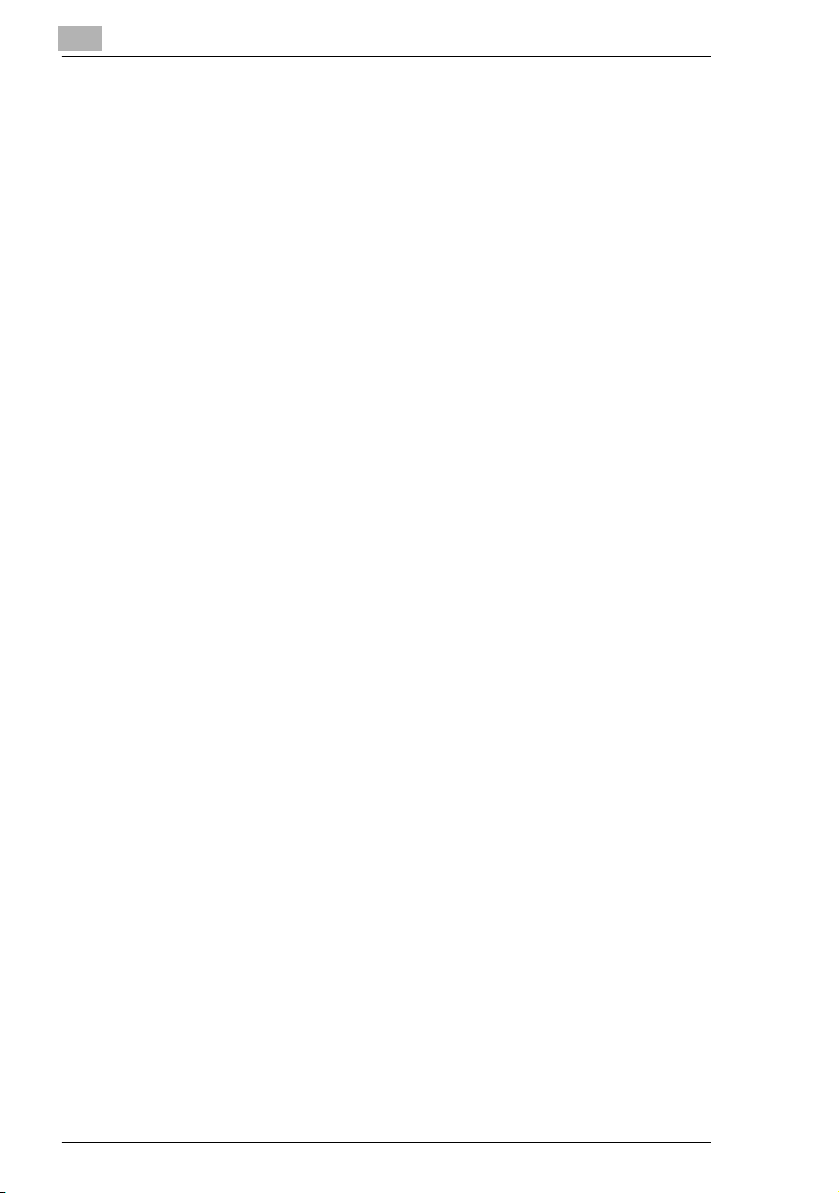
Contents
vi Konica 7416CG/7416CP
Page 9
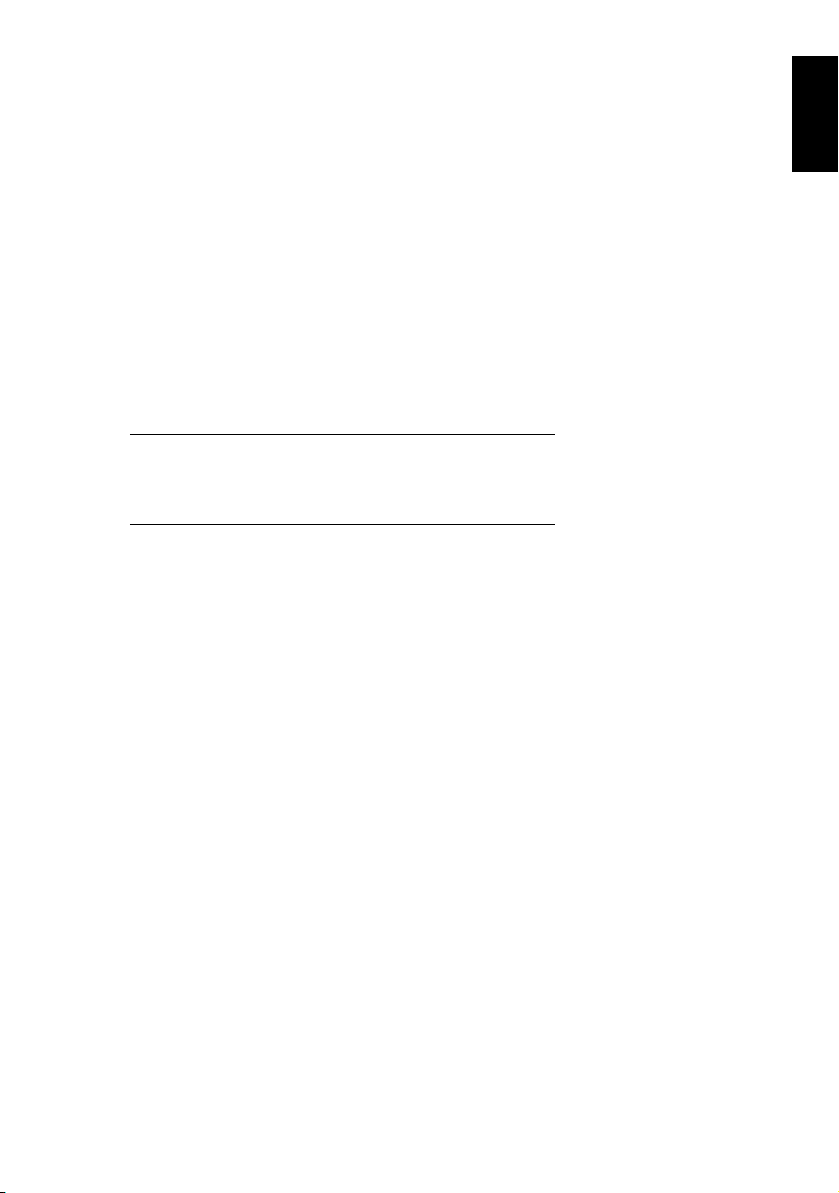
1Introduction
Introduction Chapter 1
1
Page 10
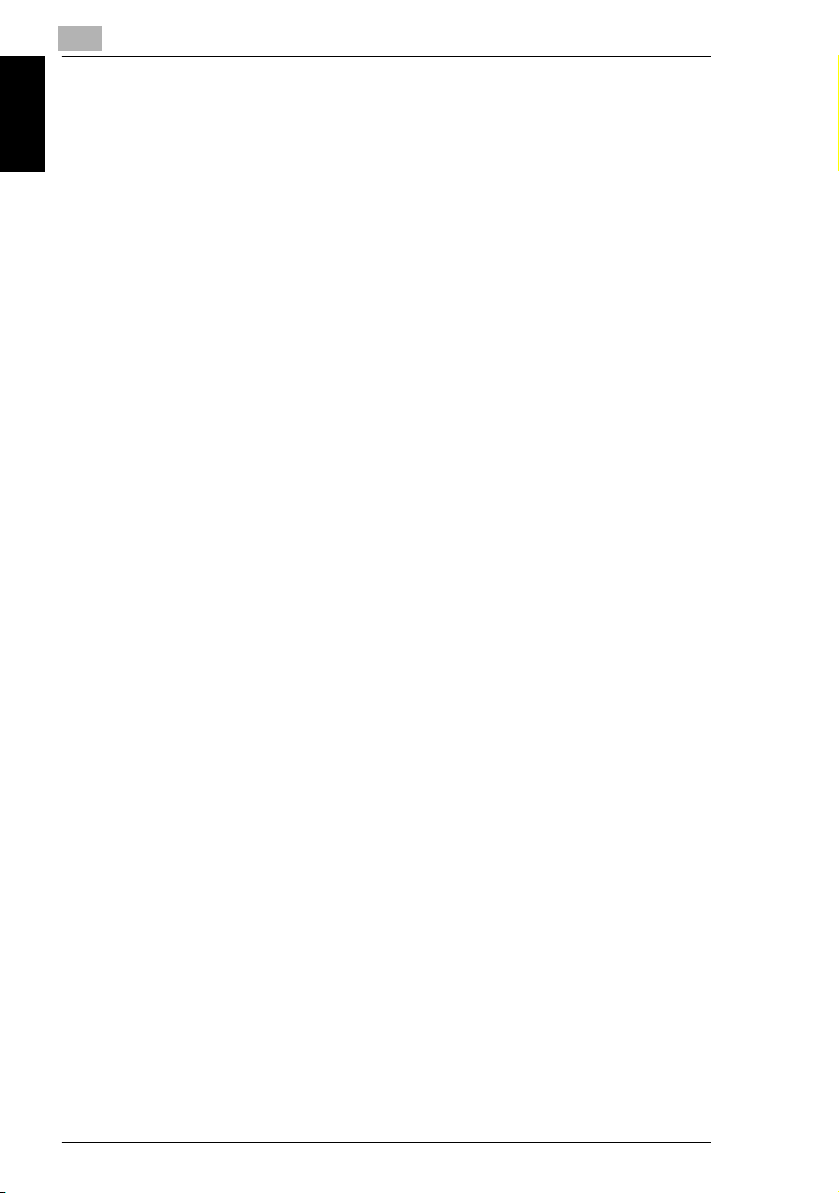
1
1.1 We Want You to Be a Satisfied Customer
1.1 We Want You to Be a Satisfied Customer
Thank you for choosing the Konica 7416CG/7416CP.
This User Manual describes the functions, operating procedures, precautions, and
basic troubleshooting for the Konica 7416CG/7416CP.
Before using this machine, be sure to read the User Manual thoroughly in order to
ensure that you use the machine efficiently. After you have gone through the
manual, store it in the holder and keep it handy at all times.
Introduction Chapter 1
Note that some of the illustrations of the machine used in the User Manual may be
different from what you actually see on your machine.
For users in countries subject to Class B regulations
This device must be used with shielded interface cables. The use of non-shielded
cable is likely to result in interference with radio communications and is prohibited
under CISPR 22 rules and local rules.
For users in countries not subject to Class B regulations
WARNING
This is a Class A product. In a domestic environment, this product may cause radio
interference in which case the user may be required to take adequate measures.
This device must be used with shielded interface cables. The use of non-shielded
cable is likely to result in interference with radio communications and is prohibited
under CISPR 22 rules and local rules.
1-2 Konica 7416CG/7416CP
Page 11
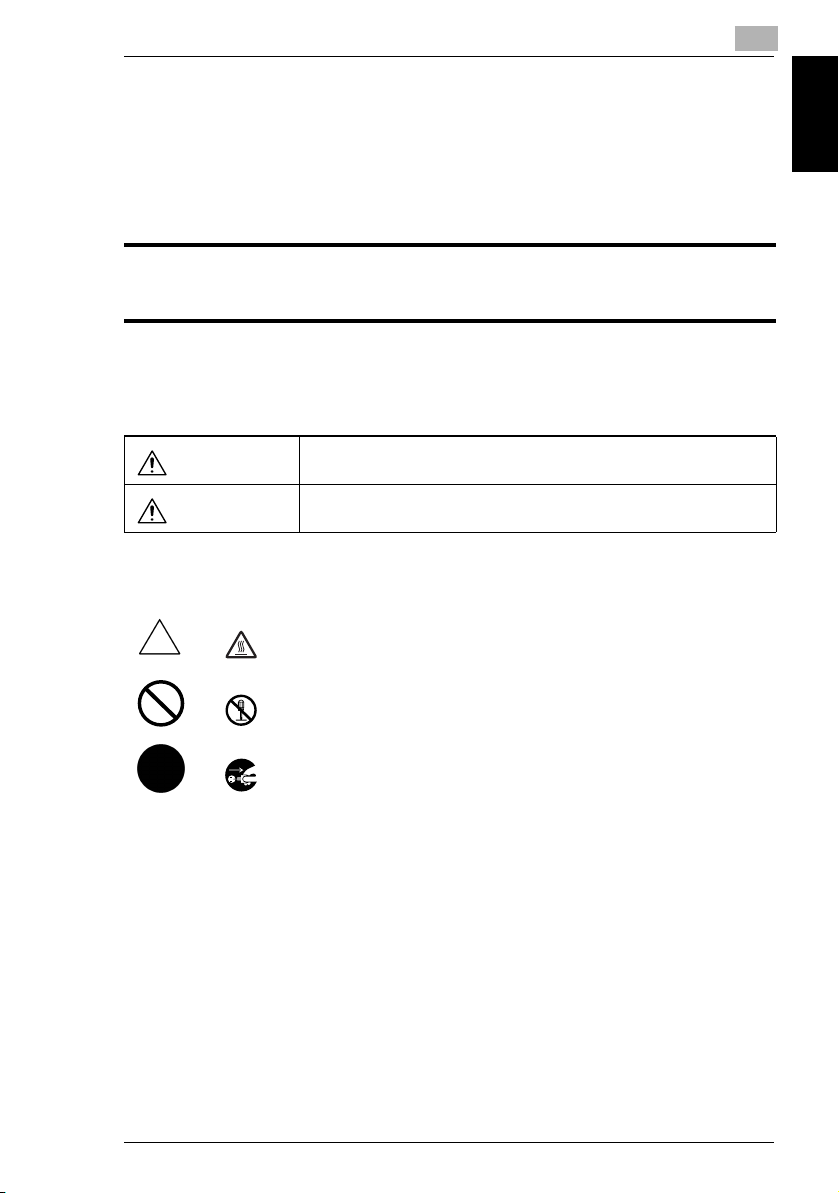
1.2 SAFETY INFORMATION
:
1
1.2 SAFETY INFORMATION
This section contains detailed instructions on the operation and maintenance of this
machine. To achieve optimum use of this device, all operators should carefully read
and follow the instructions in this manual. Please keep this manual in a handy place
near the machine.
Please read the next section before using this device. It contains important information related to user
safety and preventing equipment problems.
Make sure you observe all of the precautions listed in this manual.
* Please note that some parts of the contents of this section may not correspond with the purchased
product.
Warning and Precaution Symbols
Introduction Chapter 1
WARNING
CAUTION:
Meaning of Symbols
A triangle indicates a danger against which you should take precaution.
This symbol warns against possible causes of burns.
A diagonal line indicates a prohibited course of action.
This symbol warns against dismantling the device.
A black circle indicates an imperative course of action.
This symbol indicates you must unplug the device.
Ignoring this warning could cause serious injury or even death.
Ignoring this caution could cause injury or damage to property.
Konica 7416CG/7416CP 1-3
Page 12
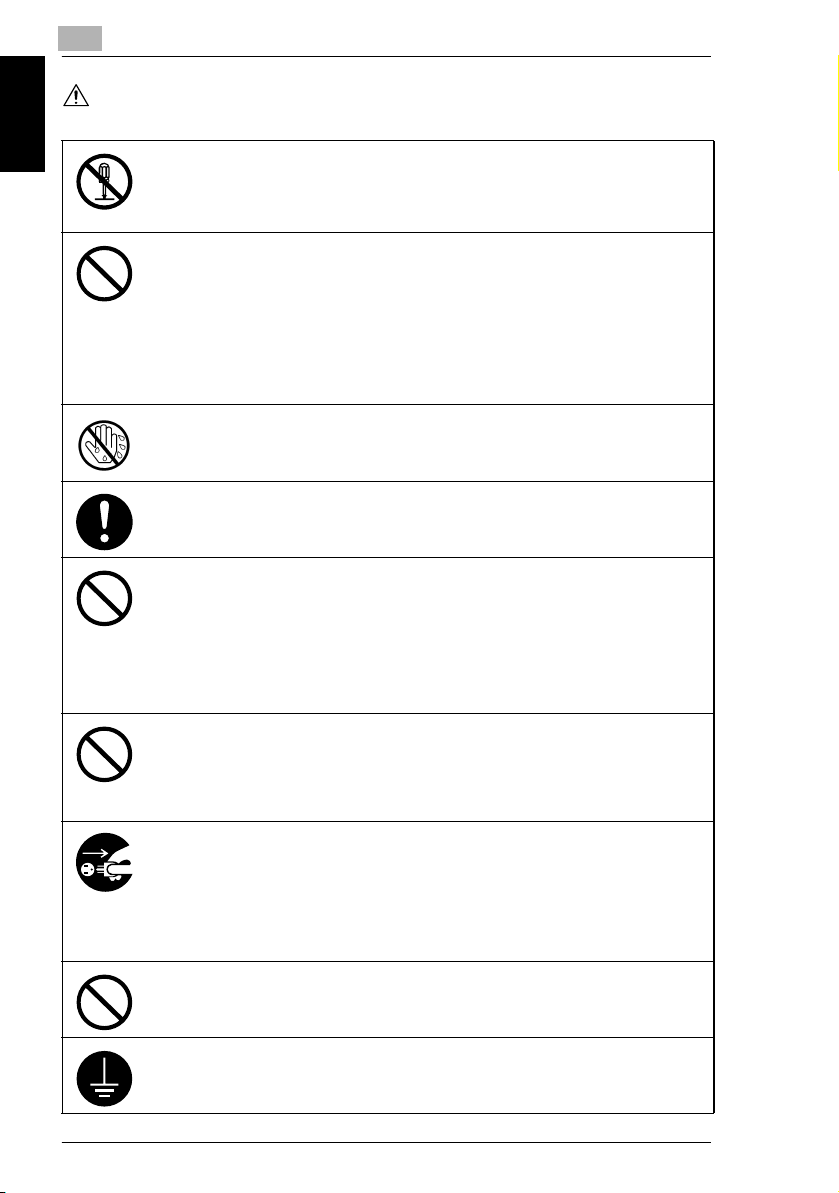
Introduction Chapter 1
1
WARNING
1.2 SAFETY INFORMATION
• Do not modify this product, as a fire, electrical shock, or breakdown could result. If the
product employs a laser, the laser beam source could cause blindness.
• Do not attempt to remove the covers and panels which have been fixed to the product.
Some products have a high-voltage part or a laser beam source inside that could
cause an electrical shock or blindness.
• Use only the power cord supplied in the package. If a power cord is not supplied, only
use the power cord and plug that is specified in POWER CORD INSTRUCTION.
Failure to use this cord could result in a fire or electrical shock.
• Use the power cord supplied in the package only for this machine and NEVER use it
for any other product. Failure to observe this precaution could result in a fire or
electrical shock.
• Use only the specified power source voltage. Failure to do so could result in a fire or
electrical shock.
• Do not use a multiple outlet adapter to connect any other appliances or machines.
Exceeding a power outlet’s current rating could result in a fire or electrical shock.
Do not unplug or plug in the power cord with a wet hand, as an electrical shock could
result.
Plug the power cord all the way into the power outlet. Failure to do this could result in a
fire or electrical shock.
• Do not scratch, abrade, place a heavy object on, heat, twist, bend, pull on, or damage
the power cord. Use of a damaged power cord (exposed core wire, broken wire, etc.)
could result in a fire or breakdown.
Should any of these conditions be found, immediately turn off the machine, unplug
the power cord from the power outlet, and then call your authorized service
representative.
• Avoid using an extension cord. Use of an extension cord could cause a fire or
electrical shock. Contact your authorized service representative if an extension cord
is required.
Do not place a flower vase or other container that contains water, or metal clips or other
small metallic objects on this product. Spilled water or metallic objects dropped inside
the product could result in a fire, electrical shock, or breakdown.
Should a piece of metal, water, or any other similar foreign matter fall inside the product,
immediately turn off the machine, unplug the power cord from the power outlet, and then
call your authorized service representative.
• Do not continue using this product if it becomes unusually hot or if it emits smoke,
unusual odors or noise. Immediately turn off the machine, unplug the power cord from
the power outlet, and then call your authorized service representative. If you continue
using it in this condition, a fire or electrical shock could result.
• Do not continue using this product if it has been dropped or its cover is damaged.
Immediately turn off the machine, unplug the power cord from the power outlet, and
then call your authorized service representative. If you continue using it in this
condition, a fire or electrical shock could result.
Do not throw the toner cartridge or toner into an open flame. The hot toner may scatter
and cause burns or other damage.
Connect the power cord to an electrical outlet that is equipped with a grounding terminal.
1-4 Konica 7416CG/7416CP
Page 13

1.2 SAFETY INFORMATION
CAUTION
• Do not use flammable sprays, liquids, or gases near this product, as a fire could
result.
• Do not leave toner units or drum units within easy reach of children. Licking or
ingesting any of these items could be harmful to your health.
• Do not let any object plug the ventilation holes of this product. Heat could accumulate
inside the product, resulting in a fire or malfunction.
• Do not install this product at a site that is exposed to direct sunlight, or near an air
conditioner or heating apparatus. The resultant temperature changes inside the
product could cause a malfunction, fire, or electrical shock.
• Do not place the product in a dusty place, or a site exposed to soot or steam, near a
kitchen table, bath, or a humidifier. A fire, electrical shock, or breakdown could result.
• Do not place this product on an unstable or tilted bench, or in a location exposed to
excessive vibration and shock. It could drop or fall, causing personal injury or
mechanical breakdown.
• After installing this product, mount it on a secure base. If the unit moves or falls, it
may cause personal injury.
• Do not store toner units a nd PC drum units near a floppy disk or watch that are
susceptible to magnetism. They could cause these products to malfunction.
The inside of this product has areas subject to high temperature, which may cause
burns. When checking the inside of the unit for malfunctions such as a paper misfeed,
do not touch the areas (aroun d the fusing unit, etc.) that are indicated by a “CAUTION
HOT” caution label.
Do not place any objec ts around the power plug as the power plug may be difficult to pull
out when an emergency occurs.
The power outlet should be installed near the machine and should be easily accessible
so that the power plug can easily be pulled out if an emergency occurs.
1
Introduction Chapter 1
• Always use this product in a well-ventilated location. Operating the product in a poorly
ventilated room for an extended period of time could be harmful to your health.
Ventilate the room at regular intervals.
• When moving this product, be sure to disconnect the power cord and other cables.
Failure to do this could damage the cord or cable, resulting in a fire, electrical shock,
or breakdown.
• When moving this product, always hold it at the areas indicated in the User Manual
and other documents. If the unit falls, it may cause severe personal injuries or the
product may be damaged or malfunction.
• Remove the power plug from the outlet more than once a year and clean the area
between the plug terminals. Dust that accumulates between the plug terminals may
cause a fire.
• When unplugging the power cord, be sure to hold onto the plug. Pulling on the power
cord could damage the cord, resulting in a fire or electrical shock.
Konica 7416CG/7416CP 1-5
Page 14
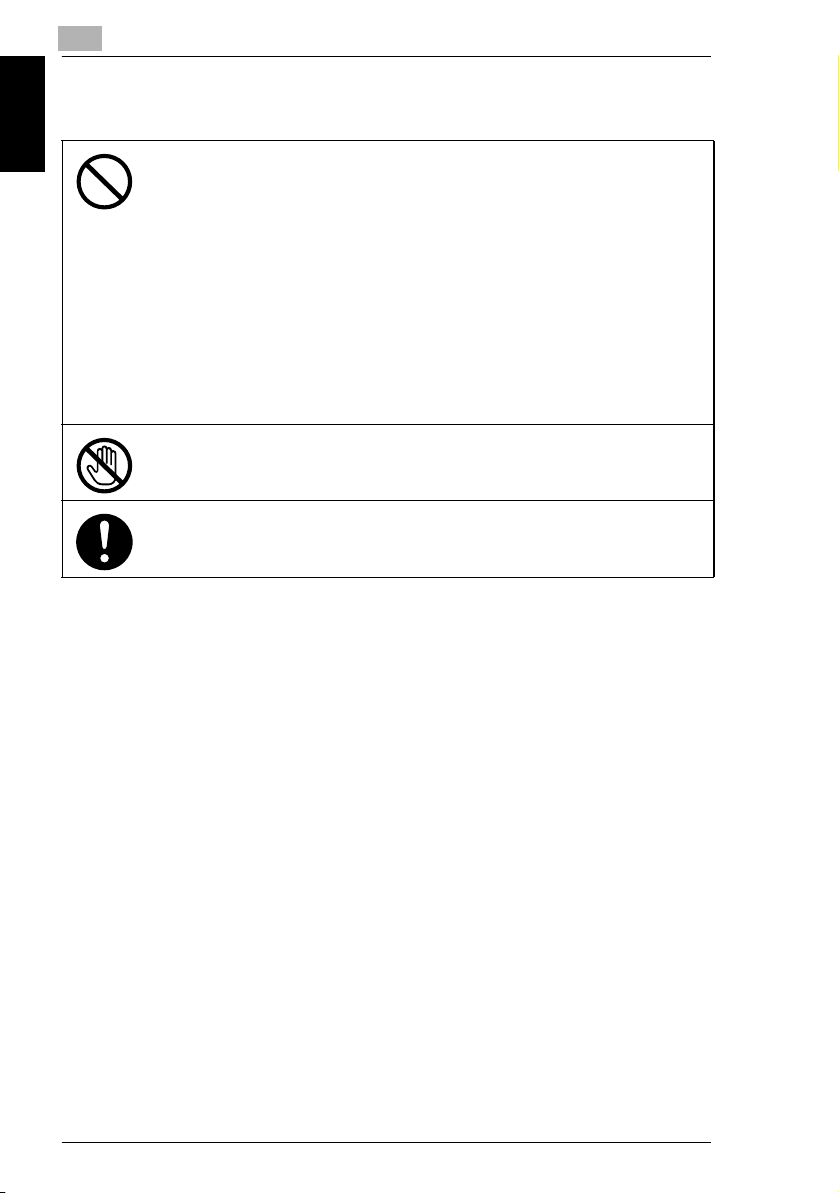
1
Precautions for Routine Use
• Do not store toner units, PC drum units, and other supplies and consumables in a
place subject to direct sunlight and high temperature and humidity, as poor image
quality and malfunctions could result.
• Do not attempt to replace the toner unit and PC drum unit in a place exposed to direct
sunlight. If the PC drum is exposed to intense light, poor image quality could result.
• Do not unpack a toner unit or PC drum unit until it is to be used. Do not leave a unit
unpacked. Install it immediately, otherwise po or image quality could result.
• Do not keep toner units and PC drum units in an upright position or upside down, as
poor image quality could result.
Introduction Chapter 1
• Do not throw or drop a toner unit or PC drum unit as poor image quality could result.
• Do not use this product in an area where ammonia or other gases or chemicals are
present. Failure to do so may shorten the service life of the product, cause damage
to it or decrease its performance.
• Do not use this product in an environment with a temperature outside the range
specified in the User Manual, as a breakdown or malfunction could result.
• Do not attempt to feed stapled paper, carbon paper or aluminum foil through this
product, as a malfunction or fire could result.
Do not touch or scratch the surface of the tone r unit developing roller and the PC drum,
as poor image quality could result.
Use the supplies and consumables recommended by the dealer. Use of any supply or
consumable not recommended could result in poor image quality and machine
breakdown.
1.2 SAFETY INFORMATION
1-6 Konica 7416CG/7416CP
Page 15
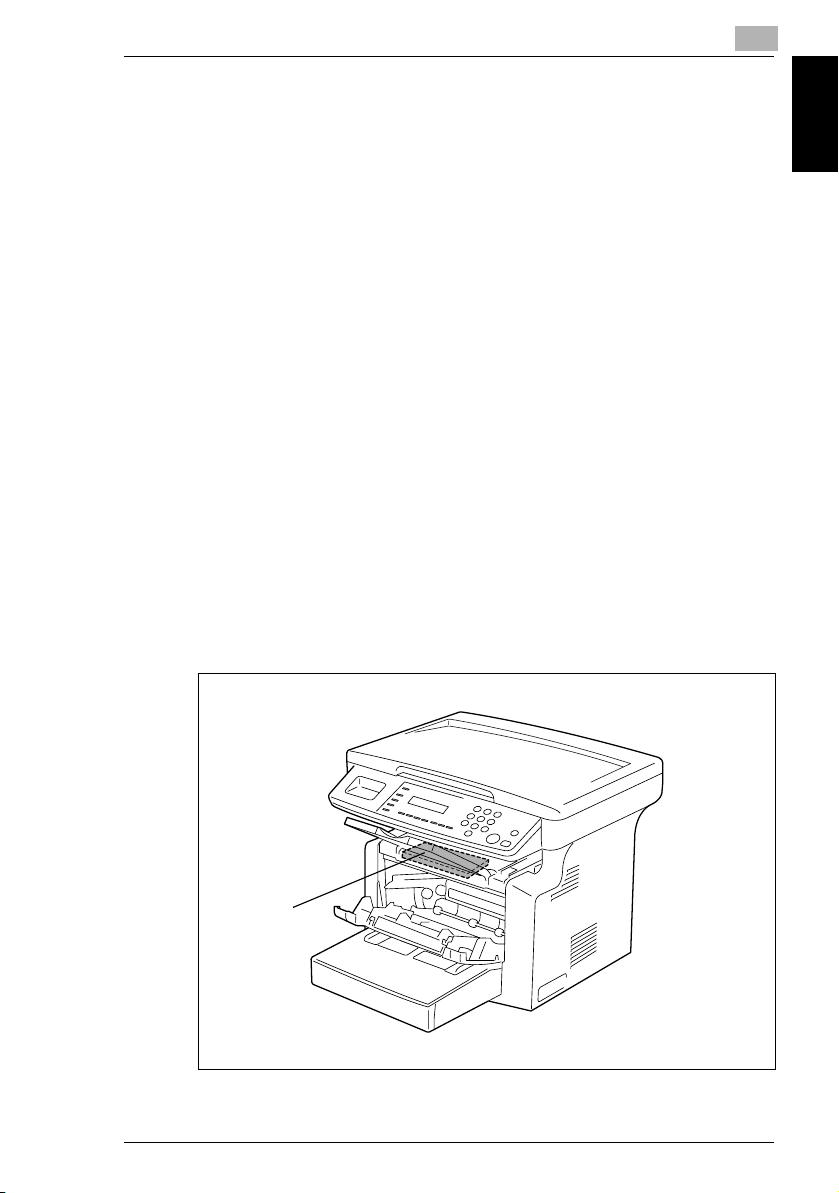
1.3 Safety Information
1
1.3 Safety Information
Laser Safety
This is a digital machine which operates using a laser. There is no possibility of
danger from the laser provided the machine is operated according to the
instructions in this manual.
Since radiation emitted by the laser is completely confined within a protective
housing, the laser beam cannot escape from the machine during any phase of user
operation.
This machine is certified as a Class 1 laser product. In other words, the machine
does not produce hazardous laser radiation.
Internal Laser Radiation
Maximum Average Radiation Power: 36.903 µW at the laser aperture of the print
head unit.
Wavelength: 770-800 nm
This product employs a Class 3b laser diode that emits an invisible laser beam.
The laser diode and the scanning polygon mirror are incorporated in the print head
unit.
The print head unit is NOT A FIELD-SERVICEABLE ITEM.
Therefore, the print head unit should not be opened under any circumstances.
Introduction Chapter 1
Print Head
Konica 7416CG/7416CP 1-7
Page 16
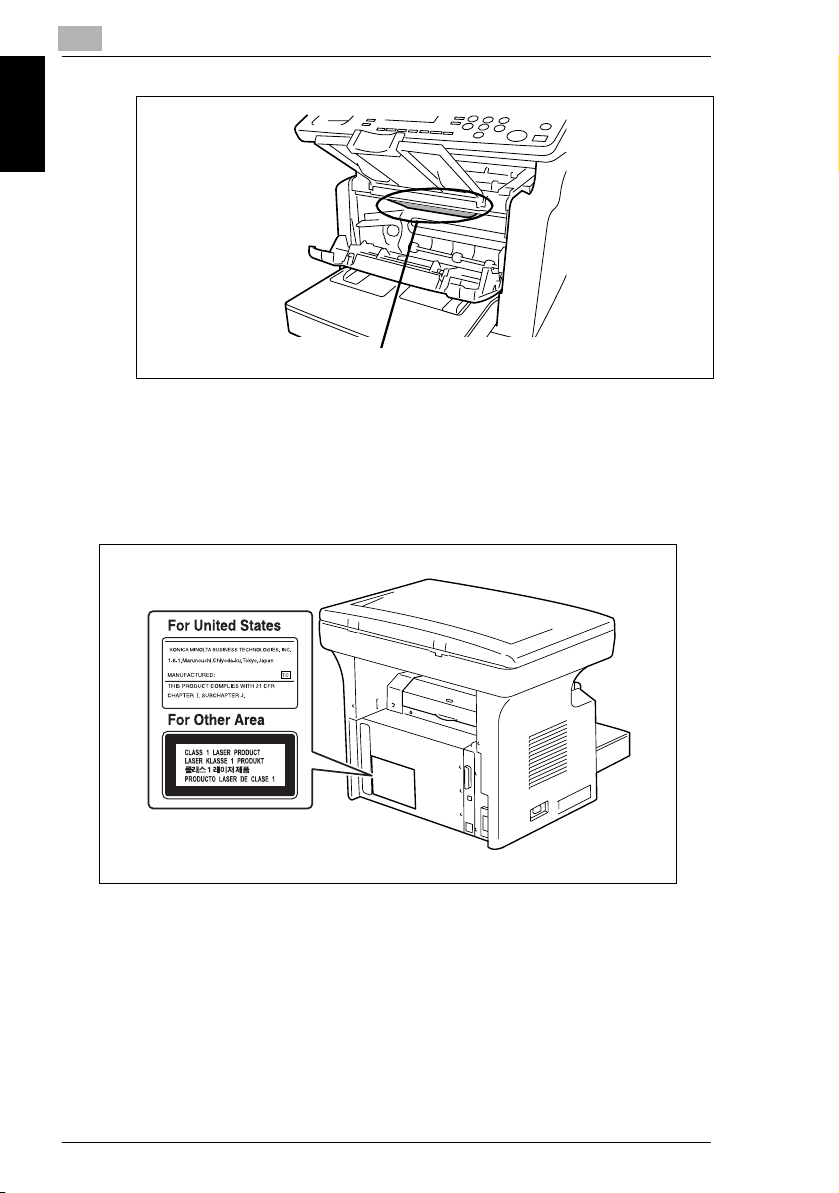
1
1.3 Safety Information
Introduction Chapter 1
Laser Aperture of the Print Head Unit
There is a laser aperture at the location shown above, which must NEVER be
viewed directly by the user.
Laser Safety Label
A laser safety label is attached to the outside of the machine as shown below.
1-8 Konica 7416CG/7416CP
Page 17
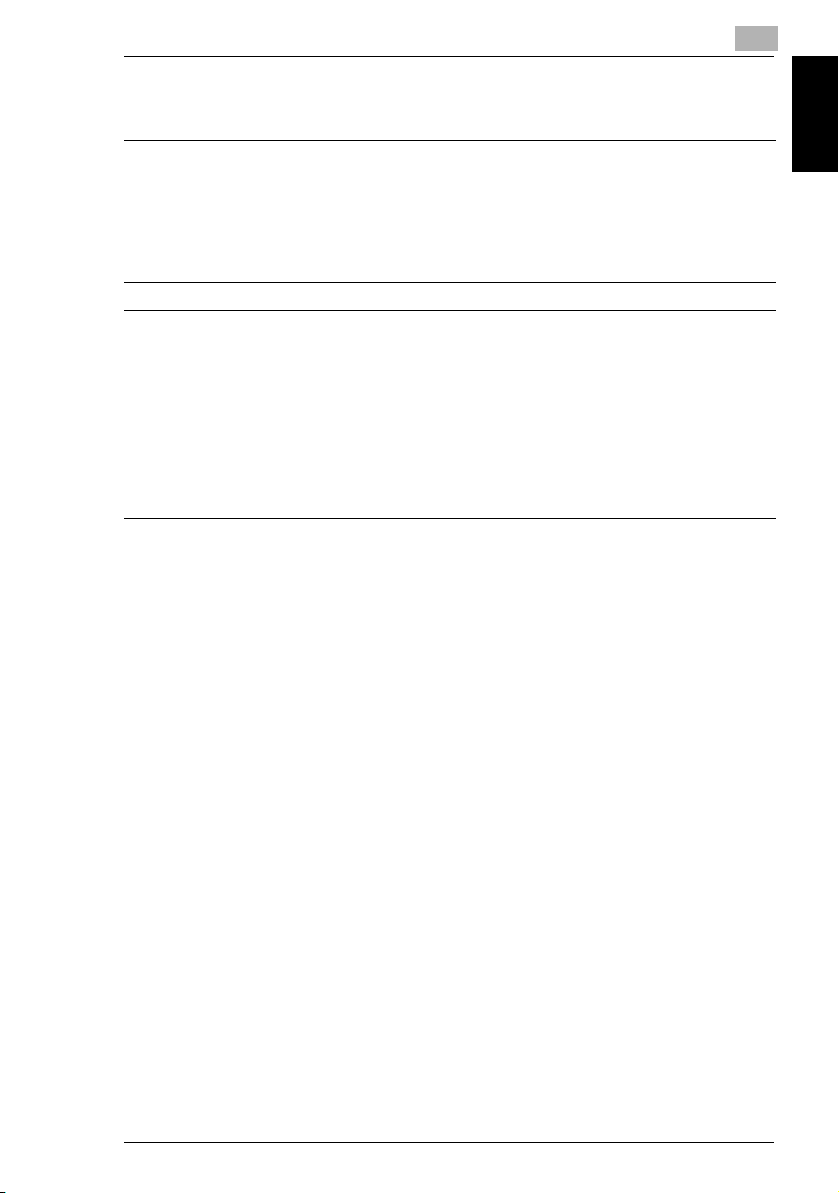
1.3 Safety Information
Ozone Release
NOTE
= Locate the Machine in a Well-Ventilated Room =
A negligible amount of ozone is generated during normal operation of this
machine. An unpleasant odor may, however, be created in poorly ventilated
rooms during extensive machine operations. For a comfortable, healthy, and safe
operating environment, it is recommended that the room be well ventilated.
REMARQUE
= Placer l’appareil dans une pièce largement ventilée =
Une quantité d’ozone négligable est dégagée pendant le fonctionnement de
l’appareil quand celui-ci est utilisé normalement. Cependant, une odeur
désagréable peut être ressentie dans les pièces dont l’aération est insuffisante et
lorsque une utilisation prolongée de l’appareil est effectuée. Pour avoir la
certitude de travailler dans un environnement réunissant des conditions de
confort, santé et de sécurité, il est préférable de bien aérer la pièce ou se trouve
l’appareil.
1
Introduction Chapter 1
Konica 7416CG/7416CP 1-9
Page 18
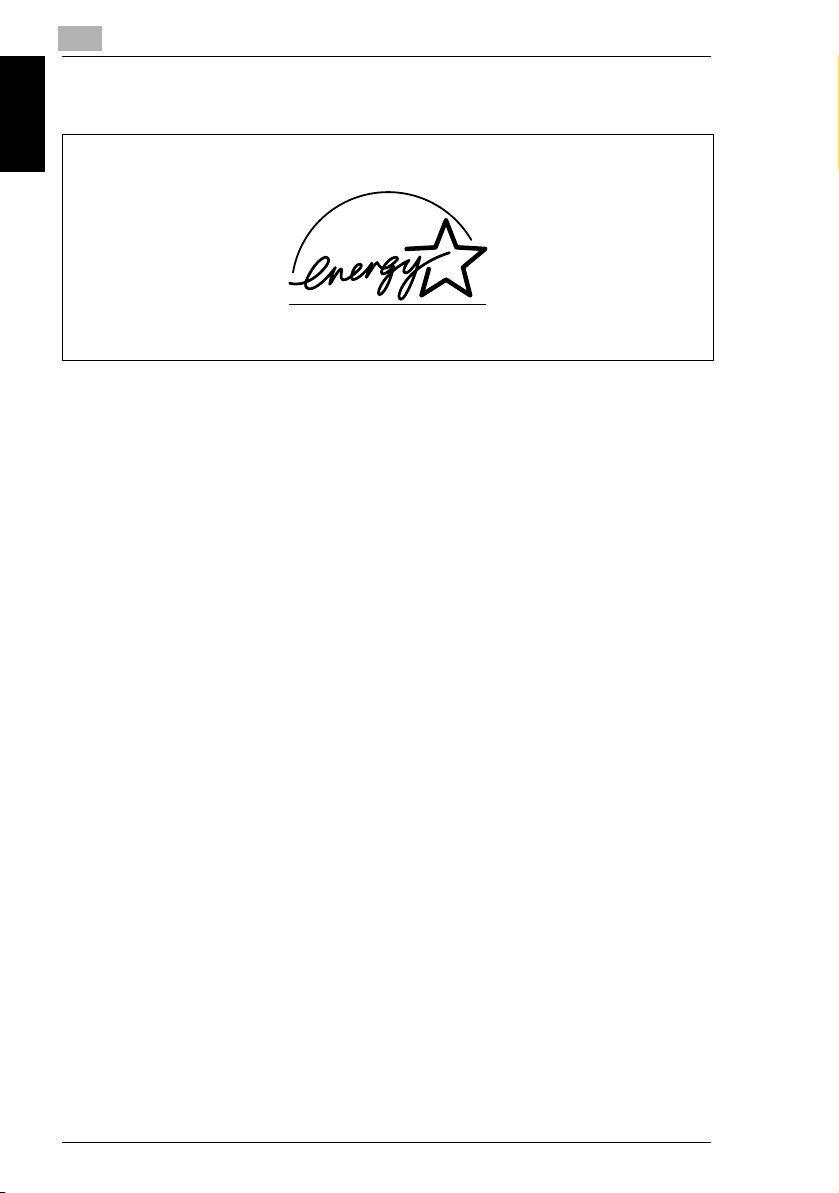
1
1.4 Energy Star®
1.4 Energy Star
®
Introduction Chapter 1
As an ENERGY STAR® Partner, we have determined that this machine meets the
ENERGY STAR® Guidelines for energy efficiency.
What is an ENERGY STAR® Product?
An ENERGY STAR® product has a special feature that allows it to automatically
switch to a “low-power mode” after a period of inactivity. An ENERGY STAR®
product uses energy more efficiently, saves you money on utility bills and helps
protect the environment.
1-10 Konica 7416CG/7416CP
Page 19
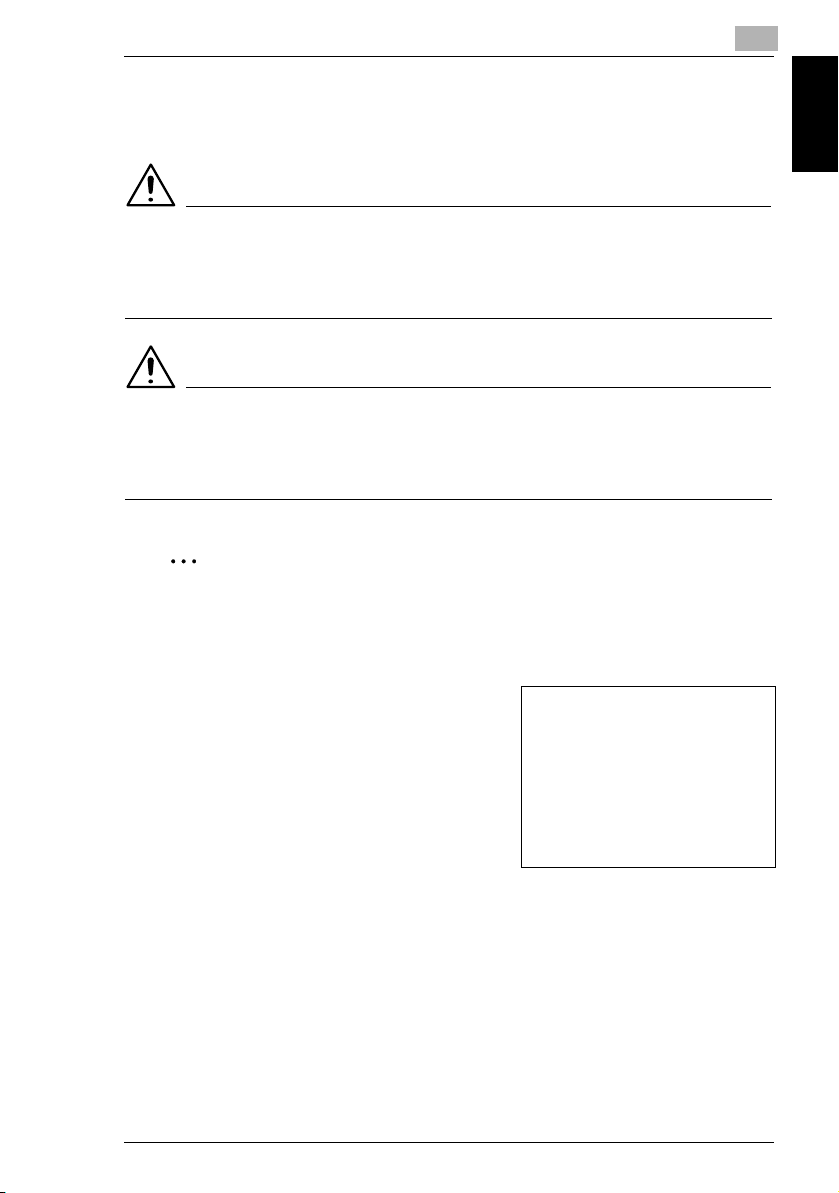
1.5 Explanation of Manual Conventions
1
1.5 Explanation of Manual Conventions
The marks and text formats used in this manual are described below.
WARNING
Failure to observe instructions highlighted in this manner may result in fatal
or critical injuries.
§ Observe all warnings in order to ensure safe use of the copier.
CAUTION
Failure to observe instructions highlighted in this manner may result in
serious injuries or property damage.
§ Observe all cautions in order to ensure safe use of the copier.
Note*
(*May also appear as “Important” or “Tip”)
Text highlighted in this manner contains useful information and tips to ensure
safe use of the copier.
Introduction Chapter 1
1 The number 1 as formatted here indicates the
first step of a sequence of actions.
2 Subsequent numbers as formatted here
indicate subsequent steps of a sequence of
actions.
Text formatted in this style provides
?
additional assistance.
§ Text formatted in this style describes the
action that will ensure the desired results are achieved.
[COPY] key
The names of keys on the control panel are written as shown above.
Konica 7416CG/7416CP 1-11
An illustration inserted here shows
what operations must be performed.
Page 20
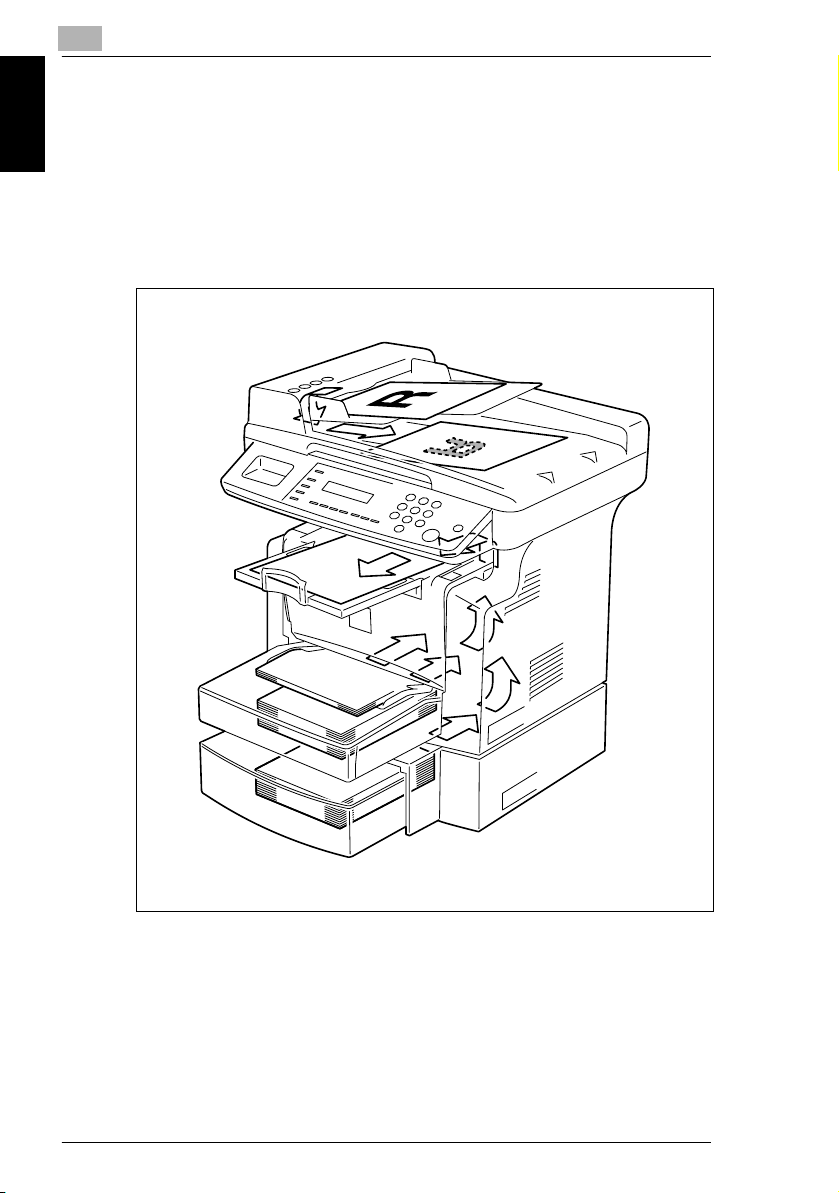
1
1.6 Explanation of Basic Concepts and Symbols
1.6 Explanation of Basic Concepts and Symbols
The use of words and symbols in this manual are explained below.
Paper Feeding
During printing, paper is supplied from the right side of the copier and fed into the
Copy Tray on top with the printed surface of the page facing down. The paper feed
direction is shown by the arrows in the diagram below.
Introduction Chapter 1
1-12 Konica 7416CG/7416CP
Page 21
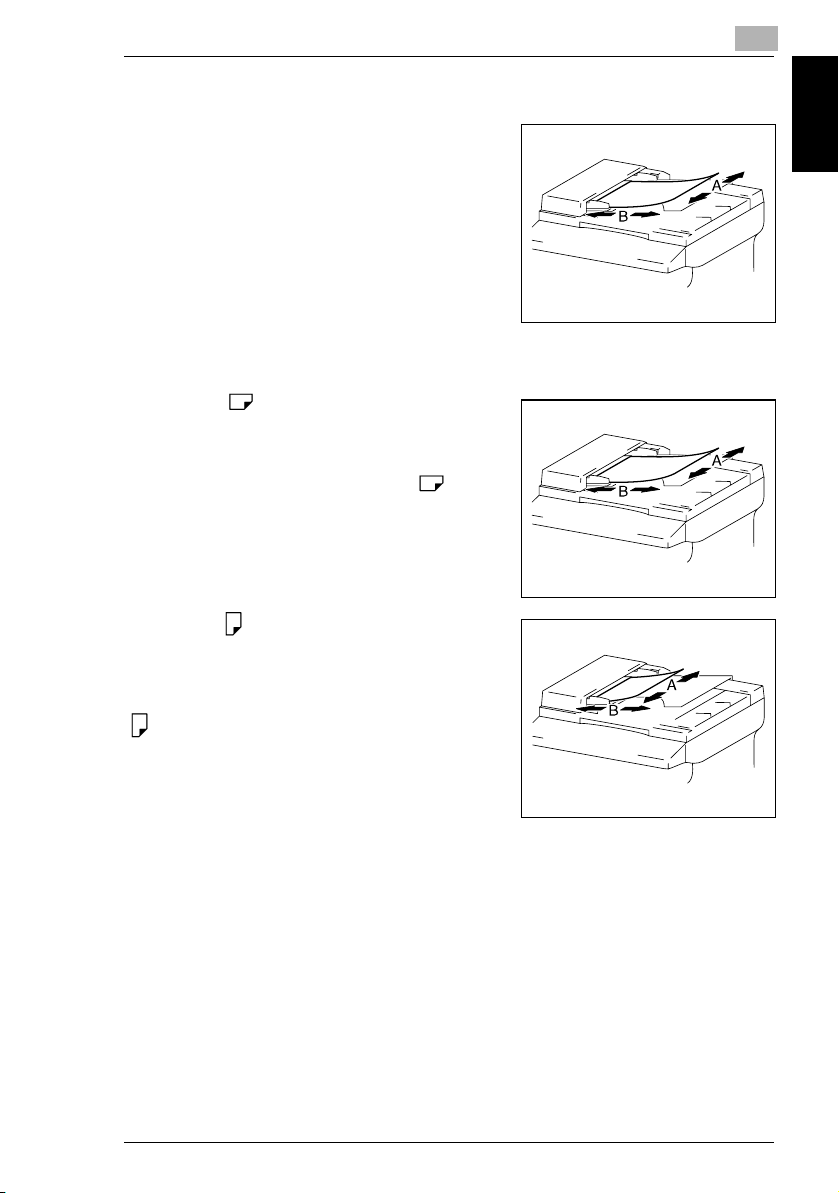
1.6 Explanation of Basic Concepts and Symbols
“Width” and “Length”
Whenever paper dimensions are mentioned in
this manual, the first value always refers to the
width of the paper (shown as “A” in the
illustration) and the second to the length (shown
as “B”).
A: Width
B: Length
Paper Orientation
Lengthwise ( )
If the width (A) of the paper is shorter than the
length (B), the paper has a vertical or portrait
orientation, indicated by either “L” or .
1
Introduction Chapter 1
Crosswise ( )
If the width (A) of the paper is longer than the
length (B), the paper has a horizontal or
landscape orientation, indicated by either “C” or
.
Konica 7416CG/7416CP 1-13
Page 22
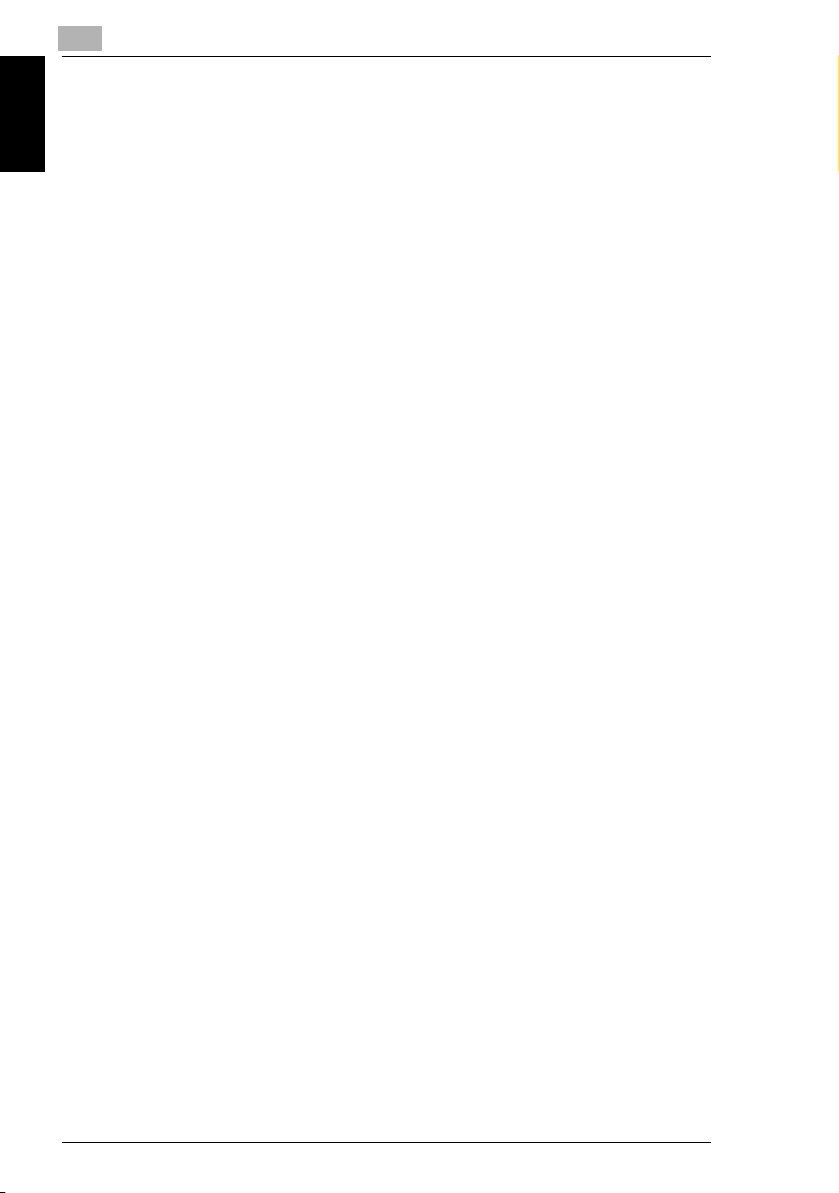
Introduction Chapter 1
1
1.6 Explanation of Basic Concepts and Symbols
1-14 Konica 7416CG/7416CP
Page 23
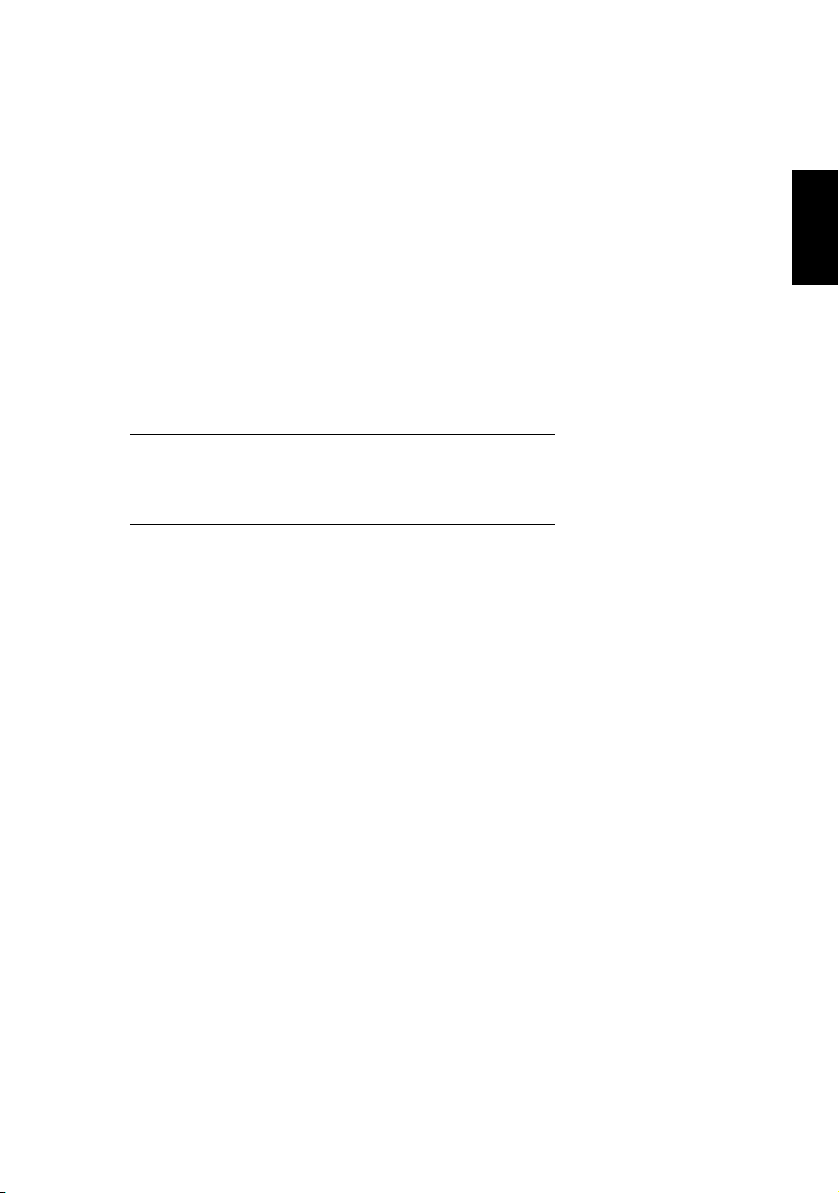
2Precaution
Precaution Chapter 2
2
Page 24
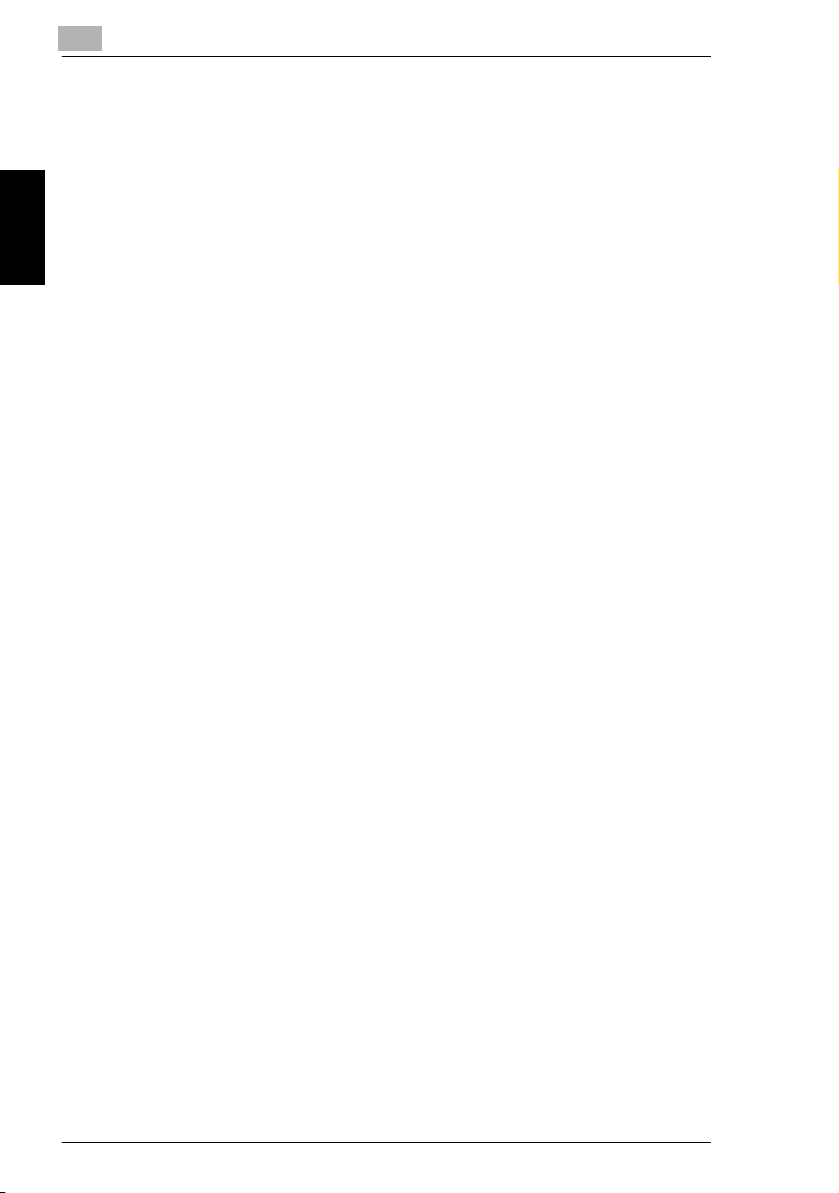
2
Observe the following precautions to maintain the machine in its best possible
condition.
2.1 Installation Precautions
2.1 Installation Precautions
Installation Site
To ensure utmost safety and prevent possible malfunctions, install the machine in
a location that meets the following requirements:
- A location away from curtains, etc. that may catch fire and burn easily
- A location that is not exposed to water or other liquids
- A location free from direct sunlight
- A location out of the direct airflow of an air conditioner or heater, and not
Precaution Chapter 2
exposed to extremely high or low temperatures
- A well-ventilated location
- A location that is not exposed to high humidity
- A location that is not extremely dusty
- A location not subjected to undue vibrations
- A stable and level location
- A location where ammonia or other organic gases are not generated
- A location that does not put the operator in the direct airflow of exhaust from the
machine
- A location that is not near any kind of heating devices
Power Source
The power source requirements are as follows.
G Voltage Fluctuation: AC110 V -10%, AC127 V +6%, or AC220-240 V ±10%
G Frequency Fluctuation: Within ±3Hz
H Use a power source with as few voltage or frequency fluctuations as possible.
2-2 Konica 7416CG/7416CP
Page 25
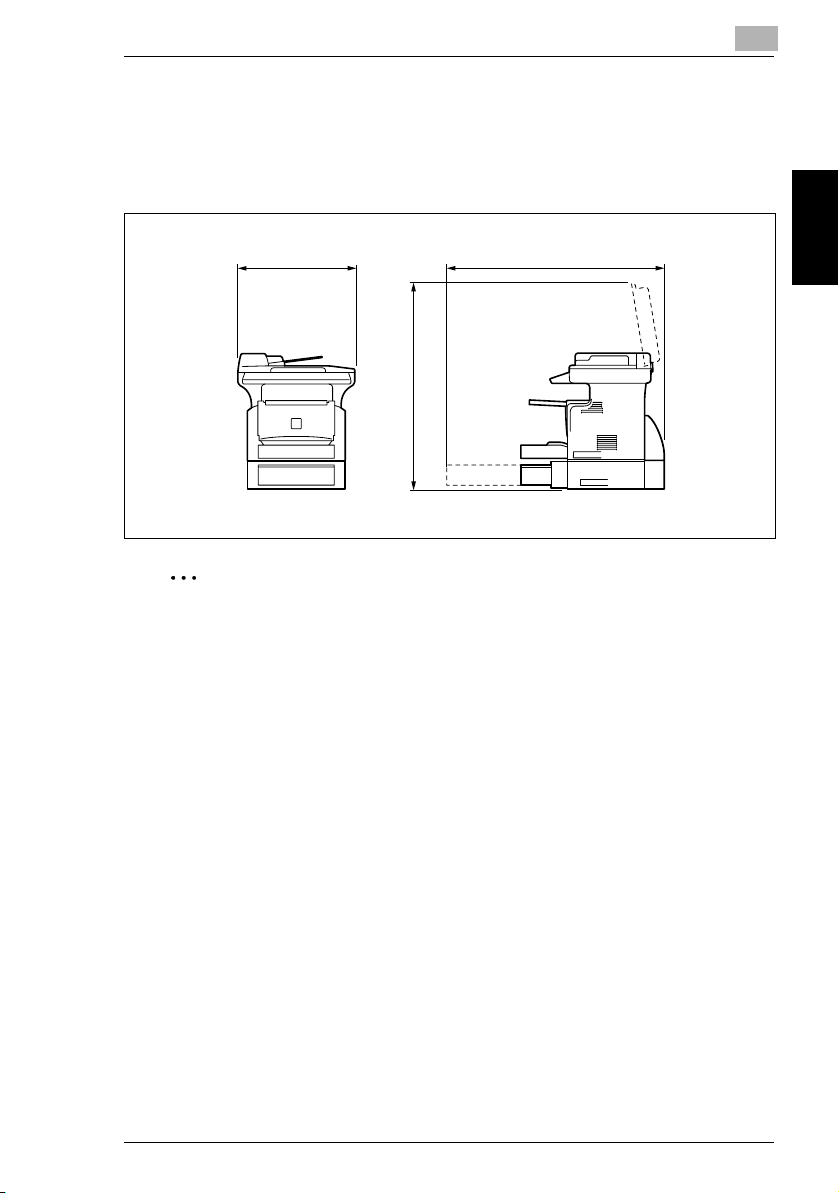
2.1 Installation Precautions
Space Requirements
To ensure easy machine operation, supply replacement, and maintenance, adhere
to the recommended space requirements detailed below.
2
508
848
835
Unit: mm
Note
In order to enable easy machine maintenance and replacement of
consumables, maintain an adequate amount of space around the machine.
When lifting the machine, be sure to grab the handles on the left and right sides
from the rear of the machine. If the machine is lifted from its front, it may become
unbalanced and fall.
Precaution Chapter 2
Konica 7416CG/7416CP 2-3
Page 26
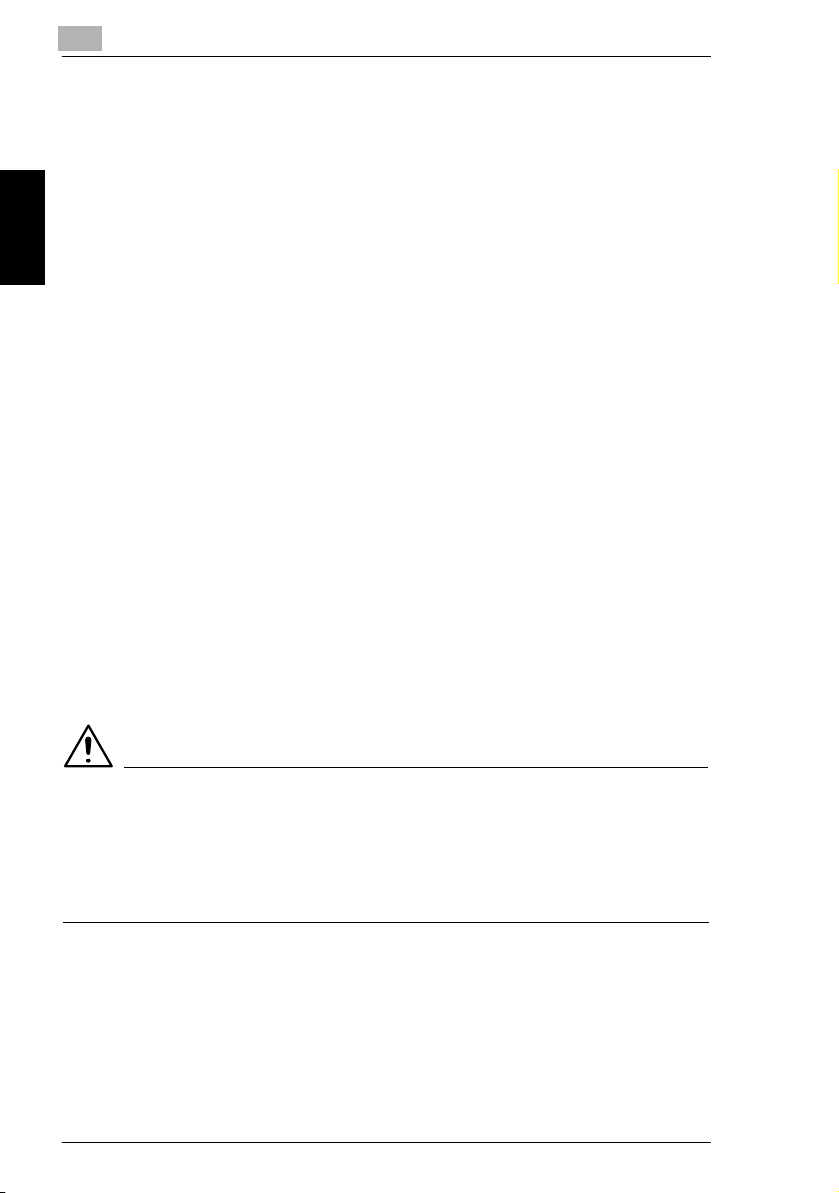
2
2.2 Operation Precautions
2.2 Operation Precautions
Operating Environment
The environmental requirements for correct operation of the machine are as
follows:
G Temperature: 10°C to 30°C (50°F to 86°F) with fluctuations of no more than
10°C (18°F) within an hour
G Humidity: 15% to 85% with fluctuations of no more than 10% within an hour
Proper Use
To ensure the optimum performance of the machine, follow the precautions listed
below:
Precaution Chapter 2
- Never place heavy objects on the Original Glass or subject it to shocks.
- Never open any machine doors or turn off the machine while it is making copies/
printing, as a paper misfeed could result.
- Never bring any magnetized object, or use flammable sprays or liquids, near the
machine.
Always make sure that the power plug is completely plugged into the electrical
output.
- Always make sure that the machine’s power plug is visible and not hidden by
the machine.
Always unplug the machine from the electrical outlet if the machine is not to be
used for a long period of time.
Always provide good ventilation when making a large number of continuous
copies/printed pages.
CAUTION
A negligible amount of ozone is generated during normal operation of this
machine. An unpleasant odor may, however, be detected in poorly ventilated
rooms during extensive machine operations.
§ For a comfortable operating environment, it is recommended that the room be
well ventilated.
2-4 Konica 7416CG/7416CP
Page 27
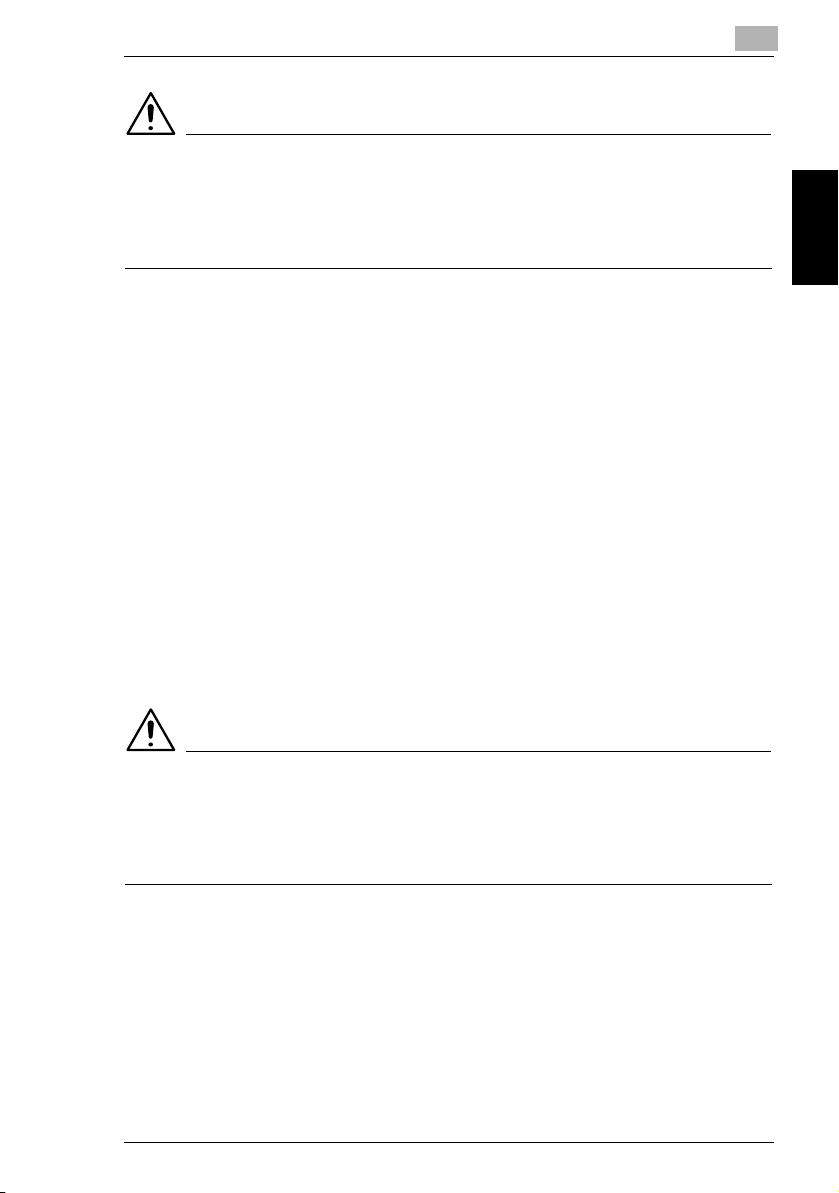
2.2 Operation Precautions
CAUTION
The area around the Fusing Unit is extremely hot.
§ In order to reduce the risk of burns, do not touch any area other than those
indicated in the manual. Be especially careful not to touch parts marked with
warning labels, and their surrounding areas.
Transporting the Machine
If you need to transport the machine over a long distance, consult your service
representative.
Care of Machine Supplies
Use the following precautions when handling the machine supplies (toner, paper,
etc.).
2
Store the supplies in a location that meets the following requirements:
Free from direct sunlight
Away from any heating apparatus
Not subjected to high humidity Not extremely dusty
Paper that has been removed from its wrapper but not loaded in the machine
should be stored in a sealed plastic bag in a cool, dark place.
- Use only toner that has been manufactured specifically for this machine. Never
use other types of toner.
- Keep all supplies out of the reach of children.
Precaution Chapter 2
CAUTION
Be careful not to spill toner inside the machine or get toner on your clothes
or hands.
§ If your hands become soiled with toner, immediately wash them with soap and
water.
Konica 7416CG/7416CP 2-5
Page 28
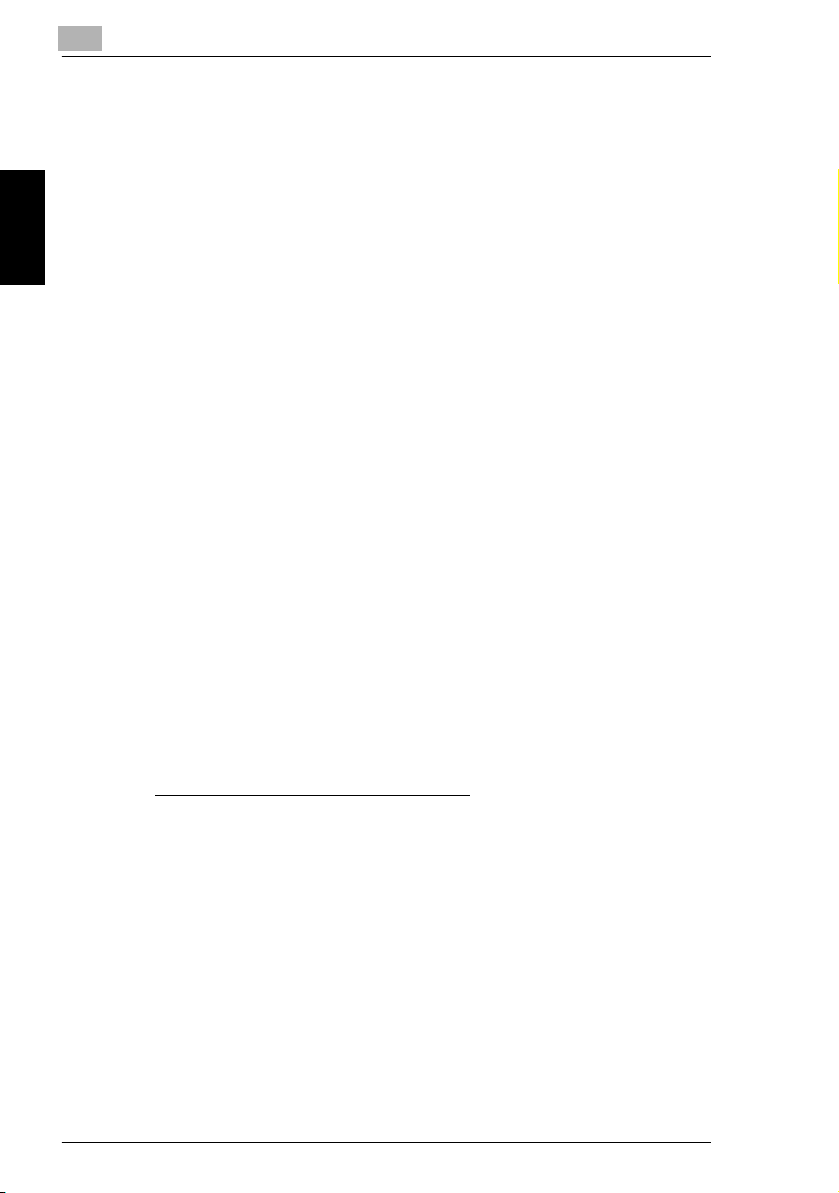
2
2.3 Legal Restrictions on Copying
2.3 Legal Restrictions on Copying
Certain types of documents must not be copied with the purpose or intent to pass
copies of such documents off as the originals.
The following is not a complete list, but is meant to be used as a guide to
responsible copying.
<Financial Instruments>
G Personal checks
G Travelers checks
G Money orders
G Certificates of deposit
G Bonds or other certificates of indebtedness
Precaution Chapter 2
G Stock certificates
<Legal Documents>
G Food stamps
G Postage stamps (canceled or uncanceled)
G Checks or drafts drawn by government agencies
G Internal revenue stamps (canceled or uncanceled)
G Passports
G Immigration papers
G Motor vehicle licenses and titles
G House and property titles and deeds
<General>
G Identification cards, badges, or insignias
G Copyrighted works without permission of the copyright owner
In addition, it is prohibited under any circumstances to copy domestic or foreign
currencies, or works of art, without permission of the copyright owner.
When in doubt about the nature of a document, consult with legal counsel.
2-6 Konica 7416CG/7416CP
Page 29
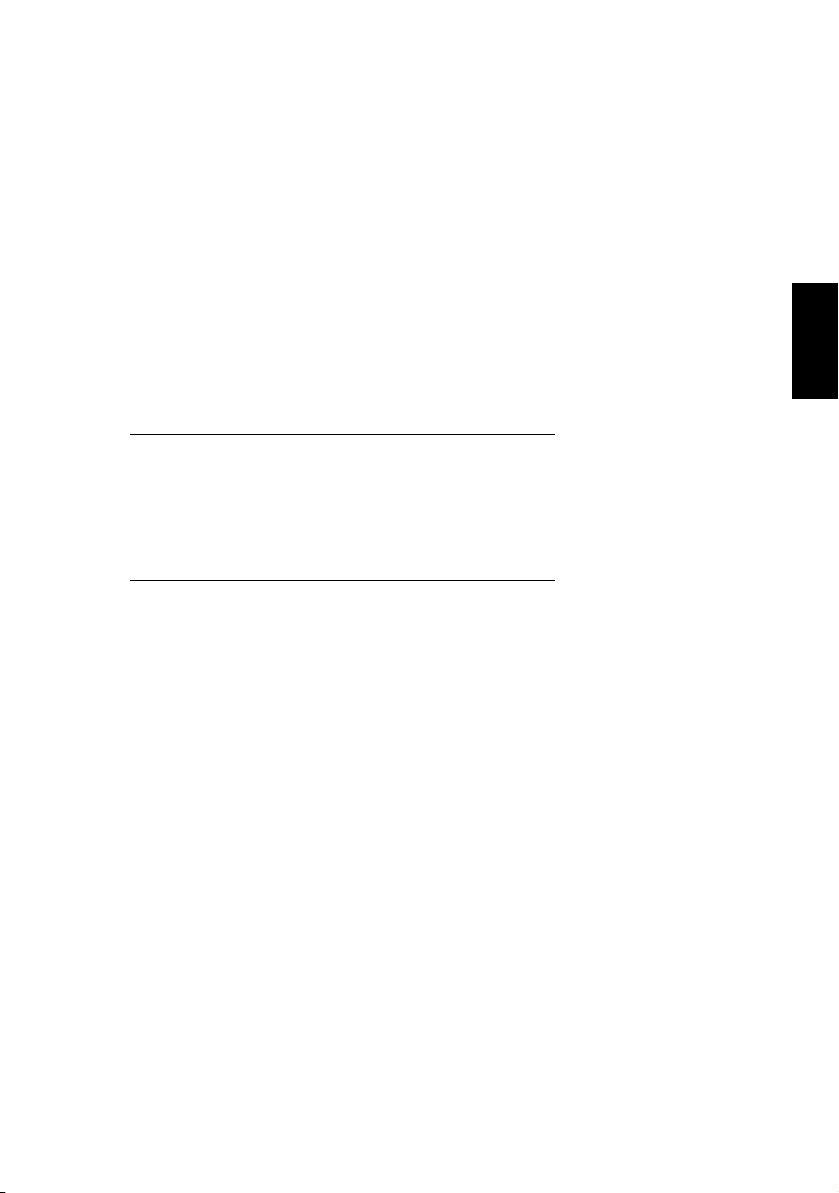
3Before Making
Copies
3
Before Making Copies Chapter 3
Page 30
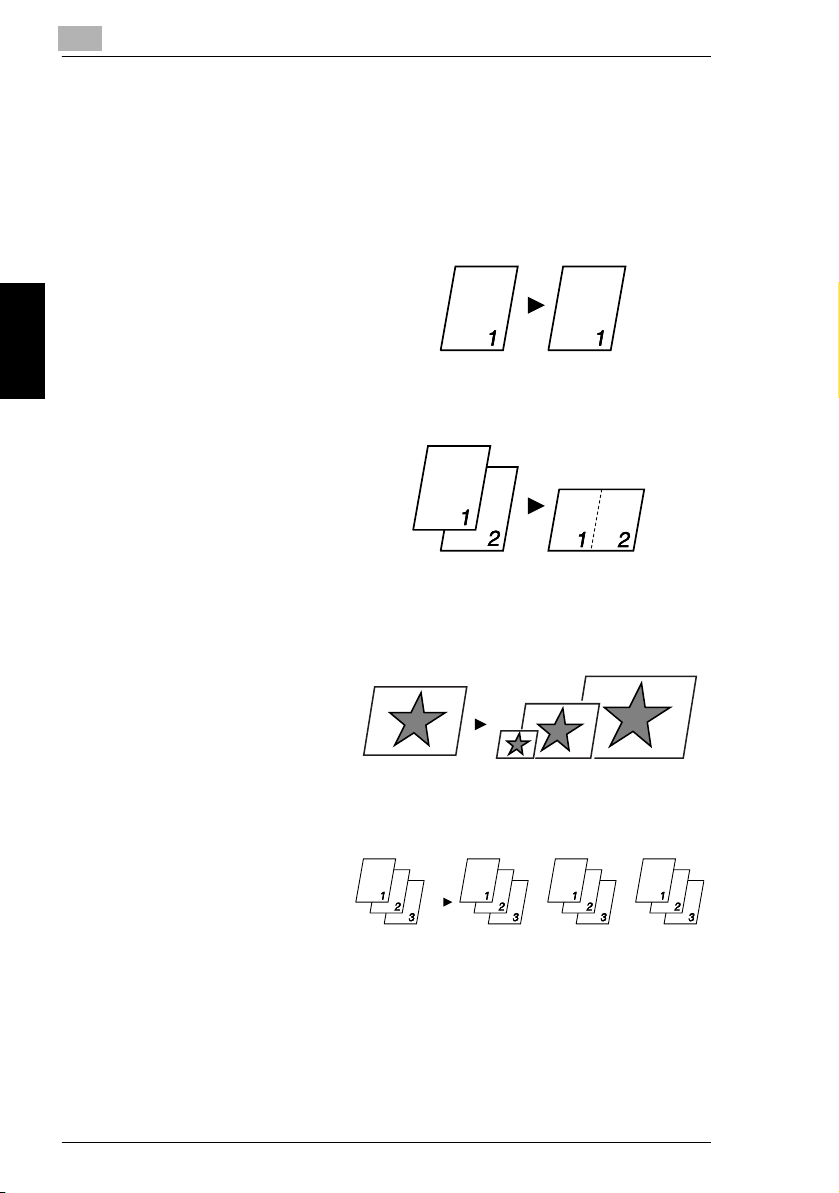
3
3.1 Available Features
3.1 Available Features
The main copy settings available with this machine are listed below. For details on
their operation, refer to the pages indicated.
Copies
G 1-sided copies (p. 4-2)
G 2in1 copies (p. 4-14)
Before Making Copies Chapter 3
Zoom Ratio
G Reduced/Full Size/Enlarged
(p. 4-10)
Finishing
G Sort (p. 4-15)
3-2 Konica 7416CG/7416CP
Page 31

3.2 Components and Their Functions
3.2 Components and Their Functions
Main Unit
G Konica 7416CG/7416CP
Original Cover Kit CV-119 (option)
G Presses down on an original placed on the
Original Glass.
Auto Document Feeder DF-219 (option)
G Automatically feeds originals one page after
another for scanning.
Paper Feed Cassette PF-119 (option)
G Capable of holding up to 500 sheets of paper.
3
Before Making Copies Chapter 3
32MB Memory MU-418 (option)
G Increases the machine’s memory. By increasing the machine’s memory, more
pages can be scanned.
Mechanical Counter 2 (option)
G Displays the total number of pages copied until the current time.
Network Interface Card KN-418 (option)
G By installing the Network Interface Card KN-418 into this machine, network
printing from Windows or a NetWare network environment is possible.
* Network Interface Card can be installed only onto 7416CP.
Konica 7416CG/7416CP 3-3
Page 32

3
3.3 Parts Names and Their Functions
3.3 Parts Names and Their Functions
Main Unit
10
9
1
2
3
4
Before Making Copies Chapter 3
14
13
No. Part Name Description
1 Original Cover Holds the original against the Original Glass.
2 Original Glass Place your original on this glass to allow the machine to scan it. The
8
7
12
original is to be placed face down. (p. 3-24)
6
5
11
3-4 Konica 7416CG/7416CP
Page 33

3.3 Parts Names and Their Functions
No. Part Name Description
3 Front Cover Open when replacing the Toner Cartridge or Drum Cartridge, or
4 Tray1 Holds up to 250 sheets of paper and easily adjusts to different paper
5 Bypass Tray Use for manual feeding of paper.
6 Tray1 door If Legal-size paper is installed, open this door.
7 Copy Tray Holds copies fed out face down from the machine.
8 Control Panel Use to start a copy cycle and make necessary settings. (p. 3-8)
9 Exposure Lamp This lamp irradiates the document when it is scanned. The time until the
10 Original Scales Use to align the original. (p. 3-24)
11 Power Switch Use to turn the machine on and off. (p. 3-10)
12 USB Port For details, refer to the User Manual for the printer controller.
13 Parallel Port For details, refer to the User Manual for the printer controller.
14 Fuser Cove r Not used
clearing a paper misfeed. (p. 6-5)
sizes.
Special paper can be used. (p. 3-14)
Holds up to 10 sheets of paper.
Special paper can be used. (p. 3-20)
The Copy Tray can be adjusted to one of three angles. Adjust the Copy
Tray to the angle appropriate for its application. (p. 3-6)
exposure lamp goes off can be specified. For details on specifying the
setting, refer to “Selecting the “MACHINE SETTING” Menu” on
page 5-3.
Inside the Machine
3
Before Making Copies Chapter 3
1
No. Part Name Description
1 Imaging Cartridge Generates the copy image.
The Imaging Cartridge is constructed of both the Drum Cartridge and
the Toner Cartridge set into place.
Konica 7416CG/7416CP 3-5
Page 34

3
Adjusting the Angle of the Copy Tray
The Copy Tray can be adjusted to one of three angles. Adjust the tray to the angle
appropriate for the desired application.
1. Normal operation (standard position)
2. When back curled paper is fed out
3. When clearing a paper misfeed or replacing the Drum Cartridge or Toner
Cartridge
Before Making Copies Chapter 3
3.3 Parts Names and Their Functions
Note
Adjust the Tray Extension and Paper Stopper to fit the size of the paper.
For Legal-size paper
For A4-size paper
For Letter-size paper
3-6 Konica 7416CG/7416CP
Page 35

3.3 Parts Names and Their Functions
Options
3
1
5
2
3
4
Auto Document Feeder DF-219
No. Part Name Description
1 Document Feeder Tray Load the originals to be scanned face up on this tray.
2 Document Feeder
Cover (Doc. Feed
Cover)
3 Document Guide Plate Slide the guide plate to the size of the originals. (p. 3-23)
4 Document Exit Tray Receives originals which have been scanned by the machine.
Up to 50 document sheets can be loaded at one time. (p. 3-23)
Open when clearing an original that has been misfed. (p. 6-20)
Before Making Copies Chapter 3
Paper Feed Cassette PF-119
No. Part Name Description
5 Tray2 Holds up to 500 sheets of paper. (p. 3-21)
Konica 7416CG/7416CP 3-7
Page 36

3
3.4 Control Panel
3.4 Control Panel
Names of Control Panel Parts and Their Functions
12 3 4 56 7 8
PRINT
UTILITY
STATUS
2 in 1
SORT
ERROR
PAPER
DENSITY SET ZOOM
SIZE
YES
NO
CLEAR
START
18 17 16 14 15 14 13 11 12 11 10 9
No. Part Name Description
Before Making Copies Chapter 3
1 [UTILITY] key Press to enter Utility mode.
2 [PRINT] key Press to enter Printer mode.
3 ERROR lamp The indicator lights up in orange if an error or malfunction occurs.
4 Display Shows the number of copies to be made, the zoom ratio, and other
5 [NO]/[CLEAR] key • Press to reset the number of copies to “1”.
6 [YES] key • Press to validate the setting just made.
7 10-Key Pad Use to type in the number of copies to be made and any other numeric
8 [STOP] key • Press to stop a print cycle.
9 [AUTO RESET] key Press to reset all copy functions and settings to their defaults.
For details, refer to “Using the Utility Mode” on page 5-1.
For details, refer to the User Manual for the printer controller.
For details, refer to “When a Message Appears” on page 6-1.
setting date.
• Press to clear the various settings.
• Press to return to the previous screen.
• Press to specify the various settings.
• Press to specify the various settings.
date.
• Press to stop a scanning sequence.
• The indicator flashes in orange when the machine is paused or while
copying.
STOP
AUTO RESET
3-8 Konica 7416CG/7416CP
Page 37

3.4 Control Panel
No. Part Name Description
10 [START] key • Press to start a scanning or print cycle.
11 [▲] [▼] key • Press to change the zoom ratio in the range between
12 [ZOOM] key Press to select a zoom ratio from amo ng those fixed ratios available as
13 [PAPER SIZE] key Press to select the paper tray that contains the desired paper.
Ö
14 [ ] [Ö ] key • Press to adjust the image density.
15 [DENSITY SET] key Press to change the image density mode.
16 [SORT] key Press to select the sort function.
17 [2in1] key Press to select the 2in1 function.
18 [STATUS] key Press to display each Counter value. (p. 3-28)
• Press to specify the various settings.
• The indicator lights up in green when the machine can accept copy
jobs.
× 2.00 in × 0.01 increments.
• Press to scan through the various settings and information, in order.
• Press to specify the various settings.
standard.
• Press to specify the various settings.
× 0.50 and
Display Indications
12 3
3
Before Making Copies Chapter 3
[A]
45
No. Display Indication Description
1 Document type Displays the document type currently specified for the image density.
2 Zoom ratio Displays the currently specified zoom ratio.
3 Number of copies Displays the currently specified number of copy pages and number of
4 Image density Displays the currently specified image density.
5 Paper Displays the currently selected paper tray, paper size and paper type.
Konica 7416CG/7416CP 3-9
copy sets .
Page 38

3
3.5 Turning the Machine On/Off and the Initial Mode
3.5 Turning the Machine On/Off and the Initial Mode
Turning the Machine On/Off
To turn on the machine:
§ Press the | (on) side of the Power
Switch.
To turn off the machine:
§ Press the 2 (off) side of the Power
Switch.
Note
Do not turn off the machine while a copy cycle is being performed, as a paper
misfeed will result. Before attempting to turn off the machine, always be sure
that the current copy cycle has been completed.
Before Making Copies Chapter 3
Turning off the machine will initialize all settings except those for previously
programmed jobs and for the Utility mode.
The machine automatically enters the Power Save mode 15 min after the last
operation is performed.
The time until the machine enters Power Save mode can be specified from the
Utility mode. For details, refer to “Specifying the Setting for “POWER SAVE
MODE”” on page 5-5 in the chapter “Using the Utility Mode”.
When the Machine is Turned On
When the machine is turned on, the [START] key indicator lights up in orange to
indicate that the machine is ready to begin copying.
At this time, the machine can be set for the Auto Copy Start function by loading a
document into the Auto Document Feeder or by placing a document on the Original
Glass, and pressing the [START] key.
Pressing the [START] key at this time will not immediately start the copy cycle. You
will have to wait for less than 25 seconds (at an ambient temperature of 23°C
(73.4°F)).
3-10 Konica 7416CG/7416CP
Page 39

3.5 Turning the Machine On/Off and the Initial Mode
Default Settings
When the machine is turned on, the Initial mode screen appears in the Display of
the Control Panel. The Initial mode screen appears at the beginning of all
operations.
[A]
Factory default settings
G Number of copies: 1
G Image density: TEXT Auto
G Zoom ratio: 100% (full size)
G Paper: Tray1
G Finishing: Non-Sort
3
Before Making Copies Chapter 3
Tip
The default settings can be customized from the Utility mode. For details, refer
to “Using the Utility Mode” on page 5-1.
Konica 7416CG/7416CP 3-11
Page 40

3
3.6 Useful Functions
3.6 Useful Functions
Panel Resetting
Press the [AUTO RESET] key to return all modes and functions (zoom ratio,
number of copies, etc.) to their defaults. (All selected settings are canceled.)
Tip
The [AUTO RESET] key comes in handy for canceling all selected settings at
one time.
To avoid accidentally using settings from the previous copy job, press the
[AUTO RESET] key to return all functions and settings to their defaults before
specifying any settings for your current job.
Auto Reset
Even if the [AUTO RESET] key is not pressed, the machine automatically resets all
functions and settings to their defaults 1 min after a copy cycle has been completed
or a key operation is performed.
Before Making Copies Chapter 3
Tip
The length of time before the machine automatically resets itself can be set
between 1 min and 5 min in addition to 30 seconds. The Auto Reset function
can even be disabled.
For details, refer to “Specifying the Setting for “AUTO RESET”” on page 5-4.
Power Save Mode
Instead of turning off the machine, it can be set into a standby state (Power Save
mode).
If the machine is not used for a set length of time, it will automatically enter the
Power Save mode. The default length of time is 15 min.
To cancel the Power Save mode, press any key on the control panel.
Tip
The length of time before the machine enters the Power Save mode can be set
between 1 min and 240 min.
For details, refer to “Specifying the Setting for “POWER SAVE MODE”” on
page 5-5.
3-12 Konica 7416CG/7416CP
Page 41

3.6 Useful Functions
Auto Copy Start
If a document is loaded and the [START] key is pressed during the period after the
machine has been turned on but before it is ready to make copies, the machine will
automatically start the copy cycle as soon as it completes the warm-up cycle.
Auto Tray Switching
If the tray runs out of paper while printing, the machine will automatically switch to
a different paper source and continue copying provided that the new tray contains
paper of the same type and size in the same orientation.
If the optional Paper Feed Cassette is installed, a maximum of 750 copies can be
continuously printed.
Tray1 → Tray2 (Paper Feed Cassette)
Tray2 (Paper Feed Cassette) → Tray1
3
Tip
Auto tray switching can be disabled. For details, refer to “Setting Up the Paper
Sources” on page 5-12.
Before Making Copies Chapter 3
Konica 7416CG/7416CP 3-13
Page 42

3
3.7 Copy Paper
3.7 Copy Paper
Paper Specifications
The following table specifies the type and size of paper to be used with each tray
together with its capacity.
Tray1 Specifications
2
Paper Type • Plain paper, recycled paper (60 g/m
Paper Size • A4 L, B5 L, A5 L, 16K L, Legal L, Letter L, Invoice L,
Capacity • Plain paper, recycled paper: 250 sheets (80 g/m
Tray2 Specifications
Paper Type Plain paper, recycled paper (60 g/m
Paper Size A4 L, Letter L*
Capacity 500 sheets (80 g/m
* Two tray types are available for Tray2. Select the desired tray type at the time of purchase.
Before Making Copies Chapter 3
• Exclusive paper: card (91g/m
envelopes
F4 (210 mm
• Custom Size: Width: 90 mm to 216 mm; length: 140 mm to 356 mm
• Exclusive paper: card; 10 sheets, OHP transparencies; 5 sheets,
envelopes; 1 sheet
× 330 mm)
2
)
to 90 g/m2)
2
to 163 g/m2), OHP transparencies,
2
)
2
to 90 g/m2)
Bypass Tray Specifications
Paper Type • Plain paper, recycled paper (60 g/m
Paper Size • A4 L, B5 L, A5 L, 16K L, Legal L, Letter L, Invoice L,
Capacity • Plain paper, recycled paper: 10 sheets (80 g/m
• Exclusive paper: card (91g/m
envelopes, label sheets
F4 (210 mm
• Custom Size: Width: 90 mm to 216 mm; length: 140 mm to 356 mm
• Excl usive paper: car d; 1 sheet, OHP transparencies ; 1sheet, envelo pes;
1 sheet
× 330 mm)
2
to 90 g/m2)
2
to 163 g/m2), OHP transparencies,
2
)
Precautions for Loading Paper
G Be sure to observe the paper specifications (paper type, paper size, and
capacity) for each tray, otherwise a paper misfeed could result.
G When paper is loaded into the Bypass Tray, a message appears, indicating that
the paper size be specified. Specify the size and type of paper that is loaded.
Paper loaded into the Bypass Tray is given priority during feeding.
G The size of F4 is preset to 330 mm to 210 mm. To change the F4 size, contact
a service representative.
3-14 Konica 7416CG/7416CP
Page 43

3.7 Copy Paper
3
Unsuitable Paper
The following types of paper should not be used, otherwise decreased print quality,
paper misfeeds or damage to the machine may occur.
G Overhead projector transparencies that have already been fed through the
machine
Even if the transparency is still blank, do not reuse it.
G Paper that has been printed on by a heat-transfer printer or an inkjet printer
G Paper that is either extremely thick or extremely thin
G Folded, curled, wrinkled, or torn paper
G Paper that has been left unwrapped for a long period of time
G Damp paper
G Perforated paper or paper with punched holes
G Extremely smooth or extremely rough paper, or paper with an uneven surface
G Paper that has been treated, such as carbon-backed, heat-sensitive or
pressure-sensitive paper
G Paper that has been decorated with foil or embossing
G Paper of a non-standard shape (not rectangular)
G Paper that is bound with glue, staples or paper clips
G Paper with labels attached
G Paper with ribbons, hooks, buttons, etc. attached
G Curled or wrinkled paper
G Art paper, coated paper or inkjet printer paper
Before Making Copies Chapter 3
Konica 7416CG/7416CP 3-15
Page 44

3
Loading Paper
While loading paper, be sure to observe the following precautions.
G If the paper is curled, flatten it
before loading it.
G Do not load so much paper that
the top of the stack is higher than
the Ä mark or exceeds the
specified number of sheets.
Before Making Copies Chapter 3
3.7 Copy Paper
G Push the paper guides firmly up
against the edges of the paper.
G When loading additional paper,
remove any paper remaining in
the drawer, place it on top of the
new paper, and then align the
paper in the stack well before
loading it into the drawer.
3-16 Konica 7416CG/7416CP
Page 45

3.7 Copy Paper
3
G When loading envelopes, load
them with the flap facing down, as
shown in the illustration at the
right.
Note
Before loading envelopes, press
them down to make sure that all air
is removed, and make sure that
the folds of the flaps are firmly
pressed, otherwise the envelopes
may become wrinkled or a paper
misfeed may occur.
Only 1 envelope at a time can be
loaded in Tray1 and the Bypass
Tray.
<Bypass Tray>
<Tray1>
Before Making Copies Chapter 3
Tip
We recommend replenishing the paper only after all of the paper in the drawer
has been used.
Konica 7416CG/7416CP 3-17
Page 46

3
Loading Paper into Tray1
1 Remove the Bypass Tray.
2 Load the paper into the tray so that
the front side of the paper (the side
facing up when the package was
unwrapped) faces up.
Before Making Copies Chapter 3
3 Slide the paper guides against the
edges of the paper.
3.7 Copy Paper
<When Legal-size paper is installed>
H If Legal-size paper is installed,
open the door of Tray1.
4 Attach the Bypass Tray in its original position.
3-18 Konica 7416CG/7416CP
Page 47

3.7 Copy Paper
Note
If paper with a different size or type is loaded, various settings must be specified
from the “PAPER SOURCE SETUP” menu in the Utility mode. If the settings are
not correctly specified, paper size error may occur. For details, refer to
“Specifying the Setting for “TRAY SETTING”” on page 5-16.
3
Before Making Copies Chapter 3
Konica 7416CG/7416CP 3-19
Page 48

3
Loading Paper into the Bypass Tray
1 Load the paper so that the front
side of the paper (the side facing
up when the package was
unwrapped) faces up.
2 Slide the paper guides against the
edges of the paper.
Before Making Copies Chapter 3
Note
When paper is loaded into the Bypass Tray, the paper size and type must be
specified, otherwise paper size error may occur. For details, refer to “Specifying
the Size and Type of Manually Fed Paper” on page 4-5.
3.7 Copy Paper
3-20 Konica 7416CG/7416CP
Page 49

3.7 Copy Paper
Loading Paper into Tray2 (Optional)
1 Pull out the drawer for Tray2.
2 Remove the drawer cover, and
then press down on the paperlifting plate until it locks into place.
3
Before Making Copies Chapter 3
3 Load the paper into the drawer so
that the front side of the paper (the
side facing up when the package
was unwrapped) faces up.
4 Attach the drawer cover, and then return the drawer for Tray2 to its original
position.
Konica 7416CG/7416CP 3-21
Page 50

3
3.8 Loading Originals
3.8 Loading Originals
Two Ways of Loading the Original
The original may be loaded in the Auto Document Feeder or placed directly on the
Original Glass. Choose the appropriate method according to the type of the
original.
Specific Types of Originals
Original Loading Original Type Original Size
Auto Document
Feeder
Original Glass Max. weight of sheet originals, books, or
Loading Originals in the Auto Document Feeder
The Auto Document Feeder automatically feeds originals one page after another so
that the machine can scan the data on each page. After the machine finishes
scanning the data, the Auto Document Feeder ejects the page into the Exit Tray.
To ensure the best possible performance of the Auto Document Feeder, use only
originals of the specified type.
Before Making Copies Chapter 3
Sheet originals
Weight of originals: 35 g/m
three-dimensional objects: 3 kg
2
to 128 g/m
A4 L, B5 L, A5 L, Legal L to Invoice,
2
16 KL, F4
• Original width: 138 mm to 216 mm
• Original length: 130 mm to 356 mm
Maximum: Legal
Precautions for Loading Paper Into the Auto Document Feeder
The following types of originals are not suitable for use in the Auto Document
Feeder, as a misfeed or damaged original could result. Place such types of
originals on the Original Glass.
G Typing paper, paraffin paper, and other thin paper
G Cards
G Originals larger than Legal L or smaller than Invoice
G OHP transparencies, translucent paper
G Wrinkled, dog-eared, curled, or torn originals
G Clipped or stapled originals
G Coated originals such as carbon-backed paper
G Up to 25 A4-size document pages can be scanned and stored in the memory at
one time. However, if the optional expansion memory is installed, up to 180
scanned pages can be stored.
3-22 Konica 7416CG/7416CP
Page 51

3.8 Loading Originals
Loading Originals into the Auto Document Feeder
1 Place the stack of originals face up
on the Document Feeder Tray.
Note
A maximum of 50 document
pages can be loaded.
Do not load so many pages that the top of the stack is higher than the ▼
mark.
Be sure to adjust the document guides so that they are against the edges of
the document, otherwise the document may not be fed in straight.
2 Slide the front adjustable
Document Guide Plate to the size
of the originals.
3
Before Making Copies Chapter 3
3 Specify the desired copy settings.
H “Making Copies” on page 4-1
4 Press the [START] key to start
feeding and copying the originals
from the top page.
Konica 7416CG/7416CP 3-23
Page 52

3
Placing the Original on the Original Glass
The method for positioning the original differs depending on the type of original
being used.
Precautions for Placing the Original on the Original Glass
Care should be taken when positioning the following types of originals.
An original of a nonstandard size:
G The document size cannot be detected automatically. Press the [PAPER SIZE]
key or the [ZOOM] key, and then select the desired paper size (p. 4-4) or zoom
ratio (p. 4-10).
A highly transparent original (OHP transparencies, translucent paper, etc.):
G Place a blank sheet of paper of the same size over the original.
A book or other three-dimensional object:
G Let the machine scan the contents of the original with the Original Cover or the
Auto Document Feeder raised. Do not attempt to push the Original Glass with
excessive force, as a malfunction could result. (The maximum load resistance
of the Original Glass is 3 kg.)
3.8 Loading Originals
Before Making Copies Chapter 3
Note
While scanning with the Auto Document Feeder or Original Cover open, do not
look directly at the bright light that may shine through the Original Glass.
Although the light that shines through the Original Glass is bright, it is not a laser
beam and, therefore, is not as dangerous.
3-24 Konica 7416CG/7416CP
Page 53

3.8 Loading Originals
Positioning a Sheet Original
Use the following procedure to position plain paper or an original that is not suitable
for use in the Auto Document Feeder.
3
1 Raise the Auto Document Feeder or Original Cover.
2 Place the original face down on
the Original Glass.
3 Position the original on the
Original Glass so that the corner of
the original aligns with the arrow in
the upper-left corner of the
Original Scales.
Before Making Copies Chapter 3
4 Gently lower the Auto Document Feeder or Original Cover.
5 Specify the desired copy settings.
H “Making Copies” on page 4-1
6 Press the [START] key to start the copy cycle.
Konica 7416CG/7416CP 3-25
Page 54

3
Positioning Highly Transparent Originals
When making a copy from OHP transparencies, translucent paper, or other highly
transparent original, position the original as detailed below.
3.8 Loading Originals
1 Raise the Auto Document Feeder or Original Cover.
2 Place the original face down on
the Original Glass.
3 Position the original on the
Original Glass so that the corner of
the original aligns with the arrow in
the upper-left corner of the
Original Scales.
Before Making Copies Chapter 3
4 Place a blank sheet of paper of the
same size over the original.
5 Gently lower the Auto Document Feeder or Original Cover.
6 Specify the desired copy settings.
H “Making Copies” on page 4-1
7 Press the [START] key to start the copy cycle.
3-26 Konica 7416CG/7416CP
Page 55

3.8 Loading Originals
Positioning Books
When copying an open book or magazine, position the original as detailed below.
1 Raise the Auto Document Feeder or Original Cover.
2 Place the original face down on
the Original Glass.
Note
Do not place books weighing
more than 3 kg on the Original
Glass. In addition, do not press
down extremely hard on the
original, otherwise the
machine may be damaged.
3 Position the original on the
Original Glass so that the corner of
the original aligns with the arrow in
the upper-left corner of the
Original Scales.
3
Before Making Copies Chapter 3
4 Gently lower the Auto Document Feeder or Original Cover.
Note
While scanning a thick book or other three-dimensional object with the Auto
Document Feeder or Original Cover open, do not look directly at the bright
light that may shine through the Original Glass. Although the light that shines
through the Original Glass is bright, it is not a laser beam and, therefore, is
not as dangerous.
5 Specify the desired copy settings.
H “Making Copies” on page 4-1
6 Press the [START] key to start the copy cycle.
Konica 7416CG/7416CP 3-27
Page 56

3
3.9 Checking the Machine Status
3.9 Checking the Machine Status
The total number of pages copied and scanned since this machine was installed
can be checked.
Checking the Machine Status
Menu Item Description
TOTAL PAGE TOTAL COUNT Displays the total number of pages copied since
TOTAL SCAN Displays the total number of pages scanned
PRINT REPORT CONFIGRATION PAGE Prints the current machine configuration.
PCL FONT LIST Prints the font list.
* PRINT REPORT appears only for the 7416CP.
Checking the “TOTAL PAGE” Counts
this machine was installed.
since this machine was installed.
However, the scanned number of pages in copy
are not included.
1 Press the [STATUS] key.
STATUS
Before Making Copies Chapter 3
2 Press the [YES] key.
YES
3-28 Konica 7416CG/7416CP
Page 57

3.9 Checking the Machine Status
3 Press the [▼] and [▲] keys to
check the “TOTAL COUNT” or
“TOTAL SCAN” values.
3
ZOOM
Before Making Copies Chapter 3
Konica 7416CG/7416CP 3-29
Page 58

3
To output a report/list
1 Press the [STATUS] key 2 times.
2 Press the [YES] key.
3 Press the [▲] and [▼] keys to
Before Making Copies Chapter 3
select the report/list that you wish
to print, and then press the [YES]
key.
After the specified report/list is
printed, the main screen appears again.
The following reports and lists can be printed.
3.9 Checking the Machine Status
STATUS
YES
Configuration Page
The list of the printer settings is printed.
PCL Font List
The list of fonts can be printed in order to be checked.
3-30 Konica 7416CG/7416CP
Page 59

3.10 Print Area
3
3.10 Print Area
Any part of the image within the area indicated below is not copied.
G A margin 4 mm (at full size) from the leading edge of the paper (A)
G A margin 4 mm (at full size) from the trailing edge of the paper (B)
G A margin 4 mm (at full size) on both sides of the paper (C)
For details on using the copier to print from a computer when the printer controller
is installed, refer to the User Manual for the printer controller.
A: 4 mm (at full size)
B: 4 mm (at full size)
C: 4 mm (at full size)
Paper output direction
Before Making Copies Chapter 3
Konica 7416CG/7416CP 3-31
Page 60

Before Making Copies Chapter 3
3
3.10 Print Area
3-32 Konica 7416CG/7416CP
Page 61

4Making Copies
4
Making Copies Chapter 4
Page 62

4
4.1 Making a Basic Copy
4.1 Making a Basic Copy
The following procedure describes how to place an original and make a basic copy
of it.
1 Position the original.
H “Loading Originals” on
page 3-22
2 Select the paper tray.
H “Selecting the Paper” on
page 4-4
Making Copies Chapter 4
PAPER
SIZE
3 Specify the zoom ratio.
H “Specifying the Zoom Ratio” on
page 4-10
4-2 Konica 7416CG/7416CP
ZOOM
Page 63

4.1 Making a Basic Copy
4 Specify the image density.
H “Adjusting the Image Density”
on page 4-12
5 Using the 10-Key Pad, enter the
number of copies to be made. Any
number from 1 to 99 can be
entered.
4
DENSITY SET
6 Press the [START] key.
This will start the copy cycle.
H To stop the copy cycle in mid-
operation, press the [STOP]
key.
H To cancel the copy job, press
the [NO] key or the [AUTO
RESET] key.
H To restart the copy cycle,
press the [START] key.
Konica 7416CG/7416CP 4-3
Making Copies Chapter 4
Page 64

4
LT
4.2 Selecting the Paper
4.2 Selecting the Paper
Before making a copy, the tray containing the paper to be used must be selected.
Either a paper tray can be selected or paper can be loaded into the Bypass Tray.
Manual Paper Selection
The tray containing the paper you want to use can be manually selected.
Note
The optional Paper Feed Cassette is required.
Selecting Manually Fed Paper
When the desired paper is loaded into the Bypass Tray and the paper size and type
are specified, paper loaded into the Bypass Tray is given priority during feeding.
Manually Selecting the Paper Size
1 Position the original.
H “Loading Originals” on page 3-22
2 Press the [PAPER SIZE] key until
the tray loaded with the desired
Making Copies Chapter 4
paper is selected.
Note
If paper is loaded into the
Bypass Tray, first remove it.
If Tray1 is selected, the paper
size and paper type must first
be specified. For details, refer
to “Selecting the “PAPER
SOURCE SETUP” Menu” on
page 5-12.
2
PAPER
SIZE
3 Make the other necessary settings.
H “Specifying the Zoom Ratio” on page 4-10
H “Adjusting the Image Density” on page 4-12
4 Using the 10-Key Pad, enter the number of copies to be made, and then press
the [START] key.
This will start the copy cycle.
4-4 Konica 7416CG/7416CP
Page 65

4.2 Selecting the Paper
Ö
Specifying the Size and Type of Manually Fed Paper
1 Position the original.
H “Loading Originals” on page 3-22
2 Load paper into the Bypass Tray.
H “Loading Paper into the Bypass Tray” on page 3-20
3 The message shown at the right
appears. Press the [NO] key.
4
NO
CLEAR
4 Press the [ ] and [Ö ] keys until
the desired paper type is selected.
Ö
Making Copies Chapter 4
Tip
Pressing the [ ] and [Ö ] keys
moves “ ” to select the
paper type.
To return to the previous
message, press the [NO]/
[CLEAR] key.
5 Press the [YES] key.
Konica 7416CG/7416CP 4-5
DENSITY SET
YES
Page 66

4
A5 B5
A4
Ö
4.2 Selecting the Paper
6 Press the [ ] and [Ö ] keys or
press the [▼] key to select the size
of paper that is loaded. If
“CUSTOM” is not selected,
continue with step 10.
H If “CUSTOM” is selected,
perform steps 7 through 10.
Ö
Note
If “OHP” was selected in step
4, the only paper sizes that can
be loaded are A4 and Letter.
Tip
Pressing the [ ] and [Ö ] keys
moves “ ” to select the
paper size.
To return to the previous
message, press the [NO] key.
Making Copies Chapter 4
DENSITY SET
ZOOM
4-6 Konica 7416CG/7416CP
Page 67

4.2 Selecting the Paper
7 Using the 10-Key Pad, enter the
width (X) of the paper.
H To clear the entered value,
press the [CLEAR] key.
Note
The width can range from
90 mm to 216 mm.
When entering the paper size,
refer to the diagram on the
right side of the screen to
check which sides of the paper
are the width and the length.
4
90-216
Tray 1
Width(X)
Length(Y)
Bypss Tray
Width(X)
Konica 7416CG/7416CP 4-7
Length(Y)
Making Copies Chapter 4
Page 68

4
4.2 Selecting the Paper
8 Press the [YES] key.
9 Using the 10-Key Pad, enter the
length (Y) of the paper.
Note
The length can range from
140 mm to 356 mm.
10 Press the [YES] key.
Making Copies Chapter 4
YES
140-356
YES
11 Make the other necessary settings.
H “Specifying the Zoom Ratio” on page 4-10
H “Adjusting the Image Density” on page 4-12
12 Using the 10-Key Pad, enter the
number of copies to be made, and
then press the [START] key.
Tip
To change the number of
copies to be made, remove the
paper from the Bypass Tray and then reload it. Repeat steps 11 and 12.
4-8 Konica 7416CG/7416CP
Page 69

4.2 Selecting the Paper
Note
The Bypass Tray can be loaded with a maximum of 1 envelope, 1 OHP
transparency, 1 card, or 10 sheets of plain paper.
4
Konica 7416CG/7416CP 4-9
Making Copies Chapter 4
Page 70

4
4.3 Specifying the Zoom Ratio
4.3 Specifying the Zoom Ratio
By specifying a zoom ratio, the copy can be enlarged or reduced.
Zoom Ratio Settings
Zoom Ratio Settings Description
Fixed ratios • The following optimum zoom ratios are available for making copies
Ratios set using the Zoom [▼]
and [▲] keys
Full Size This setting makes a copy the same size as the original (
from commonly used original sizes to standard paper sizes.
•
× 0.50
•
× 0.70 (A4 → A5)
•
× 0.81 (B5 → A5)
•
× 1.15 (B5 → A4)
•
× 1.41 (A5 → A4)
•
× 2.00
Pressing the [▼] or [▲] key increases or decreases the zoom ratio in
× 0.01 increments.
The ratio ca n range from
× 0.50 to × 2.00.
× 1.00).
Making Copies Chapter 4
4-10 Konica 7416CG/7416CP
Page 71

4.3 Specifying the Zoom Ratio
Setting the Zoom Ratio
1 Position the original.
H “Loading Originals” on page 3-22
2 Press the [ZOOM] key until the
desired fixed ratio is selected.
H Each press of the [ZOOM] key
changes the setting.
H To specify a zoom ratio other
than a fixed ratio, press the [▼]
and [▲] keys until the desired
zoom ratio is specified.
Pressing these keys change
the ratio in ×0.01 increments.
Tip
To quickly specify the desired
zoom ratio, select the nearest
fixed ratio, and then press the
[▼] and [▲] keys until the desired zoom ratio is specified.
4
ZOOM
ZOOM
Making Copies Chapter 4
3 Make the other necessary settings.
H “Adjusting the Image Density” on page 4-12
4 Using the 10-Key Pad, enter the number of copies to be made, and then press
the [START] key.
Konica 7416CG/7416CP 4-11
Page 72

4
4.4 Adjusting the Image Density
4.4 Adjusting the Image Density
The image density setting can be adjusted in two broad modes, “Text” and “Photo”.
Image Density Setting
G Text mode:
The image density can be adjusted either automatically (Auto) or manually in
nine steps.
H The image density is adjusted automatically according to the original from
which a copy is to be made.
H Manual image density adjustment:
The image density can be adjusted to one of nine levels.
To reduce bleed-throughs when copying newspapers and magazines, press
Ö
the [ ] key to select a lighter setting. To reproduce faint colors in brighter
parts of the image, press the [Ö ] key to select a darker setting.
Selecting a darker setting could result in a background image being
reproduced on the copy, while selecting a lighter setting could make the copy
image itself too light: Select the appropriate level according to your original.
G Photo mode:
Select “Photo” when making a copy from an original having large halftone
images, such as photos.
Setting the Image Density
1 Position the original.
Making Copies Chapter 4
H “Loading Originals” on page 3-22
2 Press the [DENSITY SET] key on
the control panel to select the
desired mode.
4-12 Konica 7416CG/7416CP
DENSITY SET
Page 73

4.4 Adjusting the Image Density
H Each press of the [DENSITY
SET] key changes the setting
as shown at the right.
If Text mode is selected,
“TEXT” is displayed.
If the Auto setting is selected,
“[A]” is displayed.
If Photo mode is selected,
“PHOTO” is displayed.
Note
In the Photo mode, the Auto
setting cannot be selected.
4
[A]
3 If you want to adjust the image
density manually, press the [ ] or
[Ö ] key to select the desired
setting.
Ö
Tip
The displays for manually
selected image densities are
shown at the right.
4 Make the other necessary settings.
H “Selecting the Paper” on page 4-4
H “Specifying the Zoom Ratio” on page 4-10
DENSITY SET
Light (level -4)
(level -3)
(level -2)
(level -1)
Standard (level 0)
(level 1)
(level 2)
(level 3)
Dark (level 4)
Making Copies Chapter 4
5 Using the 10-Key Pad, enter the number of copies to be made, and then press
the [START] key.
Konica 7416CG/7416CP 4-13
Page 74

4
4.5 Making 2in1 Copies
4.5 Making 2in1 Copies
Two sheets of single-sided documents can be copied onto one double-sided sheet.
Original Copy
Note
The optional Auto Document Feeder is required.
Specifying Settings for 2in1 Copies
1 Position the original.
Note
Be sure to position the
documents as shown in the
Making Copies Chapter 4
illustration at the right.
2 Press the [2in1] key, and then
check that the indicator lights up.
2in1
3 Make the other necessary settings.
H “Selecting the Paper” on page 4-4
H “Adjusting the Image Density” on page 4-12
4 Using the 10-Key Pad, enter the number of copies to be made, and then press
the [START] key.
4-14 Konica 7416CG/7416CP
Page 75

4.6 Finishing Copies
4.6 Finishing Copies
When printing two or more sets, each set can be printed (sorted) in order.
Note
In order to sort the printed pages, the Auto Document Feeder is required.
Finishing methods
G Non-Sort:
The copies are stacked on top of
each other as they are made.
<Copying 1 set>
<Copying 3 sets>
4
G Sort:
Documents containing multiple
pages can be copied and
automatically separated into the
individual sets.
Konica 7416CG/7416CP 4-15
<Copying 3 sets>
Making Copies Chapter 4
Page 76

4
Specifying Sorting
4.6 Finishing Copies
1 Load the originals in the Auto Document Feeder.
H “Loading Originals” on page 3-22
2 Press the [SORT] key, and then
check that the indicator lights up.
SORT
Note
If the Sort indicator is not lit, the
Non-Sort setting is selected.
3 Make the other necessary settings.
H “Selecting the Paper” on page 4-4
H “Specifying the Zoom Ratio” on page 4-10
H “Adjusting the Image Density” on page 4-12
4 Using the 10-Key Pad, enter the number of copies to be made, and then press
the [START] key.
Making Copies Chapter 4
4-16 Konica 7416CG/7416CP
Page 77

5Using the Utility
Mode
5
Using the Utility Mode Chapter 5
Page 78

5
5.1 Utility Mode
5.1 Utility Mode
There are four menus in the Utility mode.
No. Name Description
1 MACHINE SETTING Used to specify settings for the machine’s operating environment.
2 PAPER SOURCE
SETUP
3 USER MANAGEMENT Used to specify settings after the drum cartridge is replaced.
4 COPY SETTING Used to specify the default settings for each copy function.
Used to specify the size and type of paper loaded in Tray1. In addition,
auto tray switching can be enabled for each tray.
5.2 Specifying the Machine Settings
From the “MACHINE SETTING” menu, various settings for the machine’s operating
environment can be specified. Refer to the following table for details on each
function.
No. Name Description
1 AUTO RESET Whether the Auto Reset function is disable or the time (0.5 min, 1 min,
2 POWER SAVE MODE If the machine performs no operations for a set length of time, it will
3 DENSITY (ADF) The scanning density when using the Auto Document Feeder can be
4 DENSITY (BOOK) The density when scanning from the Original Glass can be adjusted.
Using the Utility Mode Chapter 5
5 PRINT DENSITY The copy/print density can be adjusted to one of six levels between –3
6 LCD CONTRAST The brightn ess of the display can be set to one of four levels between
7 LANGUAGE The display language can be selected.
2 min, 3 min, 4 min, or 5 min) until the machine is reset after finishing
copying/printing or after performing the last operation can be selected.
If the Auto Reset function is enabled, all functions are automatically
reset to their default settings.
• The factory default setting is 1 min.
automatically enter the Power Save mode. The length of time until the
machine enters Power Save mode can be set between 1 min and
240 min (in 1 min increments).
• The factory default setting is 15 min.
adjusted.
Mode 1: For printing lighter copies of dark documents to avoid
darkening of copies.
Mode 2: For printing copies with sam e density as docu ments.
• The factory default setting is “Mode 1”.
Mode 1: For printing copies with sam e density as docu ments.
Mode 2: For printing lighter copies of dark documents to avoid
darkening of copies.
• The factory default setting is “Mode 1”.
and +2. With the normal print density at 0, choose a smaller number for
a lighter print or choose a higher number for a darker print.
• The factory default setting is “0” (Normal).
–1 and +2.
• The factory default setting is “0” (Normal).
• The factory default setting is “English”.
5-2 Konica 7416CG/7416CP
Page 79

5.2 Specifying the Machine Settings
No. Name Description
8 LAMP OFF TIME The time until the exposure lamp goes off can be adjusted.
Selecting the “MACHINE SETTING” Menu
Mode 1: When four hours have passed since the last operation was
performed
Mode 2: W hen the machine enters Power Save mode
• The factory default setting is “Mode 1”.
1 Press the [UTILITY] key.
“MACHINE SETTING” appears.
[A]
UTILITY
2 From the 10-Key Pad, press the key ([1] to [8]) for the MACHINE SETTING
function that you wish to set.
H The MACHINE SETTING functions are as follows:
1 AUTO RESET
2 POWER SAVE MODE
3 DENSITY (ADF)
4 DENSITY (BOOK)
5 PRINT DENSITY
6 LCD CONTRAST
7 LANGUAGE
8 LAMP OFF TIME
5
Tip
To quit changing the machine settings, press the [NO] key. “STOP
SETTING?” appears. Press the [YES] key to quit changing the settings.
Konica 7416CG/7416CP 5-3
Using the Utility Mode Chapter 5
Page 80

5
Specifying the Setting for “AUTO RESET”
5.2 Specifying the Machine Settings
1 Select “AUTO RESET”.
H Refer to “Selecting the “MACHINE SETTING” Menu” on page 5-3.
2 Press the [ ] and [Ö ] keys to
select either “ON” or “OFF”, and
then press the [YES] key.
If “OFF” was selected, “MACHINE
SETTING” appears again.
Ö
Note
If “OFF” was selected, the Auto
Reset function is disabled.
3 Press the [ ] and [Ö ] keys to
select the desired time period
(min).
Using the Utility Mode Chapter 5
Ö
DENSITY SET
YES
DENSITY SET
4 Press the [YES] key.
5-4 Konica 7416CG/7416CP
Page 81

5.2 Specifying the Machine Settings
Specifying the Setting for “POWER SAVE MODE”
1 Select “POWER SAVE MODE”.
H Refer to “Selecting the “MACHINE SETTING” Menu” on page 5-3.
2 Use the 10-Key Pad to specify the
desired length of time until the
copier enters Power Save mode.
Tip
The timer can be set between
1 min and 240 min.
If an incorrect value is entered,
press the [NO] key, and then
enter the correct value.
5
3 Press the [YES] key.
Konica 7416CG/7416CP 5-5
Using the Utility Mode Chapter 5
Page 82

5
Specifying the Setting for “DENSITY (ADF)”
5.2 Specifying the Machine Settings
1 Select “DENSITY (ADF)”.
H Refer to “Selecting the “MACHINE SETTING” Menu” on page 5-3.
2 Press the [ ] and [Ö ] keys to
select either “Mode 1” or “Mode 2”.
Ö
3 Press the [YES] key.
DENSITY SET
Using the Utility Mode Chapter 5
5-6 Konica 7416CG/7416CP
Page 83

5.2 Specifying the Machine Settings
Specifying the Setting for “DENSITY (BOOK)”
1 Select “DENSITY (BOOK)”.
H Refer to “Selecting the “MACHINE SETTING” Menu” on page 5-3.
5
2 Press the [ ] and [Ö ] keys to
select either “Mode 1” or “Mode 2”.
Ö
3 Press the [YES] key.
DENSITY SET
Konica 7416CG/7416CP 5-7
Using the Utility Mode Chapter 5
Page 84

5
Specifying the Setting for “PRINT DENSITY”
5.2 Specifying the Machine Settings
1 Select “PRINT DENSITY”.
H Refer to “Selecting the “MACHINE SETTING” Menu” on page 5-3.
2 Press the [ ] and [Ö ] keys to
select one of the seven print
density levels between “LIGHT”
and “DARK”.
Ö
3 Press the [YES] key.
DENSITY SET
Using the Utility Mode Chapter 5
5-8 Konica 7416CG/7416CP
Page 85

5.2 Specifying the Machine Settings
Specifying the Setting for “LCD CONTRAST”
1 Select “LCD CONTRAST”.
H Refer to “Selecting the “MACHINE SETTING” Menu” on page 5-3.
5
2 Press the [ ] and [Ö ] keys to
select one of the four display
contrast levels between “LIGHT”
and “DARK”.
Ö
3 Press the [YES] key.
DENSITY SET
Konica 7416CG/7416CP 5-9
Using the Utility Mode Chapter 5
Page 86

5
Specifying the Setting for “LANGUAGE”
5.2 Specifying the Machine Settings
1 Select “LANGUAGE”.
H Refer to “Selecting the “MACHINE SETTING” Menu” on page 5-3.
2 Press the [▼] and [▲] keys to
select the desired language.
ZOOM
3 Press the [YES] key.
Using the Utility Mode Chapter 5
5-10 Konica 7416CG/7416CP
Page 87

5.2 Specifying the Machine Settings
Specifying the Setting for “LAMP OFF TIME”
1 Select “LAMP OFF TIME”.
H Refer to “Selecting the “MACHINE SETTING” Menu” on page 5-3.
5
2 Press the [ ] and [Ö ] keys to
select either “Mode 1” or “Mode 2”.
Ö
3 Press the [YES] key.
DENSITY SET
Konica 7416CG/7416CP 5-11
Using the Utility Mode Chapter 5
Page 88

5
5.3 Setting Up the Paper Sources
5.3 Setting Up the Paper Sources
From the “PAPER SOURCE SETUP” menu, the various settings for each paper
tray can be specified.
No. Name Description
1 TRAY1 PAPER The type and size of paper loaded in Tray1 can be specified.
2 TRAY SETTING Whether or not auto tray switching is enabled for each paper tray can
Selecting the “PAPER SOURCE SETUP” Menu
• The manufacturer’s default settings are “PLAIN” and “Letter L”.
be specified. (p. 3-13)
• The factory default setting is “CONTINUOUS”.
1 Press the [UTILITY] key twice.
“PAPER SOURCE SETUP”
appears.
UTILITY
2 From the 10-Key Pad, press the key ([1] or [2]) for the PAPER SOURCE SETUP
function that you wish to set.
H The PAPER SOURCE SETUP functions are as follows:
1 TRAY1 PAPER
2 TRAY SETTING
Using the Utility Mode Chapter 5
Tip
To quit setting up the paper sources, press the [NO] key. “STOP SETTING?”
appears. Press the [YES] key to quit changing the settings.
5-12 Konica 7416CG/7416CP
Page 89

5.3 Setting Up the Paper Sources
A5 B5
A4
Ö
Specifying the Setting for “TRAY1 PAPER”
1 Select “TRAY1 PAPER”.
H Refer to “Selecting the “PAPER SOURCE SETUP” Menu” on page 5-12.
5
2 Press the [ ] and [Ö ] keys until
the type of paper loaded is
selected.
Ö
3 Press the [YES] key.
4 Press the [ ] and [Ö ] keys or
press the [▼] key to select the size
of paper that is loaded. If
“CUSTOM” is not selected,
continue with step 8.
H If “CUSTOM” is selected,
perform steps 5 through 8.
Ö
DENSITY SET
DENSITY SET
Note
If “OHP” was selected in step
3, the only paper sizes that can
be loaded are A4 L and
Letter L.
ZOOM
Tip
Pressing the [ ] and [Ö ] keys moves “ ” to select the paper size.
To return to the previous message, press the [NO] key.
Konica 7416CG/7416CP 5-13
Using the Utility Mode Chapter 5
Page 90

5
5 Using the 10-Key Pad, enter the
width (X) of the loaded paper.
H To clear the entered value,
press the [NO] key.
Note
The paper width can range
from 90 mm to 216 mm.
When entering the paper size,
refer to the diagram on the
right side of the screen to
check which sides of the paper
are the width and the length.
6 Press the [YES] key.
5.3 Setting Up the Paper Sources
90-216
Width(X)
Length(Y)
Using the Utility Mode Chapter 5
5-14 Konica 7416CG/7416CP
Page 91

5.3 Setting Up the Paper Sources
7 Using the 10-Key Pad, enter the
length (Y) of the loaded paper.
H To clear the entered value,
press the [NO] key.
Note
The paper length can range
from 140 mm to 356 mm.
8 Press the [YES] key.
5
140-356
Konica 7416CG/7416CP 5-15
Using the Utility Mode Chapter 5
Page 92

5
Specifying the Setting for “TRAY SETTING”
5.3 Setting Up the Paper Sources
1 Select “TRAY SETTING”.
H Refer to “Selecting the “PAPER SOURCE SETUP” Menu” on page 5-12.
2 Press the [▼] and [▲] key to select
a tray.
Note
A tray can be selected only if
the optional Paper Feed
Cassette is installed.
ZOOM
3 Press the [YES] key.
YES
4 Press the [ ] and [Ö ] keys to
select either “FIXED” (auto tray
Using the Utility Mode Chapter 5
switching disabled) or
“CONTINUOUS” (auto tray
switching enabled).
Ö
DENSITY SET
5 Press the [YES] key.
5-16 Konica 7416CG/7416CP
Page 93

5.4 Specifying User Management Settings (“USER MANAGEMENT” Menu)
5.4 Specifying User Management Settings (“USER
MANAGEMENT” Menu)
From the “USER MANAGEMENT” menu, the various functions which must be
specified after the drum cartridge is replaced are available.
“USER MANAGEMENT” menu:
No. USER MANAGEMENT Descripition
1 CHANGE D/C This function is used to specify when the drum cartridge will need to
be replaced.
Tip
For details on replacing the drum cartridge, refer to “Replacing the Drum
Cartridge” on page 6-10.
To select the “USER MANAGEMENT” menu
1 Press the [UTILITY] key three
times. “USER MANAGEMENT”
appears.
5
2 Press the [YES] key.
3 Press the [YES] key.
Konica 7416CG/7416CP 5-17
Using the Utility Mode Chapter 5
Page 94

5
5.5 Specifying Copy Settings
5.5 Specifying Copy Settings
When the machine is turned on or the [AUTO RESET] key is pressed, the machine
is automatically reset to its initial mode. By changing the default settings, you can
change the initial mode. Refer to the following table for the default settings for each
function.
No. Name Description
1 PAPER PRIORITY The tray that is given priority can be set to either “TRAY1” or “TRAY2”.
2 DENSITY PRIORITY The density that is selected when the machine is turned on or the
3 DENSITY LEVEL (A)
*(A) : Auto
4 DENSITY LEVEL (M)
*(M) : Manual
5 OUTPUT PRIORITY The finishing setting that is selected when the machine is turned on or
6 RESOLUTION The default resolution when scanning with the Auto Document Feeder
• The factory default setting is “TRAY1”.
[AUTO RESET] key is pressed can be set to “AUTO”, “MANUAL” or
“PHOTO”.
• The factory default setting is “AUTO”.
The default Auto density level setting can be set to “LIGHT (–1)”,
“NORMAL (0)” or “DARK (+1)”.
• The factory default setting is “NORMAL (0)”.
The default manual density level setting can be set to one of nine levels
between –4 and +4, with the normal print density at 0.
If a smaller number (toward –) is selected, the print becomes lighter. If
a larger number (toward +) is selected, the print becomes darker.
• The factory default setting is “NORMAL (0)”.
the [AUTO RESET] key is pressed can be set to “NON” or “SORT”.
• The factory default setting is “NON”.
can be set to “600 dpi
• The factory default setting is “600 dpi
× 300 dpi” or “600 dpi × 600 dpi”.
× 300 dpi”.
Using the Utility Mode Chapter 5
5-18 Konica 7416CG/7416CP
Page 95

5.5 Specifying Copy Settings
Selecting the “COPY SETTING” Menu
5
1 Press the [UTILITY] key four
times. “COPY SETTING” appears.
UTILITY
2 From the 10-Key Pad, press the key ([1] to [6]) for the COPY SETTING function
that you wish to set.
H The COPY SETTING functions are as follows:
1 PAPER PRIORITY
2 DENSITY PRIORITY
3 DENSITY LEVEL (A)
4 DENSITY LEVEL (M)
5 OUTPUT PRIORITY
6 RESOLUTION
Tip
To quit changing the copy settings, press the [NO] key. “STOP SETTING?”
appears. Press the [YES] key to quit changing the settings.
Konica 7416CG/7416CP 5-19
Using the Utility Mode Chapter 5
Page 96

5
Specifying the Setting for “PAPER PRIORITY”
5.5 Specifying Copy Settings
1 Select “PAPER PRIORITY”.
H Refer to “Selecting the “COPY SETTING” Menu” on page 5-19.
2 Press the [ ] and [Ö ] keys to
select either “TRAY1” or “TRAY2”.
Ö
3 Press the [YES] key.
DENSITY SET
Using the Utility Mode Chapter 5
5-20 Konica 7416CG/7416CP
Page 97

5.5 Specifying Copy Settings
Specifying the Setting for “DENSITY PRIORITY”
1 Select “DENSITY PRIORITY”.
H Refer to “Selecting the “COPY SETTING” Menu” on page 5-19.
5
2 Press the [ ] and [Ö ] keys to
select either “AUTO”, “MANUAL”
or “PHOTO”.
Ö
3 Press the [YES] key.
DENSITY SET
Konica 7416CG/7416CP 5-21
Using the Utility Mode Chapter 5
Page 98

5
Specifying the Setting for “DENSITY LEVEL (A)”
5.5 Specifying Copy Settings
1 Select “DENSITY LEVEL (A)”.
H Refer to “Selecting the “COPY SETTING” Menu” on page 5-19.
2 Press the [ ] and [Ö ] keys to
select one of the three print
density levels between “LIGHT”
and “DARK”.
Ö
3 Press the [YES] key.
DENSITY SET
Using the Utility Mode Chapter 5
5-22 Konica 7416CG/7416CP
Page 99

5.5 Specifying Copy Settings
Specifying the Setting for “DENSITY LEVEL (M)”
1 Select “DENSITY LEVEL (M)”.
H Refer to “Selecting the “COPY SETTING” Menu” on page 5-19.
5
2 Press the [ ] and [Ö ] keys to
select one of the nine print density
levels between “LIGHT” and
“DARK”.
Ö
3 Press the [YES] key.
DENSITY SET
Konica 7416CG/7416CP 5-23
Using the Utility Mode Chapter 5
Page 100

5
Specifying the Setting for “OUTPUT PRIORITY”
5.5 Specifying Copy Settings
1 Select “OUTPUT PRIORITY”.
H Refer to “Selecting the “COPY SETTING” Menu” on page 5-19.
2 Press the [ ] and [Ö ] keys to
select either “NON” or “SORT”.
Ö
3 Press the [YES] key.
DENSITY SET
Using the Utility Mode Chapter 5
5-24 Konica 7416CG/7416CP
