Konica Minolta 7255 User Manual

USER’S
MANU AL
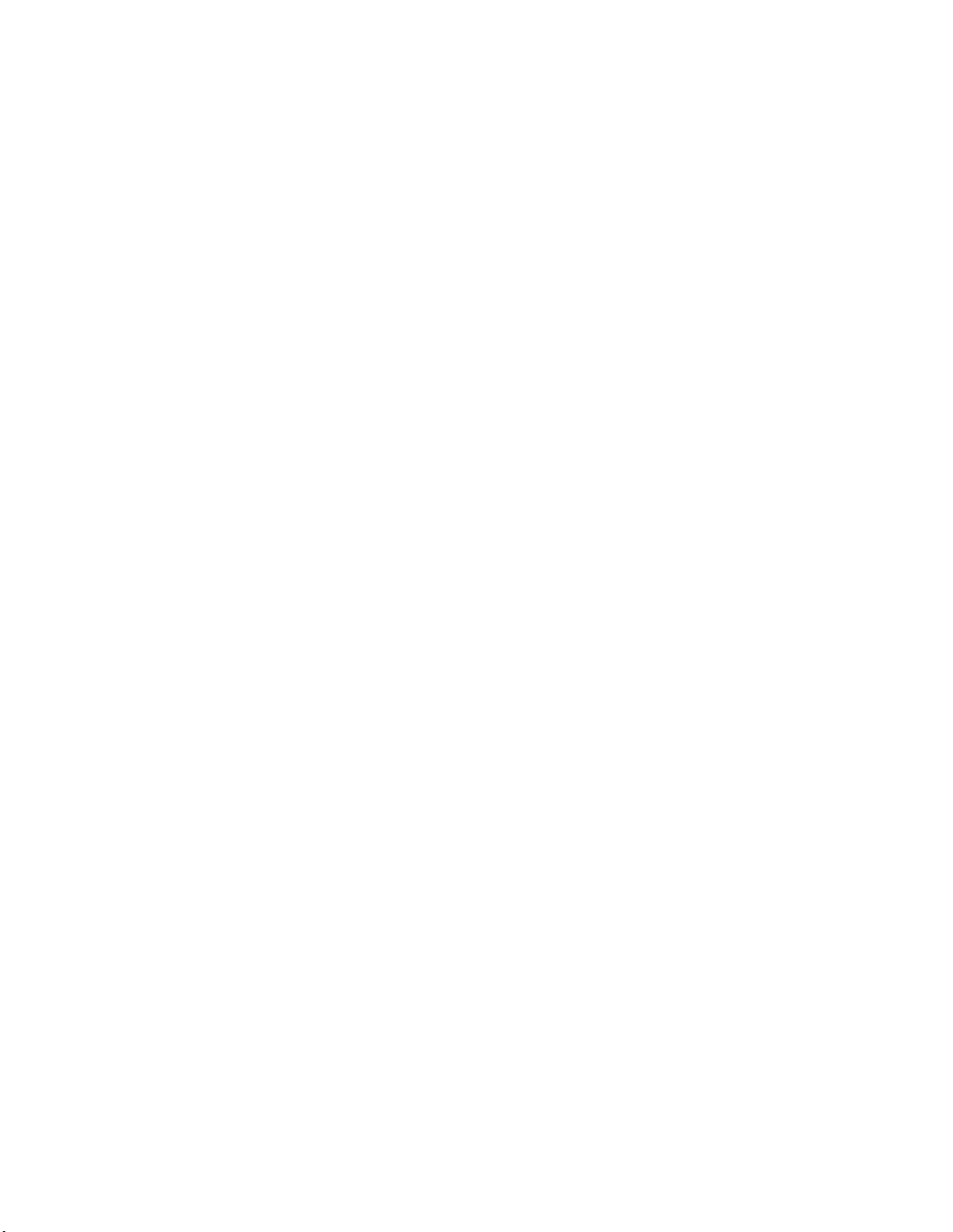
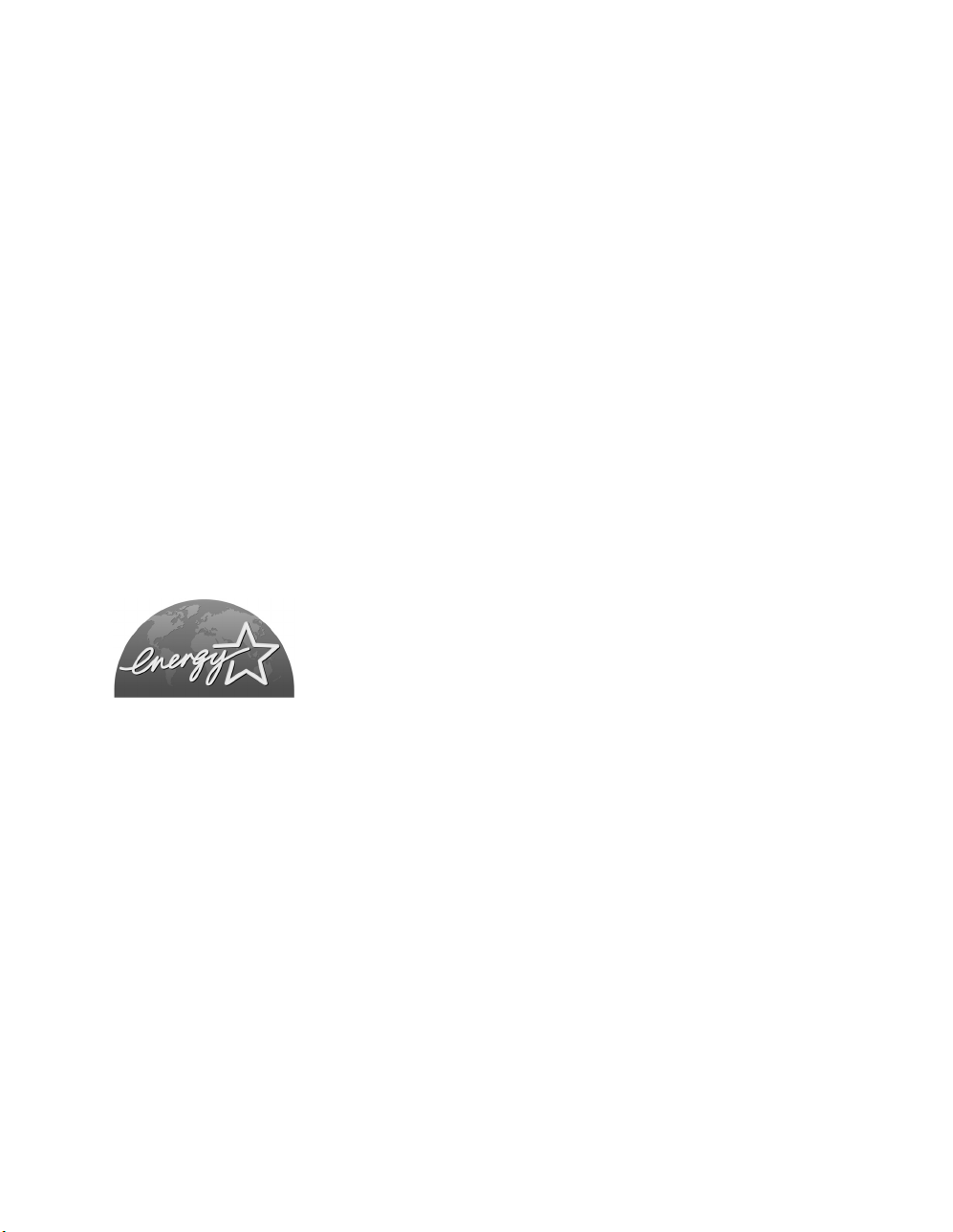
Recycled paper is used for the inside pages of this book.
Konica 7255/7272
Workgroup Document System™
E
NERGY STAR® Program
The ENERGY STAR Program has been established to encourage the
widespread and voluntary use of energy-efficient technologies that reduce
energy consumption and prevent pollution. As an ENERGY STAR Partner, we
have determined that this product meets the ENERGY STAR guidelines for
energy efficiency, based on the following features.
User's Manual
Auto Low Power
This function conserves energy by lowering the set temperature of the fixing unit. In the standard setting, Auto
Low Power operates automatically when 15 minutes have elapsed after completion of the last copy, with the
copier remaining in the ready to copy state during that time.
The time period for the Auto Low Power function can be set for 5 minutes, 10 minutes, 15 minutes, 30 minutes, 60
minutes, 90 minutes, 120 minutes, or 240 minutes. See p. 5-2 for details.
Automatic Shut-Off
This function achieves further energy conservation by partially turning the power supply OFF, thereby reducing
energy consumption to 20W or less. In the standard setting, Automatic Shut-Off follows Auto Low Power,
operating automatically when 90 minutes have elapsed after completion of the last copy, with the copier
remaining in the ready to copy state during that time.
The time period for the Automatic Shut-Off function can be set for 30 minutes, 60 minutes, 90 minutes, 120
minutes or 240 minutes. See p. 5-3 for details.
Automatic Duplex Copying
To reduce paper consumption, use this function to make double-sided (duplex) copies, automatically.
We recommend that you utilize the Auto Low Power function, the Automatic Shut-Off function, and the Automatic
Duplex Copying function.
Copyright© 2000 Go Ahead Software,Inc. All rights reserved.
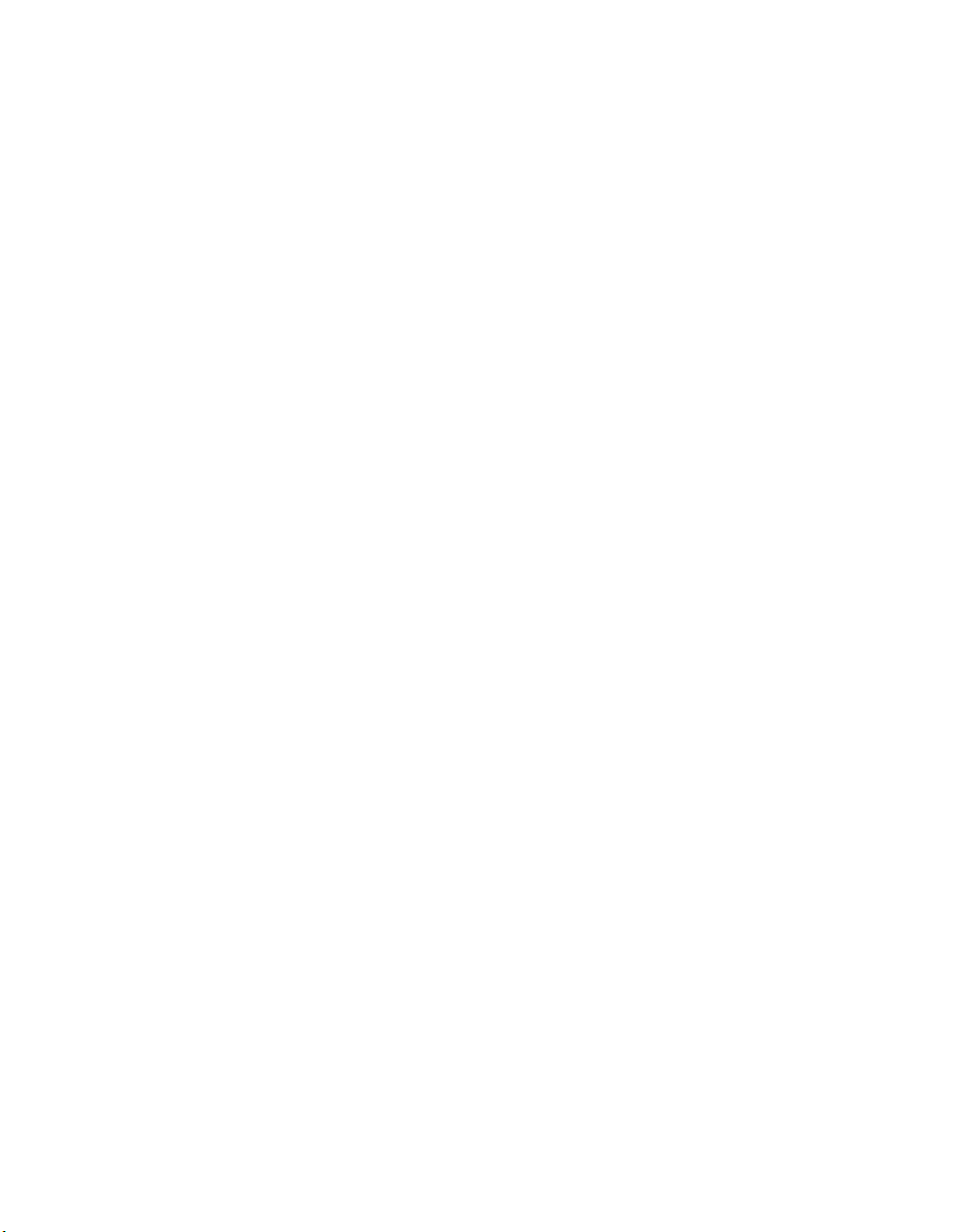
© 2003 by Konica Minolta Business Solutions U.S.A., Inc.
MAINTENANCE AGREEMENT:
The KONICA 7255/7272 Workgroup Document System™ will give you many years of trouble-free service. To
ensure high-quality copying performance and to prevent premature wear or failure of precision parts and
components, schedule periodic cleaning and routine adjustments.
We recommend that you contact your service center to discuss the benefits and advantages of Customer Service
Maintenance Agreement and to be shown how a maintenance plan can be tailored to your individual copying
needs.
NOTICE:
Konica Minolta Business Solutions U.S.A., Inc. has made every effort to ensure that the information in this
manual is complete and accurate. However, constant efforts are also being made to improve and update the
product. Therefore, Konica Minolta Business Solutions U.S.A., Inc. shall not be liable for errors in this manual or
for any consequential damage resulting from the use of this manual. The information contained herein is subject
to change without notice.
FEDERAL OR STATE STATUTES MAY PROHIBIT THE COPYING OF CERTAIN DOCUMENTS OR
INFORMATION, RESULTING IN FINES OR IMPRISONMENT FOR VIOLATORS.
MANUAL PART NUMBER:
OP-7255/7272-01
Web Site Address:
http://www.konicabt.com
CORRESPONDENCE:
Correspondence regarding this manual may be mailed to the address shown below.
KONICA MINOLTA BUSINESS SOLUTIONS U.S.A., INC.
CORPORATE PUBLICATIONS
500 DAY HILL ROAD
WINDSOR, CT 06095

Section 1: Introduction
To the User .....................................................................................................................1-2
Key Operator Functions ........................................................................................... 1-2
Copier Service, Repairs & Supplies......................................................................... 1-2
Machine Labels........................................................................................................ 1-2
Control Panel with Interactive Touch Screen........................................................... 1-2
Overview of the User’s Manual ................................................................................ 1-3
Help Mode................................................................................................................ 1-3
Product Overview ............................................................................................................1-4
Features of the Konica 7255/7272 ..................................................................................1-5
Copier Features ............................................................................................................1-12
Standard Equipment .............................................................................................. 1-12
Optional Equipment ............................................................................................... 1-12
Section 2: Safety Information
User Instructions .............................................................................................................2-2
Machine Labels ...............................................................................................................2-3
Label Locations........................................................................................................ 2-3
Regulations .....................................................................................................................2-8
FCC Regulations...................................................................................................... 2-8
Canadian Department of Communications Regulations .......................................... 2-8
FDA Regulations...................................................................................................... 2-8
Machine Installation and Power Requirements ...............................................................2-9
Machine Handling and Care ..........................................................................................2-11
Routine Safety ...............................................................................................................2-12
Finisher Capacity Requirements ...................................................................................2-13
Section 3: Machine Information
Machine Configuration ....................................................................................................3-2
External Machine Call-outs ...................................................................................... 3-3
Internal Machine Call-outs ....................................................................................... 3-5
Optional Equipment ................................................................................................. 3-6
Site Requirements .........................................................................................................3-15
Control Panel Layout .....................................................................................................3-18
Touch Screen ................................................................................................................3-20
Basic Screen.......................................................................................................... 3-20
Initial Settings ................................................................................................................3-21
Auto Reset Mode ..........................................................................................................3-21
Automatic Paper Selection (APS) .................................................................................3-21
Automatic Magnification Selection (AMS) .....................................................................3-21
Automatic Exposure Selection (AES) ............................................................................3-21
Automatic Tray Switching (ATS) ...................................................................................3-21
Lead Edge Delete .........................................................................................................3-22
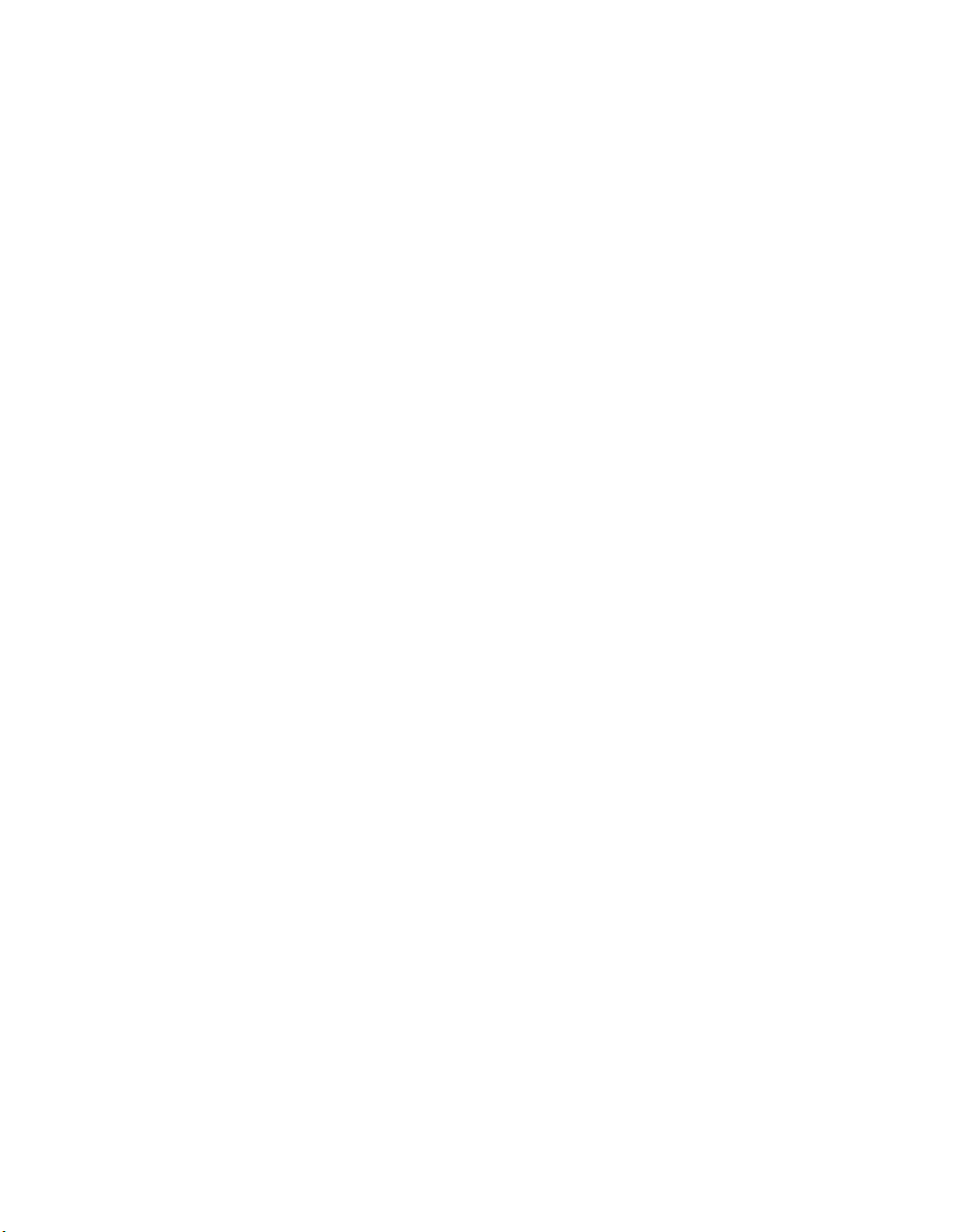
Section 3: Machine Information (continued)
Service Settings ............................................................................................................3-22
Finisher-Paper Capacity ........................................................................................ 3-22
Key Operator Password......................................................................................... 3-22
ECM Master Key Code .......................................................................................... 3-22
Weekly Timer Master Key Code ............................................................................ 3-22
HDD Management Password ................................................................................ 3-23
Section 4: Paper Information
Positioning Originals on the Platen Glass .......................................................................4-2
Positioning an Original for Manual Copying............................................................. 4-2
Using the Reversing Automatic Document Feeder (RADF) ............................................4-3
Positioning Originals ................................................................................................ 4-4
Positioning Mixed Originals...................................................................................... 4-5
Paper in Main Body Trays ...............................................................................................4-6
Paper in LT-402 Large Capacity Tray (Option) ...............................................................4-7
Paper in LT-412 Large Capacity Tray (Option) ...............................................................4-7
Paper in Automatic Duplex Unit ......................................................................................4-8
Paper in Multi-Sheet Bypass Tray ...................................................................................4-8
Paper in FS-110/111/210 Finisher (Option) ....................................................................4-9
FS-110/111/210 Finisher Primary (Main) Tray......................................................... 4-9
FS-110/111/210 Finisher Secondary (Sub) Tray ................................................... 4-10
FS-210 Finisher Booklet Tray ................................................................................ 4-10
Paper in PI-110 Cover Sheet Feeder (Option) ..............................................................4-11
Paper in PK-110/120 Punching Kit (Option) ..................................................................4-12
Paper in PK-120 Type-A Punching Kit (Option) ............................................................4-12
Paper in PZ-108 Punching / Z-Folding Unit (Option) ....................................................4-13
Paper in PZ-109 Punching / Z-Folding Unit (Option) ....................................................4-14
Paper in SF-101 Shift Tray (Option) ..............................................................................4-14
Paper Weight Compatibility Chart .................................................................................4-15
Section 5: Copier Management
Power Saver Mode ..........................................................................................................5-2
Auto Low Power....................................................................................................... 5-2
Manual Low Power .................................................................................................. 5-2
Auto Shut-Off ........................................................................................................... 5-3
Manual Shut-Off....................................................................................................... 5-3
Entering an ECM Password ............................................................................................5-4
Weekly Timer Function ...................................................................................................5-5
Timer Interrupt ......................................................................................................... 5-5
Counter List .....................................................................................................................5-7
To Display the Counter List...................................................................................... 5-7
To Print the Counter List .......................................................................................... 5-7

Section 6: Basic Operations
How to Make a Basic Copy .............................................................................................6-2
The Basic Screen..................................................................................................... 6-2
Setting Job During Warm-up.................................................................................... 6-4
To Stop Scanning/Printing ....................................................................................... 6-5
Recalling Previous Job Settings .............................................................................. 6-6
Copy Mode ......................................................................................................................6-7
Copy Mode Specifications: ...................................................................................... 6-7
Copy Mode Using RADF.......................................................................................... 6-8
1-2 Copy Mode Using Platen Glass......................................................................... 6-9
Using the Multi-Sheet Bypass Tray ...............................................................................6-11
Copy Density .................................................................................................................6-13
Automatic Exposure Selection (AES) .................................................................... 6-13
Manual Mode (Lighter, Normal, Darker) ................................................................ 6-13
Density Shift........................................................................................................... 6-14
Lens Mode ....................................................................................................................6-16
Automatic Paper Selection (APS) .......................................................................... 6-16
Automatic Magnification Selection (AMS).............................................................. 6-17
Selecting a Special Ratio for Non-Standard Paper................................................ 6-18
Special Ratio Table................................................................................................ 6-19
Preset and User Set Ratios ................................................................................... 6-20
Zoom Mode............................................................................................................ 6-21
Vertical/Horizontal Zoom........................................................................................ 6-22
Copy Size ......................................................................................................................6-23
Selecting Paper Type/Size for Multi-sheet Bypass Tray........................................ 6-24
Binding Mode ................................................................................................................6-27
Reserve .........................................................................................................................6-28
Set Reserve Job .................................................................................................... 6-28
Job Status Screen.................................................................................................. 6-30
Mishandled Paper During the Reserve Setting...................................................... 6-33
When Paper is Depleted for the Job in Progress................................................... 6-34
Store Mode ....................................................................................................................6-35
Platen Store Mode ................................................................................................. 6-35
RADF Store Mode.................................................................................................. 6-37
Interrupt Mode ...............................................................................................................6-38
Rotation .........................................................................................................................6-40
Rotation and APS .................................................................................................. 6-40
Rotation and AMS.................................................................................................. 6-41
To Release Automatic Rotation ............................................................................. 6-42
Check Mode and Proof Copy ........................................................................................6-43
Help Mode .....................................................................................................................6-46
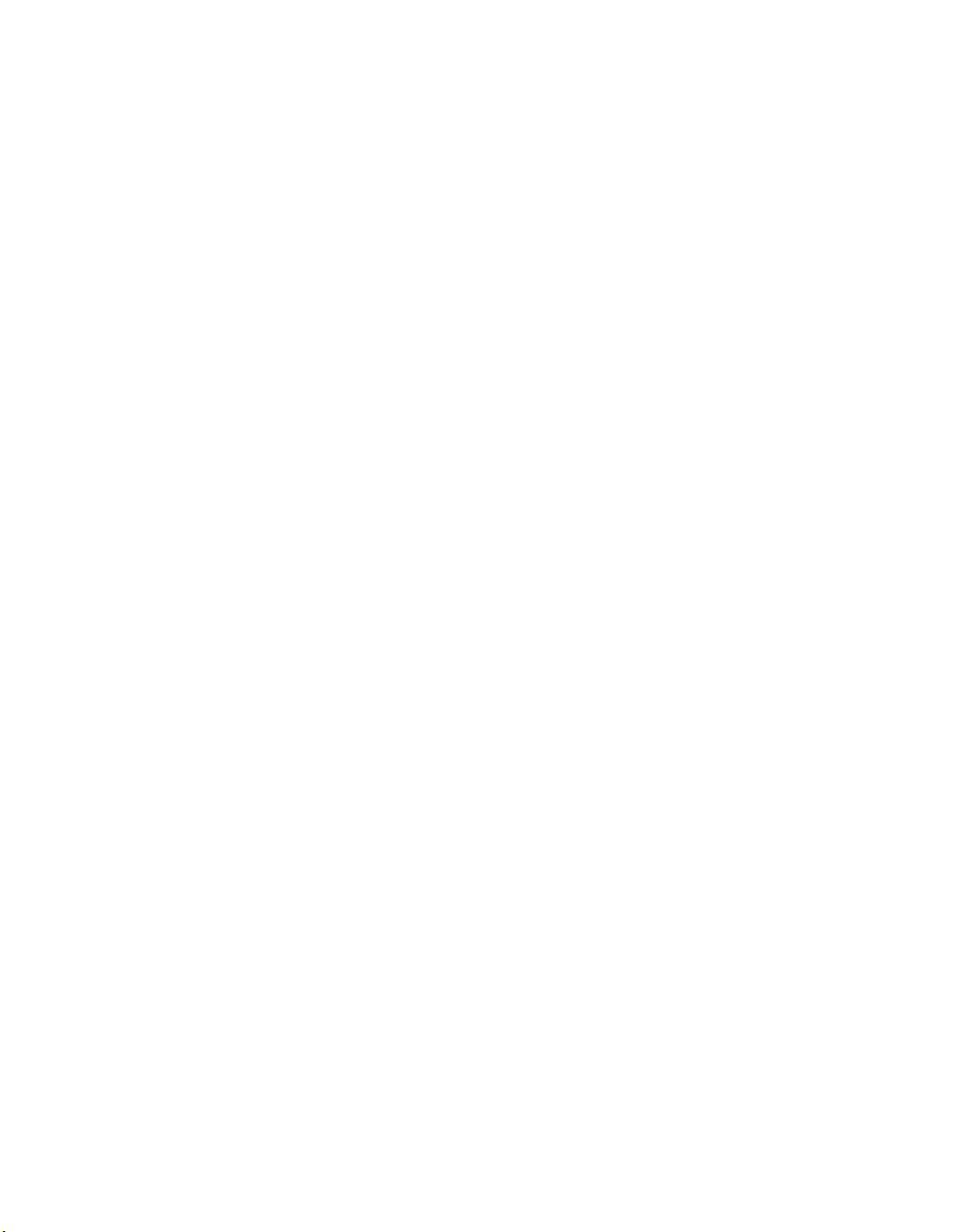
Section 7: Output Modes
Output Mode for Machine with Finisher ..........................................................................7-2
Primay (Main) Tray: ................................................................................................. 7-2
Secondary (Sub) Tray:............................................................................................. 7-3
Non-Sort Mode Using Primary (Main) Tray.............................................................. 7-4
Sort Mode Using Primary (Main) Tray ..................................................................... 7-5
Staple-Sort Mode Using Primary (Main) Tray .......................................................... 7-6
Group Mode Using Primary (Main) Tray .................................................................. 7-9
Output Modes Using Secondary (Sub) Tray .......................................................... 7-10
Output Mode for Machine with Shift Tray ......................................................................7-12
Folding and Stapling & Folding Modes .........................................................................7-14
Punch Mode ..................................................................................................................7-17
Z-Folding Mode .............................................................................................................7-20
Three-Folding Mode ......................................................................................................7-22
Cover Sheet Feeder ......................................................................................................7-24
Manual Finishing ...........................................................................................................7-27
Output Mode for Machine without Finisher ...................................................................7-30
Face Down Exit...................................................................................................... 7-31
Face Up Exit .......................................................................................................... 7-34
Section 8: Special Original
Original Direction .............................................................................................................8-2
Original Binding Mode .....................................................................................................8-3
Text/Photo Enhance ........................................................................................................8-4
Special Original ...............................................................................................................8-6
Mixed Original .......................................................................................................... 8-6
Z-Folded Original ..................................................................................................... 8-8
Original Form ..................................................................................................................8-9
Section 9 : Applications
Application Function Menu ..............................................................................................9-2
Sheet/Cover Insertion .....................................................................................................9-3
Chapter ...........................................................................................................................9-8
Combination ..................................................................................................................9-10
Booklet ..........................................................................................................................9-12
Transparency Interleave ...............................................................................................9-15
Image Insert ..................................................................................................................9-17
Book Copy .....................................................................................................................9-20
Program Job ..................................................................................................................9-22
Non-Image Area Erase .................................................................................................9-23
Reverse Image ..............................................................................................................9-25
Repeat Image ................................................................................................................9-26
Frame/Fold Erasure ......................................................................................................9-29
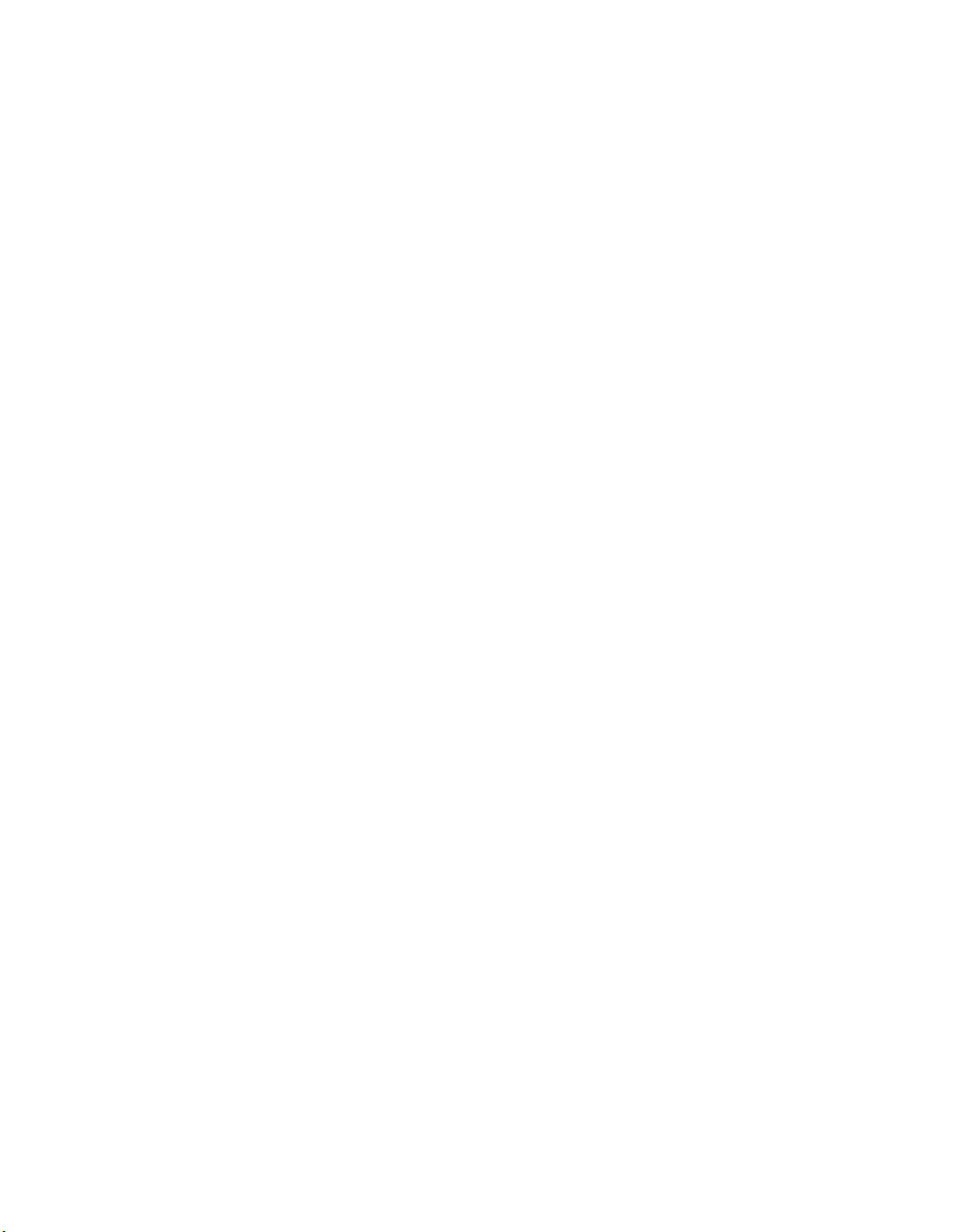
Section 9 : Applications (continued)
AUTO Layout ................................................................................................................9-31
All-Image Area ..............................................................................................................9-33
Image Shift ....................................................................................................................9-34
To Adjust Position of Copy Image.......................................................................... 9-34
To Reduce and Shift Copy Image.......................................................................... 9-37
Stamp ............................................................................................................................9-39
Overlay ..........................................................................................................................9-44
Overlay Memory ............................................................................................................9-46
To Store Overlaying Image Data in HDD............................................................... 9-46
To Overlay Image Stored in HDD .......................................................................... 9-49
Section 10 : Job Memory
Job Store .......................................................................................................................10-2
Job Recall .....................................................................................................................10-4
Job Memory Form .........................................................................................................10-6
Section 11: Network Function
To Use Server Function ................................................................................................11-2
Image Store/Delete Mode .............................................................................................11-4
To Store Image Data in HDD/PC ........................................................................... 11-4
To Transmit Image Data to PC .............................................................................. 11-7
To Delete Image Data.......................................................................................... 11-10
Image Store & Output Mode .......................................................................................11-11
Image Recall Mode .....................................................................................................11-13
Image Edit Mode .........................................................................................................11-16
To Use Web Utilities ....................................................................................................11-18
Machine Information Mode ..........................................................................................11-20
Job Status Mode .........................................................................................................11-21
HDD Job Information Mode .........................................................................................11-22
Environment Setup Mode ............................................................................................11-26
Setting E-Mail Transmission Function ................................................................. 11-26
Setting E.C.M. Function (Environment Setup) ..................................................... 11-28
Setting Scan Transmission Function ................................................................... 11-36
Transmitting/Editing Machine Setting File (Environment Setup).......................... 11-41
Section 12: Tandem Mode
Tandem Mode Operation ..............................................................................................12-2
To Stop Scanning/Printing ............................................................................................12-5
Troubleshooting ............................................................................................................12-6
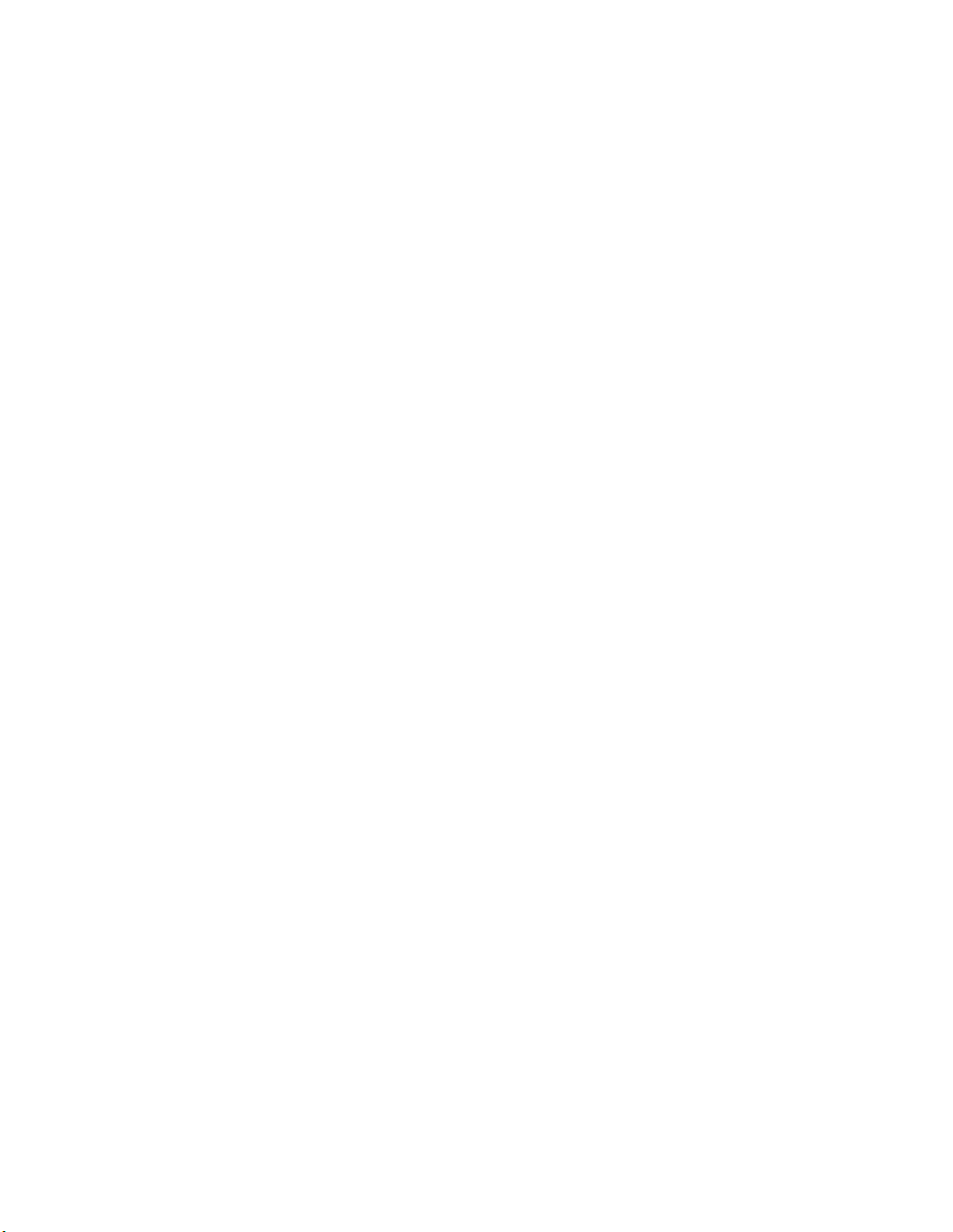
Section 13 : Key Operator Mode
To the Key Operator ......................................................................................................13-2
How to Access the Key Operator Mode................................................................. 13-3
System Initial Setting [1] ................................................................................................13-4
Date & Time Setting [1].......................................................................................... 13-4
Language Select Setting [2]................................................................................... 13-6
IP Address Setting [3] ............................................................................................ 13-7
E-Mail Transmission Setting [4] ............................................................................. 13-9
Copier Initial Setting [2] ...............................................................................................13-11
User Setting Mode [3] .................................................................................................13-13
User Density Level 1 Setting [1]........................................................................... 13-13
User Density Level 2 Setting [2]........................................................................... 13-14
User Lens Mode Ratio Setting [3] ........................................................................ 13-15
ECM (Electronic Copy Monitor) Function Setting [4] ...................................................13-16
How to Access the ECM Setting Mode ................................................................ 13-17
E.C.M. Data Edit [1] ............................................................................................. 13-18
E.C.M. All Count Reset [2] ................................................................................... 13-22
E.C.M. Function Setting [3] .................................................................................. 13-23
Lock/Delete Job Memory [5] .......................................................................................13-24
Paper Type / Special Size Set [6] ...............................................................................13-25
Panel Contrast / Key Sound Adjustment [7] ................................................................13-27
Key Operator Data Setting [8] .....................................................................................13-28
Weekly Timer [9] .........................................................................................................13-29
How to Access the Weekly Timer Setting Mode .................................................. 13-30
Weekly Timer On/Off Setting [1] .......................................................................... 13-31
Timer Setting [2]................................................................................................... 13-32
Timer Action On/Off Setting [3] ............................................................................ 13-34
Lunch Hour Off Setting [4] ................................................................................... 13-36
Timer Interrupt Password Setting [5] ................................................................... 13-37
Control Panel Adjustment [10] ....................................................................................13-38
Tray Auto Select Setting [11] ......................................................................................13-39
Power Save Setting [12] ..............................................................................................13-40
Memory Switch Setting [13] ........................................................................................13-41
Machine Management List Print [14] ...........................................................................13-49
Call Remote Center [15] ..............................................................................................13-50
Side 2 Lens Adjustment [16] .......................................................................................13-51
Finisher Adjustment [17] .............................................................................................13-52
HDD Management Setting [18] ...................................................................................13-54
Scan Transmission Setting [19] ..................................................................................13-56
Non-Image Area Erase Setting [20] ............................................................................13-58
Background Adjustment [21] .......................................................................................13-59
Timing Adjustment [22] ...............................................................................................13-60
Centering Adjustment [23] ...........................................................................................13-62
Key Operator ECM Form ............................................................................................13-64
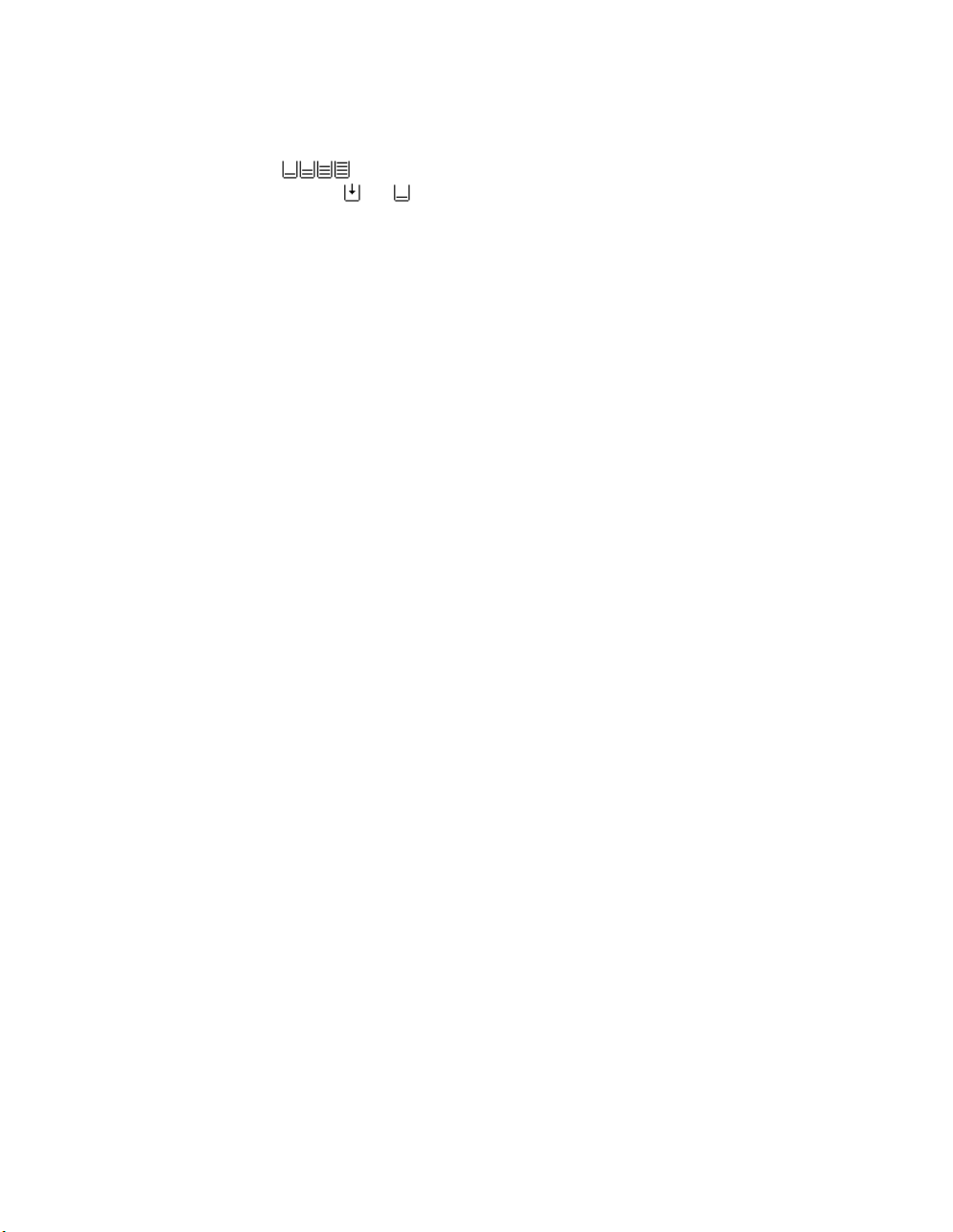
Indicator (
Indicator ( or )
)
Section 14 : Maintenance & Supplies
Loading Paper ...............................................................................................................14-2
Paper Indicator (
Paper Empty Indicator ( or ) ........................................................................ 14-2
Using the HELP Key .............................................................................................. 14-2
Loading Paper in Tray 1 and 2............................................................................... 14-3
Loading Paper in Tray 3 and 4............................................................................... 14-4
Loading Paper in LCT (LT-402/LT-412)................................................................. 14-5
Loading Tabbed Sheets in Tray 3, or 4.................................................................. 14-6
Loading Tabbed Sheets in LCT (LT-402/LT-412) .................................................. 14-7
Changing Paper Size of Tray 3 and 4.................................................................... 14-8
Adding Toner .................................................................................................................14-9
Inserting a New Staple Cartridge into FS-110/210 Finisher ........................................14-10
Inserting a New Staple Cartridge into FS-111 Finisher ...............................................14-11
Empty Trash Basket of PK-110/120/120 Type-A Punching Kit ...................................14-12
Empty Trash Basket of PZ-108/109 Punching / Z-Folding Unit ..................................14-13
Preventive Maintenance ..............................................................................................14-14
Reading the PM Counter ..................................................................................... 14-14
Printing the PM Counter....................................................................................... 14-14
Cleaning the Left Partition Glass .................................................................................14-15
Cleaning the Document Glass and Cover ...................................................................14-15
Service, Repairs, Supplies ..........................................................................................14-16
).................................................................................... 14-2
Section 15 : Troubleshooting
Call for Service ..............................................................................................................15-2
Limited Use of the Copier in Trouble ..................................................................... 15-3
Memory Overflow ..........................................................................................................15-4
Power OFF/ON Screen .................................................................................................15-5
Clearing Mishandled Paper ...........................................................................................15-6
Copying Hints ................................................................................................................15-8
Section 16 : Machine Specifications
Specifications ................................................................................................................16-2
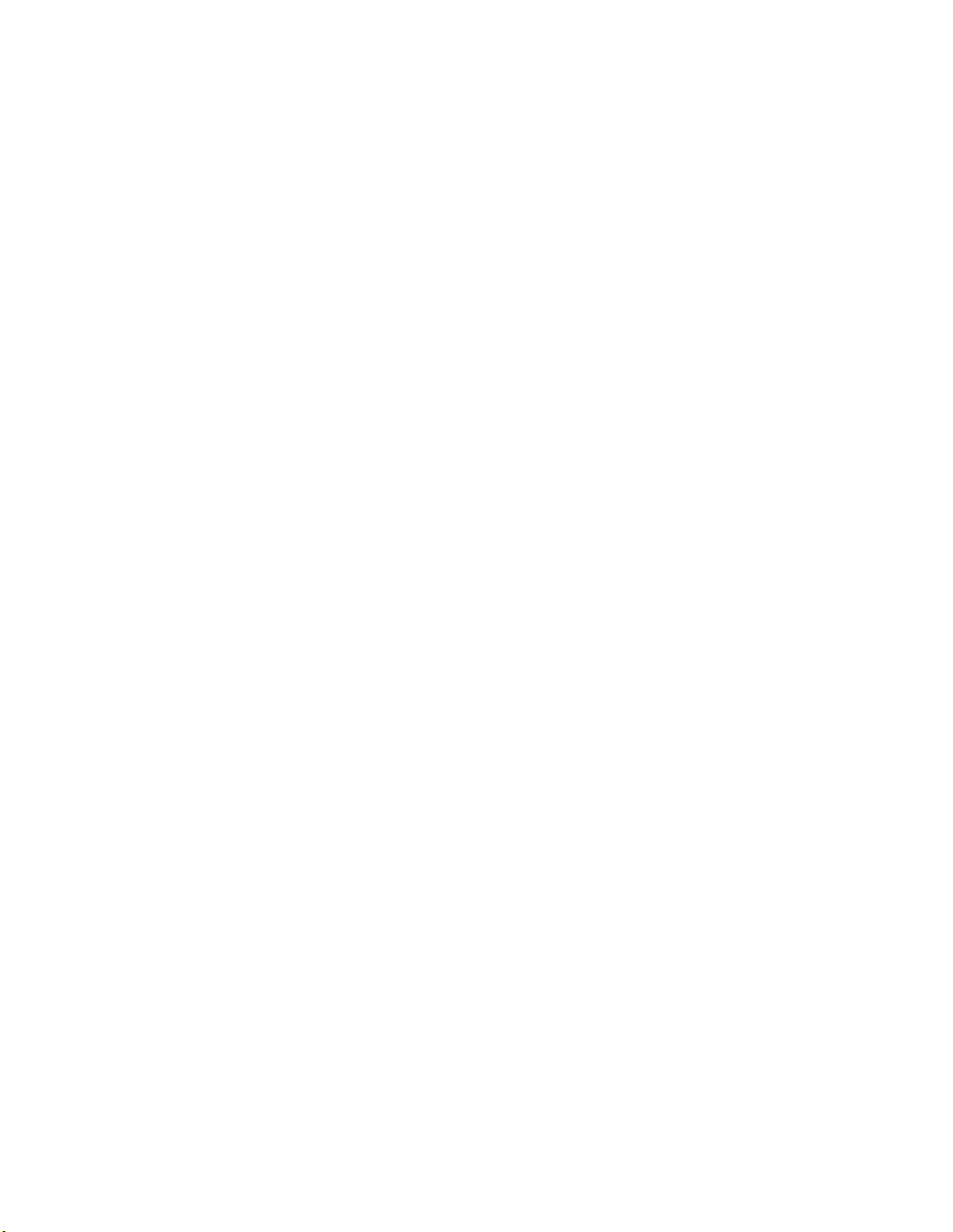

Section 1: Introduction
To the User ...........1-2
Product Overview ...........1-4
Features of the Konica 7255/7272 ...........1-5
Copier Features .........1-12
1-1
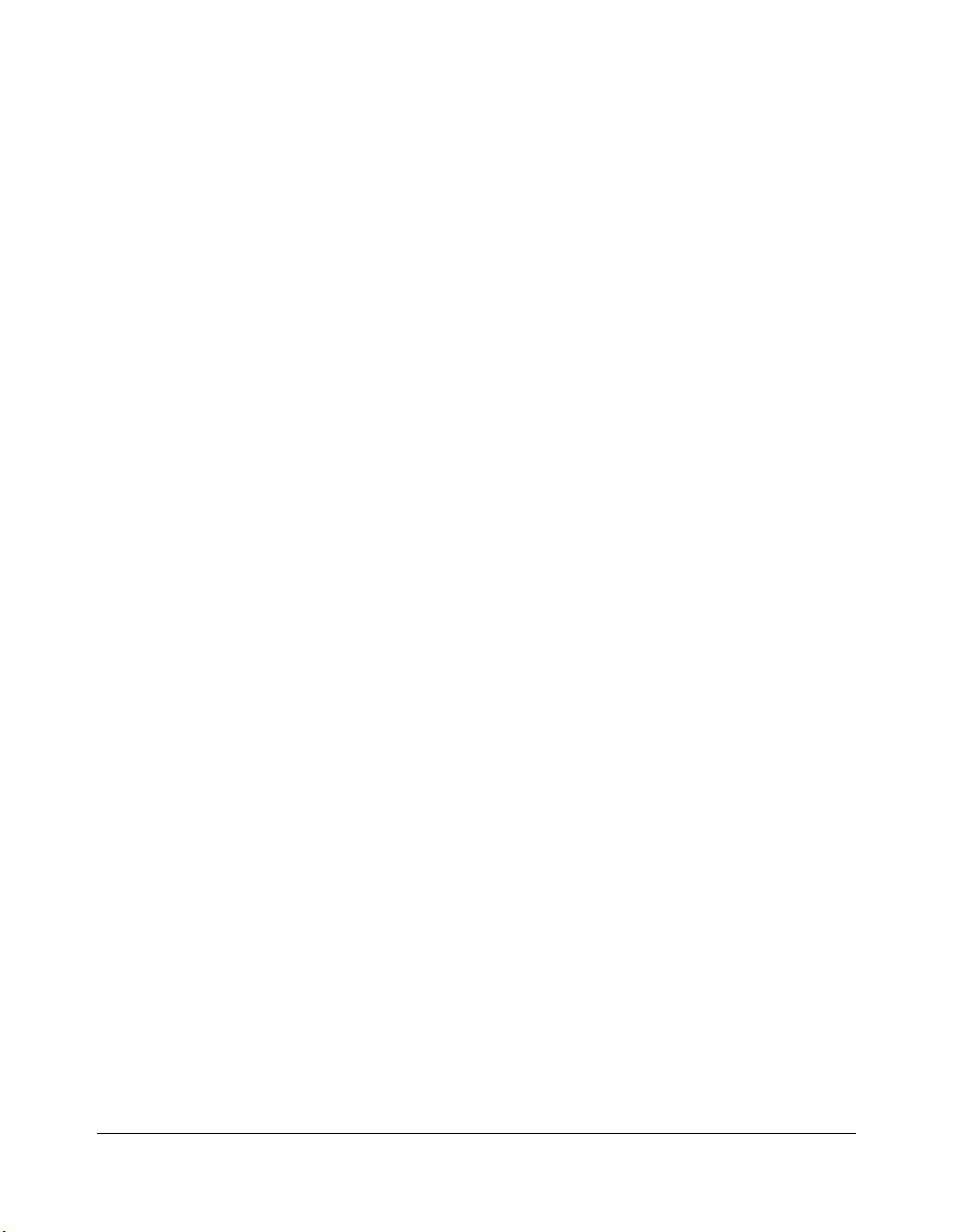
Introduction
To the User
Welcome to the Konica 7255/7272 Workgroup Document System™. The following topics
relate to general product information and provide tips on using this manual.
Key Operator Functions
Custom settings can be made by the Key Operator or anyone who is responsible for the
machine. Access to the Key Operator mode may require a key operator password, if
previously set by your authorized service representative. Use the password system to limit
use of Key Operator functions to a person who is authorized to handle the responsibility.
Copier Service, Repairs & Supplies
Copier service and repairs should be performed only by an authorized service
representative. To maintain personal safety and to avoid machine damage, never
disassemble the machine for any reason. To ensure optimal copy quality, use only supplies
that are recommended by Konica Minolta Business Solutions U.S.A., Inc. For
convenience, use the form located at the end of
record all service, repair, and supply orders.
Machine Labels
Section 14: Maintenance & Supplies
to
Information labels are affixed to the copier to provide quick and easy instructions on basic
copying, loading paper, adding toner, and clearing mishandled paper. In addition, safety
labels are attached to various internal areas of the copier, to provide cautionary
information that must be heeded to prevent personal injury or damage to the copier.
Sample machine safety labels are shown in
Section 2: Safety Information
.
Control Panel with Interactive Touch Screen
The 7255/7272 control panel is user friendly and easy to operate. The far right portion of
the panel displays the Timer indicator and buttons to select Power Saver On/Off, Interrupt,
Proof Copy and Stop. Adjacent to this section is the keypad to select Print Quantity,
Counter and Clear Quantity. The next section on the left displays the Copy/Scanner/
Server/Printer indicator and keys to select the mode as well as keys to select Check, Help,
Job Memory and Auto Reset modes. To the left is the LCD screen.
Copying modes, selections, and setting changes can be made from the touch screen. The
upper portion of the touch panel automatically displays machine status information, as
required. In addition, the [HELP] key will display information on each function that is
displayed on the screen and will provide step-by-step instructions.
1-2
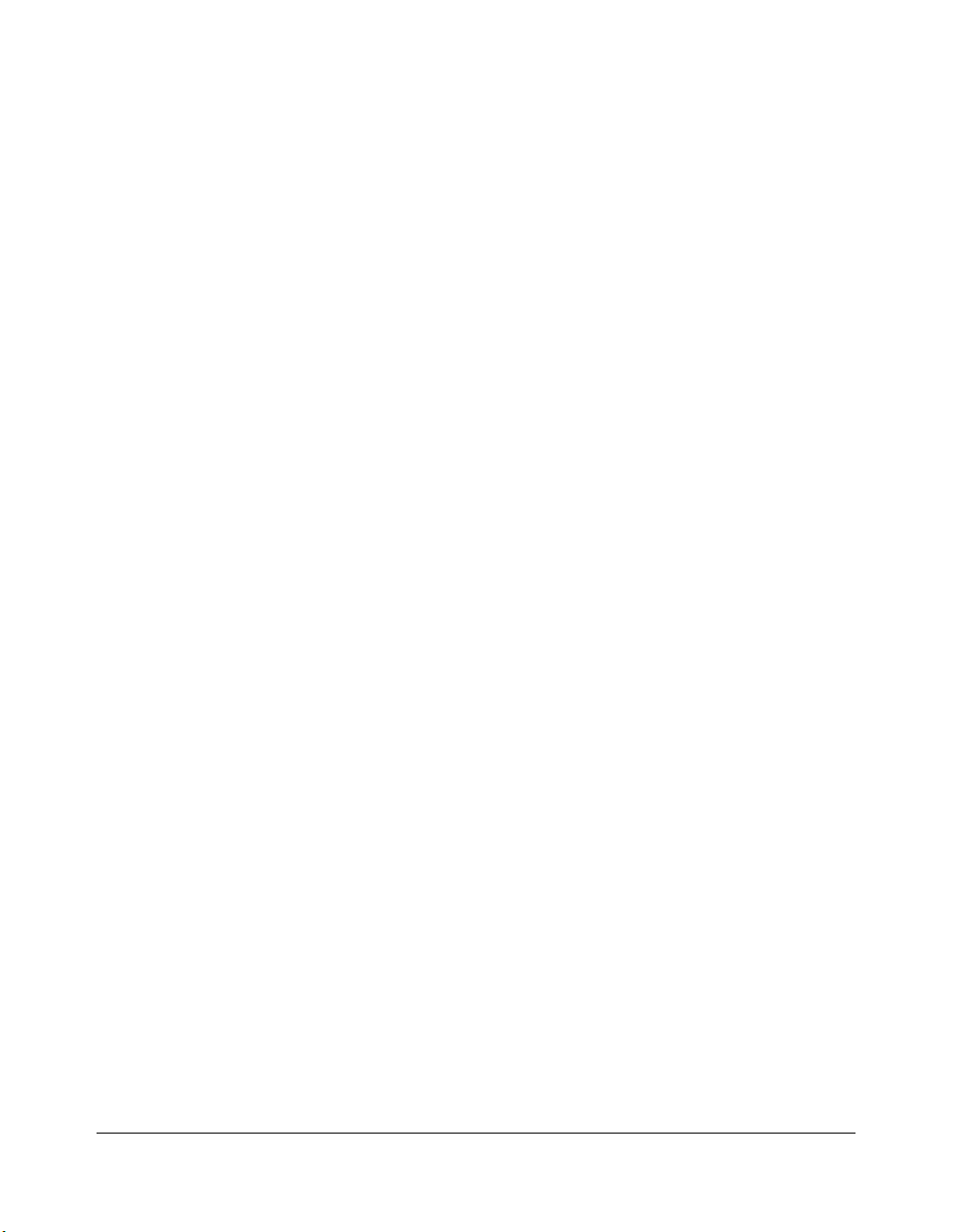
Introduction
To the User (continued)
Overview of the User’s Manual
For optimal performance, read this manual before using the copier. Be sure to handle the
machine and perform all copying operations only as recommended in the manual. Keep
the manual located with the machine so that all users may refer to it, as needed.
Manual Organization:
This manual includes sixteen topic sections as well as product specifications. Highlights
are as follows:
Section 1: General product information and features.
Section 2: Safety information to be read before operating this equipment.
Section 3: Machine information to be used as a reference when performing all copying
jobs, especially when capacities, sizes and weights are factors.
Section 4: Paper information to be used as a reference when performing all copying jobs.
Section 5: Copier management information to be read before operating this equipment.
Section 6: Information on using the touch screen and selecting basic copying functions.
Section 7: Information on output modes, including sort, staple-sort, group, face up,
folding/stapling & folding, three-folding, punch, Z-folding, cover sheet feed,
and manual finishing functions.
Section 8: Information on special original modes.
Section 9: Information on special application functions.
Section 10: Information on job memory functions.
Section 11:
Section 12: Information on tandem mode functions.
Section 13: Information on Key Operator functions for customizing the machine to suit
Section 14: Information on maintaining this equipment and replenishing paper and toner.
Section 15: Troubleshooting information and instructions for clearing mishandled paper.
Section 16: Machine specifications for the main body and accessories.
Information on network functions.
your working environment. The Key Operator mode should be used by an
authorized person.
Page Design:
The page layout of this manual is designed to help you perform each operation quickly and
easily. The basic format includes an introductory explanation of each function, step-bystep procedures, and illustrations to enhance many of the procedures. Caution statements
specific to a topic are located on appropriate pages. Special notes are located at the
bottom of the page.
Help Mode
Help can be obtained for any function or mode that is displayed on the screen by pressing
the Help button on the control panel.
1-3
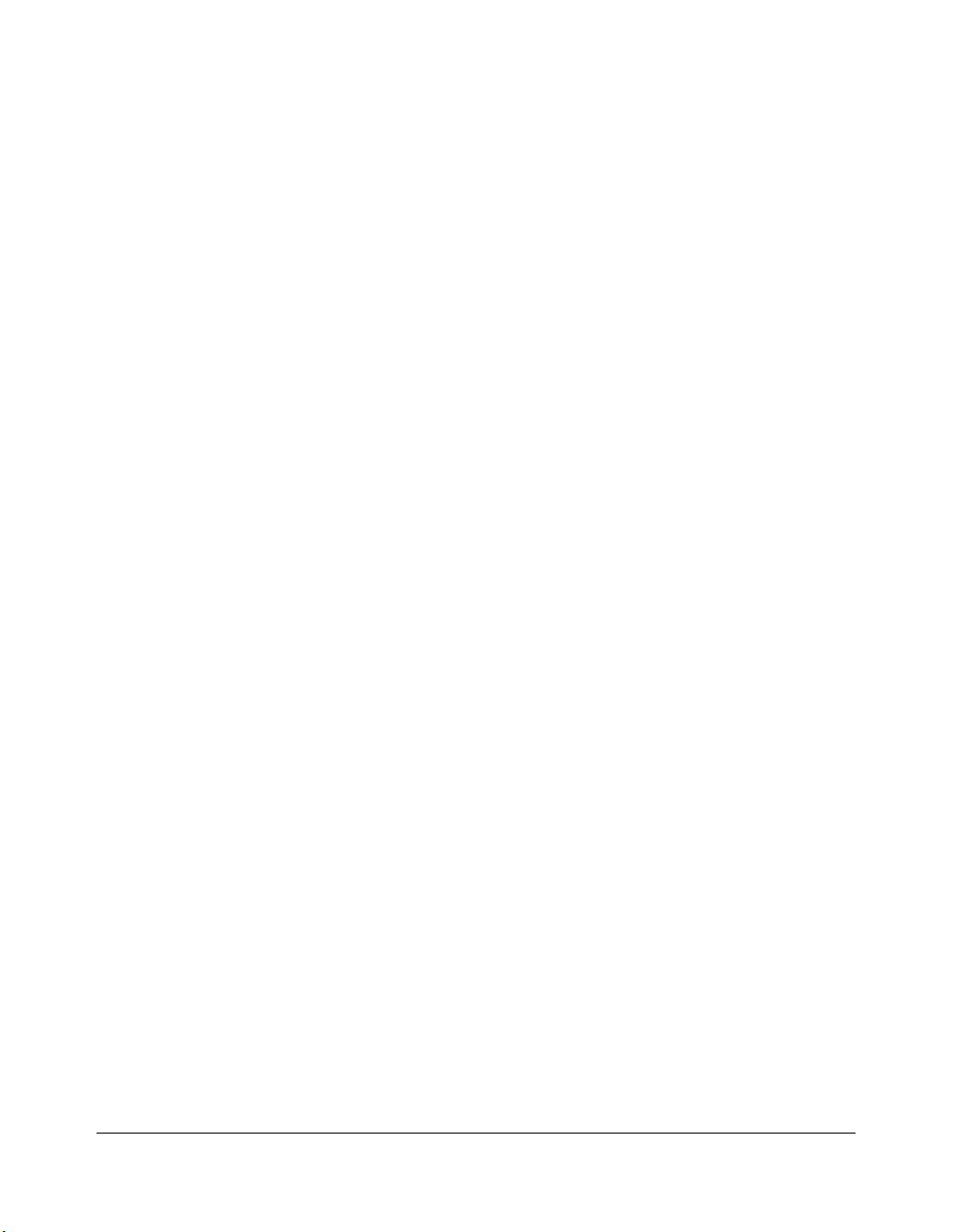
Introduction
Product Overview
The Konica 7255/7272 is a digital printer/copier that can be used as a stand-alone copier
or as a high-speed network printer when connected to the optional IP-511 Type-A Image
Processor.
The Konica 7255/7272 can also be used as a print server on a network operating system.
Separate user’s manuals and installation instructions are included with the optional IP-511
Type-A device.
Digital technology and memory capability of the Konica 7255/7272 provide many
advantages over the conventional photocopying process.
In conventional photocopying, a scanned image virtually remains intact as it is represented
on the drum and then copied onto the output media. While many conventional settings can
be made before outputting the copies to effect image reduction, lens adjustment, image
erasure and job store, etc., the conventional photocopying process cannot transform the
image into bits or store image data into memory.
In the Konica 7255/7272, a scanned image is electronically digitized into data bits that are
represented in code form and stored into memory. Stored data can be retrieved from
memory and output in various ways, as controlled by software. The digitized image is
represented as pixels on a screen or as dots per inch (dpi) on hard copy. The Konica 7255/
7272 resolves image in the copier/printer mode at 600 dpi.
Konica 7255/7272 digital technology enables you to:
•feed originals only once to make multiple copies, thereby preserving the condition of
originals
• store images in memory and perform Sheet/Cover insertion, Chapter, Combination,
Booklet, Image insert, Book copy, Program job, Mixed original, Repeat, Image shift,
Stamp/Overlay
• enhance photos, complex text image quality, and enhance lighter images
• reduce toner consumption and produce clean copies with Non-image area erase
• organize images into booklet format
• insert images scanned from the platen into a set scanned from the document feeder
• check copying conditions and produce a proof copy before making multiple copied sets
• confirm the current machine status
• select offset-sort or offset-group output mode using optional Shift tray (SF-101)
• select offset-sort, offset-group, staple-sort, folding, or stapling & folding output mode
using optional Finisher (FS-110/111/210)
• set reserve jobs to make copies of different types in succession
•overlay stamp, watermark, or scanned images on the scanned originals
• store image data in HDD (option) for future printing
1-4
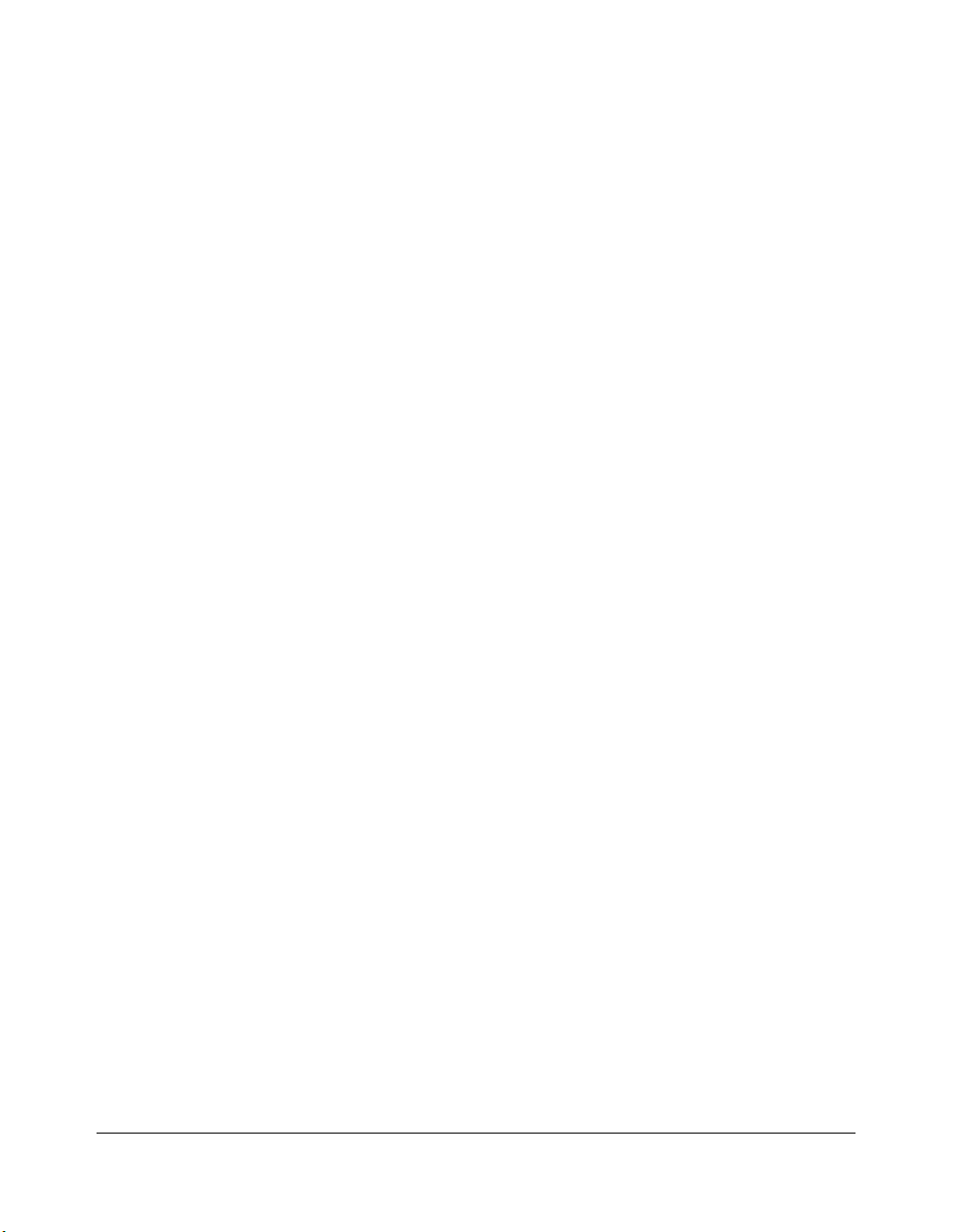
Introduction
Features of the Konica 7255/7272
• All-Image Area
Makes copies printed completely to the edges of the paper to avoid image loss.
• AES - Automatic Exposure Selection
Automatically adjusts exposure to compensate for quality of the original.
• AMS - Automatic Magnification Selection
Automatically selects an appropriate magnification ratio when Copy Size is selected
manually. Automatically selected when [AMS] key is touched.
• APS - Automatic Paper Selection
Automatically selects copy paper size to match the original documents.
•ATS - Automatic Tray Switching
Automatically switches trays to allow copying to continue without interruption if the
selected tray empties while copying is in progress.
•Auto Layout
The original image on the platen glass or in the document feeder is copied and centered
on a sheet.
•Auto Low Power
Automatically lowers the power after a specified period of copier inactivity.
•Auto Reset
Automatically resets to auto mode defaults after a specified period of copier inactivity.
•Auto Shut-Off
Automatically shuts off the main power after a specified period of copier inactivity.
• Book Copy
Copies both pages of an open book or book-size sheet separately onto two letter sheets in
1-1 mode or separately onto each side of one letter sheet in 1-2 mode. You can use the
Book Copy mode with the Front or Front/Back cover mode. The cover page(s) will be
scanned and copied normally before image division is performed on the other pages.
• Booklet
Creates letter R or ledger size booklets from letter size originals in 1-2 or 2-2 copy mode.
• Chapter
Starts chapter pages on the right side (front pages) of the finished document. Only duplex
mode (1-2) is compatible with this feature.
1-5
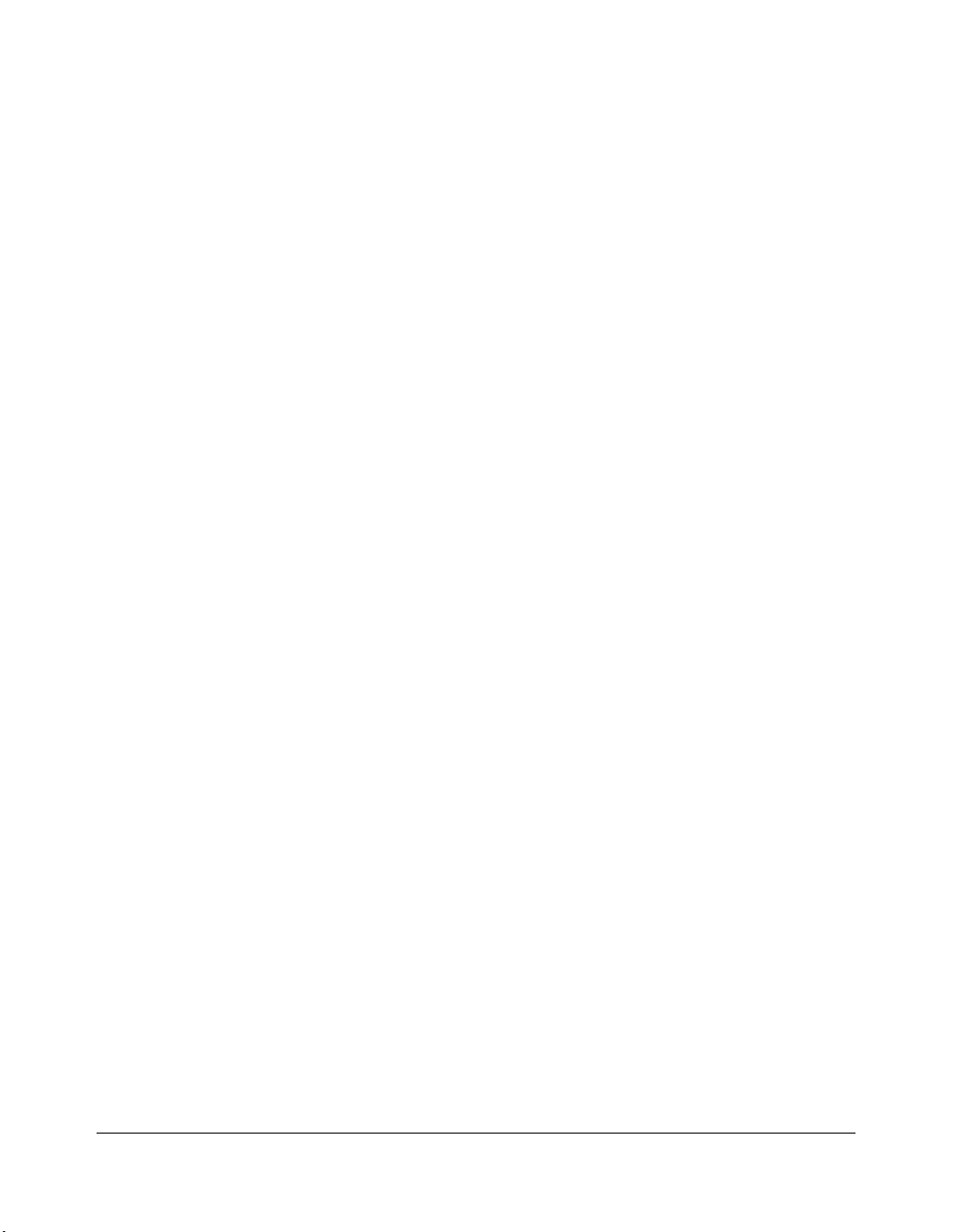
Introduction
Features of the Konica 7255/7272 (continued)
• Combination
Copies a fixed number (2, 4, or 8) of pages onto one sheet of copy paper.
• Copy Density
Manually selects up to 9 density levels.
• Copy Mode
Selects the desired simplex mode (1-1 or 2-1); or duplex mode (1-2 or 2-2).
• Counter List
Displays on the screen and prints the following data: total counter of the machine, copier
counter, print counter and the date when the counter started.
• Density Shift
Shifts each of nine density levels in four density modes (Auto, Text, Photo, Increase
Contrast) to three levels lighter or three levels darker.
•Frame/Fold Erasure
Erases border and/or fold image area using Frame (1 - 300 mm), Fold (1 - 99 mm), or
Frame & Fold.
• HDD Store
While copying, stores image data in HDD (option) for future printing.
• Image Insert
Stores pages in memory from the platen glass, and inserts the pages into a document
copied from the document feeder.
• Image Rotation
Image Rotation rotates the image before copying when the portrait/landscape orientation
of the original is different from the orientation of the copy paper.
In 1-2 copy mode, Rotation arranges the even pages of simplex originals so that the
reverse sides of the duplex copies appear upside down.
In 2-1 copy mode, Rotation rearranges the reverse sides of duplex originals, when the
reverse side is upside down, so that they can be read as normal simplex copies.
• Image Shift
Creates or removes a binding margin at the top, bottom, right and left edges (shift amount
from 0 ~ 250 mm, in 1 mm increments); reduces image to prevent image loss (reduce &
shift amount from 0 ~ 250 mm, in 1 mm increments).
1-6
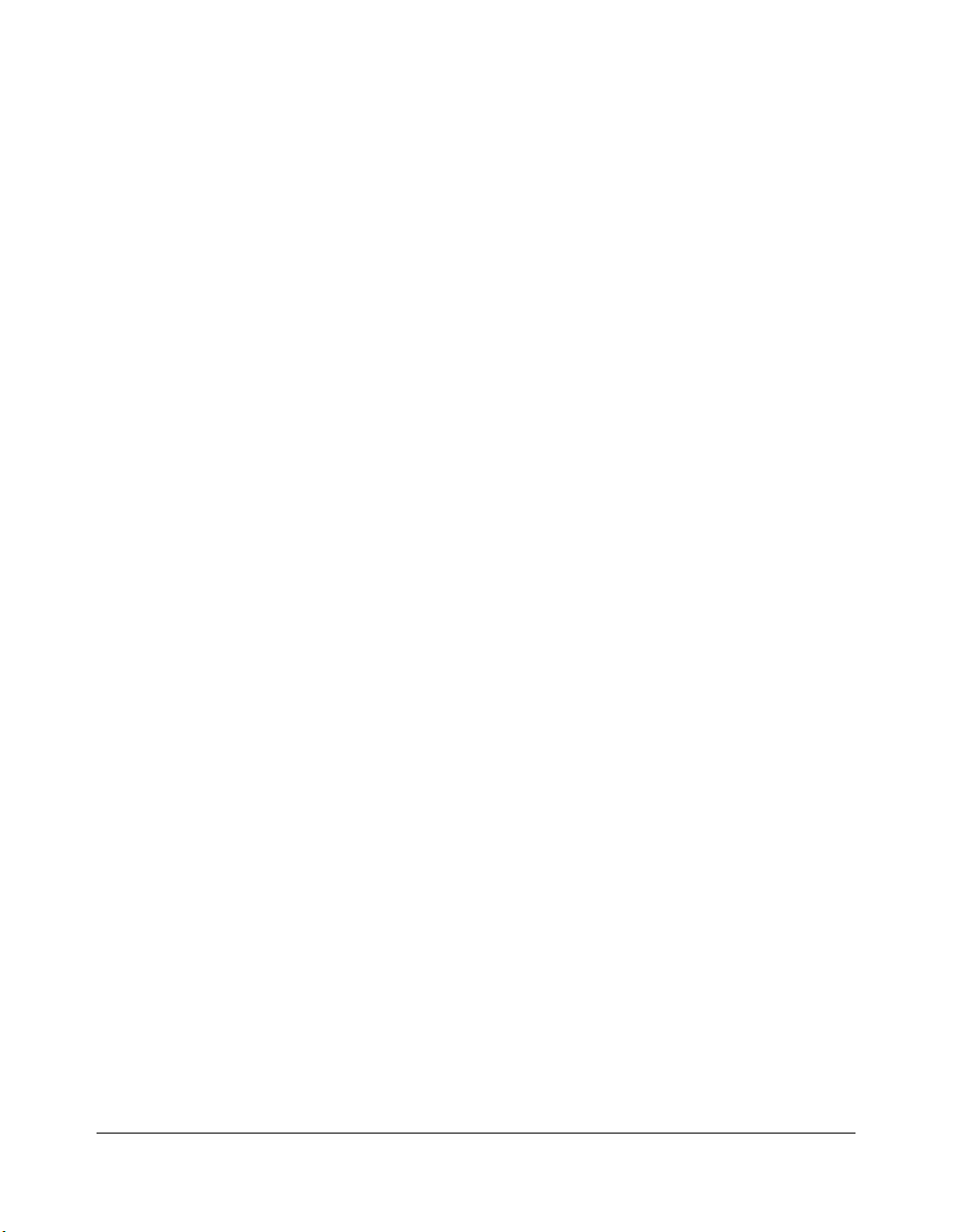
Introduction
Features of the Konica 7255/7272 (continued)
• Interrupt Copying
Interrupts copying in progress to perform copying from the platen glass.
• Job Memory
Programs up to 30 jobs and recalls each job by job number, as needed. All compatible
platen glass functions can be programmed into Job Memory directly after they are
selected.
• Job Status
Displays the Job Status Screen to view the machine status, changes the operation order of
reserve jobs, deletes the unused reserve job, or displays the previous job list.
• Lens Mode (Preset, Zoom)
Selects Preset ratios, four reduction and four enlargement ratios.
Zoom ratios can be selected from 25% ~ 400%, in 1% increments.
• Machine Status Confirmation
Displays the current machine status on LCD for confirmation.
• Magnification
Sets user-programmable ratios under User Set 1, User Set 2 and User Set 3.
• Manual Shut-off
Shuts off the main power when pressing [POWER SAVER ON/OFF] key.
• Mixed Original
Copies mixed size originals from the document feeder in APS or AMS mode. APS
automatically selects the copy size of each original. AMS mode allows you to select one
paper size for all originals.
• Network Function (option)
When the machine is connected to a PC over a network, it uses a web browser on the PC
to manage the stored data, to check the machine or job information, and to perform the
Key Operator settings concerning the network environment.
• Non-Image Area Erase
When copying from the platen glass when the document cover is open, copies only the
image area and not the exposed area of glass, which would otherwise copy as black.
1-7
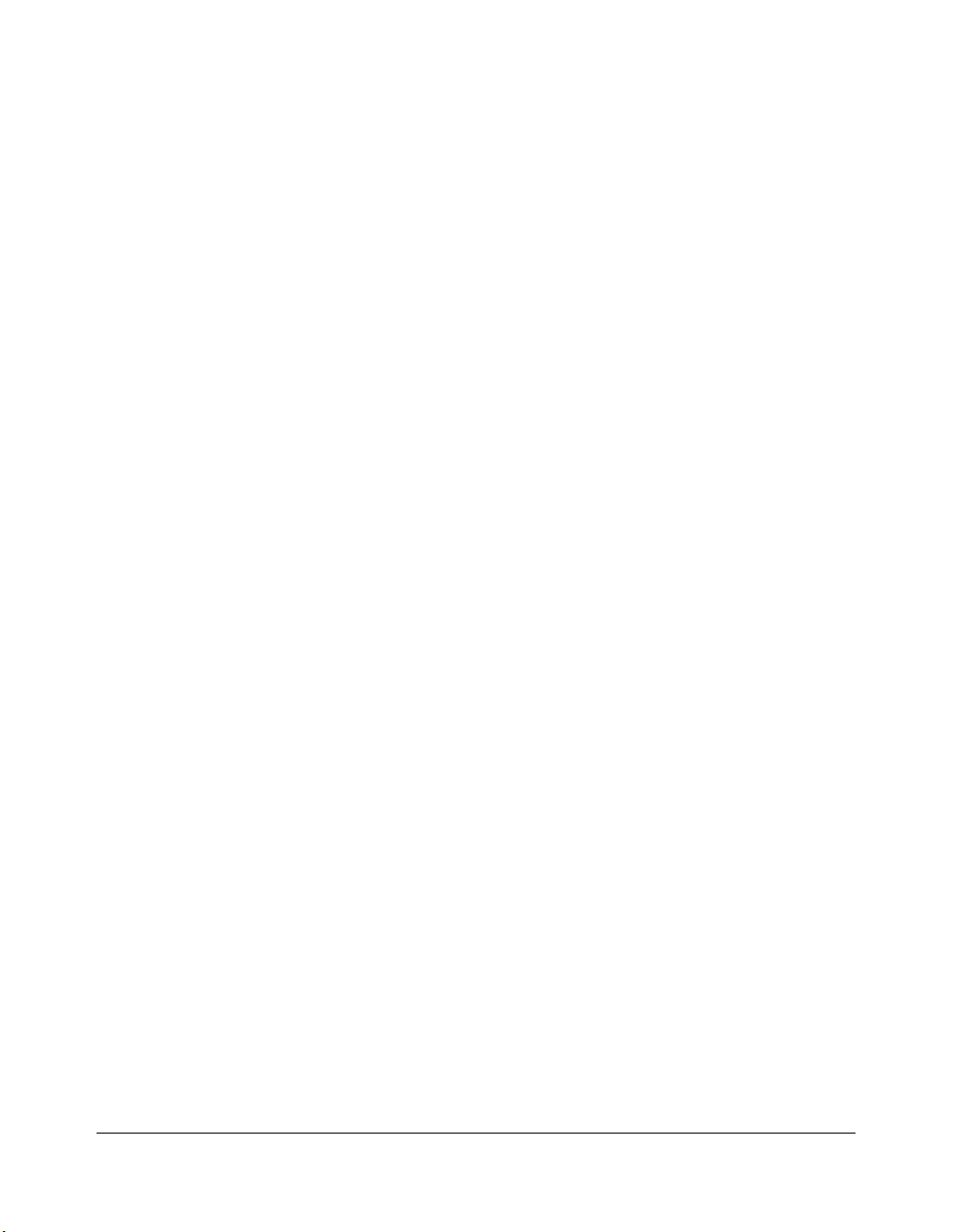
Introduction
Features of the Konica 7255/7272 (continued)
• Non STD Size for Multi-Sheet Bypass Tray
Enters the special paper size to be loaded on the Multi-sheet bypass tray using the touch
screen keypad in order to avoid paper misfeed.
• Non STD Size for Original
Identifies the special original size which the 7255/7272 cannot detect, in order to select the
optimal paper size for copying or printing.
• Output mode for Machine with FS-110/111/210 Finisher Installed:
Non-Sort, Sort, Staple-Sort, and Group modes using the primary (main) tray
Non-Sort Face Down exit, Non-Sort Face Up exit, Group Face Down exit, and
Group Face Up exit modes using the secondary (sub) tray
Folding, Stapling & Folding, and 3-Folding modes using the booklet tray (FS-210
only)
Selects an output tray and output mode on the Output Mode popup menu. For details of
each output mode, see Section 7: Output Modes.
• Output mode for Machine with SF-101 Shift Tray Installed:
Non-sort, Sort, and Group modes are available.
Selects an output mode on the Output Mode popup menu.
• Output mode for Machine with no Finisher Installed:
Non-sort, Rotation sort, Group, and Rotation group modes are available in combination
with Face down or Face up exit.
Selects an output mode on the Output Mode popup menu.
• Output mode for FS-110/210 Finisher with PI-110 Cover Sheet Feeder Installed:
Cover Sheet mode
Manual Staple mode
For details of each output mode, see Section 7: Output Modes.
•Overlay
Imprints a scanned image onto the copy image.
•Overlay Memory
Stores the overlaying image in HDD and prints a stored image onto the copy image.
1-8
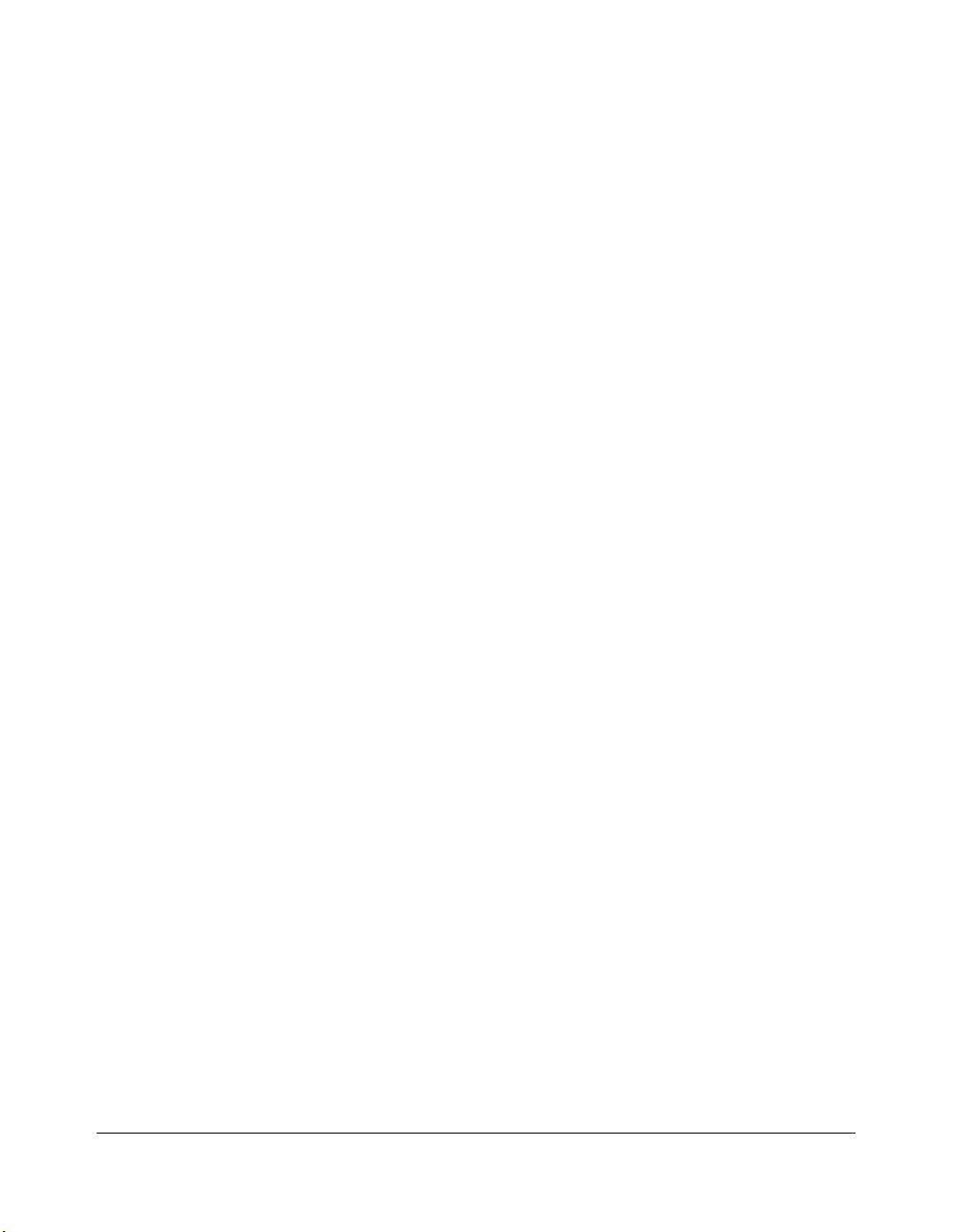
Introduction
Features of the Konica 7255/7272 (continued)
•Paper Capacity
Total 3,600 sheets, including two 500-sheet trays, a 1,500-sheet tray, a 1,000-sheet tray,
and a 100-sheet Multi-sheet bypass tray.
Total 7,600 sheets, including 4,000-sheet optional large capacity tray.
• Platen Memory
Scans documents into memory from the platen glass and/or the document feeder and
inserts the pages into another document copied from the document feeder. If an
incompatible function is selected in this mode, the latter function will not be selected, and a
Error message will be displayed.
•Power Saver
Automatically turns off all but nominal power supply after a specified period of copier
inactivity, for optimal efficiency. Power is returned after a brief warm up period by pressing
the [POWER SAVER ON/OFF] key on the Control panel.
• Program Job
Scans documents into memory while designating a different copy condition for each
original, then prints all the documents collectively.
• Proof Copy
To ensure correct output before running multiple copies, run a proof copy by touching
PROOF COPY
on the Check Screen or pressing [PROOF COPY] key on the Control panel.
• Punch Mode for FS-110/210 Finisher with PK-110/120 Punching Kit Installed:
Punches three holes in output copies.
• Punch Mode for FS-110/210 Finisher with PK-120 Type-A Punching Kit Installed:
Punches two holes in output copies.
• Punch / Z-Folding Mode for FS-110/111/210 Finisher with PZ-108 Punching / Z-Folding
Unit Installed:
Punches three holes in output copies and Z-fold copied sheets.
• Punch / Z-Folding Mode for FS-110/111/210 Finisher with PZ-109 Punching / Z-Folding
Unit Installed:
Punches two or three holes in output copies and Z-fold copied sheets.
• Repeat Image
Selects the horizontal image area across the page, and repeats it down the page as many
times as the repeat width setting (10 ~ 150 mm) permits, in manual or auto.
1-9
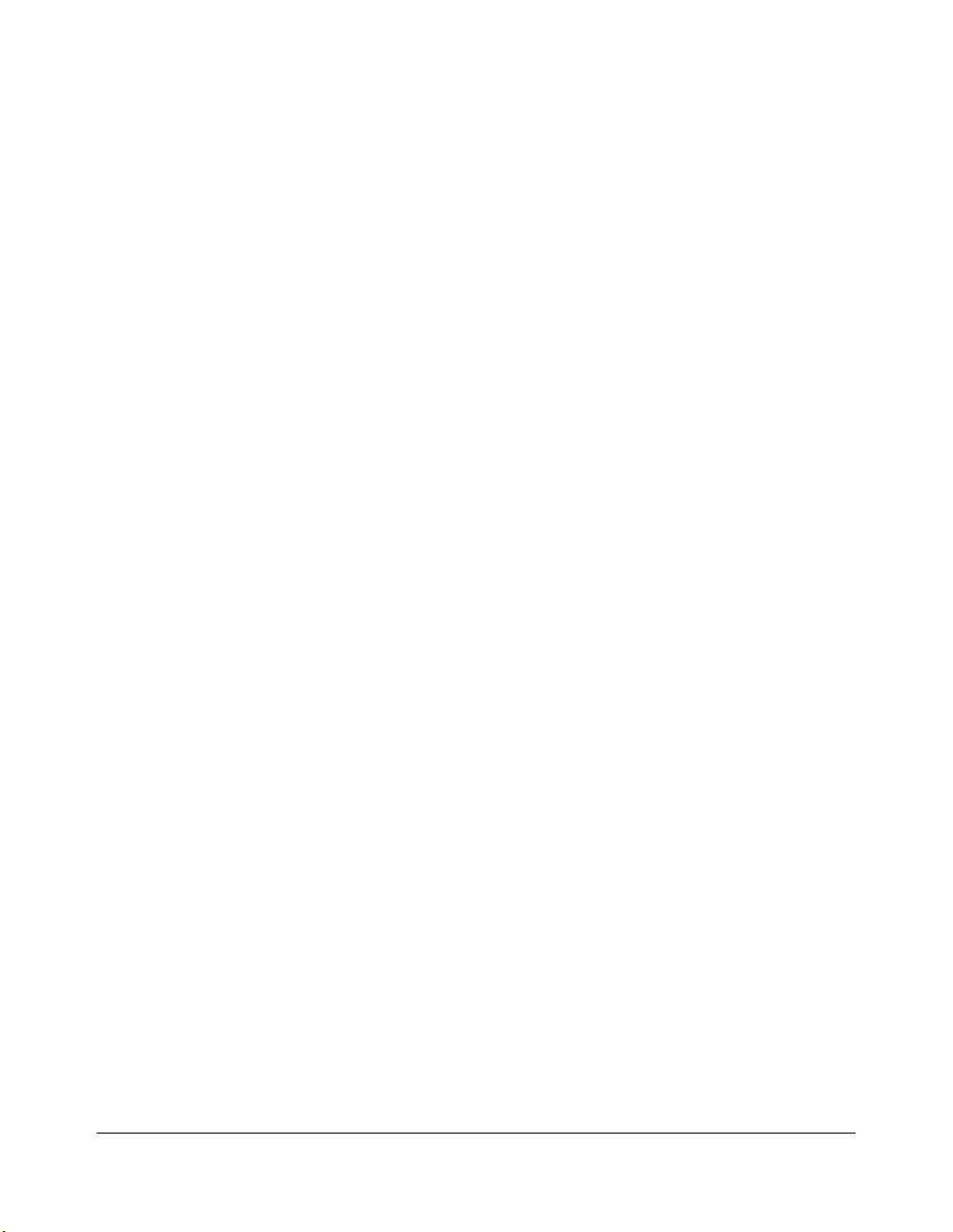
Introduction
Features of the Konica 7255/7272 (continued)
• Reserve
Scans in subsequent copy jobs while the 7255/7272 is busy printing or copying.
•Reverse Image
Reverses the image from black-on-white to white-on-black or vice versa.
• Rotation Exit (Rotation Sort/ Rotation Group)
When no Finisher is installed, Rotation Exit alternately switches the horizontal and vertical
orientation of each sorted set as it outputs to the exit tray. Be sure to load both 8.5"x11"
and 8.5"x11"R in separate trays (including the Multi-sheet bypass tray) before selecting
this feature.
• Server Function (option)
Stores image data in the HDD for future printing (or transmits the data to a PC over a
network for editing and printing).
• Sheet/Cover Insertion
Inserts up to 30 blank or copied sheets from any tray including the Multi-Sheet Bypass
Tr ay, or inserts blank or copied front and back covers from any tray including the MultiSheet Bypass Tray.
• Stamp
Imprints a stamp, watermark, or scanned image onto the copy image.
• Staple
Selects the stapling position and number of staples (3 positions).
• STD Size (Special)
Detects standard paper sizes which cannot normally be detected (A4R and A5) when
loaded in a main body tray. A5R and F4 sizes are detected when loaded in the Multi-sheet
bypass tray.
•Tab Paper
Copies onto tabbed sheets from tabbed originals, allowing the image on the tab part of the
original to be printed on the same part of the tabbed copy paper.
•Tandem Mode for Two Copiers
Works in tandem to distribute a large copying job in half the time of non-tandem mode.
1-10
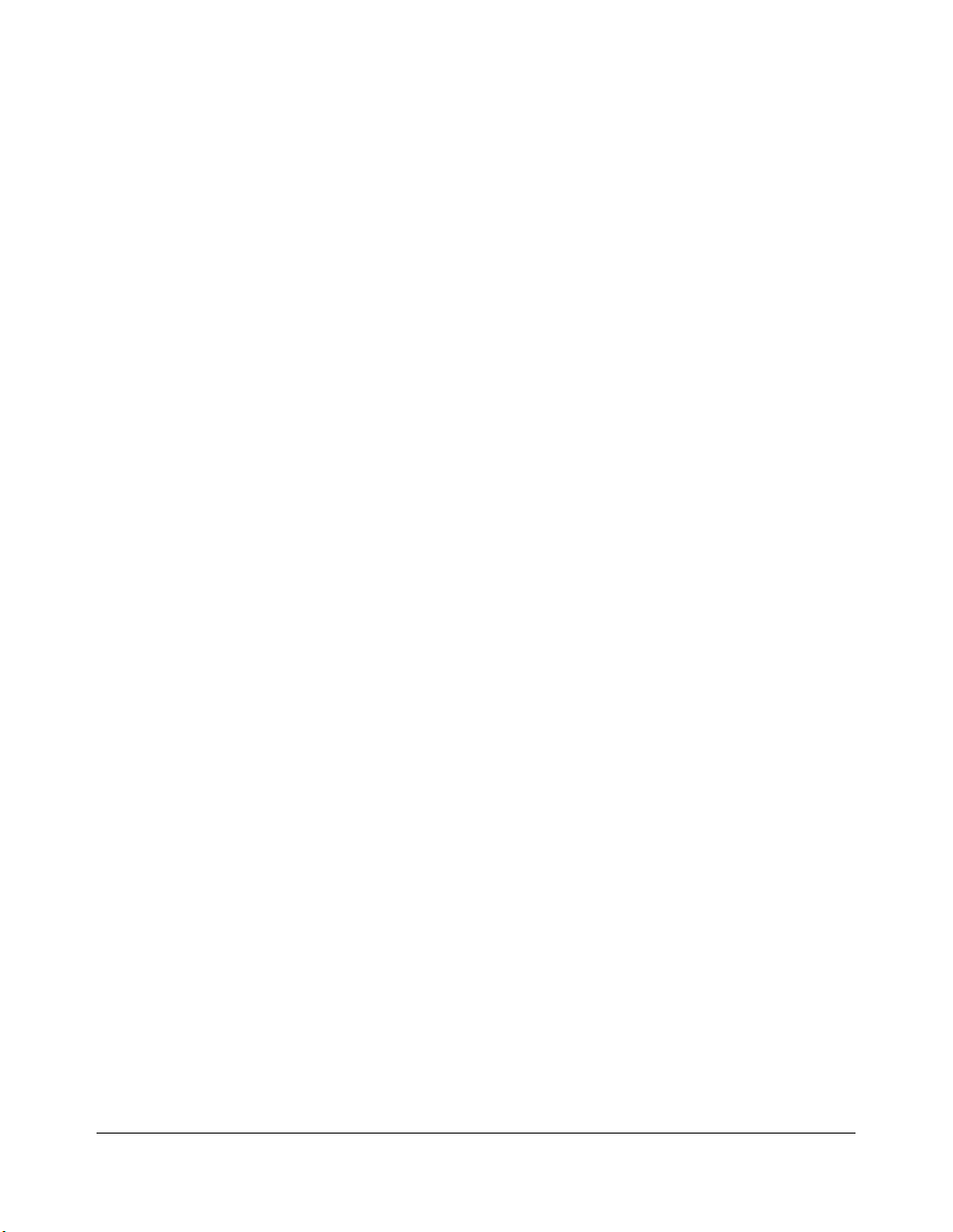
Introduction
Features of the Konica 7255/7272 (continued)
•Text/Photo Enhance
Enhances photo image in Photo mode, regular image in Auto mode, text image in Text
mode, lighter image in Increase Contrast mode.
•Transparency Interleave
Copies onto transparency film and interleave blank or copied paper for each original
copied.
• Userset Density (USERSET 1, USERSET 2)
Outputs up to 16 density samples on a total of 4 pages that display 4 samples per page,
then programs the desired density under USERSET 1 and/or USERSET 2.
•Weekly Timer
Can be set according to the needs of each work environment. Turns main body power Off/
On daily or weekly, during lunch time, on holidays, and also enables the Timer Interrupt
mode, which allows temporary use of the machine even when the machine is in the daily,
weekly, or holiday Off Mode.
• Wide Size Paper
Copies onto paper slightly larger than the specified regular size.
• Z-Folded Original
This feature sets the RADF to accept Z-folded originals.
1-11
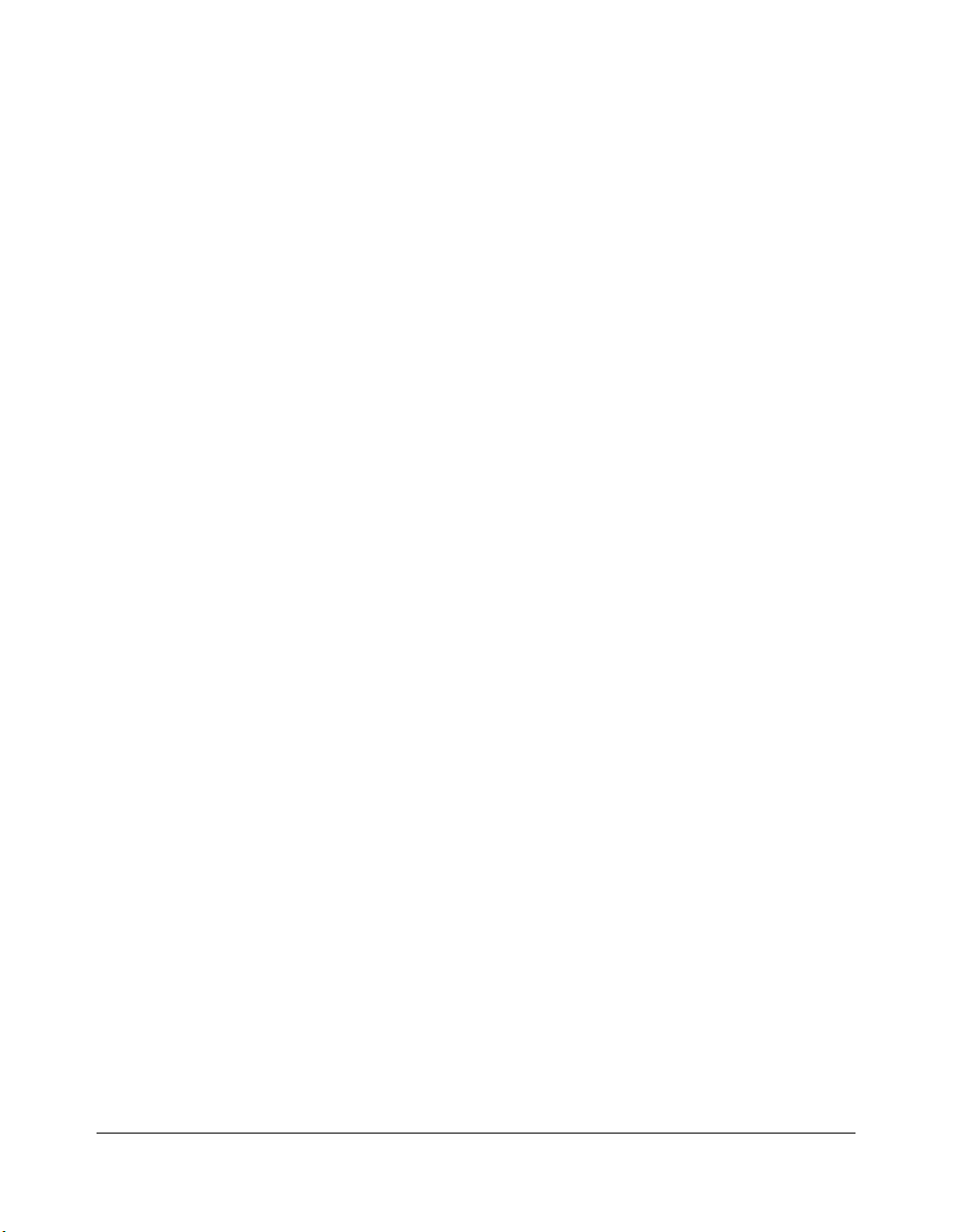
Introduction
Copier Features
Standard Equipment
Main Body with 4 Paper Trays (1,500/1,000/500/500 sheets)
Reversing Automatic Document Feeder (RADF) (DF-322)
Automatic Duplex Unit (ADU)
Configuration Options:
with Multi-Sheet Bypass Tray (100 sheets)
Optional Equipment
Stapler Finisher (FS-110/FS-111)
This finisher is equipped with two exit trays.
Secondary (sub) tray: Four output types can be specified on the Output Mode popup
menu.
(1) Face-down non-sort exit
(2) Face-up non-sort exit
(3) Face-down group exit
(4) Face-up group exit
Primary (main) tray: Four output types can be specified by STAPLE SORT and SORT
keys on the Basic Screen and by the setting on the Output Mode popup menu. Face-up
exit is not available.
(1) Sort exit
(2) Staple sort exit
(3) Non-sort exit
(4) Group exit
Stapler Finisher (FS-210)
This finisher is equipped with three exit trays and a cover sheet feeder (option).
Secondary (sub) tray: Four output types can be specified on the Output Mode popup
menu.
(1) Face-down non-sort exit
(2) Face-up non-sort exit
(3) Face-down group exit
(4) Face-up group exit
Primary (main) tray: Four output types can be specified by STAPLE SORT and SORT
keys on the Basic Screen and by the setting on the Output Mode popup menu. Face-up
exit is not available.
(1) Sort exit
(2) Staple sort exit
(3) Non-sort exit
(4) Group exit
1-12
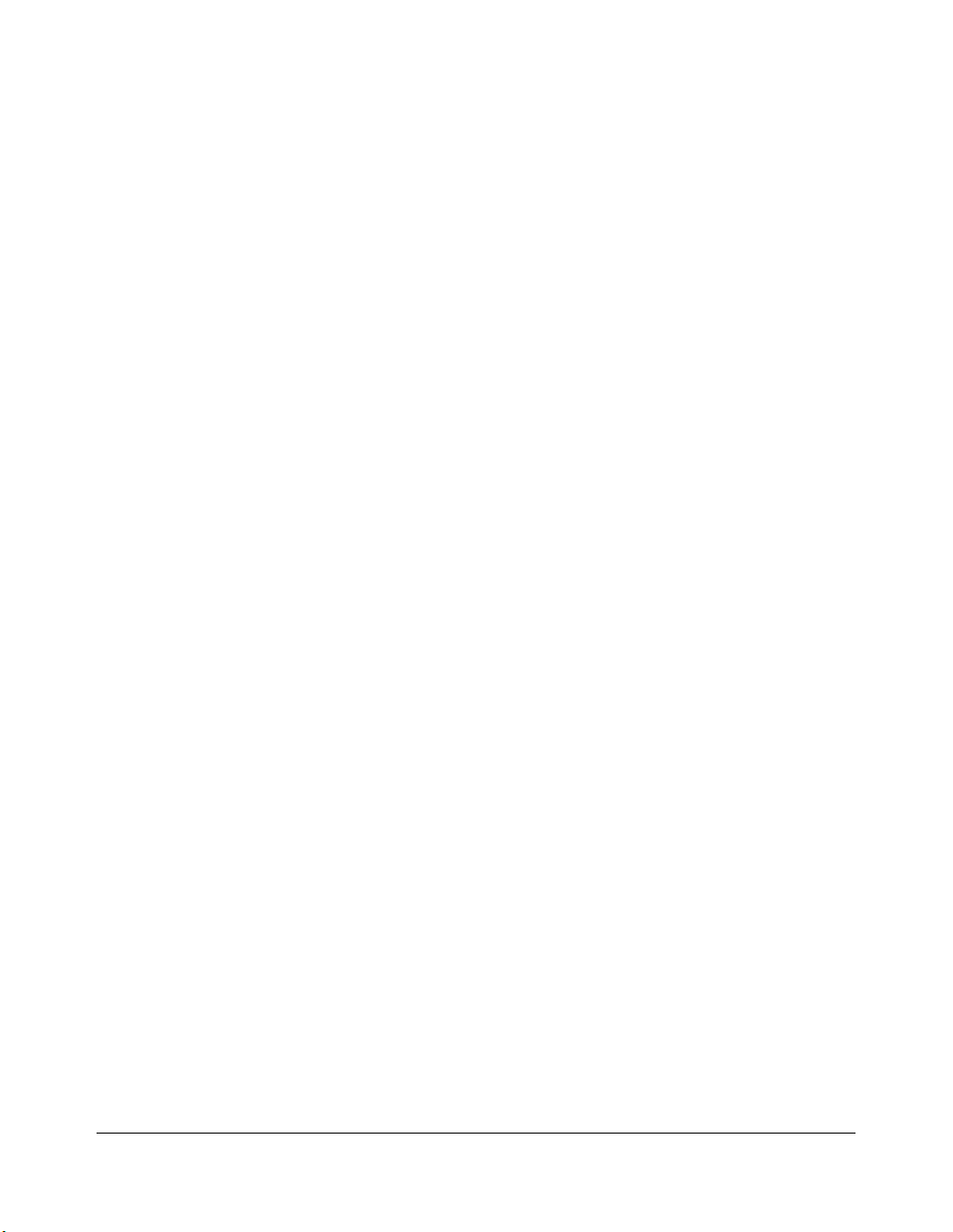
Introduction
Copier Features (continued)
Optional Equipment (continued)
Stapler Finisher (FS-210) (continued)
Booklet tray: Stapled and folded, or simply folded booklets are to be delivered onto this
tray. These two finishing modes can be specified on the Output Mode popup menu.
Shift Tray (SF-101)
Three output types can be specified by SORT key on the Basic Screen and by the setting
on the Output Mode popup menu.
(1) Sort exit
(2) Non-sort exit
(3) Group exit
Punching Kit (PK-110/120/120 Type-A)
Used when selecting
Punching / Z-Folding Unit (PZ-108/109)
Used when selecting
Cover Sheet Feeder (PI-110)
Used when selecting
copies manually.
PUNCH
PUNCH
COVER SHEET
on the Output Mode popup menu.
or
Z-FOLD
on the Output Mode popup menu.
on the Output Mode popup menu, or when stapling
Large Capacity Tray (LT-402) (4,000 sheets)
Large Capacity Tray (LT-412) (4,000 sheets)
Expanded Memory Unit-64MB (MU-401)/128MB (MU-402)
Image Processor (IP-511 Type-A)
HDD (HD-105)
PostScript 3 (PS-351 Type-A)
1-13

Introduction
Copier Features (continued)
Optional Equipment (continued)
Incompatible Conditions with Punch Mode Using PK-110 Punching Kit
The following copy conditions are incompatible with Punch mode using PK-110 Punching
Kit. If selected, the message “
the message area of the Basic Screen, and printing job will become unavailable.
However, these are available when PK-120 Punching Kit or PZ-108/PZ-109 Punching / ZFolding Unit is installed.
•Cover Sheet Mode
• Mixed Original (when APS mode is selected)
• Sheet/Cover Insertion
• Copy insertion mode in Chapter
•Cover mode in Booklet
• Program Job
NOTE: The ATS functioning during Punch mode may cause punched holes to shift.
mode unavailable for punch mode” will be displayed in
*****
1-14
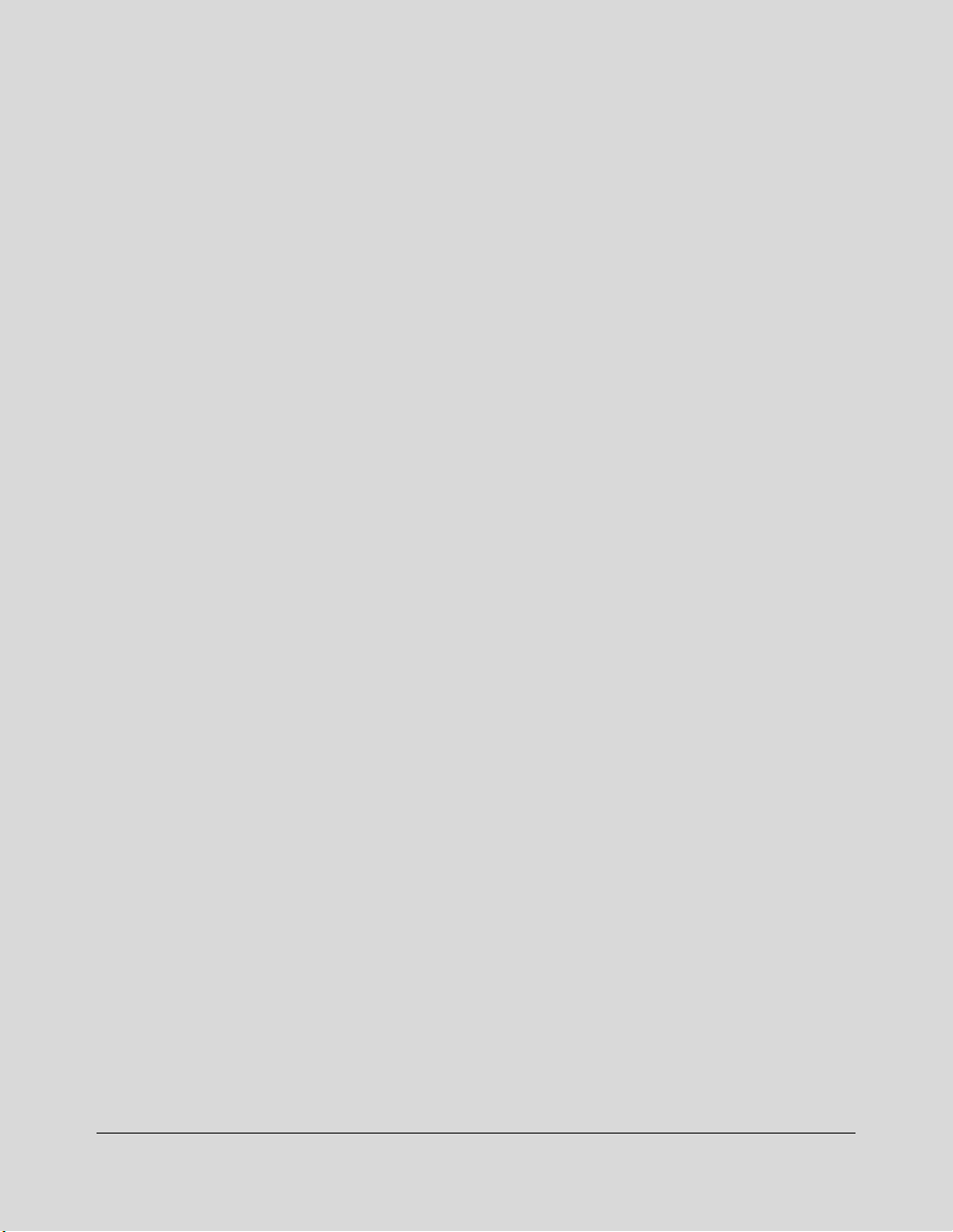
Section 2: Safety Information
User Instructions ...........2-2
Machine Labels ...........2-3
Regulations ...........2-8
Machine Installation and Power Requirements ...........2-9
Machine Handling and Care .........2-11
Routine Safety .........2-12
Finisher Capacity Requirements .........2-13
2-1
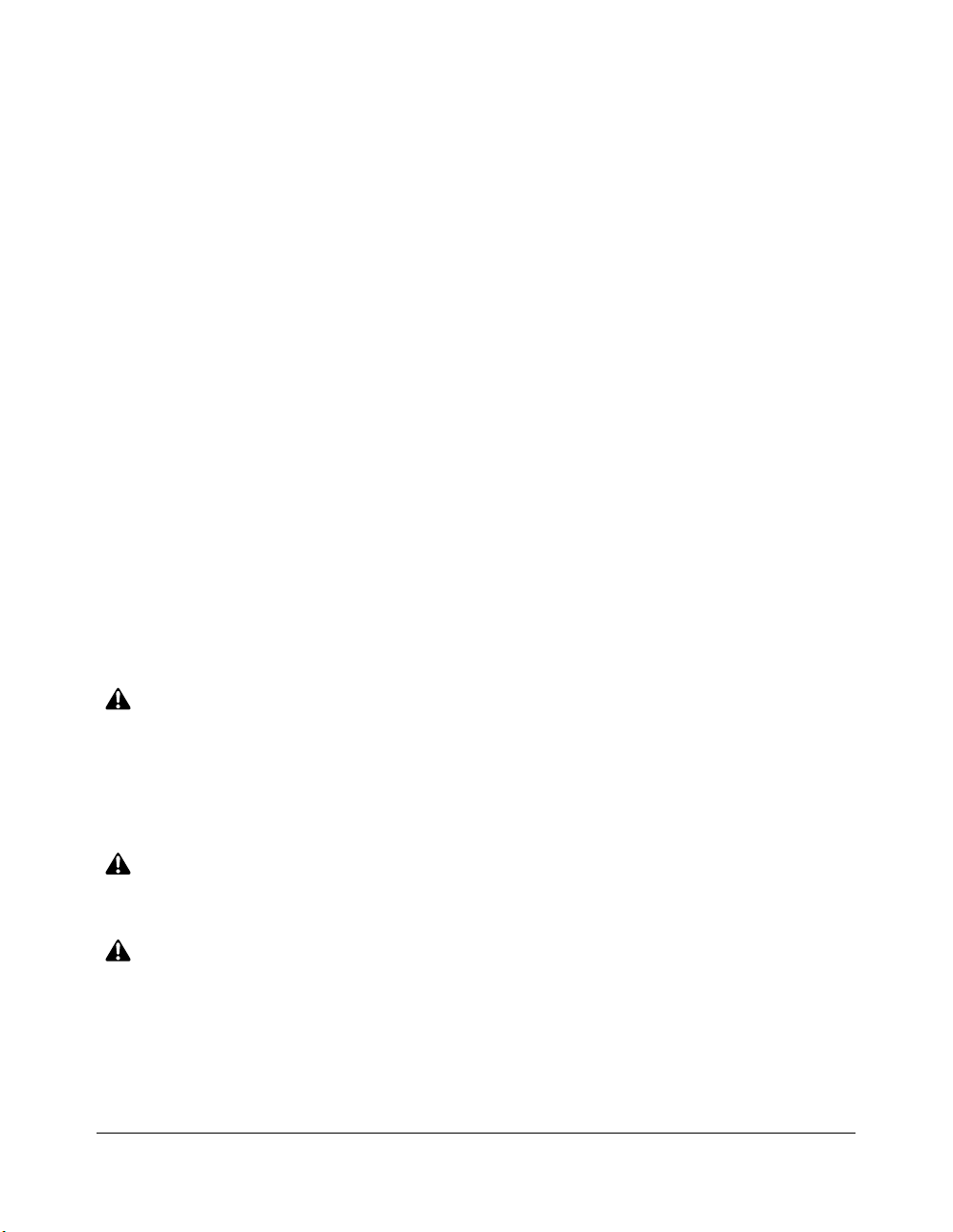
Safety Information
User Instructions
The following pages include important safety information, which you must read and
understand before you attempt to operate the machine. If you have any concerns about
safety matters, please contact your service representative. Keep this manual permanently
located with the machine, so that this safety information is readily available.
Machine safety labels are attached to the internal area of the machine. The purpose of
safety labels is to alert you of imminent or potentially hazardous situations or conditions.
Be sure to heed all safety label information. If the safety labels become illegible due to
soilage, etc., please contact your service representative for information about label
replacements. Sample safety labels are shown on the following page.
TO AVOID GETTING BURNED do not touch any part of the machine that you are advised
not to touch by a warning or caution label.
DO NOT REMOVE WARNING OR CAUTION LABELS.
Clean labels as needed to maintain legibility. If any warning or caution label is removed or
becomes illegible from soilage, please contact your service representative for information
about label replacements.
The following standard safety categories are commonly used on product labelling.
2-2
DANGER:
Danger indicates an imminent hazardous situation, which, if not avoided, will result
in death or serious injury.
Note:
The DANGER category is not required for this product, and is only included here for general user
information.
WARNING:
Warning indicates a potentially hazardous situation, which, if not avoided, could
result in death or serious injury.
CAUTION:
Caution indicates a potentially hazardous situation, which, if not avoided, may
result in minor or moderate bodily injury.
NOTICE:
Notice provides information on the correct handling or use of the machine to prevent breakage of the
copier or some machine part, etc. It does not indicate concern for personal safety.
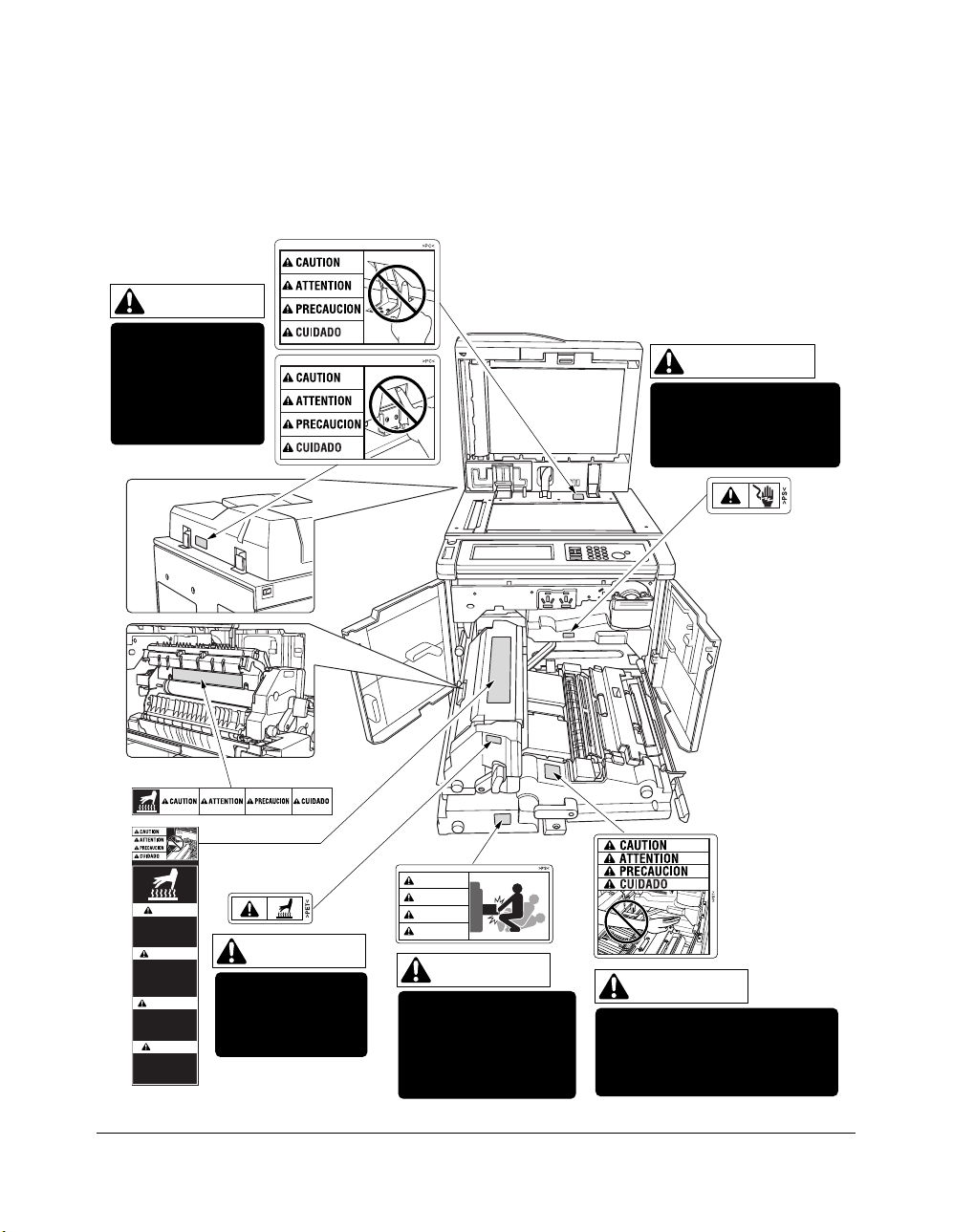
Safety Information
Machine Labels
Label Locations
CAUTION
DO NOT INSERT
your finger into the
two RADF hinge
portions;
otherwise you may
be injured.
WARNING
This area generates
high voltage. If touched,
electrical shock may
occur. DO NOT TOUCH.
CAUTION
High temperature!
Do not touch.
Use care when clearing paper.
ATTENTION
Température élevée!
Risque de brûlure.
Soyez prudent en
retirant la feuille
coincée.
PRECAUCION
¡Temperatura alta!
No tocar.
Tener cuidado al
remover el papel.
CUIDADO
Alta temperatura!
Não toque!
Tenha cuidado ao
remover o papel.
CAUTION
The fixing unit is
very hot. To avoid
getting burned, DO
NOT TOUCH.
CAUTION
ATTENTION
PRECAUCION
CUIDADO
CAUTION
The conveyance fixing
unit is heavy. Use care
and draw it out gently;
otherwise you may be
injured.
CAUTION
DO NOT put your hand between
the main body and developing
fixing unit; otherwise you may
be injured.
2-3
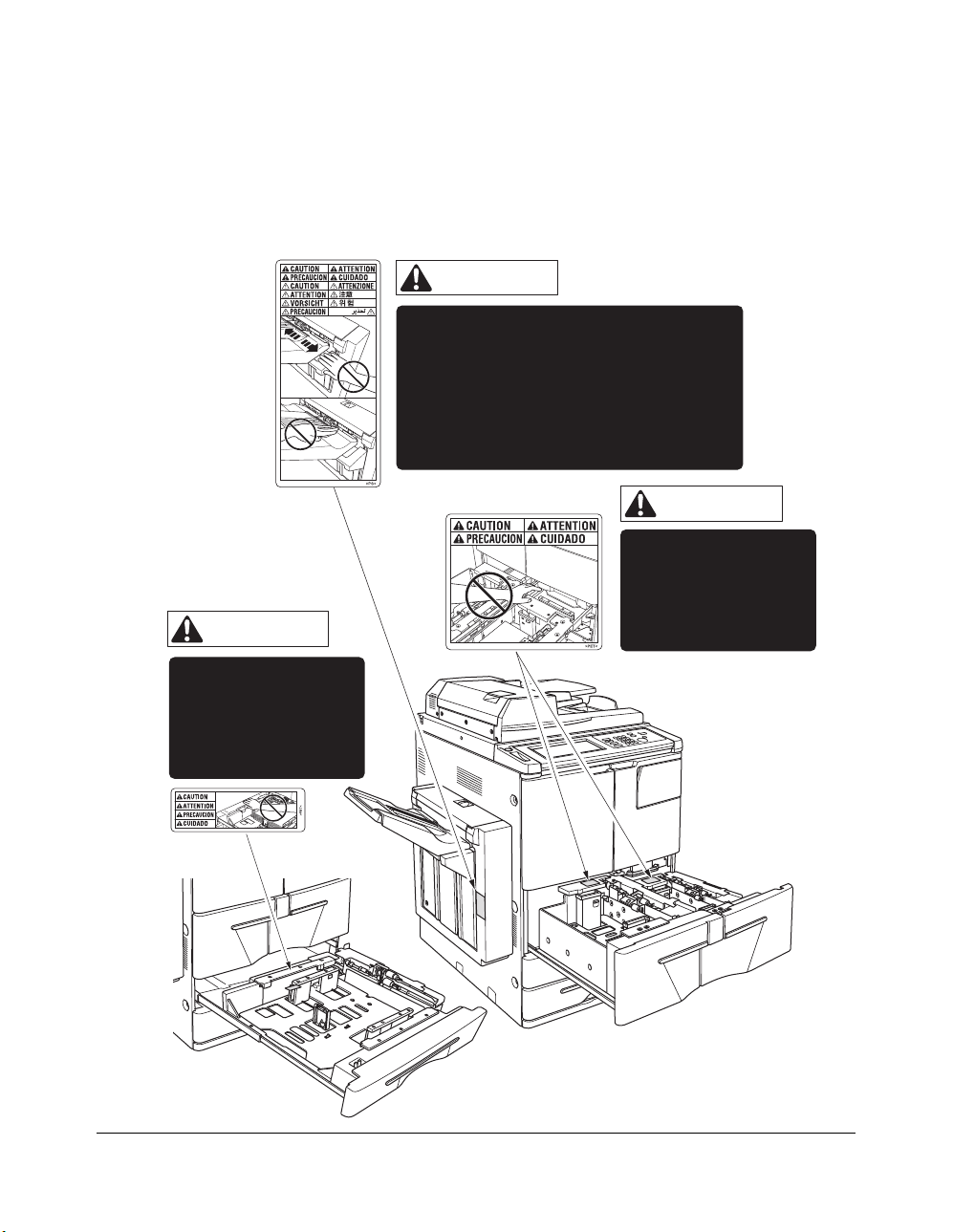
Safety Information
Machine Labels (continued)
Label Locations (continued)
CAUTION
CAUTION
The shift tray moves to and fro while
printing. DO NOT put your hand in
between the tray and tray supporting part;
otherwise you may be injured.
Also, DO NOT put your hand in the paper
exit outlet while the tray is moving;
otherwise you may be injured.
(SF-101 Shift tray)
CAUTION
DO NOT put your hand
between the main
body and tray;
otherwise you may be
injured.
DO NOT put your hand
between the main
body and tray;
otherwise you may be
injured.
(Main body tray 3 and 4)
2-4
(Main body tray 1 and 2)
