Konica Minolta 7145 User Manual
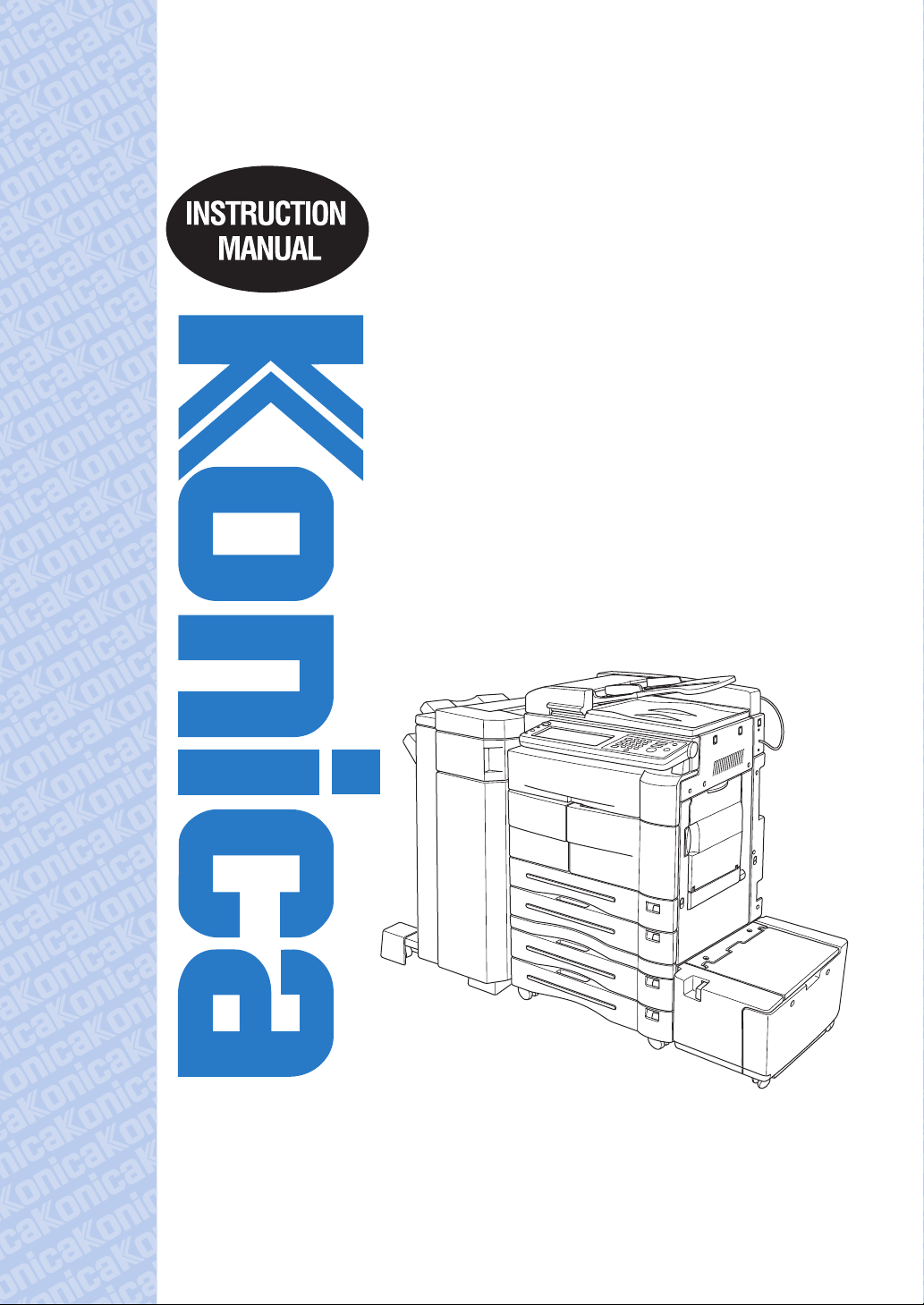
Konica 7145
Internet Fax / Fax
Operations
Be sure to read and study this
instruction manual before using the
device and keep it close at hand for the
convenience of reference later.
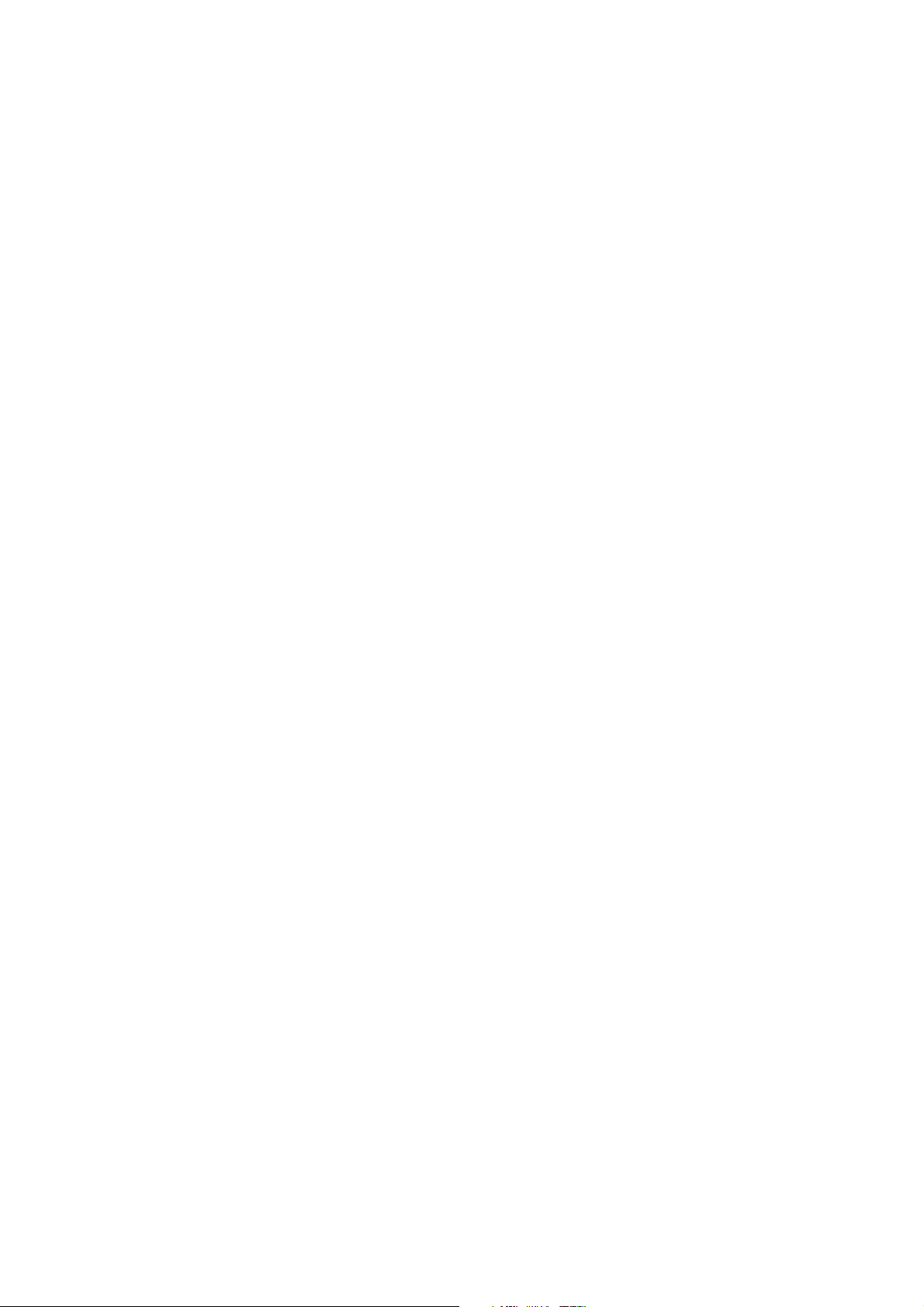
Thank you for purchasing Konica 7145 (Copier) or Konica FK-102 Type-A
(Facsimile Operations).
This instruction manual describes the operating procedures and safety
precautions of the Internet Fax function and Konica FK-102 Type-A so
that you can handle it safely and make the best of its capabilities. Usually
keep this manual close at hand for the convenience of reference later.
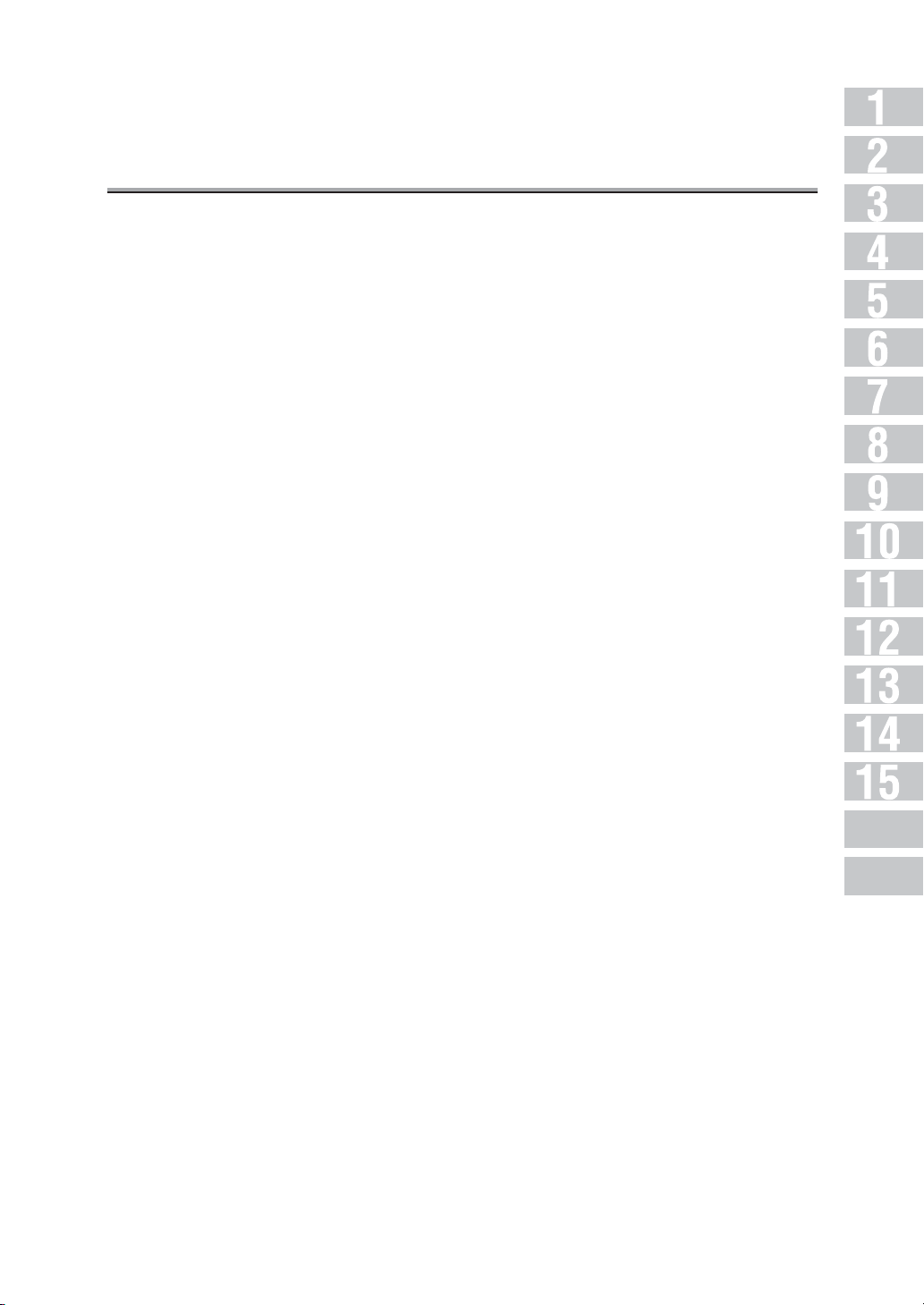
Contents
Introduction ................................................................................. xii
Getting Started (i-FAX) ....................................................................xiv
Sending ..........................................................................................................................xiv
Getting Started (FAX) ..................................................................... xvii
Sending .........................................................................................................................xvii
Features of the i-FAX / FAX ..............................................................xix
How to Use This Manual ................................................................ xxix
Manual Structure ......................................................................... xxx
Basics for i-FAX
Chapter 1: Overview of Internet Fax
Precautions ................................................................................ 1-2
Features and System Configuration of Internet Fax ................................. 1-3
Internet Fax Operating Environment ................................................... 1-4
What You Can Do with Internet Fax .................................................... 1-5
Preparation for Operating Internet Fax Functions ................................... 1-7
Use of Control Panel ..................................................................... 1-8
Control Panel ................................................................................................................. 1-8
FAX Basic Screen ........................................................................ 1-10
Specification (Internet Fax) ............................................................1-12
Chapter 2: Transmitting Documents with Internet Fax
Simple Internet Fax Transmission ...................................................... 2-2
Transmitting Documents to Internet Fax/Computer ................................. 2-6
Transmitting to Both Conventional Fax and E-Mail ................................ 2-12
Placing the Original on the Machine ................................................. 2-17
Using the RADF ........................................................................................................... 2-17
Placing Originals on the Platen Glass .........................................................................2-18
Sending Multiple Originals from the Platen Glass .......................................................2-19
Transmitting Originals by Using both the RADF and the Platen Glass ........................2-21
Appendix
Index
i
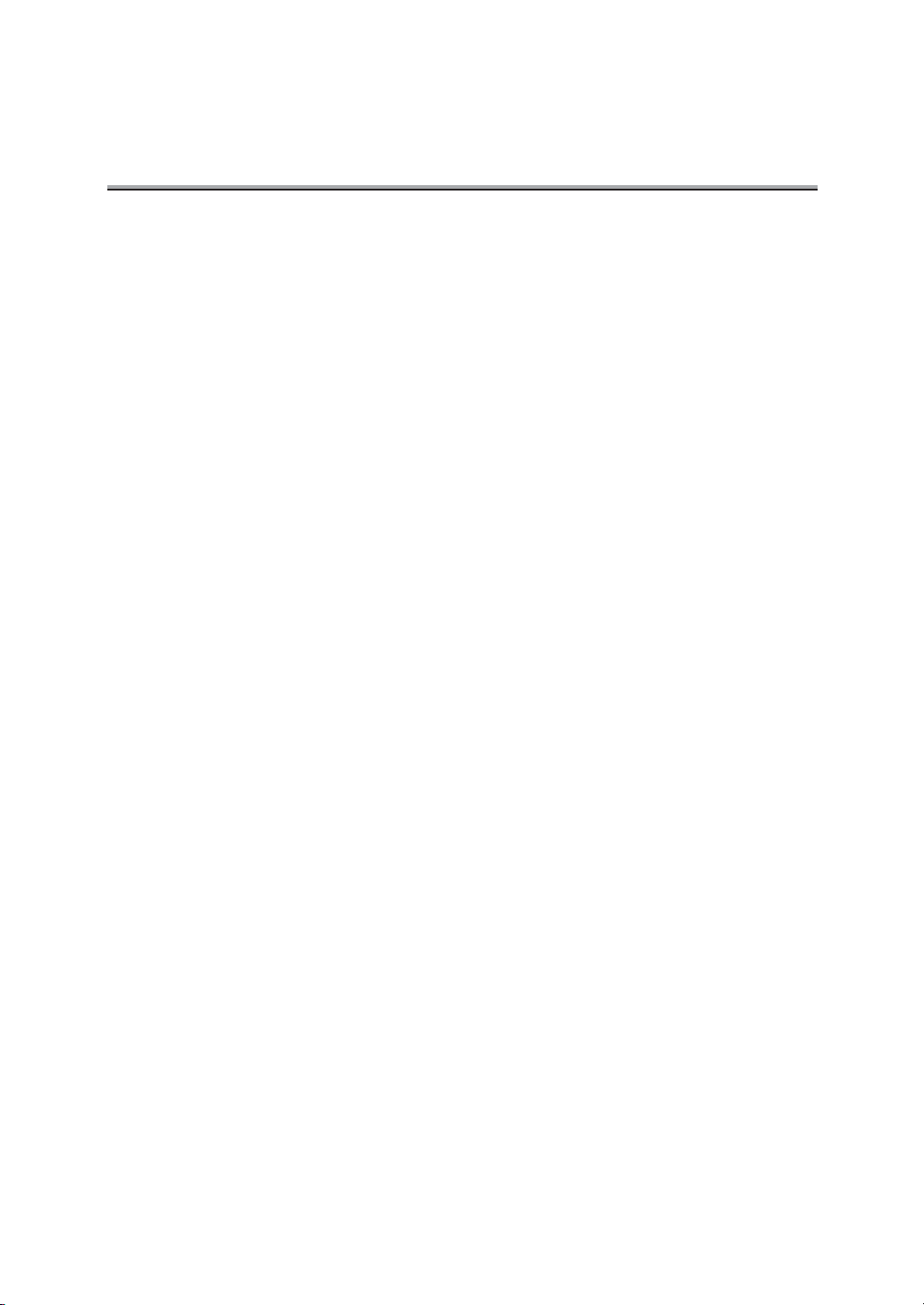
Contents (continued)
Setting Transmission Conditions ......................................................2-23
Quality .........................................................................................................................2-23
Density .........................................................................................................................2-23
RADF ...........................................................................................................................2-24
Resolution ....................................................................................................................2-24
Verification Stamp .......................................................................................................2-25
Confirming Settings and Communication Results .......................................................2-26
Method for Specifying Addresses ..................................................... 2-27
Scanning .................................................................................. 2-31
When Original Size Cannot be Detected ..................................................................... 2-31
Canceling Transmission ................................................................2-32
Confirming Reserved Documents ......................................................2-33
Confirming Communication Results .................................................. 2-34
Chapter 3: Receiving Documents via Internet Fax
Receiving Documents via Internet Fax ................................................ 3-2
Chapter 4: Troubleshooting for
Internet Fax
Cannot Send Message .................................................................... 4-2
Cannot Receive Message ................................................................ 4-3
Call for Service ............................................................................ 4-4
ii
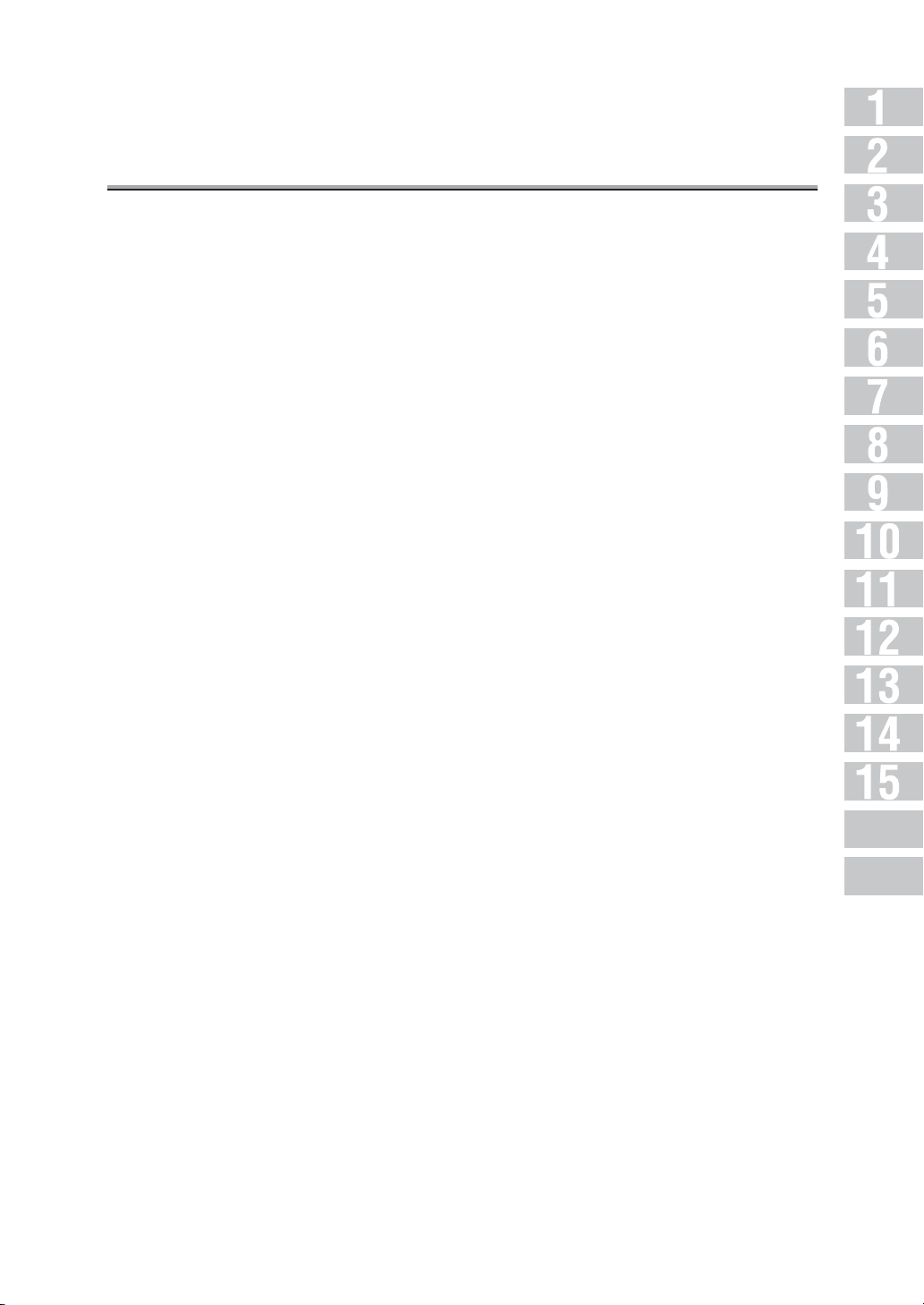
Contents (continued)
Basics for FAX
Chapter 5: Before Use
Use of Control Panel ..................................................................... 5-2
Control Panel ................................................................................................................. 5-2
First-Use Settings ......................................................................... 5-4
Must-Set Items ..............................................................................................................5-4
Useful Functions .......................................................................... 5-5
Abbreviated Dial ............................................................................................................ 5-5
Program Dial .................................................................................................................. 5-8
Wake-up Screen .......................................................................... 5-11
FAX Basic Screen ........................................................................ 5-12
Chapter 6: Transmission
Simple FAX Transmission ................................................................ 6-2
Placing the Original on the Machine .................................................. 6-5
Using the RADF ............................................................................................................. 6-5
Placing Originals on the Platen Glass ...........................................................................6-6
Sending Multiple Originals from the Platen Glass .........................................................6-6
Transmitting Originals by Using both the RADF and the Platen Glass ..........................6-8
Setting Transmission Conditions ......................................................6-10
Quality .........................................................................................................................6-10
Density .........................................................................................................................6-10
RADF ...........................................................................................................................6-11
Resolution ....................................................................................................................6-11
Verification Stamp .......................................................................................................6-12
Confirming Settings and Communication Results .......................................................6-13
Selecting a Remote Station ............................................................6-14
Selecting a Remote Station .........................................................................................6-14
Selecting Multiple Remote Stations ............................................................................. 6-19
To Confirm/Delete a Remote Station ........................................................................... 6-21
Manual Redialing ......................................................................................................... 6-22
Scanning .................................................................................. 6-23
When Original Size Cannot be Detected ..................................................................... 6-23
Appendix
Index
iii
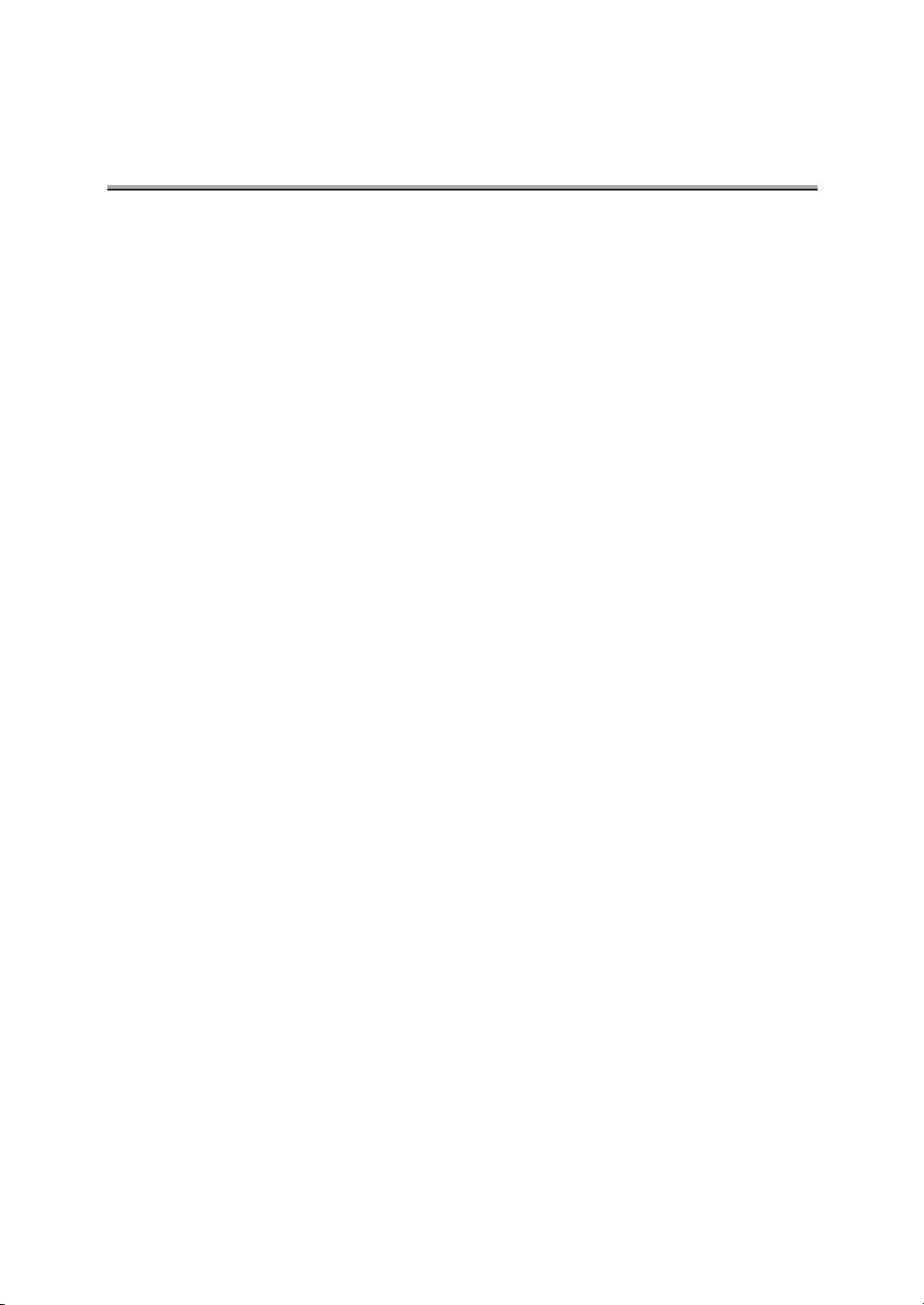
Contents (continued)
Transmitting .............................................................................. 6-24
Transmission ...............................................................................................................6-24
When Unable to Send .................................................................................................6-25
Resending (Restored Transmission) ...........................................................................6-26
Reserving Transmission ................................................................6-29
Bundled Transmission .................................................................................................6-31
Manual Transmission ...................................................................6-32
Cancelling Transmission ............................................................... 6-34
Cancelling Communication in Progress ....................................................................... 6-34
Cancelling Reserved Jobs ........................................................................................... 6-35
Confirming Reserved Documents ......................................................6-36
Confirming Communication Results .................................................. 6-37
Memory Transmissions ................................................................. 6-39
Quick Memory Transmission .......................................................................................6-40
Total Page Set ............................................................................6-42
Timer Transmission ......................................................................6-44
International Communication .......................................................... 6-47
Sender Information ...................................................................... 6-49
Set to Inside Header .................................................................................................... 6-49
Set to Outside Header .................................................................................................6-49
Set to Off .....................................................................................................................6-49
When Mixed Original is Selected ................................................................................. 6-50
Chapter 7: Reception
Reception Mode ........................................................................... 7-2
Auto Reception (FAX Only Mode) ....................................................... 7-3
Manual Reception (Telephone Only Mode) ........................................... 7-4
Unable to Receive ........................................................................ 7-5
Memory Substitute Reception .......................................................... 7-6
Reception Recording ..................................................................... 7-7
Recording after Reducing at the Minimum Reduction Rate ..........................................7-8
Recording after Reducing to Fit in Paper ......................................................................7-9
Recording at Full Scale ...............................................................................................7-13
iv
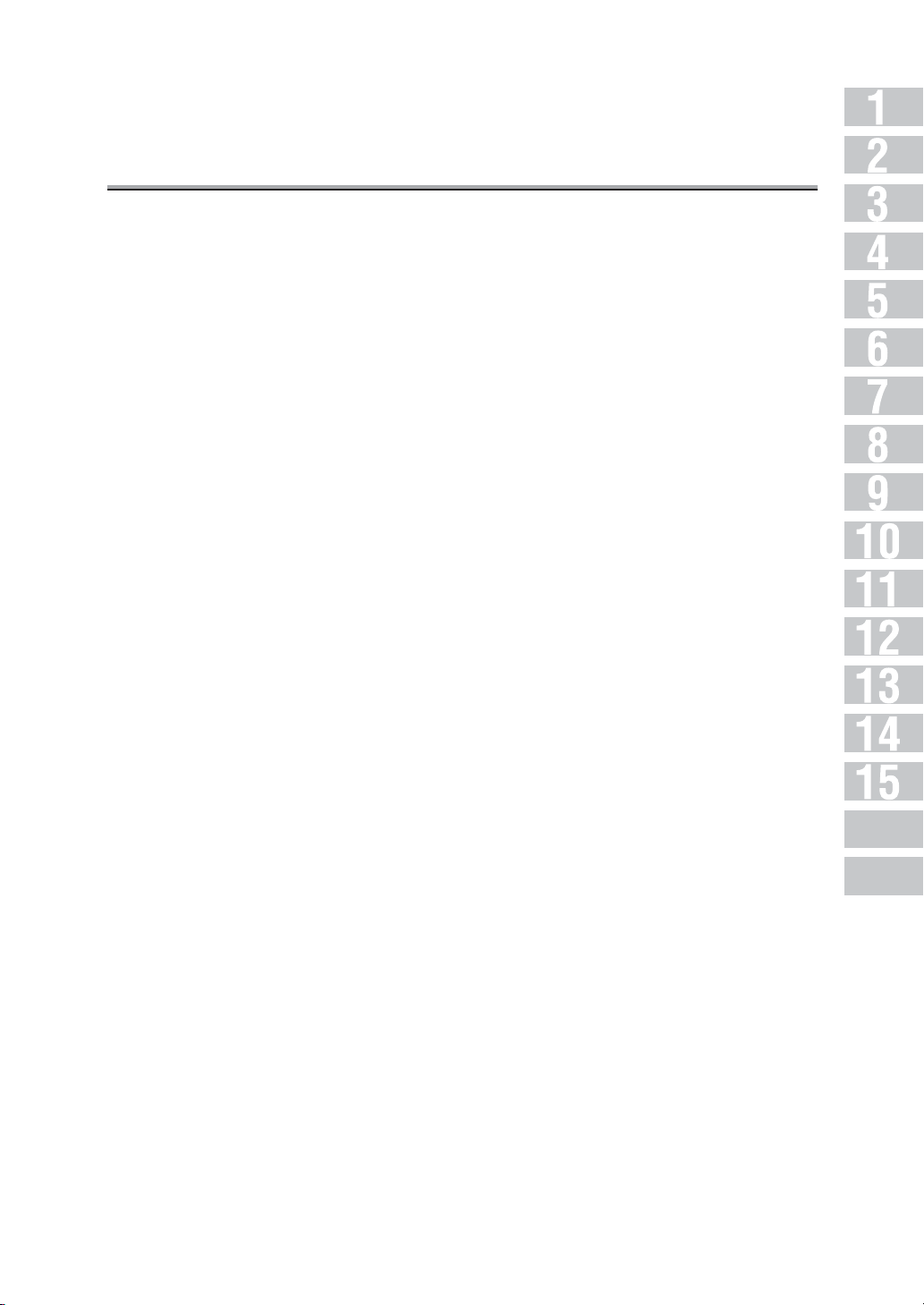
Contents (continued)
Reception Information .................................................................. 7-15
Set to Inside ................................................................................................................. 7-15
Set to Outside .............................................................................................................. 7-15
Set to Off .....................................................................................................................7-15
Chapter 8: Troubleshooting
Cannot Send Messages .................................................................. 8-2
Cannot Receive Messages .............................................................. 8-3
Error Message Displayed ................................................................ 8-4
Call for Service ............................................................................ 8-5
Chapter 9: Specifications
Specifications ............................................................................. 9-2
v
Appendix
Index
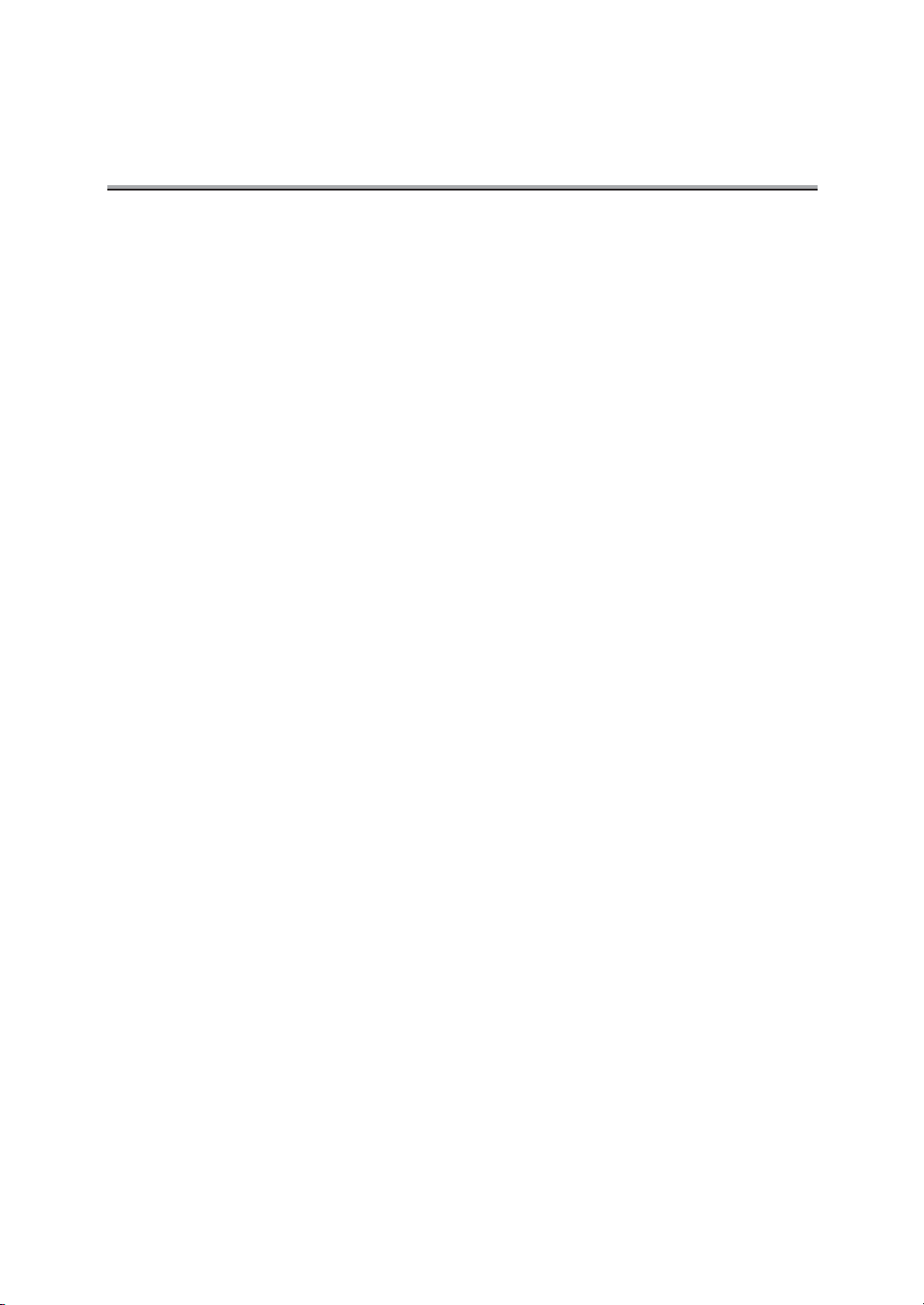
Contents (continued)
Advanced
Chapter 10: Transmission Applications
Opening the Application Screen ....................................................... 10-2
Difference between Internet Fax and Fax Functions ............................... 10-4
Application Functions Overview ....................................................... 10-5
2 in 1 Transmission ...................................................................... 10-8
Book Transmission .................................................................... 10-10
Frame Erase Transmission ........................................................... 10-13
Original Size Set ........................................................................ 10-16
Mixed Original .......................................................................... 10-19
Folded Original ......................................................................... 10-22
Long Original ........................................................................... 10-25
Flip Side 2 ............................................................................... 10-27
ECM Off .................................................................................. 10-30
Confidential Communication ......................................................... 10-32
Confiden.Transmission ..............................................................................................10-33
Printing the Document Received in a Confidential Box .............................................10-35
Deleting Documents from a Confidential Box ............................................................ 10-37
V34 OFF .................................................................................. 10-39
ID Transmission ........................................................................ 10-41
Relay Transmission Request ......................................................... 10-43
Program Dial ............................................................................ 10-46
Chapter 11: Useful Functions for Reception
Compulsory mem. Reception ........................................................... 11-2
Printing a Document Held in Memory .......................................................................... 11-2
Deleting a Document Held in Memory ......................................................................... 11-4
Substitute Transmission ................................................................ 11-6
Reception Information .................................................................. 11-7
vi
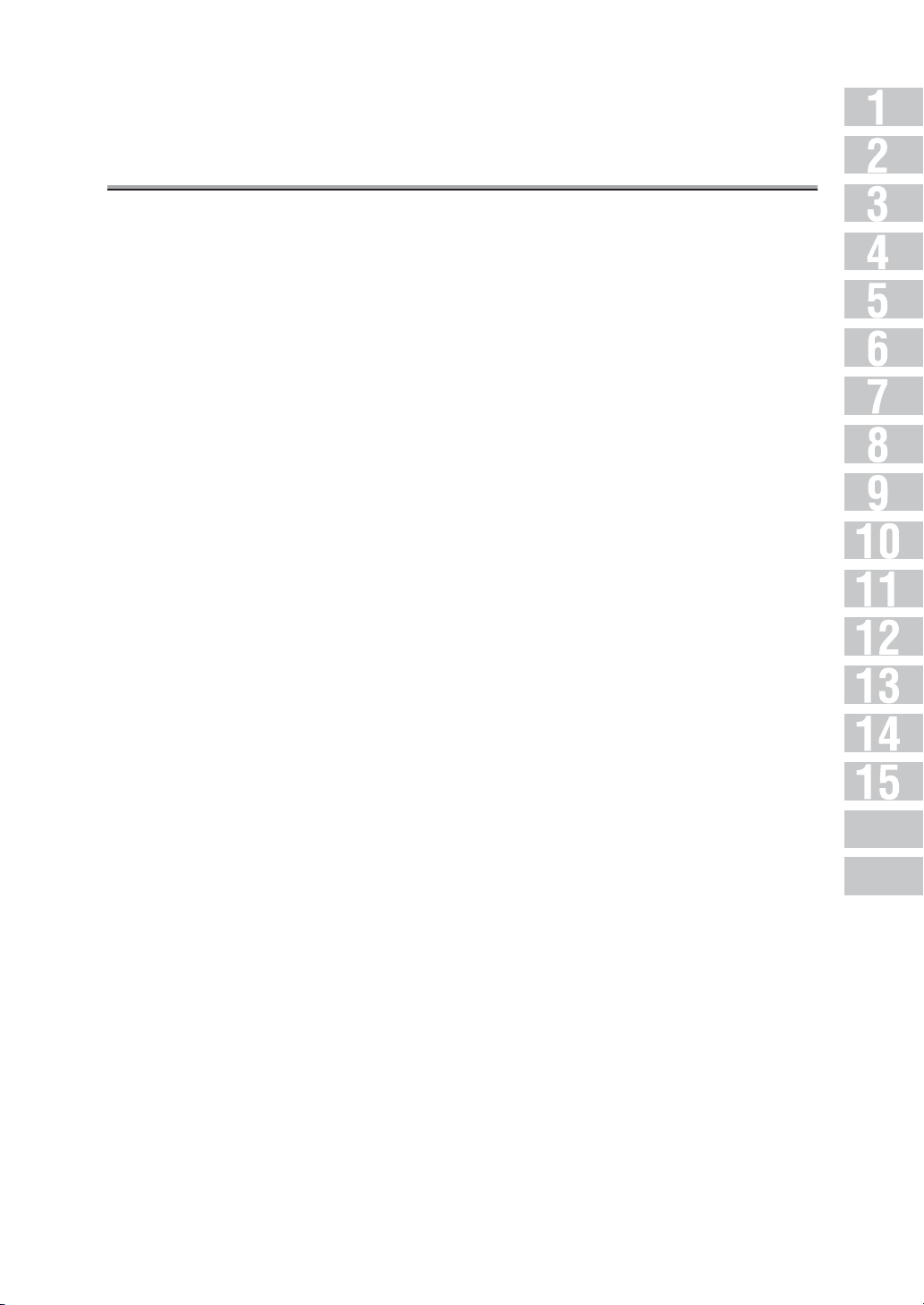
Contents (continued)
Chapter 12: Polling
Polled Transmission ..................................................................... 12-2
Polling Reception ........................................................................ 12-4
Bulletin .................................................................................... 12-6
Write a Document to the Bulletin Board ......................................................................12-7
Print a Document Written to the Bulletin Board ...........................................................12-9
Delete a Document Written to the Bulletin Board ......................................................12-10
Receive by Polling a Document Written to the Bulletin Board of a Remote Station (FAX) .
12-11
Chapter 13: Destination Setup
Setting Abbreviated Dial Numbers .................................................... 13-2
Registering Abbreviated Dial Numbers .......................................................................13-3
Changing Set Abbreviated Dial Numbers .................................................................... 13-7
Deleting Abbreviated Dial Numbers ............................................................................13-9
Setting Program Dial .................................................................. 13-11
Setting Remote Stations and FAX Functions as Program Dial .................................13-11
Changing Contents of Program Dial Operations .......................................................13-16
Deleting Program Dial Operations ............................................................................. 13-18
Setting Dial Groups .................................................................... 13-20
Registering Dial Groups ............................................................................................13-20
Changing Contents of Dial Groups ............................................................................ 13-23
Deleting Dial Groups .................................................................................................13-26
Setting Relayed Transmission ....................................................... 13-28
Scheme of Relayed Transmission to Multiple Stations .............................................13-28
Registering Relayed Transmission ............................................................................ 13-29
Changing Relayed Transmission ............................................................................... 13-31
Deleting Relayed Transmission ................................................................................. 13-33
Setting the Confidential Boxes ...................................................... 13-35
Scheme of Confidential Communication ...................................................................13-36
Registering the Confidential Boxes ...........................................................................13-36
Changing the Confidential Boxes ..............................................................................13-38
Deleting Confidential Boxes ......................................................................................13-40
Setting the Bulletin Board ............................................................ 13-42
Registering the Bulletin Board ...................................................................................13-42
Changing a Bulletin Board ......................................................................................... 13-44
Deleting a Bulletin Board ...........................................................................................13-46
Appendix
Index
vii
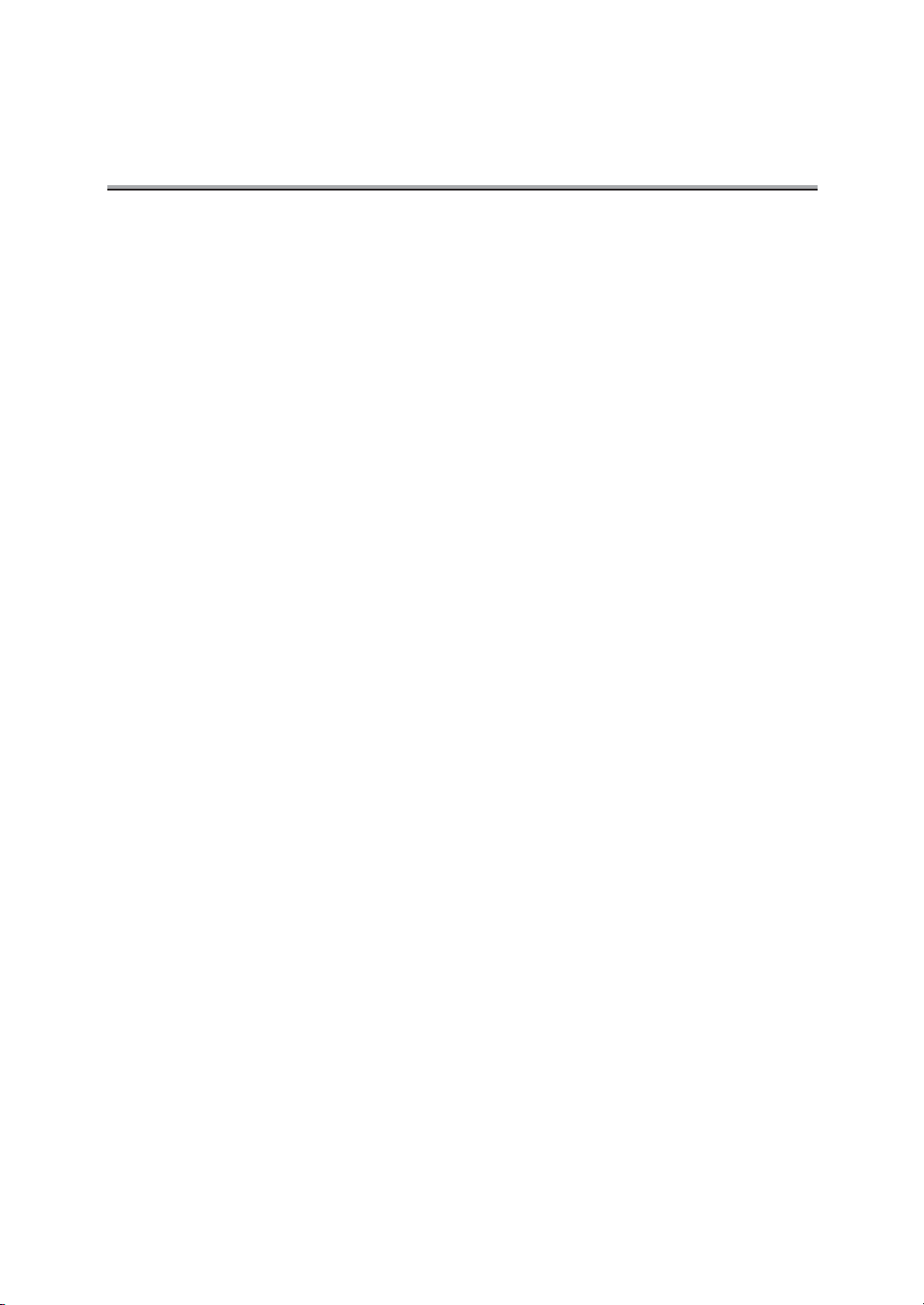
Contents (continued)
Registering Internet Fax Mail Address ............................................. 13-48
Registering the Internet Fax Subject ............................................... 13-58
Registering the Internet Fax Mail Message ....................................... 13-66
Chapter 14: Key Operator Mode
Key Operator Screen ..................................................................... 14-2
FAX Key Operator Mode ................................................................. 14-6
FAX Screen Set ......................................................................... 14-15
Setting FAX ID/Name .................................................................. 14-18
Sender Information/Reception Time ................................................ 14-20
Line Parameter Set .................................................................... 14-23
Transmission/Reception Mode Options ............................................ 14-25
PBX (Private Branch Exchange) Connection Mode Options ..................... 14-28
Report Output Set ...................................................................... 14-30
Initializing the FAX Image Memory ................................................. 14-32
Function Set ............................................................................ 14-33
Setting a Special Parameter ......................................................... 14-57
Setting the Internet Fax Functions .................................................. 14-59
Chapter 15: Explanation of Reports and Lists
Types of Reports and Lists ............................................................. 15-2
Communication Journal ................................................................. 15-5
Transmission Reservation Report ..................................................... 15-9
Transmission Report .................................................................. 15-10
Manual Printout .........................................................................................................15-10
Automatic Printout ..................................................................................................... 15-10
Polled Transmit Reserve Report ..................................................... 15-12
Polling Transmission Result Report ................................................ 15-13
Sync Transmit Reservation Report .................................................. 15-14
Sync Transmit Result Report ......................................................... 15-15
Polled Reception Result Report ..................................................... 15-17
viii
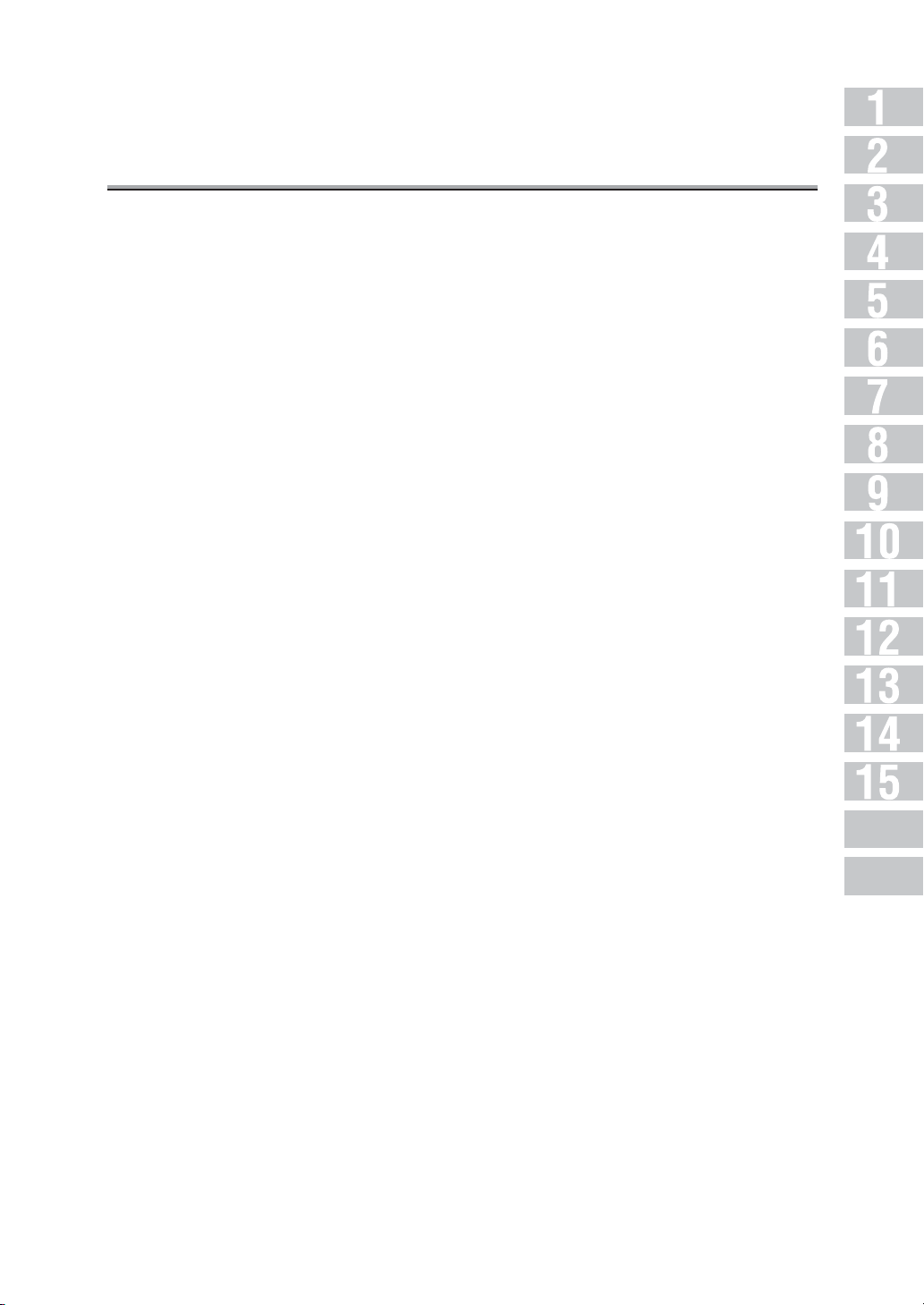
Contents (continued)
Sequential Polling Reception Reservation Report ................................ 15-18
Sequential Polling Reception Result Report ...................................... 15-19
Confidential Reception Report ...................................................... 15-20
Bulletin Board Transmission Report ................................................ 15-21
PC-Fax Tx Error Report ................................................................ 15-22
Relay Request Reception Report .................................................... 15-23
Relay Sync Transmit Result Report ................................................. 15-24
Abbreviated Dialing List .............................................................. 15-25
Program Entry List ..................................................................... 15-27
Group Dial List .......................................................................... 15-29
FAX Setting List ........................................................................ 15-31
Internet FAX Tx Error Report ......................................................... 15-36
Internet FAX Rx Error Report ......................................................... 15-38
Internet FAX Rx Report (DSN) ........................................................ 15-39
Internet FAX Rx Report (MDN) ........................................................ 15-40
i-FAX Entry List ......................................................................... 15-41
Appendix
Number of Stored Pages to Memory ......................................... Appendix-2
Entering Names ................................................................. Appendix-3
To Enter Alphabetic Letters or Symbols ...........................................................Appendix-4
Entering with the Keyboard ..............................................................................Appendix-4
Replacing the Stamp ........................................................... Appendix-5
FAX Terms ........................................................................ Appendix-7
Internet Fax Terminology ..................................................... Appendix-14
Index
Index ................................................................................... Index-1
Appendix
Index
ix
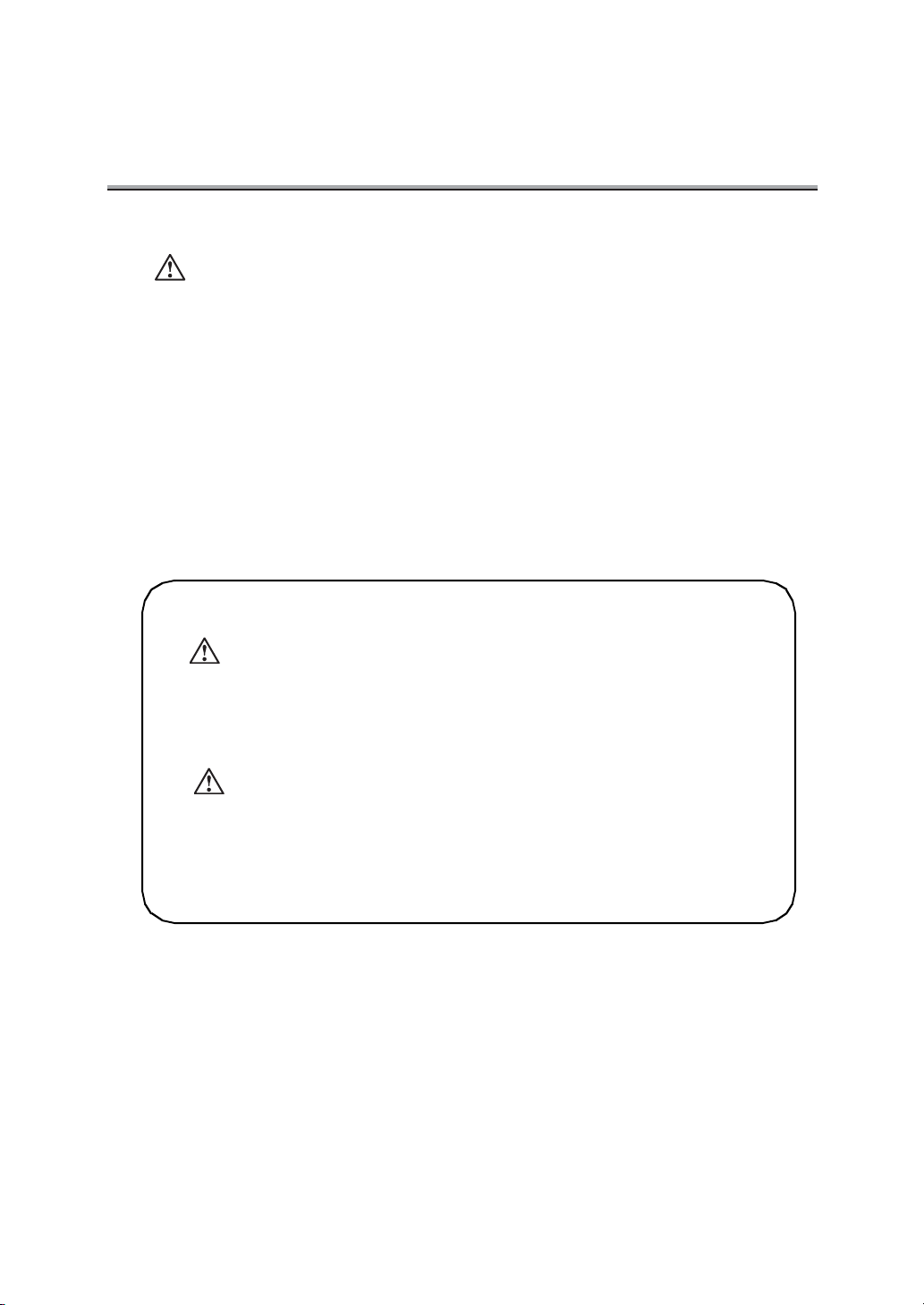
Contents (continued)
• Documents transmitted (files attached to E-mail) may be damaged due to network condition. Be sure to check the document transmitted for damage.
• Even though "----" is marked in the space for the transmission result screen or communication journal, the E-mail may not arrive at the receiver due to a trouble on the internet.
The "----" mark in the transmission result or communication journal result spaces signifies
that the transmission has successfully reached your server. When sending or receiving
important information, confirm the transmission result with the Message Disposition Notification (MDN) or some other means. When Message Disposition Notification (MDN) is
received, "OK" is marked in the space for the Transmit result screen or Communication
Journal.
• When you purchase the optional Fax kit (FK-102 Type-A), "FK-102 Type-A User's Manual"
may be attached to the kit. In addition to such a manual, please read this manual also.
WARNING/CAUTION Explained
WARNING
The exclamation point within an equilateral triangle followed by the word "Warning"
is intended to alert the user to the possibility that a disregard for the warning may
result in fatal hazards or critical injuries. Be sure to focus your attention on the
Warning headings when reading the Copier Instruction Manual.
CAUTION
The exclamation point within an equilateral triangle followed by the word "Caution"
is intended to alert the user to the possibility that a disregard for the caution may
result in minor injuries or in physical damage. Be sure to focus your attention on the
Caution headings when reading the Copier Instruction Manual.
x
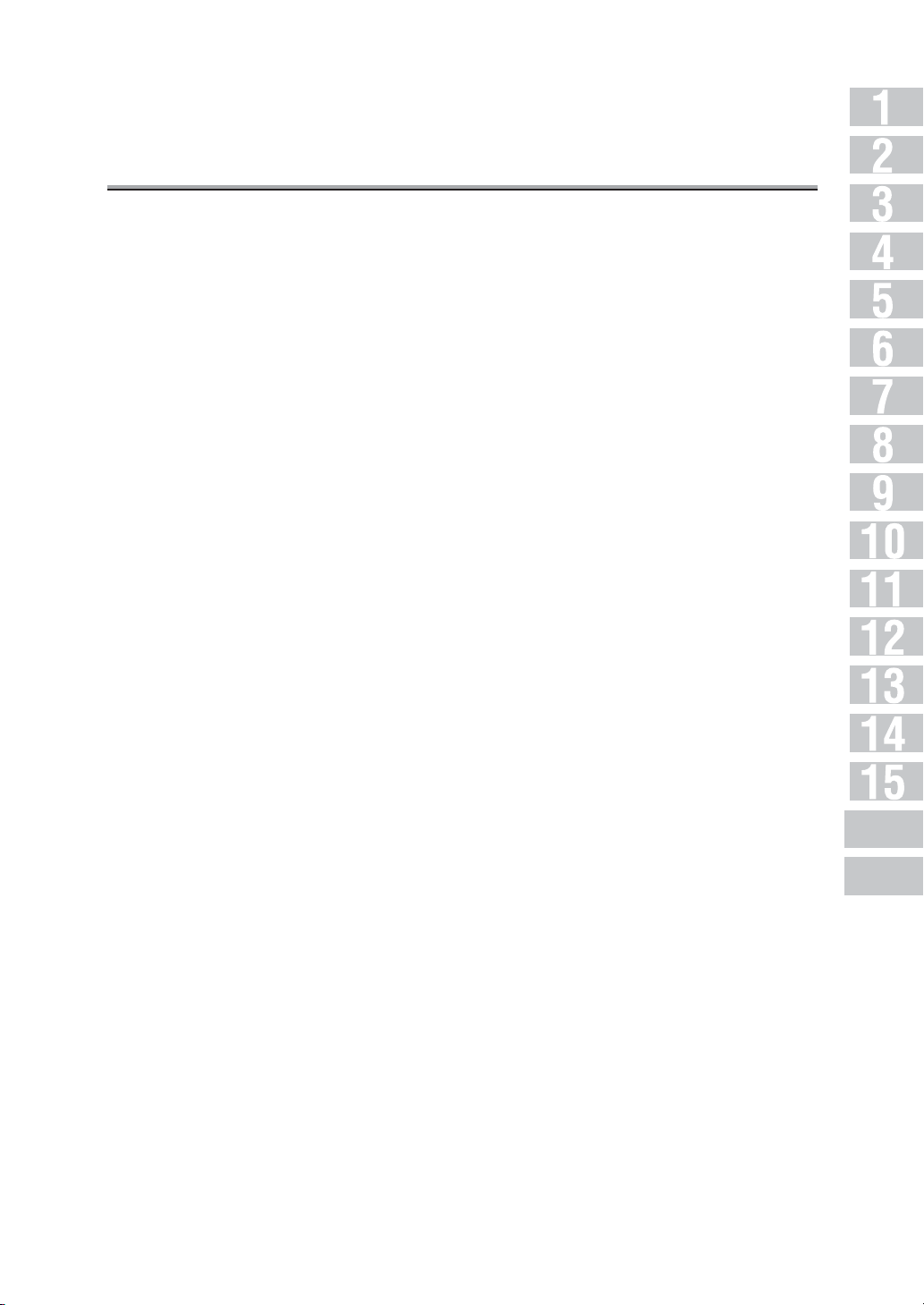
Contents (continued)
For New Zealand
1. This device is equipped with pulse dialing while the Telecom standard is DTMF tone dial-
ing. There is no guarantee that Telecom lines will always continue to support pulse dialing.
2. Use of pulse dialing, when this equipment is connected to the same line as other equip-
ment, may give rise to bell tinkle or noise and may also cause a false answer condition.
Should such problems occur, the user should not contact the Telecom Fault Service.
3. This equipment may not provide for the effective hand-over of a call to another device
connected to the same line.
4. This equipment does not fully meet Telecom's impedance requirements. Performance
limitations may occur when used in conjunction with some parts of the network. Telecom
will accept no responsibility should difficulties arise in such circumstances.
xi
Appendix
Index
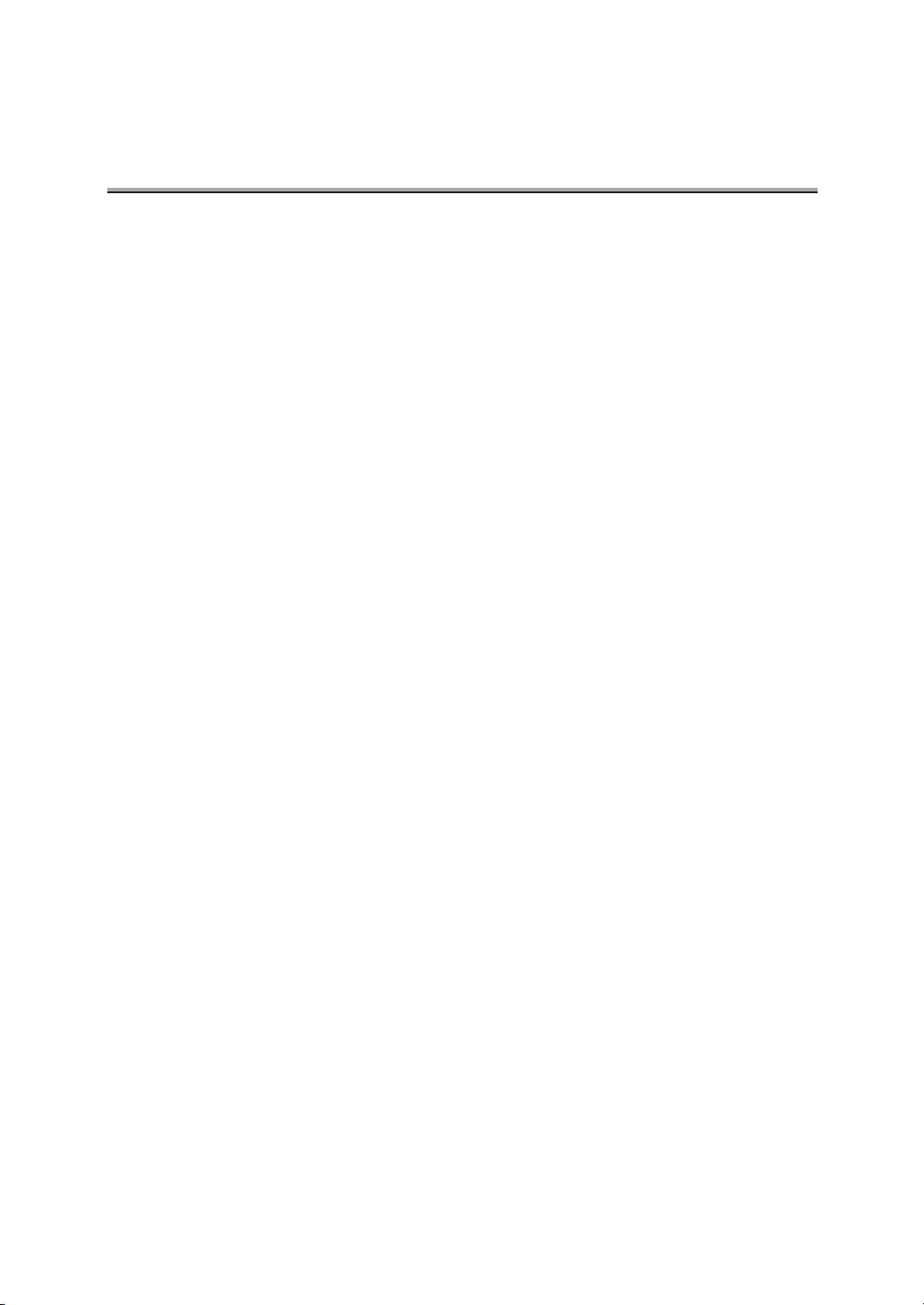
Introduction
Thank you for your purchase of the Konica 7145 (digital electronic photo-copying machine) or
optional FK-102 Type-A (Fax kit).
This User's Manual describes operating procedures and precautions for use of the Internet Fax
and Fax functions of the Konica 7145. Please read this manual before starting operation of the
machine.
After reading this manual, it is advisable to keep it close at hand to consult it any time when necessary in order to operate the Internet Fax/Fax functions at their optimum condition.
For correct operation, also read the "Konica 7145 User's Manual (Copy Operations)" before starting operation.
"FK-102 Type-A User's Manual" may be attached to the FK-102 Type-A kit when you purchase
the optional FK-102 Type-A (Fax kit). In such a case, please read this manual also as well as that
manual.
ACKNOWLEDGEMENT:
Microsoft, MS and MS-DOS are registered trademarks of Microsoft Corporation in the
United States.
IBM is a registered trademark of International Business Machines, Inc. in the United
States.
Windows
HP and PCL are registered trademarks of Hewlett-Packard Company.
Agfa Microtype font is a registered trademark of Agfa Corporation.
PEERLESS is a registered trademark of PEERLESS SYSTEMS CORPORATION.
Apple, Macintosh and Mac are registered trademarks or trademarks of Apple Computer.Inc.
Adobe, Adobe Logo, Acrobat, Acrobat Logo, PostScript and PostScript Logo are registered trademarks or trademarks of Adobe Systems, Inc.
Other company names and product names used in this manual are the registered trademarks or trademarks of their respective companies.
COPYRIGHT
© 2003 by Konica Minolta Business Technologies, Inc.
EXEMPTION
• A part or this User's Manual may be used or duplicated without permission.
• Manufacturer and Sales Company will have no liability for any incidents caused by using
• Information written in this User's Manual is subject to change without notice.
R
is a trademark of Microsoft Corporation.
the document box functions and this manual.
xii
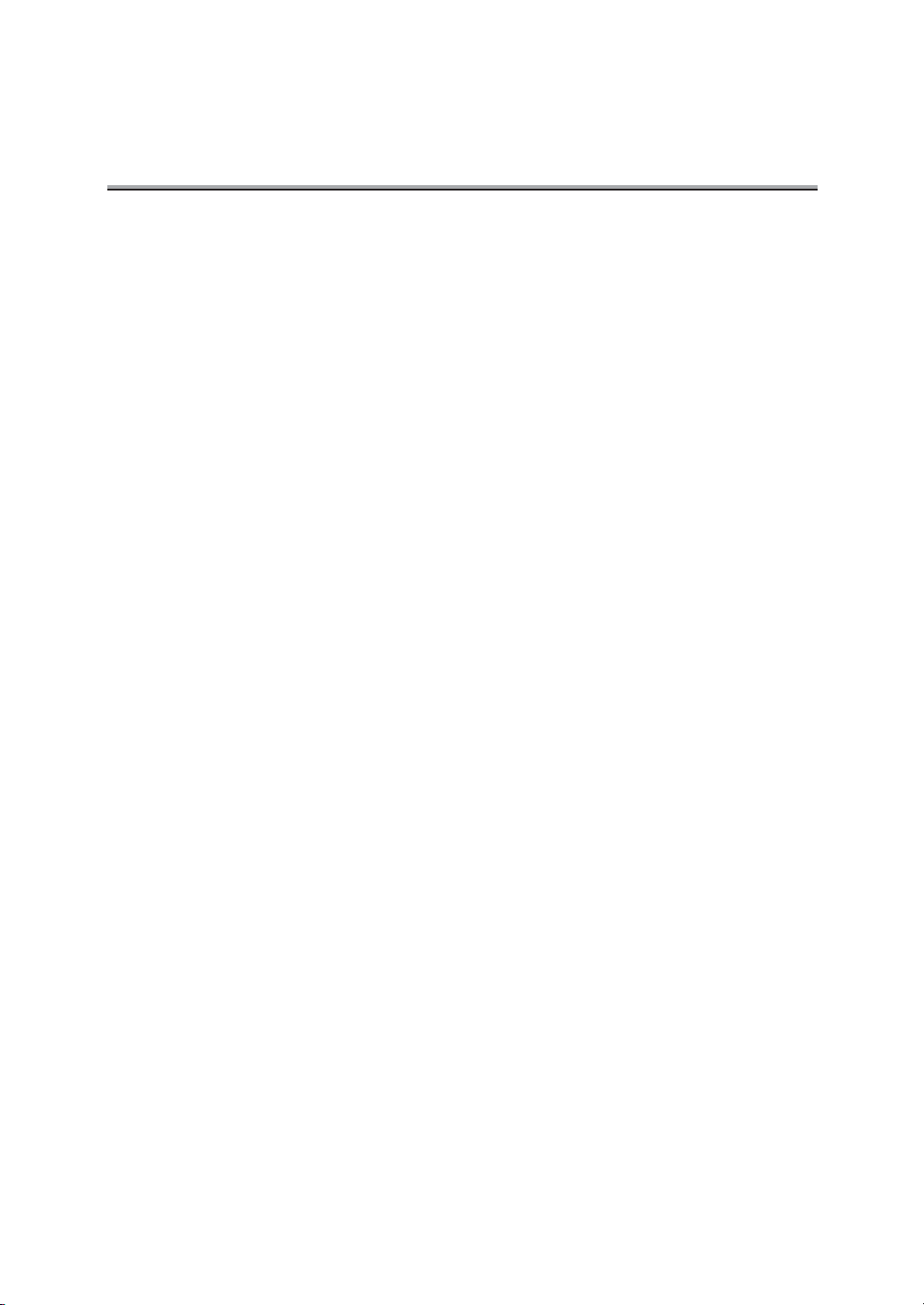
Introduction - (continued)
Configuration of this Manual
This manual comprises three sections as follows.
Basics of i-FAX
Overview of the Internet Fax functions, basic operation to send or receive E-mail, and troubleshooting of the Internet Fax are described in this section. Before operating the Internet
Fax functions, read this section first.
Basics of FAX
Overview of the Fax functions, basic operation to send or receive Fax documents, and
troubleshooting for the Fax are described in this section. Before operating the Fax functions, read this section first.
Advanced Functions
Operation of application functions of the Internet Fax and Fax functions, program dial or
mail address registration operation, Key Operator Mode, how to see the report/list, etc. are
described in this section. Read this section for application operations, registration, or setting.
xiii
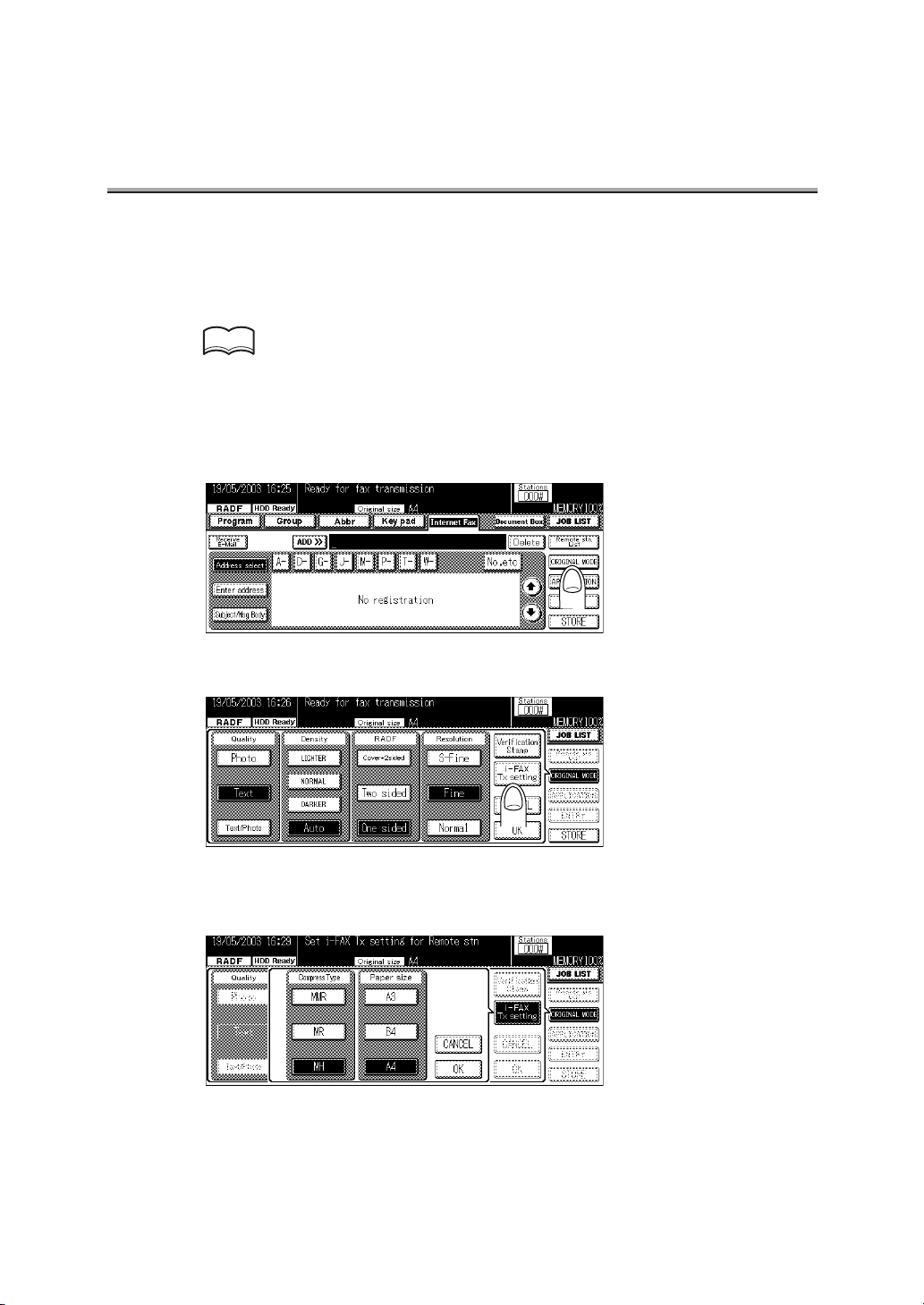
Getting Started (i-FAX)
Sending
When sending a document via the Internet Fax for the first time, follow the basic procedure
described below.
HINT
For details about normal Fax, see "Simple FAX Transmission" (p. 6-2).
1. Press [FAX] on the control panel to start the FAX mode.
2. Press ORIGINAL MODE.
3. Press i-FAX Tx setting.
4. Select a Compress Type and Paper size according to the
capability of the remote station and press OK.
xiv
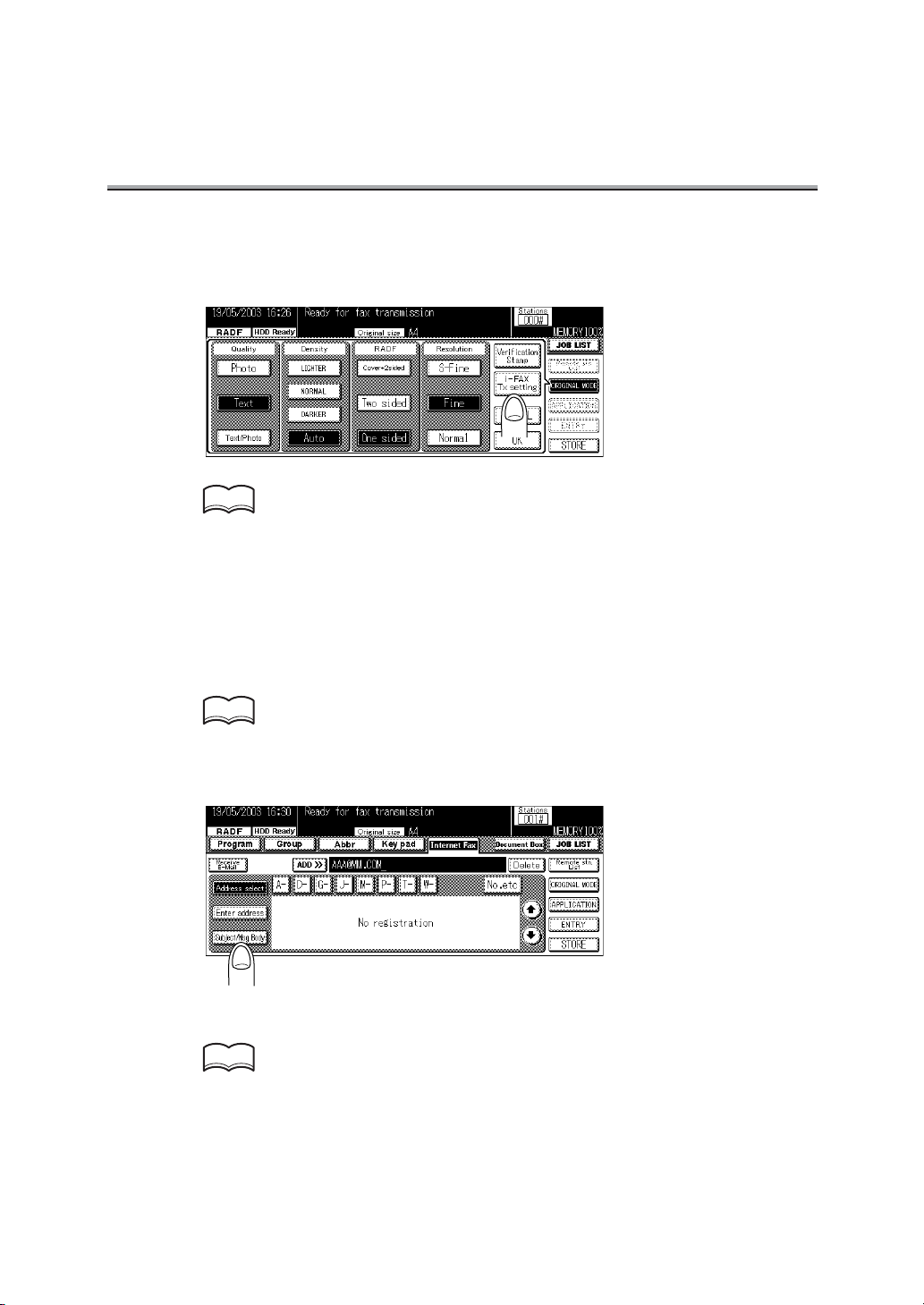
Getting Started (i-FAX) - (continued)
5. Set the required items on the Fax Basic screen and Applica-
tion screen.
HINT
• See p.2-23 for the setting of ORIGINAL MODE on the Fax Basic screen.
• See p.10-5 for details on the Applica tion screen .
6. Press OK.
7. Press Internet Fax.
8. Specify the mail address of the remote station.
HINT
See p.2-2 7 for the mail informat ion about entering the addresses.
9. Press Subject/Msg.Body.
10.Specify the subject of the mail.
HINT
See p.2-9 for the information about entering the subjects.
xv
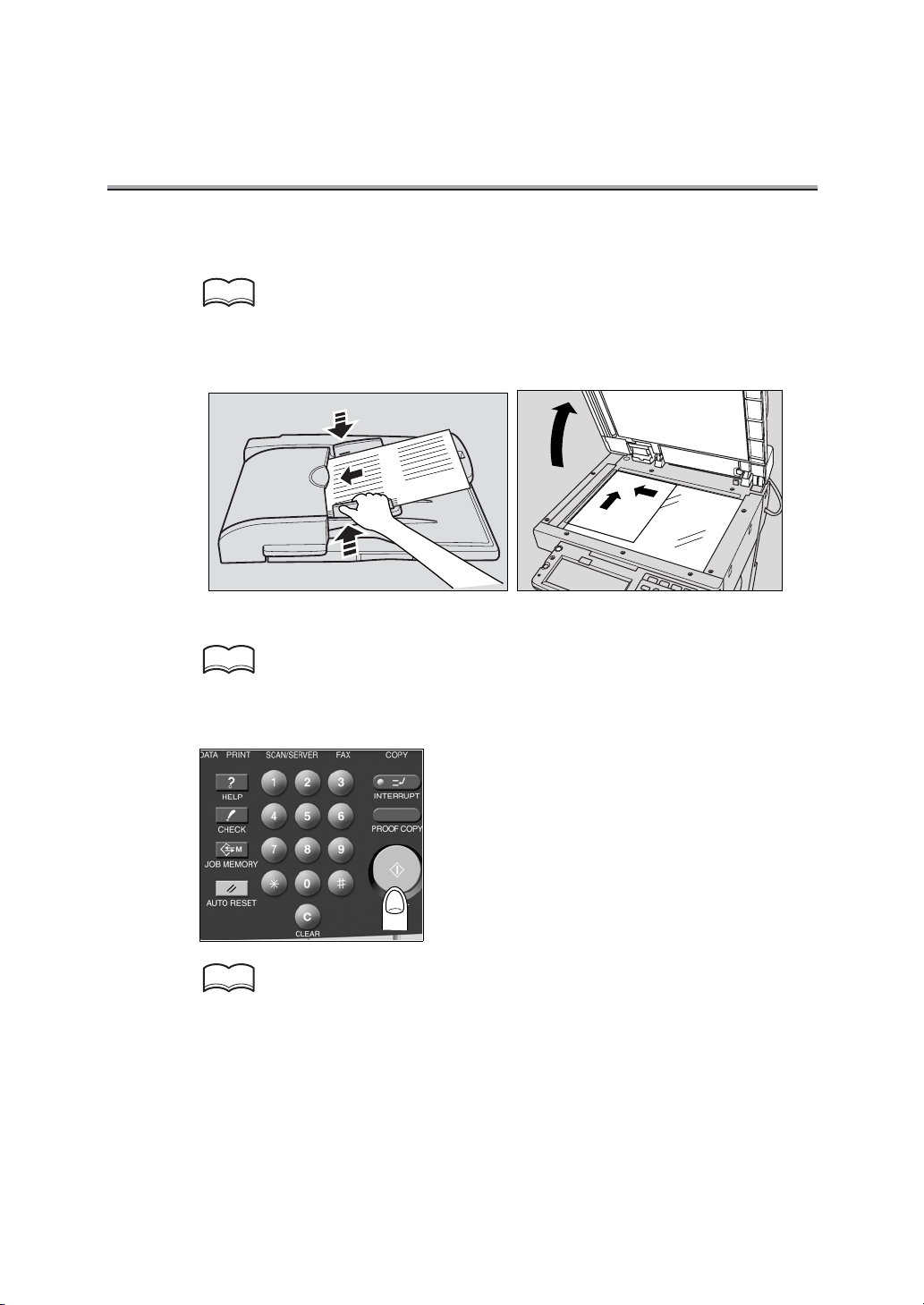
Getting Started (i-FAX) - (continued)
11. Specify the body of the mail.
HINT
See p.2-10 for the information about entering the body.
12.Place the original on the machine.
HINT
For detail, see "Placing the Original on the Machine" (p. 2-17).
13.Press [START] on the control panel.
HINT
See p.4-2 if the origina l docume nt cannot be trans mitted.
xvi
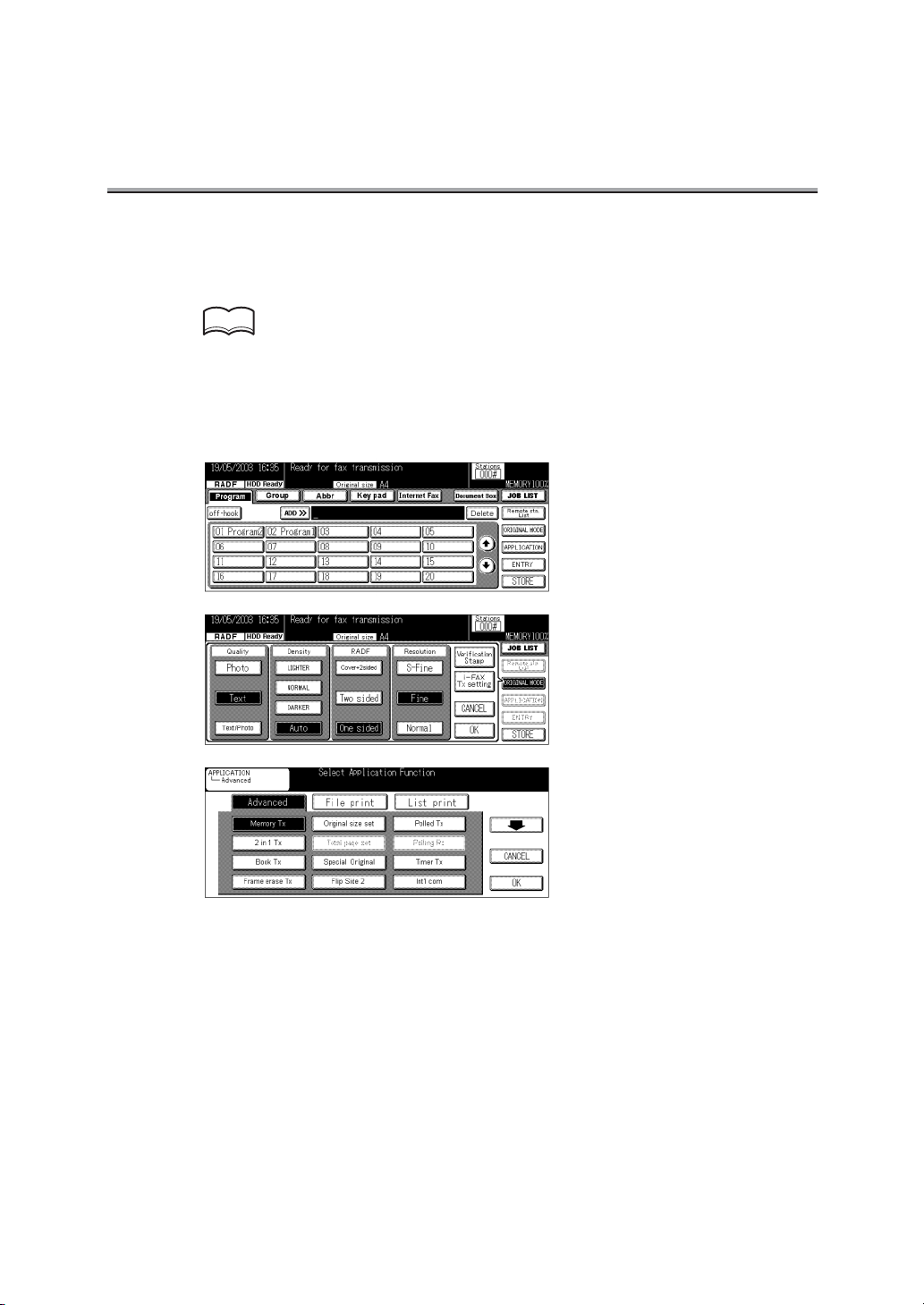
Getting Started (FAX)
Sending
Perform the following basic procedure to send a FAX.
HINT
For the use of the Internet Fax, see p.2-6.
1. Press [FAX] on the control panel to start the FAX mode.
2. Set the functions as necessary.
xvii
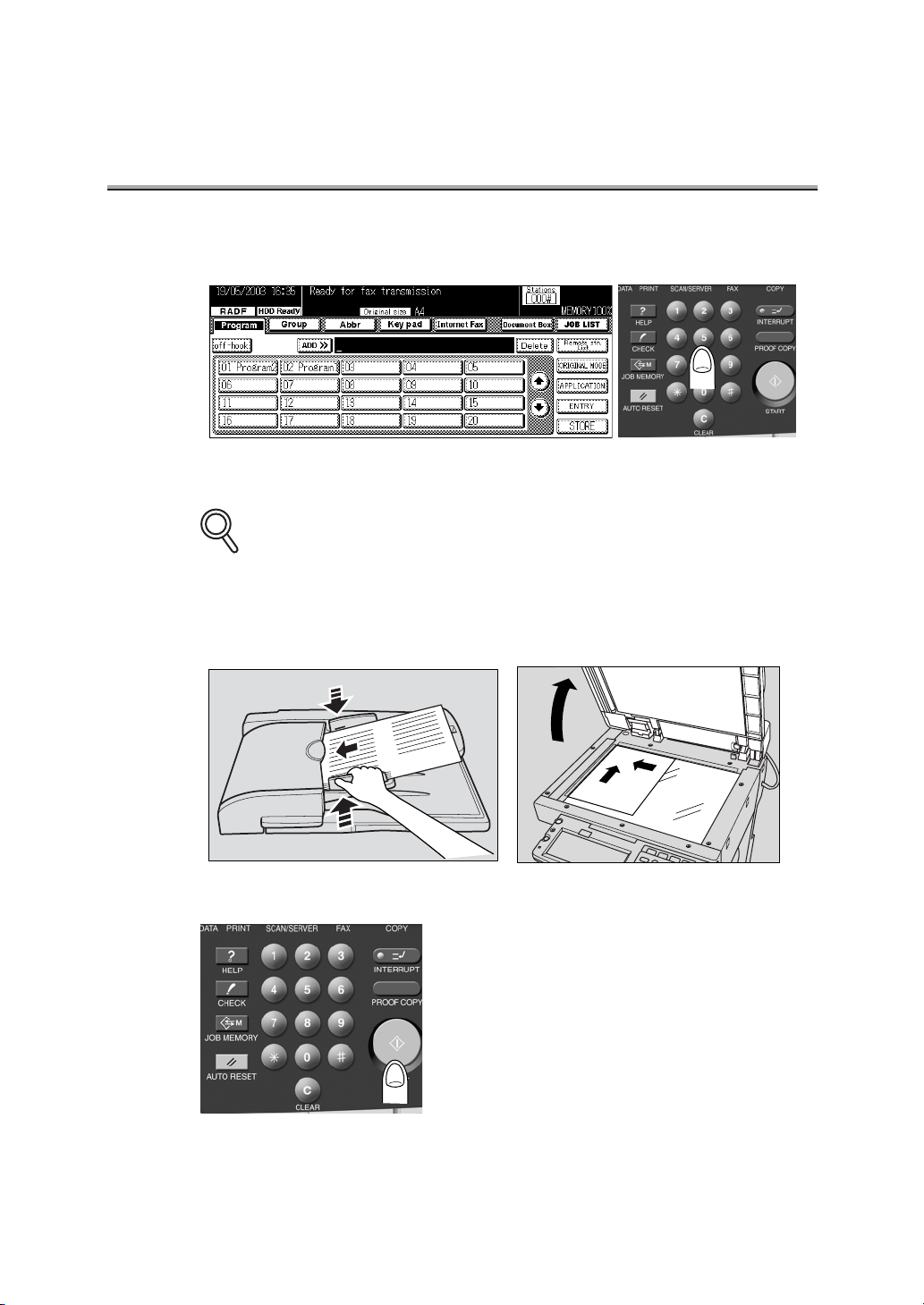
Getting Started (FAX) - (continued)
3. Use the keypad to enter the FAX number of the destination.
DETAILS
• If you make an incor rect entry, press DELE TE to clear your entry.
• Press [CLEAR] or [STOP] to cle ar the wh ole en try.
4. Place the original on the machine.
5. Press [START] on the control panel.
xviii
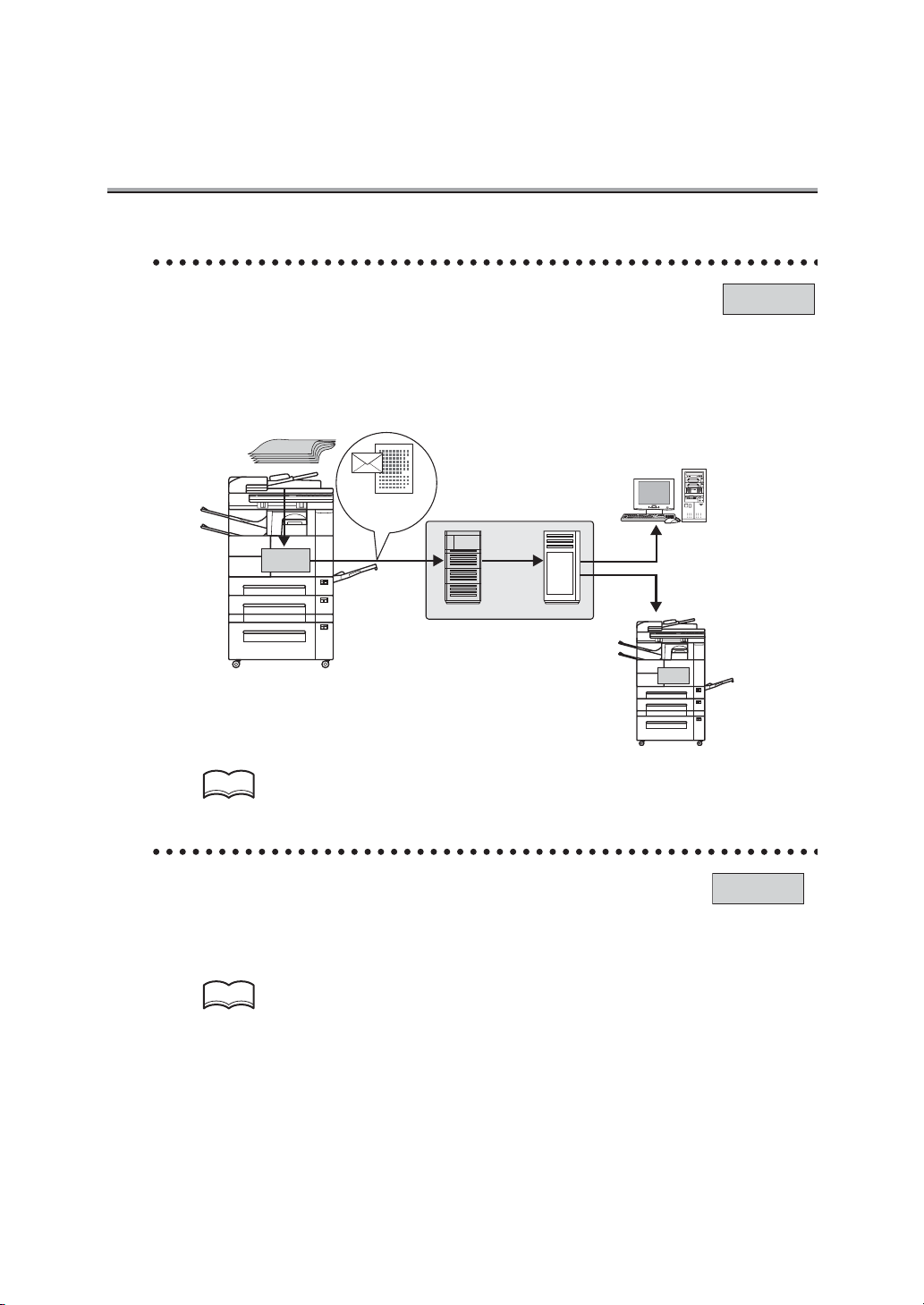
Features of the i-FAX / FAX
Sending/receiving Documents via Internet Fax
i-FAX
Scanned documents can be transmitted or received via E-mail through the internal network or internet.
Transferring Received Document to Computer
Fax documents received can be transferred as E-mail attached files.
Original
E-Mail +
HD-103
Type-A
attached file
(TIFF format)
Intranet/Internet
SMTP
POP
Mail-receiving
Internet Fax-receiving
HD-103
Type - A
HINT
For details, see Ch apter 2, Chapt er 3.
Input into memory before transmission.
FAX
When you send a FAX, you do not have to wait until a previous transmission is completed,
because the FK-102 Type-A can read all pages into memory. You can take away the original before a transmission is completed.
HINT
For detail, see "Memory Transmissions" (p. 6-39).
xix
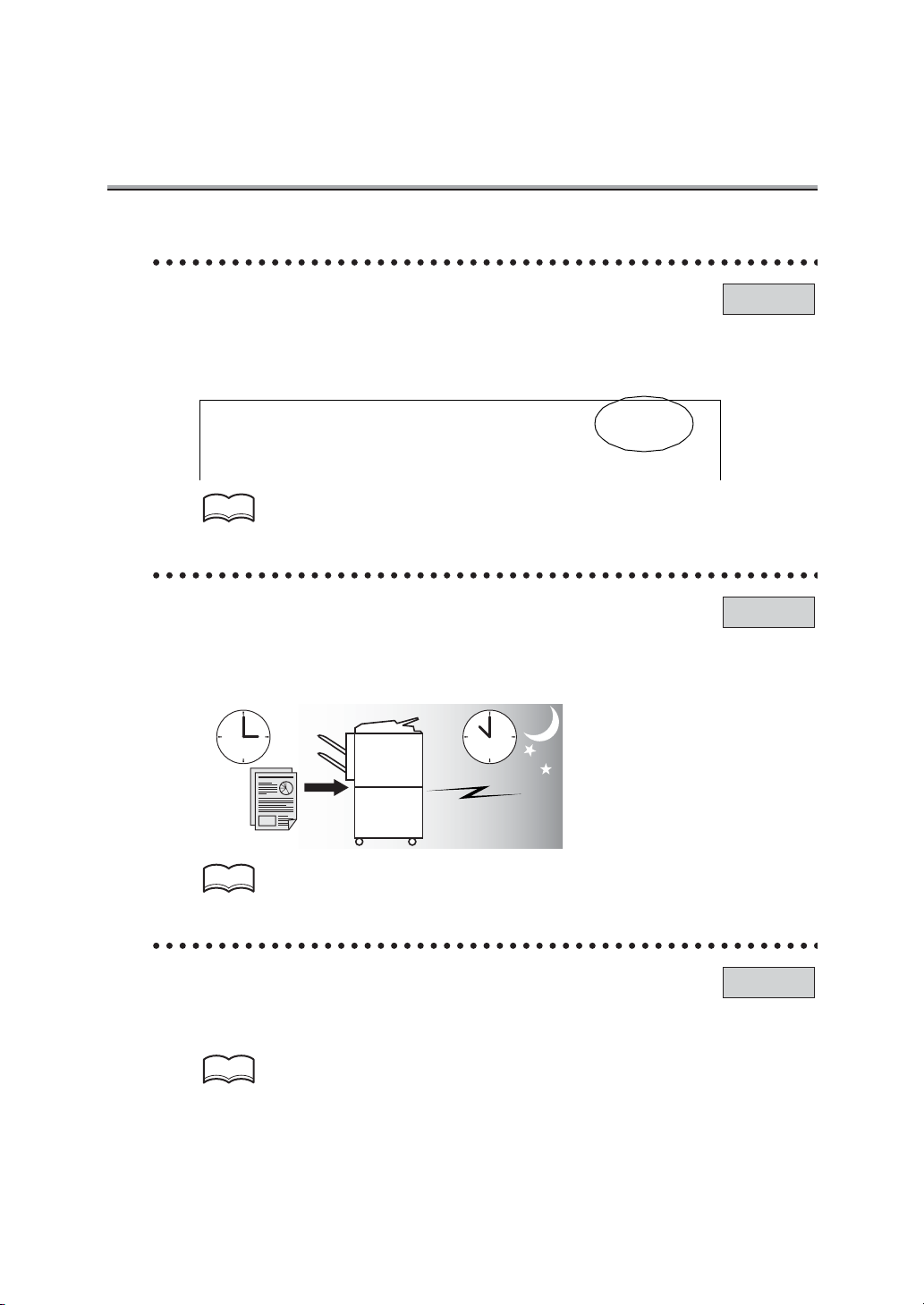
Features of the i-FAX / FAX - (continued)
Imprint the total number of pages on the FAX.
You can place the total number of pages on each page of the FAX for quick memory transmission. It is useful for the recipient, so that they can make sure whether all pages of the
FAX have been received.
From : 01234567890123456 07/04/2003 01:23 # 012 P.005 / 010
HINT
For detail, see "Total Page Set" (p. 6-42).
Send a FAX at a specified time.
This function allows you to specify the time to start sending a fax. You can save money by
specifying a transmission to start during the night or early in the morning when telephone
charges are less.
FAX
FAX
HINT
For detail, s ee "Timer Transmiss ion" (p. 6-44) .
Sending faxes to a foreign country.
You can employ a lower transmission rate if you send a FAX to the location at which the
communication condition is poor.
HINT
For detail, see "International Comm un ication " (p. 6-47).
xx
FAX
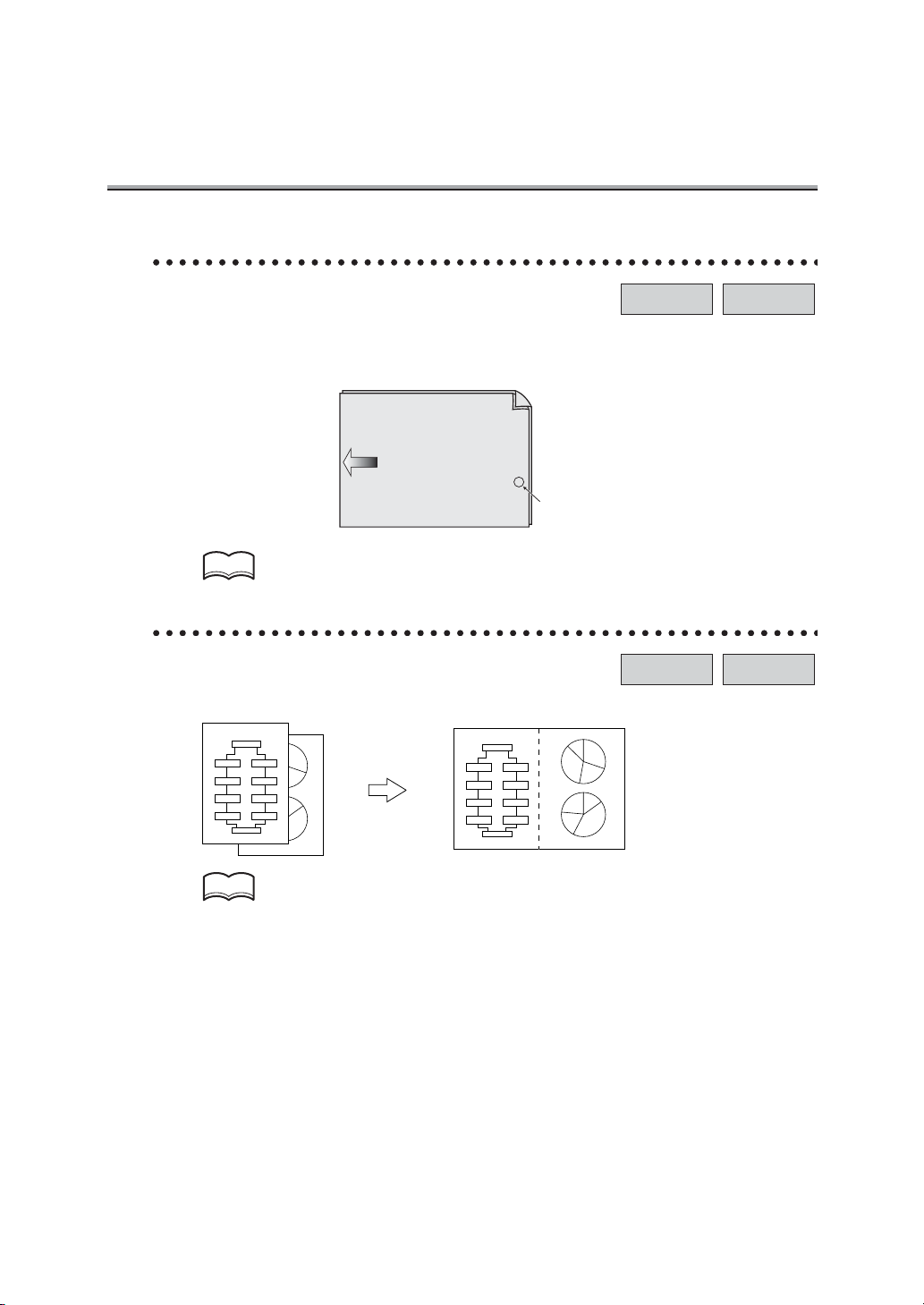
Features of the i-FAX / FAX - (continued)
Verification Stamp
i-FAX FAX
When transmitting a fax via the copier’s RADF, a stamp can be affixed to the pages of the
document that have already been scanned, allowing you to confirm that these pages have
been scanned.
Front surface of
original document
Original document
transmitting direction
Stamp position
HINT
For details, see "Verification Stamp" (p. 6-12).
2 in 1 transmission mode.
You can send a FAX by combining two pages as a double-page spread.
Flow Chart
START
Step
4
FINISH
Step 1
Step 5
Step 3
Step 2
Step 6
Step 7
Step
5
Step 8
Step 8
Step 7
Step 6
1
2
Step 1
Step 2
Step 3
Step 4
Flow Chart
START
Step 1
Step 5
Step 2
Step 6
Step 3
Step 7
Step 4
Step 8
FINISH
12
Step
4
Step 3
Step 8
Step 7
i-FAX FAX
Step 1
Step 2
Step 5
Step 6
HINT
For detail, see "2 in 1 Transmission" (p. 10-8).
xxi
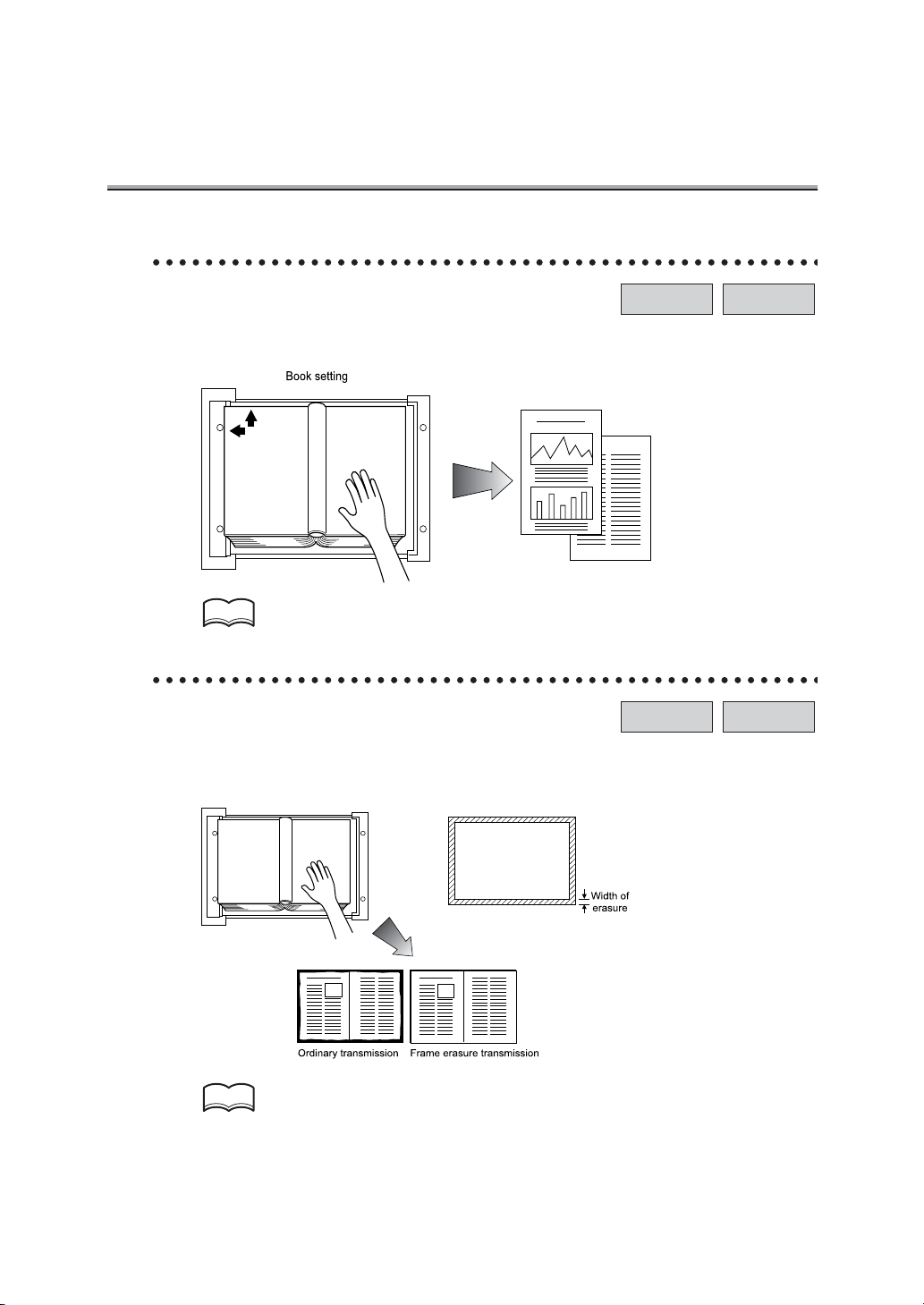
Features of the i-FAX / FAX - (continued)
Book transmission mode.
You can send a FAX by producing two separate pages from the side-by-side pages of an
open book.
HINT
For detail, see "Book Transmission" (p. 10-10).
Frame erasure mode.
You can send a FAX by erasing dark bands sometimes created when transmitting a document bound in the form of book. You can also set the width of marginal erasure according
to your preference.
i-FAX FAX
i-FAX FAX
xxii
HINT
For detail, see "Frame Erase Transmission" (p. 10-13).
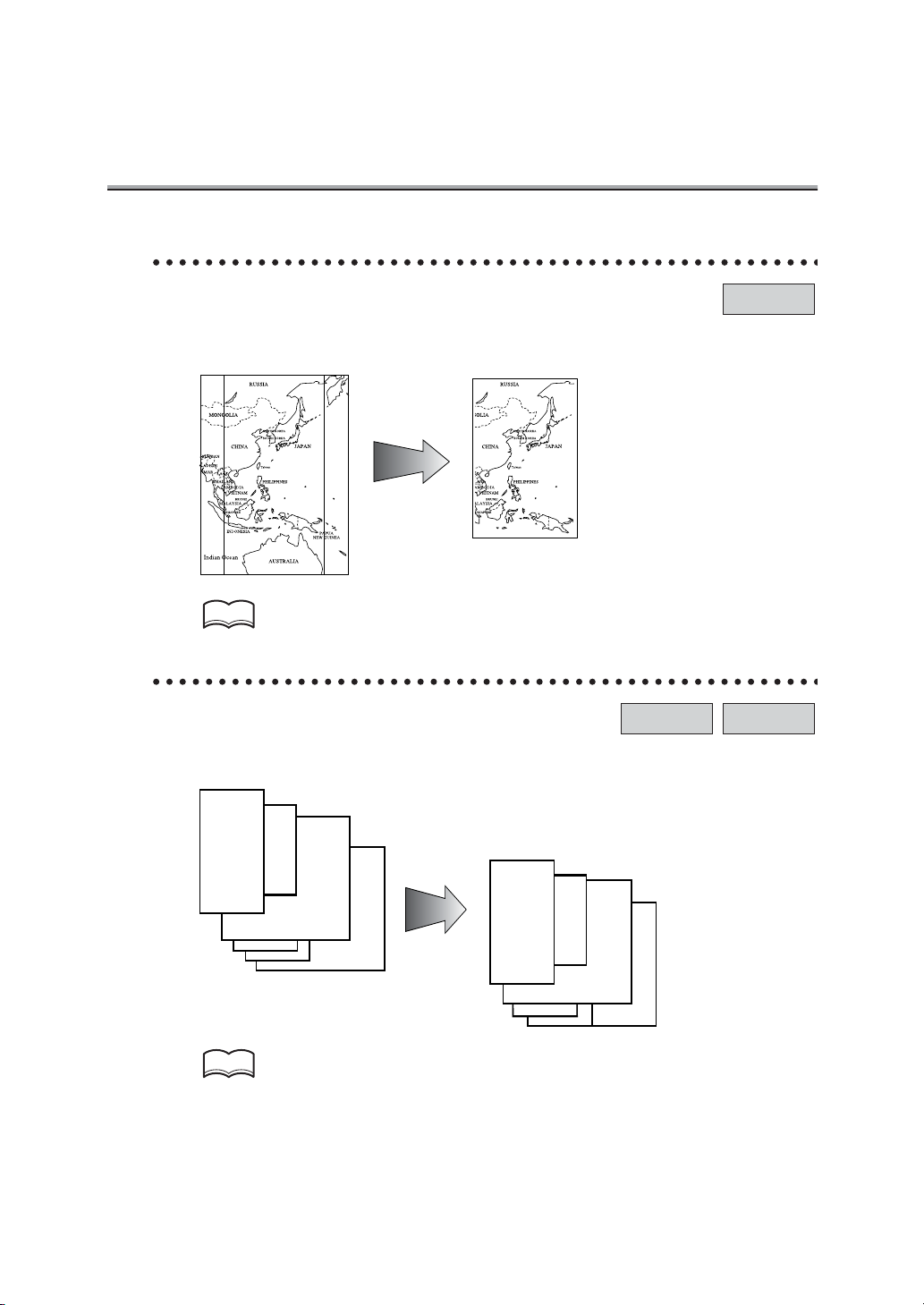
Features of the i-FAX / FAX - (continued)
Send a FAX in original size select mode.
You can send a FAX by designating the paper size for the document to be sent. It is useful
if you want to send only a portion of the original.
HINT
For detail, see "Original Size Set" (p. 10-16).
Setting and sending document pages of mixed sizes in a single operation.
You can send pages of mixed sizes because the facsimile recognizes each page size and
sends pages properly when the mixed original feature is used.
Transmitted and reproduced in the
same sizes as the original pages at
the destination.
i-FAX FAX
FAX
You set document pages of
mixed sizes on the RADF.
HINT
For detail, see "Mixed Original" (p. 10-19).
xxiii
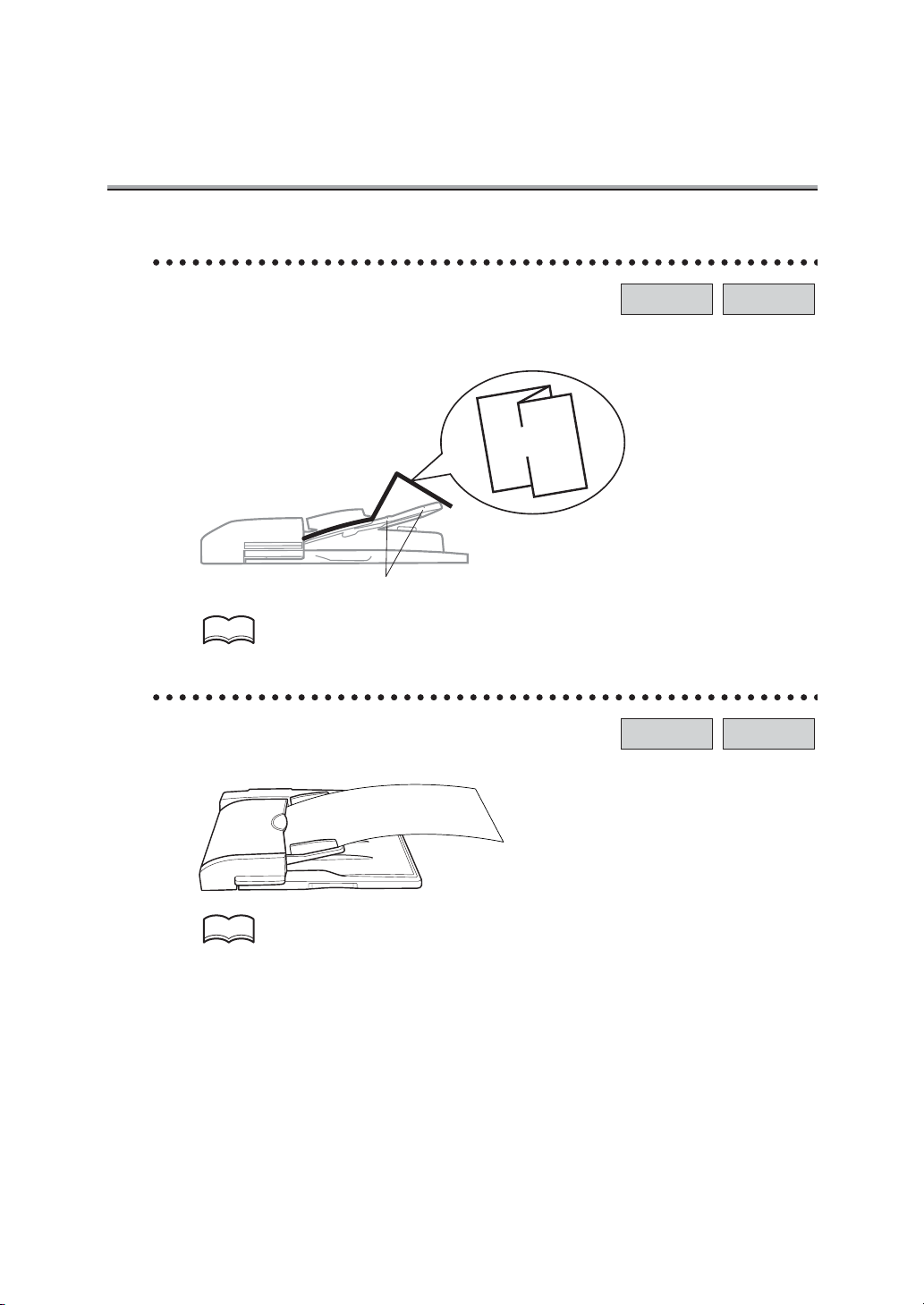
Features of the i-FAX / FAX - (continued)
Send Z folded original.
You can send Z folded original because the RADF can determine the document size.
Some facsimiles cannot detect the document size if it has been folded.
Z folded
original
Sensor
HINT
For detail, see "Folded Origina l" (p. 10-22).
Sending long originals.
You can send originals longer than A3 (420 mm).
i-FAX FAX
i-FAX FAX
xxiv
HINT
For detail, see "Long Original" ( p. 10 -25).
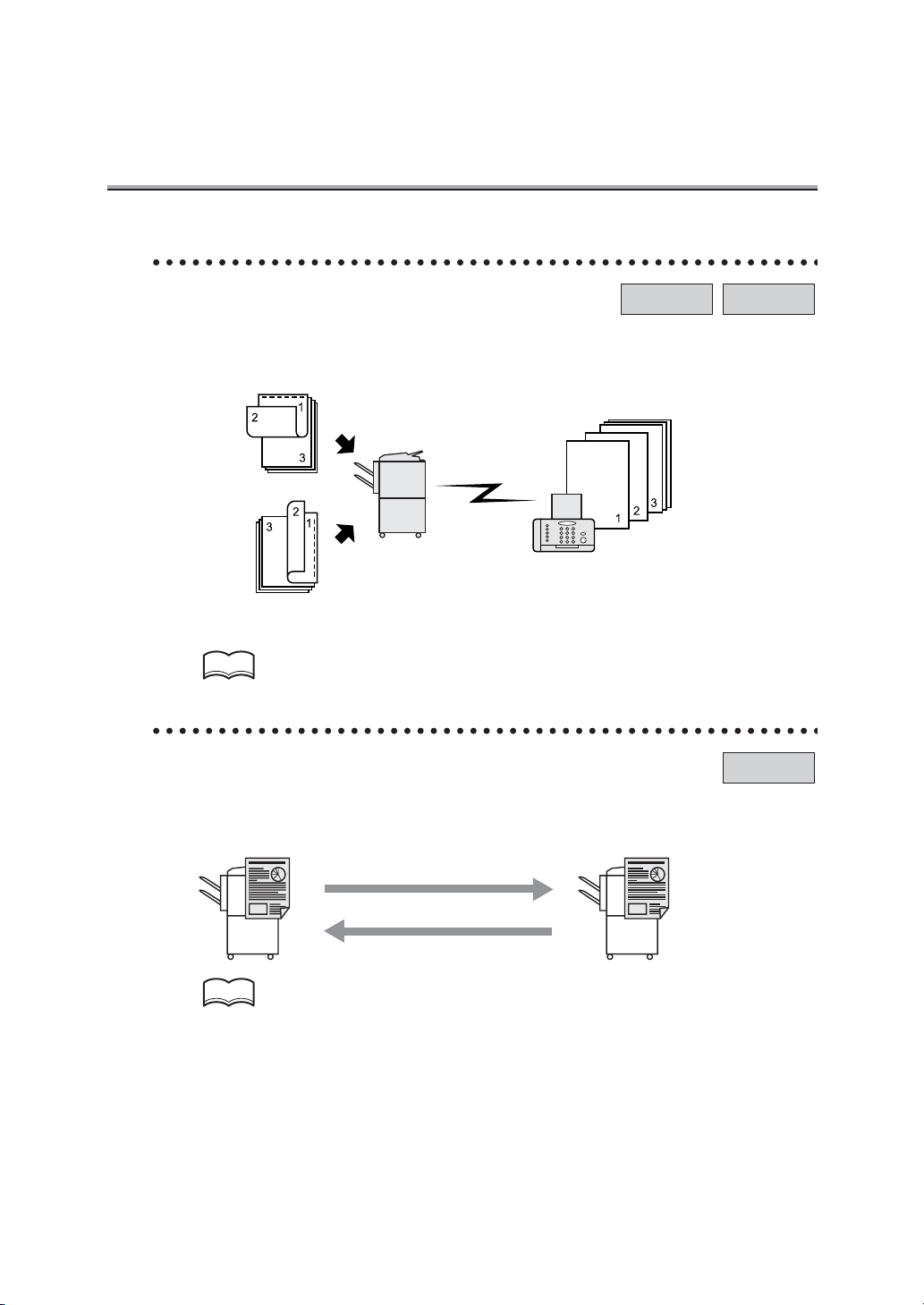
Features of the i-FAX / FAX - (continued)
Specify the binding style of a two-sided document.
You can specify the appropriate binding style when transmitting two-sided documents.
Binding style allows the pages of the document to be read appropriately by determining
right to left or top to bottom.
Top / Bottom bind
Remote station
Left / Right bind
i-FAX FAX
HINT
For detail, see "Flip Side 2" (p. 10-27).
Sending a FAX when it receives a polling command from the recipient.
You can send a FAX that has been read and stored in memory in the facsimile when a
polling command is sent from the recipient.
Receiver Sender
FAX
HINT
For detail, see "Polling Reception" (p. 12-4).
xxv
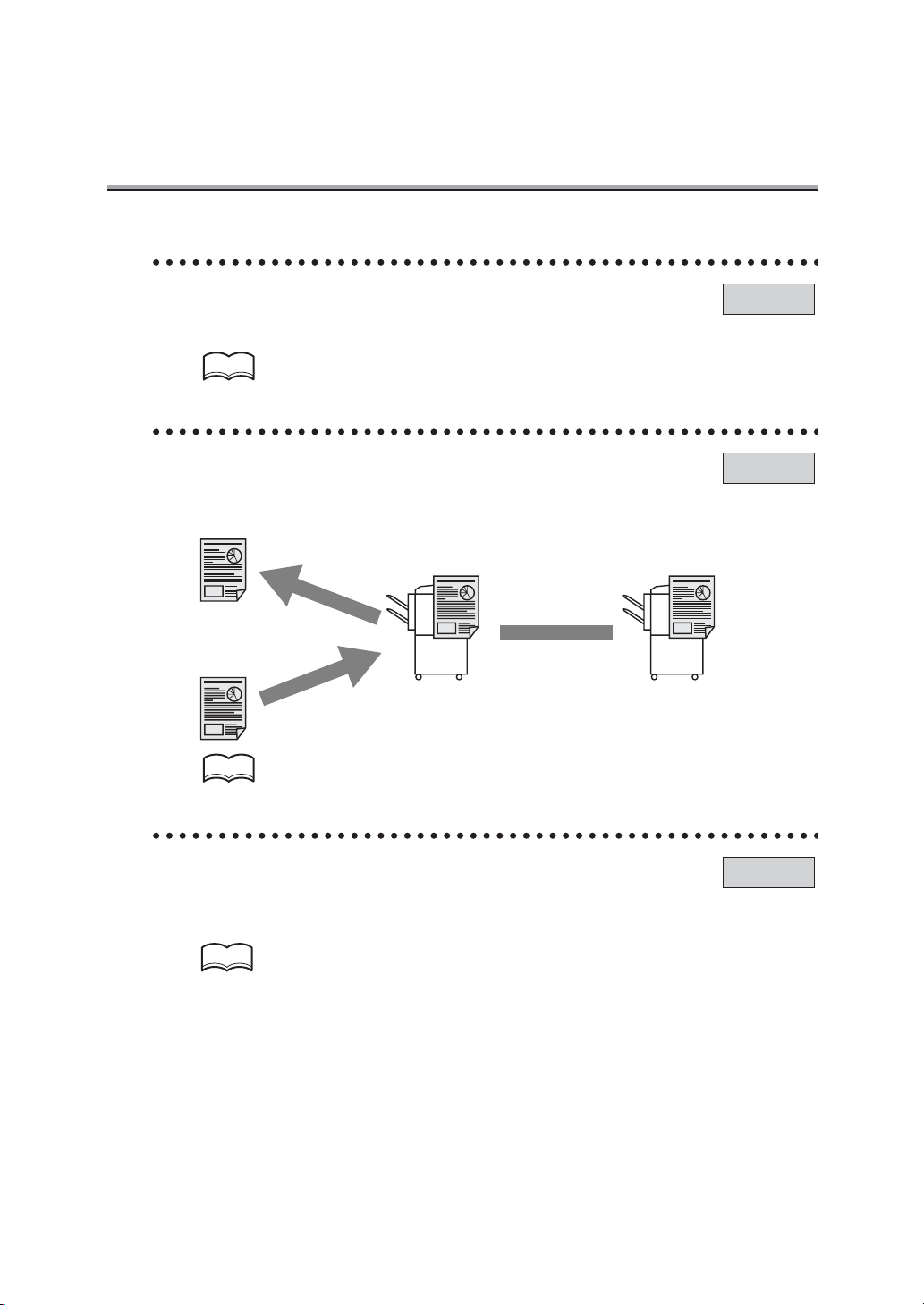
Features of the i-FAX / FAX - (continued)
Sending a FAX with ECM disabled.
You can send a FAX with ECM disabled to shorten the transmission time.
HINT
For detail, see "ECM Off" (p. 10-30).
Polling specified document.
You can store documents that you want to poll in the bulletin board of the FAX machine’s
memory for polling transmission or polling reception.
Browse
Write
HINT
For detail, see "Bulletin" (p. 12-6).
Bulletin board
Polling
FAX
FAX
Sending a FAX with the Super G3 mode disabled.
You can send a FAX with the super G3 mode disabled if V34 protocol is not available
because of restrictions on the Private Branch Exchange (PBX).
HINT
For detail, see "V34 OFF" (p. 10-39).
xxvi
FAX
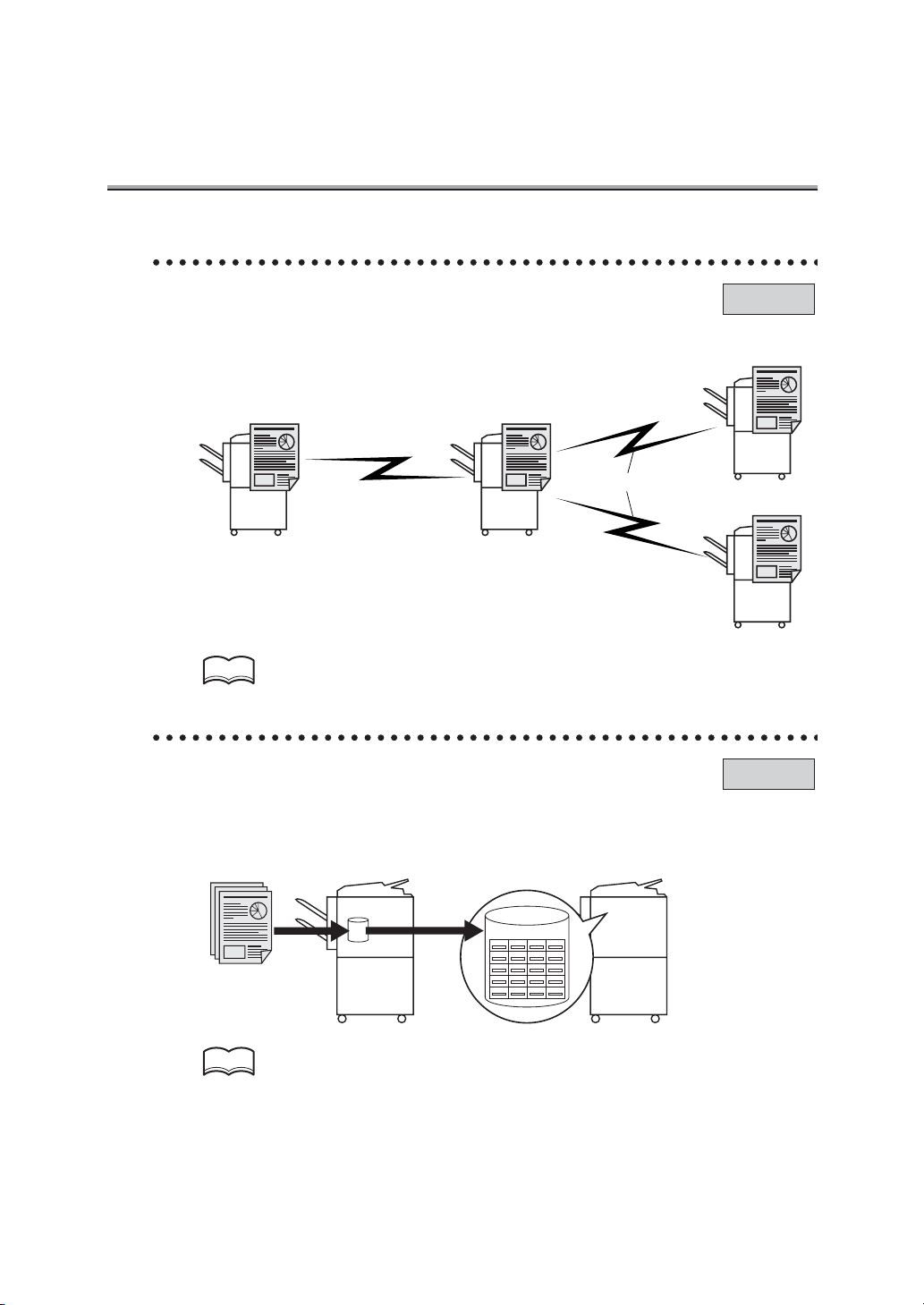
Features of the i-FAX / FAX - (continued)
Relay Fax.
You can send a FAX to a recipient via an intermediate relay station.
Original station
Toll call
Intermediate relay station
Local call
FAX
Remote station
Remote st ation
HINT
For detail, s ee "Relay Transmiss ion R equest" (p. 10-43).
Use a confidential box.
You can use a confidential box (similar to an inbox) to exchange confidential information
with specific person.
Sender Receiver
Confidential box
FAX
HINT
For detail, see "Confidential Communication" (p. 10-32).
xxvii
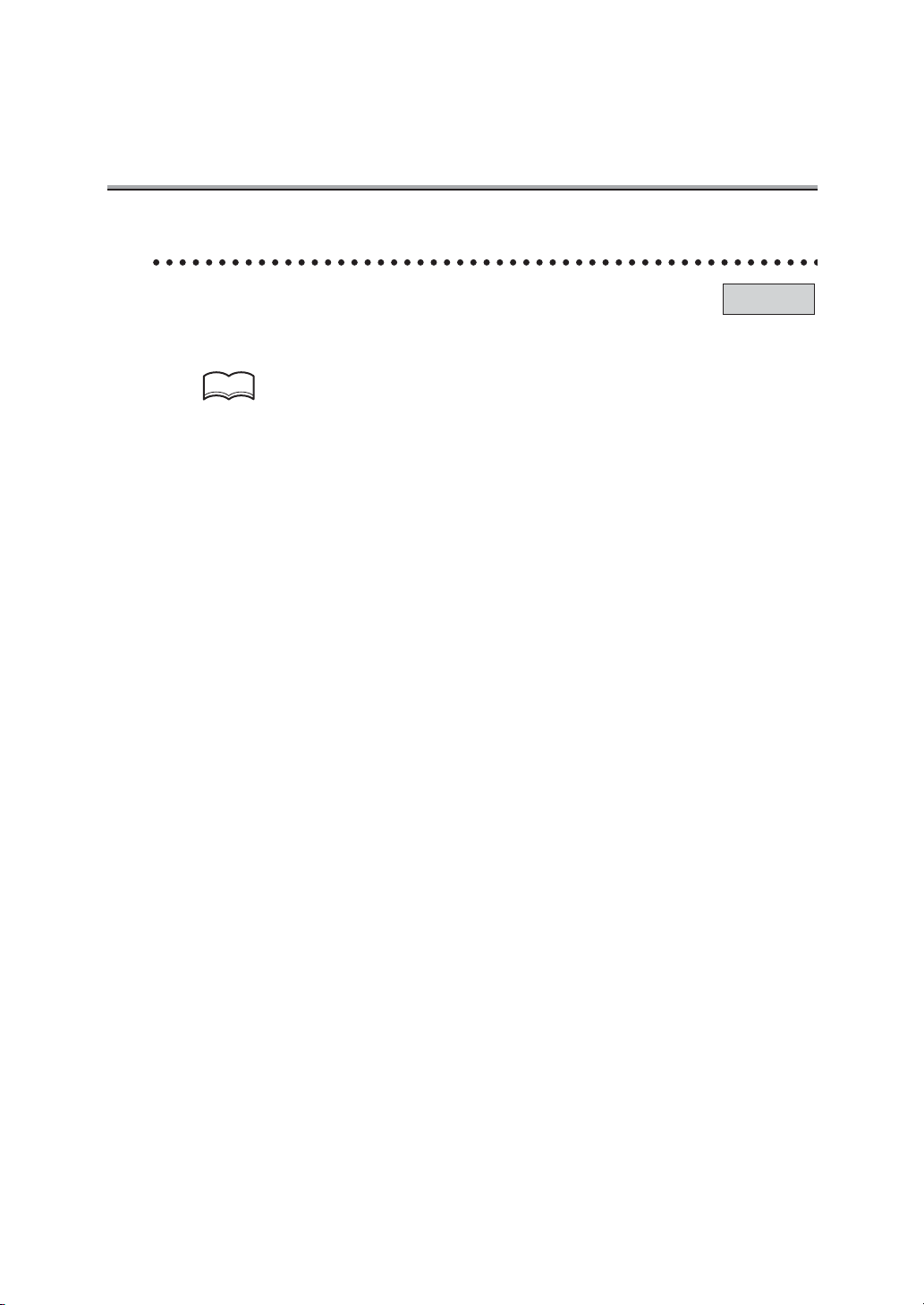
Features of the i-FAX / FAX - (continued)
Sending a FAX protected with a password.
You can send a FAX protected with a password if the closed communication is set at the
recipient.
HINT
For detail, see "ID Transmission" (p. 10-41).
FAX
xxviii
