Page 1
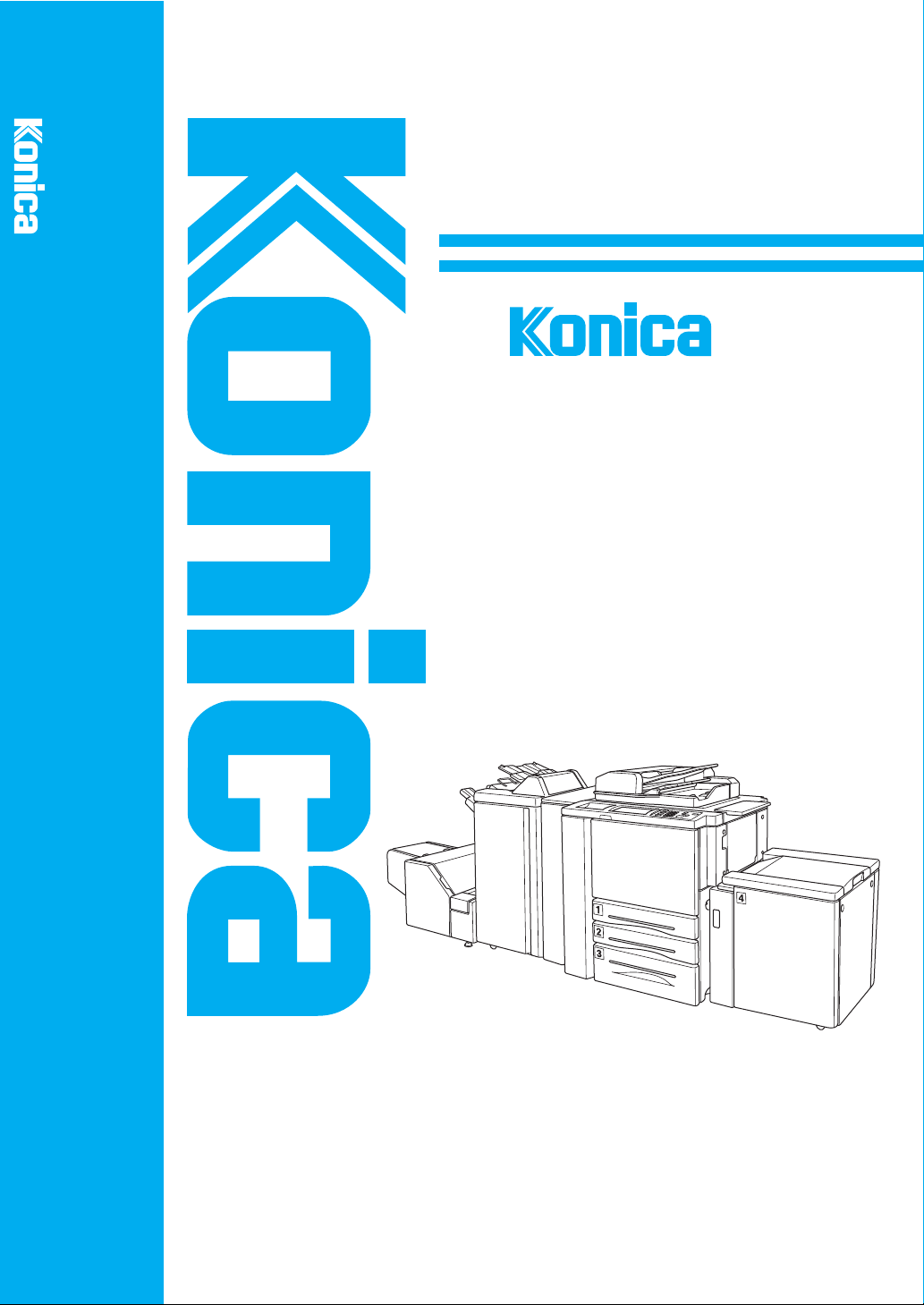
7075
INSTRUCTION MANUAL
7075
INSTRUCTION MANUAL
Before copying, read this guide.
Keep in the right hand rear pocket of the machine.
Page 2
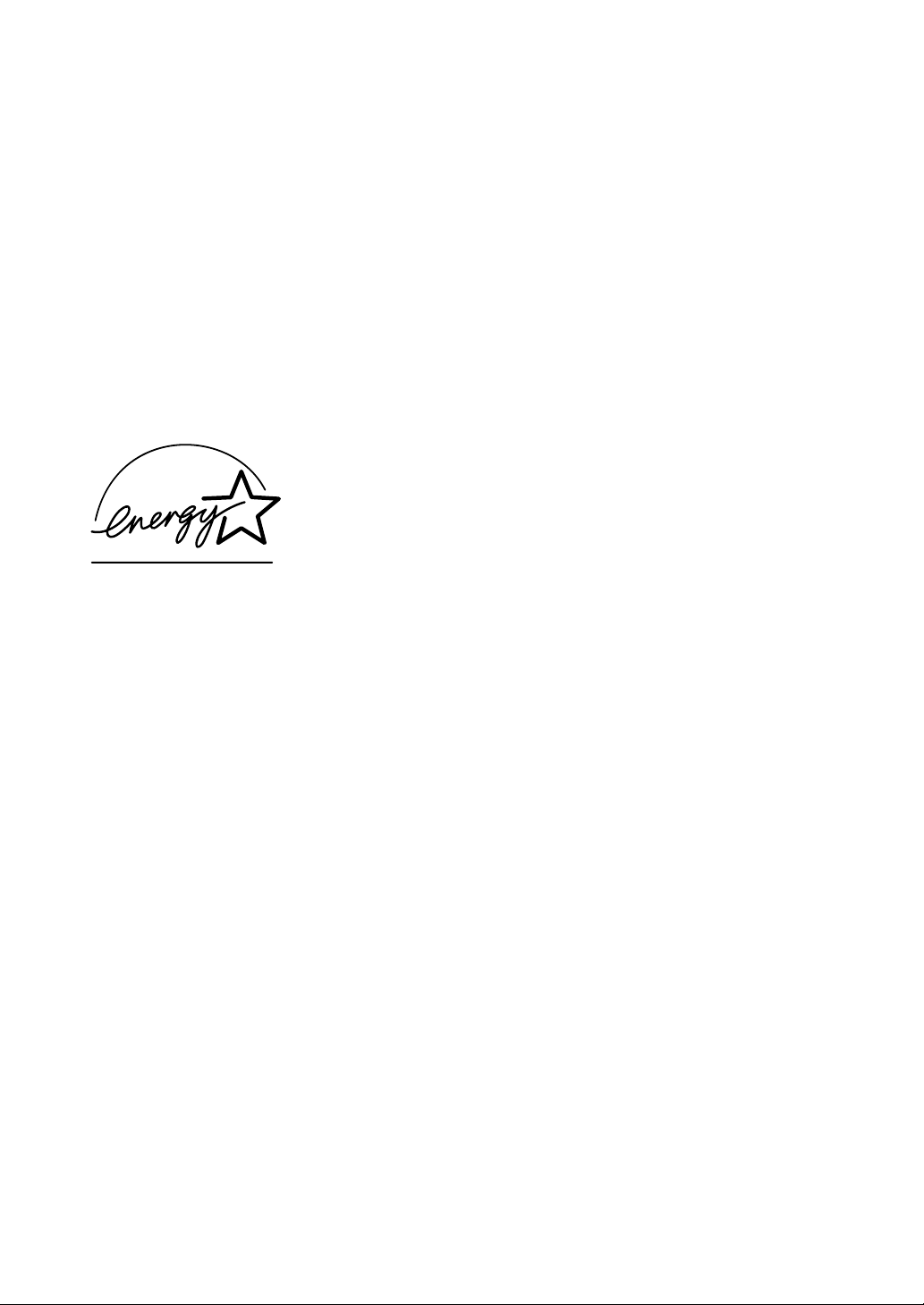
Thank you very much for your purchase of the Konica 7075.
This Manual deals with making copies, correct handling of the machine, and
precautions for safety. Please read before copying.
In order to maintain a satisfactory copying performance, please keep this
Manual readily available for reference in the right hand rear pocket of the
machine.
E
NERGY STAR® Program
E
NERGY STAR Program has been established
The
to encourage the widespread and voluntary use of
energy-efficient technologies that reduce energy
consumption and prevent pollution. As an
S
TAR Partner, Konica Corporation, Inc. has
determined that this product meets the
S
TAR guidelines for energy efficiency grounding it on
the following features.
E
NERGY
E
NERGY
Auto Low Power
This function conserves energy by lowering the set temperature of the fixing
unit. In the standard setting, Auto Low Power operates automatically when 15
minutes have elapsed after completion of the last copy, with the copier remaining
in the ready to copy state during that time.
The time period for the Auto Low Power function can be set for 5 minutes, 10
minutes, 15 minutes, 30 minutes, 60 minutes, 90 minutes, 120 minutes, or 240
minutes. See p. 5-2 for details.
Automatic Shut-Off
This function achieves further energy conservation by partially turning OFF the
power supply, thereby reducing energy consumption to 20W or less. In the
standard setting, Automatic Shut-Off follows Auto Low Power, operating
automatically when 90 minutes have elapsed after completion of the last copy,
with the copier remaining in the ready to copy state during that time.
The time period for the Automatic Shut-Off function can be set for 30 minutes,
60 minutes, 90 minutes, 120 minutes or 240 minutes. See p. 5-4 for details.
Automatic Duplex Copying
To reduce paper consumption, use this function to make double-sided (duplex)
copies, automatically.
We recommend that you utilize the Auto Low Power function, the Automatic
Shut-Off function, and the Automatic Duplex Copying function.
Page 3
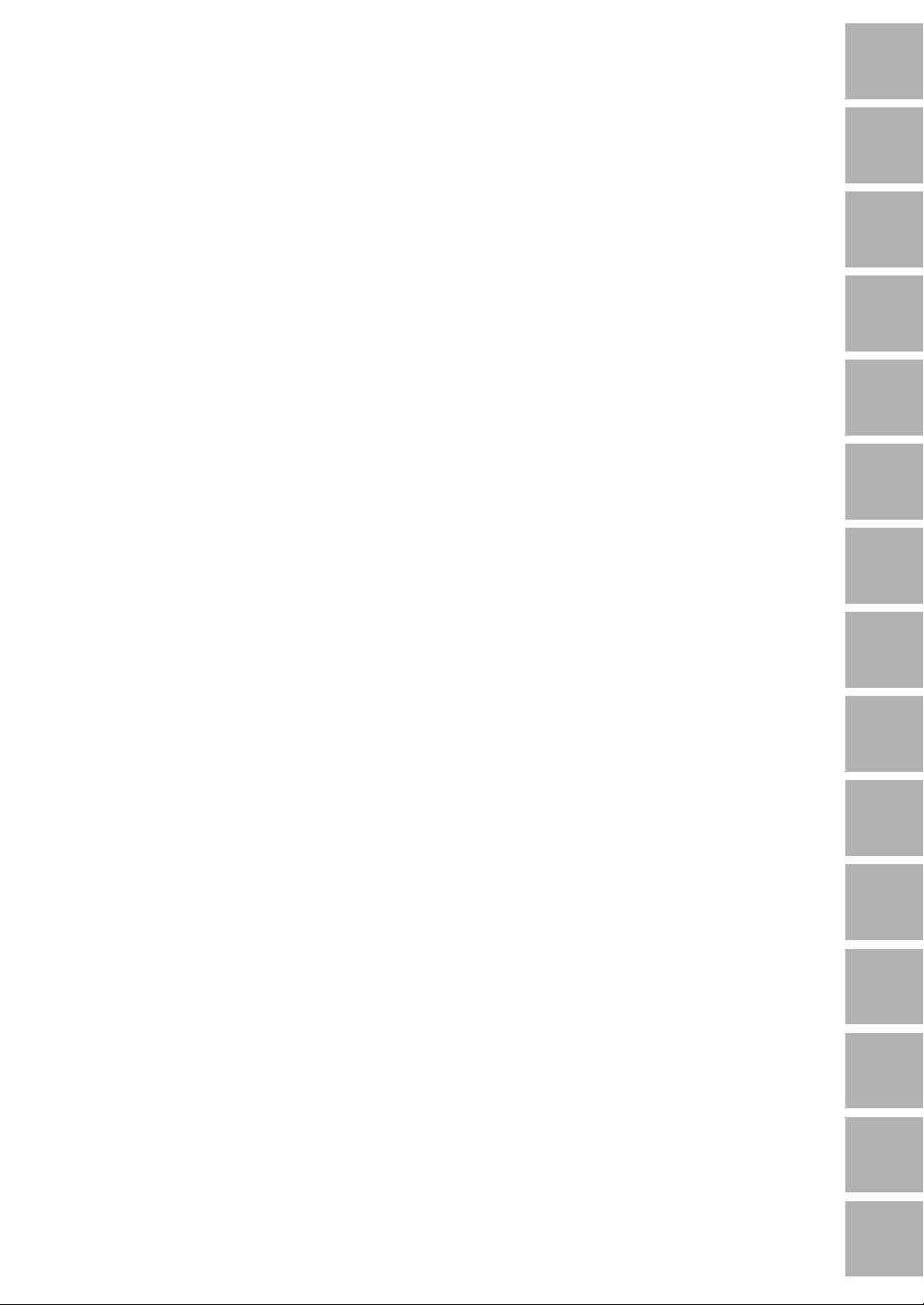
Contents
Section 1: Introduction
Features of the Konica 7075 .........................................................................................1-2
Copier Features ............................................................................................................ 1-7
Standard Equipment .............................................................................................. 1-7
Optional Equipment ............................................................................................... 1-7
1
Introduction
Safety
2
Information
Machine
3
Information
Section 2 : Safety Information
Caution Labels and Indicators....................................................................................... 2-2
Danger, Warning and Caution Symbols ........................................................................ 2-4
Requirements for Safe Use ........................................................................................... 2-5
Power Source ......................................................................................................... 2-5
Environment ........................................................................................................... 2-6
Precautions for Routine Handling .......................................................................... 2-9
Section 3: Machine Information
Machine Configuration .................................................................................................. 3-2
External Machine Items ......................................................................................... 3-3
Internal Machine Items ........................................................................................... 3-4
Optional Equipment ............................................................................................... 3-5
Control Panel Layout ..................................................................................................... 3-8
Touch Screen ................................................................................................................ 3-9
Basic Screen .......................................................................................................... 3-9
Initial Settings .............................................................................................................. 3-10
Automatic Settings ...................................................................................................... 3-11
Auto/Reset Mode ................................................................................................. 3-11
Automatic Paper Selection (APS) ........................................................................ 3-11
Automatic Magnification Selection (AMS) ............................................................ 3-11
Automatic Exposure (AE) ..................................................................................... 3-11
Automatic Tray Switching (ATS) ........................................................................... 3-11
Lead Edge Delete ................................................................................................ 3-11
Service Settings .......................................................................................................... 3-12
Finisher-Paper Capacity....................................................................................... 3-12
Key Operator Password ....................................................................................... 3-12
EKC Master Key Code ......................................................................................... 3-12
Weekly Timer Master Key Code........................................................................... 3-12
Weekly Timer Key in Help Screen ........................................................................ 3-12
Staple Sheet Capacity ......................................................................................... 3-12
Notice Message: ADD TONER/ PM CALL ........................................................... 3-12
Paper
4
Information
Copier
5
Management
Basic
6
Operation
Output
7
Modes
Special
8
Original
9
Applications
Job
10
Memory
Server
11
Function
Key Operator
12
Mode
Maintenance
13
& Supplies
Trouble-
14
shooting
Machine
15
Specifications
Page 4
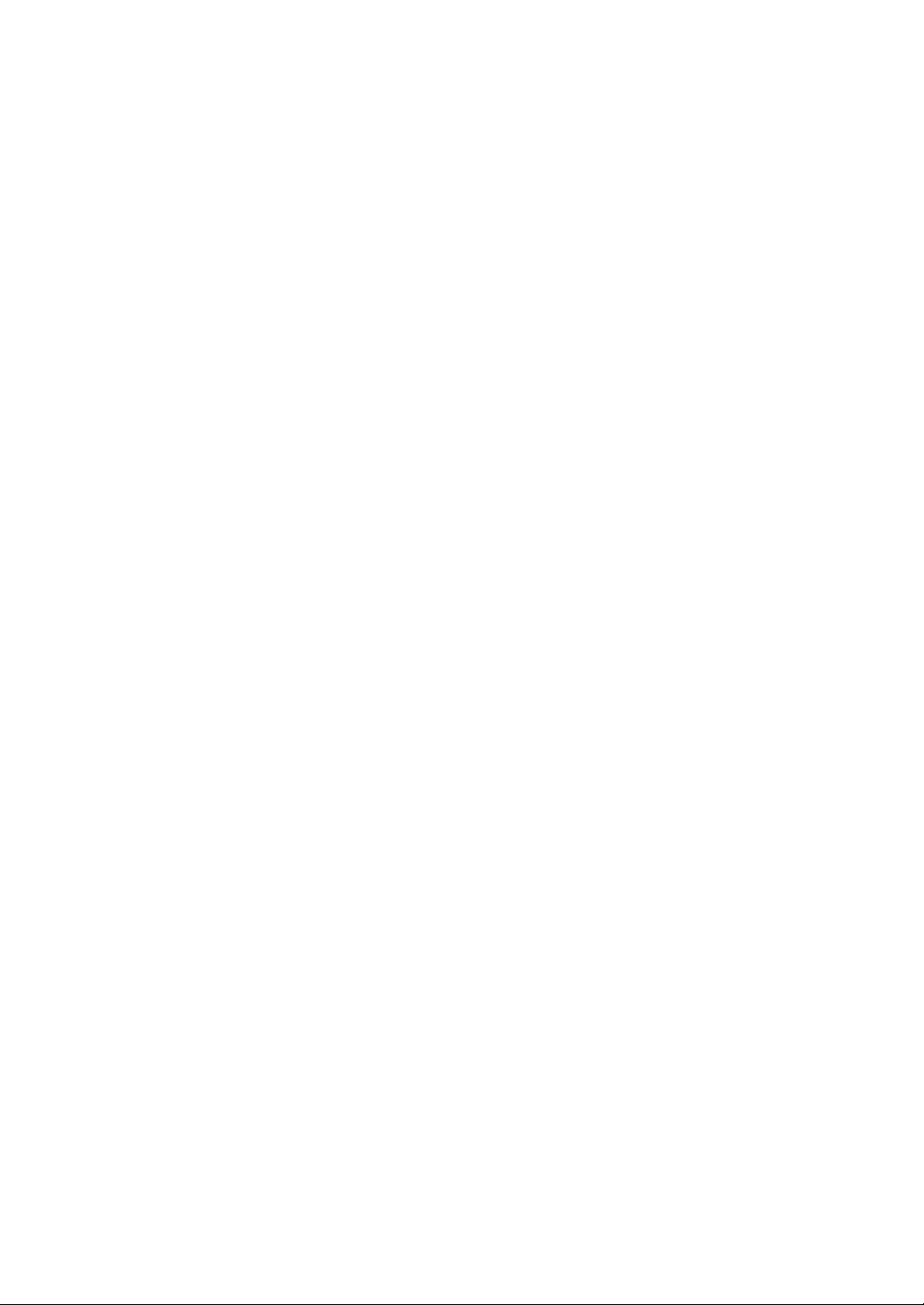
Contents
Section 4: Paper Information
Positioning Originals on the Platen Glass .....................................................................4-2
Positioning an Original for Manual Copying ........................................................... 4-2
Using the Reversing Automatic Document Feeder (RADF) .......................................... 4-3
Positioning Originals .............................................................................................. 4-4
Positioning an SDF Original ................................................................................... 4-4
Positioning Mixed Originals .................................................................................... 4-5
Paper in Main Body Trays .............................................................................................. 4-6
Paper in Large Capacity Tray (LT-401) (Option) ............................................................ 4-6
Paper in Large Capacity Tray (LT-411) (Option) ............................................................ 4-7
Paper in Multi-Sheet Bypass Tray ................................................................................. 4-7
Paper in Automatic Duplex Unit..................................................................................... 4-7
Paper in FS-108/108BM Finisher (Option) .................................................................... 4-8
FS-108/108BM Finisher Primary (Main) Tray ......................................................... 4-8
FS-108/108BM Finisher Secondary (Sub) Tray ..................................................... 4-8
FS-108BM Finisher Booklet Tray............................................................................ 4-9
Paper in Cover Sheet Feeder (PI-108) (Option) ............................................................ 4-9
Paper in Punching Unit (PU-108) (Option) .................................................................. 4-10
Paper in Punching / Z-Folding Unit (PZ-108) (Option) ................................................ 4-10
Paper in Trimmer Unit (TU-108) (Option) .................................................................... 4-11
Paper Weight Compatibility Chart ............................................................................... 4-11
Section 5: Copier Management
Power Saver Mode ........................................................................................................5-2
Auto Low Power ..................................................................................................... 5-2
Manual Low Power ................................................................................................. 5-3
Auto Shut-Off ......................................................................................................... 5-4
Manual Shut-Off ..................................................................................................... 5-4
Entering an EKC Password........................................................................................... 5-5
Weekly Timer Function ..................................................................................................5-6
Timer Interrupt ....................................................................................................... 5-6
Counter List ................................................................................................................... 5-8
To Display the Counter List .................................................................................... 5-8
To Print the Counter List ........................................................................................ 5-8
Section 6: Basic Operations
How to Make a Basic Copy ...........................................................................................6-2
The Basic Screen ................................................................................................... 6-2
Copy Mode .................................................................................................................... 6-5
Copy Mode Using RADF ........................................................................................ 6-6
1s2 Copy Mode Using Platen Glass..................................................................... 6-8
Copy Density ............................................................................................................... 6-10
Automatic Exposure (AE) ..................................................................................... 6-10
Manual Mode (Lighter, Normal, Darker) ............................................................... 6-10
Density Shift ......................................................................................................... 6-11
Lens Mode .................................................................................................................. 6-13
Automatic Paper Selection (APS) ........................................................................ 6-13
Automatic Magnification Selection (AMS) ............................................................ 6-14
Preset and User Set Ratios ................................................................................. 6-15
Zoom Mode .......................................................................................................... 6-16
Vertical/Horizontal Zoom ...................................................................................... 6-17
Page 5
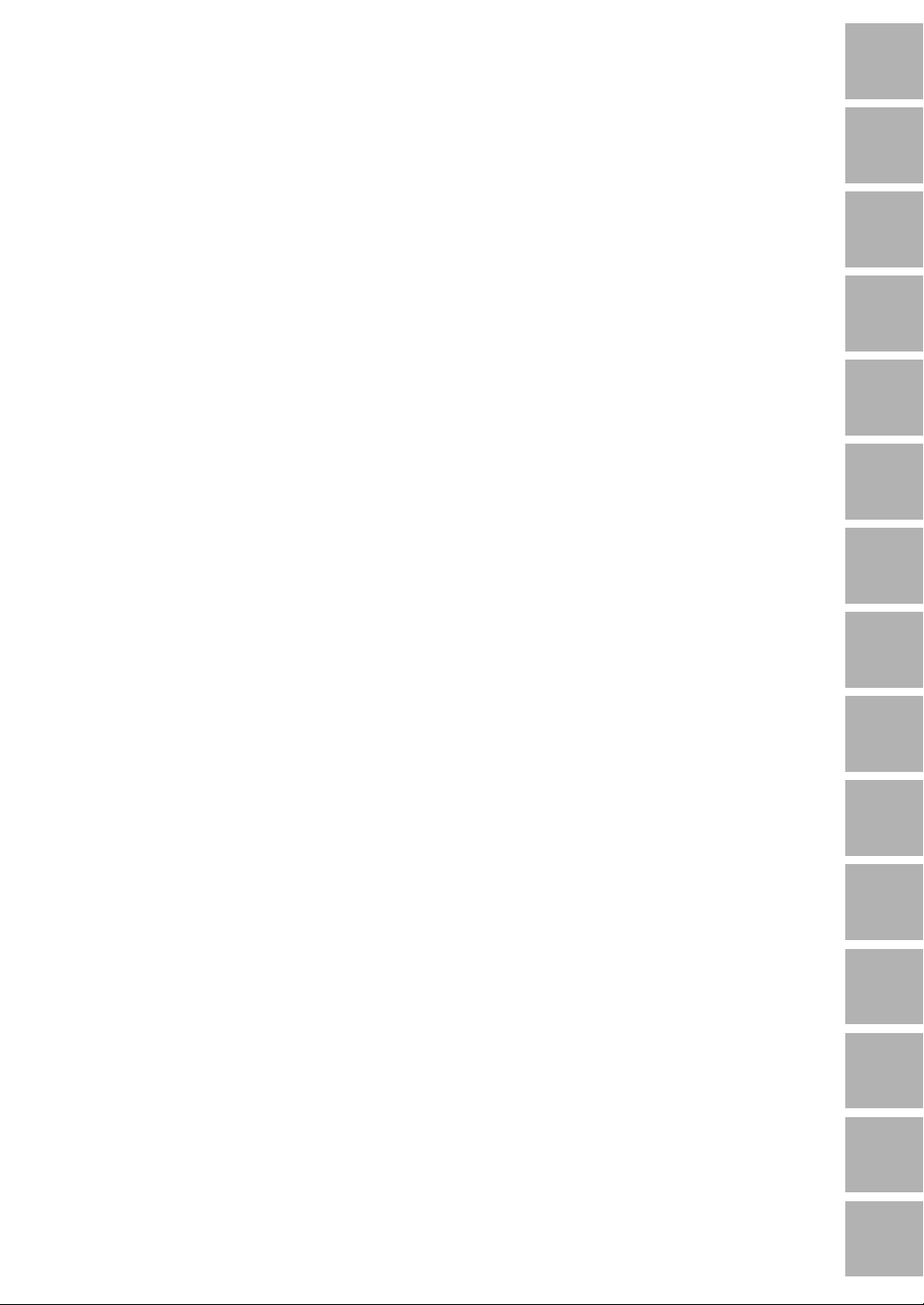
Contents
Section 6: Basic Operations (continued)
Paper Size................................................................................................................... 6-19
Selecting Paper Type/Size for Multi-sheet Bypass Tray ....................................... 6-20
Reserve ....................................................................................................................... 6-23
Set Reserve Job .................................................................................................. 6-23
Job Status Screen ................................................................................................ 6-25
Mishandled Paper During the Reserve Setting .................................................... 6-27
When Paper is Depleted for the Job in Progress ................................................. 6-28
Store Mode.................................................................................................................. 6-29
Platen Store Mode ............................................................................................... 6-29
RADF Store Mode ................................................................................................ 6-32
Rotation ....................................................................................................................... 6-34
90° Rotation ......................................................................................................... 6-34
90° Rotation and APS ..........................................................................................6-34
90° Rotation and AMS ......................................................................................... 6-35
180° Rotation ....................................................................................................... 6-36
To Release Automatic Rotation ............................................................................ 6-36
Check Mode and Proof Copy ......................................................................................6-37
Interrupt Mode ............................................................................................................. 6-41
Help Mode ................................................................................................................... 6-43
Using the Multi-Sheet Bypass Tray.............................................................................. 6-44
1
Introduction
Safety
2
Information
Machine
3
Information
Paper
4
Information
Copier
5
Management
Basic
6
Operation
Output
7
Modes
Section 7: Output Modes
FS-108/108BM Finisher Specifications .........................................................................7-2
Non-Sort Mode Using Primary (Main) Tray ................................................................... 7-5
Sort Mode Using Primary (Main) Tray ........................................................................... 7-6
Staple-Sort Mode Using Primary (Main) Tray ................................................................ 7-7
Group Mode Using Primary (Main) Tray ...................................................................... 7-10
Output Modes Using Scondary (Sub) Tray .................................................................. 7-11
Folding, Stapling & Folding, and Trimming Modes ......................................................7-13
Punching Mode ........................................................................................................... 7-16
Punching / Z-Folding Mode .........................................................................................7-18
Cover Sheet Feeder .................................................................................................... 7-21
Manual Stapling .......................................................................................................... 7-23
Output Mode for Machine without Finisher ................................................................. 7-25
Face Down Exit .................................................................................................... 7-26
Face Up Exit.........................................................................................................7-29
Tandem Mode ............................................................................................................. 7-32
Section 8: Special Original
Special Original Screen ................................................................................................ 8-2
Resolution (Image Quality)............................................................................................ 8-3
High Mode .............................................................................................................. 8-3
Very High Mode ..................................................................................................... 8-5
600 Dpi................................................................................................................... 8-7
Text/Photo Enhance ......................................................................................................8-9
Special Original ...........................................................................................................8-12
Mixed Original ......................................................................................................8-12
Z-Folded Original ................................................................................................. 8-15
SDF (Single Document Feed) .............................................................................. 8-17
Original Size ................................................................................................................ 8-20
Special
8
Original
9
Applications
Job
10
Memory
Server
11
Function
Key Operator
12
Mode
Maintenance
13
& Supplies
Trouble-
14
shooting
Machine
15
Specifications
Page 6
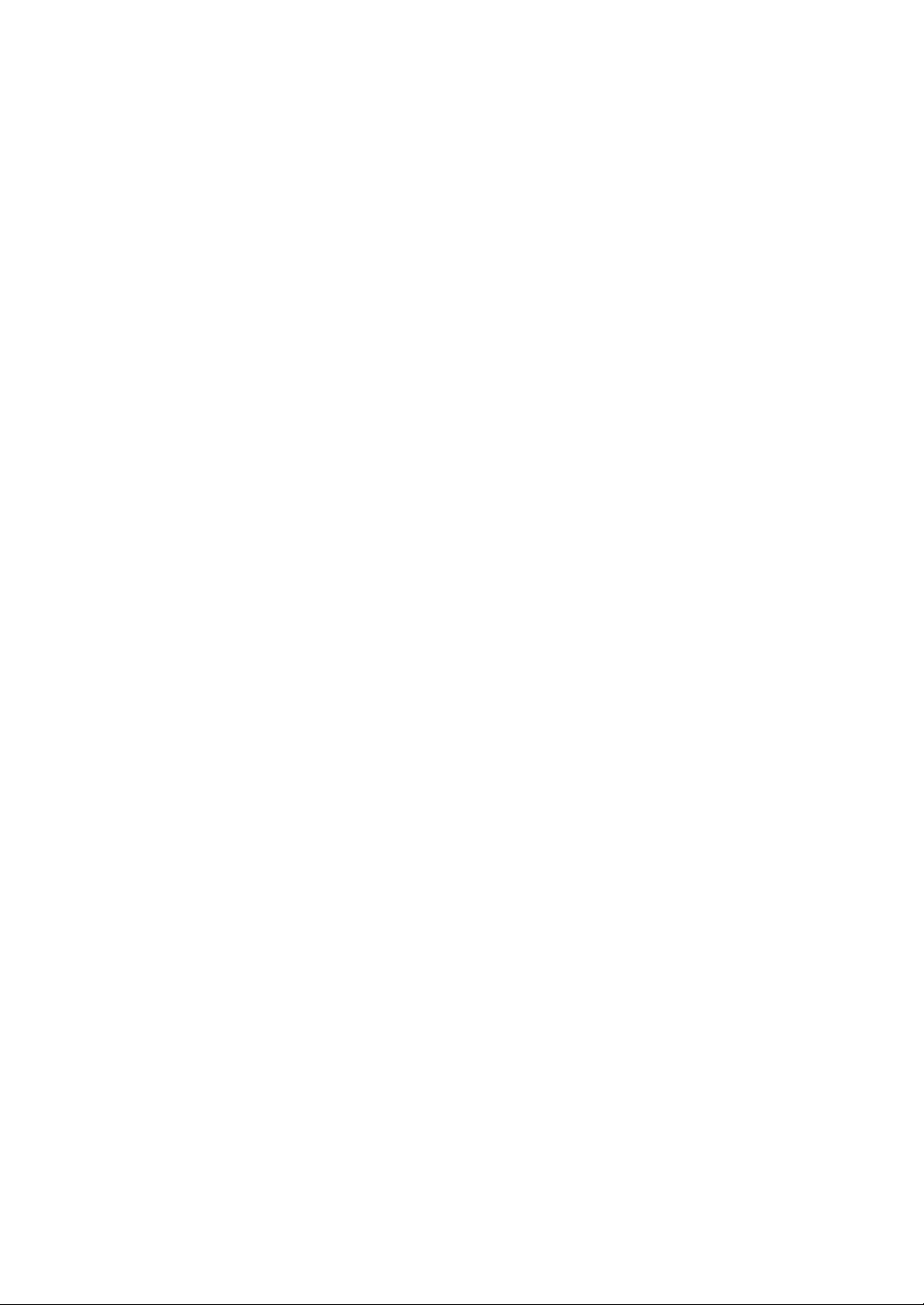
Contents
Section 9 : Applications
Application Function Menu ............................................................................................ 9-2
Sheet/Cover Insertion ................................................................................................... 9-3
Chapter ......................................................................................................................... 9-9
Combination ................................................................................................................9-12
Booklet ........................................................................................................................ 9-15
OHP Interleave............................................................................................................ 9-20
Image Insert ................................................................................................................ 9-23
Dual Page ................................................................................................................... 9-27
Program Job................................................................................................................ 9-31
Non-Image Area Erase ............................................................................................... 9-34
Reverse Image ............................................................................................................ 9-37
Repeat Image.............................................................................................................. 9-39
Frame/Fold Erasure .................................................................................................... 9-44
AUTO Layout ............................................................................................................... 9-47
All-Image Area ............................................................................................................ 9-49
Image Shift ..................................................................................................................9-51
Stamp .......................................................................................................................... 9-55
Overlay ........................................................................................................................ 9-61
Overlay Memory .......................................................................................................... 9-63
To Store Overlaying Image Data in HDD ............................................................. 9-63
To Overlay Image Stored in HDD ......................................................................... 9-66
Section 10: Job Memory
Job Store ..................................................................................................................... 10-2
Job Recall ................................................................................................................... 10-4
Job Memory Form .......................................................................................................10-5
Section 11: Server Function
Server Function ........................................................................................................... 11-2
Image Store/Delete Mode ........................................................................................... 11-3
To Store Image Data in HDD/PC ......................................................................... 11-3
To Tr ansmit Image Data to PC ............................................................................. 11-6
To Delete Image Data .......................................................................................... 11-8
Image Store & Output Mode ..................................................................................... 11-10
Image Recall Mode ................................................................................................... 11-13
Image Edit Mode .......................................................................................................11-15
Section 12 : Key Operator Mode
Key Operator Mode .....................................................................................................12-2
How to Access the Key Operator Mode ............................................................... 12-3
Function Menu Map .................................................................................................... 12-4
System Initial Setting [1].............................................................................................. 12-7
Date & Time Setting [1] ........................................................................................ 12-7
Language Select Setting [2] ................................................................................. 12-8
IP Address Setting [3] .......................................................................................... 12-9
Copier Initial Setting [2] .............................................................................................12-10
Page 7
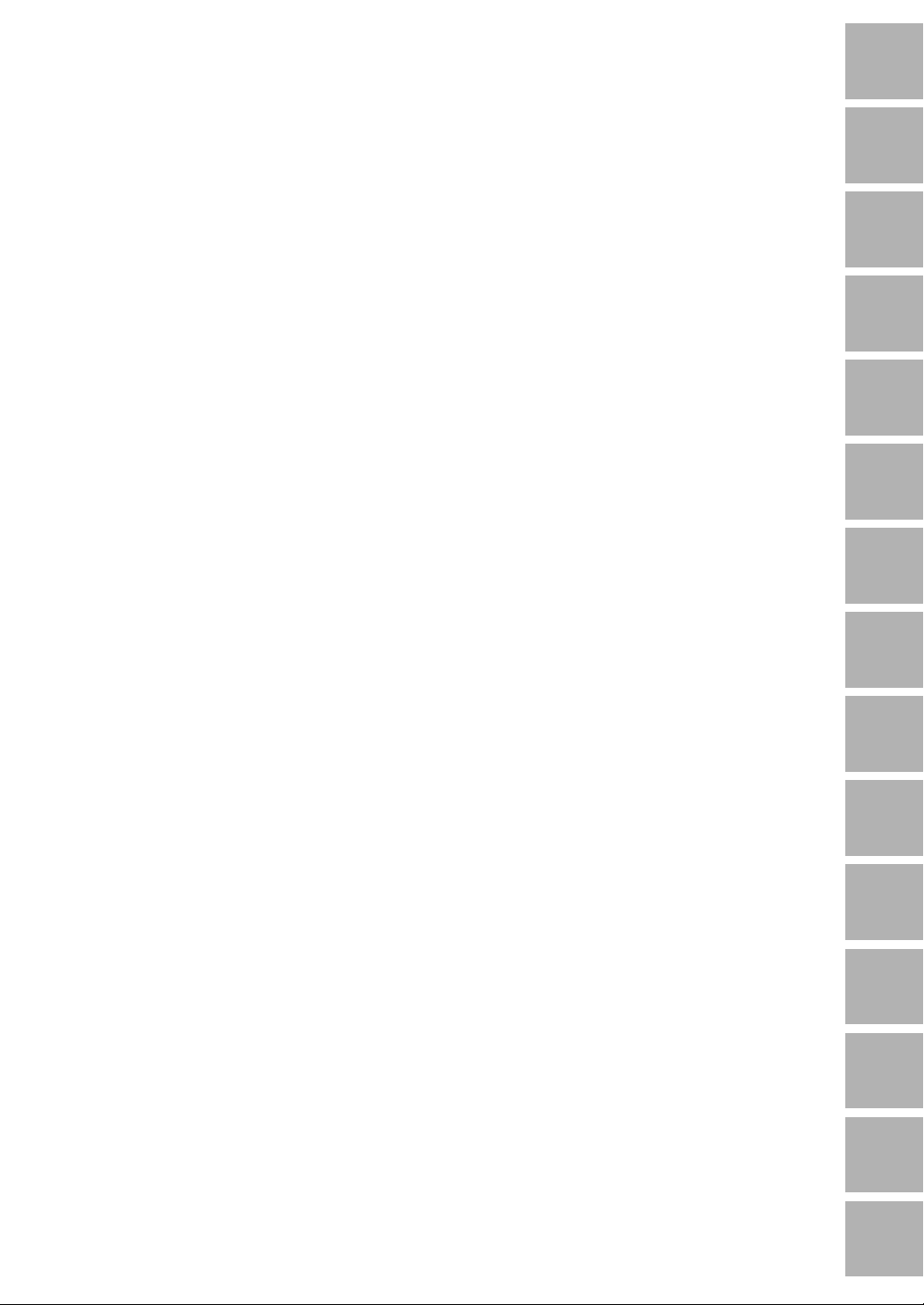
Contents
Section 12 : Key Operator Mode (continued)
User Setting Mode [3] ............................................................................................... 12-12
User Density Level 1 Setting [1]......................................................................... 12-12
User Density Level 2 Setting [2]......................................................................... 12-13
User Lens Mode Ratio Setting [3] ......................................................................12-14
E.K.C. (Electronic Key Counter) Function Setting [4] ................................................ 12-15
How to Access the EKC Setting Mode ............................................................... 12-16
E.K.C. Data Edit [1] ............................................................................................ 12-17
E.K.C. All Count Reset [2] .................................................................................. 12-20
E.K.C. Function Setting [3] ................................................................................. 12-21
Lock/Delete Job Memory [5] ..................................................................................... 12-22
Paper Type / Special Size Set [6] .............................................................................. 12-23
Panel Contrast / Key Sound Adjustment [7] ..............................................................12-25
Key Operator Data Setting [8] ................................................................................... 12-26
Weekly Timer [9] ....................................................................................................... 12-27
How to Access the Weekly Timer Setting Mode ................................................ 12-28
Weekly Timer On/Off Setting [1] ........................................................................ 12-29
Timer Setting [2] ................................................................................................. 12-30
Timer Action On/Off Setting [3] ..........................................................................12-32
Lunch Hour Off Setting [4] ................................................................................. 12-34
Timer Interrupt Password Setting [5] .................................................................. 12-35
Control Panel Adjustment [10] .................................................................................. 12-36
Tr ay Size Setting [11] ................................................................................................ 12-37
Power Save Setting [12] ............................................................................................12-38
Memory Switch Setting [13] ...................................................................................... 12-39
Machine Management List Print [14] ........................................................................ 12-44
Call Remote Centre [15]............................................................................................ 12-45
Side 2 Lens Adjustment [16] ..................................................................................... 12-46
Finisher Adjustment [17] ........................................................................................... 12-47
HDD Management Setting [18] ................................................................................. 12-48
Key Operator EKC Form ........................................................................................... 12-50
Section 13: Maintenance & Supplies
1
Introduction
Safety
2
Information
Machine
3
Information
Paper
4
Information
Copier
5
Management
Basic
6
Operation
Output
7
Modes
Special
8
Original
9
Applications
Job
10
Memory
Loading Paper ............................................................................................................. 13-2
Paper Indicator..................................................................................................... 13-2
Paper Empty Indicator..........................................................................................13-2
Using the HELP Key ............................................................................................ 13-2
Loading Paper in Tray 1, 2, and 3 ........................................................................ 13-3
Loading paper in Tray 4 (LT-401/LT-411) .............................................................. 13-4
Loading Tabbed Sheets in Tray 1, 2, or 3 ............................................................. 13-5
Loading Tabbed Sheets in Tray 4 (LT-401/LT-411) ................................................ 13-6
Adding Toner ............................................................................................................... 13-7
Inserting a New Staple Cartridge into FS-108/108BM Finisher ..................................13-9
Empty Waste Basket of TU-108 Trimmer Unit ........................................................... 13-11
Empty Waste Basket of PU-108/PZ-108 Punching (/Z-Folding) Unit ........................ 13-12
Preventive Maintenance ............................................................................................ 13-13
Reading the PM Counter ................................................................................... 13-13
Printing the PM Counter..................................................................................... 13-13
Cleaning the Left Partition Glass............................................................................... 13-14
Cleaning the Document Glass and Cover ................................................................. 13-14
Server
11
Function
Key Operator
12
Mode
Maintenance
13
& Supplies
Trouble-
14
shooting
Machine
15
Specifications
Page 8
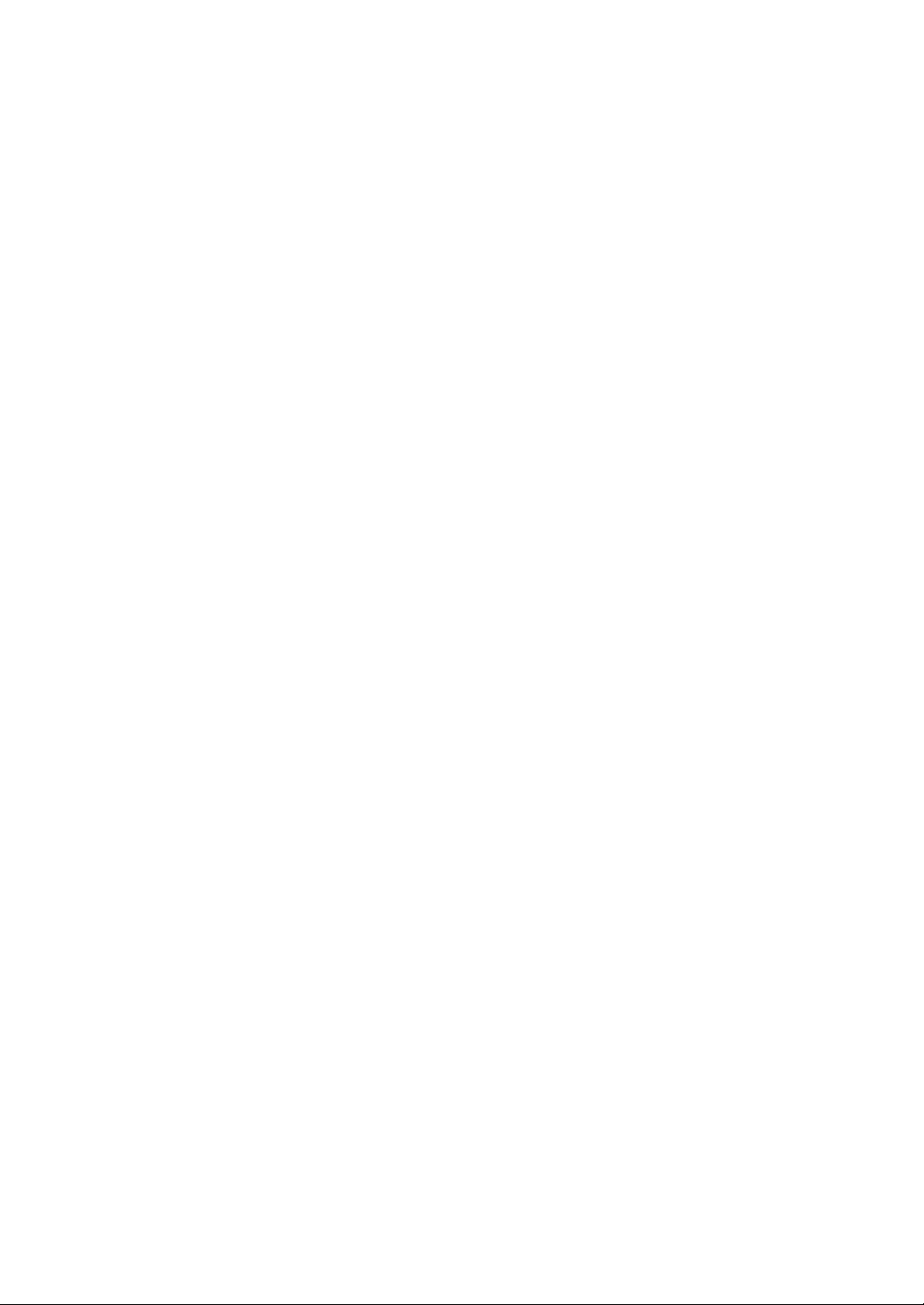
Contents
Section 14: Troubleshooting
Call for Service ............................................................................................................ 14-2
Limited Use of the Copier in Trouble ....................................................................14-3
Memory Overflow ........................................................................................................14-4
Power OFF/ON Screen ............................................................................................... 14-5
Clearing Mishandled Paper ......................................................................................... 14-6
Copying Hints .............................................................................................................. 14-8
Section 15: Machine Specifications
Main Body Specifications ............................................................................................15-2
Main Body ............................................................................................................15-2
RADF (DF-313) .................................................................................................... 15-3
Option Specifications .................................................................................................. 15-3
FS-108/108BM In-Bin Stapler Finisher ................................................................ 15-3
Cover Sheet Feeder (PI-108) ............................................................................... 15-3
Tr immer Unit (TU-108) ......................................................................................... 15-4
Punching Unit (PU-108) .......................................................................................15-4
Punching / Z-Folding Unit (PZ-108) ..................................................................... 15-4
Large Capacity Tray (LT-401) ............................................................................... 15-5
Large Capacity Tray (LT-411) ............................................................................... 15-5
Memory unit ......................................................................................................... 15-5
Image Processor (IP-601) .................................................................................... 15-5
HDD (HD-102) ..................................................................................................... 15-5
Network Board (KN-302) ...................................................................................... 15-5
Copy Materials ............................................................................................................ 15-6
Maintenance Kit ................................................................................................... 15-6
Index
Page 9
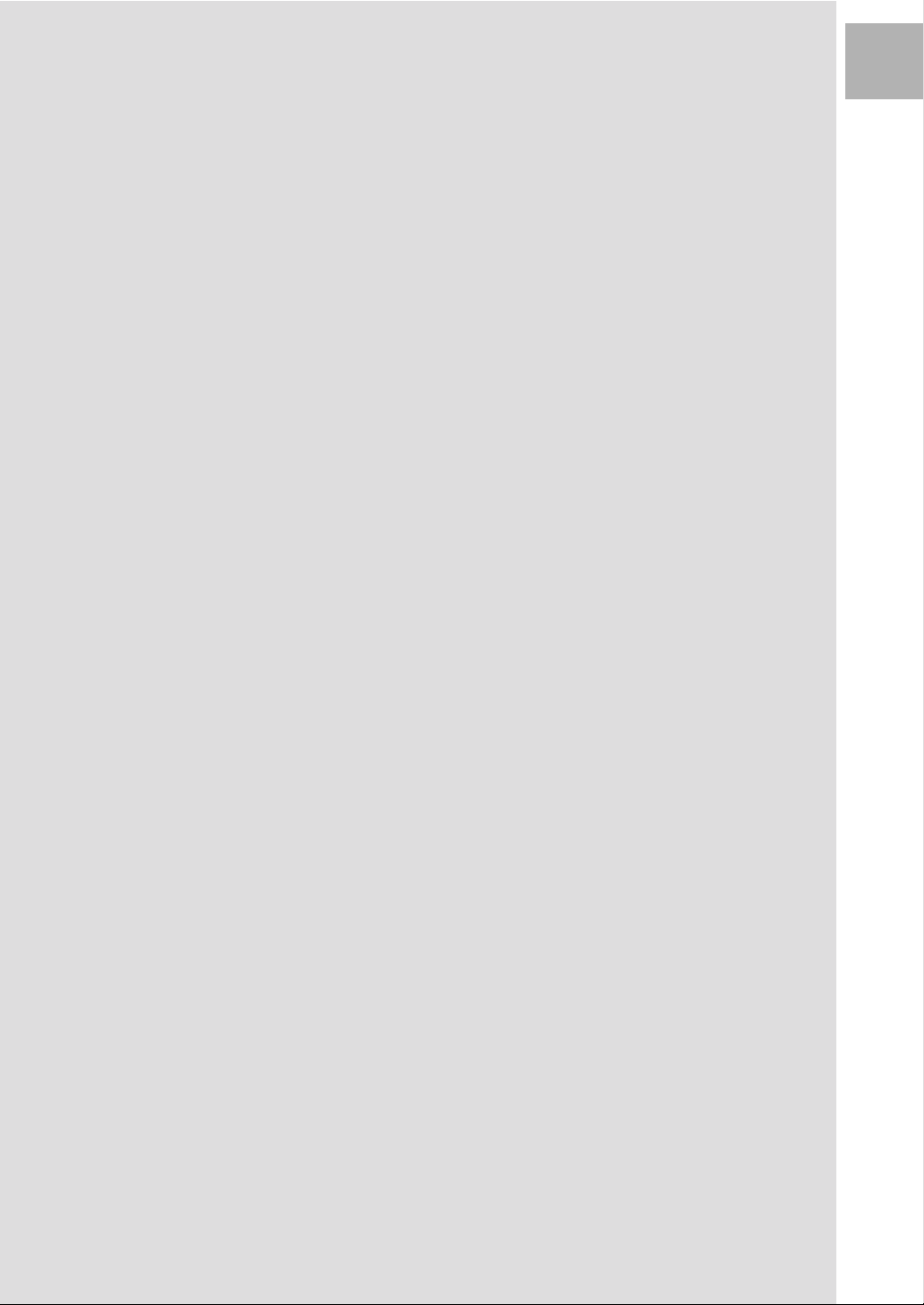
Section 1: Introduction
Features of the Konica 7075
Copier Features
Standard Equipment
Optional Equipment
1
Introduction
Page 10
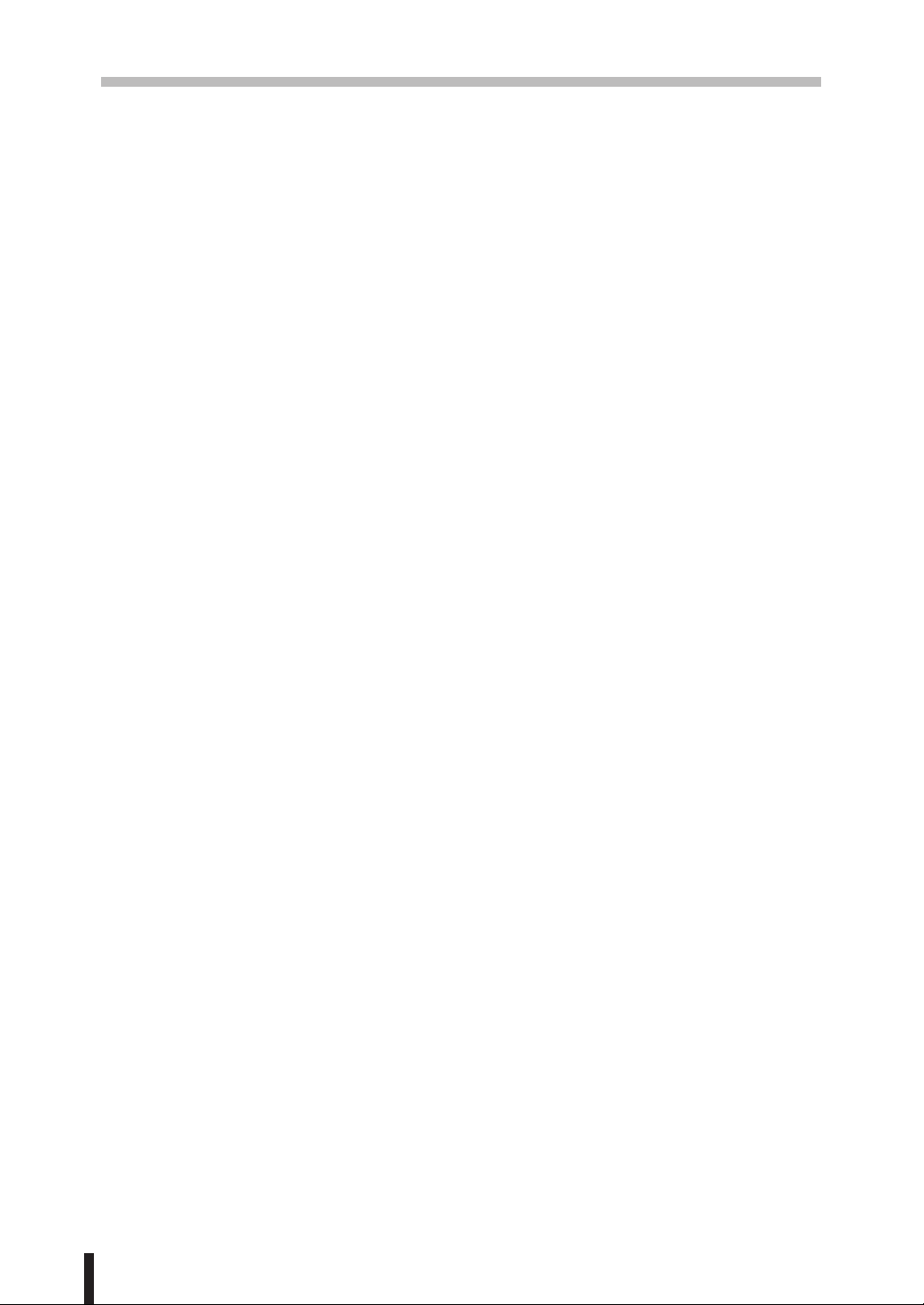
Section 1 : Introduction
Features of the Konica 7075
• 600dpi Mode
Scan in higher resolution (600dpi) than in normal mode (400dpi).
• All-Image Area
Make copies printed completely to the edges to avoid image loss.
• AE - Automatic Exposure
Automatically adjust exposure to compensate for the original.
• AMS - Automatic Magnification Selection
Automatically select an appropriate magnification ratio when Paper Size is selected
manually. Automatically selected when the
• APS - Automatic Paper Selection
Automatically select copy paper size to match the original documents.
• ATS - Automatic Tray Switching
Automatically switch tray to allow copying to be continued without interruption when the
selected tray becomes empty while copying is in progress.
AMS key is touched.
• Auto Layout
The original image on the platen glass or in the document feeder is copied and centred
on a sheet.
• Auto Low Power
Automatically lower the power after a specified period of copier inactivity.
• Auto Reset
Automatically reset to auto mode defaults after a specified period of copier inactivity.
• Auto Shut-Off
Automatically shut off the main power after a specified period of copier inactivity.
• Booklet
Create A5 or A4 booklets from A4 size originals in 1s2 or 2s2 copy mode.
• Chapter
Start chapter pages on the right side (front pages) of the finished document. Only duplex
mode (1s2 or 2s2) is compatible.
• Combination
Copy a fixed number (2, 4, or 8) of pages onto one sheet of copy paper.
• Copy Density
Manually select up to 9 density levels.
• Copy Mode
Select the desired simplex mode (1s1 or 2s1); or duplex mode (1s2 or 2s2).
• Counter List
Display on the screen and print the following data for confirmation; total counter of the
machine, copier counter, print counter and the date when the counter started.
1 - 2
Page 11
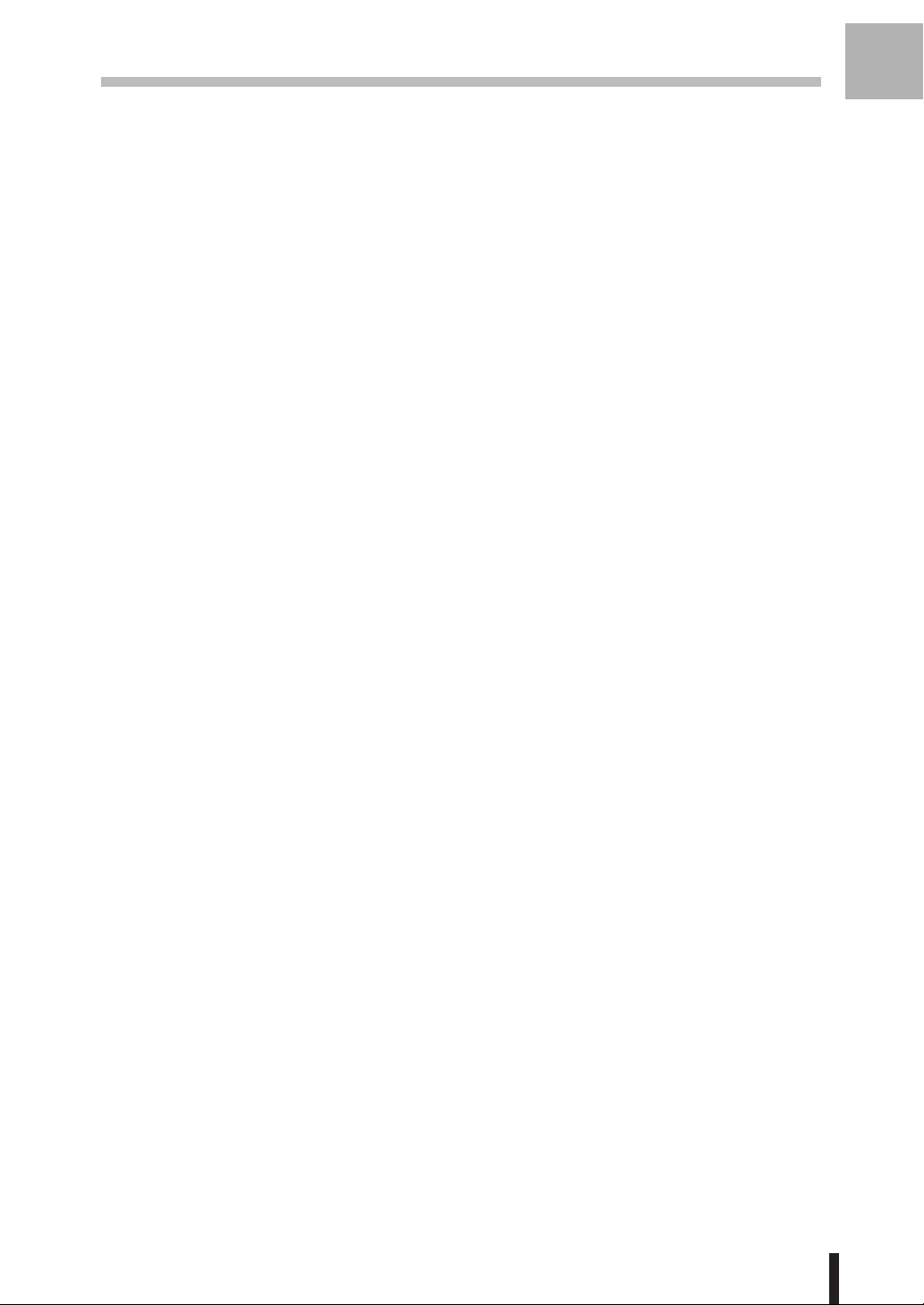
Section 1 : Introduction
Features of the Konica 7075 (continued)
• Density Shift
Shift each seven density levels of 4 density modes (Auto, Text, Photo, Increase Contrast)
into two levels to lighter and three levels to darker.
• Dual Page
Copy both pages of an open book or book-size sheet separately onto two A4 sheets in
1s1 mode or separately onto each side of one A4 sheet in 1s2 mode. You can use the
Dual Page mode with the Front or Front/Back cover mode. The cover page(s) will be
scanned and copied normally before image division is performed on the other pages.
• Frame/Fold Erasure
Erase border and/or fold image area using Frame (1 - 15mm), Fold (1 - 30mm), or Frame
& Fold.
• HDD Store
While operating ordinary copying job, store image data in HDD (option) for future printing.
• Image Insert
Store pages in memory from the platen glass, and insert the pages into a document
copied from the document feeder.
1
Introduction
• Image Rotation
Image Rotation rotates the image before copying when the portrait/landscape orientation
of the original is different from the orientation of the copy paper.
In 1-2 copy mode, Rotation arranges the even pages of simplex originals so that the
reverse sides of the duplex copies appear upside down.
In 2-1 copy mode, Rotation rearranges the reverse sides of duplex originals, when the
reverse side is upside down, so that they can be read as normal simplex copies.
•Image Shift
Create or remove a binding margin (shift amount from 0 ~ 250mm in 1mm increments);
reduce image to prevent image loss (reduce & shift amount from 0 ~ 250mm in 1mm
increments).
• Interrupt Copying
Interrupt copying in progress to perform copying from the platen glass or document feeder.
• Job Memory
Program up to 30 jobs and recall each job by job number, as needed. All compatible
platen glass functions can be programmed into Job Memory directly after they are selected.
• Job Status
Display the Job Status Screen to view the machine status, change the operation order of
reserve jobs, delete the unused reserve job, or display the previous job list.
• Lens Mode (Preset, Zoom)
Select Preset ratios, three reduction and three enlargement ratios.
Zoom ratios can be selected from 33% ~ 400% in 1% increments (400dpi), or 33% ~
200% in 1% increments (600dpi).
• Machine Status Confirmation
Display the current machine status on LCD for confirmation.
1 - 3
Page 12
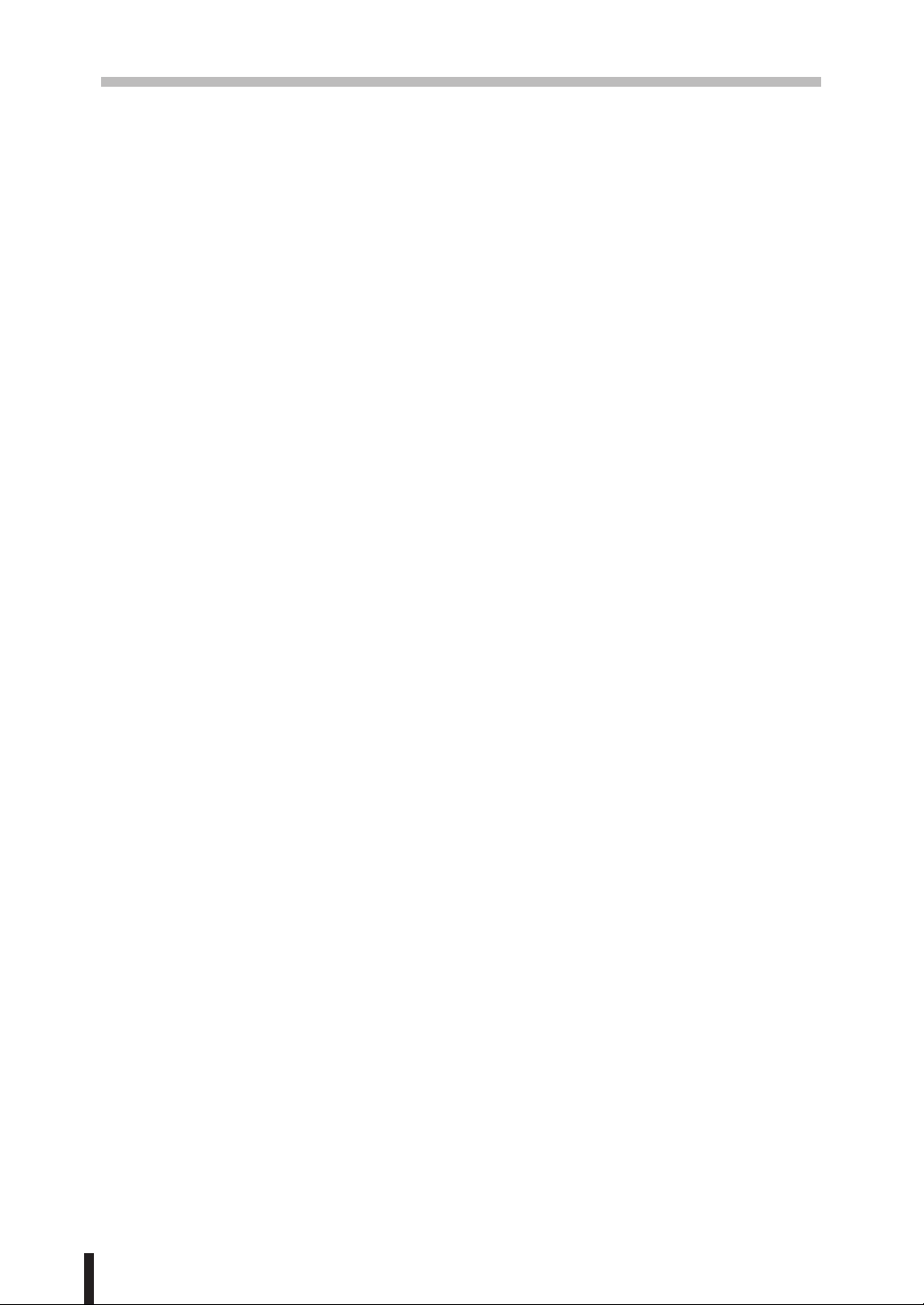
Section 1 : Introduction
Features of the Konica 7075 (continued)
• Magnification
Set user-programmable ratios under User Set 1, User Set 2 and User Set 3.
• Manual Shut-off
Shut off the main power when pressing [
• Mixed Original
Copy mixed size originals from the document feeder in APS or AMS mode. APS
automatically selects the copy size of each original. AMS mode allows you to select one
paper size for all originals.
• Non Image Area Erase
When copying from the platen glass when the document cover is open, copy only the
image area and not the exposed area of glass, which would otherwise copy as black.
• Non STD Size for Multi-sheet Bypass Tray
Enter the special paper size to be loaded on the Multi-sheet bypass tray using the touch
screen keypad in order to avoid paper misfeed.
• Non STD Size for Original
Identifies the special original size which the 7075 could not detect in order to select the
optimal paper size for copying or printing.
POWER SAVER ON/OFF] key.
• OHP Interleave
Copy onto OHP film and interleave blank or copied paper for each original copied.
• Output for Machine with FS-108/108BM Finisher Installed:
Non-Sort, Sort, Staple-Sort, and Group modes using the primary (main) tray
Non-Sort Face Down exit, Non-Sort Face Up exit, Group Face Down exit, and
Group Face Up exit modes using the secondary (sub) tray
Stapling & Folding, and Folding modes using the booklet tray (FS-108BM only)
Select an output tray and output mode on the Finisher Mode Selection Screen and on
the Control panel. For details of each output mode, see Section 7: Output Modes.
• Output for Machine with no Finisher Installed: Sort and Group modes
Use the default condition to output copies in the same order as the originals. Use the Sort
mode to alternately switch the landscape and portrait orientation of each copied set upon
exit. Use the Group mode to output multiple copies of each original without offsetting them
upon exit.
• Output for FS-108/108BM Finisher with PI-108 Cover Sheet Feeder Installed:
Cover Sheet mode
Manual Staple mode
For details of each output mode, see Section 7: Output Modes.
• Overlay
Imprint a scanned image onto the copy image.
• Overlay Memory
Store overlaying images in HDD, and imprint a stored image onto the copy image.
1 - 4
Page 13
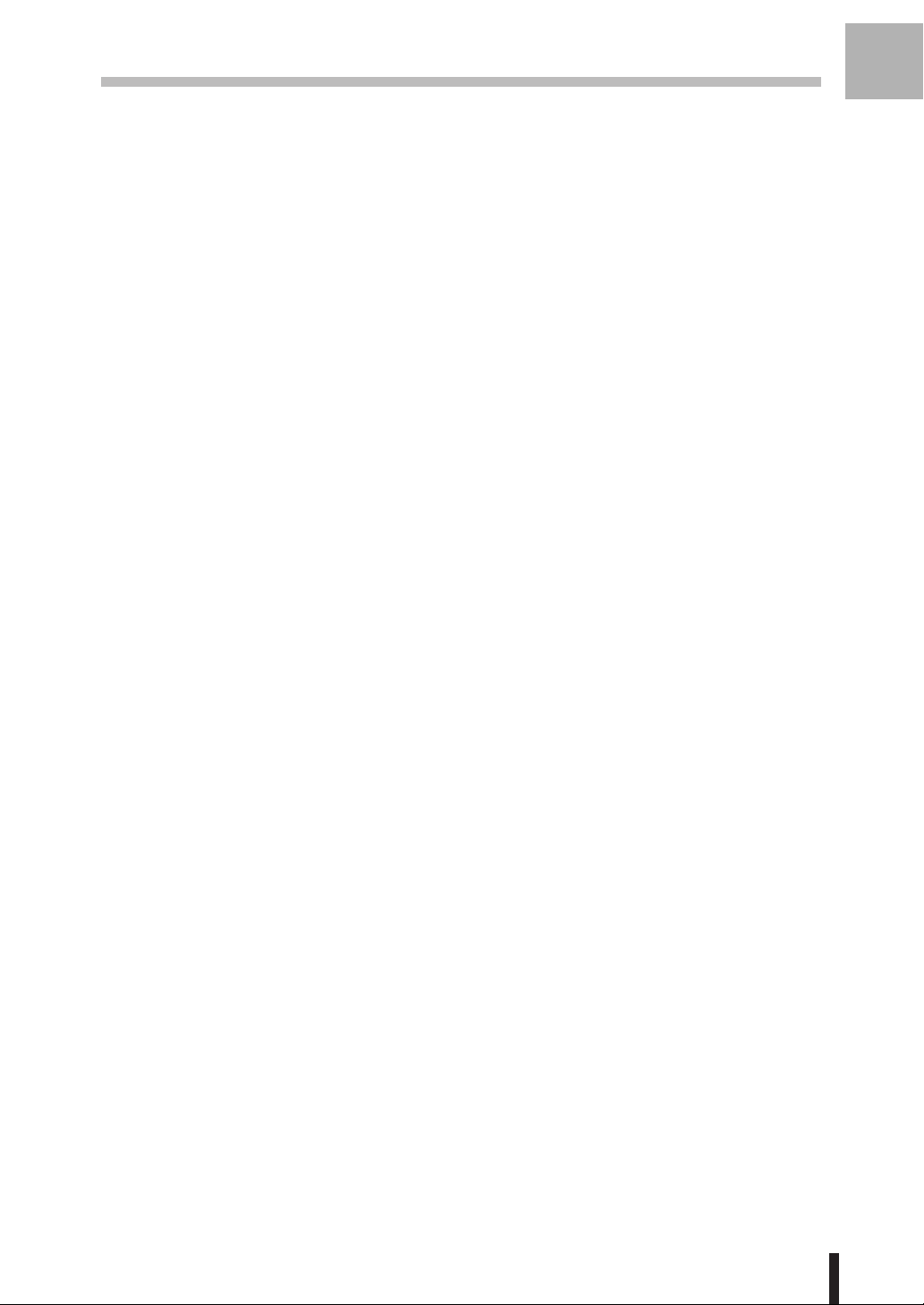
Section 1 : Introduction
Features of the Konica 7075 (continued)
• Paper Capacity
Total 2,150 sheets, including two 500-sheet trays, a 1,000-sheet tray, and a 150-sheet
Multi Sheet Bypass tray.
Total 6,150 sheets, including 4,000 sheet optional large capacity tray.
• Platen Memory
Scan documents into memory from the platen glass and/or the document feeder and
insert the pages into another document copied from the document feeder. If an incompatible
function is selected in this mode, the latter function will not be selected, and a Caution
message will be displayed.
• Power Saver
Automatically turns off all but nominal power supply after a specified period of copier
inactivity, for optimal efficiency. Power is returned after a brief warm up period by pressing
[
POWER SAVER ON/OFF] key on the Control panel.
• Program Job
Scan documents into memory while designating a different copy condition for each original,
then print all the images collectively.
1
Introduction
• Proof Copy
To ensure correct output before running multiple copies, run a proof copy by touching
PROOF COPY on the Check Screen or pressing [PROOF COPY] key on the Control panel.
•Punching Mode for FS-108/108BM Finisher with PU-108 Punching Unit Installed:
Punch four holes in output copies.
• Punching / Z-Folding Mode for FS-108/108BM Finisher with PZ-108 Punching / Z-
Folding Unit Installed:
Punch holes in output copies and Z-fold copied sheets.
• Repeat Image
Select the horizontal image area across the page, and repeat it down the page as many
times as the repeat width setting (10 ~ 150mm) permits in manual or auto.
• Reserve
Scan in subsequent copy jobs while the 7075 is busy printing or copying.
• Resolution (High, Very High)
High resolution mode and Very High resolution mode provide optimal image quality for
photos and complicated graphics and text that require high to very high compression
amounts.
• Reverse Image
Reverse the image from black-on-white to white-on-black or vice versa.
• Rotation Exit (Rotation Sort/ Rotation Group)
When no Finisher is installed, Rotation Exit alternately switches the landscape and portrait
orientation of each sorted set as it outputs to the exit tray. Be sure to load both A4/B5 and
A4R/B5R in separate trays (including the Multi-sheet bypass tray) before selecting this
feature.
1 - 5
Page 14
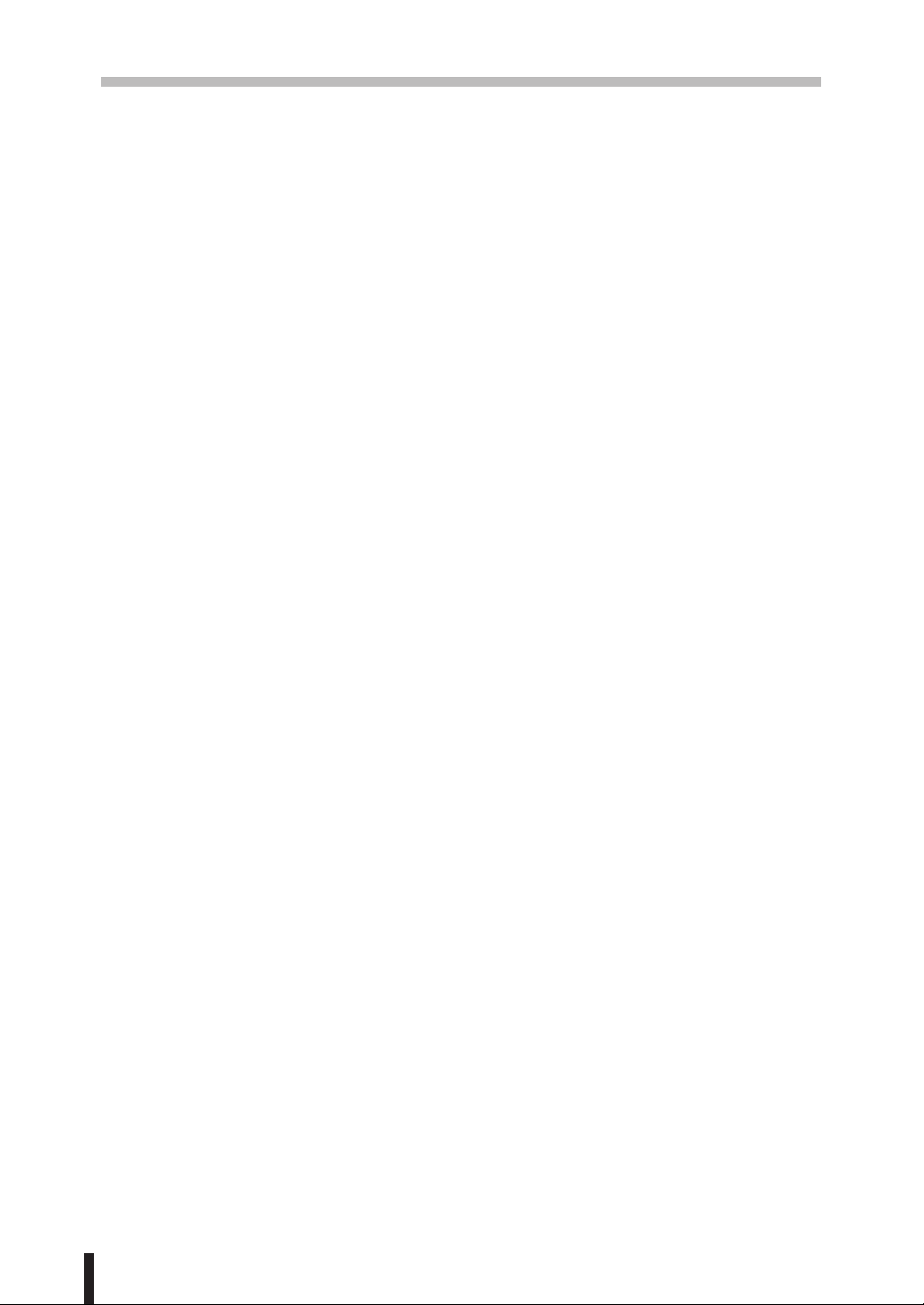
Section 1 : Introduction
Features of the Konica 7075 (continued)
• Server Function (option)
Store image data in the HDD for future printing (or transmit the data to a PC over a
network for editing and printing).
• SDF
Feed thick original one sheet at a time from the document feeder.
• Sheet/Cover Insertion
Insert up to 30 blank or copied sheets from any tray including the Multi-sheet Bypass Tray,
or insert blank or copied front and back covers from any tray including the Multi-Sheet
Bypass Tray.
• Stamp
Imprint a stamp or watermark onto the copy image.
• Staple
Select the stapling position and number of staples (3 positions).
• STD Size (Special)
Detect the standard paper sizes which cannot normally be detected (5.5"x8.5", 5.5"x8.5"R,
8.5"x11"R, 8.5"x14", and B6R) when loaded in a main body tray. Those sizes will also be
available when loaded in the Multi-sheet bypass tray.
• Tab Paper
Copy onto tabbed sheets from tabbed originals, allowing the image on the tab part of the
original to be printed on the same part of the tabbed copy paper.
• Tandem Mode for Two Copiers
Work in tandem to distribute a large copying job in half the time of non-tandem mode.
• Text/Photo Enhance
Enhance photo image in Photo mode; regular image in Auto mode; enhance text image
in Text mode; enhance lighter image in Increase contrast mode.
• Trimming Mode for FS-108BM Finisher with TU-108 Trimmer Unit Installed:
Trim the end of folded or Stapled & Folded booklets.
• Userset Density (USERSET 1, USERSET 2)
Output up to 16 density samples on a total of 4 pages that display 4 samples per page,
then program the desired density under USERSET 1 and/or USERSET 2.
• Weekly Timer
Can be set according to the needs of each work environment. Turn main body power Off/
On daily or weekly, during lunch time, on holidays, and also enable the timer-interrupt
mode, which allows temporary use of the machine even when the machine is in the daily,
weekly, or holiday Off mode.
•Wide Size Paper
Copy onto paper slightly larger than the specified regular size.
• Z-Folded Original
This feature set the RADF to accept the Z-folded originals.
1 - 6
Page 15
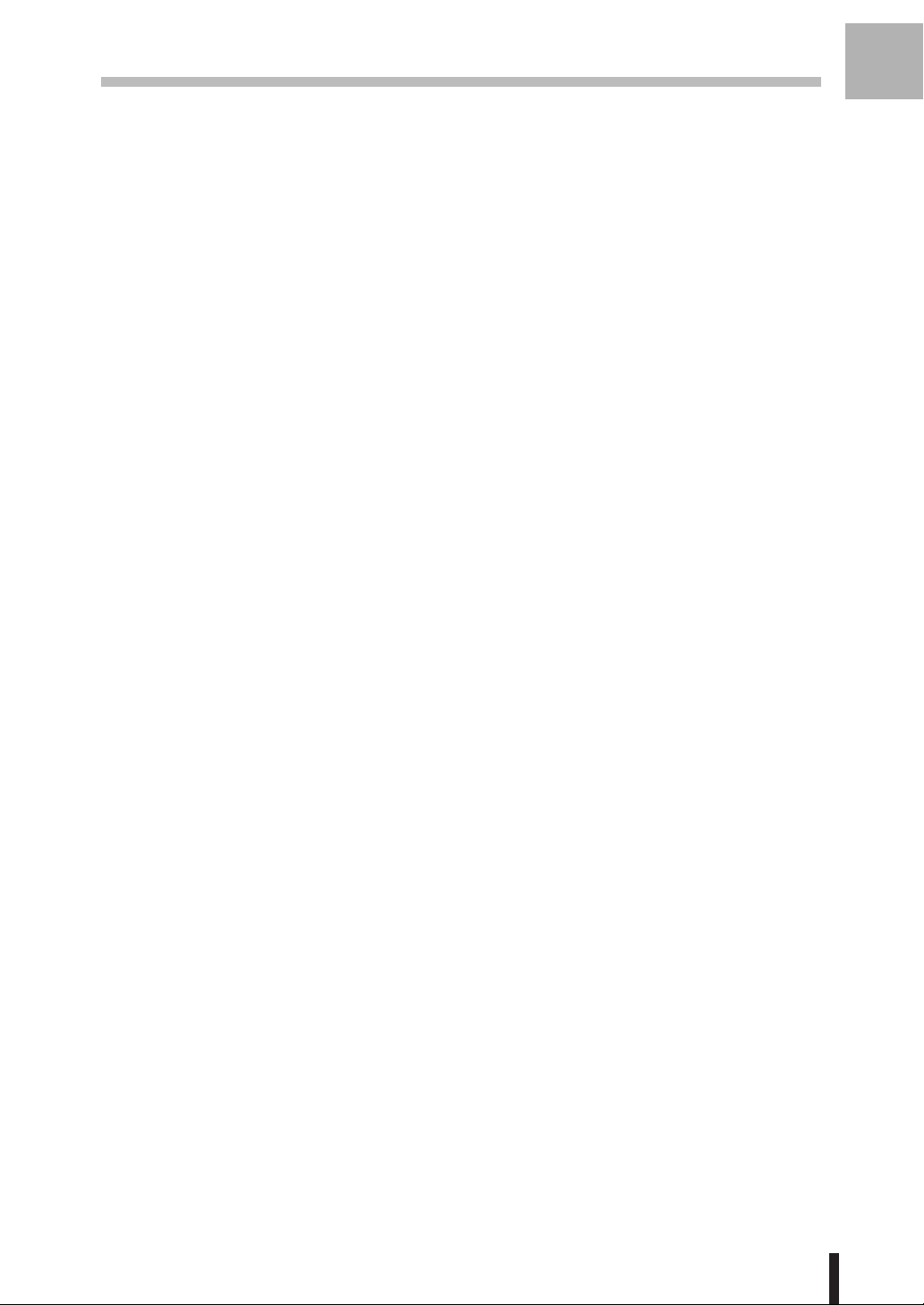
Section 1 : Introduction
Copier Features
Standard Equipment
Main Body with 3 Paper Trays (500/500/1,000 sheets)
Reversing Automatic Document Feeder (RADF) (DF-313)
Automatic Duplex Unit (ADU)
Configuration Options:
with Multi-Sheet Bypass Tray (150 sheets)
Optional Equipment
Stapler Finisher (FS-108)
This finisher is equipped with two exit trays.
Secondary (sub) tray: Four output types can be specified on the Finisher Mode Selection
Screen.
(1) Face down non-sort exit
(2) Face up non-sort exit
(3) Face down group exit
(4) Face up group exit
1
Introduction
Primary (main) tray: Four output types can be specified by
keys on the Basic Screen and by the setting on the Finisher Mode Selection Screen.
Face up exit is not available.
(1) Sort exit
(2) Staple sort exit
(3) Non-sort exit
(4) Group exit
Stapler Finisher (FS-108BM)
This finisher is equipped with three exit trays and a cover sheet feeder (option).
Secondary (sub) tray: Four output types can be specified on the Finisher Mode Selection
Screen.
(1) Face down non-sort exit
(2) Face up non-sort exit
(3) Face down group exit
(4) Face up group exit
Primary (main) tray: Four output types can be specified by
keys on the Basic Screen and by the setting on the Finisher Mode Selection Screen.
Face up exit is not available.
(1) Sort exit
(2) Staple sort exit
(3) Non-sort exit
(4) Group exit
STAPLE SORT and SORT
STAPLE SORT and SORT
Booklet tray: Stapled and folded, or simply folded booklets are to be delivered onto this
tray. These two finishing modes can be specified on the Finisher Mode Selection Screen.
Trimmer unit tray: This tray is attached to a trimmer unit (option) installed on the stapler
finisher (FS-108BM). Folded or stapled & folded trimmed booklets are delivered to this
tray.
1 - 7
Page 16
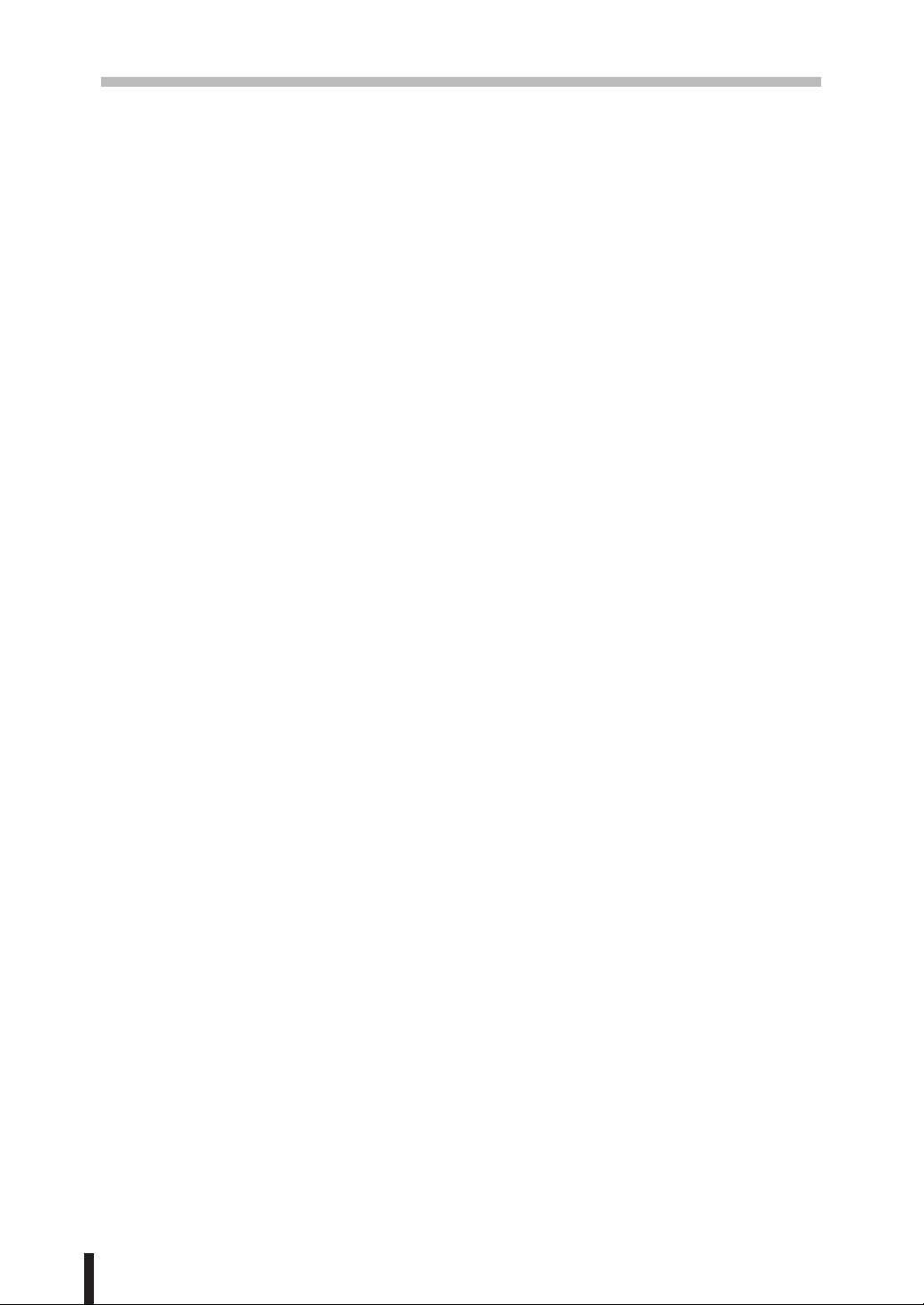
Section 1 : Introduction
Copier Features (continued)
Optional Equipment (continued)
Punching Unit (PU-108)
Used when selecting
Punching / Z-Folding Unit (PZ-108)
Used when selecting
Cover Sheet Feeder (PI-108)
Used when selecting
stapling copies manually.
Trimmer Unit (TU-108)
Used when selecting
Mode Screen.
Large Capacity Tray (LT-401) (4,000 sheets)
Large Capacity Tray (LT-411) (4,000 sheets)
PUNCH on the Finisher Mode Selection Screen.
PUNCH and/or Z-FOLDING on the Finisher Mode Selection Screen.
COVER SHEET on the Finisher Mode Selection Screen, or when
TRIM with STAPLING & FOLDING or FOLDING on the Output
Expanded Memory Unit-64MB (MU-401)/ 128MB (MU-402)
Image Processor (IP-601)
HDD (HD-102)
Network Board (KN-302)
1 - 8
Page 17
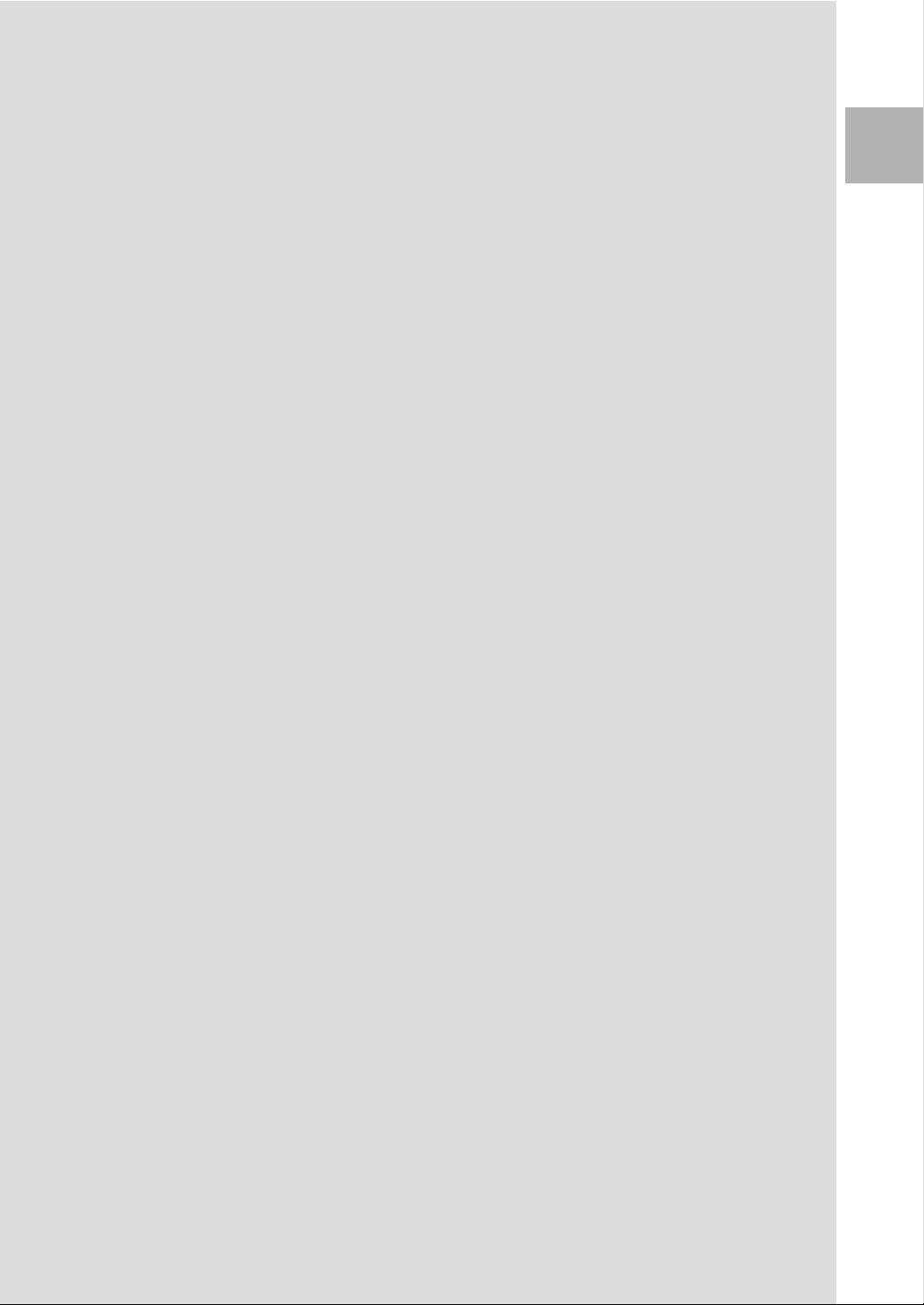
Section 2 : Safety Information
Caution Labels and Indicators
Danger, Warning and Caution Symbols
Requirements for Safe Use
Power Source
Environment
Precautions for Routine Handling
Safety
2
Information
Page 18
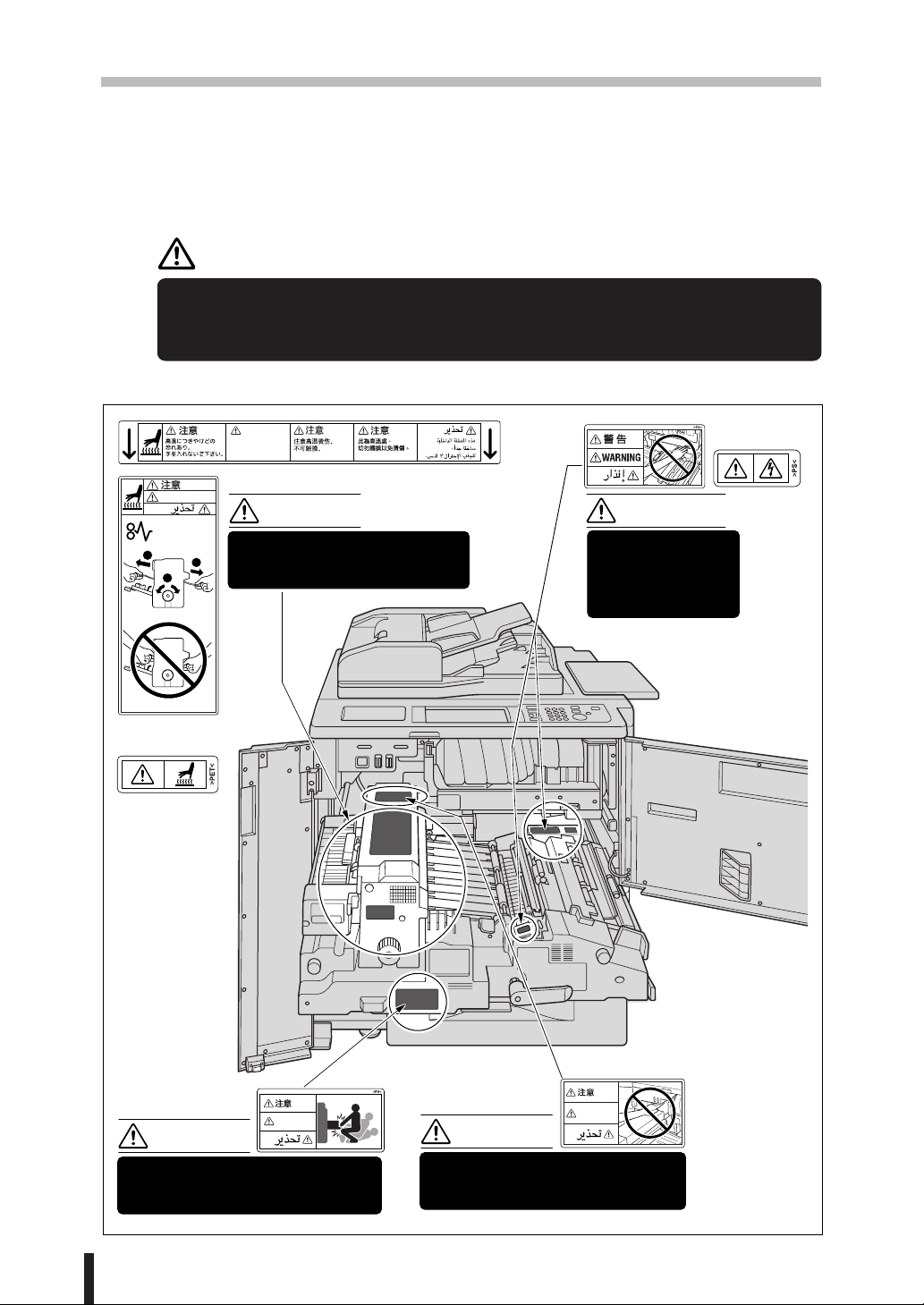
Section 2 : Safety Information
Caution Labels and Indicators
The caution labels and indicators are attached to the machine areas, as shown below,
where you are advised to pay special attention to avoid any dangerous situations or
serious injury.
CAUTION
Burns or injury may occur from touching the areas detailed in the caution labels and caution
indicators. Do not remove caution labels or indicators. If any caution label or caution indicator
is soiled, please clean to make legible. If you cannot make them legible, or if the caution
label or indicator is damaged, please contact your service centre.
CAUTION
This internal area is very
hot. To avoid getting
burned, DO NOT TOUCH.
(Both sides of the fixing unit)
CAUTION
2
1
2
CAUTION
The fixing unit is very hot.
To avoid getting burned DO NOT
TOUCH.
WARNING
This area generates
high voltage. If
touched, electrical
shock may occur. DO
NOT TOUCH!
(Top surface of
the fixing unit)
(Front side
and Inside of
the fixing unit)
CAUTION
CAUTION
The fixing conveyance unit is heavy.
Use care and draw it out gently;
otherwise you may be injured.
CAUTION
CAUTION
DO NOT put your hand between the
main body and fixing conveyance
unit; otherwise you may be injured.
2 - 2
Page 19
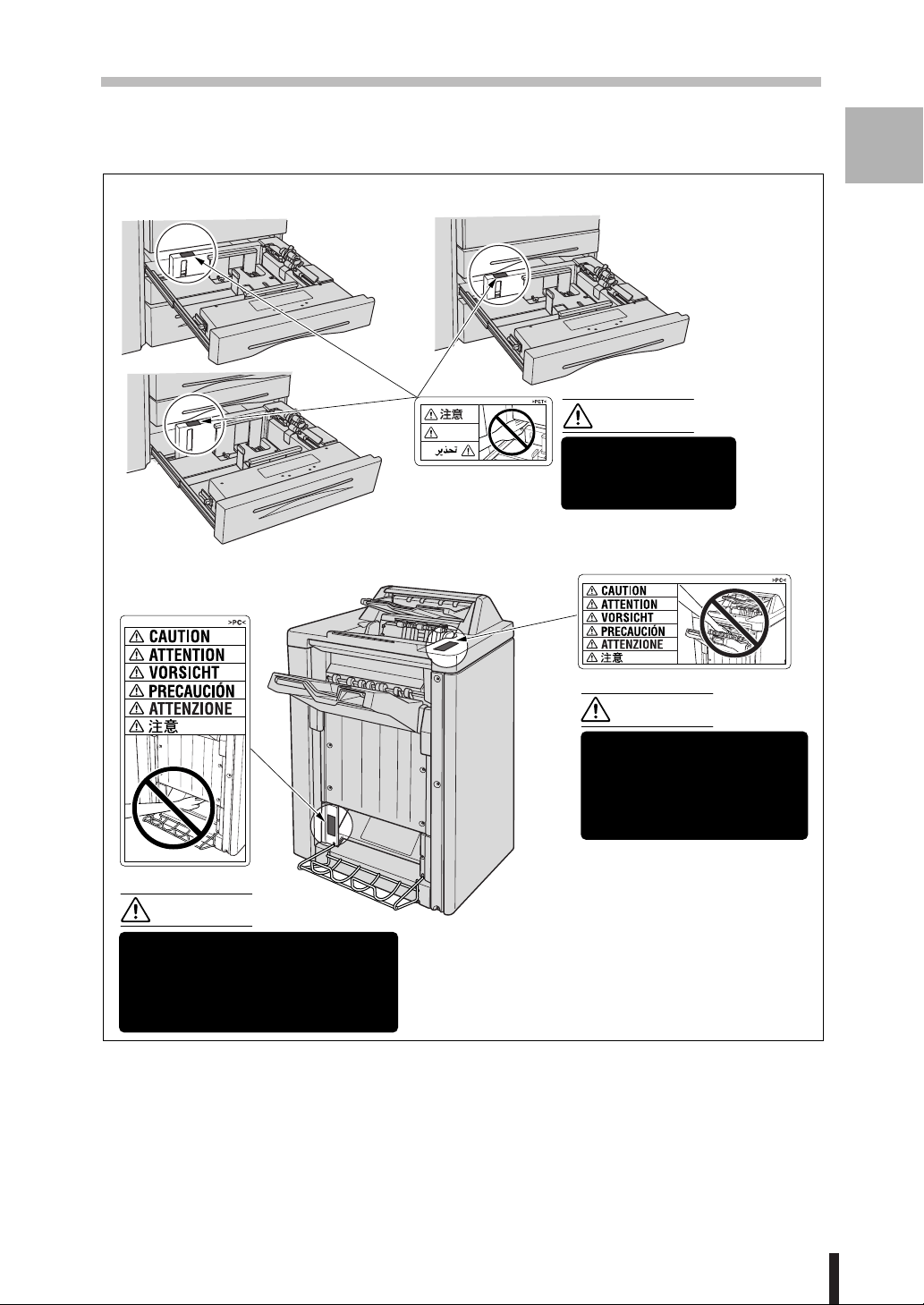
Caution Labels and Indicators (continued)
Tray 1
Section 2 : Safety Information
Tray 2
Safety
2
Information
Tray 3
(FS-108BM only)
CAUTION
CAUTION
CAUTION
DO NOT put your hand
between the main body
and tray; otherwise you
may be injured.
(FS-108/108BM)
CAUTION
Use care after opening the
paper exit outlet. DO NOT
put your hands into the
paper exit outlet as you
may be injured.
Inside the lower paper exit outlet
is the roller drive unit.
DO NOT put your hands into the
paper exit outlet as you may be
injured.
FS-108BM Finisher
2 - 3
Page 20
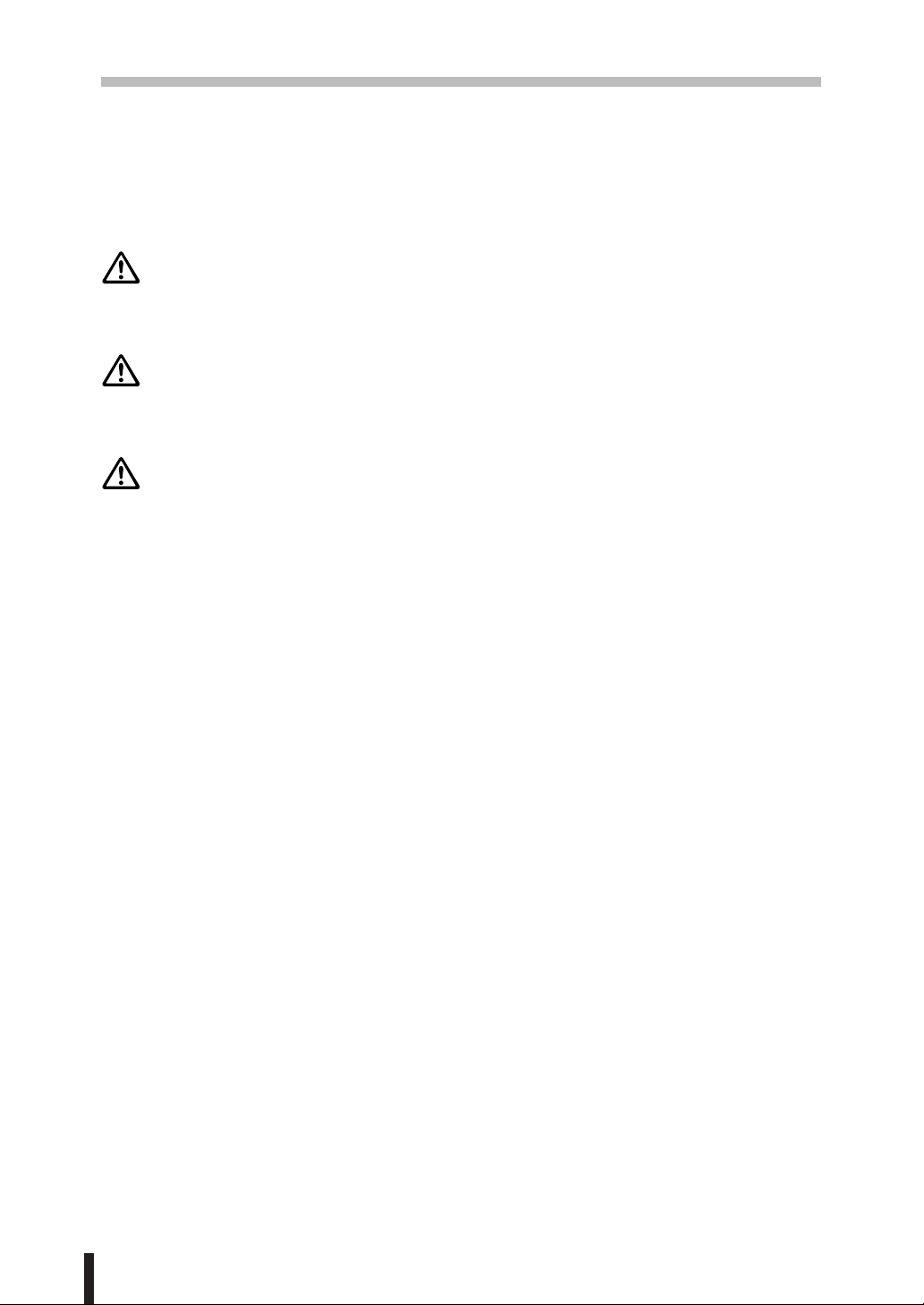
Section 2 : Safety Information
Danger, Warning and Caution Symbols
The following indicators are used on the caution labels or in this manual to categorize the
level of safety cautions.
DANGER:
Action highly liable to cause a death or serious injury.
WARNING:
Action liable to cause a death or serious injury.
CAUTION:
Action liable to cause minor injury, medium trouble or physical damage.
If you find any of these indicators when removing jammed paper, adding toner, or reading
the manual, be sure to follow the information.
If the safety cautions in the manual become illegible due to soilage, etc., please arrange
a new copy from your service centre.
2 - 4
Page 21
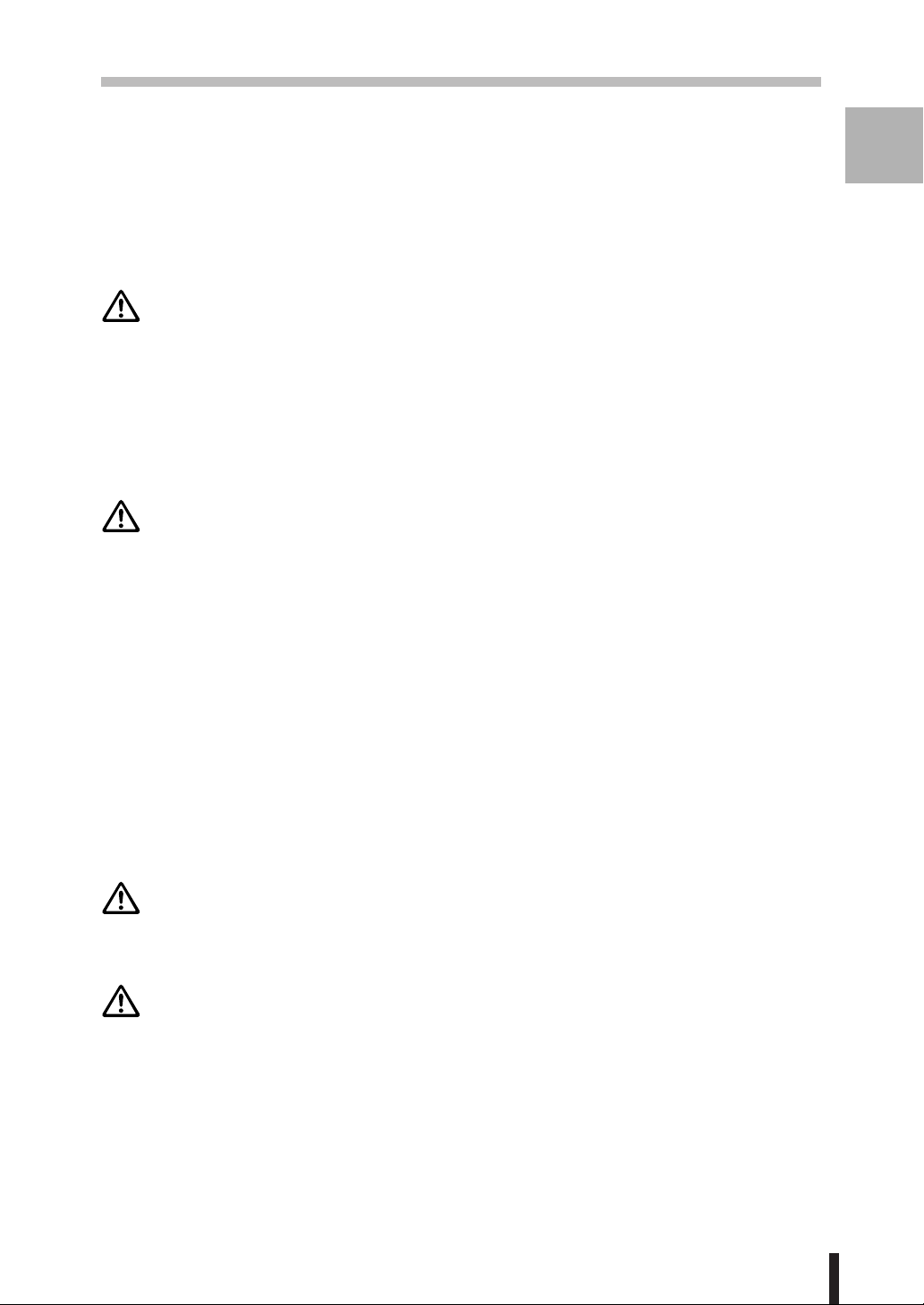
Section 2 : Safety Information
Requirements for Safe Use
To ensure your safe use of the machine, the following describes the precautions you are
required to observe without fail for the power source of the machine and during installation
and routine handling. Be sure to read and observe them.
Power Source
CAUTION: Plug Socket
•A plug socket is limited in capacity. Use only a power source with the correct rating for
the machine; otherwise, hazardous situations such as smoking or overheating may
occur. See the following list to match the power supply and power consumption:
a) 230V/50Hz: More than 15A
b) 230V/60Hz: More than 15A
• Avoid multiple connections in the same outlet. Do not use multiple outlet adaptors.
CAUTION: Power Plug and Lead
•Be sure to insert the power plug firmly into the power socket. Otherwise an accident
may occur as a result of smoking or overheating. If the inserted power plug is loose in
the socket, even after it has been positively inserted, disconnect the plug and contact
your electrical contractor.
Safety
2
Information
• For plug cable equipment, that the socket-outlet shall be installed near the equipment
and shall be easily accessible.
• Do not bend or crush the power lead. If your copier power lead is bent or damaged in
any way, contact your Service Centre immediately. Do not attempt to repair it yourself,
and do not continue to operate the copier. A damaged power lead may result in
overheating, a short circuit, or fire.
• Do not bundle or coil the power lead of the copier. Otherwise an accident may occur
as a result of overheating or fire.
CAUTION: Connecting Multiple Loads to One Socket Outlet Prohibited
Never connect multiple loads to one socket outlet using a multi-outlet extension lead or
branched socket. Otherwise an accident may occur as a result of overheating or fire.
CAUTION: Extension Lead
An extension lead should never be used with this machine.
2 - 5
Page 22
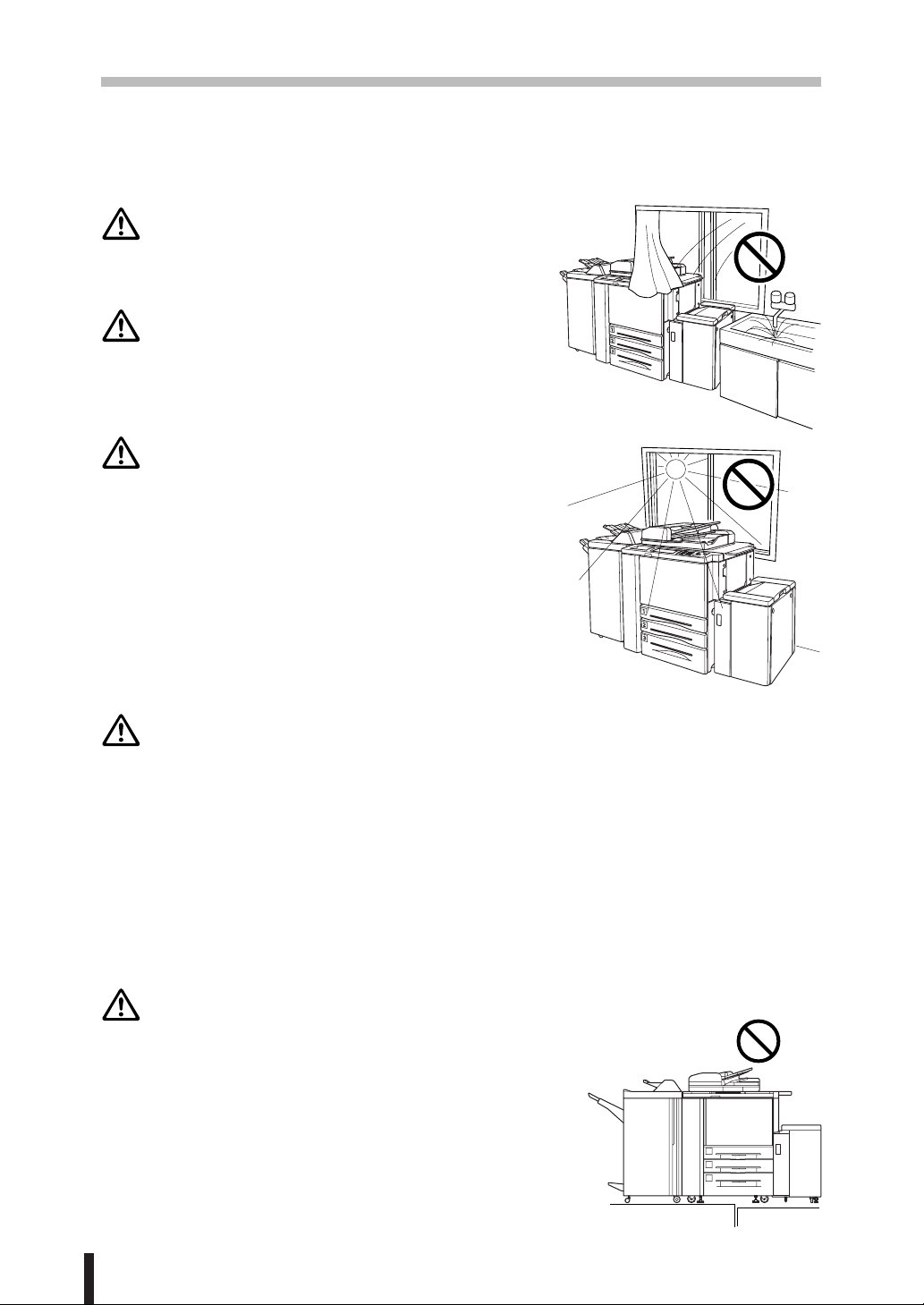
Section 2 : Safety Information
Requirements for Safe Use (continued)
Environment
CAUTION: Prevention of Fire
Do not install near flammable materials, curtains and
volatile combustibles, that can catch or cause fire.
CAUTION: Prevention of Short Circuit
Do not install the copier where it could be splashed
with rain water, or water from a tap, to avoid a short
circuit.
CAUTION: Temperature and Humidity
• Keep away from direct sunlight, heat sources such
as stoves, cool air from an air conditioner and hot
air from a heater.
• Avoid any environment that is outside the range
shown below:
10 to 30°C in temperature
10 to 80% in humidity.
CAUTION: Ventilation
• Maintain the installation place well-ventilated.
• Keep away from dust or corrosive gases. These materials may cause poor image
quality.
• During the use of machine, the machine generates ozone but in an insufficient amount
to cause any hazard to the human body.
However, if the machine is used in a poorly ventilated room, many copies are made,
or plural copiers are used at the same time, an odor may be detected. Ensure adequate
ventilation for a comfortable working environment.
CAUTION: Vibration
Do not install on a floor which is subject to vibration or is not level.
2 - 6
Page 23
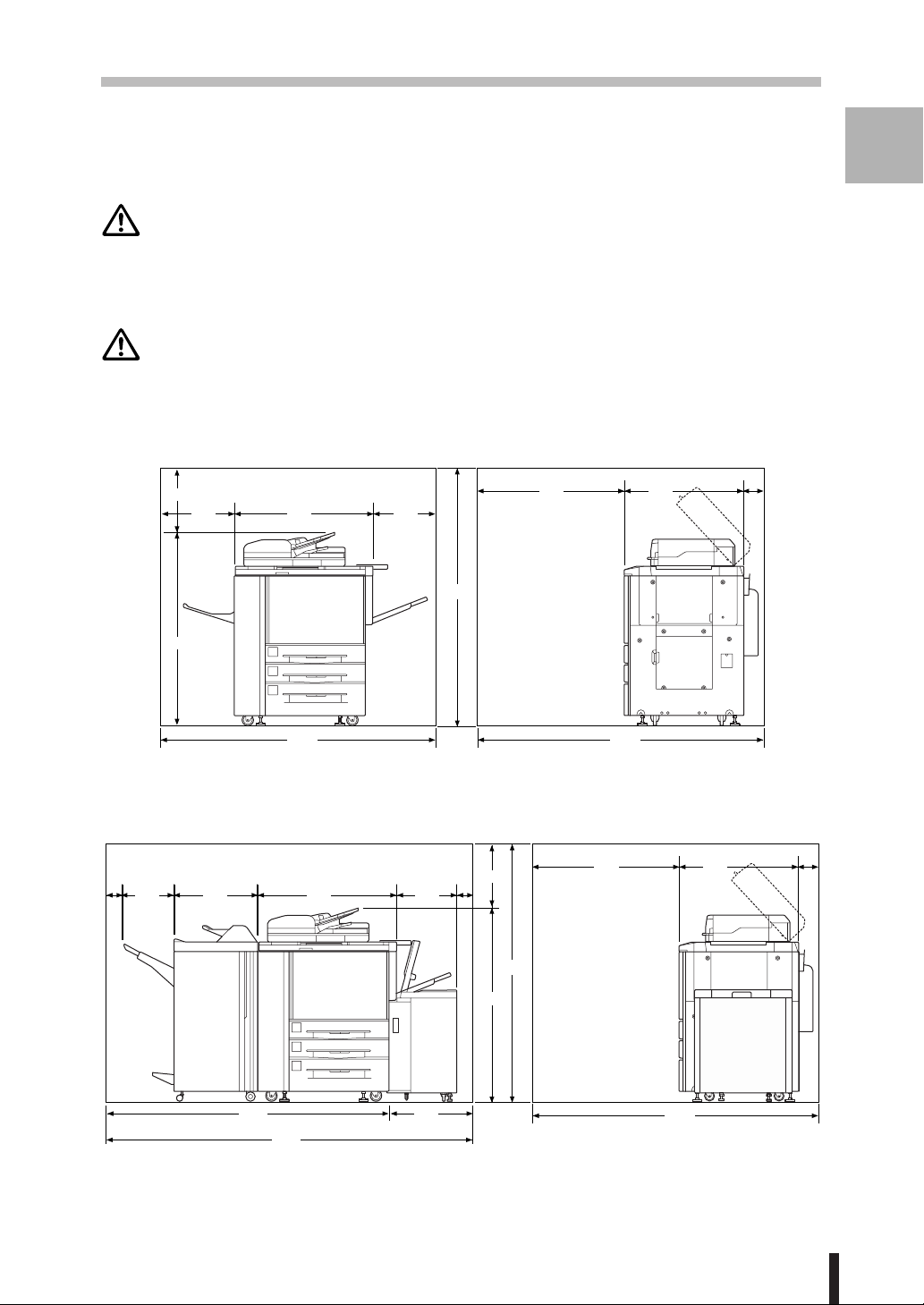
Section 2 : Safety Information
Requirements for Safe Use (continued)
Environment (continued)
CAUTION: Transportation
Be sure to contact your service centre when moving or transporting the machine. If you
move the machine with the Hard disk drive or Memory unit installed, machine trouble may
be caused by vibration.
CAUTION: Installation Space
Allow sufficient space for facilitating copy operation, changing parts, and periodic inspection.
Especially leave an adequate space behind the machine to let hot air out from the rear
fan.
(Unit: mm)
400
475
887
400
950
775
120
Safety
2
Information
1603
1203
1762
Konica 7075
100 100
550321
887
386
400
1203
1603
950
1845
775
(Unit: mm)
120
1814
2344
530
Konica 7075 + FS-108/108BM + LT-401
1845
2 - 7
Page 24
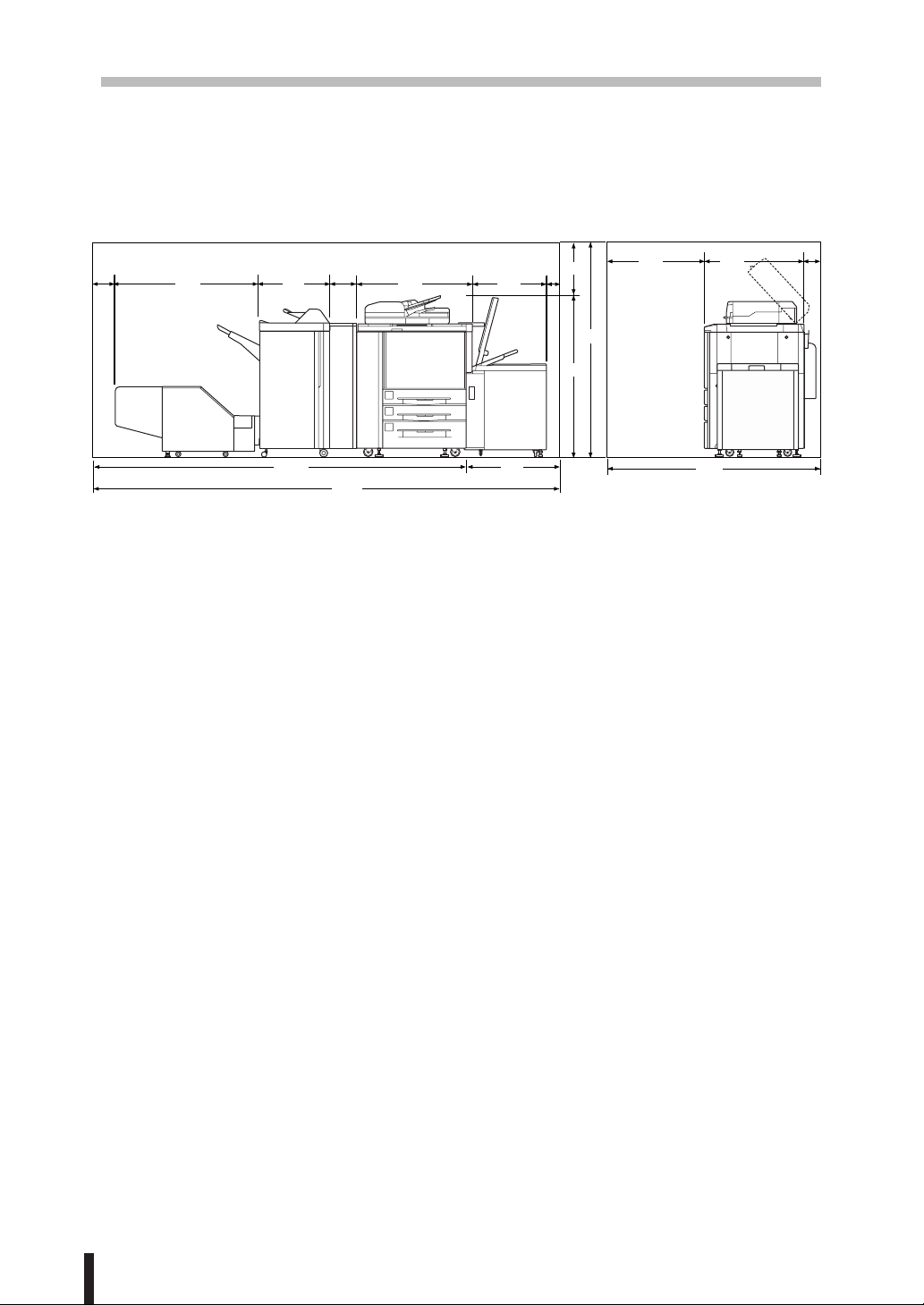
Section 2 : Safety Information
Requirements for Safe Use (continued)
Environment (continued)
150
1117
550
169
887
626
(Unit: mm)
400
100
1603
1203
950
775
120
2829
3599
770
1845
Konica 7075 + FS-108BM + TU-108 + PU-108/PZ-108 + LT-411
Please Be Reminded!
Finisher primary (main) tray of FS-108/FS-108BM Finisher gradually goes down while printed
material is output. DO NOT allow any object to interfere with the operation of the tray on the left
side of the finisher, as any interference may cause damage to the finisher.
2 - 8
Page 25
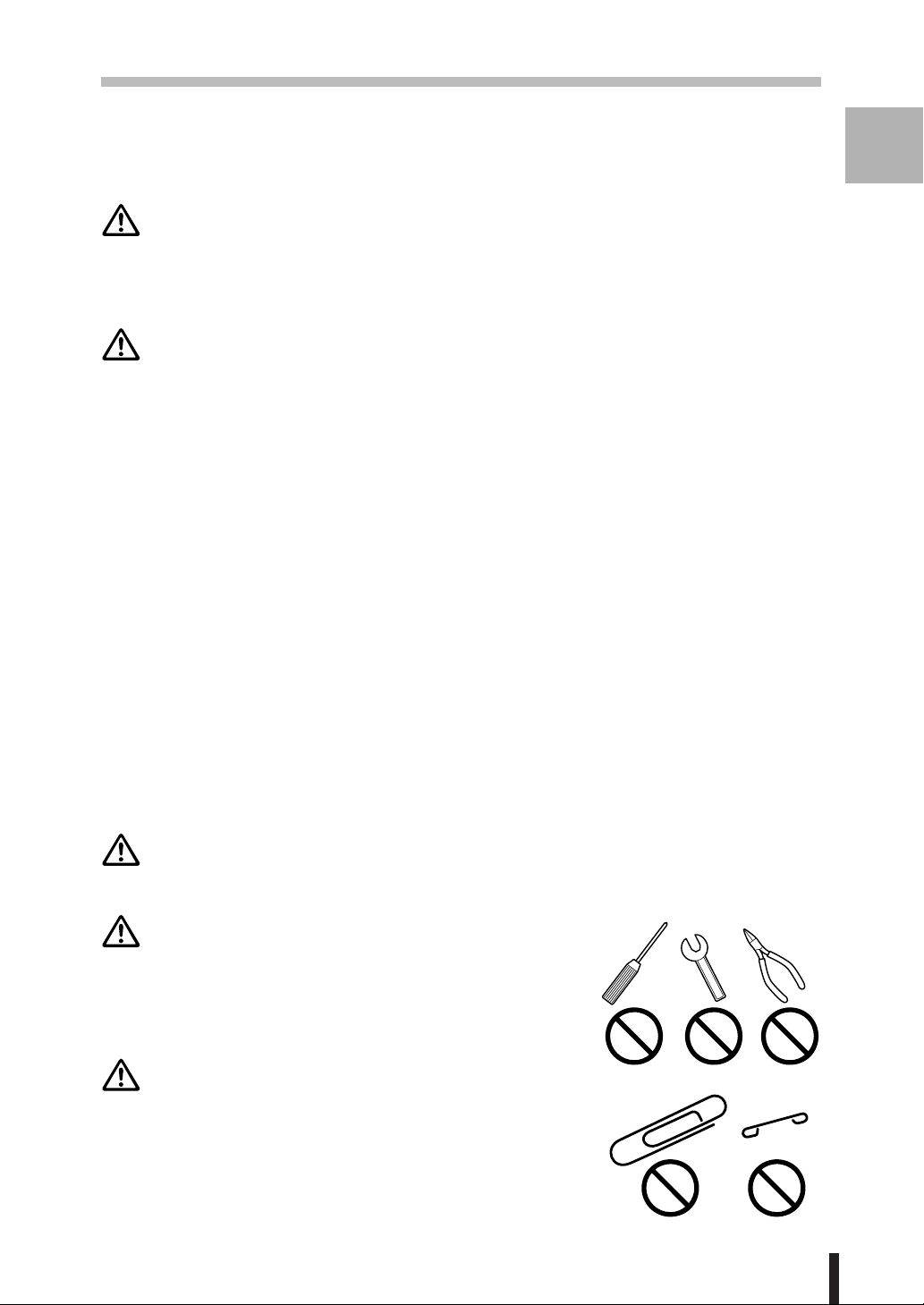
Section 2 : Safety Information
Requirements for Safe Use (continued)
Precautions for Routine Handling
WARNING: High Voltage
DO NOT TOUCH the high voltage parts indicated with WARNING label or described in
the manual.
CAUTION: Actions in Response to Troubles
• If the Service Call screen is displayed and copier operations cannot be continued any
more, stop the operation to prevent any unexpected accident. Write down the report
code as stated on the 2nd line of the message, then switch off the copier and disconnect
from the power socket. Contact your service centre and inform them of the report code.
• Do not touch the high temperature parts indicated with CAUTION labels or described
in the manual.
• Do not touch the inside of the machine for any other purpose than removing jammed
paper or adding toner.
• If machine repair is necessary, be sure to contact your service centre. Never attempt
to repair it by yourself.
Safety
2
Information
• If any abnormal sound, smell or smoke comes from the machine, immediately stop
using it, turn off the power switch, disconnect the power plug and contact your service
centre.
• If the breaker trips or the fuse blows, turn off the power switch, reset the breaker or the
fuse, and turn on the machine. If the same situation occurs again, contact your service
centre.
• Insure the replacement fuse conforms with the rating of the power source. Never use
a fuse with an incorrect rating.
CAUTION: Prevention of Fire
Do not use volatile combustibles such as a thinner or alcohol near the machine.
CAUTION: Prohibition of Machine Modification
Do not modify or remove any parts by yourself.
CAUTION: Prevention of Machine Troubles
• Do not drop small metallic objects such as paper clips
or staples inside the machine.
• Do not place any heavy or hard objects such as a vase,
books or ornaments on the machine.
2 - 9
Page 26
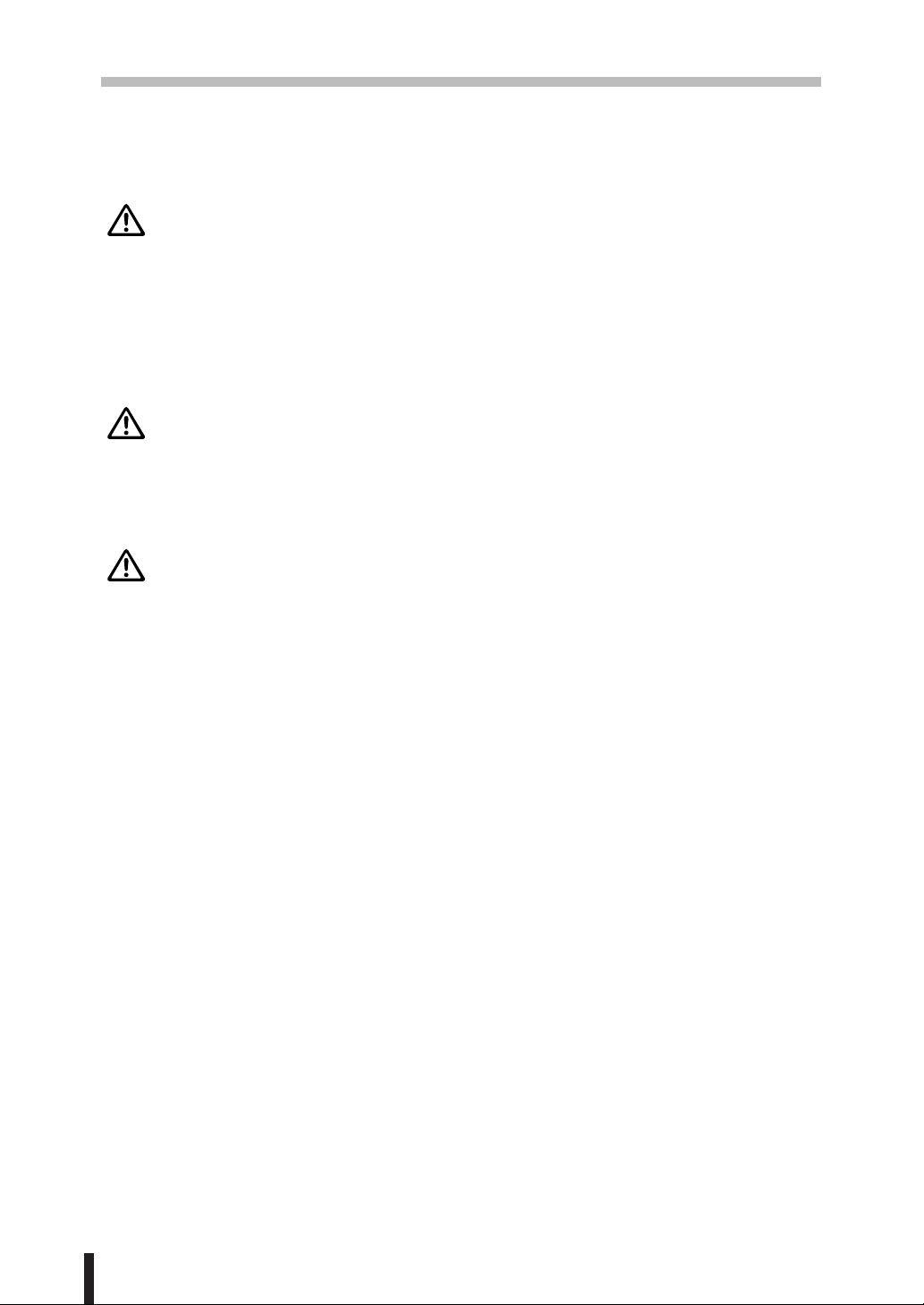
Section 2 : Safety Information
Requirements for Safe Use (continued)
Precautions for Routine Handling (continued)
CAUTION: Recommendation of Periodic Check
Be sure to check periodically the following points:
(1) The main lead or the power plug does not generate abnormal heat.
(2) The power plug is not inserted loosely or the lead is not cut or scratched.
(3) The earth wire is correctly connected.
(4) The power plug or the power outlet is not covered with dust.
If you find anything abnormal in the above items, stop using the machine and contact your
service centre.
CAUTION: Toner
• Keep the toner cartridge away from children. The toner is nontoxic; however if you
inhale or contact with eyes by accident, flush with water and seek medical advice.
• Do not throw the empty toner cartridge into a fire. If it is thrown into a fire the toner may
ignite and cause a dangerous situation.
CAUTION: FS-108/108BM Finisher Paper Capacity
The capacity of the FS-108/108BM Finisher exit tray is listed below. When the total number
of copies in the copy run exceeds the stated capacity, be sure to unload the exit tray whilst
the copier is still copying. Failure to do so will cause the copier to jam. The following
capacity is for 80g/m
of different paper weights.
Primary (Main) Tray: Non-Sort/Sort/Group Mode
500 sheets max. (A5, A5R)
3,000 sheets max. (A4, A4R, B5, B5R)
1,500 sheets max. (A3, B4, F4)
Primary (Main) Tray: Punching Mode (FS-108/108BM with PU-108/PZ-108 only)
3,000 sheets max. (A4, B5)
1,500 sheets max. (A3, B4)
Primary (Main) Tray: Staple-Sort Mode
1,000 sheets max. (A3, B4, F4, A4, A4R, B5, A5)
(The maximum number of sheets varies depending on the number of originals, copied
paper size and a stapled position. See p. 4-8.)
Primary (Main) Tray: Z-Folding Mode (FS-108/108BM with PZ-108 only)
See p. 7-18.
Secondary (Sub) Tray: Non-Sort Mode
200 sheets max. (A3, B4, A4, A4R, B5, B5R, A5, A5R, B6R, A6R)
2
paper. The limit will decrease when loading the exit tray with copies
Booklet Tray (FS-108BM only)
100 sheets max. (A3, B4, A4R)
(The maximum number of sheets varies depending on pages of a booklet and selecting
either the Folding or the Stapling & Folding. See p. 4-9.)
2 - 10
Page 27
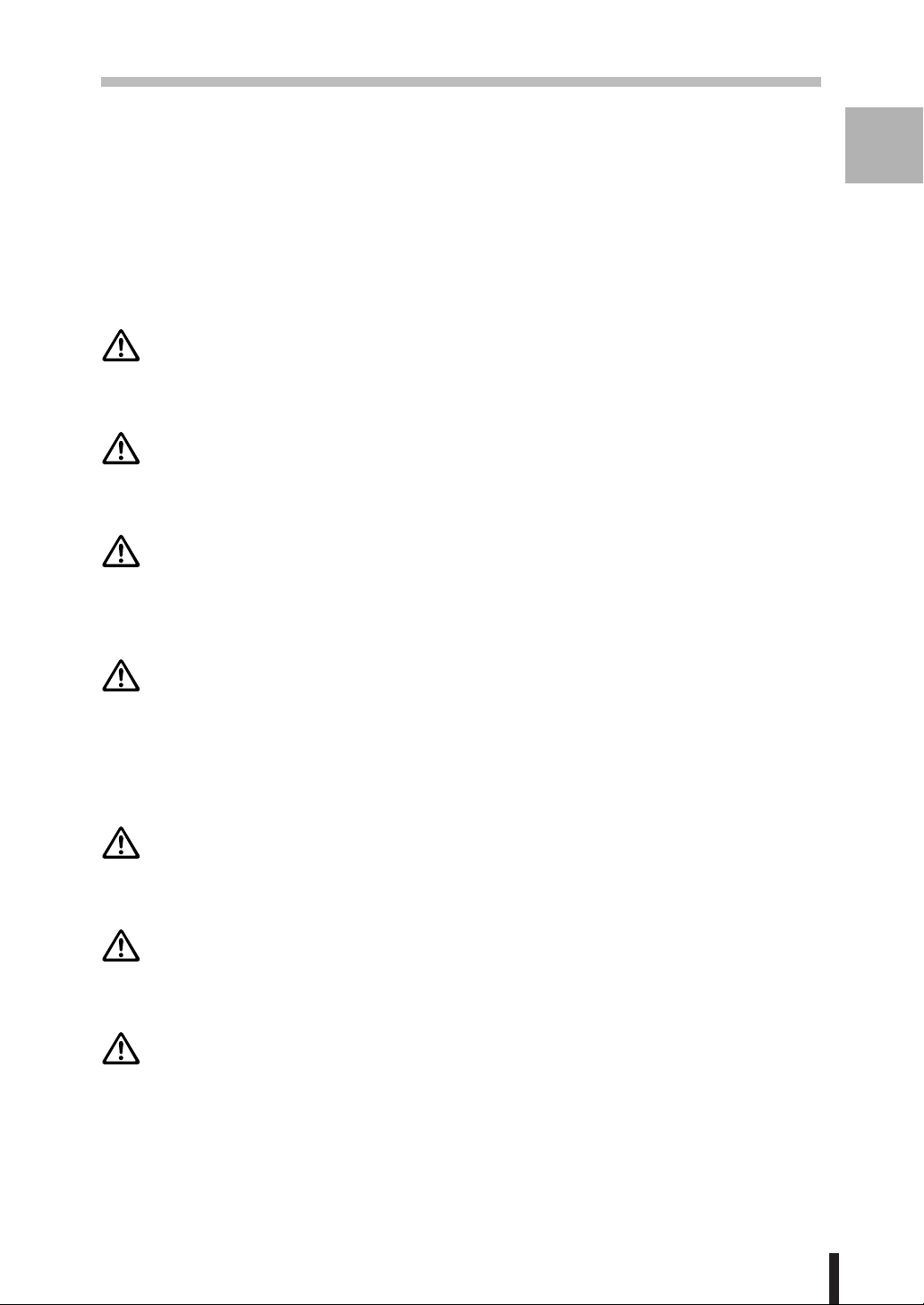
Section 2 : Safety Information
Requirements for Safe Use (continued)
Precautions for Routine Handling (continued)
Trimmer Unit Tray (FS-108BM with TU-108 only)
512 sheets max. (A3, B4, A4R)
(The maximum number of sheets varies, depending on the number of pages in the
booklet and whether Folding or Stapling & Folding is selected. See p. 4-9.)
CAUTION: Inside Booklet Mode Outlet
Inside the Booklet mode outlet is the roller drive unit. DO NOT put your hand into it, when
removing the folded or stapled & folded sheet; otherwise you may be injured.
CAUTION: Finisher Paper Exit Outlet
To avoid injury when stapling large size copies, DO NOT put your hand into the open
Paper Exit Outlet.
CAUTION: Paper Capacity for the Exit Tray
Safety
2
Information
The exit tray capacity is 150 sheets. If a copy run of more than 150 is required, be sure
to remove the copies from the exit tray before the maximum capacity is reached. Failure
to do so will cause the copier to jam.
CAUTION: Power Saver and Weekly Timer
• During Power Saver mode the copier is still connected to the mains power supply and
power is still applied to certain areas of the machine. To avoid any unexpected troubles
turn the power OFF when not using the copier for long periods of time.
• When the Weekly Timer indicator is lit, turning power OFF will disable weekly timer
function.
CAUTION: Fixing Unit
The Fixing unit is internally very hot. To avoid getting burned, DO NOT TOUCH. Be
careful when withdrawing the fixing unit.
WARNING: Drum Unit
The drum unit has a high voltage generated.
To avoid an electrical shock, DO NOT TOUCH.
CAUTION: Dispose of a Disused Copying Machine
Do not dispose of this copier yourself. Contact your service centre, who can arrange for
its safe disposal.
If you change the place of installation, please contact your service centre.
2 - 11
Page 28
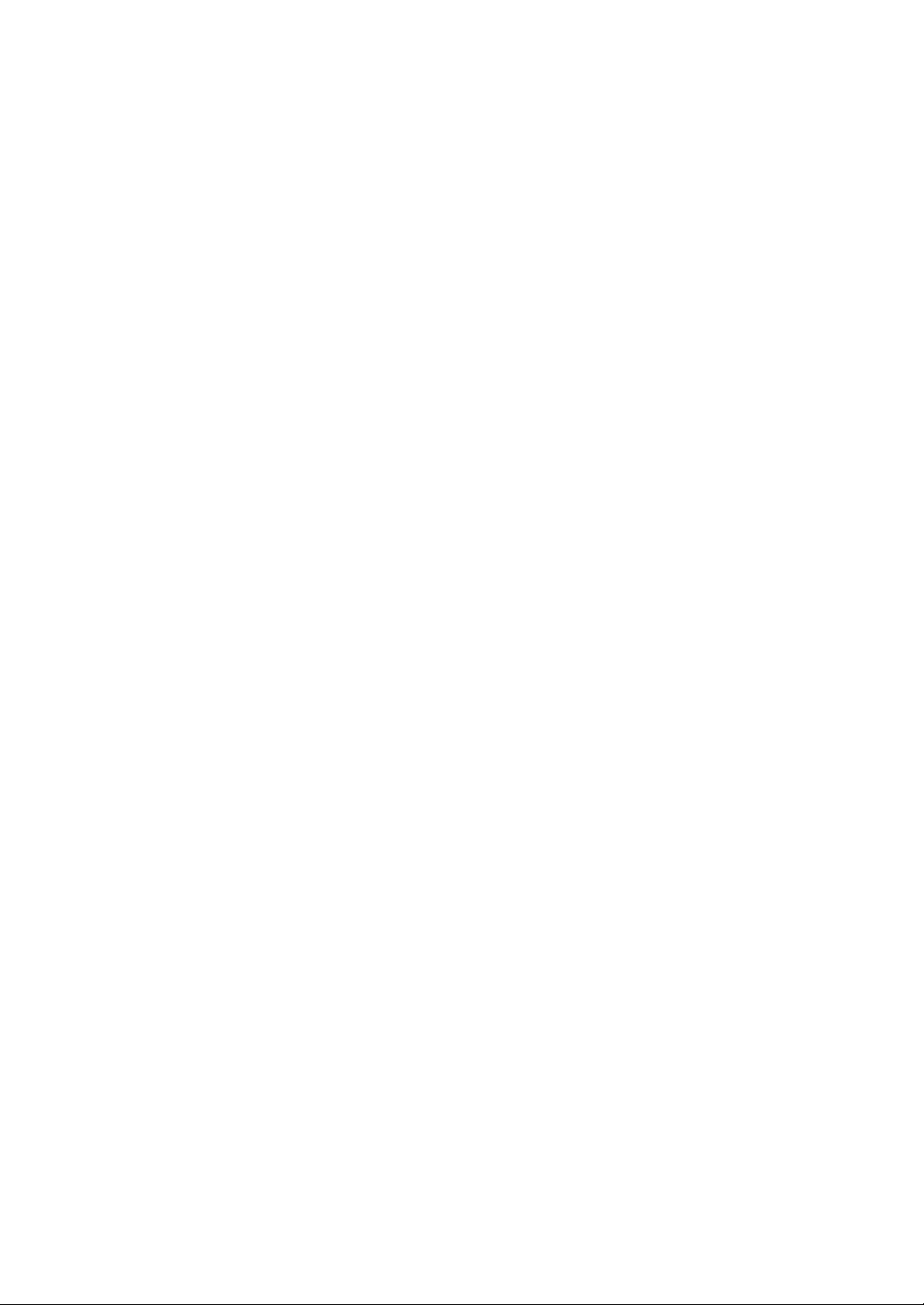
Page 29
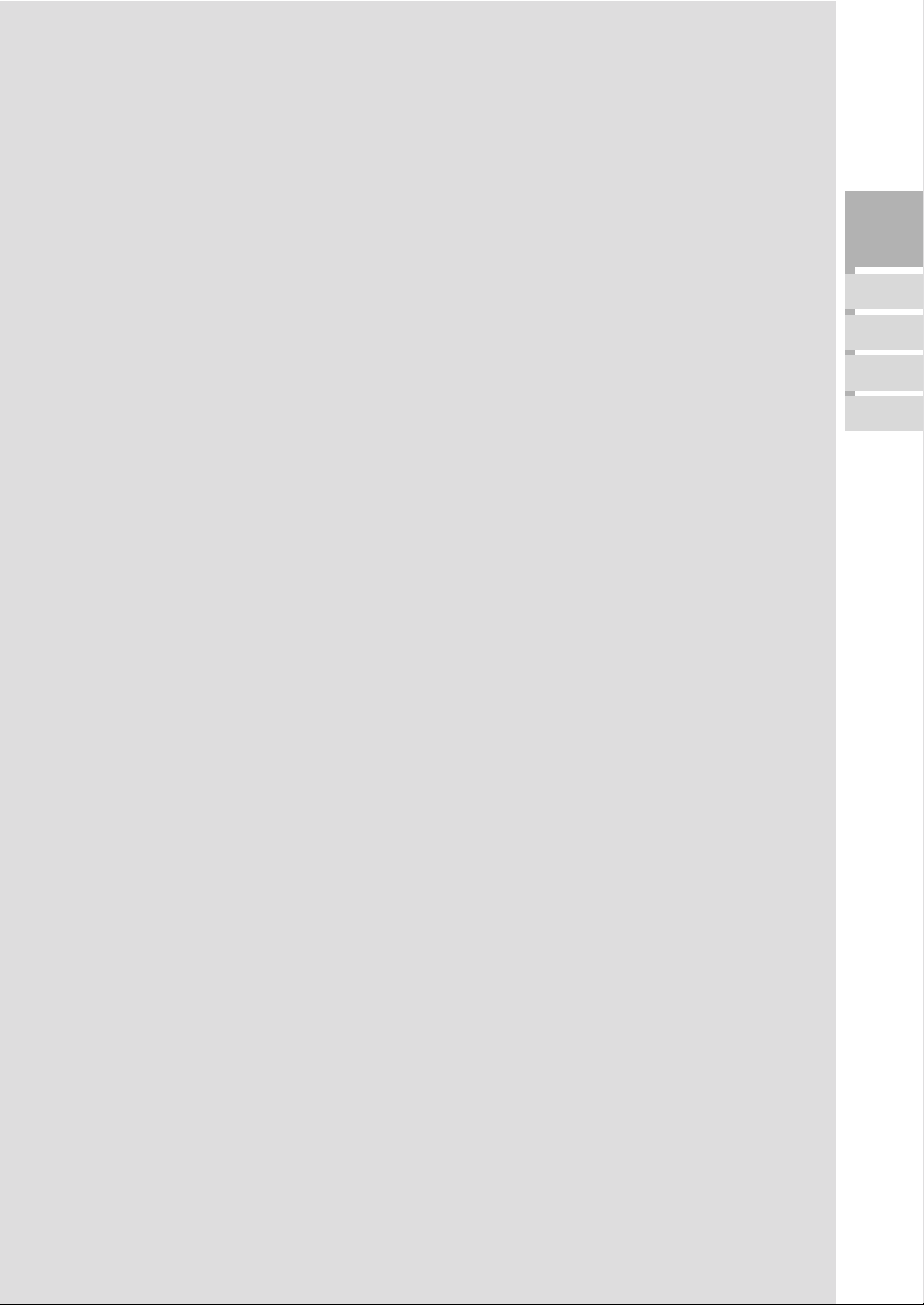
Section 3: Machine Information
Machine Configuration
External Machine Items
Internal Machine Items
Optional Equipment
Control Panel Layout
Touch Screen
Basic Screen
Initial Settings
Automatic Settings
Auto/Reset Mode
Automatic Paper Selection (APS)
Automatic Magnification Selection (AMS)
Automatic Exposure (AE)
Automatic Tray Switching (ATS)
Lead Edge Delete
Machine
3
Information
Machine
Configuration
Control Panel/
Touch Screen
Initial
Settings
Automatic
Settings
Service Settings
Finisher-Paper Capacity
Key Operator Password
EKC Master Key Code
Weekly Timer Master Key Code
Weekly Timer Key in Help Screen
Staple Sheet Capacity
Notice Message: ADD TONER/ PM CALL
Page 30
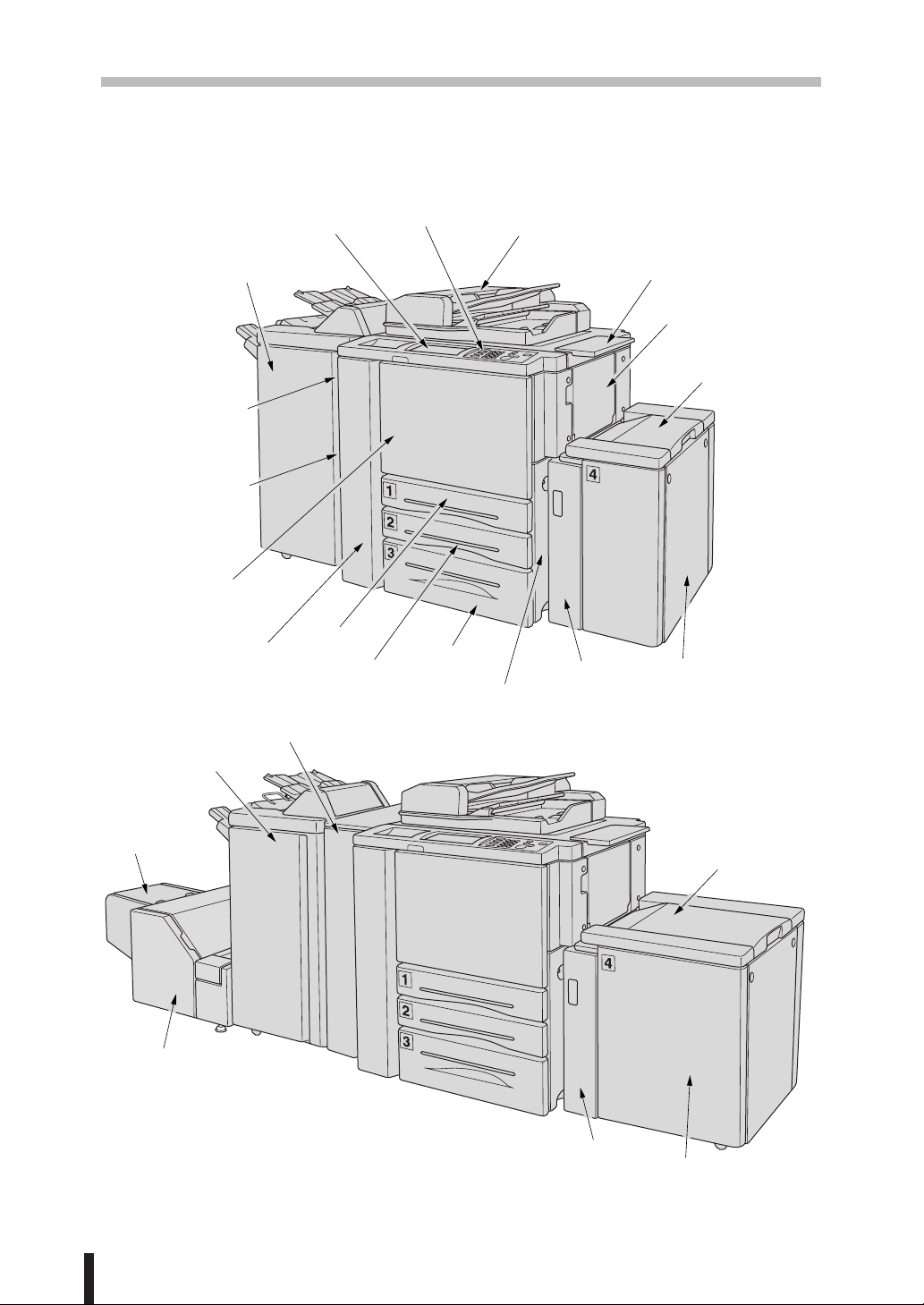
Section 3 : Machine Information
Machine Configuration
External Machine
@0Control panel
iTray 3
uRight side door
(not shown)
!7FS-108/108BM
Finisher (option)
!4Power switch
!3Left side cover
(not shown)
!2Front door
!1Left door
!8PU-108 Punching unit or
PZ-108 Punching / Z-Folding unit
(option)
!7FS-108BM Finisher
(option)
!9LCD touch screen
!0Tray 1
oTray 2
Machine Configuration (continued)
!6Trimmer
stacker cover
qRADF
yLCT left side door
wWork table
eMulti-sheet
bypass tray
rLCT top door
tTray 4: Large
capacity tray
LT-401(option)
rLCT top door
!5TU-108 Trimmer unit
(option)
3 - 2
yLCT left side door
tTray 4: Large
capacity tray
LT-411 (option)
Page 31

Section 3 : Machine Information
External Machine Items
q RADF (Reversing Automatic Document Feeder) automatically feeds multiple
originals one at a time to the platen glass for copying.
w Work table provides a convenient workspace for documents both before and after
copying.
e Multi-sheet bypass tray used for small quantity copying onto plain paper or special
paper.
r LCT top door opens to allow loading paper.
t Tray 4: Large capacity tray LT-401/411 option holds 4,000 sheets.
y LCT left side door opens to allow removal of mishandled paper.
u Right side door opens to allow removal of mishandled paper.
i Tray 3 (universal tray) is user adjustable and holds 1,000 sheets.
o Tray 2 (universal tray) is user adjustable and holds 500 sheets.
!0 Tray 1 (universal tray) is user adjustable and holds 500 sheets.
!1 Left door opens together with the front door to allow removal of mishandled paper.
!2 Front door opens to the internal copier to allow clearing of mishandled paper and
replenishing of toner.
!3 Left side cover opens to allow removal of mishandled paper.
!4 Power switch turns copier power On/Off when pressed.
!5 TU-108 Trimmer unit (option) trims the end of booklet.
!6 Trimmer stacker cover opens to allow you to take out the finished sets.
!7 FS-108/108BM Finisher (option) sorts, staple-sorts, and groups copies into finished
sets. FS-108BM also folds or staples & folds copies into booklet-styled sets.
!8 PU-108 Punching unit (option) punches file holes in the output copies.
PZ-108 Punching / Z-Folding unit (option) punches file holes and/or Z-folds the
output copies.
!9 LCD touch screen displays interactive operation screens.
@0 Control panel controls copier operations.
Machine
3
Information
Machine
Configuration
3 - 3
Page 32

Section 3 : Machine Information
Machine Configuration (continued)
Internal Machine
qToner bottle
uReset switch
yFixing unit
tKnob
rDrum unit
wToner unit
eLever A
Internal Machine Items
q Toner bottle holds toner and is to be replaced when supplying toner.
w Toner unit holds the toner supply.
e Lever A can be moved to withdraw the conveyance fixing unit for removal of
mishandled paper.
r Drum unit forms the copy image.
t Knob can be turned to ease removal of mishandled paper from the fixing unit.
y Fixing unit fuses the toner onto the copy paper.
u Reset switch used by Service Centre turns main power On/Off when pressed.
3 - 4
Page 33

Machine Configuration (continued)
Optional Equipment
FS-108/108BM Finisher details
Cover sheet feeder (option):
Holds cover sheets for use in Cover
Sheet output mode or a copied set in
manual stapling mode.
Section 3 : Machine Information
Secondary (sub) tray:
Holds sets ejected in
q Non-sort Face Down exit mode
w Non-sort Face Up exit mode
e Group Face Down exit mode
r Group Face Up exit mode
Machine
3
Information
Machine
Configuration
Primary (main) tray:
Holds sets ejected in
q Sort mode (offset)
w Staple-sort mode
e Group mode (offset)
Booklet tray (FS-108BM only)
Large Capacity Tray details
Paper guides:
hold copy paper to
fix its position.
Booklet mode outlet (FS-108BM only):
ejects finished copied sets when selecting
Folding mode or Stapling & Folding mode.
LT-401 style
Bottom plate of the LCT:
goes up automatically when
paper supply becomes low,
and goes down when the paper
loading button is pressed.
Manual staple control panel
Finisher door
LCT top door:
opens to load paper.
LT-411 style
LCT left side door:
opens to allow removal
of mishandled paper.
Paper loading button:
is pressed to lower the bottom
plate to allow loading paper.
LT-411 style
Rear stopper:
fixes the rear end of
copy paper.
LT-411 style
LCT lever:
can be moved downward to ease
removal of mishandled paper.
3 - 5
Page 34

Section 3 : Machine Information
Machine Configuration (continued)
Optional Equipment (continued)
TU-108 Trimmer unit details
Trimmer unit tray:
slides to the left side
each time a trimmed
booklet is delivered.
Trimmer unit knob:
can be turned to ease removal
of mishandled paper.
Trimmer pressure
release lever:
opens to allow removal
of mishandled paper.
FS-108BM Finisher
Trimmer stacker cover:
opens to allow you to
take out the finished sets.
Trimmer stacker
Waste basket:
holds waste paper cut off
from the booklets.
Front-right cover:
opens to allow removal
of mishandled paper.
Front door:
opens to allow removal of
mishandled paper or waste
paper. (see details below)
NOTE:
DO NOT place heavy objects on the
trimmer stacker or apply any weight
on it, and DO NOT use it for storage.
Excessive weight applied to the
inside or outside of the trimmer
stacker will damage the equipment.
3 - 6
Page 35

Machine Configuration (continued)
Optional Equipment (continued)
PU-108 Punching unit details
Knob:
can be turned to ease
removal of mishandled
paper.
Left lever:
opens downward to
allow removal of
mishandled paper.
PZ-108 Punching / Z-Folding unit details
Handle:
can be withdrawn
to allow removal of
mishandled paper.
Left lever:
opens downward to
allow removal of
mishandled paper.
Knob:
can be turned to ease
removal of mishandled
paper.
Right lever:
opens upward to
allow removal of
mishandled paper.
Trash basket:
holds waste paper
punched out.
Section 3 : Machine Information
Upper lever:
opens upward to
allow removal of
mishandled paper.
Right lever:
opens upward to
allow removal of
mishandled paper.
Trash basket:
holds waste paper
punched out.
Machine
3
Information
Machine
Configuration
Finisher / Punching unit
(Punching/Z-Folding unit)
front door:
opens to remove mishandled
paper in Finisher or Punching
unit (Punching/Z-Folding unit),
to change the staple cartridge
and to remove paper punched out.
3 - 7
Page 36

Section 3 : Machine Information
Control Panel Layout
qwrtyui
CHECK
COPY
SCANNER / SERVER
PRINTER
HELP
JOB MEMORY
AUTO RESET
e
COUNTER
CLEAR QTY.
!1!2!3!4!5
INTERRUPT
PROOF COPY
START
STOP
TIMER
POWER SAVER
ON / OFF
o!0
q LCD TOUCH SCREEN displays machine and copying status; help information;
interactive screens; and touch keys for selecting all functions.
w CHECK displays a screen showing all settings that are selected for the current job.
e MODE switches the machine operation mode to copy, scanner/server, and printer in
turn.
r KEYPAD enters numeric values.
t PROOF COPY outputs a single set of copies to confirm whether the current settings
are selected properly.
y INTERRUPT stops copying in progress to allow copying from the platen glass.
u STOP stops the copying sequence; deletes the stored memory.
i TIMER lights when the timer function is set.
o POWER SAVER ON/OFF activates power-saving mode for times when the copier
is inactive, or activates timer interrupt mode when weekly timer function is active.
!0 START activates scanning or copying.
!1 [C] (CLEAR QTY.) allows resetting of print quantity.
!2 [P] (COUNTER) displays the Counter Screen or accesses programming modes for
setting special functions.
!3 HELP displays a screen with help for the currently selected function.
!4 AUTO RESET restores copier to automatic mode settings or to key operator settings.
!5 JOB MEMORY displays screens for selecting job store/job recall functions.
3 - 8
Page 37

Section 3 : Machine Information
Touch Screen
The touch screen is an LCD that displays interactive screens with touch sensitive keys for
making copy job selections. Selections are highlighted at the touch. The screens also
work with the conventional control panel keys.
CAUTION:
The touch screen of the control panel is covered with glass. Do not drop heavy items on
the glass, or put excess weight or pressure on it; otherwise the glass may break or become
scratched.
After the power switch is turned on, the Konica name displays for approximately 10 seconds,
until initial machine settings are established. Then, the Warm-Up Screen displays for
approximately 6 minutes, until the fixing temperature is reached.
When the Basic Screen is displayed, the touch screen becomes interactive. The interactive
condition enables you to communicate directly with the copier system simply by touching
keys displayed on the screen; or by pressing conventional keys, as required.
In addition, the screens automatically display information regarding machine and copying
status. Additional help is available any time with the [
from any screen, except from Job Memory or Key Operator Mode Screens.
HELP] key, which can be pressed
Machine
3
Information
Control Panel/
Touch Screen
Basic Screen
The Basic Screen displays after warm-up. The initial settings show on the next page.
Except for Print Quantity, all initial settings can be changed by the key operator.
The following modes can be accessed from this screen:
Copy Mode, Copy Density, Lens Mode, Paper Size, Special Original, Application, Output
Menu.
Basic Screen
3 - 9
Page 38

Section 3 : Machine Information
Initial Settings
Initial settings represent the initial condition when power is turned on; when EKC password
is set; or when Auto/Reset mode is restored, either manually or automatically.
Print Quantity; 1
Magnification Ratio: 1:1 (key operator setting)
RADF: ON (key operator setting)
Copy mode: 1s1 mode (key operator setting)
AE: (Automatic Exposure) : ON (key operator setting)
APS: (Automatic Paper Selection): ON (key operator setting)
Finisher: Non-sort on Primary (main) tray (key operator setting)
3 - 10
Page 39

Section 3 : Machine Information
Automatic Settings
Auto/Reset Mode
The Auto/Reset function can be set for OFF/ 30 seconds/ 1 minute/ 1.5 minutes/ 2 minutes/
2.5 minutes/ 3 minutes/ 3.5 minutes/ 4 minutes/ 4.5 minutes/ 5 minutes by the key operator.
Initially, the mode is set to function after 1 minute of copier inactivity. The Auto/Reset key
function also re-displays the Basic Screen, unless these settings are changed by the key
operator in the Copier Initial Setting Screen. See p. 12-10 to p. 12-11.
Machine
Machine
3
3
Information
Information
Automatic Paper Selection (APS)
When APS is highlighted on the touch screen, the appropriate copy paper size is
automatically selected. When copying from the platen glass or document feeder, APS
detects the sizes indicated below. For key operator settings of APS, see p. 12-39 to p. 12-
43.
❒ PLATEN GLASS: A3, B4, F4, A4R, A4, B5R, B5, A5R (B6R or 5.5"x8.5"R)
❒ RADF: A3, B4, F4, A4R, A4, B5R, B5, A5R, A5
Automatic Magnification Selection (AMS)
AMS functions automatically when APS is released by selecting a copy paper size on the
Basic Screen. An appropriate ratio is selected, based on the relationship of copy paper
size to original size.
Automatic Exposure (AE)
When AE is highlighted on the touch screen, the appropriate exposure level is automatically
selected to match the copy density of the original. Manual density adjustments override
AE.
Automatic Tray Switching (ATS)
When the selected paper tray becomes empty while copying is in progress, automatic tray
switching detects the same copy paper size loaded in another tray to allow copying to be
continued without interruption. The Multi-sheet bypass tray is not included in tray switching.
Initial
Settings
Service
Settings
Lead Edge Delete
When using the RADF, image deletion of a few millimeters will occur on the lead edge for
the purpose of controlling copy quality and copy reliability, unless deactivated by the key
operator. See p. 12-39 to p. 12-43.
3 - 11
Page 40

Section 3 : Machine Information
Service Settings
The following functions can be provided by your Konica service representative, who is
authorized to change DIP switch settings. Contact your service centre if setting change is
required.
Finisher-Paper Capacity
In the default condition, the 7075 will produce unlimited sets. If required, service can set
the copier to stop copying when the number of copies exceeds specified capacity.
Key Operator Password
Service can set a 4-digit Key operator password to access the Key Operator Mode Screen.
After this setting, a Password Entry Screen will display and require entry of the Key operator
password to access the Key Operator Mode Screen.
EKC Master Key Code
Service can set an 8-digit EKC master key code to access the EKC Setting Menu Screen.
After this setting, the EKC Master Key Code Screen will be displayed and will always
require entry of the set EKC master key code to access the EKC Setting Menu Screen.
Weekly Timer Master Key Code
Service can set a 4-digit Weekly timer master key code to access the Weekly Timer
Setting Menu Screen. After this setting, the Weekly Timer Master Key Code Screen will
be displayed and will always require entry of the set Weekly timer master key code to
access the Weekly Timer Setting Menu Screen.
Weekly Timer Key in Help Screen
Service can set the copier with weekly timer system to display the Weekly timer key on the
Help Screen to check and see the contents of Weekly timer settings.
Staple Sheet Capacity
Staple capacity is changeable, and may be set to 45, 40, or 35 by service.
Notice Message: ADD TONER/ PM CALL
Service can set the copier to display “ADD TONER” indicator when the toner supply is
low, or “PM CALL” when preventive maintenance is required.
3 - 12
Page 41

Section 4: Paper Information
Positioning Originals on the Platen Glass
Positioning an Original for Manual Copying
Using the Reversing Automatic Document Feeder (RADF)
Positioning Originals
Positioning an SDF Original
Positioning Mixed Originals
Paper in Main Body Trays
Paper in Large Capacity Tray (LT-401) (Option)
Paper in Large Capacity Tray (LT-411) (Option)
Paper in Multi-Sheet Bypass Tray
Paper in Automatic Duplex Unit
Paper in FS-108/108BM Finisher (Option)
FS-108/108BM Finisher Primary (Main) Tray
FS-108/108BM Finisher Secondary (Sub) Tray
FS-108BM Finisher Booklet Tray
Paper
4
Information
Paper in Cover Sheet Feeder (PI-108) (Option)
Paper in Punching Unit (PU-108) (Option)
Paper in Punching / Z-Folding Unit (PZ-108) (Option)
Paper in Trimmer Unit (TU-108) (Option)
Paper Weight Compatibility Chart
Page 42

Section 4 : Paper Information
Positioning Originals on the Platen Glass
Positioning an Original for Manual Copying
Use the platen glass when originals are not suitable for use with the document feeder,
e.g., when size is incompatible, or when originals are folded, stapled, torn, or in generally
poor condition.
Specifications
❒ All capacities are stated for 80g/m2 paper
❒ Max. original size: A3, sheet or book
❒ Max. book weight/thickness: 6.8kg / 30mm
❒ Original placement: Face down on right depth side of glass
Procedure
1 Raise the document cover, as shown in the illustration above.
2 Place original FACE DOWN in the right rear corner, aligning the edge with the right
measuring guide.
3 Gently close the document cover, to prevent the original from shifting on the glass.
CAUTION:
When the finisher/paper exit tray capacity is exceeded due to the print quantity selected,
remove the copied sets while the paper is exiting; otherwise mishandled paper will occur.
TIP:
To eliminate black copy marks on edges when copying from a book without selecting Dual Page
mode, select Frame/Fold Erasure or Non-image Area Erase in Application mode.
4 - 2
Page 43

Section 4 : Paper Information
Using the Reversing Automatic Document Feeder (RADF)
Specifications in 1s1, 1s2, 2s2, 2s1 Copying
❒ Original size range: A3, B4, F4, A4R, A4, B5R, B5, A5R, A5
❒ Original weight: 50~130g/m2 (no special stock)
❒ Max. RADF tray capacity: 100 sheets (80g/m2 paper)
❒ Curling tolerance: 10mm or less
❒ Original placement: Face up; orientation same as copy paper
Using SDF Mode in 2-2, 2-1 Copying
❒ Original size range: A3, B4, F4, A4R, A4, B5R, B5, A5R, A5
❒ Original weight: 50~130g/m
❒ Max. RADF tray capacity: 1 original sheet
Using SDF Mode in 1-1, 1-2 Copying
❒ Original size range: A3, B4, F4, A4R, A4, B5R, B5, A5R, A5
❒ Original weight: 50~200g/m
❒ Max. RADF tray capacity: 1 original sheet
Using Mixed Original Mode
❒ Original size: A3, B4, A4R, A4, B5, A5 mixed,
B4, A4R, B5R, B5, A5 mixed,
A4R, B5R, A5 mixed, or
B5R, A5R mixed
❒ Max. RADF tray capacity: 100 sheets (80g/m2 paper)
NOTE:
RADF detectable paper size can be changed from AB series to Inch series, A series only, or AB
series and Inch series mixed by key operator. See p. 12-39~p. 12-43.
2
2
Paper
4
Information
Unsuitable RADF Originals
12
Curled, creased of
folded originals
4
Glossy or transparent
originals, OHP film,
art paper, cellophane
Paste-ups or
cut-outs
5
Doubled, punched or
stapled originals
3
Books
6
Thin or thick originals
4 - 3
Page 44

Section 4 : Paper Information
Using the Reversing Automatic Document Feeder (RADF) (continued)
Positioning Originals
The document feeder (RADF) automatically feeds up to 100 originals directly to the platen
glass, starting with the top sheet. The RADF should only be used for unstapled, unfolded,
smooth, flat originals.
Specifications
❒ Original size detection requires accurate paper guide adjustment.
❒ Size, weight, and capacity are specified for all copy modes on p. 4-3.
Procedure
Before placing originals in the tray, be sure the document feeder is closed fully.
1 Position original(s) FACE UP on the document feeder tray.
Place two-sided originals with page one FACE UP.
2 Adjust paper guides.
Positioning an SDF Original
In the SDF mode, one thick original can be fed through the RADF original tray. See p. 817 for details of the SDF mode.
Procedure
Before placing the original in the tray, be sure the document feeder is closed fully.
1 Select the SDF mode.
2 Position an original FACE UP on the document feeder tray.
3 Adjust paper guides.
4 - 4
Page 45

Section 4 : Paper Information
Using the Reversing Automatic Document Feeder (RADF) (continued)
Positioning Mixed Originals
Mixed size originals can be copied together from the document feeder in either APS mode
or AMS mode. In APS mode, copies will be output on mixed paper sizes to match the
originals. In AMS mode, copies will be output on one common paper size that you select
in which case an appropriate AMS magnification ratio will be selected automatically. To
use the Mixed original mode, see procedure on p. 8-12 to p. 8-14.
Align originals to the back left corner.
Paper
4
Information
Procedure
Before using the Mixed Original mode, be sure the document feeder is closed completely.
1 Arrange originals in order, and place them as described below:
Place A3/B4 originals face up or side 1 up in the document feeder, in landscape
orientation, i.e., with short edge feeding.
Position A4 and B5 sizes in either portrait or landscape orientation.
Position A5 size in landscape orientation except only mixed B5R size original.
2 Position mixed originals FACE UP, aligned with the left rear side of the RADF tray.
3 Adjust paper guides to originals.
4 - 5
Page 46

Section 4 : Paper Information
Paper in Main Body Trays
Loading Paper Size
: Max. 314mm (D) x 445mm (W) ~ Min. 100mm (D) x 148mm (W)
STD Size : A3, B4, F4, A4, A4R, B5, B5R, A5, 11"x17", 8.5"x14", 8.5"x11" (user-
adjustable)
STD Size (Special) : 8.5"x11"R instead of A4R
5.5"x8.5"/5.5"x8.5"R instead of A5/A5R
Non-STD Size : Max. 314mm (D) x 445mm (W) ~ Min. 210mm (D) x 140mm (W)
Wide Size : A3W, B4W, A4W, A4WR, B5W, A5W, 11"x17"W, 8.5"x11"W,
8.5"x11"WR, 5.5"x8.5"W
NOTE:
STD size (Special) , Non-STD size, and Wide size settings for each tray can be made in key
operator mode. See p. 12-23~p. 12-24.
Paper Weight : General; 60~90g/m
Tray specified as Thick 1; 91~170g/m
Tray specified as Thick 2; 171~200g/m
Tray specified as Thin; 50~59g/m
Tray specified as TAB; 91~170g/m
2
2
2
2
2
NOTE:
Paper type setting (Thick 1, Thick 2, Thin, or TAB) for each tray can be made in the Key operator
mode. See p. 12-23 ~ p. 12-24.
Total Paper Capacity
: 2,150 sheets, including 150-sheet Multi-sheet Bypass Tray
Paper in Large Capacity Tray (LT-401) (Option)
STD Size : A4, B5 or 8.5"x11" (service-adjustable)
Non-STD Size : Max. 314mm (D) x 223mm (W) ~ Min. 257mm (D) x 182mm (W)
Wide Size : A4W, B5W, 8.5"x11"W
NOTE:
Non-STD size, and Wide size settings for the tray can be made in key operator mode. See p. 1223~p. 12-24.
Paper Weight : General; 60~90g/m
Tray specified as Thick 1; 91~170g/m
Tray specified as Thick 2; 171~200g/m
Tray specified as Thin; 50~59g/m
Tray specified as TAB; 91~170g/m
2
2
2
2
2
NOTE:
Paper type setting (Thick 1, Thick 2, Thin, or TAB) for each tray can be made in the Key operator
mode. See p. 12-23 ~ p. 12-24.
Total Paper Capacity
: 6,150 sheets, including three Main body trays and 150-sheet Multi-
sheet Bypass Tray
2
Tray 4 (LCT) : 4,000 sheets 80g/m
/ fixed to A4/W, B5/W or 8.5"x11"/W(service
adjustable)
4 - 6
Page 47

Section 4 : Paper Information
Paper in Large Capacity Tray (LT-411) (Option)
STD Size : A3, B4, A4, A4R, 11"x17", 8.5"x14", 8.5"x11", 8.5"x11"R or F4
(service-adjustable)
Non-STD Size : Max. 314mm (D) x 459mm (W) ~ Min. 257mm (D) x 210mm (W)
Wide Size : A3W, B4W, A4W, A4RW, 11"x17"W, 8.5"x14"W, 8.5"x11"W,
8.5"x11"RW, F4W
NOTE:
Non-STD size, and Wide size settings for the tray can be made in key operator mode. See p. 1223~p. 12-24.
Paper Weight : General; 60~90g/m
Tray specified as Thick 1; 91~170g/m
Tray specified as Thick 2; 171~200g/m
Tray specified as Thin; 50~59g/m
Tray specified as TAB; 91~170g/m
NOTE:
Paper type setting (Thick 1, Thick 2, Thin, or TAB) for each tray can be made in the Key operator
mode. See p. 12-23 ~ p. 12-24.
Total Paper Capacity
: 6,150 sheets, including three Main body trays and 150-sheet Multi-
sheet Bypass Tray
Tray 4 (LCT) : 4,000 sheets 80g/m
8.5"x14"W, 8.5"x11"W, 8.5"x11"RW, or F4W (service adjustable)
2
2
2
2
2
2
/ fixed to A3W, B4W, A4W, A4RW, 11"x17"W,
Paper
4
Information
Paper in Multi-Sheet Bypass Tray
Multi-sheet bypass tray accepts non-standard size or special paper type that cannot be
loaded in the main body trays or LCT.
Loading Paper Size
Specified Size Automatically
: Max. 314mm (D) x 445mm (W) ~ Min. 100mm (D) x 148mm (W)
: A3, B4, F4, A4, A4R, B5, B5R, A5, A5R, B6R, 11"x17",
8.5"x14", 8.5"x11", 8.5"x11"R, 5.5"x8.5"R
Specified Size Manually/Wide Size
: A3W, B4W, A4W, A4WR, B5W, B5WR, A5W, A5WR,
B6WR, 11"x17"W, 8.5"x14"W, 8.5"x11"W, 8.5"x11"WR,
5.5"x8.5"WR
Paper Weight : General; 60~90g/m
Tray specified as Thick; 91~170g/m
Tray specified as Thin; 50~59g/m
Tray specified as TAB; 91~170g/m
NOTE:
Paper type and size should be specified on the Special Paper Type/Size Setting Screen. See p.
6-20 to p. 6-22.
Multi-Sheet Bypass Tray Capacity
: 150 sheets 80g/m2; 1 sheet (OHP film)
2
2
2
2
Paper in Automatic Duplex Unit
Paper Size : Max. 314mm (D) x 445mm (W) ~ Min. A5
NOTES:
•Wide size paper can be conveyed into the ADU
• Non-STD size paper cannot be conveyed into the ADU.
• A5 copy paper is available in portrait orientation feeding only.
Paper Weight : 60~170g/m
Duplex Tray Capacity
NOTE:
Reliability and copy quality are not guaranteed for all Special papers. Use only paper that is
recommended by Konica.
: Unlimited stackless duplex tray
2
4 - 7
Page 48

Section 4 : Paper Information
Paper in FS-108/108BM Finisher (Option)
FS-108/108BM Finisher accepts A3, B4, F4, A4R, A4, B5R, B5, A5R, A5, B6R and A6R
paper sizes. The finisher tray capacities classified according to paper size in each output
mode are described below.
CAUTION:
When the finisher capacity is exceeded due to the print quantity selected, remove the
copied sets while the paper is exiting; otherwise mishandled paper will occur.
FS-108/108BM Finisher Primary (Main) Tray
FS-108/108BM Finisher (capacities at 80g/m2, unless otherwise indicated)
Non-sort/Sort/Group mode:
500 sheets A5R/A5WR, A5/A5W
(5.5"x8.5"/5.5"x8.5"W, 5.5"x8.5"R/5.5"x8.5"WR)
3,000 sheets A4R/A4WR, A4/A4W, B5R/B5WR, B5/B5W
(8.5"x11"/8.5"x11"W, 8.5"x11"R/8.5"x11"WR)
1,500 sheets A3/A3W, B4/B4W, F4
(11"x17"/11"x17"W, 8.5"x14")
Staple-sort mode:
1,000 sheets* A3/A3W, B4/B4W, F4, A4R/A4WR, A4/A4W, B5/B5W, A5/
A5W
(11"x17"/11"x17"W, 8.5"x14", 8.5"x11"/8.5"x11"W,
8.5"x11"R/8.5"x11"WR)
NOTE:
*: Variable according to the number of pages to be stapled. See the table below.
Paper Capacity for Staple-sort mode of Finisher FS-108BM
No. of pages
2~9
10~20
21~30
31~40
41~50
Service can set the copier to stop copying when the number of copies
exceeds above capacity. Contact your service centre.
(for the same size only)
A3
2 staples
50 sets
1 staple
50 sets
50
30
25
20
B4, F4, A4R, A4, B5, A5
2 staples
100 sets
50
30
25
20
1 staple
100 sets
50
30
25
20
50
30
25
20
FS-108/108BM Finisher Secondary (Sub) Tray
FS-108/108BM Finisher (capacities at 80g/m2, unless otherwise indicated)
200 sheets Max. 314mm (D) x 445mm (W) ~ Min. 100mm (D) x 148mm (W)
4 - 8
Page 49

Section 4 : Paper Information
Paper in FS-108/108BM Finisher (Option) (continued)
FS-108BM Finisher Booklet Tray
Folding mode:
STD Size : A3, B4, A4R
(11"x17", 8.5"x14", 8.5"x11"R)
Wide Size : A3W, B4W, A4WR
(11"x17"W, 8.5"x11"WR)
Paper Weight : 60~90g/m2 paper (80g/m2 paper is recommended)
Number of Folded Sheet : 3 sheets max.
Booklet Tray Capacity : Approx. 100 sheets max.
33 sets max. of 3-sheet-folded booklet
(33 x 3 = 99 sheets)
50 sets max. of 2-sheet-folded booklet
(50 x 2 = 100 sheets)
Stapling & Folding mode:
STD Size : A3, B4, A4R
(11"x17", 8.5"x14", 8.5"x11"R)
Wide Size : A3W, B4W, A4WR
(11"x17"W, 8.5"x11"WR)
Paper Weight : 60~90g/m2 paper (80g/m2 paper is recommended)
one cover paper only (91~200g/m2 paper)
Number of Folded Sheet : 16 sheets max. (using 80g/m2 paper only)
15 sheets max. (using one cover paper)
Booklet Tray Capacity : Approx. 100 sheets max.
20 sets max. of 5-sheet-folded booklet
(20 x 5 = 100 sheets)
10 sets max. of 10-sheet-folded booklet
(10 x 10 = 100 sheets)
6 sets max. of 16-sheet-folded booklet
(6 x 16 = 96 sheets)
Paper
4
Information
CAUTION:
Inside the Booklet mode output tray is the roller drive unit. DO NOT put your hand into it,
when removing the folded or stapled & folded sheet; otherwise you may be injured.
Paper in Cover Sheet Feeder (PI-108) (Option)
Cover STD Size : A3, B4, F4, A4R, A4, B5, A5
(11"x17", 8.5"x14", 8.5"x11", 8.5"x11"R, 5.5"x8.5")
Cover Wide Size : A3W, B4W, A4WR, A4W, B5W, A5W
(11"x17"W, 8.5"x11"W, 8.5"x11"WR, 5.5"x8.5"W)
Cover Paper weight : 50~200g/m2 paper
4 - 9
Page 50

Section 4 : Paper Information
Paper in Punching Unit (PU-108) (Option)
Punching mode:
Copy Paper Size : A3, B4, A4, B5
Paper Weight : 60~90g/m2 paper (80g/m2 paper is recommended)
Thick 1; 91~170*g/m2 paper
Thin; 50~59g/m2 paper
*: Some 170g/m2 paper types may not be punched easily.
Number of Punch Holes : 4
Hole Diameter : 8.0 mm ± 0.5 mm
Hole Pitch : 108 mm ± 0.5 mm
NOTE:
Special paper (OHP film, labels, tabbed sheets) cannot be punched. Using special paper will
cause the machine trouble.
Paper in Punching / Z-Folding Unit (PZ-108) (Option)
Punching mode:
Copy Paper Size : A3, B4, A4, B5
Paper Weight : 60~90g/m2 paper (80g/m2 paper is recommended)
Thick 1; 91~170*g/m2 paper
Thin; 50~59g/m2 paper
*: Some 170g/m2 paper types may not be punched easily.
Number of Punch Holes : 4
Hole Diameter : 8.0 mm ± 0.5 mm
Hole Pitch : 108 mm ± 0.5 mm
NOTE:
Special paper (OHP film, labels, tabbed sheets) cannot be punched. Using special paper will
cause the machine trouble.
Z-Folding mode:
Copy Paper Size* : A3, B4
*: All other paper sizes will be output without Z-fold.
Folded Width* : 209 mm or less for A3
181 mm or less for B4
*: The width from the paper edge to the first folded line
Paper Weight : 60~90g/m2 paper (80g/m2 paper is recommended)
4 - 10
Page 51

Paper in Trimmer Unit (TU-108) (Option)
Trimming mode:
STD Size : A3, B4, A4R, 8.5"x11"R
Paper Weight : 60~90g/m2 paper (80g/m2 paper is recommended)
One cover paper only (91~200g/m2 paper)
Number of Trimmed Sheet
:3 sheets max. with Folding mode
16 sheets max. using 80g/m2 paper only with Stapling &
Folding mode
15 sheets max. using one cover paper with Stapling &
Folding mode
Trimming Width : 10mm max.
Trimmer Unit Tray Capacity
: Approx. 512 sheets max.
100 sets max. of 2~5-sheet-folded booklet
50 sets max. of 6~10-sheet-folded booklet
32 sets max. of 11~16-sheet-folded booklet
Paper Weight Compatibility Chart
Section 4 : Paper Information
Paper
4
Information
RADF
Main Body Trays
Large Capacity Tray
Multi-Sheet Bypass Tray
ADU
In-Bin Stapler Finsher FS-108/108BM
Cover Sheet Feeder PI-108
Punching Unit PU-108
Punching / Z-Folding Unit PZ-108
Trimmer Unit TU-108
50 ~ 130g/m
SDF mode in 1s1 or 1s2 copying
All Trays 60 ~ 90g/m
Tray specified as Thick 1 / TAB
Tray specified as Thick 2: 171 ~ 200g/m
Tray specified as Thin: 50 ~ 59g/m
60 ~ 90g/m
Specified as Thick1 / TAB
Specified as Thick 2: 171 ~ 200g/m
Specified as Thin: 50 ~ 59g/m
2
: 50 ~ 200g/m
: 91 ~ 170g/m
2
: 91 ~ 170g/m
2
2
2
2
2
2
2
2
50 ~ 170g/m2 (User-adjustable)
60 ~ 170g/m
50 ~ 200g/m
50 ~ 200g/m
60 ~ 90g/m
Thick 1: 91 ~ 170*g/m2 (for Punching only)
Thin: 50 ~ 59g/m
60 ~ 170g/m
2
2
2
2
2
(for Punching only)
2
(One 200g/m2 sheet only used as a cover)
* Some 170
g/m2 paper types may not be punched easily.
NOTE:
Reliability and copy quantity are not guaranteed for all Special papers. Use only paper that is
recommended by Konica.
4 - 11
Page 52

Page 53

Section 5: Copier Management
Power Saver Mode
Auto Low Power
Manual Low Power
Auto Shut-Off
Manual Shut-Off
Entering an EKC Password
Weekly Timer Function
Timer Interrupt
Counter List
To Display the Counter List
To Print the Counter List
Copier
5
Management
Power Saver
EKC
Weekly Timer/
Counter List
Page 54

Section 5 : Copier Management
Power Saver Mode
There are two modes for the Power saver as described below.
Low power mode enables you to conserve energy by maintaining a lower fixing temperature
during periods of copier inactivity.
Shut-off mode conserves even more energy by partially turning OFF the power supply.
CAUTION
During Power Saver mode the copier is still connected to the mains power supply and
power is still applied to certain areas of machine. To avoid any unexpected trouble turn the
power OFF when not using the copier for long periods of time.
Auto Low Power
This function automatically lowers the power after a specified period of copier inactivity.
The Auto low power function can be set to 5 minutes/ 10 minutes/ 15 minutes/ 30 minutes/
60 minutes/ 90 minutes/ 120 minutes/ 240 minutes. Initially, the mode is set to function
after 15 minutes of copier inactivity. For the key operator setting, see p. 12-38.
POWER SAVER ON/OFF] LED goes on.
The [
Basic Screen
Release Auto Low Power
Press [
be released and the LCD screen recovers usual brightness.
POWER SAVER ON/OFF] or any key on the control panel. The Auto low power will
5 - 2
Page 55

Section 5 : Copier Management
Power Saver Mode (Continued)
Manual Low Power
Press [POWER SAVER ON/OFF]. The Low Power Setting Screen will be displayed. Touch
YES to activate the Low power mode.
Low Power Setting Screen
NOTE:
The Manual low power setting can be selected by Key operator. For the key operator setting, see
p. 12-39 to p. 12-43. When selecting the Manual low power setting, the Manual shut-off setting is
released.
Copier
5
Management
Power Saver
When Manual low power is on, the following message will be displayed on the dimmed
Basic screen.
POWER SAVER ON/OFF] LED goes on.
The [
Basic Screen
Release Manual Low Power
Press [
will be released and the LCD screen recovers usual brightness.
POWER SAVER ON/OFF] or any key on the control panel. The Manual low power
5 - 3
Page 56

Section 5 : Copier Management
Power Saver Mode (continued)
Auto Shut-Off
This function automatically shuts off the main power after a specified period of copier
inactivity.
The Auto shut-off can be set for 30 minutes/ 60 minutes/ 90 minutes/ 120 minutes/ 240
minutes. Initially, Auto shut-off is set to function after 90 minutes of copier inactivity. For
the key operator setting, see p. 12-38.
Release Auto Shut-Off
Press [
Manual Shut-Off
Press [POWER SAVER ON/OFF]. The Shut-Off Setting Screen will be displayed. Touch
YES to activate the Manual shut-off mode.
POWER SAVER ON/OFF]. The copying operation will be available.
Shut-Off Setting Screen
NOTE:
The Manual shut-off setting can be selected by Key operator. For the key operator setting, see p.
12-39 to p. 12-43. When selecting the Manual shut-off setting, the Manual low power setting is
released.
The [POWER SAVER ON/OFF] LED will light and all other LEDs and the LCD screen will
be turned off.
Release Manual Shut-Off
Press [
SAVER ON/OFF] LED turned off and the LCD screen displayed.
POWER SAVER ON/OFF]. The Manual shut-off will be released, with the [POWER
5 - 4
Page 57

Section 5 : Copier Management
Entering an EKC Password
An EKC password is required only when the Electronic Key Counter (EKC) feature is
activated; a User Password is assigned; and “Enter E.K.C. password” is displayed on the
touch screen.
Basic Screen
Procedure
1 Enter your 8-digit EKC password, using the keypad.
If the EKC password is invalid, the copier will reset to the Initial mode.
In that case, enter the correct password; or contact the key operator.
2 Press [
START] once to display your current copy count and copy limit for 3 sec.
Copier
Copier
5
5
Management
Management
Power Saver
EKC
Current count / limit
018888/025000
Ready to copy
When your copy count reaches the copy limit, the following message is displayed:
Copy limit reached
025001/025000
In that case, contact the key operator to reset your copy limit.
3 Make copying selections, and enter print quantity, as required.
4 When all settings are acceptable, press [
START].
5 - 5
Page 58

Section 5 : Copier Management
Weekly Timer Function
When a copier is under control of the weekly timer function,
STOP
STOP
TIMER
POWER SAVER
ON / OFF
TIMER
POWER SAVER
ON / OFF
the TIMER indicator on the right side of the control panel is lit.
Important: When the TIMER indicator is lit, the copier will
INTERRUPT
automatically be turned off. Do not turn it off by pressing power
switch.
PROOF COPY
Y.
START
Timer Interrupt
When the TIMER indicator light is on and other indicators are off, copying is unavailable
due to the weekly timer function.
However, copying is available by following procedure.
Procedure
1 Press the [POWER SAVER ON/OFF].
The Basic screen will be displayed along with the
messages shown below.
Timer interrupt mode
Enter password
INTERRUPT
PROOF COPY
NOTE:
The timer interrupt password is not factory set and must be entered
by the key operator (see p. 12-35 in “Section 12: Key Operator
Mode”). In the event the timer interrupt password has not been
entered by the key operator, the message shown in step 3 will
display instead.
2 Enter a 4-digit number timer interrupt password using
the keypad on the control panel.
If an invalid password is entered, continue by entering
the valid 4-digit password.
Timer interrupt mode
Enter password ✻✻✻✻
3 Press [
START].
Input copy time
0 hour(s) 05 minute(s)
Y.
COUNTER
START
CLEAR QTY.
INTERRUPT
PROOF COPY
START
5 - 6
Page 59

Weekly Timer Function (continued)
Timer Interrupt (continued)
Section 5 : Copier Management
4 Enter a 1-digit hour (ex. 3 hour is 3) using the keypad on
the control panel. (0 ~ 9)
5 Press [
START].
Input copy time is
3 hour(s) 05 minute(s)
6 Enter a 2-digit minutes (ex. 7 minutes is 07) using the
keypad on the control panel. (00 ~ 59)
Input copy time is
3 hour(s) 07 minute(s)
7 Press [
START].
Copying is available until the set time is up.
Position original in the RADF
face up
8 When timer interrupt of the copier is finished, press the
POWER SAVER ON/OFF]. The Shut-Off Setting Screen
[
will be displayed.
COUNTER
COUNTER
INTERRUPT
PROOF COPY
CLEAR QTY.
CLEAR QTY.
INTERRUPT
PROOF COPY
START
INTERRUPT
PROOF COPY
START
TIMER
POWER SAVER
ON / OFF
Copier
5
Management
Weekly Timer/
Counter List
9 Touch
STOP
Y.
START
YES. The copier returns to the OFF state and copying is disabled.
Shut-Off Setting Screen
5 - 7
Page 60

Section 5 : Copier Management
Counter List
This function allows you to view the current indication of the following items as a list on the
touch panel: Total counter, Copier counter, Printer counter, Counter start date. Check the
list, then print it from the Counter List Screen, if desired.
Control Panel
COUNTER
CLEAR QTY.
Counter List Screen
To Display the Counter List
1 Press [P (COUNTER)] to display the Counter List Screen.
2 Touch
EXIT to return to the Basic Screen.
To Print the Counter List
1 Press [P (COUNTER)] to display the Counter List Screen.
2 Touch
3 Touch the desired tray key to select the paper size.
4 Press [
will be released.
Counter list output. The Basic Screen will be displayed.
START]. The counter list will be printed out, and the Management list mode
5 - 8
Page 61

Section 6: Basic Operations
How to Make a Basic Copy
The Basic Screen
Copy Mode
Copy Mode Using RADF
1s2 Copy Mode Using Platen Glass
Copy Density
Automatic Exposure (AE)
Manual Mode (Lighter, Normal, Darker)
Density Shift
Lens Mode
Automatic Paper Selection (APS)
Automatic Magnification Selection (AMS)
Preset and User Set Ratios
Zoom Mode
Vertical/Horizontal Zoom
6
Operation
Basic Copy
Basic
Paper Size
Selecting Paper Type/Size for Multi-sheet Bypass Tray
Reserve
Set Reserve Job
Job Status Screen
Mishandled Paper During the Reserve Setting
When Paper is Depleted for the Job in Progress
Store Mode
Platen Store Mode
RADF Store Mode
Rotation
90° Rotation
90° Rotation and APS
90° Rotation and AMS
180° Rotation
To Release Automatic Rotation
Check Mode and Proof Copy
Interrupt Mode
Help Mode
Copy Mode
Copy Density
Lens Mode
Paper Size
Reserve
Store Mode
Rotation
Check Mode &
Proof Copy
Interrupt Mode
Help Mode
Using Multi-sheet
Bypass Tray
Using the Multi-Sheet Bypass Tray
Page 62

Section 6 : Basic Operations
How to Make a Basic Copy
The Basic Screen
When power is turned on, the Basic Screen displays after warm-up; when Auto Power
Saver mode is activated; when EKC password is set; when Key counter is used; or when
Auto/Reset mode is manually or automatically restored.
All copying selections can be initiated from the Basic Screen, whether selected with screen
keys or conventional keys, such as Job Memory. Some screen keys display a popup
menu when touched, to make more detailed copying selections.
When the Electronic Key Counter (EKC) is activated, a valid 8-digit EKC password, assigned
by the key operator, must be entered before copying can be performed. See p. 5-5.
All of the settings in the Basic Screen, except Print Quantity, can be changed by the key
operator in the Initial Setting Menu Screen.
Rotation/ Resolution/
Messages and
Copier Status
Notice message
Folder keys
Output icon
Basic Screen
600dpi/ HDD/ Tandem icon
Original count
Status key
Count/Set
indicator
Memory indicator
Special Original
key
Application key
Rotation Off key
Store key
Output Mode keys
Basic Mode keys
NOTE:
The original count displayed in the centre of the message area counts the original pages placed
in the document feeder as they are scanned. A duplex original as well as a simplex original counts
1. When scanning from the platen glass, the counter increases by 1 for every image scanned.
Procedure
1
Turn Power ON
Turn on the power switch. The machine takes approximately 6 minutes to go through
a warm-up.
The Basic Screen will be displayed when the machine is ready for copying.
NOTE:
If the copier will not be turned on
by the power switch, open the left
door of the main body, then check
that the internal reset switch of the
copier is ON. (See p. 3-4.)
Be sure not to use the reset switch
in usual operation.
6 - 2
Page 63

Section 6 : Basic Operations
T
O
S
How to Make a Basic Copy (continued)
2
Set Copying Conditions
1 Close the document feeder securely.
2 Press [
3 As required, set the copying conditions.
NOTE:
Be sure to complete the setting by resuming the Basic Screen. Without the Basic Screen displayed,
the machine will not start copying even though the [START] key is pressed.
AUTO RESET] to return to the initial status.
Basic Copy Settings on Basic Screen
Copy mode : see p. 6-5 ~ p. 6-9
Copy density : see p. 6-10 ~ p. 6-12
Lens mode : see p. 6-13 ~ p. 6-18
Paper size : see p. 6-19 ~ p. 6-22
Reserve : see p. 6-23 ~ p. 6-28
Other Basic Copying Operations:
Store mode
Platen store mode : see p. 6-29 ~ p. 6-31
RADF store mode : see p. 6-32 ~ p. 6-33
Rotation : see p. 6-34 ~ p. 6-36
Check mode and Proof copy : see p. 6-37 ~ p. 6-40
Interrupt mode : see p. 6-41 ~ p. 6-42
Help mode : see p. 6-43
Using the Multi-sheet
bypass tray : see p. 6-44 ~ p. 6-45
6
Operation
Basic Copy
Basic
Output Mode Operations:
Section 7 describes how to select output modes.
Special Original Selections:
Section 8 describes how to select special originals.
Application Selections:
Section 9 describes how to select Application functions.
Server Function:
Section 11 describes how to use Server functions.
NOTE:
If the Basic Screen displays ADJUSTMENT MODE in the message area, this means that the machine
was left in the service adjustment mode by a service centre. If this occurs, please contact your
service centre and request that the mode be turned off; otherwise copying may be adversely affected.
3
Enter Print Quantity
Enter the desired print quantity, using the control panel
keypad. The quantity entered will be displayed on the upper
right message area of the Basic Screen.
To change the print quantity, press [
enter the correct quantity.
C (CLEAR QTY.)], then
COUNTER
CLEAR QTY.
IN
PR
6 - 3
Page 64

Section 6 : Basic Operations
M
R
/
How to Make a Basic Copy (continued)
4
Position Originals ... FACE UP in RADF
FACE DOWN on Platen Glass
Position original document FACE UP in the document feeder or FACE DOWN on the
platen glass.
HINTS:
• For details on positioning originals, see p. 4-2 and p. 4-4.
• For original and copy paper information, see Section 4.
5
Start Copying
Press [START] to scan.
INTERRUPT
Memory indicator on the upper right of the Basic Screen
allows you to check the remaining memory.
PROOF COPY
Printing job starts in succession when the machine
becomes ready for output.
STOP
NOTE:
During the process of successive copying jobs, the message
“Warming up” may be displayed in the message area of the Basic
Screen to maintain the copy image quality.
CLEAR QTY.
START
To suspend the scanning or printing job, press [STOP].
The machine immediately stops the operation in progress, and displays a confirmation
screen to ask you whether to continue or terminate the current job.
Touch
CONTINUE to go on, or EXIT to delete all the data for that job.
After copying is completed, all the scanned data will be deleted automatically.
Press [
AUTO RESET] to release the mode and reset the machine.
CAUTION
When the finisher / trimmer unit / paper exit tray capacity is exceeded due to the print
quantity selected, remove the copied sets while the paper is exiting; otherwise, mishandled
paper will occur.
POWE
TI
ON
6 - 4
Page 65

Section 6 : Basic Operations
Copy Mode
The Basic Screen is initially set to 1s1 copy mode to make single-sided copies from
single-sided originals. Follow the procedure on the next pages to select the desired copy
mode.
Incompatible functions
1s1: Folding or Stapling & Folding with Booklet, Chapter, Booklet
1s2: OHP interleave, Storing image in Overlay Memory
2s1: Folding or Stapling & Folding with Booklet, Chapter, Booklet, Repeat, AUTO
layout, Non-image area erase, Storing image in Overlay Memory, Server
function
2s2: Repeat, OHP interleave, Non-image area erase, Storing image in Overlay
Memory, Server function
Basic Screen
6
6
Operation
Operation
Basic Copy
Basic
Basic
2-2 Copying
Double-sided original Duplex copy
7075
7075
7075
7075
7075
7075
7075
Single-sided originals
2-1 Copying
Double-sided original
7075
7075
Duplex copy
7075
7075
7075
7075
Simplex copy
Copy Mode
1-2 Copying
7075
7075
7075
7075
7075
6 - 5
Page 66

Section 6 : Basic Operations
T
O
S
Copy Mode (continued)
Copy Mode Using RADF
Follow the procedure below to select the desired copy mode when using the document
feeder to scan.
Procedure
1
Set Copying Conditions
1 Close the RADF securely, then press [AUTO RESET].
2 Touch the desired mode key on the Basic Screen to highlight it.
Basic Screen (with 1s2 mode selected)
3 Select additional copying conditions, as desired.
Some touch keys will appear dimmed if they are incompatible with other selections
made.
2
Enter Print Quantity
Enter the desired print quantity, using the control panel
keypad.
To change the print quantity, press [
C (CLEAR QTY.)], then
enter the correct quantity.
COUNTER
CLEAR QTY.
IN
PR
6 - 6
Page 67

Copy Mode (continued)
M
R
/
Copy Mode Using RADF (continued)
3
Position Originals ... FACE UP in RADF
Position original(s) FACE UP in the document feeder.
HINTS:
• For details on positioning originals, see p. 4-4.
• For original and copy paper information, see Section 4.
Section 6 : Basic Operations
6
Operation
Basic
4
Start Copying
Press [START] to scan.
Memory indicator on the upper right of the Basic Screen
allows you to check the remaining memory.
Printing job starts in succession when the machine
becomes ready for output.
To suspend the scanning or printing job, press [
STOP].
After copying is completed, all the scanned data will be
deleted automatically.
Press [
AUTO RESET] to release the mode and reset the
machine.
CAUTION
When the finisher / trimmer unit / paper exit tray capacity is exceeded due to the print
quantity selected, remove the copied sets while the paper is exiting; otherwise, mishandled
paper will occur.
CLEAR QTY.
INTERRUPT
PROOF COPY
START
STOP
POWE
Copy Mode
TI
ON
6 - 7
Page 68

Section 6 : Basic Operations
Copy Mode (continued)
1s2 Copy Mode Using Platen Glass
When copying in 1s2 mode from the platen glass, use the Platen store mode. Refer to
p. 6-29 for details of the Store mode.
NOTE:
See p. 4-3 for the information on unsuitable RADF originals.
Basic Screen (with 1s2 mode and Store mode selected)
Procedure
1
Position Original ... FACE DOWN on Platen Glass
1 Open the document feeder.
2 Position original FACE DOWN on the platen glass, then
close the document feeder.
IMPORTANT: PLACE AND SCAN ORIGINALS IN
REGULAR ORDER OF PAGINATION.
HINTS:
• For details on positioning originals, see p. 4-2.
• For original and copy paper information, see Section 4.
2
Set Copying Conditions
1 Since the document feeder has been opened then closed, 2
keys appear dimmed to show inactivity.
NOTE:
Do not press [AUTO RESET] at this point, otherwise the platen mode will be released to disable
the copier from scanning the original placed on the platen glass.
2 Touch 1
The
3 Select additional copying conditions, as desired.
Some touch keys will appear dimmed if they are incompatible with other selections
made.
ss
s2 to highlight it.
ss
STORE key will be automatically highlighted on the screen.
ss
s2 and 2
ss
ss
s1 copy mode
ss
6 - 8
Page 69

Copy Mode (continued)
T
O
S
M
R
/
M
R
/
1s2 Copy Mode Using Platen Glass (continued)
Section 6 : Basic Operations
3
Enter Print Quantity
Enter the desired print quantity, using the control panel
keypad.
To change the print quantity, press [
C (CLEAR QTY.)], then
enter the correct quantity.
4
Scan Original(s)
1 Press [START] to scan. The front side image of the
double-sided copy will be scanned into memory.
2 Replace the original on the platen glass with the back
side image original, then press [
START] to scan.
3 Repeat the above steps until all originals are scanned.
Memory indicator on the upper right of the Basic Screen
allows you to check the remaining memory.
NOTE:
To delete the scanned data without printing, press [STOP], then
touch CANCEL on the popup menu to be sure the data is deleted.
CLEAR QTY.
COUNTER
INTERRUPT
PROOF COPY
START
CLEAR QTY.
STOP
POWE
IN
PR
TI
Basic
6
ON
Operation
Copy Mode
5
Start Copying
1 Touch STORE to deselect the Store mode. The STORE
key will return to the normal display.
2 Press [
START] to print. All the data in memory will be
output.
To suspend the printing job, press [
STOP].
After copying is completed, all the scanned data will be
deleted automatically.
Press [
machine.
AUTO RESET] to release the mode and reset the
CAUTION
When the finisher / trimmer unit / paper exit tray capacity is exceeded due to the print
quantity selected, remove the copied sets while the paper is exiting; otherwise, mishandled
paper will occur.
CLEAR QTY.
INTERRUPT
PROOF COPY
START
STOP
POWE
ON
6 - 9
TI
Page 70

Section 6 : Basic Operations
Copy Density
Automatic Exposure (AE)
AE operates with the initial settings. It detects the density of the original image and
automatically selects the appropriate exposure for the copy.
Manual Mode (Lighter, Normal, Darker)
Select manual copy density to adjust exposure (density) when originals are too light or too
dark. Manual adjustments can be made in 9 levels simply by touching the lighter arrow
NORMAL, or darker arrow (▼) key to highlight the desired exposure level indicator.
(▲▲),
USER1 and USER2 select the density specified in the Key operator mode. See p. 12-
The
12 to p. 12-13 to set the userset density.
Basic Screen
6 - 10
Page 71

Section 6 : Basic Operations
Copy Density (continued)
Density Shift
Density Shift divides each of nine density levels into two levels of lighter and three levels
of darker.
Density shift can be used in 4 density modes: Auto (Text/photo), Text, Photo, and Increase
contrast.
Density shift 0
Density shift 1
Density shift 2
Density shift 3
Density shift 4
Density shift 5
Procedure
1 Touch SPECIAL ORIGINAL to display the Special Original Screen.
Special Original Screen
2 Select the desired mode.
To set the Auto (Text/Photo) mode, touch
The following message will be displayed.
AUTO to highlight it, then press [P (COUNT)].
Basic
6
Operation
Copy Density
Density Shift (Text/Photo)
2 (0 ~ 5)
To set the Text mode, touch
The following message will be displayed.
Density Shift (Text)
2 (0 ~ 5)
Text to highlight it, then press [P (COUNT)].
6 - 11
Page 72

Section 6 : Basic Operations
Copy Density (continued)
Density Shift (continued)
To set the Photo mode, touch Photo to highlight it, then
press [
The following message will be displayed.
P (COUNT)].
Density Shift (Photo)
2 (0 ~ 5)
To set the Increase contrast mode, touch
P (COUNT)].
[
The following message will be displayed.
Density Shift (Increase contrast)
3 (0 ~ 5)
3 Press any key (from 0 - 5) using the keypad to determine the Density shift.
NOTE:
Entering 6 or above will be ignored.
4 Press [STOP]. Density shift is determined.
Increase Contrast to highlight it, then press
6 - 12
Page 73

Section 6 : Basic Operations
Lens Mode
Automatic Paper Selection (APS)
APS detects the size of originals placed on the RADF or platen glass and automatically
selects and feeds copy paper of the same size, or selects an appropriate size according
to the magnification ratio selected.
If the appropriate copy paper is not loaded in any tray, no copying will be performed, and
a message will prompt you to load the appropriate paper.
❒ Original sizes detected are: A3, B4, F4, A4R, A4, B5R, B5, A5R*, A5
Wide paper sizes cannot be detected.
❒ Incompatible: AMS
NOTE:
*: A5R original is available on the RADF only.
The relation of original size, magnification ratio and copy paper size is shown below.
6
6
Operation
Operation
Basic
Basic
Paper size Paper size
0.33 - 0.42
0.43 - 0.50
0.51 - 0.55
0.56 - 0.57
0.58 - 0.61
0.62 - 0.64
0.65 - 0.71
0.72 - 0.78
0.79 - 0.82
0.83 - 0.86
0.87 - 0.90
Magnification ratio
0.91 - 1.00
1.01 - 1.10
1.11 - 1.15
1.16 - 1.22
1.23 - 1.41
1.42 - 1.73
1.74 - 4.00
A3 B4 F4F4A4 B5A4R B5R A5 A5R
B6R
B6R
A5R
B5R
A4R
B4
A3
B6R
A5R
B5R
A4R
B4
A3
A5R
B5R
A4R
B4
A3
Original size
B6R
A5
B5
A4
A3
B6R
A5R
B5R
A4R
B4
A3
B6R
A5
B5
A4
A3
B6R
A5R
B5R
A4R
B4
A3
B6R
A5
B5
A4
A3
B6R
A5R
B5R
A4R
B4
A3
0.33 - 0.42
0.43 - 0.50
0.51 - 0.55
0.56 - 0.57
0.58 - 0.61
0.62 - 0.64
0.65 - 0.71
0.72 - 0.78
0.79 - 0.82
0.83 - 0.86
0.87 - 0.90
0.91 - 1.00
1.01 - 1.10
1.11 - 1.15
1.16 - 1.22
1.23 - 1.41
1.42 - 1.73
1.74 - 4.00
Copy Density
Lens Mode
Magnification ratio
6 - 13
Page 74

Section 6 : Basic Operations
Lens Mode (continued)
Automatic Magnification Selection (AMS)
AMS is one of the initial settings that functions when the RADF is used and Paper Size
is selected manually.
❒ Incompatible: APS, Change magnification, Dual page, Non-image area erase, Repeat,
AUTO layout, Storing image in Overlay Memory
An appropriate reduction or enlargement ratio will be selected automatically and applied
to the image on the paper size. AMS automatically calculates and selects the correct ratio.
Wide paper size can be specified when AMS functions. In this case, the same magnification
ratio as that of the standard size will be selected automatically.
AMS ratios are shown in the table below.
Original size
A3 B4 F4 A4 A4R B5 B5R A5 A5R
A3
B4R
A4
A4R
B5
Paper size
B5R
A5
A5R
1.00 1.15 1.27 1.00 1.41 1.15 1.63 1.41 2.00
0.86 1.00 1.10 0.86 1.22 1.00 1.41 1.22 1.73
0.50 (0.71) 0.58 (0.82) 0.64 (0.90) 1.00 (0.71) 0.71 (1.00) 1.15 (0.82) 0.82 (1.15) 1.41 (1.00) 1.00 (1.41)
0.71 0.82 0.90
0.43 (0.61) 0.50 (0.71) 0.55 (0.78) 0.86 (0.61) 0.61 (0.86) 1.00 (0.71) 0.71 (1.00) 1.22 (0.86) 0.86 (1.22)
0.61 0.71 0.78
0.35 0.41 0.45 0.71 0.50 0.81 0.58 1.00 0.71
0.50 0.58 0.64 0.50 0.71 0.58 0.81 0.71 1.00
0.71 (1.00)
0.61 (0.86)
1.00
0.86
0.82 (1.15)
0.71 (1.00)
1.15 1.00 1.41
1.00 0.86 1.22
6 - 14
( ) is the magnificaton ratio of the Image rotation.
Page 75

Section 6 : Basic Operations
Lens Mode (continued)
Preset and User Set Ratios
Use the Preset and User Set ratios to increase or decrease magnification in fixed amounts.
If required, the eight initially set Preset ratios shown below can be adjusted in the Key
Operator mode. In addition, three User Set ratios are adjustable by the key operator. All
ratios remain effective until they are replaced.
Specifications for Preset and User Set Ratios
❒ AMS will be automatically released.
❒ 8 Preset ratios: 0.50, 0.71, 0.82, 0.86, 1.15, 1.22, 1.41 and 2.00
❒ 3 User Set ratios: Programmable by key operator and selected from 0.33~4.00
Procedure
1 Touch RE to display the popup menu for selecting the desired preset/userset ratio.
Basic Screen with popup menu for selecting preset ratio
6
Operation
Basic
2 Select the desired magnification. The selected key will be highlighted, then the popup
menu disappears automatically.
The selected ratio will be displayed on the Basic Screen.
Lens Mode
6 - 15
Page 76

Section 6 : Basic Operations
Lens Mode (continued)
Zoom Mode
Use the Zoom mode to reduce or enlarge the copied original image in 1% increments.
❒ Zoom range: 0.33 ~ 4.00
0.33 ~ 2.00 in 600 dpi mode and storing image in Overlay Memory
Procedure
1 Touch ZOOM on the Basic Screen to display the popup menu for setting the zoom
ratio.
Basic Screen with popup menu for setting a zoom ratio
2 Use the keypad on the popup menu to enter a 3-digit zoom ratio, or use arrows to
scroll to the desired ratio.
NOTE:
If an incorrect ratio is entered, continue by entering the correct 3-digit ratio.
3 Touch OK to complete the setting.
The popup menu disappears automatically, and the specified zoom ratio will be
displayed on the Basic Screen.
6 - 16
Page 77

Section 6 : Basic Operations
Length
Width
Lens Mode (continued)
Vertical/Horizontal Zoom
Use the Vertical/Horizontal zoom mode to reduce or enlarge vertical and horizontal
dimensions, independently.
❒ Vertical/Horizontal zoom range: 0.33~4.00
(0.33~2.00 in 600 dpi mode and storing image in Overlay
Memory)
The figure shown below is the sample image using the Vertical/Horizontal zoom.
6
Operation
Basic
Length: 0.50, Width: 0.50
Length: 1.00, Width: 0.50
Length: 2.00, Width: 0.50
Length: 4.00, Width: 0.50 Length: 4.00, Width: 1.00 Length: 4.00, Width: 2.00 Length: 4.00, Width: 4.00
Length: 0.50, Width: 1.00 Length: 0.50, Width: 2.00 Length: 0.50, Width: 4.00
Width
Length
Length: 1.00, Width: 1.00 Length: 1.00, Width: 2.00 Length: 1.00, Width: 4.00
Length:2.00, Width: 1.00 Length:2.00, Width: 2.00 Length: 2.00, Width: 4.00
Lens Mode
6 - 17
Page 78

Section 6 : Basic Operations
Lens Mode (continued)
Vertical/Horizontal Zoom (continued)
The figure shown below is the sample image using the Vertical/Horizontal Zoom with an
original placed slantwise on the platen glass.
30°
Length: 0.50, Width: 2.00 Length: 2.00, Width: 0.50
30°
Length: 0.50, Width: 2.00 Length: 2.00, Width: 0.50
Procedure
1 Touch ZOOM on the Basic Screen to display the popup menu for setting the zoom
ratio.
Basic Screen with popup menu for setting a zoom ratio
2 Touch
Vert to select a vertical ratio.
3 Use the keypad on the popup menu to enter a 3-digit vertical zoom ratio, or use
arrows to scroll to the desired ratio.
4 Touch
Horiz to select a horizontal ratio.
5 Use the keypad to enter a 3-digit horizontal zoom ratio, or use arrows to scroll to the
desired ratio.
6 Touch
OK to complete the setting.
The popup menu disappears automatically, and the specified zoom ratio will be
displayed on the Basic Screen.
6 - 18
Page 79

Section 6 : Basic Operations
Paper Size
The tray selection keys below PAPER SIZE are used to select a specific paper tray. When
a specific tray is selected, the APS key will be deselected and the AMS key will be
highlighted. The paper size may require a ratio adjustment. When using the RADF with
Initial settings, a ratio will be selected automatically.
Tray locations correspond to main body (trays 1, 2, 3), LCT (tray 4), and Multi-sheet
bypass tray. Paper types, such as
Color,
can be detected by the machine.
Paper Size Specifications
Special, Fine, Seal
NOTE:
Do not load paper type other than that specified, otherwise machine trouble may be caused.
❒ When a selected tray is empty, an out-of paper icon will flash on the tray key, along with
a message to load paper in the empty tray.
❒ In 1s2 or 2s2 copying, the tray specified as Thick 2 or Tab paper cannot be used.
❒ When the Bypass key is touched and highlighted, the PAPER TYPE/SIZE key appears
above the Bypass key. Touch the key to display the Special Paper Type/Size Setting
Screen, then specify the type and size of the special paper to be loaded on the Multisheet bypass tray.
❒ Incompatible Basic Copying Conditions with AMS: APS, Change magnification
❒ Incompatible Special Originals with AMS: None
❒ Incompatible Applications with AMS: Dual page, Non-image area erase, Repeat, AUTO
layout, Overlay
Basic Screen
may be specified on some trays by the key operator, and also
Normal, Thick 1, Thick 2, Thin, Tab paper, User, Recycle,
Basic Screen
6
6
Operation
Operation
Lens Mode
Paper Size
Basic
Basic
Procedure
1 Touch the desired tray key to highlight it.
APS will be deselected, and AMS will be highlighted on the Basic Screen.
2
When selecting
NOTE:
See p. 6-14 for details in AMS function.
the Bypass key, see p. 6-20 to p. 6-22.
6 - 19
Page 80

Section 6 : Basic Operations
Paper Size (continued)
Selecting Paper Type/Size for Multi-sheet Bypass Tray
Specify the paper type and size when loading non-standard paper on the Multi-sheet
bypass tray.
Procedure
1 Open the Multi-sheet bypass tray, and load the copy paper on the tray. See p. 6-44
~ p. 6-45 for further details.
2 Touch
the
APS will be deselected, and AMS will be highlighted on the Basic Screen.
the Bypass key to highlight it. The PAPER TYPE/SIZE key will appear above
Bypass key.
Basic Screen
3 Touch
PAPER TYPE/SIZE. The Special Paper Type/Size Setting Screen will be
displayed.
Special Paper Type/Size Setting Screen
4 Touch the desired key.
• When
Thick, Thin, Tab paper, OHP, Tracing, or User is highlighted, a printing job will
be performed conforming to the selected paper type.
If no paper type indication is needed, touch the highlighted key to clear the selection
in the TYPE area.
The selection will be reflected on the Basic Screen when restored.
NOTE:
When selecting Tab paper, AMS is automatically selected. The STD size (special) and Non STD
size cannot be selected, and the loading copy paper cannot be fed in 1s2 or 2s2 copying.
6 - 20
Page 81

Section 6 : Basic Operations
Paper Size (continued)
Selecting Paper Type/Size for Multi-sheet Bypass Tray (continued)
Special Paper Type/Size Setting Screen
• When STD size (special) is highlighted, the popup menu will appear.
Use arrows to scroll to the desired size. In this case, both the paper size and type
selected will be indicated on the Basic Screen.
Special Paper Type/Size Setting Screen
• When
To set the vertical size, touch the vertical size key to highlight it, then use the keypad
on the popup menu to enter a vertical size, or use arrows to scroll to the desired size.
To set the horizontal size, touch the horizontal size key to highlight it, then use the
keypad on the popup menu to enter a horizontal size, or use arrows to scroll to the
desired size.
In this case, the
Basic Screen, but the actual size information cannot be displayed.
Non STD size is highlighted, the popup menu will appear.
Special indication and paper type selected will be displayed on the
6
Operation
Paper Size
Basic
6 - 21
Page 82

Section 6 : Basic Operations
Paper Size (continued)
Selecting Paper Type/Size for Multi-sheet Bypass Tray (continued)
Special Paper Type/Size Setting Screen
Special Paper Type/Size Setting Screen
• When Wide size paper is highlighted, the popup menu will appear.
Use arrows to scroll to the desired wide size, then specify the precise dimensions of
paper to be used, following the procedure below.
(1) Touch
(2) Touch the vertical size key to highlight it, then use the keypad on the popup menu
to enter the vertical size, or use arrows to scroll to that number.
The entered number should fall within the range from the vertical size of the
standard size corresponding to the selected wide size to the maximum of 314mm.
(3) Similarly, touch the horizontal size key to highlight it, then use the keypad on the
popup menu to enter the horizontal size, or use arrows to scroll that number.
The entered number should fall within the range from the horizontal size of the
standard size corresponding to the selected wide size to the maximum of 445mm.
(4) Touch
Touch
5 Touch
Input size. The Size Input popup menu will be displayed.
Select size to return to the Select Size popup menu.
Lead edge or Rear edge to select the image starting position.
OK to return to the Basic Screen.
6 - 22
Page 83

Section 6 : Basic Operations
Reserve
Set Reserve Job
The Reserve function allows you to set up a new job while a current (scan/print) job is in
process. When the current job is finished, the Reserve job starts printing immediately. The
FREE JOB key on the screen is touch sensitive and active only when another job is in
progress; otherwise it appears grayed out.
❒ Job settings: Max. 5 (current job plus 4 reserve jobs)
❒ The reserve job is available to be set after the copier starts to scan the current job.
When setting more than one reserve job, the next reserve job setting will be available
after the copier starts to scan for the previous reserve job.
When the current job is under Store mode, Image insert, or Book copy, the reserve job
setting will be available after the copier starts to print the current job.
❒ If certain conditions occur while a reserve job is being set, such as activation of Interrupt
mode, mishandled paper, or running out of paper, the current printing job will cease and
the FREE JOB indicator on the screen will be replaced by INTERRUPT, JAM or ADD
PAPER, as appropriate. Perform the required measure for the situation at hand.
❒ The order of the reserve jobs can be altered on the Job Status Screen.
❒ The reserve jobs can be deleted on the Job Status Screen.
❒ Incompatible Basic Copy Conditions: Interrupt copying, Scanning in Store mode, Proof
copy
❒ Incompatible Special Originals: Resolution (Very High)
❒ Incompatible Applications: Program Job, Overlay, Storing image in Overlay Memory
6
6
Operation
Operation
Basic
Basic
Procedure
1
Start Copying: Present Job
Press [START] to scan for the current job.
FREE JOB key next to the current job key will become active to show that the
The
reserve job setting is now available.
Basic Screen: reserve job unavailable Basic Screen: reserve job available
Paper Size
Reserve
6 - 23
Page 84

Section 6 : Basic Operations
Reserve (continued)
Set Reserve Job (continued)
2
Set Copying Conditions: Reserve Job
1 Touch the active FREE JOB to display the Reserve Job Setting Screen.
Reserve Job Setting Screen
2 Set the desired copying conditions for the reserve job.
When the Reserve Job Setting Screen is displayed, all keys on the LCD and Control
panel will function for the reserve job.
NOTE:
When trouble occurs while setting the reserve job, the PRINT or SCAN JOB key changes to JAM/
ADD PAPER key on the Basic Screen. See p. 6-27 to p. 6-28.
3
Scan Originals: Reserve Job
1 Position original(s) FACE UP in the RADF or FACE DOWN on the platen glass after
completing to scan for the current job. The message “Ready to copy” will be displayed
on the Basic Screen.
2 Press [
NOTE:
When the message “Please load size ** paper in any tray except tray #” is displayed, load the
specified paper into the tray.
4
1 When the scanning for the reserve job is completed, the Basic Screen for the current
printing job will be restored.
2 Repeat step
3 Copying on the reserve job will start automatically after completing the current job.
6 - 24
START]. The original for the reserve job will be scanned.
Present Job Completed / Start Reserve Job Copying
2
to 3 to reserve more than one job.
Page 85

Section 6 : Basic Operations
Reserve (continued)
Job Status Screen
Touch the STATUS key on the Basic Screen to display the Job Status Screen (see below).
The Job Status Screen allows you to perform the following functions.
• Confirm machine status
• Change order of reserve job
• Delete reserve job
• View previous job list
• View tray information and machine status of the other machine in tandem mode
To return to the Basic Screen, touch
Basic Screen
To change the order of reserve job
1 Touch the desired reserve job key to highlight it.
2 Touch
order unless the job preceding the selected one is already in progress.
3 To return to the Basic Screen, touch
To clear reserve job
1 Touch the desired reserve job key to highlight it.
2 Touch
3 The Job Clear Setting Screen will be displayed. Touch
job is cleared.
4 To return to the Basic Screen, touch
JOB PRIORITY. The highlighted reserve job is advanced by one in printing
JOB CLEAR.
Job Status Screen
OK on the Job Status Screen.
OK on the Job Status Screen.
YES. The highlighted reserve
OK on the Job Status Screen.
6
Operation
Reserve
Basic
To display previous job list
1 Touch
2 Touch d to scroll to the next page. Up to 16 previous jobs (4 pages) can be displayed.
Touch
3 To return to the Job Status Screen, touch
4 To return to the Basic Screen, touch
PREVIOUS JOB LIST to display the Previous Job List Screen.
c to return to the previous page.
OK.
OK on the Job Status Screen.
Previous Job List Screen
6 - 25
Page 86

Section 6 : Basic Operations
Reserve (continued)
Job Status Screen (continued)
Contents of Job Status Screen
NO. : Displays the No. (01-99) for each job assigned to the machine.
MODE: Displays the machine’s current mode of operation. Four modes
are listed below.
COPIER
PRINTER
SCANNER
CONTROLLER
STATUS: Displays the current status of the machine for each job.
[Indication] [Meaning]
READY : Ready to use in each mode
SCANNING : Scanning original(s) in copy mode
INTERRUPT : Interrupting the previous job
ERROR : Error in each mode
OUTPUT : Output in each mode
PAPER SUPPLY : No paper in copy/print mode
STOP : Stop in each mode
RESERVE : Ready to reserve
JAM : Jam in each mode
TOTAL PAGE(s): Displays the number of scanned pages for each job. (0 to 9999)
PAGE(s) LEFT: Displays the remaining copy count of the job.
0 to 9999 (The number exceeding 9999 will be displayed as 9999↑.)
Copy count = No. of scanned pages x Print quantity
MINUTE(s) TO GO: Displays the time (in minutes) required for completing the job.
Exceeding 999 minutes: 999↑
Shorter than 1 minute: <1
Other: The following message will be displayed on the bar when the
reserved job does not exist.
RESERVED JOB DOES NOT EXIST
TANDEM CONNECTED INFORMATION:
Displays the tray information and current status of the other machine
when two copiers are connected and operate in tandem mode.
[Information]
Paper size loaded in each tray
Paper out indicator (when depleted in the tray)
Current status: OPERATING
STOP
PAPER SUPPLY
JAM
ERROR
6 - 26
Page 87

Section 6 : Basic Operations
Reserve (continued)
Mishandled Paper During the Reserve Setting
If a misfeed occurs with the print/scan job in progress while you are setting a reserve job,
PRINT/SCAN key on the screen will change to JAM key.
the
Basic Screen
If originals of the reserve job are already scanned when the misfeed occurs, the reserve
job printing can be performed after the jam is cleared and the cleared job is completed.
6
Operation
Basic
Procedure
1 Touch JAM to display the Jam Position Screen.
2 To view Help Screen instructions, touch
3 The
4 Press [
5 Touch
If scanning is not completed when the misfeed occurs, but reserve settings has already
been made, the reserve job can be performed after the cleared job is completed. Simply
insert the original document and press [
JAM will change to PRINT or SCAN.
START]. The print/scan job will be reprocessed.
FREE JOB to continue setting the reserve job.
GUIDE and remove paper/original.
START].
Reserve
6 - 27
Page 88

Section 6 : Basic Operations
Reserve (continued)
When Paper is Depleted for the Job in Progress
If the paper supply for a print job in progress becomes depleted while you are setting a
reserve job, the
In this case, you can still continue the reserve job setting.
PRINT key on the screen will change to ADD PAPER key (blinking).
Basic Screen
Procedure
1 Touch ADD PAPER to display the Basic Screen for the print job.
2 Confirm the empty tray and add paper.
3 Press [
reprocessed.
4 Touch
START]. The ADD PAPER will change to PRINT and the print job will be
FREE JOB to continue setting the reserve job.
6 - 28
Page 89

Section 6 : Basic Operations
Store Mode
Store mode allows you to scan multiple originals by touching the STORE key on the Basic
Screen after setting copying conditions, and then outputting the complete set by pressing
START].
[
Platen Store Mode
Use Platen store mode for originals that cannot be fed through the document feeder due
to thickness, size or condition.
When scanning thick originals that require keeping the document cover open, select Nonimage area erase to prevent exposure of the glass area around the border of the original.
This feature ensures a clean copy result and reduces toner consumption. The Non-image
area erase mode automatically releases after the RADF is lowered or Auto Reset occurs.
Additional images may be scanned.
Specifications for Platen Store Mode
❒ Incompatible Basic Copying Conditions: None
❒ Incompatible Special Originals: None
❒ Incompatible Applications: Storing image in Overlay memory
Procedure
1
Set Copying Conditions
1 Make required copying selections, and select 1s1 or 1s2 copy mode.
2 Touch
You may find the key already highlighted due to the copying selections made.
STORE on the Basic Screen to highlight it.
Basic Screen
6
6
Operation
Operation
Reserve
Store Mode
Basic
Basic
2
Enter Print Quantity
Enter the desired print quantity, using the control panel keypad.
To change the print quantity, press [
C (CLEAR QTY.)], then enter the correct quantity.
6 - 29
Page 90

Section 6 : Basic Operations
Store Mode (continued)
Platen Store Mode (continued)
3
Place/Scan Originals on the Platen Glass ... FACE DOWN
1 Open the document feeder.
2 Place original FACE DOWN on the platen glass, then close the document feeder.
IMPORTANT:
PLACE AND SCAN THE ORIGINALS IN REGULAR ORDER OF PAGINATION.
NOTES:
• For details on positioning original, see p. 4-2.
• For original and copy paper information, see Section 4.
• When Dual page, Non-image area erase, Auto detection mode of Repeat, or AUTO layout is
selected, keep the document feeder open throughout the procedure so that the selected function
can operate properly.
3 Press [START] to scan and store the data into memory.
4 Repeat steps 1 to 3 until all originals are scanned.
Memory indicator on the upper right of the Basic Screen allows you to check the
remaining memory.
Basic Screen
NOTES:
• See p. 14-4 if memory overflow occurs.
• To delete the scanned data without printing, press [STOP], then touch EXIT on the confirmation
screen to be sure the data is deleted.
6 - 30
Page 91

Store Mode (continued)
M
R
/
Platen Store Mode (continued)
4
Start Copying
1 Touch STORE to exit the Store mode. The STORE key
will return to the normal display.
2 Press [
output.
To suspend the printing job, press [
START] to print. All the data in memory will be
STOP].
Section 6 : Basic Operations
INTERRUPT
POWE
PROOF COPY
ON
STOP
TI
After copying is completed, all the scanned data will be
CLEAR QTY.
deleted automatically.
Press [
AUTO RESET] to release the mode and reset the
machine.
CAUTION
When the finisher / trimmer unit / paper exit tray capacity is exceeded due to the print
quantity selected, remove the copied sets while the paper is exiting; otherwise, mishandled
paper will occur.
START
6
Operation
Store Mode
Basic
6 - 31
Page 92

Section 6 : Basic Operations
Store Mode (continued)
RADF Store Mode
Use this feature to scan more than 100 original into memory from the RADF. Use this
function in conjunction with the Reserve function to increase efficiency of the copying job.
Specifications for RADF Store Mode
❒ Incompatible Basic Copying Conditions: None
❒ Incompatible Special Originals: Resolution (Very high)
❒ Incompatible Applications: Image insert, Dual page, Storing image in Overlay memory
Procedure
1
Set Copying Conditions
1 Make required copying selections.
2 Touch
You may find the key already highlighted due to the copying selections made.
STORE on the Basic Screen to highlight it.
Basic Screen
2
Enter Print Quantity
Enter the desired print quantity, using the control panel keypad.
To change the print quantity, press [
3
Place/Scan Originals ... FACE UP
1 Close the RADF securely.
2 Position originals FACE UP in the RADF.
If the number of originals exceeds 100, divide them into blocks not exceeding 100
sheets and load them from the block with the first page.
HINTS:
• For details on positioning originals, see p. 4-4.
• For original and copy paper information, see Section 4.
6 - 32
C (CLEAR QTY.)], then enter the correct quantity.
Page 93

Store Mode (continued)
M
R
/
RADF Store Mode (continued)
Section 6 : Basic Operations
FACE UP
1~100
2
1
100
7
6
5
4
3
101~200
3
2
101
4
...
3 Press [
START] to scan and store the data into memory.
4 Repeat steps 2 to 3 until all originals are scanned.
Memory indicator on the upper right of the Basic Screen allows you to check the
remaining memory.
NOTES:
• See p. 14-4 if memory overflow occurs.
• To delete the scanned data without printing, press [STOP], then touch EXIT on the confirmation
screen to be sure the data is deleted.
4
Start Copying
1 Touch STORE to exit the Store mode. The STORE key
will return to the normal display.
2 Press [
START] to print. All the data in memory will be
output.
INTERRUPT
PROOF COPY
200
7
6
5
...
...
Basic
6
Operation
TI
POWE
ON
Store Mode
To suspend the printing job, press [
After copying is completed, all the scanned data will be
deleted automatically.
Press [
AUTO RESET] to release the mode and reset the
STOP].
CLEAR QTY.
machine.
CAUTION
When the finisher / trimmer unit / paper exit tray capacity is exceeded due to the print
quantity selected, remove the copied sets while the paper is exiting; otherwise, mishandled
paper will occur.
STOP
START
6 - 33
Page 94

Section 6 : Basic Operations
Rotation
90° Rotation
This function allows you to utilize APS or AMS and copy the original documents onto size
A4 or B5, irrespective of the copy paper feeding direction.
By default, Rotation requires APS or AMS to function; however, the key operator may set
the function to always function or when APS, AMS or reduce magnification functions. See
p. 12-39 to p. 12-43.
Rotation Specifications
❒ Rotation copying uses memory.
❒ Paper size: A4, A4R, B5, B5R
❒ Incompatible Basic Copying Conditions: V/H zoom, Rotation sort, Rotation group
❒ Incompatible Special Originals: Resolution (Very high)
❒ Incompatible Applications: Dual page, Overlay, Non-image area erase, Repeat, Auto
layout, Storing image in Overlay memory
90° Rotation and APS
In APS, the copier automatically copies onto the same paper size as the original(s) in 1:1.
For example, when size A4 copy paper is loaded in the tray in landscape orientation and
the copier detects that the original is placed in portrait orientation, Rotation and APS
function together to rotate the original image by 90° and output the A4 copy to match the
orientation of the copy paper.
Original Copy paper Rotation and APS
APS cannot be
used alone.
Similarly, when size A4 copy paper is loaded in the tray in portrait orientation and the
copier detects that the original is placed in landscape orientation, Rotation and APS function
together to rotate the original image by 90° and output the A4 copy to match the orientation
of the copy paper.
Original Copy paper Rotation and APS
APS cannot be
used alone.
6 - 34
Page 95

Section 6 : Basic Operations
Rotation (continued)
90° Rotation and AMS
For example, when size A4 copy paper is loaded in the tray in landscape orientation and
copier detects that the original is placed in portrait orientation, Rotation (if required) rotates
the original image by 90° and the copy is made with the appropriate AMS ratio to fit the
landscape style of the copy paper.
Original Copy paper Rotation and AMS AMS only
Similarly, when size A4 copy paper is loaded in the tray in portrait orientation and the
copier detects that the original is placed in landscape orientation, Rotation (if required)
rotates the original image by 90° and the copy is made with the appropriate AMS ratio to
fit the portrait style of the copy paper.
6
Operation
Basic
Original
When the B5 tray is selected and the copier detects that the original is placed in portrait
orientation, Rotation rotates the original image by 90° and the copy is made with the
appropriate AMS ratio to fit the landscape style of the copy paper.
Original Copy paper Rotation and AMS AMS only
Copy paper
Rotation and AMS
AMS only
Rotation
6 - 35
Page 96

Section 6 : Basic Operations
Rotation (continued)
180° Rotation
In 1s2 copy mode, this function arranges the even pages of the simplex portrait originals
upside down on the reverse side of duplex copies.
In 2s1 copy mode, this function arranges the reverse sides of duplex portrait originals
which read upside down to make normal simplex copies.
❒ 180° Rotation functions when 1s2 or 2s1 copy mode is selected, and the originals are
placed in the landscape orientation.
❒ This function is effective for portrait originals. For landscape originals, this function may
not result satisfactorily.
❒ Paper size: A4, A4R, B5, B5R
❒ Incompatible Basic Copying Conditions: 1s1, 2s2
❒ Incompatible Special Originals: Resolution (Very high)
❒ Incompatible Applications: Dual page, Non-image area erase, Repeat except 2/4/8
Repeat, Auto layout, Storing image in Overlay memory
To Release Automatic Rotation
The copier is initially set to activate the Rotation function automatically.
To release automatic Rotation:
Basic Screen
Touch
disappear to indicate that the Rotation function is cancelled.
To resume automatic Rotation:
Touch ROTATION OFF on the Basic Screen to deselect it. The Rotation icon will be
displayed and the Rotation function will be reactivated.
ROTATION OFF on the Basic Screen to highlight it. The Rotation icon will
NOTE:
ROTATION OFF is initially set to activate/deactivate 90° Rotation only. If desired, key operator
can set ROTATION OFF to activate/deactivate 180° Rotation also. See p. 12-39 to p. 12-43.
6 - 36
Page 97

Section 6 : Basic Operations
SCANNER / SERVE
Check Mode and Proof Copy
Use the Check mode to confirm copying selections before pressing the [START] key. The
Check Screen allows you not only to view the current settings but to change or release
them directly from the Check mode.
In this mode, use Proof copy to produce a sample of the copied set before copying multiple
copies. This is a convenient and cost effective way of viewing the results of the following
copying selections.
• Copying conditions using Store mode • Booklet
• Sheet/Cover insertion • Image insert
• Chapter • Dual page
• Combination • Program job
With Proof copy, all originals are scanned into memory, and only one set is output after
you press [
Check Screen. After Proof copy, some copying condition keys may appear dimmed in the
Check Screen. As to the copying condition indicated on these dimmed keys, you cannot
change or release the selection.
When [
PROOF COPY] key on the control panel or touch PROOF COPY key on the
START] key is pressed, the job resumes copying until the job is completed.
6
6
Operation
Operation
Basic
Basic
Specifications for Check Mode and Proof Copy
Procedure
❒ All settings made can be viewed in the Check Screen.
❒ Incompatible Basic Copying Conditions with Proof Copy: Group
❒ Incompatible Special Originals with Proof Copy: Resolution (Very high)
❒ Incompatible Applications with Proof Copy: None
1
Display Check Screen
1 Press [CHECK] on the control panel to display the Check Screen.
Control Panel
PRINTER
HELP
CHECK
JOB MEMORY
AUTO RESET
2 Verify the settings made for the current job.
Check Screen
Rotation
Check Mode &
Proof Copy
6 - 37
Page 98

Section 6 : Basic Operations
P
Check Mode and Proof Copy (continued)
2
Make a Proof Copy
1 If necessary, press [PROOF COPY] on the control panel or touch PROOF COPY on
the Check Screen to output a set of sample copy.
Control Panel Check Screen
INTERRUPT
PROOF COPY
STO
Y.
START
If only one copied set is needed and the sample set is
adequate, press [
STOP] to delete the stored data.
If any setting change is required, proceed to the next
INTERRUPT
PROOF COPY
TIMER
POWER SAVER
ON / OFF
page.
NOTE:
As to the copying conditions indicated on the keys that appear
dimmed after proof copying, you cannot change or release the
selection.
START
STOP
2 Touch EXIT (or press [CHECK]) to exit from the Check mode and return to the Basic
Screen.
6 - 38
Page 99

Section 6 : Basic Operations
Check Mode and Proof Copy (continued)
3
Change/Release Settings
If you want to change or release any settings, follow the procedure below.
To change the settings:
1 Touch the desired copying condition key on the Check Screen to highlight it.
Check Screen
6
Operation
Basic
NOTES:
• Any key that cannot be highlighted indicates that the copying condition cannot be changed
from the Check Screen.
• The CHANGE SETTING key will not function for the following application functions, however
they can be released by touching RELEASE SETTING key: Non-image area erase, Reverse
image, AUTO layout, All-image area, Overlay.
2 Touch CHANGE SETTING. The LCD will display an appropriate screen to change
the copying condition selected.
• Selecting a basic copying condition key will display the Basic Screen.
• Selecting Enhance Mode, Special Orig., or Original key will display the Special
Original Screen. (See Section 8.)
• Selecting an application function key will display the Change Application Selection
Screen.
When
application function key will jump to that screen. See p. 9-2 for details.
3 Change the setting as desired, then restore the Check Screen to return to the checking
steps, or to the Basic Screen to start copying.
BOOK MARK has been checked on a subsequent screen, selecting the
Check Mode &
Proof Copy
6 - 39
Page 100

Section 6 : Basic Operations
M
R
/
Check Mode and Proof Copy (continued)
To release the settings:
1 Touch the desired special original key or application function key on the Check Screen
to highlight it.
2 Touch
RELEASE SETTING. The confirmation screen will appear on the Check Screen.
Check Screen
3 Touch
When
YES to cancel the function, or NO to restore.
YES is touched, the selected function will be released and the key will disappear
from the Check Screen.
4
Start Copying
Press [START] when the Basic Screen is displayed.
If set quantity is two or more, the copier will output the rest
except the sample sets.
CLEAR QTY.
INTERRUPT
PROOF COPY
START
STOP
POWE
TI
ON
6 - 40
