Page 1
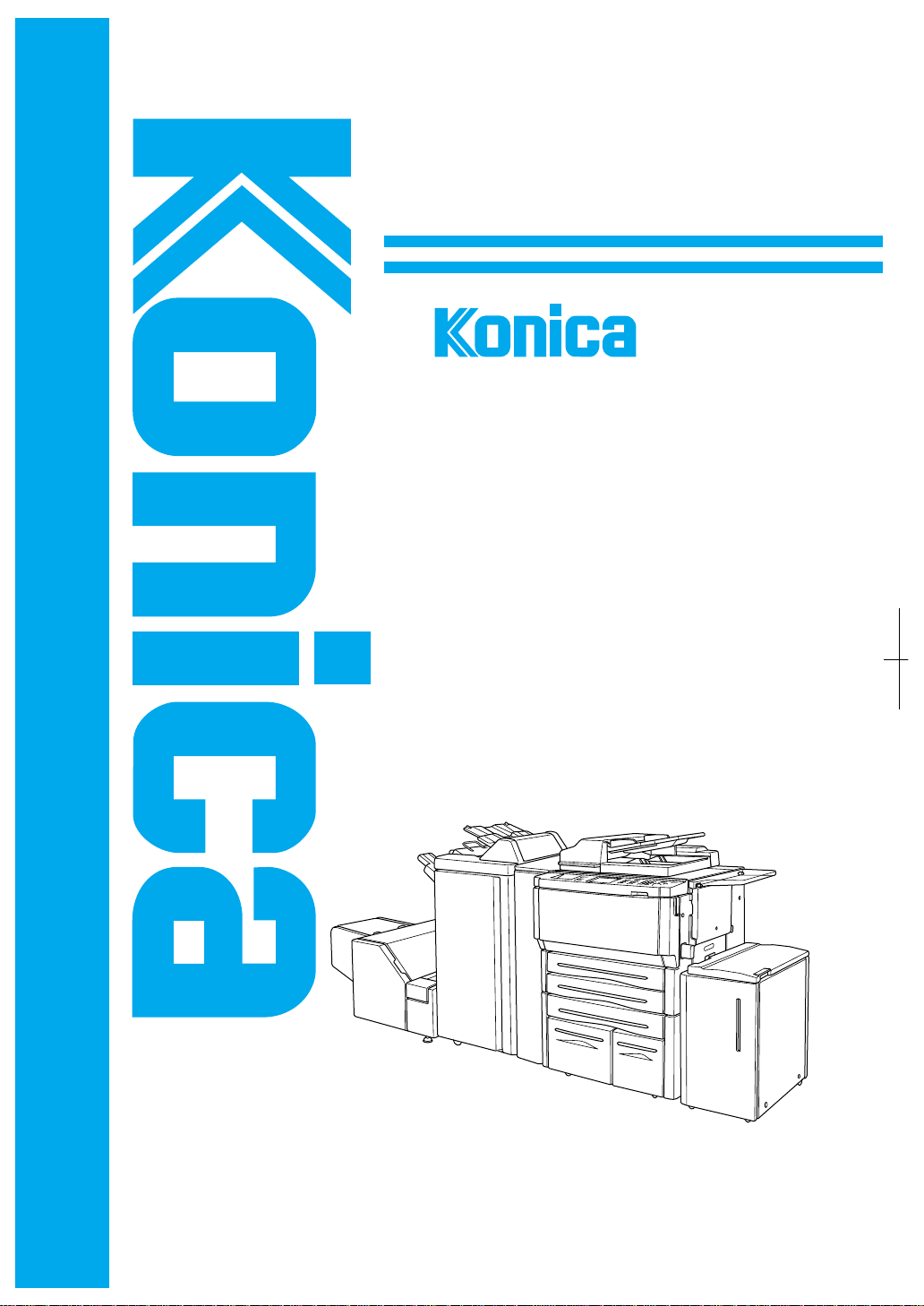
INSTRUCTION MANUAL
7065
Before copying, read this guide.
Keep in the right hand rear pocket of the machine.
Page 2
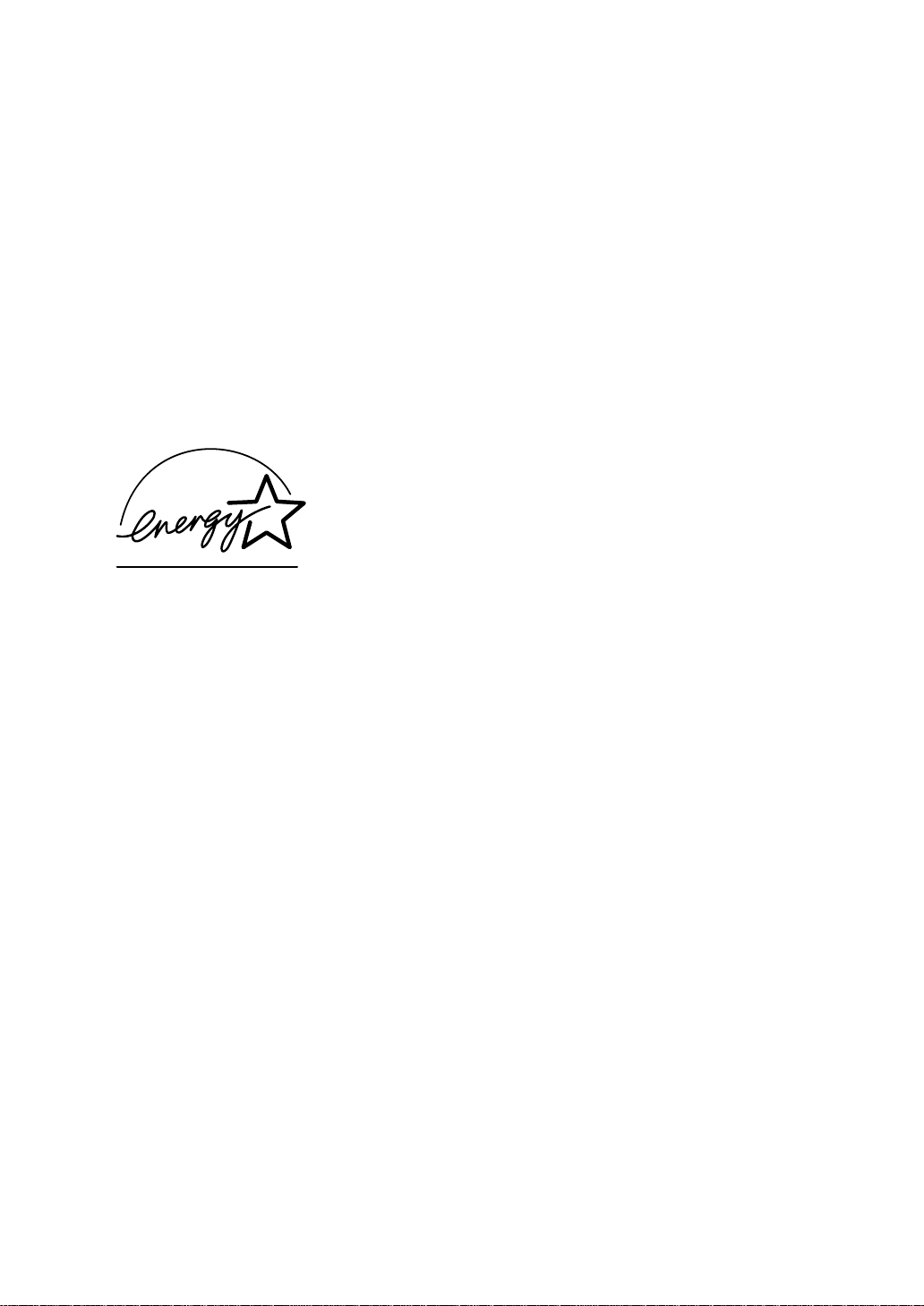
Thank you very much for your purchase of the Konica 7065.
This Manual deals with making copies, correct handling of the machine, and
precautions for safety. Please read before copying.
In order to maintain a satisfactory copying performance, please keep this
Manual readily available for reference in the right hand rear pocket of the
machine.
E
NERGY STAR® Program
The
E
NERGY STAR Program has been established
to encourage the widespread and voluntary use of
energy-efficient technologies that reduce energy
consumption and prevent pollution. As an
S
TAR Partner, Konica Corporation, Inc. has
determined that this product meets the
S
TAR guidelines for energy efficiency grounding it on
the following features.
E
NERGY
E
NERGY
Auto Low Power
This function conserves energy by lowering the set temperature of the fixing
unit. In the standard setting, Auto Low Power operates automatically when 15
minutes have elapsed after completion of the last copy, with the copier remaining
in the ready to copy state during that time.
The time period for the Auto Low Power function can be set for 5 minutes, 10
minutes, 15 minutes, 30 minutes, 60 minutes, 90 minutes, 120 minutes, or 240
minutes. See p. 5-2 for details.
Automatic Shut-Off
This function achieves further energy conservation by partially turning OFF the
power supply, thereby reducing energy consumption to 20W or less. In the
standard setting, Automatic Shut-Off follows Auto Low Power, operating
automatically when 90 minutes have elapsed after completion of the last copy,
with the copier remaining in the ready to copy state during that time.
The time period for the Automatic Shut-Off function can be set for 30 minutes,
60 minutes, 90 minutes, 120 minutes or 240 minutes. See p. 5-3 for details.
Automatic Duplex Copying
To reduce paper consumption, use this function to make double-sided (duplex)
copies, automatically.
We recommend that you utilize the Auto Low Power function, the Automatic
Shut-Off function, and the Automatic Duplex Copying function.
Page 3
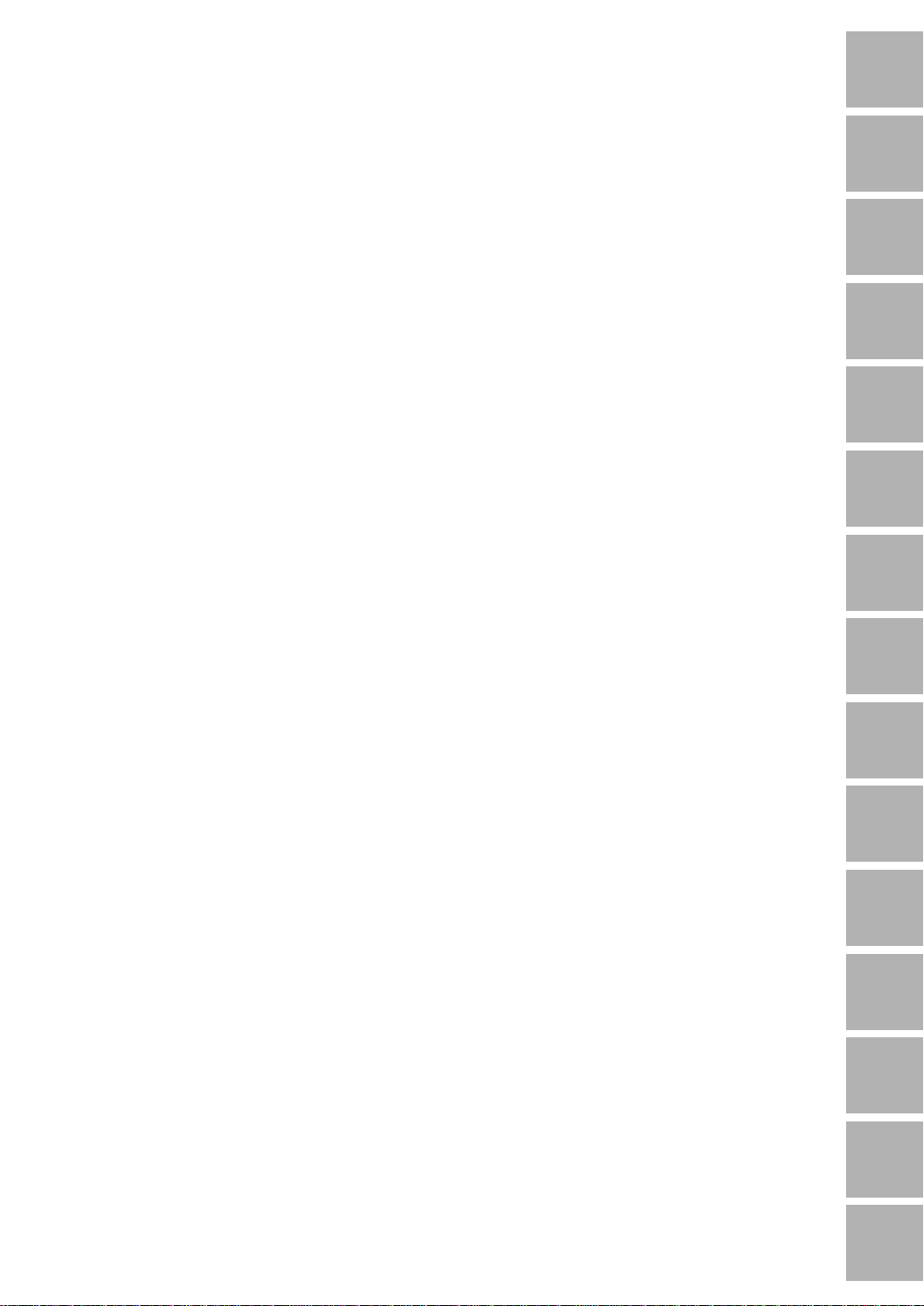
Contents
Section 1: Introduction
Features of the Konica 7065 .........................................................................................1-2
Copier Features ............................................................................................................1-7
Standard Equipment ..............................................................................................1-7
Optional Equipment ...............................................................................................1-7
Section 2 : Safety Information
Caution Labels and Indicator ........................................................................................2-2
Danger, Warning and Caution Symbols ........................................................................2-4
Requirements for Safe Use...........................................................................................2-5
Power Source ........................................................................................................2-5
Environment........................................................................................................... 2-7
Precautions for Routine Handling ........................................................................ 2-10
Section 3: Machine Information
Machine Configuration ..................................................................................................3-2
External Machine Call-outs ....................................................................................3-3
Internal Machine Call-outs ..................................................................................... 3-3
Standard/Optional Equipment................................................................................ 3-4
Control Panel Layout.....................................................................................................3-7
Touch Screen ................................................................................................................3-8
Full-Automatic Mode Screen..................................................................................3-8
Basic Screen (Layer Selection Screen) .................................................................3-9
Basic Screen (Direct Selection Screen).................................................................3-9
Initial Settings..............................................................................................................3-10
Auto/Reset Mode ........................................................................................................3-10
Automatic Paper Selection (APS) ...............................................................................3-10
Automatic Magnification Selection (AMS) ...................................................................3-10
Automatic Exposure (AE)............................................................................................ 3-10
Automatic Tray Switching (ATS).................................................................................. 3-10
Lead Edge Delete ....................................................................................................... 3-11
Service Settings .......................................................................................................... 3-11
Finisher-Paper Capacity ...................................................................................... 3-11
Key Operator Password.......................................................................................3-11
EKC Master Key Code.........................................................................................3-11
Weekly Timer Master Key Code .......................................................................... 3-11
Weekly Timer Key in Help Screen ....................................................................... 3-11
Control Panel Contrast Key in Help Screen......................................................... 3-11
Staple Sheet Capacity .........................................................................................3-12
Notice Message: ADD TONER/ PM CALL/ APPLICATION/INTERRUPT............3-12
Basic Screen Selection ........................................................................................3-12
Introduction
1
Safety
2
Information
Machine
3
Information
Paper
4
Information
Copier
5
Management
Basic
6
Operation
Output
7
Modes
Scanning
8
Condition
Applications
9
Job
10
Memory
Tandem
11
Mode
Key Operator
12
Mode
Section 4: Paper Information
Positioning Originals on the Platen Glass .....................................................................4-2
Positioning an Original for Manual Copying........................................................... 4-2
Using the Reversing Automatic Document Feeder (RADF)..........................................4-3
Positioning Originals ..............................................................................................4-4
Positioning Mixed Originals....................................................................................4-5
Paper in Main Body Trays .............................................................................................4-6
Paper in Large Capacity Tray (LT-352) (Option) ........................................................... 4-6
Paper in Multi-Sheet Bypass Tray.................................................................................4-6
Maintenance
13
& Supplies
Trouble-
14
shooting
Machine
15
Specifications
Page 4

Contents
Section 4: Paper Information (continued)
Paper in Automatic Duplex Unit ....................................................................................4-6
Paper in FS-106 Finisher (Option) ................................................................................4-7
FS-106 Finisher Primary (Main) Tray.....................................................................4-7
FS-106 Finisher Secondary (Sub) Tray .................................................................4-7
Paper in FS-108BM Finisher (Option)...........................................................................4-8
FS-108BM Finisher Primary (Main) Tray ...............................................................4-8
FS-108BM Finisher Secondary (Sub) Tray ............................................................4-8
FS-108BM Finisher Booklet Tray...........................................................................4-9
Paper in Cover Sheet Feeder (PI-108) (Option) ...........................................................4-9
Paper in Punching Unit (PU-108) (Option)..................................................................4-10
Paper in Trimmer Unit (TU-108) (Option)....................................................................4-10
Paper Weight Compatibility Chart ...............................................................................4-10
Section 5: Copier Management
Power Saver Mode........................................................................................................5-2
Auto Low Power.....................................................................................................5-2
Manual Low Power ................................................................................................5-3
Auto Shut-Off .........................................................................................................5-4
Manual Shut-Off.....................................................................................................5-4
Entering an EKC Password...........................................................................................5-5
Weekly Timer Function..................................................................................................5-6
Timer Interrupt........................................................................................................5-6
Section 6: Basic Operations
How to Make a Basic Copy ...........................................................................................6-2
The Full-Automatic Mode.......................................................................................6-2
The Basic Screen...................................................................................................6-2
Copy Mode....................................................................................................................6-5
Copy Density.................................................................................................................6-8
Automatic Exposure (AE).......................................................................................6-8
Manual Mode (Lighter, Normal, Darker).................................................................6-8
Userset Density (USERSET 1, USERSET 2) ........................................................6-9
Density Shift.........................................................................................................6-11
Lens Mode ..................................................................................................................6-13
Automatic Paper Selection (APS) ........................................................................6-13
Automatic Magnification Selection (AMS)............................................................6-14
Preset and User Set Ratios .................................................................................6-15
Zoom Mode..........................................................................................................6-16
V ertical/Horizontal Zoom......................................................................................6-17
Paper size ...................................................................................................................6-19
Reserve.......................................................................................................................6-20
Set Reserve Job ..................................................................................................6-20
Troubleshooting in Reser ve Setting .....................................................................6-22
Status ..........................................................................................................................6-24
Memory Copy..............................................................................................................6-26
Platen Memory Copy ...........................................................................................6-26
RADF Memory Copy............................................................................................6-28
Output Mode for Machine without Finisher .................................................................6-30
Rotation.......................................................................................................................6-33
Rotation and APS.................................................................................................6-33
Page 5
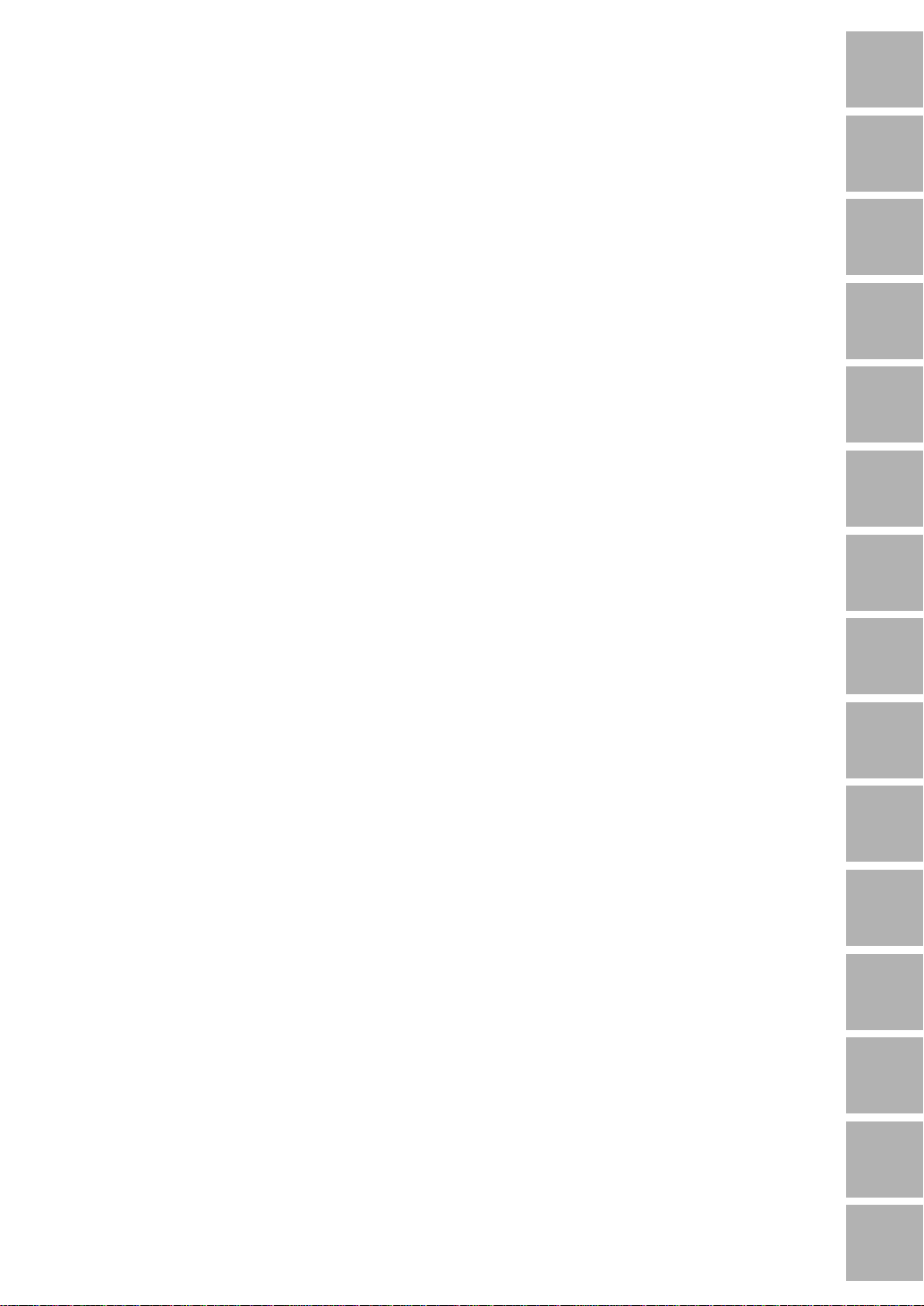
Contents
Section 6: Basic Operations (continued)
Rotation and AMS ................................................................................................6-34
To Release Automatic Rotation............................................................................6-35
Check Mode and Proof Copy ......................................................................................6-36
Interrupt Mode............................................................................................................. 6-40
Help Mode...................................................................................................................6-42
Using the Multi-Sheet Bypass Tray.............................................................................6-43
Section 7: Output Modes
FS-106 Finisher Specifications .....................................................................................7-2
FS-108BM Finisher Specifications ................................................................................7-3
Non-Sort Mode Using Primary (Main) Tray ...................................................................7-5
Sort Mode Using Primary (Main) Tray...........................................................................7-6
Staple-Sort Mode Using Primary (Main) Tray ...............................................................7-7
Group Mode Using Primary (Main) Tray ..................................................................... 7-11
Output Modes Using Secondary (Sub) Tray................................................................ 7-12
Folding, Stapling & Folding and Trimming Modes (FS-108BM/TU-108)......................7-14
Cover Sheet Feeder (FS-108BM with PI-108) ............................................................ 7-17
Punching Mode (FS-108BM/FS-106 with PU-108) ..................................................... 7-19
Manual Stapling (FS-108BM)...................................................................................... 7-21
Section 8: Original Scanning Condition
Original Scanning Condition Menu................................................................................8-2
Resolution (High Quality) ..............................................................................................8-3
High Mode..............................................................................................................8-3
Very High Mode .....................................................................................................8-5
S600.......................................................................................................................8-7
Text/Photo Enhance ......................................................................................................8-9
Original V ariety............................................................................................................8-12
Mixed Original ......................................................................................................8-12
Z-Folded Original ................................................................................................. 8-15
Original Form ..............................................................................................................8-17
Section 9 : Applications
Introduction
1
Safety
2
Information
Machine
3
Information
Paper
4
Information
Copier
5
Management
Basic
6
Operation
Output
7
Modes
Scanning
8
Condition
Applications
9
Job
10
Memory
Application Function Menu............................................................................................9-2
Sheet/Cover Insertion ...................................................................................................9-3
Chapter .........................................................................................................................9-9
Combination ................................................................................................................9-12
Booklet ........................................................................................................................9-15
OHP Interleave............................................................................................................9-20
Image Insert ................................................................................................................9-23
Dual Page ...................................................................................................................9-27
Program Job................................................................................................................9-30
Non-Image Area Erase................................................................................................9-32
Reverse Image............................................................................................................ 9-35
Repeat Image..............................................................................................................9-37
Frame/Fold Erasure ....................................................................................................9-40
AUTO Layout .............................................................................................................. 9-43
Thin/Thick Paper .........................................................................................................9-46
Image Shift ..................................................................................................................9-48
Overlay........................................................................................................................9-51
Tandem
11
Mode
Key Operator
12
Mode
Maintenance
13
& Supplies
Trouble-
14
shooting
Machine
15
Specifications
Page 6
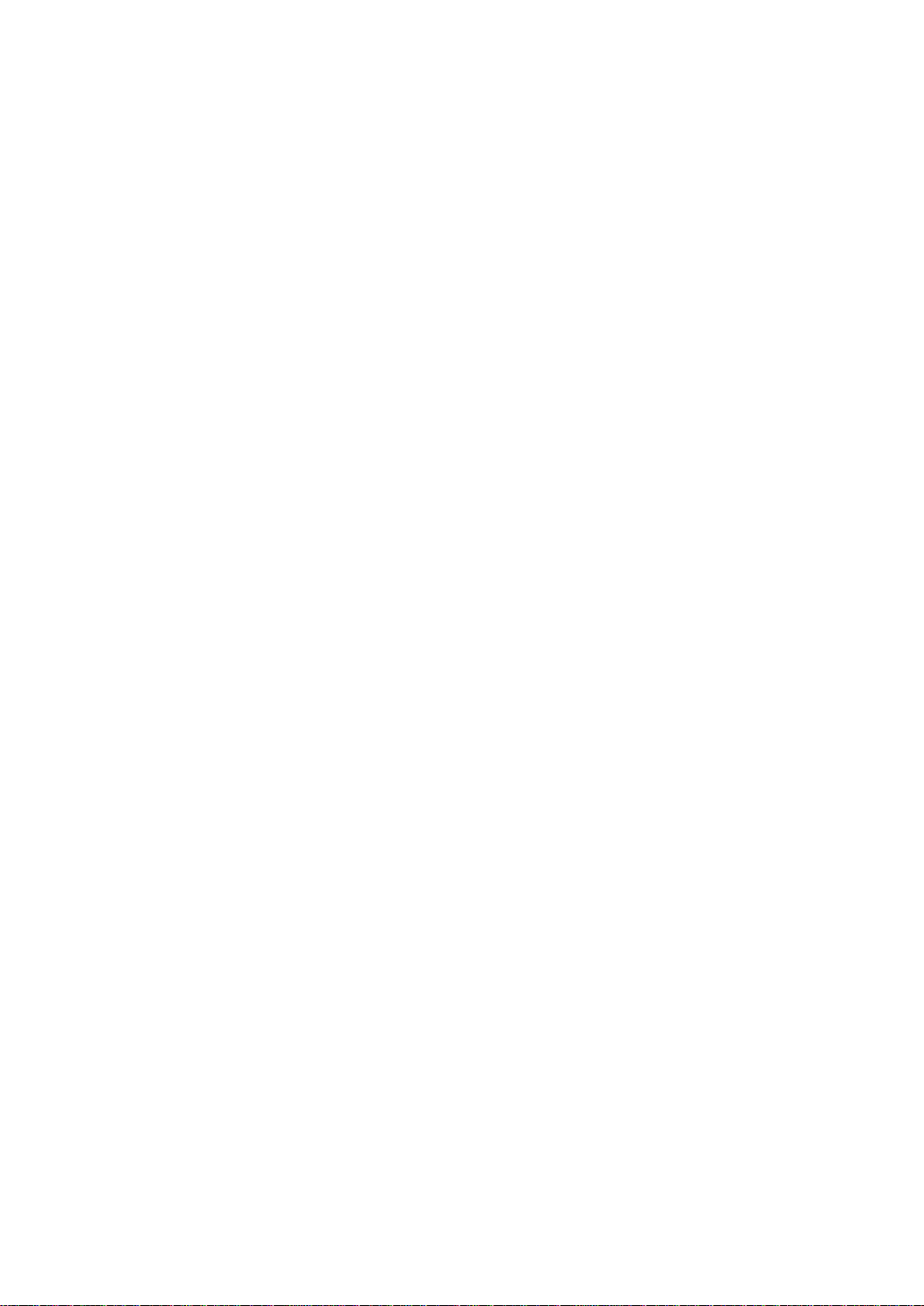
Contents
Section 10: Job Memory
Job Store.....................................................................................................................10-2
Job Recall ...................................................................................................................10-4
Job Memory Form .......................................................................................................10-6
Section 11: Tandem Mode
Operation in Tandem Mode .........................................................................................11-2
To Stop Scanning/Printing ...........................................................................................11-5
Troubleshooting ...........................................................................................................11-5
Section 12 : Key Operator Mode
To the Key Operator ....................................................................................................12-2
How to Access the Key Operator Mode ...............................................................12-3
Function Menu Map ....................................................................................................12-4
Initial Setting Mode [1].................................................................................................12-6
How to Access the Initial Setting Mode................................................................12-7
Copy Mode [1]......................................................................................................12-8
Copy Density [2]...................................................................................................12-9
Lens Mode [3] ....................................................................................................12-10
Paper Tray [4] .....................................................................................................12-11
Output [5] ...........................................................................................................12-12
Staple [6]............................................................................................................12-13
Image Scan [7]...................................................................................................12-14
Lens Mode Ratio [2] ..................................................................................................12-15
EKC (Electronic Key Counter) [3]..............................................................................12-16
How to Access the EKC Setting Mode...............................................................12-17
Entering and Amending Passwords/User Name [1]...........................................12-18
Entering Account Limits [2] ................................................................................12-20
Resetting the Accounts [3] .................................................................................12-21
Switching the EKC On or Off [4] ........................................................................12-23
Select Effect of Reaching the Copy Limit [5]......................................................12-24
Data Printing Mode ............................................................................................12-25
Lock/Delete Job Memory [4] .....................................................................................12-26
Paper Type [5] ...........................................................................................................12-28
Control Panel Contr ast [6].........................................................................................12-29
Key Operator Telephone Number [7]......................................................................... 12-30
Weekly Timer [8] .......................................................................................................12-31
How to Access the Weekly Timer Setting Mode ................................................12-32
Weekly Timer On/Off Setting [1] ........................................................................12-33
Summer Time Setting [2] ................................................................................... 12-34
Date & Time Setting [3]......................................................................................12-35
Timer Setting [4].................................................................................................12-36
Timer Action On/Off Setting [5] ..........................................................................12-38
Lunch Hour Off Setting [6] .................................................................................12-40
Timer Interrupt Password Setting [7]..................................................................12-41
Memory Switch [9] ....................................................................................................12-42
Control Panel Adjustment [10] ..................................................................................12-47
Auto Low Power/Auto Shut Off [11]...........................................................................12-48
Call Remote Service Centre [12] ..............................................................................12-50
Save EKC Data to Memory Card [13] .......................................................................12-51
Key Operator EKC Form ...........................................................................................12-52
Page 7
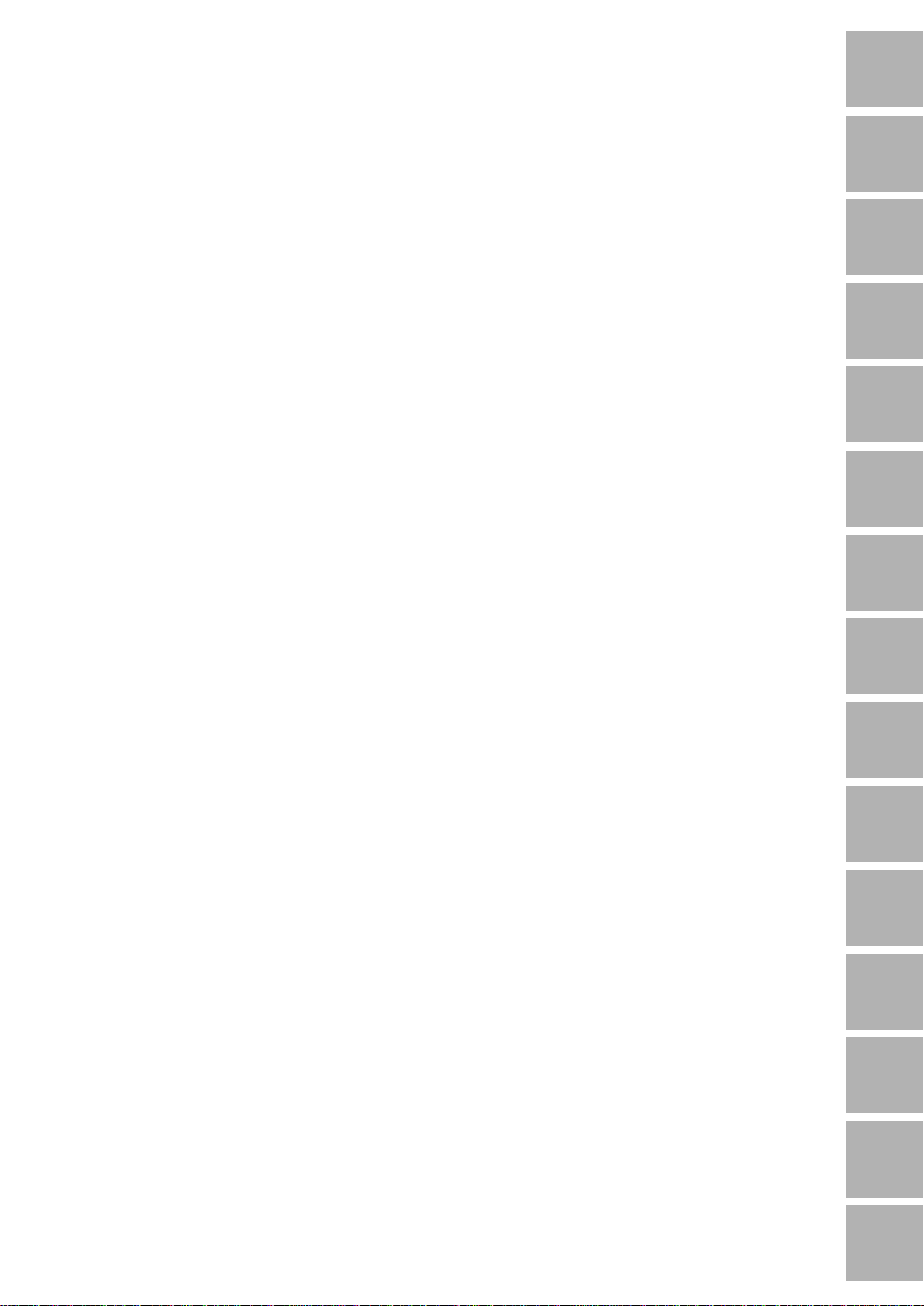
Contents
Section 13: Maintenance & Supplies
Loading Paper.............................................................................................................13-2
Add Paper Indicator ............................................................................................. 13-2
Paper Level Indicator (Tray 5) ..............................................................................13-2
Using the HELP Key ............................................................................................13-2
Tray Error Indicator ( ! ) ........................................................................................ 13-2
Loading Paper in Tray 1 .......................................................................................13-3
Loading paper in Tray 2........................................................................................13-3
Loading Paper in Tray 3 .......................................................................................13-4
Loading paper in Tray 4........................................................................................13-4
Loading Paper in Tray 5 .......................................................................................13-5
Adding T oner ...............................................................................................................13-6
Inserting a New Staple Cartridge into FS-106 Finisher ..............................................13-8
Inserting a New Staple Cartridge into FS-108BM Finisher .......................................13-10
Empty Waste Basket of TU-108 Trimmer Unit ..........................................................13-12
Empty Waste Basket of PU-108 Punching Unit ........................................................ 13-13
Preventive Maintenance............................................................................................13-14
Reading the PM Count and Total Count ............................................................13-14
Cleaning the Left Partition Glass...............................................................................13-15
Cleaning the Document Glass and Cover................................................................. 13-15
Section 14: Troubleshooting
Introduction
1
Safety
2
Information
Machine
3
Information
Paper
4
Information
Copier
5
Management
Basic
6
Operation
Output
7
Modes
Call for Service............................................................................................................14-2
Limited Use of the Copier in Trouble ....................................................................14-3
Memory Overflow ........................................................................................................14-4
Copy Conditions Using Memory ..........................................................................14-4
Action 1 ................................................................................................................14-5
Action 2 ................................................................................................................14-6
Power OFF/ON Screen ...............................................................................................14-7
Clearing Mishandled Paper.........................................................................................14-8
Copying Hints............................................................................................................ 14-10
Section 15: Machine Specifications
Main Body Specifications ............................................................................................15-2
Main Body ............................................................................................................15-2
RADF (DF-312).................................................................................................... 15-3
Option Specifications ..................................................................................................15-4
FS-106 In-Bin Stapler Finisher.............................................................................15-4
FS-108BM In-Bin Stapler Finisher ....................................................................... 15-4
Cover Sheet Feeder (PI-108)...............................................................................15-4
Trimmer Unit (TU-108) .........................................................................................15-5
Punching Unit (PU-108) .......................................................................................15-5
Large Capacity Tray (LT-352) .............................................................................. 15-5
Memory unit ......................................................................................................... 15-5
Key Counter .........................................................................................................15-5
Tandem Kit (TD-101)............................................................................................ 15-5
Copy Materials ............................................................................................................15-6
Maintenance Kit (150,000 copies) (except for the United Kingdom)....................15-6
Scanning
8
Condition
Applications
9
Job
10
Memory
Tandem
11
Mode
Key Operator
12
Mode
Maintenance
13
& Supplies
Trouble-
14
shooting
Index
Machine
15
Specifications
Page 8
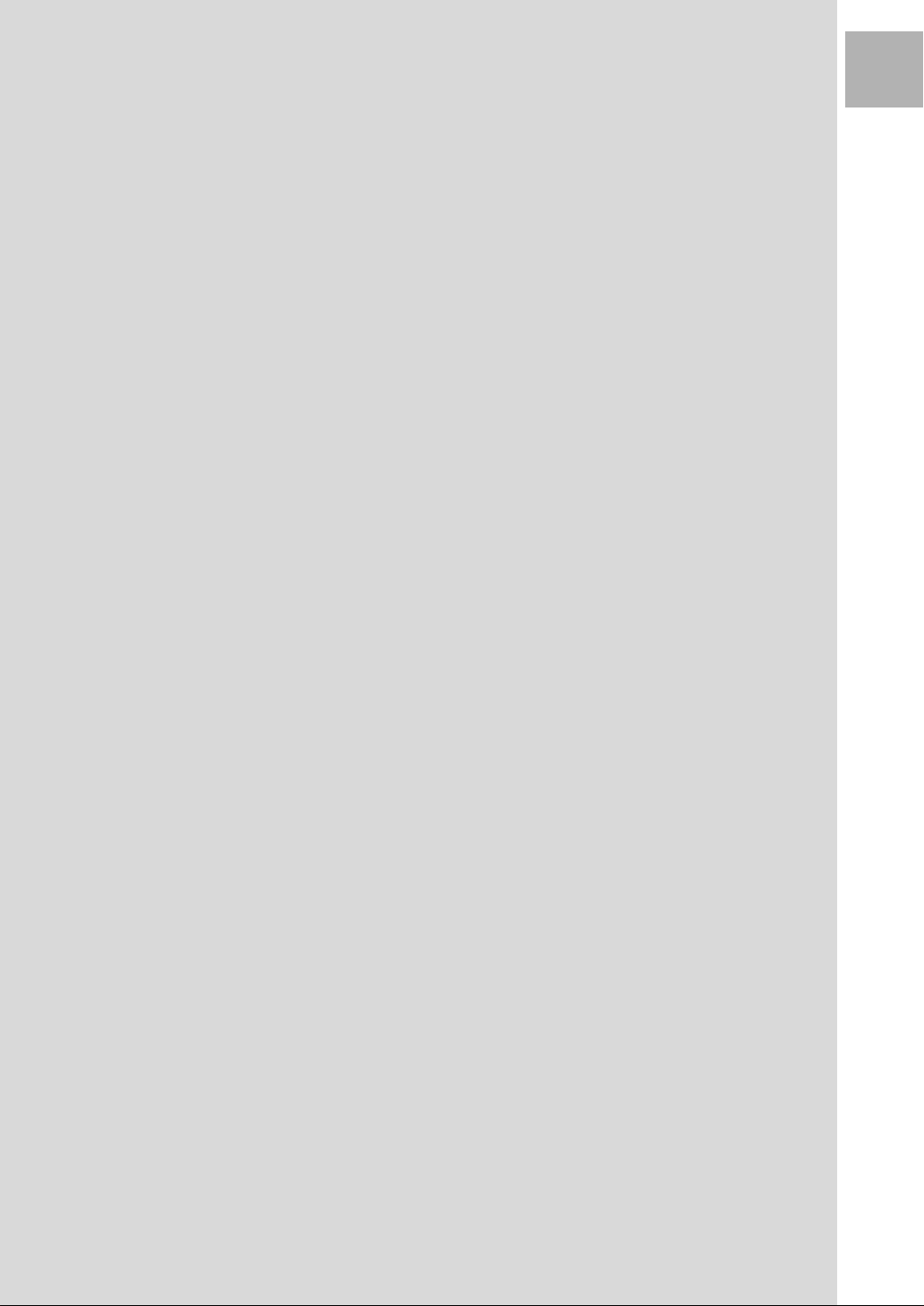
Section 1: Introduction
Features of the Konica 7065
Copier Features
Standard Equipment
Optional Equipment
Introduction
1
Page 9
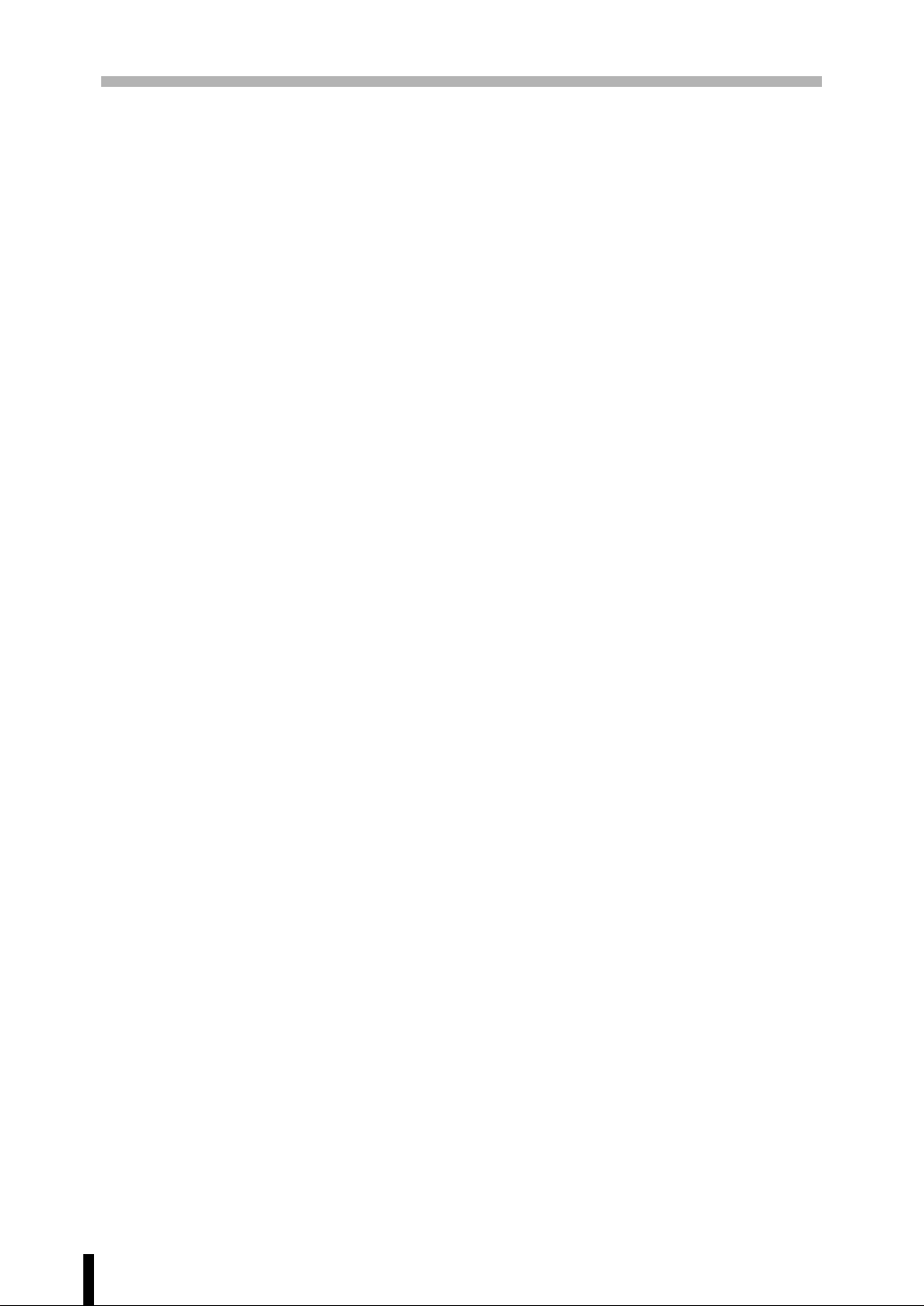
Section 1 : Introduction
Features of the Konica 7065
• AE - Automatic Exposure
Automatically adjust exposure to compensate for the original.
• Alternate Exit
When no Finisher is installed, alternately switch the horizontal and vertical orientation of
each sorted set as it outputs to the exit tray. Be sure to load both A4/B5 and A4R/B5R in
separate trays other than the Multi-sheet bypass tray.
• AMS - Automatic Magnification Selection
Automatically select an appropriate magnification ratio when Paper Size is selected
manually. In the case of the Direct Selection Screen, automatically select it when [-A-] key
is touched.
• APS - Automatic Paper Selection
Automatically select copy paper size to match the original documents.
• ATS - Automatic Tray Switching
Automatically switch tray to allow copying to be continued without interruption when the
selected tray becomes empty while copying is in progress.
• Auto Layout
The original image on the platen glass is copied and centred on a sheet.
• Auto Low Power
Automatically lower the power after a specified period of copier inactivity.
• Auto Reset
Automatically reset to auto mode defaults after a specified period of copier inactivity.
• Auto Shut-Off
Automatically shut off the main power after a specified period of copier inactivity.
• Booklet
Create A5 or A4 booklets from A4 size originals in 1-2 or 2-2 copy mode.
• Chapter
Start chapter pages on the right side (front pages) of the finished document. Only duplex
mode (1-2 or 2-2) is compatible.
• Combination
Copy a fixed number (2, 4, or 8) of pages onto one sheet of copy paper.
• Copy Density
Manually select up to 9 density levels.
• Copy Mode
Select the desired simplex mode (1-1 or 2-1); or duplex mode (1-2 or 2-2).
1 - 2
Page 10
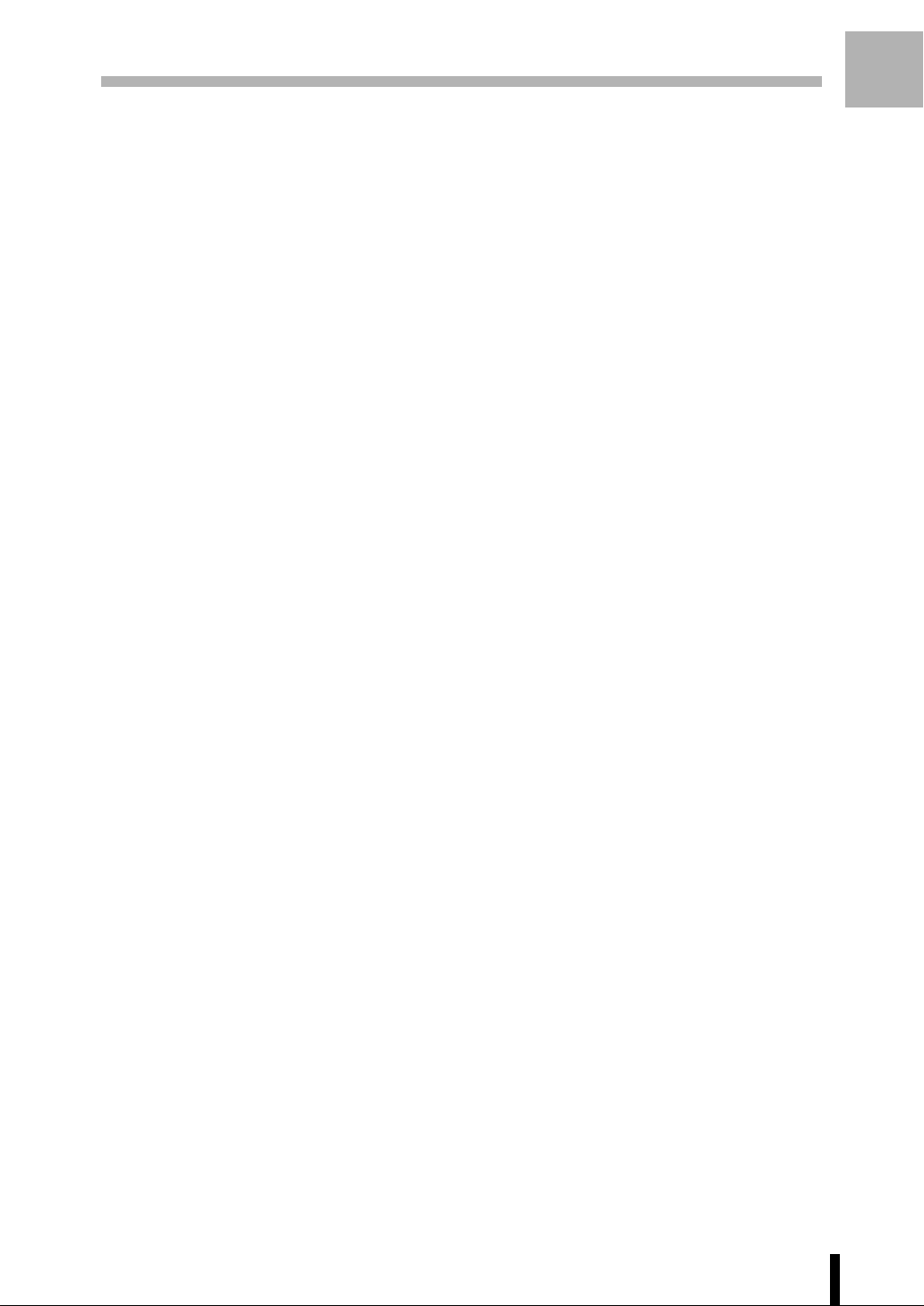
Section 1 : Introduction
Features of the Konica 7065 (continued)
• Data Printing
Print the following three types of data for confirmation; copy quantity for each password,
copy limit for each password, copy quantity for each paper size.
• Density Shift
Adjust density levels of the four density modes (Auto, Text, Photo, Increase Contrast) into
two levels to lighter and three levels to darker.
• Dual Page
Copy both pages of an open book or book-size sheet separately onto two A4 sheets in 11 mode or separately onto each side of one A4 sheet in 1-2 mode. You can use the Dual
Page mode with the Front or Front/Back cover mode. The cover page(s) will be scanned
and copied normally before image division is performed on the other pages.
• Frame/Fold Erasure
Erase border and/or fold image area using Frame (1 - 15mm), Fold (1 - 30mm), or Frame
& Fold.
• Image Insert
Store pages in memory from the platen glass, and insert the pages into a document
copied from the document feeder.
Introduction
1
• Image Rotation
Before copying, rotate the original image when its portrait/landscape orientation is different
from the copy paper orientation.
• Image Shift
Create or remove a binding margin (shift amount from -99 ~ 250mm in 1mm increments);
reduce image to prevent image loss (reduce & shift amount from 1 ~ 250mm in 1mm
increments).
• Interrupt Copying
Interrupt copying in progress to perform copying from the platen glass or document feeder.
• Job Memory
Program up to 15 jobs and Recall each job by job number or name, as needed. All
compatible platen glass functions can be programmed into Job Memory directly after they
are selected.
• Lens Mode (Preset, Zoom)
Select Preset ratios, three reduction and three enlargement ratios.
Zoom ratios can be selected from 33% ~ 400% in 1% increments.
• Machine Status Confirmation
Display the current machine status on LCD for confirmation.
• Magnification
Set user-programmable ratios under User Set 1, User Set 2 and User Set 3.
1 - 3
Page 11
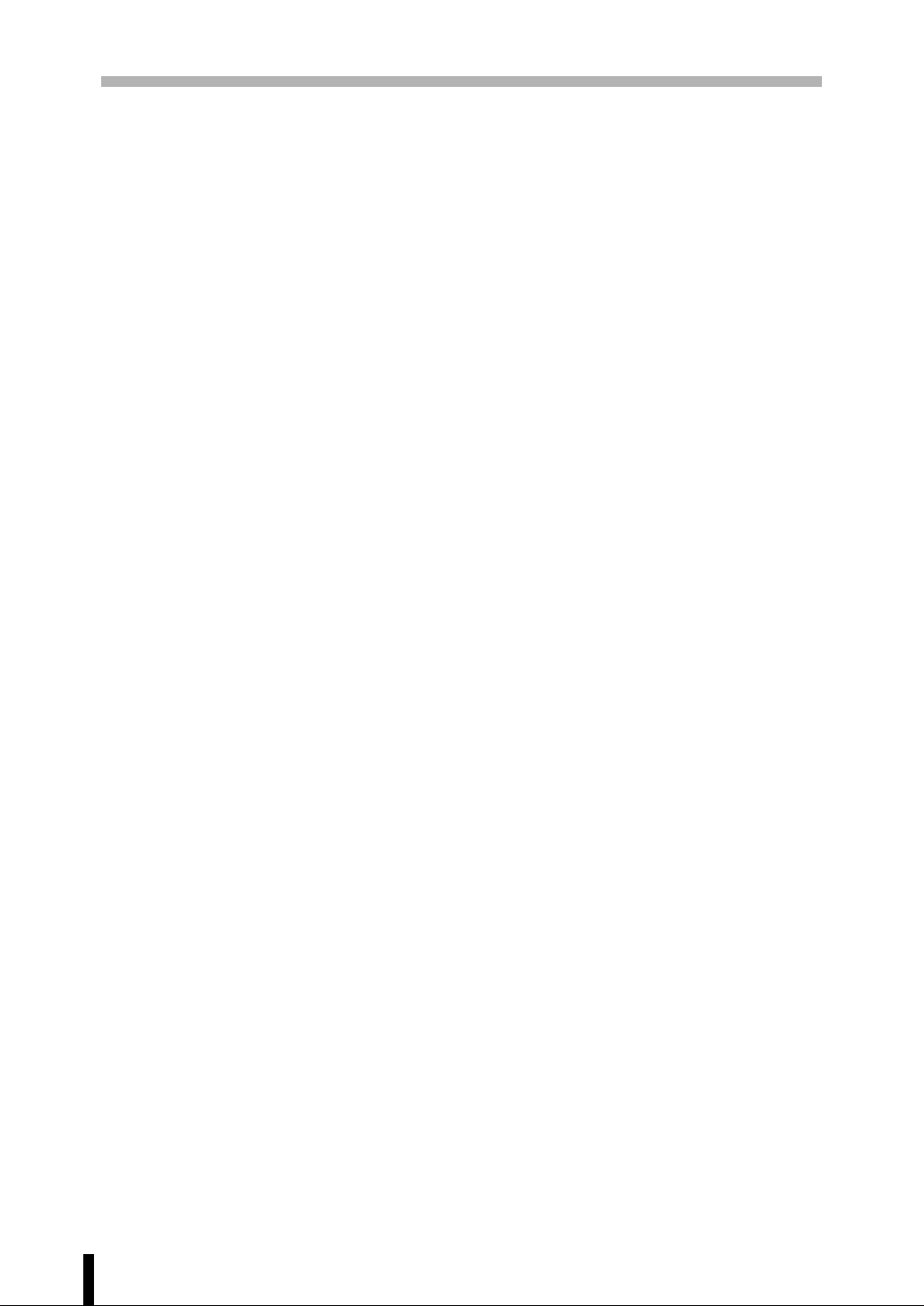
Section 1 : Introduction
Features of the Konica 7065 (continued)
• Manual Shut-off/Low power
Shut off or Low power the main power when pressing [POWER SAVER ON/OFF] key.
• Mixed Original
Copy mixed size originals from the document feeder in APS or AMS mode. APS
automatically selects the copy size of each original. AMS mode allows you to select one
paper size for all originals.
• Non Image Area Erase
When copying from the platen glass when the document cover is open, copy only the
image area and not the exposed area of glass, which would otherwise copy as black.
• Non STD Size
Identifies the special original size which the 7065 could not detect in order to select the
optimal paper size for copying or printing.
• OHP Interleave
Copy onto transparency film and interleave blank or copied paper for each original copied.
• Output for FS-108BM Finisher with PI-108 Cover Sheet Feeder Installed:
Cover Sheet mode
Manual Staple mode
For details of each output mode, see Section 7: Output Modes.
• Output for Machine with FS-106 Finisher Installed:
Non-Sort, Sort, Staple-Sort, and Group modes using the primary (main) tray
Non-Sort Face Down exit, Non-Sort Face Up exit, Group Face Down exit, and
Group Face Up exit modes using the secondary (sub) tray
Select an output tray and output mode on the Output Mode Screen and on the Control
panel. For details of each output mode, see Section 7: Output Modes.
• Output for Machine with FS-108BM Finisher Installed:
Non-Sort, Sort, Staple-Sort, and Group modes using the primary (main) tray
Non-Sort Face Down exit, Non-Sort Face Up exit, Group Face Down exit, and
Group Face Up exit modes using the secondary (sub) tray
Stapling & Folding, and Folding modes using the booklet tray
Select an output tray and output mode on the Output Mode Screen and on the Control
panel. For details of each output mode, see Section 7: Output Modes.
• Output for Machine with no Finisher Installed: Sort and Group modes
Use the default condition to output copies in the same order as the originals. Use the Sort
mode to alternately switch the horizontal and vertical orientation of each copied set upon
exit. Use the Group mode to output multiple copies of each original without offsetting them
upon exit.
• Output for Machine with PU-108 Punching Unit Installed:
Punch four holes in output copies.
For details of each output mode, see section7: Output Modes.
• Overlay
Copy multi-originals so that each includes a common image overlay, previously scanned.
1 - 4
Page 12
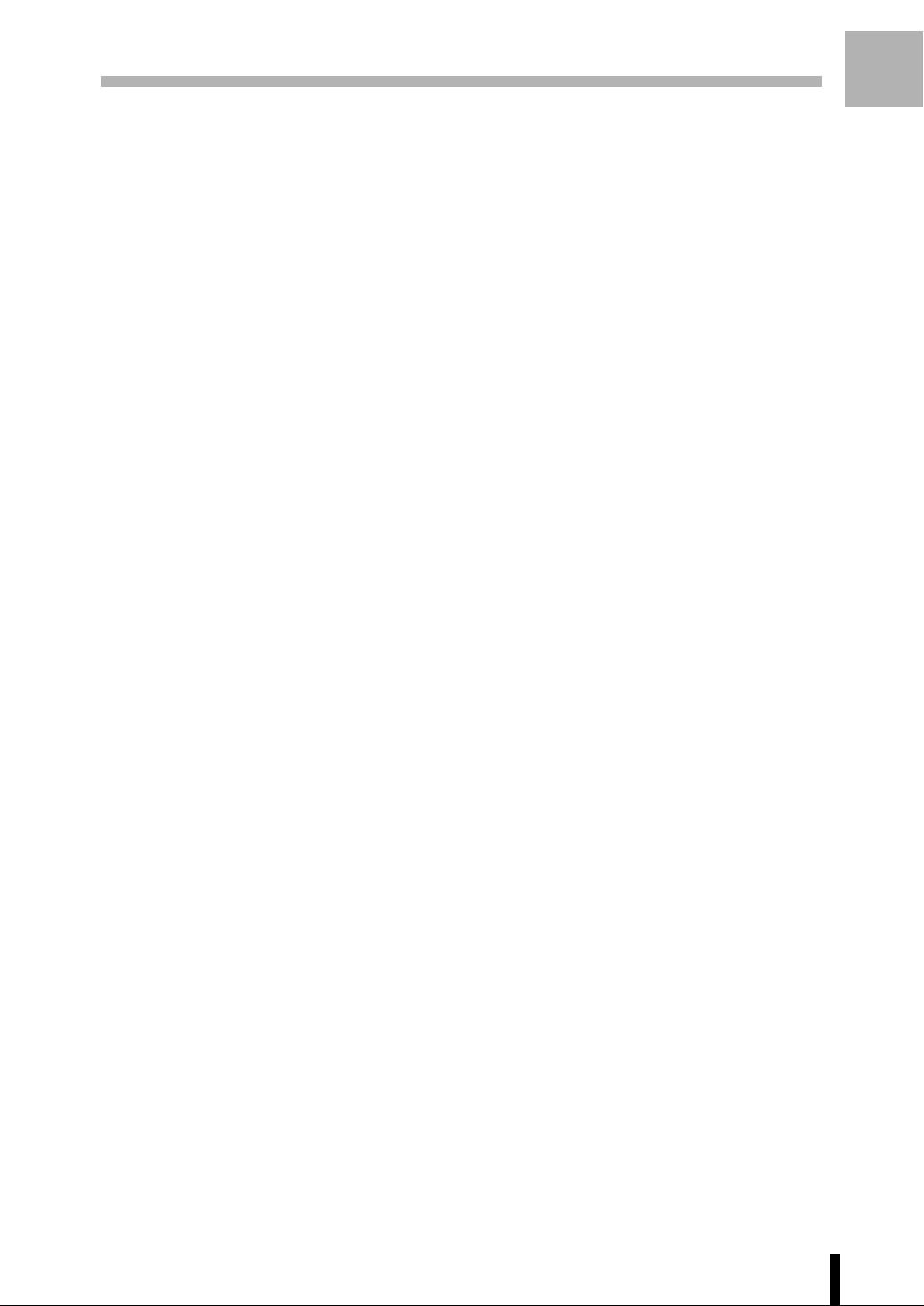
Section 1 : Introduction
Features of the Konica 7065 (continued)
• Paper Capacity
Total 3600 sheets, including two 500-sheet trays, a 1,500-sheet tray, a 1,000-sheet tray,
and a 100-sheet Multi Sheet Bypass tray.
• Platen Memory
Scan documents into memory from the platen glass and/or the document feeder and
insert the pages into another document copied from the document feeder. If an incompatible
function is selected in this mode, the latter function will not be selected, and a Caution
message will be displayed.
• Power Saver
Automatically turns off all but nominal power supply after a specified period of copier
inactivity, for optimal efficiency. Power is returned after a brief warm up period by pressing
[POWER SAVER ON/OFF] key on the Control panel.
• Program Job
Scan documents into memory while designating different tray for each original, then print
all the images collectively. Use this function when copies require several paper types.
Introduction
1
• Proof Copy
To ensure correct output before running multiple copies, run a proof copy by touching
PROOF COPY on the Check Screen or pressing [PROOF COPY] key on the Control
panel.
• Repeat Image
Select the horizontal image area across the page, and repeat it down the page as many
times as the repeat width setting (10 ~ 300mm) permits in manual or auto.
• Reserve
Scan in subsequent copy jobs while the 7065 is busy printing or copying.
• Resolution (High, Very High)
High resolution mode and Very High resolution mode provide optimal image quality for
photos and complicated graphics and text which contain a large amount of detail.
• Reverse Image
Reverse the image from black-on-white to white-on-black or vice versa.
• Sheet/Cover Insertion
Insert up to 15 blank or copied sheets from Tray 1, Tray 3, or the Multi-Sheet Bypass Tray,
or insert blank or copied front and back covers from Tray 1, Tray 3 or the Multi-Sheet
Bypass Tray.
• Staple
Select the stapling position and number of staples.
• Text/Photo Enhance
Enhance photo image in Photo mode; enhance text image in Text mode; enhance lighter
image in increase contrast mode.
1 - 5
Page 13
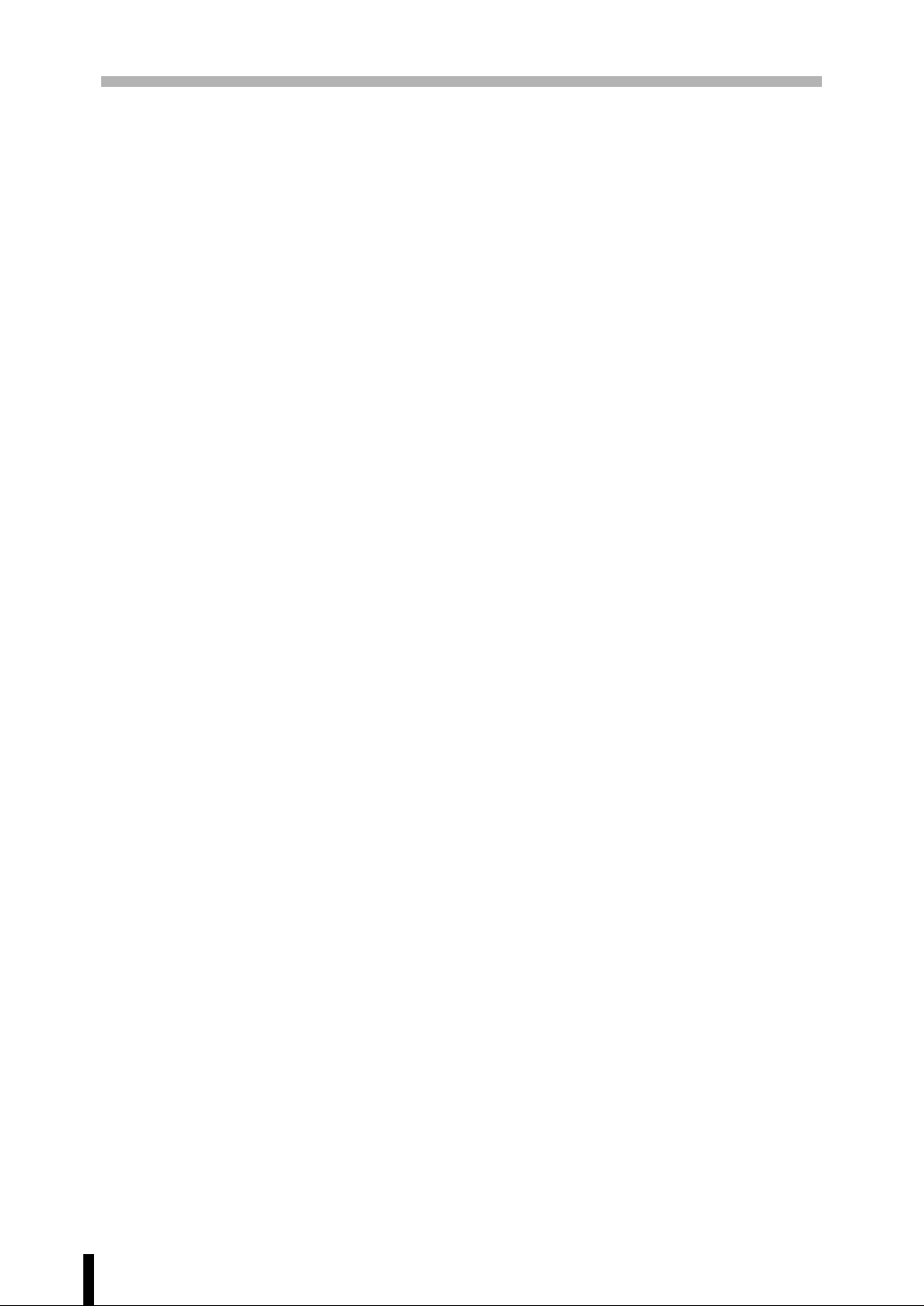
Section 1 : Introduction
Features of the Konica 7065 (continued)
• Thin/Thick Paper
2
Use Thin mode when copy paper weight is less than 60g/m
2
paper weight is over 90g/m
.
; use Thick mode when copy
• Trimming mode for FS-108BM Finisher with TU-108 Trimmer Unit Installed:
Trim the end of the booklet when selecting the Folding/Stapling & Folding mode.
• Userset Density (USERSET 1, USERSET 2)
Output up to 16 density samples on a total of 4 pages that display 4 samples per page,
then program the desired density under USERSET 1 and/or USERSET 2.
• Weekly Timer
Can be set according to the needs of each work environment. Turn main body power Off/
On daily or weekly, during lunch time, on holidays, and also enable the timer-interrupt
mode, which allows temporary use of the machine even when the machine is in the daily,
weekly, or holiday Off mode.
• Z-Folded Original
This feature set the RADF to accept the Z-folded originals.
1 - 6
Page 14
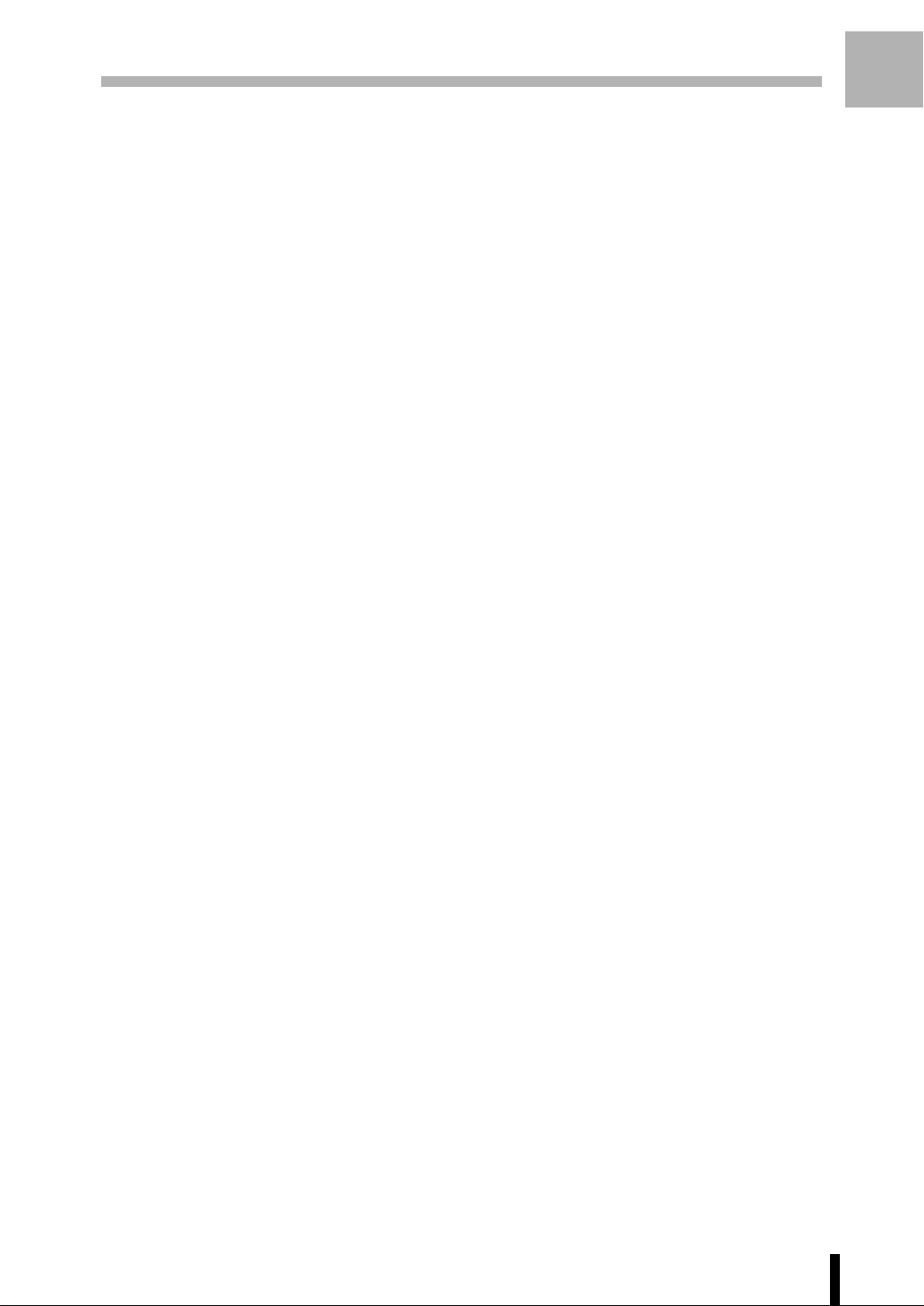
Section 1 : Introduction
Copier Features
Standard Equipment
Main Body with 4 Paper Trays (500/500/1,000/1,500 sheets)
Reversing Automatic Document Feeder (RADF) (DF-312)
Automatic Duplex Unit (ADU)
Configuration Options:
with Multi-Sheet Bypass Tray (100 sheets)
Optional Equipment
Stapler Finisher (FS-106)
This finisher is equipped with two exit trays.
Secondary (sub) tray: Four output types can be specified on the Output Mode Screen.
(1) Non-sort and face down exit
(2) Non-sort and face up exit
(3) Group and face down exit
(4) Group and face up exit
Primary (main) tray: Four output types can be specified by [
keys on the Control panel and by the setting on the Output Mode Screen. Face up exit
is not available.
(1) Non-sort exit
(2) Sort exit
(3) Staple sort exit
(4) Group exit
STAPLE SORT] and [SORT]
Introduction
1
Stapler Finisher (FS-108BM)
This finisher is equipped with three exit trays and a cover sheet feeder (option).
Secondary (sub) tray: Four output types can be specified on the Output Mode Screen.
(1) Non-sort and face down exit
(2) Non-sort and face up exit
(3) Group and face down exit
(4) Group and face up exit
Primary (main) tray: Four output types can be specified by [
keys on the Control panel and by the setting on the Output Mode Screen. Face up exit
is not available.
(1) Non-sort exit
(2) Sort exit
(3) Staple sort exit
(4) Group exit
Booklet tray: Stapled and folded, or simply folded booklets are to be delivered onto this
tray. These two finishing modes can be specified on the Output Mode Screen.
Trimmer unit tray: This tray is equipped with a Trimmer unit (option) installed the Stapler
Finsher (FS-108BM). Stapled and Folded simply folded, or trimmed booklets are to be
delivered onto this tray.
Punching Unit (PU-108)
Used when selecting PUNCH on the Output Mode Screen.
Cover Sheet Feeder (PI-108)
Used when selecting COVER SHEET on the Output Mode Screen, or when stapling
copies manually.
STAPLE SORT] and [SORT]
1 - 7
Page 15
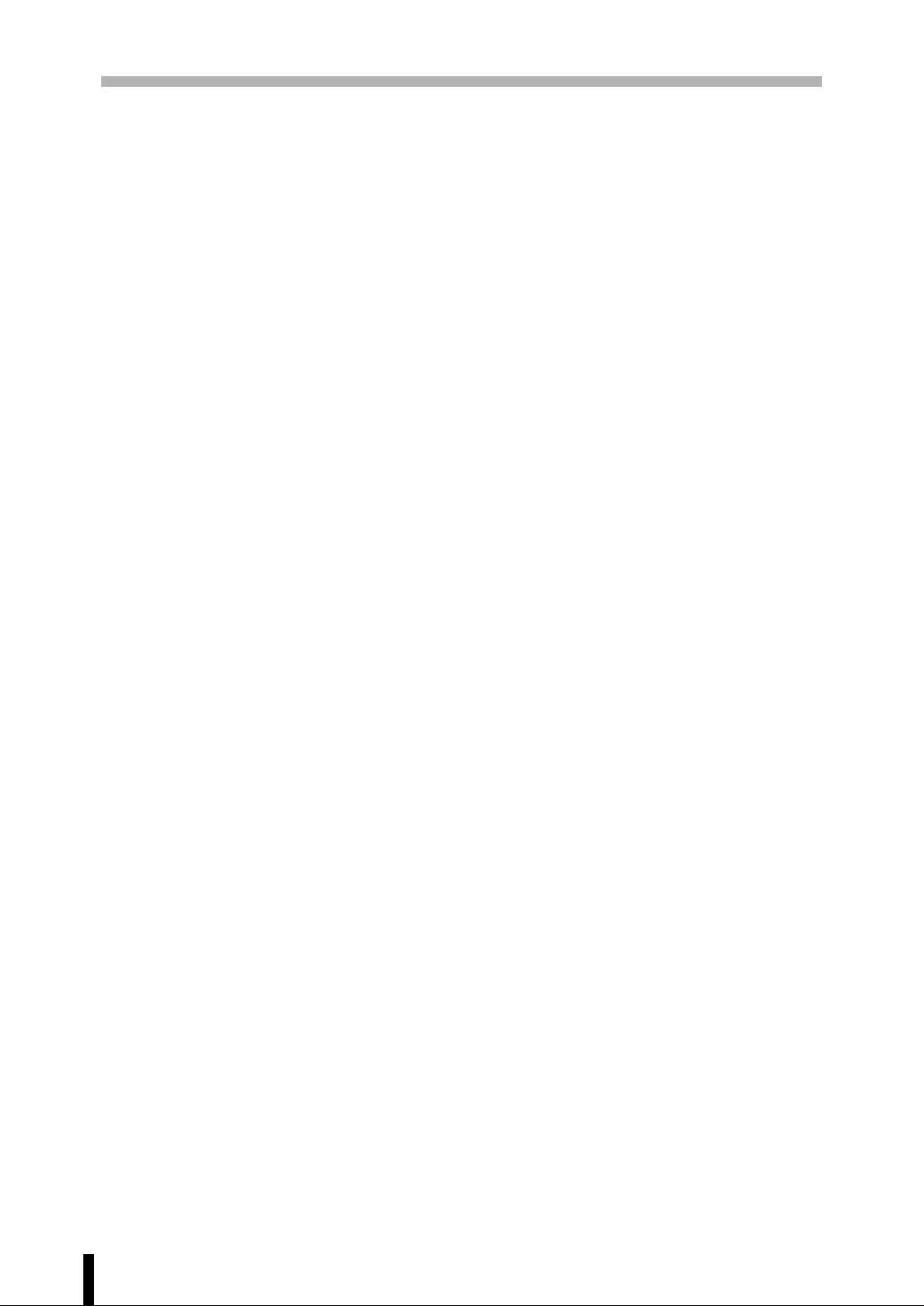
Section 1 : Introduction
Copier Features (continued)
Trimmer Unit (TU-108)
Used when selecting TRIM with STAPLING & FOLDING or FOLDING on the Output
Mode Screen.
Large Capacity Tray (LT-352) (3,500 sheets)
Expanded Memory Unit-32MB
Video Interface Kit
Tandem Kit (TD-101)
1 - 8
Page 16
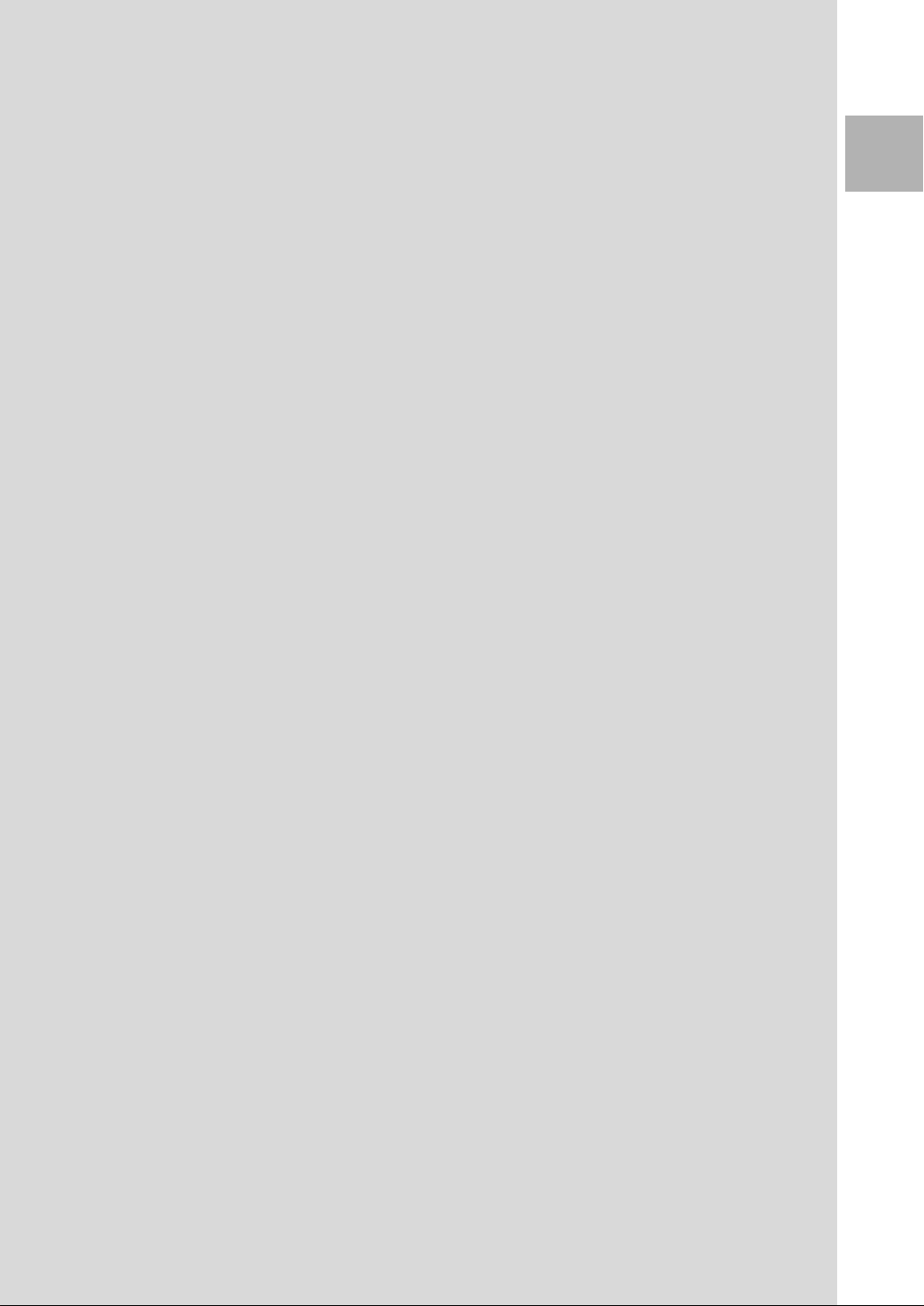
Section 2 : Safety Information
Caution Labels and Indicator
Danger, Warning and Caution Symbols
Requirements for Safe Use
Power Source
Environment
Precautions for Routine Handling
Safety
2
Information
Page 17
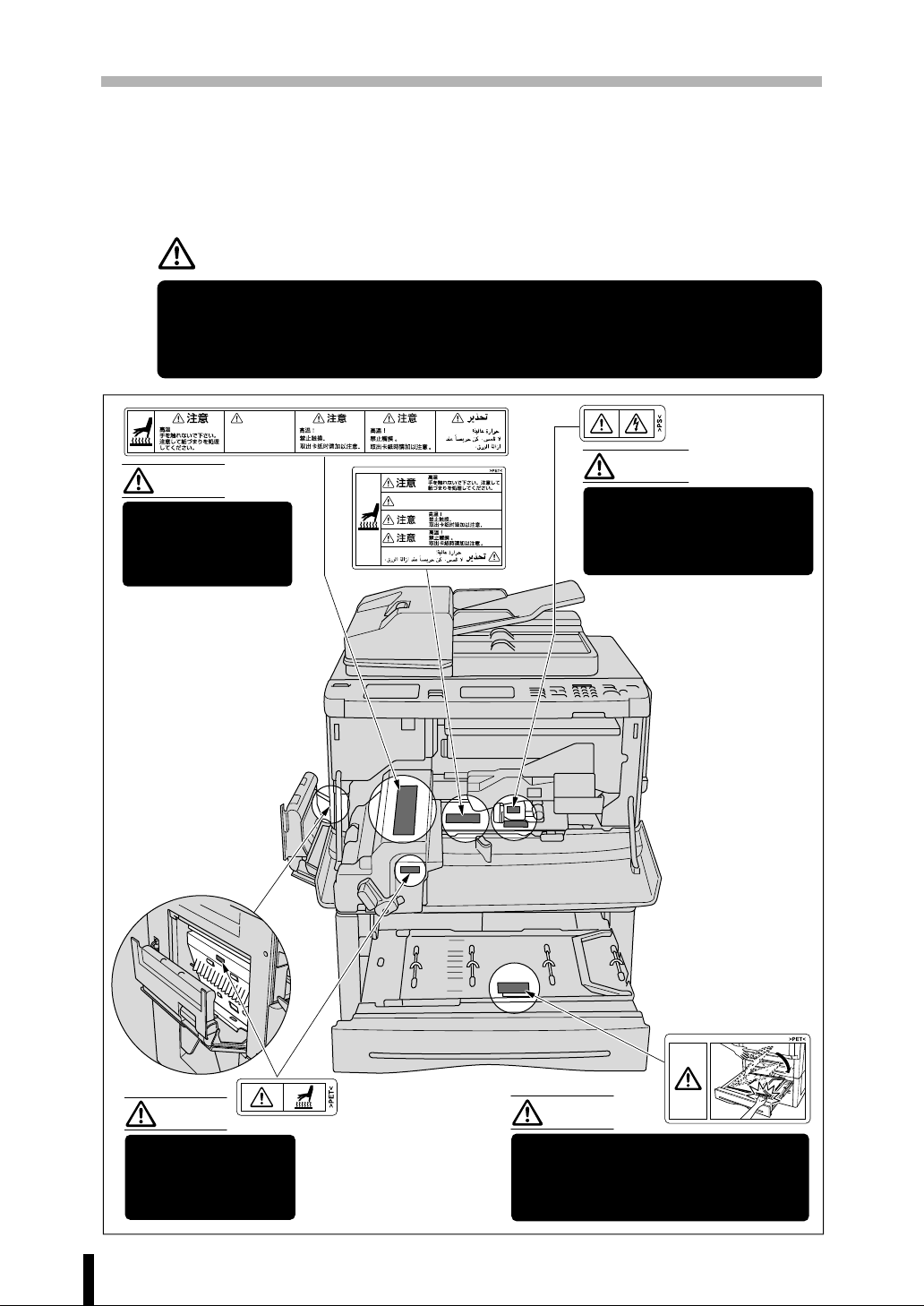
Section 2 : Safety Information
Caution Labels and Indicator
The caution labels and indicator are attached to the machine areas, as shown below,
where you are advised to pay special attention to avoid any dangerous situations or
serious injury.
CAUTION
If you touch any place which you are advised by any caution label or caution indicator to
keep yourself away from, you may be burned or injured. Do not remove caution labels or
indicators. If any caution label or caution indicator is soiled, please clean to make legible.
If you cannot make them legible, or if the caution label or indicator is damaged, please
contact your service centre.
CAUTION
High temperature!
Do not touch. Use
care when
clearing paper.
CAUTION
This internal area is
very hot. To avoid
getting burned DO
NOT TOUCH.
CAUTION
High temperature!
Do not touch. Use care when
clearing paper.
WARNING
This area generates high
voltage. To avoid an
electrical shock DO NOT
TOUCH.
CAUTION
This internal area is
very hot. To avoid
getting burned DO
NOT TOUCH.
2 - 2
CAUTION
The ADU guide plate is not latched
when raised. Do not release it,
otherwise the ADU guide plate will
slam shut and may cause injury.
Page 18

Section 2 : Safety Information
Use care after opening the paper exit
outlet. DO NOT put your hand into it;
otherwise you may be injured.
CAUTIONCAUTION
Use care after opening the
paper exit outlet.
DO NOT put your hand into it;
otherwise you may be injured.
Safety
2
Information
FS-108BM Finisher
CAUTION
Inside the lower paper exit
outlet is the roller drive unit.
DO NOT put your hand into it;
otherwise you may be injured.
FS-106 Finisher
2 - 3
Page 19
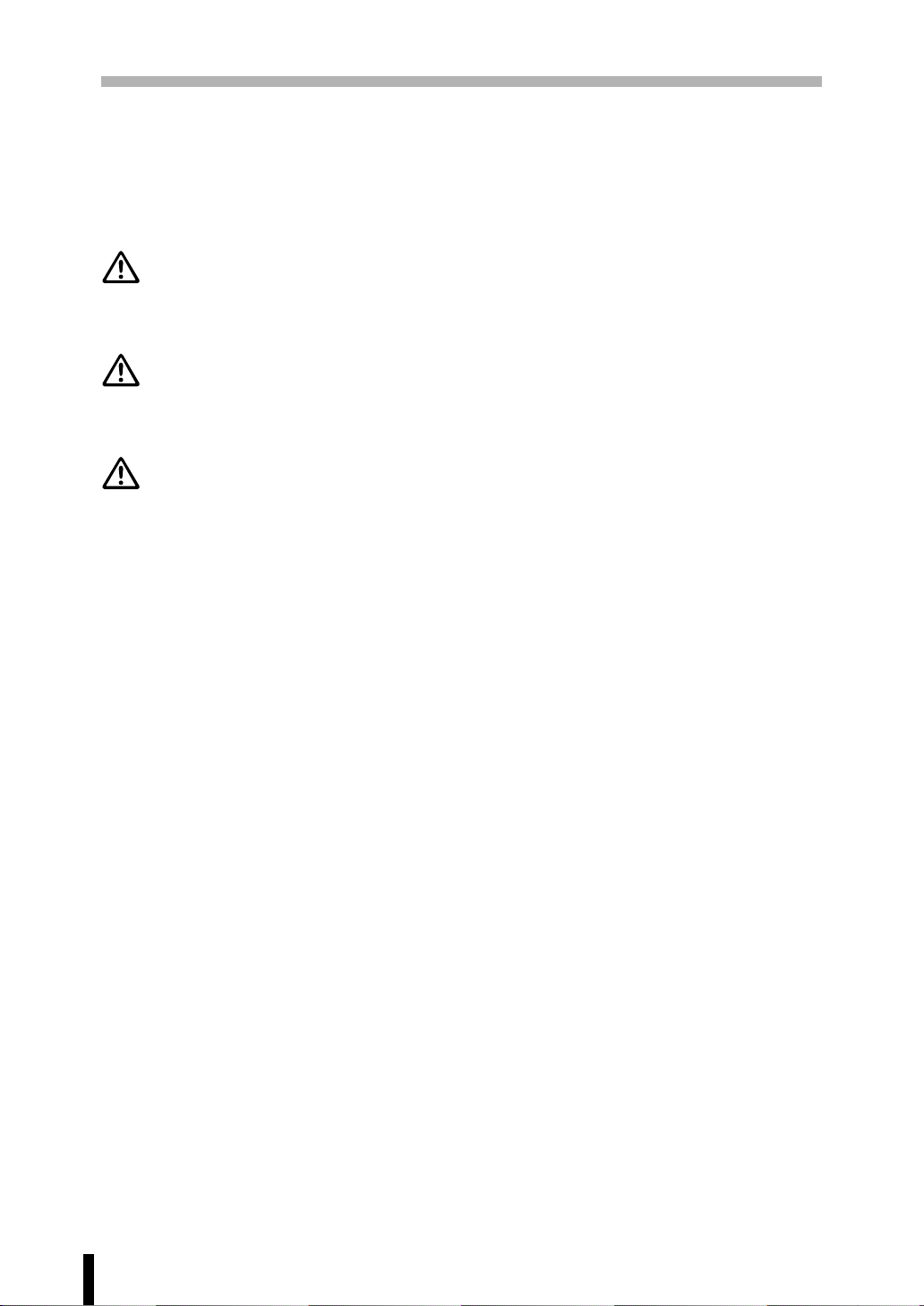
Section 2 : Safety Information
Danger, War ning and Caution Symbols
The following indicators are used on the caution labels or in this manual to categorize the
level of safety cautions.
DANGER:
Action highly liable to cause a death or serious injury.
WARNING:
Action liable to cause a death or serious injury.
CAUTION:
Action liable to cause light injury, medium trouble or physical damage.
If you find any of these indicators when removing jammed paper, adding toner, or reading
the manual, be sure to follow the information.
If the safety cautions in the manual become illegible due to soilage, etc., please buy a new
copy from your service centre.
2 - 4
Page 20
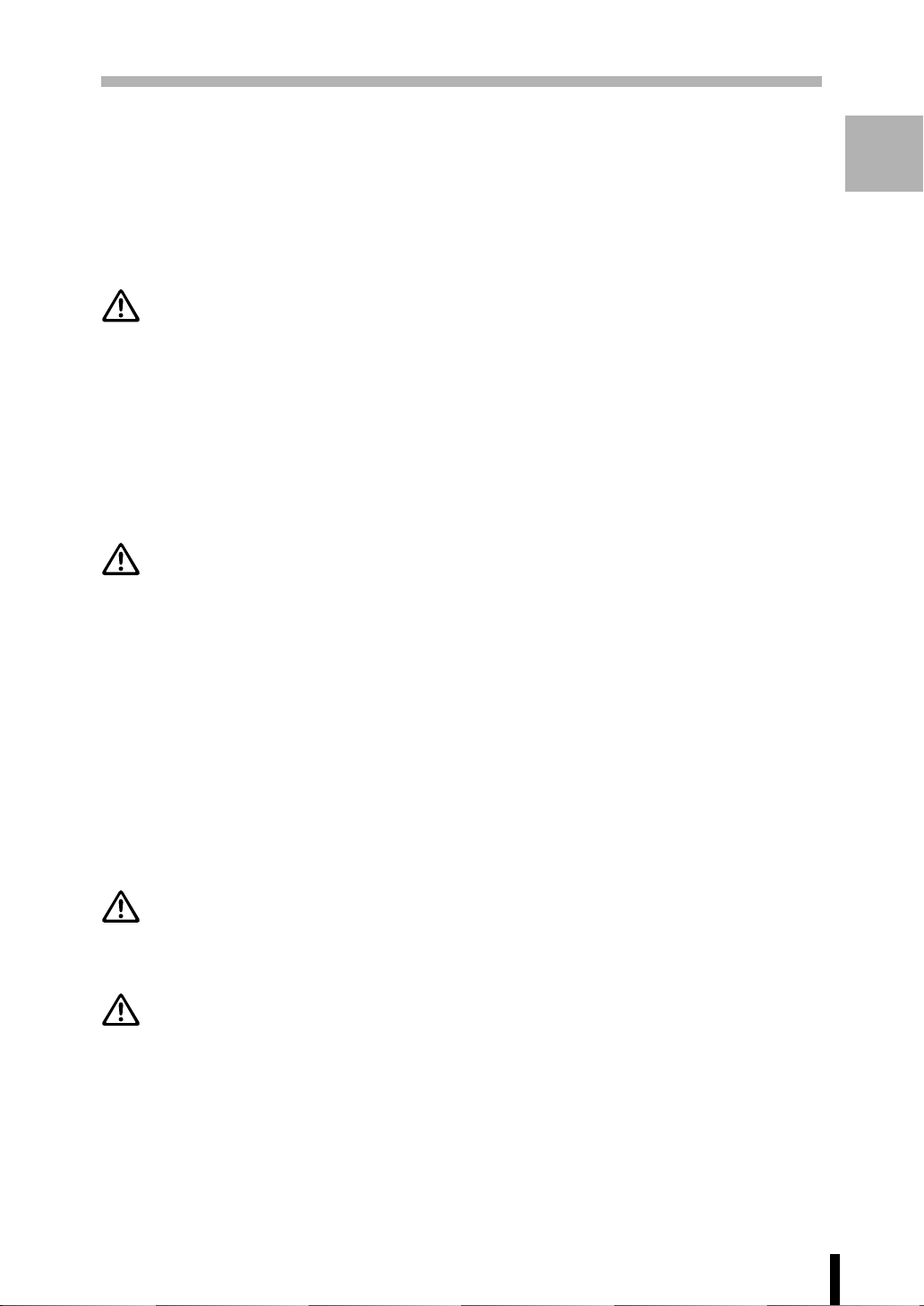
Section 2 : Safety Information
Requirements for Safe Use
To ensure your safe use of the machine, the following describes the precautions you are
required to observe without fail for the power source of the machine and during installation
and routine handling. Be sure to read and observe them.
Power Source
CAUTION: Plug Socket
• A plug socket is limited in capacity. Use only a power source with the correct rating for
the machine; otherwise, hazardous situations such as smoking or igniting may occur.
See the following list to match the power supply and power consumption:
a) 230V/50Hz: More than 10A
b) 110V/60Hz: More than 15A
c) 230V/60Hz: More than 10A
d) 127V/60Hz: More than 15A
• Avoid multiple connections in the same outlet. Do not use multiple outlet adaptors.
CAUTION: Power Plug and Lead
Safety
2
Information
• Be sure to insert the power plug firmly into the power socket. Otherwise an accident
may occur as a result of smoking or igniting. If the inserted power plug is loose in the
socket, even after it has been positively inserted, disconnect the plug and contact your
electrical contractor.
• For plug cable equipment, that the socket-outlet shall be installed near the equipment
and shall be easily accessible.
• Do not bend or crush the power lead. If your copier power lead is bent or damaged in
any way, contact your Service Centre immediately. Do not attempt to repair it yourself,
and do not continue to operate the copier. A damaged power lead may result in
overheating, a short circuit, or fire.
• Do not bundle or coil the power lead of the copier. Otherwise an accident may occur
as a result of overheating or fire.
CAUTION: Connecting Multiple Loads to One Socket Outlet Prohibited
Never connect multiple loads to one socket outlet using a multi-outlet extension lead or
branched socket. Otherwise an accident may occur as a result of overheating or fire.
CAUTION: Extension Lead
An extension lead is limited in capacity. Unless the lead has adequate capacity, smoking
and/or igniting may occur, and an accident may be caused from overheating. Should
smoking and/or igniting occur, contact your electrical contractor immediately. If you require
further information about power requirements, power consumption, extension leads,
adapters and connectors, please contact your Konica service centre, and also consult
your electrical contractor.
When using an extension lead with a reel, let out the full length from the reel. Using the
lead in rolled-up condition may result in overheating, smoking and/or igniting.
2 - 5
Page 21
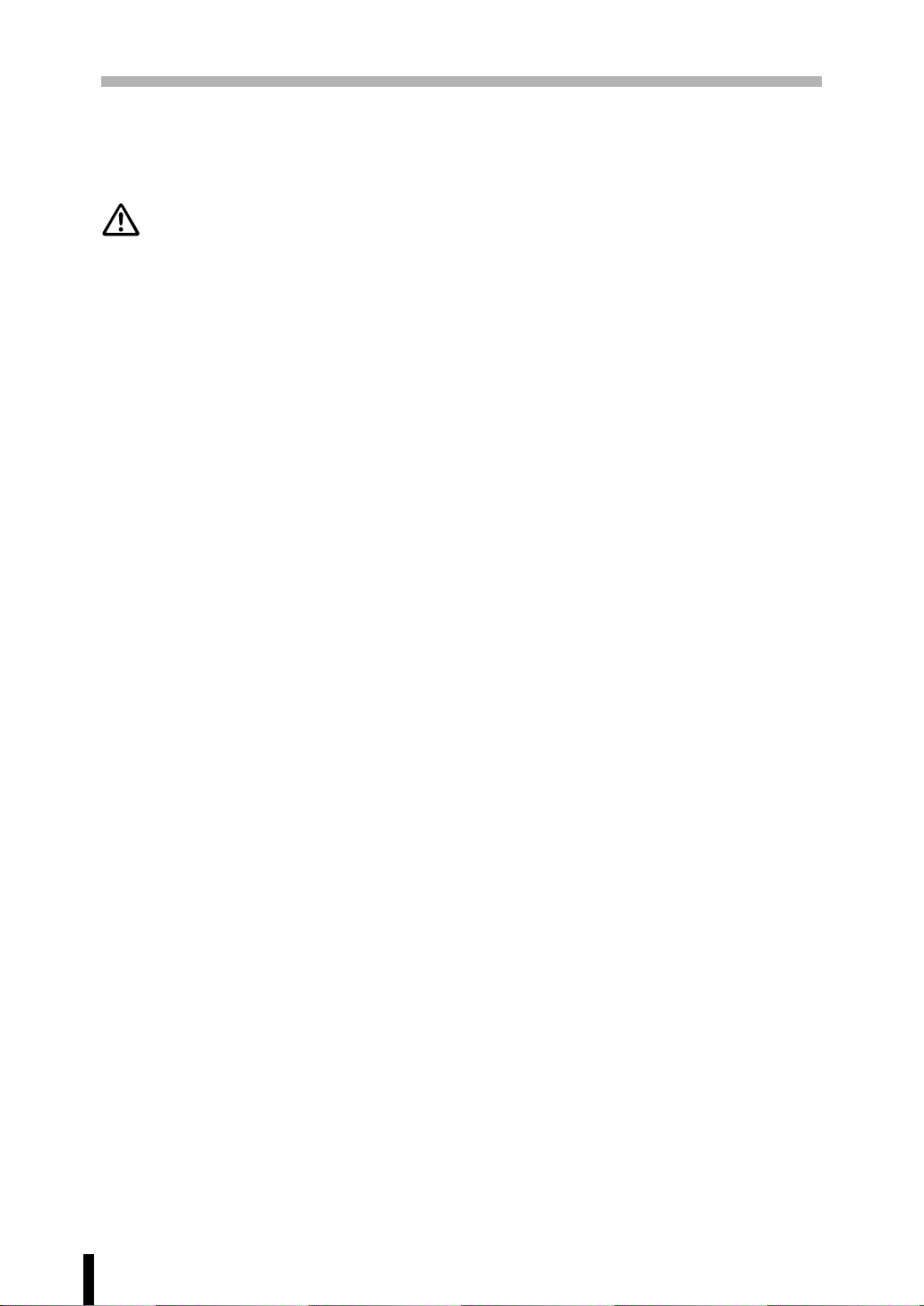
Section 2 : Safety Information
Requirements for Safe Use (continued)
Power Source (continued)
WARNING: Earth wire (Taiwan and the Philippines Only)
• Be sure to attach the earth wire to the machine and connect it to the ground correctly;
otherwise, a leak may occur to electrically shock the operator during machine operation.
The earth wire is supplied as an accessory to the machine.
• The earth wire connected to any inadequate place may cause explosion or electric
shock.
Do not connect the earth wire to any of the following:
(1) Gas pipe
(2) Lightening conductor
(3) Earth wire for telephone
(4) Resin water pipe, or any water pipe or tap not allowed to be connected to the earth
wire by Waterworks Office
If you have any questions on connecting the earth wire, please consult your service
centre.
2 - 6
Page 22
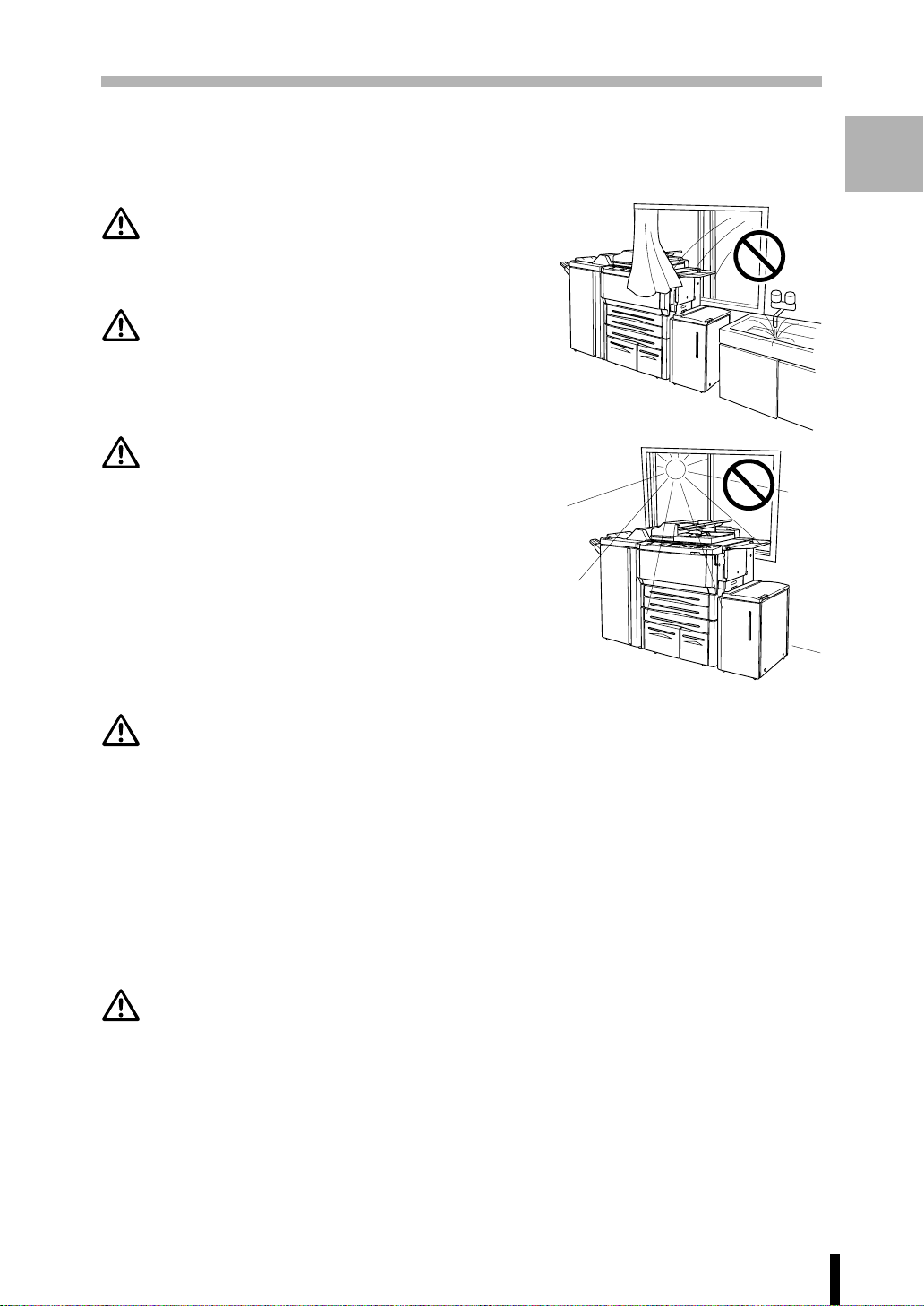
Requirements for Safe Use (continued)
Environment
CAUTION: Prevention of Fire
Do not install near flammable materials, curtains and
volatile combustibles, that can catch or cause fire.
CAUTION: Prevention of Short Circuit
Do not install the copier where it could be splashed
with rain water, or water from a tap, to avoid a short
circuit.
CAUTION: Temperature and Humidity
• Keep away from direct sunlight, heat sources such
as stoves, cool air from an air conditioner and hot
air from a heater.
• Avoid any environment that is outside the range
shown below:
10 to 30°C in temperature
10 to 80% in humidity.
Section 2 : Safety Information
Safety
2
Information
CAUTION: Ventilation
• Maintain the installation place well-ventilated.
• Keep away from dust or corrosive gases. These materials may cause poor image
quality.
• During the use of machine, the machine generates ozone but in an insufficient amount
to cause any hazard to the human body.
However, if the machine is used in a poorly ventilated room, many copies are made,
or plural copiers are used at the same time, an odour may be detected. Ensure adequate
ventilation for a comfortable working environment.
CAUTION: Vibration
Do not install on a floor which is subject to vibration or is not level.
2 - 7
Page 23
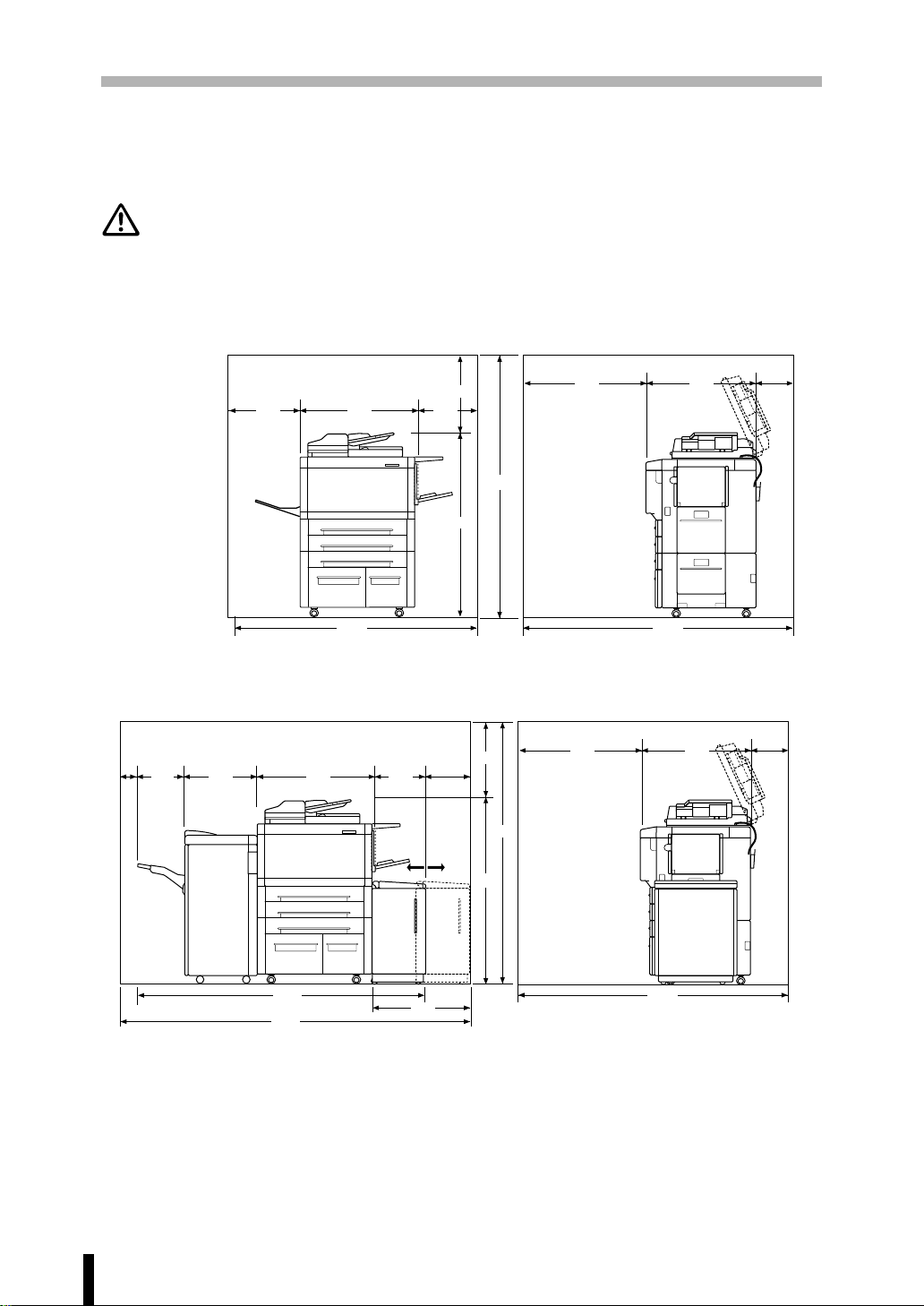
Section 2 : Safety Information
Requirements for Safe Use (continued)
Environment (continued)
CAUTION: Installation Space
Allow sufficient space for facilitating copy operation, changing parts, and periodic inspection.
Especially leave an adequate space behind the machine to let hot air out from the rear
fan.
(Unit: mm)
200
450
1606
756
400
500
1164
1664
800
710
1710
Main body
500
40
464322
756
315
210
*
1664
1164
800
710
200
1857
2107
525
*: The dimention required when withdrawing the Large Capacity Tray (LT-352)
Main body + FS-106 Finisher + LT-352
2 - 8
1710
Page 24
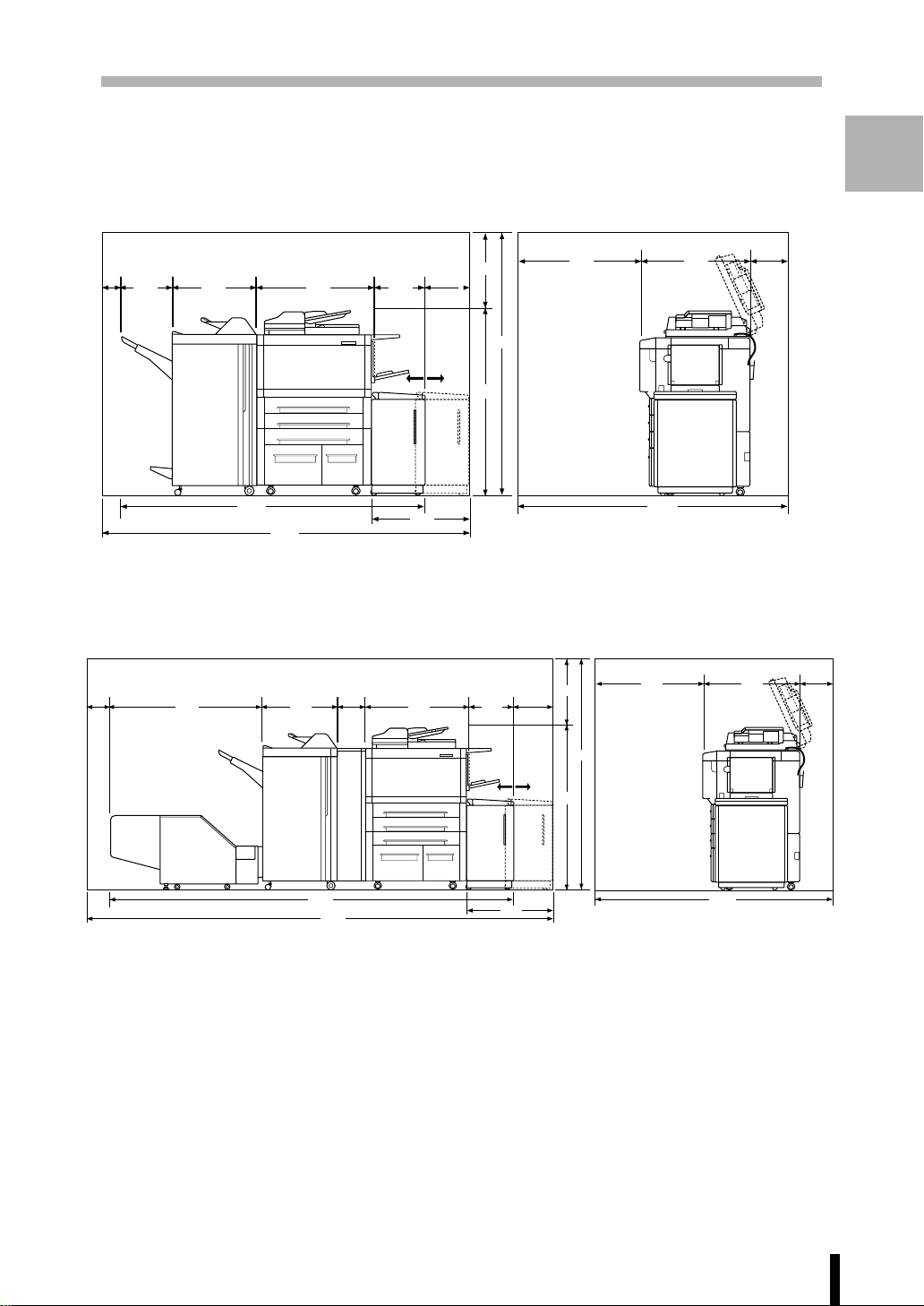
Requirements for Safe Use (continued)
Environment (continued)
Section 2 : Safety Information
Safety
2
Information
500
210
40
544322
1937
2187
756
315
*
1664
1164
525
*: The dimention required when withdrawing the Large Capacity Tray (LT-352)
Main body + FS-108BM Finisher + LT-352
150
1117
544
169
756
315
210
*
500
800
1664
800
1710
710
710
200
200
1164
2901
3261
525
1710
*: The dimention required when withdrawing the Large Capacity Tray (LT-352)
Main body + FS-108BM Finisher + PU-108 Punching Unit + TU-108 Trimmer Unit + LT-352
Please Be Reminded!
Finisher primary (main) tray of FS-106/FS-108BM Finisher gradually goes down while printed
material is output. DO NOT allow any object to interfere with the operation of the tray on the left
side of the finisher, as any interference may cause damage to the finisher.
2 - 9
Page 25
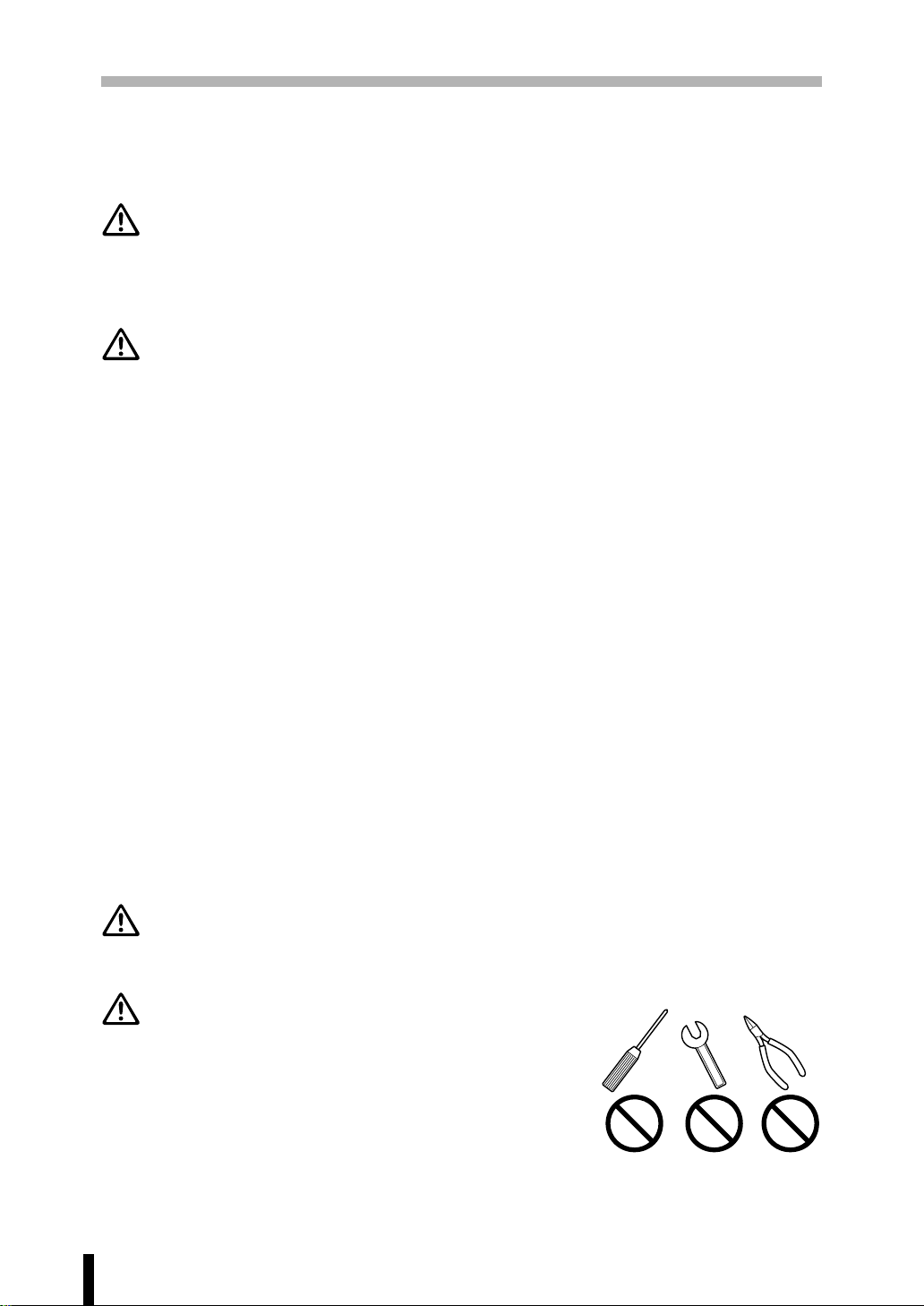
Section 2 : Safety Information
Requirements for Safe Use (continued)
Precautions for Routine Handling
WARNING: High Voltage
DO NOT TOUCH the high voltage parts indicated with WARNING label or described in
the manual.
CAUTION: Actions in Response to Troubles
• If the Service Call screen is displayed and copier operations cannot be continued any
more, stop the operation to prevent any unexpected accident. Write down the report
code as stated on 2 line of the message, then switch off the copier and disconnect from
the power socket. Contact your service centre and inform them of the report code.
• Do not touch the high temperature parts indicated with CAUTION labels or described
in the manual.
• Do not touch the inside of the machine for any other purpose than removing jammed
paper or adding toner.
• If machine repair is necessary, be sure to contact your service centre. Never attempt
to repair it by yourself.
• If any abnormal sound, smell or smoke comes from the machine, immediately stop
using it, turn off the power switch, disconnect the power plug and contact your service
centre.
• If the breaker trips or the fuse blows, turn off the power switch, reset the breaker or the
fuse, and turn on the machine. If the same situation occurs again, contact your service
centre.
• Insure the replacement fuse conforms with the rating of the power source. Never use
a fuse with an incorrect rating.
CAUTION: Prevention of Fire
Do not use volatile combustibles such as a thinner or alcohol near the machine.
CAUTION: Prohibition of Machine Modification
Do not modify or remove any parts by yourself.
2 - 10
Page 26
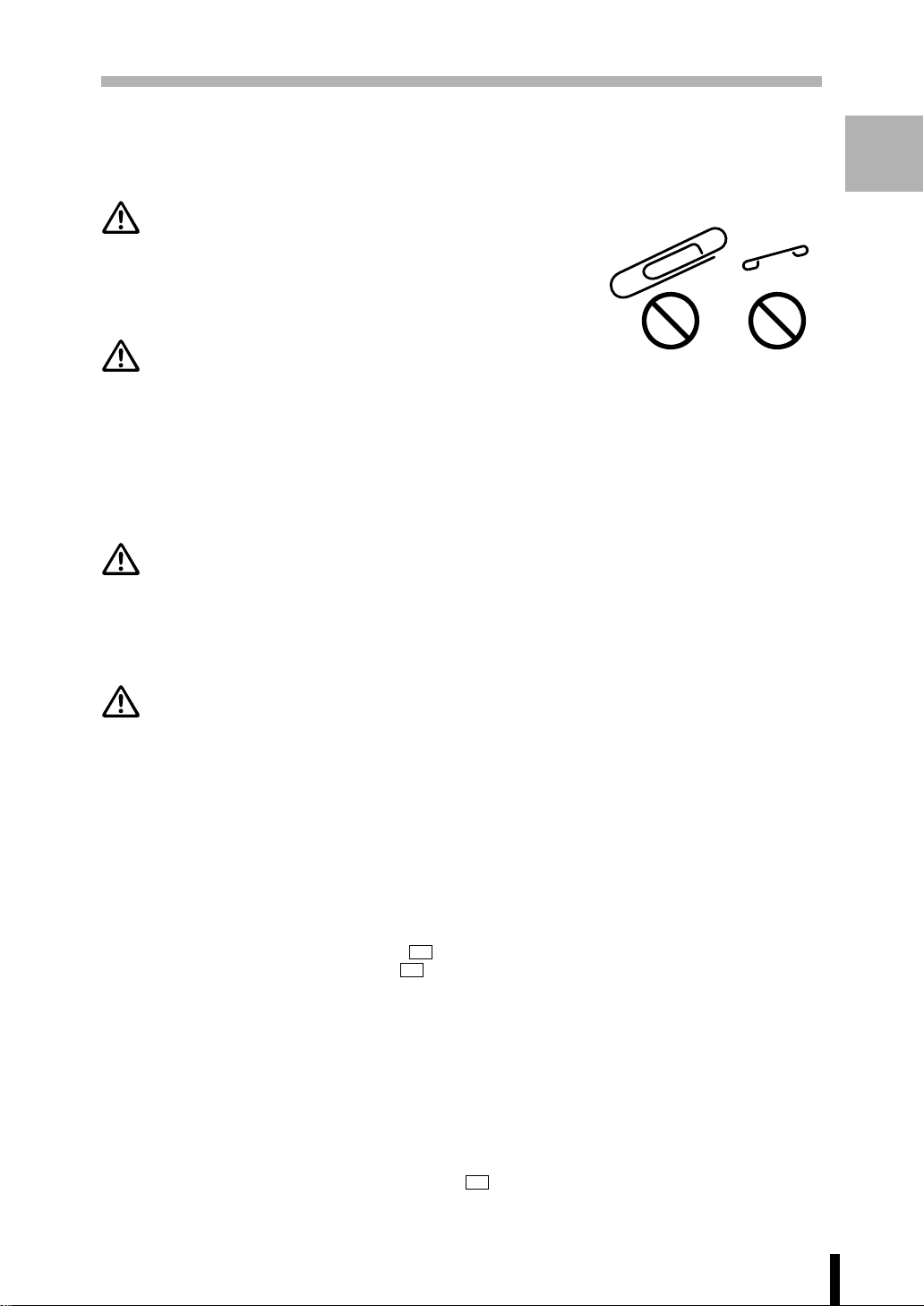
Section 2 : Safety Information
Requirements for Safe Use (continued)
Precautions for Routine Handling (continued)
CAUTION: Prevention of Machine Troubles
• Do not drop small metallic objects such as paper clips or
staples inside the machine.
• Do not place any heavy or hard objects such as a vase,
books or ornaments on the machine.
CAUTION: Recommendation of Periodic Check
Be sure to check periodically the following points:
(1) The main lead or the power plug does not generate abnormal heat.
(2) The power plug is not inserted loosely or the lead is not cut or scratched.
(3) The earth wire is correctly connected.
(4) The power plug or the power outlet is not covered with dust.
If you find anything abnormal in the above items, stop using the machine and contact your
service centre.
CAUTION: Toner
Safety
2
Information
• Keep the toner cartridge away from children. The toner is nontoxic; however if you
inhale or contact with eyes by accident, flush with water and seek medical advice.
• Do not throw the empty toner cartridge into a fire. If it is thrown into a fire the toner may
ignite and cause a dangerous situation.
CAUTION: FS-106 Finisher Paper Capacity
The capacity of the FS-106 Finisher exit tray is listed below. When the total number of
copies in the copy run exceeds the stated capacity, be sure to unload the exit tray whilst
the copier is still copying. Failure to do so will cause the copier to jam. The following
capacity is for 80g/m
of different sizes.
Primary (Main) Tray: Non-Sort/Sort/Group/Punching Mode
500 sheets max. (A5*
2,000 sheets max. (A4, A4R, B5, B5R, 8.5"x11", 8.5"x11"R)
1,500 sheets max. (A3, B4)
*1: Load A5 in landscape orientation ( ) only (unavailable when using Punching mode).
*2: Load B6 in landscape orientation ( ) only using Non-sort mode (unavailable when using Sort/
Group/Punching mode).
Primary (Main) Tray: Staple-Sort Mode
1,000 sheets max. (A3, B4, A4, A4R, B5, 8.5"x11", 8.5"x11"R)
(The maximum number of sheets varies depending on the number of originals, copied
paper size and a stapled position. See p. 4-7.)
2
paper. The limit will decrease when loading the exit tray with copies
1
, B6*2)
Secondary (Sub) Tray: Non-Sort Mode
200 sheets max. (A3, B4, A4, A4R, B5, B5R, A5*, B6*, 8.5"x11", 8.5"x11"R)
* : Load A5 and B6 in landscape orientation ( ) only.
2 - 11
Page 27
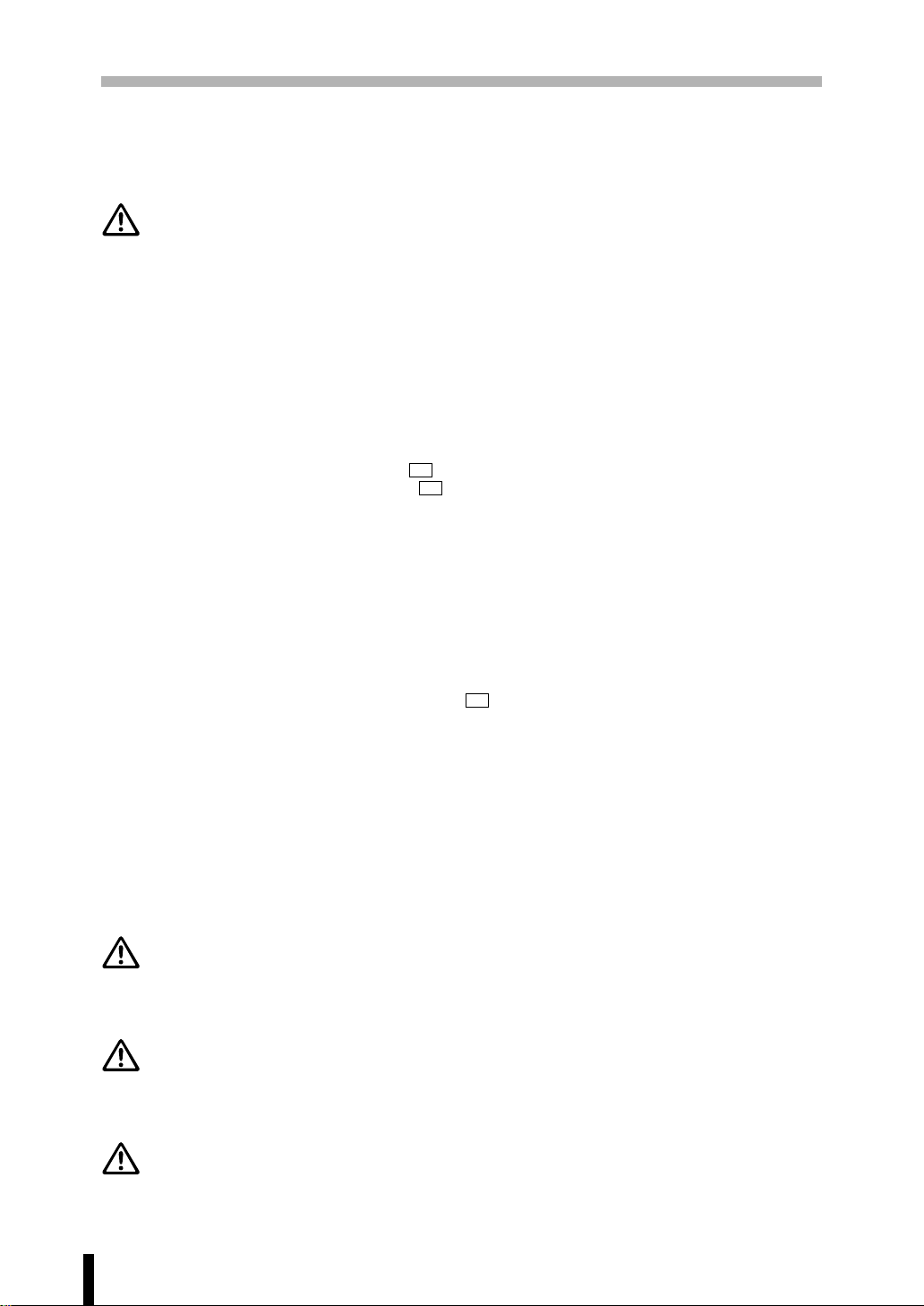
Section 2 : Safety Information
Requirements for Safe Use (continued)
Precautions for Routine Handling (continued)
CAUTION: FS-108BM Finisher Paper Capacity
The capacity of the FS-108BM Finisher exit tray is listed below. When the total number of
copies in the copy run exceeds the stated capacity, be sure to unload the exit tray whilst
the copier is still copying. Failure to do so will cause the copier to jam. The following
capacity is for 80g/m
of different sizes.
2
paper. The limit will decrease when loading the exit tray with copies
Primary (Main) Tray: Non-Sort/Sort/Group/Punching Mode
500 sheets max. (A5*
1
, B6*2)
3,000 sheets max. (A4, A4R, B5, B5R, 8.5"x11", 8.5"x11"R)
1,500 sheets max. (A3, B4)
*1: Load A5 in landscape orientation ( ) only (unavailable in Punching mode).
*2: Load B6 in landscape orientation ( ) only in Non-sort mode (unavailable in Sort/Group/
Punching mode).
Primary (Main) Tray: Staple-Sort Mode
1,000 sheets max. (A3, B4, A4, A4R, B5, 8.5"x11", 8.5"x11"R)
(The maximum number of sheets varies depending on the number of originals, copied
paper size and a stapled position. See p. 4-8.)
Secondary (Sub) Tray: Non-Sort Mode
200 sheets max. (A3, B4, A4, A4R, B5, B5R, A5*, B6*, 8.5"x11", 8.5"x11"R)
* : Load A5 and B6 in landscape orientation ( ) only.
Booklet Tray
100 sheets max. (A3, B4, A4R, 8.5"x11"R)
(The maximum number of sheets varies depending on pages of a booklet and selecting
either the Folding or the Stapling & Folding. See p. 4-9.)
Trimmer Unit Tray
512 sheets max. (A3, B4, A4R, 8.5"x11"R)
(The maximum number of sheets varies depending on pages of booklet and selecting
the Folding, the Stapling & Folding, or Trimming. See p. 4-10.)
CAUTION: Inside Booklet Mode Outlet
Inside the Booklet mode outlet is the roller drive unit. DO NOT put your hand into it, when
removing the folded or stapled & folded sheet; otherwise you may be injured.
CAUTION: Finisher Paper Exit Outlet
To avoid injury when stapling large size copies, DO NOT put your hand into the open
Paper Exit Outlet.
CAUTION: Paper Capacity for the Exit Tray
The exit tray capacity is 100 sheets. If a copy run of more than 100 is required, be sure
to remove the copies from the exit tray before the maximum capacity is reached. Failure
to do so will cause the copier to jam.
2 - 12
Page 28
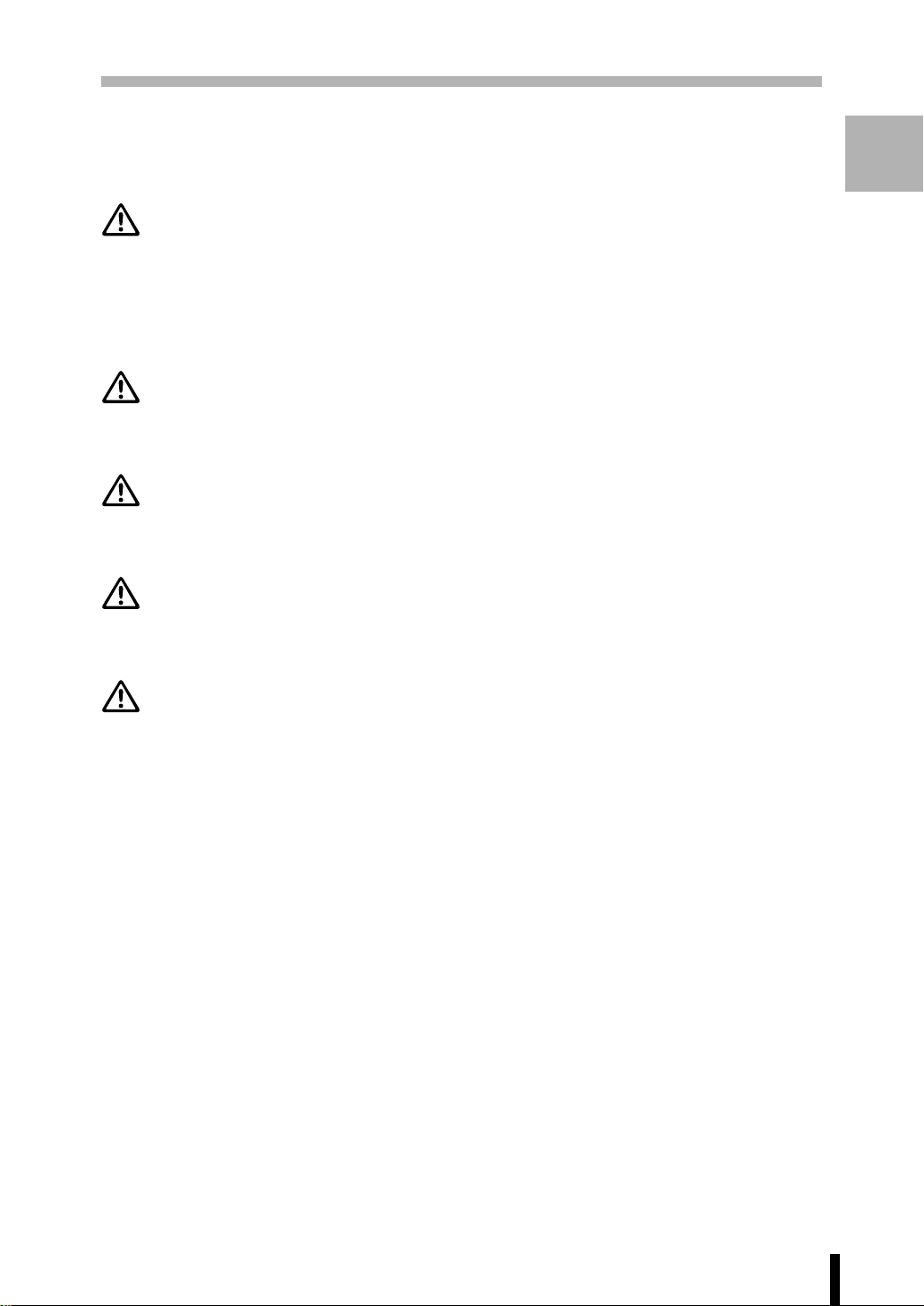
Section 2 : Safety Information
Requirements for Safe Use (continued)
Precautions for Routine Handling (continued)
CAUTION: Power Saver and Weekly Timer
• During Power Saver mode the copier is still connected to the mains power supply and
power is still applied to certain areas of the machine. To avoid any unexpected troubles
turn the power OFF when not using the copier for long periods of time.
• When the Weekly Timer indicator is lit, turning power OFF will disable weekly timer
function.
CAUTION: Fixing Unit
The Fixing unit is internally very hot. To avoid getting burned, DO NOT TOUCH. Be
careful when withdrawing the fixing unit.
WARNING: Drum Unit
The drum unit has a high voltage generated.
To avoid an electrical shock, DO NOT TOUCH.
Safety
2
Information
CAUTION: ADU Guide Plate
The ADU guide plate is not latched when raised. Do not release it, otherwise the ADU
guide plate will slam shut and may cause injury.
CAUTION: Dispose of a Disused Copying Machine
Do not dispose of this copier yourself. Contact your service centre, who can arrange for
its safe disposal.
If you change the place of installation, please contact your service centre.
2 - 13
Page 29
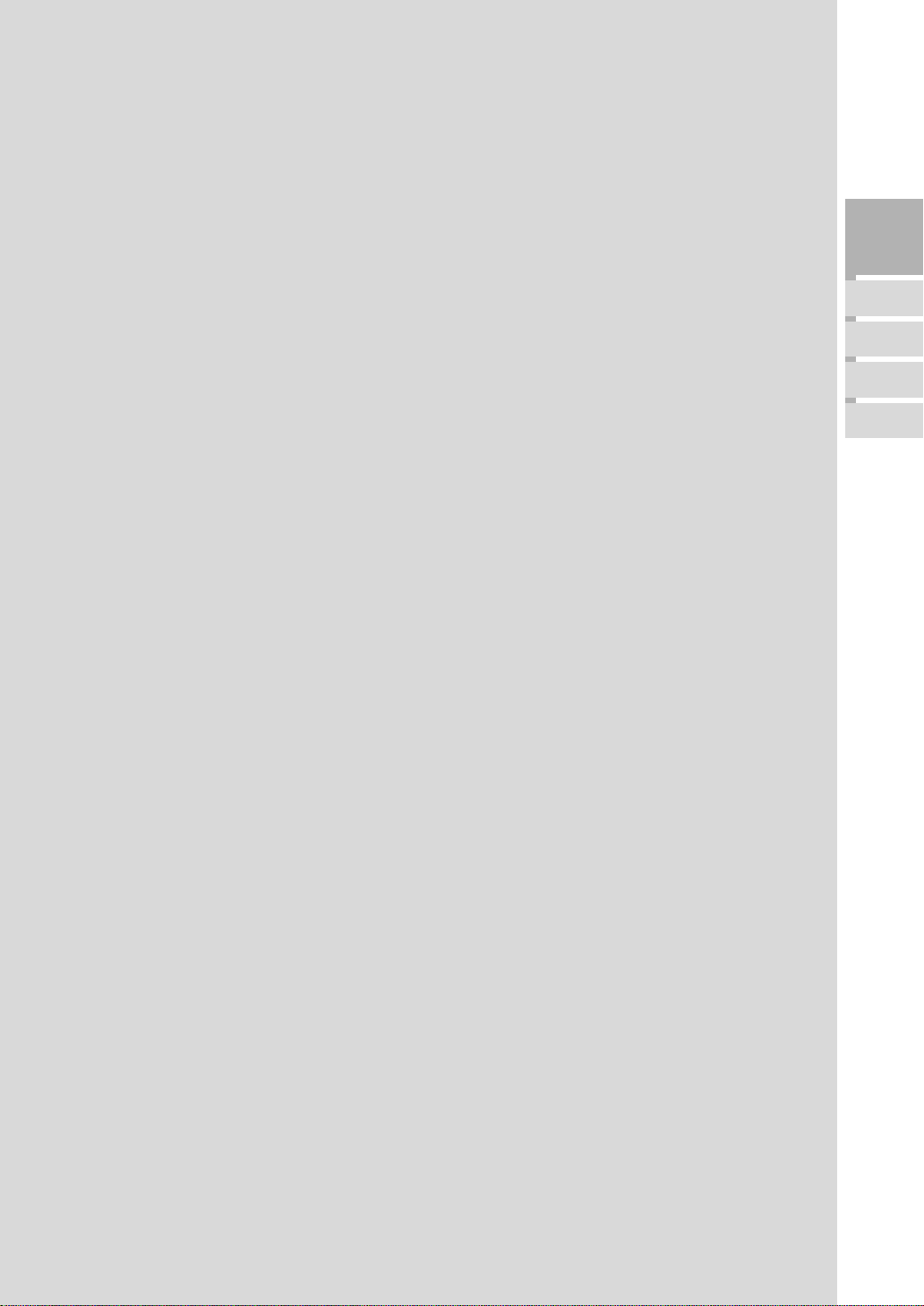
Section 3: Machine Information
Machine Configuration
External Machine Call-Outs
Internal Machine Call-Outs
Standard/Optional Equipment
Control Panel Layout
Touch Screen
Full-Automatic Mode Screen
Basic Screen (Layer Selection Screen)
Basic Screen (Direct Selection Screen)
Initial Settings
Auto/Reset Mode
Automatic Paper Selection (APS)
Automatic Magnification Selection (AMS)
Machine
3
Information
Machine
Configuration
Control Panel/
Touch Screen
Automatic
Settings
Service
Settings
Automatic Exposure (AE)
Automatic Tray Switching (ATS)
Lead Edge Delete
Service Settings
Finisher-Paper Capacity
Key Operator Password
EKC Master Key Code
Weekly Timer Master Key Code
Weekly Timer Key in Help Screen
Control Panel Contrast Key in Help Screen
Staple Sheet Capacity
Notice Message: ADD TONER/ PM CALL/ APPLICATION/INTERRUPT
Basic Screen Selection
Page 30
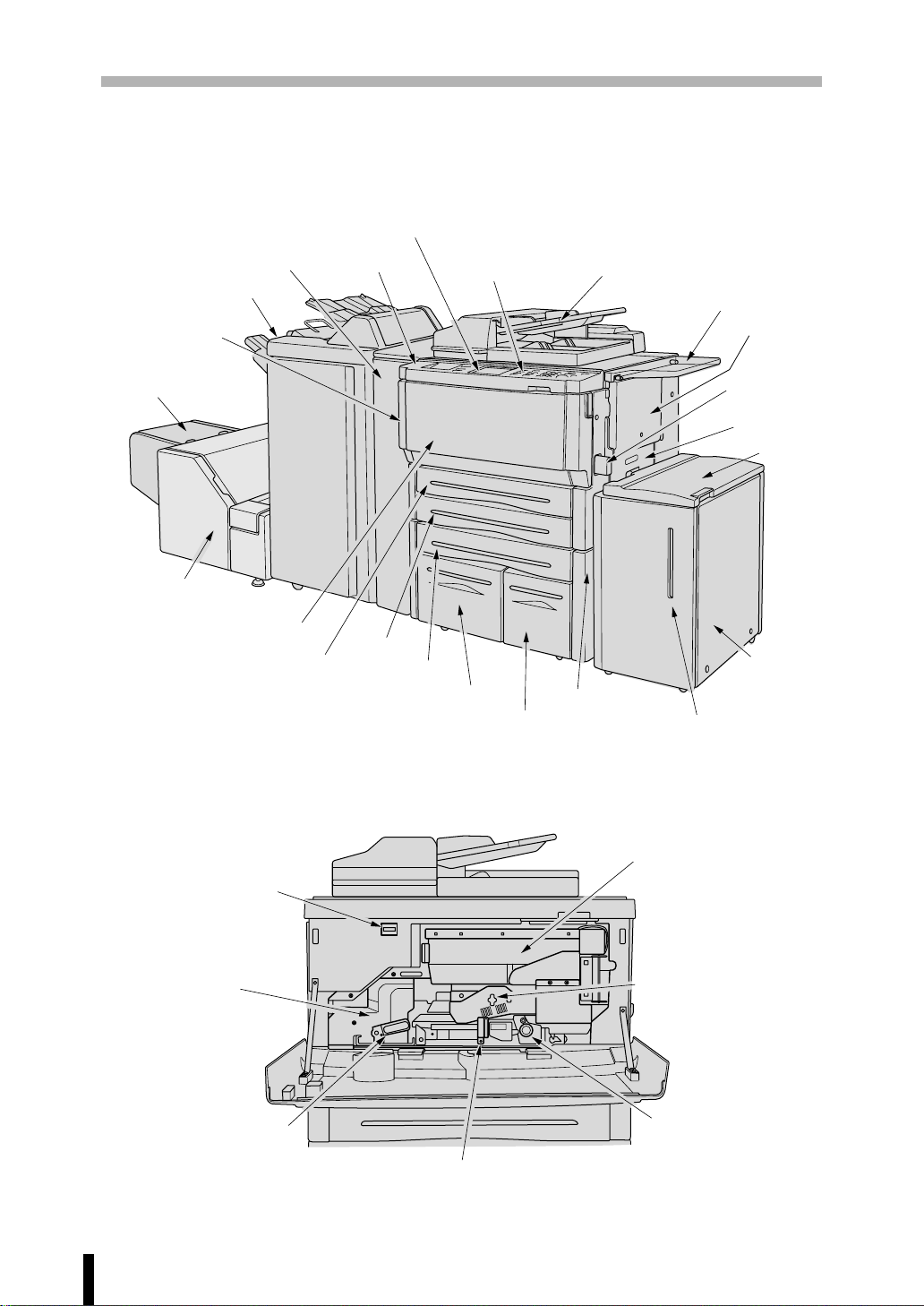
Section 3 : Machine Information
Machine Configuration
External Machine
@0Punching unit PU-108
!9Finisher FS-108BM
(option)
!8Left side cover
(not shown)
!7Trimmer
stacker cover
!6Trimmer unit
TU-108 (option)
(option)
!5Front door
!4Tray 1
(Universal tray)
@2LCD touch screen
@1Power switch
!3Tray 2
@3Control panel
!2ADU
!1Tray 4
!0Tray 3
qRADF
oLower right side
cover (not shown)
wWork table
eMulti-sheet
bypass tray
rKey counter
(option)
tUpper right side
uTray 5: Large
iPaper level indicator
cover
yLCT door
capacity tray
LT-352(option)
Internal Machine
uTotal counter
yFixing unit
tLever 2
3 - 2
qToner box
wDrum unit
eKnob 3
rLever 1
Page 31

Section 3 : Machine Information
Machine Configuration (continued)
External Machine Call-outs
q RADF (Reversing Automatic Document Feeder) automatically feeds multiple
originals one at a time to the platen glass for copying.
w Work table provides a convenient workspace for documents both before and after
copying.
e Multi-sheet bypass tray used for small quantity copying onto plain paper or special
paper.
r Key counter (option) manages the number of copies made on the machine.
t Upper right side cover opens to allow removal of mishandled paper.
y LCT door opens to allow loading paper.
u Tray 5: Large capacity tray LT-352 (option) is initially fixed at A4 and holds 3,500
sheets.
i Paper level indicator indicates the approximate number of sheets remaining in the
LCT.
o Lower right side cover opens to allow removal of mishandled paper.
!0 Tray 3 is fixed at A4 and holds 1,000 sheets.
It can be reset by service to size B5 or 8.5"x11".
!1 Tray 4 is initially fixed at A4 and holds 1,500 sheets.
It can be reset by service to size A4R, B5, B5R, 8.5"x11" or 8.5"x11"R.
!2 ADU is used for stackless duplex copying.
!3 Tray 2 is initially fixed at A3 and holds 500 sheets.
It can be reset by service to size A3, B4, F4, A4R, A4, B5R, B5, A5*, 11"x17", 8.5"x14",
8.5"x11"R or 8.5"x11".
!4 Tray 1 (universal tray) is user adjustable and holds 500 sheets of either A3/B4/F4 /
A4R/A4/B5R/B5/A5* or B6*
!5 Front door opens to the internal copier to allow clearing of mishandled paper and
replenishing of toner.
!6 Trimmer unit TU-108 (option) trims the end of booklet.
!7 Trimmer stacker cover opens to allow taking out the finished sets.
!8 Left side cover opens to allow removal of mishandled paper.
!9 Finisher FS-108BM (option) sorts, staple-sorts, and groups copies into finished sets.
@0 Punching unit PU-108 (option) punches filing holes in the output copies.
@1 Power switch turns copier power On/Off when pressed.
@2 LCD touch screen displays interactive operation screens.
@3 Control panel controls copier operations.
Machine
3
Information
Machine
Configuration
NOTE:
*: A5 or B6 paper is available in landscape orientation ( ) only.
Internal Machine Call-outs
q Toner box holds the toner supply.
w Drum unit forms the copy image.
e Knob 3 can be turned to ease removal of mishandled paper.
r Lever 1 can be moved to ease removal of mishandled paper.
t Lever 2 can be moved to ease removal of mishandled paper from the fixing unit.
y Fixing unit fuses the toner onto the copy paper.
u Total counter indicates the total number of copies made.
3 - 3
Page 32

Section 3 : Machine Information
Machine Configuration (continued)
Standard/Optional Equipment
FS-108BM Finisher
(see details below)
Tray 1 (500 sheets)
Tray 2 (500 sheets)
Automatic Duplex Unit - ADU
Tray 3 (1,000 sheets)
Tray 4 (1,500 sheets)
TU-108
Trimmer unit
(see details on
the next page)
FS-106 Finisher details
Primary (main) tray:
holds ejected paper as sorted sets.
Select Sort mode to output offsetsorted sets; Staple mode to output
stapled sets; Group mode to output
offset-grouped sets.
Reversing Automatic Document Feeder - RADF (DF-312)
Secondary (sub) tray:
holds ejected paper in the
following four modes designated
on the Output Mode screen:
q Non-sort Face Down exit
w Non-sort Face Up exit
e Group Face Down exit
r Group Face Up exit
Finisher door:
opens to change
the staple cartridge
and to remove
mishandled paper.
Large Capacity Tray details
Paper level indicator:
indicates the approximate
number of sheets.
Work Table
Multi-Sheet Bypass Tray
(100 sheets)
Tray 5: Large Capacity
Tray (LT-352)
(3,500 sheets)
(see details below)
LCT upper door:
opens to load paper.
Large Capacity
Tray (LT-352)
FS-106 Finisher
Cover sheet feeder (option):
sets the cover sheet when
selecting Cover Sheet on
Output Mode Screen, or
sets a copied set in
manual stapling.
Primary (main) tray:
holds ejected paper as sorted sets.
Select Sort mode to output off setsorted sets; Staple sort mode to
output stapled sets; Group mode to
output offset-grouped sets.
3 - 4
FS-108BM Finisher details
Booklet tray
FS-108BM Finisher
Secondary (sub) tray:
holds ejected paper in the
following four modes designated
on the Output Mode screen:
q Non-sort Face Down exit
w Non-sort Face Up exit
e Group Face Down exit
r Group Face Up exit
Manual stapling
control panel
Finisher door
Booklet mode outlet:
ejects finished copied sets
when selecting Folding mode
or Stapling & Folding mode.
Page 33

Machine Configuration (continued)
Standard/Optional Equipment
TU-108 Trimmer unit details
Trimmer unit tray:
slides to the left side
each time a trimmed
booklet is delivered.
Trimmer unit knob:
can be turned to ease removal
of mishandled paper.
FS-108BM Finisher
Trimmer stacker cover:
opens to allow you to
take out the finished sets.
Trimmer stacker:
holds ejected booklet
when selecting Folding,
Stapling & Folding, or
Trimming mode.
Section 3 : Machine Information
Front-right cover:
opens to allow removal
of mishandled paper.
Front door:
opens to allow removal of
mishandled paper or waste
paper. (see details below)
Machine
3
Information
Machine
Configuration
Trimmer pressure
release lever:
opens to allow removal
of mishandled paper.
Waste basket:
holds waste paper cut off
from the booklets.
NOTE:
DO NOT place any heavy objects or
put your weight onto the trimmer
stacker, and also do not use it for
storage. Excessive weight given to
both outside and inside of the
trimmer stacker will damage the
machine.
3 - 5
Page 34

Section 3 : Machine Information
Machine Configuration (continued)
Standard/Optional Equipment
PU-108 Punching unit details
Upper lever:
Opens upward to allow
removeal of mishandled
paper.
Punching unit knob:
can be turned to ease
removal of mishandled
paper.
Lower lever:
opens downward to
allow removal of
mishandled paper.
Right lever:
Opens upward to allow
removal of mishandled
paper.
Waste basket:
holds waste paper punched
out.
3 - 6
Finisher/Punching unit
front door:
opens to remove mishandled
paper in Finisher or Punching
unit, to change the staple
cartridge and to remove
paper punched out.
Page 35

Control Panel Layout
Section 3 : Machine Information
r
t
SPECIAL ORIGINAL
APPLICATION
ROTATION OFF
u
y
STORE
i
o
!2
!0
COPY
PRINTER
TANDEM
CHECK
JOB MEMORY
AUTO RESET
!3 !4
HELP
!1
!5
PRINT QUANTITY
@1
!6
RECALL
@2
CLEAR QTY.
@3
!7
PROOF COPY
START PRINT
!8
INTERRUPT
@4 @5
@0
!9
STOP / CLEAR
TIMER
POWER SAVER
ON / OFF
w
q
OUTPUT
STAPLE SORT
SORT
e
q OUTPUT displays a screen for selecting an output condition.
w STAPLE SORT selects Staple-sort mode.
e SORT selects Sort mode.
r LCD TOUCH SCREEN displays machine and copying status; help information;
interactive screens; and touch keys for selecting all functions.
t APPLICATION displays a menu for selecting special application functions.
y SPECIAL ORIGINAL displays a screen for selecting conditions to scan originals.
u ROTATION OFF selects/deselects the image rotation function.
i STORE stores platen/RADF originals into memory, then copies the whole set.
o MODE INDICATOR lights when copy/printer/tandem mode is set.
!0 MODE switches copy, printer, and tandem mode.
!1 HELP displays a screen with help for the currently selected function.
!2 CHECK displays a screen showing all settings that are selected for the current job.
!3 AUTO RESET restores copier to automatic mode settings or to key operator settings.
!4 JOB MEMORY displays screens for selecting job store/job recall functions.
!5 KEYPAD enters numeric values.
!6 PRINT QUANTITY indicator displays the current print quantity setting.
!7 PROOF COPY outputs a single set of copies to confirm whether the current settings
are selected properly.
!8 INTERRUPT stops copying in progress to allow copying from the platen glass.
!9 POWER SAVER ON/OFF activates power-saving mode for times when the copier
is inactive, or activates timer interrupt mode when weekly timer function is active.
@0 TIMER lights when the timer function is set.
@1 [P] accesses programming modes for setting special functions.
@2 [0] RECALL recalls the print quantity of the current job.
@3 CLEAR QTY. allows resetting of print quantity.
@4 START PRINT activates copying.
@5 STOP/CLEAR stops the copying sequence; deletes the stored memory.
Machine
Machine
3
3
Information
Information
Machine
Configuration
Control Panel/
Touch Screen
3 - 7
Page 36

Section 3 : Machine Information
Touch Screen
The touch screen is an LCD that displays interactive screens with touch sensitive keys for
making copy job selections. Selections are highlighted at the touch. The screens also
work with the conventional control panel keys.
CAUTION:
The touch screen of the control panel is covered with glass. Do not drop heavy items on
the glass, or put excess weight or pressure on it; otherwise the glass may break or become
scratched.
After the power switch is turned on, the Konica name displays for approximately 10 seconds,
until initial machine settings are established. Then, the Warm-Up Screen displays for
approximately 6.5 minutes, until the fixing temperature is reached.
When the Basic Screen (or Full-Automatic Mode screen) is displayed, the touch screen
becomes interactive. The interactive condition enables you to communicate directly with
the copier system simply by touching keys displayed on the screen; or by pressing
conventional keys, as required. In addition, the screens automatically display information
regarding machine and copying status. Additional help is available any time with the [HELP]
key, which can be pressed from any screen, except from Job Memory or Key Operator
Mode Screens.
Full-Automatic Mode Screen
The Full-Automatic mode displays after warm-up. As shown in Initial setting on p. 3-9,
Full-Automatic settings include Print Quantity 1; Copy Mode 1s1; Lens Mode 1:1; RADF
on; AE, APS on; Finisher off.
Except for Print Quantity, all Full-Automatic Mode settings can be changed by the key
operator in the Initial Setting Menu Screen. In this case, the Basic Screen displays after
warm-up instead of the Full-Automatic Mode Screen.
The following modes can be accessed from this screen: Copy Mode, Copy Density, Lens
Mode, Paper Size.
Full-Automatic Mode Screen
3 - 8
Page 37

Section 3 : Machine Information
Touch Screen (continued)
Basic Screen (Layer Selection Screen)
The 7065 Layer Selection Screen is the default basic screen. To switch the default basic
screen to the Direct Selection Screen, contact your service representative.
The Basic Screen includes a two-line message bar at the top; a user-interactive portion
in the centre; and mode keys at the bottom for selecting Copy Mode, Copy Density, Lens
Mode and Paper Size. This screen enables you to use touch keys on the screen as well
as conventional keys to select modes, function, settings, paper trays, etc. After warm-up,
copying conditions may be set in the Initial Setting Menu of the Key Operator Mode.
Basic Screen
Machine
3
Information
Control Panel/
Touch Screen
Basic Screen (Direct Selection Screen)
While the Layer Selection Screen displays subsequent screens when each mode key is
pressed, the Direct Selection Screen displays only one screen that shows the mode options
and also registers the selections you make. The Direct Selection Screen does not display
the Full-Automatic Mode Screen.
Basic Screen (Direct Selection Screen)
3 - 9
Page 38

Section 3 : Machine Information
Initial Settings
Initial settings represent the initial condition when power is turned on; when EKC password
is set; or when Auto/Reset mode is restored, either manually or automatically.
Print Quantity; 1
Magnification Ratio: 1:1 (key operator setting)
RADF: ON (key operator setting)
Copy mode: 1-1 mode (key operator setting)
AE: (Automatic Exposure) : ON (key operator setting)
APS: (Automatic Paper Selection): ON (key operator setting)
Finisher: Non-sort on Primary (main) tray (key operator setting)
Auto/Reset Mode
The Auto/Reset function can be set for OFF/ 30 seconds/ 1 minute/ 1.5 minutes/ 2 minutes/
2.5 minutes/ 3 minutes/ 3.5 minutes/ 4 minutes/ 4.5 minutes/ 5 minutes by the key operator.
Initially, the mode is set to function after 1 minute of copier inactivity. The Auto/Reset key
function also re-displays the Basic Screen, unless these settings are changed by the key
operator in the Initial Setting Menu Screen. See p. 12-42 to p. 12-46.
Automatic Paper Selection (APS)
When APS is highlighted on the touch screen, the appropriate copy paper size is
automatically selected. When copying from the platen glass or document feeder, APS
detects the sizes indicated below. For key operator settings of APS, see p. 12-42 to p. 12-
46.
❒ PLATEN GLASS: A3, B4, F4, A4R, A4, B5R, B5, A5R (B6R or 5.5"x8.5")
❒ RADF: A3, B4, F4, A4R, A4, B5R, B5, A5R, A5, 8.5"x11"
Automatic Magnification Selection (AMS)
AMS functions automatically when Copy Size is pressed in the Full-Auto mode. An
appropriate ratio is selected, based on the relationship of copy size to original size.
Automatic Exposure (AE)
When AE is highlighted on the touch screen, the appropriate exposure level is automatically
selected to match the copy density of the original. Manual density adjustments override
AE.
Automatic Tray Switching (ATS)
When the selected paper tray becomes empty while copying is in progress, automatic tray
switching detects the same copy paper size loaded in another tray to allow copying to be
continued without interruption. The Multi-sheet bypass tray is not included in tray switching.
Automatic Tray Switching is switched on by using the key operator mode.
3 - 10
Page 39

Section 3 : Machine Information
Lead Edge Delete
When using the RADF, image deletion of a few millimeters will occur on the lead edge for
the purpose of controlling copy quality and copy reliability, unless deactivated by the key
operator. See p. 12-42 to p. 12-46.
Service Settings
The following functions can be provided by your Konica service representative, who is
authorized to change DIP switch settings. Contact your service centre if setting change is
required.
Finisher-Paper Capacity
In the default condition, the 7065 will produce unlimited sets. If required, service can set
the copier to stop copying when the number of copies exceeds specified capacity.
Key Operator Password
Service can set a 4-digit Key operator password to access the Key Operator Mode Screen.
After this setting, a Password Entry Screen will display and require entry of the Key operator
password to access the Key Operator Mode Screen.
Machine
3
Information
Automatic
Settings
EKC Master Key Code
Service can set an 8-digit EKC master key code to access the EKC Setting Menu Screen.
After this setting, the EKC Master Key Code Screen will be displayed and will always
require entry of the set EKC master key code to access the EKC Setting Menu Screen.
Weekly Timer Master Key Code
Service can set a 4-digit Weekly timer master key code to access the Weekly Timer
Setting Menu Screen. After this setting, the Weekly Timer Master Key Code Screen will
be displayed and will always require entry of the set Weekly timer master key code to
access the Weekly Timer Setting Menu Screen.
Weekly Timer Key in Help Screen
Service can set the copier with weekly timer system to display the Weekly timer key on the
Help Screen to check and see the contents of Weekly timer settings.
Control Panel Contrast Key in Help Screen
Service can set the copier to display Control panel contrast key on the Help Screen to
display the Contrast Adjustment Screen for adjusting panel contrast.
3 - 11
Page 40

Section 3 : Machine Information
Service Settings (continued)
Staple Sheet Capacity
Staple capacity is changeable, and may be set to 45, 40, or 35 by service.
Notice Message: ADD TONER/ PM CALL/ APPLICATION/INTERRUPT
Service can set the copier to display “ADD TONER” indicator when the toner supply is
low, “PM CALL” when preventive maintenance is required, “APPLICATION” when
Application function is selected, or “INTERRUPT” when Interrupt function is set in the
message area of the screen.
Basic Screen Selection
The 7065 Basic Screen defaults to the Layer Selection Screen type. If you wish to make
your Basic Screen default to the Direct Selection Screen, contact your service centre.
3 - 12
Page 41

Section 4: Paper Information
Positioning Originals on the Platen Glass
Positioning an Original for Manual Copying
Using the Reversing Automatic Document Feeder (RADF)
Positioning Originals
Positioning Mixed Originals
Paper in Main Body Trays
Paper in Large Capacity Tray (LT-352) (Option)
Paper in Multi-Sheet Bypass Tray
Paper in Automatic Duplex Unit
Paper in FS-106 Finisher (Option)
FS-106 Finisher Primary (Main) Tray
FS-106 Finisher Secondary (Sub) Tray
Paper
4
Information
Paper in FS-108BM Finisher (Option)
FS-108BM Finisher Primary (Main) Tray
FS-108BM Finisher Secondary (Sub) Tray
FS-108BM Finisher Booklet Tray
Paper in Cover Sheet Feeder (PI-108) (Option)
Cover Sheet Feeder
Paper in Trimmer Unit (TU-108) (Option)
Paper Weight Compatibility Chart
Page 42

Section 4 : Paper Information
Positioning Originals on the Platen Glass
Positioning an Original for Manual Copying
Use the platen glass when originals are not suitable for use with the document feeder,
e.g., when size is incompatible, or when originals are folded, stapled, torn, or in generally
poor condition.
Specifications
❒ All capacities are stated for 80g/m2 paper
❒ Max. original size: A3, sheet or book
❒ Max. book weight/thickness: 6.8kg/30mm
❒ Original placement: Face down on right depth side of glass
Procedure
1 Raise the document cover, as shown in the illustration above.
2 Place original FACE DOWN in the right rear corner, aligning the edge with the right
measuring guide.
3 Gently close the document cover, to prevent the original from shifting on the glass.
CAUTION:
When the finisher/paper exit tray capacity is exceeded due to the print quantity selected,
remove the copied sets while the paper is exiting; otherwise mishandled paper will occur.
TIP:
To eliminate black copy marks on edges when copying from a book without selecting Dual Page
mode, select Frame/Fold Erasure or Non-image Area Erase in Application mode.
4 - 2
Page 43

Section 4 : Paper Information
Using the Reversing Automatic Document Feeder (RADF)
Specifications
❒ All capacities are stated for 80g/m2 paper
❒ Max. RADF tray capacity: 50 sheets
❒ Max. original exit tray capacity: 50 sheets
❒ Original size range: A3, B4, F4, A4R, A4, B5R, B5, A5*1, 8.5"x11"
❒ Original placement: Face up; orientation same as copy paper
❒ Orientation (portrait-landscape): Same as copy paper feeding direction
❒ Original weight: 50~130g/m2 (no special stock)
❒ Curling tolerance/stack height: 10mm or less/20mm or less
ADF MODE 1-1, 1-2
Original size: A3, B4, F4, A4R, A4, B5R, B5, A5*1, 8.5"x11"
Max. feeder capacity: 50 original sheets
Paper
4
Information
RADF MODE 2-2, 2-1
1
Original size: A3, B4, F4, A4R, A4, B5R, B5, A5*
, 8.5"x11"
Max. feeder capacity: 50 original sheets
NOTE:
*1: A5 is available in both landscape ( ) and portrait ( ) orientation.
MIXED SIZE ORIGINAL MODE
Original size: A3, B4, A4R, A4, B5, A5*2 mixed,
2
B4, A4R, B5R, B5, A5*
2
A4R, B5R, A5*
B5R, A5*
NOTE:
*2: A5 original is available in portrait ( ) orientation only.
3
: A5 original is available in landscape ( ) orientation only.
*
3
mixed, or
mixed
mixed,
Mixed feeder capacity: 50 original sheets
Unsuitable RADF Originals
12
Curled, creased of
folded originals
Paste-ups or
cut-outs
3
Books
4
Glossy or transparent
originals, OHP film,
art paper, cellophane
5
Doubled, punched or
stapled originals
6
Thin or thick originals
4 - 3
Page 44

Section 4 : Paper Information
Using the Reversing Automatic Document Feeder (RADF) (continued)
Positioning Originals
The document feeder (RADF) automatically feeds up to 50 originals directly to the platen
glass, starting with the top sheet. The RADF should only be used for unstapled, unfolded,
smooth, flat originals.
Specifications
❒ Original size detection requires accurate paper guide adjustment.
❒ APS detects size A3, B4, F4, A4R, A4, B5R, B5, A5*, 8.5"x11"
❒ Size, weight, and capacity are specified for all copy modes on p. 4-3.
NOTE:
*: A5 is available in both landscape ( ) and portrait ( ) orientation.
Procedure
Before placing originals in the tray, be sure the document feeder is closed fully.
1 Position original(s) FACE UP on the document feeder tray.
Place two-sided originals with page one FACE UP.
2 Adjust paper guides.
4 - 4
Page 45

Section 4 : Paper Information
Using the Reversing Automatic Document Feeder (RADF) (continued)
Positioning Mixed Or iginals
Mixed size originals can be copied together from the document feeder in either APS mode
or AMS mode. In APS mode, copies will be output on mixed paper sizes to match the
originals. In AMS mode, copies will be output on one common paper size that you select
in which case an appropriate AMS magnification ratio will be selected automatically. To
use the mixed original mode, see procedure on p. 8-10 to p. 8-12.
Specifications
❒ Mixed original size: A3, B4, A4R, A4, B5, A5*1 mixed,
B4, A4R, B5R, B5, A5*1 mixed,
A4R, B5R, A5*
B5R, A5*
NOTE:
*1: A5 original is available in portrait ( ) orientation only.
2
: A5 original is available in landscape ( ) orientation only.
*
❒ RADF capacity: Max. 50 sheets
❒ Print quantity: Max. 9,999 sheets
❒ Incompatible Basic Copying Conditions: Alternate exit, Reserve with APS, Folding/
Stapling & Folding/Trimming in APS, Cover sheet with APS
❒ Incompatible Original Scanning Conditions: Resolution (Very high), Non STD size
❒ Incompatible Applications: Sheet/Cover insertion, Chapter, Combination, Booklet, OHP
interleave, Image insert, Dual page, Program job, Non-image area erase, Repeat, Frame/
Fold erasure, AUTO layout, Thin/Thick paper, Image shift, Overlay
2
mixed
1
mixed, or
Paper
4
Information
Align originals to the back left corner.
Procedure
Before using the Mixed Original mode, be sure the document feeder is closed completely.
1 Arrange originals in order, and place them as described below:
Place A3/B4 originals face up or side 1 up in the document feeder, in landscape
orientation, i.e., with short edge feeding.
Position A4 and B5 sizes in either portrait or landscape orientation.
Position A5 size in landscape orientation except only mixed B5R size original.
2 Position mixed originals FACE UP, aligned with the left rear side of the RADF tray.
3 Adjust the original guide to originals.
4 - 5
Page 46

Section 4 : Paper Information
Paper in Main Body Trays
Paper Weight: 60~90g/m
2
Total Paper Capacity: 3,600 sheets, including 100-sheet Multi-Sheet Bypass Tray
Tray 1: 500 sheets 80g/m2/ user-adjustable to any standard size from A3, B4, F4, A4R,
A4, B5R, B5, A5*, B6*
Tray 2: 500 sheets 80g/m2 / fixed to A3, B4, F4, A4R, A4, B5R, B5, A5*, 11"x17", 8.5"x14",
8.5"x11"R, or 8.5"x11" (service adjustable)
Tray 3: 1,000 sheets 80g/m2/ fixed to A4, B5, or 8.5"x11" (service adjustable)
Tray 4: 1,500 sheets 80g/m2/ fixed to A4R, A4, B5R, B5, 8.5"x11"R, or 8.5"x11" (service
adjustable)
NOTE:
*: A5 or B6 paper is available in landscape orientation ( ) only.
Paper in Large Capacity Tray (LT-352) (Option)
Paper Weight: 60~90g/m
Total Paper Capacity: 7,100 sheets, including four Main body trays and 100-sheet MultiSheet Bypass Tray
Tray 5 (LCT): 3,500 sheets 80g/m2 / fixed to A4 or 8.5"x11"(service adjustable)
2
Paper in Multi-Sheet Bypass Tray
Paper Size: Adjustable from A3~B6*
Paper Weight: 50~170g/m
Multi-Sheet Bypass Tray Capacity: 100 sheets 80g/m
NOTE:
*: A5 or B6 paper is available in landscape orientation ( ) only.
2
; Special (OHP transparent film, labels, hole punch, rag content)
2
stacked: single feed special stock
Paper in Automatic Duplex Unit
Paper Size: A3, B4, A4R, A4, B5R, B5, A5*
Paper Weight: 60~90g/m
Duplex Tray Capacity: Unlimited stackless duplex tray
NOTE:
*: A5 paper is available in landscape orientation ( ) only.
NOTE:
Reliability and copy quality are not guaranteed for all Special papers. Use only paper that is
recommended by Konica.
2
4 - 6
Page 47

Section 4 : Paper Information
Paper in FS-106 Finisher (Option)
FS-106 Finisher accepts A3, B4, F4, A4R, A4, B5R, B5, A5, B6, 8.5"x11"R, and 8.5"x11"
paper sizes. The finisher tray capacities classified according to paper size in each output
mode are described below.
CAUTION:
When the finisher capacity is exceeded due to the print quantity selected, remove the
copied sets while the paper is exiting; otherwise mishandled paper will occur.
FS-106 Finisher Primary (Main) Tray
FS-106 Finisher (capacities at 80g/m2, unless otherwise indicated)
Non-sort/Sort/Group mode:
500 sheets A5*1, B6*
2,000 sheets A4R, A4, B5R, B5, 8.5"x11"R, 8.5"x11"
1,500 sheets A3, B4, F4
Staple-sort mode:
1,000 sheets*3 A3, B4, F4, A4R, A4, B5, 8.5"x11"R, 8.5"x11"
NOTE:
*1: A5 paper is available in landscape ( ) orientation only.
*2: B6 paper is available in landscape ( ) orientation in Non-sort mode only.
*3: Variable according to the number of pages to be stapled. See the table below.
Paper Capacity for Staple-sort mode of Finisher FS-106
No. of pages
(for the same size only)
2 staples
2
A3
1 staple
B4, F4, A4R, A4, B5,
8.5"x11"R, 8.5"x11"
2 staples
1 staple
Paper
4
Information
50
30
25
20
50 sets
50
30
25
20
100 sets
50
30
25
20
100 sets
50
30
25
20
2~9
10~20
21~30
31~40
41~50
Service can set the copier to stop copying when the number of copies
exceeds above capacity. Contact your service centre.
50 sets
FS-106 Finisher Secondary (Sub) Tray
FS-106 Finisher (capacities at 80g/m2, unless otherwise indicated)
200 sheets A3, B4, F4, A4R, A4, B5R, B5, A5*, B6*, 8.5"x11"R, 8.5"x11"
NOTE:
* : A5 or B6 paper is available in landscape ( ) orientation only.
4 - 7
Page 48

Section 4 : Paper Information
Paper in FS-108BM Finisher (Option)
FS-108BM Finisher accepts A3, B4, F4, A4R, A4, B5R, B5, A5, B6, 8.5"x11"R, and 8.5"x11"
paper sizes. The finisher tray capacities classified according to paper size in each output
mode are described below.
CAUTION:
When the finisher capacity is exceeded due to the print quantity selected, remove the
copied sets while the paper is exiting; otherwise mishandled paper will occur.
FS-108BM Finisher Primary (Main) Tray
FS-108BM Finisher (capacities at 80g/m2, unless otherwise indicated)
Non-sort/Sort/Group mode:
500 sheets A5*1, B6*
3,000 sheets A4R, A4, B5R, B5, 8.5"x11"R, 8.5"x11"
1,500 sheets A3, B4, F4
Staple-sort mode:
1,000 sheets*3 A3, B4, F4, A4R, A4, B5, 8.5"x11"R, 8.5"x11"
NOTE:
*1: A5 paper is available in landscape orientation ( ) only.
*2: B6 paper is available in landscape orientation ( ) in Non-sort mode only.
*3: Variable according to the number of pages to be stapled. See the table below.
2
Paper Capacity for Staple-sort mode of Finisher FS-108BM
No. of pages
2~9
10~20
21~30
31~40
41~50
Service can set the copier to stop copying when the number of copies
exceeds above capacity. Contact your service centre.
(for the same size only)
A3
2 staples
50 sets
1 staple
50 sets
50
30
25
20
50
30
25
20
B4, F4, A4R, A4, B5,
8.5"x11"R, 8.5"x11"
2 staples
100 sets
1 staple
100 sets
50
30
25
20
50
30
25
20
FS-108BM Finisher Secondary (Sub) Tray
FS-108BM Finisher (capacities at 80g/m2, unless otherwise indicated)
200 sheets A3, B4, F4, A4R, A4, B5R, B5, A5*, B6*, 8.5"x11"R, 8.5"x11"
NOTE:
* : A5 or B6 paper is available in landscape orientation ( ) only.
4 - 8
Page 49

Section 4 : Paper Information
Paper in FS-108BM Finisher (Option) (continued)
FS-108BM Finisher Booklet Tray
Folding mode:
Paper Size : A3, B4, A4R, 8.5"x11"R
Paper Weight : 60~90g/m2 paper (80g/m2 paper is recommended)
Number of Folded Sheet: 3 sheets max.
Booklet Tray Capacity : Approx. 100 sheets max.
33 sets max. of 3-sheet-folded booklet
(33 x 3 = 99 sheets)
50 sets max. of 2-sheet-folded booklet
(50 x 2 = 100 sheets)
Stapling & Folding mode:
Paper Size : A3, B4, A4R, 8.5"x11"R
Paper Weight : 60~90g/m2 paper (80g/m2 paper is recommended)
one cover paper only (91~200g/m2 paper)
Number of Folded Sheet: 16 sheets max. (using 80g/m2 paper only)
15 sheets max. (using one cover paper)
Booklet Tray Capacity : Approx. 100 sheets max.
20 sets max. of 5-sheet-folded booklet
(20 x 5 = 100 sheets)
10 sets max. of 10-sheet-folded booklet
(10 x 10 = 100 sheets)
6 sets max. of 16-sheet-folded booklet
(6 x 16 = 96 sheets)
Paper
4
Information
CAUTION:
Inside the Booklet mode outlet is the roller drive unit. DO NOT put your hand into it, when
removing the folded or stapled & folded sheet; otherwise you may be injured.
Paper in Cover Sheet Feeder (PI-108) (Option)
Cover Sheet Feeder
Cover Paper Size : A3, B4, F4, A4R, A4, B5, A5*, 8.5"x11"R, 8.5"x11"
Cover Paper weight : 50~200g/m2 paper
NOTE:
* : A5 paper is available to the manual stapling only.
4 - 9
Page 50

Section 4 : Paper Information
Paper in Punching Unit (PU-108) (Option)
Punching Unit
Punching mode:
Paper Size : A3, B4, A4, B5
Paper Weight : 60~90g/m2 paper (80g/m2 paper is recommended)
Number of Punches : 4
Punch Diameter : 6.5mm
Punch Pitch: : 80mm
NOTE:
Special paper (OHP film, labels, tabbed sheets) cannot be punched. Using special paper will
cause the machine trouble.
Paper in Trimmer Unit (TU-108) (Option)
Trimmer Unit
Trimming mode:
Paper Size : A3, B4, A4R, 8.5"x11"R
Paper Weight : 60~90g/m2 paper (80g/m2 paper is recommended)
One cover paper only (91~200g/m2 paper)
Number of Trimmed Sheet : 3 sheets max. with Folding mode
16 sheets max. using 80g/m2 paper only with Stapling &
Folding mode
15 sheets max. using one cover paper with Stapling &
Folding mode
Trimmed Width : 10mm max.
Trimmer Unit Tray Capacity: Approx. 512 sheets max.
100 sets max. of 2~5-sheet-folded booklet
50 sets max. of 6~10-sheet-folded booklet
32 sets max. of 11~16-sheet-folded booklet
Paper Weight Compatibility Chart
RADF
Main Body Trays
Large Capacity Tray
Multi-Sheet Bypass Tray
ADU
In-Bin Stapler Finsher FS-106
In-Bin Stapler Finsher FS-108BM
Cover Sheet Feeder PI-108
Punching Unit PU -108
Trimmer Unit TU-108
NOTE:
Reliability and copy quantity are not guaranteed for all Special papers. Use only paper that is
recommended by Konica.
4 - 10
Document Feeder 50 ~ 130g/m
All Trays 60 ~ 90g/m
60 ~ 90g/m
50 ~ 170g/m
60 ~ 90g/m
60 ~ 170g/m
60 ~ 170g/m
50 ~ 200g/m
60 ~ 90g/m
60 ~ 90g/m
2
2
2
2
2
2
2
2
(
200g/m2 one sheet only
2
2
)
Page 51

Section 5: Copier Management
Power Saver Mode
Auto Low Power
Manual Low Power
Auto Shut-Off
Manual Shut-Off
Entering an EKC Password
Weekly Timer Function
Timer Interrupt
Copier
5
Management
Power Saver
EKC
Weekly Timer
Page 52

Section 5 : Copier Management
Power Saver Mode
There are two modes for the Power saver as described below.
Low power mode enables you to conserve energy by maintaining a lower fixing temperature
during periods of copier inactivity.
Shut-off mode conserves even more energy by partially turning OFF the power supply.
CAUTION
During Power Saver mode the copier is still connected to the mains power supply and
power is still applied to certain areas of machine. To avoid any unexpected troubles turn
the power OFF when not using the copier for long periods of time.
Auto Low Power
This function automatically lowers the power after a specified period of copier inactivity.
The Auto low power function can be set to 5 minutes/ 10 minutes/ 15 minutes/ 30 minutes/
60 minutes/ 90 minutes/ 120 minutes/ 240 minutes. Initially, the mode is set to function
after 15 minutes of copier inactivity. For the key operator setting, see p. 12-48 to p. 12-49.
When Auto low power is on, the following message will be displayed on the dimmed Basic
screen.
Basic Screen
POWER SAVER ON/OFF] LED remains dark.
The [
Release Auto Low Power
Press any key on the control panel other than [
OFF]. The Auto low power will be released and the LCD screen recovers usual brightness.
START PRINT] and [POWER SAVER ON/
5 - 2
Page 53

Section 5 : Copier Management
Power Saver Mode (Continued)
Manual Low Power
Press [POWER SAVER ON/OFF]. The Low Power Setting Screen will be displayed. Touch
YES to activate the Low power mode.
Low Power Setting Screen
NOTE:
The Manual low power setting can be selected by Key operator. For the key operator setting, see
p. 12-42 to p. 12-46. When selecting the Manual low power setting, the Manual shut-off setting is
released.
Copier
5
Management
Power Saver
When Manual low power is on, the following message will be displayed on the dimmed
Basic screen.
Basic Screen
The [POWER SAVER ON/OFF] LED remains dark.
Release Manual Low Power
Press any key on the control panel other than [
OFF]. The Auto low power will be released and the LCD screen recovers usual brightness.
START PRINT] and [POWER SAVER ON/
5 - 3
Page 54

Section 5 : Copier Management
Power Saver Mode (continued)
Auto Shut-Off
This function automatically shuts off the main power after a specified period of copier
inactivity.
The Auto shut-off can be set for 30 minutes/ 60 minutes/ 90 minutes/ 120 minutes/ 240
minutes. Initially, Auto shut-off is set to function after 90 minutes of copier inactivity. For
the key operator setting, see p. 12-48 to p. 12-49.
Release Auto Shut-Off
Press [
Manual Shut-Off
Press [POWER SAVER ON/OFF]. The Shut-Off Setting Screen will be displayed. Touch
YES to activate the Manual shut-off mode.
POWER SAVER ON/OFF]. The copying operation will be available.
Shut-Off Setting Screen
NOTE:
The Manual shut-off setting can be selected by Key operator. For the key operator setting, see p.
12-42 to p. 12-46. When selecting the Manual shut-off setting, the Manual low power setting is
released.
The [POWER SAVER ON/OFF] LED will light and all other LEDs and the LCD screen will
be turned off.
Release Manual Shut-Off
Press [
SAVER ON/OFF] LED turned off and the LCD screen displayed.
POWER SAVER ON/OFF]. The Manual shut-off will be released, with the [POWER
5 - 4
Page 55

Section 5 : Copier Management
Entering an EKC Password
An EKC password is required only when the Electronic Key Counter (EKC) feature is
activated; a User Password is assigned; and “Enter E.K.C. password” is displayed on the
touch screen.
Basic Screen
Procedure
1 Enter your 5-digit EKC password, using the keypad.
If the EKC password is invalid, the copier will reset to the Initial mode.
In that case, enter the correct password; or contact the key operator.
2 Press [
sec.
START PRINT] once to display your current copy count and copy limit for 3
Copier
Copier
5
5
Management
Management
Power Saver
EKC
Current count / limit
018888/025000
Ready to copy
When your copy count reaches the copy limit, the following message is displayed:
Copy limit reached
025001/025000
In that case, contact the key operator to reset your copy limit.
3 Make copying selections, and enter print quantity, as required.
4 When all settings are acceptable, press [
START PRINT].
5 - 5
Page 56

Section 5 : Copier Management
Q
T
Q
Weekly Timer Function
When a copier is under control of the weekly timer function,
the TIMER indicator on the right side of the control panel is lit.
Important: When the TIMER indicator is lit, the copier will
INTERRUPT
automatically be turned off. Do not turn it off by pressing power
switch.
PROOF COPY
STOP / CLEAR
START PRINT
TY.
Timer Interrupt
When the TIMER indicator light is on and other indicators are off, copying is unavailable
due to the weekly timer function.
However, copying is available by following procedure.
Procedure
1 Press the [POWER SAVER ON/OFF].
The Basic screen will be displayed along with the
messages shown below.
Please wait
Copier is warming up
Timer interrupt mode
Enter password
INTERRUPT
PROOF COPY
STOP / CLEAR
START PRINT
TY.
TIMER
POWER SAVER
ON / OFF
TIMER
POWER SAVER
ON / OFF
NOTE:
The timer interrupt password is not factory set and must be entered
by the key operator (see p. 12-41 in “Section 12: Key Operator
Mode”). In the event the timer interrupt password has not been
entered by the key operator, the message shown in Step 3 will
display instead.
2 Enter a 4-digit number timer interrupt password using
the keypad on the control panel.
If an invalid password is entered, continue by entering
PRINT QUANTITY
INTERRUPT
the valid 4-digit password.
Timer interrupt mode
PROOF COPY
3 Press the [
Enter password ✻✻✻✻
START PRINT].
RECALL
CLEAR QTY.
START PRINT
S
Input copy time
0 hour(s) 05 minute(s)
5 - 6
Page 57

Weekly Timer Function (continued)
T
T
Q
Timer Interrupt (continued)
4 Enter a 1-digit hour (ex. 3 hour is 3) using the keypad on
the control panel. (0 ~ 9)
5 Press the [
START PRINT].
Section 5 : Copier Management
PRINT QUANTITY
INTERRUPT
Input copy time
3 hour(s) 05 minute(s)
6 Enter a 2-digit minutes (ex. 7 minutes is 07) using the
keypad on the control panel. (05 ~ 59)
Input copy time
3 hour(s) 07 minute(s)
7 Press the [START PRINT].
Copying is available until the set time is up.
Position original in
the RADF
8 When timer interrupt of the copier is finished, press the
POWER SAVER ON/OFF].
[
RECALL
PRINT QUANTITY
RECALL
INTERRUPT
PROOF COPY
CLEAR QTY.
CLEAR QTY.
PROOF COPY
START PRINT
INTERRUPT
PROOF COPY
START PRINT
TIMER
POWER SAVER
ON / OFF
S
S
Copier
5
Management
Weekly Timer
STOP / CLEAR
START PRINT
TY.
9 The Shut-Off Setting Screen will be displayed. Touch
YES. The copier returns to the
OFF state and copying is disabled.
5 - 7
Page 58

Section 6: Basic Operations
How to Make a Basic Copy
The Full-Automatic Mode
The Basic Screen
Copy Mode
Copy Density
Automatic Exposure (AE)
Manual Mode (Lighter, Normal, Darker)
Userset Density (USERSET 1, USERSET 2)
Density Shift
Lens Mode
Automatic Paper Selection (APS)
Automatic Magnification Selection (AMS)
Preset and User Set Ratios
Zoom Mode
Vertical/Horizontal Zoom
6
Operation
Basic Copy
Basic
Paper Size
Reserve
Set Reserve Job
Troubleshooting in Reserve Setting
Status
Memory Copy
Platen Memory Copy
RADF Memory Copy
Output Mode for Machine without Finisher
Rotation
Rotation and APS
Rotation and AMS
To Release Automatic Rotation
Check Mode and Proof Copy
Interrupt Mode
Copy Mode
Copy Density
Lens Mode
Paper Size
Reserve/
Status
Memory Copy
Output without
Finisher
Rotation
Check Mode &
Proof Copy
Interrupt Mode
Help Mode
Multi-sheet
Bypass Tray
Help Mode
Using the Multi-Sheet Bypass Tray
Page 59

Section 6 : Basic Operations
How to Make a Basic Copy
The Full-Automatic Mode
The Full-Automatic Mode Screen displays only if the setting was made in the Initial Setting
Screen of the Key Operator mode (see p. 12-8). The screen displays Full-Automatic setting
when power is turned on; when Auto Power Saver mode is activated; when EKC password
is set; or when Auto/Reset mode is manually or automatically restored.
When the Electronic Key Counter (EKC) is activated, a valid 5-digit EKC password, assigned
by the key operator, must be entered before copying can be performed. See p. 5-5.
If a Key Counter is required, the message “Please insert key counter” is displayed. Insert
a Key Counter.
All of the Full-Automatic settings, except Print Quantity, can be changed by the key operator
in the Initial Setting Menu Screen.
Full-Automatic Mode Screen
Messages and Copier Status
Notice message
Folder keys
Status key
Staple/Rotation/
Stapling/Folding icon
Memory indicator
Basic Mode keys
The Basic Screen
When the copying conditions are changed, or the Initial settings are changed in the Key
Operator mode, the Basic Screen will be displayed.
Basic Screen
Messages and Copier Status
Notice message
Folder keys
NOTES:
1 A simple copying job can be selected during warming up. Position originals, then press [START
PRINT]. Copier starts printing after warm-up operation is completed.
2 During the process of successive copying jobs, the message “Warming up” may be displayed
in the message area of the Basic Screen to maintain the copy image quality.
Status key
Staple/Rotation/
Stapling/Folding icon
Memory indicator
Settings Options
Basic Mode keys
6 - 2
Page 60

How to Make a Basic Copy (continued)
Procedure
1
Set Copying Conditions
1 Close the document feeder securely.
2 Press [
3 As required, set the copying conditions.
STOP/CLEAR] to return to the initial status.
Basic Copy Settings on Basic Screen
Copy mode : see p. 6-5 ~ p. 6-7
Copy density : see p. 6-8 ~ p. 6-12
Lens mode : see p. 6-13 ~ p. 6-18
Paper size : see p. 6-19
Reserve : see p. 6-20 ~ p. 6-23
Status : see p. 6-24 ~ p. 6-25
Other Basic Copying Operations:
Memory copy
Platen memory copy : see p. 6-26 ~ p. 6-27
RADF memory copy : see p. 6-28 ~ p. 6-29
Output mode for machine
without Finisher : see p. 6-30 ~ p. 6-32
Rotation : see p. 6-33 ~ p. 6-35
Check mode and Proof copy : see p. 6-36 ~ p. 6-39
Interrupt mode : see p. 6-40 ~ p. 6-41
Help mode : see p. 6-42
Using the multi-sheet bypass tray
: see p. 6-43 ~ p. 6-44
Section 6 : Basic Operations
6
Operation
Basic Copy
Basic
Output mode Operations:
Section 7 describes how to select output modes.
Original scanning condition Selections:
Section 8 describes how to select original scanning conditions.
Application Selections:
Section 9 describes how to select Application functions.
NOTE:
If the Basic Screen displays ADJUSTMENT MODE in the message area, this means that the
machine was left in the service adjustment mode by a service centre. If this occurs, please contact
your service centre and request that the mode be turned off; otherwise copying may be adversely
affected.
6 - 3
Page 61

Section 6 : Basic Operations
T
T
How to Make a Basic Copy (continued)
2
Position Originals ...FACE UP in RADF
FACE DOWN on Platen Glass
Position original document FACE UP in the document feeder or FACE DOWN on the
platen glass.
3
Enter Print Quantity
Press the Ten keys to set the desired print quantity.
To change the print quantity, press [
the correct quantity.
CLEAR QTY.] and enter
PRINT QUANTITY
INTERRUPT
4
Start Copying
Press [START PRINT] to start copying.
CAUTION
When the finisher / trimmer unit / paper exit tray capacity
is exceeded due to the print quantity selected, remove the
copied sets while the paper is exiting; otherwise,
mishandled paper will occur.
RECALL
PRINT QUANTITY
RECALL
CLEAR QTY.
CLEAR QTY.
PROOF COPY
S
START PRINT
INTERRUPT
PROOF COPY
S
START PRINT
6 - 4
Page 62

Section 6 : Basic Operations
Copy Mode
The Copy Mode key is used to display a selection screen, from which all copy modes can
be selected: 1s1, 1s2, 2s1, 2s2.
Copy Mode Specifications:
Incompatible functions
1s1: Folding/Stapling & Folding/Trimming with Booklet, Chapter; Booklet
1s2: OHP interleave; Thick paper in Thin/Thick mode
2s1: Folding/Stapling & Folding/Trimming with Booklet, Chapter; Booklet;
Dual page; Repeat image; Reverse image; AUTO layout; Non-image
area erase
2s2: Repeat image; OHP interleave; Dual page; Reverse image; Thick paper
in Thin/Thick paper; Non-image area erase
RADF capacity
1s1, 1s2, 2s2, 2s1: 50 sheets
RADF original size requirements
A3, B4, F4, A4R, A4, B5R, B5, A5*1, 8.5"x11"
Copy paper weight requirements
60~90g/m
2
6
6
Operation
Operation
Basic Copy
Copy Mode
Basic
Basic
Copy paper size requirements
1s1, 1s2, 2s2, 2s1: A3, B4, F4, A4R, A4, B5R, B5, A5*
Sort mode paper size (machine with FS-106/FS-108BM Finisher)
A3, B4, F4, A4R, A4, B5R, A5*2, 8.5"x11"R, 8.5"x11"
Staple-Sort mode paper size (machine with FS-106/FS-108BM Finisher)
A3, B4, F4, A4R, A4, B5, 8.5"x11"R, 8.5"x11"
Folding or Stapling & Folding mode paper size (machine with FS-108BM
Finisher)
A3, B4, A4R, 8.5"x11"R
Cover Sheet Feeder paper size (FS-108BM Finisher with PI-108 Cover
Sheet Feeder)
A3, B4, F4, A4R, A4, B5, A5*3, 8.5"x11"R, 8.5"x11"
Punching mode paper size (machine with PU-108 Punching Unit)
A3, B4, A4, B5
Trimming mode paper size (FS-108BM Finisher with TU-108 Trimmer Unit)
A3, B4, A4R, 8.5"x11"R
NOTE:
*1: A5 original is available in both landscape ( ) and portrait ( ) orientation.
2
: A5 paper is available in landscape orientation ( ) only.
*
*3: A5 paper is available to the manual stapling only.
2
6 - 5
Page 63

Section 6 : Basic Operations
Copy Mode (continued)
Before selecting the Copy Mode shown on the screen below, read specifications on the
previous page and see Section 4 for information on positioning originals.
2-2 Copying
Double-sided original Duplex copy
7065
7065
7065
7065
7065
7065
7065
7065
7065
Single-sided originals
2-1 Copying
Double-sided original
Procedure
1
Set Copying Conditions
1 Touch COPY MODE to display the Copy Mode Selection Screen.
Available keys:
CANCEL, OK
7065
7065
Duplex copy
7065
7065
Simplex copy
1-2 Copying
7065
7065
7065
7065
7065
Full-Automatic Mode Screen
2 Touch the desired mode key: 1s1, 1s2, 2s1, or 2s2.
To immediately de-select the mode, touch
A copy mode key will appear dimmed if it is incompatible with other selections made.
3 Touch
6 - 6
OK to complete the setting and return to the Basic Screen.
Copy Mode Selection Screen
CANCEL.
Page 64

Section 6 : Basic Operations
T
T
Copy Mode (continued)
2
Position Originals ... FACE UP in RADF
FACE DOWN on Platen Glass
Position original(s) FACE DOWN on the platen glass or FACE UP in the document
feeder, as required.
3
Enter Print Quantity
Press the Ten keys to set the desired print quantity.
To change the print quantity, press [
the correct quantity.
CLEAR QTY.] and enter
PRINT QUANTITY
INTERRUPT
6
Operation
Copy Mode
Basic
4
Start Copying
When all settings are acceptable, press [START PRINT].
CAUTION
When the finisher / trimmer unit / paper exit tray capacity
is exceeded due to the print quantity selected, remove the
copied sets while the paper is exiting; otherwise,
mishandled paper will occur.
To cancel the mode after returning to the Basic Screen,
COPY MODE again, touch key for the desired Copy
touch
mode, then touch
OK.
RECALL
PRINT QUANTITY
RECALL
CLEAR QTY.
CLEAR QTY.
PROOF COPY
S
START PRINT
INTERRUPT
PROOF COPY
S
START PRINT
6 - 7
Page 65

Section 6 : Basic Operations
Copy Density
Automatic Exposure (AE)
AE operates with the initial settings. It detects the density of the original image and
automatically selects the appropriate exposure for the copy.
Manual Mode (Lighter, Normal, Darker)
Select manual copy density to adjust exposure (density) when originals are too light or too
dark. Manual adjustments can be made in 9 levels simply by touching the desired exposure
level, from lighter, to normal, to darker.
Full-Automatic Mode Screen
Density Selection Screen
6 - 8
Page 66

Section 6 : Basic Operations
R
E
O
Copy Density (continued)
Userset Density (USERSET 1, USERSET 2)
Output copying samples selected from 16 density levels from LIGHTER to NORMAL,
then select the desired exposure and program it as USERSET 1.
Similarly, output copying samples selected from 16 density levels from NORMAL to
DARKER, then select the desired exposure and program it as USERSET 2.
The programmed copy density can be recalled by touching
the Density Selection Screen.
Procedure
1 Place the original on the platen glass.
USERSET 1 or USERSET 2 on
6
Operation
Basic
2 Touch COPY DENSITY on the Basic Screen while pressing [P] to display the Userset
Density Setting Screen.
3 To program USERSET 1, proceed with step 4.
To program USERSET 2, touch
To return to the Basic Screen, touch
Control Panel
R
EM
ELP
RY
ET
Full-Automatic Mode Screen
PRINT QUANTITY
RECALL
CLEAR QTY.
INT
PRO
STA
Userset lighter, and proceed with step 5.
CANCEL.
Userset Density Setting Screen
Copy Density
6 - 9
Page 67

Section 6 : Basic Operations
Copy Density (continued)
Userset Density (USERSET 1, USERSET 2) (continued)
4 To output the sample sheet of USERSET 1, touch No. 1 1~4, No. 2 5~8, No. 3 9~12,
No. 4 13~16, then press [START PRINT].
or
If you do not want to change the Userset darker density level, touch
and proceed to step 5.
To program USERSET 1, select the desired density from the sample sheet and
touch the density No. key (1 to 16), then touch
OK. Proceed with step 6.
Userset lighter
Userset Density Setting Screen (darker)
Userset Density Setting Screen (lighter)
5 To output the sample sheet of USERSET 2, touch No. 1 1~4, No. 2 5~8, No. 3 9~12,
No. 4 13~16, then press [START PRINT].
or
To return to the setting of the Userset darker density level, touch
To return to the Basic Screen, touch
CANCEL.
Userset darker.
To program USERSET 2, select the desired density from the sample sheet and
touch the density No. key (1 to 16), then touch
6 The Basic Screen will be displayed. Touch
OK.
COPY DENSITY on the Basic Screen.
The programmed density No. will be displayed on the USERSET key.
Density Selection Screen
6 - 10
Page 68

Section 6 : Basic Operations
R
E
O
Copy Density (continued)
Density Shift
Density Shift allows the normal range of density settings to be adjusted more towards
lighter settings, or more towards the darker settings.
It is also possible to set different Density Shifts for each of the density modes (Text/photo,
Text, Photo and Increase Contrast).
Density shift 0
Density shift 1
Density shift 2
Density shift 3 (standard)
Density shift 4
Density shift 5
Procedure
1 Select the density mode.
To select the Text/Photo mode, press [
P] then press [5].
The following message will be displayed.
P - mode : 5
Press START to confirm
To select the Text mode, press [
P] then press [6].
The following message will be displayed.
P - mode : 6
Press START to confirm
To select the Photo mode, press [P] then press [7].
The following message will be displayed.
P - mode : 7
Press START to confirm
Basic
6
Operation
R
EM
ELP
RY
ET
PRINT QUANTITY
RECALL
CLEAR QTY.
Copy Density
INT
PRO
STA
To select the Increase contrast mode, press [P] then press [8].
The following message will be displayed.
P - mode : 8
Press START to confirm
6 - 11
Page 69

Section 6 : Basic Operations
T
Copy Density (continued)
Density Shift (continued)
2 Press [START PRINT]. The following message will be
displayed.
In Text/Photo mode (P-mode : 5):
PRINT QUANTITY
INTERRUPT
Density Shift (Text/Photo)
3 (0 ~ 5)
In Text mode (P-mode : 6):
CLEAR QTY.
RECALL
Density Shift (Text)
3 (0 ~ 5)
In Photo mode (P-mode : 7):
Density Shift (Photo)
3 (0 ~ 5)
In Increase contrast mode (P-mode : 8):
Density Shift (Increase contrast)
3 (0 ~ 5)
3 Press any key (from 0 - 5) using the keypad to determine the Density shift.
NOTE:
When 6 or above is entered, 5 is selected.
4 Press [STOP/CLEAR]. Density shift is determined.
INTERRUPT
PROOF COPY
POWER SAVER
PROOF COPY
S
START PRINT
TIMER
ON / OFF
6 - 12
STOP / CLEAR
START PRINT
Page 70

Section 6 : Basic Operations
Lens Mode
Automatic Paper Selection (APS)
APS detects the size of originals placed on RADF or the platen glass, and automatically
selects and feeds the copy paper of the same size as the original in 1:1 mode or of the
appropriate size when magnification ratio is selected at that time.
If the copy paper of the automatically selected size is not loaded in any tray, no copying
will be made, and the message requesting to load the paper of that size will be displayed.
❒ The sizes of originals which can be detected are: A3, B4, F4, A4R, A4, B5R, B5, A5*
❒ Incompatible: AMS
NOTE:
*: A5 original is available in both landscape ( ) and portrait ( ) orientation. (RADF)
A5 original is available in landscape (
The relation of original size, magnification ratio and copy paper size is listed below.
Paper size
0.33 - 0.42
0.43 - 0.50
0.51 - 0.55
0.56 - 0.57
0.58 - 0.61
0.62 - 0.71
0.72 - 0.78
0.79 - 0.82
0.83 - 0.86
0.87 - 0.90
0.91 - 1.00
1.01 - 1.10
Magnification ratio
1.11 - 1.15
1.16 - 1.22
1.23 - 1.41
1.42 - 1.63
1.64 - 1.73
1.74 - 2.00
2.01 - 4.00
A3 B4 F4 A4R B5RA4 B5 A5R A5
B6
B6
A5
B5R
A4R
B4
A3
A5
B5R
A4R
B4
A3
B6
A5
B5R
A4R
F4
B4
A3
) orientation. (Platen glass)
Original size
B6
B6
B6
A5
A5
A5
B5
B5R
B5R
A4R
A4R
A3
A4R
B4
A3
B4
A3
B6
A5
B5
A4R
A3
B6
A5
B5R
A4R
B4
A3
B6
A5
B5
A4
A3
Paper size
0.33 - 0.42
0.43 - 0.50
0.51 - 0.55
0.56 - 0.57
0.58 - 0.61
0.62 - 0.71
0.72 - 0.78
0.79 - 0.82
0.83 - 0.86
0.87 - 0.90
0.91 - 1.00
1.01 - 1.10
1.11 - 1.15
1.16 - 1.22
1.23 - 1.41
1.42 - 1.63
1.64 - 1.73
1.74 - 2.00
2.01 - 4.00
Magnification ratio
Basic
Basic
6
6
Operation
Operation
Copy Density
Lens Mode
6 - 13
Page 71

Section 6 : Basic Operations
Lens Mode (continued)
Automatic Magnification Selection (AMS)
AMS functions in the Initial setting when Paper Size is selected manually.
❒ Incompatible: APS, Change magnification, Program job, Dual page, Non-image area
erase, Repeat, AUTO layout, Overlay
An appropriate reduction or enlargement ratio will be selected automatically and applied
to the image on the paper size. AMS automatically calculates and selects the correct ratio.
AMS ratios are shown in the table below.
Original size
A3 B4 F4 A4R B5R A4 B5 A5*
A3
B4
F4
A4R
B5R
Paper size
A4
B5
A5*
1.00 1.15 1.27 1.41 1.63 1.00 1.15 2.00
0.86 1.00 1.10 1.22 1.41 0.86 1.00 1.73
0.71 0.82 1.00 1.00 1.15 0.71 0.82 1.41
0.71 0.82 0.90 1.00 1.15
0.61 0.71 0.79 0.86 1.00
0.50 (0.71) 0.58 (0.82) 0.64 (0.90) 0.71 (1.00) 0.82 (1.15)
0.43 (0.61) 0.50 (0.71) 0.55 (0.79) 0.61 (0.86) 0.71 (1.00)
0.50 0.58 0.64 0.71 0.82 0.50 0.58 1.00
0.71 (1.00) 0.82 (1.15)
0.61 (0.86) 0.71 (1.00)
1.00 1.15
0.86 1.00
1.00 (1.41)
0.86 (1.22)
1.41
1.22
( ) is the magnificaton ratio of the Image rotation.
6 - 14
Page 72

Section 6 : Basic Operations
Lens Mode (continued)
Preset and User Set Ratios
Use the Preset and User Set ratios to increase or decrease magnification in fixed amounts.
If required, the six initially set Preset ratios shown below can be adjusted in the Key
Operator mode. In addition, three User Set ratios are adjustable by the key operator. All
ratios remain effective until they are replaced.
Specifications for Preset and User Set Ratios
❒ 1:1 mode (no magnification)
❒ 6 Preset ratios: 0.71, 0.82, 0.86, 1.00, 1.55, 1.22 and 1.41
❒ 3 User Set ratios: Programmable by key operator and selected from 0.33~4.00
❒ To copy A4 originals to A4 copy paper, select A4 Paper Size, then select 1.00
magnification.
Procedure
1 Touch LENS MODE to enter the Magnification Selection Screen.
Full-Automatic Mode Screen
Basic Screen
Magnification Selection Screen
6
Operation
Lens Mode
Basic
2 Select the desired magnification. The selected key will be highlighted.
3 Touch
To cancel the setting before returning to the Basic Screen, touch
To cancel the setting after returning to the Basic Screen, touch
select the desired ratio, then touch
4 Position original(s) FACE DOWN on the platen glass or FACE UP in the document
feeder, as required.
5 When all settings are acceptable, press [
OK to complete the setting and return to the Basic Screen.
CANCEL.
LENS MODE again,
OK.
START PRINT].
6 - 15
Page 73

Section 6 : Basic Operations
Lens Mode (continued)
Zoom Mode
Use the Zoom mode to reduce or enlarge the copied original image in 1% increments.
❒ Zoom range: 0.33~4.00
Procedure
1 Touch LENS MODE to enter the Magnification Selection Screen.
2 Touch
ZOOM to display the Zoom Screen.
Full-Automatic Mode Screen
Zoom Screen
Magnification Selection Screen
Basic Screen
3 Use keypad to enter a 3-digit zoom ratio, or use arrows to scroll to the desired ratio.
4 Touch
To cancel the setting before returning to the Basic Screen, touch
To cancel the setting after returning to the Basic Screen, touch
and touch
OK.
OK to complete the setting and return to the Basic Screen.
CANCEL.
LENS MODE again,
ZOOM to display the Zoom Screen. Select the desired ratio, then touch
5 Position original(s) FACE DOWN on the platen glass or FACE UP in the document
feeder, as required.
6 When all settings are acceptable, press [
START PRINT].
6 - 16
Page 74

Section 6 : Basic Operations
Length
Width
Lens Mode (continued)
Vertical/Horizontal Zoom
Use the Vertical/Horizontal zoom mode to reduce or enlarge vertical and horizontal
dimensions, independently.
❒ Vertical zoom range: 0.33~4.00
❒ Horizontal zoom range: 0.33~4.00
The figure shown below is the sample image using the Vertical/Horizontal zoom.
6
Operation
Basic
Length: 0.50, Width: 0.50
Length: 1.00, Width: 0.50
Length: 2.00, Width: 0.50
Length: 4.00, Width: 0.50 Length: 4.00, Width: 1.00 Length: 4.00, Width: 2.00 Length: 4.00, Width: 4.00
Length: 0.50, Width: 1.00 Length: 0.50, Width: 2.00 Length: 0.50, Width: 4.00
Width
Length
Length: 1.00, Width: 1.00 Length: 1.00, Width: 2.00 Length: 1.00, Width: 4.00
Length:2.00, Width: 1.00 Length:2.00, Width: 2.00 Length: 2.00, Width: 4.00
Lens Mode
6 - 17
Page 75

Section 6 : Basic Operations
Lens Mode (continued)
Vertical/Horizontal Zoom (continued)
Procedure
1 Touch LENS MODE to enter the Magnification Selection Screen.
2 Touch
Vert/Horiz Zoom to display the Vertical/Horizontal Zoom Screen.
Full-Automatic Mode Screen
Vertical/Horizontal Zoom Screen
Magnification Selection Screen
Basic Screen
3 Touch the Vertical arrow key to select a vertical ratio.
4 Use keypad to enter a 3-digit vertical zoom ratio, or use arrows to scroll to the desired
ratio.
5 Touch the Horizontal arrow key to select a horizontal ratio.
6 Use keypad to enter a 3-digit horizontal zoom ratio, or use arrows to scroll to the
desired ratio.
7 Touch
To cancel the setting before returning to Basic Screen, touch
To cancel the setting after returning to the Basic Screen, touch
and touch
the desired ratio, then touch
OK to complete the setting and return to the Basic Screen.
CANCEL.
LENS MODE again,
Vert/Horiz Zoom to display the Vertical/Horizontal Zoom Screen. Select
OK.
8 Position original(s) FACE DOWN on the platen glass or FACE UP in the document
feeder, as required.
9 When all settings are acceptable, press [
START PRINT].
6 - 18
Page 76

Section 6 : Basic Operations
Paper Size
Paper size is used to display the Paper Tray Selection Screen, or reset APS, or select a
specific paper tray. When a specific tray is selected, the paper size may require a ratio
adjustment. When using the RADF with Initial settings, a ratio will be selected automatically.
Tray locations correspond to main body & LCT (trays 1, 2, 3, 4, 5). Paper types, such as
BLUE, RED, BRWN, CHLR, HEAD, GREN, YELL, RECY,
trays by the key operator for information only, but paper types cannot be detected by the
machine.
Paper size Specifications
❒ When a selected tray is empty an out-of paper icon will flash on the Paper Tray Selection,
along with a message to load paper in the empty tray.
❒ When a tray is empty, but not selected or in use, the out-of paper icon will appear, but
will not flash in the message area.
❒ If a tray size is changed by the service centre, the new paper size will be reflected on
the screen, automatically.
❒ Incompatible Basic Copying Conditions with AMS: APS, change magnification
❒ Incompatible Original Scanning Conditions with AMS: None
❒ Incompatible Applications with AMS: Dual page, Program job, Non-image area erase,
Repeat, AUTO layout, Overlay
may be specified on some
6
6
Operation
Operation
Basic
Basic
Procedure
1 Touch PAPER SIZE to display the Paper Tray Selection Screen.
Basic Screen Paper Tray Selection Screen
2 Touch
3 When the desired selection is highlighted, touch
To cancel the setting before returning to the Basic Screen, touch
To cancel the setting after returning to the Basic Screen, touch
select the desired paper tray, then touch
4 Position original(s) FACE DOWN on the platen glass or FACE UP in the document
feeder, as required.
5 When all settings are acceptable, press [
NOTE:
It is not possible to select the paper type (Thick, Thin or OHP) directly from the Paper Tray
Selection Screen. Paper type must be selected from the Applications Selection Screen, which can
be accessed by pressing the [APPLICATIONS] on the control panel.
APS, or select a specific paper tray.
OK to return to the Basic Screen.
CANCEL.
PAPER SIZE again,
OK.
START PRINT] from the Basic Screen.
Lens Mode
Paper Size
6 - 19
Page 77

Section 6 : Basic Operations
Reserve
The Reserve function allows you to start printing the next job immediately after the present
job is completed. While the first job is printing, you can set up the next job so that the
copier reads in the original image(s) and waits until the first printing is completed.
This section describes the procedure of this function and troubleshooting during the reserve
job setting.
Reserve Specifications
❒ Job settings : 2 (output job and one reserve job)
❒ Job No. : 1 to 15
The Job No. assigned to each job will remain until the copier power is
turned off, whether all output jobs are completed or not.
When the Job No. reaches 16, the numbering will return to No. 1 from
the next job assigned to the copier.
❒ The reserve job is available to be set after the copier starts to scan for the output job.
❒ If certain conditions occur while a Reserve job is being set, such as activation of Interrupt
mode, mishandled paper, or depletion of paper, the current output job will cease and
the SETTING indicator on the screen will be replaced by INTERRUPT, JAM or ADD
PAPER, as appropriate. Perform the required measure for the situation at hand.
❒ Incompatible Basic Copy Conditions: Interrupt copying, Scanning in Memory copy, Proof
copy
❒ Incompatible Original Scanning Conditions: Resolution (Very High)
❒ Incompatible Applications: Overlay
Set Reserve Job
Procedure
1 The reserve job setting is available when the RESERVE indication on the Basic
Screen appears clear.
Basic Screen: reserve job available Reserve Setting Screen
6 - 20
Page 78

Section 6 : Basic Operations
Reserve (continued)
Set Reserve Job (continued)
2 Touch RESERVE to display the Reserve Setting Screen.
3 Set the desired copying conditions.
When the Reserve Setting Screen is displayed, all keys on the LCD and control
panel will function for the reserve setting job.
• When using Platen memory, set the original(s) on the platen glass or RADF, then press
[STORE] to store the image.
• When 1-2, 2-2, Chapter, Combination, Booklet, Image insert, or Book copy is selected,
set the original(s) on the platen glass or RADF, then press [START PRINT] to store the
image.
When all reserve job settings are made, release the reserve job setting function (see
note) by pressing [
then touch
NOTE:
When releasing the reserve job setting function be sure to press [AUTO RESET] before touching
SETTING; otherwise you will be returned to the Basic Screen, not the Basic Screen for the job in
progress.
4 When output job is completed with the reserve job set, the Basic Screen will display
the copying conditions of the reserve job.
NOTE:
You can continue to set reserve job or store the image when output job is completed.
5 Press [START PRINT].
Copying on the reserve job will start.
SETTING. The Basic Screen will resume for the job in progress.
AUTO RESET] while the Reserve Setting Screen is displayed,
6
Operation
Basic
6 - 21
Reserve/
Status
Page 79

Section 6 : Basic Operations
Reserve (continued)
Troubleshooting in Reserve Setting
Mishandled Paper During the Reserve Setting
If a misfeed occurs with the job in progress while you are setting a Reserve job, the
SETTING indicator on the screen will change to JAM.
Basic Screen
If originals in the Reserve job are already scanned when the misfeed occurs, the Reserve
job will be performed after the jam is cleared and the cleared job is completed.
Procedure
1 Touch JAM to display the Jam Position Screen.
2 To view Help Screen instructions, touch
3 Press [
4 Touch
If scanning is not completed when the misfeed occurs, but Reserve settings were already
made, the Reserve job can be performed after the cleared job is completed. Simply insert
the original document and press [
START PRINT]. The output job will be reprocessed.
SETTING to continue setting the reserve job.
START PRINT].
GUIDE and remove paper/original.
6 - 22
Page 80

Section 6 : Basic Operations
Reserve (continued)
Troubleshooting in Reserve Setting (continued)
When Paper is Depleted for the Job in Progress
If the paper supply for a job in progress becomes depleted while you are setting a Reserve
job, the
In this case, you can still continue the reserve job setting.
SETTING indicator on the screen will change to ADD PAPER (blinking).
Basic Screen
6
Operation
Basic
Procedure
1 Touch ADD PAPER to display the Basic Screen for the output job.
2 Confirm the empty tray and supply the paper.
3 Press [
4 Touch
START PRINT]. The output job will be reprocessed.
SETTING to continue setting the reserve job.
Reserve/
Status
6 - 23
Page 81

Section 6 : Basic Operations
Status
Touch the STATUS key on the Basic Screen to display the Job Status Screen (see below).
This screen allows you to confirm machine status for a variety of settings and conditions.
Each field is explained in the next page.
Touch respective keys on the Job Status Screen to display the following subsequent
screens.
❒ User Name Check Screen: Displays user name assigned to the jobs.
NOTE:
User name cannot be assigned to copying jobs.
❒ Previous Job List Screen: Lists 5 completed jobs going back from the current job.
❒ Non Complete Job List Screen: Lists the last 5 jobs which could not be printed in printer
mode.
Basic Screen
User Name Check Screen Previous Job List Screen
Job Status Screen
Non Complete Job List Screen
Procedure
1 Touch STATUS on the Basic Screen.
2 The Job Status Screen displays to show the current machine status.
• To check user name of the job, touch
Name Check Screen. Touch
EXIT to return to the Job Status Screen.
• To view the previous job list, touch
Job List Screen. Touch
EXIT to return to the Job Status Screen.
USER NAME CHECK to display the User
PREVIOUS JOB LIST to display the Previous
• To view the jobs which could not be completed in printer mode, touch
COMPLETE JOB LIST to display the Non Complete Job List Screen. Touch EXIT
to return to the Job Status Screen.
3 When status check is completed, touch
SETTING. The Basic Screen will be restored.
NON
6 - 24
Page 82

Section 6 : Basic Operations
Status (continued)
JOB No. : Displays the No. (1-15) for each job assigned to the machine.
During an interrupt copying job, the interrupt icon [
this field instead of the number.
MODE: Displays the machine’s current mode of operation. Seven modes are listed
below.
COPIER
RESERVE COPIER
PRINTER
RESERVE PRINTER
CONTROLLER
INTERRUPT
STATUS: Displays the current status of the machine for each job.
[Indication] [Meaning]
READY :Ready to use in each mode
WAITING :Warming up in each mode
SCANNING :Scanning original(s) in copy mode
ERROR :Error in each mode
PRINTING :Printing in each mode
NO PAPER :No paper in copy/print mode
STOP :Stop in each mode
NEXT PRINT :Waiting for the completion of the previous operation
in copy/print mode
INITIALIZING :Initializing for controller
READY TO RESERVE :Ready to reserve
RECEIVING :Receiving the data for controller
] will be displayed in
6
Operation
Basic
TOTAL PAGE(s): Displays the number of scanned pages for each job. (0 to 9999)
PAGE(S) LEFT: Displays the remaining copy count of the job.
0 to 9999 (The number exceeding 9999 will be displayed as 9999↑.)
Copy count = No. of scanned pages x Print quantity
MINUTE(S) TO GO: Displays the time (in minutes) required for completing the job.
Exceeding 999 minutes: 999↑
Shorter than 1 minute: <1
NOTE:
The time displayed is an approximation and may take slightly longer.
Other: The following message will be displayed on the second bar when
the reserved job does not exist.
RESERVED JOB DOES NOT EXIST
6 - 25
Reserve/
Status
Page 83

Section 6 : Basic Operations
A
R
Memory Copy
Memory copy allows you to scan multiple originals from the platen glass and/or RADF,
then set the desired copy conditions and output the complete set.
Platen Memory Copy
Use Platen memory copy for originals that cannot be fed through the document feeder
due to thickness, size or condition.
When scanning thick originals that require keeping the document cover open, select Nonimage area erase to prevent exposure of the glass area around the border of the original.
This feature ensures a clean copy result and reduces toner consumption. The Non-image
area erase mode automatically releases after the original for which it is selected is scanned.
Additional images may be scanned.
Specifications for Platen Memory Copy
❒ Memory is available to store up to 1,500 pages (with maximum memory fitted) unless
memory overflow occurs.
❒ Incompatible Basic copying conditions: None
❒ Incompatible Original Scanning conditions: None
❒ Incompatible Applications: Image insert, Dual page
SPECIAL ORIGINAL
APPLICATION
ROTATION OFF
STORE
Procedure
1
Set Copying Conditions
1 Make required copying selection, and select 1s1 or 1s2 copy mode.
2 Press [
touch
of the [
APPLICATION] on the control panel to display the Application Selection Screen,
MEMORY to highlight it, then touch OK to return to the Basic Screen. The LED
STORE] key will be illuminated.
Application Selection Screen
Control Panel
SPECIAL ORIGINAL
APPLICATION
ROTATION OFF
START PRINT
T
CHECK
JOB ME
6 - 26
STORE
AUTO
Page 84

Memory Copy (continued)
A
R
T
R
F
T
Platen Memory Copy (continued)
2
Place/Scan Originals on the Platen Glass ... FACE DOWN
1 Open the document feeder.
2 Place original FACE DOWN on the platen glass, then
close the document feeder.
IMPORTANT:
PLACE AND SCAN THE ORIGINALS IN REGULAR
ORDER OF PAGINATION.
Section 6 : Basic Operations
3 Press [STORE] to scan and store the data into memory.
When pressing [
STORE] to light the LED then press [STORE].
[
STORE] does not start scanning, press
4 Repeat Steps 1 and 3 until all originals are scanned.
The number of originals scanned should not exceed the
Exit tray or Finisher capacity.
3
Enter Print Quantity
Enter Print Quantity, using the keypad.
To delete the scanned data without printing, press [
STOP/
CLEAR].
To reset the copying conditions to the initial setting, press
STOP/CLEAR] then [AUTO RESET].
[
4
Start Copying
Press [START PRINT]. The copier starts the printing job.
CAUTION
When the finisher / paper exit tray capacity is exceeded
due to the print quantity selected, remove the copied sets
while the paper is exiting; otherwise, mishandled paper
will occur.
TER
DEM
HELP
ORY
SET
SPECIAL ORIGINAL
ROTATION OFF
PRINT QUANTITY
PRINT QUANTITY
APPLICATION
STORE
RECALL
CLEAR QTY.
PROOF COPY
CHECK
INTERRUPT
JOB ME
AUTO
INTE
PROO
STAR
T
S
Basic
6
Operation
Memory Copy
CLEAR QTY.
RECALL
START PRINT
6 - 27
Page 85

Section 6 : Basic Operations
Memory Copy (continued)
RADF Memory Copy
Use this feature to scan more than 50 original into memory from the RADF. Use this
function in conjunction with the Reserve function to increase efficiency of the copying job.
Specifications for RADF Memory Copy
❒ Memory is available to store up to 1,500 pages (with maximum memory fitted) unless
memory overflow occurs.
❒ Incompatible Basic Copying Conditions: None
❒ Incompatible Original Scanning Conditions: Resolution (Very high)
❒ Incompatible Applications: Image insert, Dual page
SPECIAL ORIGINAL
APPLICATION
ROTATION OFF
STORE
START PRINT
Procedure
1
Set Copying Conditions
Make required copying selection.
2
Place/Scan Originals ... FACE UP
1 Position originals FACE UP on RADF.
If the number of originals exceeds 50, divide them into blocks not exceeding 50
sheets and load them from the block with the first page.
FACE UP
1~50
2
1
50
7
6
5
4
3
51~100
51
...
...
1451~1500
1451
100
7
6
5
4
3
2
...
1500
7
6
5
4
3
2
...
6 - 28
Page 86

Memory Copy (continued)
A
R
T
T
RADF Memory Copy (continued)
Section 6 : Basic Operations
2 Press [STORE] to scan and store the data into memory.
3 Load the next 50 originals FACE UP on the RADF.
4 Press [
STORE] to scan and store the data into memory.
5 Repeat steps 3 and 4 until all the originals are stored.
3
Enter Print Quantity
Enter Print Quantity, using the keypad.
To delete the scanned data without printing, press [
STOP/
CLEAR].
To reset the copying conditions to the initial setting, press
STOP/CLEAR] then [AUTO RESET].
[
4
Start Copying
Press [START PRINT]. The copier starts the printing job.
SPECIAL ORIGINAL
ROTATION OFF
PRINT QUANTITY
RECALL
APPLICATION
STORE
CLEAR QTY.
CHECK
JOB ME
INTERRUPT
PROOF COPY
START PRINT
AUTO
T
Basic
6
Operation
S
CAUTION
When the finisher / trimmer unit / paper exit tray capacity
is exceeded due to the print quantity selected, remove the
copied sets while the paper is exiting; otherwise,
mishandled paper will occur.
PRINT QUANTITY
RECALL
CLEAR QTY.
INTERRUPT
PROOF COPY
START PRINT
6 - 29
Memory Copy
S
Page 87

Section 6 : Basic Operations
Output Mode for Machine without Finisher
This section describes three output modes for a copier without the Finisher. For the copier
with Finisher installed, refer to Section 7: Output Modes.
q Sort with normal exit (default)
w Sort with alternate exit
e Group with normal exit
Specifications of Sort with Alternate Exit
❒ Not available for the copier with Finisher
❒ A4, A4R, B5 and B5R, or 8.5"x11" and 8.5"x11"R paper should be loaded in any tray
including Multi-sheet bypass tray.
❒ Use RADF, or operate Memory copy to use platen glass.
❒ Incompatible Basic Copying Conditions: ATS, Tandem mode
❒ Incompatible Original Scanning Conditions: Resolution (Very high), Mixed Original
❒ Incompatible Applications: Sheet/Cover insertion, Chapter, Combination, Booklet, OHP
interleave, Image insert, Dual page, Program job, Non-Image area erase, Repeat image,
AUTO layout, Thin/Thick paper, Overlay
Originals
Sort with normal exit (default)
OUTPUT
STAPLE SORT
SORT
3
2
1
Sort with alternate exit
OUTPUT
STAPLE SORT
Copy paper:
A4 and A4R, B5 and B5R
8.5"x11" and 8.5"x11"R
SORT
Group with normal exit
OUTPUT
STAPLE SORT
SORT
Touch
GROUP
Mode Screen
on Output
6 - 30
Page 88

Section 6 : Basic Operations
T
R
F
Output Mode for Machine without Finisher (continued)
1
Set Copying Conditions
1 Select desired Application functions and Basic copying settings.
2 Return to the Basic Screen.
3 To select Sort with alternate exit, press [
illuminate the LED next to the key.
SORT] to
OUTPUT
STAPLE SORT
SORT
To select Group with normal exit, press [
and touch
Control Panel
GROUP to illuminate the LED next to the key.
OUTPUT
STAPLE SORT
SORT
OUTPUT] to display the Output Mode Screen,
Output Mode Screen
To use Sort with normal exit, do not press any output key. No output LED should be
illuminated.
2
Enter Print Quantity
Enter Print Quantity, using keypad.
To delete the scanned data without printing, press [
CLEAR].
STOP/
TER
DEM
PRINT QUANTITY
To reset the copying conditions to the initial setting, press
STOP/CLEAR] then [AUTO RESET].
[
HELP
INTE
PROO
Basic
6
Operation
Output without
Finisher
ORY
SET
RECALL
CLEAR QTY.
STAR
6 - 31
Page 89

Section 6 : Basic Operations
T
Output Mode for Machine without Finisher (continued)
3
Position Originals ... FACE UP in RADF
... FACE DOWN on the Platen Glass
Position originals FACE UP in the document
feeder.
When using the platen glass and Sort with alternate exit,
activate Platen memory. First, position original FACE
DOWN on the platen glass, then press [
Repeat this operation for all originals.
STORE] to scan.
4
Start Copying
Press [START PRINT].
CAUTION
When the paper exit tray capacity is exceeded due to the
print quantity selected, remove the copied sets while the
paper is exiting; otherwise, mishandled paper will occur.
6 - 32
PRINT QUANTITY
RECALL
CLEAR QTY.
INTERRUPT
PROOF COPY
S
START PRINT
Page 90

Section 6 : Basic Operations
Rotation
This function allows you to utilize APS or AMS and copy the original size documents
described below onto size A4 or B5, irrespective of the copy paper loading direction. By
default, Rotation requires APS or AMS to function; however, the key operator may set the
function to always function or when APS, AMS or reduce magnification functions. See p.
12-42 to p. 12-46.
Rotation Specifications
❒ Rotation copying uses memory.
❒ Paper size: A4, A4R, B5, B5R
❒ RADF APS detects size: A3, B4, F4, A4R, A4, B5R, B5, A5*1, 8.5"x11"
❒ Platen APS detects size: A3, B4, F4, A4R, A4, B5R, B5, A5*
❒ Incompatible Basic copying conditions: V/H zoom, Tandem mode
❒ Incompatible Original Scanning Conditions: Resolution (Very high)
❒ Incompatible Applications: Dual page, Program job, Non-image area erase, Repeat,
Auto layout, Overlay
NOTE:
*1: A5 original is available in both landscape ( ) and portrait ( ) orientation.
2
: A5 original is available in landscape orientation ( ) only.
*
2
6
6
Operation
Operation
Basic
Basic
Rotation and APS
In APS with Rotation, the copier automatically makes a copy onto the same size paper as
the original loaded on the RADF or the platen glass, irrespective of the loading direction
of the original and the copy paper.
For example, when size A4 copy paper is loaded landscape in the tray and the copier
detects that the original is placed portrait, Rotation and APS function together to rotate the
original image by 90° and output the A4 copy to match the orientation of the copy paper.
Original Copy paper Rotation and APS
APS cannot be
used alone.
Similarly, when size A4 copy paper is loaded portrait in the tray and the copier detects that
the original is placed landscape, Rotation and APS function together to rotate the original
image by 90° and output the A4 copy to match the orientation of the copy paper.
Original Copy paper Rotation and APS
APS cannot be
used alone.
Output without
Finisher
Rotation
6 - 33
Page 91

Section 6 : Basic Operations
Rotation (continued)
Rotation and AMS
For example, when size A4 copy paper is loaded landscape in the tray and copier detects
that the original is placed portrait, Rotation (if required) rotates the original image by 90°
and the copy is made with the appropriate AMS ratio to fit the portrait style of the copy
paper.
Original Copy paper Rotation and AMS AMS only
Similarly, when size A4 copy paper is loaded in the tray vertically and the copier detects
that the original is placed horizontally, Rotation (if required) rotates the original image by
90° and the copy is made with the appropriate AMS ratio to fit the landscape style of the
copy paper.
Original
Copy paper
Rotation and AMS
AMS only
When the B5 tray is selected and the copier detects that the original is placed vertically,
Rotation rotates the original image by 90° and the copy is made with the appropriate AMS
ratio to fit the portrait style of the copy paper.
Original Copy paper Rotation and AMS AMS only
6 - 34
Page 92

Section 6 : Basic Operations
A
R
Rotation (continued)
To Release Automatic Rotation
The copier is initially set to activate the Rotation function automatically.
To release automatic Rotation:
Press [ROTATION OFF] to light the [ROTATION OFF] LED.
The Rotation function will be cancelled.
To resume automatic Rotation:
Press [
ROTATION OFF] to cancel the Rotation Off mode. The [ROTATION OFF] LED
will go off and the Rotation function will be reactivated.
SPECIAL ORIGINAL
APPLICATION
ROTATION OFF
STORE
CHECK
JOB ME
AUTO
T
Basic
6
Operation
Rotation
6 - 35
Page 93

Section 6 : Basic Operations
R
T
Check Mode and Proof Copy
Use the Check mode to confirm copying selections before pressing the [START PRINT]
key. The Check Screen allows you not only to view the current settings but to change or
release them directly from the Check mode.
In this mode, use Proof copy to produce a sample of the copied set before copying multiple
copies. This is a convenient and cost effective way of viewing the results of the following
copying selections.
• Copying conditions using Memory copy • Booklet
• Sheet/Cover insertion • Image insert
• Chapter • Dual page
• Combination
With Proof copy, all originals are scanned into memory, and only one set is output after
you press [
Check Screen. After Proof copy, some copying condition keys may appear dimmed in the
Check Screen. As to the copying condition indicated on these dimmed keys, you cannot
change or release the selection.
When [
PROOF COPY] key on the control panel or touch PROOF COPY key on the
START PRINT] key is pressed, the job resumes copying until the job is completed.
Specifications for Check Mode and Proof Copy
❒ All settings made can be viewed in the Check Screen.
❒ Incompatible Basic Copying Conditions with Proof Copy: Group
❒ Incompatible Original Scanning Conditions with Proof Copy: Resolution (Very high)
❒ Incompatible Applications with Proof Copy: None
Procedure
1
Display Check Screen
1 Press [CHECK] on the control panel to display the Check Screen.
Control Panel
ECIAL ORIGINAL
APPLICATION
OTATION OFF
STORE
COPY
PRINTER
TANDEM
CHECK
JOB MEMORY
AUTO RESET
PRIN
HELP
Check Screen
2 Verify the settings made for the current job.
6 - 36
Page 94

Section 6 : Basic Operations
T
Check Mode and Proof Copy (continued)
2
Make a Proof Copy
1 If necessary, press [PROOF COPY] on the control panel or touch PROOF COPY on
the Check Screen to output a set of sample copy.
If only one copied set is needed and the sample set will do for it, press [
CLEAR] to delete the stored data.
STOP/
Control Panel
PRINT QUANTITY
CLEAR QTY.
RECALL
INTERRUPT
PROOF COPY
START PRINT
S
Check Screen
6
Operation
Basic
You cannot change the selection if the copying
condition key appears dimmed.
2 Touch EXIT (or press [CHECK]) to exit from the Check mode and return to the Basic
Screen.
6 - 37
Check Mode &
Proof Copy
Page 95

Section 6 : Basic Operations
Check Mode and Proof Copy (continued)
3
Change/Release Settings
If you want to change or release any settings, follow the procedure below.
To change the settings:
1 Touch the desired copying condition key on the Check Screen to highlight it. The
dimmed
NOTES:
• The key which cannot be highlighted shows that the copying condition cannot be changed from
• The following application functions cannot be changed even though highlighted, as the CHANGE
2 Touch CHANGE SETTING. The LCD will display an appropriate screen to change
the copying condition selected.
• Selecting a basic copying condition key will display the Basic Screen.
• Selecting Enhance key will display the Change Enhance Selection Screen.
• Selecting Non STD Size key will display the Non STD Size Setting Screen.
• Selecting an application function key will display the Change Application Selection
Screen.
CHANGE SETTING key will be clear.
the Check Screen.
SETTING key will be kept dimmed: Overlay, Non-image area erase, Reverse image, AUTO
layout.
Check Screen
3 Change the setting as desired, then restore the Check Screen to return to the checking
steps, or to the Basic Screen to start copying.
Density Selection Screen
6 - 38
Page 96

Section 6 : Basic Operations
T
Check Mode and Proof Copy (continued)
To release the settings:
1 Touch the desired original scanning condition key or application function key on the
Check Screen to highlight it. The dimmed
2 Touch
RELEASE SETTING.
Check Screen
3 Touch YES to cancel the application function, or NO to restore.
YES is touched, the selected function will be released and the key will disappear
When
from the Check Screen.
RELEASE SETTING key will be clear.
6
Operation
Basic
4
Start Copying
Press [START PRINT] when the Basic Screen is displayed.
If set quantity is two or more, the copier will output the rest
except the sample sets.
PRINT QUANTITY
RECALL
CLEAR QTY.
INTERRUPT
PROOF COPY
START PRINT
S
Check Mode &
Proof Copy
6 - 39
Page 97

Section 6 : Basic Operations
T
Interrupt Mode
Use the Interrupt mode to interrupt copying in progress to perform a simple job. When
interrupt copying is completed, the settings for the initial job restore automatically and the
Basic Screen displays. Press the [
conditions:
• Printing continuously the image stored in the memory
• Scanning the originals into memory
• Scanning the originals into memory while printing in Reserve mode
Specifications for Interrupt Mode
❒ Incompatible Basic copying conditions: Reserve
❒ Incompatible Original Scanning Condition: Resolution (Very high)
❒ Incompatible Applications: None
Procedure
1
Press INTERRUPT Button
To stop the current copying job, press [INTERRUPT]. For
particular jobs in progress, copying will cease only after
certain phases of the immediate operation are completed,
as indicated by LED conditions described below.
• Collectively printing image stored in memory
The [
INTERRUPT] LED blinks until one set of the current
job is printed. Then the LED remains steady for the
temporary job performed in Interrupt mode.
• Scanning originals into memory
The [
INTERRUPT] LED blinks until scanning is completed
for all originals placed in the document feeder. Then, the
LED remains steady for the temporary job performed in
Interrupt mode.
• Scanning originals into memory while printing in Reserve
mode (see Note 1)
The [
INTERRUPT] LED blinks until the copier completes
the current printing job, scans all originals placed on the
document feeder, and prints one set of the Reserved
job. The LED remains steady for the temporary job
performed in Interrupt mode.
The
SETTING indicator on the Basic Screen will change
to
INTERRUPT.
INTERRUPT] key when the copier is in the following
PRINT QUANTITY
RECALL
CLEAR QTY.
INTERRUPT
PROOF COPY
START PRINT
S
6 - 40
Basic Screen Basic Screen in Interrupt Mode
Page 98

Section 6 : Basic Operations
T
Interrupt Mode (continued)
2
Replace Originals/Set Copying Conditions
1 Remove any document from the platen glass or from the document feeder, if present.
2 Place new original(s) on the platen glass or in the document feeder.
3 The copying settings in Interrupt mode are as follows.
Copy Mode : 1s1
RADF : ON
AE : ON
Lens Mode : 1:1
APS : ON
Print Quantity : 1
Output Mode : Non-sort
6
Operation
Basic
Select other copying features that are compatible with the Interrupt mode, if desired.
3
Start Interrupt Copying
Press [START PRINT].
4
Press INTERRUPT Button Again
When Interrupt copying is completed, press [INTERRUPT] again to return to the settings
of the initial job.
5
Resume Copying
Press [START PRINT] to resume copying, or load the next batch of originals if RADF
memory copying.
NOTES:
1 In Reserve mode, pressing [INTERRUPT] before the copier finishes scanning originals of the
reserve job will clear the settings selected for reserve job.
2 When [CHECK] is pressed during Interrupt Copying, the information displayed reflects the
initial copy job settings. Check mode will not display Interrupt copy job information.
PRINT QUANTITY
RECALL
CLEAR QTY.
INTERRUPT
PROOF COPY
START PRINT
S
Interrupt Mode
6 - 41
Page 99

Section 6 : Basic Operations
R
T
Help Mode
Use the [HELP] key to access information about the current screen mode and to learn
about setting procedures. The [
Memory and Key Operator Screens.
The Help Screen also includes the Help menu icon in the lower left of the Help Screen.
When touched, the Help Menu Screen displays a list of all of the copier functions. When
a function item is touched, the Help Screen displays information specific to that topic.
Control Panel
COPY
PRINTER
TANDEM
ECIAL ORIGINAL
HELP
APPLICATION
CHECK
HELP] key can be pressed from any screen except Job
Control panel
contrast key
Help Screen
PRIN
Weekly timer key
OTATION OFF
STORE
JOB MEMORY
AUTO RESET
Service call icon
Help Menu Screen
Procedure
1 While in any screen, press [HELP] to display the Help Screen.
2 Touch
TONER, PAPERs, RADF, STAPLE, FOR ASSISTANCE, or the Service call
icon to display specific Help information.
3 For help on operations, touch
HELP MENU in the lower left area of the screen. The
Help Menu Screen will be displayed. Select one of the 6 Help menu items.
4 If the
Control panel contrast key is displayed, you can display the Contrast Adjustment
Screen and adjust the panel contrast. See p. 12-29 for operation. (See note.)
5 The
Weekly timer key display only when the Weekly timer system is activated. Touch
the key to display the settings of the Weekly timer.
6 Touch
EXIT to return to the screen that was displayed before pressing [HELP].
NOTE:
The control panel contrast feature can be adjusted from the Help Screen provided the feature
setting is activated by Service. Contact your service centre if the feature is required.
6 - 42
Page 100

Using the Multi-Sheet Bypass Tray
T
Section 6 : Basic Operations
The Multi-sheet bypass tray can be used to stack regular 60 ~ 90g/m2 paper, or it can be
used in the single-sheet mode to copy 50g/m
Specifications for Multi-Sheet Bypass Tray
❒ Bypass tray paper size: A3, B4, A4R, A4, B5R, B5, A5*, B6*
❒ Bypass tray paper weight range: 50 ~ 170g/m
❒ Bypass tray capacity: Plain paper (80g/m2); max. 100 sheets
OHP film; 1 sheet only
NOTE:
*: A5 and B6 originals are available in landscape orientation ( ) only.
Procedure
1
Load Copy Paper
1 Open the Multi-sheet bypass tray located on the right
side of the copier.
2
thin stock or 170g/m2 thick stock.
2
6
6
Operation
Operation
Basic
Basic
2 When copying onto thick or thin stock, select the Thin/
Thick paper of the Application mode, then enter Print
quantity and make other compatible copying selections,
as required.
When selecting the OHP interleave of the Application
mode to copy onto OHP film, print quantity is automatically
set to 1.
3 Insert copy paper while adjusting the paper guides to the
paper size.
Insert OHP film one sheet at a time; or, stack paper, up
to 100 sheets 80g/m
2
Enter Print Quantity
Enter Print Quantity, using keypad.
To delete the scanned data without printing, press [
CLEAR].
To reset the copying conditions to the initial setting, press
STOP/CLEAR] then [AUTO RESET].
[
2
.
STOP/
PRINT QUANTITY
RECALL
CLEAR QTY.
INTERRUPT
PROOF COPY
START PRINT
S
Help Mode
Multi-sheet
Bypass Tray
6 - 43
