Page 1
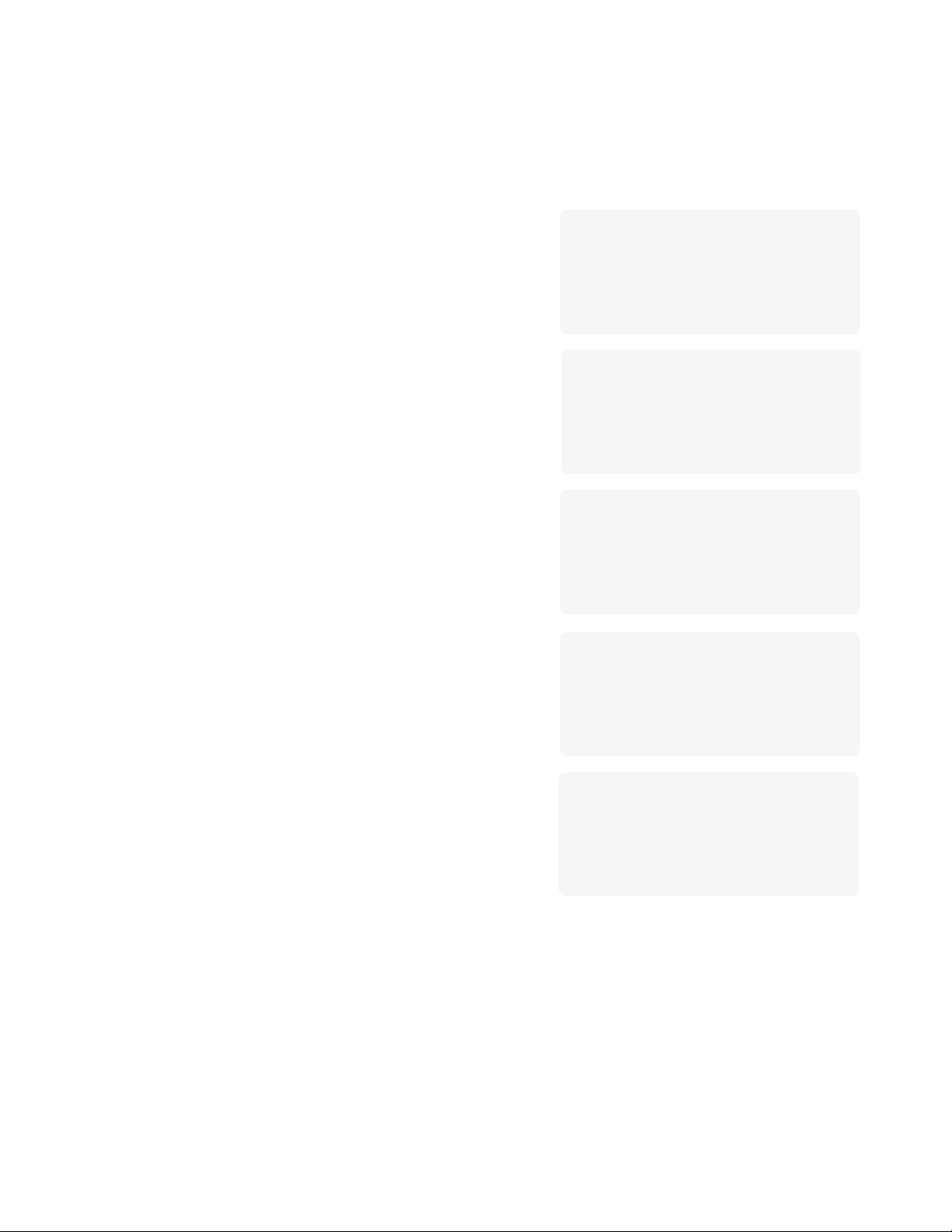
Konica 7065 Copier
S H O R T C U T S
Reserve Job
Platen Memory Copy
RADF Memory Copy
Stapling & Folding and Folding
Mixed Original
Sheet Insertion/Cover Insertion
Chapter Page
Combination
Booklet
Transparency Interleave
Image Insert
Book Copy
Non-Image Area Erase
Reverse Image
Repeat Image
Frame & Fold
Auto Layout
Thin/Thick Paper
Image Shift/Reduce & Shift
Loading Paper
Adding Toner
Page 2
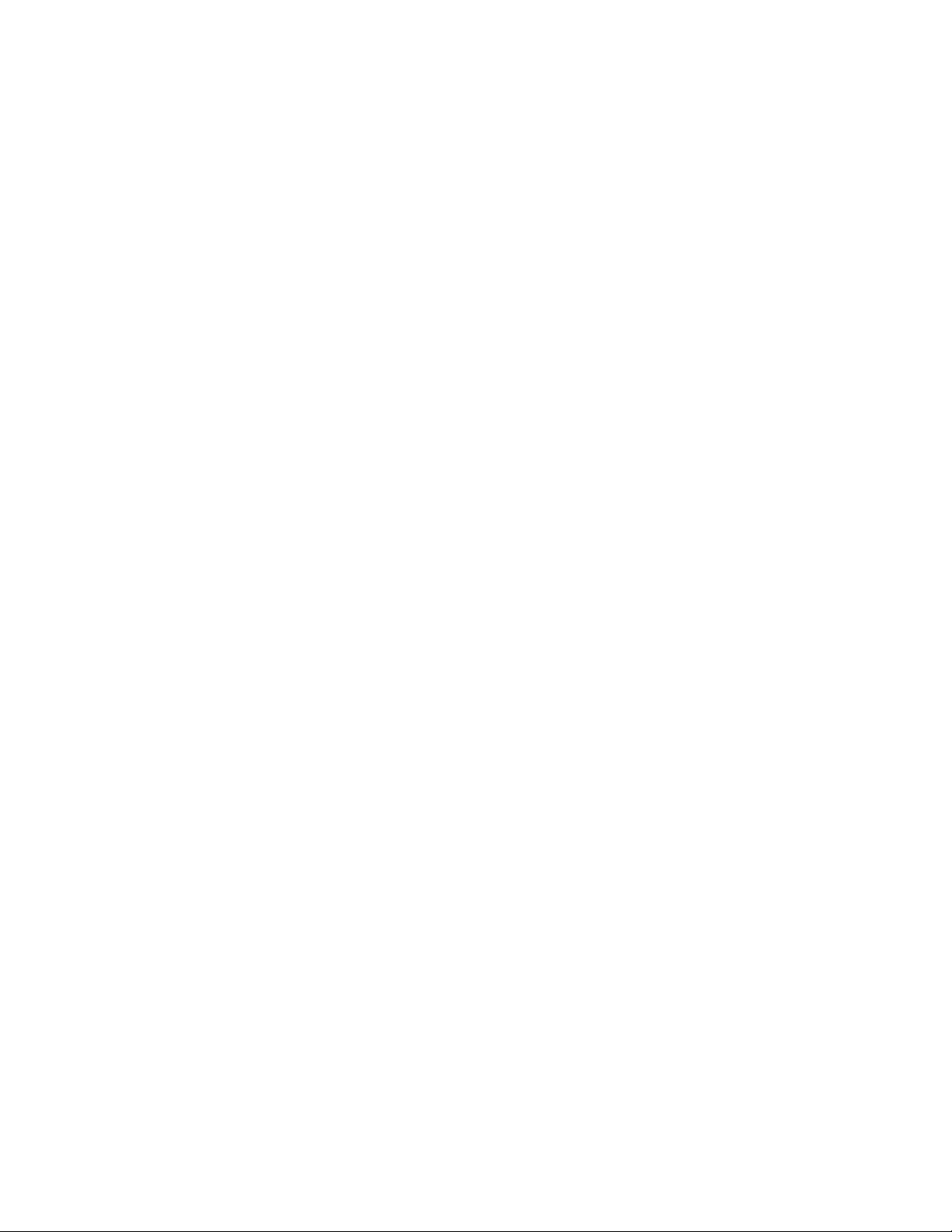
Konica 7065 Copier S H O R T C U T S
SET RESERVE JOB (p. 6-20)
1 Touch RESERVE while a current job is in progress to display the reserve job setting screen.
2 Select the copying conditions for the reserve job.
3 Position the reserve job original(s) face up on the document feeder tray or face down on the platen glass.
4 When using the Platen Memory mode, touch STORE to store the image.
If Platen Memory is not selected, press START PRINT to store the image.
5 When all reserve settings are completed, press AUTO RESET to release the reserve setting mode.
6 Then, touch SETTING to return to the basic screen for the current job in progress.
When copying is completed for the current job, the basic screen will display the copy settings for the reserve job.
7 Press START PRINT. Copying for the reserve job will start.
PLATEN MEM ORY COPY (p. 6-26)
1 Make copying selections, then select the 1-1 or 1-2 copy mode.
2 Press APPLICATION to display the application selection screen, then touch MEMORY to highlight the memory mode.
3 Touch OK to return to the basic screen.
4 In turn and in order of pagination, position each original face down on the platen glass then close the document cover.
5 Touch STORE to scan and store the original image into memory.
6 Repeat Steps 4 and 5 until all originals are scanned. Be sure to press STORE for each original.
7 When all originals are stored, enter the print quantity amount.
8 Press START PRINT to begin copying.
RADF MEMORY COPY (p. 6-27)
1 Make copying selections.
2 Position no more that 50 originals at a time face up on the RADF (document feeder) tray.
3 Press STORE (highlight the Store mode) to start scanning and storing the data into memory.
4 Enter the print quantity amount.
5 Press START to scan the originals.
6 Repeat steps 2 and 5 until all originals are scanned.
7 Press START to begin copying.
STAPLING & FOLDING and FOLDING (p. 7-13)
1 Close the RADF (document feeder cover), then press AUTO RESET to reset the machine.
2 Touch OUTPUT to display the output mode, then highlight MAIN TRAY.
3 Touch STAPLING & FOLDING or FOLDING, as needed.
4 Touch OK to display the basic screen with the OUTPUT indicator lit.
5 Make additional copying selections.
6 Enter the print quantity amount.
7 Position originals on the document feeder tray.
8 Press START PRINT. When copying is completed, press AUTO RESET to reset the machine.
MIXED ORIGINAL (p. 8-7)
1 Press SPECIAL ORIGINAL on the basic screen to display the special original selection screen.
2 Touch Mixed Original.
3 Make additional copying selections.
4 Touch OK to return to the basic screen.
5 Select APS to copy on various sizes to match the originals or select AMS mode to copy on one size.
6 Enter the print quantity amount.
7 Position mixed originals face up on the document feeder tray.
Combine ledger, legal, letter, and 5.5”x8.5”or legal, letterR, letter, and 5.5”x8.5”.
8 Press START PRINT. When copying is completed, press AUTO RESET to reset the machine.
NOTES:
1. Page numbers indicated next to each Shortcut refer to the pages of the User’s Manual where more detailed information can be found.
2. When using Platen Memory Copy or RADF Memory Copy in conjunction with other functions, check details on p. 6-27 and p. 6-29, respectively.
2
Page 3

Konica 7065 Copier S H O R T C U T S
SHEET INSERTION/COVER INSERTION (p. 9-3)
1 Press APPLICATION to display the application selection screen.
2 Touch Sheet/Cover Insertion to display the sheet/cover insertion selection screen.
3 Touch Tray 1 or Bypass to select the tray source for cover stock.
4 Select Front Cover Insertion, then touch FRONT COPY or FRONT BLANK.
5 Select Back Cover Insertion, then touch BACK COPY or BACK BLANK.
6 Select Sheet Insertion, then touch COPY INSERTION or BLANK INSERTION.
7 Touch OK to display the page selection screen.
8 Touch the 15 blank boxes in turn to designate each insertion location.
9 Touch SET after each entry.
10 When all page numbers are entered, touch OK.
11 Enter the print quantity amount.
12 Position originals face up on the document feeder tray.
13 Press START PRINT. When copying is completed, press AUTO RESET to reset the machine.
CHAPTER PAGE (p. 9-8)
1 Press APPLICATION to display the application selection screen.
2 Touch Chapter to display the chapter insertion setting screen with 1-2 mode automatically selected.
3 Use the keypad to enter the page number of the first title page, then touch SET.
4 Repeat Step 3 for each additional title page, touching SET after each entry.
5 Touch OK to return to the application selection screen.
6 Make additional copying selections.
7 Touch OK to return to the basic screen.
8 Enter the print quantity amount.
9 Position (up to 50) originals face up on the document feeder tray.
10 Press START PRINT. When copying is completed, press AUTO RESET to reset the machine.
COMBINATION - Copy 2, 4 or 8 originals on 1 sheet (p. 9-10)
1 Press APPLICATION to display the application selection screen.
2 Touch Combination to display the combination mode selection screen.
3 Touch 2 in 1, 4 in 1, or 8 in 1.
4 Touch OK to return to the application selection screen.
5 Make additional copying selections.
6 Touch OK to return to the basic screen with AMS automatically selected. You may change this setting.
7 When all settings are correct, enter the print quantity amount.
8 Place original(s) face up on the document feeder tray.
9 Press START PRINT. When copying is completed, press AUTO RESET to reset the machine.
BOOKLET (p. 9-12)
1 First, load 11”x17” or 8.5”x11”R paper in a tray.
2 Press APPLICATION to display the application selection screen.
3 Touch Booklet to display the booklet mode selection screen.
4 Touch NO COVER SHEET, COVER WITH COPY SHEET, or COVER WITH BLANK SHEET.
5 Select the cover sheet tray source and the binding mode, if required.
6 Touch OK to return to the application selection screen.
7 Make additional copying selections.
8 Touch OK to return to the basic screen.
9 Select 1-2 or 2-2 copy mode, then touch OK to return to the basic screen.
10 To release AMS, select magnification and copy size.
11 Press OUTPUT to select Main Tray and folding & stapling if the FS-108B Finisher is installed.
12 If you selected folding & stapling in Step 11, touch OK to restore the basic screen.
13 Enter the print quantity amount.
14 Position letter-size originals face up on the document feeder tray, in portrait orientation.
15 Press START PRINT. When copying is completed, press AUTO RESET to reset the machine.
3
Page 4

Konica 7065 Copier S H O R T C U T S
TRANSPARENCY INTERLEAVE (p. 9-15)
1 First, load the same size copy paper as the transparencies in any regular tray.
2 Insert one transparency sheet at a time into the bypass tray.
3 Press APPLICATION to display the application selection screen.
4 Touch transparency Interleave to display the transparency interleave screen.
5 Touch the Blank sheet or Copy sheet Interleaving mode unless your choice is already highlighted.
6 Touch OK to return to the application selection screen.
7 Make additional selections.
8 T ouch OK to return to the basic screen with the required print quantity of [1] automatically selected.
9 Position the original face up on the document feeder tray or face down on the platen glass.
10 Press START PRINT. When copying is completed, press AUTO RESET to reset the machine.
IMAGE INSERT (p. 9-17)
1 In preparation, note the page No. locations of the images you will be scanning from the platen glass.
2 Press APPLICATION to display the application selection screen
3 Touch Image Insert to display the page No. setting screen.
4 Enter up to 15 page No. locations, touching SET after each entry.
5 When all page No. locations are entered, touch OK to restore the application selection screen.
6 Make additional copying selections.
7 Touch OK to return to the basic screen.
8 To start scanning, position the regular originals face up on the document feeder tray , then press STORE.
9 After the originals on the document feeder tray are scanned, enter the print quantity amount for the job.
10 Next, position one original at a time on the platen glass in ascending order of pagination, i.e., 1~n.
The platen glass originals can be paste ups, graphs, photos, newspaper articles, or any non-standard document.
11 In turn, press STORE to scan each original from the platen glass.
12 Press START PRINT to combine the non-standard images scanned from the platen glass with the regular images
scanned from the document feeder. When copying is completed, press AUTO RESET to reset the machine.
BOOK COPY (9-19)
1 First, load an even number of letter sheets into a regular tray or in the bypass tray.
2 Press APPLICATION on the basic screen to display the application selection screen.
3 Touch Book Copy to display the book copy screen with AUTO layout and non-image area erase selected.
4 Touch [Full scan], [Front cover + Full scan], or [Front/Back cover + Full scan], as required.
5 Touch OK to return to the application selection screen.
6 Make additional copying selections.
7 Touch OK to return to the basic screen.
8 Select 1-1 or 1-2 copy mode and the print quantity amount.
9 Position the open book in the right rear corner on the platen glass, starting from the last page.
10 Align the edges of the book with the right measuring guide plate, then press STORE to begin scanning.
11 Remove the book and copy additional pages as needed, pressing STORE to scan each page.
12 Press START PRINTto begin copying. When copying is completed, press AUTO RESET to reset the machine.
NON-IMAGE AREA ERASE (p. 9-21)
1 Press APPLICATION to display the application selection screen.
2 Touch Non-Image Area Erase.
3 Make additional copying selections.
4 Touch OK to return to the basic screen.
5 Enter the print quantity amount.
6 Position original face down on the platen glass, making sure to keep the document cover open.
7 Press START PRINT. When copying is completed, press AUTO RESET to reset the machine.
4
Page 5

Konica 7065 Copier S H O R T C U T S
REVERSE IMAGE (p. 9-25)
1 Press APPLICATION to display the application selection screen.
2 T ouch Reverse Image to switch from the black-on-white copying mode to white-on-black copying.
3 Make additional copying selections.
4 Touch OK to return to the basic screen.
5 Enter the print quantity amount.
6 Position original(s) face up on the document feeder tray or face down on the platen glass.
7 Press START PRINT. When copying is completed, press AUTO RESET to reset the machine.
REPEAT IMAGE (p. 9-26)
1 Press APPLICATION to display the application selection screen.
2 Touch Repeat to display the repeat mode selection screen.
3 Select the Manual setting mode or the AUTO setting mode.
With the Manual mode, touch Vertical/Horizontal, then enter the vertical and horizontal widths of the scanning area.
With the AUTO mode, the machine sets equal repeat areas according to the size of the original with non-image area
erase functioning.
4 Touch OK to return to the application selection screen.
5 Make additional copying selections.
6 Touch OK to return to the basic screen.
7 Enter the print quantity amount.
8 Position original(s) face down on the platen glass.
If you selected the AUTO setting mode, DO NOT CLOSE THE DOCUMENT COVER.
9 Press START. When copying is completed, press AUTO RESET to reset the machine.
FRAME & FOLD (p. 9-28)
1 Press APPLICATION to display the application selection screen.
2 Touch Frame/Fold Erasure to display the frame/fold setting screen.
3 Touch Frame Erasure and enter a value or use the current setting.
4 Touch Fold Erasure and enter a value or use the current setting.
5 Touch OK to complete the setting and return to the application selection screen.
6 Touch OK to return to the basic screen.
7 Make additional copying selections.
8 Select copy size and enter the print quantity amount.
9 Position original(s) face up on the document feeder tray or face down on the platen glass.
10 Press START. When copying is completed, press AUTO RESET to reset the machine.
AUTO LAYOUT (p. 9-30)
1 Press APPLICATION to display the application selection screen.
2 Touch AUTO Layout to allow the machine to center the original image on the copy paper.
3 Make additional copying selections.
4 Touch OK to return to the basic screen.
5 Select copy size and the print quantity amount.
6 Position original face down on the platen glass without skewing it. DO NOT CLOSE the document cover.
7 Press START. When copying is completed, press AUTO RESET to reset the machine.
THIN/THICK PAPER (p. 32)
1 Press APPLICATION to display the application selection sceen.
2 Touch Thin/Thick Paper to display the thin/thick paper selection screen.
3 Touch THIN PAPER or THICK PAPER.
4 Touch OK to return to the application selection screen.
5 Make additional copying selections.
6 Touch OK to return to the basic screen.
7 Enter the print quantity amount.
8 Position original(s) face up on the document feeder tray or face down on the platen glass.
9 Press START PRINT. When copying is completed, press AUTO RESET to reset the machine.
5
Page 6

Konica 7065 Copier S H O R T C U T S
IMAGE SHIFT/REDUCE & SHIFT (p. 9-33)
1 First, select a copy mode (1-1, 1-2, 2-1, 2-2) and a copy size from the basic screen.
2 Press APPLICATION to display the application selection screen.
3 Touch Image Shift to display the image shift selection screen.
4 T ouch Image Shift (or Reduce & Shift, if image loss is likely).
For 1-1 copy mode, select a shift amount for [AMOUNT (Front)].
For 2-1, 1-2, or 2-2 copy mode, select a shift amount for [AMOUNT (Front)] and [AMOUNT (Back)].
5 Touch OK to return to the application selection screen.
6 Make additional copying selections.
7 Touch OK to return to the basic screen.
8 Enter the print quantity amount.
9 Position original(s) face up on the document feeder or face down on the platen glass.
10 Press START. When copying is completed, press AUTO RESET to reset the machine.
LOADING PAPER (p. 12-2)
User-Adjustable Tray: Tray 1 (500)
Fixed Trays: Tray 2 (500), Tray 3 (1,000), Tray 4 (1,500)
1 W ithdraw the tray, then place paper into the tray with the curl turning up.
Tray 1 and Tray 2: Load 11”x17”, 8.5”x14”, 8.5”x11, 8.5”x11R or 5.5”x8.5” paper.
Tray 3: Load 8.5”x11” paper.
Tray 4: Load 8.5”x11”R paper.
2 Do not stack paper above the level of the red line.
3 For Tray 1 only, move the green levers located at the front and left side until they meet the edge of the stack of paper.
4 When the stack of paper is seated properly in a tray, push the tray back fully into the copier.
Optional LCT, Service Adjustable: Tray 5 (3,500)
1 Open the LCT upper door (lift lid).
2 Press the Paper Load Button located at the front of the LCT to lower the bottom plate of the LCT.
3 Load the fixed size paper (8.5”x11” or A4) into the LCT with the paper curl turning downward.
4 As more paper is loaded, repeat Steps 2 and 3 to make sure the bottom plate cannot go down any more.
5 Do not stack paper above the paper hook level.
6 When all paper is seated properly in the tray, close the LCT upper door (lid).
ADDING TONER
1 Tap both top and bottom of the new toner cartridge on a solid surface, then shake it several times to loosen the toner.
2 Remove the flexible protective cap.
3 Open the copier front door, then pull out the toner unit 90° to the right.
4 Invert the toner cartridge over the unit with the label lettering facing you.
5 Insert the rear, then the front of the cartridge until it is fully seated over the toner unit.
6 Slide the lever of the toner unit back and forth several times and alternately tap the toner cartridge until all the toner
is released from the cartridge.
7 Slide the lever of the toner unit BACK, then remove the empty toner cartridge.
8 Return the toner unit to its original position, then close the copier front door.
6
