Konica Minolta 7045 USG User Manual
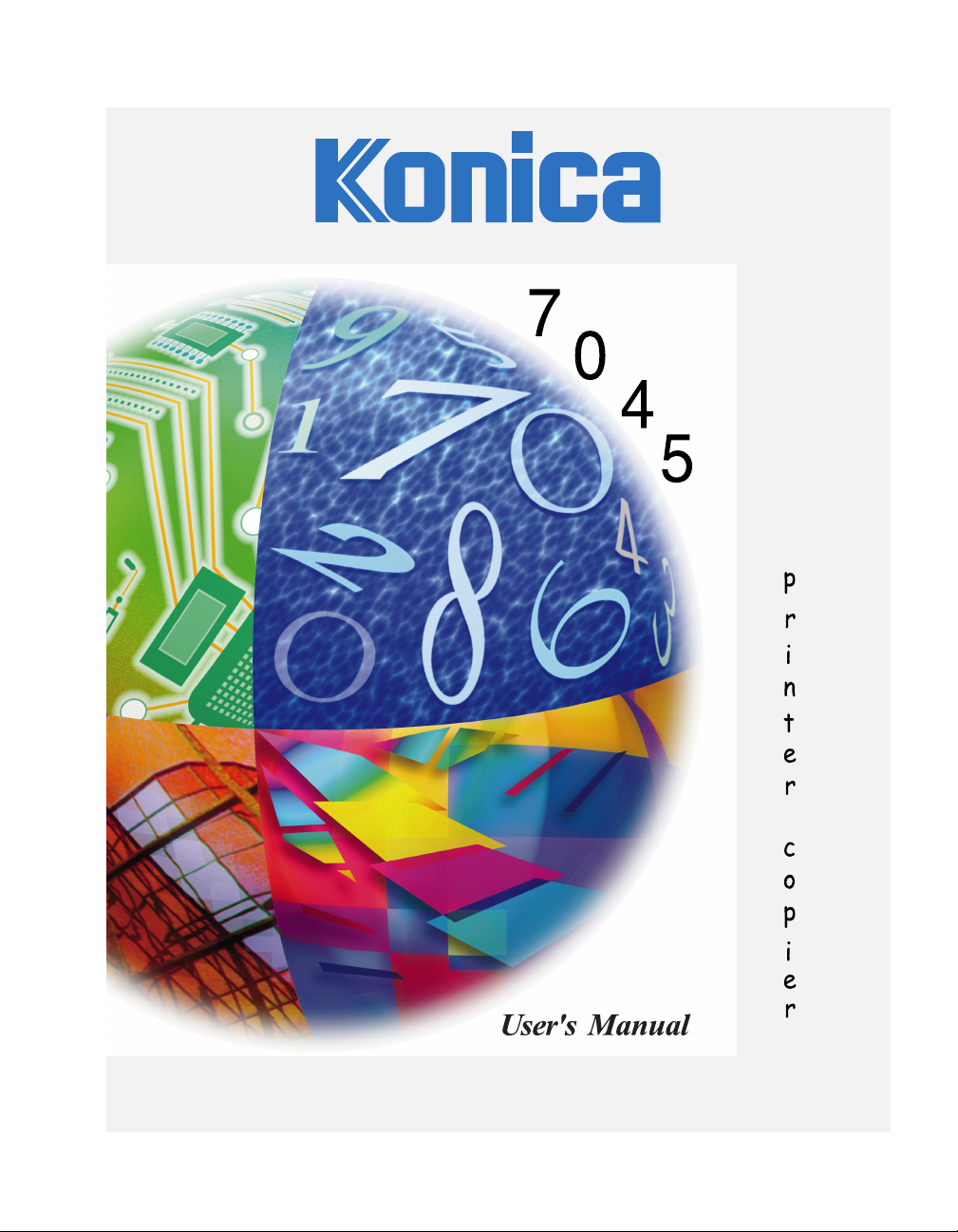

Recycled paper is used for the inside pages of this book.
Konica 7045
Workgroup Document System™
User's Manual
E
NERGY STAR® Program
The ENERGY STAR Program has been established to encourage the
widespread and voluntary use of energy-efficient technologies that reduce
energy consumption and prevent pollution. As an ENERGY STAR Partner,
Konica Corporation, Inc. has determined that this product meets the ENERGY
S
TAR guidelines for energy efficiency grounding it on the following features.
Auto Low Power
This function conserves energy by lowering the set temperature of the fixing unit. In the standard setting, Auto
Low Power operates automatically when 15 minutes have elapsed after completion of the last copy, with the
copier remaining in the ready to copy state during that time.
The time period for the Auto Low Power function can be set for 5 minutes, 10 minutes, 15 minutes, 30 minutes,
60 minutes, 90 minutes, 120 minutes, or 240 minutes. See p. 5-2 for details.
Automatic Shut-Off
This function achieves further energy conservation by partially turning OFF the power supply, thereby reducing
energy consumption to 15W or less. In the standard setting, Automatic Shut-Off follows Auto Low Power,
operating automatically when 60 minutes have elapsed after completion of the last copy, with the copier
remaining in the ready to copy state during that time.
The time period for the Automatic Shut-Off function can be set for 30 minutes, 60 minutes, 90 minutes, 120
minutes or 240 minutes. See p. 5-3 for details.
Automatic Duplex Copying
To reduce paper consumption, use this function to make double-sided (duplex) copies, automatically.
We recommend that you utilize the Auto Low Power function, the Automatic Shut-Off function, and the Automatic
Duplex Copying function.
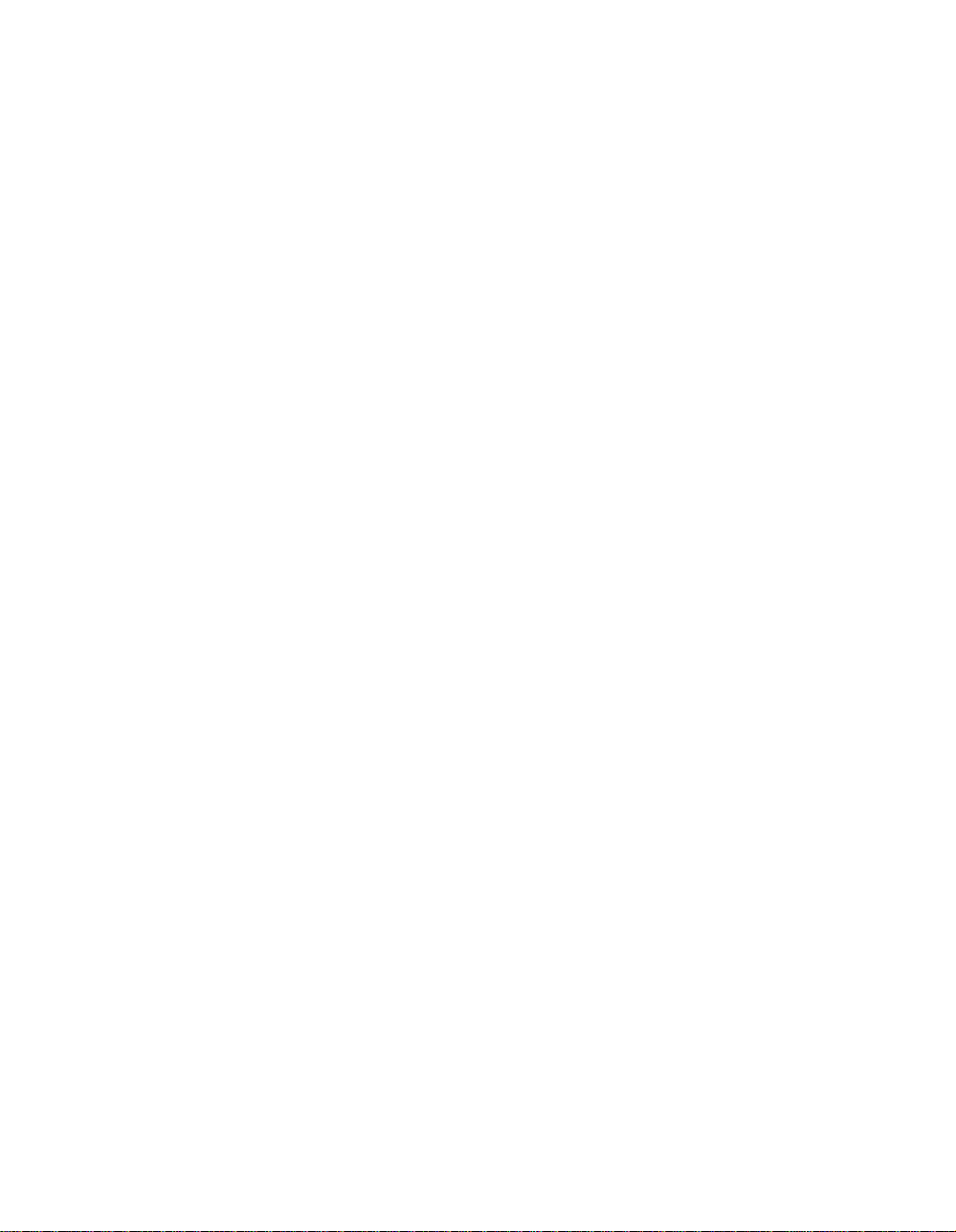
© 2000 by Konica Business Technologies, Inc.
MAINTENANCE AGREEMENT
The KONICA 7045 Workgroup Document System™ will give you many years of trouble-free service. To ensure
high quality copying performance and to prevent premature wear and failure of precision parts and components,
periodic cleaning and routine adjustments should be scheduled.
We recommend that you contact your service center to discuss the benefits and advantages of Konica's
Customer Service Maintenance Agreement and to be shown how a maintenance plan can be tailored to your
individual copying needs.
NOTICE:
Konica Business Technologies, Inc. has made every effort to ensure that the information in this manual is
complete and accurate. However, constant efforts are also being made to improve and update the product.
Therefore, Konica Business Technologies, Inc. shall not be liable for errors in this manual or for any
consequential damages resulting from the use of this manual. The information contained herein is subject to
changes without notice.
FEDERAL OR STATE STATUTES MAY PROHIBIT THE COPYING OF CERTAIN DOCUMENTS OR
INFORMATION, RESULTING IN FINES OR IMPRISONMENT FOR VIOLATORS.
MANUAL PART NUMBER:
OP-7045-01
Web Site Address
To obtain additional product information, visit our Web site at: http://www.konicabt.com
CORRESPONDENCE:
Correspondence regarding this manual may be mailed to the address shown below.
KONICA BUSINESS TECHNOLOGIES, INC.
MARKETING DEPARTMENT
500 DAY HILL ROAD
WINDSOR, CT 06095
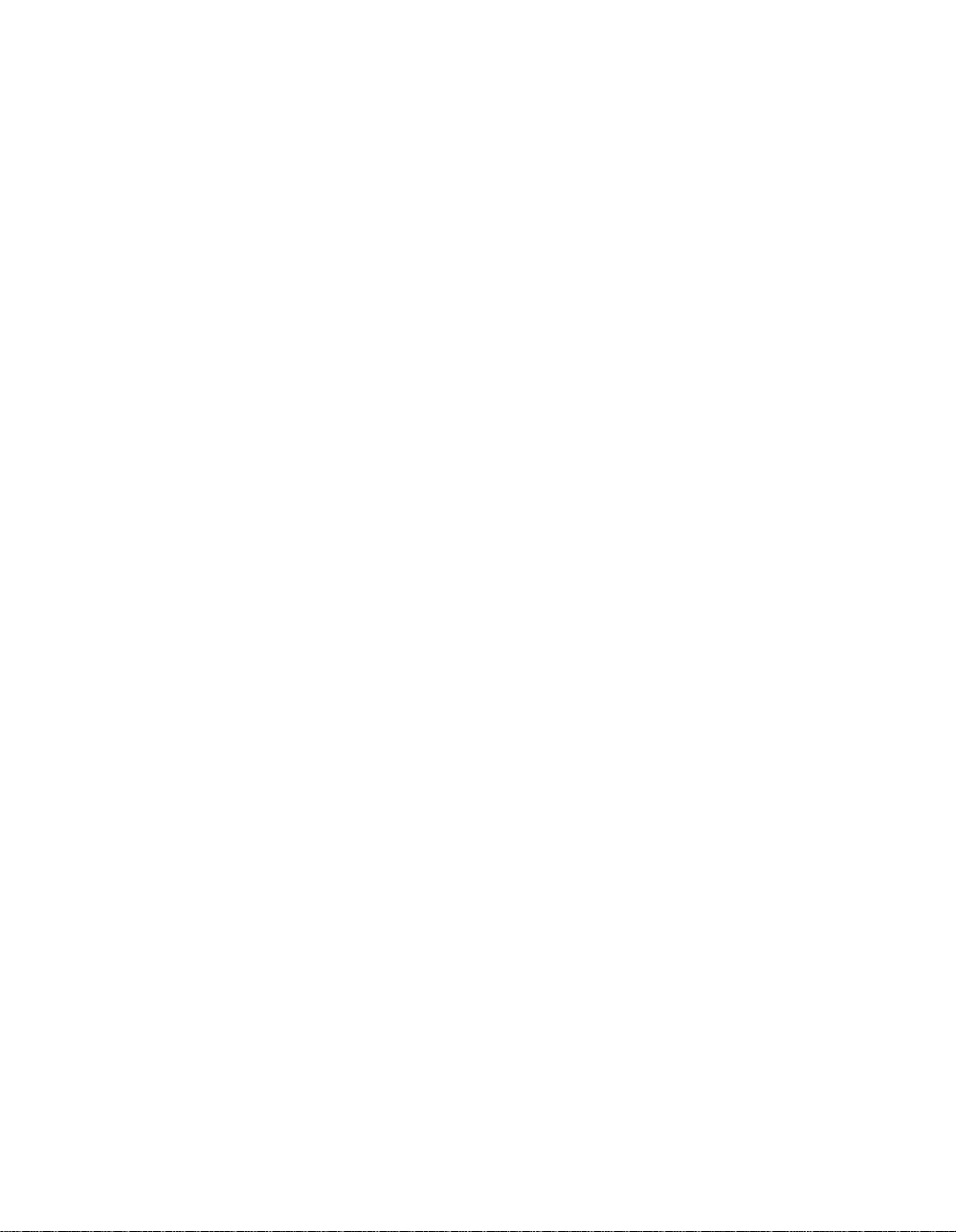
Contents
Section 1: Introduction
To the User ........................................................................................................
Overview of the User's Manual ...............................................................................1-2
Digital Technology..............................................................................................
Help Mode...............................................................................................................1-4
Control Panel with Interactive Touch Screen.......................................................... 1-4
Key Operator Functions ..........................................................................................1-4
Machine Labels....................................................................................................... 1-4
Features of the Konica 7045 Printer/Copier.......................................................
Standard Equipment ........................................................................................
Configuration Options ......................................................................................
Optional Equipment..........................................................................................
Section 2: Safety Information
Regulations ........................................................................................................
FCC Regulations..................................................................................................... 2-2
Laser Safety............................................................................................................ 2-2
Canadian Department of Communications Regulations......................................... 2-2
FDA Regulations.....................................................................................................2-2
User Instructions ................................................................................................
Machine Labels..................................................................................................
Machine Installation and Power Requirements..................................................
Machine Handling and Care...............................................................................
Routine Safety..................................................................................................
1-2
1-3
1-5
1-12
1-12
1-12
2-2
2-3
2-4
2-6
2-8
2-10
Section 3: Machine Information
Machine Configuration .......................................................................................
External Machine Call-Outs .................................................................................... 3-3
Internal Machine Call-Outs .....................................................................................3-4
Standard and Optional Equipment Layout .............................................................. 3-5
Site Requirements..............................................................................................
Control Panel Layout..........................................................................................
Touch Screen.....................................................................................................
Basic Screen........................................................................................................... 3-8
Initial Settings.....................................................................................................
Auto/Reset Mode ...............................................................................................
Automatic Paper Selection (APS) ......................................................................
Automatic Magnification Selection (AMS)..........................................................
Automatic Exposure Selection (AES).................................................................
3-2
3-6
3-7
3-8
3-9
3-9
3-9
3-9
3-9
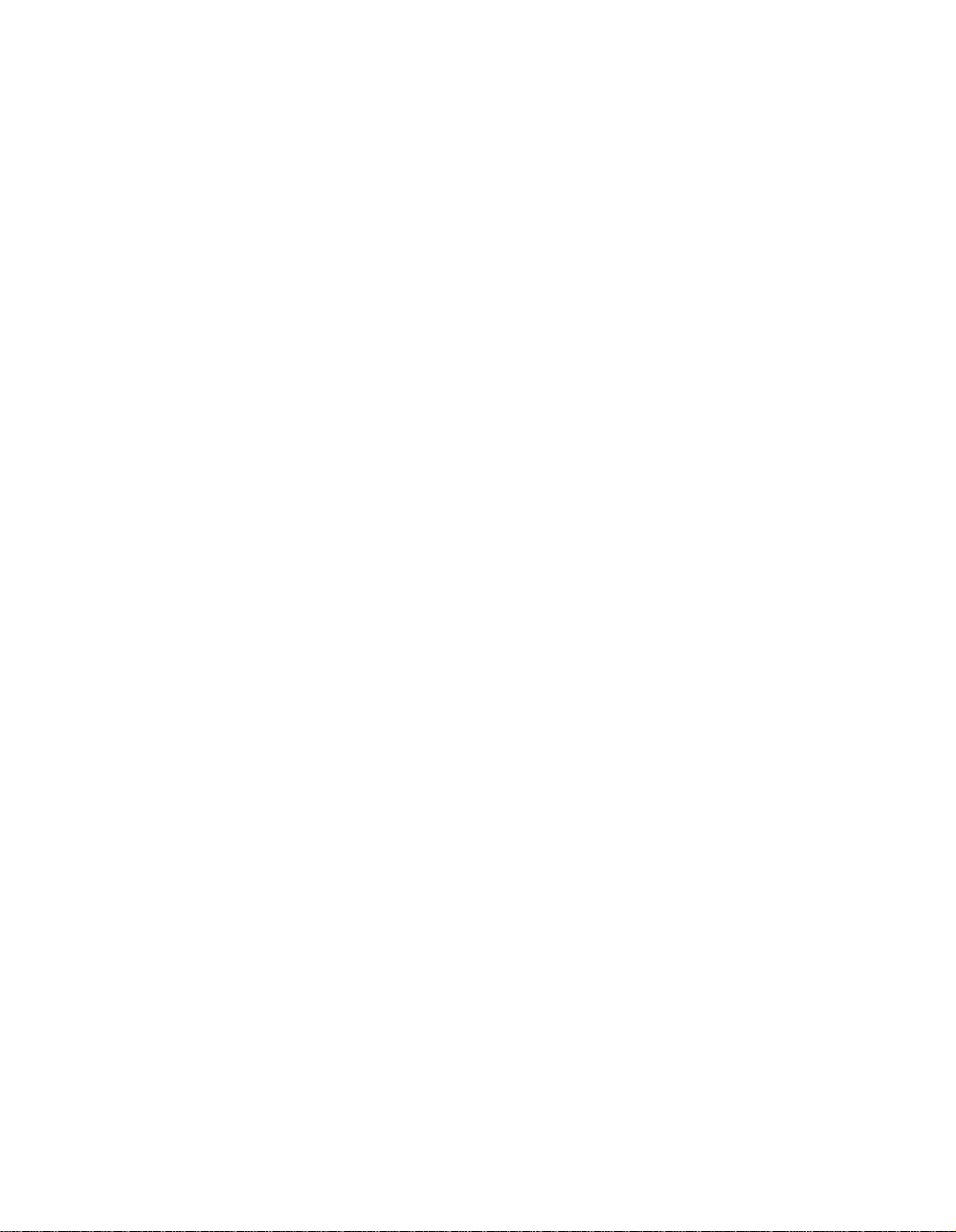
Contents
Section 3: Machine Information (continued)
Automatic Tray Selection (ATS).......................................................................
Lead Edge Delete ............................................................................................
Service Settings ...............................................................................................
Key Operator Password........................................................................................ 3-11
ECM Master Key Code ......................................................................................... 3-11
Weekly Timer Master Key Code ........................................................................... 3-11
Display Messages: ADD TONER/ PM CALL ........................................................ 3-11
Staple Sheet Capacity ..........................................................................................3-11
Original Page Count.............................................................................................. 3-11
Paper Exit Switching of Finisher Tray ................................................................... 3-12
Paper Exit Switching of Finisher Tray in Staple-Sort Mode .................................. 3-12
ADVANCE & DELETE Keys on Job List Screen ..................................................3-12
ECM Password Entering After Setting Reserve Job............................................. 3-12
Conrol Panel Contrast Key in Help Screen........................................................... 3-12
Section 4: Paper Information
Positioning Originals on the Platen Glass..........................................................
Positioning an Original for Manual Copying............................................................ 4-2
Using the Reversing Automatic Document Feeder (RADF)...............................
Positioning Originals ............................................................................................... 4-4
Positioning Mixed Originals..................................................................................... 4-5
Paper in Main Body Trays..................................................................................
Paper in Multi-Sheet Bypass Tray......................................................................
Paper in Automatic Duplex Unit .........................................................................
Paper in Finisher................................................................................................
Paper Weight Compatibility Chart......................................................................
3-10
3-10
3-11
4-2
4-3
4-6
4-6
4-6
4-7
4-8
Section 5: Copier Management
Power Saver Mode.............................................................................................
Auto Low Power......................................................................................................5-2
Manual Shut-Off......................................................................................................5-3
Auto Shut-Off .......................................................................................................... 5-3
Entering an ECM Password...............................................................................
Weekly Timer Function ......................................................................................
Timer Interrupt ........................................................................................................5-5
Counter List........................................................................................................
To Display the Counter List..................................................................................... 5-7
To Print the Counter List ......................................................................................... 5-7
5-2
5-4
5-5
5-7
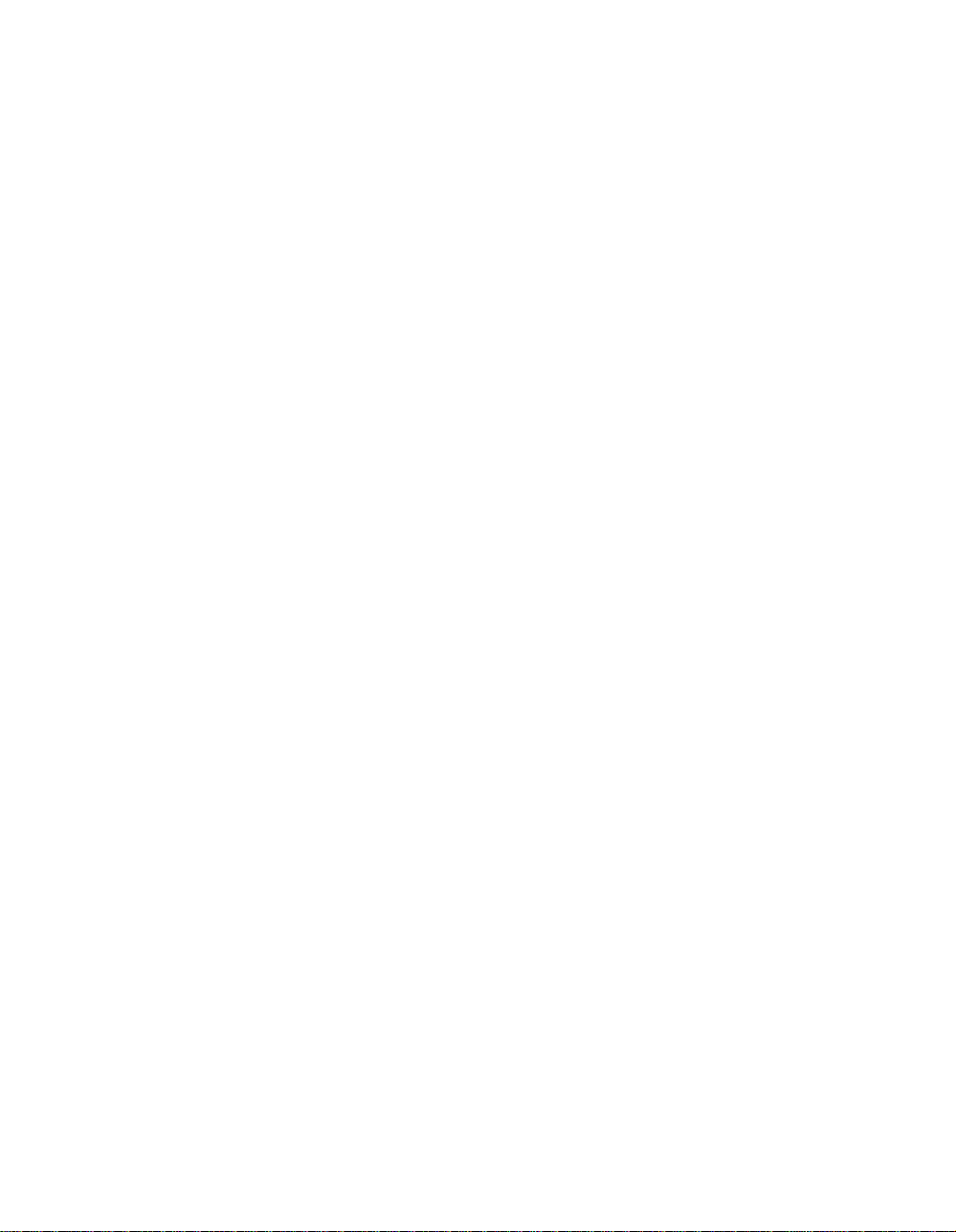
Contents
Section 6: Basic Operations
How to Make a Basic Copy................................................................................
The Basic Screen.................................................................................................... 6-2
Copy Mode.........................................................................................................
Copy Mode Using RADF......................................................................................... 6-5
1-2 Copy Mode Using Platen Glass........................................................................ 6-6
Copy Density......................................................................................................
Automatic Exposure Selection (AES) .....................................................................6-7
Manual Mode (Light, Normal, Darker)..................................................................... 6-7
Lens Mode .........................................................................................................
Automatic Paper Selection (APS) ........................................................................... 6-8
Automatic Magnification Selection (AMS)...............................................................6-9
Preset and User Set Ratios ..................................................................................6-10
Zoom Mode........................................................................................................... 6-11
Special Ratio Table............................................................................................... 6-12
Vertical/Horizontal Zoom....................................................................................... 6-13
Copy Size.........................................................................................................
Selecting Copy Size.............................................................................................. 6-15
Selecting Multi-Sheet Bypass Tray ....................................................................... 6-16
Reserve............................................................................................................
Set Reserve Job ...................................................................................................6-17
Mishandled Paper During Reserve Setting........................................................... 6-19
When Paper is Depleted for the Job in Progress.................................................. 6-20
Job List Screen ................................................................................................
Store Mode.......................................................................................................
Platen Store Mode ................................................................................................ 6-23
RADF Store Mode................................................................................................. 6-25
Rotation............................................................................................................
Rotation and APS .................................................................................................6-26
Rotation and AMS.................................................................................................6-27
To Release Automatic Rotation ............................................................................ 6-28
Check Mode and Proof Copy...........................................................................
Interrupt Mode..................................................................................................
Help Mode........................................................................................................
6-2
6-4
6-7
6-8
6-15
6-17
6-21
6-23
6-26
6-29
6-31
6-33
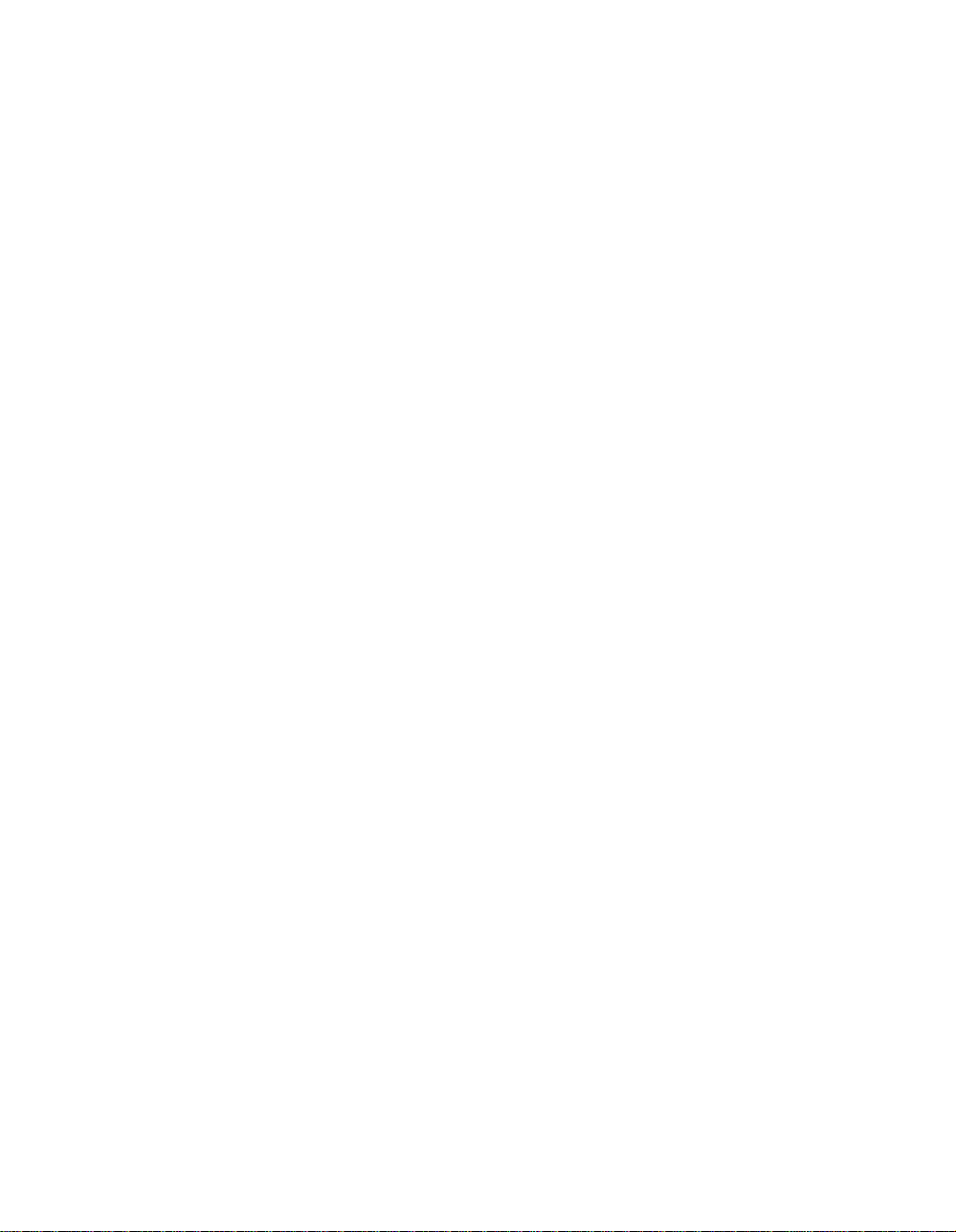
Contents
Section 7: Output Modes
Finisher Specifications .......................................................................................
Non-Sort Mode...................................................................................................
Sort Mode...........................................................................................................
Group Mode .......................................................................................................
Staple-Sort Mode .............................................................................................
Face Up Mode..................................................................................................
Output Mode for Machine without Finisher ......................................................
Normal Exit ...........................................................................................................7-16
Rotation Exit.......................................................................................................... 7-17
Face Up Exit .........................................................................................................7-19
7-2
7-4
7-6
7-8
7-10
7-13
7-14
Section 8: Applications
Application Function Menu.................................................................................
Sheet/Cover Insertion ........................................................................................
Chapter ..............................................................................................................
Combination.....................................................................................................
Booklet ......................................................................................................................... 8-12
Special Paper...................................................................................................
Transparency Interleaving ....................................................................................8-14
Thin/Thick Paper...................................................................................................8-16
Image Insert .....................................................................................................
Book Copy........................................................................................................
Special Original................................................................................................
Mixed Original ....................................................................................................... 8-23
Folded Original...................................................................................................... 8-25
Non-Standard Size................................................................................................ 8-27
Upside Down......................................................................................................... 8-28
Text/Photo Enhance.........................................................................................
Reverse Image.................................................................................................
Repeat..............................................................................................................
Frame/Fold Erasure .........................................................................................
AUTO Layout ...................................................................................................
Image Shift.......................................................................................................
Non-Image Area Erase ....................................................................................
Stamp/Overlay .............................................................................................................8-44
8-2
8-3
8-8
8-10
8-14
8-17
8-20
8-23
8-30
8-32
8-33
8-37
8-39
8-40
8-42
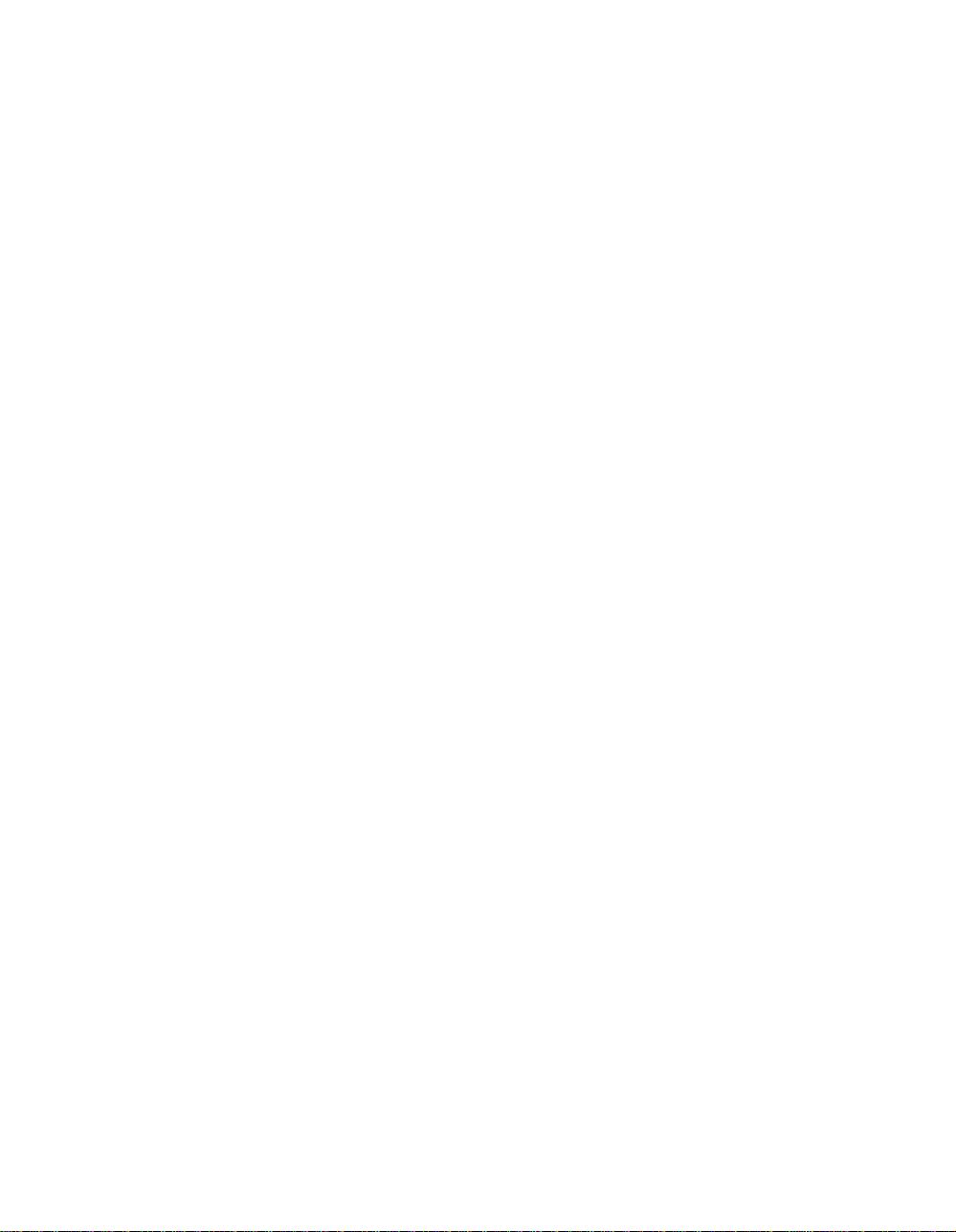
Contents
Section 9: Job Memory
Job Store............................................................................................................
Job Recall ..........................................................................................................
Job Memory Form ..............................................................................................
Section 10: Shortcuts
Reserve Job.....................................................................................................
Platen Store Mode ...........................................................................................
RADF Store Mode............................................................................................
Sheet/Cover Insertion ......................................................................................
Chapter ............................................................................................................
Combination.....................................................................................................
Booklet .............................................................................................................
Special Paper...................................................................................................
Transparency Interleaving ....................................................................................10-4
Thin/Thick Paper...................................................................................................10-5
Image Insert .....................................................................................................
Book Copy........................................................................................................
Special Original................................................................................................
Mixed Original ....................................................................................................... 10-6
Folded Original...................................................................................................... 10-7
Non-Standard Size................................................................................................ 10-7
Upside Down......................................................................................................... 10-7
Text/Photo Enhance.........................................................................................
Reverse Image.................................................................................................
Repeat..............................................................................................................
Frame/Fold Erasure .........................................................................................
AUTO Layout .................................................................................................
Image Shift.....................................................................................................
Non-Image Area Erase ..................................................................................
Stamp/Overlay ...............................................................................................
Stamp.................................................................................................................. 10-11
Overlay................................................................................................................ 10-11
Loading Paper................................................................................................
Loading Paper in Universal Tray......................................................................... 10-12
Loading Paper in LCT (Large Capacity Tray) ..................................................... 10-12
Loading Paper in Multi-Sheet Bypass Tray......................................................... 10-12
Adding Toner..................................................................................................
10-10
10-10
10-10
10-11
10-12
10-13
9-2
9-4
9-5
10-2
10-2
10-2
10-3
10-3
10-3
10-4
10-4
10-5
10-6
10-6
10-8
10-8
10-9
10-9
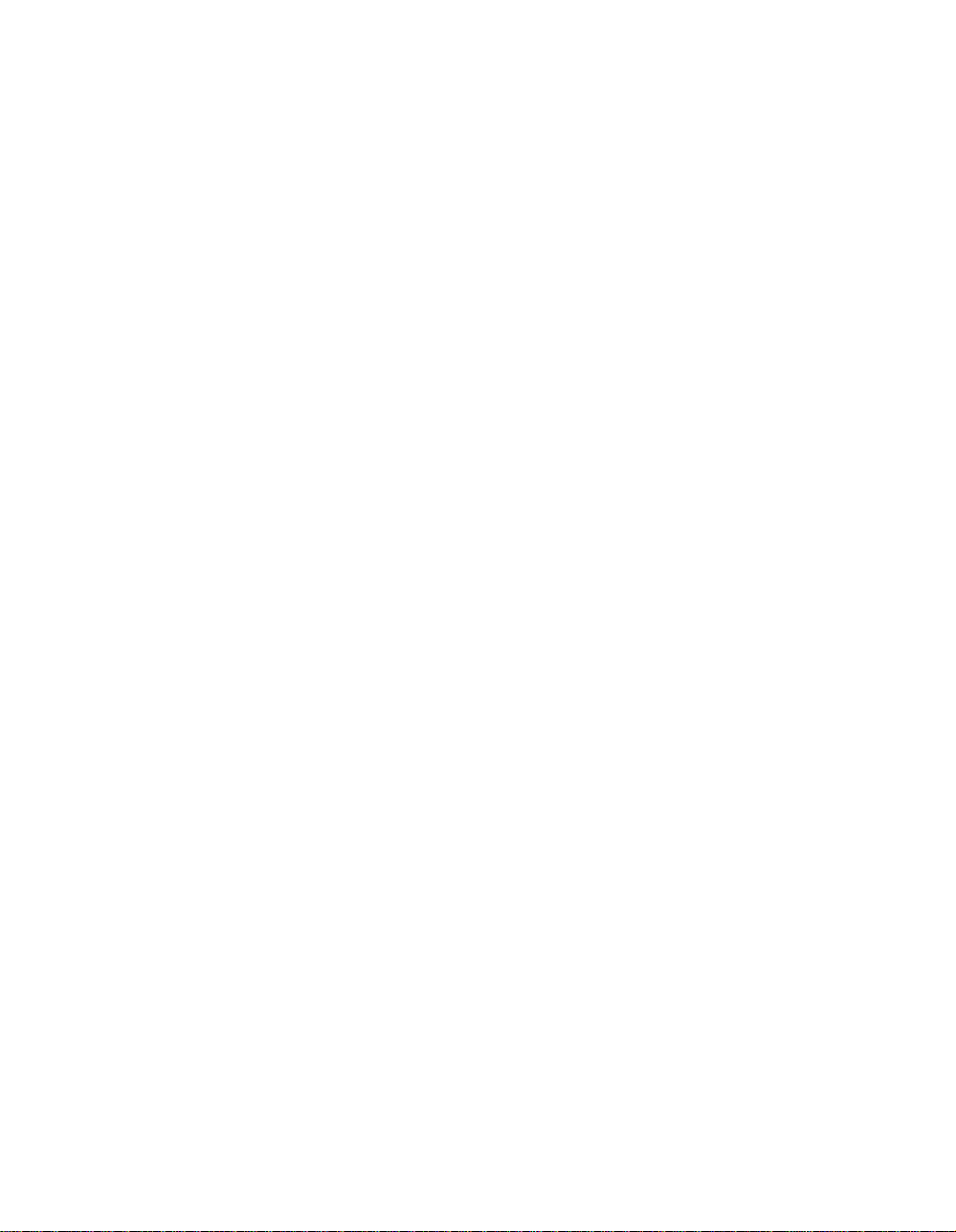
Contents
Section 11: Key Operator Mode
To the Key Operator.........................................................................................
How to Access the Key Operator Mode................................................................ 11-3
Function Menu Map .........................................................................................
System Initial [1]...............................................................................................
Time [1] ................................................................................................................. 11-6
Language [2]......................................................................................................... 11-7
Copier Initial [2] ................................................................................................
Copy Mode [1]....................................................................................................... 11-9
Density [2] ........................................................................................................... 11-10
Magnification [3]..................................................................................................11-11
Tray [4]................................................................................................................ 11-12
Output [5] ............................................................................................................ 11-13
Non-Image Erase [6]........................................................................................... 11-15
Preset Key [3].................................................................................................
Density [1] ........................................................................................................... 11-16
Magnification [2]..................................................................................................11-18
ECM (Electronic Copy Monitor) [4].................................................................
How to Access the ECM Setting Mode............................................................... 11-20
Change ECM Data [1]......................................................................................... 11-21
ECM Data List [2]................................................................................................11-24
All Counter Reset [3]........................................................................................... 11-26
ECM On/Off Setting [4] ....................................................................................... 11-27
Copy Limit Reached Effect [5] ............................................................................11-28
Lock Job Memory [5]......................................................................................
Paper Type [6]................................................................................................
Panel Contrast [7] ..........................................................................................
Key Operator Data [8] ....................................................................................
Weekly Timer [9] ............................................................................................
How to Access the Weekly Timer Setting Mode ................................................. 11-34
Weekly Timer Setting [1]..................................................................................... 11-35
Weekly Timer Copier ON/OFF Time Set [2] .......................................................11-36
Machine Working Day Individual Set [3] ............................................................. 11-38
Lunch Hour Off Function [4]................................................................................ 11-40
Password Setting [5] ........................................................................................... 11-42
Touch Panel Adjustment [10].........................................................................
Power Save [11].............................................................................................
Memory Switch [12]........................................................................................
List Print [13] ..................................................................................................
11-2
11-4
11-6
11-8
11-16
11-19
11-29
11-30
11-31
11-32
11-33
11-43
11-44
11-46
11-51
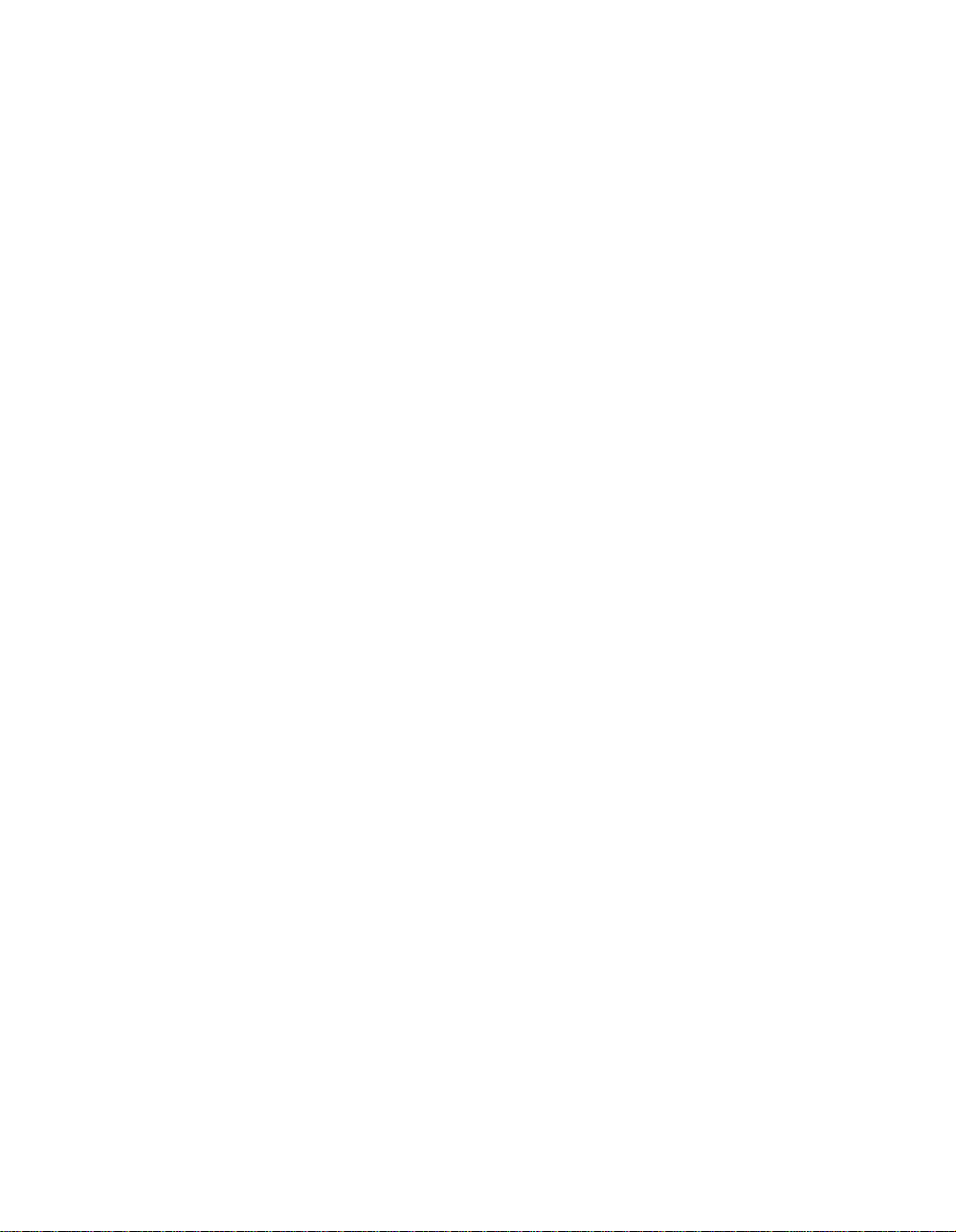
Contents
Section 11: Key Operator Mode (continued)
Application Customize [14].............................................................................
Density Shift [15]............................................................................................
KRDS Host [16]..............................................................................................
Key Operator ECM Form ...............................................................................
Section 12: Maintenance & Supplies
Loading Paper..................................................................................................
Add Paper Indicator .............................................................................................. 12-2
Using the HELP Key ............................................................................................. 12-2
Loading Paper in Universal Tray........................................................................... 12-3
Programming Copy Size of Universal Tray...........................................................12-4
To Display Universal Tray Size Selection Screen................................................. 12-4
Loading Paper in LCT (Large Capacity Tray) ....................................................... 12-5
Loading Paper in Multi-Sheet Bypass Tray........................................................... 12-6
Adding Toner....................................................................................................
Inserting a New Staple Cartridge .....................................................................
Preventive Maintenance...................................................................................
Cleaning the Left Partition Glass....................................................................
Cleaning the Document Glass and Cover......................................................
Service, Repairs, Supplies.............................................................................
Section 13: Troubleshooting
Call for Service.................................................................................................
Limited Use of the Copier in Trouble ....................................................................13-3
Memory Overflow.............................................................................................
Copy Conditions Using Memory ...........................................................................13-5
Action 1 ................................................................................................................. 13-6
Action 2 ................................................................................................................. 13-7
Power OFF/ON Screen....................................................................................
Clearing Mishandled Paper..............................................................................
Troubleshooting Tips......................................................................................
11-52
11-54
11-55
11-56
12-2
12-7
12-8
12-9
12-10
12-10
12-11
13-2
13-4
13-8
13-9
13-11
Section 14: Machine Specifications
Specifications...................................................................................................
Index
14-2
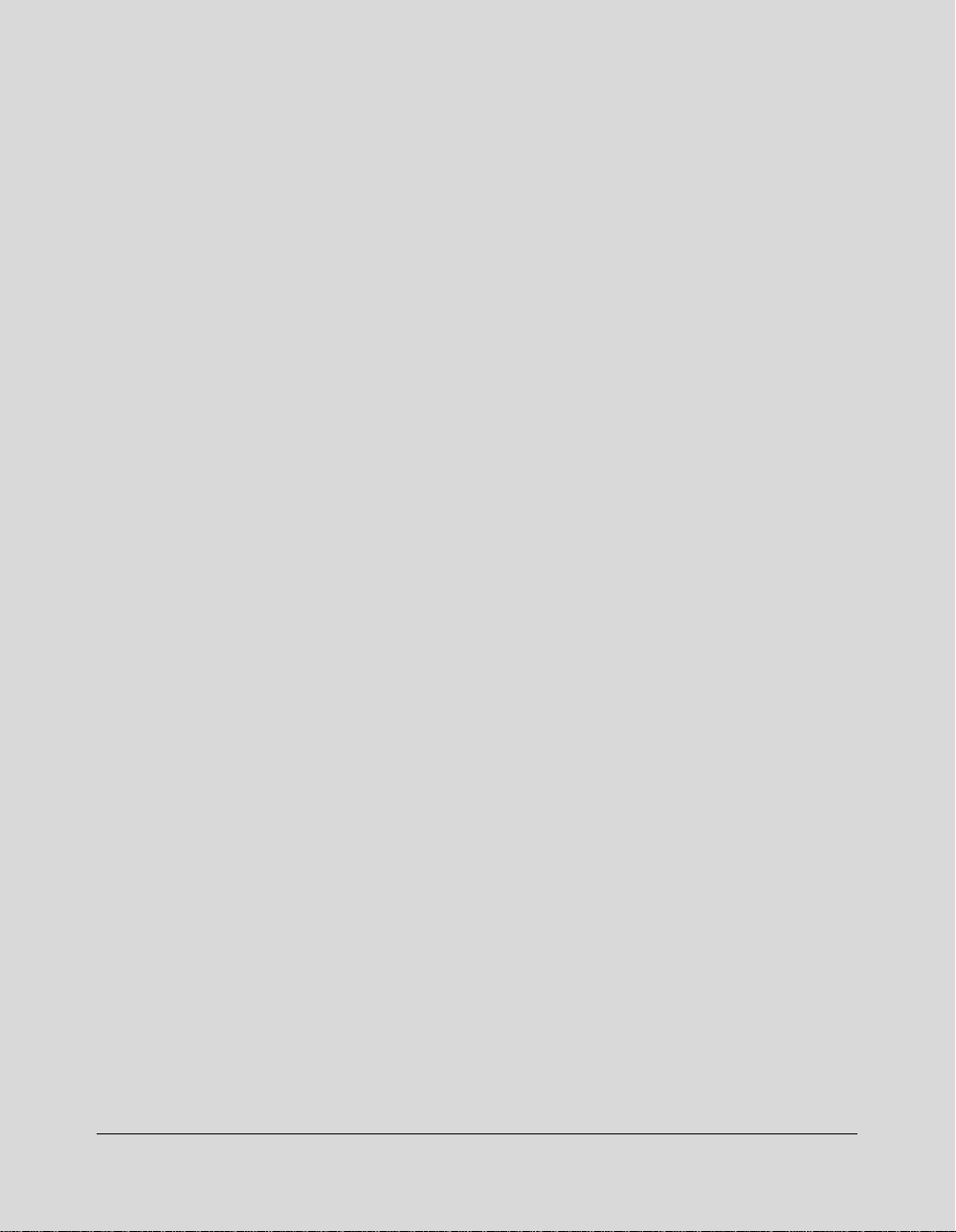
Section 1: Introduction
To the User
Overview of the User’s Manual
Digital Technology
Help Mode
Control Panel with Interactive Touch Screen
Key Operator Functions
Machine Labels
Features of the Konica 7045 Printer/Copier
Standard Equipment
Configuration Options
Optional Equipment
Introduction 1-1
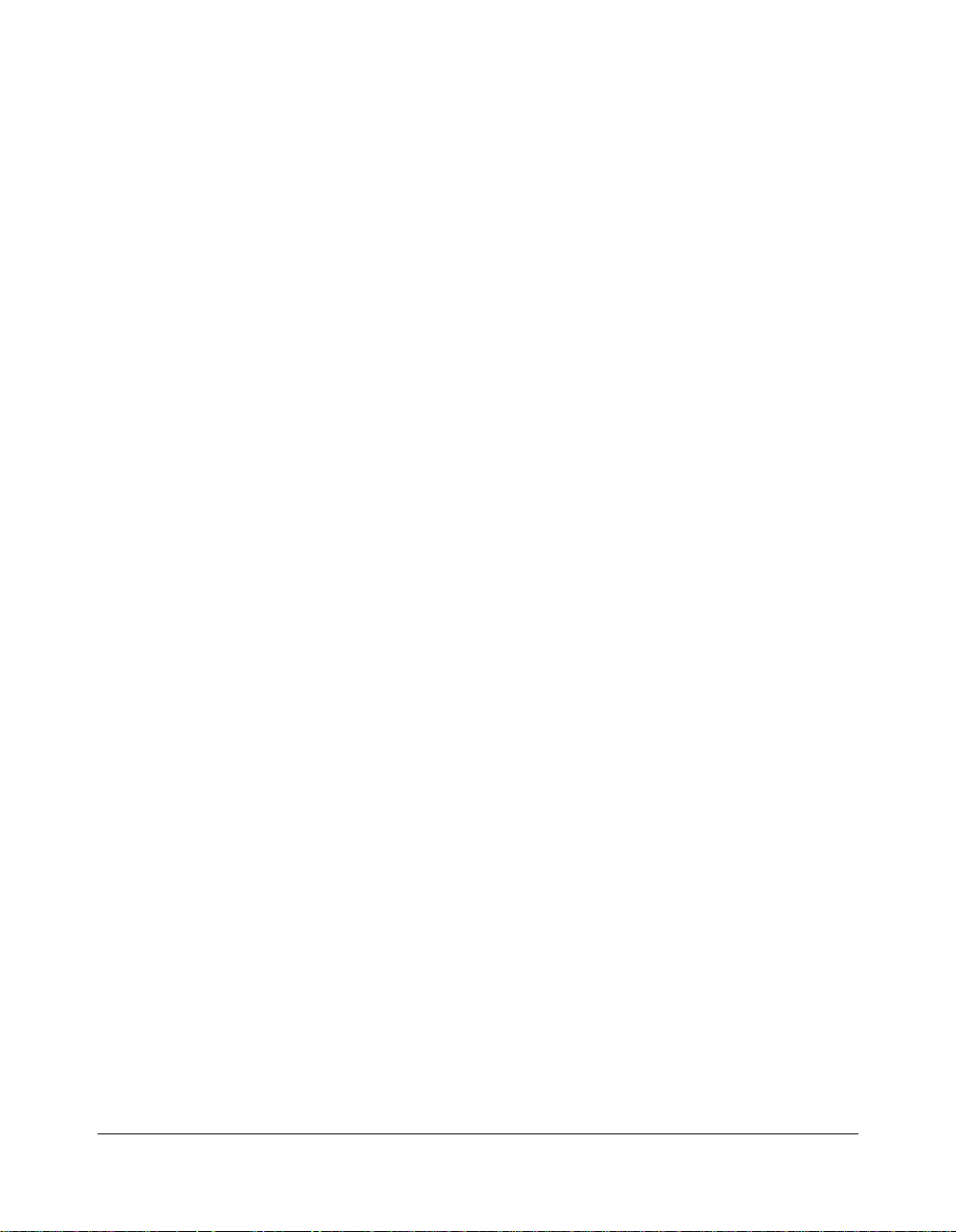
Introduction
To the User
Welcome to the Konica 7045 Workgroup Document SystemTM. This section includes an
overview of the User's Manual and a description of the product. Before attempting to operate
your equipment, read this section to familiarize yourself with the product and also read
Safety Information
Overview of the User's Manual
To enjoy optimal performance, operate your equipment as instructed in this User's
Manual. As a convenience to all users, keep the manual located with the equipment.
Manual Organization
This manual includes twelve topic sections, Specifications of the product, a Glossary of
copier terms, and an Index. Highlights are as follows:
Section 1: General product information and features.
Section 2: Safety information to be read and understood before operating this equipment.
Section 3: Machine information to be used as a reference when performing all jobs,
Section 4: Paper information to be used as reference when performing all jobs.
Section 5: Copier management information to be read before operating this equipment.
Section 6: Information on using the touch screen and selecting basic functions.
Section 7: Information on machine output modes with and without the finisher.
Section 8: Information on special application modes.
Section 9: Information on Job Memory functions.
Section 10:Provides Shortcuts for special application functions and some basic
Section 11:Information on Key Operator functions to be used only by an authorized
Section 12:Information on machine maintenance and replenishing paper and toner.
Section 13:Troubleshooting information for clearing mishandled paper.
Section 14:Provides machine specifications for the main body and accessories.
in section 2 to learn how to operate this equipment in a safe manner.
especially when capacities, sizes and weights are factors.
functions.
person.
Page Design
The page layout of this manual is designed to help you perform each operation quickly
and easily. The basic format includes an introductory explanation of each function; stepby-step procedures; and illustrations to enhance many of the procedures. Caution
statements specific to a topic are located on appropriate pages. Special notes are
located at the bottom of the page.
1-2 Introduction
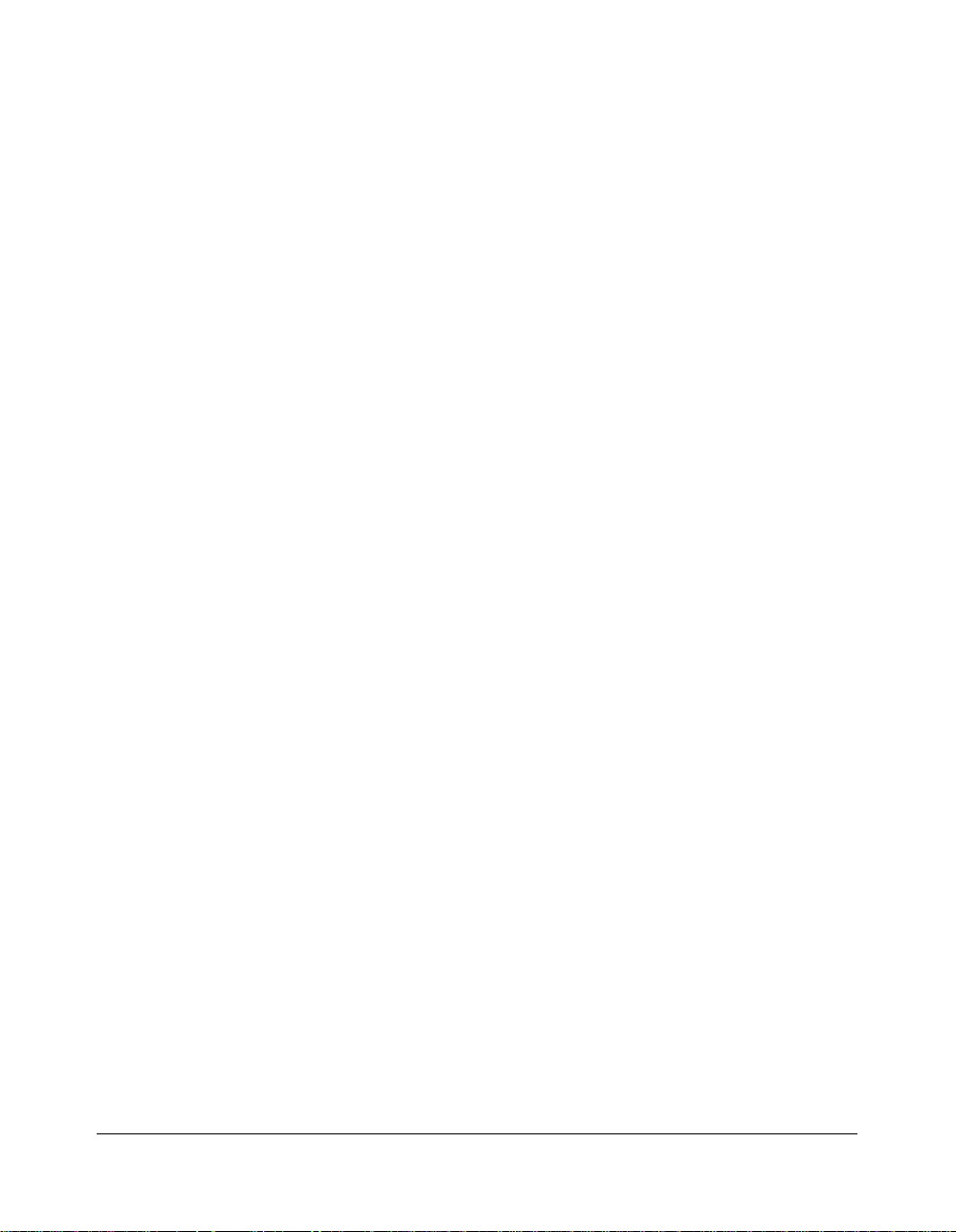
Introduction
Digital Technology
The Konica 7045 Workgroup Document System™ is a digital printer/copier that can be
used either as a standalone copier or as a high-speed network printer when connected
to the optional IP-431 Image Processor.
The Konica 7045 Printer/Copier can also be used as a print server on a network
operating system when installed with the optional KN-303 Network Interface Board.
Separate user’s manuals and installation instructions are included with the optional IP431 and KN-303 devices.
Digital technology and memory capability of the Konica 7045 Printer/Copier provide
many advantages over the conventional photocopying process.
In conventional photocopying, a scanned image virtually remains intact as it is represented
on the drum and copied onto the output media. While many settings can be made before
outputting the copies, such as with image reduction, enlargement, and erasure or job store
and job recall, the conventional photocopying process is not capable of transforming
image into bits and storing image data into memory as with digital technology.
In the Konica 7045 Printer/Copier, scanned image is electronically digitized into data bits
that are represented in code form and stored into memory. Stored data can be retrieved
from memory and output in various ways, as controlled by software. Digitized image is
represented as pixels on a screen and as dots per inch (dpi) on hard copy. The Konica
7045 Printer/Copier resolves image at 600 dpi.
Konica 7045 Printer/Copier digital technology enables you to:
• feed originals only once to make multiple copies, thereby preserving the condition of
originals
• store image in memory and perform Sheet/Cover insertion, Chapter, Combination,
Booklet, Image insert, Book copy, Mixed original, Repeat, Image shift
• enhance photo, complex text image quality, and enhance lighter image
• reduce toner consumption and produce clean copies with Non-image area erase
• organize images into booklet format
• insert images scanned from the platen into a set scanned from the document feeder
• overlay stamp images on scanned original
• check copying conditions and produce a proof copy before making multiple copied sets
• confirm the current machine status
• select offset-sort, offset-group, or staple-sort output mode using optional Finisher (FS-
109)
• set reverse jobs to make copies of different types in succession
Introduction 1-3
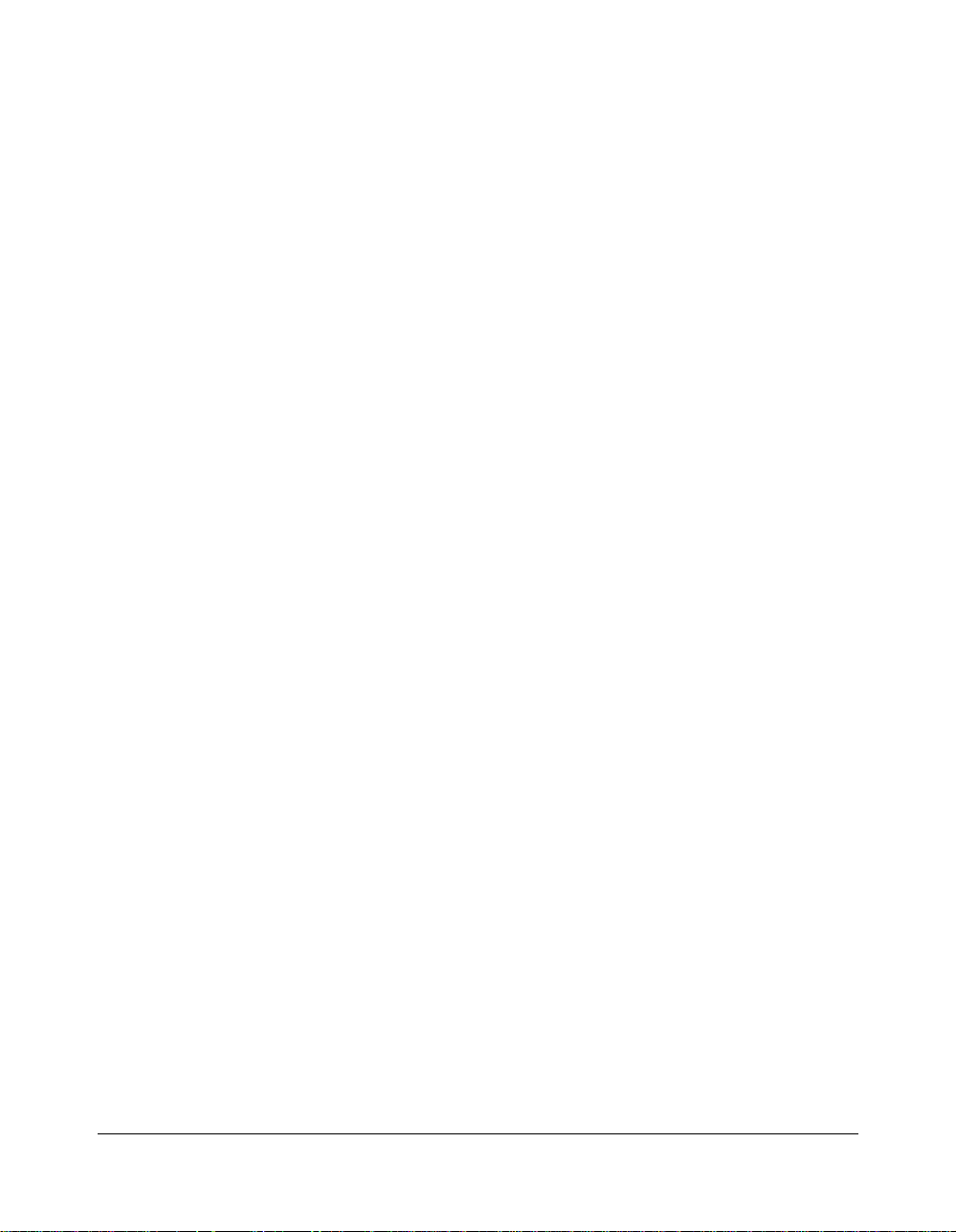
Introduction
Digital Technology (continued)
Help Mode
Help can be obtained for any function or mode that is displayed on the screen.
Control Panel with Interactive Touch Screen
The Konica 7045 Printer/Copier control panel is user friendly and easy to operate. The
POWER SAVER ON/OFF key, TIMER and DATA indicators and keys for selecting
STOP/CLEAR, INTERRUPT, PROOF COPY and START are located at the far right side
of the panel. Immediately to the left is the keypad, along with keys for selecting print
quantity, P (Programming) and CLEAR QTY. To the left again are keys to select
CHECK, HELP, APPLICATION, OUTPUT, JOB MEMORY, and AUTO RESET. To the
left of these keys is the interactive touch screen. At the top of the panel are the keys for
selecting SCANNER, PRINTER, and COPY modes.
Key Operator Functions
Custom settings can be made by the key operator or anyone who is responsible for the
machine. Access to the Key Operator mode may require a key operator password, if
previously set by service. Use the password system to limit use of key operator functions
to a person who is authorized to handle the responsibility.
Machine Labels
Information labels are affixed to the copier to provide quick and easy instructions on
basic copying, loading paper, adding toner, and clearing mishandled paper. In addition,
safety labels are attached to various internal areas of the copier, and provide cautionary
information that must be heeded to prevent personal injury or damage to the copier.
Sample machine safety labels are shown in
1-4 Introduction
Section 2: Safety Information
.
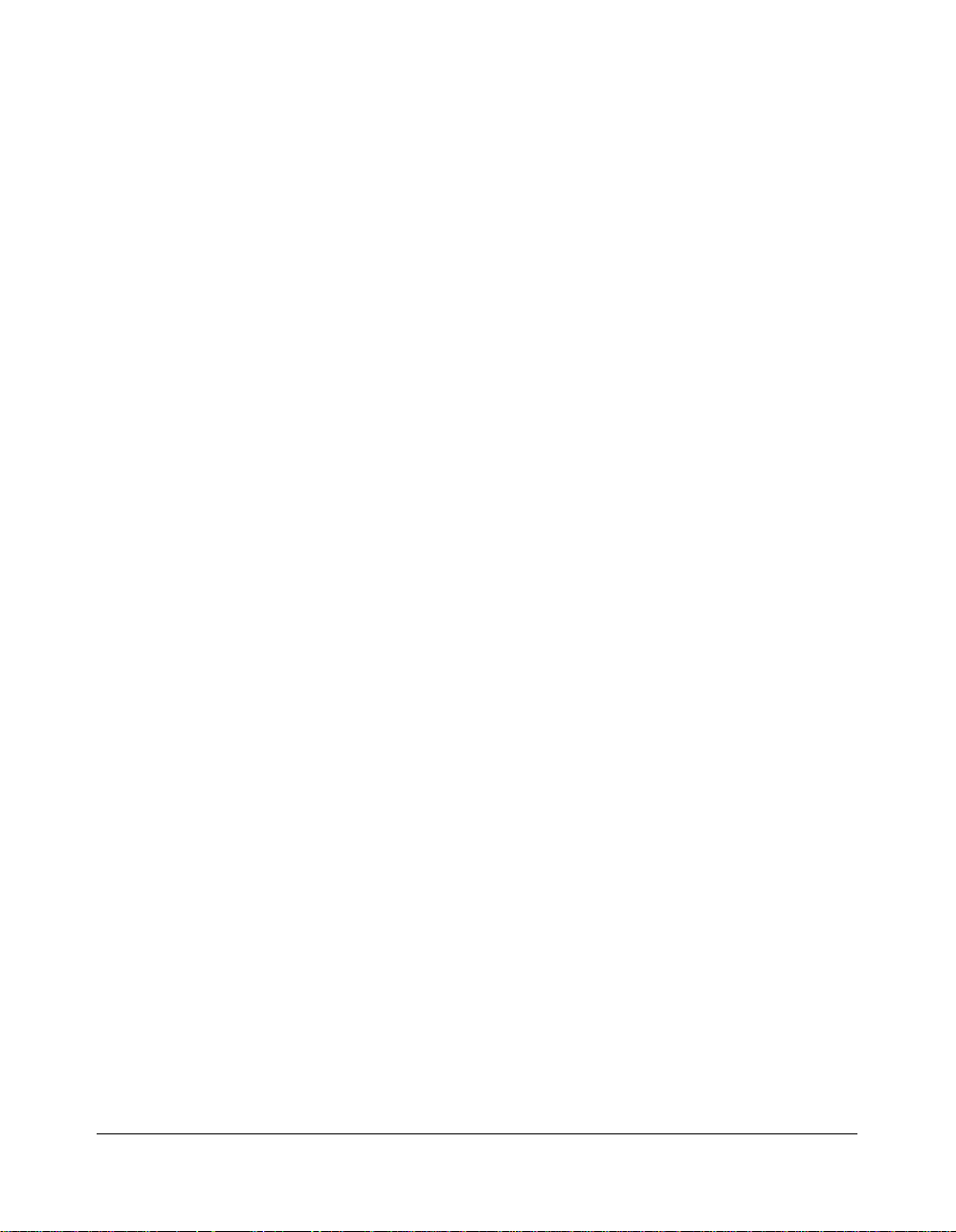
Introduction
Features of the Konica 7045 Printer/Copier
• AES - Automatic Exposure Selection
When AES is on, the machine automatically adjusts the exposure to compensate for the
original.
• AMS - Automatic Magnification Selection
When you select Copy Size manually without specifying the magnification, AMS
automatically selects an appropriate ratio for you.
• APS - Automatic Paper Selection
When APS is on, copy paper size is selected automatically to match your original.
• ATS - Automatic Tray Selection
When paper is depleted in the tray in use. ATS switches to another tray with the same
paper size. This feature enables you to continue copying without interruption.
• Auto Layout
This Application mode feature operates by default with Non-image area erase. Use Auto
Layout with the RADF cover raised and position the original anywhere on the platen
glass. The output image will be centered automatically. When using Auto Layout, be
sure the overhead lighting in your work place is not directly over the platen glass, as this
will cause Non-image area erase to function incorrectly.
NOTE: Unless the
the original must be positioned in a normal rectangular mode. i. e., not skewed at an angle.
oblique setting
for Non-image area erase mode has been set in the key operator mode,
• Auto Low Power
After a specified period of inactivity the lower power mode is automatically enabled.
• Auto Reset
This mode automatically resets the machine to the default mode settings. Use this
mode before making job selections to clear settings previously made.
• Auto Shut-Off
After a specified period of inactivity, power to the copier is automatically shut down.
• Book Copy
This Application mode feature is used to copy each side of an opened book onto
separate letter size sheets. The Book Copy mode can also be used to copy a large
sheet previously copied from a book or two letter size sheets placed side by side and
obtain the same result. Line up the spine of the book or the center of the page with the
arrow located at the bottom of the platen glass.
Introduction 1-5
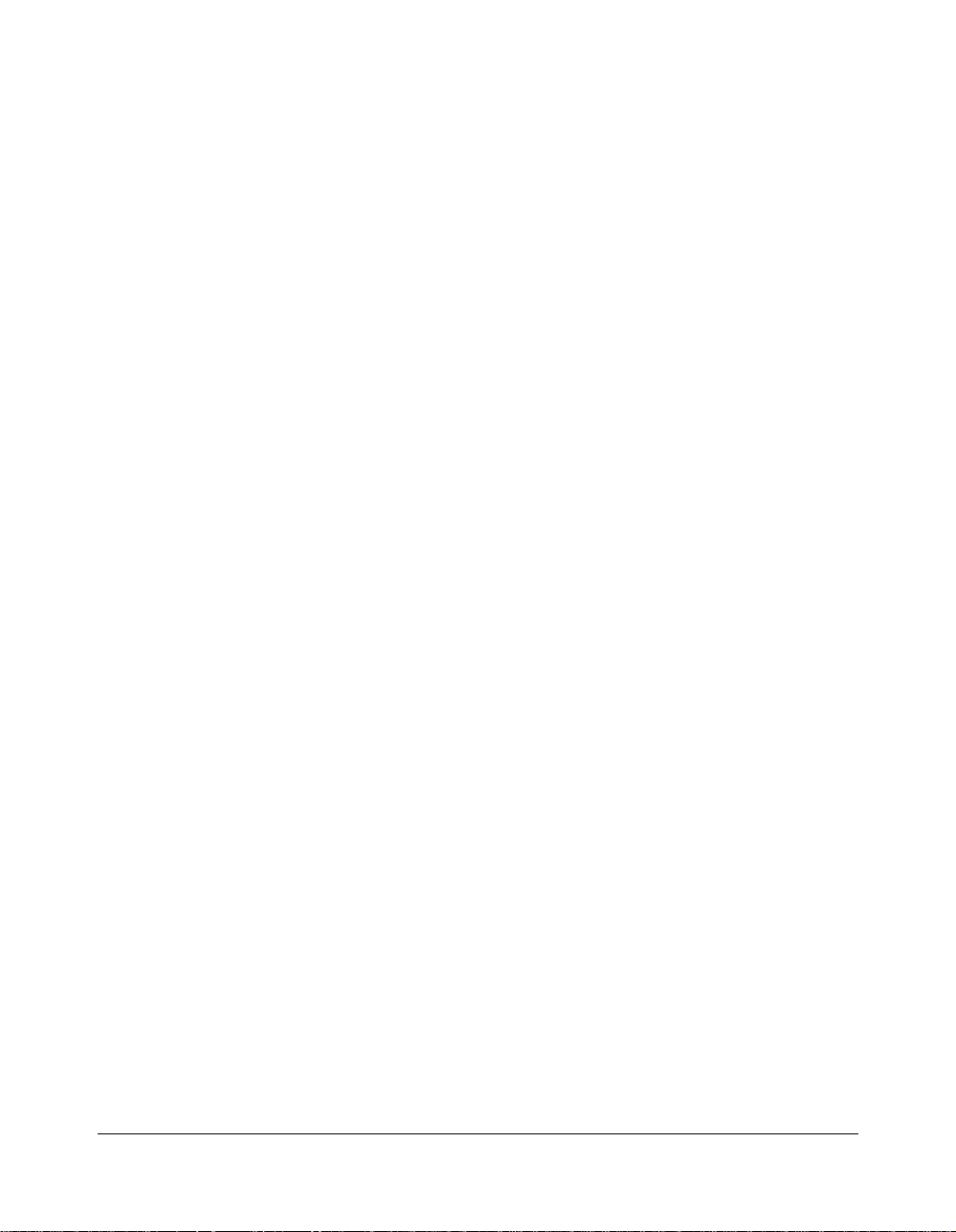
Introduction
Features of the Konica 7045 Printer/Copier (continued)
• Booklet Mode
This Application mode feature allows you to scan letter size originals into memory and
copy them into a booklet format on letter size folding to 5.5"x8.5" or ledger size folding to
8.5"x11". Original scan be single sided or two sided.
• Chapter
This Application mode feature allows you to start each new chapter or section on the
right hand page when making two-sided copies by entering the actual page number of
each chapter title page.
• Check Key
The Check mode allows you to view all job selections before actually printing a job. To
display the Check Screen, touch the Check Key before pressing Start.
• Clear Qty
This feature allows you to change only the print quantity without changing the other
settings.
• Combination Mode
This Application mode feature includes 2 in 1, 4 in 1 and 8 in 1 modes. The Combination
feature allows you to scan 2, 4, or 8 originals into memory then copy them onto on page
for quick reference. This efficient use of paper that provides information at a glance also
reduces the amount of paper to be filed in a drawer or carried in a brief case.
• Copy Density
Choose from nine density selections to select density manually.
• Copy Mode
For copy modes are available. In the simplex modes, copies are output with image on
one side only. In the duplex mode, copies are output with image on both sides of the
sheet. Select a simpex mode of 1-sided to 1-sided or 2-sided to 1-sided; or select a
duplex mode of 1-sided to 2-sided or 2-sided to 2-sided.
• Density Shift
Density Shift can be used to adjust the density levels for four modes, Text/photo, Text,
Photo, Increase Contrast. Density Shift divides each level into two levels of lighter and
three levels of darker density.
1-6 Introduction
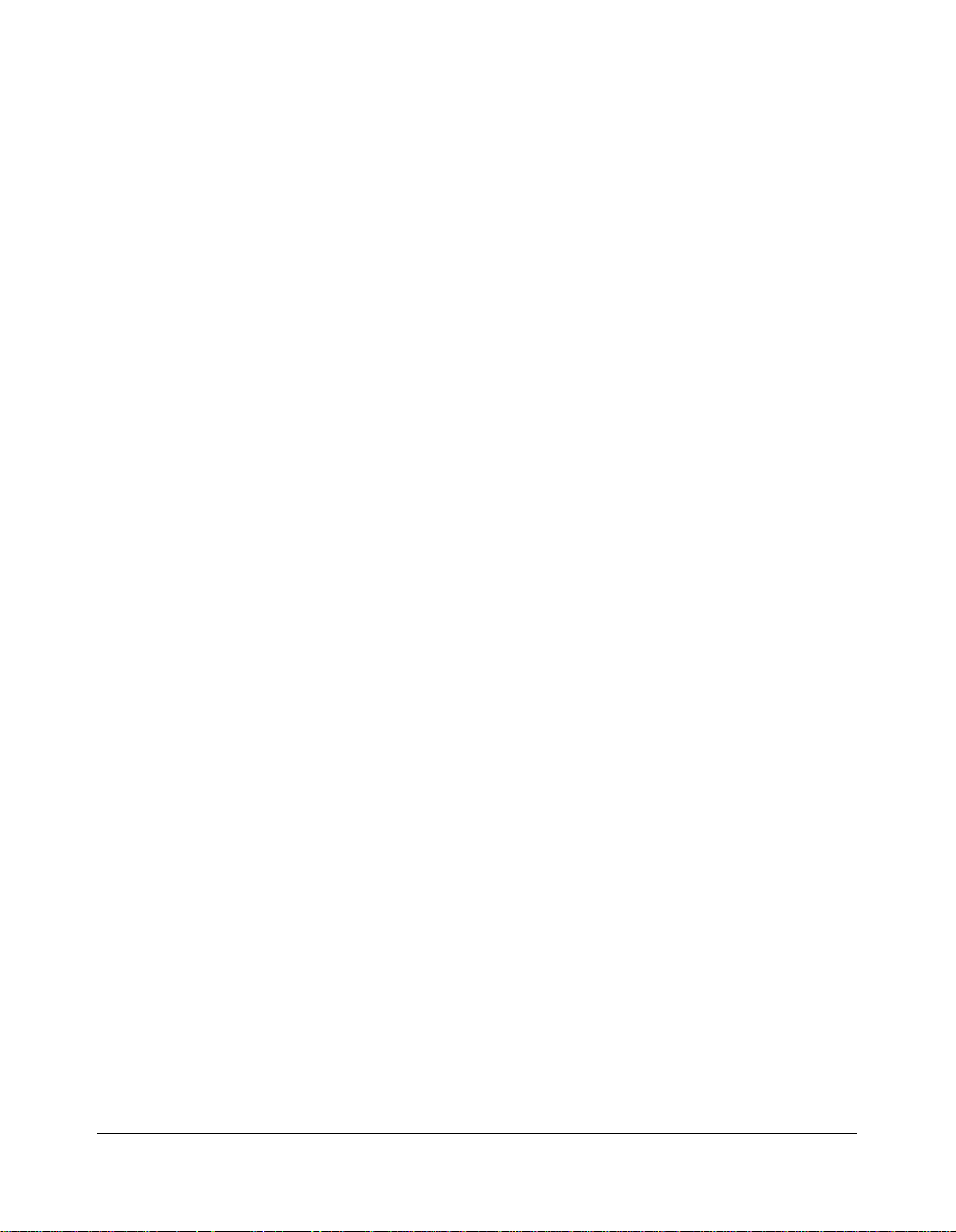
Introduction
Features of the Konica 7045 Printer/Copier (continued)
• Frame/Fold Erasure
Frame/Fold Erasure is an Application mode feature used to erase selected portions of
originals such as black marks along the borders (frame) or down the middle (fold).
Frame Erasure and Fold Erasure can be used together.
• Group Mode
Use the Group mode to make multiple copies of each page in the original set. For
example, if you select 5 for the print quantity, you will output 5 copies of page 1, then 5
copies of page 2, 5 copies of page 3, etc., until all original pages are copied.
• Help Mode
Help can be selected from any screen, except Job Memory or Key Operator Screens, for
help on the topic at hand. Or, you may touch the Help icon [?] in the upper right screen
to display the Help menu on specific topics, e.g., supplies, service, etc.
• Image Insert
Scan special images from the platen glass, then insert them at designated page
locations of a document scanned from the RADF. Memory is used for this feature.
• Image Rotation
Use this mode to rotate the original image so that it conforms to the paper loaded in the
tray. For example, when paper in the tray is 8.5"x11"R, you can place an original
vertically and its image will be rotated and placed in on the copy paper in landscape
orientation.
This feature can be activated, deactivated, activated with APS/AMS, or activated with
APS only by the key operator.
Service can set the copier to allow you to activate or deactivate this feature.
• Image Shift
This Application mode feature allows you to create a binding margin (right binding or left
binding) for hole punching by shifting the image away from the punched area.
• Intelligent Scanning
The left partition glass allows real-time scanning from the RADF as compared to
conventional scanning. Scanning begins the moment the original starts to feed.
• Interrupt Copying
Interrupt a job in progress to perform another job. When that job is completed, the
original job will automatically resume operation from the place where it was interrupted.
Introduction 1-7
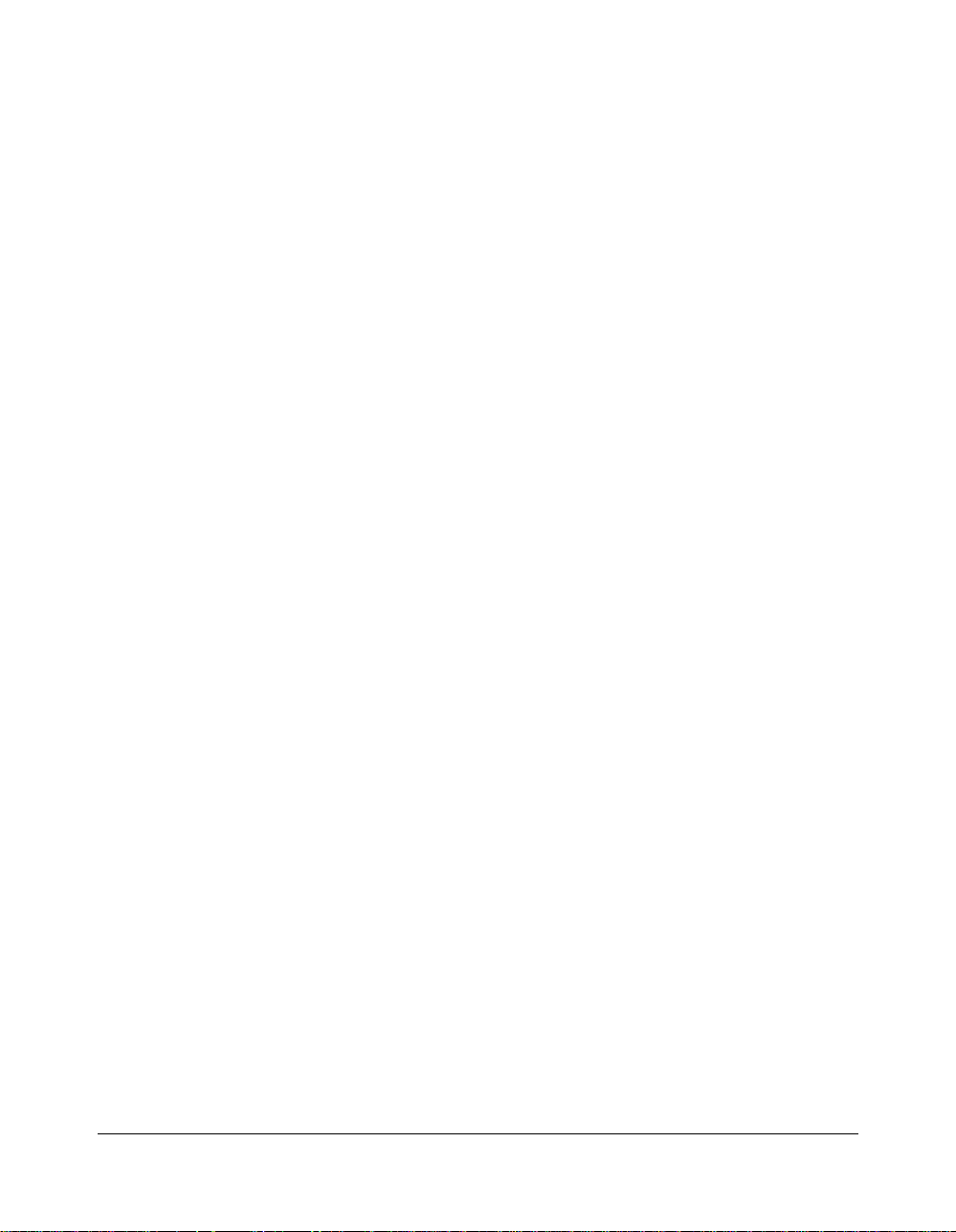
Introduction
Features of the Konica 7045 Printer/Copier (continued)
• Job List
Display the current machine status on the LCD.
• Job Memory
Store up to 15 frequently performed jobs and eliminate the need to repeat the same job
features time and again.
• Lens Mode
Select Preset and Userset ratios, three reduction, three enlargement and three userset;
select a Zoom ratio from 25% ~ 400%; or select a Vertical/Horizontal Zoom ratio from
vertical zoom 25% ~ 400% and horizontal zoom 25% ~ 400%.
• Magnification
The key operator can set three user-programmable ratios, from 25% ~ 400%.
• Manual Shut-Off
Press the power saver ON/OFF switch to shut off the main power.
• Mixed Original Mode
This Application mode feature enables you to copy multi-size originals in one of two
modes. In APS mode, output paper will match the multi-size papers in the original
document. In AMS mode, output will be made on a selected uniform paper size and the
appropriate magnification ratio will be selected automatically.
• Non Image Area Erase
This Application mode feature enables you to leave the platen cover open during
copying without causing black borders to appear on the output copies. This is useful
when you need to copy originals that are unsuitable for the RADF. When using this
mode, be sure the overhead lighting in your workplace is not directly over the platen
glass, as this will cause Non-image area erase to function incorrectly.
• Output (When Finisher is installed)
Non-sort, Sort, Staple-Sort, Group and Face Up modes are available. Output the NonSort copies in the same order as the originals, without offsetting. Output the Sort copies
offsetting each set. Output the Staple-Sort copies with each set stapled. Output the
Group copies by offsetting each group. Output the Face Up copies facing up in reverse
order of the originals, without offsetting.
Finisher is equipped with three exit trays. Tray 1 (Finisher upper exit tray) enables you
to select Group and/or Face Up mode(s). Tray 2 or 3 (Finisher middle/lower exit tray)
enables you to select Sort, Group, or Staple-sort.
1-8 Introduction
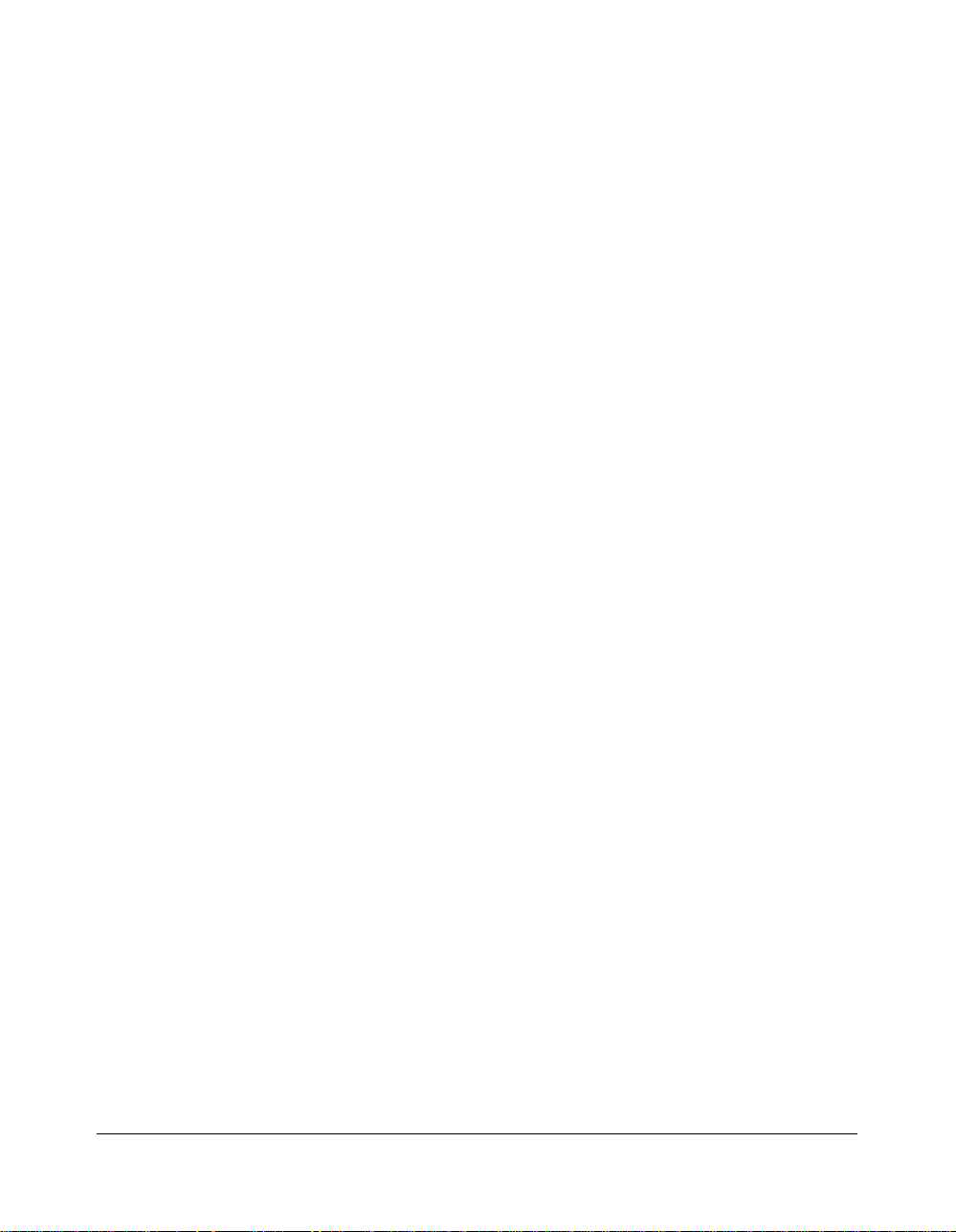
Introduction
Features of the Konica 7045 Printer/Copier (continued)
• Output (When No Finisher is installed)
Normal, Alternate and Face Up exit modes are available.
Use the Sort with normal exit as the default condition to output copies in the same order
as the originals. Use the Group with normal exit to output multiple copies of each
original.
Use the Sort with alternate exit to alternately switch the horizontal-vertical orientation of
each copied set. Use Group with alternate exit to alternately switch the horizontalvertical orientation of multiple copies of each original. Use the Face Up exit together with
Sort, Group, and/or Alternate exit to output copies facing up.
• Overlay
This Application mode feature allows you to scan an original image and overlay it on the
pages of another document. For example, you may want to incorporate a page heading,
graphic design or logo into the pages of your document.
• Paper Capacity
Total 2,100 sheets in the machine with DB-208 drawer, including four 500-sheet trays
and a 100-sheet Multi-sheet bypass tray.
Total 1,100 sheets in the machine with DB-208A drawer, including two 500-sheet trays
and a 100-sheet Multi-sheet bypass tray.
Total 2,600 sheets in the machine with DB-608 drawer, including two 500-sheet trays, a
1,500-sheet tray and a 100-sheet Multi-sheet bypass tray.
• Power Saver
The Power Saver mode enables you to conserve energy when the machine is not in use.
For example, the 7045 will power down after a specified amount of time has elapsed,
adjustable for up to 4 hours.
• Proof Copy
Proof Copy allows you to print one finished set for the purpose of reviewing the result of
the job settings you selected. This is particularly useful when running a large job. If the
proof copy indicates the need for change, you can make the change, then press [START]
to complete the job.
• Recall
Touch the Recall key while your job is running to display the print quantity amount
selected for the job. This is convenient when you cannot recall the amount you selected.
Introduction 1-9
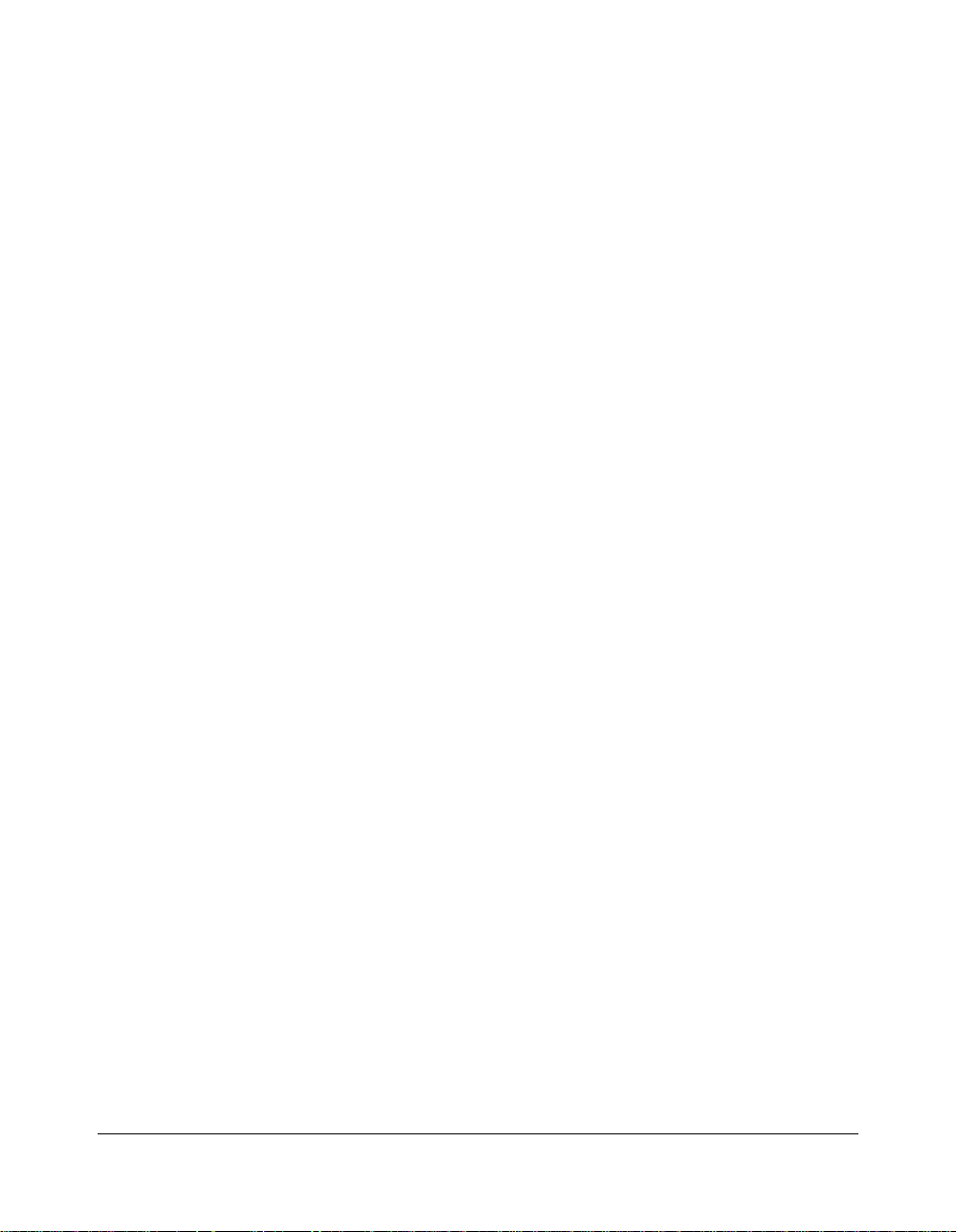
Introduction
Features of the Konica 7045 Printer/Copier (continued)
• Repeat Image
This is a feature of the Application mode that enables you to repeat a small image many
times on one page. This is handy for making copies of your business card or a
notification form.
• Reverse Image
This is a feature of the Application mode that reverses the original image from black
image on white background to white image on black background, and vice versa.
• Rotation Exit
When no Finisher is installed, you can separate each output set by alternately switching
the horizontal and vertical orientation of each sorted set as it outputs to the exit tray. Be
sure to load both 8.5"x11" and 8.5"x11"R paper in separate trays including the Multisheet bypass tray.
• Scan
The SCAN key is used in certain applications that require a scanning step before starting
the job.
• Sheet/Cover Insert
This is a feature of the Application mode that enables you to insert covers into the
finished document or insert special sheets within the finished document at locations
specified as you set up the job.
• Sort Mode
Use Sort mode to make multiple copies of the original set. For example, if you select
print quantity of 5, you will make 5 sets of the originals.
• Special Paper
This is a feature of the Application mode to be specified when using special paper for
copying, i.e. transparency film, thick paper or thin paper. When using transparency,
select either Blank or Copy Sheet Interleaving mode for each original.
• Staple
Select the desired staple position for your document after touching the STAPLE SET key
on the Output Mode Screen. Place one staple in the upper left corner of portrait or
landscape sheets or place two staples along the left side of portrait or landscape sheets.
1-10 Introduction
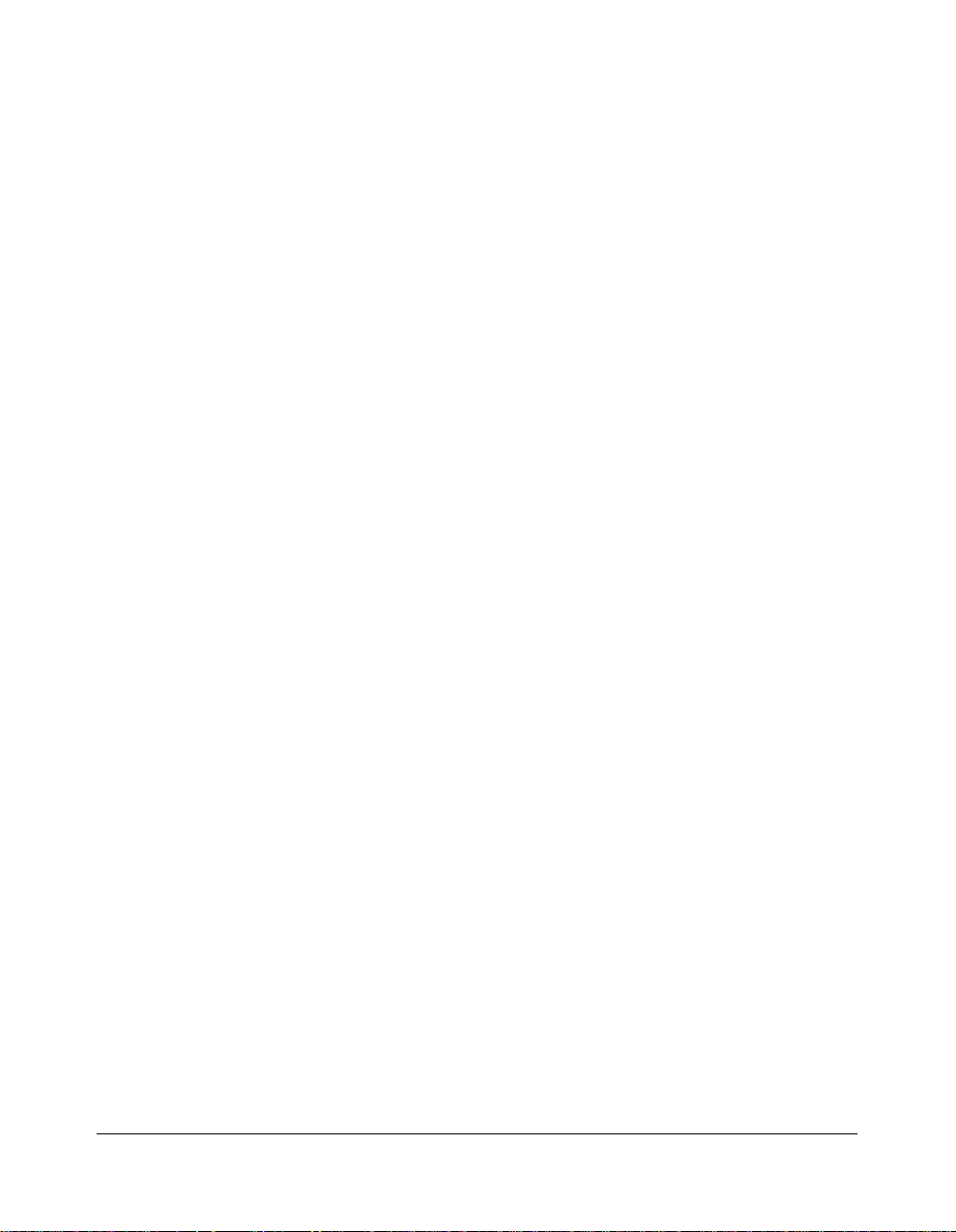
Introduction
Features of the Konica 7045 Printer/Copier (continued)
• Stop/Clear
Use [STOP/CLEAR] if you want to stop the job in progress and clear the settings. This will
enable you to reset the job from the Basic Screen.
• Text/Photo Enhance
This is a feature of the Application mode. Text Enhance enhances only the text of an
original, not the background. Photo Enhance enhances photo images and can be used
with High or Very High resolution to obtain optimal resolution.
• Transparency Interleave
This is a feature of the Application mode that inserts a blank or copied sheet of paper for
each transparency copied. This not only keeps the transparencies from sticking together,
making them easier to handle and read, but it also provides a copied set of the
transparencies that can be made into multiple sets and distributed as handouts during a
presentation.
• Weekly Timer
Use this feature to make efficient use of your equipment by setting the power off/on
daily, weekly or during lunch time and holidays. You can also set the timer interrupt
mode to enable temporary use of the machine when it is in the off mode.
Introduction 1-11
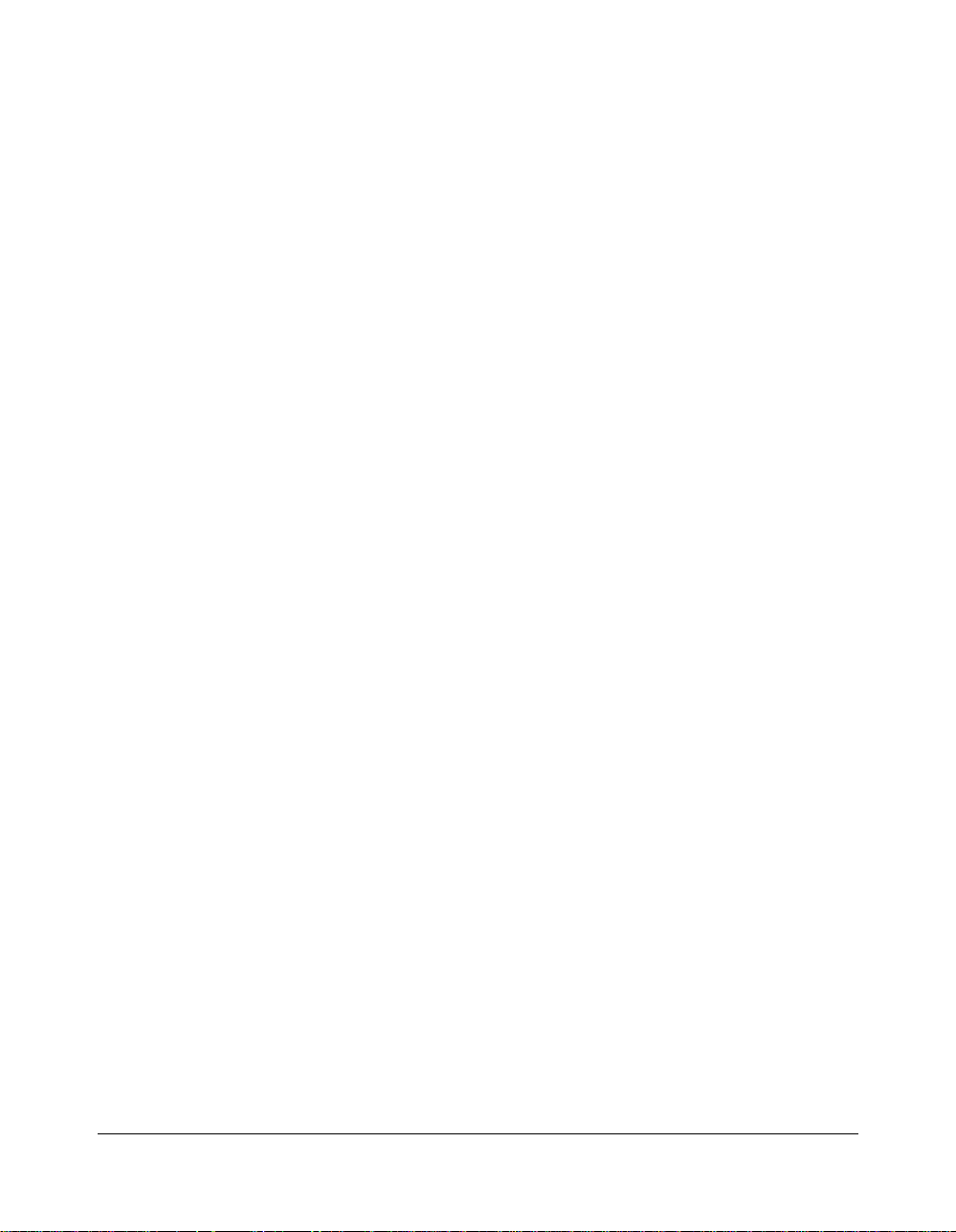
Introduction
Standard Equipment
Main Body with 1 Paper Tray (500 sheets)
Reversing Automatic Document Feeder (RADF) (DF-315)
Automatic Duplex Unit (ADU)
Configuration Options
with Multi-Sheet Bypass Tray (100 sheets)
with DB-208 (500/500/500 sheets)
with DB-208A (500 sheets and Storage)
with DB-608 (500/1,500 sheets)
Optional Equipment
Stapler Finisher (FS-109) with three Finisher trays
The Upper tray of the Finisher only handles pages that are output without the
offset function. The Middle and Lower Finisher trays handle pages that are output
with or without the offset function.
Expanded Memory unit: MU-403 (32 MB), MU-404 (64MB), MU-405 (128MB)
Remote Diagnostics
External Image Processor (IP-431)
Hard Disk Drive (HD-103)
Network Interface Board (KN-303)
Post Script 3 (PS-342)
Key Counter
1-12 Introduction
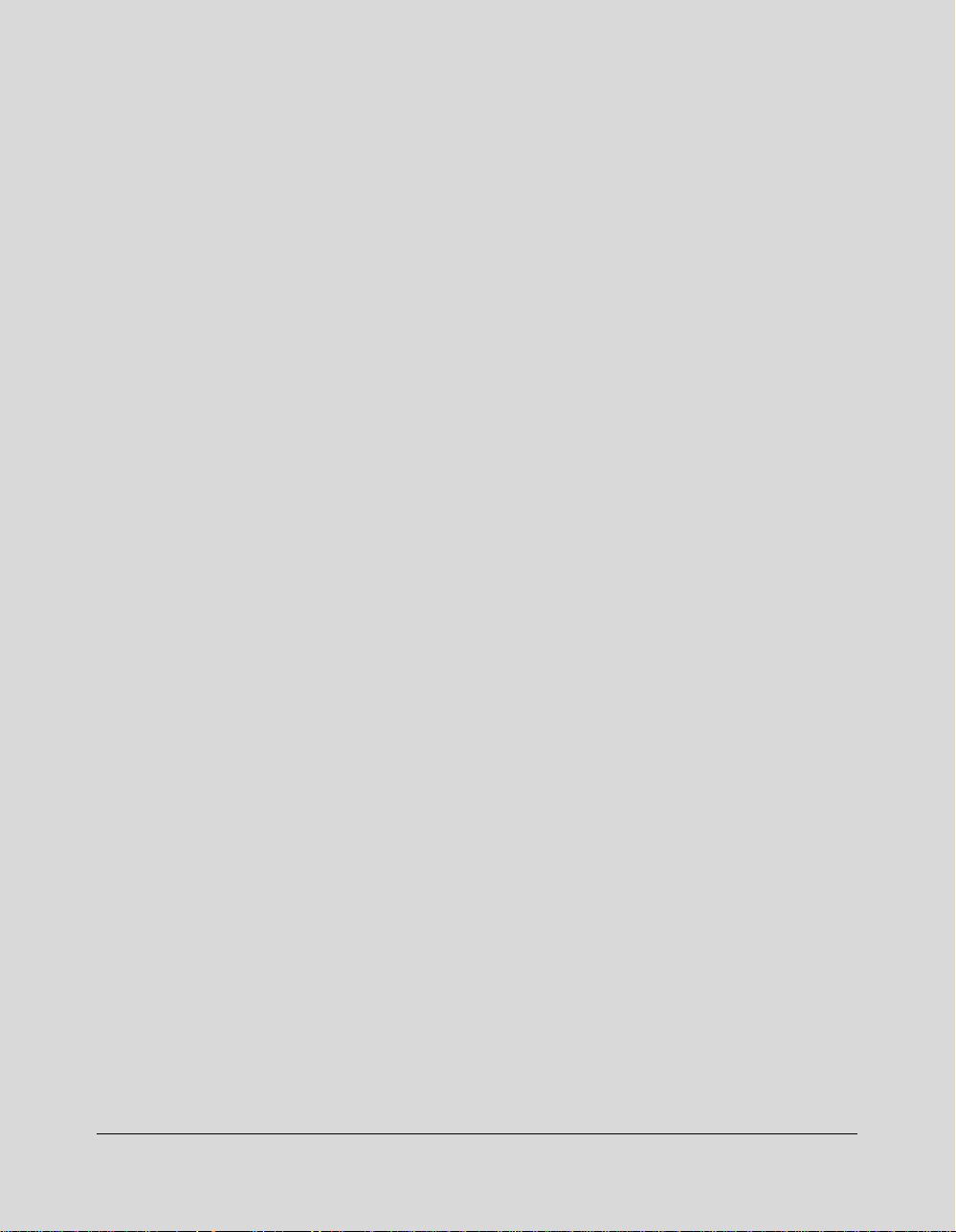
Section 2: Safety Information
Regulations
FCC Regulations
Laser Safety
Canadian Department of Communications Regulations
FDA Regulations
User Instructions
Machine Labels
Machine Installation and Power Requirements
Machine Handling and Care
Routine Safety
Safety Information 2-1
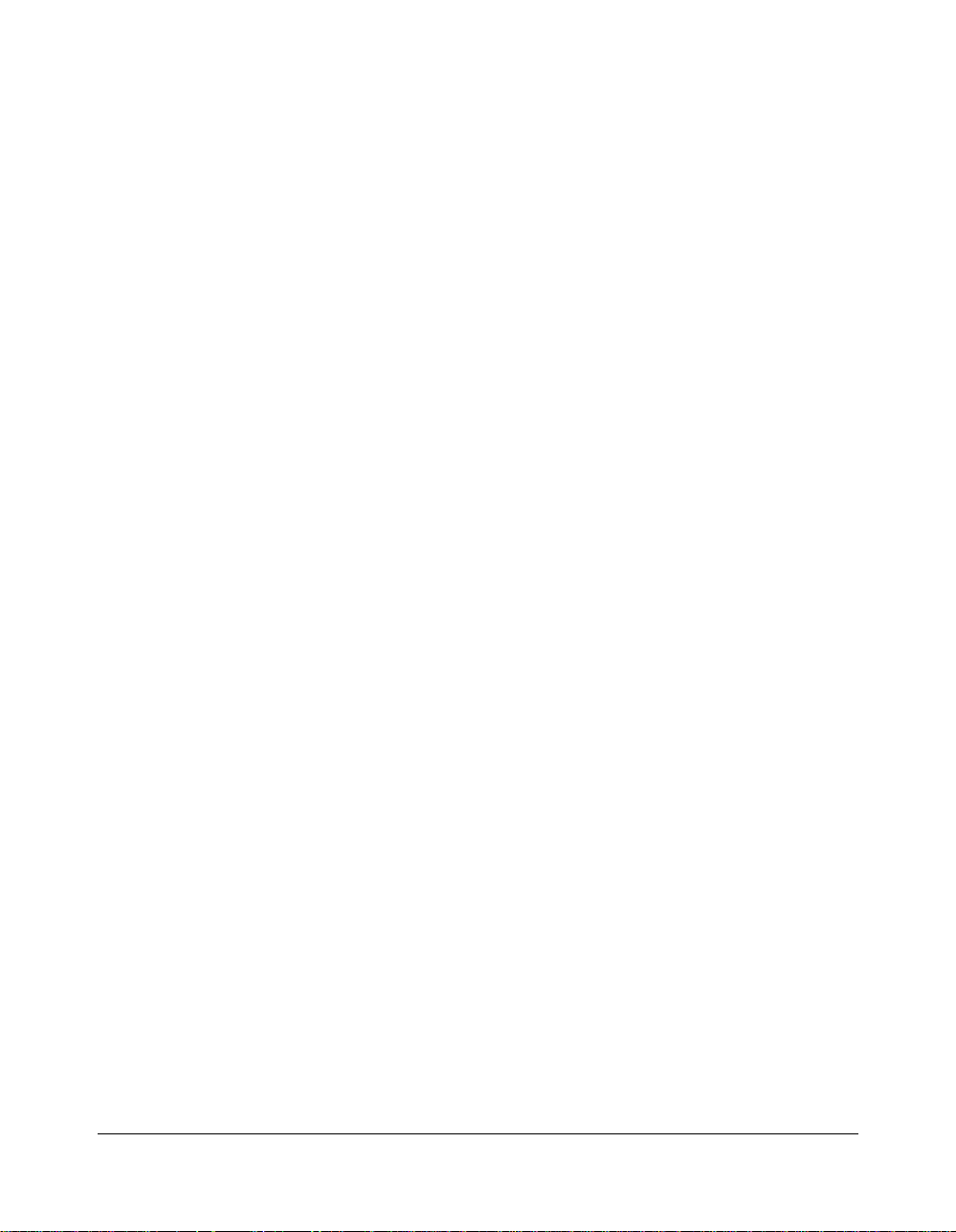
Safety Information
Regulations
FCC Regulations
This equipment has been tested and found to comply with the limits for a Class A digital
device, pursuant to Part 15 of the FCC Rules. These limits are designed to provide
reasonable protection against harmful interference when the equipment is operated in a
commercial environment. This equipment generates, uses, and can radiate radio
frequency energy and, if not installed and used in accordance with the instruction
manual, may cause harmful interference to radio communications. Operation of this
equipment in a residential area is likely to cause harmful interference in which case the
user will be required to correct the interference at his or her own expense.
Laser Safety
The Center for Devices and Radiological Health (CDRH) of the U.S. Food and Drug
Administration implemented regulations for laser products manufactured since August 1,
1976. Compliance is mandatory for products marketed in the United States.
Canadian Department of Communications Regulations
Le présent appareil n’émet pas de bruits radioélectriques dépassant les limites
applicables aux de Classe A prescites dans le règlement sur la brouillage radioélectrique
édicté par Le Ministère des Communications du Canada.
This equipment does not exceed the Class A limits for radio noise emissions as set out
in the radio interference regulations of the Canadian Department of Communications.
FDA Regulations
This Copier is certified as a "Class 1" laser product under the U.S.Department of Health
and Human Service (DHHS) Radiation Performance Standard according to the Radiation
Control for Health and Safety Act of 1968. Since radiation emitted inside this printer is
completely confined within protective housings and external covers, the laser beam
cannot escape during any phase of normal user operation.
2-2 Safety Information
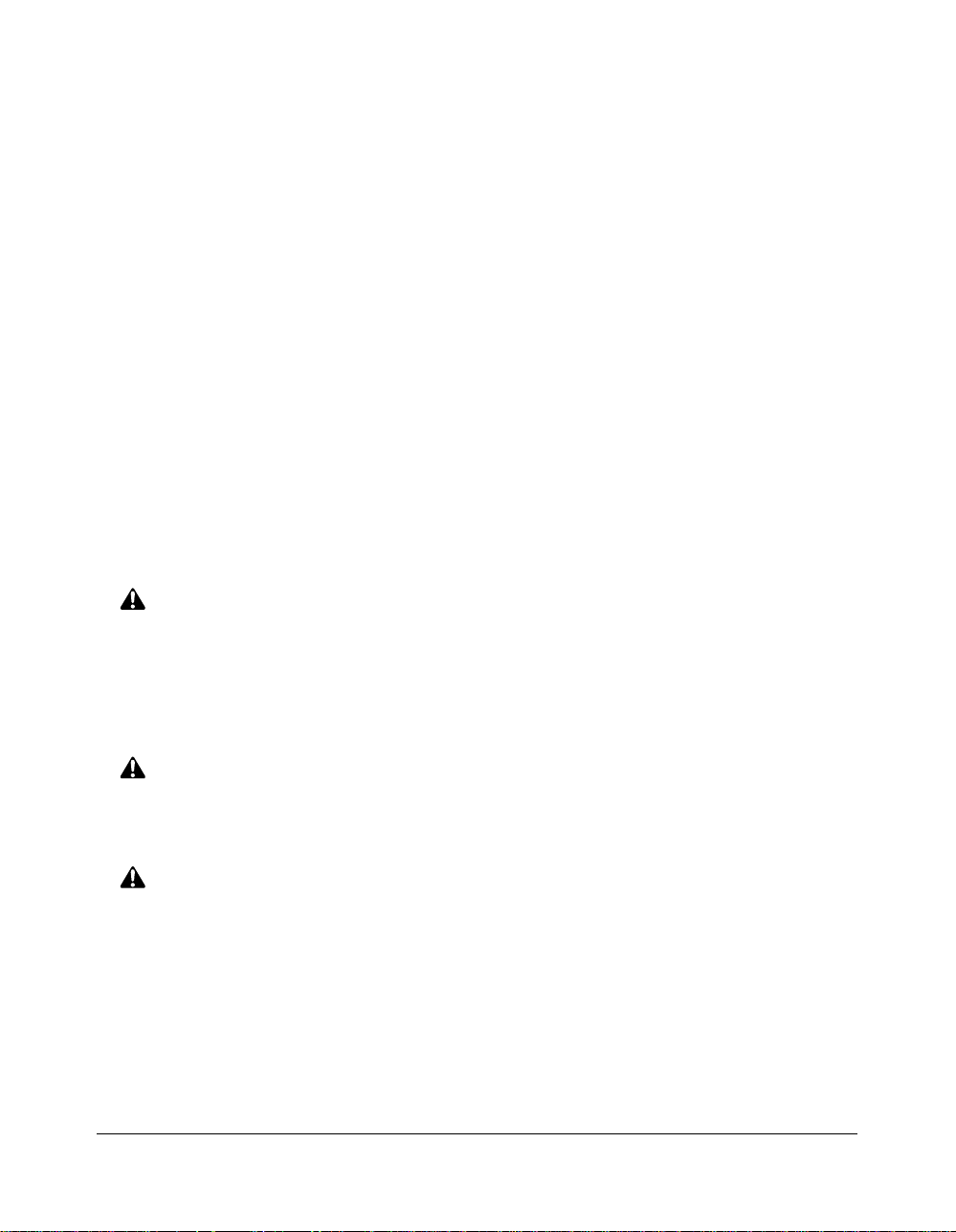
Safety Information
User Instructions
The following pages include important safety information that should be read and
understood before you attempt to operate the machine. If you have any concerns about
safety matters, please contact your service representative. Keep this manual
permanently located with the machine, and in good, legible condition. The manual
should be readily available to all users.
Machine safety labels are attached to the internal area of the machine. The purpose of
the safety labels is to alert you of imminent or potentially hazardous situations or
conditions. Be sure to heed all safety labels. If safety labels become illegible due to
soilage, etc., please contact your service representative for information on obtaining
replacements.
Examples of machine safety labels are shown on the following page.
The following standard safety categories are commonly used on product labelling.
DANGER:
Danger indicates an imminent hazardous situation, which, if not avoided, will
result in death or serious injury.
Note:
The DANGER category is not required for this product, and is included here for general user
information.
WARNING:
Warning indicates a potentially hazardous situation, which, if not avoided, could
result in death or serious injury.
CAUTION:
Caution indicates a potentially hazardous situation, which, if not avoided, may
result in minor or moderate bodily injury.
NOTICE:
Notice provides information on the correct handling or use of the machine to prevent breakage of
the copier or some machine part, etc. If does not indicate concern for personal safety.
Safety Information 2-3
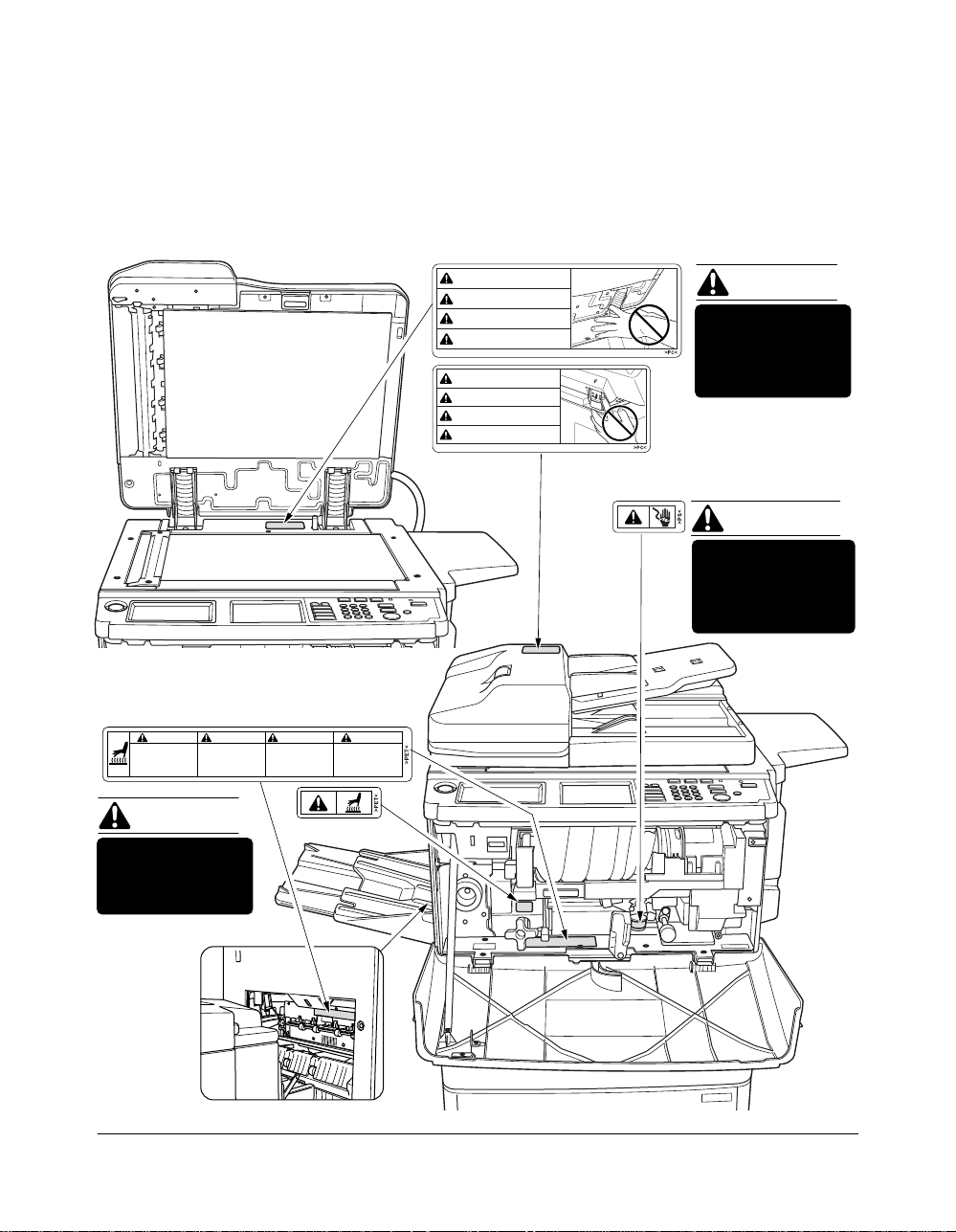
Safety Information
Machine Labels
Label Locations
CAUTION ATTENTION
High temperature!
Do not touch.
Use care when
clearing paper.
Température élevée!
Risque de brûlure.
Soyez prudent en retirant
la feuille coincée.
CAUTION
This internal area is
very hot. To avoid
getting burned DO
NOT TOUCH.
PRECAUCION
¡Temperatura alta!
No tocar.
Tener cuidado al
remover el papel.
CUIDADO
Alta temperatura!
Não toque!
Tenha cuidado ao
remover o papel.
CAUTION
ATTENTION
PRECAUCION
CUIDADO
CAUTION
ATTENTION
PRECAUCION
CUIDADO
CAUTION
DO NOT INSERT
your finger into the
two RADF hinge
portions, otherwise
you may be injured.
WARNING
This area generates
high voltage. If
touched, electrical
shock may occur. DO
NOT TOUCH!
2-4 Safety Information
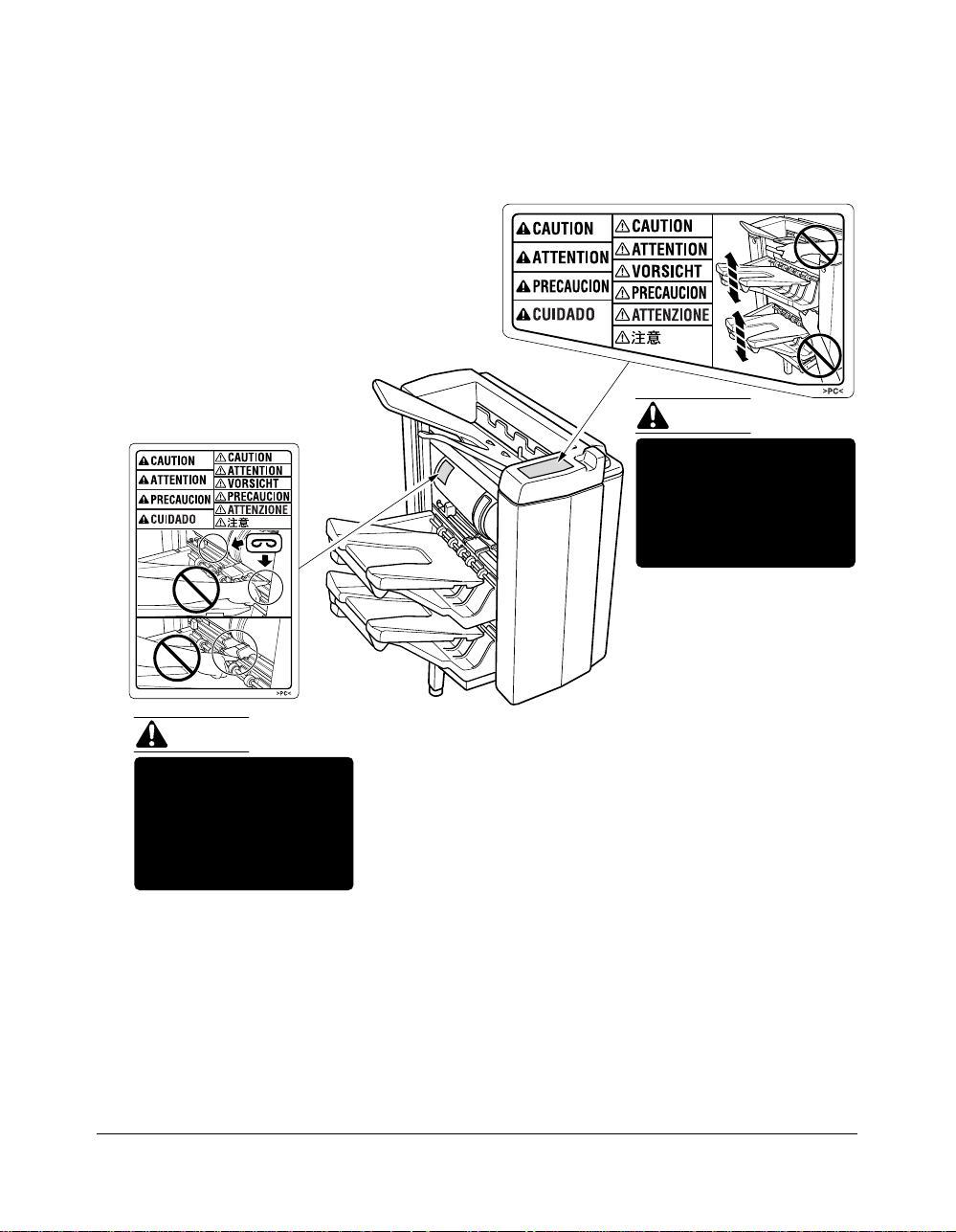
Safety Information
Machine Labels (continued)
CAUTION:
To avoid injury when the
Finisher middle exit tray
moves up and down, DO
NOT PUT your hand into
the two portions of the
closing area.
CAUTION:
DO NOT INSERT your
finger into the two staple
driving portions or into
the grooves of the paper
exit lever, otherwise you
may be injured.
FS-109 Finisher
• Avoid getting burned.
Do not touch any machine area that you are advised not to touch by a caution label.
• Do not remove warning/caution labels.
If any caution label is removed or if any warning/caution label or caution indicator is
illegible due to soilage, clean the label. If cleaning does not render the label legible,
please contact your Konica service representative.
Safety Information 2-5
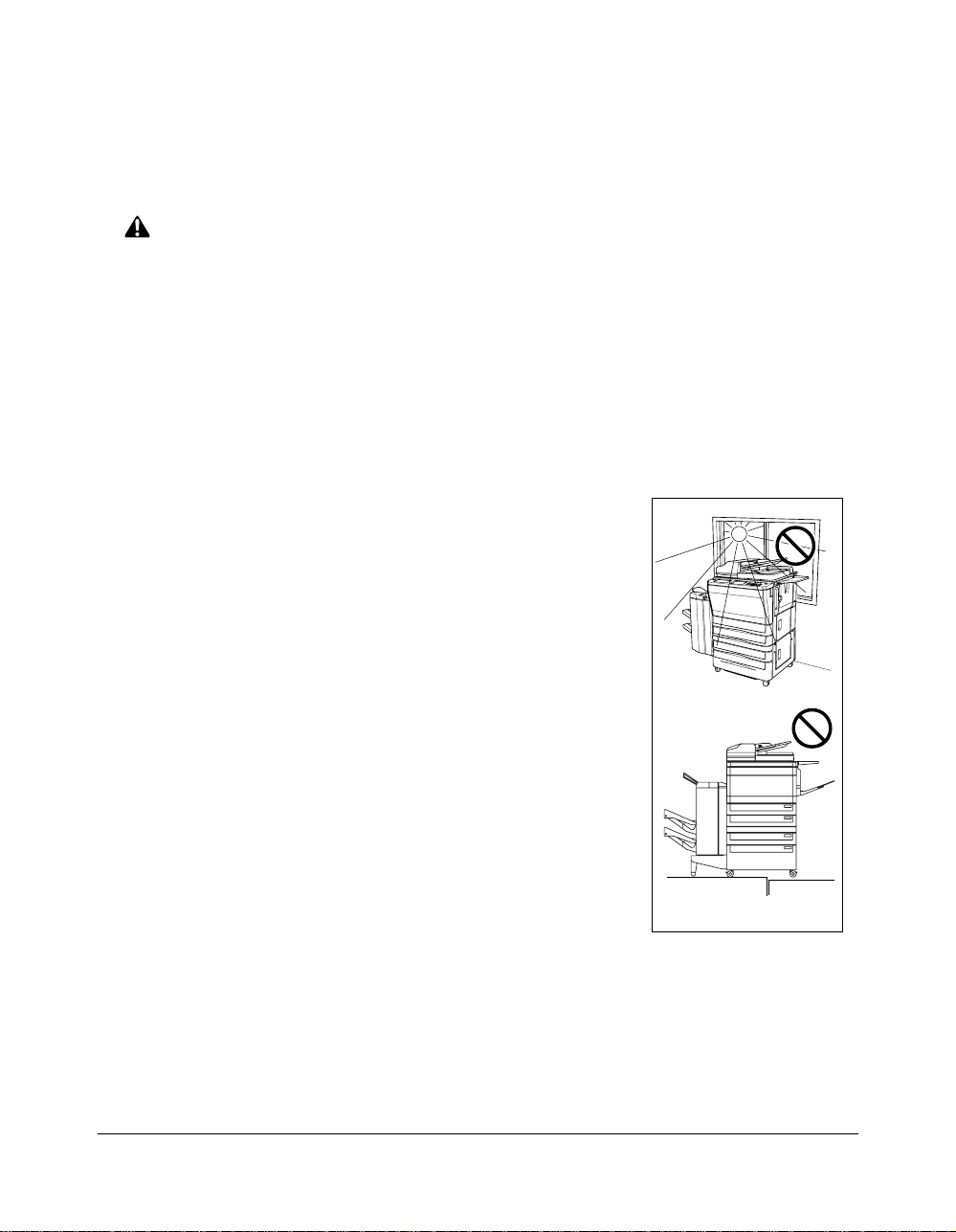
Safety Information
Machine Installation and Power Requirements
CAUTION:
FAILURE TO HEED THE FOLLOWING CAUTIONS MAY RESULT IN BODILY INJURY AND/OR
MACHINE DAMAGE
❒ FIRE PREVENTION
Install machine away from flammable or volatile materials. Routinely check for abnormal
heat from power cord and/or plug.
❒ SHORT CIRCUIT FROM WATER DAMAGE
Do not install or operate this equipment outdoors near a lake, pond, or river, etc.; and do
not allow the machine to come in contact with splashes of rain, water, or any liquid.
❒ TEMPERATURE AND HUMIDITY
Install the machine away from direct sunlight, heat sources
(stoves, heaters) and cold temperatures (air conditioners).
Avoid any environment that is outside 50°C~86°F
(10°~30°C), with 10~80% humidity.
❒ VENTILATION
Do not allow the machine to come in contact with dust or
ammonia gas, or fumes from printing or cleaning solutions,
etc.; otherwise, image quality will be poor. Install the
machine in a well-ventilated area, for comfort; otherwise, an
ozone odor will be detected during large copy runs. When in
use, the copier generates ozone in amounts too small to be
hazardous to the human body.
Temperature
❒ VIBRATIONS
If the machine is constantly vibrated or jolted, trouble may
occur. Install the machine on a level, horizontal floor, free
from vibrations.
❒ SPACE ALLOTMENT
Vibration
Install machine in an area with adequate space for performing copier operations;
replacing supply items; and for conducting preventive maintenance. See Site
Requirements, Section 3.
❒ MACHINE RELOCATION
Before moving the machine to another location, contact your Konica service
representative.
2-6 Safety Information
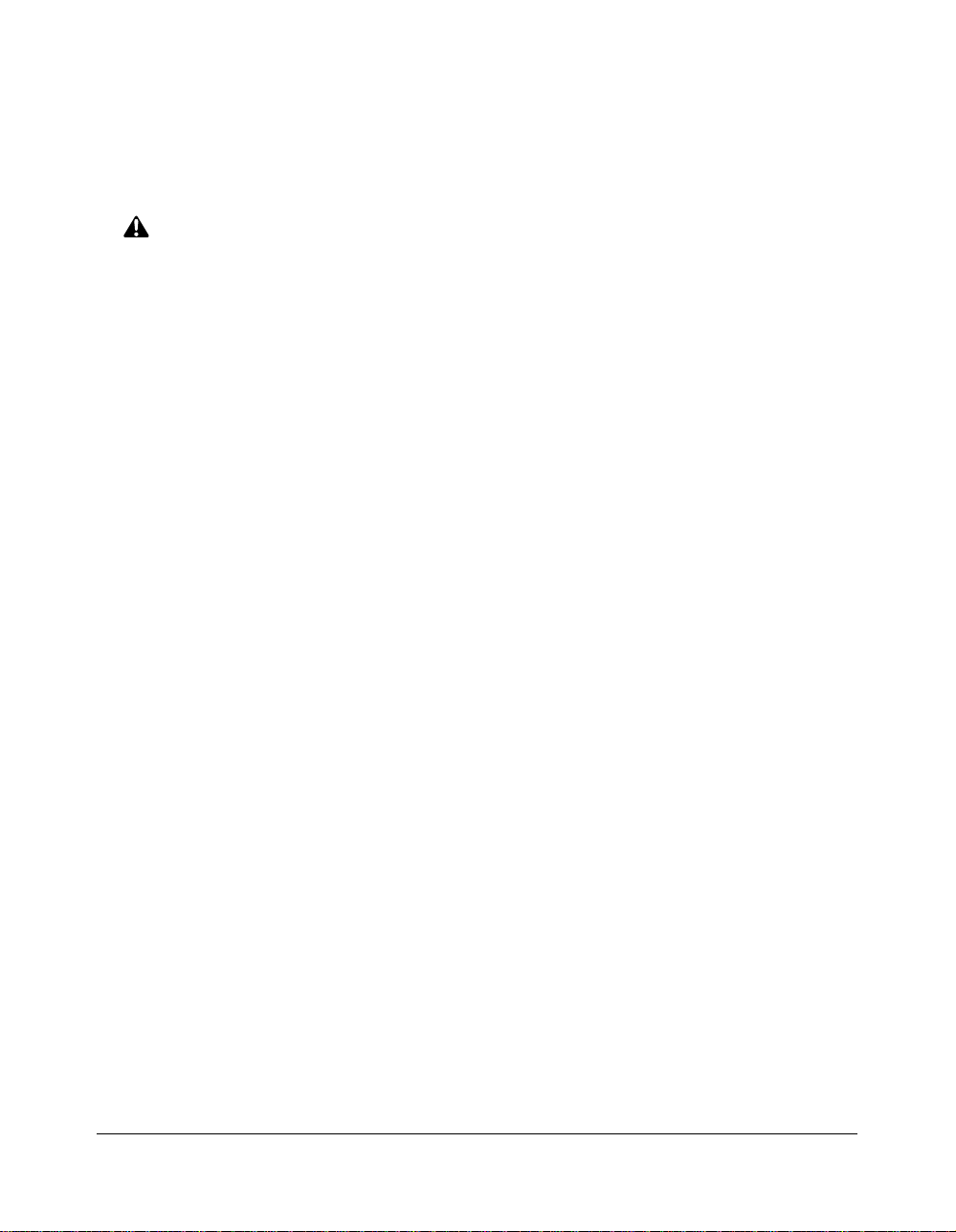
Safety Information
Machine Installation and Power Requirements (continued)
CAUTION:
FAILURE TO HEED THE FOLLOWING CAUTIONS MAY RESULT IN MACHINE DAMAGE,
OVERHEATING, RISK OF ELECTRICAL SHOCK, AND/OR PERSONAL INJURY
❒ PLUG SOCKET
A plug socket is limited in capacity. Use an exclusive power source for this machine;
otherwise, an accident from overheating and/or smoking may occur. The total power
consumption of the main body, plus all peripherals, must not exceed the capacity of the
main power supply.
For plug cable equipment, that the socket-outlet shall be installed near the equipment
and shall be easily accessible.
❒ PLUG AND CORD (LEAD)
Unless the power plug is firmly inserted into the socket, an accident from overheating
and/or smoking may occur. Firmly insert the power cord plug into the electrical outlet
before turning on the copier power switch. If the inserted plug is loose in the socket,
disconnect it, and consult an electrician for repair; but, do not attempt to operate the
machine.
For plug cable equipment, be sure that the socket-outlet shall be installed near the
equipment and shall be easily accessible.
A damaged power cord may result in overheating, short circuit or fire. Do not bend,
crush, wind, or kick the cord; or strike it with a desk or any item; or roll up the power
cord. If the main body power cord is bent or damaged, immediately contact your Konica
service representative; and do not attempt to repair it yourself, or continue to operate the
machine.
❒ ADAPTERS AND PLURAL LOADS
Never use adapters; and never connect plural loads or a branched socket to one socket
outlet; otherwise an accident may occur from overheating or fire.
❒ EXTENSION CORDS (LEADS)
An extension cord or lead is limited in capacity. Unless the cord or lead has adequate
capacity, smoking may occur, and an accident may be caused from overheating. Should
smoking and/or overheating occur, contact an electrician immediately. If you require
further information about power requirements, power consumption, extension cords,
adapters and connectors, please contact your Konica service representative, and also
consult your electrician.
Safety Information 2-7
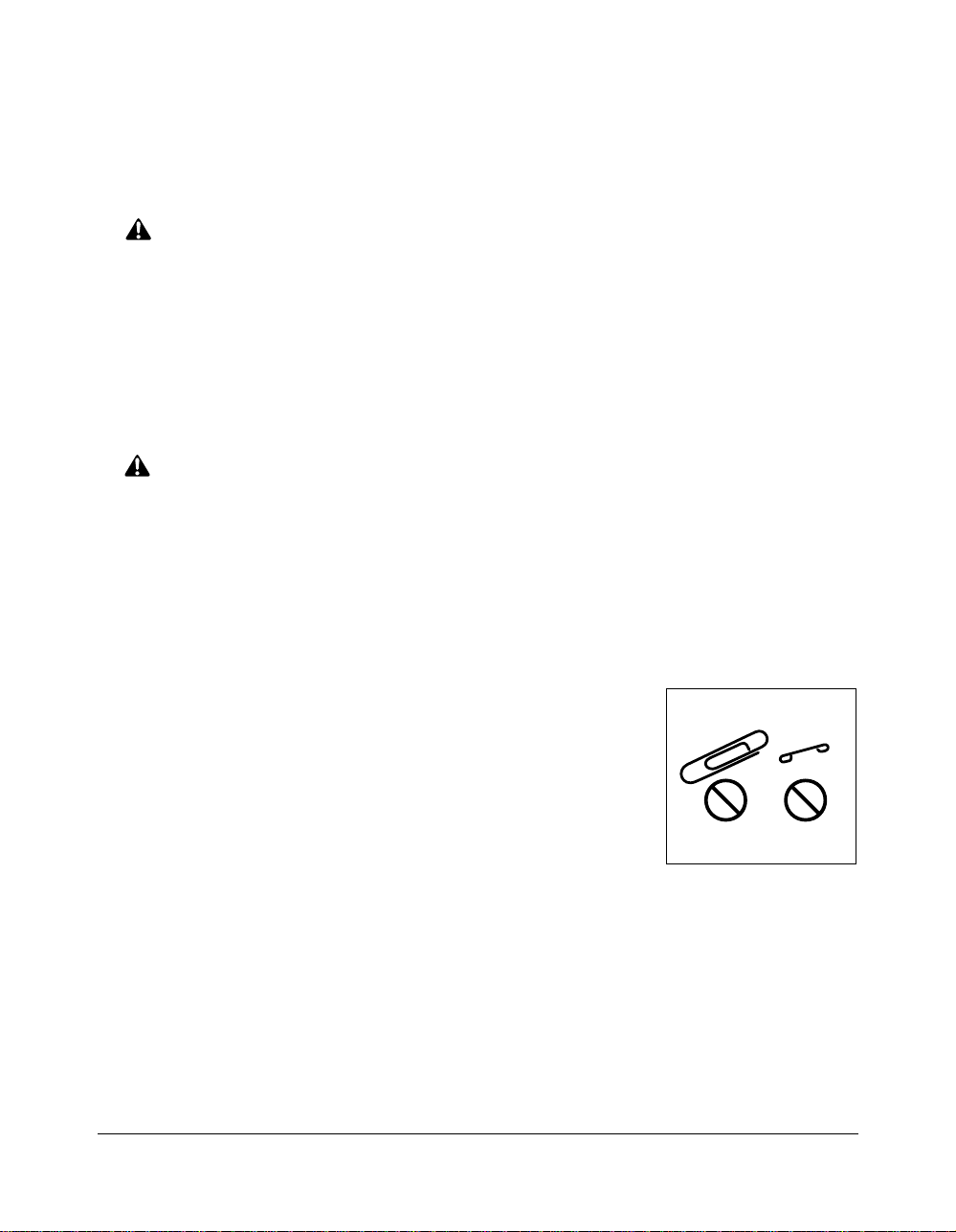
Safety Information
Machine Handling and Care
WARNING:
FAILURE TO HEED THE FOLLOWING WARNING MAY RESULT IN DEATH OR SERIOUS INJURY
AND/OR MACHINE DAMAGE
❒ MACHINE CONTACT
Never touch internal high voltage area indicated with a WARNING label.
Never touch the drum surface.
Never put your hand into the developing unit when removing mishandled paper.
CAUTION:
FAILURE TO HEED THE FOLLOWING CAUTIONS MAY RESULT IN MACHINE DAMAGE,
OVERHEATING, AND/OR PERSONAL INJURY
❒ MACHINE CONTACT
Never touch internal high temperature or magnetism areas indicated with a CAUTION label.
Never insert your hand into the fixing unit when removing mishandled paper.
Never touch the inside of the main body for any purpose except removing mishandled
paper or adding toner.
Use care when drawing out the conveyance fixing unit.
❒ MACHINE CARE
Do not drop paper clips, staples and other small metallic objects
into the copier; or spill water or any other liquid into the machine.
Do not use the machine surface to support vases, books, etc.
These items will interfere with the work space and may cause
damage to the machine or to original documents.
❒ ABNORMAL CONDITIONS
If any abnormal sound, odor, or smoke generates from the machine, immediately stop
using the copier, turn off the main power switch, disconnect the plug and contact your
Konica service representative.
If a circuit breaker is tripped, or if a fuse blows, stop using the machine and contact an
electrician. If more detailed information is needed regarding the power source or power
consumption of this machine, contact your Konica service representative.
2-8 Safety Information
