Konica Minolta 7045, IP-431 User Manual
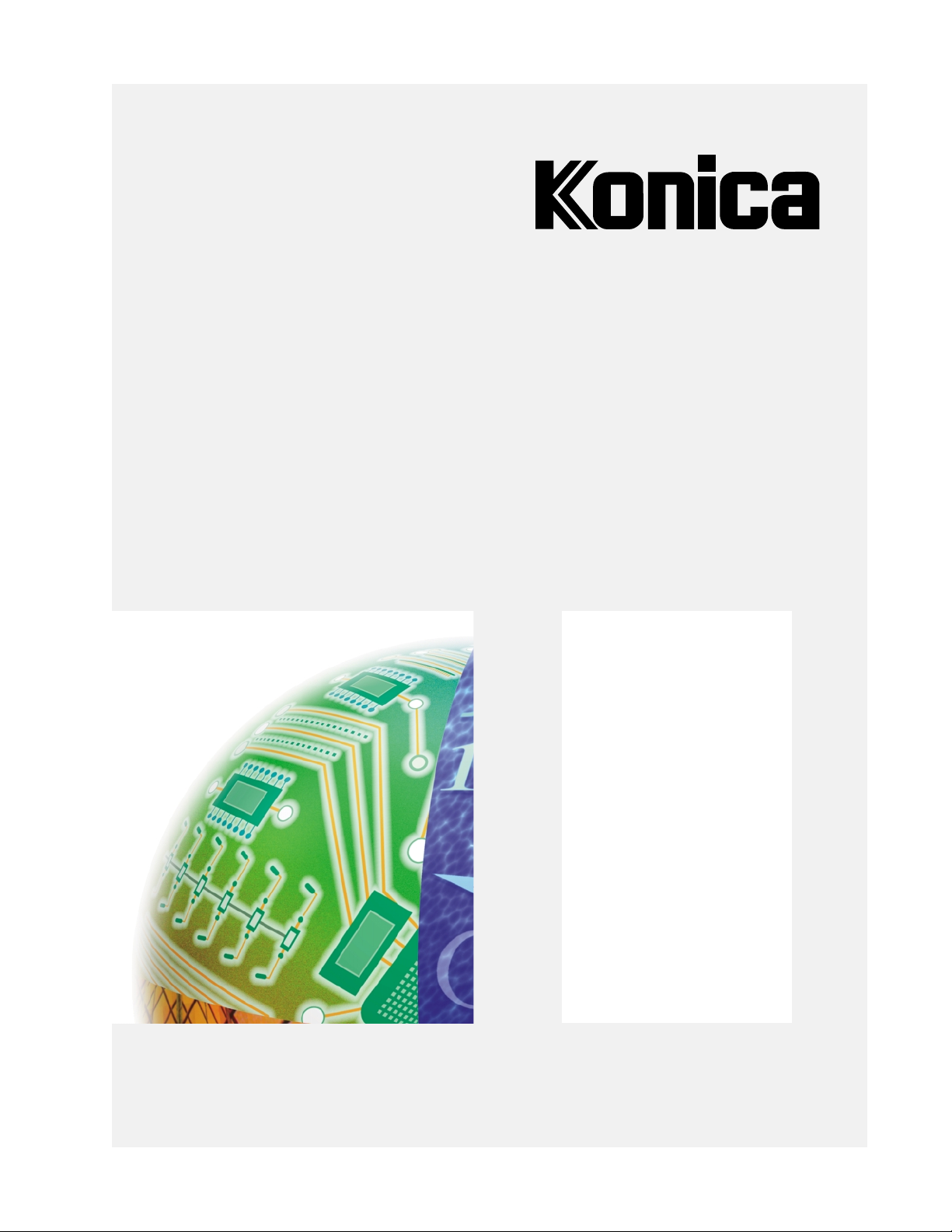
User's Guide
IP-431
IP Series
Print
Controller
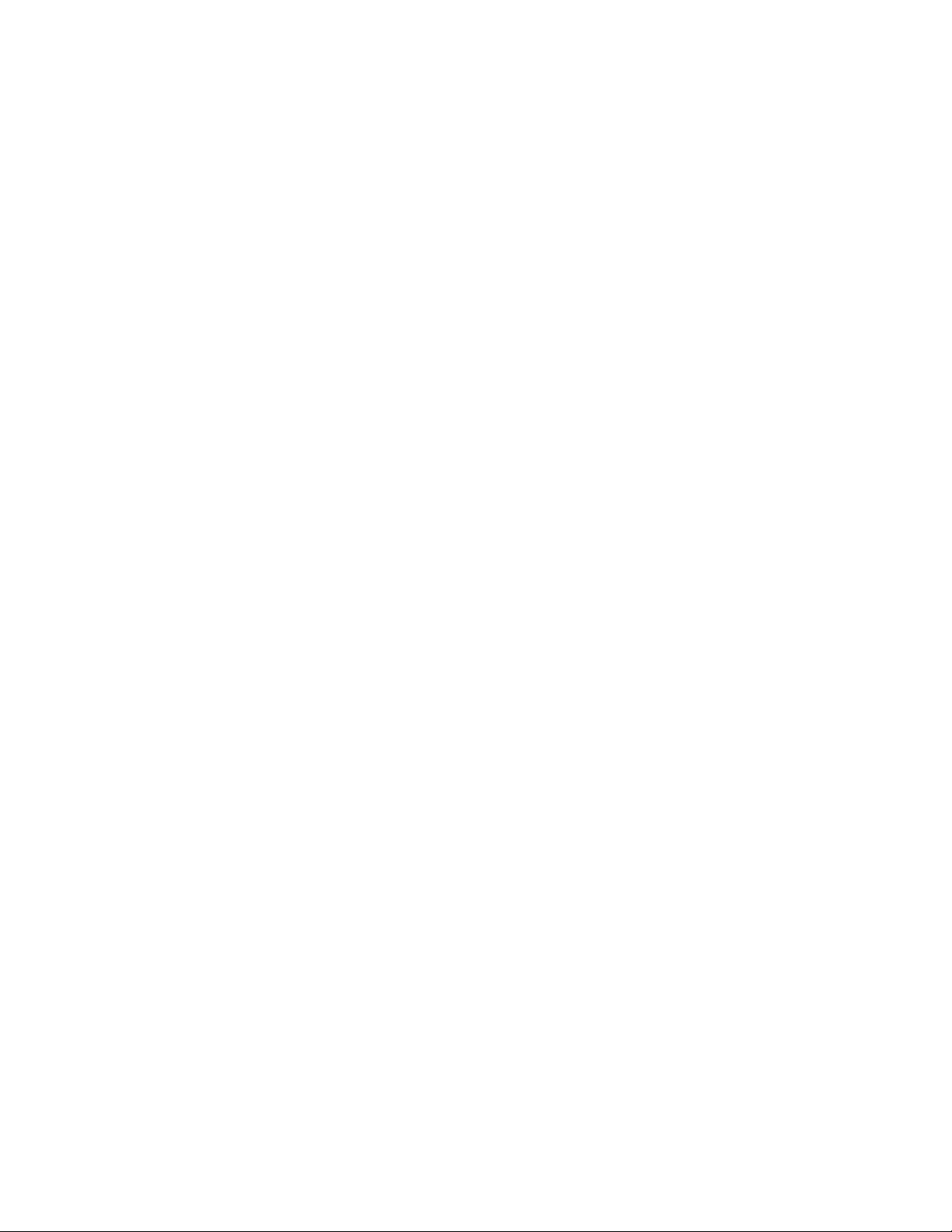
Thank you very much for purchasing the IP-431.
This User’s Guide includes instructions for making prints, correct handling of the machine, and precautions for
safety. Please read this manual before printing.
In order to maintain a satisfactory printing performance, please keep this Guide readily available for reference.
' 2000 by Konica Business Technologies, Inc.
Acknowledgement
Microsoft, MS and MS-DOS are registered trademarks of Microsoft Corporation in the United States.
IBM is a registered trademark of International Business Machines, Inc. in the United States.
Windows“ is a trademark of Microsoft Corporation.
HP¤ and PCL¤ are registered trademarks of Hewlett-Packard Company .
Agfa Microtype font¤ is a registered trademark of Agfa Corporation.
Other company names and product names written in this manual are the registered trademarks or trademarks of their
respective companies.
MAINTENANCE AGREEMENT
The KONICA IP-431 Workgroup Document System“ will give you many years of trouble-free
service. To ensure high quality copying performance and to prevent premature wear and failure of
precision parts and components, periodic cleaning and routine adjustments should be scheduled.
We recommend that you contact your service center to discuss the benefits and advantages of
Konica’s Customer Service Maintenance Agreement and to be shown how a maintenance plan can be
tailored to your individual copying needs.
NOTICE:
Konica Business Technologies, Inc. has made every effort to ensure that the information in this
manual is complete and accurate. However, constant efforts are also being made to improve and
update the product. Therefore, Konica Business Technologies, Inc. shall not be liable for errors in
this manual or for any consequential damages resulting from the use of this manual. The information
contained herein is subject to change without notice.
FEDERAL OR STATE STATUTES MAY PROHIBIT THE COPYING OF CERTAIN DOCUMENTS
OR INFORMATION, RESULTING IN FINES OR IMPRISONMENT FOR VIOLATORS.
MANUAL PART NUMBER:
OP-IP431-01
WEB SITE ADDRESS
http://www. konicabt. com
CORRESPONDENCE:
Correspondence regarding this manual may be mailed to the address shown below.
Konica Business Technologies, Inc.
CORPORATE PUBLICATIONS
500 Day Hill Road
Windsor, CT 06095
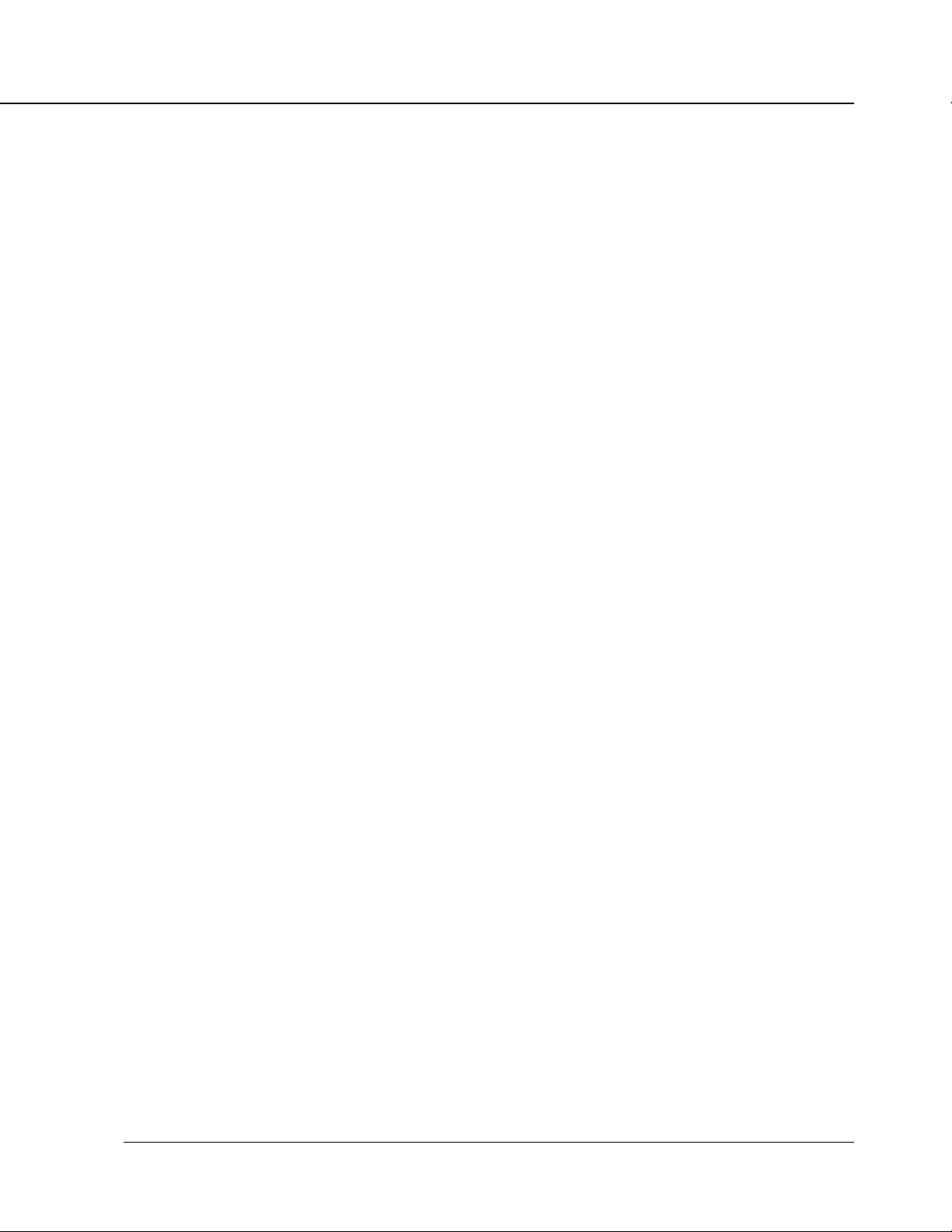
Contents
■ Contents
■ Introduction .......................................................................................... iv
■ About Supplied Items............................................................................v
■ About This Manual .............................................................................. vi
■ System Requirements ........................................................................ vii
● Windows .................................................................................................... vii
■ Conventions used in This Manual ...................................................... viii
Chapter 1 Overview................................................................................ 1-1
■ Contents of This Chapter .................................................................. 1-2
■ Overview of the Print controller......................................................... 1-3
● IP-431 and Printer Engine ....................................................................... 1-3
● IP-431 Hardware Configuration ............................................................... 1-4
● I/O Interface............................................................................................. 1-4
● Data Flow ................................................................................................ 1-5
● How to Use Memory ................................................................................ 1-6
● General View ........................................................................................... 1-7
■ About the Printer Driver .................................................................... 1-8
● Compliant OS .......................................................................................... 1-8
Chapter 2 Setup..................................................................................... 2-1
■ Contents of This Chapter .................................................................. 2-2
■ Installation of the Printer Driver (Konica IP-431 PCL)....................... 2-3
● Before Installation.................................................................................... 2-3
● Installation to Windows95/98 ................................................................... 2-3
● Uninstallation of the Printer Driver........................................................... 2-4
■ Test Page .......................................................................................... 2-4
■ Print from Applications ...................................................................... 2-5
● Execution of Printing ............................................................................... 2-5
● Print Settings ........................................................................................... 2-5
■ Contents of Settings ......................................................................... 2-6
Chapter 3 Printer Driver....................................................................... 3-1
■ Contents of This Chapter .................................................................. 3-2
■ Working Environment ........................................................................ 3-3
● Compliant OS .......................................................................................... 3-3
■ Property of Printer Driver .................................................................. 3-3
■ Printer Driver Function List ............................................................... 3-5
■ Description of Printer Driver Functions ............................................. 3-8
IP-431 Print controller i
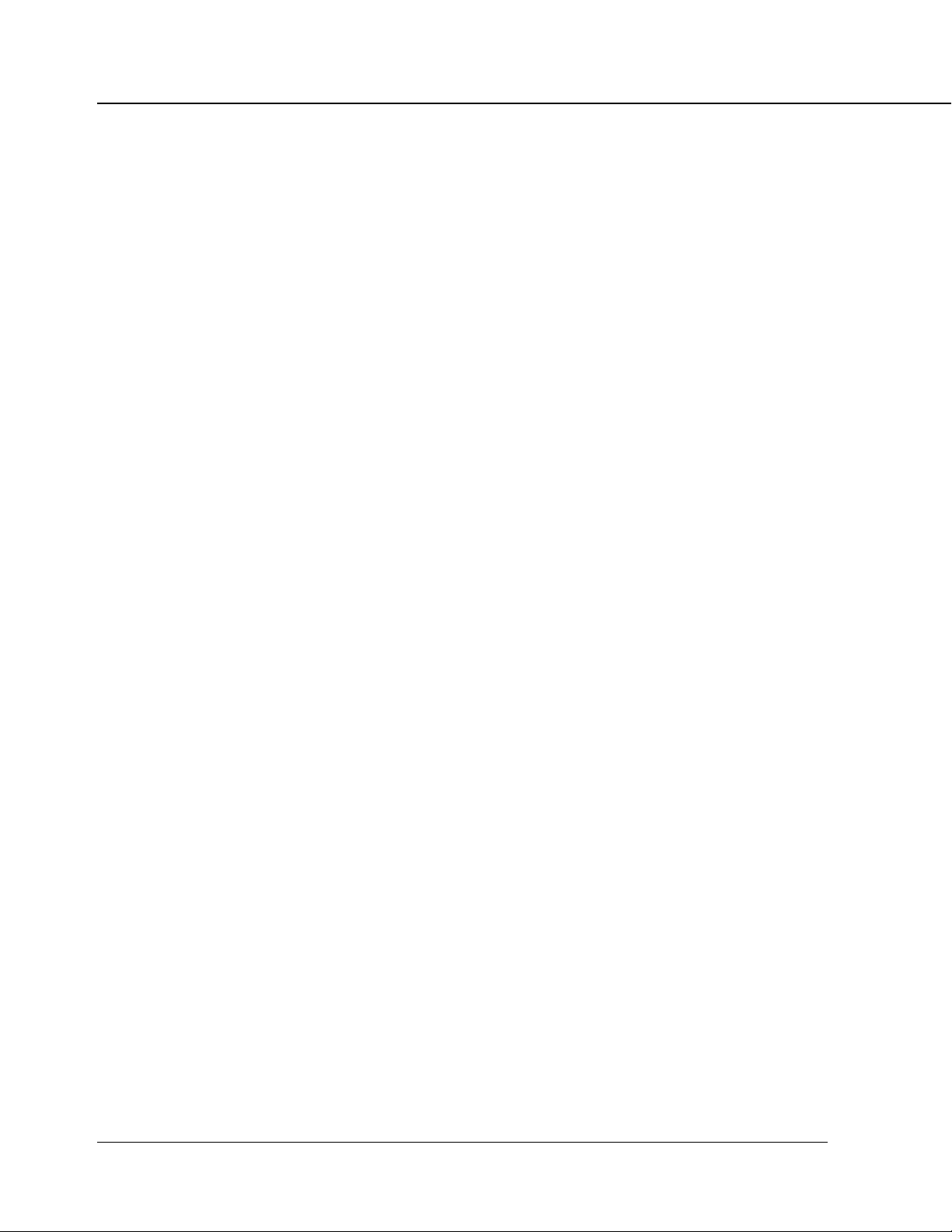
Contents
Chapter 4 Control Panel Setup ............................................................ 4-1
■ Contents of This Chapter .................................................................. 4-2
■ About the Control Panel.................................................................... 4-3
● The Copier Control Panel ........................................................................ 4-3
● How to Enter Settings on the LCD Panel ................................................ 4-4
● Printer Mode Basic Screen ..................................................................... 4-4
● Printer Menu Screen ............................................................................... 4-5
● Editing Print Jobs .................................................................................... 4-5
● Procedures of the Printer Setting ............................................................ 4-6
■ Configuration of Printer Setting Menu............................................... 4-7
■ Functions of the Printer Setting ........................................................ 4-9
● Test Print Menu........................................................................................ 4-9
● Controller Set .......................................................................................... 4-9
● Set Default............................................................................................. 4-10
● PCL Setup ............................................................................................. 4-11
● Format HD ............................................................................................. 4-11
■ Key Operator Setting....................................................................... 4-12
● To enter Key Operator mode ................................................................. 4-12
● Setting Items ......................................................................................... 4-12
Chapter 5 Scanner ................................................................................ 5-1
■ Brief Description of the Network Scanner ......................................... 5-2
■ Pre-operations .................................................................................. 5-3
● Compliant OS to install the Konica Network Scanner Driver................... 5-3
● To install the Konica Network Scanner Driver.......................................... 5-3
■ Scanning from the copier .................................................................. 5-4
● To scan documents ................................................................................. 5-4
● Scanner setting screen............................................................................ 5-6
■ Scanner Application Functions ......................................................... 5-8
● Application Functions select screen ........................................................ 5-8
■ Reading in Scanned Data ............................................................... 5-10
● Konica Network Scanner Driver's Main Screen..................................... 5-10
■ To import scanned data................................................................... 5-12
■ To clear scanned data ..................................................................... 5-14
■ Setting the Konica Network Scanner Driver.................................... 5-15
● To access the Change Settings screen ................................................. 5-15
● Setting Items ......................................................................................... 5-15
ii IP-431 Print controller
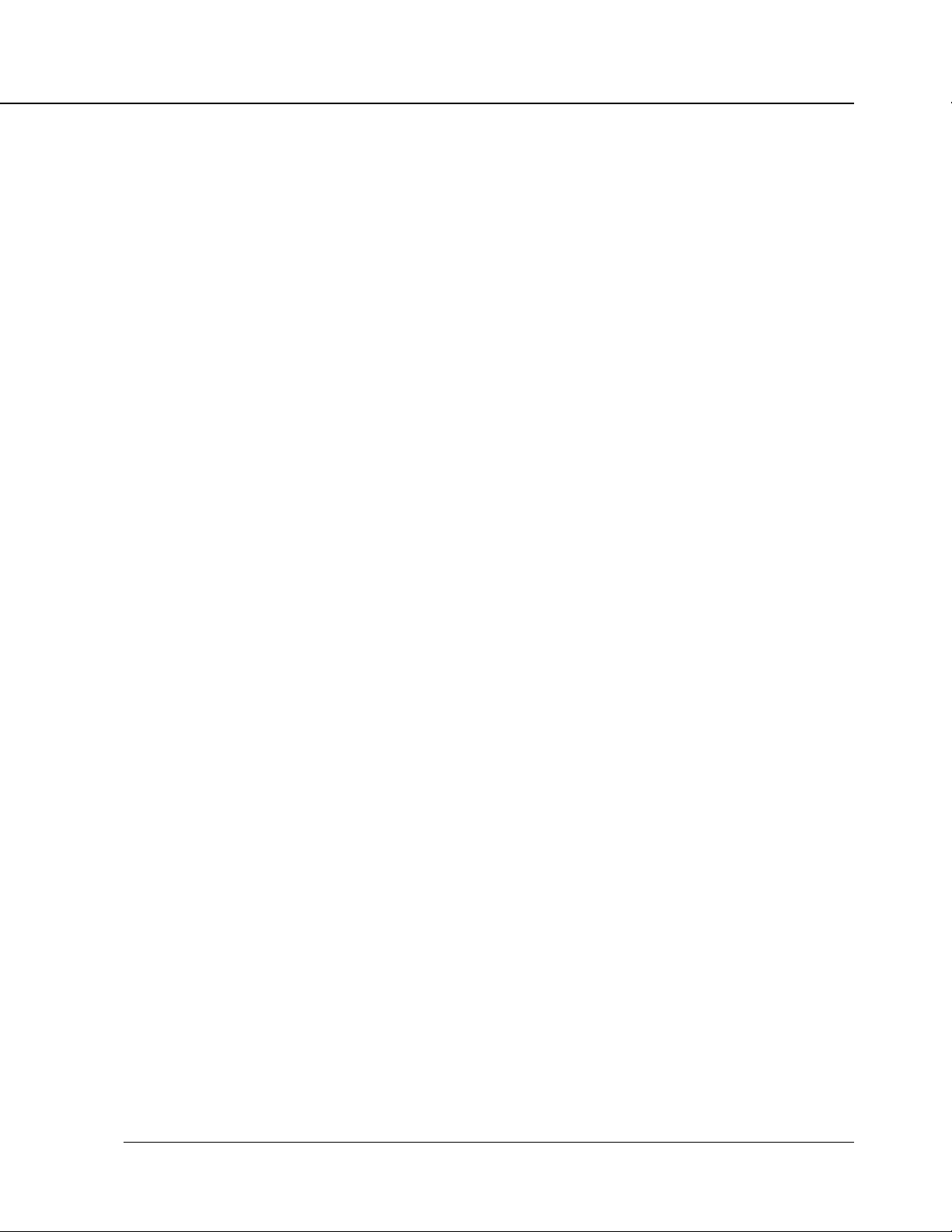
Contents
Appendix A Trouble Shooting ............................................. Appendix A-1
■ Basic Troubleshooting .......................................................Appendix A-2
■ General Problems of Printing ............................................ Appendix A-2
●
The Print Controller does not respond to the “Print” command ...
● A message prompts you load to a
paper size not currently loaded ............................................. Appendix A-2
● You can not print the test print ................................................. Appendix A-3
● The print setting of a job does not correspond to
the printing result................................................................... Appendix A-3
● [Duplex] option is not selectable .............................................. Appendix A-3
● Memory Error / Memory Overflow ........................................... Appendix A-3
Appendix A-2
■ Hard Disk-related Troubles................................................ Appendix A-4
● The hard disk does not work correctly ..................................... Appendix A-4
Appendix B Product Specifications ................................... Appendix B-1
■ Product Specifications ...................................................... Appendix B-2
Appendix C Font List ........................................................... Appendix C-1
■ Internal Font List ...............................................................Appendix C-2
INDEX ............................................................................................... Index-1
IP-431 Print controller iii
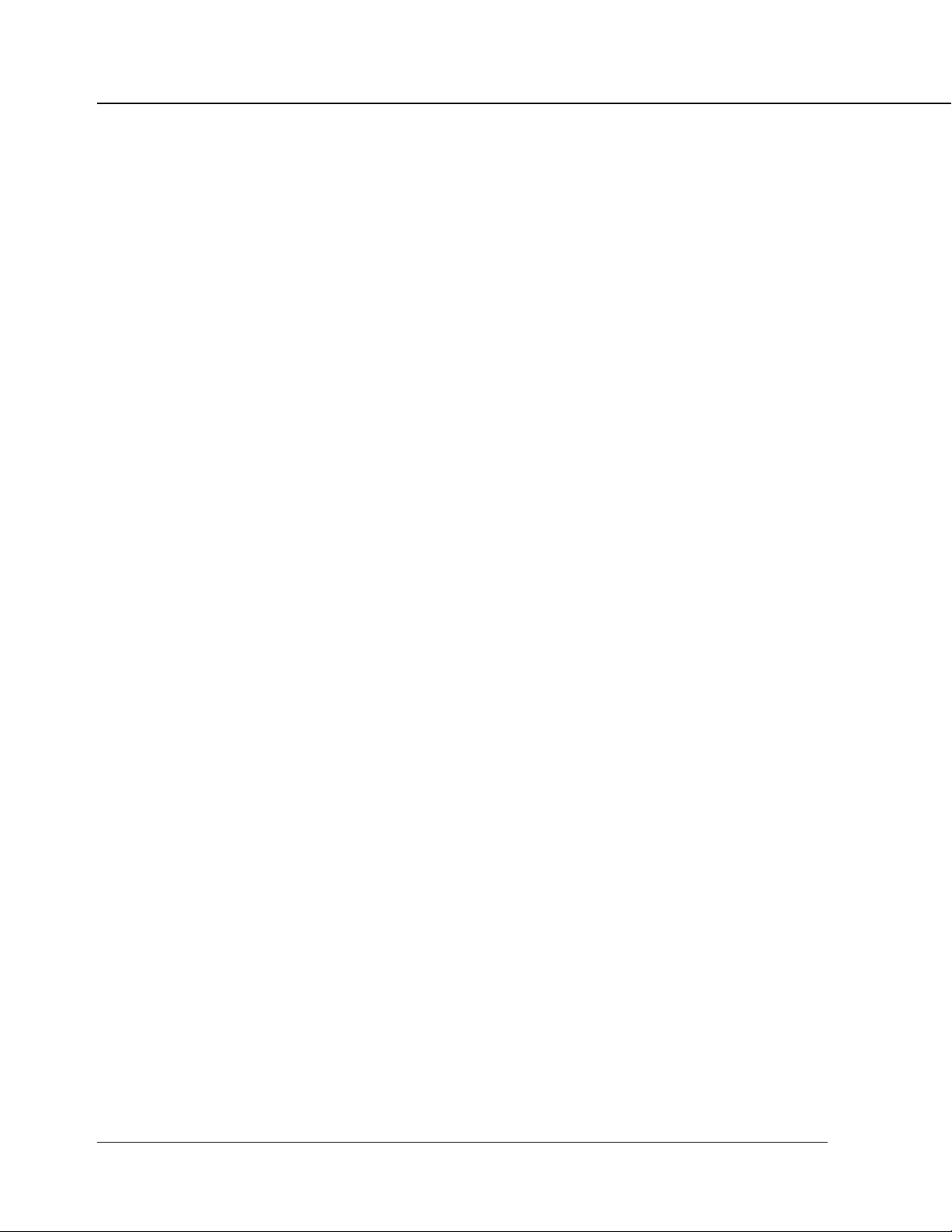
Introduction
■ Introduction
The IP-431 is a print controller designed to be built in the Konica 7045 Copier, and has this work as a
network printer when a KN-303 network interface card is additionally used.
An optional hard disk, HD-103, is available for the IP-431 Print Controller. By installing this hard disk, the
copier can be used as a network scanner. You can save image data scanned by the copier to the Print
Controller’s hard disk and read the saved data into TWAIN-compliant applications such as Adobe Photoshop
LE.
The printer engine on the printer side and the optional network card include operating manuals (Konica
7045 User's Guide/KN-303 User's Guide (CD)) respectively.
For the detailed operations of Windows95/98, refer to operating manuals of each operating system. For
operations of applications, refer to operating manuals which are attached to each application.
FCC Regulations
This equipment has been tested and found to comply with limits for a Class B digital device, pursuant
to part 15 of FCC rules. These limits are designed to provide reasonable protection against harmful
interference in a residential area. This equipment generates, uses and can radiate radio frequency
energy and, if not installed and used in accordance with the instructions, may cause harmful
interference to radio communications. However, there is no guarantee that interference will not occur
in a particular installation. If this equipment does cause harmful interference to radio or television
reception, which can be determined by turning the equipment off and on, the user is encouraged to
try to correct the interference by one or more of the following measures:
• Reorient or relocate the receiving antenna.
• Increase the separation between the equipment and the receiver.
• Connect the equipment to an outlet on a circuit different from the circuit to which the receiver is
connected.
• Consult the dealer or an experienced radio/TV technician for help.
Canadian Department of Communications Regulations
Cet appareil numérique de la classe B est conforme à la norme NMB-003 du Canada.
This Class B digital apparatus complies with Canadian ICES-003.
iv IP-431 Print controller
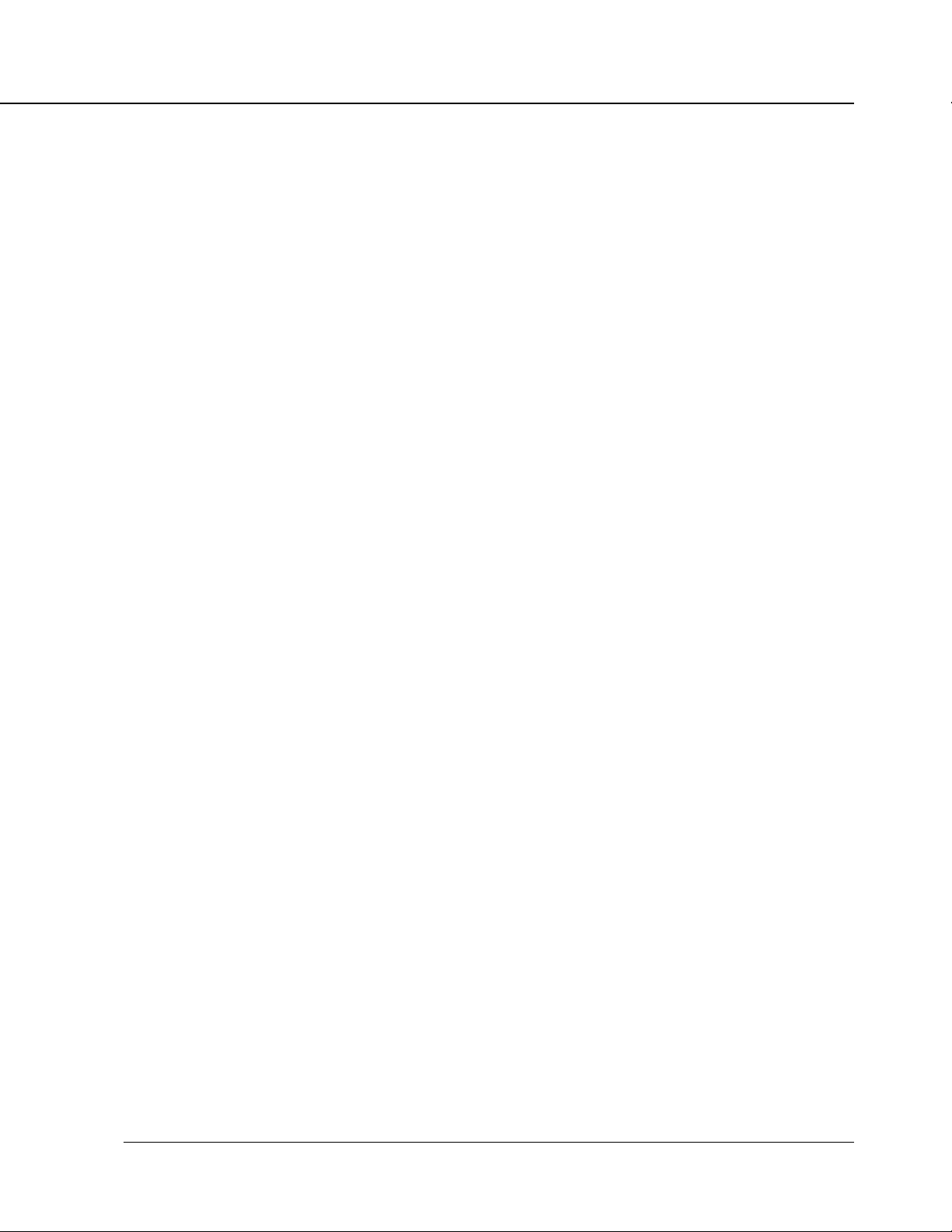
Patent Notice
The product includes an implementation of LZW licensed under U.S.Patent 4,558,302.
Built-in Font
The IP-431 Print Controller supports for PCL5e Language (HP PCL clone) and includes 45 built-in
Agfa Microtype fonts. For a complete list, see “Appendix C Font List”.
● A part or all of this User's Guide shall not be used or copied without permission.
● Konica shall have no liability for any influences caused by using the Konica 7045 copier +IP-431
system and this manual.
● Information written in this User's Guide is subject to change without notice.
● Konica Corp. shall have the copyright of this printer driver.
■ About Supplied Items
The following items are supplied to the IP-431 Print controller:
• User Software CD
• Printer Driver
• User's Guide (this manual)
• Release Note (The latest information and limits of the system and the user software are
• Scanner driver is compatible with TWAIN.
Introduction
written.)
IP-431 Print controller v
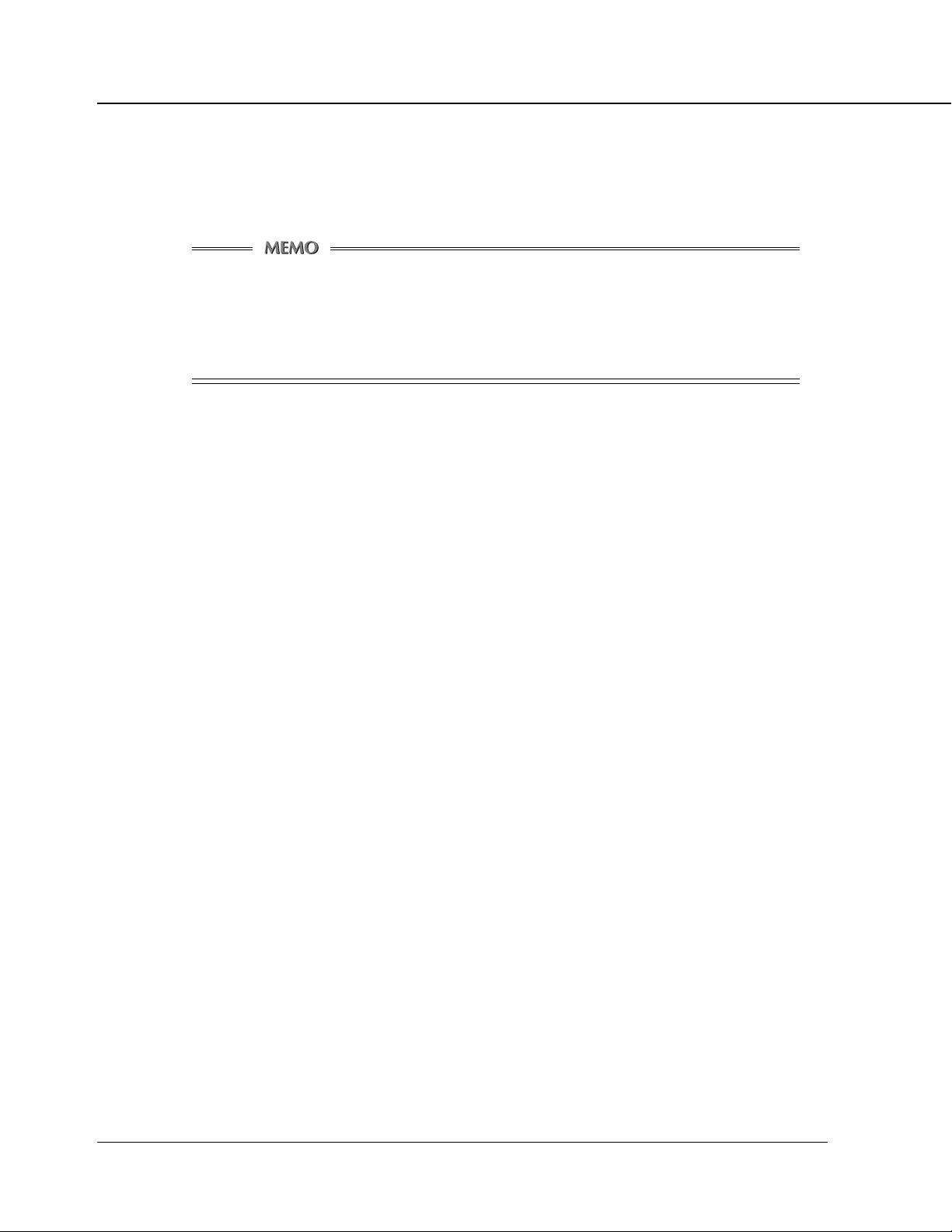
Introduction
■ About This Manual
This manual describes how to operate the Print controller Konica IP-431 when the Konica 7045 copier is
used as a printer by connecting it to computers or your network.
The optional Network Interface Card (KN-303) and Hard disk (HD-103) are required for
connecting to a network on which the Konica 7045 can function as a network printer/scanner.
Refer to the "Konica 7045 User's Guide" and the "KN-303 User's Guide" which are attached
to the Printer Engine (Konica 7045) on the printer side and the optional Network card
(KN-303) respectively for their operations.
This manual is composed of the following five chapters and Appendix:
Chapter 1: Overview
Chapter 1 describes the Print controller hardware and the overview of its functions, and briefly explains
how to connect the parallel ports of computers to the Print controller and the Printer (Konica 7045).
Chapter 2: Setup
Chapter 2 describes how to install the user software included on the user software CD, to the Win-
®
dows
-compliant computers. Installing the user software enables printing from each application of
the Windows
®
-compliant computers to the Printer (Konica 7045) by way of a network/parallel port.
Chapter 3: Printer Driver
Chapter 3 describes the corresponding environment and various functions of the Printer Driver installed
to the Windows
®
-compliant computers.
Chapter 4: Control Panel Setup
Chapter 4 describes the layout of the control panel of the Printer (Konica 7045) and shows how to
operate and set functions on the control panel.
Chapter 5: Scanner
Chapter 5 describes how to scan a graphic at the Printer (Konica 7045) and transfer it to a Windows®compliant computer and then to the Printer (Konica 7045) by way of a network.
Appendix
• Appendix A describes troubleshooting tips for the Print Controller.
• Appendix B describes product specification.
• Appendix C lists the built-in printer fonts included with the Print Controller.
vi IP-431 Print controller
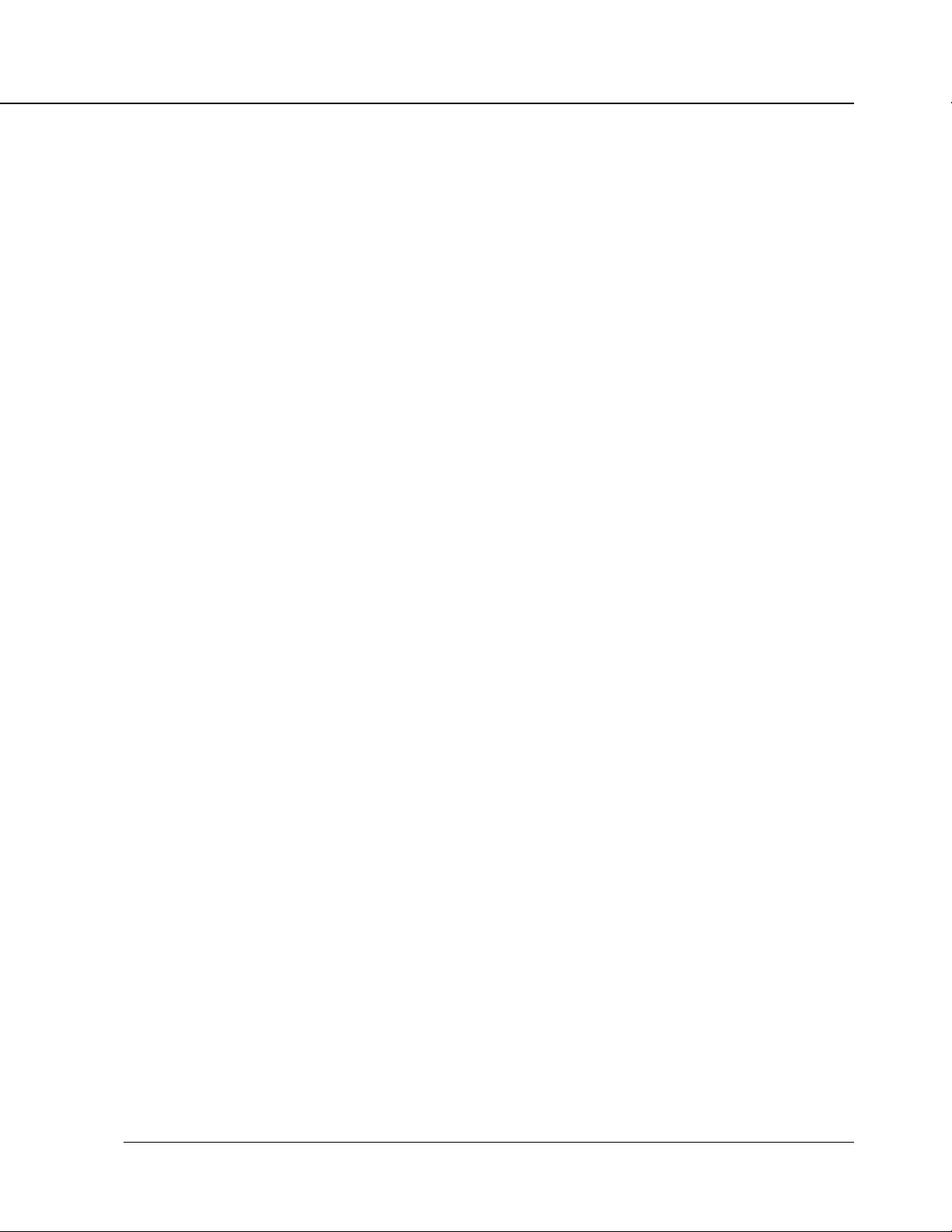
■ System Requirements
● Windows
The following are required to print from the Windows®-compliant computers to the Print controller.
• Computer with Windows95/98 operating system and its CPU is equivalent to or higher than Intel 80486
or Pentium class.
• CD-ROM drive (necessary to install the user software)
In case of using Windows 95/98
• Microsoft Windows 95/98
• 32MB RAM or more
Parallel Port
The following are required to print to the Print controller by way of the parallel port.
• Windows-compliant computers
• IEEE 1284 parallel cable
One end of the cable must have an amphenol 36 pin male connector connected to the Print controller.
Introduction
IP-431 Print controller vii
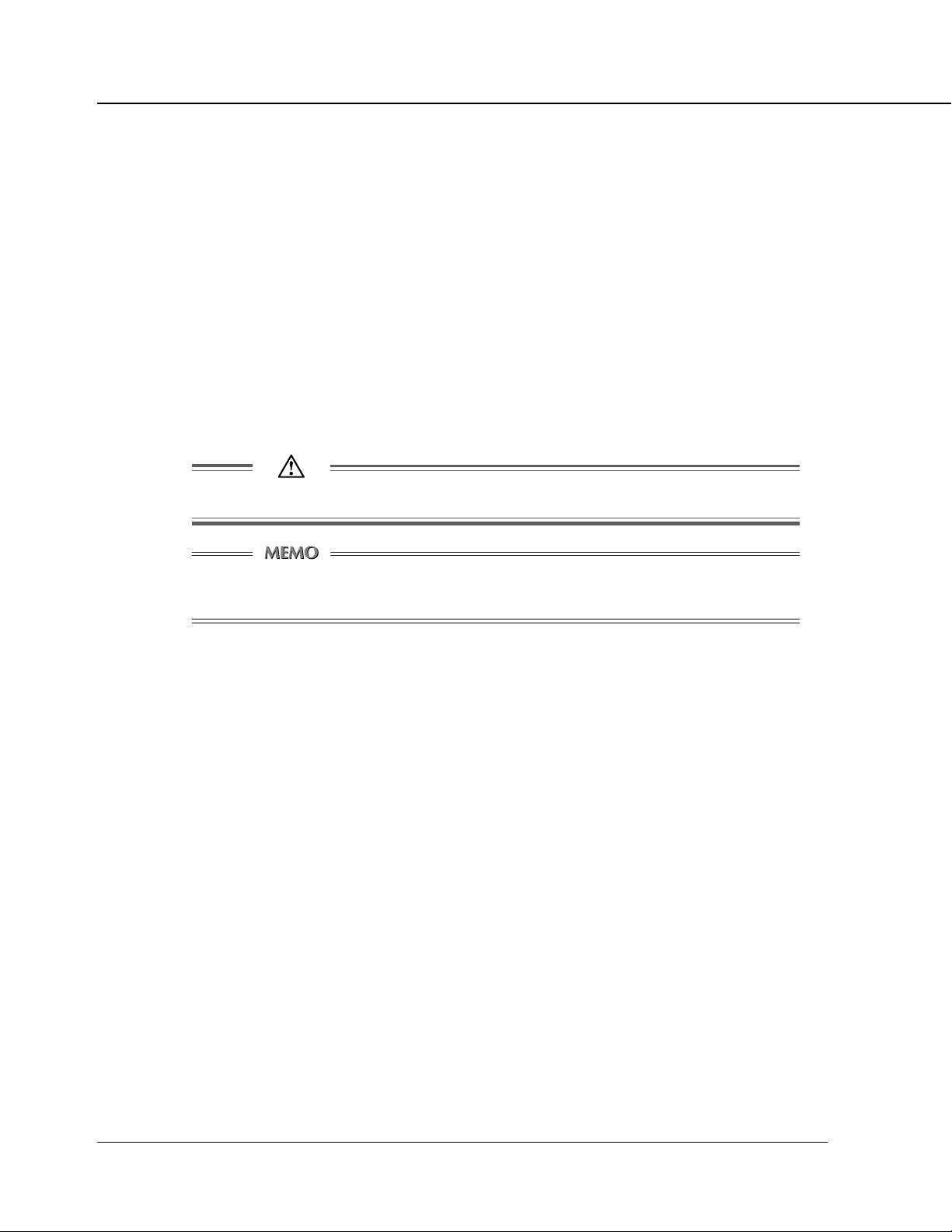
Introduction
■ Conventions used in This Manual
• Notation of the name of each section in this manual is enclosed in parentheses “ ” .
(e.g. “Chapter 1: Overview”)
• Notation of names shown on the screen is enclosed in brackets [ ].
(e.g. Click the [OK] button.)
• Notation of cautions
Important items to be heeded are indicated by caution symbols and memos.
Each mark used in this manual has the following meaning.
Precautions and limits at the time the operating hardware or software is written.
Hints, advice, confirming items, etc. at the time of operating hardware or software are
written.
viii IP-431 Print controller
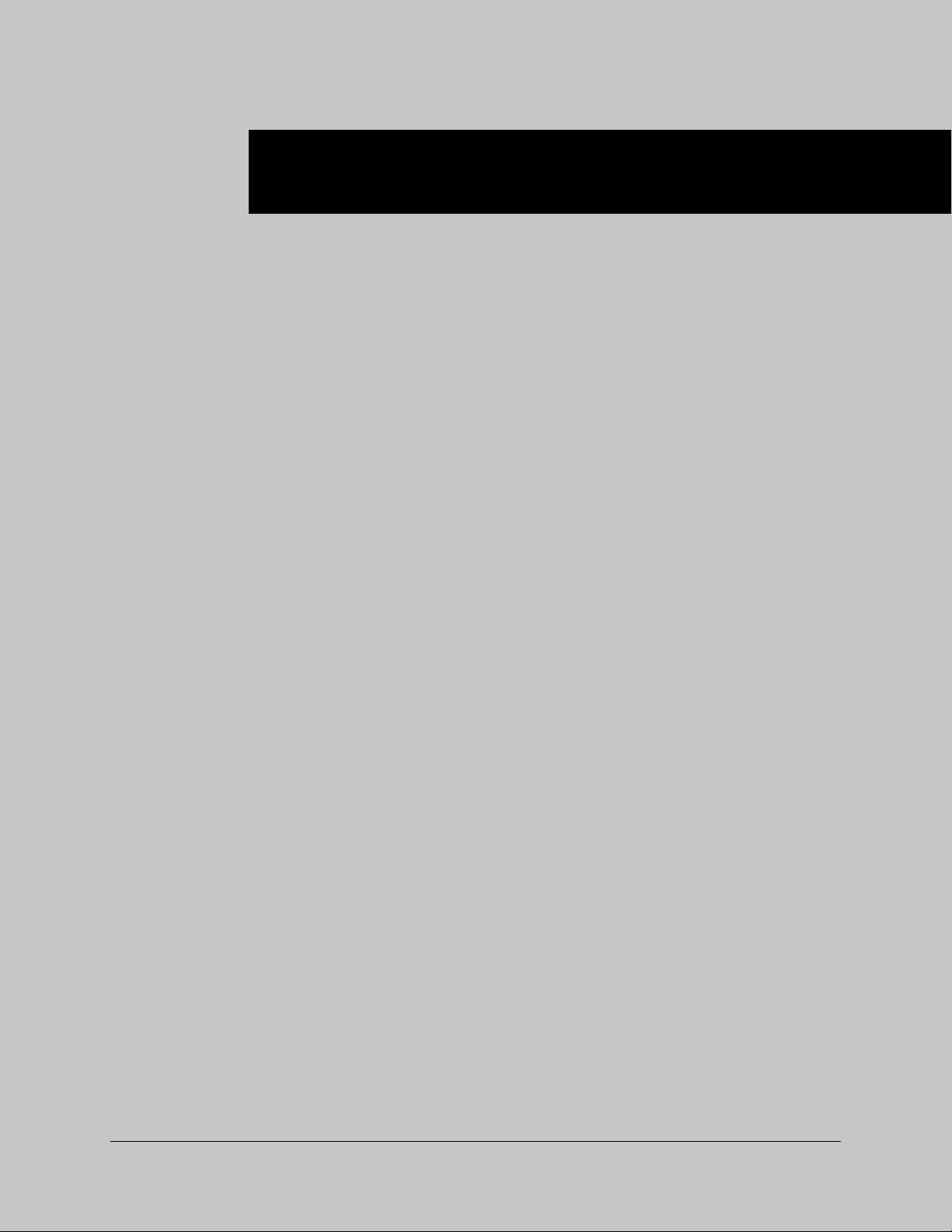
Chapter 1 Overview
■ Contents of This Chapter ........................................ 1-2
■ Overview of the Print controller .............................. 1-3
● IP-431 and Printer Engine ............................................... 1-3
● IP-431 Hardware Configuration ....................................... 1-4
● I/O Interface ..................................................................... 1-4
● Data Flow......................................................................... 1-5
● How to Use Memory ........................................................ 1-6
● General View ................................................................... 1-7
■ About the Printer Driver .......................................... 1-8
● Compliant OS .................................................................. 1-8
IP-431 Print controller 1-1
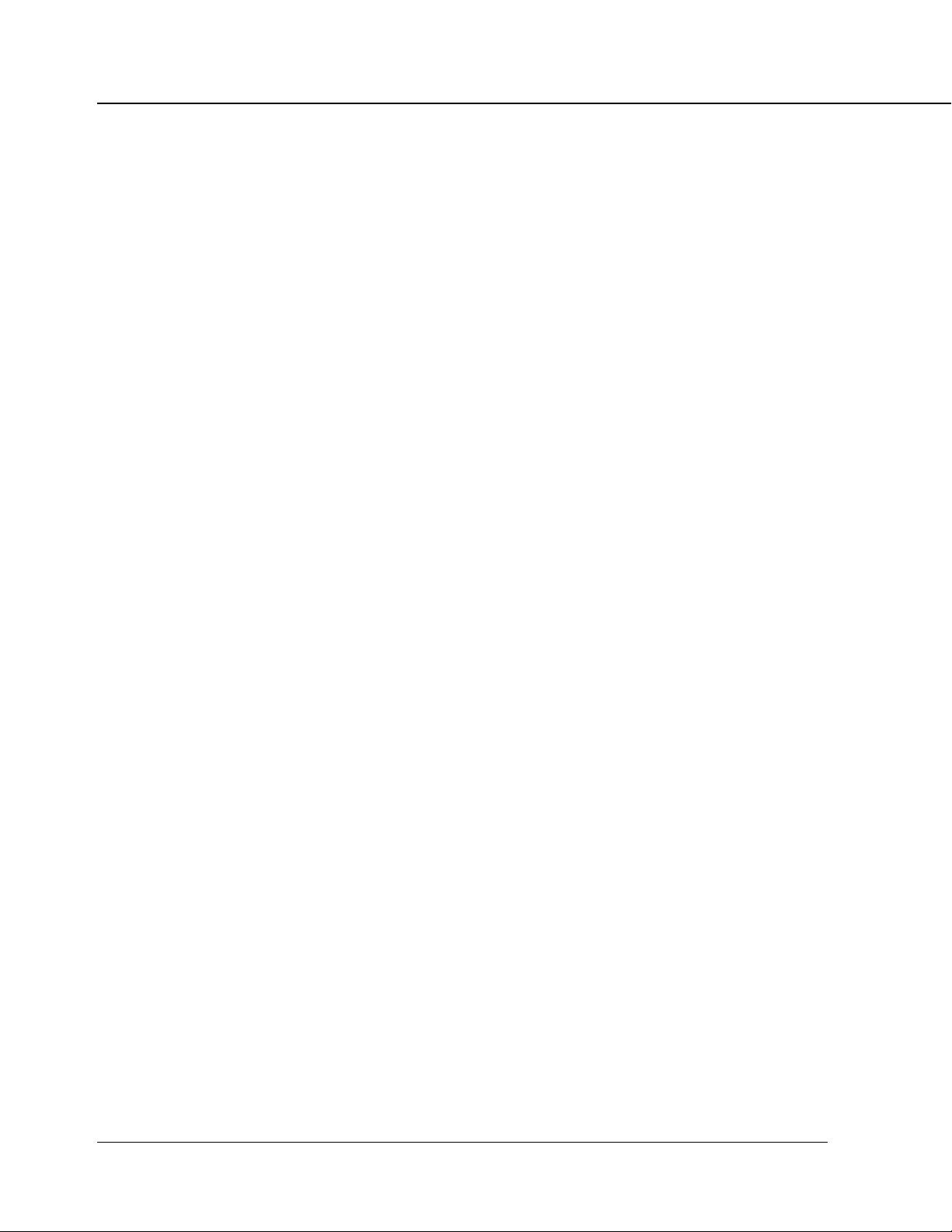
Chapter 1 Overview
■ Contents of This Chapter
This chapter describes the layout of the Konica IP-431 Print controller. For the Copier, Konica 7045 to
which the Konica IP-431 Print controller is attached, refer to the User’s Guide of the Copier.
1-2 IP-431 Print controller

■ Overview of the Print controller
● IP-431 and Printer Engine
The Konica IP-431 Print controller connects the Konica 7045 Copier to a computer or network enables
the Konica 7045 to print from applications on Windows 95/98. To connect to a network, the optional
Konica KN-303 network card is required.
When the command for printing is executed from applications on Windows 95/98, print data is sent to
the IP-431 by way of a parallel cable (IEEE 1284) or a network. Then, the IP-431 rasterizes the print
data to image data, which is sent to the Konica 7045 Printer Engine by way of the PCI bus.
The IP-431 can receive the command for printing from applications even while the Printer Engine is
printing the previous print jobs or receiving data.
The Konica 7045+IP-431 system can continuously print Letter/A4-size paper at the print speed of 45
ppm. In addition, this system supports the duplex function and the finisher function which enables
using four paper trays, alternate printing and stapling.
Conceptual Connection
Chapter 1 Overview
Konica 7045
IP-431
When used as a network printer
KN-303 is required
When as a local printer
E-RDH (Electronic Recirculating Document Handler)
The E-RDH is a system which temporarily saves print data in the memory of the Konica 7045 to
enable printing in accordance with the selected option. To print from the IP-431, the E-RDH of the
Konica 7045 is used. The E-RDH memory of the Konica 7045 is 32 MB (standard) and can be
extended to 288 MB at the maximum.
The E-RDH is used in the 1 bit mode. Data of approximately 180 pages of A4-size paper can be
saved in the 32 MB (standard) E-RDH memory.
IP-431 Print controller 1-3
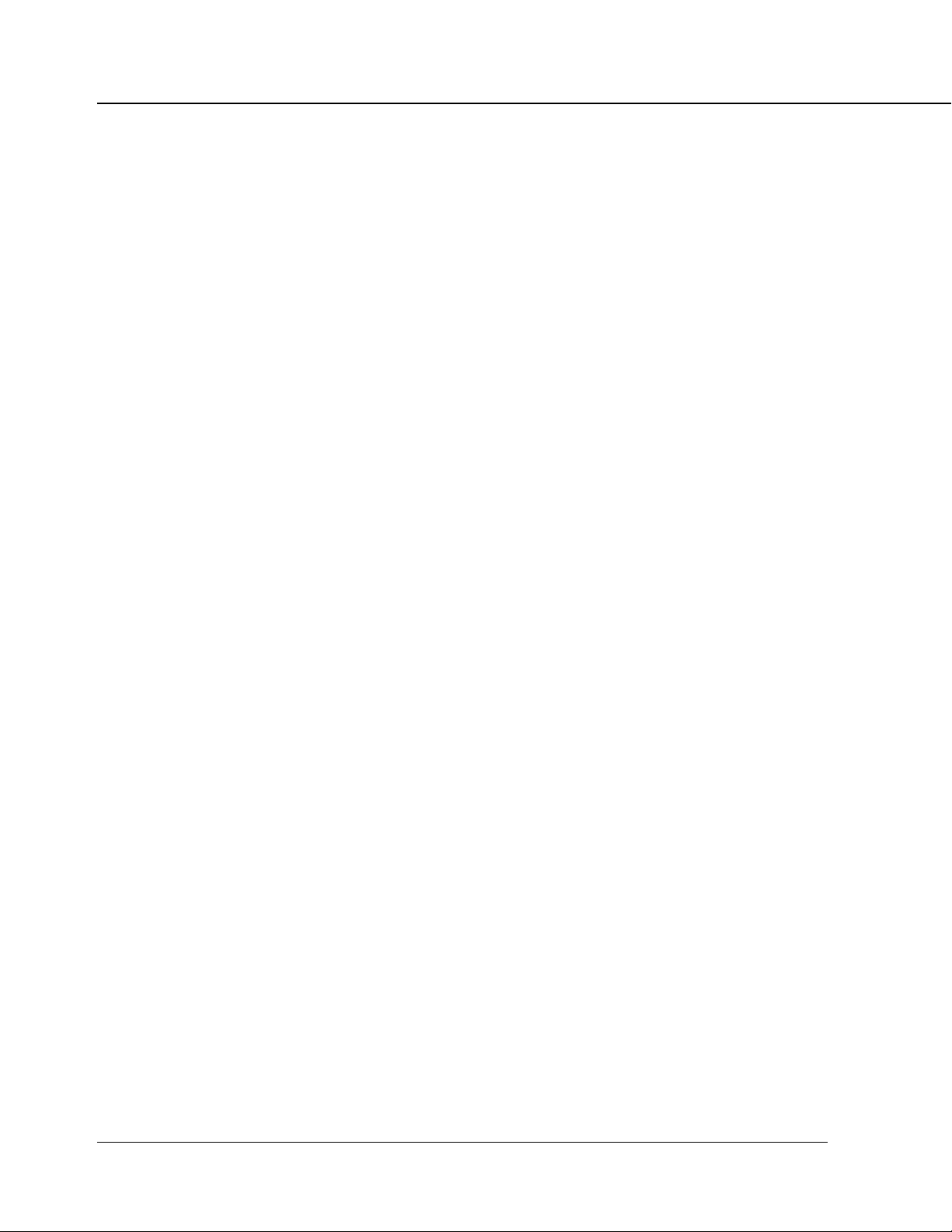
Chapter 1 Overview
Copy Mode, Printer and Scanner Mode
Every mode of the operation panel of the Konica 7045 can be used.
Even while the Konica 7045 is printing or copying, the IP-431 can receive the next job, and while the
IP-431 is receiving a print job, you can perform copying.
Network Scanner
By installing the KN-303 optional network interface card and hard disk to the IP-431, image data
scanned by the copier is stored to the Print Controller’s hard disk and read into TWAIN-compliant
applications via a network. It can be also modified by this application.
● IP-431 Hardware Configuration
Basic Configuration
Configuration of the IP-431 is as follows:
Control board
CPU: Pentium MMX-266Mhz
Program memory: FLASH ROM (Compact Flash) 16MB
System memory: 32MB SD-RAM
Memory
The IP-431 is equipped with 32 MB memory as standard and can be expanded to 96 MB at the
maximum.
● I/O Interface
Parallel
Centronics (IEEE1284)/ amphenol 36 pin male connector
PCI Bus
Card Edge Type/20MHz/32bit
Ethernet (option)
100Base-TX and 10Base-T
The optional KN-303 network card is used to connect to the Ethernet. The KN-303 is the internal
network interface card which supports multiple protocols on the Ethernet. This card includes a CPU
and a flash memory with an upgradable program.
The KN-303 supports the following network protocol.
• IPX/SPX (NetWare)
• TCP/IP (LPD/LPR, Peer to peer )
Refer to the corresponding User's Guide for connection to the KN-303.
1-4 IP-431 Print controller
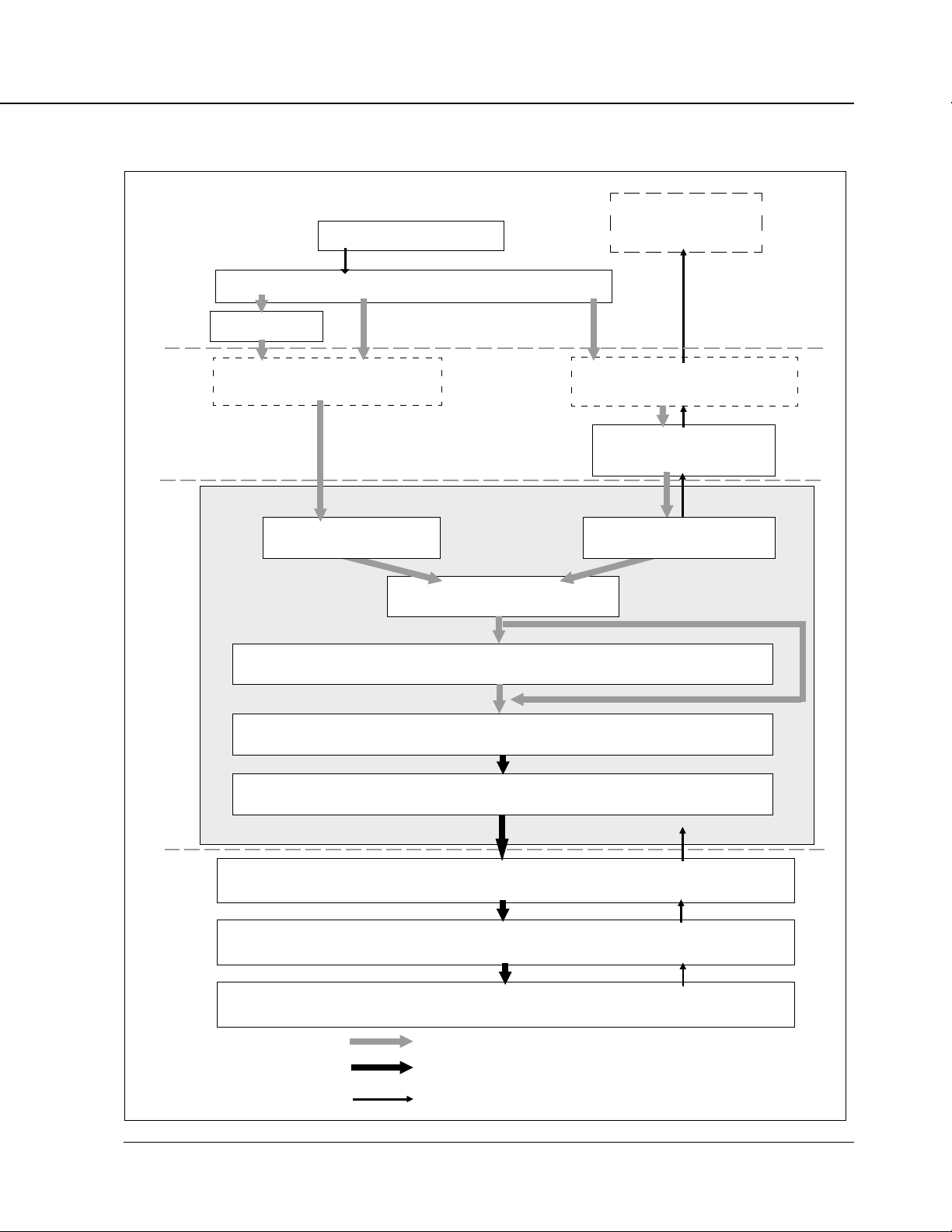
● Data Flow
Chapter 1 Overview
Print Commands
Spooler
Interface
Print Controller
Computer
Application
Printer Driver
Parallel I / F(IEEE1284)
Parallel I / F PCI bus
IP-431
Browser
HTML
Ethernet I/F
(TCP/IP,IPX/SPX)
Network Card KN-303
(Option)
Input Buffer
Printer Engine
PDL command
Rasterized image data
Printer status
Hard disk HD-103
(Option)
PDL Prosesing(Rasterization)
Page memory
PCI bus
E-RDH memory
Engine(Print)
IP-431 Print controller 1-5
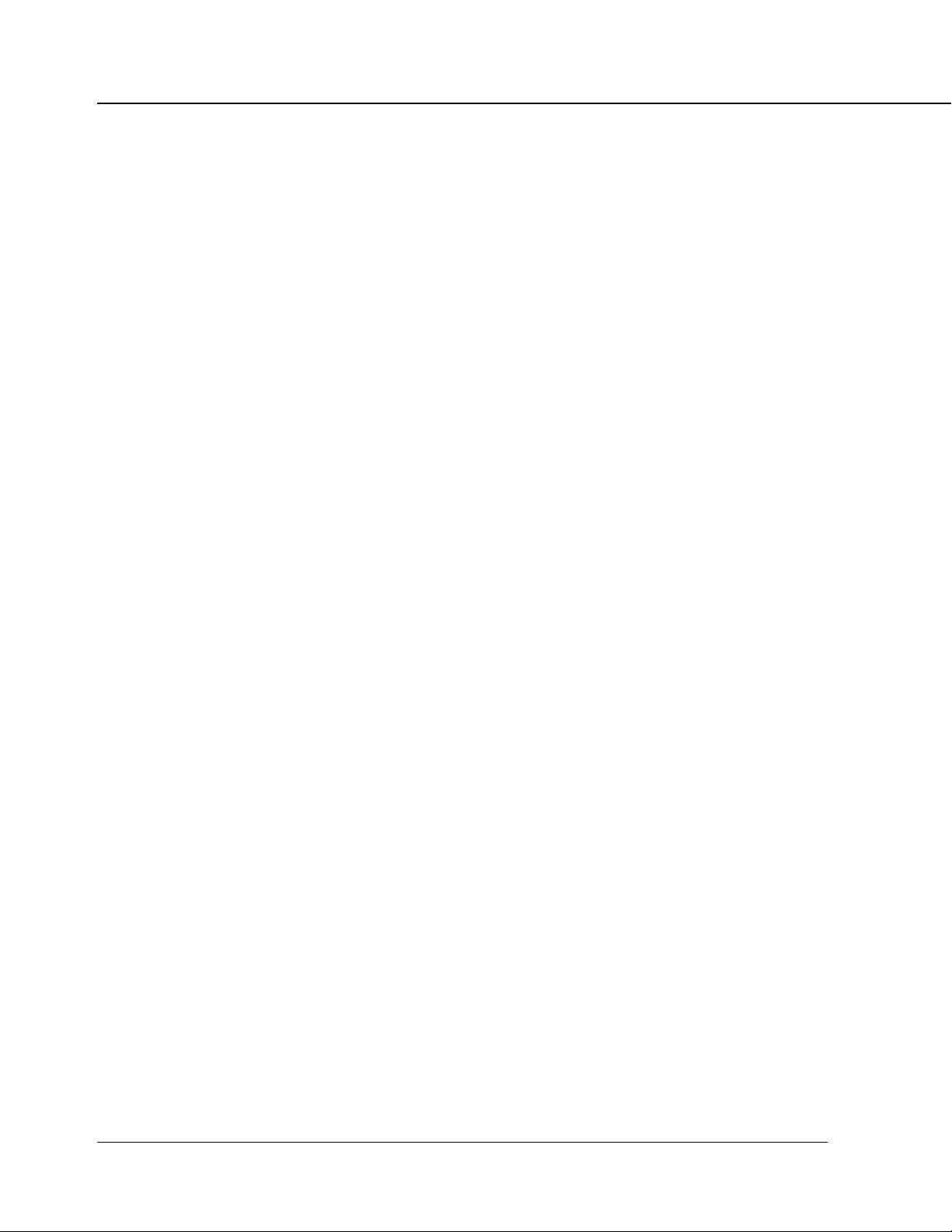
Chapter 1 Overview
● How to Use Memory
Most of memory of the IP-431 is used for rasterizing images and the functions of cache and overlay, only
a small part of memory is used for the system operation. In addition, E-RDH memory of the Konica 7045
is used for print processing.
The basic memory setting of the IP-431 is 32MB, which allows 1 bit mode (600 dpi) printing for all sizes of
paper. The memory of the IP-431 can be expanded to 96MB at the maximum. In addition, the E-RDH
memory of the Konica 7045 can be expanded to 288MB at the maximum.
The more memory included in the IP-431, the more pages that can be rasterized while waiting for printing
of the previous job. When letter-size paper is used, approximately 4,345 KB memory is required to print 1
bit data in 600dpi.
If you have a very complex page in a print job or if you frequently need to print out data on A3 or larger size
paper, memory errors may occasionally occur depending on the IP-431’s memory size available for
rasterization (bitmap extracting process). In this case, it is recommended that you extend the IP-431’s
memory.
When printing out data using Duplex print, Stable print or other advanced features, you need data of the
whole job rasterized by the IP-431 and stored in the E-RDH memory. Therefore, when printing a document
with a very large number of pages, the data may be not print out according to the printing features
specified . To solve this problem, it is recommended that you extend the print engine’s (copier’s) memory
(E-RDH memory).
Memory Upgrading
To obtain optimum printer performance, memory expansion is recommended.
Contact your service representative, for details.
1-6 IP-431 Print controller
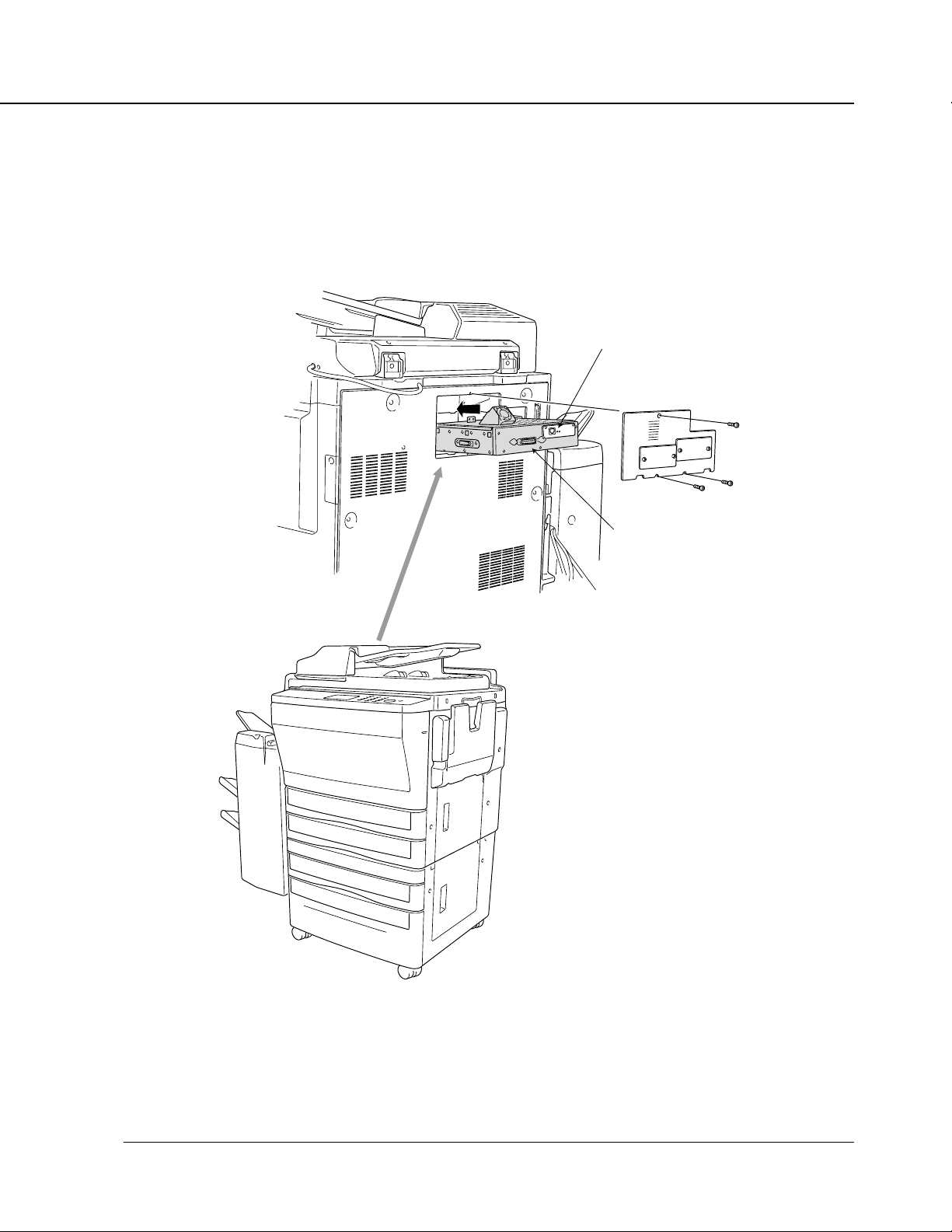
Chapter 1 Overview
● General View
The IP-431 is mounted onto the Konica 7045. The following shows the general view from the front.
IP-431
KN-303 network interface card
(option)
Parallel Port
Konica 7045
The IP-431 is attached to the rear
side of the Konica 7045.
IP-431 Print controller 1-7
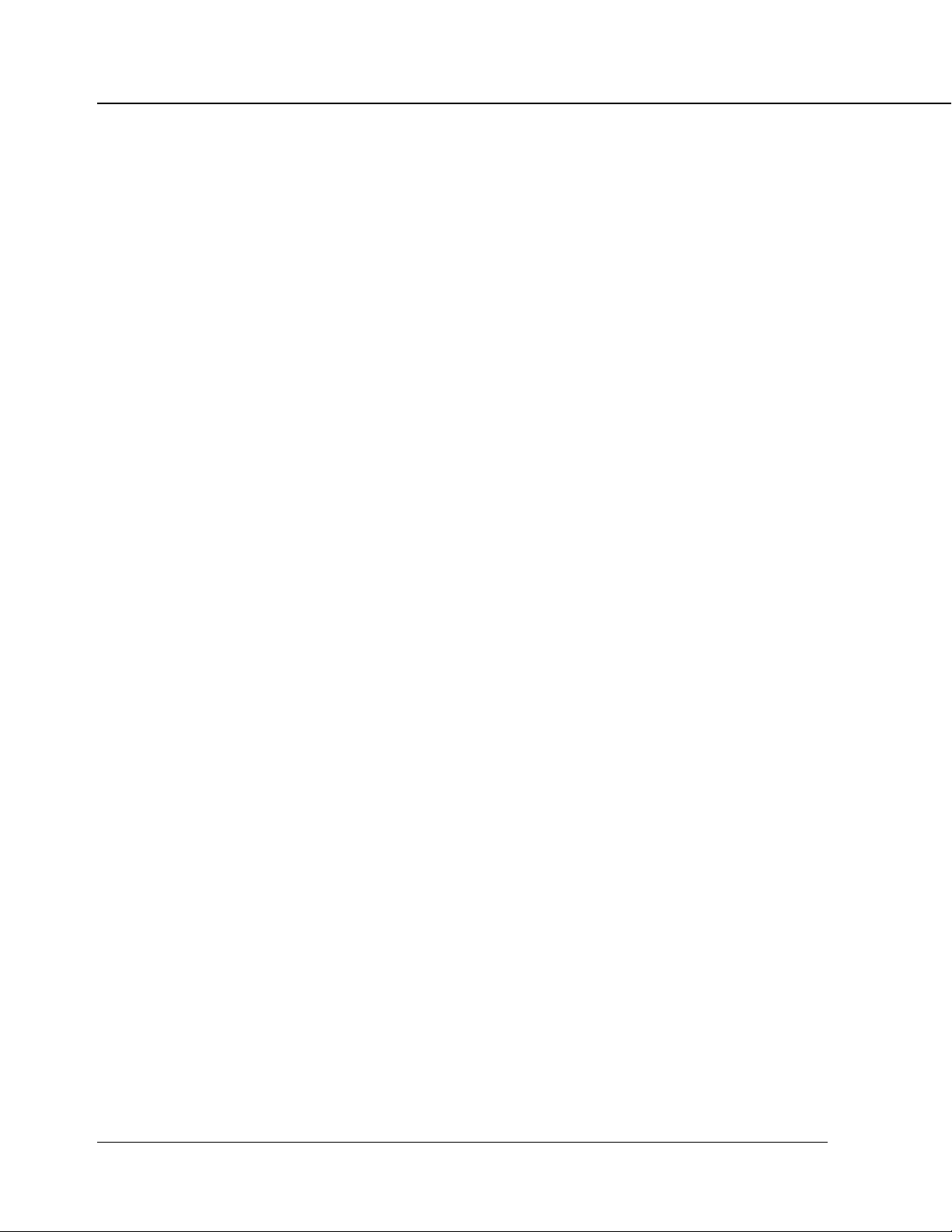
Chapter 1 Overview
■ About the Printer Driver
● Compliant OS
The printer driver can be used on the following OS.
Windows 95
Windows 98
Refer to “Chapter 2 Setup” (2-1 page) to learn how to install the printer driver.
Refer to “Chapter 3 Printer Driver” (3-1 page) for detailed functions of the printer driver.
1-8 IP-431 Print controller
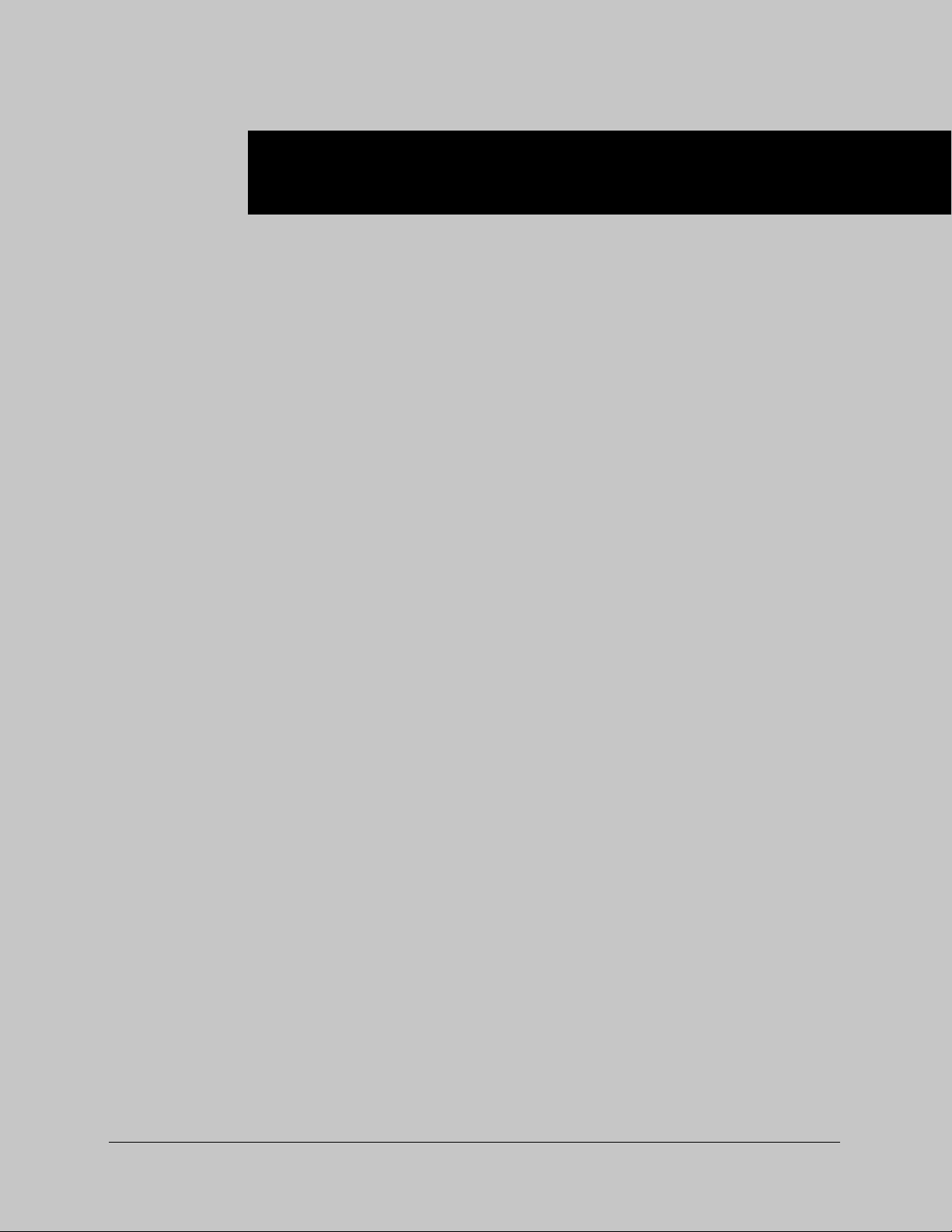
Chapter 2 Setup
■ Contents of This Chapter ........................................ 2-2
Installation of the Printer Driver (Konica IP-431 PCL) ..
■
● Before Installation ............................................................ 2-3
● Installation to Windows95/98 ........................................... 2-3
● Uninstallation of the Printer Driver ................................... 2-4
2-3
■ Test Page ................................................................2-4
■ Print from Applications ........................................... 2-5
● Execution of Printing ........................................................ 2-5
● Print Settings ................................................................... 2-5
■ Contents of Settings ...............................................2-6
IP-431 Print controller 2-1
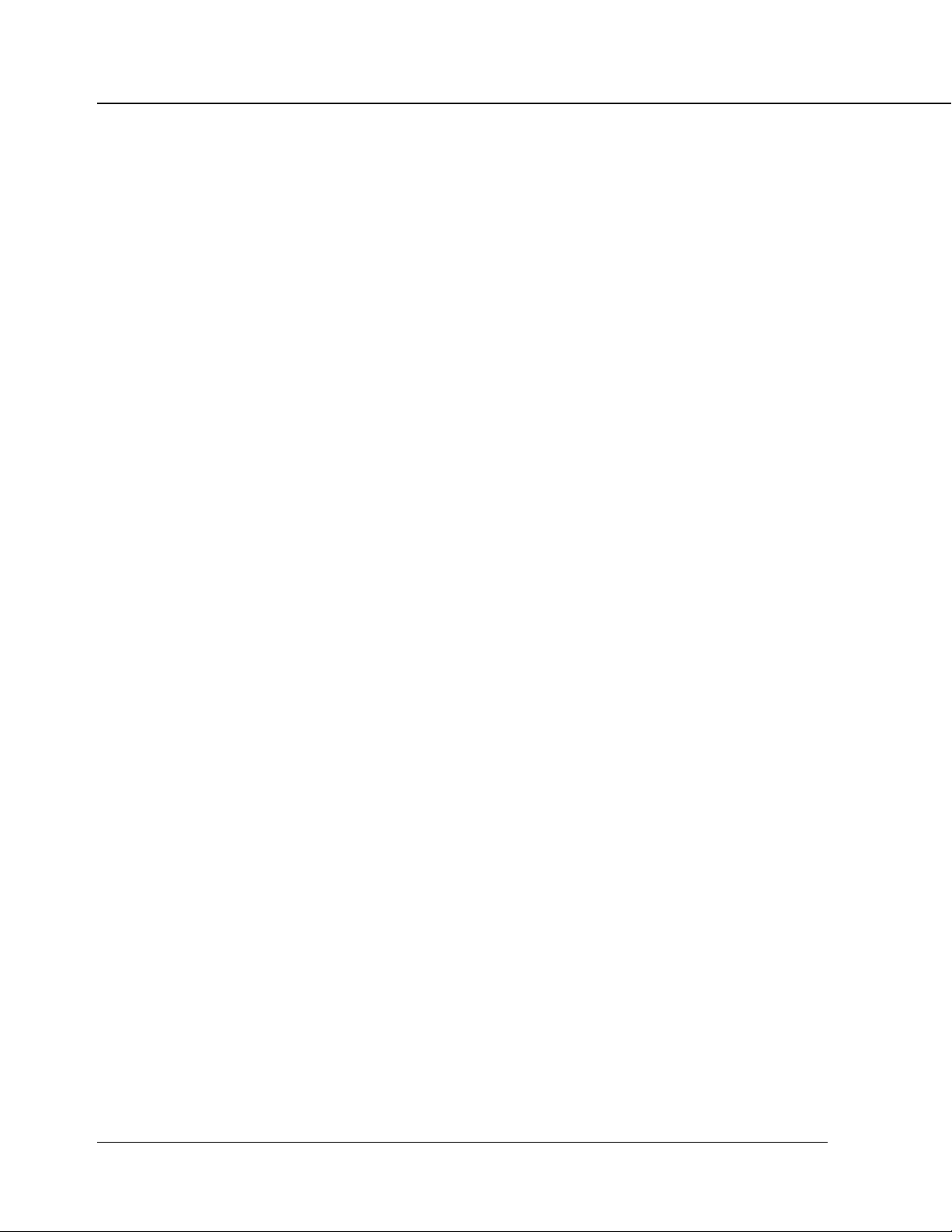
Chapter 2 Setup
■ Contents of This Chapter
To use the Konica 7045 +IP-431 system, connect the Konica 7045 +IP-431 system to computers by way
of the parallel port or Ethernet port and install the printer driver in the computers. This chapter describes
the installation of the printer driver and explains how to print from applications.
Refer to “Parallel Port” (vii page) for the detailed method of connecting to the parallel port.
Refer to “Chapter 3 Printer Driver” (3-1 page) for functions of the printer driver.
When the KN-303 optional network interface card is added to the IP-431, you must specify an appropriate
network port, not an LPT1 (parallel port), to send output from the printer driver. For network ports, consult
the network administrator.
2-2 IP-431 Print controller
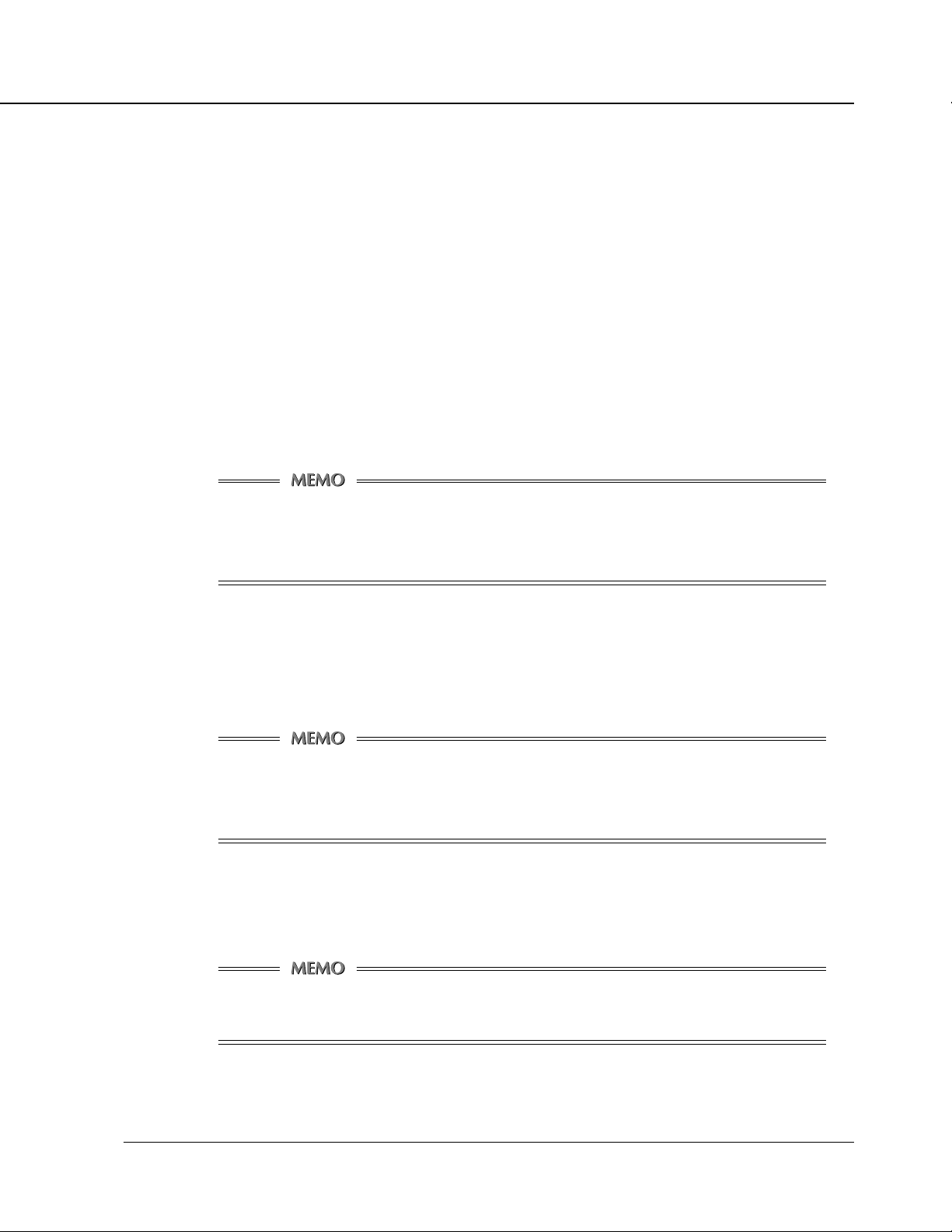
■ Installation of the Printer Driver (Konica IP-431 PCL)
● Before Installation
Models and Environment of Computers
The IP-431 Print controller for the Konica 7045, can be used with Windows - based computers.
The IP-431 includes the printer driver for Windows95/98.
The printer driver can be installed on any computer model installed with Windows95/98.
● Installation to Windows95/98
Perform the following steps to install the Konica IP-431 Printer Driver (Konica IP-431 PCL) to
Windows 95/98.
Please keep the “User Software CD” on hand since it is required to install the printer driver.
When the old version printer driver is installed, make sure to uninstall the driver before
installing the new printer driver.
Chapter 2 Setup
Refer to [Uninstallation of the Printer Driver] for how to uninstall the printer driver.
1. Turn on the computer and start Windows.
When Windows applications are active, quit all of them.
2. Click the [Start] button of the task bar. Then, select [Settings] of the Start menu to click
[Printers] from the sub-menu.
The [Printers] window will open.
Opening from [My Computer]
You can open the [Printers] window by double-clicking the [Printers] folder after double
clicking the [My Computer] icon of the desktop.
3. Double-click the [Add Printer] icon of the [Printers] window.
The [Add Printer Wizard] to install the printer driver will appear.
Then, follow the [Add Printer Wizard] to install the printer driver.
PCL printer driver for Windows 95/98 is stored in the [Win9x] folder of the [Printer]
folder on the [User Software CD] (CD-ROM).
IP-431 Print controller 2-3
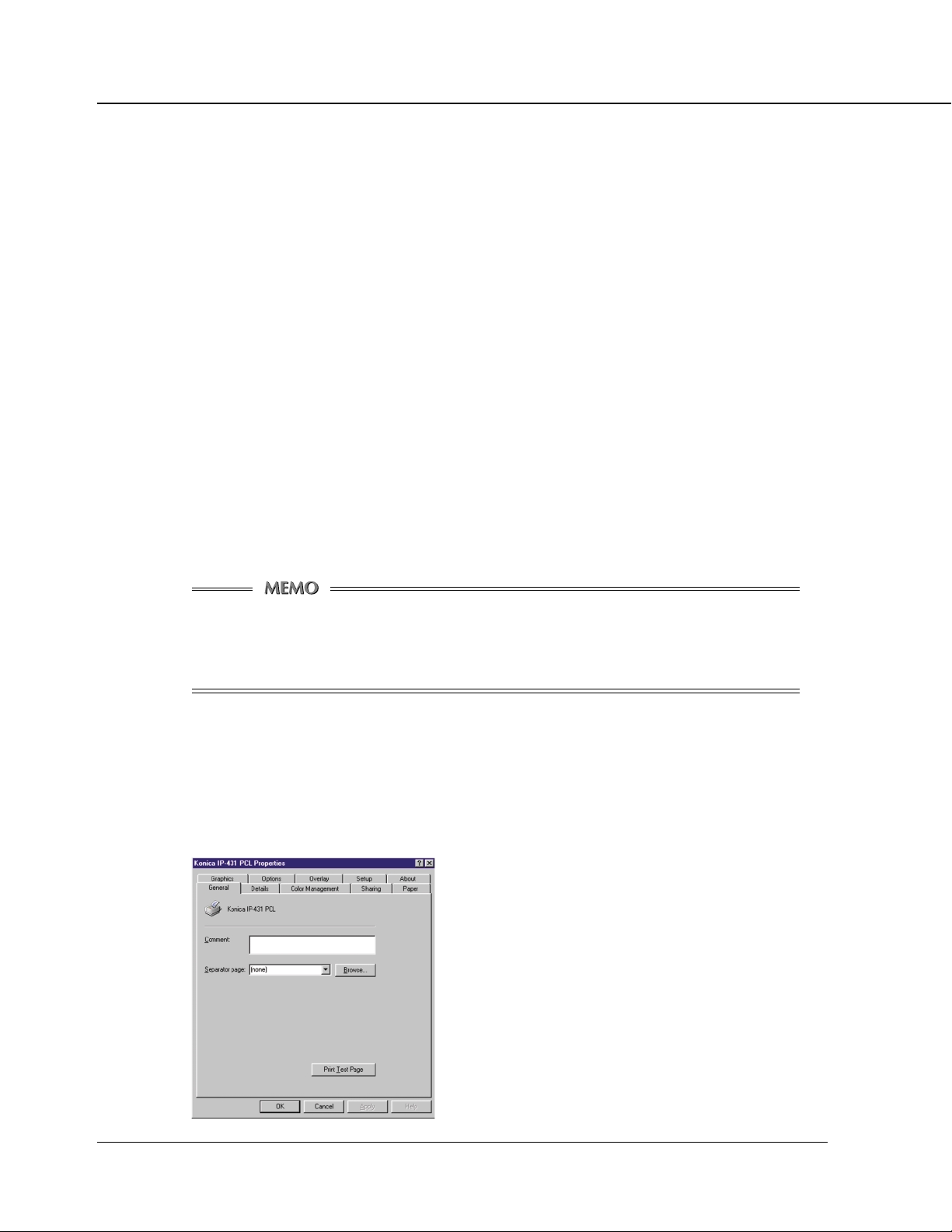
Chapter 2 Setup
● Uninstallation of the Printer Driver
1. When any Windows application is active, quit it.
2. Click the [Start] button of the task bar. Then, select [Settings] of the Start menu and click
[Printers] from the sub-menu.
The [Printers] window will open.
3. Right-click the [Konica IP-431 PCL] icon.
4. Select [Delete].
5. Click the [Yes] button.
The printer driver will be uninstalled.
■ Test Page
You can check whether the printer driver functions properly by performing a test page after the printer
driver has been installed.
1. Click the [Start] button of the task bar. Then, select [Settings] of the Start menu and click
[Printers] in the sub menu.
The [Printers] window will open.
Opening from [My Computer]
You can open the [Printers] window by double-clicking the [Printers] folder after double
clicking the [My Computer] icon of the desktop.
2. Right-click [Konica IP-431 PCL] and click [Properties].
[Konica IP-431 PCL Properties] will appear.
3. Select [General] of [Konica IP-431 PCL Properties] and click the [Print Test Page] button.
A test print will start and a screen to confirm print end will appear.
4. Click the [Yes] button.
A test print will end.
2-4 IP-431 Print controller
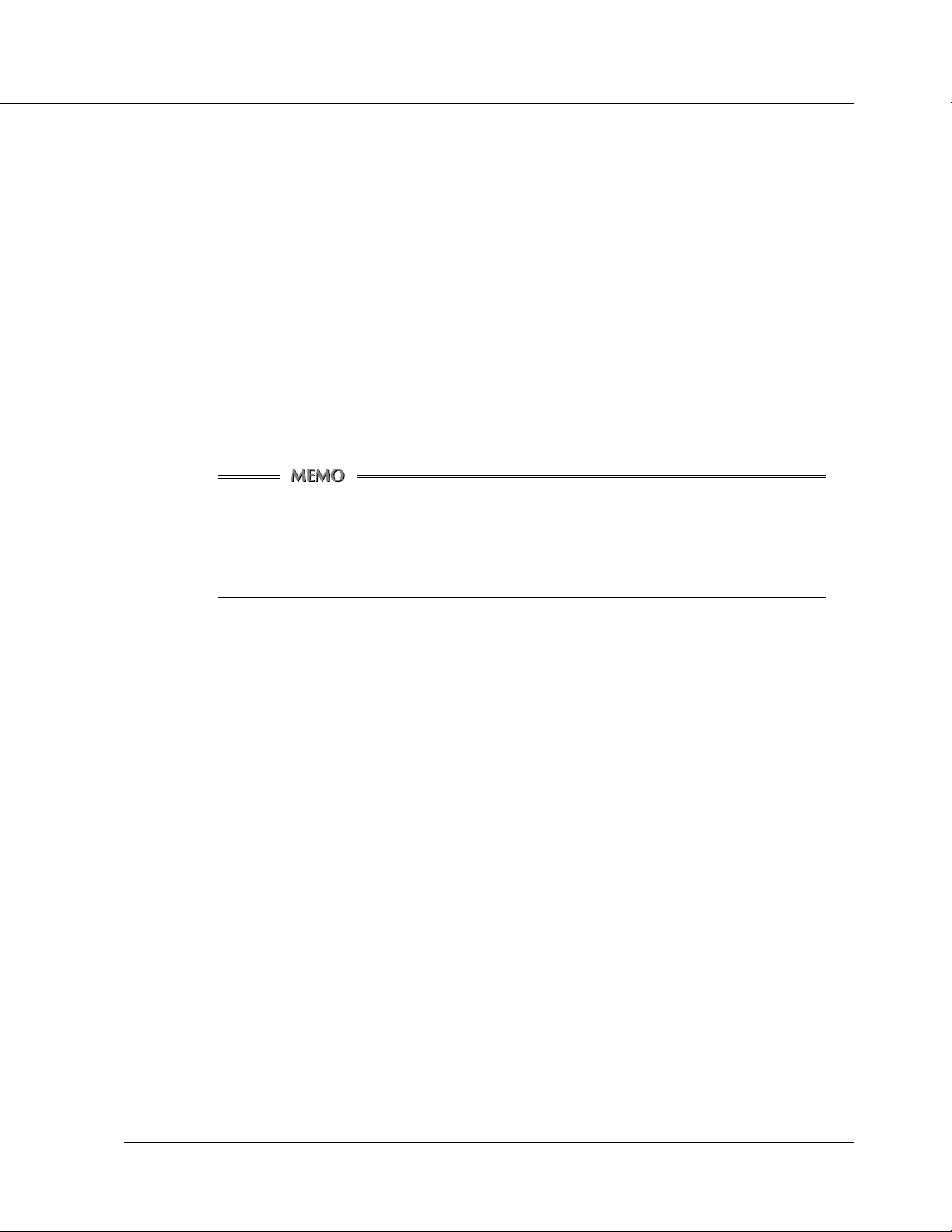
■ Print from Applications
The method of printing depends upon OS or applications. In here, printing with a Windows application is
explained.
Please perform printing with the application using the "Konica IP-431 PCL printer driver" in the following
procedure.
● Execution of Printing
1. Click the [File] menu of each application and click [Print].
2. Check that [Konica IP-431 PCL] is shown on [Printer Name] and click [OK].
When [Konica IP-431 PCL] is not shown, select it from the list box.
Setting the [Print] dialog box
Refer to the user's manual of each application.
Chapter 2 Setup
Print settings of the printer driver
Refer to “Chapter 3 Printer Driver” for print settings of the printer driver.
● Print Settings
Perform various settings at the time of printing on the printer driver setup screen.
Displaying the Setup Screen
1. Click the [File] menu of each application and click [Print].
2. Check that [Konica IP-431 PCL] is shown on [Printer Name] and click [Properties].
When [Konica IP-431 PCL] is not shown, select it from the list box.
[Konica IP-431 PCL on (Port Name) : Properties] will appear.
IP-431 Print controller 2-5
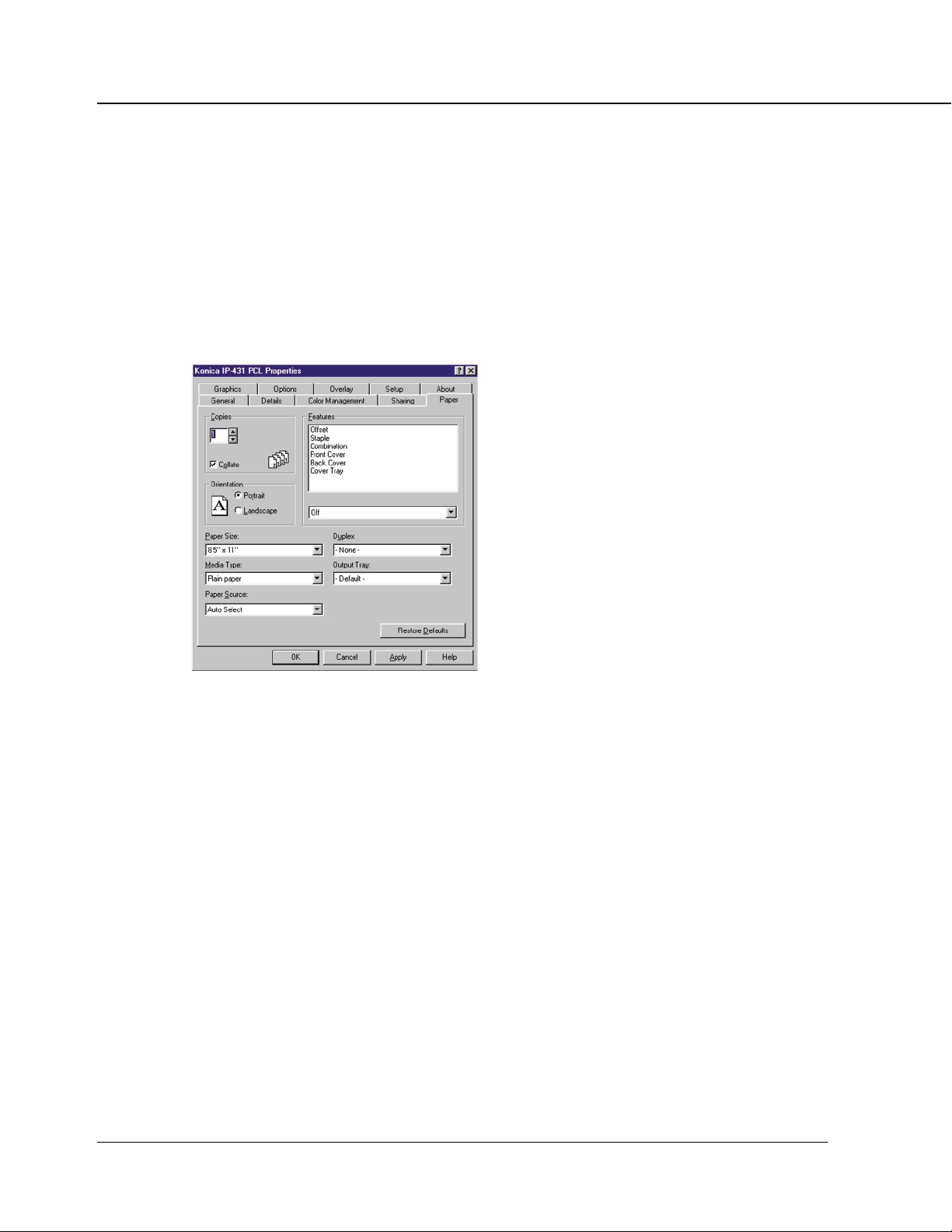
Chapter 2 Setup
■ Contents of Settings
The displayed screen depends on OSs. Certain tabs may not be displayed depending on settings. For
how to set the printer driver’s individual items, refer to “Chapter 3, ■ Description of Printer Driver Function”
(page 3-8).
[Paper] tab
[Copies]
[Copies] - [Collate]
[Orientation] - [Portrait]
[Orientation] - [Landscape]
[Features] - [Offset]
[Features] - [Staple]
[Features] - [Combination]
[Features] - [Front Cover]
[Features] - [Back Cover]
[Features] - [Cover Tray]
[Paper size]
[Media Type]
[Paper Source]
[Duplex]
[Output Tray]
2-6 IP-431 Print controller
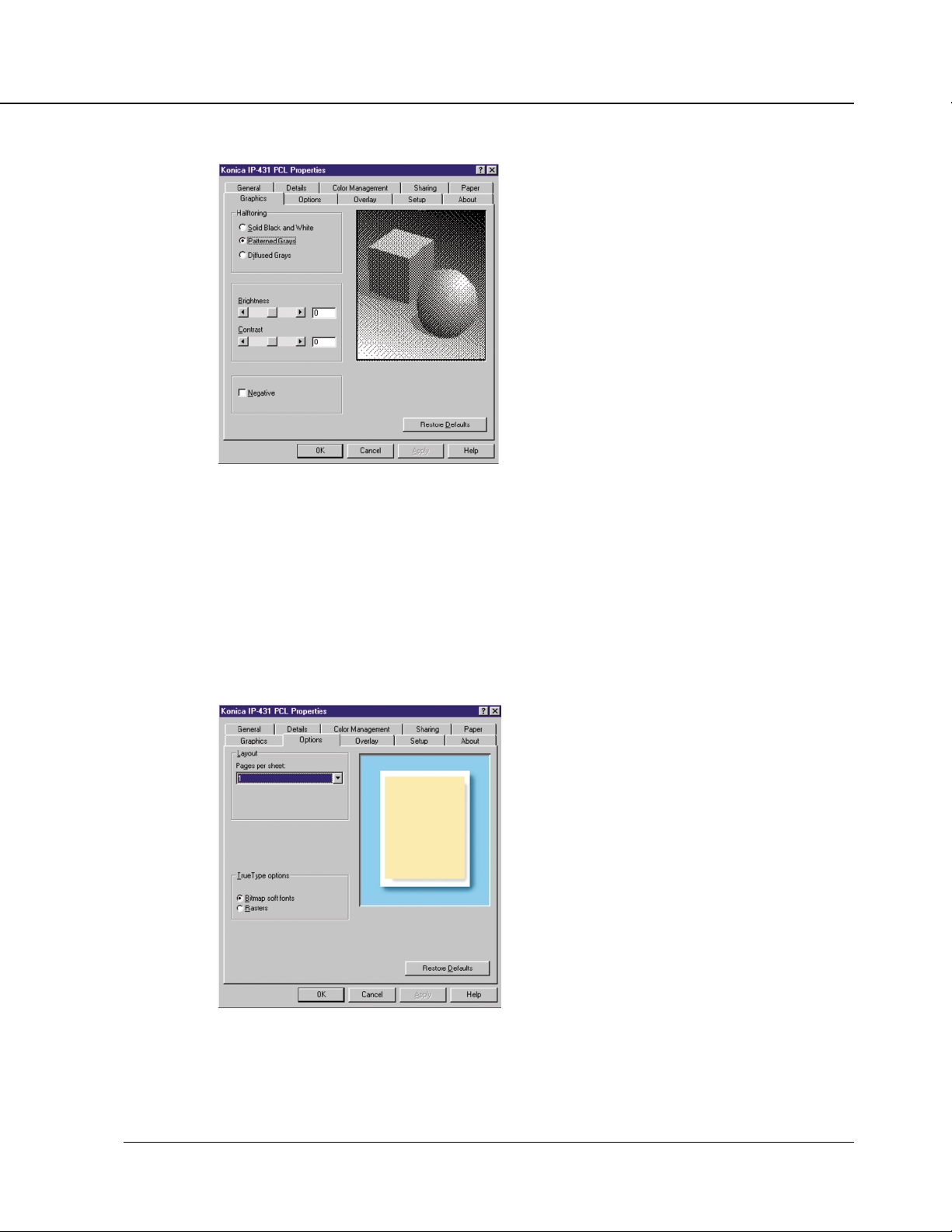
[Graphics] tab
[Halftoning] - [Solid Black White]
[Halftoning] - [Patterned Gray]
[Halftoning] - [Diffused Gray]
[Brightness]
[Contrast]
[Negative]
Chapter 2 Setup
[Options] tab
[Layout] - [Pages per sheet]
[TrueType options] - [Bitmap soft fonts]
[TrueType options] - [Rasters]
IP-431 Print controller 2-7
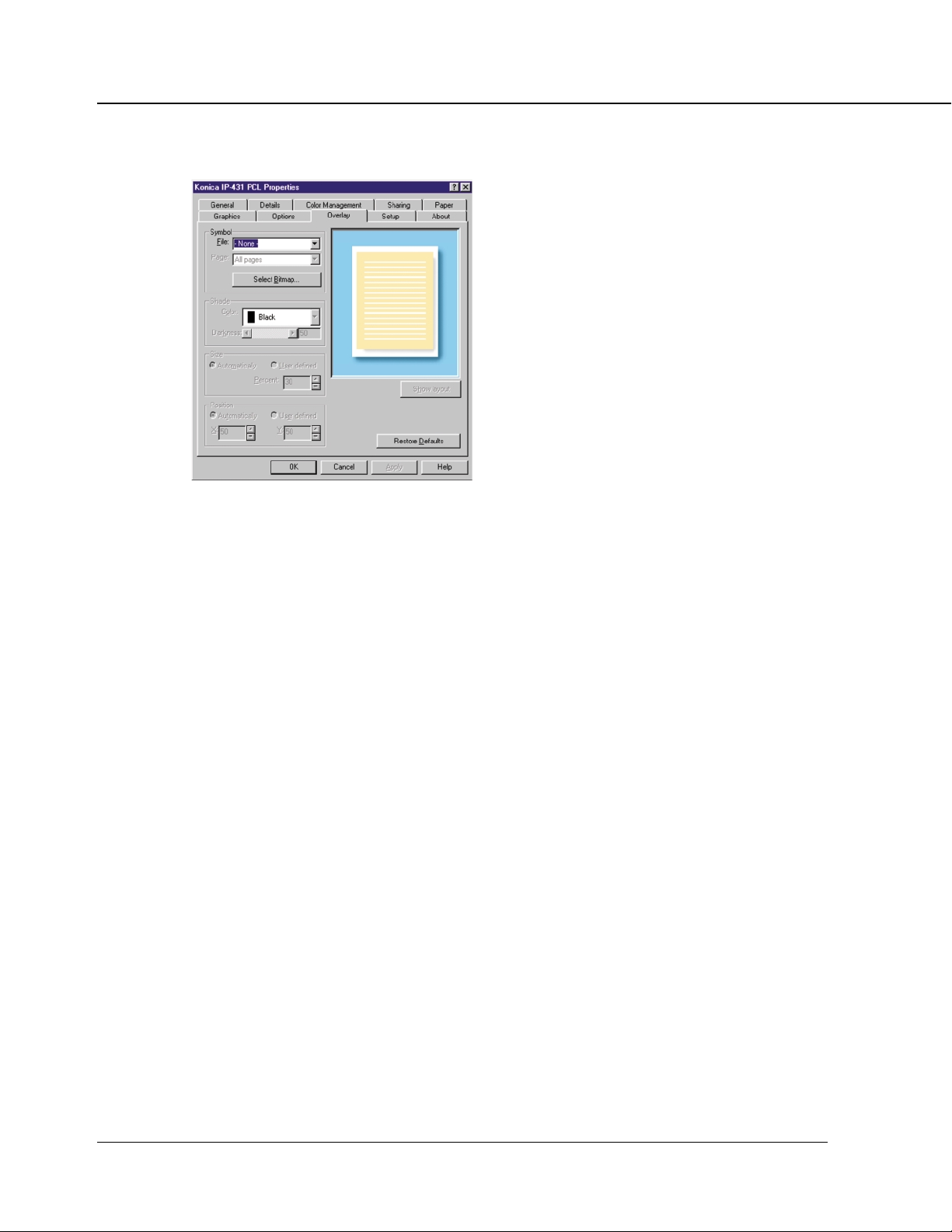
Chapter 2 Setup
[Overlay] tab
[Symbol] - [File]
[Symbol] - [Page]
[Shade] - [Color]
[Shade] - [Darkness]
[Size] - [Automatically]
[Size] - [User defined]
[Size] - [User defined] - [Percent]
[Position] - [Automatically]
[Position] - [User defined]
2-8 IP-431 Print controller
