Page 1
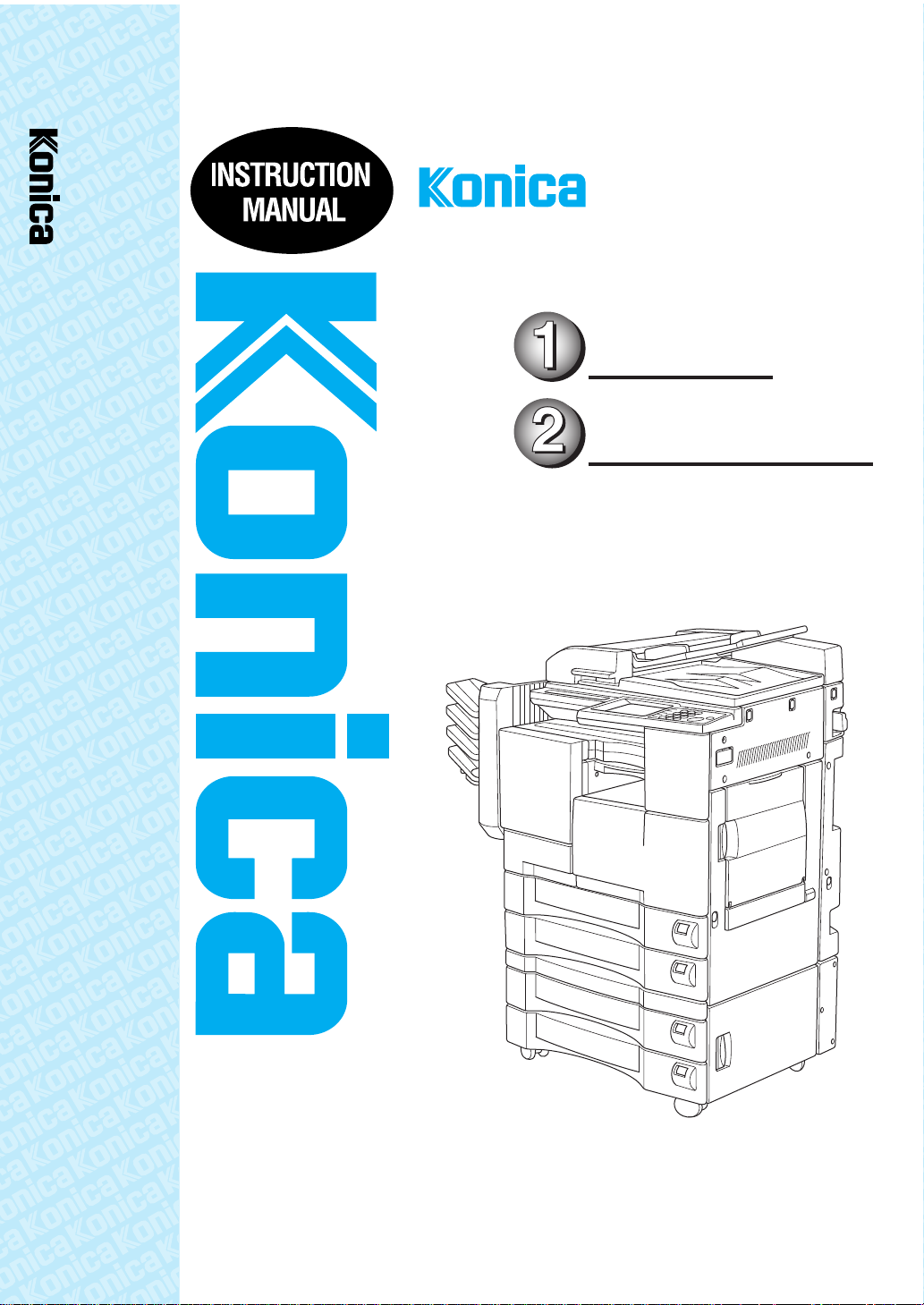
7020/7025
7020/7025/7030/7035
INSTRUCTION MANUAL
7030/7035
Basic
Adv anced
Page 2
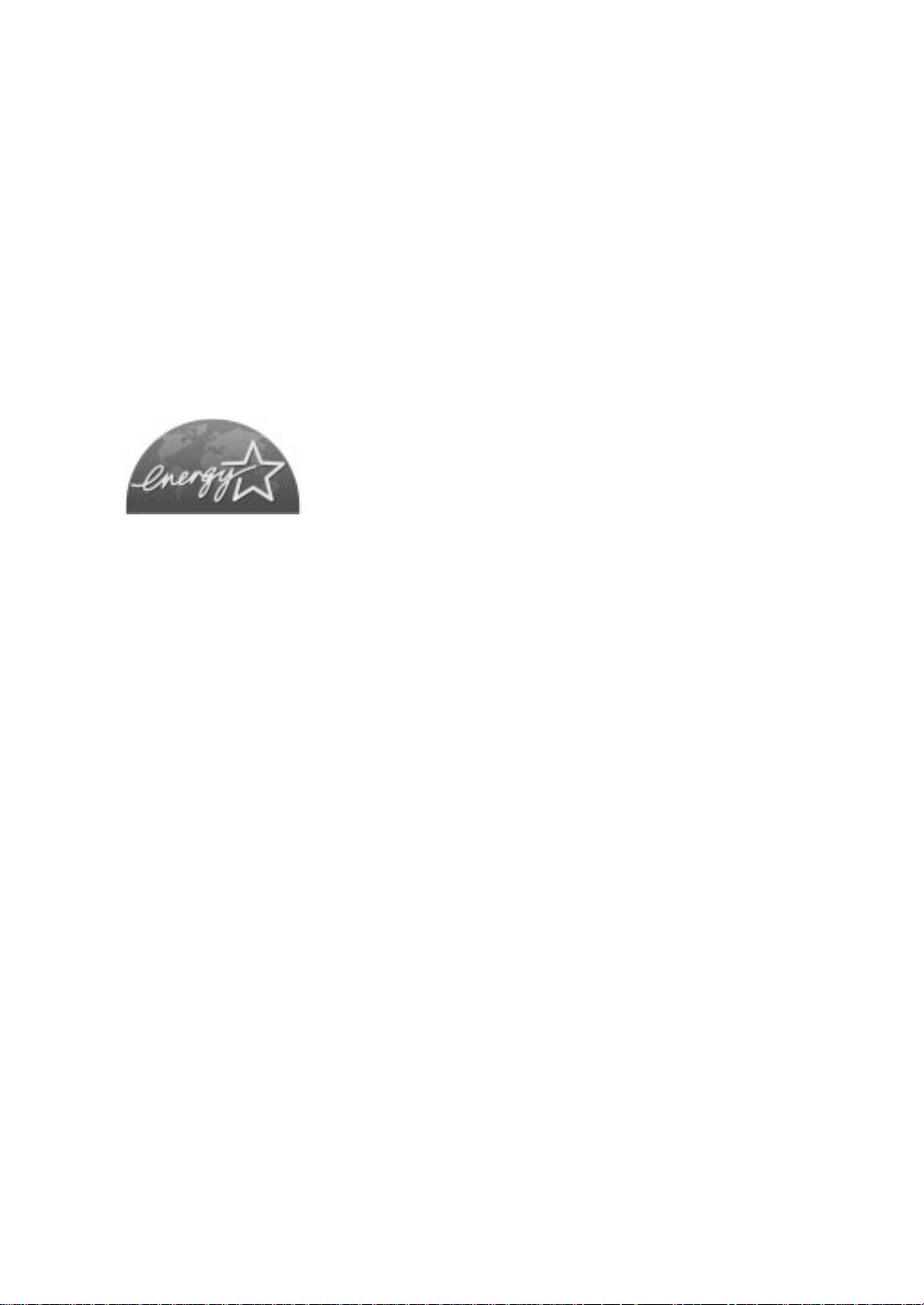
Thank you very much for your purchase of the Konica 7020/7025/7030/7035.
This Manual deals with making copies, correct handling of the machine, and
precautions for safety. Please read before copying.
In order to maintain a satisfactory copying performance, please keep this
Manual readily available for reference in the right hand rear pocket of the
machine.
E
NERGY STAR® Program
The
E
NERGY STAR Program has been established
to encourage the widespread and voluntary use of
energy-efficient technologies that reduce energy
consumption and prevent pollution. As an
S
TAR Partner,
determined that this product meets the
S
TAR guidelines for energy efficiency grounding it on
the following features.
Konica Minolta Business Technologies, INC.
E
NERGY
has
E
NERGY
Auto Low Power
This function conserves energy by lowering the set temperature of the fixing
unit. In the standard setting, Auto Low Power operates automatically when 15
minutes have elapsed after completion of the last copy, with the copier remaining
in the ready to copy state during that time.
The time period for the Auto Low Power function can be set for 5 minutes, 10
minutes, 15 minutes, 30 minutes, 60 minutes, 90 minutes, 120 minutes, or 240
minutes. See p. 2-9 for details.
Automatic Shut-Off
This function achieves further energy conservation by partially turning OFF the
power supply, thereby reducing energy consumption to 5W (7020) / 10W
(7025/7030/7035) or less. In the standard setting, Automatic Shut-Off follows
Auto Low Power, operating automatically when 15 minutes have elapsed after
completion of the last copy, with the copier remaining in the ready to copy state
during that time.
The time period for the Automatic Shut-Off function can be set for 15 minutes,
30 minutes, 60 minutes, 90 minutes, 120 minutes or 240 minutes. See p. 2-9 for
details.
Automatic Duplex Copying
To reduce paper consumption, use this function to make double-sided (duplex)
copies, automatically.
We recommend that you utilize the Auto Low Power function, the Automatic
Shut-Off function, and the Automatic Duplex Copying function.
Page 3
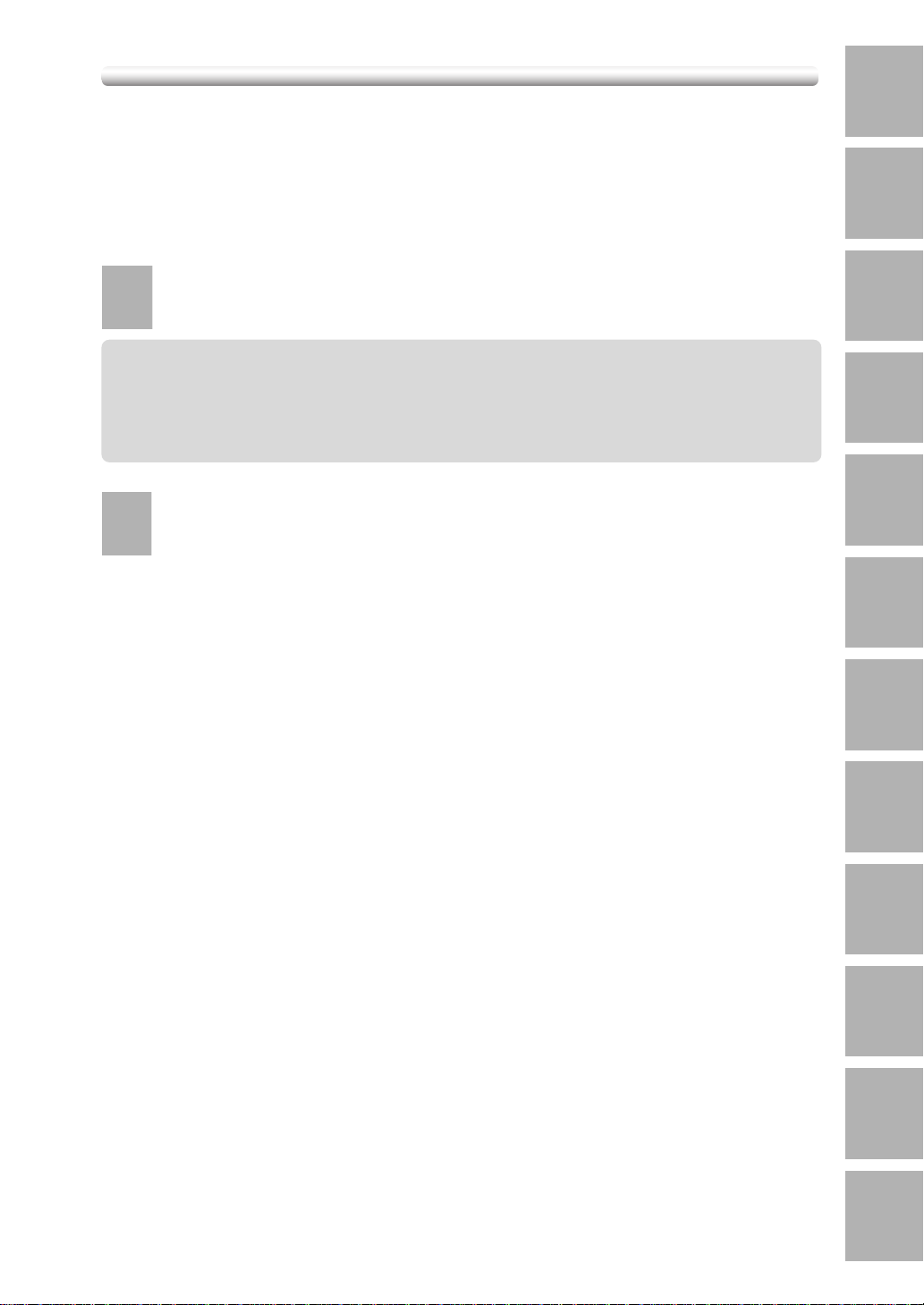
Contents
Contents
Features of the Machine
Basic
1
Safety
Information
2
Machine
Information
1
Safety
Section 1: Safety Information
Information
Caution Labels and Indicators ...................................................................................1-2
Requirements for Safe Use........................................................................................1-4
Power Source.............................................................................................................1-4
Environment...............................................................................................................1-5
Precautions for Routine Handling ..............................................................................1-7
2
Machine
Section 2: Machine Information
Information
Machine Configuration ..................................................................................................2-2
External Machine Items ......................................................................................... 2-2
Internal Machine Items...........................................................................................2-4
Standard/Optional Equipment................................................................................ 2-5
Control Panel Layout..............................................................................................2-6
Turning On the Main Power Switch and Power Switch..................................................2-7
To Turn On the Power.............................................................................................2-7
To Turn Off the Power.............................................................................................2-8
Reducing the Power in Standby Mode (Auto Low Power)......................................2-9
Shutting Off Automatically (Auto Shut-Off).............................................................2-9
Entering an EKC Password (EKC).......................................................................2-10
Touch Screens ............................................................................................................2-12
Making a Basic Copy (Basic Screen)...................................................................2-12
Using Application Function (Application Selection Screen) .................................2-14
Loading Paper.............................................................................................................2-15
Loading Paper in Main Body Trays and DB-209/210 Trays ..................................2-15
Loading Paper in DB-409/410 Tray ......................................................................2-17
Loading Paper in Multi-Sheet Bypass Tray ..........................................................2-18
Changing Paper Size of Main Body Trays and DB-209/210 Trays............................... 2-19
3
Copying
Operations
4
Job Memory
&Help Mode
5
Trouble-
shooting
6
Machine
Specifications
7
Advanced
Information
8
Applications
9
Paper &
Original Info
i
10
Supplies
11
Maintenance
12
Key Operator
Mode
Page 4
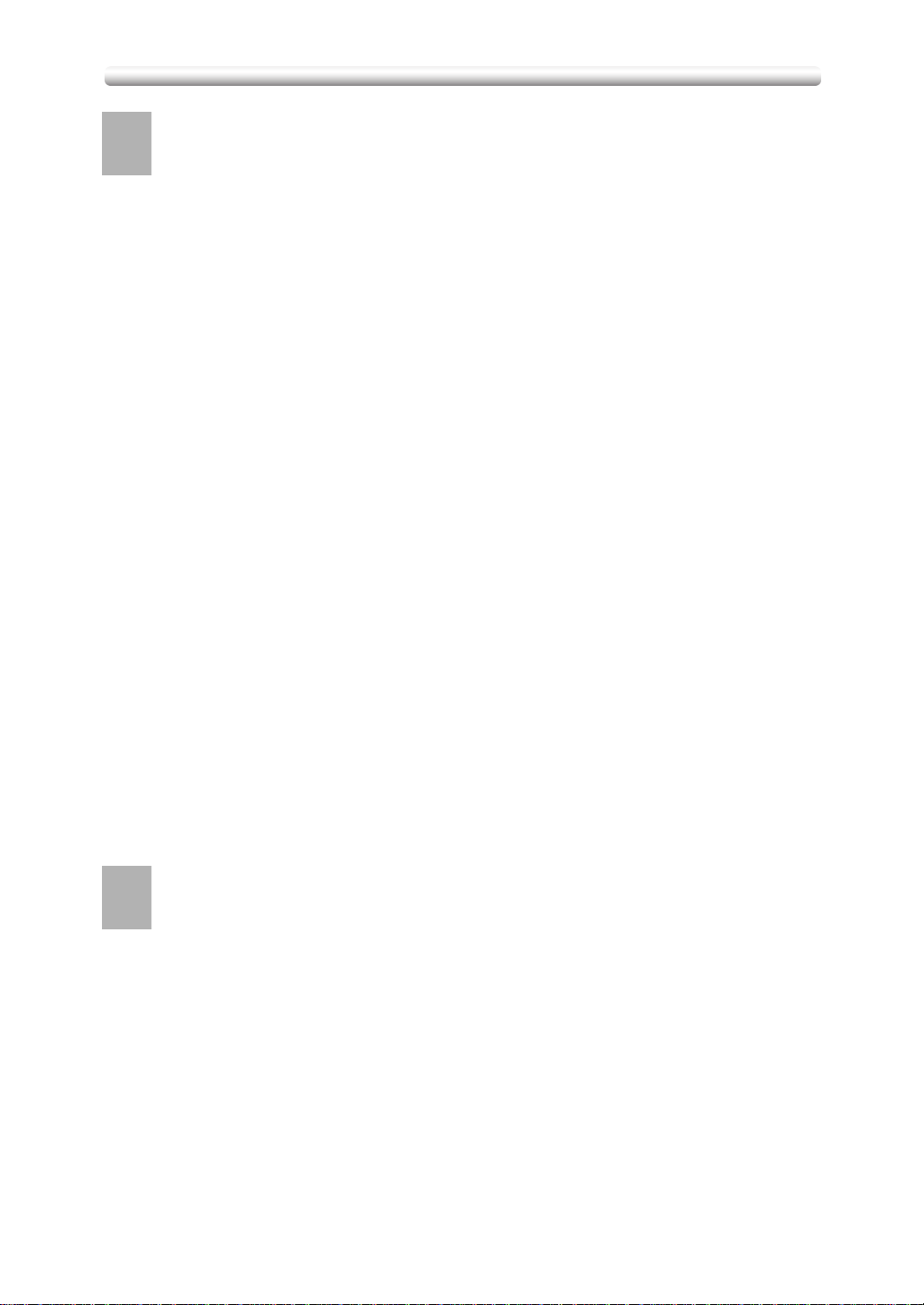
Contents
3
Copying
Section 3: Copying Operations
Operations
Positioning Originals .....................................................................................................3-2
Positioning Originals in RADF................................................................................3-2
Positioning Original on Platen Glass......................................................................3-5
Setting Print Quantity ....................................................................................................3-7
To Set Print Quantity ..............................................................................................3-7
To Change Print Quantity .......................................................................................3-7
Selecting Paper Size.....................................................................................................3-8
To Select Paper Size Automatically (APS).............................................................3-8
To Specify Desired Paper Size (AMS) .................................................................3-10
Selecting Magnification Ratio (Lens Mode).................................................................3-12
To Copy in 1.00 Magnification Mode ....................................................................3-12
To Copy in Fixed Magnification Mode (RE)..........................................................3-13
To Copy in Zoom Mode ........................................................................................3-14
Selecting Density Level............................................................................................... 3-15
To Select Copy Density ........................................................................................3-15
Making Double-Sided Copy (1s2, 2s2).................................................................... 3-17
Using RADF .........................................................................................................3-17
Using Platen Glass .............................................................................................. 3-18
Making Single-Sided Copy from Double-Sided Originals (2s1).................................3-20
Copying Using Memory............................................................................................... 3-21
To Scan Originals into Memory (Store Mode)......................................................3-21
To Set Next Copying Job (Reserve)..................................................................... 3-23
To Check/Control Jobs in Progress (Job List) ......................................................3-25
Output Mode for Machine without Finisher ................................................................. 3-27
Output Mode for Machine with Finisher FS-107..........................................................3-29
Output Mode for Machine with Inner Tray IT-101.........................................................3-32
Checking Feature Selections and Proof Copying........................................................3-35
Interrupt Copying.........................................................................................................3-37
4
Job Memory
Section 4: Job Memory & Help Mode
&Help Mode
Storing Job Conditions (Job Memory: Job Store) ......................................................... 4-2
Recalling Stored Job Settings (Job Memory: Job Recall) .............................................4-6
Displaying Screen for Operation Guide (Help Mode).................................................... 4-8
To Display Help Screen from Basic Screen ...........................................................4-8
To Display Help Screen from Other Screens ....................................................... 4-10
ii
Page 5
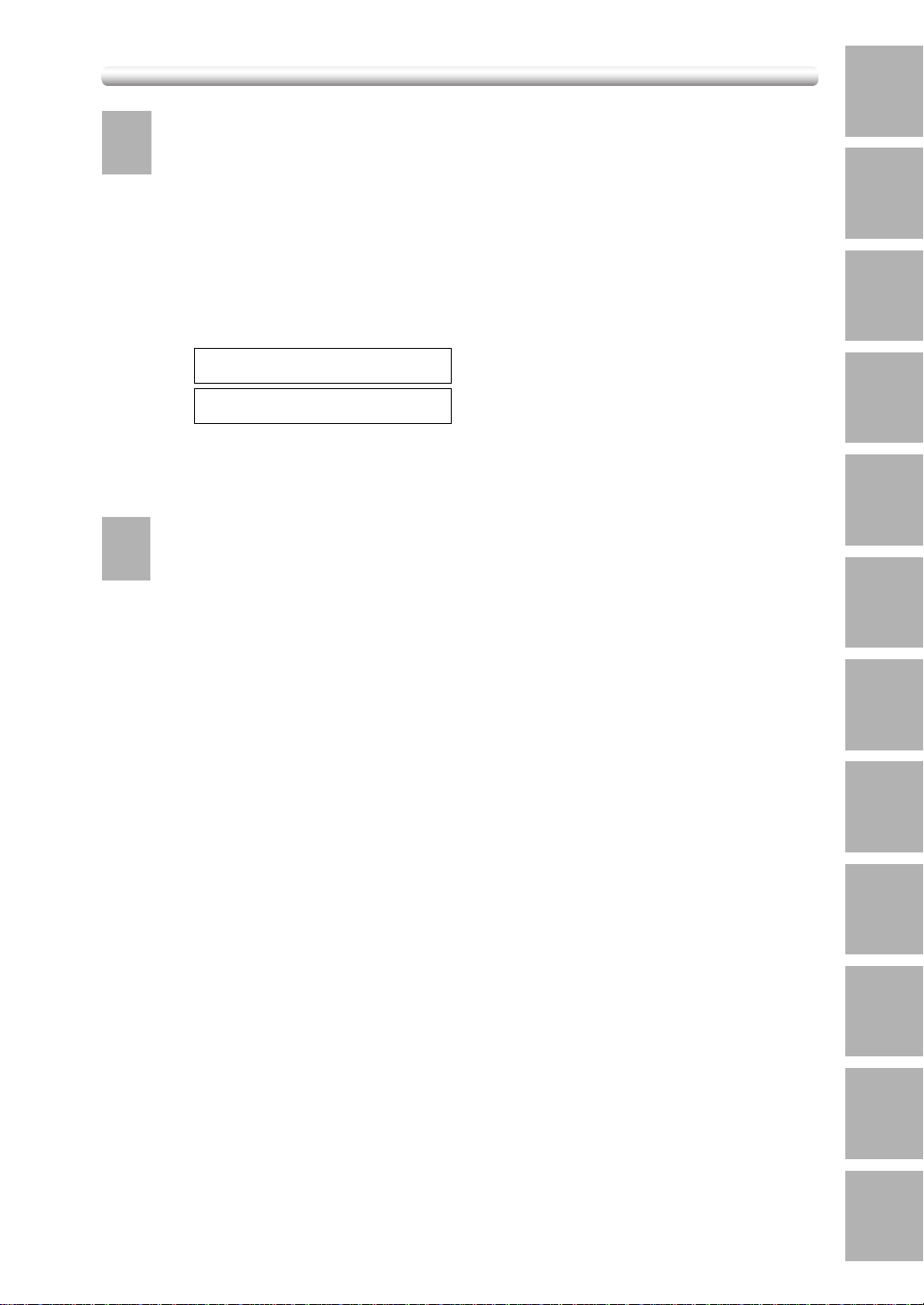
Contents
5
Trouble-
Section 5: Troubleshooting
shooting
1
Safety
Information
When “Call for Service” Message is Displayed .............................................................5-2
Preventive Maintenance................................................................................................5-4
Clearing Mishandled Paper........................................................................................... 5-5
When “JAM” Appears on “SETTING” Key .....................................................................5-7
When “ADD PAPER” Appears on “SETTING” Key ........................................................5-9
When “Memory Full” Message Is Displayed (Memory Overflow) ................................ 5-10
When If continuous working Displays ...............................................5-10
When -Memory full- Start=> START Key Displays ...............................................5-11
When Power OFF/ON Screen Is Displayed ................................................................5-12
Troubleshooting Tips ...................................................................................................5-13
6
Machine
Specifications
Main Body Specifications ..............................................................................................6-2
Main Body ..............................................................................................................6-2
Option Specifications ....................................................................................................6-4
RADF (DF-314)......................................................................................................6-4
FS-107 In-Bin Stapler Finisher...............................................................................6-4
FT-107 Finisher Tray...............................................................................................6-4
IT-101 Inner Tray ....................................................................................................6-4
DB-209/210 Drawer Base Unit...............................................................................6-5
DB-409/410 Drawer Base Unit...............................................................................6-5
Desk (DK-109) .......................................................................................................6-5
Memory unit ...........................................................................................................6-5
check output After Copying
Cancel=> ST/CL Key
Section 6: Machine Specifications
2
Machine
Information
3
Copying
Operations
4
Job Memory
&Help Mode
5
Trouble-
shooting
6
Machine
Specifications
7
Advanced
Information
8
Applications
iii
9
Paper &
Original Info
10
Supplies
11
Maintenance
12
Key Operator
Mode
Page 6
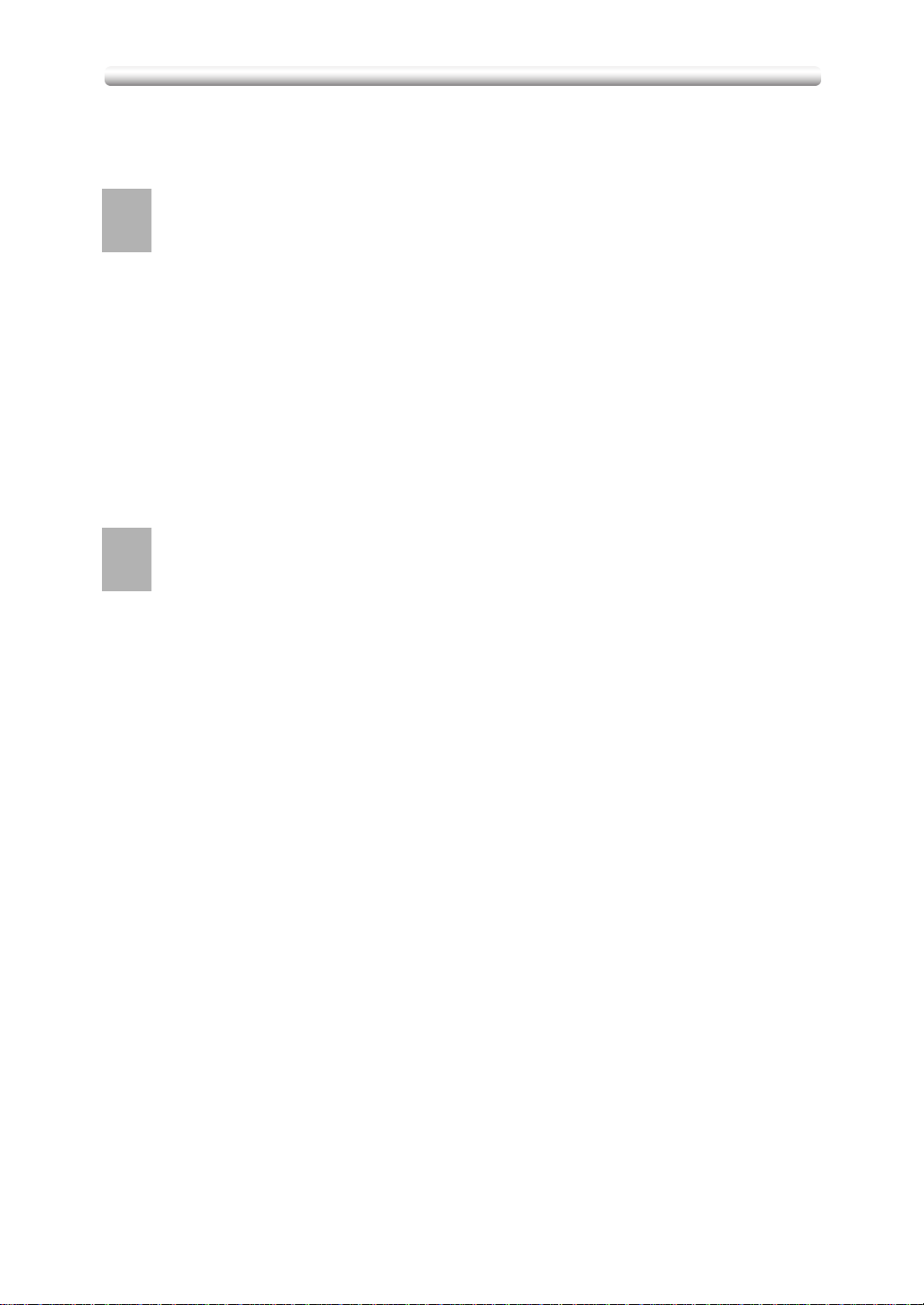
Contents
Advanced
7
Advanced
Section 7: Advanced Information
Information
Programmed Shut Off (Weekly Timer) .......................................................................... 7-2
Advanced Touch Screens..............................................................................................7-4
Checking Machine Status (Job List Screen) ..........................................................7-4
Setting Output Mode (Output Mode Screen) ......................................................... 7-4
Checking Job Conditions (Check Screen) .............................................................7-6
Storing and Recalling Job Conditions (Job No. Selection Screen) ........................7-6
Getting Information on Machine Operation (Help Screen).....................................7-7
Modifying Machine Settings (Key Operator Mode Screen) .................................... 7-8
Rotation.........................................................................................................................7-9
Vertical/Horizontal Zoom Mode ...................................................................................7-11
8
Applications
Section 8: Applications
To Display Application Selection Screen .......................................................................8-2
Inserting Sheets and Covers (Sheet/Cover Insertion)...................................................8-3
Locating Title Pages on the Right Side (Chapter) ......................................................... 8-7
Lay Out Several Pages onto One Sheet (Combination)................................................8-9
Making a Multiple Page Signature Booklet (Booklet) ..................................................8-11
Copying onto OHP Films (OHP) ................................................................................. 8-14
Inserting Images into Printed Sets (Image Insert) ...................................................... 8-16
Dividing an Image into Right and Left Pages (Dual Page) .......................................... 8-19
Copying Mixed Size Originals (Mixed Original) ........................................................... 8-23
Copying Folded Originals (Folded Original) ................................................................8-25
Copying Non-Standard Size Originals (Non-Standard Size).......................................8-27
Reverse the Second Side in 1s2 Mode (Flip Side 2).................................................8-29
Making Copy Quality Closer to Originals (Text/Photo Enhance) .................................8-32
Reversing Colour in Black and White Image (Reverse Image) ................................... 8-34
Repeating Selected Image Area (Repeat: Verti./Horiz. Mode)....................................8-36
Repeating Automatically or Selecting Repeating Times
(Repeat: AUTO/ Repeat Mode)............8-39
Eliminating Black Copy Marks Along Borders (Frame/Fold Erasure)..........................8-42
Copying Image in the Centre of Copy Paper (AUTO Layout) ......................................8-44
Creating Binding Margin (Image Shift) ........................................................................8-46
Erasing Outside of the Original (Non-Image Area Erase) ...........................................8-48
Printing Stamps or Watermarks onto Copies (Stamp) ................................................8-50
Printing Date/Time, Page Numbers or Numberings (Stamp) ......................................8-54
iv
Page 7
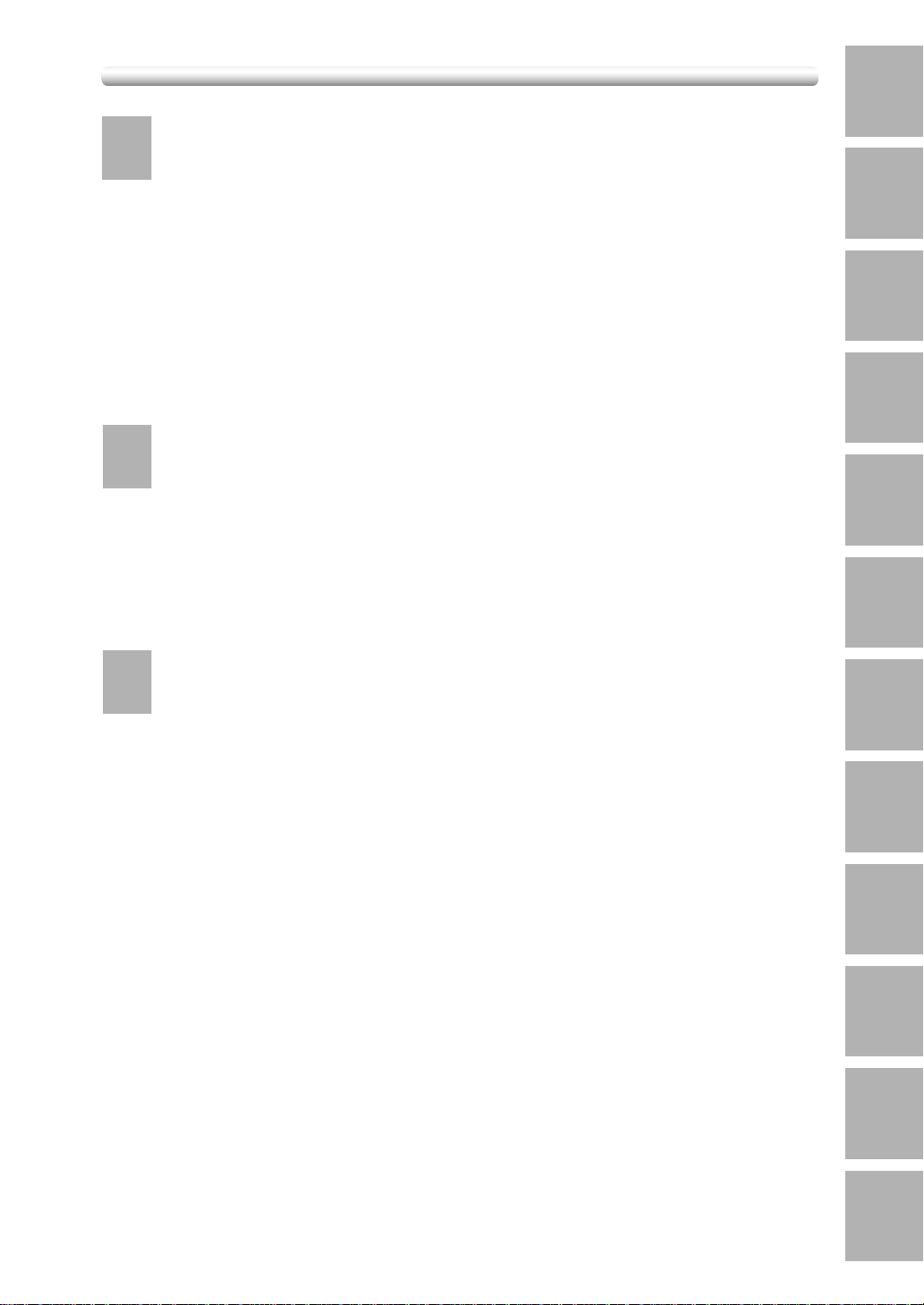
Contents
9
Paper &
Section 9: Paper and Original Information
Original Info
1
Safety
Information
Paper Information..........................................................................................................9-2
Paper W eight..........................................................................................................9-2
Tray/ Exit Tray Capacity.......................................................................................... 9-2
Paper Size.............................................................................................................. 9-4
Special Paper in Multi-Sheet Bypass Tray .............................................................9-4
To Store Copy Paper..............................................................................................9-4
Original Information....................................................................................................... 9-5
Platen Glass Originals ........................................................................................... 9-5
RADF Originals ......................................................................................................9-6
10
Supplies
Section 10: Supplies
Adding Toner ...............................................................................................................10-2
ADD TONER Message.........................................................................................10-2
Inserting a New Staple Cartridge................................................................................ 10-6
Copy Materials ..........................................................................................................10-11
Maintenance Kit .................................................................................................10-11
11
Maintenance
Section 11: Maintenance
Cleaning Image Scanning Section ..............................................................................11-2
Cleaning the Document Glass and Cover............................................................11-2
Cleaning the RADF ..............................................................................................11-3
Cleaning Image Printing Section................................................................................. 11-4
Cleaning the Writing Unit Glass and the Electrode Wires....................................11-4
Checking Copy Count .................................................................................................11-6
To Display the Counter List Screen...................................................................... 11-6
To Print the Counter List ......................................................................................11-7
2
Machine
Information
3
Copying
Operations
4
Job Memory
&Help Mode
5
Trouble-
shooting
6
Machine
Specifications
7
Advanced
Information
8
Applications
9
Paper &
Original Info
v
10
Supplies
11
Maintenance
12
Key Operator
Mode
Page 8
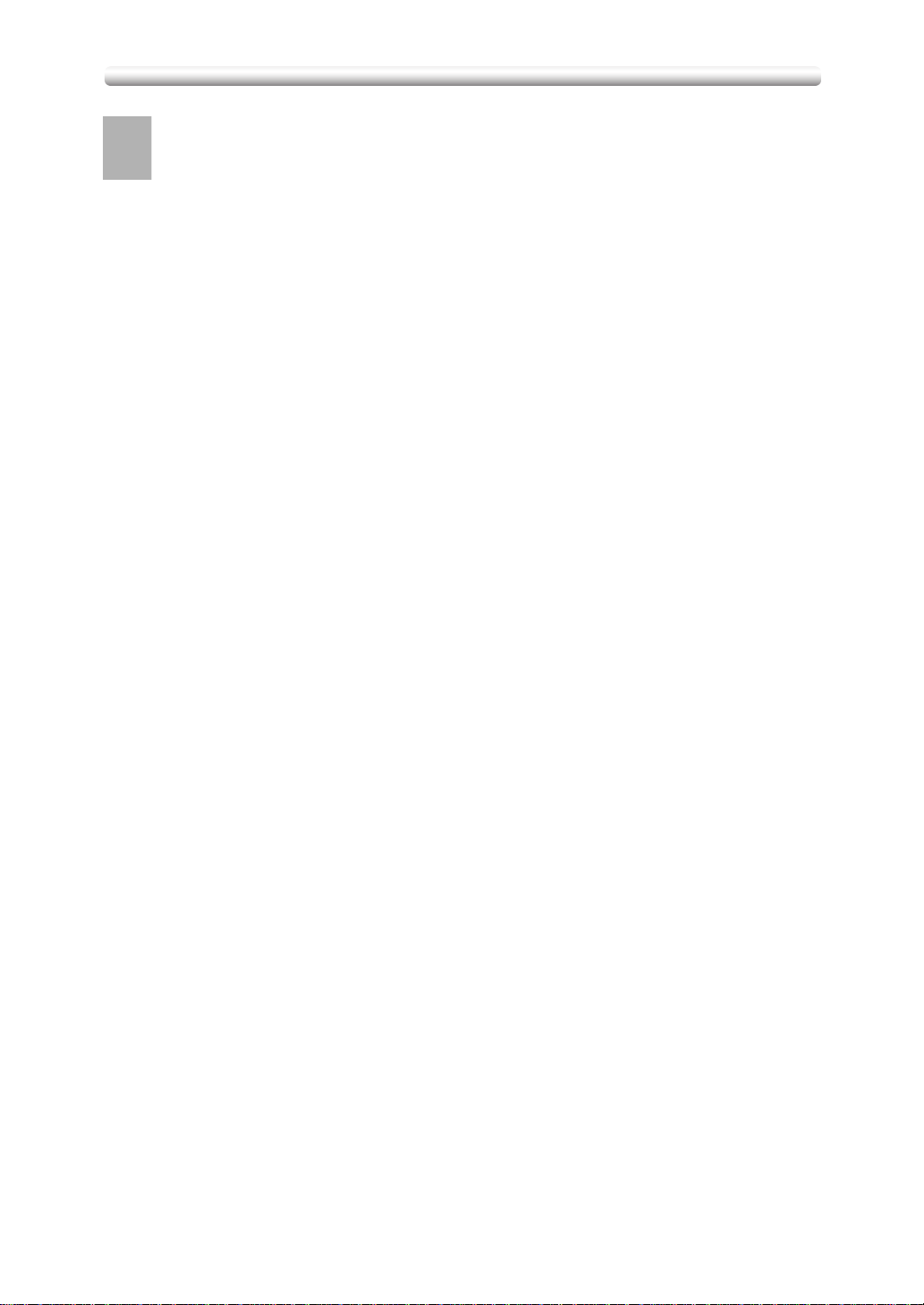
Contents
12
Key Operator
Section 12: Key Operator Mode
Mode
How to Access the Key Operator Mode ......................................................................12-2
To Display the Key Operator Mode Screen.......................................................... 12-2
[1] System Initial.......................................................................................................... 12-4
1. Time .................................................................................................................12-4
2. Language .........................................................................................................12-5
[2] Copier Initial ...........................................................................................................12-6
1. Copy Mode.......................................................................................................12-7
2. Density .............................................................................................................12-8
3. Magnification ....................................................................................................12-8
4. Tray...................................................................................................................12-9
5. Output ............................................................................................................12-10
6. Non-Image Erase (7035 only) ........................................................................ 12-12
[3] Preset Key............................................................................................................12-13
1. Density ...........................................................................................................12-13
2. Magnification ..................................................................................................12-14
[4] EKC (Electronic Key Counter)..............................................................................12-15
How to Access the EKC Setting Mode...............................................................12-15
1. Change EKC Data..........................................................................................12-16
2. EKC Data List.................................................................................................12-18
3. All Counter Reset ...........................................................................................12-19
4. EKC On/Off Setting ........................................................................................12-20
5. Copy Limit Reached Effect.............................................................................12-21
[5] Lock Job Memory.................................................................................................12-22
[6] Paper Type ...........................................................................................................12-23
[7] Panel Contrast...................................................................................................... 12-24
[8] Key Operator Data ...............................................................................................12-25
[9] Weekly Timer........................................................................................................12-26
How to Access the Weekly Timer Setting Mode ................................................12-27
1. W eekly Timer Setting .....................................................................................12-28
2. Weekly Timer Copier ON/OFF Time Set ........................................................12-28
3. Machine Working Day Individual Set..............................................................12-30
4. Lunch Hour Off Function ................................................................................12-31
5. Password Setting............................................................................................12-32
[10] Touch Panel Adjustment.....................................................................................12-33
[11] Power Save ........................................................................................................12-34
[12] Memory Switch ..................................................................................................12-35
[13] List Print .............................................................................................................12-40
[14] Application Customize........................................................................................12-41
[15] Density Shift .......................................................................................................12-42
[16] KRDS Host.........................................................................................................12-43
Index
vi
Page 9
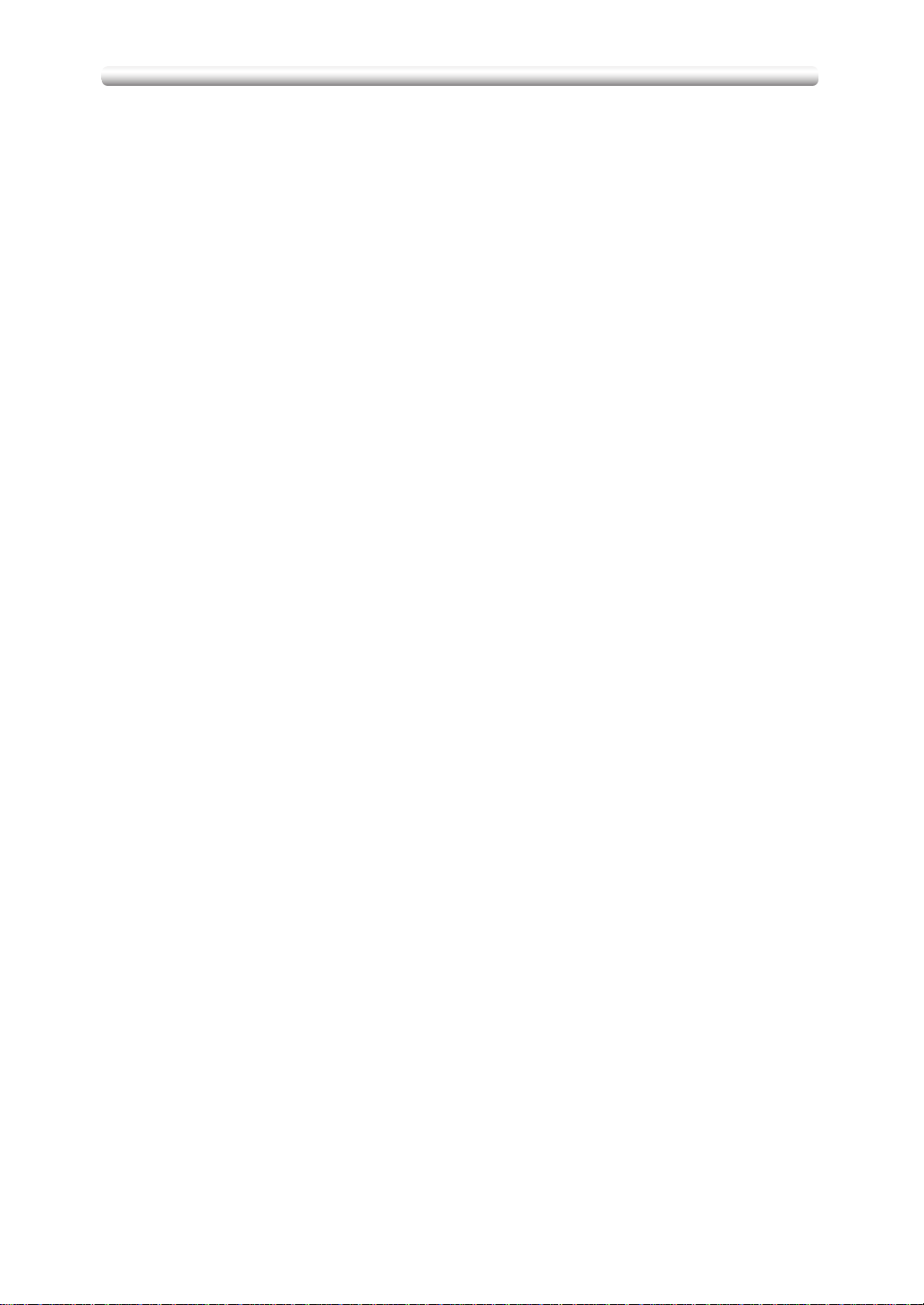
Features of the Machine
• AE - Automatic Exposure
Automatically adjust exposure to compensate for the original.
• AMS - Automatic Magnification Selection
Automatically select an appropriate magnification ratio when Paper Size is selected
manually. Automatically selected when the AMS key is touched.
• APS - Automatic Paper Selection
Automatically select copy paper size to match the original documents.
• ATS - Automatic Tray Switching
Automatically switch tray to allow copying to be continued without interruption when
the selected tray becomes empty while copying is in progress.
• Auto Layout
The original image on the platen glass is copied and centred on a sheet.
• Auto Low Power
Automatically lower the power after a specified period of copier inactivity.
• Auto Reset
Automatically reset to auto mode defaults after a specified period of copier inactivity.
• Auto Shut-Off
Automatically shut off the main power after a specified period of copier inactivity.
• Booklet
Create A5 or A4 booklets from A4 size originals in 1s2 or 2s2 copy mode.
• Chapter
Start chapter pages on the right side (front pages) of the finished document. Only
duplex mode (1s2 or 2s2) is compatible.
• Combination
Copy a fixed number (2, 4, or 8) of pages onto one sheet of copy paper to create a
draft copy of a multi-page report at the same time as saving paper.
• Copy Density
Manually select up to 9 density levels.
• Copy Mode
Select the desired simplex mode (1s1 or 2s1); or duplex mode (1s2 or 2s2).
• Counter List
Display on the screen and print the following data for confirmation; total counter of
the machine, copier counter , print counter, fax counter and the date when the counter
started.
• Density Shift
Shift each seven density levels of 4 density modes (Auto, Text, Photo, Increase Contrast) into two levels to lighter and three levels to darker.
vii
Page 10
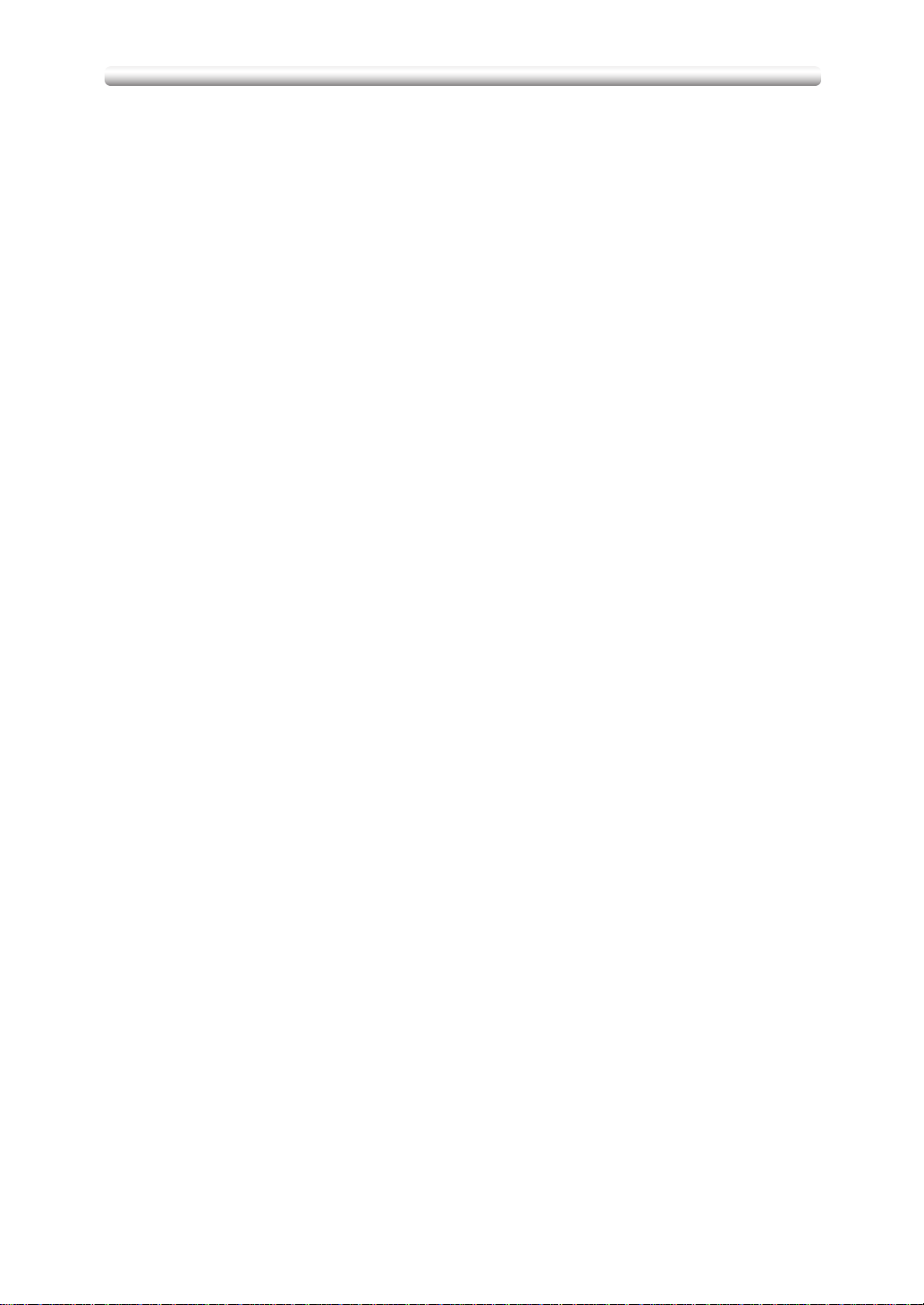
Features of the Machine
• Dual Page
Copy both pages of an open book or book-size sheet separately onto tw o A4 sheets
in 1s1 mode or separately onto each side of one A4 sheet in 1s2 mode. You can
use the Dual Page mode with the F ront or Front/Back cover mode. The cover page(s)
will be scanned and copied normally before image division is performed on the other
pages.
• Flip Side 2
1-2 Flip Side 2 arranges the even pages of the simplex originals upside down on the
reverse side of duple x copies , this is especially valuable when cop ying A3 portrait on
to A4.
Similarly, 2-1 Flip Side 2 rearranges the rev erse side of duplex originals which reads
upside down to make normal simplex copies.
• Folded Original
This feature sets the RADF to accept folded originals.
• Frame/Fold Erasure
Erase border and/or fold image area using Frame (1 - 15mm), Fold (1 - 30mm), or
Frame & Fold.
• Image Insert
Store pages in memory from the platen glass, and insert the pages into a document
copied from the document feeder.
• Image Rotation
Before copying, rotate the original image when its portrait/landscape orientation is
different from the copy paper orientation.
• Image Shift
Create or remove a binding margin (shift amount from –250 ~ +250mm in 1mm
increments); reduce image to prevent image loss (reduce & shift amount from –250
~ +250mm in 1mm increments).
• Interrupt Copying
Interrupt copying-in-progress to perform an urgent cop y, using any of the copier features for the interrupt job.
• Job List Confirmation
Display on the LCD the current machine status and the list of jobs stored ready for
copying.
• Job Memory
Program up to 15 jobs and recall each job by job number or name, as needed. All
compatible platen glass functions can be programmed into Job Memory directly after
they are selected.
• Lens Mode (RE, Zoom)
Select Fixed ratios, three reduction and three enlargement ratios.
Zoom ratios can be selected from 25% ~ 400% in 1% increments.
• Magnification
Set user-programmable ratios under User Set 1, User Set 2 and User Set 3.
viii
Page 11
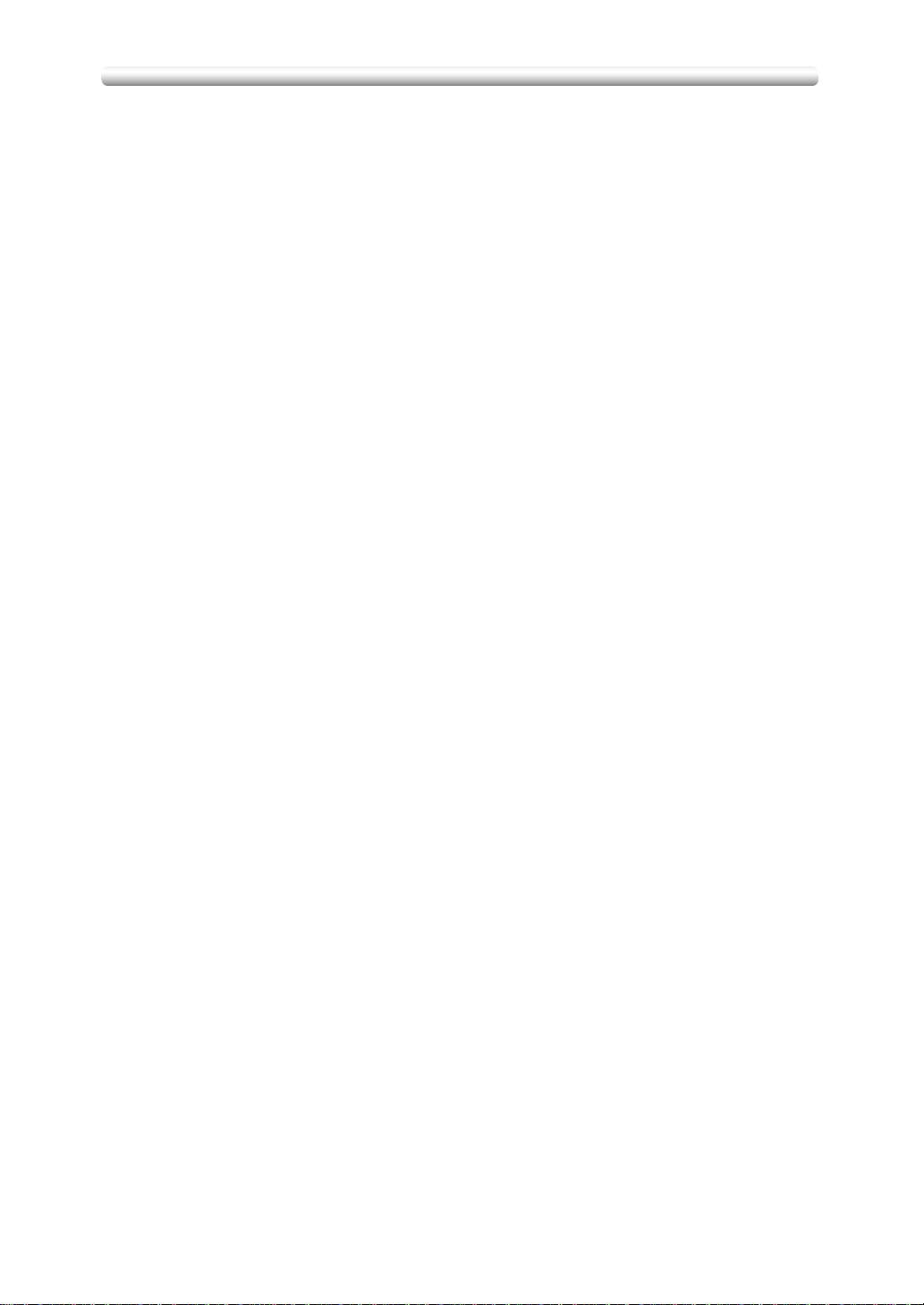
Features of the Machine
• Manual Shut-off
Shut off the machine’s main power when pressing Power Switch.
• Mixed Original
Copy mixed size originals from the document feeder in APS or AMS mode. APS
automatically selects the copy size of each original. AMS mode allows you to select
one paper size for all originals.
• Non Image Area Erase
When copying from the platen glass when the document cov er is open, cop y only the
image area and not the exposed area of glass, which would otherwise cop y as b lac k,
to produce clean copies of odd sized originals.
• Non STD Size for Original
Identify the special original size which the machine could not detect in order to select
the optimal paper size for copying or printing.
• OHP
Copy onto transparency film and interleave blank or copied paper for each original
copied.
• Output Mode for Machine with FS-107 Finisher Installed:
Stack, Sort, Staple, and Group modes using the two exit tray (or three/four exit tray
with optional FT-107 tray)
• Output for Machine with IT-101 Inner Tray Installed:
E-SORT+sort, E-SORT+group, and Group modes using the two exit trays
Use the default condition to output copies in the same order as the originals.
Use the E-SORT+sort mode to alternately switch the landscape and portrait orientation of each copied set upon exit.
Use the E-SORT+group mode to alternately switch the landscape and portrait orientation of each original.
Use the Group mode to output multiple copies of each original without alternately
switching them upon exit.
• Output for Machine with no Finisher Installed:
E-SORT+sort, E-SORT+group, and Group modes
Use the default condition to output copies in the same order as the originals.
Use the E-SORT+sort mode to alternately switch the landscape and portrait orientation of each copied set upon exit.
Use the E-SORT+group mode to alternately switch the landscape and portrait orientation of each original.
Use the Group mode to output multiple copies of each original without alternately
switching them upon exit.
• Paper Capacity
Total 1,050 sheets in the machine with DK-109 desk, including a 50-sheet Multisheet bypass tray.
Total 2,050 sheets in the machine with DB-209/210 drawer, including four 500-sheet
trays and a 50-sheet Multi-sheet bypass tray.
Total 2,550 sheets in the machine with DB-409/410 drawer, including a 1,500-sheet
tray and a 50-sheet Multi-sheet bypass tray.
ix
Page 12
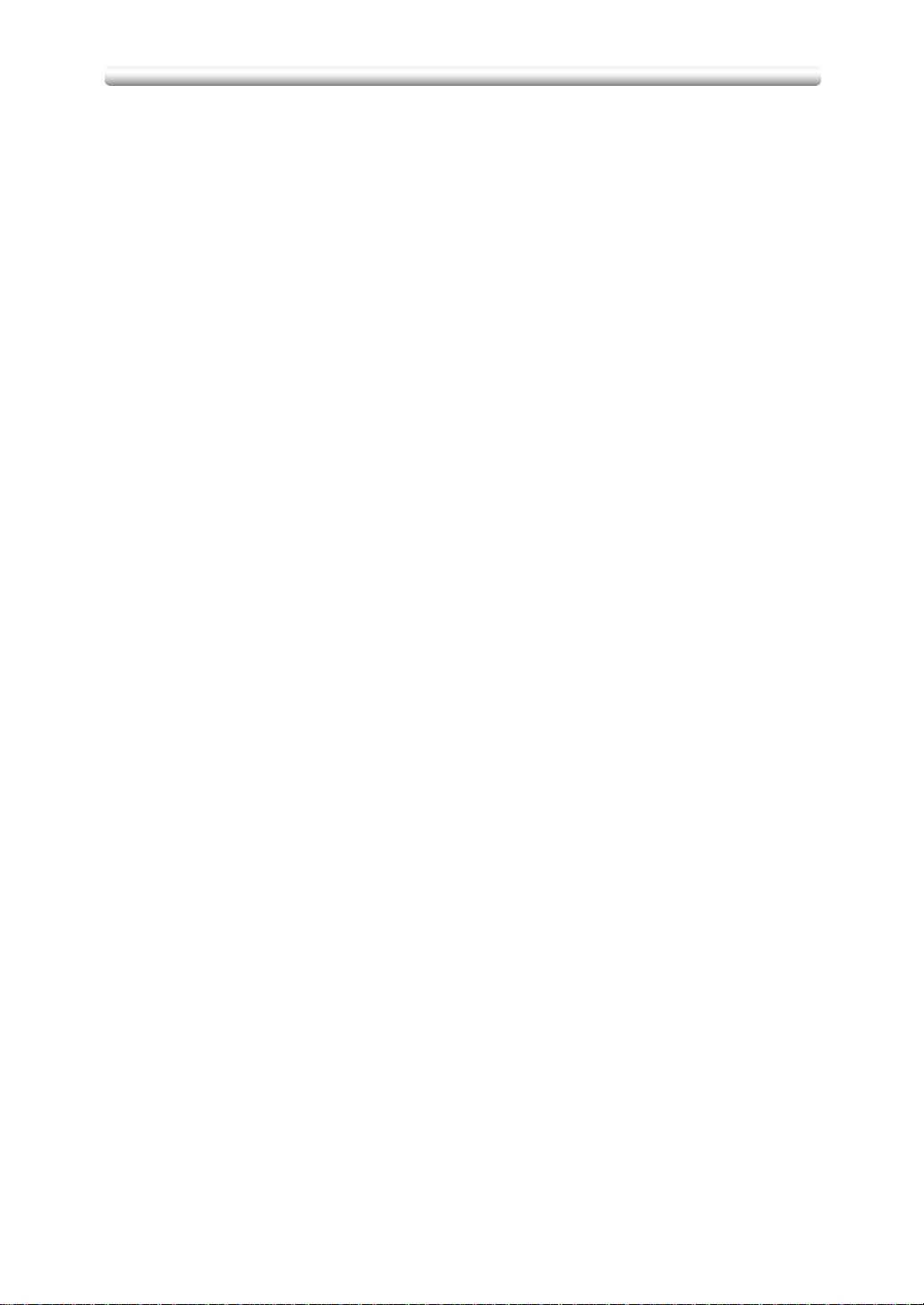
Features of the Machine
• Platen Memory
Scan documents into memory from the platen glass and/or the document feeder and
insert the pages into another document copied from the document feeder. If an incompatible function is selected in this mode, the latter function will not be selected,
and a Caution message will be displayed.
• Power Saver
Automatically turns off all but nominal power supply after a specified period of copier
inactivity, for optimal efficiency. Power is returned after a brief warm up period by
pressing Power switch on the Control panel.
• Proof Copy
To ensure correct output before running multiple copies, run a proof copy by touching
PROOF COPY on the Check Screen.
• Repeat
Select the horizontal image area across the page, and repeat it down the page as
many times as the repeat width setting (10 ~ 150mm) permits in manual or auto. This
is useful when wishing to copy an A5 original and doubling it up on to A4.
• Reserve
Scan in subsequent copy jobs while the machine is busy printing or copying.
• Reverse Image
Reverse the image from black-on-white to white-on-black or vice versa.
• Sheet/Cover Insertion
Insert up to 15 blank or copied sheets from any tray including the Multi-sheet Bypass
Tray, or insert blank or copied front and back co v ers from any tr a y including the MultiSheet Bypass Tray to enhance the presentation of multi-page documents.
• Stamp
Print watermark, regular stamp, date/time, page numbers, and numberings onto the
output copies to enhance the presentation and usefulness of the copies.
• Staple
Select the stapling position and number of staples (3 positions).
• Text/Photo Enhance
Enhance photo image in Photo mode; enhance regular image in Auto mode; enhance text image in Text mode; enhance lighter image in increase contrast mode.
• Userset Density (USERSET 1, USERSET 2)
Output up to 16 density samples on a total of 4 pages that display 4 samples per
page, then program the desired density under USERSET 1 and/or USERSET 2.
• Weekly Timer
Can be set according to the needs of each work environment. T urn main body power
Off/On daily or weekly, during lunch time, on holidays, and also enable the timerinterrupt mode, which allows temporary use of the machine even when the machine
is in the daily, weekly, or holiday Off mode.
x
Page 13
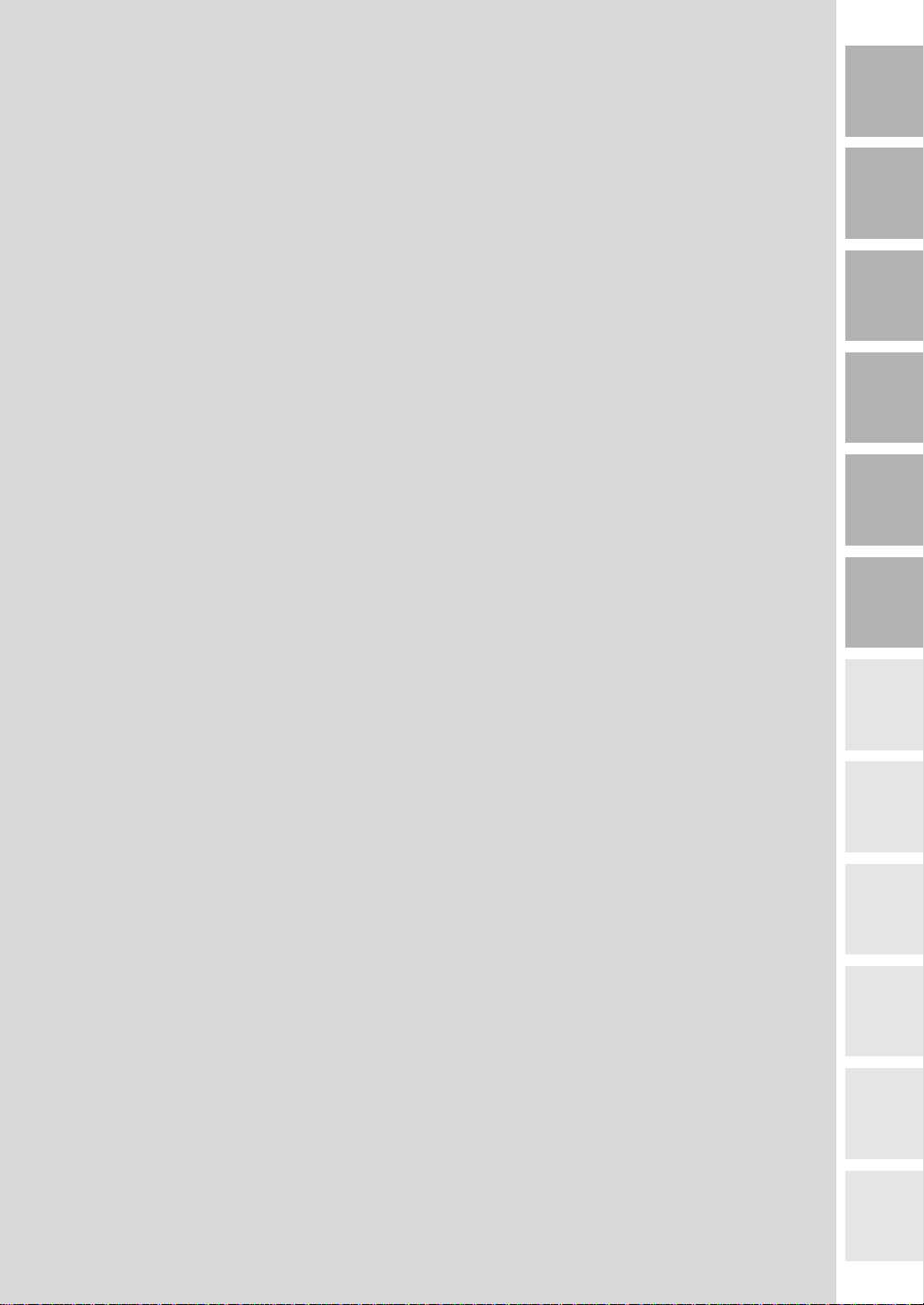
1
Safety
Information
Basic
2
Machine
Information
3
Copying
Operations
4
Job Memory
&Help Mode
5
Trouble-
shooting
6
Machine
Specifications
7
Advanced
Information
8
Applications
9
Paper &
Original Info
10
Supplies
11
Maintenance
12
Key Operator
Mode
Page 14
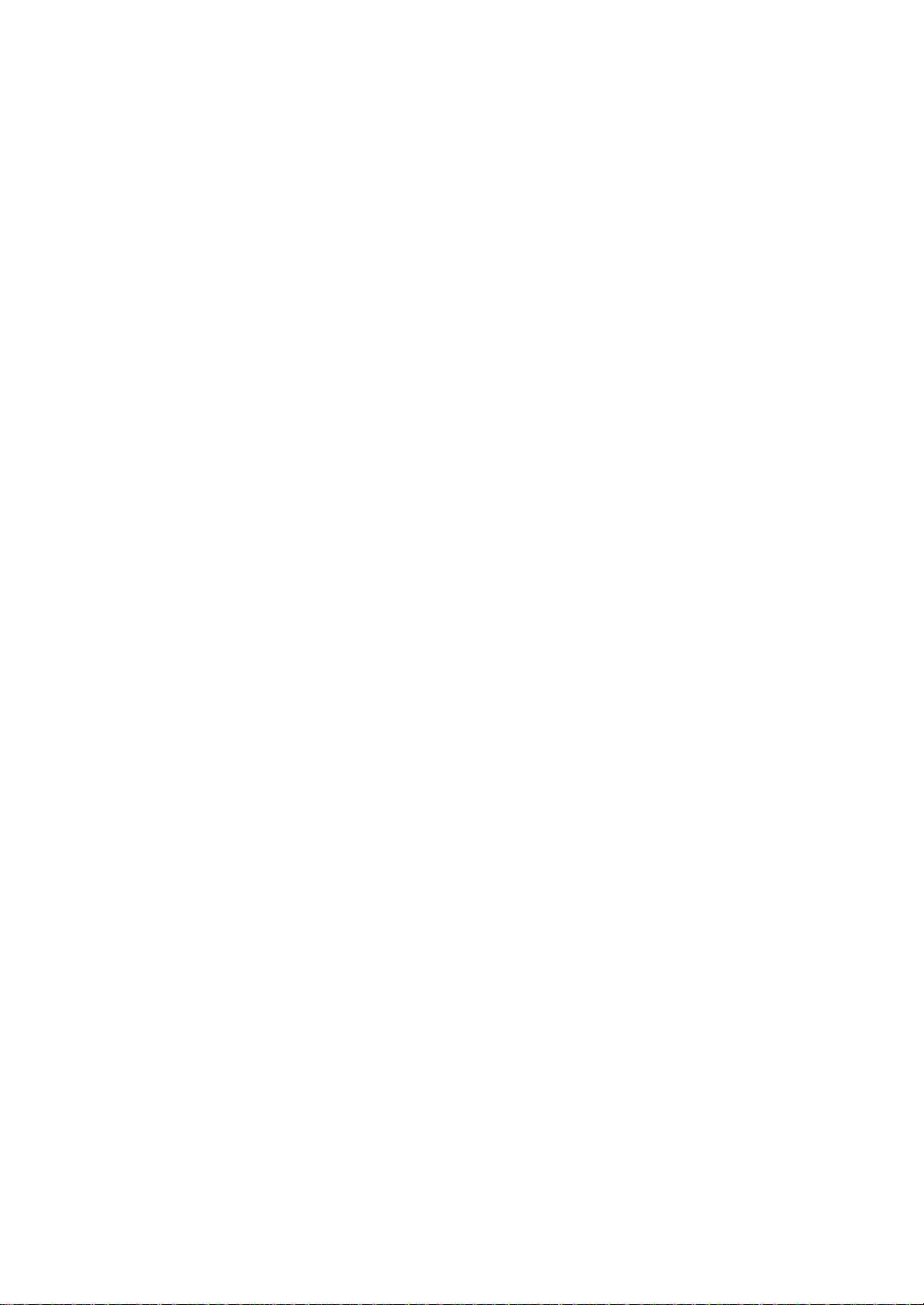
Page 15
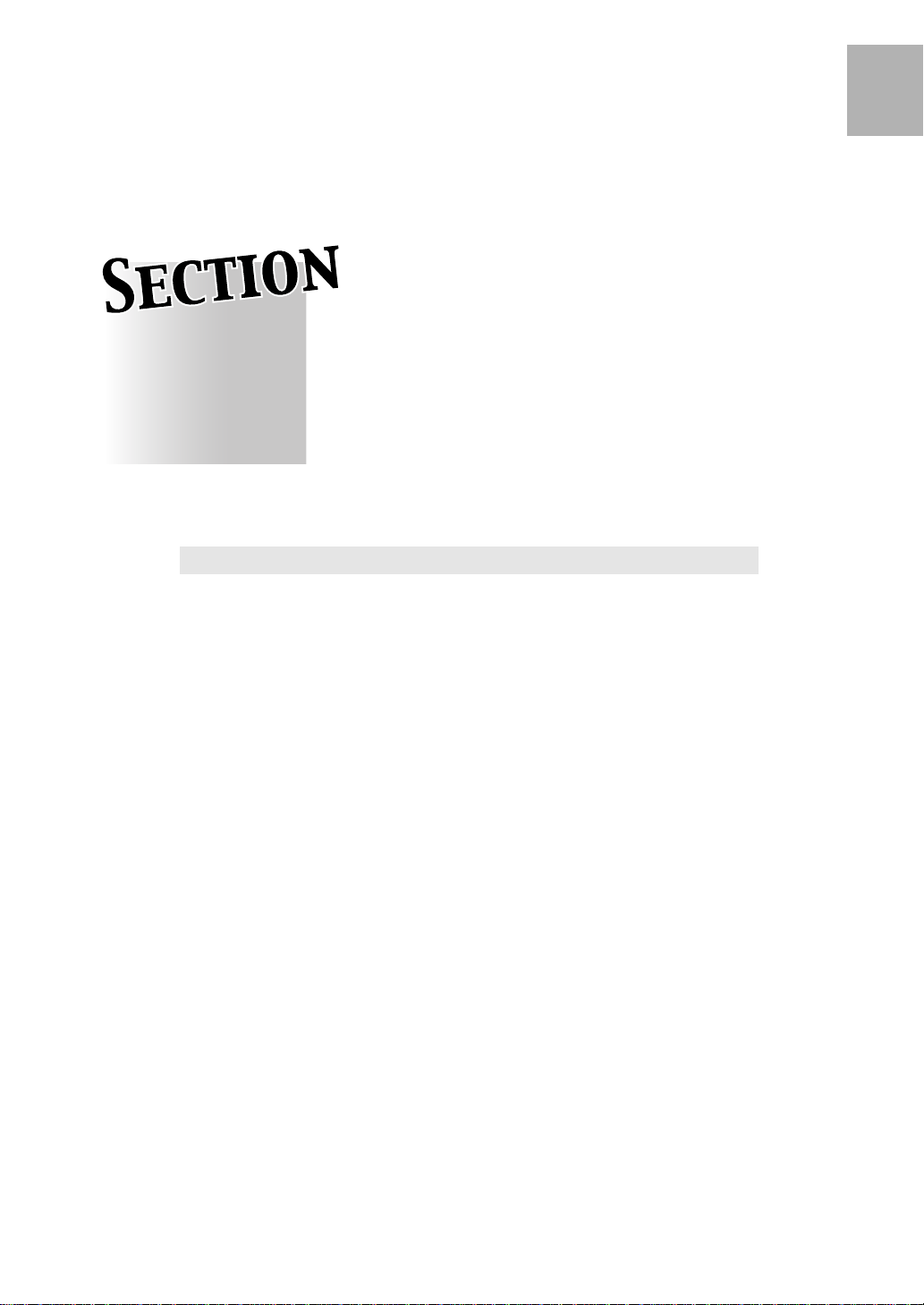
Safety Information
1
Precautions for Installation and Use
Caution Labels and Indicators....................................................1-2
Requirements for Safe Use ........................................................1-4
1
Safety
Information
Page 16
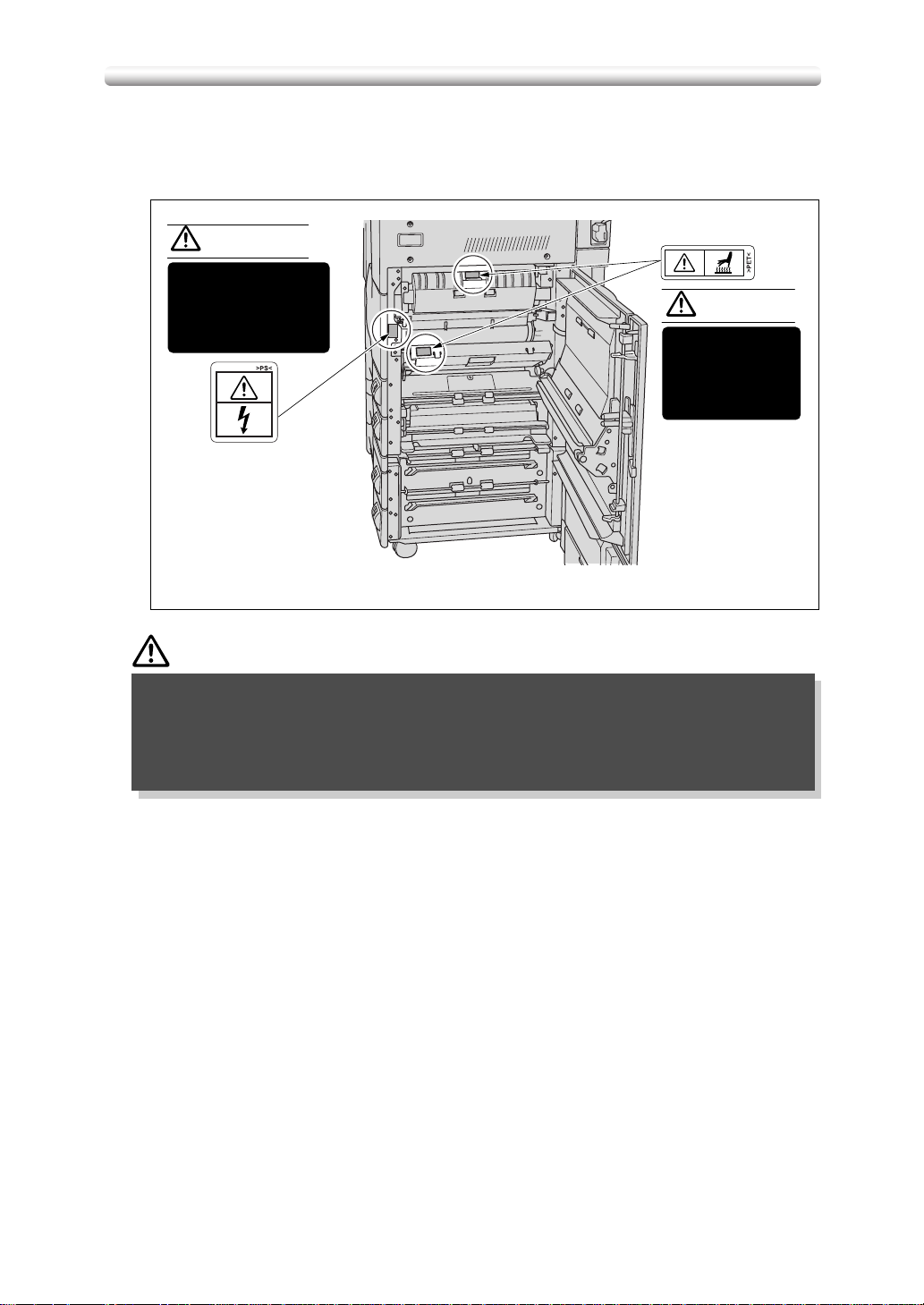
Caution Labels and Indicators
The caution labels and indicators are attached to the machine areas, as shown below, where you are advised to pay special attention to avoid any dangerous situations or serious injury.
W ARNING
This area generates
high voltage. If
touched, electrical
shock may occur. DO
NOT T OUCH!
CAUTION
The fixing unit is
very hot.
To avoid getting
burned DO NOT
TOUCH.
CAUTION
Burns or injury may occur from touching the areas detailed in the caution
labels and caution indicators. Do not remo ve caution labels or indicators. If
any caution label or caution indicator is soiled, please clean to make legible. If you cannot make them legible, or if the caution label or indicator is
damaged, please contact your service centre.
1-2
Page 17
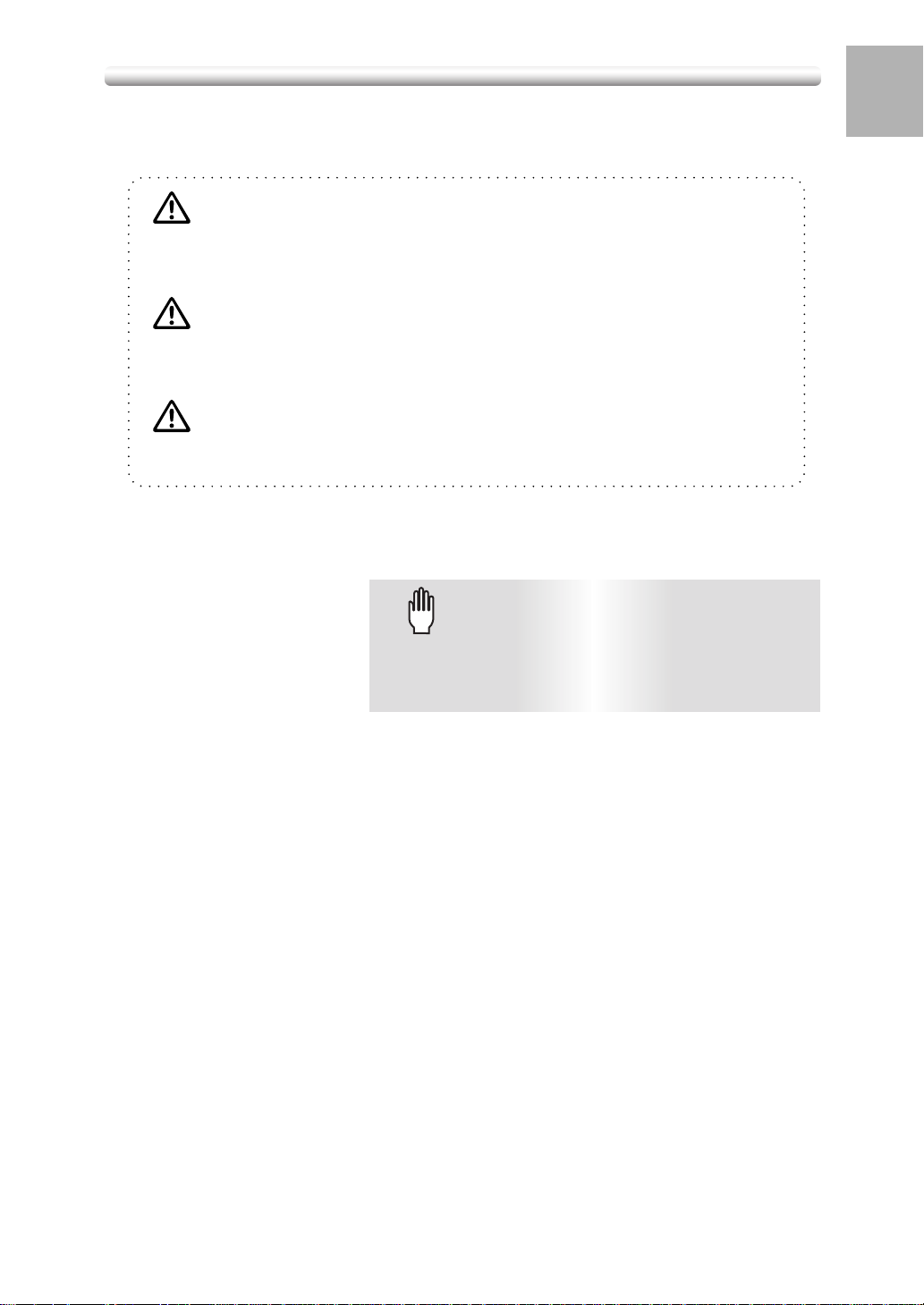
Caution Labels and Indicators (continued)
The following indicators are used on the caution labels or in this manual to categorize the level of safety cautions.
DANGER:
Action highly liable to cause a death or serious injury.
WARNING:
Action liable to cause a death or serious injury.
CAUTION:
Action liable to cause minor injury, medium trouble or physical damage.
If you find any of these indicators when removing jammed paper, adding toner, or
reading the manual, be sure to follow the information.
1
Safety
Information
Please Be Reminded!Please Be Reminded!
If the safety cautions in the manual become illegible due to
soilage, etc., please arrange a new copy from your service
centre.
1-3
Page 18
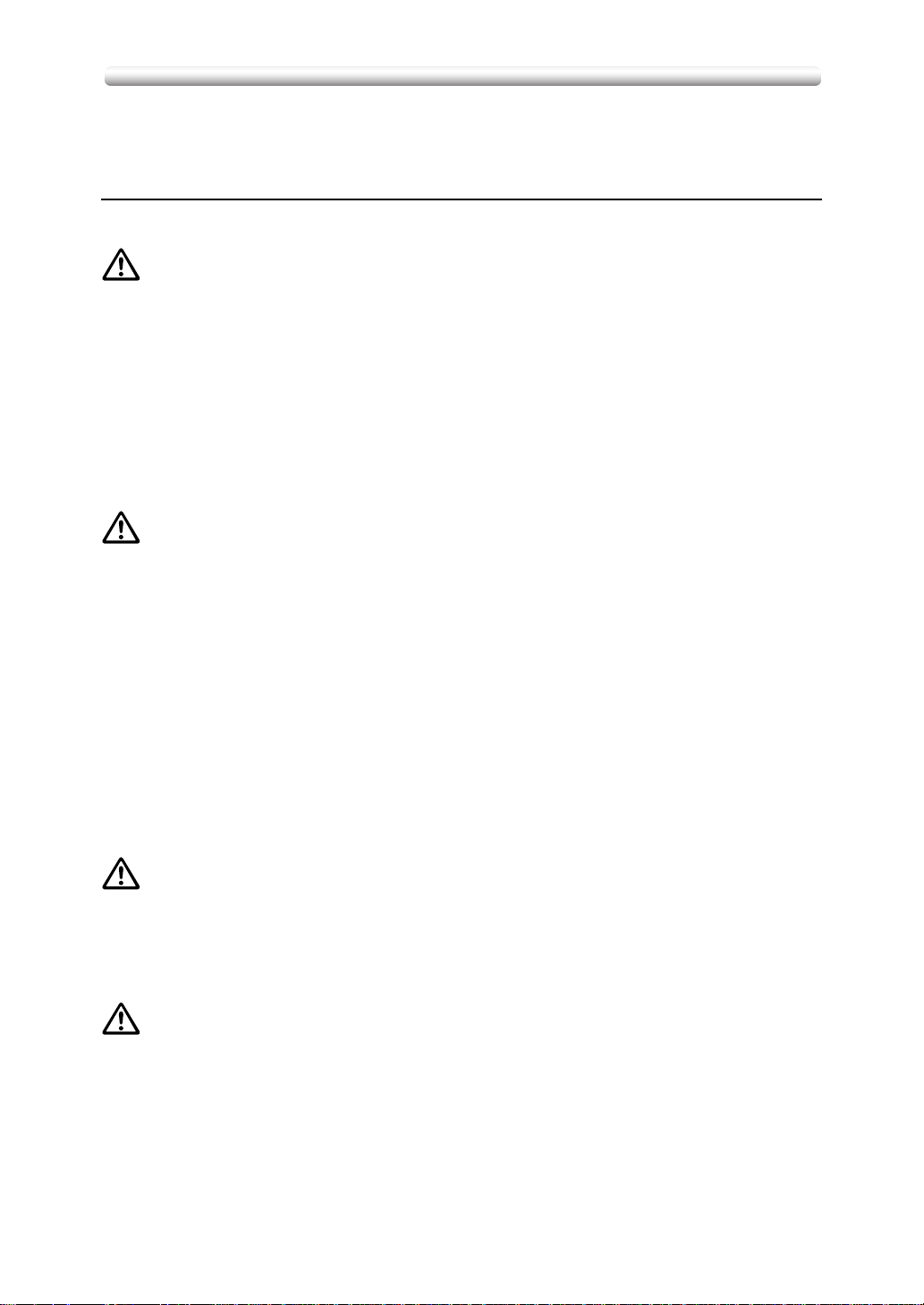
Requirements for Safe Use
To ensure your safe use of the machine, the follo wing describes the precautions y ou
are required to observe without fail for the power source of the machine and during
installation and routine handling. Be sure to read and observe them.
■ Power Source
CAUTION: PLUG SOCKET
• A plug socket is limited in capacity. Use only a po wer source with the correct rating
for the machine; otherwise, hazardous situations such as smoking or overheating
may occur. See the following list to match the power supply and power consumption:
a) 230V/50Hz: More than 10A
b) 110V/60Hz: More than 15A
c) 230V/60Hz: More than 10A
d) 127V/60Hz: More than 15A
• Av oid multiple connections in the same outlet. Do not use multiple outlet adaptors.
CAUTION: POWER PLUG AND LEAD
• Be sure to insert the power plug firmly into the power socket. Otherwise an accident may occur as a result of smoking or ov erheating. If the inserted power plug is
loose in the socket, even after it has been positively inserted, disconnect the plug
and contact your electrical contractor.
• For plug cable equipment, that the socket-outlet shall be installed near the equipment and shall be easily accessible.
• Do not bend or crush the power lead. If y our copier pow er lead is bent or damaged
in any way, contact your service centre immediately. Do not attempt to repair it
yourself, and do not continue to operate the copier. A damaged power lead may
result in overheating, a short circuit, or fire.
• Do not bundle or coil the power lead of the copier. Otherwise an accident may
occur as a result of overheating or fire.
CAUTION: CONNECTING MULTIPLE LOADS TO ONE SOCKET OUTLET
PROHIBITED
Never connect m ultiple loads to one soc k et outlet using a m ulti-outlet extension lead
or branched socket. Otherwise an accident may occur as a result of overheating or
fire.
CAUTION: EXTENSION LEAD
An extension lead must never be used with this machine.
1-4
Page 19
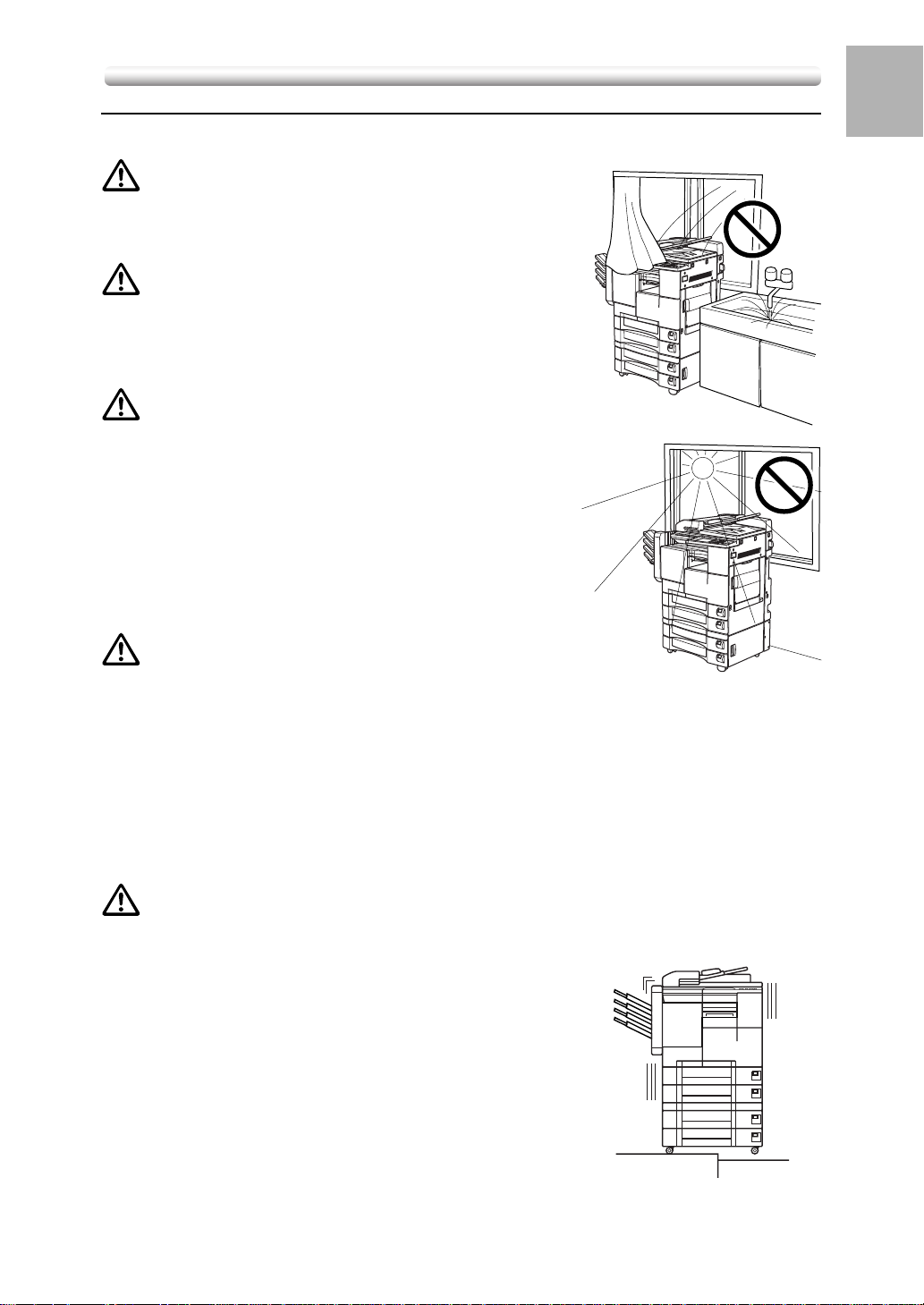
Requirements for Safe Use (continued)
■ Environment
CAUTION: PREVENTION OF FIRE
Do not install near flammable materials, curtains and
volatile combustibles, that can catch or cause fire.
1
Safety
Information
CAUTION:
Do not install the copier where it could be splashed
with rain water, or water from a tap, to avoid a short
circuit.
CAUTION: TEMPERATURE AND HUMIDITY
• Keep away from direct sunlight, heat sources such
as stoves, cool air from an air conditioner and hot air
from a heater.
• Avoid any environment that is outside the range
shown below:
10 to 30°C in temperature
10 to 80% in humidity
CAUTION: VENTILATION
• Maintain the installation place well-ventilated.
• Keep away from dust or corrosive gases. These materials may cause poor image
quality.
• During the use of machine, the machine generates ozone but in an insufficient
amount to cause any hazard to the human body.
However, if the machine is used in a poorly ventilated room, many copies are
made, or plural copiers are used at the same time, an odour may be detected.
Ensure adequate ventilation for a comfortable working environment.
PREVENTION OF SHORT CIRCUIT
CAUTION: VIBRATION
Do not install on a floor which is subject to vibration or is not level.
1-5
Page 20
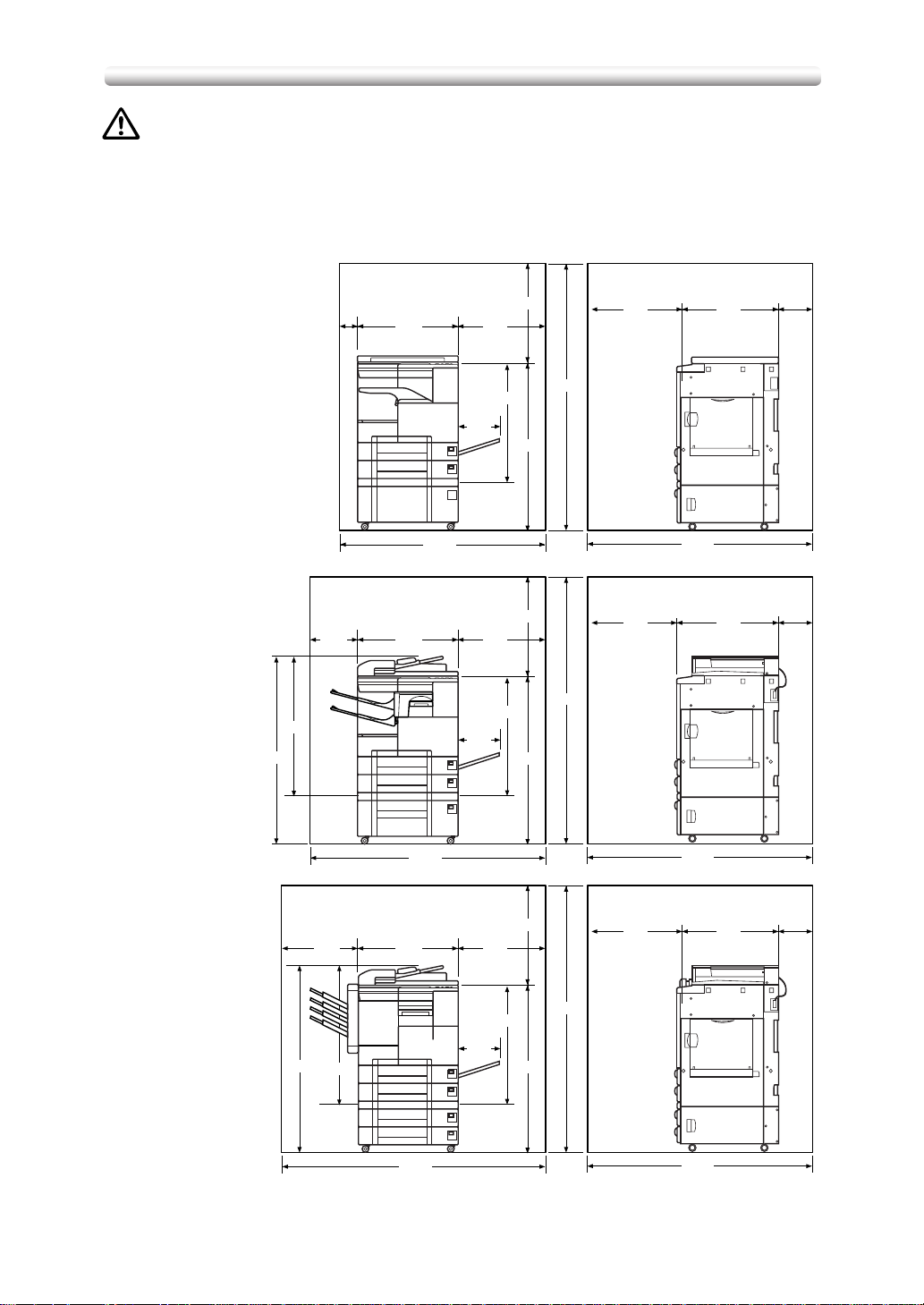
Requirements for Safe Use (continued)
CAUTION: INSTALLATION SPACE
Allow sufficient space for facilitating copy operation, changing parts, and periodic
inspection. Especially leave an adequate space behind the machine to let hot air out
from the rear fan.
(Unit: mm)
Main body + DK-109
Main body + DF-314
+ IT-101 + DB-409/410
1172
875
252
100
590
590
1190
245
245
500
500
730
730
550
1027
550
1027
1577
1577
550
550
1345
595
(Unit: mm)
595
200
200
Main body + DF-314
+ DB-209/210
+ FS-107 + FT-107
1-6
1172
450
875
1342
590
1540
245
500
730
550
1027
1577
550
1345
1345
(Unit: mm)
595
200
Page 21
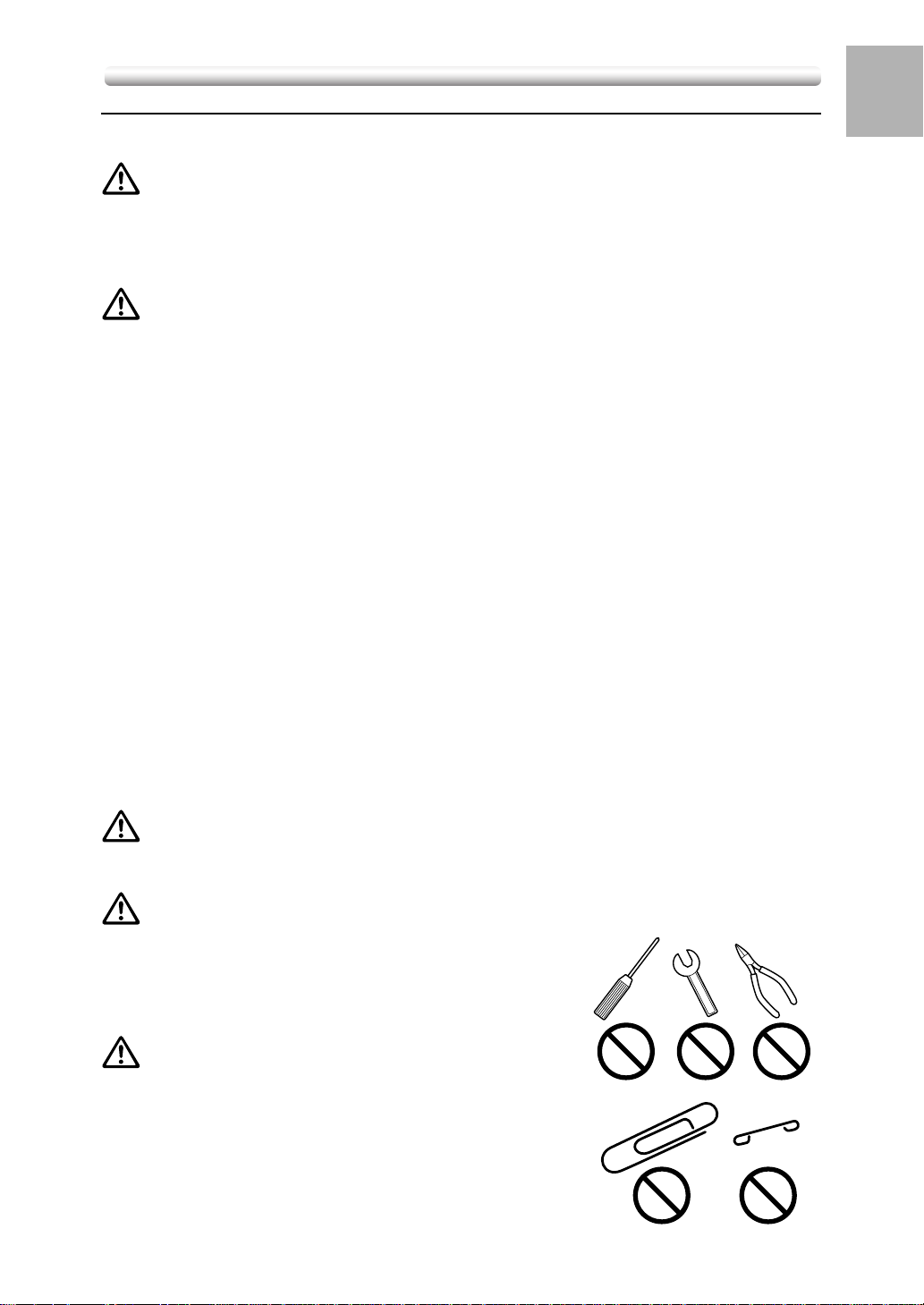
Requirements for Safe Use (continued)
■ Precautions for Routine Handling
WARNING: HIGH VOLT A GE
DO NOT TOUCH the high voltage parts indicated with WARNING label or described
in the manual.
CAUTION: ACTIONS IN RESPONSE TO TROUBLES
• If the Service Call screen is displayed and copier operations cannot be continued
any more, stop the operation to pre vent any unexpected accident. Write down the
report code as stated on the 2nd line of the message, then switch off the copier
and disconnect from the power socket. Contact your service centre and inform
them of the report code.
• Do not touch the high temperature parts indicated with CAUTION labels or described in the manual.
• Do not touch the inside of the machine for any other purpose than removing jammed
paper or adding toner.
• If machine repair is necessary, be sure to contact your service centre. Never attempt to repair it by yourself.
1
Safety
Information
• If any abnormal sound, smell or smoke comes from the machine, immediately stop
using it, turn off the power switch, disconnect the power plug and contact your
service centre.
• If the breaker trips or the fuse blows, turn off the pow er s witch, reset the breaker or
the fuse, and turn on the machine. If the same situation occurs again, contact y our
service centre.
• Insure the replacement fuse conforms with the rating of the power source. Never
use a fuse with an incorrect rating.
CAUTION: PREVENTION OF FIRE
Do not use volatile combustibles such as a thinner or alcohol near the machine.
CAUTION: PROHIBITION OF MACHINE MODIFICATION
Do not modify or remove any parts by yourself.
CAUTION: PREVENTION OF MACHINE
TROUBLES
• Do not drop small metallic objects such as paper clips
or staples inside the machine.
• Do not place any heavy or hard objects such as a
vase, books or ornaments on the machine.
1-7
Page 22
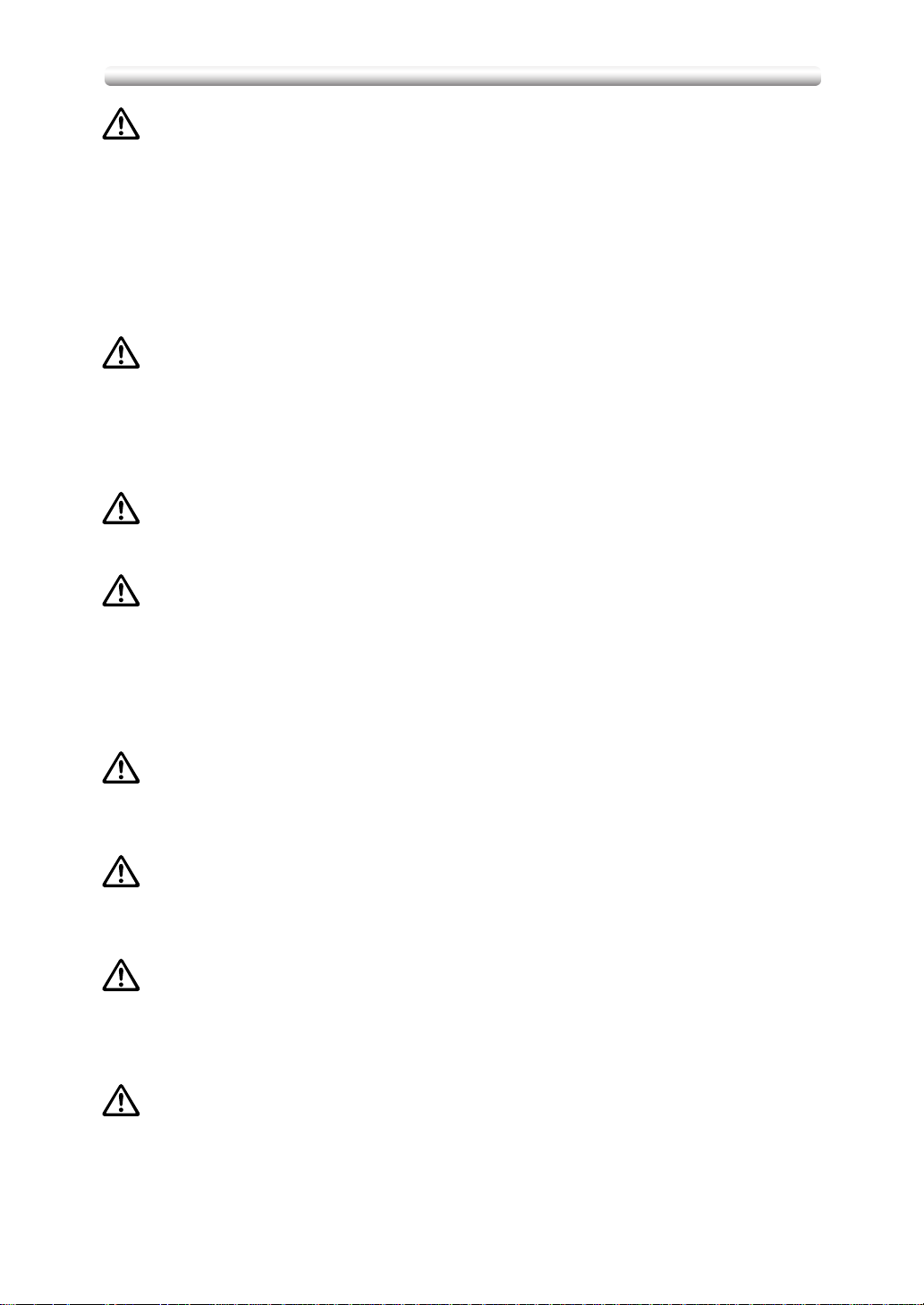
Requirements for Safe Use (continued)
CAUTION: RECOMMENDATION OF PERIODIC CHECK
Be sure to check periodically the following points:
(1) The main lead or the power plug does not generate abnormal heat.
(2) The power plug is not inserted loosely or the lead is not cut or scratched.
(3) The earth wire is correctly connected.
(4) The power plug or the power outlet is not covered with dust.
If you find anything abnormal in the above items , stop using the machine and contact
your service centre.
CAUTION: TONER
• Keep the toner cartridge away from children. The toner is nontoxic; however if you
inhale or contact with eyes b y accident, flush with water and seek medical advice.
• Do not throw the empty toner cartridge into a fire. If it is thrown into a fire the toner
may ignite and cause a dangerous situation.
CAUTION: PAPER
Check paper to be sure it is according to specifications outlined in Section 9.
CAUTION: POWER SAVER AND WEEKLY TIMER
• During Power Saver mode the copier is still connected to the mains power supply
and power is still applied to certain areas of the machine. T o a v oid an y une xpected
troubles turn the power OFF when not using the copier for long periods of time.
• When the Weekly Timer function is operating, turning power OFF will disable the
function.
CAUTION: FIXING UNIT
The Fixing unit is internally very hot. To avoid getting burned, DO NOT TOUCH. Be
careful when withdrawing the fixing unit.
WARNING: DRUM UNIT
The drum unit has a high voltage generated.
To avoid an electrical shock, DO NOT TOUCH.
CAUTION: DISPOSE OF A DISUSED COPYING MACHINE
Do not dispose of this copier yourself. Contact your service centre, who can arrange
for its safe disposal.
If you change the place of installation, please contact your service centre.
CAUTION: PAPER CAPACITY FOR THE EXIT TRAY
The exit tray capacity is max. 100 sheets/ 40 sheets (A3, B4 only). If a copy run of
more than 100/40 is required, be sure to remove the copies from the exit tray before
the maximum capacity is reached. Failure to do so will cause the copier to jam.
1-8
Page 23
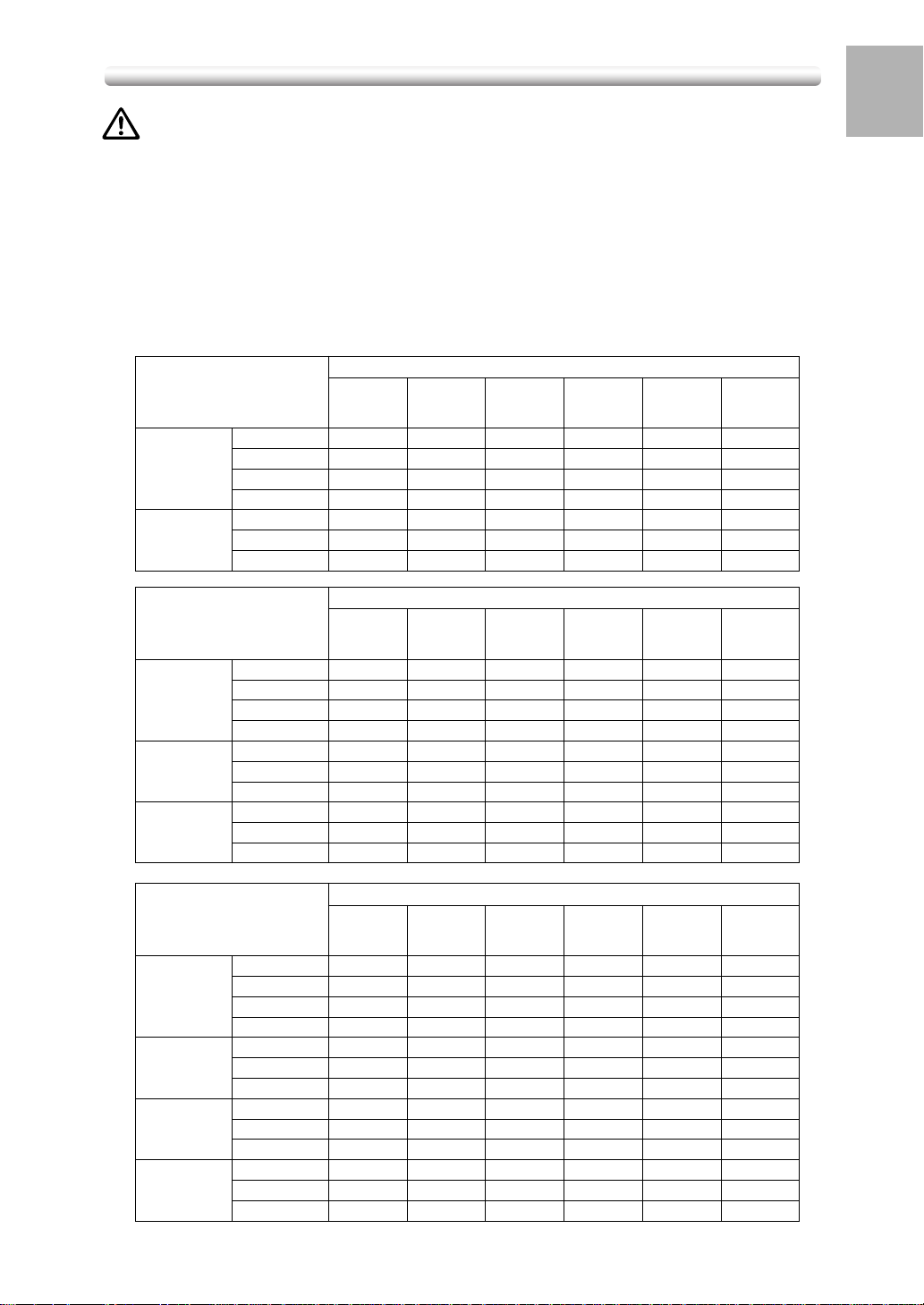
Requirements for Safe Use (continued)
CAUTION: FINISHER PAPER CAPACITY
The FS-107 Finisher is equipped with two exit tra ys , which ma y be increased to three
or four trays by installing the optional FT-107 Finisher Tray(s).
Select an exit tray and output mode on the Output Mode Screen.
To prevent paper misfeed, do not exceed the paper capacity of the Finisher.
When the total number of copies in the copy run exceeds the stated capacity, be sure
to unload the exit tra y whilst the copier is still copying. Failure to do so will cause the
copier to jam. The following capacity is for 80g/m
Exit tray/Output mode
Stack 100 sheets 100 sheets 100 sheets 100 sheets 10 sheets 10 sheets
Exit tray 1
Exit tray 2 Sort/Group ––1,000 sheets 300 sheets 50 sheets –
Sort ––100 sheets 100 sheets ––
Group – 100 sheets 100 sheets 100 sheets ––
Staple – 10 sets 10 sets 10 sets ––
Stack ––1,000 sheets 300 sheets 50 sheets –
Staple ––50 sets 20 sets ––
B6R A5R A4, B5 A3, B4 paper,
2
paper of the same size.
Paper size/Paper type
Thick/Thin
Transparency
Non-standard
size
1
Safety
Information
Paper size/Paper type
Exit tray/Output mode
Stack 100 sheets 100 sheets 100 sheets 100 sheets 10 sheets 10 sheets
Exit tray 1
Exit tray 2 Sort/Group ––100 sheets 100 sheets 10 sheets –
Exit tray 3 Sort/Group ––600 sheets 200 sheets 50 sheets –
Exit tray/Output mode
Exit tray 1
Exit tray 2 Sort/Group ––100 sheets 100 sheets 10 sheets –
Exit tray 3 Sort/Group ––100 sheets 100 sheets 10 sheets –
Exit tray 4 Sort/Group ––100 sheets 100 sheets 10 sheets –
Sort ––100 sheets 100 sheets ––
Group – 100 sheets 100 sheets 100 sheets ––
Staple – 10 sets 10 sets 10 sets ––
Stack ––100 sheets 100 sheets 10 sheets –
Staple ––10 sets 10 sets ––
Stack ––600 sheets 200 sheets 50 sheets –
Staple ––30 sets 15 sets ––
Stack 100 sheets 100 sheets 100 sheets 100 sheets 10 sheets 10 sheets
Sort ––100 sheets 100 sheets ––
Group – 100 sheets 100 sheets 100 sheets ––
Staple – 10 sets 10 sets 10 sets ––
Stack ––100 sheets 100 sheets 10 sheets –
Staple ––10 sets 10 sets ––
Stack ––100 sheets 100 sheets 10 sheets –
Staple ––10 sets 10 sets ––
Stack ––100 sheets 100 sheets 10 sheets –
Staple ––10 sets 10 sets ––
B6R A5R A4, B5 A3, B4 paper,
Paper size/Paper type
B6R A5R A4, B5 A3, B4 paper,
Thick/Thin
Transparency
Thick/Thin
Transparency
Non-standard
size
Non-standard
size
1-9
Page 24
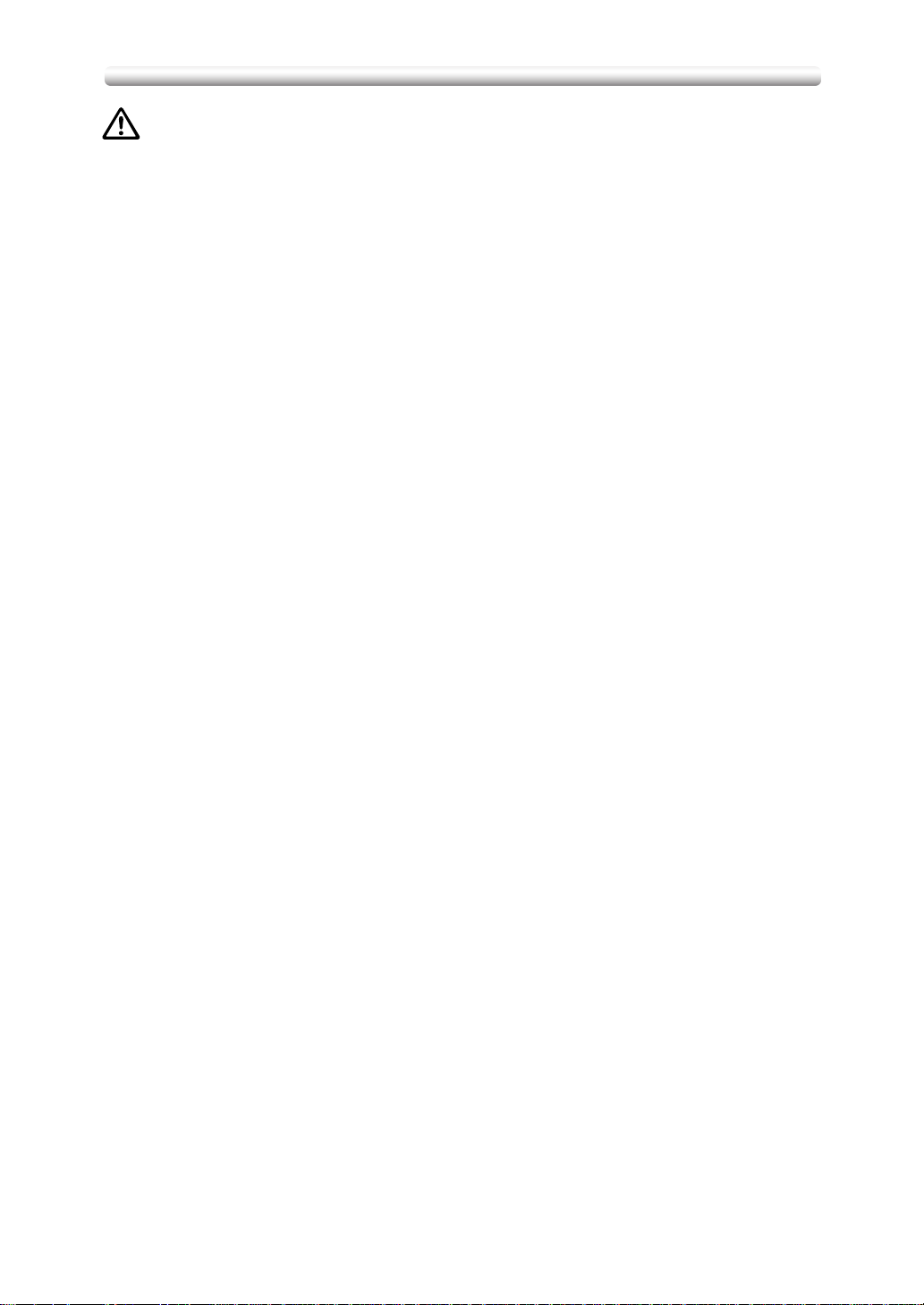
Requirements for Safe Use (continued)
CAUTION: PAPER CAPACITY FOR THE INNER TRAY
The IT-101 Inner tray is equipped with two e xit tra ys . The Exit tray 1/Exit tra y 2 capacity is max. 50 sheets/100 sheets. If a copy run of more than 50/100 is required, be
sure to remove the copies from the e xit tra y bef ore the maximum capacity is reached.
Failure to do so will cause the copier to jam.
1-10
Page 25
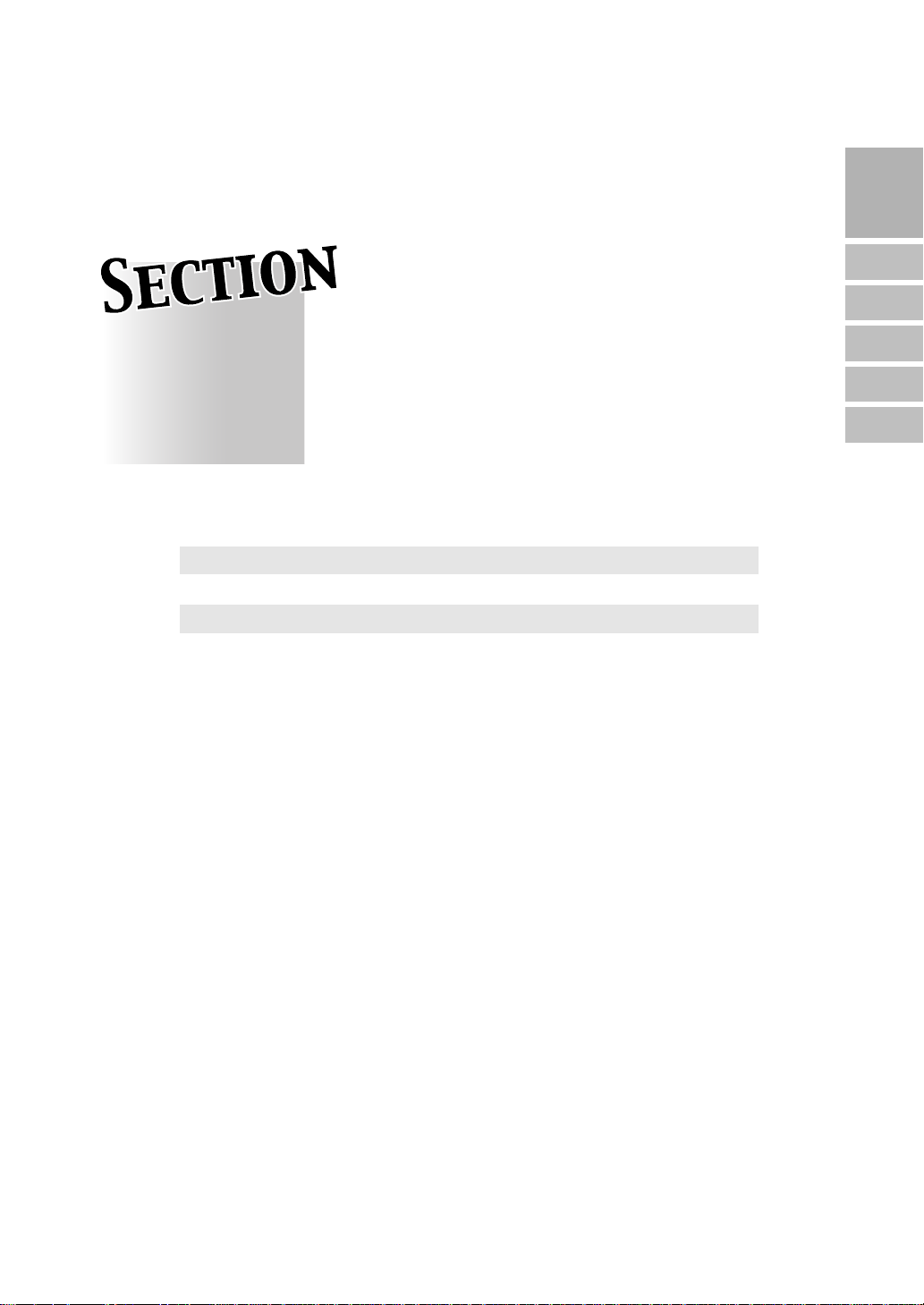
Machine Information
2
Machine Configuration ...............................................................2-2
Turning On the Main Power Switch and Power Switch...............2-7
Touch Screens .........................................................................2-12
Loading Paper..........................................................................2-15
Changing Paper Size of Main Body Trays and DB-209/210 Trays.....
Machine Configuration, Varios Touch
Screens and Loading Paper
2-19
2
Machine
Information
Machine
Configuration
Turn On/Off
the Power
Touch
Screens
Loading
Paper
Changing
Paper Size
Page 26
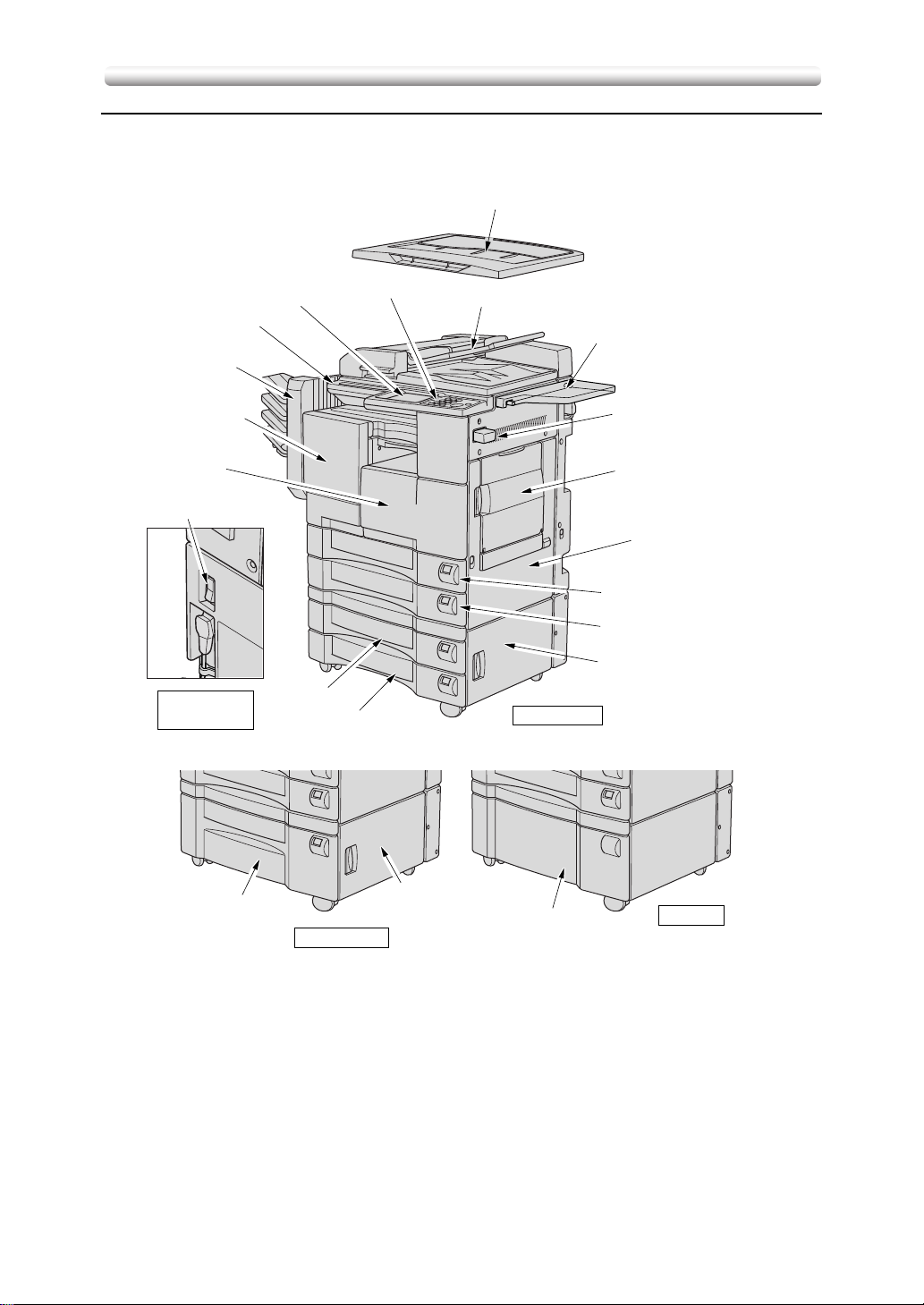
Machine Configuration
■ External Machine Items
q Platen cover (option)
!8 LCD touch screen
!7 Power switch
!6 Finisher (FS-107)
(option)
!5 Front door
of Finisher
!4 Front door
of main body
!3 Main power switch
Left rear side
of main body
!0 Tray 3
!9 Control panel
!1 Tray 4
w RADF (option)
e Work table (Option)
r Key counter
(Option)
t Multi-sheet
bypass tray
y Right side door
of Main body
u Tray 1
i Tray 2
o Right side door
of Drawer base
DB-209/210
2-2
!0 Tray 3
DB-409/410
o Right side door
of Drawer base
!2 Storage
DK-109
Page 27
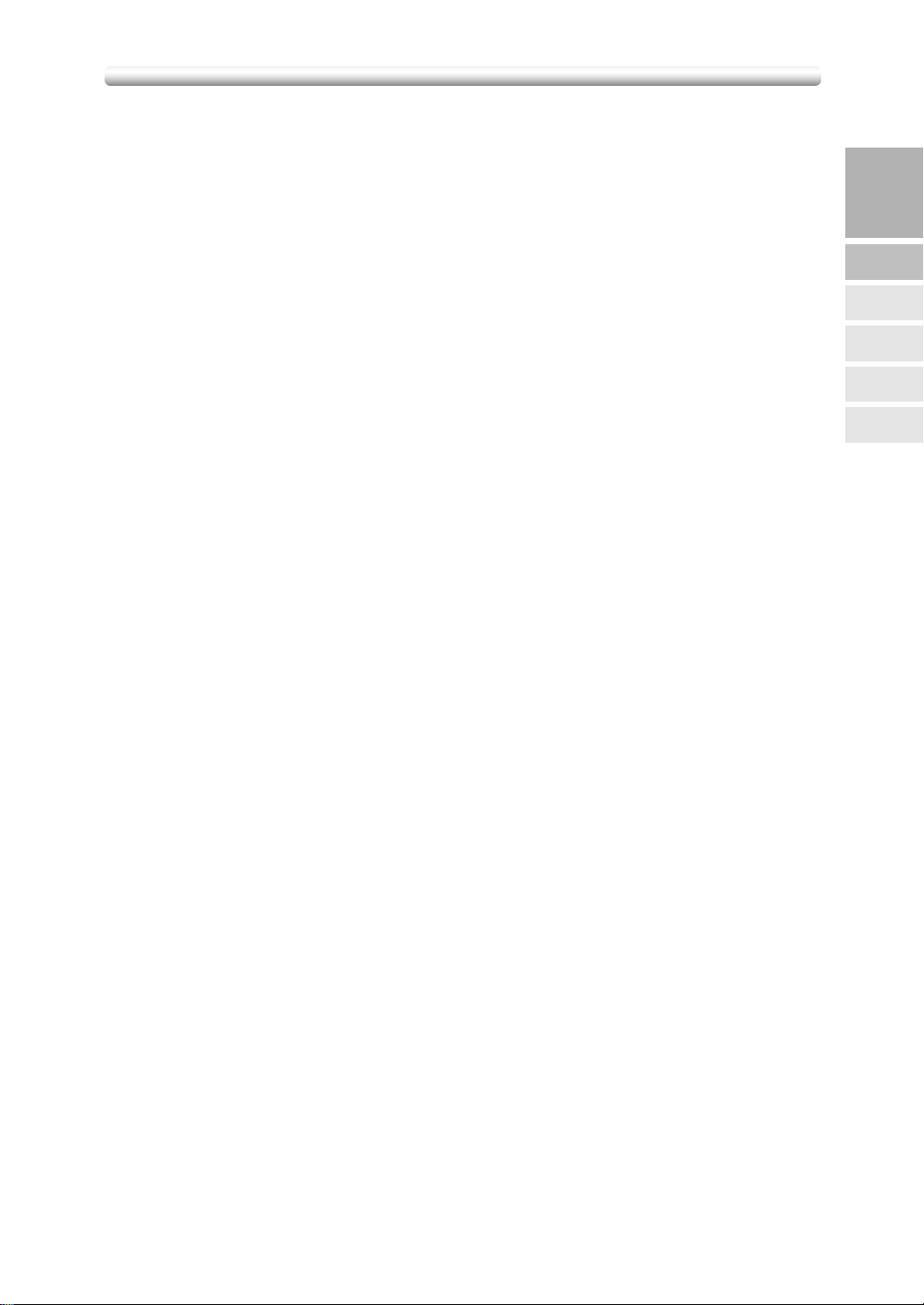
Machine Configuration (continued)
q Platen cover (option) covers documents to be copied and holds them in place.
w RADF (Reversing Automatic Document Feeder) (option) automatically f eeds
multiple originals one at a time to the platen glass for copying.
e Work table (option) provides a convenient workspace for documents both
before and after copying.
r Key counter (option) manages the number of copies made on the machine.
t Multi-sheet bypass tray used for small quantity copying onto plain paper or
special paper.
y Right side door of main body opens to allow removal of mishandled paper
or cleaning the transfer/separator electrode wire.
u Tra y 1 (universal tray) is user adjustable and holds 500 sheets from B4 to
A5R.
i Tra y 2 (universal tray) is user adjustable and holds 500 sheets from A3 to
A5R.
o Right side door of Drawer base opens to allow removal of mishandled pa-
per.
2
Machine
Information
Machine
Configuration
Turn On/Off
the Power
Touch
Screens
Loading
Paper
Changing
Paper Size
!0 Tray 3 (DB-209/210 universal tray) (option) is user adjustable and holds 500
sheets from A3 to A5R.
!0 Tray 3 (DB-409/410 fixed tray) (option) is initially fixed at A4 and holds 1,500
sheets. The fixed size can be reset to 8.5"x11", 8.5"x11"R, B5, or B5R, A4R
by service.
!1 Tray 4 (DB-209/210 universal tray) (option) is user adjustable and holds 500
sheets from A3 to A5R.
!2 Storage accommodates copy paper or copy materials.
!3 Main power switch turns machine power On/Off to operate it as copier/scan-
ner/printer/facsimile.
!4 Front door of main body opens to the internal copier to allow clearing of
mishandled paper, replenishing of toner or cleaning the corona wire.
!5 Front door of Finisher opens to the internal finisher to allow clearing of mis-
handled paper or inserting new staple cartridge.
!6 FS-107 Finisher (option) sorts, staples, and g roups copies into finished sets .
!7 Power switch turns copier power On/Off when pressed.
!8 LCD touch screen displays interactive operation screens.
!9 Control panel controls copier operations.
2-3
Page 28
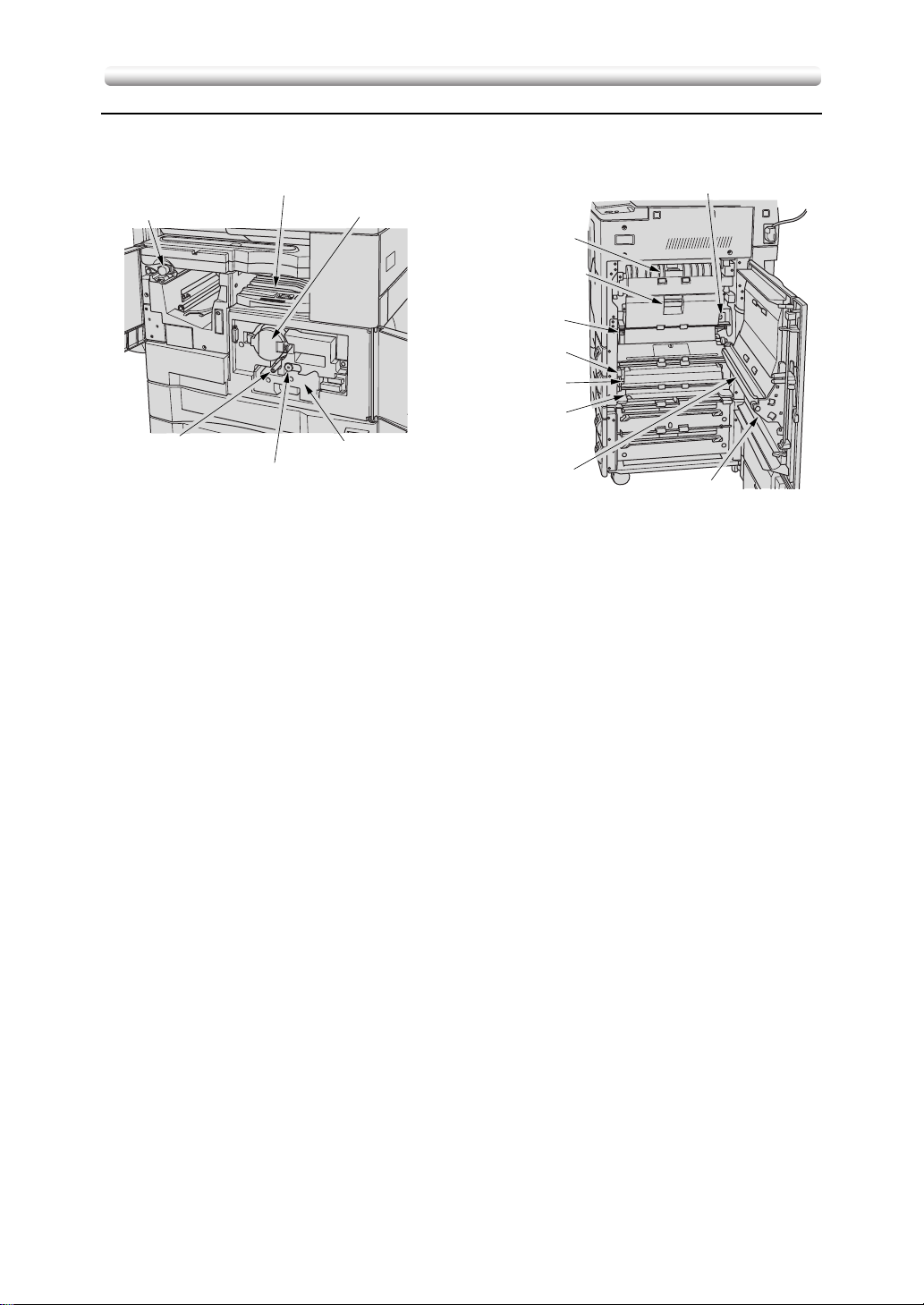
Machine Configuration (continued)
■ Internal Machine Items
w Finisher conveyance unit
q Finisher knob
r Writing unit glass
cleaning knob
t Corona wire cleaning knob
e Toner bottle cover
i Fixing unit guide 5
o Conveyance
unit cover 6
!0 Lever 1
!1 Lever 2
!2 Cover 3
!3 Lever 7
y Developing unit
!4 ADU
q Finisher knob can be turned to ease removal of mishandled paper in the
Finisher.
u Transfer/Separator wire
cleaning lever
!5 Lever 4
w Finisher conveyance unit can be opened to ease removal of mishandled
paper in the Finisher.
e Toner bottle cover is to be opened when supplying toner.
r Writing unit glass cleaning knob is withdrawn to clean the writing unit glass.
t Corona wire cleaning knob is withdrawn to clean the corona wire.
y Developing unit prints images to the drum, and needs to be replaced
perodically.
u Transfer/Separator wire cleaning lever forms the copy image.
i Fixing unit guide 5 uses the toner onto the copy paper, and is to be opened
for removal of mishandled paper.
o Conveyance unit cover 6 passes the paper through the drum unit, and is to
be opened for removal of mishandled paper.
!0 Lever 1 can be opened for removal of mishandled paper.
!1 Lever 2 can be opened to release the pressure rollers for removal of mis-
handled paper.
!2 Cover 3 can be opened for removal of mishandled paper.
!3 Lever 7 can be opened for removal of mishandled paper.
!4 ADU is used for stackless duplex copying.
!5 Lever 4 can be opened for removal of mishandled paper in ADU.
2-4
Page 29
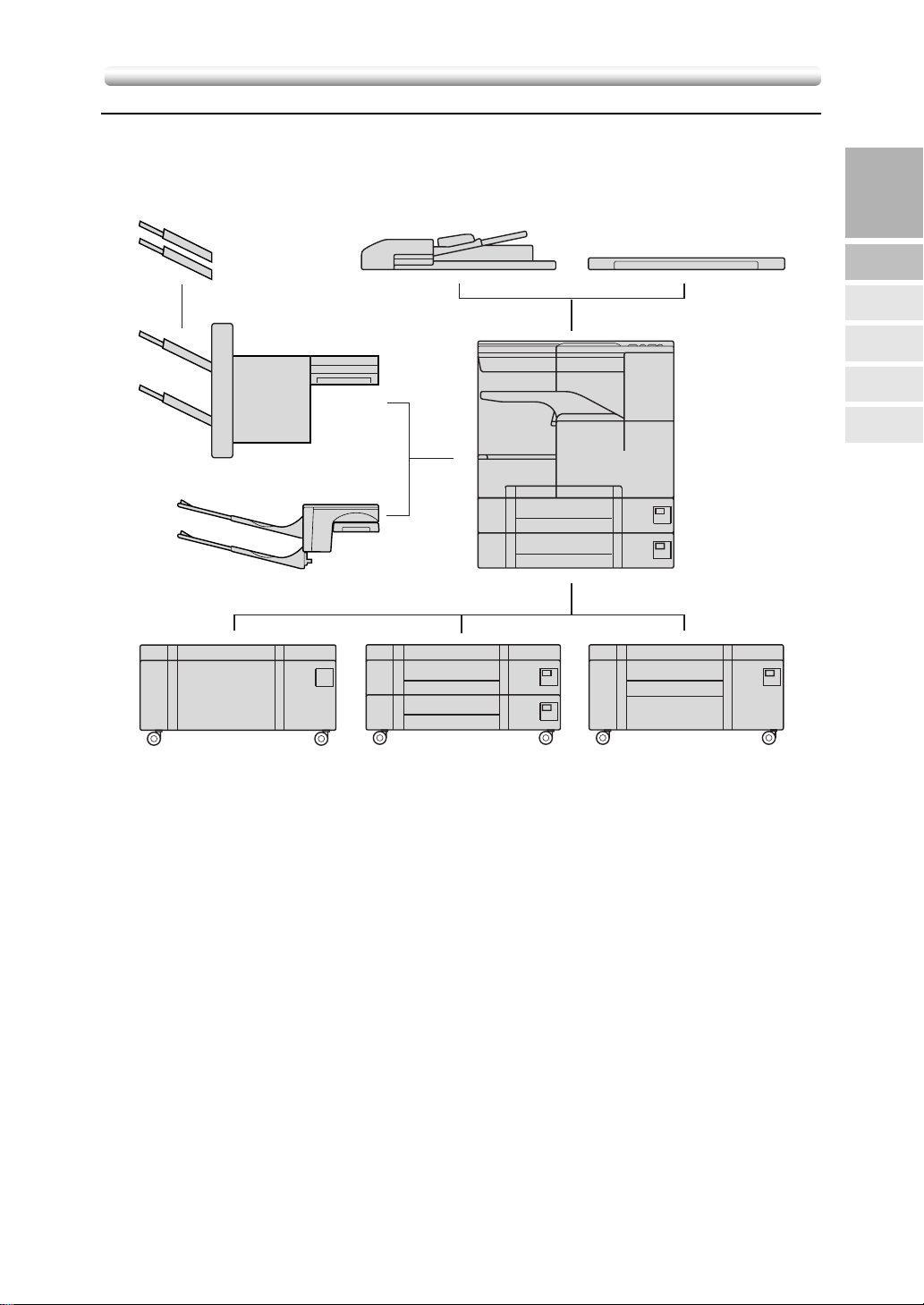
Machine Configuration (continued)
■ Standard/Optional Equipment
FT-107
FS-107
IT-101
DF-314
Platen cover
Main body
2
Machine
Information
Machine
Configuration
Turn On/Off
the Power
Touch
Screens
Loading
Paper
Changing
Paper Size
DK-109
DB-209/210
DB-409/410
2-5
Page 30
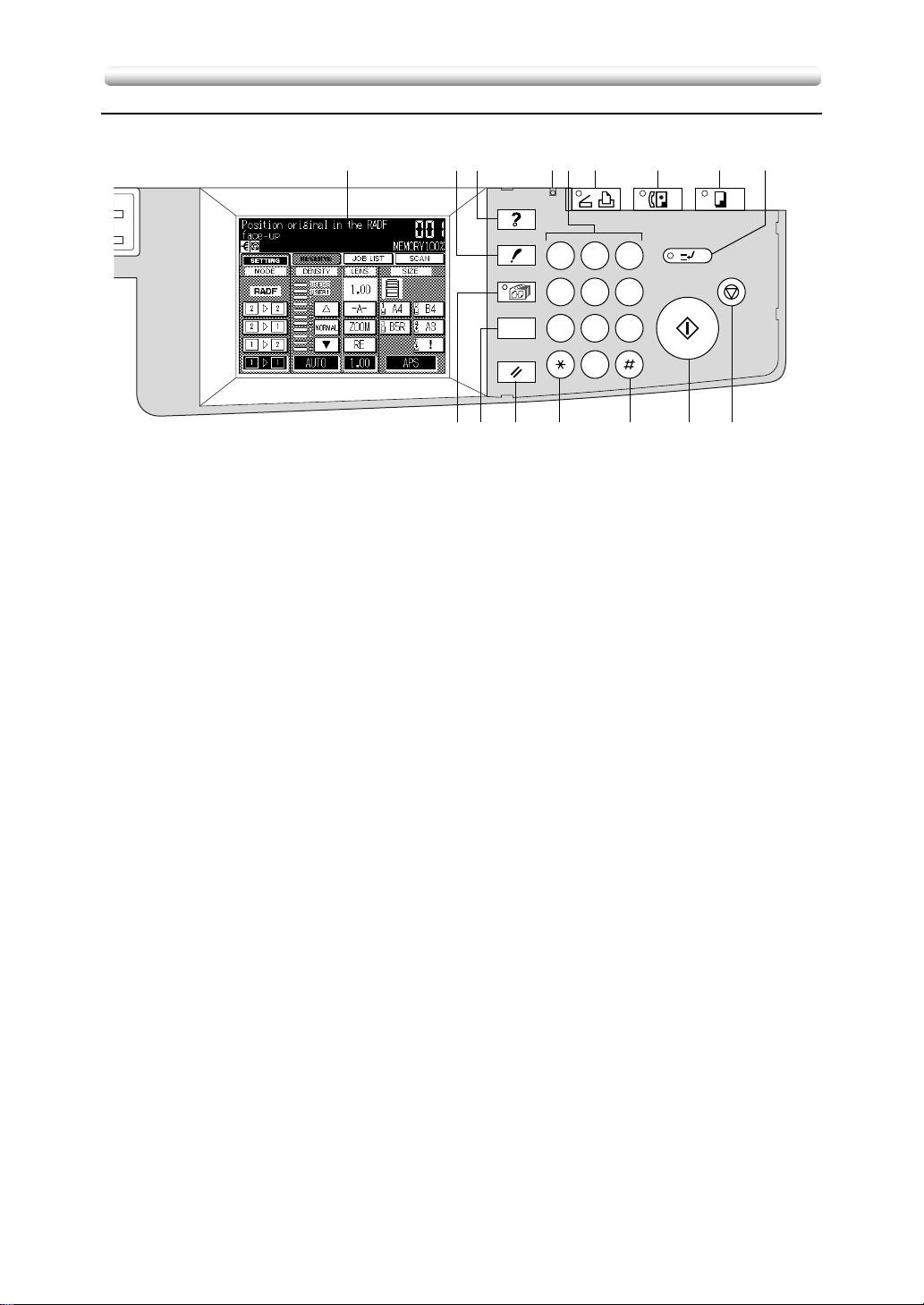
Machine Configuration (continued)
■ Control Panel Layout
q r
HELP
CHECK
APPLICATION
OUTPUT
AUTO RESET
!4!5!6 !3 !2 !1 !0
DATA
SCANNER / PRINTER
yt u i ow e
2 31
564
897
0
CLEAR QTY.
FAX
COPY
INTERRUPT
STOP/CLEAR
START
q LCD TOUCH SCREEN displays machine and copying status; help informa-
tion; interactive screens; and touch keys for selecting all functions.
w CHECK displays a screen showing all settings that are selected for the cur-
rent job.
e HELP displays a screen with help for the currently selected function or to
access the Key Operator Mode Screen.
r DAT A blinks while receiving print data in printer mode, then lights after com-
pleting it.
t KEYPAD enters numeric values.
y SCANNER/PRINTER switches the machine operation mode to scanner and
printer in turn.
u FAX switches the machine operation mode to facsimile.
i COPY switches the machine operation mode to copy.
o INTERRUPT stops copying/f acsimile/printing/scanning in progress to allow a
simple copying job.
!0 STOP/CLEAR stops the copying sequence; deletes the stored memory.
!1 START activates scanning or copying.
!2 CLEAR QTY. allows resetting of print quantity.
!3 [✽] (COUNTER) displays the Counter List Screen or accesses programming
modes for setting special functions.
!4 AUTO RESET restores copier to automatic mode settings or to key operator
settings.
!5 OUTPUT displays screens for selecting an Exit tray, Sort/Staple/Group mode
in the machine with Finisher; selecting an Exit tray, E-SORT+sort/E-SORT
+group/Group mode in the machine with Inner tray; or selecting E-SORT+sort/
E-SORT+group/Group mode in the machine without Finisher.
!6 APPLICATION displays a menu screen f or selecting special application func-
tions, or displays screens for selecting Job Store/ Job Recall functions.
2-6
Page 31

Turning On the Main Power Switch and Power Switch
This machine is equipped with two power switches.
■ To Turn On the Power
Turn ON the main power switch.
1
2
The main power switch is located on the rear left
side of the main body.
Turn ON the power switch.
The power switch is located on the far left side of
the control panel.
Warm-up takes approximately 30 seconds (7020/
7025/7030) / 45 seconds (7035).
Please Be Reminded!Please Be Reminded!
When turning the main power
switch OFF then ON, wait for
3 seconds or longer before
turning it ON again; otherwise
the copier may not function
normally.
2
Machine
Information
Machine
Configuration
Turn On/Off
the Power
Touch
Screens
Loading
Paper
Changing
Paper Size
3
The Basic Screen will be displayed.
The message on the Basic Screen will inform you
that copying job is now available.
• When the initial settings are
changed by the key operator, the modified conditions
will be displayed on the Basic Screen.
• When “Enter E.K.C. password” is displayed, enter
your password to use the
machine.
2-7
Page 32

Turning On the Main Power Switch and Power Switch (continued)
■ To Turn Off the Power
1
2
Turn OFF the power switch.
The power switch is located on the far left side of
the control panel.
The touch screen and all the LEDs on the control
panel will go out.
Turn OFF the main power switch.
The main power switch is located on the rear left
side of the main body.
• The main power switch is not
required to be turned off
usually.
• When the machine is under
control of the weekly timer
function, turning off the main
power switch will deactiv ate
the function.
2-8
Page 33

Turning On the Main Power Switch and Power Switch (continued)
■ Reducing the Power in Standby Mode (Auto Low Power)
This function automatically lowers the power after a
specified period (initially 15 minutes) of copier inactivity. The LCD screen becomes dark with the message
“Low P ower Mode / Press an y k ey to cancel” displayed.
To star t a copying job, press any key on the control
panel. The Auto low power will be released and the LCD
HINTS
The Auto low power function
can be set to 5 minutes/ 10
minutes/ 15 minutes/ 30 minutes/ 60 minutes/ 90 minutes/
120 minutes/ 240 minutes in
the Key operator mode.
For the key operator setting,
see p. 12-34.
• If the Auto shut-off function
• The LCD screen will not be
screen recovers usual brightness.
■ Shutting Off Automatically (Auto Shut-Off)
activates at the same time,
the power will be turned off
without the LCD screen becoming dark.
come dark during a duplex
copying job or when the Jam
Position Screen is displa yed.
2
Machine
Information
Machine
Configuration
Turn On/Off
the Power
Touch
Screens
Loading
Paper
Changing
Paper Size
This function automatically shuts off the power after a
specified period (initially 15 minutes) of copier inactivity.
T o start a copying job , press the power s witch. The copying operation will become available.
HINTS
The Auto shut-off can be set
for 15 minutes/ 30 minutes/ 60
minutes/ 90 minutes/ 120 minutes/ 240 minutes in the Key
operator mode.
For the key operator setting,
see p. 12-34.
When “Timer interrupt mode /
Enter password” is displayed
after pressing the power
switch, see the following page
to continue.
2-9
Page 34

Turning On the Main Power Switch and Power Switch (continued)
■ Entering an EKC Password (EKC)
The Electronic Key Counter (EKC) allows the key operator to monitor all copying activities by controlling EKC
password accounts. Copy quantity limits for specific
accounts can be set.
The EKC is not factory-set. An EKC password is required only when the EKC is activated; a User Password is assigned; and “Enter E.K.C. password” is dis-
played on the touch screen.
Copying will be available by following procedure.
Press the power switch.
1
HINTS
For details of the EKC setting,
see p. 12-15 to p. 12-21.
2
3
The Basic screen will be displayed along with the
message shown below.
Enter E.K.C. password
Enter your 5-digit EKC password, using the keypad.
The entered password will not be displa y ed on the
screen.
If the EKC password is inv alid, the copier will reset
to the Initial mode. In that case, enter the correct
password; or contact the key operator.
Press
Your current copy count and copy limit will be displayed for 3 sec.
.
START
Current count / limit
018888/025000
HINTS
See p. 12-16 for setting an
EKC password.
2-10
Page 35

Turning On the Main Power Switch and Power Switch (continued)
4
5
Start a copying job.
When the message changes to “Ready to copy”,
copying job is available on the machine.
Press
The initial state will be restored, with the message
“Enter E.K.C. password” display ed on the screen.
while pressing .
CLEAR QTY.
When your copy count reaches
the copy limit, the message
“Copy limit reached” will be displayed. In that case, contact
the key operator to reset your
copy limit.
2
Machine
Information
Machine
Configuration
Turn On/Off
the Power
Touch
Screens
Loading
Paper
Changing
Paper Size
2-11
Page 36

Touch Screens
This copier has a large Liquid Crystal Display (LCD) in the centre of the control
panel. The following pages describe various types of interactive screen and how to
display them.
■ Making a Basic Copy (Basic Screen)
The Basic Screen displays when copying operation becomes available after warmup.
t RESERVE key
r APPLICATION icon
e Message area
w Icon area
q SETTING key
y JOB LIST key
u Job No. icon
i COUNT/SET
indicator
o Memory indicator
!0 SCAN key
!1 Paper size/type
indication area
!5 MODE setting area
!4 DENSITY setting area
!3 LENS setting area
!2 SIZE setting area
q SETTING key is selected when the screen displays basic copying conditions .
Touch this key to return to the current print job settings when making selections for a reserve job.
When any trouble occurs during a reserve setting, the “SETTING” changes to
flashing “JAM” or “ADD PAPER” according to the trouble type.
See p. 5-7 to p.
5-9.
w Icon area displays the following icons.
: ADD TONER icon displays when toner supply becomes low. See p. 10-2.
: PM CALL icon displays when preventiv e maintenance is due. See p. 5-4.
: FINISHER MODE icon displays when a spe-
cific finisher mode is selected. When Staple-sort mode is selected, this icon
indicates the number of staples and staple position. See p. 3-29 to p. 3-31.
: ROTATION icon displays when the Rotation automatically functions. See
p. 7-9 to p. 7-10.
e Message area displays the machine status and procedure required at that
time.
r APPLICATION icon displays when any application function is selected on
the Application Selection Screen. See p. 8-2.
2-12
Page 37

START
Touch Screens (continued)
t RESERVE key is touched to select copy conditions f or a subsequent job while
the current scan/print job is in progress. See p. 3-23 to p. 3-24.
y JOB LIST key is touched to view the current job status, to change the printing
order of reserve jobs, or to cancel printing a reserve job. See p. 3-25 to p. 3-
26.
u Job No. icon
displays when
is pressed to start a reserve job of
that number.
Service can set the Job No. icon to display the page count while scanning the
originals, and also the copy count when printing job starts, instead of the job
number.
i COUNT/SET indicator indicates the print quantity entered from the control
panel keypad, and also indicates the print count on the left of the set count
while printing. See p. 3-7.
o Memory indicator indicates the remaining memor y available for the next
operation. See p. 3-22.
!0 SCAN key is touched to star t scanning originals when any copy condition
which requires Store mode is selected, or Store mode is directly selected on
the Application Selection Screen. See p. 3-19, and p. 3-21 to p. 3-22.
2
Machine
Information
Machine
Configuration
Turn On/Off
the Power
Touch
Screens
Loading
Paper
Changing
Paper Size
!1 Paper size/type indication area displays the paper size loaded in each tray
and paper type of the selected tray under the “SIZE” indication, if specified b y
the key operator. See p. 12-23.
!2 SIZE setting area is used to select the desired paper size or APS. See p. 3-
8 to p. 3-11.
!3 LENS setting area is used to select the desired magnification ratio. See p. 3-
12 to p. 3-14.
!4 DENSITY setting area is used to specify the desired exposure level. See p.
3-15 to p. 3-16.
!5 MODE setting area is used to select the copy mode (1s1, 1s2, 2s1, or
2s2). See p. 3-17 to p. 3-20.
2-13
Page 38

Touch Screens (continued)
■ Using Application Function (Application Selection Screen)
The Application Selection Screen displays when
is pressed on the control panel.
APPLICATION
16 application function keys are provided on the screen. Touching a key displays a
subsequent screen for specifying the selected function. (Touching Reverse Image,
AUTO Lay out, or Non-image Area Er ase does not display a subsequent screen, but
highlights the key on the screen.)
JOB MEMORY key:
Touched to use the Job memory function.
Function keys:
Touched to use the
Application function.
Store Mode key:
Touched to copy in
the Store mode.
HINTS
CANCEL key:
Touched to cancel the selected function.
ALL CLEAR key:
Touched to clear all the selected Applications.
OK key:
Touched to return to the
Basic Screen.
Sheet/Cover
Insertion
Chapter
Combination
Booklet
OHP
Image
Insert
Dual Page
Special
Original
Special
Original
Special
Original
Special
Original
Text/Photo
Enhance
Reverse
Image
Repeat
Repeat
Frame/Fold
Erasure
AUTO
Layout
Image Shift
Non Image
Area Erase
STAMP
STAMP
Inserting Sheets and Covers: See p. 8-3
Locating Title Pages on the Right Side: See p. 8-7
Lay Out Several Pages onto One Sheet: See p. 8-9
Making a Multiple Page Signature Booklet: See p. 8-11
Copying onto OHP Films: See p. 8-14
Inserting Images into Printed Sets: See p. 8-16
Dividing an Image into Right and Left Pages: See p. 8-19
Copying Mixed Size Originals (Mixed Original) : See p. 8-23
Copying Folded Originals (Folded Original): See p. 8-25
Copying Non-Standard Size Originals (Non-Standard Size): See p. 8-27
Reverse the Second Side in 1s2 Mode (Flip Side 2): See p. 8-29
Making Copy Quality Closer to Originals: See p. 8-32
Reversing Colour in Black and White Image: See p. 8-34
Repeating Selected Image Area (Verti./Horiz. Mode): See p. 8-36
Repeating Automatically or Selecting Repeating Times (AUTO/ Repeat Mode): See p. 8-39
Eliminating Black Copy Marks Along Borders: See p. 8-42
Copying Image in the Centre of Copy Paper: See p. 8-44
Creating Binding Margin: See p. 8-46
Erasing Outside of the Original: See p. 8-48
Printing Stamps or Watermarks onto Copies: See p. 8-50
Printing Date/Time, Page Numbers or Numberings: See p. 8-54
2-14
Page 39

Loading Paper
A paper indicator (see below) always appear on each tr a y k e y of the Basic Screen to
indicate the paper level of the tray.
When paper in a tray runs short, the indicator “ ” appears on the tray key, then it
changes to “
” when the tray becomes empty.
Follow the procedure below to supply the empty tray with copy paper.
When the Multi-sheet bypass tray is empty, “ ” and “ ” will be
displayed on the b ypass tra y k ey instead of the paper siz e indication.
2
Machine
Information
Machine
Configuration
Turn On/Off
the Power
Touch
Screens
Loading
Paper
Changing
Paper Size
HINTS
Key operator can set the machine to indicate the paper type
for each tray when selected on the screen. See p. 12-23.
■ Loading Paper in Main Body Trays and DB-209/210 Trays
Main body trays: Tray 1, Tray 2
DB-209/210 trays: Tray 3, Tray 4
HINTS
Withdraw the main body tra y or DB-209/
1
210 tray.
CAUTION
Do not withdraw the trays forcibly; otherwise
you may be injured.
See p. 2-2 to check positions
of each tray.
2-15
Page 40

Loading Paper (continued)
2
3
Stack paper with curl side up.
Load paper aligning it to the right side of the tray.
Rear guide plate
Hook
Size indication dial
While pressing the release knob, mo ve
the slide guide plate against the paper.
Release the release knob to lock the slide guide
plate.
Please Be Reminded!Please Be Reminded!
Do not load above the red line
on the side guide plates.
Please Be Reminded!Please Be Reminded!
Be sure that the rear guide
plate is correctly positioned
according to the paper size to
be loaded; otherwise machine
trouble may occur.
4
Please Be Reminded!Please Be Reminded!
Do not change the paper size
indication of the size indication
dial at the front of the tray.
Making copy using the tray
with a different size indicated
may cause a paper misfeed.
Push in the tray until it locks into place.
The indicator on the tray ke y will change from “ ”
to “ ”.
2-16
Page 41

Loading Paper (continued)
■ Loading Paper in DB-409/410 Tray
DB-409/410 tray: Tray 3
Withdraw the DB-409/410 tray.
1
CAUTION
Do not withdraw the DB-409/410 tray forcibly;
otherwise you may be injured.
HINTS
See p. 2-2 to check the tray
position.
2
Machine
Information
Machine
Configuration
Turn On/Off
the Power
Touch
Screens
Loading
Paper
Changing
Paper Size
2
3
Stack paper with curl side up.
Load paper aligning it to the right side of the tray.
The tray bottom will lower due to the stacked paper weight.
Size indication dial
Push in the tray until it locks into place.
The indicator on the tray 3 key will change from
“ ” to “ ”.
Please Be Reminded!Please Be Reminded!
Do not load paper above the
hooks on the side guide
plates.
Please Be Reminded!Please Be Reminded!
Be sure that the rear guide
plate is correctly positioned
according to the paper size to
be loaded; otherwise machine
trouble may occur.
2-17
Page 42

Loading Paper (continued)
■ Loading Paper in Multi-sheet Bypass Tray
Open the Multi-sheet bypass tray lo-
1
cated on the right side of the copier.
When loading A3 or B4 paper, pull out the right
edge to extend the tray.
2
3
2-18
Load copy paper, and adjust the paper
guides to the paper size.
The indicators “ ” and “ ” on the Multi-sheet by-
pass key will go out.
When copying is completed, close the
Multi-sheet bypass tray.
Please Be Reminded!Please Be Reminded!
Load OHP film one sheet at a
time; or, stack paper , up to 50
sheets 80g/m
2
.
Page 43

Changing Paper Size of Main Body Trays and DB-209/210 Trays
The following trays are user-adjustable. Change the paper size of the tray according
to the procedure below.
Main body trays: Tray 1, Tray 2
DB-209/210 trays: Tray 3, Tray 4
Withdraw the tray of the size to be
1
2
changed.
CAUTION
Do not withdraw the trays forcibly; otherwise
you may be injured.
Remove the rear guide plate , then insert it into the position designated for
your desired paper size.
Remove the rear guide plate while pressing both
edges of it.
The rear guide plate positions are marked on the
tray base plate.
2
Machine
Information
Machine
Configuration
Turn On/Off
the Power
Touch
Screens
Loading
Paper
Changing
Paper Size
3
4
Set the size indication dial at the correct paper size.
A4
Push in the tray until it locks into place.
The tray key on the Basic Screen will indicate the
paper size currently specified.
Please Be Reminded!Please Be Reminded!
Be sure to insert the rear guide
plate into the position of the
paper size to be set; otherwise
machine trouble may occur.
Please Be Reminded!Please Be Reminded!
Be sure that the correct paper
size is indicated; otherwise a
paper misfeed may occur.
2-19
Page 44

Page 45

Copying Operations
3
Copying
Operations
Positioning
Originals
Setting
Print Quantity
3
How to Make a Basic Copy
Positioning Originals...................................................................3-2
Setting Print Quantity .................................................................3-7
Selecting Paper Size..................................................................3-8
Selecting Magnification Ratio (Lens Mode)..............................3-12
Selecting Density Level............................................................3-15
Making Double-Sided Copy (1s2, 2s2).................................3-17
Making Single-Sided Copy from Double-Sided Originals (2s1)...
Copying Using Memory............................................................3-21
Output Mode for Machine without Finisher ..............................3-27
Output Mode for Machine with Finisher FS-107.......................3-29
Output Mode for Machine with Inner Tray IT-101......................3-32
Checking Feature Selections and Proof Copying.....................3-35
Interrupt Copying......................................................................3-37
3-20
Paper Size
Lens Mode
Density
1s2, 2s2
s
1
2
Using
Memory
Output without
Finisher
FS-107
Output Modes
IT-101
Output Modes
Check Mode
& Proof Copy
Interrupt
Mode
Page 46

Positioning Originals
■ Positioning Originals in RADF
The document feeder (RADF) automatically feeds up
to 50 originals directly to the platen area, starting with
the top sheet. The RADF should only be used for
unstapled, smooth, flat originals.
Positioning originals in Normal mode
1
2
Arrange originals in order.
Position original(s) FACE UP in the
document feeder tray.
Place two-sided originals with page one F A CE UP.
Up to 50 originals can be set at a time.
Please Be Reminded!Please Be Reminded!
• Before placing originals in
the tray, be sure the document feeder is closed fully.
• Be sure not to use unsuitable RADF originals. See p.
9-5 for details.
Please Be Reminded!Please Be Reminded!
• Do not set more than 50
originals; otherwise a paper
misfeed will occur.
• If the number of originals exceeds 50, divide them into
blocks not exceeding 50
sheets, then load them from
the block with the first page.
See p. 3-21.
3
3-2
Adjust paper guides.
Page 47

Positioning Originals (continued)
Positioning originals in Mixed original mode
Mixed size originals can be copied together from the
document feeder.
To use the Mixed original mode, see procedure on p. 823 to p. 8-24.
1
2
3
Arrange originals in order.
Arrange the mixed size originals as illustrated below.
To the
depth
Setting
direction
To the left
Position mixed originals FACE UP,
aligned with the left rear side of the
document feeder tray.
Place two-sided originals with page one F A CE UP.
Up to 50 originals can be set at a time.
Adjust paper guides.
Please Be Reminded!Please Be Reminded!
• Before placing originals in
the tray, be sure the document feeder is closed fully.
• Be sure not to use unsuitable RADF originals. See p.
9-5 for details.
HINTS
See p. 9-6 for available combinations of mixed originals.
3
Copying
Operations
Positioning
Originals
Setting
Print Quantity
Paper Size
Lens Mode
Density
1s2, 2s2
s
1
2
Using
Memory
Output without
Finisher
FS-107
Output Modes
IT-101
Output Modes
Check Mode
& Proof Copy
Interrupt
Mode
3-3
Page 48

Positioning Originals (continued)
Positioning originals in Folded original mode
Folded original mode detects the folded original size
without using the size detection sensor of the RADF.
To use the Folded original mode, see procedure on p.
8-25 to p. 8-26.
1
2
3
Arrange originals in order.
Position original(s) FACE UP in the
document feeder tray.
Place two-sided originals with page one F A CE UP.
Up to 50 originals can be set at a time.
Adjust paper guides.
Please Be Reminded!Please Be Reminded!
• Before placing originals in
the tray, be sure the document feeder is closed fully.
• Be sure not to use unsuitable RADF originals. See p.
9-5 for details.
3-4
Page 49

Positioning Originals (continued)
■ Positioning Original on Platen Glass
Raise the document feeder (or platen
1
cover).
2
3
Place original FACE DOWN in the left
rear corner, aligning the edge with the
left measuring guide.
Gently close the document feeder (or
platen cover) to prevent the original
from shifting on the glass.
Please Be Reminded!Please Be Reminded!
When selecting Dual Page,
AUTO mode in Repeat, or
Non-image Area Erase, DO
NOT CLOSE the document
feeder (or platen cover). For
details on each function, see
Section 8.
3
Copying
Operations
Positioning
Originals
Setting
Print Quantity
Paper Size
Lens Mode
Density
1s2, 2s2
s
1
2
Using
Memory
Output without
Finisher
FS-107
Output Modes
IT-101
Output Modes
Check Mode
& Proof Copy
Interrupt
Mode
CAUTION
Do not place too heavy originals, or do not
press strongly when thick original is placed and
is under pressure of RADF; otherwise the glass
may be broken and you may be injured.
When repeating the original placement on the
machine with the document feeder installed, you
may use the lower cover by pressing the release
button under the document feeder. See the following procedure.
3-5
Page 50

Positioning Originals (continued)
Press the release button under the
4
document feeder, then close the lower
cover.
This procedure requires less strength for repeating the original placement than closing the document feeder.
5
3-6
When copying job is completed, firml y
close the upper unit of the document
feeder.
Please Be Reminded!Please Be Reminded!
Be sure to join the upper unit
and lower cover of the RADF;
otherwise it cannot be used as
a document feeder.
Page 51

X
X
Setting Print Quantity
This section describes how to set or change print quantity.
■ To Set Print Quantity
The copier is initially set to copy the original set in
amounts determined by the print quantity setting, then
outputs sorted sets.
Enter the desired print quantity from the
1
control panel keypad.
DATA
HELP
CHECK
APPLICATION
OUTPUT
AUTO RESET
SCANNER / PRINTER
Entered quantity will be displayed on the touch
panel.
FA
2 31
564
897
0
CLEAR QTY.
■ To Change Print Quantity
Follow the procedure below to change the print quantity which has been already entered.
1
Press
CLEAR QTY.
.
HELP
CHECK
APPLICATION
OUTPUT
AUTO RESET
DATA
SCANNER / PRINTER
FA
2 31
564
897
0
CLEAR QTY.
3
Copying
Operations
Positioning
Originals
Setting
Print Quantity
Paper Size
Lens Mode
Density
1s2, 2s2
s
1
2
Using
Memory
Output without
Finisher
FS-107
Output Modes
IT-101
Output Modes
Check Mode
& Proof Copy
Interrupt
Mode
2
The quantity displayed on the touch panel will return to 1.
Enter the correct quantity.
Entered quantity will be displayed on the touch
panel.
3-7
Page 52

Selecting Paper Size
To select an appropriate paper size for getting your desired copy result, use APS
(Automatic Paper Selection), or select paper size manually on the touch screen, as
required.
■ To Select Paper Size Automatically (APS)
APS detects the size of originals placed on the RADF
or platen glass and automatically selects and feeds copy
paper of the same size, or selects an appropriate size
according to the magnification ratio selected.
APS
at lower
1
Touch to highlight
right corner of the Basic Screen.
APS
is already highlighted when the initial set-
tings are restored.
HINTS
See the table on the following
page for the relation of original size, magnification ratio
and copy paper size.
HINTS
The initial settings may have
been altered by Key operator.
See p. 12-6 to p. 12-12.
2
3
4
3-8
Select additional copy conditions, as
desired.
Enter the desired print quantity from the
control panel keypad.
Position original(s).
HINTS
See p. 3-7 for details on setting print quantity.
HINTS
• See p. 9-5 to p. 9-6 for paper sizes detectable from the
RADF or on the platen glass.
• See p. 3-2 to p. 3-6 for details on positioning originals.
• Key operator can deactivate
APS when original is set in
the RADF or on the platen
glass. See p. 12-35 to p. 12-
39.
Page 53

Selecting Paper Size (continued)
5
Press
.
START
Scanned image will be printed on the paper size
automatically selected.
See the table below for the relation of original size, magnification ratio and copy paper size.
Paper size
0.25 - 0.42
0.43 - 0.50
0.51 - 0.57
0.58 - 0.61
0.62 - 0.71
0.72 - 0.77
0.78 - 0.82
0.83 - 0.86
0.87 - 0.89
0.90 - 1.00
1.01 - 1.10
1.11 - 1.15
Magnification ratio
1.16 - 1.22
1.23 - 1.41
1.42 - 1.63
1.64 - 1.73
1.74 - 2.00
2.01 - 4.00
A3 B4 A4R B5RA4 B5 A5R A5 B6R
B6R
B6R
A5R
B5R
(B5)
A4R(A4)
B4
A3
A5R
B5R
(B5)
A4R
(A4)
B4
A3
B6R
A5R A5
B5R
(B5)
A4R
(A4)
B4
A3
Original size
B6R
B5
(B5R)
A4
(A4R)
B4
A3
B6R
A5R
B5R
(B5)
A4R
(A4)
B4 B4
A3
B6R
A5
B5
(B5R)
A4
(A4R)
A3
• If the appropriate copy pa-
• Copy result may not be sat-
B6R B6R
A5R A5
B5R
(B5)B5(B5R)
A4(A4R)
A4R(A4)
B4 B4
A3 A3
per is not loaded in any tray,
no copying will be performed, and a message will
prompt you to load the appropriate paper.
isfactory due to the Rotation
function. In this case, set the
function OFF manually. See.
p. 7-9 to p. 7-10.
Paper size
0.25 - 0.42
0.43 - 0.50
0.51 - 0.57
0.58 - 0.61
0.62 - 0.71
B6R
0.72 - 0.77
0.78 - 0.82
0.83 - 0.86
0.87 - 0.89
0.90 - 1.00
1.01 - 1.10
A5R
(A5)
1.11 - 1.15
1.16 - 1.22
B5R
(B5)
1.23 - 1.41
A4R(A4)
1.42 - 1.63
1.64 - 1.73
B4
1.74 - 2.00
2.01 - 4.00
A3
( ): when Rotation functions
Maågnification ratio
3
Copying
Operations
Positioning
Originals
Setting
Print Quantity
Paper Size
Lens Mode
Density
1s2, 2s2
s
1
2
Using
Memory
Output without
Finisher
FS-107
Output Modes
IT-101
Output Modes
Check Mode
& Proof Copy
Interrupt
Mode
3-9
Page 54

Selecting Paper Size (continued)
■ To Specify Desired Paper Size (AMS)
When a paper size is specified on the touch screen, an
appropriate ratio will be selected automatically according to the original size detected from the RADF or the
platen glass.
Touch a tray key on the Basic Screen
1
to select the desired paper size.
Selected tray key will be highlighted, and
under the LENS indication will also be highlighted.
–A–
HINTS
See the table on the following
page for the relation of original size, copy paper siz e, and
magnification ratio automatically selected.
HINTS
If copying in 1.00 (100%) magnification mode with specifying a paper size is desired, see
p. 3-12.
2
3
4
5
Select additional copy conditions, as
desired.
Enter the desired print quantity from
the control panel keypad.
Position original(s).
Press
Scanned image will be printed on the specified
paper size in the magnification ratio automatically
selected.
.
START
HINTS
See p. 3-7 for details on setting print quantity.
HINTS
• See p. 9-5 to p. 9-6 for paper sizes detectable from the
RADF or on the platen glass.
• See p. 3-2 to p. 3-6 for details on positioning originals.
Copy result may not be satisfactory due to the Rotation
function. In this case, set the
function OFF manually . See. p.
7-9 to p. 7-10.
3-10
Page 55

Selecting Paper Size (continued)
See the table below f or the relation of original size, copy paper
size, and magnification ratio automatically selected.
A3 B4 F4 A4 A4R B5 B5R A5 A5R
Paper size
A3
B4R
A4
A4R
B5
B5R
A5
A5R
1.00 1.15 1.27 1.00 1.41 1.15 1.63 1.41 2.00
0.86 1.00 1.10 0.86 1.22 1.00 1.41 1.22 1.73
0.50 (0.71) 0.58 (0.82) 0.64 (0.90) 1.00 (0.71) 0.71 (1.00) 1.15 (0.82) 0.82 (1.15) 1.41 (1.00) 1.00 (1.41)
0.71 0.82 0.90
0.71 (1.00)
0.43 (0.61) 0.50 (0.71) 0.55 (0.78) 0.86 (0.61) 0.61 (0.86) 1.00 (0.71) 0.71 (1.00) 1.22 (0.86) 0.86 (1.22)
0.61 0.71 0.78
0.61 (0.86)
0.35 0.41 0.45 0.71 0.50 0.81 0.58 1.00 0.71
0.50 0.58 0.64 0.50 0.71 0.58 0.81 0.71 1.00
Original size
1.00
0.82 (1.15)
0.86
0.71 (1.00)
( ) is the magnificaton ratio of the Image rotation.
1.15 1.00 1.41
1.00 0.86 1.22
3
Copying
Operations
Positioning
Originals
Setting
Print Quantity
Paper Size
Lens Mode
Density
1s2, 2s2
s
1
2
Using
Memory
Output without
Finisher
FS-107
Output Modes
IT-101
Output Modes
Check Mode
& Proof Copy
Interrupt
Mode
3-11
Page 56

Selecting Magnification Ratio (Lens Mode)
When the copier is turned ON, the magnification ratio is set to 1.00 (100%) automatically on the Basic Screen.
Follow each procedure described in this section to select the desired magnification
ratio.
■ To Copy in 1.00 Magnification Mode
Follow this procedure to mak e a 100% copy of the original image.
HINTS
1
2
3
Close the RADF securely, then press
AUTO RESET
The initial settings are restored. Check that
is highlighted to indicate that the 1.00 magnification is selected.
Select additional copy conditions, as
desired.
Enter the desired print quantity from
the control panel keypad.
.
1.00
The initial settings may have
been altered by Key operator.
See p. 12-6 to p. 12-12.
Specifying paper size will release 1.00 magnification and
set AMS (
cally.
In this case, touch
highlight it again.
HINTS
See p. 3-7 for details on setting print quantity.
–A–
) automati-
1.00
to
4
5
3-12
Position original(s).
Press
.
START
HINTS
See p. 3-2 to p. 3-6 for details
on positioning originals.
Page 57

Selecting Magnification Ratio (Lens Mode) (continued)
■ To Copy in Fixed Magnification Mode (RE)
Use the 6 preset ratios (0.71, 0.82, 0.86, 1.15, 1.22,
1.41) and 3 userset ratios to increase or decrease magnification in fixed amounts.
Specification for Fixed Magnification Mode
❒ Incompatible Conditions: AMS, Repeat mode in
Repeat, Reduce & Shift in Image Shift
Please Be Reminded!Please Be Reminded!
1
Touch
The popup menu for selecting the desired preset/
userset ratio will be displayed.
on the Basic Screen.
RE
When starting a new copying
job, be sure to close the RADF
securely, then press
AUTO RESET
.
3
Copying
Operations
Positioning
Originals
Setting
Print Quantity
Paper Size
Lens Mode
2
3
4
5
Select the desired magnification.
Select additional copy conditions, as
desired.
Enter the desired print quantity from
the control panel keypad.
Position original(s).
Touching any key on the
popup menu will momentarily
highlight that key, then the
popup menu will disappear
automatically.
The selected ratio will be displayed on the Basic Screen.
HINTS
Three userset ratios are adjustable by the key operator.
See p. 12-14.
HINTS
See p. 3-7 for details on setting print quantity.
HINTS
See p. 3-2 to p. 3-6 for details
on positioning originals.
Density
1s2, 2s2
s
1
2
Using
Memory
Output without
Finisher
FS-107
Output Modes
IT-101
Output Modes
Check Mode
& Proof Copy
Interrupt
Mode
6
Press
.
START
3-13
Page 58

Selecting Magnification Ratio (Lens Mode) (continued)
■ To Copy in Zoom Mode
Use the Zoom mode to reduce or enlarge the copied
original image in 1% increments.
Specification for Zoom Mode
❒ Incompatible Conditions: AMS, Repeat mode in
Repeat, Reduce & Shift in Image Shift
1
2
3
Touch
The popup menu for setting a zoom ratio will be
displayed.
Touch on the popup menu, if not
highlighted, then set the desired zoom
ratio.
Touch
The popup menu disappears automatically and the
specified zoom ratio will be display ed on the Basic
Screen.
ZOOM
on the Basic Screen.
OK
.
Please Be Reminded!Please Be Reminded!
When starting a new copying
job, be sure to close the RADF
securely, then press
Use the keypad on the popup
menu to enter the desired reduction or enlargement ratio in
3 digits; or use arrows (▲ / ▼)
to scroll to the desired ratio.
If an incorrect ratio is entered,
continue by entering the correct 3-digit ratio.
AUTO RESET
.
4
5
6
7
3-14
Select additional copy conditions, as
desired.
Enter the desired print quantity from
the control panel keypad.
Position original(s).
Press
.
START
HINTS
See p. 3-7 for details on setting print quantity.
HINTS
See p. 3-2 to p. 3-6 for details
on positioning originals.
Page 59

Selecting Density Level
Automatic Exposure (AE) operates with the initial settings. It detects the density of
the original image and automatically selects the appropriate exposure for the copy.
3
Copying
Operations
Positioning
Originals
Setting
Print Quantity
Paper Size
Lens Mode
■ To Select Copy Density
Select manual copy density to adjust exposure (density) when originals are too light or too dark. Manual
adjustments can be made in 9 levels on the Basic
Screen.
Touch to darken, or touch
1
2
to lighten the copy image.
Highlight the desired exposure le v el indicator.
Select additional copy conditions, as
desired.
Please Be Reminded!Please Be Reminded!
When starting a new copying
job, be sure to close the RADF
securely, then press
• Touch
middle density level.
• T o select the userset density
USER1 or USER2, touch
cator.
• When resuming AE, touch
HINTS
See p. 12-13 to set the userset
density.
NORMAL
to highlight each indi-
.
AUTO
AUTO RESET
to select the
.
Density
1s2, 2s2
s
1
2
Using
Memory
Output without
Finisher
FS-107
Output Modes
IT-101
Output Modes
Check Mode
& Proof Copy
Interrupt
Mode
3
Enter the desired print quantity from
the control panel keypad.
HINTS
See p. 3-7 for details on setting print quantity.
3-15
Page 60

Selecting Density Level (continued)
4
5
Position original(s).
Press
.
START
HINTS
See p. 3-2 to p. 3-6 for details
on positioning originals.
Density Shift
Key operator can set the copier to shift each of nine density
levels into two levels of lighter and three levels of darker.
This function can be set to be used in combination with each
mode in Text/Photo Enhance other than the general mode. See
p. 12-42.
3-16
Page 61

Making Double-Sided Copy (1s2, 2s2)
The Basic Screen is initially set to 1s1 copy mode to make single-sided copies from
single-sided originals.
Follow the procedure below to mak e doub le-sided copies from the originals scanned
from the document feeder or from the platen glass.
■ Using RADF
Select the copy mode according to the original type
(single-sided or double-sided).
2-2 Copying
1
Double-sided original
Series
7035
7020
7025
7030
7035
Series
Single-sided originals
Touch
z x
sic Screen to highlight it.
or
x x
Duplex copy
Duplex copy
on the Ba-
7035
Series
1-2 Copying
Series
7035
Please Be Reminded!Please Be Reminded!
When starting a new copying
job, be sure to close the RADF
securely, then press
AUTO RESET
.
3
Copying
Operations
Positioning
Originals
Setting
Print Quantity
Paper Size
Lens Mode
Density
1s2, 2s2
s
1
2
Using
Memory
Output without
Finisher
FS-107
Output Modes
IT-101
Output Modes
Check Mode
& Proof Copy
Interrupt
Mode
2
Select additional copy conditions, as
desired.
Some incompatible conditions
may automatically release the
selected copy mode.
In this case, arrange all the
settings to be compatible with
the selected copy mode.
3-17
Page 62

Making Double-Sided Copy (1s2, 2s2) (continued)
3
Enter the desired print quantity from the
control panel keypad.
Position originals FACE UP in the docu-
4
5
ment feeder.
Press
The machine starts to scan originals, then to print
duplex copies when ready for output.
CAUTION
When the finisher exit tray / inner tray / paper
exit tray capacity is exceeded due to the print
quantity selected, remove the copied sets as
they exit; otherwise, mishandled paper will occur.
.
START
HINTS
See p. 3-7 for details on setting print quantity.
HINTS
• See p. 3-2 to p. 3-4 for details on positioning originals.
• Use RADF store mode (p. 321 to p. 3-22) when the original count exceeds 50.
Press
scanning or printing job.
to suspend the
STOP/CLEAR
■ Using Platen Glass
Use the platen glass to scan originals unsuitable for
the document feeder.
❒ Use the Platen store mode.
❒ See p. 9-5 for the information on unsuitable RADF
originals.
❒ Incompatible Conditions: Image Insert, OHP, Spe-
cial Original (Non-Standard Size)
Position original FACE DOWN on the
1
platen glass.
Be sure to start from the first page.
Please Be Reminded!Please Be Reminded!
When starting a new copying
job, be sure to close the RADF
securely, then press
HINTS
• See p. 9-5 for paper sizes
detectable on the platen
glass.
• See p. 3-5 to p. 3-6 for details on positioning originals.
AUTO RESET
.
3-18
Page 63

Making Double-Sided Copy (1s2, 2s2) (continued)
2
3
4
5
Touch
z x
on the Basic Screen to
highlight it.
Select additional copy conditions, as
desired.
Enter the desired print quantity from
the control panel keypad.
Touch
The front side image of the double-sided copy will
be scanned into memory.
SCAN
on the Basic Screen.
Please Be Reminded!Please Be Reminded!
DO NOT press
point, otherwise the platen
mode will be released to disable the copier from scanning
the original placed on the
platen glass.
Some incompatible conditions
may automatically release the
selected copy mode.
In this case, arrange all the
settings to be compatible with
the selected copy mode.
HINTS
See p. 3-7 for details on setting print quantity.
AUTO RESET
at this
3
Copying
Operations
Positioning
Originals
Setting
Print Quantity
Paper Size
Lens Mode
Density
1s2, 2s2
s
1
2
Using
Memory
Output without
Finisher
FS-107
Output Modes
IT-101
Output Modes
Replace the original on the platen glass
6
7
with the back side image original, then
touch
Press
All the data in memory will be output.
SCAN
.
START
CAUTION
When the finisher exit tray / inner tray / paper
exit tray capacity is exceeded due to the print
quantity selected, remove the copied sets as
they exit; otherwise, mishandled paper will occur.
.
Repeat this step until all originals are scanned.
Memory indicator on the upper right of the Basic Screen
allows you to check the remaining memory.
To delete the scanned data
without printing, press
Press
printing job.
to suspend the
STOP/CLEAR
STOP/CLEAR
3-19
.
Check Mode
& Proof Copy
Interrupt
Mode
Page 64

Making Single-Sided Copy from Doub le-Sided Originals (2s1)
Use RADF and select 2s1 copy mode to make single-sided copies from doublesided originals.
7020
7025
2-1 Copying
Double-sided original
Series
7035
Simplex copy
7030
7035
Series
1
2
3
4
5
Touch
highlight it.
Select additional copy conditions, as
desired.
Enter the desired print quantity from
the control panel keypad.
Position originals FACE UP in the document feeder.
Press
The machine starts to scan originals, then to print
simplex copies when ready for output.
x z
.
START
on the Basic Screen to
Please Be Reminded!Please Be Reminded!
When starting a new copying
job, be sure to close the RADF
securely, then press
Some incompatible conditions
may automatically release the
selected copy mode.
In this case, arrange all the
settings to be compatible with
the selected copy mode.
HINTS
See p. 3-7 for details on setting print quantity.
HINTS
• See p. 3-2 to p. 3-4 for details on positioning originals.
• Use RADF store mode (p. 321 to p. 3-22) when the original count exceeds 50.
AUTO RESET
.
CAUTION
When the finisher exit tray / inner tray / paper
exit tray capacity is exceeded due to the print
quantity selected, remove the copied sets as
they exit; otherwise, mishandled paper will occur.
3-20
Press
scanning or printing job.
to suspend the
STOP/CLEAR
Page 65

Copying Using Memory
This section describes various copying features a v ailable on this machine using b uiltin memory.
■ To Scan Originals into Memory (Store Mode)
Store mode allows you to scan all the originals first,
then to start continuous printing job.
Use RADF store mode for scanning large amount of
originals.
Use Platen store mode for originals that cannot be fed
through the document feeder due to thickness , size or
condition.
❒ Incompatible Condition: None
1
2
Press
APPLICATION
Touch
Selection Screen to highlight it.
on the control panel.
Store Mode
on the Application
RADF capacity is 50; ho wever ,
more than 50 originals can be
scanned into memory using
RADF store mode.
Please Be Reminded!Please Be Reminded!
When starting a new copying
job, be sure to close the RADF
securely, then press
AUTO RESET
.
3
Copying
Operations
Positioning
Originals
Setting
Print Quantity
Paper Size
Lens Mode
Density
1s2, 2s2
s
1
2
Using
Memory
Output without
Finisher
FS-107
Output Modes
IT-101
Output Modes
Check Mode
& Proof Copy
Interrupt
Mode
3
4
5
Make additional application selections,
as desired.
Touch
OK
to return to the Ba-
sic Screen.
Select additional copy conditions, as
desired.
3-21
Page 66

Copying Using Memory (continued)
6
7
8
Enter the desired print quantity from
the control panel keypad.
Position original(s).
Using platen glass:
Place original FACE DOWN. Start scanning from
the first page.
Using RADF:
Position originals FACE UP.
If the number of originals exceeds 50, divide them
into blocks not e xceeding 50 sheets and load them
from the block with the first page.
Touch
SCAN
on the Basic Screen.
HINTS
See p. 3-7 for details on setting print quantity.
Please Be Reminded!Please Be Reminded!
When Dual Page, Non-Image
Area Erase, Auto detection
mode of Repeat, or AUTO
Layout is selected, keep the
RADF open throughout the
procedure.
HINTS
See p. 3-2 to p. 3-6 for details
on positioning originals.
Repeat steps 7 and 8 until all originals are scanned.
Memory indicator on the upper right of the Basic Screen
allows you to check the remaining memory.
To delete the scanned data
without printing, press
STOP/CLEAR
.
9
Press
All the data in memory will be output.
CAUTION
When the finisher exit tray / inner tray / paper
exit tray capacity is exceeded due to the print
quantity selected, remove the copied sets as
they exit; otherwise, mishandled paper will occur.
3-22
.
START
HINTS
Should memory overflow occur frequently, it is recommended that you contact your
Konica service centre to extend the memory capacity in
your machine.
Press
printing job.
to suspend the
STOP/CLEAR
Page 67

Copying Using Memory (continued)
■ To Set Next Copying Job (Reserve)
The Reserve function allows you to set up a new job
while a current (scan/print) job is in process. When the
current job is finished, the Reserve job starts pr inting
immediately.
Specifications for Reserve
❒ Job settings: Max. 5 (current job plus 4 reserve jobs)
❒ When the current job is under Store mode, Image
insert, or Dual page, the reserve job setting will be
available after the copier starts to print the current
job.
❒ Incompatible Conditions: Interrupt copying, Scan-
ning in Store mode, Proof copy
1
Press
for the current job.
RESERVE
serve job setting is now available.
to start scanning/printing
START
will become active to show that the re-
3
Copying
Operations
Positioning
Originals
Setting
Print Quantity
Paper Size
Lens Mode
Density
1s2, 2s2
s
1
2
2
Touch
RESERVE
to highlight it.
The Reserve Job Setting Screen will be displayed.
On the Reserve Job Setting Screen, all keys on
the LCD and control panel will function for the reserve job.
Using
Memory
Output without
Finisher
FS-107
Output Modes
IT-101
Output Modes
Check Mode
& Proof Copy
Interrupt
Mode
3-23
Page 68

Copying Using Memory (continued)
3
4
5
6
Select copy conditions for the reserve
job, as desired.
Position original(s) after completing to
scan for the current job.
Press
serve job.
When completed, the Basic Screen for the current
printing job will be restored.
Copying on the reserve job will start
automatically after completing the current job.
to start scanning for the re-
START
HINTS
When trouble occurs while
setting the reserve job, the
SETTING
will change to
ADD PAPER
HINTS
See p. 3-2 to p. 3-6 for details
on positioning originals.
When setting more than one
reserve job, the next reserve
job setting will be available after the copier starts to scan for
the previous reserve job.
on the Basic Screen
JAM
or
. See p . 5-7 to p . 5-9.
CAUTION
When the finisher exit tray / inner tray / paper
exit tray capacity is exceeded due to the print
quantity selected, remove the copied sets as
they exit; otherwise, mishandled paper will occur.
3-24
Page 69

Copying Using Memory (continued)
■ To Check/Control Jobs in Progress (Job List)
The Job List Screen allows you to perform the following functions.
• Confirm machine status
• Change order of reserve job
• Delete reserve job
Touch
JOB LIST
on the Basic Screen.
1
The Job List Screen will be displayed.
Check the current status of the machine.
3
Copying
Operations
Positioning
Originals
Setting
Print Quantity
Paper Size
2
Perform the desired setting on the
screen.
To change the order of reserve job:
Touch or to highlight the desired re-
serve job, then touch
The highlighted reserve job is advanced in print-
ing order next to the job in progress.
To clear reserve job:
Touch or to highlight the desired reserve job, then touch
Confirmation Screen will be displayed.
ADVANCE
DELETE
.
. The Job Clear
HINTS
See the next page for details
of the screen.
Lens Mode
Density
1s2, 2s2
s
1
2
Using
Memory
Output without
Finisher
FS-107
Output Modes
IT-101
Output Modes
Check Mode
& Proof Copy
Interrupt
Mode
3
Touch
reserve job will cleared.
Touch
The Basic Screen will be restored.
YES
, then
OK
OK
. The highlighted
.
3-25
Page 70

Copying Using Memory (continued)
Contents of Job List Screen
NO. : Displays the No. (001-999) for each job assigned to
the machine.
MODE: Displays the machine’s current mode of operation.
Three modes are listed below.
COPIER
PRINTER
SCANNER
STATUS: Displays the current status of the machine for each
job.
TOTAL PAGE(s):Displays the number of scanned pages for
ERROR : Error in each mode
PRINTING : Printing in each mode
NO PAPER : No paper in copy/print mode
STOP : Stop in each mode
JAM : Jam in each mode
SCANNING : Scanning original(s) in copy mode
WAITING : Waiting to be output
each job. (0 to 9999)
PAGE(s) LEFT: Displa ys the remaining cop y count of the job.
0 to 9999
Copy count
= No. of scanned pages x Print quantity
MINUTE(s) TO GO
HINTS
The time displayed is an approximation and may take slightly
longer.
: Displays the time (in minutes) required for
completing the job.
Shorter than 1 minute: <1
2 ~ 999
3-26
Page 71

Output Mode for Machine without Finisher
This section describes the following four output modes for a copier without the Finisher. The Stack mode is initially selected.
q Stack mode copies the original set in amounts determined by the print quantity
setting, then outputs the copied sets.
w E-SORT+sort mode rotates every other sorted sets by 90° upon exit, provided
the same paper size is loaded in two tra ys , one tray with paper loaded in portrait
orientation and the other tray with paper loaded in landscape orientation, e.g., A4
and A4R.
e Group mode copies each original page in amounts determined by the print quantity
setting, then outputs grouped sets normally.
r E-SORT+group mode rotates every other grouped set by 90° upon exit, pro-
vided the same paper size is loaded in two trays, one tray with paper loaded in
portrait orientation and the other tray with paper loaded in landscape orientation,
e.g., A4 and A4R.
3
Copying
Operations
Positioning
Originals
Setting
Print Quantity
❒ Incompatible with Group mode: Proof Copy, Sheet/Cover insertion, Booklet, OHP, Im-
age insert, Repeat, AUTO layout, Non-image area erase, Stamp (Numbering)
❒ Incompatible with E-SORT+g roup mode: Using platen glass (unless Chapter with Platen
store mode, Flip Side 2, Image shift, or Stamp excluding Numbering is used), Proof
copy, Sheet/Cover insertion, Booklet, OHP, Image insert, Special original (Mixed original), Repeat, AUTO layout, Non-image area erase, Stamp (Numbering)
❒ Incompatible with E-SORT+sort mode: Sheet/Cover insertion, Booklet, OHP, Special
original (Mixed original), Repeat, AUTO layout, Non-image area erase
3
Example: 3 copied sets
Group
E-SORT+groupStack
1
E-SORT+sort
2
Originals
Paper Size
Lens Mode
Density
1s2, 2s2
s
1
2
Using
Memory
Output without
Finisher
FS-107
Output Modes
IT-101
Output Modes
Check Mode
& Proof Copy
Interrupt
Mode
3-27
Page 72

Output Mode for Machine without Finisher (continued)
Load copy paper.
1
When using E-SORT + sort or E-SORT + group
mode, load the same paper size into two trays in
different orientation.
Please Be Reminded!Please Be Reminded!
2
3
4
5
6
Press
Select the desired output mode.
Touch the desired key on the Output Mode Screen.
Touch
The Basic Screen will be restored.
Select additional copy conditions, as
desired.
Enter the desired print quantity from
the control panel keypad.
on the control panel.
OUTPUT
OK
.
When starting a new copying
job, be sure to close the RADF
securely, then press
To select Stack mode, deselect all the keys.
HINTS
Stack mode is initially selected. Key operator can
change the initial output mode
from Stack to E-SORT + Sort
or E-SORT + Group. See p.
12-10.
Please Be Reminded!Please Be Reminded!
See p. 9-2 to be sure that the
exit tray capacity is not exceeded.
HINTS
AUTO RESET
.
Position original(s) FACE UP in the
7
8
3-28
document feeder or F A CE DO WN on the
platen glass.
Press
CAUTION
When the paper exit tray capacity is exceeded
due to the print quantity selected, remove the
copied sets as they exit; otherwise, mishandled
paper will occur.
.
START
See p. 3-7 for details on setting print quantity.
HINTS
See p. 3-2 to p. 3-6 for details
on positioning originals.
Press
scanning or printing job.
to suspend the
STOP/CLEAR
Page 73

Output Mode for Machine with Finisher FS-107
Finisher FS-107 is initially equipped with two exit trays. If desired, up to two optional
exit trays can be installed.
Each exit tray provides 4 types of output mode as described below.
q Stack mode simply means that the offset-stacker finisher modes are not selected.
Copied sets will be stacked upon exit without offset or rotation.
w Sor t mode outputs multiple copies of the original set, having each sor ted set
offset by 30mm upon exit.
e Staple mode offsets and staples each sorted set. Up to 50 sheets (or within 5mm
thick) can be stapled.
r Group mode groups together multiple copies of each original and offsets the
sets by 30mm upon exit.
The copier is initially set to output to tray 1 in Sort mode.
Follow the procedure on the next page to change the output mode, as desired.
3
Copying
Operations
Positioning
Originals
Setting
Print Quantity
❒ Incompatible with Sort mode: Using platen glass (unless Image insert, Dual page, or
Platen store mode is used), OHP, Repeat, AUTO layout, Non-image area erase
❒ Incompatible with Staple mode: Using platen glass (unless Image insert, Dual page, or
Platen store mode is used), Booklet, OHP, Special original (Mixed original with APS),
Repeat, AUTO layout, Non-image area erase
❒ Incompatible with Group mode: Proof copy, Sheet/Cover insertion, Booklet, OHP, Image
insert, Repeat, AUTO layout, Non-image area erase, Stamp (Numbering)
4
3
2
1
Stack
4
3
2
1
4
3
2
1
4
3
2
1
4
3
2
1
Offset by 30mm
Sort
4
3
2
1
4
3
2
1
4
3
2
1
Staple
1 oblique
staple
Example:
Make 3 copied sets
from 4 original sheets
4
3
2
1
2 staples
4
3
2
1
4
3
2
1
4
3
2
1
4
3
2
1
Group
4
4
4
3
3
3
2
2
2
1
1
1
Offset by 30mm
Paper Size
Lens Mode
Density
1s2, 2s2
s
1
2
Using
Memory
Output without
Finisher
FS-107
Output Modes
IT-101
Output Modes
Check Mode
& Proof Copy
Interrupt
Mode
3-29
Page 74

Output Mode for Machine with Finisher FS-107 (continued)
1
2
3
Press
Select the desired exit tray.
Touch to highlight the desired exit tray key in the
EXIT area.
Select the desired output mode.
Touch to highlight the desired output mode key in
the OUTPUT MODE area.
To select Stack mode, deselect all the keys.
When selecting Staple mode, select the staple
position as follows.
When selecting any other mode, proceed to step
.
7
on the control panel.
OUTPUT
Please Be Reminded!Please Be Reminded!
When starting a new copying
job, be sure to close the RADF
securely, then press
HINTS
Key operator can change the
initial output mode from Sort
to Staple, Stack, or Group.
See p. 12-10.
AUTO RESET
.
4
3-30
Touch
STAPLE SET
.
Page 75

Output Mode for Machine with Finisher FS-107 (continued)
5
6
7
8
9
10
Select the desired staple position.
Touch to highlight the desired staple position key
on the Staple Position Selection Screen.
Touch
The Output Mode Screen will be restored.
Touch
The Basic Screen will be restored.
OK
OK
.
.
Select additional copy conditions, as
desired.
Enter the desired print quantity from
the control panel keypad.
Position original(s).
The finisher mode icon (Stack:
None, Sort:
Staple:
icon appears/disappears in
the message area of the
screen to indicate the selected
output mode.
HINTS
See p. 9-3 to be sure that the
finisher capacity is not exceeded.
HINTS
, Group: ,
) or staple position
3
Copying
Operations
Positioning
Originals
Setting
Print Quantity
Paper Size
Lens Mode
Density
1s2, 2s2
s
1
2
Using
Memory
Output without
Finisher
FS-107
Output Modes
IT-101
Output Modes
Check Mode
& Proof Copy
Interrupt
Mode
11
Press
CAUTION
When the finisher exit tray capacity is exceeded
due to the print quantity selected, remove the
copied sets as they exit; otherwise, mishandled
paper will occur.
.
START
See p. 3-2 to p. 3-6 for details
on positioning originals.
Press
scanning or printing job.
to suspend the
STOP/CLEAR
3-31
Page 76

Output Mode for Machine with Inner Tray IT-101
This section describes the following four output modes for a copier with the Inner
tray.
The Stack mode is initially selected.
The Inner Tray IT-101 is equipped with two exit trays.
❒ Incompatible with Group mode: Proof Copy, Sheet/Cover insertion, Booklet, OHP, Im-
age insert, Repeat, AUTO layout, Non-image area erase, Stamp (Numbering)
❒ Incompatible with E-SORT group mode: Using platen glass (unless Chapter with Platen
store mode, Flip Side 2, Image shift, or Stamp excluding Numbering is used), Proof
copy, Sheet/Cover insertion, Booklet, OHP, Image insert, Special original (Mixed original), Repeat, AUTO layout, Non-image area erase, Stamp (Numbering)
❒ Incompatible with E-SORT+sort mode: Sheet/Cover insertion, Booklet, OHP, Special
original (Mixed original), Repeat, AUTO layout, Non-image area erase
3
Example: 3 copied sets
1
2
Originals
E-SORT+sort
Each exit tray provides 4 types of output mode as described below.
q Stack mode copies the original set in amounts determined by the print quantity
setting, then outputs sorted sets normally.
w E-SORT+sort mode rotates every other sorted sets by 90° upon exit, provided
the same paper size is loaded in two tra ys , one tray with paper loaded in portrait
orientation and the other tray with paper loaded in landscape orientation, e.g., A4
and A4R.
e Group mode copies each original page in amounts determined by the print quantity
setting, then outputs grouped sets normally.
r E-SORT+group mode rotates every other grouped set by 90° upon exit, pro-
vided the same paper size is loaded in two trays, one tray with paper loaded in
portrait orientation and the other tray with paper loaded in landscape orientation,
e.g., A4 and A4R.
Group
E-SORT+groupStack
3-32
Page 77

Output Mode for Machine with Inner Tray IT-101 (continued)
1
2
3
4
Load copy paper.
When using E-SORT + sort or E-SORT + group
mode, load the same paper size into two trays in
different orientation.
Press
on the control panel.
OUTPUT
Select the desired exit tray.
Select the desired output mode.
Touch the desired key on the Output Mode Screen.
Please Be Reminded!Please Be Reminded!
When starting a new copying
job, be sure to close the RADF
securely, then press
To select Stack mode, deselect all the keys.
HINTS
Stack mode is initially selected. Key operator can
change the initial output mode
from Stack to E-SORT+ sort
or E-SORT+group . See p. 12-
10.
AUTO RESET
.
3
Copying
Operations
Positioning
Originals
Setting
Print Quantity
Paper Size
Lens Mode
Density
1s2, 2s2
s
1
2
Using
Memory
Output without
Finisher
FS-107
Output Modes
IT-101
Output Modes
5
6
7
8
Touch
The Basic Screen will be restored.
OK
.
Select additional copy conditions, as
desired.
Enter the desired print quantity from
the control panel keypad.
Position original(s) FACE UP in the
document feeder or F A CE DO WN on the
platen glass.
Please Be Reminded!Please Be Reminded!
See p. 9-2 to be sure that the
exit tray capacity is not exceeded.
HINTS
See p. 3-7 for details on setting print quantity.
HINTS
See p. 3-2 to p. 3-6 for details
on positioning originals.
3-33
Check Mode
& Proof Copy
Interrupt
Mode
Page 78

Output Mode for Machine with Inner Tray IT-101 (continued)
9
Press
CAUTION
When the inner tray capacity is exceeded due
to the print quantity selected, remove the copied sets as they exit; otherwise, mishandled paper will occur .
.
START
Press
scanning or printing job.
to suspend the
STOP/CLEAR
3-34
Page 79

Checking Feature Selections and Proof Cop ying
Use the Check mode to confirm copying selections before starting print operation.
In this mode, use Proof copy to produce a sample of the copied set before making
multiple copies. This is a convenient and cost effective way of viewing the results of
the following copying selections.
• Copying conditions using Store mode • Booklet
• Sheet/Cover insertion • Image insert
• Chapter • Dual page
• Combination
Specifications for Check Mode and Proof Copy
❒ Proof copy is available when using RADF, or Platen store mode for multiple originals.
❒ Proof copy cannot be used for testing the Userset density.
❒ Proof copy is unavailable with Group, E-SORT+group, and Reserve mode.
1
2
3
Select the desired copy conditions and
enter the desired print quantity.
Position original(s).
Press
Verify the settings made for the current job.
• When a set of sample copy is needed, proceed
to step 4.
• When settings are OK, proceed to step 8.
on the control panel.
CHECK
Please Be Reminded!Please Be Reminded!
When starting a new copying
job, be sure to close the RADF
securely, then press
HINTS
See p. 3-2 to p. 3-6 for details
on positioning originals.
AUTO RESET
.
3
Copying
Operations
Positioning
Originals
Setting
Print Quantity
Paper Size
Lens Mode
Density
1s2, 2s2
s
1
2
Using
Memory
Output without
Finisher
FS-107
Output Modes
IT-101
Output Modes
Check Mode
& Proof Copy
Interrupt
Mode
• When any setting change is required before proof
copying, touch
EXIT
to return to the Basic
Screen, then change settings, as required.
Please Be Reminded!Please Be Reminded!
Pressing
will clear all the settings made.
or
STOP/CLEAR
AUTO RESET
3-35
Page 80

Checking Feature Selections and Proof Copying (continued)
4
T ouc h
A set of sample copy will be output.
After proof copying, the Check Screen displa ys “✽”
mark on the left of some settings that can be
changed.
• When the copy result is satisfactory, proceed to
• When any setting change is required, proceed
PROOF COPY
step 7.
to step 5.
on the Check Screen.
Press
proof copying. In this case, the
scanned image data will not
be deleted from memory.
to suspend the
STOP/CLEAR
5
6
7
8
Touch
The Basic Screen will be restored.
Change settings that can be changed after proof
copying, as desired.
Press
EXIT
CHECK
.
to display the Check
Screen, then repeat proof copying, as
required.
Change the print quantity, as required.
Press
If the print quantity is not changed, the copier will
output the rest except the sample sets.
.
START
If the desired selection cannot
be changed, press
delete all the data in memory,
then press
the job setting.
Proof copy can be performed
as needed, until the print
quantity amount on the Basic
Screen reaches zero. (Note
that the print quantity amount
on the Check Screen does not
change.)
If required, change the print
quantity on the Basic Screen.
AUTO RESET
to
STOP/CLEAR
to restart
3-36
Page 81

Interrupt Copying
Use the Interrupt mode to interrupt copying in progress to perform a simple job.
When interrupt copying is completed, the settings for the initial job restore automatically and the Basic Screen displays.
Interrupt copying is available when the copier is performing the following oper ations:
• Continuously printing the image stored in memory
• Scanning the originals into memory
• Scanning the originals into memory while printing in Reserve mode
1
2
Specifications for Interrupt Mode
❒ The Interrupt mode cannot be selected with the following copier conditions:
The Basic Screen is not displayed.
The Call for Service message displays or a paper misfeed occurs.
❒ Incompatible: Reserve
Press
The
INTERRUPT
INTERRUPT
Screen changes to
Set copy conditions, as desired.
on the control panel.
LED goes on and
INTERRUPT
SETTING
.
on the Basic
HINTS
The timing to enter the Interrupt mode varies according to
the job in progress on the machine when
See the following page.
HINTS
In Reserve mode, pressing
INTERRUPT
ishes scanning the reserve job
originals clears the settings
selected for the reserve job.
For details of Reserve mode,
see p. 3-23 to p. 3-24.
INTERRUPT
before the copier fin-
All copying features are compatib le except Reserve
mode.
The settings in Interrupt mode are as follows.
Copy Mode : 1s1
RADF : ON
AE : ON
Lens Mode : 1.00 (100%)
APS : ON
Print Quantity : 1
Finisher : Exit tray 1 in Sort mode
is pressed.
3
Copying
Operations
Positioning
Originals
Setting
Print Quantity
Paper Size
Lens Mode
Density
1s2, 2s2
s
1
2
Using
Memory
Output without
Finisher
FS-107
Output Modes
IT-101
Output Modes
Check Mode
& Proof Copy
Interrupt
Mode
3
Position original(s).
Remove any document from
the platen glass or from the
document feeder, if present.
HINTS
See p. 3-2 to p. 3-6 for details
on positioning originals.
3-37
Page 82

INTERRUPT
Interrupt Copying (continued)
4
Press
ing.
to start the interrupt copy-
START
When Interrupt copying is completed,
5
6
press
The
Basic Screen returns to
The settings of the initial job will be restored on the
Basic Screen.
INTERRUPT
INTERRUPT
Press
START
again.
LED goes out and
SETTING
.
to resume copying.
INTERRUPT
CAUTION
When the finisher exit tray / inner tray/ paper
exit tray capacity is exceeded due to the print
quantity selected, remove the copied sets as
they exit; otherwise, mishandled paper will occur.
on the
When
Interrupt copying, the information displayed reflects the initial copy job settings. Check
mode will not display Interrupt
copy job information.
is pressed during
CHECK
3-38
For particular jobs in progress, copying will cease only after
certain phases of the immediate operation are completed, as
indicated by the
•
Collectively printing image stored in memory
The LED blinks until one set of the current job is printed.
Then the LED remains steady for the temporary job performed
in Interrupt mode.
•
Scanning originals into memory
The LED blinks until scanning is completed for all originals
placed in the document feeder . Then, the LED remains steady
for the temporary job performed in Interrupt mode.
•
Scanning originals into memory while printing in Reser ve
mode (see note 1)
The LED blinks until the copier completes the current printing job, scans all originals placed on the document feeder,
and prints one set of the Reserved job. The LED remains
steady for the temporary job performed in Interrupt mode.
LED conditions described below.
Page 83

Job Memory
& Help Mode
4
How to Use Helpful Function
Storing Job Conditions (Job Memory: Job Store) ......................4-2
Recalling Stored Job Settings (Job Memory: Job Recall) .............
Displaying Screen for Operation Guide (Help Mode) .................4-8
4-6
4
Job Memory
&Help Mode
Job Memory
Help Mode
Page 84

Storing Job Conditions (Job Memory: Job Store)
Use Job Store to store up to 15 frequently used copy job settings, which can be
recalled at any time. The stored jobs can be given alphabetical names.
Specifications for Job Memory
❒ All copying functions can be selected.
❒ Interrupt mode cannot be used while in Job Memory.
1
2
3
Make job selections from the Basic
Screen, Application Selection Screen,
and/or Output Mode Screen.
Press
The Application Selection Screen will be displayed.
Touch
The Job No. Selection Screen will be displayed.
APPLICATION
on the control panel.
JOB MEMORY
.
Please Be Reminded!Please Be Reminded!
When starting a new copying
job, be sure to close the RADF
securely, then press
AUTO RESET
.
4
4-2
Touch
ENTRY
.
Page 85

4
Help Mode
Job Memory
Job Memory
&Help Mode
Storing Job Conditions (Job Memory: Job Store) (continued)
Review the settings on the Job Store
5
Check Screen.
Check that the selections made in step 1 are correctly entered.
If any correction is required,
touch
the Basic Screen. Make new
selections, then restart the Job
Store operation from step
CANCEL
to return to
2
.
6
7
Touch
The Job No. Selection Screen will be restored.
OK
.
T ouch to highlight one of the ke ys numbered from 1~15 to store the job under
that number.
The screen displays 5 job number k eys on the left.
Arrow keys (▲/▼) on the right side can be used to
scroll through the 15 job numbers.
A blank key indicates that no job is stored under
that key.
A named job without a lock icon ( ) displayed can
be overwritten.
The key with a lock icon ( ) displayed is locked
and cannot be selected.
To suspend the storing job after step 6, press
Job Memory mode will be cancelled, and the Basic Screen
will return from any screen.
HINTS
To lock or unlock a job, and to
delete a locked job , see p. 12-
22.
If you wish to cancel the job
No. selection, touch
to restore the Basic Screen,
which displays the settings
made in step
If you wish to cancel the settings, press
.
1
AUTO RESET
.
AUTO RESET
CANCEL
.
4-3
Page 86

Storing Job Conditions (Job Memory: Job Store) (continued)
8
9
10
Touch
The Job Name Registration Screen will be displayed.
Enter a job name.
Touch
The Job No. Selection Screen will be restored.
Check that the job name has been correctly entered.
OK
OK
.
.
HINTS
For details on entering a job
name, see the following page.
11
Touch
ting and return to the Basic Screen.
Entering a job name
• Enter a job name in up to 24 characters, using the
OK
to complete the set-
[✽✽✽✽✽✽] displayed on the
screen indicates that a job is
stored but unnamed.
HINTS
Job Memory entries can be
recorded on the Job Memory
Form included at the end of
this section.
4-4
Page 87

4
Help Mode
Job Memory
Job Memory
&Help Mode
Storing Job Conditions (Job Memory: Job Store) (continued)
touch screen alphabet keypad.
• If required, scroll with and to use lower case
and symbol keys.
• To correct an entry, touch
character entered, then enter the correct job name.
• If you do not wish to enter a name, touch
The key displays [✽✽✽✽✽✽] in place of a name.
DEL.
repeatedly to delete each
CANCEL
.
When changing the name of a job previously stored, touch
DEL.
repeatedly to delete the previous name, then enter the
new name.
4-5
Page 88

Recalling Stored Job Settings (Job Memory: Job Recall)
Use Job Recall to recall jobs that are already stored in Job Memory.
1
2
3
Press
The Application Selection Screen will be displayed.
Touch
The Job No. Selection Screen will be displayed.
Touch to highlight a Job No. key to select a job you want to recall.
APPLICATION
on the control panel.
JOB MEMORY
.
4-6
If required, scroll with the arrows (▲/▼) to reach
the desired Job No. key (1~15).
Page 89

Recalling Stored Job Settings (Job Memory: Job Recall) (continued)
4
Help Mode
Job Memory
Job Memory
&Help Mode
4
5
6
If desired, touch
The Job Recall Check Screen displays to enable
you to review the settings.
Touch
The settings of the selected job will be recalled on
the restored Basic Screen.
Position original(s), then press
print.
OK
Job Check
.
.
to
START
To cancel the recall mode,
touch
the Basic Screen.
CANCEL
to return to
4-7
Page 90

Displaying Screen for Operation Guide (Help Mode)
The Help Screen provides you with the information about the current screen mode
and about setting procedures. Help mode can be accessed from any screen except
Job Memory and Key Operator Screens.
Help Mode provides two types of Help Screen according to the current screen mode:
q Help Screen accessed from Basic Screen
w Help Screen accessed from screens other than Basic Screen
■ To Display Help Screen from Basic Screen
Return to the Basic Screen, then press
1
2
Touch the desired key to display specific information.
.
HELP
Staple
Assistance
RADF
Toner
BYPASS
TRAY1
TRAY2
TRAY3
: Displays the Help Menu Screen which
provides a list of all of the copier functions.
When a function item is touched, the
Help Screen displays information specific to that topic.
: Provides information on replacing
staple cartridge.
: Displays the extension number of the
Key operator.
: Provides information on positioning
originals in the document feeder.
: Provides information on adding toner.
: Provides information on loading pa-
per into the Multi-sheet bypass tray.
: Displays the phone/fax number of
your service centre.
: Provides information on loading pa-
per in each tray.
HINTS
Touch
the Key operator mode.
See p. 12-2.
HINTS
See the following page f or details of the Help Menu Screen.
Touch on the Help
Screen, if provided, to scroll to
the next page.
Touch
previous page.
Key-Ope mode
to return to the
to enter
4-8
Page 91

Displaying Screen for Operation Guide (Help Mode) (continued)
4
Help Mode
Job Memory
Job Memory
&Help Mode
3
Touch
EXIT
, or press
return to the Basic Screen.
Help Menu Screen
•“1. Hard keys” displays the information on control panel but-
tons.
•“2. Screen keys” displays the description of active, inactive
and highlighted keys on the touch screen.
•“3. RADF and Platen” displays the inf ormation on unsuitable
RADF originals and maintenance of the document feeder
and platen glass.
•“4. Applications” displays operational information on 16 ap-
plication functions provided on the Application Selection
Screen.
•“5. Job memory” displays the information on Job Memory.
HELP
to
Select one of the 5 Help menu
items on the Help Menu
Screen to display subsequent
Help Screens.
Touch
Screen, if provided, to scroll to
the next page.
Touch
previous page.
on the Help
to return to the
4-9
Page 92

Displaying Screen for Operation Guide (Help Mode) (continued)
■ To Display Help Screen from Other Screens
While in any screen other than the Ba-
1
2
sic Screen, press
The Help Screen displays to provide the information about the current screen mode and setting procedures.
Touch
The screen that was displayed before pressing
HELP
EXIT
will be restored.
.
.
HELP
Some screen mode may not
have Help Screens for that
topic.
Touch on the Help
Screen, if provided, to scroll to
the next page.
Touch
previous page.
to return to the
4-10
Page 93

Troubleshooting
5
How to Handle Machine Troubles
When “Call for Service” Message Is Displayed ..........................5-2
Preventive Maintenance...............................................................
Clearing Mishandled Paper........................................................5-5
When “JAM” Appears on “SETTING” Key ..................................5-7
When “ADD PAPER” Appears on “SETTING” Key .....................5-9
When “Memory Full” Message Is Displayed (Memory Overflow) ..
When Power OFF/ON Screen Is Displayed .............................5-12
Troubleshooting Tips ................................................................5-13
5-4
5-10
5
Troubleshooting
Call for
Service
Preventive
Maintenance
Clearing
Mishandled
Paper
JAM Key
ADD PAPER
Key
Memory
Overflow
Power OFF/ON
Screen
Copying Hints
Page 94

When “Call for Service” Message Is Displayed
A “Call for Service” message indicates a machine condition that requires the attention
of your Konica service centre.
The Call for Service Screen usually displays the telephone and f acsimile numbers of
your service centre.
Report code No.
Telephone number
of your service
Fax. number of your
service
CAUTION
When the Call for Service Screen is displayed,
be sure to contact your Konica service centre
immediately by follo wing the pr ocedure belo w .
1
2
Make note of the Report code No.
indicated in the second line of the
message area.
Turn OFF the power switch and main
power switch.
In the event the machine with
the Remote Diagnostics option is automatically monitored
by a Konica service centre, the
key operator can call for service using the key operator
setting. See p. 12-43.
Please Be Reminded!Please Be Reminded!
After calling for service using
the key operator setting, be
sure to turn OFF the power
switch and main power s witch
immediately, then unplug the
machine as described here.
5-2
Page 95

When “Call for Service” Message Is Displayed (continued)
5
Clearing
Mishandled
Paper
Call for
Service
Preventive
Maintenance
Power OFF/ON
Screen
Copying Hints
JAM Key
ADD PAPER
Key
Memory
Overflow
Trouble-
shooting
3
4
Unplug the machine.
Contact your K onica service centre and
report the condition and code No.
Limited Use of the Copier in Trouble
If the message shown below is displayed on the Call for Service Screen, you may continue operating the copier on a limited function basis and utilize the trays and ADU that are not
affected by the trouble. To obtain this limited functionality of
the copier, consult your Konica service centre. Be sure to utilize the limited function only temporarily, and arrange for machine repair immediately.
1. If the limited use of the copier is available, the f ollowing mes-
sage is displayed in the message area instead of the Report code.
ex. Tray 1 failure
Press AUTO to select except this tray
2. Press
.
AUTO RESET
Please switch ON/OFF
E 18-2
3. Turn OFF then ON the power switch.
A copying job can be continued without using the troubled
portion of the machine (ex. Tray 1).
CAUTION
EVEN IF THE COPYING JOB CAN BE CONTINUED WITH THE ABOVE OPERATION, BE SURE
TO CONTACT YOUR K ONICA SERVICE CENTRE
IMMEDIATELY WHEN THE CALL FOR SERVICE
SCREEN IS DISPLAYED.
5-3
Page 96

Preventive Maintenance
After a set number of copies have been made on y our copier , Pre ventiv e Maintenance
(PM) will be required for maintaining optimal performance.
When preventiv e maintenance is due , a message and an icon (
contact your service centre for maintenance.
) will prompt you to
5-4
Page 97

5
Clearing
Mishandled
Paper
Call for
Service
Preventive
Maintenance
Power OFF/ON
Screen
Copying Hints
JAM Key
ADD PAPER
Key
Memory
Overflow
Trouble-
shooting
Clearing Mishandled Paper
When a paper misfeed occurs, the copier stops making copies and mishandled paper
codes display on the screen to indicate misfeed area(s). Copying operation cannot
be continued until all the misfeed locations are cleared.
Message area
After the “Mishandled paper” message, a fixed disposal
action will be displayed.
“GUIDE” key
Touch to display the
subsequent screens for
the disposal action.
Paper jam position display
See the numbers flashing
or lighting that indicate the
jammed positions.
The above screen displays all the jam n umbers for the sake of
explanation. Actually a few numbers appear when a paper
misfeed occurs.
• When removing mishandled paper, be sure to leave no torn paper inside
the machine.
• When opening cover 6 of the conveyance unit, use care not to touch the
drum inside cover 6, and perf orm the clearing procedure quickly, to allow
you to close the cover as soon as possible; otherwise the drum may be
damaged from a long period of exposure.
1
2
Touch
The screen illustrating the method for the disposal
action will be displayed.
GUIDE
on the screen.
Follow the procedure on the screen to
remove misfed paper.
Please Be Reminded!Please Be Reminded!
Before performing the clearing
procedure, see p. 1-2 for the
caution label locations inside
the machine.
Touch on the screen, if
provided, to go to the next
page of a series of illustrations.
5-5
Page 98

Clearing Mishandled Paper (continued)
3
When completed, touch
If any misfeed location is left, the screen displays
the next disposal procedure in the message area
and the location number in the jam position display.
Repeat steps 1 to 3 until all the locations are
cleared.
The Basic Screen will be restored when all
procedures are completed.
WARNING
The drum unit generates high voltage.
T o av oid bodily electrical shock, NEVER TOUCH
the area.
CAUTION
The area near the convey ance unit co ver 6 generates high voltage. If touc hed, electrical shoc k
may occur. DO NOT TOUCH!
EXIT
.
CAUTION
Be careful of removing staples stuck inside the
machine so as not to get injured.
5-6
Page 99

When “JAM” Appears on “SETTING” Key
5
Clearing
Mishandled
Paper
Call for
Service
Preventive
Maintenance
Power OFF/ON
Screen
Copying Hints
JAM Key
ADD PAPER
Key
Memory
Overflow
Trouble-
shooting
If a misfeed occurs with the print/scan job in progress while you are setting a reserve
SETTING
job,
on the Basic Screen will change to flashing
Follow the procedure below to remove mishandled paper.
“JAM” flashes when
a misfeed occurs
during a reserve job
setting.
JAM
.
1
2
3
Touch
The Jam Position Screen will be displayed.
Touch
The screen illustrating the method for the disposal
action will be displayed.
JAM
GUIDE
.
.
Follow the procedure on the screen to
remove misfed paper.
HINTS
See p. 5-5 to p. 5-6 for details
on clearing procedure.
Please Be Reminded!Please Be Reminded!
Before performing the clearing
procedure, see p. 1-2 for the
caution label locations inside
the machine.
Touch
provided, to go to the next
page of a series of illustrations.
on the screen, if
5-7
Page 100

When “JAM” Appears on “SETTING” Key (continued)
4
5
6
When completed, touch
The Basic Screen will be restored when all
procedures are completed.
Press
The scan/print job will resume.
Touch
reserve job setting.
.
START
RESERVE
to continue the
EXIT
.
JAM
has changed to
SETTING
the scan/print job are displayed on the screen.
, and the settings for
WARNING
The drum unit generates high voltage.
T o av oid bodily electrical shock, NEVER TOUCH
the area.
CAUTION
The area near the convey ance unit co ver 6 generates high voltage. If touc hed, electrical shoc k
may occur. DO NOT TOUCH!
CAUTION
Be careful of removing staples stuck inside the
machine so as not to get injured.
5-8
