Page 1
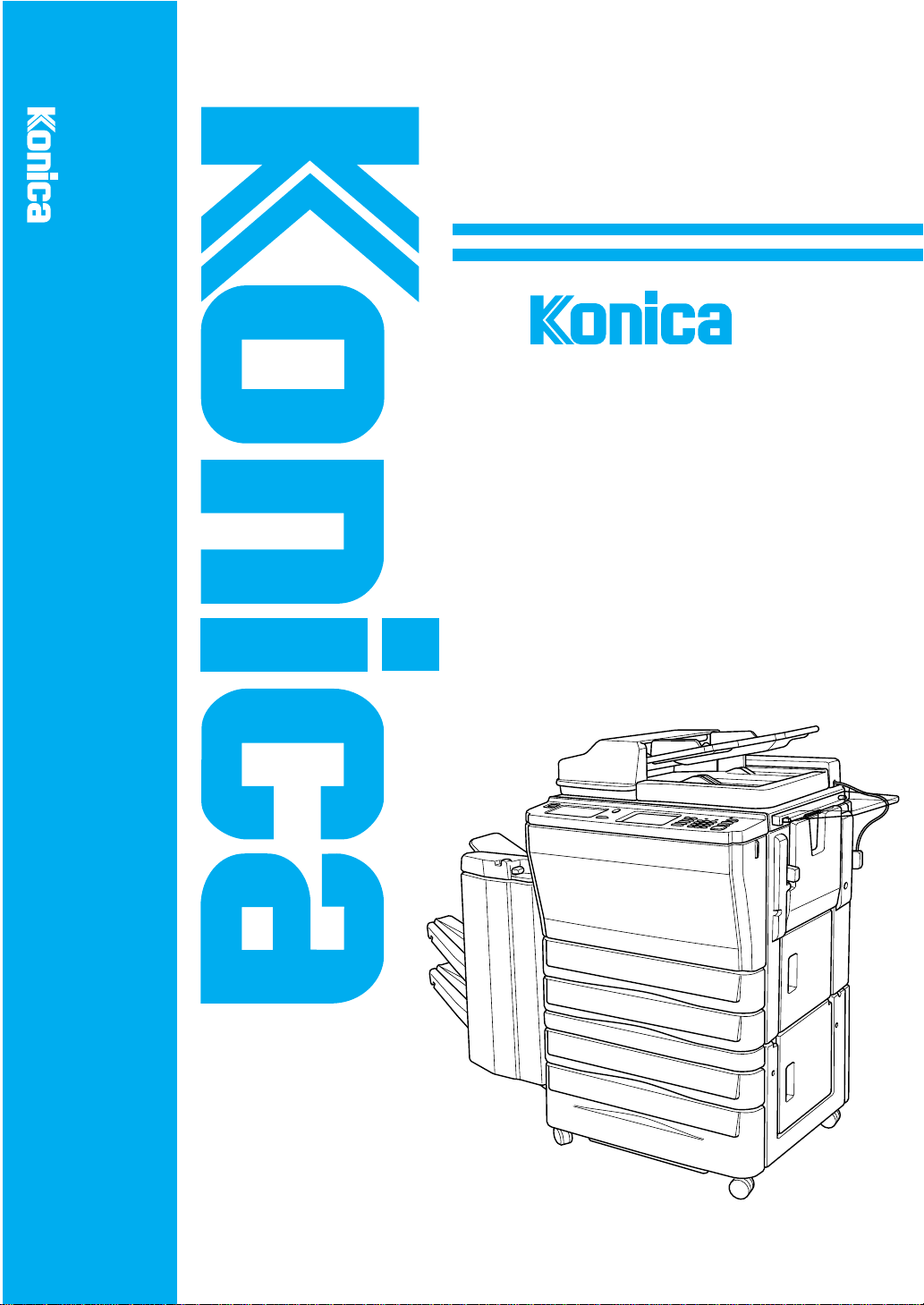
7033
INSTRUCTION MANUAL
7033
INSTRUCTION MANUAL
Before copying, read this guide.
Keep in the right hand rear pocket of the machine.
Page 2
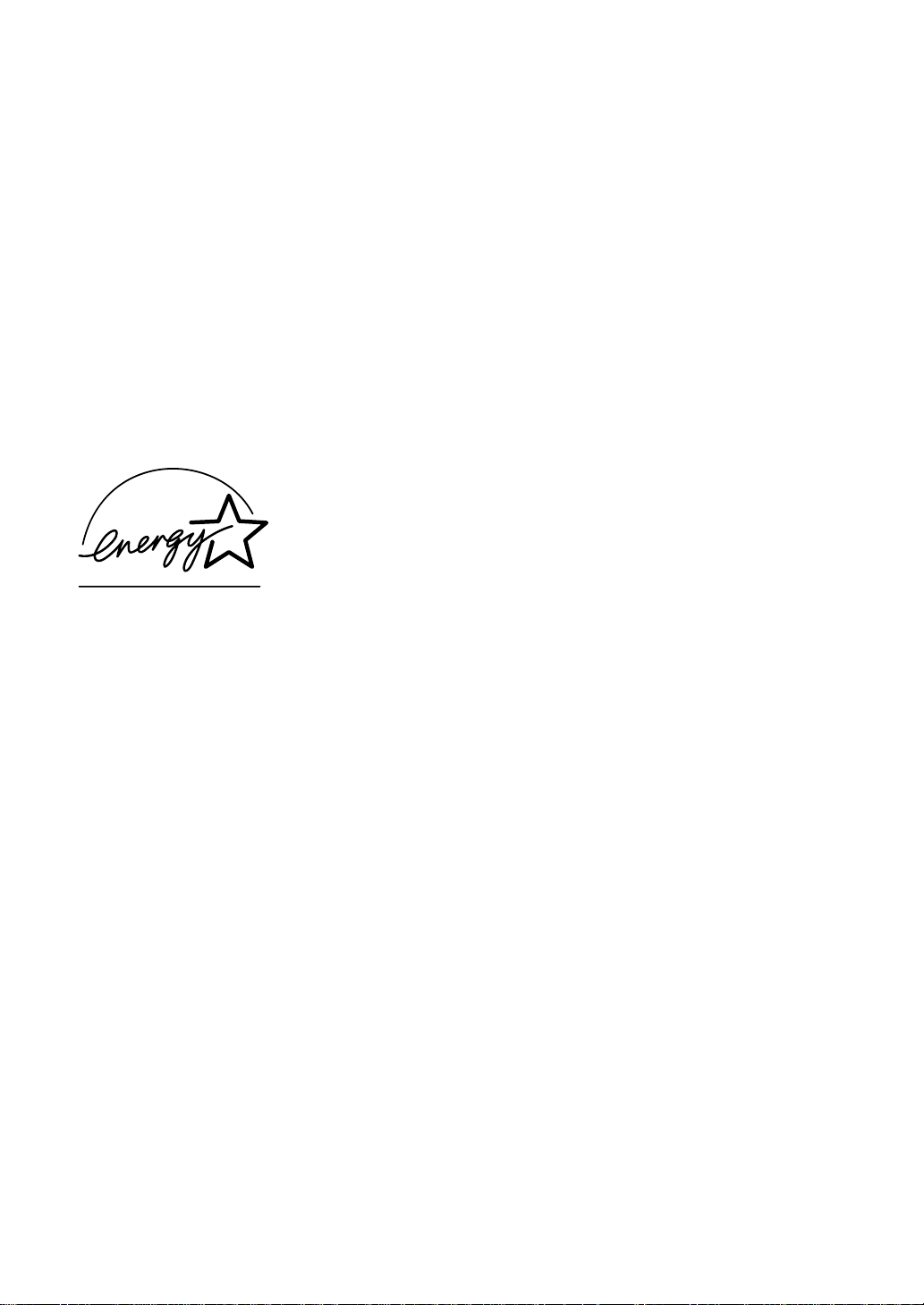
Thank you very much for your purchase of the Konica 7033.
This Manual deals with making copies, correct handling of the machine, and
precautions for safety. Please read before copying.
In order to maintain a satisfactory copying performance, please keep this
Manual readily available for reference in the right hand rear pocket of the
machine.
E
NERGY STAR® Program
The ENERGY STAR Program has been established
to encourage the widespread and voluntary use of
energy-efficient technologies that reduce energy
E
consumption and prevent pollution. As an
S
TAR Partner,
determined that this product meets the
S
TAR guidelines for energy efficiency grounding it on
the following features.
Konica Minolta Business Technologies, INC.
NERGY
E
NERGY
has
Auto Low Power
This function conserves energy by lowering the set temperature of the fixing
unit. In the standard setting, Auto Low Power operates automatically when 15
minutes have elapsed after completion of the last copy, with the copier
remaining in the ready to copy state during that time.
The time period for the Auto Low Power function can be set for 5 minutes, 10
minutes, 15 minutes, 30 minutes, 60 minutes, 90 minutes, 120 minutes, or 240
minutes. See p. 5-2 for details.
Automatic Shut-Off
This function achieves further energy conservation by partially turning OFF the
power supply, thereby reducing energy consumption to 80W or less. In the
standard setting, Automatic Shut-Off follows Auto Low Power, operating
automatically when 60 minutes have elapsed after completion of the last copy,
with the copier remaining in the ready to copy state during that time.
The time period for the Automatic Shut-Off function can be set for 30 minutes,
60 minutes, 90 minutes, 120 minutes or 240 minutes. See p. 5-3 for details.
Automatic Duplex Copying
To reduce paper consumption, use this function to make double-sided (duplex)
copies, automatically.
We recommend that you utilize the Auto Low Power function, the Automatic
Shut-Off function, and the Automatic Duplex Copying function.
Page 3
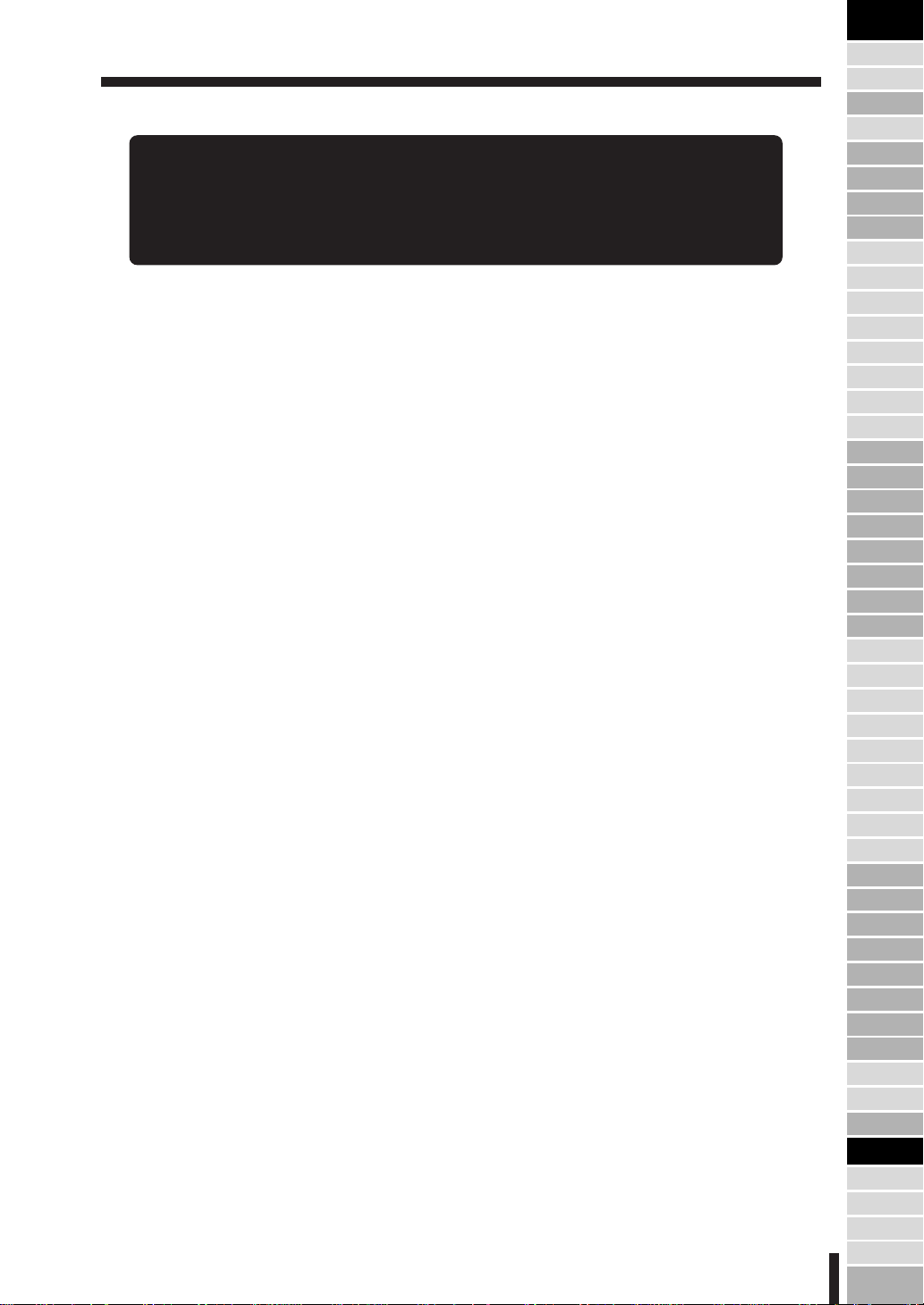
CONTENTS
Section 1 : Precautions for Installation and Use
1. Caution Labels and Indicator------------------------------------------------------ 1-2
2. Danger, Warning and Caution Symbols---------------------------------------- 1-3
3. Requirements for Safe Use-------------------------------------------------------- 1-4
Power Source --------------------------------------------------------------------- 1-4
Environment------------------------------------------------------------------------ 1-5
Precautions for Routine Handling--------------------------------------------- 1-7
Section 2 : Preparation for Use
1. Paper Supply-------------------------------------------------------------------------- 2-2
Paper Out Indication ------------------------------------------------------------- 2-2
Loading Paper--------------------------------------------------------------------- 2-5
2. Toner Supply-------------------------------------------------------------------------- 2-7
Toner Supply Indication --------------------------------------------------------- 2-7
Preparation ------------------------------------------------------------------------- 2-8
Adding Toner ---------------------------------------------------------------------- 2-8
Section 3 : Component Locations
1. Main Body ----------------------------------------------------------------------------- 3-2
External ----------------------------------------------------------------------------- 3-2
Internal ------------------------------------------------------------------------------ 3-4
2. Operational Panel-------------------------------------------------------------------- 3-5
3. Finisher --------------------------------------------------------------------------------- 3-6
Section 4 : LCD Operation
1. Screen Types ------------------------------------------------------------------------- 4-2
2. Basic Screen -------------------------------------------------------------------------- 4-3
Wake-Up and Basic Screen---------------------------------------------------- 4-3
Basic Screen: Layer Selection Screen (Full-Automatic Mode Screen)----Basic Screen: Direct Selection Screen---------------------------------------------
3. Application Selection Screen------------------------------------------------------ 4-6
4. Other Screens ------------------------------------------------------------------------ 4-7
Check Screen --------------------------------------------------------------------- 4-7
Help Screen------------------------------------------------------------------------ 4-7
Screens for Setting Job Memory---------------------------------------------- 4-8
Service Call Screen -------------------------------------------------------------- 4-8
Paper Jam Position and Paper Jam Processing Screens -------------- 4-9
Power OFF/ON Screen --------------------------------------------------------- 4-9
Key Operator Mode Screens -------------------------------------------------4-10
Section 5 : Copier Management
1. Power Saver -------------------------------------------------------------------------- 5-2
Auto Low Power ------------------------------------------------------------------ 5-2
Manual Shut-Off------------------------------------------------------------------- 5-3
Automatic Shut-Off --------------------------------------------------------------- 5-3
2. Electronic Key Counter (EKC) ---------------------------------------------------- 5-4
EKC Functions -------------------------------------------------------------------- 5-4
EKC Procedure-------------------------------------------------------------------- 5-4
3. Weekly Timer ------------------------------------------------------------------------- 5-5
Timer Interrupt--------------------------------------------------------------------- 5-5
4. Periodic Maintenance --------------------------------------------------------------- 5-7
How to Read the PM Count---------------------------------------------------- 5-7
5. Daily Maintenance ------------------------------------------------------------------- 5-8
Clean the Platen Glass---------------------------------------------------------- 5-8
Clean the Left Partition Glass ------------------------------------------------- 5-8
Clean the RADF Platen Guide Cover---------------------------------------- 5-8
4-4
4-5
i
Precaution for
Installation
and Use
Paper Supply
Toner Supply
Component
Locations
LCD
Power Saver
EKC
Weekly Timer
Periodic/Daily
Maintenance
Basic Screen
Basic
Operation
Copy Mode
Copy Density
Magnification
Paper Size
Automatic
Settings
Rotation
Store Mode
Reserve/
Job List
Image Quality
CHECK Button
HELP Button
JOB MEMORY
Button
INTERRUPT
Button
Multi-sheet
Bypass Tray
Application
Selection Screen
Sheet/Cover
Insertion
Chapter
Combination
Booklet
OHP
Interleave
Image Insert
Dual Page
Mixed Original
Text/Photo
Enhance
Reverse
Image
Repeat
Frame/Fold
Erasure
Auto Layout
Thin/Thick
Paper
Image Shift
Non Image
Area Erase
Finisher
Output Mode
on Exit Tray
Key Operator
Mode
Service Call
Memory
Overflow
Paper Jam
Power OFF/ON
Screen
Simple
Problems
Specifications/
Others
Page 4
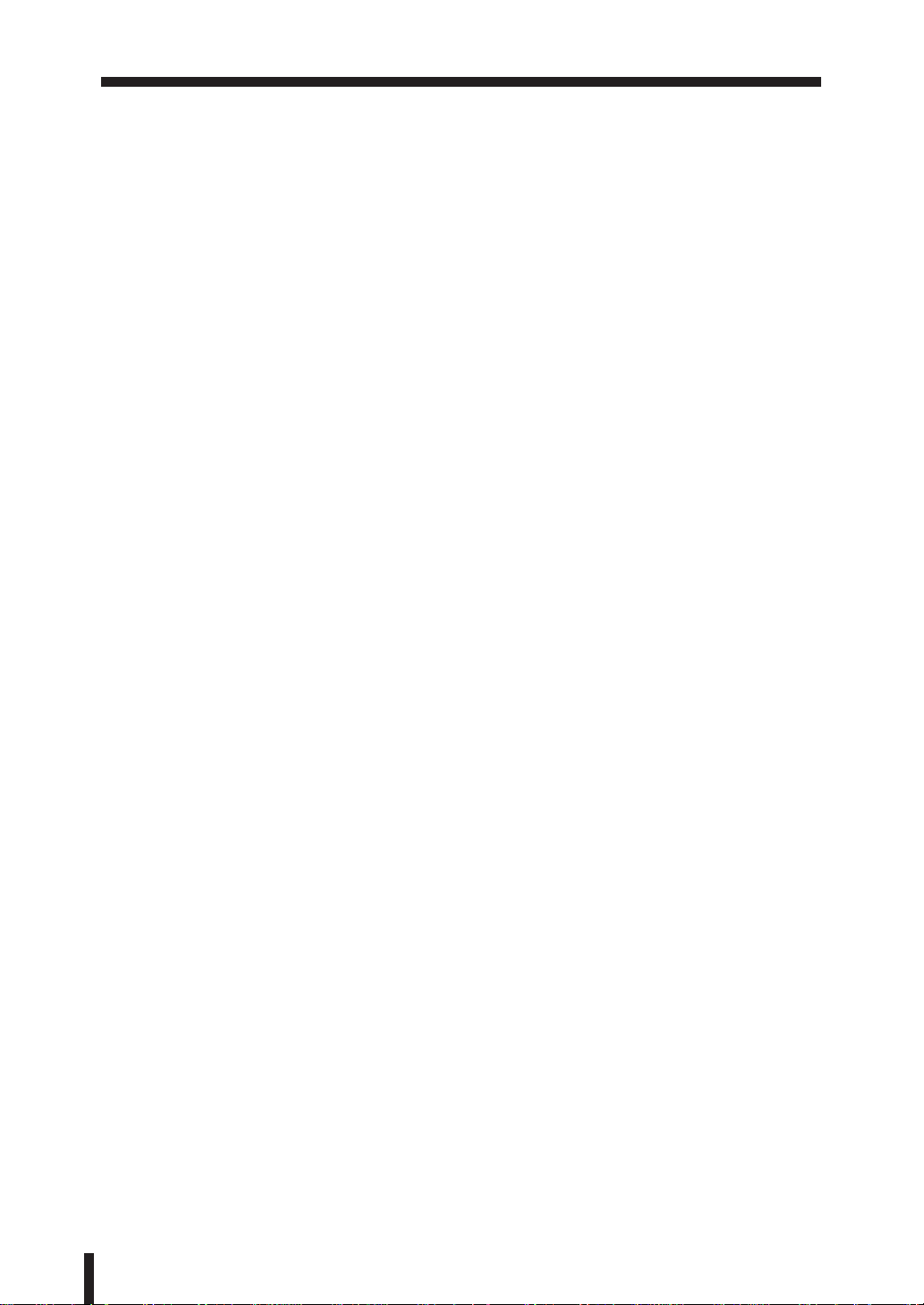
CONTENTS (continued)
Section 6 : Basic Copying on Basic Screen
1. Basic Screen -------------------------------------------------------------------------- 6-2
2. Basic Operation for Copying ------------------------------------------------------ 6-4
3. Copy Mode ---------------------------------------------------------------------------6-11
1s2 Copying ---------------------------------------------------------------------6-11
2s2 Copying ---------------------------------------------------------------------6-14
2s1 Copying ---------------------------------------------------------------------6-17
1s2 Copying by Using the Platen Glass----------------------------------6-20
4. Copy Density------------------------------------------------------------------------- 6-24
AE (Automatic Exposure)------------------------------------------------------6-24
Manual Density Adjustment ---------------------------------------------------6-25
Density Shift-----------------------------------------------------------------------6-26
5. Magnification -------------------------------------------------------------------------6-28
Preset/Userset--------------------------------------------------------------------6-28
Zoom--------------------------------------------------------------------------------6-29
Vertical/ Horizontal Zoom------------------------------------------------------6-30
6. Paper Size Selection ---------------------------------------------------------------6-33
7. Automatic Settings------------------------------------------------------------------ 6-34
ATS (Automatic Tray Switching) ---------------------------------------------6-34
APS (Automatic Paper Size Selection)-------------------------------------6-34
AMS (Automatic Magnification Selection) ---------------------------------6-35
Auto Reset ------------------------------------------------------------------------6-35
AE (Automatic Exposure)------------------------------------------------------6-35
8. Rotation -------------------------------------------------------------------------------6-36
Rotation and APS ---------------------------------------------------------------6-36
Rotation and AMS ---------------------------------------------------------------6-37
To Release Automatic Rotation ----------------------------------------------6-38
Section 7 : Other Basic Functions
1. Store Mode ---------------------------------------------------------------------------- 7-2
Platen Store Mode---------------------------------------------------------------- 7-4
RADF Store Mode---------------------------------------------------------------- 7-8
2. Reserve Mode and Job List ------------------------------------------------------7-11
Reserve Job Setting ------------------------------------------------------------7-12
Job List Screen-------------------------------------------------------------------7-14
Troubleshooting in Reserve Setting-----------------------------------------7-15
3. Image Quality ------------------------------------------------------------------------7-17
High Mode------------------------------------------------------------------------- 7-17
Very High Mode------------------------------------------------------------------ 7-20
4. CHECK Button-----------------------------------------------------------------------7-22
Check Screen and How to Make a Proof Copy --------------------------7-22
How to View the Check Screen ----------------------------------------------7-26
5. HELP Button ------------------------------------------------------------------------- 7-28
Help Basic Screen---------------------------------------------------------------7-28
Help Screens for the Output Modes ----------------------------------------7-30
Help Screens for the Job Memory-------------------------------------------7-30
Help Screen for the Paper Jam Position Screen-------------------------7-30
Help Screens for Manual Setting on the Basic Screen-----------------7-30
Help Screens for the Application Selection Screen ---------------------7-30
6. JOB MEMORY Button -------------------------------------------------------------7-33
JOB STORE ----------------------------------------------------------------------7-33
JOB RECALL ---------------------------------------------------------------------7-35
7. INTERRUPT Button ----------------------------------------------------------------7-36
8. Multi-Sheet Bypass Tray ----------------------------------------------------------7-39
ii
Page 5
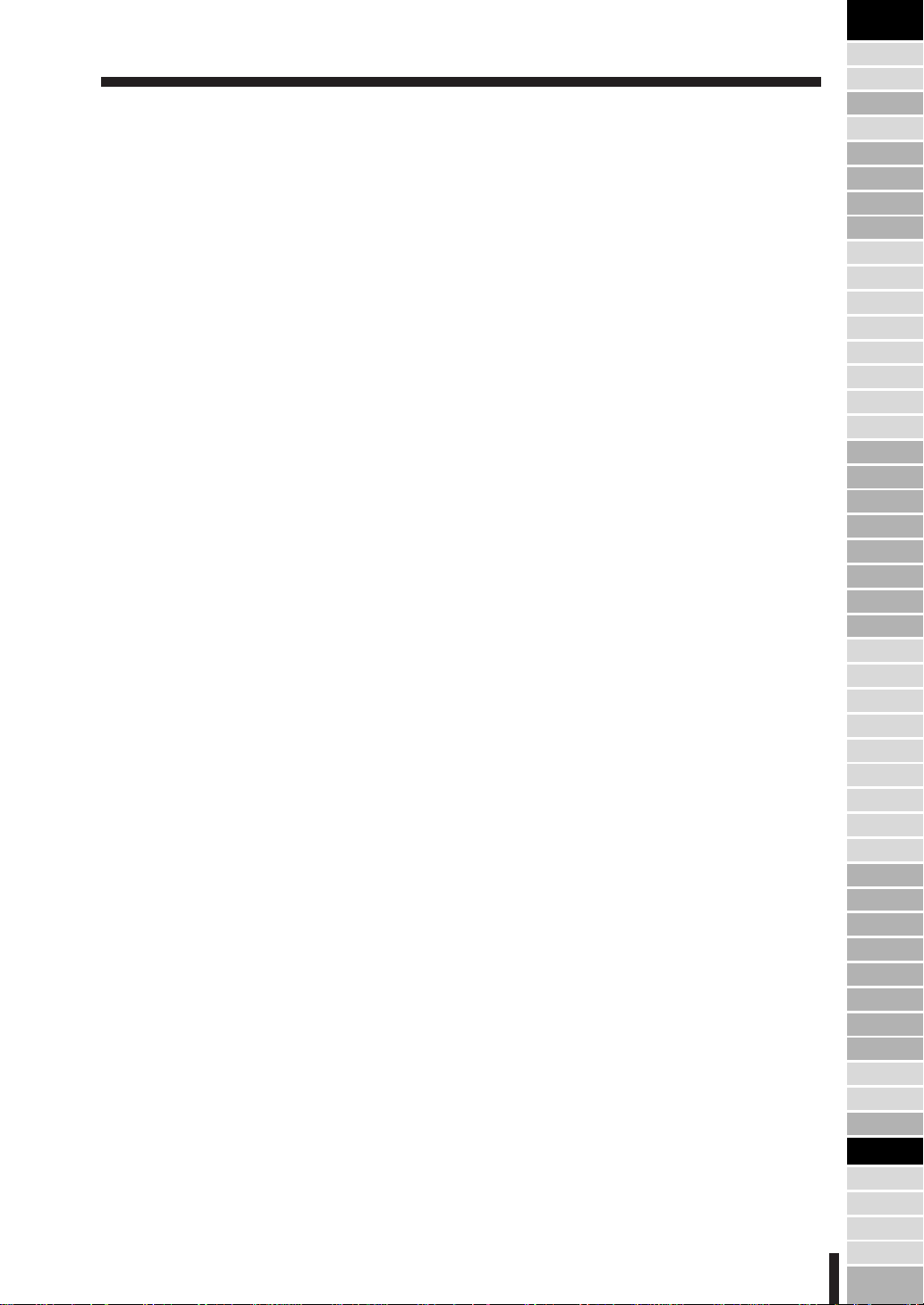
CONTENTS (continued)
Section 8 : Special Copying: Page Editing
1. Application Selection Screen------------------------------------------------------ 8-2
2. Sheet/Cover Insertion--------------------------------------------------------------- 8-4
3. Chapter --------------------------------------------------------------------------------8-14
4. Combination --------------------------------------------------------------------------8-19
5. Booklet---------------------------------------------------------------------------------8-24
6. OHP Interleave ----------------------------------------------------------------------8-29
7. Image Insert --------------------------------------------------------------------------8-33
8. Dual Page-----------------------------------------------------------------------------8-39
9. Mixed Original------------------------------------------------------------------------8-44
Section 9: Special Copying: Copy Image
1. Text/Photo Enhance----------------------------------------------------------------- 9-2
2. Reverse Image ----------------------------------------------------------------------- 9-6
3. Repeat ---------------------------------------------------------------------------------9-10
4. Frame/Fold Erasure ----------------------------------------------------------------9-15
5. Auto Layout---------------------------------------------------------------------------9-19
6. Thin/Thick Paper Mode------------------------------------------------------------9-23
7. Image Shift ---------------------------------------------------------------------------9-27
8. Non Image Area Erase ------------------------------------------------------------9-36
Section 10 : Output Mode
1. Finisher Specifications -------------------------------------------------------------10-2
Non-Sort Mode -------------------------------------------------------------------10-3
Sort Mode -------------------------------------------------------------------------10-5
Group Mode-----------------------------------------------------------------------10-7
Staple-Sort Mode ----------------------------------------------------------------10-9
Face Up Mode------------------------------------------------------------------ 10-12
2. Inserting a New Staple Cartridge ---------------------------------------------- 10-14
3. Output Mode for Machine without Finisher --------------------------------- 10-16
Normal Exit----------------------------------------------------------------------10-18
E-Sort Exit ----------------------------------------------------------------------- 10-19
Face Up Exit -------------------------------------------------------------------- 10-21
Section 11 : Key Operator Mode
1. Key Operator Function-------------------------------------------------------------11-2
How to Access the Key Operator Mode------------------------------------11-3
Function Menu Map-------------------------------------------------------------11-4
2. System Initial [1]---------------------------------------------------------------------11-6
Time [1] ----------------------------------------------------------------------------11-6
Language [2]----------------------------------------------------------------------11-7
3. Copier Initial [2] ----------------------------------------------------------------------11-8
Copy Mode [1]--------------------------------------------------------------------11-9
Density [2] ----------------------------------------------------------------------- 11-10
Magnification [3]---------------------------------------------------------------- 11-11
Tray [4] --------------------------------------------------------------------------- 11-12
Output [5] ------------------------------------------------------------------------ 11-13
Image Quality [6]--------------------------------------------------------------- 11-15
4. Preset Key [3]----------------------------------------------------------------------11-16
Density [1] ----------------------------------------------------------------------- 11-16
Magnification [2]---------------------------------------------------------------- 11-18
iii
Precaution for
Installation
and Use
Paper Supply
Toner Supply
Component
Locations
LCD
Power Saver
EKC
Weekly Timer
Periodic/Daily
Maintenance
Basic Screen
Basic
Operation
Copy Mode
Copy Density
Magnification
Paper Size
Automatic
Settings
Rotation
Store Mode
Reserve/
Job List
Image Quality
CHECK Button
HELP Button
JOB MEMORY
Button
INTERRUPT
Button
Multi-sheet
Bypass Tray
Application
Selection Screen
Sheet/Cover
Insertion
Chapter
Combination
Booklet
OHP
Interleave
Image Insert
Dual Page
Mixed Original
Text/Photo
Enhance
Reverse
Image
Repeat
Frame/Fold
Erasure
Auto Layout
Thin/Thick
Paper
Image Shift
Non Image
Area Erase
Finisher
Output Mode
on Exit Tray
Key Operator
Mode
Service Call
Memory
Overflow
Paper Jam
Power OFF/ON
Screen
Simple
Problems
Specifications/
Others
Page 6
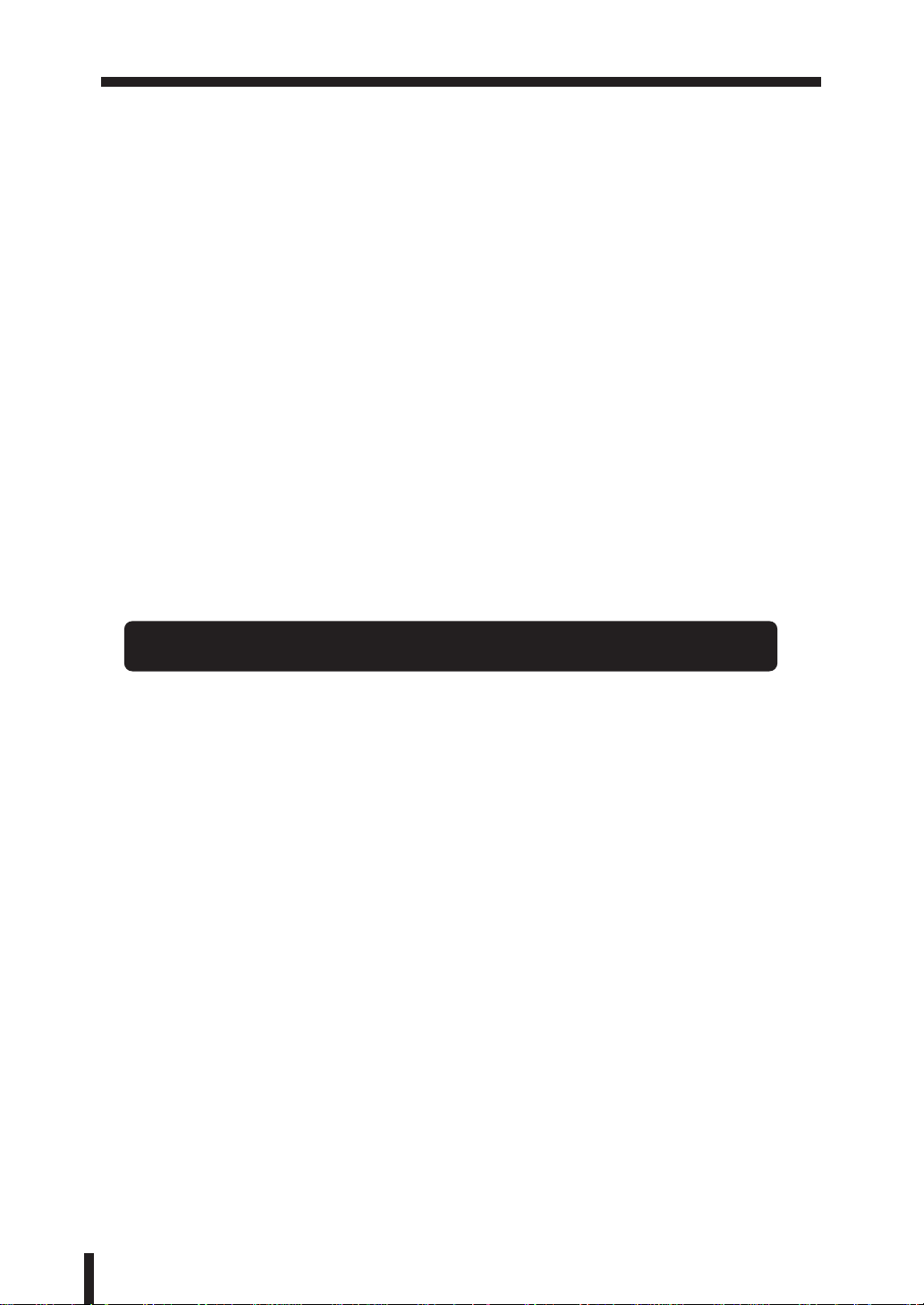
CONTENTS (continued)
5. EKC (Electronic Key Counter) [4] --------------------------------------------- 11-19
How to Access the EKC Setting Mode ----------------------------------- 11-20
Change EKC Data [1] -------------------------------------------------------- 11-21
EKC Data List [2] --------------------------------------------------------------11-23
All Counter Reset [3]---------------------------------------------------------- 11-25
EKC On/Off Setting [4] ------------------------------------------------------- 11-26
Copy Limit Reached Effect [5]---------------------------------------------- 11-27
6. Lock Job Memory [5]-------------------------------------------------------------11-28
7. Paper Type [6] --------------------------------------------------------------------- 11-29
8. Panel Contrast [7]----------------------------------------------------------------- 11-30
9. Key Operator Data [8] ------------------------------------------------------------ 11-31
10. Weekly Timer [9] ----------------------------------------------------------------- 11-32
How to Access the Weekly Timer Setting Mode ----------------------- 11-33
Weekly Timer Setting [1]-----------------------------------------------------11-34
Weekly Timer Copier ON/OFF Time Set [2] ---------------------------- 11-35
Machine Working Day Individual Set [3] --------------------------------- 11-37
Lunch Hour Off Function [4]------------------------------------------------- 11-39
Password Setting [5] ---------------------------------------------------------- 11-40
11. Touch Panel Adjustment [10]------------------------------------------------- 11-41
12. Paper Size [11] ------------------------------------------------------------------ 11-42
13. Power Save [12] ----------------------------------------------------------------- 11-43
14. Memory Switch [13]------------------------------------------------------------- 11-45
15. List Print [14] --------------------------------------------------------------------- 11-49
16. KRDS Host [15]------------------------------------------------------------------11-50
Section 12 : Troubleshooting
1. Service Call---------------------------------------------------------------------------12-2
Limited Use of the Copier in Trouble ---------------------------------------12-3
2. Memory Overflow -------------------------------------------------------------------12-4
Copy Conditions Using Memory ---------------------------------------------12-4
Action 1 ----------------------------------------------------------------------------12-5
Action 2 ----------------------------------------------------------------------------12-5
3. Paper Jam Processing-------------------------------------------------------------12-6
Jam in Current Job --------------------------------------------------------------12-6
Jam in Reserve Job------------------------------------------------------------- 12-7
Paper Jam Position Screen ---------------------------------------------------12-8
Paper Jam Processing Screen -----------------------------------------------12-8
4. Power OFF/ON Screen---------------------------------------------------------- 12-10
5. Simple Problems ------------------------------------------------------------------ 12-11
Section 13 : Others
1. Main Body Specifications ---------------------------------------------------------13-2
Main body -------------------------------------------------------------------------13-2
RADF (DF-311) ------------------------------------------------------------------13-3
2. Option Specifications---------------------------------------------------------------13-4
FS-105 In-Bin Stapler Finisher -----------------------------------------------13-4
Drawer Base Unit (DB-208) ---------------------------------------------------13-4
Drawer Base Unit (DB-208A) -------------------------------------------------13-4
Drawer Base Unit (DB-608) ---------------------------------------------------13-4
Memory Unit ----------------------------------------------------------------------13-5
Key Counter-----------------------------------------------------------------------13-5
3. Copy Materials-----------------------------------------------------------------------13-6
Maintenance Kit (80,000 copies) (except for the United Kingdom)--13-6
iv
Page 7
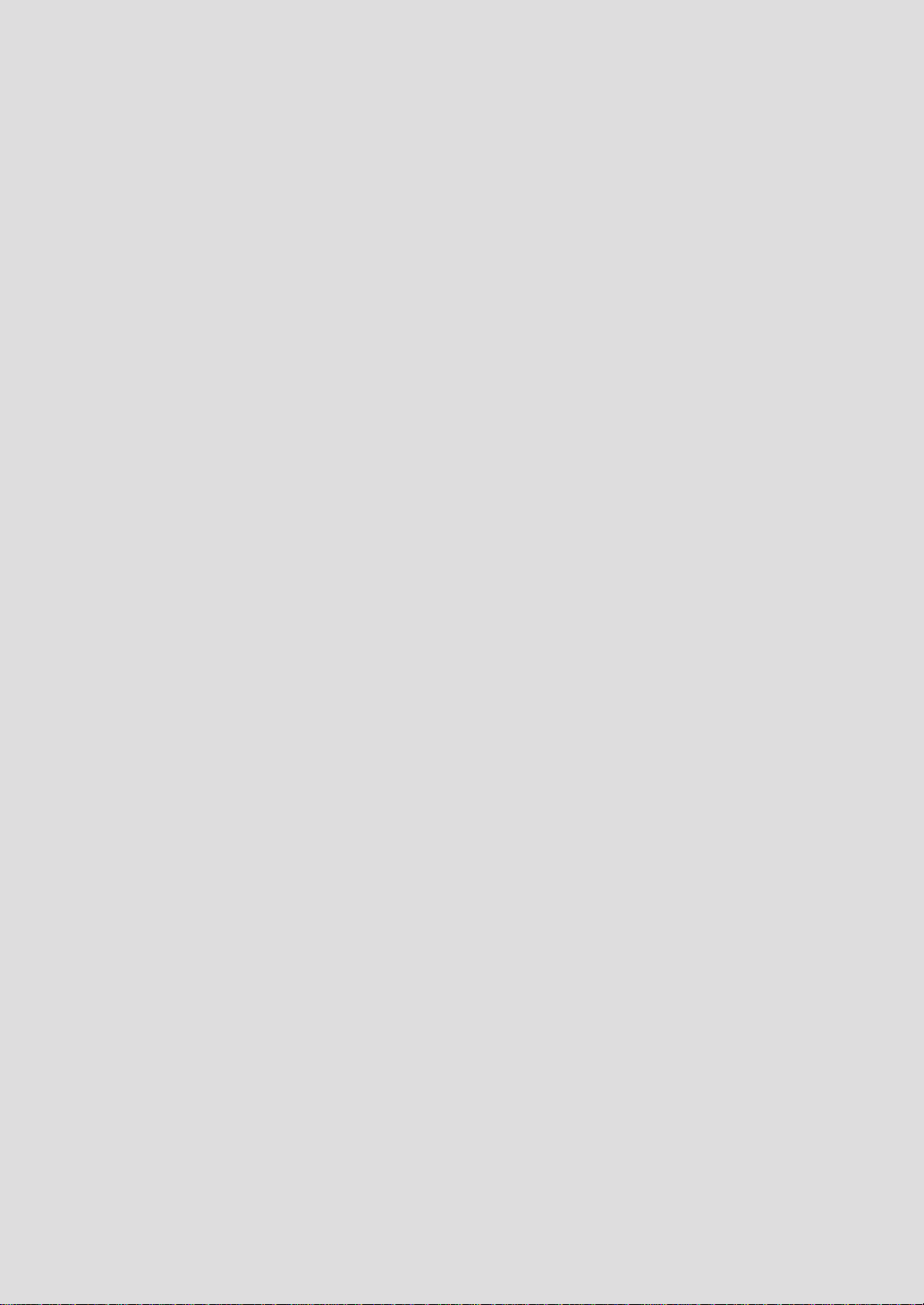
Section 1 : Precautions for Installation and Use
1. Caution Labels and Indicator
2. Danger, Warning and Caution Symbols
3. Requirements for Safe Use
Power Source
Environment
Precautions for Routine Handling
Page 8
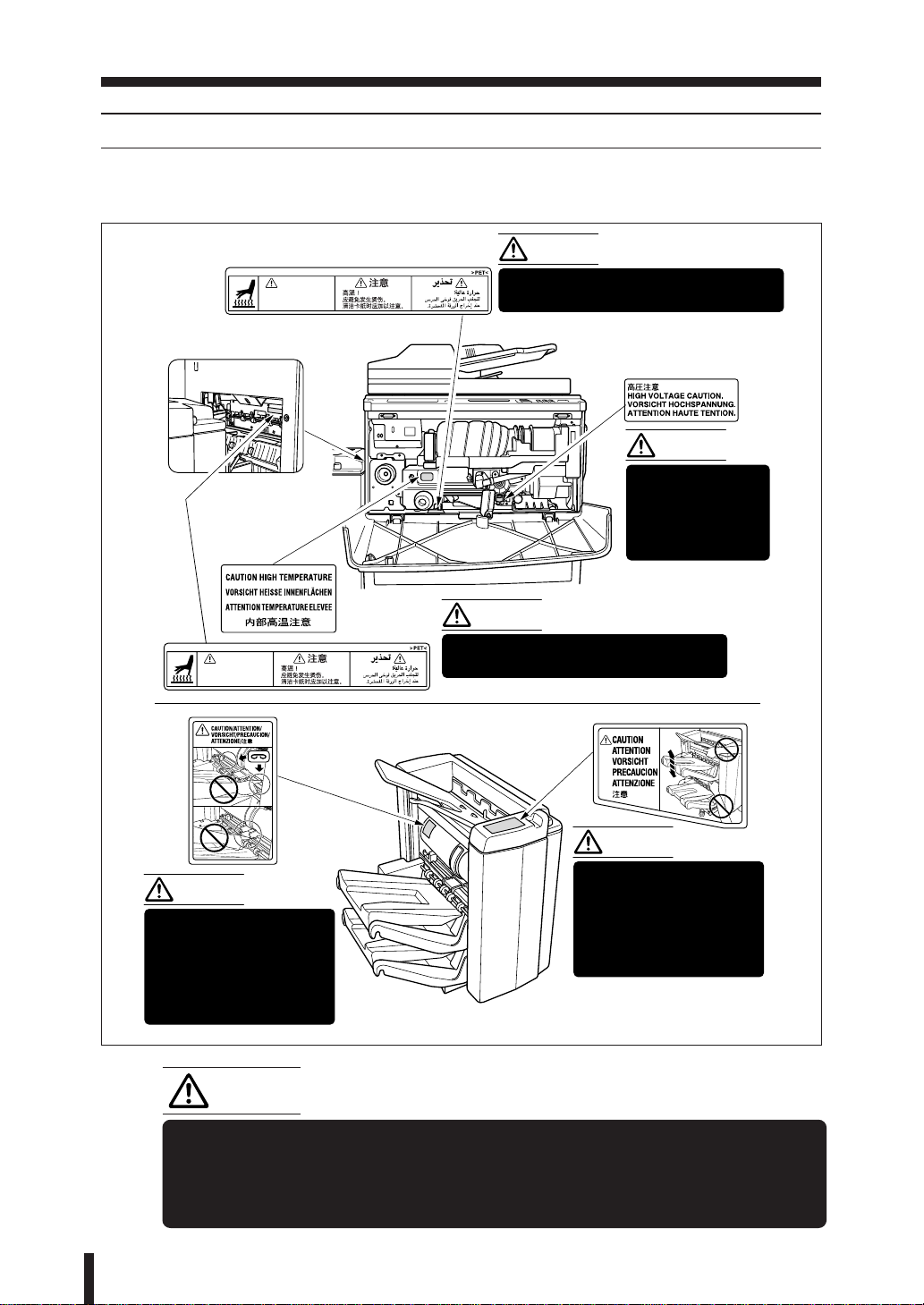
Section 1 : Precautions for Installation and Use
1. Caution Labels and Indicator
1. Caution Labels and Indicator
The caution labels and indicator are attached to the machine areas, as shown below, where
you are advised to pay special attention to avoid any dangerous situations or serious injury.
CAUTION:
CAUTION
High temperature!
To avoid getting burned USE
CARE when clearing paper.
CAUTION
High temperature!
To avoid getting burned USE
CARE when clearing paper.
Main body
This internal area is very hot. To avoid
getting burned DO NOT TOUCH.
CAUTION:
This area generates
high voltage. To
avoid an electrical
shock DO NOT
TOUCH.
CAUTION:
This internal area is very hot. To avoid
getting burned DO NOT TOUCH.
Finisher FS-105
CAUTION:
DO NOT INSERT your
finger into the two staple
driving portions or into
the grooves of the paper
exit lever, otherwise you
may be injured.
CAUTION
If you touch any place which you are advised by any caution label or caution
indicator to keep yourself away from, you may be burned or injured. Do not
remove caution labels or indicators. If any caution label or caution indicator is
soiled, please clean to make legible. If you cannot make them legible, or if the
caution label or indicator is damaged, please contact your Service Centre.
1 - 2
CAUTION:
DO NOT PUT your hands
beneath or above the
middle exit tray of the
Finisher when it is
moving, otherwise you
may be injured.
Page 9
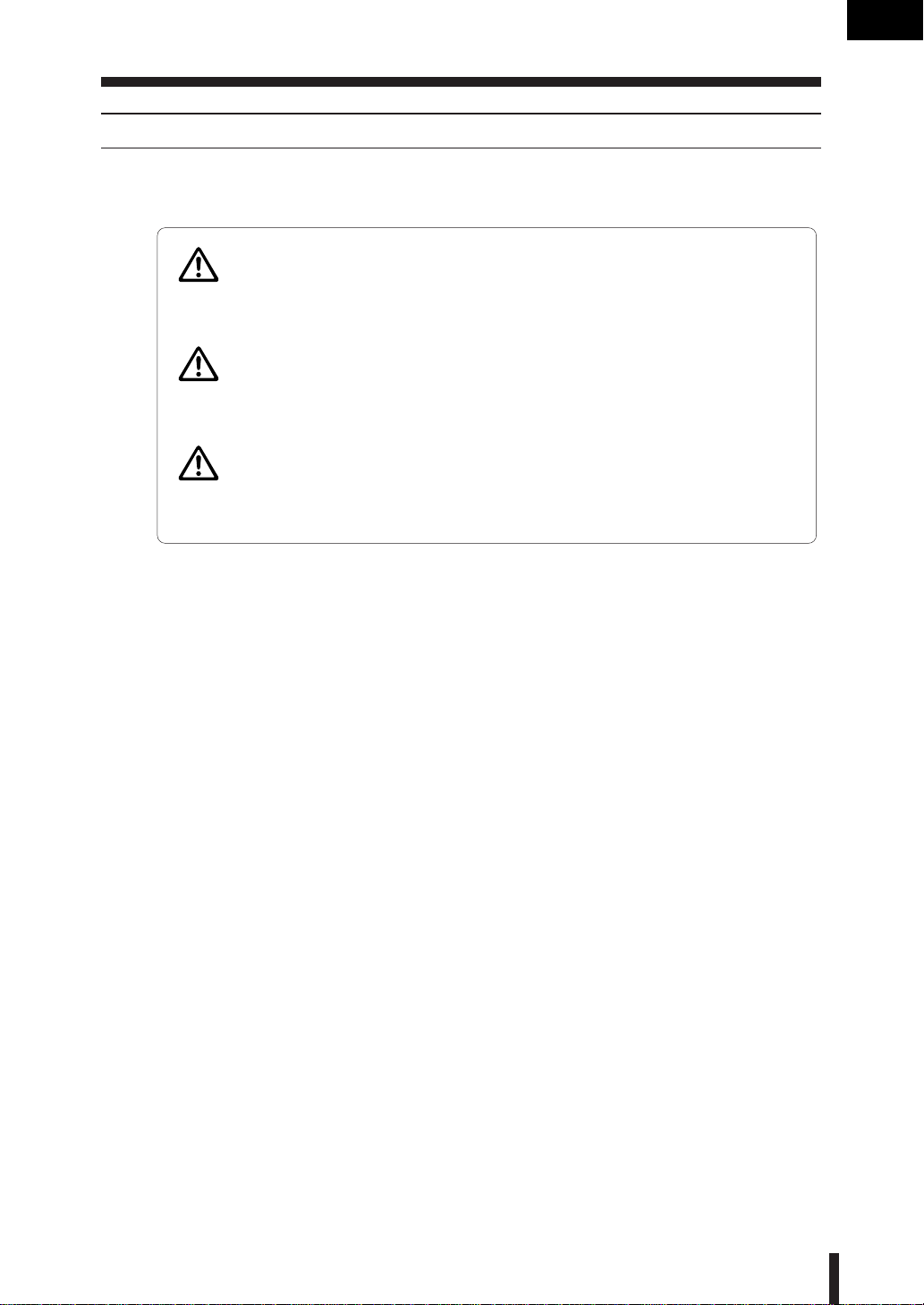
Precaution for
Installation
and Use
Section 1 : Precautions for Installation and Use
2. Danger, Warning and Caution Symbols
2. Danger, Warning and Caution Symbols
The following indicators are used on the caution labels or in this manual to categorize the
level of safety cautions.
DANGER:
Action highly liable to cause a death or serious injury.
WARNING:
Action liable to cause a death or serious injury.
CAUTION:
Action liable to cause light injury, medium trouble or physical damage.
If you find any of these indicators when removing jammed paper, adding toner, or reading
the manual, be sure to follow the information.
If the safety cautions in the manual become illegible due to soilage, etc., please buy a new
copy from your Service Centre.
1 - 3
Page 10
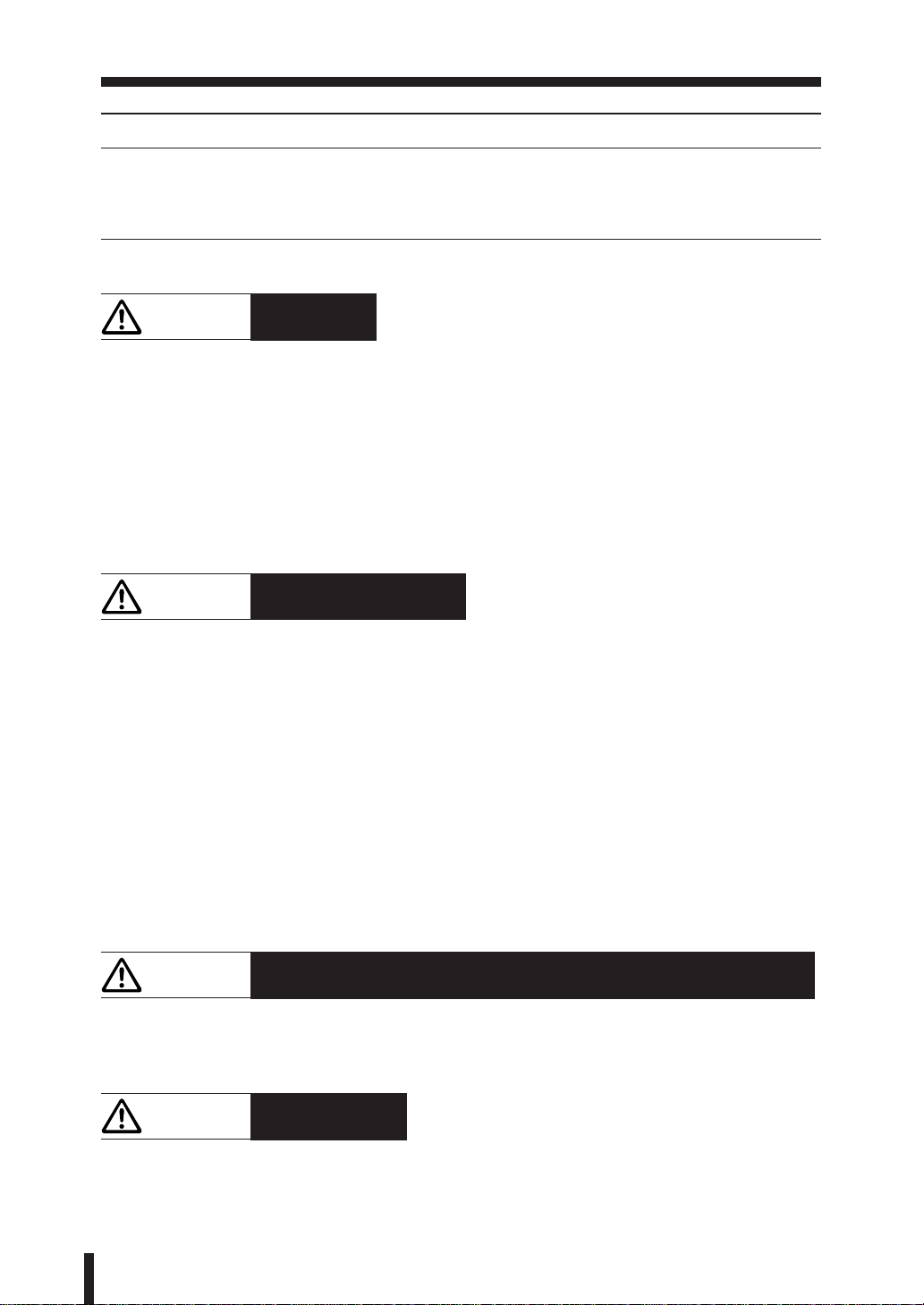
Section 1 : Precautions for Installation and Use
3. Requirements for Safe Use
3. Requirements for Safe Use
To ensure your safe use of the machine, the following describes the precautions you are
required to observe without fail for the power source of the machine and during installation
and routine handling. Be sure to read and observe them.
Power Source
CAUTION: Plug Socket
• A plug socket is limited in capacity. Use only a power source with the correct rating for
the machine; otherwise, hazardous situations such as smoking or overheating may occur.
See the following list to match the power supply and power consumption:
a) 230V/50Hz: More than 10A
b) 110V/60Hz: More than 15A
c) 230V/60Hz: More than 10A
d) 127V/60Hz: More than 15A
• Avoid multiple connections in the same outlet. Do not use multiple outlet adaptors.
CAUTION: Power Plug and Lead
• Be sure to insert the power plug firmly into the power socket. Otherwise an accident may
occur as a result of smoking or overheating. If the inserted power plug is loose in the
socket, even after it has been positively inserted, disconnect the plug and contact your
electrical contractor.
• The socket-outlet shall be installed near the equipment and shall be easily accessible.
• Do not bend or crush the power lead. If your copier power lead is bent or damaged in any
way, contact your Service Centre immediately. Do not attempt to repair it yourself, and
do not continue to operate the copier. A damaged power lead may result in overheating,
a short circuit, or fire.
• Do not bundle or coil the power lead of the copier. Otherwise an accident may occur as
a result of overheating or fire.
CAUTION: Connecting Multiple Loads to One Socket Outlet Prohibited
Never connect multiple loads to one socket outlet using a multi-outlet extension lead or
branched socket. Otherwise an accident may occur as a result of overheating or fire.
CAUTION: Extension Lead
An extension lead should never be used with this machine.
1 - 4
Page 11
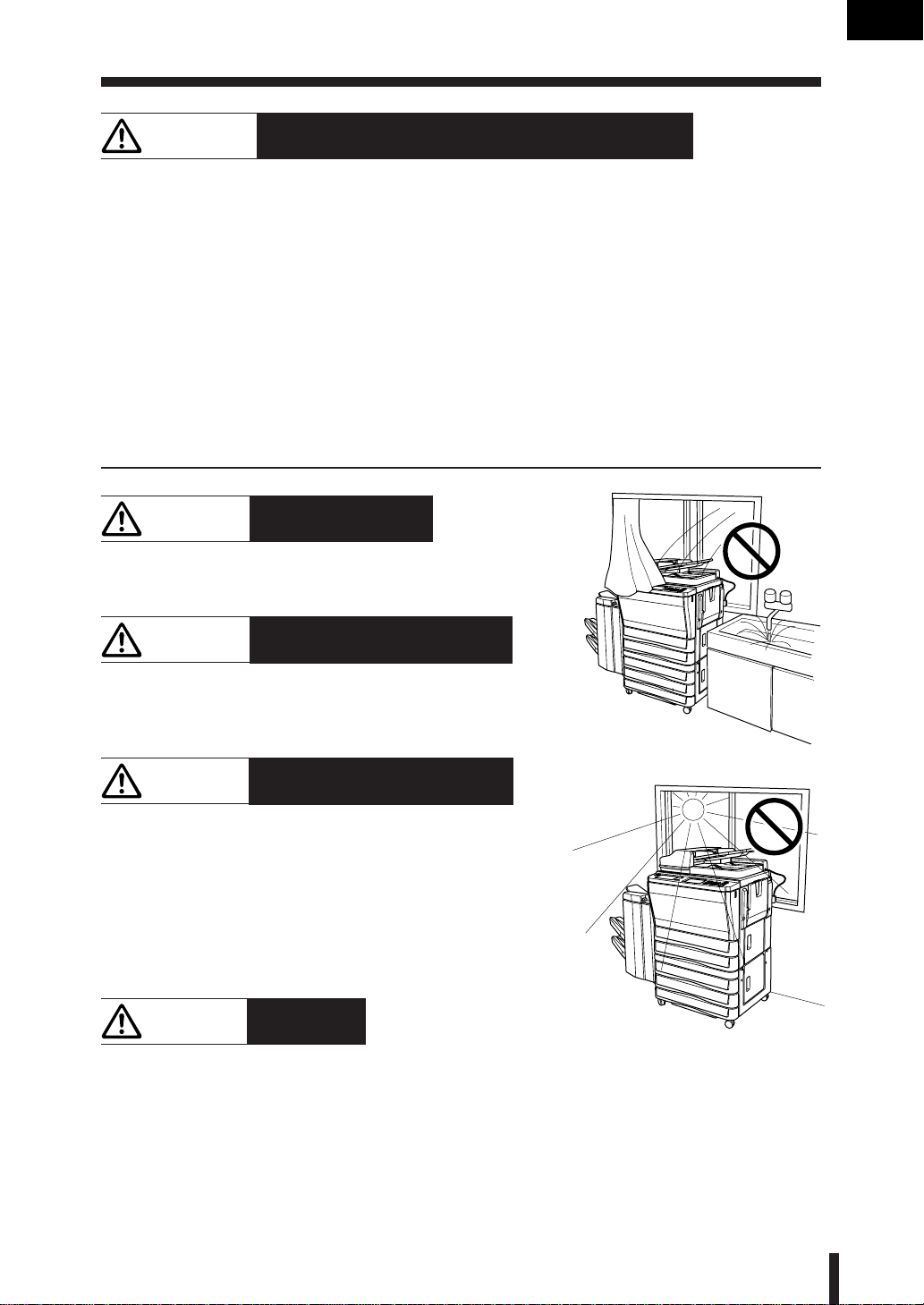
Precaution for
Installation
and Use
Section 1 : Precautions for Installation and Use
3. Requirements for Safe Use (continued)
WARNING: Earth wire (Taiwan and the Philippines Only)
• Be sure to attach the earth wire to the machine and connect it to the ground correctly;
otherwise, a leak may occur to electrically shock the operator during machine operation.
The earth wire is supplied as an accessory to the machine.
• The earth wire connected to any inadequate place may cause explosion or electric shock.
Do not connect the earth wire to any of the following:
(1)Gas pipe
(2)Lightening conductor
(3)Earth wire for telephone
(4)Resin water pipe, or any water pipe or tap not allowed to be connected to the earth
wire by Waterworks Office
If you have any questions on connecting the earth wire, please consult your Service
Centre.
Environment
CAUTION: Prevention of Fire
Do not install near flammable materials, curtains and
volatile combustibles, that can catch or cause fire.
CAUTION: Prevention of Short Circuit
Do not install the copier where it could be splashed
with rain water, or water from a tap, to avoid a short
circuit.
CAUTION: Temperature and Humidity
• Keep away from direct sunlight, heat sources such
as stoves, cool air from an air conditioner and hot
air from a heater.
• Avoid any environment that is outside the range
shown below:
10 to 30°C in temperature
10 to 80% in humidity.
CAUTION: Ventilation
• Maintain the installation place well-ventilated.
• Keep away from dust or corrosive gases. These materials may cause poor image quality.
• During the use of machine, the machine generates ozone but in an insufficient amount
to cause any hazard to the human body.
However, if the machine is used in a poorly ventilated room, many copies are made, or
plural copiers are used at the same time, an odour may be detected. Ensure adequate
ventilation for a comfortable working environment.
1 - 5
Page 12
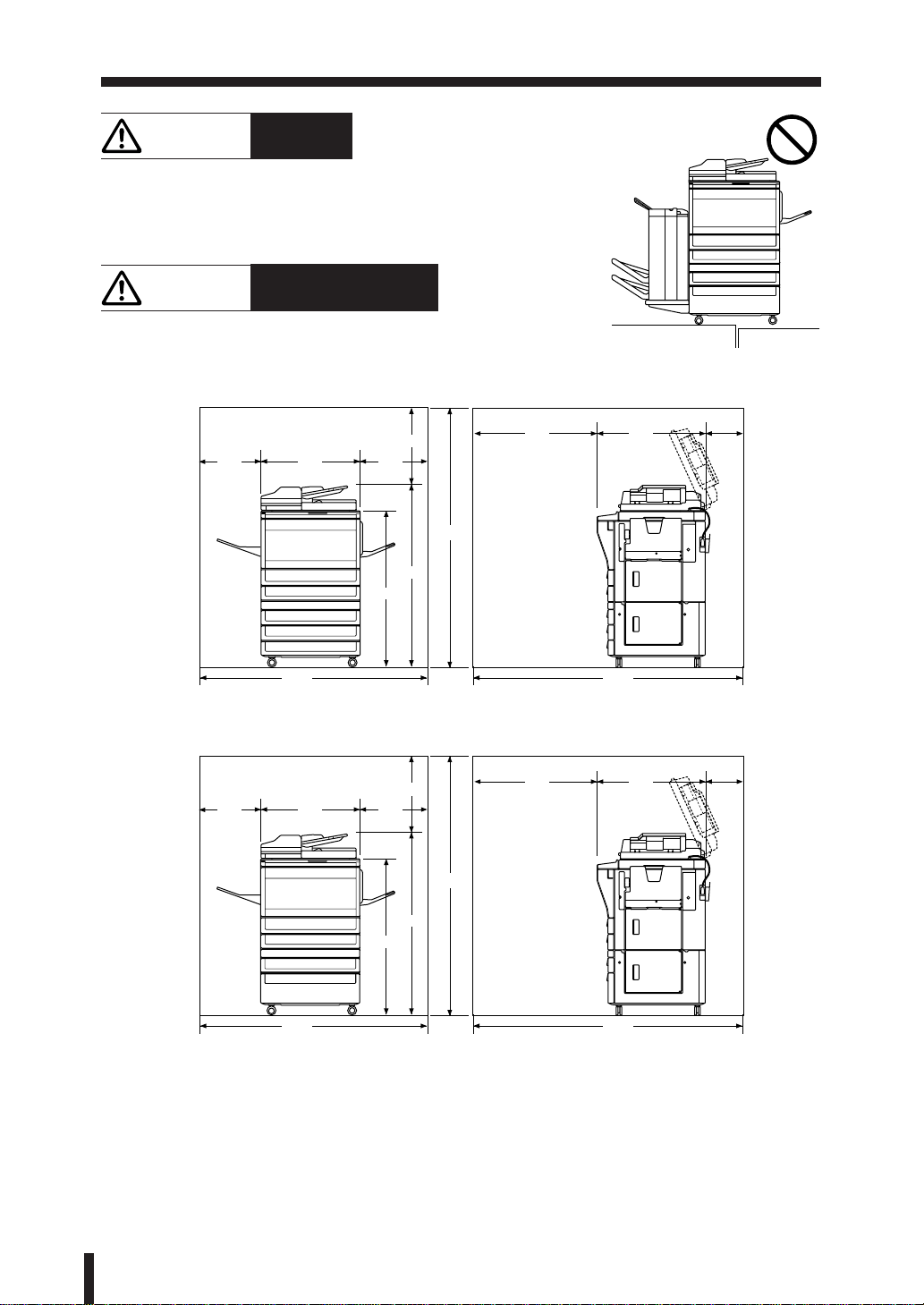
Section 1 : Precautions for Installation and Use
3. Requirements for Safe Use (continued)
CAUTION: Vibration
Do not install on a floor which is subject to vibration or is not
level.
CAUTION: Installation Space
Allow sufficient space for facilitating copy operation, changing
parts, and periodic inspection. Especially leave an adequate
space behind the machine to let a hot air out from the rear fan.
800
400
645
500
430
1645
1145
995
687
Unit: mm
200
400
1475
1475
645
Konica 7033 + DB-208
500
430
1645
1145
995
Konica 7033 + DB-208A
800
1687
1687
687
Unit: mm
200
1 - 6
Page 13
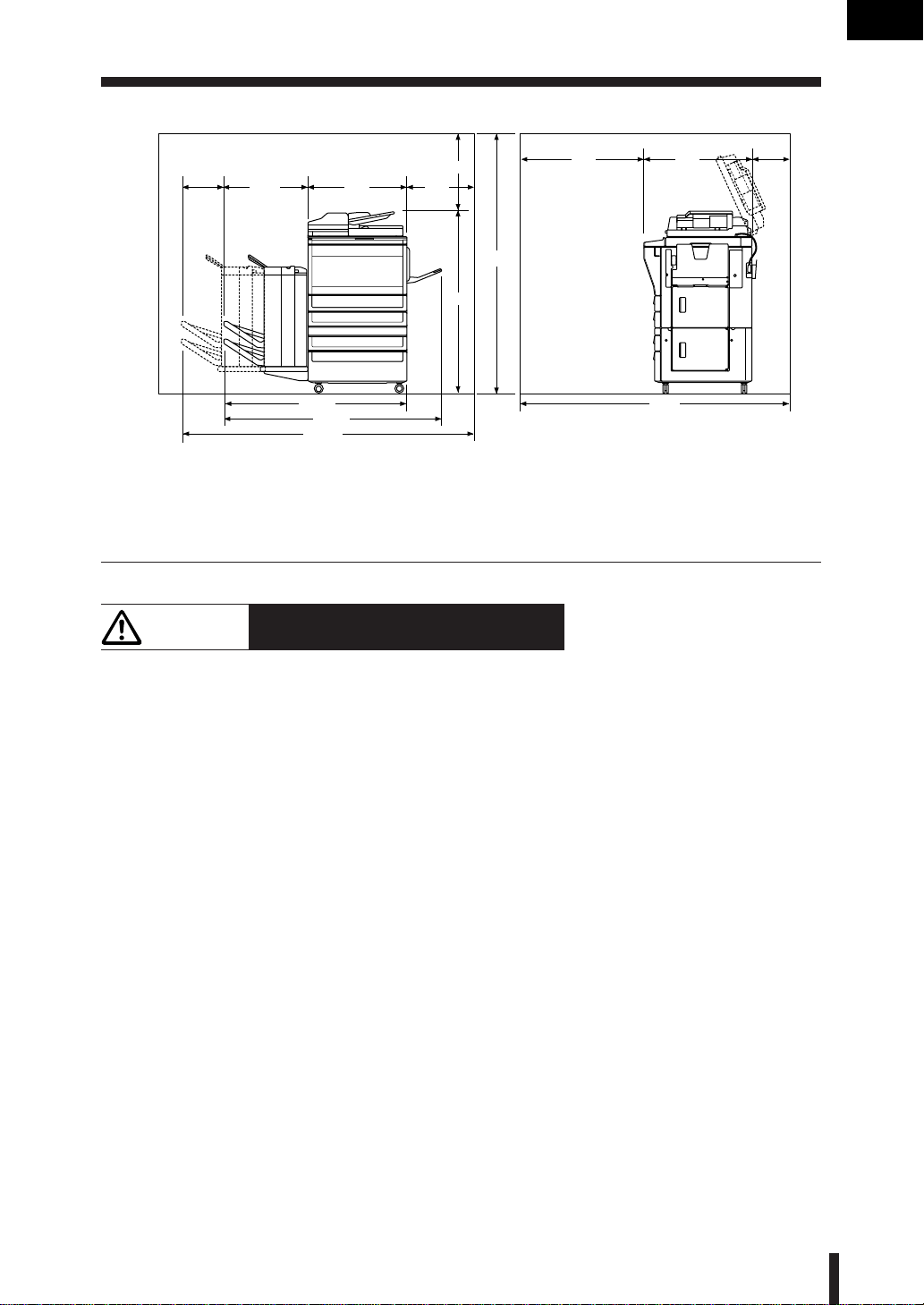
Precaution for
Installation
and Use
Section 1 : Precautions for Installation and Use
*
270.3
* Dimensions required when the Finisher is withdrawn.
546
645
1191
1397
1891.3
Konica 7033 + FS-105 + DB-608
500
430
1145
Precautions for Routine Handling
3. Requirements for Safe Use (continued)
Unit: mm
800
1645
687
1687
200
CAUTION: Actions in Response to Troubles
• If the Service Call screen is displayed and copier operations cannot be continued any
more, stop the operation to prevent any unexpected accident. Write down the Report
Code as stated on the 2nd line of the message, then switch off the copier and disconnect
from the power socket. Contact your Service Centre and inform them of the Report Code.
• Do not touch the high temperature or high voltage parts indicated with caution labels or
described in the manual.
• Do not touch the inside of the machine for any other purpose than removing jammed
paper or adding toner.
• If machine repair is necessary, be sure to contact your Service Centre. Never attempt to
repair it by yourself.
• If any abnormal sound, smell or smoke comes from the machine, immediately stop using
it, turn off the power switch, disconnect the power plug and contact your Service Centre.
• If the breaker trips or the fuse blows, turn off the power switch, reset the breaker or the
fuse, and turn on the machine. If the same situation occurs again, contact your Service
Centre.
• Insure the replacement fuse conforms with the rating of the power source. Never use a
fuse with an incorrect rating.
1 - 7
Page 14
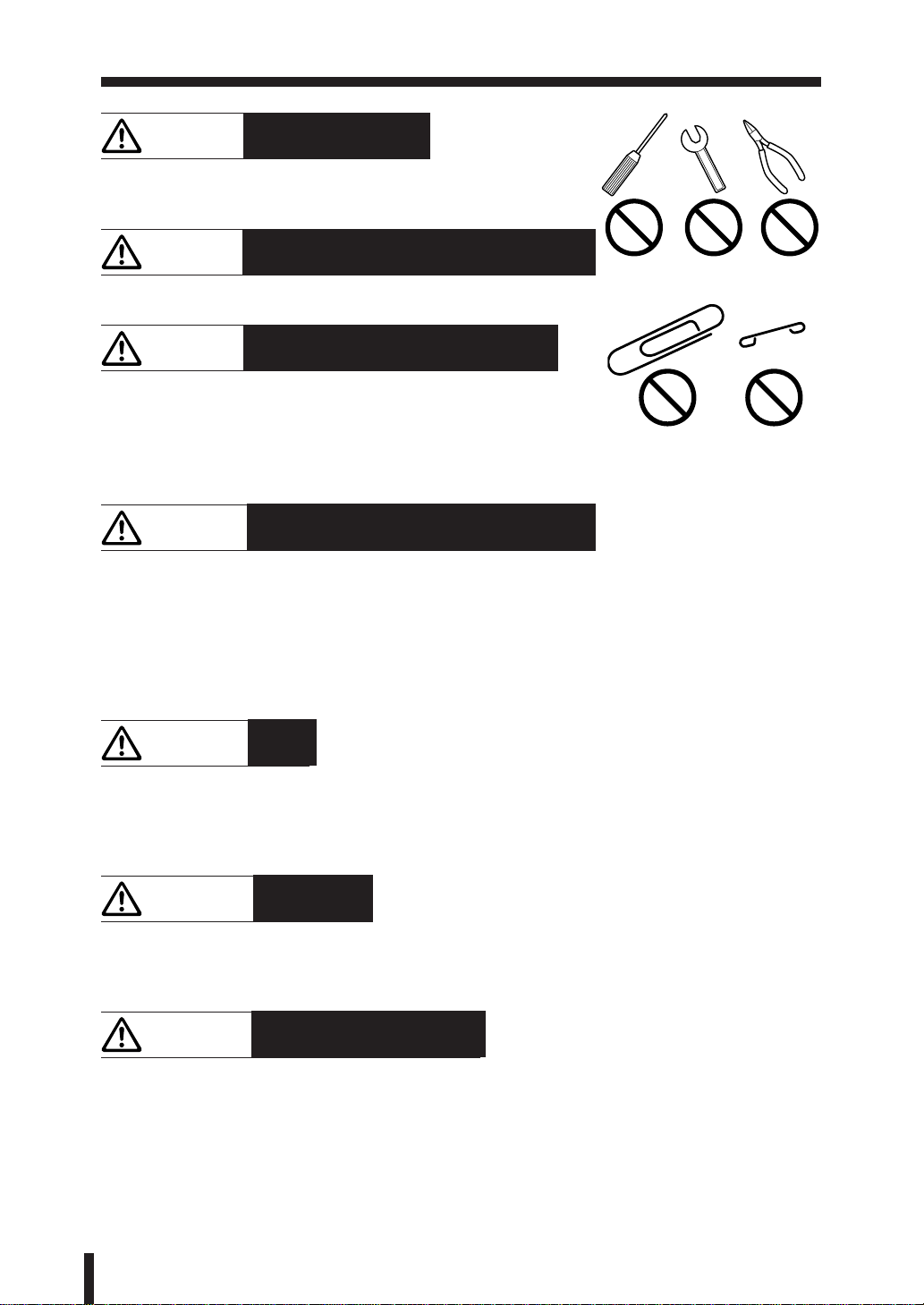
Section 1 : Precautions for Installation and Use
3. Requirements for Safe Use (continued)
CAUTION: Prevention of Fire
Do not use volatile combustibles such as a thinner or alcohol
near the machine.
CAUTION: Prohibition of Machine Modification
Do not modify or remove any parts by yourself.
CAUTION: Prevention of Machine Troubles
• Do not drop small metallic objects such as paper clips or
staples inside the machine.
• Do not place any heavy or hard objects such as a vase,
books or ornaments on the machine.
CAUTION: Recommendation of Periodic Check
Be sure to check periodically the following points:
(1) The main lead or the power plug does not generate abnormal heat.
(2) The power plug is not inserted loosely or the lead is not cut or scratched.
(3) The earth wire is correctly connected.
(4) The power plug or the power outlet is not covered with dust.
If you find anything abnormal in the above items, stop using the machine and contact your
Service Centre.
CAUTION: Toner
• Keep the toner cartridge away from children. The toner is nontoxic; however if you inhale
or contact with eyes by accident, flush with water and seek medical advice.
• Do not throw the empty toner cartridge into a fire. If it is thrown into a fire the toner may
ignite and cause a dangerous situation.
CAUTION: LCD Screen
The touch screen is covered with a glass. Do not drop solid objects on the touch screen, or
put excess weight or pressure on it; otherwise the glass may be scratched or broken and you
may be injured.
CAUTION: Finisher Paper Capacity
The capacity of the Finisher exit tray is listed below. When the total number of copies in the
copy run exceeds the stated capacity, be sure to unload the exit tray whilst the copier is still
copying. Failure to do so will cause the copier to jam. The following capacity is for 80g/m
paper.
Non-Sort Mode
Tray 1: 100 sheets/10 sheets (thin/thick paper, transparency film, etc.)
Tray 2/3: 500 sheets (A4R, A4, B5R, B5, 8.5"x11"R)
300 sheets (A3, B4, F4/8"x13", A5R*)
2
1 - 8
Page 15
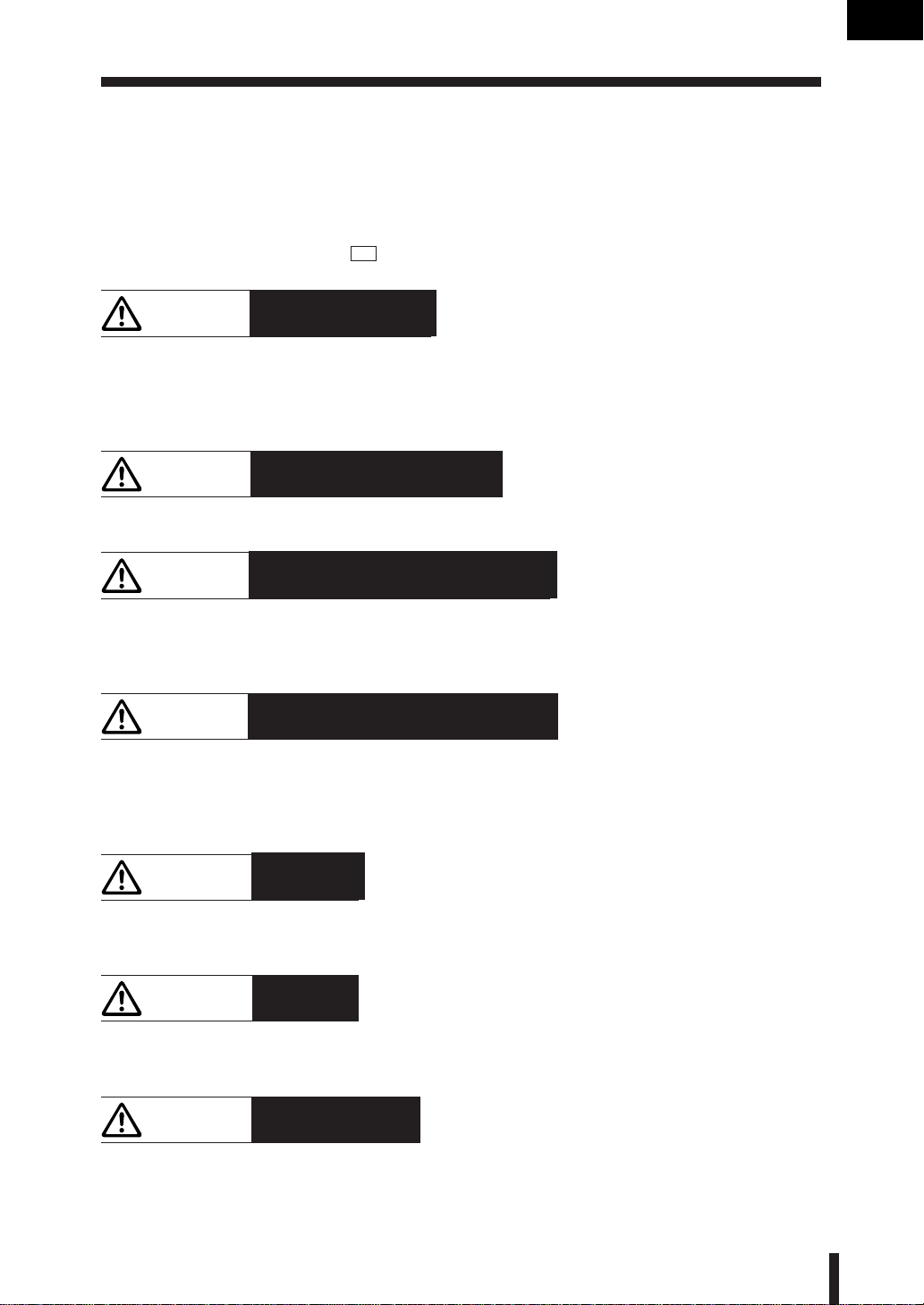
Precaution for
Installation
and Use
Section 1 : Precautions for Installation and Use
Sort/Group Mode
Tray 2/3: 500 sheets (A4R, A4, B5R, B5, 8.5"x11"R)
300 sheets (A3, B4, F4/8"x13")
Staple-Sort Mode
500 sheets max. (A4R, A4, B5R, B5, 8.5"x11"R)
300 sheets max. (A3, B4, F4/8"x13", A5R*)
*: Load A5 in horizontal feed (
) only.
3. Requirements for Safe Use (continued)
CAUTION: Finisher Operation
DO NOT INSERT your finger into the two staple driving portions or into the grooves of the
paper exit lever, otherwise you may be injured.
DO NOT PUT your hands beneath or above the middle exit tray of the Finisher when it is
moving, otherwise you may be injured.
CAUTION: Clearing Wedged Staples
Please be careful when clearing wedged staples since it may cause injury.
CAUTION: Paper Capacity for the Exit Tray
The exit tray capacity is 100 sheets. If a copy run of more than 100 is required, be sure to
remove the copies from the exit tray before the maximum capacity is reached. Failure to do
so will cause the copier to jam.
CAUTION: Power Saver and Weekly Timer
• During Power Saver mode the copier is still connected to the mains power supply and
power is still applied to certain areas of the machine. To avoid any unexpected troubles
turn the power OFF when not using the copier for long periods of time.
• When the Weekly Timer indicator is lit, turning power OFF will disable weekly timer function.
CAUTION: Fixing Unit
The Fixing unit is internally very hot. To avoid getting burned, DO NOT TOUCH. Be careful
when withdrawing the fixing unit.
CAUTION: Drum Unit
The drum unit has a high voltage generated.
To avoid an electrical shock, DO NOT TOUCH.
CAUTION: ADU Guide Plate
The ADU guide plate is not latched when raised. Do not release it, otherwise the ADU guide
plate will slam shut and may cause injury.
1 - 9
Page 16
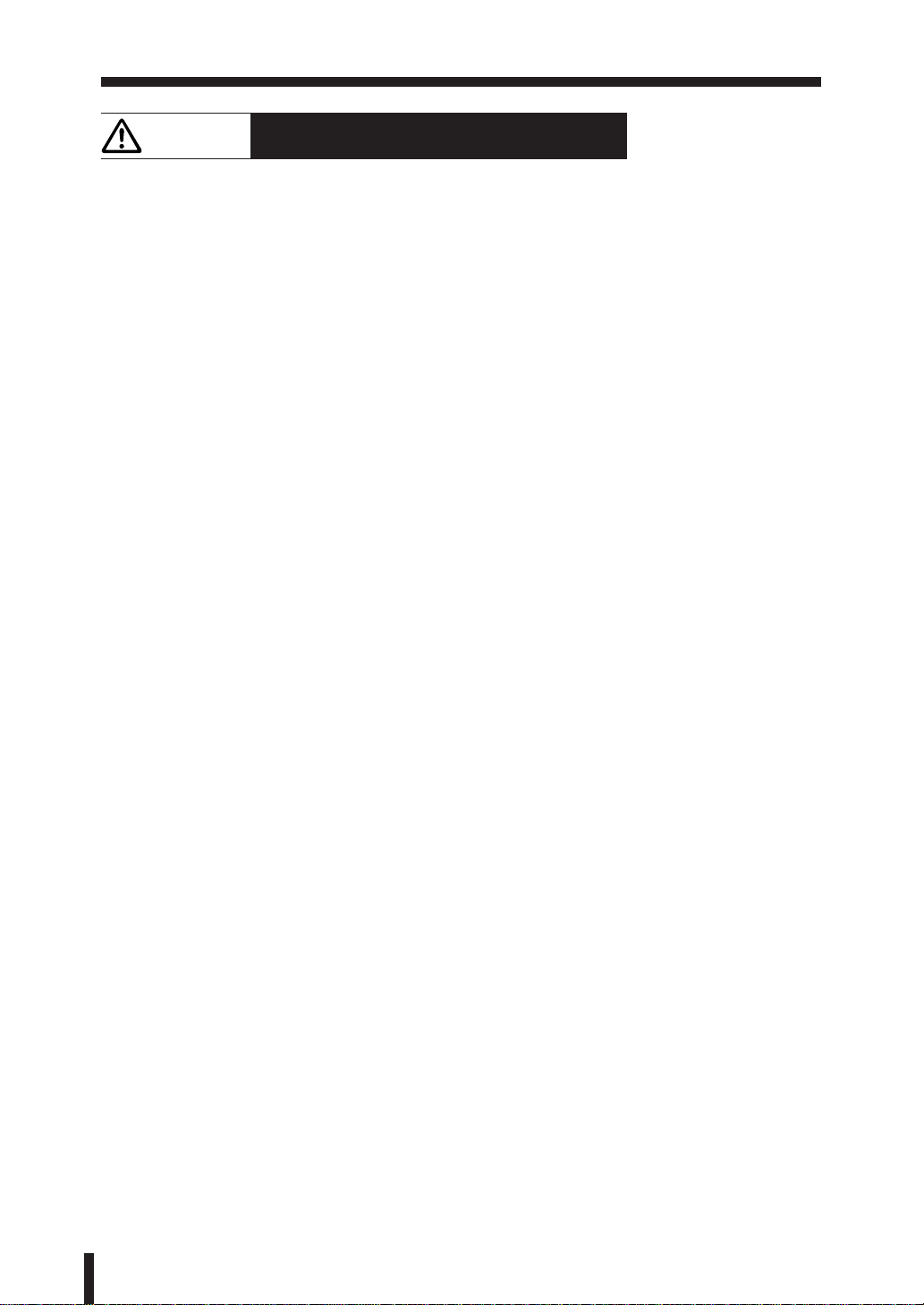
Section 1 : Precautions for Installation and Use
CAUTION: Dispose of a Disused Copying Machine
Do not dispose of this copier yourself. Contact your Service Centre, who can arrange for its
safe disposal.
If you change the place of installation, please contact your Service Centre.
1 - 10
Page 17
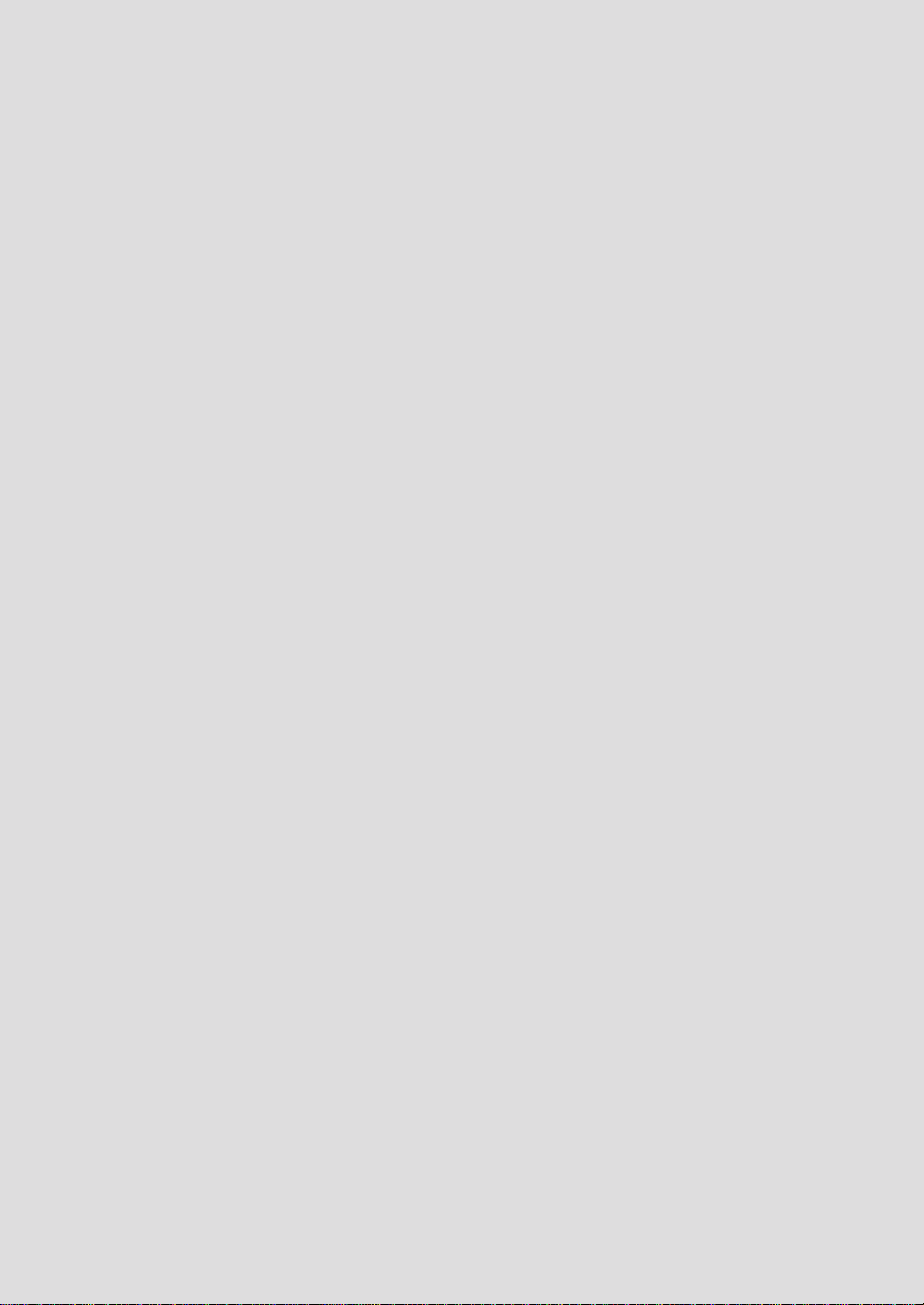
Section 2 : Preparation for Use
1. Paper Supply
Paper Out Indication
Loading Paper
2. Toner Supply
Toner Supply Indication
Preparation
Adding Toner
Page 18
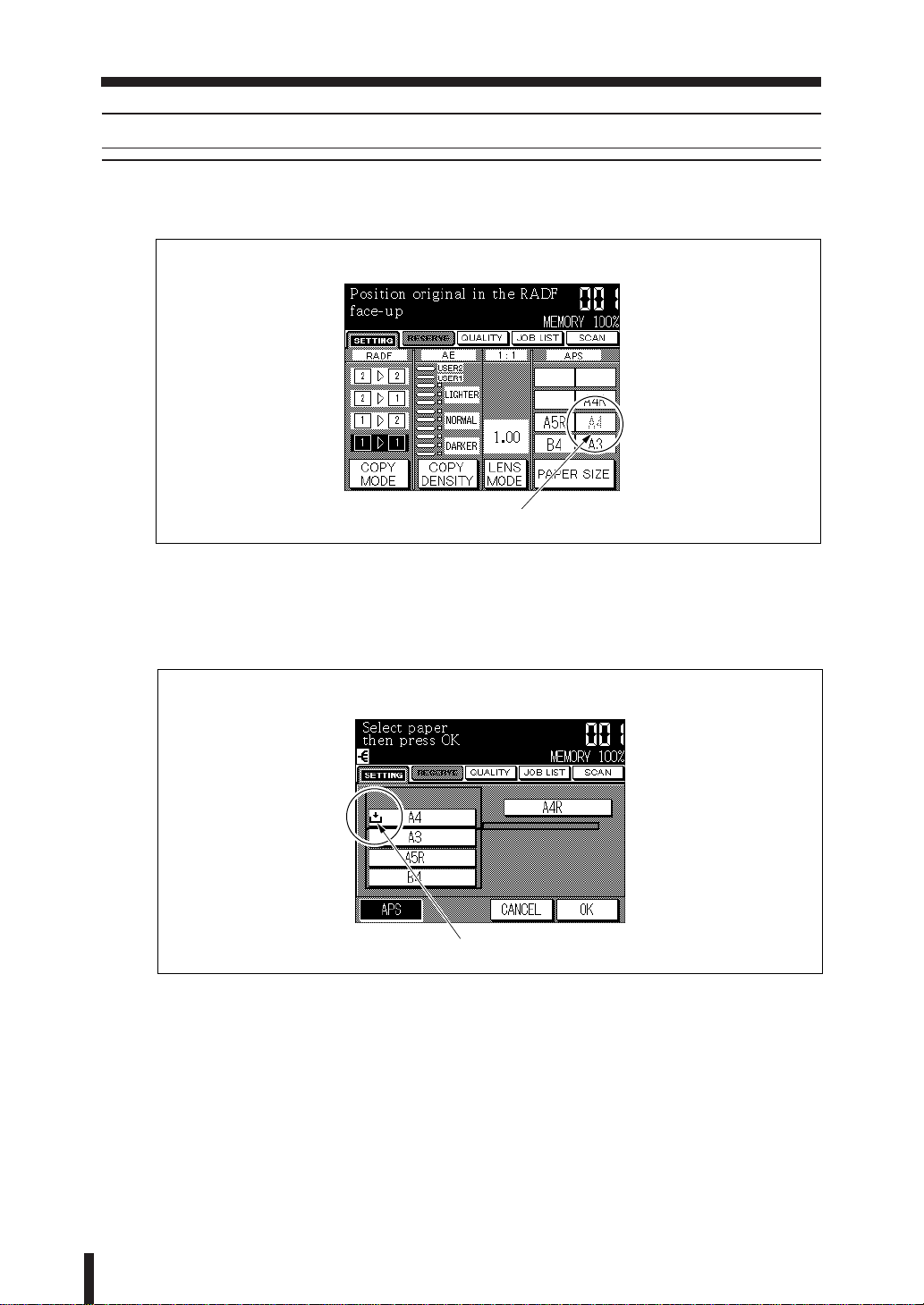
Section 2 : Preparation for Use
1. Paper Supply
1. Paper Supply
Paper Out Indication
When the paper tray is empty, the size key on the Basic screen is dimmed.
Basic screen
Size key is dimmed.
Touch the “PAPER SIZE” key on the Basic screen to display the Tray Selection screen. The
Paper Out icon appears in the tray key on the Tray Selection screen.
Load the copy paper into the tray.
Tray Selection screen
Paper Out icon
2 - 2
Page 19
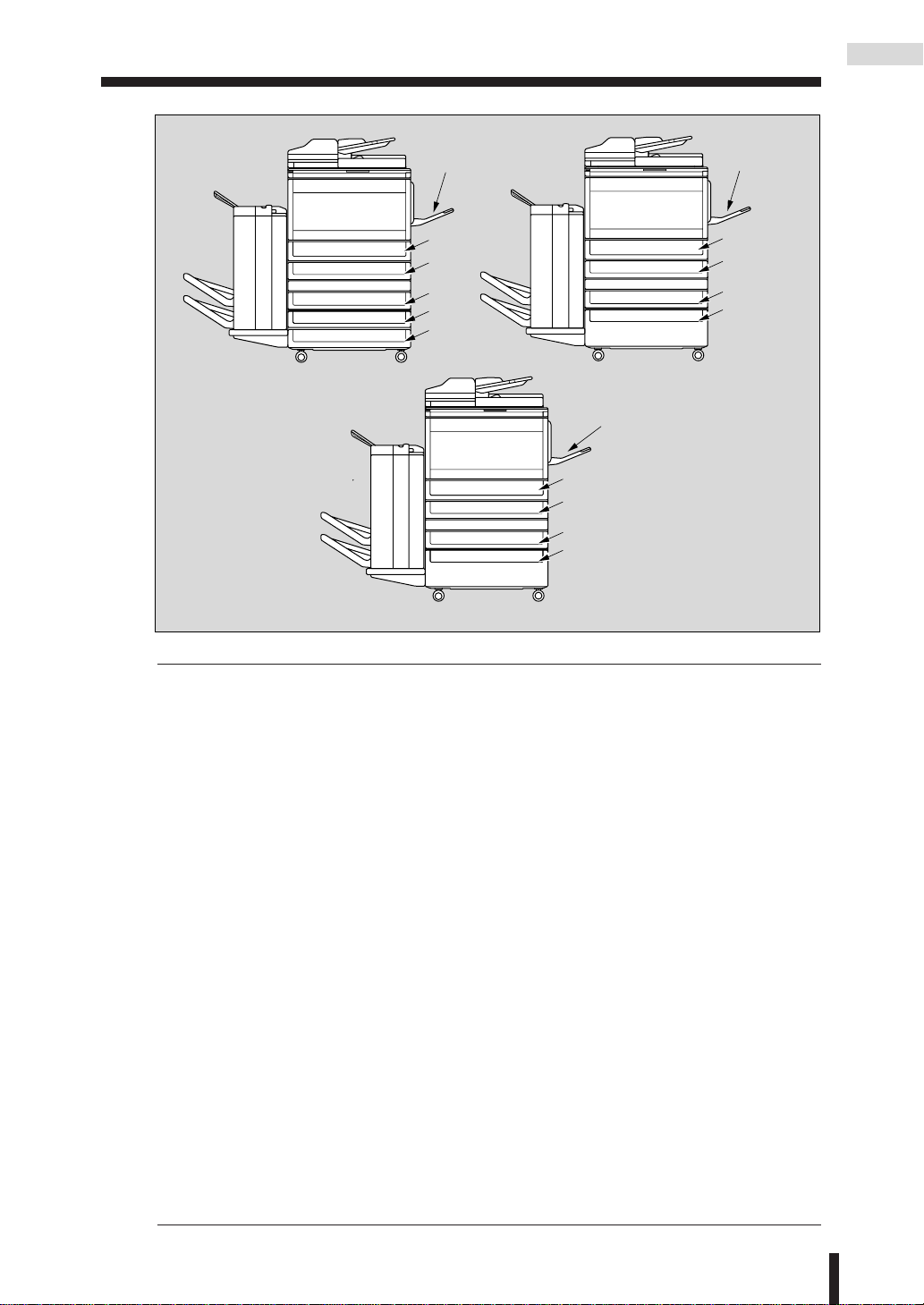
Section 2 : Preparation for Use
1. Paper Supply
Paper Supply
Konica 7033 + DB-208
Multi-sheet
Bypass Tray
ADU
Tray 1
Tray 2
Tray 3
Tray 4
Konica 7033 + DB-608
Multi-sheet
Bypass Tray
ADU
Tray 1
Tray 2
Storage
Konica 7033 + DB-208A
Multi-sheet
Bypass Tray
ADU
Tray 1
Tray 2
Tray 3
Tray Specifications
Tray 1~4 (machine with DB-208): Universal tray
Copy paper capacity : 500 sheets (80g/m
2
)
Copy paper size : A3, B4, F4 (8.5"x13"), A4R, A4, B5R, B5, A5R,
8.5"x11"R
Paper weight : 60 to 90g/m
Tray 1~2 (machine with DB-208A/608): Universal tray
Copy paper capacity : 500 sheets (80g/m
2
(80g/m2 is recommended.)
2
)
Copy paper size : A3, B4, F4 (8.5"x13"), A4R, A4, B5R, B5, A5R,
8.5"x11"R
Paper weight : 60 to 90g/m
Tray 3 (machine with DB-608): Service-fixed tray
Copy paper capacity : 1,500 sheets (80g/m
2
(80g/m2 is recommended.)
2
)
Copy paper size : A4
(The copy paper size can be changed to the following.
Contact your Service Centre.)
A4R, A4, B5R, B5, A5R, 8.5"x11"R, 8.5"x11"
Paper weight : 60 to 90g/m
Multi-sheet bypass tray: A3 to A5R
Copy paper capacity : 100 sheets (80g/m
2
(80g/m2 is recommended.)
2
)
Use 1 sheet at a time for thin/thick paper, OHP
transparent film/reproducible paper/label paper
Paper weight : plain paper; 60 to 90g/m
thin paper; 50 to 59g/m
thick paper; 91 to 130g/m
2
(80g/m2 is recommended.)
2
2
2 - 3
Page 20
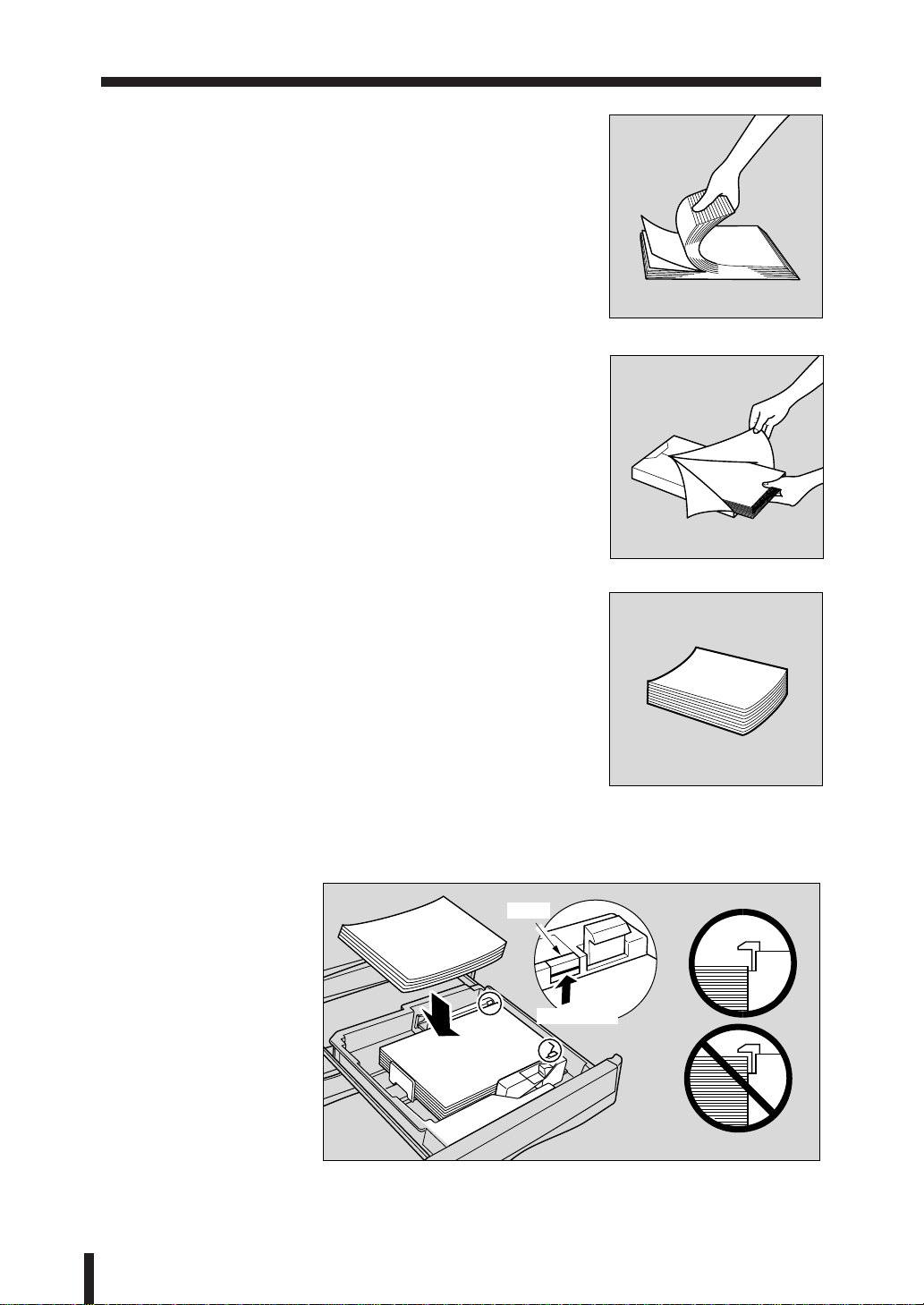
Section 2 : Preparation for Use
For easy feeding
Fan the copy paper a few times in order to prevent paper
misfeeds.
How to store paper
Store paper on a flat surface in a cool, dry area. Keep partially
used packages tightly wrapped during storage.
1. Paper Supply (continued)
How to load copy paper
Stack paper curly side up into each tray.
Copy paper capacity
Be sure not to stack above the red line of the label as shown below.
Label
To this point
2 - 4
Page 21
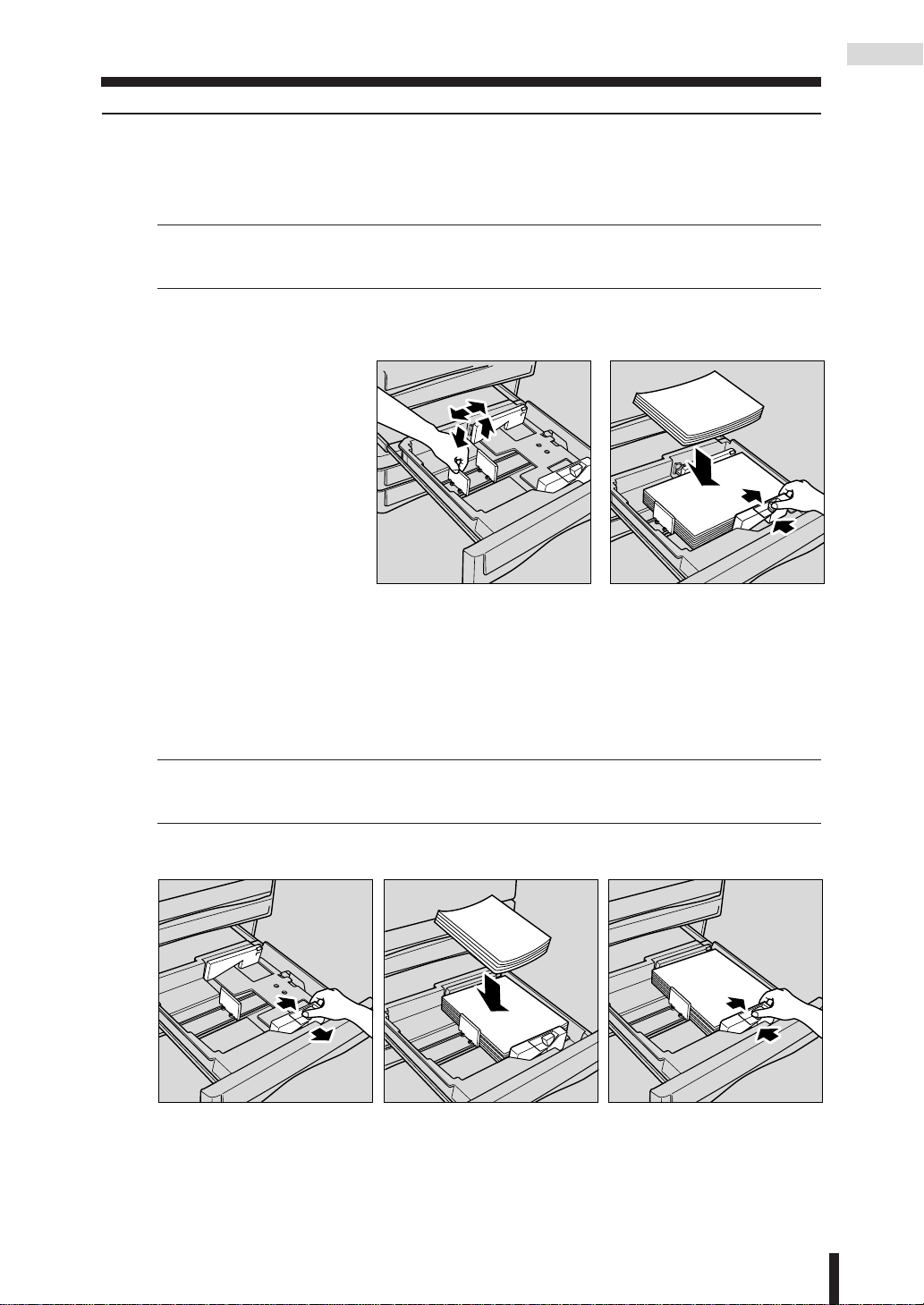
Section 2 : Preparation for Use
Loading Paper
Loading Paper into the universal tray
1.
Withdraw the universal tray from the main body.
2.
Remove the rear guide plate, and insert it into the position of your desired paper size.
Please Be Reminded!
Be sure to align the rear guide plate to the paper; otherwise, any unexpected situations
may occur to the machine.
3.
Stack paper with curly side UP.
4.
Whilst pressing the release knob, move the side guide plate against the paper.
1. Paper Supply (continued)
Paper Supply
5.
Push in the universal tray until it locks into place.
Loading paper into the service-fixed tray
1.
Withdraw the service-fixed tray from the main body.
2.
Whilst pressing the release knob, widen the side guide plate.
3.
Stack paper with curly side UP.
Please Be Reminded!
Do not load paper other than the paper size indicated at the front of the tray; otherwise
this may cause problems with the machine.
4.
Whilst pressing the release knob, move the side guide plate against the paper.
5.
Push in the service-fixed tray until it locks into place.
2 - 5
Page 22
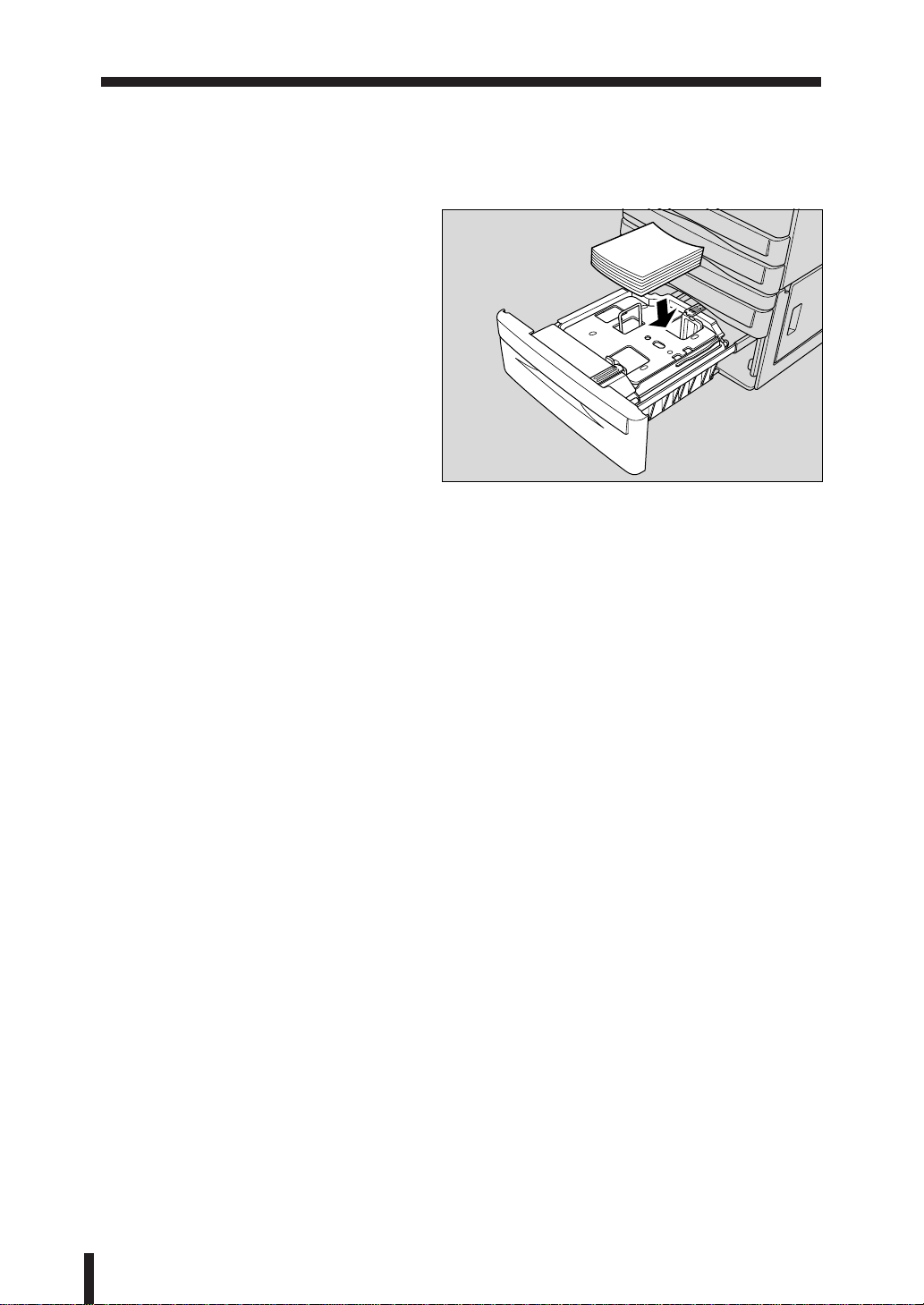
Section 2 : Preparation for Use
1. Paper Supply (continued)
Loading paper into the Large Capacity Tray (Service-fixed)
1.
Withdraw the tray from the main body.
2.
Stack paper with curly side UP.
The bottom of the tray will lower as the paper is stacked into the tray.
3.
Push in the tray until it locks into place.
Loading paper into the Multi-sheet bypass tray
Refer to p. 7-39 to p. 7-40.
2 - 6
Page 23
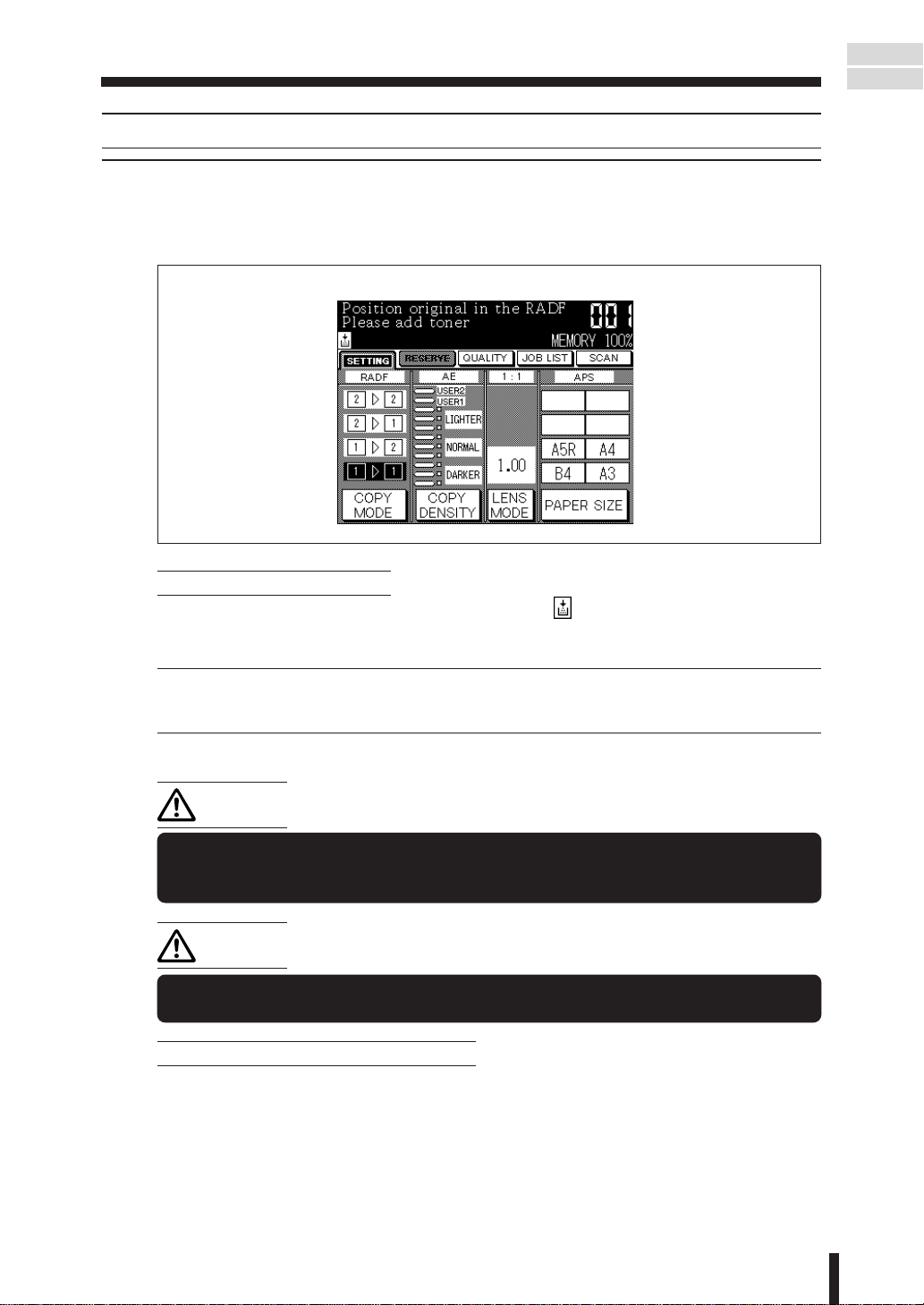
Section 2 : Preparation for Use
2. Toner Supply
2. Toner Supply
Toner Supply Indication
When toner supply is low, “Please add toner” message and the icon “” will be displayed in
the message area of the Basic screen.
Add toner according to the procedure as follows.
Basic screen
Paper Supply
Toner Supply
Advice-Add Toner Icon Display
Service can set the copier not to display the icon “ ” on the screen. Please contact
your Service Centre.
Please Be Reminded!
Only use the toner cartridge specified for the machine. Using a toner cartridge not
specified for the 7033 will cause copy quality problems.
CAUTION:
Keep the toner cartridge away from children.
Although the toner is nontoxic, do not inhale toner or allow it to come in contact
with eyes. If inhalation or eye contact occurs, immediately seek medical advice.
CAUTION:
Do not throw the empty toner cartridge into a fire. If it is thrown into a fire the
toner may ignite and cause a dangerous situation.
Advice-Disposal of Empty Toner Cartridge
Put the empty toner cartridge into the attached plastic bag before disposing of it as
incombustible trash.
2 - 7
Page 24
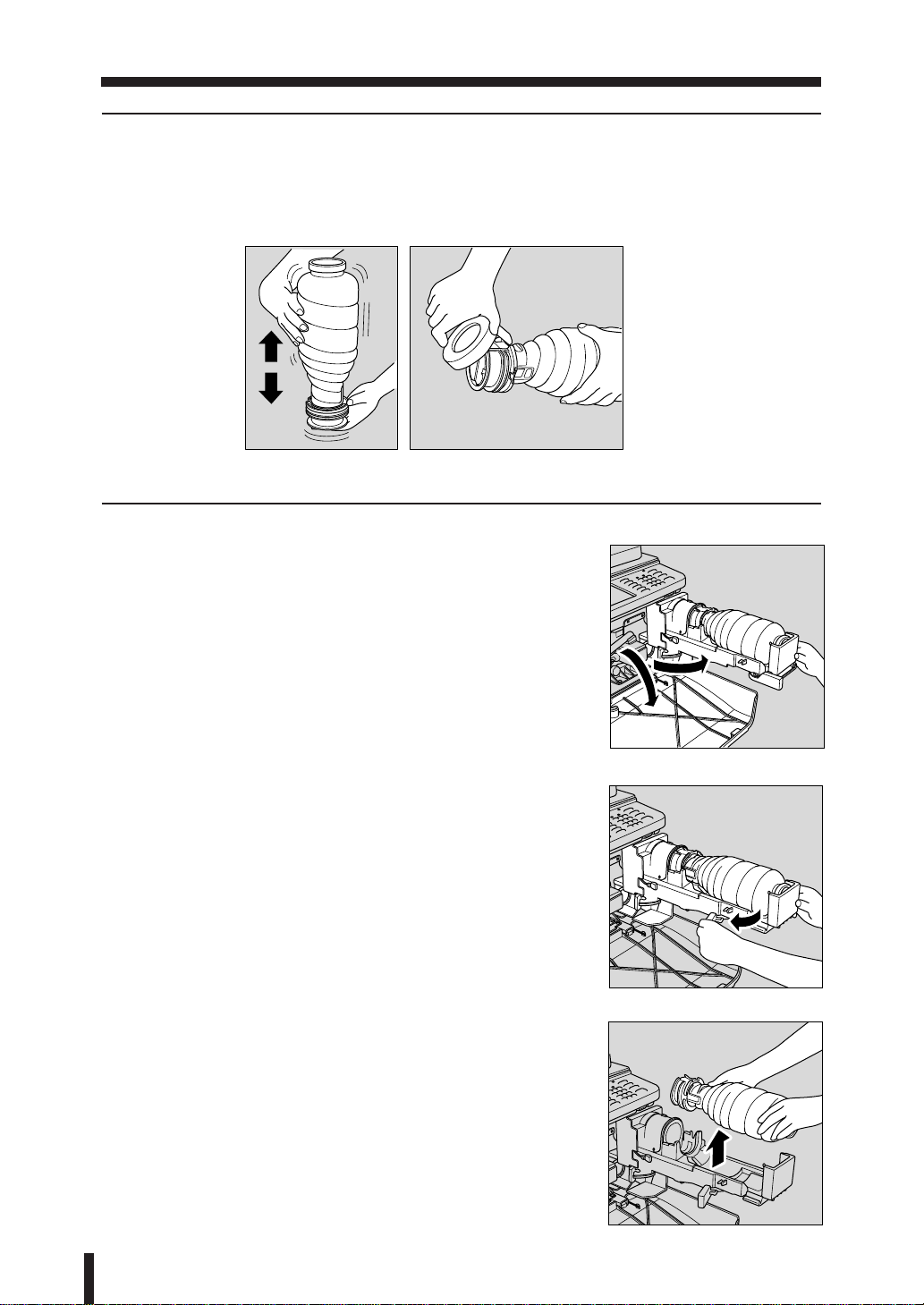
Section 2 : Preparation for Use
2. Toner Supply (continued)
Preparation
The toner may be compact during storage. Follow the instructions below prior to adding the
toner.
1.
Shake the toner cartridge several times to loosen toner.
2.
Remove the toner cartridge cap.
Adding Toner
1.
Open the front door of the machine. Pull the unit 90° to
the right.
2 - 8
2.
Push and release the cartridge lock lever to the right
until it stops,
3.
Remove the empty toner cartridge.
Page 25
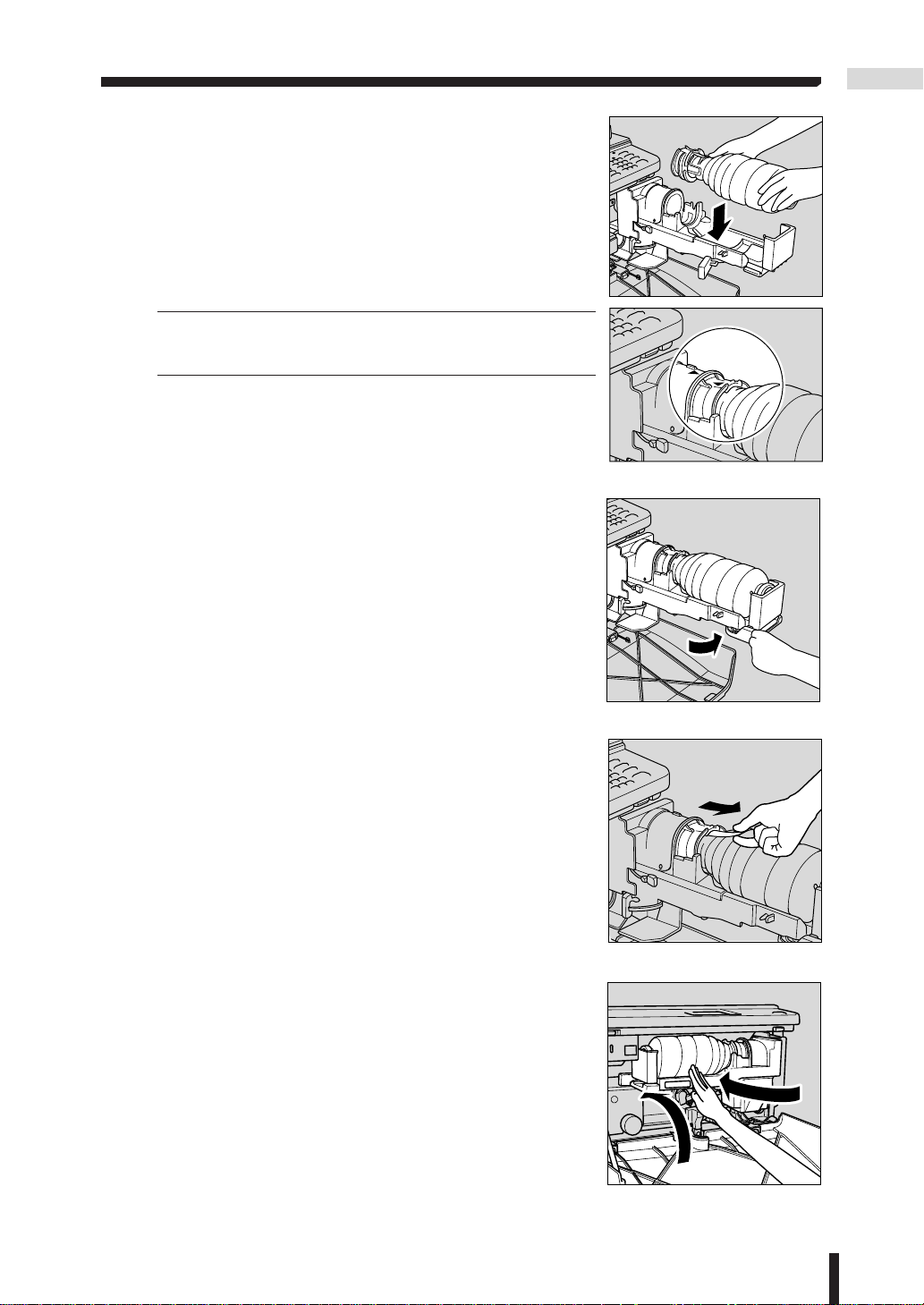
Section 2 : Preparation for Use
4.
Set the new toner cartridge into the toner unit.
Please Be Reminded!
Align the ▲ mark on the toner cartridge with the ▲ mark
on the toner unit as illustrated right.
5.
Return and lock the cartridge lock lever to the left until it
stops. The lock tape will be pushed out.
2. Toner Supply (continued)
Toner Supply
6.
Remove the lock tape.
7.
Return the toner unit to its original position, then close
the machine’s front door securely.
2 - 9
Page 26
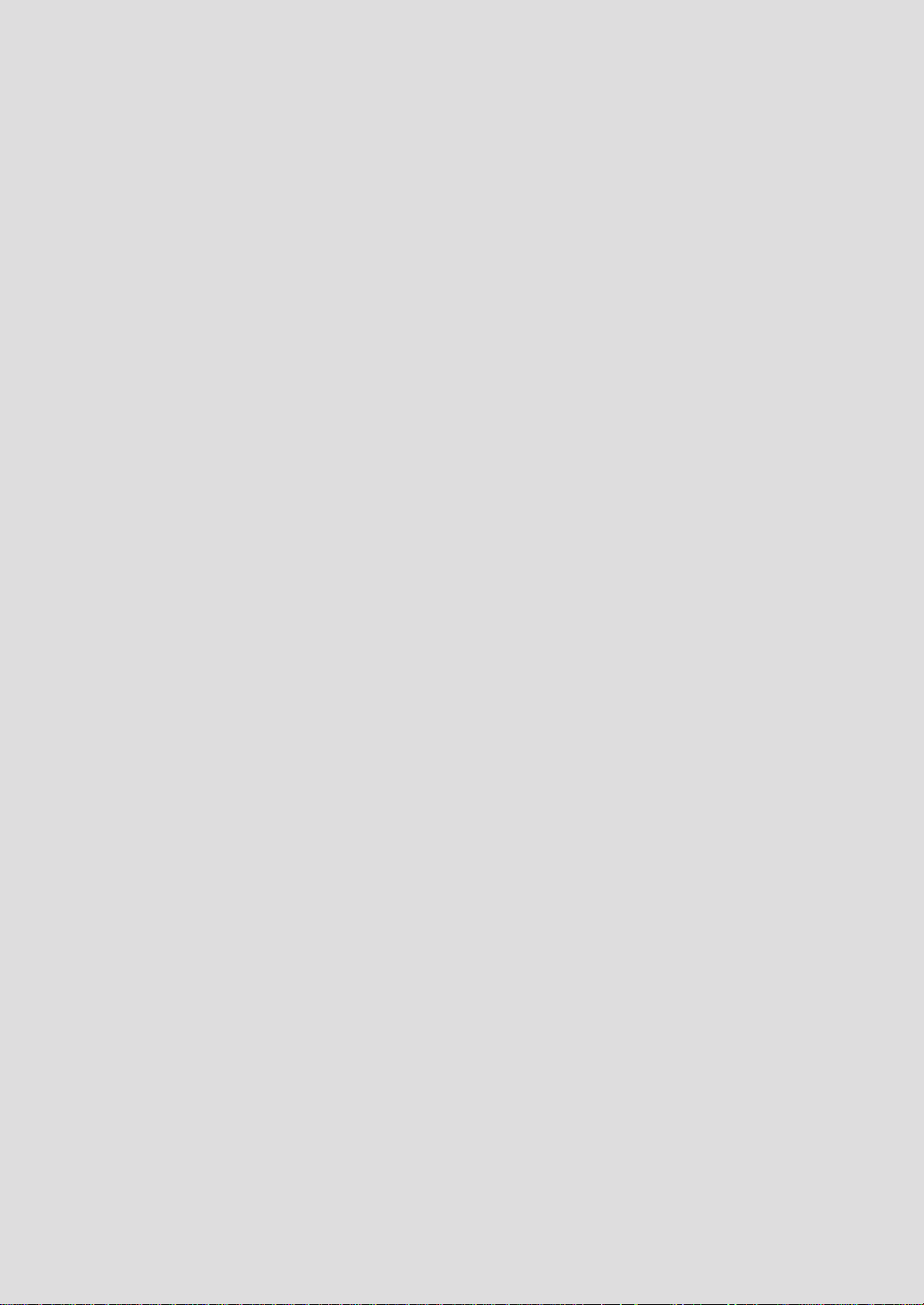
Section 3 : Component Locations
1. Main Body
External
Internal
2. Operation Panel
3. Finisher
Page 27
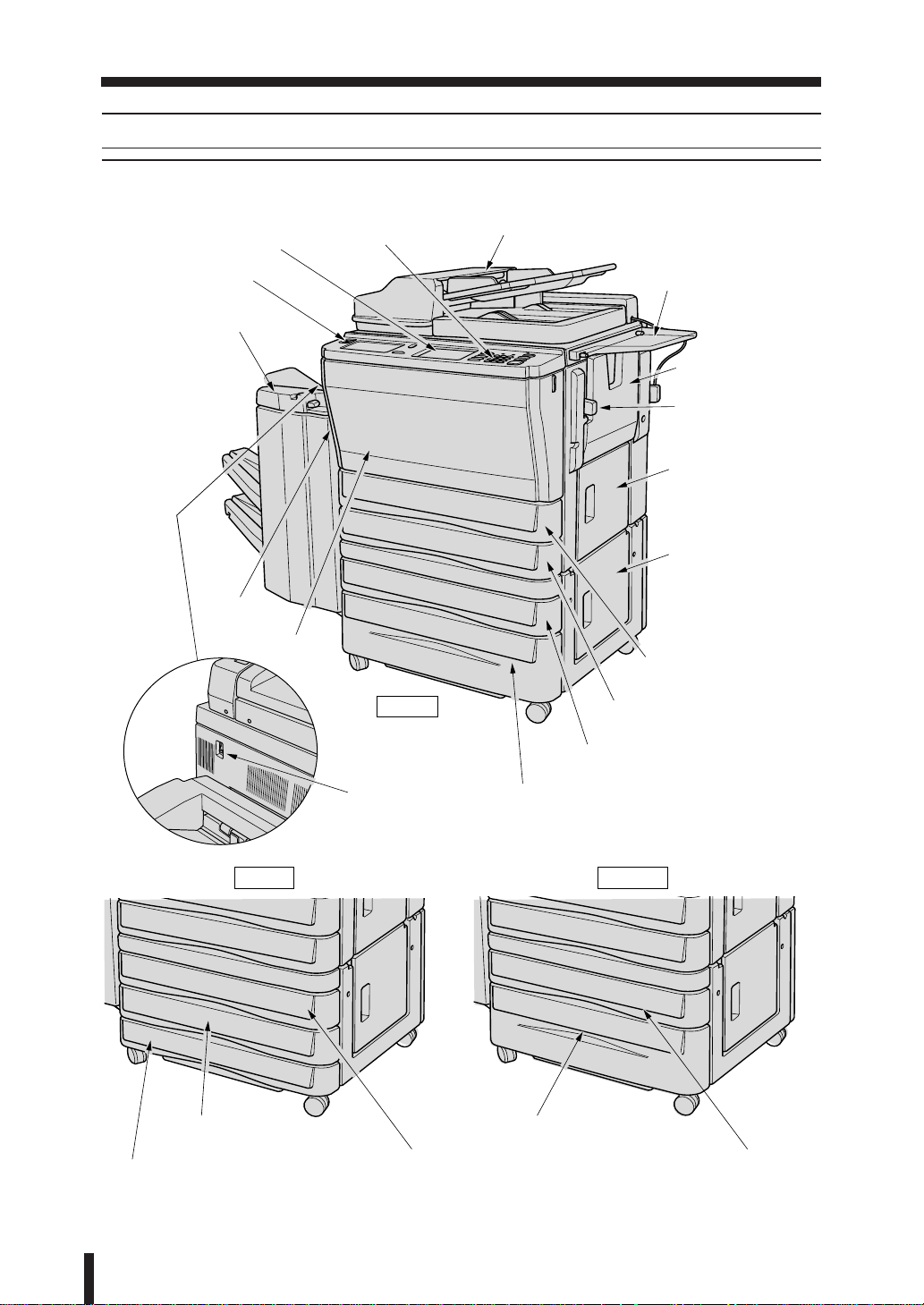
Section 3 : Component Locations
1. Main Body
External
1. Main Body
!8LCD touch screen
!7Power switch
!6Finisher (option)
!4Left side
cover
!3Front door
!9Operation panel
DB-608
qRADF (Reversing Automatic Document Feeder)
wWork table (option)
eMulti-sheet
bypass tray
rKey counter
(option)
tUpper right
side cover
yLower right
side cover
uADU
iTray 1
!1Tray 4
3 - 2
!0Tray 3
DB-208
!5Main power switch
oTray 2
oTray 2
!0Tray 3
DB-208A
!2Storage
oTray 2
Page 28
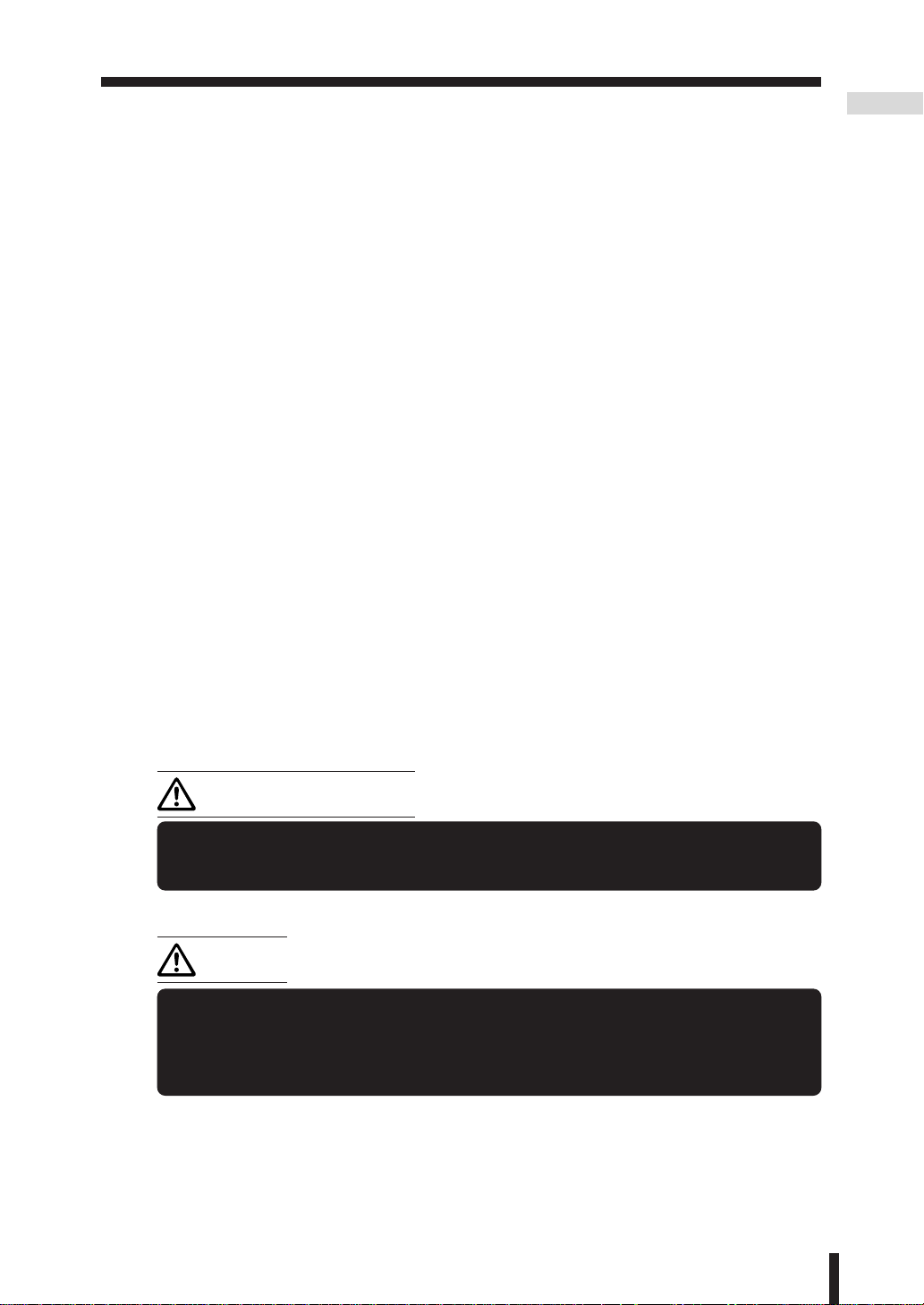
Section 3 : Component Locations
1. Main Body (continued)
q RADF (Reversing Automatic Document Feeder) automatically feeds multiple originals
one at a time to the platen glass for copying.
w Work table (option) provides a convenient workspace for documents both before and
after copying.
e Multi-sheet bypass tray used for small quantity copying onto plain paper or special
paper.
r Key counter (option) manages the number of copies made on the machine.
t Upper right side cover opens to allow the removal of misfed paper.
y Lower right side cover opens to allow the removal of misfed paper.
u ADU is used for stackless duplex copying.
i Tray 1 (Universal tray) is user adjustable and holds 500 sheets of either A3/B4/F4
(8.5"x13")/A4R/A4/B5R/B5/A5R or 8.5"x11"R.
o Tray 2 (of DB-208/208A/608 option) (universal tray) is user adjustable and holds 500
sheets of either A3/B4/F4 (8.5''x13'')/A4R/A4/B5R/B5/A5R or 8.5"x11"R.
!0 Tray 3 (of DB-608 option) is initially fixed at A4 and holds 1,500 sheets. It can be reset
by service to size A4R/B5R/B5/8.5"x11"R or 8.5"x11".
Tray 3 (of DB-208 option) (universal tray) is user adjustable and holds 500 sheets of
either A3/B4/F4 (8.5''x13'')/A4R/A4/B5R/B5/A5R or 8.5"x11"R.
!1 Tray 4 (of DB-208 option) (universal tray) is user adjustable and holds 500 sheets of
either A3/B4/F4 (8.5''x13'')/A4R/A4/B5R/B5/A5R or 8.5"x11"R.
!2 Storage accommodates copy paper or copy materials.
!3 Front door opens to the internal copier to allow for the clearing of misfed paper and the
replenishing of toner.
!4 Left side cover opens to allow for the removal of misfed paper.
!5 Main power switch turns machine power On/Off to operate it as copier/printer.
!6 Finisher (option) sorts, staple-sorts, and groups copies into finished set.
!7 Power switch turns copier power On/Off when pressed.
!8 LCD touch screen displays interactive operation screens.
Component
Locations
CAUTION: LCD Screen
The touch screen is covered with a glass. Do not drop solid objects on the
touch screen, or put excess weight or pressure on it; otherwise the glass may
be scratched or broken and you may be injured.
!9 Operation panel controls copier operations and displays messages as required.
CAUTION:
If the Service Call screen is displayed (see p. 12-2) and copier operations
cannot be continued any more, stop the operation to prevent any unexpected
accident. Write down the Report Code as stated on the 2nd line of message,
then switch off the copier and disconnect from the power socket. Contact your
Service Centre and inform them of the Report Code.
3 - 3
Page 29
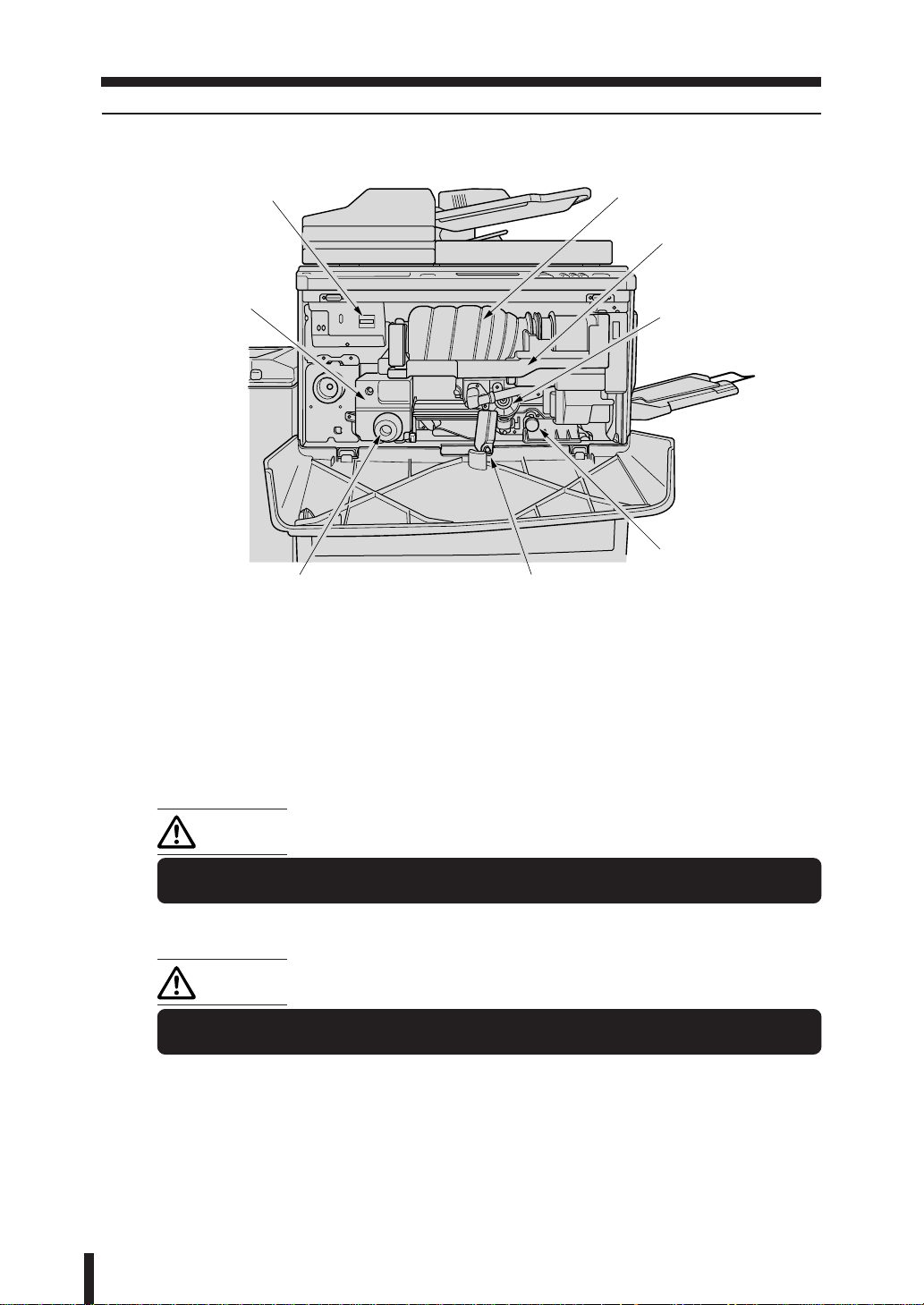
Section 3 : Component Locations
Internal
1. Main Body (continued)
iTotal counter
uFixing unit
yKnob 2
tLever 1
qToner cartridge
wToner unit
eDrum unit
rKnob 3
q Toner cartridge holds toner and is to be replaced when supplying toner.
w Toner unit holds the toner supply.
e Drum unit forms the copy image.
r Knob 3 can be turned to ease removal of misfed paper.
t Lever 1 can be moved to ease removal of misfed paper.
y Knob 2 can be turned to ease removal of misfed paper from the fixing unit.
u Fixing unit fuses the toner onto the copy paper.
CAUTION:
The Drum unit has a high voltage generated. To avoid an electrical shock, DO
NOT TOUCH.
i Total counter indicates the total number of copies made.
CAUTION:
The Fixing unit is internally very hot. To avoid getting burned, DO NOT TOUCH.
Be careful when removing misfed paper.
3 - 4
Page 30
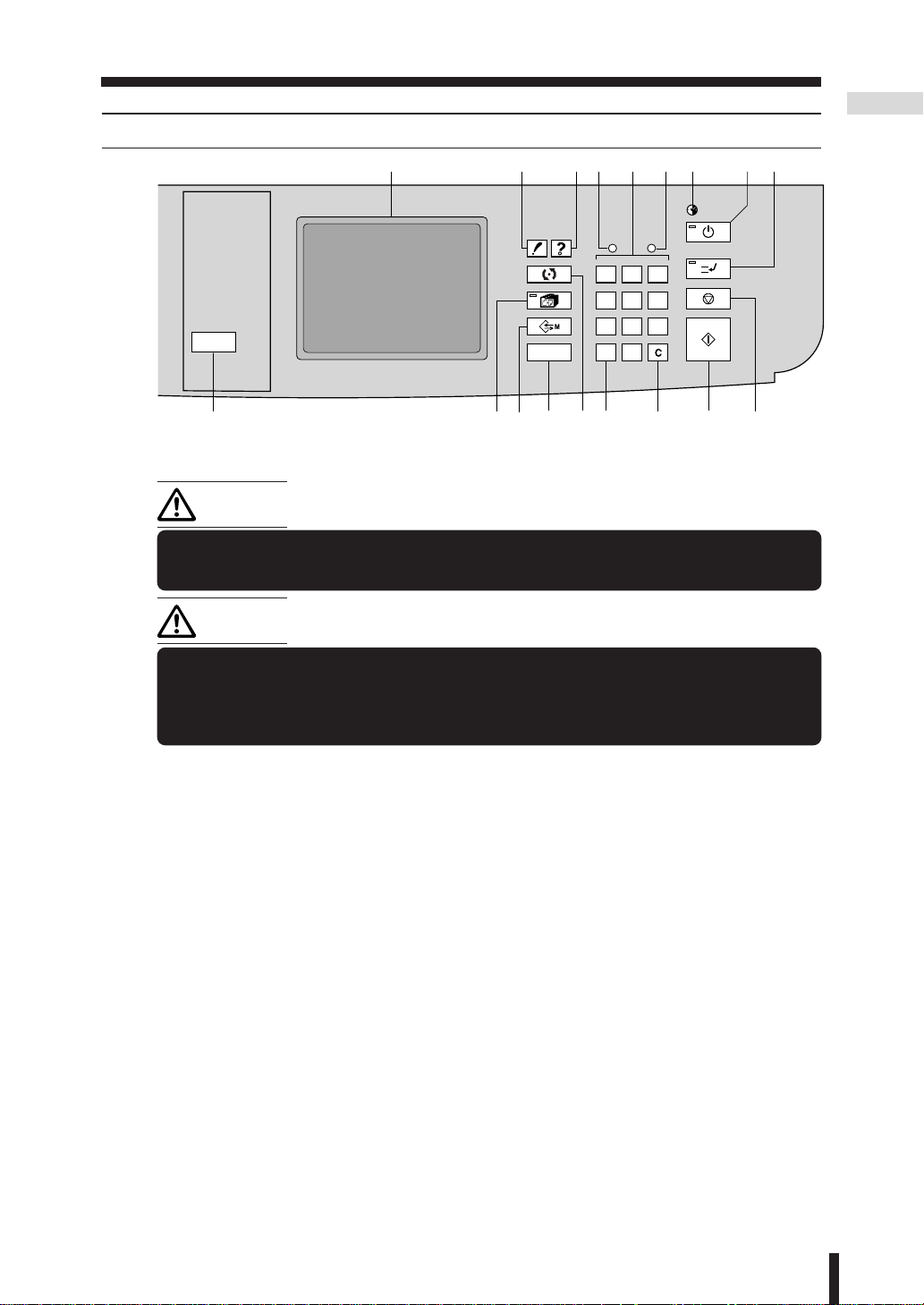
Section 3 : Component Locations
2. Operation Panel
2. Operation Panel
Component
Locations
OUT PUT
q
HELP
MODE
rty
DATA ERROR
1
4
7
P
we
CHECK
APPLICATION
JOB MEMORY
AUTO RESET
!4
2
5
809
3
6
CLEAR QTY.
!2!3!7 !6 !5!8
u i
TIMER
POWER SAVER
ON / OFF
INTERRUPT
STOP / CLEAR
START PRINT
o
!0!1
q LCD touch screen displays machine and copying status; help information; interactive
screen; and touch keys for selecting all functions.
CAUTION:
The touch screen is covered with a glass. Do not drop solid objects on the
touch screen, or put excess weight or pressure on it; otherwise the glass may
be scratched or broken and you may be injured.
CAUTION:
If the Service Call screen is displayed (see p. 12-2) and copier operations
cannot be continued any more, stop the operation to prevent any unexpected
accident. Write down the Report Code as stated on the 2nd line of message,
then switch off the copier and disconnect from the power socket. Contact your
Service Centre and inform them of the Report Code.
w CHECK button displays a screen showing all settings that are selected for the current job.
e HELP button displays a screen with help for the currently selected function.
DATA indicator blinks while receiving print data in printer mode, then lights after completing it.
r
t Numeric keypad enters numeric values.
y ERROR indicator lights when trouble occurs in Reserve mode.
u Weekly timer indicator lights when the weekly timer function is set.
i POWER SAVER ON/OFF button activates power-saving mode for times when the copier
is inactive, or activates timer interrupt mode when weekly timer function is active.
o INTERRUPT button stops copying in progress to allow copying from the platen glass.
!0 STOP/CLEAR button stops the copying sequence; deletes the stored memory.
!1 START PRINT button activates copying.
!2 CLEAR OTY. button allows resetting of print quantity.
!3 P button accesses programming modes for setting special functions.
!4 MODE button switches copy and printer mode. (It cannot be programmed.)
AUTO RESET button restores copier to automatic mode settings or to key operator settings.
!5
!6 JOB MEMORY button displays screens for selecting job store/job recall functions.
!7 APPLICATION button displays a menu for selecting special application functions.
!8 OUTPUT button displays screens for selecting Finisher exit tray, sort/group/staple-sort,
or face up mode in the machine with Finisher; or selecting E-sort on/off, sort/group, or
face up mode in the machine without Finisher.
!9 Power switch (not shown) on left of the operation panel; turns machine power on/off.
3 - 5
Page 31

Section 3 : Component Locations
3. Finisher
qFinisher upper tray
wStaple drive portions
eFinisher middle tray
rFinisher lower tray
3. Finisher
tRelease lever
yCartridge holders
q Finisher upper tray ejects copy paper in Non-sort mode.
w Staple drive portions staples the exit set in Non-sort, Sort, Group or Staple-sort mode.
e Finisher middle tray ejects copy paper in Non-Sort, Sort, Group, or Staple-sort mode.
r Finisher lower tray ejects copy paper in Non-Sort, Sort, Group, or Staple-sort mode.
t Release lever releases the Finisher from the main body when clearing misfed paper or
supplying staples.
y Cartridge holders hold staple cartridges to be replace when supplying staples.
3 - 6
Page 32

Section 4 : LCD Operation
1. Screen Types
2. Basic Screen
Wake-Up and Basic Screen
Basic Screen: Layer Selection Screen (Full-Automatic Mode Screen)
Basic Screen: Direct Selection Screen
3. Application Selection Screen
4. Other Screens
Check Screen
Help Screen
Screens for Setting Job Memory
Service Call Screen
Paper Jam Position and Paper Jam Processing Screens
Power OFF/ON Screen
Key Operator Mode Screens
Page 33

Section 4 : LCD Operation
The copier has a large Liquid Crystal Display (LCD) on the centre of the operation panel.
• During setting of the copying conditions, the system displays a touch panel with explanatory
messages required for the operation to facilitate operation and increase efficiency. During
copying, messages explaining the current status of the copier are displayed.
• If you do not know how to operate any function, the operation can be checked on-screen
by calling the Help screen.
• When any trouble such as paper jamming occurs, the system displays the appropriate
action to be taken.
This chapter introduces the types of screens and explains how to display them.
1. Screen Types
1. Screen Types
The types of screens are as follows:
Wake-Up screen
Basic screen (Layer Selection screen and Full-Automatic Mode
screen)
Copy Mode screen (p. 6-12, p. 6-15, p.6-18, p. 6-21)
Density Adjustment screen (p. 6-25)
Lens Mode Screen (p. 6-28 ~ p. 6-32)
Zoom screen (p. 6-29)
Vertical/Horizontal Zoom screen (p. 6-31)
Tray Selection screen (p. 6-33)
Reserve Setting screen (p. 7-11 ~ p. 7-16)
Job List screen (p. 7-14 ~ p. 7-15)
Output screen (p. 6-38 , p. 10-2 ~ p. 10-19)
Quality Selection screen (p. 7-17, p. 7-20)
Application Selection screen
Sheet Cover Insertion Mode Selection screen, Sheet/Cover
Insertion Setting screen (p. 8-4 ~ p. 8-13)
Chapter Insertion Setting screen (p. 8-14 ~ p. 8-18)
Combination Mode Selection screen (p. 8-19 ~ p. 8-23)
OHP Interleave Mode Selection screen (p. 8-29 ~ p. 8-32)
Image Insertion Setting screen (p. 8-33 ~ p. 8-38)
Dual Page Mode Selection screen (p. 8-39 ~ p. 8-43)
Text/Photo Enhance Mode Selection screen (p. 9-2 ~ p. 9-5)
Repeat Mode Selection screen (p. 9-10 ~ p. 9-14)
Frame/Fold Erasure Mode Selection screen (p. 9-15 ~ p. 9-18)
Thin/Thick Paper Mode Selection screen (p. 9-23 ~ p. 9-26)
Image Shift Mode Selection screen (p. 9-27~ p. 9-35)
Check screen (p. 4-7, p. 7-22 ~ p. 7-27)
Help screen (p. 4-7, p. 7-28 ~ p. 7-32)
Screens for the Job memory (p. 4-8, p. 7-33 ~ p. 7-35)
Service Call screen (p. 4-8, p. 12-2 ~ p. 12-3)
Paper Jam Position screen, Paper Jam Processing screen (p. 4-9, p.
12-6 ~ p. 12-9)
Power OFF/ON screen (p. 4-9, p. 12-12)
Key Operator Mode screen (p. 4-10, p. 11-2 ~ p. 11-50)
4 - 2
Page 34

Section 4 : LCD Operation
2. Basic Screen
2. Basic Screen
Wake-Up and Basic Screen
When the power is switched ON, the Wake-Up screen will appear in a short space of time,
then the Basic screen will appear. “Please wait Copier is warming up” message is displayed.
When the system is ready for copying, “Position original in the RADF face-up” message will
displayed.
Wake-Up screen
Basic screen
Basic screen
LCD
Basic screen
Basic screen
4 - 3
Page 35

Section 4 : LCD Operation
2. Basic Screen (continued)
Basic Screen: Layer Selection Screen (Full-Automatic Mode Screen)
The 7033 displays Layer Selection screen (Full-Automatic Mode screen) as the Basic screen.
See “Section 6: Basic Copying on Basic Screen” and “Section 7: Other Basic Functions” for
details.
The Layer Selection screen (Full-Automatic Mode screen) displays four keys at the bottom,
namely, “
key to display subsequent screens of each mode for manual setting. After specifying the
desired copying conditions, it automatically returns to the Layer Selection screen.
COPY MODE
”, “
COPY DENSITY
”, “
LENS MODE
”, and “
PAPER SIZE
”. Touch each
Layer Selection screen
Copy Mode
screen
Density Adjustment
screen
Lens Mode
screen
Tray Selection
screen
Full-Automatic Mode screen
Copy Mode
screen
Density Adjustment
screen
Lens Mode
screen
Tray Selection
screen
When the Basic screen is displayed, the copying conditions are specified as follows:
AE (Automatic Exposure): ON
Lens mode (Magnification): 1.00 (full size)
APS (Automatic Paper size Selection): ON
RADF (
Reversible Automatic Document Feeder
): ON
Copy mode: 1 s 1
Finisher (option): OFF
Print quantity: 1
Image qualitiy: Normal
Power saver: ON
Auto reset: OFF
ATS (Automatic Tray Switching): OFF
Rotation: ON (with APS/AMS)
Reserve setting is not available.
Status screen can be displayed.
When the initial settings are changed in the Key Operator mode, the changed copying
conditions are displayed in the Basic Screen.
To display the Full-Automatic Mode screen initially as the Basic screen, contact your Service
Centre, then select “Full-Auto” in the Memory settings of the Key operator setting. See p. 1145~ p. 11-48.
Advice: Timing of pressing the START PRINT button
The system is ready for copying after the Basic screen is displayed. Copying is also
ready when the Copy Mode, Lens Mode, Density Adjustment or Tray Selection screen
is displayed. To indicate that copying is ready, the START PRINT button lights up in
green. Pressing the START PRINT button causes the system to exit the current screen
and return to the Basic screen, and starts copying.
4 - 4
Page 36

Section 4 : LCD Operation
2. Basic Screen (continued)
Basic Screen: Direct Selection Screen
The Direct Selection screen can be selected as the Basic Screen. Contact your Service
Centre.
This type of Basic screen allows you to view other basic settings while making a change, as
it remains displayed without developing into subsequent screens in each mode.
Direct Selection screen
LCD
4 - 5
Page 37

Section 4 : LCD Operation
3. Application Selection Screen
3. Application Selection Screen
Appears when the APPLICATION button on the Operation panel is pressed when the Basic
screen is displayed.
Application Selection screen
16 keys are displayed on the Application Selection screen.
Touching a key displays a screen for specifying advanced copying conditions. (Booklet,
Mixed original, Reverse image, Auto layout, and Non image area erase do not have the
corresponding screens.) Touching the “
screen. However, if you touch a key for a copy condition that cannot be used together with
the previously set copy condition, the screen goes dark and either no selection can be made
or the previous copy condition is cancelled.
OK
” key returns the system to the Application Selection
• When setting an application function which requires Store mode, the “
Store mode
on the Application Selection screen will be highlighted automatically.
• To release all the selected application functions, touch the “
ALL CLEAR
Application Selection screen.
OK
• Touching the “
” key on the Application Selection screen returns the system to the
Basic screen. Copying cannot start unless the Basic screen is displayed.
• To recover the former copying conditions, touch “
CANCEL
” key on the Application
Selection screen.
See p. 8-2 to p. 8-3 in “Section 8: Special Copying-Page Editing” for details.
” key
” key on the
4 - 6
Page 38

Section 4 : LCD Operation
4. Other Screens
4. Other Screens
Check Screen
The Check screen appears when the CHECK button on the Operation panel is pressed
when a screen other than the Help, Paper Jam Position, or Paper Jam Processing screen
is displayed. Using the Check screen allows the currently set copying conditions to be
confirmed with the copying conditions list. When the “
screen is touched, you can produce a set of a sample copy to view the results of the copying
conditions. After Proof copy, the "
✻
" mark will be displayed on the left of the changeable
items in the Check screen. Make changes on the items with the "
See p. 7-22 to p. 7-27.
Check screen
PROOF COPY
✻
" mark on each screen.
” key on the Check
LCD
Help Screen
The Help screen is a generic name for the screens that give you information on how to copy,
how to supply toner or paper, or how to operate the Operation panel and the keys on the
LCD screen. Two types of Help screens are available, according to how they are selected.
q Press the HELP button on the Operation panel while the Basic screen is displayed. The
Help Basic screen will appear.
w Press the HELP button on the Operation panel when a screen for specifying a desired
copy condition is displayed. The screen displaying the corresponding setting procedure
will be displayed. See p. 7-28 to p. 7-32.
Help Basic screen
4 - 7
Page 39

Section 4 : LCD Operation
4. Other Screens (continued)
Screens for Setting Job Memory
Job No.Selection screen appears when the JOB MEMORY button on the Operation panel
is pressed when the Basic screen is displayed, after specifying the copying conditions to be
registered on the Basic or Application Selection screen. See p. 7-33 to p. 7-35.
Job No. Selection screen
Service Call Screen
Appears when a machine condition requires the attention of your Service Centre. See p. 122 to p. 12-3.
Service Call screen
4 - 8
Page 40

Section 4 : LCD Operation
4. Other Screens (continued)
Paper Jam Position and Paper Jam Processing Screens
The Paper Jam Position screen appears upon occurrence of a paper jam during copying.
A paper jam during continuous copying may cause the paper to jam in several places. The
Paper Jam Position screen indicates the positions of paper jams with arrows and the Paper
Jam numbers. If paper jams have occurred in several places, the Paper Jam numbers that
need to be cleared with first priority will blink. At the same time, the appropriate action to be
taken will be displayed at the top of the screen.
The Paper Jam Processing screen appears in the sequence of the required action each time
the “
GUIDE
Touching the “
Position screen. The Paper Jam number goes off when the problem at that position is
corrected. When all the problems are corrected, the Paper Jam Position screen goes off.
See p. 12-6 to p. 12-11.
” key on the upper right of the Paper Jam Position screen is touched.
EXIT
” key on a Paper Jam Processing screen returns you to the Paper Jam
Paper Jam Position screen
Paper Jam Processing screen
LCD
Power OFF/ON Screen
Appears when any trouble affects the electric signal of the copier. See p. 12-12.
Power OFF/ON screen
4 - 9
Page 41

Section 4 : LCD Operation
4. Other Screens (continued)
Key Operator Mode Screens
Appear when the key operator accesses the Key Operator mode to modify machine settings
or to monitor overall copier activity.
To display the Key Operator Mode screen, turn the power ON while pressing the HELP
button, then enter the 4-digit Key operator password on the Key Operator Password Entry
screen.
See p. 11-2 to p. 11-50.
Key Operator Password Entry screen
Key Operator Mode screen
4 - 10
Page 42

Section 5 : Copier Management
1. Power Saver
Auto Low Power
Manual Shut-Off
Automatic Shut-Off
2. Electronic Key Counter (EKC)
EKC Functions
EKC Procedure
3. Weekly Timer
Timer Interrupt
4. Periodic Maintenance
How to Read the PM Count
5. Daily Maintenance
Clean the Platen Glass
Clean the Left Partition Glass
Clean the RADF Platen Guide Cover
Page 43

Section 5 : Copier Management
1. Power Saver
1. Power Saver
Power Saver reduces energy consumption when a copier is not in use. We recommend to
utilize this function. There are two modes for the Power Saver function as described below.
Low power : The system conserves energy by lowering the set temperature of the
fixing unit.
This function provides compatibility of minimization of energy
consumption and maximization of copying performance.
Shut-off : The system conserves energy by partially turning OFF the power supply.
The copying performance of this function is inferior to the Power saving,
however, further energy conservation can be achieved.
CAUTION
During Power Saver mode the copier is still connected to the mains power
supply and power is still applied to certain areas of machine. To avoid any
unexpected troubles turn the power OFF when not using the copier for long
periods of time.
Auto Low Power
If a certain period of time (selected from 5 minutes, 10 minutes, 15 minutes, 30 minutes, 60
minutes, 90 minutes, 120 minutes, and 240 minutes) has passed after completion of the last
copy, with the copier kept ready for copying, power saving will work automatically. Initially,
the mode is set to 15 minutes. The time setting of this function is set in the Key Operator
mode. (See p. 11-43 ~ p. 11-44.)
The message below is displayed on the LCD, the screen changes to the Basic screen, and
the LCD becomes dark.
The lamp of the POWER SAVER ON/OFF button remains dark.
Low Power mode
Press key/screen to cancel
Advice
¡ When the Paper Jam Processing screen or the screen to wait for restarting copying
is displayed, the Auto Low Power function will not work.
¡ If the Auto Shut-Off function is set before or at the same time that the Auto Low
Power function is set, the Auto Low Power function will not work.
Release of Auto Low Power
Touch the screen or press any button on the Operation panel other than the POWER SAVER
ON/OFF button. The Auto Low Power function will be released and the LCD will restore its
ordinary brightness.
5 - 2
Page 44

Section 5 : Copier Management
1. Power Saver (continued)
Manual Shut-Off
Press the POWER SAVER ON/OFF button.
The lamp of the POWER SAVER ON/OFF button lights, other
indicators are all turned off, and the LCD goes off.
Advice
When the Paper Jam Processing screen or the screen to
wait for restarting copying is displayed, the Power Saver
will not work.
Release of Manual Shut-Off
Press the POWER SAVER ON/OFF button again. The Shut-off
will be released. The lamp of the POWER SAVER ON/OFF
button is turned off and the LCD will restore its ordinary
brightness.
ERROR
3
6
9
TIMER
POWER SAVER
ON / OFF
INTERRUPT
STOP / CLEAR
Automatic Shut-Off
If a certain period of time has passed after the last copy job was completed, and the copier
is kept in “ready for copying mode”, the power will be automatically turned off if this function
is selected. This function is initially set to 60 minutes.
The automatic shut-off function can be set to “OFF” by the Key operator. The time to be
selected for this function can be selected from 30 minutes, 60 minutes, 90 minutes, 120
minutes, and 240 minutes by the Key operator. See p. 11-43 ~ p. 11-44.
Power Saver
Advice - Auto Low Power and Auto Shut-Off
When the Auto Low Power function operates before the Auto Shut-Off function starts
operating, a copier turns to the Shut-Off state after a certain period of the Auto Low
Power state is passed.
Release of Automatic Shut-Off
Press the POWER SAVER ON/OFF button.
5 - 3
Page 45

Section 5 : Copier Management
2. Electronic Key Counter (EKC)
2. Electronic Key Counter (EKC)
The following describes the Electronic Key Counter functions and operations. The EKC
function and any amendments to it are enabled in Key Operator mode.
EKC Functions
Copying is not performed unless the EKC password (a 5-digit number) is entered.
The Key Operator specifies the copy limit for each EKC password so that any individual or
group can control the print quantity with their own EKC password.
EKC Password setting capacity : 256 max.
EKC Password variation : 00001~99999 (The password “00000” cannot be entered.)
Two or more EKC passwords of the same number can be entered, however, the first entered
EKC password only will be under control.
EKC Procedure
z Enter EKC Password
The copier having the copy count controlled by EKC passwords displays the following
EKC passwords immediately after the power is turned on. The Warm-Up screens are not
displayed.
Enter E.K.C. password
Enter a 5-digit EKC password using the Ten keys of the Operation panel, and press the
START PRINT button.
x Display Copy Count/Copy Limit
The current copy count and copy limit for the EKC password is displayed for three seconds,
and copying becomes available.
Current count/limit
018888/025000
(3 seconds)
Position original in the RADF
face-up
The screen will not be shown as described below if the entered EKC password is wrong.
Having Problems?
When the copy count reaches the copy limit, the following message is displayed and
copying is not available. See p. 11-19 to p. 11-27 in “Section 11: Key Operator Mode”.
Copy limit reached
025000/025000
c Set Copy Conditions and Start Print
v Reset the EKC Password
Press the CLEAR QTY. button while pressing P button.
Copying will not be available until the new EKC password is entered.
5 - 4
Please Be Reminded!
For management of the copy count, be sure to have the message for entering EKC
password displayed after you finish copying.
Page 46

Section 5 : Copier Management
3. Weekly Timer
3. Weekly Timer
The Weekly timer function allows the copier to be turned on or off at a specified time by the
key operator to disable copying during off time. For details, refer to p. 11-32 to p. 11-40 in
“Section 11: Key Operator Mode”.
When the copier has been set to the weekly timer function, the
Weekly timer indicator on the right hand side of the operation
TIMER
panel will become lit.
ERROR
Please Be Reminded!
POWER SAVER
ON / OFF
When the Weekly timer indicator is lit, the copier will
automatically be turned off. Do not turn it off by pressing
the power switch.
3
6
INTERRUPT
STOP / CLEAR
Timer Interrupt
When the Weekly timer indicator is lit, and all the other indicators on the copier are unlit,
copying is unavailable as the Weekly timer function has been activated.
However, copying is available by following procedure.
Procedure
1.
Press the POWER SAVER ON/OFF button.
The Basic screen will be displayed, and the following
message will be displayed.
Advice
When the timer interrupt password is not entered, the
message in step 3 is displayed.
This password is not factory-entered. The timer interrupt
password is entered by the key operator. See p. 11-40 in
“Section 11: Key Operator Mode”.
Please wait
Copier is warming up
ERROR
3
6
9
TIMER
POWER SAVER
ON / OFF
INTERRUPT
STOP / CLEAR
EKC
Weekly Timer
Timer interrupt mode
Enter password
2.
Enter a 4-digit number timer interrupt password using
the ten key on the operation panel.
If an invalid password is entered, continue by entering
the valid 4-digit password.
Timer interrupt mode
Enter password ✻✻✻✻
3.
Press the START PRINT button.
Input copy time
0 hour(s) 05 minute(s)
DATA ERROR
2
1
4
5 6
809
7
P
CLEAR QTY.
3
POWER SAVER
ON / OFF
INTERRUPT
STOP / CLEAR
START PRINT
5 - 5
Page 47

Section 5 : Copier Management
4.
Enter a 1-digit hour (ex. 3 hour is 3) using the ten key on
the operation panel. (0 ~ 9)
5.
Press the START PRINT button.
2. Electronic Key Counter (EKC)
DATA ERROR
POWER SAVER
ON / OFF
Your copy time is
3 hour(s) 05 minute(s)
6.
Enter a 2-digit minutes (ex. 7 minutes is 07) using the ten
key on the operation panel. (05 ~ 60)
Your copy time is
3 hour(s) 07 minute(s)
7.
Press the START PRINT button.
Copying is available until the set time is up.
Position original in the RADF
face up
When timer interrupt of the copier is finished, press the
POWER SAVER ON/OFF button. The copier returns to the
OFF state and copying is disabled.
2
1
4
5
809
7
P
DATA ERROR
2
1
4
5
809
7
P
CLEAR QTY.
ERROR
3
6
CLEAR QTY.
3
6
TIMER
POWER SAVER
ON / OFF
INTERRUPT
STOP / CLEAR
START PRINT
POWER SAVER
ON / OFF
INTERRUPT
STOP / CLEAR
START PRINT
5 - 6
3
6
INTERRUPT
STOP / CLEAR
9
Page 48

Section 5 : Copier Management
R
P
E
N
E
4. Periodic Maintenance
4. Periodic Maintenance
Periodic Maintenance should be performed every 80,000 copies. The message below is
displayed when that time has arrived. Please contact your service centre and arrange for PM
to be performed.
Please call service for PM
How to Read the PM Count
The copy count from the previous periodic maintenance date to the present can be displayed
to predict the next periodic maintenance date.
Procedure
1.
Press P button, then press “2” button of the Ten keys.
2.
Press the START PRINT button.
PM: 001357/080000
Start date: 24/10/99
LP
ON
RY
ET
DATA ERROR
2
1
4
5 6
809
7
P
CLEAR QTY.
POW
O
3
INT
STO
STA
Weekly Timer
Periodic/Daily
Maintenance
5 - 7
Page 49

Section 5 : Copier Management
5. Daily Maintenance
5. Daily Maintenance
In order to maintain optimum copy quality, always keep areas below clean.
Clean the Platen Glass
Use a clean, soft cloth to wipe dirt or marks from the glass
surface. If it is difficult to clean, use a slightly damp cloth.
Please Be Reminded!
Never use benzene, thinner or any other volatile liquid to
clean them.
Clean the Left Partition Glass
The glass partition at the far left of the platen glass should be
kept clean; otherwise soiled marks may be copied, resulting in
dark lines on the copies.
Clean the slit glass with a clean soft cloth.
Clean the RADF Platen Guide Cover
The RADF platen guide cover should be kept clean; otherwise
soiled marks may be copied or document sizes may not be
detected correctly.
Wipe with a clean, soft cloth.
Please Be Reminded!
Never use benzene, thinner or any other volatile liquid to
clean them.
5 - 8
Page 50

Section 6 : Basic Copying on Basic Screen
1. Basic Screen
2. Basic Operation for Copying
3. Copy Mode
1s2 Copying
2s2 Copying
2s1 Copying
1s2 Copying by Using the Platen Glass
4. Copy Density
AE (Automatic Exposure)
Manual Density Adjustment
Density Shift
5. Magnification
Preset/Userset
Zoom
Vertical/ Horizontal Zoom
6. Paper Size Selection
7. Automatic Settings
ATS (Automatic Tray Switching)
APS (Automatic Paper Size Selection)
AMS (Automatic Magnification Selection)
Auto Reset
AE (Automatic Exposure)
8. Rotation
Rotation and APS
Rotation and AMS
To Release Automatic Rotation
Page 51

Section 6 : Basic Copying on Basic Screen
1. Basic Screen
This section describes how to use the basic functions selected on the Basic screen.
1. Basic Screen
When the machine becomes ready for copying after turning ON the Power switch, the
Layer Selection screen will be displayed as Basic screen.
Advice: Layer Selection Screen
The Layer Selection screen can be displayed as the Basic screen. See the screen
below, and see p. 4-4 for details.
Advice
During the process of successive copying jobs, the message “Copier is warming up”
may be displayed in the message area of the Basic screen to maintain the copy image
quality.
u “SETTING” folder key
i “RESERVE” folder key
o “Quality” key
q Message area
w Icon area
!0 “JOB LIST” key
!1 “SCAN” key
!2 Output quantity/
Enter quantity display
!3 Memory indicator
6 - 2
e “COPY MODE” key
r “COPY DENSITY” key
t “LENS MODE” key
y “PAPER SIZE” key
Full-Automatic Mode screen
Page 52

Section 6 : Basic Copying on Basic Screen 1. Basic Screen (continued)
q Message area: Display the machine status and procedure required at that time.
w Icon area: Display the following icons.
Add toner icon
Displays when the toner supply becomes low. See p. 2-7 to p. 2-9.
Periodic maintenance icon
Displays when periodic maintenance is required. See p. 5-6.
Staple position icon
Displays the staple position when staple-sort mode is selected. See p. 10-5.
Finisher mode icon
Displays the finisher mode selected on the Output Selection screen.
Rotation icon
Displays when the Rotation function is activated.
Image quality icon
Displays the quality selected on the Image Quality screen. The icon is usually
displayed above the “
QUALITY” key. See p. 7-18 to p. 7-22.
APPLICATION icon
Displays when any application function is selected on the Application Selection
screen. The icon is usually displayed above the “
RESERVE” folder key. See p. 8-
2 to p. 8-3.
Job number icon
Displays the current output job number assigned to every job including reserve
jobs.
e “
COPY MODE” key: Touch to display the Copy Mode screen and select the copy
mode (1s1, 1s2, 2s2, and 2s1). See p. 6-11 to p. 6-23.
r “
COPY DENSITY” key: Touch to display the Density Adjustment screen and specify
the manual density or userset density.
t “
LENS MODE” key: Touch to display the Lens Mode screen and specify 1.00 (full
size), Preset, Userset, Zoom, or Vertical/Horizontal zoom ratio.
y “
PAPER SIZE” key: Touch to display the Tray Selection screen and select the desired
paper size or AMS.
u “
SETTING” folder key: Selected when the screen displays basic copying functions.
Touch to return to Present copying job settings when making selection in Reserve
mode. When any trouble occurs during the Reserve mode, the “
SETTING” folder key
changes to “JAM” or “ADD PAPER” according to the trouble type. The “SETTING” folder
key also changes to “
pressing the
i “
RESERVE” folder key: Touch to select copying conditions of subsequent job while
INTERRUPT button.
INTERRUPT” when the copier is set for the Interrupt mode by
the copier is busy scanning or printing. See p. 7-11 to p. 7-17.
o “
QUALITY” key: Touch when selecting the image quality (Normal, High or Very high).
!0 “
JOB LIST” key: Touch to view the reserve job of the machine, or release the reserve
job (see p. 7-15 to p. 7-16).
!1 “
SCAN” key: Touch to store the copy image (see p. 7-2 to p. 7-10).
!2 Output quantity/Enter quantity display: Displays the print quantity entered with the
keypad, and the output quantity on the left side of the print quantity while the copier is
outputting the copied paper.
!3 Memory indicator: Displays the rest of the memory available to be used in the operation
(see p. 7-2 to p. 7-10).
Basic Screen
6 - 3
Page 53

Section 6 : Basic Copying on Basic Screen
2. Basic Operation for Copying
2. Basic Operation for Copying
This section describes the basic operation for copying with the Basic screen displayed.
The Basic screen provides all the settings to complete an ordinary copying job.
This section also describes how to minimize the toner consumption.
Basic Copying Specifications
RADF capacity : 50 sheets max. 1,500 images max. can be scanned at
a time using Store mode.
RADF original paper weight
: 60 to 90g/m
Original size : A3, B4, F4/8.5"x13", A4R, A4, B5R, B5, A5R*,
8.5"x11"R
Paper size for tray : A 3, B4 , F4/ 8.5 " x13", A4R, A4, B5R, B5, A5R*,
8.5"x11"R, 8.5"x11" (80g/m
Print quantity : 999 sets max.
Advice
*: A5 is available in horizontal feed ( ) only.
Procedure
z Power Switch ON
Press the Power switch to turn it ON. The Basic screen
(Full-Automatic Mode screen or Layer Selection screen)
displays after the Wake-Up screen.
2
2
paper recommended)
6 - 4
Having Problems?
When you cannot turn the copier ON, confirm the main
power switch on the left rear side of the main body is
turned on. If not, turn it ON.
Please Be Reminded!
When turning the copier power OFF then ON, wait for 3
seconds or longer before turn it ON again; otherwise the
copier may not function normally.
Having Problems?
If you find the weekly timer indicator is alight and the copier
appears OFF although the Power switch is already ON,
this is because the weekly timer is in operation. The copier
will be turned ON at the programmed time automatically.
See p. 5-5 and p. 11-32 to p. 11-40.
Please Be Reminded!
Do not turn off the power switch when the weekly timer
indicator is alight, or the weekly timer will not function
correctly.
ERROR
3
2
5
6
89
TIMER
POWER SAVER
ON / OFF
INTERRUPT
STOP / CLEAR
Page 54

Section 6 : Basic Copying on Basic Screen 2. Basic Operation for Copying (continued)
The message “Please wait Copier is warming up” is displayed in the message area of the
Basic screen. The warm-up takes about 1 minute and 30 seconds during which you can
operate scanning originals placed in the RADF or onto the platen glass by pressing the
START PRINT button. When copying becomes available, the message area displays
“Position original in the RADF face-up”.
Basic screen (Warm-up)
Basic screen (Ready to copy)
Advice
• To display the Layer Selection screen initially as the Basic screen, contact your
Service Centre. See p. 4-4.
• The settings on the Basic screen displayed after switching on the power can be
customized by your Key operator. See p. 11-8 to p. 11-15 in “Section 11: Key
Operator Mode”.
Having Problems?
While the copier is under the control of the following functions, copying is not available.
■ EKC (Electronic Key Counter)
When the message “Enter E.K.C. password” is displayed, copying is not available
until a 5-digit password is entered. See p. 5-4.
■ Key counter
When the message “Please insert key counter” is displayed, copying is not available
until the key counter is set.
Basic
Operation
x Set Copying Conditions
Basic screen
Image quality : Normal
Copy mode : 1 s1
RADF : ON
Copy density : AE ON
Lens mode : 1.00 (full-size)
Paper size : APS ON
Finisher : ON (option)
Print quantity : 001
Output mode :
Sort, Face down
Auto low power : ON
Auto shut-off : ON
Auto reset function
: OFF
ATS : OFF
Auto rotation : ON
6 - 5
Page 55

Section 6 : Basic Copying on Basic Screen
2. Basic Operation for Copying (continued)
The standard copying conditions are set as follows.
When an original is set on the platen glass with RADF opened, RADF mode is turned
off.
For copying under your desired conditions, see the description of each operation given
later.
Advice for minimizing toner consumption
• Frame/Fold erasure allows you to obtain copies with less black shading around the
edges, and at the centre, from a thick original such as a book. For Frame/Fold
erasure, see p. 9-15 to p. 9-18.
• When copying thick originals such as books, use Non-image area erase to minimize
toner usage. See p. 9-36 to p. 9-39.
c Select Output Mode
Press the OUTPUT button to display the Output screen.
Operation panel
OUT PUT
Output screen (Copier without Finisher)
For a copier without the Finisher:
The default setting is the Sort mode without E-sort and Face up.
Advice: E-Sort Exit
This mode rotates every second finished set by 90° upon exit to the tray, only when
either combination of A4 and A4R, B5 and B5R, or 8.5"x11" and 8.5"x11"R size copy
paper is loaded into separate trays including the Multi-sheet bypass tray.
See p. 7-40 to p. 7-41 for details.
Advice: Face UP Exit
In the Face Up exit, the copies exit to the exit tray in the reverse order, with simplex
sheets and odd numbered duplex sheets face up.
1. To select Sort with E-sort exit, touch “E-Sort”.
To select Group with normal exit, touch “
To select Group with E-sort exit, touch “
“
GROUP”.
To select Face Up, touch “
FaceUp”.
GROUP”.
E-Sort” and
2. When copying onto the large-sized copy paper, withdraw
the left edge of the paper exit tray.
6 - 6
Page 56

Section 6 : Basic Copying on Basic Screen 2. Basic Operation for Copying (continued)
R
O
S
For a copier with the Finisher:
Operation panel
OUT PUT
Output screen (Copier with Finisher)
The default setting is the Non-sort mode discharged on the TRAY 2 (Finisher middle
exit tray).
Advice: Sort/Group mode of a copier with the Finisher
Use the Sort mode to output multiple copies of the originals and to have each finished set
offset by 30 mm upon exit.
Use the Group mode to group together multiple copies of each original and offset the
finished sets by 30 mm upon exit.
Non-sort mode will not offset the finished sets.
Select the desired mode using the Output screen. See p. 10-2 for details.
v Enter Print Quantity
Press the Keypad to enter the number of copies required. The entered quantity will be
displayed on the upper right position of the Basic screen.
Basic
Operation
To change the print quantity, press the CLEAR QTY. button and enter the correct
quantity.
Please Be Reminded!
Do not press the STOP/CLEAR button. The image stored in the memory will be cleared.
Do not press the AUTO RESET button as this will clear all the copier settings.
Operation panel
DATA ERROR
ELP
2
1
4
ION
RY
ET
5
7
809
P
CLEAR QTY.
POWER
ON /
3
INTE
6
STOP /
START
Basic screen
6 - 7
Page 57

Section 6 : Basic Copying on Basic Screen
2. Basic Operation for Copying (continued)
b Place Original(s)
Using RADF: originals FACE UP
1. Close the RADF securely.
2. Arrange the single-sided originals in
order, with page 1 on top.
3. Place originals with their FACE UP.
4. Adjust the paper guides to originals.
Using Platen glass: original FACE DOWN
1. Open the RADF.
2. Place original FACE DOWN, aligning original to the left measuring guide. Set the
centre of the original to the centre of the measuring guide.
3. Gently close the RADF.
Advice
Do not close the RADF, when selecting the Non-image area erase or Auto layout.
Supplement 1: Using Store mode
RADF/Platen store mode is available. See p. 7-2 to 7-10 for details.
Supplement 2: Checking copying conditions/printed copies
1.
Press the CHECK button to display the Check screen.
2. Check the current copying conditions on the Check screen.
3. Touch “PROOF COPY” on the Check screen to make a proof copy.
When completed, touch “
See p. 7-22 to p. 7-27 for details.
EXIT” to return to the Basic screen.
6 - 8
Page 58

Section 6 : Basic Copying on Basic Screen 2. Basic Operation for Copying (continued)
n Start Copying
Press the START PRINT button.
ERROR
POWER SAVER
ON / OFF
Advice
During the process of successive copying jobs, the
message “Copier is warming up” may be displayed in the
message area of the Basic screen to maintain the copy
image quality.
3
6
9
CLEAR QTY.
INTERRUPT
STOP / CLEAR
START PRINT
Memory indicator allows you to check the remaining memory while the copier is scanning
in the job. The current output quantity is displayed on the left hand side of the print
quantity while copying is in progress.
Basic screen
Basic
Operation
STOP/CLEAR button
Press the STOP/CLEAR button to suspend the copying job at any time. Scanned data in
the memory will be cleared.
INTERRUPT button
Press the INTERRUPT button to perform another job during printing or scanning job in
progress. Refer to p. 7-36 to p. 7-38 for details.
Having Problems?
Copying is not available if the copy paper of the same size as the original is not loaded.
Set the paper of the size indicated in the message into the tray.
Advice: Paper Exit Switching Function of Finisher Exit Tray
When the amount of copies delivered onto the Finisher exit tray (upper, middle or
lower) exceeds its limit described below, the copier automatically shifts the output to
another tray to complete the output job.
Finisher upper exit tray:
After 100 sheets (irrespective of the paper size) delivery, the output shifts to the
middle, then lower tray.
Finisher middle exit tray:
After 300 sheets (A3, B4 or F4/8.5"x13")/500 sheets (A4R, A4, B5R, B5, A5R,
8.5"x11R or 8.5"x11") delivery, the output shifts to the lower tray.
Finisher lower exit tray:
After 300 sheets (A3, B4 or F4/8.5"x13")/500 sheets (A4R, A4, B5R, B5, A5R,
8.5"x11R or 8.5"x11") delivery, the output shifts to the middle tray.
6 - 9
Page 59

Section 6 : Basic Copying on Basic Screen
Advice: Automatic Stop on Exit Tray
The copier without Finisher automatically stops to output when the number of copies
delivered onto the exit tray reaches 100 during one output job. If you desire to release
this function, contact your Service Centre.
CAUTION: Paper Capacity of the Finisher
The capacity of the Finisher exit tray is listed below. When the total number of
copies in the copy run exceeds the stated capacity, be sure to unload the exit
tray whilst the copier is still copying. Failure to do so will cause the copier to
jam. The following capacity is for 80g/m
Non-Sort Mode
Tray 1 : 100 sheets/10 sheets (thin/thick paper, transparency film, etc.)
Tray 2/3 : 500 sheets (A4R, A4, B5R, B5, 8.5"x11"R)
300 sheets (A3, B4, F4/8"x13", A5R*)
Sort/Group Mode
Tray 2/3 : 500 sheets (A4R, A4, B5R, B5, 8.5"x11"R)
300 sheets (A3, B4, F4/8"x13")
Staple-Sort Mode
500 sheets max. (A4R, A4, B5R, B5, 8.5"x11"R)
300 sheets max. (A3, B4, F4/8"x13", A5R*)
*: Load A5 in horizontal feed (
2. Basic Operation for Copying (continued)
2
paper.
) only.
CAUTION: Maximum Loading Capacity of the Exit Tray
The exit tray capacity is 100 sheets. If a copy run of more than 100 is required,
be sure to remove the copies from the exit tray before the maximum capacity
is reached. Failure to do so will cause the copier to jam.
6 - 10
Page 60

Section 6 : Basic Copying on Basic Screen 3. Copy Mode
3. Copy Mode
Under the copying conditions of the Basic screen, the Copy mode is automatically set at
“1s1”.
Take the following procedure to set the copy mode.
1s2 Copying
Single-sided originals are automatically copied onto both sides of the paper.
7033
7033
7033
7033
7033
1-sided originals Duplex copying
Basic rules for 1
Place the originals onto the RADF. When making double-sided copy using the platen
glass, see “1s2 Copying by Using the Platen Glass” (p. 6-20 to p. 6-23).
1s2 Copying Specifications
RADF to be used
RADF capacity : 50 sheets max. 1,500 image max. can be scanned at a time
Original : A3, B4, A4R, F4/8.5"x13", A4, B5R, B5, A5R*, 8.5"x11"
Copy paper : A3, B4, A4R, F4/8.5"x13", A4, B5R, B5, A5R*, 8.5"x11"R,
Print quantity : 999 sets max.
ss
s2 copying mode
ss
using RADF store mode.
(60 to 90g/m
8.5"x11" (80g/m
2
paper)
2
paper recommended)
7033
7033
Basic
Operation
Copy Mode
Advice
*: A5 is available in horizontal feed ( ) only.
Incompatible
Image quality (Very high)
OHP interleave
Thin/Thick paper
6 - 11
Page 61

Section 6 : Basic Copying on Basic Screen
R
O
S
3. Copy Mode (continued)
Procedure
z Set Copy Conditions
1.
Close the RADF securely and press the AUTO RESET button on the operation
panel to set the RADF mode.
2. Touch “COPY MODE” on the Basic screen to display the Copy Mode screen.
3. Touch “1-2”. The “1-2” key will be highlighted, then touch “OK” to return to the Basic
screen.
Advice
To return to the original condition set before change, touch “CANCEL”.
Basic screen
Copy Mode screen
4. As required, set the other copying conditions.
x Enter Print Quantity
Press the Ten keys to set the desired print quantity.
Enter the desired number of copied set, using the Ten keys on the Operation panel. To
change the print quantity, press the CLEAR QTY. button and enter the correct quantity.
Please Be Reminded!
DO NOT press the STOP/CLEAR button when changing the print quantity. Stored
image will be cleared. Do not press the AUTO RESET button as this will clear all the
copier settings.
Operation panel
DATA ERROR
ELP
1
ION
RY
ET
4
7
P
2
5
809
CLEAR QTY.
POWER
ON /
3
INTE
6
STOP /
START
Basic screen
6 - 12
Page 62

Section 6 : Basic Copying on Basic Screen 3. Copy Mode (continued)
c Place Originals ... FACE UP
1.
Put the single-sided originals in the order
of pages. Place originals FACE UP in
the RADF. Up to 50 originals can be set.
2. Align the front paper guide to the
originals.
Advice
For the details of setting originals to the
RADF, see p. 6-8.
Supplement 1: Using Store mode
RADF Store Mode:
To copy a set of more than 50 originals, use RADF store mode. See p. 7-8 to p. 7-10
for details.
Please Be Reminded!
Divide the originals into blocks not exceeding 50 sheets and load them from the block
with the first page.
Platen Store Mode:
To copy originals that cannot be fed through the RADF onto both sides of copy paper,
use the Platen store mode. See “1s2 Copying by Using the Platen Glass” on p. 6-20
to p. 6-23 for details.
Copy Mode
Supplement 2: Checking copying conditions/printed copies
1.
Press the CHECK button to display the Check screen.
2. Check the current copying conditions on the Check screen.
3. Touch “PROOF COPY” on the Check screen to make a proof copy.
When completed, touch “
EXIT” to return to the Basic screen.
See p. 7-22 to p. 7-27 for details.
v Start Copying
Press the START PRINT button. Originals loaded on RADF
ERROR
are all scanned and discharged, then printing job starts in
succession.
To stop copying, press the STOP/CLEAR button. Memory
settings will be cleared.
After completion of copying, all memory settings are
3
6
9
cleared. Press the AUTO RESET button to return to the
initial condition.
CLEAR QTY.
POWER SAVER
ON / OFF
INTERRUPT
STOP / CLEAR
START PRINT
6 - 13
Page 63

Section 6 : Basic Copying on Basic Screen
3. Copy Mode (continued)
2s2 Copying
Double-sided originals are automatically copied onto both sides of the paper.
7033
7033
2-sided originals Duplex copying
Basic rules for 2
Place the originals onto the RADF. When making double-sided copy using the platen
glass, see “1s2 Copying by Using the Platen Glass” (p. 6-20 to p. 6-23).
2s2 Copying Specifications
RADF to be used
RADF capacity : 50 sheets max. 1,500 images max. can be scanned at a
Original : A3, B4, A4R, F4/8.5"x13", A4, B5R, B5, A5R*, 8.5"x11"
Copy paper : A3, B4, A4R, F4/8.5"x13", A4, B5R, B5, A5R*, 8.5"x11"R,
Print quantity : 999 sets max.
Advice
*: A5 is available in horizontal feed ( ) only.
Incompatible
Image quality (Very high)
OHP interleave
Dual page
Repeat
ss
s2 copying mode
ss
time using Store mode.
(60 to 90g/m
8.5"x11" (80g/m
2
paper)
2
paper recommended)
Auto layout
Thin/Thick paper
Non-image area erase
7033
7033
6 - 14
Page 64

Section 6 : Basic Copying on Basic Screen 3. Copy Mode (continued)
R
O
S
Procedure
z Set Copy Conditions
1.
Close the RADF securely and press the AUTO RESET button to set the RADF
mode.
2. Touch “COPY MODE” on Basic screen to display the Copy Mode screen.
3. Touch “2-2”. The “2-2” key will be highlighted, then touch “OK” to return to the Basic
screen.
Advice
To return to the original condition set before change, touch “CANCEL”.
Basic screen
Copy Mode screen
Copy Mode
4. As required, set the other copying conditions.
x Enter Print Quantity
Press the keypad to set the desired print quantity.
Enter the desired number of copied set, using the Ten keys on the operation panel. To
change the print quantity, press the CLEAR QTY. button and enter the correct quantity.
Please Be Reminded!
DO NOT press the STOP/CLEAR button when changing the print quantity. Stored
image will be cleared. Do not press the AUTO RESET button as this will clear all the
copier settings.
Operation panel
DATA ERROR
ELP
1
ION
RY
ET
4
7
P
2
5
809
CLEAR QTY.
POWER
ON /
3
INTE
6
STOP /
START
Basic screen
6 - 15
Page 65

Section 6 : Basic Copying on Basic Screen
3. Copy Mode (continued)
c Place Originals ... FACE UP
1.
Put the double-sided originals in the
order of pages. Place originals FACE UP
in the RADF. Up to 50 originals can be
set.
2. Align the front paper guide to the
originals.
Advice
For the details of setting originals to the
RADF, see p. 6-8.
Supplement 1: Using Store mode
RADF Store Mode:
To copy a set of more than 50 originals, use RADF store mode. See p. 7-5 to p. 7-6
for details.
Please Be Reminded!
Divide the originals into blocks not exceeding 50 sheets and load them from the block
with the first page.
Platen Store Mode:
To copy originals that cannot be fed through the RADF onto both sides of copy paper,
use the Platen store mode. See “1s2 Copying by Using the Platen Glass” on p. 6-20
to p. 6-23 for details.
Supplement 2: Checking copying conditions/printed copies
1.
Press the CHECK button to display the Check screen.
2. Check the current copying conditions on the Check screen.
3. Touch “PROOF COPY” on the Check screen to make a proof copy.
When completed, touch “
EXIT” to return to the Basic screen.
See p. 7-22 to p. 7-27 for details.
v Start Copying
Press the START PRINT button. Originals loaded on RADF
ERROR
are all scanned and discharged, then printing job starts in
succession.
To stop copying, press the STOP/CLEAR button. Memory
settings will be cleared.
3
6
9
After completion of copying, all memory settings are
cleared. Press the AUTO RESET button to return to the
initial condition.
CLEAR QTY.
POWER SAVER
ON / OFF
INTERRUPT
STOP / CLEAR
START PRINT
6 - 16
Page 66

Section 6 : Basic Copying on Basic Screen 3. Copy Mode (continued)
2s1 Copying
Double-sided originals are automatically copied onto single-sided paper.
7033
7033
7033
7033
Copy Mode
7033
7033
2-sided originals Simplex copying
Basic rules for 2s1 copying mode
Place the originals onto the RADF.
2s1 Copying Specifications
RADF to be used
RADF capacity : 50 sheets max. 1,500 images max. can be scanned at a
time using Store mode
Original : A3, B4, A4R, F4/8.5"x13", A4, B5R, B5, A5R*, 8.5"x11"
(60 to 90g/m
Copy paper : A3, B4, A4R, F4/8.5"x13", A4, B5R, B5, A5R*, 8.5"x11"R,
8.5"x11" (80g/m
Print quantity : 999 sets max.
Advice
*: A5 is available in horizontal feed ( ) only.
Incompatible
Image quality (Very high)
Chapter
Booklet
Dual page
2
paper)
2
paper recommended)
Repeat
Auto layout
Non-image area erase
7033
6 - 17
Page 67

Section 6 : Basic Copying on Basic Screen
R
O
S
3. Copy Mode (continued)
Procedure
z Set Copy Conditions
1.
Close the RADF securely and press the AUTO RESET button to set the RADF
mode.
2. Touch “COPY MODE” on the Basic screen to display the Copy Mode screen.
3. Touch “2-1”. The “2-1” key will be highlighted, then touch the “OK” to return to the
Basic screen.
Advice
To return to the original condition set before change, touch “CANCEL”.
Basic screen
Copy Mode screen
4. As required, set the other copying conditions.
x Enter Print Quantity
Press the Ten keys to set the desired print quantity.
Enter the desired number of copied set, using the Ten keys on the Operation panel. To
change the print quantity, press the CLEAR QTY. button and enter the correct quantity.
Please Be Reminded!
DO NOT press the STOP/CLEAR button when changing the print quantity. Stored
image will be cleared. Do not press the AUTO RESET button as this will clear all the
copier settings.
Operation panel
DATA ERROR
ELP
1
ION
RY
ET
4
7
P
2
5
809
CLEAR QTY.
POWER
ON /
3
INTE
6
STOP /
START
Basic screen
6 - 18
Page 68

Section 6 : Basic Copying on Basic Screen 3. Copy Mode (continued)
c Place Originals ... FACE UP
1.
Put the double-sided originals in the
order of pages. Place originals FACE UP
in the RADF. Up to 50 originals can be
set.
2. Align the front paper guide to the
originals.
Advice
For the details of setting originals to the
RADF, see p. 6-8.
Supplement 1: Using Store mode
RADF Store Mode:
To copy a set of more than 50 originals, use RADF store mode. See p. 7-8 to p. 7-10
for details.
Please Be Reminded!
Divide the originals into blocks not exceeding 50 sheets and load them from the block
with the first page.
Platen Store Mode:
To copy originals that cannot be fed through the RADF onto both sides of copy paper,
use the Platen store mode. See “1s2 Copying by Using the Platen Glass” on p. 6-20
to p. 6-23 for details.
Copy Mode
Supplement 2: Checking copying conditions/printed copies
1.
Press the CHECK button to display the Check screen.
2. Check the current copying conditions on the Check screen.
3. Touch “PROOF COPY” on the Check screen to make a proof copy.
When completed, touch “
EXIT” to return to the Basic screen.
See p. 7-22 to p. 7-27 for details.
v Start Copying
Press the START PRINT button. Originals loaded on RADF
ERROR
are all scanned and discharged, then printing job starts in
succession.
To stop copying, press the STOP/CLEAR button. Memory
settings will be cleared.
After completion of copying, all memory settings are
3
6
9
cleared. Press the AUTO RESET button to return to the
initial condition.
CLEAR QTY.
POWER SAVER
ON / OFF
INTERRUPT
STOP / CLEAR
START PRINT
6 - 19
Page 69

Section 6 : Basic Copying on Basic Screen
3. Copy Mode (continued)
1s2 Copying by Using the Platen Glass
How to copy originals not suitable for the RADF in duplex mode, is described below.
7033
7033
Duplex copying
Originals that cannot be fed by the RADF:
12
Curled, creased of
folded originals
4
Glossy or transparent
originals, OHP film,
art paper, cellophane
Paste-ups or
cut-outs
5
Doubled, punched or
stapled originals
3
Books
6
Thin or thick originals
1s2 Copying by Using the Platen Glass Specifications
Scanned image capacity : 1,500 image max. at a time
Original paper sizes : A3 max.
Copy paper sizes : A3, B4, A4, F4/8.5"x13", A4R, B5R, B5, A5R*,
8.5"x11"R, 8.5"x11" (80g/m
2
paper recommended)
Print quantity : 999 sets max.
Advice
*: A5 is available in horizontal feed ( ) only.
Incompatible
Image quality (Very high)
OHP interleave
Image insert
Thin/Thick paper
6 - 20
Page 70

Section 6 : Basic Copying on Basic Screen 3. Copy Mode (continued)
R
O
S
Procedure
z Set Copy Conditions
1.
Open and close the RADF to set the Platen mode.
2. Touch “COPY MODE” on the Basic screen to display the Copy Mode screen.
2-2” and “2-1” keys is dimmed.
“
3. Touch “1-2”. The “1-2” key will be highlighted, then touch “OK” to return to the Basic
screen.
Advice
To return to the original condition set before change, touch “CANCEL” key.
Basic screen
Copy Mode screen
Copy Mode
4. As required, set the other copying conditions.
x Enter Print Quantity
Press the Ten keys to set the desired print quantity.
Enter the desired number of copied set, using the Ten keys on the Operation panel. To
change the print quantity, press the CLEAR QTY. button and enter the correct quantity.
Please Be Reminded!
DO NOT press the STOP/CLEAR button when changing the print quantity. Stored
image will be cleared. Do not press the AUTO RESET button as this will clear all the
copier settings.
Operation panel
DATA ERROR
ELP
1
ION
RY
ET
4
7
P
2
5
809
CLEAR QTY.
POWER
ON /
3
INTE
6
STOP /
START
Basic screen
6 - 21
Page 71

Section 6 : Basic Copying on Basic Screen
3. Copy Mode (continued)
c Scan Front Side ... FACE DOWN
1.
Open the RADF.
2. Place the original FACE DOWN, adjusting the centre of the original to the centre of
the left side scale of the Platen glass.
3. Gently close the RADF.
Advice
For details of how to place the original, see p. 6-8.
Please Be Reminded!
Place from the first page.
4. Touch “SCAN” to scan the image for the front side of copy.
Basic screen
v Scan Reverse Side ... FACE DOWN
1.
Open the RADF.
2. Place the original FACE DOWN, adjusting the centre of the original to the centre of
the left side scale of the Platen glass.
3. Gently close the RADF.
4. Touch “SCAN” to scan the image for the reverse side of copy.
Basic screen
6 - 22
Page 72

Section 6 : Basic Copying on Basic Screen 3. Copy Mode (continued)
bb
b Store Data into Memory
bb
Repeat steps c and v.
The memory remaining will be displayed on the memory indicator in the upper right
portion of the Basic screen.
Basic screen
Memory indicator
Please Be Reminded!
DO NOT press the STOP/CLEAR button when changing the print quantity. Stored
image will be cleared.
Copy Mode
To delete the scanned data without printing, press the STOP/CLEAR button.
To reset the copying conditions to the initial setting, press the STOP/CLEAR button
then AUTO RESET button.
Supplement: Checking copying conditions/printed copies
1.
Press the CHECK button to display the Check screen.
2. Check the current copying conditions on the Check screen.
3. Touch “PROOF COPY” on the Check screen to make a proof copy.
When completed, touch “
EXIT” to return to the Basic screen.
See p. 7-22 to p. 7-27 for details.
n Start Copying
Press the START PRINT button. All scanned images are
copied in succession.
To stop copying, press the STOP/CLEAR button. Memory
settings will be cleared.
After completion of copying, all memory settings are
cleared. Press the AUTO RESET button to return to the
ERROR
POWER SAVER
ON / OFF
3
INTERRUPT
6
STOP / CLEAR
9
initial condition.
CLEAR QTY.
START PRINT
6 - 23
Page 73

Section 6 : Basic Copying on Basic Screen
4. Copy Density
4. Copy Density
This section describes the following functions of copy density and their operational
procedures.
• AE (Automatic Exposure)
• Manual Density Adjustment
• Density Shift
AE (Automatic Exposure)
The AE detects the density of the original and automatically selects the appropriate density
for copying.
Procedure
Press the AUTO RESET button.
The “AE” indication on the Basic screen is displayed brightly.
Operation panel
CHECK
MODE
APPLICATION
JOB MEMORY
AUTO RESET
DATA
HELP
1
4
7
P
Basic screen
6 - 24
Page 74

Section 6 : Basic Copying on Basic Screen 4. Copy Density (continued)
Manual Density Adjustment
Manual setting is used to set the density either lighter or darker than the density setting
selected automatically by the AE mode. Density adjustment can be made in 9 steps.
Procedure
1. Touch “COPY DENSITY” on the Basic screen to display the Density Adjustment
screen.
2. Touch one of the four keys on DARKER side, or of the four keys on LIGHTER side.
The key touched will be highlighted, then touch “OK” to return to the Basic screen.
Basic screen
Density Adjustment screen
Copy Density
To use the AE mode, touch the “
AE” on the Density Adjustment screen.
6 - 25
Page 75

Section 6 : Basic Copying on Basic Screen
4. Copy Density (continued)
Density Shift
Density shift divides each of seven density levels into two levels of lighter and three levels
of darker.
Density shift can be used not only in normal copying (Normal mode) but in each of the
following three modes of Text/Photo Enhance. See p. 9-2 to p. 9-5.
• Text
• Photo
• Increase contrast
Density shift 0
Density shift 1
Density shift 2
Density shift 3 (standard)
Density shift 4
Density shift 5
Procedure
1. Select the density mode.
To select the Text/Photo mode, press P button and 5 button simultaneously.
The following message will be displayed.
P - mode : 5
Press START to confirm
To select the Text mode, press p button and 6 button simultaneously.
The following message will be displayed.
P - mode : 6
Press START to confirm
To select the Photo mode, press P button and 7 button simultaneously.
The following message will be displayed.
P - mode : 7
Press START to confirm
To select the Increase contrast mode, press p button and 8 button simultaneously.
The following message will be displayed.
P - mode : 8
Press START to confirm
6 - 26
Page 76

Section 6 : Basic Copying on Basic Screen 4. Copy Density (continued)
3. Press the START PRINT button. The following message will be displayed.
In Text/Photo mode (P-mode : 5)
Density Shift (Text/Photo)
3 (0 - 5)
In Text/Photo mode (P-mode : 6)
Density Shift (Text)
3 (0 - 5)
In Photo mode (P-mode : 7)
Density Shift (Photo)
3 (0 - 5)
In Increase contrast mode (P-mode : 8)
Density Shift (Increase contrast)
3 (0 - 5)
3. Press any key (from 0 - 5) using the Ten keys to determine the Density shift.
Advice
When 6 or above is entered, 5 is selected.
4. Press the STOP/CLEAR button. Density shift is determined.
Copy Density
6 - 27
Page 77

Section 6 : Basic Copying on Basic Screen
5. Magnification
5. Magnification
In the copying conditions of the Basic screen, the magnification is automatically set at
“1.00” (full-size).
The following describes how to change the magnification ratio.
Select one of the four magnification modes, and specify the desired magnification ratio or
copy paper size.
6 Preset ratios : 0.71, 0.82, 0.86, 1.15, 1.22, and 1.41
Zoom : 0.25 to 4.00 in 1 % increments
3 Userset ratios : Programmable by key operator and selected from 0.25 to
4.00
Vertical/Horizontal zoom: reduction or enlargement vertical and horizontal dimensions
independently.
Incompatible with change of magnification (Preset/User Set/Zoom)
APS
Reduce & shift
Preset/Userset
As Preset ratios, the six frequently used magnification ratios (0.71, 0.82, 0.86, 1.15, 1.22,
1.41) are provided, and three User Set ratios that can be optionally set are also available.
Advice
For setting the User Set ratios, see “Section 11: Key Operator Mode” at p.11-19.
Procedure
1. Touch “LENS MODE” on the Basic screen to display the Lens Mode screen.
2. Touch the desired one of the six “PRESET” keys and three “USERSET” keys. The
touched key will be reversed, then touch “OK” to return to the Basic screen.
Advice
To return to the original condition set before change, touch “CANCEL”.
For full-size copying, touch “1.00”.
Basic screen
Lens Mode screen
6 - 28
Page 78

Section 6 : Basic Copying on Basic Screen 5. Magnification (continued)
Zoom
This is used to make copies with magnification ratios other than the Preset or User Set
ratios. Zoom ratio can be set in 0.01 increments from 0.25 to 4.00.
Advice
In the case of the Very high mode, Zoom magnification can be set from 0.50 to 4.00.
Procedure
1. Touch “LENS MODE” on the Basic screen to display the Lens Mode screen.
2. Touch “ZOOM” on the Lens Mode screen to display the Zoom screen.
3. Set the zoom ratio, by either of the following two methods:
• Change the ratio in 0.01 (1%) steps by
keeping ▲ pressed for enlargement, or
keeping ▼ pressed for reduction.
• Enter the numeral of the magnification ratio by touching the corresponding Ten
keys on the screen. The magnification ratio will be displayed on the right side of
the screen.
Advice
To return to the original condition set before change, touch “CANCEL”.
4. Touch “OK” on the Zoom screen. The Basic screen will be restored.
Magnification
Basic screen
Lens Mode screen
Zoom screen
6 - 29
Page 79

Section 6 : Basic Copying on Basic Screen
5. Magnification (continued)
Vertical/Horizontal Zoom
Use the Vertical/Horizontal zoom mode to reduce or enlarge vertical and horizontal
dimensions, independently.
Incompatible with Vertical/Horizontal zoom
Change magnification
APS
AMS
Vertical ratio: 0.25 ~ 4.00
Horizontal ratio: 0.25 ~ 4.00
Advice
Width
In the case of the Very high mode, Zoom ratio can be set
from 0.50 to 4.00.
Length
The figure shown below is the sample image using the Vertical/Horizontal zoom.
Length: 0.50, Width: 0.50
Length: 1.00, Width: 0.50
Length: 0.50, Width: 1.00 Length: 0.50, Width: 2.00 Length: 0.50, Width: 4.00
Width
Length
Length: 1.00, Width: 1.00 Length: 1.00, Width: 2.00 Length: 1.00, Width: 4.00
6 - 30
Length: 2.00, Width: 0.50
Length: 4.00, Width: 0.50 Length: 4.00, Width: 1.00 Length: 4.00, Width: 2.00 Length: 4.00, Width: 4.00
Length:2.00, Width: 1.00 Length:2.00, Width: 2.00 Length: 2.00, Width: 4.00
Page 80

Section 6 : Basic Copying on Basic Screen 5. Magnification (continued)
Procedure
1. Touch “LENS MODE” to display the Lens Mode screen.
2. Touch “Vert./Horiz. Zoom” to display the Vertical/Horizontal Zoom screen.
3. Touch the Vertical key to select a vertical ratio.
4. Use the Ten keys to enter a 3-digit vertical zoom ratio, or use arrows to scroll to the
desired ratio.
5. Touch the Horizontal key to select a horizontal ratio.
6. Use the Ten keys to enter a 3-digit horizontal zoom ratio, or use arrows to scroll to
the desired ratio.
7. Touch “OK” to complete the setting and return to the Basic screen.
To cancel the setting before returning to the Basic screen, touch “
To cancel the setting after returning to the Basic screen, touch “
and touch “
Vert./Horiz. Zoom” to display the Vertical/Horizontal Zoom screen. Select
CANCEL”.
LENS MODE” again,
the desired ratio, then touch “OK” key.
8. When all settings are acceptable, press the START PRINT button.
Lens Mode screen
Basic screen
Magnification
Vertical/Horizontal Zoom screen
6 - 31
Page 81

Section 6 : Basic Copying on Basic Screen
5. Magnification (continued)
The figure shown below is the sample image using the Vertical/Horizontal zoom with an
original placed slant on the platen glass.
30°
Length: 0.50, Width: 2.00
30°
Length: 0.50, Width: 2.00 Length: 2.00, Width: 0.50
Length: 2.00, Width: 0.50
6 - 32
Page 82

Section 6 : Basic Copying on Basic Screen 6. Paper Size Selection
6. Paper Size Selection
When originals are set with the paper size set, AMS (Automatic Magnification Selection)
works. The set original size will be detected and the optimum magnification for the detected
original size and the set paper size will be automatically selected for copying.
Incompatible with AMS
Change magnification
(PRESET/USERSET/ZOOM)
APS
Dual page
Procedure
1. Touch “PAPER SIZE” key on the Basic screen to display the Tray Selection screen.
2. Touch the key of the desired copy size. The touched key will be reversed.
For automatically selecting the paper of the same size as the original, touch “
It automatically returns to the Basic screen.
Advice
To return to the original condition set before change, touch “CANCEL”.
3. Before selecting performed ratio automatically, the “-A-” will be displayed on the
Basic screen.
Repeat
Auto layout
Non image area erase
APS”.
Magnification
Paper Size
Basic screen
Tray Selection screen
6 - 33
Page 83

Section 6 : Basic Copying on Basic Screen
7. Automatic Settings
7. Automatic Settings
This copier has many automatic functions to make copying easier. The automation has
also been made for energy conservation and safety in operation.
The following describes the automatically set functions.
ATS (Automatic Tray Switching)
ATS detects the copy paper of the same size loaded in another tray, when the selected
drawer becomes empty while copying is in progress. When the paper is detected, ATS
automatically switches the tray to continue copying without interruption.
ATS is not installed at the initial setting. Refer to p. 11-45 to p. 11-48 in “Section 11: Key
Operator Mode”, if required.
ATS can be set to detect all trays or any specific trays.
The Sheet bypass tray is not included in ATS detection.
APS (Automatic Paper Size Selection)
APS detects the size of originals placed on RADF or the platen glass, and automatically
selects and feeds the copy paper of the same size as the original in 1:1 mode, or of the
appropriate size when magnification ratio is selected at that time.
If the copy paper of the automatically selected size is not loaded in any tray, no copying
will be made, and the message requesting to load the paper of that size will be displayed.
The sizes of originals which can be detected are: A3, B4, F4/8.5"x13", A4R, A4, B5R, B5,
A5R.
The relation of original size, magnification ratio and copy paper size is listed below.
The Sheet bypass tray is not included in APS detection.
B6R
A5R
B4
A3
Original size
A4R
B6R
(B5R)
A5R
B5R
(B5)
A4R
(A4R)
(A4)
B4
A3
B5R
A4
B6R
B5
A5R
B5R
A4
A4R
(A4)
A3
B4
A3
( ) is size of Rotation.
B5 A5R
B5
(B5R)
A4
(A4R)
A3
B6R
A5R
B5R
A4R
B4
A3
Copy paper size
0.33 - 0.42
0.43 - 0.50
0.51 - 0.55
0.56 - 0.57
0.58 - 0.61
0.62 - 0.71
0.72 - 0.78
0.79 - 0.82
0.83 - 0.86
0.87 - 0.90
Magnification
0.91 - 1.00
1.01 - 1.10
1.11 - 1.15
1.16 - 1.22
1.23 - 1.41
1.42 - 1.73
1.74 - 4.00
A3
B6R
A5R
B5R (B5
A4R (A4
B4
A3
B4
F4/8.5"x13"
B6R
A5R
)
B5R
(B5)
)
B5R (B5)
A4R
(A4)
A4R (A4)
B4
F4/8.5"x13"
A3
Advice
• The APS feature can be released when original is placed on the platen glass. Refer
to p. 11-45 to p. 11-48 in “Section 11: Key Operator Mode”.
• In addition to A and B sizes, APS also detects an inch size (8.5"x11"R).
• Though the sizes of originals which can be detected are A3, B4, F4/8.5"x13", A4R,
A4, B5R and B5, A5 can be detected instead of B5R. Contact your Service Centre.
6 - 34
Page 84

Section 6 : Basic Copying on Basic Screen 7. Automatic Settings (continued)
AMS (Automatic Magnification Selection)
AMS automatically selects the appropriate magnification ratio, after originals are placed
on RADF or the platen glass and the copy paper size is selected by touching “
SIZE” key on the Basic screen.
The relation of original size, copy paper size and automatically selected magnification is
listed below.
Original size
A3
B4
F4/8.5"x13"
A4R
B5R
A4
B5
Copy size
A5
8.5"x14"
8.5"x11"R
8.5"x11"
A3 B4
1.00 1.15 1.27 1.41 1.63 – 1.00 1.15 2.31
0.86 1.00 1.10 1.22 1.41 – 0.86 1.00 2.00
0.71 0.82 1.00 1.00 1.15 –
0.71 0.82 0.90 1.00 1.15 –
0.61 0.71 0.78 0.86 1.00 –
0.50 (0.71) 0.58 (0.82) 0.64 (0.90) 0.71 (1.00) 0.82 (1.15)
0.50 (0.61) 0.50 (0.71) 0.55 (0.78) 0.61 (0.86) 0.71 (1.00)
0.50 0.58 0.64 0.71 0.82 – 0.50 0.58 1.00
– – – – – 0.77 – – –
– – – – – 0.77 – – –
– – – – – 1.00 – – –
F4/8.5"x13"
A4R B5R 8.5"x11" A4 B5 A5R
0.71 (1.00) 0.82 (1.15)
0.71 (1.00) 0.82 (1.15)
0.61 (0.86) 0.71 (1.00)
– 1.00 1.15 1.15
– 0.86 1.00 1.00
( ) is magnification ratio of Rotation.
PAPER
1.41
1.63
1.41
Automatic
Settings
Auto Reset
If a certain time (selected from 30 seconds, 1 minute, 1.5 minutes, 2 minutes, 2.5 minutes,
3 minutes, 3.5 minutes, 4 minutes, 4.5 minutes, 5 minutes and no setting) has passed
without any button pressed after completion of copying, the copying conditions will be
reset to those on the Basic screen.
To change the time or to cancel the Auto Reset, see p. 11-45 to p. 11-48 in “Section 11:
Key Operator Mode”.
AE (Automatic Exposure)
AE is a copy function that detects the density of the set original and automatically selects
the appropriate exposure level.
6 - 35
Page 85

Section 6 : Basic Copying on Basic Screen
8. Rotation
8. Rotation
This function allows you to utilize APS or AMS and copy the original size documents
described below onto size A4, B5 or 8.5"x11"R, irrespective of the copy paper loading
direction. By default, Rotation requires APS or AMS to function; however, the key operator
may set the function to always function or never function. See p. 11-45 to p. 11-48.
Rotation Specifications
Rotation copying uses memory.
Copy size : A4, A4R, B5, B5R, 8.5"x11"R
Original size: A3, B4, F4/8.5"x13", A4, A4R, B5, B5R,
A5R (horizontal feed (
Incompatible
Image quality (Very high)
Dual page
Repeat
Rotation and APS
In APS, the copier automatically make a copy onto the paper of the same size as the
placed original(s) by 1:1.
For example, when size A4 copy paper is loaded in the tray horizontally and the copier
detects that the original is placed vertically, Rotation and APS function together to rotate
the original image by 90° and output the A4 copy in the horizontal direction to match the
direction of the copy paper.
) only), 8.5"x11"
Auto layout
Non image area erase
Original Copy paper Rotation and APS
APS cannot be
used alone.
Similarly, when size A4 copy paper is loaded in the tray vertically and the copier detects
that the original is placed horizontally, Rotation and APS function together to rotate the
original image by 90° and output the A4 copy in the vertical direction to match the direction
of the copy paper.
Original Copy paper Rotation and APS
APS cannot be
used alone.
6 - 36
Page 86

Section 6 : Basic Copying on Basic Screen 8. Rotation (continued)
Rotation and AMS
For example, when size A4 copy paper is loaded in the tray horizontally and copier detects
that the original is placed vertically, Rotation (if required) rotates the original image by 90°
and the copy is made with the appropriate AMS ratio to fit the vertical direction of the copy
paper.
Original Copy paper Rotation and AMS AMS only
Similarly, when size A4 copy paper is loaded in the tray vertically and the copier detects
that the original is placed horizontally, Rotation (if required) rotates the original image by
90° and the copy is made with the appropriate AMS ratio to fit the vertical direction of the
copy paper.
Rotation
Original
Copy paper
Rotation and AMS
AMS only
When the B5 tray is selected and the copier detects that the original is placed vertically,
Rotation rotates the original image by 90° and the copy is made with the appropriate AMS
ratio to fit the horizontal direction of the copy paper.
Original Copy paper Rotation and AMS AMS only
6 - 37
Page 87

Section 6 : Basic Copying on Basic Screen
8. Rotation (continued)
To Release Automatic Rotation
The copier is initially set to activate the Rotation function automatically, and the key operator
can switch it ON/OFF in Key Operator Mode.
In this case, the Rotation icon will be displayed at the upper left corner of the screen.
To release automatic Rotation
Press the OUTPUT button to display the Output screen. And then touch “
the AUTO ROTATION not to be highlighted . The Rotation icon will disappear.
To recover automatic Rotation
Press the OUTPUT button to display the Output screen. And then touch “
under the AUT ROTATION to be highlighted. The Rotation icon will be displayed.
Output screen (Copier without Finisher)Output screen (Copier with Finisher)
AUTO” under
AUTO” key
6 - 38
Page 88

Section 7 : Other Basic Functions
1. Store Mode
Platen Store Mode
RADF Store Mode
2. Reserve Mode and Job List
Reserve Job Setting
Job List Screen
Troubleshooting in Reserve Setting
3. Image Quality
High Mode
Very High Mode
4. CHECK Button
Check Screen and How to Make a Proof Copy
How to View the Check Screen
5. HELP Button
Help Basic Screen
Help Screens for the Output Modes
Help Screens for the Job Memory
Help Screen for the Paper Jam Position Screen
Help Screens for Manual Setting on the Basic Screen
Help Screens for the Application Selection Screen
6. JOB MEMORY Button
JOB STORE
JOB RECALL
7. INTERRUPT Button
8. Multi-Sheet Bypass Tray
Page 89

Section 7 : Other Basic Functions
1. Store Mode
1. Store Mode
Store mode allows you to scan multiple originals by touching “SCAN” key on the Basic
screen, and then output the complete set by pressing START PRINT button.
Store mode features two modes as described below.
• Platen store mode using platen glass to scan originals
• RADF store mode using RADF to scan originals
Using Store mode in Basic copying
Touch “
START PRINT button to start the output job.
SCAN” key to scan originals and store the data into memory, then press the
Basic screen
Copying in 1s2 mode using platen glass always requires the Store mode.
The printing job will be collective in the following conditions as well as in the Store mode,
however, scanning and printing will be performed in succession simply by pressing the
START PRINT button. Although the RADF capacity is 50 sheets max., more originals can
be operated at a time by using Store mode in combination with the following conditions.
•1s1•1s2
•2s2•2s1
Using Store mode with Applications
Touch “
Store Mode” key on the Application Selection screen to highlight it, then touch
“OK” key. Operate the same as above to scan and start printing.
Application Selection screen
Basic screen
7 - 2
Page 90

Section 7 : Other Basic Functions
1. Store Mode (continued)
The following application functions require the Store mode using platen glass. When
these are selected, the message to touch “
SCAN” key will be displayed.
• Image insert
• Dual page
The printing job will be collective in the following conditions as well as in the Store mode,
however, scanning and printing will be performed in succession simply by pressing the
START PRINT button. Although the RADF capacity is 50 sheets max., more originals can
be operated at a time by using Store mode in combination with the following conditions.
• Sheet/Cover insertion
• Booklet
Advice
After scanning the original, the magnification ratio can be changed before pressing the
START PRINT button for printing all the page collectively.
When selecting the Dual page or Image insert, the magnification ratio can be changed
before pressing the START PRINT button for printing all the page collectively.
Please Be Reminded
When using Store mode with application functions, be sure to touch and highlight the
“Store Mode” key on the Application Selection screen; otherwise the copier will not
start scanning even though the “SCAN” key is touched.
Store Mode
Advice
If Memory overflow frequently occurs, you are recommended to extend the memory.
Contact your Service Centre.
Store mode Specifications
Memory capacity : 1500 images max. at a time
Original size : A3, B4, F4/8.5"x13", A4R, A4, B5R, B5, A5R*, 8.5"x11"R
Paper size for tray : A3, B4, F4/8.5"x13", A4R, A4, B5R, B5, A5R*, 8.5"x11"R,
8.5"x11" (80g/m
2
paper recommended)
Print quantity : 999 sheets max.
Advice
*
: A5 is available in horizontal feed ( ) only.
Incompatible
Image quality (Very high)
7 - 3
Page 91

Section 7 : Other Basic Functions
1. Store Mode (continued)
Platen Store Mode
Use the Platen store mode for originals that cannot be fed through the document feeder
due to thickness, size or condition.
When scanning thick originals that require keeping the RADF open, select Non image
area erase to prevent exposure of the glass area around the border of the original. This
feature ensures a clean copy result, and reduces toner consumption. The Non image
area erase mode automatically releases when the RADF is closed. Additional images
may be scanned.
Procedure
z Set Copying Conditions
Make required copying selection, and select 1s1 or 1s2 copy mode.
When selecting any of the Applications, check that the “
Application Selection screen is highlighted. If not, touch the key to highlight it. Touch
“
OK” to return to the Basic screen.
Application Selection screen
Store Mode” key on the
7 - 4
Please Be Reminded!
When using Store mode with application functions, be sure to touch and highlight the
“Store Mode” key on the Application Selection screen; otherwise the copier will not
start scanning even though the “SCAN” key is touched.
Page 92

Section 7 : Other Basic Functions
R
O
S
1. Store Mode (continued)
x Enter Print Quantity
Press the Ten keys to set the desired print quantity.
To change the entered quantity, press the CLEAR QTY. button and enter the correct
quantity.
Please Be Reminded!
DO NOT press the STOP/CLEAR button when changing the print quantity. Stored
image will be cleared. Do not press the AUTO RESET button as this will clear all the
copier settings.
Operation panel
Basic screen
ELP
ION
DATA ERROR
2
1
4
5
7
RY
ET
809
P
CLEAR QTY.
POWER
ON /
3
INTE
6
STOP /
START
c Place Original(s) on the Platen Glass...FACE DOWN
1.
Open the RADF.
2. Place the original on the platen glass.
Please Be Reminded!
Place and scan the originals in regular order of pagination.
3. Close the RADF.
Please Be Reminded!
When the AUTO layout or Non image area erase is
selected, do not close RADF.
Store Mode
7 - 5
Page 93

Section 7 : Other Basic Functions
1. Store Mode (continued)
v Scan Original(s)
Touch “SCAN” on the Basic screen. The copier starts scanning the set original.
Basic screen
Having Problems?
The copier may not start scanning in some copying conditions. In this case, confirm
that the “Store Mode” key on the Application Selection screen is highlighted. If not,
touch “Store Mode” to highlight it.
b Store in Memory
Repeat steps c to v.
The remaining memory will be displayed on the Memory indicator in the upper right
position of the Basic screen.
Basic screen
Memory indicator
Having Problems?
The memory may be fully loaded to cause overflow during scanning. See p. 12-4 to p.
12-5.
Please Be Reminded!
DO NOT press the STOP/CLEAR button. Stored image will be cleared.
To delete the scanned data without printing, press the STOP/CLEAR button.
To delete the data and reset the copying conditions to the initial setting, press the
STOP/CLEAR and AUTO RESET buttons in order.
7 - 6
Page 94

Section 7 : Other Basic Functions
1. Store Mode (continued)
Supplement: Checking copying conditions/printed copies
1. Press the CHECK button to display the Check screen.
2. Check the current copying conditions on the Check screen.
3. Touch “PROOF COPY” on the Check screen to make a proof copy.
When completed, touch “
EXIT” to return to the Basic screen.
See p. 7-22 to p. 7-27 for details.
n Start Copying
Press the START PRINT button. The copier starts the
ERROR
printing job.
To stop printing, press the STOP/CLEAR button. This action
also clears all the scanned data.
After completion of copying, all the data in the memory will
be cleared. Press the AUTO RESET button to return to the
3
6
9
initial condition.
CLEAR QTY.
POWER SAVER
ON / OFF
INTERRUPT
STOP / CLEAR
START PRINT
Store Mode
7 - 7
Page 95

Section 7 : Other Basic Functions
R
O
S
1. Store Mode (continued)
RADF Store Mode
Use this feature to scan more than 50 originals into memory from the RADF. Use this
function in conjunction with the Reserve function to increase efficiency of the copying job.
Procedure
z Set Copying Conditions
1.
Close the RADF securely and press the AUTO RESET button to set the RADF
mode.
2. When selecting any of the Applications, check that the “Store Mode” key on the
Application Selection screen is highlighted. If not, touch the key to highlight it.
Touch “
OK” to return to the Basic screen.
Application Selection screen
x Enter Print Quantity
Press the Ten keys to set the desired print quantity.
To change the entered quantity, press the CLEAR QTY. button and enter the correct
number.
Please Be Reminded!
DO NOT press the STOP/CLEAR button when changing the print quantity. Stored
image will be cleared. Do not press the AUTO RESET button as this will clear all the
copier settings.
Operation panel
DATA ERROR
ELP
1
ION
RY
ET
4
7
P
2
5
809
CLEAR QTY.
POWER
ON /
3
INTE
6
STOP /
START
Basic screen
7 - 8
Page 96

Section 7 : Other Basic Functions
c Place Originals...FACE UP
1.
Put originals in order of pagination.
2. Place originals FACE UP in the RADF.
If the number of originals exceeds 50, divide them into blocks not exceeding 50
sheets and load them from the block with the first page.
3. Align the original guides to the originals.
1. Store Mode (continued)
FACE UP
1~50
2
1
50
7
6
5
4
3
...
51~100
3
2
51
4
...
1451~1500
4
3
2
1451
v Scan Original(s)
Touch “SCAN” on the Basic screen. The copier starts scanning the set originals.
Basic screen
100
7
6
5
...
1500
7
6
5
Store Mode
...
Having Problems?
The copier may not start scanning in some copying conditions. In this case, confirm
that the “Store Mode” key on the Application Selection screen is highlighted. If not,
touch “Store Mode” to highlight it.
7 - 9
Page 97

Section 7 : Other Basic Functions
1. Store Mode (continued)
b Store in Memory
When scanning more than 50 originals at a time, repeat steps c to v.
The remaining memory will be displayed on the Memory indicator in the upper right
position of the Basic screen.
Basic screen
Memory indicator
Having Problems?
The memory may be fully loaded to cause overflow during scanning. See p. 12-4 to p.
12-5.
Please Be Reminded!
DO NOT press the STOP/CLEAR button. Stored image will be cleared.
To delete the scanned data without printing, press the STOP/CLEAR button.
To delete the data and reset the copying conditions to the initial setting, press the
STOP/CLEAR and AUTO RESET buttons in order.
Supplement: Checking copying conditions/printed copies
1. Press the CHECK button to display the Check screen.
2. Check the current copying conditions on the Check screen.
3. Touch “PROOF COPY” on the Check screen to make a proof copy.
When completed, touch “
EXIT” to return to the Basic screen.
See p. 7-22 to p. 7-27 for details.
n Start Copying
Press the START PRINT button. The copier starts the
printing job.
To stop printing, press the STOP/CLEAR button. This action
also clears all the scanned data.
After completion of copying, all the data in the memory is
ERROR
3
6
9
POWER SAVER
ON / OFF
INTERRUPT
STOP / CLEAR
cleared. Press the AUTO RESET button to return to the
initial condition.
CLEAR QTY.
START PRINT
7 - 10
Page 98

Section 7 : Other Basic Functions
2. Reserve Mode and Job List
2. Reserve Mode and Job List
The Reserve function allows you to start copying the reserve job immediately after the
present output job is completed. While the present output job is printing/copying, you can
set up the reserve job so that the copier reads in the original image(s) and waits until the
present output job is completed.
This section describes the procedure of this function and troubleshooting during the reserve
job setting.
Basic rules for Reserve mode
• The present output job should be using either the RADF or Store mode for collective
printing.
• Max. 5 jobs can be set.
Reserve Specifications
Job settings : Max. 5 (output job plus 4 reserve jobs)
Reserve job setting timing
: The reserve job is available to be set after the copier
starts to scan for the output job. When setting more
than one reserve job, the next reserve job setting
will be available after the copier starts to scan for
the previous reserve job.
When the output job is under Store mode, Image
insert, or Dual page, the reserve job setting will be
available after the copier starts to print the output
job.
To change Reserve order: The order of the reserve jobs can be altered on the
Job List screen.
To delete Reserve job : The reserve jobs can be deleted on the Job List
screen.
Incompatible with Reserve
E-sort
Interrupt
Store mode
Proof copy
Image quality (Very high)
Booklet
Image insert
APS mode in Mixed original
Store Mode
Reserve/
Job List
7 - 11
Page 99

Section 7 : Other Basic Functions
2. Reserve Mode and Job List (continued)
Reserve Job Setting
Procedure
z Start Scanning/Printing Present Output Job
1.
Press the START PRINT button to start scanning or printing the present output job.
2. The reserve job setting becomes available when the “RESERVE” folder key on the
Basic screen appears clear.
Basic screen: reserve job unavailable
x Set Reserve Job
1.
Touch “RESERVE” folder key to display the Basic screen for the reserve setting.
When the Basic screen for the reserve setting is displayed, all keys on the LCD and
operation panel will function for the reserve job setting.
Basic screen: reserve job available
Basic screen
2. Set the desired copying conditions for the reserve job.
Having Problems?
When any trouble such as paper jam or paper out during the reserve job setting, the
“SETTING” folder key on the Reserve Setting screen will change to “JAM” or “ADD
PAPER
” folder key. See p. 7-15 to p. 7-16 for troubleshooting.
7 - 12
Page 100

Section 7 : Other Basic Functions
2. Reserve Mode and Job List (continued)
c Scan Originals of Reserve Job
1.
Position original(s) FACE UP in the RADF or FACE DOWN on the platen glass
after the copier completes to scan original(s) of the present output job. The message
“Ready to copy” will be displayed on the Basic screen.
2. Press the START PRINT button. The copier starts scanning the original(s) of the
reserve job.
Advice: Reserve Job of Sheet/Cover Insertion
When Sheet/Cover Insertion is selected in reserve job setting, the following message
may be displayed in the message area. Load the copy paper specified in the message
after the present output job is completed.
Please load size ** paper
in any tray except tray #
Advice: Reserve Job and APS
The following message may be displayed in the message area during the reserve job
setting due to the APS being activated. Load the copy paper specified in the message
after the present output job is completed.
Please load size ** paper
in any tray except tray #
Reserve/
Job List
3. When the originals of the reserve job are all scanned, the Basic screen of the
“SETTING” folder will be restored automatically, displaying the current condition of
the present output job.
Having Problems?
When any trouble such as paper jam or paper out during the reserve job setting, the
“SETTING” folder key on the Basic screen for the reserve setting will change to “JAM”
or “ADD PAPER” folder key. See p. 6-36 for troubleshooting.
v Set Another Reserve Job
Repeat steps x and c.
Up to 4 reserve job are available to be set at a time.
b Start Next Reserve Job
When present output job is completed with any reserve job set, the Basic screen will
display the copying conditions of the next reserve job, and the output of the next reserve
job will start automatically.
Advice
You can still continue to set copying conditions or to scan for another reserve job when
present output job is completed.
7 - 13
