Page 1
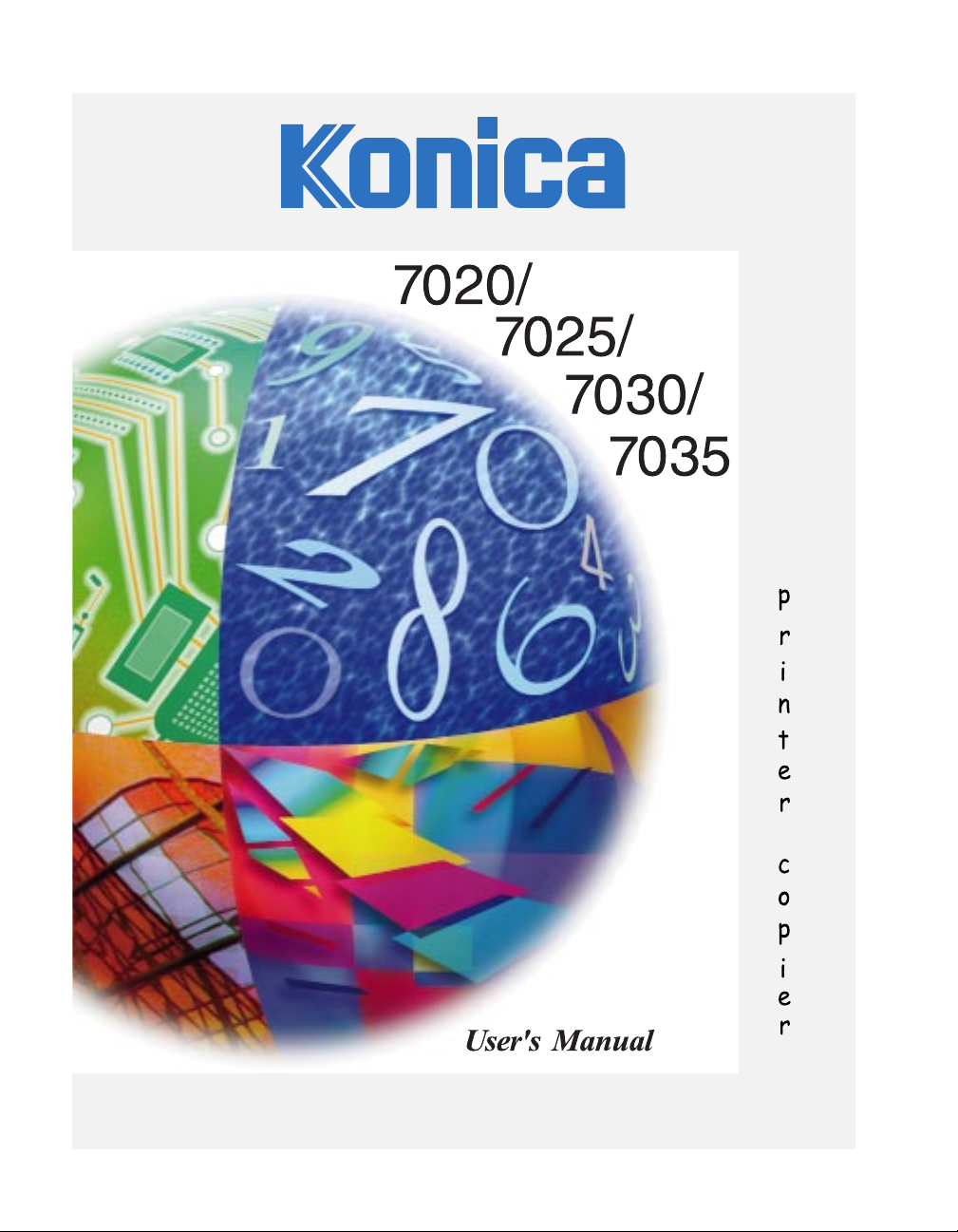
Page 2
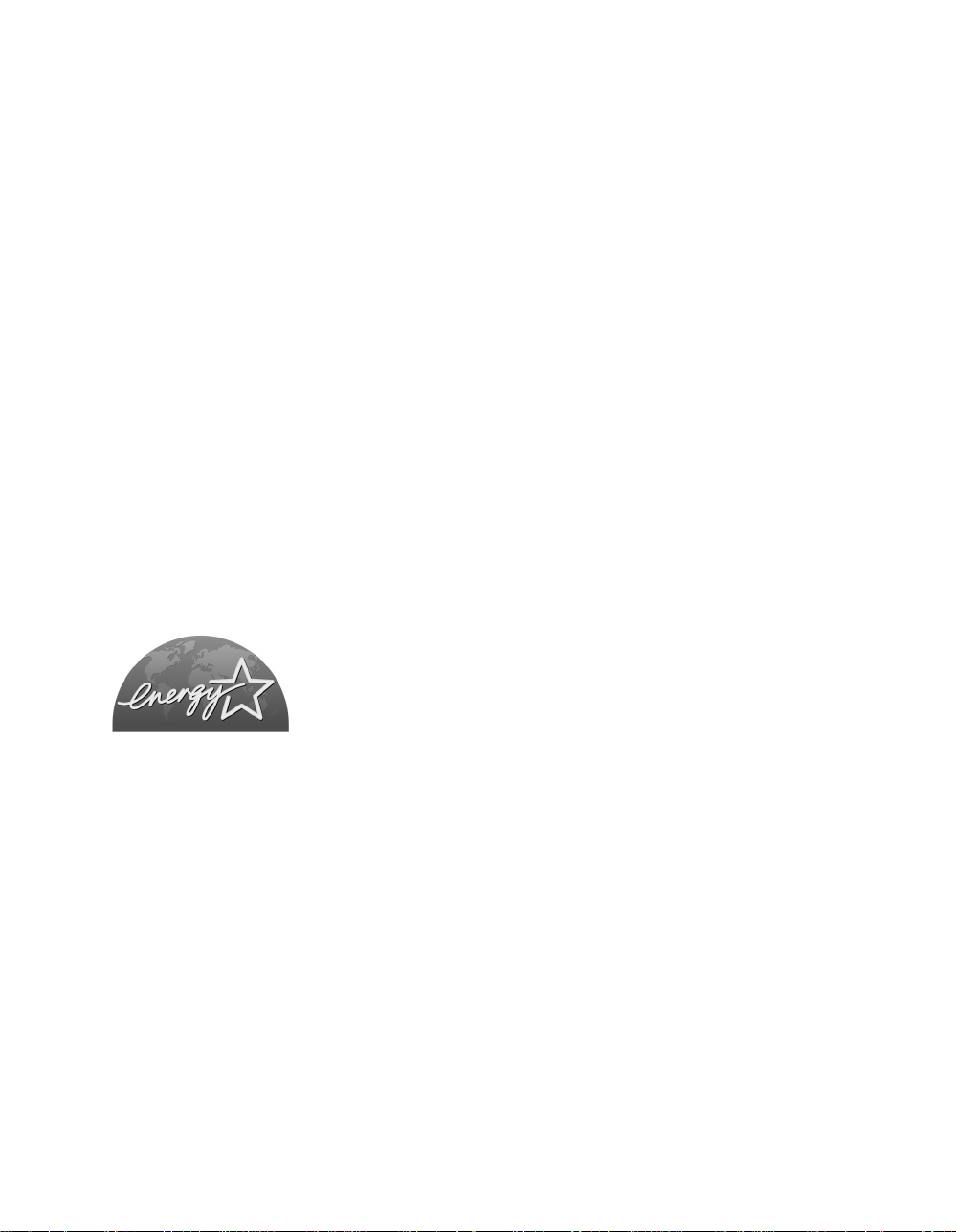
Recycled paper is used for the inside pages of this book.
Konica 7020/7025/7030/7035
Workgroup Document System™
User's Manual
E
NERGY STAR® Program
The ENERGY STAR Program has been established to encourage the
widespread and voluntary use of energy-efficient technologies that reduce
energy consumption and prevent pollution. As an ENERGY STAR Partner,
Konica Corporation, Inc. has determined that this product meets the ENERGY
S
TAR guidelines for energy efficiency grounding it on the following features.
Auto Low Power
This function conserves energy by lowering the set temperature of the fixing unit. In the standard setting, Auto
Low Power operates automatically when 15 minutes have elapsed after completion of the last copy, with the
copier remaining in the ready to copy state during that time.
The time period for the Auto Low Power function can be set for 5 minutes, 10 minutes, 15 minutes, 30 minutes,
60 minutes, 90 minutes, 120 minutes, or 240 minutes. See p. 5-2 for details.
Automatic Shut-Off
This function achieves further energy conservation by partially turning OFF the power supply, thereby reducing
energy consumption to 5W (7020)/15W (7025/7030/7035) or less. In the standard setting, Automatic Shut-Off
follows Auto Low Power, operating automatically when 15 minutes have elapsed after completion of the last
copy, with the copier remaining in the ready to copy state during that time.
The time period for the Automatic Shut-Off function can be set for 15 minutes, 30 minutes, 60 minutes, 90
minutes, 120 minutes or 240 minutes. See p. 5-3 for details.
Automatic Duplex Copying
To reduce paper consumption, use this function to make double-sided (duplex) copies, automatically.
We recommend that you utilize the Auto Low Power function, the Automatic Shut-Off function, and the Automatic
Duplex Copying function.
Page 3
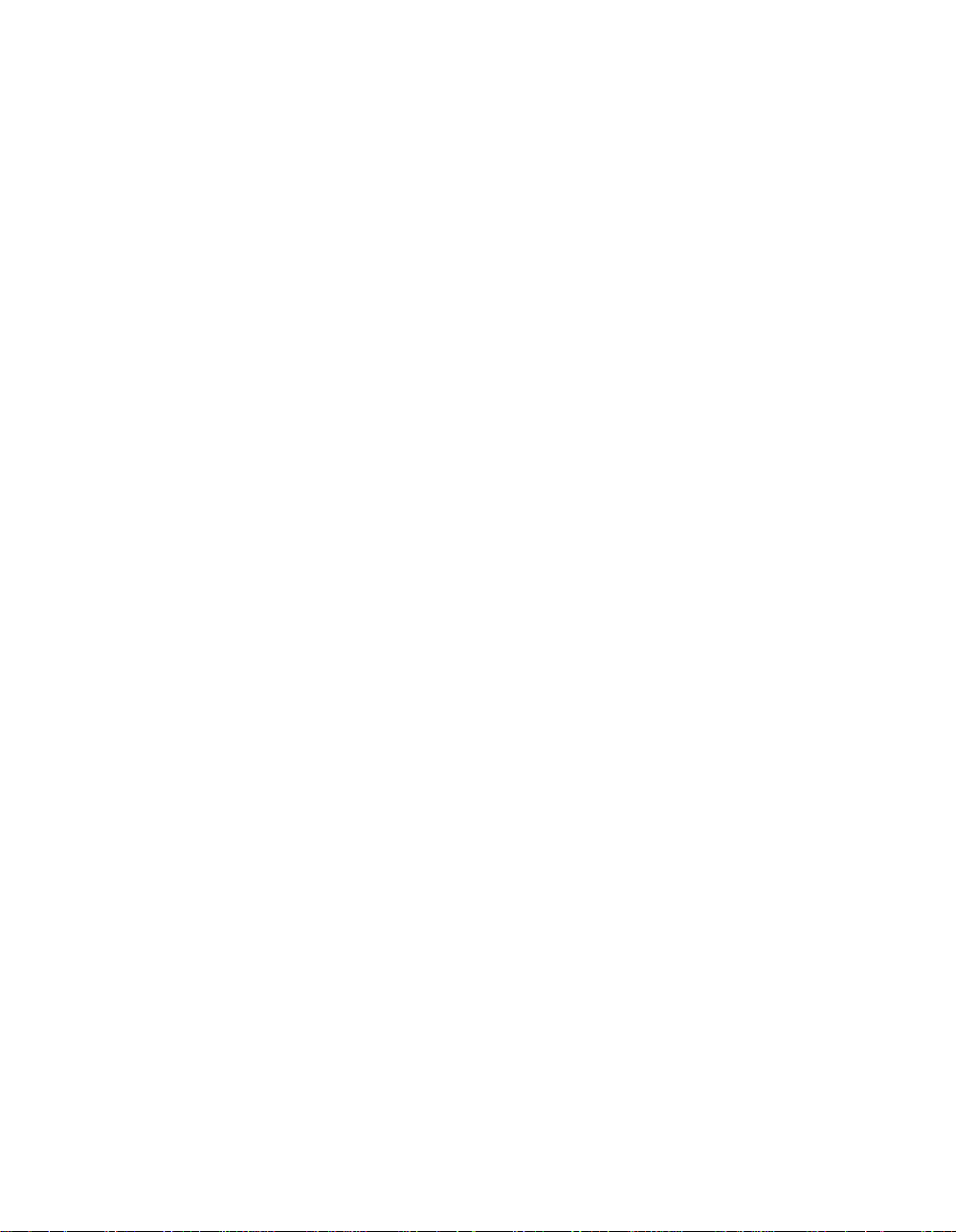
© 2000 by Konica Business Technologies, Inc.
MAINTENANCE AGREEMENT
The KONICA 7020/7025/7030/7035 Workgroup Document System™ will give you many years of trouble-free
service. To ensure high quality copying performance and to prevent premature wear and failure of precision
parts and components, periodic cleaning and routine adjustments should be scheduled.
We recommend that you contact your service center to discuss the benefits and advantages of Konica's
Customer Service Maintenance Agreement and to be shown how a maintenance plan can be tailored to your
individual copying needs.
NOTICE:
Konica Business Technologies, Inc. has made every effort to ensure that the information in this manual is
complete and accurate. However, constant efforts are also being made to improve and update the product.
Therefore, Konica Business Technologies, Inc. shall not be liable for errors in this manual or for any
consequential damages resulting from the use of this manual. The information contained herein is subject to
changes without notice.
FEDERAL OR STATE STATUTES MAY PROHIBIT THE COPYING OF CERTAIN DOCUMENTS OR
INFORMATION, RESULTING IN FINES OR IMPRISONMENT FOR VIOLATORS.
MANUAL PART NUMBER:
OP-7020/7025/7030/7035-01
WEB SITE ADDRESS
http://www. konicabt. com
CORRESPONDENCE:
Correspondence regarding this manual may be mailed to the address shown below.
KONICA BUSINESS TECHNOLOGIES, INC.
CORPORATE PUBLICATIONS
500 DAY HILL ROAD
WINDSOR, CT 06095
Page 4
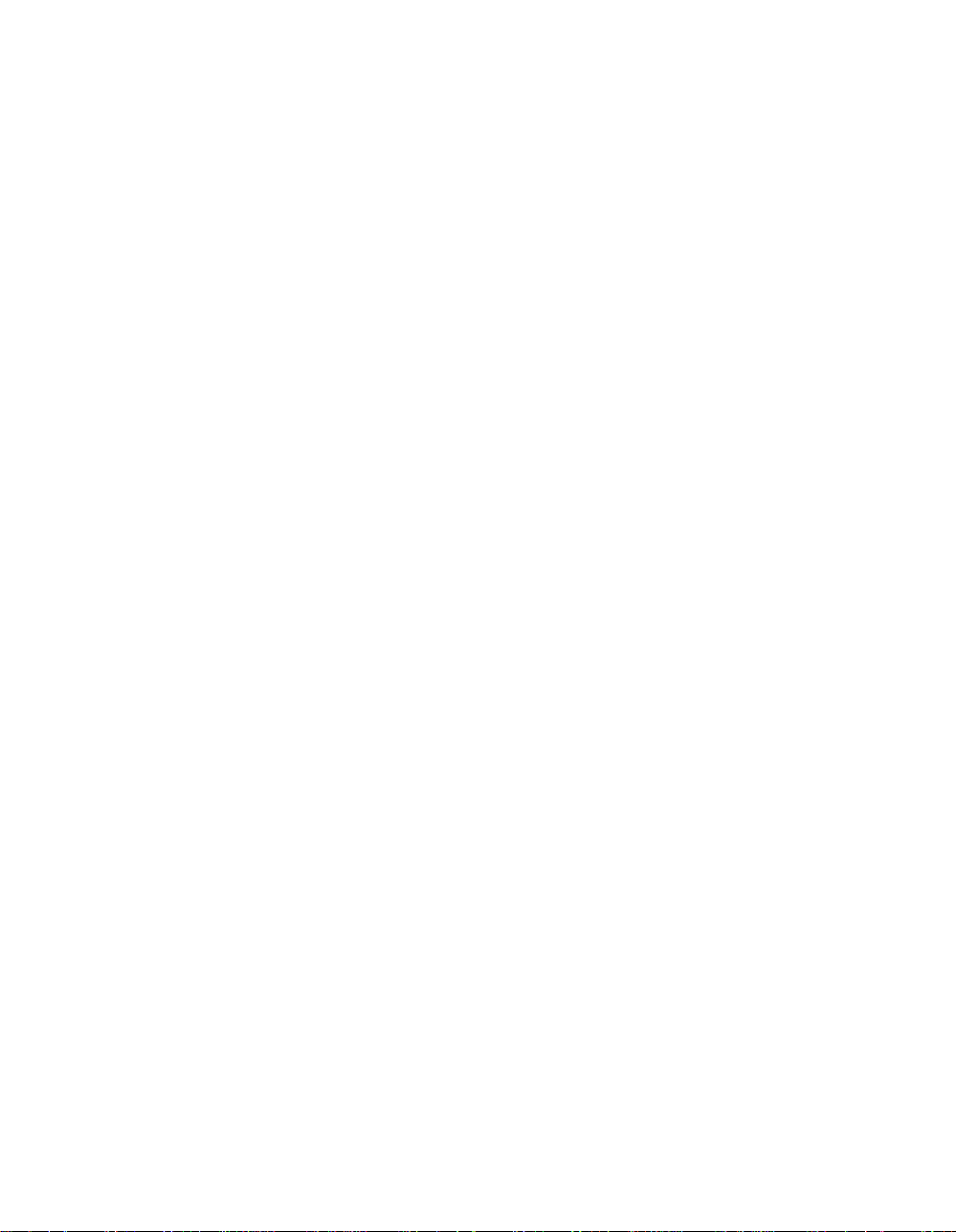
Contents
Section 1: Introduction
To the User ...................................................................................................................1-2
Key Operator Functions.........................................................................................1-2
Copier Service, Repairs & Supplies ......................................................................1-2
Machine Labels......................................................................................................1-2
Control Panel with Interactive Touch Screen ........................................................1-2
Overview of the User’s Manual..............................................................................1-3
Help Mode .............................................................................................................1-3
Product Overview .........................................................................................................1-4
Features of the Konica 7025 ........................................................................................1-5
Copier Features ..........................................................................................................1-10
Standard Equipment............................................................................................1-10
Optional Equipment .............................................................................................1-10
Section 2: Safety Information
User Instructions...........................................................................................................2-2
Machine Labels.............................................................................................................2-3
Label Locations......................................................................................................2-3
Regulations ...................................................................................................................2-5
FCC Regulations ...................................................................................................2-5
Canadian Department of Communications Regulations .......................................2-5
FDA Regulations....................................................................................................2-5
Machine Installation and Power Requirements ............................................................2-6
Machine Handling and Care .........................................................................................2-8
Routine Safety ..............................................................................................................2-9
Finisher Capacity Requirements ................................................................................2-10
Section 3: Machine Information
Machine Configuration..................................................................................................3-2
External Machine Call-Outs...................................................................................3-2
Internal Machine Call-Outs ....................................................................................3-4
Standard/Optional Equipment ...............................................................................3-5
Site Requirements ........................................................................................................3-6
Control Panel Layout ....................................................................................................3-8
Touch Screen................................................................................................................3-9
Basic Screen..........................................................................................................3-9
Initial Settings .............................................................................................................3-10
Auto/Reset Mode ........................................................................................................3-10
Automatic Paper Selection (APS)...............................................................................3-10
Page 5
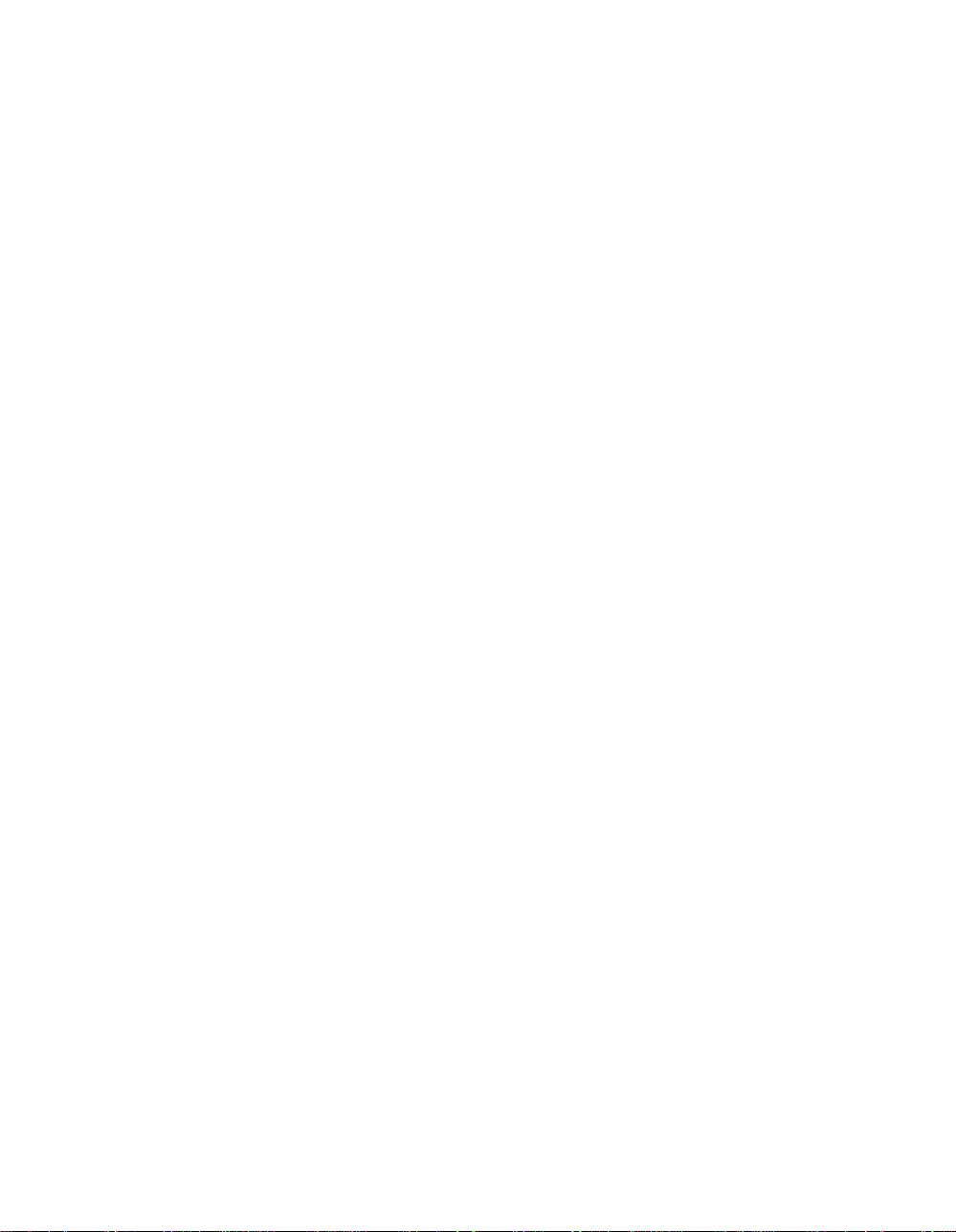
Contents
Section 3: Machine Information (continued)
Automatic Magnification Selection (AMS) ..................................................................3-10
Automatic Exposure Selection (AES) .........................................................................3-10
Automatic Tray Switching (ATS).................................................................................3-11
Lead Edge Delete .......................................................................................................3-11
Service Settings..........................................................................................................3-12
Finisher-Paper Capacity ......................................................................................3-12
Key Operator Password ......................................................................................3-12
ECM Master Key Code........................................................................................3-12
Weekly Timer Master Key Code..........................................................................3-12
Weekly Timer Key in Help Screen.......................................................................3-12
Control Panel Contrast Key in Help Screen ........................................................3-13
Staple Sheet Capacity .........................................................................................3-13
Notice Message: ADD TONER/ PM CALL ..........................................................3-13
Section 4: Paper Information
Positioning Originals on the Platen Glass ....................................................................4-2
Positioning an Original for Manual Copying ..........................................................4-2
Using the Reversing Automatic Document Feeder (RADF).........................................4-3
Positioning Originals..............................................................................................4-4
Positioning Mixed Originals ...................................................................................4-5
Paper in Main Body Trays ............................................................................................4-6
Paper in Automatic Duplex Unit....................................................................................4-6
Paper in Multi-Sheet Bypass Tray ................................................................................4-6
Paper in Exit Tray of Machine without Finisher............................................................4-6
Paper in FS-107 Finisher (Option)................................................................................4-7
Paper Weight Compatibility Chart ................................................................................4-9
Section 5: Copier Management
Power Saver Mode .......................................................................................................5-2
Auto Low Power.....................................................................................................5-2
Auto Shut-Off .........................................................................................................5-3
Manual Shut-Off.....................................................................................................5-3
Entering an ECM Password..........................................................................................5-4
Weekly Timer Function .................................................................................................5-5
Timer Interrupt .......................................................................................................5-5
Counter List...................................................................................................................5-7
To Display Counter List .........................................................................................5-7
To Print Counter List..............................................................................................5-8
Page 6
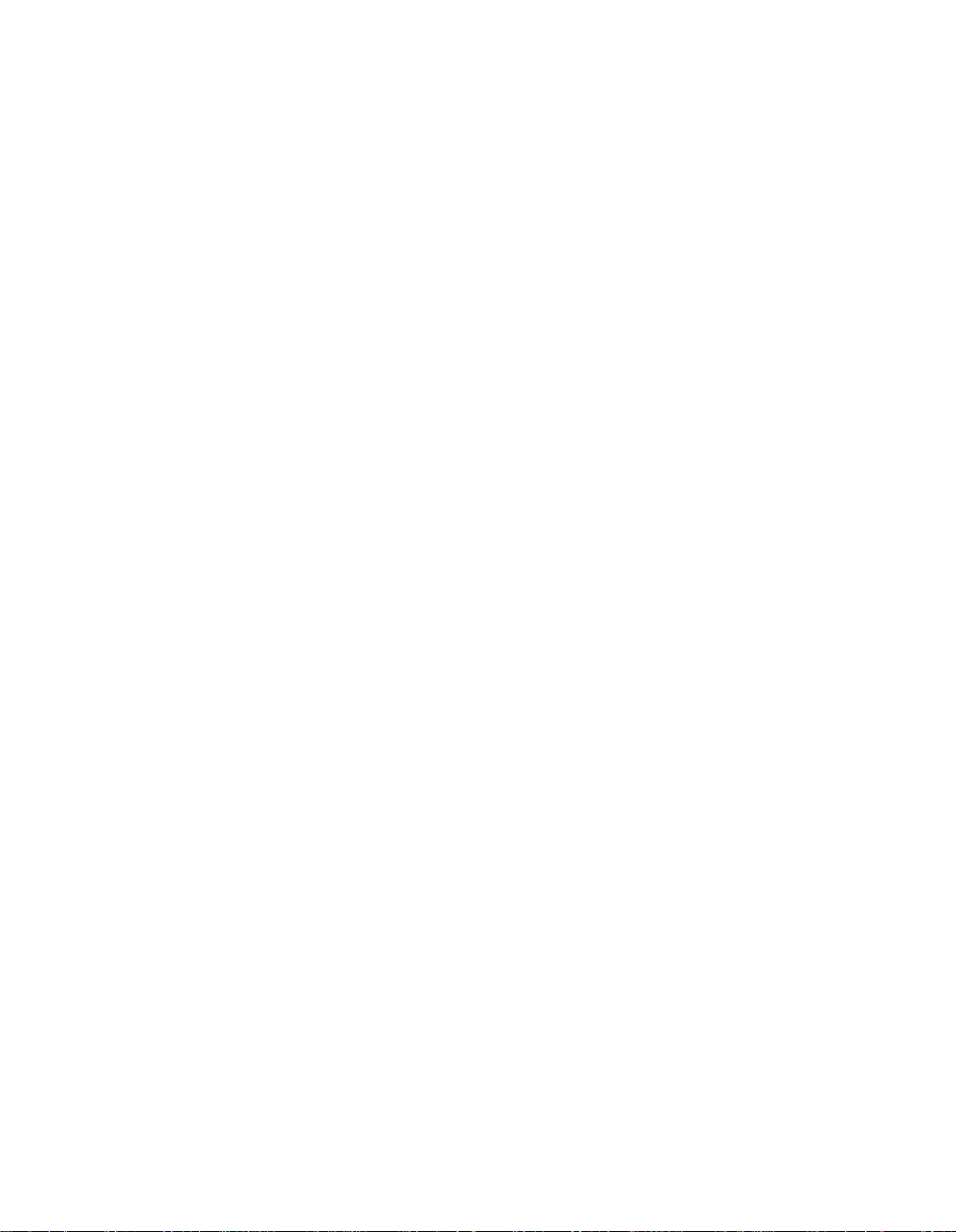
Contents
Section 6: Basic Operations
How to Make a Basic Copy...........................................................................................6-2
The Basic Screen ..................................................................................................6-2
Copy Mode....................................................................................................................6-4
Copy Mode Using RADF .......................................................................................6-5
1-2 Copy Mode Using Platen Glass ......................................................................6-6
Copy Density.................................................................................................................6-7
Automatic Exposure Selection (AES)....................................................................6-7
Manual Mode (Lighter, Normal, Darker)................................................................6-7
Lens Mode ....................................................................................................................6-8
Automatic Paper Selection (APS) .........................................................................6-8
Automatic Magnification Selection (AMS) .............................................................6-9
Preset and User Set Ratios .................................................................................6-10
Zoom Mode..........................................................................................................6-11
Special Ratio Table .............................................................................................6-12
Vertical/Horizontal Zoom .....................................................................................6-13
Copy Size....................................................................................................................6-15
Selecting Copy Size ............................................................................................6-15
Selecting Multi-Sheet Bypass Tray .....................................................................6-16
Reserve.......................................................................................................................6-17
Set Reserve Job ..................................................................................................6-17
Mishandled Paper During the Reserve Setting ...................................................6-19
When Paper is Depleted for the Job in Progress ................................................6-20
Job List Screen ...........................................................................................................6-21
Store Mode .................................................................................................................6-23
Platen Store Mode ...............................................................................................6-23
RADF Store Mode ...............................................................................................6-25
Rotation.......................................................................................................................6-26
Rotation and APS ................................................................................................6-26
Rotation and AMS................................................................................................6-27
To Release Automatic Rotation...........................................................................6-28
Check Mode and Proof Copy......................................................................................6-29
Interrupt Mode.............................................................................................................6-31
Help Mode...................................................................................................................6-33
Section 7: Output Modes
Output Mode for Machine with Finisher FS-107...........................................................7-2
Output Mode for Machine with Inner Tray IT-101.........................................................7-6
Output Mode for Machine without Finisher...................................................................7-8
Page 7
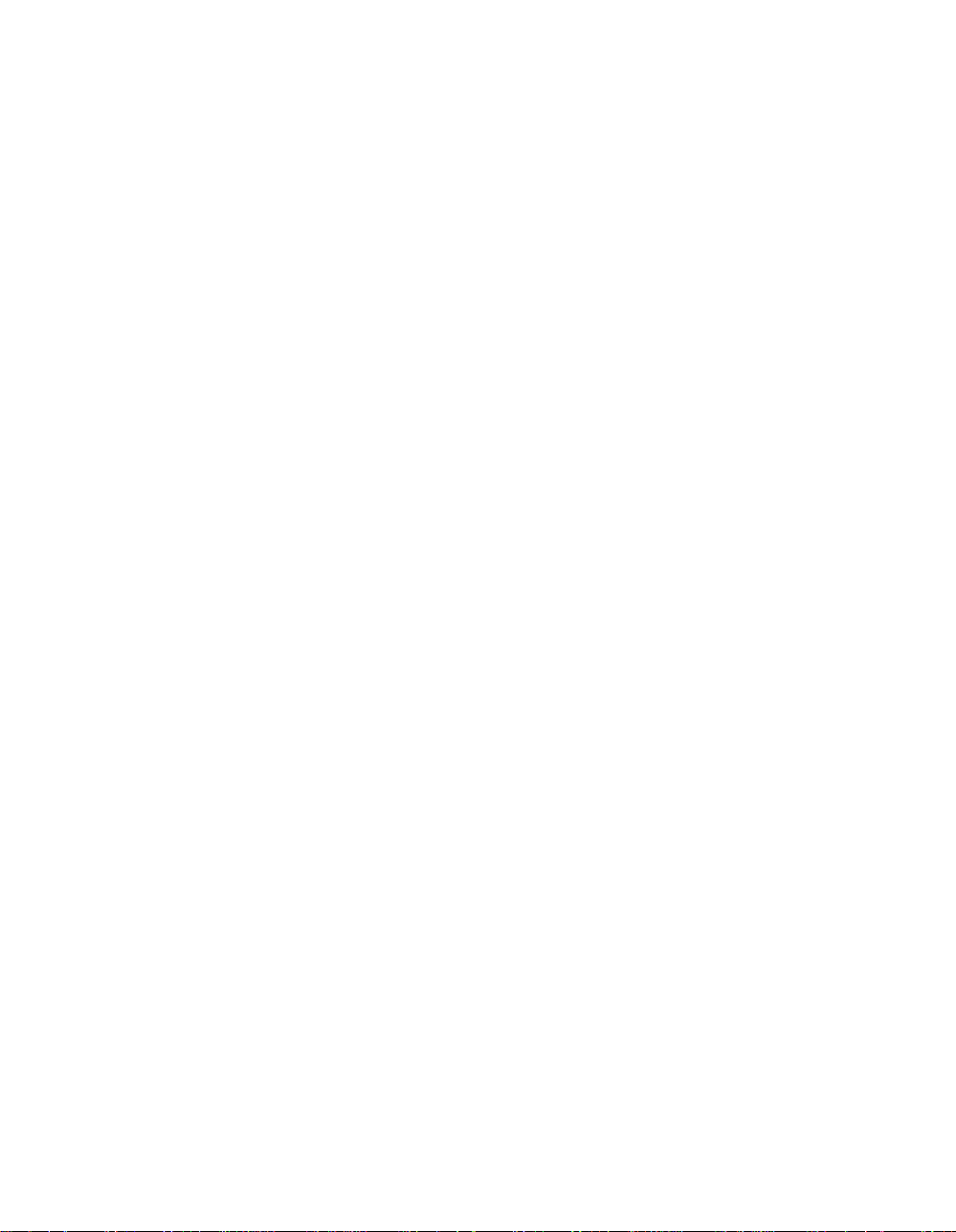
Contents
Section 8: Applications
Application Function Menu ...........................................................................................8-2
Sheet/Cover Insertion ...................................................................................................8-3
Chapter .........................................................................................................................8-8
Combination................................................................................................................8-10
Booklet ........................................................................................................................8-12
Transparency ..............................................................................................................8-14
Image Insert ................................................................................................................8-16
Book Copy ..................................................................................................................8-19
Special Original...........................................................................................................8-22
Mixed Original......................................................................................................8-22
Folded Original ....................................................................................................8-24
Non-Standard Size ..............................................................................................8-26
Upside Down .......................................................................................................8-27
Text/Photo Enhance ...................................................................................................8-29
Reverse Image............................................................................................................8-31
Repeat ........................................................................................................................8-32
Frame/Fold Erasure....................................................................................................8-36
AUTO Layout ..............................................................................................................8-38
Image Shift..................................................................................................................8-39
Non-Image Area Erase ...............................................................................................8-41
Stamp..........................................................................................................................8-43
Section 9: Job Memory
Job Store.......................................................................................................................9-2
Job Recall .....................................................................................................................9-4
Job Memory Form.........................................................................................................9-5
Section 10: Shortcuts
Reserve Job................................................................................................................10-2
Platen Store Mode ......................................................................................................10-2
RADF Store Mode ......................................................................................................10-2
Sheet/Cover Insertion .................................................................................................10-3
Chapter .......................................................................................................................10-3
Combination................................................................................................................10-3
Booklet ........................................................................................................................10-4
Transparency ..............................................................................................................10-4
Image Insert ................................................................................................................10-5
Book Copy ..................................................................................................................10-5
Page 8
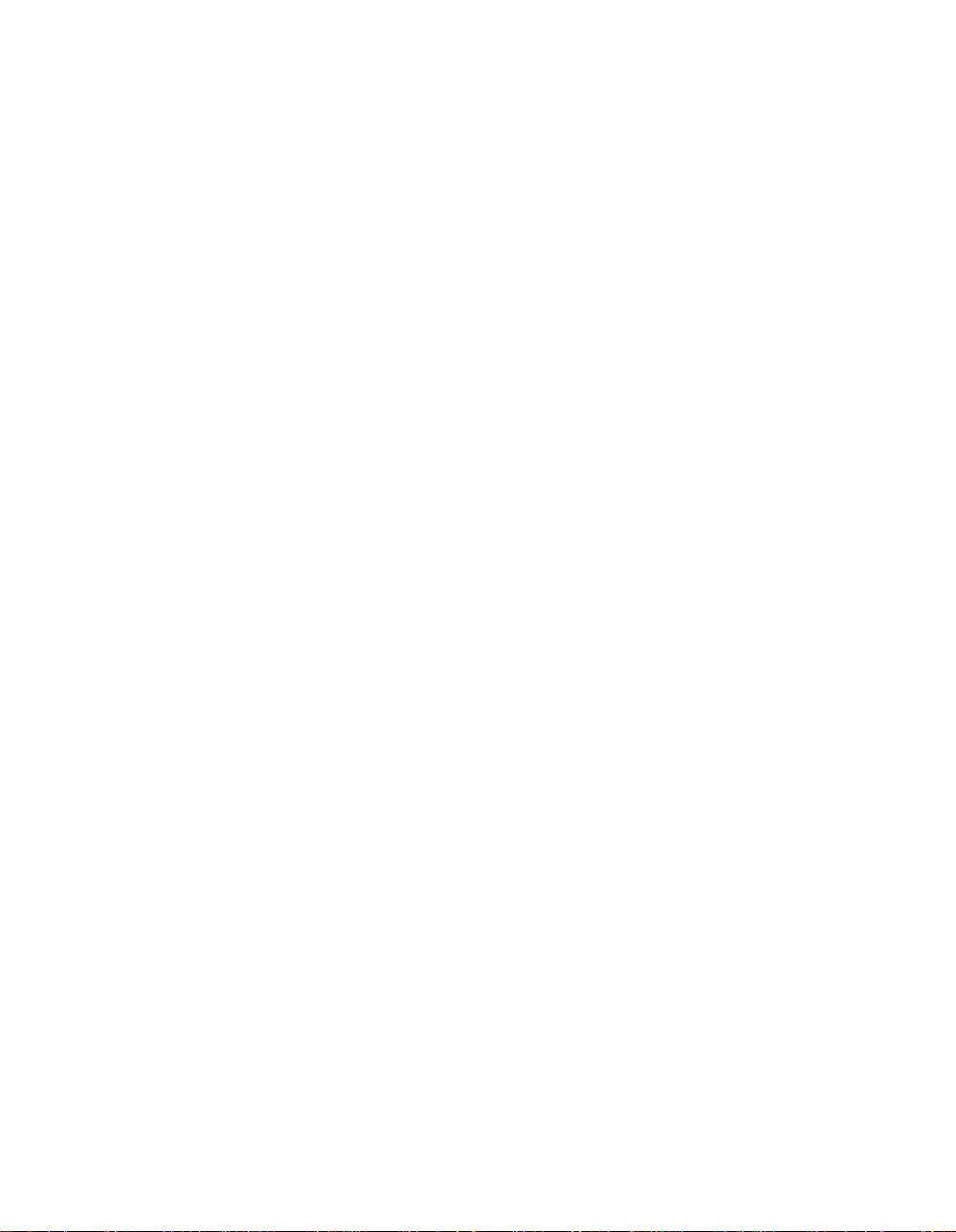
Contents
Section 10: Shortcuts (continued)
Special Original...........................................................................................................10-6
Mixed Original......................................................................................................10-6
Folded Original ....................................................................................................10-6
Non-Standard Size ..............................................................................................10-6
Upside Down .......................................................................................................10-7
Text/Photo Enhance ...................................................................................................10-7
Reverse Image............................................................................................................10-7
Repeat ........................................................................................................................10-8
Frame/Fold Erasure....................................................................................................10-8
AUTO Layout ..............................................................................................................10-9
Image Shift..................................................................................................................10-9
Non-Image Area Erase ...............................................................................................10-9
Stamp........................................................................................................................10-10
Loading Paper...........................................................................................................10-11
Loading Paper in Main Body Trays and DB-209 Trays.....................................10-11
Loading Paper in DB-409 Tray ..........................................................................10-11
Adding Toner ............................................................................................................10-12
Section 11: Key Operator Mode
To the Key Operator ...................................................................................................11-2
How to Access the Key Operator Mode ..............................................................11-3
Function Menu Map ....................................................................................................11-4
System Initial [1] .........................................................................................................11-6
Time [1] ................................................................................................................11-6
Language [2]........................................................................................................11-7
Copier Initial [2]...........................................................................................................11-8
Copy Mode [1] .....................................................................................................11-9
Density [2]..........................................................................................................11-10
Magnification [3].................................................................................................11-11
Tray [4]...............................................................................................................11-12
Output [5] ...........................................................................................................11-13
Preset Key [3] ...........................................................................................................11-15
Density [1]..........................................................................................................11-15
Magnification [2].................................................................................................11-17
ECM (Electronic Copy Monitor) Function Setting [4]................................................11-18
How to Access the ECM Setting Mode .............................................................11-19
Change ECM Data [1] .......................................................................................11-20
ECM Data List [2]...............................................................................................11-23
All Counter Reset [3] .........................................................................................11-25
ECM On/Off Setting [4]......................................................................................11-26
Copy Limit Reached Effect [5] ...........................................................................11-27
Page 9
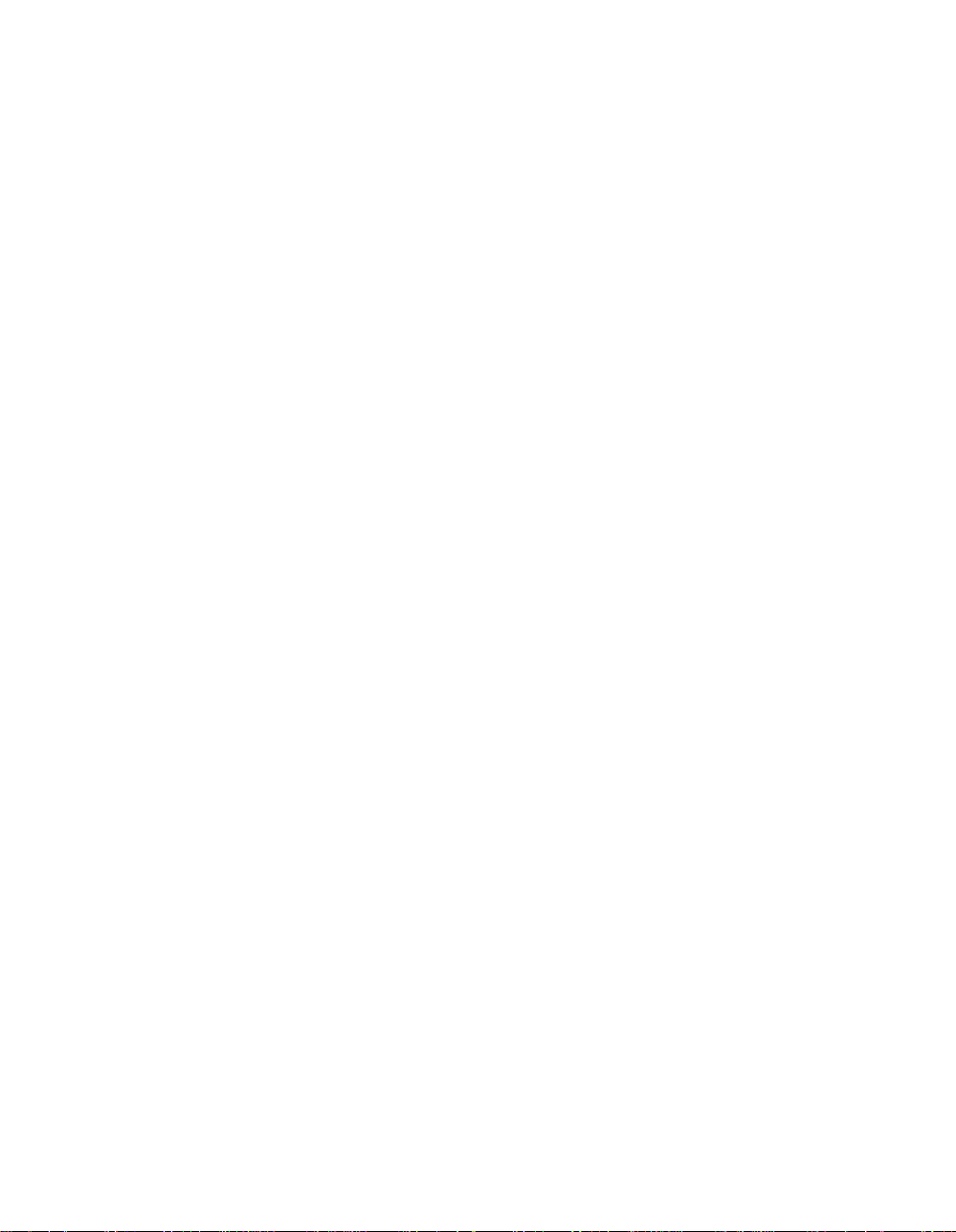
Contents
Section 11: Key Operator Mode (continued)
Lock Job Memory [5] ................................................................................................11-28
Paper Type [6] ..........................................................................................................11-29
Panel Contrast [7] .....................................................................................................11-30
Key Operator Data [8]...............................................................................................11-31
Weekly Timer [9].......................................................................................................11-32
How to Access the Weekly Timer Setting Mode ...............................................11-33
Weekly Timer Setting [1] ...................................................................................11-34
Weekly Timer Copier ON/OFF Time Set [2]......................................................11-35
Machine Working Day Individual Set [3]............................................................11-37
Lunch Hour Off Function [4] ..............................................................................11-39
Password Setting [5]..........................................................................................11-41
Touch Panel Adjustment [10] ...................................................................................11-42
Power Save [11] .......................................................................................................11-43
Memory Switch [12] ..................................................................................................11-45
List Print [13].............................................................................................................11-50
Application Customize [14] .......................................................................................11-51
Density Shift [15].......................................................................................................11-53
KRDS Host [16].........................................................................................................11-54
Key Operator ECM Form ..........................................................................................11-55
Section 12: Maintenance & Supplies
Loading Paper.............................................................................................................12-2
Paper Indicator ....................................................................................................12-2
Using the HELP Key............................................................................................12-2
Loading Paper in Main Body Trays and DB-209 Trays.......................................12-3
Loading Paper in DB-409 Tray ............................................................................12-4
Loading Paper in Multi-Sheet Bypass Tray .........................................................12-5
Adding Toner ..............................................................................................................12-6
Inserting a New Staple Cartridge................................................................................12-8
Preventive Maintenance ...........................................................................................12-10
Cleaning the Left Partition Glass and RADF Roller .................................................12-11
Cleaning the Document Glass and Cover ................................................................12-11
Cleaning the Writing Unit Glass and the Electrode Wires........................................12-12
Service, Repairs, Supplies .......................................................................................12-13
Page 10
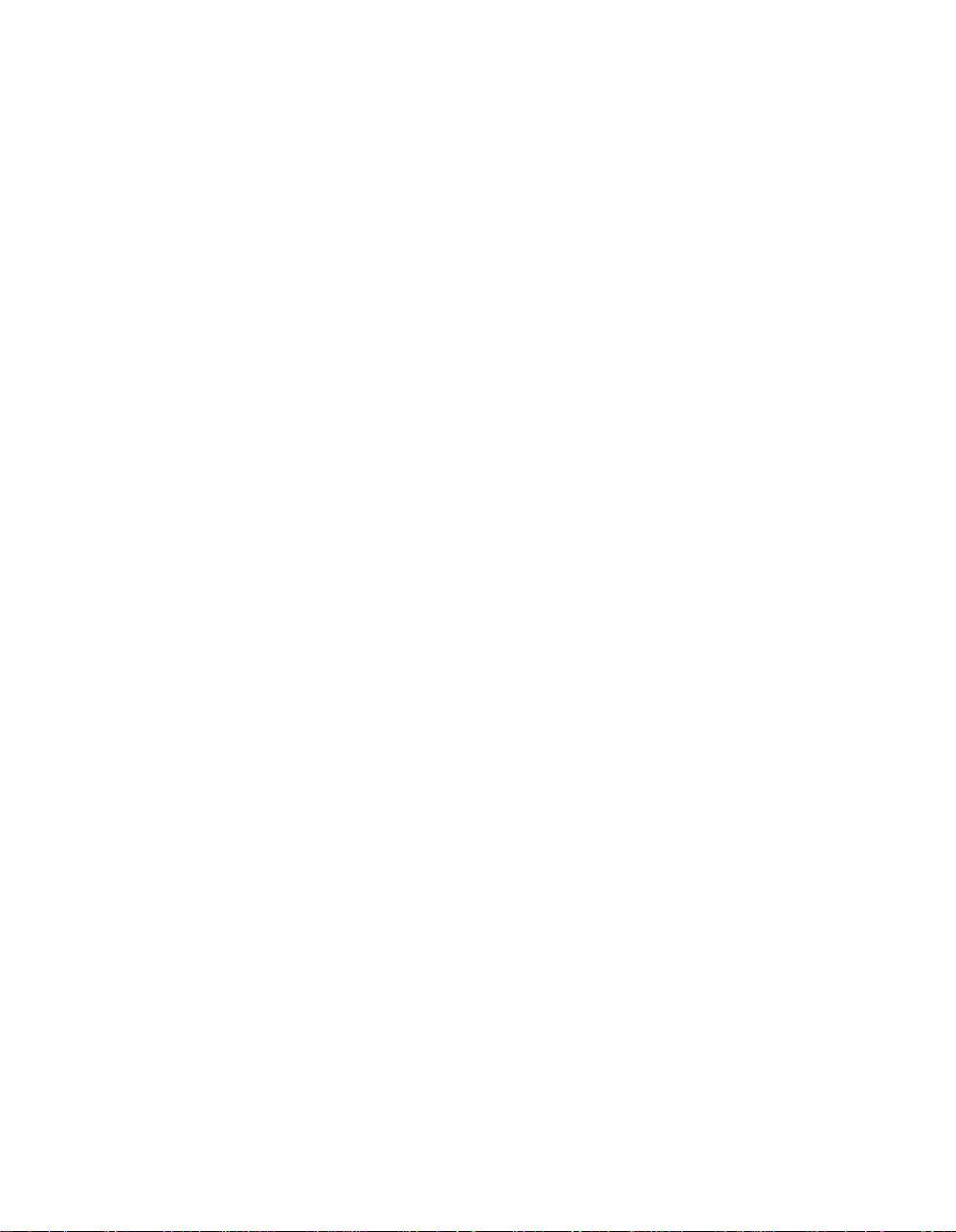
Contents
Section 13: Troubleshooting
Call for Service ...........................................................................................................13-2
Limited Use of the Copier in Trouble...................................................................13-3
Memory Overflow........................................................................................................13-4
Action 1................................................................................................................13-5
Action 2................................................................................................................13-5
Power OFF/ON Screen...............................................................................................13-6
Clearing Mishandled Paper ........................................................................................13-7
Troubleshooting Tips ..................................................................................................13-9
Section 14: Machine Specifications
Specifications..............................................................................................................14-2
Page 11

Section 1: Introduction
To the User
Key Operator Functions
Copier Service, Repairs & Supplies
Machine Labels
Control Panel with Interactive Touch Screen
Overview of the User’s Manual
Help Mode
Product Overview
Features of the Machine
Copier Features
Standard Equipment
Optional Equipment
Introduction 1-1
Page 12
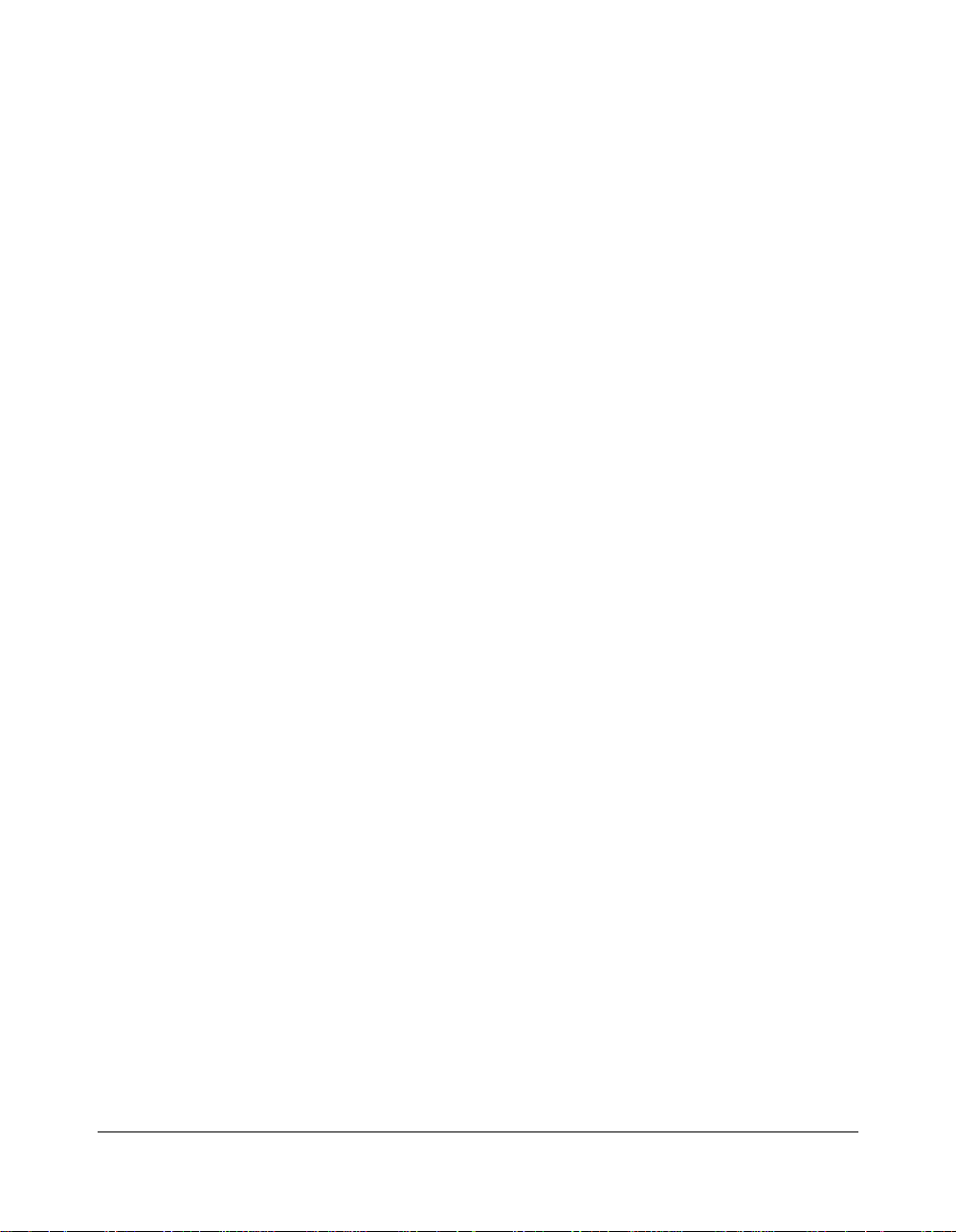
Introduction
To the User
Welcome to the Konica 7020/7025/7030/7035 Workgroup Document System™. The
following topics relate to general product information and provide tips on using this
manual.
Key Operator Functions
Custom settings can be made by the key operator or anyone who is responsible for the
machine. Access to the Key Operator mode may require a key operator password, if
previously set by service. Use the password system to limit use of key operator functions
to a person who is authorized to handle the responsibility.
Copier Service, Repairs & Supplies
Copier service and repairs should be performed only by an authorized Konica service
representative. To maintain personal safety and to avoid machine damage, never
disassemble the machine for any reason. To ensure optimal copy quality, use only
supplies that are recommended by Konica Business Technologies, Inc. For
convenience, use the form located at the end of
record all service, repair, and supply orders.
Machine Labels
Section 12: Maintenance & Supplies
to
Information labels are affixed to the copier to provide quick and easy instructions on
basic copying, loading paper, adding toner, and clearing mishandled paper. In addition,
safety labels are attached to various internal areas of the copier, and provide cautionary
information that must be heeded to prevent personal injury or damage to the copier.
Sample machine safety labels are shown in
Section 2: Safety Information
.
Control Panel with Interactive Touch Screen
The machine control panel is user friendly and easy to operate. The far right portion of
the panel displays the Interrupt and Stop/Clear. Adjacent to this section is the keypad to
select Print Quantity, Counter and Clear Quantity. The next section on the left displays
the Data/Scanner/Printer/Fax/Copy indicators and keys to select the mode; as well as
keys to select Help, Check, Application, Output and Auto Reset modes. To the left is the
LCD screen.
Copying modes, selections, and setting changes can be made from the touch screen.
The upper portion of the touch panel automatically displays machine status information,
as required. In addition, the [HELP] key can be used to display information on each
function that is displayed on the screen and provide step by step instructions.
1-2 Introduction
Page 13
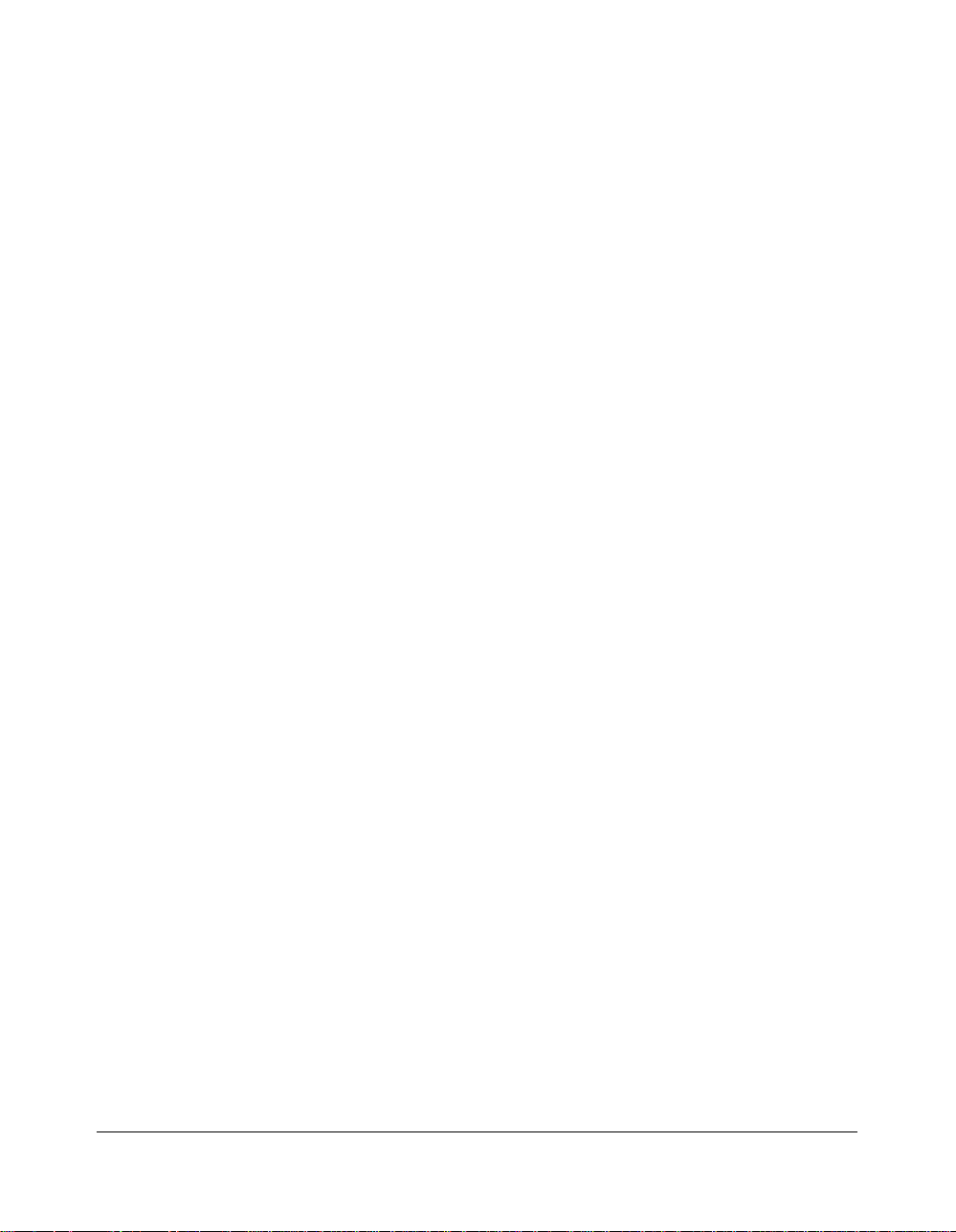
Introduction
To the User (continued)
Overview of the User’s Manual
To enjoy optimal performance, read this manual before using the copier. Be sure to
handle the machine and perform all copying operations only as recommended in the
manual. Keep the manual located with the machine so that all users may refer to it, as
needed.
Manual Organization:
This manual includes the following highlighted topic sections:
Section 1: General product information and features.
Section 2: Safety information to be read and understood before operating the equipment.
Section 3: Machine information to be used as reference when performing all jobs,
especially when capacities, sizes and weights are factors.
Section 4: Paper information to be used as reference when performing all jobs.
Section 5: Copier management information to be read before operating this equipment.
Section 6: Information on using the touch screen and selecting basic functions.
Section 7: Information on machine output modes with and without the finisher.
Section 8: Information on special applications modes.
Section 9: Information on Job Memory functions.
Section 10: Provides Shortcuts for special application functions and some basic
functions.
Section 11: Information on Key Operator functions to be used only by an authorized
person.
Section 12: Information on machine maintenance and replenishing toner and paper.
Section 13: Troubleshooting information for clearing mishandled paper.
Section 14: Provides machine specifications for the main body and accessories.
Page Design:
The page layout of this manual is designed to help you perform each operation quickly
and easily. The basic format includes an introductory explanation of each function; stepby-step procedures; and illustrations to enhance many of the procedures. Caution
statements specific to a topic are located on appropriate pages. Special notes are
located at the bottom of the page.
Help Mode
Help can be obtained for any function or mode that is displayed on the screen.
Introduction 1-3
Page 14
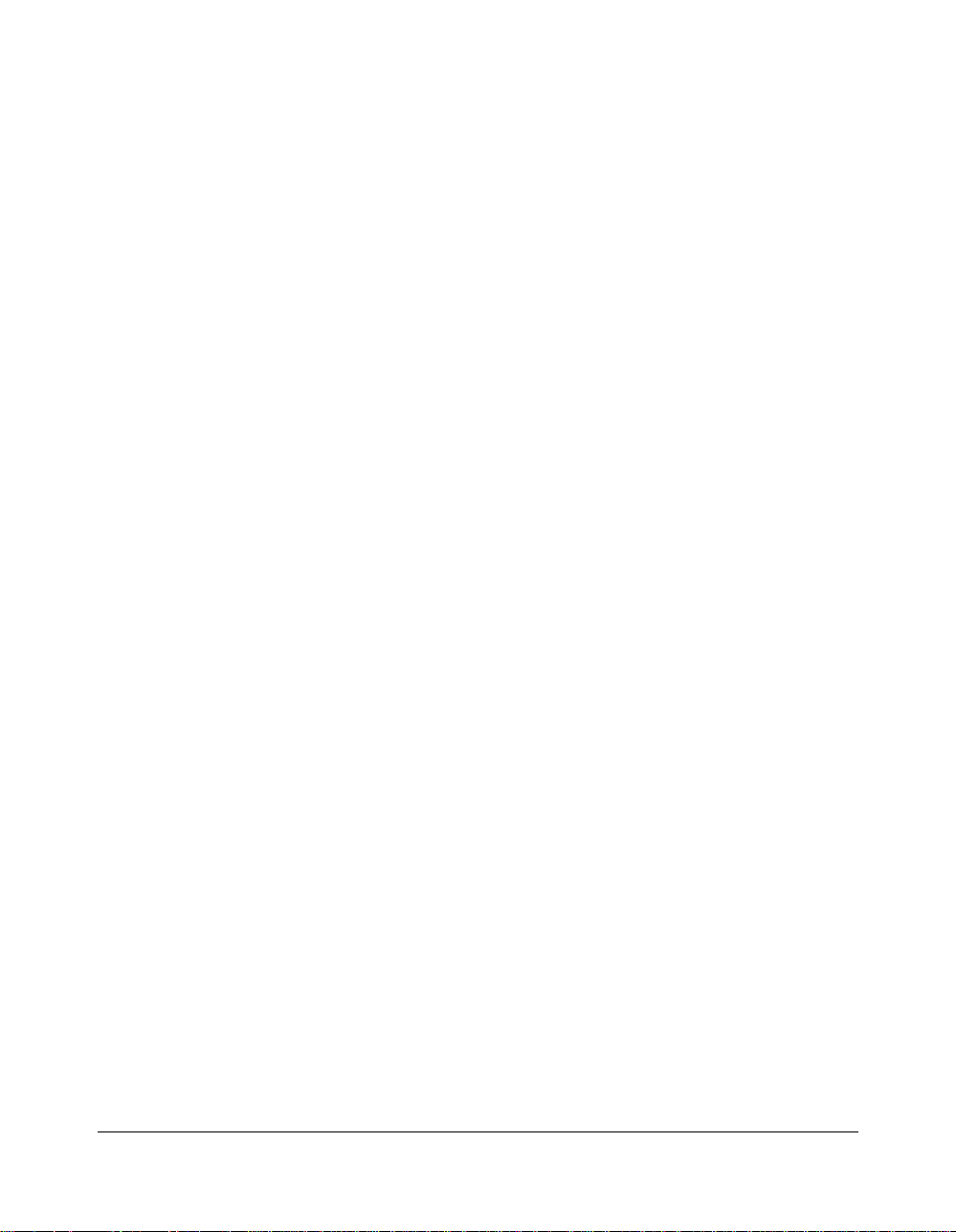
Introduction
Product Overview
The machine is a digital printer/copier that can be used as a stand-alone copier, or it can
be used as a high-speed network printer when connected to the optional IP-011 Image
Processor.
The machine can also be used as a print server on a network operating system.
Separate user’s manuals and installation instructions are included with the optional IP-
011 device.
Digital technology and memory capability of the machine provide many advantages over
the conventional photocopying process.
In conventional photocopying, a scanned image virtually remains intact as it is
represented on the drum and then copied onto the output media. While many
conventional settings can be made before outputting the copies to effect image
reduction, lens adjustment, image erasure and job store, etc., the conventional
photocopying process cannot transform the image into bits or store image data into
memory.
In the machine, a scanned image is electronically digitized into data bits that are
represented in code form and stored into memory. Stored data can be retrieved from
memory and output in various ways, as controlled by software. Digitized image is
represented as pixels on a screen or as dots per inch (dpi) on hard copy. The machine
resolves image in the copier mode at 600 dpi and resolves image in the printer mode at
600 dpi.
Konica 7020/7025/7030/7035 digital technology enables you to:
• feed originals only once to make multiple copies, thereby preserving the condition of
originals
• store image in memory and perform Sheet/Cover insertion, Chapter, Combination,
Booklet, Image insert, Book copy, Overlay, Mixed original, Repeat, Image shift
• enhance photo, complex text image quality, and enhance lighter image
• reduce toner consumption and produce clean copies with Non-image area erase
• organize images into booklet format
• insert images scanned from the platen into a set scanned from the document feeder
• overlay stamp images on scanned original
• check copying conditions and produce a proof copy before making multiple copied sets
• confirm the current machine status
• select offset-sort, offset-group, or staple output mode using optional Finisher (FS-107).
• set reserve jobs to make copies of different types in succession.
1-4 Introduction
Page 15
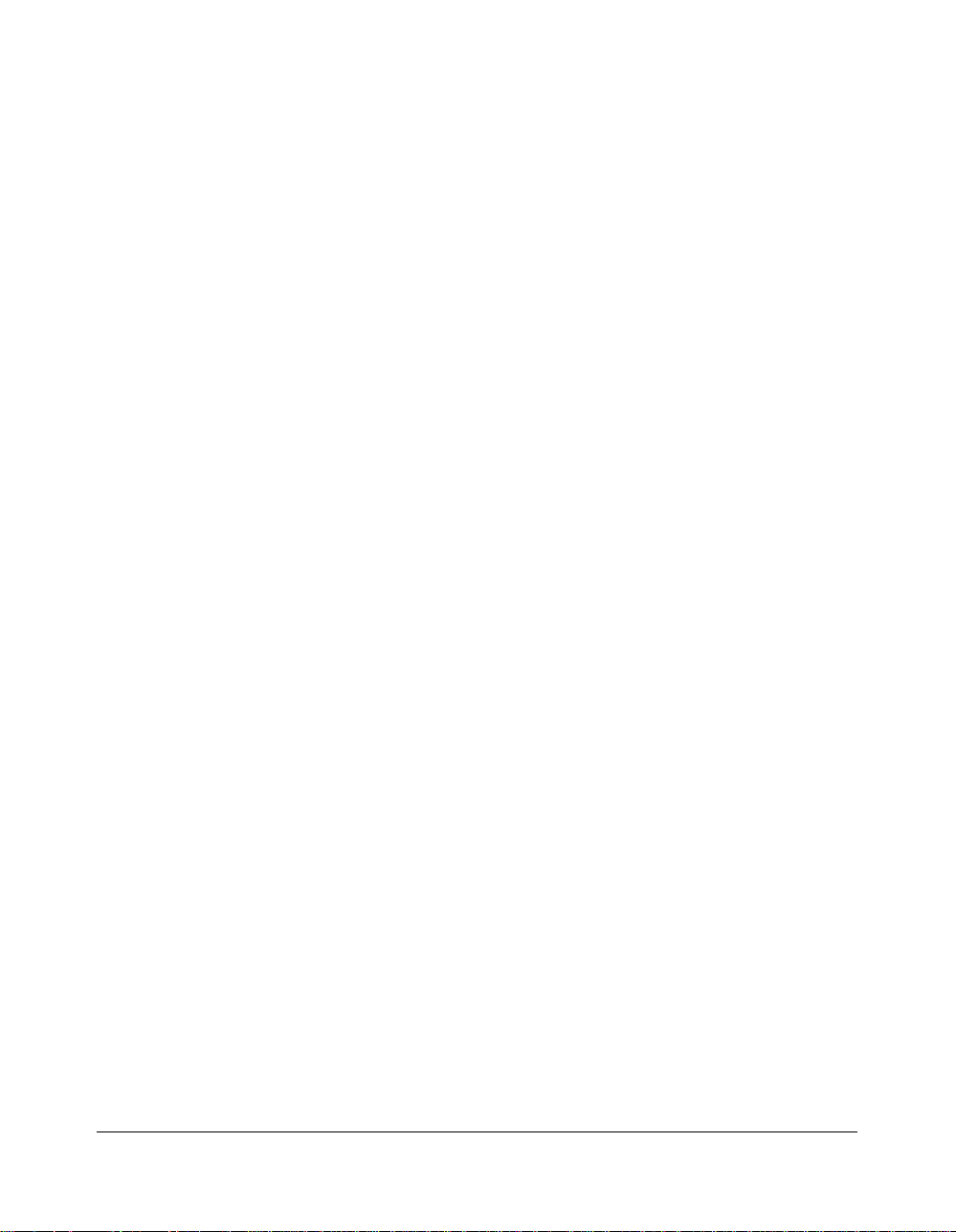
Introduction
Features of the Machine
• AES - Automatic Exposure Selection
Automatically adjust exposure to compensate for the original.
• AMS - Automatic Magnification Selection
Automatically select an appropriate magnification ratio when Copy Size is selected
manually. Automatically selected when AMS is touched.
• APS - Automatic Paper Selection
Automatically select copy paper size to match the original documents.
• ATS - Automatic Tray Switching
Automatically switch tray to allow copying to be continued without interruption when the
selected tray becomes empty while copying is in progress.
• Auto Layout
The original image on the platen glass is copied and centered on a sheet.
• Auto Low Power
Automatically lower the power after a specified period of copier inactivity.
• Auto Reset
Automatically reset to auto mode defaults after a specified period of copier inactivity.
• Auto Shut-Off
Automatically shut off the main power after a specified period of copier inactivity.
• Book Copy
Copy both pages of an open book or book-size sheet separately onto two letter sheets in
1-1 mode or separately onto each side of one letter sheet in 1-2 mode. You can use the
Book Copy mode with the Front or Front/Back cover mode. The cover page(s) will be
scanned and copied normally before image division is performed on the other pages.
• Booklet
Create letter R or ledger size booklets from letter size originals in 1-2 or 2-2 copy mode.
• Chapter
Start chapter pages on the right side (front pages) of the finished document. Only duplex
mode (1-2 or 2-2) is compatible.
• Combination
Copy a fixed number (2, 4, or 8) of pages onto one sheet of copy paper.
Introduction 1-5
Page 16
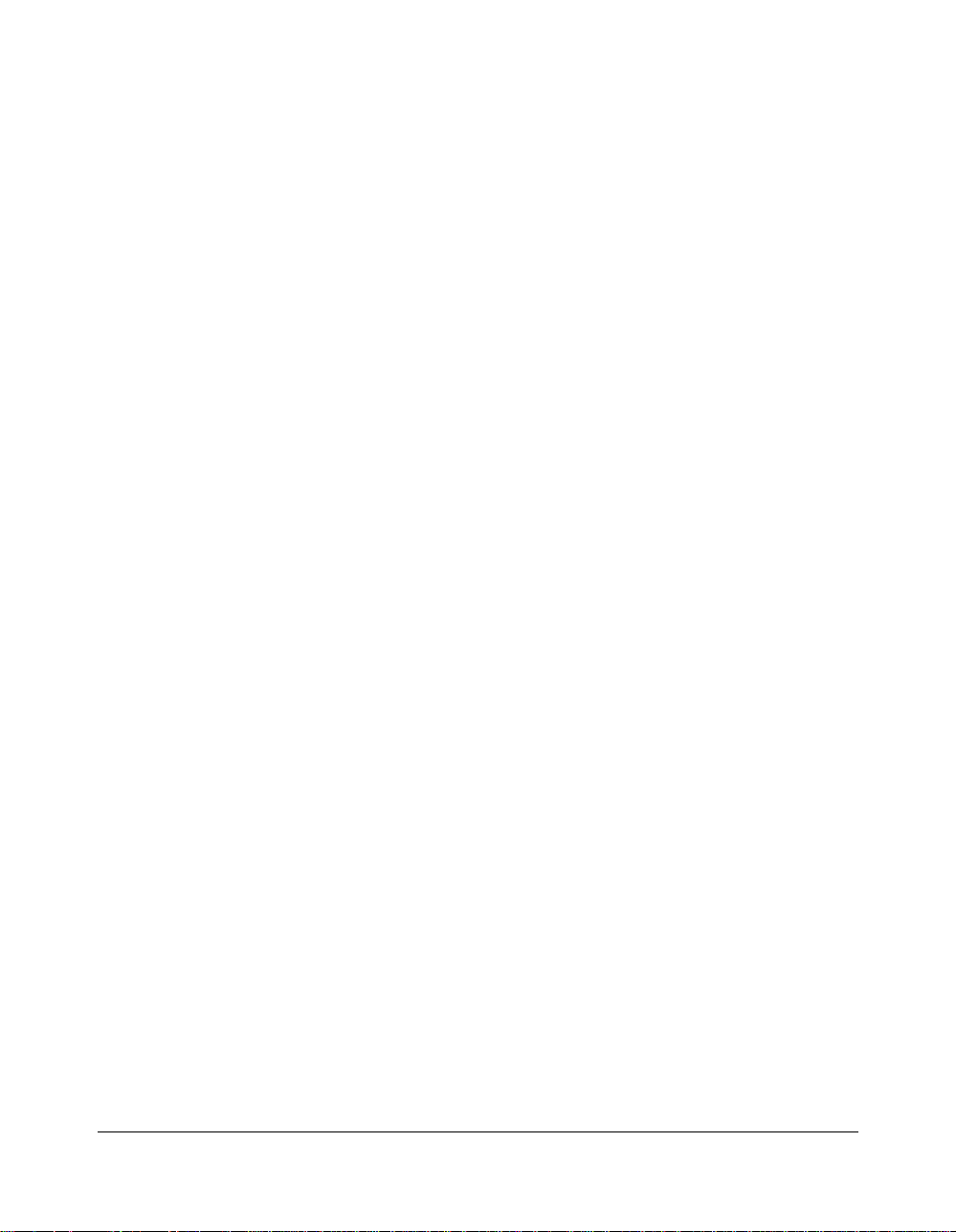
Introduction
Features of the Machine (continued)
• Copy Density
Manually select up to 9 density levels.
• Copy Mode
Select the desired simplex mode (1-1 or 2-1); or duplex mode (1-2 or 2-2).
• Counter List
Display on the screen and print the following data for confirmation; total counter of the
machine, copier counter, print counter and the date when the counter started.
• Density Shift
Shift each seven density levels of 4 density modes (Auto, Text, Photo, Increase
Contrast) into two levels to lighter and three levels to darker.
• Folded Original
This feature sets the RADF to accept folded originals.
• Frame/Fold Erasure
Erase border and/or fold image area using Frame (1 - 15mm), Fold (1 - 30mm), or
Frame & Fold.
• Image Insert
Store pages in memory from the platen glass, and insert the pages into a document
copied from the document feeder.
• Image Rotation
Before copying, rotate the original image when its portrait/landscape orientation is
different from the copy paper orientation.
• Image Shift
Create or remove a binding margin at the top, bottom, right and left edges (shift amount
from - 250mm ~ + 250mm in 1mm increments); reduce image to prevent image loss
(reduce & shift amount from - 250mm ~ + 250mm in 1mm increments).
• Interrupt Copying
Interrupt copying in progress to perform copying from the platen glass.
• Job Memory
Program up to 15 jobs and Recall each job by job number, as needed. All compatible platen
glass functions can be programmed into Job Memory directly after they are selected.
1-6 Introduction
Page 17
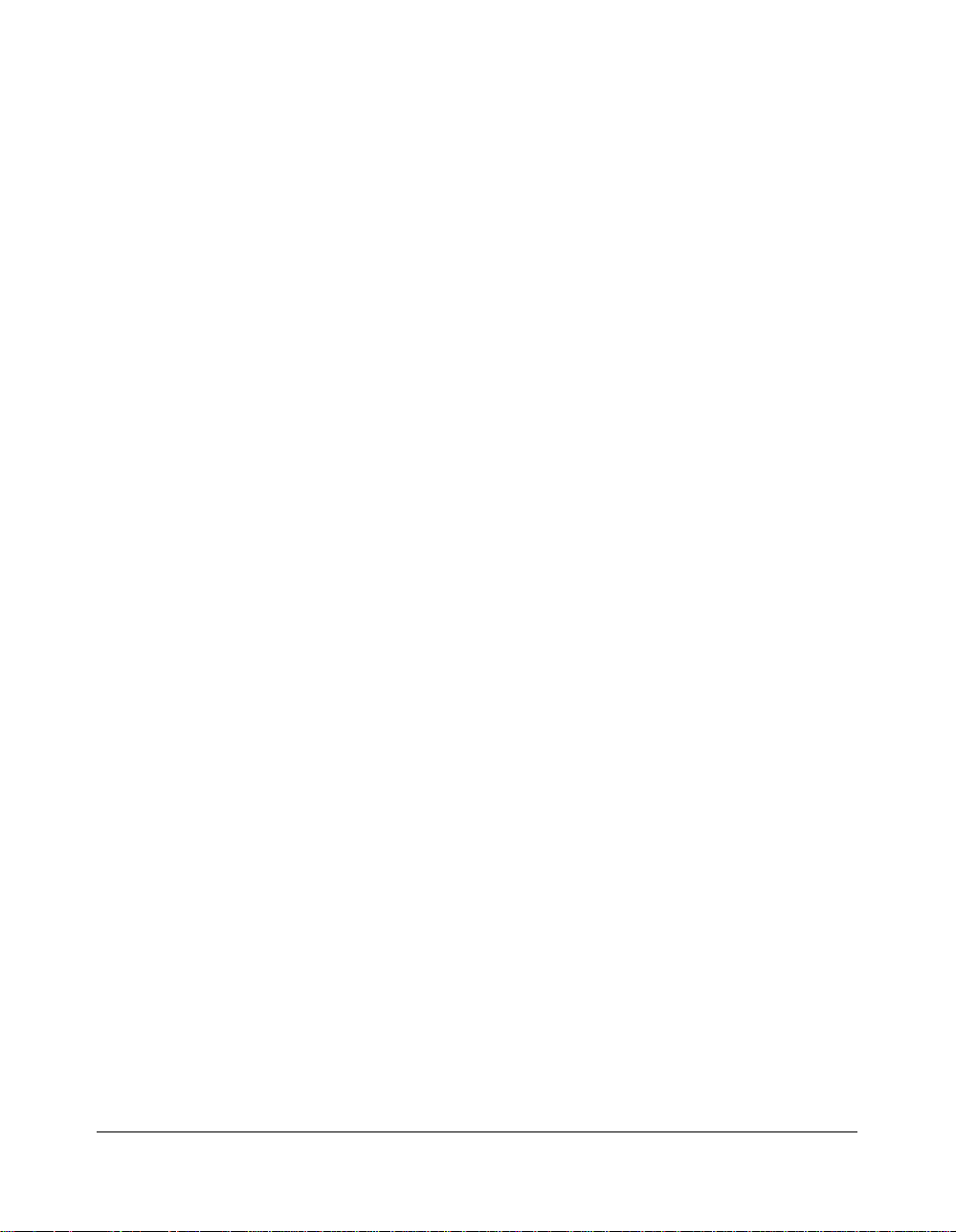
Introduction
Features of the Machine (continued)
• Lens Mode (RE, Zoom)
Select Fixed ratios, three reduction and three enlargement ratios.
Zoom ratios can be selected from 25% ~ 400% in 1% increments.
• Machine Status Confirmation
Display the current machine status on LCD for confirmation.
• Magnification
Set user-programmable ratios under User Set 1, User Set 2 and User Set 3.
• Manual Shut-off
Shut off the machine’s main power by pressing Power Switch.
• Mixed Original
Copy mixed size originals from the document feeder in APS or AMS mode. APS
automatically selects the copy size of each original. AMS mode allows you to select one
paper size for all originals.
• Non-Image Area Erase
When copying from the platen glass when the document cover is open, copy only the
image area and not the exposed area of glass, which would otherwise copy as black.
• Non-Standard Size
Identify the special original size which the machine could not detect in order to select the
optimal paper size for copying or printing.
• Output Mode for Machine with FS-107 Finisher Installed:
Non-Sort, Sort, Staple, and Group modes using the two exit trays (or three/four exit
trays including optional FT-107 tray)
• Output Mode for Machine with IT-101 Inner Tray Installed:
Rotation sort, Rotation group, and Group modes using the two exit trays
Use the default condition to output copies in the same order as the originals.
Use the Rotation sort mode to alternately switch the horizontal and vertical orientation of
each copied set upon exit.
Use the Rotation group mode to alternately switch the horizontal and vertical orientation
of each original.
Use the Group mode to output multiple copies of each original without alternately
switching them upon exit.
Introduction 1-7
Page 18
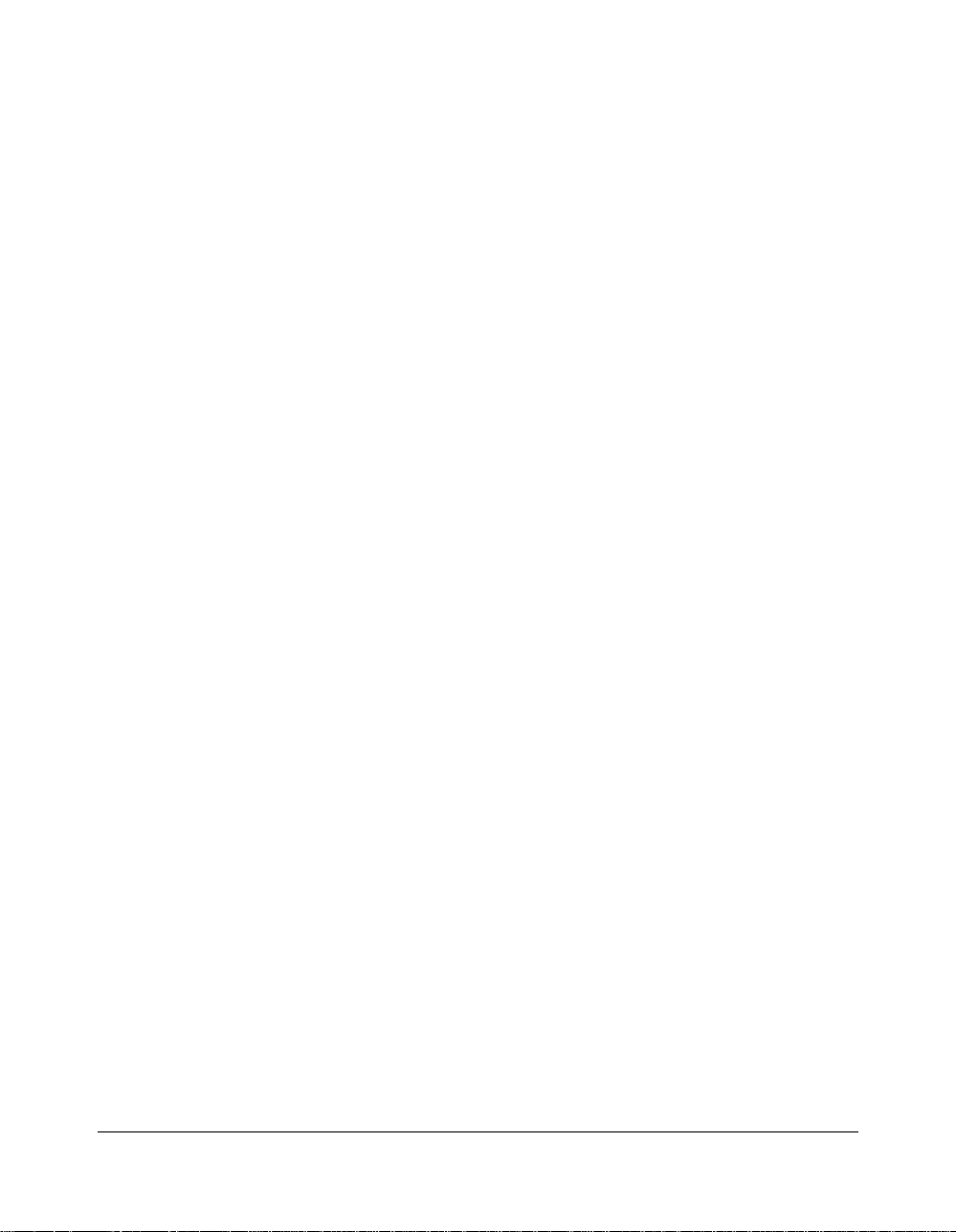
Introduction
Features of the Machine (continued)
• Output Modefor Machine with no Finisher Installed:
Rotation sort, Rotation group, and Group modes
Use the default condition to output copies in the same order as the originals.
Use the Rotation sort mode to alternately switch the horizontal and vertical orientation of
each copied set upon exit.
Use the Rotation group mode to alternately switch the horizontal and vertical orientation
of each original.
Use the Group mode to output multiple copies of each original without alternately
switching them upon exit.
• Paper Capacity
Total 1,050 sheets in the machine with DK-109 desk, including a 50-sheet Multi-sheet
bypass tray.
Total 2,050 sheets in the machine with DB-209/210 drawer, including four 500-sheet trays
and a 50-sheet Multi-sheet bypass tray.
Total 2,550 sheets in the machine with DB-409/410 drawer, including a 1,500-sheet tray,
and a 50-sheet Multi-sheet bypass tray.
• Platen Memory
Scan documents into memory from the platen glass and/or the document feeder and
insert the pages into another document copied from the document feeder. If an
incompatible function is selected in this mode, the latter function will not be selected, and
a Caution message will be displayed.
• Power Saver
Automatically turns off all but nominal power supply after a specified period of copier
inactivity, for optimal efficiency. Power is returned after a brief warm up period by
pressing Power switch on the Control panel.
• Proof Copy
To ensure correct output before running multiple copies, run a proof copy by touching
PROOF COPY on the Check Screen.
• Repeat
Select the horizontal image area across the page, and repeat it down the page as many
times as the repeat width setting (10 ~ 150mm) permits in manual or auto.
• Reserve
Scan in subsequent copy jobs while the machine is busy printing or copying.
1-8 Introduction
Page 19
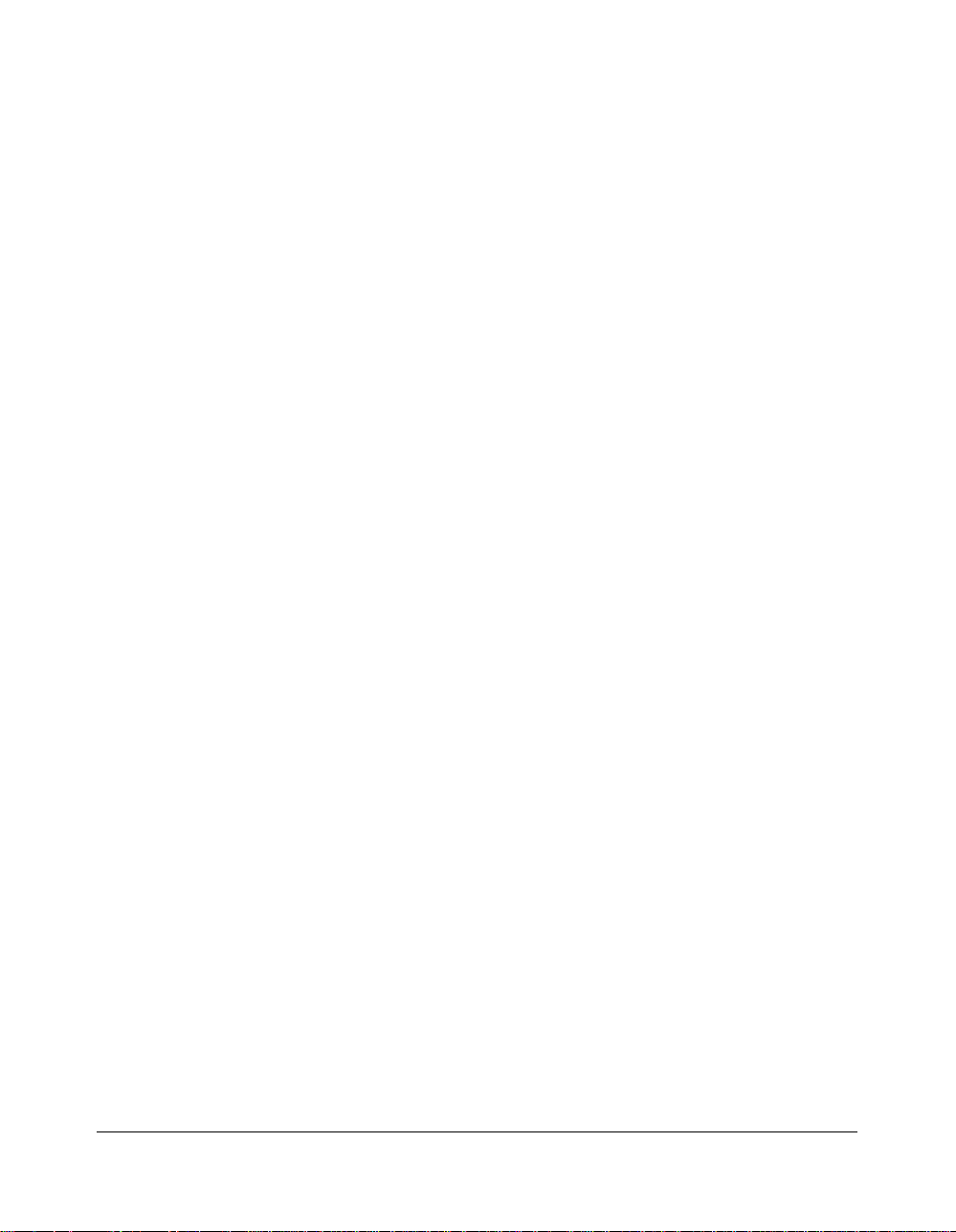
Introduction
Features of the Machine (continued)
• Reverse Image
Reverse the image from black-on-white to white-on-black or vice versa.
• Sheet/Cover Insertion
Insert up to 15 blank or copied sheets from any tray including the Multi-Sheet Bypass
Tray, or insert blank or copied front and back covers from any tray including the MultiSheet Bypass Tray.
• Stamp
Print watermark, regular stamp, date/time, page numbers, and numberings onto the
output copies.
• Staple
Select the stapling position and number of staples (3 positions).
• Text/Photo Enhance
Enhance photo image in Photo mode; regular image in Auto mode; enhance text image
in Text mode; enhance lighter image in increase contrast mode.
• Transparency Interleave
Copy onto transparency film and interleave blank or copied paper for each original
copied.
• Upside Down
1-2 Upside Down arranges the even pages of the simplex originals upside down on the
reverse side of duplex copies.
Similarly, 2-1 Upside Down rearranges the reverse side of duplex originals which reads
upside down to make normal simplex copies.
• Userset Density (USERSET 1, USERSET 2)
Output up to 16 density samples on a total of 4 pages that display 4 samples per page,
then program the desired density under USERSET 1 and/or USERSET 2.
• Weekly Timer
Can be set according to the needs of each work environment. Turn main body power
Off/On daily or weekly, during lunch time, on holidays, and also enable the timerinterrupt mode, which allows temporary use of the machine even when the machine is in
the daily, weekly, or holiday Off mode.
Introduction 1-9
Page 20
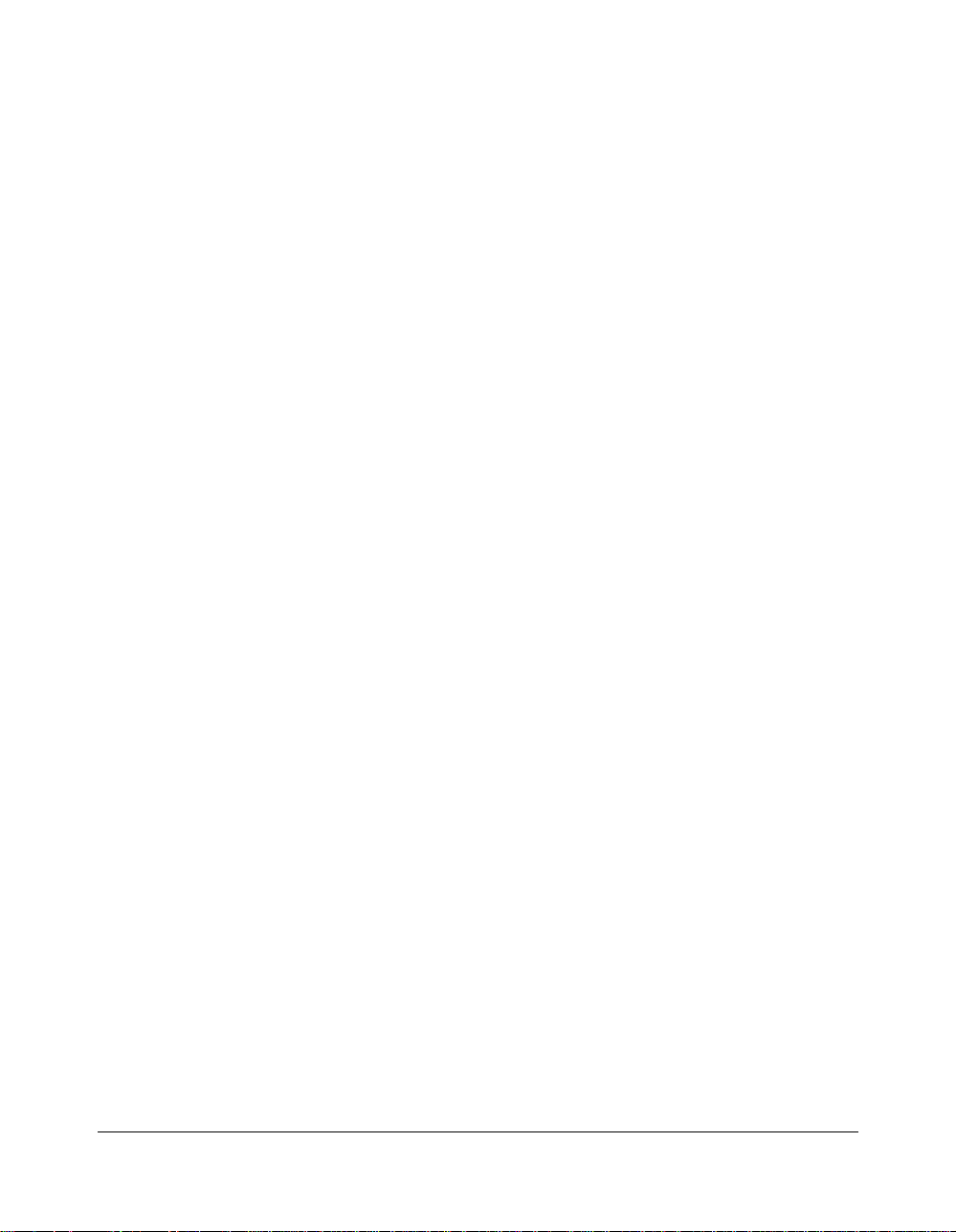
Introduction
Copier Features
Standard Equipment
Main Body with 2 Paper Trays (500/500 sheets)
Reversing Automatic Document Feeder (RADF) (DF-314)
Automatic Duplex Unit (ADU)
Configuration Options:
with Multi-Sheet Bypass Tray (50 sheets)
with DK-109 (Storage)
with DB-209/210 (500/500 sheets)
with DB-409/410 (1,500 sheets)
Optional Equipment
Stapler Finisher (FS-107) and Finisher Tray (FT-107)
This finisher is equipped with two exit trays, which can be increased to three or four trays
with the installation of the FT-107 Finisher tray(s).
Select an output tray and output mode on the Output Mode Screen.
Output tray: (1) Exit tray 1
(2) Exit tray 2
(3) Exit tray 3
(4) Exit tray 4
Output mode: (1) Non-sort (Non-offset sort exit)
(2) Sort (Offset sort exit)
(3) Staple
(4) Group (Offset group exit)
Inner Tray (IT-101)
This is equipped with two exit trays.
Select an output tray and output mode on the Output Mode Screen.
Output tray: (1) Exit tray 1
(2) Exit tray 2
Output mode: (1) Non-sort
(2) Rotation sort
(3) Group
(4) Rotation group
Platen Cover (CV-109)
Expanded Memory Unit-32MB (MU-403)/64MB (MU-404)/128MB (MU-405)
Image Processor (IP-011)
1-10 Introduction
Page 21
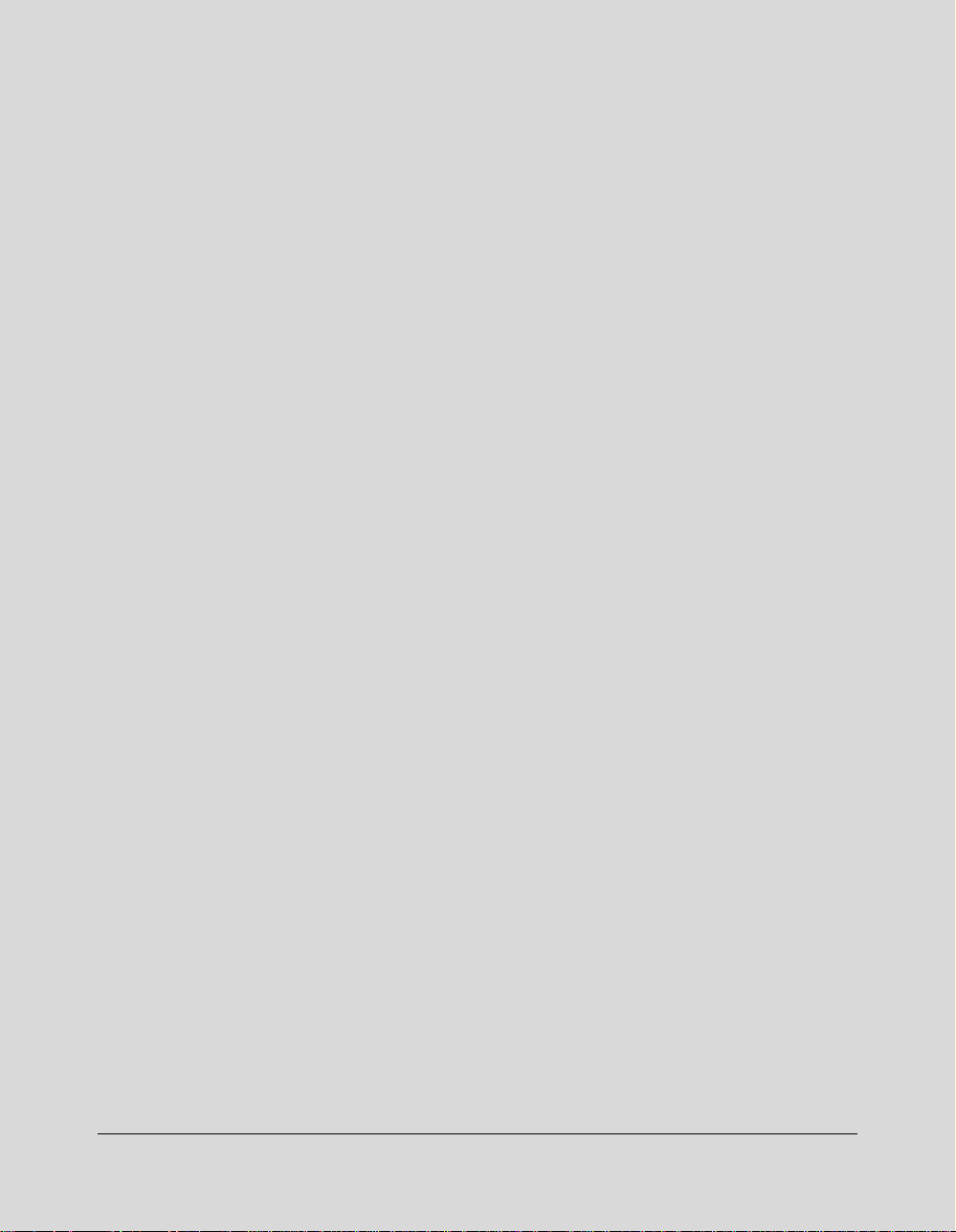
Section 2: Safety Information
User Instructions
Machine Labels
Label Locations
Regulations
FCC Regulations
Canadian Department of Communications Regulations
FDA Regulations
Machine Installation and Power Requirements
Machine Handling and Care
Routine Safety
Finisher Capacity Requirements
Safety Information 2-1
Page 22
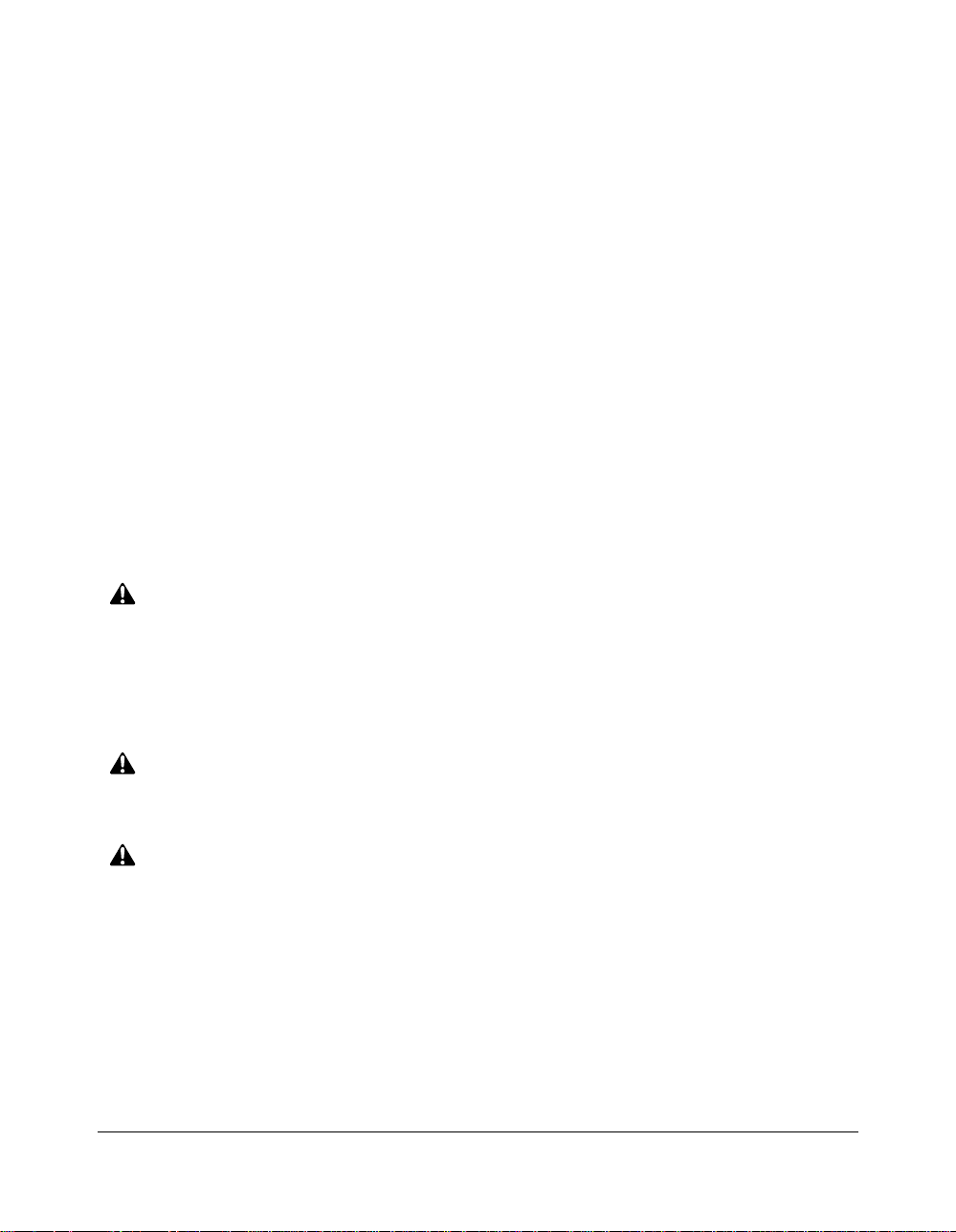
Safety Information
User Instructions
The following pages include important safety information, which should be read and
understood before you attempt to operate the machine. If you have any concerns about
safety matters, please contact your service representative. Keep this manual
permanently located with the machine, and in good, legible condition. The manual
should be readily available to all users.
Machine safety labels are attached to the internal area of the machine. The purpose of
the safety labels is to alert you of imminent or potentially hazardous situations or
conditions. Be sure to heed all safety labels. If the safety labels become illegible due to
soilage, etc., please contact your service representative for information on obtaining
replacements.
Examples of machine safety labels are shown on the following page.
The following standard safety categories are commonly used on product labelling.
DANGER:
Danger indicates an imminent hazardous situation, which, if not avoided, will
result in death or serious injury.
Note:
The DANGER category is not required for this product, and is included here for general user
information.
WARNING:
Warning indicates a potentially hazardous situation, which, if not avoided, could
result in death or serious injury.
CAUTION:
Caution indicates a potentially hazardous situation, which, if not avoided, may
result in minor or moderate bodily injury.
NOTICE:
Notice provides information on the correct handling or use of the machine to prevent breakage of
the copier or some machine part, etc. If does not indicate concern for personal safety.
2-2 Safety Information
Page 23
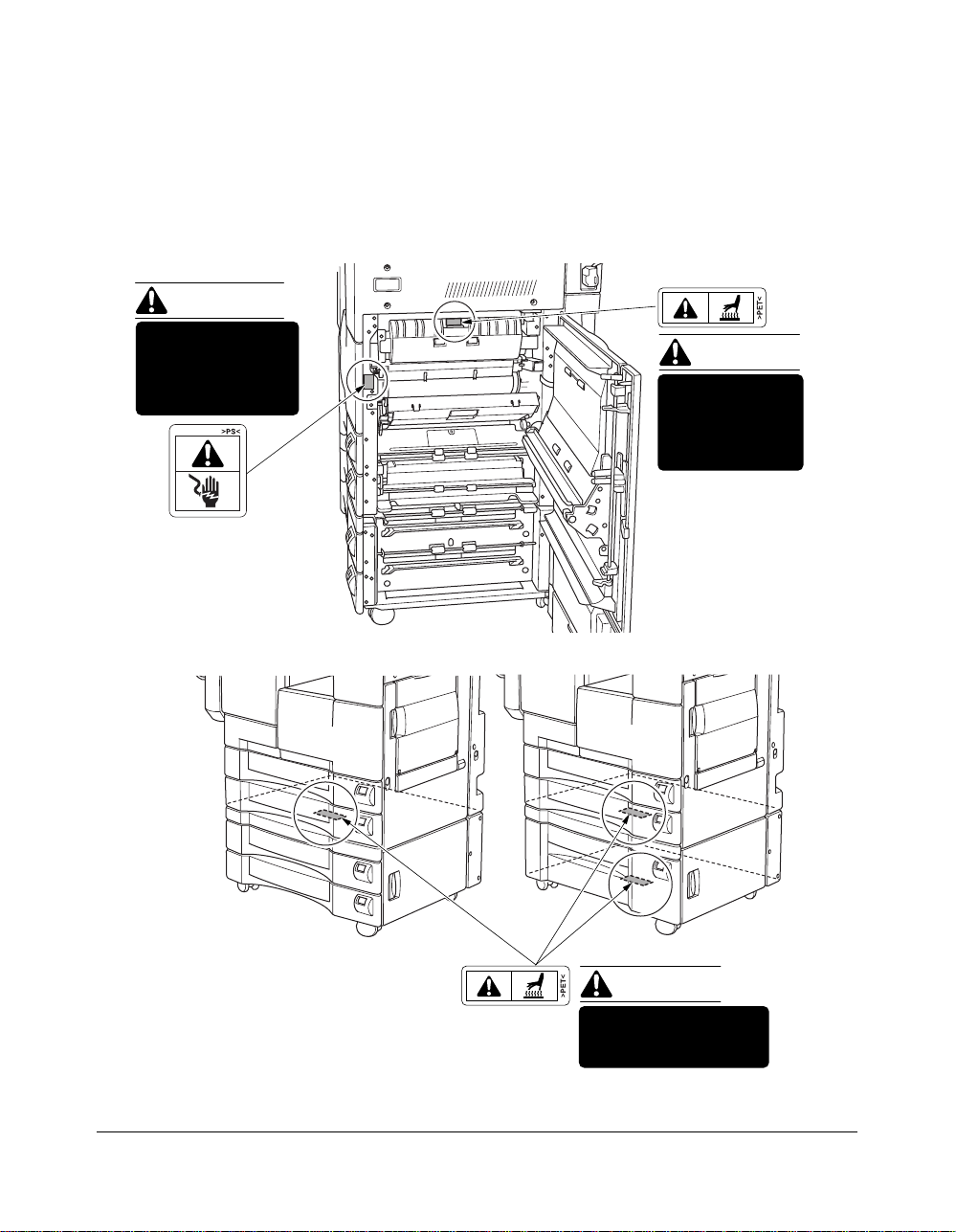
Safety Information
DB-209/210
DB-409/410
Machine Labels
Label Locations
WARNING
This area generates
high voltage. If
touched, electrical
shock may occur. DO
NOT TOUCH!
CAUTION
The fixing unit is
very hot.
To avoid getting
burned DO NOT
TOUCH.
CAUTION
This area is very hot.
To avoid getting burned
DO NOT TOUCH.
Safety Information 2-3
Page 24
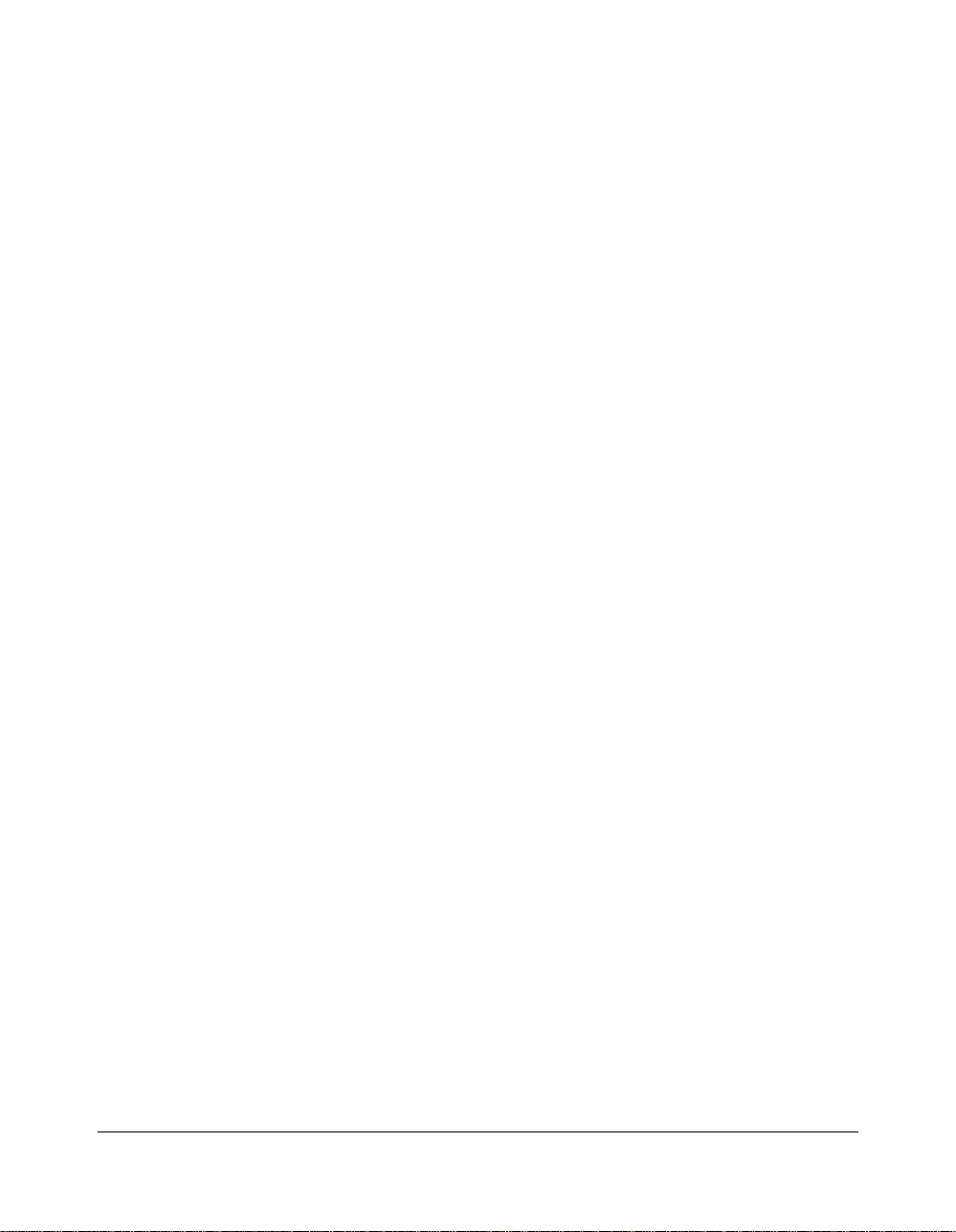
Safety Information
Machine Labels (continued)
Label Locations (continued)
• Avoid getting burned.
Do not touch any machine area that you are advised not to touch by a warning/caution label.
• Do not remove warning/caution labels.
If any warning/caution label is removed or if any warning/caution label or caution
indicator is illegible due to soilage, clean the label. If cleaning does not render the
label legible, please contact your Konica service representative.
2-4 Safety Information
Page 25
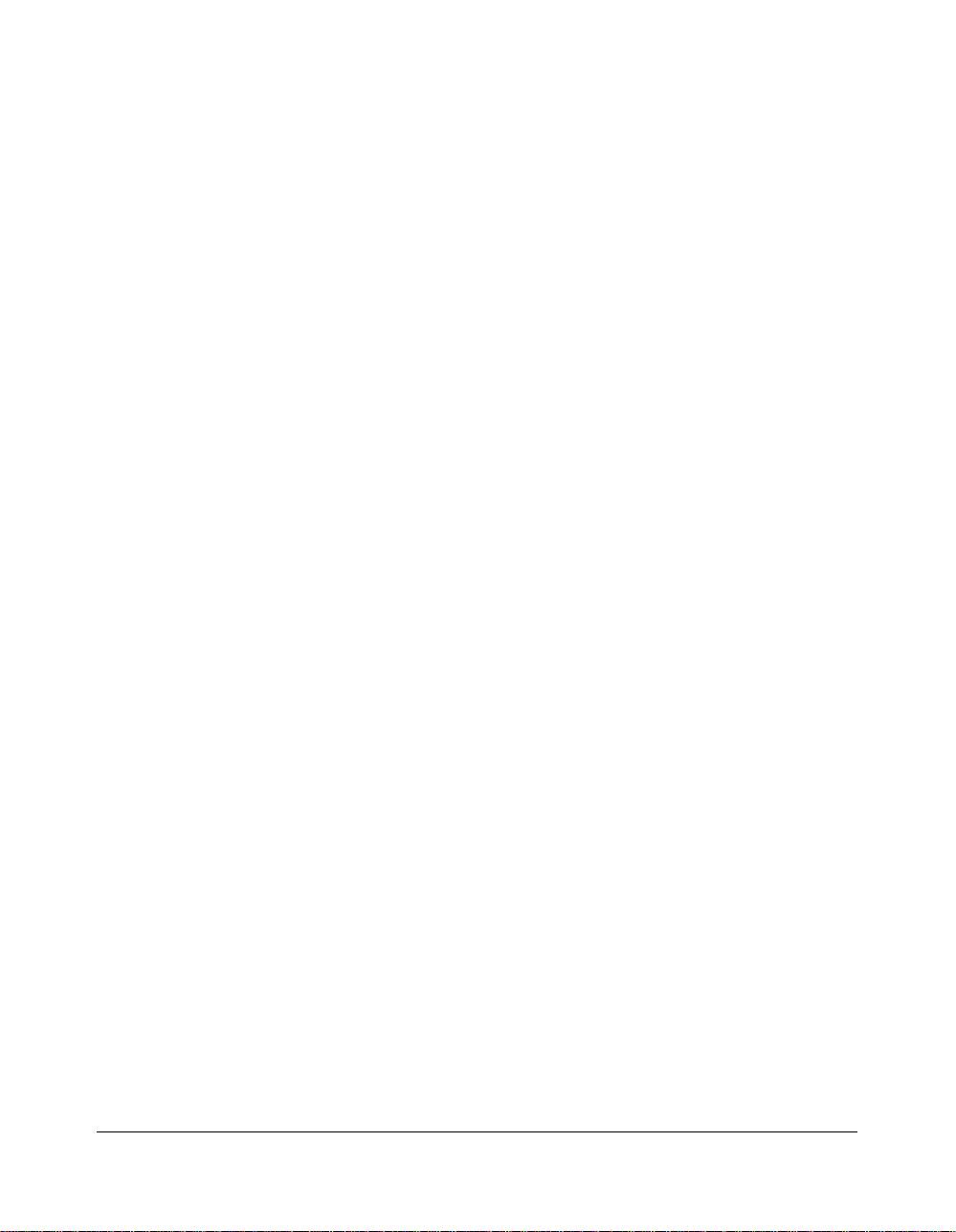
Safety Information
Regulations
FCC Regulations
This equipment has been tested and found to comply with limits for a Class B digital
device, pursuant to part 15 of FCC rules. These limits are designed to provide
reasonable protection against harmful interference in a residential installation. This
equipment generates, uses and can radiate radio frequency energy and, if not installed
and used in accordance with the instructions, may cause harmful interference to radio
communications. However, there is no guarantee that interference will not occur in a
particular installation. If this equipment does cause harmful interference to radio or
television reception, which can be determined by turning the equipment off and on, the
user is encouraged to try to correct the interference by one or more of the following
measures:
• Reorient or relocate the receiving antenna.
• Increase the separation between the equipment and the receiver.
• Connect the equipment to an outlet on a circuit different from the circuit to which the
receiver is connected.
• Consult the dealer or an experienced radio/TV technician for help.
Canadian Department of Communications Regulations
Cet appareil numérique de la classe B est conforme à la norme NMB-003 du Canada.
This Class B digital apparatus complies with Canadian ICES-003.
FDA Regulations
This Copier is certified as a “Class 1” laser product under the U.S.Department of Health
and Human Service (DHHS) Radiation Performance Standard according to the Radiation
Control for Health and Safety Act of 1968. Since radiation emitted inside this printer is
completely confined within protective housings and external covers, the laser beam
cannot escape during any phase of normal user operation.
Safety Information 2-5
Page 26
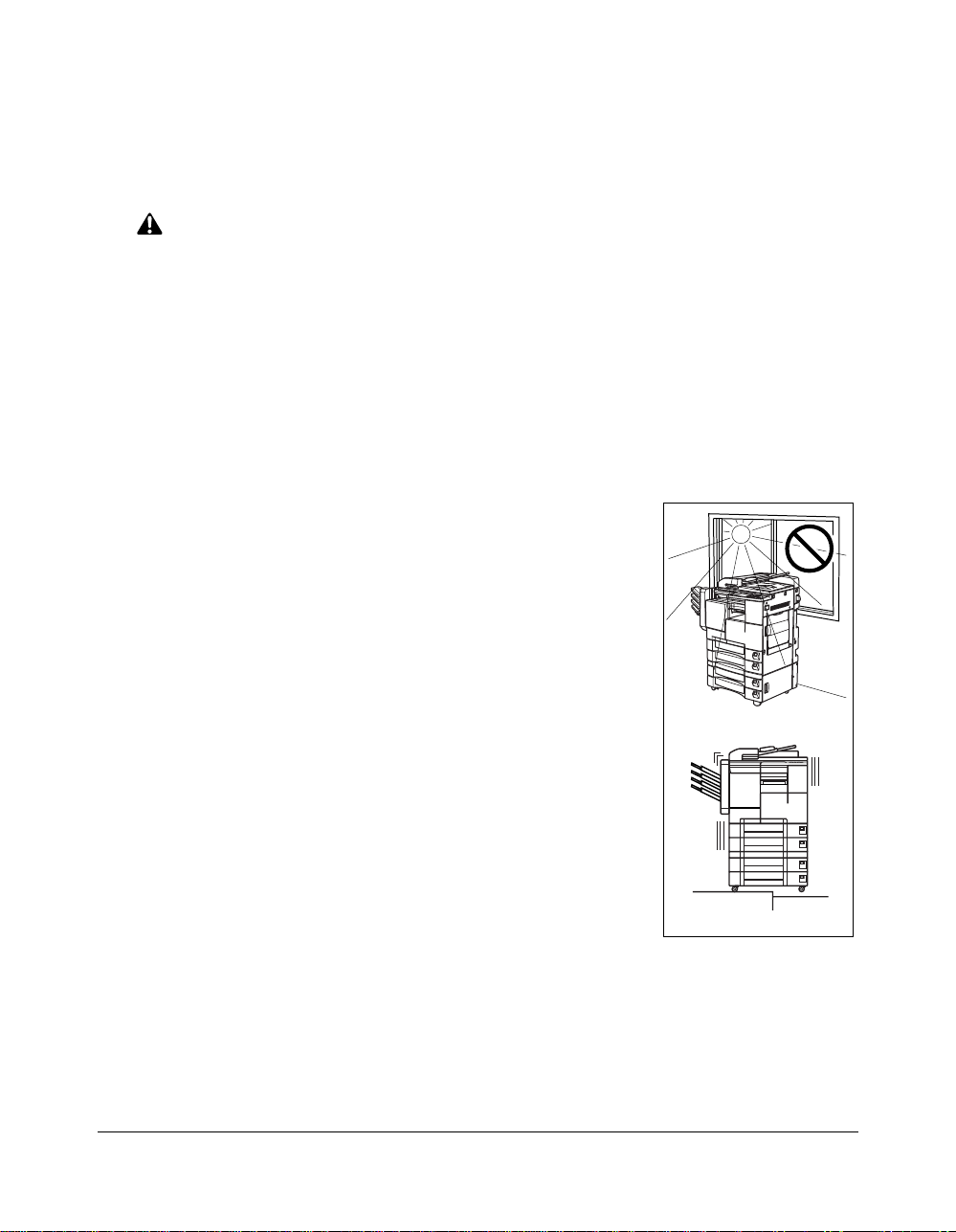
Safety Information
Machine Installation and Power Requirements
CAUTION:
FAILURE TO HEED THE FOLLOWING CAUTIONS MAY RESULT IN BODILY INJURY AND/OR
MACHINE DAMAGE
❒ FIRE PREVENTION
Install machine away from flammable or volatile materials. Routinely check for abnormal
heat from power cord and/or plug.
❒ SHORT CIRCUIT FROM WATER DAMAGE
Do not install or operate this equipment outdoors near a lake, pond, or river, etc.; and do
not allow the machine to come in contact with splashes of rain, water, or any liquid.
❒ TEMPERATURE AND HUMIDITY
Install the machine away from direct sunlight, heat sources
(stoves, heaters) and cold temperatures (air conditioners).
Avoid any environment that is outside 50°C~86°F (10°~30°C),
with 10~80% humidity.
❒ VENTILATION
Do not allow the machine to come in contact with dust or
ammonia gas, or fumes from printing or cleaning solutions,
etc.; otherwise, image quality will be poor. Install the machine
in a well-ventilated area, for comfort; otherwise, an ozone odor
will be detected during large copy runs. When in use, the
copier generates ozone in amounts too small to be hazardous
to the human body.
Temperature
❒ VIBRATIONS
If the machine is constantly vibrated or jolted, trouble may
occur. Install the machine on a level, horizontal floor, free from
vibrations.
❒ SPACE ALLOTMENT
Vibration
Install machine in an area with adequate space for performing copier operations;
replacing supply items; and for conducting preventive maintenance. See Site
Requirements, Section 3.
❒ MACHINE RELOCATION
Before moving the machine to another location, contact your Konica service
representative.
2-6 Safety Information
Page 27
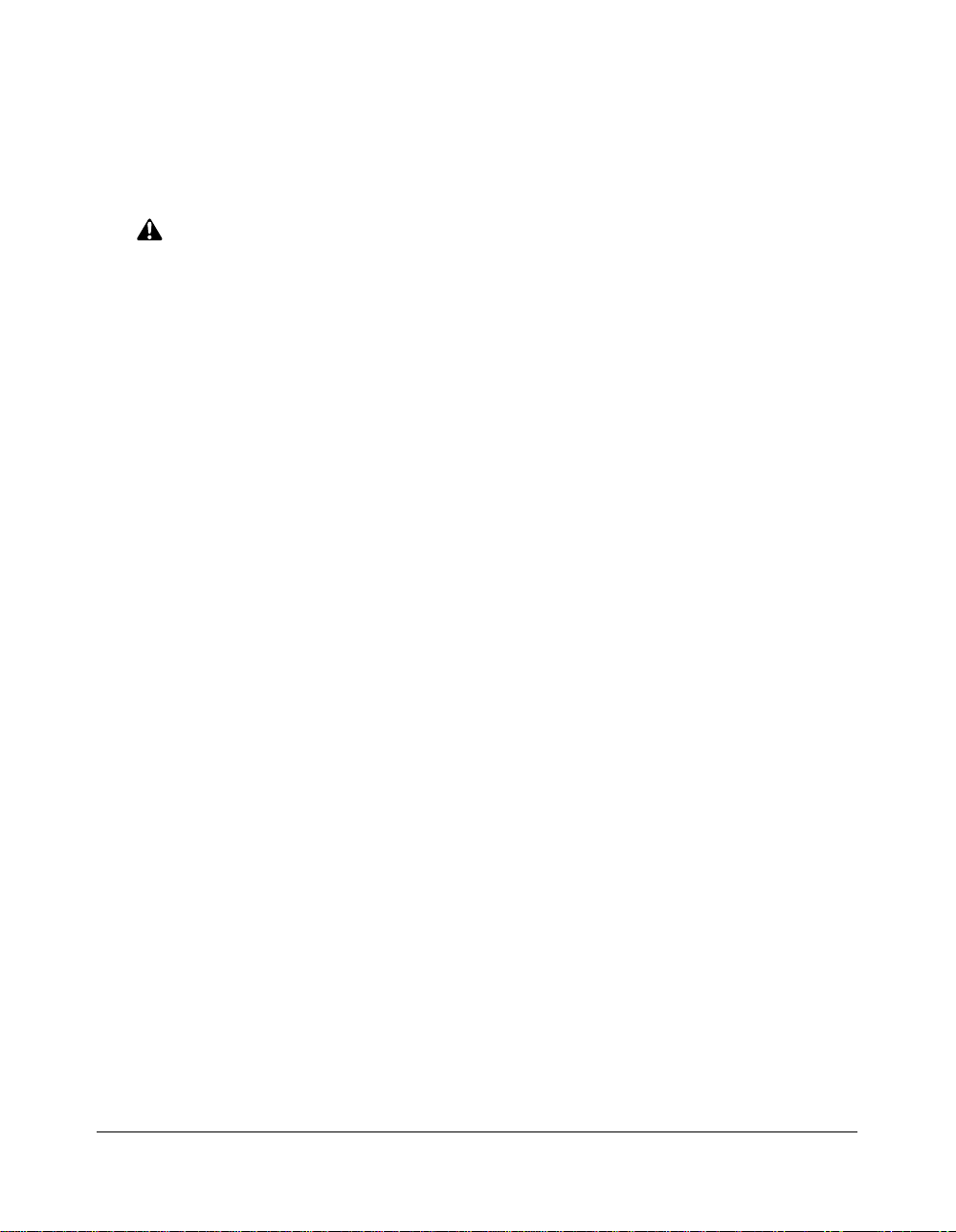
Safety Information
Machine Installation and Power Requirements (continued)
CAUTION:
FAILURE TO HEED THE FOLLOWING CAUTIONS MAY RESULT IN MACHINE DAMAGE,
OVERHEATING, RISK OF ELECTRICAL SHOCK, AND/OR PERSONAL INJURY
❒ PLUG SOCKET
A plug socket is limited in capacity. Use an exclusive power source for this machine;
otherwise, an accident from overheating and/or smoking may occur. The total power
consumption of the main body, plus all peripherals, must not exceed the capacity of the
main power supply.
For plug cable equipment, that the socket-outlet shall be installed near the equipment
and shall be easily accessible.
❒ PLUG AND CORD (LEAD)
Unless the power plug is firmly inserted into the socket, an accident from overheating
and/or smoking may occur. Firmly insert the power cord plug into the electrical outlet
before turning on the copier power switch. If the inserted plug is loose in the socket,
disconnect it, and consult an electrician for repair; but, do not attempt to operate the
machine.
For plug cable equipment, that the socket-outlet shall be installed near the equipment
and shall be easily accessible.
A damaged power cord may result in overheating, short circuit or fire. Do not bend,
crush, wind, or kick the cord; or strike it with a desk or any item; or roll up the power
cord. If the main body power cord is bent or damaged, immediately contact your Konica
service representative; and do not attempt to repair it yourself, or continue to operate the
machine.
❒ ADAPTERS AND PLURAL LOADS
Never use adapters; and never connect plural loads or a branched socket to one socket
outlet; otherwise an accident may occur from overheating or fire.
❒ EXTENSION CORDS (LEADS)
An extension cord or lead is limited in capacity. Unless the cord or lead has adequate
capacity, smoking may occur, and an accident may be caused from overheating. Should
smoking and/or overheating occur, contact an electrician immediately. If you require
further information about power requirements, power consumption, extension cords,
adapters and connectors, please contact your Konica service representative, and also
consult your electrician.
Safety Information 2-7
Page 28
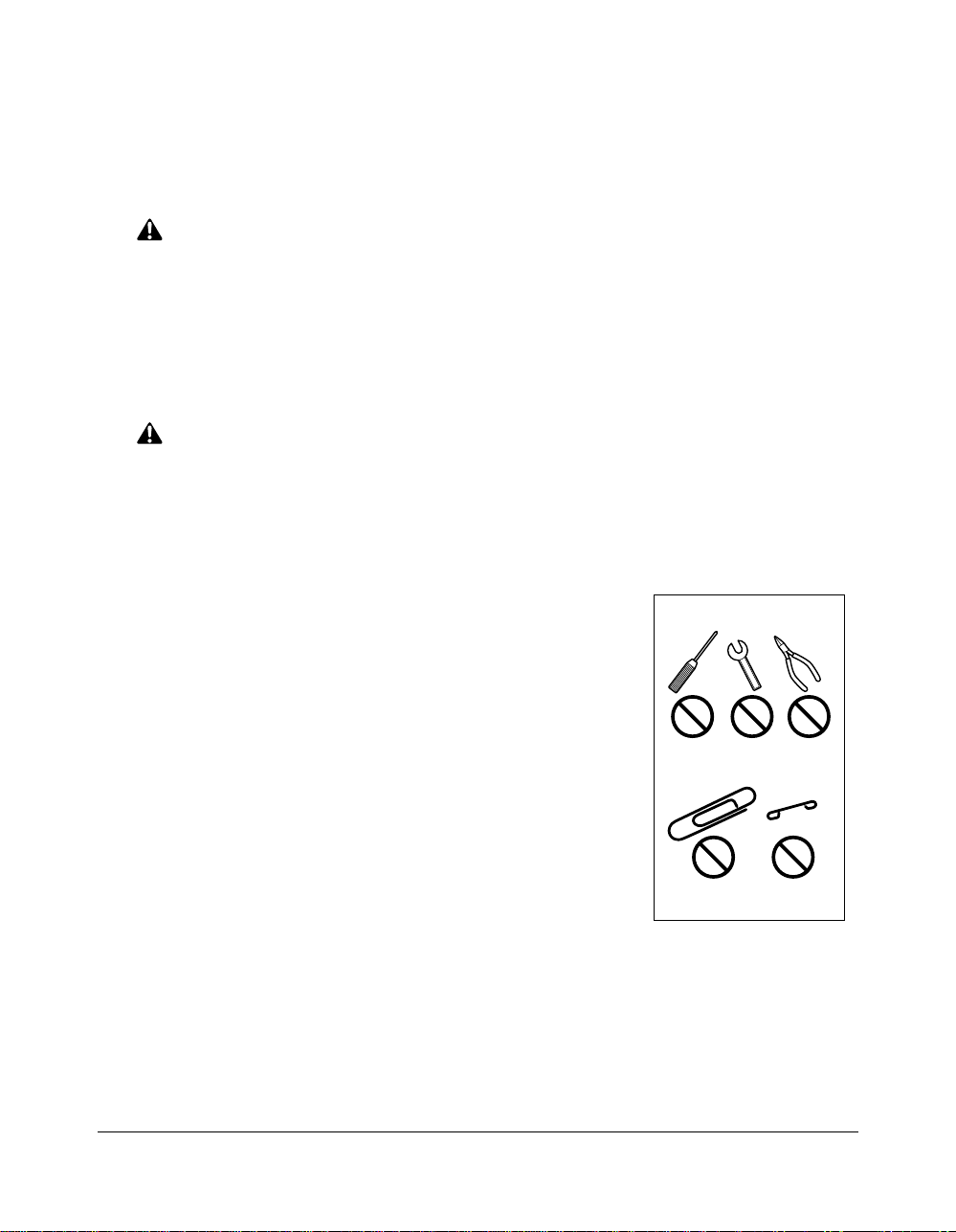
Safety Information
Machine Handling and Care
WARNING:
FAILURE TO HEED THE FOLLOWING WARNING MAY RESULT IN DEATH OR SERIOUS INJURY
AND/OR MACHINE DAMAGE
❒ MACHINE CONTACT
Never touch internal high voltage area indicated with a WARNING label.
Never touch the drum surface.
Never put your hand into the developing unit when removing mishandled paper.
CAUTION:
FAILURE TO HEED THE FOLLOWING CAUTIONS MAY RESULT IN MACHINE DAMAGE,
OVERHEATING, AND/OR PERSONAL INJURY
❒ MACHINE CONTACT
Never touch internal high temperature or magnetism areas indicated with a CAUTION label.
Never insert your hand into the fixing unit when removing mishandled paper.
Never touch the inside of the main body for any purpose
except removing mishandled paper or adding toner.
Use care when drawing out the conveyance fixing unit.
❒ MACHINE CARE
Do not drop paper clips, staples and other small metallic objects
into the copier; or spill water or any other liquid into the machine.
Do not use the machine surface to support vases, books, etc.
These items will interfere with the work space and may cause
damage to the machine or to original documents.
❒ ABNORMAL CONDITIONS
If any abnormal sound, odor, or smoke generates from the
machine, immediately stop using the copier, turn off the main
power switch, disconnect the plug and contact your Konica
service representative.
If a circuit breaker is tripped, or if a fuse blows, stop using the machine and contact an
electrician. If more detailed information is needed regarding the power source or power
consumption of this machine, contact your Konica service representative.
❒ MACHINE MODIFICATION
Do not modify the machine in any way or remove any part or screw; and never attempt
to perform any maintenance function that is not specifically described in this manual. Do
not connect the machine with any options other than those specified.
2-8 Safety Information
Page 29
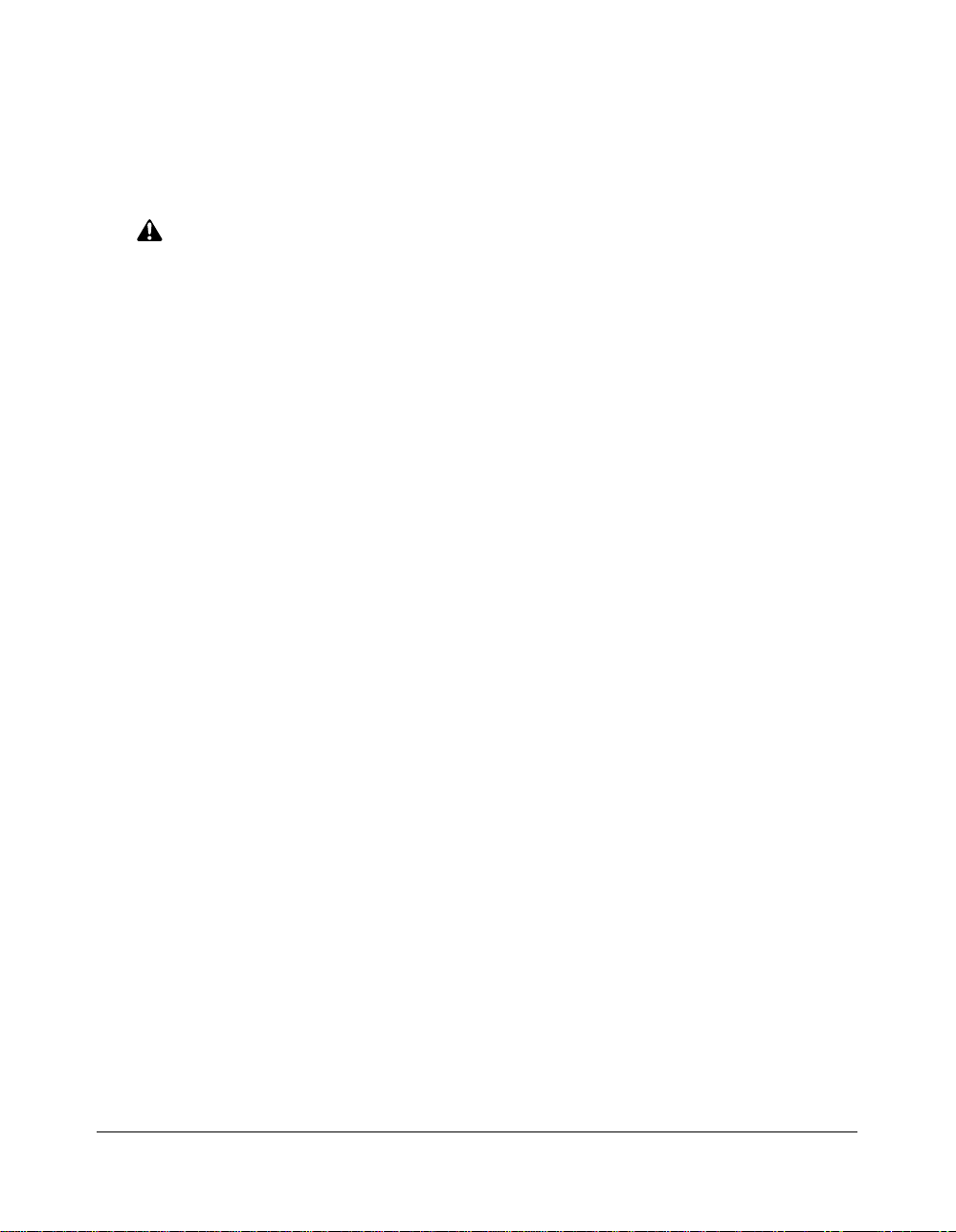
Safety Information
Routine Safety
CAUTION:
FAILURE TO HEED THE FOLLOWING CAUTIONS MAY RESULT IN MACHINE DAMAGE,
OVERHEATING, AND/OR PERSONAL INJURY
❒ PERIODIC CHECK
Check for loose connection or excessive heat on power plug, damage to power cord
and/or plug (creased, frayed, scratched or cut, etc.). Be sure the plug is inserted fully,
and ground wire is connected correctly. If any abnormality occurs, do not continue to
operate the machine.
❒ SERVICE MESSAGES
If a service message displays, turn the machine off, disconnect the power cord from the
outlet, and report the condition to your service representative.
❒ TONER
Check to be sure toner in storage is out of the reach of children, or anyone incapable of
using supplies safely. Although toner is nontoxic, do not inhale toner or allow it to come
in contact with eyes. If inhalation or eye contact occurs, immediately consult a physician.
Please refer to the appropriate material safety data sheet for additional toner safety
information.
❒ PAPER
Check paper to be sure it is according to specifications outlined in Section 4.
❒ CLEANING MATERIALS
Check the type of cleaning material used on your machine to be sure it is recommended
by Konica. If necessary, check with your Konica representative. Never use cleaning
materials for purposes other than cleaning, and be sure to keep all cleaning materials
out of the reach of children or anyone who is incapable of using them safely.
❒ POWER SAVER
Use Power Saver mode for short periods of machine inactivity. When not using the
machine for long periods of time, turn power off, except when the weekly timer function
is operating.
❒ DISPOSAL OF THE COPIER
Dispose of this copier according to your local regulations.
Safety Information 2-9
Page 30
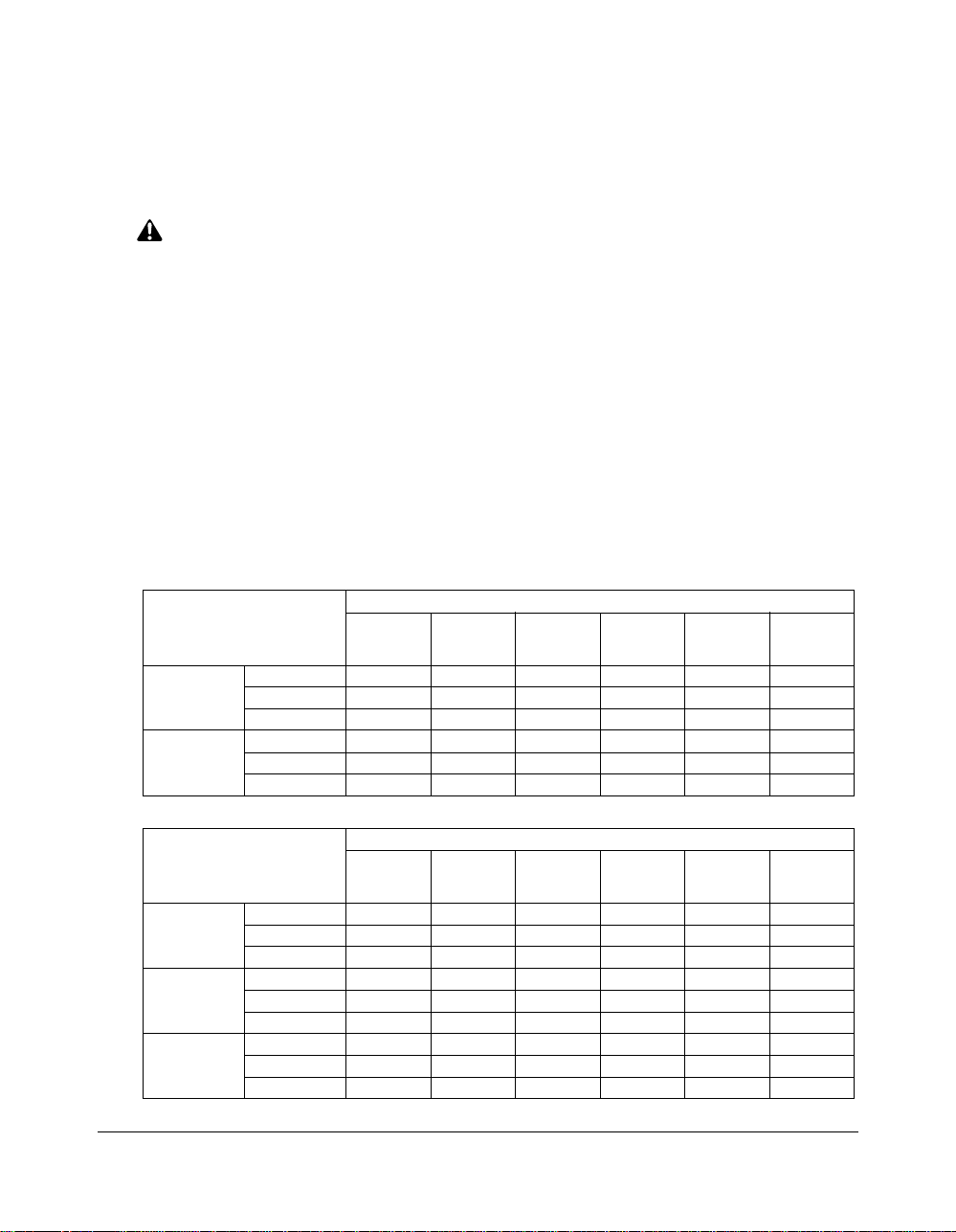
Safety Information
Finisher Capacity Requirements
CAUTION:
FAILURE TO HEED THE FOLLOWING CAUTIONS MAY RESULT IN BODILY INJURY AND/OR
MACHINE DAMAGE
❒ FINISHER PAPER CAPACITY
This finisher is equipped with two exit trays, which may be increased to three or four
trays by installing the optional FT-107 Finisher tray(s).
Select an Exit tray and output mode on the Output Mode Screen.
To prevent paper misfeed, do not exceed the paper capacity of the Finisher.
When the selected print quantity exceeds the maximum paper capacity, remove the
copied sheets from the finisher while the paper is exiting.
FS-107 Finisher paper weight: 16 lb ~ 24 lb
Paper capacities below are stated for 20 lb Bond paper of the same size.
Copy size/Paper type
10 sets
20 sets
Thick/Thin
paper,
Transparency
10 sheets 10 sheets
50 sheets
50 sheets
Non-standard
––
––
size
Exit tray/Output mode
Non-sort 100 sheets
Exit tray 1
Exit tray 2
Sort/Group
Staple
Non-sort
Sort/Group
Staple
5.5"x8.5"R 5.5"x8.5"
100 sheets 100 sheets
100 sheets 100 sheets
10 sets 10 sets
1,000 sheets
––
––
–– ––
8.5"x11"R
–
–
1,000 sheets
1,000 sheets
8.5"x11",
50 sets
11"x17",
8.5"x14"
100 sheets
100 sheets
300 sheets
300 sheets
–
Exit tray/Output mode
Exit tray 1
Exit tray 2
Exit tray 3
2-10 Safety Information
5.5"x8.5"R 5.5"x8.5"
Non-sort 100 sheets
Sort/Group
Staple
Non-sort
Sort/Group
Staple
Non-sort
Sort/Group
Staple
100 sheets 100 sheets
10 sets 10 sets
––
––
–– ––
––
–– –
–– ––
Copy size/Paper type
8.5"x11",
8.5"x11"R
100 sheets 100 sheets
–
–
100 sheets
600 sheets
100 sheets
100 sheets
10 sets
600 sheets
600 sheets
30 sets
11"x17",
8.5"x14"
100 sheets
100 sheets
10 sets
100 sheets
100 sheets
10 sets
200 sheets
200 sheets
15 sets
Thick/Thin
paper,
Transparency
10 sheets 10 sheets
10 sheets
10 sheets
50 sheets
50 sheets
Non-standard
––
––
size
–
Page 31

Safety Information
Finisher Capacity Requirements (continued)
Copy size/Paper type
Exit tray/Output mode
Non-sort 100 sheets
Exit tray 1
Exit tray 2
Exit tray 3
Exit tray 4
Sort/Group
Staple
Non-sort
Sort/Group
Staple
Non-sort
Sort/Group
Staple
Non-sort
Sort/Group
Staple
5.5"x8.5"R 5.5"x8.5"
100 sheets 100 sheets
100 sheets 100 sheets
10 sets 10 sets
100 sheets
––
––
–– ––
100 sheets
––
–– –
–– ––
100 sheets
––
–– –
–– ––
–
–
8.5"x11",
8.5"x11"R
100 sheets
100 sheets
100 sheets
100 sheets
100 sheets
100 sheets
10 sets
10 sets
10 sets
11"x17",
8.5"x14"
100 sheets
100 sheets
10 sets
100 sheets
100 sheets
10 sets
100 sheets
100 sheets
10 sets
100 sheets
100 sheets
10 sets
Thick/Thin
paper,
Transparency
10 sheets 10 sheets
10 sheets
10 sheets
10 sheets
10 sheets
10 sheets
10 sheets
Non-standard
––
––
size
–
Safety Information 2-11
Page 32
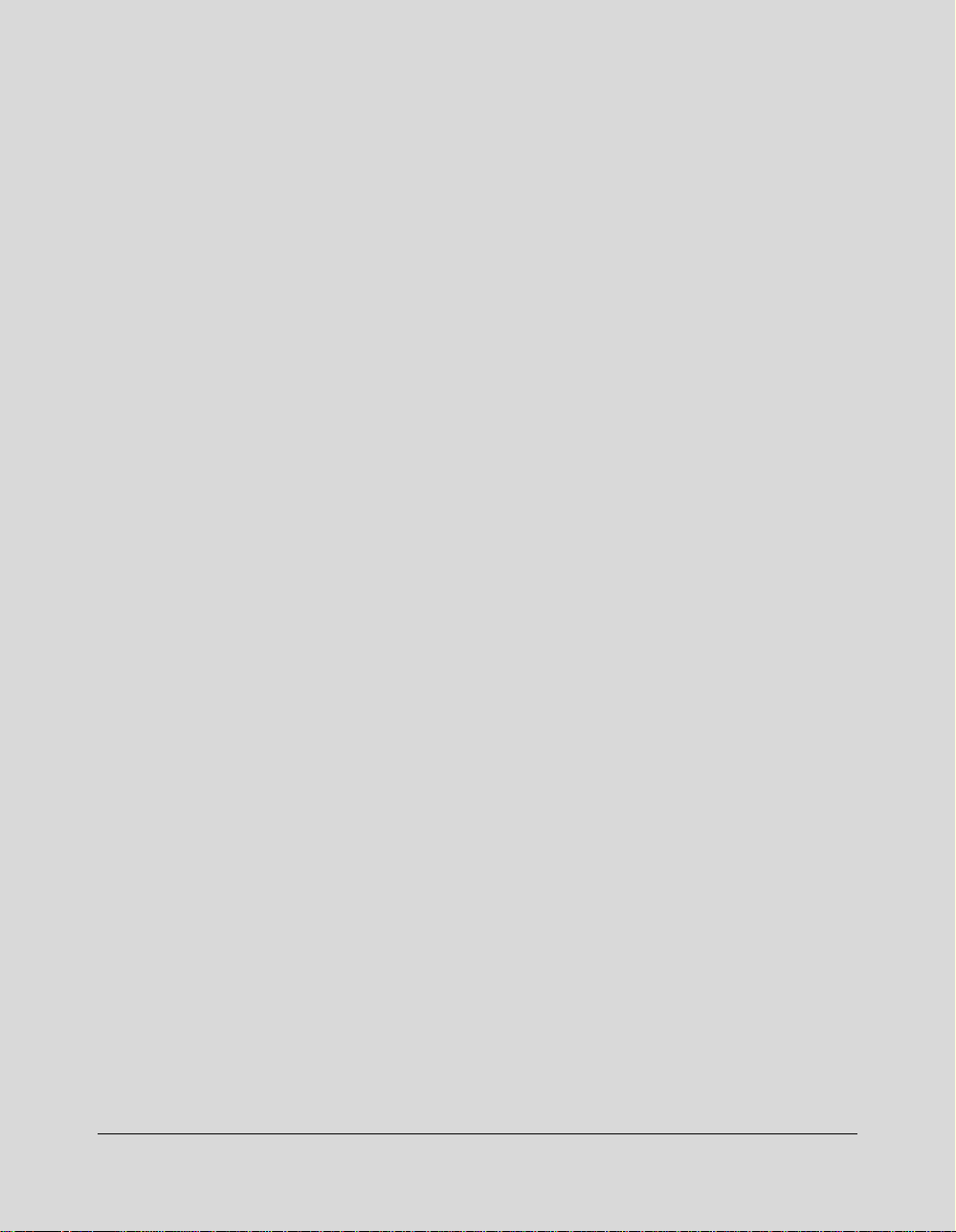
Section 3: Machine Information
Machine Configuration
External Machine Call-Outs
Internal Machine Call-Outs
Standard/Optional Equipment
Site Requirements
Control Panel Layout
Touch Screen
Basic Screen
Initial Settings
Auto/Reset Mode
Automatic Paper Selection (APS)
Automatic Magnification Selection (AMS)
Automatic Exposure Selection (AES)
Automatic Tray Switching (ATS)
Lead Edge Delete
Service Settings
Finisher-Paper Capacity
Key Operator Password
ECM Master Key Code
Weekly Timer Master Key Code
Weekly Timer Key in Help Screen
Control Panel Contrast Key in Help Screen
Staple Sheet Capacity
Notice Message: ADD TONER/ PM CALL
Machine Information 3-1
Page 33

Machine Information
Machine Configuration
External Machine Call-outs
External Machine
q Platen cover (option)
!8 LCD touch screen
!7 Power switch
!6 Finisher (FS-107)
(option)
!5 Front door
of Finisher
!4 Front door
of main body
!3 Main power switch
Left rear side
of main body
!0 Tray 3
!1 Tray 4
!9 Control panel
w RADF (option)
e Work table (Option)
r Key counter
(Option)
t Multi-sheet
bypass tray
y Right side door
of Main body
u Tray 1
i Tray 2
o Right side door
of Drawer base
DB-209/210
!0 Tray 3
3-2 Machine Information
DB-409/410
o Right side door
of Drawer base
!2 Storage
DK-109
Page 34

Machine Information
Machine Configuration (continued)
External Machine Call-outs (continued)
1 Platen cover (option) covers documents to be copied and holds them in place.
2 RADF (Reversing Automatic Document Feeder) (option) automatically feeds multiple
originals one at a time to the platen glass for copying.
3 Work table (option) provides a convenient workspace for documents both before and after
copying.
4 Key counter (option) manages the number of copies made on the machine.
5 Multi-sheet bypass tray used for small quantity copying onto plain paper or special paper.
6 Right side door of main body opens to allow removal of mishandled paper or cleaning the
transfer/separator electrode wire.
7 Tray 1 (universal tray) is user adjustable and holds 500 sheets of either 8.5"x14"/8.5"x11"/
8.5"x11"R or 5.5"x8.5"R.
8 Tray 2 (universal tray) is user adjustable and holds 500 sheets of either 11"x17"/8.5"x14"/
8.5"x11"/8.5"x11"R or 5.5"x8.5"R.
9 Right side door of Drawer base opens to allow removal of mishandled paper.
10 Tray 3 (DB-209/210 universal tray) (option) is user adjustable and holds 500 sheets of either
11"x17"/8.5"x14"/8.5"x11"/8.5"x11"R or 5.5"x8.5"R.
10 Tray 3 (DB-409/410 fixed tray) (option) is initially fixed at 8.5"x11". It can be reset by service
8.5"x11"R or A4.
11 Tray 4 (DB-209/210 universal tray) (option) is user adjustable and holds 500 sheets of either
11"x17"/8.5"x14"/8.5"x11"/8.5"x11"R or 5.5"x8.5"R.
12 Storage accommodates copy paper or copy materials
13 Main power switch turns machine power ON/OFF to operate it as copier/scanner/printer/
facsimile.
14 Front door of main body opens to the internal copier to allow clearing of mishandled paper,
replenishing of toner or cleaning the corona wire.
15 Front door of Finisher opens to the internal finisher to allow clearing of mishandled paper
or inserting new staple cartridge.
16 FS-107 Finisher (option) sorts, staple and groups into finished sets.
17 Power switch turns copier power On/Off when pressed.
18 LCD touch screen displays interactive operation screens.
19 Control panel controls copier operations.
Machine Information 3-3
Page 35

Machine Information
Machine Configuration (continued)
Internal Machine Call-outs
Internal Machine
w Finisher conveyance unit
q Finisher knob
e Toner bottle cover
u Transfer/Separator wire
cleaning lever
i Fixing unit guide 5
o Conveyance
unit cover 6
!0 Lever 1
!1 Lever 2
!2 Cover 3
!3 Lever 7
r Writing unit glass
cleaning knob
t Corona wire cleaning knob
y Developing unit
!4 ADU
!5 Lever 4
1 Finisher knob can be turned to ease removal of mishandled paper in the Finisher.
2 Finisher conveyance unit can be opened to ease removal of mishandled paper in the
Finisher.
3 Toner bottle cover is to be opened when supplying toner.
4 Writing unit glass cleaning knob is withdrawn to clean the writing unit glass.
5 Corona wire cleaning knob is withdrawn to clean the corona wire.
6 Developing unit prints images to the drum, and needs to be replaced perodically.
7 Transfer/Separator wire cleaning lever forms the copy image.
8 Fixing unit guide fuses the toner onto the copy paper, and is to be opened for removal of
mishandled paper.
9 Conveyance unit cover passes the paper through the drum unit, and is to be opened for
removal of mishandled paper.
10 Lever 1 can be opened for removal of mishandled paper.
11 Lever 2 can be opened to release the pressure rollers for removal of mishandled paper.
12 Cover 3 can be opened for removal of mishandled paper.
13 Lever 7 can be opened for removal of mishandled paper.
14 ADU is used for stackless duplex copying.
15 Lever 4 can be opened for removal of mishandled paper in ADU.
3-4 Machine Information
Page 36

Machine Information
Machine Configuration (continued)
Standard/Optional Equipment
FT-107
FS-107
DF-314
Platen cover
IT-101
DK-109 DB-209/210 DB-409/410
Main body
Machine Information 3-5
Page 37

Machine Information
Site Requirements
Unit: inches (mm)
46.1
(1172)
34.4
(875)
9.9
(252)
3.9
(100)
23.2
(590)
23.2
(590)
46.8
(1190)
21.7
(550)
19.7
(500)
28.7
(730)
9.6
(245)
40.4
(1027)
Main body + DK-109
21.7
(550)
19.7
(500)
28.7
(730)
9.6
(245)
40.4
(1027)
62.1
(1577)
62.1
(1577)
21.6
(550)
21.6
(550)
23.4
(595)
52.9
(1345)
Unit: inches (mm)
23.4
(595)
7.9
(200)
7.9
(200)
3-6 Machine Information
52.8
(1342)
Main body + DF-314 + IT-101+ DB-409/410
52.9
(1345)
Page 38

Machine Information
Site Requirements (continued)
Unit: inches (mm)
21.7
(550)
17.7
(450)
46.1
34.4
(1172)
(875)
NOTE: Dimensions are in inches with millimeters included in parentheses.
23.2
(590)
60.6
(1540)
Main body + DF-314 + DB-209 + FS-107 + FT-107
19.7
(500)
9.6
(245)
28.7
(730)
40.4
(1027)
62.1
(1577)
21.6
(550)
52.9
(1345)
23.4
(595)
7.9
(200)
Machine Information 3-7
Page 39

Machine Information
Control Panel Layout
q r
HELP
CHECK
APPLICATION
OUTPUT
AUTO RESET
DATA
SCANNER / PRINTER
yt u i ow e
2 31
564
897
0
CLEAR QTY.
FAX
INTERRUPT
COPY
STOP/CLEAR
START
!4!5!6 !3 !2 !1 !0
1 LCD TOUCH SCREEN displays machine and copying status; help information; interactive
screens; and touch keys for selecting all functions.
2 CHECK displays a screen showing all settings that are selected for the current job.
3 HELP displays a screen with help for the currently selected function or to access the Key
Operator Mode Screen.
4 DATA blinks while receiving print data in printer mode, then lights after completing it.
5 KEYPAD enters numeric values.
6 SCANNER/PRINTER switches the machine operation mode to scanner and printer in turn.
7 FAX switches the machine operation mode to facsimile.
8 COPY switches the machine operation mode to copy.
9 INTERRUPT stops copying/facsimile/printing/scanning in progress to allow copying.
10 STOP/CLEAR stops the copying sequence; deletes the stored memory.
11 START activates copying or scanning.
12 CLEAR QTY. allows resetting of print quantity.
13 [
] (counter) displays the Counter Screen or accesses programming modes for setting
*
special functions.
14 AUTO RESET restores copier to automatic mode settings or to key operator settings.
15 OUTPUT displays screens for selecting Exit tray, sort/staple/group mode in the machine with
Finisher, or selecting rotation+sort/rotation+group/group mode in the machine without
Finisher.
16 APPLICATION displays a menu for selecting special application functions, or displays
screens for selecting job store/job recall functions.
3-8 Machine Information
Page 40

Machine Information
Touch Screen
The touch screen is an LCD that displays interactive screens with touch sensitive keys
for making copy job selections. Selections are highlighted at the touch. The screens also
work with the conventional control panel keys.
CAUTION: The touch screen of the control panel is covered with glass. Do not drop heavy
items on the glass, or put excess weight or pressure on it; otherwise the glass may break or
become scratched.
After the power switch is turned on, the Konica name displays for approximately 10
seconds, until initial machine settings are established. Then, the message “Warming up”
displays on the Basic Screen for approximately 20 seconds, until the fixing temperature
is reached.
When the Basic Screen is displayed, the touch screen becomes interactive. The
interactive condition enables you to communicate directly with the copier system simply
by touching keys displayed on the screen; or by pressing conventional keys, as required.
In addition, the screens automatically display information regarding machine and
copying status. Additional help is available any time with the [HELP] key, which can be
pressed from any screen except the Job Memory or Key Operator Mode screen.
Basic Screen
The Basic Screen displays while warming up. The initial settings are described on the
next page. Except for Print Quantity, all initial settings can be changed by the key
operator.
The following modes can be accessed from this screen:
Copy Mode, Copy Density, Lens Mode, Copy Size.
Machine Information 3-9
Page 41
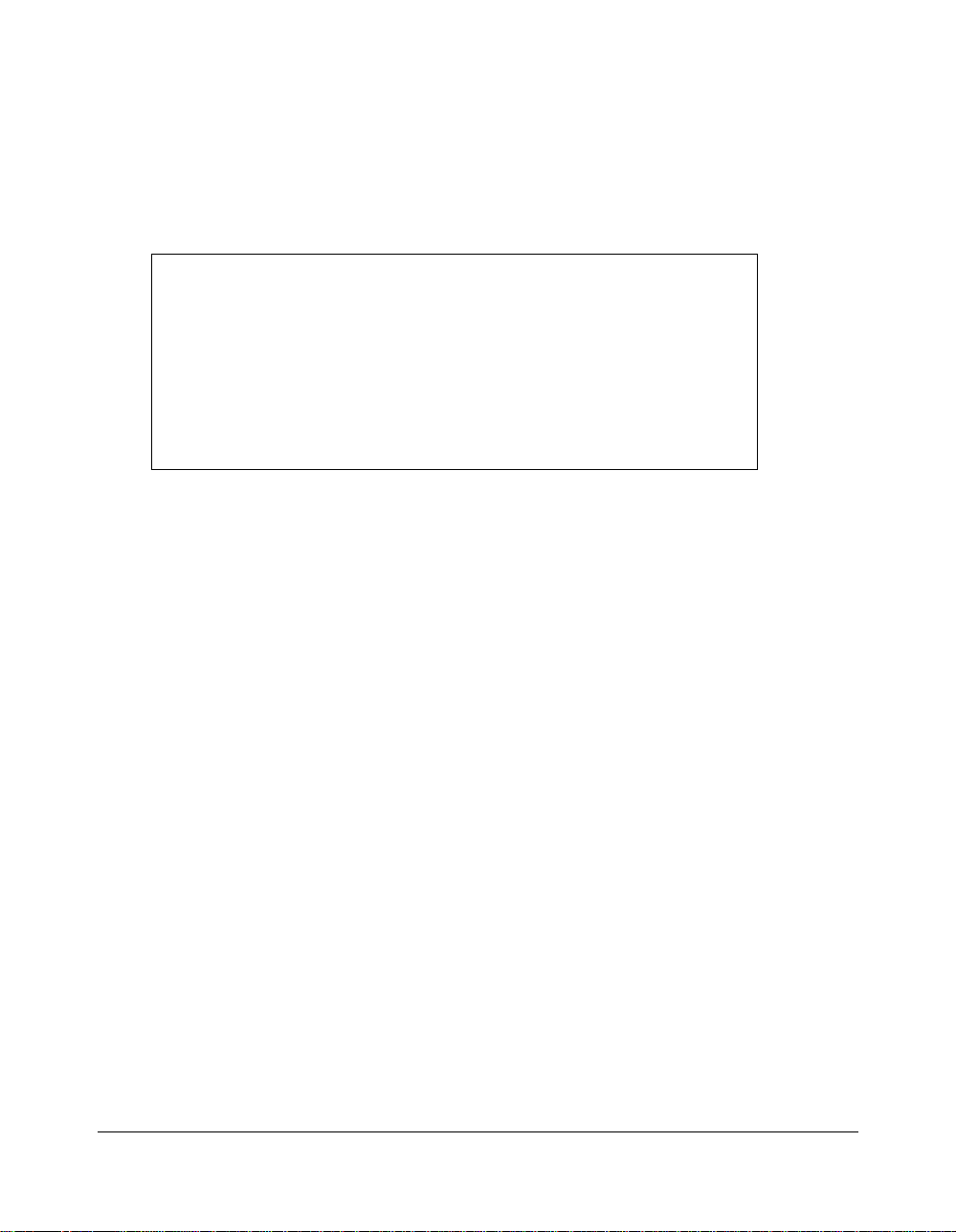
Machine Information
Initial Settings
Initial settings represent the initial condition when power is turned on; when ECM
password is set; or when Auto/Reset mode is restored, either manually or automatically.
Print Quantity; 1
Magnification Ratio: 1:1 (key operator setting)
Copy mode: 1-1 mode (key operator setting)
AES: (Automatic Exposure Selection) : ON (key operator setting)
APS: (Automatic Paper Selection): ON (key operator setting)
Machine with RADF
RADF: ON (key operator setting)
Machine with Finisher
Finisher: Non-sort on Exit tray 1 (key operator setting)
Auto/Reset Mode
The Auto/Reset function can be set by the Key Operator for OFF/ 30 seconds/ 1 minute/
1.5 minutes/ 2 minutes/ 2.5 minutes/ 3 minutes/ 3.5 minutes/ 4 minutes/ 4.5 minutes/ 5
minutes by the key operator. Initially, the mode is set to function after 1 minute of copier
inactivity. The Auto/Reset key function also re-displays the Basic Screen, unless these
settings are changed by the key operator in the Copier Initial Setting Screen. See p. 1145 to p. 11-49.
Automatic Paper Selection (APS)
When APS is highlighted on the touch screen, the appropriate copy paper size is
automatically selected. When copying from the platen glass or document feeder, APS
detects the sizes indicated below. For key operator settings of APS, see p. 11-45 to p. 11-49.
PLATEN GLASS: 11"x17", 8.5"x14", 8.5"x11", 8.5"x11"R, 5.5"x8.5", 5.5"x8.5"R, A4 (8.27"x11.69",
210mmx297mm), A4R
RADF: 11"x17", 8.5"x14", 8.5"x11", 8.5"x11"R, 5.5"x8.5", 5.5"x8.5"R, A4 (8.27"x11.69",
210mmx297mm)
Automatic Magnification Selection (AMS)
AMS functions automatically when Copy Size is pressed in the Full-Auto mode. An
appropriate ratio is selected, based on the relationship of copy size to original size.
Automatic Exposure Selection (AES)
When AES is highlighted on the touch screen, the appropriate exposure level is
automatically selected to match the copy density of the original. Manual density
adjustments override AES.
3-10 Machine Information
Page 42

Machine Information
Automatic Tray Switching (ATS)
When the selected paper tray becomes empty while copying is in progress, automatic
tray switching detects the same copy paper size loaded in another tray to allow copying
to be continued without interruption. The Multi-sheet bypass tray is not included in tray
switching.
Lead Edge Delete
When using the RADF, image deletion of a few millimeters will occur on the lead edge
for the purpose of controlling copy quality and copy reliability, unless deactivated by the
key operator. See p. 11-45 to p. 11-49.
Machine Information 3-11
Page 43

Machine Information
Service Settings
The following functions can be provided by your Konica service representative, who is
authorized to change DIP switch settings. Contact your service representative if setting
change is required.
Finisher-Paper Capacity
In the default condition, the 7025 will produce unlimited sets. If required, service can set
the copier to stop copying when the number of copies exceeds specified capacity.
Key Operator Password
Service can set a 4-digit Key operator password to access the Key Operator Mode
Screen. After this setting, a Password Entry Screen will display and require entry of the
Key operator password to access the Key Operator Mode Screen.
ECM Master Key Code
Service can set an 8-digit ECM master key code to access the ECM Setting Menu
Screen. After this setting, the ECM Master Key Code Screen will be displayed and will
always require entry of the set ECM master key code to access the ECM Setting Menu
Screen.
Weekly Timer Master Key Code
Service can set a 4-digit Weekly timer master key code to access the Weekly Timer
Setting Menu Screen. After this setting, the Weekly Timer Master Key Code Screen will
be displayed and will always require entry of the set Weekly timer master key code to
access the Weekly Timer Setting Menu Screen.
Weekly Timer Key in Help Screen
Service can set the copier with weekly timer system to display the Weekly timer key on
the Help Screen to check and see the contents of Weekly timer settings.
3-12 Machine Information
Page 44

Machine Information
Service Settings (continued)
Control Panel Contrast Key in Help Screen
Service can set the copier to display Control panel contrast key on the Help Screen to
display the Contrast Adjustment Screen for adjusting panel contrast.
Staple Sheet Capacity
Staple capacity is changeable, and may be set to 45, 40, or 35 by service.
Notice Message: ADD TONER/ PM CALL
Service can set the copier message area to display “ADD TONER” when the toner
supply is low, or “PM CALL” when preventive maintenance is required.
Machine Information 3-13
Page 45

Section 4: Paper Information
Positioning Originals on the Platen Glass
Positioning an Original for Manual Copying
Using the Reversing Automatic Document Feeder (RADF)
Positioning Originals
Positioning Mixed Originals
Paper in Main Body Trays
Paper in Automatic Duplex Unit
Paper in Multi-Sheet Bypass Tray
Paper in Exit Tray of Machine without Finisher
Paper in FS-107 Finisher (Option)
Paper Weight Compatibility Chart
Paper Information 4-1
Page 46

Paper Information
Positioning Originals on the Platen Glass
Positioning an Original for Manual Copying
Use the platen glass when originals are not suitable for use with the document feeder,
e.g., when size is incompatible, or when originals are folded, stapled, torn, or in
generally poor condition.
Specifications
❒ Max. original size: 11"x17" (280mmx432mm), sheet or book
❒ Max. book weight/thickness: 15 lb [6.8kg]/1.2" [30mm]
❒ Original placement: Face down on left rear side of glass
1 Raise the document feeder (or platen cover), as shown in the illustration below.
2 Place original FACE DOWN in the left rear corner, aligning the edge with the right
measuring guide.
3 Gently close the document feeder (or platen cover) to prevent the original from shifting
on the glass. When repeating the original placement, you can only use the lower cover
by pressing the release lever under the document feeder.
CAUTION:
When the finisher capacity is exceeded due to the print quantity selected, remove the copied sets while
the paper is exiting; otherwise mishandled paper will occur.
TIP:
To eliminate black copy marks on edges when copying from a book without selecting Book Copy mode,
select Frame/Fold Erasure or Non-image Area Erase in Application mode.
4-2 Paper Information
Page 47

Paper Information
Using the Reversing Automatic Document Feeder (RADF)
Specifications in 1-1, 1-2, 2-2, 2-1 Copying
❒ Original size:11"x17", 8.5"x14", 8.5"x11", 8.5"x11"R, 5.5"x8.5", 5.5"x8.5"R, A4
(297mm x 432mm~140mm x 216mm)
❒ Original weight: 13 lb~34 lb
❒ Max. feeder capacity: 50 original sheets (20 lb bond paper)
❒ Max. original exit tray capacity: 50 original sheets (20 lb bond paper)
❒ Original placement: Face up; orientation same as copy paper
❒ Curling tolerance: 10mm or less
Using Mixed Original Mode
NOTE: See p. 8-8 to p. 8-9 for details of the Mixed original mode.
❒ Original size:11"x17", 8.5"x14", 8.5"x11", 8.5"x11"R, 5.5"x8.5"R mixed
(5.5"x8.5" original is available in portrait type feeding only)
❒ Mixed feeder capacity: 50 original sheets (20 lb bond paper)
Unsuitable RADF Originals
123
Curled, creased or
folded originals
4
Glossy or transparent (OHP)
film, art paper, cellophane
NOTE: Use only paper recommended by Konica Business Technologies, Inc.
Paste-ups
or cut-outs
5
Folded, punched
or stapled originals
Books
6
Thin or thick originals
Paper Information 4-3
Page 48

Paper Information
Using the Reversing Automatic Document Feeder (RADF) (continued)
Positioning Originals
The document feeder (RADF) automatically feeds up to 50 originals directly to the platen
glass, starting with the top sheet. The RADF should only be used for unstapled,
unfolded, smooth, flat originals.
❒ Original size detection requires accurate paper guide adjustment.
❒ APS detects size 11"x17", 8.5"x14", 8.5"x11", 8.5"x11"R, 5.5"x8.5", 5.5"x8.5"R, and A4.
❒ Size, weight, and capacity are specified for all copy modes on p. 4-3.
Before placing originals in the tray, be sure the document feeder is closed fully.
1 Position original(s) FACE UP on the document feeder tray.
Place two-sided originals with page one FACE UP.
2 Adjust paper guides.
4-4 Paper Information
Page 49

Paper Information
Using the Reversing Automatic Document Feeder (RADF) (continued)
Positioning Mixed Originals
Mixed size originals can be copied together from the document feeder in either APS
mode or AMS mode. In APS mode, copies will be output on mixed paper sizes to match
the originals. In AMS mode, copies will be output on one common paper size that you
select in which case an appropriate AMS magnification ratio will be selected
automatically. To use the mixed original mode, see procedure on p. 8-22 to p. 8-23.
❒ Mixed original size: 11"x17", 8.5"x14", 8.5"x11", 8.5"x11"R, 5.5"x8.5"R, and 5.5"x8.5"* mixed
(13 lb~34 lb)
* 5.5"x8.5" original is available in portrait type feeding only.
❒ RADF capacity: Max. 50 sheets (20 lb bond paper)
❒ Print quantity: Max. 999 sheets
❒ Incompatible
Basic Copying Conditions: Using platen glass
Output modes: Rotation sort, Rotation group
Applications: Sheet/Cover insertion, Combination, Booklet, Transparency, Image insert, Book
copy, Special original (Folded original, Non-standard size, Upside down), Repeat, Fold
erasure, AUTO layout, Image shift, Non-image area erase, Stamp
Before using the Mixed Original mode, be sure the document feeder is closed
completely.
1 Arrange originals in order, and place them as described below:
Place 11"x17"/8.5"x14" originals face up or side 1 up in the document feeder, in
landscape orientation, i.e., with short edge feeding.
Position 8.5"x11" size in either portrait or landscape orientation.
Position 5.5"x8.5" size in portrait orientation only.
2 Position mixed originals FACE UP, aligned with the left rear side of the RADF tray.
3 Adjust paper guides to originals.
Paper Information 4-5
Page 50

Paper Information
Paper in Main Body Trays
Paper Weight: General tray; 16~24 lb
Total Paper Capacity:
Main body with DK-109: 1,050 sheets, including 50-sheet Multi-Sheet Bypass Tray
Tray 1: 500 sheets 20lb/ user-adjustable to any standard size from 8.5"x14"~5.5"x8.5"*
Tray 2: 500 sheets 20lb/ user-adjustable to any standard size from 11"x17"~5.5"x8.5"*
Main body with DB-209/210: 2,050 sheets, including 50-sheet Multi-Sheet Bypass Tray
Tray 1: 500 sheets 20lb/ user-adjustable to any standard size from 8.5"x14"~5.5"x8.5"*
Tray 2/3/4: 500 sheets 20lb/ user-adjustable to any standard size from 11"x17"~5.5"x8.5"*
Main body with DB-409/410: 2,550 sheets, including 50-sheet Multi-Sheet Bypass Tray
Tray 1: 500 sheets 20lb/ user-adjustable to any standard size from 8.5"x14"~5.5"x8.5"*
Tray 2: 500 sheets 20lb/ user-adjustable to any standard size from 11"x17"~5.5"x8.5"*
Tray 3: 1,500 sheets 20lb/ fixed to 8.5"x11", 8.5"x11"R or A4R (service adjustable)
NOTE *: 5.5"x8.5" copy paper is available in landscape orientation loading only.
Paper in Automatic Duplexing Unit
Paper Weight: 16~24 lb
Paper Size: 11"x17"~5.5"x8.5"*
NOTE *: 5.5"x8.5" copy paper is available in landscape orientation feeding only.
Paper in Multi-Sheet Bypass Tray
Paper Size:
Adjustable from 11"x17"~5.5"x8.5"
Paper Weight: 16~32 lb; Special (transparency film, labels, hole punch, rag content)
Multi-Sheet Bypass Tray Capacity: 50 sheets 20 lb stacked: single feed special stock
Paper in Exit Tray of Machine without Finisher
Tray Capacity: 100 sheets max.; 8.5"x11"R, 8.5"x11", 5.5"x8.5"
40 sheets max.; 11"x17", 8.5"x14"
Paper in IT-101 Inner Tray (Option)
This is equipped with two exit trays.
Select an exit tray and output mode on the Output Mode Screen.
The exit tray 1/2 accepts LEDGER (11"x17"), LEGAL (8.5"x14"), LETTER/R (8.5"x11"/
R), and 5.5"x8.5"R.
Tray Capacity: 50 sheets max.; Exit tray 1
100 sheets max.; Exit tray 2
NOTE: Reliability and copy quality are not guaranteed for all Special papers. Use only paper that is
recommended by Konica.
4-6 Paper Information
Page 51

Paper Information
Paper in FS-107 Finisher (Option)
This Finisher is equipped with two exit trays, three exit trays installing a optional Finisher
tray (FT-107) , or four exit trays installing two optional Finisher trays.
Select an exit tray and output mode on the Output Mode Screen.
The exit tray 1 accepts LEDGER (11"x17"), LEGAL (8.5"x14"), LETTER/R (8.5"x11"/R),
5.5"x8.5"R, and 5.5"x8.5" (in Non-sort mode only).
Any exit trays other than the exit tray 1 accept LEDGER (11"x17"), LEGAL (8.5"x14"),
LETTER/R (8.5"x11"/R), and 5.5"x8.5" (in Non-sort mode only).
In-Bin Stapler Finisher FS-107 (capacities at 20lb, unless otherwise indicated)
CAUTION:
When the finisher capacity is exceeded due to the print quantity selected, remove the copied sets while
the paper is exiting; otherwise mishandled paper will occur.
Copy size/Paper type
10 sets
20 sets
Thick/Thin
paper,
Transparency
10 sheets 10 sheets
50 sheets
50 sheets
Non-standard
ー ー
ー ー
size
ー
Exit tray/Output mode
Non-sort 100 sheets
Exit tray 1
Exit tray 2
Sort/Group
Staple
Non-sort
Sort/Group
Staple
5.5"x8.5"R 5.5"x8.5"
100 sheets 100 sheets
100 sheets 100 sheets
10 sets 10 sets
ー ー
ー ー
ー ー ー ー
ー
ー
1,000 sheets
8.5"x11",
8.5"x11"R
1,000 sheets
1,000 sheets
50 sets
11"x17",
8.5"x14"
100 sheets
100 sheets
300 sheets
300 sheets
Exit tray/Output mode
Non-sort 100 sheets
Exit tray 1
Exit tray 2
Exit tray 3
Sort/Group
Staple
Non-sort
Sort/Group
Staple
Non-sort
Sort/Group
Staple
Copy size/Paper type
10 sets
10 sets
15 sets
Thick/Thin
paper,
Transparency
10 sheets 10 sheets
ー ー
ー ー
10 sheets
10 sheets
50 sheets
50 sheets
Paper Information 4-7
5.5"x8.5"R 5.5"x8.5"
100 sheets 100 sheets
100 sheets 100 sheets
10 sets 10 sets
100 sheets
ー ー
ー ー
ー ー ー ー
600 sheets
ー ー
ー ー ー
ー ー ー ー
8.5"x11",
8.5"x11"R
ー
ー
100 sheets
100 sheets
10 sets
600 sheets
600 sheets
30 sets
11"x17",
8.5"x14"
100 sheets
100 sheets
100 sheets
100 sheets
200 sheets
200 sheets
Non-standard
size
ー
Page 52

Paper Information
Paper in FS-107 Finisher (Option) (continued)
Copy size/Paper type
Exit tray/Output mode
Non-sort 100 sheets
Exit tray 1
Exit tray 2
Exit tray 3
Exit tray 4
Sort/Group
Staple
Non-sort
Sort/Group
Staple
Non-sort
Sort/Group
Staple
Non-sort
Sort/Group
Staple
5.5"x8.5"R 5.5"x8.5"
100 sheets 100 sheets
100 sheets 100 sheets
10 sets 10 sets
ー ー
ー ー
ー ー ー ー
ー ー
ー ー ー
ー ー ー ー
ー ー
ー ー ー
ー ー ー ー
ー
ー
100 sheets
100 sheets
100 sheets
8.5"x11",
8.5"x11"R
100 sheets
100 sheets
100 sheets
100 sheets
100 sheets
100 sheets
10 sets
10 sets
10 sets
11"x17",
8.5"x14"
100 sheets
100 sheets
10 sets
100 sheets
100 sheets
10 sets
100 sheets
100 sheets
10 sets
100 sheets
100 sheets
10 sets
Thick/Thin
paper,
Transparency
10 sheets 10 sheets
10 sheets
10 sheets
10 sheets
10 sheets
10 sheets
10 sheets
Non-standard
ー ー
ー ー
size
ー
4-8 Paper Information
Page 53
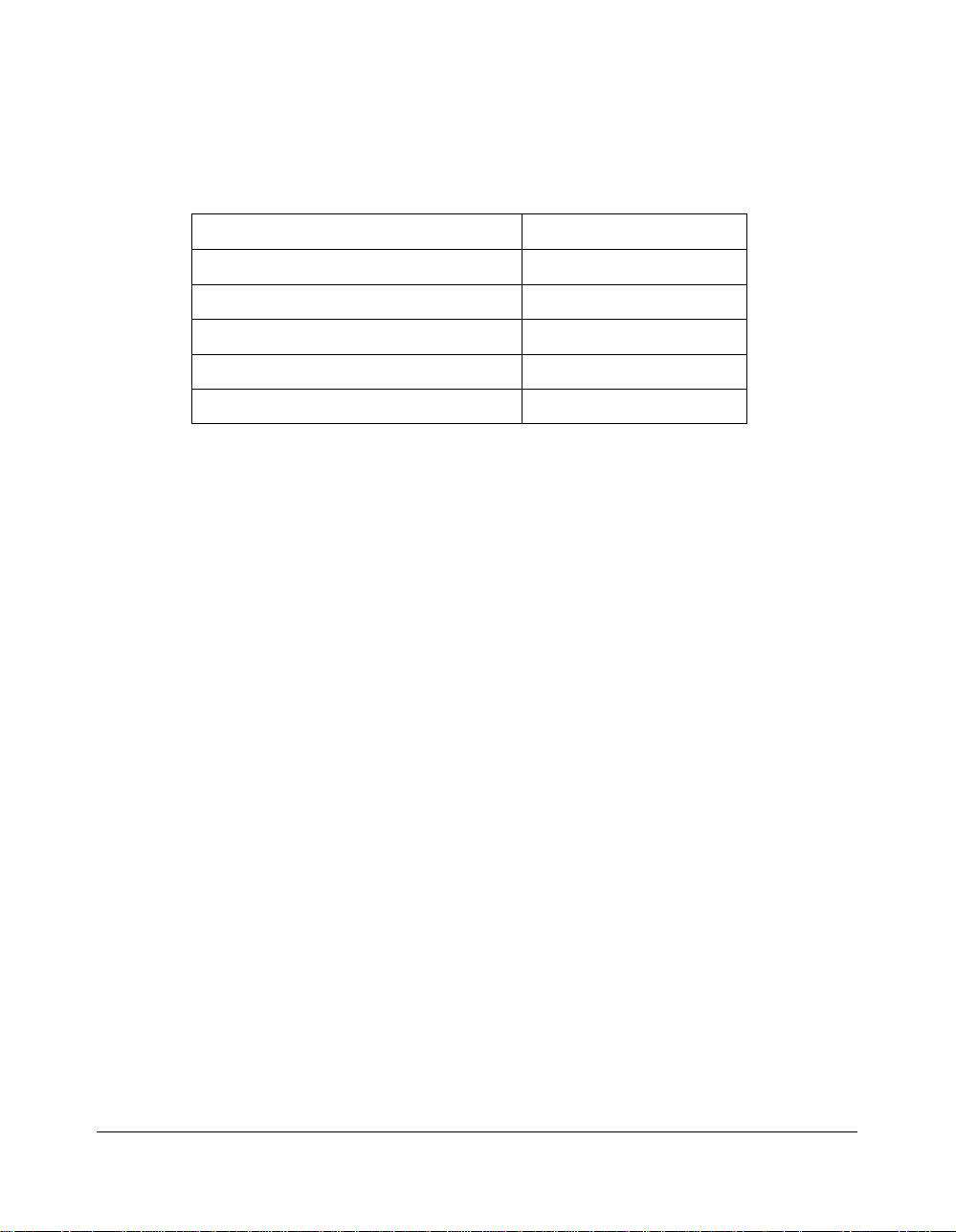
Paper Information
Paper Weight Compatibility Chart
RADF
Main Body and DB-209/409 Trays
Automatic Duplexing Unit
Multi-Sheet Bypass Tray
In-Bin Stapler Finsher FS-107
Inner Tray IT-101
NOTE: Reliability and copy quantity are not guaranteed for all Special papers. Use only paper that is
recommended by Konica.
13 ~ 34 lb
All Trays: 16 ~ 24 lb
16 ~ 24 lb
16 ~ 32 lb
16 ~ 32 lb
16 ~ 32 lb
Paper Information 4-9
Page 54

Section 5: Copier Management
Power Saver Mode
Auto Low Power
Auto Shut-Off
Manual Shut-Off
Entering an ECM Password
Weekly Timer Function
Timer Interrupt
Counter List
To Display Counter List
To Print Counter List
Copier Management 5-1
Page 55

Copier Management
Power Saver Mode
There are two modes for the Power saver as described below.
Low power mode enables you to conserve energy by maintaining a lower fixing
temperature during periods of copier inactivity.
Shut-off mode conserves even more energy by partially turning OFF the power supply.
Auto Low Power
This function automatically lowers the power after a specified period of copier inactivity.
The Auto low power function can be set to 5 minutes/ 10 minutes/ 15 minutes/ 30
minutes/ 60 minutes/ 90 minutes/ 120 minutes/ 240 minutes. Initially, the mode is set to
function after 15 minutes of copier inactivity. For the key operator setting, see p. 11-43 to
p. 11-44.
Basic Screen
Release Auto Low Power
Press any key on the control panel. The Auto low power will be released and the LCD
screen recovers usual brightness.
5-2 Copier Management
Page 56

Copier Management
Power Saver Mode (continued)
Auto Shut-Off
This function automatically shuts off the main power after a specified period of copier
inactivity.
The Auto shut-off can be set for 15 minutes/ 30 minutes/ 60 minutes/ 90 minutes/ 120
minutes/ 240 minutes. Initially, Auto shut-off is set to function after 15 minutes of copier
inactivity. For the key operator setting, see p. 11-43 to p. 11-44.
Release Auto Shut-Off
Press Power switch. The copying operation will be available.
Manual Shut-Off
Press Power switch. The all LEDs and the LCD screen will be turned off.
NOTE: Do not turn off main power switch.
Release Manual Shut-Off
Press Power switch. The Manual shut-off will be released, and the LCD screen
displayed.
Copier Management 5-3
Page 57

Copier Management
Entering an ECM Password
An ECM password is required only when the Electronic Copy Monitor (ECM) feature is
activated; a User Password is assigned; and “Enter E.C.M. password” is displayed on
the touch screen.
Basic Screen
1 Enter your 5-digit ECM password, using the keypad.
If the ECM password is invalid, the copier will reset to the Initial mode.
In that case, enter the correct password; or contact the key operator.
2 Press [START] once to display your current copy count and copy limit for 3 sec.
Current count / limit
018888/025000
Ready to copy
When your copy count reaches the copy limit, the following message is displayed:
Copy limit reached
025001/025000
In that case, contact the key operator to reset your copy limit.
3 Make copying selections, and enter print quantity, as required.
4 When all settings are acceptable, press [START].
5-4 Copier Management
Page 58

Copier Management
Weekly Timer Function
When a copier is under control of the weekly timer function, the following message will
be displayed after pressing the Power switch, and copying is unavailable.
Basic Screen Basic Screen
Timer Interrupt
Copying is available by using the following procedure.
1 Press the Power switch.
The Basic screen will be displayed along with the messages shown below.
Please wait
Copier is warming up
Timer interrupt mode
Enter password
NOTE: The timer interrupt password is not factory set and must be entered by the key operator (see p. 11-41
in “Section 11: Key Operator Mode”). In the event the timer interrupt password has not been entered
by the key operator, the message shown in Step 3 will display instead.
2 Enter a 4-digit number timer interrupt password using the keypad on the control panel.
If an invalid password is entered, continue by entering the valid 4-digit password.
Timer interrupt mode
Enter password ✻✻✻✻
Copier Management 5-5
Page 59

Copier Management
Weekly Timer Function (continued)
3 Press the [START].
Input copy time
0 hour(s) 05 minute(s)
4 Enter a 1-digit hour (ex. 3 hour is 3) using the keypad on the control panel. (0 ~ 9)
5 Press the [START].
Your copy time is
3 hour(s) 05 minute(s)
6 Enter a 2-digit minutes (ex. 7 minutes is 07) using the keypad on the control panel. (05
~ 60)
Your copy time is
3 hour(s) 07 minute(s)
7 Press the [START].
Copying is available until the set time is up.
Align original on RADF unit
When the timer interrupt job is finished, press the Power switch. The copier returns to
the OFF condition and copying is again disabled.
5-6 Copier Management
Page 60

Copier Management
P
Counter List
This function allows you to view the total count calculated, as displayed on the touch
panel. Check the count, then print it from the Counter List Screen, if desired.
Control Panel
DATA
HELP
CHECK
APPLICATION
OUTPUT
AUTO RESET
SCANNER / PRINTER
2 31
564
897
0
CLEAR QTY.
FAX
INTERRU
START
Counter List Screen
To Display the Counter List
1 Press [✽ (COUNTER) ] to display the Counter List Screen.
The Total count is only displayed on the Counter List Screen.
2 Touch OK to return to the Basic Screen.
To Print the Counter List
1 Press [✽ (COUNTER) ] to display the Counter List Screen.
2 To print the Total count, touch PRINT.
The Management list mode will be released.
Copier Management 5-7
Page 61

Basic Operations
Section 6: Basic Operations
How to Make a Basic Copy
The Basic Screen
Copy Mode
Copy Mode Using RADF
1-2 Copy Mode Using Platen Glass
Copy Density
Automatic Exposure Selection (AES)
Manual Mode (Lighter, Normal, Darker)
Lens Mode
Automatic Paper Selection (APS)
Automatic Magnification Selection (AMS)
Preset and User Set Ratios
Zoom Mode
Special Ratio Table
Vertical/Horizontal Zoom
Copy Size
Selecting Copy Size
Selecting Multi-Sheet Bypass Tray
Reserve
Set Reserve Job
Mishandled Paper During Reserve Setting
When Paper is Depleted for the Job in Progress
Job List Screen
Store Mode
Platen Store Mode
RADF Store Mode
Rotation
Rotation and APS
Rotation and AMS
To Release Automatic Rotation
Check Mode and Proof Copy
Interrupt Mode
Help Mode
Basic Operations 6-1
Basic Operations 6-1
Page 62

Basic Operations
How to Make a Basic Copy
The Basic Screen
When power is turned on, the Basic Screen displays while warming up; when Auto
Power Saver mode is activated; when ECM password is set; when Key counter is used;
or when Auto/Reset mode is manually or automatically restored.
All copying selections can be initiated from the Basic Screen, whether selected with
screen keys or conventional keys, such as Application and Output.
Some screen keys display a popup menu when touched, to make more detailed copying
selections.
When the Electronic Copy Monitor (ECM) is activated, a valid 5-digit ECM password,
assigned by the key operator, must be entered before copying can be performed. See p.
11-20 to p. 11-22.
All of the settings in the Basic Screen, except Print Quantity, can be changed by the key
operator in the Copier Initial Setting Menu Screen.
Job list key
Messages and
Copier Status
Icon area*
Folder keys
*: The following icons will be displayed in the icon area.
Add toner icon, Preventive maintenance icon, Staple position icon,
Finisher mode icon, Rotation icon, Application icon (usually displayed
above the Reserve folder key),
NOTES:
1 During the process of successive copying jobs, the message “Warming up” may be displayed in the
message area of the Basic Screen to maintain the copy image quality.
2 When turning the main power switch OFF then ON, be sure to take an interval of 3 seconds or longer
before turning it ON again; otherwise the machine may not operate normally.
Basic Screen
Job number icon.
Scan key
Output quantity/
Enter quantity display
Memory indicator
Settings Options
6-2 Basic Operations
Page 63

Basic Operations
How to Make a Basic Copy (continued)
The Basic Screen (continued)
1 Check that the main power switch on the rear-left side of the copier is turned on,
then turn on the power switch at the far left of the control panel. The Basic Screen
will be displayed.
The machine takes approximately 30 seconds (7020/7025/7030) /45 seconds (7035)
to go through a warm-up.
2 Set the copying conditions, as required.
3 Enter the desired print quantity from the control panel keypad. The entered quantity
will be displayed on the upper right message area of the Basic Screen.
To change the print quantity, press [#] (CLEAR QTY.), then enter the correct quantity.
NOTE: Do not press [STOP/CLEAR]; otherwise the scanned image may be cleared.
4 Position the original document FACE UP in the document feeder or FACE DOWN on
the platen glass.
HINTS:
1 For details on positioning originals, see p. 4-2 and p. 4-4.
2 For original and copy paper information, see Section 4.
5 Press [START] to scan.
Memory indicator on the upper right of the Basic Screen allows you to check the
remaining memory.
Printing job starts in succession when the machine becomes ready for output.
To suspend the scanning or printing job and delete all the data, press [STOP/CLEAR].
After copying is completed, all the scanned data will be deleted automatically.
Press [AUTO RESET] to release the mode and reset the machine.
Basic Copy Settings on Basic Screen
Copy mode : see p. 6-4 ~ p. 6-6
Copy density : see p. 6-7
Lens mode : see p. 6-8 ~ p. 6-14
Copy size : see p. 6-15 ~ p. 6-16
Reserve and Job list : see p. 6-17 ~ p. 6-22
Store mode : see p. 6-23 ~ p. 6-25
Rotation : see p. 6-26 ~ p. 6-28
Check mode and Proof copy : see p. 6-29 ~ p. 6-30
Interrupt mode : see p. 6-31 ~ p. 6-32
Help mode : see p. 6-33
Section 7 describes how to select Output modes.
Section 8 describes how to select Application functions.
Section 10 describes shortcuts of basic and applicaton operating.
Basic Operations 6-3
Page 64

Basic Operations
Copy Mode
Copy Mode Specifications
❒ Incompatible functions
1-1: Chapter; Booklet
1-2: Transparency
2-1: Chapter; Booklet; Book copy; Repeat; AUTO layout; Non-image area erase
2-2: Transparency; Repeat; Book copy; AUTO layout; Non-image area erase
❒ RADF capacity
1-1, 1-2, 2-2, 2-1: 50 sheets
(copying can be resumed after removing paper from bins)
❒ RADF original size requirements
1-1, 1-2, 2-2, 2-1: 11"x17", 8.5"x14", 8.5"x11", 8.5"x11"R, 5.5"x8.5", 5.5"x8.5"R, A4
(8.27"x11.69", 210mmx297mm)
2-2 Copying
Double-sided original
1-2 Copying
2-1 Copying
Double-sided original
6-4 Basic Operations
7035
Series
7020
7025
7030
7035
Series
Single-sided originals
7035
Series
Duplex copy
Duplex copy
Simplex copy
7035
Series
7035
Series
7020
7025
7030
7035
Series
Page 65

Basic Operations
Copy Mode (continued)
Copy Mode Using RADF
Before selecting the Copy Mode shown on the screen below, read specifications on the
previous page and see Section 4 for information on original/copy paper and positioning
originals.
Basic Screen (with 1-1 mode selected)
zz
zz
zz
xx
xx
zz
xx
1 Touch the desired MODE key:
zss
zz
z,
zz
zss
zz
x,
xx
xss
xx
z, or
zz
A copy mode key will appear dimmed if it is incompatible with other selections made.
2 Position original(s) FACE UP in the document feeder.
3 When all settings are acceptable, press [START].
To cancel the mode, touch the desired MODE key on the Basic Screen.
xss
xx
xx
x.
xx
NOTE: When the finisher capacity is exceeded due to the print quantity selected, remove the copied sets
while the paper is exiting; otherwise, mishandled paper will occur.
Basic Operations 6-5
Page 66
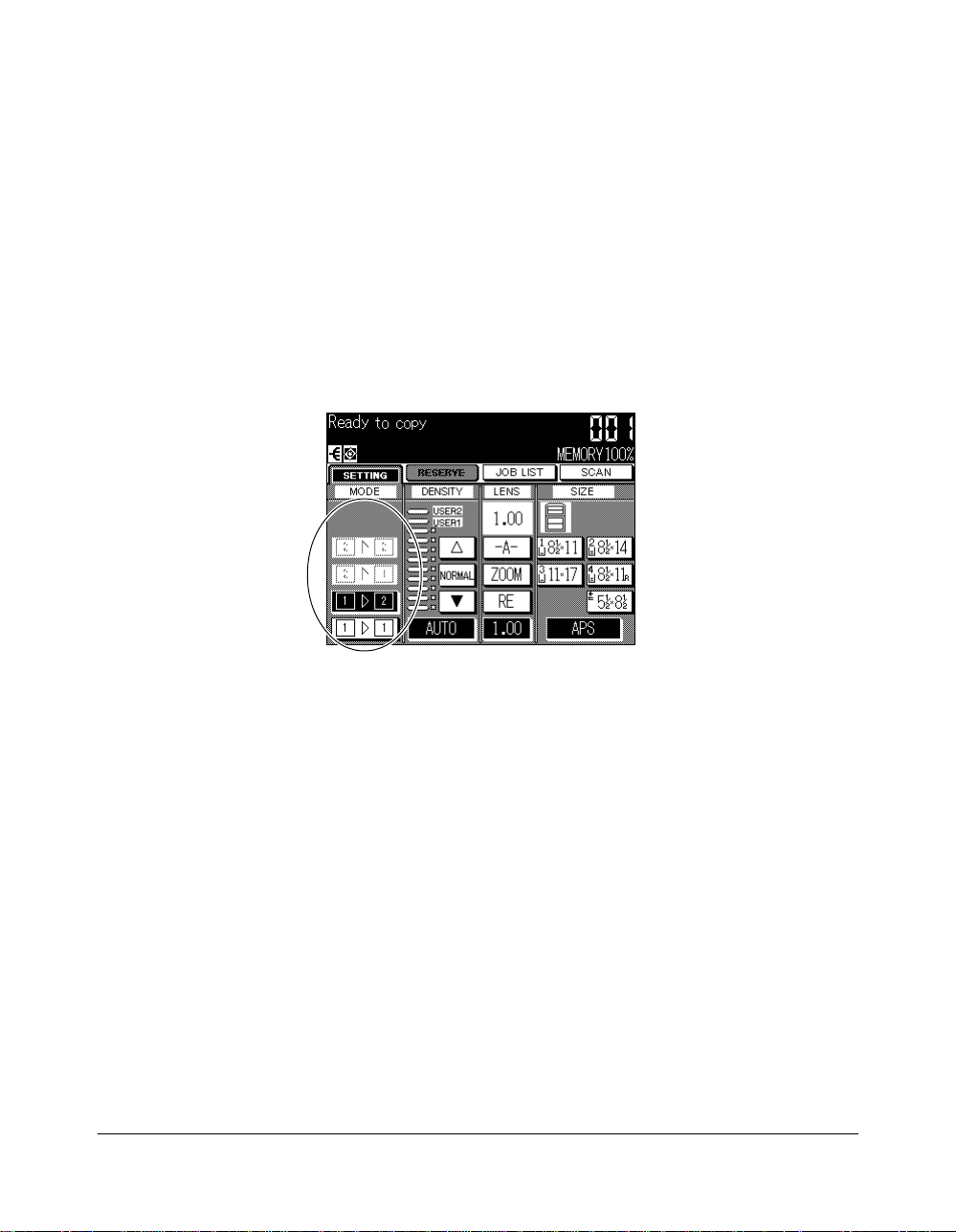
Basic Operations
Copy Mode (continued)
1-2 Copy Mode Using Platen Glass
When copying in 1-2 mode from the platen glass, use the Platen store mode. Refer to p.
4-2 for details on positioning originals.
❒ Incompatible Basic Copying Conditions: Using RADF
❒ Incompatible Applications: Transparency Interleave, Image Insert
Basic Screen (with 1-2 mode selected)
1 Open the document feeder. The RADF indication on the Basic Screen will disappear
and the
xss
xx
zz
z and
zz
xx
xx
xss
x keys will be dimmed to show inactivity.
xx
xx
xx
2 Position original FACE DOWN on the platen glass, then close the document feeder.
IMPORTANT: PLACE AND SCAN ORIGINALS IN REGULAR ORDER OF PAGINATION.
zz
3 Touch
xx
zss
x, then make the desired copying selections.
zz
xx
Some function keys will appear dimmed if they are incompatible with other selections
made.
4 Enter the desired print quantity from the control panel keypad.
5 Touch SCAN on the Basic Screen. The original image will be stored into memory.
6 Repeat steps 1, 2, and 5 until all originals are scanned.
To delete the scanned data without printing, press [STOP/CLEAR].
7 Press [START] to print.
6-6 Basic Operations
Page 67

Basic Operations
Copy Density
Automatic Exposure Selection (AES)
AES operates with the initial settings. It detects the density of the original image and
automatically selects the appropriate exposure for the copy.
To select AES, touch AUTO on the Basic Screen or press [AUTO RESET] on the control
panel to restore the initial settings. The AUTO key will be highlighted.
Light original Copy Dark original
Manual Mode (Lighter, Normal, Darker)
Select manual copy density to adjust exposure (density) when originals are too light or
too dark. Manual adjustments can be made in 9 levels simply by touching the lighter
arrow (▼▼), NORMAL, or darker arrow (▲) key to highlight the desired exposure level
indicator.
Basic Screen
NOTE: Key operator can set the copier to shift each of nine density levels into two levels of lighter and three
levels of darker. See p. 11-53.
Basic Operations 6-7
Page 68
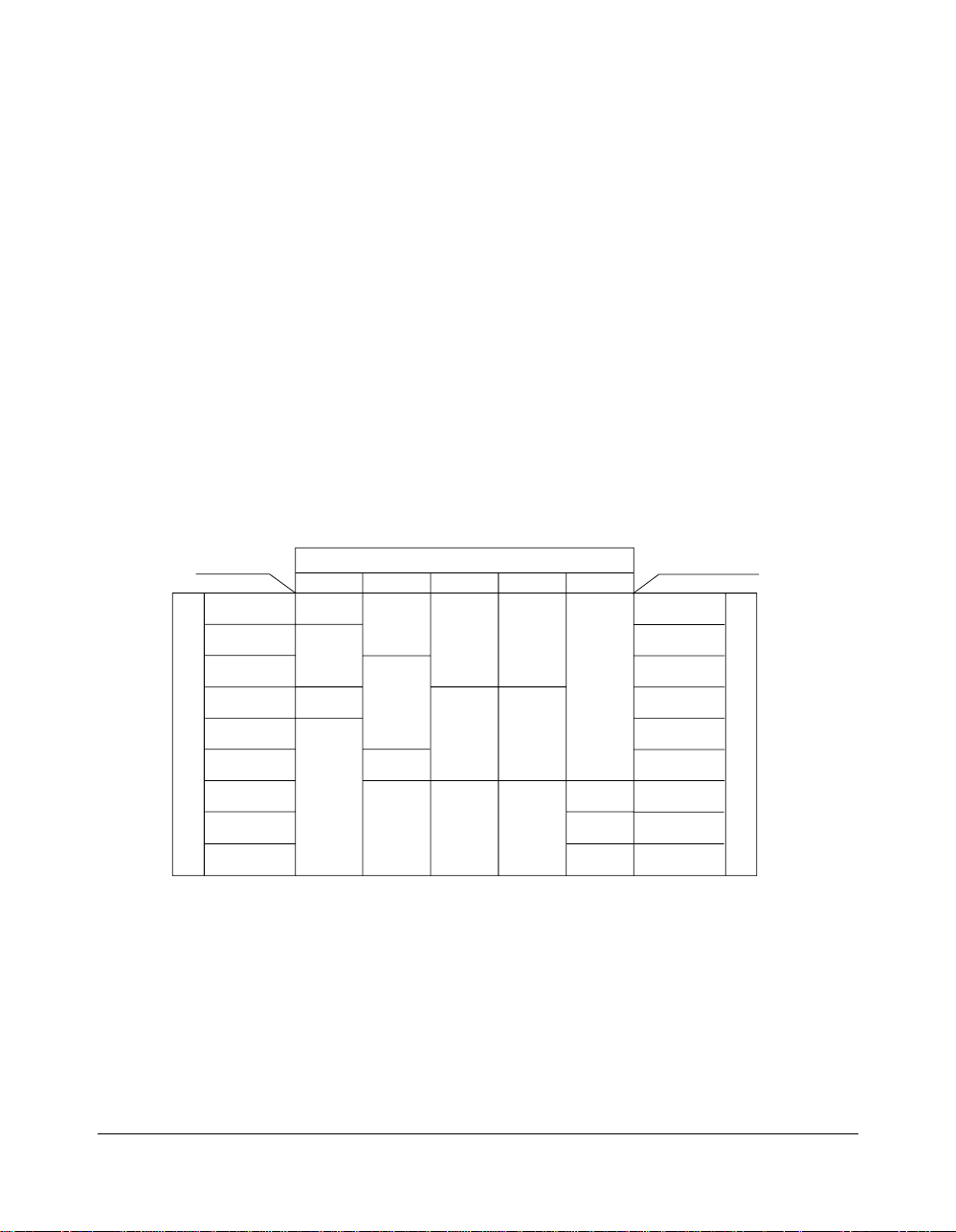
Basic Operations
Lens Mode
Automatic Paper Selection (APS)
APS detects the size of originals placed on the RADF or platen glass and automatically
selects and feeds copy paper of the same size, or selects an appropriate size according
to the magnification ratio selected.
If the appropriate copy paper is not loaded in any tray, no copying will be performed, and
a message will prompt you to load the appropriate paper.
❒ Original sizes detected are: 11”x17”, 8.5”x14”, 8.5”x11”, 8.5”x11”R, 5.5”x8.5”, 5.5”x8.5”R
❒ Incompatible Basic Copying Conditions: AMS, Change magnification
❒ Incompatible Applications: Book Copy, Repeat, AUTO Layout, Non-image Area Erase
The relation of original size, magnification ratio and copy paper size is shown below.
Copy size
11x17 8.5x14
0.25 - 0.50
0.51 - 0.61
0.62 - 0.65
0.66 - 0.77
0.78 - 0.79
0.80 - 1.00
Magnification ratio
1.01 - 1.29
1.30 - 1.55
1.56 - 4.00
5.5x8.5R
8.5x11R
(8.5x11)
8.5x14
11x17
5.5x8.5R
8.5x11R
(8.5x11)
8.5x14
11x17
Original size
8.5x11
5.5x8.5R
8.5x11
(8.5x11R)
11x17 11x17
8.5x11R 5.5x8.5
5.5x8.5R
5.5x8.5R
8.5x11R
(8.5x11)
8.5x11
(8.5x11R)
8.5x14
11x17
( ): Rotation functions
Copy size
0.25 - 0.50
0.51 - 0.61
0.62 - 0.65
0.66 - 0.77
0.78 - 0.79
0.80 - 1.00
1.01 - 1.29
1.30 - 1.55
1.56 - 4.00
Magnification ratio
6-8 Basic Operations
Page 69

Basic Operations
Lens Mode (continued)
Automatic Magnification Selection (AMS)
AMS is one of the initial settings that functions when the RADF is used and a Copy Size
is selected manually. See p. 6-15.
❒ Incompatible: APS, Change magnification, Book copy, Non-image area erase, Repeat, AUTO
layout
An appropriate reduction or enlargement ratio will be selected automatically and applied
to the image on the copy size. AMS automatically calculates and selects the correct
ratio.
AMS ratios are shown in the table below.
ORIGINAL SIZE
AMS TABLE
11"x17"
8.5"x14"
8.5"x11"R
8.5"x11"
5.5"x8.5"
11"x17"
8.5"x14"
8.5"x11"R
COPY SIZE
8.5"x11"
5.5"x8.5"
1.00
0.77
0.64 0.78 1.00
0.50
0.50
1.21
1.00
0.60
0.60
1.29
1.00
0.77
0.64
1.00
0.77
0.77
1.00
0.50
2.00
1.54
1.29
1.00
1.00
Basic Operations 6-9
Page 70

Basic Operations
Lens Mode (continued)
Preset and User Set Ratios
Use the Preset and User Set ratios to increase or decrease magnification in fixed
amounts.
Three User Set ratios are adjustable by the key operator. All ratios remain effective until
they are replaced.
NOTE: If required, the six initially set Preset ratios shown below can be adjusted in the Key Operator mode.
Contact your Konica service representative.
❒ 1:1 mode (no magnification)
❒ 6 Preset ratios: PRESET1 (0.50), PRESET2 (0.65), PRESET3 (0.77), PRESET4 (1.29),
PRESET5 (1.55), and PRESET6 (2.00)
❒ 3 User Set ratios: Programmable by key operator and selected from 0.25~4.00
❒ Incompatible Basic Copying Conditions: AMS
❒ Incompatible Applications: Repeat mode in Repeat, Reduce & Shift in Image Shift
Basic Screen
1 Touch RE to display the popup menu for selecting the desired preset/userset ratio.
2 Select the desired magnification. The selected key will be highlighted, then the
popup menu disappears automatically.
3 The selected ratio is displayed on the Basic Screen.
To cancel the setting after returning to the Basic Screen, touch RE again, then select
the desired ratio.
6-10 Basic Operations
Page 71

Basic Operations
Lens Mode (continued)
Zoom Mode
Use the Zoom mode to reduce or enlarge the copied original image in 1% increments.
❒ Zoom range: 0.25~4.00
❒ Incompatible Basic Copying Conditions: AMS
❒ Incompatible Applications: Repeat mode in Repeat, Reduce & Shift in Image Shift
Basic Screen
Zoom key
1 Touch ZOOM to display the popup menu for setting the zoom ratio.
2 Use keypad on the popup menu to enter the desired reduction or enlargement ratio
in 3 digits; or use arrows to scroll to the desired ratio.
NOTE: If an incorrect ratio is entered, continue by entering the correct 3-digit ratio.
3 When the desired ratio is specified, touch OK to complete the setting. The popup
menu disappears automatically.
To cancel the setting after returning to the Basic Screen, touch ZOOM again, enter
the desired ratio, then touch OK.
Basic Operations 6-11
Page 72

Basic Operations
Lens Mode (continued)
Special Ratio Table
To determine reduction or enlargement ratios when using non-standard paper sizes,
follow the procedure below using the special ratio table provided here.
5 6 7 8 9 1011121314151617
3.40 2.83 2.43 2.12 1.88 1.70 1.54 1.42 1.31 1.21 1.13 1.06 1.00
17
3.00 2.54 2.20 1.94 1.74 1.57 1.43 1.32 1.22 1.14 1.06 1.00
3.20 2.67 2.28 2.00 1.77 1.60 1.45 1.33 1.23 1.14 1.06 1.00 0.94
16
2.81 2.38 2.06 1.82 1.63 1.47 1.35 1.24 1.15 1.07 1.00 0.94
3.00 2.50 2.14 1.87 1.67 1.50 1.36 1.25 1.15 1.07 1.00 0.94 0.88
15
2.64 2.23 1.93 1.70 1.53 1.38 1.26 1.16 1.07 1.00 0.93 0.88
2.80 2.33 2.00 1.75 1.55 1.40 1.30 1.17 1.07 1.00 0.93 0.87 0.82
14
2.45 2.07 1.80 1.59 1.42 1.28 1.17 1.08 1.00 0.93 0.87 0.82
2.60 2.17 1.86 1.62 1.44 1.30 1.18 1.08 1.00 0.92 0.87 0.81 0.76
13
2.27 1.92 1.67 1.47 1.31 1.19 1.09 1.00 0.92 0.86 0.81 0.76
2.40 2.00 1.71 1.50 1.33 1.20 1.09 1.00 0.92 0.86 0.80 0.75 0.70
12
2.09 1.77 1.53 1.35 1.21 1.09 1.00 0.92 0.85 0.79 0.74 0.70
2.20 1.83 1.57 1.37 1.22 1.11 1.00 0.92 0.85 0.78 0.73 0.69 0.65
11
1.91 1.61 1.40 1.23 1.10 1.00 0.91 0.84 0.78 0.72 0.68 0.64
2.00 1.67 1.43 1.25 1.11 1.00 0.91 0.83 0.77 0.71 0.67 0.62 0.59
10
1.73 1.46 1.27 1.12 1.00 0.90 0.83 0.76 0.70 0.65 0.61 0.57
1.80 1.50 1.29 1.12 1.00 0.90 0.82 0.75 0.69 0.64 0.60 0.56 0.53
COPY SIZE
9
1.54 1.30 1.13 1.00 0.89 0.81 0.74 0.68 0.63 0.59 0.55 0.51
1.60 1.33 1.14 1.00 0.89 0.80 0.73 0.67 0.61 0.57 0.53 0.50 0.47
8
1.36 1.15 1.00 0.88 0.79 0.71 0.65 0.60 0.55 0.52 0.48 0.45
1.40 1.17 1.00 0.87 0.77 0.70 0.64 0.58 0.54 0.50 0.47 0.44 0.41
7
1.18 1.00 0.86 0.76 0.68 0.62 0.56 0.52 0.48 0.45 0.42 0.39
1.20 1.00 0.85 0.75 0.66 0.60 0.54 0.50 0.46 0.43 0.40 0.37 0.35
6
1.00 0.84 0.73 0.65 0.58 0.52 0.48 0.44 0.41 0.38 0.35 0.33
1.00 0.83 0.71 0.62 0.55 0.50 0.45 0.42 0.38 0.36 0.33 0.31 0.29
5
6 7 8 9 1011121314151617
5
ORIGINAL SIZE
17
16
15
14
13
12
11
10
9
8
7
6
5
To find ORIGINAL-COPY WIDTH magnification ratio:
1 Locate the original width on the horizontal axis.
2 Locate the copy width on the vertical axis.
3 Find the ratio on the table where these two values meet.
Repeat the same procedure to find ORIGINAL-COPY LENGTH magnification ratio.
The ratio you use must fall within the available magnification range of 0.25~4.00.
Use the smaller ratio for reduction and use the larger ratio for enlargement.
When the correct ratio is determined, follow the procedure for using Zoom mode.
6-12 Basic Operations
Page 73

Basic Operations
Lens Mode (continued)
Vertical/Horizontal Zoom
Use the Vertical/Horizontal zoom mode to reduce or
enlarge vertical and horizontal dimensions, independently.
Width
❒ Vertical/Horizontal zoom range: 0.25~4.00
❒ Incompatible Basic Copying Conditions: APS, AMS
❒ Incompatible Applications: Reduce & Shift in Image Shift
The figure shown below is the sample image using the Vertical/Horizontal zoom mode.
Length
Length: 0.50, Width: 0.50
Length: 1.00, Width: 0.50
Length: 2.00, Width: 0.50
Length: 4.00, Width: 0.50 Length: 4.00, Width: 1.00 Length: 4.00, Width: 2.00 Length: 4.00, Width: 4.00
Length: 0.50, Width: 1.00 Length: 0.50, Width: 2.00 Length: 0.50, Width: 4.00
Width
Length
Length: 1.00, Width: 1.00 Length: 1.00, Width: 2.00 Length: 1.00, Width: 4.00
Length:2.00, Width: 1.00 Length:2.00, Width: 2.00 Length: 2.00, Width: 4.00
Basic Operations 6-13
Page 74

Basic Operations
Lens Mode (continued)
Vertical/Horizontal Zoom (continued)
Basic Screen
Vertical
zoom key
1 Touch ZOOM to display the popup menu for setting the zoom ratio.
2 Touch the Vertical zoom key ( ) to select a vertical ratio.
3 Use keypad on the popup menu to enter the desired reduction or enlargement ratio
in 3 digits; or use arrows to scroll to the desired ratio.
NOTE: If an incorrect ratio is entered, continue by entering the correct 3-digit ratio.
4 Touch the Horizontal zoom key ( ) to select a horizontal ratio.
5 Use keypad on the popup menu to enter the desired reduction or enlargement ratio
in 3 digits; or use arrows to scroll to the desired ratio.
6 When the desired ratios are specified, touch OK to complete the setting. The popup
menu disappears automatically.
To cancel the setting, touch ZOOM again, enter the desired ratios, then touch OK.
6-14 Basic Operations
Page 75

Basic Operations
Copy Size
The tray selection keys below SIZE are used to select a specific paper tray. When a
specific tray is selected, the APS key will be deselected and the AMS key will be
highlighted. The copy size may require a ratio adjustment. When using the RADF with
Initial settings, a ratio will be selected automatically.
Selecting Copy Size
Tray locations correspond to trays 1, 2, 3, 4 and Multi-sheet bypass tray. Paper types,
such as
specified on some trays by the key operator for information only.
❒ When a selected tray is empty, an out-of-paper icon ( ) will flash on the tray key, along with a
RECYCL, COLOR, LTRHD, SPCL., LABELS, INVOIC, LEGAL,
message to load paper in the empty tray.
Basic Screen
may be
1 Touch the desired tray key to highlight it.
2 APS will be deselected, and the AMS key (-A-) will be highlighted on the Basic
Screen.
To restore the APS mode, touch APS. The AMS key (-A-) will be deselected, and
APS will be highlighted.
NOTE: See p. 6-9 for details in AMS function.
Basic Operations 6-15
Page 76

Basic Operations
Copy Size (continued)
Selecting Multi-Sheet Bypass Tray
Basic Screen
1 Open the Multi-sheet bypass tray, and load the copy paper on the tray. See p. 12-5
for further details.
When loading copy paper on the Multi-sheet bypass tray , the Bypass key will
change the (!) indicator to the sensed size, and the empty icon ( ) on the Bypass
key will go off.
2 Touch the Bypass key to highlight it.
APS will be deselected, and the AMS key (-A-) will be highlighted on the Basic
Screen.
NOTE: See p. 6-9 for details in AMS function.
6-16 Basic Operations
Page 77

Basic Operations
Reserve
Set Reserve Job
The Reserve function allows you to set up a new job while a current (scan/print) job is in
process. When the current job is finished, the Reserve job starts printing immediately.
The RESERVE key on the screen is touch sensitive and active only when another job is
in progress; otherwise it appears grayed out.
❒ Job settings: Max. 5 (current job plus 4 reserve jobs)
❒ The reserve job is available to be set after the copier starts to scan the current job. When
setting more than one reserve job, the next reserve job setting will be available after the copier
starts to scan for the previous reserve job.
When the current job is under Store mode, Image insert, or Book copy, the reserve job setting
will be available after the copier starts to print the current job.
❒ If certain conditions occur while a reserve job is being set, such as activation of Interrupt
mode, mishandled paper, or running out of paper, the current output job will cease and the
SETTING indicator on the screen will be replaced by INTERRUPT, JAM or ADD PAPER, as
appropriate. Perform the required measure for the situation at hand.
❒ The order of the reserve jobs can be altered on the Job List Screen.
❒ The reserve jobs can be deleted on the Job List Screen.
❒ Incompatible: Interrupt copying, Scanning in Store mode, Proof copy
Basic Screen: reserve job available
Reserve Job Setting Screen
Basic Operations 6-17
Page 78

Basic Operations
Reserve (continued)
Set Reserve Job (continued)
The RESERVE key may be used to set the reserve job only when another job is in
progress; otherwise the key appears grayed out. Set the reserve job as shown below.
1 Touch RESERVE to display the Reserve Job Setting Screen.
2 Set the desired copying conditions for the reserve job.
When the Reserve Job Setting Screen is displayed, all keys on the LCD and control
panel will function for the reserve job.
NOTE: When trouble occurs while setting the reserve job, the SETTING key changes to JAM or ADD PAPER
key on the Basic Screen. See p. 6-19 to p. 6-20.
3 Position original(s) FACE UP in the RADF or FACE DOWN on the platen glass after
completing to scan for the current job. The message “Ready to copy” will be
displayed on the Basic Screen.
4 Press [START]. The original for the reserve job will be scanned.
NOTE: When the message “Please load size ** paper in any tray except tray #” is displayed, load the
specified paper into the tray.
5 When the scanning for the reserve job is completed, the Basic Screen for the current
printing job will be restored.
6 Repeat step 2 to 4 to reserve more than one job.
7 Copying on the reserve job will start automatically after completing the current job.
6-18 Basic Operations
Page 79

Basic Operations
Reserve (continued)
Mishandled Paper During Reserve Setting
If a misfeed occurs with the job in progress while you are setting a reserve job, the
SETTING indicator on the screen will change to JAM.
Basic Screen
If originals in the reserve job are already scanned when the misfeed occurs, the reserve
job will be performed after the jam is cleared and the cleared job is completed.
1 Touch JAM to display the Jam Position Screen.
2 To view Help Screen instructions, touch GUIDE and remove paper/original.
3 The JAM will change to SETTING when cleared job is completed.
4 Press [START]. The output job will be reprocessed.
5 Touch RESERVE to continue setting the reserve job.
If scanning is not completed when the misfeed occurs, but reserve settings were already
made, the reserve job can be performed after the cleared job is completed.
Simply insert the original document and press [START].
Basic Operations 6-19
Page 80

Basic Operations
Reserve (continued)
When Paper is Depleted for the Job in Progress
If the paper supply for a print job in progress becomes depleted while you are setting a
reserve job, the SETTING indicator on the screen will change to ADD PAPER (blinking).
In this case, you can still continue the reserve job setting.
Basic Screen
1 Touch ADD PAPER to display the Basic Screen for the print job.
2 Confirm the empty tray and add paper.
3 Press [START]. The ADD PAPER will change to SETTING and the print job will be
reprocessed.
4 Touch RESERVE to continue setting the reserve job.
6-20 Basic Operations
Page 81
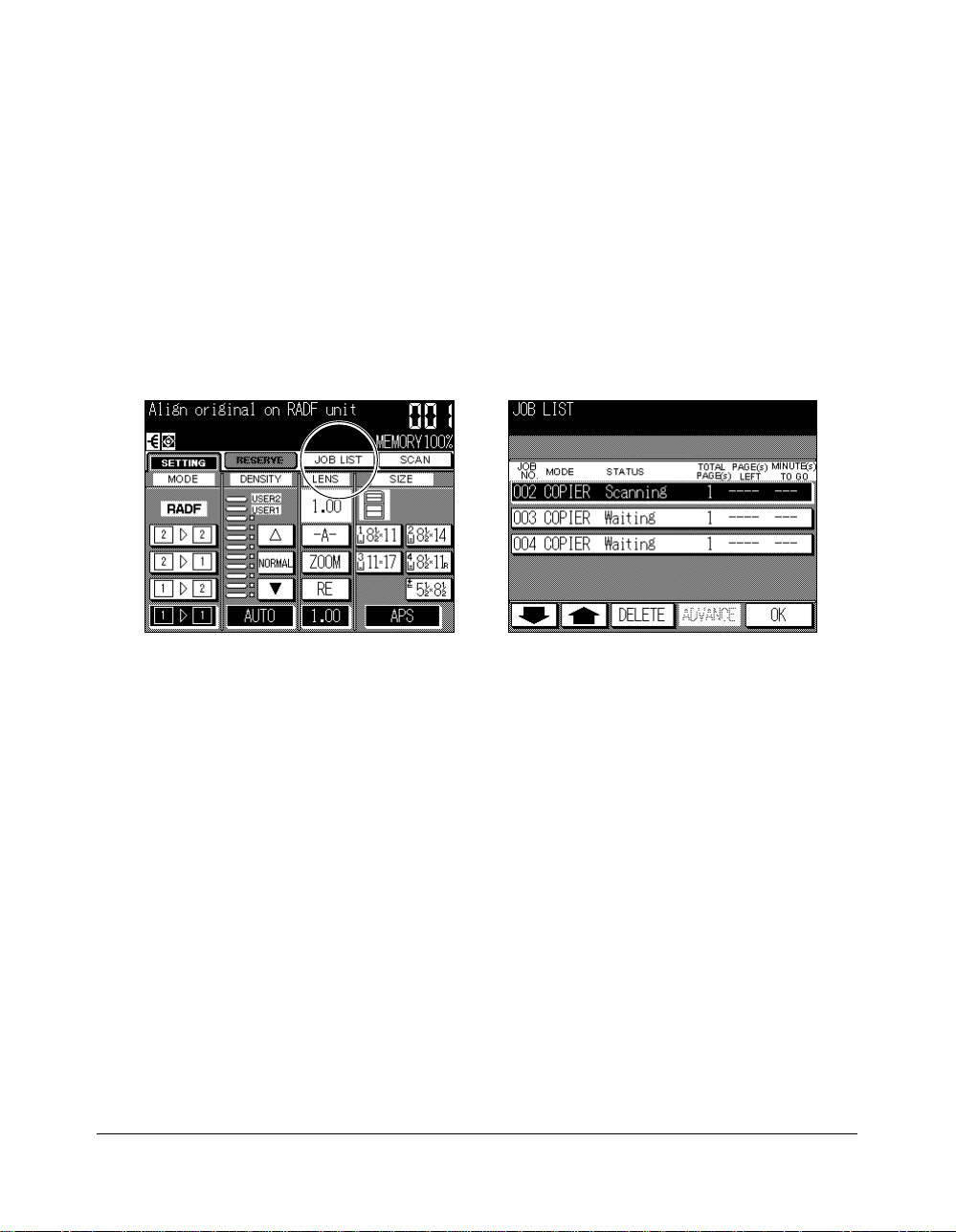
Basic Operations
Job List Screen
Touch the JOB LIST key on the Basic Screen to display the Job List Screen (see below).
The Job List Screen allows you to perform the following functions.
• Confirm machine status
• Change order of reserve job
• Delete reserve job
To return to the Basic Screen, touch OK on the Job List Screen.
Basic Screen
To change the order of reserve job
1 Touch the lower/upper arrow key to highlight the desired reserve job.
2 Touch ADVANCE. The highlighted reserve job is advanced by one in printing order
unless the job preceding the selected one is already in progress.
3 To return to the Basic Screen, touch OK on the Job List Screen.
To delete reserve job
1 Touch the lower/upper arrow key to highlight the desired reserve job.
2 Touch DELETE. The Job Clear Confirmation Screen will be displayed.
3 Touch YES. The highlighted reserve job is cleared.
3 To return to the Basic Screen, touch OK on the Job List Screen.
Job List Screen
Basic Operations 6-21
Page 82

Basic Operations
Reserve (continued)
Job List Screen (continued)
Contents of Job List Screen
JOB NO. : Displays the No. (001-999) for each job assigned to the machine.
MODE: Displays the machine’s current mode of operation. Four modes are
listed below.
COPIER
PRINTER
SCANNER
STATUS: Displays the current status of the machine for each job.
[Indication] [Meaning]
READY : Ready to use in each mode
INTERRUPT : Interrupting the previous job
ERROR : Error in each mode
PRINTING : Printing in each mode
NO PAPER : No paper in copy/print mode
STOP : Stop in each mode
RESERVE : Ready to reserve
JAM : Jam in each mode
SCANNING : Scanning original(s) in copy mode
WAITING : Waiting to be output
TOTAL PAGE(s): Displays the number of scanned pages for each job. (0 to 9999)
PAGE(s) LEFT: Displays the remaining copy count of the job.
0 to 9999
Copy count = No. of scanned pages x Print quantity
MINUTE(s) TO GO: Displays the time (in minutes) required for completing the job.
Shorter than 1 minute: <1
2 ~ 999
NOTE: The time displayed is an approximation and may take slightly longer.
6-22 Basic Operations
Page 83

Basic Operations
A
R
Store Mode
Store mode allows you to scan multiple originals by touching the SCAN key on the Basic
Screen after setting copying conditions, and then output the complete set by pressing
[START].
Platen Store Mode
Use Platen store mode for originals that cannot be fed through the document feeder due
to thickness, size or condition.
When scanning thick originals that require keeping the document cover open, select
Non-image area erase to prevent exposure of the glass area around the border of the
original. This feature ensures a clean copy result and reduces toner consumption. The
Non-image area erase mode automatically releases after the original for which it is
selected is scanned. Additional images may be scanned.
❒ Incompatible : Image Insert
Application Selection ScreenControl Panel
DATA
SCANNER / PRINTE
HELP
CHECK
APPLICATION
OUTPUT
AUTO RESET
21
54
87
0
CLE
1 Make required copying selections, and select 1-1 or 1-2 copy mode.
2 Press [APPLICATION] on the control panel to display the Application Selection
Screen, then touch Store Mode to highlight it.
You may find the key already highlighted due to the copying selections made.
3 Touch OK to complete the application settings and return to the Basic Screen.
4 Enter the desired print quantity from the control panel keypad.
To change the print quantity, press [#] (CLEAR QTY.), then enter the correct quantity.
Basic Operations 6-23
Page 84

Basic Operations
Store Mode (continued)
Platen Store Mode (continued)
Basic Screen
5 Open the document feeder.
6 Place original FACE DOWN on the platen glass, then close the document feeder.
IMPORTANT: PLACE AND SCAN ORIGINALS IN REGULAR ORDER OF PAGINATION.
NOTES:
• For details on positioning original, see p. 4-2.
• For original and copy paper information, see Section 4.
• When Book copy, Non-image area erase, Auto detection mode of Repeat, or AUTO layout is selected,
keep the document feeder open throughout the procedure so that the selected function can operate
properly.
7 Touch SCAN on the Basic Screen to scan and store the data into memory.
8 Repeat steps 5 to 7 until all originals are scanned.
Memory indicator on the upper right of the Basic Screen allows you to check the
remaining memory.
NOTES:
• See p. 13-4 to p. 13-5 if memory overflow occurs.
• To delete the scanned data without printing, press [STOP/CLEAR].
9 Press [START] to print. All the data in memory will be output.
6-24 Basic Operations
Page 85
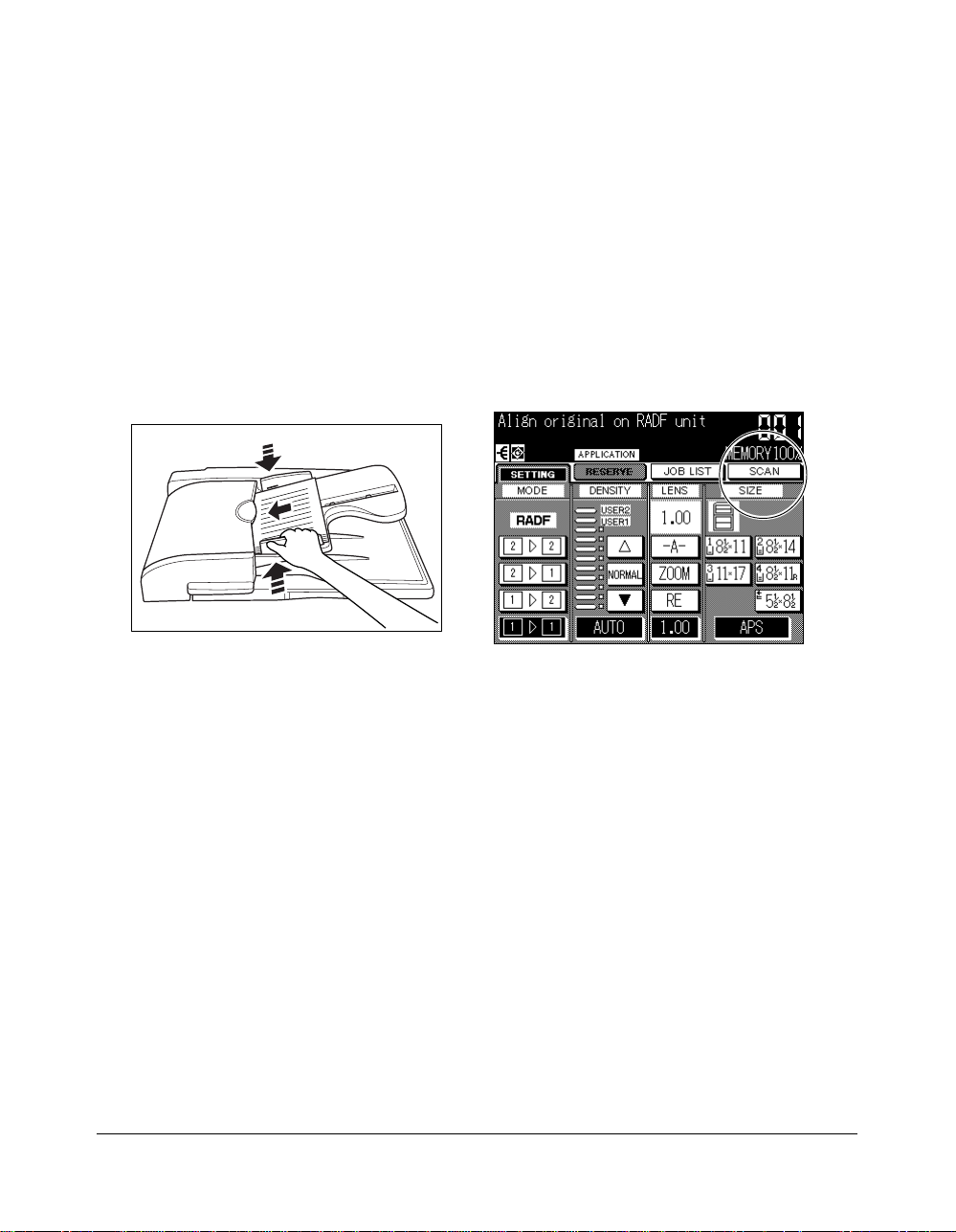
Basic Operations
Store Mode (continued)
RADF Store Mode
Use this feature to scan more than 50 originals into memory from the RADF. Use this
function in conjunction with the Reserve function to increase efficiency of the copying
job.
❒ Incompatible : Image Insert, Book Copy
Basic Screen
1 Make required copying selections, and select 1-1 or 1-2 copy mode.
2 Press [APPLICATION] on the control panel to display the Application Selection
Screen, then touch Store Mode to highlight it.
You may find the key already highlighted due to the copying selections made.
3 Touch OK to complete the application settings and return to the Basic Screen.
4 Enter the desired print quantity from the control panel keypad.
To change the print quantity, press [#] (CLEAR QTY.), then enter the correct quantity.
5 Place original FACE UP in the document feeder.
NOTES:
• For details on positioning original, see p. 4-4.
• For original and copy paper information, see Section 4.
6 Touch SCAN on the Basic Screen to scan and store the data into memory.
7 Repeat steps 5 to 6 until all originals are scanned.
Memory indicator on the upper right of the Basic Screen allows you to check the
remaining memory.
NOTES:
• See p. 13-4 to p. 13-5 if memory overflow occurs.
• To delete the scanned data without printing, press [STOP/CLEAR].
8 Press [START] to print. All the data in memory will be output.
Basic Operations 6-25
Page 86

Basic Operations
Rotation
This function allows you to utilize APS or AMS and copy the original size documents
onto size 8.5"x11" or 5.5"x8.5", irrespective of the copy paper loading direction.
By default, Rotation requires APS or AMS to function; however, the key operator may
set this function ON, OFF, to operate when APS, AMS or reduce functions, or to operate
when APS functions. See p. 11-45 to p. 11-49.
❒ Rotation copying uses memory.
❒ Copy size: 8.5"x11", 8.5"x11"R, 5.5"x8.5" (landscape type loading (
❒ Original size: 11"x17", 8.5"x14", 8.5"x11", 8.5"x11"R, 5.5"x8.5", 5.5"x8.5"R
❒ Incompatible: Book Copy, Repeat, AUTO layout, Non-image area erase
Rotation and APS
In APS, the copier automatically copies onto the same paper size as the original(s) in 1:1.
For example, when size 8.5"x11" copy paper is loaded in the tray in landscape
orientation and the copier detects that the original is placed in portrait orientation,
Rotation and APS function together to rotate the original image by 90° and output the
8.5"x11" copy to match the orientation of the copy paper.
Original Copy paper Rotation and APS
) only)
APS cannot be
used alone.
Similarly, when size 8.5"x11" copy paper is loaded in the tray in portrait orientation and
the copier detects that the original is placed in landscape orientation, Rotation and APS
function together to rotate the original image by 90° and output the 8.5"x11" copy to
match the orientation of the copy paper.
Original Copy paper Rotation and APS
APS cannot be
used alone.
6-26 Basic Operations
Page 87

Basic Operations
Rotation (continued)
Rotation and AMS
For example, when size 8.5"x11" copy paper is loaded in the tray in landscape
orientation and the copier detects that the original is placed in portrait orientation,
Rotation (if required) rotates the original image by 90° and the copy is made with the
appropriate AMS ratio to fit the portrait style of the copy paper.
Original Copy paper Rotation and AMS AMS only
Similarly, when size 8.5"x11" copy paper is loaded in the tray in portrait orientation and
the copier detects that the original is placed in landscape orientation, Rotation (if
required) rotates the original image by 90° and the copy is made with the appropriate
AMS ratio to fit the landscape style of the copy paper.
Original
Copy paper
Rotation and AMS
AMS only
Basic Operations 6-27
Page 88

Basic Operations
A
R
Rotation (continued)
When the 5.5"x8.5" tray is selected and the copier detects that the original is placed in
portrait orientation, Rotation rotates the original image by 90° and the copy is made with
the appropriate AMS ratio to fit the portrait style of the copy paper.
Original Copy paper Rotation and AMS AMS only
To Release Automatic Rotation
The copier is initially set to activate the Rotation function automatically.
To release automatic Rotation:
Control Panel
HELP
CHECK
APPLICATION
OUTPUT
AUTO RESET
DATA
SCANNER / PRINTE
21
54
87
0
CLE
Output Mode Screen
Press [OUTPUT] to display the Output Mode Screen, then touch AUTO to deselect it.
The Rotation icon on the Basic Screen will disappear to indicate that the Rotation
function is canceled.
To resume automatic Rotation:
Press [OUTPUT] to display the Output Mode Screen, then touch AUTO to highlight it.
The Rotation icon will be displayed to indicate that the Rotation function is
reactivated.
6-28 Basic Operations
Page 89

Basic Operations
Check Mode and Proof Copy
Use the Check mode to confirm copying selections before pressing the [START] key.
In this mode, use Proof copy to produce a sample of the copied set before copying
multiple copies. This is a convenient and cost effective way of viewing the results of the
following copying selections.
• Copying conditions using Store mode • Booklet
• Sheet/Cover insertion • Image insert
• Chapter • Book copy
• Combination
With Proof copy, all originals are scanned into memory, and only one set is output after
you touch PROOF COPY key on the Check Screen. After Proof copy, the “✽” mark will be
displayed in the Check Screen. You may change only the selections with the “✽” mark
indicated on the left.
When [START] is pressed, the job resumes copying until the job is completed.
❒ All settings made can be viewed in the Check Mode Screen.
❒ Proof copy is available when using RADF, or Platen store mode for multiple originals.
❒ Proof copy cannot be used for testing the Userset density.
❒ Proof copy can be performed as needed, until the print quantity amount reaches zero.
❒ Proof copy is unavailable with Group and Reserve mode.
Check Screen Check Screen (after proof copying)
Basic Operations 6-29
Page 90

Basic Operations
A
R
Check Mode and Proof Copy (continued)
Control panel
DATA
SCANNER / PRINTE
HELP
CHECK
APPLICATION
OUTPUT
AUTO RESET
1 Set the desired copying conditions.
2 Position original(s) FACE UP in the document feeder or FACE DOWN on the platen
glass. Scan originals, if required.
3 Press [CHECK] on the control panel to display the Check Screen.
4 Verify the settings made for the current job.
5 If necessary, touch PROOF COPY to output a set as a sample copy.
If only one copied set is needed and the sample set is adequate, press [STOP/
CLEAR
] to delete the stored data.
6 Touch EXIT (or press [CHECK]) to exit from the Check mode and return to the Basic
Screen.
7 If settings are OK, press [START].
Otherwise, change the settings as desired, restore the Check Screen to return to the
checking steps, or to the Basic Screen to start copying.
If print quantity is set for two or more, the copier will output that amount minus the
sample set(s).
21
54
87
0
CLE
6-30 Basic Operations
Page 91
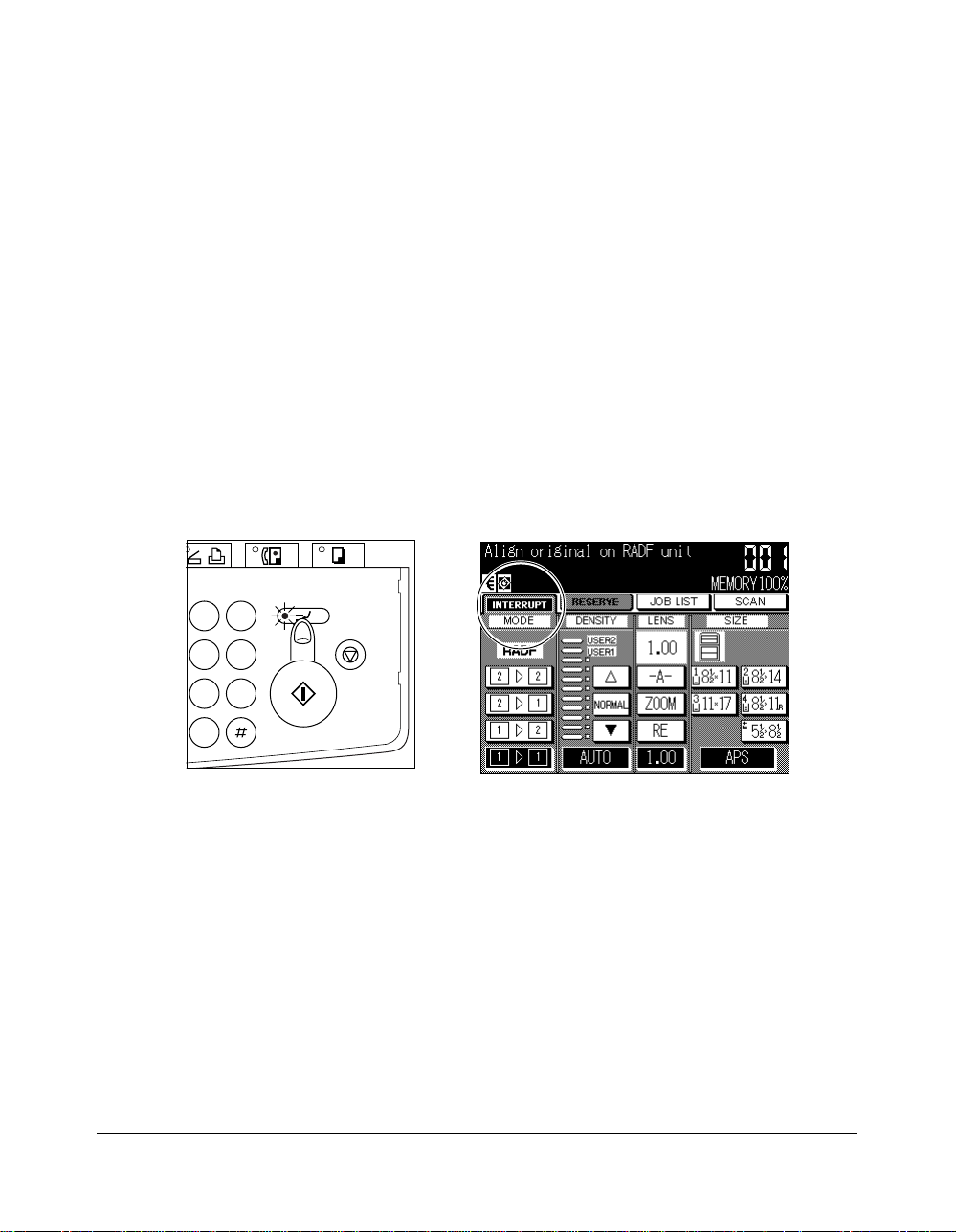
Basic Operations
Interrupt Mode
Use the Interrupt mode to interrupt copying in progress to perform a simple job. When
interrupt copying is completed, the settings for the initial job restore automatically and
the Basic Screen displays. The [INTERRUPT] key can be used when the copier is
performing the following operations:
• Continuously printing the image stored in memory
• Scanning the originals into memory
• Scanning the originals into memory while printing in Reserve mode
The Interrupt mode cannot be selected with the following copier conditions:
• The Basic Screen is not displayed.
• The Call for Sevice message displayes or a paper misfeed occurs.
❒ Incompatible: Reserve
Control Panel
ANNER / PRINTER
2 3
56
89
0
FAX
CLEAR QTY.
COPY
INTERRUPT
STOP/CLEAR
START
Basic Screen
1 To stop the current copying job, press [INTERRUPT]. For particular jobs in progress,
copying will cease only after certain phases of the immediate operation are
completed, as indicated by LED conditions described below.
• Collectively printing image stored in memory
The [INTERRUPT] LED blinks until one set of the current job is printed. Then the
LED remains steady for the temporary job performed in Interrupt mode.
• Scanning originals into memory
The [INTERRUPT] LED blinks until scanning is completed for all originals placed in
the document feeder. Then, the LED remains steady for the temporary job
performed in Interrupt mode.
• Scanning originals into memory while printing in Reserve mode (see note 1)
The [INTERRUPT] LED blinks until the copier completes the current printing job,
scans all originals placed in the document feeder, and prints one set of the reserve
job. The LED remains steady for the temporary job performed in Interrupt mode.
2 The SETTING indicator on the Basic Screen will change to INTERRUPT.
Basic Operations 6-31
Page 92

Basic Operations
Interrupt Mode (continued)
3 Remove any document from the platen glass or from the document feeder, if
present.
4 Place new original(s) FACE DOWN on the platen glass or FACE UP in the document
feeder.
5 The copying settings in Interrupt mode are as follows.
Copy Mode : 1-1
RADF : ON
AES : ON
Lens Mode : 1.00 (100%)
APS : ON
Print Quantity : 1
Finisher : Exit tray 1 in Sort mode
Select other copying features that are compatible with the Interrupt mode, if desired.
6 Press [START].
7 When Interrupt copying is completed, press [INTERRUPT] again to return to the
settings of the initial job.
8 Replace the initial original, then press [START] to resume copying.
NOTE:
1 In Reserve mode, pressing [INTERRUPT] before the copier finishes scanning the reserve job originals
clears the settings selected for the reserve job.
2 When [CHECK] is pressed during Interrupt Copying, the information displayed reflects the initial copy job
settings. Check mode will not display Interrupt copy job information.
6-32 Basic Operations
Page 93

Basic Operations
N
Help Mode
Use the [HELP] key to access information about the current screen mode and to learn
about setting procedures. The [HELP] key can be pressed from any screen except Job
Memory and Key Operator Screens.
The Help Mode Screen also includes the Help menu icon in the lower left of the Help
Screen. When touched, the Help Menu Screen displays a list of all of the copier
functions. When a function item is touched, the Help Screen displays information specific
to that topic.
The Key-Ope mode key is also provided in the lower left corner of the Help Screen.
When touched, the Key Operator Password Entry Screen wll be displayed to access the
Key operator mode. See p. 11-2.
Control Panel
HELP
CHECK
APPLICATION
OUTPUT
AUTO RESET
DATA
Help Screen
SCAN
1
4
7
Help Menu Screen
1 While in any screen, press [HELP] to display the Help Screen.
2 Touch Toner, TRAYs, BYPASS, RADF, Staple, or the Service call icon to display
specific Help information.
3 For help on operations, touch HELP MENU in the lower left area of the screen. The
Help Menu Screen will be displayed. Select one of the 5 Help menu items.
4 Touch EXIT to return to the screen that was displayed before pressing [HELP].
Basic Operations 6-33
Page 94

Output Modes
Section 7: Output Modes
Output Mode for Machine with Finisher FS-107
Output Mode for Machine with Inner Tray IT-101
Output Mode for Machine without Finisher
Output Modes 7-1
Output Modes 7-1
Page 95

Output Modes
Output Mode for Machine with Finisher FS-107
Finisher FS-107 is initially equipped with two exit trays. If desired, up to two optional exit
trays can be installed.
Exit tray 1
Exit tray 2
Exit tray 1
Exit tray 2
Exit tray 3
Exit tray 1
Exit tray 2
Exit tray 3
Exit tray 4
Each exit tray provides 4 types of output mode as described below.
q Non-sort mode simply means that the offset-stacker finisher modes are not selected.
Copies will be stacked upon exit without being offset by sorted sets.
w Sort mode outputs multiple copies of the original set, having each sorted set offset by
30mm upon exit.
e Staple mode offsets and staples each sorted set.
r Group mode groups together multiple copies of each original and offsets the sets by
30mm upon exit.
4
3
2
1
Example:
Make 3 copied sets
from 4 original sheets
Non-sort Staple GroupSort
4
3
2
1
4
3
2
1
4
3
2
1
7-2 Output Modes
4
3
2
1
4
3
2
4
1
3
2
1
Offset by 30mm
4
3
2
1
1 oblique
staple
2 staples
4
3
2
1
4
3
2
1
4
3
2
1
4
3
2
1
4
4
3
2
1
4
4
3
3
3
2
2
2
1
1
1
Offset by 30mm
Page 96

Output Modes
Output Mode for Machine with Finisher FS-107 (continued)
The copier is initially set to output to tray 1 in Sort mode.
Follow the procedure on the next page to change the output mode, as desired.
NOTE: Key operator can change the initial output mode from Sort to Staple, Non-sort, or Group. See p. 11-13
to p. 11-14.
❒ Incompatible with Sort mode
Basic Copying Conditions: Using platen glass (unless Image insert, Book copy, or Platen store
mode is used)
Output Modes: Non-sort, Staple, Group
Applications: Transparency, Special original (Mixed original with APS), Repeat, AUTO layout,
Non-image area erase
❒ Incompatible with Staple mode
Basic Copying Conditions: Using platen glass (unless Image insert, Book copy, or Platen store
mode is used)
Output Modes: Non-sort, Sort, Group
Applications: Booklet, Transparency, Special original (Mixed original with APS), Repeat, AUTO
layout, Non-image area erase
❒ Incompatible with Group mode
Basic Copying Conditions: Proof copy
Output Modes: Non-sort, Sort, Staple
Applications: Sheet/Cover insertion, Booklet, Transparency, Image insert, Repeat, AUTO
layout, Non-image area erase
Output Modes 7-3
Page 97
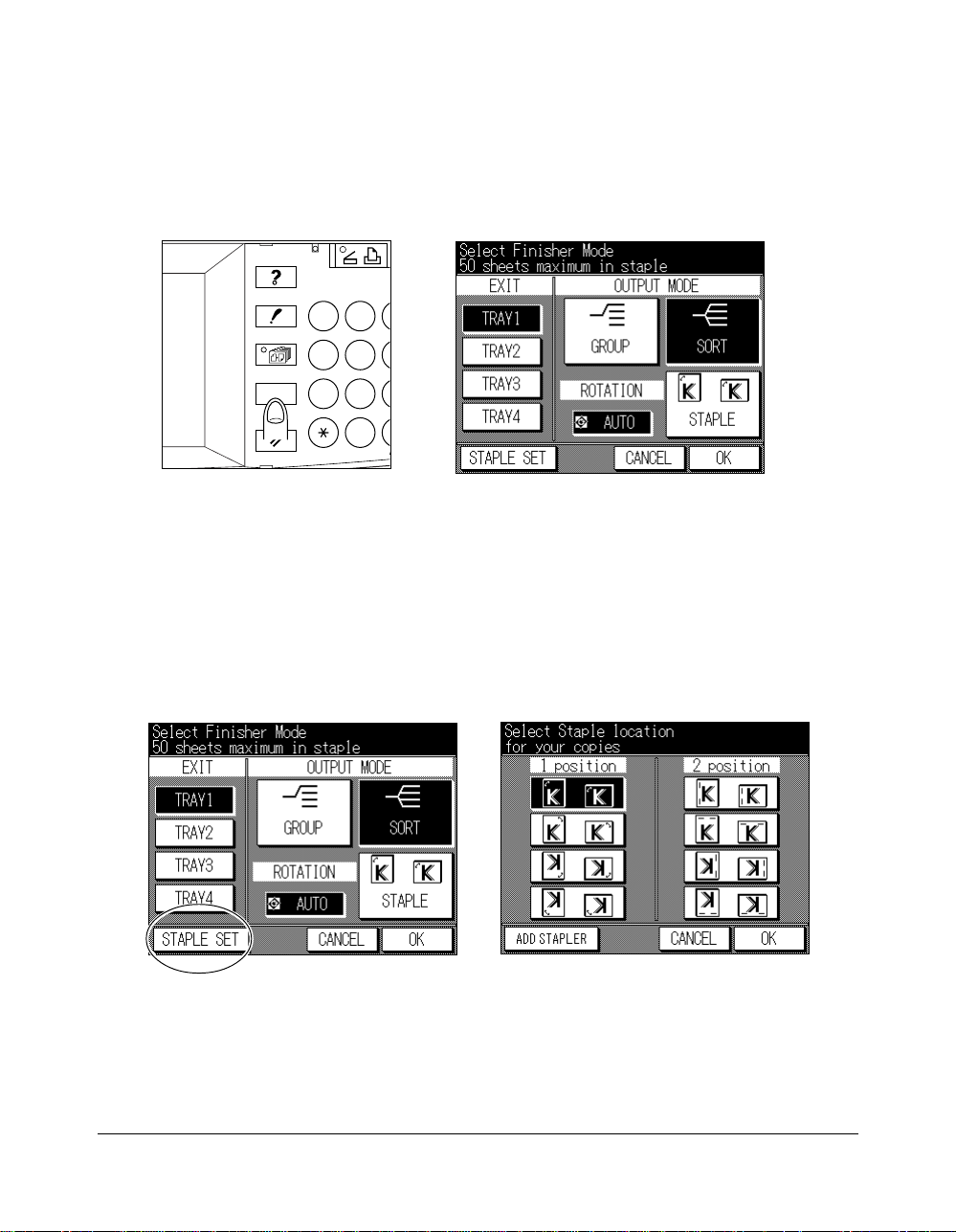
Output Modes
A
R
Output Mode for Machine with Finisher FS-107 (continued)
Control Panel Output Mode Screen
DATA
SCANNER / PRINTE
HELP
CHECK
APPLICATION
OUTPUT
AUTO RESET
1 Close the RADF securely, then press [AUTO RESET].
2 Press [OUTPUT] on the control panel to display the Output Mode Screen.
3 Select the desired exit tray.
Touch TRAY 1, TRAY 2, TRAY 3, or TRAY 4 in the EXIT area.
4 Select the desired output mode.
Touch SORT, STAPLE, or GROUP in the OUTPUT MODE area.
When selecting Non-sort mode, deselect all the keys.
5 When selecting Staple mode, select the staple position as follows.
21
54
87
0
CLE
Output Mode Screen Staple Position Selection Screen
(1) Touch STAPLE SET on the Output Mode Screen to display the Staple Position
Selection Screen.
(2) Touch the desired key among the eight keys on the screen to select the staple
position.
(3) Touch OK to complete the setting and return to the Output Mode Screen.
7-4 Output Modes
Page 98
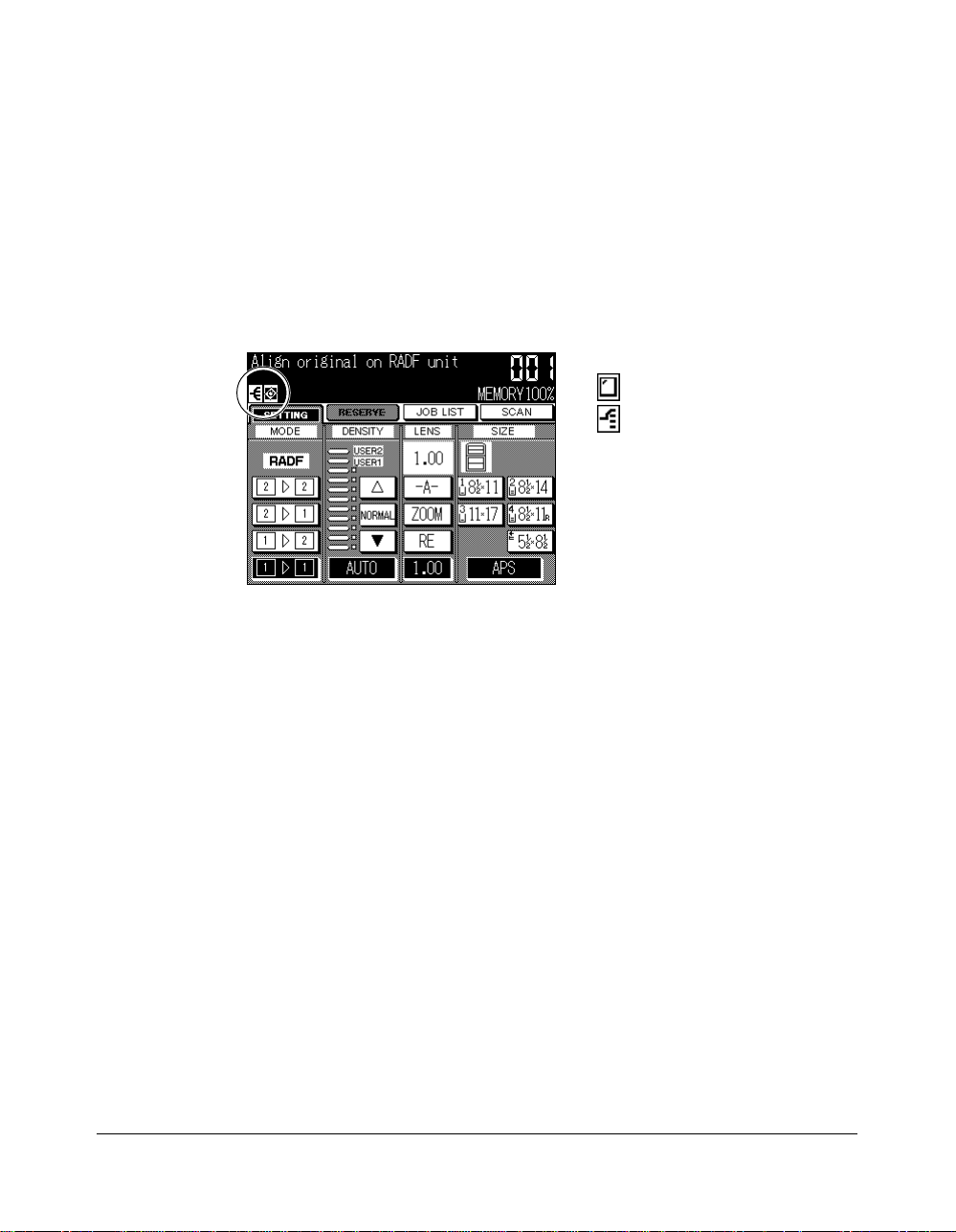
Output Modes
Output Mode for Machine with Finisher FS-107 (continued)
6 Touch OK on the Output Mode Screen to complete the setting and return to the
Basic Screen.
The finisher mode icon or staple position icon appears/disappears in the message
area of the screen to indicate the selected output mode.
Basic Screen (Sort mode selected)
Other icons:
Staple icon for Staple mode
Group icon for Group mode
No icon for Non-sort mode
7 Make additional copying selections, as desired.
8 Enter the desired print quantity from the control panel keypad.
To change the print quantity, press [#] (CLEAR QTY.), then enter the correct quantity.
NOTE: See p. 4-7 to p. 4-8 to be sure that the finisher capacity is not exceeded.
9 Position original(s) FACE UP in the document feeder or FACE DOWN on the platen
glass.
10 Press [START].
Output Modes 7-5
Page 99

Output Modes
Output Mode for Machine with Inner Tray IT-101
This section describes the following four output modes
for a copier with the Inner tray.
The Non-sort mode is initially selected.
The Inner Tray IT-101 is equipped with two exit trays.
Example: 3 copied sets
3
2
1
Originals
Non-sort Rotation sort
Each exit tray provides 4 types of output mode as described below.
q Non-sort mode copies the original set in amounts determined by the print quantity
setting, then outputs sorted sets normally.
w Rotation sort mode rotates every other sorted sets by 90° upon exit, provided the
same paper size is loaded in two trays, one tray with paper loaded in portrait
orientation and the other tray with paper loaded in landscape orientation.
e Group mode copies each original page in amounts determined by the print quantity
setting, then outputs grouped sets normally.
r Rotation group mode rotates every other grouped set by 90° upon exit, provided the
same paper size is loaded in two trays, one tray with paper loaded in portrait
orientation and the other tray with paper loaded in landscape orientation, e.g.,
8.5”x11” and 8.5”x11R.
7-6 Output Modes
Group
Rotation group
Page 100

Output Modes
A
R
Output Mode for Machine with Inner Tray IT-101 (continued)
Control Panel Output Mode Screen
DATA
SCANNER / PRINTE
HELP
CHECK
APPLICATION
OUTPUT
AUTO RESET
1 When using Rotation sort or Rotation group mode, load the same paper size into two
trays in different orientation.
2 Close the RADF securely, then press [AUTO RESET].
3 Press [OUTPUT] on the control panel to display the Output Mode Screen.
4 Select the desired exit tray.
Touch TRAY 1 or TRAY 2 in the EXIT area.
5 Select the desired output mode.
Touch ROTATION SORT, GROUP, or ROTATION GROUP in the OUTPUT MODE area.
When selecting Non-sort mode, deselect all the keys.
6 Touch OK on the Output Mode Screen to complete the setting and return to the
Basic Screen.
7 Make additional copying selections, as desired.
8 Enter the desired print quantity from the control panel keypad.
To change the print quantity, press [#] (CLEAR QTY.), then enter the correct quantity.
NOTE: See p. 4-6 to be sure that the exit tray capacity is not exceeded.
9 Position original(s) FACE UP in the document feeder or FACE DOWN on the platen
glass.
10 Press [START].
21
54
87
0
CLE
Output Modes 7-7
