Page 1
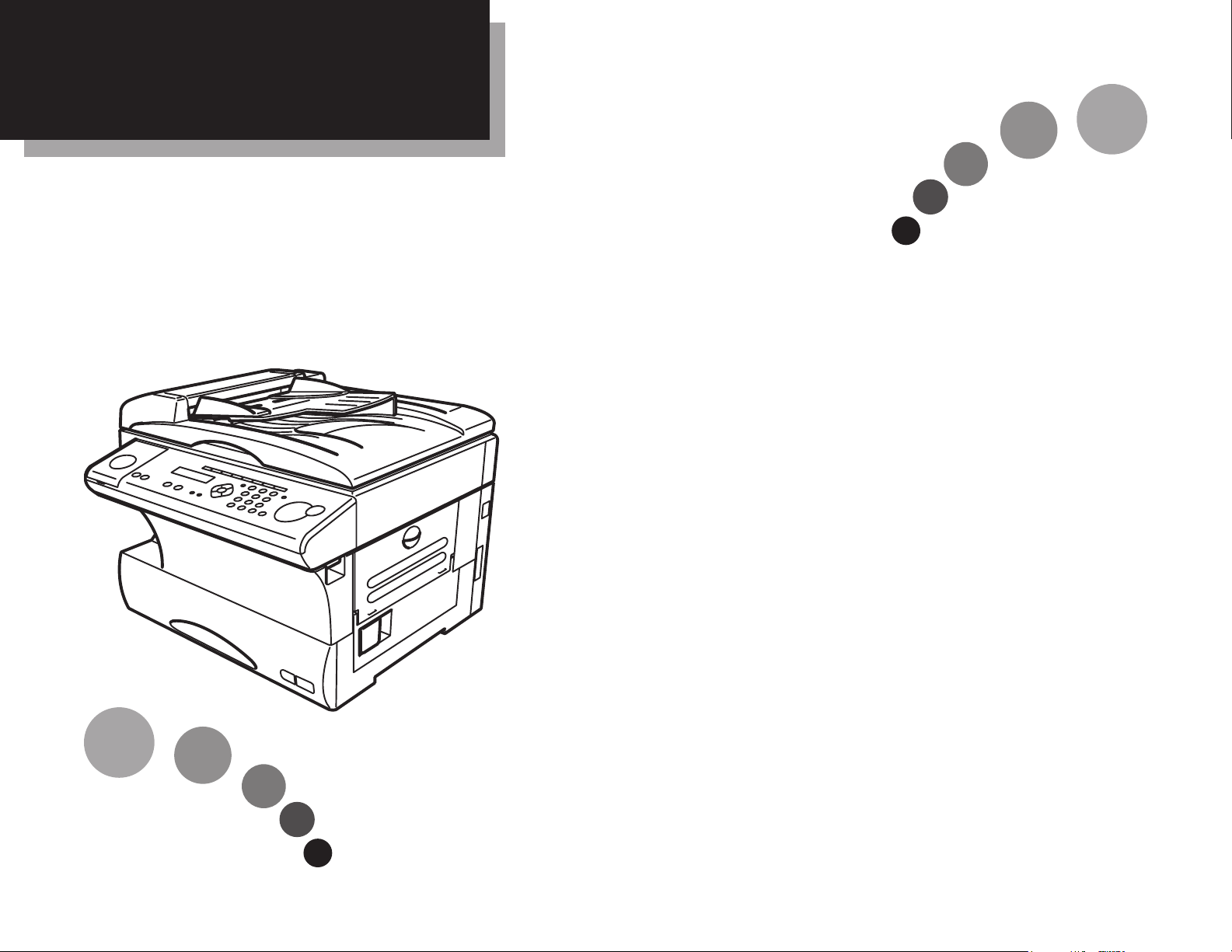
Sending a fax
Sending a fax using the ADF . . . . . . . . . . .. . . . . . . . . page 2
Sending a fax using the platen glass . . . . . . . . . .. . . . page 3
Broadcast . . . . . . . . . . . . .. . . . . . . . . . . . ............page 4
Cancel sending a fax . . . . . . . . . . . .. . . ............page 5
Making a copy
Basic copy . . . . . . . . . . . . .. . . . . . . . . . . . . . . . . . . . . . . page 6
Sort copy . . . . . . . . . . . . . ........................page 7
Enlarged/Reduced copy . . . . . . . . . . . .. . . . . . . . . . . . . page 8
Using the Bypass tray . . . . . . . . . . . .. . ...........page 10
Just in case
Clearing original document jams . . . . . . . . . . ......page 12
Clearing printout jams . . . . . . . . . . . .. . ...........page 14
Function table . . . . . . . . . . . ............page 16
Konica 7013
Quick Reference
Page 2
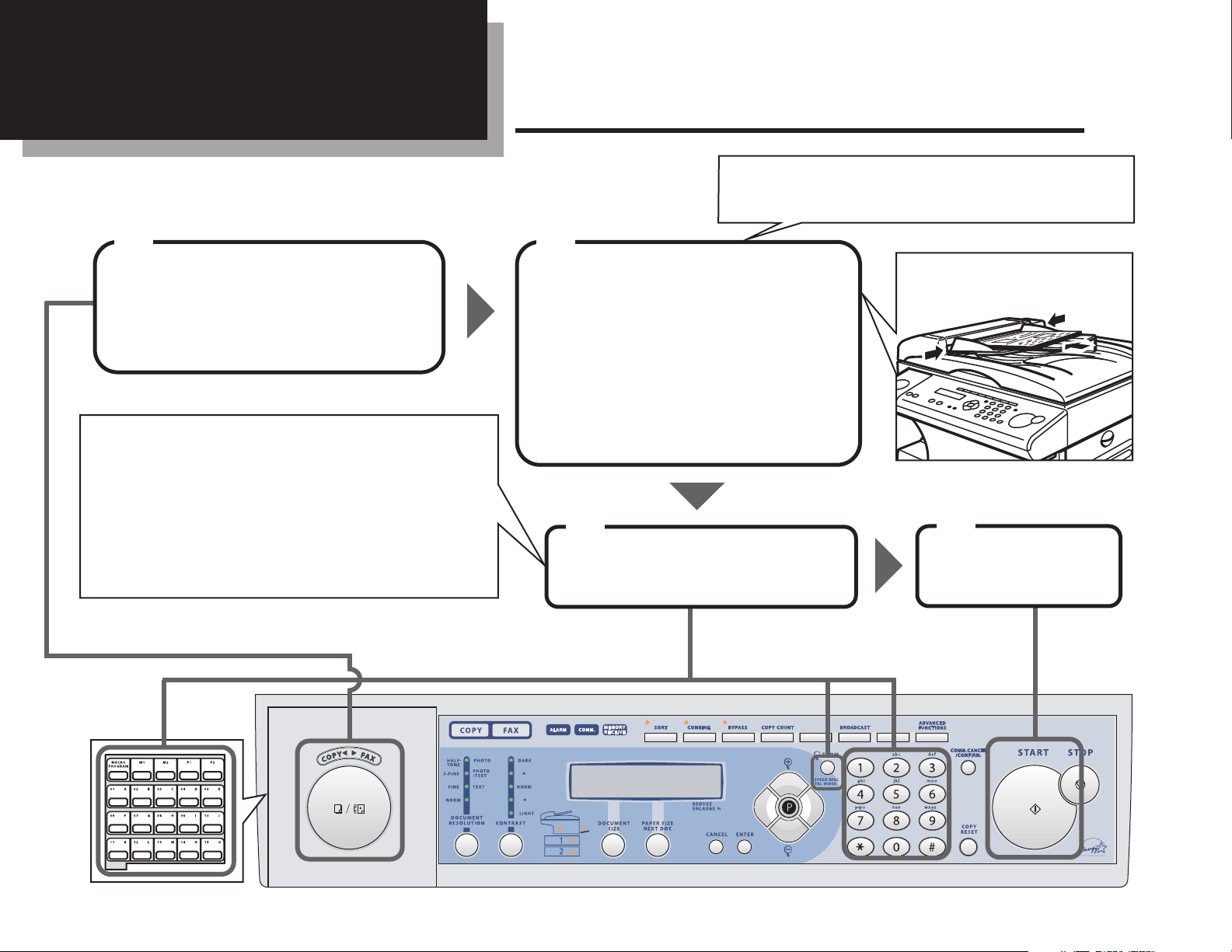
Sending a fax using the ADF
2
Sending a fax
Set the document in the
ADF face up and adjust
the document guides.
Adjust resolution and contrast,
if necessary.
2
Enter the fax number using the numeric keypad
or
Press the one-touch key*1
or
Press
SPEED DIAL
/TEL INDEX
and enter the threedigit identifier for the speed-dial number using
the numeric keypad.
You can set up to 50 sheets of A4, A5 or F4 sized
documents in the ADF at one time.
*1: When you press a one-touch key, you do not need
to press
START
.
Enter the fax number.
3
Press START.
4
Press COPY/FAX to change
to Fax mode.
1
MONITORMONITORMONITOR
MONITORMONITOR
/CALL
/CALL
GROUP
Page 3
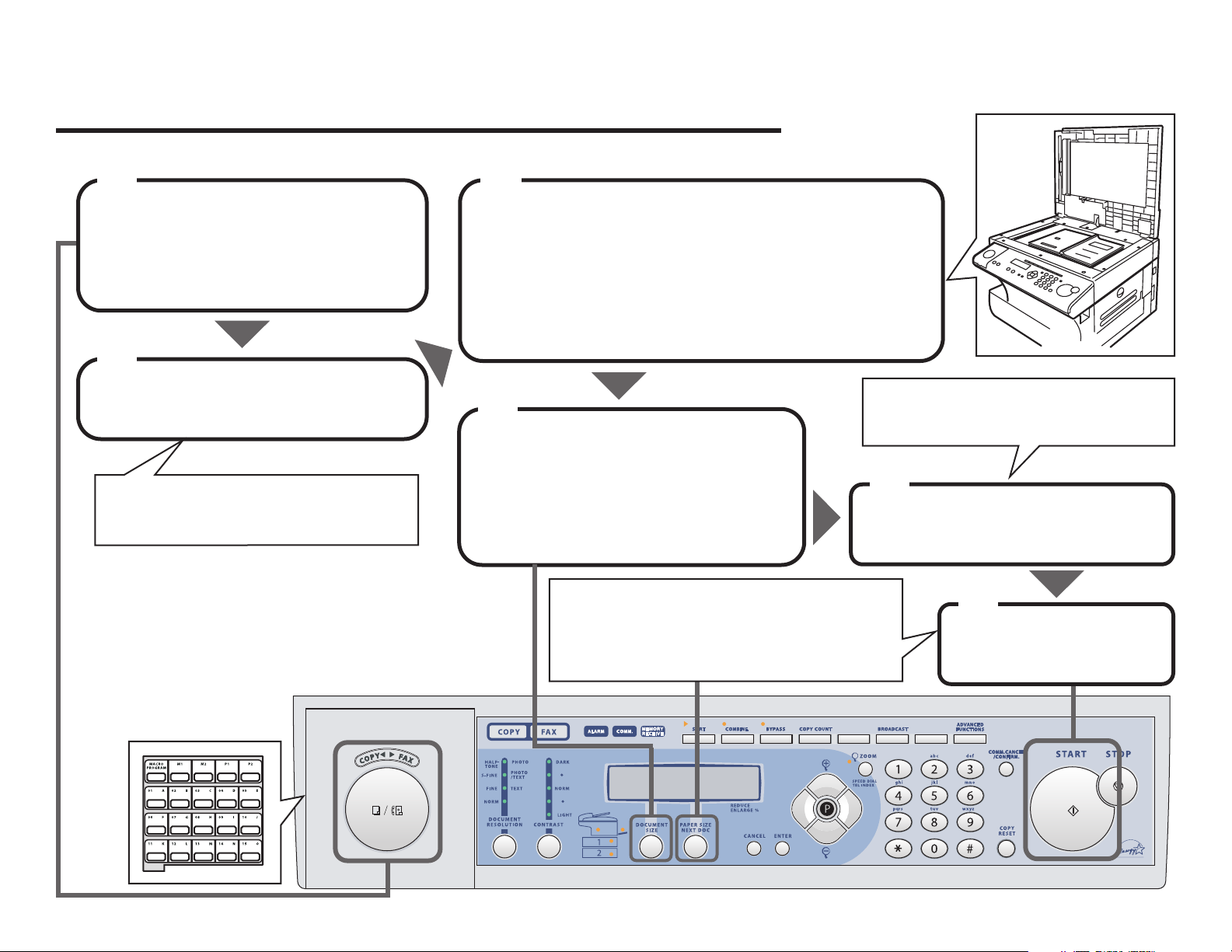
3
Sending a fax using the platen glass
Press DOCUMENT SIZE to
select the document size.
Adjust resolution and contrast,
if necessary.
4
Press COPY/FAX to change
to Fax mode.
1
Place the document on the platen
glass face down and align it to the
right front corner.
Close the platen cover.
3
For ways to enter the fax number,
refer to step 3 on page 2.
Enter the fax number.
5
Press START.
6
If you want to send more pages,
place the next page, then press NEXT DOC.
When you have finished scanning all
pages, press
START
If there’s a document in the ADF,
remove it.
Open the platen cover.
2
MONITORMONITORMONITOR
MONITORMONITOR
/CALL
/CALL
GROUP
Page 4

Broadcast
4
Set the document in the
ADF face up, or on the
platen glass face down.
Adjust the document type and the
contrast, if necessary.
2
Enter the fax number using the numeric keypad.
or
Press the one-touch key*1
or
Press
SPEED DIAL/TEL INDEX and enter the three-digit identifier for
the speed-dial number using the numeric keypad.
Press COPY/FAX to change
to Fax mode.
1
*1: When you press a one-touch key, you do not need to press
START
.
Enter the fax number.
To add more fax numbers,
repeat step 3 and 4.
4
Press START.
5
Press BROADCAST.
3
MONITORMONITORMONITOR
MONITORMONITOR
/CALL
/CALL
GROUP
Page 5

5
Cancel sending a fax
Press to see the individual numbers
within the broadcast.
Press
or until you find the number
you want to cancel.
Press COMM.CANCEL
/CONFIRM
.
1
Press STOP.
4
If you want to cancel the command
shown, press CANCEL, CANCEL.
If you want to cancel another command, go back to step 2.
3
Press
or
to scroll through
currently stored commands.
2
MONITORMONITORMONITOR
MONITORMONITOR
/CALL
/CALL
GROUP
Page 6
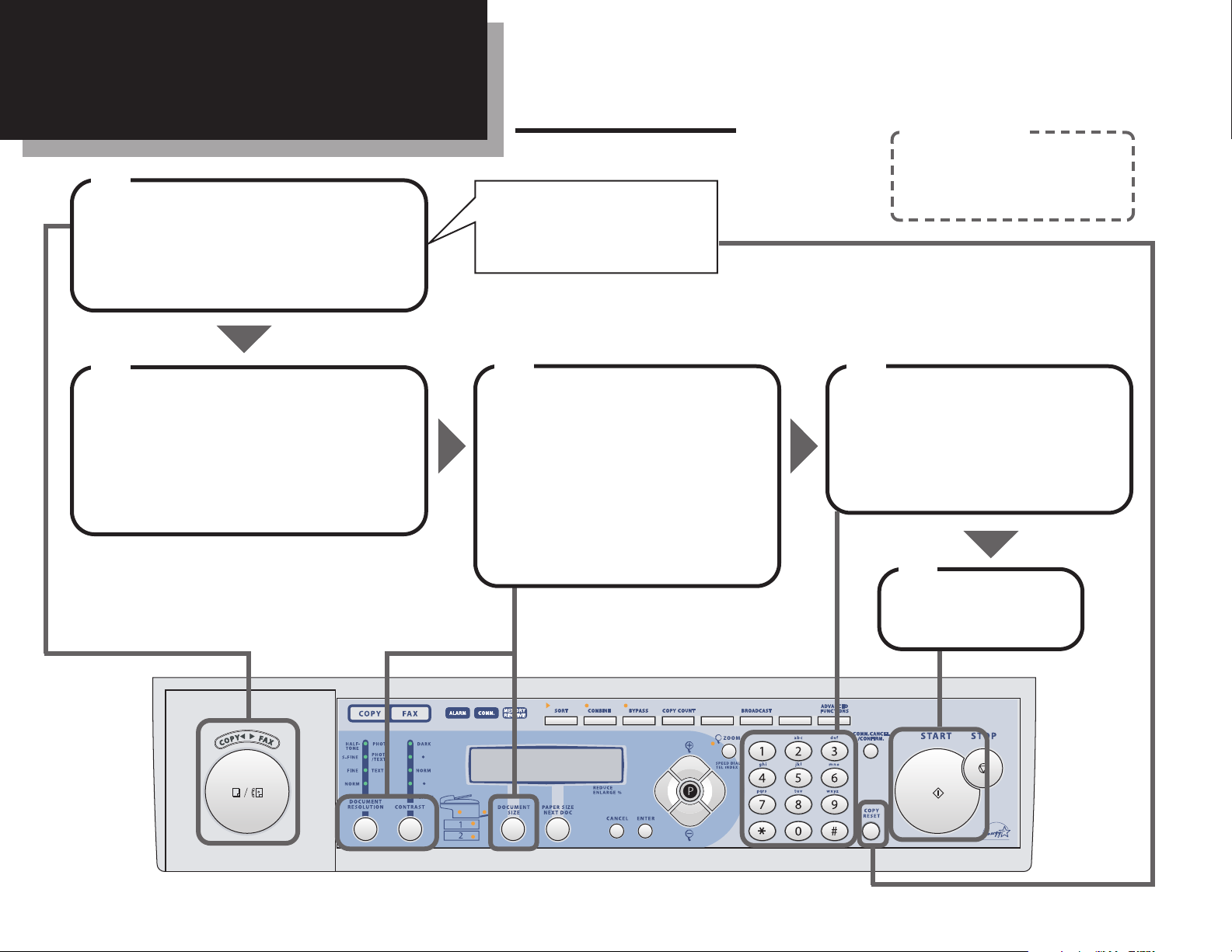
Basic copy
6
Making a copy
Press COPY RESET to clear
the previously entered copy
settings.
Press COPY/FAX to change
to Copy mode.
1
Press START.
5
Adjust the following,
if necessary.
• Select the document size by
pressing the
DOCUMENT SIZE.
• Select the document type and
the contrast.
3
Set the document in the
ADF face up, or on the
platen glass face down.
2
Enter the number of
copies using the
numeric keypad.
4
If you want to stop copying,
press STOP.
Helpful Tip
MONITORMONITORMONITOR
MONITORMONITOR
/CALL
/CALL
GROUP
Page 7

7
Sort copy
Press COPY/
FAX
to change
to Copy mode.
1
Press START.
5
The sort setting is set to On for the default setting.
To change the default setting:
1. Press Program key,
B,3,0,6,ENTER.
2. Press
or
until the setting you want appears.
3. Press
ENTER to save the setting.
Enter the number of
copies using the
numeric keypad.
4
Helpful Tip
Press SORT to turn the
sort setting to on or off.
When the sort setting is On, the LED
on SORT glows.
2
If you selected non-sort copies,
you can use the platen glass.
Set the document in
the ADF face up.
Adjust resolution and contrast,
if necessary.
3
N
S
ort:
on-sort:
1
2
3
1
2
3
1
2
3
1
1
1
1
2
3
2
2
2
1
2
3
3
3
3
MONITORMONITORMONITOR
MONITORMONITOR
/CALL
/CALL
GROUP
Page 8

Enlarged/Reduced copy
8
If you want enlarged copies,
use the platen glass.
Set the document in the
ADF or on the platen glass.
Adjust the document type and the
contrast, if necessary.
1
If you want to reduce or enlarge your document
automatically to fit on the paper size you selected,
program the following setting in advance:
1. Press Program key,
B,3,0,4,ENTER.
2. Select “Enlarge/Reduce” by using
or
of
the cursor key.
3. Press
ENTER.
Helpful Tip
3
Enter the document size
by pressing the DOCUMENT
SIZE
.
2
You can choose from:
• 50 %
• 70 % (A4 -> A5)
• 81 % (B5
JIS -> A5)
• 86 % (A4 -> B5
JIS)
• 115 % (B5
JIS -> A4)
• 122 % (A5 -> B5
JIS)
• 141 % (A5 -> A4)
• 200 %
1
Choose the desired ratio by using
or
of the cursor key.
Fixed ratio
Page 9

9
1
Press ZOOM to turn the ZOOM light on.
2
Adjust the ratio by 1 percent increments
using
or
of the cursor key.
You can set the ratio between 50% and 200%.
Adjust by 1 percent increments
1
Press #.
2
Enter your desired ratio (50 to 200 %)
using the numeric keypad.
3
Press # again.
Direct
Press START.
5
Enter the number of copies
using the numeric keypad.
4
MONITORMONITORMONITOR
MONITORMONITOR
/CALL
/CALL
GROUP
Page 10

Using the Bypass tray
10
Press COPY/
FAX
to change
to Copy mode.
1
Set the document in the ADF face up,
or on the platen glass face down.
2
Open the bypass tray on the right side
of your machine.
Pull out the hopper of the bypass tray
and pull the release lever.
3
Place the paper on the bypass tray
face down.
Adjust the paper guide to fit the
paper. Then push back the flapper
release lever.
4
Hopper
Release lever
Page 11

11
The LCD will show the default
paper size for the bypass tray.
If you want to change it, proceed to step 6.
Otherwise, skip to step 8.
5
Press BYPASS to change the paper
size. The LCD will show:
Press
or
until your desired
recording paper size appears.
If you select “Other”, pres
s . Then pressor
un
til your desired recording paper size appears.
Set Bypass Ppr:A4
/
/Enter
6
When you use transparency film,
select “Other”, then “OHP”.
Press START.
9
Enter the number of
copies.
8
Press ENTER.
7
If you want to change the default paper size for
the bypass tray:
1. Press Program key,
B,1,0,1,ENTER
.
2. Press ENTER until “Bypass Tray” appears.
3. Press
or
until the paper size you want
appears.
4. Press
ENTER to save the setting.
Helpful Tip
MONITORMONITORMONITOR
MONITORMONITOR
/CALL
/CALL
GROUP
Page 12

If you see this message on the LCD,
start the job again from the beginning.
Open&Close ScanCover
Reset Document
Clearing original document jams
12
Just in case
In this step, if more than 60 seconds passes without
pressing any keys, the machine will erase from memory
all pages stored during this operation and the machine
will return to the standby mode.
The check message “Repeat transmission.”
will be printed out if the document jammed
during transmission.
In this step, if more than 60 seconds passes without
pressing any keys, the machine will begin to send or
copy the document(s) stored during this operation.
Reset the document from
the jammed page and
press
START.
2
This message will appear when the document
jammed in the following cases:
• The first page of the document jammed.
• During the real time transmission or quick
memory transmission.
If you see this message on the LCD
and wish to continue scanning from
the jammed page, press
ENTER.
To abort the operation, press CANCEL.
Document Jam
Contstor Enter/Cancl
1
Page 13

13
To remove the document...
Open the scanner cover.
Remove the original document.
If you cannot remove it, go to step 2.
Otherwise, skip to step 3.
1
Open the inner cover.
Remove the original document.
2
Make sure both sides are
snapped down securely.
If the document has become wrinkled or
torn, do not re-send it.
Gently close the scanner cover.
3
Page 14

Clearing printout jams
14
Be careful not to put your hand between
the top cover and the machine.
CAUTION
Slide the printer cover release
and open the printer cover.
2
Remove the toner and
drum cartridge.
3
Pull up the top cover release
and open the top cover.
1
Shield the drum cartridge from light,
especially strong light.
CAUTION
Page 15

15
The fuser unit becomes very hot. Do not touch the fuser unit
when you are removing jammed paper.
CAUTION
Gently close the printer cover.
6
Reset the toner and
drum cartridge.
5
Remove the jammed paper.
4
Press firmly on the both sides of
the cover until you hear it click.
Gently close the top cover.
7
Open the side cover.
Pull up the jam release lever to
remove the jammed paper.
Page 16

Level one function Level two function Level three function Summary of setting Default setting Page
A. Autodial Entries 1.One-touch Dial 01.Enter One-Touch Select one-touch key and register the fax dial numbers and names,
(Max. 55 locations.) also group numbers on one-touch dial keys. — 3.2
If you register the name, you can use the telephone index feature.
If you register the group number, you can use the group dialing.
02.Erase One-Touch Erase the registration in a one-touch key. — 3.3
2.Speed Dial 01.Enter Speed-Dial Select speed-dial number and register the fax dial numbers and
(Max. 145 locations.) names, also group numbers as Speed-Dial numbers. — 3.4
If you register the name, you can use the telephone index feature.
If you register the group number, you can use the group dialing.
02.Erase Speed-Dial Erase the registration in a speed-dial number. — 3.5
3.Program One-Touch 01.Enter P One-Touch Program several operations for a function you frequently use.
— 3.34
This key can reduce several steps to a simple press of a key.
02.Erase P One-Touch Erase the programming in a programmable one-touch key. — 3.48
B. User Settings 1.Machine Settings 01.Cassette Size Select the size of paper in the paper cassette. A4 1.9
02.Protect Passcode Enter the protection passcode for using the security features. — 3.49
03.Soft Key Program to turn on or off any functions with just pressing this key.
Soft key 1:
SORT
See left. 3.16
Soft key 2:
FAX©
Soft key 3:
BYPASS
04.Silent Mode Mute your machine. Off 4.8
05.Sleep Mode Conserve power. On 4.9
06.Fax & Copy Make a copy of your document each time it transmit. Off 3.20
07.Primary Mode Determine the primary mode, Fax mode or Copy mode. None 4.9
08.Service Mode For technical support. Do not set this setting to on unless an
Off —
authorized technician asks you to do so.
09.Paper Source Select paper source (paper cassette and bypass tray) for
For Fax / Copy 4.9
fax reception or copying.
10.2-Bin Tray*
1
Select the paper tray for delivery.
• Copy exit Lower tray
• Received fax document exit Upper tray 4.9
• List exit Upper tray
• PC-Fax print exit*
2
Upper tray
Using this function table, you can find the short-cut operation you want at a glance. For example, if
you want to enter a one-touch dial, press Program key,
A
,1,0,1,
ENTER
.
Also you can search functions using the Program key and the cursor key. Press or of the cursor
key to go down or up in this table. To go to the right or left in this table, press or of the cursor
key. For example, if you want to enter a Speed-Dial, press Program key,,,,
ENTER
.
Note: “Page” in the rightest column in this table means the pages in the Konica 7013 Operating
Instructions.
16
Function table
*1: This option appears only if the optional 2-Bin tray has been installed. *2: This option appears only if the optional RS-232C interface has been installed.
Page 17

17
Level one function Level two function Level three function Summary of setting Default setting Page
B. User Settings 2.Fax Settings 01.Scan Parameters You can set the following settings for send fax message.
• Primary resolution mode Normal 4.1
• Primary contrast mode Normal
02.Print Parameter You can set the following settings for receive fax message.
• Reduction rate Auto
• Reduction margin 24 mm
4.3
• Half-page reception Off
03.# of Rings Number of rings before your machine answers. Two times 4.4
04.Redial Number of times and interval for automatic fax redialing. Two times
4.5
Three minutes
05.Dialing Pause Dialing pause length. Two times 4.5
06.Memory Tx On/Off setting for Memory transmission. On 4.2
07.Quick Memory Tx On/Off setting for Quick Memory transmission. On 4.2
08.TTI Tx On/Off setting for sending your TTI. On 4.2
09.ECM Mode On/Off setting for ECM mode. On 4.1
10.Block Junk Fax Reject the fax reception from unauthorized incoming faxes. Off 3.53
11.Security Rx Keep all received fax messages in memory and after print them. Off 3.49
12.PIN Mode Prevent unauthorized long-distance calls. Off 3.51
13.Passcode Enter passcode for limiting polling access. — 3.15
14.Audible alarm When your machine receives a fax message, it will sound the
Off 3.22
alarm tone.
15.Dial Prefix Enter the appropriate access number to access the alternative
— 3.23
telephone service provider.
3.Copy Settings 01.Scan Parameters You can set the following settings for copying.
• Primary document type Text 4.6
• Primary contrast mode Normal
02. Print parameter You can set the margin for copying. 24 mm 4.6
03.Auto Reset Time Set the time (minutes) of resetting the copy parameters. 3 minutes 4.7
04.Copy Auto Set the default setting to “Auto” for one of the following:
Paper size 4.7
• Paper size • Reduce/Enlarge ratio • Document size
05.Copy Protect On/Off setting for Copy protection. Off 2.17
06.Sort Copy On/Off setting for Sorting copy. On 4.7
07.Nega/Posi On/Off setting to reverse copy of black and white areas. Off 2.17, 4.7
4.Printer Settings 01.TCP/IP*
3
Enter the IP Address, Subnet mask and Gate way address. — —
*3: This option appears only if the optional NIC (network interface card) has been installed.
Page 18

Level one function Level two function Level three function Summary of setting Default setting Page
B. User Settings 5.Scanner Settings*401.Scan Parameter Enter the scanning parameters. — —
02.Scan Size Set the scanning size. — —
03.Auto Reset Set the time (minutes) resetting the scan parameters. — —
C. Other Settings 1.Journal & Reports 01.Journal Auto Print Print the Activity journal automatically after 100 transactions. Off 3.20
02.Journal Line Up Change the printing order of the activity journal. Off 3.21
03.Report AutoPrint Print the TCR (Transmit Confirmation Report) automatically
Off 3.21
after transmitting.
2.Cover Page 01.Set Cover Page On/Off setting for sending the Cover page. Off 3.22
02.Enter Cover Page Enter your message for the cover page. — 3.22
3.Department Code 01.Set Dept. Protect Protection for department code settings. Off 3.56
02.Set Dept. Code Register the Department code. — 3.55
03.Set Dept. Setting On/Off setting for Department code activation. Off 3.55
04.Erase Dp.TimeList Clear the total counts of each department code. — 3.56
4.F-Code Box 01.Set F-Code Box Create the F-Code box. — 3.25
02.Erase F-Code Box Erase an empty F-Code box. — 3.32
5.Batch Tx 01.Set Batch Box Create the Batch box. — 3.11
02.Erase Batch Box Erase an empty batch box. — 3.13
D. Doc. Management 1.Store Document 01.Polling Document Store the document to be retrieved by other fax machine. — 3.14
02.F-Code Document Store the document to be retrieved by other F-Code compatible — 3.29
fax machine.
2.Erase Document 01.Polling Document Erase stored document for polling transmission. — 3.14
02.F-Code Document Erase stored document in the F-Code box. — 3.31
03.Batch Document Erase stored document in the Batch box. — 3.13
3.Document Print 01.Polling Document Print the stored document for polling transmission. — 3.14
02.F-Code Document Print the stored document in the F-Code box. — 3.30, 3.31
03.Batch Document Print the stored document in the Batch box. — 3.12
04.Security Rx Doc. Print the fax received document during Security reception (and
return to your machine to normal reception mode until the next — 3.50
time).
05.Com. Stored Doc. Print the stored document for delayed transmission. — 2.8
18
*4: This option appears only if the optional printer controller has been installed. For details see the operating instructions that is included with the printer controller kit.
Page 19

19
Level one function Level two function Level three function Summary of setting Default setting Page
E. Print 1.List Print 01.Machine Settings Print a list of your machine settings. — 4.10
02.Fax Settings Print a list of the fax settings. — 4.10
03.Copy Settings Print a list of the copy settings. — 4.10
04.Journal Print the activity journal manually. — 3.21
05.Commands List Print a list of the delayed commands. — 2.8
06.One-Touch List Print a list of the one-touch dial keys. — 3.3
07.Speed-Dial List Print a list of the speed-dial numbers. — 3.5
08.P One-Touch List Print a list of the programmable one-touch keys. — 3.47
09.Group List Print a list of the group numbers. — 3.7
10.Block Junk Dial List Print a list of the blocked numbers. — 3.54
11.Cover Page Print a cover page. — 3.22
12.Depart. Time List Print a total communication time and printed pages of each
— 3.56
department code.
13.F-Code Box List Print a list of F-Code boxes. — 3.28
14.F-Code Doc. List Print a list of the document stored in the F-Code boxes. — 3.28
15.Batch Box List Print a list of Batch boxes. — 3.12
16.Batch Doc. List Print a list of the document stored in the batch boxes. — 3.12
17.Macros List Print a list of Macro keys. — 3.19
2.Printer Functions 01.Demo Page*
4
Print the highlight features and functions of the printer. — —
02.Status Page*
4
Print all the status and configuration of the printer. — —
03.Font List*
4
Print the list of all PCL fonts currently installed in the printer. — —
04.NIC Status*
3
Print the NIC (network interface card) settings. — —
F. PC-FAX Commands*21.PC-FAX 01.PC-FAX Scan Scanning a document into the PC. — —
02.PC-FAX Initial Initializing your machine. — —
03.Set RS-232C Setting of the RS-232C parameters. — —
I. User Install Set-up the following settings:
• Language on the LCD and Lists English
• Current Day and Time —
• Your TTI (your name) — 1.18
• Subscriber ID (your fax number) —
• Phone dialing type Tone
• Fax reception mode Fax Ready
• Time for the machine to enter the sleep mode 5 minutes
*2: This option appears only if the optional RS-232C interface has been installed.
*3: This option appears only if the optional NIC (network interface card) has been installed.
*4:These options appear only if the optional printer controller has been installed. For details see the operating instructions that is included with the printer controller kit.
Page 20

Konica Business Machines
Deutschland GmbH
Lilienthalstrasse 1, D-21337 Luneburg (Germany)
Tel: (+49) 4131-886-320
Fax: (+49) 4131-886-307
D88-90320-60
