KONICA MINOLTA 5600 Service manual
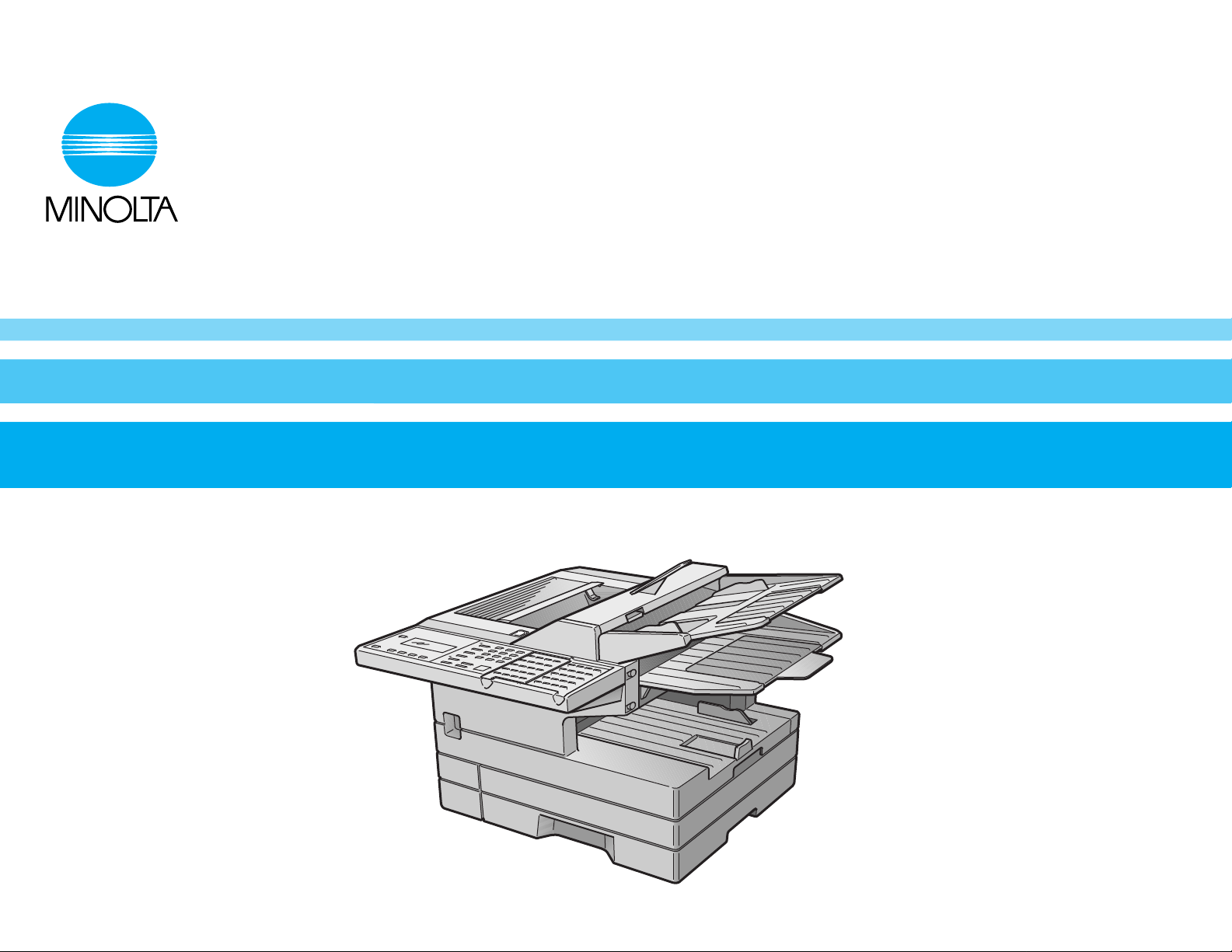
4283-7704-01
MINOLTA FAX
5600
Operator’s Manual
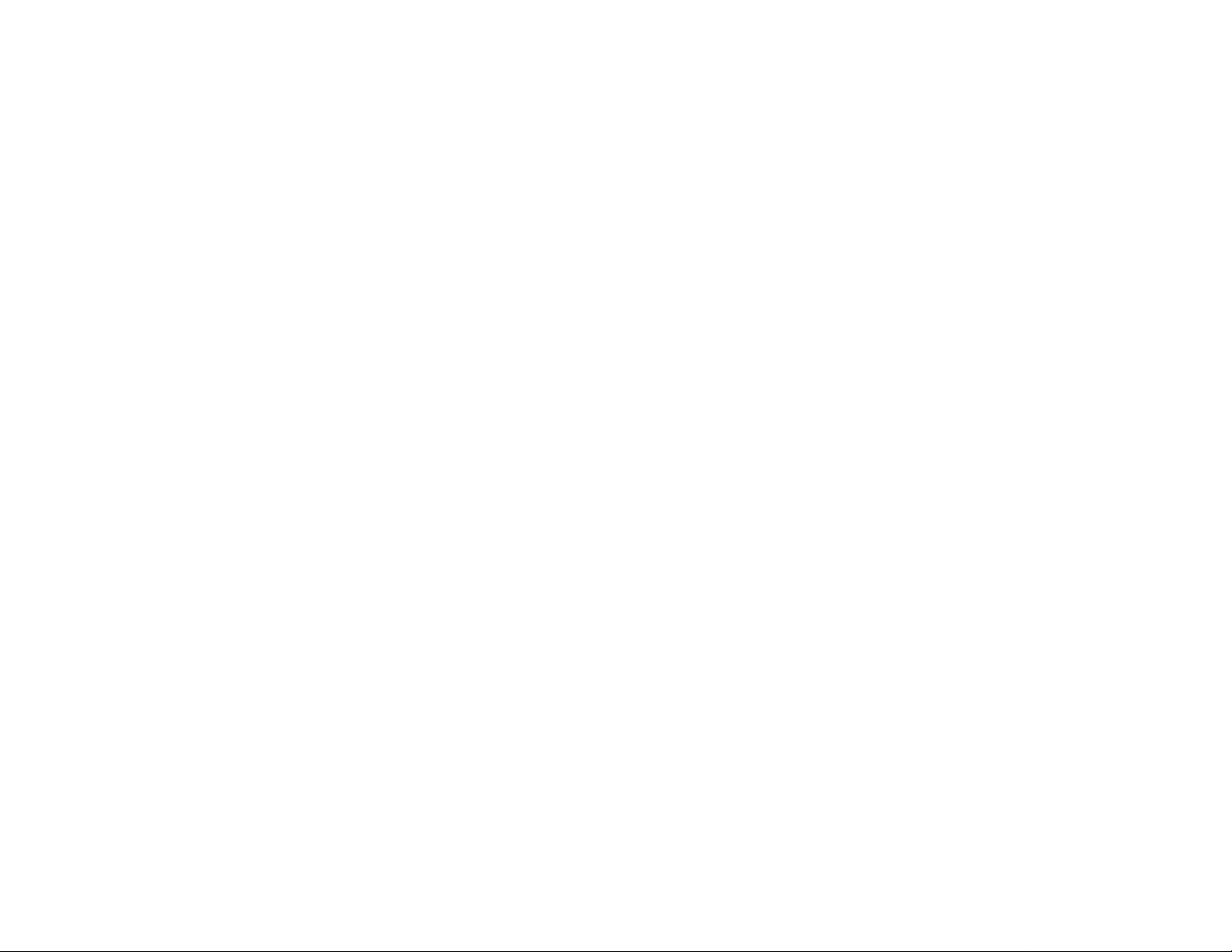
Welcome …
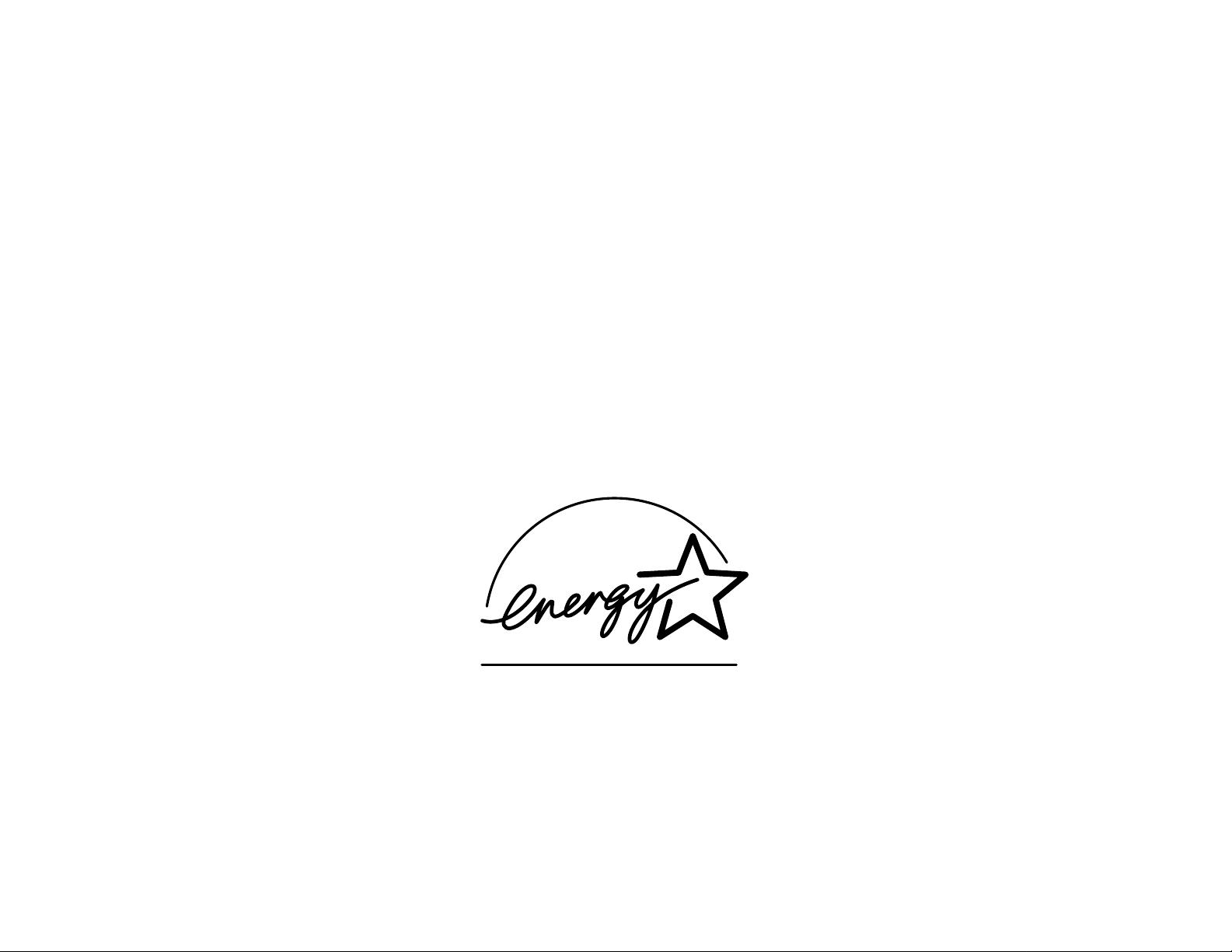
As an ENERGY STAR®partner, MINOLTA has determined that this product meets
the ENERGY STAR guidelines for energy efficiency.
Copyright © 1999 by MINOLTA CO.,LTD; all rights reserved.
E
NERGYSTAR
is a registered mark of the United States Environmental Protection Agency.
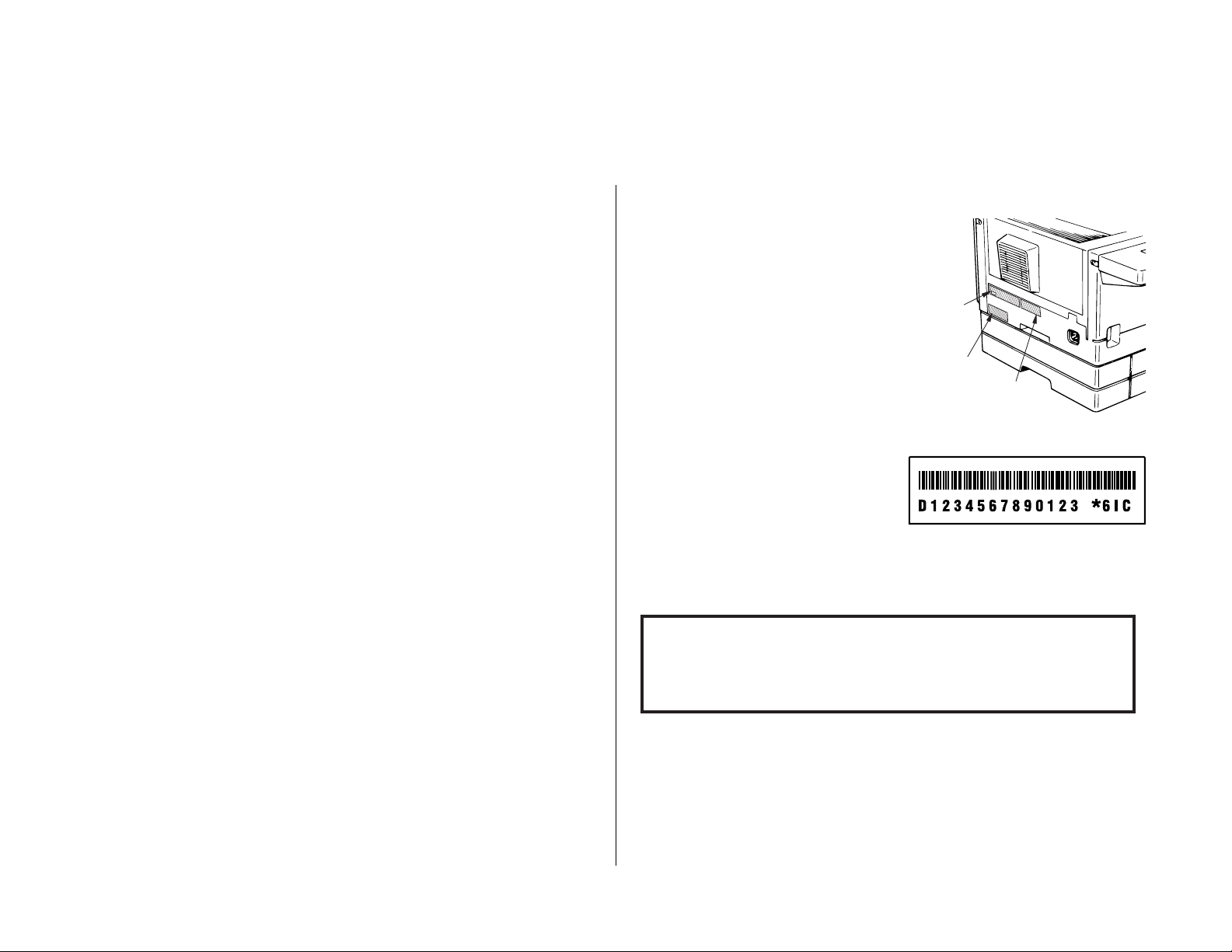
These instructions are divided into three sections.
•
“Getting started” (page 1.1) covers only what you have to know to
use your machine immediately.
•
“Beyond the basics” (page 2.1) provides more details.When you
have time,look through it to learn more about your machine’s
many features.
•
Finally, “Just in case … ” (page 3.1) helps you if you ever have a
problem with your machine. It also tells you how to give your
machine the kind of easy, sensible care that should keep troubles to
a minimum.
Thanks for choosing Minolta.
Find your serial number and write it down
Please note that your machine’s serial number
is located on the bar code label as shown on
the drawing at right. Use the blank at the bottom of this column to copy this down before
you set up your machine.
Note: The IClabel and IDlabel do not con-
tain serial number information.
Close up, the bar code label looks something like this,but with a different set of
numbers:
Please copy down your machine’s serial number below for future reference,and note
the machine’s model number:
My machine’s serial number: ________________________________________
My machine’s model number: MINOLTAFAX 5600
IC and ID
label
Bar cord
label
Laser printer
label
Welcome to your Minolta fax machine!
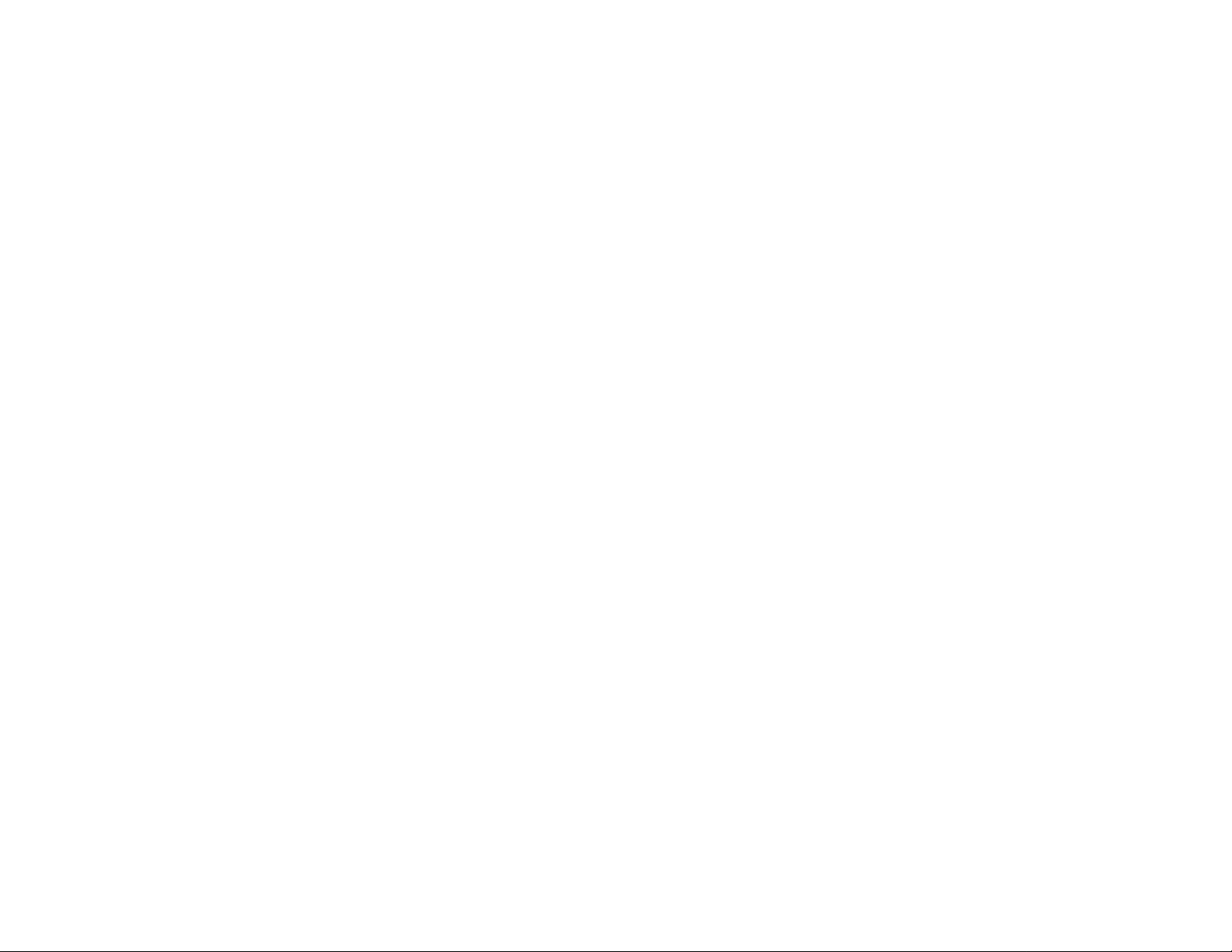
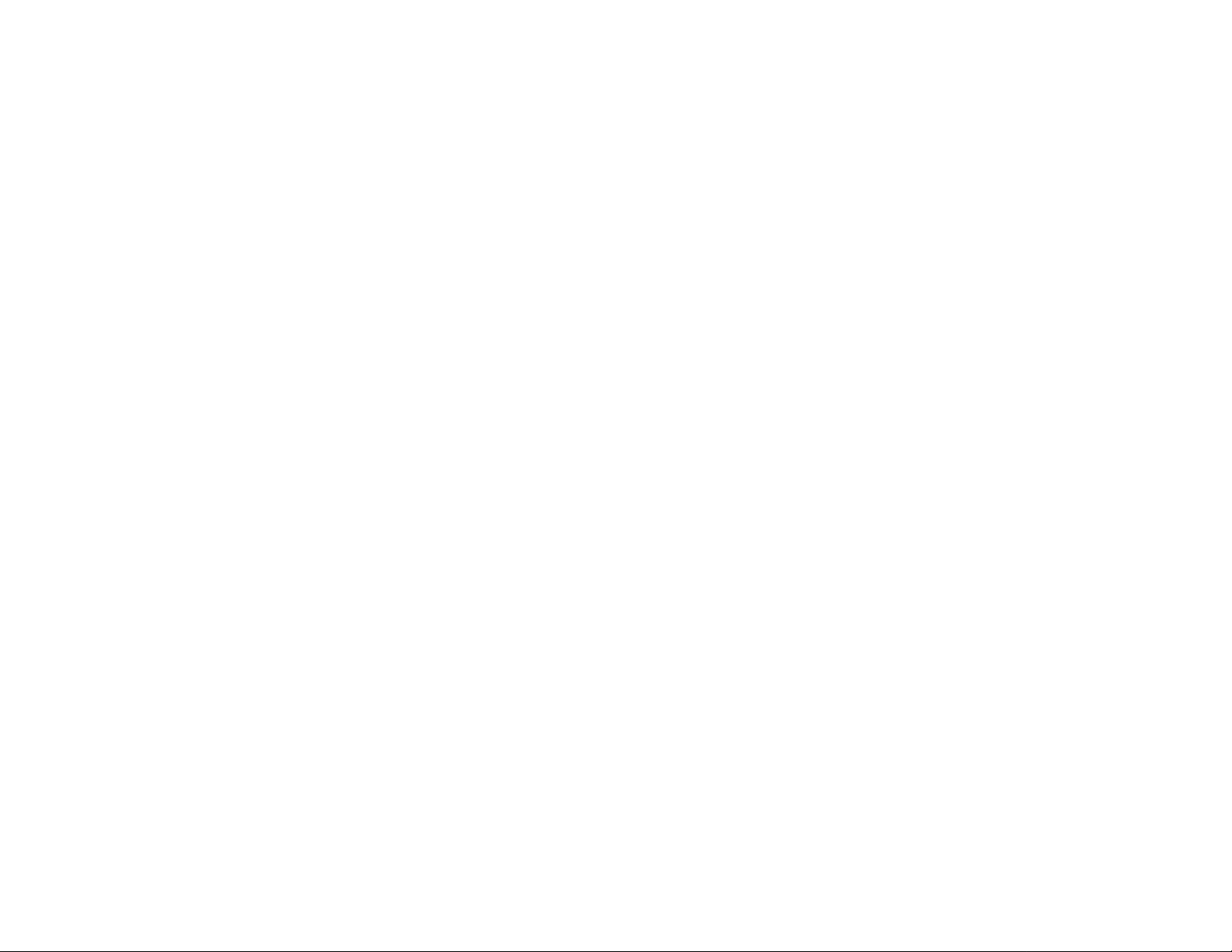
Table of Contents
Getting started
A quick introduction to fax . . . . . . . . . . . . . . . . . . . . . . . . . . . . . . . . . . . . . . . 1.1
Packaging contents . . . . . . . . . . . . . . . . . . . . . . . . . . . . . . . . . . . . . . . . . . . . . 1.2
Parts list . . . . . . . . . . . . . . . . . . . . . . . . . . . . . . . . . . . . . . . . . . . . . . . . . . . . . . 1.2
The keys and their functions . . . . . . . . . . . . . . . . . . . . . . . . . . . . . . . . . . . . . 1.4
Operating tips . . . . . . . . . . . . . . . . . . . . . . . . . . . . . . . . . . . . . . . . . . . . . . 1.5
Setting up . . . . . . . . . . . . . . . . . . . . . . . . . . . . . . . . . . . . . . . . . . . . . . . . . . . . 1.6
Pick an installation spot . . . . . . . . . . . . . . . . . . . . . . . . . . . . . . . . . . . . . . 1.6
Power tips . . . . . . . . . . . . . . . . . . . . . . . . . . . . . . . . . . . . . . . . . . . . . . . . . . 1.6
Installing the printing supplies . . . . . . . . . . . . . . . . . . . . . . . . . . . . . . . . 1.6
Installing a new drum cartridge . . . . . . . . . . . . . . . . . . . . . . . . . . . . . . . . 1.7
Loading paper . . . . . . . . . . . . . . . . . . . . . . . . . . . . . . . . . . . . . . . . . . . . . . 1.7
Attaching the parts . . . . . . . . . . . . . . . . . . . . . . . . . . . . . . . . . . . . . . . . . . 1.8
Plug in and power up . . . . . . . . . . . . . . . . . . . . . . . . . . . . . . . . . . . . . . . . . 1.8
Setting the paper size for the multipurpose tray . . . . . . . . . . . . . . . . . . . 1.8
Adjusting the monitor speaker’s volume . . . . . . . . . . . . . . . . . . . . . . . . . 1.8
Attaching your telephone or answering machine . . . . . . . . . . . . . . . . . . 1.9
Attaching an optional handset . . . . . . . . . . . . . . . . . . . . . . . . . . . . . . . . . 1.9
EasyStart . . . . . . . . . . . . . . . . . . . . . . . . . . . . . . . . . . . . . . . . . . . . . . . . . . . . 1.10
Getting started . . . . . . . . . . . . . . . . . . . . . . . . . . . . . . . . . . . . . . . . . . . . . 1.10
Clearing stored settings . . . . . . . . . . . . . . . . . . . . . . . . . . . . . . . . . . . . . 1.10
Entering initial settings . . . . . . . . . . . . . . . . . . . . . . . . . . . . . . . . . . . . . 1.10
Sending faxes . . . . . . . . . . . . . . . . . . . . . . . . . . . . . . . . . . . . . . . . . . . . . . . . . 1.13
Guidelines . . . . . . . . . . . . . . . . . . . . . . . . . . . . . . . . . . . . . . . . . . . . . . . . . 1.13
Adjusting the machine for larger documents . . . . . . . . . . . . . . . . . . . . . 1.14
Using memory transmission . . . . . . . . . . . . . . . . . . . . . . . . . . . . . . . . . . 1.14
Inserting a document . . . . . . . . . . . . . . . . . . . . . . . . . . . . . . . . . . . . . . . . 1.15
Sending a fax. . . . . . . . . . . . . . . . . . . . . . . . . . . . . . . . . . . . . . . . . . . . . . . 1.15
Sending a fax using monitor/call or a handset . . . . . . . . . . . . . . . . . . . . 1.16
Redialing . . . . . . . . . . . . . . . . . . . . . . . . . . . . . . . . . . . . . . . . . . . . . . . . . . 1.16
Review Commands, an introduction . . . . . . . . . . . . . . . . . . . . . . . . . . . . 1.17
Receiving faxes . . . . . . . . . . . . . . . . . . . . . . . . . . . . . . . . . . . . . . . . . . . . . . . 1.18
Reception modes . . . . . . . . . . . . . . . . . . . . . . . . . . . . . . . . . . . . . . . . . . . . 1.18
Answering calls manually. . . . . . . . . . . . . . . . . . . . . . . . . . . . . . . . . . . . . 1.18
Answering fax calls using another phone . . . . . . . . . . . . . . . . . . . . . . . . 1.18
Tel Ready mode . . . . . . . . . . . . . . . . . . . . . . . . . . . . . . . . . . . . . . . . . . . . 1.18
Fax Ready mode . . . . . . . . . . . . . . . . . . . . . . . . . . . . . . . . . . . . . . . . . . . . 1.19
Fax/Tel Ready mode . . . . . . . . . . . . . . . . . . . . . . . . . . . . . . . . . . . . . . . . . 1.19
Tel/Fax Ready mode . . . . . . . . . . . . . . . . . . . . . . . . . . . . . . . . . . . . . . . . . 1.20
Ans/Fax Ready mode. . . . . . . . . . . . . . . . . . . . . . . . . . . . . . . . . . . . . . . . . 1.20
If the paper runs out . . . . . . . . . . . . . . . . . . . . . . . . . . . . . . . . . . . . . . . . 1.21
Making copies . . . . . . . . . . . . . . . . . . . . . . . . . . . . . . . . . . . . . . . . . . . . . . . . 1.22
Using your fax machine as a phone . . . . . . . . . . . . . . . . . . . . . . . . . . . . . . . 1.23
Redial . . . . . . . . . . . . . . . . . . . . . . . . . . . . . . . . . . . . . . . . . . . . . . . . . . . . 1.23
Dialing with the monitor speaker. . . . . . . . . . . . . . . . . . . . . . . . . . . . . . . 1.23
EasyDial directory dialing . . . . . . . . . . . . . . . . . . . . . . . . . . . . . . . . . . . . 1.23
Dialing in the event of a power failure . . . . . . . . . . . . . . . . . . . . . . . . . . 1.23
Beyond the basics
Entering settings for your fax machine . . . . . . . . . . . . . . . . . . . . . . . . . . . . . 2.1
Scan settings . . . . . . . . . . . . . . . . . . . . . . . . . . . . . . . . . . . . . . . . . . . . . . . 2.1
Using
CODE
to enter characters . . . . . . . . . . . . . . . . . . . . . . . . . . . . . . . . 2.2
Print settings . . . . . . . . . . . . . . . . . . . . . . . . . . . . . . . . . . . . . . . . . . . . . . . 2.2
Copy settings . . . . . . . . . . . . . . . . . . . . . . . . . . . . . . . . . . . . . . . . . . . . . . . 2.3
Number of rings,settings . . . . . . . . . . . . . . . . . . . . . . . . . . . . . . . . . . . . . 2.4
ECM
, settings . . . . . . . . . . . . . . . . . . . . . . . . . . . . . . . . . . . . . . . . . . . . . . . . 2.4
Silent mode, settings . . . . . . . . . . . . . . . . . . . . . . . . . . . . . . . . . . . . . . . . . 2.5
Transmission confirmation stamp, setting . . . . . . . . . . . . . . . . . . . . . . . . 2.6
Language settings . . . . . . . . . . . . . . . . . . . . . . . . . . . . . . . . . . . . . . . . . . . 2.6
Printing your settings . . . . . . . . . . . . . . . . . . . . . . . . . . . . . . . . . . . . . . . . 2.6
Printing a program list . . . . . . . . . . . . . . . . . . . . . . . . . . . . . . . . . . . . . . . 2.6
Autodialer . . . . . . . . . . . . . . . . . . . . . . . . . . . . . . . . . . . . . . . . . . . . . . . . . . . . 2.7
Autodialer basics . . . . . . . . . . . . . . . . . . . . . . . . . . . . . . . . . . . . . . . . . . . . 2.7
Special Dialing Characters. . . . . . . . . . . . . . . . . . . . . . . . . . . . . . . . . . . . . 2.7
Call groups . . . . . . . . . . . . . . . . . . . . . . . . . . . . . . . . . . . . . . . . . . . . . . . . . . 2.8
Using one-touch numbers . . . . . . . . . . . . . . . . . . . . . . . . . . . . . . . . . . . . . 2.8
Using speed-dial numbers . . . . . . . . . . . . . . . . . . . . . . . . . . . . . . . . . . . . 2.11
Printing a call group directory . . . . . . . . . . . . . . . . . . . . . . . . . . . . . . . . . 2.14
EasyDial directory dialing . . . . . . . . . . . . . . . . . . . . . . . . . . . . . . . . . . . . 2.15
Broadcasting . . . . . . . . . . . . . . . . . . . . . . . . . . . . . . . . . . . . . . . . . . . . . . . . . 2.16
Broadcasting basics . . . . . . . . . . . . . . . . . . . . . . . . . . . . . . . . . . . . . . . . . 2.16
Delayed broadcasting . . . . . . . . . . . . . . . . . . . . . . . . . . . . . . . . . . . . . . . . 2.16
Delayed transmission . . . . . . . . . . . . . . . . . . . . . . . . . . . . . . . . . . . . . . . . . . 2.17
Setting up a delayed transmission . . . . . . . . . . . . . . . . . . . . . . . . . . . . . 2.17
Reviewing or cancelling delayed commands . . . . . . . . . . . . . . . . . . . . . 2.18
Printing a delayed command list . . . . . . . . . . . . . . . . . . . . . . . . . . . . . . 2.19
Printing a stored document . . . . . . . . . . . . . . . . . . . . . . . . . . . . . . . . . . . 2.19
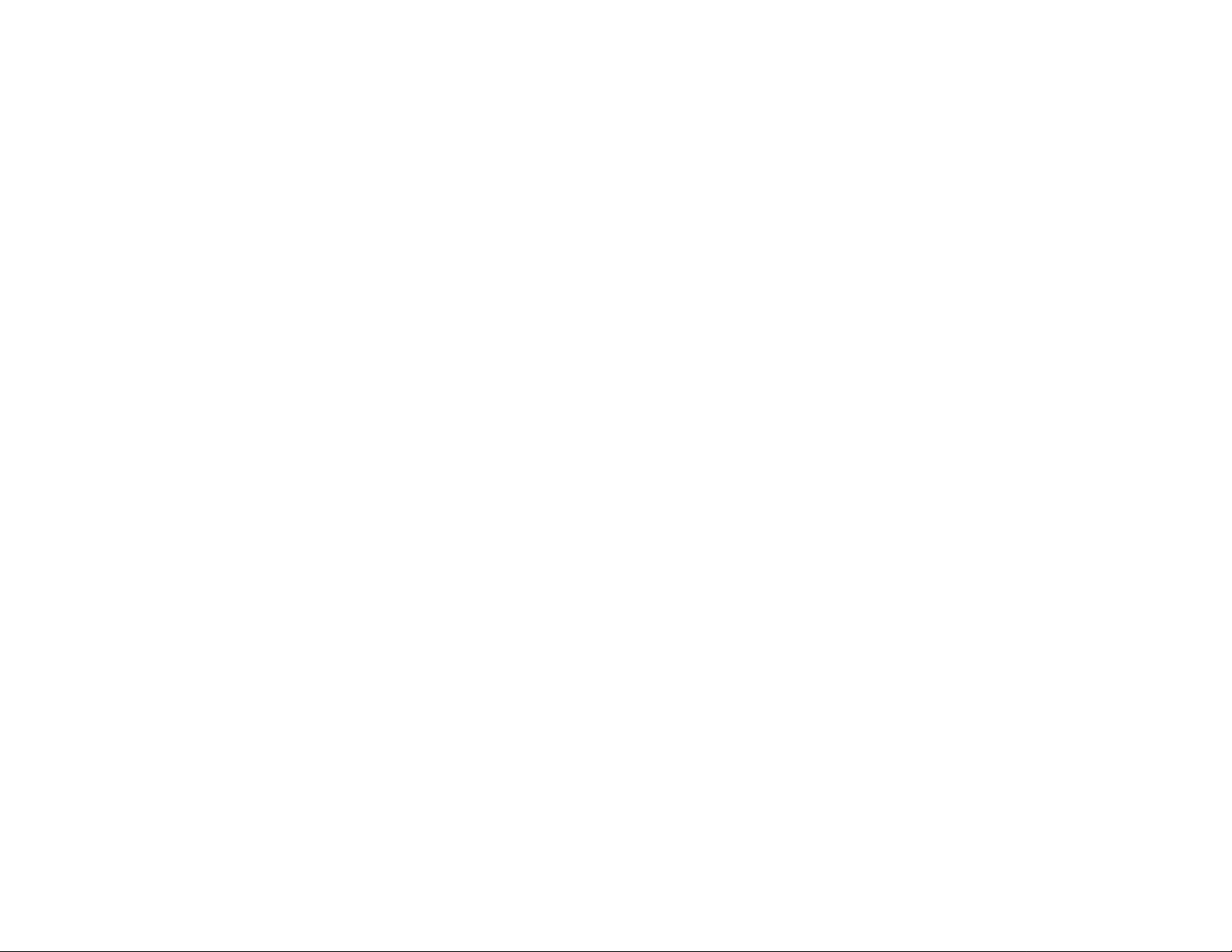
Batch transmission. . . . . . . . . . . . . . . . . . . . . . . . . . . . . . . . . . . . . . . . . . . . . 2.20
Creating or modifying a batch box . . . . . . . . . . . . . . . . . . . . . . . . . . . . . 2.20
Printing a list of batch boxes . . . . . . . . . . . . . . . . . . . . . . . . . . . . . . . . . . 2.21
Storing a document for batch transmission . . . . . . . . . . . . . . . . . . . . . . 2.21
Printing a list of stored batch documents . . . . . . . . . . . . . . . . . . . . . . . 2.21
Printing a document stored in a batch box . . . . . . . . . . . . . . . . . . . . . . 2.22
Erasing a document stored in a batch box. . . . . . . . . . . . . . . . . . . . . . . . 2.22
Erasing an empty batch box . . . . . . . . . . . . . . . . . . . . . . . . . . . . . . . . . . 2.23
Special features . . . . . . . . . . . . . . . . . . . . . . . . . . . . . . . . . . . . . . . . . . . . . . . 2.24
Soft Keys. . . . . . . . . . . . . . . . . . . . . . . . . . . . . . . . . . . . . . . . . . . . . . . . . . . 2.24
Copy & Fax. . . . . . . . . . . . . . . . . . . . . . . . . . . . . . . . . . . . . . . . . . . . . . . . . 2.25
Cover page . . . . . . . . . . . . . . . . . . . . . . . . . . . . . . . . . . . . . . . . . . . . . . . . 2.26
Setting the activity journal . . . . . . . . . . . . . . . . . . . . . . . . . . . . . . . . . . . . 2.27
Setting the reports:
TCR
s and
RCR
s . . . . . . . . . . . . . . . . . . . . . . . . . . . . . 2.28
Quick memory transmission. . . . . . . . . . . . . . . . . . . . . . . . . . . . . . . . . . . 2.29
Polling . . . . . . . . . . . . . . . . . . . . . . . . . . . . . . . . . . . . . . . . . . . . . . . . . . . . 2.29
OneLine + distinctive ring detection. . . . . . . . . . . . . . . . . . . . . . . . . . . . 2.31
Call request . . . . . . . . . . . . . . . . . . . . . . . . . . . . . . . . . . . . . . . . . . . . . . . 2.32
Numbering pages . . . . . . . . . . . . . . . . . . . . . . . . . . . . . . . . . . . . . . . . . . . 2.33
The power of Multi Access. . . . . . . . . . . . . . . . . . . . . . . . . . . . . . . . . . . . . 2.33
F-Code communication . . . . . . . . . . . . . . . . . . . . . . . . . . . . . . . . . . . . . . . . . 2.34
Introduction . . . . . . . . . . . . . . . . . . . . . . . . . . . . . . . . . . . . . . . . . . . . . . . 2.34
Creating or modifying an F-Code box . . . . . . . . . . . . . . . . . . . . . . . . . . . 2.34
Printing a list of F-Code boxes . . . . . . . . . . . . . . . . . . . . . . . . . . . . . . . . 2.38
Printing a list of documents stored in F-Code boxes. . . . . . . . . . . . . . . . 2.38
Using a bulletin box. . . . . . . . . . . . . . . . . . . . . . . . . . . . . . . . . . . . . . . . . . 2.38
Using a security box. . . . . . . . . . . . . . . . . . . . . . . . . . . . . . . . . . . . . . . . . . 2.40
Using a relay box . . . . . . . . . . . . . . . . . . . . . . . . . . . . . . . . . . . . . . . . . . . . 2.41
Erasing an empty F-Code box . . . . . . . . . . . . . . . . . . . . . . . . . . . . . . . . . 2.41
F-Code transmission and polling . . . . . . . . . . . . . . . . . . . . . . . . . . . . . . 2.42
Programmable one-touch keys . . . . . . . . . . . . . . . . . . . . . . . . . . . . . . . . . . . 2.44
Using the power of programmable one-touch keys . . . . . . . . . . . . . . . . 2.44
Programming a delayed transmission . . . . . . . . . . . . . . . . . . . . . . . . . . 2.44
Programming a broadcast / group . . . . . . . . . . . . . . . . . . . . . . . . . . . . . 2.46
Programming regular polling . . . . . . . . . . . . . . . . . . . . . . . . . . . . . . . . . 2.48
Programming a batch transmission . . . . . . . . . . . . . . . . . . . . . . . . . . . . . 2.49
Programming an F-Code transmission . . . . . . . . . . . . . . . . . . . . . . . . . 2.51
Programming F-Code polling . . . . . . . . . . . . . . . . . . . . . . . . . . . . . . . . . 2.53
Programming printouts. . . . . . . . . . . . . . . . . . . . . . . . . . . . . . . . . . . . . . . 2.54
Programming a document storage operation. . . . . . . . . . . . . . . . . . . . . . 2.55
Fax dialing with programmable one-touc h key . . . . . . . . . . . . . . . . . . . 2.56
Printing lists using programmable one-touch . . . . . . . . . . . . . . . . . . . . . 2.56
Storing fax documents with programmable one-touch . . . . . . . . . . . . . . 2.57
Erasing a programmable one-touch key . . . . . . . . . . . . . . . . . . . . . . . . . 2.57
Printing a list of programmable one-touch keys . . . . . . . . . . . . . . . . . . 2.57
Security features . . . . . . . . . . . . . . . . . . . . . . . . . . . . . . . . . . . . . . . . . . . . . . 2.58
The passcode . . . . . . . . . . . . . . . . . . . . . . . . . . . . . . . . . . . . . . . . . . . . . . 2.58
Operation protection . . . . . . . . . . . . . . . . . . . . . . . . . . . . . . . . . . . . . . . . 2.58
Security reception . . . . . . . . . . . . . . . . . . . . . . . . . . . . . . . . . . . . . . . . . . 2.59
Masking the
PIN
. . . . . . . . . . . . . . . . . . . . . . . . . . . . . . . . . . . . . . . . . . . . 2.60
Setting security transmission. . . . . . . . . . . . . . . . . . . . . . . . . . . . . . . . . . 2.62
Setting for use with a closed network . . . . . . . . . . . . . . . . . . . . . . . . . . . 2.63
Setting Block Junk Fax . . . . . . . . . . . . . . . . . . . . . . . . . . . . . . . . . . . . . . 2.63
Using department codes . . . . . . . . . . . . . . . . . . . . . . . . . . . . . . . . . . . . . . 2.65
Just in case …
Clearing paper jams . . . . . . . . . . . . . . . . . . . . . . . . . . . . . . . . . . . . . . . . . . . . 3.1
Original document jams . . . . . . . . . . . . . . . . . . . . . . . . . . . . . . . . . . . . . . 3.1
Printout jams . . . . . . . . . . . . . . . . . . . . . . . . . . . . . . . . . . . . . . . . . . . . . . . 3.1
Print quality problems . . . . . . . . . . . . . . . . . . . . . . . . . . . . . . . . . . . . . . . . . . 3.3
Troubleshooting . . . . . . . . . . . . . . . . . . . . . . . . . . . . . . . . . . . . . . . . . . . . . . . . 3.5
Alarm . . . . . . . . . . . . . . . . . . . . . . . . . . . . . . . . . . . . . . . . . . . . . . . . . . . . . 3.5
LCD
error messages . . . . . . . . . . . . . . . . . . . . . . . . . . . . . . . . . . . . . . . . . . 3.5
Errors . . . . . . . . . . . . . . . . . . . . . . . . . . . . . . . . . . . . . . . . . . . . . . . . . . . . . 3.7
Caring for your fax machine . . . . . . . . . . . . . . . . . . . . . . . . . . . . . . . . . . . . . 3.10
Cleaning tips . . . . . . . . . . . . . . . . . . . . . . . . . . . . . . . . . . . . . . . . . . . . . . 3.10
Cleaning air vents . . . . . . . . . . . . . . . . . . . . . . . . . . . . . . . . . . . . . . . . . . 3.10
Corrective cleaning . . . . . . . . . . . . . . . . . . . . . . . . . . . . . . . . . . . . . . . . . 3.11
Common questions . . . . . . . . . . . . . . . . . . . . . . . . . . . . . . . . . . . . . . . . . . . . 3.12
General questions . . . . . . . . . . . . . . . . . . . . . . . . . . . . . . . . . . . . . . . . . . 3.12
Sending faxes . . . . . . . . . . . . . . . . . . . . . . . . . . . . . . . . . . . . . . . . . . . . . . 3.12
Reports . . . . . . . . . . . . . . . . . . . . . . . . . . . . . . . . . . . . . . . . . . . . . . . . . . . 3.13
Receiving faxes . . . . . . . . . . . . . . . . . . . . . . . . . . . . . . . . . . . . . . . . . . . . . 3.14
Working with your answering machine . . . . . . . . . . . . . . . . . . . . . . . . . 3.14
Polling . . . . . . . . . . . . . . . . . . . . . . . . . . . . . . . . . . . . . . . . . . . . . . . . . . . . 3.14
How your fax machine works . . . . . . . . . . . . . . . . . . . . . . . . . . . . . . . . . 3.14
Glossary . . . . . . . . . . . . . . . . . . . . . . . . . . . . . . . . . . . . . . . . . . . . . . . . . . . . . 3.15
Appendix and index
Specifications . . . . . . . . . . . . . . . . . . . . . . . . . . . . . . . . . . . . . . . . . . . . . . . . .
AI
.1
Multi-Access table . . . . . . . . . . . . . . . . . . . . . . . . . . . . . . . . . . . . . . . . . . . . . .
AI
.3
MINOLTAFAX 5600 Quic k Reference . . . . . . . . . . . . . . . . . . . . . . . . . . . . . . AI.4
Index . . . . . . . . . . . . . . . . . . . . . . . . . . . . . . . . . . . . . . . . . . . . . . . . . . . . . . . .
AI
.5
Regulatory information . . . . . . . . . . . . . . . . . . . . . . . . . . . . . . . . . . . . . . . . .
AI
.8
United States of America . . . . . . . . . . . . . . . . . . . . . . . . . . . . . . . . . . . . .
AI
.8
Canada . . . . . . . . . . . . . . . . . . . . . . . . . . . . . . . . . . . . . . . . . . . . . . . . . . . .
AI
.8
Safety information . . . . . . . . . . . . . . . . . . . . . . . . . . . . . . . . . . . . . . . . . . . . .
AI
.9
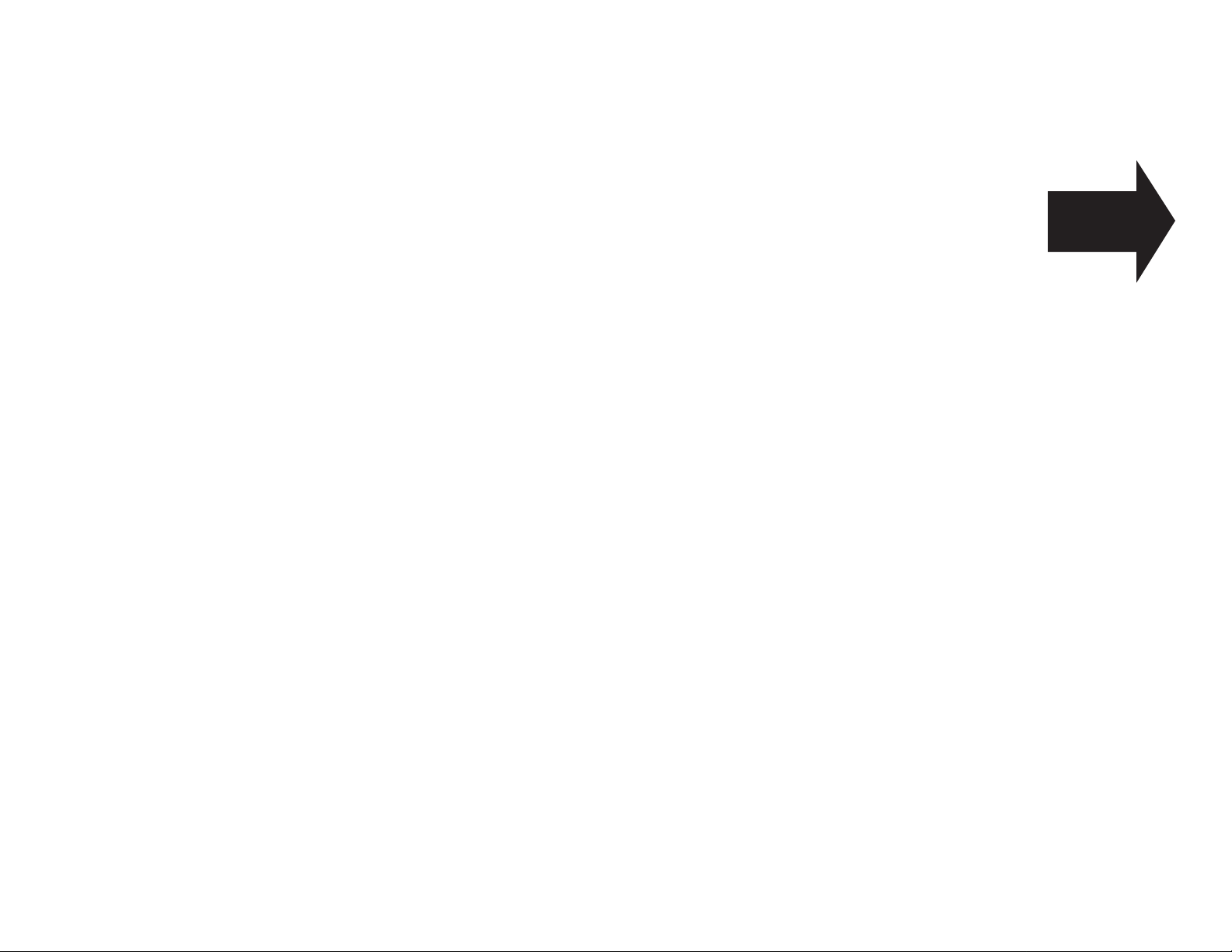
Getting started
A quick trip
through the basics
of your Minolta fax machine
A quick introduction to fax . . . . . . . . . . . . . . . . . . . . . . . . . . . . . . . . . . . . . . . . . . . . 1.1
Packaging contents . . . . . . . . . . . . . . . . . . . . . . . . . . . . . . . . . . . . . . . . . . . . . . . . . . . 1.2
Parts list . . . . . . . . . . . . . . . . . . . . . . . . . . . . . . . . . . . . . . . . . . . . . . . . . . . . . . . . . . . 1.2
The keys and their functions . . . . . . . . . . . . . . . . . . . . . . . . . . . . . . . . . . . . . . . . . . 1.4
Setting up . . . . . . . . . . . . . . . . . . . . . . . . . . . . . . . . . . . . . . . . . . . . . . . . . . . . . . . . . . 1.6
EasyStart . . . . . . . . . . . . . . . . . . . . . . . . . . . . . . . . . . . . . . . . . . . . . . . . . . . . . . . . . 1.10
Sending faxes . . . . . . . . . . . . . . . . . . . . . . . . . . . . . . . . . . . . . . . . . . . . . . . . . . . . . . 1.13
Receiving faxes . . . . . . . . . . . . . . . . . . . . . . . . . . . . . . . . . . . . . . . . . . . . . . . . . . . . 1.18
Making copies . . . . . . . . . . . . . . . . . . . . . . . . . . . . . . . . . . . . . . . . . . . . . . . . . . . . . 1.22
Using your fax machine as a phone . . . . . . . . . . . . . . . . . . . . . . . . . . . . . . . . . . . . 1.23
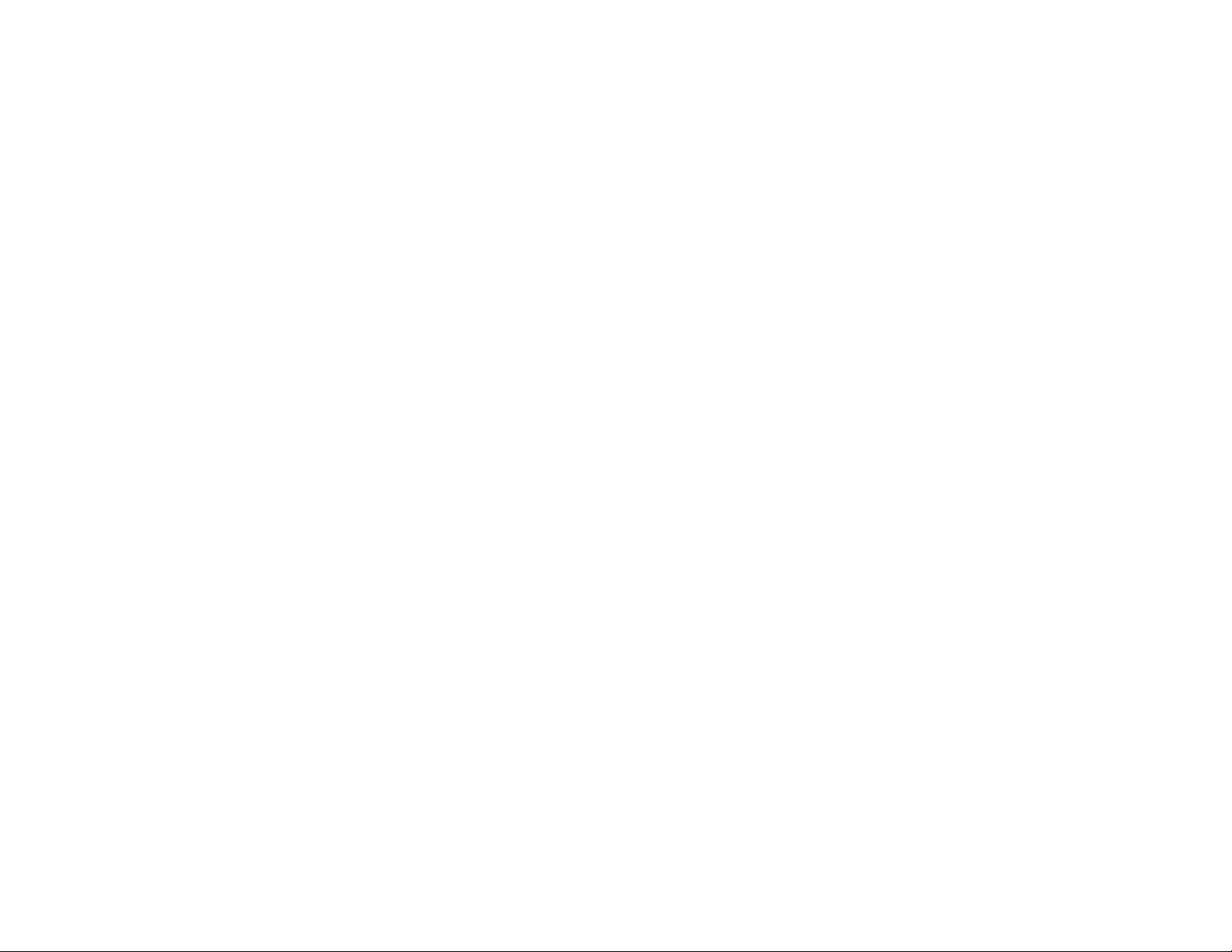
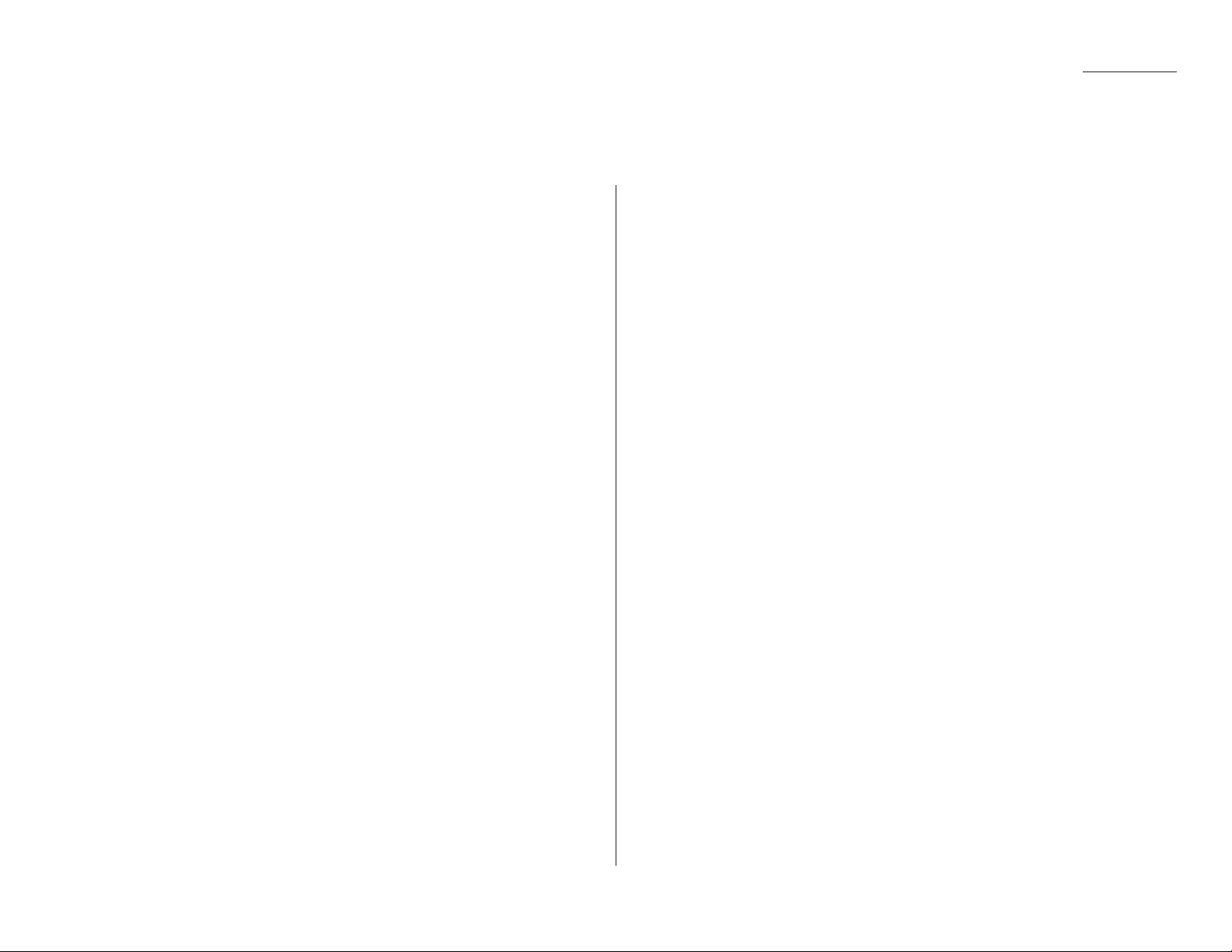
1.1
Getting started
What’s a fax document?
A fax document is anything a fax user wants to fax to someone else. It can be one or
more pages, and it can be text, a drawing or even a copy of a photograph.
What’s a fax number?
Because your fax operates on standard phone lines,a fax number is just a regular
phone number. And because your fax is also a high-quality, full-featured telephone,
your fax number can be your regular phone number.
What are resolution and grayscale?
Just as cars are measured by engine size,fax machines are measured by resolution
and grayscale.
Resolution refers to the sharpness of a fax transmission. It’s expressed in lines per
inch (lpi). There are three levels of resolution:
• Normal (203 horizontal × 98 vertical lpi)
• Fine (203 × 196 lpi)
• Superfine (406 × 392 lpi).
Grayscale levels, or shades of gray — refers to the many shades of gray your fax
machine sees on a document it’s sending.It’s likely most of your fax documents will
be dark text on white paper. However,when you want to send photographs and
other shaded items,you can set your fax machine to transmit in 128-level grayscale.
Why not always set your fax machine for superfine,
or for grayscale?
Setting your fax machine for superfine resolution and grayscale mode makes your
machine send more information, making transmissions last longer and driving up
your phone bills on long-distance calls.You’ll find that we’ve made it easy for you to
set your fax machine for the most efficient and truest transmission for the types of
documents you send.
A quick introduction to fax
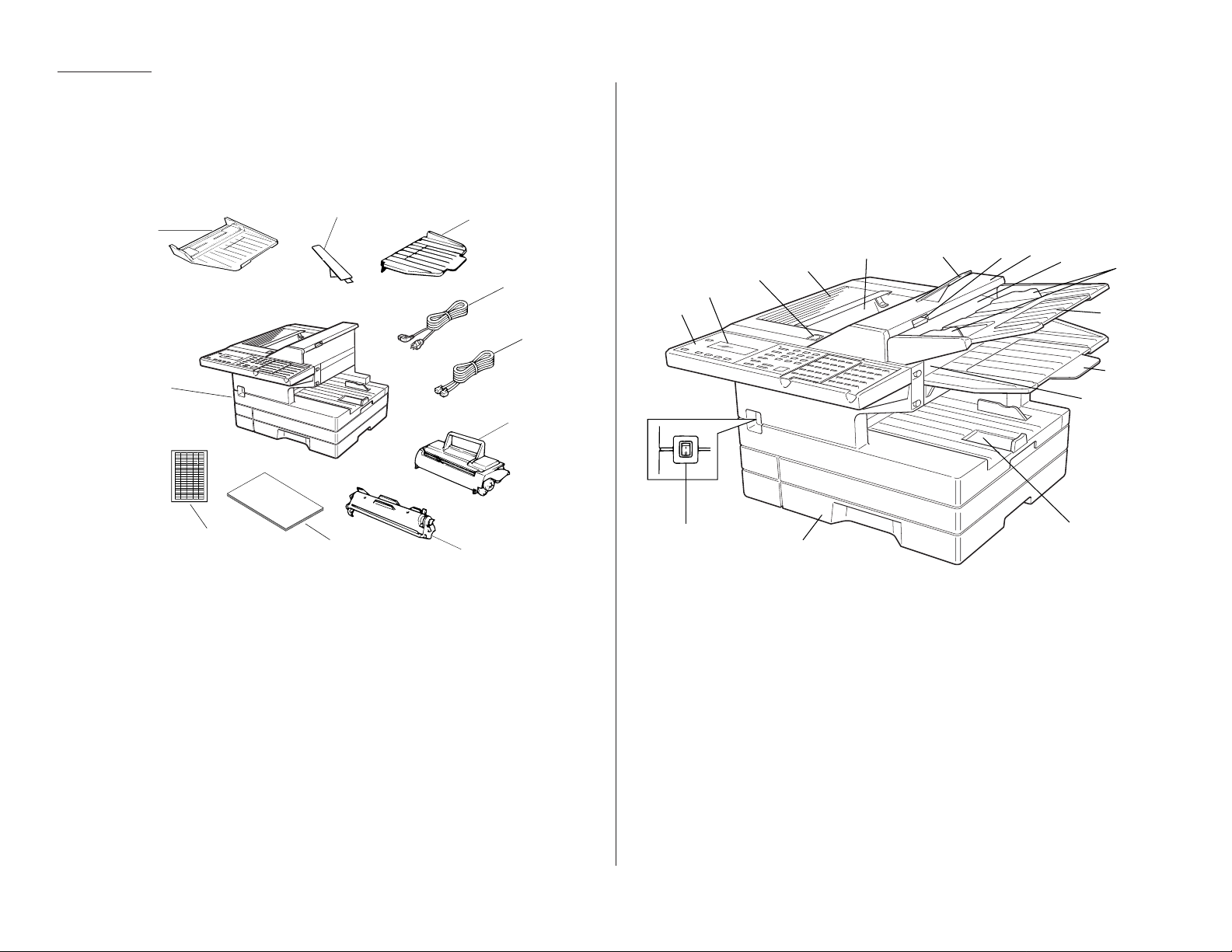
Included in your fax machine’s packaging:
1
Fax machine
6
Telephone line cord
2
Document hopper
7
Toner cartridge
3
Paper hopper
8
Drum cartridge
4
Document tray
9
(This operating manual)
5
AC
power cord
10
Autodialer labels
It’s a good idea to save the packaging in case there’s a need for reshipment.
Note: Any terms used here that are unclear to you right now will be explained in
detail in the coming pages.
1
Control panel — The keys you use to operate your machine.(See page 1.4
for more details.)
2
Liquid crystal display (
LCD
) — Shows the machine’s status and lets you
see what you’re programming into the machine.The display shows 2 lines, 20
characters per line. (If the
LCD
is blank, the machine is off.)
3
Printer cover release — Push this to open the printer cover.
4
Printer cover — Open to change the toner and drum cartridges or to fix
printout jams.
5
Printed document exit — Where the printout emerges.
6
Paper hopper — Holds up the printout after it emerges.
7
Scanner cover release — Pull up on this to open the scanner cover.
2
3
5
68
9
10
11
12
13
14
15
16
7
4
1
1
2
3
4
5
6
7
8
9
10
1.2
Getting started
Packaging contents
Parts list
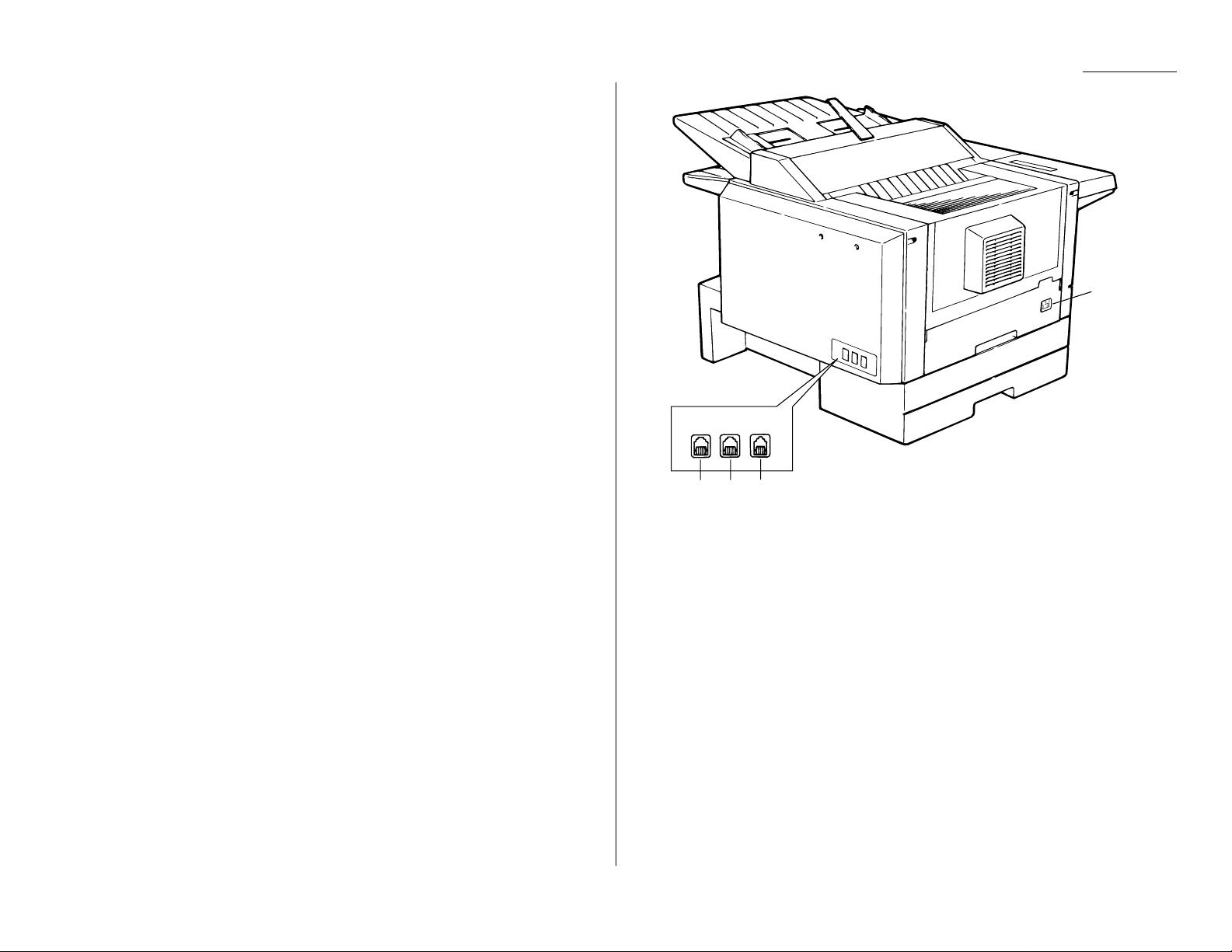
8
Scanner cover — Open this by using the scanner cover release to remove
original document paper jams.
9
Document feeder — Place your original document here for faxing or copy-
ing. It holds up to 50 sheets.
10
Document guides — Adjust these to fit the width of the original document
so it will feed properly into the machine.
11
Document hopper — This supports original documents for feeding into the
machine.
12
Document tray — Holds original documents after they’ve been scanned into
the machine for faxing/copying.
13
Original document exit — Where the original document emerges once it’s
been scanned for faxing/copying.
14
Multipurpose tray — One of two locations where you put the recording
paper. Holds up to 150 sheets, either letter- or legal-sized.
15
Paper cassette — One of two locations where you put the recording paper.
Holds up to 500 letter-sized sheets.
16
AC
power switch — Turns your fax machine on and off.
17
AC
power jack — Where you plug in the ACpower cord.
18
HANDSET
jack — Where you plug in the handset.
19
EXT.TEL
jack — If you connect a second telephone to your machine, this is
where you plug in the cord.
20
LINE
jack — Where you plug in the telephone line cord. (The other end of the
cord plugs into a wall telephone jack.)
LINE EXT.TEL HANDSET
20 19 18
17
1.3
Getting started
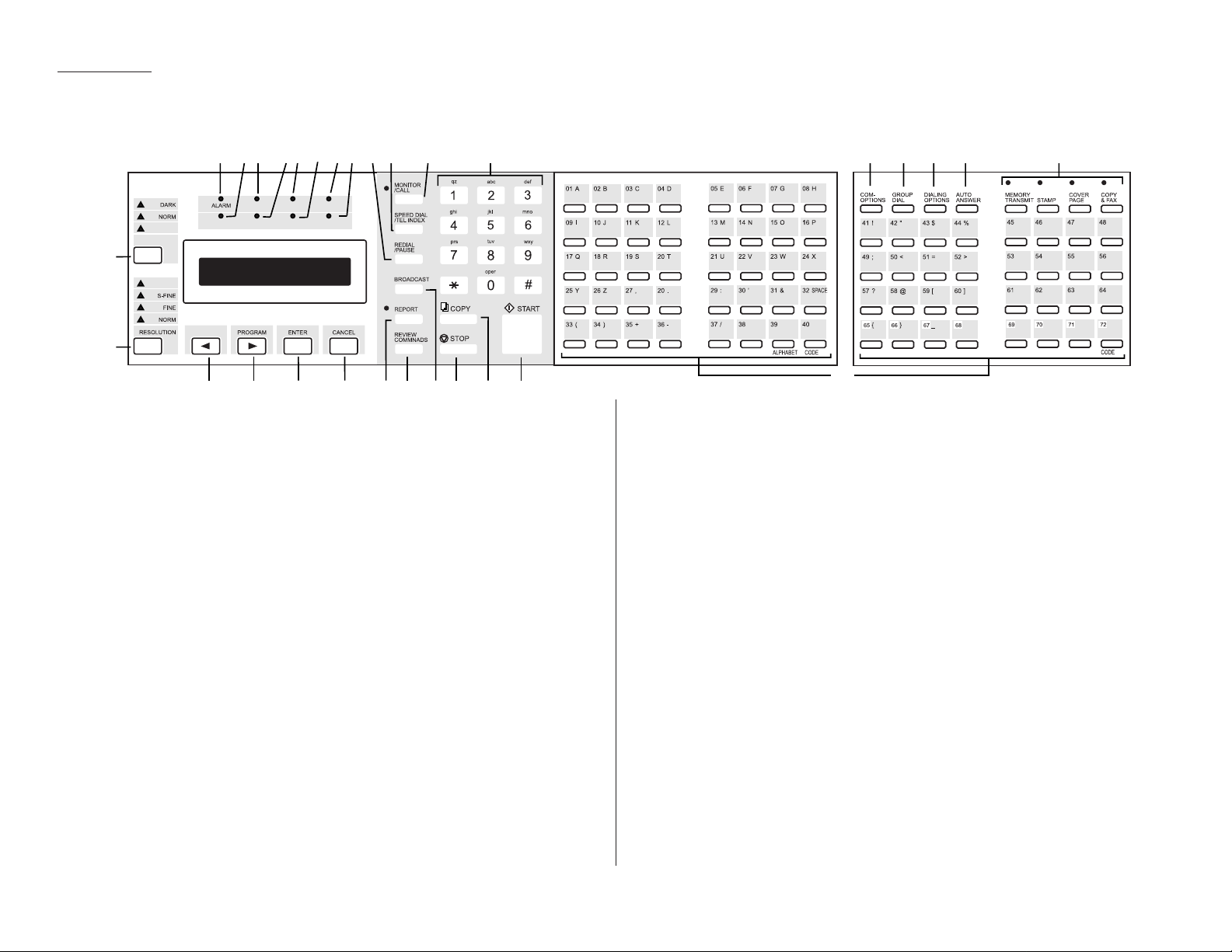
Important: Some of the functions mentioned here are covered in the “Beyond the
basics” section.
1
ALARM
light — Glows when a problem occurs during fax communication,
printing or scanning.The light stays on until the machine prints a Check
Message report.
2
COMMUNICATION
light — Glows when the fax machine is communicating with
another machine.
3
PRINTER ALARM
light — Glows when your machine encounters a problem
printing a fax or copy. Check the display or an error report for more information.
4
MEMORY RECEIVE
light — Glows when the machine is receiving an incoming
fax document into its electronic memory.
5
PAPER JAM
light — Glows when a printout jams in your fax machine.
6
PC CONNECT
light — Glows when y our fax machine is ready to communicate
using the optional RS-232C interface.
7
REPLACE PAPER
light — Glows when either the multipurpose paper tray or
paper cassette is empty. See page 1.7 for details on replacing paper.
8
AUTO ANSWER
light — Glows when auto-answer mode is active. In this mode,
the machine answers automatically as a fax machine.
9
REDIAL/PA USE
— Redials the last number you dialed. In certain operations, it
also produces a special pause character which can be useful when dialing
long-distance numbers.
10
SPEED DIAL/TEL INDEX
— Starts a speed-dialing operation, which you finish by
pushing three of the keys on the numeric keypad. Also displays one-touch and
speed-dial entries sorted alphanumerically, as in a telephone directory.
11
MONITOR/CALL
— Turns the monitor speaker off or on. When it’s on, it allows
you to hear the call you’re making.When using this feature, you can only hear
the communication taking place.You cannot be heard unless you use a handset.When sending a fax, this key also activates the call request feature.
12
Numeric keypad — Just like the numeric keys on a regular tone-dialing
phone. Use these to dial phone and fax numbers and to enter numbers when
you’re setting up the machine.
13
COM-OPTIONS
— Press this to choose from among six fax options: delayed
transmission, polling, batch transmission, continuous polling, F-code transmission or F-code polling.
14
GROUP DIAL
— Press this to set up a fax transmission to a call group, a set of
fax numbers which will receive the same document in one fax operation.
15
DIALING OPTIONS
— Produces a special character when dialing,and also
inserts special symbols into telephone numbers (see page 2.7).
16
AUTO ANSWER
— Press this to select which mode your fax machine uses to
handle incoming calls.Choose between auto-answer mode (your machine
answers automatically as a fax machine) or manual-answer mode (the
machine waits for the user to pick up an connected handset).
1.4
Getting started
The keys and their functions
PAPER JAM
PC
CONNECT
6
7 13
REPLACE
PAPER
AUTO
ANSWER
12
20212223242526
19
1
23 8 910 115
PRINTER
ALARM
MEMORY
COMMUNICATION
LIGHT
CONTRAST
30
HALFTONE
29
RECEIVE
2728
14 15 16
fliptab a
18
fliptab b
174
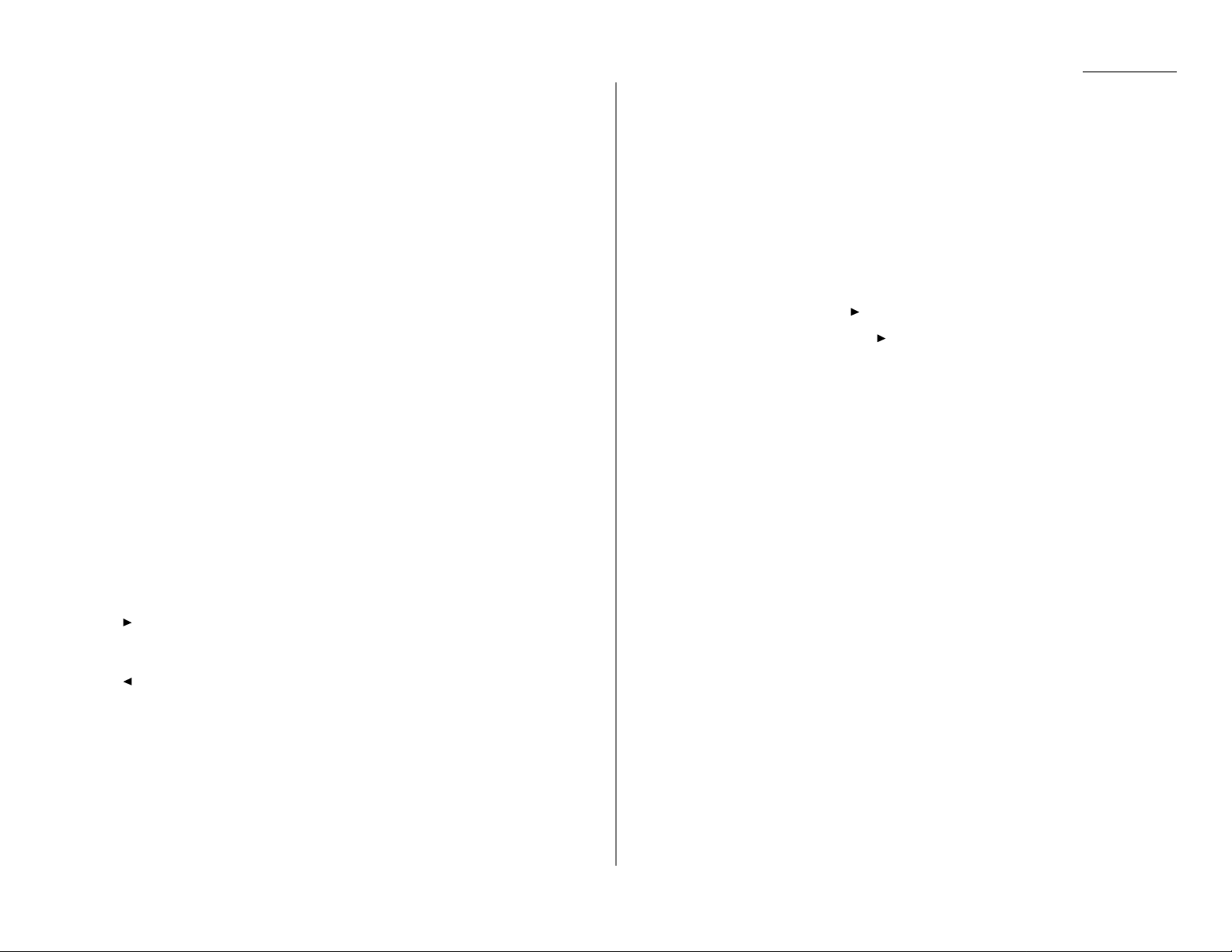
17
Soft keys — Shortcut keys.Any function that can be turned on or off can be
programmed into these four keys.If the light above one of these keys glows,
this indicates the setting that’s been programmed into it (see page 2.24) is
turned on.
18
One-touch keys — Serve three functions: (1) the keys labeled 01–64 can be
used for one-touch dialing,(2) the keys labeled 65–72 are for programmable
functions: this lets you teach your machine a multi-step function just once,
then recall the function at any time by pressing one of these keys,and (3) all
these keys can be used to type letters and symbols for user settings.
19
START
— Press to begin a fax transmission or reception.
20
COPY
— Press to make one or more copies of a document.
21
STOP
— An all-purpose “Whoa!”key .Stops the current operation and ejects a
document from the document feeder.
22
BROADCAST
— Press to send a broadcast fax (sending the same document to
more than one location).
23
REVIEW COMMANDS
— Press to review pending fax commands or to view a
brief description of delayed commands.
24
REPORT
— Press to turn the confirmation report feature on or off for the next
fax transmission. If the
REPORT
light next to this key is glowing, your
machine will print the confirmation report for the next fax transmission. If
not, your machine will not print a confirmation report.
25
CANCEL
— Press to delete characters on the
LCD
and cancel commands you
have entered into the machine.
26
ENTER
— Much as
STOP
is a “Whoa!”key,
ENTER
is a “Go!”key. It confirms user
settings, begins operations and moves through command levels.
27
/
PROGRAM
— Any function can be started by first pressing this key and then
entering the function number. Also, scrolls (moves) through features and command options as displayed on the
LCD
.
28
— Push to scroll through features and commands displayed on the
LCD
.
29
RESOLUTION
— When a document is in the document feeder, press this key to
toggle among the three resolution modes and the halftone (grayscale) mode.
30
CONTRAST
— When a document is in the document feeder, press this key to
toggle among normal, dark or light contrast settings.
Operating tips
To press: 0 (zero),1,2,3,4,5,6,7,8,9,#or *
Use: The numeric keypad.
Tip: At no other time within this manual will we refer to the letters printed
below the numeric keys and their uses (such as accessing abc by pressing
the 2 key.) These letters are there only for your convenience in using your
fax machine as a telephone.
To press:A,B,C,Dor any other letter key
Use: The one-touch key labeled with that letter.
Tip: Please don’t confuse the zero (0) with the letter O.
Here’s an example.If we say “press /
PROGRAM
,7,
ENTER
,0,8,
ENTER
”…
… you’d press /
PROGRAM
… then 7
… then
ENTER
… then 0 (the numeric key zero)
… then 8
… and then
ENTER
Important: Even though our example above includes commas, do not enter them
into the fax machine.Those characters appear in our instructions to
separate one number from the other. They do not need to be entered
into your fax machine.
There is a function (broadcasting) which requires commas to be
entered, but there is a special way to enter them. We’ll explain this
process later.
1.5
Getting started
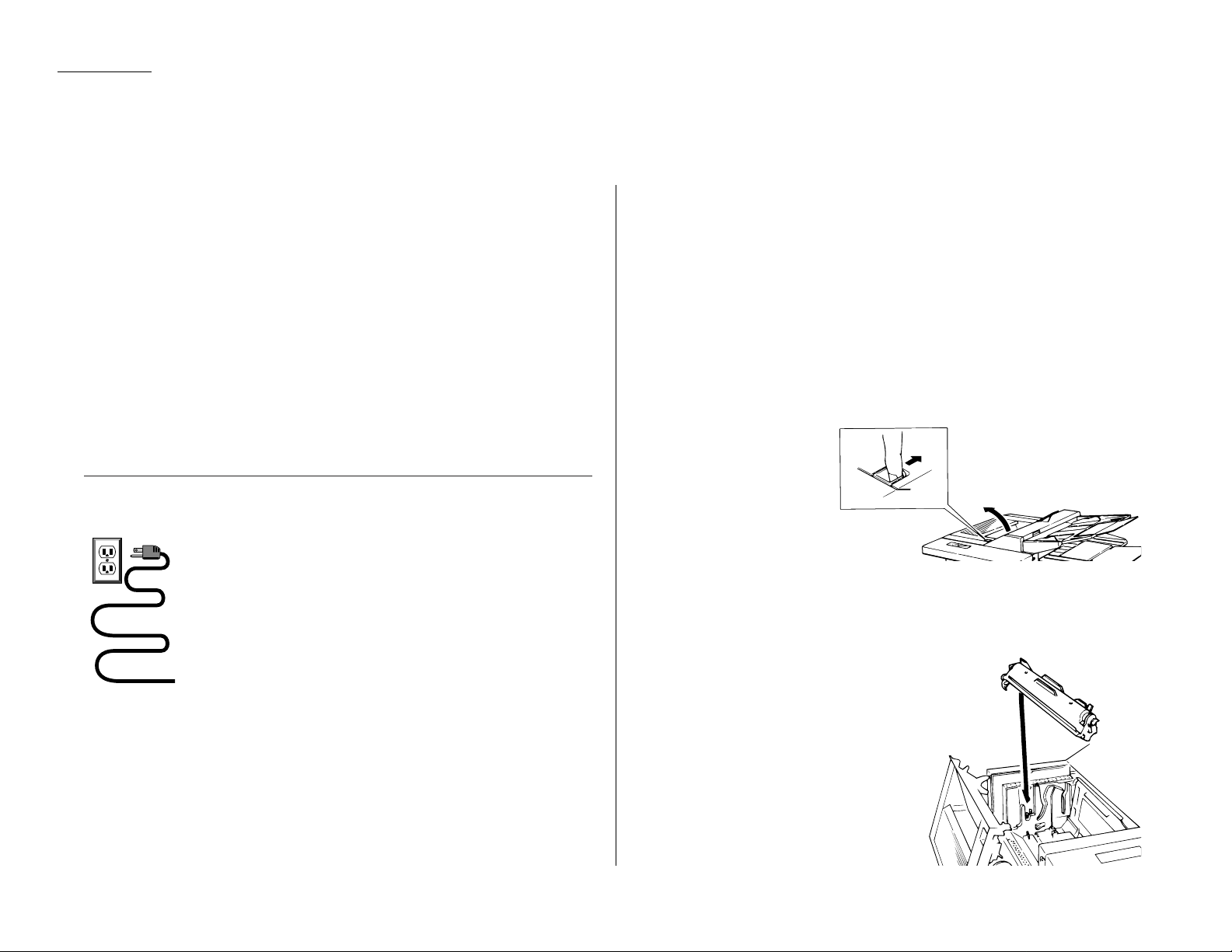
1.6
Getting started
Pick an installation spot
Where should you install your fax machine? The location should be:
• Clean — Dust buildup can damage your machine. (However, do not use a cover!)
• In the open — Allow at least 12 inches of clearance around your machine. Be
sure that you never cover the machine. Its vents must be able to “breathe.”
• Away from direct sunlight — This helps avoid overheating.
• Dry — Avoid any location where splatters or sprays (such as from a water foun-
tain) could reach your fax machine.
• Level, and vibration-free.
• Near a phone jack — Your fax machine uses a standard (modular) telephone
jack, also known as an RJ-11.
• Near an ACpower outlet — The ACpower cord is about 5 feet long when
stretched to its limit, and the power cord should never be stretched to its limit.
Power tips
• Use a standard three-pronged 120
VAC
outlet.
• Make sure the outlet isn’t controlled by a wall switch.
If it is, you’ll risk occasional shutoffs to the machine, causing you
to lose fax messages.
• Don’t use an outlet which also is supplying power to a
large appliance, such as a refrigerator or air conditioner.
Such high-consumption appliances can cause “draw-downs”
(temporary drops in the power available for other equipment on
the circuit) which could damage your fax machine.
• Use an electrical surge suppressor, preferably one which guards both tele-
phone and electrical lines.This device helps to shield your fax machine from
damaging high-voltage electrical surges.
Voltage requirements: 120
VAC
± 10%, 50–60% Hz.
Power consumption: Standby T ransmission Reception Copying Maximum*
17
W
40
W
440
W
448
W
650
W
* ; simultaneous copying, communicating and scanning
Installing the printing supplies
Your fax machine prints incoming faxes and copies with a laser print engine. The
engine requires two types of printing supplies (sometimes also called consumables):
• The drum cartridge — It yields 20,000 normal letter-sized printouts (see “Specifications,”page AI.2). By “normal,”we’re referring to the amount of text and/or
graphics on each page.This is based on an industry-standard test document.
• The toner cartridge — It yields 4,500 “normal”, letter-sized printouts (see
“Specifications,”page AI.2).
Note: The toner cartridge included with your machine is a starter cartridge which
yields 3,000 printouts (see “Specifications ,” page AI.2). Please purchase
regular, full-yield toner cartridges from your authorized Minolta dealer.
To install these supplies:
1
Press the printer cover
release and swing open
the printer cover.
2
Unpack the drum cartridge from its box.
Important: Shield the drum cartridge from light, especially strong
light. Later,if you have to remove the cartridge from the fax,
immediately wrap it in a thick cloth to protect it from light.
3
Put the drum cartridge into the printer
by aligning the cartridge’s protrusions
with the slits inside the printer frame.
Important: You must also reset the
drum counter. See
“Installing a new drum
cartridge” (page 1.7).
Setting up
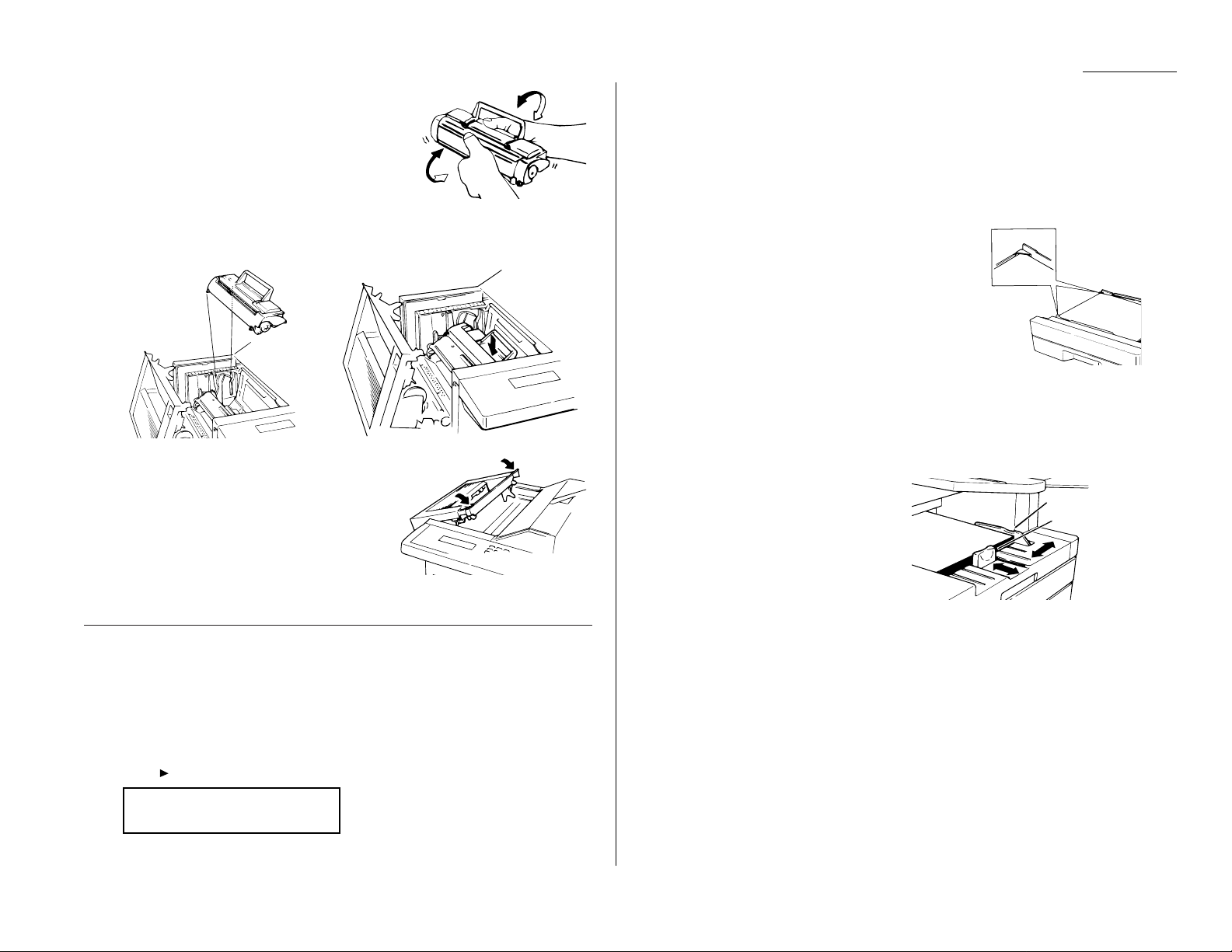
4
Unpack the toner cartridge from its carton.
Hold the toner cartridge with both hands,and
shake it well as shown.
5
Install the toner cartridge in the printer, making sure that the cartridge’s four
pins (two at the front and two at the rear) fit in the slits inside the printer
frame.The toner cartridge will click into place when inserted correctly .
6
Close the printer cover. Push down on the
cover to lock it into position.
Note: The fax machine will not work if the
cover isn’t closed properly.
Note: If you encounter problems with
printouts, see “Print Quality
Problems” on page 3.3 for suggestions to correct them.
Installing a new drum cartridge
Your fax machine keeps track of how many pages go through the drum cartridge in
order to let you know when the drum needs to be replaced. So whenever you install
a new drum cartridge, you have to “notify” the machine by resetting the drum
counter. (Before resetting it the very first time, you’ll have to finish installing the
machine and then turn it on [see page 1.8].) To reset the drum counter:
1
Press /
PROGRAM,J
,2,3.The
LCD
shows:
2
Press
ENTER,ENTER
to reset the drum counter.
Loading paper
Your machine holds up to 650 sheets at a time: 500 sheets in the paper cassette and
150 sheets in the multipurpose tray .
Loading the paper cassette
1
Pull forward on the paper cassette to slide it out.
2
Insert up to 500 letter -sized sheets into the cassette, placing the edges of the top sheet under the
metal tabs on the left side of the cassette (viewed
from the cassette’s front,as shown).
Important: Load the cassette with letter-sized
paper only.
3
Push the paper cassette closed. You’ll feel a click
when it’s properly in place.
Loading the multipurpose tray
You may use either letter- or legal-sized paper in the multipurpose tray, but not both
at the same time. Do not mix paper sizes in one tray.
1
Adjust the multipurpose tray for the
length of paper you plan to load. Pull
slightly upward on the paper-length
guide in the tray, then slide the guide
to the slot (either
LTR
or
LGL
) for the
paper size you’re loading.
Important: You must set your machine to recognize the size of paper you’ve
loaded (see “Setting the paper size”on page 1.8 for details).
2
Slightly “fan”the paper you’re loading, to help ensure smooth feeding.
3
Insert up to 150 sheets of paper into the tray. Make sure the paper-length
guide and the paper -width guide now fit against the paper’s edges.
Important: To avoid paper jams, do not refill this tray without first remov-
ing all of the paper in it.
Paper-width guide
Paper-length guide
J23 Reset Drum Life
Program/Enter
1.7
Getting started
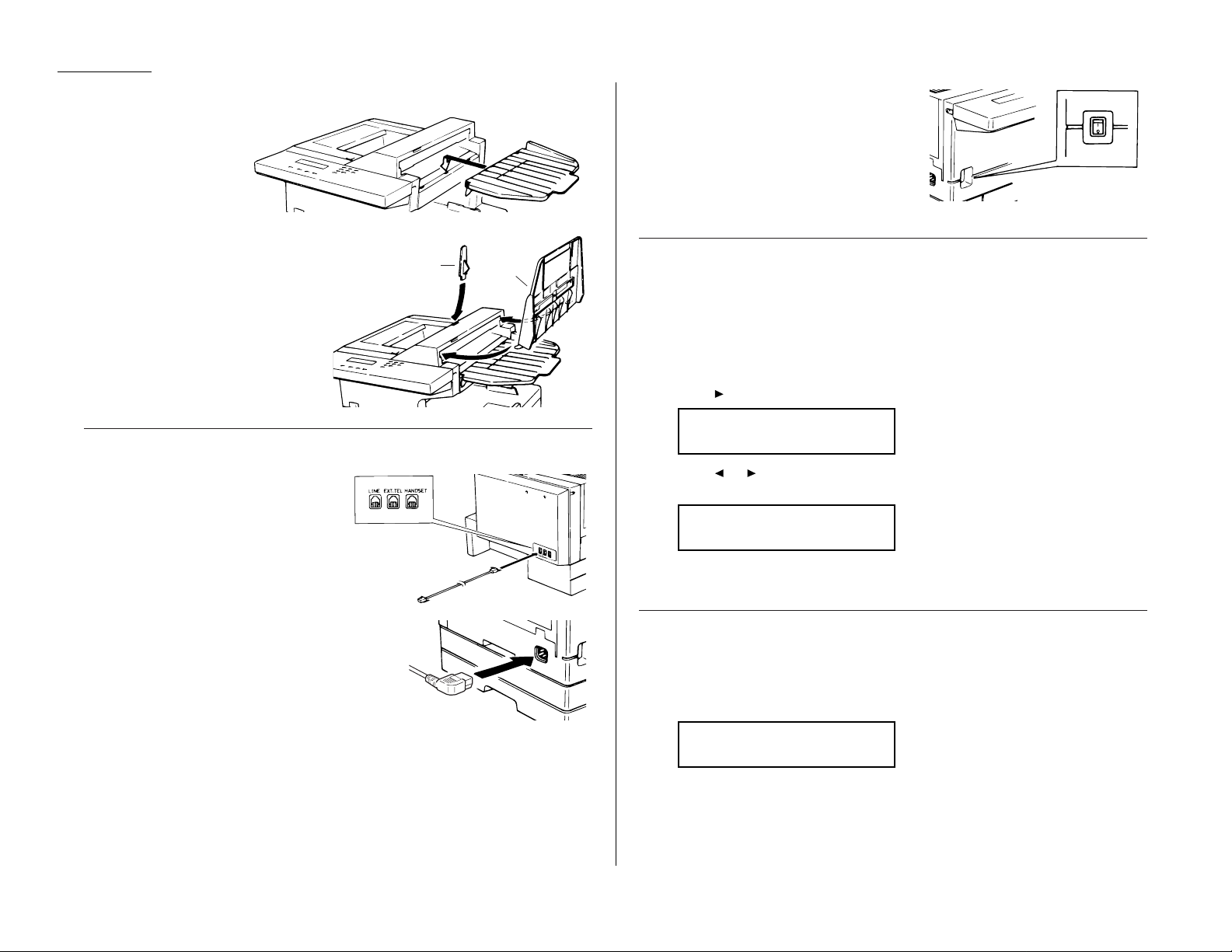
Attaching the parts
1
Attach the document
tray by inserting it
into the appropriate
holes, as shown.
2
Attach the paper hopper into the
appropriate hole, as shown. Press
gently until the hopper won’t go
in any farther.
3
Attach the document hopper by
inserting its two pegs at a
slightly upward angle into the
appropriate holes, as shown.
Plug in and power up
1
Plug one end of the telephone line
cord into the
LINE
jack on the back of
the machine. Plug the other end of
the cord into a standard telephone
wall jack, just as you would plug in a
phone.
2
Plug the non-pronged end of the ACpower cord
into the ACpower cord jack on the left side of the
machine.
3
Plug the pronged end of the ACpower cord into
a 120
VAC
electrical outlet (use a surge suppressor, as mentioned on page 1.6).
4
Use the ACpower switch on the front of
the machine to turn it on.The markings
are international standards: I means on,
O means off.
Setting the paper size for the multipurpose tray
The multipurpose tray can hold either letter- or legal-sized paper for your machine .
All you have to do is tell the machine which size the tray is holding.
Important: If you use a different size from the size you set here ,the machine
won’t print. Be sure to change this setting whenever you load a
different paper size.
1
Press /
PROGRAM,J
,0,4,
ENTER
. The
LCD
shows the tray’s current setting:
2
Press or /
PROGRAM
until the paper size you want to load appears.
In this example, we’ve chosen legal-sized paper .
3
Press
ENTER
to save the setting.
Adjusting the monitor speaker’s volume
To adjust the volume of the monitor speaker:
1
Press
MONITOR/CALL
on the control panel.You should hear a dial tone, and the
display shows:
Important: If you don’t hear a dial tone ,make sure your fax machine is
plugged into a working phone line.
** Tel Mode **
_
Paper Size: Legal
Program/Enter
Paper Size: Letter
Program/Enter
Paper hopper
Document
hopper
1.8
Getting started
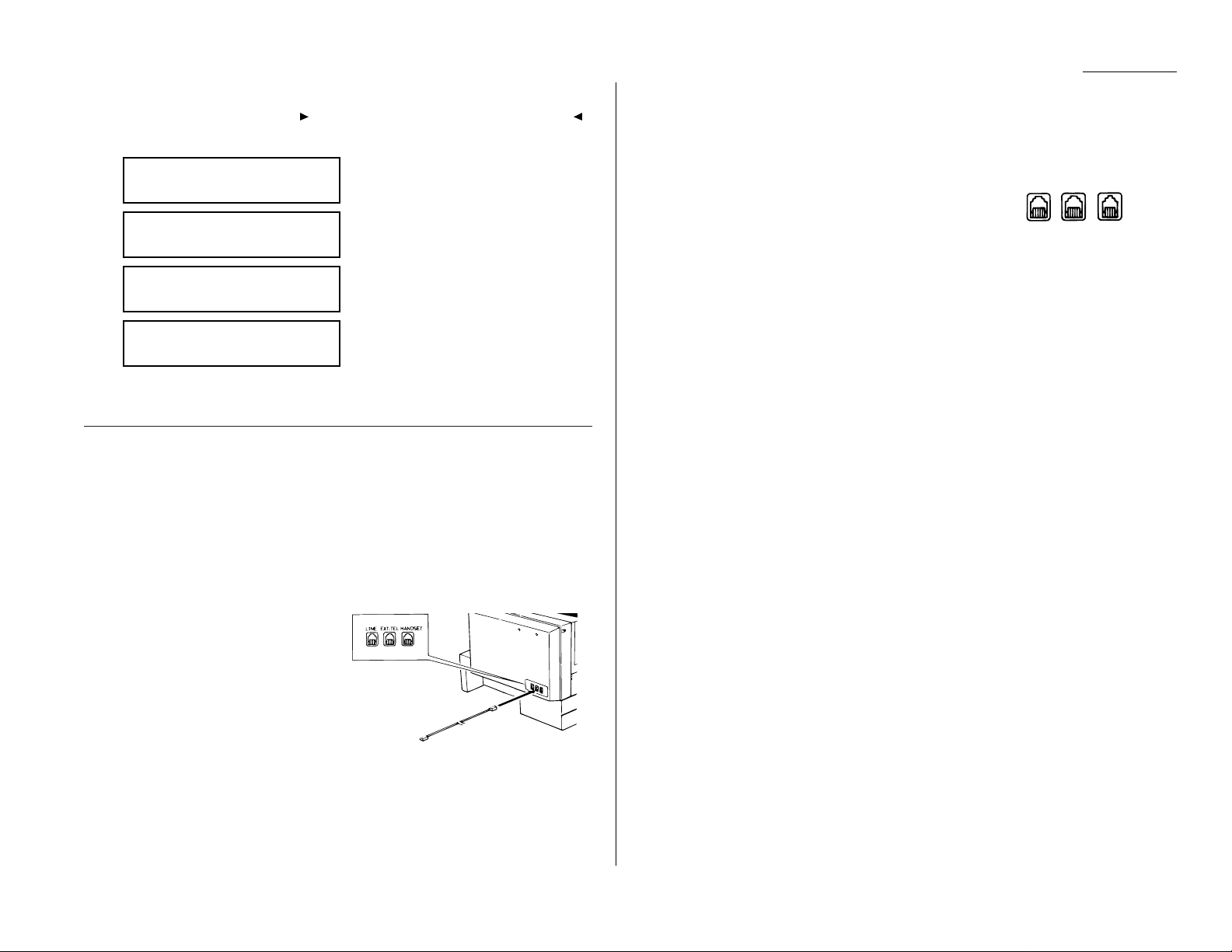
1.9
Getting started
2
Adjust the volume as needed:
To turn the volume up ,press /
PROGRAM
. To turn the volume down, press .
The display, or
LCD
, indicates the volume.The possible settings are:
= Loudest setting.
= Medium setting.
= Low setting.
= V olume off.
3
Press
MONITOR/CALL
again to hang up and save the setting that appears.
Attaching your telephone or answering machine
It’s easy to attach a telephone or answering machine to your fax machine.
If you do this,only your fax machine connects to the phone outlet in the wall.The
other device receives phone signals through your fax machine.
To attach a telephone or answering machine:
1
If your telephone or answering machine is already plugged into a phone jack
in the wall, disconnect it from that jack. Hold onto the phone plug; you’ll need
it in step 2.
2
Plug the line you disconnected from
the wall jack in Step 1 into the
EXT.TEL
jack on the back of your
fax machine.
3
If you attach an answering machine
to your fax machine, set the
answering machine to answer calls
after no more than two rings.(If necessary, consult your answering
machine’s instructions.)
For information on how to use either an answering machine or a telephone with your
fax machine, see “Receiving faxes, ”beginning on page 1.18.
Attaching an handset
To attach the handset:
1
Use the screws included with the handset and a small Phillips-head
screwdriver to attach the handset cradle to the side of your fax machine.
2
Plug one end of the curled handset cord into the
HANDSET
jack on the back of the fax machine.
3
Plug the other end of the curled handset cord into the jack on the handset. If
connected to a phone line, your fax machine is now “off-hook,”and you can
hear a dial tone.
4
Place the telephone handset onto its cradle.The cradle will press the
handset’s small “flash”button, hanging it up.
Note: You can also press the “flash” button manually to hang up the call
when holding the handset.
Important: Do not connect the handset directly to a telephone wall jack. Connect
the handset only to your fax machine.
Installation complete!
Now, see how our EasyStart feature will have
you up and running within minutes.
LINE EXT.TEL HANDSET
** Tel Mode **
Volume:
** Tel Mode **
Volume:
■■
** Tel Mode **
Volume:
■■■■
** Tel Mode **
Volume:
■■■■■■
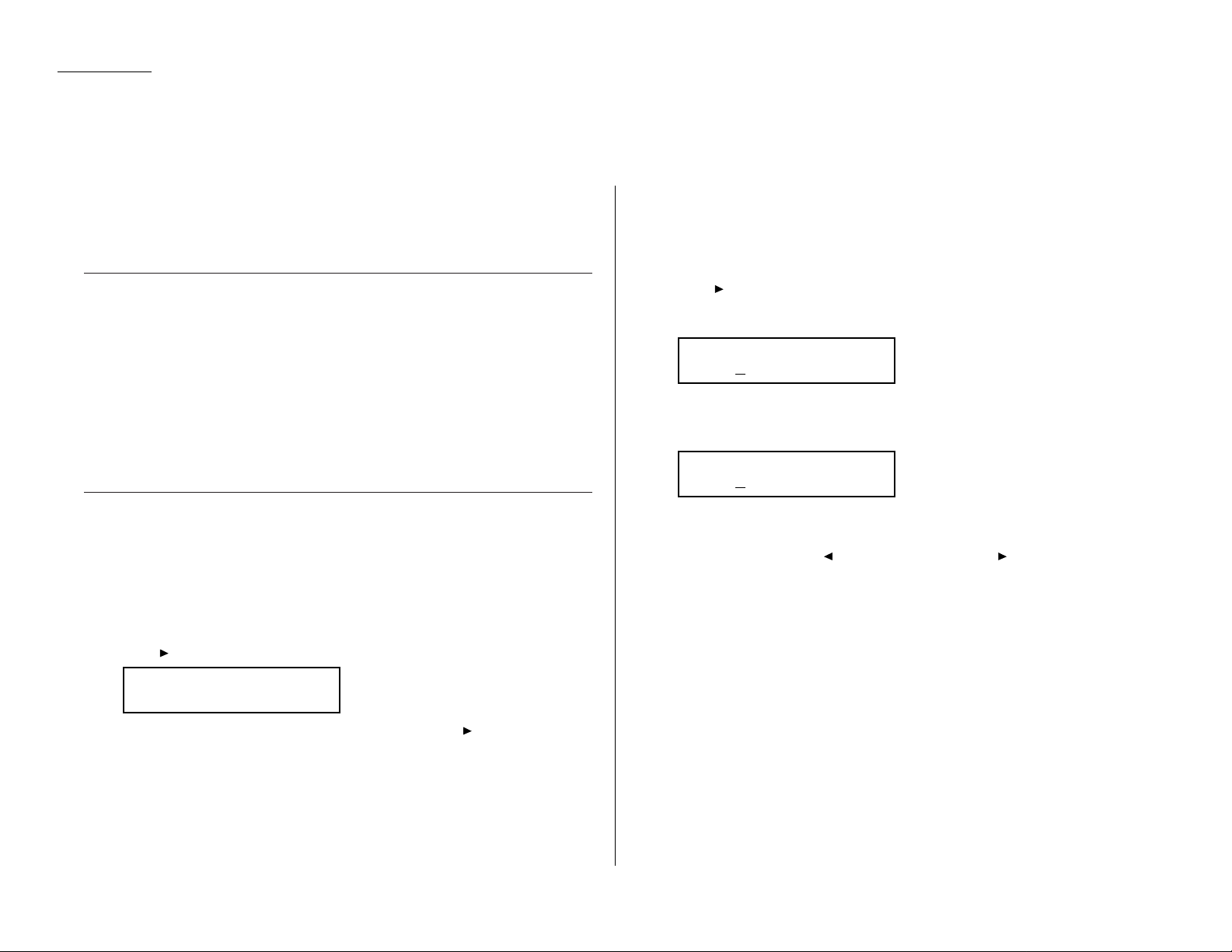
1.10
Getting started
EasyStart software is already installed on your Minolta fax machine.It guides you
through the process of entering your machine’s settings.
Remember that the settings you make here can always be changed later. We’ll
explain more in “Beyond the basics,” beginning on page 2.1.
Getting started
Determine the following before you go any further:
1
The type of dialing your telephone system requires — Choose either tone or
pulse (rotary) dialing.
2
The name and fax number you want to appear on your faxes —
Every fax page you send arrives at the receiving machine with a single line of
text at the very top of the page.This text lists a name and a fax number,
which are called a Transmit Terminal Identifier (
TTI
). The
TTI
cannot be longer
than 22 characters.
Clearing stored settings
Before using EasyStart, clear your machine’s built-in user data memory. This
ensures the memory will hold only your settings.
Important: After you use EasyStart,do not clear the memory again unless an
authorized technician asks you to do so.
To clear the machine’s memory:
1
Press /
PROGRAM
,*,2.The
LCD
now asks if you want to clear the memory:
Note: If you don’t want to clear the memory, just press /
PROGRAM
.
2
If you do want to clear the memory, press
ENTER
.
Entering initial settings
Important: If you press
STOP
during EasyStart, your fax machine returns to
standby mode (its normal condition). But it will keep the settings you
saved by pressing
ENTER
as described in these instructions.
1
Press /
PROGRAM,I,ENTER
.
The
LCD
shows the current calendar/clock setting,with a cursor appearing
under the first digit.
2
Use the numeric keypad to enter the correct date and time, using a
YYMMDD
format for the date and 24-hour (“military”) format for the time. For instance,
to set 8:30 PMon September 11, 1999, press 9 9 0 9 1 1 2 0 3 0, which results in:
Note: Your fax machine automatically inserts the spaces and date-slash. All
you have to do is enter the digits.
To change a digit, press to move the cursor left, or /
PROGRAM
to move it
right.Then enter the correct digit.
3
Press
ENTER
to save the clock setting and continue EasyStart.
Enter Time
’99 09/11 20:30
Enter Time
’01 01/01 00:00
Clear User Settings
Check Program/Enter
EasyStart
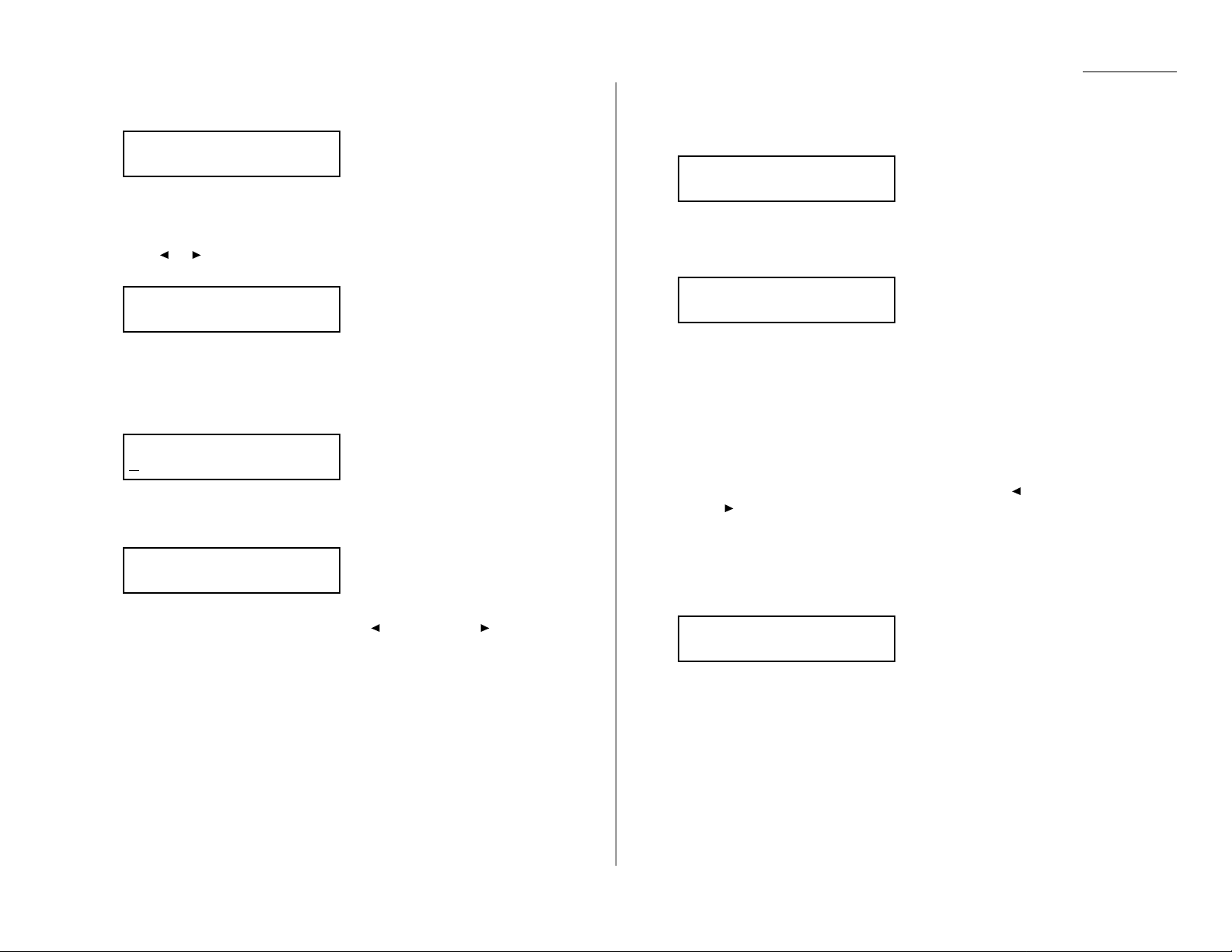
1.11
Getting started
4
The
LCD
now asks if you want to set the calendar/clock to automatically
recognize daylight saving time (
DST
).
When the setting is On, your machine automatically recognizes
DST
at 2 AMon
the appropriate switchover Sundays each year.
When the setting is Off, no automatic change will occur.
5
Press or /
PROGRAM
until the mode you want appears.
Here, we’ve changed the setting to On:
6
Press
ENTER
to save the setting and continue.
7
The
LCD
now asks you to enter your fax number as you want it to appear on
other fax machines’ displays or printouts.The fax industry term for this
number is Subscriber ID.
8
Use the numeric keypad to enter the fax number. To insert a dash, as shown
here, press
DIALING OPTIONS
once.The number may contain up to 20
characters (numbers and dashes).
Note: If you make a mistake, press
CANCEL
to erase to the left.
To c hange just one number, press to move left, or /
PROGRAM
to
move right. Press
CANCEL
to erase the number. Then re-enter the fax
number correctly.
9
Press
ENTER
to save the number.
10
The
LCD
now asks you to enter the name you want to appear at the top of
faxes you send.The name may be up to 22 characters in length.
Use the one-touch keys to enter letters and other non-numeric characters.
The word “Upper”means the machine will enter only upper-case letters.If
you press R, the machine will see it as an R(not an r).
To type a lower-case letter,press
ALPHABET
. The display changes to:
This means pressing one-touch keys will enter lower-case letters:pressing
R
will produce an r (not an R) on the display.
To switch back for upper-case entries, press
ALPHABET
.
To enter spaces, punctuation and symbols, use the one-touch keys.
In “Beyond the Basics,” we’ll show you how to use the
CODE
function to enter
even more characters (see page 2.2).
Note: If you make a mistake, press
CANCEL
to erase to the left.
To change just one c haracter in the name, press to move left, or
/
PROGRAM
, to move right. Press
CANCEL
to erase the character. Then
re-enter the character correctly.
11
Press
ENTER
to save the setting and continue.
12
The
LCD
now asks you to enter the type of dialing needed for the fax machine,
either tone or pulse:
Phone Type: Tone
Program/Enter
Your Name ;Lower
_
Your Name ;Upper
_
Your Fax Number
972-555-5525
Your Fax Number
Daylight Saving:On
Program/Enter
Daylight Saving:Off
Program/Enter
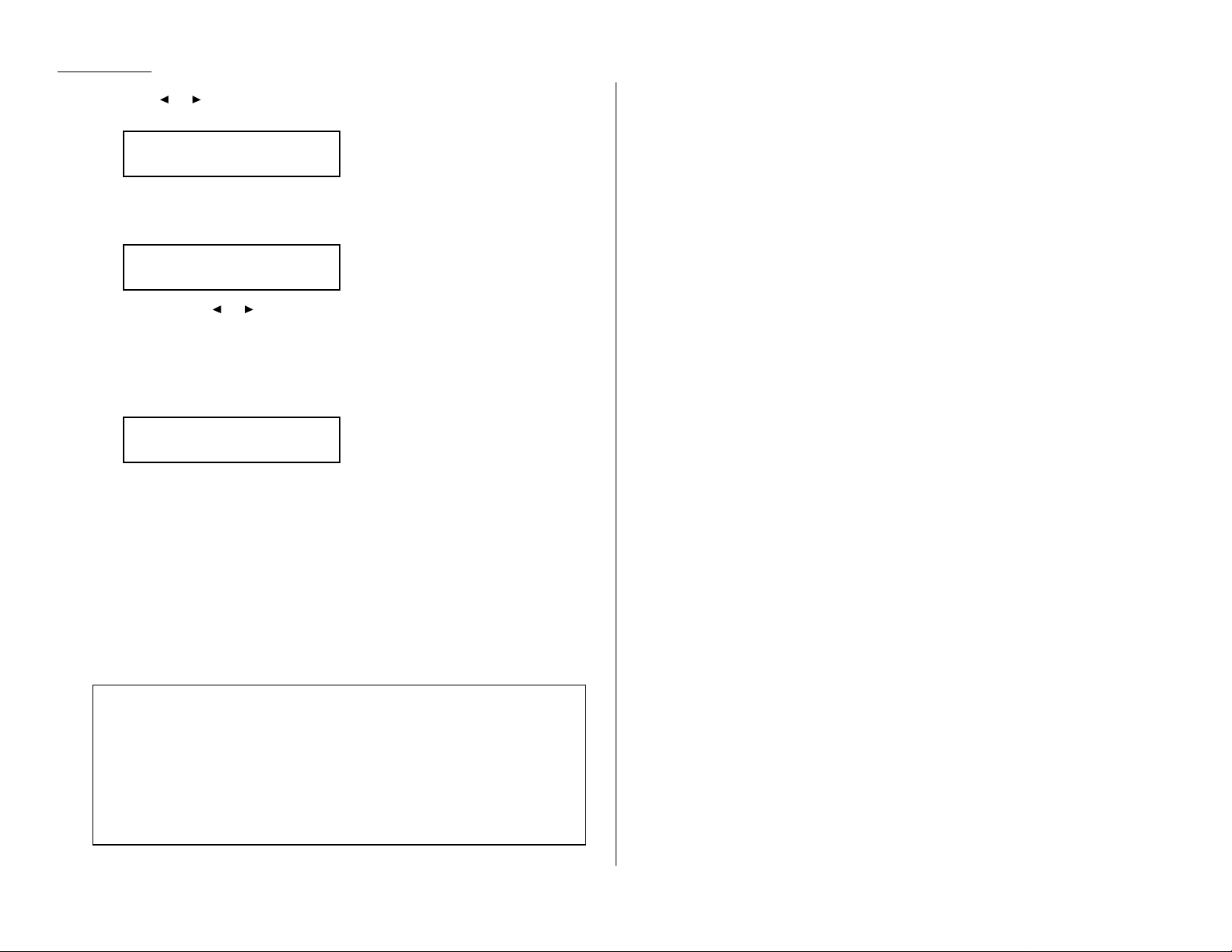
1.12
Getting started
13
Press or /
PROGRAM
until the mode you want appears.
Here, we’ve changed the setting to Pulse mode:
14
Press
ENTER
to save the setting and continue.
15
The
LCD
now shows the machine’s current reception mode.
16
For now, press or /
PROGRAM
until the setting Fax Ready appears. (This
setting can always be changed.We’ll discuss reception modes further on pages
1.18-1.20.)
17
Press
ENTER
to save the setting.
18
The
LCD
now asks if you want to print a list of all of the machine’s settings .
• If you want to print a list,make sure paper is loaded into your machine for
printing,then press
ENTER
. Your fax mac hine will print a list of its settings.
• If you don’t want to print a list,press
STOP
. Your mac hine will return to
standby mode.
EasyStart is complete!
Print Setting List
Enter/Stop
Fax Ready
Program/Enter
Phone Type: Pulse
Program/Enter
Year 2000 compliance
Minolta’s entire current line,as well as every Minolta fax machine introduced in the
last decade, is fully tested and Year 2000 ready .
Year 2000 compliance means that all programming or other actions needed to support
the correct processing of date-related fields prior to, during and beyond the turn of the
century are completed and have been tested and validated for the accurate and correct
processing of date fields and related logic for Minolta products.
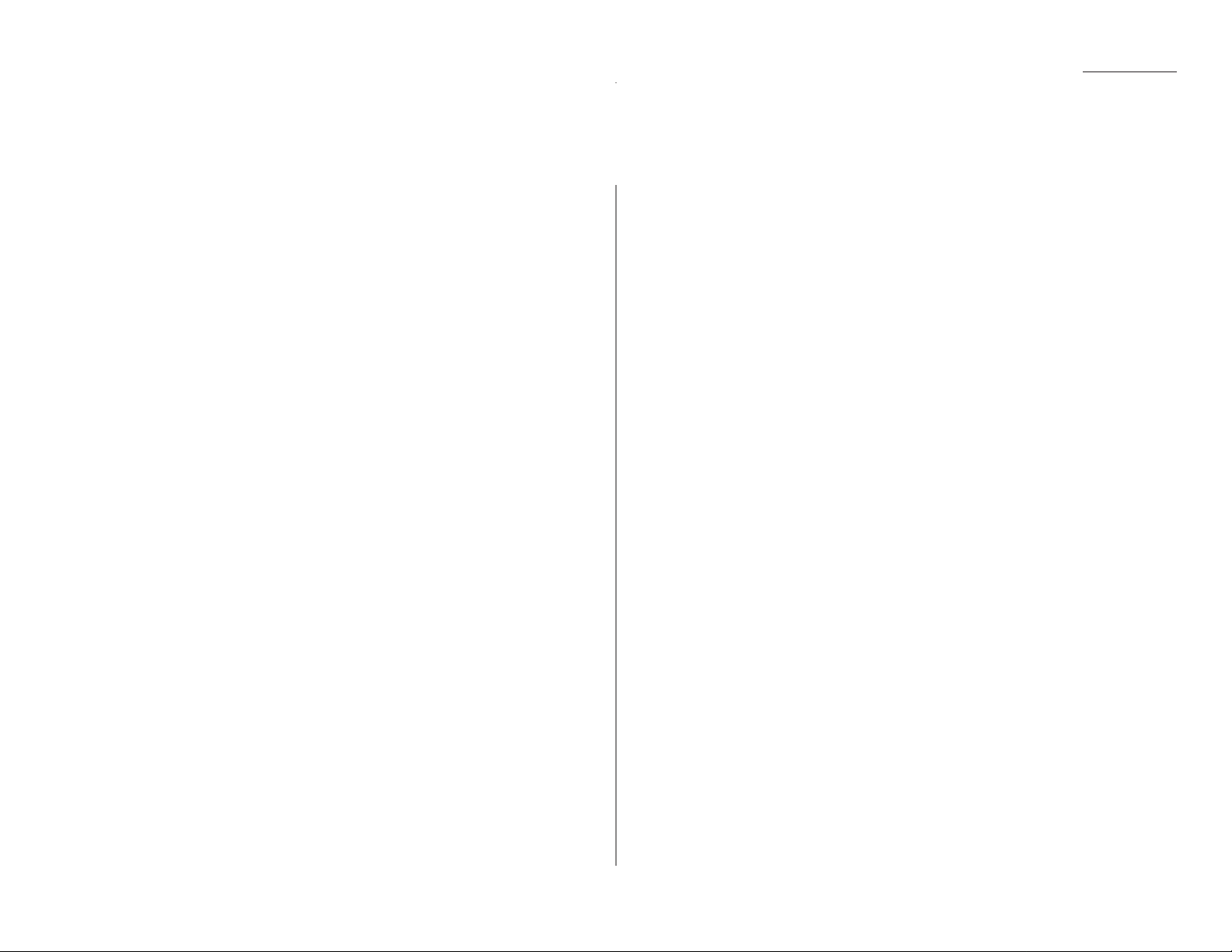
1.13
Getting started
Guidelines
Page sizes
While you’ll probably send letter- and legal-sized documents most of the time,it’s
possible to fax a piece of paper as small as a notepad sheet or one nearly 3 feet long.
The acceptable dimensions (width × length) are:
S
INGLE-SHEET TRANSMISSION
M
ULTIPLE-SHEET TRANSMISSION
Maximum: 11.0″×35.4″ Maximum: 10.1″×14.3″
Minimum: 5.8″× 4.1″ Minimum: 5.8″× 4.1″
Things not to put in your fax
To avoid paper jams and damage to your mac hine, don’t insert:
• Folded, curled, torn, wrinkled or very thin pages
• Documents with staples,glue, tape, paper clips or still-wet correction fluid
• “Sticky notes”(or documents with “sticky notes” attached)
• Cardboard,newspaper or fabric
• Pages with duplicating carbon on either side
• Credit cards or any small,thick items
Resolution, grayscale and contrast
Reviewing resolution and grayscale:
• Normal resolution (“
NORM
” on the control panel) is suitable for most typed
documents and simple drawings.
• Fine resolution (“
FINE
” on the control panel) is ideal for maps, moderately compli-
cated drawings,floorplans or handwritten documents.
• Superfine resolution (“S-
FINE
” on the control panel, “S Fine” on the
LCD
)
reproduces the detail of extremely complicated drawings or line art.
• Grayscale mode (“
HALFTONE
” on the control panel; “Gray” on the
LCD
) captures
shades in photos and drawings.
Note: If you send a fax in superfine, certain fax models (especially older,non-
Minolta models) receive it only in fine mode. However,you can send a fax in
grayscale mode to virtually any fax machine currently in use.
Reviewing contrast:
You have three choices for the contrast setting:
• Normal (“
NORM
” on the control panel) — Suited to most documents.
• Light — Lightens up overly dark, “muddy” original documents.
• Dark — Darkens weak, “washed-out” images.
Note: To avoid confusing the Light and Dark settings, just remember —
“Light lightens” and “Dark darkens” — to keep it straight.
Entering a pause character when dialing
Some long-distance systems require dialing pauses,and pauses can also be useful
when you’re dialing through special telephone exchanges.
To insert a pause character,just press
REDIAL/PA USE
after you’ve dialed at least one
other character.-/(the pause character) will appear on the display.
Each pause entered lasts for a factory-set two seconds (see “Changing the pause
length,”next page, for instructions to change this setting).
For example ,if the pause is at the factory setting, pressing 9,
REDIAL/PA USE
,
19725552009 dials 9 [2-second pause] 1 9 7 2 5 5 5 2 0 0 9.
Important: Each pause uses two of the characters you’re allowed in a number .
Sending faxes
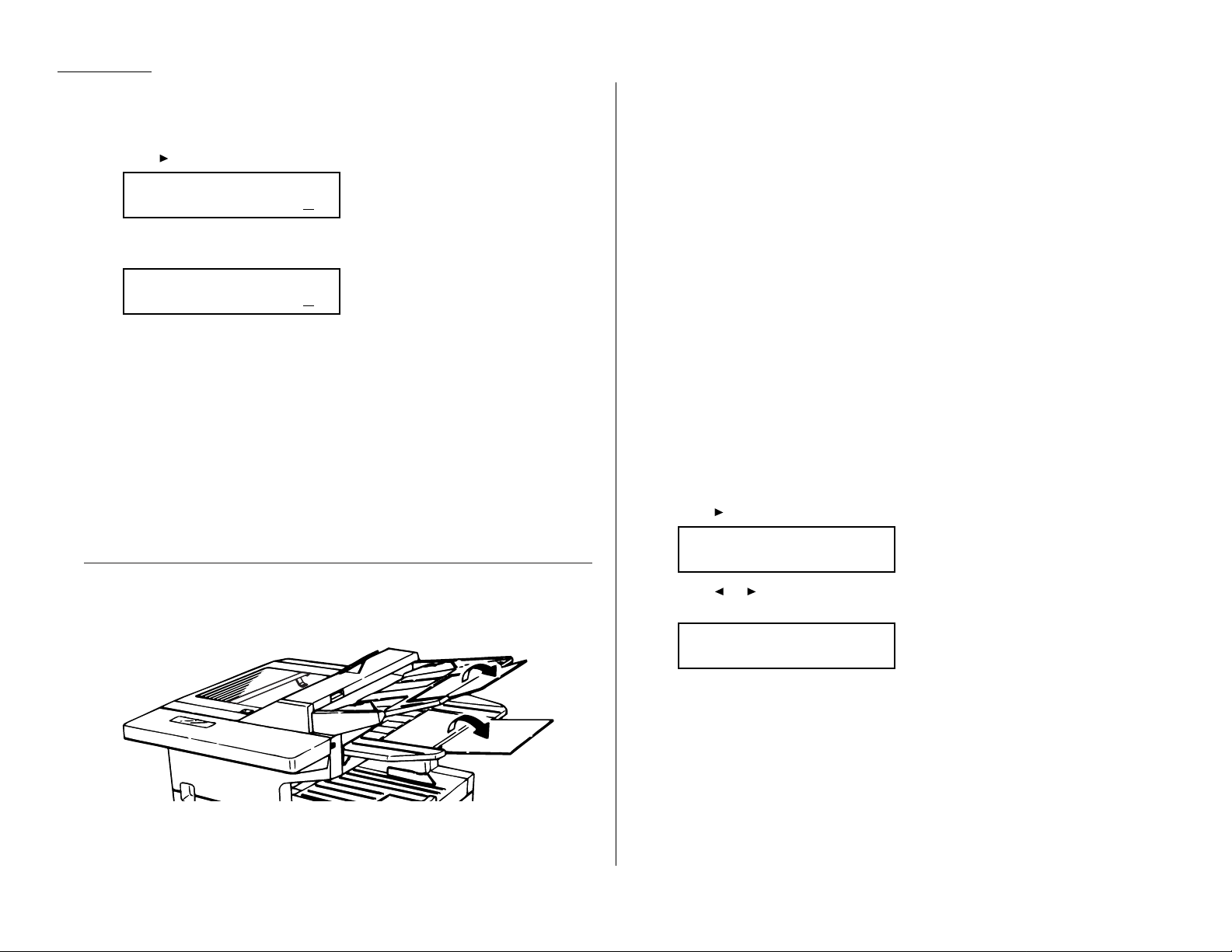
1.14
Getting started
Changing the pause length
The pause is set by the factory to last two seconds,but you can set it to last as long
as ten seconds if necessary. To change the pause length:
1
Press /
PROGRAM,J
,0,5,
ENTER
.
2
Use the numeric keypad to enter the length you want for the dialing pause.
Here, we’ve chosen nine seconds.
Note: The length setting requires two digits.Always enter a leading zero for
lengths less than 10 seconds.
3
Press
ENTER
to save the setting.
Potential problems with call-w aiting and voice mail
Telephone call-w aiting signals can stop fax transmission and reception.And any
service — such as voice mail — which may intercept your calls can keep your fax
machine from receiving fax calls.
If you use only one line for both phone and fax, consult your telephone company to
see how you can temporarily disable call-waiting or voice mail while using the fax
machine.
Adjusting the machine for larger documents
You can adjust the document hopper and the document tray to allow for large
documents. Just flip the top up or down as needed.
Using memory transmission
Your fax machine has a great memory! Take advantage of it,and you could:
Save Time. By using your fax machine’s memory, you won’t have to wait for your
machine while it completes the transmission. Simply scan your document into your
fax machine’s memory, and you can walk away with your original in hand.
Save Money. If you’re transmitting to another memory-equipped fax machine,your
machine will send the document directly into the other machine’s memory and hang
up. (The receiving machine then prints out your message from its memory after the
call has ended.) This cuts your actual on-line time to a minimum.
Save Even More Money. Set up a delayed command (see pages 2.17–2.19) to send
your document after hours,and you can save more money, because the line charges
will be cheaper.
You can set your fax to transmit from memory as the default.
Note: Whether you decide to send your documents from memory or manually, you
can override that choice one transmission at a time by pressing
MEMORY TRANSMIT
before you send your document.After completing the
communication, your fax will return to the default setting.
Note: Some documents use up memory more quickly than others.They include
documents with many pages and those with many dark areas. When the
machine’s memory is full,it can transmit only through the document feeder.
To make memory transmission the default:
1
Press /
PROGRAM,J
,1,4,
ENTER
.
2
Press or /
PROGRAM
until the mode you want appears.
In this example, we’ve chosen Off.
3
Press
ENTER
to save the setting.
If the
MEMORY TRANSMIT
light glows, memory transmission is on.
If the
MEMORY TRANSMIT
light doesn’t glow, memory transmission is off.
Memory Tx: Off
Program/Enter
Memory Tx: On
Program/Enter
Set Dialing Pause
Time (02-10): 09
Set Dialing Pause
Time (02-10): 02
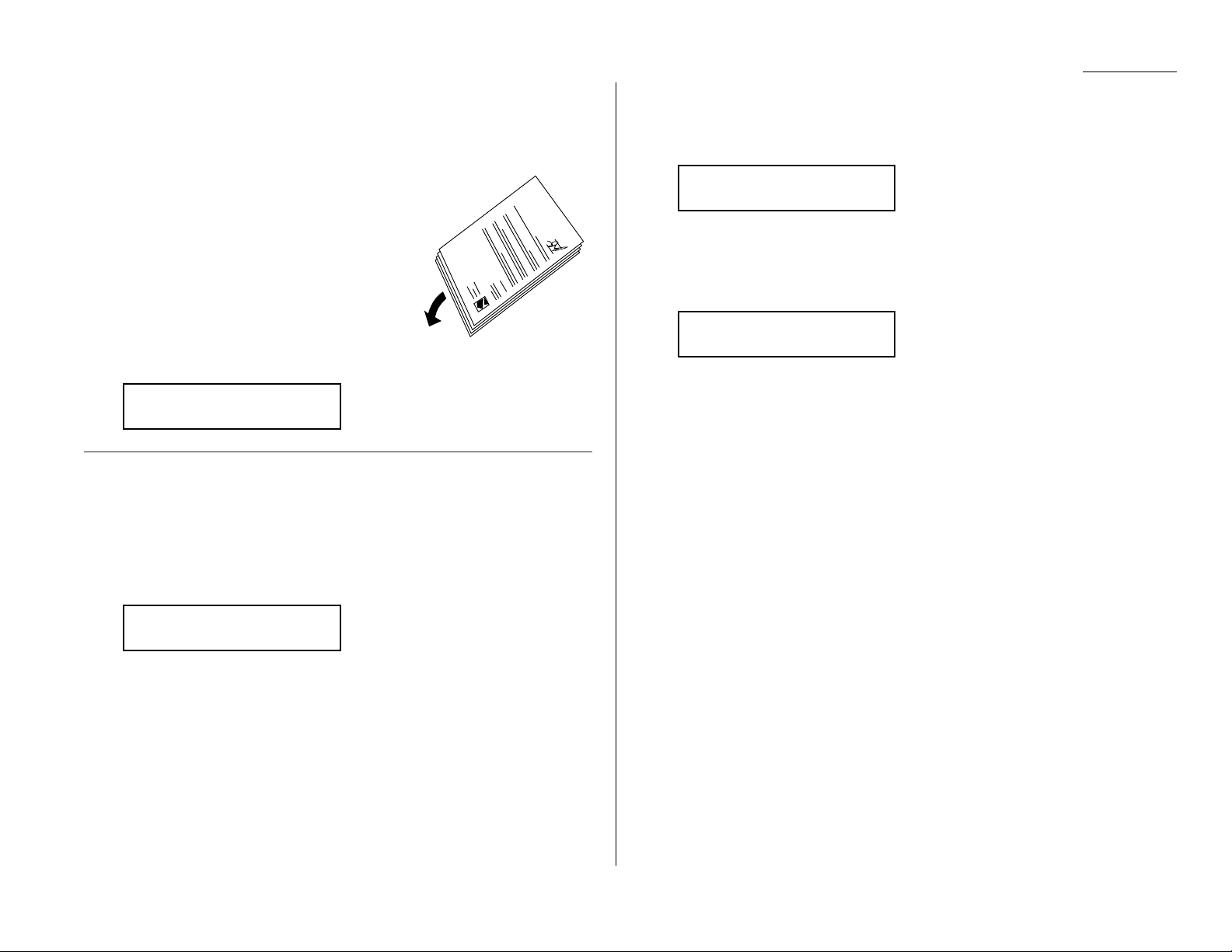
1.15
Getting started
Inserting a document
1
Adjust the document guides — by sliding either of them to the left or right —
to fit the page(s) you’re faxing.Your fax machine’ s automatic document feeder
will hold up to 50 pages.
2
If you’re sending a multi-page document,“fan”
the pages slightly.
3
Insert the document face up. The fax machine
“grabs” the first page of the document and
positions it for faxing.(Readjust the document
guides to fit the document, if needed.)
The
LCD
now shows the current scanning width
setting (see “A4,B4,A3” in the Glossary that
begins on page 3.15) and the amount of memory
available:
Sending a fax
To fax a document:
1
Insert the document.
When a document is in the feeder, the
LCD
shows the current scanning width
(see “A4,B4,A3” in the Glossary beginning on page 3.15) and the amount of
memory available:
2
Adjust resolution and contrast if necessary.
Press
RESOLUTION
to change the resolution.
Press
CONTRAST
to change the contrast.
3
Adjust memory transmission if necessary.
Press
MEMORY TRANSMIT
to toggle memory transmission on and off.
4
Enter the fax number.
Also, enter any access codes necessary, just as you would for a regular phone
call. (Example: Enter 9 to “dial out” from an office telephone system, or 1 for
long-distance.)
5
Press
START
.
By pressing
START
, you’ve just given your machine a command. In turn, your
machine gives this action a command number as it scans the fax document.
This command number appears on the first line of the LCD for a few seconds:
You’ll need this command number to cancel the transmission or to print a
stored document (see pages 1.17).
6
Now, everything is up to the machines — yours and the one you’re dialing.
• If the fax has been set for Quick Memory transmit,your machine scans the
first page of your document into memory, then dials the other fax.When it
makes contact, your machine transmits the stored document from memory
while at the same time scanning the remaining pages of your document
into memory. (To set Quick Memory transmission, see pages 2.29.)
• If the fax has been set for the normal memory transmit, your machine first
scans the document into memory, then dials the other fax.When it makes
contact, your machine transmits the entire stored document from memory.
• If the fax is set for non-memory transmission, your machine simply dials
the other fax.When it makes contact, your machine feeds the document
through, scanning and transmitting it as it goes.
Note: The more “stuff” (called black coverage) your machine “sees” on a
page, the more slowly the page feeds through as the fax scans it. And
even if the page is relatively clean, sending it in grayscale mode or at
certain resolutions makes your machine “see”more “stuff.”
The same is true if you set the contrast to Dark.
Important: If you w ant to cancel a transmission while scanning the docu-
ment, press the
STOP
key.
If you want to cancel a transmission in progress, use the Review
Commands function. See “Review Commands,an introduction”
page 1.17.
== Command:01 ==
Press Start
919725552009_
Document Ready
A4 Memory100%
Document Ready
A4 Memory100%
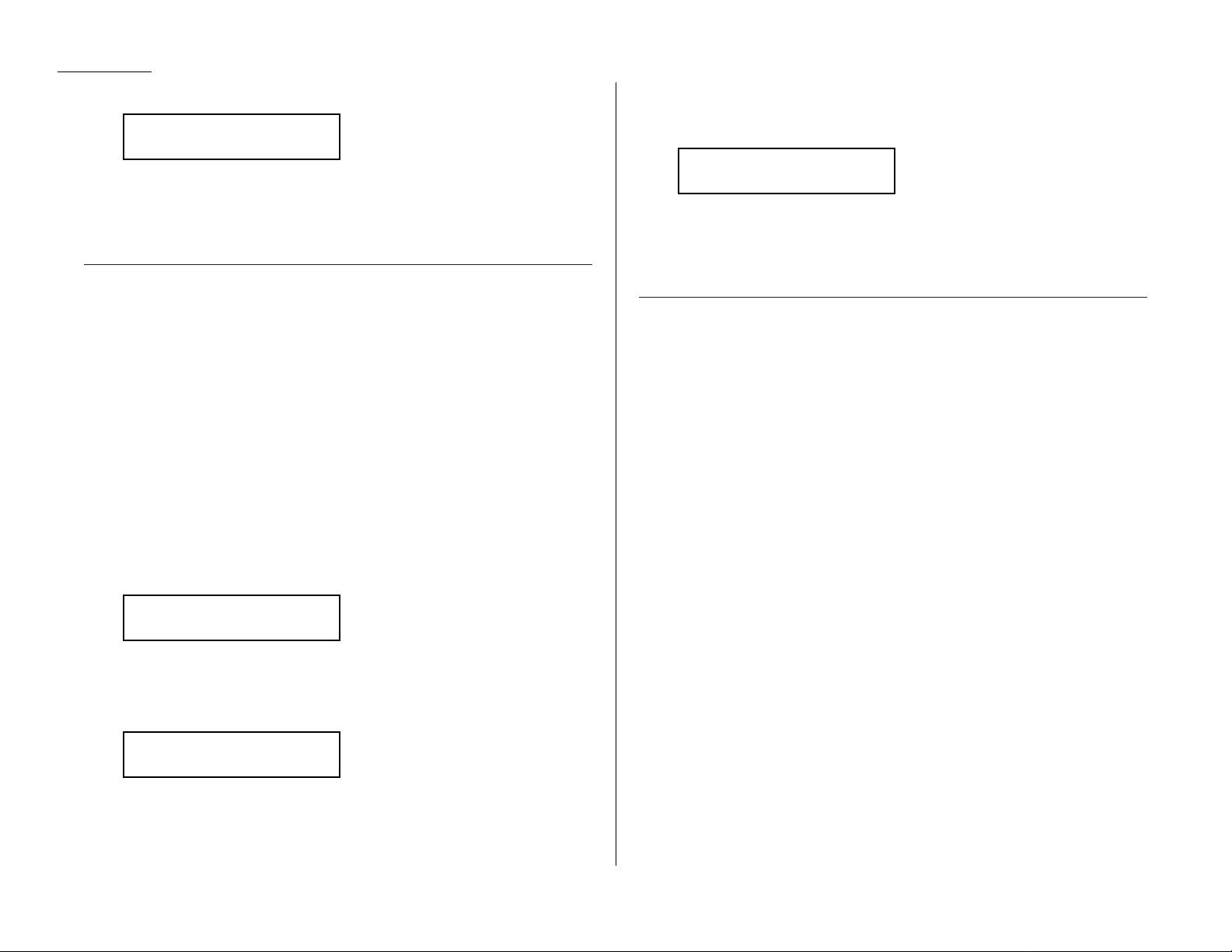
1.16
Getting started
7
At the end of the operation, your fax machine beeps and displays:
Important: Whenever you transmit a document,what actually appears on
the top line of the display depends on information stored in the
remote fax.The line may even be blank.
Note: If the call fails, see “Redialing, ”next column.
Sending a fax using monitor/call or a handset
You also can fax a document using either the monitor speaker or the handset to
dial the call.
Note: Faxing this way disables “V.34” mode and sends the fax in normal
ITU-T
Group 3 fashion. See page 3.18 for more information.
1
Insert the document.
2
Adjust resolution and contrast if necessary.
Press
RESOLUTION
to change the resolution.
Press
CONTRAST
to change the contrast.
3
Obtain a dial tone,either by:
• Pressing
MONITOR/CALL
… or …
• Lifting the handset.
In either case, the
LCD
shows:
4
Enter the fax number by using the numeric keypad.
Also, enter access codes with the number,just as for a regular phone call.
Note: For information on entering one-touch and speed-dial numbers, see
pages 2.7–2.15.
5
When you hear fax tones from the remote unit, press
START
.
Note: If a person answers the phone, use the handset to tell that person that
you’re trying to send a fax.When you hear fax tones, press
START
.
6
If you’re using an handset, hang up after pressing
START
.
7
At the end of the operation, your fax machine beeps and displays:
Note: If the call fails and you used
MONITOR/CALL
to dial, press
MONITOR/CALL
to hang up. Or if you’ve pressed
START
to begin the fax
transmission, press
STOP
to end it.
Also see “Redialing manually,” below, if the call fails.
Redialing
If your fax call fails,your machine automatically redials it. In this Auto Redial
mode, your fax automatically redials the number every few minutes (see “Changing
redial settings,”next page) until one of the following happens:
• It reaches the remote fax machine.
• It has attempted the number of redials programmed and has still not connected
(see “Changing redial settings,” next page).
While in the Auto Redial mode, the machine can continue to receive faxes and can
make as many as 99 fax transmissions.
Note: If you used either the speaker or a handset to dial the call, you must redial
manually (see below).
Note: If the last redial attempt fails,your machine may print (and/or display) error
messages.F ormore information, see pages 3.5–3.7.
Redialing manually
You can always redial calls manually. And you must redial manually if you used
either the monitor speaker or an handset to dial the failed call.
To redial a fax call manually without using the monitor speaker or an handset:
1
Make sure the document is in the feeder and that the resolution and
contrast are set.
2
Press
REDIAL/PA USE,START
.
972-555-2009
** Complete **
** Tel Mode **
919725552009_
** Tel Mode **
_
972-555-2009
** Complete **
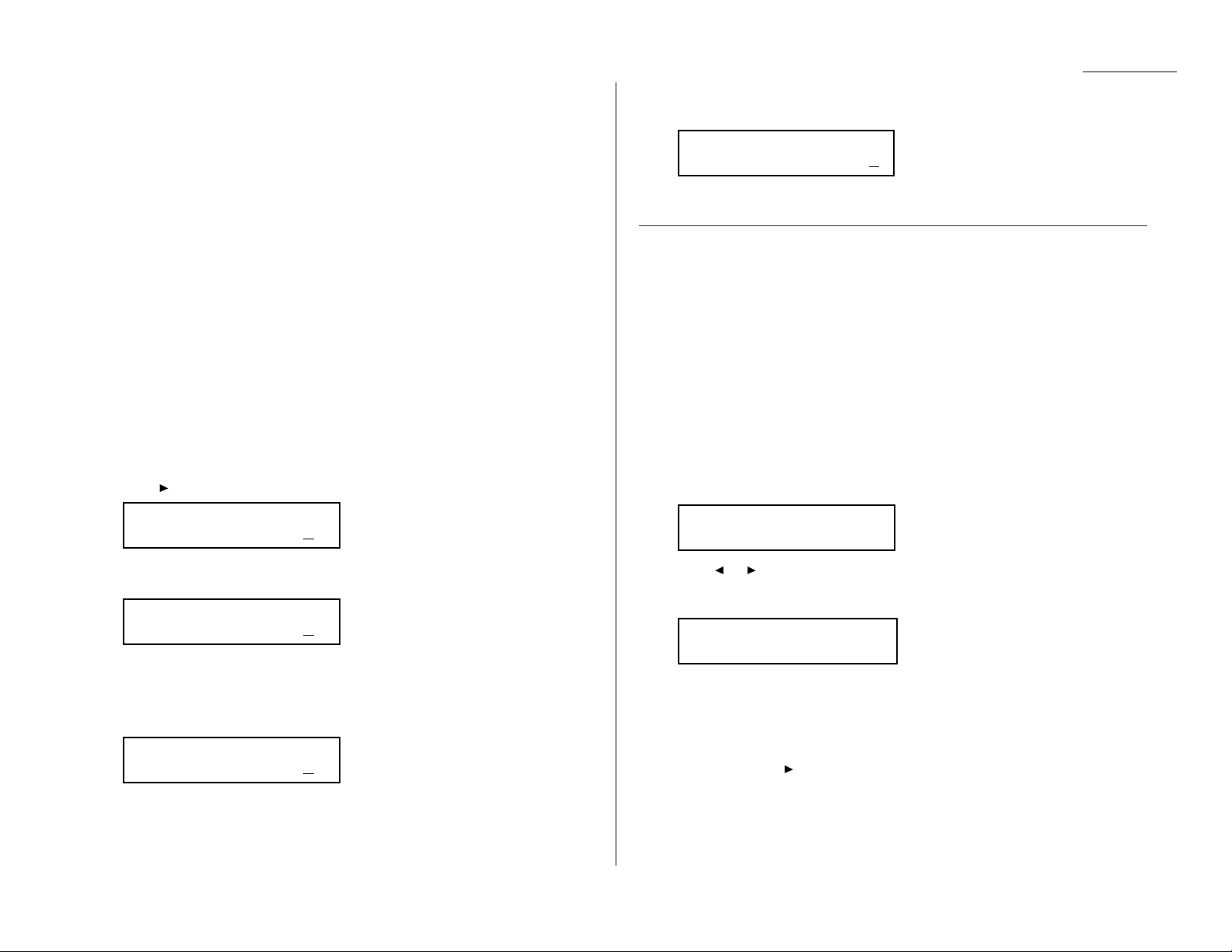
1.17
Getting started
To redial a fax call manually with the monitor speaker or an handset:
1
Make sure the document is in the feeder and that the resolution and
contrast are set.
2
Press
MONITOR/CALL
or lift the handset to get a dial tone.
3
Press
REDIAL/PA USE
.
4
When you hear fax tones from the remote unit, press
START
.
Note: If a person answers the phone, use the handset to tell that person
you’re sending a fax.When you hear fax tones, press
START
.
To redial a voice call manually using the handset:
1
Lift the handset to get a dial tone.
2
Press
REDIAL/PA USE
. When the other person answers, use the handset to
speak to that person.
Changing redial settings
It’s up to you how many times the fax redials a number and how long it waits
between redials (that length of time between calls is the redial interval). To program
the redial settings:
1
Press /
PROGRAM,J
,0,7,
ENTER
.
2
Use the numeric keypad to enter the number of redials you want. Choose
from 2 to 15 redials.In this example, we’ve entered 03.
Important: Enter a leading zero when entering a quantity less than 10.
3
Press
ENTER
to save the setting.
4
The
LCD
now shows:
5
Use the numeric keypad to enter the length you want between redial
attempts. Choose from 1 to 5 minutes. In this example, we’ve chosen 4.
6
Press
ENTER
to save the setting.
Review Commands,an introduction
Your fax machine can store many “jobs” in its memory .And it keeps track of each one
by assigning it a command number, like “C01.”
Delayed commands,redial attempts and current fax transmissions are all stored in
your fax machine’s memory and given a command number.
The Review Commands function gives you the power to check on each job (or
command) in your machine’s memory. It also lets you cancel a command if you
decide not to send the document.
To cancel a command:
1
Press
REVIEW COMMANDS
.
The
LCD
shows the first command, indicated by its command number and the
phone number it will dial. If a command is in progress, that will be the first
command the
LCD
shows:
2
Press or /
PROGRAM
until the command you want to cancel appears.
3
Press
CANCEL
. The
LCD
shows:
4
If you want to cancel this command, press
CANCEL
again.
5
The
LCD
now shows the next command.
If you want to cancel it, too, go back to step 4.
If you don’t want to cancel this command but do want to review other
commands, press /
PROGRAM
until the command you want appears.Then go
back to step 4.
If you want to stop reviewing the stored commands,press
STOP
to return the
machine to standby mode.
For more information on the Review Commands function,see page 2.18.
C01:5552009
Check Program/Cancel
C01:5552009
Program/Cancel
Set Redial Interval
Inter. (1-5): 4
Set Redial Interval
Inter. (1-5): 1
Set # Of Redials
# (02-15): 03
Set # Of Redials
# (02-15): 02
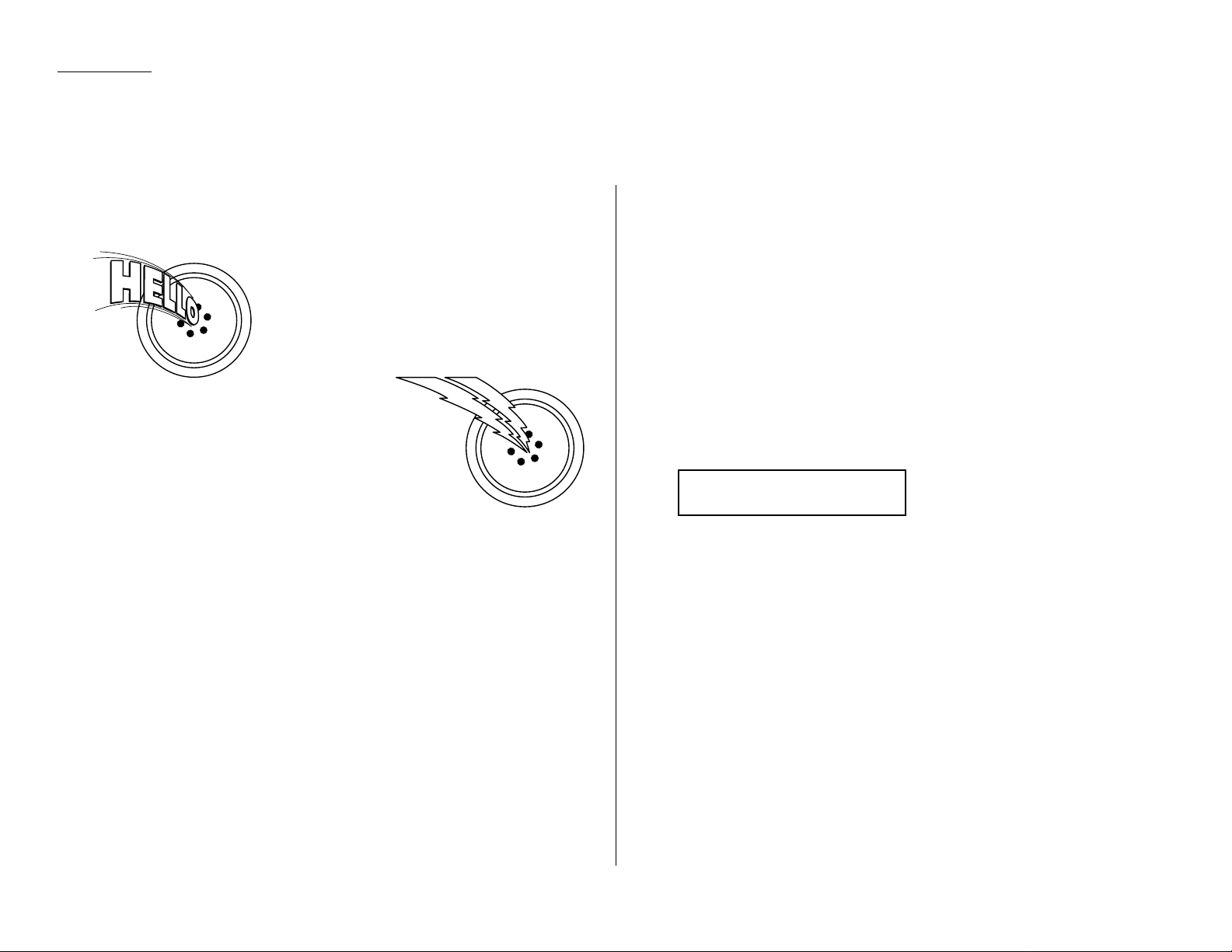
1.18
Getting started
Answering calls manually
In any reception mode, you can always answer calls manually if you have an hand-
set installed. Just pick it up, as you would if using a normal phone.
If you hear someone speaking to you, use your
handset to speak back.
If you hear fax tones (“beep — beep — beep”),
press
START
and hang up the handset.
The fax machine will begin receiving a fax.
Note: Receiving this way disables “V.34” mode
so that the machine receives the fax in
normal
ITU-T
Group 3 fashion. (See
page 3.18.)
Note: Don’t try to answer a call by pressing
MONITOR/CALL
. The monitor function
is for dialing only.
Answering fax calls using another phone, not the fax machine
If you have one phone line ringing to several phones in your office and you have an
handset attached to your fax, there’s no need to run to the fax machine to answer
every call. If you happen to answer a fax call while you’re at another
extension, put the handset down, but don’t hang up. Walk to the fax machine and
pick up the handset.Then press
START
.
After you press
START
, hang up both the fax machine’s handset and the second
telephone’s handset. Because remote fax machines will wait several seconds to hear
reception tones from your unit, you have about 30 seconds to walk to your fax, pick
up the handset, and press
START
.
Reception modes
Your fax machine has five different reception modes — Tel Ready, Fax Ready,
Fax/Tel Ready, T el/Fax Ready and Ans/Fax Ready.We’ll explain each of these in
this section.
Tel Ready mode
Use it if: • You want to use the same line for both fax and phone calls
and
• On that line, you’re using at least one other phone which is not
connected to your fax machine
or
• You have an handset installed on your fax machine
In this mode: Your fax machine never answers calls automatically.You must
answer each call as described in “Answering calls manually” (this
page, left column).
To select Tel Ready:
1
If there’s a document in the feeder, press
STOP
so it will feed out.
2
Press
AUTO ANSWER
until the Auto Answer light is off and the
LCD
shows:
To toggle between Tel Ready and your default mode, press
AUTO ANSWER
.The Auto
Answer light comes on again, and your default mode shows on the
LCD
.
Tel Ready
Sep 11 1999 20:30
Receiving faxes
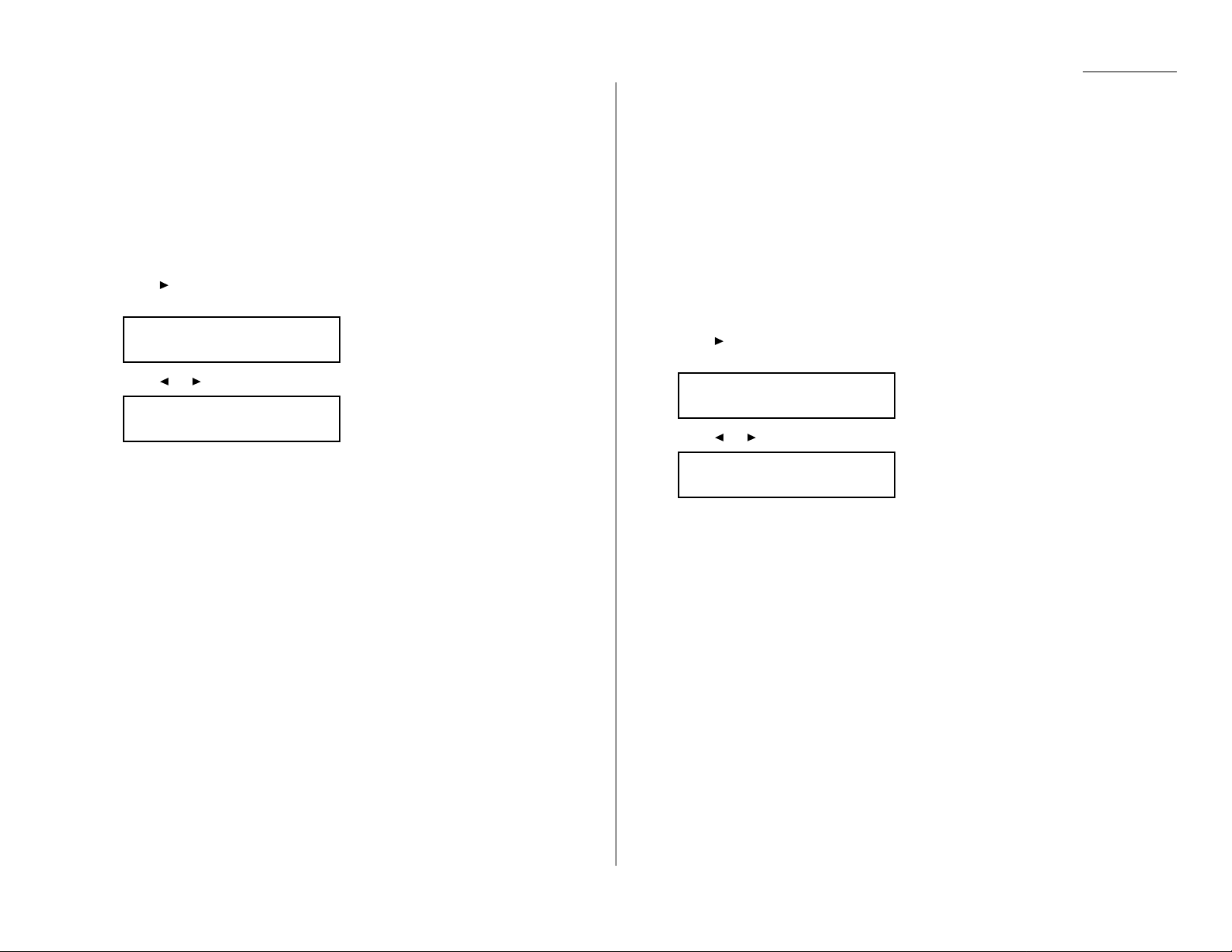
Fax Ready mode
Use it if: Your fax machine uses its own phone line and doesn’t share it with a
phone or an answering machine.
In this mode: Your fax machine answers each call and attempts to receive a fax.
To select Fax Ready:
1
If there’s a document in the feeder, press
STOP
so it will feed out.
2
Press
AUTO ANSWER
until the Auto Answer light glows.
3
Press /
PROGRAM,I
, and then press
ENTER
six times.The
LCD
shows your
current default reception mode:
4
Press or /
PROGRAM
until the
LCD
shows:
5
Press
ENTER
to save the setting.
6
Press
STOP
to return the machine to standby mode.
Fax/Tel Ready mode
The Fax/Tel Ready mode is a combination of the Fax Ready and Tel Ready modes.
Use it if: An handset is installed on your fax mac hine
and
You’re using the machine as both a fax machine and a telephone
In this mode: Your fax machine answers each call without ringing. If you receive a
voice call, it alerts you with a special ring.
To select Fax/Tel Ready:
1
If there’s a document in the feeder, press
STOP
so it will feed out.
2
Press
AUTO ANSWER
until the light Auto Answer light glows.
3
Press /
PROGRAM,I
, and then press
ENTER
six times.The
LCD
shows your
current default reception mode:
4
Press or /
PROGRAM
until the
LCD
shows:
5
Press
ENTER
to save the setting.
6
Press
STOP
to return the machine to standby mode.
Now your fax machine receives faxes silently but also alerts you when a regular
voice call comes in. (Your fax machine also beeps once at the end of each reception.)
If a voice call comes in, your fax machine detects it and sounds a special ring. If you
hear it, answer using your handset.
Note: This Fax/Tel Ready mode won’t turn off ringers on other telephones in your
house or office. Other phones won’t distinguish between fax and voice calls.
Fax/Tel Ready
Program/Enter
Fax Ready
Program/Enter
Fax Ready
Program/Enter
Fax Ready
Program/Enter
1.19
Getting started
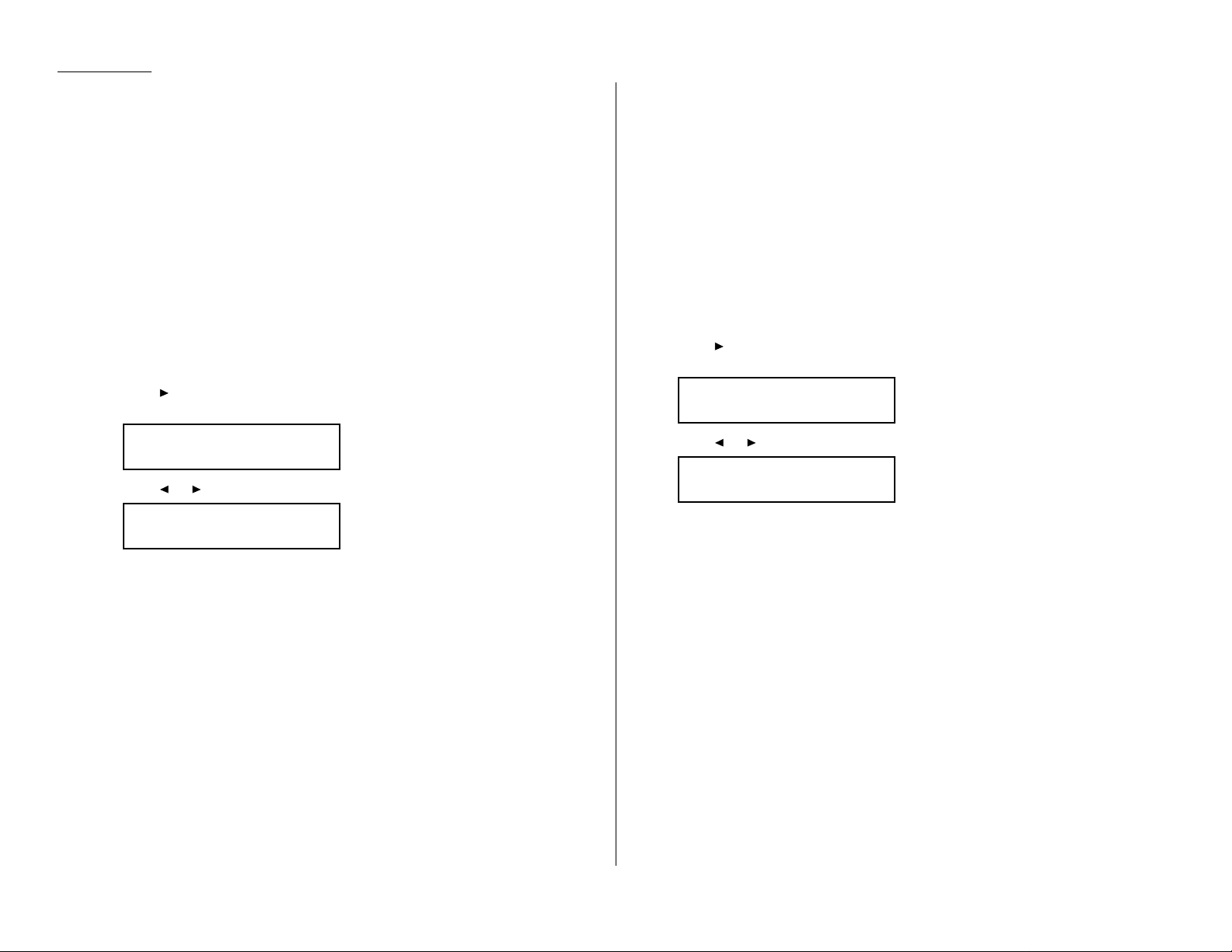
Tel/Fax Ready mode
The Tel/Fax Ready mode is a combination of the Tel Ready and Fax Ready modes.
Use it if: An handset is installed on your fax mac hine
and
You’re using the machine as both a telephone and a fax machine
In this mode: Your fax machine rings the number of times you’ve identified in the
user settings.If you don’t use the handset to answer the call, your
fax machine answers the call. If a caller sends a fax, your machine
begins receiving it. If a voice call comes in, your machine detects it
and sounds a special ring,telling you to answer using the handset.
To select Tel/Fax Ready:
1
If there’s a document in the feeder, press
STOP
so it will feed out.
2
Press
AUTO ANSWER
until the Auto Answer light glows.
3
Press /
PROGRAM,I
, and then press
ENTER
six times.The
LCD
shows your
current default reception mode:
4
Press or /
PROGRAM
until the
LCD
shows:
5
Press
ENTER
to save the setting.
6
Press
STOP
to return the machine to standby mode.
Ans/Fax Ready mode
Use it if: You’re using an answering machine that’s connected directly to your
fax machine.
In this mode: An answering machine connected to your fax machine answers each
call. If a voice call comes in, the answering machine begins to record
the incoming message. If your fax machine hears a fax tone, it
begins receiving the fax message.
To select Ans/Fax Ready:
1
If there’s a document in the feeder, press
STOP
so it will feed out.
2
Press
AUTO ANSWER
until the Auto Answer light glows.
3
Press /
PROGRAM,I
, and then press
ENTER
six times.The
LCD
shows your
current default reception mode:
4
Press or /
PROGRAM
until the
LCD
shows:
5
Press
ENTER
to save the setting.
6
Press
STOP
to return the machine to standby mode.
Ans/Fax Ready
Program/Enter
Fax Ready
Program/Enter
Tel/Fax Ready
Program/Enter
Fax Ready
Program/Enter
1.20
Getting started
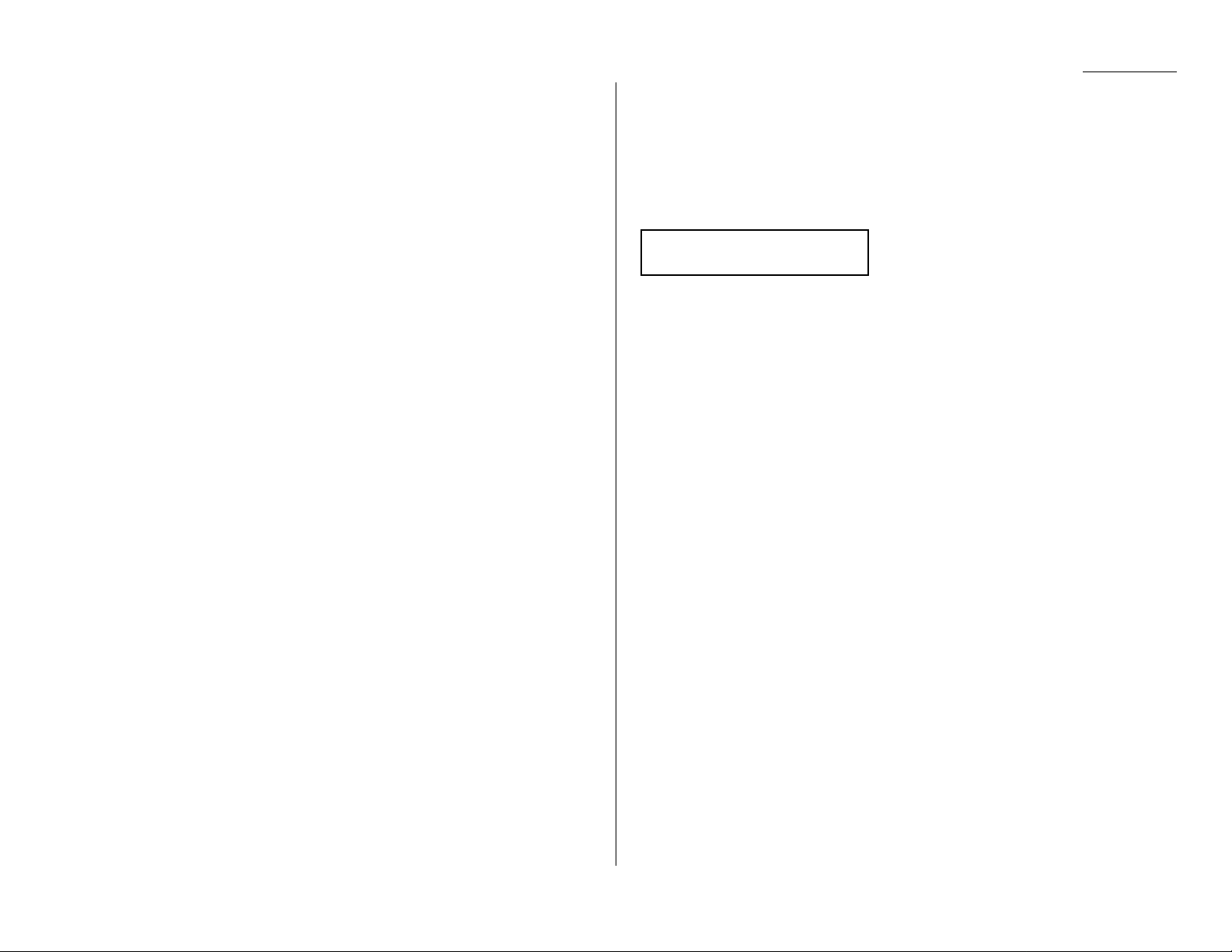
Using an answering machine with your fax machine
To connect your answering machine to your fax machine:
1
Set the fax machine for Ans/Fax Ready, as described on page 1.20.
2
Set your answering machine to answer calls after no more than two rings.
(See the answering machine’s instructions if necessary.)
3
Create a new outgoing message on your answering machine.
Here’s a suggested message:
Hello! You’ve reached [your name or telephone number].To leave a voice
message, please wait for the beep.To send a fax,press
START
on your fax
machine.Thanks for calling!
Important: Your answering machine’s outgoing message must be no longer
than 10 seconds.
Detection of “silent”fax machines
Some older fax machines don’t send fax tones when transmitting,which can cause
problems when using an answering machine with your fax.
But your fax machine can accommodate these “silent”machines without disrupting
your answering machine operation.
If the paper runs out
Getting the word from your machine
When your fax machine runs out of paper, the machine beeps, the
REPLACE PAPER
light glows and the
LCD
indicates which source has run out of paper, either the
cassette or the multipurpose tray.
In this example, the cassette is empty:
Your fax machine cannot print fax messages or copies without paper. But it can still
receive documents into its memory, as described in the section below.
Receiving when out of paper
If your machine runs out of paper, it stores up to 250 fax receptions in its memory.
This is called out-of-paper reception. Once you refill the paper supply, the fax
machine prints the stored messages automatically.
Note: The number of pages (not receptions) your fax machine can store for
out-of-paper reception will vary. It depends on:
• Your machine’s memory capacity
• Types of documents being sent to your machine
• Resolution of documents being sent to your machine
(See Specifications,page AI.1.)
Fax Ready
Check Cassette Paper
1.21
Getting started
