Page 1

簡易說明書
Shortcut Manual
bizhub 552/652
Page 2
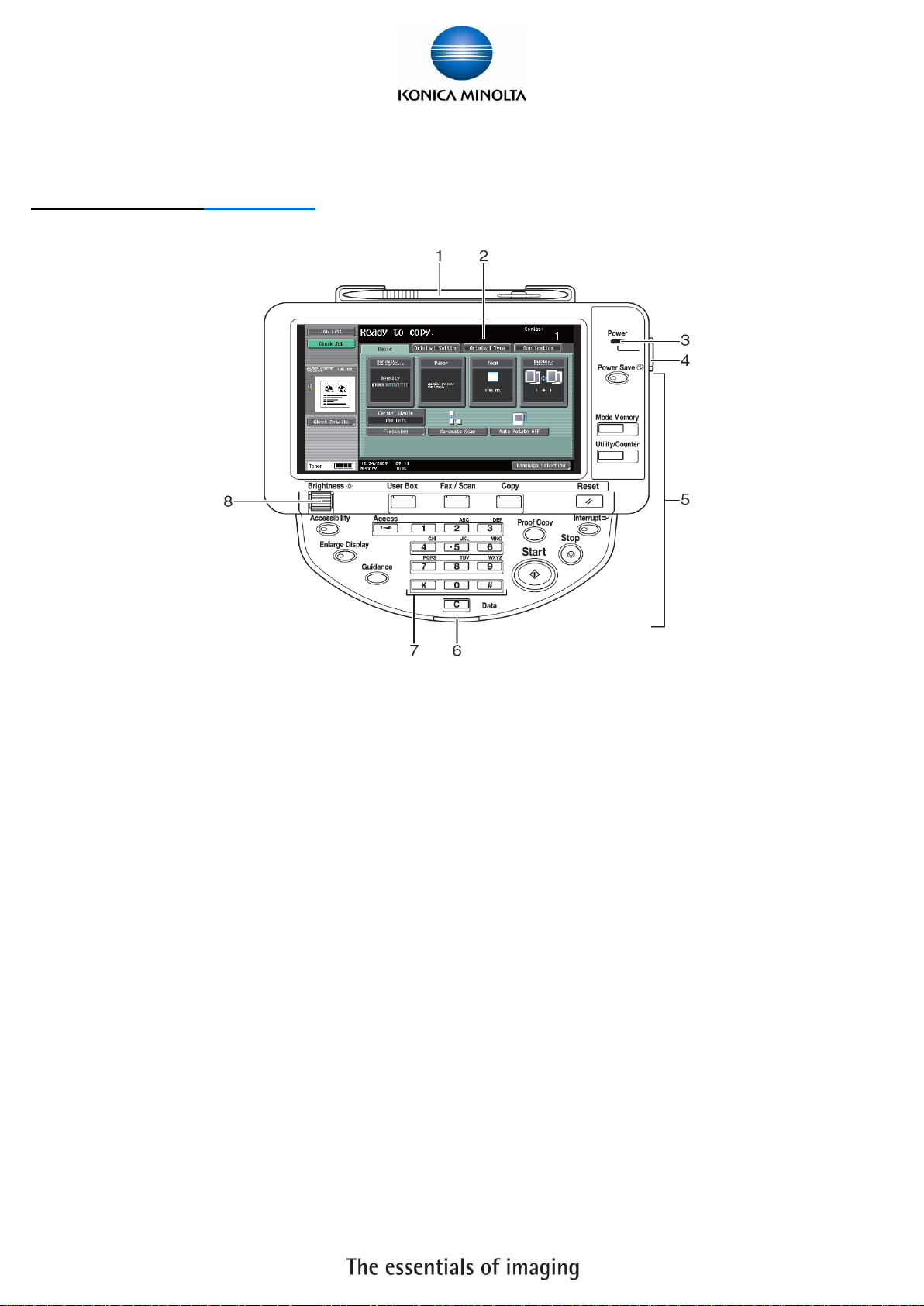
2
Control Panel 控制面版
1. Touch Pen 輕觸筆
2. Touch Panel 輕觸螢光幕
3. Main Power indicator 電源指示燈
4. Sub power switch 副電源開關
5. Function key 公能鍵
6. Data indicator 資料指示燈
7. Keypad 數字鍵
8. Brightness Adjustment Dial 螢光幕亮度調整鍵
Page 3
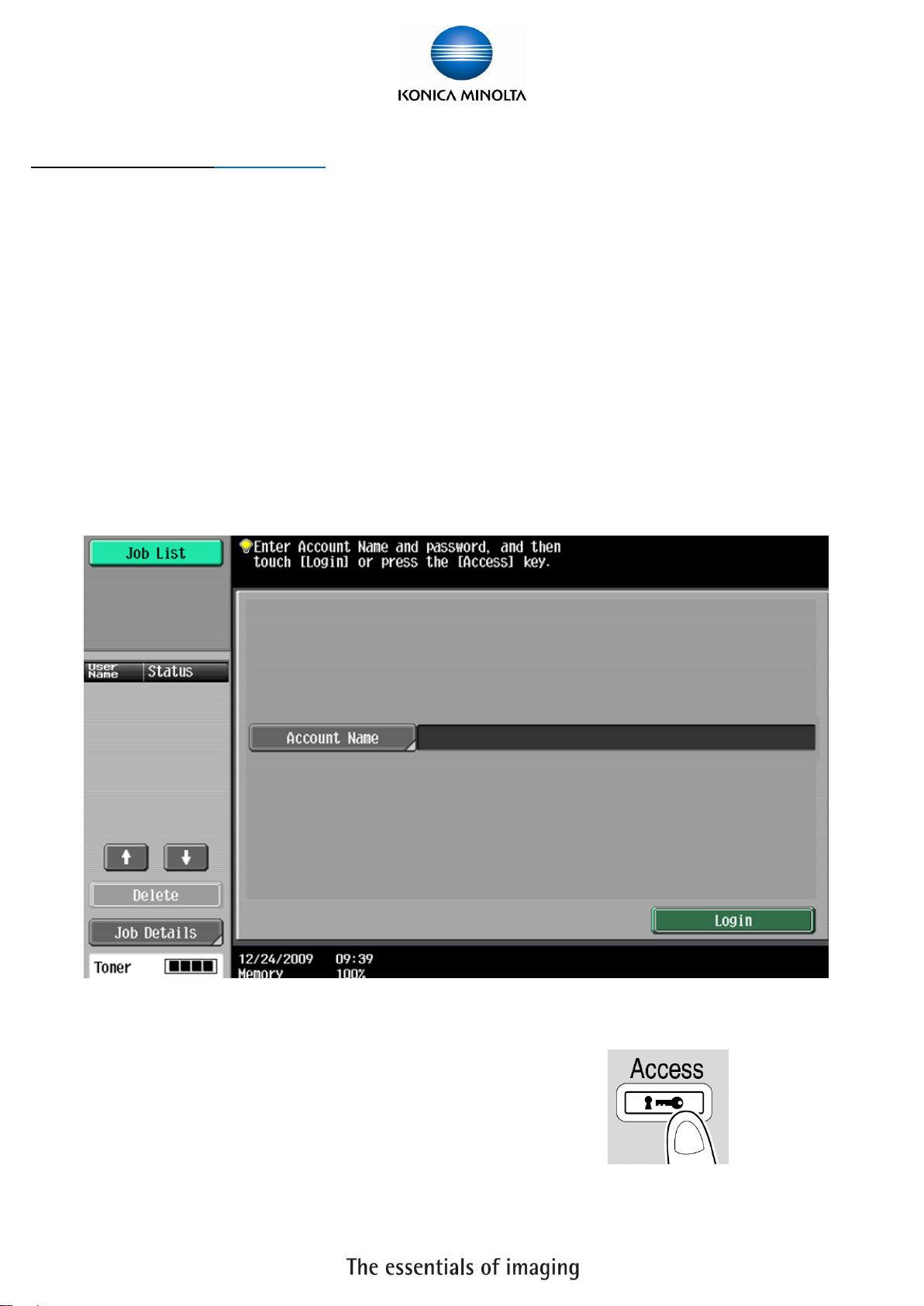
3
Account Login 部門登入
** If device with account track function, please follow the below steps
**如已選用部門管理認證功能,請跟以下步驟登入使用版面
** If device with user authentication function, please refer to page 4
**如已選用使用者認證功能,請參考第四頁
Input account password and touch【Access】to login
輸入部門密碼再按【Access】登入
Press 【Access】twice to logout
(鎖機)請按【Access】鍵 2 次
Page 4
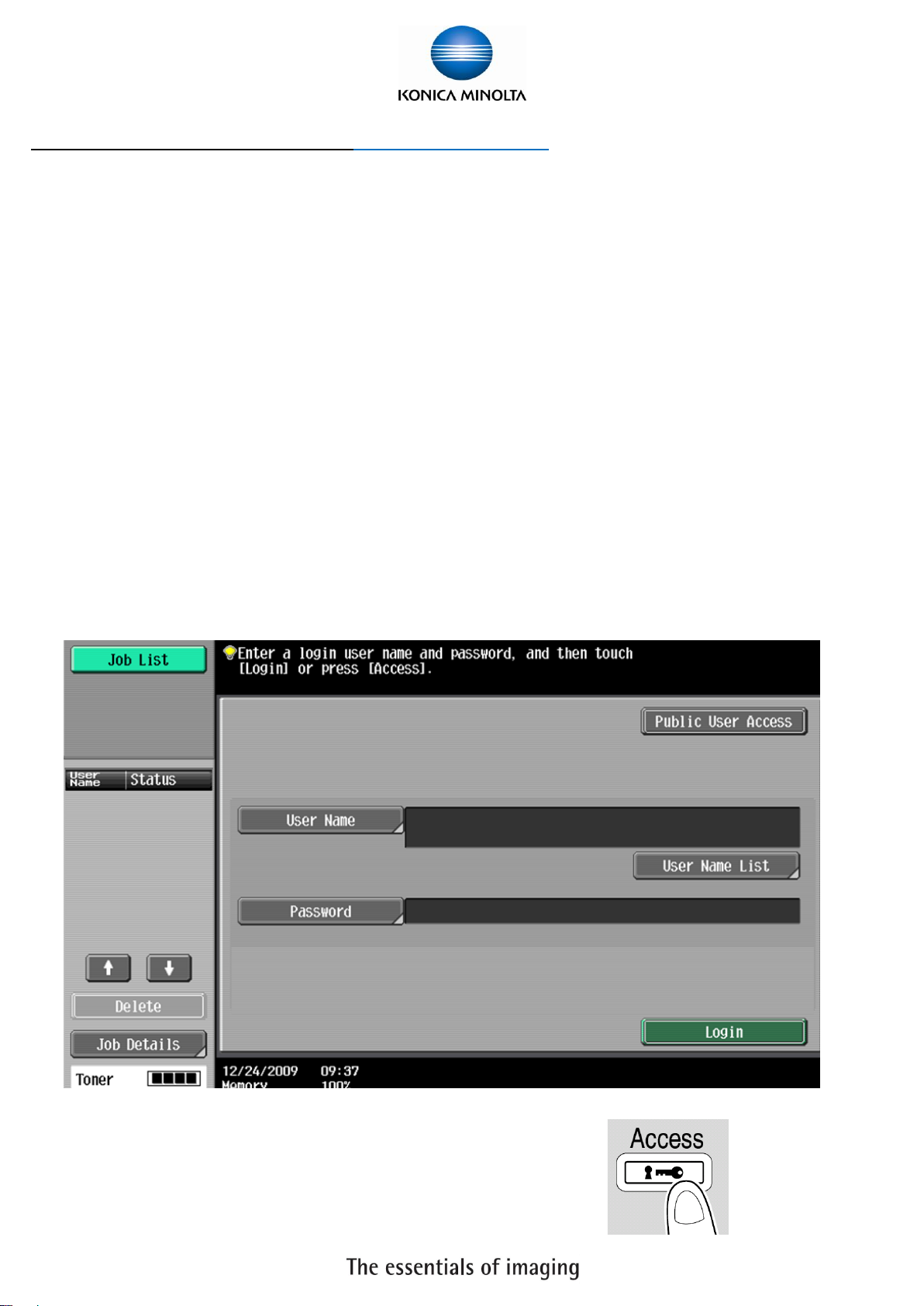
4
User Authentication Login 使用者認證登入
** If device with user authentication function, please follow the below steps
**如已選用使用者認證功能,請跟以下步驟登入使用版面
** If device with account track function, please refer to page 3
**如已選用部門管理認證功能,請參考第三頁
Touch 【Public User Access】to login Fax/Scan function
按【共用的使用者部門】登入到傳真/掃瞄功能
Touch【User Name List】to choose the user name, then touch 【OK】
按【使用者名稱清單】選擇使用者名稱 , 然後按【確定】
Enter the password, then touch 【OK】and 【Login】
輸入密碼, 然後按【確定】和【登入】
Press 【Access】twice to logout
(鎖機)請按【Access】鍵 2 次
Page 5
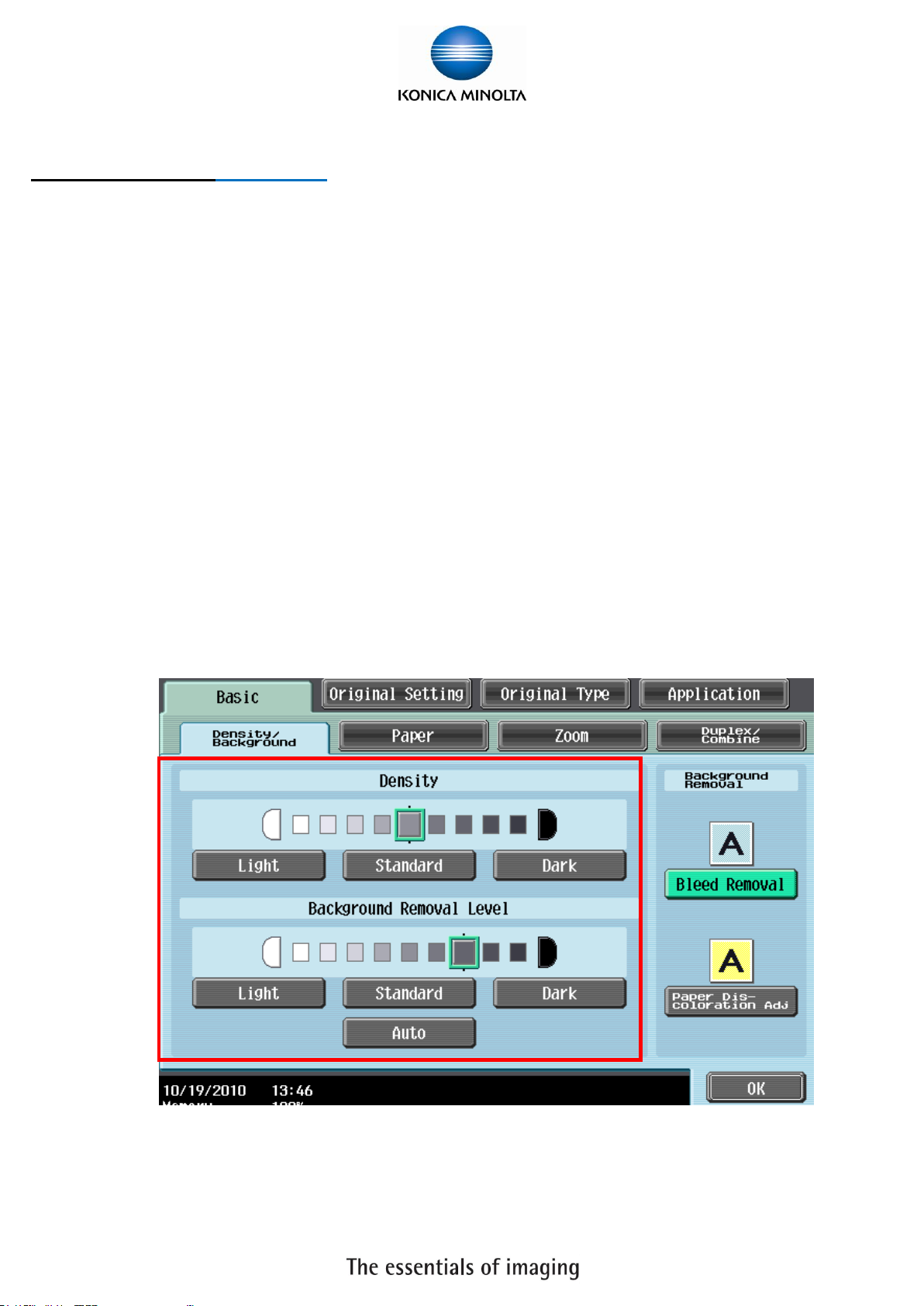
5
Copy Function 影印功能
[Density/Background 濃淡度/底色]
1. Touch [Density] – the print image can be adjusted, [Lighter] or [Darker] is touched once, the density is
lightened or darkened by one level.
按 [濃淡度] 調校整份文件的深淺度
2. Touch [Background Removal] – the density of the background color of the document can be adjusted, [Light]
or [Dark] is touched once, the background density is lightened or darkened by one level. [Paper
Discoloration Adj] can make adjustment for background removal in copying.
[Bleed Removal] can make adjustment for thin paper in copying
按 [底色調整] 調校原稿背景的深淺度
Page 6
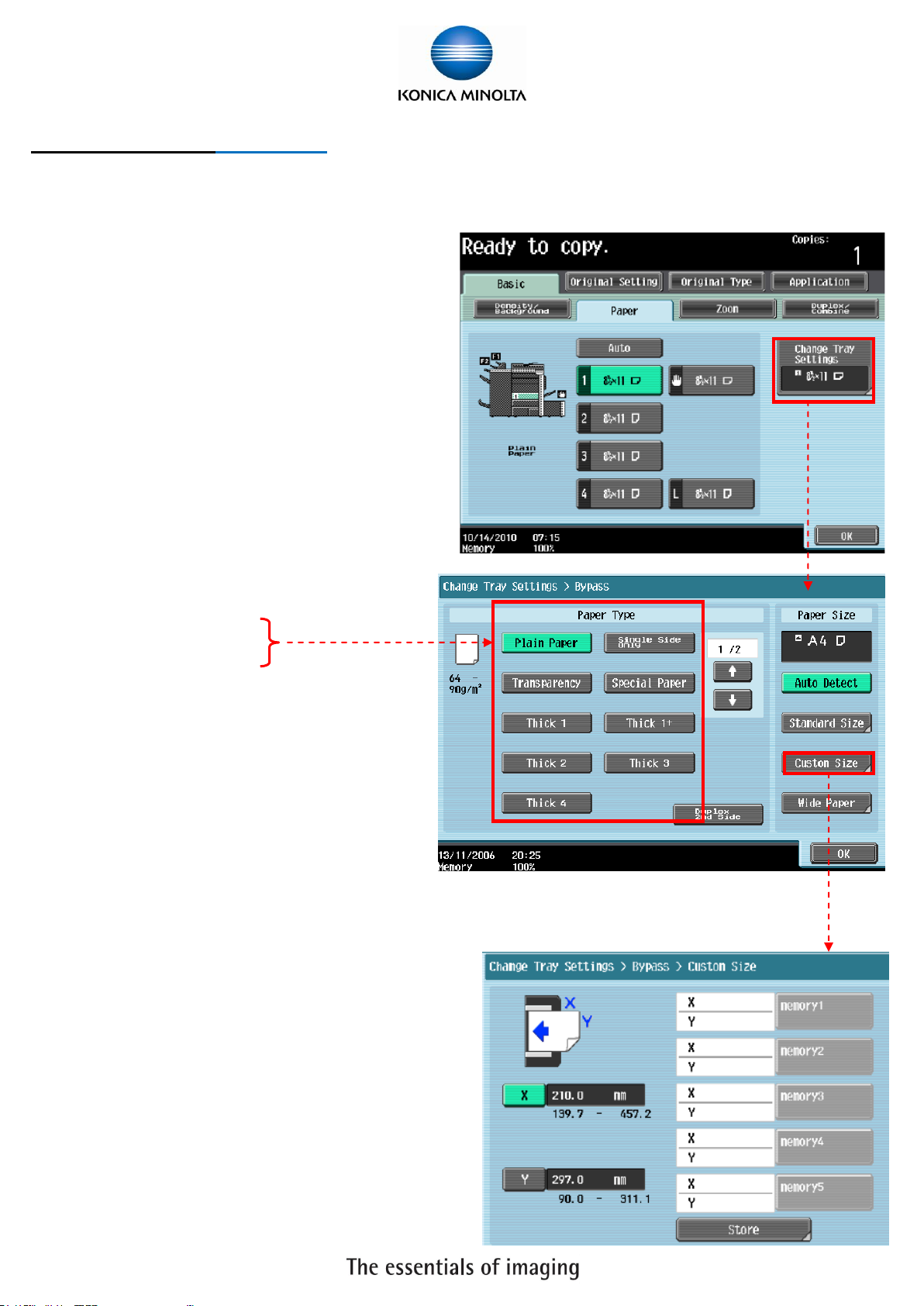
6
Copy Function 影印功能
[Paper size and paper type setting 紙張尺寸和類型設定]
1. Touch [Basic], Touch [Paper]
按[基本設定] ,按 [紙張]
2. Select By-pass Tray
選擇手送紙盤
3. Touch [Change Tray Settings]
按 [紙盤變更設定]
4. Select Paper Type
選擇紙張類型
5. Touch [Standard Size] to select size
按[尺寸設定],選擇尺寸
Touch [Custom Size] to input (Length) [X] and
(width) [Y],e.g. 90mm, please input 0900
(If the paper size is stored,touch [Store], then choose Memory1 -5 )
按[自定尺寸] 輸入長度[X]和寬度[Y],例如 90mm 輸入 0900
(如要儲存尺寸,按[儲存], 再選擇儲存位置
Memory1 -5 )
6. Touch [OK]
按[OK]
Page 7
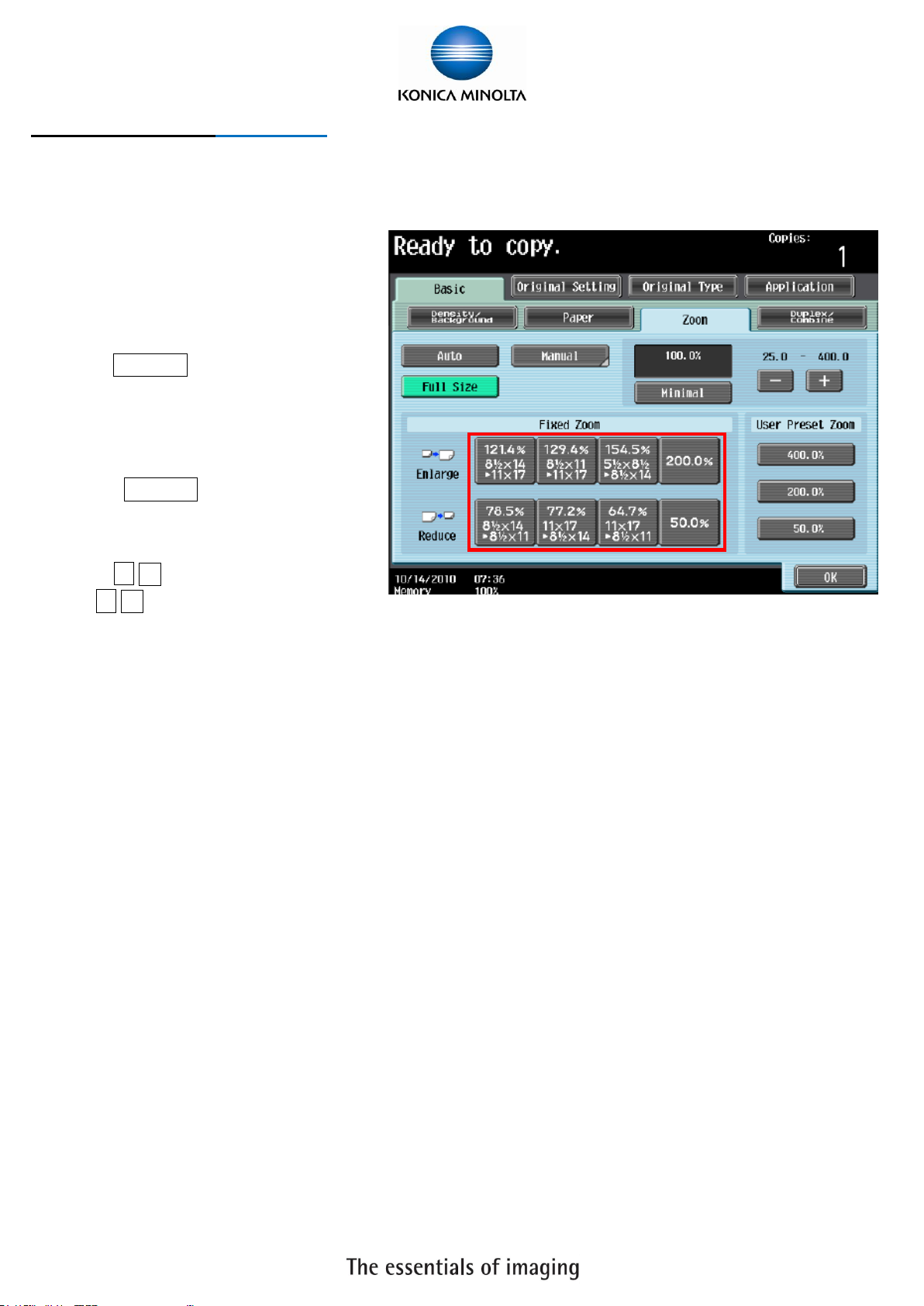
7
Copy Function 影印功能
[Zoom 倍率]
1. Touch [Basic], Touch [Zoom]
按[基本設定] ,按 [紙張]
2. Select fixed zoom size
e.g.︰A3 A4 default zoom ratio is
0.707
選擇一般的變焦比率
按預設的縮小 / 放大比率
例如︰A3 A4 設定數字為 0.707
3. Touch- + to change zoom ratio
按 - + 加減號增加或減少變焦數
字
4. Touch [Manual] , using the keypad,type in the desired zoom ratio, then touch [OK]
按 [手動] ,直接輸入變焦數字,按[OK]
Page 8
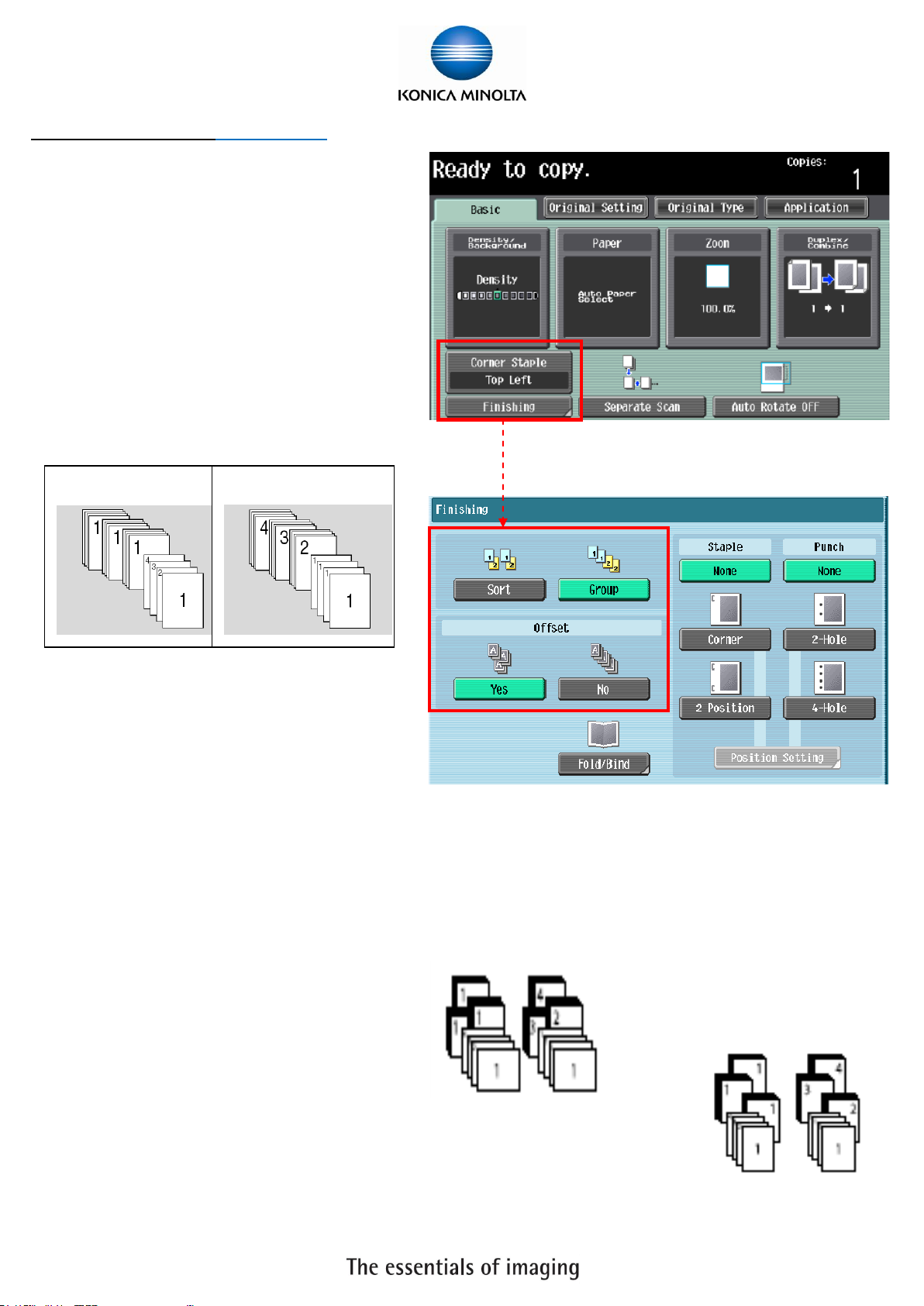
8
Sort
Group
Copy Function 影印功能
[Sort/Group 分頁/分類]
1. Touch [Finishing]
按[分頁機]
2. Touch [Sort]or[Group]
可按[分頁]或[群組]
3. Press [Start] to Copy
如沒有其他設定,按[Start] 影印鍵
[Offset 分頁/分類]
1. Touch [Finishing]
按[分頁機]
2. Select [Yes] in Offset option
在位移功能項目中按[是]
3. Press [Start] to Copy
按[Start] 影印
*If no finisher is installed, printed copies are sorted in crisscross pattern
如沒有安裝訂裝器,副本會用十字型式分隔
*If a finisher is installed, the copier is stacked on top of each other with each set shifted to separate it
如有安裝訂裝器,副本會用前後型式分隔
Page 9
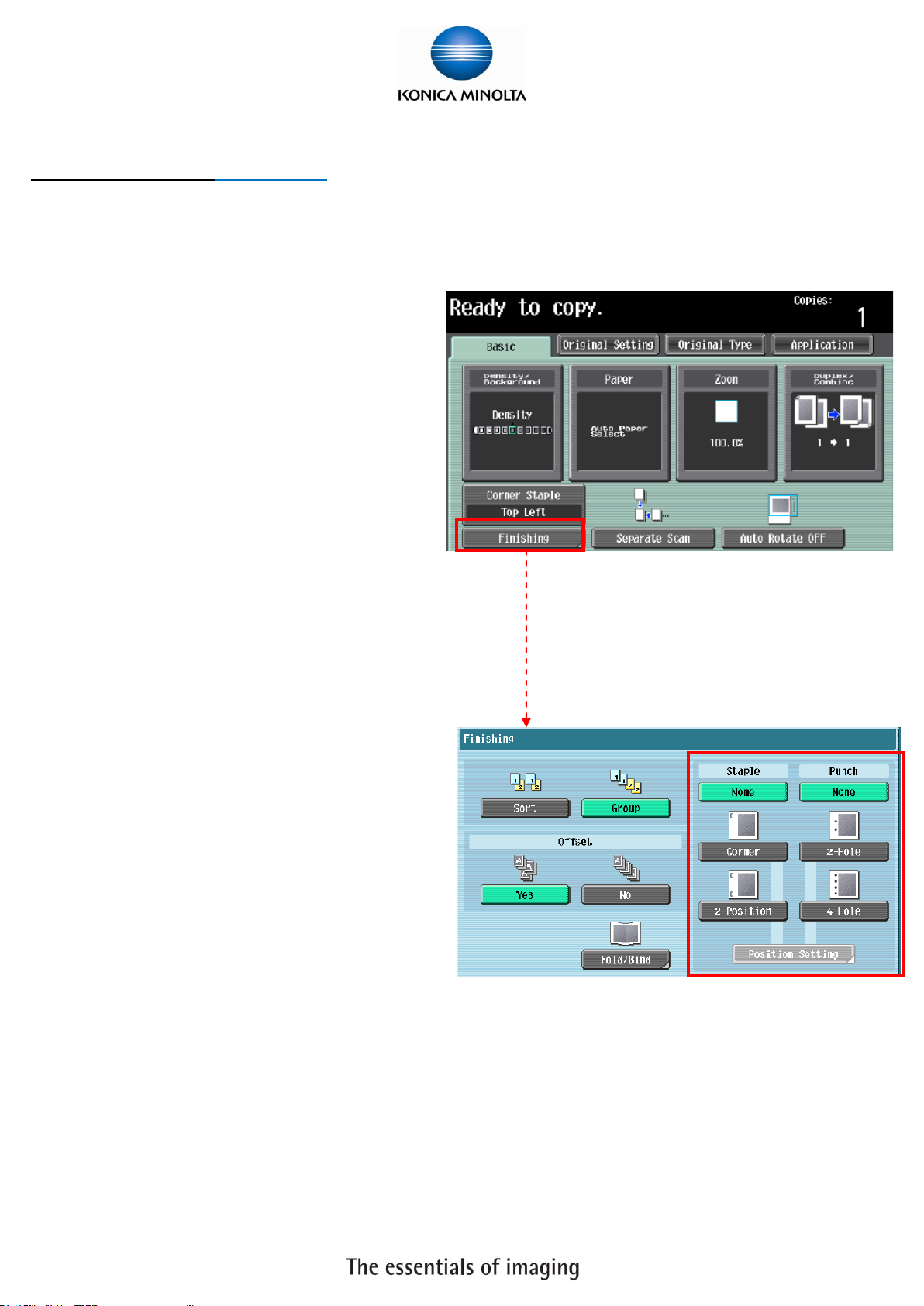
9
Copy Function 影印功能
* (Optional Function) (必需加裝配件才有以下功能)
[Staple 訂裝]
1. Touch [Finishing]
按 [分頁機]
2. Select [Corner] or [2 position] in staple
在訂裝項目中按 [訂角] 或 [2 個位置]
3. Touch [Position Setting] to desired staple
position
按 [位置設定]選擇訂裝位置
4. Touch [Start] to Copy
按[Start] 影印鍵
[Punch 打孔]
1. Touch [Finishing]
按 [分頁機]
2. Select [2 Hole] or [4 Hole] in punch
在訂裝項目中按[2 孔] 或 [4 孔]
3. Touch [Position Setting]
按 [位置設定] 選擇打孔位置
4. Touch [Start] to Copy
按[Start] 影印鍵
Page 10
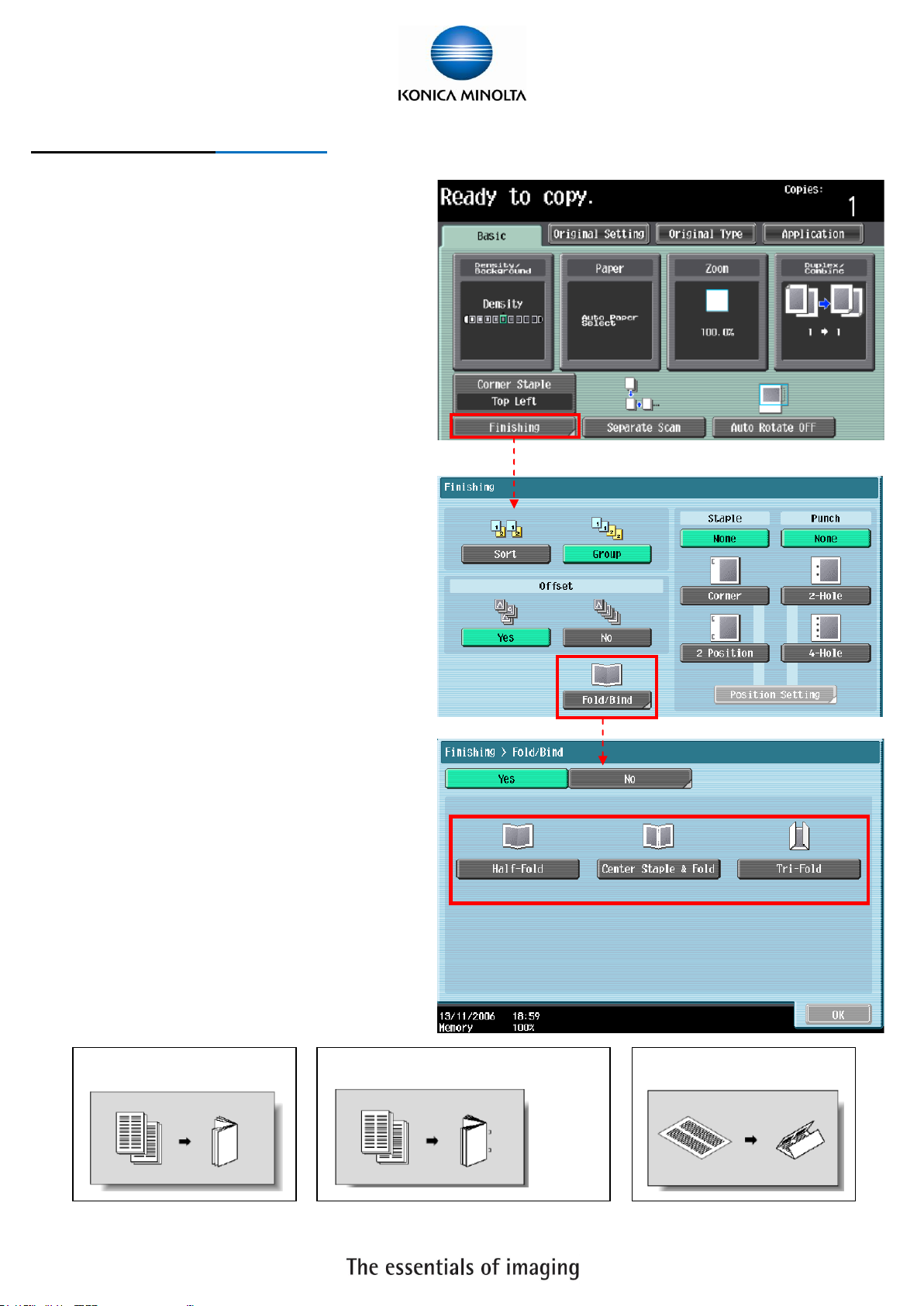
10
Half-Fold 對摺
Center Staple & Fold 中間裝訂
Tri-Fold 三摺
Copy Function 影印功能
* (Optional Function) (必需加裝配件才有以下功能)
[Fold/Bind 摺疊/書本訂裝]
1. Touch [Finishing]
按[分頁機]
2. Select [Yes] in [Fold/Bind]
在 [摺疊/裝訂] 項目中按[Yes]啟動功能
3. Touch [Half-Fold], [Center Staple & Fold] or
[Tri-Fold]
按 [對摺], [中間裝訂] 或 [三摺]
Page 11
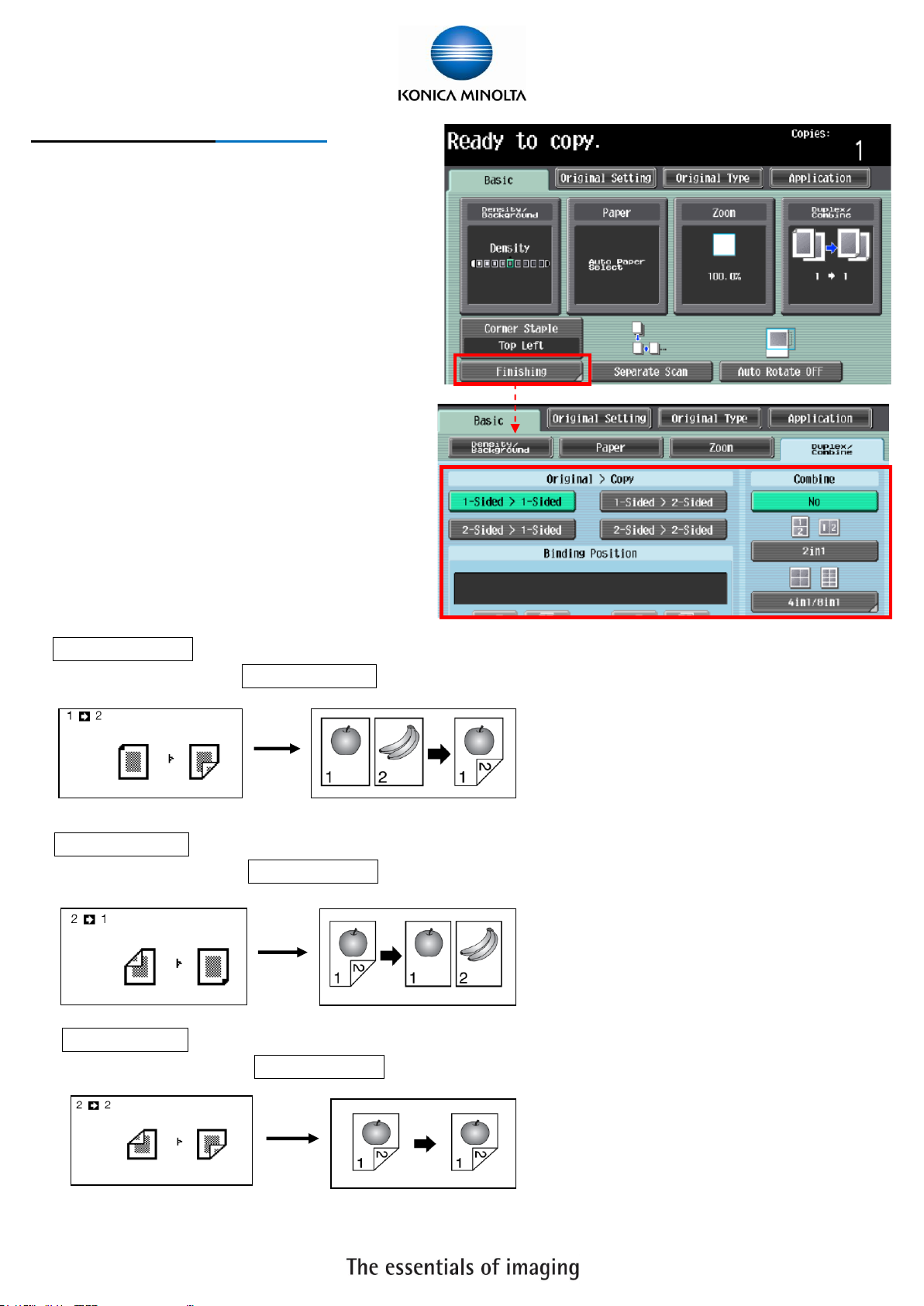
11
Copy Function 影印功能
[Combine 組合]
1. Touch [Basic], Touch[Duplex/Combine]
按[基本設定], 按[雙面/組合]
2. Touch [2 in 1] or [4 in 1/ 8 in 1] to reduce the
size from 2 / 4 / 8 sheets originals into 1 sheet
of copy
按 [2 in 1] 或 [4 in 1/ 8 in 1] 把兩/四/八張
原稿縮為一張
[Duplex 雙面]
1. Touch [Basic], Touch[Duplex/Combine]
按[基本設定], 按[雙面/組合]
a. 1-sided > 2-sided Single-sided Original to Double-sided Copy
單面原稿 印 雙面副本 1-sided > 2-sided 單面 > 雙面
b. 2-sided >1-sided Double-sided Original to Single-sided Copy
雙面原稿 印 單面副本 2-sided >1-sided 雙面 > 單面
c. 2-sided >2-sided Double-sided Original to Double-sided Copy
雙面原稿 印 雙面副本 2-sided >2-sided 雙面 > 雙面
Page 12

12
Copy Function 影印功能
[Original Type 原稿類型]
1. Touch [Original Type]
按[原稿類型]
2. Select [Text], [Text/Photo],
[Photo],[Map], [Dot Matrix Original] or
[Copied Pap]
選擇適當的原稿類型
3. Touch [Text Enhancement] – select the reproduction quality of text when a copying document consisting of
text that overlaps images such as illustrations or graphs
按 [文字增強] 調校原稿文字的深淺度
4. Touch [Glossy] – select this setting when copying images with a glossy finish
選擇 [光澤面] 開動光面效果
[Proof Copy 影印預覽]
1. Press [Proof Copy] twice to preview
在做好需要的設定後,按兩次 [Proof
Copy] 鍵可預覽影印效果
2. Press [Start] button to start printing or press
[Stop] button to go back and make some
adjustments
按[Start] 確認並列印,或按[Stop] 重選覆
印功能
Page 13

13
Copy Function 影印功能
[Originals Setting 原稿設定]
1. Touch [Mixed Original] to load originals of
different sizes (A4 or A3) into the ADF and scan
them at a time.
按[混合原稿]啓動探測功能,如放在自動送紙器的
原稿有不同大小的混合
2. Touch [Z-Folded Original] to correctly detect the
original size when folded originals are loaded into the ADF
and copied.
按[Z 摺疊原稿]確保 Z 摺疊過的原稿在影印時不會誤認原
稿尺寸
3. Touch [Binding Position] to specify the original binding
position (page margin) to prevent the copy from being printed
upside-down when scanning a 2-sided original.
按[原稿空白邊] 設定原稿內容的方向
4. Touch [Original Direction] when copying double-sided originals or making double-sided or combined
copies, to specify the direction in which the original is loaded into the Feeder or placed on the Original
Glass.
按[原稿設定方向] 設定預留的訂裝位置
5. Press [Original Size] to specify the original size, the default setting is auto detect
按[原稿尺寸] 設定原稿大小, 預設是自動探測原稿大小
Page 14

14
[Sheet/Cover/Chapter Insert]
插頁/封面/插入章節
Insert another sheet of paper or add a cover page to the paper for copying
在副本列印時插入特定紙張或加入特殊紙張作封面
Page 15 – 16
[Edit Image]影像編輯
Invert the contrast or gradation of the original or prints the original in the
mirror image. It also adds a color in the background or adjusts the quality of
a color image. 調整彩色覆印的色彩效果
Page 17
[Book Copy/Repeat] 頁連寫/重覆
Configure the settings for a book or catalog. An image on a single sheet of
original can be repeatedly copied or divided and enlarged in parts to produce
copies of the respective parts.
影印書本;將細小的原稿以密舖平面方式重覆地印在副本上
Page 18 – 19
[Page Margin] 頁面空白邊
Select the binding margin (blank area) of the paper used for copying.
預留空白邊作釘裝
Page 21
[Image Adjust] 畫像調整
Configure the layout for the image when the paper is larger than the original.
當原稿的尺寸比副本的紙張為小時可調整顯示的內容方式
Page 20
[Booklet] 小冊子
Arrange the page order of the scanned original automatically and make
2-sided 2 in 1 copies to produce a page layout for a center bound book, such
as a magazine.
自動將原稿排好排版並計算好放大縮小的比例用雙面列印功能印成一本小冊子
Page 21
[Erase] 消框消除
Erase unnecessary outside portion of the original body text or erase the area
outside the original placed on the Original Glass.
將原稿以外的部份留空不印在副本上
Page 22
[Stamp/Composition] 戳記/構成
Print the date/time, page number or a stamp printed on copies. This function
also allows you to embed information for preventing unauthorized copying in
a document.
在副本上加上原稿沒有的日期/時間,頁碼或戳記,亦可加上複印防護的功能
Page 23 - 24
[Card Shot] 卡片
Copy the double-sided and card-size original, for example, insurance card,
driver's license, or business card, on one sheet.
影印卡片的正面和背面都印在同一張紙
Page 26
[Save in User Box] 儲存到使用者
信箱
Save the scanned original data in a User Box.
將原稿儲存到影印機的硬碟內
Page 26
Copy Function 影印功能
[Application 應用功能]
Page 15

15
Copy Function影印功能
[OHP 投影片插頁]
1. Touch [Application]
按[應用功能]
2. Touch [Sheet /Cover /Chapter Insert]
按[插頁/封面/插入章節]
3. Touch [OHP Interleave OHP]
按[白紙插頁]
4. Select the Interleave Paper
選擇分隔紙的紙盤
5. Place the Transparency at the bypass tray
把投射膠片放在手送紙盤
6. Press [OK]
按[OK]
7. Press [Start]
按[Start]影印鍵
[Cover Mode 封面]
1. Touch [Application]
按[應用功能]
2. Touch [Sheet /Cover /Chapter Insert]
按[插頁/封面/插入章節]
3. Touch [Cover Mode]
按[封面]
4. Select Print Image at the Front / Back Cover or not, also select which tray has the Front / Back Cover
Paper
選擇前封面有沒有影像或後封面有沒有影像及哪一個紙盤放置前封
面紙或後封面紙
5. Press [OK]
按 [OK]
6. Press [Start]
按[Start]
Page 16

16
Copy Function 影印功能
[Insert Sheet 插頁]
1. Touch [Application]
按 [應用功能]
2. Touch [Sheet /Cover /Chapter Insert]
按 [插頁/封面/插入章節]
3. Touch [Insert Sheet]
按[插頁]
4. Touch [Copy] or [Blank] to set up print image at
the insert pages or not
按[複印]或[空白]選擇插入的頁數有沒有影像
5. Key in the page no. of the insert pages then select
which tray has the insert paper
輸入需插入的頁號和選擇插紙的紙盤
6. Press [OK]
按 [OK]
7. Press [Start]
按 [Start]
[Insert Image 影像插入]
1. Touch [Application]
按 [應用功能]
2. Touch [Sheet /Cover /Chapter Insert ]
按 [插頁/封面/插入章節]
3. Touch [Insert Image]
按[插頁]
4. Key in the page no. of the insert image
輸入需插入的頁號
5. Press [OK]
按 [OK]
6. Press [Start]
按 [Start]
Page 17

17
Copy Function 影印功能
[Edit Image 影像編輯]
1. Touch [Application]
按 [應用功能]
2. Touch[ Edit Image]
按[影像編輯]
3. Touch [ Neg. Pos. Reverse]
按 [黑白反像]
4. Press [Start]
按 [Start]
[Mirror Image 鏡面畫像]
1. Touch [Application]
按 [應用功能]
2. Touch [Edit Color]
按[影像編輯]
3. Touch [Mirror Image]
按[鏡面畫像]
Page 18

18
Copy Function 影印功能
[Book Copy 書本掃瞄]
1. Touch [Application]
按 [應用功能]
2. Touch [Book Copy / Repeat]
按[頁連寫/重覆]
3. Touch [Book Copy]
按[書本掃瞄]
4. Touch one of the below of options
選擇以下其中一個功能
[Book Spread] – Copy both pages of a two-page spread original as a one page original
[書本展開] – 把展開的書本復印為一張副本
[Separation] - Copy the right and left pages of two-page spreads separately in the order of the page
numbers
[分離] – 影印展開書本的左右兩頁, 並分開為兩張 (單面) 影印
[Front] - Copy the front cover, the right and left pages of two-page spreads separately in the order of the
page numbers, and the back cover in this order.
[封面] – 先影印封面, 再影印展開的左右頁
[Front and Back Cover] - Copy the front cover, separate copies of each page in the page spreads and
the back cover in the original page order.
[封面與底頁] – 先影印封面, 再影印展開的左右頁, 最後影印封底
5. Open and place the book at the top right of the original glass and press [Start]
把書打開放在鏡面左上角,按 [Start]
6. Until you have scan all the original you can press [Finish]
直至掃描整本書後,按 [Finish]
7. Press the [Start] to print
再按 [Start]
Page 19

19
With Margin
Without Margin
Original
Copy Function 影印功能
[Image Repeat 畫像重複]
1. Touch [Application]
按[應用功能]
2. Touch [Book Copy / Repeat]
按[頁連寫/重覆]
3. Touch [Image Repeat]
按[畫像重複]
4. Touch [With Margin] or [Without Margin]
選擇 [有空白邊] 或 [沒有空白邊]
5. Touch [Set Range]
按 [範圍設定]
Select standard size
選擇現有的標準尺寸
Touch[ Custom Size] to enter the original size, touch [X] to key in the Width of the original, touch [Y]
to key in the Height of original
按 [自訂尺寸],按 [X] 輸入長度 和 按 [Y] 輸入寬度
6. Press [OK]
按 [OK]
7. Press [Start]
按 [Start]
Page 20

20
Copy Function 影印功能
[Page Margin 頁面空白邊]
1. Touch [Application]
按[應用功能]
2. Touch [Page Margin]
按 [頁邊的空白邊]
3. Select the margin position [Top],[Left] or[Right]
選擇要加裝釘線的位置 [頂端], [左側]或[右側]
4. Setup the width of the margin by Key pad or [+] /
[ - ] button
用數孙鍵或 [+] / [ - ] 輸入畫像移位的寬度
5. Press [OK]
按 [OK]
6. Press [Start]
按 [Start]
[Image Adjust 畫像調整]
1. Touch [Application]
按[應用功能]
2. Touch [Image Adjust]
按[畫像調整]
3. Touch [Centering]
可選擇[僅有中間]
4. Press [OK]
按 [OK]
5. Press [Start]
按 [Start]
Page 21

21
Half-Fold 對摺
Center Staple & Fold 中間裝訂
Copy Function 影印功能
[Booklet 小冊子]
1. Touch [Application]
按[應用功能]
2. Touch [Booklet]
按[小冊子]
3. Select [Left Bind] / [Right Bind]
可選擇[左邊]或[右邊]
4. Select[Center Staple & fold] or [Half-fold]
選擇 [中間裝訂對摺] 或 [對摺]
(Optional Parts is needed)
(必須加裝配件才有此功能)
5. Press [Paper] to select the output paper
按 [紙張] 選擇紙張
6. Press [Cover Sheet] to insert cover
sheet
按 [插入封面] 選擇要插入的封面
7. Press [OK]
按 [OK]
8. Press [Start]
按 [Start]
Page 22

22
Copy Function 影印功能
[Frame Erase 邊框消除]
1. Touch [Application]
按 [應用功能]
2. Touch [Erase]
按 [消除]
3. Touch [Frame Erase]
按 [邊框消除]
4. Select the edge and input the width
選擇要刪除影像的位置及寬度
5. Touch[OK]
按 [OK]
6. Press [Start]
按 [Start]
[Non-Image Area Erase 非影像區域消除]
1 Touch [Application]
按 [應用功能]
2 Touch [Erase]
按 [刪除]
3 Touch [Non-Image Area Erase]
按 [非影像區域消除]
4 Touch [OK]
按 [OK]
5 Press [Start]
按[Start]
Page 23

23
Copy Function 影印功能
[Stamp Composition- Date/Time 戳記構成 -日期/時間]
1. Touch [Application]
按 [應用功能]
2. Touch [Stamp/Composition]
選擇 [戳記/構成]
3. Touch [Date /Time]
按 [日期/時間]
4. Touch [Print Position] to set up the position of
the date and time
按 [列印位置] 可選擇把日期打印在不同位置
5. Touch [Text Size] to set up the size of the date
and time
按 [文字尺寸] 可選擇日期的大小尺寸
6. Touch [All Pages] to print date/time in whole
printout
選擇 [所有頁面] 在每一張副本上都列印日期
時間
7. Touch [1st Page Only] to print date/time on the 1st page only
選擇 [僅限首頁] 只在第一張副本上都列印日期時間
8. Touch [OK], then press [Start]
按 [OK] , 再按[Start]
[Stamp Composition- Page# 頁碼]
1. Touch [Application]
按 [應用功能]
2. Touch [Stamp/Composition]
選擇 [戳記/構成]
3. Touch [Page Number]
按 [頁碼]
4. Enter the starting no. at [Starting Page Number]
在 [首頁頁碼] 中可輸入開始號碼
5. Press [Print Position] to change the print
position
按 [列印位置] 可選擇把日期打印在不同位置
6. Press [OK], then press [Start]
按[OK] , 再按[Start]
Page 24

24
Copy Function 影印功能
[Stamp Composition- Stamp 戳記構成-戳記]
1. Touch [Application]
按 [應用功能]
2. Touch [Stamp/Composition]
選擇 [戳記/構成]
3. Touch [Stamp]
按 [戳記]
4. Select desired stamp
選擇所需的戳記
5. Touch [Print Position] to change the print
position
按 [列印位置]可選擇戳記打印的位置
6. Press [OK], then press [Start]
按[OK] , 再按[Start]
[Stamp Composition- Overlay 戳記構成-重疊]
1. Touch [Application]
按 [應用功能]
2. Touch [Stamp/Composition]
選擇 [戳記/構成]
3. Touch [Overlay]
按 [重疊]
4. Press [OK], then press [Start]
按[OK] , 再按[Start]
Page 25

25
Copy Function 影印功能
[Card Shot 卡片]
1. Touch [Application]
按 [應用功能]
2. Touch [Card Shot]
按[卡片]
3. Touch [X] and [Y] and enter the size of the card
按[X] 和 [Y]輸入卡片的尺寸按 [版面] 選擇排
版方式
4. Touch [Zoom] to select the zoom type
按 [倍率] 選擇縮放方式
Full Size = 1:1 (100%)
Auto = automatically selected
based on the size of original
全尺寸 = 1 比 1 比例 (100%)
自動 = 根據原稿尺寸自動計
算放大縮小的倍率
5. Press [Start]
按 [Start]
Page 26

26
Delete the copy job in the waiting list 停止正在等候的工作
1. Touch [Job List]
按[作業顯示]
2. Touch [Job Details]
按[作業細節]
3. Select the job you want to delete
選擇要刪除的工作
4. Touch [Delete]
按 [刪除]
5. Touch [Yes] and then [OK] to delete printing job
按 [是] 後按 [OK] 刪除工作
Page 27

27
Add Email or Fax 增加電郵或傳真
1. Press [Utility/Counter]
按[Utility/Counter]
2. Touch [1. One Touch/User Box Registration]
按[1. 目的地/信箱的登記]
3. Touch [1. Create One Touch Destination]
按[1. 掃瞄登錄/傳真目的地]
4. Touch [1.Address Book(Public)]
按[1. 地址簿(共用)]
5. Touch [E-mail] or [Fax]
按 [電郵送信] 或 [傳真傳送]
6. Touch [New]
按 [新的]
7. Touch [Name] to input name and Touch [OK]
按 [名稱],輸入名稱,按 [OK]
8. Touch [Address] to input email or fax address and touch [OK]
按[電郵地址]/[傳真地址] 輸入地址,再按 [OK]
9. Touch [Index] and select [Favorites] or other [Index] and touch [OK]
按 [索引],選擇要放在哪個索引中,再按[OK]
Page 28

28
Fax / Scan Function 傳真 / 掃瞄功能
1. Press [Fax/Scan]
按 [Fax/Scan]
2. Find the destination by one-touch Index
選擇一按鍵的索引尋找傳真或掃瞄的目
的地
For fax function you can also press the
number key pad directly to input the fax
number
如果是傳真可直接按數字鍵輸入傳真號碼
If you want to fax the same document to multiple destinations, you can press the next destination button to
let you input the next destination fax number
如果希望將同一份文件傳真到多個目的地,可在輸入第一個地址後按[下一個目的地]便可繼續加入目
的地
(Optional Fax Parts is needed)
(必須加裝傳真配件才有此功能)
3. Press [Start]
按 [Start]
Page 29

29
掃瞄設定 Scan Setting
1. Press [Fax/Scan]
按 [Fax/Scan]
2. Scan Setting 掃描設定
A. Original Type - Select original type
原稿型態 – 選擇原稿類型
B. Simplex/Duplex - Select original
single-sided or double-sided
單面/雙面 - 設定原稿是單或雙面
C. Resolution – Resolution setting
解晰度 - 設定解像度
D. File Type – Change file format
檔案類型 - 設定掃瞄後的檔案類型式
Multi Page- combine all scanned original data and save as a single file (can’t use if “JPEG” is select)
多頁 - 把多頁的掃瞄文件存為一個檔案 (於 JPEG 不能使用)
Page Separation - divide the scanned data at a specified page. (Specified by pressing number key pad)
分頁 – 把掃瞄的文件分為指定的頁數儲存. (按數字鍵選擇指定的頁數)
E. Density – Change density
濃淡度 - 設定深淺度
F. Color – Change color mode, B/W or Color
色彩 - 設定掃瞄色彩
G. Separate Scan – Originals can be scanned separately and saved as a single file
分離掃瞄 - 不同文件可分開掃瞄並合成為一檔案
3. Original Setting 原稿設定
Mixed Original – Multi-sized originals are loaded together into the feeder
混合原稿 - 啓動探測功能, 如放在自動送紙器的原稿有不同大小的混合
4. Find the destination by one-touch Index
選擇一按鍵的索引尋找傳真或掃瞄的目的
5. Press [Start]
按 [Start]
Page 30

30
Display and print the job history list 檢查和打印傳送記錄
1. Touch [Job Details]
按 [作業細節]
2. Touch [Send]
按 [傳送]
3. Touch [Job History]
按 [作業日誌]
4. Touch [Comm. List]
按 [通信清單]
5. Select [Scan TX List] / [Fax TX List]
選擇 [掃瞄傳送報表] / [傳真傳送報表]
6. Select which report you want to print
選擇要列印的報告
Activity Report 動態式報表
TX Report 傳送報表
RX Report 接收報表
7. Press [Start]
按[Start]
Page 31

Remove Jammed Paper 清除塞紙
* Remove misfeed at circle
版面顯示塞紙位
Pull up the upper right side door release lever, and then open the upper right side door
打開出紙位置之綠色鍵後, 拉出紙張
Open the door of the automatic duplex unit
如雙面器塞紙, 請打開雙面器後拉出紙張
Open the door of the Bypass Tray
如手送紙盤或紙盤上紙位, 請參考以下步驟
Page 32

1
2
3
4
Change Toner Cartridge 更換碳粉
*If a toner is near empty,the screen will show a toner empty message
*當某碳粉接近不足時,版面會顯示以下的提示
Open the machine’s upper front door, pull the empty toner cartridge, then insert the new toner
打開前機門,抽走已用完的碳粉匣,並放入新的碳粉匣
32
Page 33

Check and Print meter list 報讀和打印總咪錶數
If Digital Doctor is not installed, please fax the meter report to 2565 2128 monthly
如沒有安裝數碼醫生,請每月把咪錶報告傳真至 2565 2128
1. Press [Utility / Counter]
按 [Utility / Counter]
2. Touch [Meter Count]
按 [計數器]
3. Touch [Check Details]
按 [細節檢查]
4. Touch [Print List]
按 [列印]
5. Select paper tray
選擇紙盤
6. Press [Start]
按 [Start]
33
Page 34

Secure print 機密列印
1. Click【File】【Print】【Select Printer】
按【檔案】【列印】【選手打印機】
2. Click【Preference】
按【內容】
3. Click【Output Method】and select【Secure Print】,input ID and Password
於【輸出方法】選【機密列印】輸入[機密列印 ID]和[密碼]
4. Click [OK]
按 [確定]
- Recall a job from Copier
於影印機取回機密列印文件程序
5. Press【User Box】
按【User Box】
6. Press 【System User Box】 【Secure print user Box】
【Use/File】
按【系統】 【機密文件使用者案箱】【使用/檔
案】
7. Input ID and Password in the field of [Secure print ID]
and [Password]
於[機密列印 ID] 和 [密碼] 輸入 ID/密碼, 再按
【OK】
8. Select desired file, press【Print】and then【Start】
選擇所需文件之後按【列印】再按【Start】
34
Page 35

Print Envelope or custom size paper 列印信封或特別尺寸紙張
1. Take paper away in the bypass tray and keep it empty.
先把影印機手送盤上的紙拿走
電腦打印程序設計 Printer Driver Setting
2. Open the file,click printer driver
在電腦開啓文件後,選擇本印表機
3. Click [Preferences]
點選 [內容]
4. Click [Original Size], select [Custom size] then
input Width and Length (e.g. : 110mm x
220mm)
在[原稿尺寸]內選擇[自定尺寸]輸入原稿紙張
之尺寸(如: 110mm x 220mm)
5. Click [Output Size] select [Same as Original Size]
在[紙張尺寸] 內選 [如同原稿尺寸]
6. Press [OK]
[確定]
7. Place the envelope or custom size paper on the bypass tray (Face
Down)
手放信封或特別尺寸紙張紙張在影印機手送盤上 (正面向下)
8. Press [Complete]
按[完成]
35
Page 36

Banner Paper Printing 列印長紙張之簡易程序
Banner paper size: (Width) 210 - 296mm / (Length) 457.3 –1200mm
長紙尺寸: 寛 210 - 296mm / 高 457.3 –1200mm
Prepare printing on Banner Paper
請在列印長紙前,先在印表機開啟此功能
1. Press [Utility/ Counter]
按 [Utility/ Counter]
2. Touch [6. Banner Printing]
選 [6. 長紙張]
3. Touch [Allow],then touch [OK]
選 [Allow 允許],再按 [OK 確定]
Printer Driver Setting
電腦傳送文件之程序
4. Open the file,Click printer driver
在電腦開;啓文件後,選擇本印表機
5. Click [Preferences]
點選 [內容]
6. Click [Original Size] select [Custom size] then
input Width and Length(e.g. : 296mm x 1143mm)
在[原稿尺寸]內選擇[自定尺寸]輸入原稿紙張之尺寸
(如: 296mm x 1143mm)
7. Touch [OK]
按 [確定]
36
Page 37

Banner Paper Printing 列印長紙張之簡易程序
Printing Banner Printing
當印表機接收到列印文件指令時
8. Specify the desired settings,then touch [OK]
本印表機會顯示接收文件之訊息,按 [確定]
9. Feed the banner paper to Bypass Tray
請將長紙張放於手送紙盤
10. When printing is finished, touch [Exit]
列印完成後按 [離開]
11. Touch [Yes]
按 [是]
12. Then touch [OK] to finish banner-printing
function
按 [確定] 結束此工作,回復基本設定。
37
Page 38

USB Port
Using External Memory 使用外置記憶體
Print from External Memory 從外置記憶體打印
Press [User Box][System user box] [External Memory][Use/file]Select file[Print][Start]
按[User Box][系統] [外接記憶體][使用/檔案]選擇要打印的檔案[列印][Start]
Scan to External Memory 掃瞄到外置記憶體
(Must enable in Admin mode first 要先在管理員模式先開動此功能)
Press [User Box][Save document] [External Memory] [Start]
按[User Box][儲存文件] [外接記憶體] [Start]
38
Page 39

柯尼卡美能達商業系統(香港)有限公司
Konica Minolta Business Solutions (HK) Limited
39
Page 40

部門熱線 Particulars
新號碼 New Contract No.
市務科 Marketing Division
銷售熱線 Sales Hotlines
查詢產品及銷售詳情
New Product and Sales Enquires
電話 Tel : 2565 2111
電郵 Email: bhkg_sales@bhk.konicaminolta.hk
服務科 Technical Service Division
維修熱線 Repair Hotline
多功能產品之維修服務
Repair Services of MFPs
電話 Tel :2565 2176
傳真 Fax:2856 1024
服務科 Technical Service Division
產品之技術支援熱線
Imaging Support Group
軟件及網絡支援
Software and Network Support
電話 Tel :2565 2178
服務科 Technical Service Division
客戶服務熱線 Customer Service Hotlines
保養合約查詢
Maintenance Agreement
新客戶之產品培訓
New Customer Product Training
賬單查詢 Invoice Enquiries
報錶 Meter Reading
電話系統報錶
(此服務只適用於黒白影印機,
及必須於合約生效日期前報讀。)
Meter Reading Reporting Service for
Telephone System
(The service initially covers the black
and white copier ONLY)
電話 Tel :2565 2190
傳真 Fax:2565 2128
電話 Tel :2565 8181
按 “1” 字然後按 “3”字 ,再按 “1” 字,
請跟話音系統指示。 (例如: 輸入客戶號碼、機身編
號,咪錶讀數)
Tel: 2565 8181
Press “2”, then press “3” and “1”
電郵 Email: bhkg_csmeter@bhk.konicaminolta.hk
服務科 Technical Service Division
用品供應熱線 Order Section Hotlines
訂購消耗品如碳粉及影印紙
Ordering of Consumable Products
(Toners, Paper etc)
電話 Tel: :2565 2139
傳真 Fax :2565 7613
電郵 Email: bhkg_csorder@bhk.konicaminolta.hk
財務科
月結單查詢
Statement Enquiries
電話 Tel :2856 4710
傳真 Fax :2516 9177
行政科 Administration Division
客戶的建議及意見反映
Other Suggestions & Comments
電話 :2565 8181 後按 “ 0 ”
Tel: 2565 8181 then press “ 0 ”
網上客戶服務
Online Support Services
http://konicaminolta.com.hk/bt/chi/form
40
