Page 1
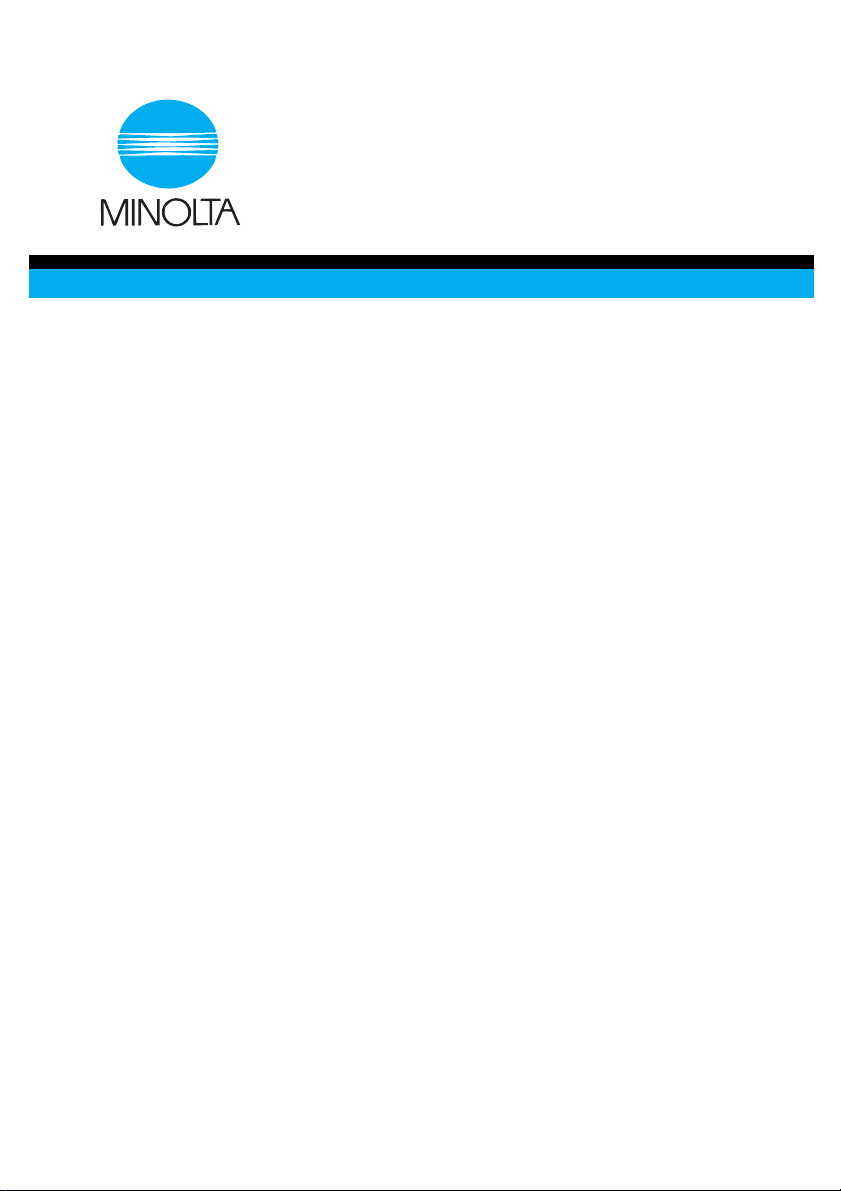
4980-7786-01
User Manual
Di1610p/Di1610fp TWAIN Driver
Page 2
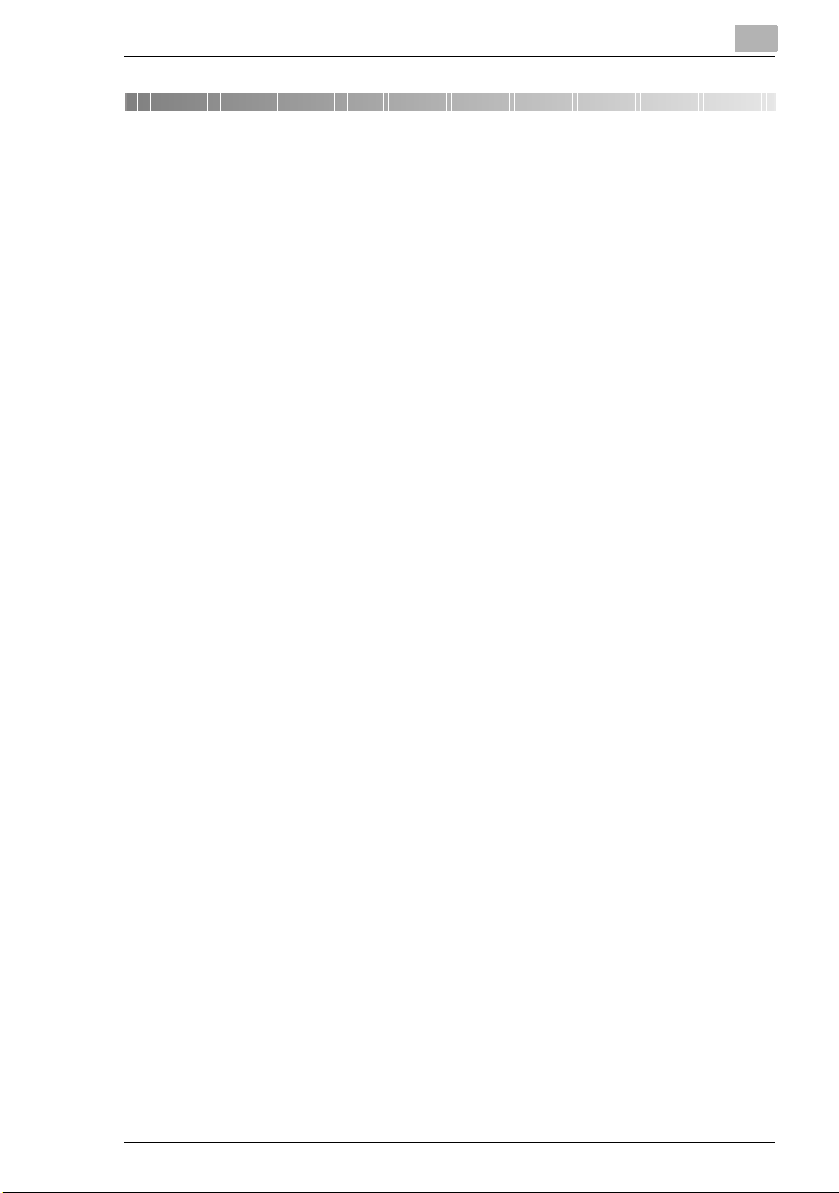
Contents
1Welcome
1.1 Trademark Acknowledgements...................................................1-1
2 Setting Up PC Scanning
3 Connecting to the USB Port
4 Installing the TWAIN Driver
4.1 Installing the TWAIN Driver Using Plug and Play ......................4-1
Installing the TWAIN Driver Using Plug and
Play Under Windows XP ............................................................4-1
Installing the TWAIN Driver Using Plug and
Play Under Windows 2000 .........................................................4-3
Installing the TWAIN Driver Using Plug and
Play Under Windows Me/98 SE .................................................4-4
5 How to Scan Document
5.1 Using the Auto Document Feeder ...............................................5-1
5.2 Using the Original Glass ..............................................................5-2
6 Common Settings
6.1 Auto Options .................................................................................6-1
6.2 Manual Options .............................................................................6-3
7 Error Message
7.1 Original Document Jam................................................................7-1
To clear a misfeed in the Auto Document Feeder......................7-2
Memory Full................................................................................7-3
Communication Error..................................................................7-3
Scanner Busy .............................................................................7-4
Read Data Error .........................................................................7-4
Di1610p/Di1610fp i
Page 3
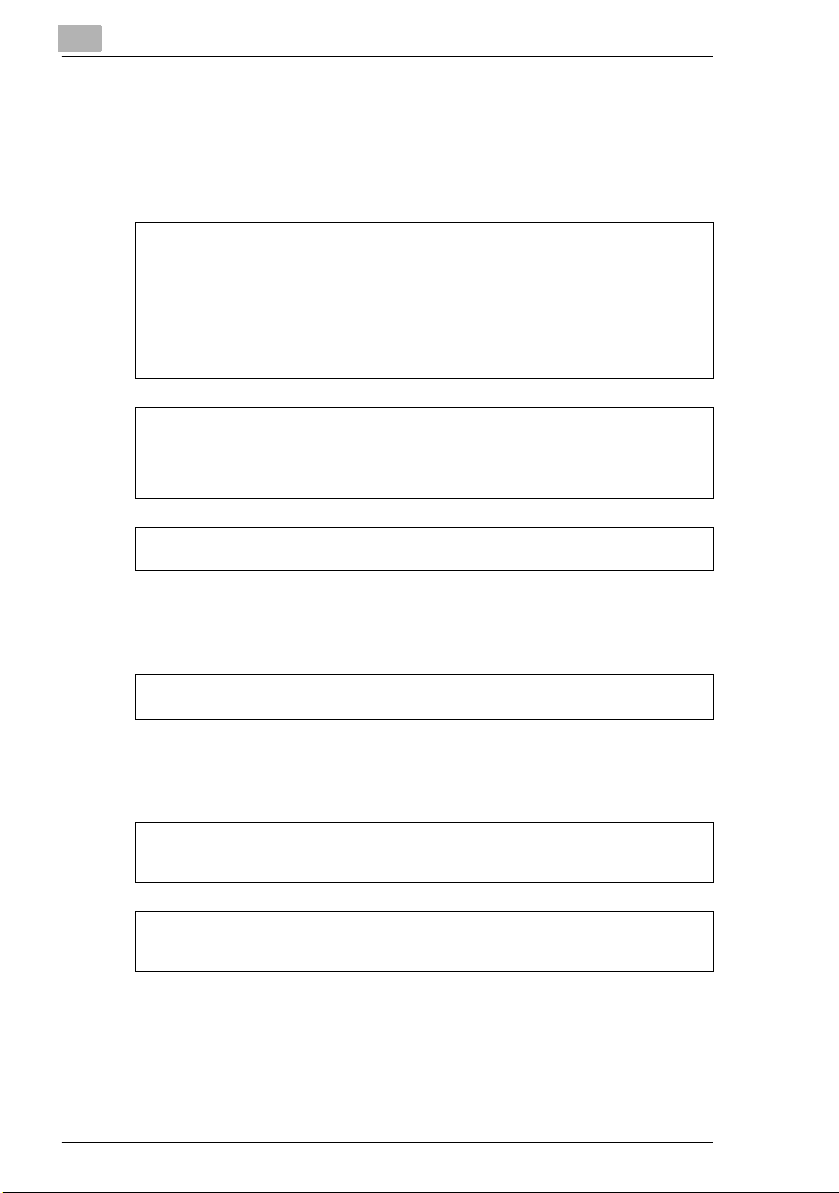
User Instructions
For the U.S.A.
FCC Part 15-Radio Frequency Devices
NOTE
This equipment has been tested and found to comply with the limits for a Class A digital
device, pursuant to Part 15 of the FCC Rules. These limits are designed to provide
reasonable protection against harmful interference when the equipment is operated in a
commercial environment. This equipment generates, uses, and radiates radio frequency
energy and, if not installed and used in accordance with the instruction manual, may cause
harmful interference to radio communications.
Operation of this equipment in a residential area is likely to cause harmful interference in
which case the user will be required to correct the interference at his own expense.
WARNING
The design and production of this unit conform to FCC regulations, and any changes or
modifications must be registered with the FCC and are subject to FCC control. Any changes
made by purchaser or user without first contacting the manufacturer will be subject to penalty
under FCC regulations.
This device must be used with shielded interface cables. The use of non-shielded cables is
likely to result in interference with radio communications and is prohibited under FCC rules.
For Canada
Interference-Causing Equipment Standard (ICES-003 Issue 3)
This Class A digital apparatus complies with Canadian ICES-003.
Cet appareil numérique de la classe A est conforme à la norme NMB-003 du Canada.
For Europe
CE Marking (Declaration of Conformity)
This product complies with the following EU directives:
89/336/EEC, 73/23/EEC and 93/68/EEC directives.
This declaration is valid for the area of the European Union.
This device must be used with shielded interface cables. The use of non-shielded cables is
likely to result in interference with radio communications and is prohibited under EU
directives.
ii Di1610p/Di1610fp
Page 4
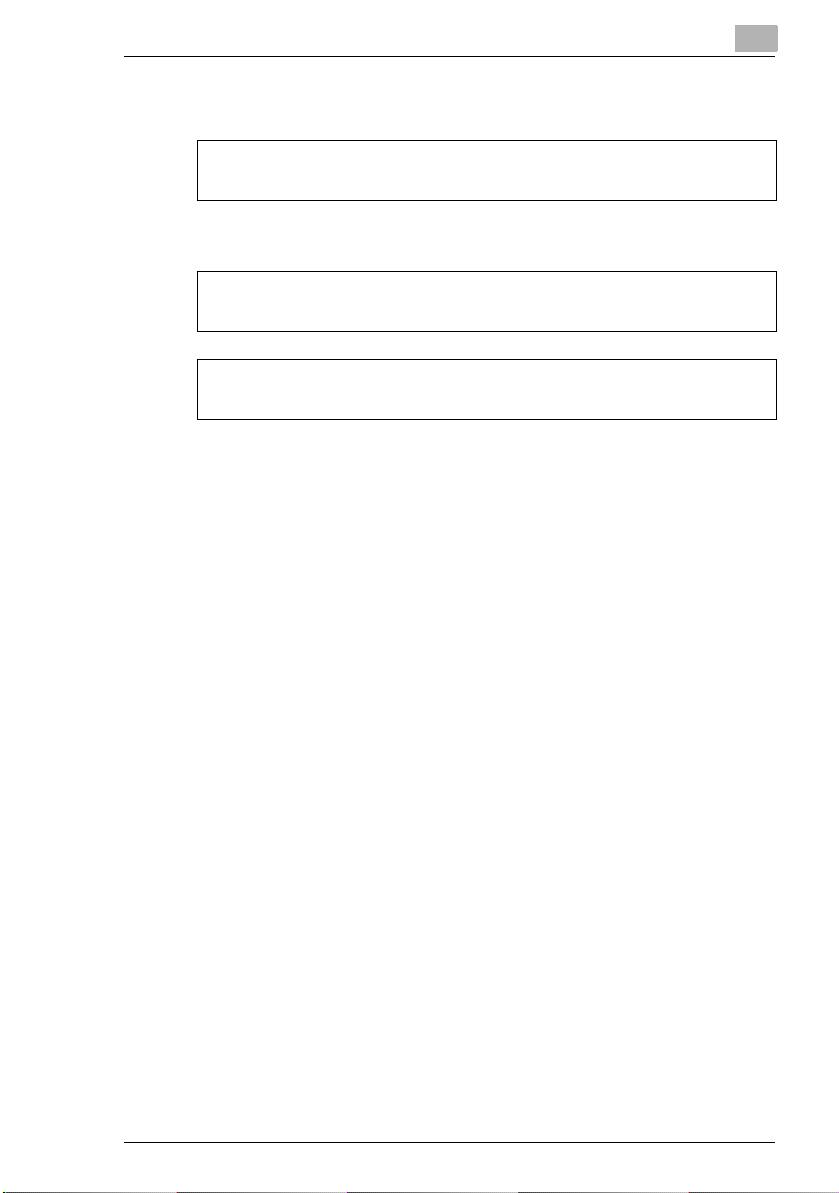
For countries subject to Class B regulations
This device must be used with shielded interface cables. The use of non-shielded cables is
likely to result in interference with radio communications and is prohibited under CISPR 22
rules and local rules.
For countries not subject to Class B regulations
WARNING
This is a Class A product. In a domestic environment this product may cause radio
interference in which case the user may be required to take adequate measures.
This device must be used with shielded interface cables. The use of non-shielded cables is
likely to result in interference with radio communications and is prohibited under CISPR 22
rules and local rules.
Di1610p/Di1610fp iii
Page 5
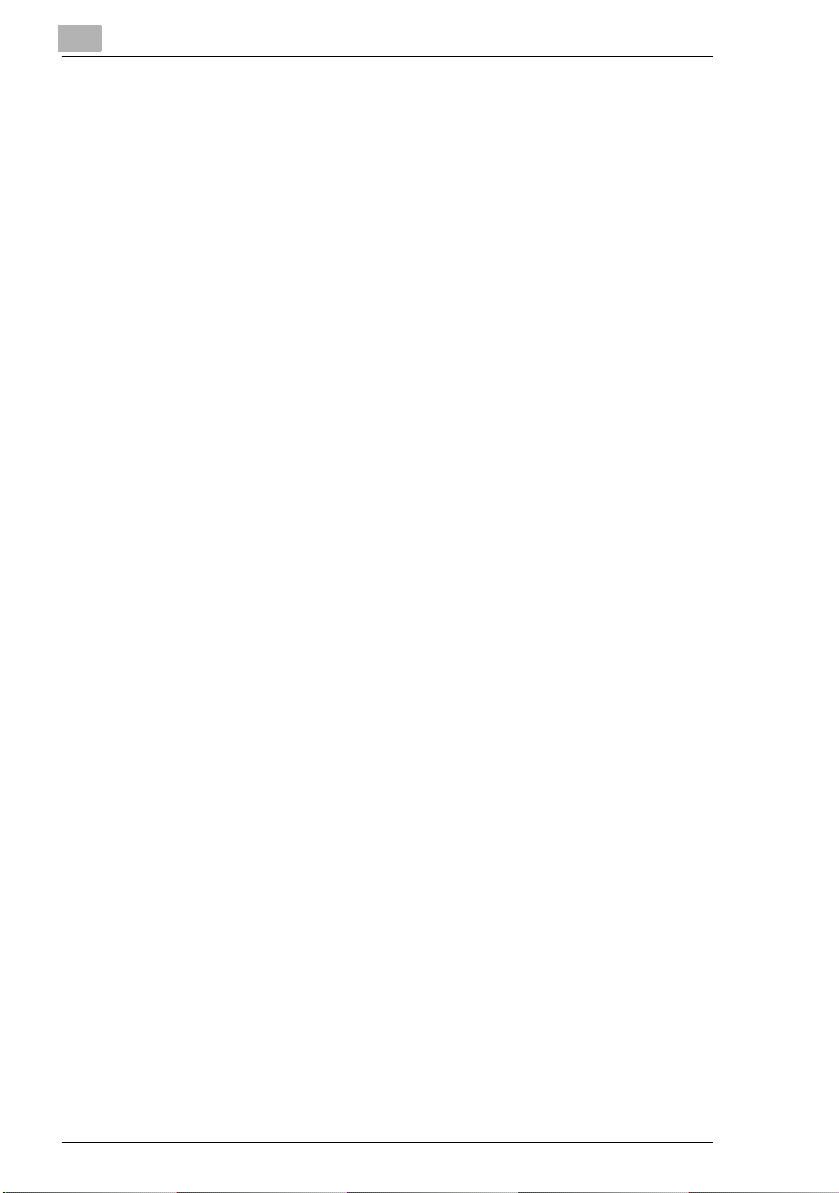
iv Di1610p/Di1610fp
Page 6
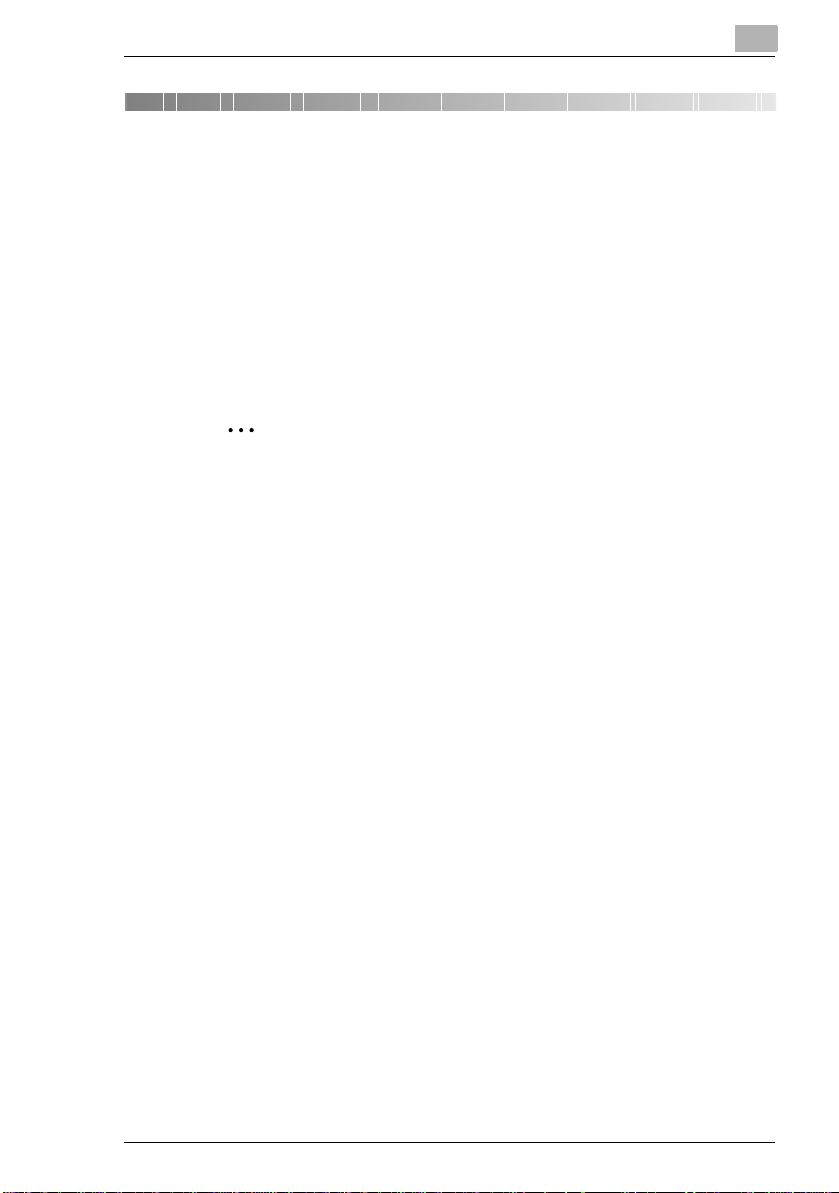
Welcome
1 Welcome
This manual provides information on setting up and using a machine as a
scanner.
Read these instructions thoroughly before using the functions.
For instructions on using the machine itself and for general safety
precautions, refer to the manual provided with the machine.
Store the quick guide and the enclosed CD-ROM in a safe location for
future reference.
✎
Note
No part of this manual may be copied or reproduced, either in part or
in whole, without prior permission.
The contents of this manual are subject to change without notice.
No part of the manual may be reproduced or modified without prior
permission.
1
Screen images used in this manual may differ from the actual screen
display.
1.1 Trademark Acknowledgements
KONICA MINOLTA is a trademark or registered trademark of KONICA
MINOLTA HOLDINGS, INC.
Microsoft, Windows, and Windows NT are registered trademarks of
Microsoft Corporation.
All other company and product names are trademarks or registered
trademarks of their respective companies.
Copyright © 2004 KONICA MINOLTA BUSINESS TECHNOLOGIES,
INC. All rights reserved.
Di1610p/Di1610fp 1-1
Page 7
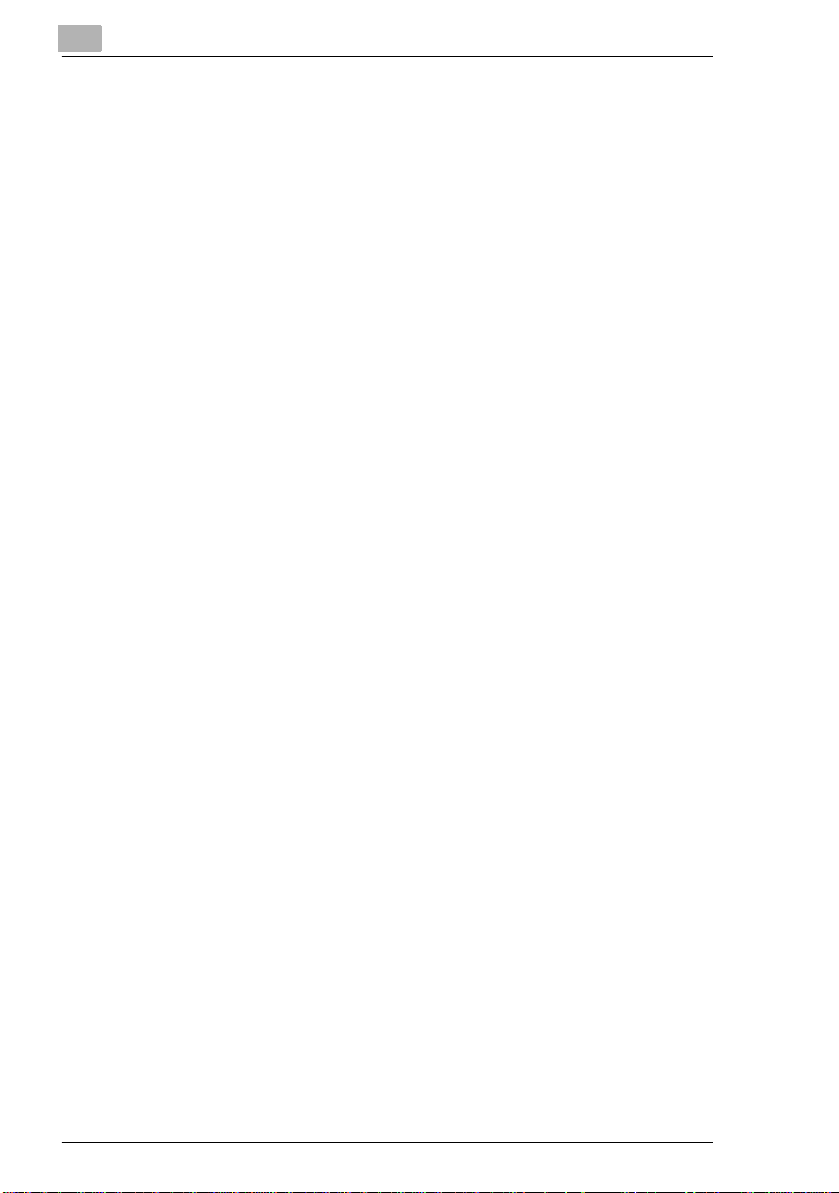
1
Welcome
1-2 Di1610p/Di1610fp
Page 8
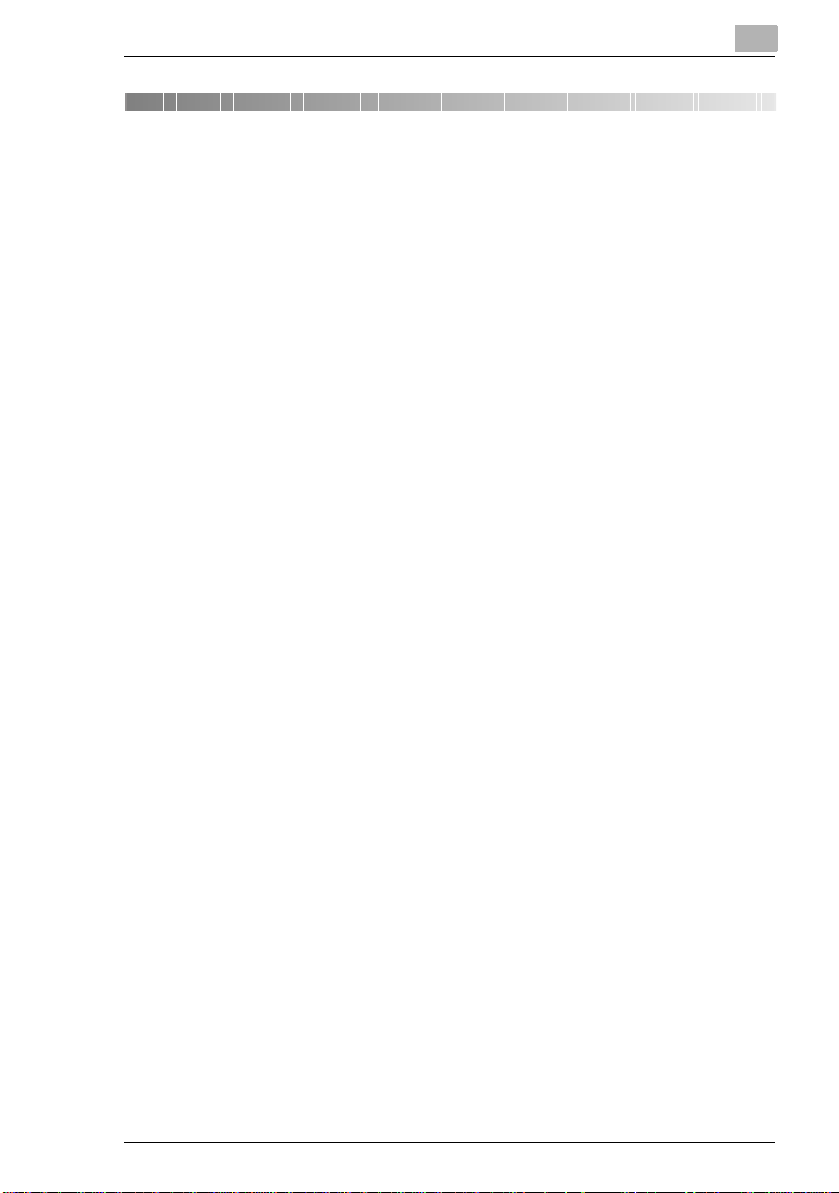
Setting Up PC Scanning
2 Setting Up PC Scanning
If the enclosed TWAIN Driver is installed on the computer, this machine
can be used for to scan documents to a PC.
The following software and hardware system environment is required for
PC scanning.
G OS: Windows 98 SE, Windows Me, Windows 2000, or Windows XP
G TWAIN-compatible image-processing software (such as, Adobe Pho-
toshop)
G USB V.1.1 (or later version)
2
Di1610p/Di1610fp 2-1
Page 9

2
Setting Up PC Scanning
2-2 Di1610p/Di1610fp
Page 10

Connecting to the USB Port
3 Connecting to the USB Port
✎
Important!
Be sure to use a shielded USB cable. Use of an unshielded cable may
result in radio interference.
1 Make sure that the machine and the computer to be connected to the
machine are turned OFF.
2 Connect one end of the USB cable to the USB port of the machine.
3
Connect
MachinePC
This completes the connection.
✎
Note
USB1.1 is only supported on Windows 98 SE, Windows Me, Windows 2000, and Windows XP.
Di1610p/Di1610fp 3-1
Page 11

3
Connecting to the USB Port
3-2 Di1610p/Di1610fp
Page 12

Installing the TWAIN Driver
4 Installing the TWAIN Driver
This section describes the procedure for installing the TWAIN driver. The
printer driver can be installed by using Plug and Play.
4.1 Installing the TWAIN Driver Using Plug and Play
Installing the TWAIN Driver Using Plug and Play Under Windows XP
1 With Windows running, insert the CD-ROM into your computer’s CD-
ROM drive.
2 Turn on the machine.
3 When the machine is ready, connect it to the computer with the USB ca-
ble.
The “Found New Hardware Wizard” dialog box appears.
4 Select Install from a list or specific location [Advanced], and then
click [Next].
4
5 Select Include this location in the search: under Search for the
best driver in these locations., and then click [Browse].
6 Browse to “Driver\(language)\2k_XP” on the CD-ROM, and then click
[OK].
✎
Tip
Select the language you prefer. For example, if you prefer English,
browse to:
Driver\English\2k_XP
Di1610p/Di1610fp 4-1
Page 13

4
Installing the TWAIN Driver
7 Click [Next].
8 The “Completing the Found New Hardware Wizard” dialog box ap-
pears.
Click [Finish].
9 The “Found New Hardware Wizard” dialog box appears again.
Repeat steps 4 through 7.
✎
Note
This completes the installation of the TWAIN driver.
4-2 Di1610p/Di1610fp
Page 14

Installing the TWAIN Driver
Installing the TWAIN Driver Using Plug and Play Under Windows 2000
1 With Windows running, insert the CD-ROM into your computer’s CD-
ROM drive.
2 Turn on the machine.
3 When the machine is ready, connect it to the computer with the USB
cable.
The “Found New Hardware Wizard” dialog box appears. Click [Next].
4 Select Search for a suitable driver for my device (recommended)
in the “Install Hardware Device Drivers” dialog box, and then click
[Next].
The “Locate Driver Files” dialog box appears.
5 Select Specify a location, and click [Next].
6 Click [Browse...] on the next dialog box, browse to
“Driver\(language)\2k_XP” on the CD-ROM, and then click [OK].
✎
4
Tip
Select the language you prefer. For example, if you prefer English,
browse to:
Driver\English\2k_XP
7 Click [OK], and follow the instructions that appear on the screen until
the “Completing the Found New Hardware Wizard” dialog box appears.
Click [Finish].
8 The “Found New Hardware Wizard” dialog box appears again. Click
[Next].
Repeat steps 4 through 7.
✎
Note
This completes the installation of the TWAIN driver.
Di1610p/Di1610fp 4-3
Page 15

4
Installing the TWAIN Driver
Installing the TWAIN Driver Using Plug and Play Under Windows Me/ 98 SE
1 With Windows running, insert the CD-ROM into your computer’s CD-
ROM drive.
2 Turn on the machine.
3 When the machine is ready, connect it to the computer with the USB
cable.
The “Add New Hardware Wizard” dialog box appears.
4 Click [Next], and then select Search for the best driver for your de-
vice (Recommended) on the next dialog box.
Click [Next] again.
5 Select [Specify a location], and then click [Browse…].
6 Browse to “Driver\(language)\Win9x” on the CD-ROM, and then click
[OK].
✎
Tip
Select the language you prefer. For example, if you prefer English,
browse to:
Driver\English\Win9x
7 Click [Next], and then follow the instructions that appear on the screen
until you can click [Finish].
✎
Note
Repeat steps 4 through 7 until the installation is completely finished.
This completes the installation of the TWAIN driver.
4-4 Di1610p/Di1610fp
Page 16

How to Scan Document
5 How to Scan Document
5.1 Using the Auto Document Feeder
✎
Note
The Auto Document Feeder (ADF) cannot be used when True Color
or Gray (600× 600 dpi) is selected for Scan Type.
1 Select the PC software program (Imaging, Photoshop, etc.). This pro-
cedure uses Microsoft Imaging as an example.
2 Click [File].
3 Click [Select Device...].
4 Choose “Minolta Di1610 PCL” from the dialog box, then click [OK].
5 Click [Acquire Image...], then adjust any settings necessary.
❍ See “Common Settings” on page 6-1.
5
6 Place the document face up
on the Auto Document Feeder (ADF).
7 Click [Scan] to begin scan-
ning.
Di1610p/Di1610fp 5-1
Page 17

5
5.2 Using the Original Glass
1 Select the PC software program (Imaging, Photoshop, etc.). This pro-
cedure uses Microsoft Imaging as an example.
2 Click [File].
3 Click [Select Device].
4 Choose “Minolta Di1610 PCL” from the dialog box, then click [OK].
5 Click [Acquire Image...], then adjust any settings necessary.
❍ See “Common Settings” on page 6-1.
6 Place the document face
down on the Original Glass.
❍ Align the document with
the scale marks across
the top and to the left of
the Original Glass.
7 Click [Scan] to begin scan-
ning.
How to Scan Document
5-2 Di1610p/Di1610fp
Page 18

Common Settings
6 Common Settings
6.1 Auto Options
1
2
3
4
8910
6
5
6 7
No. Items Settings
1 Original Size A4, B5, A5, FLS, Legal, Letter, Half Letter, 16K, Custom
2 Scan Type B/W (default setting), Photo, Gray, True Color
3 Resolution 150dpi × 150dpi, 300dpi × 300dpi (default setting),
4 Scanning mode Auto (default setting), Manual
5 Over View Window Shows the prescanned image.
6 Prescan Prescan an image.
7 Help See the [Help] file.
8 Scan Scan an image.
9 About See version information.
10 Close Close scanner dialog.
See “Original Size:” on page 6-2.
See “Scan Type:” on page 6-2.
* True color mode is only available for scanning through Original Glass.
600dpi × 600dpi
See “Resolution:” on page 6-2.
* This function is only available for scanning through Original
Glass.
Di1610p/Di1610fp 6-1
Page 19

6
Common Settings
Original Size:
Select the Original Size from the pull-down list to match the size of document to be scanned.
Scan Type:
The Scan Type pull-down list contain four options.
G B/W: Suitable for most text documents.
G Photo: Suitable for photographs.
G Gray: Suitable for scanning black & white photographs and text docu-
ments.
G True Color: Suitable for very detailed color images.
Resolution:
The Resolution pull-down list contain three options that can be used for
different purposes.
G 150dpi × 150dpi: Normal resolution for text documents containing
standard sized text.
G 300dpi × 300dpi: Higher resolution for text documents containing small
characters or fine print, such as a newspaper article. This is default
setting.
G 600dpi × 600dpi: Highest resolution for scanning photographs and oth-
er images.
6-2 Di1610p/Di1610fp
Page 20

Common Settings
6.2 Manual Options
To enter the enhanced settings, select Manual in the Scanning mode.
1
2
3
4 76 85
No. Items Settings
1 Rotation None (default setting), Right 90, Left 90
2 Default Click [Default] to restore all the enhanced settings to their de-
3 Brightness/Contrast -100 to 100%
4 Sharp -2 to 3
5 Curve Value input from -100 to 100
6 Level Input Levels:
7 Color Balance -100 to 100
8 Hue/Saturation Hue: -180 to 180
fault values.
See “Sharp:” on page 6-4.
See “Curves:” on page 6-4.
Minimum: 0 to 247
Gamma: 0.10 to 9.99
Maximum: 8 to 255
Output Levels:
Minimum: 0 to 247
Maximum: 8 to 255
Note: The difference between Maximum and Minimum cannot
be smaller than 8.
See “Level:” on page 6-4.
See “Color Balance:” on page 6-4.
Saturation: -100 to 100
Lightness: -100 to 100
See “Hue/Saturation:” on page 6-4.
6
Di1610p/Di1610fp 6-3
Page 21

6
Common Settings
Sharp:
This function is used to sharpen the image or blur it for effect.
Curves:
This function is used to set the gamma of the image.
This function will allow you to brighten or darken the overview of the image
without changing the original resolution.
There are three input controls available.
G The scroll bar
G The editing field
G Directly dragging the points of the folded or curved lines
Level:
This function is used to set the gamma value, increase shadow and highlight areas, enhance shadow values and reduce highlight values.
Color Balance:
This function is used to fine-tune the RGB values in shadows, midtones,
and highlights areas.
There are three setting options.
G Cyan-Red
G Magenta-Green
G Yellow-Blue
Hue/Saturation:
This function is used to set hue and saturation as well as the lightness of
the image.
Hue can be set within the range -180 to 180.
Saturation can be used to adjust the freshness of colors by setting the
range from -100 to 100.
Lightness can be set from -100 to 100.
6-4 Di1610p/Di1610fp
Page 22

Error Message
7 Error Message
7.1 Original Document Jam
Message on the Control Panel:
Cause Remedy
• A paper misfeed occurred in the Auto Document Feeder.
• All misfed paper was not removed from the
Auto Document Feeder.
7
• Open the Document Feeder Cover and
the Auto Document Feeder, and then remove the misfed paper.
Di1610p/Di1610fp 7-1
Page 23

7
Error Message
To clear a misfeed in the Auto Document Feeder
1 Remove the original docu-
ment from the Document
Feed Tray.
2 Open the Document Feeder
Cover and gently remove the
misfed paper.
3 Open the Auto Document
Feeder and gently remove
the misfed paper.
4 Close the Document Feeder
Cover, then load the document removed in step 1 into
the Auto Document Feeder
again.
7-2 Di1610p/Di1610fp
Page 24

Error Message
Memory Full
Message on the Control Panel:
Cause Remedy
• There is not enough memory. • Press any key from Control Panel of the
Communication Error
Message on the PC screen:
7
machine.
Cause Remedy
• PC or machine system crash during communication.
• USB cable does not connect properly during communication.
1. Turn the machine OFF, then check if the
USB cable is connected properly or not.
2. After checking the USB cable carefully,
turn the machine ON again.
3. If you still cannot fix the problem, call
your service representative.
Di1610p/Di1610fp 7-3
Page 25

7
Scanner Busy
Message on the PC screen:
Cause Remedy
• If TWAIN scanning and copy jobs are being
performed at the same the time, the machine may stop in the middle of scanning.
• Wait until Copy or all scanning is over.
Read Data Error
Message on the PC screen:
Error Message
Cause Remedy
• An error occurred while reading data from
the machine while scanning.
1. Turn the machine OFF, then check if the
USB cable is connected properly or not.
2. After checking the USB cable carefully,
turn the machine ON again.
3. If you still cannot fix the problem, call
your service representative.
7-4 Di1610p/Di1610fp
Page 26

2004. 8
Copyright
2004
KONICA MINOLTA BUSINESS TECHNOLOGIES, INC.
The information contained in this manual
is subject to change without notice to
incorporate improvements made on the
product or products the manual covers.
KONICA MINOLTA BUSINESS TECHNOLOGIES, INC.
Marunouchi Center Building 1-6-1 Marunouchi, Chiyoda-ku, Tokyo, 100-0005, Japan
