Konica Minolta 4980-7761-02 User Manual
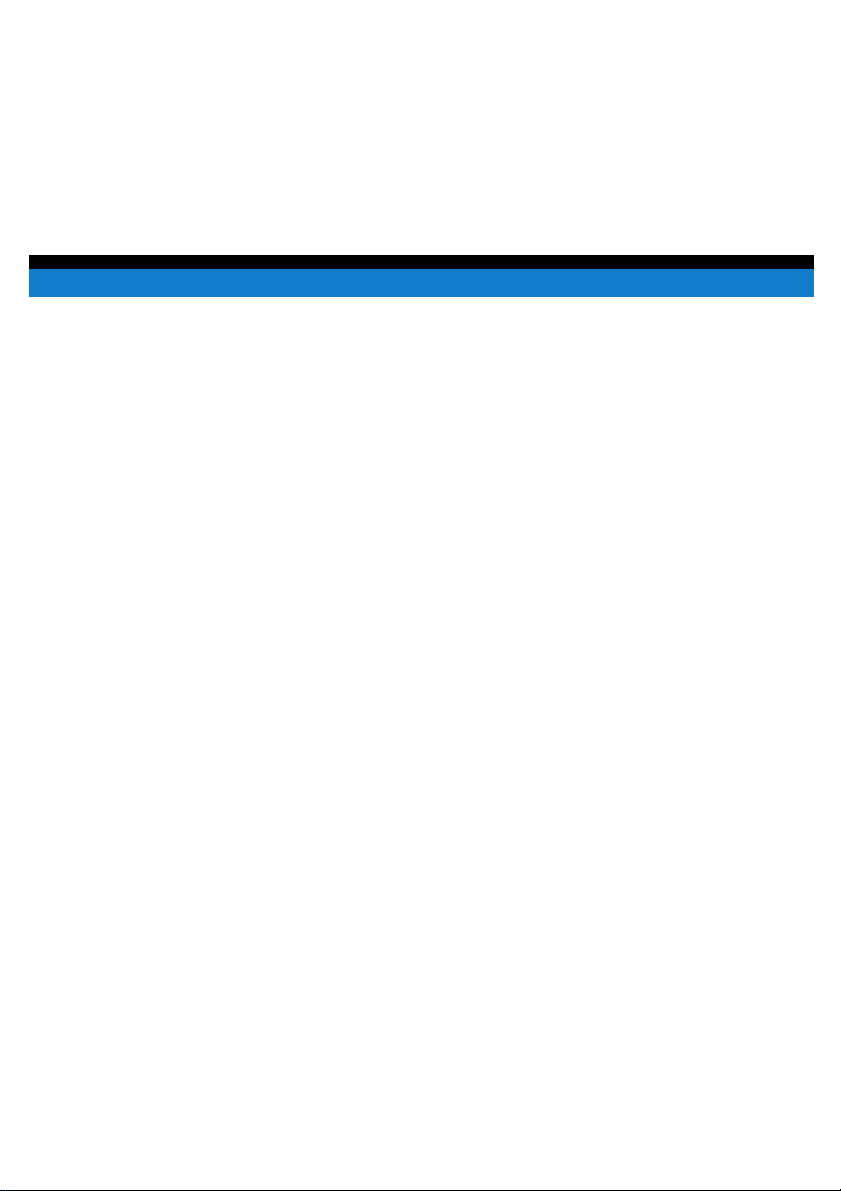
User Manual
Network Interface Card
(
NC-5
)
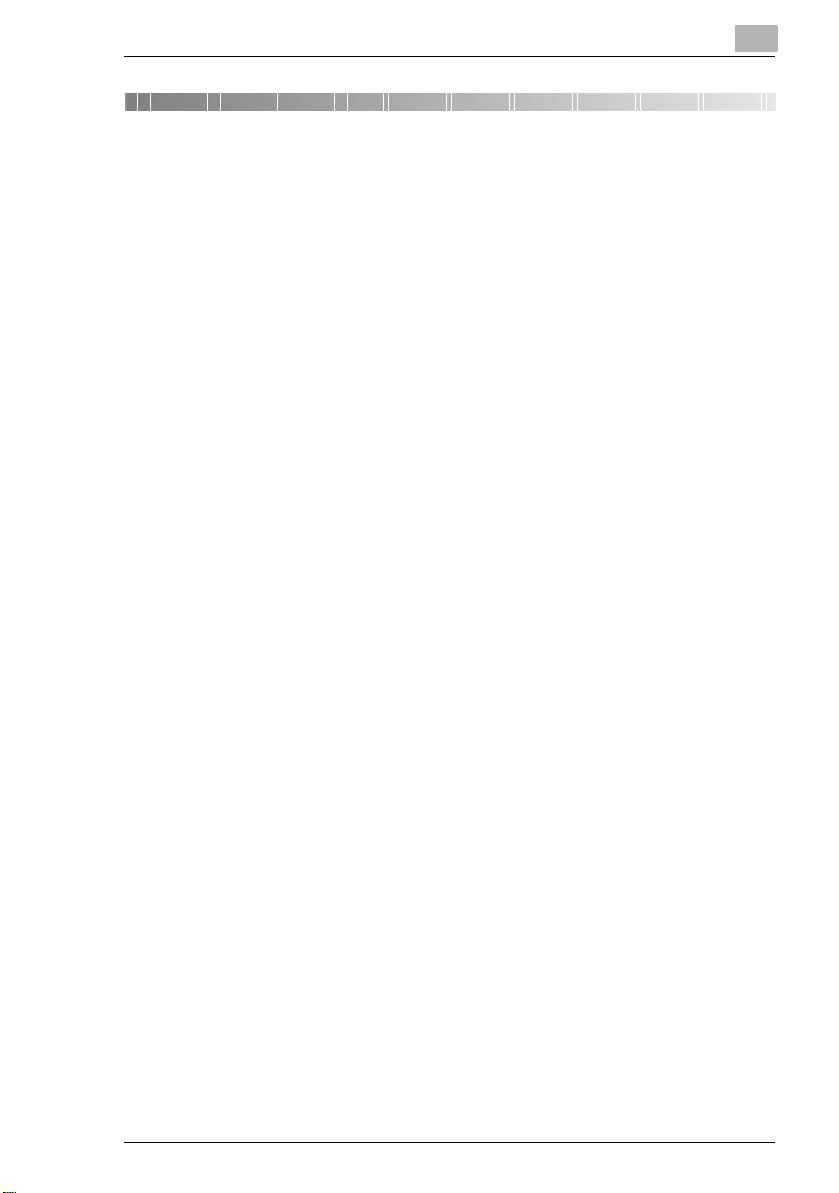
Contents
1Welcome
1.1 Trademark Acknowledgements...................................................1-2
1.2 About PageScope Light................................................................1-2
2 Getting Ready
2.1 Selecting the Network Print Method............................................2-2
For Windows 95 (OSR 2.5)/ Windows 98/ Windows 98 SE/
Windows ME...............................................................................2-2
For Windows NT 4.0...................................................................2-3
For Windows 2000......................................................................2-4
For Windows XP.........................................................................2-5
For NetWare (NetWare Server/ Windows Client).......................2-6
Supported Environments............................................................2-6
2.2 Checking the Setup Procedures..................................................2-7
Peer-to-Peer Printing..................................................................2-7
LPR / PORT 9100 Printing .........................................................2-8
IPP Printing.................................................................................2-9
NetWare Server/Client (except NDPS).....................................2-10
NetWare Server/Client (NDPS) ................................................2-10
3 Checking the Accessories
3.1 Accessories...................................................................................3-1
4 Connecting the Network Cable
4.1 Types of Cable That Can Be Used...............................................4-1
4.2 Connecting the Network Cable ....................................................4-1
5 Assigning an IP Address
5.1 Entering the IP Address From the Control Panel.......................5-1
5.2 Assigning an IP Address..............................................................5-2
6 Printing the Configuration Page
NC-5 i
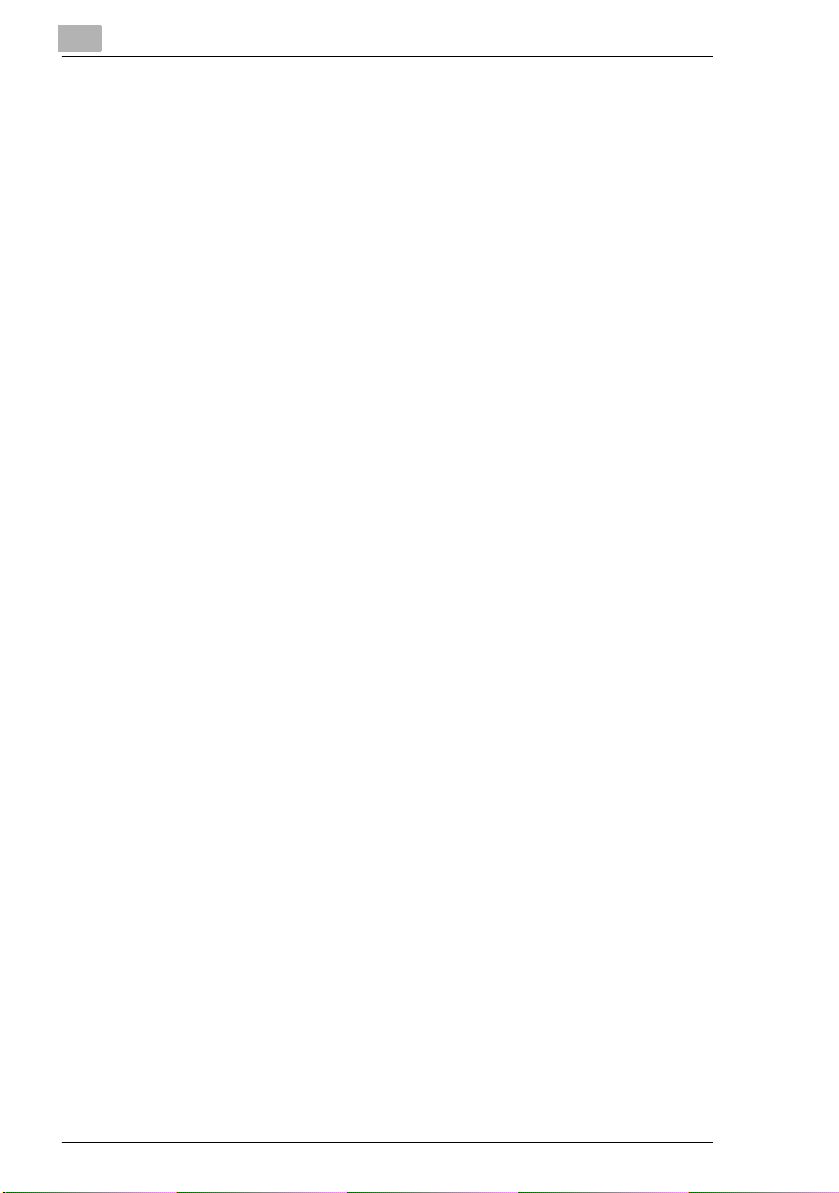
7 Connecting the Computer and Copier
7.1 Procedures Described in This Chapter ...................................... 7-1
7.2 Setting Up the Network Connections ......................................... 7-2
7.2.1 Peer-to-Peer Printing ................................................................. 7-2
Windows 95 (OSR 2.5)/ Windows 98/ Windows 98 SE/
Windows ME .............................................................................. 7-2
7.2.2 LPR Printing............................................................................... 7-3
Windows 2000 ........................................................................... 7-3
Windows NT 4.0......................................................................... 7-5
Install the Microsoft TCP/IP Printing Service ............................. 7-5
Setting Up the LPR Connection ................................................. 7-5
7.2.3 Printing to Port 9100 .................................................................. 7-7
Windows 2000/ Windows XP..................................................... 7-7
7.2.4 IPP Printing ................................................................................ 7-8
Windows 2000/ Windows XP..................................................... 7-8
Check the IPP Settings Using PageScope Light ....................... 7-8
Setting Up the IPP Print Connection.......................................... 7-9
7.2.5 Connecting a Copier to the NetWare Server ........................... 7-10
Supported Environments ......................................................... 7-10
Setting Up NetWare 4.x/ 5.x/ 6 Print Server Mode .................. 7-10
Setting Up NetWare 4.x/ 5.x/ 6 Remote Printer Mode ............. 7-11
Setting Up NetWare 5.x/ 6 Novell Distributed Print Service
(NDPS)..................................................................................... 7-13
Creating an NDPS Printer Agent ............................................. 7-13
Setting Up the Windows Computer for the NetWare Client ..... 7-14
8 Using PageScope Light
8.1 What is PageScope Light? .......................................................... 8-1
8.2 System Requirements.................................................................. 8-3
8.3 Accessing PageScope Light ....................................................... 8-3
8.4 Using PageScope Light ............................................................... 8-3
8.5 About the Screen Layout............................................................. 8-4
8.6 Logging In as an Administrator .................................................. 8-5
Logging In to Administrator Mode .............................................. 8-5
8.7 About the File Download Function ............................................. 8-5
Types of File That Can Be Downloaded .................................... 8-5
ii NC-5
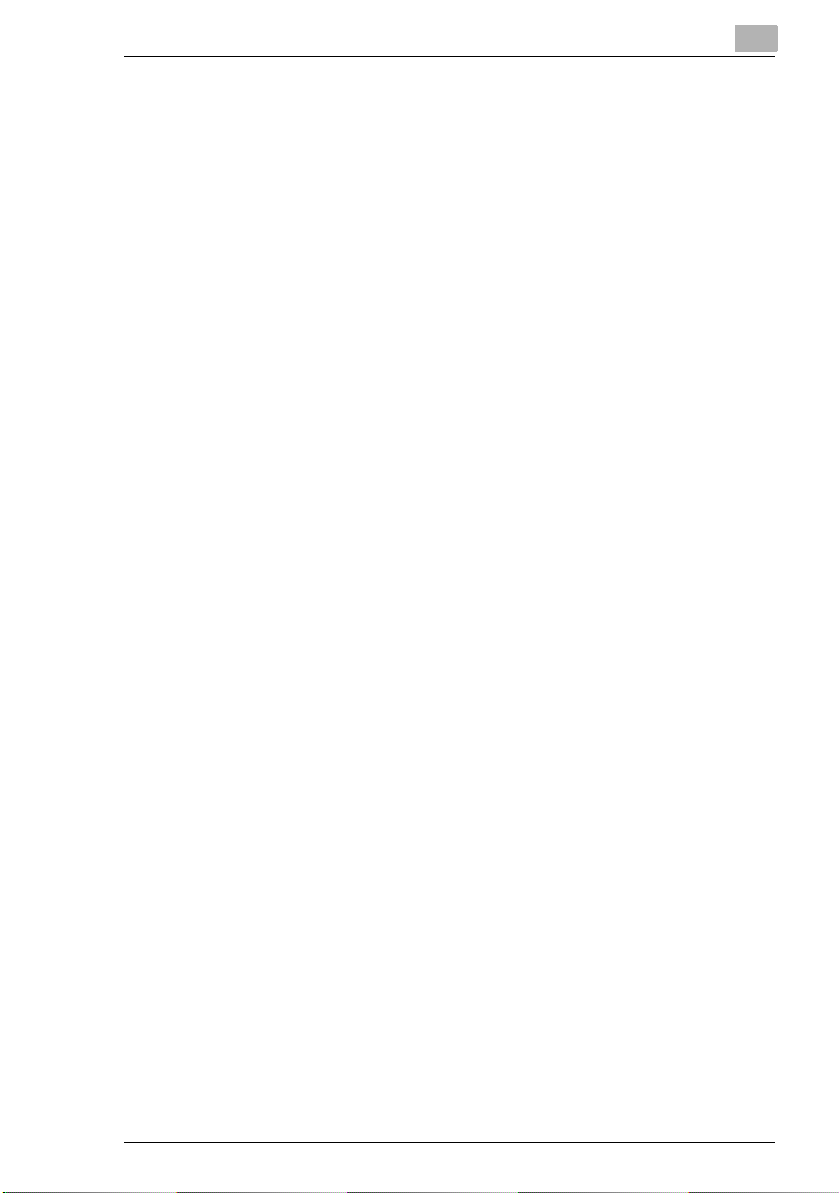
9 Appendix
9.1 Product Specifications .................................................................9-1
9.2 Troubleshooting............................................................................9-2
NC-5 iii
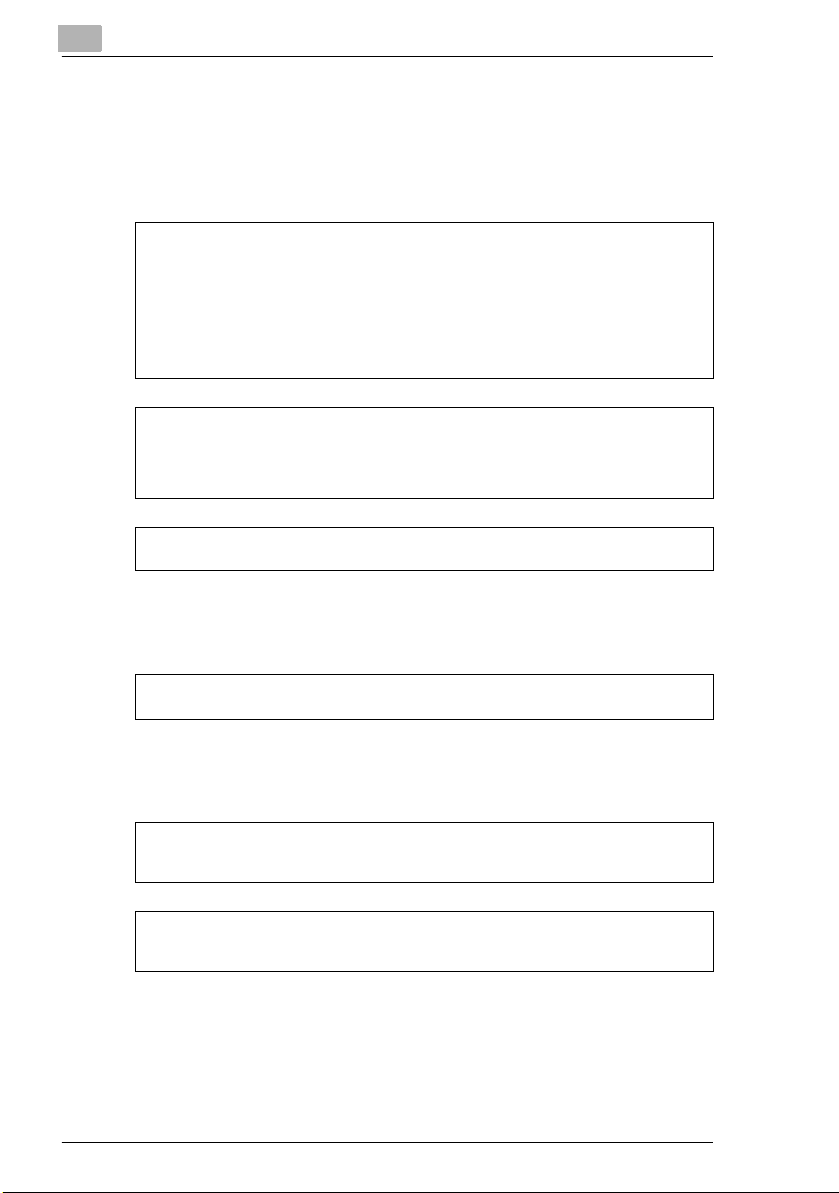
User Instructions
For the U.S.A.
FCC Part 15-Radio Frequency Devices
NOTE
This equipment has been tested and found to comply with the limits for a Class A digital
device, pursuant to Part 15 of the FCC Rules. These limits are designed to provide
reasonable protection against harmful interference when the equipment is operated in a
commercial environment. This equipment generates, uses, and radiates radio frequency
energy and, if not installed and used in accordance with the instruction manual, may cause
harmful interference to radio communications.
Operation of this equipment in a residential area is likely to cause harmful interference in
which case the user will be required to correct the interference at his own expense.
WARNING
The design and production of this unit conform to FCC regulations, and any changes or
modifications must be registered with the FCC and are subject to FCC control. Any changes
made by purchaser or user without first contacting the manufacturer will be subject to penalty
under FCC regulations.
This device must be used with shielded interface cables. The use of non-shielded cables is
likely to result in interference with radio communications and is prohibited under FCC rules.
For Canada
Interference-Causing Equipment Standard (ICES-003 Issue 3)
This Class A digital apparatus complies with Canadian ICES-003.
Cet appareil numérique de la classe A est conforme à la norme NMB-003 du Canada.
For Europe
CE Marking (Declaration of Conformity)
This product complies with the following EU directives:
89/336/EEC, 73/23/EEC and 93/68/EEC directives.
This declaration is valid for the area of the European Union.
This device must be used with shielded interface cables. The use of non-shielded cables is
likely to result in interference with radio communications and is prohibited under EU
directives.
iv NC-5
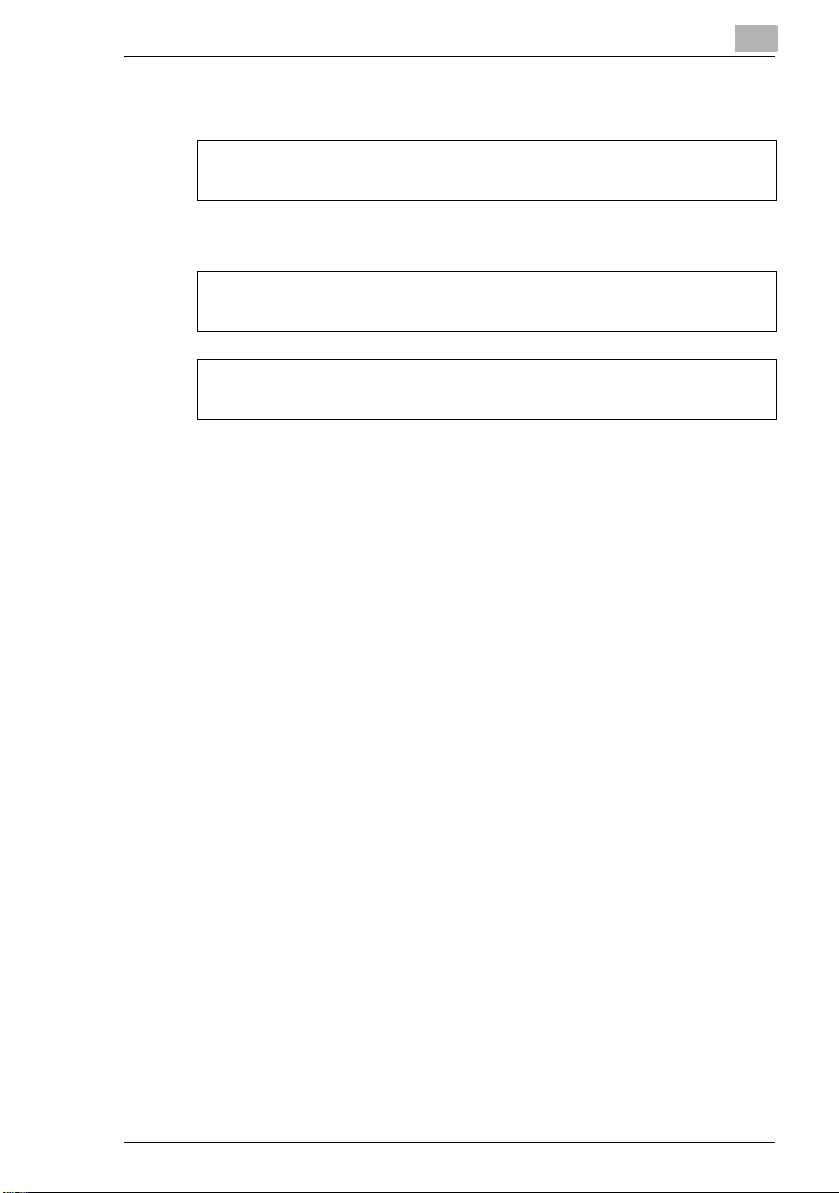
For countries subject to Class B regulations
This device must be used with shielded interface cables. The use of non-shielded cables is
likely to result in interference with radio communications and is prohibited under CISPR 22
rules and local rules.
For countries not subject to Class B regulations
WARNING
This is a Class A product. In a domestic environment this product may cause radio
interference in which case the user may be required to take adequate measures.
This device must be used with shielded interface cables. The use of non-shielded cables is
likely to result in interference with radio communications and is prohibited under CISPR 22
rules and local rules.
NC-5 v
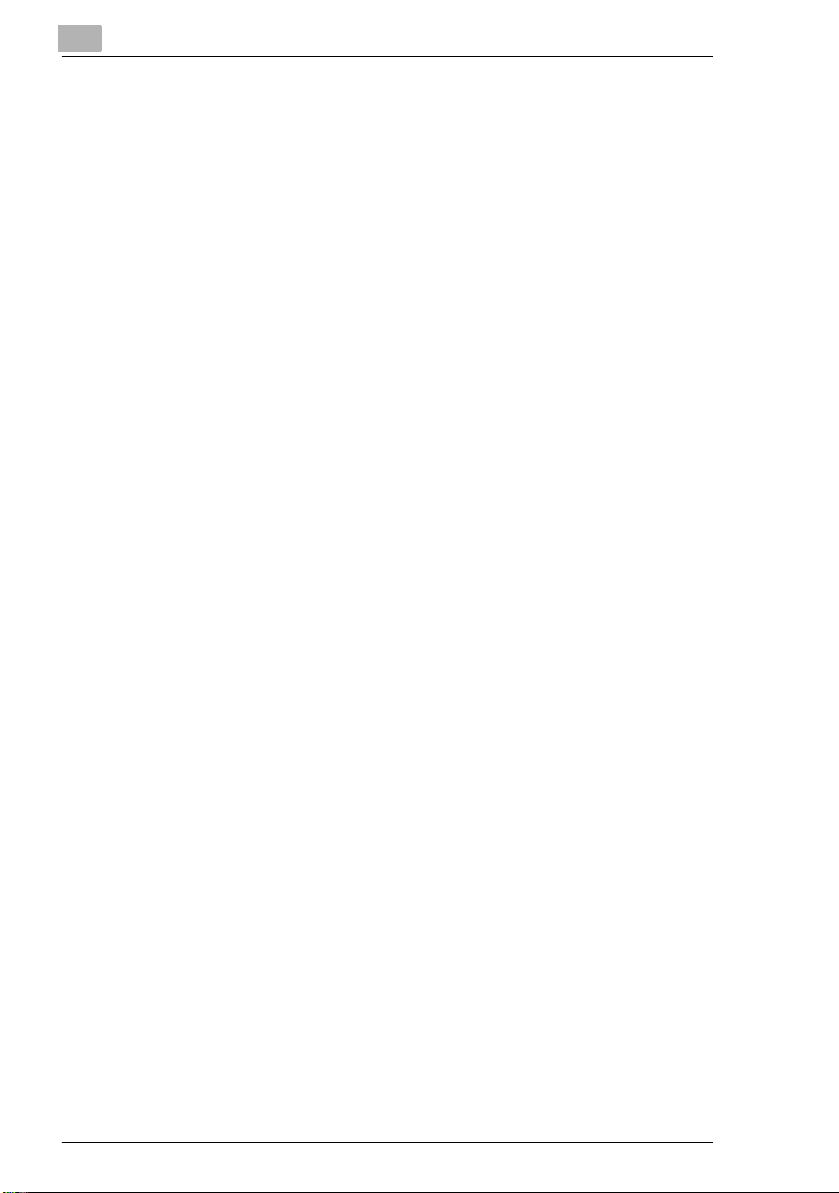
vi NC-5
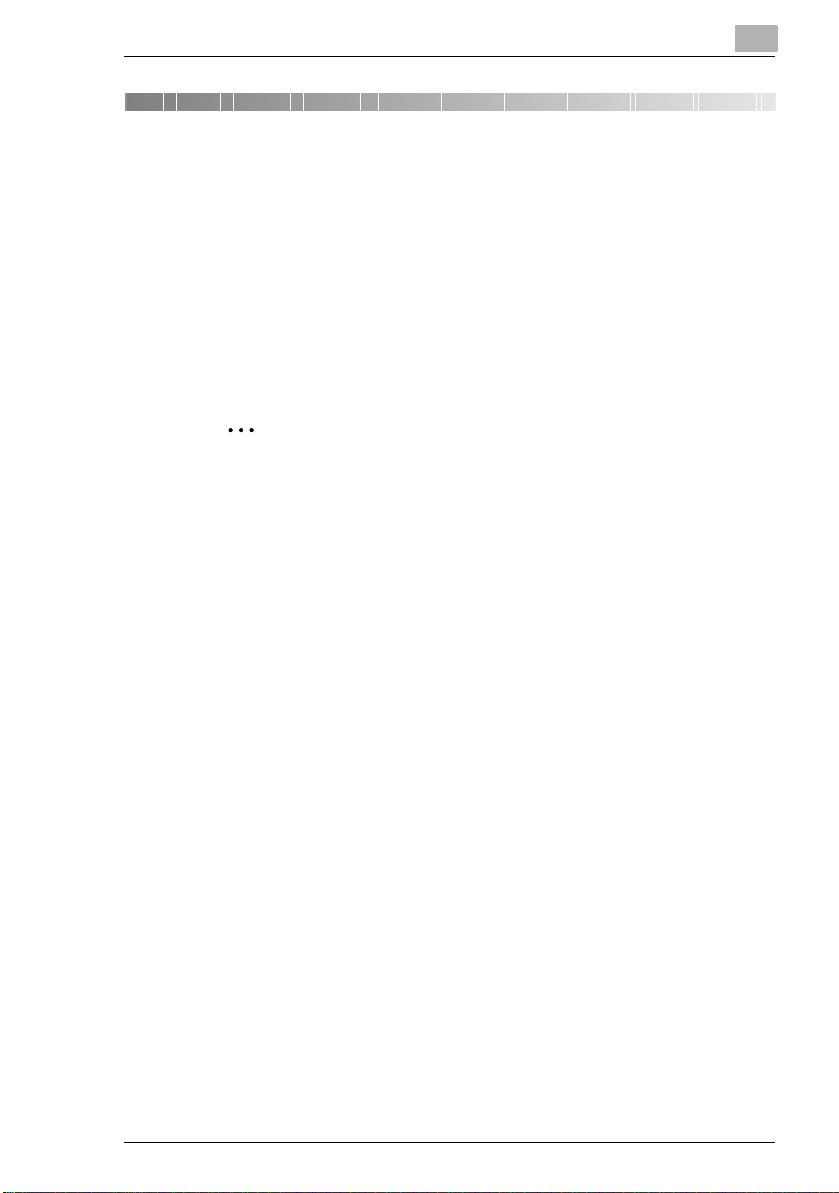
Welcome
1 Welcome
This manual provides information on setting up and using a copier as a
network printer.
Read these instructions thoroughly before using the functions.
For instructions on using the copier itself and for general safety
precautions, refer to the manual provided with the copier.
Store this manual and the enclosed CD-ROM in a safe location for future
reference.
✎
Note
No part of this manual may be copied or reproduced, either in part or
in whole, without prior permission.
The contents of this manual are subject to change without notice.
No part of the manual may be reproduced or modified without prior
permission.
1
Screen images used in this manual may differ from the actual screen
display.
NC-5 1-1
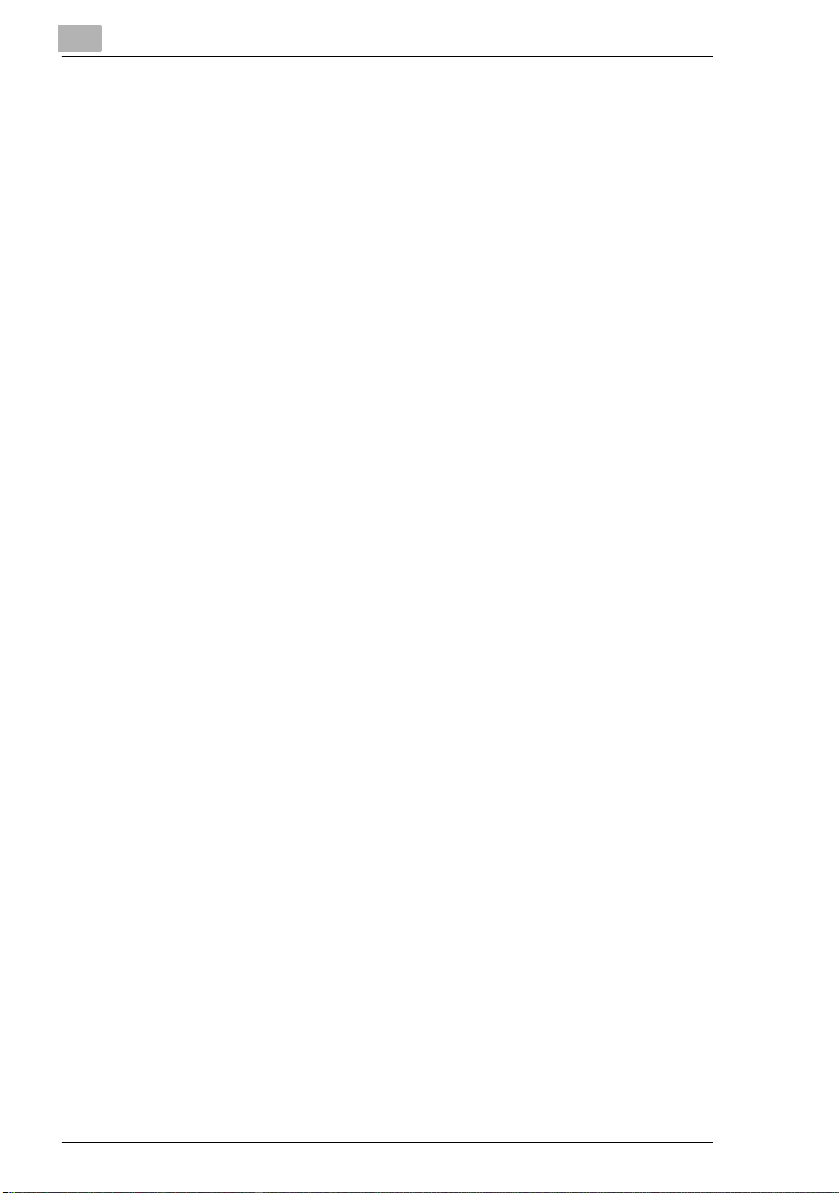
1
1.1 Trademark Acknowledgements
PageScope is trademark of KONICA MINOLTA BUSINESS
TECHNOLOGIES, INC.
Ethernet is a registered trademark of Xerox Corporation.
PCL is registered trademark of Hewlett-Packard Company.
Microsoft, Windows, and Windows NT are registered trademarks of
Microsoft Corporation.
Netscape Communications, the Netscape Communications logo,
Netscape Navigator, Netscape Communicator, and Netscape are
trademarks of Netscape Communications Corporation.
Novell and NetWare are registered trademarks of Novell, Inc.
All other product names are trademarks or registered trademarks of their
respective holders.
Copyright 2003 KONICA MINOLTA BUSINESS TECHNOLOGIES, INC.
1.2 About PageScope Light
If a network interface card (NIC) is installed, you can use the PageScope
Light network utility. PageScope Light is a network utility that allows you
to modify network and other settings over the network instead of from the
device itself.
All you need in order to use PageScope Light is a Web browser (Internet
Explorer or Netscape Navigator) installed on your computer. It is not
necessary for any special software to be installed. For instructions on how
to use PageScope Light, refer to “8 Using PageScope Light”.
Welcome
1-2 NC-5
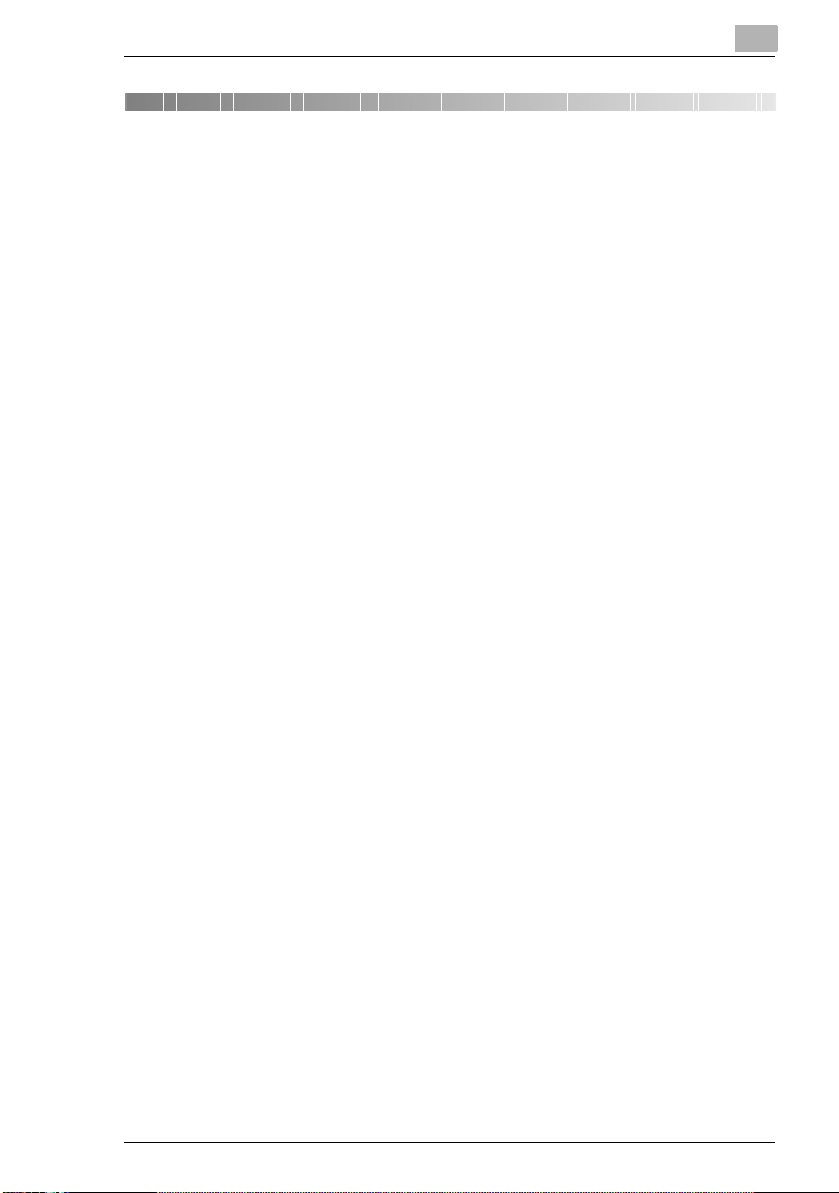
Getting Ready
2 Getting Ready
This manual provided detailed information on using a copier as a network
printer. However, not all information provided will be required by all users.
This chapter is designed to make it easier to find the information and
procedures required for your setup.
1 First, select the most suitable network printing method for your
system. (“Selecting the Network Print Method” on page 2-2)
2 Next, check the procedures required to perform network printing
operations that meet your needs. (“Checking the Setup Procedures”
on page 2-7)
2
NC-5 2-1
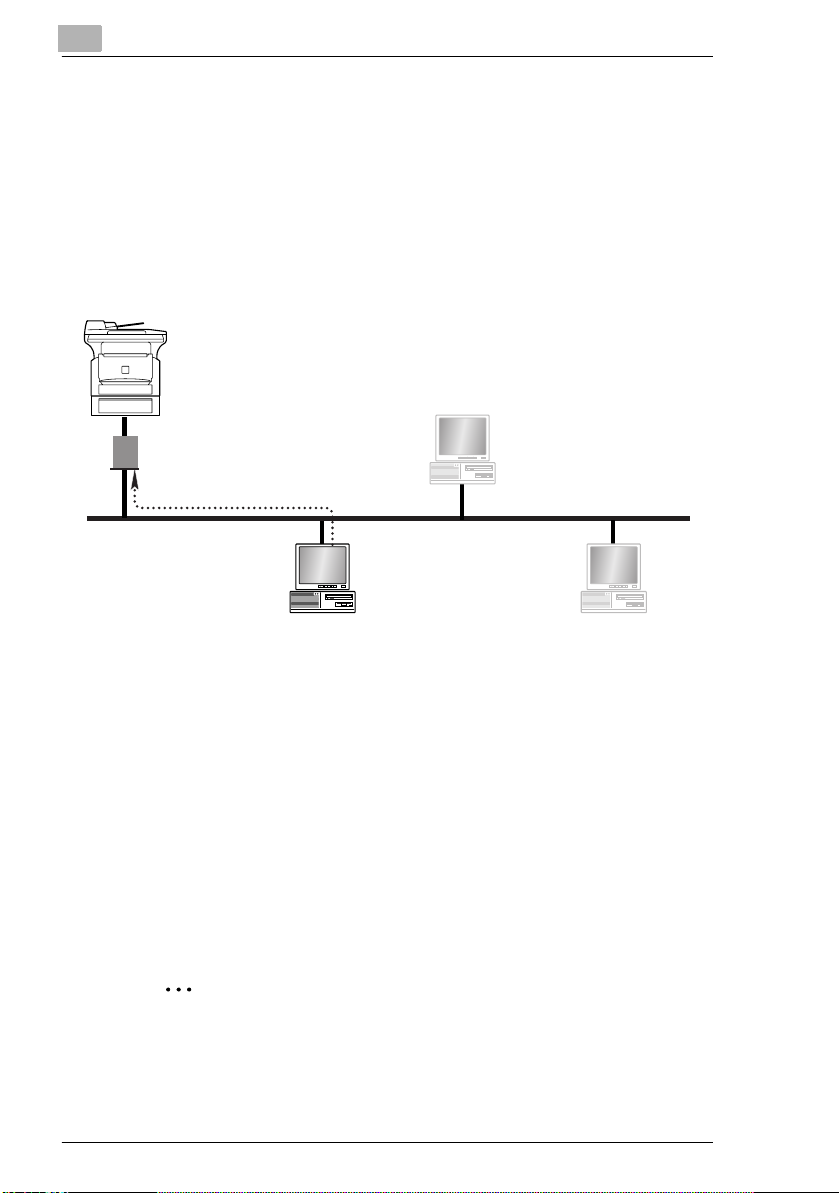
2
2.1 Selecting the Network Print Method
Once a network card has been installed, various methods for network
printing become available. This section describes how to select the
appropriate network print method for the type of operating system that you
are using.
For Windows 95 (OSR 2.5)/ Windows 98/ Windows 98 SE/ Windows ME
■ Peer-to-Peer
■ Network Setup Utility
TCP/IP protocol
Windows 95 (OSR2.5)
Windows 98
Windows 98 SE
Windows ME
Getting Ready
Peer-to-Peer Printing
G Using the Peer-to-Peer Utility, you can connect a copier and computer
to the same network.
G The Peer-to-Peer Utility is automatically installed when you install the
printer driver.
G The TCP/IP protocol is used.
Network Setup Printing
G Using the Network Setup utility, you can connect a copier and
computer to the same network.
G The Network Setup utility is included on the PageScope CD provided.
G The TCP/IP protocol is used.
✎
Note
For instructions on using the Network Setup utility to set up network
printing, refer to the manual included on the PageScope CD.
2-2 NC-5
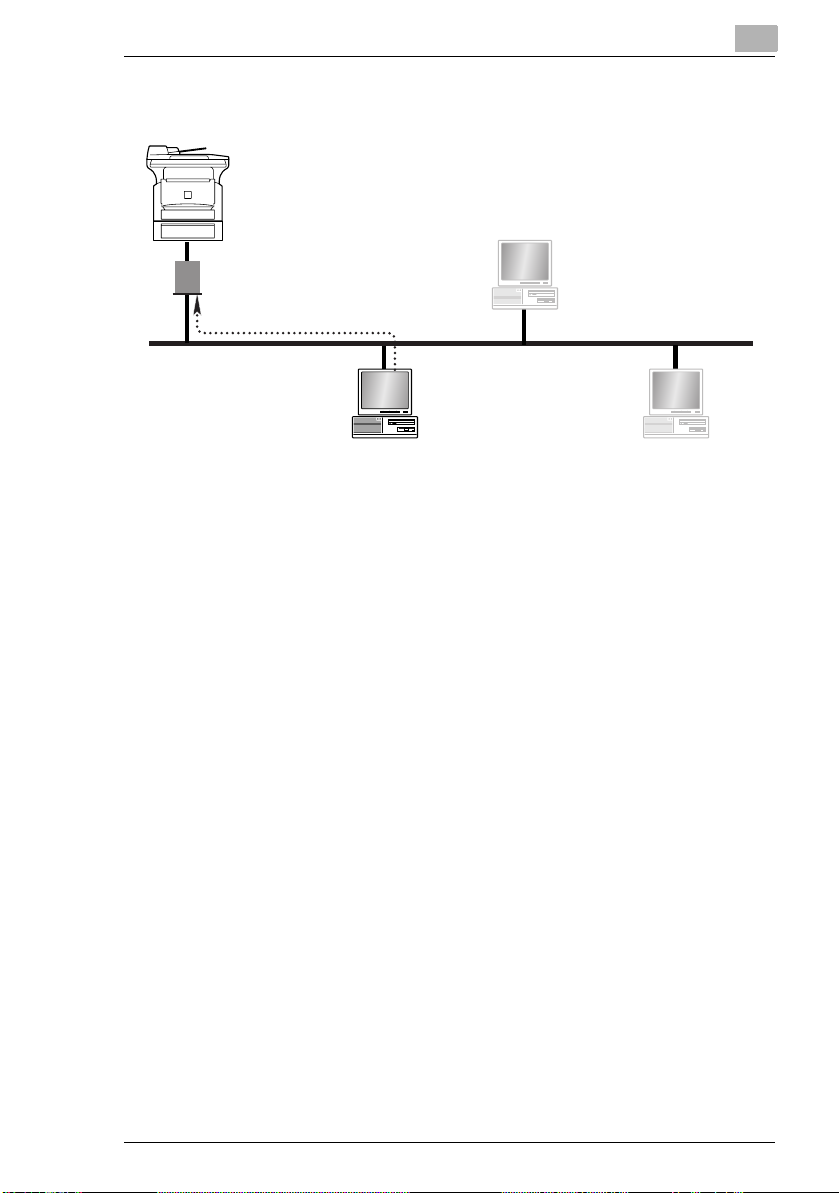
Getting Ready
For Windows NT 4.0
LPR Printing
G You can connect a copier and computer via the LPR Print Service.
G The LPR Print Service is available with a standard installation of the
G The TCP/IP protocol is used.
2
■ LPR
TCP/IP protocol
Windows NT 4.0
operating system.
NC-5 2-3
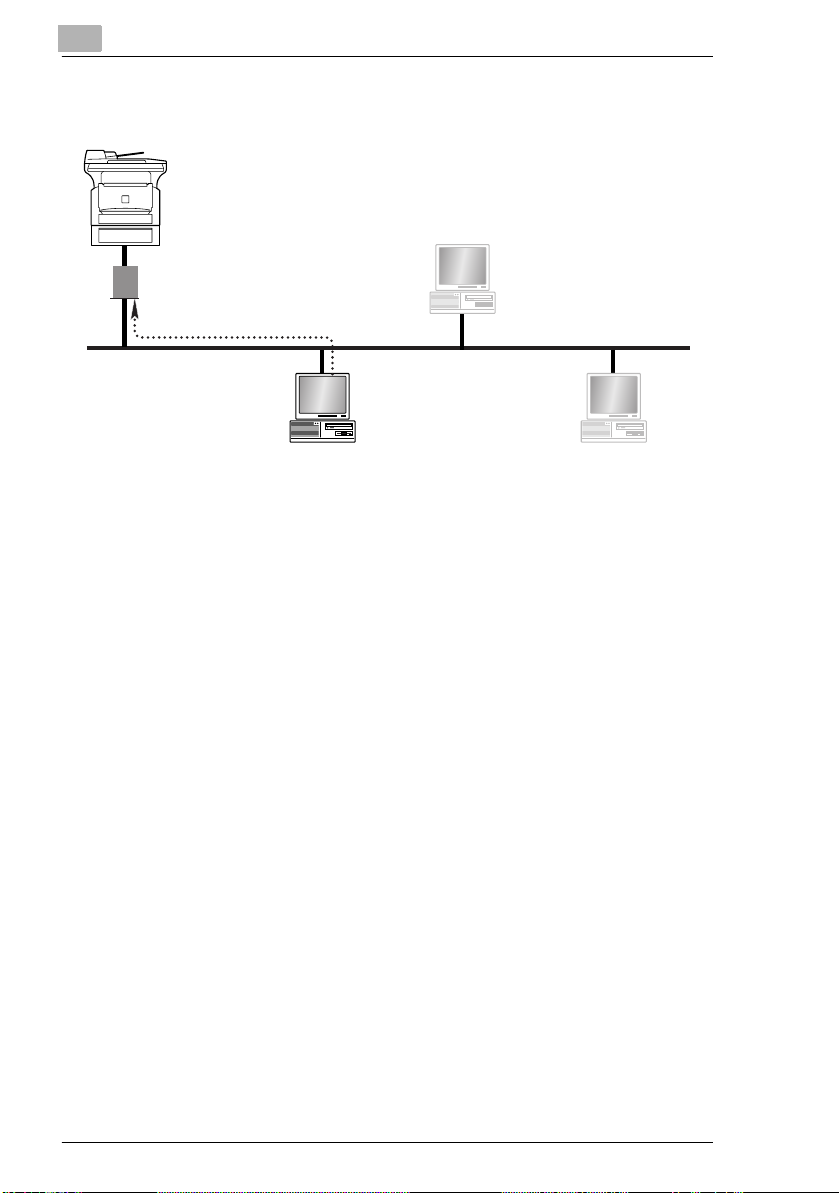
2
Getting Ready
For Windows 2000
■ LPR
■ IPP
■ PORT9100
TCP/IP protocol
Windows 2000
LPR Printing
G You can connect a copier and computer via the LPR Print Service.
G The LPR Print Service is available with a standard installation of the
operating system.
G The TCP/IP protocol is used.
IPP Printing
G You can connect a copier and computer via the IPP Print Service.
G The IPP Print Service is available with a standard installation of the
operating system.
G HTTP (Hyper Text Transfer Protocol), which is part of the TCP/IP
protocol is used. Businesses and organizations may have a firewall
set up to prevent unauthorized access, however, it should normally be
possible to traverse an HTTP firewall. This allows you to print to
network printers beyond the firewall via an IPP connection.
Printing to Port 9100
G You can connect a copier and computer via the Port 9100 Print
Service.
G The Port 9100 Print Service is available with a standard installation of
the operating system.
G The TCP/IP protocol is used.
2-4 NC-5
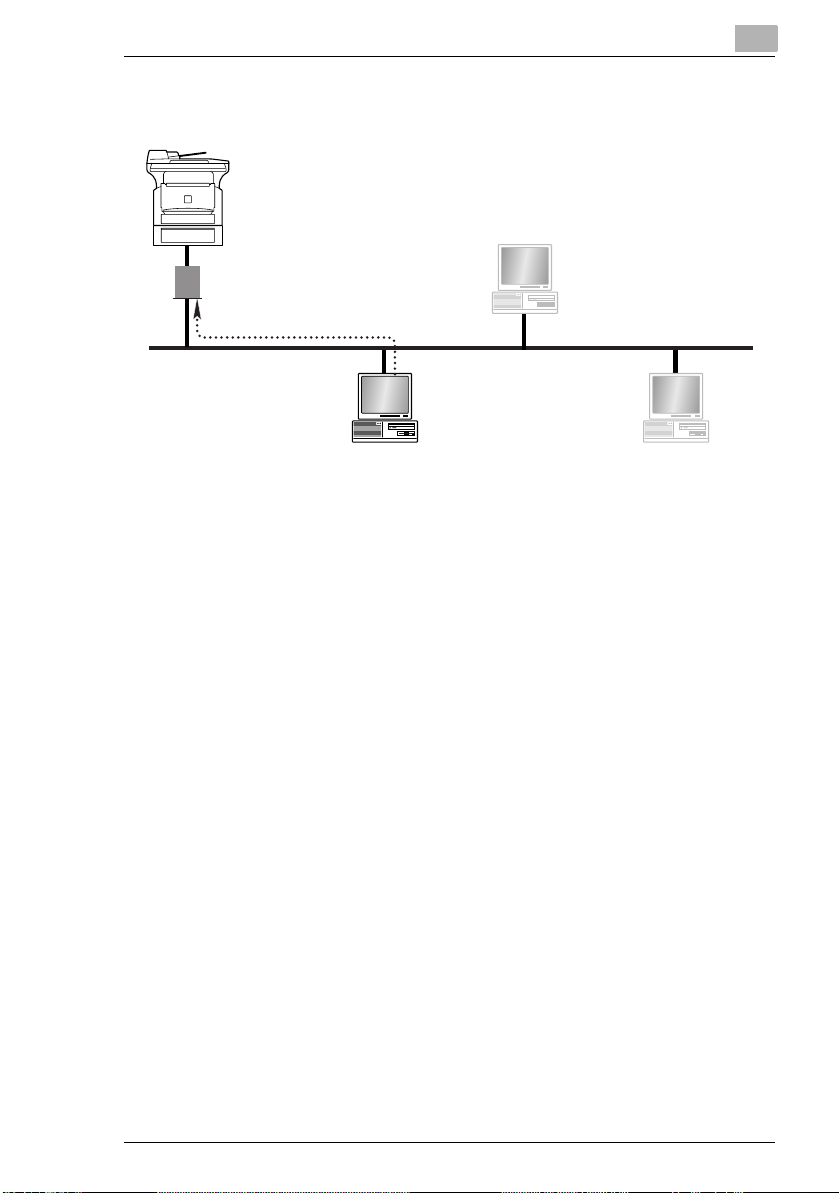
Getting Ready
For Windows XP
IPP Printing
G You can connect a copier and computer via the IPP Print Service.
G The IPP Print Service is available with a standard installation of the
G HTTP (Hyper Text Transfer Protocol), which is part of the TCP/IP
Printing to Port 9100
G You can connect a copier and computer via the Port 9100 Print
G The Port 9100 Print Service is available with a standard installation of
G The TCP/IP protocol is used.
2
■ IPP
■ PORT9100
TCP/IP protocol
Windows XP
operating system.
protocol is used. Businesses and organizations may have a firewall
set up to prevent unauthorized access, however, it should normally be
possible to traverse an HTTP firewall. This allows you to print to
network printers beyond the firewall via an IPP connection.
Service.
the operating system.
NC-5 2-5
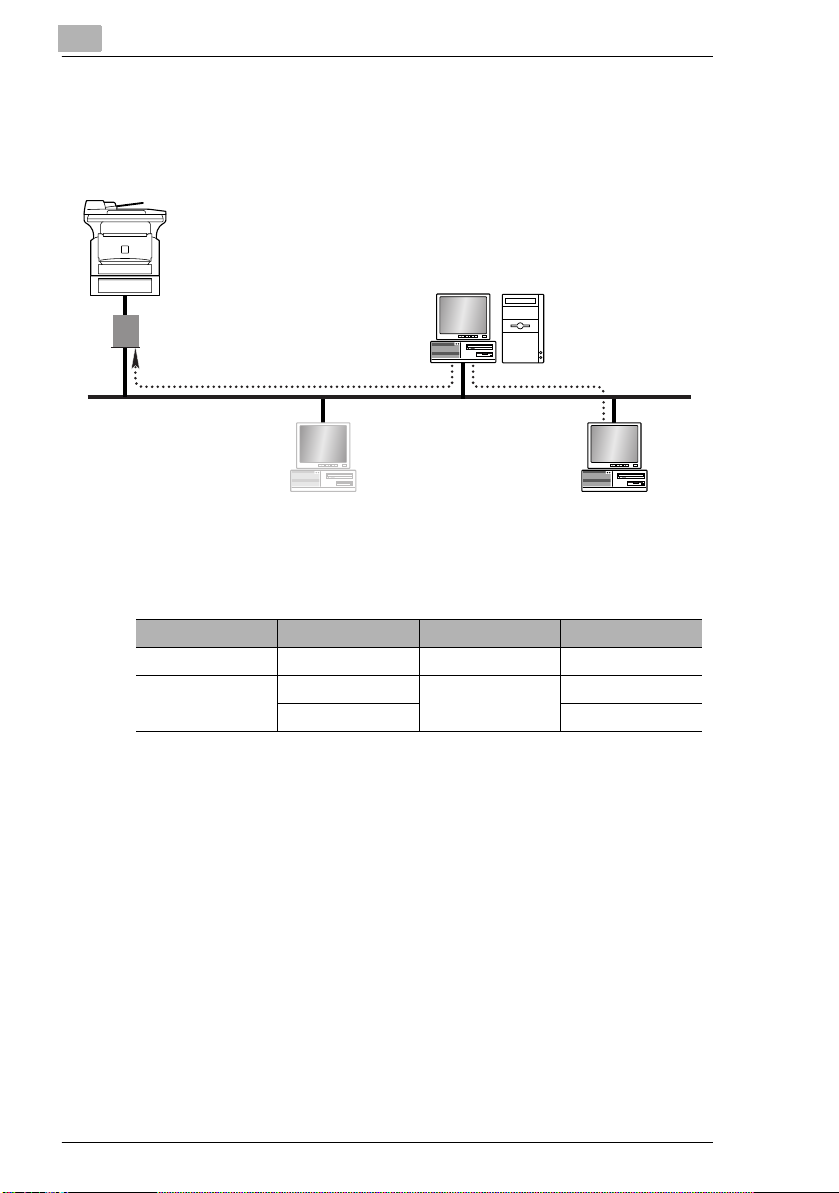
2
Getting Ready
For NetWare (NetWare Server/ Windows Client)
When using NetWare, you can use a computer running Windows as a
NetWare client to print to a copier via a NetWare server.
NetWare server
TCP/IP protocol or
IPX/SPX protocol
NetWare client PC
(Windows computer)
Supported Environments
The controller supports the system environments described below.
NetWare version Protocol Emulation Service mode
NetWare 4.x IPX NDS/Bindery PServer / NPrinter
NetWare 5.x/6 IPX NDS/Bindery PServer / NPrinter
TCP/IP NDPS (lpr)
2-6 NC-5
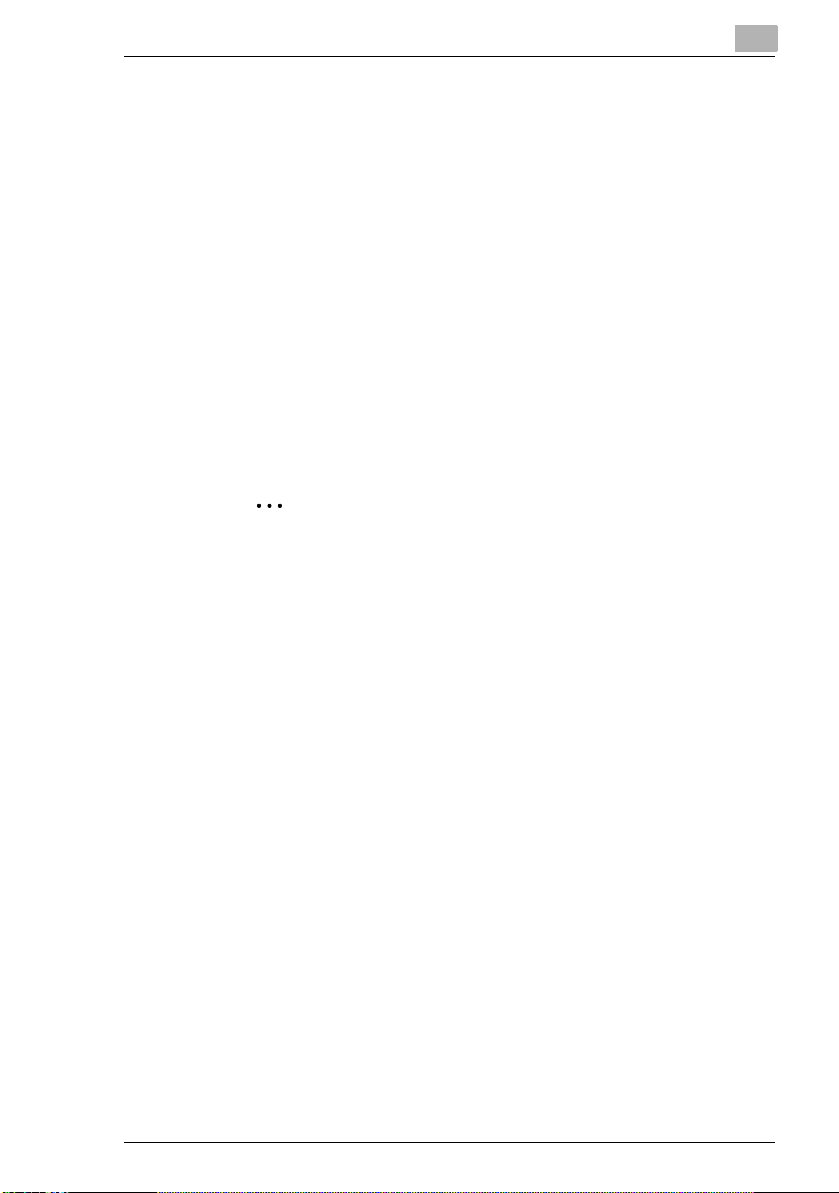
Getting Ready
2.2 Checking the Setup Procedures
This section describes the required procedures for setting up network
printing for the selected network print method.
Peer-to-Peer Printing
1 Check that all of the accessories have been included in the package.
(“3 Checking the Accessories”)
2 Connect the network cable. (“4 Connecting the Network Cable”)
3 Specify the IP address, subnet mask, and default gateway settings for
the copier. (“5 Assigning an IP Address”)
4 Print the Configuration Page and check the settings. (“6 Printing the
Configuration Page”)
✎
Note
The Configuration Page cannot be printed for copiers that are not
equipped with the fax function.
5 Install the printer driver. The Peer-to-Peer Utility is installed when you
install the printer driver.
❍ For details on installing the printer driver, refer to “PCL PRINTER
CONTROLLER” or “GDI PRINTER CONTROLLER” in the manual
provided with the copier.
2
6 Add a network port to the computer. (“7 Connecting the Computer and
Copier”)
NC-5 2-7
