Konica Minolta 4750EN User Guide
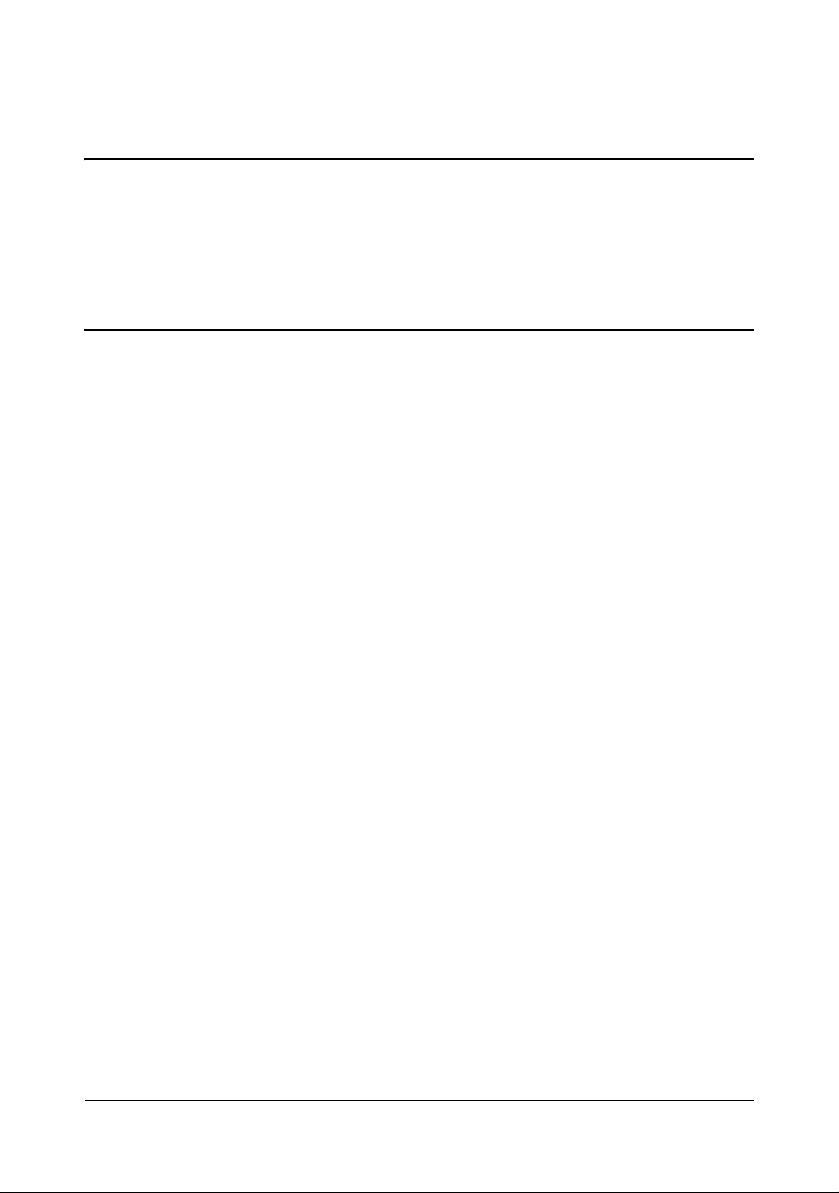
magicolor 4750EN/4750DN
User’s Guide
A0VD-9561-12A
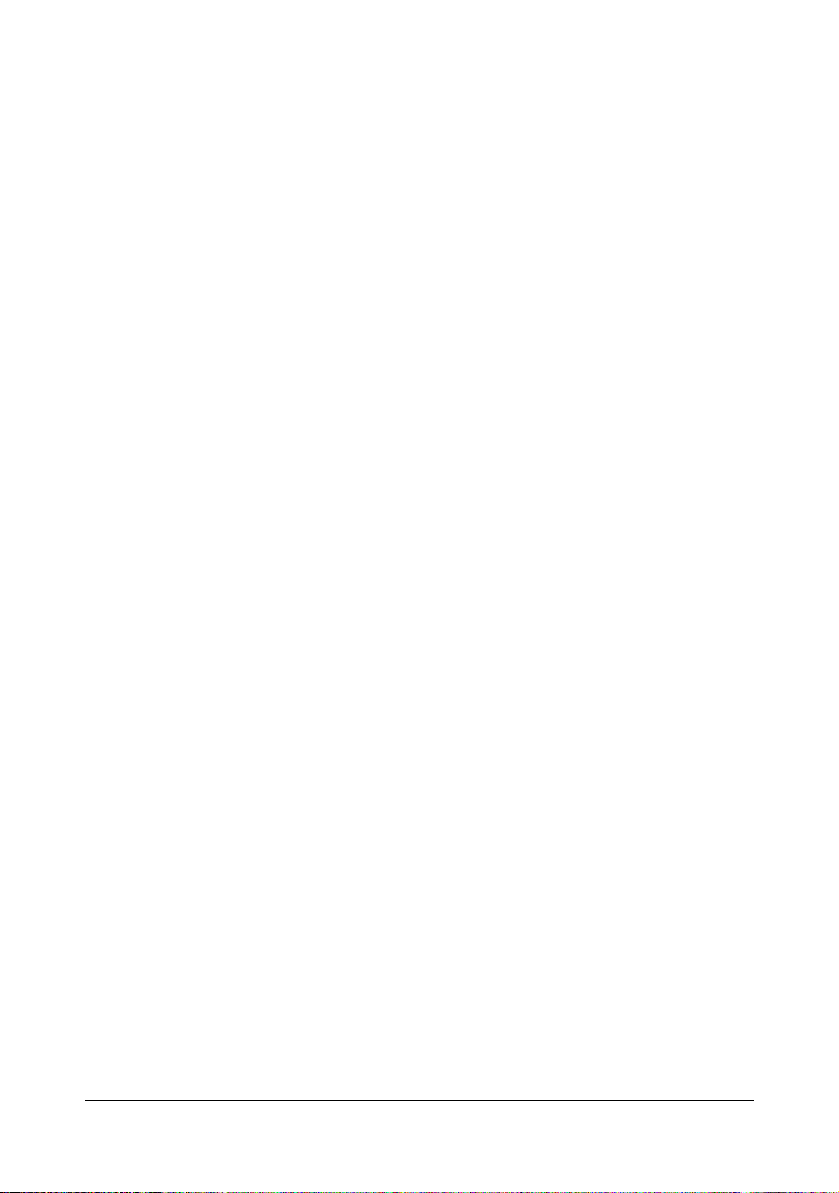
Thank You
Thank you for purchasing a magicolor 4750EN/4750DN. You have made an excellent choice.
Your magicolor 4750EN/4750DN is specially designed for optimal performance in
Windows, Macintosh and Linux environments.
Trademarks
KONICA MINOLTA and the KONICA MINOLTA logo are trademarks or registered
trademarks of KONICA MINOLTA HOLDINGS, INC.
magicolor and PageScope are trademarks or registered trademarks of KONICA
MINOLTA BUSINESS TECHNOLOGIES, INC.
All other trademarks and registered trademarks are the property of their respective
owners.
Copyright Notice
Copyright © 2009 KONICA MINOLTA BUSINESS TECHNOLOGIES, INC., Marunouchi Center Building, 1-6-1 Marunouchi, Chiyoda-ku, Tokyo, 100-0005, Japan. All
Rights Reserved. This document may not be copied, in whole or part, nor transferred
to any other media or language, without written permission of KONICA MINOLTA
BUSINESS TECHNOLOGIES, INC.
Notice
KONICA MINOLTA BUSINESS TECHNOLOGIES, INC. reserves the right to make
changes to this guide and to the equipment described herein without notice. Considerable effort has been made to ensure that this guide is free of inaccuracies and
omissions. However, KONICA MINOLTA BUSINESS TECHNOLOGIES, INC. makes
no warranty of any kind including, but not limited to, any implied warranties of merchantability and fitness for a particular purpose with regard to this guide. KONICA
MINOLTA BUSINESS TECHNOLOGIES, INC. assumes no responsibility for, or liability for, errors contained in this guide or for incidental, special, or consequential
damages arising out of the furnishing of this guide, or the use of this guide in operating the equipment, or in connection with the performance of the equipment when so
operated.
x-1
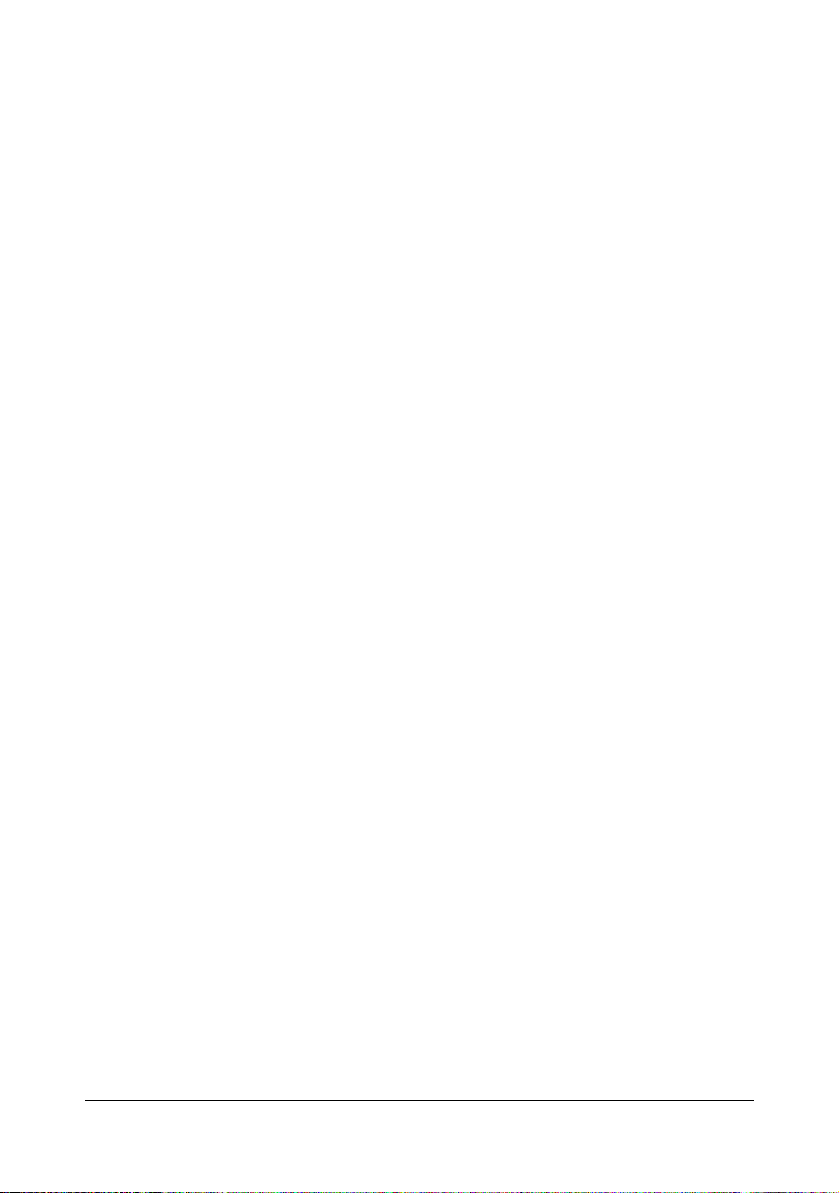
SOFTWARE LICENSE AGREEMENT
This package contains the following materials provided by KONICA MINOLTA BUSINESS
TECHNOLOGIES, INC. (KMBT): software included as part of the printing system (“Printing
Software”), the digitally-encoded machine-readable outline data encoded in the special format
and in the encrypted form (“Font Programs”), other software which runs on a computer system
for use in conjunction with the Printing Software (“Host Software”), and related explanatory written materials (“Documentation”). The term “Software” shall be used to describe Printing Software, Font Programs and/or Host Software and also include any upgrades, modified versions,
additions, and copies of the Software.
The Software is being licensed to you under the terms of this Agreement.
KMBT grants to you a non-exclusive sublicense to use the Software and Documentation, provided that you agree to the following:
1. You may use the Software and accompanying Font Programs for imaging to the licensed
output device(s), solely for your own internal business purposes.
2. In addition to the license for Font Programs set forth in Section 1 above, you may use
Roman Font Programs to reproduce weights, styles, and versions of letters, numerals,
characters and symbols (“Typefaces”) on the display or monitor for your own internal business purposes.
3. You may make one backup copy of the Host Software, provided your backup copy is not
installed or used on any computer. Notwithstanding the above restrictions, you may install
the Host Software on any number of computers solely for use with one or more printing systems running the Printing Software.
4. You may assign its rights under this Agreement to an assignee of all of Licensee’s right and
interest to such Software and Documentation (“Assignee”) provided you transfer to
Assignee all copies of such Software and Documentation Assignee agrees to be bound by
all of the terms and conditions of this Agreement.
5. You agree not to modify, adapt or translate the Software and Documentation.
6. You agree that you will not attempt to alter, disassemble, decrypt, reverse engineer or
decompile the Software.
7. Title to and ownership of the Software and Documentation and any reproductions thereof
shall remain with KMBT and its licensor.
8. Trademarks shall be used in accordance with accepted trademark practice, including identification of the trademark owner’s name. Trademarks can only be used to identify printed
output produced by the Software. Such use of any trademark does not give you any rights
of ownership in that trademark.
9. You may not rent, lease, sublicense, lend or transfer versions or copies of the Software Licensee does not use, or Software contained on any unused media, except as part of the permanent transfer of all Software and Documentation as described above.
10. IN NO EVENT WILL KMBT OR ITS LICENSOR BE LIABLE TO YOU FOR ANY CONSEQUENTIAL, INCIDENTAL INDIRECT, PUNITIVE OR SPECIAL DAMAGES, INCLUDING
ANY LOST PROFITS OR LOST SAVING, EVEN IF KMBT HAS BEEN ADVISED OF THE
POSSIBILITY OF SUCH DAMAGES, OR FOR ANY CLAIM BY ANY THIRD PARTY. KMBT
OR ITS LICENSOR DISCLAIMS ALL WARRANTIES WITH REGARD TO THE SOFTWARE, EXPRESS OR IMPLIED, INCLUDING, WITHOUT LIMITATION IMPLIED WARRANTIES OF MERCHANTABILITY, FITNESS FOR A PARTICULAR PURPOSE, TITLE
AND NON-INFRINGEMENT OF THIRD PARTY RIGHTS. SOME STATES OR JURISDICTIONS DO NOT ALLOW THE EXCLUSION OR LIMITATION OF INCIDENTAL, CONSEQUENTIAL OR SPECIAL DAMAGES, SO THE ABOVE LIMITATIONS MAY NOT APPLY
TO YOU.
x-2
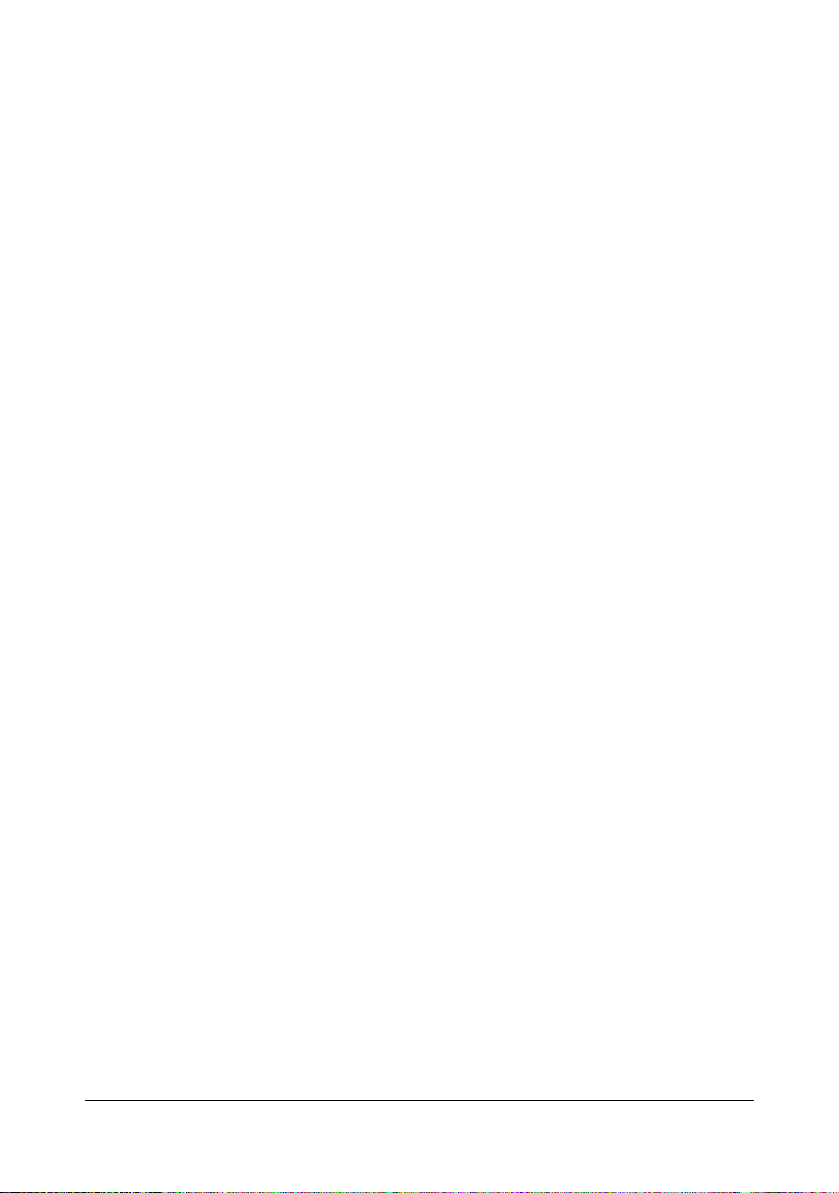
11. Notice to Government End Users: The Software is a “commercial item,” as that term is
defined at 48 C.F.R.2.101, consisting of “commercial computer software” and “commercial
computer software documentation,” as such terms are used in 48 C.F.R. 12.212. Consistent with 48 C.F.R. 12.212 and 48 C.F.R. 227.7202-1 through 227.7202-4, all U.S. Government End Users acquire the Software with only those rights set forth herein.
12. You agree that you will not export the Software in any form in violation of any applicable
laws and regulations regarding export control of any countries.
About Adobe Color Profile
ADOBE SYSTEMS INCORPORATED
COLOR PROFILE LICENSE AGREEMENT
NOTICE TO USER: PLEASE READ THIS CONTRACT CAREFULLY. BY USING ALL OR ANY
PORTION OF THE SOFTWARE YOU ACCEPT ALL THE TERMS AND CONDITIONS OF
THIS SOFTWARE YOU ACCEPT ALL THE TERMS AND CONDITIONS OF THIS AGREEMENT. IF YOU DO NOT AGREE WITH THE TERMS OF THIS AGREEMENT, DO NOT USE
THE SOFTWARE.
1. DEFINITIONS In this Agreement, “Adobe” means Adobe Systems Incorporated, a Delaware corporation, located at 345 Park Avenue, San Jose, California 95110. “Software”
means the software and related items with which this Agreement is provided.
2. LICENSE Subject to the terms of this Agreement, Adobe hereby grants you the worldwide,
non-exclusive, nontransferable, royalty-free license to use, reproduce and publicly display
the Software. Adobe also grants you the rights to distribute the Software only (a) as embedded within digital image files and (b) on a standalone basis. No other distribution of the
Software is allowed; including, without limitation, distribution of the Software when incorporated into or bundled with any application software. All individual profiles must be referenced by their ICC Profile description string. You may not modify the Software. Adobe is
under no obligation to provide any support under this Agreement, including upgrades or
future versions of the Software or other items. No title to the intellectual property in the Software is transferred to you under the terms of this Agreement. You do not acquire any rights
to the Software except as expressly set forth in this Agreement.
3. DISTRIBUTION If you choose to distribute the Software, you do so with the understanding
that you agree to defend, indemnify and hold harmless Adobe against any losses, damages or costs arising from any claims, lawsuits or other legal actions arising out of such distribution, including without limitation, your failure to comply with this Section 3. If you
distribute the Software on a standalone basis, you will do so under the terms of this Agreement or your own license agreement which (a) complies with the terms and conditions of
this Agreement; (b) effectively disclaims all warranties and conditions, express or implied,
on behalf of Adobe; (c) effectively excludes all liability for damages on behalf of Adobe; (d)
states that any provisions that differ from this Agreement are offered by you alone and not
Adobe and (e) states that the Software is available from you or Adobe and informs licensees how to obtain it in a reasonable manner on or through a medium customarily used for
software exchange. Any distributed Software will include the Adobe copyright notices as
included in the Software provided to you by Adobe.
x-3
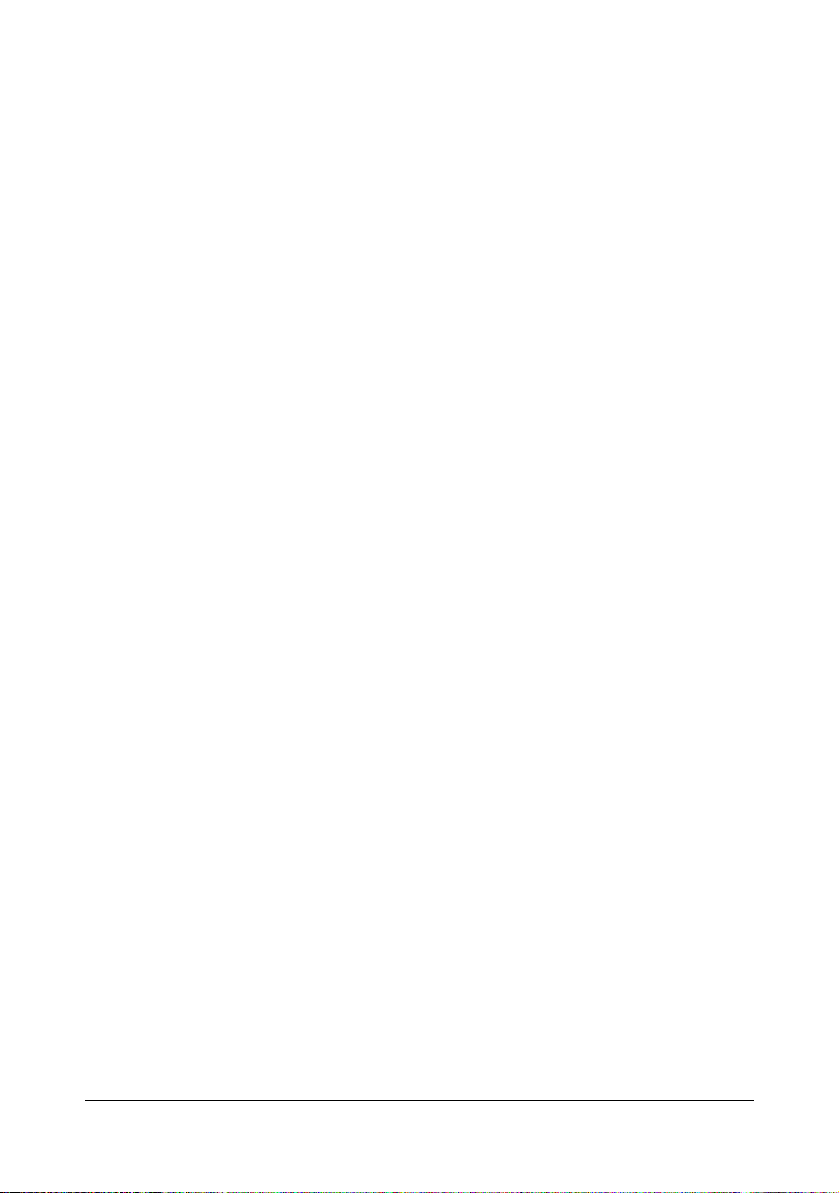
4. DISCLAIMER OF WARRANTY Adobe licenses the Software to you on an “AS IS” basis.
Adobe makes no representation as to the adequacy of the Software for any particular purpose or to produce any particular result. Adobe shall not be liable for loss or damage arising out of this Agreement or from the distribution or use of the Software or any other
materials. ADOBE AND ITS SUPPLIERS DO NOT AND CANNOT WARRANT THE PERFORMANCE OR RESULTS YOU MAY OBTAIN BY USING THE SOFTWARE, EXCEPT
FOR ANY WARRANTY, CONDITION, REPRESENTATION OR TERM TO THE EXTENT
TO WHICH THE SAME CANNOT OR MAY NOT BE EXCLUDED OR LIMITED BY LAW
APPLICABLE TO YOU IN YOUR JURISDICTION, ADOBE AND ITS SUPPLIERS MAKE
NO WARRANTIES, CONDITIONS, REPRESENTATIONS OR TERMS, EXPRESS OR
IMPLIED, WHETHER BY STATUTE, COMMON LAW, CUSTOM, USAGE OR OTHERWISE AS TO ANY OTHER MATTERS, INCLUDING BUT NOT LIMITED TO NONINFRINGEMENT OF THIRD PARTY RIGHTS, INTEGRATION, SATISFACTORY QUALITY
OR FITNESS FOR ANY PARTICULAR PURPOSE. YOU MAY HAVE ADDITIONAL
RIGHTS WHICH VARY FROM JURISDICTION TO JURISDICTION. The provisions of Sections 4, 5 and 6 shall survive the termination of this Agreement, howsoever caused, but this
shall not imply or create any continued right to use the Software after termination of this
Agreement.
5. LIMITATION OF LIABILITY IN NO EVENT WILL ADOBE OR ITS SUPPLIERS BE LIABLE
TO YOU FOR ANY DAMAGES, CLAIMS OR COSTS WHATSOEVER OR ANY CONSEQUENTIAL, INDIRECT, INCIDENTAL DAMAGES, OR ANY LOST PROFITS OR LOST
SAVINGS, EVEN IF AN ADOBE REPRESENTATIVE HAS BEEN ADVISED OF THE POSSIBILITY OF SUCH LOSS, DAMAGES, CLAIMS OR COSTS OR FOR ANY CLAIM BY
ANY THIRD PARTY. THE FOREGOING LIMITATIONS AND EXCLUSIONS APPLY TO
THE EXTENT PERMITTED BY APPLICABLE LAW IN YOUR JURISDICTION. ADOBE’S
AGGREGATE LIABILITY AND THAT OF ITS SUPPLIERS UNDER OR IN CONNECTION
WITH THIS AGREEMENT SHALL BE LIMITED TO THE AMOUNT PAID FOR THE SOFTWARE. Nothing contained in this Agreement limits Adobe’s liability to you in the event of
death or personal injury resulting from Adobe’s negligence or for the tort of deceit (fraud).
Adobe is acting on behalf of its suppliers for the purpose of disclaiming, excluding and/or
limiting obligations, warranties and liability as provided in this Agreement, but in no other
respects and for no other purpose.
6. TRADEMARKS Adobe and the Adobe logo are the registered trademarks or trademarks of
Adobe in the United States and other countries. With the exception of referential use, you
will not use such trademarks or any other Adobe trademark or logo without separate prior
written permission granted by Adobe.
7. TERM This Agreement is effective until terminated. Adobe has the right to terminate this
Agreement immediately if you fail to comply with any term hereof. Upon any such termination, you must return to Adobe all full and partial copies of the Software in your possession
or control.
8. GOVERNMENT REGULATIONS If any part of the Software is identified as an export controlled item under the United States Export Administration Act or any other export law,
restriction or regulation (the “Export Laws”), you represent and warrant that you are not a
citizen, or otherwise located within, an embargoed nation (including without limitation Iran,
Iraq, Syria, Sudan, Libya, Cuba, North Korea, and Serbia) and that you are not otherwise
prohibited under the Export Laws from receiving the Software. All rights to use the Software
are granted on condition that such rights are forfeited if you fail to comply with the terms of
this Agreement.
x-4
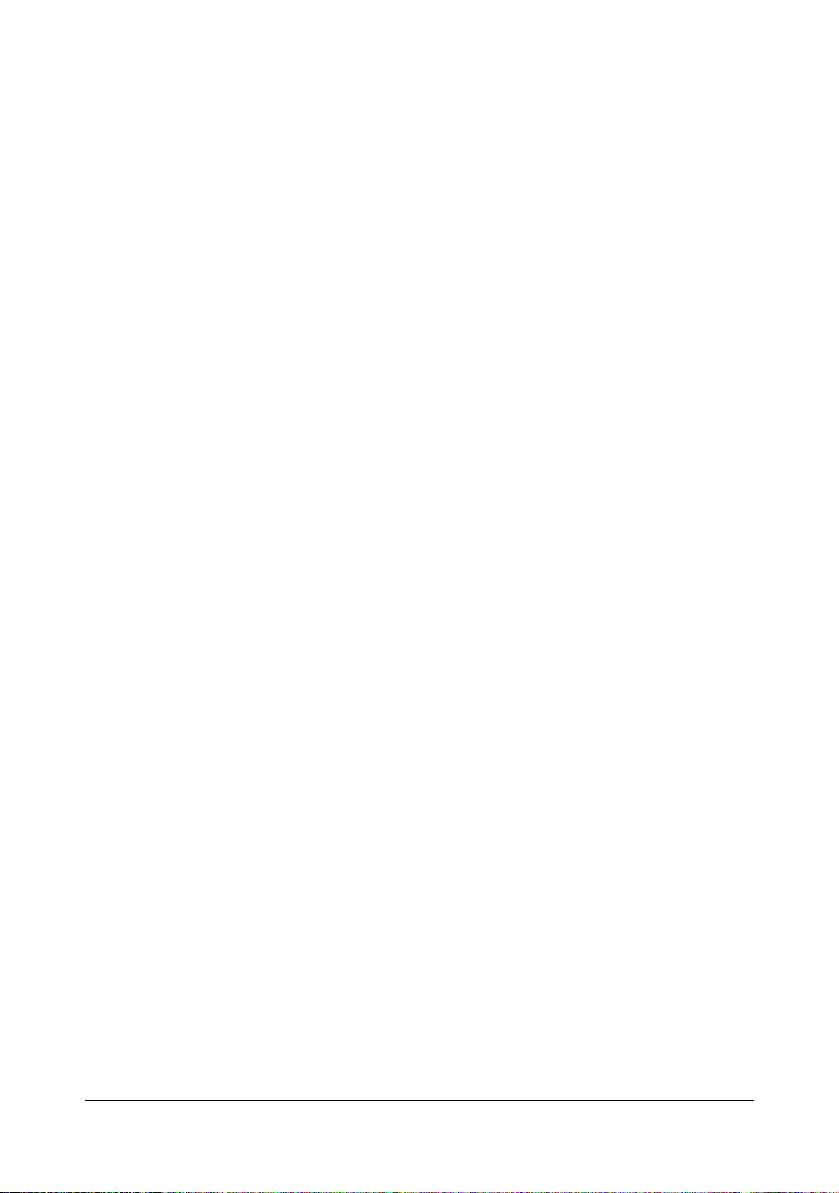
9. GOVERNING LAW This Agreement will be governed by and construed in accordance with
the substantive laws in force in the State of California as such laws are applied to agreements entered into and to be performed entirely within California between California residents. This Agreement will not be governed by the conflict of law rules of any jurisdiction or
the United Nations Convention on Contracts for the International Sale of Goods, the application of which is expressly excluded. All disputes arising out of, under or related to this
Agreement will be brought exclusively in the state Santa Clara County, California, USA.
10. GENERAL You may not assign your rights or obligations granted under this Agreement
without the prior written consent of Adobe. None of the provisions of this Agreement shall
be deemed to have been waived by any act or acquiescence on the part of Adobe, its
agents, or employees, but only by an instrument in writing signed by an authorized signatory of Adobe. When conflicting language exists between this Agreement and any other
agreement included in the Software, the terms of such included agreement shall apply. If
either you or Adobe employs attorneys to enforce any rights arising out of or relating to this
Agreement, the prevailing party shall be entitled to recover reasonable attorneys’ fees. You
acknowledge that you have read this Agreement, understand it, and that it is the complete
and exclusive statement of your agreement with Adobe which supersedes any prior agreement, oral or written, between Adobe and you with respect to the licensing to you of the
Software. No variation of the terms of this Agreement will be enforceable against Adobe
unless Adobe gives its express consent, in writing, signed by an authorized signatory of
Adobe.
ICC Profile for TOYO INK Standard Color on Coated paper
(TOYO Offset Coated 2.1)
This ICC Profile (TOYO Offset Coated 2.1) characterizes Japanese offset press on Coated
paper and is fully compatible with ICC profile format.
About “TOYO INK Standard Color on Coated paper”
This is the standard for color reproduction of sheet-fed offset press on Coated paper made by
TOYO INK MFG.CO., LTD. (“TOYO INK”).
This standard is made from printing test with using TOYO INK’s sheet-fed offset printing inks
and TOYO INK’s own printing conditions.
“TOYO INK Standard Color on Coated paper” is compatible with “JAPAN COLOR”.
Agreement
1. The reproduction of images on a printer or a monitor using this ICC Profile do not completely match the TOYO INK Standard Color on Coated paper.
2. Any and all copyrights of this ICC Profile shall remain in TOYO INK; therefore you shall not
transfer, provide, rent, distribute, disclose, or grant any rights in this ICC Profile to any third
party without the prior written consent of TOYO INK.
3. In no event will TOYO INK its directors, officers, employees or agents be liable to you for
any consequential or incidential, either direct or indirect, damages (including damages for
loss of business profits, business interruption, loss of business information, and the like)
arising out of the use or inability to use this ICC Profile.
4. TOYO INK shall not be responsible for answering any question related to this ICC Profile.
x-5
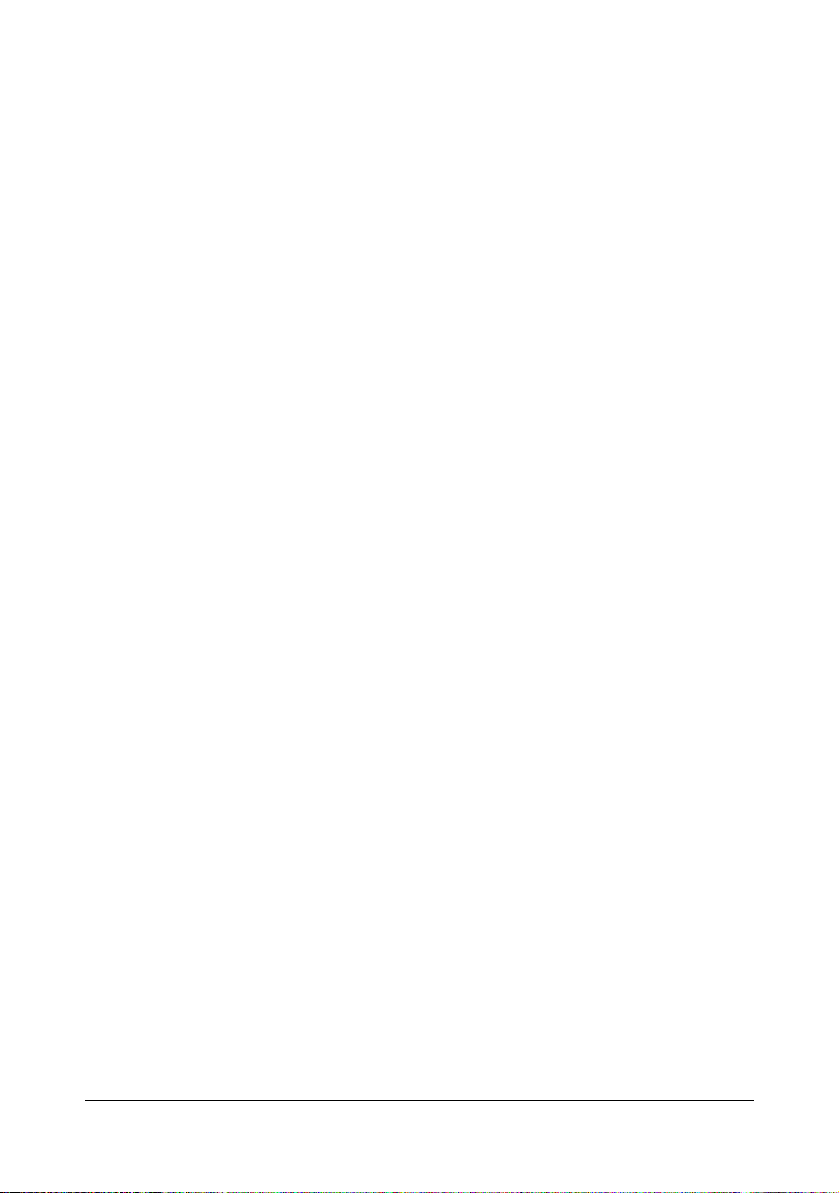
5. All company names and product names used in this document is the trademarks or registered trademarks of their respective holder.
This ICC Profile made by GretagMacbeth ProfileMaker and granted TOYO INK certain license
to distribute by GretagMacbeth AG.
TOYO Offset Coated 2.1 © TOYO INK MFG. CO., LTD. 2004
DIC STANDARD COLOR PROFILE LICENSE AGREEMENT
IMPORTANT: PLEASE READ THIS STANDARD COLOR PROFILE LICENSE AGREEMENT
("LICENSE AGREEMENT") CAREFULLY BEFORE USING THE DIC STANDARD COLOR
PROFILE, INCLUDING THE DIC STANDARD SFC_AM2.0, DIC STANDARD SFM_AM2.0,
DIC STANDARD SFU_AM2.0, DIC STANDARD SFC_FM2.0, DIC WAKIMIZU SFC_AM2.0,
DIC WAKIMIZU SFC_FM2.0, DIC ABILIO SFC_AM1.0, DIC HY-BRYTE SFC_AM1.0, DIC
STANDARD WEBC_AM2.1, DIC STANDARD WEBC_FM2.1, DIC NEWSCOLOR_AM1.0, DIC
NEWSCOLOR_FM1.0, PROVIDED BY DIC HEREWITH, AND ANY CORRESPONDIMG
ONLINE OR ELECTRONC DOCUMENTATION AND ALL UPDATES OR UPGRADES OF THE
ABOVE THAT ARE PROVIDED TO YOU (COLLECTIVELY, THE "PROFILE").
THIS LICENSE AGREEMENT IS A LEGAL AGREEMENT BETWEEN YOU (EITHER AN INDIVIDUAL OR, IF ACQUIRED BY OR FOR AN ENTITY, AN ENTITY) AND DIC CORPORATION,
A JAPANESE COMPANY ("DIC"). THIS LICENSE AGREEMENT PROVIDES A LICENSE TO
USE THE PROFILE AND CONTAINS WARRANTY INFORMATION AND LIABILITY DISCLAIMERS. IF YOU DO NOT AGREE TO BE BOUND BY ALL OF THESE TERMS, YOU MAY
NOT USE THE PROFILE.
1. License Grant
DIC grants you a gratis non-exclusive and non-transferable license to use the Profile and to
allow your employees and authorized agents, if any, to use the Profile, solely in connection
with their work for you, subject to all of the limitations and restrictions in this License Agreement.
2. Ownership
The foregoing license gives you limited license to use the Profile. You will own the rights in
the media containing the recorded Profile, but DIC retains all right, title and interest, including all copyright and intellectual property rights, in and to, the Profile and all copies thereof.
All rights not specifically granted in this License Agreement, including all copyrights, are
reserved by DIC.
3. Term
a. This License Agreement is effective until terminated.
b. You may terminate this License Agreement by notifying DIC in writing of your intention to
terminate this License Agreement and by destroying, all copies of the Profile in your possession or control.
c. DIC may terminate this License Agreement without prior notice to you if you fail to comply with any of the terms and conditions of this License Agreement (either directly or
through your employees or agents), retroactive to the time of such failure to comply. In
such event, you must immediately stop using the Profile and destroy all copies of the Profile in your possession or control.
d. All provisions in this License Agreement relating to warranty disclaimers (Section 5) and
the limitation of liability (Section 6) shall survive any termination of this License Agreement.
x-6
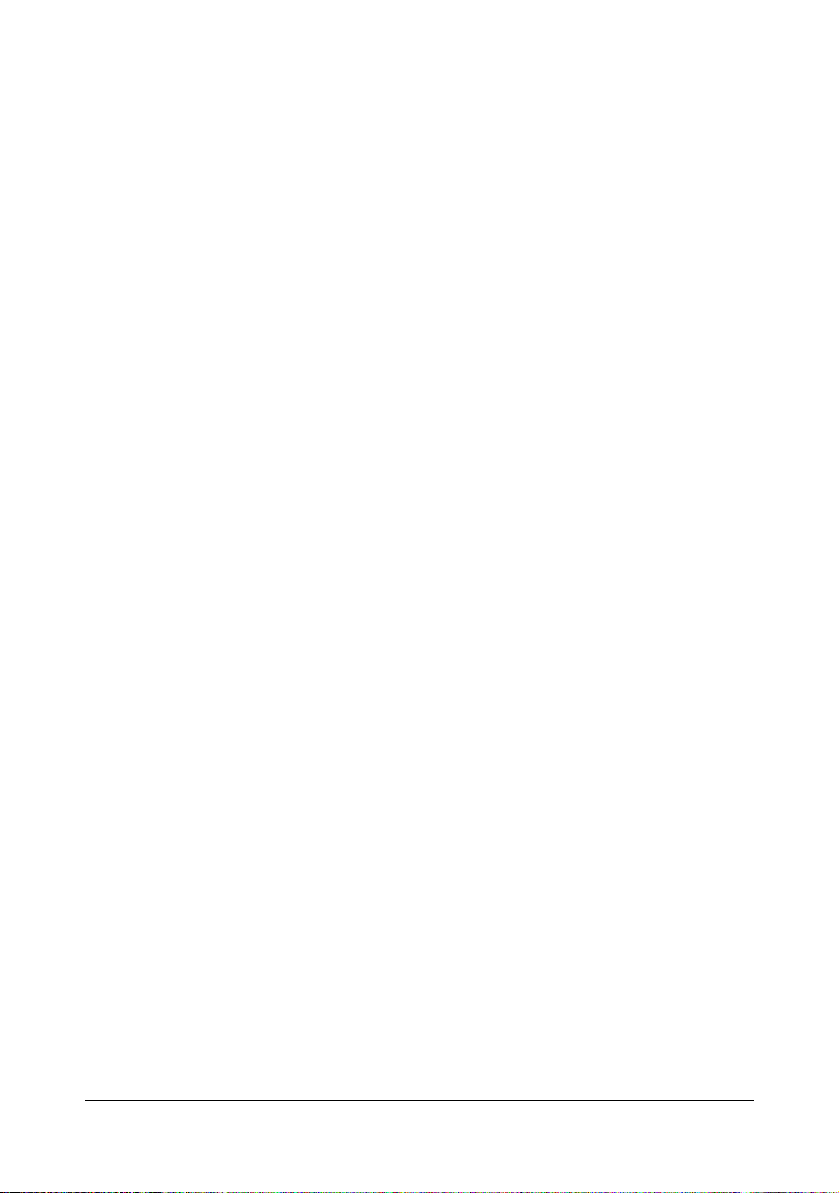
4. License Method and Restrictions
a. You may install and use the Profile on a single desktop computer; provided, however,
that, notwithstanding anything contrary contained herein, you may not use the Profile on
any network system or share, install or use the Profile concurrently on different computers,
or electronically transfer the Profile from one computer to another or over a network.
b. You may not make or distribute copies, fix, alter, merge, modify, adapt, sublicense, transfer, sell, rent, lease, gift or distribute all or a portion of the Profile, or modify the Profile or
create derivative works based upon the Profile.
c. You acknowledge that the Profile is not intended for any usage which may cause death
or physical injury or environmental damage and agree not to use the Profile for such usage.
d. You shall not use the Profile to develop any software or other technology having the
same primary function as the Profile, including but not limited to using the Profile in any
development or test procedure that seeks to develop like software or other technology, or to
determine if such software or other technology performs in a similar manner as the Profile.
e. DIC and other trademarks contained in the Profile are trademarks or registered trademarks of DIC in Japan and/or other countries. You may not remove or alter any trademark,
trade names, product names, logo, copyright or other proprietary notices, legends, symbols
or labels in the Profile. This License Agreement does not authorize you to use DIC’s or its
licensors’ names or any of their respective trademarks.
5. WARRANTY DISCLAIMER
a. THE PROFILE IS PROVIDED TO YOU FREE OF CHARGE, AND ON AN "AS-IS"
BASIS, IN ACCORDANCE WITH THE TERMS AND COONDITIONS OF THIS LICENSE
AGREEMENT. DIC PROVIDES NO TECHNICAL SUPPORT, WARRANTIES OR REMEDIES FOR THE PROFILE.
b. DIC DISCLAIMS ALL WARRANTIES AND REPRESENTATIONS, WHETHER
EXPRESS, IMPLIED, OR OTHERWISE, INCLUDING BUT NOT LIMITED TO, THE WARRANTIES OF MERCHANTABILITY OR FITNESS FOR A PARTICULAR PURPOSE, NONINFRINGEMENT, TITLE AND QUIET ENJOYMENT. YOU SHALL ASSUME AND BE
FULLY LIABLE AND RESPONSIBLE FOR ALL RISKS IN CONNECTION WITH YOUR
USE OF THE PROFILE. DIC DOES NOT WARRANT THAT THE PROFILE IS FREE OF
DEFECTS OR FLAWS OR WILL OPERATE WITHOUT INTERRUPTION, AND IS NOT
RESPONSIBLE FORCORRECTING OR REPAIRING ANY DEFECTS OR FLAWS, FOR
FEE OR GRATIS. NO RIGHTS OR REMEDIES WILL BE CONFERRED ON YOU
UNLESS EXPRESSLY GRANTED HEREIN.
6. LIMITATION OF LIABILITY
DIC SHALL NOT BE LIABLE TO YOU OR ANY THIRD PARTY FOR ANY DIRECT, INDIRECT, SPECIAL, INCIDENTAL, PUNITIVE, COVER OR CONSEQUENTIAL DAMAGES
(INCLUDING, BUT NOT LIMITED TO, DAMAGES FOR THE INABILITY TO USE EQUIPMENT OR ACCESS DATA, LOSS OF BUSINESS, LOSS OF PROFITS, BUSINESS
INTERRUPTION OR THE LIKE), ARISING OUT OF THE USE OF, OR INABILITY TO
USE, THE PROFILE AND BASED ON ANY THEORY OF LIABILITY INCLUDING
BREACH OF CONTRACT, BREACH OF WARRANTY, TORT (INCLUDING NEGLIGENCE), PRODUCT LIABILITY OR OTHERWISE, EVEN IF DIC OR ITS REPRESENTATIVES HAVE BEEN ADVISED OF THE POSSIBILITY OF SUCH DAMAGES.
THE FOREGOING LIMITATIONS ON LIABILITY SHALL APPLY TO ALL ASPECTS OF
THIS LICENSE AGREEMENT.
x-7
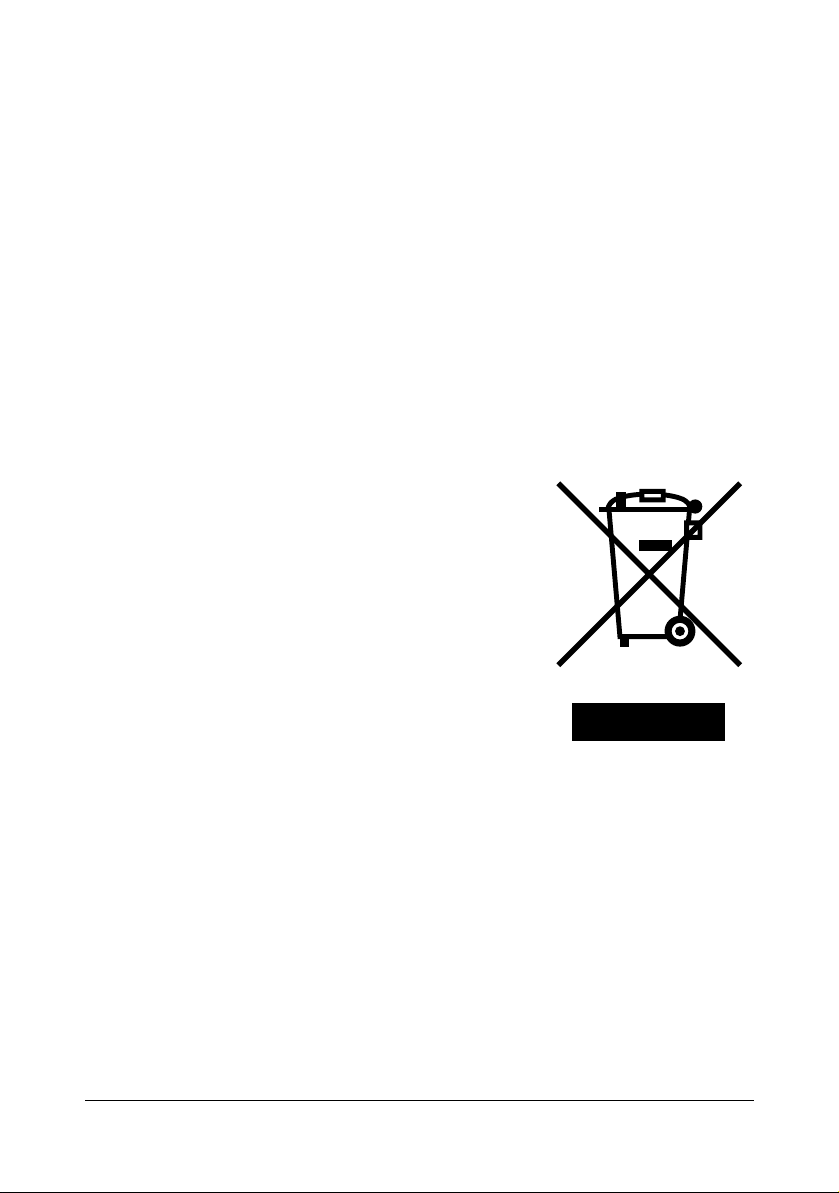
7. General
a. This License Agreement shall be governed and construed in accordance with the laws of
Japan, without giving effect to principles of conflict of laws. If any provision of this License
Agreement shall be held by a court of competent jurisdiction to be contrary to law, that provision will be enforced to the maximum extent permissible, and the remaining provisions of
this License Agreement will remain in full force and effect. You hereby consent to the
exclusive jurisdiction and venue of Tokyo District Court to resolve any disputes arising
under this License Agreement.
b. This License Agreement contains the complete agreement between the parties with
respect to the subject matter hereof, and supersedes all prior or contemporaneous agreements or understandings, whether oral or written. You agree that any varying or additional
terms contained in any written notification or document issued by you in relation to the Profile licensed hereunder shall be of no effect.
c. The failure or delay of DIC to exercise any of its rights under this License Agreement or
upon any breach of this License Agreement shall not be deemed a waiver of those rights or
of the breach.
For EU member states only
This symbol means: Do not dispose of this product
together with your household waste!
Please contact the Local Authority for appropriate disposal instructions. In the case of a new device being
purchased, the used one can also be given to our dealer
for appropriate disposal. Recycling of this product will
help to conserve natural resources and prevent potential
negative consequences for the environment and human
health caused by inappropriate waste handling.
This product complies with RoHS (2002/95/EC) directive.
Legal restrictions on copying
" This machine provides the forgery prevention function in order to prevent
financial instruments from being copied illegally.
We appreciate your understanding that printed images may infrequently
have some noise or image data may not be stored under certain circumstances due to this forgery prevention function.
x-8
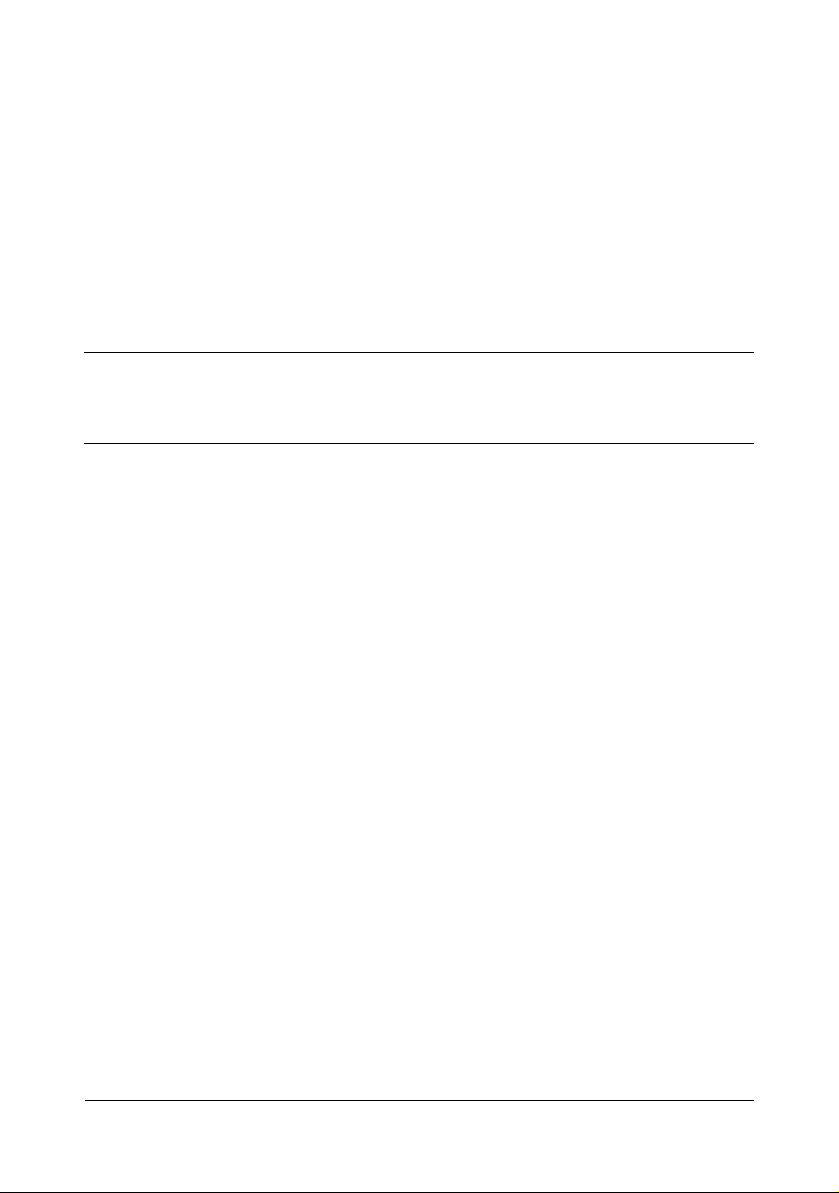
Contents
1 Introduction .................................................................................................... 1-1
Getting Acquainted with Your Printer .......................................................... 1-2
Space Requirements................................................................................... 1-2
Printer Parts ................................................................................................ 1-4
Front View............................................................................................. 1-4
Rear View ............................................................................................. 1-5
Front View with Options ........................................................................ 1-5
Printing ........................................................................................................ 1-5
2 About the Software ........................................................................................ 2-1
Printer Driver CD/DVD ................................................................................... 2-2
PostScript Drivers ....................................................................................... 2-2
PCL Drivers................................................................................................. 2-2
XPS Driver .................................................................................................. 2-3
PPD Files .................................................................................................... 2-3
Utilities and Documentation CD/DVD .......................................................... 2-4
Utilities......................................................................................................... 2-4
Documentation...................................................................................... 2-5
System Requirements ................................................................................... 2-6
Selecting Driver Options/Defaults (for Windows) ....................................... 2-7
Contents x-9
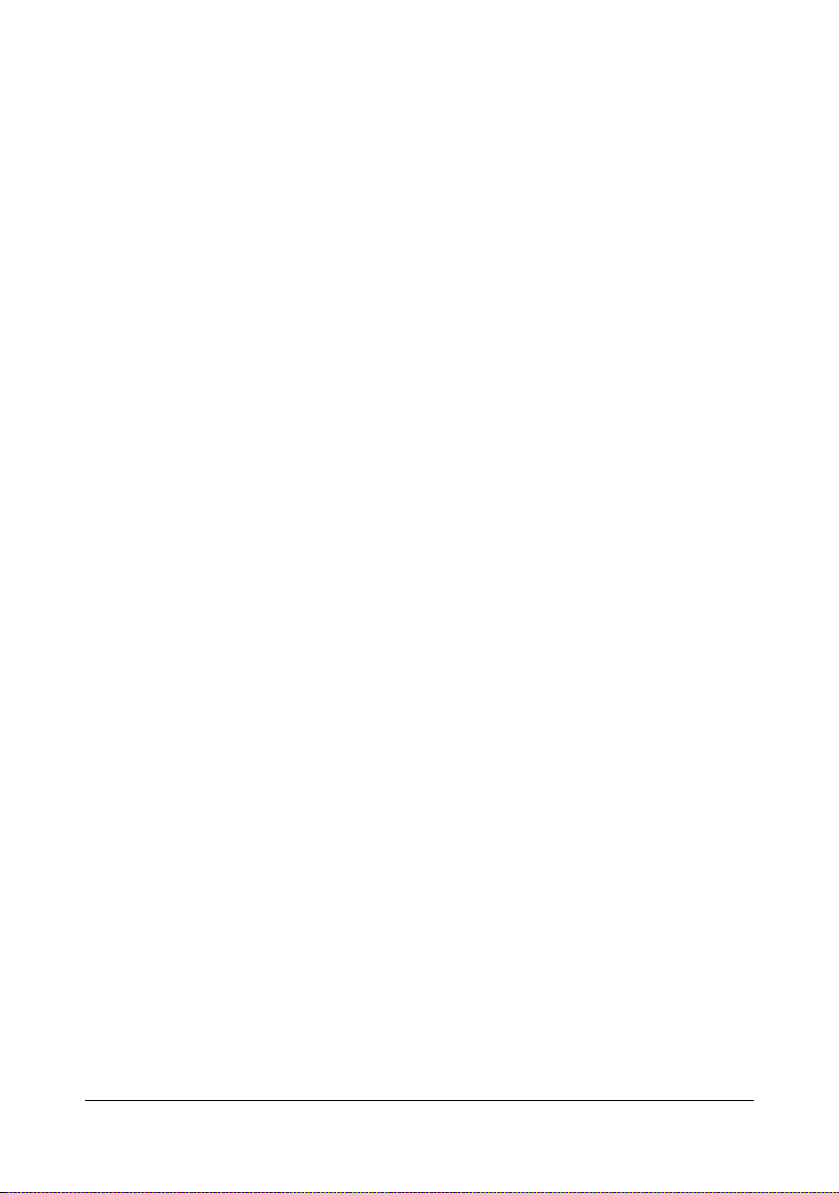
Windows 7/Server 2008 R2/Vista/Server 2008/XP/
Server 2003/2000 ................................................................................. 2-7
Uninstalling the Printer Driver (for Windows) ............................................. 2-9
Windows 7/Server 2008 R2/Vista/Server 2008/XP/
Server 2003/2000 ................................................................................. 2-9
Displaying Printer Driver Settings (for Windows) .................................... 2-10
Windows 7/Server 2008 R2 ................................................................ 2-10
Windows Vista/Server 2008................................................................ 2-10
Windows XP/Server 2003 ................................................................... 2-10
Windows 2000 .................................................................................... 2-10
Using the Postscript, PCL and XPS Printer Driver ................................... 2-11
Common Buttons ...................................................................................... 2-11
OK....................................................................................................... 2-11
Cancel................................................................................................. 2-11
Apply ................................................................................................... 2-11
Help..................................................................................................... 2-11
Favorite Setting................................................................................... 2-11
Advanced Tab (PostScript Printer Driver Only)......................................... 2-12
My Tab ......................................................................................................2-13
Basic Tab .................................................................................................. 2-13
Layout Tab ................................................................................................ 2-13
Cover Page Tab........................................................................................ 2-14
Watermark/Overlay Tab............................................................................ 2-14
Quality Tab................................................................................................ 2-15
Other Tab.................................................................................................. 2-15
Limitations on printer driver functions installed with Point and Print ......... 2-16
3 Using the Status Monitor (Windows Only) .................................................. 3-1
Working with the Status Monitor .................................................................. 3-2
Introduction ................................................................................................. 3-2
Operating Environment ............................................................................... 3-2
Opening the Status Monitor ........................................................................ 3-2
Using the Status Monitor............................................................................. 3-2
Recognizing Status Monitor Alerts .............................................................. 3-3
Recovering from a Status Monitor Alert ...................................................... 3-3
Closing the Status Monitor ........................................................................... 3-3
Uninstalling the Status Monitor (for Windows) ........................................... 3-4
Uninstalling With Setup.exe ........................................................................ 3-4
Uninstalling From Control Panel ................................................................. 3-4
Windows 7/Server 2008 R2/Vista/Server 2008..................................... 3-4
Windows XP/Server 2003 ..................................................................... 3-4
Windows 2000 ...................................................................................... 3-5
Contentsx-10
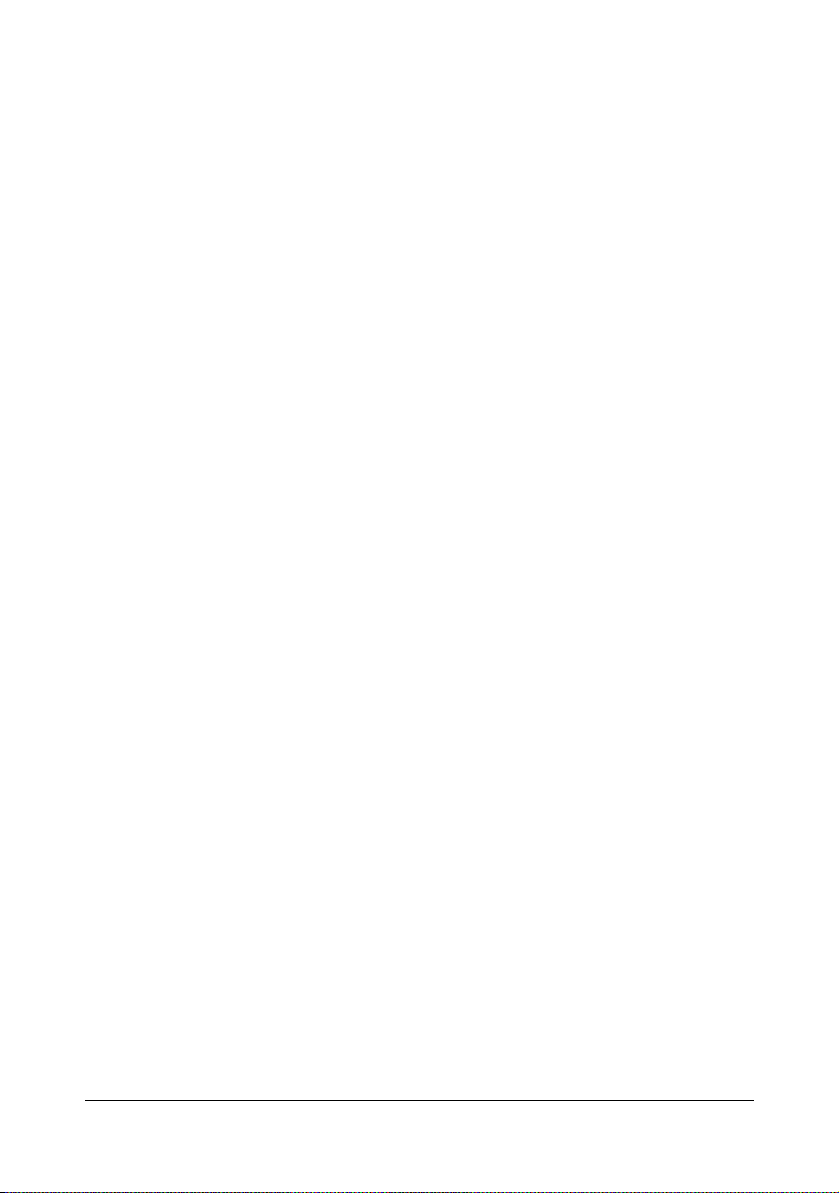
4 Printer Control Panel and Configuration Menu .......................................... 4-1
About the Control Panel ................................................................................ 4-2
Control Panel Indicators and Keys.............................................................. 4-3
Message Window........................................................................................ 4-4
Help Screens............................................................................................... 4-5
Configuration Menu Overview ...................................................................... 4-6
Main Menu .................................................................................................. 4-6
PROOF/PRINT MENU................................................................................ 4-7
Printing/Deleting a Stored Job .................................................................... 4-7
Entering the Password ................................................................................ 4-9
PRINT MENU............................................................................................ 4-10
PAPER MENU .......................................................................................... 4-12
QUALITY MENU ....................................................................................... 4-20
MEMORY DIRECT.................................................................................... 4-39
INTERFACE MENU .................................................................................. 4-42
SYS DEFAULT MENU .............................................................................. 4-49
MAINTENANCE MENU ............................................................................ 4-61
SERVICE MENU....................................................................................... 4-71
5 Memory Direct ................................................................................................ 5-1
Memory Direct ................................................................................................ 5-2
Printing From a Connected USB Memory Device ....................................... 5-2
6 Using Media .................................................................................................... 6-1
Media Specifications ..................................................................................... 6-2
Media Types ................................................................................................... 6-4
Plain Paper (Recycled Paper)..................................................................... 6-4
Thick Stock.................................................................................................. 6-5
Envelopes ................................................................................................... 6-6
Labels.......................................................................................................... 6-7
Letterhead................................................................................................... 6-8
Postcards .................................................................................................... 6-8
Glossy Media ............................................................................................ 6-10
Single Side Only........................................................................................ 6-10
Special Paper............................................................................................ 6-11
Printable Area ........................................................................................... 6-13
Envelopes ................................................................................................. 6-14
Page Margins ............................................................................................ 6-14
Loading Media .............................................................................................. 6-15
Tray 1 (Manual Feed Tray) ....................................................................... 6-15
Loading Plain Paper, Single Side Only and Special Paper................. 6-15
Other Media ........................................................................................ 6-17
Loading Envelopes ............................................................................. 6-18
Loading Label Sheets/Postcards/Thick Stock and Glossy Media ....... 6-20
Tray 2........................................................................................................ 6-22
Loading Plain Paper, Single Side Only and Special Paper................. 6-22
Contents x-11
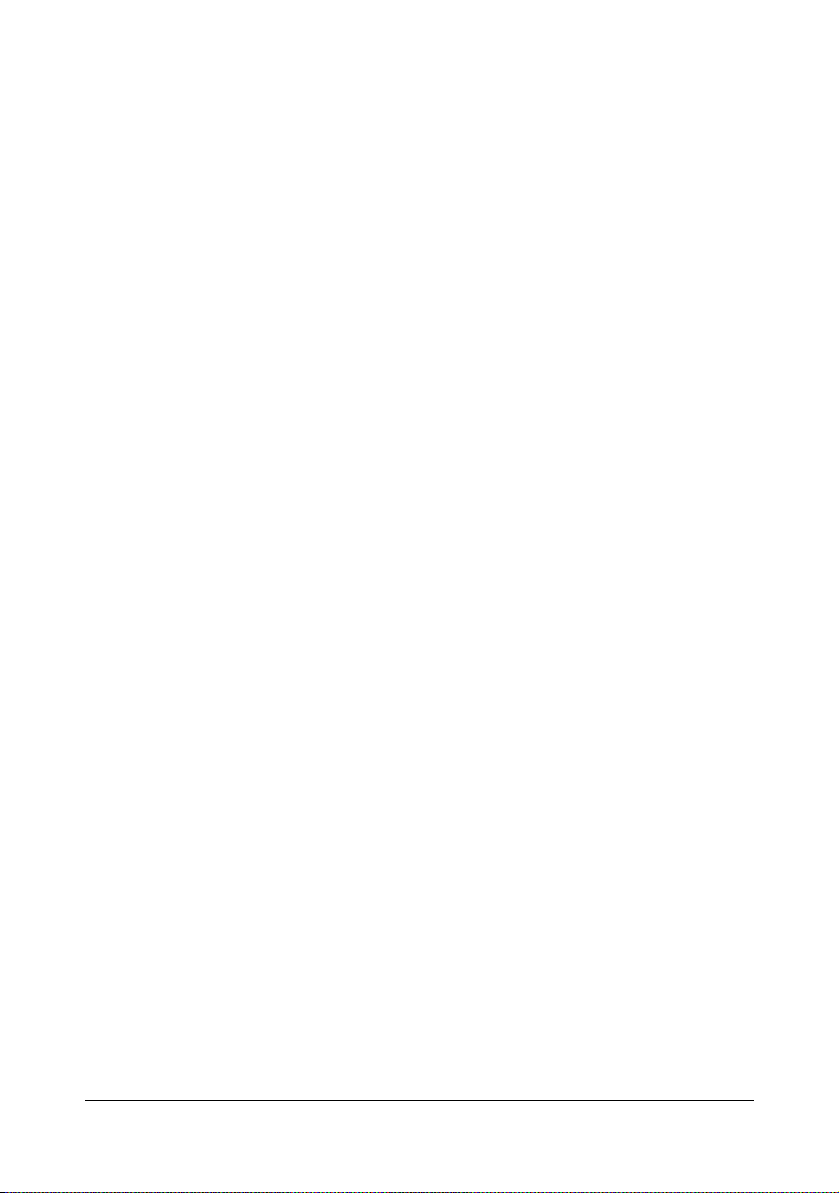
Loading Label Sheets/Postcards/Thick Stock and Glossy Media ....... 6-24
Tray 3 (Optional Lower Feeder Unit PF-P07) ........................................... 6-27
Loading Plain Paper, Single Side Only and Special Paper................. 6-27
Duplexing ..................................................................................................... 6-30
Output Tray .................................................................................................. 6-32
Media Storage .............................................................................................. 6-33
7 Replacing Consumables ............................................................................... 7-1
Replacing Consumables ............................................................................... 7-2
About Toner Cartridges............................................................................... 7-2
Replacing a Toner Cartridge ....................................................................... 7-7
Replacing a Imaging Unit.......................................................................... 7-12
Replacing the Waste Toner Bottle WB-P03.............................................. 7-20
Replacing the Transfer Roller TF-P04 ...................................................... 7-23
Replacing the Transfer Belt Unit TF-P05 .................................................. 7-26
Replacing the Backup Battery................................................................... 7-33
Replacing the Fuser Unit FU-P02 ............................................................. 7-35
8 Maintaining the Printer .................................................................................. 8-1
Maintaining the Printer .................................................................................. 8-2
Cleaning the Printer ....................................................................................... 8-4
Exterior........................................................................................................ 8-4
Media Rollers .............................................................................................. 8-5
Cleaning the Media Feed Rollers (Manual Feed Tray) ......................... 8-5
Cleaning the Media Feed Rollers (Tray 2/3) ......................................... 8-7
Cleaning the Media Transfer Rollers for Tray 3 .................................... 8-8
Cleaning the Laser Lens ............................................................................. 8-9
9 Troubleshooting ............................................................................................ 9-1
Introduction .................................................................................................... 9-2
Printing a Configuration Page ...................................................................... 9-2
Preventing Media Misfeeds ........................................................................... 9-3
Understanding the Media Path ..................................................................... 9-4
Clearing Media Misfeeds .............................................................................. 9-5
Media Misfeed Messages and Clearing Procedures................................... 9-6
Clearing a Media Misfeed in Tray 2 ...................................................... 9-7
Clearing a Media Misfeed in Tray 3 .................................................... 9-11
Clearing a Media Misfeed from the Duplex
(magicolor 4750DN only) .................................................................... 9-13
Clearing a Media Misfeed from the Fuser Unit ................................... 9-14
Clearing a Media Misfeed from Tray 1
(Manual Feed Tray) and Transfer Roller............................................. 9-20
Solving Problems with Media Misfeeds ..................................................... 9-23
Solving Other Problems .............................................................................. 9-25
Solving Problems with Printing Quality .................................................... 9-30
Status, Error, and Service Messages ......................................................... 9-36
Contentsx-12
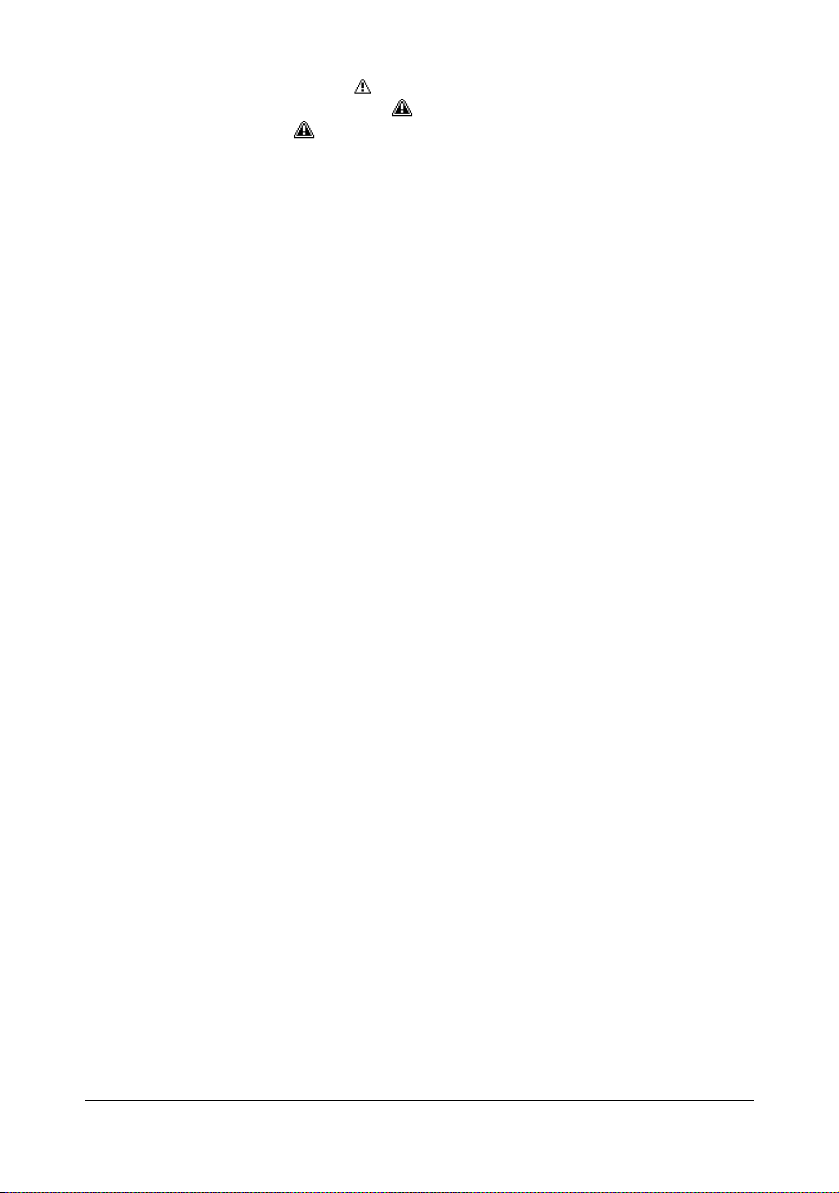
Standard Status Messages ....................................................................... 9-36
Error Messages (Warning: )................................................................... 9-37
Error Messages (Operator Call: )........................................................... 9-41
Service Messages: ............................................................................... 9-45
10 Installing Accessories ................................................................................. 10-1
Introduction .................................................................................................. 10-2
Antistatic Protection .................................................................................... 10-3
Dual In-Line Memory Module (DIMM) ......................................................... 10-4
Installing a DIMM ...................................................................................... 10-4
Hard Disk Kit HD-P03 .................................................................................. 10-7
Installing the Hard Disk Kit HD-P03 .......................................................... 10-7
CompactFlash ............................................................................................ 10-10
Installing the CF Adapter MK-725 and CompactFlash card .................... 10-10
Lower Feeder Unit PF-P07 ........................................................................ 10-14
Kit Contents............................................................................................. 10-14
Installing a Lower Feeder Unit PF-P07 ................................................... 10-15
A Appendix ........................................................................................................A-1
Technical Specifications ...............................................................................A-2
Printer..........................................................................................................A-2
Consumable Life Expectancy Chart............................................................A-5
Our Concern for Environmental Protection ................................................A-7
What is an ENERGY STAR product? ...................................................A-7
Contents x-13
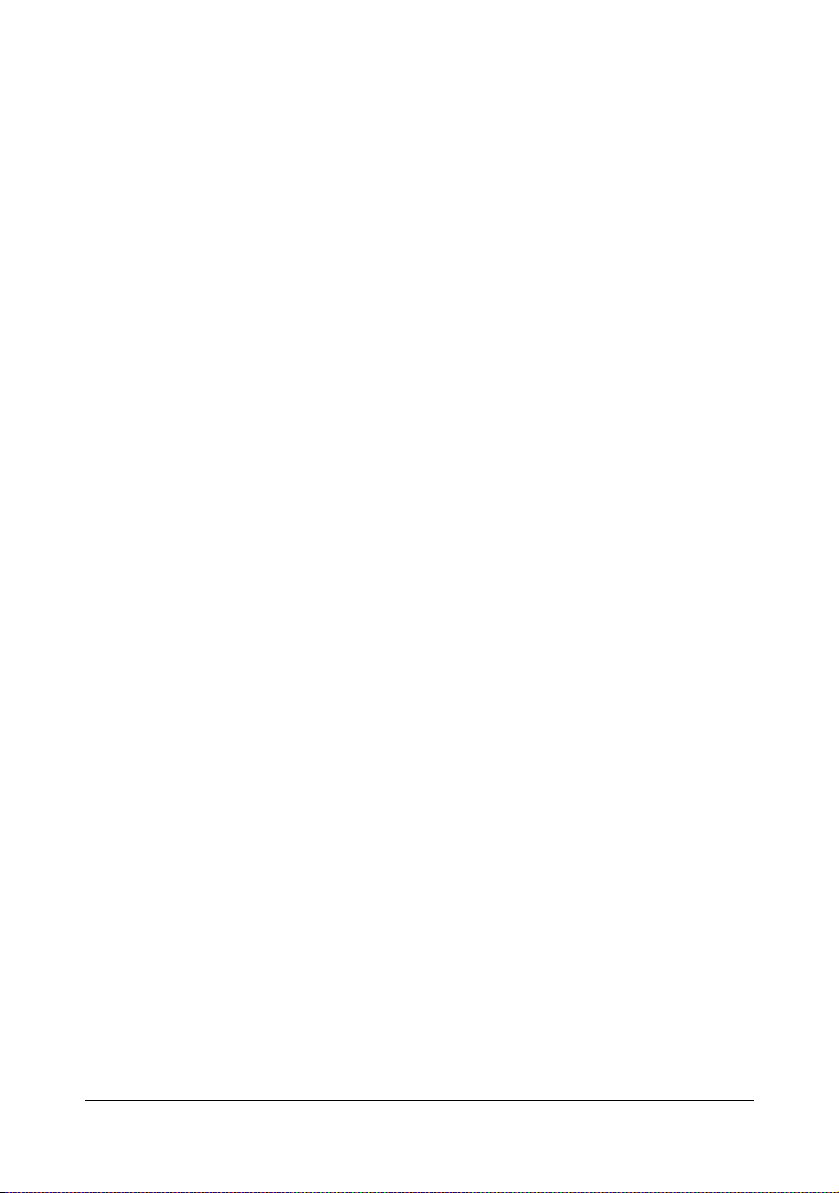
Contentsx-14
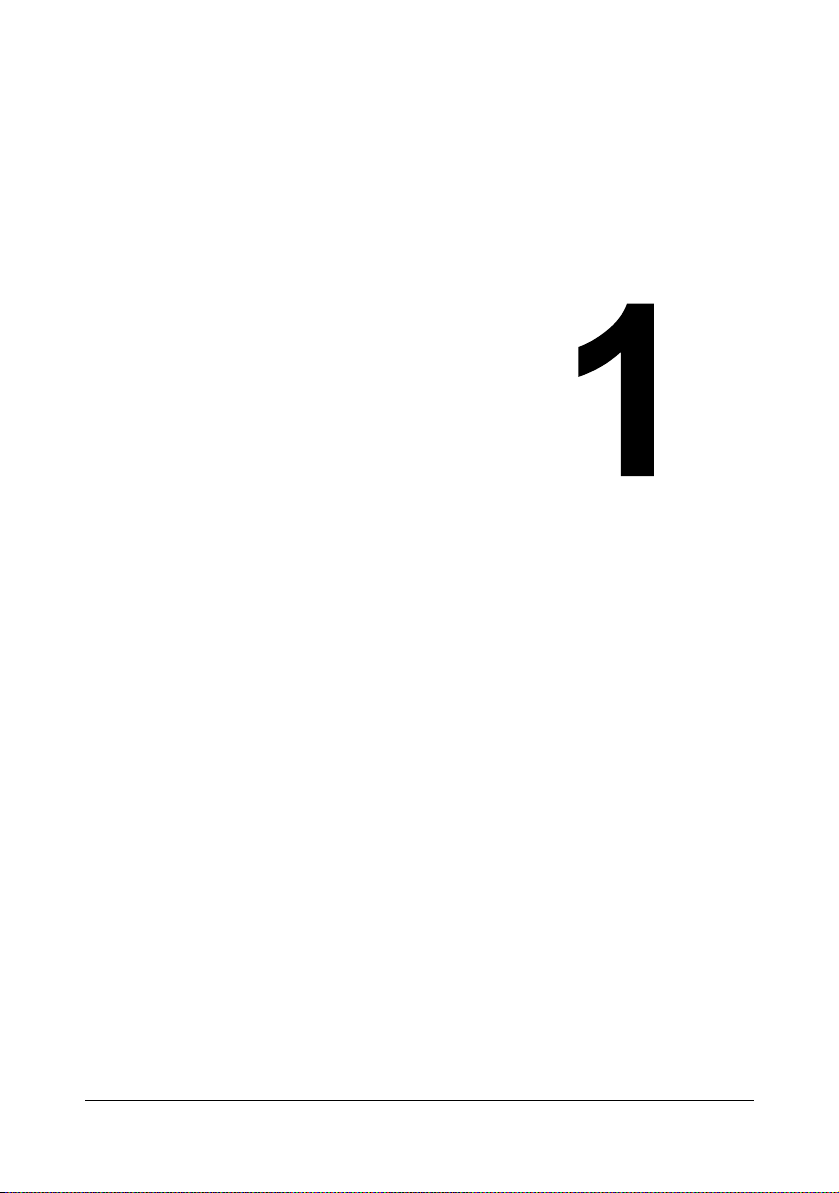
Introduction
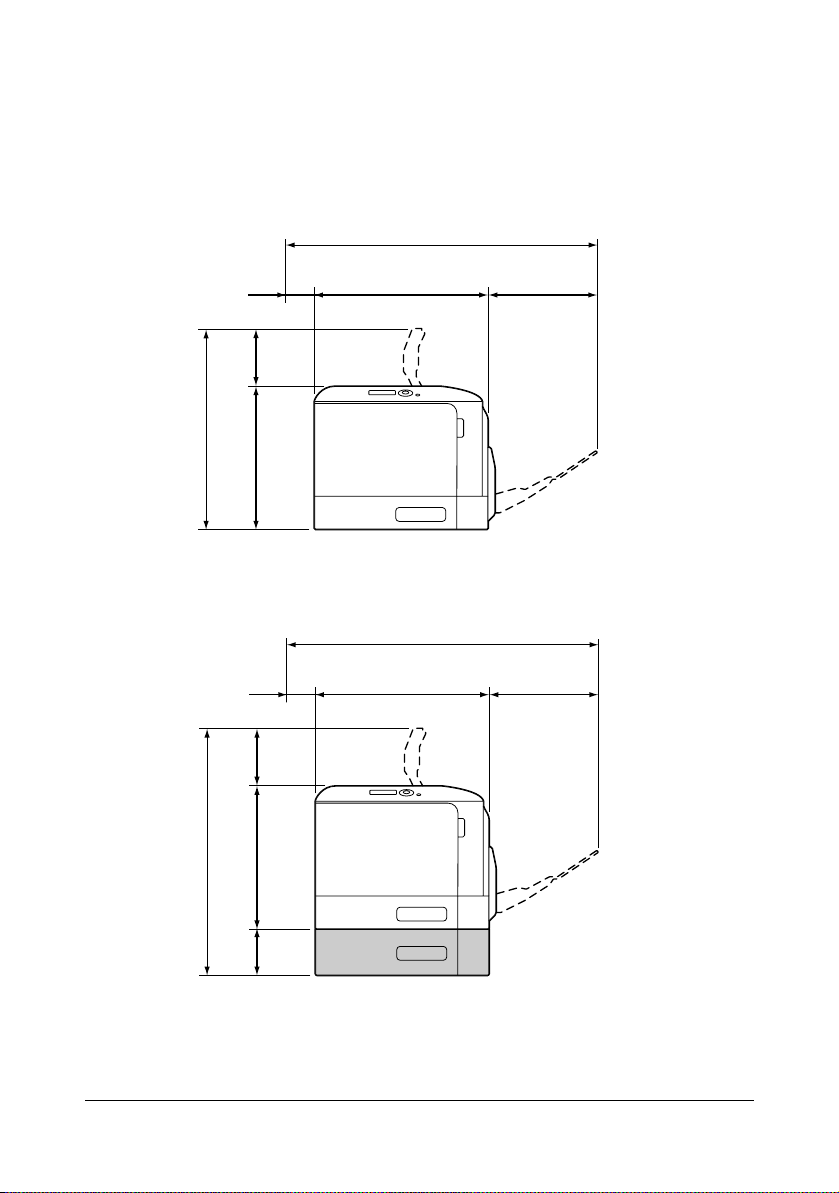
Getting Acquainted with Your Printer
Space Requirements
To ensure easy operation, consumable replacement and maintenance,
adhere to the recommended space requirements detailed below.
873 mm (34.4")
485 mm (19.1")
200 mm
(7.9")
(5.5")
140 mm
345 mm (13.6")
200 mm
(7.9")
(5.5")
140 mm
419 mm (16.5")
Front View
873 mm (34.4")
419 mm (16.5")
254 mm
(10.0")
254 mm
(10.0")
345 mm (13.6")
602 mm (23.7")
mm
(4.6")
117
Front View with Options
Getting Acquainted with Your Printer1-2

1108 mm (43.6")
377 mm
(14.8")
531 mm (20.9")
200 mm
(7.9")
Side View with Options
" The option appears shaded in the above illustrations.
Getting Acquainted with Your Printer 1-3
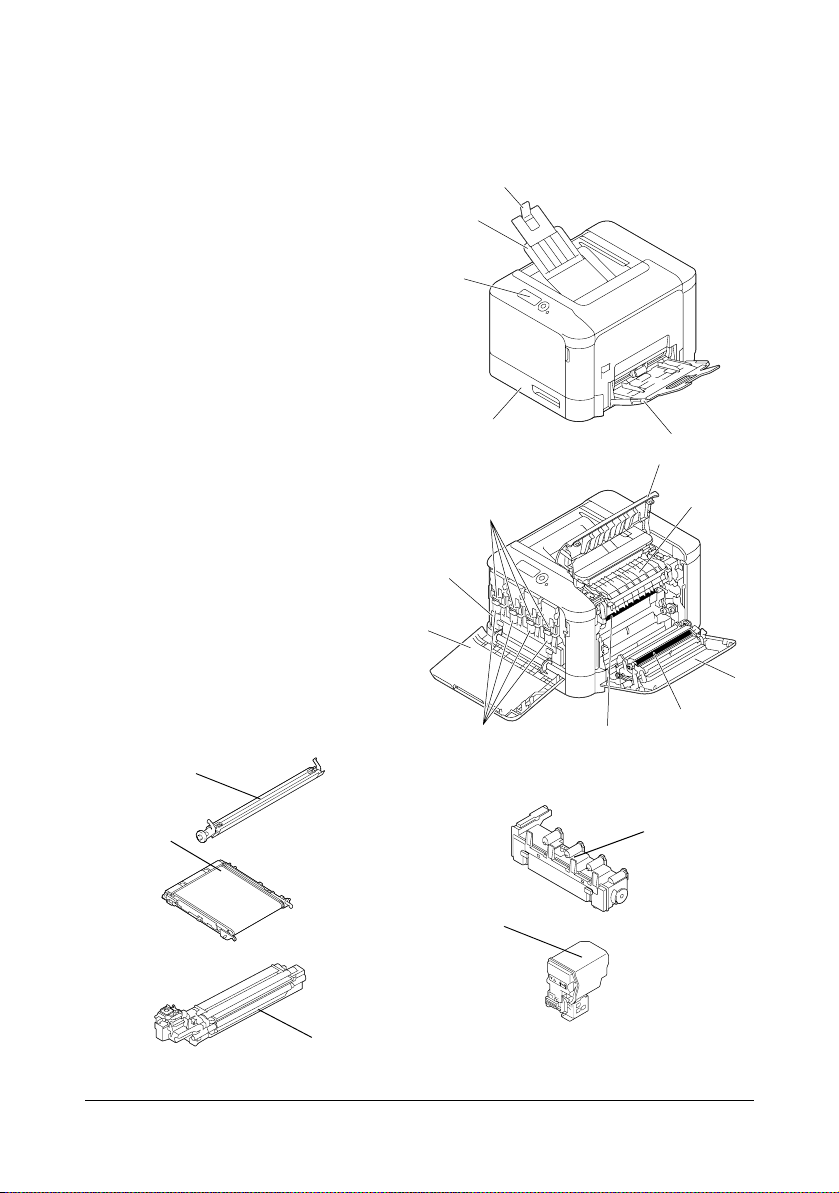
Printer Parts
The following drawings illustrate the parts of your printer referred to throughout this guide, so please take some time to become familiar with them.
Front View
1—Control panel
2—Output tray
3—Paper stopper
4—Tray 1 (Manual feed tray)
5—Tray 2
6—Eject cover
7—Fuser unit FU-P02
8—Right side cover
9—Transfer roller TF-P04
10—Transfer belt unit TF-P05
11—Imaging unit(s)
12—Front cover
13—Waste toner bottle
WB-P03
14—Toner cartridge(s)
12
13
3
2
1
11
5
14
10
4
6
7
8
9
10
9
13
14
11
Getting Acquainted with Your Printer1-4
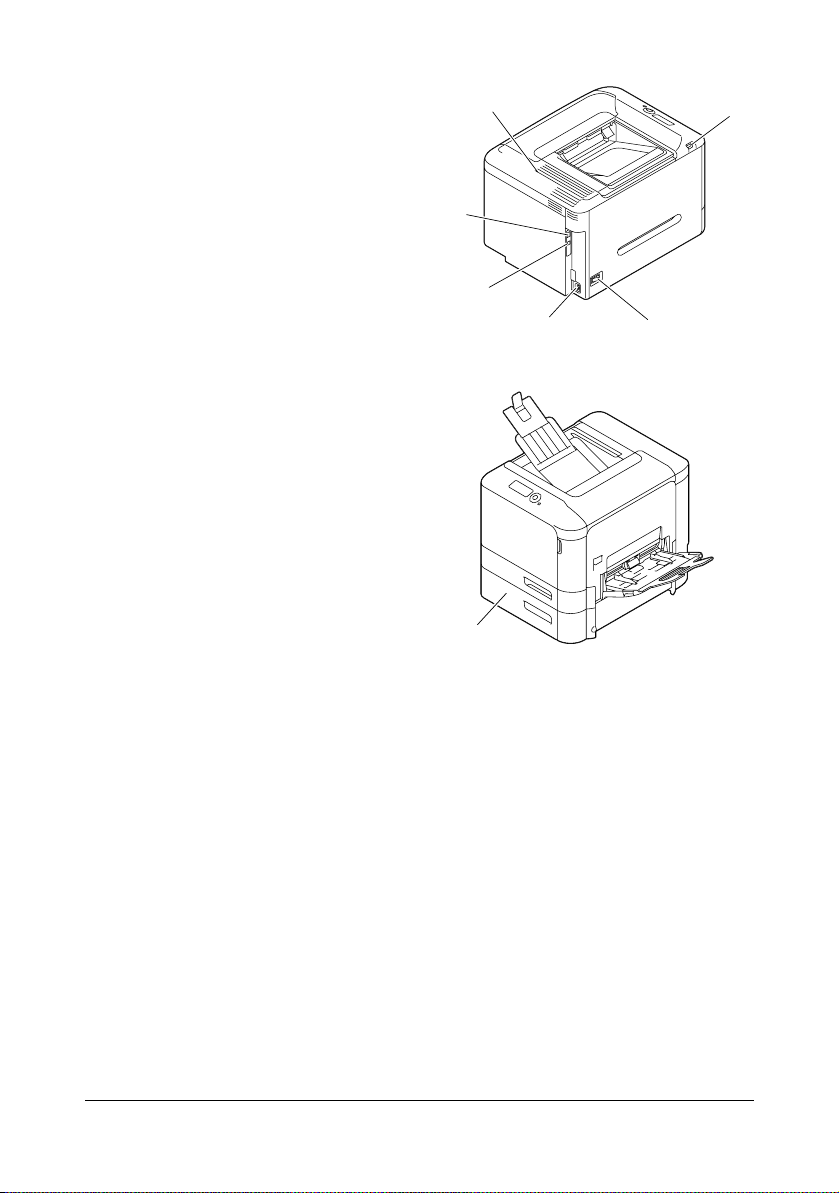
Rear View
1—USB memory port
2—Power switch
3—Power connection
4—USB port
5—10Base-T/100Base-TX/
1000Base-T Ethernet Interface
port
6—Ventilation grilles
Front View with Options
1—Lower feeder unit PF-P07
(Tray 3)
6
5
4
3
2
1
1
Printing
" Since the printer may be damaged if printing is performed without the
enclosed toner cartridges installed, be sure to install the enclosed
toner cartridges before using the printer.
Getting Acquainted with Your Printer 1-5

Getting Acquainted with Your Printer1-6
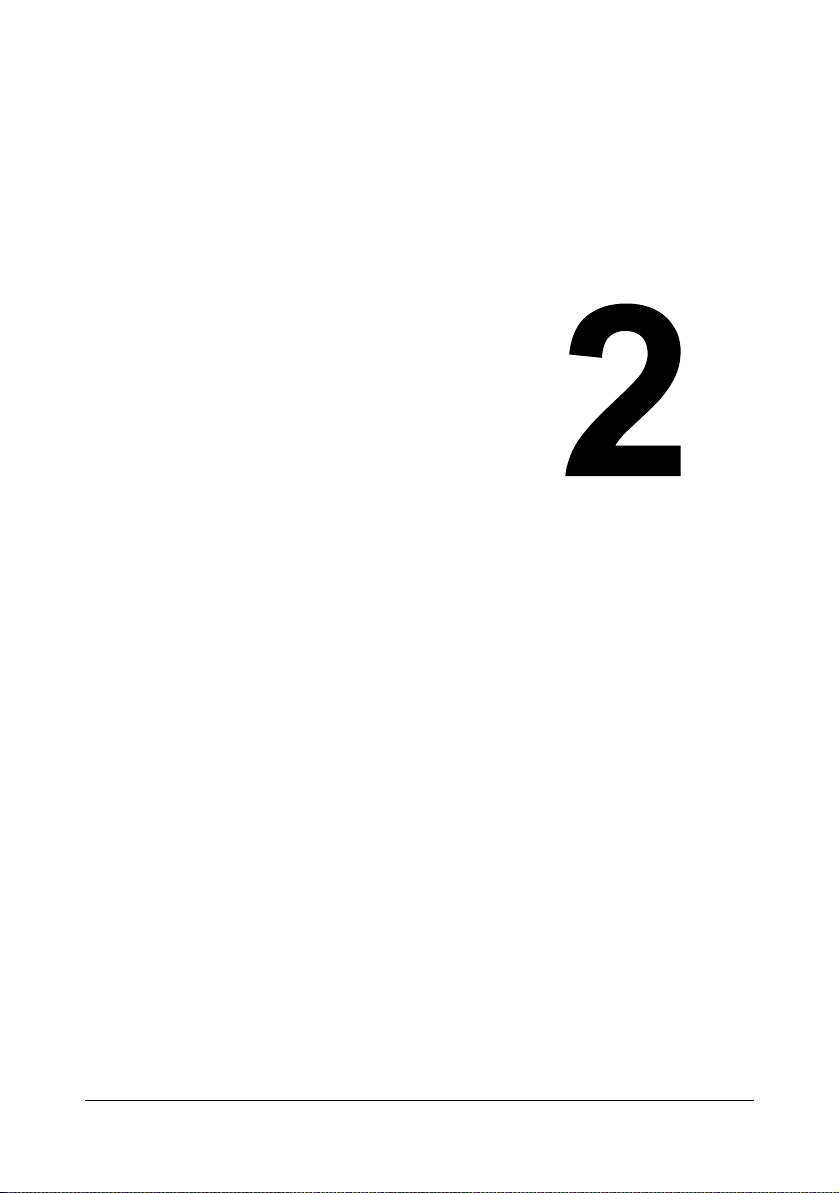
About the
Software
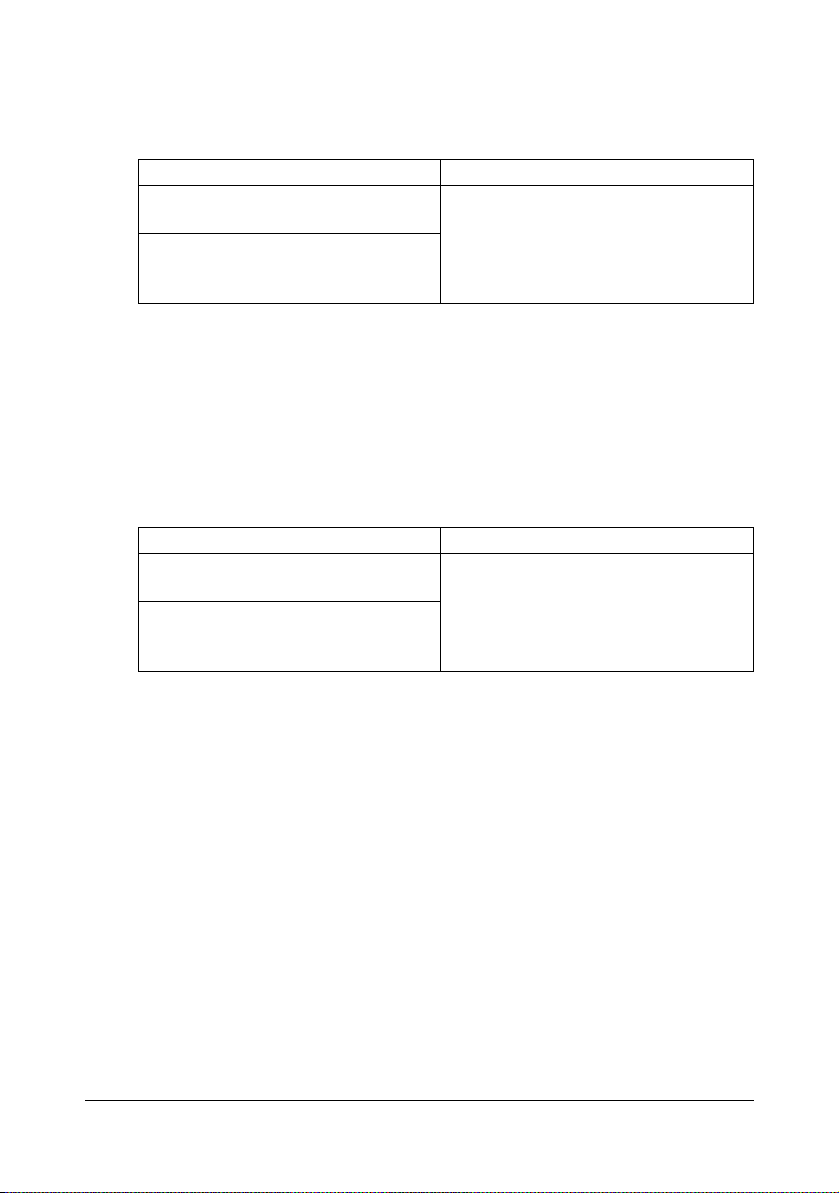
Printer Driver CD/DVD
PostScript Drivers
Operating System Use/Benefit
Windows 7/Vista/Server 2008/XP/
Server 2003/2000
Windows 7/Server 2008 R2/Vista/
Server 2008/XP/Server 2003 for
64bit
These drivers give you access to all of
the printer features, including finishing and advanced layout. See also
“Displaying Printer Driver Settings (for
Windows)” on page 2-10.
" A specific PPD file has been prepared for applications (such as Page-
Maker and Corel Draw) that require that a PPD file be specified when
printing.
When specifying a PPD file while printing on Windows 7, Server 2008
R2, Vista, Server 2008, XP, Server 2003 and 2000, use the specific
PPD file provided on the Printer Driver CD/DVD.
PCL Drivers
Operating System Use/Benefit
Windows 7/Vista/Server 2008/XP/
Server 2003/2000
Windows 7/Server 2008 R2/Vista/
Server 2008/XP/Server 2003 for
64bit
These drivers give you access to all of
the printer features, including finishing and advanced layout. See also
“Displaying Printer Driver Settings (for
Windows)” on page 2-10.
Printer Driver CD/DVD2-2
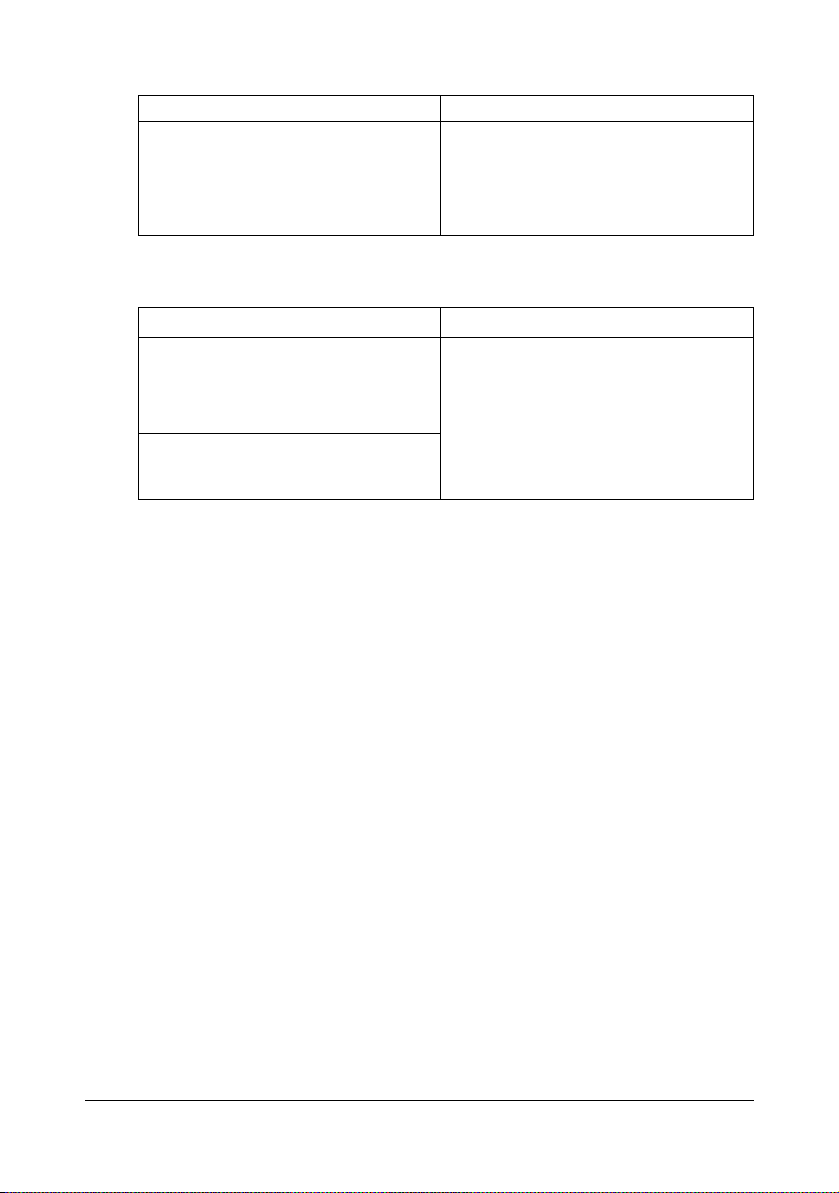
XPS Driver
Operating System Use/Benefit
Windows 7/Vista/Server 2008
Windows 7/Server 2008 R2/Vista/
Server 2008 for 64bit
These drivers give you access to all of
the printer features, including finishing and advanced layout. See also
“Displaying Printer Driver Settings (for
Windows)” on page 2-10.
PPD Files
Operating System Use/Benefit
Mac OS X (10.2.8/10.3.9/10.4/10.5/
10.6)
Mac OS X Server (10.2.8/10.3.9/
10.4/10.5/10.6)
Red Hat Enterprise Linux 5 Desktop
SUSE Linux Enterprise Desktop 10
These files are required in order to
use the printer driver for each operating system.
For details of the Macintosh and Linux
printer drivers, refer to the Reference
Guide on the Utilities and Documentation CD/DVD.
" For details on the installation of the Windows printer drivers, refer to
the Installation Guide.
Printer Driver CD/DVD 2-3
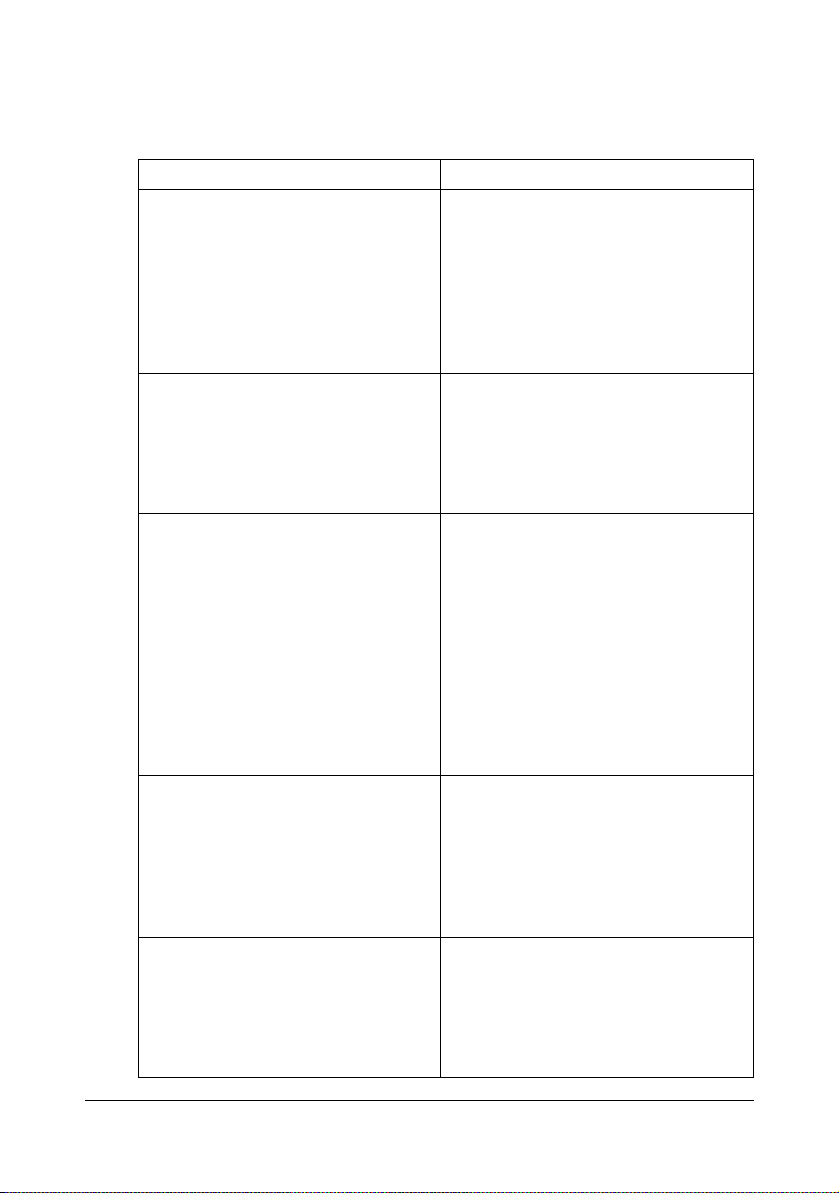
Utilities and Documentation CD/DVD
Utilities
Utility Use/Benefit
Download Manager
(Windows 7/Server 2008 R2/Vista/
Server 2008/XP/Server 2003/2000,
Mac OS 10.2.8/10.3.9/10.4/10.5/
10.6)
Status Monitor (Windows only) The current status of the printer in
PageScope Data Administrator PageScope Data Administrator is an
PageScope Net Care Device
Manager
PageScope Direct Print This application provides functions for
This utility, which can be used only if
the optional hard disk kit HD-P03 or
CompactFlash card is installed,
enables fonts and overlay data to be
downloaded to the hard disk.
For details, refer to the Download
Manager online help for all of the functions.
addition to the status of consumables
and error information can be viewed.
For details, refer to See “Using the
Status Monitor (Windows Only)” on
page 3-1.
administration tool with which authentication data and addresses registered
in the control panel of supported
devices (multifunctional OA equipment) can be changed from other
computers on the network.
For details, refer to the PageScope
Data Administrator User’s Guide on
the Utilities and Documentation
CD/DVD.
Printer management functions such as
status monitoring and network settings
can be accessed.
For details, refer to the PageScope
Net Care Device Manager User’s
Guide on the Utilities and Documentation CD/DVD.
sending PDF and TIFF files directly to
a printer to be printed.
For details, refer to the PageScope
Direct Print User’s Guide on the Utilities and Documentation CD/DVD.
Utilities and Documentation CD/DVD2-4

Documentation
Documentation Use/Benefit
Installation Guide This manual provides details on the
initial operations that must be performed in order to use this printer,
such as setting up the printer and
installing the drivers.
User’s Guide (this manual) This manual provides details on gen-
eral daily operations, such as using
the drivers and control panel and
replacing consumables.
Reference Guide This manual provides details on
installing the Macintosh and Linux
drivers and on specifying settings for
the network, and the printer management utility.
Service & Support Guide The Need Assistance sheet provides
information on product support and
servicing.
Utilities and Documentation CD/DVD 2-5
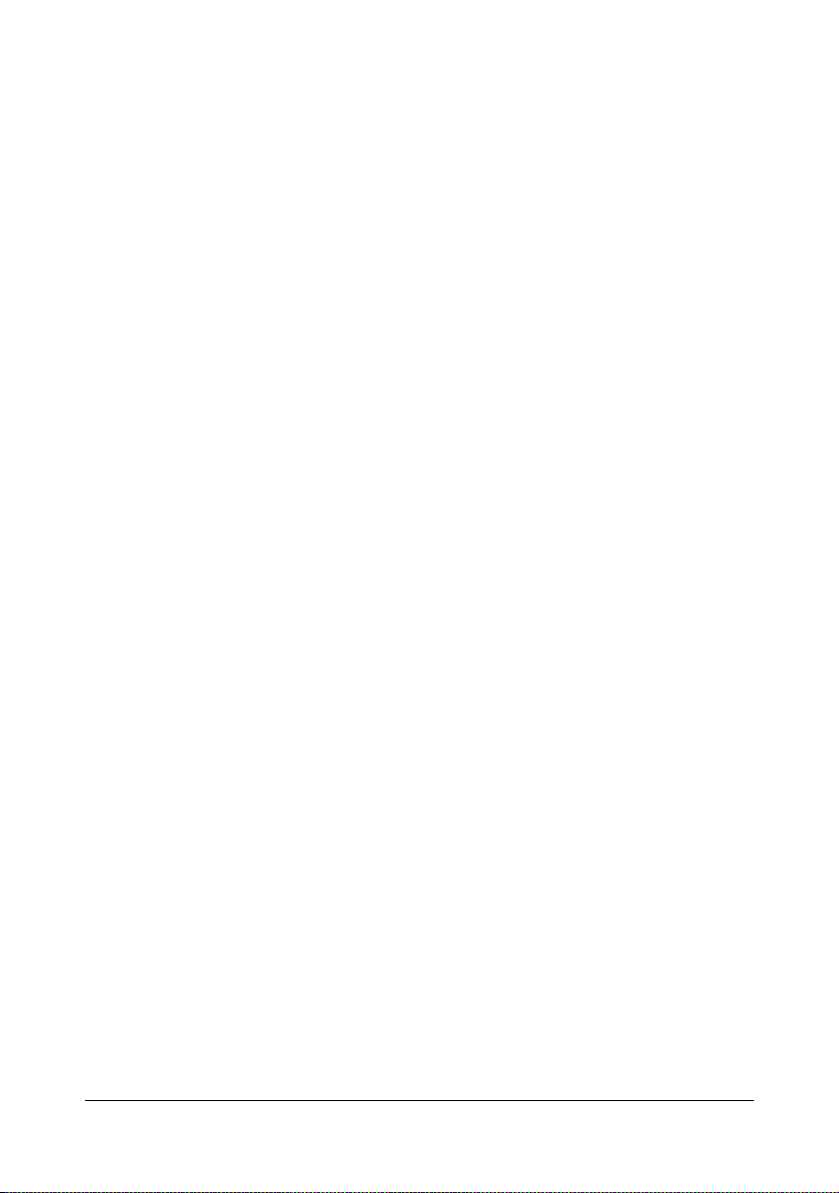
System Requirements
Personal computer
– Pentium 2: 400 MHz (Pentium 3: 500 MHz or higher is recommended)
– PowerPC G3 or later (G4 or later is recommended)
– Macintosh equipped with an Intel processor
Operating System
– Microsoft Windows 7 Home Premium/Professional/Ultimate/Enter-
prise, Windows 7 Home Premium/Professional/Ultimate/Enterprise
x64 Edition, Windows Server 2008 R2 Standard/Enterprise, Windows
Server 2008 Standard/Enterprise, Windows Server 2008 Standard/
Enterprise x64 Edition, Windows Vista Home Basic/Home Premium/
Ultimate/Business/Enterprise, Windows Vista Home Basic /Home Premium /Ultimate/Business /Enterprise x64 Edition,
Windows XP Home Edition/Professional (Service Pack 2 or later),
Windows XP Professional x64 Edition, Windows Server 2003,
Windows Server 2003 x64 Edition, Windows 2000 (Service Pack 4 or
later)
– Mac OS X (10.2.8/10.3.9/10.4/10.5/10.6; We recommend installing the
newest patch), Mac OS X Server (10.2.8 or later)
– Red Hat Enterprise Linux 5 Desktop, SUSE Linux Enterprise Desktop
10
Free hard disk space
– Approximately 20 MB of free hard disk space for printer driver and Sta-
tus Monitor
– Approximately 128 MB of free hard disk space for image processing
RAM
Capacity recommended for the operating system
CD/DVD-ROM drive
I/O interface
– 10Base-T/100Base-TX/1000Base-T Ethernet interface port
– USB 2.0 High-Speed compliant port
" The Ethernet cable and USB cable are not included with the machine.
" For details of the Macintosh and Linux printer drivers, refer to the Ref-
erence Guide on the Utilities and Documentation CD/DVD.
System Requirements2-6

Selecting Driver Options/Defaults (for Windows)
Before you start working with your printer, you are advised to verify/change
the default driver settings. Also, in case you have options installed, you
should “declare” the options in the driver.
Windows 7/Server 2008 R2/Vista/Server 2008/XP/Server 2003/2000
1 Choose the driver’s properties as follows:
– (Windows 7/Server 2008 R2)
From the Start menu, click Devices and Printers to open the Devices
and Printers directory. Right-click the KONICA MINOLTA mc4750
PCL6, KONICA MINOLTA mc4750 PS or KONICA MINOLTA mc4750
XPS printer icon, and then click Printing preferences.
– (Windows Vista/Server 2008)
From the Start menu, click Control Panel, then Hardware and
Sound, and then click Printers to open the Printers directory.
Right-click the KONICA MINOLTA mc4750 PCL6, KONICA MINOLTA
mc4750 PS or KONICA MINOLTA mc4750 XPS printer icon, and then
click Properties.
– (Windows XP/Server 2003)
From the Start menu, choose Printers and Faxes to display the
Printers and Faxes directory. Right-click the KONICA MINOLTA
mc4750 PCL6 or KONICA MINOLTA mc4750 PS printer icon and
choose Properties.
– (Windows 2000)
From the Start menu, choose Settings and then Printers to display
the Printers directory. Right-click the KONICA MINOLTA mc4750
PCL6 or KONICA MINOLTA mc4750 PS printer icon and choose
Properties.
2 If you have installed options, proceed with the next step. Otherwise, skip
to step 9.
3 Select the Configure tab.
4 Check that the installed options are correctly listed. If not, proceed with
the next step. Otherwise, continue with step 8.
5 Click the Refresh to automatically configure installed options.
Selecting Driver Options/Defaults (for Windows) 2-7
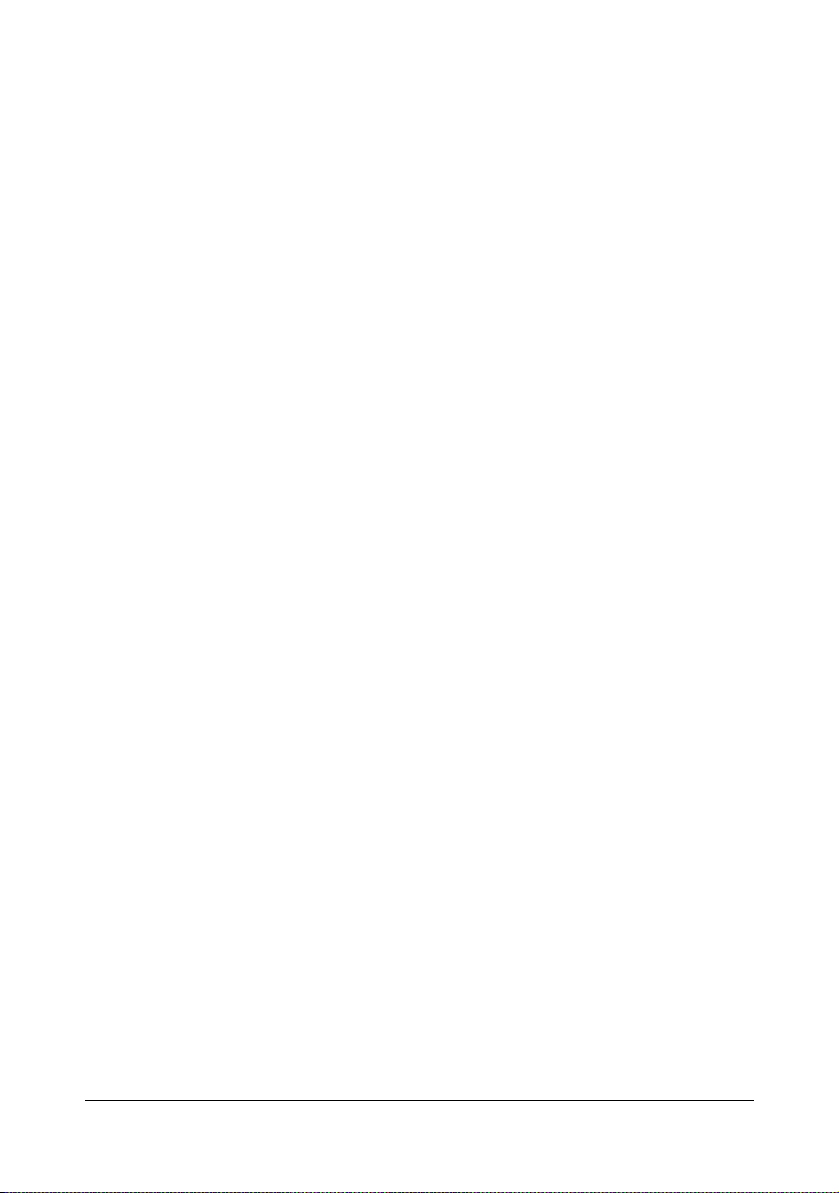
" The Refresh is available only if bi-directional communication is
available with the printer; otherwise it is grayed out.
If Windows 7, Server 2008 R2, Vista or Server 2008 is being used,
Refresh can also be clicked when the machine is connected via
USB.
6 From the Device Options list, select an option, one at a time, and then
select Enable or Disable from the Settings menu.
" For models with a embedded duplex unit (magicolor 4750DN),
select magicolor 4750DN for Model in the Device Options list.
" If Printer Memory is selected, select 256 MB or 768 MB accord-
ing to the installed memory. The factory default setting is 256 MB.
" If Memory Card is selected, select Disable, or Enable (1 GB
Over), according to the installed CompactFlash card.
7 Click Apply.
" Depending on the version of the operating system, Apply may not
appear. If this is the case, continue with the next step.
8 Select the General tab.
9 Click Printing Preferences.
Printing Preference dialog box appears.
10 Select the default settings for your printer, such as the default media for-
mat you use, in the appropriate tabs.
11 Click Apply.
12 Click OK to exit from the Print preference dialog box.
13 Click OK to exit from the Properties dialog box.
Selecting Driver Options/Defaults (for Windows)2-8
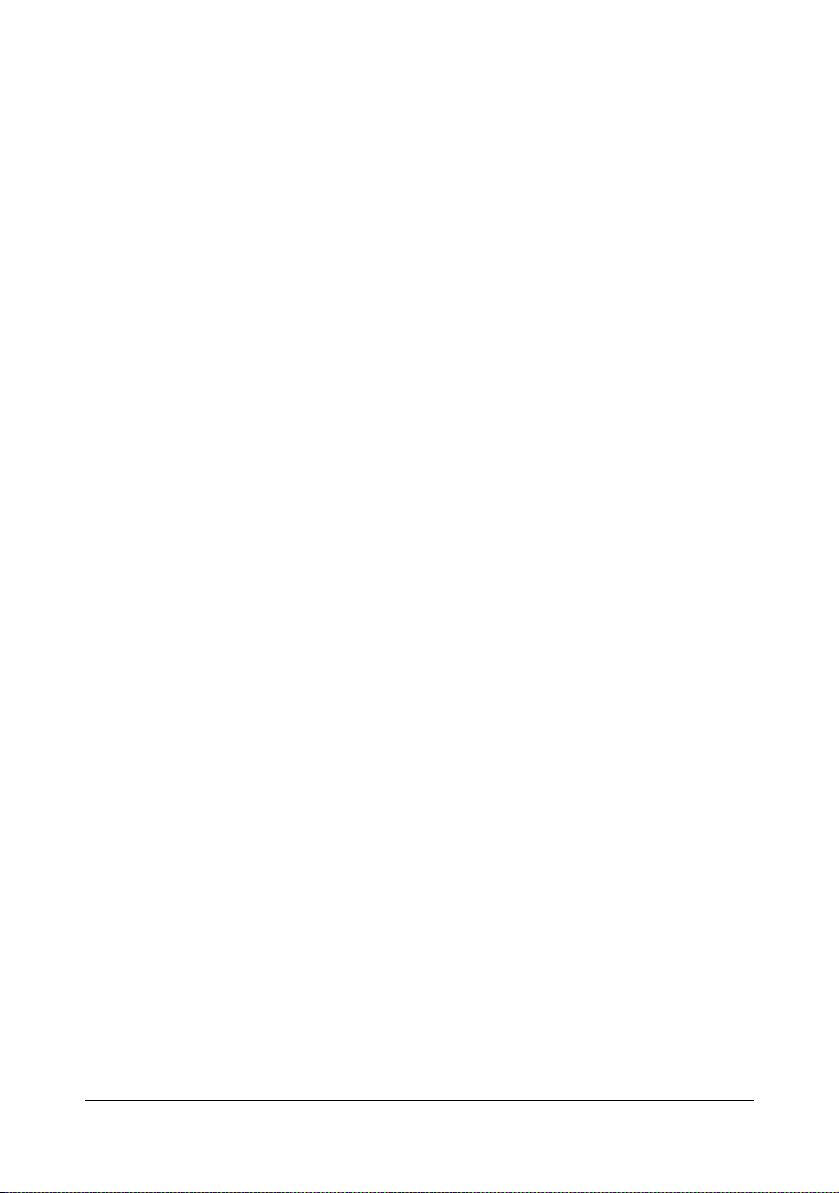
Uninstalling the Printer Driver (for Windows)
This section describes how to uninstall the printer driver if necessary.
Windows 7/Server 2008 R2/Vista/Server 2008/XP/Server 2003/2000
1 Close all applications.
2 Choose the Uninstall Program as follows:
– (Windows 7/Server 2008 R2/Vista/Server 2008/XP/Server 2003)
From the Start menu, choose All programs, KONICA MINOLTA,
magicolor 4750, and then Uninstall Printer Driver.
– (Windows 2000)
From the Start menu, choose Programs, KONICA MINOLTA, magicolor 4750, and then Uninstall Printer Driver.
3 When the Uninstall dialog box appears, select the name of the driver to be
deleted, and then click the Uninstall button.
4 Click Uninstall.
5 Click OK, and restart your computer.
6 The printer driver will be uninstalled from your computer.
Uninstalling the Printer Driver (for Windows) 2-9
