Konica Minolta 45022460 RNV101X3E MIN User Manual
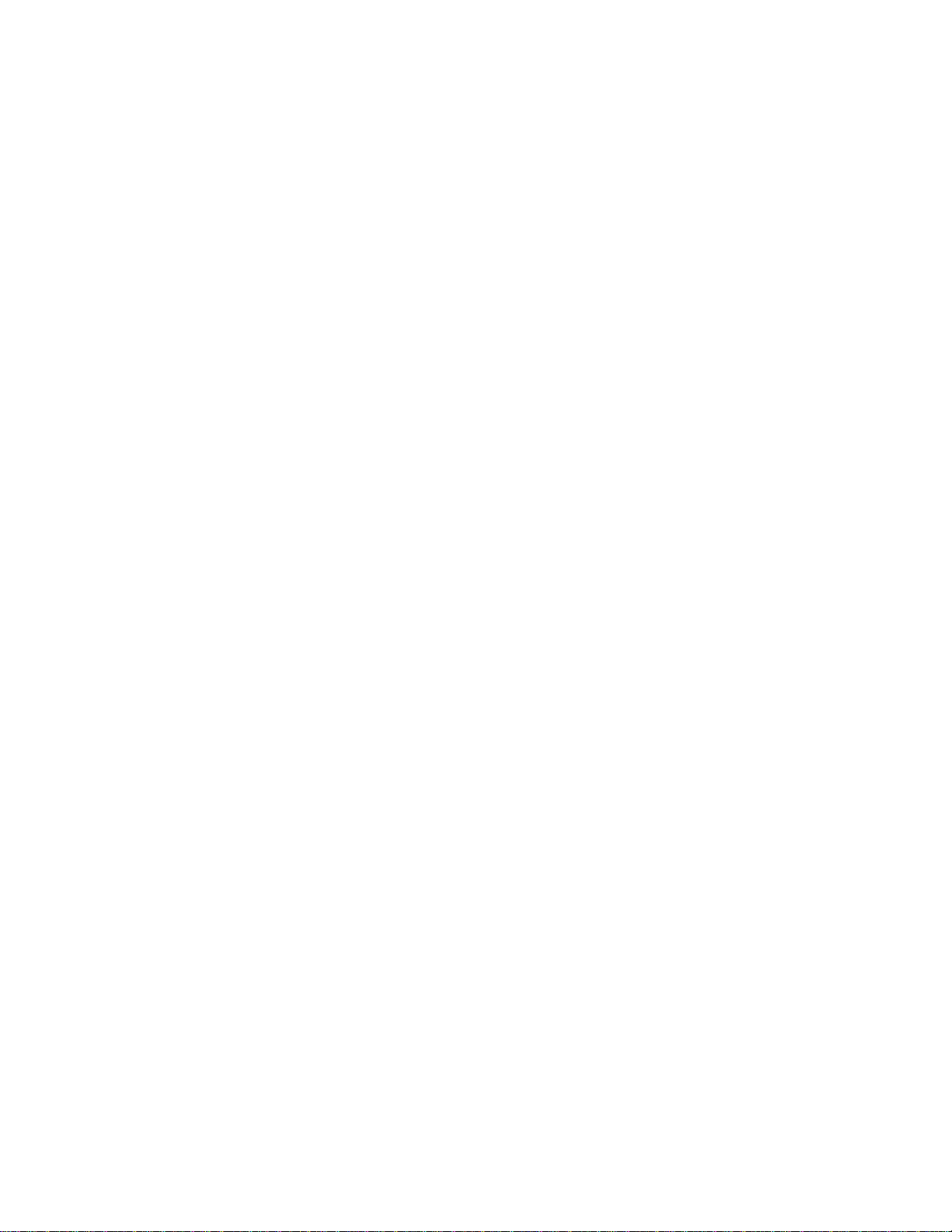
Release Notes
Fiery X3e Color Server, version 1.01
New Feature
This document contains information about Fiery X3e Color Server
™
version 1.01. Before
using the Fiery X3e Color Server with version 1.01, make a copy of these Release Notes and
distribute them to all users.
OTE
This document uses the term “Fiery X3e” to refer to the Fiery X3e Color Server.
N
:
Before printing to the Fiery X3e:
• Make sure that system software version 1.01 is installed on the Fiery X3e.
• Install user software version 1.01 onto client computers. For instructions, see
Getting Started .
The Fiery X3e Color Server software version 1.01 has one new feature—the Clear Each
Scan Job menu. This feature is described in the following section.
Clear Each Scan Job menu
The Clear Each Scan Job menu allows you to automatically or manually delete Fiery
WebScan information from the hard drive. The Clear Each Scan Job menu is available in
Server Setup, from both the Fiery X3e Control Panel and Fiery WebSetup.
For more information about specifying Setup menu options, see the Configuration Guide .
For more information about using Fiery WebSetup, see the Configuration Guide .
Clear Each Scan Job Options
Copier
Printer drivers
2001
Electronics For Imaging, Inc.
24 Hours After Scan
—automatically deletes all scan job information after 24 hours; this
setting is the default.
72 Hours After Scan
—automatically deletes all scan job information after 72 hours from
scanning.
Manually
—does not delete scan information unless you manually delete the scan job(s)
from the WebScan user interface.
—immediately deletes all scan job information.
Now
Shutting down the copier
To shut down the copier properly, use the instructions in the Job Management Guide . If you
do not shut down the copier properly, severe system problems may result, including the loss
of saved jobs and current default settings.
Readme file
After installing the AdobePS driver, read the README.WRI file located on the User
Software CD in the same directory as the other printer files. This file contains information
about potential conflicts between the Adobe driver and other software applications.
Part number: 45022460
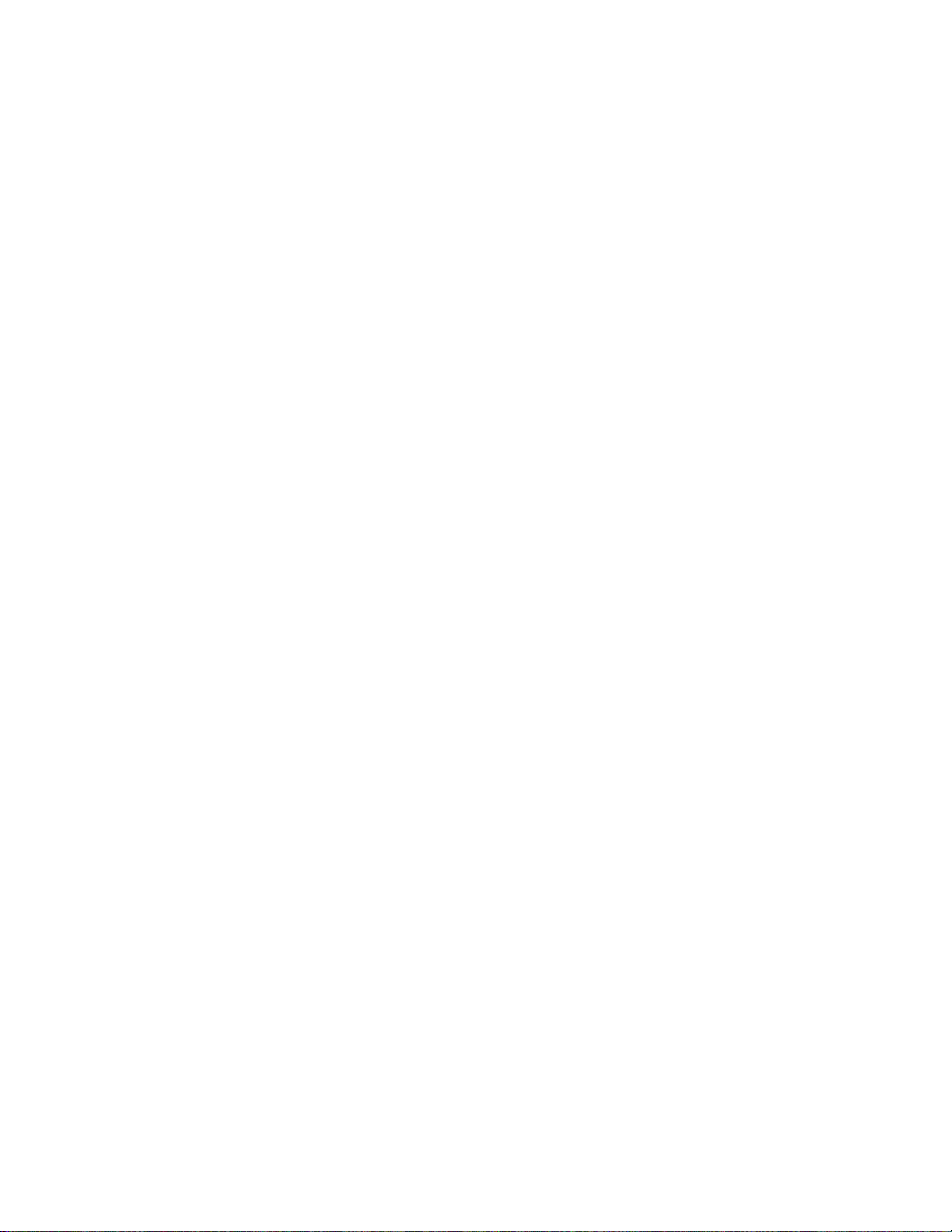
x
Page 2
Paper size label in Windows NT/2000 printer driver
The paper size Tabloid in the Windows NT 4.0 printer driver appears as 11"
Windows 2000 printer driver.
Windows NT 4.0 Installation
Disregard registry errors if they occur when installing the Windows NT 4.0 driver as a
power user.
Copier options in Windows 2000 printer driver
The options on the Installable Options tab do not accurately reflect the options installed on
the copier. If the options are properly installed, their functionality is not affected.
Paper size label in Windows NT printer driver (Italian systems)
The default paper size in the Windows NT 4.0 printer driver is “Tabloid” instead of “A4.”
Automatic PPD selection (Italian systems)
When you set up the Direct, Print, or Hold queue on Mac OS for the first time, and you
click the Create button, the correct PPD is not automatically found. Instead, the “Select a
PostScript Printer Description” window prompts you to locate the Fiery X3e PPD.
17" in the
Setup
Printing from Adobe PageMaker (French systems)
To print from PageMaker on French systems, copy the file EF3M6E10.PPD from Dossier
Système: Extensions: Descriptions d’imprimantes to Dossier Système: Extensions: Fichiers
de description.
Editing device settings
To change print defaults in a driver that was downloaded from the Fiery X3e using WINS
printing (SMB), the permissions for the Print queue on the Fiery X3e server must be set to
Full Control for the user Everyone. Once you are logged in with Administrator privileges,
you can allow a user or all users to change print defaults in the driver by enabling Full
Control in the Properties/Security/Permission tab.
Help Message Display
When you click the help button question mark on the upper right corner of the Windows
95/98 or Windows NT driver, and select any field, the help message does not appear.
Renaming the server
If you rename the server, the name must be fewer than or equal to 10 characters.
Fiery Setup
To run Setup from the Control Panel, you must log in with Administrator privileges.
Fiery Server Setup
If a connection to the Fiery X3e fails after changing settings in the General or Printer Setup
tab of the Fiery Server Setup dialog box, the WorkGroup name and the Domain name may
be the same. To resolve this problem, use different names.
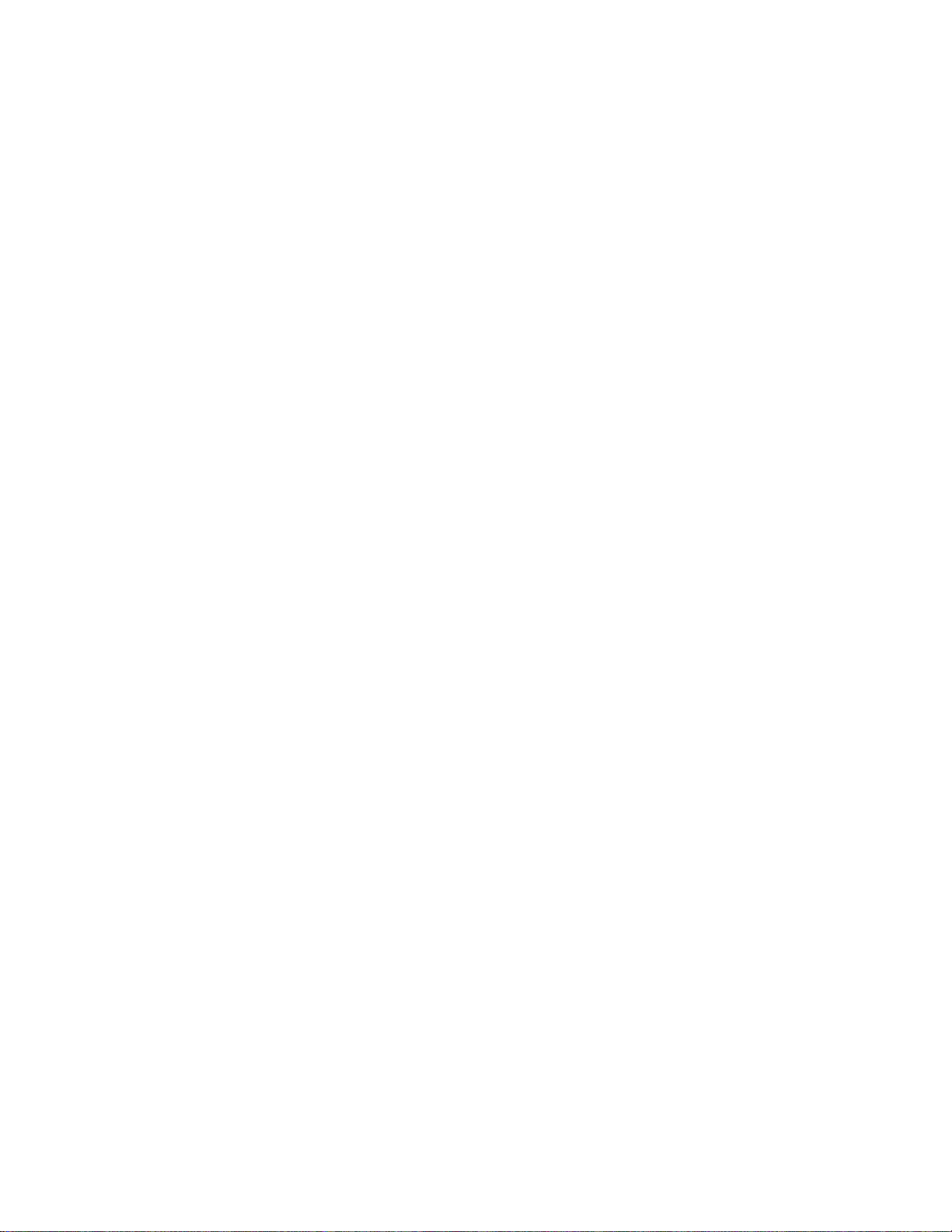
Remote Setup for Bindery and NDS
When configuring Bindery or NDS in Network Setup using WebSetup or Command
WorkStation from a client computer, enter a password in order to make changes. For
Bindery Setup, log in as Admin, Supervisor, or Guest with the appropriate password. For
NDS, select the appropriate login and password.
IPX Auto Frame Type
If you select Yes to enable IPX Auto Frame Type in Setup, the Fiery X3e will bind only to
the first frame type it finds, which is typically 802.2. To ensure that all available frame types
are bound, select each one individually. After the Fiery reboots upon exiting Setup, print
the Configuration page to verify that all selected frame types were successfully bound.
TCP/IP and DHCP servers
In some cases, Mac OS computers may crash when attempting to obtain an IP address from
a DHCP server while loading the TCP/IP driver. Check the TCP/IP Control Panel to make
sure that you have a valid IP address and that the router and DNS server addresses are valid
before running applications such as ColorWise Pro Tools.
Page 3
System
Windows Setup (WINS Printing) from the Fiery X3e Control Panel
Depending on your selections for setting a domain for WINS printing, the Fiery X3e
prompts you that it will reboot. Choose OK when prompted. This allows the Fiery X3e to
retrieve a current list of domains. Allow the Fiery X3e to reboot and return to Setup to
finish making the settings.
Cover Page (PS Setup)
When you print a job with a Cover Page to multiple bins, the Cover Page is printed to the
last bin.
Courier Substitution
When Allow Courier Substitution is set to Off, PostScript errors will not be generated.
E-mail Setup
To set up E-mail Services, use the Fiery X3e Control Panel, not Fiery WebSetup.
Restore Backup
Fiery X3e system software resides on the hard disk drive and is backed up the first time you
power on the Fiery X3e. If necessary, you can retrieve a backup of the system software using
the Restore Backup command. Press the first line selection button on the Control Panel
during diagnostics to display the Restore Backup menu, and select Restore Backup.
Selecting Restore Backup restores the system software to the factory default configuration.
Fiery X3e passwords
The Fiery X3e password used to access Setup, as well as the password required to log in to
the Fiery X3e, are case-sensitive and must be entered exactly.
Maximum number of users for SMB
Windows NT 4.0 supports a total of 10 simultaneous SMB connections, including the
Direct, Print, and Hold queues.
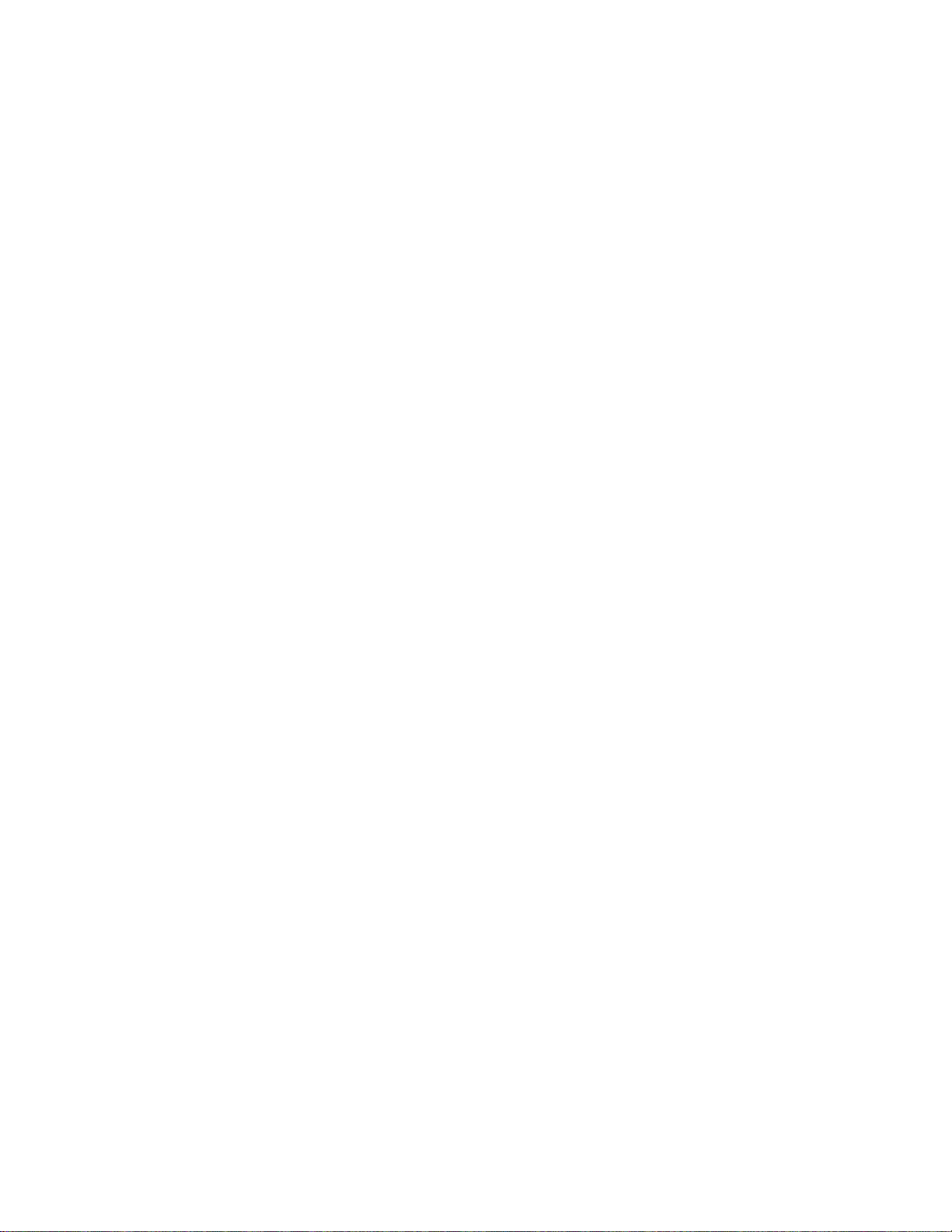
x
x
x
Page 4
Fiery X3e domain configuration
In order to add the Fiery X3e to a domain in configurations that do not include the
Fiery X3e Advanced Controller option, you need to add the Fiery X3e from another
Windows NT 4.0 server on the network using the Server Manager utility.
UNIX printing
There may be incompatibility problems with some UNIX environments.
Command WorkStation connection lost
If the message “Connection to the Fiery X3e lost.” is displayed in the Command
WorkStation window, click OK and then reboot the Fiery X3e using Reboot System from
the Functions menu on the Control Panel. You can then launch Command WorkStation to
re-establish the connection.
Scan size
The scan size of a job scanned to the hard disk drive of the copier is always 330
regardless of the size you select in Service Mode>System Input>FLS Paper menu.
210mm,
Printing
Disk full error message
When the hard disk drive on the Fiery X3e is full, any print jobs sent to the Fiery X3e will
not print until the current job is finished. You can remove completed jobs from the printed
queue to free up more disk space.
Windows NT 4.0
If you make settings in Properties>Device Settings tab>Installable Options for the
Windows NT 4.0 printer driver, these settings are not reflected on the Configuration tab.
Some paper sizes are listed twice, but with different names. For example, Tabloid and
11"
17" are both listed, but refer to the same paper size.
Watermarks are not supported.
The Print Page Borders function is not supported.
With some combinations of Layout (for example, 2-up, 6-up, etc.) and Stapling, the staple
position is incorrect.
Paper size label in Windows NT/2000 printer driver
The paper size Tabloid in the Windows NT 4.0 printer driver appears as 11"
Windows 2000 printer driver.
Printing to the Direct connection
If only the Direct connection is enabled, printing to the Direct connection causes the
Fiery X3e to freeze. As a workaround, enable at least one additional Fiery X3e print queue
(Print or Hold) in Fiery Printer Setup.
17" in the
Rotated Landscape in Windows 2000
Jobs will not print with the specified orientation when you select Rotated Landscape in the
Windows 2000 printer driver.
