Konica Minolta 45021948 RNV101Z4 MIN User Manual
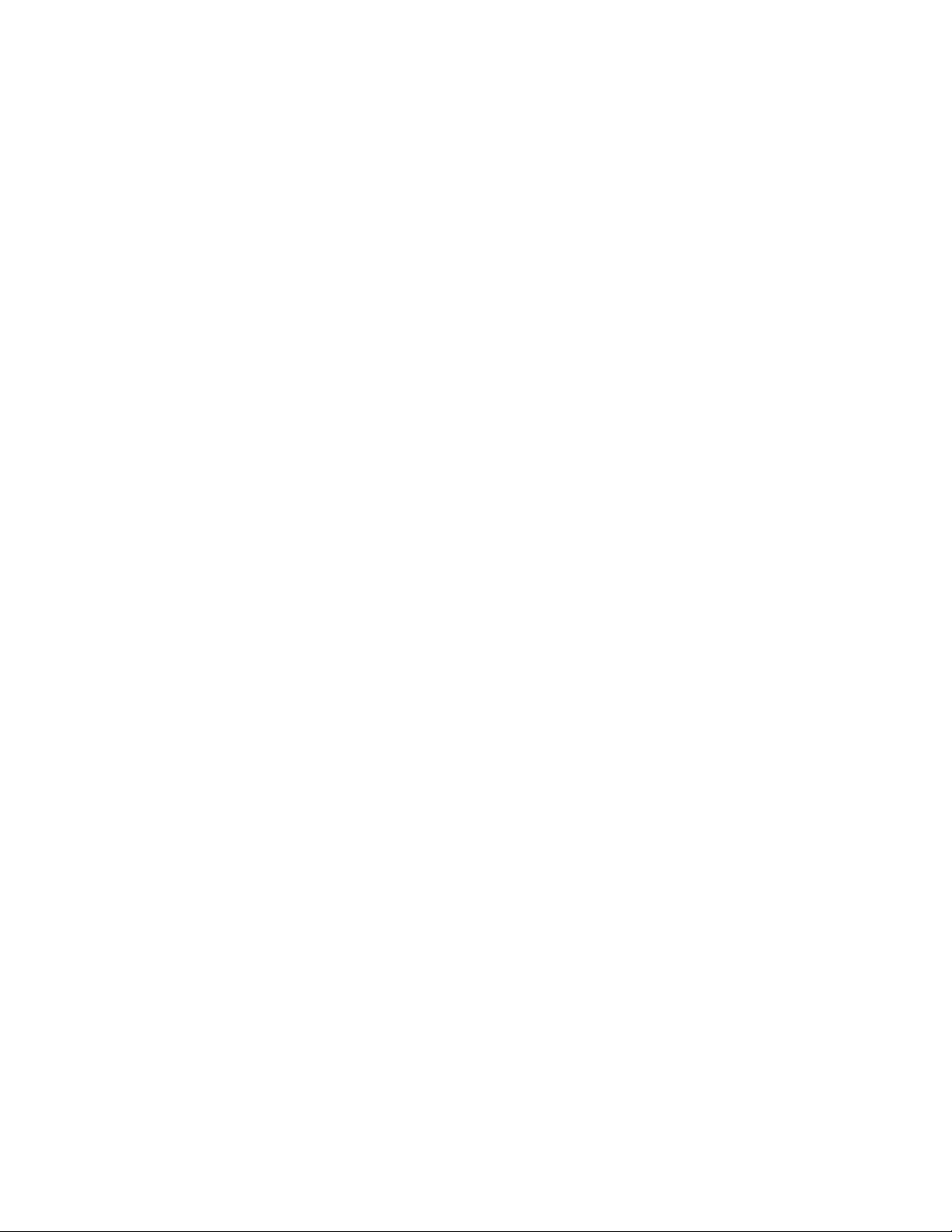
Release Notes
Fiery Z4 Color Server, version 1.01
Printer drivers
This document contains information about Fiery Z4 Color Server
™
version 1.01. Before
using the Fiery Z4 Color Server with version 1.01, make a copy of these Release Notes and
distribute them to all users.
N
:
OTE
This document uses the term “Fiery Z4” to refer to the Fiery Z4 Color Server.
Before printing to the Fiery Z4:
• Make sure that system software version 1.01 is installed on the Fiery Z4.
• Install user software version 1.01 onto client computers. For instructions, see
Getting Started .
Readme file
After installing the AdobePS driver, read the README.WRI file located on the User
Software CD in the same directory as the other printer files. This file contains information
about potential conflicts between the Adobe driver and other software applications.
Paper size label in Windows NT/2000 printer driver
The paper size Tabloid in the Windows NT 4.0 printer driver appears as 11"
x
17" in the
Windows 2000 printer driver.
Copier options in Windows 2000 printer driver
The options on the Installable Options tab do not accurately reflect the options installed on
the copier. If the options are properly installed, their functionality is not affected.
Paper size label in Windows NT printer driver (Italian systems)
The default paper size in the Windows NT 4.0 printer driver is “Tabloid” instead of “A4.”
Automatic PPD selection (Italian systems)
When you set up the Direct, Print, or Hold queue on Mac OS for the first time, and you
click the Create button, the correct PPD is not automatically found. Instead, the “Select a
PostScript Printer Description” window prompts you to locate the Fiery Z4 PPD.
Printing from Adobe PageMaker (French systems)
To print from PageMaker on French systems, copy the file EF3M6E10.PPD from Dossier
Système: Extensions: Descriptions d’imprimantes to Dossier Système: Extensions: Fichiers
de description.
Point and Print installation of the printer driver
The Point and Print method of installation of the printer driver is not supported. If you
print a job with a driver installed by this method, you cannot configure the installable
options (such as finisher type).
2001
Electronics For Imaging, Inc.
Part number: 45021948
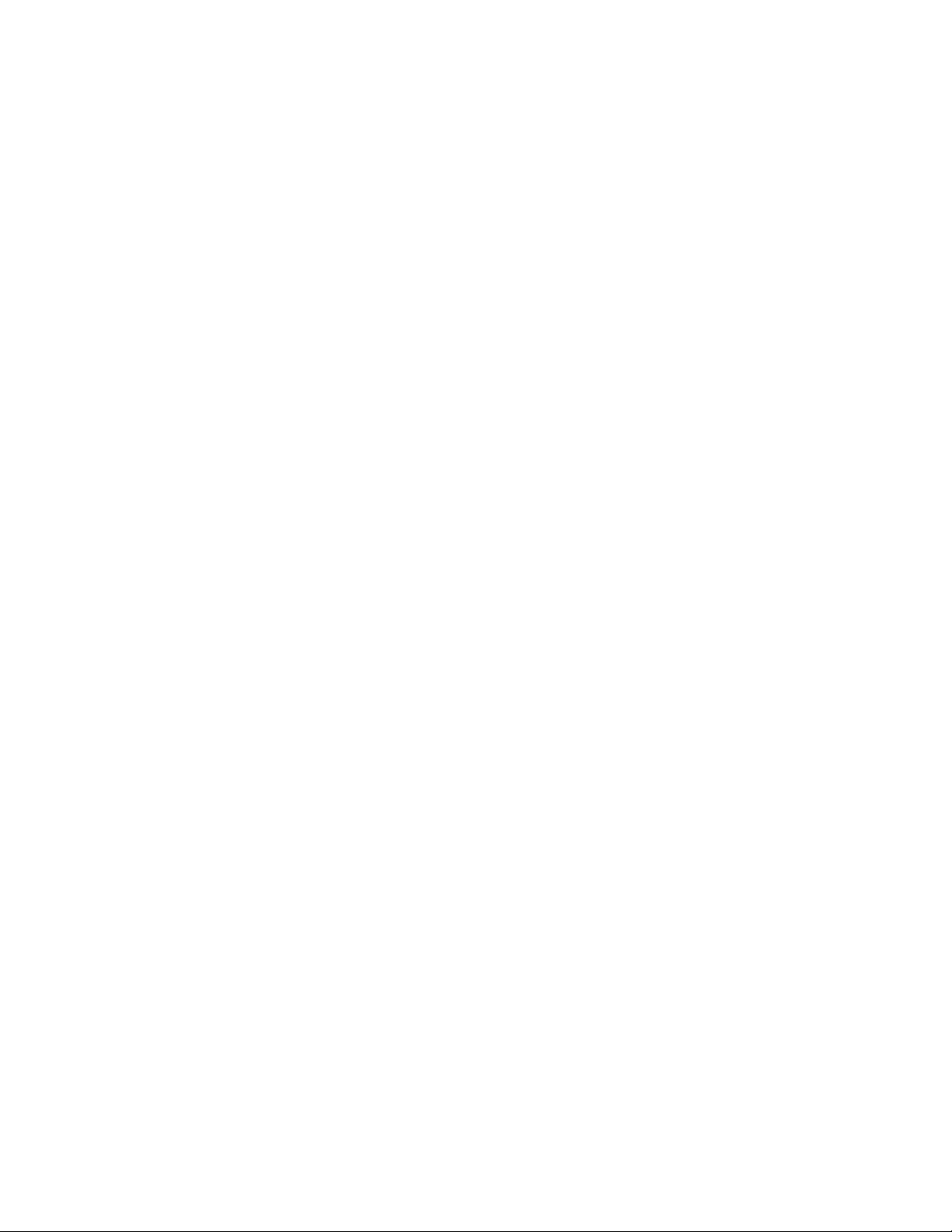
Page 2
Editing device settings
To change print defaults in a driver that was downloaded from the Fiery Z4 using WINS
printing (SMB), the permissions for the Print queue on the Fiery Z4 server must be set to
Full Control for the user “Everyone.” Once you are logged in with Administrator privileges,
you can allow a user or all users to change print defaults in the driver by enabling Full
Control in the Properties/Security/Permission tab.
Setup
Renaming the server
If you rename the server, the name must be fewer than 10 characters.
Fiery Setup
To run Setup from the Control Panel, you must log in with Administrator privileges.
Fiery Server Setup
If a connection to the Fiery Z4 fails after changing settings in the General or Printer Setup
tab of the Fiery Server Setup dialog box, the WorkGroup name and the Domain name may
be the same. To resolve this problem, use different names.
Remote Setup for Bindery and NDS
When configuring Bindery or NDS in Network Setup using WebSetup or Command
WorkStation from a client computer, enter a password in order to make changes. For
Bindery Setup, log in as Admin, Supervisor, or Guest with the appropriate password. For
NDS, select the appropriate login and password.
IPX Auto Frame Type
If you select Yes to enable IPX Auto Frame Type in Setup, the Fiery Z4 will bind only to the
first frame type it finds, which is typically 802.2. To ensure that all available frame types are
bound, select each one individually. After the Fiery reboots upon exiting Setup, print the
Configuration page to verify that all selected frame types were successfully bound.
TCP/IP and DHCP servers
In some cases, Mac OS computers may crash when attempting to obtain an IP address from
a DHCP server while loading the TCP/IP driver. Check the TCP/IP Control Panel to make
sure that you have a valid IP address and that the router and DNS server addresses are valid
before running applications such as ColorWise Pro Tools.
Windows Setup (WINS Printing) from the Fiery Z4 Control Panel
Depending on your selections for setting a domain for WINS printing, the Fiery Z4
prompts you that it will reboot. Choose OK when prompted. This allows the Fiery Z4 to
retrieve a current list of domains. Allow the Fiery Z4 to reboot and return to Setup to finish
making the settings.
Cover Page (PS Setup)
When you print a job with a Cover Page to multiple bins, the Cover Page is printed to the
last bin.
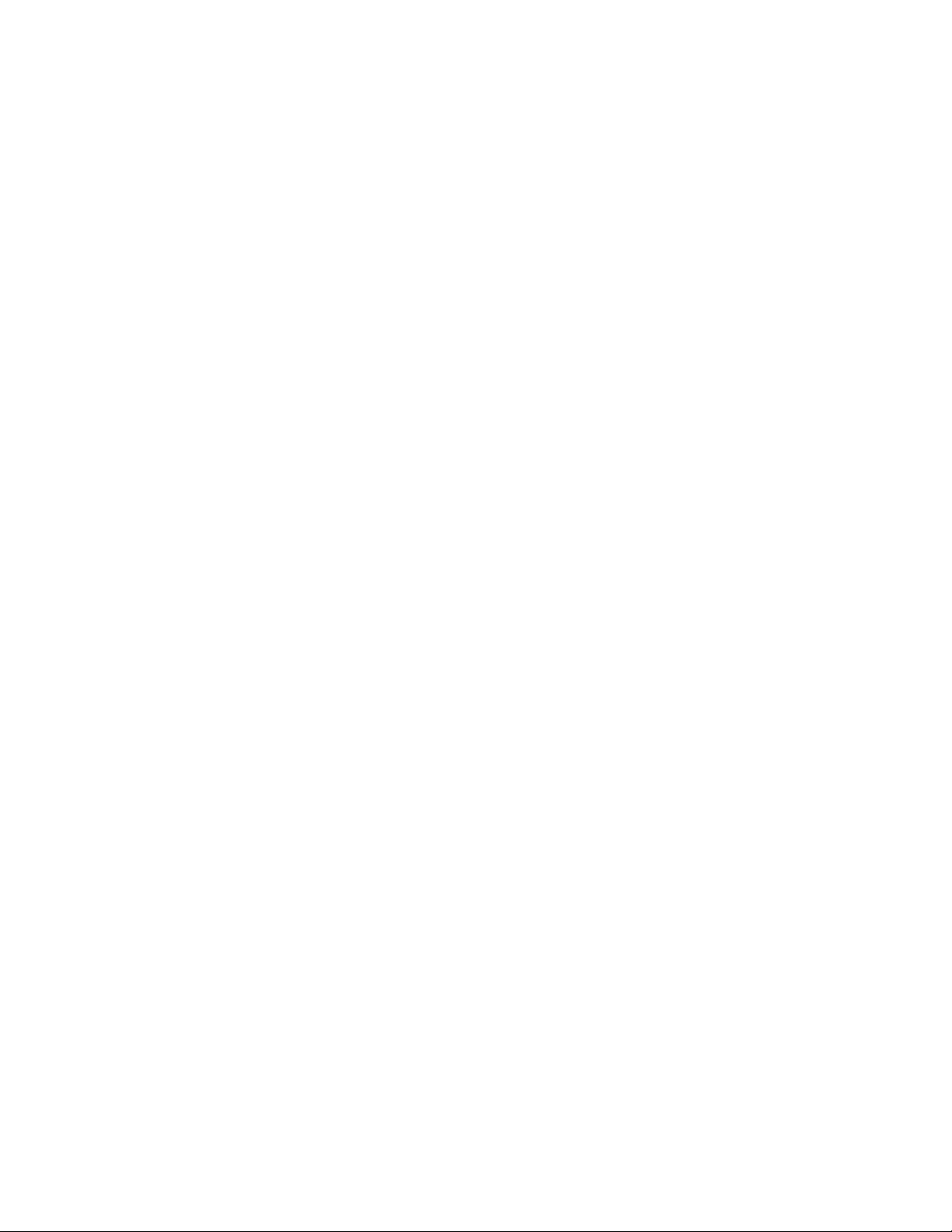
Installing software
on the Fiery Z4
Page 3
System
Restore Backup
Fiery Z4 system software resides on the hard disk drive and is backed up the first time you
power on the Fiery Z4. If necessary, you can retrieve a backup of the system software using
the Restore Backup command. Press the first line selection button on the Control Panel
during diagnostics to display the Restore Backup menu, and select Restore Backup.
Selecting Restore Backup restores the system software to the factory default configuration.
Fiery Z4 passwords
The Fiery Z4 password used to access Setup, as well as the password required to log in to
the Fiery Z4, are case-sensitive and must be entered exactly.
Maximum number of users for SMB
Windows NT 4.0 supports a total of 10 simultaneous SMB connections, including the
Direct, Print, and Hold queues.
AppleTalk support
The AppleTalk protocol is not supported for Token Ring networks.
AppleTalk on Windows 2000
Printing to the Direct connection over AppleTalk on Windows 2000 computers may cause
the Fiery Z4 to freeze.
Fiery Z4 domain configuration
In order to add the Fiery Z4 to a domain in configurations that do not include the Fiery Z4
Advanced Controller option, you need to add the Fiery Z4 from another Windows NT 4.0
server on the network using the Server Manager utility.
UNIX printing
There may be incompatibility problems with some UNIX environments.
Installing System Software with the Token Ring option
If the Fiery Z4 has the Token Ring option, remove the Token Ring board before installing
System Software. After installing System Software, replace the Token Ring board. For more
information, refer to the documentation that accompanied the Token Ring option kit.
Installing software
Software for Command WorkStation and Fiery utilities can be installed on the Fiery Z4.
Do not install any other applications on the Fiery Z4. Other applications are not supported
and can cause system problems.
Startup error—driver failed
If you do not have a Token Ring board installed, you may see the following message on the
monitor when you restart the system: “At least one service or driver failed during system
startup. Use Event Viewer to examine the event log for details.” Ignore the message and
click OK to close the window.
Accessing the CD-ROM drive
When accessing the CD-ROM drive in Fiery Downloader, scroll to the Fiery icon and
select CD1 to access files to download.
