Konica Minolta 45021889 RNV101X3E MIN User Manual
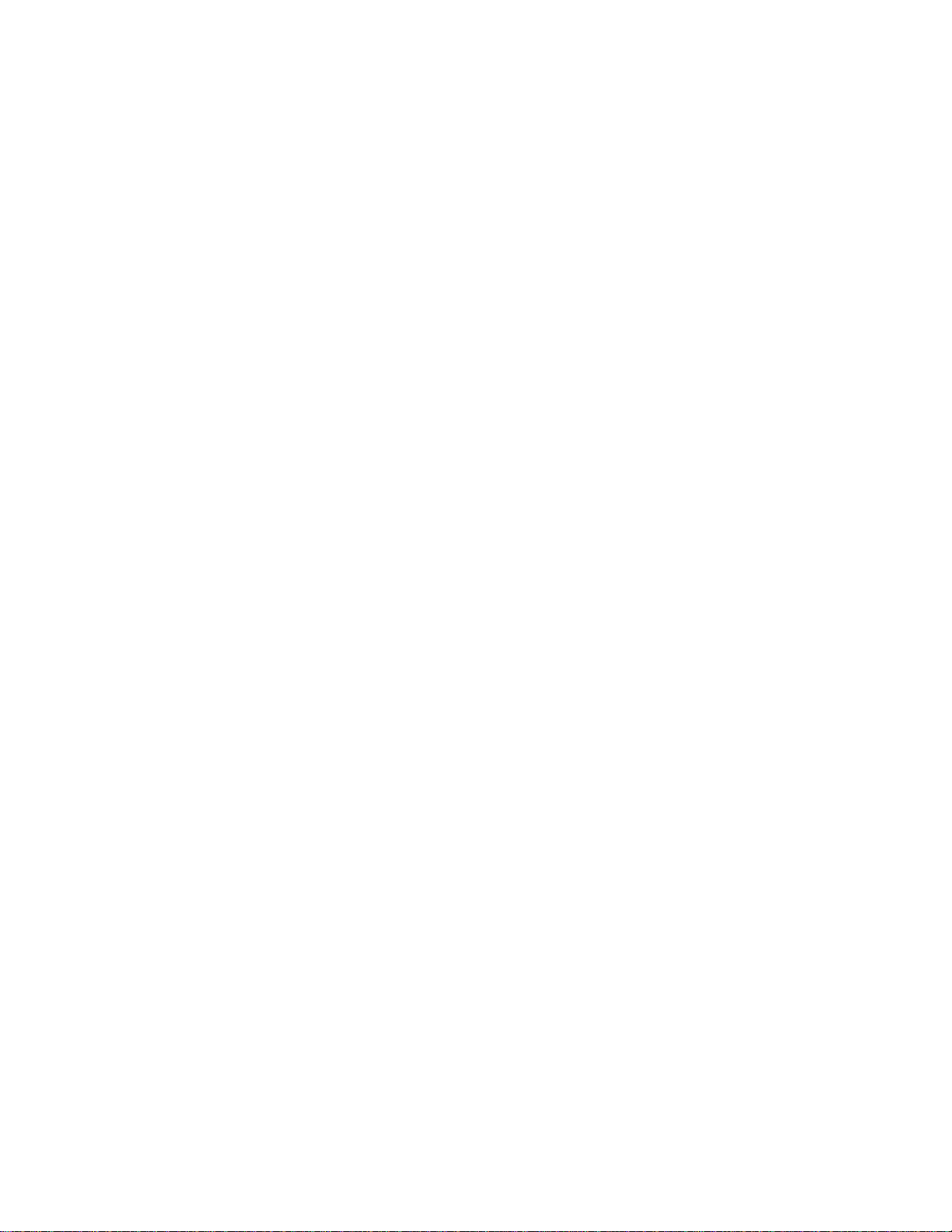
Release Notes
Fiery X3e, version 1.01
New Feature
This document contains information about Fiery X3e
™
version 1.01. Before using the
Fiery X3e with version 1.01, make a copy of these Release Notes and distribute them to all
users.
Before printing to the Fiery X3e:
• Make sure that system software version 1.01 is installed on the Fiery X3e.
• Install user software version 1.01 onto client computers. For instructions, see
Getting Started .
N
OTE
:
Windows 95 and Windows Me are supported for version 1.01.
The Fiery X3e software version 1.01 has one new feature: Clear Each Scan Job menu. This
feature is described in the following section.
Clear Each Scan Job menu
The Clear Each Scan Job menu allows you to automatically or manually delete WebScan
scan information from the hard drive. The Clear Each Scan Job menu is available through
the LCD Fiery Setup under Server Setup, and through the WebSetup.
For more information about specifying Setup menu options, see the Configuration Guide .
For more information about using Fiery WebSetup, see the Configuration Guide .
Clear Each Scan Job Options
AdobePS Driver
24 Hours After Scan
—automatically deletes all scan job information 24 hours after
scanning; this is the default setting.
72 Hours After Scan
—automatically deletes all scan job information 72 hours after
scanning.
Manually
—does not delete scan information unless you manually delete the scan job(s)
using the WebScan window.
Now
—immediately deletes all scan job information.
Readme file
After installing the AdobePS driver, read the README.WRI file located on the User
Software CD in the same directory as the other printer files. This file contains information
about potential conflicts between the Adobe driver and other software applications.
Mac Adobe Printer Driver (Spanish)
In Page Setup, if you choose “Carta,” the print job will be printed on A4 size paper. As a
workaround, specify printing on Letter-R size paper.
Power User
If you install a PostScript driver with the Power User group on the Windows NT 4.0
platform, you will see a registry error message.
2001
Electronics For Imaging, Inc.
Part number: 45021889
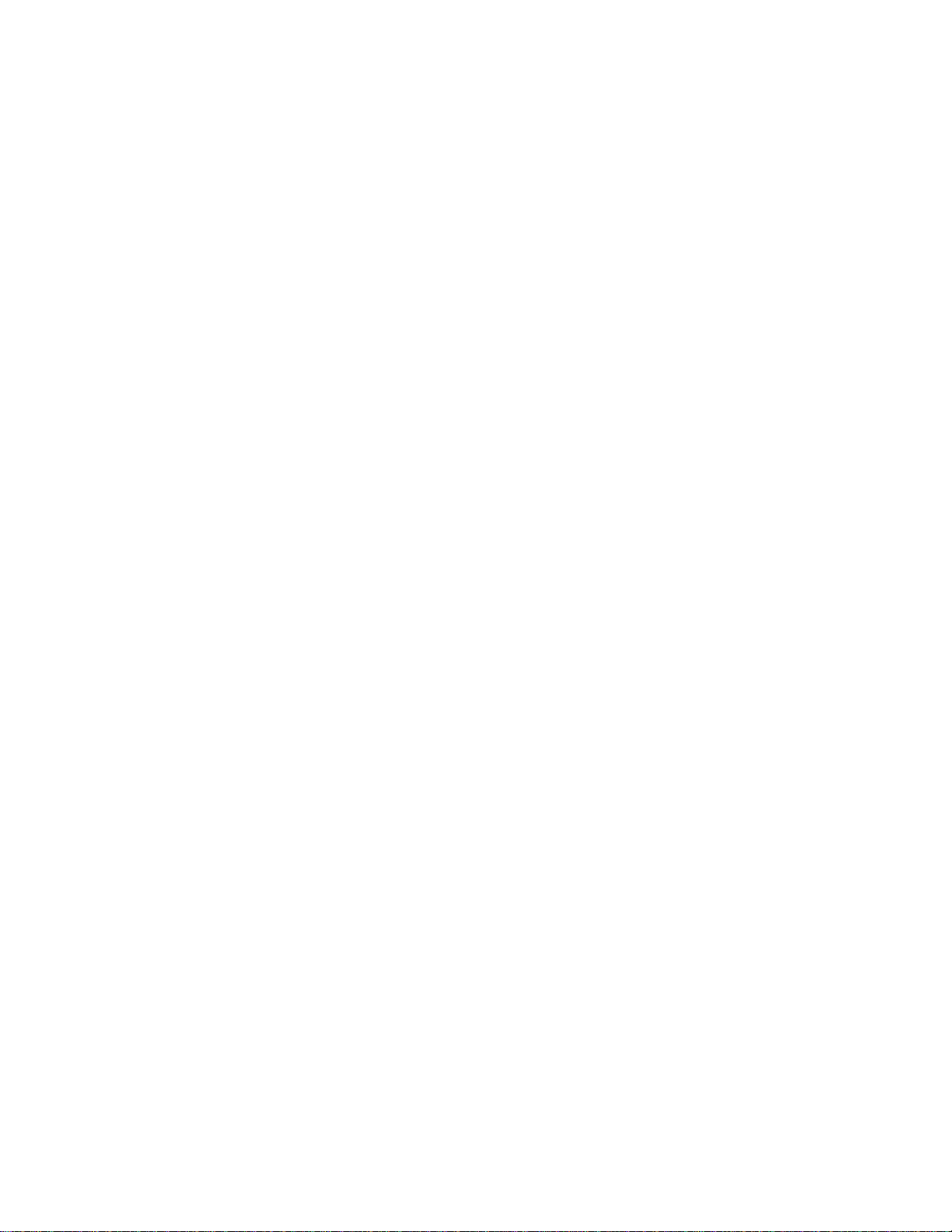
Page 2
Setup
System
Renaming the server
If you rename the server, the name must be fewer than 10 characters.
Remote Setup for Bindery and NDS (Novell Directory Services)
When configuring Bindery or NDS in Network Setup using WebSetup or the Command
WorkStation from a client computer, enter a password in order to make changes. For
Bindery Setup, log in as Admin, Supervisor, or Guest with the appropriate password. For
NDS, select the appropriate login and password.
TCP/IP and DHCP servers
In some cases, Mac OS computers may crash when attempting to obtain an IP address from
a DHCP server while loading the TCP/IP driver. Check the TCP/IP Control Panel to make
sure that you have a valid IP address and that the router and DNS server addresses are valid
before running applications such as ColorWise Pro Tools.
NDS names
The Configuration page may display truncated names for the NDS Print Server and NDS
Search Root.
Port 9100
Port 9100 should not be an available option in Controller Setup; it is not supported.
Fiery X3e passwords
The Fiery X3e password used to access Setup, as well as the password required to log in to
the Fiery X3e, are case-sensitive and must be entered exactly as specified.
Network
UNIX printing
There may be incompatibility problems with some UNIX environments.
Fiery X3e Control Panel
The Fiery X3e Control Panel may respond slowly shortly after the system reboots. It may
also be more sensitive during Server Setup.
Shutting down the Fiery X3e
Use the procedure described in the Job Management Guide for shutting down the
Fiery X3e. If you do not shut down the Fiery X3e properly, system problems may occur.
Parallel port performance
On Windows 2000 computers, the performance of the parallel port is slower than expected.
The recommended setting for the computer is ECP mode, but Windows 2000 operates at
the same speed as Standard mode. For faster performance, use ECP mode in
Windows 95/98.
Point and Print driver installation
Point and Print driver installation is not supported on Windows NT 4.0 or Windows 2000.
Windows 2000 Feature settings
Feature settings displayed under the General tab in Windows 2000 do not reflect the
current driver settings.
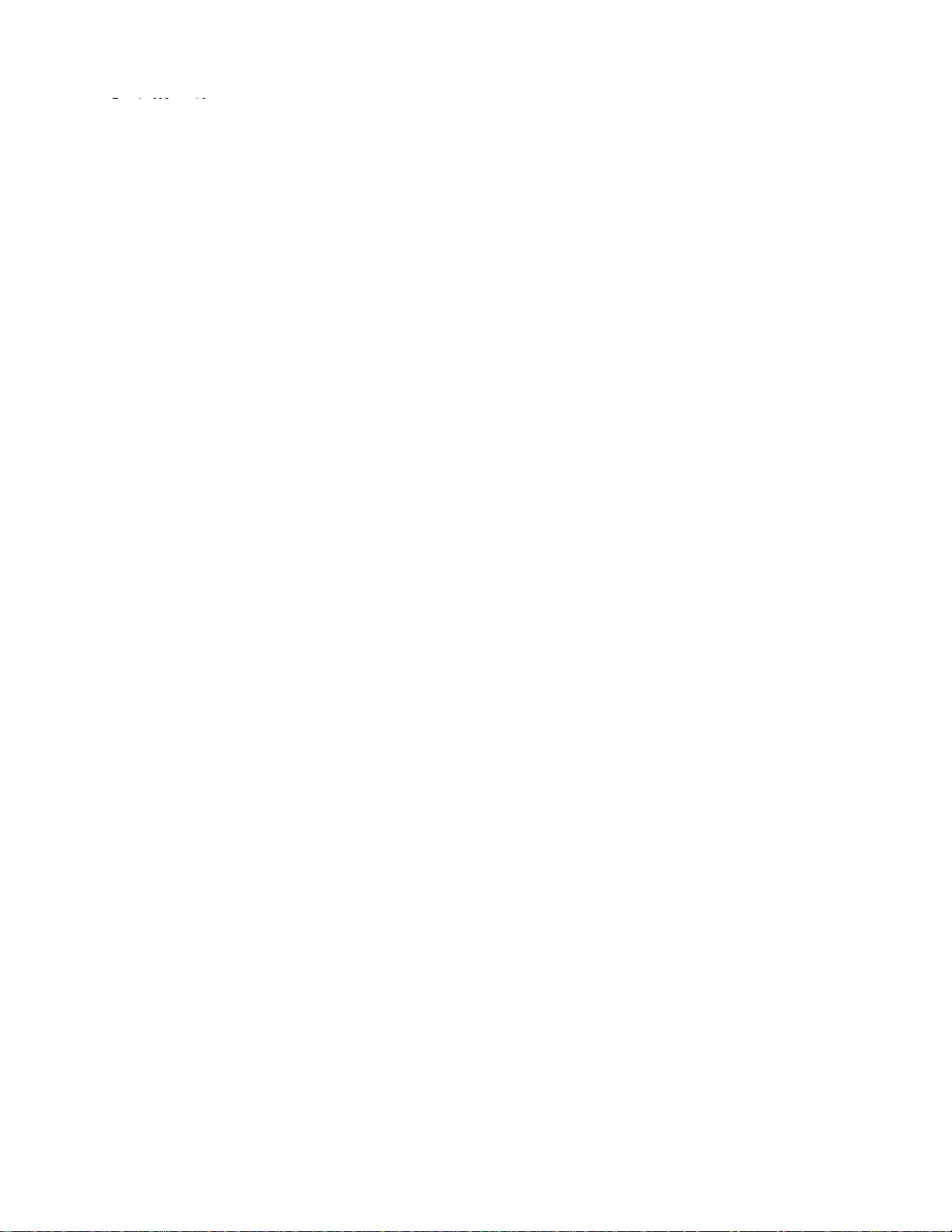
I
lli
I
lli
J
x
Page 3
nsta
nsta
Adobe PS printer
Adobe PS printer
driver on Mac OS
driver on Mac OS
ng the
ng the
Printing
Automatic PPD selection
When setting up the Direct, Print, or Hold queue on Mac OS for the first time, if you click
the Create button, the correct PPD is not automatically found; a Select a PostScript Printer
Description dialog box appears instead, prompting you to locate the Fiery X3e PPD.
Disk full error message
When the hard disk drive on the Fiery X3e is full, any print jobs sent to the Fiery X3e will
not print until the current job is finished. You can remove completed jobs from the printed
queue to free up more disk space.
IPP Printing
IPP Printing is not supported.
Job recovery
Jobs cannot be recovered under either of the following circumstances:
• Sending a print job while changing settings in Run Setup on the copier panel.
• Sending a print job from the parallel port of a Windows computer and then immediately
disconnecting the cable between the Windows computer and the copier.
Opening the LCT door while a job is printing
If the LCT door is opened while a job is printing, the job will be RIPped but will not print.
To resume printing, reboot the server, and power the copier off and then on.
ob settings
Load Paper error message
If a 5.5"
error message appears. In this case, the job cannot be canceled.
Postcard Paper
On Windows computers, the left-hand border is truncated from N-up jobs printed on
postcard paper.
Paper size
When sending a job from an application (such as Microsoft Word) that allows you to
specify paper size in the Print dialog box, be sure to select the same paper size in both the
application’s Page Setup dialog box and the printer’s Properties dialog box.
Scale setting
The scale settings for a job that has been scaled using the printer driver are not reflected in
the job’s Properties dialog box.
Negative, Mirror, Watermark, and Unprintable Area
For the Negative printer driver option to function, turn off the Black Overprint and Pure
Black Text and Graphics options.
The Negative, Mirror, Unprintable Area, and Watermark printer driver options are not
supported on Windows NT 4.0.
8.5" job is sent to the Fiery X3e and the specified tray is empty, the “Load Paper”
