Konica Minolta 45021881 RNV101Z4 MIN User Manual
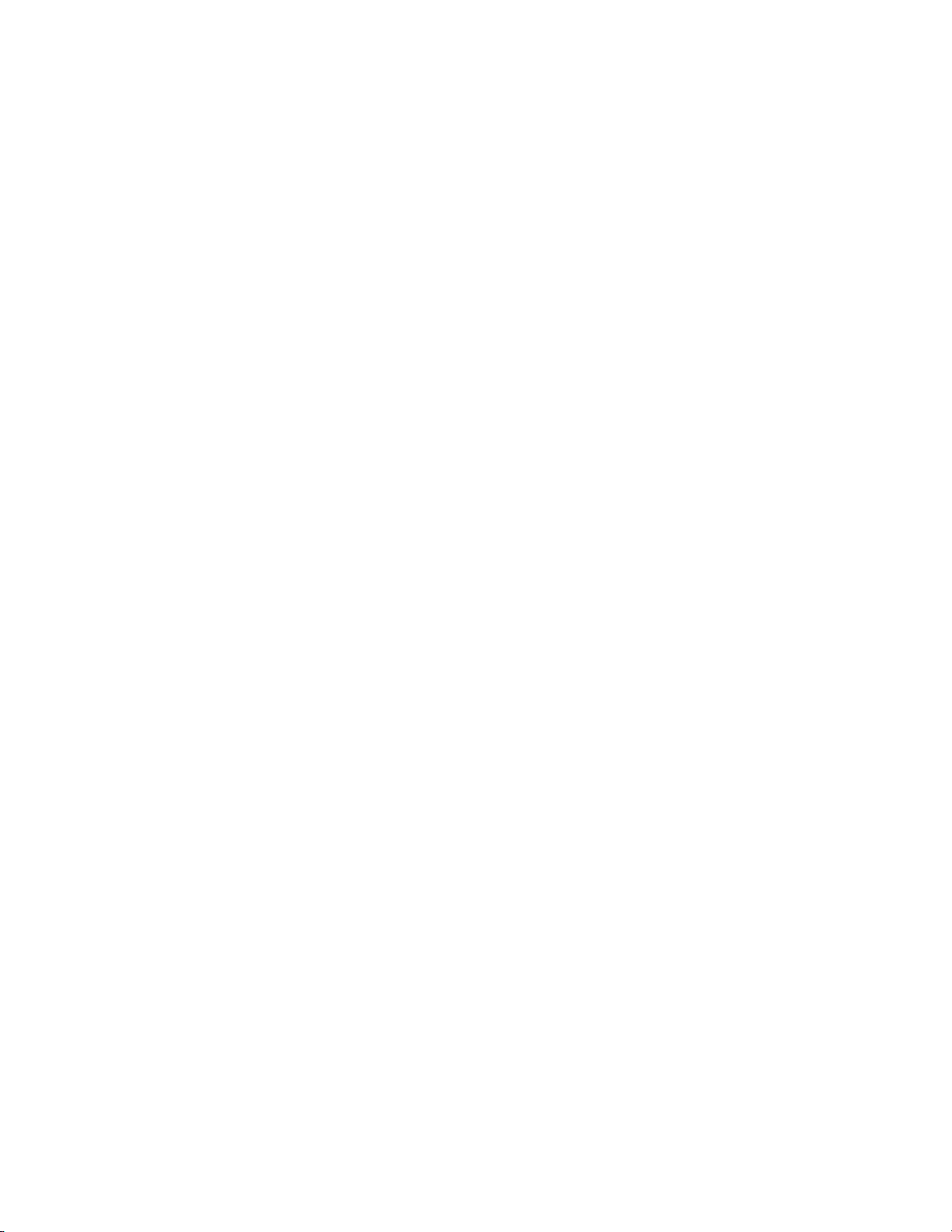
Release Notes
Fiery Z4 Color Server, version 1.01
New Feature
This document contains information about Fiery Z4 Color Server
™
version 1.01. Before
using the Fiery Z4 Color Server with version 1.01, make a copy of these Release Notes and
distribute them to all users.
N
:
OTE
This document uses the term “Fiery Z4” to refer to the Fiery Z4 Color Server.
Before printing to the Fiery Z4:
• Make sure that system software version 1.01 is installed on the Fiery Z4.
• Install user software version 1.0 onto client computers. For instructions, see
Getting Started .
The Fiery Z4 Color Server software version 1.01 has one new feature—Clear Each Scan
Job Menu. This feature is described in the following section.
Clear Each Scan Job Menu
The Clear Each Scan Job menu allows you to automatically or manually delete Fiery
WebScan information from the hard drive. The Clear Each Scan Job menu is available in
Server Setup, from both the Fiery Z4 Control Panel and Fiery WebSetup.
For more information about specifying Setup menu options, see the Configuration Guide .
For more information about using Fiery WebSetup, see the Configuration Guide .
Clear Each Scan Job Options
AdobePS driver
24 Hours After Scan
—automatically deletes all scan job information after 24 hours; this
setting is the default.
72 Hours After Scan
—automatically deletes all scan job information after 72 hours from
scanning.
Manually
—does not delete scan information unless you manually delete the scan job(s)
from the WebScan user interface.
Now
—immediately deletes all scan job information.
Readme file
After installing the AdobePS driver, read the README.WRI file located on the User
Software CD in the same directory as the other printer files. This file contains information
about potential conflicts between the Adobe driver and other software applications.
Mac Adobe Printer Driver (Spanish)
In Page Setup, if you choose “Carta,” the print job will be printed on A4 size paper. As a
workaround, specify printing on Letter-R size paper.
Power User
If you install a PostScript driver with Power User group on the Windows NT 4.0 platform,
you will see a registry error message.
2001
Electronics For Imaging, Inc.
Part number: 45021881
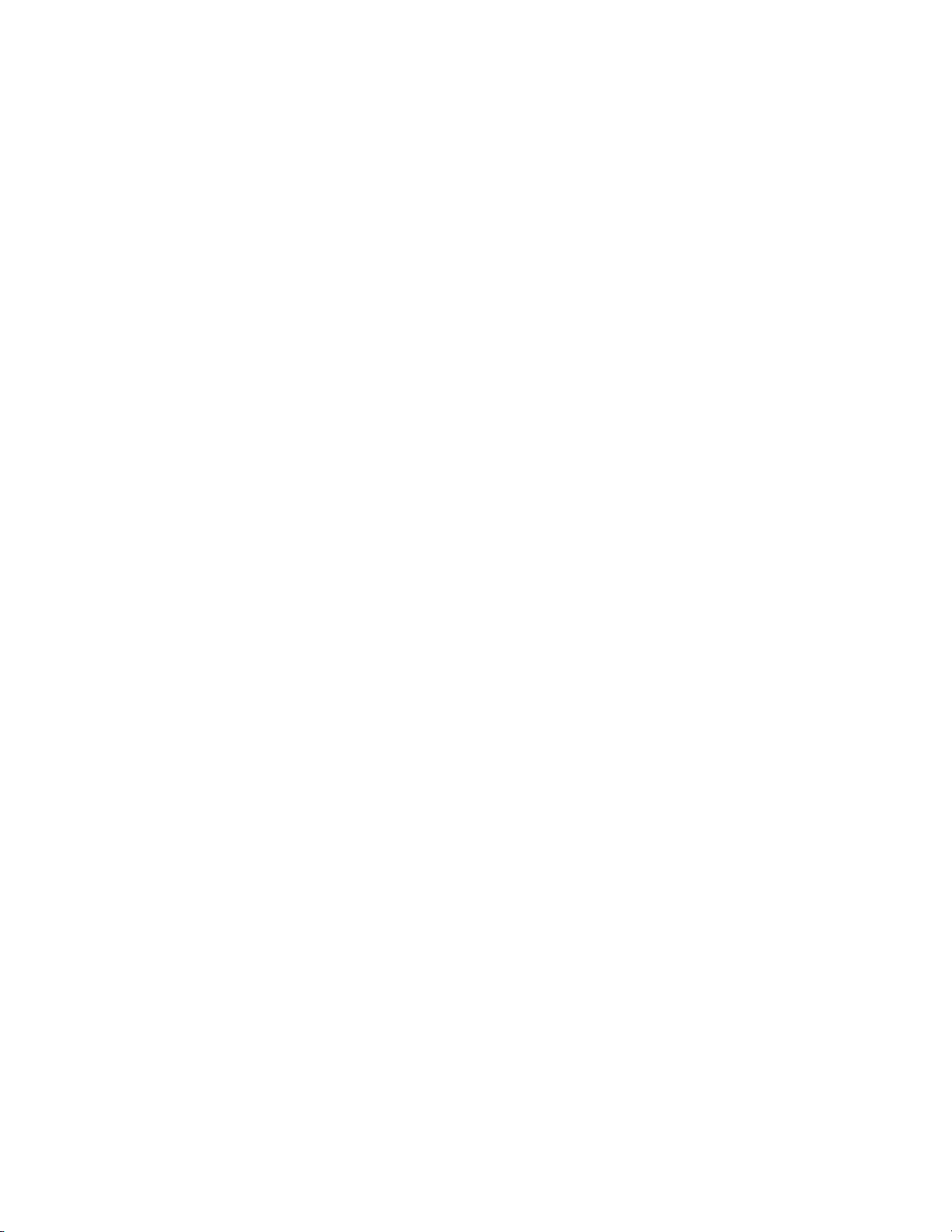
Page 2
Setup
Renaming the server
If you rename the server, the name must be fewer than 10 characters.
Remote Setup for Bindery and NDS (Novell Directory Services)
When configuring Bindery or NDS in Network Setup using WebSetup or the Command
WorkStation from a client computer, enter a password in order to make changes. For
Bindery Setup, log in as Admin, Supervisor, or Guest with the appropriate password. For
NDS, select the appropriate login and password.
TCP/IP and DHCP servers
In some cases, Mac OS computers may crash when attempting to obtain an IP address from
a DHCP server while loading the TCP/IP driver. Check the TCP/IP Control Panel to make
sure that you have a valid IP address and that the router and DNS server addresses are valid
before running applications such as ColorWise Pro Tools.
Fiery Setup
To run Fiery Setup from the Control Panel, you must log in with Administrator privileges.
Fiery Server Setup
If a connection to the Fiery Z4 Color Server fails after changing settings in the General or
Printer Setup tab of the Fiery Server Setup dialog box, the WorkGroup name and the
Domain name may be the same. To resolve this problem, use different names.
System
Windows Setup (WINS Printing) from the Fiery Z4 Control Panel
Depending on your selections for setting a domain for WINS printing, the Fiery Z4
prompts you that it will reboot. Choose OK when prompted. This allows the Fiery Z4 to
retrieve a current list of domains. Allow the Fiery Z4 to reboot and return to Setup to finish
making the settings.
Fiery Z4 passwords
The Fiery Z4 password used to access Setup, as well as the password required to log in to
the Fiery Z4, are case-sensitive and must be entered exactly.
UNIX printing
There may be incompatibility problems with some UNIX environments.
Restore Backup
Fiery Z4 system software resides on the hard disk drive and is backed up the first time you
power on the Fiery Z4. If necessary, you can retrieve a backup of the system software using
the Restore Backup command. Press the first line selection button on the Control Panel
during diagnostics to display the Restore Backup menu and select Restore Backup.
Selecting Restore Backup restores the system software to the factory default configuration.
Editing device settings
To change print defaults in a driver that was downloaded from the Fiery Z4 using WINS
printing (SMB), the permissions for the Print queue on the Fiery Z4 server must be set to
Full Control for the user “Everyone.” Once you are logged in with Administrator privileges,
you can allow a user or all users to change print defaults in the driver by enabling Full
Control in the Properties/Security/Permission tab.
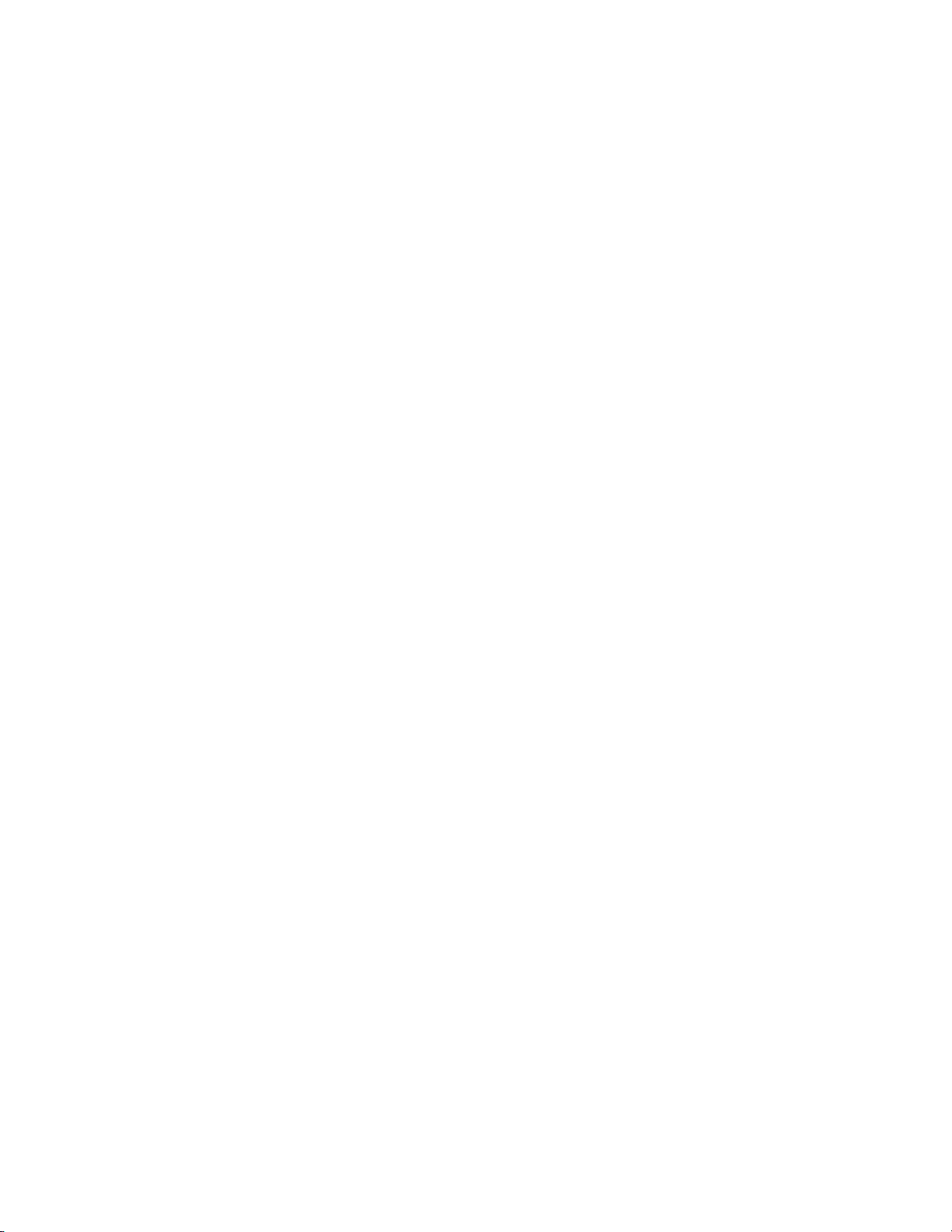
Installing software
on the Fiery Z4
Maximum number of users for SMB
Windows NT 4.0 supports a total of 10 simultaneous SMB connections, including the
Direct, Print, and Hold queues.
AppleTalk support
The AppleTalk protocol is not supported for Token Ring networks.
Fiery Z4 domain configuration
In order to add the Fiery Z4 to a domain in configurations that do not include the Fiery Z4
Advanced Controller option, you need to add the Fiery Z4 from another Windows NT 4.0
server on the network using the Server Manager utility.
Installing System Software with the Token Ring option
If the Fiery Z4 has the Token Ring option, remove the Token Ring board before installing
System Software. After installing System Software, replace the Token Ring board. For more
information, refer to the documentation that accompanied the Token Ring option kit.
Startup error—driver failed
If you do not have a Token Ring board installed, you may see the following message on the
monitor when you restart the system: “At least one service or driver failed during system
startup. Use Event Viewer to examine the event log for details.” Ignore the message and
click OK to close the window.
Page 3
Installing the Adobe PS printer driver on Mac OS
Printing
Installing software
Software for Fiery utilities can be installed on the Fiery Z4. Do not install any other
applications on the Fiery Z4. Other applications are not supported and can cause system
problems.
Automatic PPD selection
When setting up the Direct, Print, or Hold queue on Mac OS for the first time, if you click
the Create button, the correct PPD is not automatically found; a Select a PostScript Printer
Description dialog box appears instead, prompting you to locate the
Fiery Z4 PPD.
Disk full error message
When the hard disk drive on the Fiery Z4 is full, any print jobs sent to the Fiery Z4 will not
print until the current job is finished. You can remove completed jobs from the printed
queue to free up more disk space.
Opening the LCT door while a job is printing
If the LCT door is opened while a job is printing, the job will be RIPped but will not print.
To resume printing, reboot the server, and power the copier off and then on.
Load paper error message
If a 5.5"
error message appears. In this case, the job cannot be canceled.
x
8.5" job is sent to the Fiery Z4 and the specified tray is empty, the load paper
Postcard Paper
On Windows computers, the left-hand border is truncated from N-up jobs printed on
postcard paper.
