Konica Minolta 4343-PS038-07 User Manual
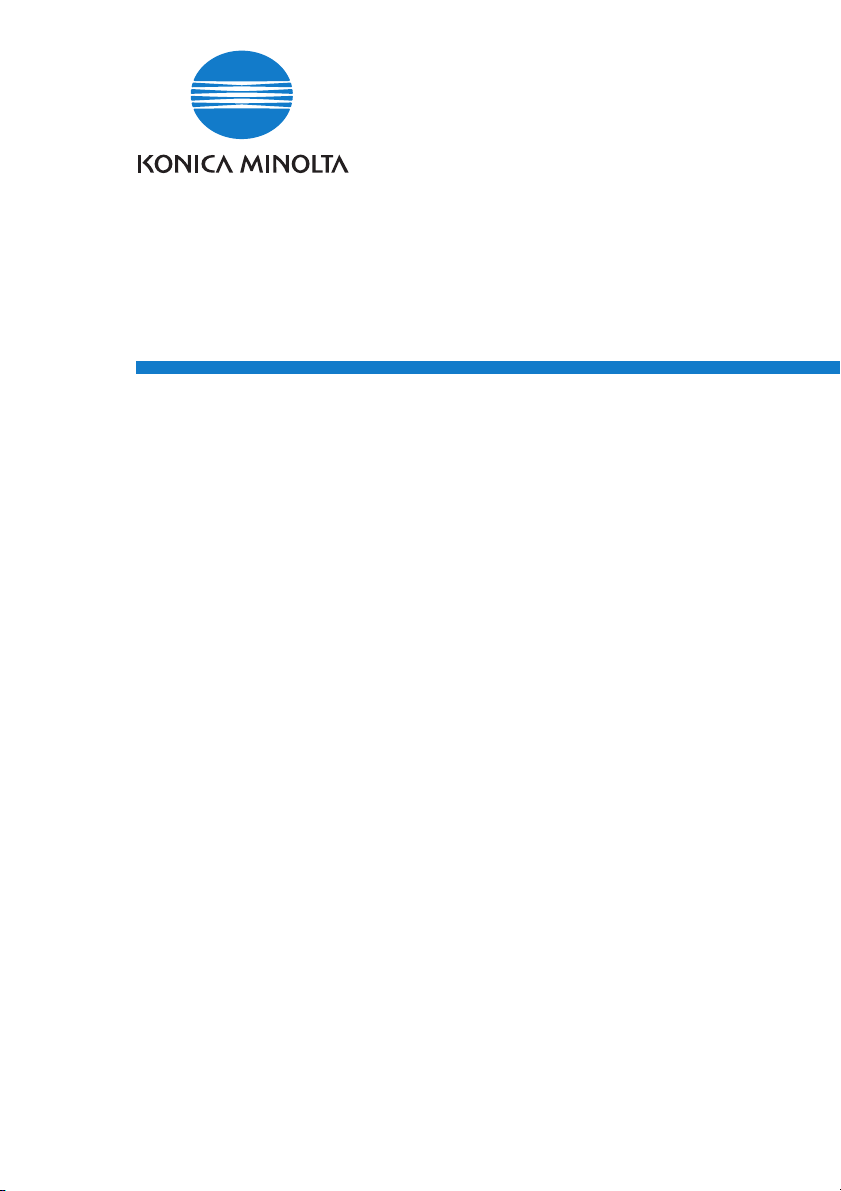
PageScope
NDPS Gateway 2.7
User Manual

Foreword
Welcome
KONICA MINOLTA PageScope NDPS Gateway is software that controls
devices and print jobs and checks their status in an NDPS (Novell
Distributed Print Services) environment, the newest printing system by
Novell, Inc.
KONICA MINOLTA PageScope NDPS Gateway provides the following:
• Printer Agent configuration
• Device control snap-in functionality
• NDPS gateway server capabilities
Trademark Acknowledgements
KONICA MINOLTA and the KONICA MINOLTA logo are trademarks of
KONICA MINOLTA HOLDINGS, INC.
PageScope is a trademark of KONICA MINOLTA BUSINESS
TECHNOLOGIES, INC.
Ethernet is a registered trademark of Xerox Corporation.
Microsoft, Windows, and Windows NT are registered trademarks of
Microsoft Corporation.
Netscape Communications, the Netscape Communications logo, Netscape
Navigator, Netscape Communicator, and Netscape are trademarks of
Netscape Communications Corporation.
Novell, NetWare, NDS, Novell Directory Services, NDPS, and Novell
Distributed Print Services are registered trademarks of Novell, Inc.
Novell Client, Printer Agent, Public Access Printer, and Controlled Access
Printer are trademarks of Novell, Inc.
PCL is a registered trademark of Hewlett-Packard Company Limited.
All other product names are trademarks or registered trademarks of their
respective holders.
Copyright© 2002 by Peerless Systems Corp, 2381 Rosecrans Avenue, El
Segundo, CA 90245
Copyright© 2002 KONICA MINOLTA BUSINESS TECHNOLOGIES,
INC.
i
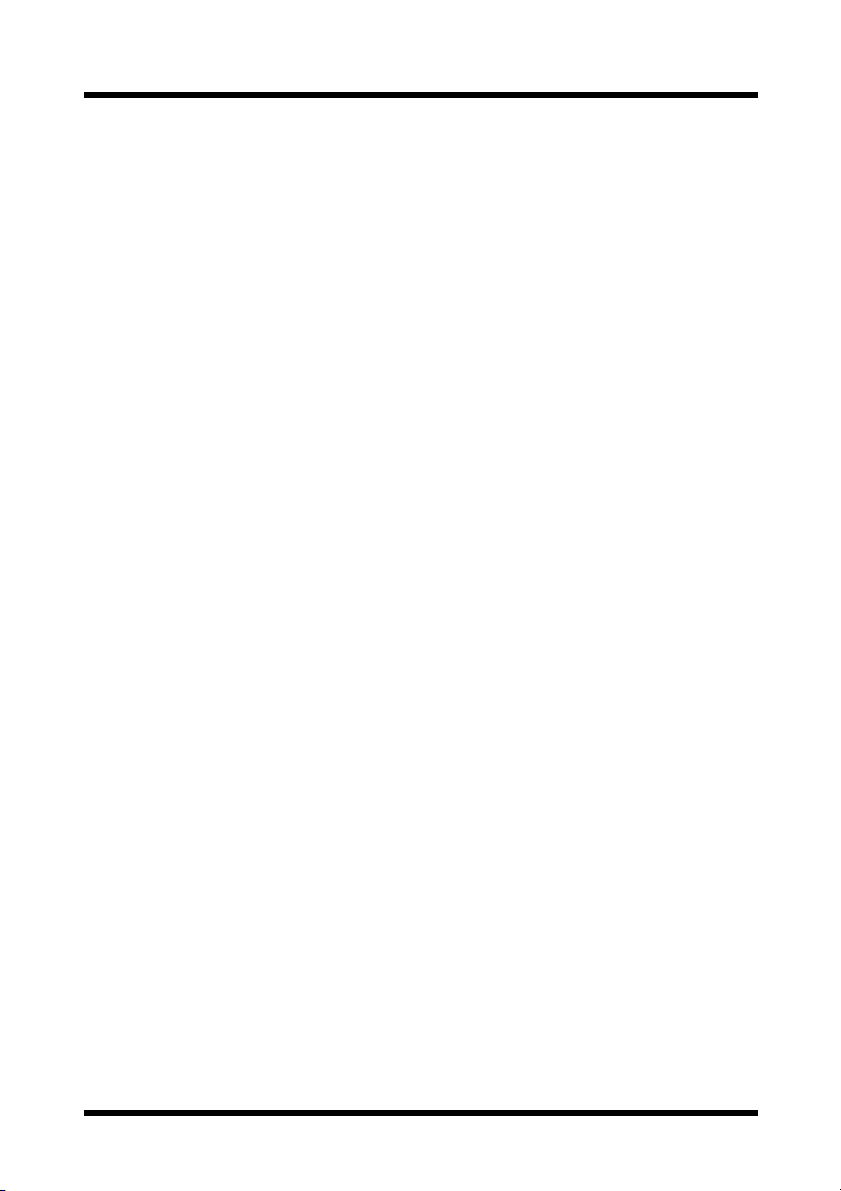
Foreword
Screen images shown in this manual may differ slightly from actual
ones. Specifications are subject to change without prior notice.
ii
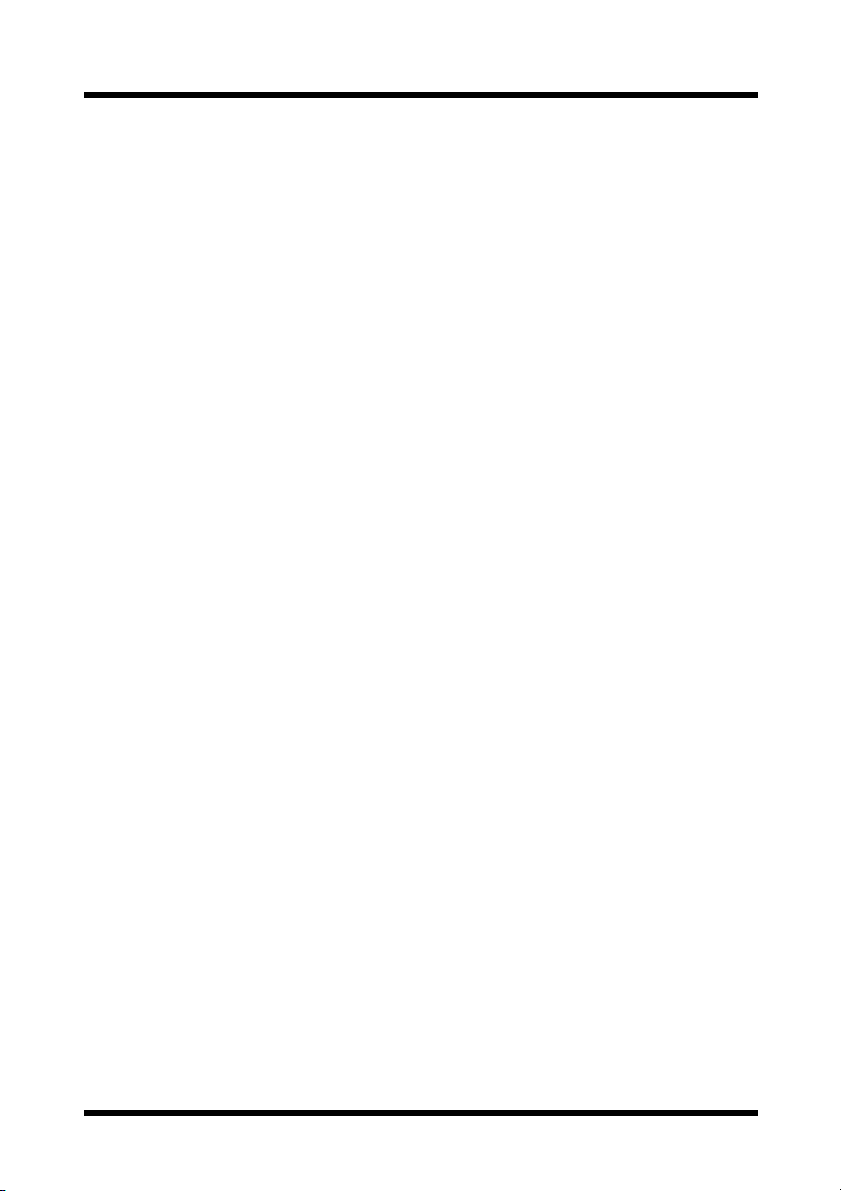
Contents
CONTENTS
1 Overview ............................................................ 1
1.1 Features .................................................................... 1
1.2 Supported Platforms ............................................... 2
1.3 Supported Language ............................................... 2
2 Installation ......................................................... 3
2.1 Installing NDPS ........................................................ 3
2.2 Installing KONICA MINOLTA PageScope NDPS
Gateway .................................................................... 4
3 Printer Agent Configuration ............................. 6
3.1 Starting Up the Configuration Utility ..................... 6
3.1.1 For a Public Access Printer ...........................................7
3.1.2 For a Controlled Access Printer ...................................9
3.2 Configuring a Printer Agent .................................. 11
3.3 Manually Adding a Device ..................................... 13
3.4 Device Detection Settings ..................................... 14
iii
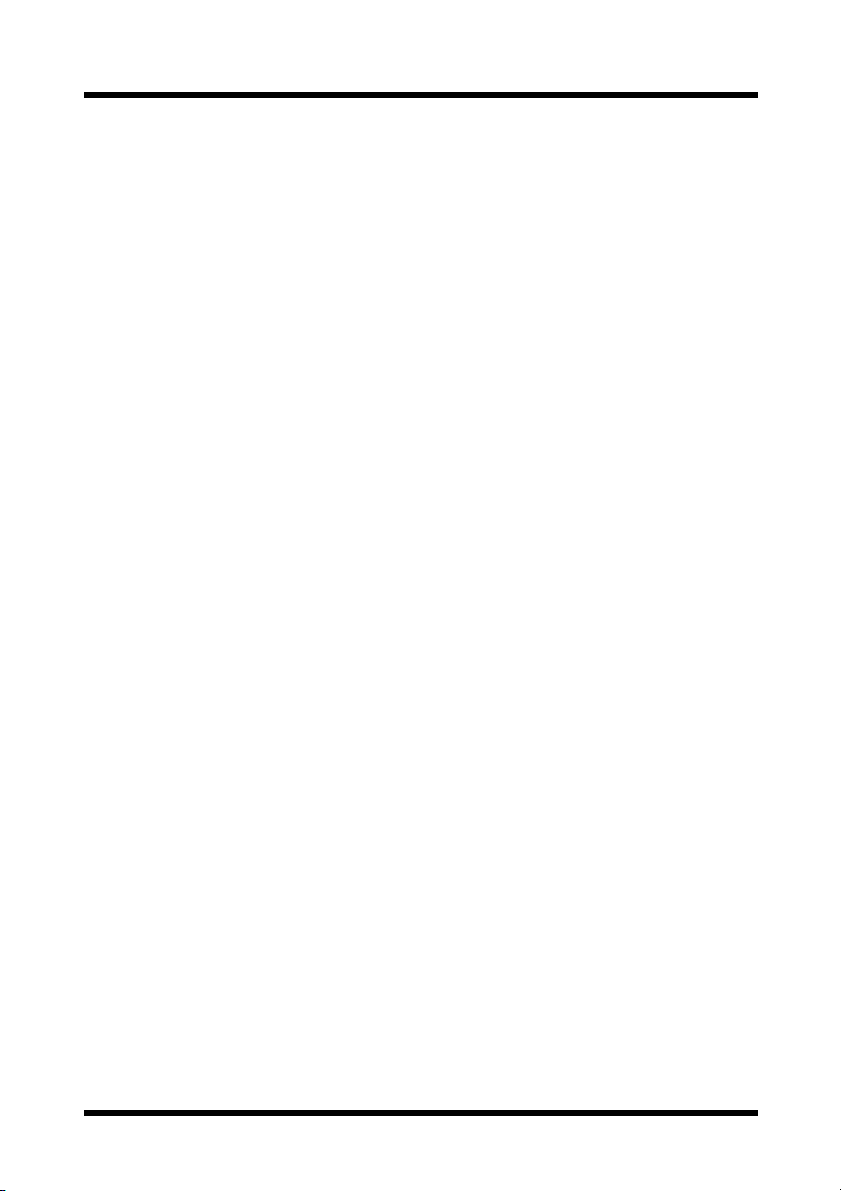
Contents
4 NDPS User Interface ....................................... 17
4.1 NDPS Printer Manager .......................................... 17
4.2 Installing a Printer Device for a Printer Agent .... 19
4.3 NDPS Job Manager ................................................ 21
4.4 Microsoft Printer Manager .................................... 21
4.5 NDPS Printer Gateway Operation ......................... 22
5 NDPS Printer Snap-In Operation .................... 23
5.1 Printer Details Button ............................................ 24
5.1.1 Identification .................................................................24
5.1.2 Feature ..........................................................................25
5.1.3 Status ............................................................................25
5.1.4 Set Defaults ..................................................................26
5.1.5 About .............................................................................26
5.2 I/O Info Button ........................................................ 27
5.2.1 Input Summary .............................................................27
5.2.2 Output Summary ..........................................................28
5.3 Job Info Button ...................................................... 29
5.4 Enable/Disable Input Button ................................. 30
5.5 Pause/Resume Output Button .............................. 30
5.6 Polling Setting Button ........................................... 30
5.7 Troubleshooting Button ........................................ 31
5.8 Control Panel Displays .......................................... 32
5.9 Linking to PageScope Web Connection .............. 32
iv
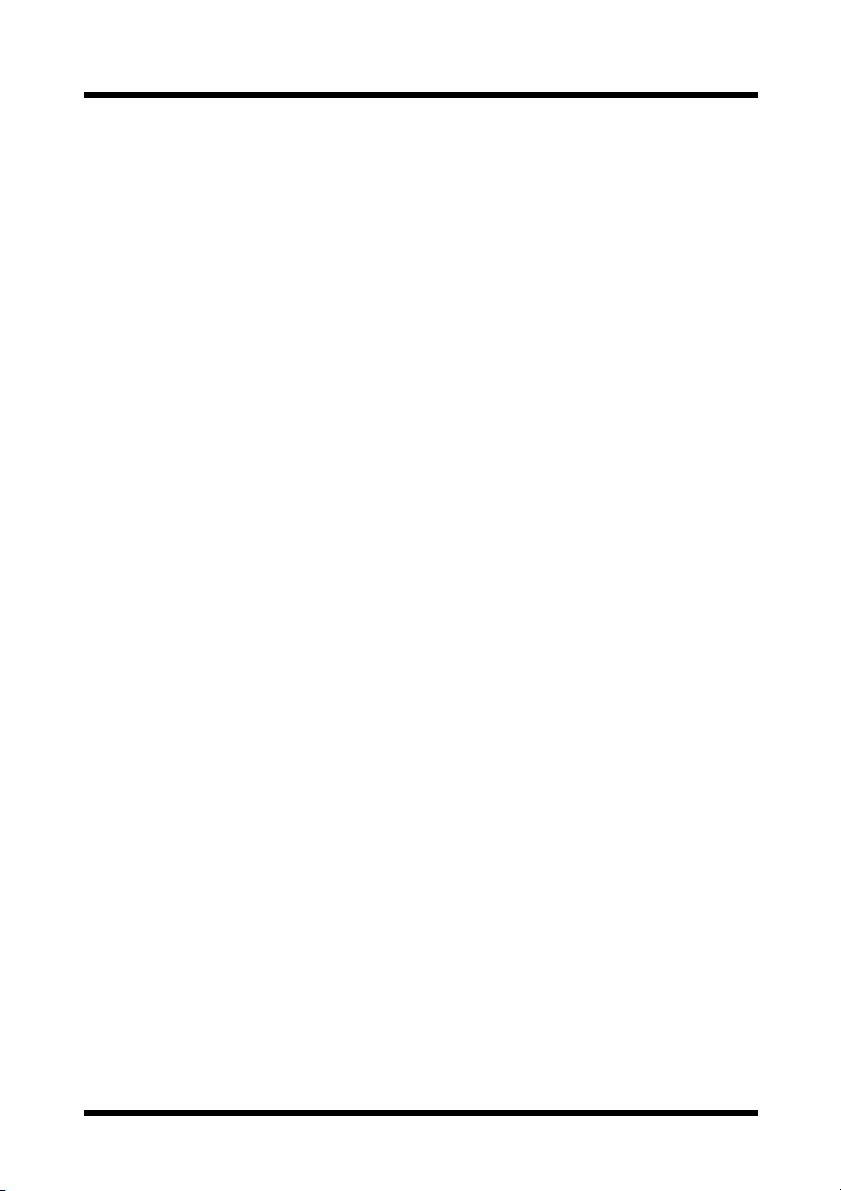
Contents
6 KONICA MINOLTA PageScope NDPS Gateway
Server Capabilities .......................................... 33
6.1 Printer List .............................................................. 33
6.2 Specifying Printer Settings ................................... 34
7 Troubleshooting ............................................... 35
7.1 Troubleshooting the NDPS Printer
Configuration Module ............................................ 35
7.1.1 Why does the “Authentication failed”
message appear? .........................................................35
7.1.2 Why is a particular printer not found
in the “Discovered Printers” list? ...............................35
7.2 Troubleshooting the NDPS Printer Gateway
Module .................................................................... 36
7.2.1 Why is an NDPS Printer Agent
in the “Not Bound” state? ...........................................36
7.2.2 Why is an NDPS Printer Agent
in the “Needs Attention” state? ..................................37
7.2.3 Why is an NDPS Printer Agent stuck
in the “Printing” state? ................................................37
7.3 Troubleshooting the NDPS Printer Control
Snap-In Module ...................................................... 38
7.3.1 Why is the Novell Printer Control snap-in
opened for a KONICA MINOLTA Device? ...................38
7.3.2 Why can a screen not be opened? .............................38
7.3.3 Why is there no or bad data in the screen? ...............38
7.4 Troubleshooting the NDPS Module ...................... 39
7.4.1 Why does an event not generate the pop-up
or log message on the client machine? .....................39
v
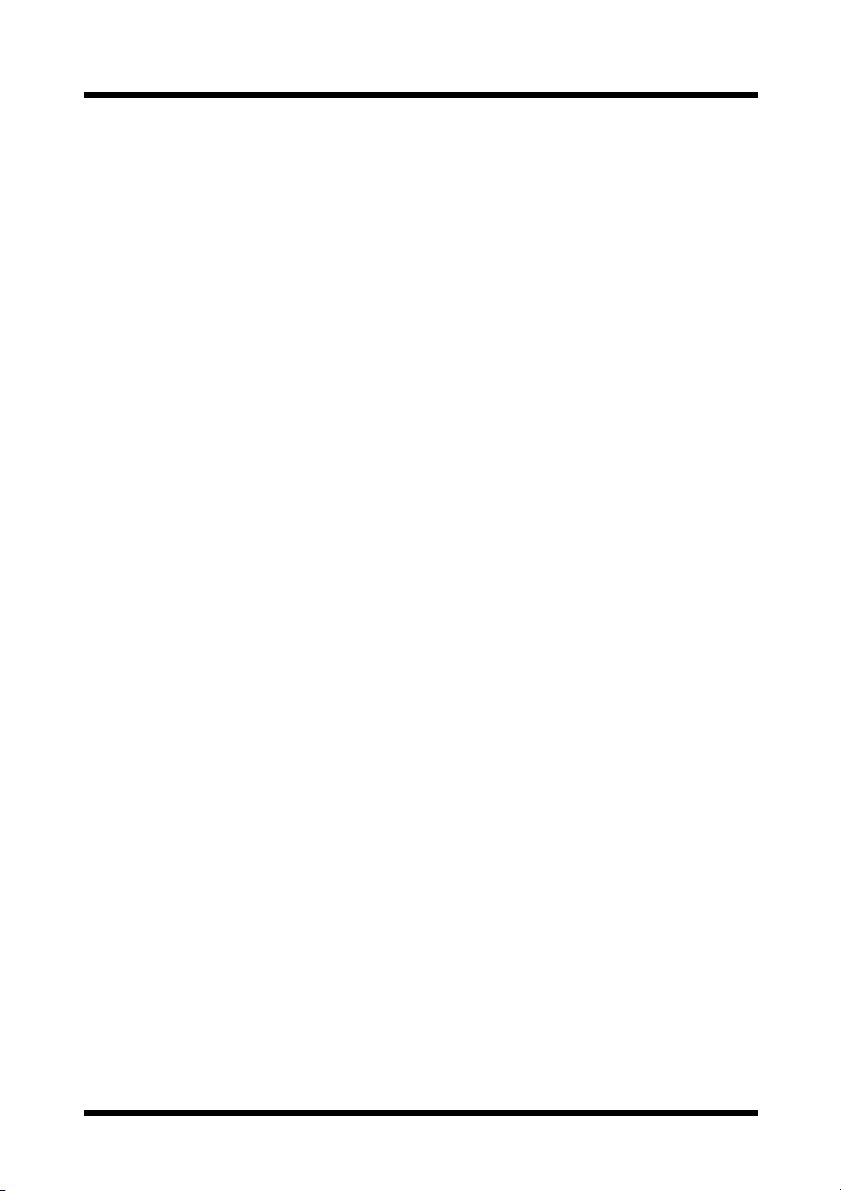
Contents
vi
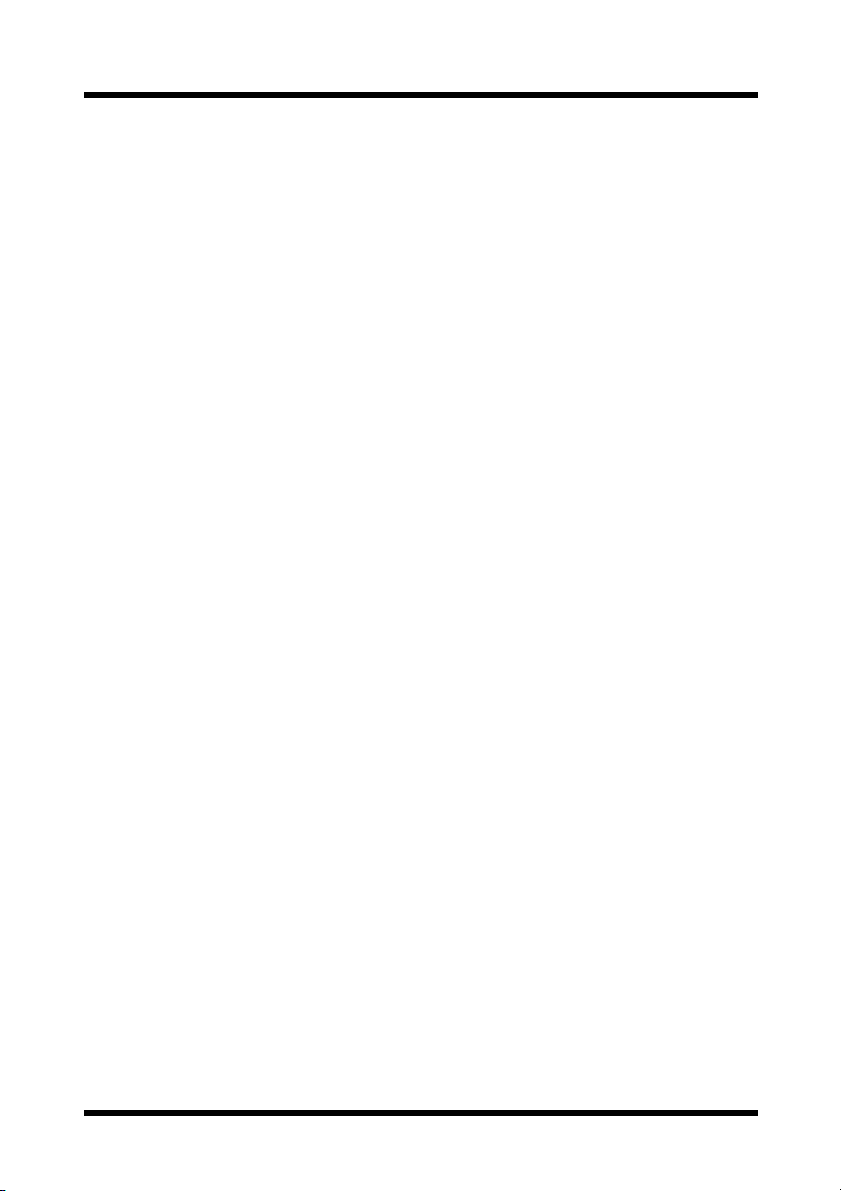
1 Overview
1.1 Features
• NDPS (Novell Distributed Print Services) printing to supported
KONICA MINOLTA device models is provided.
• Supported KONICA MINOLTA devices on an IP network can be
detected, and a list for user selection is provided.
• Events can be detected, and messages to users can be generated.
• KONICA MINOLTA PageScope NDPS Gateway accesses devices
using SNMP (Simple Network Management Protocol) and displays
front panel messages and the status of the devices.
1Overview
• Supported Devices:
Most KONICA MINOLTA digital MFPs
laser beam printers are supported. (Some models are not supported.)
For details on supported devices, please refer to http://www.pagescope.com.
*1 MFPs: Multifunction Peripherals
*1
and KONICA MINOLTA
1
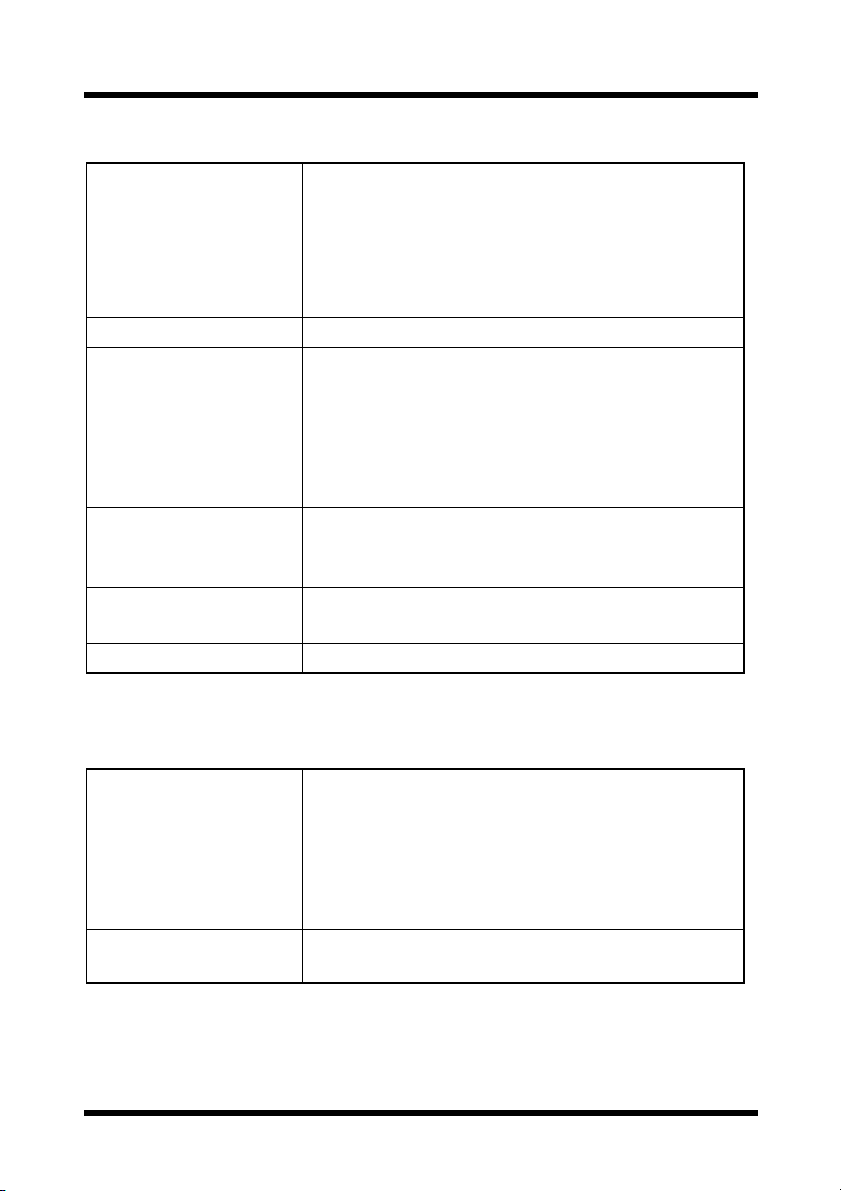
1Overview
1.2 Supported Platforms
Environment of
server where
KONICA MINOLTA
PageScope NDPS
Gateway will run
NDPS • NDPS 2.0 or later
Snap-in environment
Novell client
Client Web browser
Protocol • TCP/IP (LPD)
The newest Service Pack must be installed, and use
of IP must be possible.
• NetWare 5
• NetWare 5.1
• NetWare 6
• NetWare 6.5
• Windows 95 (Service Pack 1 or later)
• Windows 98
• Windows 98 Second Edition
• Windows NT 4.0 (Service Pack 6a or later)
• Windows 2000 (Service Pack 2 or later)
• Windows XP
• For Windows 95/98, NetWare Client v3.32 or later
• For Windows NT/2000/XP, NetWare Client v4.83
or later
• Internet Explorer 4.0 or later
• Netscape 4.0 or later
1.3 Supported Language
Printer Agent
configuration/
Control snap-in
NDPS gateway
server
2
• English
• German
• Spanish
• Italian
• French
• Japanese
• English
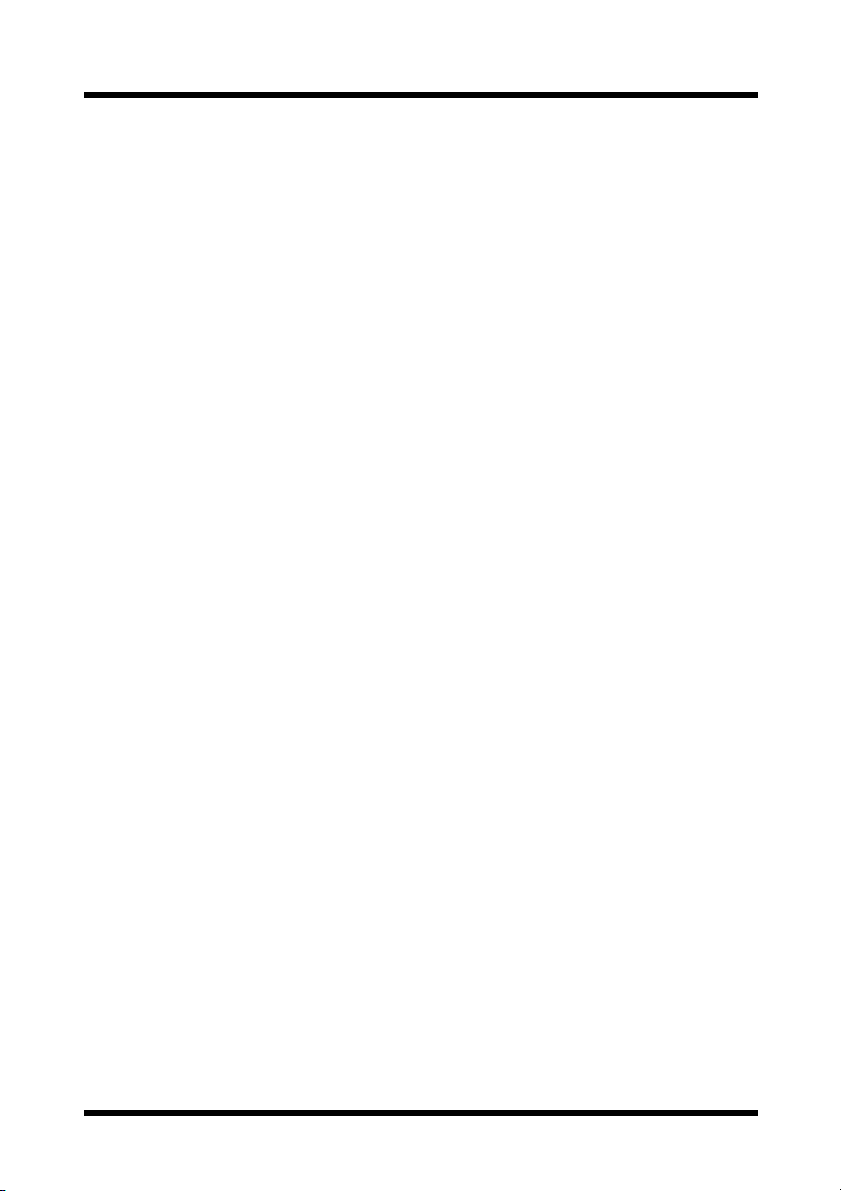
2 Installation
2Installation
This section describes how to install KONICA MINOLTA PageScope
NDPS Gateway, which is composed of different parts. The gateway
component provides NDPS service to NDPS clients for non-NDPS printers.
The control snap-in utility manages the KONICA MINOLTA Printer
Agents. Additionally, the configuration utility allows you to configure the
NDPS Printer Agents.
2.1 Installing NDPS
The KONICA MINOLTA PageScope NDPS Gateway is added to the Novell
NDPS. Therefore, the first step is to install NDPS.
1. When installing NetWare 5.x or 6.x, make sure that NDPS is also
installed. If the server is installed without NDPS, you can add the service after server installation by loading “NWCONFIG.NLM”, then
selecting “Product Options”, and adding NDPS to the server.
2. The administration utility is “NWADMN32.EXE”, located at
“SYS:\PUBLIC\WIN32”.
3. Run “NWADMN32”, and then select an NDPS broker. Create NDPS
brokers when necessary.
4. Add printer drivers, banners and fonts to NDPS via the NDPS Resource
Service Manager.
5. The NDPS Printer Manager for Windows 95, 98, NT and 2000 client is
“NWPMW32.EXE”, located at “SYS:\PUBLIC\WIN32”.
3
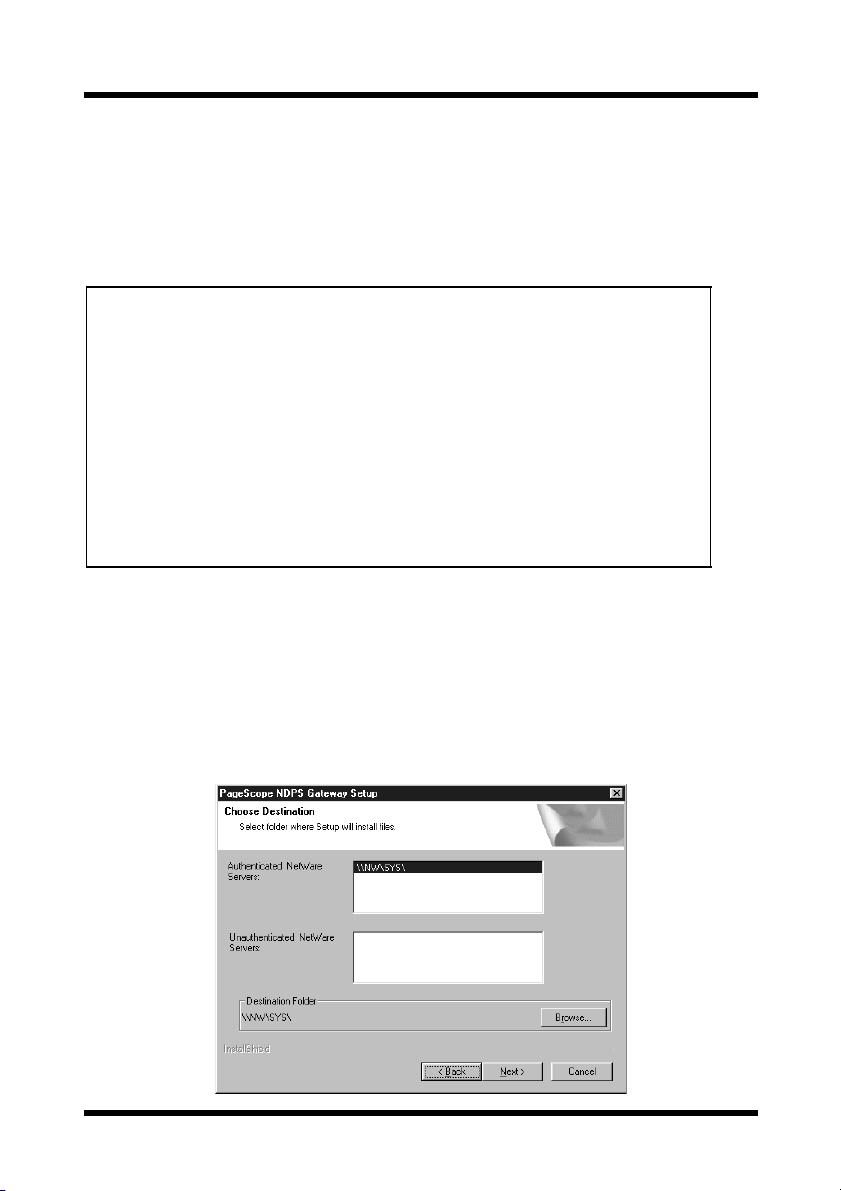
2 Installation
2.2 Installing KONICA MINOLTA PageScope
NDPS Gateway
KONICA MINOLTA PageScope NDPS Gateway will be installed onto a
NetWare server from Windows.
Note
• Before installation, be sure that you are connected to the
NetWare server onto which KONICA MINOLTA PageScope
NDPS Gateway will be installed, or that you are logged on with
administrator privileges.
• Before upgrading KONICA MINOLTA PageScope NDPS
Gateway to a newer version, perform the following two
operations.
⋅
Quit KONICA MINOLTA PageScope NDPS Gateway.
⋅
Then, quit NWADMIN32.exe from all client computers logged
into the NetWare Server where KONICA MINOLTA
PageScope NDPS Gateway is running.
1. On Windows, start up the installation program.
2. Click the [Next] button.
The License Agreement dialog appears.
3. Click the [Yes] button.
The Choose Destination dialog appears, allowing you to specify
where the application will be installed.
4
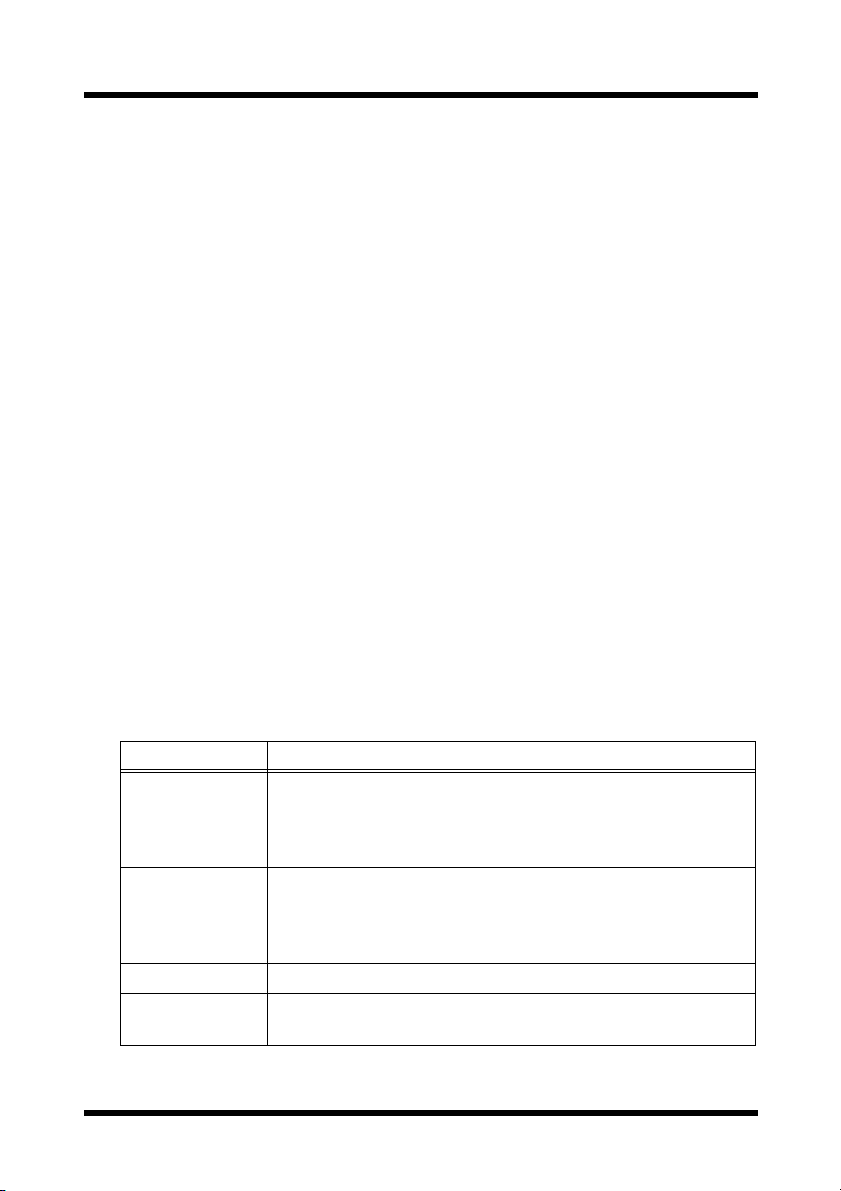
2 Installation
• Authenticated NetWare Servers:
A list of NetWare servers that are logged in is displayed.
• Unauthenticated NetWare Servers:
A list of NetWare servers that are connected but not logged in is
displayed.
4. From either the “Authenticated NetWare Servers” or the “Unau-
thenticated NetWare Servers” list, select the server where
KONICA MINOLTA PageScope NDPS Gateway will be installed.
5. To change the installation location to a folder other than that shown in
“Destination Folder”, click the [Browse] button.
If the server is not logged in, the Login dialog appears, allowing you to
log in.
Specify the folder, and then click the [OK] button.
6. Click the Next button.
Installation begins, and the files are copied to the specified NetWare
server.
Files that are copied
The following files are copied when KONICA MINOLTA PageScope NDPS
Gateway is installed. These files are removed when KONICA MINOLTA
PageScope NDPS Gateway is uninstalled.
Module Name Path
Minocfg.pd2
MinoCtrl.pc2
Minolta.ini
MinoSnmp.dll
MiCfgRes.dll
MiCtlRes.dll
Milgateway.hlp
Milgateway.cnt
Minogw.nlm SYS:\SYSTEM
Minogw.msg
Minogw.hlp
SYS:\PUBLIC\WIN32
SYS:\PUBLIC\WIN32
SYS:\PUBLIC\WIN32
SYS:\PUBLIC\WIN32
SYS:\PUBLIC\WIN32\NLS\(appropriate language folder)
SYS:\PUBLIC\WIN32\NLS\(appropriate language folder)
SYS:\PUBLIC\WIN32\NLS\(appropriate language folder)
SYS:\PUBLIC\WIN32\NLS\(appropriate language folder)
SYS:\SYSTEM\NLS\4
SYS:\SYSTEM\NLS\4
5
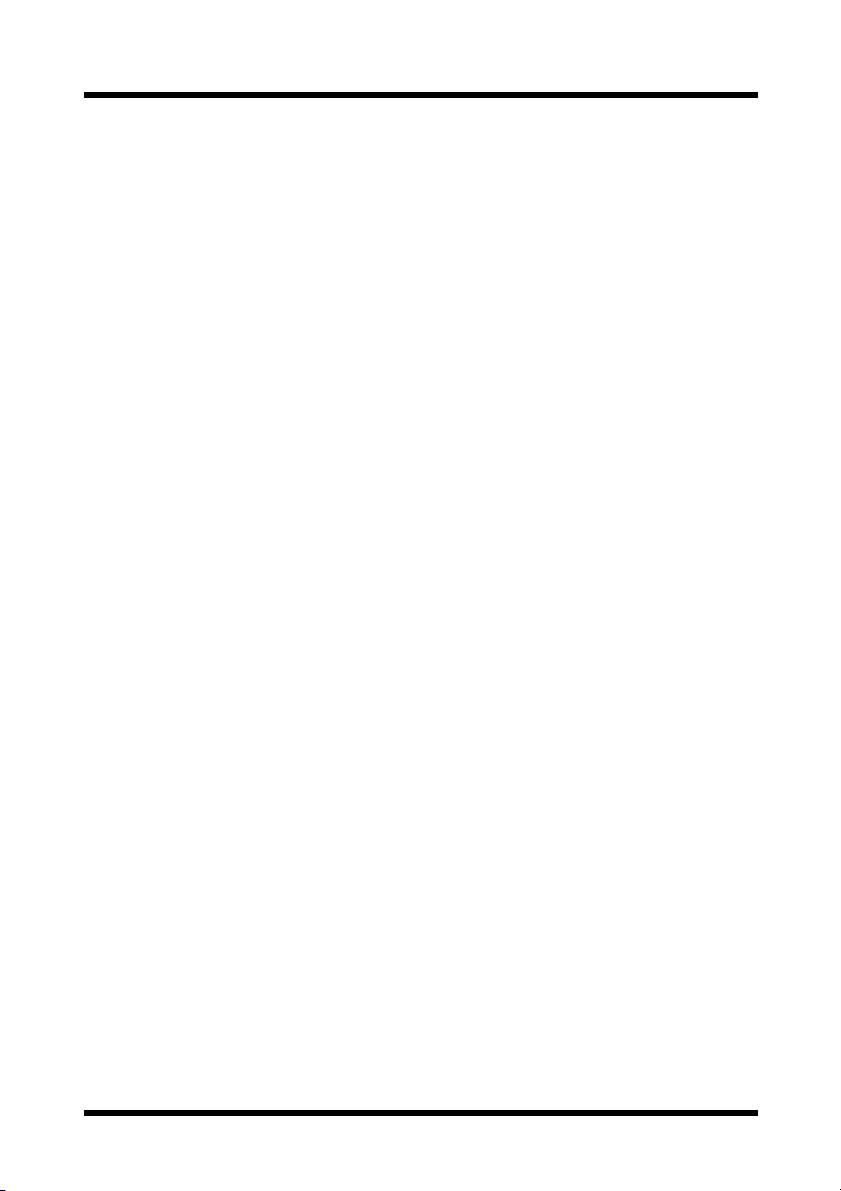
3 Printer Agent Configuration
3 Printer Agent Configuration
Each NetWare printer is represented by an NDPS (Novell Distributed Print
Services) Printer Agent. The NDPS client submits a print job to the NDPS
Printer Agent. The NDPS PSM (Print Service Manager) passes the job to
the gateway, which submits the job to the NetWare printer for printing.
In an NDPS environment, users can configure a device as a Public Access
Printer or as a Controlled Access Printer. The relationship between the
NDPS Printer Agent and the NetWare printer can be established via the
configuration utility. The configuration utility is a Windows-based
application. The operation of this configuration utility is described in this
section.
3.1 Starting Up the Configuration Utility
The procedures for creating a Public Access Printer Agent and a Controlled
Access Printer Agent are very similar. The only difference is in how the
configuration utility is started up. This difference and the operation of the
configuration utility is explained below.
Public Access Printer
A Public Access Printer is available to all users as soon as a Printer Agent
for that device appears on the network. Public Access Printers are not
represented by NDS (Novell Directory Services) objects, and they simply
exist on the network for all clients to locate and use. In order to use a Public
Access Printer, clients must connect to the network, but they do not need
authentication in the NDS tree before using a Public Access Printer.
However, users do not have privileges for setting configuration options that
are also available for Controlled Access Printers.
6
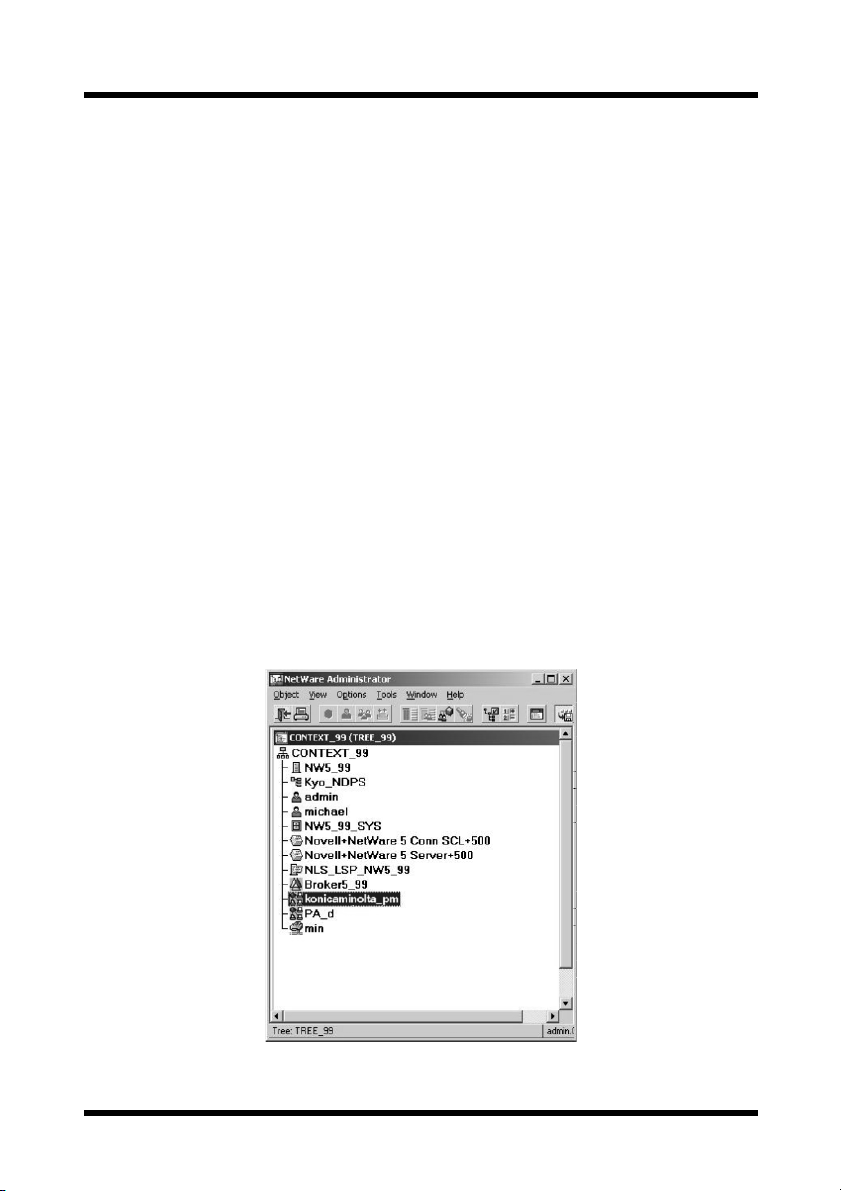
3 Printer Agent Configuration
Controlled Access Printer
A Controlled Access Printer enables you to assign NDS privileges for
controlling which users can see, use, and manage this device. To configure a
Controlled Access Printer, you can simply create an NDPS printer object to
represent the device. The newly created NDPS printer object will appear in
the NWADMIN utility’s NDS browser. As with other NDS objects, a
Controlled Access Printer offers a full range of security options. Users can
also configure default properties, which are unavailable to public access.
Before creating a Printer Agent, be sure that:
•“NDPS.NLM” is loaded. If it is not, type “load ndpsm” at the server
console prompt, and then select the NDPS manager that you want to
start up.
•“NWADMN32.EXE”, located at “SYS:\PUBLIC\WIN32\”, has
been ran.
3.1.1 For a Public Access Printer
1. Double-click the corresponding NDPS manager object within the NDS
tree.
7
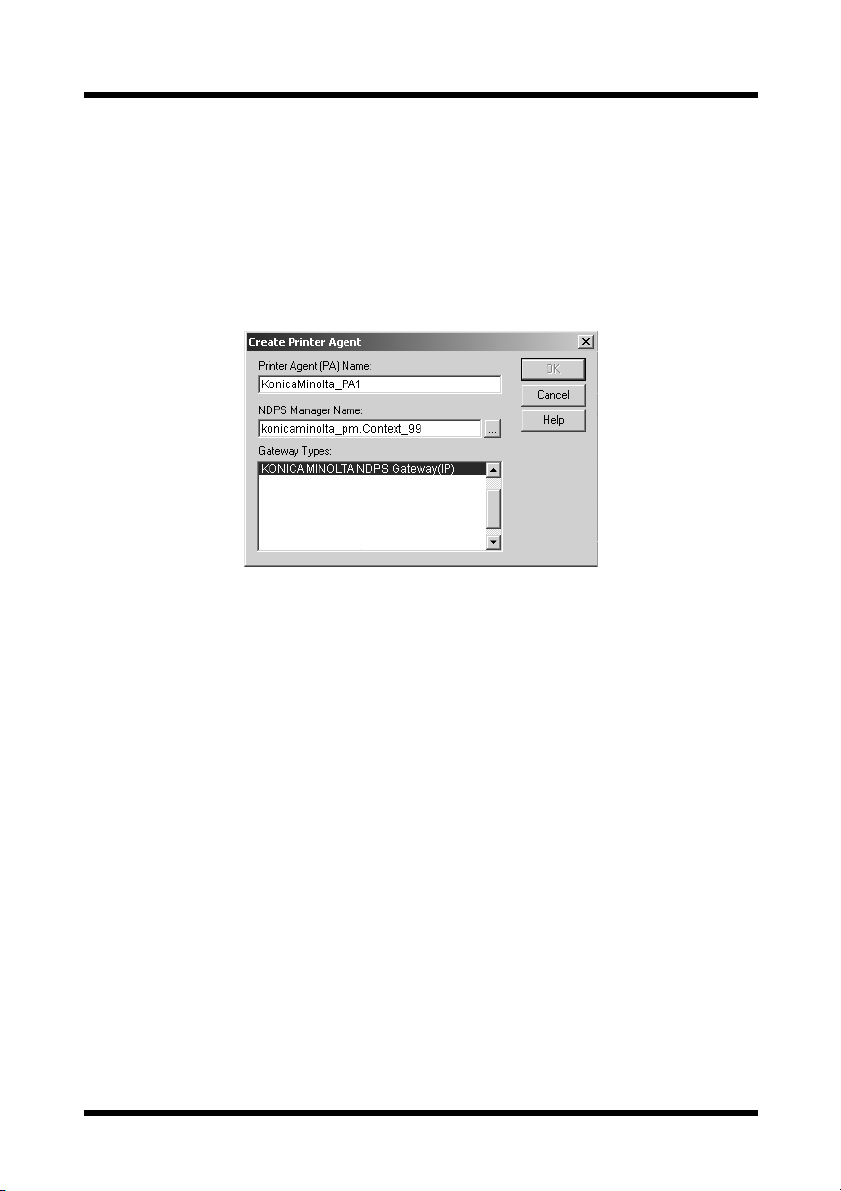
3 Printer Agent Configuration
2. Select “Printer Agent List” from the column at the right, and then click
the [New] button to create the Printer Agent.
The Create Printer Agent dialog appears. (This dialog is the same as
that displayed when creating a Controlled Access Printer, as
described below.)
3. Enter the Printer Agent name (e.g., KonicaMinolta_PA1) in the
“Printer Agent (PA) Name” box.
4. From the list, according to the syntax
“NDPS_Manager_Name.Context_Name”, select the NDPS manager
started up from the server console.
5. Select “KONICA MINOLTA NDPS Gateway (IP)” in the “Gateway
Types” box, and then click the [OK] button.
To configure the Printer Agent, continue with the instructions in section
3.2.
8
