Page 1
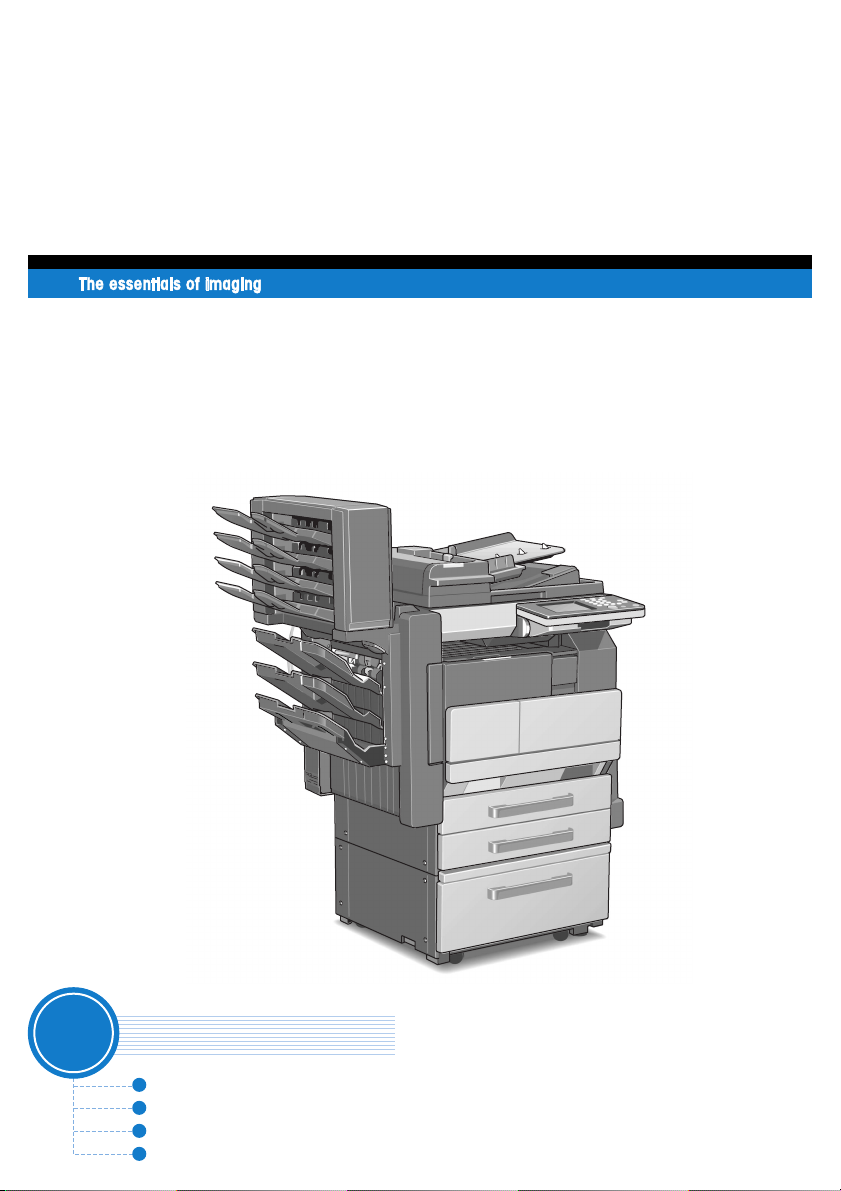
User Manual
[
Additional Functions
www.konicaminolta.net
Di2510/Di3010/Di3510
Di2510f/Di3510f
]
Administrator Management Screens
Administrator Settings
Setting Machine Access
Removing Penalties
Page 2
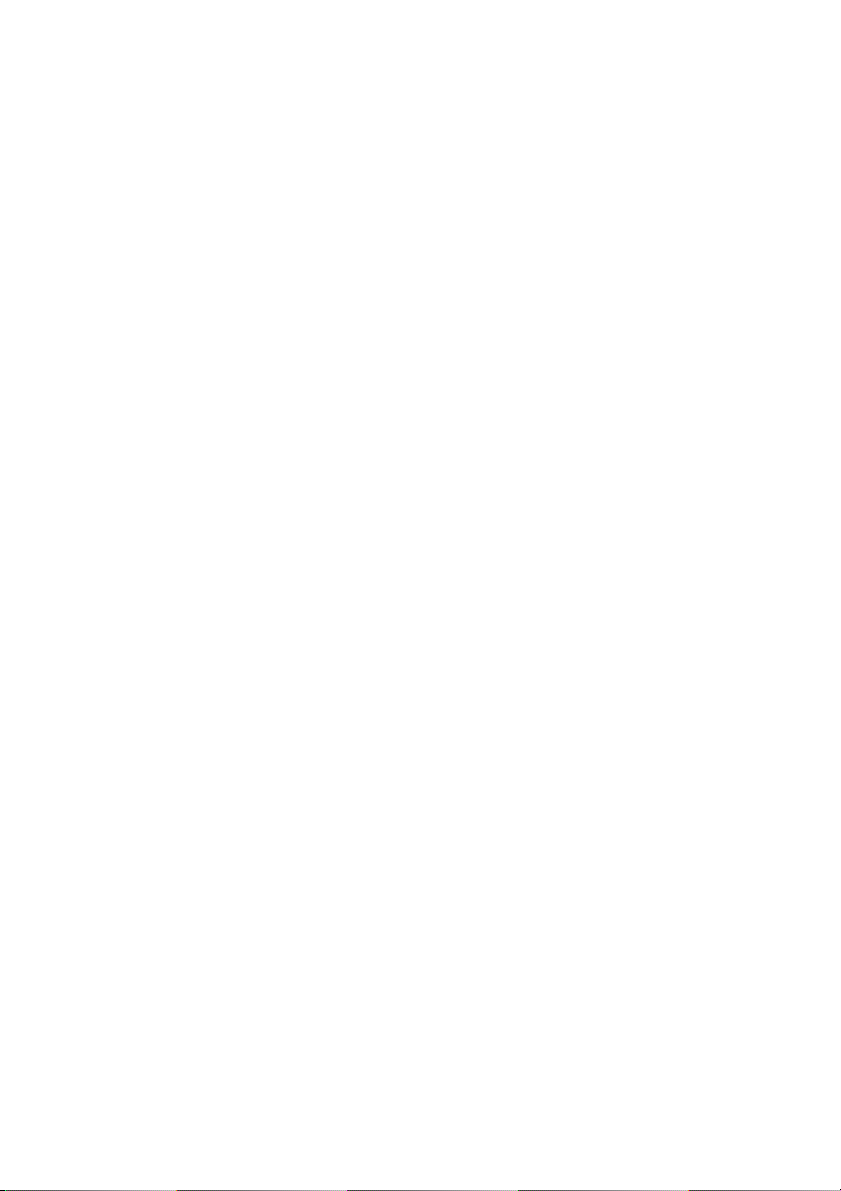
A maximum of 999 copies can be specified at one time with this machine.
Page 3
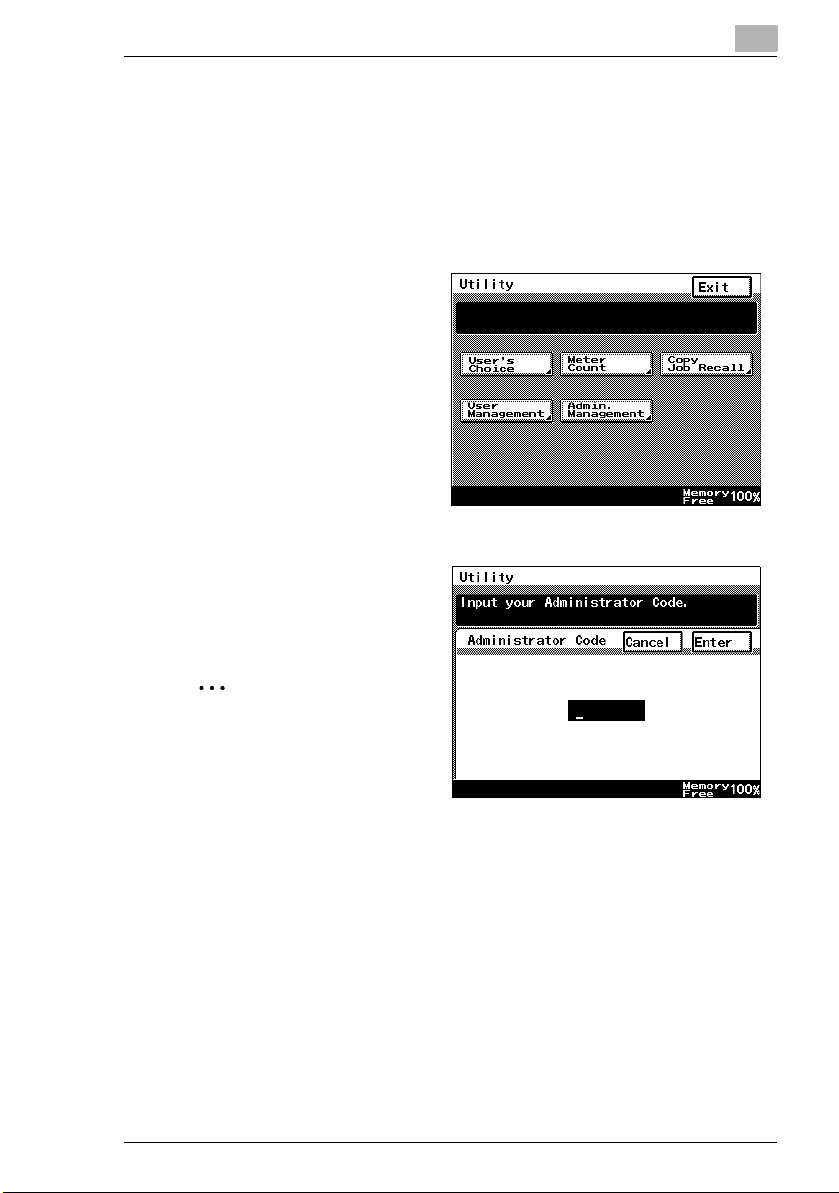
1.1 Administrator Management Screens
1.1 Administrator Management Screens
To display the Administrator Management screens
This explains the method for displaying the Administrator Management screens.
1 Press the [Utility] key.
2 Touch [Admin. Management].
3 Use the 10-Key Pad to type in the
8-digit administrator code (Admin.
Password), and then touch
[Enter].
1
✎
Note
f the administrator code is incorrectly entered, the message
“Incorrect administrator code.
Try again.” appears accompanied by a beeping sound. Follow the instructions in the message that appears and type in the correct
administrator code.
If the “Access Lock” function is set to “ON”, incorrectly typing the administrator code is counted as an incorrect attempt to access the machine. After
three incorrect attempts to access the machine, even if the correct administrator code is entered on a later attempt, an error message appears and access to the Administrator Management screen is denied. To allow access to
the Administrator Management screen, turn the machine off, then on again,
and then type in the correct administrator code.
Keep the administrator code in a safe place hidden from the general user.
Di2510/Di2510f/Di3010/Di3510/Di3510f 1-1
Page 4
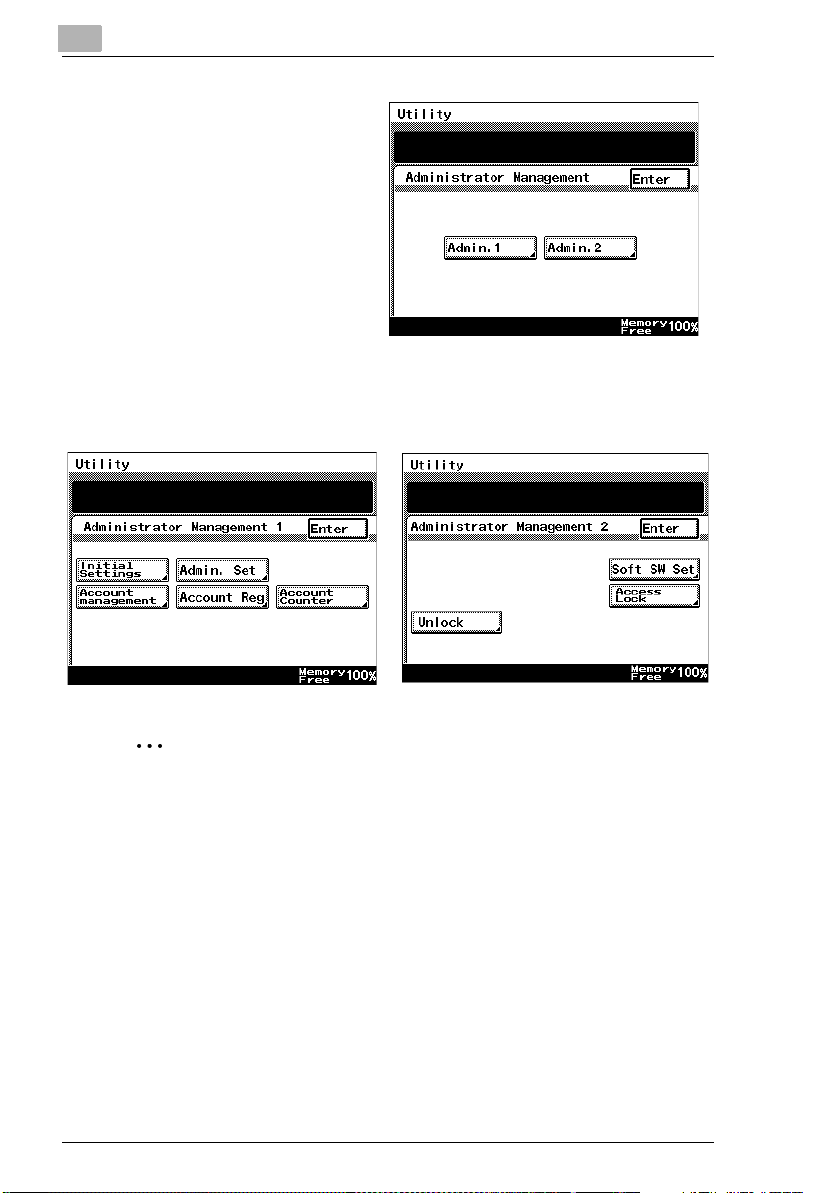
1
1.1 Administrator Management Screens
4 Touch [Admin. 1] or [Admin. 2] to
display the desired screen.
❍ For details on the
Administrator Management 2
screen, refer to page 1-5.
5 From the screen that appeared, touch the key for the operation that you wish to
perform or the function whose setting you wish to specify.
<Administrator Management 1> <Administrator Management 2>
✎
Note
After account management settings have been specified for the Di2510/
Di3010/Di3510, the [Account Reg], [Account Counter] keys appear only if
one of following options is installed.
Printer Controller, Network Interface Card
Network Scan Kit (or Internet Fax & Network Scan Kit).
If “Copy Track Mode” is set to “1000 Accounts” or “OFF”, neither the
[Account Reg] nor the [Account Counter] keys will appear.
1-2 Di2510/Di2510f/Di3010/Di3510/Di3510f
Page 5

1.2 Administrator Settings
1.2 Administrator Settings
Changing the administrator access code
This explains the method to specify or change the administrator access code.
To set the administrator access code
1 Follow the procedure described in “To display the Administrator Management
screens” on page 1-1 to display the Administrator Management screen.
2 Touch [Admin. 1], and then touch [Admin. Set].
3 Touch [Administrator Code Input].
1
4 Touch [Current Code], and then
use the 10-Key Pad to type in the
currently specified 8-digit
administrator code (Admin.
Password).
❍ Press the [C] key to erase all
entered text.
❍ To return to the previous
screen, touch [Cancel].
Di2510/Di2510f/Di3010/Di3510/Di3510f 1-3
Page 6

1
5 Touch [New Code], and then use
the 10-Key Pad to type in the new
8-digit administrator code (Admin.
Password).
❍ Press the [C] key to erase all
entered text.
❍ To return to the previous
screen, touch [Cancel].
6 Touch [Retype New Code], and
then use the 10-Key Pad to retype
the new 8-digit administrator code
(Admin. Password).
❍ Press the [C] key to erase all
entered text.
❍ To return to the previous
screen, touch [Cancel].
7 Touch [Enter].
1.2 Administrator Settings
✎
Note
If an incorrect administrator code is entered, an error message appears.
Type in the correct administrator code. The error message may appear in
any of the following cases.
The code entered beside “Current Code” does not match the registered administrator code.
The code entered beside “New Code” is not an 8-digit number.
The code entered beside “Retype New Code” does not match the code entered beside “New Code”.
If the “Access Lock” function is set to “ON”, incorrectly typing the administrator code is counted as an incorrect attempt to access the machine. After
three incorrect attempts to access the machine, even if the correct administrator code is entered on a later attempt, an error message appears and the
administrator code cannot be changed. To change the administrator code,
turn the machine off, then on again, and then type in the correct administrator code.
1-4 Di2510/Di2510f/Di3010/Di3510/Di3510f
Page 7

1.3 Setting Machine Access
1
1.3 Setting Machine Access
Access Lock
The “Access Lock” function is used to specify whether (“On”) or not (“Off”) access
to Administrator mode, lock jobs and user boxes is monitored.
If the “Access Lock” function is set to “On”, the number of incorrect attempts to access Administrator mode, lock jobs and user boxes is counted. After three incorrect
attempts, access to the machine is denied. To allow Administrator mode to be accessed again, turn the machine off, then on again. However, to allow lock jobs and
user boxes to be accessed again, the penalty must be removed. For more details,
refer to the Printer Controller User Manual.
To make settings for the “Access Lock” function
1 Follow the procedure described in “To display the Administrator Management
screens” on page 1-1 to display the Administrator Management screen.
2 Touch [Admin. 2], and then touch
[Access Lock].
3 To use the “Access Lock” function,
touch [ON]. To stop using the
“Access Lock” function, touch
[OFF].
Di2510/Di2510f/Di3010/Di3510/Di3510f 1-5
Page 8

1
1.3 Setting Machine Access
4 Touch [Enter].
❍ To return to the previous screen, touch [Cancel].
5 Continue touching [Enter] to return to the Utility screen, and then touch [Exit] to
return to the Basics screen.
1-6 Di2510/Di2510f/Di3010/Di3510/Di3510f
Page 9

1.4 Removing Penalties
1
1.4 Removing Penalties
Unlock
If the “Access Lock” function is set to “ON” and the optional printer controller is installed, the penalty must be removed in order to allow access after incorrect attempts to access lock jobs and user boxes. For more details, refer to the User
Manual for the printer controller.
In addition, to allow access after incorrect attempts to access Administrator mode,
turn the machine off, then on again.
Di2510/Di2510f/Di3010/Di3510/Di3510f 1-7
Page 10

1
1.4 Removing Penalties
1-8 Di2510/Di2510f/Di3010/Di3510/Di3510f
Page 11

Page 12

Copyright
KONICA MINOLTA BUSINESS TECHNOLOGIES, INC.
The information contained in this manual
is subject to change without notice to
incorporate improvements made on the
product or products the manual covers.
2003
2004. 5 4031-7785-02
KONICA MINOLTA BUSINESS TECHNOLOGIES, INC.
Marunouchi Center Building, 1-6-1 Marunouchi, Chiyoda-ku, Tokyo, 100-0005, Japan
