Page 1
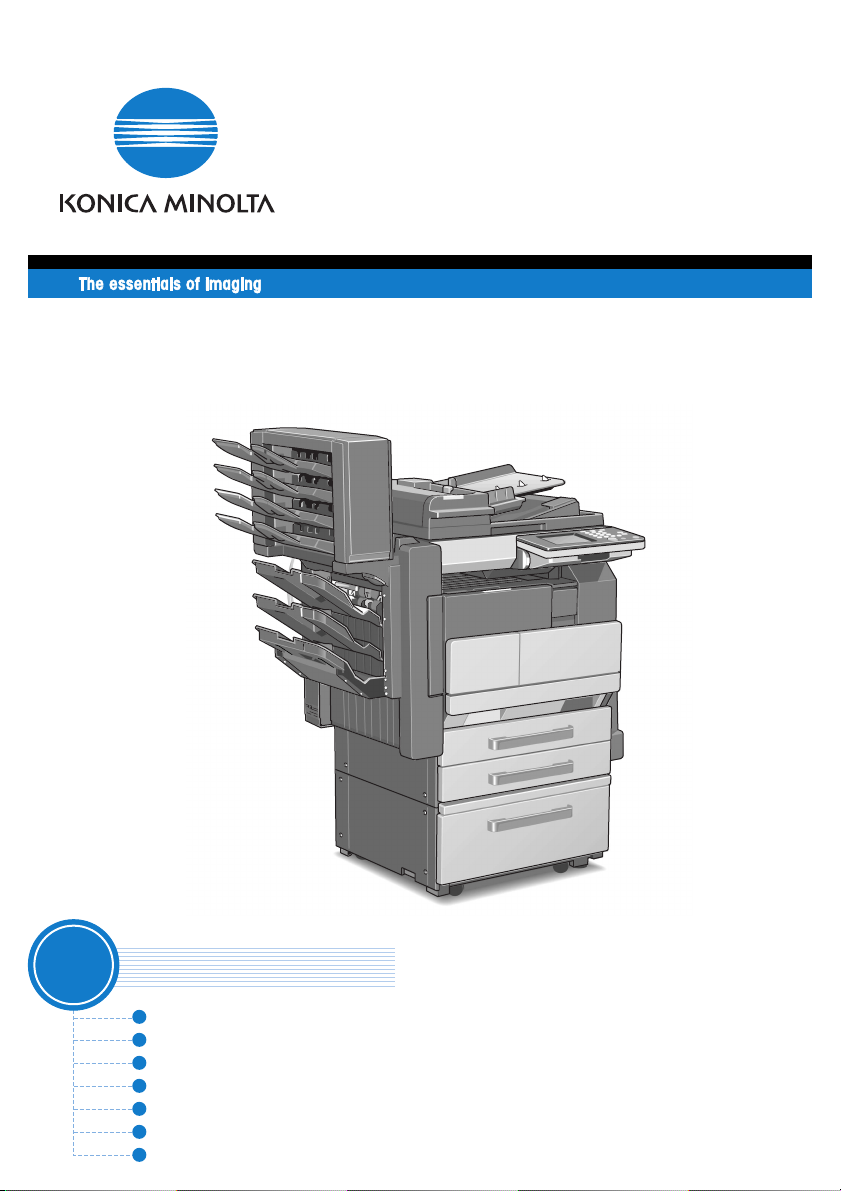
User Manual
[
Advanced Operations
www.konicaminolta.net
Di2510/Di3010/Di3510
]
1
Read First
Introduction
Safety Information
Precautions
Auxiliary Functions
Utility Mode Operations
Administrator Management Operations
Appendix
Page 2
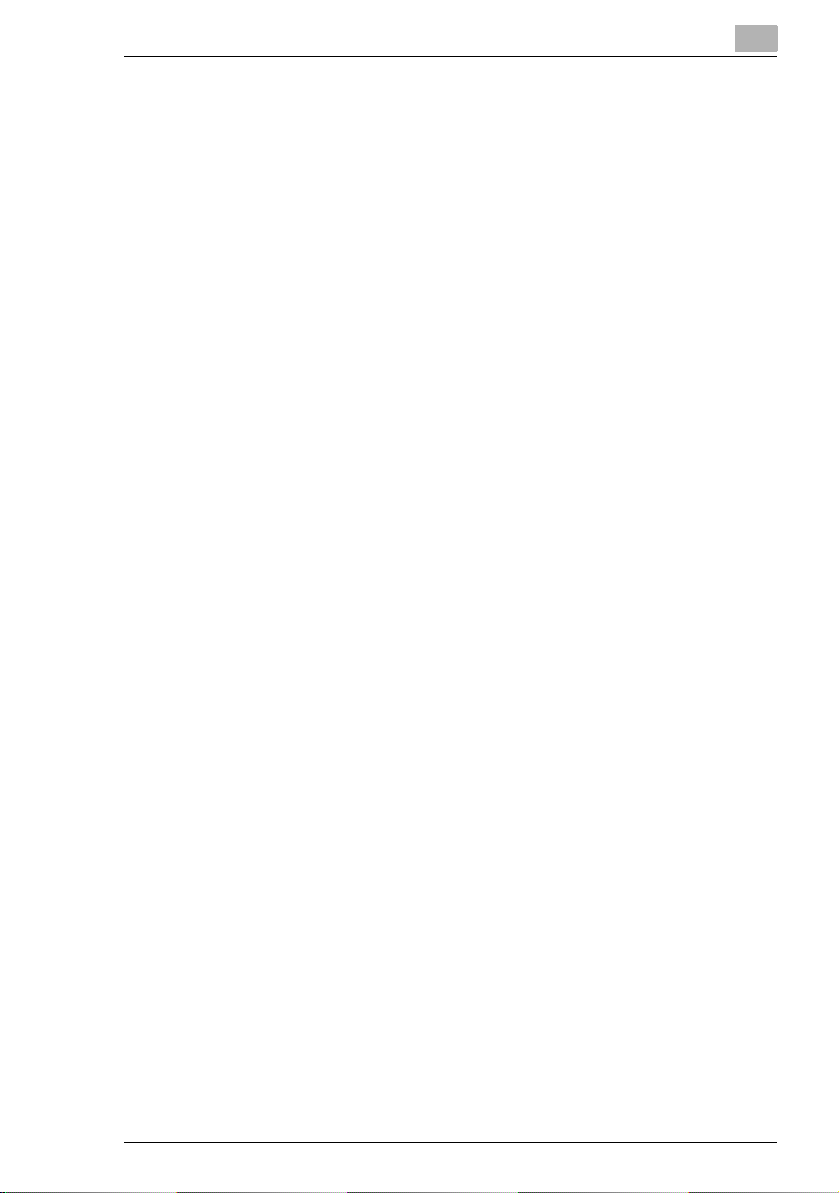
Contents
Contents
1 Introduction
1.1 Introduction...................................................................................1-2
Structure of the Manual...................................................................1-2
1.2 Explanation of Manual Conventions ...........................................1-3
1.3 Explanation of Basic Concepts and Symbols............................1-4
Paper Feeding.................................................................................1-4
“Width” and “Length”.......................................................................1-5
Paper Orientation............................................................................1-5
Portrait and Landscape...................................................................1-5
Display Icons...................................................................................1-6
Paper Supply Icons.........................................................................1-6
1.4 Energy Star®..................................................................................1-7
What is an ENERGY STAR
2 Safety Information
2.1 Warning and Precaution Symbols...............................................2-2
2.2 Meaning of Symbols .....................................................................2-2
WARNING.......................................................................................2-3
CAUTION........................................................................................2-4
2.3 Precautions for Routine Use........................................................2-5
2.4 USER INSTRUCTIONS .................................................................2-5
CE Marking (Declaration of Conformity) .........................................2-5
For New Zealand Users:.................................................................2-6
2.5 Laser Safety...................................................................................2-7
Internal Laser Radiation..................................................................2-7
CDRH Regulation............................................................................2-8
For European Users........................................................................2-8
For Denmark Users.........................................................................2-8
For Finland, Sweden Users.............................................................2-9
For Norway Users ...........................................................................2-9
Laser Safety Label........................................................................2-10
Ozone Release .............................................................................2-10
Acoustic Noise ..............................................................................2-11
®
Product?...........................................1-7
Di2510/Di3010/Di3510 i
Page 3
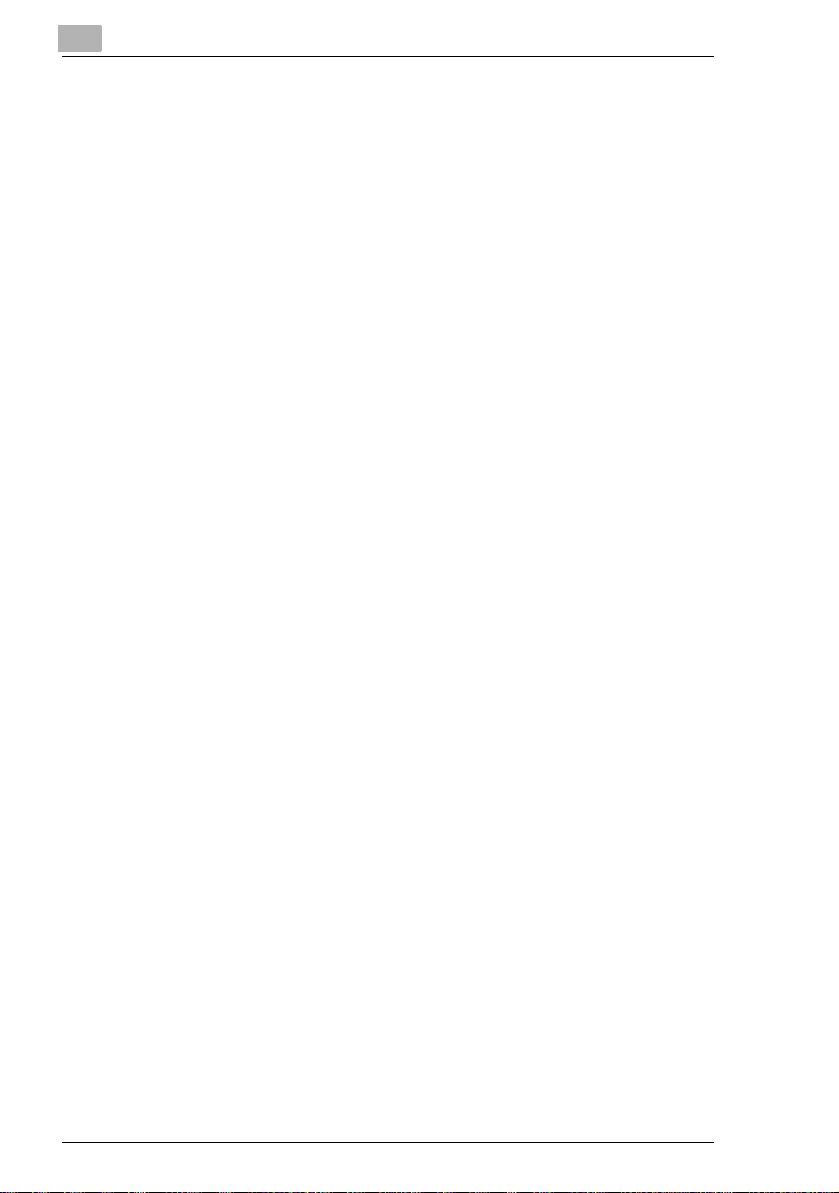
3 Precautions
3.1 Installation Precautions ............................................................... 3-2
Installation Site ...............................................................................3-2
Power Source................................................................................. 3-2
Space Requirements...................................................................... 3-3
3.2 Operation Precautions ................................................................. 3-4
Operating environment................................................................... 3-4
Proper use...................................................................................... 3-4
Transporting the copier................................................................... 3-5
Care of copier supplies................................................................... 3-5
Storage of copies............................................................................ 3-6
3.3 Legal Restrictions on Copying.................................................... 3-7
4 Auxiliary Functions
4.1 “Cover Mode” Function ............................................................... 4-2
Adding Cover Pages....................................................................... 4-2
To make settings for the “Cover Mode” function ............................ 4-3
4.2 “Page Insertion” Function........................................................... 4-5
Inserting Pages (Interleaves) Between Copies ..............................4-5
To make settings for the “Page Insertion” function......................... 4-6
4.3 “OHP Interleaving” Function....................................................... 4-7
Inserting Pages Between Copies of Transparencies...................... 4-7
To make settings for the “OHP Interleaving” function..................... 4-8
4.4 “File Margin” Function............................................................... 4-10
Making Copies With Binding Margins........................................... 4-10
To make settings for the “File Margin” function............................ 4-10
4.5 “Edge/Frame Erase” Function .................................................. 4-12
Erasing Sections of Copies .......................................................... 4-12
To make settings for the “Edge/Frame Erase” function................ 4-13
4.6 “Image Repeat” Function .......................................................... 4-14
Printing Multiple Copies of the Same Document Page on
One Sheet .................................................................................... 4-14
To make settings for the “Image Repeat” function ....................... 4-14
4.7 “Distribution #” Function........................................................... 4-16
Printing Distribution Numbers on Sets of Copies ......................... 4-16
To make settings for the “Distribution #” function ......................... 4-16
4.8 “Watermark” Function ............................................................... 4-18
Printing Copies with a Watermark ................................................4-18
To make settings for the “Watermark” function ............................4-18
Contents
ii Di2510/Di3010/Di3510
Page 4
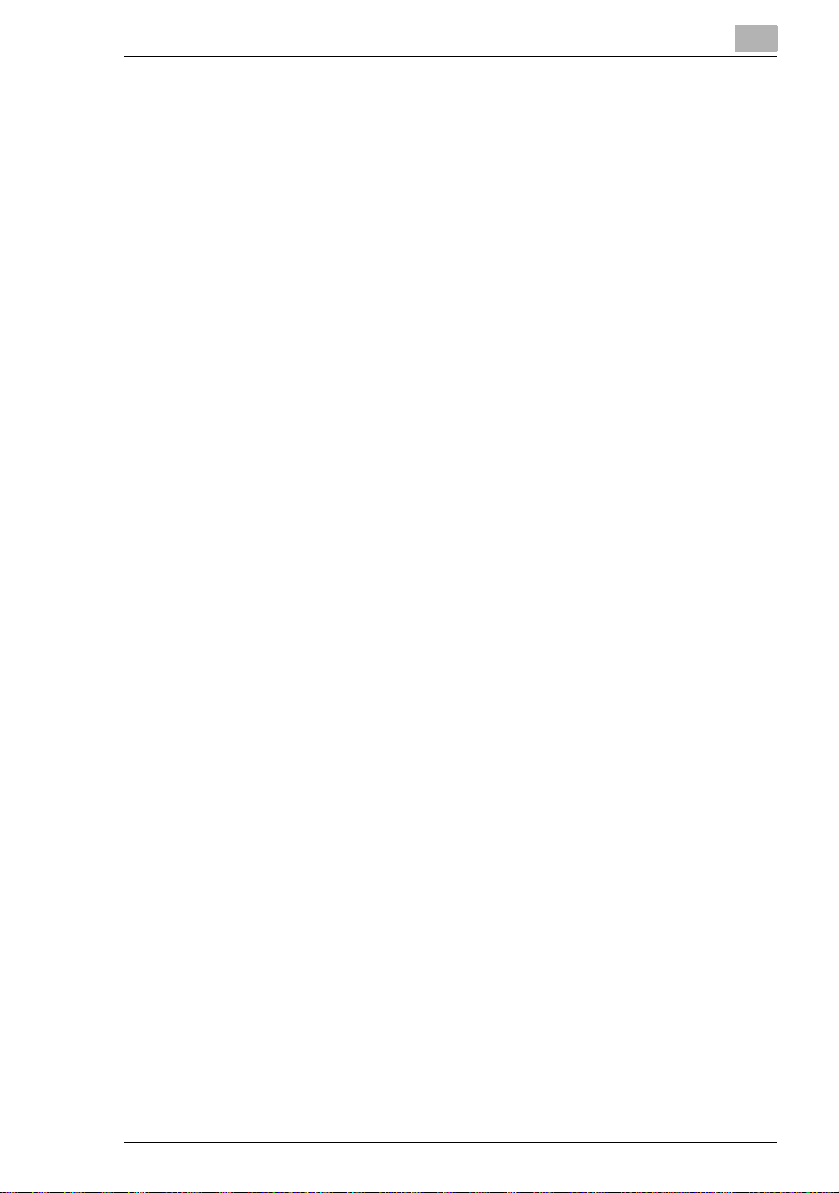
Contents
4.9 “Image Stamping” Function.......................................................4-20
To make copies using the “Image Stamping” function..................4-20
4.10 “Black-White Reverse” Function...............................................4-22
Reversing White- and Black-Colored Areas of Copies .................4-22
To set the “Black-White Reverse” function....................................4-22
4.11 “Separate Scan” Function..........................................................4-23
Scanning a Document in Separate Batches .................................4-23
To make copies using the “Separate Scan” function ....................4-23
5 Utility Mode Operations
5.1 Utility Mode Screens.....................................................................5-2
Utility screen....................................................................................5-2
User’s Choice screen......................................................................5-2
Meter Count screen.........................................................................5-3
Copy Job Program Recall screen ...................................................5-3
User Management screen...............................................................5-3
Administrator Management screens ...............................................5-4
5.2 User’s Choice Functions..............................................................5-5
5.3 Changing Default Settings ...........................................................5-7
To set the “Memory Recall” function ...............................................5-7
To set the “Mixed Original Detection” function................................5-8
To set the “Language Selected for LCD” function...........................5-9
To set the “Original Ö Copy Default” function ................................5-10
To set the “Auto Paper/Auto Size” function...................................5-11
To set the “Drawer Priority” function .............................................5-12
To set the “Special Paper” function...............................................5-13
To set the “Multiple-in-1 and Booklet Copy Zoom” function..........5-14
To set the “Energy Save Mode” function.......................................5-15
To set the “Sleep Mode Setting” function......................................5-16
To set the “LCD Back-light Off” function .......................................5-17
To set the “Auto Panel Reset” function .........................................5-18
To set the “Plug-In Counter, ID key Reset” function .....................5-19
To set the “4in1 Copy Order” function...........................................5-20
To set the “Density Priority” function.............................................5-21
To set the “Default Copy Output Levels” function.........................5-22
To set the “Printing Density” function............................................5-23
To set the “Output Priority” function..............................................5-24
To set the “Intelligent Sorting” function .........................................5-25
To set the “Output Tray” function (optional)..................................5-26
To set the ““Small” Originals” function...........................................5-27
To set the “Scanner Dry” function .................................................5-28
To set the “Crease/Center Staple” function
(Only when the finisher or saddle kit are installed) .......................5-29
Di2510/Di3010/Di3510 iii
Page 5
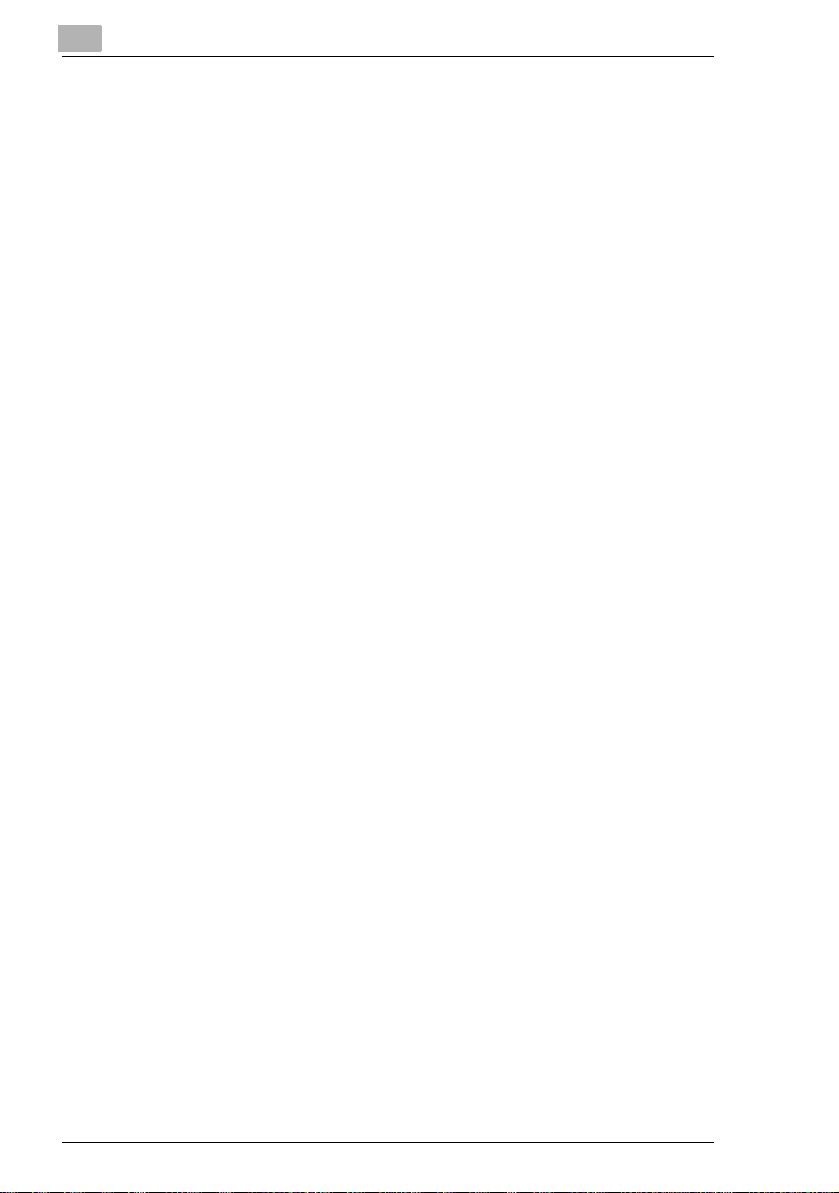
To set the “Density (ADF only)” function
(Only when the duplexing document feeder is installed).............. 5-30
5.4 Registering an Image Stamp ..................................................... 5-31
To register an image stamp.......................................................... 5-31
5.5 Viewing Counters (“Meter Count” Function) ........................... 5-34
To view the counters .................................................................... 5-34
5.6 Using Copy Programs................................................................ 5-35
To store a copy program .............................................................. 5-35
To delete a copy program............................................................. 5-36
To use a copy program................................................................. 5-37
5.7 User Management Functions .................................................... 5-38
To adjust beep volumes (“Confirmation Beep” and
“Alarm Volume” functions)............................................................ 5-38
To clean the touch panel (“Panel Cleaning” function) ..................5-39
To dehumidify the duplexing document feeder
(“Dehumidify” function) ................................................................. 5-40
To replenish the toner (“Toner Replenisher” function).................. 5-40
6 Administrator Management Operations
6.1 Administrator Management Screens.......................................... 6-2
To display the Administrator Management screens ....................... 6-2
6.2 Initial Settings............................................................................... 6-4
Specify the date and time............................................................... 6-4
To set the date and time.................................................................6-4
Specify the time zone ..................................................................... 6-5
To set the time zone....................................................................... 6-5
6.3 Administrator Settings................................................................. 6-7
Changing the administrator access code .......................................6-7
To set the administrator access code.............................................6-7
Copy Number Limits....................................................................... 6-9
To specify the maximum number of copies that can be printed ..... 6-9
Disable Sleep Mode ..................................................................... 6-10
To disable the Sleep mode........................................................... 6-10
6.4 Account Management Settings................................................. 6-11
Account Management Mode......................................................... 6-11
To set the Account Management Mode........................................ 6-12
Account Information data.............................................................. 6-14
To print account information data................................................. 6-14
Clear all counters.......................................................................... 6-15
Changing Account Information ..................................................... 6-16
Contents
iv Di2510/Di3010/Di3510
Page 6
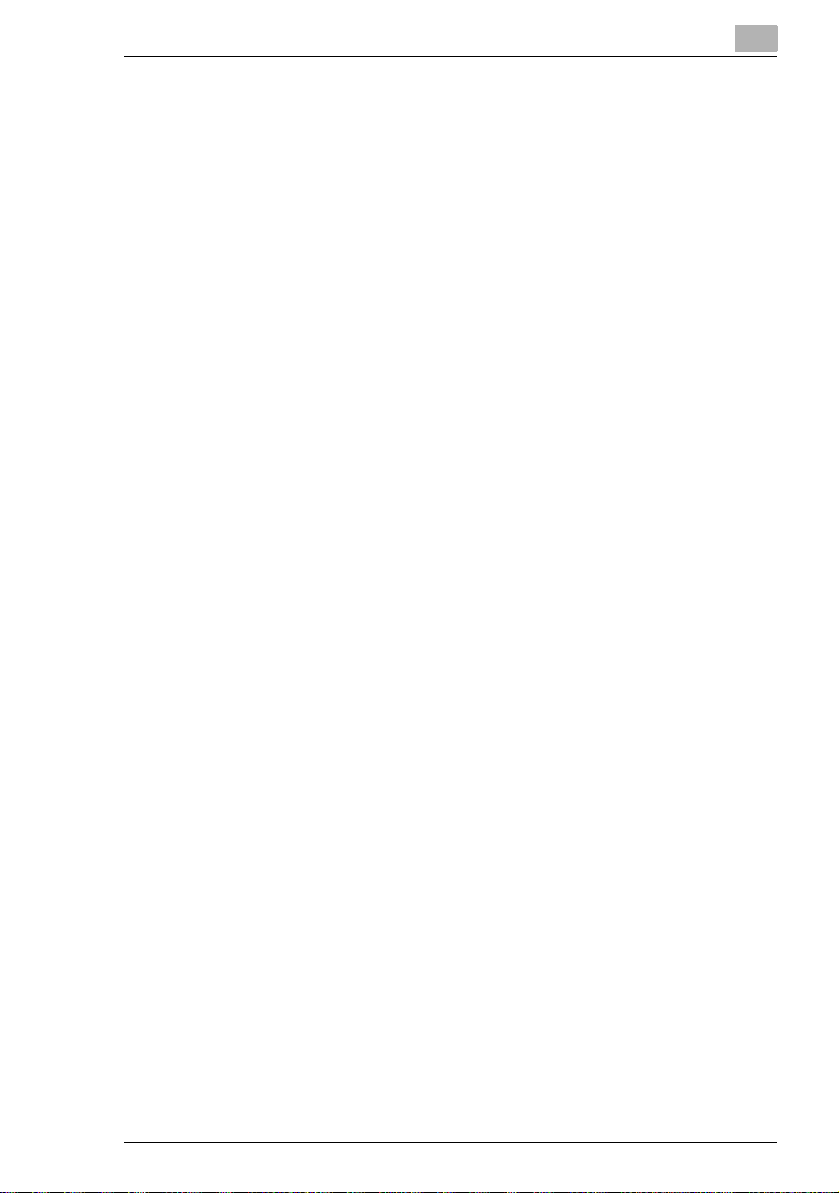
Contents
6.5 Setting Account Registration.....................................................6-17
Account Registration.....................................................................6-17
To register accounts......................................................................6-17
Account Counter ...........................................................................6-21
To check the number of prints made by each account .................6-21
6.6 Setting Machine Access.............................................................6-22
Access Lock..................................................................................6-22
To make settings for the “Access Lock” function ..........................6-22
6.7 Configuring Functions (Soft Switches).....................................6-24
Specifying Settings for Resetting Copy Mode with the Duplexing
Document Feeder Installed (Mode 429) .......................................6-25
6.8 Removing Penalties....................................................................6-26
Unlock ...........................................................................................6-26
7 Appendix
7.1 Specifications................................................................................7-2
Copier Di2510/Di3010/Di3510 ........................................................7-2
Duplexing Document Feeder AFR-19.............................................7-4
Mixed Width Document Sizes .........................................................7-4
Duplex Unit AD-16 ..........................................................................7-5
Switchback Unit SB-1......................................................................7-5
Paper Feed Cabinet PF-124...........................................................7-5
2Way Paper Feed Cabinet PF-210.................................................7-6
Large Capacity Cabinet PF-122......................................................7-6
Built in Finisher FN-117...................................................................7-6
Additional Bin Kit AK-1....................................................................7-7
Mail Bin Kit MK-1.............................................................................7-7
Punch Kit PK-6................................................................................7-8
Saddle Kit SK-1...............................................................................7-8
Job Separator JS-203.....................................................................7-8
7.2 Care of the Copier.........................................................................7-9
Cleaning..........................................................................................7-9
Housing cover.................................................................................7-9
Original glass ..................................................................................7-9
Operation panel.............................................................................7-10
Original glass ................................................................................7-10
7.3 Function Combination Table......................................................7-11
7.4 Paper Size and Zoom Ratio Tables ...........................................7-17
Paper Sizes...................................................................................7-17
Zoom Ratios..................................................................................7-18
Di2510/Di3010/Di3510 v
Page 7
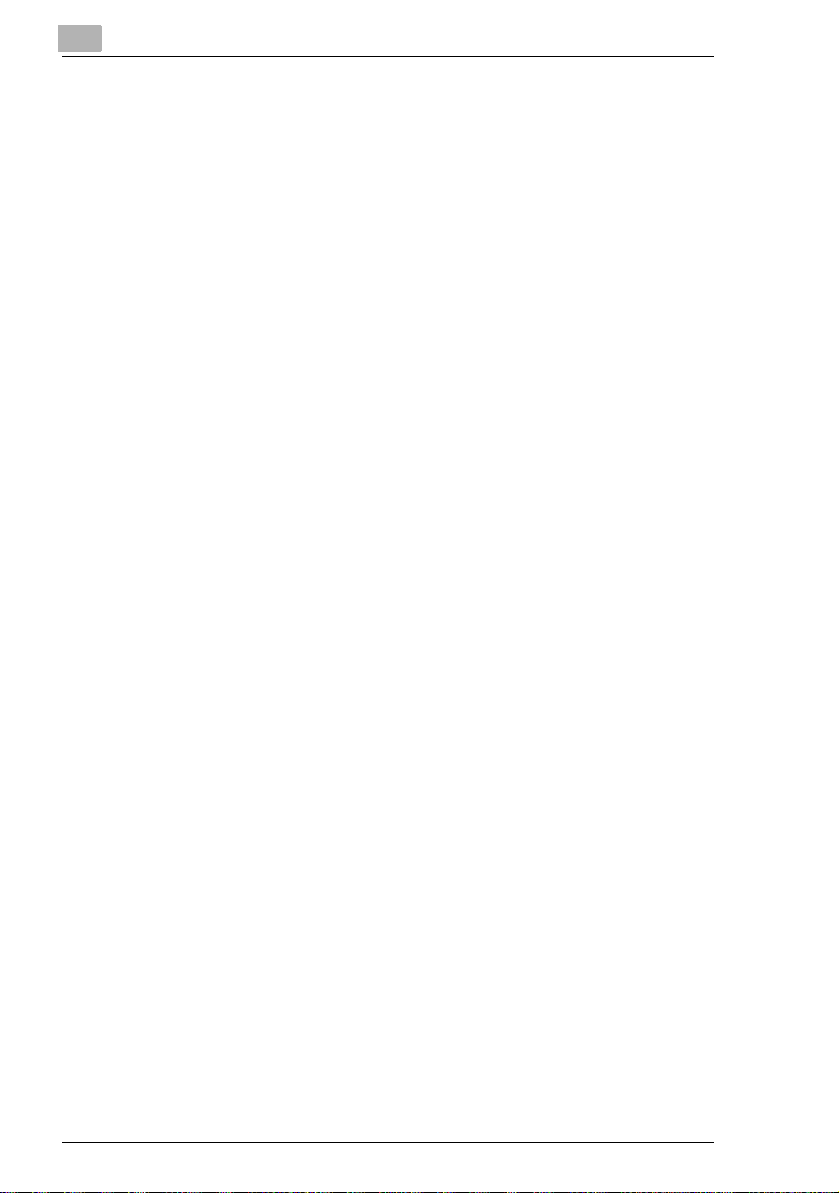
7.5 Consumables.............................................................................. 7-21
Paper............................................................................................7-21
Toner Bottle.................................................................................. 7-21
Staple Cartridges..........................................................................7-22
8Index
8.1 Index .............................................................................................. 8-2
Contents
vi Di2510/Di3010/Di3510
Page 8
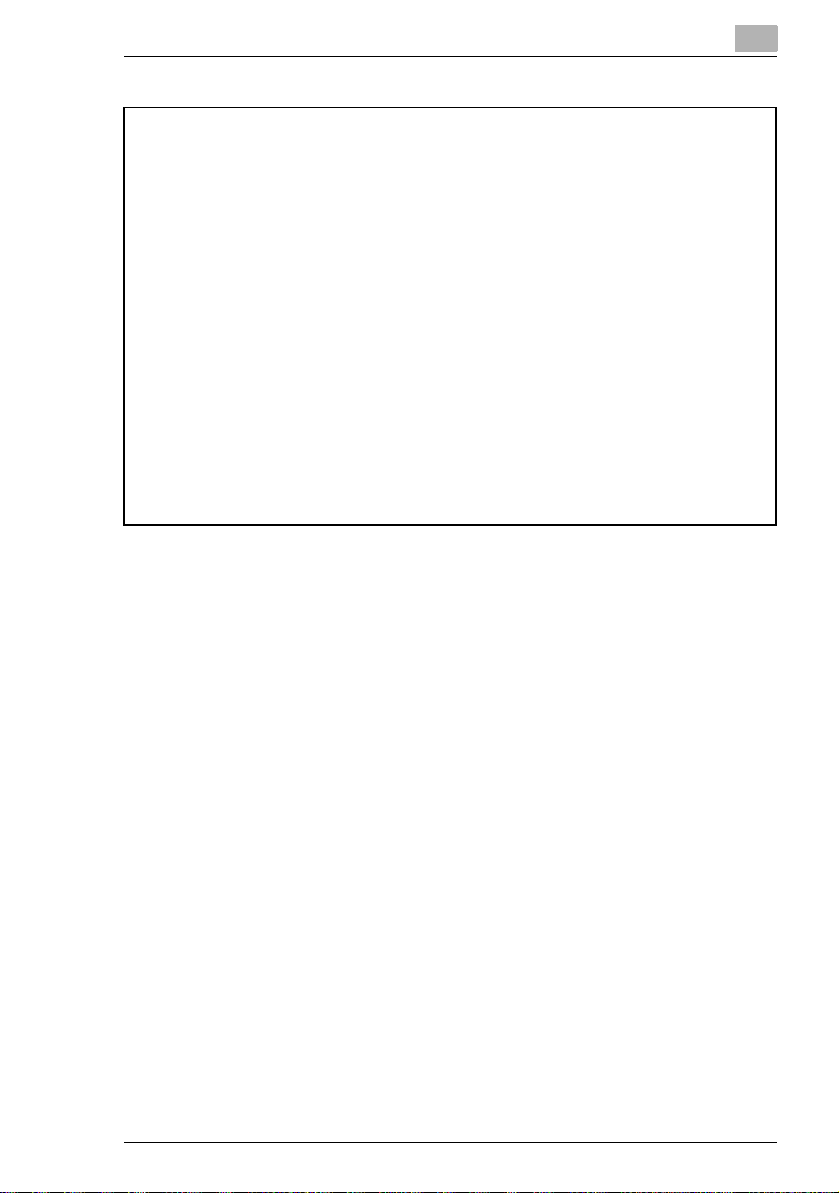
Contents
Basic Operations
For details on the following topics, refer to the “Basic Operations” volume of
this User Manual.
1 Introduction
2 Available Features
3 Before Making Copies
4 Basic Copy Operations
5Copy Paper
6 Original Documents
7 Specifying Copy Settings
8 Touch Panel Messages
9 Troubleshooting
10 Index
Di2510/Di3010/Di3510 vii
Page 9
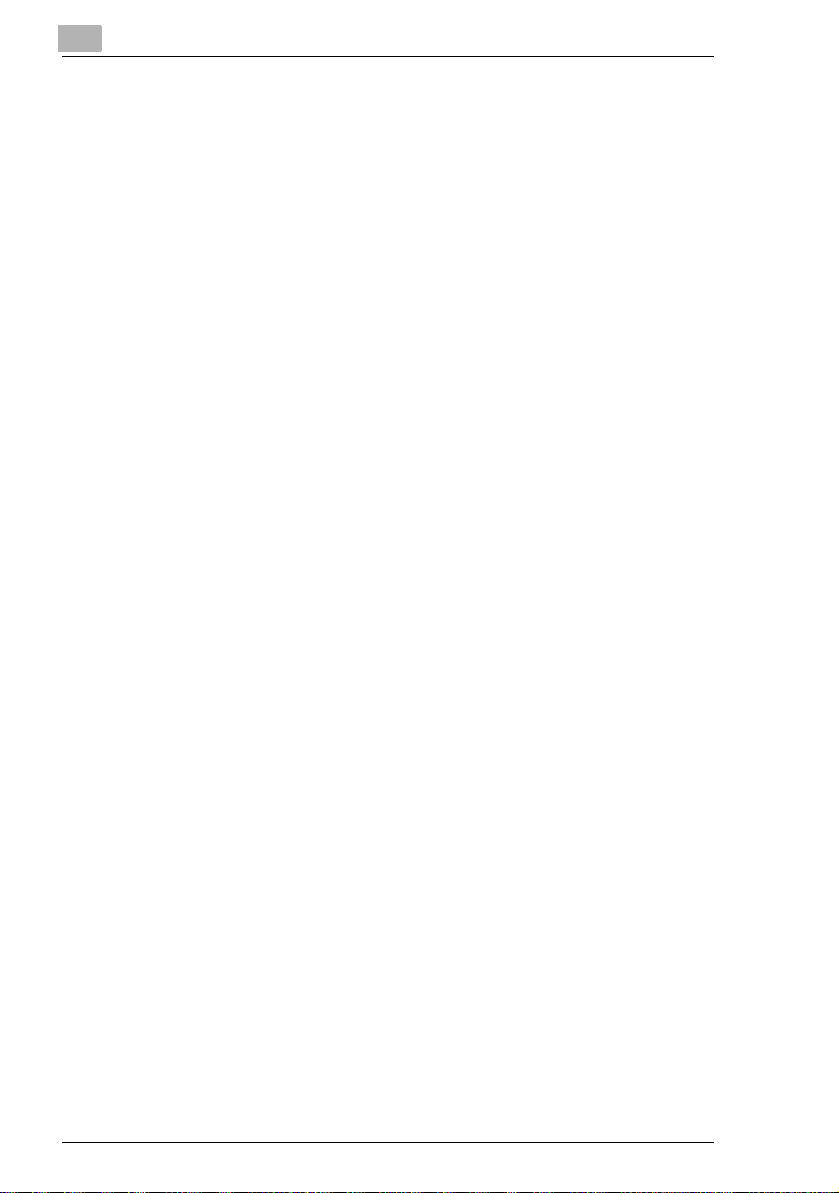
Contents
viii Di2510/Di3010/Di3510
Page 10
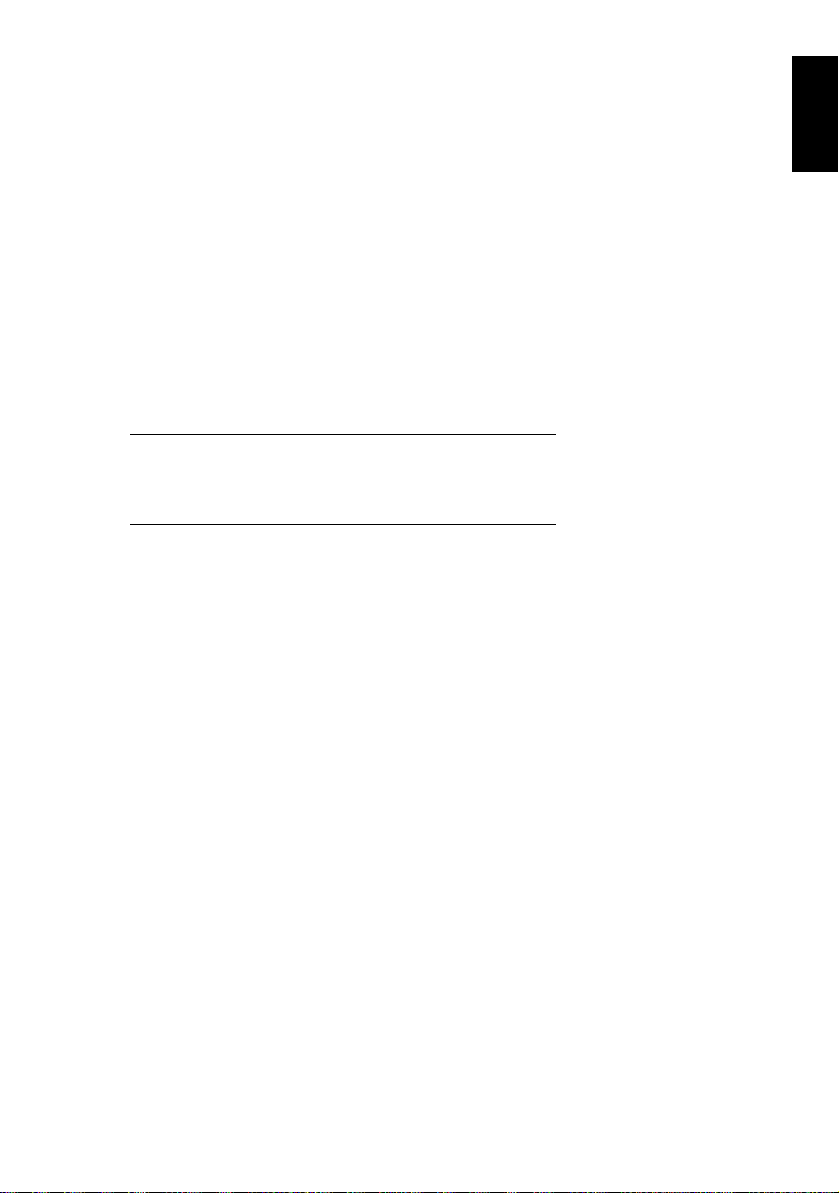
1Introduction
Introduction Chapter 1
1
Page 11
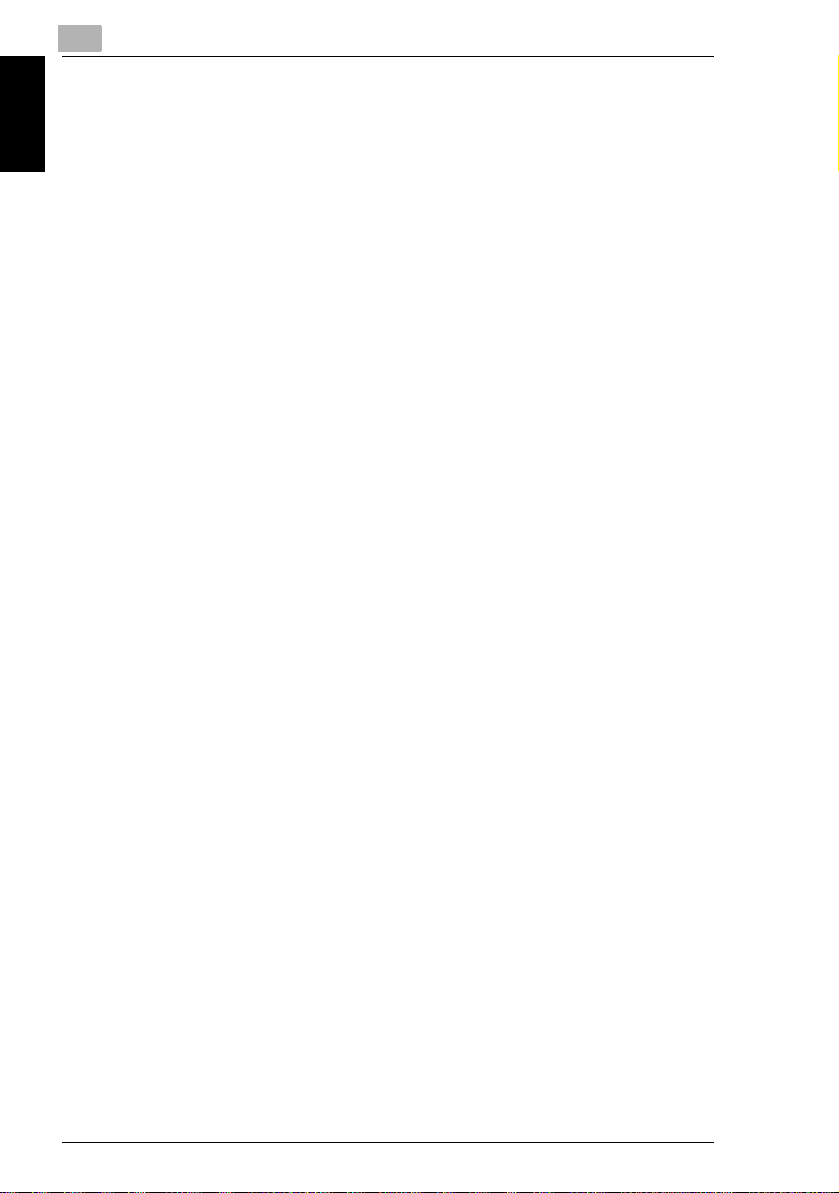
1
1.1 Introduction
1.1 Introduction
Structure of the Manual
This manual is divided into two parts: Advanced Operations and Basic Operations.
The Advanced Operations volume of this User Manual contains precautions on the
use of this copier. Be sure to read this volume before using the machine. The Basic
Operations volumes of the User Manual contain information on the many functions
available. After reading the User Manual, be sure to store it in a safe place for future
Introduction Chapter 1
reference.
G Advanced Operations
This volume provides precautions for using the machine, descriptions on the
Auxiliary functions and on functions for use by the administrator (Utility Mode
and Administrator Mode functions), procedures for replacing parts and supplies,
troubleshooting procedures and machine specifications.
G Basic Operations
This volume contains precautions for using the machine and descriptions on the
procedures for basic operations. The Basic Operations volume is a quick
reference for immediate use of the copier.
1-2 Di2510/Di3010/Di3510
Page 12
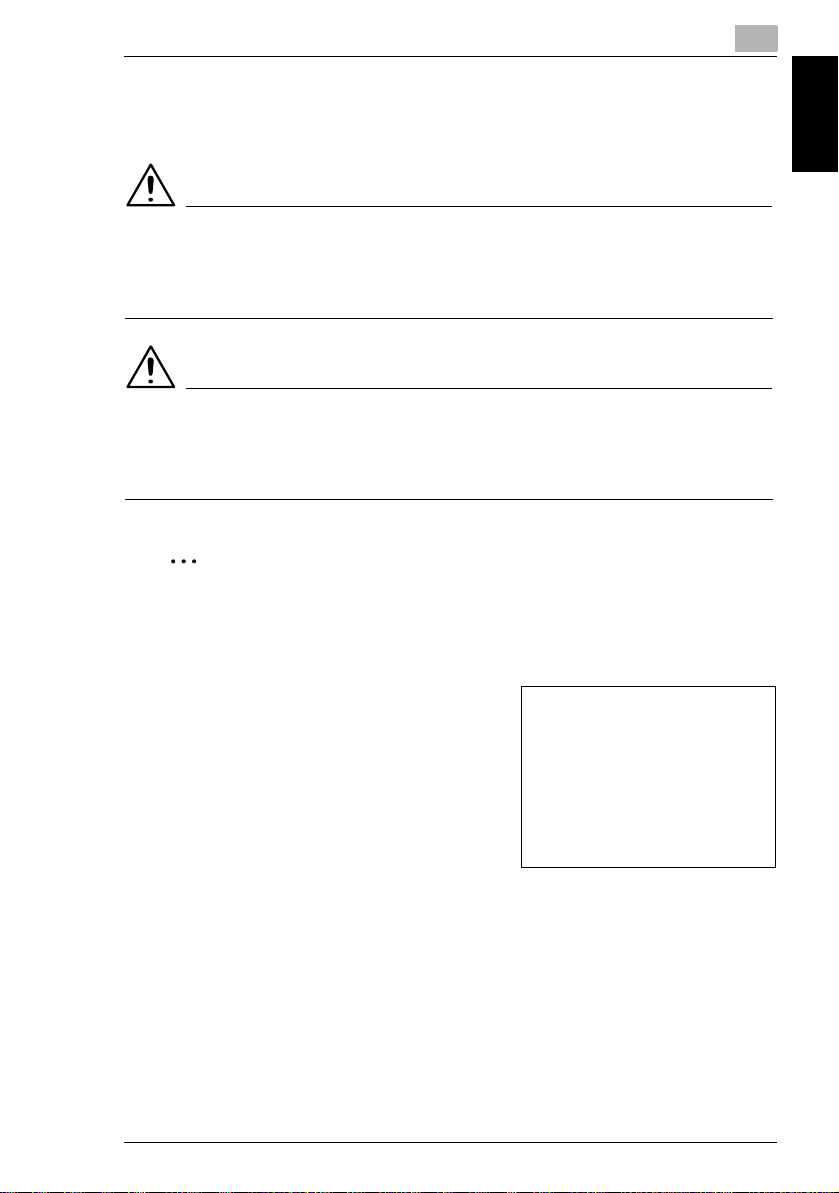
1.2 Explanation of Manual Conventions
1
1.2 Explanation of Manual Conventions
The marks and text formats used in this manual are described below.
WARNING
Failure to observe instructions highlighted in this manner may result in fatal
or critical injuries.
➜ Observe all warnings in order to ensure safe use of the copier.
CAUTION
Failure to observe instructions highlighted in this manner may result in
serious injuries or property damage.
➜ Observe all cautions in order to ensure safe use of the copier.
✎
Note*
(*May also appear as “Important” or “Tip”)
Text highlighted in this manner contains useful information and tips to ensure
safe use of the copier.
Introduction Chapter 1
1 The number 1 as formatted here indicates the
first step of a sequence of actions.
2 Subsequent numbers as formatted here
indicate subsequent steps of a sequence of
actions.
Text formatted in this style provides
?
additional assistance.
➜ Text formatted in this style describes the
action that will ensure the desired results are achieved.
[Copy] key
The names of keys on the control panel are written as shown above.
Di2510/Di3010/Di3510 1-3
An illustration inserted here shows
what operations must be performed.
Page 13
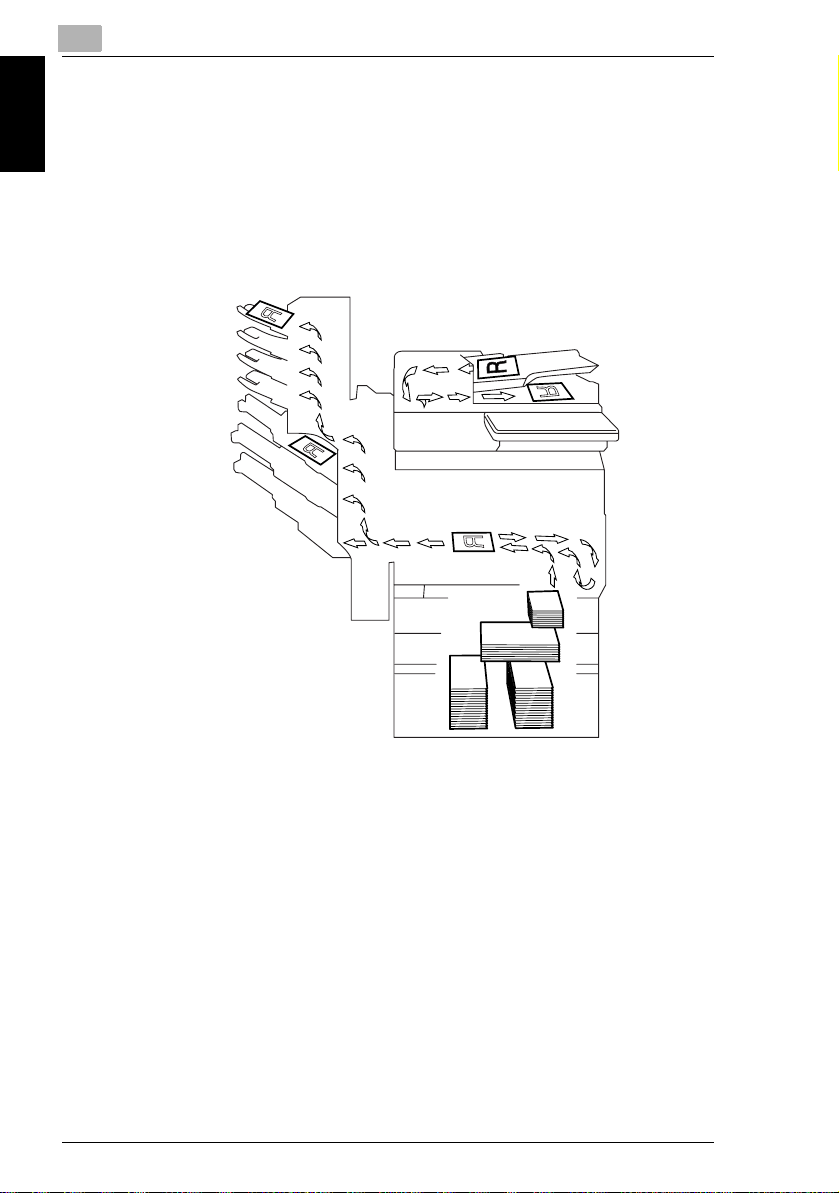
1
1.3 Explanation of Basic Concepts and Symbols
1.3 Explanation of Basic Concepts and Symbols
The use of words and symbols in this manual are explained below.
Paper Feeding
During printing, paper is supplied from the right side of the copier and fed into the
output tray on top or the output option at the left with the printed surface of the page
facing down. The paper feed direction is shown by the arrows in the diagram below.
Introduction Chapter 1
1-4 Di2510/Di3010/Di3510
Page 14
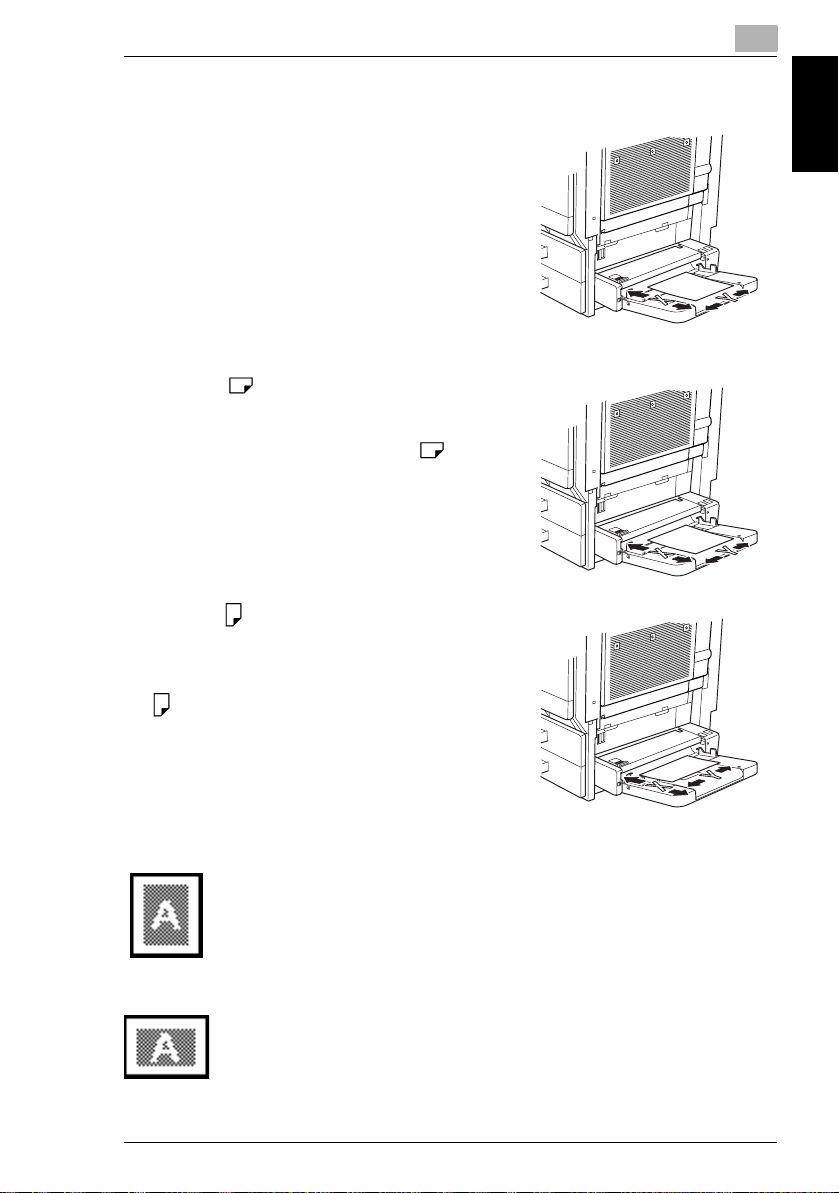
1.3 Explanation of Basic Concepts and Symbols
“Width” and “Length”
Whenever paper dimensions are mentioned in
this manual, the first value always refers to the
width of the paper (shown as “Y” in the
illustration) and the second to the length (shown
as “X”).
Paper Orientation
Lengthwise ( )
If the width (Y) of the paper is shorter than the
length (X), the paper has a vertical or portrait
orientation, indicated by either “L” or .
Crosswise ( )
If the width (Y) of the paper is longer than the
length (X), the paper has a horizontal or
landscape orientation, indicated by either “C”
or .
1
Introduction Chapter 1
Portrait and Landscape
Portrait
With the “portrait” orientation, the paper is vertical, like a portrait.
Landscape
With the “landscape” orientation, the paper is horizontal, like a
landscape.
Di2510/Di3010/Di3510 1-5
Page 15

1
Display Icons
Plain paper
Thick paper
1.3 Explanation of Basic Concepts and Symbols
Introduction Chapter 1
Paper Supply Icons
The icons shown below may appear, indicating that no more paper remains.
The paper is empty.
Overhead projector transparencies
Envelope
1-6 Di2510/Di3010/Di3510
Page 16
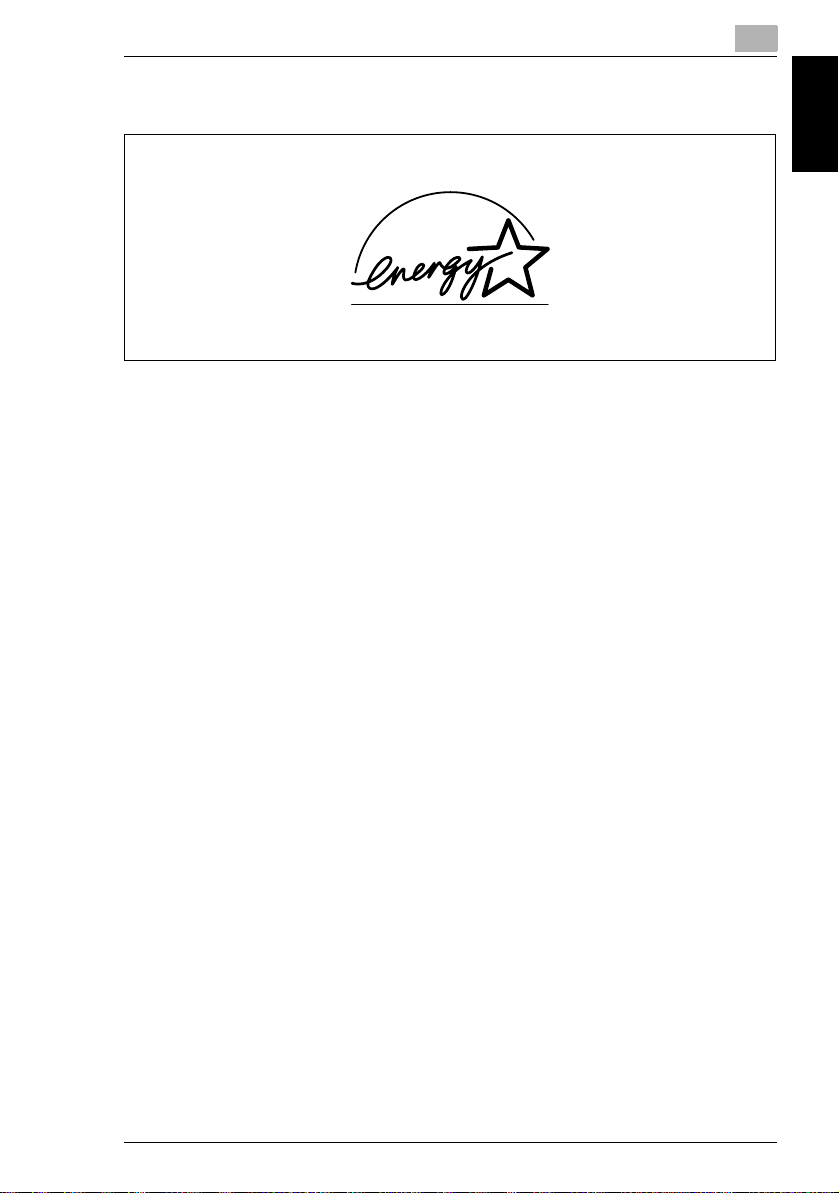
1.4 Energy Star®
1
1.4 Energy Star
As an ENERGY STAR® Partner, we have determined that this machine meets the
ENERGY STAR
What is an ENERGY STAR® Product?
An ENERGY STAR
switch to a “low-power mode” after a period of inactivity. An ENERGY STAR
product uses energy more efficiently, saves you money on utility bills and helps
protect the environment.
®
Guidelines for energy efficiency.
®
®
product has a special feature that allows it to automatically
®
Introduction Chapter 1
Di2510/Di3010/Di3510 1-7
Page 17
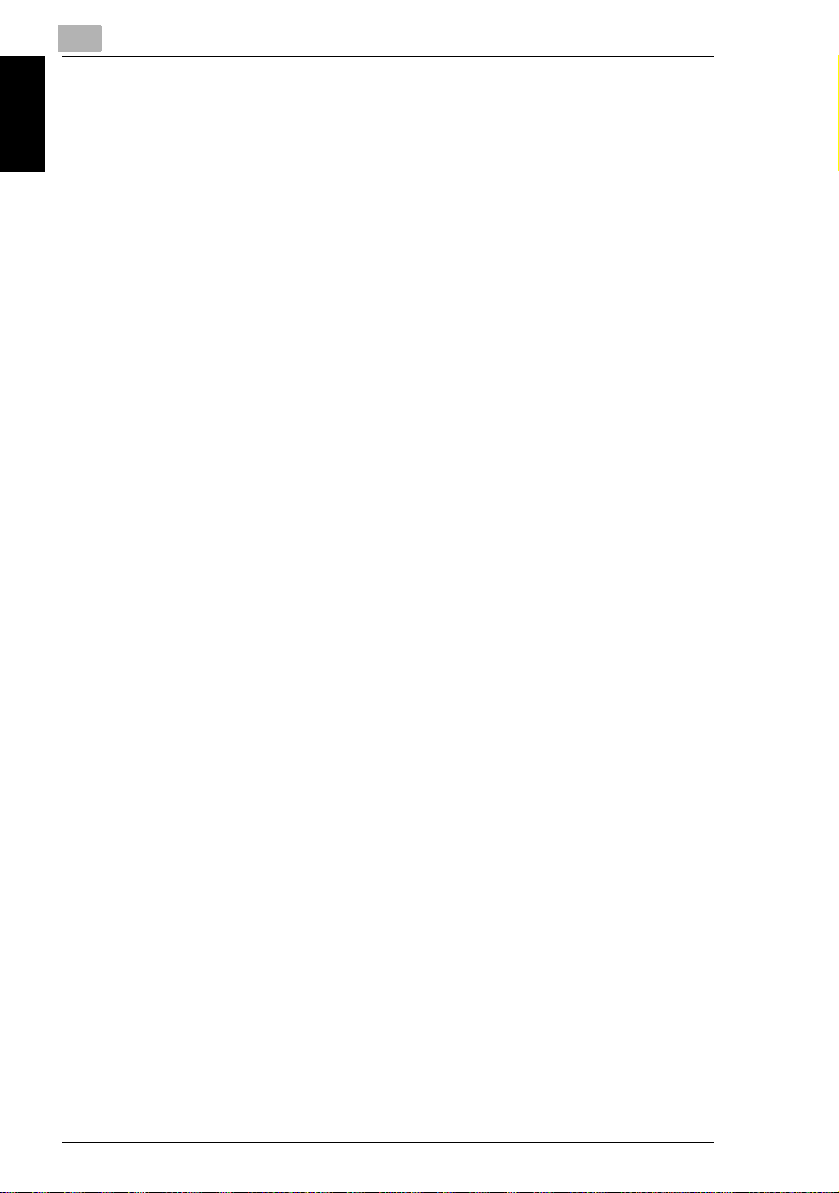
Introduction Chapter 1
1
1.4 Energy Star®
1-8 Di2510/Di3010/Di3510
Page 18
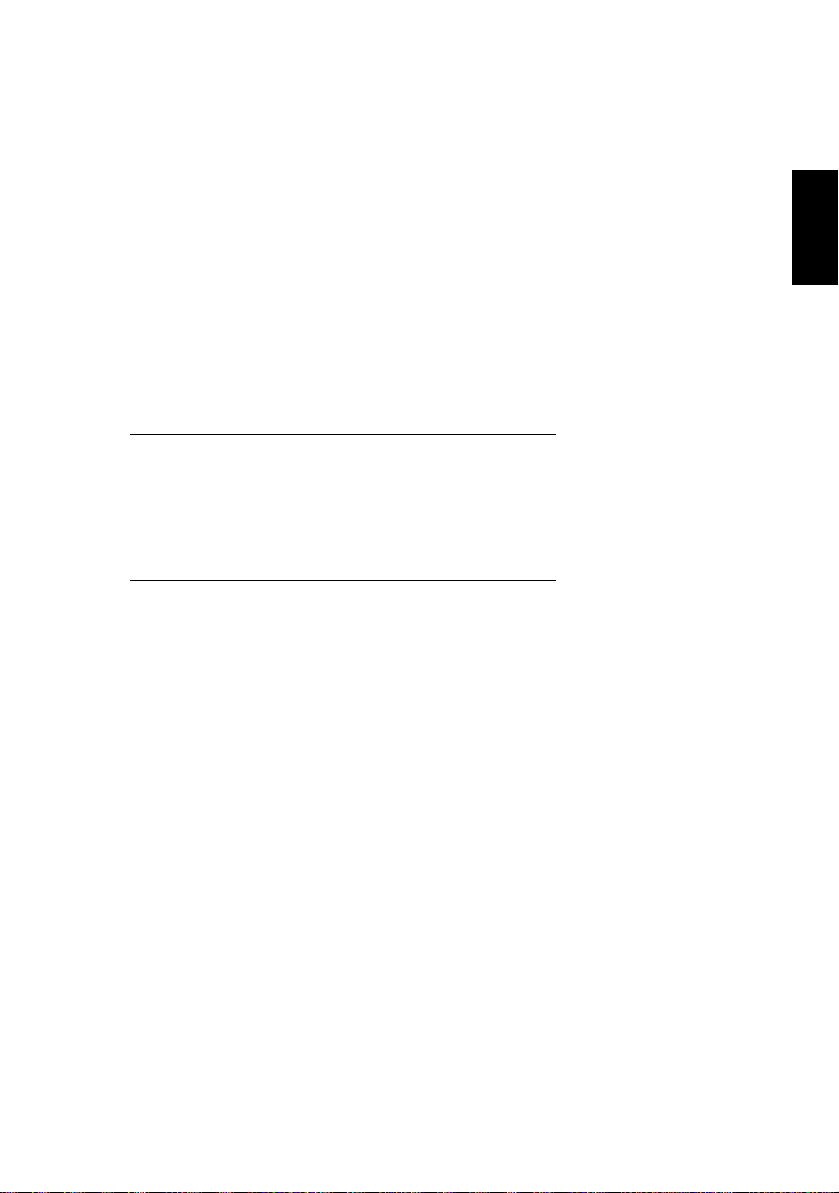
2Safety
Information
Safety Information Chapter 2
2
Page 19
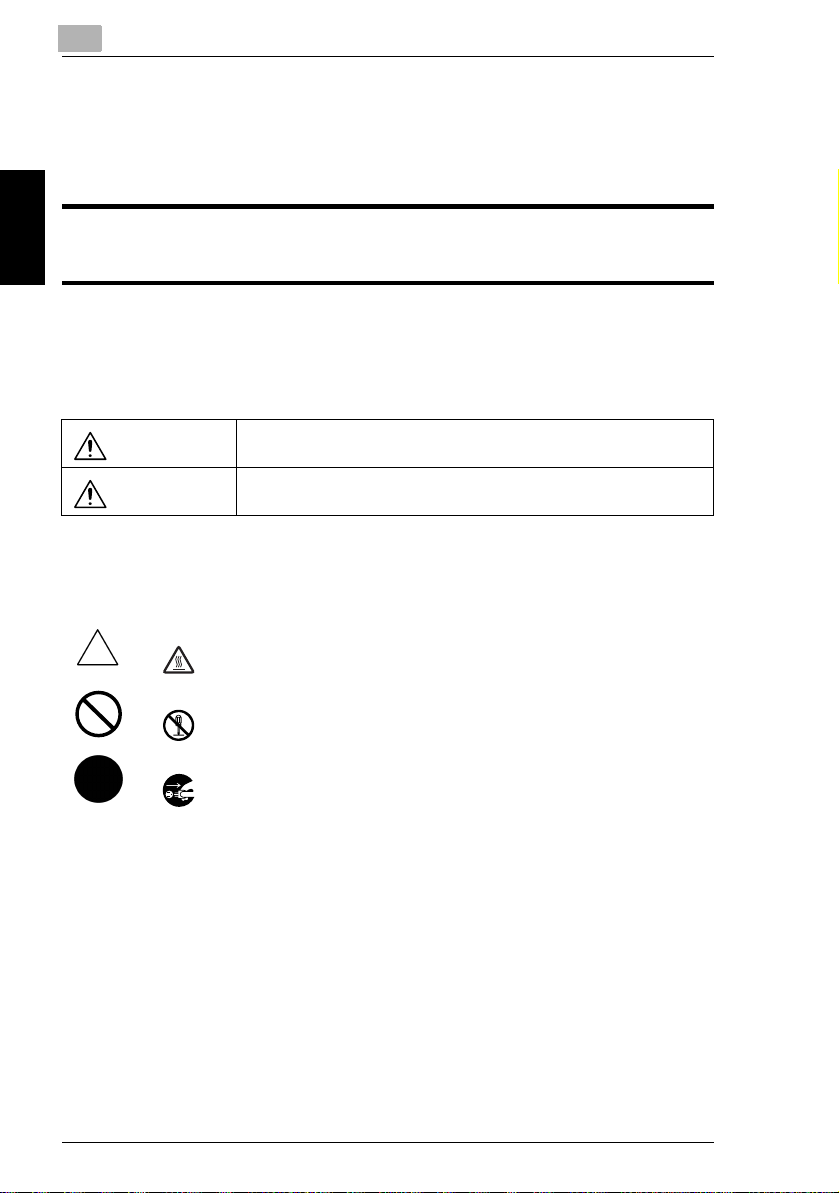
2
2.1 Warning and Precaution Symbols
This section contains detailed instructions on the operation and maintenance of this
machine. To achieve optimum utility of this device, all operators should carefully
read and follow the instructions in this manual. Please keep this manual in a handy
place near the machine.
Please read the next section before using this device. It contains important information related to user
safety and preventing equipment problems.
Make sure you observe all of the precautions listed in this manual.
*Ver06
Please note that some parts of the contents of this section may not correspond with the purchased
product.
2.1 Warning and Precaution Symbols
WARNING:
Ignoring this warning could cause serious injury or even death.
Safety Information Chapter 2
CAUTION:
Ignoring this caution could cause injury or damage to property.
2.2 Meaning of Symbols
A triangle indicates a danger against which you should take precaution.
This symbol warns against cause burns.
A diagonal line indicates a prohibited course of action.
This symbol warns against dismantling the device.
A black circle indicates an imperative course of action.
This symbol indicates you must unplug the device.
2-2 Di2510/Di3010/Di3510
Page 20
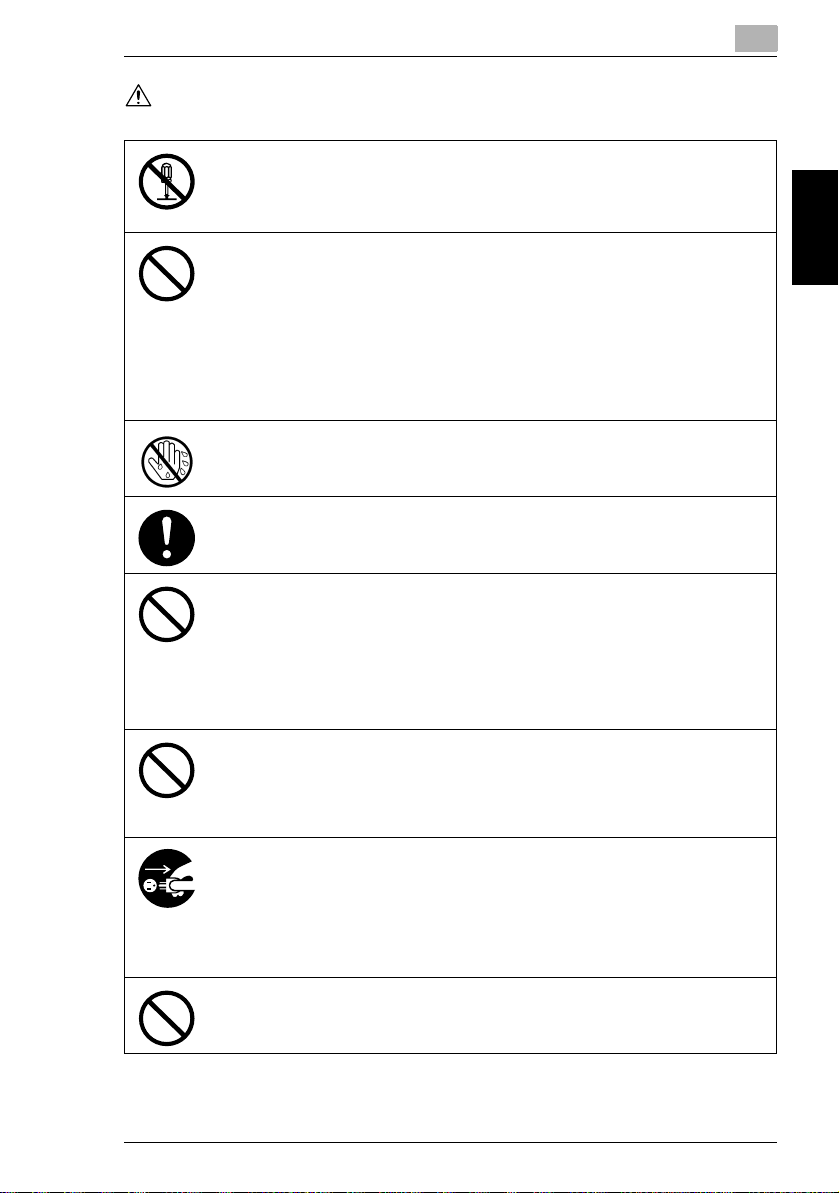
2.2 Meaning of Symbols
WARNING
• Do not modify this product, as a fire, electrical shock, or breakdown could result. If the
product employs a laser, the laser beam source could cause blindness.
• Do not attempt to remove the covers and panels which h ave been fixed to the product.
Some products have a high-voltage part or a laser beam source inside that could
cause an electrical shock or blindness.
• Use only the power cord supplied in the package. If a power cord is not supplied, only
use the power cord and plug that is specified in POWER CORD INSTRUCTION.
Failure to use this cord could result in a fire or electrical shock.
• Use the power cord supplied in the package only for this machine and NEVER use it
for any other product. Failure to observe this precaution could result in a fire or
electrical shock.
• Use only the specified power source voltage. Failure to do that could result in a fire
or electrical shock.
• Do not use a multiple outlet adapter to connect any other appliances or machines.
Use of a power outlet for more than the marked current value could result in a fire or
electrical shock.
Do not unplug and plug in the power cord with a wet hand, as an electrical shock could
result.
Plug the power cord all the way into the power outlet. Failure to do this could result in a
fire or electrical shock.
• Do not scratch, abrade, place a heavy object on, heat, twist, bend, pull on, or damage
the power cord. Use of a damaged power cord (exposed core wire, broken wire, etc.)
could result in a fire or breakdown.
Should any of these conditions be found, immediately turn OFF the power switch,
unplug the power cord from the power outlet, and then call your authorized service
representative.
• Do not use an extension cord, in principle. Use of an extension cord could cause a
fire or electrical shock. Contact your authorized service representative if an extension
cord is required.
Do not place a flower vase or other container that contains water, or metal clips or other
small metallic objects on this product. Spilled water or metallic objects dropped inside
the product could result in a fire, electrical shock, or breakdown.
Should a piece of metal, water, or any other similar foreign matter get inside the product,
immediately turn OFF the power switch, unplug the power cord from the power outlet,
and then call your authorized service representative.
• Do not keep using this product, if this product becomes inordinately hot or emits
smoke, or unusual odor or noise. Immediately turn OFF the power switch, unplug the
power cord from the power outlet, and then call your authorized service
representative. If you keep on using it as is, a fire or electrical shock could result.
• Do not keep using this product, if this product has been dropped or its cover
damaged. Immediately turn OFF the power switch, unplug the power cord from the
power outlet, and then call your authorized service representative. If you keep on
using it as is, a fire or electrical shock could result.
Do not throw the toner cartridge or toner into an open flame. The hot toner may scatter
and cause burns or other damage.
2
Safety Information Chapter 2
Di2510/Di3010/Di3510 2-3
Page 21
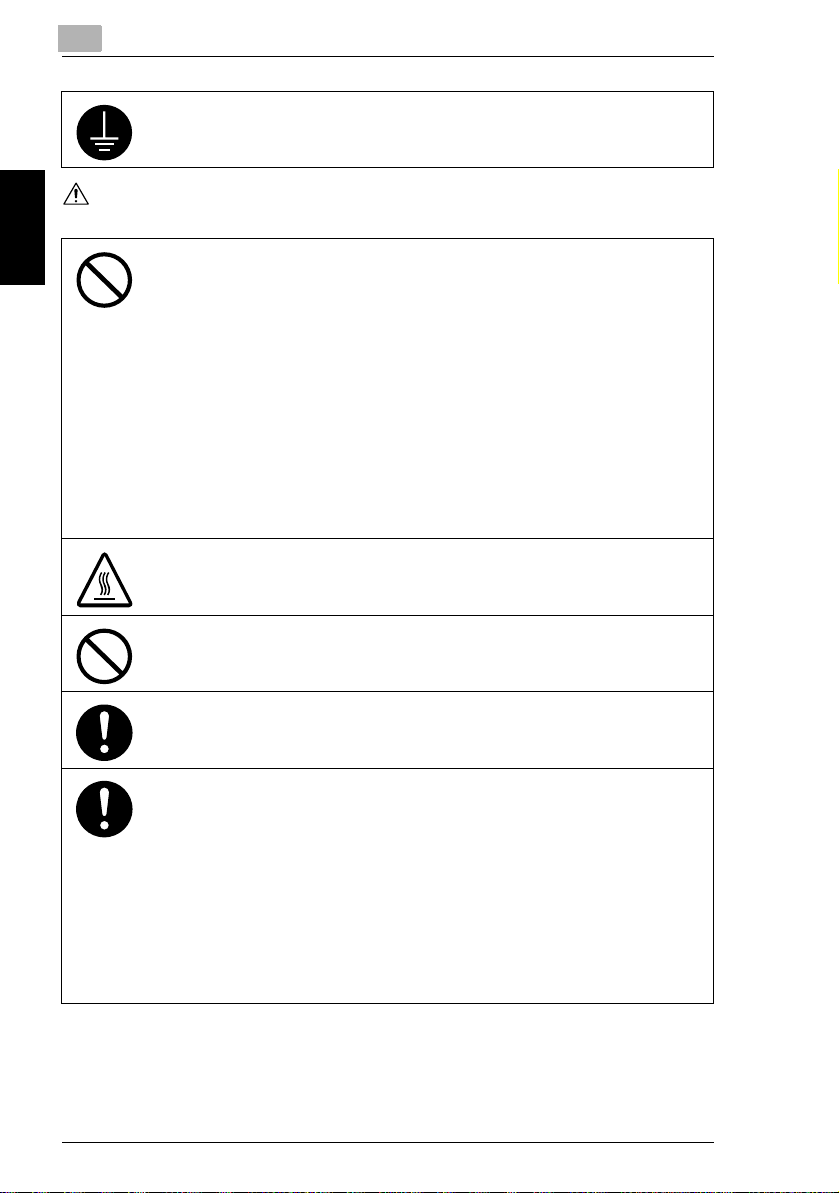
Safety Information Chapter 2
2
CAUTION
2.2 Meaning of Symbols
Connect the power cord to an electrical outlet that is equipped with a grounding terminal.
• Do not use flammable sprays, liquids, or gases near this product, as a fire could
result.
• Do not leave a toner unit or drum unit in a place within easy reach of children.
Licking or ingesting any of these things could injure your health.
• Do not let any object plug the ventilation holes of this product. Heat could accumulate
inside the product, resulting in a fire or malfunction.
• Do not install this product at a site that is exposed to direct sunlight, or near an air
conditioner or heating apparatus. The resultant temperature changes inside the
product could cause a malfunction, fire, or electrical shock.
• Do not place the product in a dusty place, or a site exposed to soot or steam, near a
kitchen table, bath, or a humidifier. A fire, electrical shock, or breakdown could result.
• Do not place this product on an unstable or tilted bench, or in a location subject to a
lot of vibration and shock. It could drop or fall, causing personal injury or mechanical
breakdown.
• After installing this product, mount it on a secure base. If the unit moves or falls, it
may cause personal injury.
• Do not store toner units and PC drum units near a floppy disk or watch that are
susceptible to magnetism. They could cause these products to malfunction.
The inside of this product has areas subject to high temperature, which may cause
burns. When checking the inside of the unit for malfunctions such as a paper misfeed,
do not touch the locations (around the fusing unit, etc.) which are indicated by a
“CAUTION HOT” caution label.
Do not place any objects around the power plug as the power plug may be difficult to pull
out when an emergency occurs.
The socket-outlet shall be installed near the machine and shall be easily accessible as
the power plug may be difficult to pull out when an emergency occurs.
• Always use this product in a well ventilated location. Operating the product in a poorly
ventilated room for an extended period of time could injure your health. Ventilate the
room at regular intervals.
• Whenever moving this product, be sure to disconnect the power cord and other
cables. Failure to do this could damage the cord or cable, resulting in a fire, electrical
shock, or breakdown.
• When moving this product, always hold it by the locations specified in the User
manual or other documents. If the unit falls it may cause severe personal injury. The
product may also be damaged or malfunction.
• Remove the power plug from the outlet more than one time a year and clean the area
between the plug terminals. Dust that accumulates between the plug terminals may
cause a fire.
• When unplugging the power cord, be sure to hold onto the plug. Pulling on the power
cord could damage the cord, resulting in a fire or electrical shock.
2-4 Di2510/Di3010/Di3510
Page 22
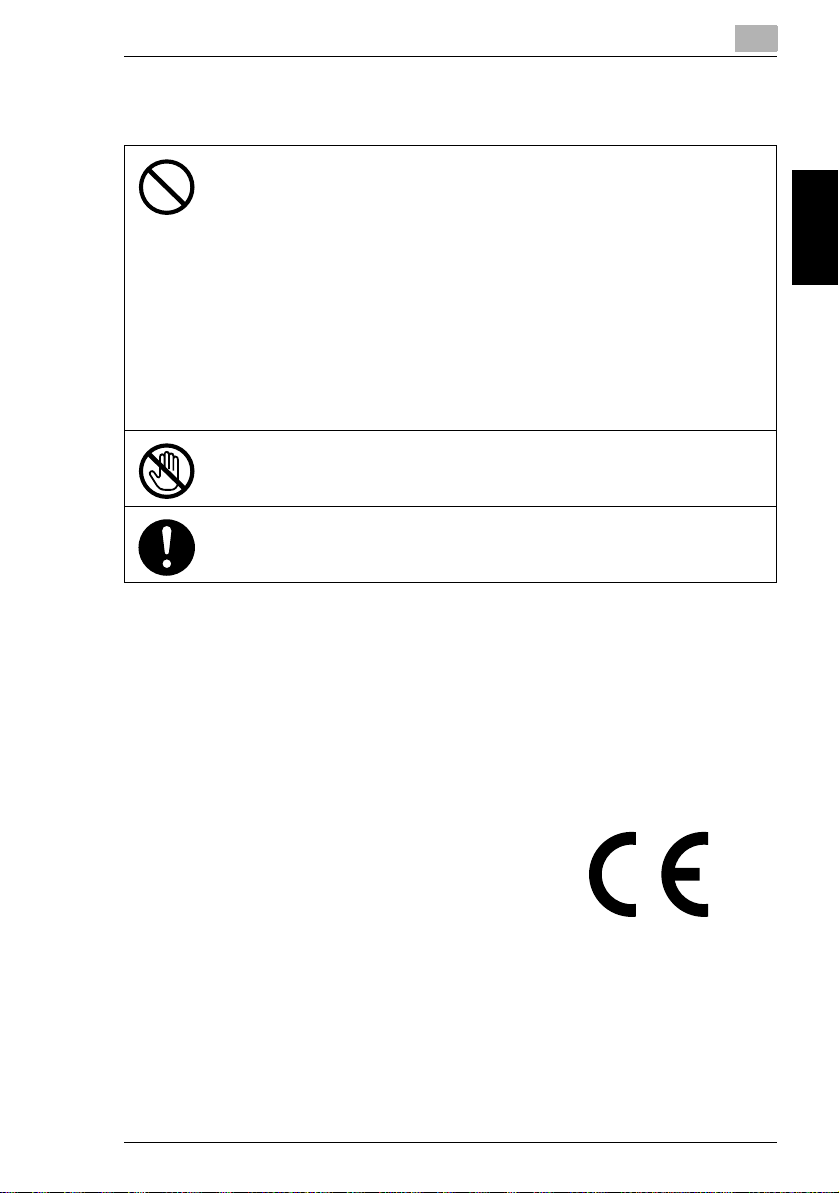
2.3 Precautions for Routine Use
2.3 Precautions for Routine Use
• Do not store toner units, PC drum units, and other supplies and consumables in a
place subject to direct sunlight and high temperature and humidity, as poor image
quality and malfunction could result.
• Do not attempt to replace the toner unit and PC drum unit in a place exposed to direct
sunlight. If the PC drum is exposed to intense light, poor image quality could result.
• Do not unpack a toner unit or PC drum unit until the very time of use. Do not leave an
unpacked unit standing. Install it immediately or poor image quality could result.
• Do not keep toner units and PC drum units in an upright position or upside down, as
poor image quality could result.
• Do not throw or drop a toner unit or PC drum unit as poor image quality could result.
• Do not use this product in an area where ammonia or other gases or chemicals are
present. Failure to do so may shorten the service life of the product, cause damage
or decrease performance.
• Do not use this product in an environment with a temperature outside the range
specified in the User manual, as a breakdown or malfunction could result.
• Do not attempt to feed stapled paper, carbon paper or aluminum foil through this
product, as a malfunction or fire could result.
Do not touch or scratch the surface of the toner unit developing roller and the PC drum,
as poor image quality could result.
Use the supplies and consumables recommended by the dealer. Use of any supply or
consumable not recommended could result in poor image quality and breakdown.
2.4 USER INSTRUCTIONS
2
Safety Information Chapter 2
CE Marking (Declaration of Conformity)
This product complies with the following EU directives:
89/336/EEC, 73/23/EEC, 93/68/EEC, and 1999/5/EC directives.
This declaration is valid for the area of the European Union.
This device must be used with shielded interface cables. The use of non-shielded
cable is likely to result in interference with radio communications and is prohibited
under EU directives.
Di2510/Di3010/Di3510 2-5
Page 23
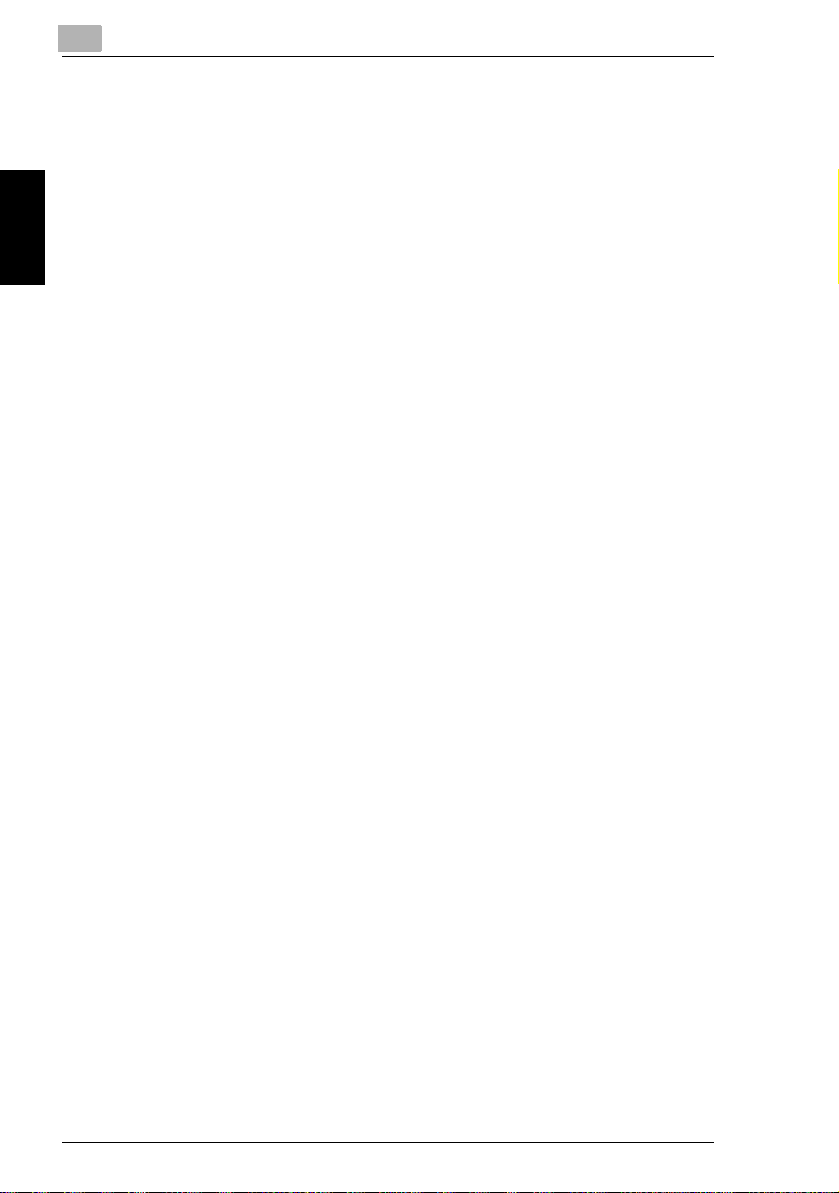
2
For New Zealand Users:
The grant of a Telepermit for any item of terminal equipment indicates only that
Telecom has accepted that the item complies with minimum conditions for
connection to its network. It indicates no endorsement of the product by Telecom,
nor does it provide any sort of warranty. Above all, it provides no assurance that any
item will work correctly in all respects with another item of Telepermitted equipment
of a different make or model, nor does it imply that any product is compatible with
all of Telecom’s network service.
This equipment is not capable, under all operating conditions, of correct operation
at the higher speeds for which it is designed. Telecom will accept no responsibility
should difficulties arise in such circumstances.
This equipment shall not be set to make automatic calls to the Telecom “111”
Emergency Service.
The call log incorporated in this equipment does not record all answered calls. The
call log, therefore may not agree with the Telecom account which may include calls
Safety Information Chapter 2
not shown on the log.
This equipment should not be used under any circumstances which may constitute
a nuisance to other Telecom customers.
Not all telephones will respond to incoming ringing when connected to the
extension socket.
2.4 USER INSTRUCTIONS
2-6 Di2510/Di3010/Di3510
Page 24
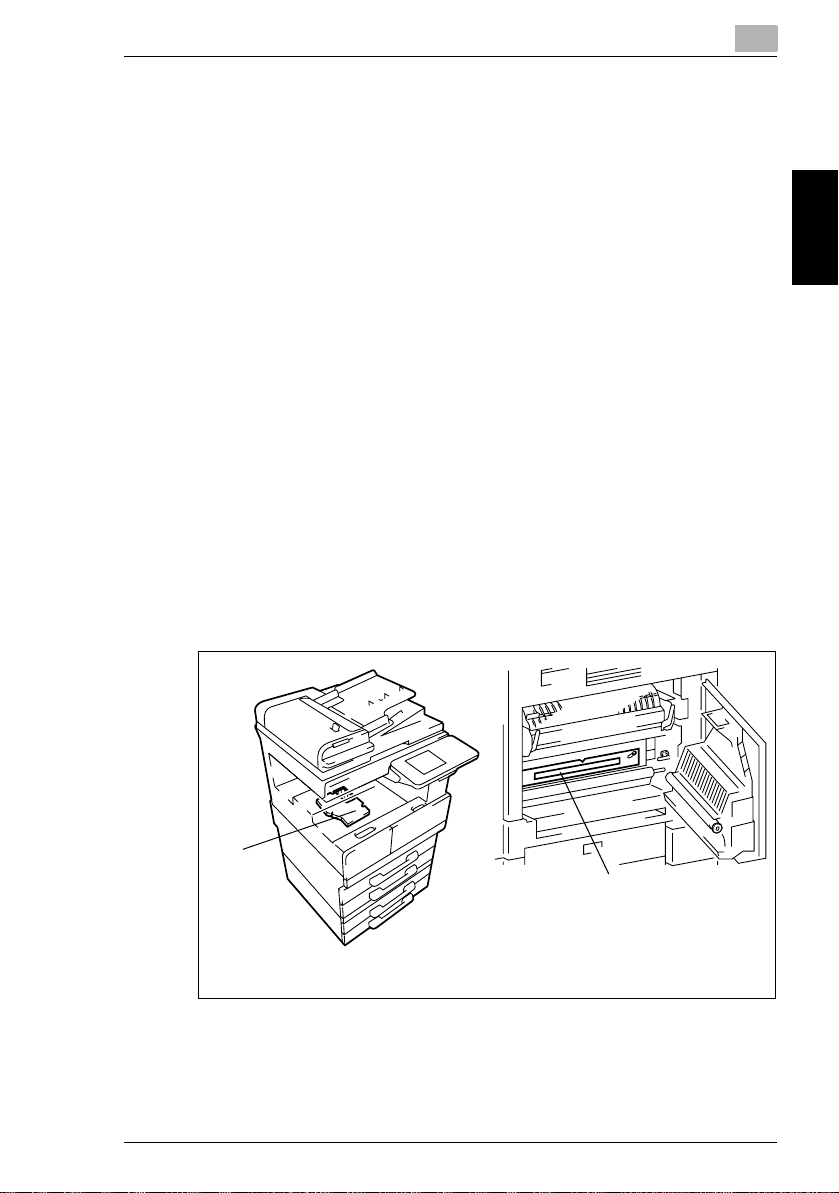
2.5 Laser Safety
2
2.5 Laser Safety
This is a digital machine which operates using a laser. There is no possibility of
danger from the laser provided the machine is operated according to the
instructions in this manual.
Since radiation emitted by the laser is completely confined within protective
housing, the laser beam cannot escape from the machine during any phase of user
operation.
This machine is certified as a Class 1 laser product: This means the machine does
not produce hazardous laser radiation.
Internal Laser Radiation
Maximum Average Radiation Power: 28.9 µW at the laser aperture of the print head
unit.
Wavelength: 770-795 nm
This product employs a Class 3b laser diode that emits an invisible laser beam.
The laser diode and the scanning polygon mirror are incorporated in the print head
unit.
The print head unit is NOT A FIELD SERVICE ITEM:
Therefore, the print head unit should not be opened under any
circumstances.
Safety Information Chapter 2
Print Head
Di2510/Di3010/Di3510 2-7
Laser Aperture of the
Print Head Unit
There is a laser aperture at the location
shown above, which must, however,
NEVER be viewed directly by the user.
Page 25
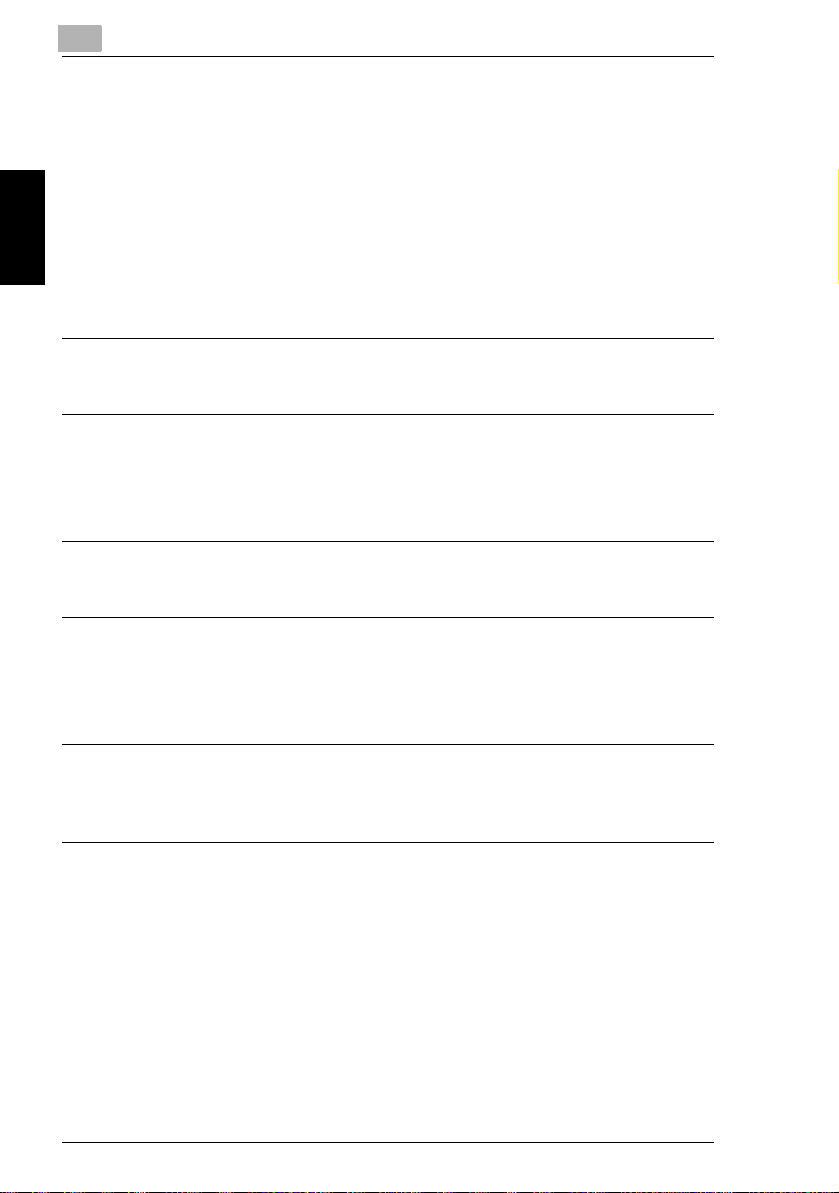
2
CDRH Regulation
This machine is certified as a Class 1 Laser product under Radiation Performance
Standard according to the Food, Drug and Cosmetic Act of 1990. Compliance is
mandatory for Laser products marketed in the United States and is reported to the
Center for Devices and Radiological Health (CDRH) of the U.S. Food and Drug
Administration of the U.S. Department of Health and Human Services (DHHS). This
means that the device does not produce hazardous laser radiation.
The label shown on page 2-10 indicates compliance with the CDRH regulations and
must be attached to laser products marketed in the United States.
CAUTION
Use of controls, adjustments or performance of procedures other than those
specified in this manual may result in hazardous radiation exposure.
This is a semiconductor laser. The maximum power of the laser diode is 5 mW and
the wavelength is 770-795 nm.
Safety Information Chapter 2
For European Users
CAUTION
Use of controls, adjustments or performance of procedures other than those
specified in this manual may result in hazardous radiation exposure.
2.5 Laser Safety
This is a semiconductor laser. The maximum power of the laser diode is 5mW and
the wavelength is 770-795 nm.
For Denmark Users
ADVARSEL
Usynlig laserstråling ved åbning, når sikkerhedsafbrydere er ude af funktion.
Undgå udsættelse for stråling. Klasse 1 laser produkt der opfylder IEC60825
sikkerheds kravene.
Dansk: Dette er en halvlederlaser. Laserdiodens højeste styrke er 5mW og
bølgelængden er 770-795 nm.
2-8 Di2510/Di3010/Di3510
Page 26
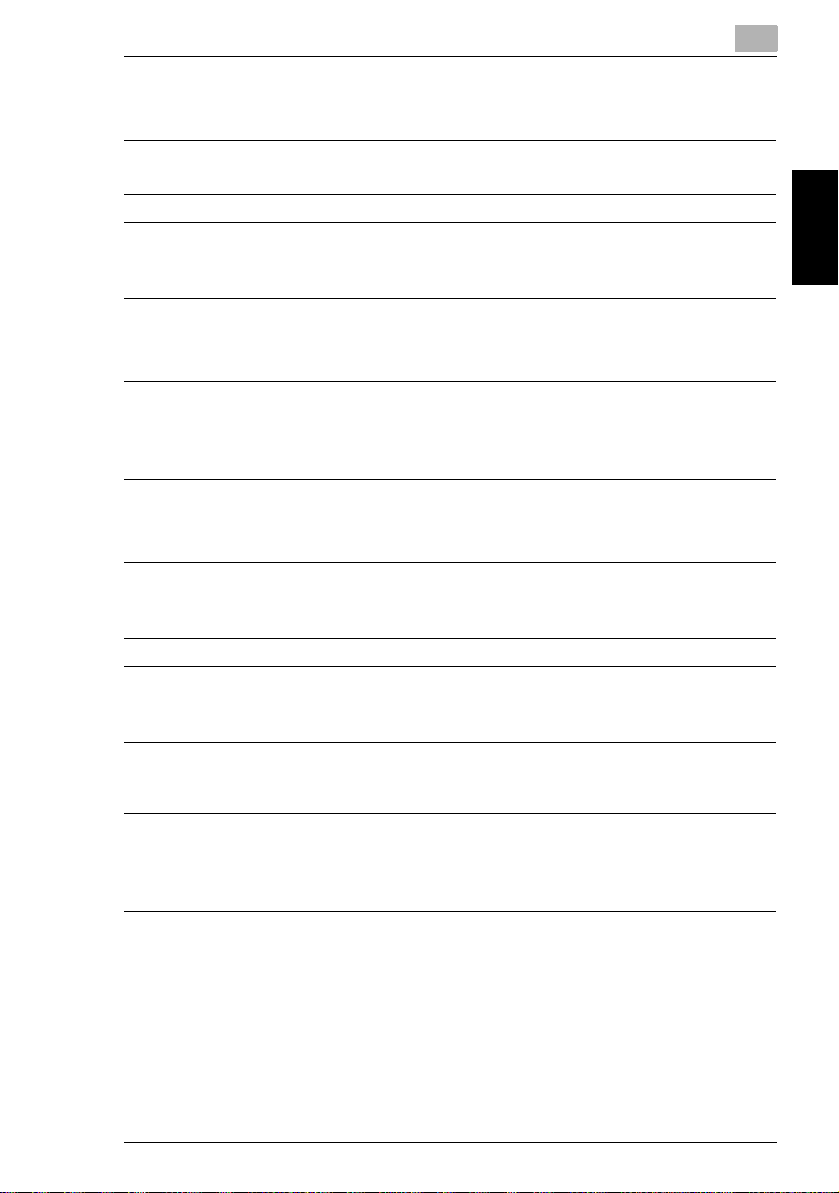
2.5 Laser Safety
For Finland, Sweden Users
LOUKAN 1 LASERLAITE
KLASS 1 LASER APPARAT
VAROITUS!
Laitteen Käyttäminen muulla kuin tässä käyttöohjeessa mainitulla tavalla saattaa
altistaa käyttäjän turvallisuusluokan 1 ylittävälle näkymättömälle lasersäteilylle.
Tämä on puolijohdelaser. Laserdiodin sunrin teho on 5mW ja aallonpituus on 770795 nm.
VARNING!
Om apparaten används på annat sätt än i denna bruksanvisning specificerats,
kan användaren utsättas för osynlig laserstrålning, som överskrider gränsen för
laserklass 1.
Det här är en halvledarlaser. Den maximala effekten för laserdioden är 5mW och
våglängden är 770-795 nm.
VARO!
Avattaessa ja suojalukitus ohitettaessa olet alttiina näkymättömälle
lasersäteilylle. Älä katso säteeseen.
2
Safety Information Chapter 2
VARNING!
Osynlig laserstrålning när denna del är öppnad och spärren är urkopplad.
Betrakta ej strålen.
For Norway Users
ADVERSEL
Dersom apparatet brukes på annen måte enn spesifisert i denne bruksanvisning,
kan brukeren utsettes for unsynlig laserstråling som overskrider grensen for laser
klass 1.
Dette en halvleder laser. Maksimal effekt till laserdiode er 5mW og bølgelengde er
770-795 nm.
Di2510/Di3010/Di3510 2-9
Page 27
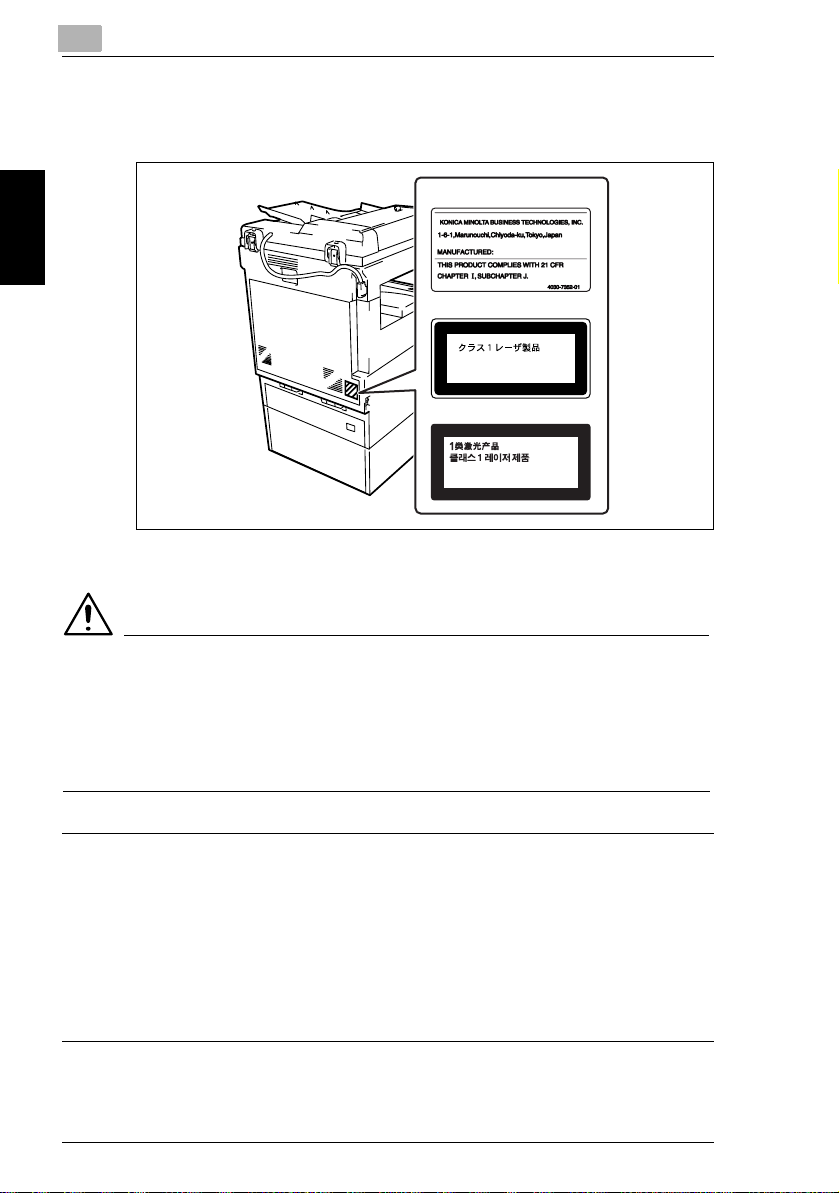
2
2.5 Laser Safety
Laser Safety Label
A laser safety label is attached to the outside of the machine as shown below.
For United States
For Europe
CLASS 1 LASER PRODUCT
LASER KLASSE
1 PRODUKT
For 3rd Area
Safety Information Chapter 2
PRODUCTO LASER DE CLASE 1
CLASS 1 LASER PRODUCT
Ozone Release
CAUTION
Locate the Machine in a Well Ventilated Room
➜ A negligible amount of ozone is generated during normal operation of this
machine. An unpleasant odor may, however, be created in poorly ventilated
rooms during extensive machine operations. For a comfortable, healthy, and
safe operating environment, it is recommended that the room well ventilated.
REMARQUE
= Placer l’appareil dans une pièce largement ventilée =
Une quantité d’ozone négligable est dégagée pendant le fonctionnement de
l’appareil quand celui-ci est utilisé normalement. Cependant, une odeur
désagréable peut être ressentie dans les pièces dont l’aération est insuffisante et
lorsque une utilisation prolongée de l’appareil est effectuée. Pour avoir la
certitude de travailler dans un environnement réunissant des conditions de
confort, santé et de sécurité, il est préférable de bien aérer la pièce ou se trouve
l’appareil.
2-10 Di2510/Di3010/Di3510
Page 28
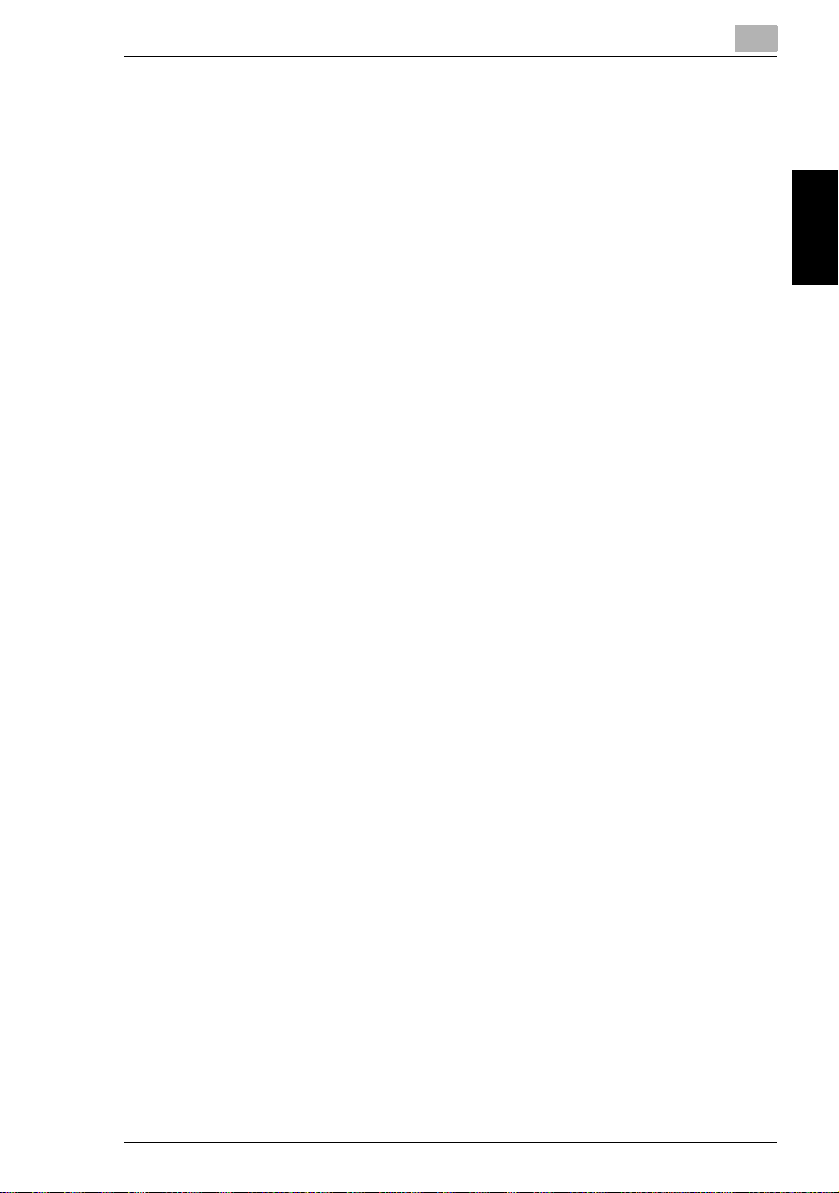
2.5 Laser Safety
Acoustic Noise
For European Users
Machine Noise Regulation 3 GSGV, 18.01.1991 : The sound pressure level at the
operator position according to EN 27779 is equal to or less than 70dB(A).
2
Safety Information Chapter 2
Di2510/Di3010/Di3510 2-11
Page 29
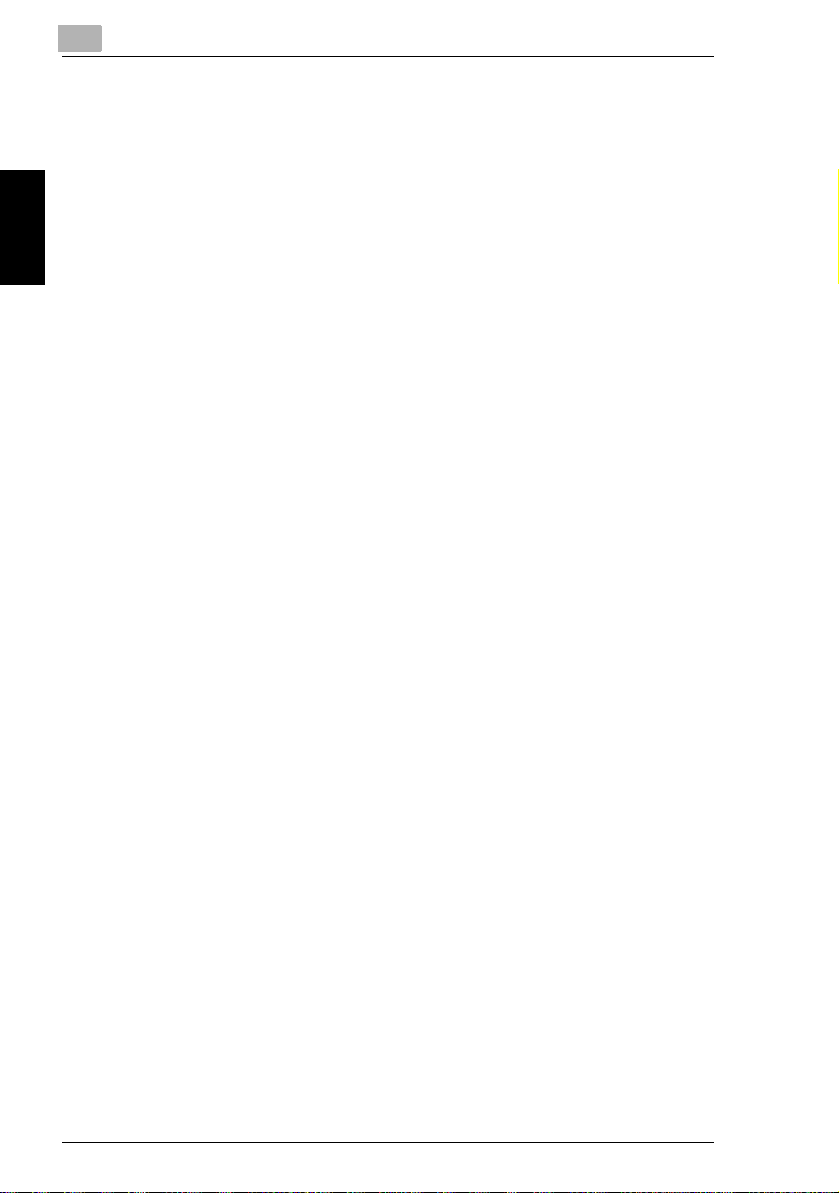
Safety Information Chapter 2
2
2.5 Laser Safety
2-12 Di2510/Di3010/Di3510
Page 30
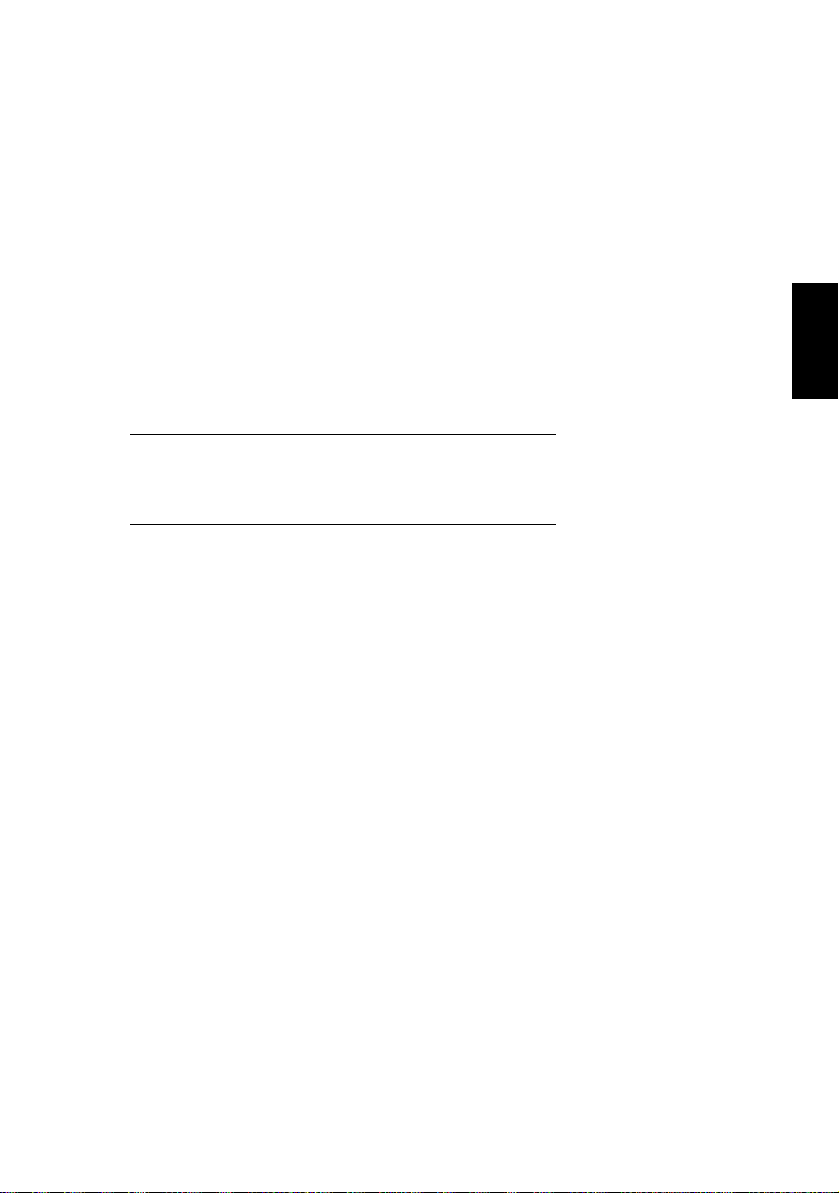
3Precautions
Precautions Chapter 3
3
Page 31

3
3.1 Installation Precautions
3.1 Installation Precautions
Installation Site
To ensure utmost safety and prevent possible malfunctions, install the copier in a
location that meets the following requirements.
- A location away from curtains, etc. that may catch fire and burn easily
- A location that is not exposed to water or other liquids
- A location free from direct sunlight
- A location out of the direct airflow of an air conditioner or heater, and not
exposed to extremely high or low temperatures
- A well-ventilated location
- A location that is not exposed to high humidity
- A location that is not extremely dusty
- A location not subjected to undue vibrations
- A stable and level location
- A location where ammonia or other organic gases are not generated
Precautions Chapter 3
- A location that does not put the operator in the direct airflow of exhaust from the
copier
- A location that is not near any kind of heating devices
Power Source
The power source requirements are as follows.
G Voltage fluctuation: Maximum ±10%
G Frequency fluctuation: Maximum ±0.3 Hz
❍ Use a power source with as little voltage or frequency fluctuations as possible.
3-2 Di2510/Di3010/Di3510
Page 32

3.1 Installation Precautions
3
Space Requirements
To ensure easy copier operation, supply replacement, and maintenance, adhere to
the recommended space requirements detailed below.
121
(4-3/4)
1757 (69-1/4)
1312 (51-3/4)
324
(12-3/4)
3841116 (44)
1500 (59)
1138 (44-3/4)
328 710 (28) 100 (4)
(13)
(15)
422 616
(16-1/2) (24-1/4)
Unit: mm (inch)
✎
Note
Be sure to allow a clearance of 100 mm (4 in.) or more at the back of the copier
for the ventilation duct.
Precautions Chapter 3
Di2510/Di3010/Di3510 3-3
Page 33

3
3.2 Operation Precautions
3.2 Operation Precautions
Operating environment
The environmental requirements for correct operation of the copier are as follows.
G Temperature: 15°C (59°F) to 35°C (95°F) with fluctuations of no more than 10°C
(18°F) within an hour
G Humidity: 15% to 85% with fluctuations of no more than 10% within an hour
Proper use
To ensure the optimum performance of the copier, follow the precautions listed
below.
- Never place heavy objects on the original glass or subject it to shocks.
- Never open any copier doors or turn off the copier while it is making copies;
otherwise, a paper jam will occur.
- Never bring any magnetized object or use flammable sprays or liquids near the
copier.
✚ Always make sure that the power plug is completely plugged into the electrical
Precautions Chapter 3
outlet.
- Always make sure that the copier’s power plug is visible and not hidden by the
copier.
✚ Always unplug the copier from the electrical outlet if the unit is not to be used for
a long period of time.
✚ Always provide good ventilation when making a large number of continuous
copies.
3-4 Di2510/Di3010/Di3510
Page 34

3.2 Operation Precautions
CAUTION
If the ventilation duct at the top of the copier becomes blocked, the inside of
the copier will accumulate heat, resulting in a malfunction or fire.
➜ Do not place any objects over the ventilation duct.
CAUTION
The area around the fusing unit is extremely hot.
➜ Be careful not to touch any parts around the fusing unit, other than those
indicated in this manual, in order to reduce the risk of burns. Be especially
careful not to touch parts marked with warning labels, and their surrounding
areas.
➜ If you get burnt, immediately cool the skin under cold water, and then seek
professional medical advice.
Transporting the copier
If you need to transport the copier over a long distance, consult your technical
representative.
3
Precautions Chapter 3
Care of copier supplies
Use the following precautions when handling the copier supplies (toner cartridge,
paper, etc.).
✚ Store the supplies in a location that meets the following requirements.
Free from direct sunlight
Away from any heating apparatus
Not subjected to high humidity
Not extremely dusty
✚ Store in a sealed plastic bag in a cool, dark place paper that has been removed
from its wrapper but not loaded into the copier.
- Only use toner that has been manufactured specifically for this copier. Never
use other types of toner.
- Keep all supplies out of the reach of children.
Di2510/Di3010/Di3510 3-5
Page 35

3
CAUTION
Precautions for handling toner:
➜ Be careful not to spill toner inside the copier or get toner on your clothes or
hands.
➜ If your hands become soiled with toner, immediately wash them with soap and
water.
➜ If toner gets in your eyes, immediately flush them with water, and then seek
professional medical advice.
Storage of copies
3.2 Operation Precautions
✚ Copies that are to be kept for a long time should be kept where they are not
exposed to light in order to prevent them from fading.
- Adhesive that contains solvent (e.g., spray glue) may dissolve the toner on
copies.
Precautions Chapter 3
3-6 Di2510/Di3010/Di3510
Page 36

3.3 Legal Restrictions on Copying
3
3.3 Legal Restrictions on Copying
Certain types of documents must never be copied with the purpose or intent to pass
copies of such documents off as the originals.
The following is not a complete list, but is meant to be used as a guide to
responsible copying.
<Financial Instruments>
G Personal checks
G Travelers checks
G Money orders
G Certificates of deposit
G Bonds or other certificates of indebtedness
G Stock certificates
<Legal Documents>
G Food stamps
G Postage stamps (canceled or uncanceled)
G Checks or drafts drawn by government agencies
G Internal revenue stamps (canceled or uncanceled)
G Passports
G Immigration papers
G Motor vehicle licenses and titles
G House and property titles and deeds
<General>
G Identification cards, badges, or insignias
G Copyrighted works without permission of the copyright owner
In addition, it is prohibited under any circumstances to copy domestic or foreign
currencies, or works of art without permission of the copyright owner.
When in doubt about the nature of a document, consult with legal counsel.
Precautions Chapter 3
Di2510/Di3010/Di3510 3-7
Page 37

Precautions Chapter 3
3
3.3 Legal Restrictions on Copying
3-8 Di2510/Di3010/Di3510
Page 38

4Auxiliary
Functions
4
Auxiliary Functions Chapter 4
Page 39

4
4.1 “Cover Mode” Function
This chapter contains descriptions on making copies using the Auxiliary
functions.
4.1 “Cover Mode” Function
Adding Cover Pages
When two or more sheets are being copied, cover pages using paper other than the
document paper can be added.
✎
Note
Load the paper for the cover pages into a paper drawer different than the drawer
that contains the paper for the document.
Load paper for the cover pages with the same orientation and size as the paper
for the document.
The optional duplexing document feeder must be installed.
Cover Mode settings
G Front Cover: Blank
Back Cover: None
Original Document Copy
3
2
1
1
3
2
Auxiliary Functions Chapter 4
G Front Cover: Blank
Back Cover: Blank
1
G Front Cover: Blank
Back Cover: With Image
4-2 Di2510/Di3010/Di3510
3
2
3
2
1
1
1
3
2
3
2
Page 40

4.1 “Cover Mode” Function
4
G Front Cover: With Image
Back Cover: None
Original Document Copy
3
2
1
G Front Cover: With Image
Back Cover: Blank
1
G Front Cover: With Image
Back Cover: With Image
3
2
3
2
1
To make settings for the “Cover Mode” function
1 Load the document into the duplexing document feeder.
3
2
1
3
2
1
3
2
1
2 Touch [Auxiliary], and then touch
[Cover Mode].
Di2510/Di3010/Di3510 4-3
Auxiliary Functions Chapter 4
Page 41

4
3 Select the desired Front Cover
and Back Cover settings, and then
touch the button below “Cover
Paper”.
4 Select the paper drawer that
contains the paper for the cover
pages, and then touch [Enter].
4.1 “Cover Mode” Function
5 Touch [Enter].
Auxiliary Functions Chapter 4
❍ If [Cancel] is touched, the setting is cancelled.
6 Press the [Start] key.
The copies are printed.
4-4 Di2510/Di3010/Di3510
Page 42

4.2 “Page Insertion” Function
4
4.2 “Page Insertion” Function
Inserting Pages (Interleaves) Between Copies
When two or more sheets are being copied, paper (interleaves) other than the document paper can be inserted.
✎
Tip
At the locations where you wish to insert interleaves, insert paper with a different
orientation or size as the paper for the original, and then load the document into
the duplexing document feeder.
Load the paper for the interleaves into a paper drawer different than the drawer
that contains the paper for the document.
Load the paper for the interleaves with the same orientation and size as the paper for the document.
This function cannot be used together with the “Cover Mode” function.
This function cannot be used together with booklet-printing and mixed original
sizes.
✎
Note
The optional duplexing document feeder must be installed.
Paper Insertion settings
G Blank
2
1
G With Image
1
Di2510/Di3010/Di3510 4-5
5
4
3
3
2
1
5
4
3
2
1
5
4
3
5
4
3
2
Auxiliary Functions Chapter 4
Page 43

4
To make settings for the “Page Insertion” function
4.2 “Page Insertion” Function
1 Load the document into the duplexing document feeder.
2 Touch [Auxiliary], and then touch
[Page Insertion].
3 Select either the [With Image] or
the [Blank] Page Insertion setting,
and then touch the button below
“Insert Paper”.
Auxiliary Functions Chapter 4
4 Select the paper drawer that
contains the paper for the
interleaves, and then touch
[Enter].
5 Touch [Enter].
❍ If [Cancel] is touched, the
setting is cancelled.
6 Press the [Start] key.
The copies are printed.
4-6 Di2510/Di3010/Di3510
Page 44

4.3 “OHP Interleaving” Function
4.3 “OHP Interleaving” Function
Inserting Pages Between Copies of Transparencies
When copying overhead projector transparencies, paper (interleaves) can be inserted between copies of the transparencies.
✎
Tip
Load the paper for the interleaves into a paper drawer, and load the overhead
projector transparencies into the multiple bypass tray.
OHP Interleaving settings
G Blank
4
G With Image
2
2
1
1
2
2
1
2
1
1
Auxiliary Functions Chapter 4
Di2510/Di3010/Di3510 4-7
Page 45

4
To make settings for the “OHP Interleaving” function
4.3 “OHP Interleaving” Function
1 Load the document into the duplexing document feeder or position it on the
original glass.
2 Touch [Auxiliary], and then touch
[OHP Interleaving].
3 Select either the [With Image] or
the [Blank] OHP Interleaving
setting, and then touch the button
below “Insert Paper”.
Auxiliary Functions Chapter 4
4 Select the paper drawer that
contains the paper for the
transparency interleaves, and
then touch [Enter].
4-8 Di2510/Di3010/Di3510
Page 46

4.3 “OHP Interleaving” Function
5 Touch [Enter].
❍ If [Cancel] is touched, the setting is cancelled.
6 Press the [Start] key.
The copies are printed.
4
Di2510/Di3010/Di3510 4-9
Auxiliary Functions Chapter 4
Page 47

4
4.4 “File Margin” Function
4.4 “File Margin” Function
Making Copies With Binding Margins
Copies can be made with binding margins and the image shifted to the side so that
the text is not hidden when the copies are bound.
File Margin settings
G The position of the binding margin can be at the left side or at the top of the pa-
per.
G The width of the binding margin can be specified.
The image of the document is shifted
to the right to make a margin along the
left edge of the copy.
Original Document Copy
The image of the document is shifted
to the bottom to make a margin along
the top edge of the copy.
To make settings for the “File Margin” function
Auxiliary Functions Chapter 4
Original Document Copy
1 Load the document into the duplexing document feeder or position it on the
original glass.
2 Touch [Auxiliary], and then touch
[File Margin].
4-10 Di2510/Di3010/Di3510
Page 48

4.4 “File Margin” Function
3 Select the desired File Margin
setting.
✎
4
Tip
If the setting for the left binding
position is selected for doublesided copying, the front and
back sides of the page will be
printed with the same orientation.
If the setting for the top binding
position is selected for doublesided copying, the back side of
the page is printed upside
down.
Original Document Copy
1
2
Original Document Copy
1
2
1
2
2
1
4 Touch and to specify the width of the binding margin, and then touch
[Enter].
❍ If [Cancel] is touched, the setting is cancelled.
5 Press the [Start] key.
The copies are printed.
Auxiliary Functions Chapter 4
Di2510/Di3010/Di3510 4-11
Page 49

4
4.5 “Edge/Frame Erase” Function
Erasing Sections of Copies
When copying documents with punch holes, the pages can be printed with part of
the document erased.
Edge/Frame Erase settings
G The left side of the document is
erased.
4.5 “Edge/Frame Erase” Function
Original Document Copy
A A
G The top edge of the document is
erased.
A A
G A frame around the document is
erased.
A
Auxiliary Functions Chapter 4
4-12 Di2510/Di3010/Di3510
A
Page 50

4.5 “Edge/Frame Erase” Function
To make settings for the “Edge/Frame Erase” function
1 Load the document into the duplexing document feeder or position it on the
original glass.
2 Touch [Auxiliary], and then touch
[Edge/Frame Erase].
3 Select the desired Edge/Frame
Erase setting.
4
4 Touch and to specify the width of the erased area, and then touch
[Enter].
❍ If [Cancel] is touched, the setting is cancelled.
5 Press the [Start] key.
The copies are printed.
Di2510/Di3010/Di3510 4-13
Auxiliary Functions Chapter 4
Page 51

4
4.6 “Image Repeat” Function
4.6 “Image Repeat” Function
Printing Multiple Copies of the Same Document Page on One Sheet
The “Image Repeat” function can be used as shown below.
G To copy an A4-size page at full
size onto an A3-size sheet of paper
G To reduce an A4-size page and
print multiple copies onto an A4size sheet of paper
To make settings for the “Image Repeat” function
1 Load the document into the duplexing document feeder or position it on the
original glass.
2 Touch [Auxiliary], and then touch
[Image Repeat].
AAA
AA
A
AA
Auxiliary Functions Chapter 4
3 Touch [Size Input].
❍ To automatically detect the
document size, touch [Auto
Detect].
4-14 Di2510/Di3010/Di3510
Page 52

4.6 “Image Repeat” Function
4 Select the size of the document.
❍ If the document has a non-
standard size, touch [Custom
Size], and then specify the size
of the document.
5 Touch [X].
Use the 10-Key Pad to type in the
length of side X for the paper that
is loaded.
6 Touch [Y].
Use the 10-Key Pad to type in the
length of side Y for the paper that
is loaded.
4
7 Touch [Enter].
❍ If [Cancel] is touched, the setting is cancelled.
8 Press the [Start] key.
The copies are printed.
Di2510/Di3010/Di3510 4-15
Auxiliary Functions Chapter 4
Page 53

4
4.7 “Distribution #” Function
4.7 “Distribution #” Function
Printing Distribution Numbers on Sets of Copies
Each set of copies can be printed with a distribution number added to the background.
✎
Tip
If the “Distribution #” function is used, the “Sort” Finishing setting is selected.
After “999” is printed, the number returns to “000”.
To make settings for the “Distribution #” function
1 Load the document into the duplexing document feeder or position it on the
original glass.
2 Touch [Auxiliary], and then touch
[Image Settings].
Auxiliary Functions Chapter 4
3 Touch [Distribution #].
4-16 Di2510/Di3010/Di3510
Page 54

4.7 “Distribution #” Function
4 Specify the desired Distribution #
settings.
❍ Using the 10-Key Pad, type in
the first distribution number to
be printed.
❍ If [First page only] is selected,
the distribution number is only
printed on the first page of
each copy set.
❍ If [All Pages] is selected, the
distribution number is printed
on all pages of each copy set.
❍ Touch [Darker], [Normal] or [Lighter] to specify the print density for the
distribution number.
5 Touch [Enter].
❍ If [Cancel] is touched, the setting is cancelled.
6 Press the [Start] key.
The copies are printed.
4
Di2510/Di3010/Di3510 4-17
Auxiliary Functions Chapter 4
Page 55

4
4.8 “Watermark” Function
4.8 “Watermark” Function
Printing Copies with a Watermark
Copies can be printed with a watermark added to the background.
To make settings for the “Watermark” function
1 Load the document into the duplexing document feeder or position it on the
original glass.
2 Touch [Auxiliary], and then touch
[Image Settings].
3 Touch [Watermark].
Auxiliary Functions Chapter 4
4-18 Di2510/Di3010/Di3510
Page 56

4.8 “Watermark” Function
4 Select the watermark to be printed
and the pages that the watermark
will be added to.
❍ If [First page only] is selected,
the watermark is only printed
on the first page of each copy
set.
❍ If [All Pages] is selected, the
watermark is printed on all
pages.
5 Touch [Enter].
❍ If [Cancel] is touched, the setting is cancelled.
6 Press the [Start] key.
The copies are printed.
4
Di2510/Di3010/Di3510 4-19
Auxiliary Functions Chapter 4
Page 57

4
4.9 “Image Stamping” Function
4.9 “Image Stamping” Function
With this function, copies can be printed with a watermark of a scanned image added to the background.
Refer to “Registering an Image Stamp” on page 5-31 for registration methods.
✎
Note
The optional hard disk must be installed.
To make copies using the “Image Stamping” function
1 Load the document into the duplexing document feeder or position it on the
glass.
2 Touch [Auxiliary], and then touch
[Image Settings].
Auxiliary Functions Chapter 4
3 Touch [Image Stamping].
4-20 Di2510/Di3010/Di3510
Page 58

4.9 “Image Stamping” Function
4 Touch [Set], select the registration
number to be used, and then touch
[Enter].
❍ You can check this by
selecting [Check], pressing the
[Start] key, and copying the
registered image.
5 Select the desired printing
position.
❍ If [First page only] is selected,
the image is only printed on the
first page.
❍ If [All Pages] is selected, the
image is printed on all pages.
4
6 Touch [Enter].
❍ If [Cancel] is touched, the setting is cancelled.
7 Press the [Start] key.
The copies are printed.
Di2510/Di3010/Di3510 4-21
Auxiliary Functions Chapter 4
Page 59

4
4.10 “Black-White Reverse” Function
4.10 “Black-White Reverse” Function
Reversing White- and Black-Colored Areas of Copies
Copies can be printed with the white- and black-colored areas of the original image
reversed.
✎
Tip
The white and black colors of the distribution number and watermark will not be
reversed.
The white and black colors of the original cannot be reversed after the document
has been scanned.
To set the “Black-White Reverse” function
Auxiliary Functions Chapter 4
1 Load the document into the duplexing document feeder or position it on the
original glass.
2 Touch [Auxiliary], and then touch
[Black-White Reverse].
3 Press the [Start] key.
The copies are printed.
4-22 Di2510/Di3010/Di3510
Page 60

4.11 “Separate Scan” Function
4
4.11 “Separate Scan” Function
Scanning a Document in Separate Batches
When copying a document with a large number of pages, the document can be divided and scanned in separate batches, and then it can be printed as a single document.
✎
Tip
If the memory becomes full while scanning, scanning is stopped. If this occurs,
press the [Start] key to print the pages that were scanned before scanning was
stopped.
To make copies using the “Separate Scan” function
1 Load the document into the duplexing document feeder or position it on the
original glass.
2 Touch [Auxiliary], and then touch
[Separate Scan].
3 Press the [Start] key.
The document is scanned.
4 After the first document batch is scanned, load the second document batch into
the duplexing document feeder or position it on the original glass, and then
press the [Start] key.
5 After all document batches have been scanned, touch [Finish].
6 Press the [Start] key.
The copies are printed.
Di2510/Di3010/Di3510 4-23
Auxiliary Functions Chapter 4
Page 61

4
4.11 “Separate Scan” Function
Auxiliary Functions Chapter 4
4-24 Di2510/Di3010/Di3510
Page 62

5Utility Mode
Operations
5
Utility Mode Operations Chapter 5
Page 63

5
5.1 Utility Mode Screens
5.1 Utility Mode Screens
This chapter contains descriptions on the various copy programs and settings available in the Utility mode.
Utility screen
This screen appears when the [Utility] key is pressed.
The following screens appear when the corresponding button is touched.
User’s Choice screen
This screen provides functions for specifying various default settings for the copier.
Utility Mode Operations Chapter 5
5-2 Di2510/Di3010/Di3510
Page 64

5.1 Utility Mode Screens
Meter Count screen
This screen shows the total number of copies printed since the copier was installed.
Copy Job Program Recall screen
From this screen, a programmed copy job can be recalled.
5
User Management screen
This screen provides various functions for safely and correctly using the copier.
Di2510/Di3010/Di3510 5-3
Utility Mode Operations Chapter 5
Page 65

5
Administrator Management screens
There are two screens: Administrator Management 1 and Administrator Management 2. The administrator access code must be entered before these screens can
be displayed.
For details on the functions available from the Administrator Management screens,
refer to “6 Administrator Management Operations”.
5.1 Utility Mode Screens
Utility Mode Operations Chapter 5
5-4 Di2510/Di3010/Di3510
Page 66

5.2 User’s Choice Functions
5.2 User’s Choice Functions
The functions available on the User’s Choice screen are described below.
Changing the settings for the following functions changes the default setting (the
setting selected after the copier is turned on or the [Panel Reset] key is pressed).
The underlined settings indicate the default settings.
Tab Function Settings
1/6 Memory Recall ON, OFF
Mixed Original Detection ON, OFF
Language Selected for LCD Japanese, English, German, French, Dutch,
2/6 Original Ö Copy Default 1-Sided Ö 2-Sided, 2-Sided Ö 2-Sided, 1-Sided
Auto Paper/Auto Size Auto Paper, Auto Size, Manual
Drawer Priority 1st paper drawer
Special Paper Normal, Not for 2 Sided, Recycled, Special
Multiple-in-1 and Booklet
Copy Zoom
3/6 Energy Save Mode 1 to 240 minutes, 15 minutes
Sleep Mode Setting 1 to 240 minutes, 15 minutes
LCD Back-light Off 1 to 240 minutes, 1 minutes
Auto Panel Reset No Reset, 30 seconds 1 min, 2 min, 3 min, 5 min
Plug-In Counter, ID key Reset ON, OFF
4/6 4in1 Copy Order ,
Density Priority Auto
Default Copy Output Levels Auto
Italian, Spanish, Portugnese, Norwegian,
Danish, Swedish, Finnish,
Ö 1-Sided
ON, OFF
, Manual
Text, Photo, Text/Photo
(Lighter, Normal
Manual
, Darker)
5
One of nine settings between “Lighter” and
“Darker” can be selected.
Printing Density -2, -1, 0
Output Priority Non-Sort
, 1, 2
, Sort, Group, Corner Staple*, 2-Point
Staple*, Hole Punch*
*Options
Di2510/Di3010/Di3510 5-5
Utility Mode Operations Chapter 5
Page 67

5
Tab Function Settings
5/6 Intelligent Sorting ON, OFF
Output Tray Specify the bin of the finisher (option).
“Small” Originals ON, OFF
Scanner Dry Specify the time for dehumidifying the scanner.
Crease/Center Staple Crease
6/6 Density (ADF only) Mode 1, Mode 2
(-10 to +10, 0
Center staple
(-10 to +10, 0
5.2 User’s Choice Functions
)
)
Utility Mode Operations Chapter 5
5-6 Di2510/Di3010/Di3510
Page 68

5.3 Changing Default Settings
5
5.3 Changing Default Settings
The procedures for changing each of the User’s Choice settings are described below.
To set the “Memory Recall” function
This function is used to specify whether or not the last image copied can be recalled
and printed again.
1 Press the [Utility] key.
2 Touch [User’s Choice].
3 Touch [1/6], and then touch
[Memory Recall].
4 Touch [ON] or [OFF], and then
touch [Enter].
❍ If [ON] is selected, the
previously copied image data
can be printed again, even
after copying has finished or
while the copier is stand-by.
5 Touch [END] to return to the Utility screen, and then touch [Exit] to return to the
Basics screen.
Di2510/Di3010/Di3510 5-7
Utility Mode Operations Chapter 5
Page 69

5
To set the “Mixed Original Detection” function
This function is used to specify whether or not the “Mixed Original Detection”
function is set as the default.
5.3 Changing Default Settings
1 Press the [Utility] key.
2 Touch [User’s Choice].
3 Touch [1/6], and then touch [Mixed
Original Detection].
4 Touch [ON] or [OFF], and then
touch [Enter].
Utility Mode Operations Chapter 5
5 Touch [END] to return to the Utility screen, and then touch [Exit] to return to the
Basics screen.
5-8 Di2510/Di3010/Di3510
Page 70

5.3 Changing Default Settings
To set the “Language Selected for LCD” function
This function is used to specify the language for the screens that appear in the
touch panel.
1 Press the [Utility] key.
2 Touch [User’s Choice].
3 Touch [1/6], and then touch
[Language Selected for LCD].
4 Select the desired language, and
then touch [Enter].
5
5 Touch [END] to return to the Utility screen, and then touch [Exit] to return to the
Basics screen.
Di2510/Di3010/Di3510 5-9
Utility Mode Operations Chapter 5
Page 71

5
To set the “Original Ö Copy Default” function
The function specifies the default Orig. Ö Copy setting.
5.3 Changing Default Settings
1 Press the [Utility] key.
2 Touch [User’s Choice].
3 Touch [2/6], and then touch
[Original Ö Copy Default].
4 Select the desired setting, and
then touch [Enter].
5 Touch [END] to return to the Utility screen, and then touch [Exit] to return to the
Utility Mode Operations Chapter 5
Basics screen.
5-10 Di2510/Di3010/Di3510
Page 72

5.3 Changing Default Settings
To set the “Auto Paper/Auto Size” function
This function is used to specify whether the “Auto Paper” Paper setting, the “Auto
Size” Zoom setting or the “Manual” setting is set as the default.
1 Press the [Utility] key.
2 Touch [User’s Choice].
3 Touch [2/6], and then touch [Auto
Paper/Auto Size].
4 Select the desired setting, and
then touch [Enter].
5
5 Touch [END] to return to the Utility screen, and then touch [Exit] to return to the
Basics screen.
Di2510/Di3010/Di3510 5-11
Utility Mode Operations Chapter 5
Page 73

5
To set the “Drawer Priority” function
You can specify the priority of the paper that is selected (paper drawer).
For example, if you specify a paper drawer for paper that you use frequently,
(recycled paper, single-sided only paper, etc.), that drawer will have priority when
supplying paper. However, this function will not operate when there are settings
such as auto paper selection, or where paper is limited.
5.3 Changing Default Settings
1 Press the [Utility] key.
2 Touch [User’s Choice].
3 Touch [2/6], and then touch
[Drawer Priority].
4 Select the desired paper drawer,
and then touch [Enter].
Utility Mode Operations Chapter 5
5 Touch [END] to return to the Utility screen, and then touch [Exit] to return to the
Basics screen.
5-12 Di2510/Di3010/Di3510
Page 74

5.3 Changing Default Settings
To set the “Special Paper” function
This function is used to specify the default paper type for a paper drawer when
special paper, for example, recycled paper, is loaded into a particular paper drawer.
5
✎
Tip
If a particular paper drawer is set to be loaded with special paper, the paper in
that paper drawer will not be selected during automatic paper selection.
1 Press the [Utility] key.
2 Touch [User’s Choice].
3 Touch [2/6], and then touch
[Special Paper].
4 Select the paper drawer loaded
with special paper, select the
paper type, and then touch [Enter].
❍ : Recycled Paper
Selecting this mode means
that when auto paper selection
is selected, that paper tray will
not be selected.
For example, when plain paper
and recycled paper are both
able be used, but where plain
paper is mainly used, selecting
this mode will meant that plain paper will have priority when being used.
❍ : Not for 2 Sided paper
Selecting this mode will mean that double sided copies on paper in that
paper tray will not be possible.
❍ : Special paper
Selecting this mode will mean that when using auto paper selection, this will
not be included in auto tray change.
Di2510/Di3010/Di3510 5-13
Utility Mode Operations Chapter 5
Page 75

5
When using colored paper for cover pages or interleaves, selecting this
setting reduces operating errors.
5.3 Changing Default Settings
5 Touch [END] to return to the Utility screen, and then touch [Exit] to return to the
Basics screen.
To set the “Multiple-in-1 and Booklet Copy Zoom” function
This function is used to specify whether or not the preset Zoom setting appropriate
for the document and paper size is set when a 2in1 or a 4in1 Copy setting is
selected.
1 Press the [Utility] key.
2 Touch [User’s Choice].
3 Touch [2/6], and then touch
[Multiple-in-1 and Booklet Copy
Zoom].
4 Touch [ON] or [OFF], and then
touch [Enter].
❍ If [OFF] is selected, specify the
Zoom settings for the 2in1 and
4in1 Copy settings.
Utility Mode Operations Chapter 5
5 Touch [END] to return to the Utility screen, and then touch [Exit] to return to the
Basics screen.
5-14 Di2510/Di3010/Di3510
Page 76

5.3 Changing Default Settings
To set the “Energy Save Mode” function
This function is used to specify when the copier automatically enters Energy Saver
mode after no operation is performed for the set length of time.
5
1 Press the [Utility] key.
2 Touch [User’s Choice].
3 Touch [3/6], and then touch
[Energy Save Mode].
4 Press the [C] key to erase the
value.
❍ Use the 10-Key Pad to specify
the desired length of time, and
then touch [Enter].
(Specify a length of time
between 1 and 240 minutes.)
5 Touch [END] to return to the Utility screen, and then touch [Exit] to return to the
Basics screen.
Di2510/Di3010/Di3510 5-15
Utility Mode Operations Chapter 5
Page 77

5
To set the “Sleep Mode Setting” function
This function is used to specify the period of time where there is no input, after
which the copier automatically turns the printer heater off.
To display [No Reset], you need to first display [No Reset] in Specifying
Administrator Settings. For details, refer to “Administrator Settings” on page 6-7.
5.3 Changing Default Settings
1 Press the [Utility] key.
2 Touch [User’s Choice].
3 Touch [3/6], and then touch [Sleep
Mode Setting].
4 Press the [C] key to erase the
value.
❍ Use the 10-Key Pad to specify
the desired length of time, and
then touch [Enter].
(Specify a length of time
between 1 and 240 minutes.)
❍ Selecting the [No Reset] key
means that sleep functions will
Utility Mode Operations Chapter 5
no longer operate.
5 Touch [END] to return to the Utility screen, and then touch [Exit] to return to the
Basics screen.
5-16 Di2510/Di3010/Di3510
Page 78

5.3 Changing Default Settings
To set the “LCD Back-light Off” function
This function is used to specify when the backlight for the touch panel automatically
goes off after no operation is performed for the set length of time.
5
1 Press the [Utility] key.
2 Touch [User’s Choice].
3 Touch [3/6], and then touch [LCD
Back-light Off].
4 Press the [C] key to erase the
value.
❍ Use the 10-Key Pad to specify
the desired length of time, and
then touch [Enter].
(Specify a length of time
between 1 and 240 minutes.)
✎
Tip
If the preheat and sleep settings are short because of the
LCD Back-light being set to off, then the Backlight will be turned off after the
specified preheat or sleep time.
5 Touch [END] to return to the Utility screen, and then touch [Exit] to return to the
Basics screen.
Di2510/Di3010/Di3510 5-17
Utility Mode Operations Chapter 5
Page 79

5
To set the “Auto Panel Reset” function
This function is used to specify when the Basics screen is automatically displayed
if no operation is performed while a program or settings are being specified.
5.3 Changing Default Settings
1 Press the [Utility] key.
2 Touch [User’s Choice].
3 Touch [3/6], and then touch [Auto
Panel Reset].
4 Select the desired length of time
until the Basics screen is
displayed, and then touch [Enter].
❍ The length of time until the
Basics screen is displayed can
be set to 30 seconds, 1, 2, 3 or
5 minutes, or “No Reset”.
Utility Mode Operations Chapter 5
5 Touch [END] to return to the Utility screen, and then touch [Exit] to return to the
Basics screen.
5-18 Di2510/Di3010/Di3510
Page 80

5.3 Changing Default Settings
To set the “Plug-In Counter, ID key Reset” function
Pressing the [Access] key when specifying administrator settings specifies whether
or not to return to default settings, with the exception of when the data controller
magnetic card is removed.
5
1 Press the [Utility] key.
2 Touch [User’s Choice].
3 Touch [3/6], and then touch [Plug-
In Counter, ID key Reset].
4 Touch [ON] or [OFF], and then
touch [Enter].
5 Touch [END] to return to the Utility screen, and then touch [Exit] to return to the
Basics screen.
Di2510/Di3010/Di3510 5-19
Utility Mode Operations Chapter 5
Page 81

5
To set the “4in1 Copy Order” function
This function is used to specify the page orientation for making 4in1 copies.
5.3 Changing Default Settings
1 Press the [Utility] key.
2 Touch [User’s Choice].
3 Touch [4/6], and then touch [4in1
Copy Order].
4 Select the page orientation for
making 4in1 copies, and then
touch [Enter].
5 Touch [END] to return to the Utility screen, and then touch [Exit] to return to the
Utility Mode Operations Chapter 5
Basics screen.
5-20 Di2510/Di3010/Di3510
Page 82

5.3 Changing Default Settings
To set the “Density Priority” function
This specifies the default printing density / copy mode settings.
1 Press the [Utility] key.
2 Touch [User’s Choice].
3 Touch [4/6], and then touch
[Density Priority].
4 Select the desired settings, and
then touch [Enter].
❍ The default Output Density can
be set to either [Auto] or
[Manual].
❍ The default Original Image
Type can be set to [Text],
[Photo] or [Text/Photo].
5
5 Touch [END] to return to the Utility screen, and then touch [Exit] to return to the
Basics screen.
Di2510/Di3010/Di3510 5-21
Utility Mode Operations Chapter 5
Page 83

5
To set the “Default Copy Output Levels” function
This specifies the auto and manual default printing density level settings.
5.3 Changing Default Settings
1 Press the [Utility] key.
2 Touch [User’s Choice].
3 Touch [4/6], and then touch
[Default Copy Output Levels].
4 Select the desired settings, and
then touch [Enter].
❍ The default Auto density level
can be set to [Lighter],
[Normal] or [Darker].
❍ The default Manual density
level can be adjusted by one
level at a time.
5 Touch [END] to return to the Utility screen, and then touch [Exit] to return to the
Utility Mode Operations Chapter 5
Basics screen.
5-22 Di2510/Di3010/Di3510
Page 84

5.3 Changing Default Settings
To set the “Printing Density” function
This specifies the default printing density level settings from -2 to 2, in 5 steps.
1 Press the [Utility] key.
2 Touch [User’s Choice].
3 Touch [4/6], and then touch
[Printing Density].
4 Select the desired settings, and
then touch [Enter].
5
5 Touch [END] to return to the Utility screen, and then touch [Exit] to return to the
Basics screen.
Di2510/Di3010/Di3510 5-23
Utility Mode Operations Chapter 5
Page 85

5
To set the “Output Priority” function
This specifies the default finishing modes that are selected by priority.
5.3 Changing Default Settings
1 Press the [Utility] key.
2 Touch [User’s Choice].
3 Touch [4/6], and then touch
[Output Priority].
4 Select the desired settings, and
then touch [Enter].
5 Touch [END] to return to the Utility screen, and then touch [Exit] to return to the
Utility Mode Operations Chapter 5
Basics screen.
5-24 Di2510/Di3010/Di3510
Page 86

5.3 Changing Default Settings
To set the “Intelligent Sorting” function
This function is used to specify whether or not the “Sort” and the “Non-Sort” settings
are automatically selected according to the number of pages in the document.
5
1 Press the [Utility] key.
2 Touch [User’s Choice].
3 Touch [5/6], and then touch
[Intelligent Sorting].
4 Touch [ON] or [OFF], and then
touch [Enter].
❍ If [ON] is selected, the “Non-
Sort” setting is automatically
selected when a document
consisting of only one page is
loaded into the duplexing
document feeder, and the
“Sort” setting is automatically
selected when a document
consisting of two or more
pages is placed in the
duplexing document feeder.
Utility Mode Operations Chapter 5
5 Touch [END] to return to the Utility screen, and then touch [Exit] to return to the
Basics screen.
Di2510/Di3010/Di3510 5-25
Page 87

5
To set the “Output Tray” function (optional)
This function is used to specify how copies and computer printouts are separated
and which output tray they are assigned to.
5.3 Changing Default Settings
✎
Tip
[Output Tray] only appears if the finisher or the job separator is installed.
1 Press the [Utility] key.
2 Touch [User’s Choice].
3 Touch [5/6], and then touch
[Output Tray].
4 Select the appropriate output tray settings, and then touch [Enter].
Utility Mode Operations Chapter 5
5 Touch [END] to return to the Utility screen, and then touch [Exit] to return to the
Basics screen.
5-26 Di2510/Di3010/Di3510
Page 88

5.3 Changing Default Settings
To set the ““Small” Originals” function
This function is used to specify whether or not a small-sized original can be copied
when the [Start] key is pressed.
5
1 Press the [Utility] key.
2 Touch [User’s Choice].
3 Touch [5/6], and then touch
[“Small” Originals].
4 Touch [ON] or [OFF], and then
touch [Enter].
❍ If [ON] is selected, a copy can
be made using the specified
paper.
❍ If [OFF] is selected, a message
appears, indicating that the
paper should be selected.
5 Touch [END] to return to the Utility screen, and then touch [Exit] to return to the
Basics screen.
Di2510/Di3010/Di3510 5-27
Utility Mode Operations Chapter 5
Page 89

5
To set the “Scanner Dry” function
The automatic scanner dry function may be set in order to prevent condensation on
the scanner resulting from sudden temperature changes.
5.3 Changing Default Settings
1 Press the [Utility] key.
2 Touch [User’s Choice].
3 Touch [5/6], and then touch
[Scanner Dry].
4 Use the 10-Key Pad to specify the
time when scanner drying begins,
and then touch [Enter].
❍ Specify the time in the 24-hour
format.
❍ To erase the value, press the
[C] key.
Utility Mode Operations Chapter 5
5 Touch [END] to return to the Utility screen, and then touch [Exit] to return to the
Basics screen.
5-28 Di2510/Di3010/Di3510
Page 90

5.3 Changing Default Settings
To set the “Crease/Center Staple” function (Only when the finisher or saddle kit are installed)
When the optional saddle kit (including the finisher) is installed, this controls the
offset for creases created using the booklet creation mode, and for any specified
center staples.
5
1 Press the [Utility] key.
2 Touch [User’s Choice].
3 Touch [5/6], and then touch
[Crease/Center Staple].
4 Touch and to adjust the
setting, and then touch [Enter].
5 Touch [END] to return to the Utility screen, and then touch [Exit] to return to the
Basics screen.
Di2510/Di3010/Di3510 5-29
Utility Mode Operations Chapter 5
Page 91

5
To set the “Density (ADF only)” function (Only when the duplexing document feeder is installed)
This function is used to adjust the density level when the optional duplexing
document feeder is used.
5.3 Changing Default Settings
1 Press the [Utility] key.
2 Touch [User’s Choice].
3 Touch [6/6], and then touch
[Density (ADF only)].
4 Select the desired default setting, and then touch [Enter].
12
Utility Mode Operations Chapter 5
1: The setting on the left is most appropriate for scanning normal documents
(such as those created with a word processor).
2: The setting on the right is most appropriate for scanning faint document (such
as those written with pencil).
5 Touch [END] to return to the Utility screen, and then touch [Exit] to return to the
Basics screen.
5-30 Di2510/Di3010/Di3510
Page 92

5.4 Registering an Image Stamp
5
5.4 Registering an Image Stamp
Before the Auxiliary function “Image Stamping” can be used, an image must be registered. A maximum of five images can be registered. For details on using the “Im-
age Stamping” function, refer to ““Image Stamping” Function” on page 4-20.
✎
Note
The optional hard disk must be installed.
To register an image stamp
1 Press the [Utility] key.
2 Touch [User Set].
3 Touch [Image Mem. Input].
Di2510/Di3010/Di3510 5-31
Utility Mode Operations Chapter 5
Page 93

5
4 Touch [Input], and then touch
desired registration key.
❍ To erase a stored image, touch
[Delete], and then touch the
number from where you wish
to delete the image.
❍ To check a stored image,
touch [Check], and then touch
the number where the image
that you wish to check is
stored.
5 Select the size of the image
document.
Touch [Enter].
To continue scanning a standardsized image document, skip to
step 9.
❍ To scan a non-standard-sized
image document, touch
[Custom Size].
5.4 Registering an Image Stamp
6 Press the [C] key to erase the
current value, and then use the 10Key Pad to type in the length of
side X for the image document
(between 25 and 432 mm).
Touch [Y], and then press the [C]
key to erase the current value.
Use the 10-Key Pad to type in the
Utility Mode Operations Chapter 5
length of side Y for the image
document (between 25 and 297
mm).
7 Touch [Enter].
5-32 Di2510/Di3010/Di3510
Page 94

5.4 Registering an Image Stamp
8 Position the document on the
glass, and then select the
orientation of the document.
9 Press the [Start] key.
The image is scanned.
The image stamp is registered.
5
Di2510/Di3010/Di3510 5-33
Utility Mode Operations Chapter 5
Page 95

5
5.5 Viewing Counters (“Meter Count” Function)
5.5 Viewing Counters (“Meter Count” Function)
With the “Meter Count” function, the following counters can be viewed.
Total counter This counter shows the total number of copies and printouts made
Copier Total counter This counter shows the total number of copies made.
Copier Size counter This counter shows the total number of copies made on the
Copier 2-Sided counter This counter shows the total number of double-sided copies made.
Printer Total counter This counter shows the total number of printouts made.
Printer Size counter This counter shows the total number of computer print outs made on
Printer 2-Sided counter This counter shows the total number of double-sided computer
Scanner counter This counter shows the total number of pages that have been
Account Total counters These counters sho w the total number of copies and printo uts made
since the copier was installed.
specified paper size. (The paper size that is counted should be set
at the service center)
the specified paper size. (The paper size that is counted should be
set at the service center)
printouts made.
scanned.
for each account curren tly registered. (A counter for each registere d
account is listed.)
To view the counters
1 Press the [Utility] key.
2 Touch [Meter Count].
3 After checking the various
counters, touch [Exit].
❍ There are two Meter Count
screens. To view the other
screen, touch [Next].
Utility Mode Operations Chapter 5
4 Touch [Exit] to return to the Basics screen.
5-34 Di2510/Di3010/Di3510
Page 96

5.6 Using Copy Programs
5.6 Using Copy Programs
Up to 10 sets of copy settings can be stored as copy programs.
To store a copy program
1 Press the [Mode Check] key.
2 Touch [Job Mem Input], and then
touch the number where you wish
to store the copy program.
❍ Number buttons on which
does not appear have already
been assigned a copy
program.
If a button that has already
been programmed is selected,
the previously assigned copy
program is deleted.
5
3 Touch [Check], and then touch a number button.
4 Check the programmed settings.
❍ To display screen 2/2, touch
[Next]. To return to screen 1/2,
touch [Back].
5 Touch [Enter] to return to the Mode Check screen, and then touch [Exit] to return
to the Basics screen.
Di2510/Di3010/Di3510 5-35
Utility Mode Operations Chapter 5
Page 97

5
To delete a copy program
Individual copy programs can be deleted.
1 Press the [Mode Check] key.
2 Touch [Job Mem Input].
3 Touch the number button
assigned with the copy program
that you wish to delete, and then
touch [Delete].
❍ The copy program is deleted,
and appears on the
button.
5.6 Using Copy Programs
4 Touch [Exit] to return to the Mode Check screen, and then touch [Exit] to return
to the Basics screen.
Utility Mode Operations Chapter 5
5-36 Di2510/Di3010/Di3510
Page 98

5.6 Using Copy Programs
To use a copy program
1 Press the [Utility] key.
2 Touch [Copy Job Recall].
3 Touch the button assigned with
the copy program that you wish to
use.
❍ Only buttons that have been
assigned a copy program are
displayed.
5
4 Check the settings, and then touch
[Enter].
5 Set the document, and press the [Start] key.
Di2510/Di3010/Di3510 5-37
Utility Mode Operations Chapter 5
Page 99

5
5.7 User Management Functions
5.7 User Management Functions
The following settings can be specified or operations can be performed from the
User Management screen.
G Confirmation beep volume
G Alarm beep volume
G Touch panel cleaning
G Dehumidifying
G Toner replenishing
To adjust beep volumes (“Confirmation Beep” and “Alarm Volume” functions)
You can adjust the volume of the electronic beep used when pressing a key on the
copier, or beeps issued to indicate alarms.
The following procedure describes how to adjust the volumes of two types of beeps.
Additionally, beep volumes can be easily adjusted per user. Refer to “User
Assistance” in the Basic Operations manual for details.
✔ [Confirmation Beep]: This function is used to adjust the volume of the beep that
is sounded when a touch panel button is touched. (Default setting: 3)
✔ [Alarm Volume]: This function is used to adjust the volume of the alarm that is
sounded when a paper misfeed occurs or an incorrect operation is specified.
(Default setting: 3)
Utility Mode Operations Chapter 5
5-38 Di2510/Di3010/Di3510
Page 100

5.7 User Management Functions
5
1 Press the [Utility] key.
2 Touch [User Management], and then touch the button for the beep that you wish
to adjust.
3 Touch and to select the desired volume, and then touch [Enter].
4 Touch [END] to return to the Utility screen, and then touch [Exit] to return to the
Basics screen.
To clean the touch panel (“Panel Cleaning” function)
By setting panel cleaning, you can clean the panel without accidentally pressing
panel buttons.
1 Press the [Utility] key.
2 Touch [User Management], and
then touch [Panel Cleaning].
❍ To cancel the function, press
the [Panel Reset] key.
Di2510/Di3010/Di3510 5-39
Utility Mode Operations Chapter 5
