Page 1
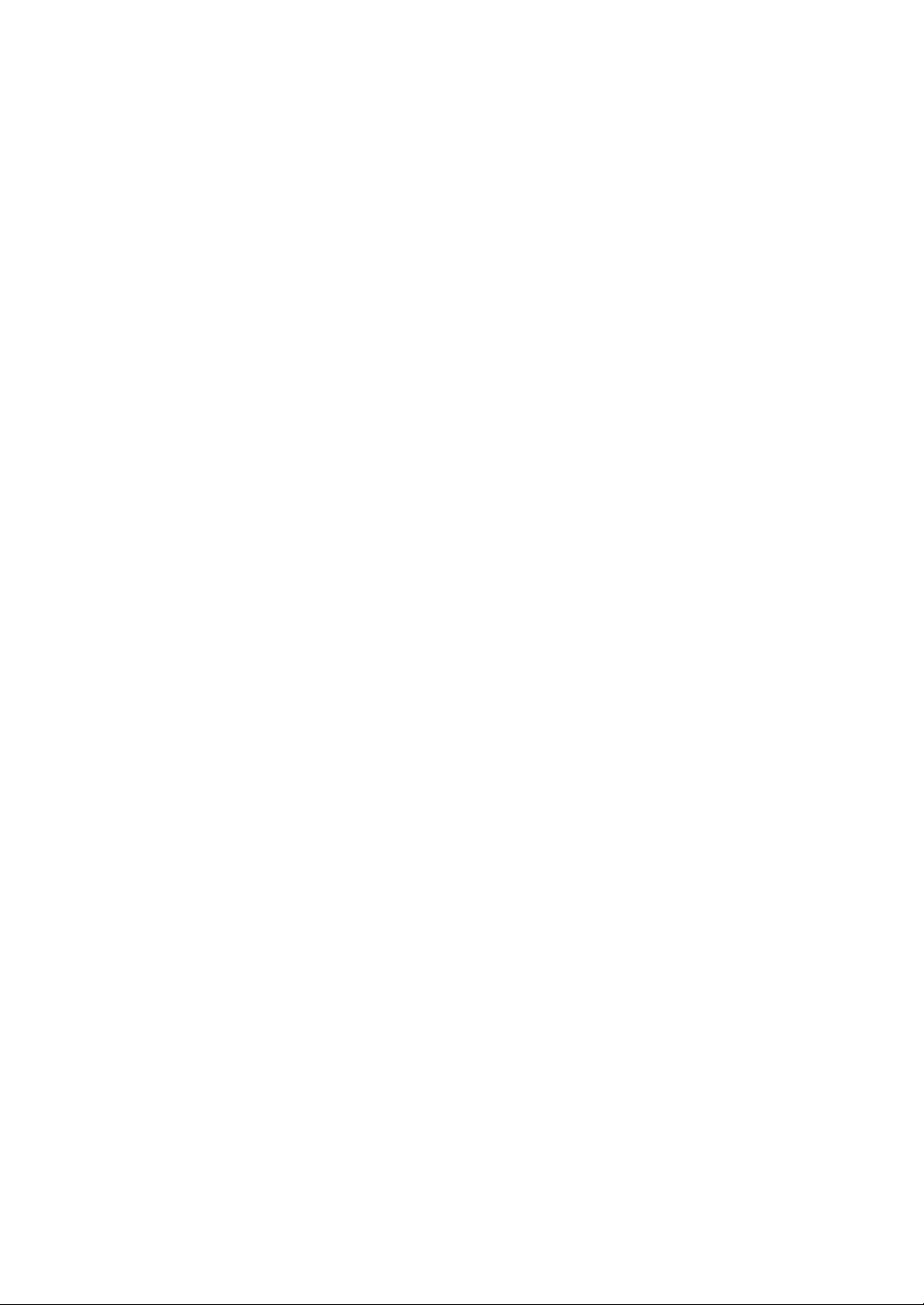
Setting E-Mail Transmission Function (Environment Setup)
Di850 Additional Information
The following items should be added to the Di850 User Manual,
Section 10: Network Function.
NOTE: The E-Mail Transmission Setting window has been changed on
page 10-25.
Setting E-Mail Transmission Function (Environment Setup) ......10-25
Setting E.K.C. Function (Environment Setup) ............................ 10-26
Setting Scan Transmission Function (Environment Setup) ........10-34
Transmitting/Editing Machine Setting File (Environment Setup). 10-38
4027-7773-01
10-23
Page 2
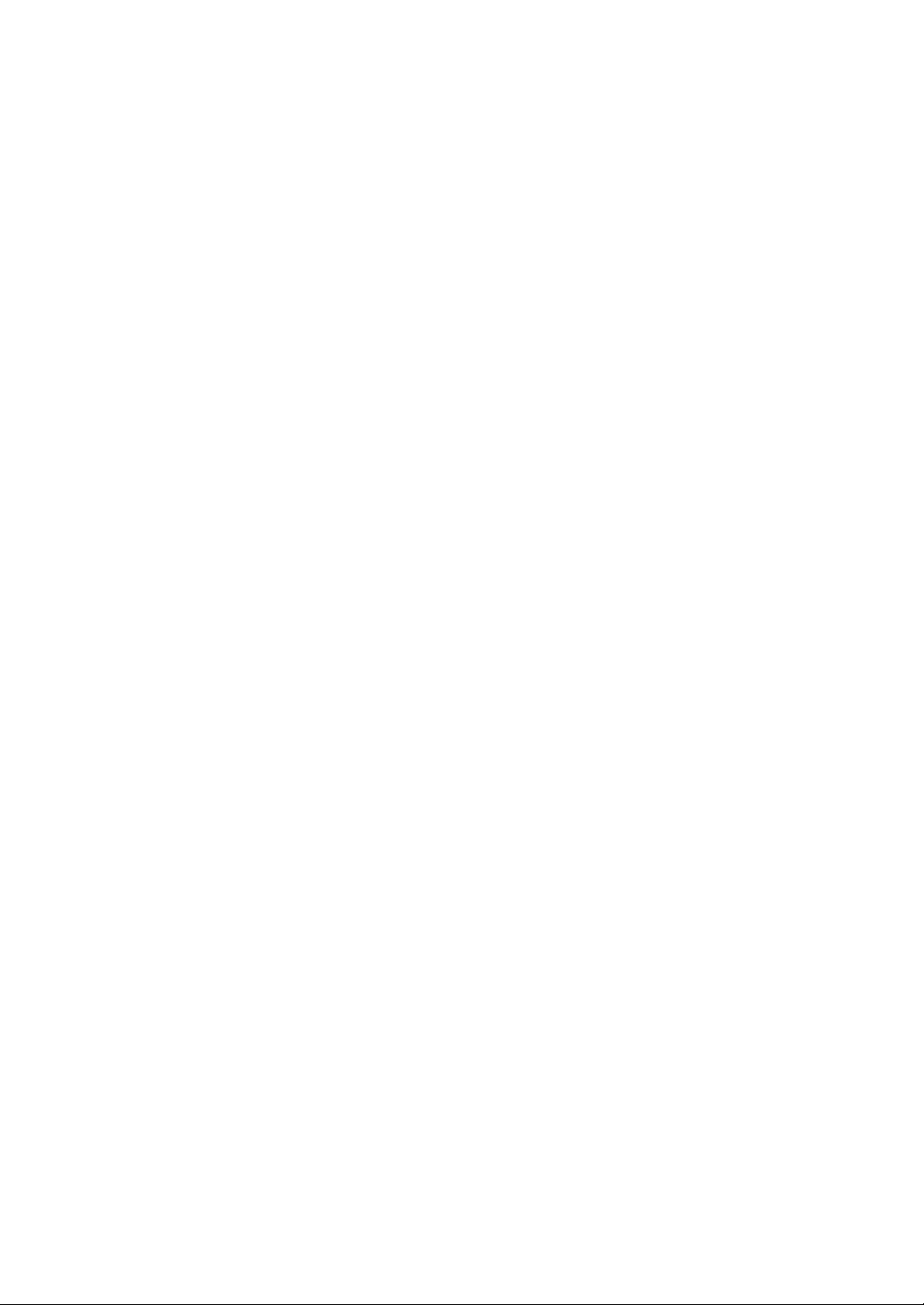
Page 3
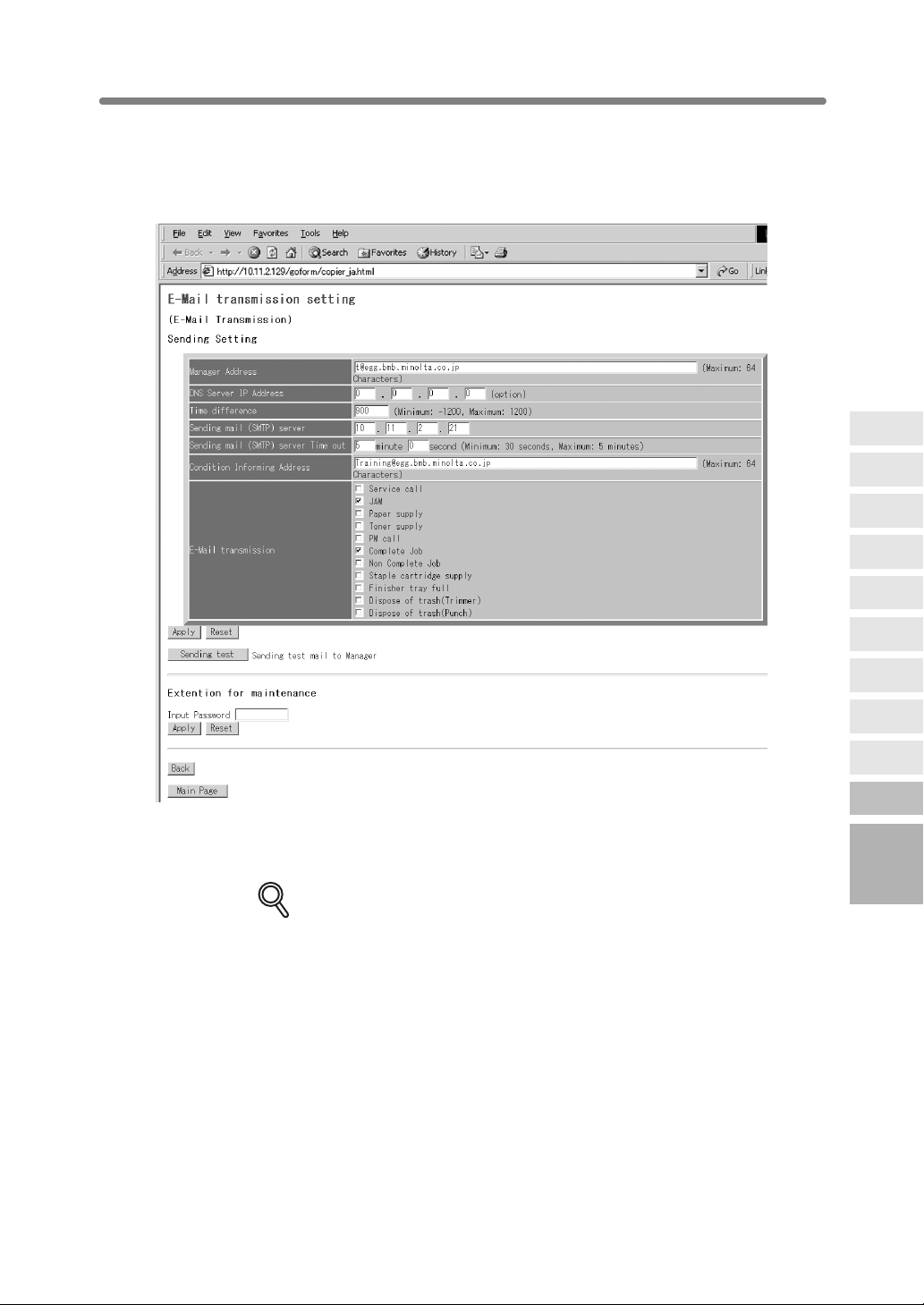
Setting E-Mail Transmission Function (Environment Setup) (continued)
4. Perform the setting.
Enter the IP address of the mail server, IP address of the DNS server (if needed), time
difference, and E-mail address to be informed of the machine status.
Click on the check box of the desired transmission item.
Server
Functions
Image
Store/Delete
Image
Store&Output
Image Recall
Image Edit
Click on [Apply] to complete the setting and return to the Web Utilities window.
Clicking on [Reset] will void the setting and restore the Web Utilities window.
Clicking on [Sending test] will send a test mail to the manager.
DETAILS
The Extension for maintenance option will be exclusively used by your
service representative.
To Use Web
Utilities
Machine
Information
Job Status
HDD Job
Information
Environment
Setup
10
Network
Function
10-25
Page 4
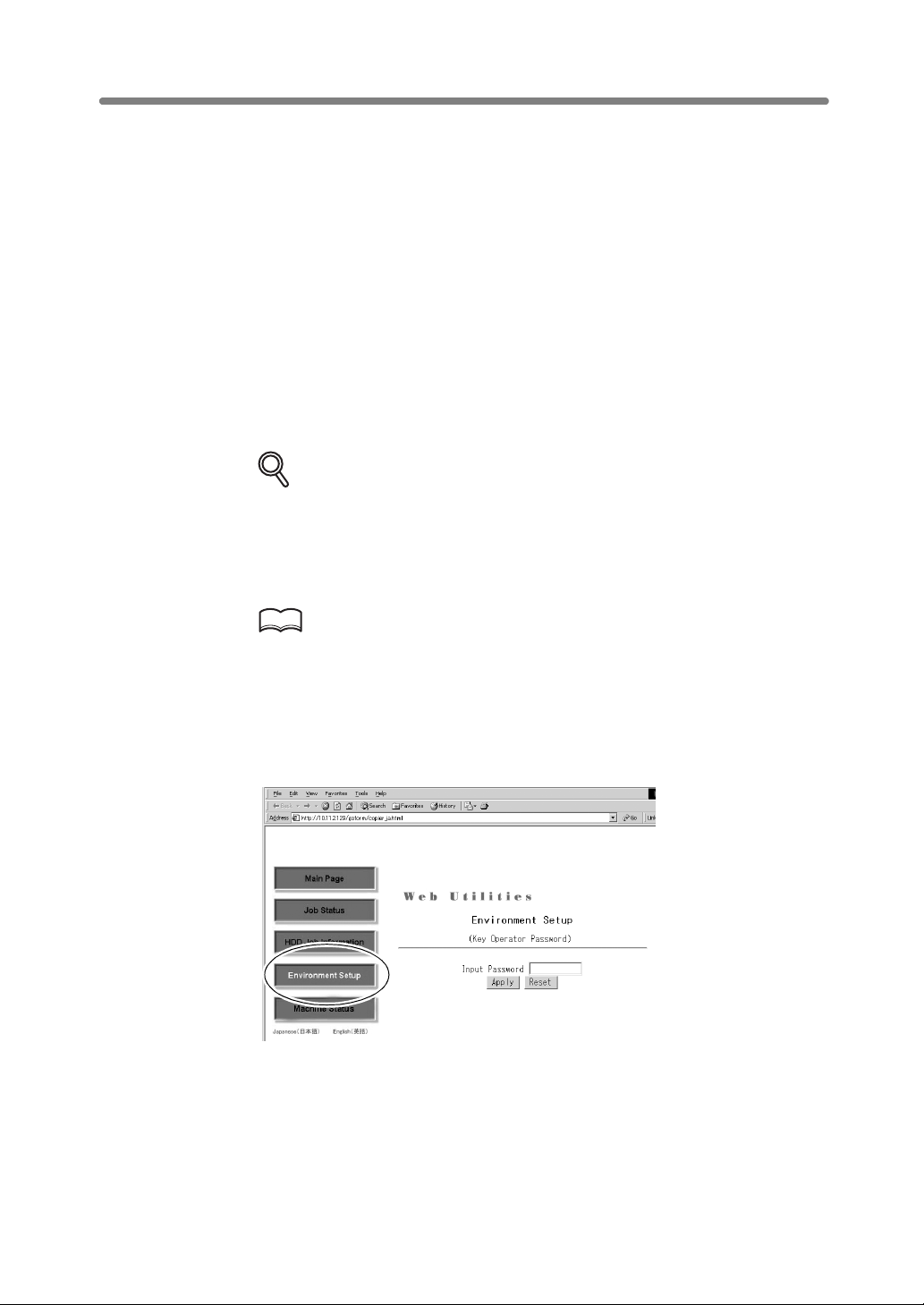
Setting E.K.C. Function (Environment Setup)
Perform the following Key Operator settings concerning the E.K.C. function using the
web browser on a PC.
• E.K.C. Data Add (see step 4.)
Add a new E.K.C. data (password, name, and copy limit) to the E.K.C. list.
• E.K.C. Data List (see step 5.)
Change or delete the E.K.C. data (password, name, or copy limit) in the list, or reset
the counters.
• E.K.C. Function Setting (see step 6.)
Specify the following E.K.C. function settings.
Switching the E.K.C.: ON/OFF
Effect when the copy limit is reached: Immediately / After job / Warning
E.K.C. password: 8 digits / under 8 digits
E.K.C. password input timing: Auto reset timer/ Complete job
Wrong E.K.C. password (from printer): Accept / Reject
DETAILS
The above settings can also be performed on the machine itself, except for
the Wrong E.K.C. password (from printer) setting. Some setting may require
operations on the machine.
Refer to Di850 User Manual, pages 13-15 and 13-39 to 13-44.
1. Open the Web Utilities window.
HINT
See Di850 User Manual, p. 10-15 for detailed procedure to access the Web
Utilities.
2. Click on [Environment Setup].
3. Display the E.K.C. Function Setting window.
Enter the 4-digit Key Operator password, then click on [Apply].
10-26
Page 5
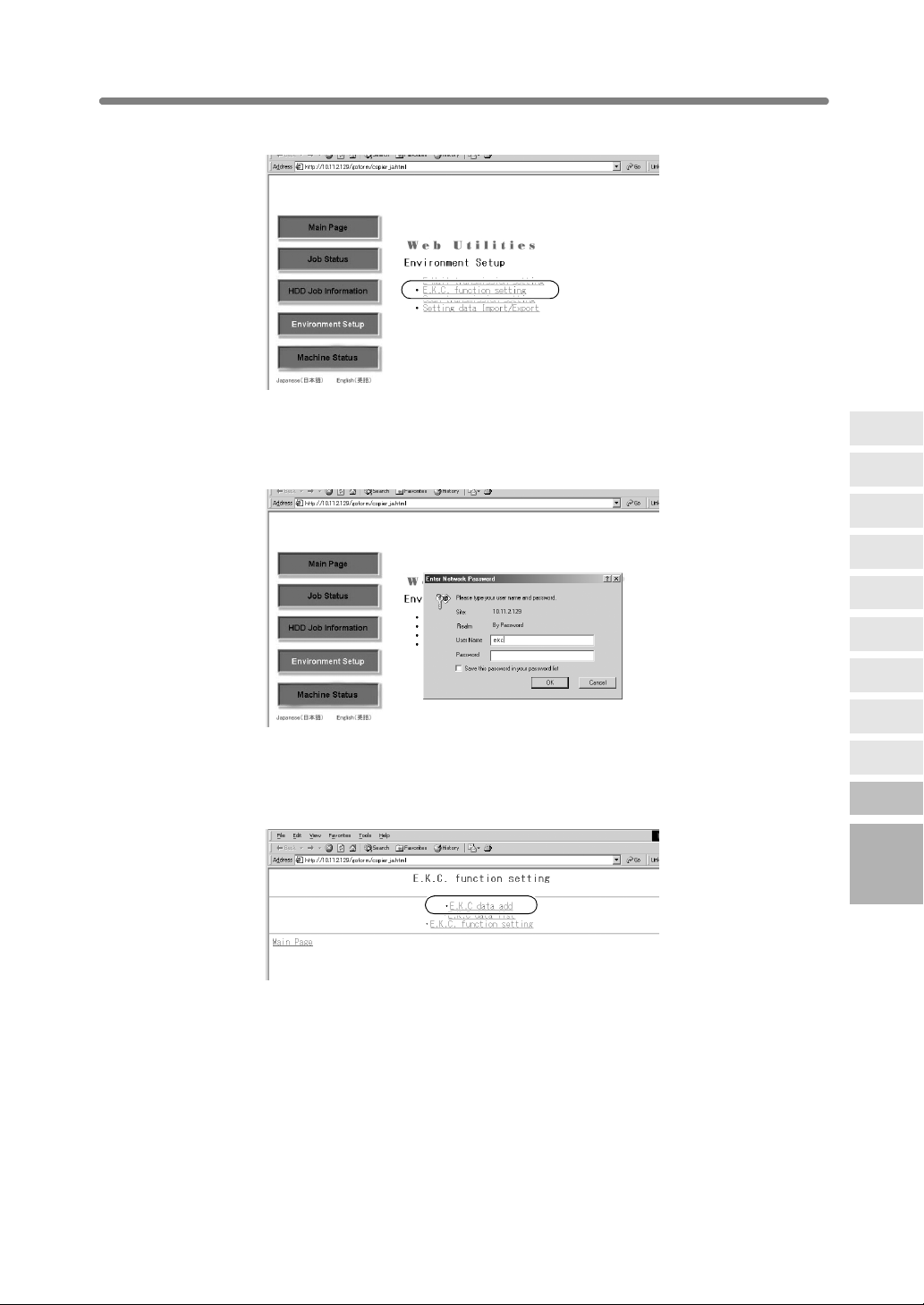
Setting E.K.C. Function (Environment Setup) (continued)
Click on [E.K.C. function setting].
The Enter Network Password dialog box will be displayed.
Enter “ekc” in the User Name text box, and an 8-digit master key code in the Password
text box, then click on [OK].
Default setting is “00000000”.
The E.K.C. Function Setting menu window will be displayed.
4. Add an E.K.C. data.
Click on [E.K.C. data add].
Server
Functions
Image
Store/Delete
Image
Store&Output
Image Recall
Image Edit
To Use Web
Utilities
Machine
Information
Job Status
HDD Job
Information
Environment
Setup
10
Network
Function
10-27
Page 6
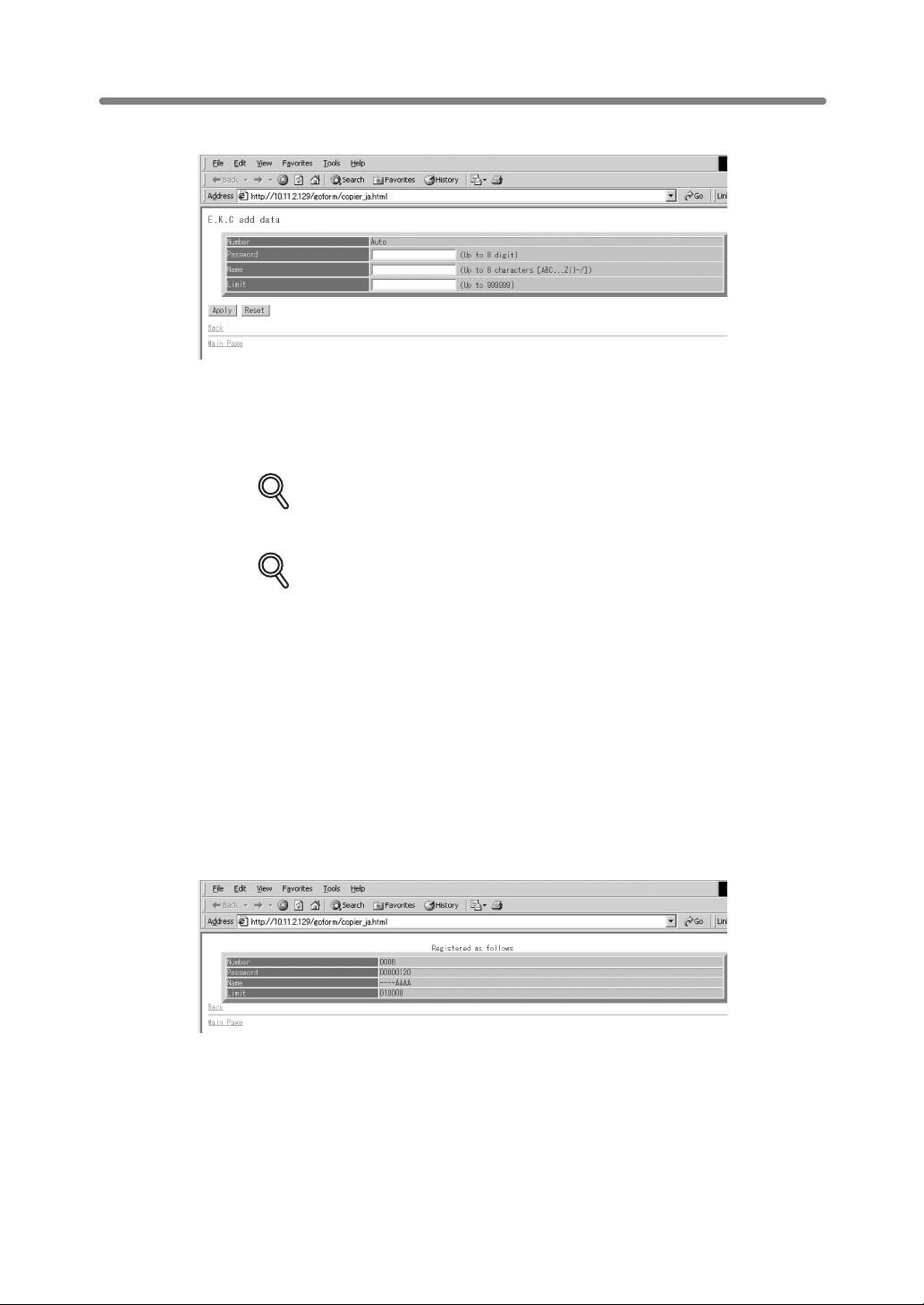
Setting E.K.C. Function (Environment Setup) (continued)
The E.K.C. Data Setting window will be displayed.
Enter the following items to register a new E.K.C. data, then click on [Apply].
Number: Automatically assigned
Password: 8 digits max.
Name: 8 characters max.
Limit: 999,999 copies max.
DETAILS
To clear the text boxes, click on [Reset].
To cancel adding a new E.K.C. data, click on [Back].
DETAILS: Error Message
• A duplicate password or name will be rejected with an error message.
However, duplicating a password is possible using the Key Operator
setting. Refer to Di850 User Manual, p. 13-18.
• The Name entry box accepts letters (capital letters only), numbers, and
four symbols: (, ), -, and /. Any other symbols will be rejected with an error
message displayed in the window.
• Max. 1,000 E.K.C. entries can be registered. An error message will be
displayed if the above limit is exceeded.
• An error message may be displayed when the data entry has not been
completed due to the machine operation in progress. Please click on
[Apply] while the machine is in an idle state.
The registered content will be displayed in the window.
The new E.K.C. data will be transmitted to the machine immediately so that is valid for
the user operations.
Click on [Back] to return to the E.K.C. Function Setting menu window.
10-28
Page 7

Setting E.K.C. Function (Environment Setup) (continued)
5. Edit the E.K.C. data.
Click on [E.K.C. data list] in the E.K.C. Function Setting menu window.
The E.K.C. Data List window will be displayed.
Server
Functions
Image
Store/Delete
Image
Store&Output
Image Recall
Image Edit
HINT
The “Another user count” in the list indicates the count accumulated for the
jobs performed by non-registered users. This data cannot be edited other
than resetting the counter.
To change Password, Name, or Limit:
(1) Click on the number of the data to be edited.
To Use Web
Utilities
Machine
Information
Job Status
HDD Job
Information
Environment
Setup
10
Network
Function
10-29
Page 8

Setting E.K.C. Function (Environment Setup) (continued)
The E.K.C. Edit Setting window will be displayed.
(2) Change the password, name, or limit, as desired. For details in entering
procedure, refer to p. 10-28.
(3) Click on [Apply].
DETAILS
To clear the text boxes, click on [Reset].
To cancel editing the E.K.C. data, click on [Back].
DETAILS: Error Message
See “Details” on p. 10-28 if an error message is displayed after clicking on
[Apply].
The edited content will be displayed in the window.
The edited data will be transmitted to the machine immediately so that is valid for
the user operations.
Click on [Back] to return to the E.K.C. Data List window.
10-30
Page 9

Setting E.K.C. Function (Environment Setup) (continued)
To reset E.K.C. count:
(1) Click on the check box(es) to select the E.K.C. data of the counter to be cleared,
then click on the radio button (a white circle) heading the “Reset the count of
selected item(s).”
(2) Click on [Apply]. The Count Reset Confirmation window will be displayed.
DETAILS
Click on [Back] to cancel this procedure and return to the E.K.C. Data List
window.
Server
Functions
Image
Store/Delete
Image
Store&Output
Image Recall
Image Edit
(3) Click on [Apply] to immediately reset the counters to zero.
DETAILS: Error Message
If an error message is displayed after clicking on [Apply], a counter has not
been reset due to a machine operation in progress. The machine must be in
an idle state when you click on [Apply].
Click on [Back] to return to the E.K.C. Data List window.
To Use Web
Utilities
Machine
Information
Job Status
HDD Job
Information
Environment
Setup
10
Network
Function
10-31
Page 10

Setting E.K.C. Function (Environment Setup) (continued)
To delete E.K.C. data:
(1) Click on the check box(es) to select the E.K.C. data to be deleted, then click on the
radio button (a white circle) heading the “Delete selected item(s) (Except for
Another user count).”
(2) Click on [Apply]. The Delete Confirmation window will be displayed.
DETAILS
Click on [Back] to cancel this procedure and return to the E.K.C. Data List
(3) Click on [Apply] to immediately delete the data.
window.
DETAILS: Error Message
If an error message is displayed after clicking on [Apply], a data has not
been deleted due to a machine operation in progress. The machine must be
in an idle state when you click on [Apply].
Click on [Back] to return to the E.K.C. Data List window.
10-32
Page 11

Setting E.K.C. Function (Environment Setup) (continued)
6. Set the E.K.C. function.
Click on [E.K.C. function setting] in the E.K.C. Function Setting menu window.
The E.K.C. Function Setting window will be displayed.
Server
Functions
Image
Store/Delete
Image
Store&Output
Image Recall
Image Edit
Click on the radio button (white circle) of the desired selection item(s) so that a black
dot appears in it.
Click on [Apply]. The change made in the settings will be transmitted immediately for
the user operations.
DETAILS
To restore the previous setting, click on [Reset].
To cancel the E.K.C. function setting, click on [Back].
DETAILS: Error Message
If an error message is displayed after clicking on [Apply], a setting has not
been completed due to a machine operation in progress. The machine must
be in an idle state when you click on [Apply].
To Use Web
Utilities
Machine
Information
Job Status
HDD Job
Information
Environment
Setup
10
Network
Function
Click on [Back] to return to the E.K.C. Function Setting window.
10-33
Page 12

Setting Scan Transmission Function (Environment Setup)
Perform the Key Operator setting concerning the transmission of the scanned image
data using the web browser.
For details of the Scan Transmission Setting, contact your service representative.
>>>Specifications for Scan Transmission Setting<<<
❒
The Scan Transmission Setting is available only when the Printer Controller is installed
in the machine.
1. Open the Web Utilities window.
HINT
See Di850 User Manual, p. 10-15 for detailed procedure to access the Web
Utilities.
2. Click on [Environment Setup].
3. Display the Scan Transmission Setting window.
Enter the 4-digit Key Operator password, then click on [Apply].
Click on [Scan transmission setting].
The Scan Transmission Setting window will be displayed.
DETAILS
The [Scan transmission setting] key appears in the window only when the
Printer Controller is installed in the machine.
10-34
Page 13

Setting Scan Transmission Function (Environment Setup) (continued)
4. Register the E-Mail, HDD, and FTP, as required.
HINT
For details of this setting, refer to the instruction manual of the printer
controller.
Server
Functions
Image
Store/Delete
Image
Store&Output
Image Recall
Image Edit
DETAILS
• The symbols that cannot be displayed in the entry box will be ignored, if
entered.
• The HDD Box No. will be registered as a 4-digit number.
For example, entering [1] will be registered as [0001].
Click on [Registration] to complete the entry.
The registered content will be displayed.
Click on [Back] to return to the Scan Transmission Setting window.
To Use Web
Utilities
Machine
Information
Job Status
HDD Job
Information
Environment
Setup
10
Network
Function
10-35
Page 14

Setting Scan Transmission Function (Environment Setup) (continued)
5. Display the Entry List.
Click on [Entry List] of the desired item under the entry box to display the Entry List.
Click on [Back] to return to the Scan Transmission Setting window.
6. Change the registered contents.
Display the Entry List of the desired item as described in step 5.
Click on the radio button (a white circle) in the “Change” column of the item to be
changed so that a black mark appears in it, then click on [Change].
The window for changing the selected item will be displayed.
Change the contents as desired, then click on [Registration].
The registered content will be displayed.
Click on [Back] to return to the Scan Transmission Setting window.
10-36
Page 15

Setting Scan Transmission Function (Environment Setup) (continued)
7. Delete the registered contents.
Display the Entry List of the desired item as described in step 5.
Click on the check box in the “Delete” column of the item to be deleted, then click on
[Delete].
The window for deleting the selected item will be displayed.
DETAILS
Click on the check box again to release the selection.
Confirm the registered name to be deleted, then click on [Yes].
Click on [Back] to return to the Scan Transmission Setting window.
Server
Functions
Image
Store/Delete
Image
Store&Output
Image Recall
Image Edit
To Use Web
Utilities
Machine
Information
Job Status
HDD Job
Information
Environment
Setup
10
Network
Function
10-37
Page 16

Transmitting/Editing Machine Setting File (Environment Setup)
Follow the procedure below to transmit the following setting file from the machine to a
PC (export) using the web browser, edit the setting data on the PC, then return the file
to the machine (import).
• E.K.C. data (max. 1,000 files)
• Three Scan Transmission Setting data
E-mail data (max. 96 files)
HDD (Box No.) (max. 48 files)
FTP (FTP server address) (max. 12 files)
DETAILS
• The machine setting file can be stored in a PC so that it may be returned
to the machine at any time, and is available for common use if you have
two or more machines.
The file transmitted to a PC, being converted to a file type for batch
processing, can be edited efficiently and returned to the machine.
• The file transmitted to a PC normally contains the four data types
mentioned above, however, each data type can be made into a file and
transmitted separately.
• For details of E.K.C. data, see Di850 User Manual, p. 13-17.
• For details of Scan Transmission Setting, see Di850 User Manual, p. 13-
52.
1. Open the Web Utilities window.
2. Click on [Environment Setup].
3. Display the Setting File Import/Export window.
Enter the 4-digit Key Operator password, then click on [Apply].
Click on [Setting data Import/Export].
S
10-38
Page 17

Transmitting/Editing Machine Setting File (Environment Setup) (continued)
The Enter Network Password dialog box will be displayed.
Enter “ekc” in the User Name text box, and an 8-digit master key code in the Password
text box, then click on [OK].
Default setting is “00000000”.
The Setting File Import/Export window will be displayed.
4. Export the machine setting file.
Select the desired file type from the pull-down menu, then click on [Export].
Server
Functions
Image
Store/Delete
Image
Store&Output
Image Recall
Image Edit
DETAILS
The data format cannot be changed from “TAB separated.”
Confirm that the radio button heading “Save this file to disk” is marked in the File
Download dialog box, then click on [OK].
To Use Web
Utilities
Machine
Information
Job Status
HDD Job
Information
Environment
Setup
10
Network
Function
10-39
Page 18

Transmitting/Editing Machine Setting File (Environment Setup) (continued)
In the dialog box, designate the folder for saving the machine setting file, then click on
[Save].
DETAILS
The file name is automatically assigned as described below. Select the data
to be exported, changing the name if desired.
• ekc_tab.txt (E.K.C. data)
• ip_email.txt (E-mail data of Scan Transmission Setting data)
• ip_hdd.txt (HDD data of Scan Transmission Setting data)
• ip_ftp.txt (FTP data of Scan Transmission Setting data)
DETAILS: Error Message
The file cannot be accessed when the machine is operating. If an error
message is displayed, try again to save the file after the current machine
operation is completed.
A dialog box will be displayed when the saving operation is completed.
Click on [Close].
5. Edit the machine setting file.
The machine setting file transmitted to a PC is a TAB separated text file which can be
edited using an application software such as Text Editor or Table Editor. A new setting
file can also be created according to the specifications for each file type.
See p. 10-41 for details.
6. Import the machine setting file.
Click on [Browse] to designate the machine setting file to be imported, then click on
[Import].
10-40
Page 19

Transmitting/Editing Machine Setting File (Environment Setup) (continued)
The result message will be displayed when the registration is completed.
DETAILS: Error Message
If the registration cannot be completed successfully, an error messages will
be displayed as follows.
• Can’t transfer data (The machine is busy)
Try again to import the data after the machine operation in progress is
completed.
• The data cannot be recognized
Confirm that the data is the machine setting file.
• Data size is too large
Confirm that the data is the machine setting file.
Check if the file size exceeds 100,000 bytes.
• The data cannot be registered
Check if inappropriate description is made in the machine setting file.
See p. 10-42 for details.
Check if the file entries are already over the limit.
Server
Functions
Image
Store/Delete
Image
Store&Output
Image Recall
Image Edit
DETAILS: To Edit the Machine Setting File
• Save the file as a text.
• Begin the file with a specified tag. (ex. #EKC_TAB)
• A line should be 300 bytes or less.
• The file size should be 100,000 bytes or less.
• The line that begins with “#” is a comment.
ex. Machine setting file of an E.K.C. data
#EKC_TAB
#PASSWORD NAME
LIMIT
00003636 ---ADMIN 100000
00000001 -------1 100000
00008156 -----KEN 000010
00000123 -----AAA 100000
12345678 -------A 001000
00000120 ----AAAA 010000
To Use Web
Utilities
Machine
Information
Job Status
HDD Job
Information
Environment
Setup
10
Network
Function
10-41
Page 20

Transmitting/Editing Machine Setting File (Environment Setup) (continued)
DETAILS: Specifications for Each Machine Setting File Type
E.K.C. data setting file:
• Begin the file with #EKC_TAB.
• Max. 1,000 files can be edited.
• A line should include PASSWORD, NAME, and LIMIT, being separated
by a tab.
• Use up to 8 digits numbers (0 - 9) only to specify PASSWORD.
• Use numbers, letters (capital letters only), and four symbols: (, ), -, and /
only to specify NAME.
• Use up to 6 digits numbers (0 - 9) only to specify LIMIT (0 - 999,999).
E-mail data setting file:
• Begin the file with #IP_EMAIL.
• Max. 96 files can be edited.
• A line should include ENTRY NAME and E-MAIL ADDRESS, being
separated by a tab.
• ENTRY NAME should be 18 bytes or less.
• E-MAIL ADDRESS should be 60 bytes or less.
HDD data setting file:
• Begin the file name with #IP_HDD.
• Max. 48 files can be edited.
• A line should include ENTRY NAME and BOX NUMBER, being
separated by a tab.
• ENTRY NAME should be 18 bytes or less.
• Use up to 4 digits numbers (0 - 9) only to specify a BOX NUMBER.
FTP data setting file:
• Begin the file name with #IP_FTP.
• Max. 12 files can be edited.
• A line should include PROFILE NAME, HOST ADDRESS, FILE PASS,
LOGIN, and PASSWORD, being separated by a tab.
• PROFILE NAME should be 18 bytes or less.
• HOST ADDRESS should be 63 bytes or less.
• FILE PASS should be 96 bytes or less.
• LOGIN should be 47 bytes or less.
• PASSWORD should be 31 bytes or less.
10-42
