Page 1
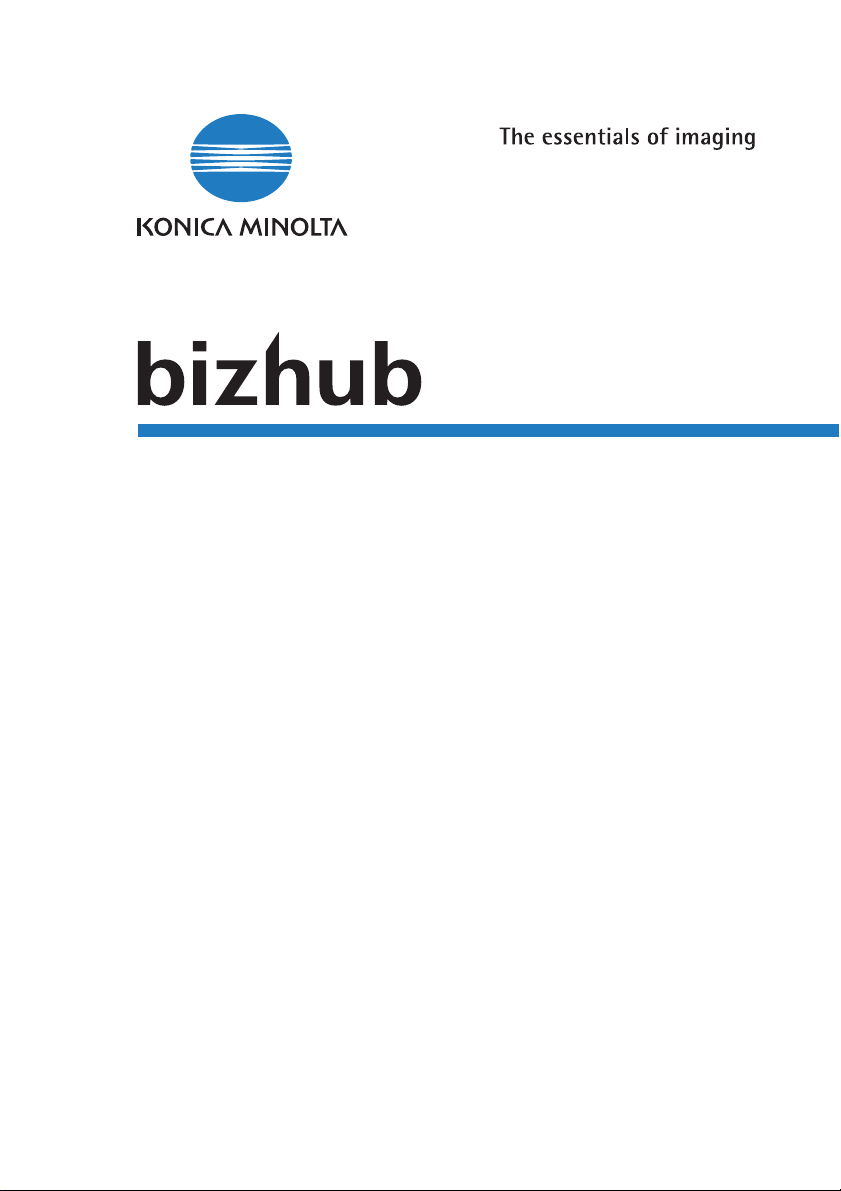
User Manual
250/350
Page 2
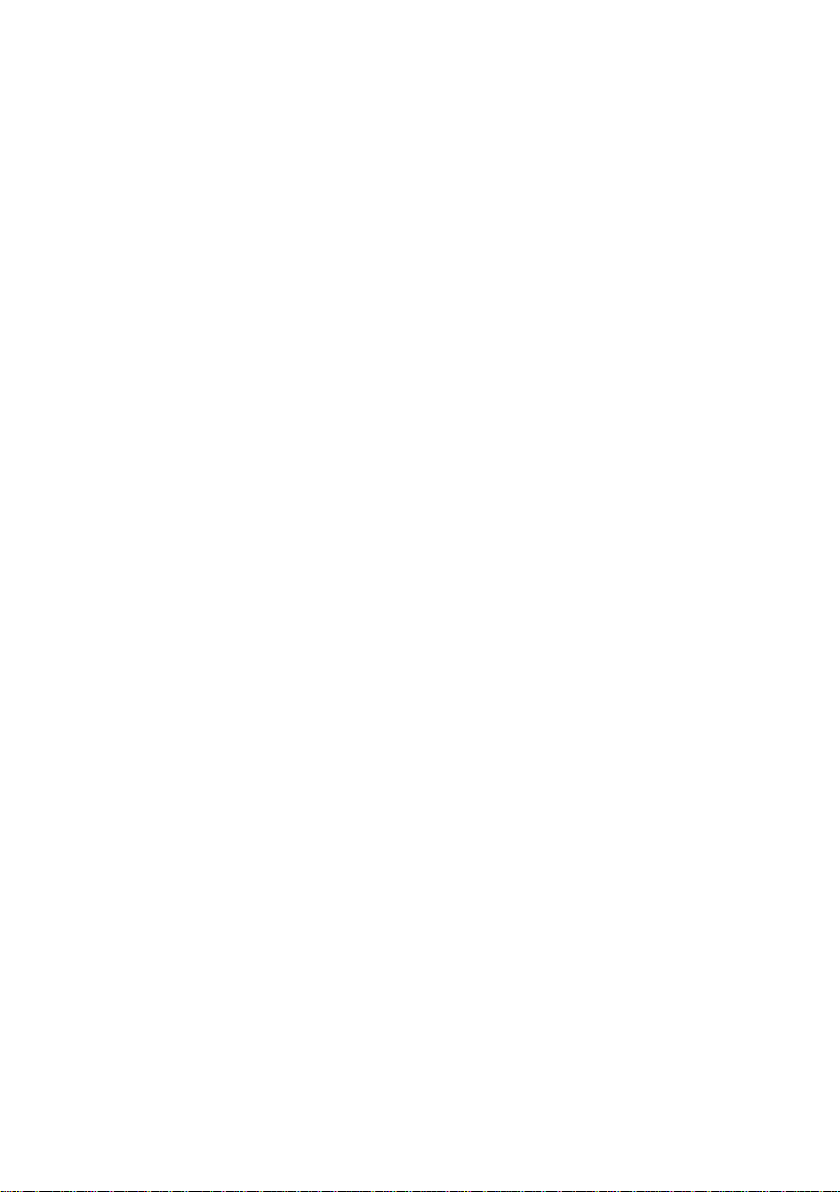
Page 3
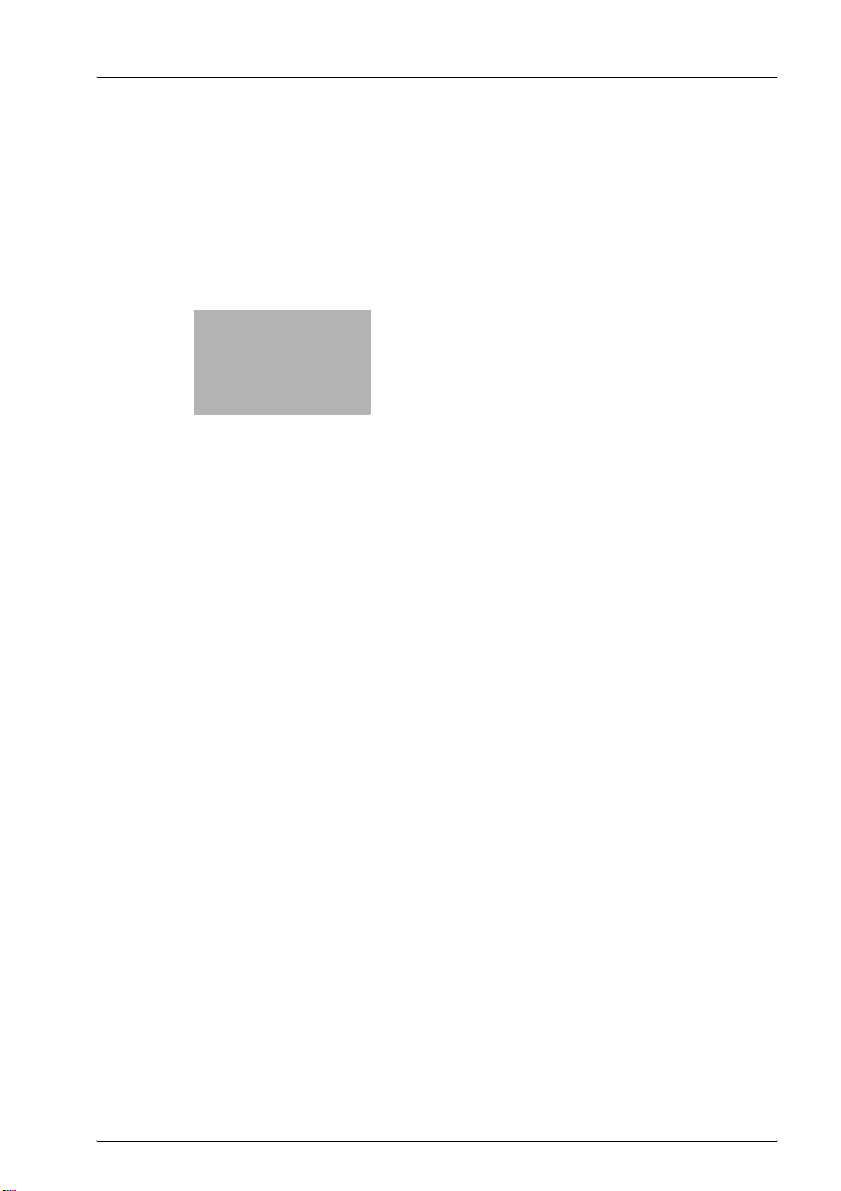
x
Introduction
Page 4
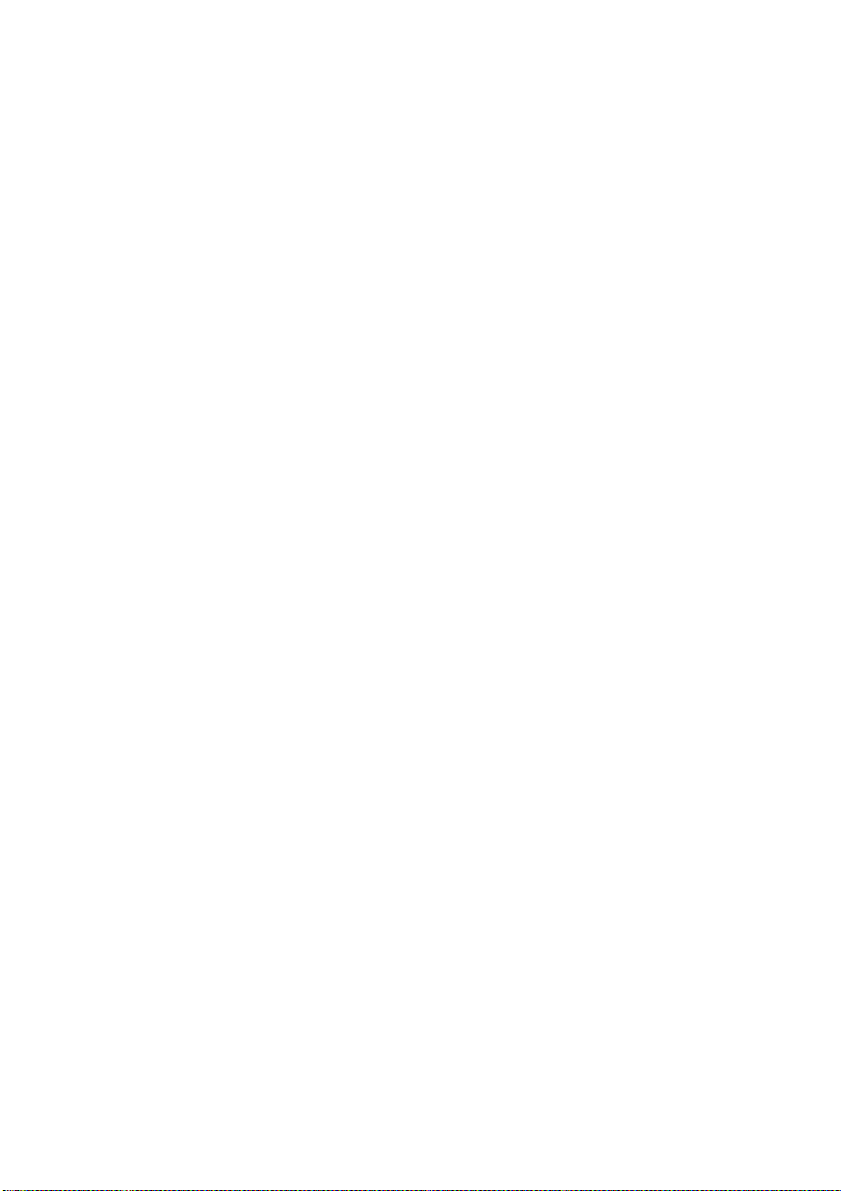
Page 5
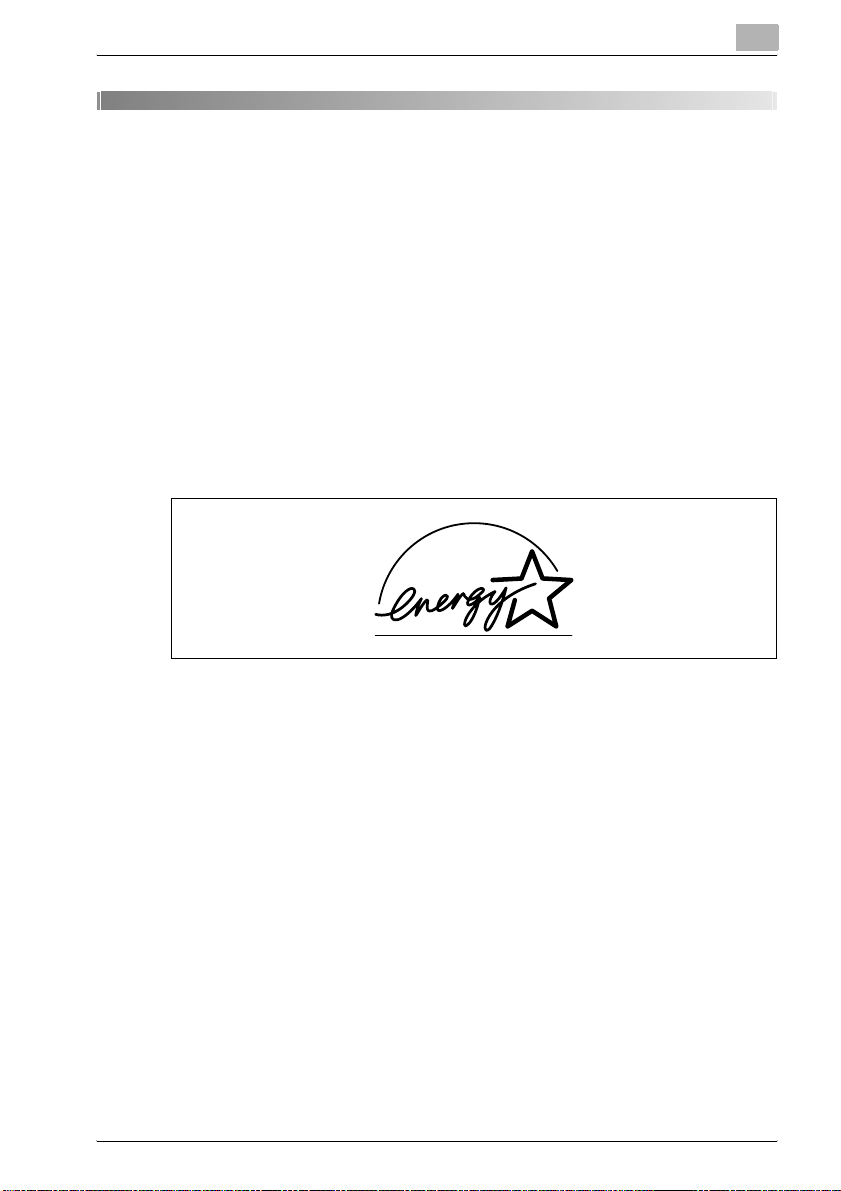
Introduction
Thank you for choosing this machine.
This user manual contains details on the operation of the various functions
of the bizhub 250 and 350, precautions on its use, and basic troubleshooting
procedures. In order to ensure that this machine is used correctly and efficiently, carefully read this user manual before using the machine. After reading the user manual, store it in the designated holder so that it can easily be
referred to when questions or problems arise during operation.
Views of the actual equipment may be slightly different from the illustrations
used in this user manual.
Energy Star®
As an ENERGY STAR® Partner, we have determined that this machine meets
the ENERGY STAR
What is an ENERGY STAR® product?
An ENERGY STAR
ically switch to a “low-power mode” after a period of inactivity. An ENERGY
®
STAR
product uses energy more efficiently, saves you money on utility bills
and helps protect the environment.
250/350 x-3
®
Guidelines for energy efficiency.
®
product has a special feature that allows it to automat-
Page 6
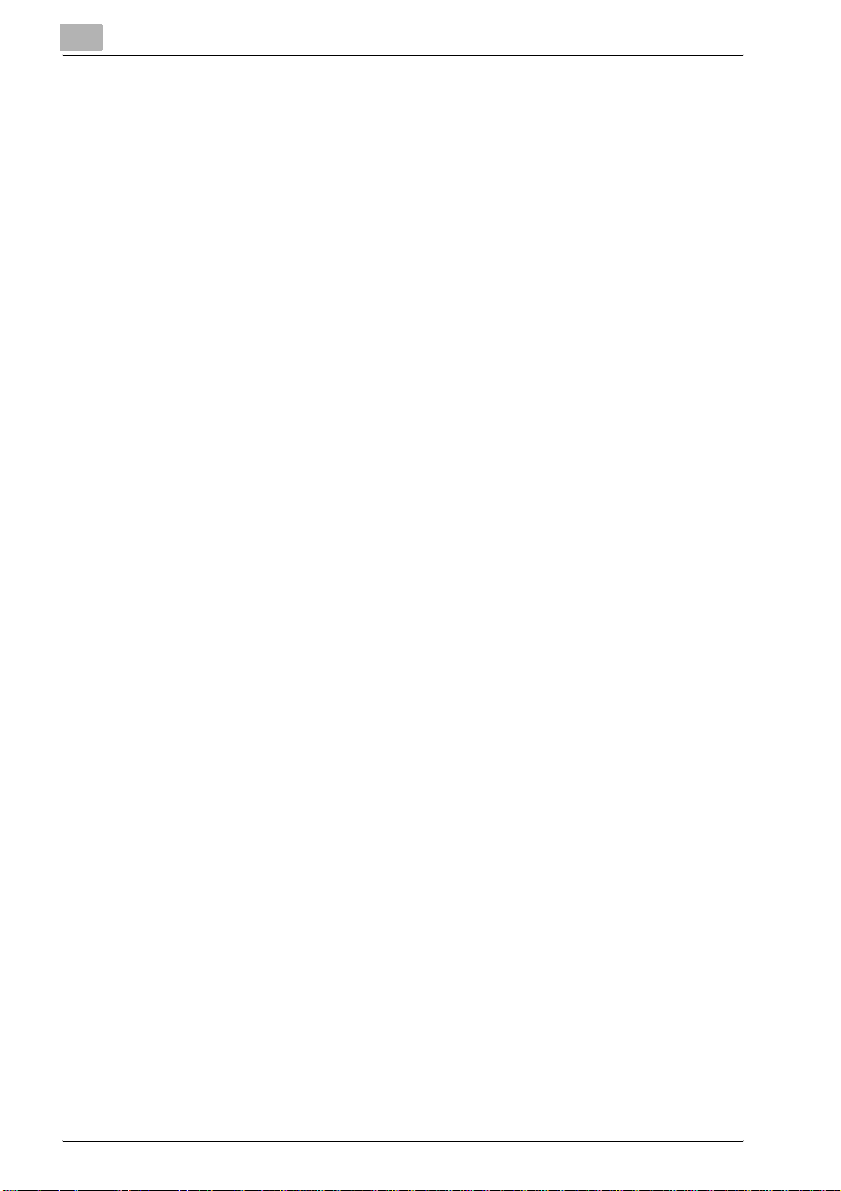
Trademarks and registered trademarks
KONICA MINOLTA, KONICA MINOLTA Logo, and The essentials of imaging
are registered trademarks or trademarks of KONICA MINOLTA HOLDINGS,
INC.
PageScope and bizhub are registered trademarks or trademarks of KONICA
MINOLTA BUSINESS TECHNOLOGIES, INC.
Netscape Communications, the Netscape Communications logo, Netscape
Navigator, Netscape Communicator, and Netscape are trademarks of Netscape Communications Corporation.
Compact-VJE
Copyright 1986-2003 VACS Corp.
®
RC4
is a registered trademark or trademark of RSA Security Inc. in the Unit-
ed States and/or other countries.
®
RSA
is a registered trademark or trademark of RSA Security Inc. in the Unit-
ed States and/or other countries.
OpenSSL Statement
OpenSSL License
Copyright © 1998-2000 The OpenSSL Project. All rights reserved.
Redistribution and use in source and binary forms, with or without modification, are permitted provided that the following conditions are met:
1. Redistributions of source code must retain the above copyright notice,
this list of conditions and the following disclaimer.
2. Redistributions in binary form must reproduce the above copyright notice, this list of conditions and the following disclaimer in the documentation and/or other materials provided with the distribution.
3. All advertising materials mentioning features or use of this software must
display the following acknowledgment:
“This product includes software developed by the OpenSSL Project for
use in the OpenSSL Toolkit. (http://www.openssl.org/)”
4. The names “OpenSSL Toolkit” and “OpenSSL Project” must not be used
to endorse or promote products derived from this software without prior
written permission. For written permission, please contact opensslcore@openssl.org.
5. Products derived from this software may not be called “OpenSSL” nor
may “OpenSSL” appear in their names without prior written permission
of the OpenSSL Project.
6. Redistributions of any form whatsoever must retain the following acknowledgment:
“This product includes software developed by the OpenSSL Project for
use in the OpenSSL Toolkit (http://www.openssl.org/)”
x-4 250/350
Page 7
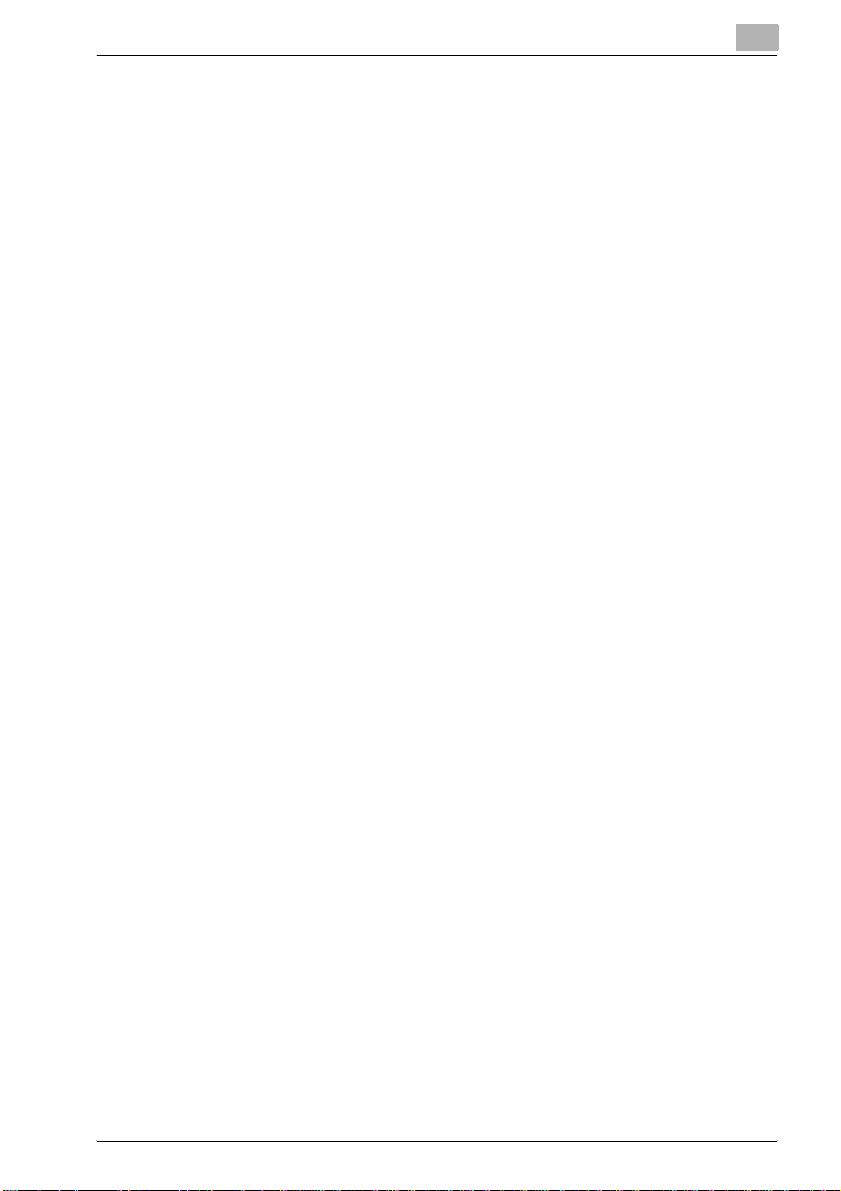
THIS SOFTWARE IS PROVIDED BY THE OpenSSL PROJECT “AS IS” AND
ANY EXPRESSED OR IMPLIED WARRANTIES, INCLUDING, BUT NOT LIMITED TO, THE IMPLIED WARRANTIES OF MERCHANTABILITY AND FITNESS FOR A PARTICULAR PURPOSE ARE DISCLAIMED. IN NO EVENT
SHALL THE OpenSSL PROJECT OR ITS CONTRIBUTORS BE LIABLE FOR
ANY DIRECT, INDIRECT, INCIDENTAL, SPECIAL, EXEMPLARY, OR CONSEQENTIAL DAMAGES (INCLUDING, BUT NOT LIMITED TO, PROCUREMENT OF SUBSTITUTE GOODS OR SERVICES; LOSS OF USE, DATA, OR
PROFITS; OR BUSINESS INTERRUPTION) HOWEVER CAUSED AND ON
ANY THEORY OF LIABILITY, WHETHER IN CONTRACT, STRICT LIABILITY,
OR TORT (INCLUDING NEGLIGENCE OR OTHERWISE) ARISING IN ANY
WAY OUT OF THE USE OF THIS SOFTWARE, EVEN IF ADVISED OF THE
POSSIBILITY OF SUCH DAMAGE.
This product includes cryptographic software written by Eric Young
(eay@crypt-Soft.com). This product includes software written by Tim Hudson (tjh@cryptsoft.com).
Original SSLeay License
Copyright © 1995-1998 Eric Young (eay@cryptsoft.com) All rights reserved.
This package is an SSL implementation written by Eric Young (eay@cryptsoft.com).
The implementation was written so as to conform with Netscapes SSL.
This library is free for commercial and non-commercial use as long as the following conditions are aheared to. The following conditions apply to all code
found in this distribution, be it the RC4, RSA, Ihash, DES, etc., code; not just
the SSL code.
The SSL documentation included with this distribution is covered by the
same copyright terms except that the holder is Tim Hudson (tjh@cryptsoft.com).
Copyright remains Eric Young’s, and as such any Copyright notices in the
code are not to be removed. If this package is used in a product, Eric Young
should be given attribution as the author of the parts of the library used. This
can be in the form of a textual message at program startup or in documentation (online or textual) provided with the package.
Redistribution and use in source and binary forms, with or without modification, are permitted provided that the following conditions are met:
1. Redistributions of source code must retain the copyright notice, this list
of conditions and the following disclaimer.
2. Redistributions in binary form must reproduce the above copyright notice, this list of conditions and the following disclaimer in the documentation and/or other materials provided with the distribution.
3. All advertising materials mentioning features or use of this software must
display the following acknowledgement:
“This product includes cryptographic software written by Eric Young
(eay@crypt-soft.com)”
250/350 x-5
Page 8
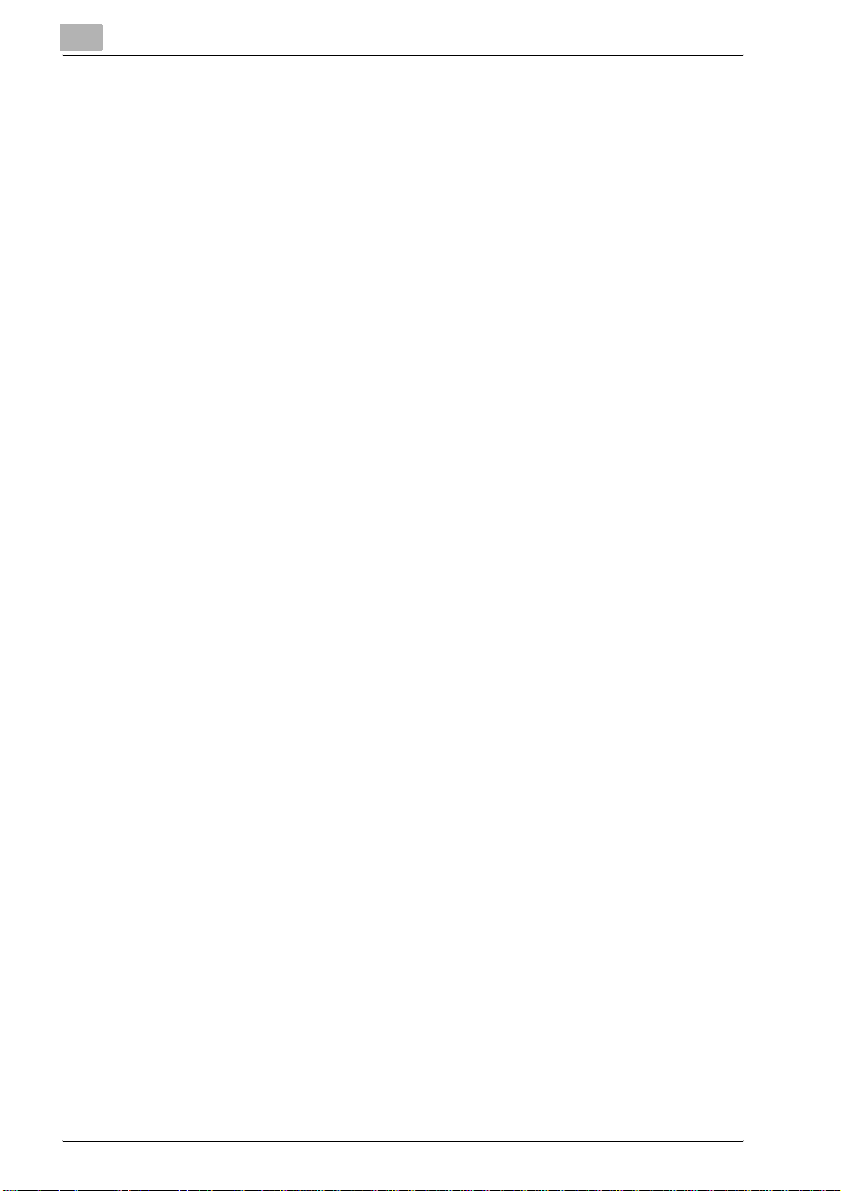
The word ‘cryptographic’ can be left out if the rouines from the library being used are not cryptographic related :-).
4. If you include any Windows specific code (or a derivative thereof) from
the apps directory (application code) you must include an acknowledgement:
“This product includes software written by Tin Hudson (tjh@cryptsoft.com)”
THIS SOFTWARE IS PROVIDED BY ERIC YOUNG “AS IS” AND ANY EXPRESS OR IMPLIED WARRANTIES, INCLUDING, BUT NOT LIMITED TO,
THE IMPLIED WARRANTIES OF MERCHANTABILITY AND FITNESS FOR A
PARTICULAR PURPOSE ARE DISCLAIMED. IN NO EVENT SHALL THE AUTHOR OR CONTRIBUTORS BE LIABLE FOR ANY DIRECT, INDIRECT, INCIDENTAL, SPECIAL, EXEMPLARY, OR CONSEQUENTIAL DAMAGES
(INCLUDING, BUT NOT LIMITED TO, PROCUREMENT OF SUBSTITUTE
GOODS OR SERVICES; LOSS OF USE, DATA, OR PROFITS; OR BUSINESS
INTERRUPTION) HOWEVER CAUSED AND ON ANY THEORY OF LIABILITY, WHETHER IN CONTRACT, STRICT LIABILITY, OR TORT (INCLUDING
NEGLIGENCE OR OTHERWISE) ARISING IN ANY WAY OUT OF THE USE
OF THIS SOFTWARE, EVEN IF ADVISED OF THE POSSIBILITY OF SUCH
DAMAGE.
The licence and distribution terms for any publically available version or derivative of this code cannot be changed. i.e. this code cannot simply be copied and put under another distribution licence [including the GNU Public
Licence.]
All other product names mentioned are trademarks or registered trademarks
of their respective companies
x-6 250/350
Page 9
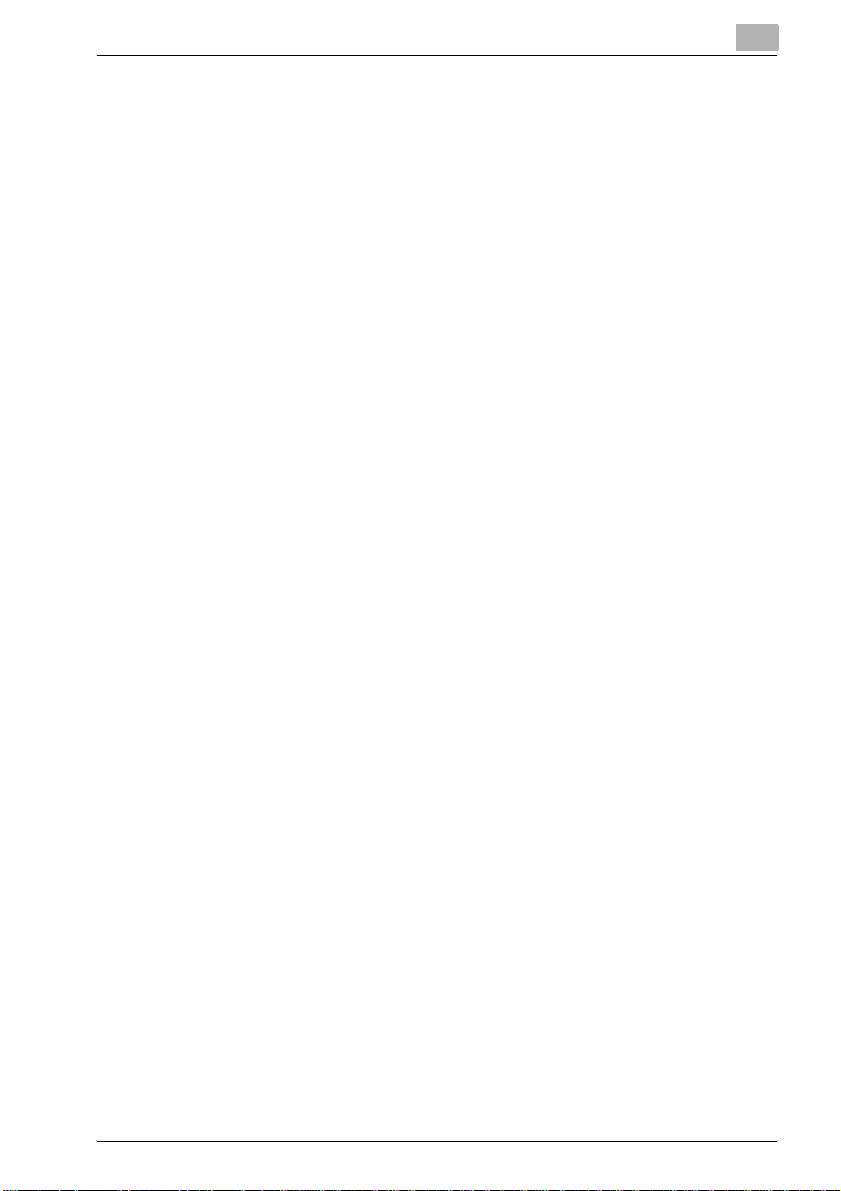
Contents
Introduction
Energy Star® ..................................................................................... x-3
What is an ENERGY STAR® product? ...........................................x-3
Trademarks and registered trademarks ......................................... x-4
Contents ............................................................................................ x-7
Available features ........................................................................... x-18
Automatically selecting the paper .................................................x-18
Adjusting copies to the size of the paper .....................................x-18
Specifying separate horizontal and vertical zoom ratios ..............x-18
Scanning the document in separate batches ...............................x-18
Sorting copies ...............................................................................x-19
Stapling copies .............................................................................x-19
Punching holes in copies ..............................................................x-19
Center binding ...............................................................................x-20
Copying multiple document pages onto a single page ................x-20
Copying a document containing pages of various sizes ..............x-20
Adjusting copies according to the image quality
of the original ................................................................................x-21
Adding a cover page .....................................................................x-21
Adding insertions, such as colored paper, within copies .............x-21
Inserting paper (interleaves) between copies of
overhead projector transparencies ...............................................x-22
Adding a binding margin to copies ...............................................x-22
Erasing sections of copies ............................................................x-23
Repeating copy images ................................................................x-23
Separately copying a page spread ...............................................x-23
Copying with a layout of a book or magazine ...............................x-24
Printing distribution numbers and stamps ....................................x-25
Printing copies overlapping a different image ..............................x-25
Copying with black and white reversed ........................................x-25
Checking copy jobs ......................................................................x-25
Programming copy settings ..........................................................x-25
Checking the copy settings ..........................................................x-26
Enlarging the size of text in touch panel screens .........................x-26
Interrupting a copy job ..................................................................x-26
Printing a proof copy .....................................................................x-26
Explanation of manual conventions .............................................. x-27
Safety advices ...............................................................................x-27
Sequence of action .......................................................................x-27
Tips ...............................................................................................x-28
Special text markings ....................................................................x-28
250/350 x-7
Page 10
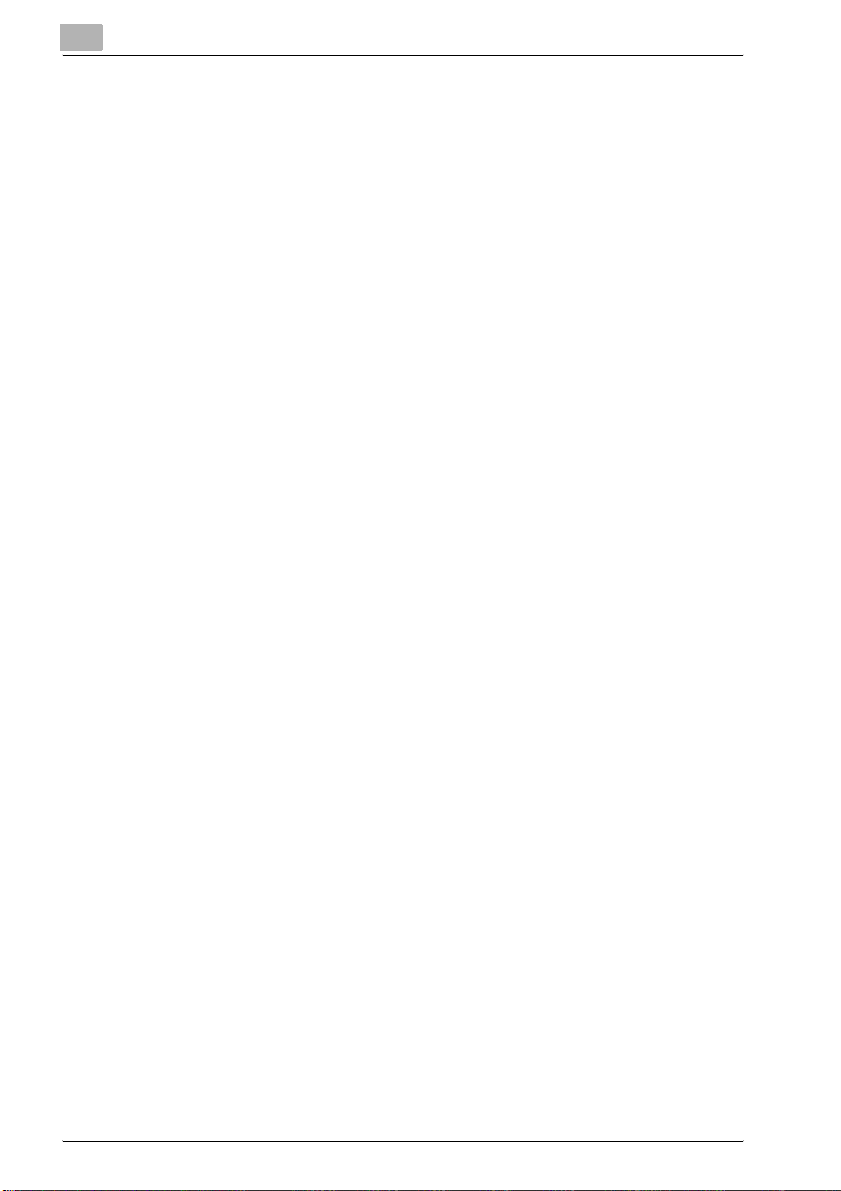
User manuals ...................................................................................x-29
User manual [Copy Operations] (this manual) ..............................x-29
User manual [Network Scanner Operations] ................................x-29
User manual [Box Operations] ......................................................x-29
User manual [Print Operations] .....................................................x-29
Quick Guide [Print Operations] .....................................................x-29
Descriptions and symbols for documents and paper ..................x-30
“Width” and “Length” ...................................................................x-30
Paper orientation ..........................................................................x-30
Legal restrictions on copying .........................................................x-31
1 Installation and operation precautions
1.1 Safety information .............................................................................1-3
Warning and precaution symbols ...................................................1-3
Meaning of symbols ........................................................................1-4
Disassemble and modification ........................................................1-4
Power cord .....................................................................................1-5
Power source ..................................................................................1-6
Power plug ......................................................................................1-7
Grounding .......................................................................................1-7
Installation .......................................................................................1-8
Ventilation .......................................................................................1-9
Actions in response to troubles ......................................................1-9
Consumables ................................................................................1-10
When moving the machine ...........................................................1-11
Before successive holidays ..........................................................1-11
1.2 User instructions .............................................................................1-12
CE marking (Declaration of Conformity) for
users of the European Union (EU) .................................................1-12
For users in countries subject to Class B regulations ..................1-12
For users in countries not subject to Class B regulations ............1-12
1.3 Laser safety ......................................................................................1-13
Internal laser radiation ..................................................................1-14
CDRH Regulation ..........................................................................1-15
For European Users ......................................................................1-15
For Denmark users .......................................................................1-16
For Finland, Sweden users ...........................................................1-16
For Norway users ..........................................................................1-17
Laser safety label ..........................................................................1-17
Ozone release ...............................................................................1-19
Acoustic noise (For European users only) ....................................1-19
1.4 Caution notations and labels ..........................................................1-20
1.5 Space requirements ........................................................................1-21
x-8 250/350
Page 11
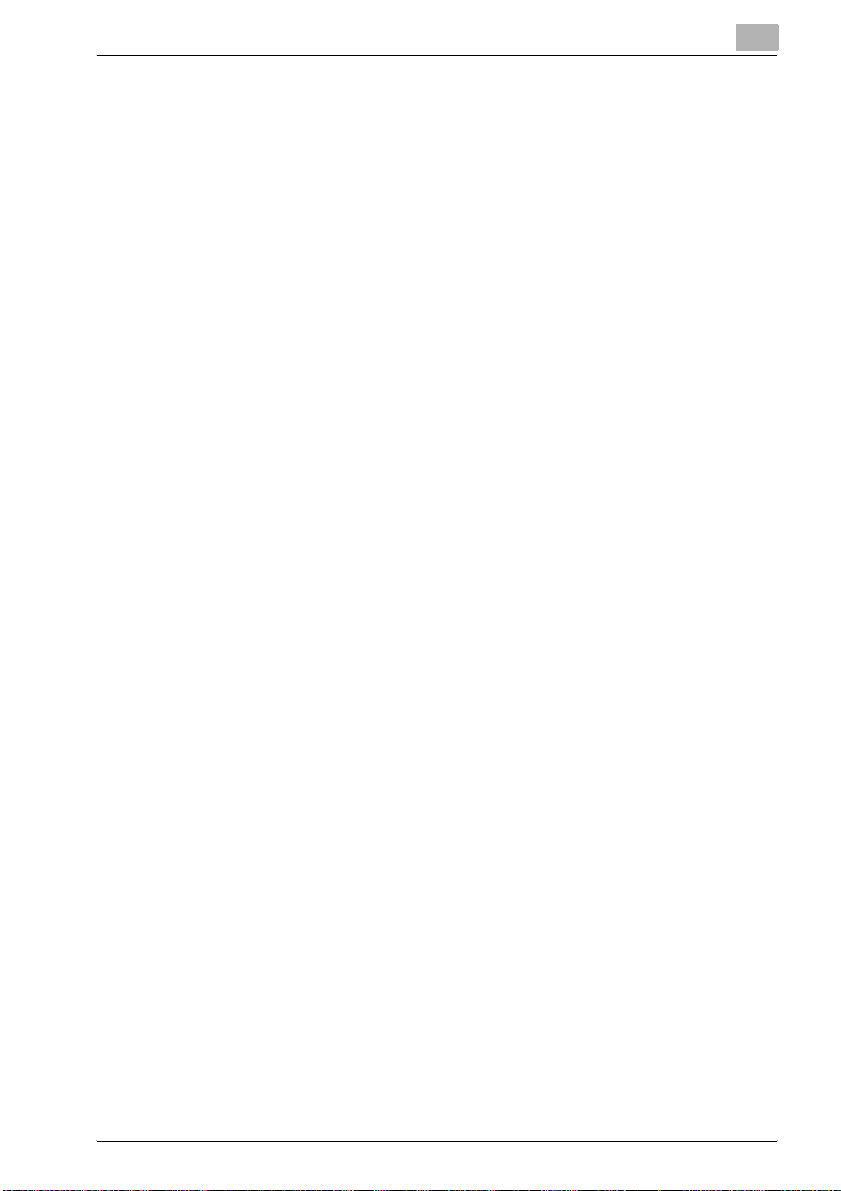
1.6 Operation precautions ................................................................... 1-22
Power source ............................................................................... 1-22
Operating environment ................................................................ 1-22
Storage of copies ......................................................................... 1-22
2 Before making copies
2.1 Part names and their functions ....................................................... 2-3
Options ........................................................................................... 2-3
Outside of machine ........................................................................ 2-6
Inside/back of main unit ................................................................. 2-8
Reverse Automatic Document Feeder DF-605 ............................ 2-10
Paper Feed Cabinet PC-102/PC-202/PC-402 ............................. 2-11
Saddle Stitcher SD-502/Mailbin Kit MT-501 ................................ 2-13
Finisher FS-508/Output Tray OT-601/Punch Unit PU-501 .......... 2-14
Control panel ................................................................................ 2-16
Basic settings screen (Basics screen) ......................................... 2-19
Icons that appear in the screen ................................................... 2-20
Enlarging the touch panel screens ............................................... 2-21
2.2 Adjusting the angle of the control panel ...................................... 2-22
To adjust the angle of the control panel ...................................... 2-22
2.3 Turning on the main power and the auxiliary power ................... 2-24
To turn on the machine ................................................................ 2-24
To scan during warm-up .............................................................. 2-26
To turn off the machine ................................................................ 2-28
Automatically returning to the default settings
(Automatic panel reset) ................................................................ 2-29
Automatically returning to the screen given priority .................... 2-29
Automatically conserving energy (Low Power mode) .................. 2-30
Automatically conserving energy (Sleep mode) ........................... 2-31
Darkening the touch panel (LCD Back-Light OFF) ...................... 2-32
Using the machine with machine authentication ......................... 2-33
Using the machine with external server authentication ............... 2-36
Limiting user access with account track ...................................... 2-39
2.4 Loading paper into the 1st or 2nd tray ......................................... 2-42
To load paper (1st or 2nd tray) ..................................................... 2-42
2.5 Loading paper into the LCT ........................................................... 2-44
To load paper (LCT) ..................................................................... 2-44
2.6 Loading paper into the bypass tray .............................................. 2-46
To load paper (bypass tray) ......................................................... 2-46
250/350 x-9
Page 12
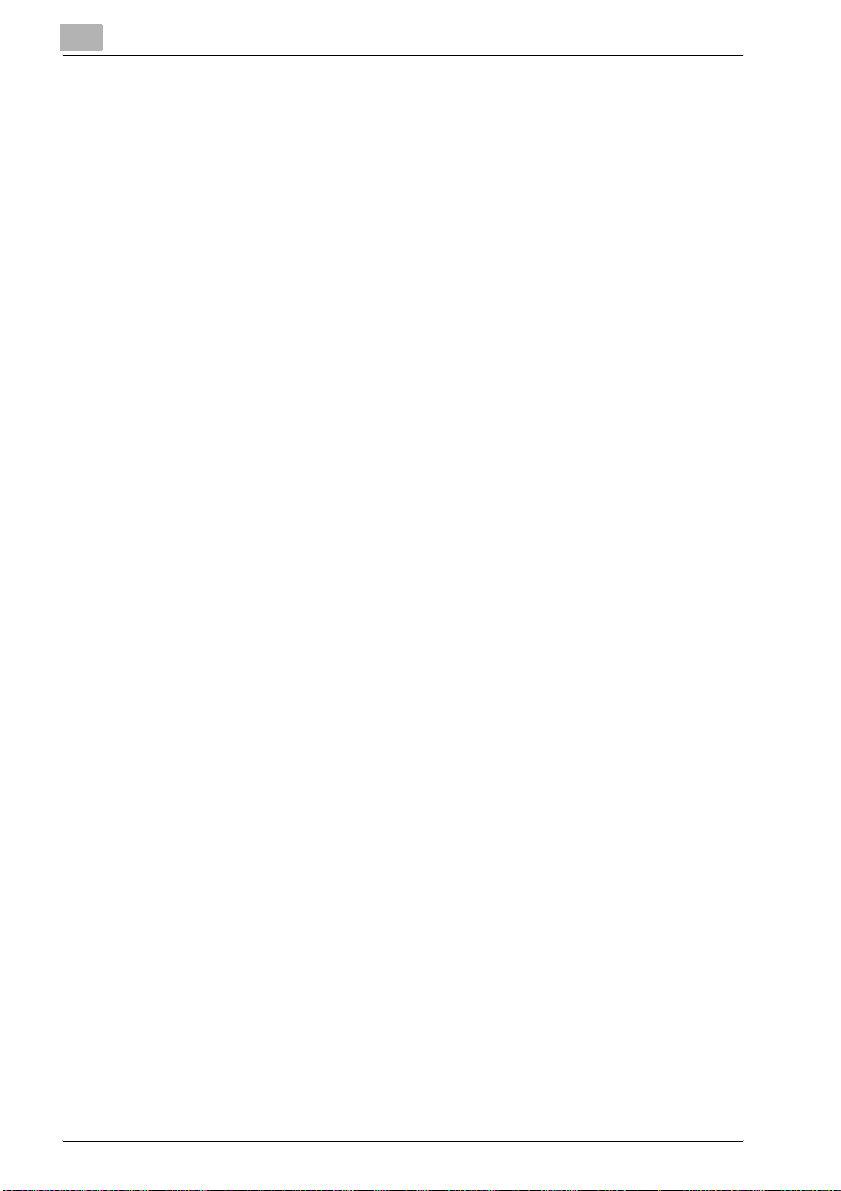
3 Basic copy operation
3.1 General copy operation ....................................................................3-3
To make a copy ..............................................................................3-3
3.2 Operations that cannot be combined ..............................................3-6
Operations where the setting specified last is given priority ..........3-6
Operations where the setting specified first is given priority ..........3-7
3.3 Feeding the document ......................................................................3-8
To load the document into the ADF ................................................3-8
To place the document on the original glass ................................3-10
Scanning a document in separate batches
(“Separate Scan” setting) ..............................................................3-12
Scanning a multi-page document from the original glass ............3-14
3.4 Specifying document settings ........................................................3-16
Copying documents of mixed sizes
(“Mixed Original” setting) ..............................................................3-16
To copy documents with the “Mixed Original” setting .................3-16
Selecting the document orientation
(Original Direction settings) ...........................................................3-19
To select an Original Direction setting ..........................................3-20
Selecting the position of the binding margin
(Margin settings) ...........................................................................3-21
To select a Margin setting ............................................................3-23
3.5 Selecting a Paper setting ................................................................3-24
Automatically selecting the paper size
(“Auto Paper Select” setting) ........................................................3-25
Manually selecting the desired paper size ....................................3-26
3.6 Specifying a Zoom setting ..............................................................3-27
Automatically selecting the zoom ratio
(“Auto Zoom” setting) ...................................................................3-27
Specifying the same zoom ratio as the document
(“×1.0” setting) ..............................................................................3-28
Slightly reducing the copy (“Minimal” setting) ..............................3-29
Finely adjusting the zoom ratio .....................................................3-30
Selecting a preset zoom ratio
(Enlarge and Reduce settings) ......................................................3-31
Typing in the zoom ratio ...............................................................3-32
Specifying separate horizontal and vertical
zoom ratios (Individual Zoom settings) .........................................3-33
Selecting a stored zoom ratio .......................................................3-35
Storing the desired zoom ratio .....................................................3-36
x-10 250/350
Page 13
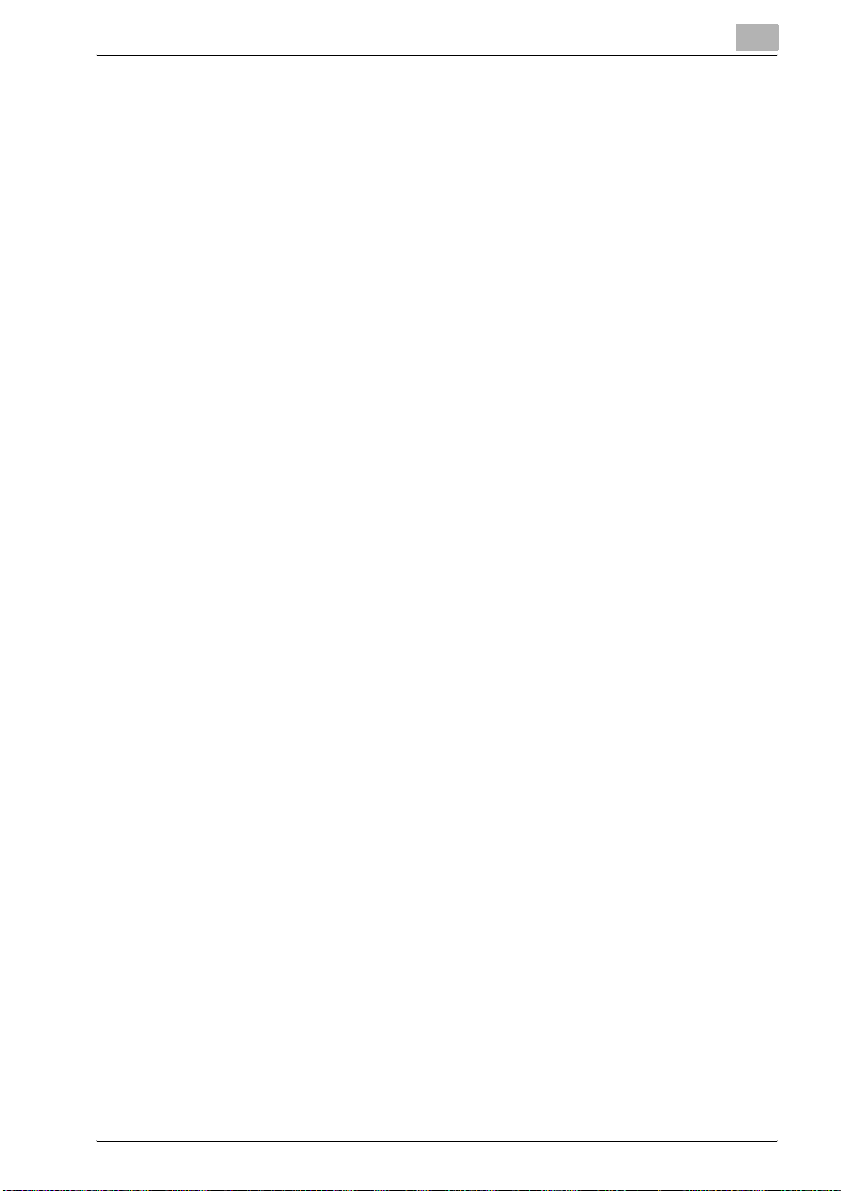
3.7 Selecting single-/double-sided settings for originals
and copies ....................................................................................... 3-38
To select single-sided copies ...................................................... 3-39
To select double-sided copies ..................................................... 3-40
3.8 Specifying document quality/density settings ............................. 3-41
Specifying a document quality setting ......................................... 3-42
Adjusting the copy density (Density settings) .............................. 3-43
3.9 Selecting a combine originals setting .......................................... 3-44
Copying multiple document pages onto a single page
(combined copy settings) ............................................................. 3-47
3.10 Selecting finishing for copies ........................................................ 3-48
Separating copies by sets (“Sort” setting) ................................... 3-52
Separating copies by pages (“Group” setting) ............................ 3-53
Stapling copies (staple settings) .................................................. 3-54
To bind copies with staples ......................................................... 3-55
Punching holes in copies (punch settings) .................................. 3-56
To punching holes in copies ........................................................ 3-57
Binding copies at the center ........................................................ 3-58
To bind copies at the center ........................................................ 3-59
3.11 Scanning the next document during printing
(reserving a copy job) ..................................................................... 3-60
To reserve a copy job .................................................................. 3-60
3.12 Stopping/deleting a job .................................................................. 3-62
To stop/delete a copy job ............................................................ 3-62
4 Additional copy operations
4.1 Checking the copy settings (Mode Check) .................................... 4-3
To check the settings ..................................................................... 4-3
To change the settings ................................................................... 4-5
4.2 Printing a sample to check the settings
(Proof Copy) ...................................................................................... 4-6
To make test prints ........................................................................ 4-6
4.3 Interrupting a copy job (Interrupt mode) ........................................ 4-8
To interrupt a copy job ................................................................... 4-8
4.4 Registering copy programs (Mode Memory) ................................. 4-9
To register a copy program ............................................................ 4-9
To recall a copy program ............................................................. 4-11
To checking the copy settings ..................................................... 4-12
To delete a registered copy program ........................................... 4-14
250/350 x-11
Page 14
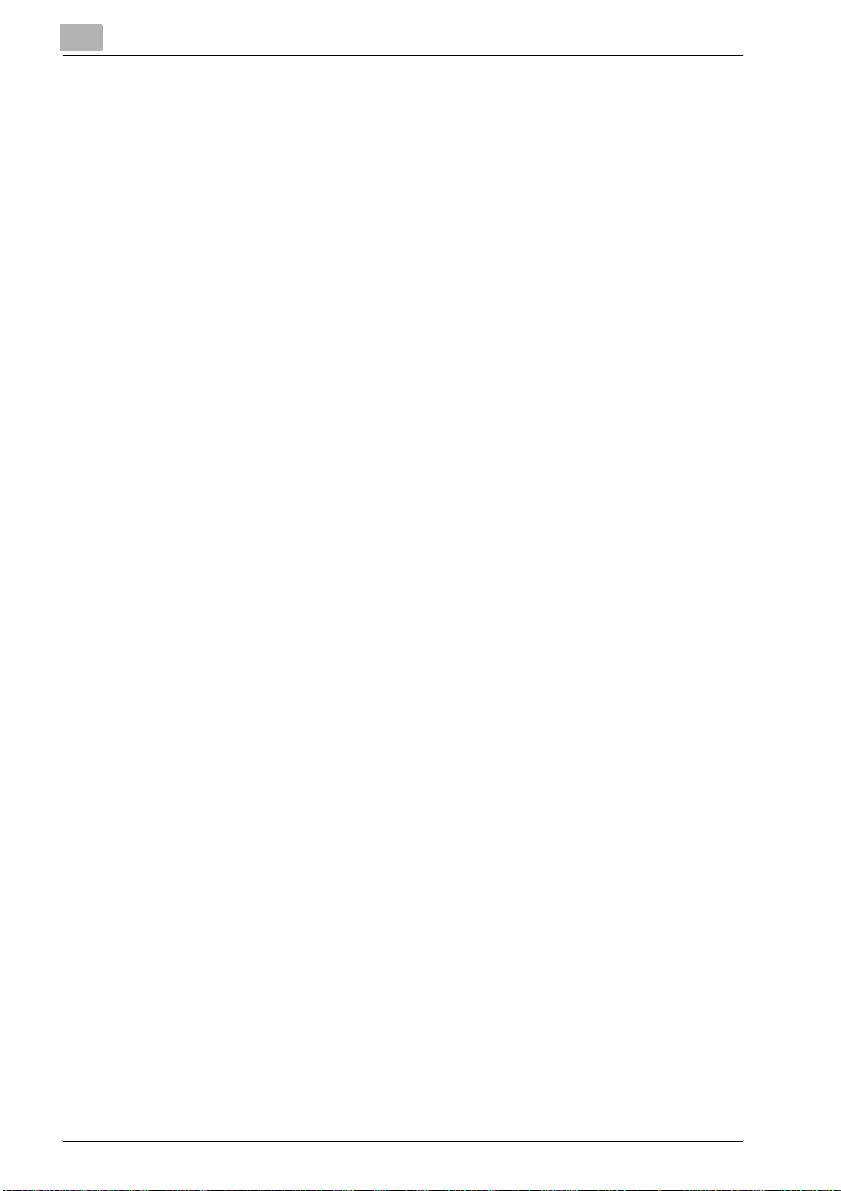
4.5 Specifying control panel settings (Accessibility mode) ...............4-15
To display the Accessibility Settings screen .................................4-15
To set the “Screen Mode” function ..............................................4-16
To set the “Key Speed Settings” function ....................................4-17
To set the “Extend Auto Reset” function ......................................4-18
To set the “Notification Screen” function .....................................4-19
To set the “Sound Setting” function .............................................4-20
To set the “Key Sound Tones” function .......................................4-21
4.6 Job List screens ..............................................................................4-22
Jobs ..............................................................................................4-22
Multi-job feature ............................................................................4-22
Job List screens ............................................................................4-22
4.7 Performing operations on jobs ......................................................4-23
To check a job being performed ...................................................4-23
To check the printing order ...........................................................4-24
To delete a job ..............................................................................4-25
5 Troubleshooting
5.1 When the message “Malfunction detected.”
appears (Call technical representative) ...........................................5-3
To correct the error .........................................................................5-3
5.2 When the message “Misfeed detected.” appears ..........................5-5
Location of paper misfeed ..............................................................5-5
Paper misfeed indications ..............................................................5-6
To clear a paper misfeed in the ADF ..............................................5-7
To clear a paper misfeed in the fusing unit .....................................5-9
To clear a paper misfeed in the automatic duplex unit .................5-13
To clear a paper misfeed in the bypass tray .................................5-14
To clear a paper misfeed in the 1st or 2nd tray ............................5-15
To clear a paper misfeed in the 3rd or 4th tray .............................5-16
To clear a paper misfeed in the LCT .............................................5-17
To clear a paper misfeed in the finisher ........................................5-18
To clear a paper misfeed in the mailbin kit ...................................5-20
To clear a paper misfeed in the saddle stitcher ............................5-22
5.3 When the message “Replenish paper.” appears ..........................5-24
To replenish paper ........................................................................5-24
5.4 When the message “... Not enough remaining
memory.” appears ...........................................................................5-25
5.5 When the message “Please exchange toner.”
appears .............................................................................................5-26
5.6 When the message “Stapler empty.” appears ..............................5-27
x-12 250/350
Page 15
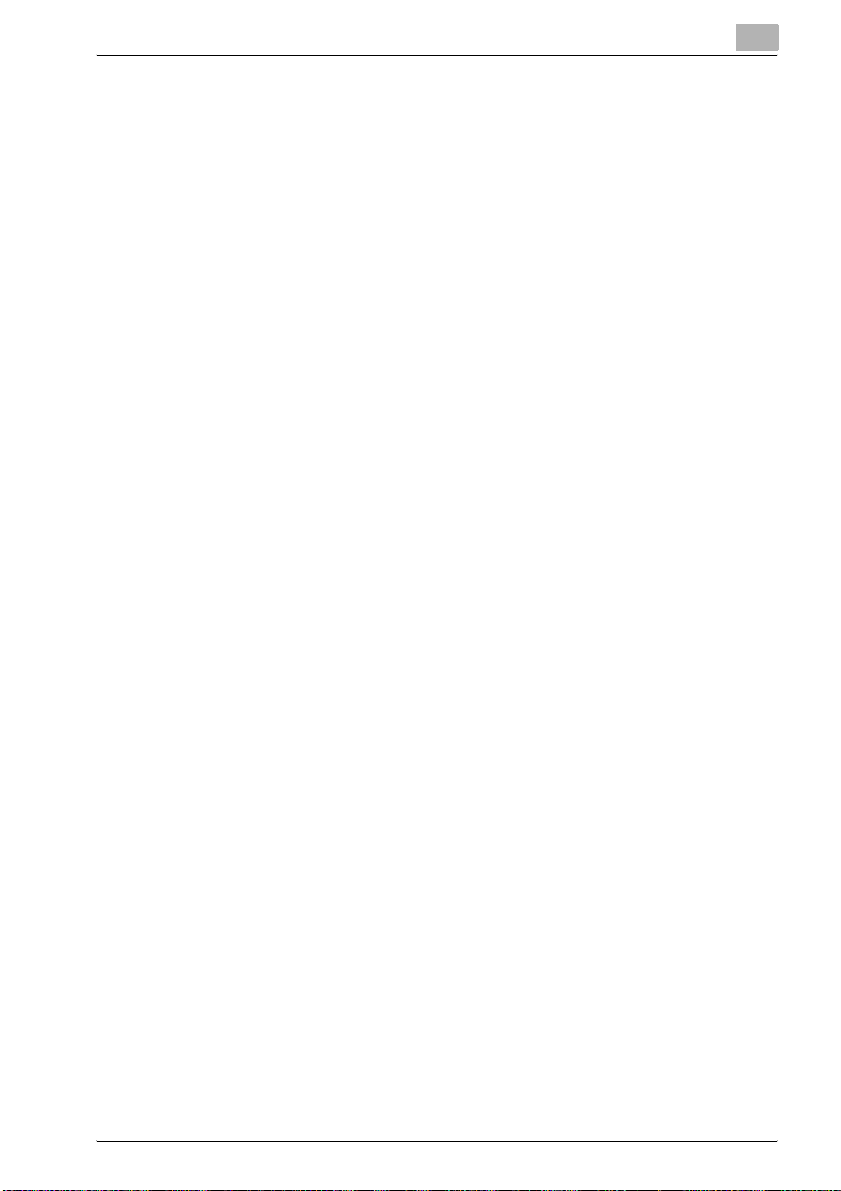
5.7 Basic troubleshooting .................................................................... 5-28
5.8 Main messages and their remedies .............................................. 5-32
6 Specifications
6.1 Specifications ................................................................................... 6-3
Copier ............................................................................................. 6-3
Automatic Duplex Unit ................................................................... 6-5
Reverse Automatic Document Feeder DF-605 .............................. 6-5
Paper Feed Cabinet PC-102 .......................................................... 6-6
Paper Feed Cabinet PC-202 .......................................................... 6-7
Paper Feed Cabinet PC-402 .......................................................... 6-7
Finisher FS-508 .............................................................................. 6-7
Punch Unit PU-501 ........................................................................ 6-8
Saddle Stitcher SD-502 ................................................................. 6-8
Output Tray OT-601 ....................................................................... 6-9
Mailbin Kit MT-501 ......................................................................... 6-9
Job Separator JS-502 .................................................................... 6-9
7 Copy paper/original documents
7.1 Copy paper ........................................................................................ 7-3
Possible paper sizes ...................................................................... 7-3
Paper types and paper capacities ................................................. 7-4
Special paper ................................................................................. 7-5
Precautions for paper .................................................................... 7-6
Paper storage ................................................................................. 7-6
Automatic paper-tray-switching feature ........................................ 7-7
Order for selecting the paper trays ................................................ 7-7
7.2 Specifying paper settings for the bypass tray ............................... 7-8
To specify the paper size (Change Setting) ................................... 7-8
To specify a non-standard paper size
(Custom Size settings) ................................................................. 7-10
To store a non-standard paper size
(Custom Size settings) ................................................................. 7-12
To specify a setting for special paper
(Change Setting) .......................................................................... 7-14
7.3 Original documents ........................................................................ 7-16
Documents that can be loaded Into the ADF ............................... 7-16
Precautions for loading documents Into the ADF ........................ 7-16
Documents that can be placed on the original glass ................... 7-18
Precautions for positioning documents
on the original glass ..................................................................... 7-18
250/350 x-13
Page 16
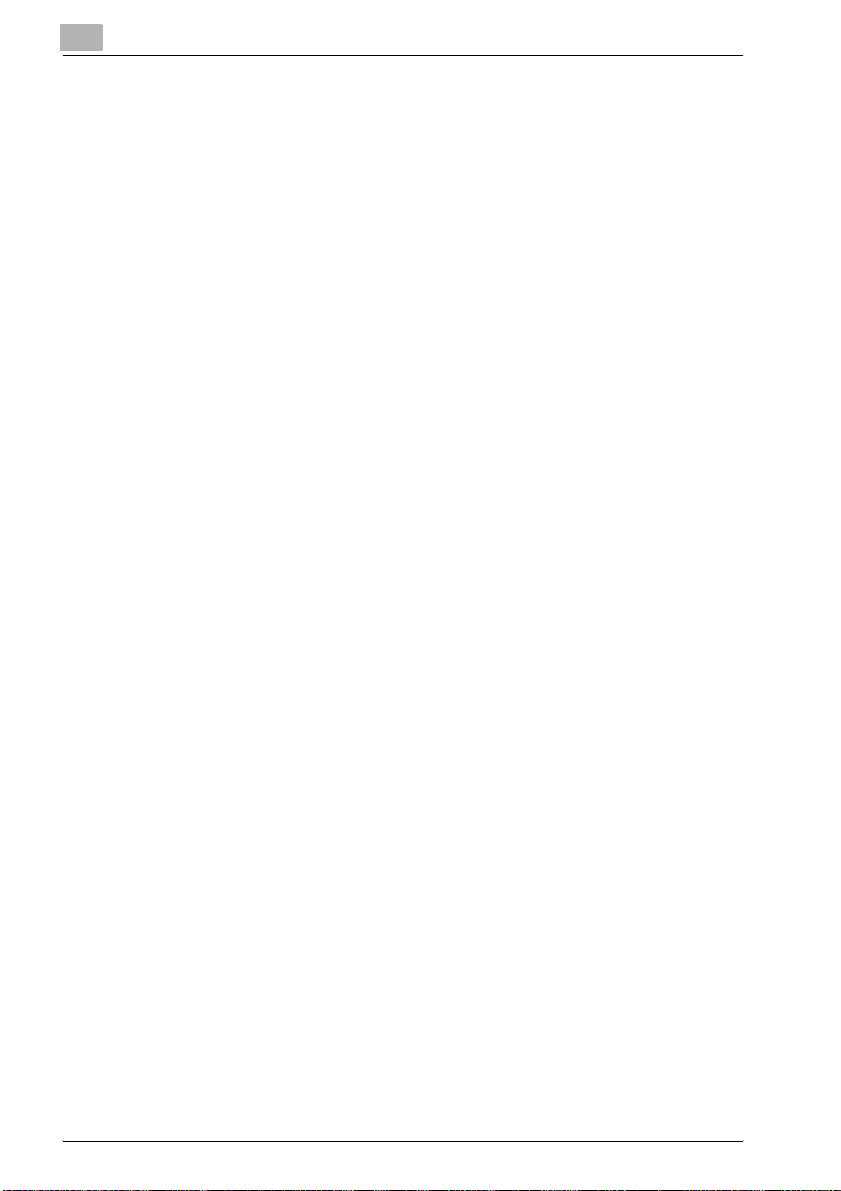
8 Application functions
8.1 Adding cover pages (“Cover Mode” function) ................................8-3
To copy using the “Cover Mode” function .....................................8-4
8.2 Inserting cover pages (“Insert Sheet” function) .............................8-6
To copy using the “Insert Sheet” function ......................................8-7
8.3 Inserting paper between overhead projector
transparencies (“OHP Interleave” function) ....................................8-9
To copy using the “OHP Interleave” function .................................8-9
8.4 Adding filing margins to copies
(“Page Margin” function) ................................................................8-11
To copy using the “Page Margin” function ...................................8-11
8.5 Erasing unwanted areas of copies
(“Edge/Frame Erase” function) ......................................................8-13
To copy using the “Edge/Frame Erase” function .........................8-13
8.6 Tiling copy images (“Image Repeat” function) .............................8-15
To copy using the “Image Repeat” function .................................8-15
8.7 Producing separate copies of each page in a
page spread (“Book Copy” function) .............................................8-18
To copy using the “Book Copy” function .....................................8-18
8.8 Creating booklet copies (“Booklet” function) ...............................8-21
To copy using the “Booklet” function ...........................................8-22
8.9 Printing additional information on copies
(Image Settings functions) ..............................................................8-23
To print the distribution number
(“Set Numbering” function) ...........................................................8-24
To print preset text at the center of the copy image
(“Stamp” function) .........................................................................8-26
8.10 Printing copies overlapping a different image
(“Image Overlay” function) .............................................................8-27
To store an overlay image (Store Overlay) ....................................8-27
To recall an overlay image ............................................................8-30
To check the overlay image ..........................................................8-32
8.11 Copying with light and dark coloring inversed
(“B/W Reverse” setting) ..................................................................8-34
To copy using the “B/W Reverse” setting ....................................8-34
8.12 Separate scan ..................................................................................8-35
To scan documents continuously .................................................8-35
x-14 250/350
Page 17
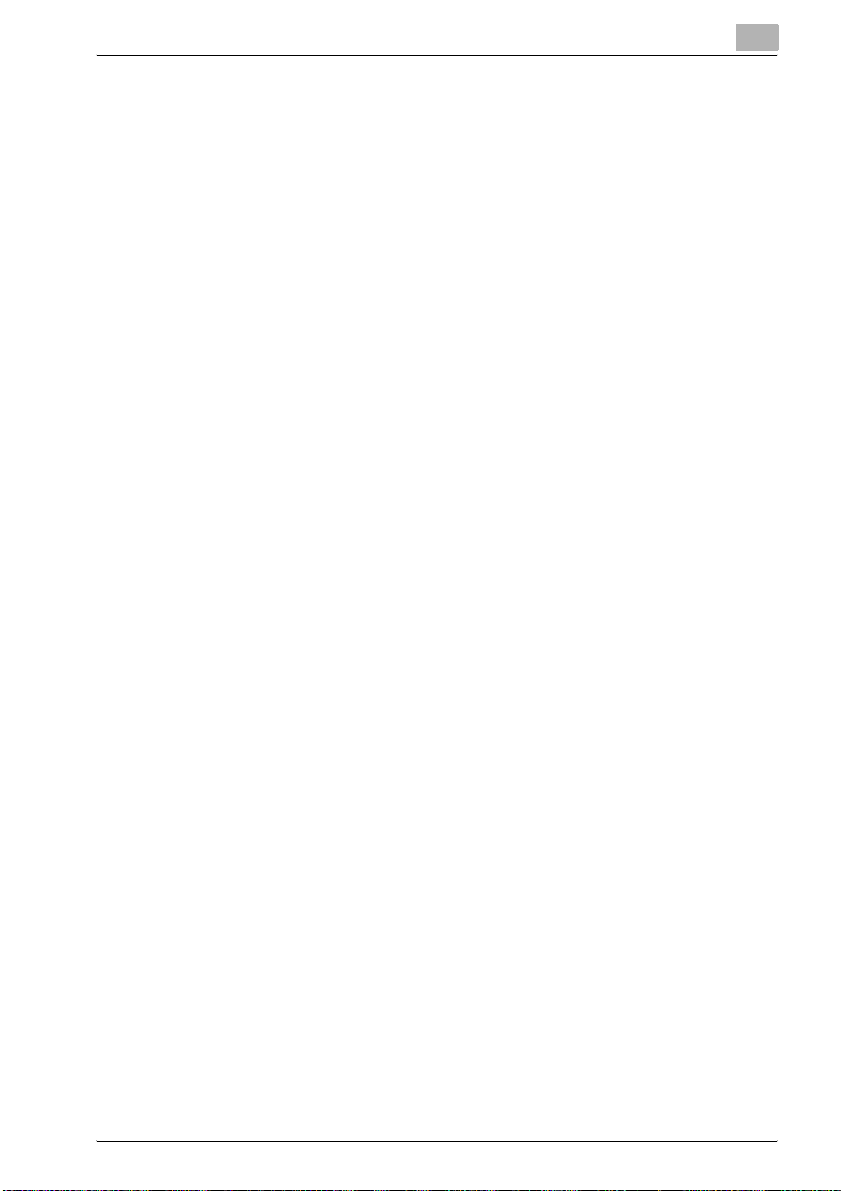
9 Replacing toner bottles and staples and emptying
punch waste containers
9.1 Replacing the toner bottle ............................................................... 9-3
To replace the toner bottle ............................................................. 9-5
9.2 Replacing the staple cartridge ........................................................ 9-8
To replace the staple cartridge in finisher ...................................... 9-8
To replace the staple cartridge in saddle stitcher ........................ 9-11
9.3 Clearing a staple jam ...................................................................... 9-14
To clear jammed staples in finisher ............................................. 9-15
To clear jammed staples in the saddle stitcher ........................... 9-19
9.4 Emptying the waste containers ..................................................... 9-23
To empty the hole-punch waste container .................................. 9-23
10 Care of the machine
10.1 Cleaning ........................................................................................... 10-3
Housing ........................................................................................ 10-3
Original glass ................................................................................ 10-3
Control panel ................................................................................ 10-4
Document pad ............................................................................. 10-4
Left partition glass ........................................................................ 10-5
10.2 Viewing counters (Total Counter) ................................................. 10-6
To view the counters .................................................................... 10-6
10.3 When the message “Preventative Maintenance is
required.” appears .......................................................................... 10-7
11 Utility mode
11.1 Overview of Utility mode parameters ........................................... 11-3
List of registration information and parameters ........................... 11-3
11.2 Specifying User’s Choice settings .............................................. 11-11
To specify User’s Choice settings ............................................. 11-11
Mixed Original Detection ............................................................ 11-12
Language Selection ................................................................... 11-12
Machine Authentication PW Change ......................................... 11-13
Default setting Simplex/Duplex .................................................. 11-13
Auto Paper/Auto Zoom .............................................................. 11-13
Priority Tray ................................................................................ 11-13
Special Paper Setting ................................................................ 11-14
Zoom Ratio for Combine/Booklets ............................................ 11-14
Low Power Mode ....................................................................... 11-14
Sleep Mode ................................................................................ 11-15
250/350 x-15
Page 18
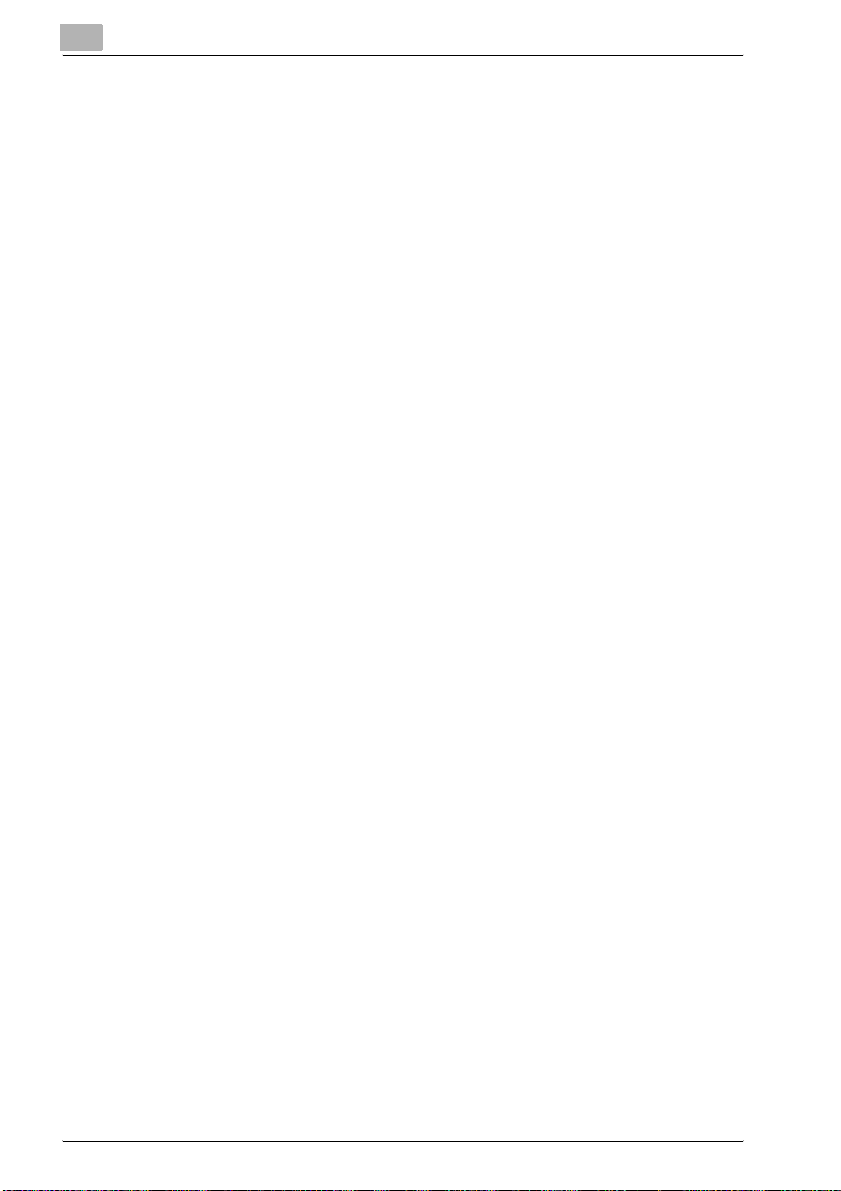
LCD Back-Light OFF ..................................................................11-15
Auto Reset ..................................................................................11-15
Auto Reset when Account is changed ........................................11-15
4in1 Copy Order .........................................................................11-16
Default Quality/Density Modes ...................................................11-16
Default Copy Output Levels ........................................................11-16
Print Density ................................................................................11-16
Default Finishing Mode ...............................................................11-17
Sort/Non-Sort Auto Change .......................................................11-17
Output Tray Settings ...................................................................11-18
Auto Paper Select for Small Orig. ...............................................11-18
Scanner Dry ................................................................................11-19
Crease/Center Staple .................................................................11-19
Default Screen ............................................................................11-19
Default Device .............................................................................11-20
Image Quality (ADF) ....................................................................11-20
11.3 Specifying User Management settings .......................................11-21
To specify user management settings ........................................11-21
Tone volume parameters ............................................................11-22
Panel Cleaning ............................................................................11-22
Dehumidify ..................................................................................11-23
Toner Supply ...............................................................................11-23
11.4 Displaying the Administrator Management screen ....................11-24
To display the Administrator Management screen .....................11-24
11.5 Specifying Initial Settings .............................................................11-26
To specify initial settings .............................................................11-26
Date & Time Setting ....................................................................11-27
11.6 Specifying Administrator settings ................................................11-28
To specify administrator settings ................................................11-28
Administrator Code Input ............................................................11-29
Max. Copy Sets ..........................................................................11-29
Disable Sleep Mode ....................................................................11-29
11.7 Specifying the account/authentication settings
(General Setting parameters) .......................................................11-30
To specify the account/authentication settings ..........................11-30
User Authentication ....................................................................11-32
Account Track .............................................................................11-32
Allow Print without Authentication ..............................................11-32
11.8 Specifying account data settings ................................................11-33
To display the desired account ...................................................11-33
To register an account ................................................................11-35
To manage an account ...............................................................11-37
To delete an account ..................................................................11-38
x-16 250/350
Page 19
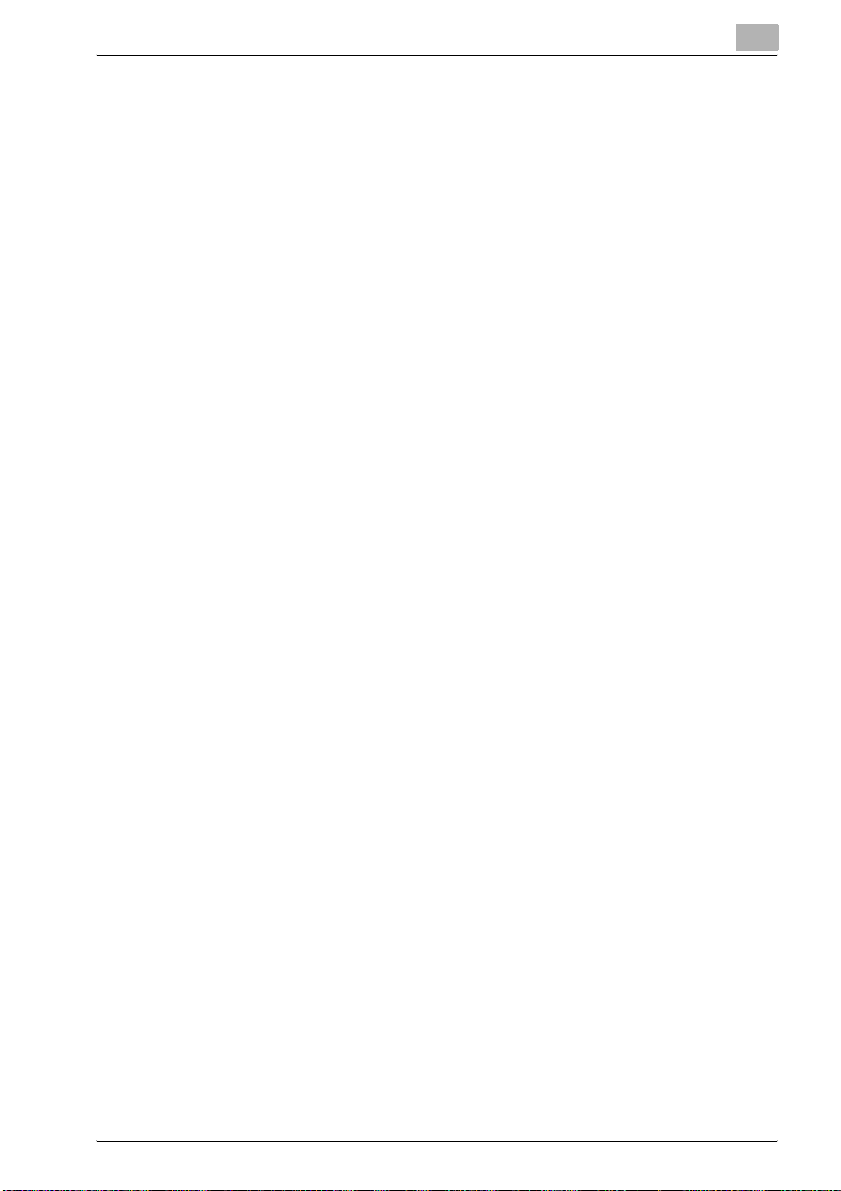
11.9 Specifying user authentication settings ..................................... 11-39
To display the User Authentication screen ................................ 11-39
To register a user with external server authentication ............... 11-41
To register a user with machine authentication ......................... 11-43
To manage a user for machine authentication ........................... 11-46
To delete a user for machine authentication .............................. 11-48
11.10 Specifying software switch settings
(machine functions) ...................................................................... 11-49
To specify a software switch setting .......................................... 11-51
Specifying the valid range for the administrator
access code (mode 368) ............................................................ 11-53
Specifying the measurement units (mode 426) .......................... 11-54
Specifying settings when copying is finished using
automatic paper feeding (mode 429) ......................................... 11-55
Specifying the setting for displaying a list of users
in the User Authentication screen (mode 471) ........................... 11-56
12 Appendix
12.1 Entering text .................................................................................... 12-3
To type text .................................................................................. 12-3
List of available characters .......................................................... 12-4
12.2 Glossary ........................................................................................... 12-5
12.3 Index ................................................................................................ 12-8
250/350 x-17
Page 20
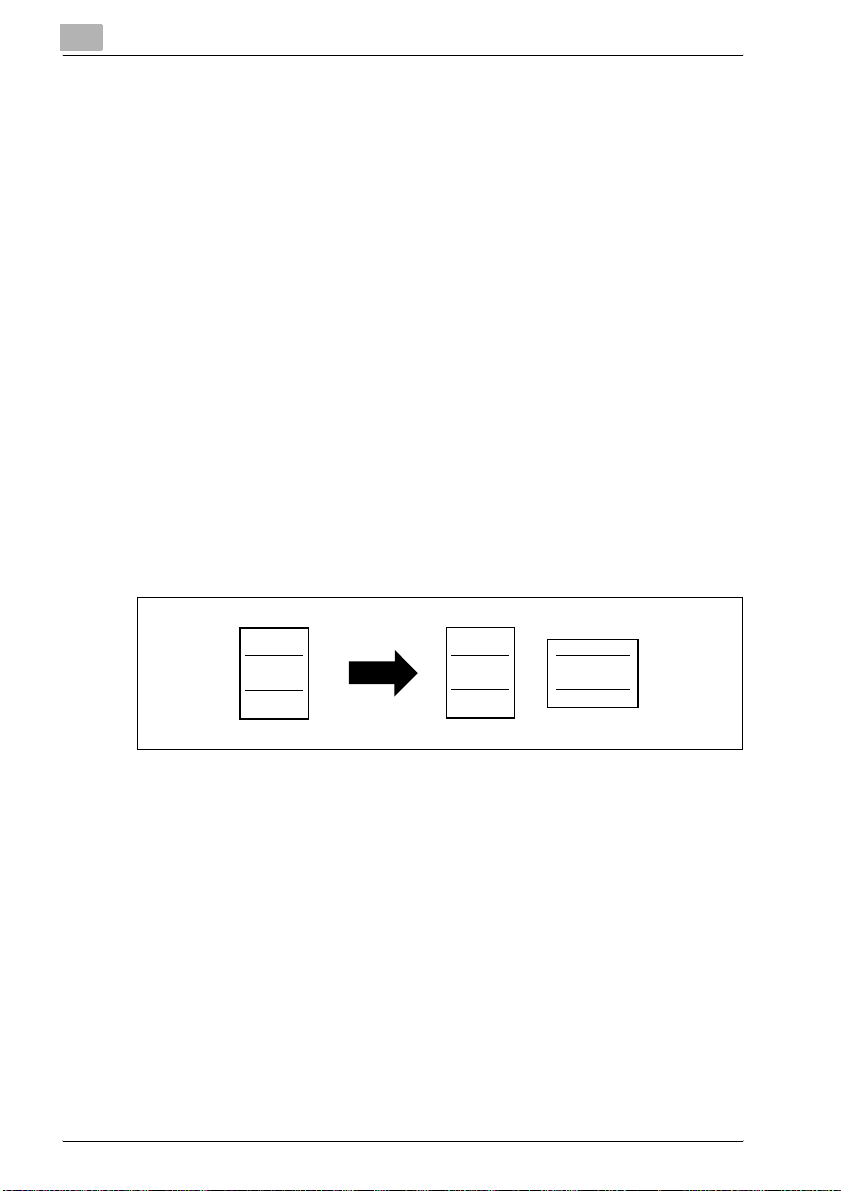
Available features
Automatically selecting the paper
The most appropriate paper size can automatically be selected based on the
size of the loaded document and the specified zoom ratio.
For details, refer to “Automatically selecting the paper size (“Auto Paper Select” setting)” on page 3-25.
Adjusting copies to the size of the paper
The most appropriate zoom ratio can automatically be selected based on the
size of the loaded document and the specified paper size.
For details, refer to “Automatically selecting the zoom ratio (“Auto Zoom”
setting)” on page 3-27.
Specifying separate horizontal and vertical zoom ratios
By specifying separate horizontal and vertical zoom ratios, copies of the document can be resized as desired.
For details, refer to “Specifying separate horizontal and vertical zoom ratios
(Individual Zoom settings)” on page 3-33.
ABC
Scanning the document in separate batches
A document with a large number of pages can be divided and scanned together in separate batches. Double-sided copies can be produced by using
the original glass, or the document pages can be loaded alternately onto the
original glass and into the ADF, and then all pages can be printed together
as a single job.
For details, refer to “Scanning a document in separate batches (“Separate
Scan” setting)” on page 3-12 and “Scanning a multi-page document from
the original glass” on page 3-14.
x-18 250/350
ABC
ABC
Page 21
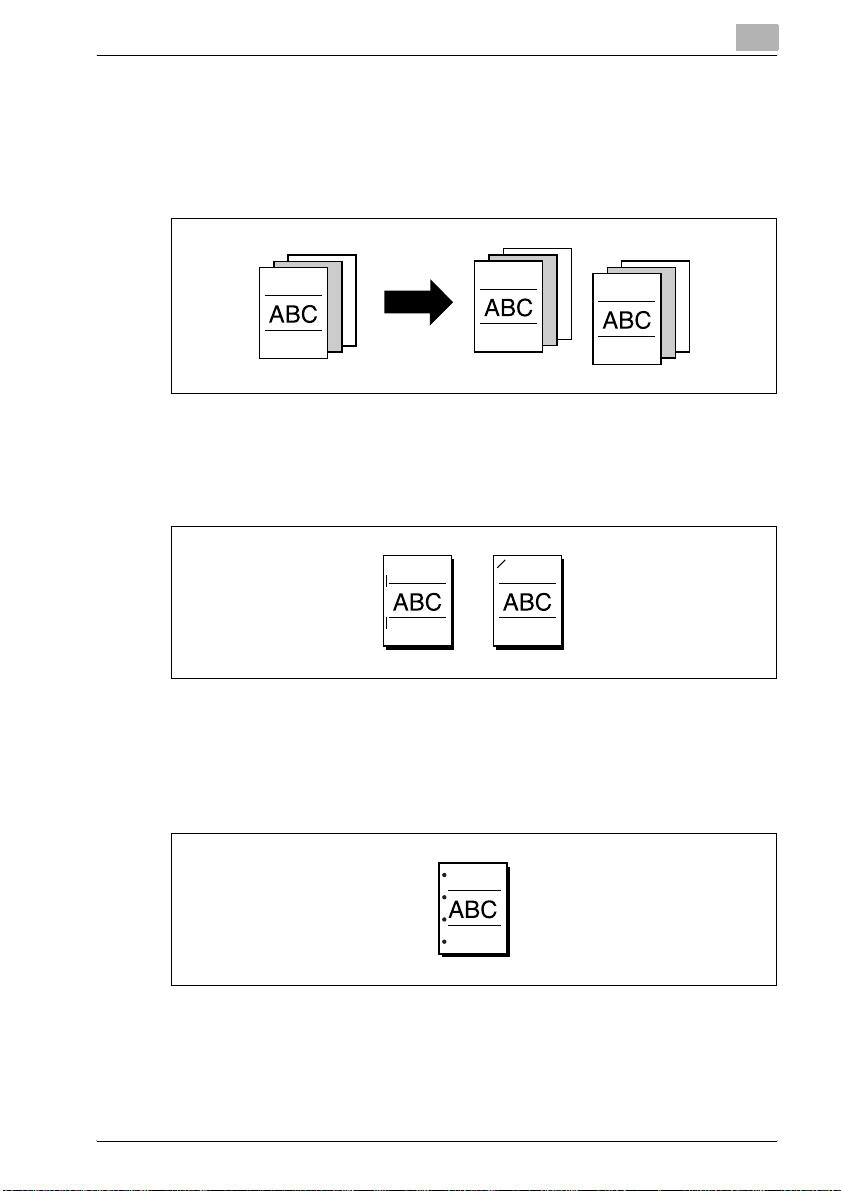
Sorting copies
A method for sorting the copies can be selected.
For details, refer to “Separating copies by sets (“Sort” setting)” on page 3-52
and “Separating copies by pages (“Group” setting)” on page 3-53.
Stapling copies
Copies can be stapled together.
For details, refer to “Stapling copies (staple settings)” on page 3-54.
Punching holes in copies
Holes for filing can be punched in the copies.
For details, refer to “Punching holes in copies (punch settings)” on
page 3-56.
250/350 x-19
Page 22
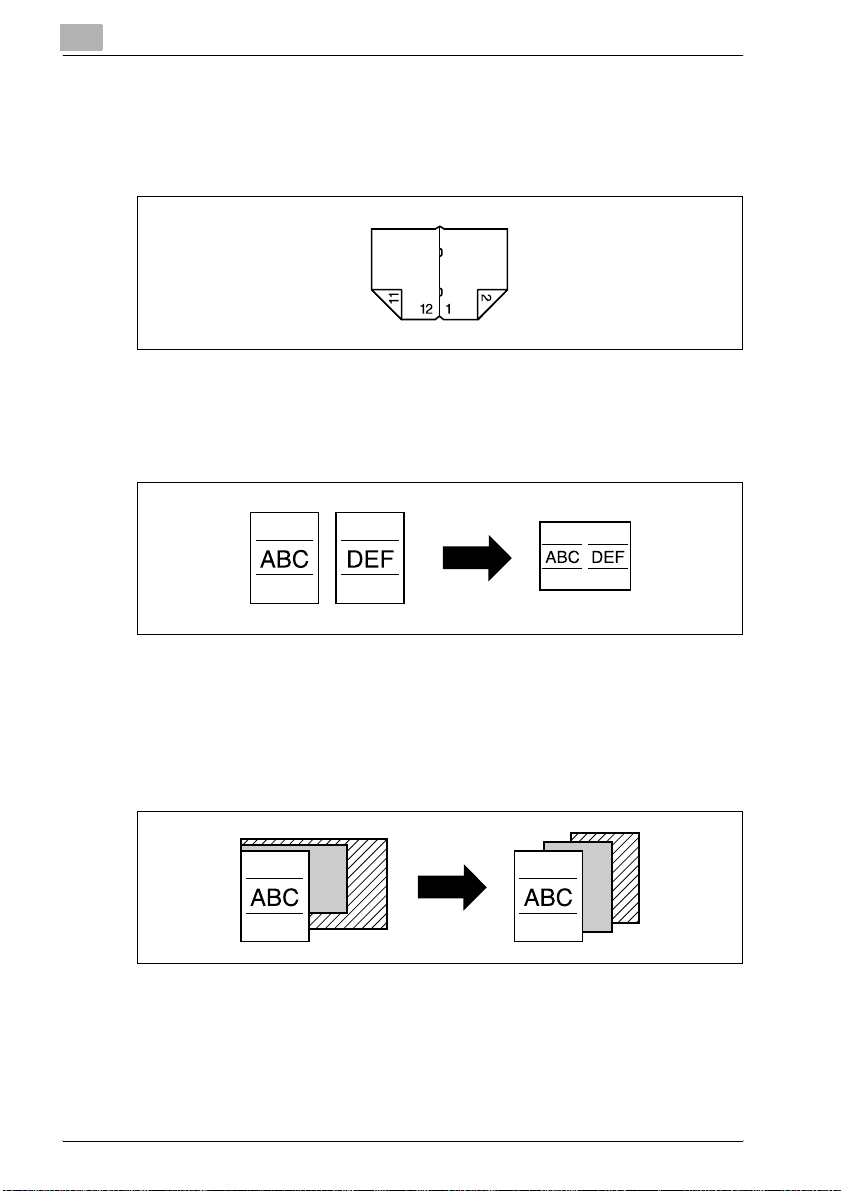
Center binding
Copies can be folded at their center and bound with staples.
For details, refer to “Binding copies at the center” on page 3-58.
Copying multiple document pages onto a single page
Multiple pages of the document can be printed together on a single copy.
For details, refer to “Selecting a combine originals setting” on page 3-44.
Copying a document containing pages of various sizes
A document with pages of various sizes can be scanned and copied together.
For details, refer to “Copying documents of mixed sizes (“Mixed Original”
setting)” on page 3-16.
x-20 250/350
Page 23
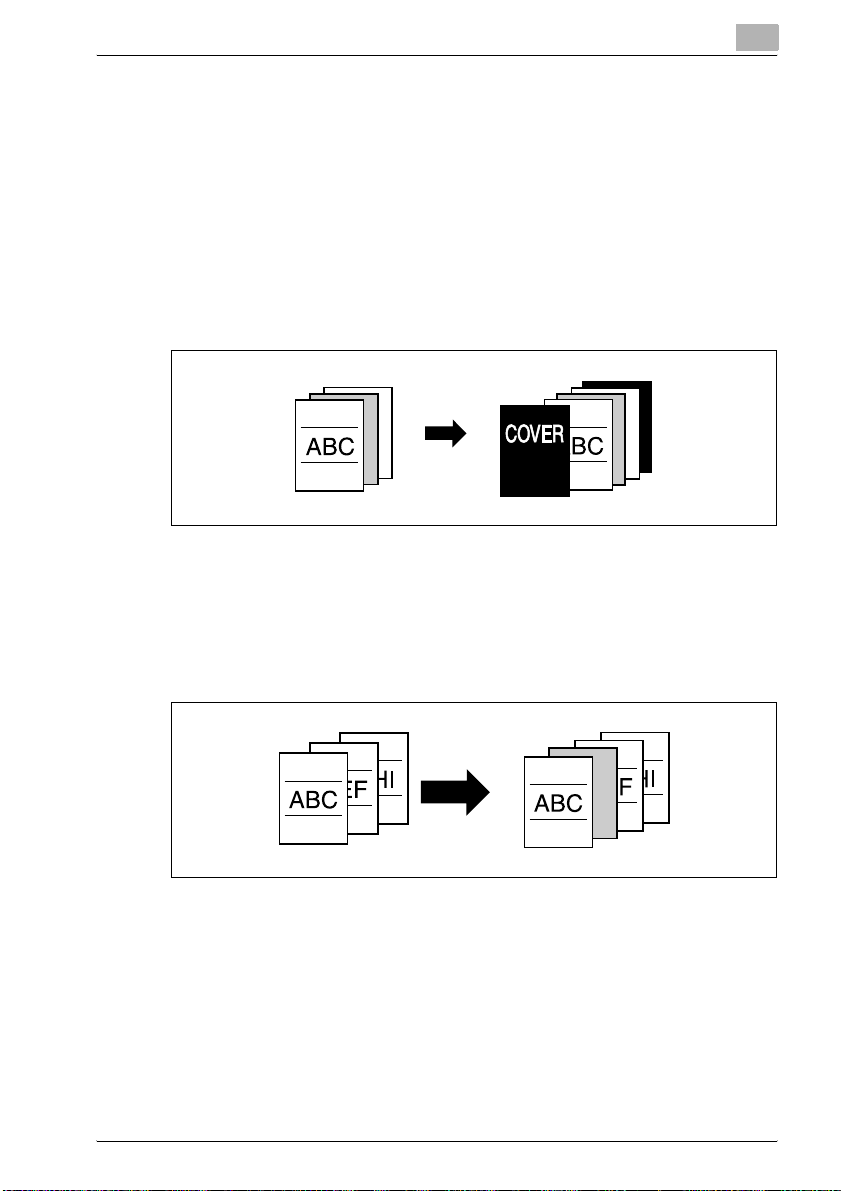
Adjusting copies according to the image quality of the original
The copies can be adjusted according to the image quality of the document.
For details, refer to “Specifying document quality/density settings” on
page 3-41.
Adding a cover page
Cover pages can be added to copies.
For details, refer to “Adding cover pages (“Cover Mode” function)” on
page 8-3.
Adding insertions, such as colored paper, within copies
Different paper (such as colored paper) can be inserted at specified locations
in the copies.
For details, refer to “Inserting cover pages (“Insert Sheet” function)” on
page 8-6.
250/350 x-21
Page 24
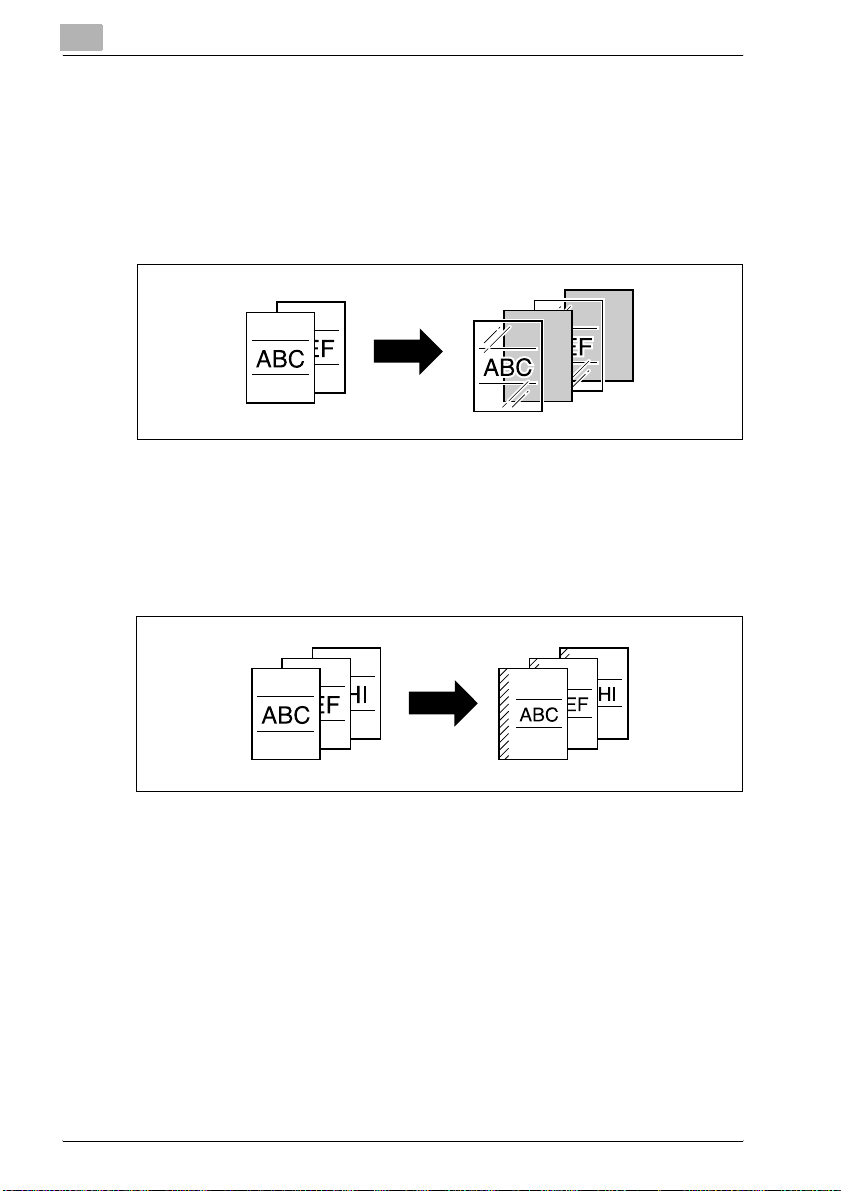
Inserting paper (interleaves) between copies of overhead projector transparencies
After each overhead projector transparency copy is printed, a page can be
added to the stack as an interleaf.
For details, refer to “Inserting paper between overhead projector transparencies (“OHP Interleave” function)” on page 8-9.
Adding a binding margin to copies
Copies can be printed with a filing margin so they can easily be stored in filing
binders.
For details, refer to “Adding filing margins to copies (“Page Margin” function)” on page 8-11.
x-22 250/350
Page 25
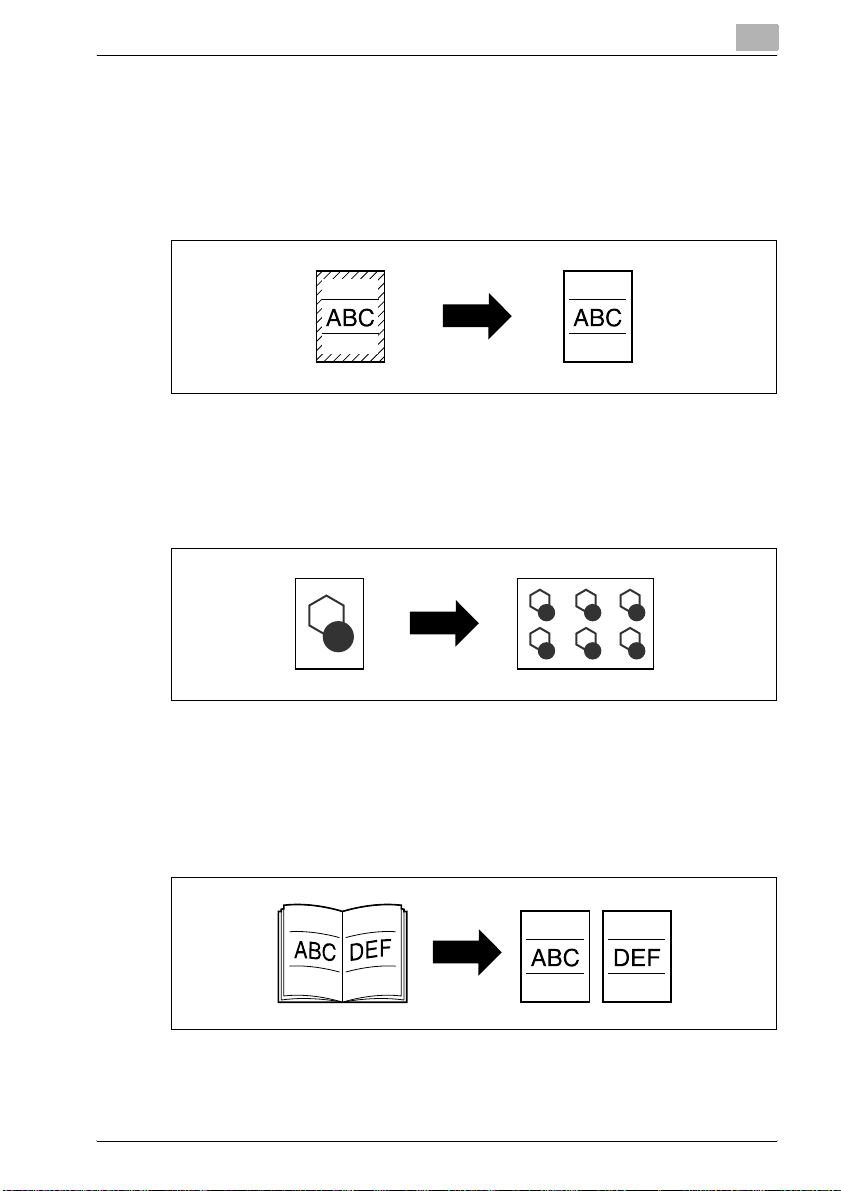
Erasing sections of copies
Areas, such as the shadows of punched holes and transmission information
in received faxes, can be erased in copies.
For details, refer to “Erasing unwanted areas of copies (“Edge/Frame Erase”
function)” on page 8-13.
Repeating copy images
A document image can be repeatedly printed on a single sheet of paper.
For details, refer to “Tiling copy images (“Image Repeat” function)” on
page 8-15.
Separately copying a page spread
A page spread, such as in an open book or catalog, can be copied onto separate pages.
For details, refer to “Producing separate copies of each page in a page
spread (“Book Copy” function)” on page 8-18.
250/350 x-23
Page 26
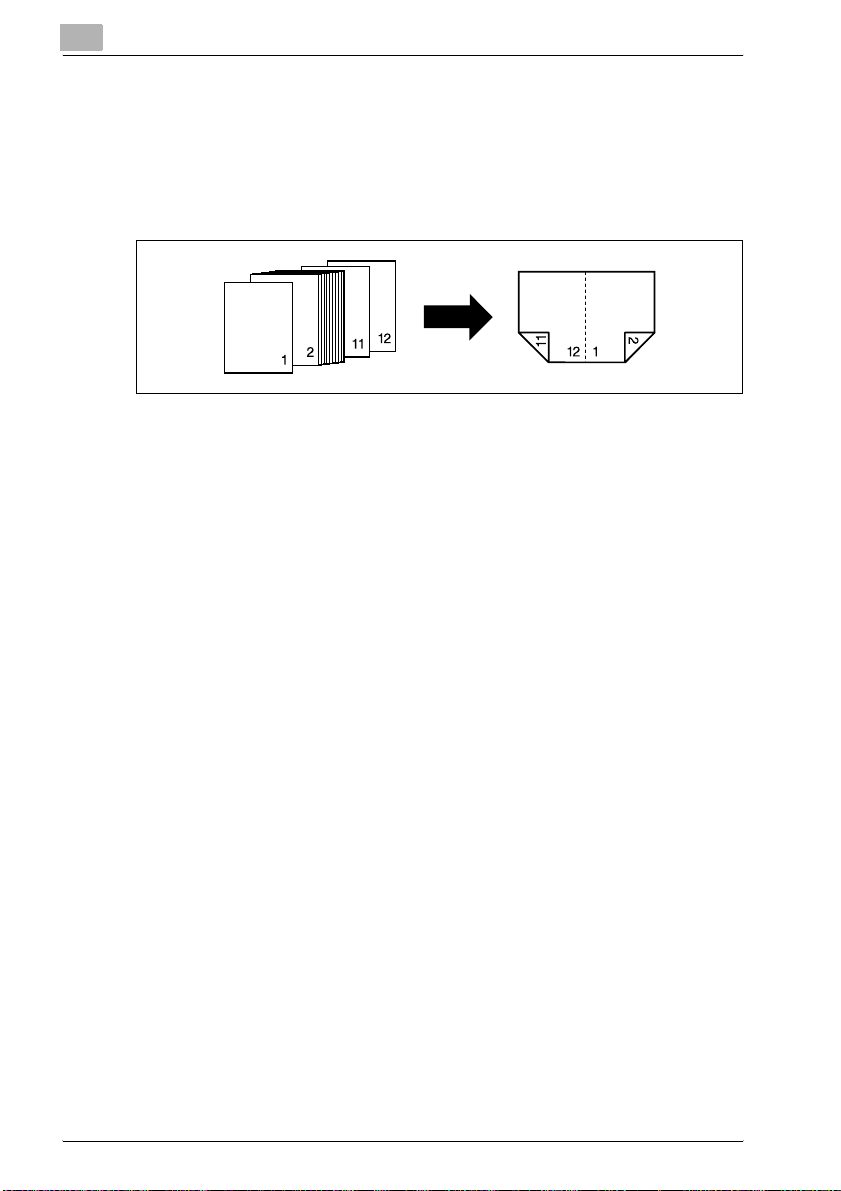
Copying with a layout of a book or magazine
Copies can be made with the pages arranged in the layout for a book or magazine.
For details, refer to “Creating booklet copies (“Booklet” function)” on
page 8-21.
x-24 250/350
Page 27
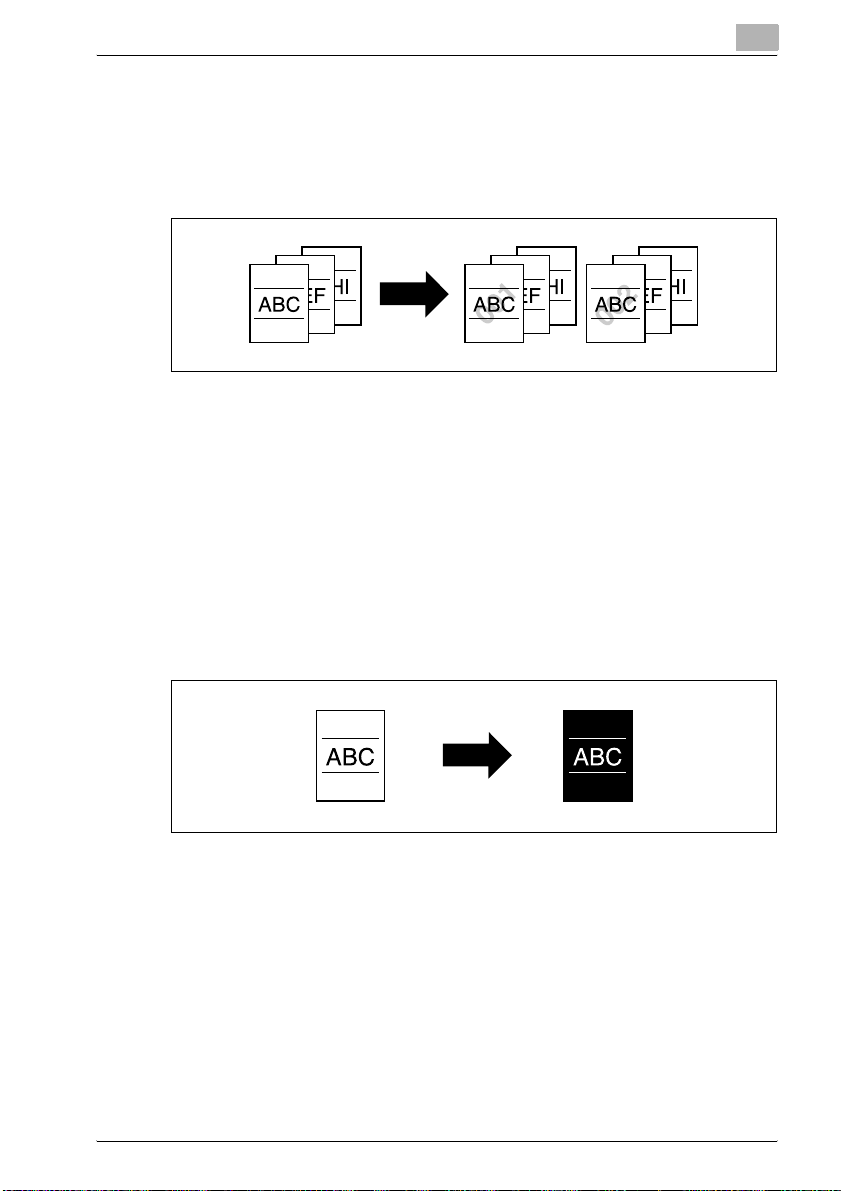
Printing distribution numbers and stamps
Each copy set can be printed with distribution numbers or preset stamps.
For details, refer to “Printing additional information on copies (Image Settings
functions)” on page 8-23.
Printing copies overlapping a different image
Previously stored images can be printed overlapping copies.
For details, refer to “Printing copies overlapping a different image (“Image
Overlay” function)” on page 8-27.
Copying with black and white reversed
A document can be copied with the black- and white-colored areas of images inversed.
For details, refer to “Copying with light and dark coloring inversed (“B/W Reverse” setting)” on page 8-34.
Checking copy jobs
The status of queued jobs can be checked.
For details, refer to “Job List screens” on page 4-22.
Programming copy settings
Frequently used copy settings can be programmed and recalled to be used
with other copy jobs.
For details, refer to “Registering copy programs (Mode Memory)” on
page 4-9.
250/350 x-25
Page 28
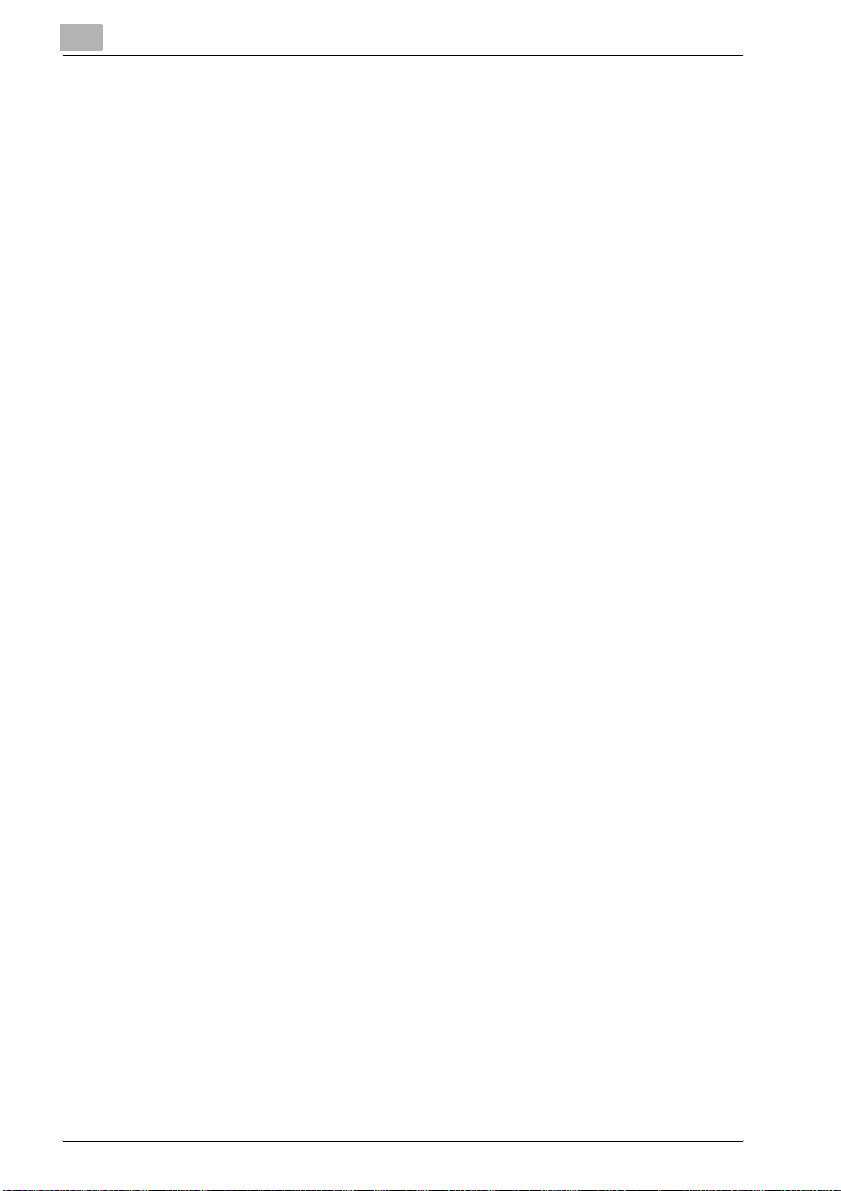
Checking the copy settings
Screens showing the current copy settings can be displayed. From these
screens, the copy settings can also be changed.
For details, refer to “Checking the copy settings (Mode Check)” on page 4-3.
Enlarging the size of text in touch panel screens
The text and buttons in the touch panel can be displayed in a larger size that
is easier to read, allowing basic copy operations to be easily performed.
For details, refer to “Enlarging the touch panel screens” on page 2-21.
Interrupting a copy job
The copy job being printed can be interrupted in order for a different copy
job to be printed.
For details, refer to “Interrupting a copy job (Interrupt mode)” on page 4-8.
Printing a proof copy
Before printing a large number of copies, a single proof copy can be printed
so that it can be checked.
For details, refer to “Printing a sample to check the settings (Proof Copy)” on
page 4-6.
x-26 250/350
Page 29
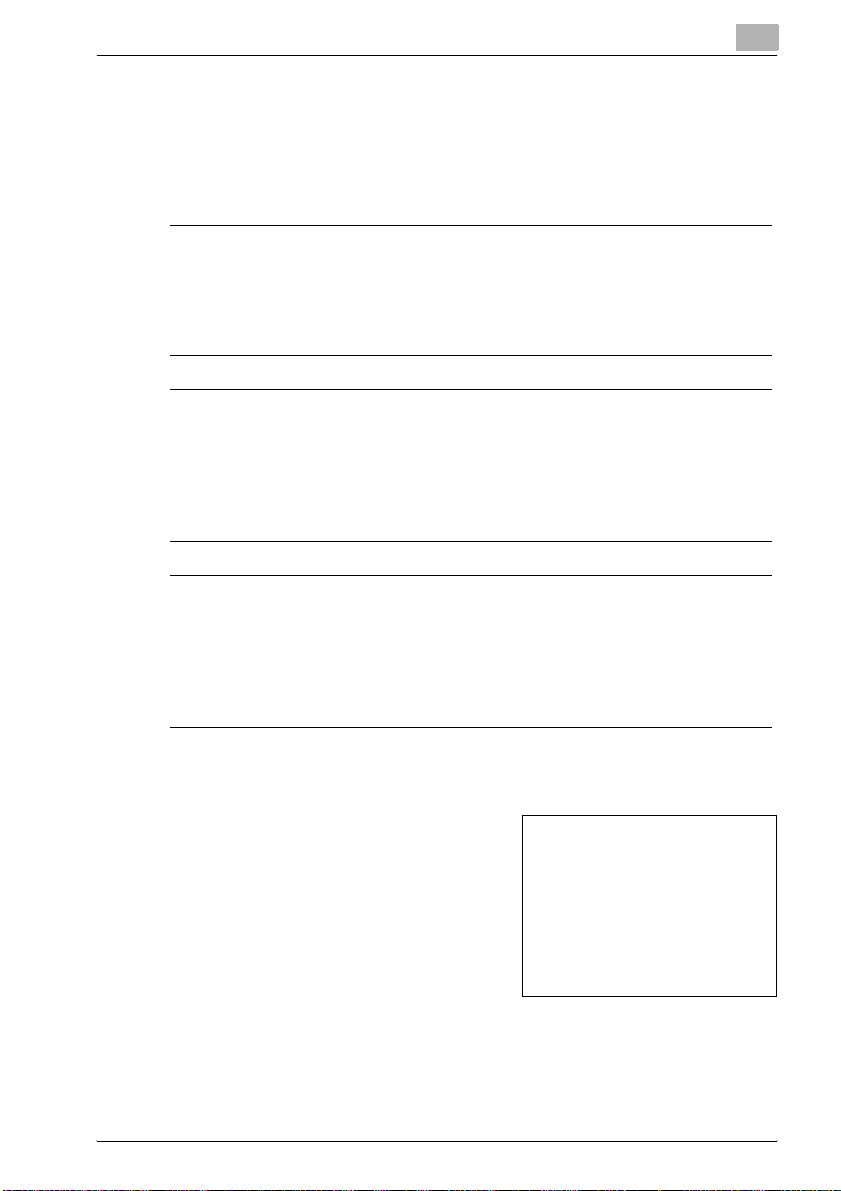
Explanation of manual conventions
The marks and text formats used in this manual are described below.
Safety advices
6 DANGER
Failure to observe instructions highlighted in this manner may result in
fatal or critical injuries in fact of electrical power.
% Observe all dangers in order to prevent injuries.
7 WARNING
Failure to observe instructions highlighted in this manner may result in
serious injuries or property damage.
% Observe all warnings in order to prevent injuries and to ensure safe use
of the machine.
7 CAUTION
Failure to observe instructions highlighted in this manner may result in
slight injuries or property damage.
% Observe all cautions in order to prevent injuries and to ensure safe use
of the machine.
Sequence of action
1 The number 1 as formatted here indi-
cates the first step of a sequence of
actions.
An illustration inserted
2 Subsequent numbers as formatted
here indicate subsequent steps of a
sequence of actions.
Text formatted in this style pro-
?
vides additional assistance.
% Text formatted in this style describes the action that will ensure the
desired results are achieved.
250/350 x-27
here shows what operations
must be performed.
Page 30
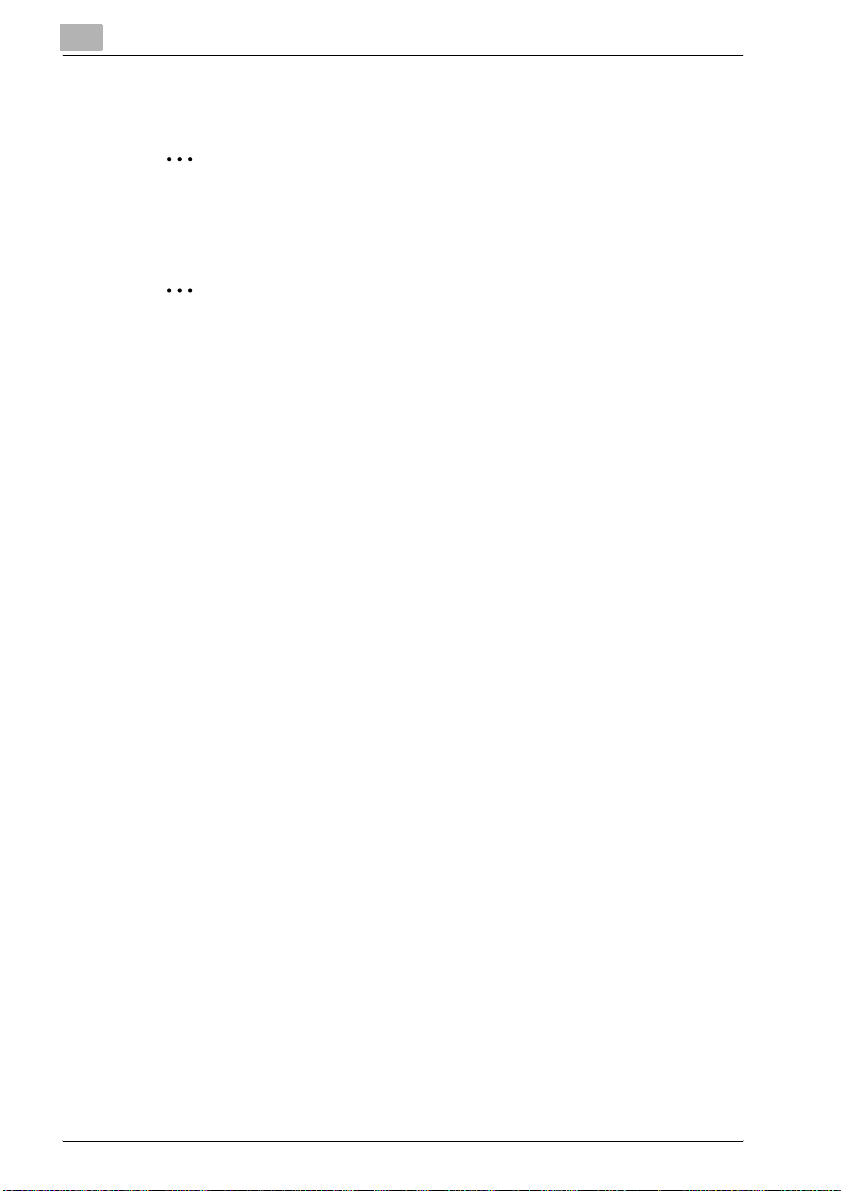
Tips
2
Note
Text highlighted in this manner contains useful information and tips to ensure safe use of the machine.
2
Reminder
Text highlighted in this manner contains information that should be reminded.
!
Detail
Text highlighted in this manner contains references for more detailed information.
Special text markings
[Stop] key
The names of keys on the control panel are written as shown above.
MACHINE SETTING
Display texts are written as shown above.
x-28 250/350
Page 31

User manuals
The following user manuals have been prepared for this machine.
User manual [Copy Operations] (this manual)
This manual contains details on basic operations and the operating procedures for the various copy functions.
- Refer to this user manual for details on operating procedures for copy
functions, including precautions on installation/use, turning the machine
on/off, loading paper, and troubleshooting operations such as clearing
paper misfeeds.
User manual [Network Scanner Operations]
This manual contains details on specifying network functions for standard
equipment and on operations for scanning functions.
- Refer to this user manual for details on operating procedures for network
functions and for using the Scan to E-Mail, Scan to FTP, Scan to SMB
and Internet fax operations.
User manual [Box Operations]
This manual contains details on operating procedures for using the Box functions.
- Refer to this user manual for details on printing a proof copy or a locked
job and on functions using the optional hard disk.
User manual [Print Operations]
This manual contains details on operating procedures using the standard
built-in printer controller.
- Refer to this user manual for details on operating procedures for using
the print functions.
Quick Guide [Print Operations]
This manual contains details on operating procedures using the standard
built-in printer controller.
- Refer to this Quick Guide for basic operating procedures on the printing
functions.
250/350 x-29
Page 32

Descriptions and symbols for documents and paper
The use of words and symbols in this manual are explained below.
“Width” and “Length”
Whenever paper dimensions are mentioned in this manual, the first value always
refers to the width of the paper (shown as
“Y” in the illustration) and the second to the
length (shown as “X”).
Paper orientation
Lengthwise (w)
If the width (Y) of the paper is shorter than
the length (X), the paper has a vertical or
portrait orientation, indicated by w.
Crosswise (v)
If the width (Y) of the paper is longer than
the length (X), the paper has a horizontal or
landscape orientation, indicated by v.
x-30 250/350
Page 33

Legal restrictions on copying
Certain types of documents must never be copied with the purpose or intent
to pass copies of such documents off as the originals.
The following is not a complete list, but is meant to be used as a guide to
responsible copying.
<Financial instruments>
- Personal checks
- Traveler’s checks
- Money orders
- Certificates of deposit
- Bonds or other certificates of indebtedness
- Stock certificates
<Legal documents>
- Food stamps
- Postage stamps (canceled or uncanceled)
- Checks or drafts drawn by government agencies
- Internal revenue stamps (canceled or uncanceled)
- Passports
- Immigration papers
- Motor vehicle licenses and titles
- House and property titles and deeds
<General>
- Identification cards, badges, or insignias
- Copyrighted works without permission of the copyright owner
In addition, it is prohibited under any circumstances to copy domestic or
foreign currencies, or works of art without permission of the copyright owner.
When in doubt about the nature of a document, consult with legal counsel.
250/350 x-31
Page 34

x-32 250/350
Page 35

1
Installation and operation
precautions
Page 36

Page 37

Installation and operation precautions
1 Installation and operation precautions
1.1 Safety information
This section contains detailed instructions on the operation and maintenance
of this machine. To achieve optimum utility of this device, all operators
should carefully read and follow the instructions in this manual.
Please read the following section before connecting the machine to the supply. It contains important information related to user safety and preventing
equipment problems.
Please keep this manual in a handy place near the machine.
Make sure you observe all of the precautions appear in each section of this
manual.
KM_Ver.01E_C
2
Note
Some parts of the contents of this section may not correspond with the
purchased product.
1
Warning and precaution symbols
The following indicators are used on the warning labels or in this manual to
categorize the level of safety warnings.
7 WARNING
Ignoring this warnings could cause serious injury or even death.
% Do not ignore this safety advices.
7 CAUTION
Ignoring this cautions could cause injury or damage to property.
% Do not ignore this safety advices.
250/350 1-3
Page 38

1
Installation and operation precautions
Meaning of symbols
Symbol Meaning Example Meaning
A triangle indicates a danger
against which you should take
precaution.
A diagonal line indicates a prohibited course of action.
This symbol warns against possible causes of burns.
This symbol warns against dismantling the device.
A black circle indicates an imperative course of action.
This symbol indicates you must
unplug the device.
Disassemble and modification
7 WARNING
Ignoring this warnings could cause serious injury or even death.
% Do not ignore this safety advices.
Warning Symbol
• Do not attempt to remove the covers and panels which have
been fixed to the product. Some products have a high-voltage part or a laser beam source inside that could cause an
electrical shock or blindness.
• Do not modify this product, as a fire, electrical shock, or
breakdown could result. If the product employs a laser, the
laser beam source could cause blindness.
1-4 250/350
Page 39

Installation and operation precautions
Power cord
7 WARNING
Ignoring this warnings could cause serious injury or even death.
% Do not ignore this safety advices.
Warning Symbol
• Use only the power cord supplied in the package. If a power
cord is not supplied, only use the power cord and plug that
is specified in POWER CORD INSTRUCTION. Failure to use
this cord could result in a fire or electrical shock.
• Use the power cord supplied in the package only for this machine and NEVER use it for any other product. Failure to observe this precaution could result in a fire or electrical shock.
• Do not scratch, abrade, place a heavy object on, heat, twist,
bend, pull on, or damage the power cord. Use of a damaged
power cord (exposed core wire, broken wire, etc.) could result in a fire or breakdown.
Should any of these conditions be found, immediately turn
OFF the power switch, unplug the power cord from the power outlet, and then call your authorized service representative.
1
250/350 1-5
Page 40

1
Installation and operation precautions
Power source
7 WARNING
Ignoring this warnings could cause serious injury or even death.
% Do not ignore this safety advices.
Warning Symbol
• Use only the specified power source voltage. Failure to do
that could result in a fire or electrical shock.
• Connect power plug directly into wall outlet having the same
configuration as the plug. Use of an adapter leads to the
product connecting to inadequate power supply (voltage,
current capacity, grounding), and may result in fire or shock.
If proper wall outlet is not available, the customer shall ask
qualified electrician for the installation.
• Do not use a multiple outlet adapter nor an extension cord in
principle. Use of an adapter or an extension cord could cause
a fire or electrical shock.
Contact your authorized service representative if an extension cord is required.
• Consult your authorized service representative before connecting other equipment on the same wall outlet. Overload
could result in a fire.
7 CAUTION
Ignoring this cautions could cause injury or damage to property.
% Do not ignore this safety advices.
Caution Symbol
• The outlet must be near the equipment and easily accessible.
Otherwise you can not pull out the power plug when an emergency occurs.
1-6 250/350
Page 41

Installation and operation precautions
Power plug
7 WARNING
Ignoring this warnings could cause serious injury or even death.
% Do not ignore this safety advices.
Warning Symbol
• Do not unplug and plug in the power cord with a wet hand,
as an electrical shock could result.
• Plug the power cord all the way into the power outlet. Failure
to do this could result in a fire or electrical shock.
7 CAUTION
Ignoring this cautions could cause injury or damage to property.
% Do not ignore this safety advices.
1
Caution Symbol
• Do not tug the power cord when unplugging. Pulling on the
power cord could damage the cord, resulting in a fire or electrical shock.
• Remove the power plug from the outlet more than one time a
year and clean the area between the plug terminals. Dust that
accumulates between the plug terminals may cause a fire.
Grounding
7 WARNING
Ignoring this warnings could cause serious injury or even death.
% Do not ignore this safety advices.
Warning Symbol
• Connect the power cord to an electrical outlet that is
equipped with a grounding terminal.
250/350 1-7
Page 42

1
Installation and operation precautions
Installation
7 WARNING
Ignoring this warnings could cause serious injury or even death.
% Do not ignore this safety advices.
Warning Symbol
• Do not place a flower vase or other container that contains
water, or metal clips or other small metallic objects on this
product. Spilled water or metallic objects dropped inside the
product could result in a fire, electrical shock, or breakdown.
Should a piece of metal, water, or any other similar foreign
matter get inside the product, immediately turn OFF the power switch, unplug the power cord from the power outlet, and
then call your authorized service representative.
7 CAUTION
Ignoring this cautions could cause injury or damage to property.
% Do not ignore this safety advices.
Caution Symbol
• After installing this product, mount it on a secure base. If the
unit moves or falls, it may cause personal injury.
• Do not place the product in a dusty place, or a site exposed
to soot or steam, near a kitchen table, bath, or a humidifier.
A fire, electrical shock, or breakdown could result.
• Do not place this product on an unstable or tilted bench, or
in a location subject to a lot of vibration and shock. It could
drop or fall, causing personal injury or mechanical breakdown.
• Do not let any object plug the ventilation holes of this product. Heat could accumulate inside the product, resulting in a
fire or malfunction.
• Do not use flammable sprays, liquids, or gases near this
product, as a fire could result.
1-8 250/350
Page 43

Installation and operation precautions
Ventilation
7 CAUTION
Ignoring this cautions could cause injury or damage to property.
% Do not ignore this safety advices.
Caution Symbol
• Always use this product in a well ventilated location. Operating the product in a poorly ventilated room for an extended
period of time could injure your health. Ventilate the room at
regular intervals.
Actions in response to troubles
7 WARNING
Ignoring this warnings could cause serious injury or even death.
% Do not ignore this safety advices.
1
Warning Symbol
• Do not keep using this product, if this product becomes inordinately hot or emits smoke, or unusual odor or noise. Immediately turn OFF the power switch, unplug the power cord
from the power outlet, and then call your authorized service
representative. If you keep on using it as is, a fire or electrical
shock could result.
• Do not keep using this product, if this product has been
dropped or its cover damaged. Immediately turn OFF the
power switch, unplug the power cord from the power outlet,
and then call your authorized service representative. If you
keep on using it as is, a fire or electrical shock could result.
7 CAUTION
Ignoring this cautions could cause injury or damage to property.
% Do not ignore this safety advices.
250/350 1-9
Page 44

1
Installation and operation precautions
Caution Symbol
• The inside of this product has areas subject to high temperature, which may cause burns.
When checking the inside of the unit for malfunctions such as
a paper misfeed, do not touch the locations (around the fusing unit, etc.) which are indicated by a “Caution HOT” caution
label.
Consumables
7 WARNING
Ignoring this warnings could cause serious injury or even death.
% Do not ignore this safety advices.
Warning Symbol
• Do not throw the toner cartridge or toner into an open flame.
The hot toner may scatter and cause burns or other damage.
7 CAUTION
Ignoring this cautions could cause injury or damage to property.
% Do not ignore this safety advices.
Caution Symbol
• Do not leave a toner unit or drum unit in a place within easy
reach of children. Licking or ingesting any of these things
could injure your health.
• Do not store toner units and PC drum units near a floppy disk
or watch that are susceptible to magnetism. They could
cause these products to malfunction.
1-10 250/350
Page 45

Installation and operation precautions
When moving the machine
7 CAUTION
Ignoring this cautions could cause injury or damage to property.
% Do not ignore this safety advices.
Caution Symbol
• Whenever moving this product, be sure to disconnect the
power cord and other cables. Failure to do this could damage
the cord or cable, resulting in a fire, electrical shock, or
breakdown.
• When moving this product, always hold it by the locations
specified in the user manual or other documents. If the unit
falls it may cause severe personal injury. The product may
also be damaged or malfunction.
Before successive holidays
When the optional Fax Kit FK-503 is not installed:
7 CAUTION
Ignoring this cautions could cause injury or damage to property.
% Do not ignore this safety advices.
1
Caution Symbol
• Unplug the product when you will not use the product for
long periods of time.
250/350 1-11
Page 46

1
1.2 User instructions
CE marking (Declaration of Conformity) for users of the European Union (EU)
This product complies with the following EU directives:
89/336/EEC, 73/23/EEC, 93/68/EEC, and 1999/5/EC directives.
This declaration is valid for the area of the European Union.
This device must be used with shielded interface cables. The use of non-shielded
cable is likely to result in interference with
radio communications and is prohibited
under EU directives.
For users in countries subject to Class B regulations
7 CAUTION
Interference with radio communications.
% This device must be used with shielded interface cables. The use of
non-shielded cable is likely to result in interference with radio communications and is prohibited under CISPR 22 rules and local rules.
Installation and operation precautions
For users in countries not subject to Class B regulations
7 WARNING
Interference with radio communications.
% This is a Class A product. In a domestic environment this product may
cause radio interference in which case the user may be required to take
adequate measures.
% This device must be used with shielded interface cables. The use of
non-shielded cable is likely to result in interference with radio communications and is prohibited under CISPR 22 rules and local rules.
1-12 250/350
Page 47

Installation and operation precautions
1.3 Laser safety
This is a digital machine which operates using a laser. There is no possibility
of danger from the laser provided the machine is operated according to the
instructions in this manual.
Since radiation emitted by the laser is completely confined within protective
housing, the laser beam cannot escape from the machine during any phase
of user operation.
This machine is certified as a Class 1 laser product: This means the machine
does not produce hazardous laser radiation.
1
250/350 1-13
Page 48

1
Installation and operation precautions
Internal laser radiation
Specification
Maximum average radiation power 28.9 µW at the laser aperture of the print head unit
Wavelength 770-795 nm
This product employs a Class 3b laser diode that emits an invisible laser
beam.
The laser diode and the scanning polygon mirror are incorporated in the print
head unit.
7 WARNING
Incorrect handling may result in hazardous radiation exposure.
% The print head unit is not a field-serviceable item.
% Therefore, the print head unit should not be opened under any circum-
stances.
Print
Head
Laser Aperture
of the Print
Head Unit
The laser aperture is positioned behind
the developing unit inside the machine.
1-14 250/350
Page 49

Installation and operation precautions
CDRH Regulation
This machine is certified as a Class 1 Laser product under Radiation Performance Standard according to the Food, Drug and Cosmetic Act of 1990.
Compliance is mandatory for Laser products marketed in the United States
and is reported to the Center for Devices and Radiological Health (CDRH) of
the U.S. Food and Drug Administration of the U.S. Department of Health and
Human Services (DHHS). This means that the device does not produce hazardous laser radiation.
The label shown on page 1-17 indicates compliance with the CDRH regulations and must be attached to laser products marketed in the United States.
7 CAUTION
Incorrect handling may result in hazardous radiation exposure.
% Use of controls, adjustments or performance of procedures other than
those specified in this manual may result in hazardous radiation exposure.
This is a semiconductor laser. The maximum power of the laser diode is 5
mW and the wavelength is 770-795 nm.
For European Users
1
7 CAUTION
Incorrect handling may result in hazardous radiation exposure.
% Use of controls, adjustments or performance of procedures other than
those specified in this manual may result in hazardous radiation exposure.
This is a semiconductor laser. The maximum power of the laser diode is
5mW and the wavelength is 770-795 nm.
250/350 1-15
Page 50

1
Installation and operation precautions
For Denmark users
7 ADVARSEL
Usynlig laserstråling ved åbning, når sikkerhedsafbrydere er ude af
funktion.
% Usynlig laserstråling ved åbning, når sikkerhedsafbrydere er ude af
funktion. Undgå udsættelse for stråling. Klasse 1 laser produkt der opfylder IEC60825 sikkerheds kravene.
Dette er en halvlederlaser. Laserdiodens højeste styrke er 5 mW og
bølgelængden er 770-795 nm.
For Finland, Sweden users
LOUKAN 1 LASERLAITE
KLASS 1 LASER APPARAT
7 VAROITUS
Tämä on puolijohdelaser.
% Laitteen Käyttäminen muulla kuin tässä käyttöohjeessa mainitulla tav-
alla saattaa altistaa käyttäjän turvallisuusluokan 1 ylittävälle näkymättömälle lasersäteilylle.
Tämä on puolijohdelaser. Laserdiodin sunrin teho on 5 mW ja aallonpituus on
770-795 nm.
7 VARNING
Det här är en halvledarlaser.
% Om apparaten används på annat sätt än i denna bruksanvisning spe-
cificerats, kan användaren utsättas för osynlig laserstrålning, som
överskrider gränsen för laserklass 1.
Det här är en halvledarlaser. Den maximala effekten för laserdioden är 5 mW
och våglängden är 770-795 nm.
1-16 250/350
Page 51

Installation and operation precautions
7 VAROITUS
Avattaessa ja suojalukitus ohitettaessa olet alttiina näkymättömälle lasersäteilylle.
% Älä katso säteeseen.
7 VARNING
Osynlig laserstrålning när denna del är öppnad och spärren är urkopplad.
% Betrakta ej strålen.
For Norway users
7 ADVARSEL!
Dette en halvleder laser.
% Dersom apparatet brukes på annen måte enn spesifisert i denne bruk-
sanvisning, kan brukeren utsettes for unsynlig laserstråling som overskrider grensen for laser klass 1.
1
Dette en halvleder laser. Maksimal effekt till laserdiode er 5 mW og bølgelengde er 770-795 nm.
Laser safety label
A laser safety label is attached to the outside of the machine as shown below.
250/350 1-17
Page 52

1
Installation and operation precautions
1-18 250/350
Page 53

Installation and operation precautions
Ozone release
7 CAUTION
Locate the Machine in a Well Ventilated Room
% A negligible amount of ozone is generated during normal operation of
this machine. An unpleasant odor may, however, be created in poorly
ventilated rooms during extensive machine operations. For a comfortable, healthy, and safe operating environment, it is recommended that
the room well ventilated.
7 ATTENTION
Une quantité d’ozone négligable est dégagée pendant le fonctionnement de l’appareil quand celui-ci est utilisé normalement.
Cependant, une odeur désagréable peut être ressentie dans les pièces dont
l’aération est insuffisante et lorsque une utilisation prolongée de l’appareil
est effectuée. Pour avoir la certitude de travailler dans un environnement réunissant des conditions de confort, santé et de sécurité, il est préférable de
bien aérer la pièce ou se trouve l’appareil.
% Placer l’appareil dans une pièce largement ventilée.
1
Acoustic noise (For European users only)
Maschinenlärminformations-Verordnung 3. GPSGV: Der höchste
Schalldruckpegel beträgt 70 dB(A) oder weniger gemäß EN ISO 7779.
250/350 1-19
Page 54

1
Installation and operation precautions
1.4 Caution notations and labels
Safety precaution notations and labels appear on this machine at the following positions.
Be very careful that an accident does not occur when operations such as removing paper misfeeds are performed.
CAUTION
The area is extremely
hot. Touching any part
other than those
indicated may result in
burns.
CAUTION
The area around the
fusing unit is extremely
hot. Touching any part
other than those
indicated may result in
burns.
1-20 250/350
Page 55

Installation and operation precautions
1.5 Space requirements
To ensure that machine operation, consumables replenishing, part replacement, and regular maintenance can easily be performed, adhere to the recommended space requirements detailed below.
1
1138
328
710 100
422 616
Unit: mm
121
1757
1312 324
1500
384
1116
2
Reminder
Be sure to allow a clearance of 200 mm (7-3/4 inch) or more at the back
of this machine for the ventilation duct.
250/350 1-21
Page 56

1
1.6 Operation precautions
To ensure the optimum performance of this machine, observe the precautions described below.
Power source
The power source requirements are as follows.
- Voltage fluctuation: Maximum ±10% (at 220-240 V AC)
- Frequency fluctuation: Maximum ±2.5 Hz (at 50 Hz)
– Use a power source with as little voltage or frequency fluctuations as
possible.
Operating environment
The environmental requirements for correct operation of the machine are as
follows.
- Temperature: 10°C (50°F) to 32°C (89.6°F) with fluctuations of no more
than 10°C (18°F) within an hour
- Humidity: 15% to 85% with fluctuations of no more than 20% within an
hour
- However, in an environment with a temperature of 32°C (89.6°F), main-
tain a relative humidity of 65% or less.
Storage of copies
Installation and operation precautions
To store copies, follow the recommendation listed below.
- Copies that are to be kept for a long time should be kept where they are
not exposed to light in order to prevent them from fading.
- Adhesive that contains solvent (e.g., spray glue) may dissolve the toner
on copies.
- Color copies have a thicker layer of toner than normal black-and-white
copies. Therefore, when a color copy is folded, the toner at the fold may
peel off.
1-22 250/350
Page 57

2
Before making copies
Page 58

Page 59

Before making copies
2 Before making copies
2.1 Part names and their functions
Options
2
10 1
9
6
8
7
2
345
No Part name Description
Main unit The document is scanned by the scanner sec-
1 Original Cover OC-502 Presses down on the loaded document to keep
tion, and the scanned image is printed by the
printer section.
Referred to as the “machine” or “main unit”
throughout the manual.
it in place. Referred to as the “original cover”
throughout the manual.
250/350 2-3
Page 60

2
Before making copies
No Part name Description
2 Reverse Automatic Document Feed-
er DF-605
3 Paper Feed Cabinet PC-102 The top tray can be loaded with up to 500
4 Paper Feed Cabinet PC-202 Both the top and bottom trays can each be
5 Paper Feed Cabinet PC-402 Can be loaded with up to 2,500 sheets of paper
6 Job Separator JS-502 Allows printed pages to be separated
7 Finisher FS-508 Feeds out printed pages. The “Sort” setting
8 Output Tray OT-601 Copy output tray installed onto the finisher and
9 Saddle Stitcher SD-502 Installed onto the finisher to allow copies to be
10 Mailbin Kit MT-501 Installed onto the finisher to divide printed pag-
11 Punch Unit PU-501* Installed onto the finisher to allow hole punching
12 Fax Kit FK-503* Allows this machine to be used as a fax machine
13 Scanner Unit SU-501* Internal network scanner unit that allows the
Automatically feeds one document sheet at a
time for scanning, and automatically turns over
double-sided documents for scanning if the
document was set as double-side from the
touch panel
Referred to as the “ADF” throughout the manual.
sheets of paper, and the bottom tray can be
used as storage.
Referred to as the “single paper feed cabinet”
throughout the manual.
loaded with up to 500 sheets of paper.
Referred to as the “double paper feed cabinet”
throughout the manual.
Referred to as the “LCT” throughout the manual.
Pull the lever when taking out the paper.
Referred to as the “job separator” throughout
the manual.
(separate by copy set), “Group” setting (separate by page), Staple settings (stapling), and
Punch settings (hole punching) are available.
Referred to as the “finisher” throughout the
manual.
used for separating printed pages
Referred to as the “optional output tray”
throughout the manual.
stapled or bound at the center
Referred to as the “saddle stitcher” throughout
the manual.
es and feed them into the appropriate bin assigned to a specific individual or group (only
with PC printing)
Referred to as the “mailbin” throughout the
manual.
to be used
Referred to as the “punch unit” throughout the
manual.
copier to be used as a scanner configured into a
computer network
For details, refer to the user manual [Network
Scanner Operations].
2-4 250/350
Page 61

Before making copies
No Part name Description
14 Hard Disk HD-504* Increases the number of document pages to be
15 Expanded Memory Unit EM-303/
304/305*
16 Fax Multi Line ML-502* Installed to increase the telephone lines availa-
17 Dehumidifier Heater 1C* Installed in the paper feed cabinet or desk to
18 Key Counter* Allows the number of copies to be managed
19 Key Counter Kit 4* Required to install the key counter
20 Key Counter Mounting Kit* Required to install the key counter kit
21 Local Interface Kit EK-502* Used for making a local connection between
22 Mounting Kit MK-709* Installs the device to remotely control the ma-
23 Stamp Unit SP-501* Used installed on the ADF
Parts marked with an asterisk (*) are internal options and therefore are not
shown in the illustration.
scanned. In addition, multiple jobs can be
scanned.
By expanding the memory, the number of
scanned pages that can be stored in the memory can be increased.
Referred to as the “expansion memory”
throughout the manual.
ble for faxing
prevent humidity from collecting in the paper
this machine and the computer
chine. If the fax kit is installed, this option is not
needed.
Stamps scanned document pages to indicate
that they have been faxed
2
250/350 2-5
Page 62

2
Before making copies
Outside of machine
1
2
9
10
3
4
11
5
12
13
6
7
14
8
*The illustration above shows the main unit with the optional original cover
installed.
No. Part name Description
1 Control panel Used to specify the various settings and per-
2 [Power] (auxiliary power) key Press to turn on and off machine operations, for
3 Automatic duplex unit door release
lever
4 Automatic duplex unit door Opened when clearing paper misfeeds within
5 Release lever for main unit right-side
door
form operations such as starting copying
example, for copying, printing or scanning.
When turned off, the machine enters a state
where it conserves energy.
Used to open the automatic duplex unit door
the automatic duplex unit
Used to open the right-side door of the main unit
2-6 250/350
Page 63

Before making copies
No. Part name Description
6 Multiple bypass tray Used when printing onto paper with a size not
7 Tray extension Pull out when large-sized paper is to be loaded.
8 Adjustable document guides Adjust to the width of the paper.
9 Paper stopper Prevents printed pages from falling out of the
10 Copy output tray Collects printed pages fed out of the copier fac-
11 Front door Opened when replacing the toner bottle (See
12 1st tray Can be loaded with up to 500 sheets of paper
13 2nd tray Can be loaded with up to 500 sheets of paper
14 Paper-empty indicator As the amount of paper in the paper tray de-
loaded into a paper tray or onto thick paper,
overhead projector transparencies, postcards,
envelopes or label sheets
Can be loaded with up to 150 sheets of plain paper, 50 overhead projector transparencies,
postcards, label sheets or sheets of thick paper,
or 10 envelopes
Referred to as the “bypass tray” throughout the
manual. (See page 2-46)
output tray. Use when the optional job separator
is installed.
ing down
page 9-3)
The paper size can be adjusted freely. (See
page 2-42)
The paper size can be adjusted freely. (See
page 2-42)
creases, the area that appears in red increases.
2
250/350 2-7
Page 64

2
Before making copies
Inside/back of main unit
7
1
2
3
17 16
TEL PORT 1
11
12
456
10
LINE PORT 1
TEL PORT 2
LINE PORT 2
13
14
9
8
15
*The illustration above shows the main unit with the optional original cover
and ADF installed.
No. Part name Description
1 Document pad Presses down on the document positioned on
2 Original glass Scans the image of the loaded document (See
3 Switchback unit Built into the printer to turn over the paper dur-
4 Automatic duplex unit Turns over the paper for double-sided printing
5 Right-side door Open when clearing paper misfeeds in the right-
6 Toner hopper Used when installing and replacing the toner
7 Document scales Used to align the document (See page 3-10)
8 Power cord Supplies power to the machine
the original glass
page 3-10)
ing double-sided printing
side door unit or the fusing unit
bottles
2-8 250/350
Page 65

Before making copies
No. Part name Description
9 Main power switch Used to turn the machine on and off (See
10 ADF connector Used for connecting the ADF hookup cord
11 TEL PORT1 jack Used for connecting a telephone
12 LINE PORT1 jack Used for connecting the general subscriber line
13 TEL PORT2 jack Used for connecting the cord from the tele-
14 LINE PORT2 jack Used for connecting the general subscriber line
15 IEEE1284 port (type C) Used for connecting a parallel cable from the
16 Network connector (10 Base-T/100
Base-TX)
17 USB port (type B) USB 2.0/1.1-com-
pliant
18 Ozone filter* Collects the ozone generated in the machine
19 Filter* Collects the toner dust generated in the ma-
Parts marked with an asterisk (*) are internal options and therefore are not
shown in the illustration.
page 2-24, page 2-28)
phone
computer
Used for connecting the network cable when
this machine is used for network printing and
network scanning
Used for connecting a USB cable from the computer
chine
2
250/350 2-9
Page 66

2
Before making copies
Reverse Automatic Document Feeder DF-605
321
4
5
No. Part name Description
1 Print indicator Lights up or flashes to indicate the status of the
2 Adjustable document guide Adjusted to the width of the document (See
3 Document feed tray Loaded with the documents to be scanned fac-
4 Document output tray Collects documents that have been scanned
5 Document stopper Raised to prevent large-sized documents from
machine
page 3-8)
ing up
falling out of the document output tray
2-10 250/350
Page 67

Before making copies
Paper Feed Cabinet PC-102/PC-202/PC-402
2
654321
Paper Feed Cabinet PC-102/PC-202
No. Part name Description
1 4th tray Used for storage when the single paper feed
2 3rd tray Can be loaded with up to 500 sheets of paper
3 Lower right-side door release lever Used to open the lower right-side door
4 Lower right-side door Opened when clearing paper misfeeds
cabinet is installed
Can be loaded with up to 500 sheets of paper
when the double paper feed cabinet is installed
250/350 2-11
Page 68

2
Before making copies
Paper Feed Cabinet PC-402
No. Part name Description
5 Tray release button Pressed in order to pull out the LCT
6 LCT Can be loaded with up to 2,500 sheets of paper
2-12 250/350
Page 69

Before making copies
Saddle Stitcher SD-502/Mailbin Kit MT-501
2
12
3
5
Saddle Stitcher SD-502
No. Part name Description
1 Copy output tray Collects copies
2 Misfeed-clearing door Opened when clearing paper misfeeds within
the finisher
4
Mailbin Kit MT-501
No. Part name Description
3 Mailbins Collects printed pages
4 Misfeed-clearing door Opened when clearing paper misfeeds
5 Output tray cover Opened when clearing paper misfeeds
250/350 2-13
Page 70

2
Before making copies
Finisher FS-508/Output Tray OT-601/Punch Unit PU-501
2
12
1
11
10
456789
Finisher FS-508
No. Part name Description
1 Output tray 2
(elevated tray)
2 Output tray 1
(non-sorted copy tray)
3 Lever FN1 Lowered when clearing paper misfeeds within
4 Dial FN2 Turned when clearing paper misfeeds within the
5 Hole-punch waste container Removed when emptying hole-punch waste
6 Lever FN3 Lowered when clearing paper misfeeds within
7 Lever FN4 Lowered when clearing paper misfeeds within
Collects copies that are fed out
Collects copies that are fed out
the finisher
finisher
that has accumulated from using the punch settings
the finisher
the finisher
3
2-14 250/350
Page 71

Before making copies
No. Part name Description
8 Staple cartridge holder Removed from the stapler unit when replacing
9 Dial Turned to move the staple cartridge holder to-
10 Dial FN5 Turned when clearing paper misfeeds within the
11 Dial FN6 Turned when clearing paper misfeeds within the
Output Tray OT-601
No. Part name Description
12 Optional output tray Collects copies
Punch Unit PU-501
No. Part name Description
13 Punch Unit* Punches holes for filing printed pages when
Parts marked with an asterisk (*) are installed within the finisher and therefore
are not shown in the illustration.
Precautions for using the finisher:
- Do not place objects on top of the saddle stitcher or mailbin kit.
- Do not place objects below the output trays of the finisher.
the staple cartridge or clearing jammed staples
ward you when replacing the staple cartridge or
clearing jammed staples
finisher
finisher
punch unit is installed onto finisher
2
250/350 2-15
Page 72

2
Before making copies
Control panel
13456
2
7
8
21
20
9
10
11
19 15 12
No. Part name Description
1 Touch panel Displays various screens and messages.
2 [Access] key If user authentication or account track settings
3 [Box] key Press to enter Box mode.
4 [Extra Scan] key Press to enter Extra Scan mode.
5 [Fax/Scan] key Press to enter Fax/Scan mode.
6 [Copy] key Press to enter Copy mode. (As a default, the
1718 1314
Specify the various settings by directly touching
the panel.
have been applied, press this key after entering
the user name and password (for user authentication) or the account name and password (for
account track) in order to use this machine.
While the machine is in Box mode, the indicator
on the [Box] key lights up in green. For details,
refer to the user manual [Box Operations].
While the machine is in Extra Scan mode, the indicator on the [Extra Scan] key lights up in
green.
For details, refer to the user manual [Network
Scanner Operations] and the user manual [Advanced Scan Operations].
While the machine is in Fax/Scan mode, the indicator on the [Fax/Scan] key lights up in green.
For details, refer to the user manual [Facsimile
Operations] and the user manual [Advanced
Scan Operations].
machine is in Copy mode.) While the machine is
in Copy mode, the indicator on the [Copy] key
lights up in green.
2-16 250/350
Page 73

Before making copies
No. Part name Description
7 [Reset] key Press to clear all settings (except programmed
8 [Interrupt] key Press to enter Interrupt mode. While the ma-
9 [Power] (auxiliary power) key Press to turn on and off machine operations, for
10 [Stop] key Press the [Stop] key during copying to stop the
11 [Start] key Press to start copying. When this machine is
12 Main Power indicator Lights up in green when the machine is turned
13 [Proof Copy] key Press to print a single proof copy to be checked
14 Keypad Use to type in the number of copies to be pro-
15 [C] (clear) key Press to erase a value (such as the number of
16 [Mode Check] key Press to display screens showing the specified
17 [Utility/Counter] key Press to display the Utility/Counter screen.
18 [Mode Memory] key Press to register the desired copy settings as a
19 Contrast dial Use to adjust the contrast of the touch panel.
20 [Enlarge Display] key Press to enter Enlarge Display mode.
21 [Accessibility] key Press to display the screen for specifying user
settings) entered in the control panel and touch
panel.
chine is in Interrupt mode, the indicator on the
[Interrupt] key lights up in green and the message “Now in Interrupt mode.” appears on the
touch panel. To cancel Interrupt mode, press
the [Interrupt] key again.
example, for copying, printing or scanning.
When turned off, the machine enters a state
where it conserves energy.
copy operation.
ready to begin copying, the indicator on the
[Start] key lights up in green. If the indicator on
the [Start] key lights up in orange, copying cannot begin.
Press to restart a stopped job. For details on
jobs, refer to “Job List screens” on page 4-22
on with the main power switch
before printing a large number of copies. (See
page 4-6)
duced.
Use to type in the zoom ratio.
Use to type in the various settings.
copies, a zoom ratio, or a size) entered using the
keypad.
settings.
program or to recall a registered copy program.
(See page 4-9)
accessibility functions.
2
250/350 2-17
Page 74

2
Before making copies
2
Reminder
Do not apply extreme pressure to the touch panel, otherwise it may be
scratched or damaged.
Never push down on the touch panel with force, and never use a hard or
pointed object to make a selection in the touch panel.
!
Detail
A function other than a copy function cannot be selected while pages are
being scanned for copying or while copying is paused.
2-18 250/350
Page 75

Before making copies
Basic settings screen (Basics screen)
When the machine is ready to begin making copies after being turned on, the
Basics screen appears.
To activate a function or to select a setting, lightly touch the desired button
in the touch panel.
2
1
2
3
456
No. Item name Description
1 Message display area The status of the machine and details on opera-
2 Functions/settings display Tabs and buttons for displaying screens con-
3 Status display area The amount of memory space available in addi-
4 [Mixed Original] button Touch to scan a document containing pages of
5 [Finishing] button Touch to specify settings for sorting, grouping,
6 [Job List] button Jobs currently being performed or waiting to be
tions that must be performed are displayed
here.
taining various functions are displayed.
Touch a tab or button to display the corresponding screen for specifying the settings.
tion to icons indicating the status of jobs and the
machine are displayed.
different sizes. (See page 3-16)
stapling, or hole punching. (See page 3-48)
performed can be checked. (See page 4-22)
250/350 2-19
Page 76

2
Icons that appear in the screen
Icon Description
Indicates that copies are being made
Indicates that pages are being printed
Indicates that printing was stopped
Indicates that data is waiting to be printed
Indicates that computer data is being received
Indicates that computer data waiting to be printed remains
Indicates that the selected paper tray is empty
Indicates that the toner bottle must be replaced
Indicates that the imaging unit must be replaced
Indicates that the time for the periodic maintenance has passed on a machine that requires a periodic maintenance
Indicates that user authentication or account track settings have been
specified on this machine
Indicates that copying was stopped when a proof copy is printed
Before making copies
2-20 250/350
Page 77

Before making copies
Enlarging the touch panel screens
Press the [Enlarge Display] key. Then, touch the touch panel to display the
selected area enlarged at the center of the panel. Press the [Enlarge Display]
key again to return the screens to the standard size. The usual touch panel
operations can be performed even when the screens are enlarged.
2
Touch in this
area to scroll
up and to the
left.
Touch this arrow
to scroll left.
When the left
edge of the
screen is
reached, the
screen is
scrolled down
one line and
the right edge
is displayed.
Touch in this
area to scroll
down and to
the left.
When a button on the screen is touched to display a different
screen, the screen returns to its standard size. However,
touching the touch panel again displays the screen enlarged.
Touch this arrow
to scroll up.
Touch this arrow
to scroll down.
Touch in this
area to scroll
up and to the
right.
Touch this arrow to scroll.
right. When the
right edge of
the screen is
reached, the
screen is
scrolled down
one line and
the left edge
is displayed.
Touch in this
area to scroll
down and to
the right.
250/350 2-21
Page 78

2
Before making copies
2.2 Adjusting the angle of the control panel
The control panel can be adjusted to any of three angles.
Adjust the control panel to the angle that allows for easy operation.
1 Upper position (base position)
2 Middle position
3 Lower Position
To adjust the angle of the control panel
1 Pull the control panel release lever
toward you, and then push down on
the control panel.
2-22 250/350
Control panel release lever
Page 79

Before making copies
The control panel stops at the middle
position.
2 To adjust the control panel to an
even steeper angle, pull the control
panel release lever toward you, and
then push down on the control panel.
The control panel stops at the lower
position.
3 To return the control panel to the up-
per position, pull the control panel
release lever toward you, and then
pull up on the control panel.
2
250/350 2-23
Page 80

2
Before making copies
2.3 Turning on the main power and the auxiliary power
This machine has two power controls: the main power switch and the [Power] (auxiliary power) key.
To turn on the machine
The main power switch turns on/off all functions of the machine. Normally,
the main power switch is turned on.
The [Power] (auxiliary power) key turns on/off machine operations, for example, for copying, printing or scanning. When the [Power] (auxiliary power) key
is turned off, the machine enters a state where it conserves energy.
1 Set the main power switch to [ n ].
2 Press the [Power] (auxiliary power)
key.
!
Detail
When the [Power] (auxiliary power) key is turned on, the indicator on the
[Start] key lights up in orange, and a screen indicating that the machine
is starting up appears.
After a few seconds, the message “Now warming up. Ready to scan.” appears on the touch panel, and the indicator on the [Start] key lights up in
green, indicating that a job can now be queued.
The default settings are the settings that are selected immediately after
the machine is turned on and before any setting is specified from the con-
2-24 250/350
Page 81

Before making copies
trol panel or touch panel, and those that are selected when the [Reset]
key is pressed to cancel all settings specified from the control panel or
touch panel. The default settings can be changed. For more details, refer
to “Specifying User’s Choice settings” on page 11-11.
The factory default settings are the settings that were selected when this
machine was sent from the factory.
2
Note
A job can also be queued while the machine is warming up after the
[Power] (auxiliary power) key is turned on. For details, refer to “To scan
during warm-up” on page 2-26.
After the machine has finished warming up, the scanned image will be
printed.
The machine takes about 14 seconds to warm up at normal room temperature (23 °C) when the [Power] (auxiliary power) key is turned on after
the main power switch is turned on.
2
250/350 2-25
Page 82

2
Before making copies
To scan during warm-up
1 Press the [Power] (auxiliary power) key.
The indicator on the [Start] key lights up in orange.
A screen appears, indicating that the machine is warming up.
How is the machine turned on?
?
% For details on turning on the machine, refer to “To turn on the ma-
chine” on page 2-24.
2 After the warm-up screen is dis-
played, the Basics screen appears.
After the message “Now warmingup. Ready to scan.” is displayed, the
message “Ready to copy.” appears.
The indicator on the [Start] key lights
up in green.
3 Specify the necessary copy settings.
How is the number of copies specified?
?
% For details on specifying the number of copies, refer to “General
copy operation” on page 3-3.
4 Using the keypad, specify the desired number of copies.
5 Position the document to be copied.
How is the document positioned?
?
% For details on positioning the document, refer to “Feeding the doc-
ument” on page 3-8.
6 Press the [Start] key.
The document is scanned, and the job is added to the list of queued
jobs.
2-26 250/350
Page 83

Before making copies
7 Check that the document has finished being scanned, and then posi-
tion the next document.
8 Specify new copy settings and the desired number of copies, and then
press the [Start] key.
– After the machine has finished warming up, the jobs will automati-
cally be printed in the order that they were queued.
How is the printing of a job stopped?
?
% Press the [Stop] key. For details, refer to “Stopping/deleting a job”
on page 3-62.
!
Detail
While the machine is warming up to begin printing after it is turned on using the [Power] (auxiliary power) key, copy settings can be specified and
a document can be scanned to reserve a copy job. After the machine has
finished warming up, the copies are automatically printed.
2
250/350 2-27
Page 84

2
Before making copies
To turn off the machine
1 Press the [Power] (auxiliary power) key.
The touch panel goes off.
2 Set the main power switch to [o].
2
Reminder
When the machine is turned off, then on again with the main power
switch, wait at least 10 seconds to turn the machine on after turning it off.
The machine may not operate correctly if it is turned on immediately after
being turned off.
Do not turn off the machine with the main power switch or the [Power]
(auxiliary power) key while it is making copies or printing, otherwise a paper misfeed may occur.
Do not turn off the machine with the main power switch or the [Power]
(auxiliary power) key while it is scanning or sending or receiving data, otherwise all scanned data or transmission data will be deleted.
Do not turn off the machine with the main power switch while a queued
job or stored data is waiting to be printed, otherwise the jobs will be deleted.
!
Detail
The following are cleared when the main power switch and [Power] (auxiliary power) key are turned off.
- Settings that have not been programmed
- Jobs queued to be printed
2-28 250/350
Page 85

Before making copies
Automatically returning to the default settings (Automatic panel reset)
If the [Reset] key is not pressed and no operation is performed for a specified
length of time, settings that have not been programmed, such as the number
of copies, are cleared and return to their default settings.
This is the automatic panel reset operation.
As the factory default, the automatic panel reset operation is performed after
1 minute.
!
Detail
The length of time until the automatic panel reset operation is performed
and whether or not it is performed can be set from Utility mode. For details, refer to “Auto Reset” on page 11-15.
Whether or not the automatic panel reset operation is performed when
there is a change of user can be set from the Utility mode. For details, refer to “Auto Reset when Account is changed” on page 11-15.
Automatically returning to the screen given priority
If no operation is performed for a specified length of time, the screen is automatically changed to that for the mode given priority.
As the factory default, the Copy mode screen is displayed after 1 minute.
2
!
Detail
The mode screen that is displayed can be changed from the Utility mode.
For details, refer to “Default Screen” on page 11-19.
250/350 2-29
Page 86

2
Before making copies
Automatically conserving energy (Low Power mode)
If no operation is performed for a specified length of time, the touch panel
and the key indicators go off, and the machine enters a mode where it conserves energy.
This is the Low Power mode.
The machine can receive jobs even while it is in Low Power mode.
As the factory default, the machine enters Low Power mode after 15 minutes.
To recover from Low Power mode
1 Press any key in the control panel or touch the touch panel.
– The Low Power mode can also be canceled by opening the original
cover or loading a document into the ADF.
2 The machine can receive jobs while it is warming up.
– The touch panel comes on again and, after the machine has fin-
ished warming up, it is ready to begin printing (within 14 seconds at
normal room temperature (23 °C)).
!
Detail
The length of time until the machine enters Low Power mode can be set
from Utility mode. For details, refer to “Low Power Mode” on page 11-14.
2-30 250/350
Page 87

Before making copies
Automatically conserving energy (Sleep mode)
If no operation is performed for a specified length of time, the machine automatically enters a mode where it conserves energy.
The machine conserves more power in Sleep mode than in Low Power
mode.
As the factory default, the machine enters Sleep mode after 1 minute.
To recover from Sleep mode
1 Press any key in the control panel or touch the touch panel.
– The Sleep mode can also be canceled by opening the original cover
or loading a document into the ADF.
2 The machine can receive jobs while it is warming up.
– The touch panel comes on again and, after the machine has fin-
ished warming up, it is ready to begin printing (within 30 seconds at
normal room temperature (23 °C)).
!
Detail
The length of time until the machine enters Sleep mode can be set from
Utility mode. For details, refer to “Sleep Mode” on page 11-15.
2
250/350 2-31
Page 88

2
Before making copies
Darkening the touch panel (LCD Back-Light OFF)
If no operation is performed for a specified length of time, the touch panel
goes off and the machine enters a mode where it conserves energy.
The power conservation effect is slightly reduced; however, the machine can
quickly recover to begin copying or printing.
As the factory default, the touch panel goes off after 1 minute.
To turn on the touch panel backlight
1 Press any key in the control panel or touch the touch panel.
– The touch panel can also be turned on by opening the original cover
or loading a document into the ADF.
2 The job will be received immediately.
!
Detail
The length of time until the machine touch panel goes off can be set from
Utility mode. For details, refer to “LCD Back-Light OFF” on page 11-15.
2-32 250/350
Page 89

Before making copies
Using the machine with machine authentication
If machine authentication settings have been set by the administrator, this
machine can only be used by users registered with machine authentication.
0 When machine authentication settings have been specified, only users
that enter user names and passwords registered with user authentication
can use this machine.
0 Contact the machine’s administrator for a user name and password.
0 A maximum of 100 users can be registered with machine authentication.
1 Touch [User Name].
2 Type in the user name, and then
touch [Enter].
2
3 Touch [Password].
250/350 2-33
Page 90

2
Before making copies
4 Type in the password, and then
touch [Enter].
5 Touch [Login].
– If the user name or password was
incorrectly entered, the input
screen appears again. Type in the
correct user name and password,
and then touch [Login]
– Instead of touching [Login], press
the [Access] key to complete the
operation.
The User Authentication screen disappears, and the Basics screen
appears.
6 Make copies using the desired copy settings.
7 When you are finished printing, press
the [Access] key.
A message appears, requesting confirmation to log off.
8 Touch [Yes], and then touch [Enter].
The User Authentication screen appears.
2-34 250/350
Page 91

Before making copies
!
Detail
For details on specifying settings for machine authentication, refer to
“Specifying account data settings” on page 11-33.
For details on logging on when external server authentication settings
have been specified, refer to “Using the machine with external server authentication” on page 2-36.
Machine authentication settings can be specified using the User Authentication parameters in Administrator Management, available from the
Utility mode. Settings should be specified by the administrator.
2
Note
If Administrator Management settings have been specified to display a
list of user names, the desired user name can be selected from a list.
Touch [List], touch the button for the desired user name to select it, and
then touch [OK].
2
250/350 2-35
Page 92

2
Before making copies
Using the machine with external server authentication
If external server authentication settings have been set by the network administrator, this machine can only be used by users registered with external
server authentication.
0 When external server authentication settings have been specified, only
users that enter user names and passwords registered with user authentication can use this machine.
0 Contact the network administrator for a user name and password.
0 With external server authentication, users can be registered and man-
aged from the external server.
1 Touch [User Name].
2 Type in the user name, and then
touch [Enter].
3 Touch [Password].
2-36 250/350
Page 93

Before making copies
4 Type in the password, and then
touch [Enter].
5 Touch [Login].
– If the user name or password was
incorrectly entered, the input
screen appears again. Type in the
correct user name and password,
and then touch [Login].
– Instead of touching [Login], press
the [Access] key to complete the
operation
The User Authentication screen disappears, and the Basics screen appears.
6 Make copies using the desired copy settings.
2
7 When you are finished printing, press
the [Access] key.
A message appears, requesting confirmation to log off.
8 Touch [Yes], and then touch [Enter].
The User Authentication screen appears.
250/350 2-37
Page 94

2
Before making copies
!
Detail
External server authentication settings can be specified using the User
Authentication parameters in Administrator mode, available from the Utility mode. Settings should be specified by the administrator.
For details on specifying settings for external server authentication, refer
to “To register a user with external server authentication” on page 11-41.
2-38 250/350
Page 95

Before making copies
Limiting user access with account track
If the account track settings have been set by the administrator, only users
of registered accounts can use this machine. In addition, the number of
prints produced with each account can be controlled.
This is account track.
0 When account track settings have been specified, only users that enter
registered account names and passwords can use this machine.
0 Contact your administrator for passwords.
0 A maximum of 1000 accounts can be registered.
1 Touch [Account Name].
2 Type in the account name, and then
touch [Enter].
2
3 Touch [Password].
250/350 2-39
Page 96

2
Before making copies
4 Type in the password, and then
touch [Enter].
5 Press the [Access] key.
– If the account name or password
was incorrectly entered, the input
screen appears again. Type in the
correct account name and password, and then press the [Access] key.
The Account Track screen disappears, and the Basics screen appears.
6 Make copies using the desired copy settings.
7 When you are finished printing, press
the [Access] key.
A message appears, requesting confirmation to log off.
8 Touch [Yes], and then touch [Enter].
The Account Track screen appears.
2-40 250/350
Page 97

Before making copies
!
Detail
For details on specifying account track settings, refer to “Specifying account data settings” on page 11-33.
The accounts can be managed using the Account Data parameters in Administrator mode, available from the Utility mode. Settings should be
specified by the administrator.
2
250/350 2-41
Page 98

2
2.4 Loading paper into the 1st or 2nd tray
Follow the procedure described below to load paper into the 1st and 2nd
trays or into the optional double paper feed cabinet (3rd and 4th trays).
To load paper (1st or 2nd tray)
1 Pull out the paper tray to be loaded with paper.
2 Slide the lateral guides to fit the size
of paper to be loaded.
Lateral guide
Before making copies
3 Load the paper into the tray so that
the side of the paper to be printed on
(the side facing up when the package
was unwrapped) faces up.
– Do not load so many sheets of
paper that the top of the stack is
higher than the , mark. A maximum of 500 sheets can be loaded.
How is curled paper loaded?
?
% Flatten the paper before loading
it.
, mark
Film
2-42 250/350
Page 99

Before making copies
4 Re-adjust the lateral guides to fit the
size of the paper.
5 Close the paper tray.
2
Reminder
Be careful not to touch the Film with your hands.
If the lateral guides are not positioned correctly for the loaded paper, the
paper size will not be correctly detected. Be sure to adjust the lateral
guides to the size of the loaded paper.
!
Detail
For details on the paper that can be loaded into the 1st and 2nd trays,
refer to “Copy paper/original documents” on page 7-3.
2
250/350 2-43
Page 100

2
2.5 Loading paper into the LCT
To load paper (LCT)
0 If the [Power] (auxiliary power) key is turned off, even though the main
power switch is on, the LCT cannot be pulled out, even after the tray release button is pressed. Be sure that the machine is turned on with the
[Power] (auxiliary power) key.
1 Press the tray release button.
2 Pull out the LCT.
Before making copies
3 Load the paper into the right side of
the LCT so that the side of the paper
to be printed on (the side facing up
when the package was unwrapped)
faces up.
– Do not load so many sheets that
the top of the stack is higher than
the , mark. A maximum of 2,500
sheets can be loaded.
How is curled paper loaded?
?
% Flatten the paper before loading it.
2-44 250/350
Film
