Page 1

Page 2
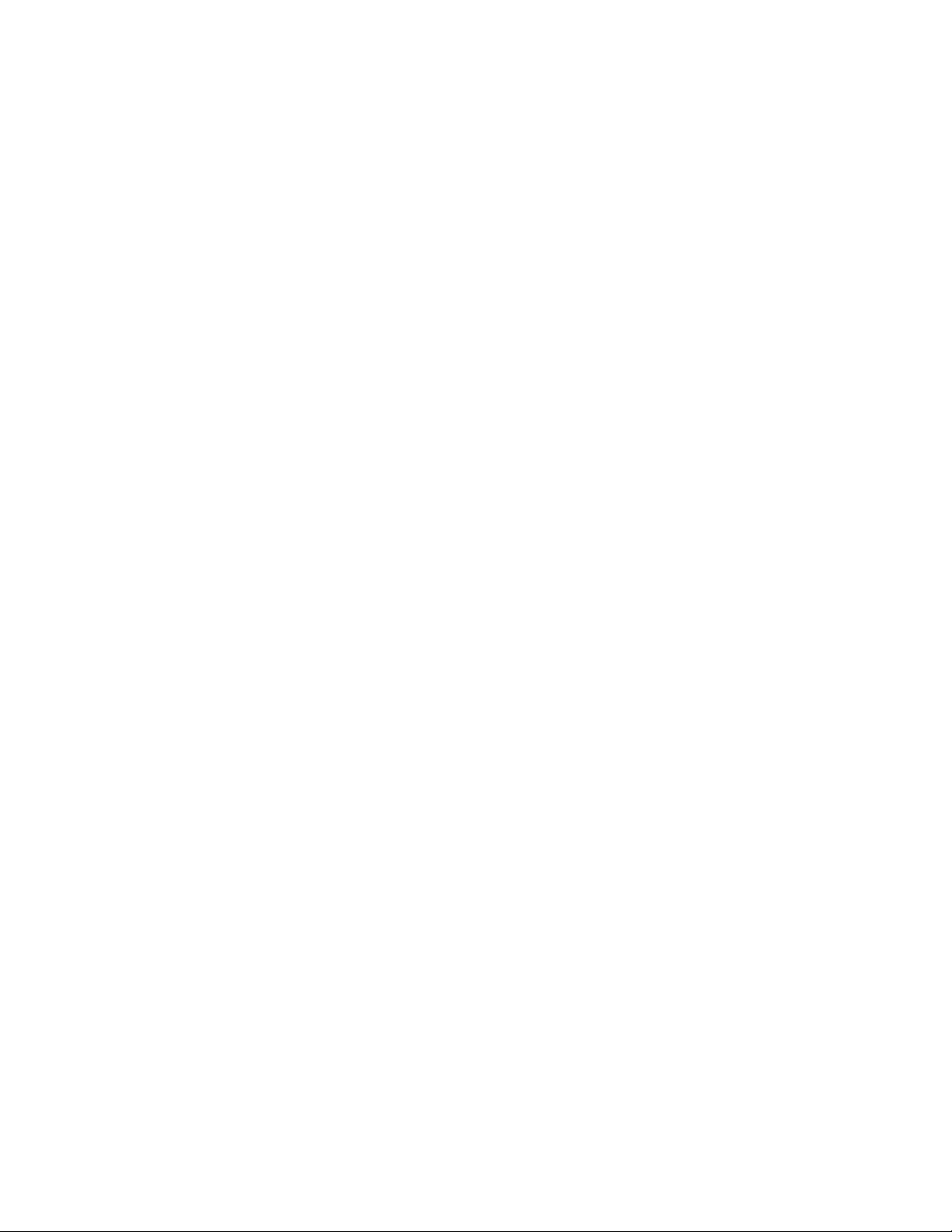
Copyright © 2006 KONICA MINOLTA PRINTING SOLUTIONS U.S.A, INC.
KONICA MINOLTA and the KONICA MINOLTA logo are trademarks or registered trademarks of KONICA MINOLTA
HOLDINGS, INC. magicolor is a trademark or registered trademark of KONICA MINOLTA PRINTING SOLUTIONS
U.S.A., INC. Simitri is a trademark or registered trademark of KONICA MINOLTA BUSINESS SOLUTIONS, INC.
Nuance, ScanSoft, and PaperPort are trademarks or registered trademarks of Nuance Communications, Inc. or its
affiliates in the United States and other countries. silex technology is a registered trademark of silex technology, Inc. All
other trademarks or registered trademarks are the property of their respective owners.
September 2006
Page 3

i
Introduction . . . . . . . . . . . . . . . . . . . . . . . . . . . . . . . . . . . . 1
Specs at a Glance . . . . . . . . . . . . . . . . . . . . . . . . . . . . . . . 2
Target Markets . . . . . . . . . . . . . . . . . . . . . . . . . . . . . . . . . . 3
Key Features . . . . . . . . . . . . . . . . . . . . . . . . . . . . . . . . . . . 4
Dependable, High-Speed Laser Performance . . . . . . . 4
Affordable to Buy and Own . . . . . . . . . . . . . . . . . . . . . . 4
Outstanding Prints, Copies, Scans, Photos, and
Faxes . . . . . . . . . . . . . . . . . . . . . . . . . . . . . . . . . . . . . 5
Compact Size . . . . . . . . . . . . . . . . . . . . . . . . . . . . . . . . 6
Easy to Set up and Use . . . . . . . . . . . . . . . . . . . . . . . . 7
Camera Direct Photo Printing . . . . . . . . . . . . . . . . . . . . 7
Exceptional Media Handling . . . . . . . . . . . . . . . . . . . . . 8
Free Technical Support . . . . . . . . . . . . . . . . . . . . . . . . . 8
Engine . . . . . . . . . . . . . . . . . . . . . . . . . . . . . . . . . . . . . . . . 9
Type . . . . . . . . . . . . . . . . . . . . . . . . . . . . . . . . . . . . . . . . 9
Duty Cycle . . . . . . . . . . . . . . . . . . . . . . . . . . . . . . . . . . . 9
Print/Copy Speeds . . . . . . . . . . . . . . . . . . . . . . . . . . . . . 9
First-Print-Out Time . . . . . . . . . . . . . . . . . . . . . . . . . . . . 9
First-Copy-Out Time . . . . . . . . . . . . . . . . . . . . . . . . . . . 9
Operating Environment Conditions . . . . . . . . . . . . . . . 10
Weights and Dimensions . . . . . . . . . . . . . . . . . . . . . . . 10
Controller . . . . . . . . . . . . . . . . . . . . . . . . . . . . . . . . . . . . . 12
Host System Requirements . . . . . . . . . . . . . . . . . . . . . 12
Processor . . . . . . . . . . . . . . . . . . . . . . . . . . . . . . . . . . 12
Memory . . . . . . . . . . . . . . . . . . . . . . . . . . . . . . . . . . . . 12
Compatibility . . . . . . . . . . . . . . . . . . . . . . . . . . . . . . . . 12
Connectivity . . . . . . . . . . . . . . . . . . . . . . . . . . . . . . . . . 13
Resolution. . . . . . . . . . . . . . . . . . . . . . . . . . . . . . . . . . . 13
Media Handling . . . . . . . . . . . . . . . . . . . . . . . . . . . . . . . . 16
Standard Media Handling . . . . . . . . . . . . . . . . . . . . . . 16
Supported Media Types . . . . . . . . . . . . . . . . . . . . . . . 16
Media Path . . . . . . . . . . . . . . . . . . . . . . . . . . . . . . . . . 17
Imageable Area . . . . . . . . . . . . . . . . . . . . . . . . . . . . . . 17
Supported Media Sizes . . . . . . . . . . . . . . . . . . . . . . . . 18
Advanced Document Processing—Printing . . . . . . . . 19
Contents
KONICA MINOLTA magicolor®2480MF and
magicolor 2490MF—Color laser productivity
centers
Page 4
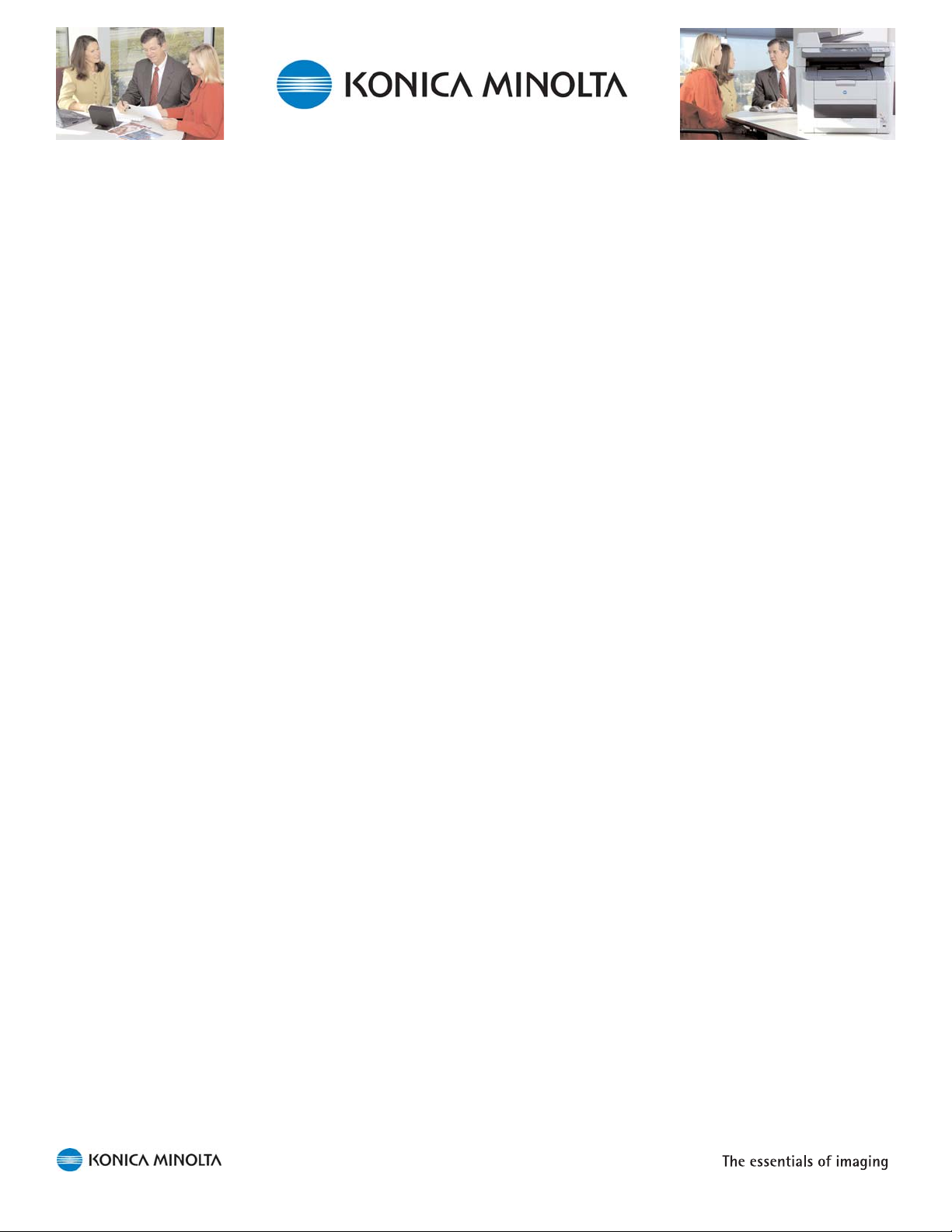
ii
Advanced Document Processing—Copying . . . . . . . . 20
Advanced Document Processing—Scanning. . . . . . . . 21
Advanced Document Processing—Faxing. . . . . . . . . . 21
Supplies . . . . . . . . . . . . . . . . . . . . . . . . . . . . . . . . . . . . . . 22
Toner Cartridges . . . . . . . . . . . . . . . . . . . . . . . . . . . . . 22
Drum Cartridge . . . . . . . . . . . . . . . . . . . . . . . . . . . . . . 23
In-box Supplies . . . . . . . . . . . . . . . . . . . . . . . . . . . . . . 23
Replacement Supplies . . . . . . . . . . . . . . . . . . . . . . . . 23
Supplies Monitoring . . . . . . . . . . . . . . . . . . . . . . . . . . . 24
All-in-One Management . . . . . . . . . . . . . . . . . . . . . . . . . 26
Convenient Management Tools . . . . . . . . . . . . . . . . . . 26
Printer Drivers . . . . . . . . . . . . . . . . . . . . . . . . . . . . . . . 26
Control Panel . . . . . . . . . . . . . . . . . . . . . . . . . . . . . . . . 27
PageScope Web Connection . . . . . . . . . . . . . . . . . . . . 29
Electronic Documentation . . . . . . . . . . . . . . . . . . . . . . 31
Scanning . . . . . . . . . . . . . . . . . . . . . . . . . . . . . . . . . . . . . 32
Scanning from a PC with PaperPort SE . . . . . . . . . . . 32
Converting Scanned Images to Editable Text with
PaperPort SE . . . . . . . . . . . . . . . . . . . . . . . . . . . . . . 33
Organizing Image Files . . . . . . . . . . . . . . . . . . . . . . . . 33
Scanning to Email . . . . . . . . . . . . . . . . . . . . . . . . . . . . 34
Faxing . . . . . . . . . . . . . . . . . . . . . . . . . . . . . . . . . . . . . . . 35
Using the magicolor 2490MF as a Standalone Fax . . . 35
Sending and Receiving Digital Documents with
FaxTalk Communicator . . . . . . . . . . . . . . . . . . . . . . 36
Using FaxTalk Communicator with PaperPort SE . . . . 37
Camera Direct Photo Printing . . . . . . . . . . . . . . . . . . . . 38
USB Host Port with PictBridge Compatibility . . . . . . . . 38
Color Control . . . . . . . . . . . . . . . . . . . . . . . . . . . . . . . . . . 39
Professional Color Tools for Novices and
Professionals . . . . . . . . . . . . . . . . . . . . . . . . . . . . . . . 39
Automatic ICC-Based Color Matching . . . . . . . . . . . . 39
ICC Device Profiles . . . . . . . . . . . . . . . . . . . . . . . . . . . 40
Enhanced Automatic Image Density Control (eAIDC) . 40
Options . . . . . . . . . . . . . . . . . . . . . . . . . . . . . . . . . . . . . . 41
Duplex Option . . . . . . . . . . . . . . . . . . . . . . . . . . . . . . . 41
Lower Feeder Unit . . . . . . . . . . . . . . . . . . . . . . . . . . . . 41
External 10/100BaseTX Ethernet NIC . . . . . . . . . . . . 41
Extended Warranties . . . . . . . . . . . . . . . . . . . . . . . . . . 41
Page 5
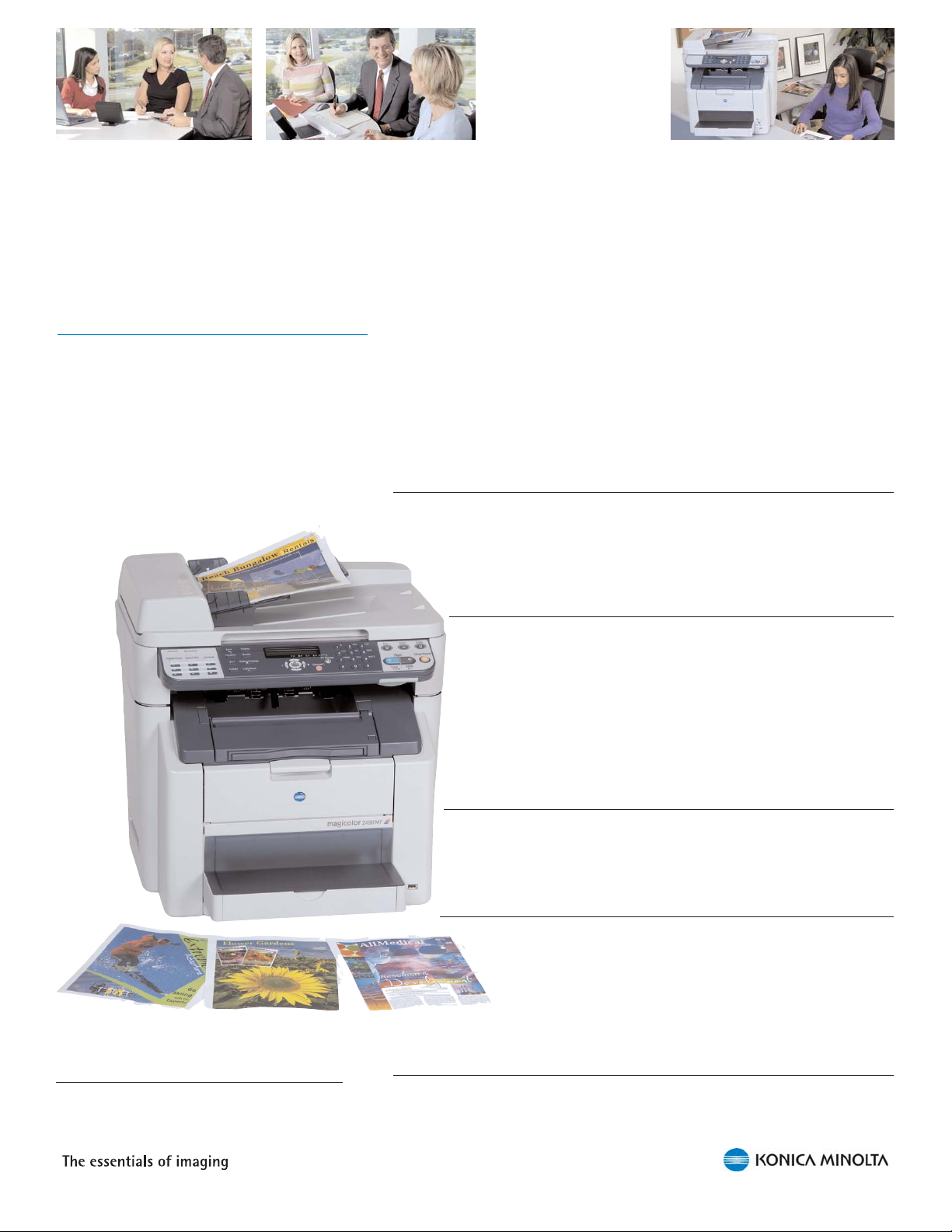
1
Introduction
Print, Copy, Scan, Camera Direct Photo Print,
and Fax* functionality make the magicolor
2400MF Series all-in-ones indispensible desktop
tools.
In today's complex business environment, it’s important to keep a
competitive edge. The magicolor 2480MF and 2490MF color laser all-inones (AIOs) help small- and medium-sized businesses do just that by
combining several essential office functions into a single machine that
saves time, space, and money.
Print & Copy
The magicolor 2480MF and 2490MF are quick to print and copy,
delivering 20 crisp black & white or 5 brilliant, true-to-life color pages
per minute—regardless of the print quality chosen—to keep up with
the demands of a busy office.
Scan
Scan paper documents and photos (up to 8.5" x 14") in
beautifully detailed 24-bit color directly to email over the
network. Or use ScanSoft PaperPort®SE from Nuance®,
bundled with the magicolor 2480MF and 2490MF, to scan to
the PC via the USB interface. Scanned documents can be
annotated; saved in PDF, JPEG, TIFF, and other file formats for
easy file archiving or sharing; or converted to editable text via
Optical Character Recognition (OCR).
Fax
The magicolor 2490MF features standalone 33.6 Kbps Super G3
fax capability with 9 one-touch dials, 9 group dials, 100 speed
dials, 125 broadcast stations, and 4 MB of fax memory.
PC Fax
FaxTalk Communicator™, also bundled with the magicolor
2480MF and 2490MF, can be used to send and receive
digital faxes, annotate faxes before sending or printing,
and turn the PC into a speakerphone and answering
machine. You can also scan documents directly into
FaxTalk Communicator from PaperPort SE.
Camera Direct Photo Print
The magicolor 2480MF and 2490MF print up to full-size 8.5" x 11"
photos directly from a PictBridge
™
-enabled digital camera—no PC or
special software required.
* The magicolor 2490MF provides standalone fax
functionality; the magicolor 2480MF and magicolor
2490MF both provide PC Fax functionality.
Page 6
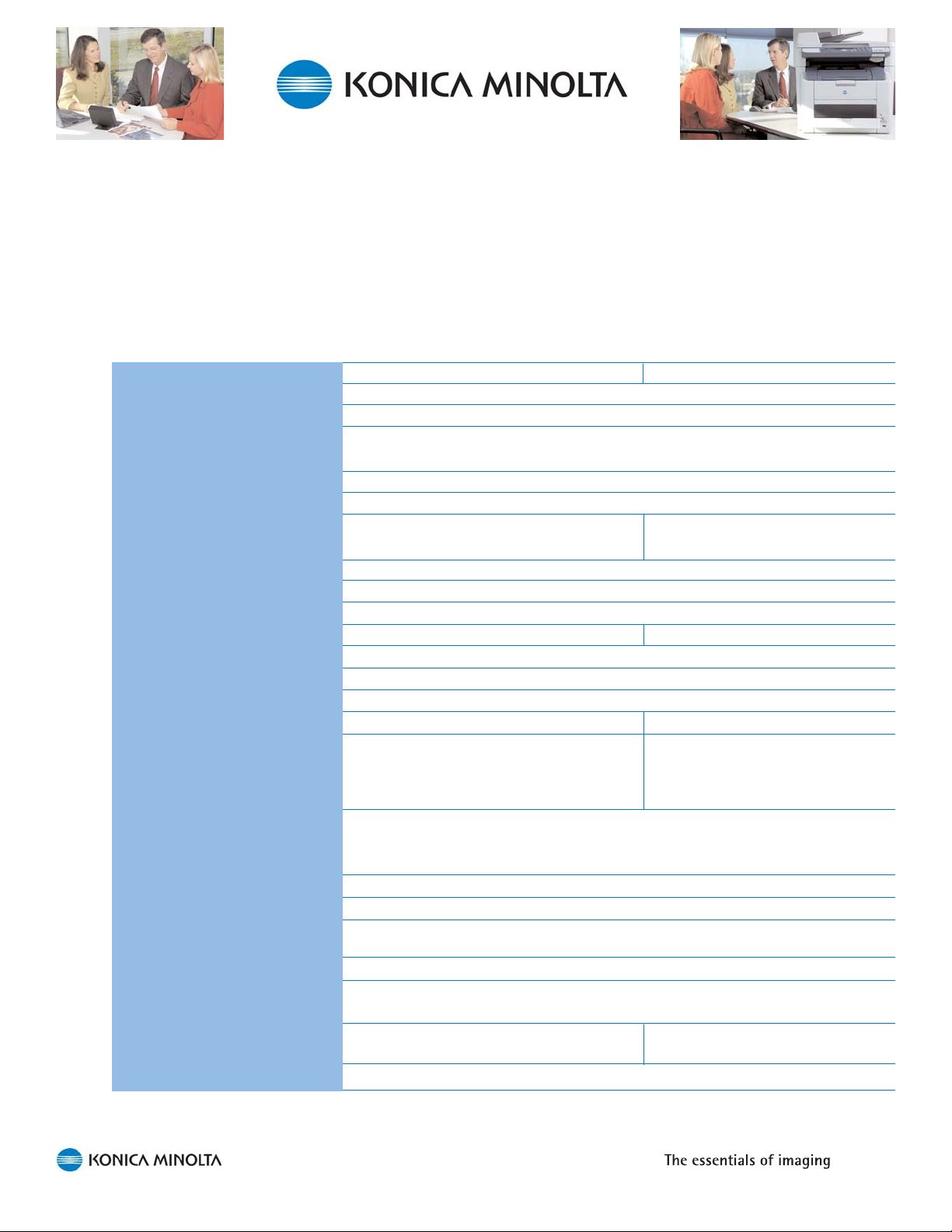
Specs at a Glance
An overview of the features of the
magicolor 2480MF and the magicolor 2490MF.
2
magicolor 2480MF magicolor 2490MF
Print Method Electrophotographic color laser
Processor Oasis CD2040, 108 MHz
Print/Copy
Speed (letter/A4) Up to 20 b&w ppm or 5 color ppm
Print Resolution Up to 2400 x 600 dpi
Copy Quality Photo, Text, Mix / Normal, Fine
Scan
Speed 6 sec/pg b&w; 12 sec/pg color 4 sec/pg b&w; 10 sec/pg color
Color Depth/Resolution 24-bit color; 600 x 600 dpi
Drivers TWAIN and WIA
Utility ScanSoft PaperPort SE from Nuance*
Fax (standalone)
N/A 33.6 Kbps Super G3
PC Fax FaxTalk Communicator; send & receive
Camera Direct Photo Print
PictBridge 1.0 via USB 1.1 Host Port
Duty Cycle (letter/A4) Up to 35,000 prints/month
Memory 96 MB 128 MB
Interfaces Hi-Speed USB 2.0, USB 1.1 Host 10/100BaseTX Ethernet
®
, Hi-Speed
Port for Camera Direct Photo Print, USB 2.0, USB 1.1 Host Port for
Optional External 10/100BaseTX Camera Direct Photo Print
Ethernet NIC
Media Input 200-sheet multipurpose tray
50-sheet Automatic Document Feeder
Optional 500-sheet Lower Feeder Unit & Optional Automatic Duplexer
Media Output 100-sheet face-down tray
Media Sizes Up to legal (8.5" x 14" / 216 x 356 mm)
Media Types Plain/recycled paper, glossy stock, thick stock, transparencies,
postcards, laser-quality labels, envelopes
Media Weights Up to 90 lb Index (163 g/m2)
Color Control Enhanced Automatic Image Density; Control (eAIDC) built-in calibration;
Automatic ICC-based color matching
Compatibility Windows®XP/2000/Me/98SE Windows Server 2003/XP/
2000/Me/98SE
Warranty One-year exchange
* The PaperPort SE software has a single-user license. Additional licenses are available for purchase.
Page 7
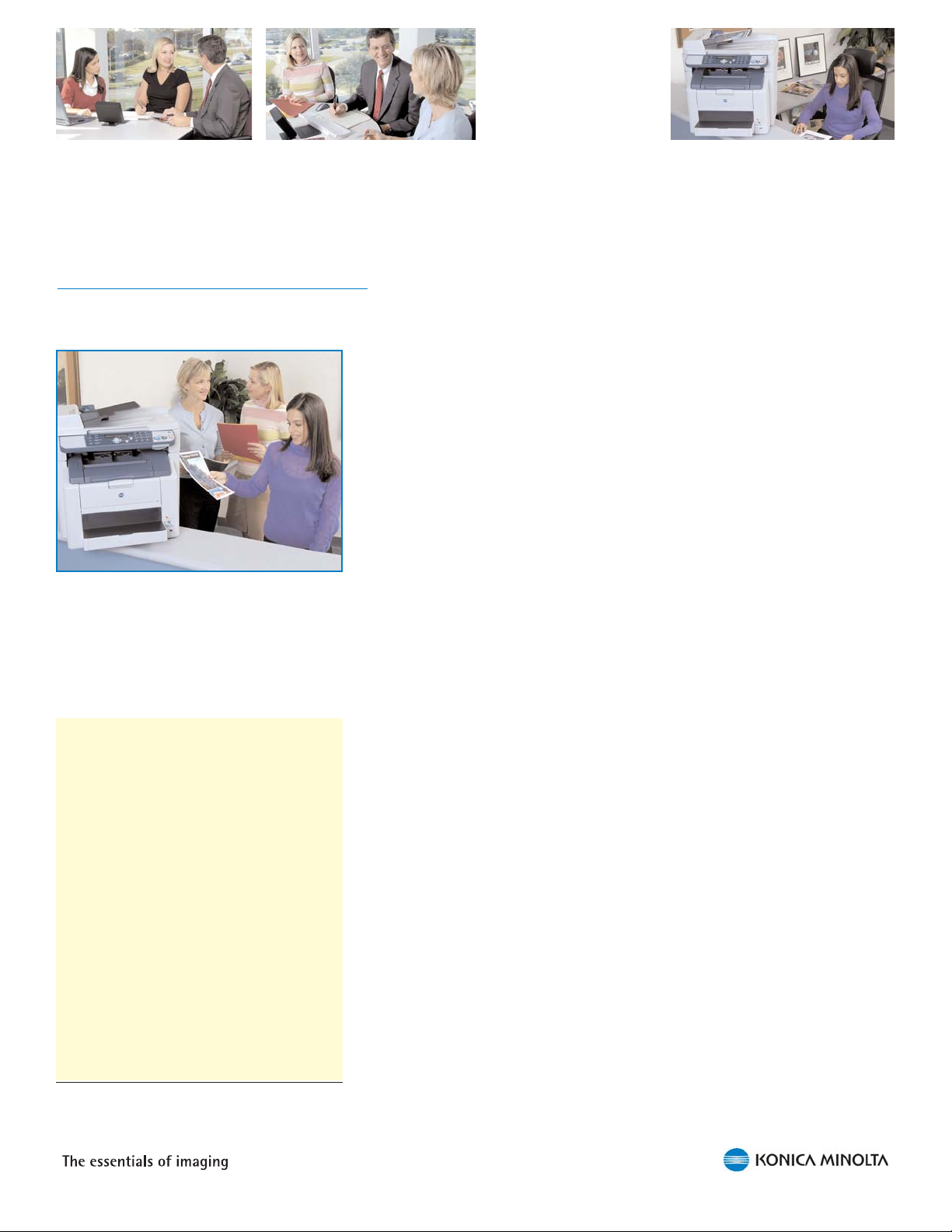
3
Target Markets
A perfect fit for SOHO and SMB.
The versatile magicolor 2480MF and 2490MF color laser all-in-ones are
ideal for small and home offices, small- and medium-sized businesses,
and workgroups in larger organizations. They are amazingly costeffective, yet boast several essential business functions in one compact
and stylish unit.
If you’ve been faced with any of these problems, you’re sure to find the
magicolor 2480MF or 2490MF the solution you’ve been waiting for:
Too many office machines to maintain
A one-product solution for an organization’s essential business
functions means less time and money spent maintaining separate
machines.
Limited space
Satellite and home offices that have limited space but still require
the functionality of several office machines will discover that the
space-saving design of the magicolor 2480MF and 2490MF is
perfect for any workspace.
Lack of privacy
For executives and departments (such as Finance and Human
Resources) that require private document management, the
magicolor 2480MF and 2490MF are complete desktop solutions.
Expensive outsourced document production with long lead times
Businesses requiring professional, high-quality documents can
save money and time by using the magicolor 2480MF or 2490MF
as an integral part of the document production cycle—copy or
scan source materials, inspect photographs printed directly from
a digital camera, annotate and fax draft documents for review,
and print final documents in brilliant, attention-getting color.
Aging technologies
The magicolor 2480MF and 2490MF color laser all-in-ones are
the ideal solution for businesses moving up from older
technologies—such as single-function devices, monochrome
laser AIOs, and color inkjet AIOs.
Use the magicolor 2480MF
and 2490MF for any business
document:
Daily correspondence
Email & web pages
Newsletters
Posters
CD-ROM & mailing labels
Business papers
Spreadsheets & charts
Reports
Envelopes
Maps
Photographs
Invoices
· Print · Copy · Scan · Fax* ·
· Camera direct Photo Print ·
* The magicolor 2490MF provides standalone fax
functionality; the magicolor 2480MF and magicolor
2490MF both provide PC Fax functionality.
Page 8
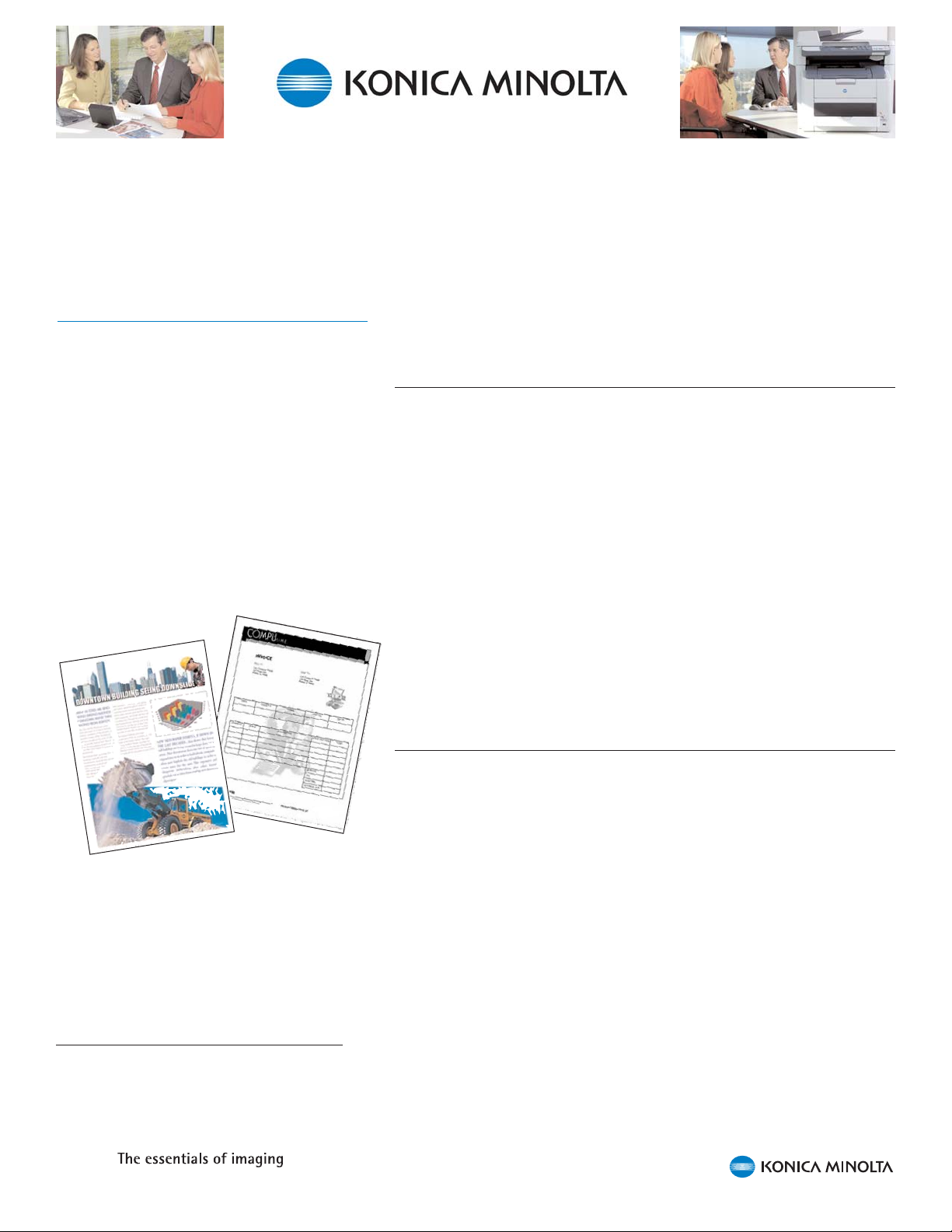
Key Features
It's easy to see why the magicolor 2480MF and
2490MF are the new 'must-have' machines for
every office.
Dependable, High-Speed Laser Performance
The magicolor 2480MF and 2490MF feature speedy first-page-out times
of 13 seconds or less for black & white and 22 seconds or less for color
prints. Multiple copies are delivered at 20 black & white or 5 full-color
pages per minute, regardless of the print quality chosen.
Documents and photographs can be scanned in less than 6 seconds
per black & white page and 12 seconds per 24-bit color page.
To share this color laser performance office-wide, the magicolor
2480MF and 2490MF provide 'Plug and Play' Hi-Speed USB 2.0 and
Fast Ethernet (10/100BaseTX)* interfaces, and they boast a robust duty
cycle of up to 35,000 prints per month. Compatible with Windows
Server 2003**, XP, 2000, Me, and 98SE operating systems, the
compact magicolor 2480MF and 2490MF fit seamlessly into today's
SMB landscape.
Affordable to Buy and Own
The magicolor 2480MF and 2490MF are competitively priced and costeffective to own. Purchase supplies for just one office machine rather
than several. And at just pennies a print, both full-color and black &
white laser-quality documents and photographs won’t break the budget.
In fact, the magicolor 2480MF and 2490MF make it easy to save both
money and time because important document production can be kept in
house.
4
* The magicolor 2490MF includes a built-in Fast
Ethernet interface, and the magicolor 2490MF
offers an optional External Fast Ethernet Print
Server.
** magicolor 2490MF only.
Page 9
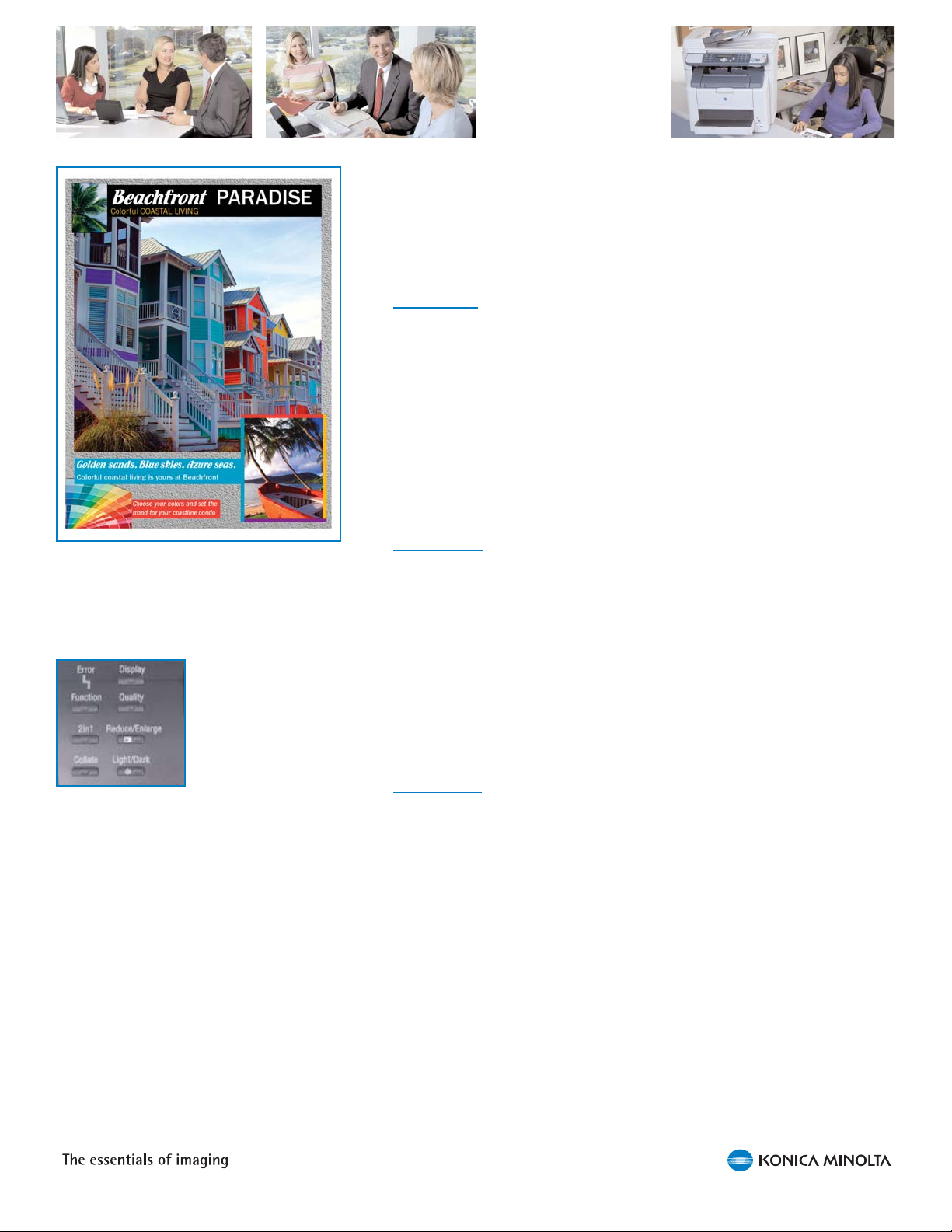
5
Outstanding Prints, Copies, Scans, Photos, and Faxes
Based on an award-winning KONICA MINOLTA color laser print engine
design, the magicolor 2480MF and 2490MF make it easy to produce
professional laser-quality color prints, copies, scans, fax documents,
and photos that are sure to impress.
Print Quality
The magicolor 2480MF and 2490MF deliver outstanding print quality for
any type of document. The following print resolutions are available:
2400 x 600 dpi
1200 x 600 dpi
600 x 600 dpi
Printing at 2400 dpi resolution produces crisp text, rich blacks, vibrant
colors, realistic photographs, detailed textures, and smooth shading.
Copy Quality
The following copy quality settings are available:
Photo, Text, Mix
Normal, Fine
Copy quality can be enhanced by specifying the type of document (text,
photo, mixed) being copied as well as by adjusting lightness and
density. Copies can be resized easily by using the 50-200% zoom
function. All features are available through one-touch keys on the
control panel.
Scan Quality
Using the PaperPort SE software bundled with the magicolor 2480MF
and 2490MF, documents and photos can be scanned directly to PDF,
JPEG, TIFF, or another file format; annotated, edited, or converted to
editable text with the Optical Character Recognition (OCR) feature.
These scan resolutions are available:
600 x 600 dpi
300 x 300 dpi
150 x 150 dpi
For crisp text, rich blacks, vibrant colors,
realistic photographs, detailed textures, and
smooth shading print at 2400 x 600 dpi.
All copy
customization
functions are
available through
one-touch keys on
the control panel.
Page 10
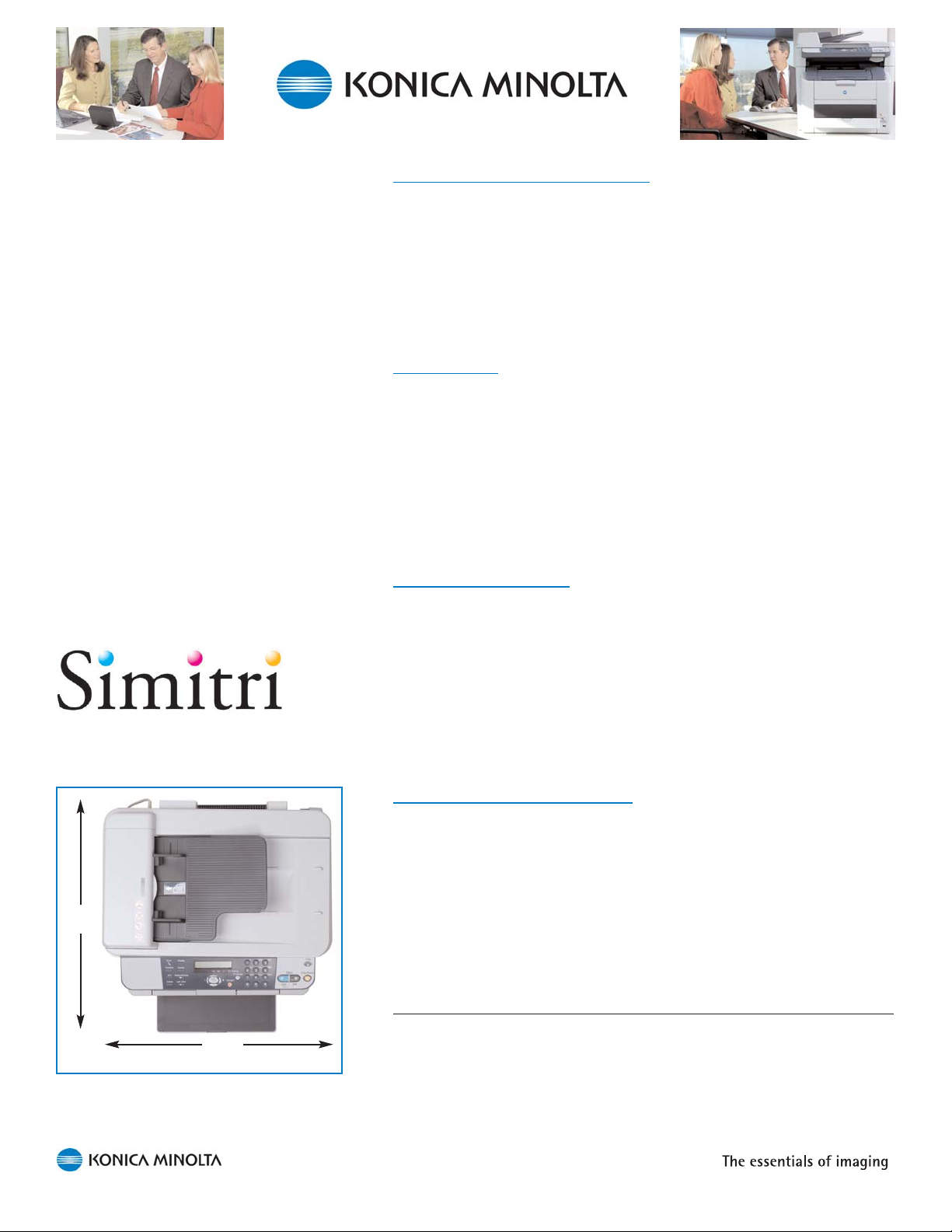
6
Fax Quality (magicolor 2490MF only)
Three fax resolutions are available:
Super Fine (203 x 392 dpi) Best quality faxes
Fine (203 x 196 dpi) Good quality faxes, good
transmission times
Standard (203 x 98 dpi) Fastest transmission times
PC
Fax Quality
The FaxTalk Communicator software bundled with the magicolor
2480MF and 2490MF provides digital PC Fax send and receive
functionality and allows you to annotate faxes before sending or
printing. You can also drag and drop scanned documents from
PaperPort SE for easy faxing. Two fax resolutions are available:
Fine (200 x 200 dpi) Best quality faxes
Standard (200 x 100 dpi) Fastest transmission times
Simitri Polymerized
Toner
KONICA MINOLTA Simitri Polymerized Toner, composed of uniformly
sized toner particles, produces beautiful colors, clear text even in small
sizes, and smooth halftones—regardless of the print quality or media
type selected. Color remains consistent from print to print because each
batch of Simitri Polymerized Toner is tested for optimal color quality.
Simitri Polymerized Toner also features improved fusing, so output is
more durable and never smears or fades like inkjet prints. Plus, Simitri
Polymerized Toner has a life expectancy of over 100 years for output
that lasts for generations.
Multi-p
ass Color Laser Technology
The magicolor 2480MF and 2490MF feature KONICA MINOLTA multipass color laser technology with improved printing precision. New
optical technology on the print head (first introduced on the magicolor
2400 Series printers) allows for a wider angle, which greatly reduces
the distance between the print head and the media. Decreasing this
distance reduces the overall size of the unit, making it more compact.
Compact Size
From an entirely practical standpoint, one of the beauties of the
magicolor 2480MF and 2490MF is their compact desktop size. Imagine
printing, copying, scanning, camera direct photo printing, and faxing—
without even getting up from the desk. Adding an optional duplexer
doesn’t affect the size of the device at all, and an optional 500-sheet
lower feeder increases the height by only 4.75".
The small footprint of the magicolor 2480MF
and 2490MF make them desktop friendly.
20.8"
23.1"
Page 11
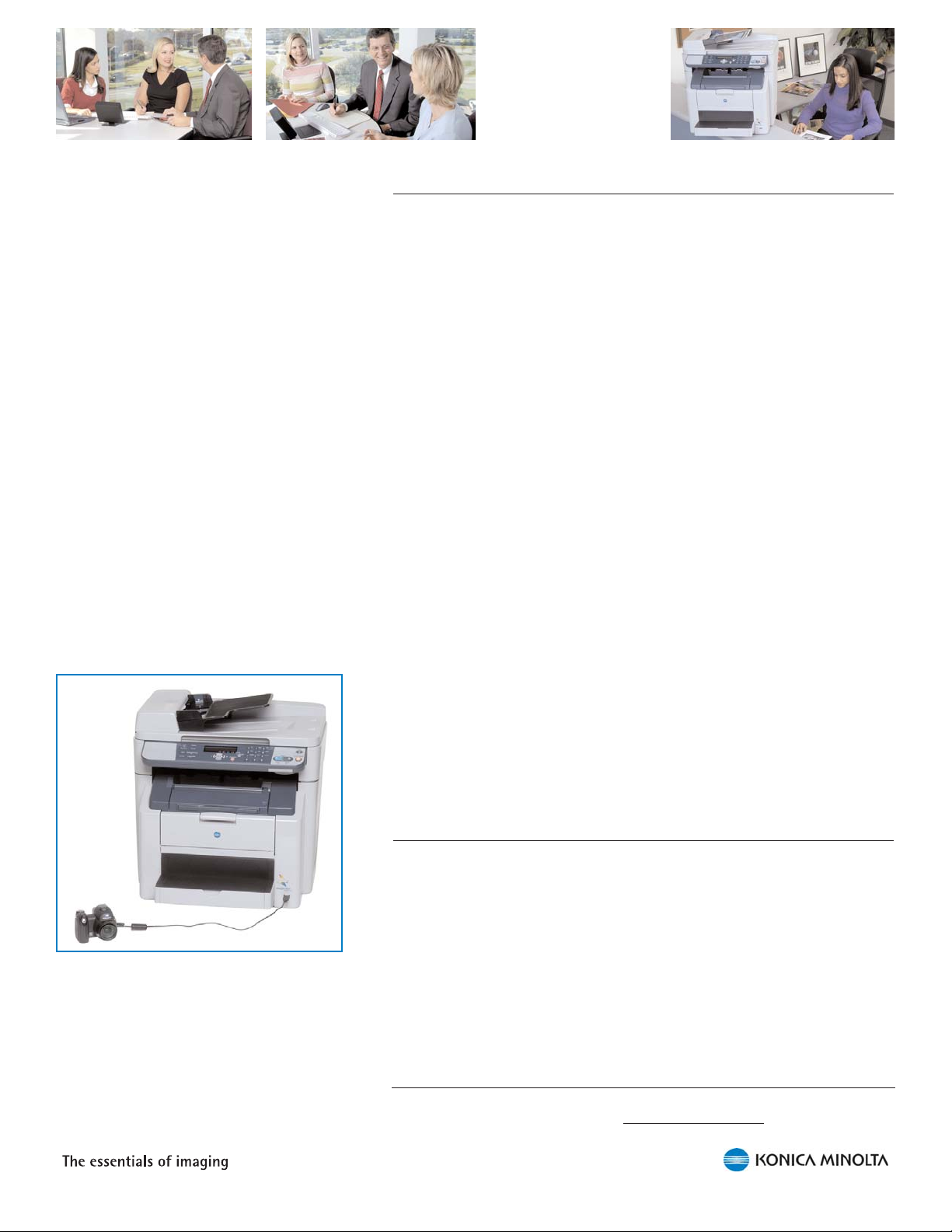
7
Easy to Set up and Use
Most people find their business day hectic enough without devoting time
to the setup and maintenance of a new office machine. That’s why ease
of setup and use are designed into the magicolor 2480MF and 2490MF.
Pre-installed supplies: Since all supplies are pre-installed at the
factory, it typically takes less than 5 minutes to unpack and install
the magicolor 2480MF or 2490MF, and print a configuration page.
Auto-run installation software: The Utilities & Documentation
CD-ROM for each all-in-one includes an auto-run program that
guides you step-by-step through the installation process.
Convenient front access to supplies: These all-in-ones use
only five supplies—four toner cartridges (black, cyan, magenta,
and yellow) and a drum cartridge. Convenient front access makes
replacement of supplies a snap.
One-touch control panel functions: Intuitive one-touch keys on
the control panel make it easy to customize jobs.
LCD window: The LCD window on the control panel displays
copy settings, printer configuration, scan and fax configuration
(magicolor 2490MF), toner supply, and status messages.
USB 1.1 Host Port: The USB 1.1 Host Port is conveniently
located on the front of these all-in-ones for quick photo printing
from a PictBridge-enabled digital camera.
Automatic document feeder: The 50-sheet automatic document
feeder provides time-saving, unattended copying and scanning.
Optional duplexer: You can manually duplex documents with the
magicolor 2480MF and 2490MF, but an optional duplexer
provides automatic two-sided printing and copying that saves
both time and paper.
Camera Direct Photo Printing
The Camera Direct Photo Print function allows digital images to be
printed directly from a PictBridge-enabled digital camera—no PC or
special software required. Photos can be printed on any supported
media up to 8.5" x 11". Borderless 4" x 6" prints are also available.*
PictBridge provides control over a number of photo printing options,
including resolution, media type and size, copy count, n-up, batch, and
index printing.
Print photos directly from a PictBridgeenabled digital camera—no PC or special
software required.
* The magicolor 2490MF supports 4" x 6" media. The magicolor 2480MF requires special
media for borderless 4" x 6" prints. Go to printer
.konicaminolt
a.com for a complete list of
approved media.
Page 12
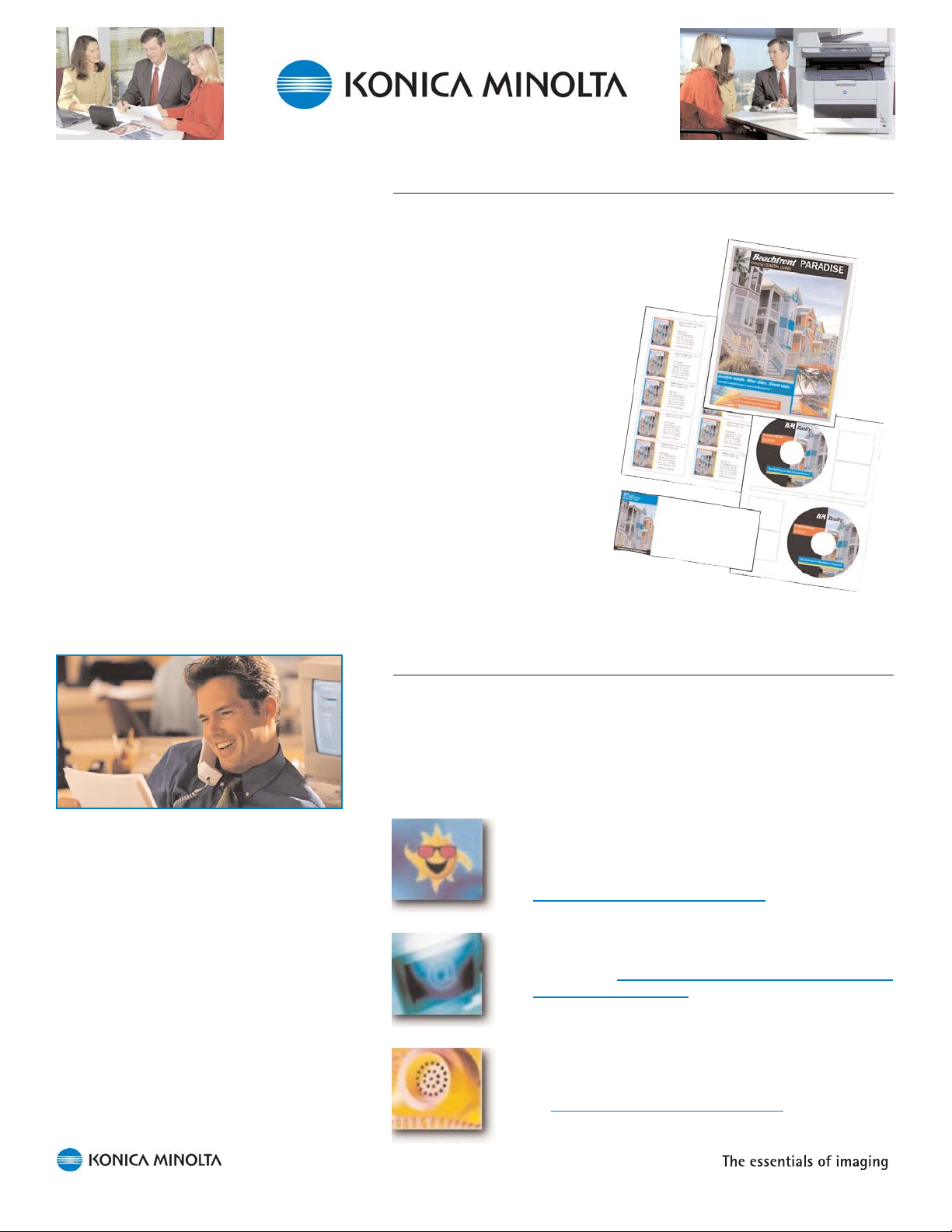
8
Exceptional Media Handling
The magicolor 2400MF Series all-in-ones support a wide variety of
standard and custom media sizes (from 3.6" x 5.8" to 8.5" x 14"), as
well as all common types of office media,
including plain paper, thick stock, glossy stock,
transparencies, labels (mailing, CD-ROM,
etc.), and envelopes.
An optional automatic duplexer
provides laser-quality, two-sided
printed reports and other
documents. It also lets you make
cost-effective, two-sided copies
from one-sided originals. It’s
never been so easy to print
whatever is needed at a
moment’s notice.
For versatile copying and
scanning, the flatbed
glass and the automatic
document feeder (ADF) support
documents up to legal size (8.5" x 14").
Free Technical Support
With KONICA MINOLTA US-based Technical Support, you never have
to wait to have your questions answered. Average response time is less
than 1 minute during normal business hours. Technical support is free
for 5 years.
Technical support is available in three different ways:
Answer Base: The Answer Base provides 24-Hour
Online Help. Answers to hundreds of common
questions and diagnostic advice for all of our
printers and all-in-ones are available at
printer
.konicaminolta.com/support.
Email: If you can’t find the answer you need in the
Answer Base, contact one of our Support Engineers
via email at http://printer
.konicaminolta.com/support/
supportmail/index.html
.
Telephone: If you would rather talk to a
KONICA MINOLTA Technical Support engineer,
call (877) 778–2687. Check current business hours
at printer
.konicaminolta.com/support
.
“I felt like he went out of his way to assist me.
For as long as your service is as good as this
you have a life-long KONICA MINOLTA
customer. No going back to HP. —Luis T.
Page 13
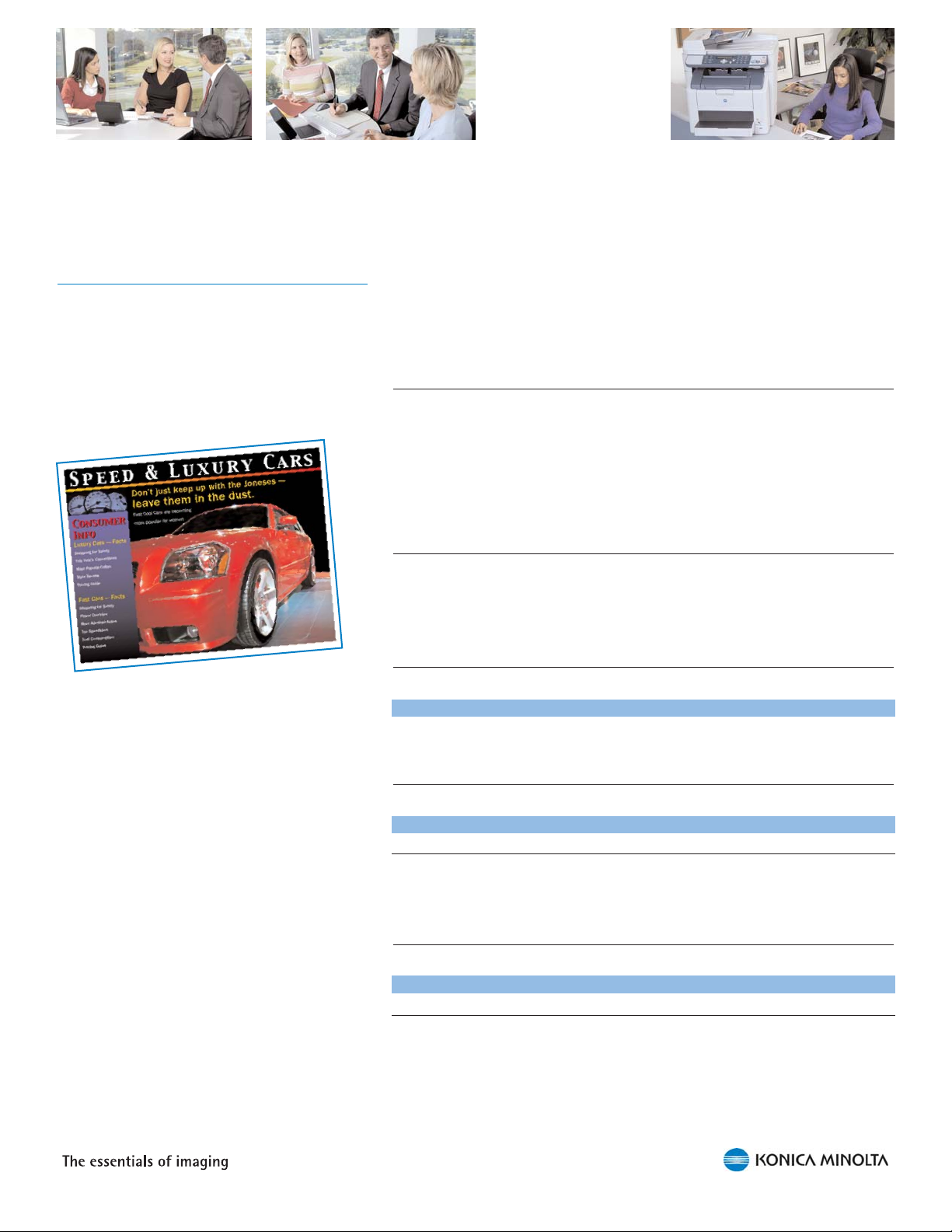
9
Engine
Excellent print quality and performance.
Type
The magicolor 2480MF and 2490MF use the same KONICA MINOLTA
laser printer engine found in the award-winning magicolor 2400 Series
printers. This engine features a multi-pass CMYK (cyan, magenta,
yellow, black) printing system to produce full-color output.
Duty Cycle
Maximum duty cycle is 35,000 letter/A4-size prints per month.
Print/Copy Speed
B&W Full Color Media Type/Size
magicolor 2480MF/2490MF 20 ppm 5 ppm Plain paper, letter/A4
First-Print-Out Time*
B&W Full Color Media Type/Size
magicolor 2480MF 12 sec 21 sec Plain paper. letter/A4
magicolor 2490MF 13 sec 22 sec Plain paper, letter/A4
* From an idle, ready state
First-Copy-Out Time*
B&W Full Color Media Type/Size
magicolor 2480MF 25 sec 52 sec Plain paper, letter/A4
magicolor 2490MF 23 sec 52 sec Plain paper, letter/A4
* From an idle, ready state
Based on the award-winning magicolor 2400
Series print engine, the magicolor 2480MF and
2490MF offer exceptional quality and reliability.
Page 14
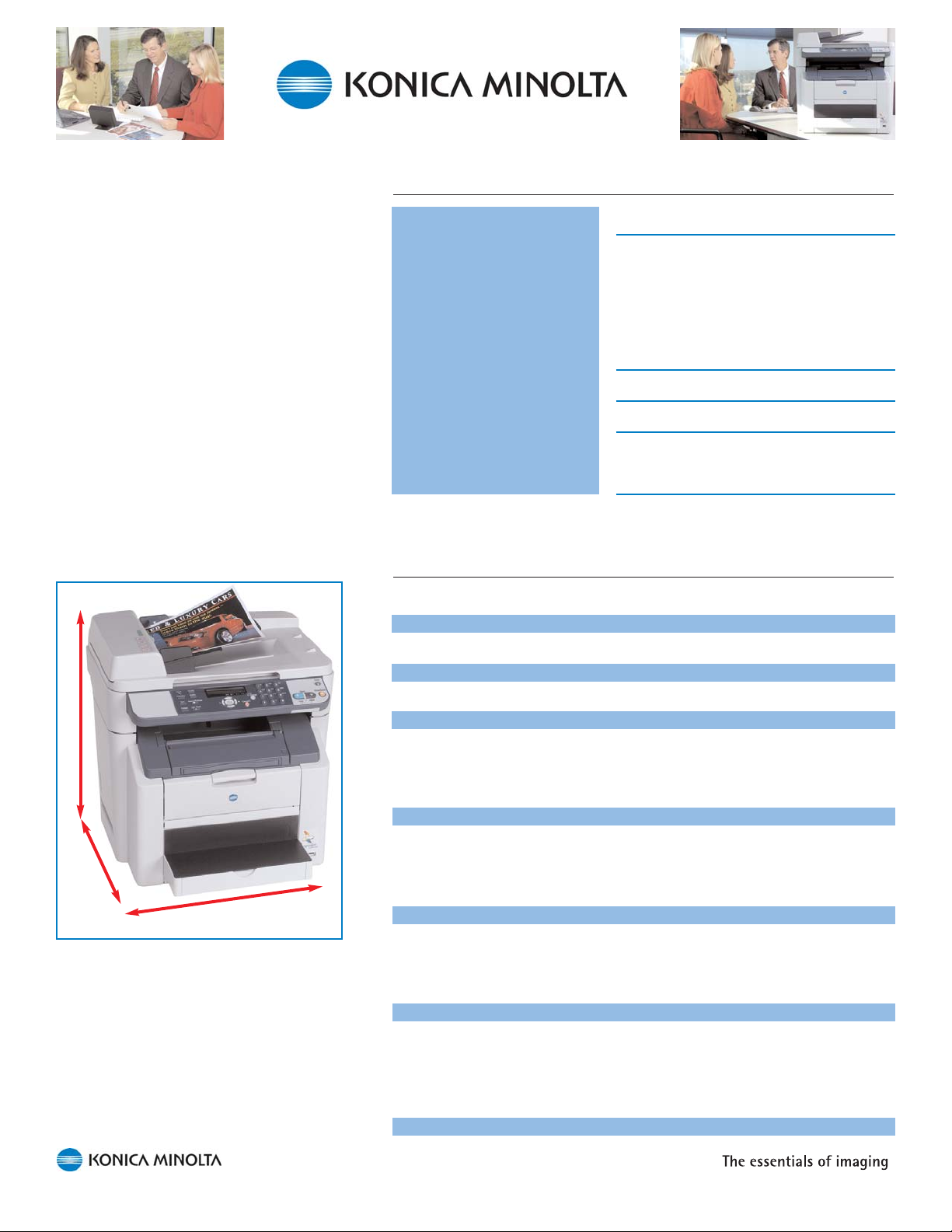
10
Operating Environment Conditions
Power supply 110–127 V, 50–60 Hz
Power consumption 1,100 W maximum
600 W or less (monochrome printing)
450 W or less (color printing)
250 W or less (standby)
28 W or less (Energy Saver)
Temperature (operating)
50°–95° F (10°–35° C)
Humidity (operating) 15–85% RH
Noise 57 dB or less (printing)
39 dB or less (standby)
Weights and Dimensions
Weight
Shipping (all-in-one) 81.6 lbs (37.1 kg)
Shipping (lower feeder unit) 18.3 lbs (8.3 kg)
Shipping (duplex option) 7.7 lbs (3.5 kg)
All-in-one only with consumables 70.4 lbs (32 kg)
All-in-one only without consumables 63.1 lbs (28.7 kg)
Packaging
Width Depth Height
26.6" (675 mm) 23.6" (600 mm) 27.1" (689 mm)
Base unit (trays open)
Width Depth Height
20.8" (528 mm) 23.1" (586 mm) 20.9" (531 mm)
Base unit (trays closed)
Width Depth Height
20.8" (528 mm) 18.7" (475 mm) 20.9" (531 mm)
Base unit (trays open; with optional lower feeder unit and duplex
option)
Width Depth Height
20.8" (528 mm) 23.1" (586 mm) 26.3" (669 mm)
The compact magicolor 2480MF and
2490MF easily fit in any workspace.
23.1"
20.9"
20.8"
Page 15

11
Clearance dimensions (front view)
Clearance dimensions (side view)
Optional Lower Feeder
Optional Duplexer
Optional Lower Feeder
790 mm (31.1")
876 mm (34.5")
586 mm (23.1")
Page 16

12
Controller
The magicolor 2480MF and 2490MF use the
power of the PC operating system to provide
superior, cost-effective performance.
Host System Requirements
333 MHz Celeron®-class PC
128 MB RAM
128 MB free hard disk space
CD-ROM/DVD drive for drivers and utilities
Processor
The magicolor 2480MF and 2490MF use the power of the host
computer’s operating system for processing documents prior to printing.
The controller’s ASIC provides better performance than comparable
processors because most image operations are executed in the hardware
rather than with multiple, slower software commands.
Memory
magicolor 2480MF 96 MB SDRAM on board
magicolor 2490MF 28 MB SDRAM on board
This RAM is sufficient for all simplex and duplex printing and copying,
camera direct photo printing, and scanning at all supported resolutions.
Additional memory is not required because the magicolor 2480MF and
2490MF use a highly efficient compression rate, and the embedded
memory has been carefully synchronized with the internal processor.
Compatibility
These all-in-ones are compatible with the following
operating systems:
magicolor 2480MF Windows XP/2000/Me/98SE
magicolor 2490MF Windows Server 2003/XP/2000/Me/98SE
Page 17

13
Connectivity
The magicolor 2480MF and 2490MF provide the following interfaces:
magicolor 2480MF magicolor 2490MF
10/100BaseTX Ethernet Optional Standard
Hi-Speed USB 2.0 Standard Standard
USB 1.1 Host Port Standard Standard
10/100BaseTX Ethernet—The built-in 10/100BaseTX Ethernet
autosensing interface on the magicolor 2490MF operates on both
10 Mbps LAN and 100 Mbps Fast Ethernet networks. It provides
printing and scanning functionality over TCP/IP for Windows Server
2003/XP/2000/Me/98SE.
The silex technology SX-1000U 10/100BaseTX Ethernet Device
Server is available for the magicolor 2480MF. This autosensing
external network interface card operates on both 10 Mbps LAN
and 100 Mbps Fast Ethernet networks, and it supports printing and
scanning over TCP/IP for Windows XP/2000.
Hi-Speed USB 2.0—This “Plug and Play” interface provides a
4-pin Series B connector and runs at speeds up to 480 Mbps.
USB 1.1 Host Port—This interface for Camera Direct Photo
Printing is conveniently located on the front of the magicolor
2400MF Series all-in-ones.
Resolution
Print
2400 x 600 dpi—For the best print quality, choose 2400 x 600
dpi. This resolution is perfect for everything from text and line art
to clip art and photographs. It provides clean text, great detail and
character in fine lines and halftones, and rich, solid colors.
1200 x 600 dpi—The default print resolution is fine for general
business documents that include text and graphics.
600 x 600 dpi—When printing drafts and disposable documents,
select 600 x 600 dpi resolution.
Increasing or reducing print resolution does not affect the speed of
the engine or significantly affect the amount of toner used for printed
output. The magicolor 2480MF and 2490MF print at full speed
regardless of the print resolution chosen, and they provide a low cost
per page even at the highest print quality selections.
Print quality is further enhanced at all resolutions by the use of Simitri
Polymerized Toner technology.
Page 18

14
Copy
magicolor 2480MF
2400 x 600 dpi—For the best results when printing everything
from text and line art to clip art and photographs, choose 2400 x
600 dpi copy quality.
1200 x 600 dpi—The default copy resolution is 1200 x 600 dpi,
which is fine for general business documents that include text
and graphics.
Increasing or reducing copy resolution does not affect the speed of
the engine or significantly affect the amount of toner used for
printed output. The magicolor 2480MF prints at full speed
regardless of the copy resolution chosen, and it provides a low cost
per page even at the highest copy quality selections.
magicolor 2490MF
600 x 600 dpi—This resolution is appropriate for all types of
documents.
Copy quality is further enhanced by the use of Simitri Polymerized
Toner technology and by adjusting such characteristics as lightness,
density, and document type.
Scan
Scan quality is composed of bit depth and optical resolution.
Bit depth refers to the amount of digital information embedded in each
pixel. The magicolor 2480MF and 2490MF feature 24-bit color scans,
which provide 16.7 million colors.
Optical resolution refers to the quality at which the scanner converts a
paper image to a digital image. It is not the same as print resolution.
The magicolor 2480MF and 2490MF provide the following optical scan
resolutions:
600 x 600 dpi
300 x 300 dpi
The resolution at which a document should be scanned depends upon
a number of factors, including the size of the original item, the type of
item (text, photograph, or a mixture of both), and the final size and
purpose of the scanned image (print, web, etc.)
Documents can be scanned from the
flatbed glass or the automatic document
feeder.
Page 19

15
The PaperPort SE document management and imaging software
included with the magicolor 2400MF all-in-ones allows you to edit,
annotate, and save scanned documents to PDF, JPEG, TIFF, or another
file format. Using the Optical Character Recognition (OCR) feature you
can also convert scanned images to editable text. The PaperPort SE
online help provides some helpful tips about resolution choices.
However, a good guideline is to choose a higher scan resolution for files
that will be printed and a lower scan resolution for files that will be
posted to the web. In addition, the higher the resolution, the larger the
file size.
TWAIN and WIA drivers are available for scanning from other Windows
applications, such as Word and Photoshop. They are automatically
installed on the PC at the same time the printer drivers are.
Fax
The magicolor 2490MF provides three fax resolutions:
Super Fine (203 x 392 dpi)
Fine (203 x 196 dpi)
Standard (203 x 98 dpi)
Super Fine resolution ensures that recipients receive the cleanest faxes,
but Fine and Standard resolution faxes take less time to transmit.
For documents with shading, such as photos, Halftone may also be
selected. Fax density (lightness or darkness) can also be specified.
PC
Fax
The Fax Communicator software bundled with the magicolor 2480MF
and 2490MF provide digital fax send and receive functionality and
allows you to annotate faxes before sending and printing. You can also
drag and drop scanned documents from PaperPort SE for easy faxing.
Two fax resolutions are available:
Fine (200 x 200 dpi)
Standard (200 x 100 dpi)
For the cleanest faxes, choose Fine resolution; but for the fastest
transmission times, choose Standard resolution.
Page 20

16
The multipurpose tray holds up to 200 sheets
of paper.
The output tray must be opened before
printing or copying.
Media Handling
The magicolor 2480MF and 2490MF
support the media types, sizes, and
features that productive businesses
require.
Standard Media Handling
The magicolor 2400MF all-in-ones include a 200-sheet multipurpose
tray for paper and other media. This tray accommodates all supported
page sizes up to 8.5" x 14" (216 x 356 mm).
An optional 500-sheet lower feeder unit (letter or A4) is also available to
increase paper input to 700 sheets.
Printed pages are delivered face down into the 100-sheet output tray,
located beneath the scanner unit.
When necessary, both the multipurpose and output trays can be closed
to conserve space. This reduces the depth by 4.4" (111 mm).
Supported Media Types
The magicolor 2480MF and 2490MF support a wide range of media
commonly used for business applications. For a complete list of
approved media, go to printer
.konicaminolta.com.
Media Type Specifications Setting
Normal paper 16–24 lb (60–90 g/m
2
) Plain Paper
Recycled paper 16–24 lb (60–90 g/m
2
) Plain Paper
Cardstock (thick stock) 25–43 lb bond* Cardstock
(91–163 g/m
2
)
Coated paper 16–24 lb (60–90 g/m2) Coated Paper
Envelopes Supported* Envelope
Labels (sheet) Supported** Labels
Letterhead 16–24 lb (60–90 g/m
2
) Letter Head
Photo (2-up, 4" x 6") Office Depot #916-714 Coated
Postcards 16–43 lb (60–163 g/m
2
) Postcard
Transparencies KONICA MINOLTA Q-Media Transparency
** 43 lb bond is also referred to as 90 lb index
* Must be certified for laser printers and capable of withstanding
fusing temperature of 401° F (205° C)
Page 21

17
Media Path
The magicolor 2480MF and 2490MF media path follows a C-shaped
curve, allowing it to support thick stock.
Imageable Area
Guaranteed print width—Up to 8.19" (208 mm)
Guaranteed print length—Up to 13.4" (341.6 mm) color;
up to 13.7" (347.6 mm) monochrome
Non-printable area—0.16" (4 mm) from all page edges
The automatic document feeder also features
a C-shaped media path.
To remove a media jam, open the scanner
unit and then the engine cover.
Multipurpose input tray
Lower feeder unit (optional)
Duplex (optional)
Page 22

18
“Y”
“X”
The table at the right refers
to X and Y dimensions of
the media as diagrammed
above.
Custom page sizes from 3.6" x 5.8" to
8.5" x 14" can be defined in the printer
driver.
Supported Media Sizes
Media Type & Size x-Dimension y-Dimension
Cut-Sheet Paper
A4 210 mm 297 mm
A5 148 mm 210 mm
Executive 7.25" 10.5"
F4 210 mm 330 mm
Foolscap 8" 13"
G [Government] Legal 8.5" 13"
G [Government] Letter 8.5” 10”
Kai 16 185 mm 260 mm
Legal 8.5" 14"
Letter 8.5" 11"
Letter Plus 8.5" 12.7"
Photo 4x6 64" 6"
Photo 10x15 150 mm 100 mm
Statement 5.5" 8.5"
UK Quarto 8
"
10"
Custom 3.6" (min) 5.8" (min)
8.5" (max) 14" (max)
Envelopes
B5 182 mm 257 mm
C5 162 mm 229 mm
C6 114 mm 162 mm
Com 10 4.125" 9.5"
DL 110 mm 220 mm
Monarch 3.875" 7.5"
Yokei-0 120 mm 235 mm
Yokei-4 105 mm 235 mm
Kai 32 130 mm 185 mm
Transparencies
A4 210 mm 297 mm
Letter 8.5" 11"
Postcards
Double Postcard 148 mm 200 mm
J Postcard 100 mm 148 mm
Page 23

19
Advanced Document Processing—Printing
The magicolor 2480MF and 2490MF printer drivers provide several
advanced document processing functions for printed documents:
Printer-based electronic collation
N-up printing
2-sided printing
Form overlays
Watermarks
Printer-based electronic collation
Collation refers to sorting
multiple printed copies of a
multi-page document into the
proper order.
Printer-based electronic
collation means that the
document file is transmitted
to the magicolor 2480MF or
2490MF only once, and the sorting is done at the all-in-one.
For example, if you want 2 collated copies of a 3-page document, on
the Paper tab specify 2 copies and select “Collated.” The document file
is transmitted to the magicolor 2490MF once, and the pages are printed
in the order 1-2-3 (copy 1), 1-2-3 (copy 2).
N-up printing
The n-up option allows 2, 4, 6, 9, or 16 pages of a multi-page document
to be printed on a single sheet of media. You can also add a border line
around each page and specify the flow of the pages across the sheet.
2-sided printing
If an optional duplexer is not installed, 2-sided documents can be
printed manually by printing one side, reinserting it in the input tray, and
then printing the other side.
If an optional duplexer is installed,
four automatic duplex options are
available on the Setup tab: Short
Edge Binding, Long Edge Binding,
Booklet Left Binding, and Booklet
Right Binding. The two Booklet
options print pages that can be
folded in half to create a booklet.
Use the N-up feature on the Setup tab to
print 2, 4, 6, 9, or 16 pages on a single
sheet.
Page 24

20
Form overlays
A form overlay is a print file that is printed either on the first page or on
all pages of a document. Form overlays are identified and enabled on
the Paper tab.
Watermarks
A watermark is a word or
phrase that is repeated on
each printed page. Common
text watermarks such as
“CONFIDENTIAL” and
“DRAFT” can be added to a
document—or a custom watermark can be
created. The printer driver also includes selections
for indicating the watermark’s font, style, size,
color, placement, and angle. Watermarks are
created, edited, and enabled on the Setup tab.
Advanced Document Processing—Copying
The magicolor 2480MF and 2490MF control panels provide advanced
document processing functions for copied documents:
Copier-based electronic collation
2in1 copying
2-sided copying
Copier-based electronic collation
Multiple copies of multi-page originals can be sorted into sets with the
pages in the proper order by using the Collate key on the control panel.
The entire document is scanned into memory, and then each copy is
printed with its pages in the proper order.
2in1 copying
To save paper, use the 2in1 key on the control panel to copy two
originals onto a single page. Note: 2in1 copying must be performed
through the automatic document feeder, not from the flatbed glass.
2-sided copying
As with printing, 1-sided or 2-sided originals can be made into 2-sided
copies either manually or automatically. To use the optional duplexer to
make 2-sided copies, enable duplex printing via the Function key on the
control panel. Two-sided copies can be made from the automatic
document feeder or the flatbed glass.
Collated and 2in1 copies
are available via 1-touch
keys on the control
panel.
Print form overlays on
just the first or all
pages of a document.
Page 25

21
Advanced Document Processing—Scanning
Advanced document processing functions available when scanning
depend upon the scanning method being used.
Scan from a PC
When you scan from a PC via the USB interface, all document
processing functions are available in the Twain or WIA driver available
through the PaperPort SE application bundled with the magicolor
2400MF Series all-in-ones or through another graphics application.
Scan to Email
When you scan to email via the Ethernet interface, in addition to
specifying a scan resolution, you can also set the following features in
the configuration menu. You can either identify default settings for all
documents scanned to email or customize the settings for a particular
document.
Image Format—Select PDF or TIFF
Coding (Compression) Method—Select MH (Group 3 encoding),
MR (Group 3 2D encoding), or MMR (Group 4 encoding). Most
fax machines are compatible with the MH coding method, which
provides the lowest compression ratio. MMR provides the highest
compression ratio, but not all fax machines are compatible with
this coding method.
Advanced Document Processing—Faxing
In addition to choosing a fax resolution, you can also set several other
features in the configuration menu for transmitted and received faxes.
T
ransmitted Faxes
Scan Density—Lightness or darkness to be used when scanning
the document for transmittal
Received Faxes
Reduction RX—Select whether documents longer than the paper
installed in the machine should be reduced to the available media
size, printed at full size and split onto multiple pages, or printed at
full size with any part of the document that doesn’t fit on the page
being erased.
Both the flatbed and the automatic
document feeder accept documents up to
8.5" x 14".
Page 26

22
Supplies
The magicolor 2480MF and 2490MF all-in-ones
use the same supplies as the other products in
the magicolor 2400 and 2500 Series.
Toner Cartridges
The four magicolor 2400MF Series toner cartridges (CMYK) are colorcoded for error-free installation and feature an intelligent chip that stores
information on toner levels for accurate supplies monitoring. (See
“Supplies Monitoring,” later in this guide, for further information.)
KONICA MINOLTA Simitri Polymerized Toner produces exceptional
output. Its particles are smaller and more uniform in size and shape
than conventional pulverized toner, providing finer lines, better
halftones, and improved image quality. It also has a higher transfer
efficiency than regular toner, further contributing to output quality while
producing less waste toner. This means that less toner remains on the
surfaces of the drum cartridges, transfer belt units, and rollers after a
page has printed, which in turn means cleaner prints.
A lubricant encapsulated within the toner particles eliminates the need
for fuser oil, meaning that you have one less consumable to buy.
Polymerized Toner is also environment friendly, emitting less carbon
acid gas (CO
2
), nitrogen oxide (NOx), and sulfur oxide (SOx) in the
production process.
Always use toner identified as “Genuine KONICA MINOLTA.” The
internal components of the magicolor 2400MF Series all-in-ones are
specifically designed around the parameters of genuine KONICA
MINOLTA Simitri Polymerized Toner. Although toner cartridges from
other manufacturers may fit, using them will cause the magicolor
2480MF and 2490MF to initiate longer cleaning cycles (to protect itself
from toners with unknown adhesion properties) and slower printing.
Be sure to match the toner cartridge and all-in-one “types.” In the
Americas, 110V units use “Type AM” Genuine KONICA MINOLTA toner
cartridges while 220V units use “Type EU.”
Paper
Paper
Polymerized Toner
Pulverized Toner
TToonneerr :: 6
6
ìì
ìì
mm
TToonneerr :: 8
8
ìì
ìì
mm
Cyan, magenta, yellow, and black (CMYK)
toner cartridges.
KONICA MINOLTA Simitri Polymerized Toner
particles are small and more uniform in size
and shape than conventional pulverized
toner particles. The result is finer lines,
better halftones, and improved print quality.
Page 27

23
Drum Cartridge
The drum cartridge includes the OPC drum and the waste toner box.
The waste toner box captures excess toner during the printing process
and prevents engine damage from loose toner particles. An agitation
screw inside the waste toner box ensures efficient waste toner storage.
In-box Supplies
The magicolor 2480MF and 2490MF each ship with one Black (yield up
to 4,500 letter/A4 pages @ 5% coverage), Cyan, Magenta, and Yellow
(yield up to 1,500 letter/A4 pages @ 5% coverage) Toner Cartridge and
one full-capacity OPC Drum Cartridge.
Replacement Supplies
Item Yield* Notes
Black, Cyan, Magenta, and 4,500 pages Continuous printing
Yellow Toner—High Capacity
Cyan, Magenta, and Yellow
Toner—Standard Capacity 1,500 pages Continuous printing
Drum Cartridge 45,000 pages Monochrome,
continuous printing
10,000 pages Monochrome,
intermittent printing
11,250 pages Full color,
continuous printing
7,500 pages Full color,
intermittent printing
*Supply yields are expressed as an average number of letter/A4 pages
at 5% coverage. However, actual supply life depends on such variables
as page coverage, page size, media type, continuous or intermittent
printing, number of color planes, ambient temperature, and humidity.
Optimal supply life is achieved through continuous printing (three or
more pages per job). Intermittent printing (one page per job) reduces
supply life. Maximum toner cartridge yield at coverage below 5% is
6,000 pages.
All supplies are conveniently accessed from
the front of the magicolor 2400MF Series
all-in-ones.
The drum cartridge includes the OPC
drum and the waste toner box.
Page 28

24
Supplies Monitoring
Several methods for viewing supply levels are available:
Control panel message window
Machine status list (magicolor 2480MF) or configuration page
(magicolor 2490MF)
PageScope Web Connection (magicolor 2490MF)
Control Panel Message Window
When the machine is functioning normally, press the Display key once
to display a rough indication in the control panel’s message window of
the level in each toner cartridge.
The control panel also alerts you when a toner cartridge or the drum
cartridge is nearing the end of its life and when it needs to be replaced.
In each case, the two lines of the message display alternately in the
message window.
Message Meaning Action
DRUM The drum cartridge is Prepare a new
LOW near the end of its life. drum cartridge.
DRUM LIFE END The waste toner bottle Replace the
CHANGE DRUM in the drum cartridge drum cartridge.
is full. immediately.
END OF LIFE The drum cartridge Replace the drum
CHANGE DRUM has reached the end cartridge as soon
(magicolor 2480MF only) of its life. as possible.
DRUM The drum cartridge Replace the drum
END has reached the end cartridge as soon
(magicolor 2490MF only) of its life. as possible.
(CMYK) TONER The indicated toner Prepare a new
LOW cartridge is low and toner cartridge.
should be replaced
within about 200 pages.
TONER LIFE END The indicated toner Replace the
CHANGE (CMYK) TONER cartridge is empty. toner cartridge
immediately.
(CMYK) TONER EMPTY The indicated toner Replace the toner
CHANGE (CMYK) TONER cartridge is empty. cartridge as soon
(magicolor 2480MF only) as possible.
(CMYK) TONER The drum cartridge Replace the drum
EMPTY has reached the end cartridge as soon
(magicolor 2490MF only) of its life. as possible.
Use the Display key on the all-in-one control
panel to display the toner “gas gauges.”
Page 29

25
Print a Machine Status List (above) to check
magicolor 2480MF settings and view supplies
status. Print a configuration page (below) to
display similar information on the magicolor
2490MF.
Machine Status List (magicolor 2480MF)
When the machine is functioning normally, press the Display key once
and then press the Right Arrow key twice to display PRINT REPORT in
the message window. Then press the Menu/Select key twice to print a
machine status list.
The Machine Status List displays a visual indication and percentage of
the remaining life of each supply.
Configuration Page (magicolor 2490MF)
When the machine is functioning normally, press the Display key once
and then press the Down Arrow key three times to display PRINT
REPORT? in the message window. Then press the Menu/Select key
once and the Up Arrow key twice to display CONFIGURATION PAGE.
Then press the Menu/Select key once to print a configuration page.
The Configuration Page provides a list of supplies along with the
percentage of life remaining of each.
PageScope W
eb Connection (magicolor 2490MF)
The magicolor 2490MF has an embedded web page that allows anyone
on the network to retrieve real-time status information about the
machine’s supplies. (See “PageScope Web Connection” on page 29 for
more information.)
The following pages are available through the System tab:
Details/Input Tray—Lists the size and type of media installed in
each input tray as well as the tray’s current status (Ready,
Empty).
Details/Consumable—Lists the life expectancy and percentage
remaining of each consumable.
In addition, any error
message regarding the
supplies is displayed
on the Summary page
(System tab) as well
as at the top of every
page on every tab.
Page 30

26
Convenient Management Tools
Use the following tools to manage the magicolor 2480MF and 2490MF.
All functions are described in detail in the electronic documentation.
Printer drivers
Control panel
PageScope Web Connection
Electronic documentation
The magicolor 2480MF Utilities & Documentation and the magicolor
2490MF Drivers & Documentation CD-ROM both feature an auto-install
interface that automatically guides you step-by-step through the
installation process.
Printer Drivers
The magicolor 2480MF printer drivers support Windows XP/2000/Me/
98SE and are Microsoft-certified. They are available in 8 languages on
the CD-ROM: English, Czech, French, German, Italian, Polish,
Portuguese (Brazilian), and Spanish.
The magicolor 2490MF printer drivers support Windows Server 2003/
XP/2000/Me/98SE and are Microsoft-certified. They are available in 15
languages on the CD-ROM: English, Chinese Simplified, Chinese
Traditional, Czech, French, German, Hungarian, Italian, Japanese,
Korean, Polish, Portuguese (Brazilian), Russian, Slovak, and Spanish.
You must install a printer driver on each computer that will print to the
magicolor 2480MF or 2490MF.
All-in-One
Management
Complete control of the magicolor 2400 Series
all-in-ones is in your hands.
The magicolor 2480MF and 2490MF printer
drivers feature a tabbed layout that conforms to
Microsoft standards, making them very simple to
use.
Page 31

magicolor 2490MF only
27
Control Panel
The magicolor 2480MF and 2490MF control panels have a 2-line, 20character LCD window that displays copy settings, machine status
(including status and error messages), menus and settings options in
the configuration menu, and toner supply levels.
LEDs
Six LEDs indicate machine status.
Ready
Green Red
Auto RX Automatic fax N/A
(magicolor 2490MF) reception is selected.
Copy The machine is in N/A
Print/Copy mode.
Error N/A The machine requires
attention. This is
usually accompanied
by a status message in
the message window.
Fax The machine is in N/A
Fax mode.
Scan The machine is in N/A
network Scan mode.
Start The machine is
The machine is warming
ready to use. up or printing, or an
error has occurred.
Configuration Keys
Six keys are used for machine configuration.
Menu/Select Enters the configuration menu;
selects the displayed menu or setting.
Left and Right Keys Move left and right through the settings
in the configuration menu; specify
copy density in Copy mode.
The magicolor 2480MF and 2490MF
control panels are identical with the
following exceptions: the magicolor
2490MF (shown above) has two
additional keys on the right side of the
panel (Scan and Fax) as well as an
additional fax keypad on the right side of
the panel with thirteen keys and one LED
(Auto RX).
magicolor 2490MF only
Page 32

28
Configuration Keys (cont.)
Up and Down Keys Move up and down in the configuration
menu; adjust the reduce/enlarge ratio in
1% increments in Copy mode.
Cancel/C Key In the configuration menu, cancels
the currently displayed setting or
exits from the displayed menu; in Copy
mode clears the specified number of
copies.
Stop/Reset Key Exits the configuration menu or stops
the current process.
Copy Function Keys
Copy Key Enters Copy mode.
2-in-1 Key Specifies that 2 originals should be
copied onto 1 page.
Collate Key Sorts multiple copies into sets.
Function Key Allows the media tray and/or duplex
setting to be specified for copying if an
optional lower feeder and/or duplex
option are installed.
Light/Dark Key Adjusts the brightness (density) of a
copy.
Numeric (0-9) Keys Specifies the number of copies to be
made (Note: The * and # keys are not
used.)
Quality Key Selects the type of document to be
copied and the copy resolution.
Reduce/Enlarge Key Sets the size of the copy (50%-200%).
Start - B&W Key Makes a black and white
(monochrome) copy.
Start - Color Key Makes a color copy.
Stop/Reset Key Stops the current process.
Scan Function Keys
(magicolor 2490MF)
Scan Key Enters Scan mode, so a document
can be scanned to email over the
network.
Stop/Reset Key Stops the current process.
Fax Function Keys (magicolor 2490MF)
Fax Key Enters Fax mode.
Function Key Enters Function mode and provides
access to advanced fax processes.
Use the Start - B&W and Start - Color
keys to make copies from the flatbed
glass or the automatic document feeder.
Page 33

29
Fax Keys (cont.)
01–09 Keys Registers and recalls one-touch dial
numbers.
Numeric (0-9) Keys Used to enter numbers, such as fax
numbers, and letters, such as names.
On Hook Key Sends and receives fax transmissions
with the receiver on the hook.
Redial/Pause Key Recalls the last number dialed or, if
a number is being dialed, inserts a
a pause.
Resolution Key Adjusts the image quality of fax
documents.
Speed Dial Key Recalls a speed dial number.
Start Key Starts a fax transmission or reception.
Stop/Reset Key Stops the current process.
Other Keys
Display Key Toggles the control panel message
window between the main screen
(which displays copy settings), the
toner supply screen, fax transmission
results and, if applicable, the error
message screen.
TC Change Key Prepares the machine for toner
replacement.
PageScope Web Connection (magicolor 2490MF)
The magicolor 2490MF has an embedded web page that allows anyone
on the network to retrieve real-time status information about the
machine as well as configure its settings from your desktop. This
feature, PageScope Web Connection, is accessible through your
existing web browser.
PageScope Web Connection provides answers to such questions as
these:
How much toner is there in each toner cartridge?
What size and type of media is currently installed in each input
tray?
What are the machine’s network configuration settings?
What fax speed dials have been set?
Page 34

30
PageScope Web Connection information is divided into three tabs:
System—The System tab provides the current status of the
magicolor 2490MF (for example, READY, PRINTING, TRAY 1
EMPTY, C TONER LOW); a configuration summary; details about
the size, type, and status of media in each tray; engine and
controller ROM versions; specifics about the Ethernet network
interface; maximum life and percentage still available for each
consumable; print, copy, and scan/fax counters; and details about
where to obtain online assistance.
Fax/Email—The Fax/Email tab provides lists of available one-
touch, speed, and group dials.
Network—The Network tab provides further information about the
Ethernet network interface.
Administrator Mode
—On any page, you can type the administrator
password and click the Login button to enter Administrator Mode.
In this Administrator mode you can change a
number of configuration settings remotely (for
example, network and email settings) as well as
change the PageScope Web Connection password.
The Summary page on the System tab
provides the current status of the
magicolor 2490M as well as an overview
of its configuration.
The Details/Consumable page on the
System tab lists the maximum life and
percentage of life currently remaining for
each consumable.
On any page, type the admin password
and choose Login to enter administrator
mode and change machine configuration.
Page 35

31
Electronic Documentation
Several useful manuals are included on the magicolor 2480MF Utilities
& Documentation and magicolor 2490MF Drivers & Documentation
CD-ROMs:
Installation Guide
This short, heavily illustrated manual describes how to unpack
and set up the magicolor 2480MF or 2490MF and then install the
drivers and utilities.
User’s Guide
This manual provides complete information about printing,
copying, scanning, and maintaining the magicolor 2480MF or
2490MF.
Facsimile User’s Guide (magicolor 2490MF)
This manual provides complete information about using the
magicolor 2490MF as a standalone fax machine.
Quick Guide
This guide provides a brief overview of the control panel, copying
and scanning documents, replacing consumables. The magicolor
2490MF Quick Guide also provides an overview scan to email
and fax procedures.
These manuals are provided in Adobe PDF format. With the free Adobe
Reader, you can easily display these manuals on the computer screen,
enlarge any illustrations you need to see close up, easily search for a
certain word or phrase, or print part or all of the manuals. In addition,
these electronic manuals can be easily stored on the PC’s hard disk or
in a convenient place on the network, so they’re only a click away when
needed.
All of the documentation is also posted on the KONICA MINOLTA
PRINTING SOLUTIONS U.S.A. Service & Support website at
printer.konicaminolt
a.com/support
1760563-001A
Attach the sleeve that comes with the
Quick Guides to the side of the all-in-one,
so an overview of basic procedures will
always be at hand.
magicolor® 2490MF
Quick Guide
832 541
97
10 15
4556-9623-00
21
24
2322
11 126 13 14
Item Name Function
Redial/Pause key
1
Auto RX indicator
2
Resolution key
3
Speed Dial key
4
On hook key
5
One-touch dial keys
6
Function key
7
Error indicator
8
Display key
9
Quality key
10
2in1 key
11
Collate key
12
Light/Dark key
13
Reduce/Enlarge key
14
Message Window
15
keys
16
keys
17
Menu Select key
18
Cancel/C key
19
TC Change key
20
Keypad
21
Fax key/LED
22
Scan key/LED
23
Copy key/LED
24
Start (Color) key/LED
25
Start (B/W) key/LED
26
Stop/Reset key
27
F
D
M
0
r
9
4
2
r
o
l
o
c
i
Pr
inter/Copier/Scanner
g
User
s Guide
’
a
m
A
T
L
O
N
I
Chapter
M
A
6
C
I
N
O
K
1
1
1 sheet
3
(-3) (+3)
6
Recalls the last number dialed
Inserts a pause when a number is dialed
Lights up when the automatic reception function is selected
Adjusts the image quality of the fax documents
Recalls a speed dial number
Sends and receives transmissions with the receiver on the hook
Registers and recalls one-touch dial numbers
Specify tray, duplex, IC card copy, and fax settings
Indicates an error condition
Use to check the machine status and settings
Select type of document to be copied and the copy resolution
Specify that two originals be copied onto one page
Sort multiple copies into sets
Adjust the brightness of the copy
Set the size of the copy
Displays settings, menus, and messages
Move up and down through menus, options, or choices
Move left and right through menus, options, or choices
Enter configuration mode or select a setting
Clears the specified number of copies
Switches to the first screen of a menu item or to the main screen
Prepare the printer for toner replacement
Use to specify the desired number of copies
Use to type in fax numbers, email addresses, and names of recipients
Enter fax mode
Enter scan mode (only network)
Enter copy mode
Start a color copy
Start a monochrome copy or fax
Returns the settings to their defaults and stops functions
i
v
e
r
s
&
D
o
c
u
m
e
n
t
a
t
i
o
n
C
D
-
R
O
M
2
2
max.
50 sheets
2
60-128 g/m
(16-34 lb)
4
USA and Canada: Zoom = 0.64
Other countries: Zoom = 0.70
MIX x-.-- 1
- 1 -
Inch
Metric
(millimeter)
0.50
0.50
0.64
0.70
0.78
0.81
1.00
1.00
1.29
1.15
1.54
1.41
2.00
2.00
For ADF only
1
XX Status
2 in 1 copying and
collated copying
cannot be combined.
7
MIX x1.00 1
19 201716 1718 16
MIX x1.00 1
1
XX Status
1
XX Status
Zoom
ratio
Document
type
MIX x1.00 1
1
XX Status
Density
Paper tray/
Paper size
5
MIX x1.00 1
1
2 digits
8
25
26
messages
...
1
X.Y
X.Y2
X.Y3
...
+
-
XX Status
Copies
27
Status
MIX
TEXT
PHOTO
2 in 1 copying and collated
copying cannot be combined.
Page 36

32
The Twain driver provides several functions
to customize scans.
Scanning
Scan from a PC via the USB interface or, with a
magicolor 2490MF, scan to email via the network.
Scanning from a PC with PaperPort SE
The magicolor 2400MF all-in-ones and PaperPort SE work together to
provide an easy way to convert paper documents to digital documents
via the USB interface. Documents and photographs can be scanned
using either the TWAIN or WIA scan driver. Both are included on the
CD-ROMs with the 2480MF and 2490MF printer drivers and are
installed on the PC when the magicolor printer drivers are installed.
Saving scanned files
Scanned files can be saved in PDF, JPEG, TIFF, and other common file
formats.
T
ouching up images
Once a document has been scanned, PaperPort SE provides a number
of tools that allow it to be further customized. Image files (such as PDF,
BMP, JPEG, and TIFF) can be imported directly into PaperPort SE for
customization.
Image-editing tools include Rotate, Straighten and Auto Straighten,
Enhance and Auto Enhance, Sharpen, Remove Red Eye, Crop, Erase,
Remove Stray Dots, and Improve Lines.
Annotating pages
The annotation tools in PaperPort SE allow you to add notes and text,
highlight text, draw lines and arrows, and stamp bitmap images on a
page. Annotations added to PDF and PaperPort Image (.max) files can
be edited at a later date while annotations added to other image files
become a permanent part of the image.
Page 37

33
Converting Scanned Images to Editable Text with
PaperPort SE
Scanned text documents can be easily converted to editable text simply
by dragging and dropping them to a word processing program (such as
Word). PaperPort SE automatically processes the scanned document,
using its Optical Character Recognition (OCR) functionality, and then
opens the editable text in the word processing program.
Organizing Image Files with PaperPort SE
The PaperPort SE visual interface makes it easy to visually organize
scanned documents, digital photographs, and other image files.
The default file folders can be copied, moved, rearranged, renamed,
and color coded for easy identification and classification, and new file
folders can be added. Image files can be moved to any folder simply by
dragging and dropping.
Once items have been organized into file folders, they can be located
using the PaperPort SE SimpleSearch feature, which allows files to be
searched for by name, author, added comments or keywords, and
annotation text.
Page 38

34
Scanning to Email
Documents and photos can be scanned in detailed 24-bit color over the
network directly to email for sharing with one or more recipients
throughout the world. Scan single- or multiple-page documents up to
8.5" x 14" via the flatbed or automatic document feeder. Scanned files
can be emailed in either PDF or TIFF format. Use the speed dial keys
to select recipients quickly.
Scanning to email is a simple procedure:
1. Insert the document (flatbed or automatic document feeder).
2. Press the Scan key and then specify the recipient’s email
address by using a one-touch or speed dial number on the fax
keypad, or by directly entering it on the numeric keypad.
3. Press the Start key.
4. Receive the email.
The email (with the scanned file attached) arrives from the default
sender (magicolor 2490MF).
When scanning a document to email, you
can either use the default scan settings
or customize them for a specific
document before you press the Start
button to begin the process.
Page 39

35
Faxing
Take control over digital documents.
Using the magicolor 2490MF as a Standalone Fax
The magicolor 2490MF provides standalone fax 33.6 Kbps Super G3
fax capability. For ease of use, the following time-saving features are
available for sending faxes:
9 one-touch dials
9 group dials with 50 stations per group
100 speed dials
125 broadcast stations
Memory Reception
To ensure that the machine doesn’t run out of memory when receiving
large documents, 4 MB of fax memory is available. This also allows one
or more confidential faxes, up to a total of approximately 250 pages, to
be stored in fax memory until a specified time (for example, 9:00 am) or
until memory reception is turned off. A password can be set to specify
the daily starting time and ending time for memory reception.
Fax Reports
Three types of reports about fax processes are available:
Activity Report—Can be printed manually or automatically after
every 60 transmissions/receptions, listing their results.
TX Result Report—Can be printed manually, automatically after
every transmission, or only after when transmission error occurs.
RX Result Report—Can be printed manually, automatically after
every reception, or only when an error occurs.
The Activity Report lists fax transmissions
and receptions, date and time of activity,
number of pages, duration of activity,
mode, and result—OK or NG (No Good).
Page 40

36
Sending and Receiving Digital Documents with FaxTalk
Communicator
The magicolor 2480MF and 2490MF include FaxTalk Communicator,
PC Fax software which provides the tools needed to manage fax
communications at the PC.
This software allows you to send and receive digital faxes, drag and
drop scanned documents from PaperPort SE, automatically print
received faxes, view and annotate faxes, and view fax logs.
In addition, with the appropriate modem, the PC can be used as a
speakerphone and answering machine.
The main window changes, depending on
the type of modem installed in the PC.
Faxes can be sent from FaxTalk Communicator (the Send a Fax dialog box
is shown above), from any Windows application (print to the FaxTalk
Communicator “printer”), or directly from Windows Explorer (right-click on a
file name or icon and then from the pop-up menu choose Send To > FaxTalk
Recipient.
Page 41

37
Using the Send Log
The Send Log contains information about faxes that you have sent from
FaxTalk Communicator. You can track the status of the faxes, view a
sent fax, print hard copy records of transactions, and resend faxes if
necessary.
Using FaxTalk Communicator with PaperPort SE
The Send To bar at the bottom of the PaperPort SE desktop provides a
series of icons for programs that you can use with PaperPort SE.
If you install FaxTalk Communicator before you install PaperPort SE,
and if FaxTalk Communicator is the only PC Fax program you have
installed, PaperPort SE will automatically equate the fax icon in the
Send To bar with FaxTalk Communicator. Otherwise, you must use the
PaperPort SE New Program wizard to do so (from the PaperPort SE
Tools menu choose New Program Link, and then follow the instructions
on the screen).
Once the fax icon is equated with FaxTalk Communicator, you can drag
and drop documents scanned in PaperPort SE to FaxTalk
Communicator for easy faxing.
Five typical icons in the PaperPort SE
Send To bar. The fax icon is the second
from the left.
Page 42

38
Camera Direct
Photo Print
Print directly from a PictBridge-enabled digital
camera—no PC or special software required.
USB Host Port with PictBridge Compatibility
Using the USB 1.1 Host Port, conveniently located on the front of the
magicolor 2400MF Series all-in-ones, you can print photographs directly
from any PictBridge-enabled digital camera with no PC or special
software required. Supported functions include the following:
1-up, 2-up, 3-up, 4-up, 6-up, or 8-up photos
Batch print
Fit-to-page
Index prints
Multiple copies
Plain paper or photo media
Sizes up to 8.5" x 11", including 4" x 6" borderless prints
Varied or duplicate images on the same page
Depending on the camera model, other functions may also be
supported.
1. Connect the digital camera
to the USB 1.1 Host Port.
2. Select the photo(s) to be
printed.
3. Click “Print” in the camera
user interface.
Page 43

39
Professional Color Tools for Novices and Professionals
The magicolor 2400MF Series all-in-ones are designed with the color
novice in mind. They feature an internal color matching system that
automatically selects the proper color model based on the specific
elements on any given page.
Professional color users will benefit from the ICC device profiles that allow
them to adjust color.
In addition, the magicolor 2480MF and 2490MF feature enhanced
Automatic Image Density Control (eAIDC), which produces consistent
color from print to print.
Automatic ICC-Based Color Matching
The magicolor 2480MF and 2490MF printer drivers include an ICCbased color matching system that provides single-button controls for
automatic correction of color files. Using built-in ICC profiles and an
sRGB color space, this printer-resident system makes it as easy to get
great color from a PowerPoint presentation as from a desktop
publishing application such as QuarkXPress 6.5 or InDesign. Both
novice and professional color users will find these color matching
methods easy to navigate.
When the color matching system is activated, three different color
rendering methods for three different types of page elements (graphics,
images, and text) are available:
Colorimetric—This is the best choice for documents that contain
solid colors. The magicolor 2480MF and 2490MF automatically
adjust color settings for consistent, predictable output.
Perceptual—This is the ideal selection for documents with
photographic images. It’s tuned to enhance images for highquality proofs.
Saturation—This is the best selection for documents containing
brightly colored text and graphics.
The custom selections in the printer driver can be used to fine-tune the
color output manually. The convenient slider bars make it easy to adjust
image contrast, brightness, saturation, and sharpness.
Driver-based color matching selections are
easy to access and use.
Fine-tune color output with the slider-bar
color adjustments.
Color Control
Get great color without great effort.
Page 44

40
ICC Device Profiles
For hands-on color management, nine ICC color profiles are included
with the magicolor 2480MF and 2490MF.
2400 x 600 dpi—Colorimetric
2400 x 600 dpi—Perceptual
2400 x 600 dpi—Saturation
1200 x 600 dpi—Colorimetric
1200 x 600 dpi—Perceptual
1200 x 600 dpi—Saturation
600 x 600 dpi—Colorimetric
600 x 600 dpi—Perceptual
600 x 600 dpi—Saturation
Whether you’re printing with Windows ICM or through an application
using ICC color matching, you’ll find these profiles helpful in adjusting
the color to meet your specific requirements. Those using separate
color matching software should choose the profiles with Perceptual
color rendering.
Enhanced Automatic Image Density Control (eAIDC)
From day to day, and from one consumable change to the next, toner
density may change, ultimately affecting color consistency. To maintain
color consistency and ensure predictable color without intervention, the
magicolor 2480MF and 2490MF automatically perform enhanced
Automatic Image Density Control at the following times:
When the machine is turned on.
When the machine is turned on or exits from Energy Saver mode
after a predetermined number of pages have been printed (200
pages since the last quick AIDC or 1000 pages since the last full
AIDC).
After a consumables change.
eAIDC provides consistent color from
page to page.
Page 45

41
Options
Extras all productive offices can use.
Duplex Option
You can manually duplex on the magicolor 2480MF and 2490MF by
printing or copying one side of a page, reinserting it in the input tray,
and then printing on the other side.
However, the automatic duplex option provides more convenient twosided printing and copying. It installs on the back of the machine, and
doesn’t change the footprint.
Lower Feeder Unit
An optional 500-sheet lower feeder unit increases the magicolor
2400MF Series all-in-ones’ paper input capacity to 700 sheets. The
lower feeder unit accepts letter- or A4-size paper and attaches
conveniently underneath the printer. Adding this option not only reduces
the frequency of paper refills, but also provides the option of making
more than one type of media available at all times in the machine.
External 10/100BaseTX Ethernet NIC (magicolor 2480MF)
The silex technology SX-1000U Device Server supports TCP/IP for
Windows XP/2000. This option is available for only the magicolor
2480MF. The magicolor 2490MF provides built-in Ethernet support.
Extended Warranties
KONICA MINOLTA offers additional warranty options for the magicolor
2480MF and 2490MF, including 1- and 2-year extended exchange
warranties, and a 1-year exchange post warranty.
Page 46

KONICA MINOLTA PRINTING SOLUTIONS U.S.A., INC.
One Magnum Pass
Mobile, AL 36618
USA
printer.konicaminolta.com/usa
