Page 1

E
CAMERA INSTRUCTION MANUAL
Page 2
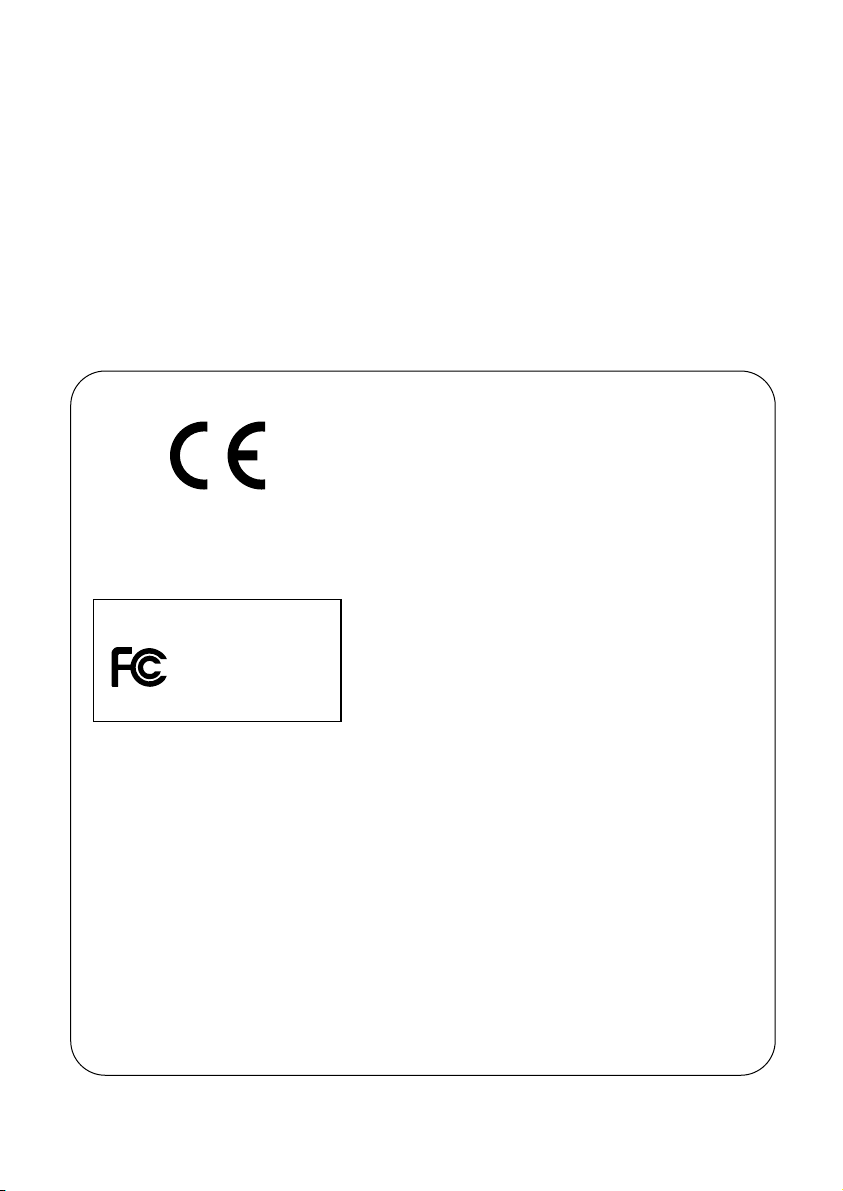
- 1 -
Thank you for purchasing the Minolta Dimâge 2300.
Please take the time to read through this instruction manual so you can enjoy all of its
features.
For information on installing and operating the included application software, please
read the accompanying software instruction manual.
This manual contains information regarding products introduced before Jan., 2000.
To obtain compatibility information for products released after this date, contact a
Minolta Service Facility listed on the back cover of this manual.
This mark on your camera certifies that this camera meets the requirements of the EU (European
Union) concerning interference causing equipment regulations.
CE stands for Conformité Européenne (European
Conformity).
This device complies with Part 15 of the FCC
Rules. Operation is subject to the following two
conditions: (1) This device may not cause harmful
interference, and (2) this device must accept any
interference received, including interference that
may cause undesired operation.
Tested by the Minolta Corporation
101 Williams Drive, Ramsey, New Jersey 07446,
U.S.A.
This Class B digital apparatus complies with Canadian ICES-003.
Cet appareil numérique de la classe B est conforme à la norme NMB-003 du
Canada.
Do not remove the ferrite cores from the cables.
Digital Camera:
FOR HOME OR OFFICE USE
2300
Tested To Comply
With FCC Standards
Page 3
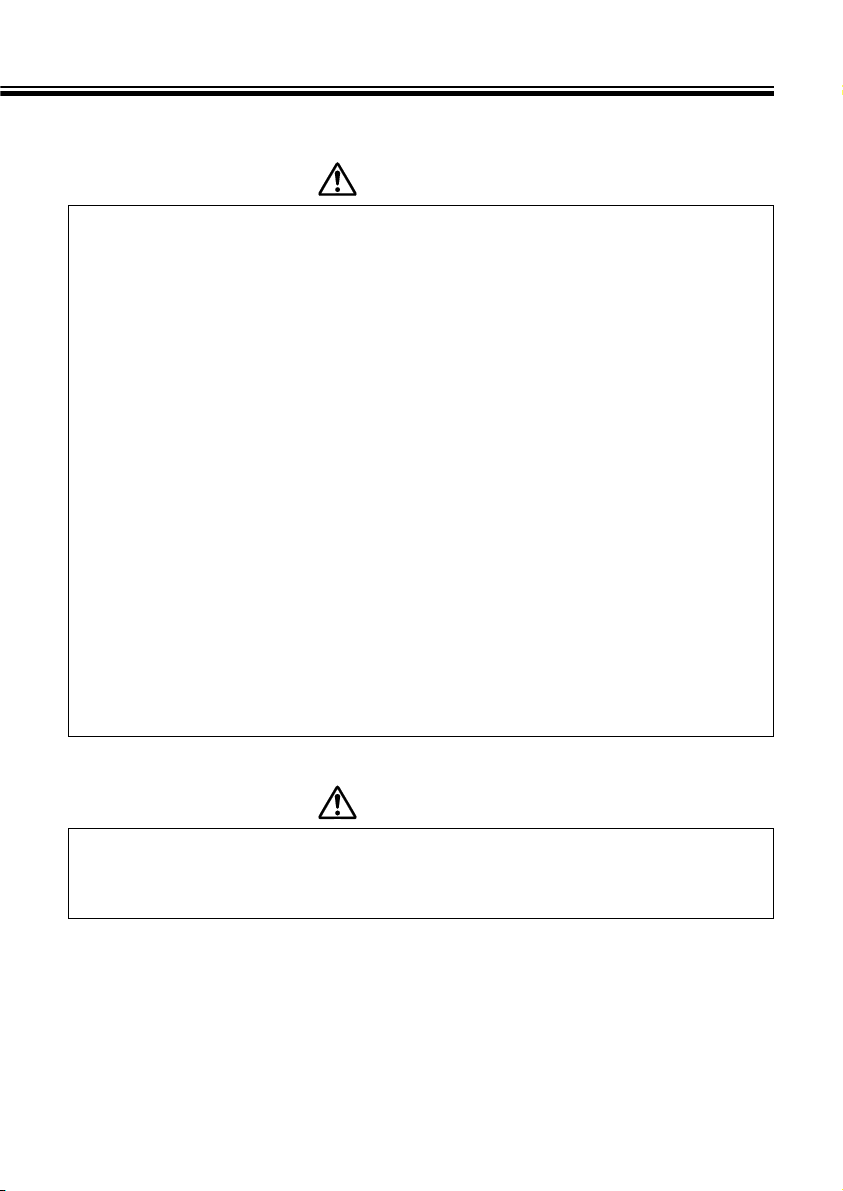
FOR PROPER AND SAFE USE
- 2 -
Read and understand all warnings and cautions before using this product.
WARNING
Batteries may become hot or explode due to improper use.
• Use only the batteries specified in this instruction manual.
• Do not install the batteries with the polarity (+/-) reversed.
• Do not subject batteries to fire or high temperatures.
• Do not attempt to recharge, short, or disassemble.
• Do not mix batteries of different types, brands, or ages.
• Follow local regulations for battery disposal.
Use caution, accidents may occur when using this product near young children.
Keep batteries or things that could be swallowed away from young children. Contact
a doctor immediately if an object is swallowed.
Immediately remove the batteries and discontinue use if…
• the camera is dropped or subjected to an impact in which the interior is exposed.
• the product emits a strange smell, heat, or smoke.
Do not walk while looking at the monitor.
Do not disassemble. Electric shock may occur if a high voltage circuit inside the
camera is touched.
Take your camera to a Minolta Service Facility when repairs are required.
CAUTION
The heat of the camera rises with extended periods of use. Use caution when
handling the camera or removing the batteries and compact flash card.
Page 4
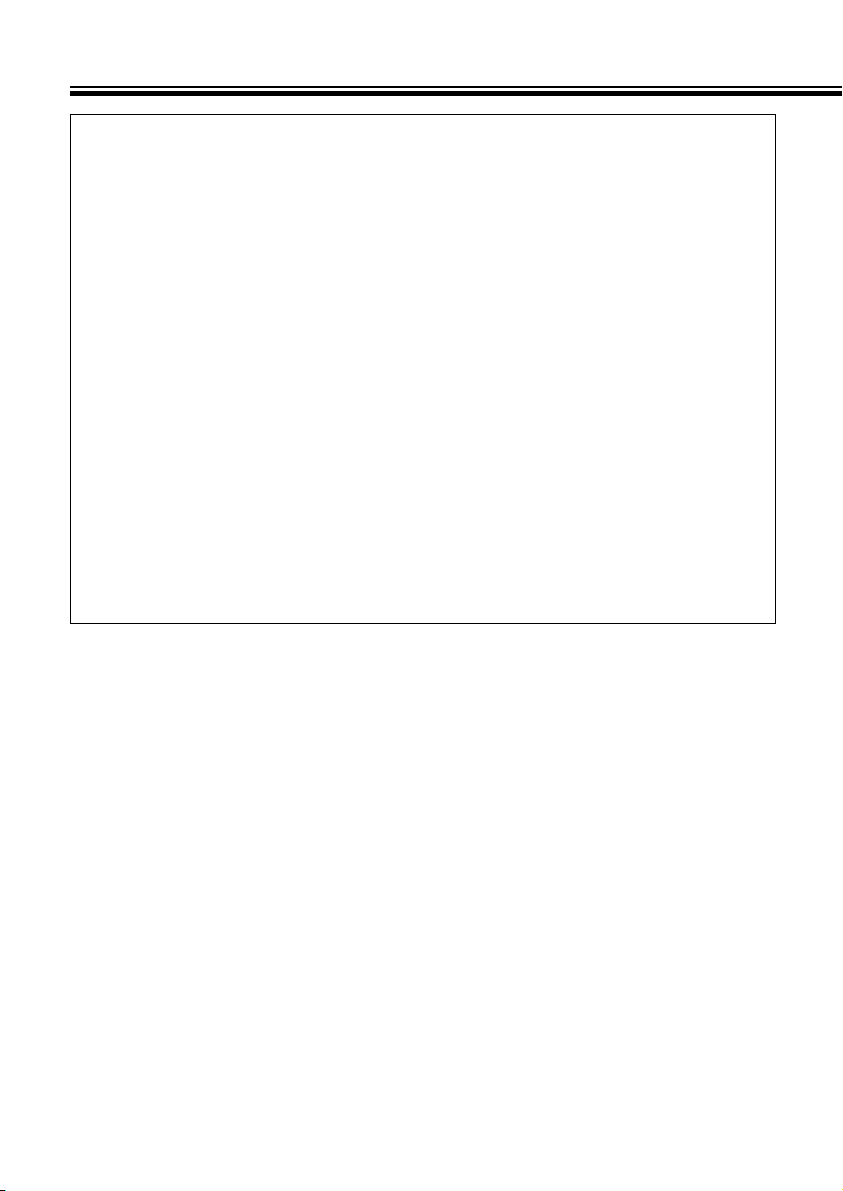
- 3 -
BEFORE YOU BEGIN
Check the packing list before you begin. If some parts are missing, contact your
camera dealer or a Minolta Service Facility listed on the back cover of this manual.
• Minolta Dimâge 2300 camera (x 1)
• AA-size Alkaline Batteries (x 4)
• Quest®8 HOUR NiMH BATTERY CHARGER and NiMH BATTERIES
Quest®AA-size rechargeable NiMH batteries (x 4)
Size AA & size AAA NiMH battery charger (x 1)
• Video Cable (x 1)
• Hand Strap (x 1)
• Camera Case (x 1)
• USB Cable (x 1)
• 8MB CompactFlash Card (x 1)
• CD-ROM (x 2)
- Driver software/Utility software for Dimâge 2300
PDF: Camera Instruction Manua
Software Instruction Manual
- MGI PhotoSuite SE
• Documentation
Quick Reference Guide (x 1)
Warranty (x 1)
Page 5
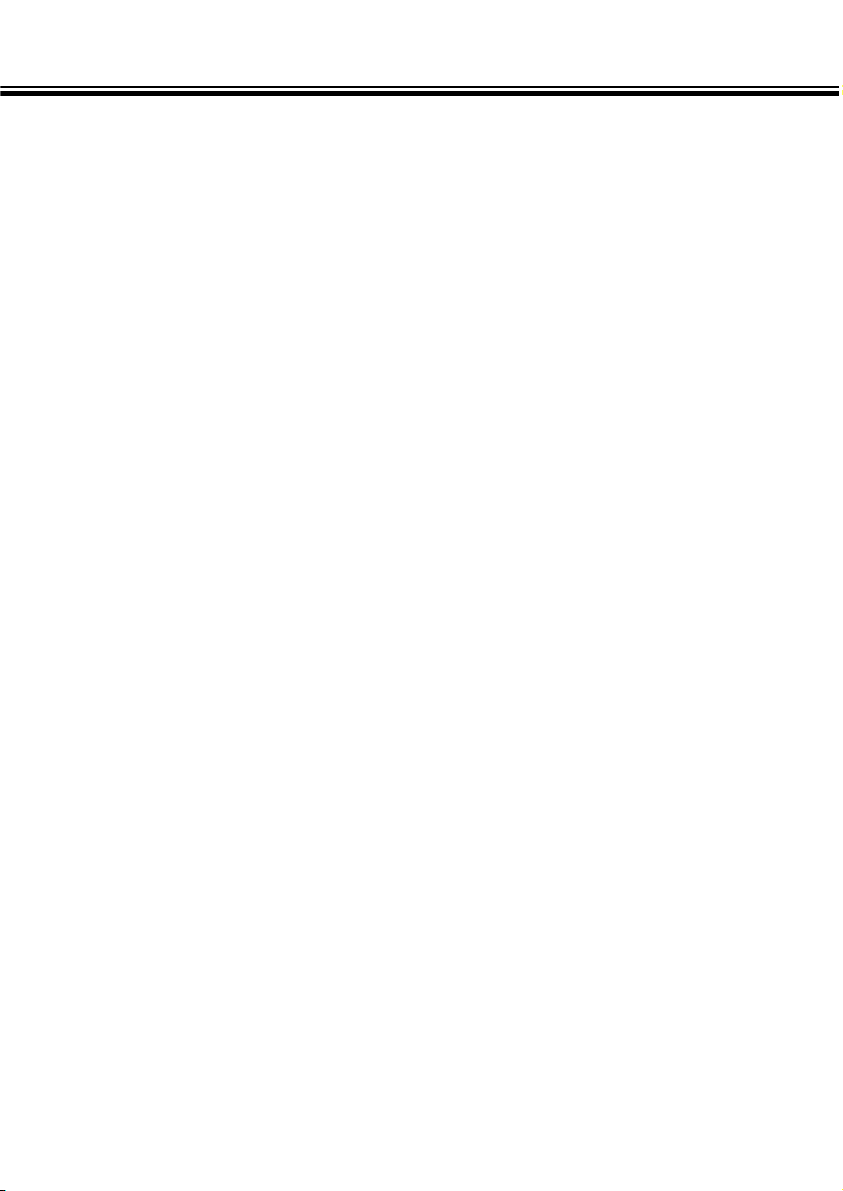
TABLE OF CONTENTS
- 4 -
FOR PROPER AND SAFE USE......................................................................2
BEFORE YOU BEGIN ......................................................................................3
TABLE OF CONTENTS ...................................................................................4
NAMES OF PARTS
CAMERA BODY.......................................................................................8
BOTTOM OF BODY ...............................................................................10
VIEWFINDER .........................................................................................10
DATA PANEL..........................................................................................11
GETTING STARTED RIGHT AWAY
PREPARATION ......................................................................................12
RECORDING..........................................................................................12
PLAY.......................................................................................................14
DELETING IMAGES ..............................................................................15
PREPARATION
ATTACHING THE HAND STRAP...................................................................17
INSERTING BATTERIES ...............................................................................18
Low Battery Warning ............................................................................20
Auto Power Off......................................................................................21
Using the AC Adapter (Sold Separately)............................................22
COMPACT FLASH CARD
Inserting the Compact Flash Card......................................................23
Removing the Compact Flash Card....................................................24
TAKING PICTURES
BASIC RECORDING PROCEDURE..............................................................27
To Turn Off the Camera in REC Mode.................................................28
REC (Record) Mode Screen (LCD monitor) .......................................29
FOCUS
FOCUS LAMP/NO FOCUS INDICATOR ...............................................30
FOCUS RANGE .....................................................................................30
SPECIAL FOCUSING SITUATIONS......................................................31
FOCUS HOLD........................................................................................32
Page 6
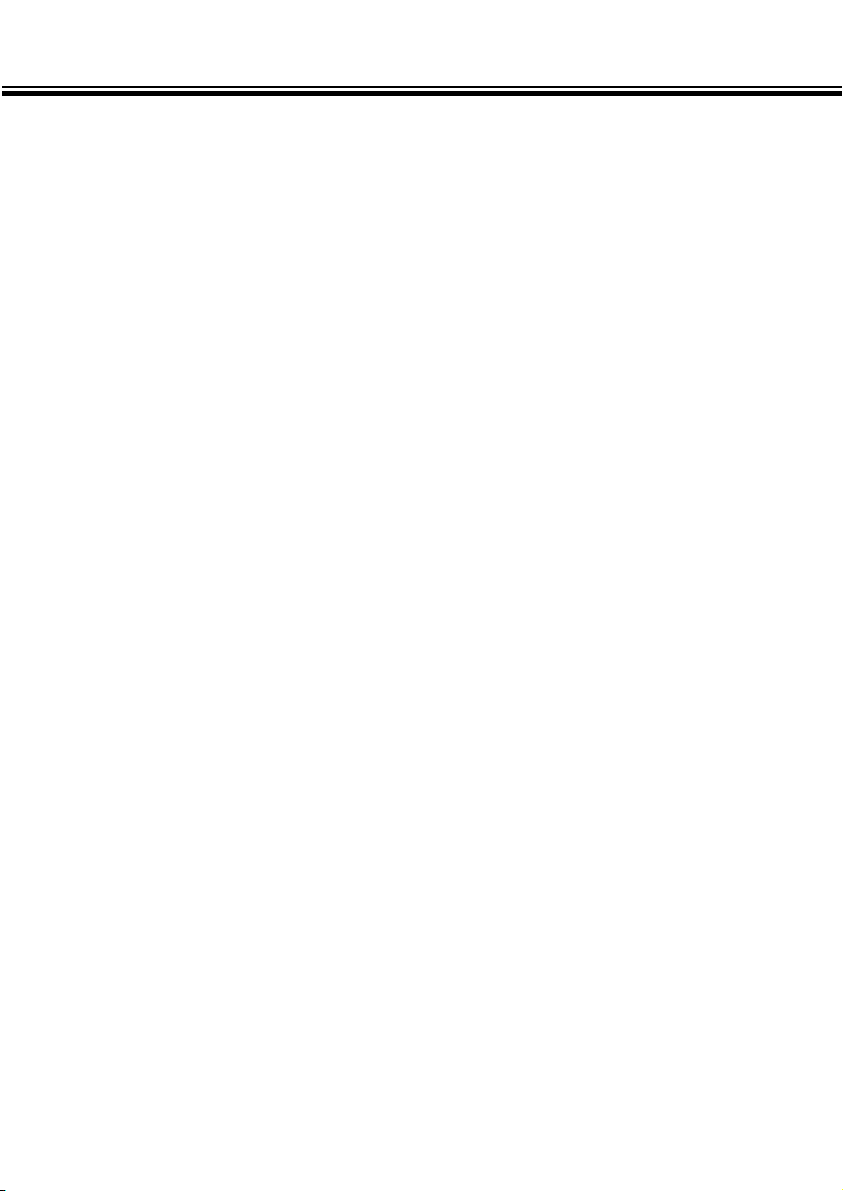
TABLE OF CONTENTS
- 5 -
BUILT-IN FLASH ............................................................................................33
FLASH LAMP.........................................................................................33
FLASH RANGE......................................................................................34
CHANGING THE FLASH MODE ...........................................................34
BURST IMAGE CAPTURE ............................................................................36
SELF-TIMER/REMOTE CONTROL
SELF-TIMER ..........................................................................................38
REMOTE CONTROL (SOLD SEPARATELY)........................................40
DIGITAL MAGNIFICATION [REC MODE] .....................................................42
MACRO...........................................................................................................44
EXPOSURE COMPENSATION......................................................................46
RECORD MODE MENUS
RECORD MODE MENUS
RECORD MODE MENUS (LCD Monitor) .............................................49
RECORD MODE MENU ITEMS AND EACH SETTING........................49
To Display the Record Mode Menus...................................................50
SELECTING IMAGE QUALITY..............................................................51
SELECTING IMAGE SIZE .....................................................................54
FILE SIZE.......................................................................................56
CARD CAPACITY ..........................................................................57
SELECTING WHITE BALANCE ............................................................58
SELECTING SHARPNESS....................................................................60
CHANGING ISO SENSITIVITY..............................................................62
Continued on Next Page
Page 7
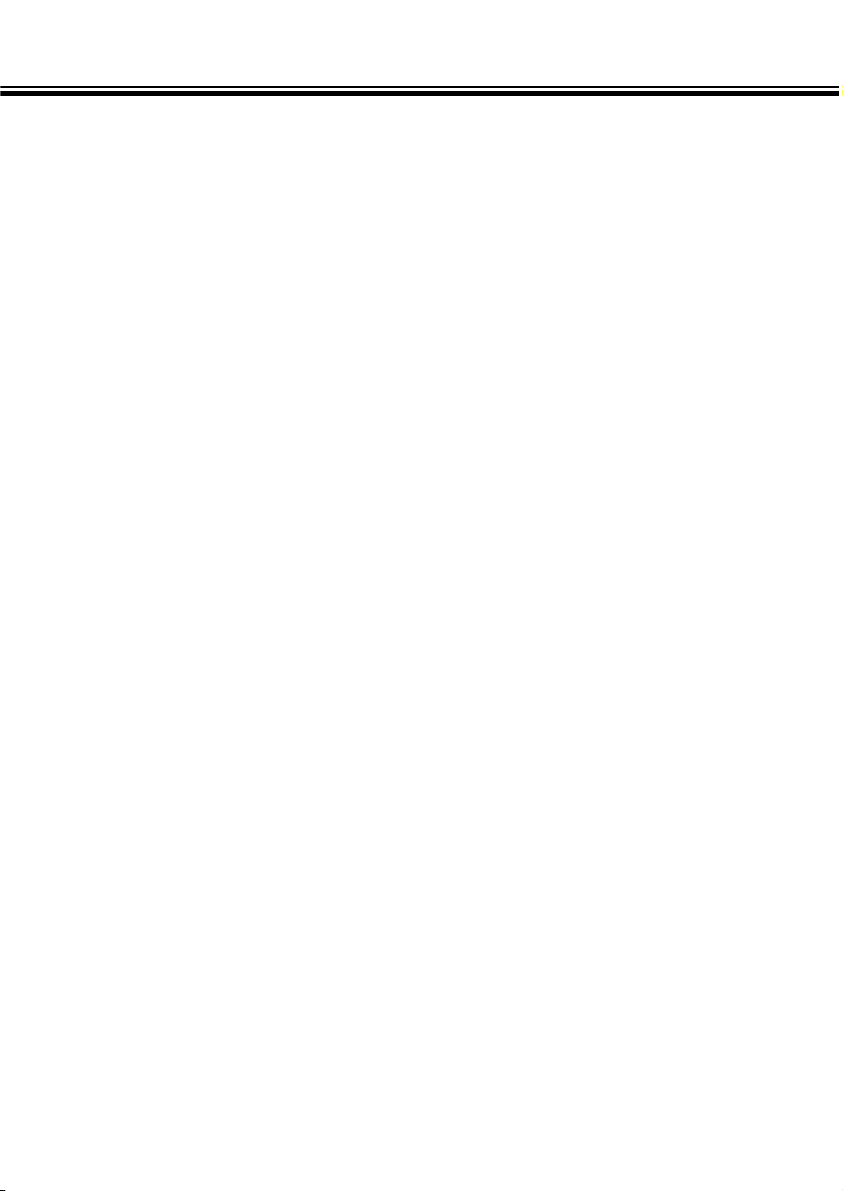
TABLE OF CONTENTS - CONT’D
- 6 -
PLAYING BACK IMAGES (PLAY MODE)
PLAY MODE SCREENS
Play Mode Screen (LCD monitor) - Single-frame Play......................65
Play Mode Screen (LCD monitor) - Index Play ..................................65
SINGLE-FRAME PLAY ..................................................................................66
INDEX PLAY...................................................................................................67
To Turn Off The Camera in PLAY Mode ..............................................68
DIGITAL MAGNIFICATION [PLAY MODE]....................................................69
AUTO-PLAY (SLIDE SHOW)
Auto-Play (Slide show) Screen (LCD monitor) ..................................71
To Stop Auto-Play (Slide show)...........................................................73
To Change Auto-Play (Slide show) Settings......................................74
DELETING IMAGES (PLAY MODE)
DELETING A SINGLE IMAGE.......................................................................78
LOCKING (PROTECTING) IMAGES .............................................................81
UNLOCKING (UNPROTECTING) IMAGES...........................................83
PLAY MODE MENUS
PLAY MODE MENUS
PLAY MODE MENUS (LCD Monitor)....................................................85
PLAY MODE MENU ITEMS AND EACH SETTING ..............................85
DELETING ALL IMAGES ......................................................................86
LOCKING (PROTECTING) ALL IMAGES .............................................88
UNLOCKING (UNPROTECTING) ALL IMAGES...................................90
SELECTING THE PRINT METHOD (DPOF™)......................................92
SELECTING THE PRINT TYPE .....................................................92
SELECTING THE IMAGES TO BE PRINTED ...............................94
PRINTING ALL IMAGES ...............................................................96
CANCELLING ALL IMAGES.........................................................98
Page 8
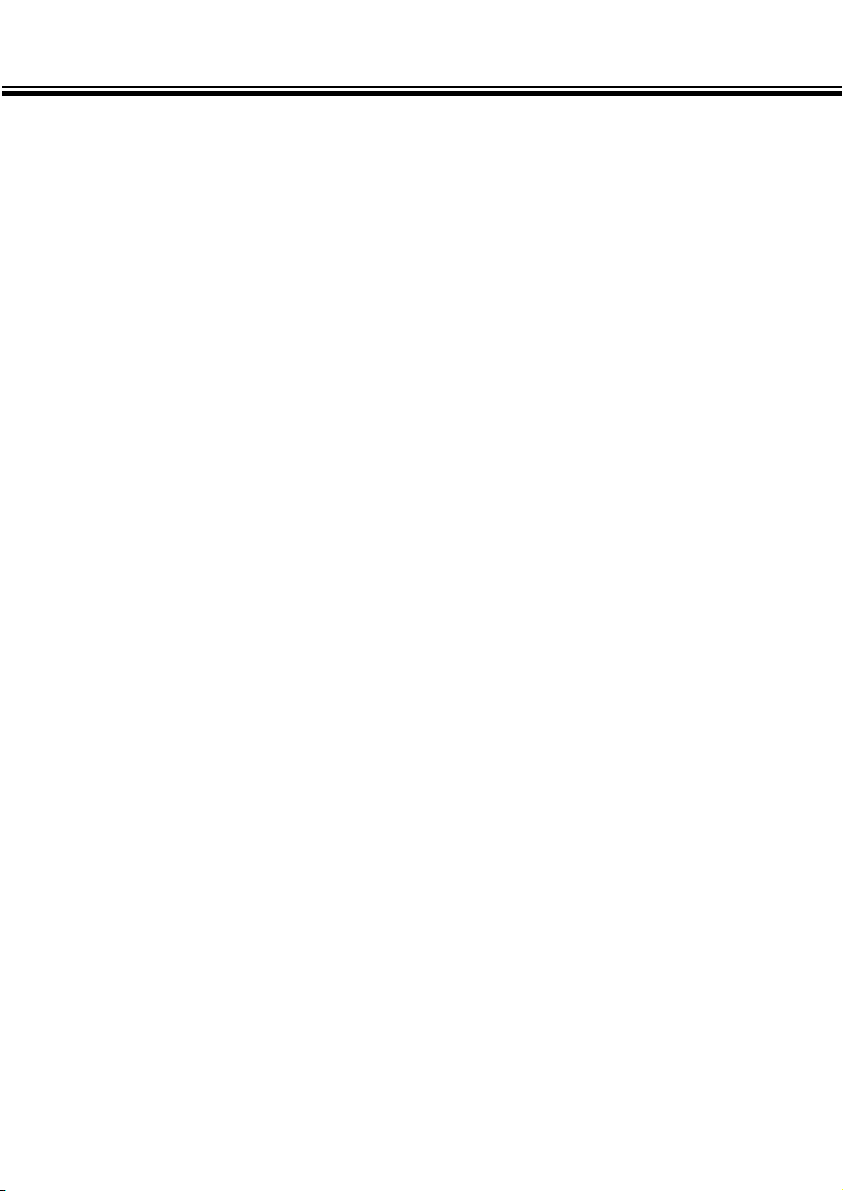
TABLE OF CONTENTS - CONT’D
- 7 -
SETUP MODE
SETUP MODE MENUS
SETUP MODE MENUS (LCD MONITOR)...........................................101
SETUP MODE MENU ITEMS AND EACH SETTING .........................101
To Display the Setup Mode Menus ...................................................102
SETTING THE BRIGHTNESS OF THE LCD MONITOR .....................103
FORMATTING A COMPACT FLASH CARD .......................................105
SETTING THE AUTO POWER-OFF TIME...........................................107
SETTING THE DATE/TIME ..................................................................109
RETURNING TO THE DEFAULT SETTINGS.......................................114
VIDEO OUT..........................................................................................116
APPENDIX
TROUBLESHOOTING..................................................................................118
CARE AND STORAGE ................................................................................122
TECHNICAL DETAILS .................................................................................125
Page 9

NAMES OF PARTS
- 8 -
CAMERA BODY
* Do not touch.
Function dial
Self-timer lamp
Data panel
Viewfinder window *
Flash sensor *
DC terminal
Video-out terminal
Flash *
Lens cover slide
Lens *
Remote-control receiver *
Page 10

NAMES OF PARTS
- 9 -
Viewfinder *
Digital magnification button
Exposure-compensation/Lock button
Flash-mode/Delete button
Shutter-release button
Strap eyelet
Button
Button
Display/ENTER buttonLCD Monitor *
USB/Serial
connector *
MENU button
Page 11
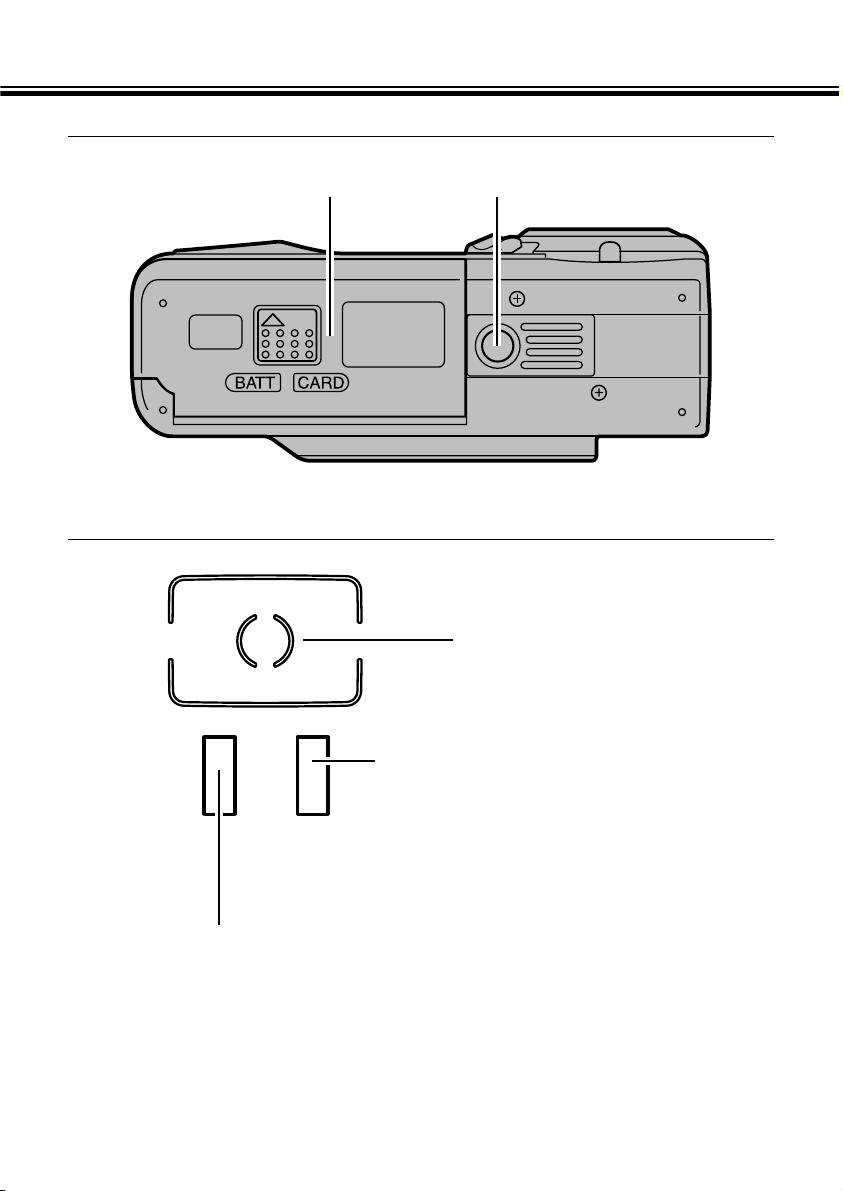
NAMES OF PARTS - CONT’D
- 10 -
VIEWFINDER
BOTTOM OF BODY
Battery/card-chamber door Tripod socket
Focus frame
Focus lamp (green)
Glows: Focus confirmed
Blinks quickly: Contrast is too low
or Subject is too close
Blinks slowly: Image is being written to the
compact flash card or
Image is being loaded from
the compact flash card
Flash lamp (orange)
Glows: Flash charged and will fire
Blinks: Flash is now charging and shutter
locked
Page 12
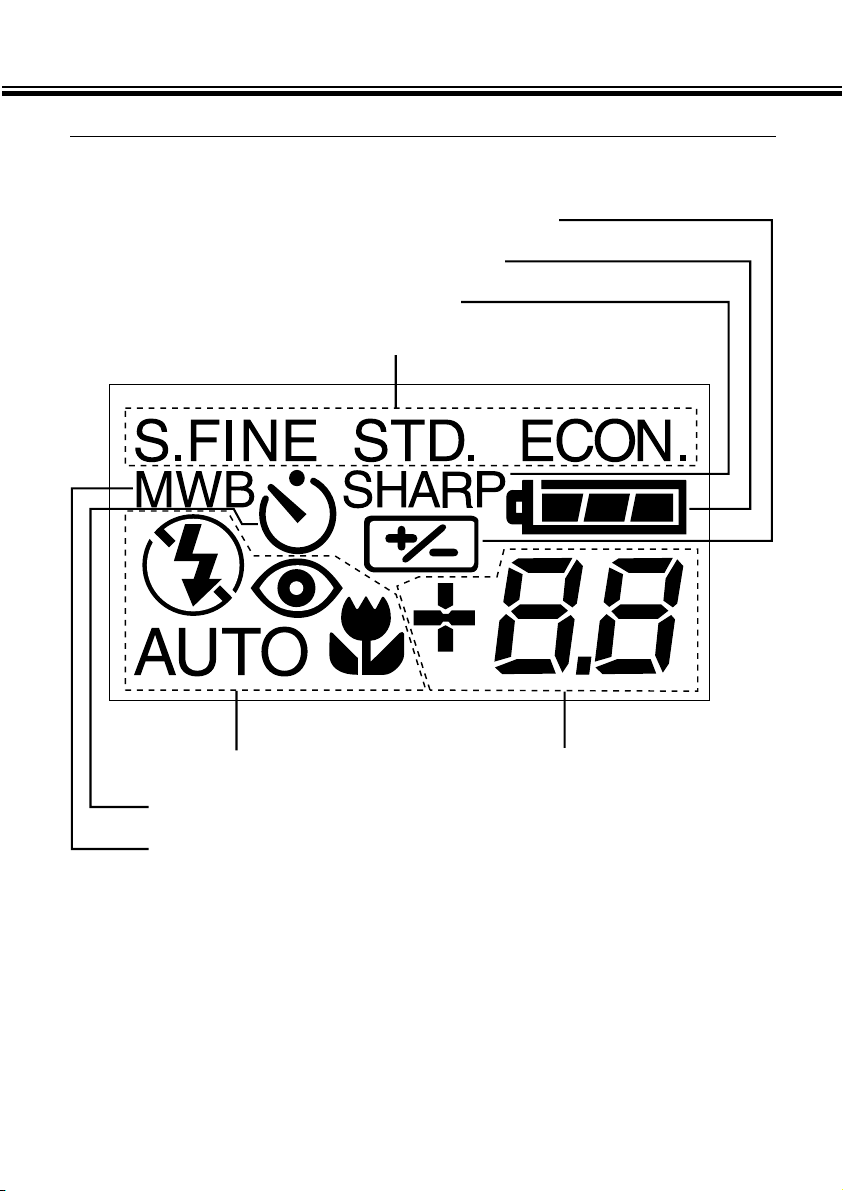
NAMES OF PARTS - CONT’D
- 11 -
DATA PANEL
The following diagram shows all items displayed to aid the explanation.
Exposure-compensation indicator
Battery-condition indicator
Sharpness indicator
Image quality indicators
Flash-mode indicators
Self-timer indicator
Manual white-balance indicator
Frame counter/
Exposure-compensation display
(No card indicator)
Page 13
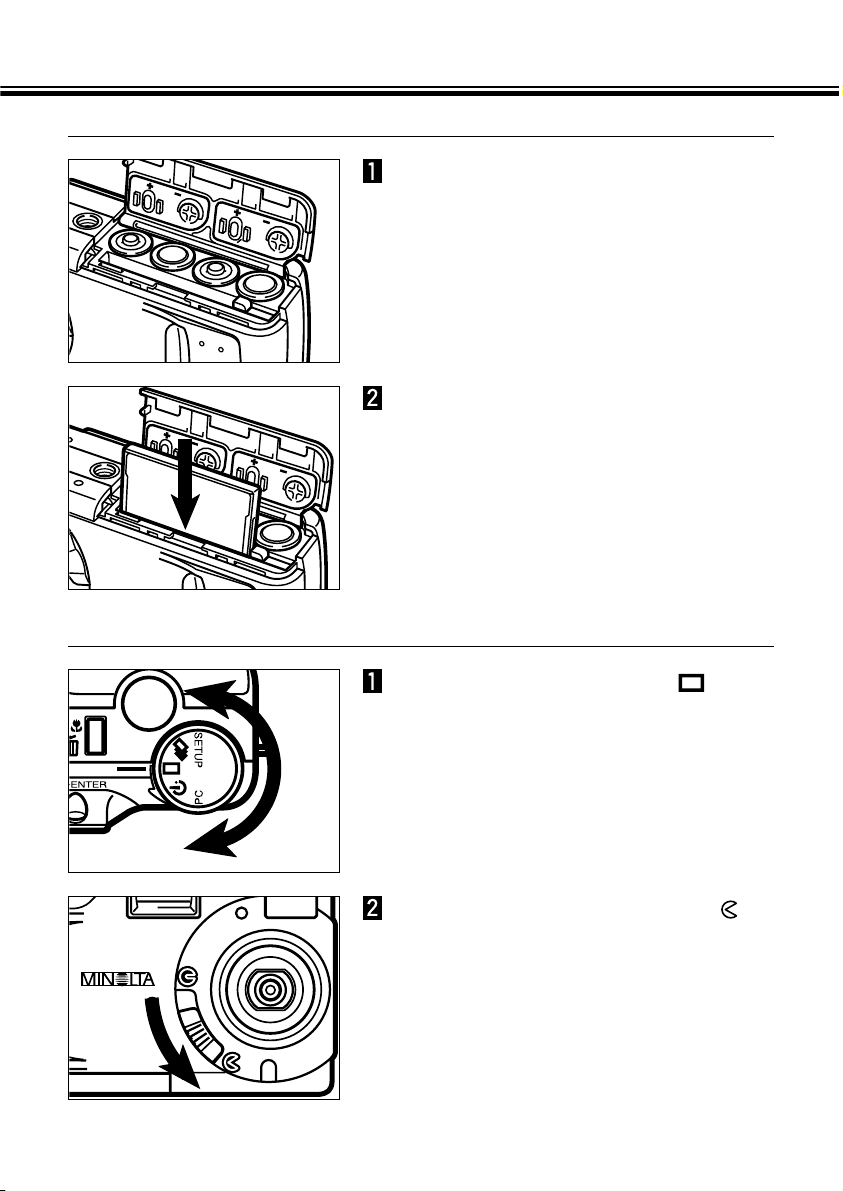
GETTING STARTED RIGHT AWAY
- 12 -
PREPARATION - See pages 18 - 25 for detailed information
Insert the compact flash card.
Insert the batteries.
RECORDING - See pages 27 - 35 for detailed information
Move the lens cover slide to to
open the lens cover.
• The camera will be turned on and be set to
REC (Record) mode.
• Press the display/ENTER button to turn on
the LCD monitor if desired.
Turn the Function dial to .
Page 14
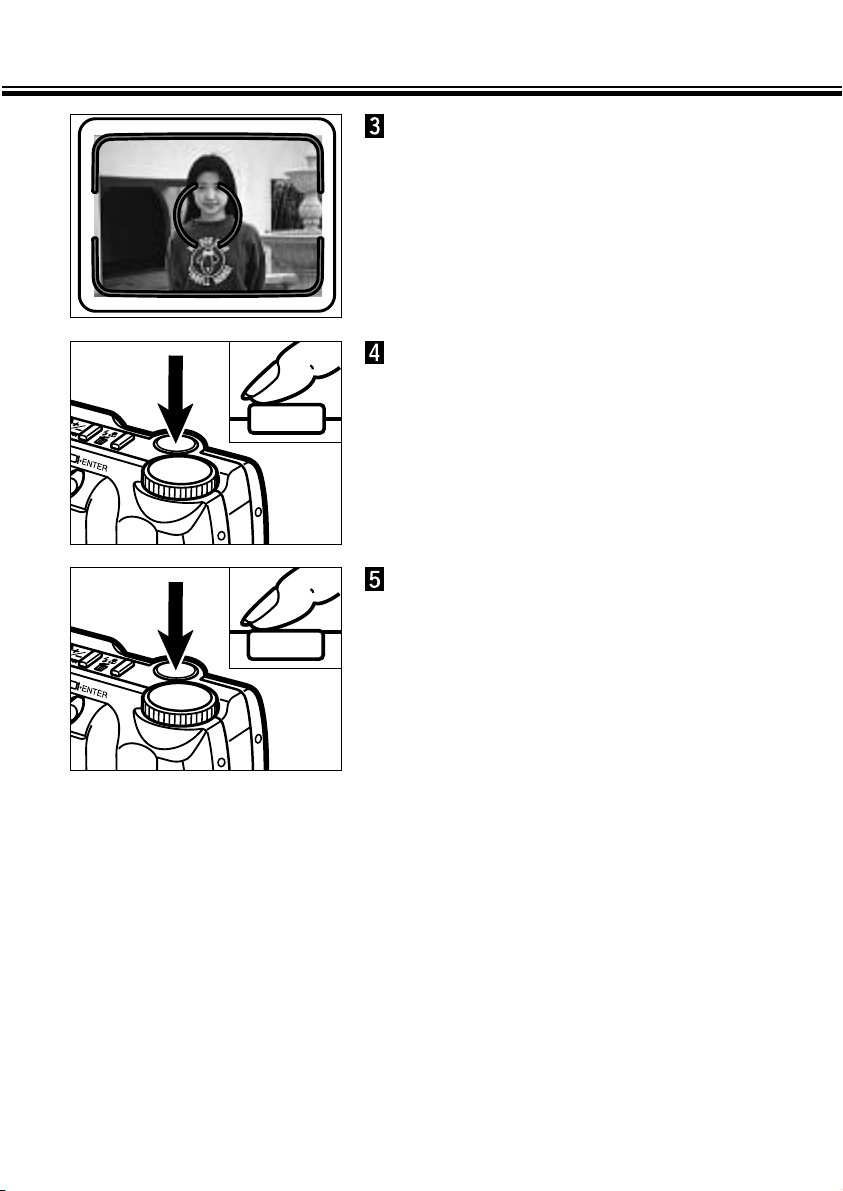
GETTING STARTED RIGHT AWAY
- 13 -
Press the shutter-release button
part-way down.
• The green focus lamp will glow if focus is
confirmed.
• The orange flash lamp will glow if the flash is
charged and ready.
Frame the image in either the
LCD monitor or viewfinder.
• Place the viewfinder’s focus frame on the
subject or center the subject in the LCD
monitor.
Press the shutter-release button
all the way down to take the
picture.
• The captured image will appear in the LCD
monitor.
• The green focus lamp will blink slowly while
the recorded image is being written to the
compact flash card.
Page 15
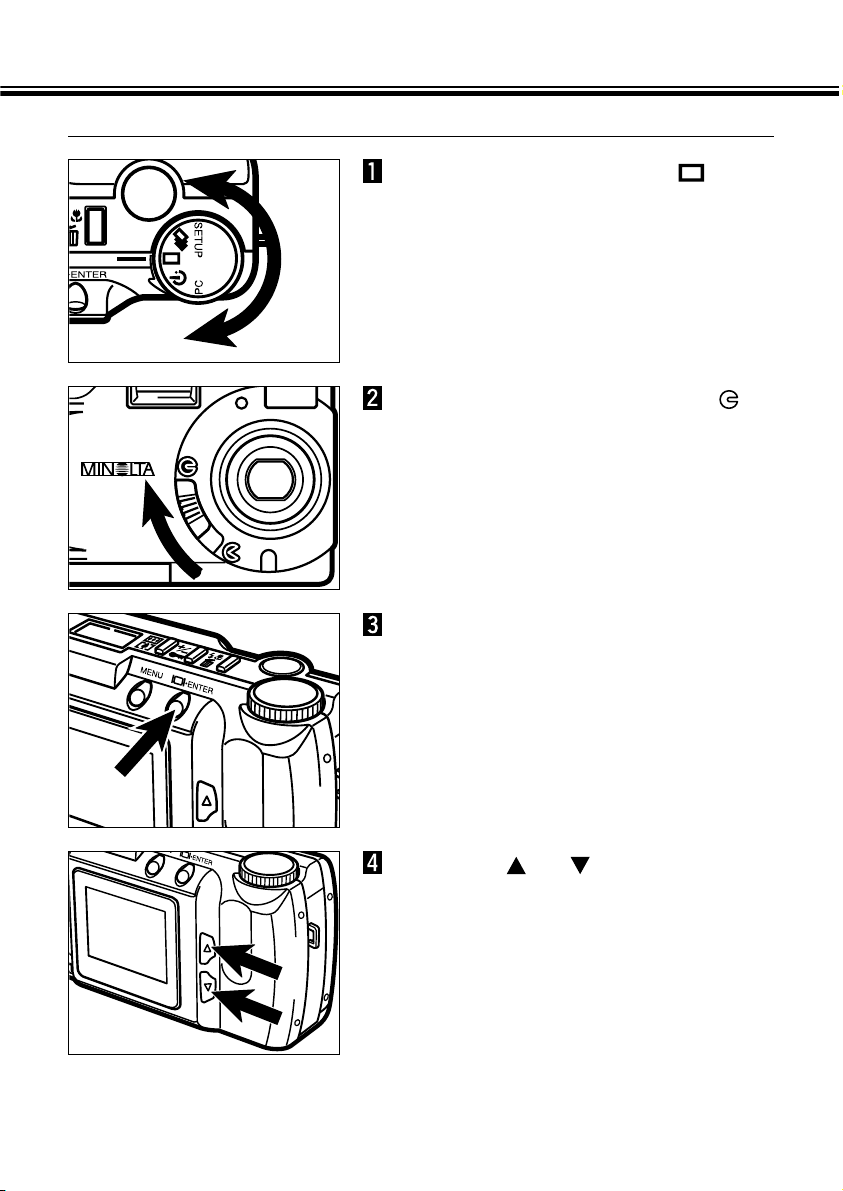
GETTING STARTED RIGHT AWAY - CONT’D
- 14 -
PLAY - See pages 65 - 70 for detailed information
Press the or button to
scroll through the images.
Turn the Function dial to .
Press and hold the
display/ ENTER button for about
1 second.
Move the lens cover slide to .
Page 16
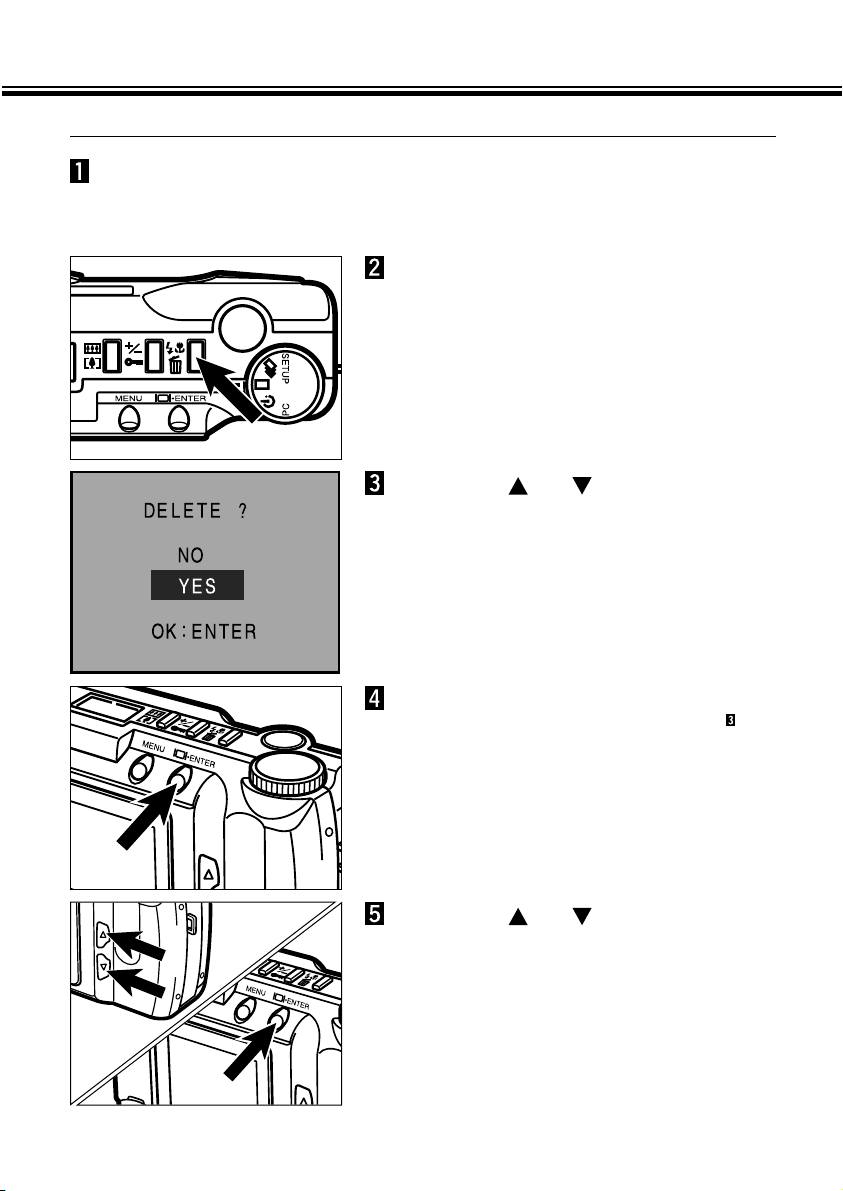
GETTING STARTED RIGHT AWAY - CONT’D
- 15 -
DELETING IMAGES - See pages 78 - 83 for detailed information
Press the or button to
highlight “YES”.
According to the operations between step 1 and step 4
shown at the left, display the desired image in the LCD
monitor.
Press the display/ ENTER button.
• The LCD monitor will return to the step
shown above after the image is deleted.
Press the flash-mode/delete
button.
• A confirmation screen will appear.
Press the or button to
highlight “NO”, then press the
display/ENTER button.
• The LCD monitor will return to the PLAY
screen.
Page 17
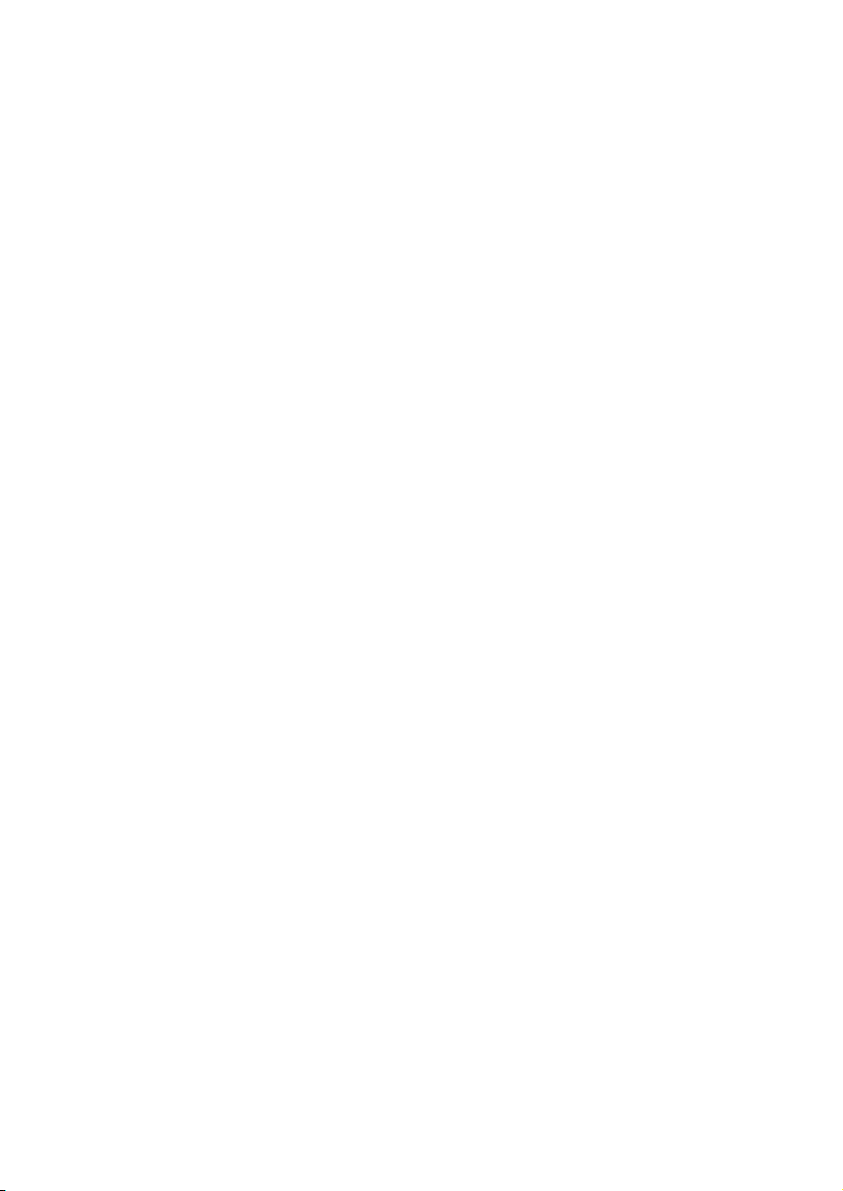
- 16 -
PREPARATION
Page 18
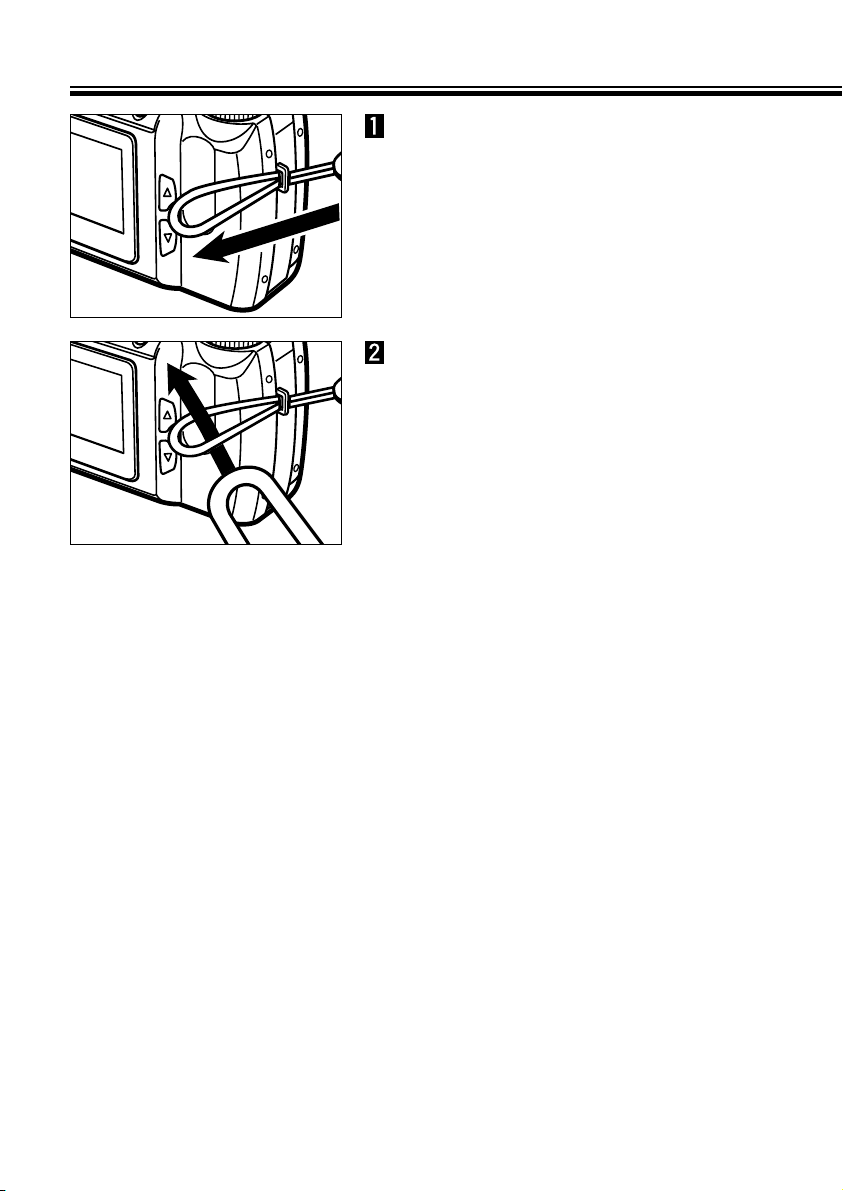
- 17 -
ATTACHING THE HAND STRAP
Put the other end of the strap
through the small loop.
Insert the smaller loop of the
strap through the strap eyelet.
Page 19
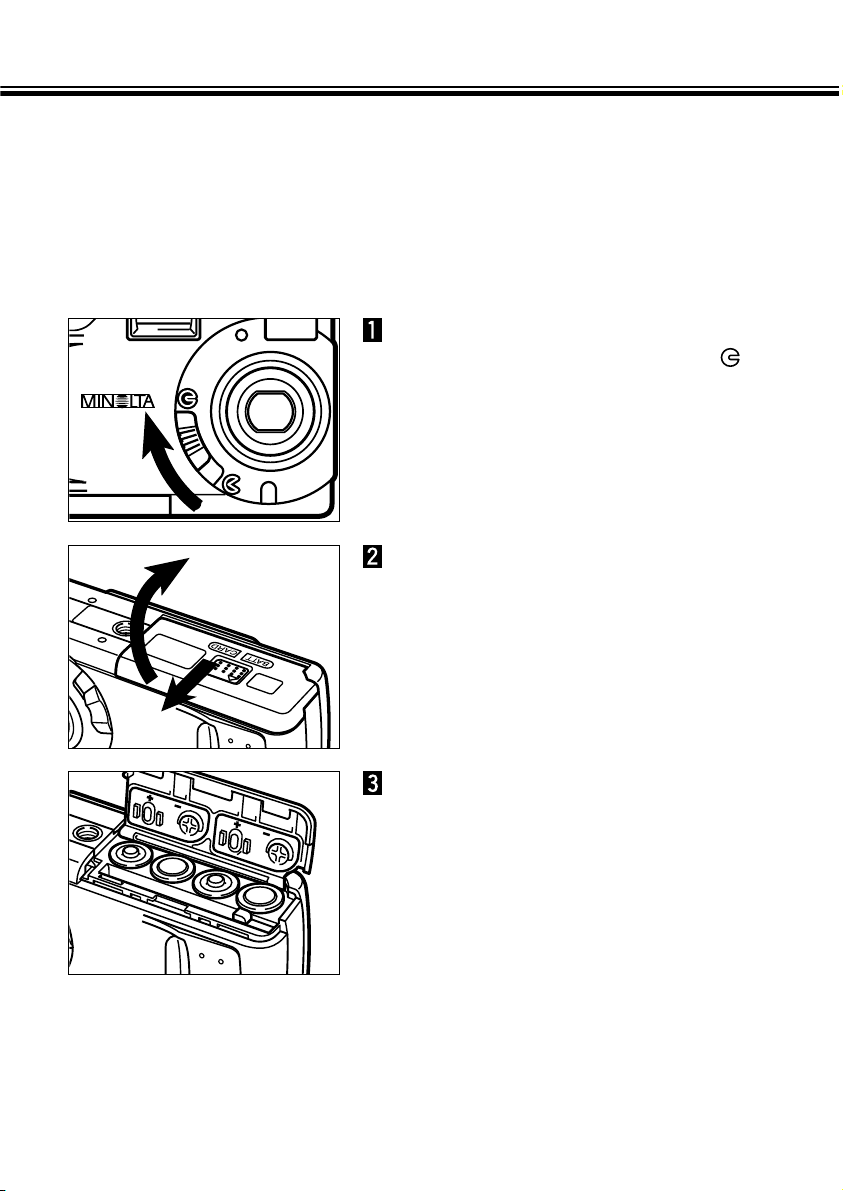
INSERTING BATTERIES
- 18 -
Open the battery/card-chamber
door by sliding it in the direction
indicated, then open the door.
When replacing the batteries,
move the lens cover slide to
to turn the camera off.
• You may skip this step when inserting the
batteries for the first time after purchase.
Insert the batteries as indicated
by the +/- diagram on the back of
the battery/card-chamber door.
The Minolta Dimâge 2300 uses four AA-sized alkaline batteries.
• You may also use AA-sized Ni-Cd or Ni-MH batteries.
• When using Ni-Cd or Ni-MH batteries, fully recharge them with a vendor-endorsed
battery charger.
Page 20
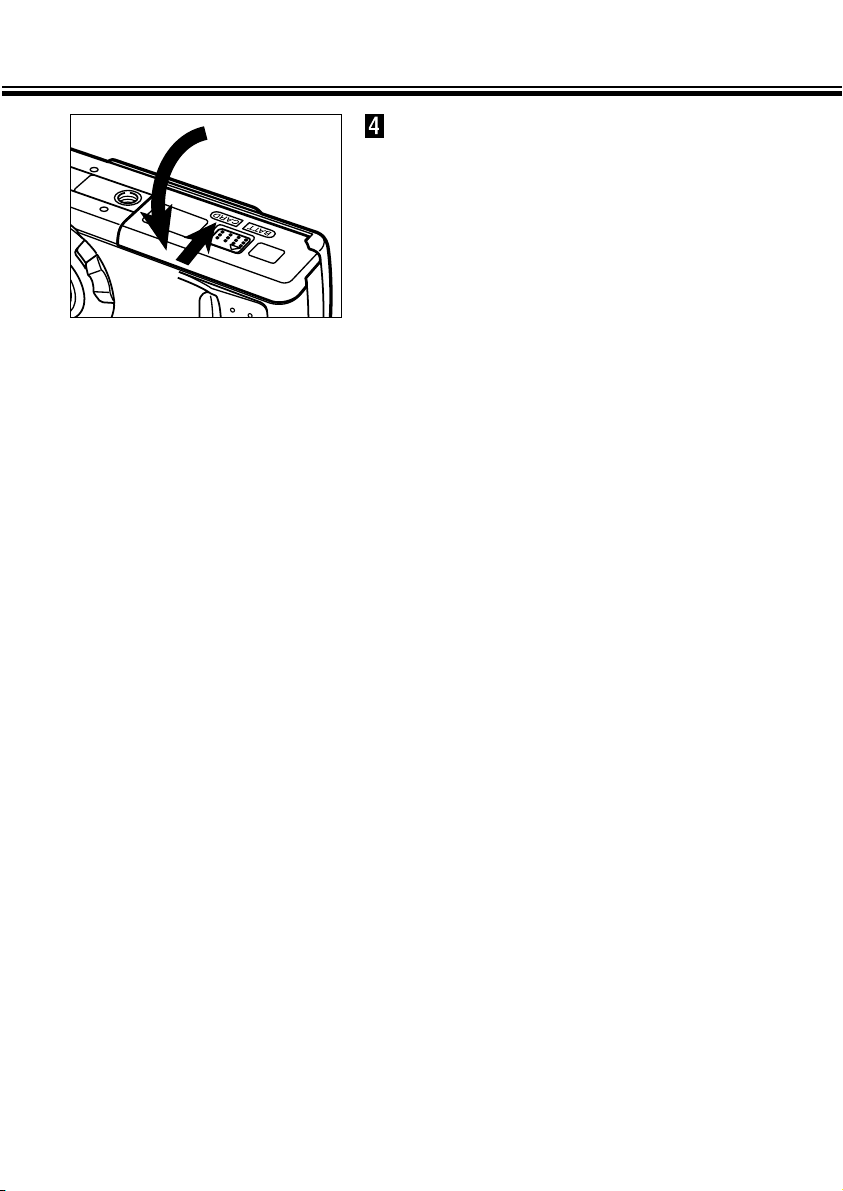
INSERTING BATTERIES
- 19 -
Fold the battery/card-chamber
door down and slide it slightly
toward the front of the camera.
Then, while using a downward
pressure, slide it back to the rear
of the camera until it clicks.
Page 21
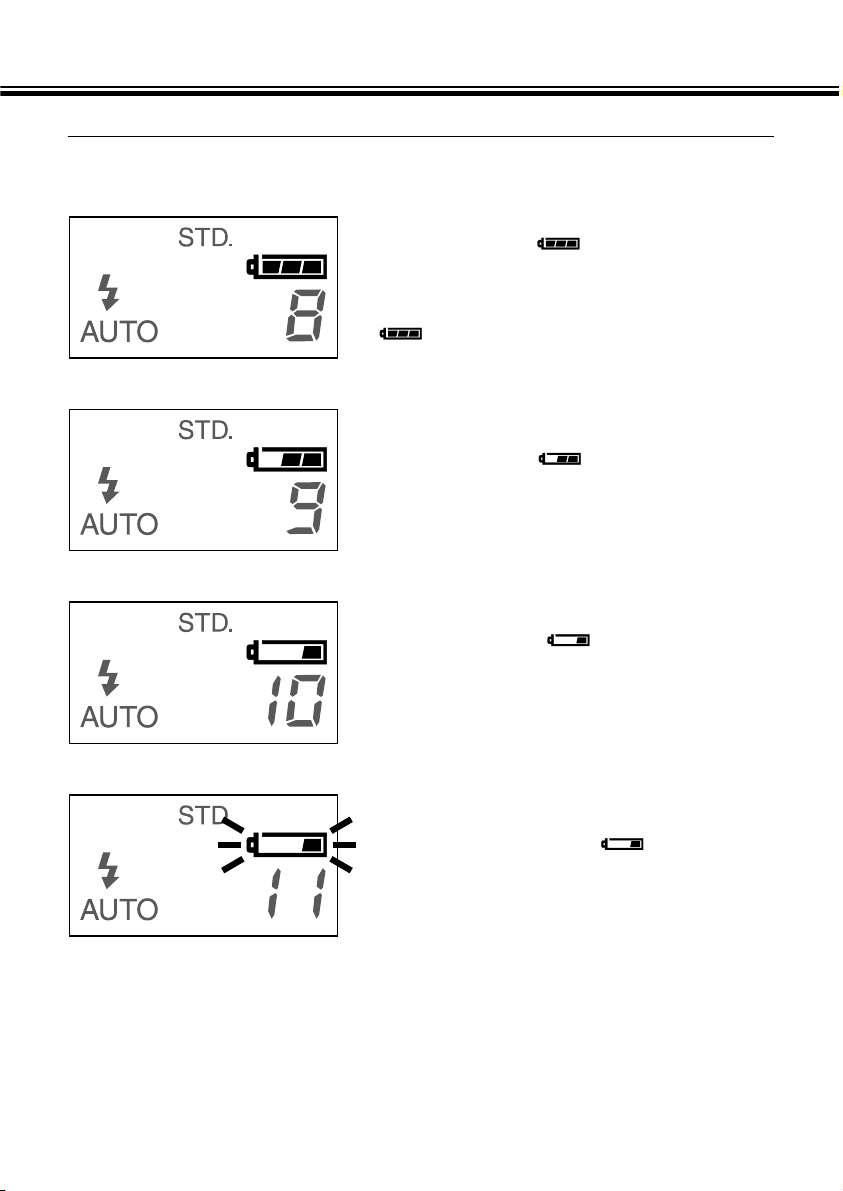
INSERTING BATTERIES - CONT’D
- 20 -
Full-Battery symbol --Each time the camera is turned on, the batterycondition indicator will briefly appear in the data
panel.
indicates the battery power is full.
Low Battery Warning
Low battery symbol --Battery power is not full, but all functions are
operational.
• If no display appears, replace the batteries or check that they are inserted correctly.
This camera is equipped with an automatic battery-condition indicator.
Blinking low battery symbol alone and
shutter locks --Power is insufficient for camera operation.
Low battery symbol ---
Power is very low, but all functions are operational.
The battery will have to be replaced soon.
Page 22
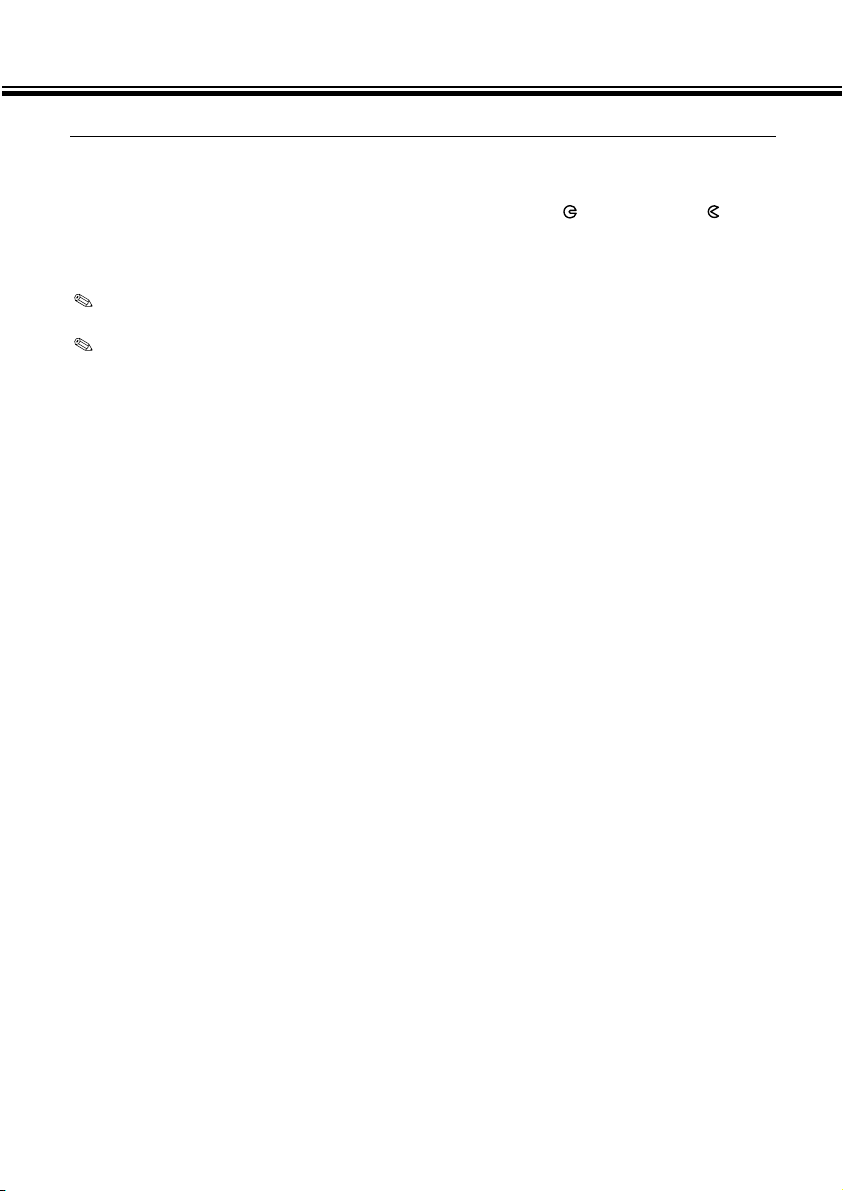
INSERTING BATTERIES - CONT’D
- 21 -
Auto Power Off
To save battery power, this camera will shut down if it is not operated for more than 3
minutes.
To restore power in REC mode, move the lens cover slide to , then re-set to .
To restore power in PLAY mode, press and hold display/Enter button for about 1 second.
You can change the time that the Auto Power Off feature will activate in the
SETUP mode. See pages 107 - 108 of this manual.
When you are using the AC adapter, the Auto Power Off feature will be activated
and camera power is automatically shut off if you take no action for approximately
30 minutes or longer.
Page 23
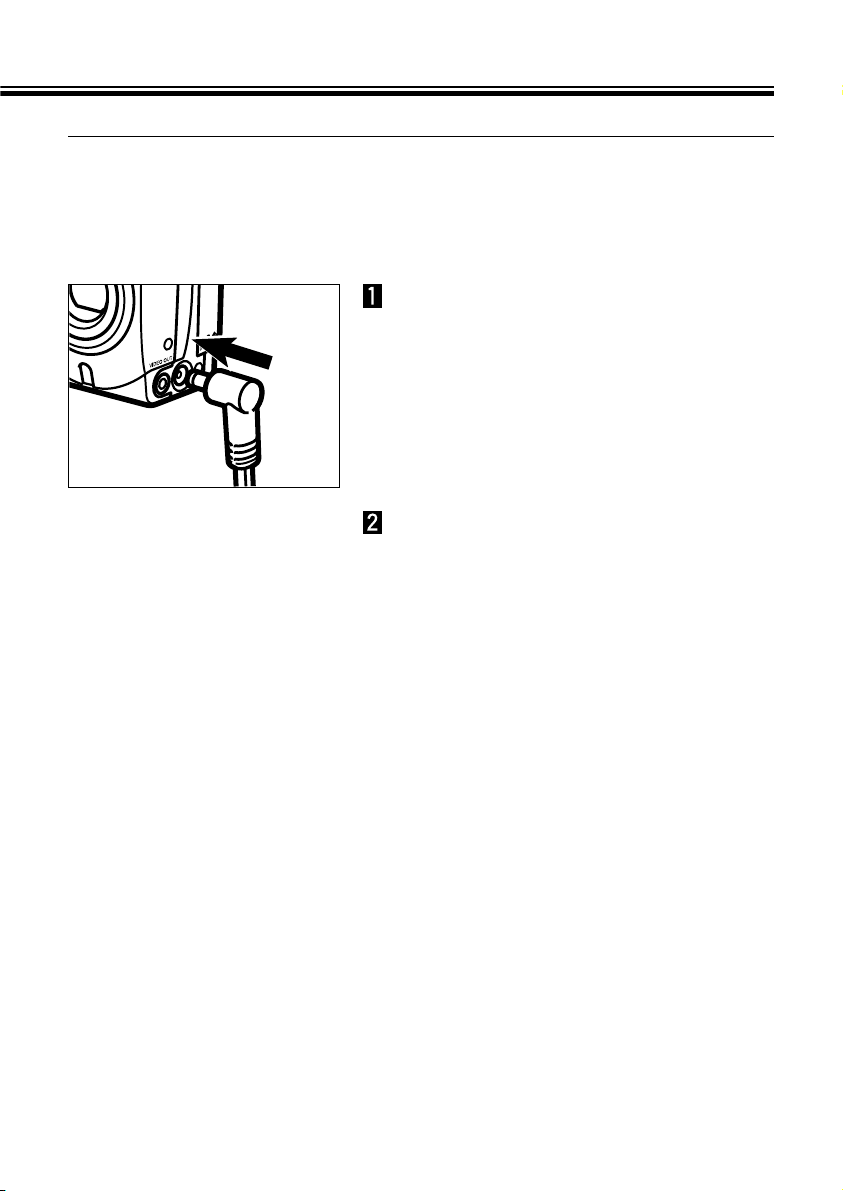
INSERTING BATTERIES - CONT’D
- 22 -
Using the AC Adapter (Sold Separately)
Use of the AC Adapter (optional accessory) allows the camera to receive power from
an electrical outlet. Use of the AC Adapter is recommended to conserve batteries during periods of heavy use. It is also recommended when interfacing the camera with the
computer.
Insert the mini plug into the
camera’s DC terminal.
• The shape of the mini plug varies depending
on the AC adapter.
Insert the AC plug into an
electrical outlet.
Page 24
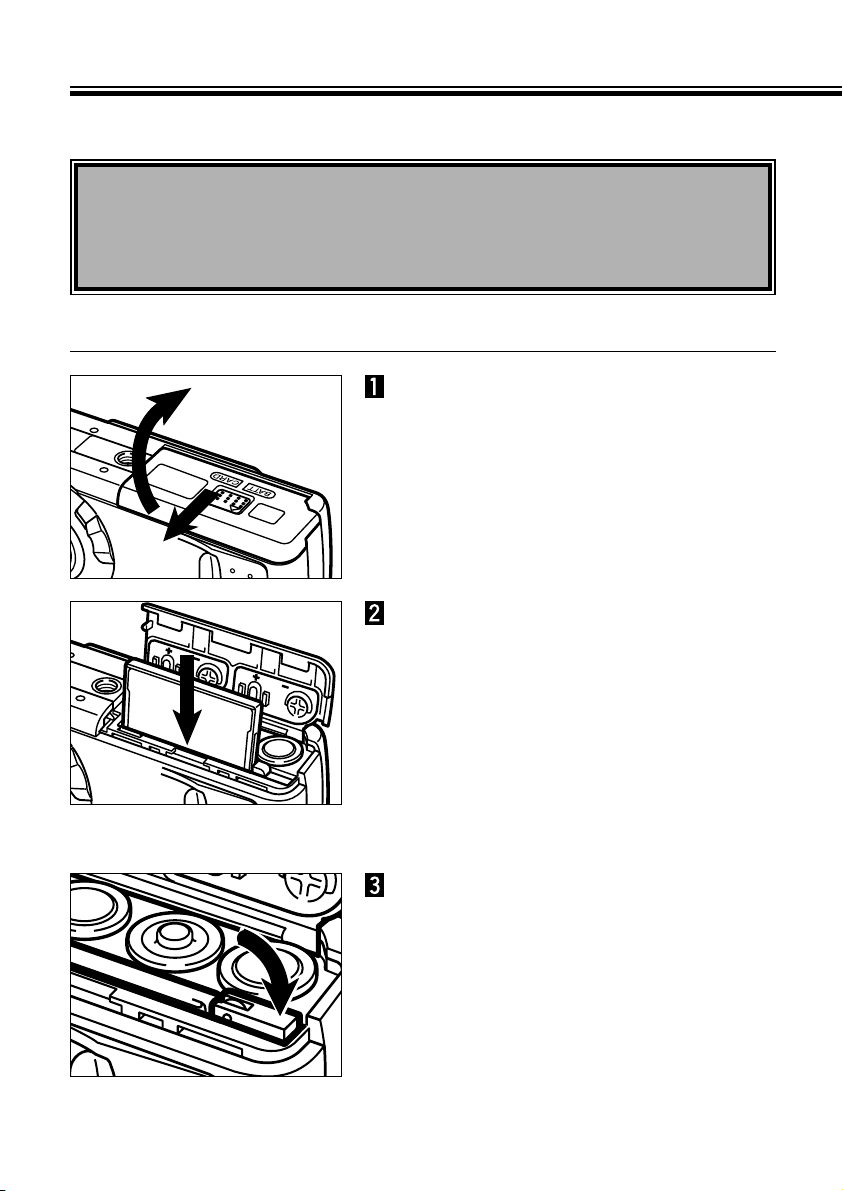
- 23 -
COMPACT FLASH CARD
Your camera requires a compact flash card to be inserted before capturing images.
Always turn off the camera before inserting or removing the compact flash
card into or from the camera.
The data in the card will be lost, or the card itself may be damaged, if the compact
flash card is inserted or removed while the camera is on.
Open the battery/card-chamber
door by sliding it in the direction
indicated, then open the door.
Insert the compact flash card
into the card slot, pushing it in
until the card-release lever pops
out.
• Insert the card so the back label is on the
lens side of the camera.
• Push the card in straight, not at an angle.
• Wrong direction: If the card stops mid-way,
confirm the direction of the card. Do not force
the card.
Fold the card-release lever down
as shown.
Inserting the Compact Flash Card
Continued on Next Page
Page 25
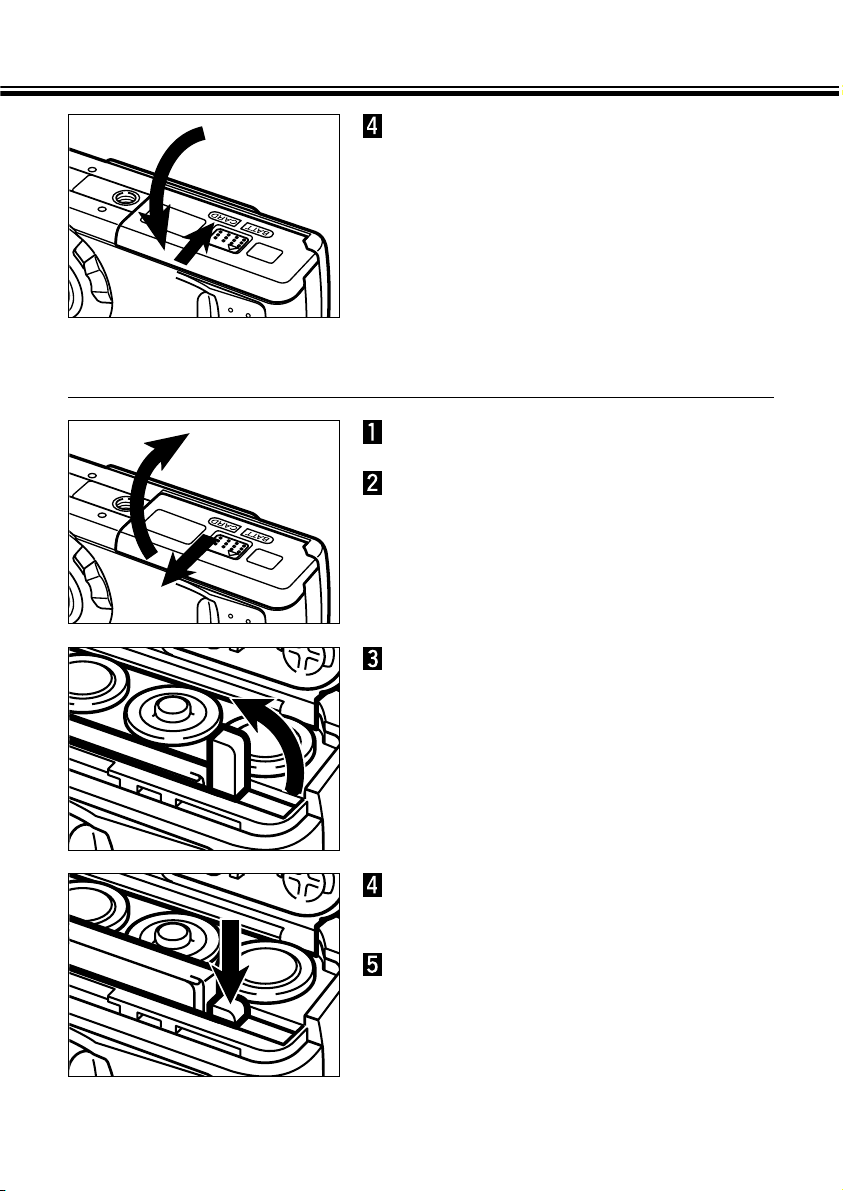
COMPACT FLASH CARD - CONT’D
- 24 -
Fold the battery/card-chamber
door down and slide it slightly
toward the front of the camera.
Then, while using a downward
pressure, slide it back to the rear
of the camera until it clicks.
Make sure the camera is off.
Removing the Compact Flash Card
Open the battery/card-chamber
door by sliding it in the direction
indicated, then open the door.
Lift the card-release lever until it
is straight out.
Press the card-release lever to
eject the card.
Pull the compact flash card
straight out.
Page 26
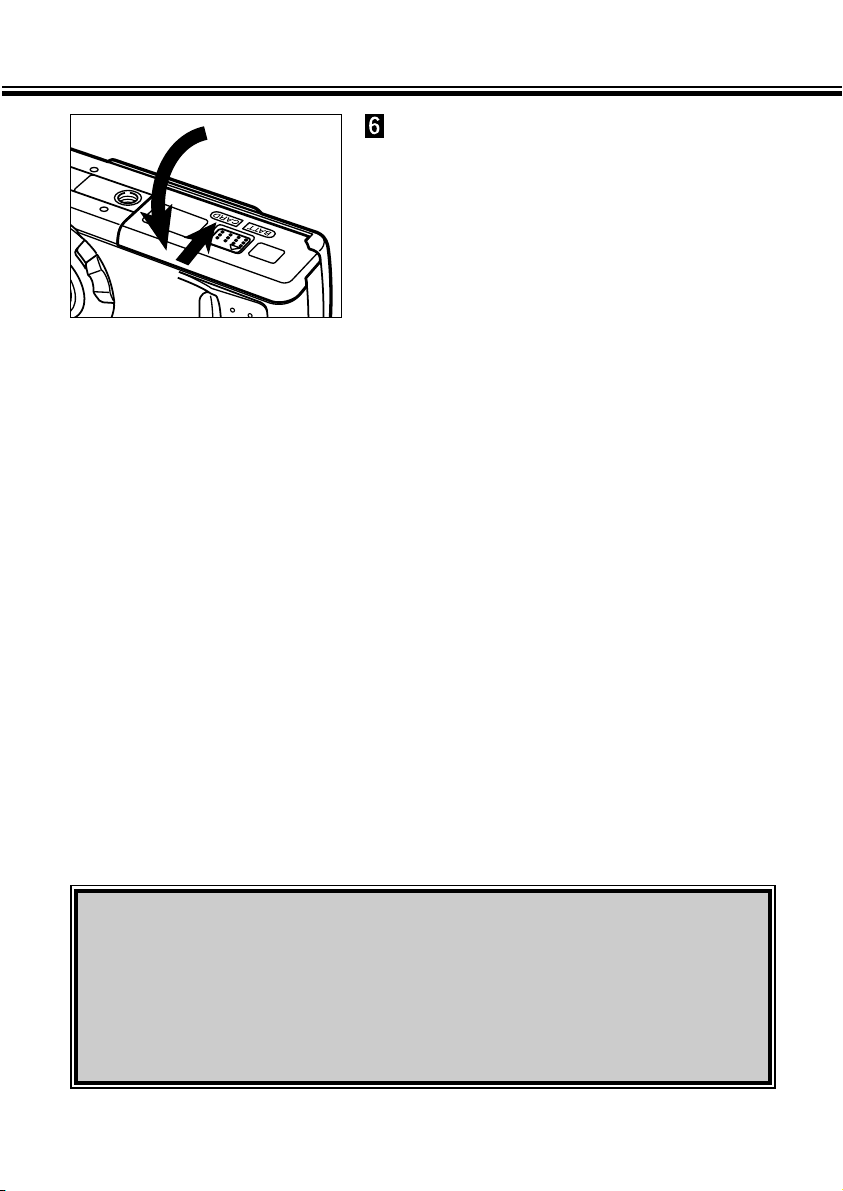
COMPACT FLASH CARD - CONT’D
- 25 -
Fold the battery/card-chamber
door down and slide it slightly
toward the front of the camera.
Then, while using a downward
pressure, slide it back to the rear
of the camera until it clicks.
Be careful not to open the card slot/battery chamber cover or disconnect the AC
adapter cable while the camera is in use. The CF card can sustain damage if the
camera loses power while data is being written to the card (while the green focus
lamp blinks slowly). In such a case, re-format the CF card on a personal computer
after transferring the image data from the CF card to the personal computer.
Page 27
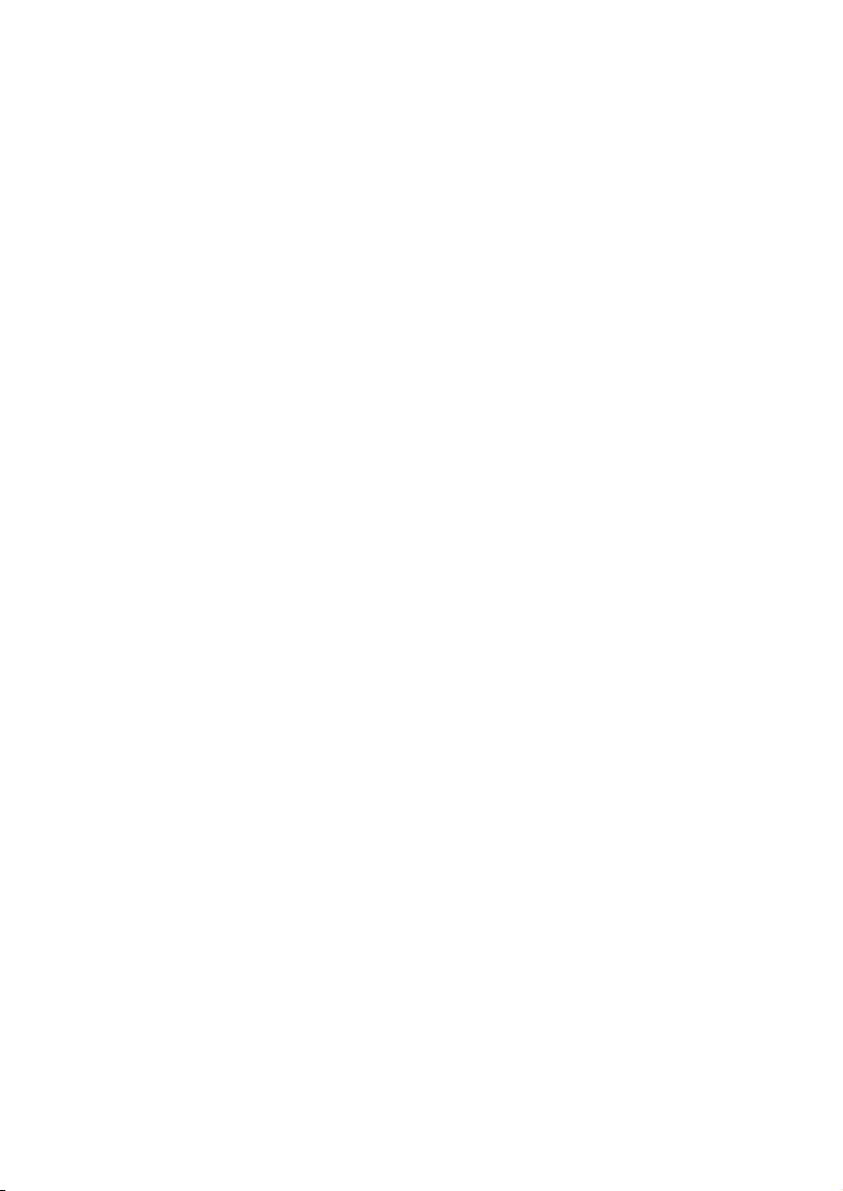
- 26 -
TAKING PICTURES
Page 28
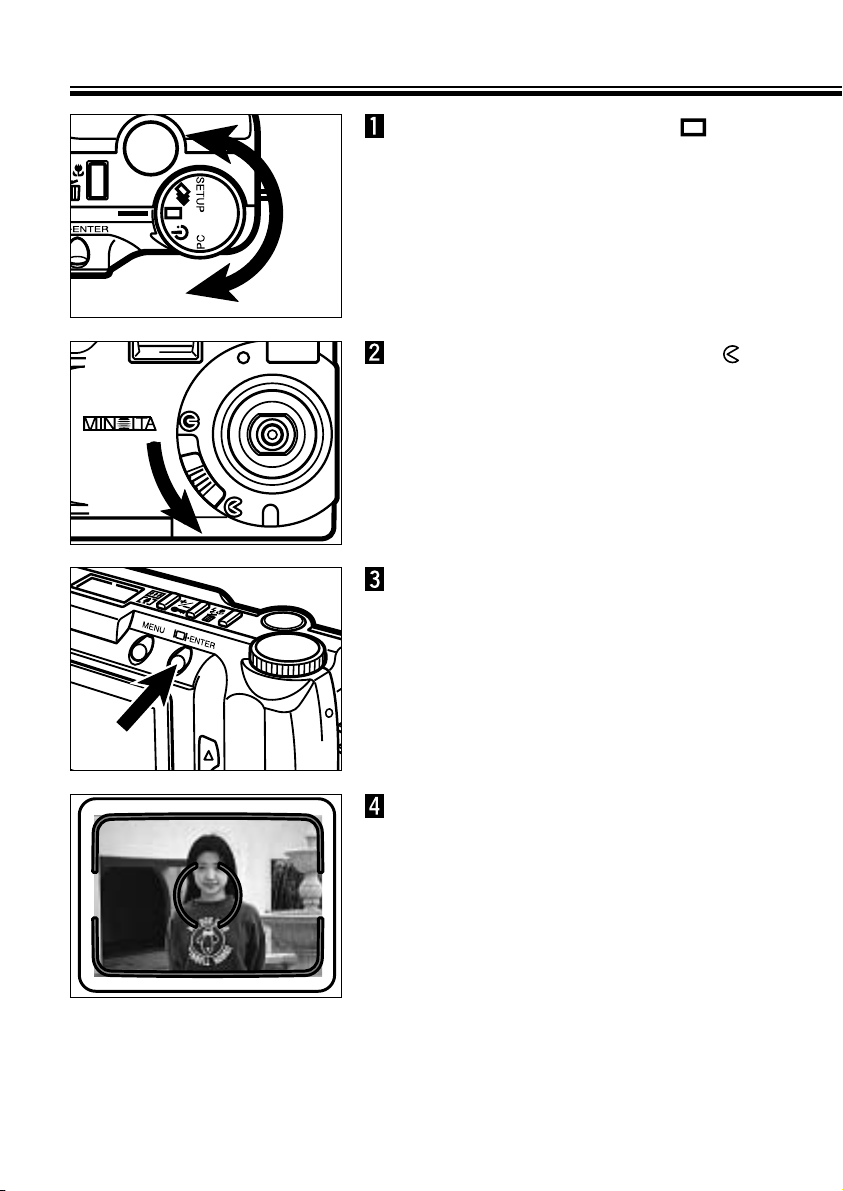
- 27 -
BASIC RECORDING PROCEDURE
Turn the Function dial to .
Press the display/ ENTER button
to turn on the LCD monitor if
desired.
Continued on Next Page
Center the subject in the LCD
monitor or place the viewfinder's
focus frame on the subject.
• Use Focus Hold for off-center subjects (See
page 32).
Move the lens cover slide to to
open the lens cover.
• The camera will be turned on and be set to
REC (Record) mode.
Page 29
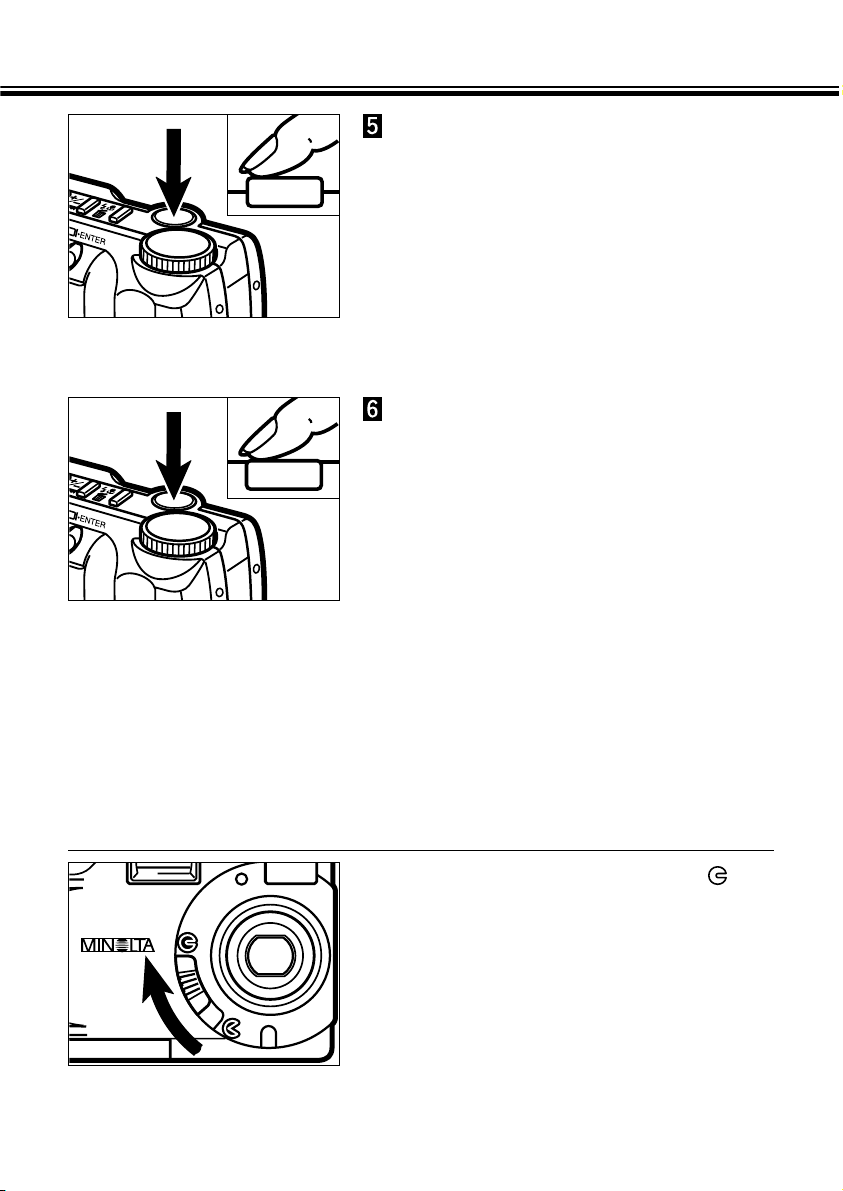
BASIC RECORDING PROCEDURE - CONT’D
- 28 -
Press the shutter-release button
part-way down.
• Focus and exposure will be determined and
locked.
• The green focus lamp will glow if focus is
determined. Repeat steps 4 and 5 if the focus
lamp (green) blinks.
• The orange flash lamp will blink if the flash is
charging and will glow if the flash is charged
and ready. When the flash lamp (orange)
blinks, the shutter will not be released.
Press the shutter-release button
the rest of the way down to take
the picture.
• The captured image will briefly appear in the
LCD monitor and is saved to the compact
flash card.
• While the image is being saved to the
compact flash card, the focus lamp (green)
blinks slowly. To prevent loss of image data,
do not remove the compact flash card from
the camera, or remove the AC adapter plug
from the DC terminal of the camera, until the
image has been saved.
• When the image has been saved to the
compact flash card, the focus lamp (green) is
extinguished.
To Turn Off The Camera in REC Mode
Move the lens cover slide to .
Page 30
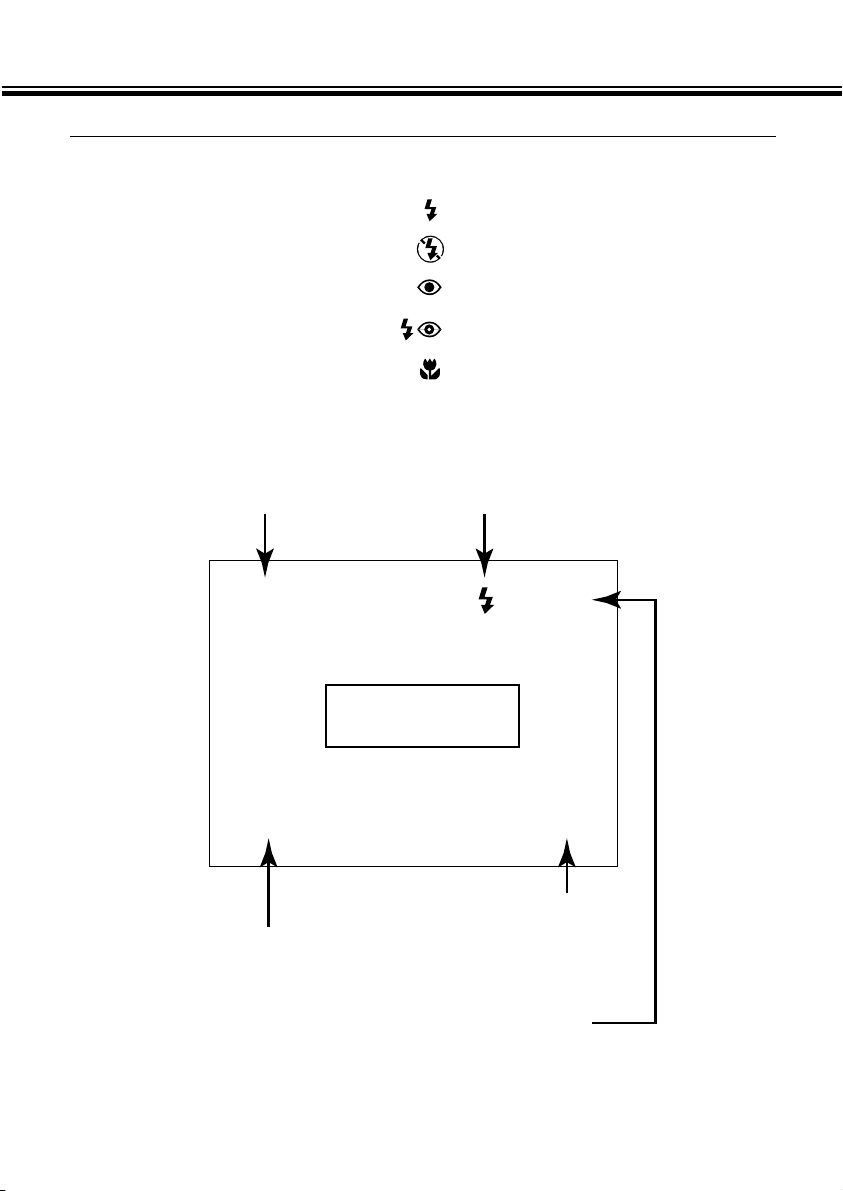
BASIC RECORDING PROCEDURE - CONT’D
- 29 -
REC (Record) Mode Screen (LCD monitor)
REC:
Single-frame advance
BURST:
Continuous drive
TIMER:
Self-timer/Remote-control
Frame counter
Exposure-compensation value
-2.0 to +2.0, 0.5 step
Digital magnification
X1.0 / X1.4 / X2.0
Drive-mode Flash-mode
Live View
(No Display) : Autoflash
: Fill-flash
: Flash cancel
: Autoflash with red-eye reduction
: Fill-flash with red-eye reduction
: Macro (flash cancel)
REC
+1.5 13
X1.4
Page 31

FOCUS
- 30 -
This digital camera has a precise, high-speed autofocusing system.
FOCUS LAMP/NO FOCUS INDICATOR
When the shutter-release button is pressed
part-way down, the autofocus system locks
focus at the subject distance. The focus lamp
(green) will indicate the focus status when the
shutter-release button is pressed part-way
down.
Glows Focus is OK and confirmed.
Blinks
The subject is too close (See Focus Range below).
The subject contrast is too low. One of the Special Focusing
Situations applies (See next page).
FOCUS RANGE
The green focus lamp will blink if your subject is closer than the minimum focus
distance.
Normal mode 0.6m - ∞ (1.97 ft. - ∞)
Macro mode
(See page 44)
0.3m - 0.6m (0.98 ft. - 1.97 ft.)
Page 32

FOCUS
- 31 -
Continued on Next Page
SPECIAL FOCUSING SITUATIONS
Some scenes or subjects are difficult for the autofocus system to lock on to. When
the focus will not lock, FOCUS HOLD on another object the same distance from
you as your main subject, recompose, then press the shutter-release button allthe-way down to take the picture.
The subject within the focus frame is low in
contrast.
The subject is too dark.
Two subjects at different distances overlap in the
focus frame.
Two subjects near a very bright object or area.
Page 33

FOCUS - CONT’D
- 32 -
FOCUS HOLD
Subjects outside the focus frame or LCD monitor center may not be in focus. Use
focus hold to ensure accurate focusing.
Place the focus frame on
your subject or center the
subject in the LCD monitor,
then press and hold the
shutter-release button
partway down so the green
focus lamp glows.
Without lifting your finger,
recompose the picture,
then press the shutterrelease button all-the-way
down to take the picture.
Page 34

- 33 -
BUILT-IN FLASH
Continued on Next Page
When the camera is turned on, the flash is automatically set to autoflash. The other
flash modes can be set by using the flash-mode/delete button and or button.
AUTOFLASH
In autoflash, the flash will fire automatically
when the light level is low or your subject is
backlit.
FILL-FLASH
The flash will fire every time a picture is taken,
regardless of lighting. Use fill-flash to reduce
harsh shadows on your subject’s face.
FLASH CANCEL
Use flash cancel when photographing subjects
that are beyond the flash range or when flash
photography is prohibited.
AUTOFLASH
WITH RED-EYE
REDUCTION
Use the red-eye reduction feature to reduce
the red-eye effect when photographing people
or animals in low light situations.
The flash will fire a few short bursts before the
main flash burst.
FILL-FLASH
WITH RED-EYE
REDUCTION
MACRO (WITH
FLASH
CANCEL)
When in macro mode, flash cancel is automatically set. See page 44 for more information.
FLASH LAMP
The orange flash lamp will indicate the flash
status when the shutter-release button is
pressed partway down.
Glows : Flash is charged and ready.
Blinks : The flash is now charging.
Page 35

BUILT-IN FLASH - CONT’D
- 34 -
FLASH RANGE
To ensure proper exposure, make sure your subject is positioned within the flash
range.
ISO - Normal setting 0.6m - 2.2m (1.97 ft. - 7.2 ft.)
ISO - High setting 0.6m - 4.4m (1.97 ft. - 14.4 ft.)
See page 62 for detail about ISO sensitivity changing.
CHANGING THE FLASH MODE
In REC mode, press the flashmode/delete button.
• The currently set flash mode appears on the
data panel.
Press the or button until
the desired indicator is displayed
in the data panel.
Page 36

BUILT-IN FLASH - CONT’D
- 35 -
• When you press the button, the flash
modes will change as follows:
• When you press the button, the flash
modes will change in reverse order.
• When the LCD monitor is ON, the selected
flash mode icons are also displayed (see
page 29).
Press the flash-mode/delete
button or press the shutterrelease button part-way down.
• The selected flash mode is set.
• If you select macro (with flash cancel), the
LCD monitor will be turned on automatically.
Page 37

BURST IMAGE CAPTURE
- 36 -
Burst image capture is similar to the motor drive or continuous-drive mode on conventional cameras. This digital camera will continuously take pictures while the shutterrelease button is held down.
The maximum number of images that can be captured at a time is follows:
Image Quality The Maximum Number of Images
S.FINE (Super Fine) 1
FINE (Fine) 4
STD. (Standard) 8
ECON. (Economy) 12
With no relation to the Image Size (see page 54), the maximum number of images captured at a time is same.
Turn the Function dial to .
Move the lens cover slide to to
open the lens cover.
• The camera will be turned on and be set to
REC (Record) mode.
Press the display/ ENTER button
to turn on the LCD monitor if
desired.
Page 38

BURST IMAGE CAPTURE
- 37 -
Frame the picture as instructed
in “BASIC RECORDING
PROCEDURE”, steps 4 and 5.
• The built-in flash does not operate in Burst
image capture.
Press and hold the shutter-
release button all the way down.
• The shutter will continuously release until
your finger is lifted from the shutter-release
button, or the maximum number of images
has been captured.
• The focus and exposure for the series are
determined when the shutter-release button
is pressed part-way down before the pictures
are taken.
Page 39

SELF-TIMER / REMOTE CONTROL
- 38 -
The self-timer will delay the release of the shutter for approximately 10 seconds after
you press the shutter-release button.
SELF-TIMER
Turn the Function dial to .
Place the camera on a tripod,
then move the lens cover slide to
to open the lens cover.
• The camera will be turned on and be set to
REC (Record) mode.
Press the display/ ENTER button
to turn on the LCD monitor if
desired.
Arrange the camera and subject
positions, and compose your
picture.
Page 40

SELF-TIMER / REMOTE CONTROL
- 39 -
Press the shutter-release button
all-the-way down to start the
timer.
• The self-timer lamp on the front of the
camera will blink rapidly before the shutter is
released.
• Do not press the shutter-release button while
standing in front of the camera.
• If you want to take a picture with your subject
outside of the focus frame, use focus hold.
See Page 32.
• To cancel the countdown, turn the function
dial to , , SETUP, or PC. Otherwise
move the lens cover slide to to close the
lens cover.
Page 41

SELF-TIMER / REMOTE CONTROL - CONT’D
- 40 -
The IR Remote Control RC-3 (optional accessory) allows remote camera operation up
to 5m (3.28 ft.) away.
REMOTE CONTROL (SOLD SEPARATELY)
Turn the Function dial to .
Place the camera on a tripod,
then move the lens cover slide to
to open the lens cover.
• The camera will be turned on and be set to
REC (Record) mode.
Press the display/ ENTER button
to turn on the LCD monitor if
desired.
Page 42

SELF-TIMER / REMOTE CONTROL - CONT’D
- 41 -
Arrange the camera and subject
positions, and compose your
picture.
Point the emitter window toward
the remote-control receiver on
the front of the camera.
Press the release button or the
delay button.
• If the release button is pressed, the lamp on
the front of the camera will blink once and
take the picture.
• If the delay button is pressed, the lamp on
the front of the camera will blink for two
seconds before the picture is taken.
• The remote control may not operate with
backlit subjects or under fluorescent light.
• To cancel the countdown, turn the function
dial to , , SETUP, or PC. Otherwise
move the lens cover slide to to close the
lens cover.
Emitter window
Delay button
Release button
Page 43

DIGITAL MAGNIFICATION [REC MODE]
- 42 -
In REC mode, press the digital
magnification button.
• When the digital magnification button is
pressed, the LCD monitor automatically turns
on.
• The currently set magnification appears in the
upper-right corner of the LCD monitor (see
page 29).
• The digital magnification feature will be
disabled when the HALF image size (see
pages 54 - 55) is selected.
Press the or button until
the desired magnification is
displayed in the LCD monitor.
• The magnification will change as follows:
X2.0
X1.4
X1.0
• The magnification change is visible in the
LCD monitor.
The digital magnification will increase the magnification of the live image on the LCD
monitor and recorded image up to two times of the normal screen.
REC
0.0
X 1.0
27
LCD Monitor
(Live View)
Page 44

DIGITAL MAGNIFICATION [REC MODE]
- 43 -
Press the shutter-release button
all-the-way down to take picture.
• The digital magnification still remains after
the picture is taken.
• The digital magnification will return to X1.0
when you turn the camera off and turn it on
again.
• The larger the magnification, the smaller the
file size of the captured image.
Press the digital magnification
button.
• If you want to change the magnification,
repeat steps 2 and 3.
• The viewfinder image does not change. Use
the LCD monitor to compose your picture.
REC
0.0
X 2.0
27
LCD Monitor
(Live View)
Magnification Trimmed area (Displayed area), W X H
X 1.4 1280 X 857 pixels
X 2.0 896 X 600 pixels
Images recorded from the digitally magnified area are trimmed in the horizontal
and vertical directions shown below and are not interpolated to 1792 x 1200
pixels.
Page 45

MACRO
- 44 -
The Macro Photography function allows you to fill the frame with a business-card size
object. The minimum focus distance in Macro is 0.3m (0.98 ft.).
In REC mode, press the flashmode/delete button.
• The currently set flash mode appears on the
data panel.
Press the or button until
the is displayed in the data
panel.
• The LCD monitor will be turned on
automatically.
Press the flash-mode/delete
button or press the shutterrelease button part-way down.
• The camera will be set to the Macro mode.
• The flash-mode will be set to “flash cancel”
and can not be changed while the camera is
in the macro mode.
Page 46

MACRO
- 45 -
While looking at the LCD
monitor, frame your picture.
• For best results, steady the camera on a
stable surface or use a tripod.
Press the shutter-release button
part way down.
• If the green focus lamp blinks, check that
your subject is within the macro focus range.
The focus range in Macro is from 0.3m to
0.6m (0.98 ft. to 1.97 ft.).
Press the shutter-release button
all-the-way down to take the
picture.
• The macro mode still remains after the
picture is taken.
• The macro mode will be canceled when you
turn the camera off and turn it on again.
Page 47

EXPOSURE COMPENSATION
- 46 -
In REC mode, press the
exposure-compensation/lock
button.
• The currently set exposure compensation
value appears in the body data panel. When
the LCD monitor is on, the exposure
compensation value also appears in the
lower-left corner of the LCD monitor (see
page 29).
The exposure can be adjusted to make the final image lighter or darker. Exposure can
be adjusted as much as ± 2 EVs in 1/2 EV increments.
REC
0.0
1.0 X
28
LCD Monitor
(Live View)
Press the or button to
select the exposurecompensation value.
• The exposure can be biased as much as ± 2
EVs in 1/2 EV increments.
• The exposure change is visible in the LCD
monitor.
REC
+1.5
1.0 X
28
LCD Monitor
(Live View)
Page 48

EXPOSURE COMPENSATION
- 47 -
Press the exposurecompensation/lock button or
press the shutter-release button
part-way down.
• will remain in the data panel as a
reminder that exposure compensation is set.
Frame the image, then press the
shutter-release button all-the-way
down to take picture.
• The exposure compensation value still
remains active after the picture is taken.
• To cancel exposure compensation, perform
the above procedure and select 0.0.
• The exposure compensation value will return
to 0.0 when you turn the camera off and turn
it on again.
Page 49

- 48 -
RECORD MODE MENUS
Page 50

- 49 -
RECORD MODE MENUS
The Record Mode Menus allow you to change the default settings for image capturing,
like Image Quality and Image Size settings.
RECORD MODE MENU ITEMS AND EACH SETTING
QUALITY S.FINE (Super Fine)
FINE
STD. (Standard)
ECON. (Economy)
IMAGE SIZE FULL
HALF
SHARPNESS
HARD
NORMAL
SOFT
WB AUTO
(Daylight)
(Fluorescent)
(Tungsten)
ISO HIGH
NORMAL
RECORD MODE MENUS (LCD Monitor)
Continued on Next Page
Page 51

RECORD MODE MENUS
- 50 -
To Display the Record Mode Menus
Turn the Function dial to , ,
or .
Move the lens cover slide to to
open the lens cover.
• The camera will be turned on and be set to
REC mode.
• Press the display/ENTER button to turn the
LCD monitor on if desired.
Press the MENU button.
• The Record mode menus will appear on the
LCD monitor.
• Press the MENU button again to clear the
Record mode menus and the LCD monitor
will return to the live view.
Page 52

- 51 -
SELECTING IMAGE QUALITY
Select the image quality before recording the image. This digital camera supports four
image quality modes, super-fine (S.FINE), fine (FINE), standard (STD.), and economy
(ECON.).
Image quality is related to the rate of compression of the image. The rate of compression increases, and image quality decreases, in order super-fine fine standard economy.
The lower the rate of compression of the image, the higher its quality. If image quality is
important, use the super-fine or fine modes. Note, however, that as the rate of image
compression is low (no compression in the super-fine mode), the number of images
able to be saved in the compact flash card will be less than in the economy or standard
modes.
If economic use of the compact flash card is important (the need to save as many
images as possible in it), use the economy or standard modes. Note, however, that as
the rate of image compression is high, the quality of the images will be lower than in
the super-fine or fine modes.
Quality Rate of Compression
Super Fine 1 : 1 (No compression)
Fine Approx. 1 : 5
Standard Approx. 1 : 13
Economy Approx. 1 : 26
Continued on Next Page
In Record mode, press the MENU
button.
• The Record mode menus will appear.
Press the or button to
highlight “QUALITY”.
Page 53

SELECTING IMAGE QUALITY
- 52 -
Press the display/ENTER button.
• The currently set image quality will be
highlighted.
Press the or button to
highlight desired image quality.
• The image quality will change as follows:
S.FINE
FINE
STD.
ECON.
Press the display/ENTER button.
• The image quality you have highlighted at the
previous step will be selected and set to the
camera.
• The image quality will also appear on the
body data panel.
• Press the MENU button to clear the Record
mode menus and the LCD monitor will return
to the live view.
Page 54

SELECTING IMAGE QUALITY
- 53 -
Image quality may be changed while the capacity of compact flash card remains.
One compact flash card may contain images of various image qualities.
The image quality setting is maintained when the camera is turned off.
Changing the image quality will affect the remaining number of images which may
be stored in the card. Selecting the super-fine or fine modes, in particular, will
dramatically reduce this number. Check the remaining number of images which
may be stored in the card by the frame counter on the body data panel.
Page 55

SELECTING IMAGE SIZE
- 54 -
Select the image size before recording the image. The image size is a factor in determining how many images fit onto a compact flash card. There are two image size
options; FULL and HALF.
Image Size Number of Pixels taken (H x V)
FULL 1792 x 1200
HALF 800 x 600
In Record mode, press the MENU
button.
• The Record mode menus will appear.
Press the or button to
highlight “IMAGE SIZE”.
Press the display/ENTER button.
• The currently set image size will be
highlighted.
Page 56

SELECTING IMAGE SIZE
- 55 -
Press the or button to
highlight desired image size.
• The image quality will change as follows:
FULL
HALF
Press the display/ENTER button.
• The image size you have highlighted at the
previous step will be selected and set to the
camera.
• The image size will also appear on the body
data panel.
• Press the MENU button to clear the Record
mode menus and the LCD monitor will return
to the live view.
Page 57

FILE SIZE
- 56 -
The file size of the image is determined by the selected Image Quality and Image Size.
There are four Image Quality (Rate of compression) options; Super Fine (1:1), Fine
(1:5), Standard (1:13), and Economy (1:26). See page 51.
There are two options for Image Size; FULL (1792 x 1200 pixels) and HALF (800 x
600 pixels). See page 54.
The actual file size will be determined by the scene. Some images will be able to
compress further than others. The table below is a list of average file sizes.
Super
Fine
Fine Standard Economy
FULL size 6300KB 854KB 334KB 172KB
HALF size 1436KB 198KB 82KB 46KB
Approximate File Sizes
Page 58

- 57 -
CARD CAPACITY
The number of images that can fit on a compact flash card is determined by the size of
the card (such as 8MB, 16MB, 32MB or 64MB) and the file size of the images.
The actual file size will be determined by the scene. Some images will be able to compress further than others. The table below is an approximated list of the number of
average images that can fit on a compact flash card.
Super
Fine
Fine Standard Economy
FULL size 1 9 24 47
HALF size 5 41 100 178
Approximate Card Capacity using 8MB CompactFlash Card
Page 59

SELECTING WHITE BALANCE
- 58 -
White Balance is the camera’s ability to make different types of lighting appear neutral.
The effect is similar to selecting daylight film or tungsten film. The default white balance
setting is AUTO.
AUTO: The AUTO setting will detect the type of light and adjust the white balance
accordingly.
Daylight: For outdoor/sunlight illuminated subjects.
Fluorescent: For fluorescent lighting.
Tungsten: For incandescent lighting, such as the filament light bulbs in
household lamps.
In Record mode, press the MENU
button.
• The Record mode menus will appear.
Press the or button to
highlight “WB”.
Press the display/ENTER button.
• The currently set white-balance will be
highlighted.
Page 60

SELECTING WHITE BALANCE
- 59 -
Press the or button to
highlight the desired white
balance setting.
• The white-balance will change as follows:
AUTO
Press the display/ENTER button.
• The white-balance you have highlighted at
the previous step will be selected and set to
the camera.
• When you select Daylight, Fluorescent, or
Tungsten, the manual white-balance indicator
MWB will appear on the body data panel.
• Press the MENU button to clear the Record
mode menus and the LCD monitor will return
to the live view.
(Daylight)
(Fluorescent)
(Tungsten)
Page 61

SELECTING SHARPNESS
- 60 -
There are three sharpness options; HARD, NORMAL, and SOFT.
HARD: This option increases the sharpness of the image to be taken.
NORMAL: No additional sharpening will be done.
SOFT: This option creates a soft-focus effect. Small details in the image are
diffused.
In Record mode, press the MENU
button.
• The Record mode menus will appear.
Press the or button to
highlight “SHARPNESS”.
Press the display/ENTER button.
• The currently set sharpness will be
highlighted.
Page 62

SELECTING SHARPNESS
- 61 -
Press the or button to
highlight desired sharpness.
• The sharpness will change as follows:
HARD
NORMAL
Press the display/ENTER button.
• The sharpness you have highlighted at the
previous step will be selected and set to the
camera.
• When you select HARD or SOFT, the
sharpness indicator
SHARP will appear on
the body data panel.
SOFT
• Press the MENU button to clear the Record
mode menus and the LCD monitor will return
to the live view.
Page 63

CHANGING ISO SENSITIVITY (GAIN UP MODE)
- 62 -
The CCD used in this camera has a sensitivity of ISO 85 equivalent when shipped
from the factory. By setting this camera to the Gain Up mode, it may be set to ISO
340 equivalent.
This will improve camera versatility by allowing you use it in dark, indoor locations.
NORMAL: ISO 85 equivalent.
HIGH: ISO 340 equivalent.
In Record mode, press the MENU
button.
• The Record mode menus will appear.
Press the or button to
highlight “ISO”.
Press the display/ENTER button.
• The currently set ISO sensitivity will be
highlighted.
Page 64

CHANGING ISO SENSITIVITY (GAIN UP MODE)
- 63 -
Press the or button to
highlight the desired ISO
sensitivity.
• The ISO sensitivity will change as follows:
HIGH
NORMAL
Press the display/ENTER button.
• The ISO sensitivity you have highlighted at
the previous step will be selected and set to
the camera.
• Press the MENU button to clear the Record
mode menus and the LCD monitor will return
to the live view.
Page 65

- 64 -
PLAYING BACK IMAGES
(PLAY MODE)
Page 66

- 65 -
PLAY MODE SCREENS
Play Mode Screen (LCD monitor) - Single-frame Play
Play Mode Screen (LCD monitor) - Index Play
Play Mode Indicator
Digital magnification
X1.0 / X2.0 / X3.0
Protect icon
Frame counter / Total number of Images taken
Frame Counter
PLAY
X3.0
13 / 25
123
456
789
Page 67

SINGLE-FRAME PLAY
- 66 -
Press the or button to
scroll through the images.
• The button scrolls forward, the button
scrolls backward.
Move the lens cover slide to ,
then press and hold the
display/ ENTER button about 1
second.
• After a short wait, the last image recorded is
displayed on the LCD monitor.
Turn the Function dial to .
Page 68

- 67 -
INDEX PLAY
In single-frame Play mode, turn
the Function dial to .
• The LCD monitor changes from single-frame
play to index play. The monitor is divided into
a nine-image index.
• The white border appears around the image
displayed before the function dial is set to .
Continued on Next Page
Use the or button on the
back of the camera to move the
border to the image to be
viewed.
• Pressing button moves the border to the
next image. Pressing the button moves
the border to the previous image.
• When the border is on the image at bottom-right, pressing the button displays the
next nine frames so that the next image is positioned at the center of the nine-image
index.
• When the border is on the image at top-left, pressing the button displays the
previous nine frames so that the previous image is positioned at the center of the
nine-image index.
PLAY
X1.0
1 / 25
123
456
789
Page 69

INDEX PLAY - CONT’D
- 68 -
Turn the Function dial to .
• The LCD monitor changes from index play to
single-frame play.
• The image enclosed in the white border
appears on the LCD monitor.
To Turn Off The Camera in PLAY Mode
Press the display/ ENTER button.
11 12 13
14 15 16
17 18 19
PLAY
X1.0
15 / 25
Page 70

- 69 -
DIGITAL MAGNIFICATION [PLAY MODE]
Continued on Next Page
In single-frame Play mode, press
the digital magnification button.
• The currently set magnification appears in the
upper-right corner of the LCD monitor (see
page 65).
Press the or button until
the desired magnification is
displayed in the LCD monitor.
• The magnification will change as follows:
X3.0
X2.0
X1.0
• The magnification change is visible in the
LCD monitor.
The digital magnification will increase the magnification of the image displayed on the
LCD monitor up to three times of the normal screen.
PLAY X 1.0
5 / 27
Play Back Image
Page 71

DIGITAL MAGNIFICATION [PLAY MODE] - CONT’D
- 70 -
Press the digital magnification
button.
• If you want to change the magnification,
repeat steps 2 and 3.
• The digital magnification will return to X1.0
when you turn the camera off and back on
again.
PLAY X 3.0
5 / 27
Play Back Image
FULL size
X1.0
Digital magnification selected when the image was taken
X1.4 X2.0
HALF size
X1.0/ X2.0/X3.0 X1.0 /X2.0 / X3.0 X1.0/ X2.0
X1.0/ X2.0 Not available Not available
Image size when
the image was
taken
Digital magnification in PLAY mode has limitations as shown below, depending on
the image size and the digital magnification selected when the image was taken.
For example, a FULL-sized image captured with X2.0 digital magnification can not
be magnified to X3.0 in PLAY mode.
Page 72

- 71 -
AUTO-PLAY (SLIDE SHOW)
The images can be played back like an automatic slide show.
Auto-Play (Slide show) Screen (LCD monitor)
In PLAY mode, turn the Function
dial to .
Press the MENU button.
• The Auto-Play (Slide show) menus will
appear.
Continued on Next Page
Frame counter that is now being played
/ Total number of Images taken
4 / 25
Page 73

AUTO-PLAY (SLIDE SHOW) - CONT’D
- 72 -
Press the or button to
highlight “START”.
Press the display/ENTER button.
• Auto-Play will start according to the
INTERVAL and the DIRECTION settings in
the Auto-Play (Slide show) menus.
Page 74

AUTO-PLAY (SLIDE SHOW) - CONT’D
- 73 -
To Stop Auto-Play (Slide show)
While performing Auto-Play
(Slide show), press the MENU
button.
• The Auto-Play (Slide show) menus will
appear.
Press the or button to
highlight “EXIT”.
Press the display/ENTER button.
• Auto-Play (Slide show) will stop.
Auto-Play (Slide show) also can be stopped by turning the function dial to , ,
PC, or SETUP.
Page 75

AUTO-PLAY (SLIDE SHOW) - CONT’D
- 74 -
To Change Auto-Play (Slide show) Settings
Check that the Function dial is
set to , press the MENU
button.
• The Auto-Play (Slide show) menus will
appear.
Press the or button to
highlight “INTERVAL”.
Press the display/ENTER button.
• The currently set interval time will be
highlighted.
Press the or button to
highlight desired interval time.
• The interval time can be set between 3 - 60
seconds.
• The interval time in this setting means the
image display time before showing the next
picture.
Page 76

AUTO-PLAY (SLIDE SHOW) - CONT’D
- 75 -
Press the display/ENTER button.
• The interval time you have highlighted at the
previous step will be selected and set to the
camera.
Press the or button to
highlight “DIRECTION”.
Press the display/ENTER button.
• The currently set direction will be highlighted.
Press the or button to
highlight desired direction.
• FORWARD : Images are displayed in the
ascending numerical order.
• BACKWARD : Images are displayed in the
reverse order.
• RANDOM : Images are displayed at random.
Continued on Next Page
Page 77

AUTO-PLAY (SLIDE SHOW) - CONT’D
- 76 -
Press the display/ENTER button.
• The direction you have highlighted at the
previous step will be selected and set to the
camera.
Page 78

- 77 -
DELETING IMAGES
(PLAY MODE)
Page 79

DELETING A SINGLE IMAGE
- 78 -
Delete a single, unprotected image from the compact flash card in the camera.
As a deleted image cannot be recovered, care is required when deleting images.
Important images can be locked (write-protected) to prevent accidental deletion
(see page 81).
Move the lens cover slide to ,
then press and hold the
display/ ENTER button for about
1 second.
• After a short wait, the last image recorded is
displayed on the LCD monitor.
Turn the Function dial to .
Page 80

DELETING A SINGLE IMAGE
- 79 -
Press the or button until
the desired image appears in the
LCD monitor.
• The button scrolls forward, the button
scrolls backward.
Press the or button to
highlight “YES”.
• To cancel the delete operation, select
(highlight) “NO”.
Press the display/ ENTER button.
• The LCD monitor will return to the step 5
shown above after the image is deleted.
Press the flash-mode / delete
button.
• A confirmation screen will appear.
Continued on Next Page
Page 81

DELETING A SINGLE IMAGE - CONT’D
- 80 -
Repeat to if you have other
images to be deleted.
If you want to delete all of the images except the locked (write-protected) ones,
select “DELETE ALL” in the Play mode menus. See page 86 for details.
Press the or button to
highlight “NO”, then press the
display/ ENTER button.
• The LCD monitor will return to the PLAY
screen.
Page 82

- 81 -
LOCKING (PROTECTING) IMAGES
Important images can be locked (write-protected) to guard them from accidental deletion. Locked (protected) images cannot be removed from the CF card in the camera by
using the Delete function.
LOCKING (PROTECTING) IMAGES
Locked (protected) images will be removed when the FORMAT function (see
page 105) is performed.
Continued on Next Page
Move the lens cover slide to ,
then press and hold the
display/ ENTER button for about
1 second.
• After a short wait, the last image recorded is
displayed on the LCD monitor.
Turn the Function dial to .
Page 83

LOCKING (PROTECTING) IMAGES - CONT’D
- 82 -
Press the or button until
the desired image appears in the
LCD monitor.
• The button scrolls forward, the button
scrolls backward.
Repeat to for any other
images to be locked (writeprotected).
Press the exposurecompensation/lock button.
• A Lock icon will appear in the LCD
monitor, showing that the image is locked
(write-protected).
If you want to lock (protect) all of the images, select “LOCK ALL” in the Play mode
menus. See page 88 for details.
PLAY
1.0X
8 / 16
Page 84

LOCKING (PROTECTING) IMAGES - CONT’D
- 83 -
UNLOCKING (UNPROTECTING) IMAGES
Display the images for which
lock (write-protect) is to be
cleared with steps to on
pages 81 - 82.
Press the exposurecompensation/lock button.
• This clears lock (write-protect) for the
displayed image.
• A Lock icon in the LCD monitor
disappears.
Repeat to for any other
images for which lock (writeprotect) is to be cleared.
When an attempt is made to
delete a locked (write-protected)
image, CAN’T ERASE appears
on the LCD monitor as shown left
to indicate that the image cannot
be deleted.
If you want to unlock (unprotect) all of the images, select “UNLOCK ALL” in the
Play mode menus. See page 90 for details.
Page 85

- 84 -
PLAY MODE MENUS
Page 86

- 85 -
PLAY MODE MENUS
The Play Mode Menus allow you to lock (write-protect)/unlock (unprotect) all images,
delete all images and select the printing method (DPOF).
PLAY MODE MENU ITEMS AND EACH SETTING
DELETE ALL NO
YES
LOCK ALL NO
YES
PRINT STD
INDEX
PLAY MODE MENUS (LCD Monitor)
SET ORDER
PRINT ALL
UNLOCK ALL NO
YES
CANCEL ALL
[*] IMAGES
* Number of images selected to be printed.
Page 87

DELETING ALL IMAGES
- 86 -
Delete all recorded images from the compact flash card in the camera.
As a deleted image cannot be recovered, care is required when deleting images.
Important images can be locked (write-protected) to prevent accidental deletion
(see page 81).
In PLAY mode, turn the Function
dial to , or .
Press the MENU button.
• The Play mode menus will appear.
Press the or button to
highlight “DELETE ALL”.
Page 88

DELETING ALL IMAGES
- 87 -
Press the display/ENTER button.
• A confirmation screen will appear.
Press the or button to
highlight “YES”.
• To cancel this operation, select (highlight)
“NO”.
Press the display/ENTER button.
• The LCD monitor will return to the PLAY
mode menus after the images are deleted.
Press the MENU button.
• The LCD monitor will return to the PLAY
screen.
Page 89

LOCKING (PROTECTING) ALL IMAGES
- 88 -
This function locks (protects) all captured images. Stored images that are locked (protected) using this function cannot be deleted either the single image delete function or
the all-image delete function.
Locked (Protected) images will be removed when the FORMAT function (see page
105) is performed.
In PLAY mode, turn the Function
dial to , or .
Press the MENU button.
• The Play mode menus will appear.
Press the or button to
highlight “LOCK ALL”.
Page 90

LOCKING (PROTECTING) ALL IMAGES
- 89 -
Press the display/ENTER button.
• A confirmation screen will appear.
Press the or button to
highlight “YES”.
• To cancel this operation, select (highlight)
“NO”.
Press the display/ENTER button.
• The LCD monitor will return to the PLAY
mode menus after the images are locked
(write-protected).
Press the MENU button.
• The LCD monitor will return to the PLAY
screen.
Page 91

UNLOCKING (UNPROTECTING) ALL IMAGES
- 90 -
This function unlocks (unprotects) all locked (write-protected) images.
In PLAY mode, turn the Function
dial to , or .
Press the MENU button.
• The Play mode menus will appear.
Press the or button to
highlight “UNLOCK ALL”.
Page 92

UNLOCKING (UNPROTECTING) ALL IMAGES
- 91 -
Press the display/ENTER button.
• A confirmation screen will appear.
Press the or button to
highlight “YES”.
• To cancel this operation, select (highlight)
“NO”.
Press the display/ENTER button.
• The LCD monitor will return to the PLAY
mode menus after the images are unlocked
(unprotected).
Press the MENU button.
• The LCD monitor will return to the PLAY
screen.
Page 93

SELECTING THE PRINT METHOD (DPOF™)
- 92 -
This camera supports DPOF™ so that you can select the images
you want to print and the printing mode to be used.
The DPOF (Digital Print Order Format) is jointly developed by
Eastman Kodak Company, Canon Inc., Fuji Photo Film Co., Ltd.,
and Matsushita Electric Industrial Co., Ltd. for direct printing from
digital cameras.
This format will record the information allowing images captured by
digital cameras to be automatically printed through photofinishing
print services or personal printers.
The DPOF enables you to order prints of specific pictures from all the files on the camera’s storage card such as CompactFlash™, SmartMedia™, and floppy disk. The
DPOF records the information for the specific images and number of each image that
you want to print.
In PLAY mode, turn the Function
dial to , or .
Press the MENU button.
• The Play mode menus will appear.
SELECTING THE PRINT TYPE
Page 94

SELECTING THE PRINT METHOD (DPOF)
- 93 -
Press the or button to
highlight “PRINT”.
Press the display/ENTER button.
Press the or button to
highlight the desired print type.
• The print type will change as follows:
INDEX
STD
Continued on Next Page
STD (Standard): Prints the selected images normally.
INDEX: Prints thumbnail of the selected images on one sheet, such as
an index print of APS (Advanced Photo System).
Page 95

SELECTING THE PRINT METHOD (DPOF) - CONT’D
- 94 -
SELECTING THE IMAGES TO BE PRINTED
Select the Print Type according to the steps to on
pages 92 - 93.
Press the display/ENTER button.
• The Print order menu will appear.
Press the or button to
highlight “SET ORDER” and
press the display/ENTER button.
• The thumbnail of the images (6 images at a
time) in the CF card and the cursor will be
displayed.
Thumbnail of the images in the CF card
Cursor
Page 96

SELECTING THE PRINT METHOD (DPOF) - CONT’D
- 95 -
Press the or button to
move the cursor under the
thumbnail to be printed, then
press the display/ENTER button.
• A border appears around the selected
thumbnail.
• Pressing the display/ENTER button again
disappears a border to cancel the selection.
Repeat the step until all of the
images you want to print have
been selected.
Press the MENU button.
• The print order selection performed in the
steps 4 and 5 will be confirmed and the LCD
monitor will return to the print order menu.
• The number of images you have selected will
be displayed in the LCD monitor (in this
example, 7 images have been selected to
print).
Press the MENU button again.
• The LCD monitor will return to the Play mode
menus.
The number of images selected
to be printed
Page 97

SELECTING THE PRINT METHOD (DPOF) - CONT’D
- 96 -
PRINTING ALL IMAGES
Select the Print Type according to the steps to on
pages 92 - 93.
Press the display/ENTER button.
• The Print order menu will appear.
Press the or button to
highlight “PRINT ALL”.
Page 98

SELECTING THE PRINT METHOD (DPOF) - CONT’D
- 97 -
Press the display/ENTER button.
• A confirmation screen will appear.
Press the or button to
highlight “YES” and press the
display/ENTER button.
• The print order (print all images) will be
confirmed and the LCD monitor will return to
the print order menu.
• The number of images saved in the CF card
will be displayed in the LCD monitor (in this
example, 36 images have been saved in the
CF card and will be printed).
The number of images saved in
the compact flash (CF) card
Press the MENU button again.
• The LCD monitor will return to the Play mode
menus.
Page 99

SELECTING THE PRINT METHOD (DPOF) - CONT’D
- 98 -
CANCELING ALL IMAGES
Select the Print Type according to the steps to on
pages 92 - 93.
Press the display/ENTER button.
• The Print order menu will appear.
Press the or button to
highlight “CANCEL ALL”.
Page 100

SELECTING THE PRINT METHOD (DPOF) - CONT’D
- 99 -
Press the display/ENTER button.
• A confirmation screen will appear.
Press the or button to
highlight “YES” and press the
display/ENTER button.
• The print order cancel will be confirmed and
the LCD monitor will return to the print order
menu.
• The number of images to be printed that are
displayed in the LCD monitor reset to 0
(zero).
Press the MENU button again.
• The LCD monitor will return to the Play mode
menus.
The number of images to be
printed that are displayed in the
LCD monitor reset to 0 (zero).
