Page 1
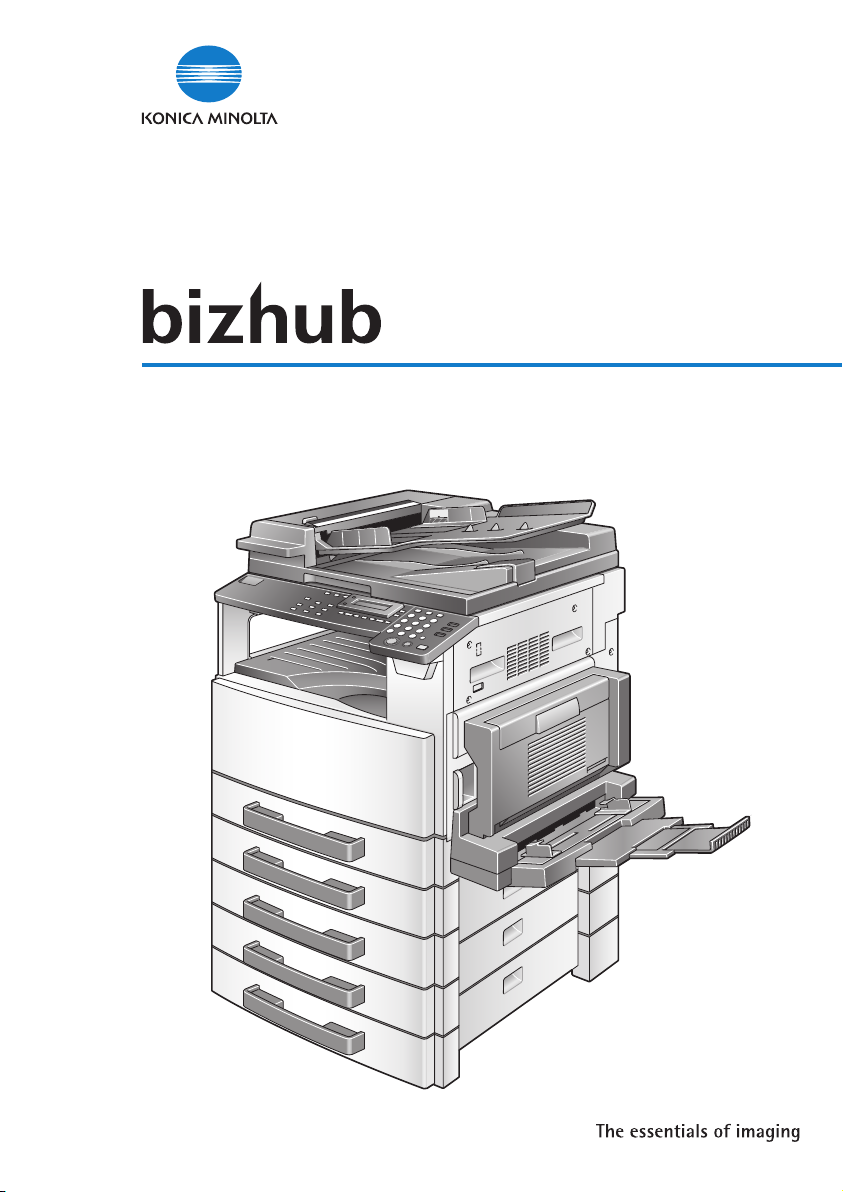
User Manual
162/210
Page 2
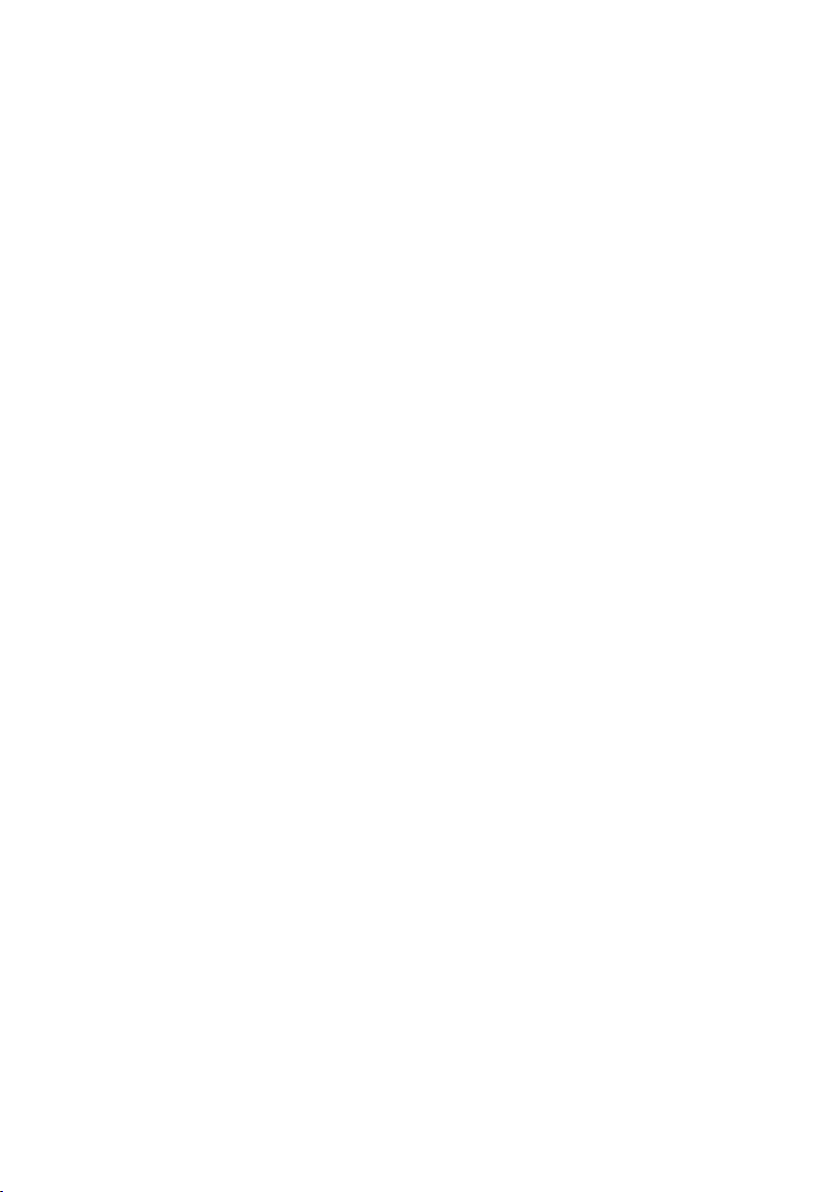
Page 3
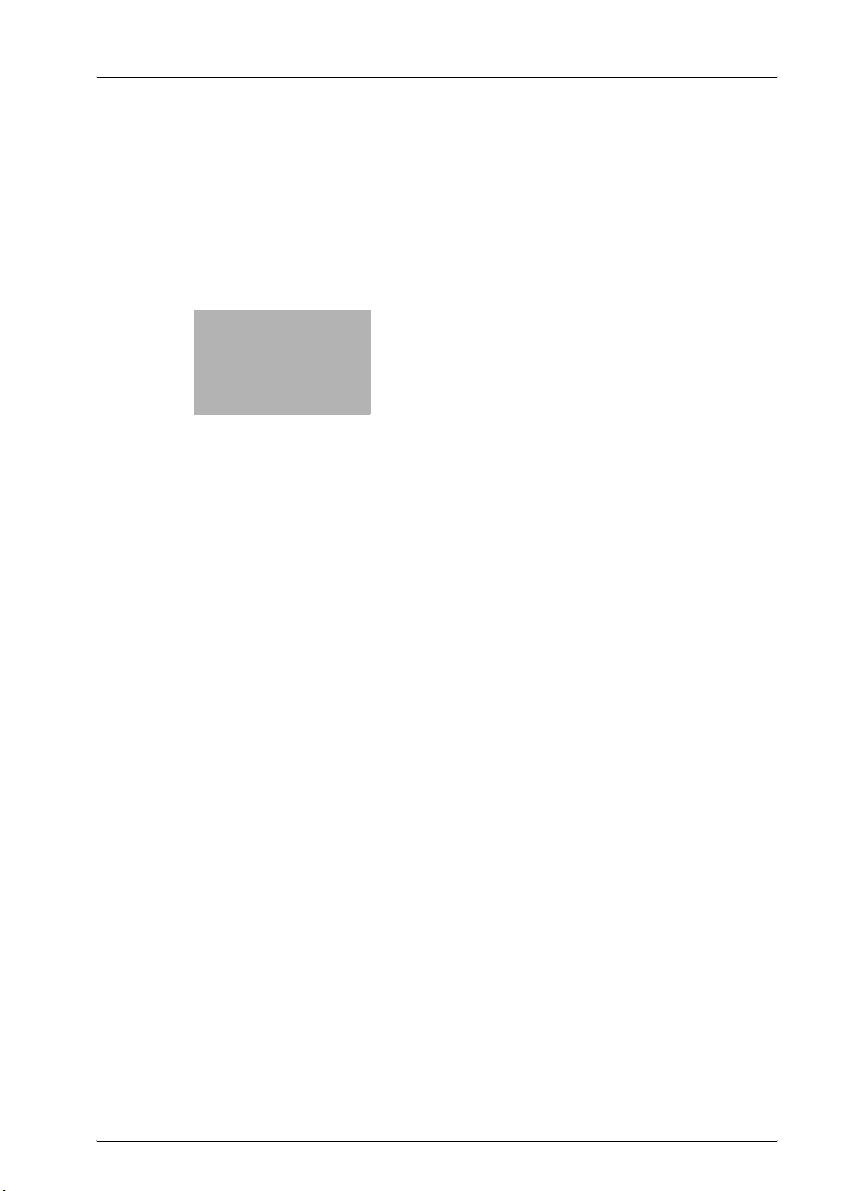
x
Contents
Page 4
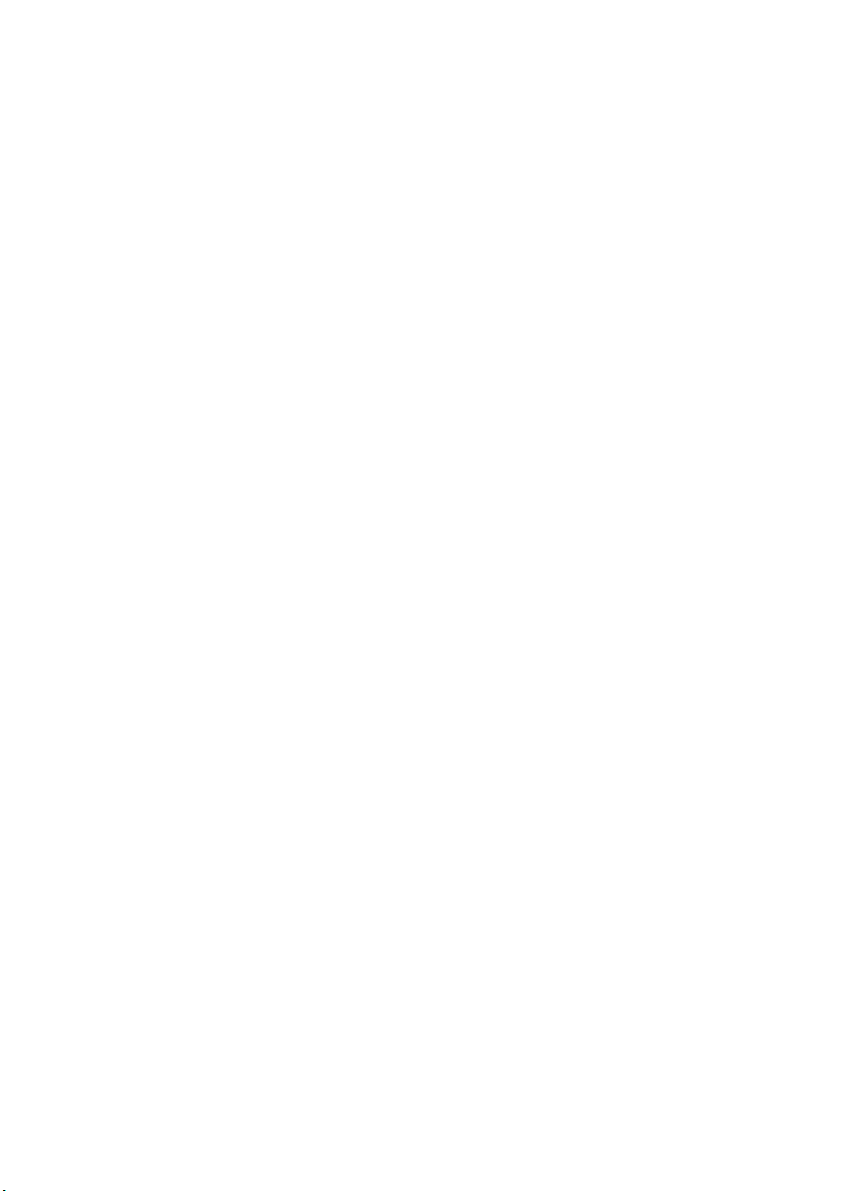
Page 5
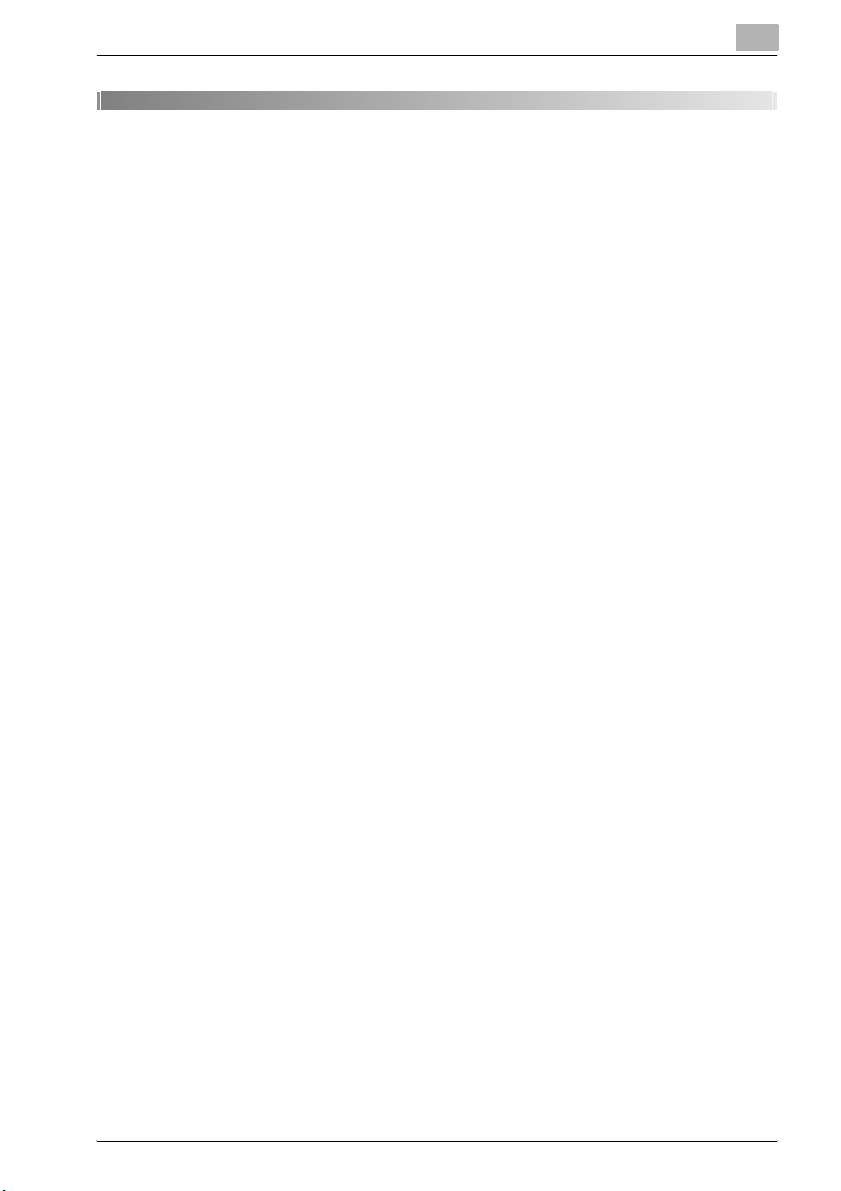
Contents
1Introduction
1.1 We want you to be a satisfied customer ........................................ 1-3
1.2 Trademarks and registered trademarks ......................................... 1-3
1.3 Regulation notices ............................................................................ 1-4
CE Marking (Declaration of conformity) ......................................... 1-4
For users in countries subject to class B regulations .................... 1-4
For users in countries not subject to class B regulations .............. 1-4
Laser safety .................................................................................... 1-5
Internal laser radiation .................................................................... 1-5
CDRH regulation ............................................................................ 1-6
For European users ........................................................................ 1-6
For Denmark users ......................................................................... 1-7
For Finland, Sweden users ............................................................ 1-7
For Norway users ........................................................................... 1-8
Laser safety label ........................................................................... 1-9
Ozone release ................................................................................ 1-9
Acoustic noise .............................................................................. 1-10
1.4 Safety information .......................................................................... 1-11
Warning and precaution symbols ................................................ 1-11
Meaning of symbols ..................................................................... 1-12
Disassemble and modification ..................................................... 1-12
Power cord ................................................................................... 1-13
Power source ............................................................................... 1-14
Power plug ................................................................................... 1-15
Grounding .................................................................................... 1-16
Installation .................................................................................... 1-17
Ventilation .................................................................................... 1-18
Actions in response to troubles ................................................... 1-19
Consumables ............................................................................... 1-20
When moving the machine .......................................................... 1-21
Before successive holidays .......................................................... 1-21
1.5 Energy Star® ................................................................................... 1-22
Energy Star® partner ................................................................... 1-22
What is an Energy Star® product? .............................................. 1-22
1.6 Explanation of manual conventions .............................................. 1-23
Safety advices .............................................................................. 1-23
Sequence of action ...................................................................... 1-23
bizhub 162/210 x-3
Page 6
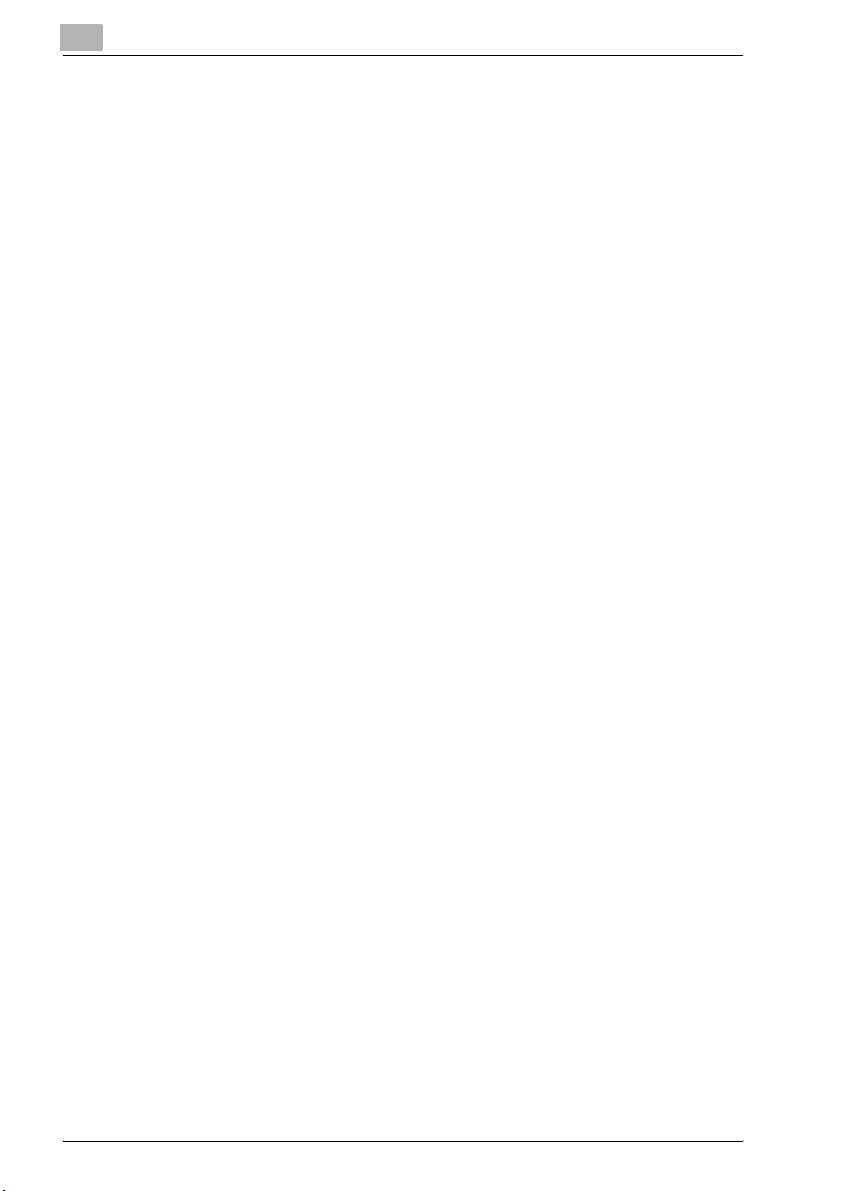
Tips ...............................................................................................1-24
Special text markings ...................................................................1-24
1.7 Explanation of basic concepts and symbols ................................1-25
Paper Feeding ...............................................................................1-25
Width and length ...........................................................................1-26
Lengthwise and crosswise ............................................................1-26
2Precautions
2.1 Installation precautions ....................................................................2-3
Installation site ................................................................................2-3
Power source ..................................................................................2-3
Space requirements ........................................................................2-4
2.2 Operation precautions ......................................................................2-5
Operating environment ...................................................................2-5
Proper use ......................................................................................2-5
Transporting the machine ...............................................................2-6
Care of machine supplies ...............................................................2-6
Storage of copies ............................................................................2-7
2.3 Legal restrictions on copying ...........................................................2-8
3 Before making copies
3.1 Components and their functions .....................................................3-3
3.2 Part names and their functions ........................................................3-5
Main unit .........................................................................................3-5
Inside of main unit ...........................................................................3-7
Document feeder (option) ...............................................................3-8
Multi bypass tray (option) ...............................................................3-9
Paper feed unit (option) ................................................................3-10
Job separator (option) ...................................................................3-11
3.3 Control panel ...................................................................................3-12
Names of control panel parts and their functions .........................3-12
Display indications ........................................................................3-15
Adjusting the angle of the display .................................................3-16
3.4 Power supply ...................................................................................3-17
Turning the machine on ................................................................3-17
Turn the machine off .....................................................................3-17
3.5 Default settings ................................................................................3-18
x-4 bizhub 162/210
Page 7
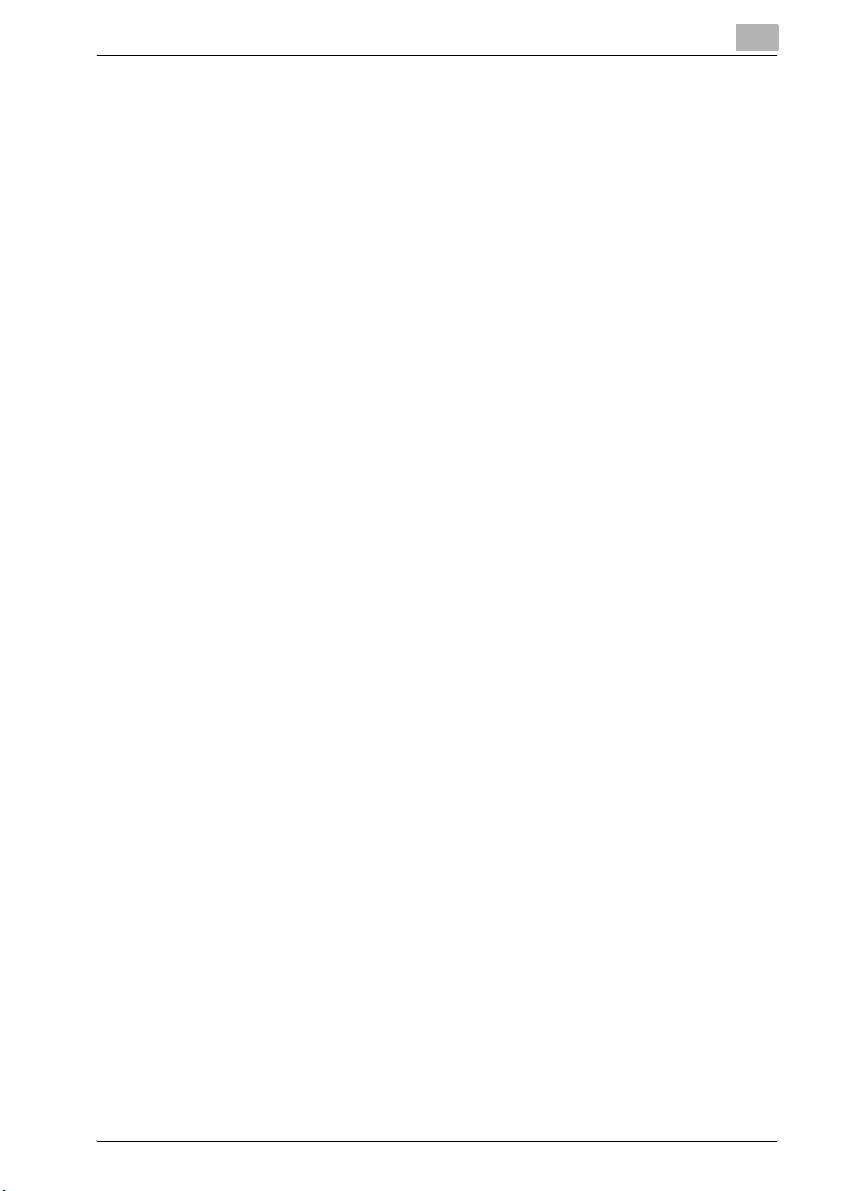
3.6 Useful functions .............................................................................. 3-19
Auto panel reset ........................................................................... 3-19
Energy save mode ....................................................................... 3-19
Auto shut off ................................................................................. 3-20
Queued copy jobs ........................................................................ 3-20
3.7 Paper ................................................................................................ 3-21
Paper types .................................................................................. 3-21
Paper sizes ................................................................................... 3-22
Paper capacity ............................................................................. 3-23
Unsuitable paper .......................................................................... 3-24
3.8 Print area ......................................................................................... 3-25
3.9 Paper storage .................................................................................. 3-26
3.10 Making copies on manually fed paper .......................................... 3-27
Paper that can be fed manually ................................................... 3-27
Adjusting the multi bypass tray .................................................... 3-28
Loading plain paper into the bypass trays ................................... 3-29
Loading postcards into the bypass trays ..................................... 3-30
Loading envelopes into the bypass trays .................................... 3-31
Loading OHP transparencies into the bypass trays .................... 3-33
Loading label sheets into the bypass trays .................................. 3-34
Copying onto manually fed paper by manual bypass ................. 3-35
Copying onto manually fed paper by multi bypass tray .............. 3-38
3.11 Selecting the paper source ............................................................ 3-41
To make copies using the auto paper function ........................... 3-41
To copy with a manually selected paper size .............................. 3-42
To load special paper into the 1st tray ........................................ 3-42
Automatically selecting the paper source .................................... 3-43
Order for automatically switching paper drawers ........................ 3-44
3.12 Original documents ........................................................................ 3-45
Using the document feeder ......................................................... 3-45
Document types ........................................................................... 3-45
Documents of uniform sizes ........................................................ 3-46
Mixed width document sizes (DF-605) ........................................ 3-46
Precautions concerning the documents ...................................... 3-47
3.13 Specifying a zoom setting ............................................................. 3-48
Zoom settings .............................................................................. 3-48
To make copies using the auto zoom setting .............................. 3-49
To make copies using a fixed zoom setting ................................ 3-50
To make copies using a specific zoom setting ............................ 3-51
To make copies using the X/Y zoom function ............................. 3-52
3.14 Specifying the copy density ........................................................... 3-54
To make copies after specifying a copy density .......................... 3-55
bizhub 162/210 x-5
Page 8
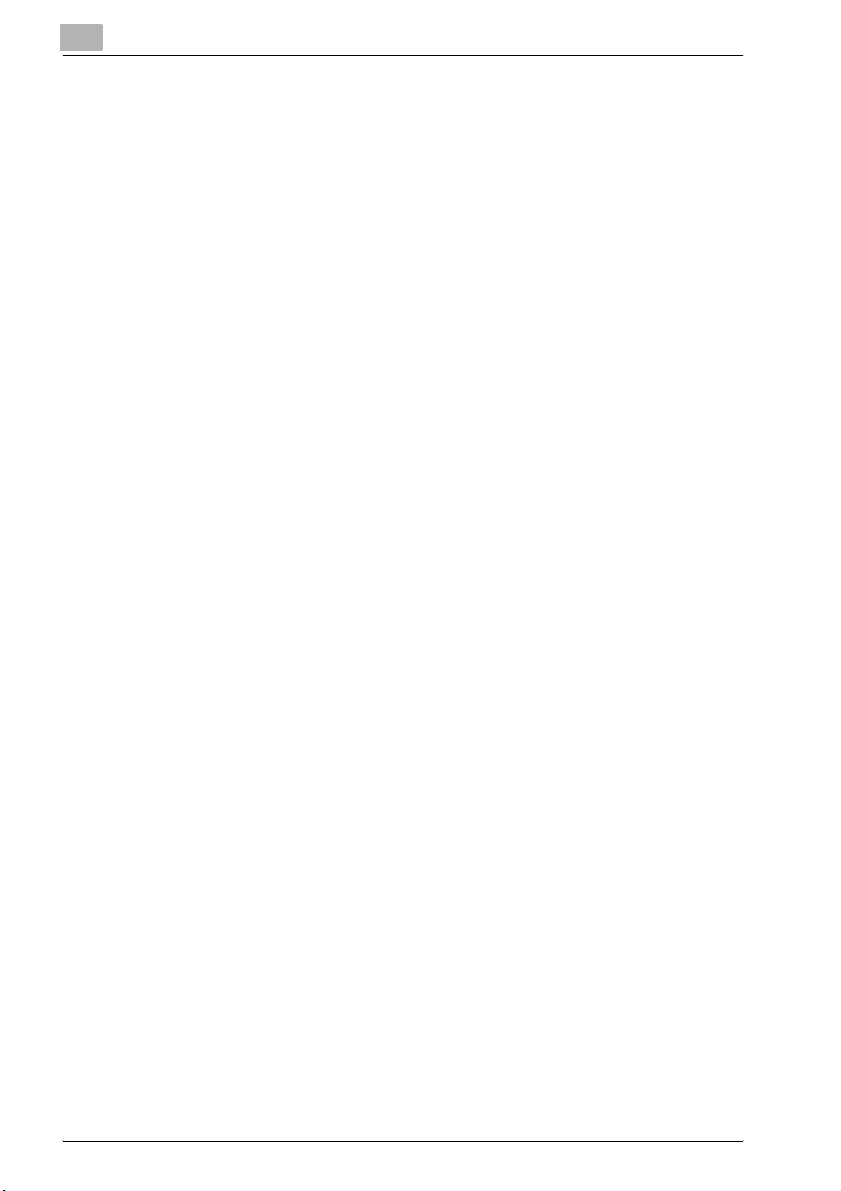
3.15 Interrupting copy jobs .....................................................................3-56
To interrupt a copy job ..................................................................3-56
4 Making copies
4.1 Basic copies .......................................................................................4-3
Making a basic copy .......................................................................4-3
4.2 Loading paper ....................................................................................4-5
Loading paper into the 1st tray .......................................................4-6
Loading paper Into the 2nd paper tray ...........................................4-8
4.3 Loading the document ....................................................................4-10
Loading documents into the document feeder ............................4-10
Positioning a sheet document on the original glass .....................4-12
Positioning transparent documents on the original glass .............4-13
Positioning books on the original glass ........................................4-14
Loading documents of mixed sizes in the document feeder ........4-15
4.4 Stopping a copy job ........................................................................4-18
Stopping, restarting, cancelling a copy job ..................................4-18
4.5 Checking the machine counters ....................................................4-19
To check the counters ..................................................................4-19
4.6 Reducing electricity usage .............................................................4-21
Specifying energy save mode and auto shut off ..........................4-21
5 Useful operations
5.1 Specifying a zoom setting ................................................................5-3
To zoom a standard-sized document to a different standard size .5-3
5.2 Using the Auto/Photo function .........................................................5-5
To make sharp copies of illustrations or photos .............................5-5
5.3 Copying onto various types of media ..............................................5-7
To copy onto OHP transparencies .................................................5-7
To copy onto label sheets ...............................................................5-9
To copy onto envelopes (non-standard size) ................................5-12
To copy onto postcards ................................................................5-15
6 Advanced copy operations
6.1 Single-sided copies ...........................................................................6-3
Specifying settings for 2in1 (or 4in1) copies ...................................6-3
Using the original glass ...................................................................6-3
Using the document feeder ............................................................6-5
Specifying settings for book separation copies ..............................6-6
x-6 bizhub 162/210
Page 9
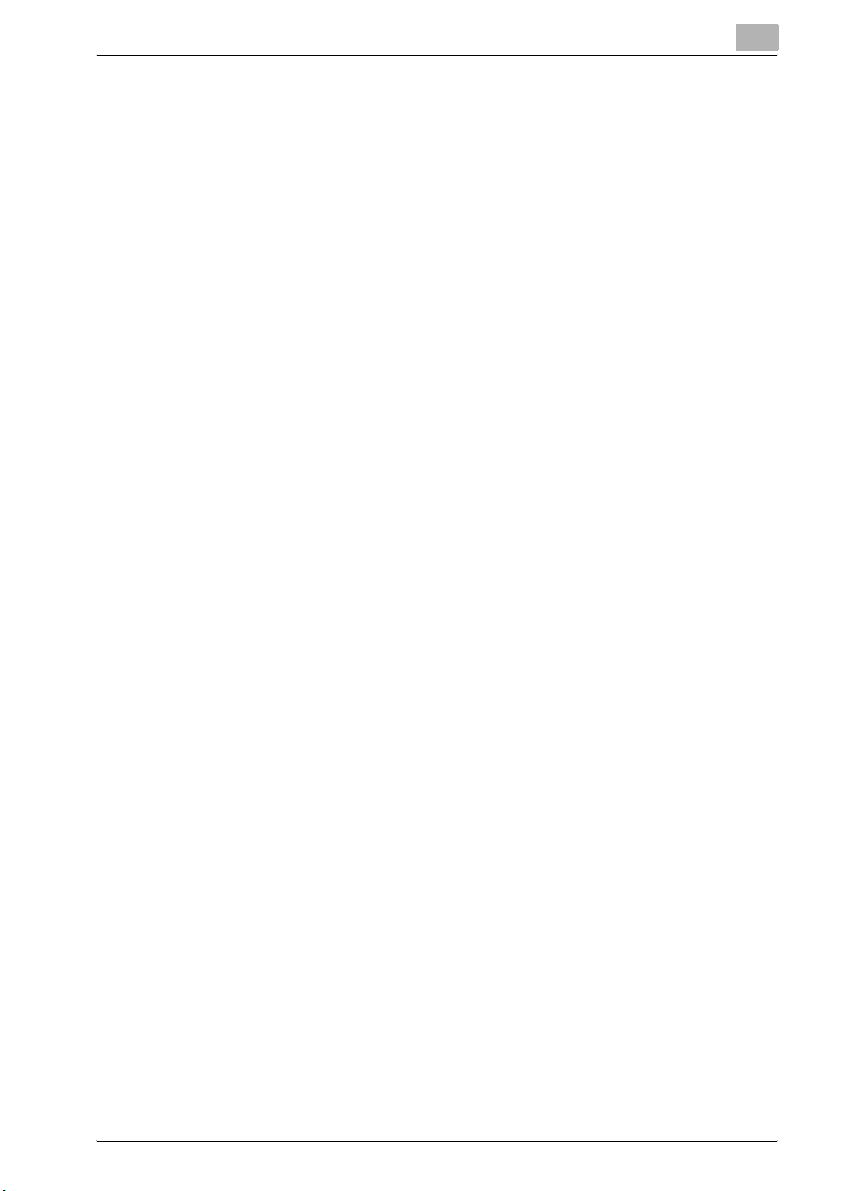
6.2 Double-sided copies ........................................................................ 6-8
Types of double-sided copying ..................................................... 6-8
Precautions on double-sided copying ........................................... 6-9
To make double-sided copies using the original glass ................ 6-10
To make double-sided copies using the document feeder ......... 6-11
6.3 Finishing copies .............................................................................. 6-12
Finishing functions ....................................................................... 6-12
Notes on using the sort and group functions .............................. 6-13
Shift sorting .................................................................................. 6-14
Crisscross sorting ........................................................................ 6-14
Shift grouping ............................................................................... 6-14
Crisscross grouping ..................................................................... 6-14
Specifying finishing settings (sorting using the original glass) ..... 6-15
Specifying finishing settings (using the document feeder) .......... 6-16
6.4 Erasing sections of copies ............................................................ 6-17
Precautions on the erased margin location ................................. 6-17
To make copies using an erase setting ....................................... 6-18
6.5 Negative/Positive inverted copying .............................................. 6-19
To make copies using the negative/positive inverted
copy function ............................................................................... 6-19
6.6 Making copies for filing .................................................................. 6-20
Precautions on the binding margin location ................................ 6-20
To make copies using the file margin function ............................ 6-21
6.7 Programmed copy jobs .................................................................. 6-22
To store a copy program ............................................................. 6-22
To recall a copy program ............................................................. 6-23
6.8 Access numbers ............................................................................. 6-24
To enter an access number ......................................................... 6-24
7 Using the utility mode
7.1 Machine settings .............................................................................. 7-4
Selecting the MACHINE SETTING menu ....................................... 7-5
Specifying AUTO PANEL RESET ................................................... 7-6
Specifying ENERGY SAVE MODE ................................................. 7-7
Specifying AUTO SHUT OFF ......................................................... 7-8
Specifying DENSITY (ADF) ............................................................. 7-9
Specifying DENSITY (BOOK) ....................................................... 7-10
Specifying PRINT DENSITY ......................................................... 7-10
Specifying LCD CONTRAST ........................................................ 7-11
Specifying LANGUAGE ................................................................ 7-11
bizhub 162/210 x-7
Page 10
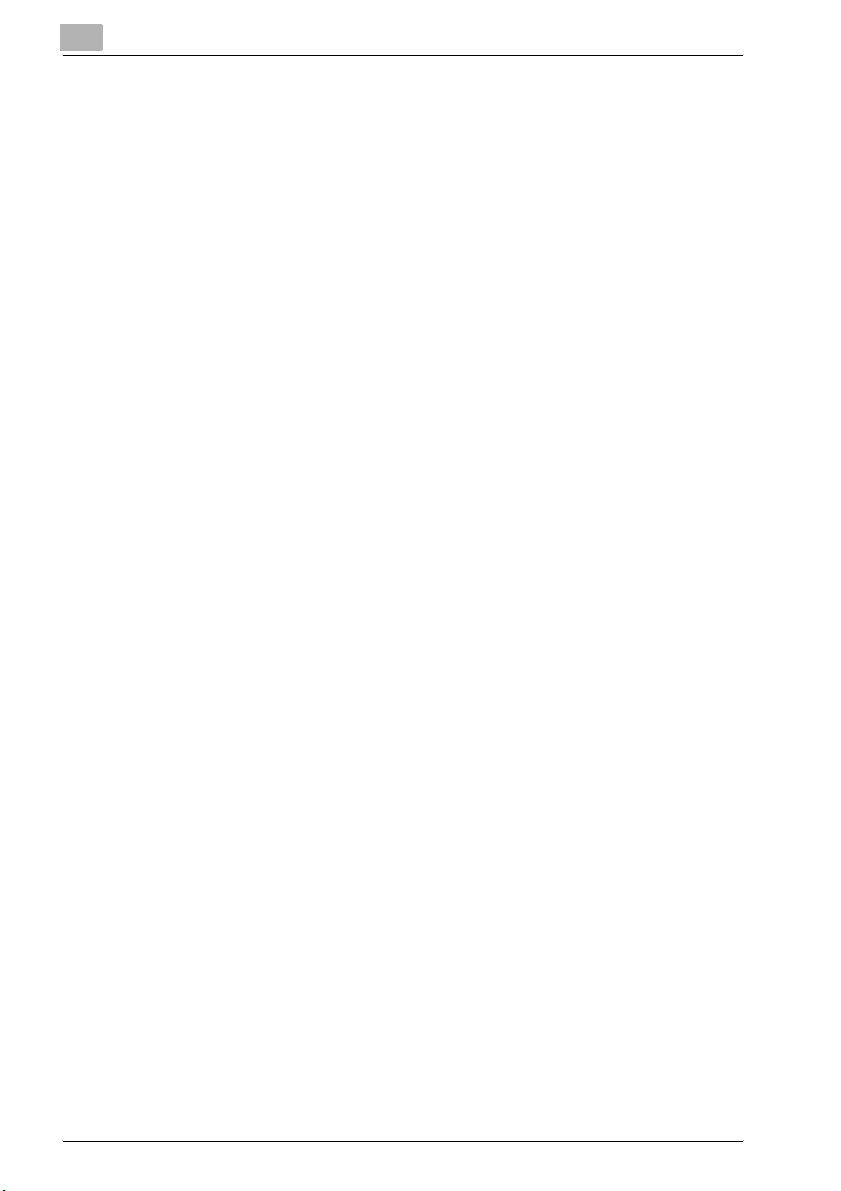
7.2 Paper source settings .....................................................................7-12
Selecting the PAPER SOURCE SETUP menu ..............................7-13
Specifying INCH/METRIC .............................................................7-13
Specifying TRAY1 PAPER ............................................................7-14
Specifying PAPER TYPE ...............................................................7-16
7.3 User management settings ............................................................7-17
Selecting the USER MANAGEMENT menu ..................................7-17
Performing DRUM DEHUMIDIFY ..................................................7-18
Performing TONER REPLENISHER ..............................................7-18
7.4 Administrative settings ...................................................................7-19
Selecting the ADMIN. MANAGEMENT menu ...............................7-20
Specifying AUTO SHUT OFF ........................................................7-21
Turning on/off user management .................................................7-22
Registering user access numbers ................................................7-23
Changing/deleting user access numbers .....................................7-24
Displaying/clearing the total count for a specific account ............7-26
Clearing the total counts for all accounts .....................................7-28
7.5 Copy settings ...................................................................................7-29
Selecting the COPY SETTING 1 menu .........................................7-31
Specifying PAPER PRIORITY .......................................................7-32
Specifying DENSITY PRIORITY ....................................................7-33
Specifying DENSITY LEVEL (A) ....................................................7-34
Specifying DENSITY LEVEL (M) ....................................................7-34
Specifying BINDING POSITION ....................................................7-35
Specifying MARGIN SETTING ......................................................7-35
Specifying ERASE SETTING .........................................................7-36
Specifying SMALL ORIGINAL .......................................................7-37
Selecting the COPY SETTING 2 menu .........................................7-38
Specifying MIXED ORIGINAL .......................................................7-39
Specifying COPY PRIORITY .........................................................7-39
Specifying OUTPUT PRIORITY .....................................................7-40
Specifying 4IN1 COPY ORDER ....................................................7-40
Specifying CRISSCROSS MODE .................................................7-41
Specifying DUPLEX COPY ...........................................................7-41
8 When a message appears
8.1 When the message TONER EMPTY appears ..................................8-3
TONER EMPTY message ...............................................................8-3
Replacing the toner bottle ..............................................................8-4
8.2 When the message PAPER JAM appears .......................................8-6
PAPER JAM message .....................................................................8-6
Clearing a paper misfeed in the duplex unit ...................................8-7
Clearing a paper misfeed in the main unit or 1st tray .....................8-7
x-8 bizhub 162/210
Page 11
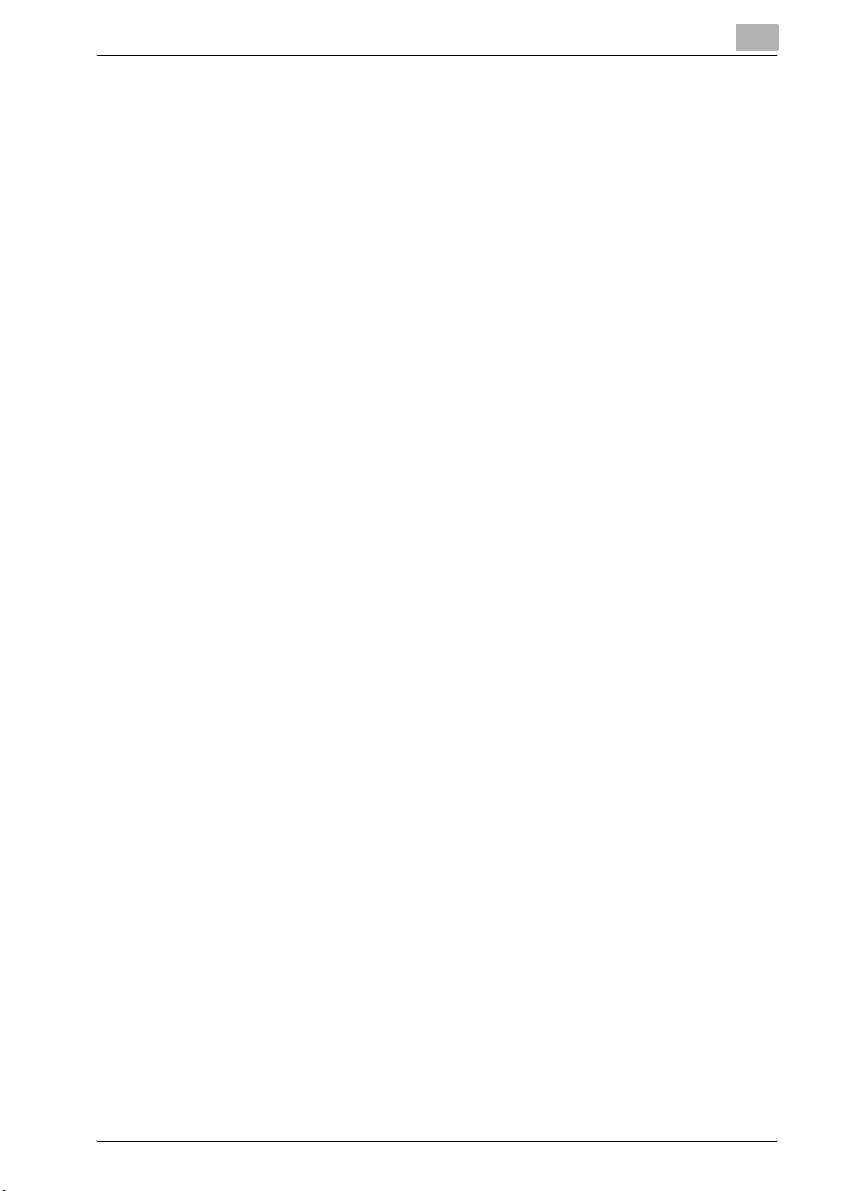
Clearing a paper misfeed in the 2nd/3rd/4th/5th tray .................. 8-10
Clearing a paper misfeed in the multi bypass tray ....................... 8-11
8.3 When the message ORIGINAL DOC. JAM appears ..................... 8-13
ORIGINAL DOC. JAM message ................................................... 8-13
Clearing a misfeed in the automatic
document feeder (DF-502) ........................................................... 8-13
Clearing a misfeed in the reverse automatic
document feeder (DF-605) ........................................................... 8-16
8.4 What does each message mean? ................................................. 8-18
8.5 When incorrect copies are produced ........................................... 8-21
8.6 When copying is not performed correctly .................................... 8-23
9 Miscellaneous
9.1 Specifications ................................................................................... 9-3
Main unit bizhub 162/210 .............................................................. 9-3
Automatic duplex unit AD-504 ....................................................... 9-4
Reverse automatic document feeder DF-605 ................................ 9-5
Automatic document feeder DF-502 ............................................. 9-6
Paper feed unit PF-502 .................................................................. 9-6
Shift tray SF-501 ............................................................................ 9-7
Job separator JS-503 .................................................................... 9-7
Multi bypass tray MB-501 .............................................................. 9-7
9.2 Care of the machine ......................................................................... 9-8
Cleaning ......................................................................................... 9-8
Housing cover ................................................................................ 9-8
Original glass .................................................................................. 9-8
Document pad ............................................................................... 9-8
Control panel .................................................................................. 9-9
9.3 Function combination matrix ......................................................... 9-10
Function combination matrix for bizhub 162 ............................... 9-10
Function combination matrix for bizhub 210 ............................... 9-11
Function combination codes ....................................................... 9-11
9.4 Paper size and zoom ratio tables .................................................. 9-12
Paper sizes ................................................................................... 9-12
Zoom ratios .................................................................................. 9-13
10 Index
bizhub 162/210 x-9
Page 12
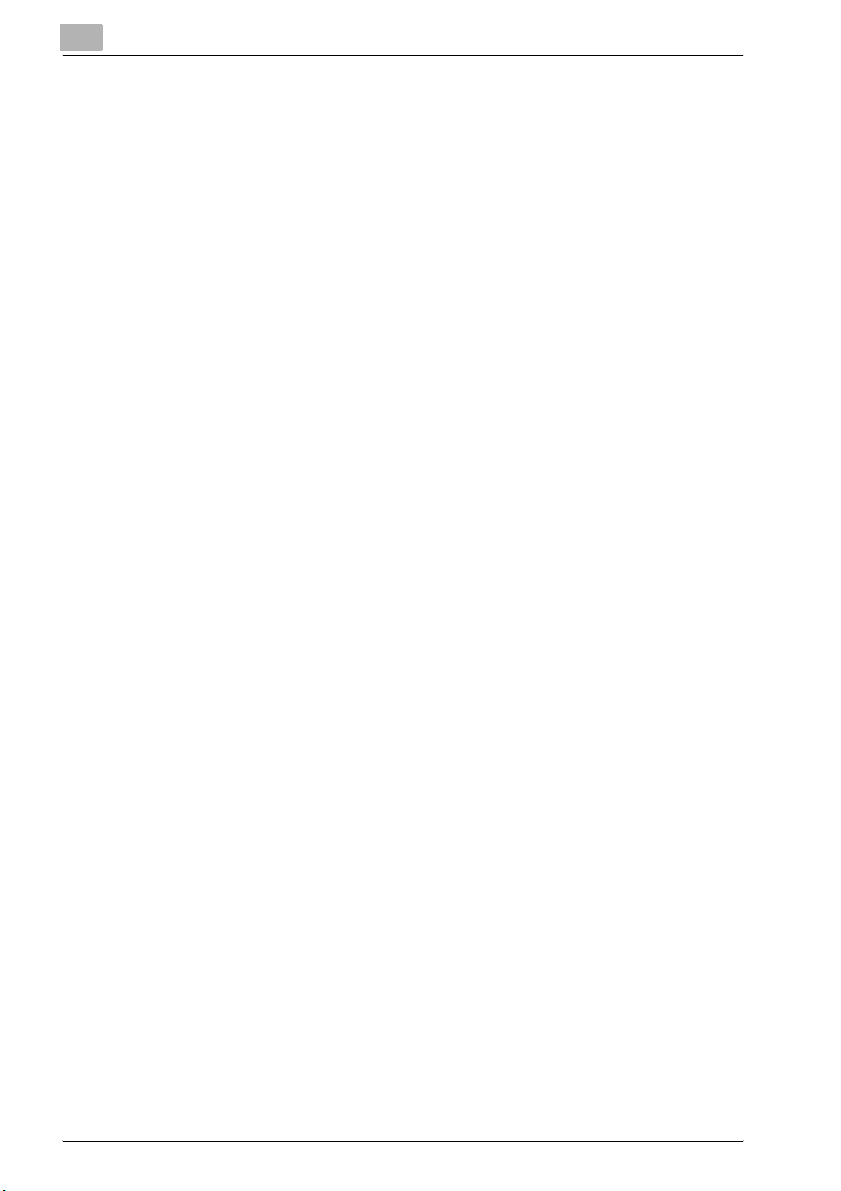
x-10 bizhub 162/210
Page 13
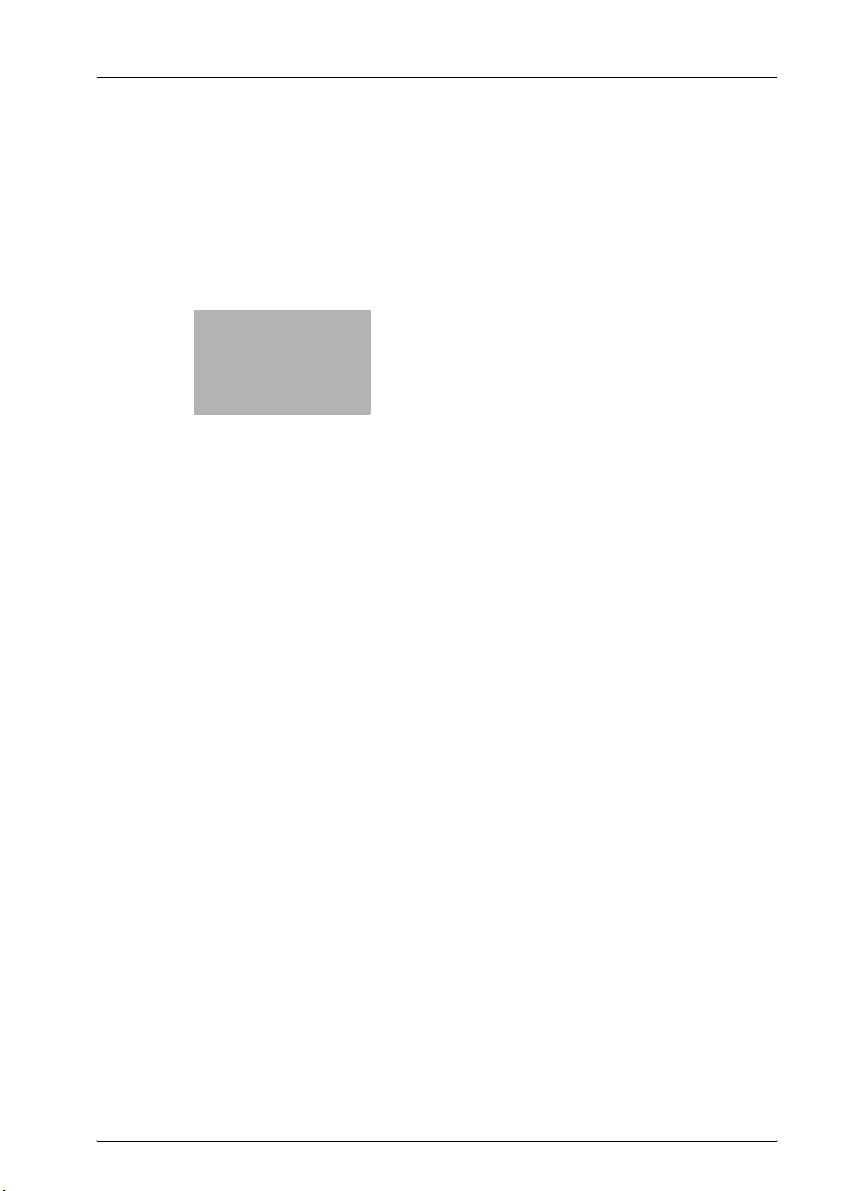
1
Introduction
Page 14
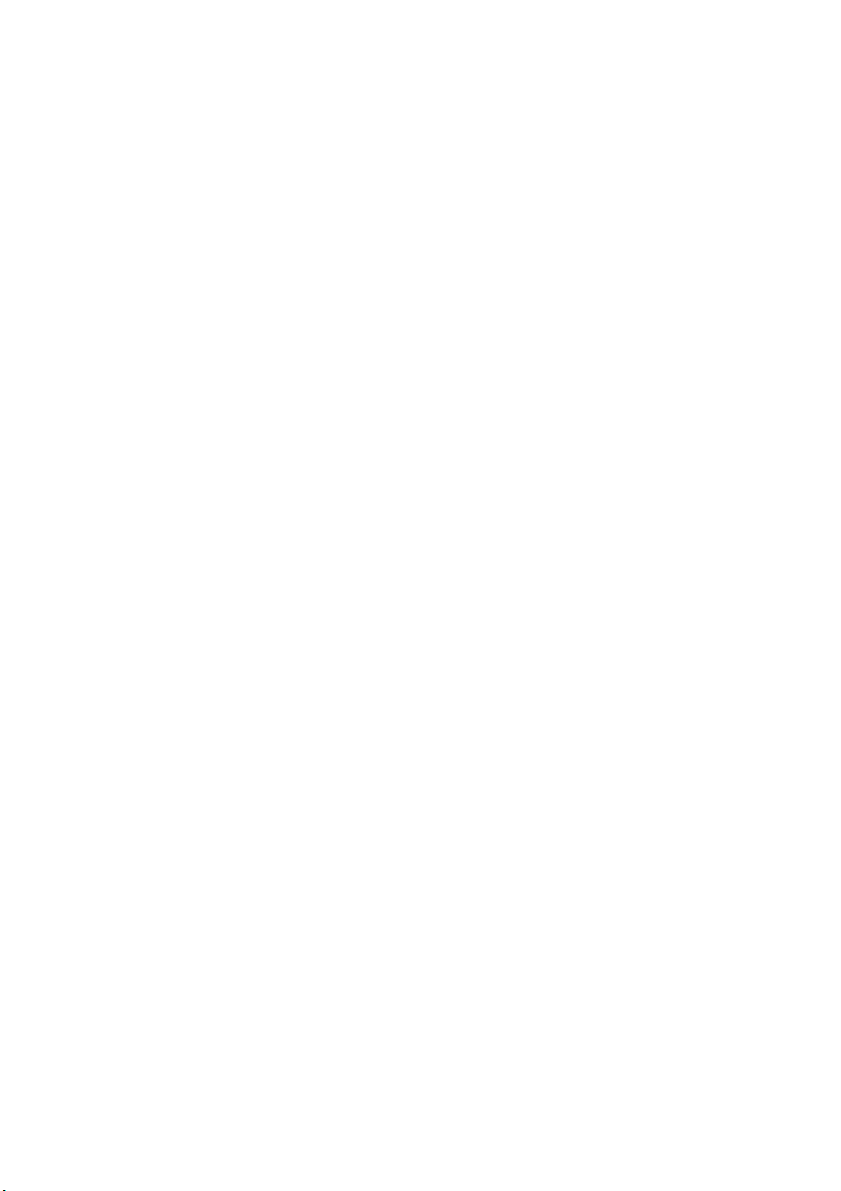
Page 15
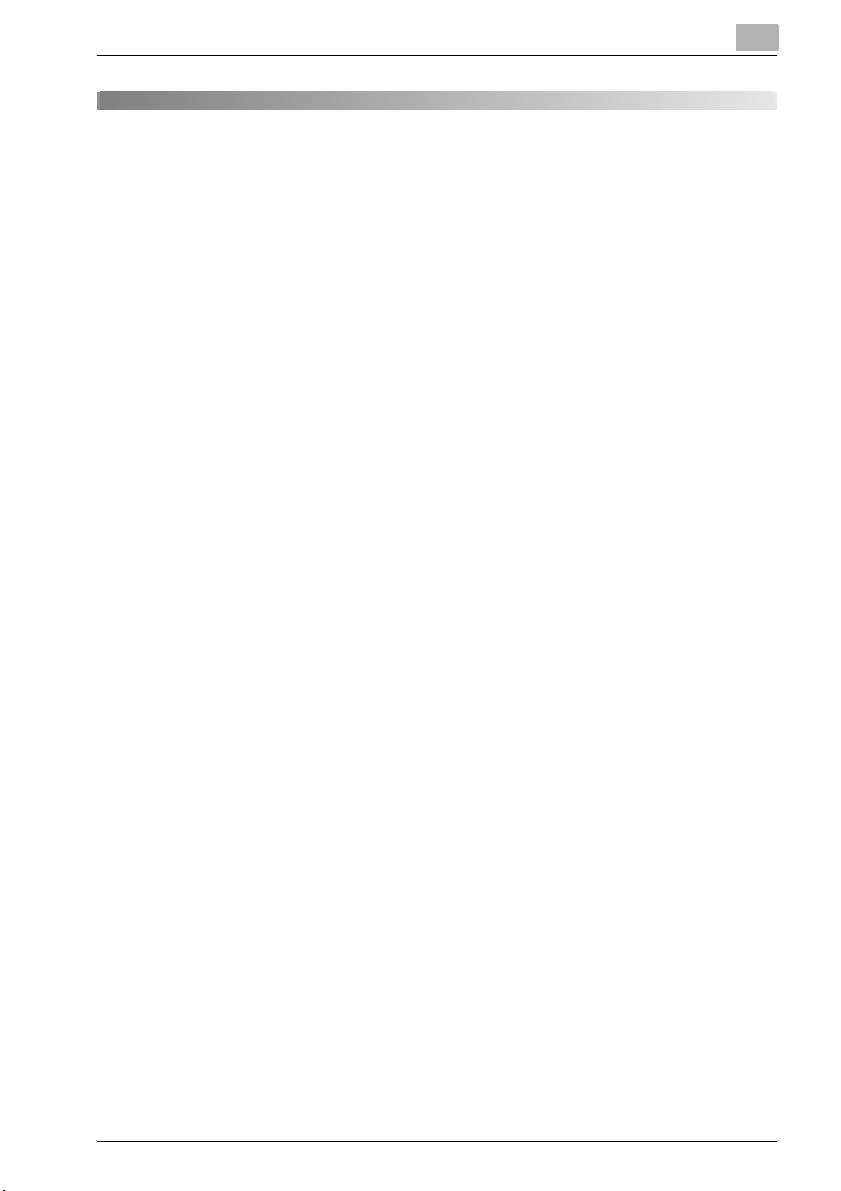
Introduction
1Introduction
1.1 We want you to be a satisfied customer
Thank you for choosing the bizhub 162/210.
This user manual describes the functions, operating procedures, precautions, and basic troubleshooting for the bizhub 162/210.
Before using this machine, be sure to read the user manual thoroughly in order to ensure that you use the machine efficiently. After you have gone
through user’s guide, store it in the holder and keep it handy at all times.
Note that some of the illustrations of the machine used in the user manual
may be different from what you actually see on your machine.
1.2 Trademarks and registered trademarks
KONICA MINOLTA, KONICA MINOLTA Logo, and The essentials of imaging
are registered trademarks or trademarks of KONICA MINOLTA HOLDINGS,
INC.
PageScope and bizhub are registered trademarks or trademarks of KONICA
MINOLTA BUSINESS TECHNOLOGIES, INC.
Netscape Communications, the Netscape Communications logo, Netscape
Navigator, Netscape Communicator, and Netscape are trademarks of Netscape Communications Corporation.
PageScope Box Operator:
This software is based in part on the work of the Independent JPEG Group.
Compact-VJE
Copyright 1986-2003 VACS Corp.
1
bizhub 162/210 1-3
Page 16
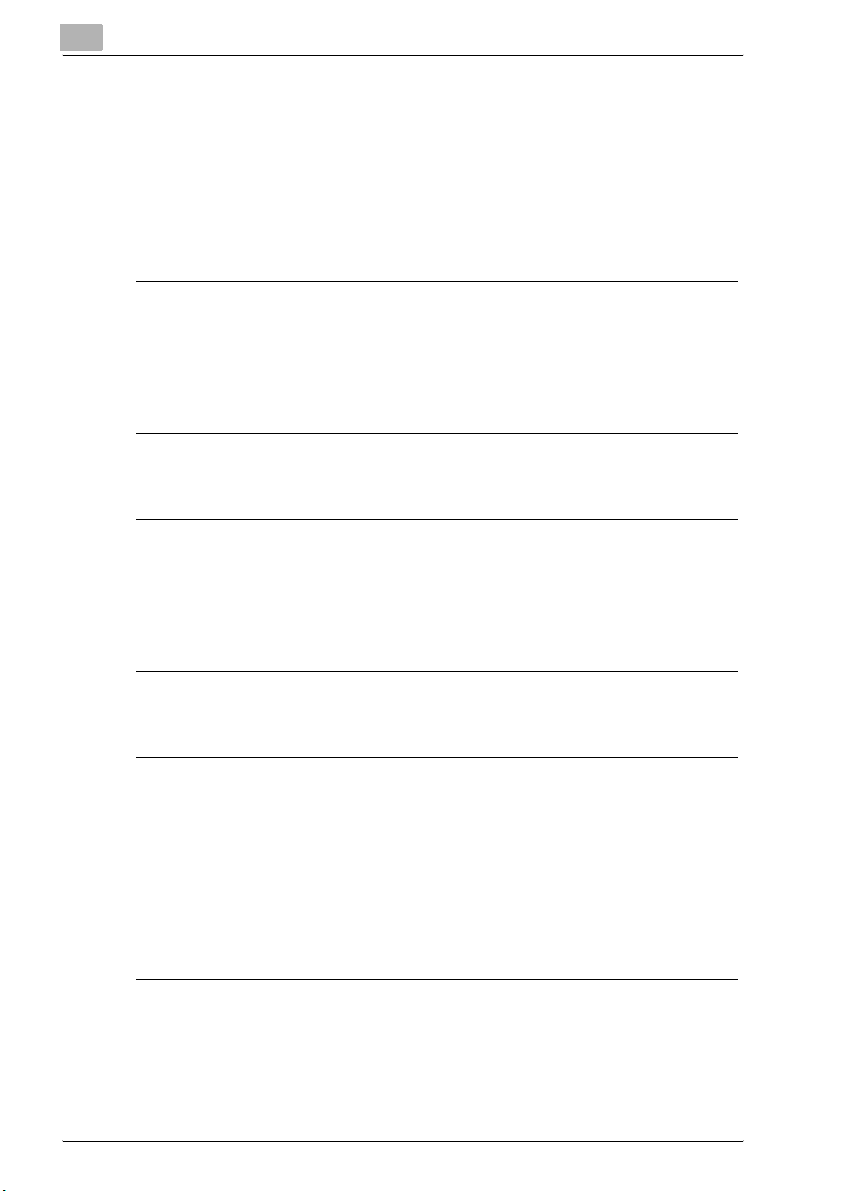
1
1.3 Regulation notices
CE Marking (Declaration of conformity) for users of the European Union (EU)
This product complies with the following EU directives:
89/336/EEC, 73/23/EEC and 93/68/EEC directives.
This declaration is valid for the region of the European Union.
7 CAUTION
Interference with radio communications.
% This device must be used with shielded interface cables. The use of
non-shielded cable is likely to result in interference with radio communications and is prohibited under EU directives.
For users in countries subject to class B regulations
7 CAUTION
Interference with radio communications.
% This device must be used with shielded interface cables. The use of
non-shielded cable is likely to result in interference with radio communications and is prohibited under CISPR 22 rules and local rules.
Introduction
For users in countries not subject to class B regulations
7 WARNING
Interference with radio communications.
% This is a class A product. In a domestic environment, this product may
cause radio interference in which case the user may be required to take
adequate measures.
% This device must be used with shielded interface cables. The use of
non-shielded cable is likely to result in interference with radio communications and is prohibited under CISPR 22 rules and local rules.
1-4 bizhub 162/210
Page 17
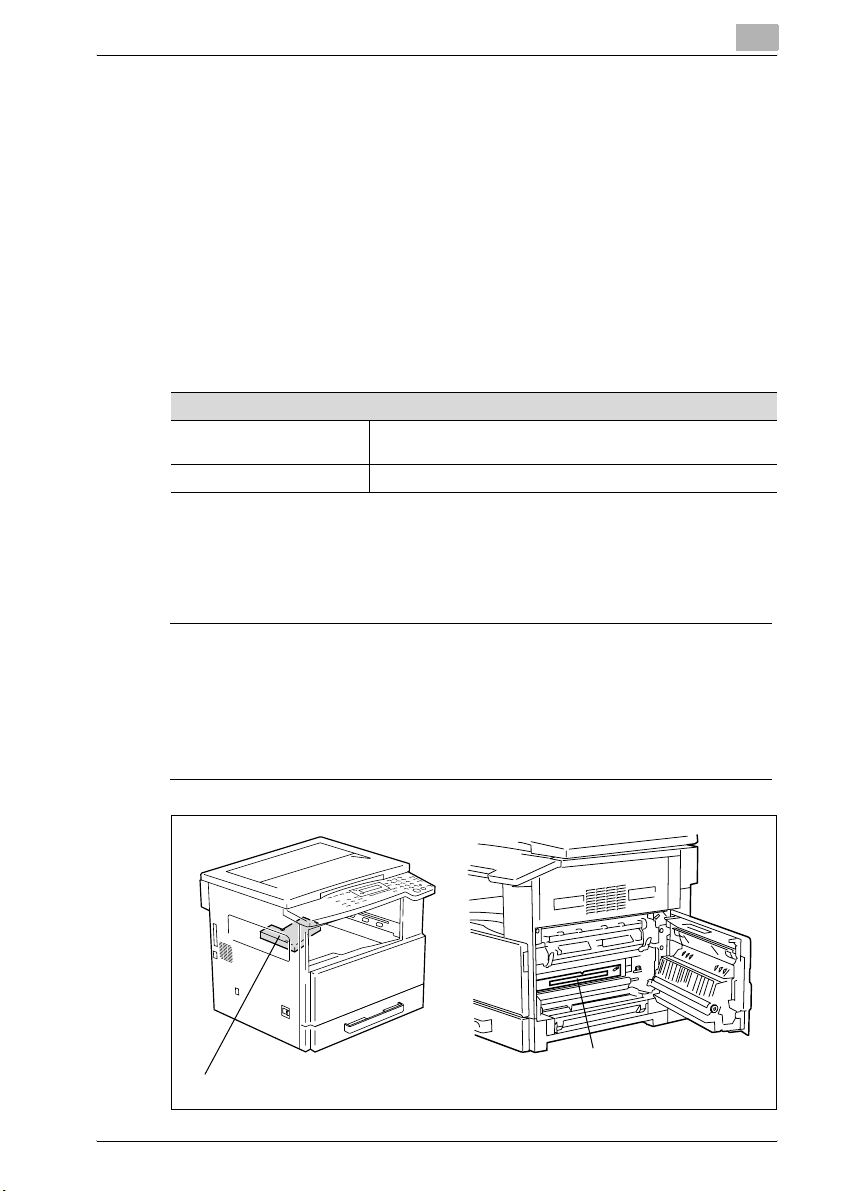
Introduction
Laser safety
This is a digital machine which operates using a laser. There is no possibility
of danger from the laser provided the machine is operated according to the
instructions in this manual.
Since radiation emitted by the laser is completely confined within a protective housing, the laser beam cannot escape from the machine during any
phase of user operation.
This machine is certified as a class 1 laser product. In other words, the machine does not produce hazardous laser radiation.
Internal laser radiation
This product employs a class 3b laser diode that emits an invisible laser
beam.
The laser diode and the scanning polygon mirror are incorporated in the print
head unit.
Specifications
Maximum average radiation
power
Wavelength 770-795 nm
6.32 µW
at the laser aperture of the print head unit
1
7 WARNING
Incorrect handling may result in hazardous radiation exposure.
% The print head unit is not a field-serviceable item.
% Therefore, the print head unit should not be opened under any circum-
stances.
Laser Aperture of the
Print head
bizhub 162/210 1-5
Print Head Unit
Page 18
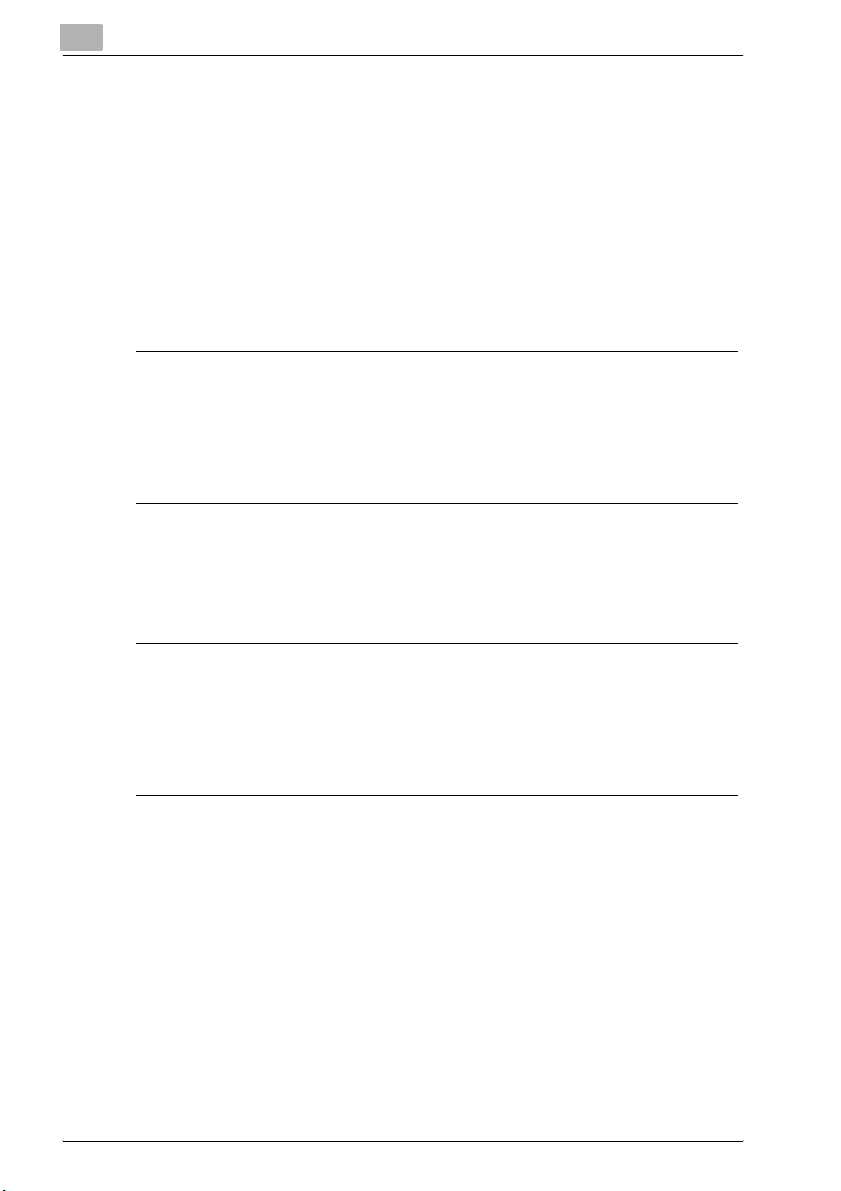
1
Introduction
CDRH regulation
This machine is certified as a class 1 laser product under radiation performance standard according to the Food, Drug and Cosmetic Act of 1990. Compliance is mandatory for laser products marketed in the United States and is
reported to the Center for Devices and Radiological Health (CDRH) of the
U.S. Food and Drug Administration of the U.S. Department of Health and Human Services (DHHS). This means that the device does not produce hazardous laser radiation.
The label shown on page 1-9 indicates compliance with the CDRH regulations and must be attached to laser products marketed in the United States.
7 CAUTION
Incorrect handling may result in hazardous radiation exposure.
% Use of controls, adjustments or performance of procedures other than
those specified in this manual may result in hazardous radiation exposure.
This is a semiconductor laser. The maximum power of the laser diode is
5 mW and the wavelength is 770-795 nm.
For European users
7 CAUTION
Incorrect handling may result in hazardous radiation exposure.
% Use of controls, adjustments or performance of procedures other than
those specified in this manual may result in hazardous radiation exposure.
This is a semiconductor laser. The maximum power of the laser diode is
5 mW and the wavelength is 770-795 nm.
1-6 bizhub 162/210
Page 19
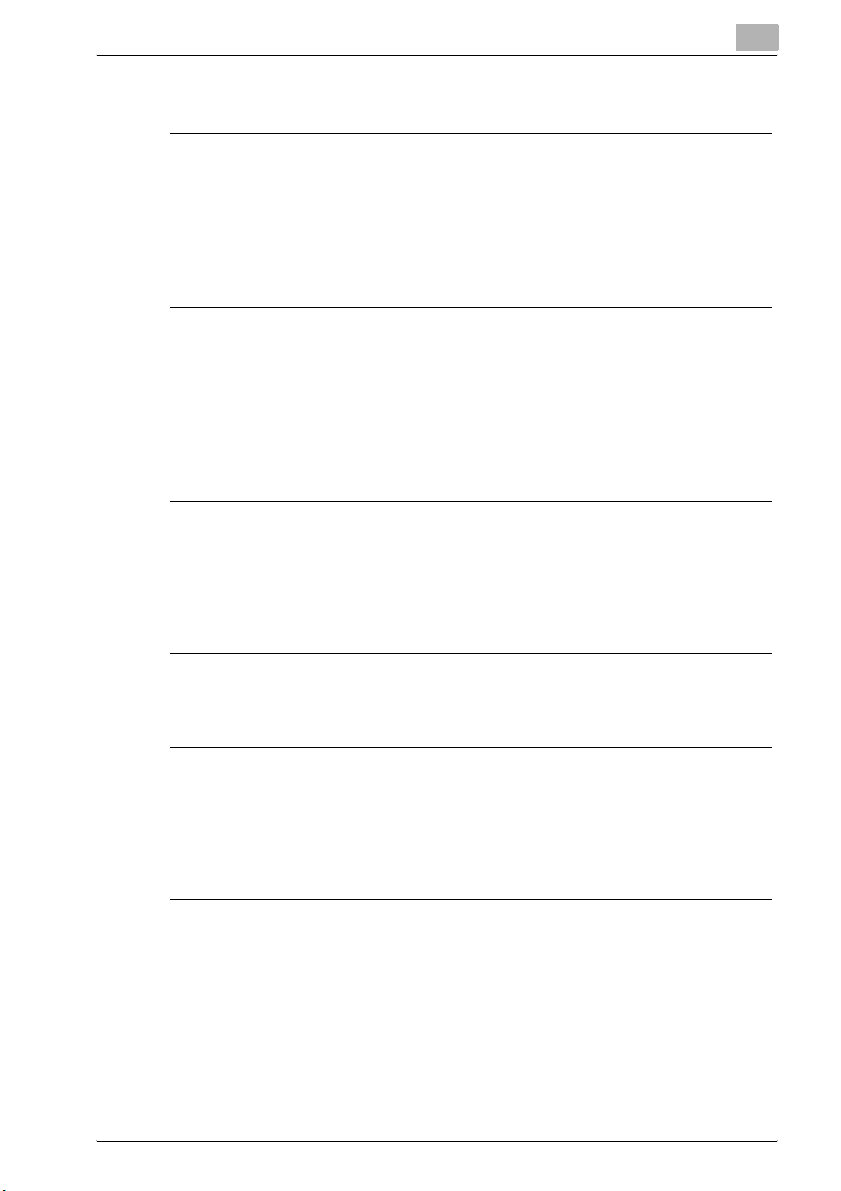
Introduction
For Denmark users
7 ADVARSEL
Usynlig laserstråling ved åbning, når sikkerhedsafbrydere er ude af
funktion.
% Usynlig laserstråling ved åbning, når sikkerhedsafbrydere er ude af
Dette er en halvlederlaser. Laserdiodens højeste styrke er 5 mW og
bølgelængden er 770-795 nm.
For Finland, Sweden users
LOUKAN 1 LASERLAITE
KLASS 1 LASER APPARAT
7 VAROITUS
Tämä on puolijohdelaser.
% Laitteen Käyttäminen muulla kuin tässä käyttöohjeessa mainitulla tav-
1
funktion. Undgå udsættelse for stråling. Klasse 1 laser produkt der opfylder IEC60825 sikkerheds kravene.
alla saattaa altistaa käyttäjän turvallisuusluokan 1 ylittävälle näkymättömälle lasersäteilylle.
Tämä on puolijohdelaser. Laserdiodin sunrin teho on 5 mW ja aallonpituus on
770-795 nm.
7 VARNING
Det här är en halvledarlaser.
% Om apparaten används på annat sätt än i denna bruksanvisning spe-
cificerats, kan användaren utsättas för osynlig laserstrålning, som
överskrider gränsen för laserklass 1.
Det här är en halvledarlaser. Den maximala effekten för laserdioden är 5 mW
och våglängden är 770-795 nm.
bizhub 162/210 1-7
Page 20
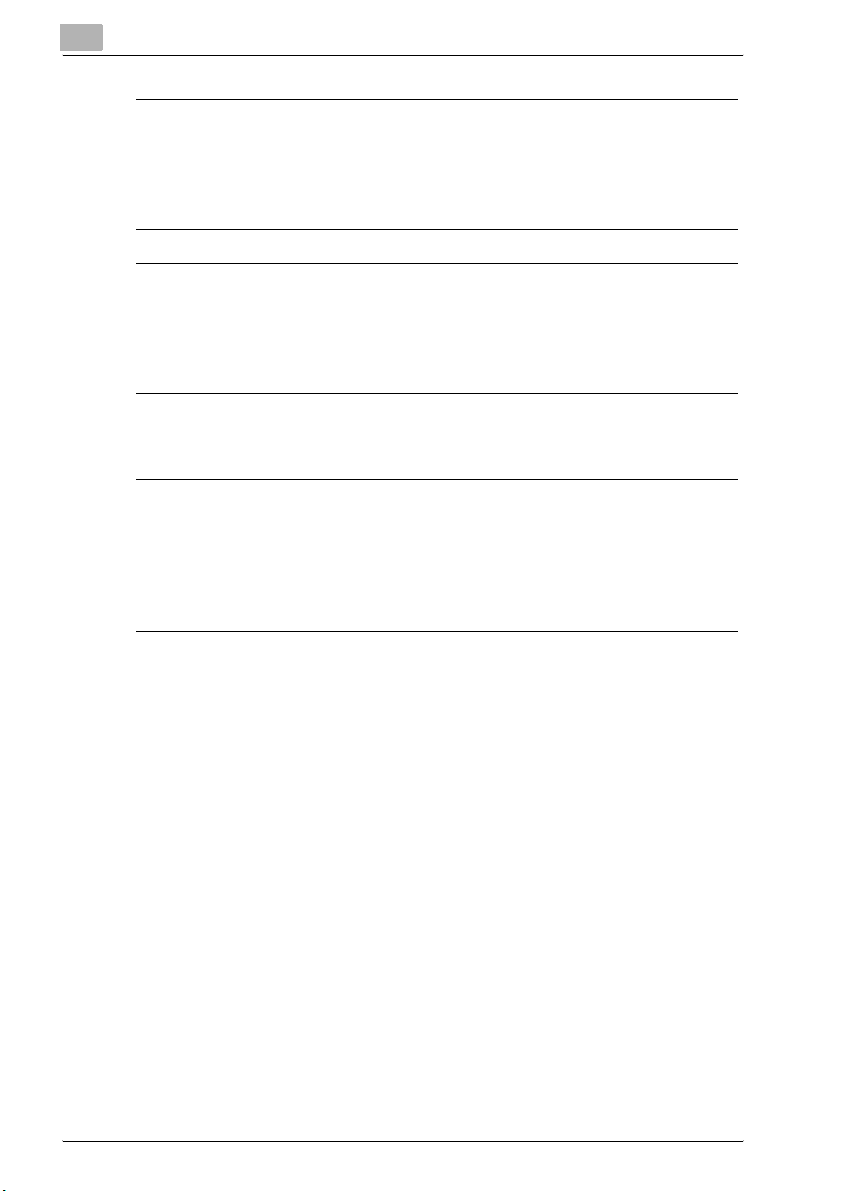
1
Introduction
7 VAROITUS
Avattaessa ja suojalukitus ohitettaessa olet alttiina näkymättömälle lasersäteilylle.
% Älä katso säteeseen.
7 VARNING
Osynlig laserstrålning när denna del är öppnad och spärren är urkopplad.
% Betrakta ej strålen.
For Norway users
7 ADVARSEL!
Dette en halvleder laser.
% Dersom apparatet brukes på annen måte enn spesifisert i denne bruk-
sanvisning, kan brukeren utsettes for unsynlig laserstråling som overskrider grensen for laser klass 1.
Dette en halvleder laser. Maksimal effekt till laserdiode er 5 mW og bølgelengde er 770-795 nm.
1-8 bizhub 162/210
Page 21
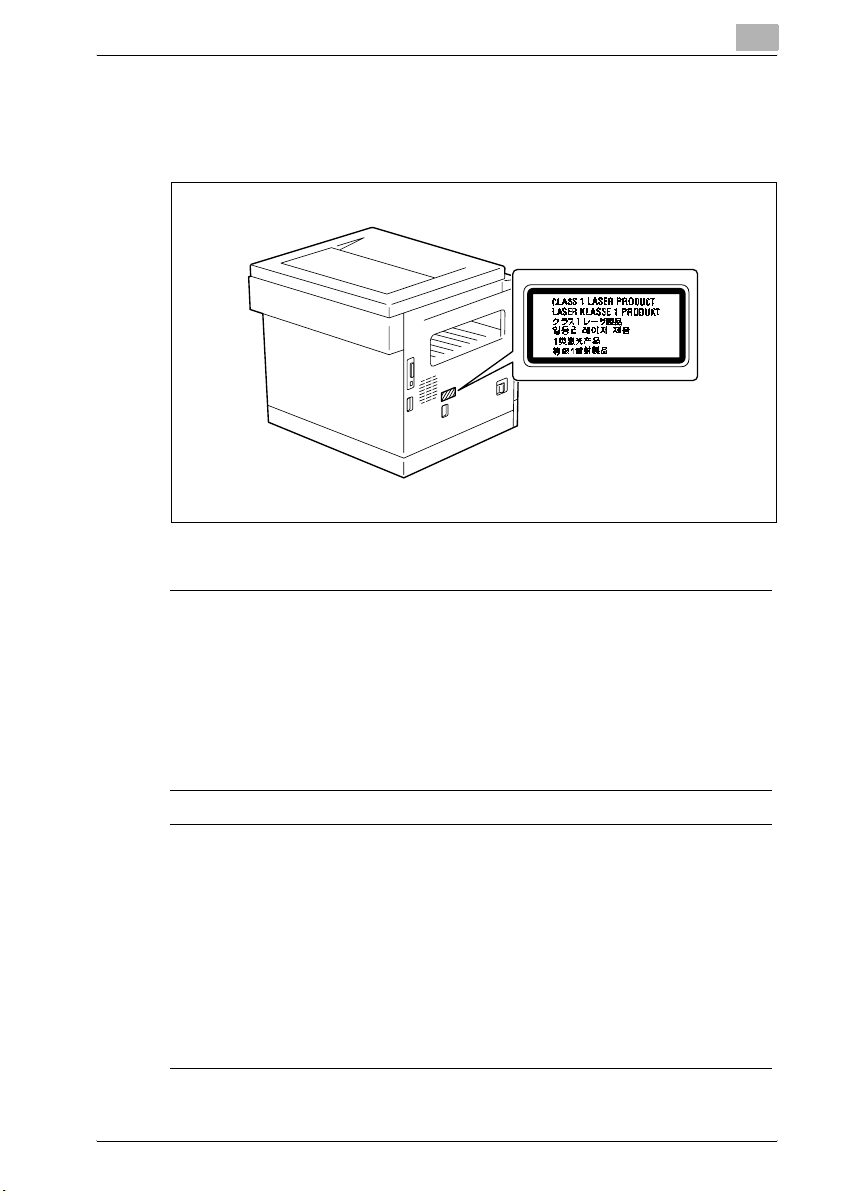
Introduction
Laser safety label
A laser safety label is attached to the outside of the machine as shown below.
Ozone release
1
7 CAUTION
A negligible amount of ozone is generated during normal operation of
this machine.
An unpleasant odor may, however, be created in poorly ventilated rooms
during extensive machine operations. For a comfortable, healthy, and safe
operating environment, it is recommended that the room be well ventilated.
% Locate the machine in a well-ventilated room.
7 ATTENTION
Une quantité d’ozone négligable est dégagée pendant le fonctionnement de l’appareil quand celui-ci est utilisé normalement.
Cependant, une odeur désagréable peut être ressentie dans les pièces dont
l’aération est insuffisante et lorsque une utilisation prolongée de l’appareil
est effectuée. Pour avoir la certitude de travailler dans un environnement réunissant des conditions de confort, santé et de sécurité, il est préférable de
bien aérer la pièce ou se trouve l’appareil.
% Placer l’appareil dans une pièce largement ventilée.
bizhub 162/210 1-9
Page 22
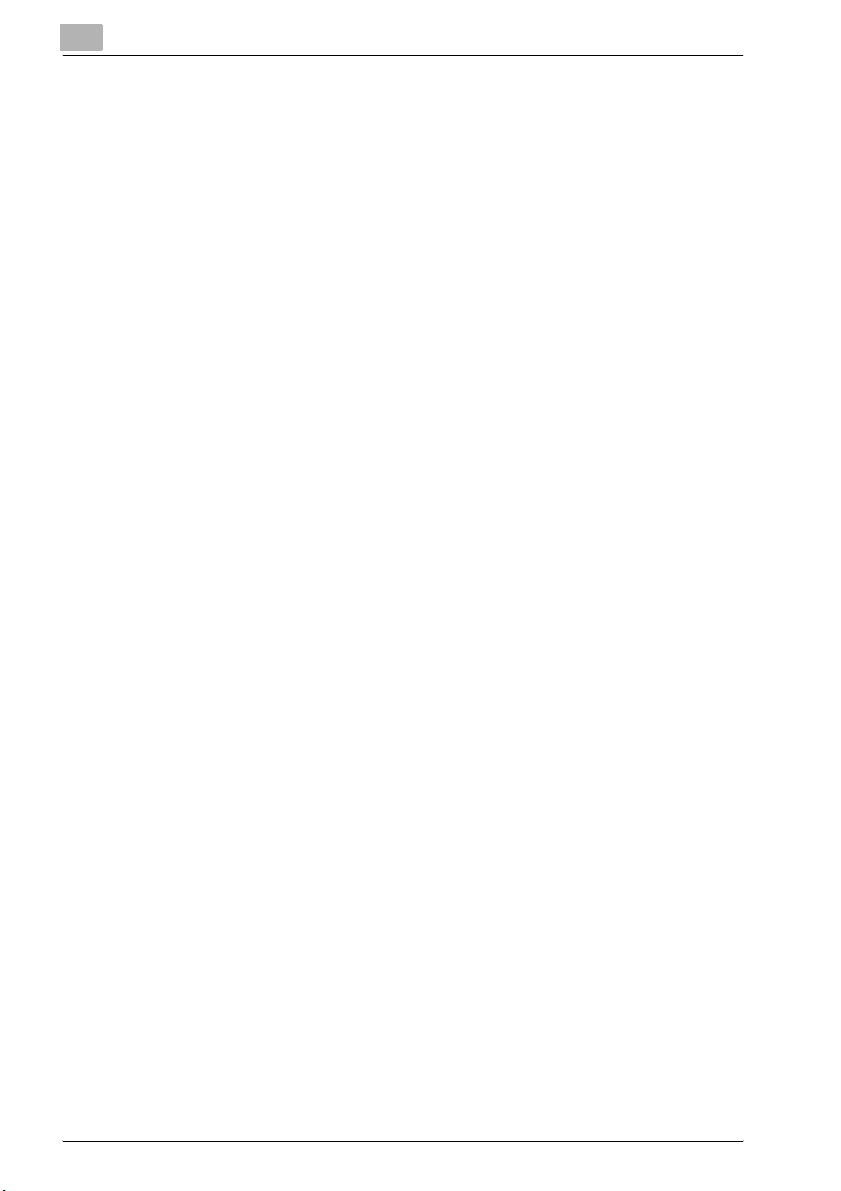
1
Introduction
Acoustic noise
For European users
Maschinenlärminformations-Verordnung 3. GPSGV: Der höchste
Schalldruckpegel beträgt 70 dB(A) oder weniger gemäss EN ISO 7779.
1-10 bizhub 162/210
Page 23
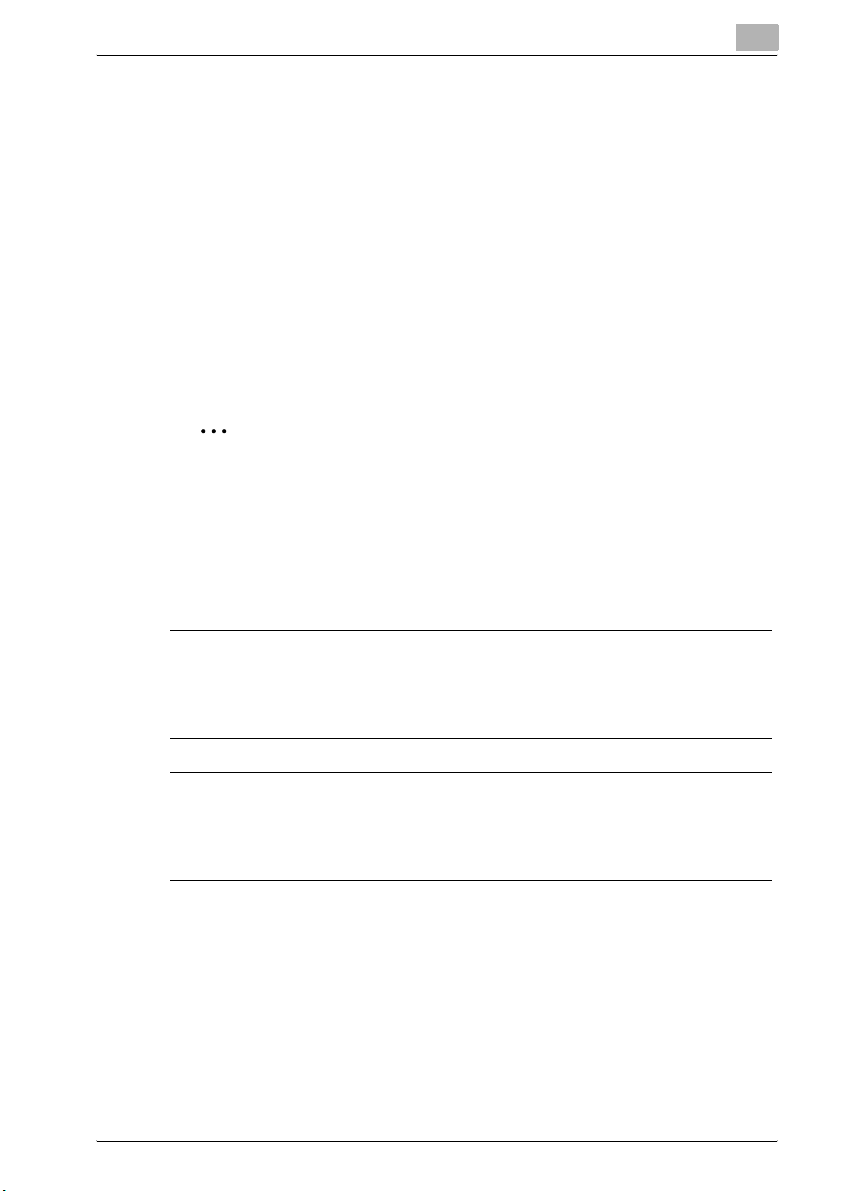
Introduction
1.4 Safety information
This section contains detailed instructions on the operation and maintenance
of this machine. To achieve optimum utility of this device, all operators
should carefully read and follow the instructions in this manual.
Please read the following section before connecting the machine to the supply. It contains important information related to user safety and preventing
equipment problems.
Please keep this manual in a handy place near the machine.
Make sure you observe all of the precautions appear in each section of this
manual.
KM_Ver.01E_C
2
Note
Some parts of the contents of this section may not correspond with the
purchased product.
Warning and precaution symbols
The following indicators are used on the warning labels or in this manual to
categorize the level of safety warnings.
1
7 WARNING
Ignoring this warnings could cause serious injury or even death.
% Do not ignore this safety advices.
7 CAUTION
Ignoring this cautions could cause injury or damage to property.
% Do not ignore this safety advices.
bizhub 162/210 1-11
Page 24
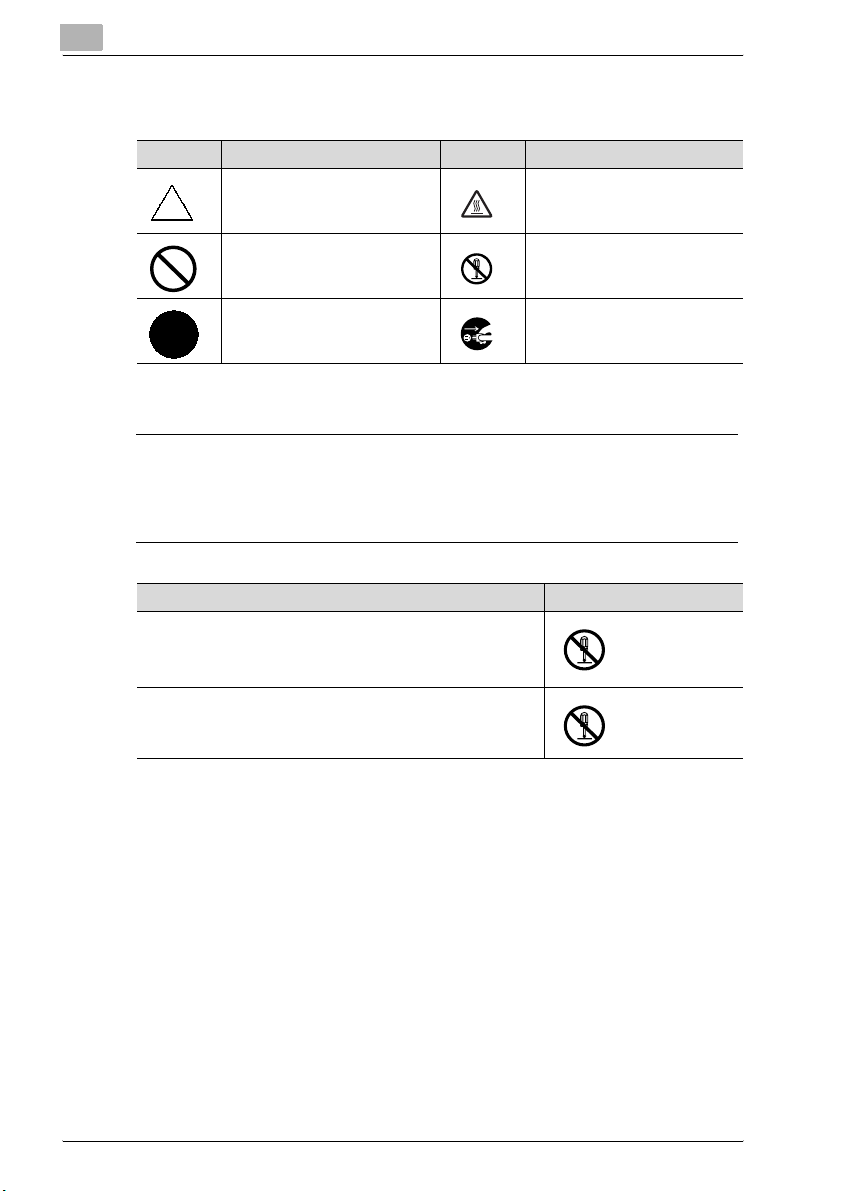
1
Meaning of symbols
Symbol Meaning Example Meaning
A triangle indicates a danger
against which you should take
precaution.
A diagonal line indicates a prohibited course of action.
This symbol warns against possible causes of burns.
This symbol warns against dismantling the device.
Introduction
A black circle indicates an imperative course of action.
This symbol indicates you must
unplug the device.
Disassemble and modification
7 WARNING
Ignoring this warnings could cause serious injury or even death.
% Do not ignore this safety advices.
Warning Symbol
• Do not attempt to remove the covers and panels which have
been fixed to the product. Some products have a high-voltage part or a laser beam source inside that could cause an
electrical shock or blindness.
• Do not modify this product, as a fire, electrical shock, or
breakdown could result. If the product employs a laser, the
laser beam source could cause blindness.
1-12 bizhub 162/210
Page 25
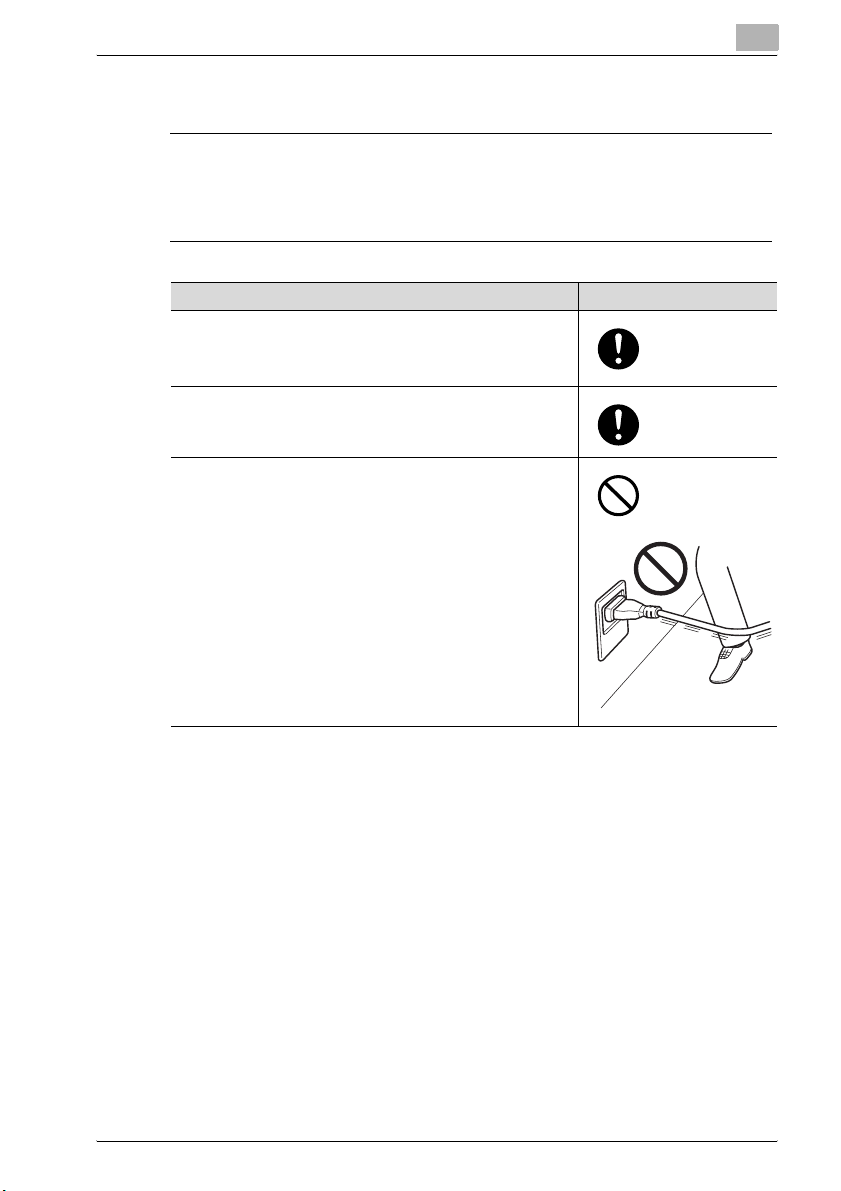
Introduction
Power cord
7 WARNING
Ignoring this warnings could cause serious injury or even death.
% Do not ignore this safety advices.
Warning Symbol
• Use only the power cord supplied in the package. If a power
cord is not supplied, only use the power cord and plug that
is specified in POWER CORD INSTRUCTION. Failure to use
this cord could result in a fire or electrical shock.
• Use the power cord supplied in the package only for this machine and NEVER use it for any other product. Failure to observe this precaution could result in a fire or electrical shock.
• Do not scratch, abrade, place a heavy object on, heat, twist,
bend, pull on, or damage the power cord. Use of a damaged
power cord (exposed core wire, broken wire, etc.) could result in a fire or breakdown.
Should any of these conditions be found, immediately turn
OFF the power switch, unplug the power cord from the power outlet, and then call your authorized service representative.
1
bizhub 162/210 1-13
Page 26
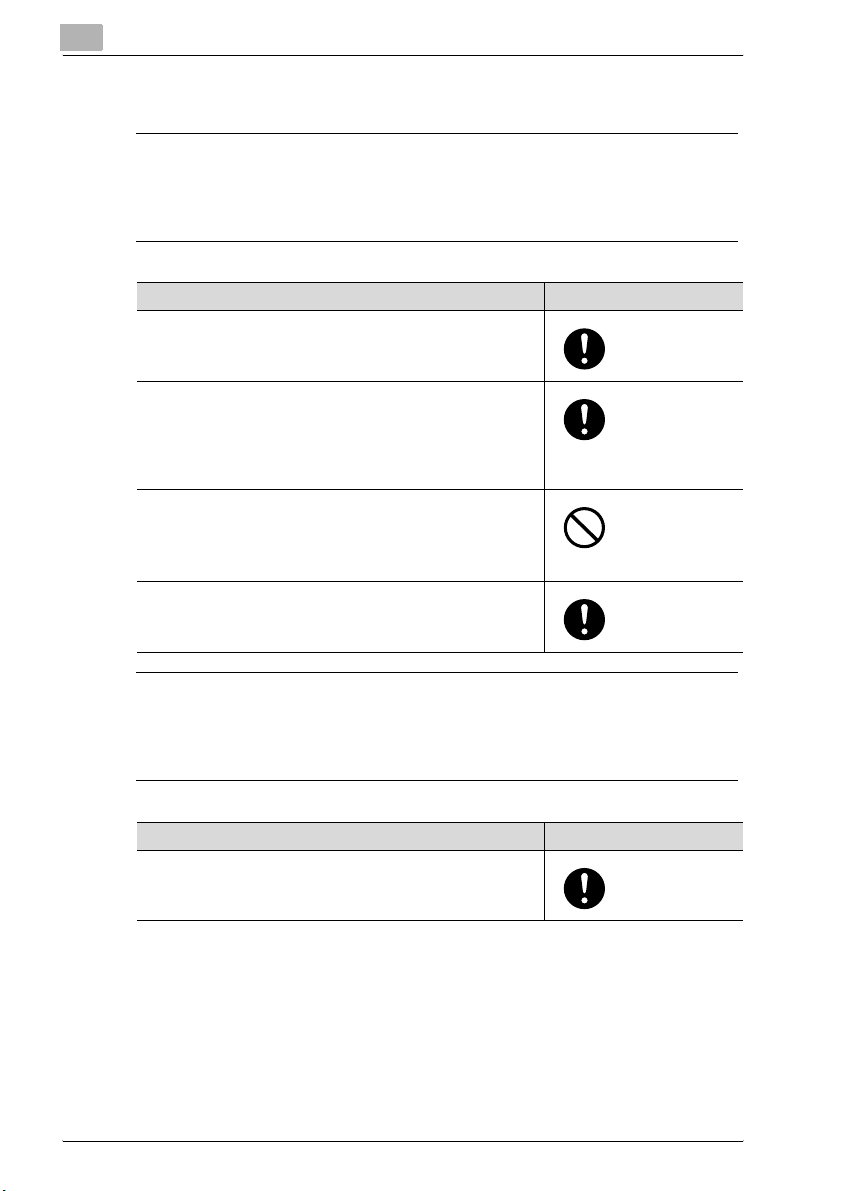
1
Introduction
Power source
7 WARNING
Ignoring this warnings could cause serious injury or even death.
% Do not ignore this safety advices.
Warning Symbol
• Use only the specified power source voltage. Failure to do
that could result in a fire or electrical shock.
• Connect power plug directly into wall outlet having the same
configuration as the plug. Use of an adapter leads to the
product connecting to inadequate power supply (voltage,
current capacity, grounding), and may result in fire or shock.
If proper wall outlet is not available, the customer shall ask
qualified electrician for the installation.
• Do not use a multiple outlet adapter nor an extension cord in
principle. Use of an adapter or an extension cord could cause
a fire or electrical shock.
Contact your authorized service representative if an extension cord is required.
• Consult your authorized service representative before connecting other equipment on the same wall outlet. Overload
could result in a fire.
7 CAUTION
Ignoring this cautions could cause injury or damage to property.
% Do not ignore this safety advices.
Caution Symbol
• The outlet must be near the equipment and easily accessible.
Otherwise you can not pull out the power plug when an emergency occurs.
1-14 bizhub 162/210
Page 27
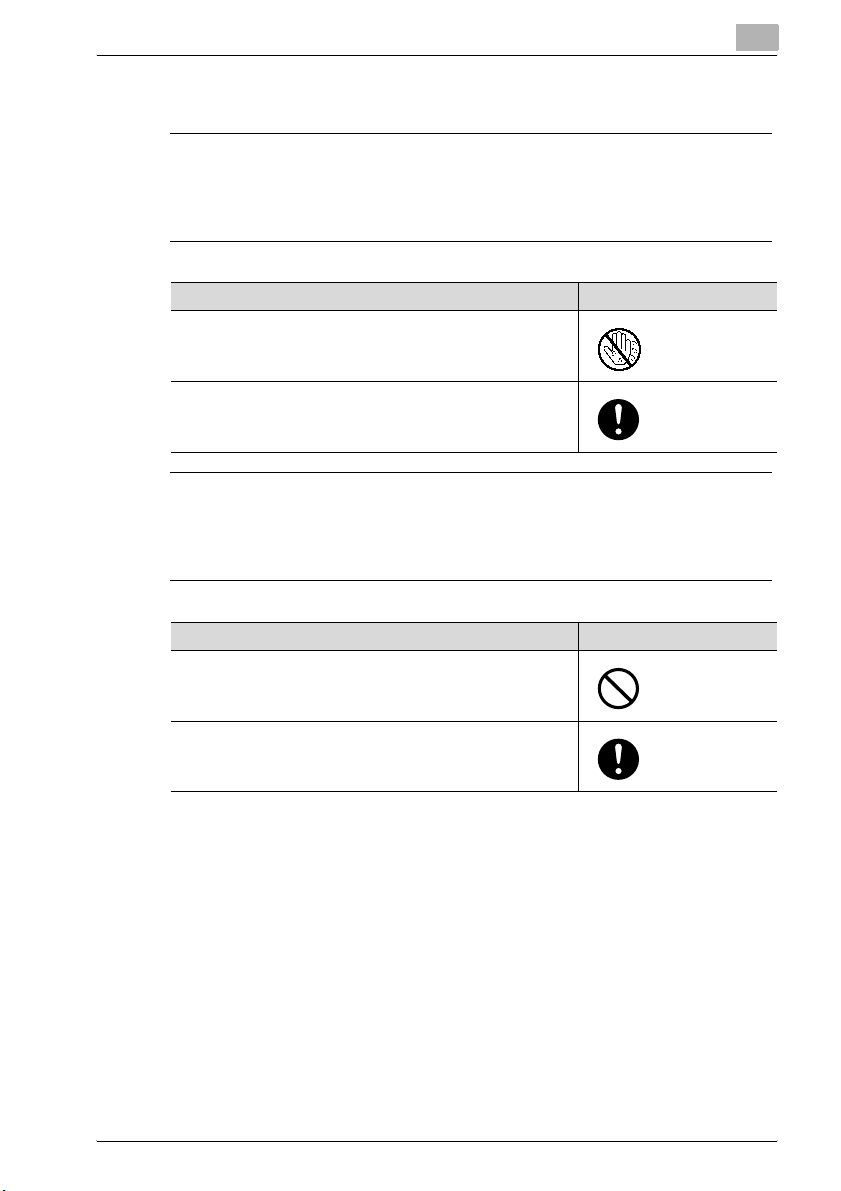
Introduction
Power plug
7 WARNING
Ignoring this warnings could cause serious injury or even death.
% Do not ignore this safety advices.
7 CAUTION
Ignoring this cautions could cause injury or damage to property.
% Do not ignore this safety advices.
Warning Symbol
• Do not unplug and plug in the power cord with a wet hand,
as an electrical shock could result.
• Plug the power cord all the way into the power outlet. Failure
to do this could result in a fire or electrical shock.
1
Caution Symbol
• Do not tug the power cord when unplugging. Pulling on the
power cord could damage the cord, resulting in a fire or electrical shock.
• Remove the power plug from the outlet more than one time a
year and clean the area between the plug terminals. Dust that
accumulates between the plug terminals may cause a fire.
bizhub 162/210 1-15
Page 28
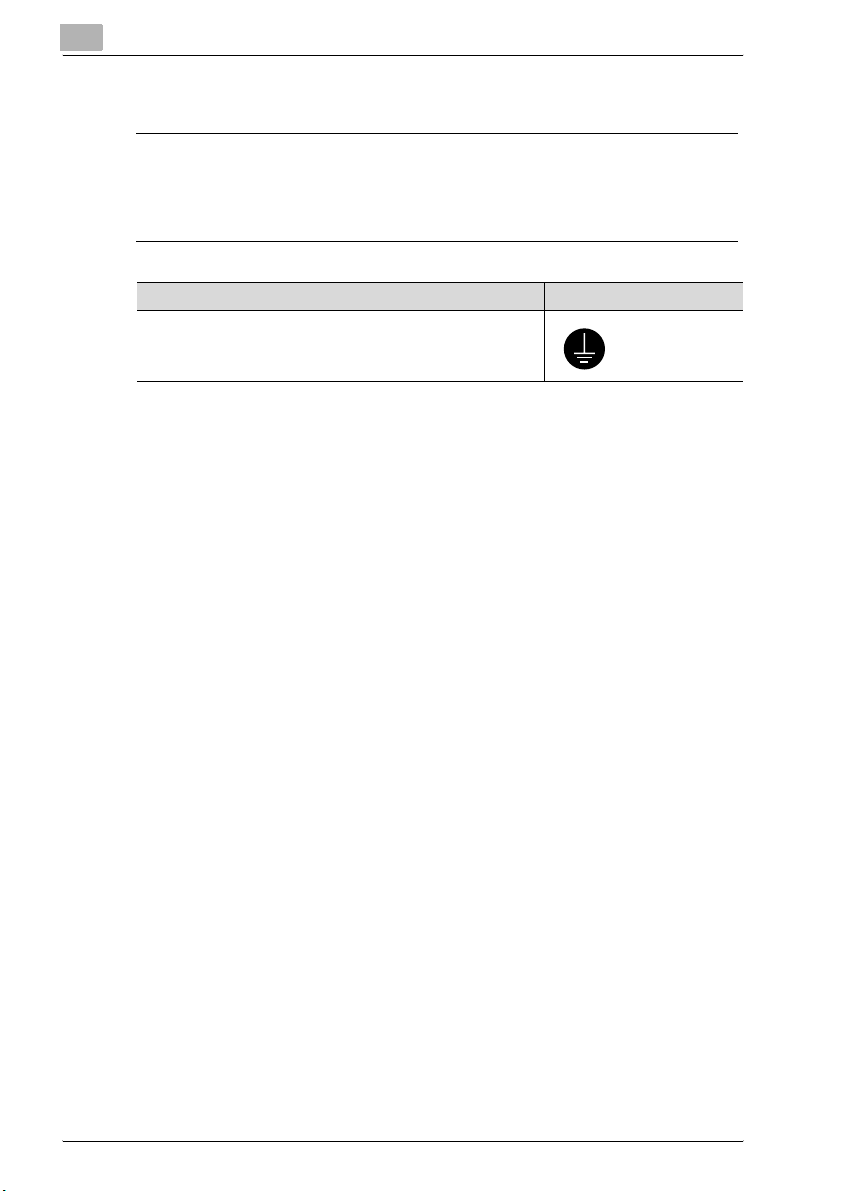
1
Introduction
Grounding
7 WARNING
Ignoring this warnings could cause serious injury or even death.
% Do not ignore this safety advices.
Warning Symbol
• Connect the power cord to an electrical outlet that is
equipped with a grounding terminal.
1-16 bizhub 162/210
Page 29
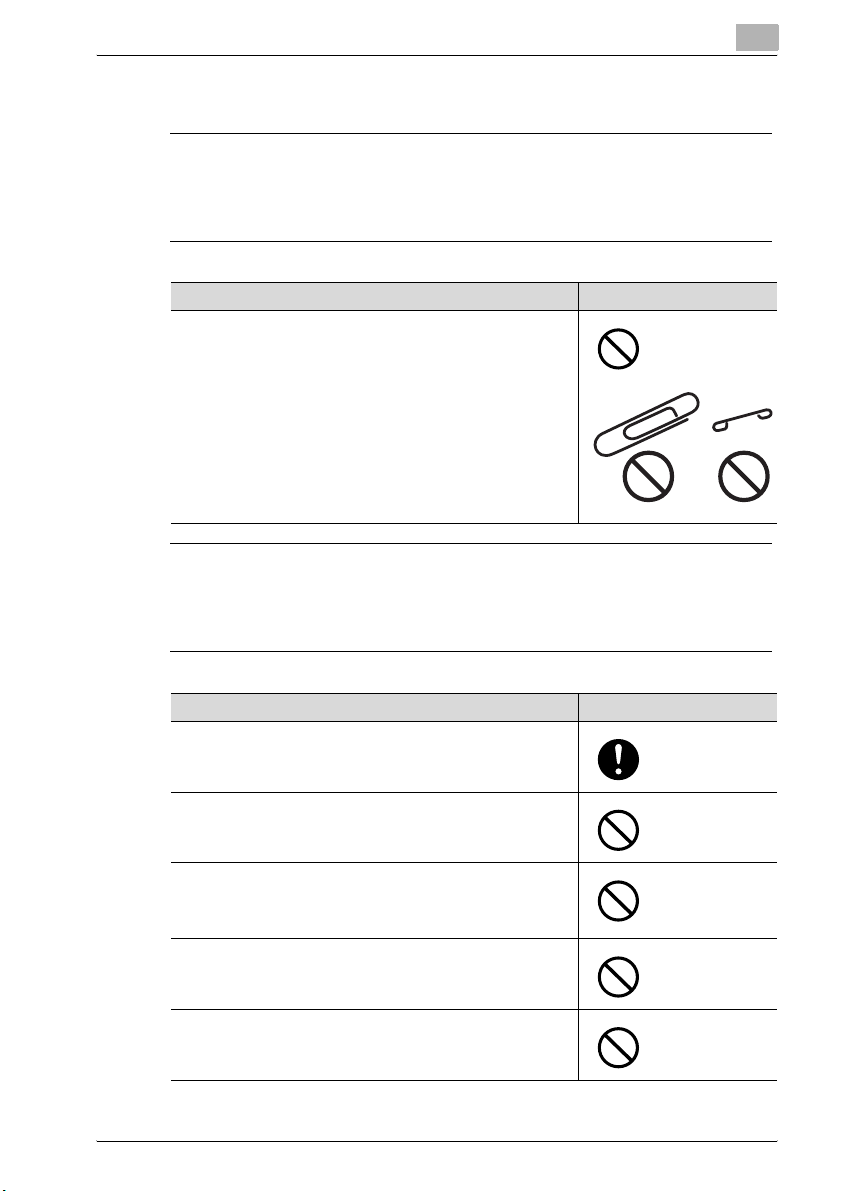
Introduction
Installation
7 WARNING
Ignoring this warnings could cause serious injury or even death.
% Do not ignore this safety advices.
7 CAUTION
Ignoring this cautions could cause injury or damage to property.
% Do not ignore this safety advices.
Warning Symbol
• Do not place a flower vase or other container that contains
water, or metal clips or other small metallic objects on this
product. Spilled water or metallic objects dropped inside the
product could result in a fire, electrical shock, or breakdown.
Should a piece of metal, water, or any other similar foreign
matter get inside the product, immediately turn OFF the power switch, unplug the power cord from the power outlet, and
then call your authorized service representative.
1
Caution Symbol
• After installing this product, mount it on a secure base. If the
unit moves or falls, it may cause personal injury.
• Do not place the product in a dusty place, or a site exposed
to soot or steam, near a kitchen table, bath, or a humidifier.
A fire, electrical shock, or breakdown could result.
• Do not place this product on an unstable or tilted bench, or
in a location subject to a lot of vibration and shock. It could
drop or fall, causing personal injury or mechanical breakdown.
• Do not let any object plug the ventilation holes of this product. Heat could accumulate inside the product, resulting in a
fire or malfunction.
• Do not use flammable sprays, liquids, or gases near this
product, as a fire could result.
bizhub 162/210 1-17
Page 30
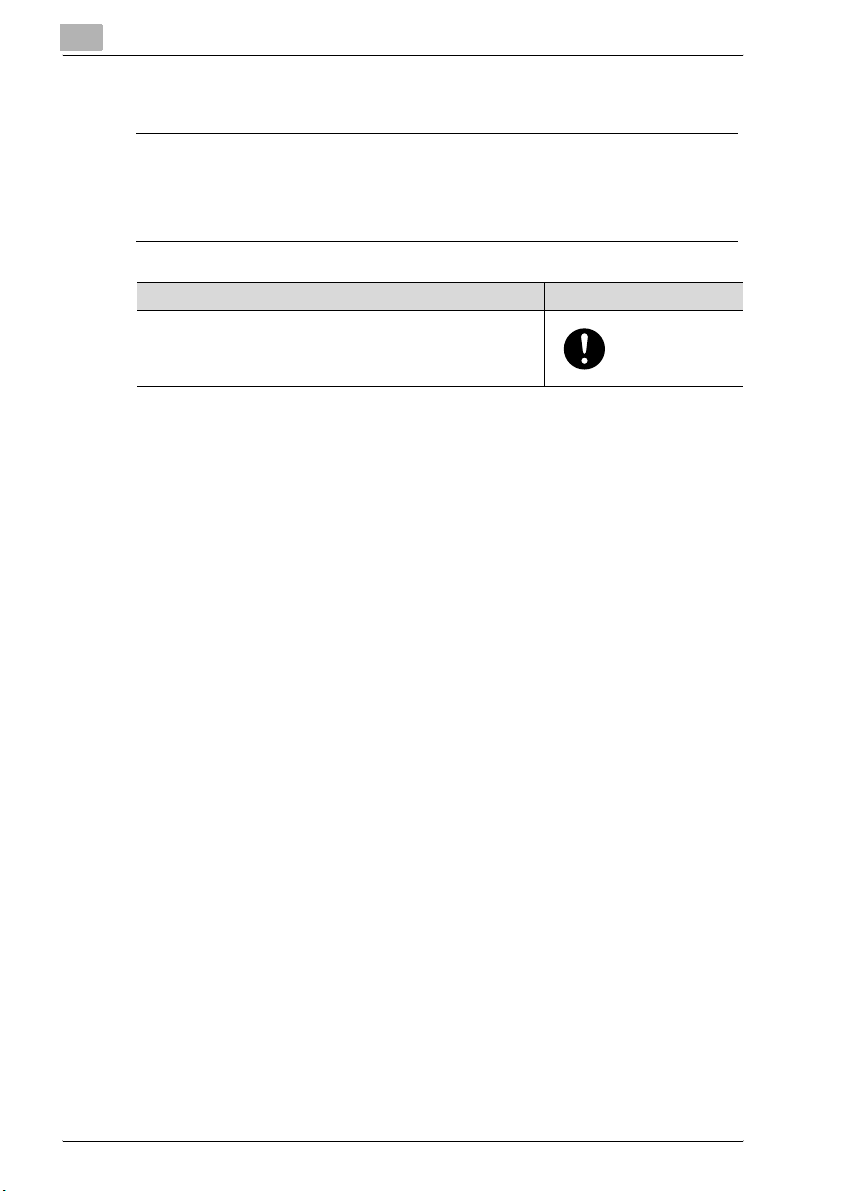
1
Introduction
Ventilation
7 CAUTION
Ignoring this cautions could cause injury or damage to property.
% Do not ignore this safety advices.
Caution Symbol
• Always use this product in a well ventilated location. Operating the product in a poorly ventilated room for an extended
period of time could injure your health. Ventilate the room at
regular intervals.
1-18 bizhub 162/210
Page 31

Introduction
Actions in response to troubles
7 WARNING
Ignoring this warnings could cause serious injury or even death.
% Do not ignore this safety advices.
7 CAUTION
Ignoring this cautions could cause injury or damage to property.
% Do not ignore this safety advices.
Warning Symbol
• Do not keep using this product, if this product becomes inordinately hot or emits smoke, or unusual odor or noise. Immediately turn OFF the power switch, unplug the power cord
from the power outlet, and then call your authorized service
representative. If you keep on using it as is, a fire or electrical
shock could result.
• Do not keep using this product, if this product has been
dropped or its cover damaged. Immediately turn OFF the
power switch, unplug the power cord from the power outlet,
and then call your authorized service representative. If you
keep on using it as is, a fire or electrical shock could result.
1
Caution Symbol
• The inside of this product has areas subject to high temperature, which may cause burns.
When checking the inside of the unit for malfunctions such as
a paper misfeed, do not touch the locations (around the fusing unit, etc.) which are indicated by a “Caution HOT” caution
label.
bizhub 162/210 1-19
Page 32

1
Introduction
Consumables
7 WARNING
Ignoring this warnings could cause serious injury or even death.
% Do not ignore this safety advices.
Warning Symbol
• Do not throw the toner cartridge or toner into an open flame.
The hot toner may scatter and cause burns or other damage.
7 CAUTION
Ignoring this cautions could cause injury or damage to property.
% Do not ignore this safety advices.
Caution Symbol
• Do not leave a toner unit or drum unit in a place within easy
reach of children. Licking or ingesting any of these things
could injure your health.
• Do not store toner units and PC drum units near a floppy disk
or watch that are susceptible to magnetism. They could
cause these products to malfunction.
1-20 bizhub 162/210
Page 33

Introduction
When moving the machine
7 CAUTION
Ignoring this cautions could cause injury or damage to property.
% Do not ignore this safety advices.
Before successive holidays
When the optional Fax Kit FK-505 is not installed:
7 CAUTION
Ignoring this cautions could cause injury or damage to property.
% Do not ignore this safety advices.
Caution Symbol
• Whenever moving this product, be sure to disconnect the
power cord and other cables. Failure to do this could damage
the cord or cable, resulting in a fire, electrical shock, or
breakdown.
• When moving this product, always hold it by the locations
specified in the User’s Guide or other documents. If the unit
falls it may cause severe personal injury. The product may
also be damaged or malfunction.
1
Caution Symbol
• Unplug the product when you will not use the product for
long periods of time.
bizhub 162/210 1-21
Page 34

1
1.5 Energy Star®
Energy Star® partner
As an Energy Star
Energy Star
What is an Energy Star® product?
An Energy Star
switch to a “low-power mode” after a period of inactivity. An Energy Star
product uses energy more efficiently, saves you money on utility bills and
helps protect the environment.
®
guidelines for energy efficiency.
®
product has a special feature that allows it to automatically
Introduction
®
partner, we have determined that this machine meets the
®
1-22 bizhub 162/210
Page 35

Introduction
1.6 Explanation of manual conventions
The marks and text formats used in this manual are described below.
Safety advices
7 WARNING
Failure to observe instructions highlighted in this manner may result in
serious injuries or property damage.
% Observe all warnings in order to prevent injuries and to ensure safe use
of the copier.
7 CAUTION
Failure to observe instructions highlighted in this manner may result in
slight injuries or property damage.
% Observe all cautions in order to prevent injuries and to ensure safe use
of the copier.
Sequence of action
1
1 The number 1 as formatted here indi-
cates the first step of a sequence of
actions.
An illustration inserted
2 Subsequent numbers as formatted
here indicate subsequent steps of a
sequence of actions.
Text formatted in this style pro-
?
vides additional assistance.
% Text formatted in this style describes the action that will ensure the
desired results are achieved.
bizhub 162/210 1-23
here shows what operations
must be performed.
Page 36

1
Introduction
Tips
2
Note
Text highlighted in this manner contains useful information and tips to ensure safe use of the copier.
2
Reminder
Text highlighted in this manner contains information that should be reminded.
!
Detail
Text highlighted in this manner contains references for more detailed information.
Special text markings
[Copy] key
The names of keys on the control panel are written as shown above.
MACHINE SETTING
Display texts are written as shown above.
1-24 bizhub 162/210
Page 37

Introduction
1.7 Explanation of basic concepts and symbols
The use of words and symbols in this manual are explained below.
Paper Feeding
During printing, paper is supplied from the right side of the machine and fed
into the output tray on top or the output option at the left with the printed surface of the page facing down. The paper feed direction is shown by the arrows in the diagram below.
1
bizhub 162/210 1-25
Page 38

1
Introduction
Width and length
Whenever paper dimensions are mentioned in this manual, the first value always
refers to the width of the paper and the
second to the length.
A: Width
B: Length
Lengthwise and crosswise
If the width (A) of the paper is longer than
the length (B), the paper has a landscape
orientation, indicated by w.
If the width (A) of the paper is shorter than
the length (B), the paper has a portrait orientation, indicated by v.
1-26 bizhub 162/210
Page 39

2
Precautions
Page 40

Page 41

Precautions
2 Precautions
Observe the following precautions to maintain the machine in its best possible condition.
2.1 Installation precautions
Installation site
To ensure utmost safety and prevent possible malfunctions, install the machine in a location that meets the following requirements:
- A location away from curtains, etc. that may catch fire and burn easily
- A location that is not exposed to water or other liquids
- A location free from direct sunlight
- A location out of the direct airflow of an air conditioner or heater, and not
exposed to extremely high or low temperatures
- A well-ventilated location
- A location that is not exposed to high humidity
- A location that is not extremely dusty
- A location not subjected to undue vibrations
- A stable and level location
- A location where ammonia or other organic gases are not generated
- A location that does not put the operator in the direct airflow of exhaust
from the machine
- A location that is not near any kind of heating devices
2
Power source
The power source requirements are as follows.
- Voltage fluctuation:
AC220-240 V ±10%
- Frequency fluctuation:
Within ±3Hz
Use a power source with as few voltage or frequency fluctuations as possible.
bizhub 162/210 2-3
Page 42

2
Precautions
Space requirements
To ensure easy machine operation, supply replacement, and maintenance,
adhere to the recommended space requirements detailed below.
*100
1099
599
**400
356
1100
1475
375
Reverse automatic document feeder DF-605 is installed.
1069
Unit: mm
2
Note
Since there is a ventilation duct on the left side of the machine, be sure
to allow a clearance of *100 mm or more on the left side.
Allow a clearance of **400 mm or more on the right side of the machine
so that the side cover can be opened.
2-4 bizhub 162/210
Page 43

Precautions
2.2 Operation precautions
Operating environment
The environmental requirements for correct operation of the machine are as
follows:
- Temperature:
10°C to 30°C (50°F to 86°F) with fluctuations of no more than 10°C (18°F)
within an hour
- Humidity:
15% to 85% with fluctuations of no more than 10% within an hour
Proper use
To ensure the optimum performance of the machine, follow the precautions
listed below:
- Never place heavy objects on the original glass or subject it to shocks.
- Never open any machine doors or turn off the machine while it is making
copies/printing, as a paper misfeed could result.
- Never bring any magnetized object, or use flammable sprays or liquids,
near the machine.
- Always make sure that the power plug is completely plugged into the
electrical output.
- Always make sure that the machine’s power plug is visible and not hidden by the machine.
- Always unplug the machine from the electrical outlet if the machine is not
to be used for a long period of time.
- Always provide good ventilation when making a large number of continuous copies/printed pages.
2
7 WARNING
If the ventilation duct on the left side of the machine is blocked, the inside of the machine will accumulate heat, resulting in a malfunction or
fire.
% Be sure to allow a clearance of 100 mm or more on the left side of the
machine for the ventilation duct.
bizhub 162/210 2-5
Page 44

2
Precautions
7 WARNING
The area around the fusing unit is extremely hot.
% In order to reduce the risk of burns, do not touch any area other than
those indicated in the manual. Be especially careful not to touch parts
marked with warning labels, and their surrounding areas.
% If you get burnt, immediately cool the skin under cold water, and then
seek professional medical advice.
Transporting the machine
If you need to transport the machine over a long distance, consult your service representative.
Care of machine supplies
Use the following precautions when handling the machine supplies (toner,
paper, etc.).
- Store the supplies in a location that meets the following requirements:
– Free from direct sunlight
– Away from any heating apparatus
– Not subjected to high humidity
– Not extremely dusty
- Paper that has been removed from its wrapper but not loaded in the machine should be stored in a sealed plastic bag in a cool, dark place.
- Use only toner that has been manufactured specifically for this machine.
Never use other types of toner.
- Keep all supplies out of the reach of children.
7 WARNING
Be careful not to spill toner inside the machine or get toner on your
clothes or hands.
% If your hands become soiled with toner, immediately wash them with
soap and water.
% If toner gets in your eyes, immediately flush them with water, and then
seek professional medical advice.
2-6 bizhub 162/210
Page 45

Precautions
Storage of copies
Copies that are to be kept for a long time should be kept where they are not
exposed to light in order to prevent them from fading.
Adhesive that contains solvent (e.g., spray glue) may dissolve the toner on
copies.
2
bizhub 162/210 2-7
Page 46

2
2.3 Legal restrictions on copying
Certain types of documents must not be copied with the purpose or intent to
pass copies of such documents off as the originals.
The following is not a complete list, but is meant to be used as a guide to
responsible copying.
Financial instruments
- Personal checks
- Travelers checks
- Money orders
- Certificates of deposit
- Bonds or other certificates of indebtedness
- Stock certificates
Legal documents
- Food stamps
- Postage stamps (canceled or uncanceled)
- Checks or drafts drawn by government agencies
- Internal revenue stamps (canceled or uncanceled)
- Passports
- Immigration papers
- Motor vehicle licenses and titles
- House and property titles and deeds
General
- Identification cards, badges, or insignias
- Copyrighted works without permission of the copyright owner
In addition, it is prohibited under any circumstances to copy domestic or foreign currencies, or works of art, without permission of the copyright owner.
When in doubt about the nature of a document, consult with legal counsel.
Precautions
2-8 bizhub 162/210
Page 47

3
Before making copies
Page 48

Page 49

Before making copies
3 Before making copies
3.1 Components and their functions
123
3
10
9
8
No. Part name Description
1Original cover
OC-504
2 Automatic docu-
ment feeder
DF-502 (optional)
3 Reverse automatic
document feeder
DF-605
(Option for bizhub
210 only)
4 Automatic duplex
unit
AD-504
(Option for bizhub
210 only)
Presses down on the loaded document to keep it in place.
Referred to as the “original cover” throughout the manual.
Standard on bizhub 162
Optional on bizhub 210
Automatically feeds one document sheet at a time for scanning.
Referred to as the “document feeder” throughout the manual.
Automatically feeds one document sheet at a time for scanning,
and automatically turns over double-sided documents for scanning.
Referred to as the “reverse automatic document feeder” throughout the manual.
Automatically turns the pages over, and prints on both sides.
Referred to as the “duplex unit” throughout the manual.
4
5
6
7
bizhub 162/210 3-3
Page 50

3
No. Part name Description
5 Multi bypass tray
MB-501 (optional)
6 Paper feed unit
PF-502
(optional)
7Desk
DK-703
(optional)
8Desk
DK-702
(optional)
9Desk
DK-701 (optional)
10 Job separator
JS-503 (optional)
11 Shift tray
SF-501* (optional)
12 Image controller
IC-205* (optional)
13 Network interface
card
NC-502* (optional)
14 Scanner unit
SU-502* (optional)
Can be loaded with 100 sheets of paper.
Referred to as the “multi bypass tray” throughout the manual.
Equipped with a paper drawer that holds up to 250 sheets of paper.
Up to four can be installed on the main unit.
Referred to as the “2nd tray”, “3rd tray”, “4th tray”, and “5th tray”
throughout the manual.
The machine can be placed on the desk.
Using the desk allows the machine to be set up on the floor.
The machine can be placed on the desk.
Using the desk allows the machine to be set up on the floor.
The machine can be placed on the desk.
Using the desk allows the machine to be set up on the floor.
Allows printed pages to be separated.
Referred to as the “job separator” throughout the manual.
Shifts copies and printed pages that are fed out. If the job separator is installed, the shifting unit cannot be attached.
Internal printer controller that allows this machine to be used as a
computer printer (PCL)
For details, refer to the Image Controller IC-205 User’s Guide.
Internal network card that enables network printing from Windows or a NetWare network environment
For details, refer to the Network Interface Card NC-502 User’s
Guide.
Internal scanner unit that allows this machine to be used as a
scanner configured into a computer network
For details, refer to the Scanner Unit SU-502 User’s Guide.
2
Note
The scanner unit does not function if optional fax kit
FK-505 is not installed.
15 Fax kit
FK-505* (optional)
16 Expanded memory
unit
EM-101* (optional)
17 Expanded memory
unit
EM-102* (optional)
* The internal options are not shown.
Allows this machine to be used as a fax machine
32 MB expansion memory that increases the number of document pages that can be processed by the machine
Referred to as the “expanded memory unit” throughout the manual.
64 MB expansion memory that increases the number of document pages that can be processed by the machine
Referred to as the “expanded memory unit” throughout the manual.
Before making copies
3-4 bizhub 162/210
Page 51

Before making copies
3.2 Part names and their functions
Main unit
3
1
2
3
12
9
10
11
8
No. Part name Description
1 Copy tray Collects copies and printouts fed out facing down.
2 Front cover Opened when replacing the toner bottle.
3 1st tray • Holds up to 250 sheets of paper.
4 Manual bypass • Used for manual feeding of paper.
5 Lock release lever Used to open and close the side cover.
(p. 8-4)
• The paper size can be adjusted freely.
• Can be loaded with special paper. (p. 7-13)
• The paper is fed one sheet at a time.
• Can be loaded with special paper. (p. 3-27)
7
6
5
4
13
14
15
bizhub 162/210 3-5
Page 52

3
Before making copies
No. Part name Description
6 Side cover Opened when clearing paper misfeeds.
7 Mechanical counter
(optional)
8 Power switch Used to turn the machine on and off. (p. 3-17)
9 Parallel interface
connector
10 RJ45 connector for
networking
11 Printer USB con-
nector
12 Document scales Used to align the document. (p. 4-12)
13 Original cover (op-
tion)
14 Original glass When manually feeding a document, position it on the original
15 Control panel Used to start copying or to make various settings. (p. 3-12)
Indicates the number of copy and printout pages that were printed.
Used for connecting a parallel cable from the computer.
Used for connecting the network cable when this machine is used
for internet faxing, network printing and network scanning.
Used for connecting a USB cable from the computer.
Presses down on the document positioned on the original glass.
glass so that it can be scanned.
Position the document face down on the glass. (p. 4-12)
3-6 bizhub 162/210
Page 53

Before making copies
Inside of main unit
No. Part name Description
1 Imaging unit Creates the copy image.
2 Toner bottle holder Opened when replacing the toner bottle.
3 Pressure lever Used when clearing paper misfeeds in the fusing unit. (p. 8-6)
3
2
1
3
Replacement of the imaging unit must be performed by a service
representative.
bizhub 162/210 3-7
Page 54

3
Before making copies
Document feeder (option)
3
2
1
No. Part name Description
1 Document exit tray Collects documents that have been scanned.
2 Document guide
plate
3 Document feeder
cover
4 Document feeder
tray
Adjusted to the width of the document. (p. 4-10)
Opened when clearing document misfeeds. (p. 8-13)
Holds the documents to be scanned; load documents face up.
(p. 4-10)
4
3-8 bizhub 162/210
Page 55

Before making copies
Multi bypass tray (option)
No. Part name Description
1 Bypass tray Holds up to 100 sheets of plain paper, 20 sheets of special paper,
2 Bypass tray extend-erPulled out when large-sized paper is loaded.
3
1
2
or 10 envelopes. (p. 3-29)
bizhub 162/210 3-9
Page 56

3
Before making copies
Paper feed unit (option)
1
2
3
4
No. Part name Description
1 2nd tray Holds up to 250 sheets of plain paper.
23rd tray
3 4th tray
4 5th tray
5 Side cover Opened when clearing paper misfeeds. (p. 8-10)
Up to four paper feed units can be installed.
5
3-10 bizhub 162/210
Page 57

Before making copies
Job separator (option)
No. Part name Description
1 Copy tray lamp Lights up when paper remains in the copy tray and the upper copy
2 Upper copy tray Collects computer printouts.
3 Lower copy tray Collects copies.
3
With the job separator installed
1
2
3
tray is being moved up.
bizhub 162/210 3-11
Page 58

3
3.3 Control panel
Names of control panel parts and their functions
21
20
19
18
Before making copies
3
4
5
7
6
15
13
14
16
17
No. Part name Function
1 “Error” indicator Lights up or flashes if an error has occurred.
2 [Printer] key/indica-
tor
3 [Status] key Used to view the counters.
4 [Utility] key Used to enter utility mode and display the first utility mode screen.
5 Display Displays setting menus, error messages, and specified settings
6 [No/C] key Erases the entered numbers and letters.
7 [Yes] key Confirms the current setting.
8 [Auto paper/Auto
size] key
9 [Zoom] key,
, and + keys
10 [Paper] key Used to select the size of the paper to be printed on.
Refer to “When a message appears” on page 8-3.
Lights up while data is being printed from the computer and flashes while data is being sent.
For details, refer to the Printer Controller User’s Guide.
• Machine setting, paper source setup, user management, admin. management, copy setting 1 & 2
such as the number of copies and the zoom ratio.
Returns to the previous screen.
Used to select between the auto paper or the auto size function.
• Used to select a preset enlargement or reduction ratio.
• A zoom ratio between × 0.25 and × 4.00 can be selected when
the paper size is selected manually. (Manual paper selection)
• A zoom ratio between × 0.50 and × 2.00 can be selected when
the paper size is selected automatically. (Auto paper)
• Used to specify the selection above or below in setting screens
and menus.
11
1012
8
9
3-12 bizhub 162/210
Page 59

Before making copies
No. Part name Function
11 [Auto/Photo] key,
* and ) keys
12 [Erase] key Used to select the area of the document that is erased.
13 [File margin] key Press to select the file margin function.
14 [Finishing] key Used to select a copy finishing function.
15 [X/Y zoom] key Used to specify different scaling proportions for the vertical and
16 [Neg. Pos.] key Press to make copies with the dark- and light-colored areas of the
17 Copy key Used to select between the 2in1 and the 4in1 copy functions.
18 [Copy program] key • Copy programs can be stored.
19 [Book separation]
key
20 [Original] key Used to select between the duplex orig. function and the mixed
• Used to specify the scanning density of copies.
• Used to specify the selection at the left or right in setting
screens.
horizontal directions.
document inverted.
• Stored copy programs can be selected and recalled.
Used to select the book separation function.
orig. function.
3
bizhub 162/210 3-13
Page 60

3
Before making copies
21 22 23
24
25
26
27
28293031
No. Part name Function
21 Scan key Press to enter scan mode. The indicator lights up in green to indi-
22 Fax key Does not function on this machine.
23 Copy key Press to enter copy mode. The indicator lights up in green to in-
24 Access key Used with user management. (p. 6-24)
25 Energy save key Press to enter energy save mode. (p. 3-19)
26 Interrupt key Press to enter interrupt mode. The indicator lights up in green to
27 [123/ABC] key Does not function on this machine.
28 Panel reset key • Cancels all copy functions and returns them to their default
29 Stop key Stops the multi-page copy operation.
30 Start key • Starts copying.
31 10-key pad • Used to specify the number of copies.
cate that the machine is in scan mode.
(Available only when the network interface card NC-502, fax kit
FK-505 and the scanner unit SU-502 are installed.)
dicate that the machine is in copy mode.
indicate that the machine is in interrupt mode.
Press again to cancel interrupt mode and return to the mode before interrupt mode was entered. (p. 3-56)
settings.
• Deletes all queued jobs.
• Queues a copy job if pressed while the machine is warming up.
(p. 3-20)
• The indicator lights up in green to indicate that the machine is
ready to start copying, or it lights up in orange to indicate that
the machine is not ready to start copying.
• Used to enter setting values.
•The [˜] and [#] keys do not function on this machine.
3-14 bizhub 162/210
Page 61

Before making copies
Display indications
3
Copy mode screen
5 4
1
2
Utility mode screen
3
6
7
No. Display indication Description
1 Copy density
(document type)
2 Copy density
(density level)
3 Paper source Indicates the selected paper tray. If special paper is selected, the
4 Number of copies Indicates the specified number of copies.
5 Zoom ratio Indicates the current zoom ratio setting.
6 Menu or function
name
7 Messages Displays messages such as operating instructions.
Indicates the document type for the copy density setting.
PHOTO, TEXT, or TEXT/P
Indicates the density level for the copy density setting.
paper type is displayed.
AUTO, a paper tray and paper size, or paper type
AUTO or the current zoom ratio setting is displayed. × [X/Y] indicates that the X/Y zoom function is selected.
• Displays the current menu, function or settings.
• Error messages are displayed when errors occur.
bizhub 162/210 3-15
Page 62

3
Before making copies
Adjusting the angle of the display
The display can be adjusted to any of three angles.
Adjust the display to the angle that allows for easy operation.
% Press an edge of the display to adjust it to the desired angle.
Middle position
Upper position
Lower position
3-16 bizhub 162/210
Page 63

Before making copies
3.4 Power supply
Turning the machine on
Set the power switch to “n”.
The indicator on the [Start] key lights up in
orange, and the message PLEASE WAIT!
appears in the display.
2
Note
The bizhub 162 finishes warming up
within 30 seconds and the bizhub 210
finishes warming up within 15 seconds
(at normal room temperature (23 °C)).
A copy job can be queued while the
machine is warming up.
Turn the machine off
1 Check that all jobs are finished.
2 Set the power switch to “o”.
3
bizhub 162/210 3-17
Page 64

3
3.5 Default settings
The settings that are automatically selected when the machine is turned off
or the [Panel reset] key is pressed are called the “Default settings”. These
settings serve as a reference for all functions.
Copy mode
- Number of copies: 1
- Copy density: AUTO
- Zoom ratio: Full size (× 1.00)
- Paper source: AUTO (with the document feeder installed)
- Finishing function: Non-sort
The default settings can be customized from the utility mode.
!
Detail
For details, refer to “Copy settings” on page 7-29.
Before making copies
3-18 bizhub 162/210
Page 65

Before making copies
3.6 Useful functions
Auto panel reset
Even if the [Panel reset] key is not pressed, the machine automatically resets
all functions and settings to their defaults 1 min after a copy cycle has been
completed or a key operation is performed.
The length of time before the machine automatically resets itself can be set
between 1 min and 5 min in addition to 30 seconds. The auto panel reset
function can even be disabled.
!
Detail
For details, refer to “Specifying AUTO PANEL RESET” on page 7-6.
Energy save mode
Instead of turning off the machine, it can be set into a standby state (energy
save mode).
If the machine is not used for a set length of time, it will automatically enter
the energy save mode. The default length of time is 15 min.
To cancel the energy save mode, press any key on the control panel.
The length of time before the machine enters the energy save mode can be
set between 1 min and 240 min.
When the machine is in energy save mode, the indicator on the [Start] key
remains lit in green, but the display goes off.
3
2
Note
If the auto shut off function is activated during energy save mode, the machine turns off.
!
Detail
For details, refer to “Specifying ENERGY SAVE MODE” on page 7-7.
bizhub 162/210 3-19
Page 66

3
Before making copies
Auto shut off
With the auto shut off function, the machine automatically turns off if no operation is performed for a specified length of time, in order to conserve energy. The default setting is OFF.
Queued copy jobs
Copy jobs can be queued by loading the document and pressing the [Start]
key while WARM UP appears in the lower-right corner of the display.
When the message WARM UP disappears, scanning of the loaded document begins, and copies are produced.
3-20 bizhub 162/210
Page 67

Before making copies
3.7 Paper
Use paper that meets the following specifications.
Paper types
Paper type Plain paper Special media Recycled paper
Weight (g/m2)
Paper source, etc. 60 to 90 g/m
Manual bypass ooo
Multi bypass tray ooo
1st paper drawer ooo
2nd paper drawer o — o
3rd paper drawer o — o
4th paper drawer o — o
5th paper drawer o — o
Double-sided copies o — o
Paper type Special media
Paper source, etc.
Manual bypass oooo
Multi bypass tray oooo
1st paper drawer oooo
2nd paper drawer ————
3rd paper drawer ————
4th paper drawer ————
5th paper drawer ————
Double-sided copies————
OHP transparencies
2
91 to 157 g/m
Postcards Label sheets Envelopes
2
60 to 90 g/m
3
2
o: Available —: Not available
2
Note
The 2nd paper drawer, the 3rd paper drawer, the 4th paper drawer, the
5th paper drawer and the multi bypass tray are optional.
If the optional duplex unit is used to make double-sided copies, only plain
and recycled paper can be used.
bizhub 162/210 3-21
Page 68

3
Before making copies
Paper sizes
Non-standard-sized paper
Paper source Paper width Paper length
Manual bypass 90 mm to 297 mm 140 mm to 432 mm
Multi bypass tray 90 mm to 297 mm 140 mm to 432 mm
1st paper drawer 90 mm to 297 mm 140 mm to 432 mm
2nd paper drawer 182 mm to 297 mm 140 mm to 432 mm
3rd paper drawer 182 mm to 297 mm 140 mm to 432 mm
4th paper drawer 182 mm to 297 mm 140 mm to 432 mm
5th paper drawer 182 mm to 297 mm 140 mm to 432 mm
Standard-sized paper
Paper size A3 w B4 w A4 w A4 v B5 w B5 v A5 w A5 v
Paper source, etc.
Manual bypass oooooooo
Multi bypass tray oooooooo
1st paper drawer oooooooo
2nd paper drawer oooooo— o
3rd paper drawer oooooo— o
4th paper drawer oooooo— o
5th paper drawer oooooo— o
Double-sided copies oooooo— o
o: Available —: Not available
2
Note
The 2nd paper drawer, the 3rd paper drawer, the 4th paper drawer, the
5th paper drawer and the multi bypass tray are optional.
If the optional duplex unit is used to make double-sided copies, only plain
and recycled paper can be used.
3-22 bizhub 162/210
Page 69

Before making copies
Paper capacity
Paper type Plain paper Special media Recycled paper
Weight (g/m2)
Paper source, etc. 60 to 90 g/m
Manual bypass 1 sheet 1 sheet 1 sheet
Multi bypass tray 100 sheets 20 sheets 100 sheets
1st paper drawer 250 sheets 20 sheets 250 sheets
2nd paper drawer 250 sheets — 250 sheets
3rd paper drawer 250 sheets — 250 sheets
4th paper drawer 250 sheets — 250 sheets
5th paper drawer 250 sheets — 250 sheets
Paper type Special media
Paper source, etc. OHP trans-
Manual bypass 1 sheet 1 postcard 1 sheet 1 envelope
Multi bypass tray 20 sheets 20 postcards 20 sheets 10 envel.
1st paper drawer 20 sheets 20 postcards 20 sheets 10 envel.
2nd paper drawer ————
3rd paper drawer ————
4th paper drawer ————
5th paper drawer ————
parencies
2
91 to 157 g/m
Postcards Label sheets Envelopes
2
60 to 90 g/m
3
2
—: Not available
2
Note
The 2nd paper drawer, the 3rd paper drawer, the 4th paper drawer, the
5th paper drawer and the multi bypass tray are optional.
If the optional duplex unit is used to make double-sided copies, only plain
and recycled paper can be used.
bizhub 162/210 3-23
Page 70

3
Before making copies
Unsuitable paper
The following types of paper should not be used, otherwise decreased print
quality, paper misfeeds or damage to the machine may occur.
- Overhead projector transparencies that have already been fed through
the machine
Even if the transparency is still blank, do not reuse it.
- Paper that has been printed on by a heat-transfer printer or an inkjet
printer
- Paper that is either extremely thick or extremely thin
- Folded, curled, wrinkled, or torn paper
- Paper that has been left unwrapped for a long period of time
- Damp paper
- Perforated paper or paper with punched holes
- Extremely smooth or extremely rough paper, or paper with an uneven
surface
- Paper that has been treated, such as carbon-backed, heat-sensitive or
pressure-sensitive paper
- Paper that has been decorated with foil or embossing
- Paper of a non-standard shape (not rectangular)
- Paper that is bound with glue, staples or paper clips
- Paper with labels attached
- Paper with ribbons, hooks, buttons, etc. attached
- Curled or wrinkled paper
- Art paper, coated paper or inkjet printer paper
3-24 bizhub 162/210
Page 71

Before making copies
3.8 Print area
Any part of the image within the area indicated below is not copied.
- A margin 4 mm (at full size) from the trailing edge of the paper (A)
- A margin 4 mm (at full size) from the leading edge of the paper (B)
- A margin 4 mm (at full size) on both sides of the paper (C)
For details on printing from a computer, refer to the Printer Controller User’s
Guide.
If optional image controller IC-205 is installed, refer to the Image Controller
IC-205 User’s Guide.
Paper output
direction
3
AB
C
C
A: 4 mm (at full size)
B: 4 mm (at full size)
C: 4 mm (at full size)
bizhub 162/210 3-25
Page 72

3
3.9 Paper storage
Observe the following precautions when storing the paper.
- Store the paper in a location that meets the following requirements.
– Not exposed to direct sunlight
– Not exposed to a flame
– Not exposed to high humidity
– Not extremely dusty
- Unwrapped paper should be placed in a plastic bag and stored in a cool,
dark location.
- Keep paper out of the reach of children.
Before making copies
3-26 bizhub 162/210
Page 73

Before making copies
3.10 Making copies on manually fed paper
Manually feed the copy paper if you wish to make copies onto paper not
loaded into any paper tray, or onto special paper, such as OHP transparencies, postcards or cards.
Paper that can be fed manually
Paper types:
- Plain or recycled paper (thickness: 60 g/m
- Special paper
– Cards (thickness: 91 g/m
– OHP transparencies
– Postcards
– Label sheets
– Envelopes
Paper sizes:
- Maximum: 297 mm × 432 mm
- Minimum: 90 mm × 140 mm
2
to 157 g/m2)
2
to 90 g/m2)
2
Note
When copying using the manual bypass, only one page at a time can be
loaded. For details, refer to “Paper capacity” on page 3-23.
3
bizhub 162/210 3-27
Page 74

3
Before making copies
Adjusting the multi bypass tray
Adjust the bypass tray extender to fit the size of the paper as shown below.
3-28 bizhub 162/210
Page 75

Before making copies
Loading plain paper into the bypass trays
Load the paper into the manual bypass one sheet at a time.
Up to 100 sheets of paper can be loaded into the multi bypass tray. Do not
load so much paper into the multi bypass tray that the top of the stack is
higher than the , mark.
1 Load the paper into the bypass tray.
Have the necessary precautions
?
been observed when loading the
paper?
% Load the paper so that the front
side of the paper faces down.
% Make sure that the paper is not
curled (rolled).
2 Adjust the bypass tray extender and
the paper guides to fit the size of the
paper.
3
2
Note
When paper other than plain paper is loaded, the paper type must be
specified.
bizhub 162/210 3-29
Page 76

3
Before making copies
Loading postcards into the bypass trays
Load the paper into the manual bypass one sheet at a time.
Up to 20 sheets of paper can be loaded into the multi bypass tray.
% When loading postcards, load them in the w (lengthwise) orientation,
as shown in the illustration, and with the side to be printed on facing
down.
2
Note
Do not load postcards in the v (crosswise) orientation.
After you have loaded the postcards, use the control panel to specify the
paper size and paper type for the bypass tray.
3-30 bizhub 162/210
Page 77

Before making copies
Loading envelopes into the bypass trays
Load the paper into the manual bypass one sheet at a time.
Up to 10 sheets of paper can be loaded into the multi bypass tray.
% When loading envelopes, load them with the flap facing up, as shown
in the illustration.
3
bizhub 162/210 3-31
Page 78

3
Before making copies
2
Note
Before loading envelopes, press them down to make sure that all air is
removed, and make sure that the folds of the flaps are firmly pressed,
otherwise the envelopes may become wrinkled or a paper misfeed may
occur.
After you have loaded the envelopes, use the control panel to specify the
paper size and paper type for the bypass tray.
2
Note
Do not load envelopes in the v (crosswise) orientation.
Do not load envelopes with the flap facing down.
Do not load envelopes with the flap facing backwards.
3-32 bizhub 162/210
Page 79

Before making copies
Loading OHP transparencies into the bypass trays
Load the paper into the manual bypass one sheet at a time.
Up to 20 sheets of paper can be loaded into the multi bypass tray.
% When loading OHP transparencies, load them in the same orientation
as the document.
3
2
Note
After you have loaded the transparencies, use the control panel to specify
the paper size and paper type for the bypass tray.
bizhub 162/210 3-33
Page 80

3
Before making copies
Loading label sheets into the bypass trays
Load the paper into the manual bypass one sheet at a time.
Up to 20 sheets of paper can be loaded into the multi bypass tray.
% When loading label sheets, load them in the same orientation as the
document.
Place documents with the side to be printed facing down.
2
Note
After you have loaded the label sheets, use the control panel to specify
the paper size and paper type for the bypass tray.
3-34 bizhub 162/210
Page 81

Before making copies
Copying onto manually fed paper by manual bypass
1 Position the documents.
For details refer to “Loading the document” on page 4-10.
2 Adjust the paper guides to fit the size
of the paper.
3 Insert one sheet of paper with the
front side facing down, lightly sliding
the paper as much as possible into
the feed slot.
The manual bypass mark ( ) appears in the bottom line of the
screen.
Is a card or a postcard loaded?
?
% Make sure that it is not curled (rolled).
4 Press the [No/C] key.
The paper source setup menu appears.
5 Press the [*] and [)] keys to select
the type of paper loaded.
Select from the following four paper
type settings.
PLAIN
OHP
CARD
ENVELOPE
3
6 Press the [Yes] key.
The paper size menu appears.
bizhub 162/210 3-35
Page 82

3
7 Press the [*] and [)] keys to select
the size of the paper loaded.
Was OHP selected in step 5?
?
% Select from the following four pa-
per size settings:
A4 w
A4 v
Letter w
Letter v
Is paper with a non-standard size
?
loaded?
% Press the [,] key, and then use
the 10-key pad to enter the paper
size. For details, refer to “To copy
onto label sheets” on page 5-9.
Do you know the size of FLS pa-
?
per?
% The default FLS size is
210 mm × 330 mm. To change
the FLS size, contact your service
representative.
Before making copies
8 Press the [Yes] key.
The main screen appears.
9 Specify the desired copy settings.
For details, refer to “Making a basic copy” on page 4-3.
10 Press the [Start] key.
This will start the copy cycle.
3-36 bizhub 162/210
Page 83

Before making copies
2
Note
To copy onto more pages using the same settings, feed paper into the
manual bypass to begin making copies automatically.
To make continuous copies onto cards, postcards, OHP transparencies
or envelopes, load them into the 1st tray.
If paper other than plain paper is specified and the manual bypass is
used, the screen changes as shown below.
Postcards or envelopes
3
Cards OHP transparencies
bizhub 162/210 3-37
Page 84

3
Before making copies
Copying onto manually fed paper by multi bypass tray
1 Position the documents.
For details refer to “Loading the document” on page 4-10.
2 Adjust the bypass tray extender and
the paper guides to fit the size of the
paper.
3 Load the paper with the front side
facing down, lightly sliding the paper
as much as possible into the feed
slot.
The manual bypass mark ( ) appears in the bottom line of the
screen.
Are sheets of cards or postcards loaded?
?
% Make sure that they are not curled (rolled).
4 Check that YES/NO appears in the
bottom line of the screen, and then
press the [No/C] key.
YES/NO is displayed for approxi-
mately 5 seconds after paper is loaded into the multi bypass tray. The
paper source setup menu appears.
5 Press the [*] and [)] keys to select
the type of paper loaded.
Select from the following four paper
type settings.
PLAIN
OHP
CARD
ENVELOPE
6 Press the [Yes] key.
The paper size menu appears.
3-38 bizhub 162/210
Page 85

Before making copies
7 Press the [*] and [)] keys to select
the size of the paper loaded.
Was OHP selected in step 5?
?
% Select from the following four pa-
per size settings:
A4 w
A4 v
Letter w
Letter v
Is paper with a non-standard size
?
loaded?
% Press the [,] key, and then use
the 10-key pad to enter the paper
size. For details, refer to “Copying onto various types of media”
on page 5-7.
Do you know the size of FLS pa-
?
per?
% The default FLS size is
210 mm × 330 mm. To change
the FLS size, contact your service
representative.
3
8 Press the [Yes] key.
The main screen appears.
9 Specify the desired copy settings.
For details, refer to “Making a basic copy” on page 4-3.
10 Press the [Start] key.
This will start the copy cycle.
bizhub 162/210 3-39
Page 86

3
Before making copies
2
Note
If paper other than plain paper is specified and the multi bypass tray is
used, the screen changes as shown below.
Cards OHP transparencies
Postcards or envelopes
3-40 bizhub 162/210
Page 87

Before making copies
3.11 Selecting the paper source
The paper used for making copies can be selected in two ways.
- Auto paper:
If the auto paper function is selected, the paper tray containing the most
suitable size of paper is selected based on the size of the document and
the specified zoom ratio.
- Manual paper selection:
The paper that you wish to use for copying can be selected.
To make copies using the auto paper function
1 Load the document in the document feeder.
For details, refer to “Loading the document” on page 4-10.
2 Press the [Auto paper/Auto size] key
until the auto paper function is selected.
AUTO appears in the bottom line of
the screen.
3 Specify the desired copy settings.
For details, refer to “Making a basic
copy” on page 4-3.
3
4 Using the 10-key pad, enter the number of copies to be made.
5 Press the [Start] key.
This will start the copy cycle.
2
Note
If APS SIZE ERROR appears in the display immediately after the [Start]
key is pressed, no tray is loaded with paper of the most suitable size. Either load paper with the appropriate size, or press the [Paper] key and select the desired paper size, and then press the [Start] key again.
bizhub 162/210 3-41
Page 88

3
Before making copies
To copy with a manually selected paper size
1 Position the documents.
For details refer to “Loading the document” on page 4-10.
2 Press the [Paper] key, and then se-
lect the desired paper size.
The selected paper size appears in
the bottom line of the screen.
3 Specify the desired copy settings.
For details, refer to “Making a basic
copy” on page 4-3.
4 Using the 10-key pad, enter the number of copies to be made.
5 Press the [Start] key.
This will start the copy cycle.
To load special paper into the 1st tray
If special paper, such as OHP transparencies, postcards or cards are loaded
into the 1st tray, first set the tray1 paper function in the paper source setup
menu. For details, refer to “Specifying TRAY1 PAPER” on page 7-14.
Depending on the paper type set for the tray1 paper function, the screen
changes as shown below.
Cards OHP transparencies
Postcards or envelopes
3-42 bizhub 162/210
Page 89

Before making copies
Automatically selecting the paper source
With the auto tray switching feature, printing can continue with paper from a
different paper drawer if the currently selected drawer runs out of paper during printing.
The auto tray switching feature functions if the currently selected paper
drawer and another paper drawer (except the manual bypass) meet the following conditions.
- The paper is the same size.
- The paper is the same type.
- The paper is positioned in the same orientation.
- The paper type function is set to PLAIN, RECYCLE or 1-SIDE for both pa-
per trays.
2
Note
If paper is loaded into the manual bypass, the auto tray switching feature
does not function.
If the optional multi bypass tray and the 5th paper drawer are installed, a
maximum of 1350 copies can be made continuously.
When making a large number of copies continuously, load all paper
drawers (except the manual bypass) with paper meeting the conditions
listed above.
3
If there is no paper in any paper drawer, a message appears indicating
that paper must be replenished. Copying may not continue if paper is
loaded into other paper drawers than the one specified in the message.
bizhub 162/210 3-43
Page 90

3
Before making copies
Order for automatically switching paper drawers
When a different paper drawer is automatically selected, the next paper
drawer in the following list is chosen.
1st paper drawer % 2nd paper drawer % 3rd paper drawer % 4th paper
drawer % 5th paper drawer % Multi bypass tray
2
Note
If special media, such as OHP transparencies or label sheets, are loaded
into the 1st paper drawer or the multi bypass tray, the auto tray switching
feature may cause the paper to be fed incorrectly.
In this case, we recommend that the settings be changed as follows. For
the 1st paper drawer, change the paper type using the tray1 paper function on the paper source setup menu. For details, refer to “Specifying
TRAY1 PAPER” on page 7-14.
For the multi bypass tray, specify the paper type after loading the paper.
For details, refer to “Copying onto manually fed paper by multi bypass
tray” on page 3-38.
3-44 bizhub 162/210
Page 91

Before making copies
3.12 Original documents
Using the document feeder
The document feeder automatically feeds in, scans, then feeds out each
page of a multi-page document, one page at a time. The correct type of document must be loaded in order for the document feeder to function properly.
Using an incorrect type of document may cause a paper misfeed or damage
to the document or machine.
2
Note
In order to copy double-sided documents, the reverse automatic document feeder DF-605 (for bizhub 210) must be installed.
Document types
Single-sided documents Double-sided documents Documents of mixed sizes
3
bizhub 162/210 3-45
Page 92

3
Before making copies
Documents of uniform sizes
Document feed
method
Document feeder Sheet documents
Original glass Sheet documents, books, and
Document type Document size
DF-502
A3 w, B4 w, A4 w/v, B5 w/v,
• Single-sided documents
DF-502
Capacity: 50 g/m
DF-605
Capacity: 35 g/m
• Double-sided documents
DF-605
Capacity: 50 g/m
• Documents of mixed sizes
DF-502
Capacity: 60 g/m
DF-605
Capacity: 50 g/m
large objects
Maximum weight: 3 kg
2
to 110 g/m
2
to 128 g/m
2
to 128 g/m
2
to 90 g/m
2
to 128 g/m
A5 w/v
DF-605
2
A3 w, B4 w, A4 w/v, B5 w/v,
A5 w/v, B6 w
2
Document width:
90 mm to 297 mm
Document length:
210 mm to 432 mm
2
• With mixed documents widths
DF-502
A3 w and A4 v
2
B4 w and B5 v
DF-605
2
Refer to the table below.
A3 w, B4 w, A4 w/v, B5 w/v,
A5 w/v
Document width: Up to 297 mm
Document length: Up to 432 mm
Mixed width document sizes (DF-605)
Maximum document
width
Mixed width document detection
297 mm A3 wo o ——————
A4 vo o ——————
257 mm B4 woooo————
B5 voooo————
210 mm A4 woooooo——
A5 voooooo——
182 mm B5 w ——ooooo—
148 mm A5 w ——————oo
297 mm 257 mm 210 mm 182 mm182
A3 w A4 v B4 w B5 v A4 w A5 v B5 w A5 w
mm
o: Copying possible —: Copying not possible
3-46 bizhub 162/210
Page 93

Before making copies
Precautions concerning the documents
The following types of documents should not be loaded into the document
feeder, otherwise paper misfeeds or damage to the document may occur. Instead, these types of documents should be positioned on the original glass.
Documents on special paper:
- Folded documents (folded in half or fanned)
- Highly translucent or transparent documents, such as diazo photosensi-
tive paper
- Documents with binder holes
- Documents with many binder holes, such as loose-leaf paper
- Coated documents, such as heat-sensitive or carbon-backed paper
- Inkjet printer paper
- Documents that have just been printed with this machine
Documents on paper that cannot be fed:
- Curled documents
- Wrinkled or torn documents
- Overhead transparencies
If non-standard-sized paper is determined to be close to a standard size,
copying with the auto paper or auto size functions is possible.
2
Note
If a document of a non-standard size is positioned on the original glass,
the auto paper and the auto size functions are not available.
3
After loading a document of a non-standard size, press the [Paper] key to
select a paper size or press the [Zoom] key to select a zoom ratio.
bizhub 162/210 3-47
Page 94

3
3.13 Specifying a zoom setting
By specifying a zoom ratio, the copy can be enlarged or reduced.
Zoom settings
Zoom setting Description
Full size Copies are made at the same size as the document (× 1.00).
Auto zoom ratio The most appropriate zoom ratio is automatically selected
Preset zoom ratios The following common zoom ratios for copying from various
Zoom ratios selected using
the [,] and [+] Zoom keys
X/Y zoom function Copies can be made using different scaling proportions for the
based on the size of the document loaded and the specified paper size.
standard document sizes to standard paper sizes are available.
× 0.25
× 0.50
× 0.70 (A3%A4 and B4%B5)
× 0.81 (B4%A4 and B5%A5)
× 1.15 (B4%A3 and B5%A4)
× 1.41 (A4%A3 and B5%B4)
× 2.00
× 4.00
× 0.25 and × 4.00 can be set only when the paper size is selected manually. These settings are not available when the paper
size is selected automatically.
Using the [,] and [+] keys, the zoom ratio can be adjusted (increased or reduced) in 0.01 increments.
When the paper size is selected manually: A zoom ratio between × 0.25 and × 4.00 can be set. (Manual paper selection)
When the paper size is selected automatically: A zoom ratio between × 0.50 and × 2.00 can be set. (Auto paper)
vertical and horizontal directions.
Using the [,] and [+] keys, the zoom ratio can be adjusted (increased or reduced) in 0.01 increments.
Vertical direction: A zoom ratio between × 0.50 and × 2.00 can
be set.
Horizontal direction: A zoom ratio between × 0.50 and × 1.00
can be set.
Before making copies
3-48 bizhub 162/210
Page 95

Before making copies
To make copies using the auto zoom setting
1 Position the documents.
For details refer to “Loading the document” on page 4-10.
2 Press the [Auto paper/Auto size] key
until the auto size function is selected.
AUTO appears in the top line of the
screen.
3 Press the [Paper] key to select the
desired paper size.
4 Specify the desired copy settings.
For details, refer to “Making a basic
copy” on page 4-3.
5 Using the 10-key pad, enter the
number of copies to be made.
3
6 Press the [Start] key.
This will start the copy cycle.
bizhub 162/210 3-49
Page 96

3
Before making copies
To make copies using a fixed zoom setting
1 Position the documents.
For details refer to “Loading the document” on page 4-10.
2 Press the [Zoom] key to select the
desired zoom ratio.
Each press of the [Zoom] key changes the zoom ratio as shown below.
× 1.15 % × 1.41 % × 2.00 % × 4.00 %
× 0.25 % × 0.50 % × 0.70 % × 0.81 %
× 1.00 ...
Zoom ratios × 0.25 and × 4.00 do not
appear if the auto paper function is
selected.
3 Specify the desired copy settings.
For details, refer to “Making a basic copy” on page 4-3.
4 Using the 10-key pad, enter the number of copies to be made.
5 Press the [Start] key.
This will start the copy cycle.
3-50 bizhub 162/210
Page 97

Before making copies
To make copies using a specific zoom setting
1 Position the documents.
For details refer to “Loading the document” on page 4-10.
2 Press the [Zoom] key.
3 Press the [,] and [+] keys to specify
the desired zoom ratio
The zoom ratio is set in 0.01 increments.
4 Specify the desired copy settings.
For details, refer to “Making a basic
copy” on page 4-3.
5 Using the 10-key pad, enter the number of copies to be made.
6 Press the [Start] key.
This will start the copy cycle.
3
bizhub 162/210 3-51
Page 98

3
Before making copies
To make copies using the X/Y zoom function
1 Position the documents.
For details refer to “Loading the document” on page 4-10.
2 Press the [X/Y zoom] key until the X/
Y zoom indicator lights up.
3 Press the [,] and [+] keys to select
the desired zoom ratio for the length
(X). The zoom ratio increases and decreases in 0.01 increments.
or
Press the [Zoom] key to select the
desired zoom ratio. Each press of the
[Zoom] key changes the zoom ratio
as shown below.
× 0.50 % × 0.70 % × 0.81 % × 1.00 %
× 0.50 ...
Do you want to return to the main
?
screen?
% Press the [No/C] key.
Do you want to correct the spec-
?
ified zoom ratio?
% Press the [No/C] key, and then perform the operation again from
step 2.
Width (Y)
Length
(X)
4 Press the [Yes] key.
3-52 bizhub 162/210
Page 99

Before making copies
5 Press the [,] and [+] keys to select
the desired zoom ratio for the width
(Y). The zoom ratio increases and decreases in 0.01 increments.
or
Press the [Zoom] key to select the
desired zoom ratio. Each press of the
[Zoom] key changes the zoom ratio
as shown below.
× 0.50 % × 0.70 % × 0.81 % ×1.00 %
× 1.15 % × 1.41 % × 2.00 % × 0.50
....
Do you want to return to the main
?
screen?
% Press the [No/C] key.
Do you want to correct the spec-
?
ified zoom ratio?
% Press the [No/C] key, and then perform the operation again from
step 2.
6 Press the [Yes] key.
7 Specify the desired copy settings.
For details, refer to “Making a basic
copy” on page 4-3.
Width (Y)
Length
(X)
3
8 Using the 10-key pad, enter the
number of copies to be made.
9 Press the [Start] key.
This will start the copy cycle.
bizhub 162/210 3-53
Page 100

3
3.14 Specifying the copy density
Document type and copy density settings:
- TEXT setting:
Select the TEXT setting when copying text documents. Select this setting
to emphasize contours and reproduce text documents with sharpness.
The automatic density level and 9 manual density levels are available.
– [A] (automatic) density level:
The density level is automatically adjusted according to the document
being copied.
– Manual density levels:
Select a level between the lightest and darkest settings, depending on
the document to be copied.
- PHOTO setting:
Select this setting when copying documents containing many areas with
halftones (intermediate colors), such as photographs.
The [A] (automatic) density level cannot be selected if the PHOTO setting
is selected.
- TEXT/P setting:
Select the TEXT/P setting when copying documents containing both text
and photos.
The automatic density level and 9 manual density levels are available.
– [A] (automatic) density level:
The density level is automatically adjusted according to the document
being copied.
– Manual density levels:
In order to prevent the image on the back of newspaper or magazine articles from appearing in the copy, press the [*] key to select a lighter density level. In order to reproduce pale colors in bright areas of the image,
press the [)] key to select a darker density level.
Before making copies
2
Note
Selecting a density level that is too dark may cause the media color of the
document to be reproduced, and selecting a level that is too light may
produce a very faint copy. Therefore, select the appropriate level depending on the document.
3-54 bizhub 162/210
