Page 1
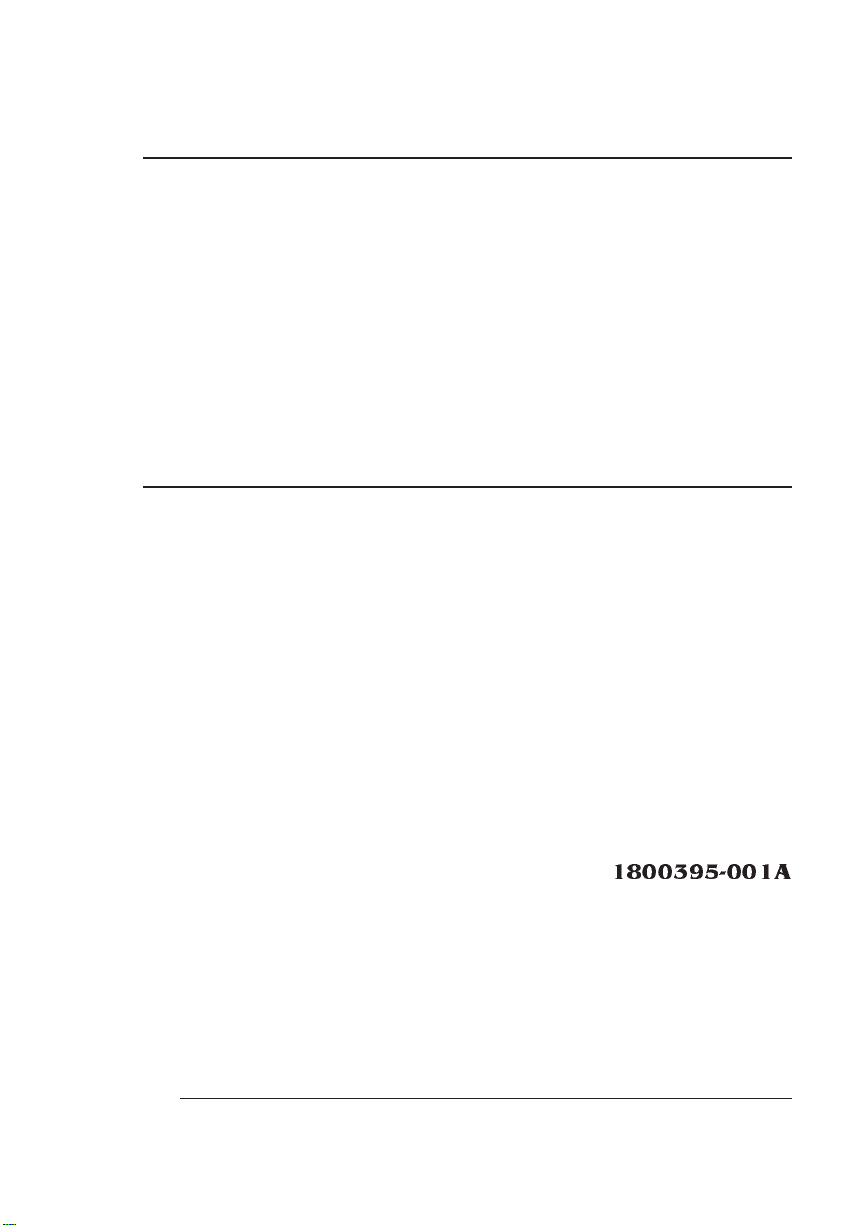
®
QMS 1725E Print System Energy Star Addendum
1800395-001A
Page 2
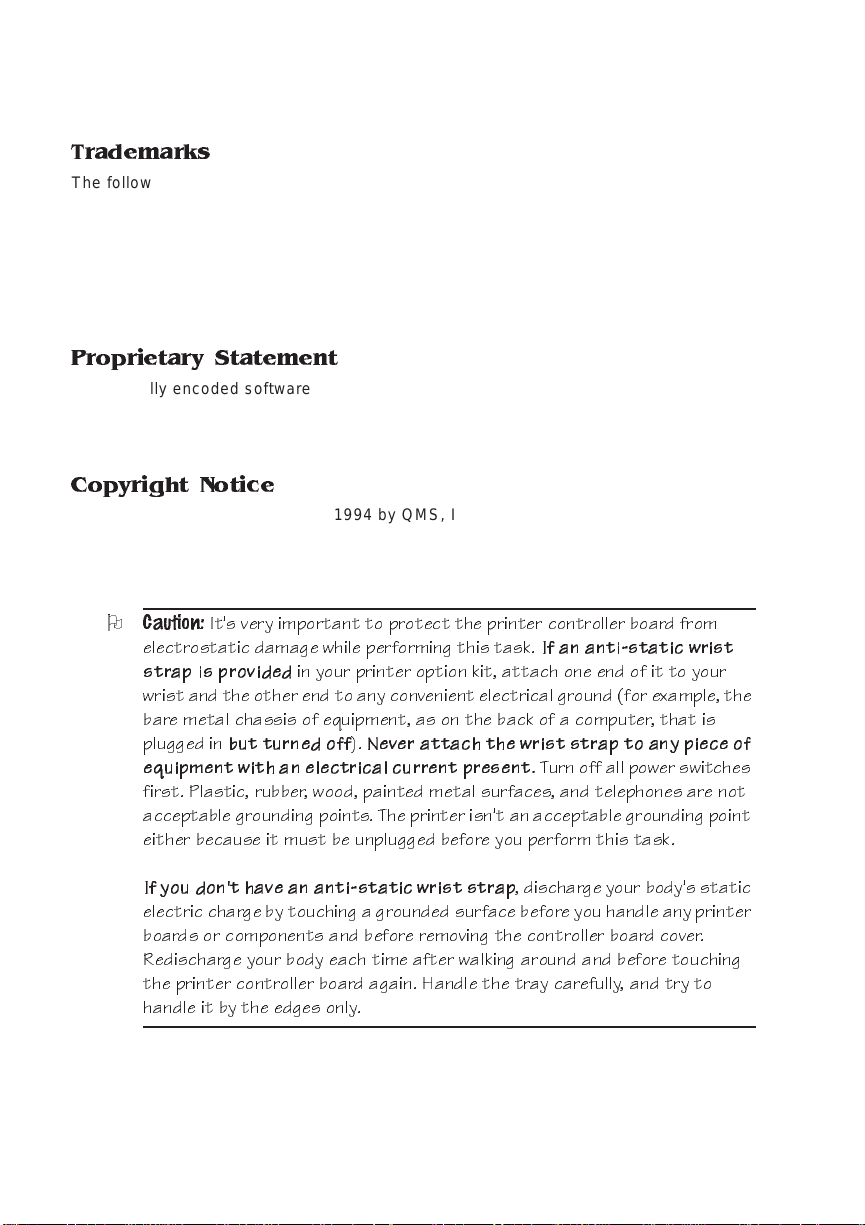
Trademarks
The following are tradema rks or registered trademarks of their respective ow ners.
Other product names m entioned in this m anual may a lso be trade marks or reg istered
trademarks of their resp ective owners. Re gistered trademar ks are register ed in the
United States Patent and Trademark Office; some trademarks ma y also be re gistered in
other countries. QMS and the QMS logo are r egistered tradema rks of QMS, Inc.
LocalTalk/Apple Computer, Inc. The ENERGY S TAR™ logo/United States
Environmental Protection Agency. The ENERGY STAR emblem does not represent EPA
endorsement of any produ ct or servic e. Ethernet/Xerox C orporation .
Proprietary Statement
The digitally encoded software included w ith your QMS 172 5E Print System is
Copyrighted © 1994 by QM S, Inc. All Rights R eserved. This software may not be
reproduced, modified, d isplay ed, tr ans ferred, or cop ied in any form or in any manner or
on any media, in whole or in par t, without the express written permiss ion of QMS, Inc.
Copyright Notice
This addendum is Copy righted © 19 94 by QMS, Inc ., One Magnum Pass, Mobile, A L
36618. All Rights Reserve d. This addendum may not be c opied in whole or in part, nor
transferred to any other me dia or language, w ithout the express written permiss ion of
QMS, Inc.
O
Caution:
electrostatic damage while performing this task.
strap is provided
wrist and the other end to any convenient electrical ground (for example, the
bare metal chassis of equipment, as on the back of a computer, that is
plugged in
equipment with an electrical current present.
first. Plastic, rubber, wood, painted metal surfaces, and telephones are not
acceptable grounding points. The printer isn't an acceptable grounding point
either because it must be unplugged before you perform this task.
It's very important to protect the printer controller board from
If an anti-static wrist
in your printer option kit, attach one end of it to your
but turned off).Never attach the wrist strap to any piece of
Turnoff all power switches
If you don't have an anti-static wrist strap
, discharge your body's static
electric charge by touching a grounded surface before you handle any printer
boards or components and before removing the controller board cover.
Redischarge your body each time after walking around and before touching
the printer controller board again. Handle the tray carefully, and try to
handle it by the edges only.
Page 3
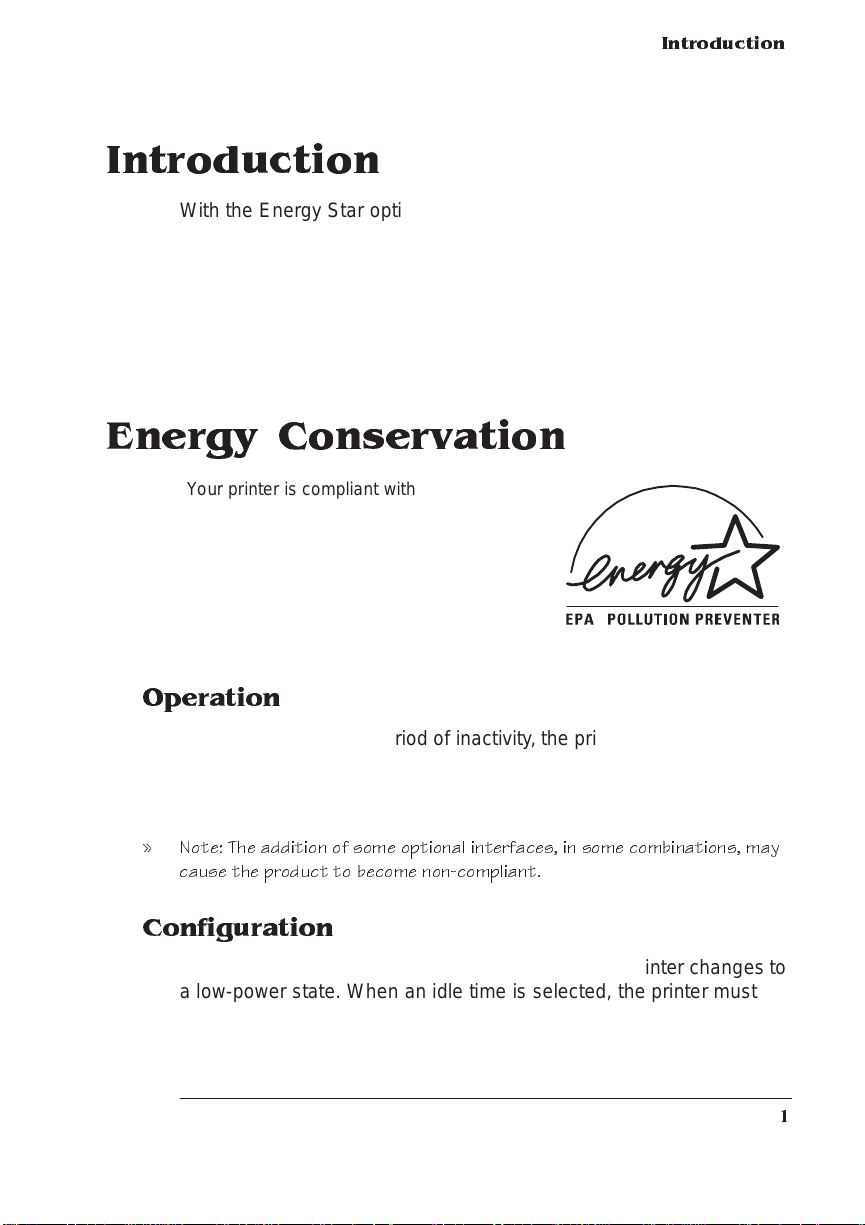
Introduction
With the Energy Star option insta lled in your printe r, you need to be
aware of some differences between your printer and models without
this option. The following inf ormat ion explains what t he Ene rgy Sta r
program is and how Energy Star-compliant printer s operate. You will
also find important informat ion regarding special disassem bly and
assembly instructions pertaining to your printer.
Energy Conservation
Your printer is compliant with US
Environmental Protection Agency (EPA)
Energy Star regulations. The EPA Energy Star
Computers program promotes the use of
energy-efficient personal computers,
monitors, and printers and the reduction of air
pollution caused by power generation.
Introduction
Operation
After a user-specified period of inactivity, the printer changes to a lowpower state (the engine remai ns on, but the fuser turns off). When a
print job is received, the printer returns to normal power within 90 seconds.
» Note: The addition of some optional interfaces, in some combinations, may
cause the product to become non-compliant.
Configuration
The Energy Saver option specifies if and when the printer changes to
a low-power state. When an idle time is selected, t he printe r must
1
Page 4

Removing and
Re-Installing
the Tray
Assembly
remain inactive for that lengt h of time before start ing th e energy saving condition.
Menu Administration/Engine/Energy Saver
Choices 15 minutes, 30 minutes, 1 hour, 2 hours, 3 hours—Idle time
before activation of low-power state.
Off—Use normal power all of the time.
Default 1 hour
Notes When a print job is received while an energy saver idle time is
selected, the printer returns to normal power within 90
seconds.
See chapter 4, “Accessing the Configuration Menu,” in
Reference
configuration changes.
for information on using the control panel to make
Removing and Re-Installing the Tray Assembly
When adding options requiring installation inside the printer (memory,
Intellifont SIMM , a netwo rk interf ace, or intern al hard disk drive), the
tray assembly must be removed from the printe r. The instructions for
removing the tray found in chapt er 6, “Printer Opt ions, ” of the
guide provide the necessary steps for removal but do not
ence
describe or illustrate printers having the Energy Star opti on instal led.
Removing the Tray Assem bly
O
Caution:
not attempt this procedure if you have no experience working with circuit
boards.
1 Turn the printer off and disco nn ect the po wer cor d and all
2 Position the printer so its right side is facing you.
The following procedure is written for th e system adm inistrator. Do
interface cables (paral lel, serial , SCSI, and Ethern et ).
QMS 17 25E Print System A ddendum2
Refer-
Page 5

Removing an d
Re-Installing
the Tray
Assembly
3 Remove the screw on each end of the side panel by turning it
counterclockwi se and then rem ove th e side pan el.
4 Remove the five screws on the metal tray assembl y cover
and then remove the metal co ver, revealing the tray assembly.
3
Page 6

Removing an d
Re-Installing
the Tray
Assembly
5 Unplug the three connectors on the tray assemb ly.
n
The connector on the left is released by opening the ejector
switches on each side of the connector and then pulling out
the connector.
n
The connector in the middle is released by pressing in the tab
on each side with one hand and p ulling the connector out
with the other hand.
Connectors
n
The connector on the right is released by pressing down gently on the top of the connector’s flexible latch while pulling the
connector out.
Note: The connector on the ri ght is found only on printers with the
Energy Star option installed. Non-Energy Star compliant printers
have only two connectors attached to the tray assembly.
QMS 17 25E Print System A ddendum4
Page 7

Removing an d
Re-Installing
the Tray
Assembly
6 Remove the tray assem bly screw located to the right of the
fan to release the tray assemb ly.
7 From the front of the printe r, pull the tray assembly straight
out, lifting the tray to pull it over the safety catches.
Take the tray assembly completely out of the printer.
You are now ready to install an optional feature in the printer. Follow
the instructions for the featu re you are installin g.
5
Page 8

Removing an d
Re-Installing
the Tray
Assembly
Re-Installing the Tray Assembly
O
Caution:
not attempt this procedure if you have no experience working with circuit
boards.
1 Using both hands, carefully insert the tray assembly back
2 Replace the tray assembly screw i n the hole located to the
3 Reconnect the three connecto rs on the tray assem bly.
» Note: The connect or on the right is found only on p rinters with the
4 Replace the metal tray assem bly cov er and secure i t using
The following procedure is written for th e syst e m adm inis trat or. Do
into the slot on the front of the printe r.
right of the fan.
Tighten the screw by turning it clockwise.
You should hear them snap into place.
Energy Star option installed. Non-Energy Star compliant printers have
only tw o connectors that atta ch to the tray assembly.
five screws.
Tighten the screws by turning them clo c kwise. Th e top of the
cover must be inserted in a slot above the opening and the cover
must be pushed in from the bottom to align the hole s.
5 Replace the side panel and secure it using two screws.
6 Reconnect all interface cables and the power cord, and turn
both printer power switch es on .
v
QMS 17 25E Print System A ddendum6
