KONICA MINOLTA 15012001 Service Manual
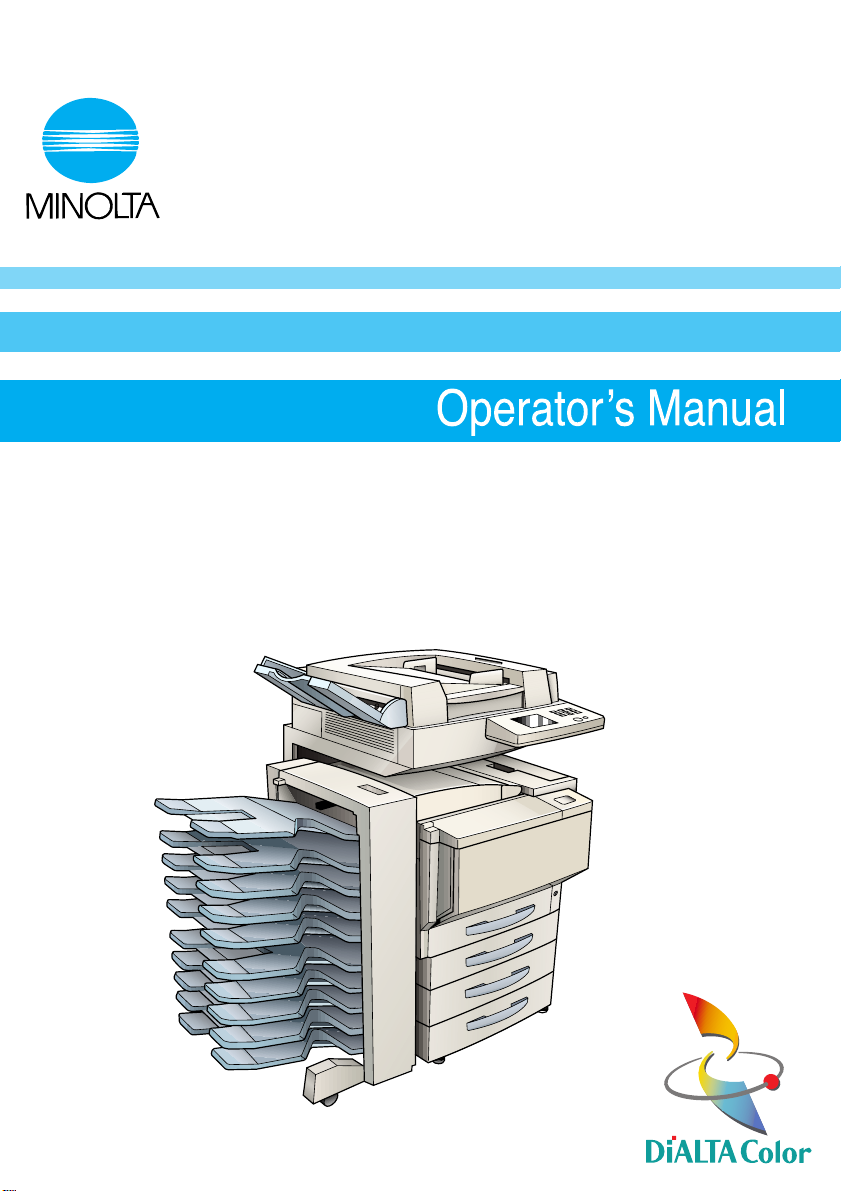
7664-4004-12
CF1501/CF2001
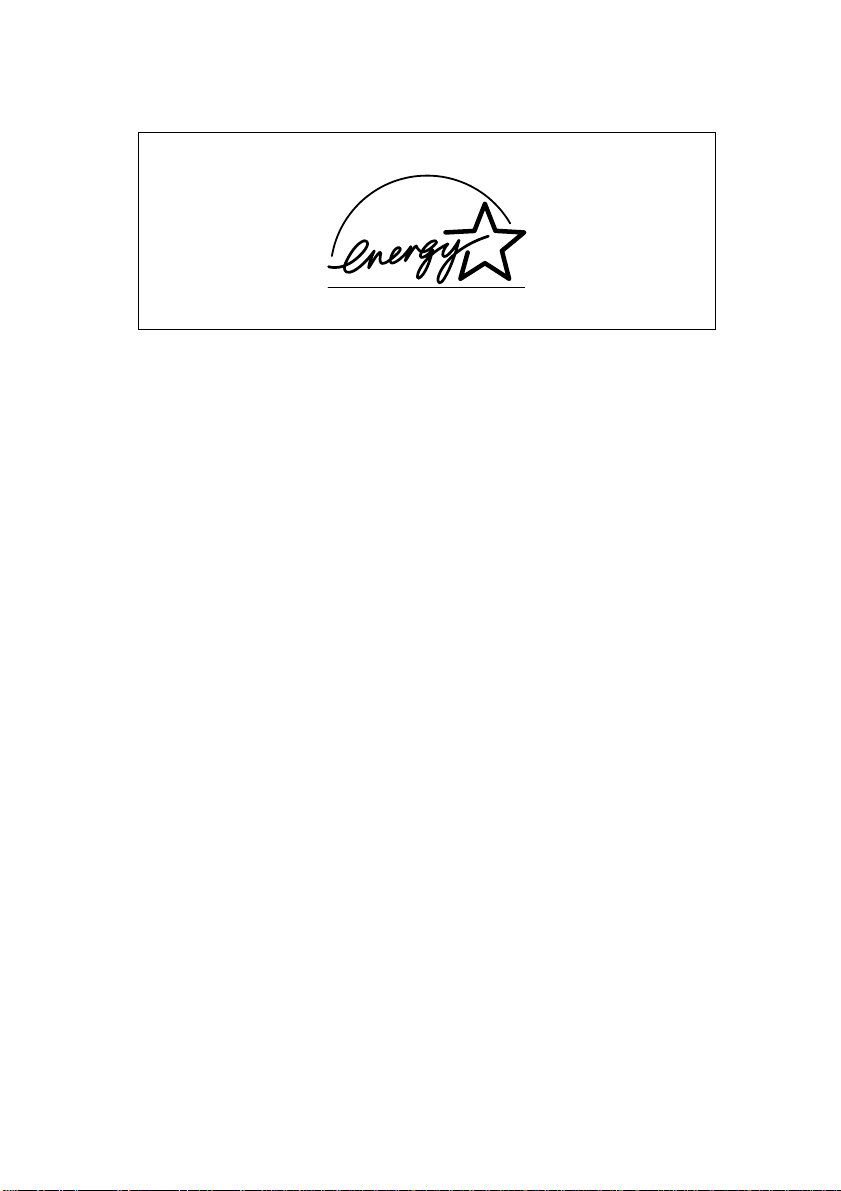
Energy Star
®
As an ENERGY STAR® Partner, we have determined that this machine
meets the ENERGY STAR
*The ENERGY STAR® Guidelines are not met if printer controller Fiery Z4 is installed.
®
Guidelines for energy efficiency.
What is an ENERGY STAR® Product?
An ENERGY STAR
matically switch to a “low-power mode” after a period of inactivity. An ENERGY STAR
®
product has a special feature that allows it to auto-
®
product use s e nerg y more e ff icie ntly, saves yo u money on
utility bills and helps protect the env ironment.
Trademarks and Registered Trademarks
Fiery and the Fiery logo ar e registered trademarks of Electronic s for Imaging, Inc.
Fiery X3e and Fiery Z4 are trademarks of Electronics for Imaging, Inc.
DiALTA and NMT are registered tradem arks of Minolta Co., Ltd.
All other product names mentioned are trademarks or registered trade-
marks of their respective companies.

Contents
1 Introduction
1.1 We Want You to Be a Satisfied Customer ..................................1-1
1.2 SAFETY INFORMATION................................................................1-1
Warning and Precauti on Symbols................ .......... .. .......... .......... .. .1-2
Meaning of Symbols......... ..................... ............................. .......... ...1-2
WARNING.......................................................................................1-2
CAUTION........................................................................................1-4
Precautions for Routine Use ...........................................................1-5
USER INSTRUCTIONS
FCC PART 15 - RADIO FREQUENCY DEVICES
(For U.S.A. Users)...........................................................................1-6
INTERFERENCE-CAUSING EQUIPMENT STANDARD
(ICES-003 ISSUE 3) (For Canada Users).......................................1-6
For users in countries subject to Class B regulations.....................1-6
For users in countries not subject to Class B regulations...............1-6
Ozone Release.......... .......... .. .......... .......... .. .......... .. .......... .......... .. .1-7
WARNING LABEL...........................................................................1-7
LED Radiation Safety......................................................................1-8
1.3 Gui d e to M a nua ls......... .......... .. .......... .. .......... .......... .. .......... .. ....... 1 -8
Enclo s ed M a nu a ls..... .......... .......... .. .......... .. .......... .. .......... ... ......... ..1-8
Explanation of Manua l Conventions........... .. .......... .......... .......... .....1-8
1.4 Explanation of Basic Concepts and Symbols..........................1-10
Paper Feeding...............................................................................1-10
“Width” and “Length”..................................... ............................. ...1-11
Paper Orientation . .........................................................................1-11
Display Icons.................................................................................1-11
1.5 Features .......................................................................................1-12
2Precautions
2.1 Installation Precautions................................................................2-1
Instal la tion site .......... .......... .. .......... ... ......... ... ......... ... .......... .. .........2-1
Power so u r ce .. ... .. .......... ... ......... ... ......... ... .......... ......... ... ......... ... .... 2 -1
Space requirements ........................................................................2-2
2.2 Operation Precautions............ .. ........................... ................... ......2-3
Operating environment....................................................................2-3
Proper use.......................................................................................2-3
Transporting the copier...................................................................2-4
CF1501/CF2001 i
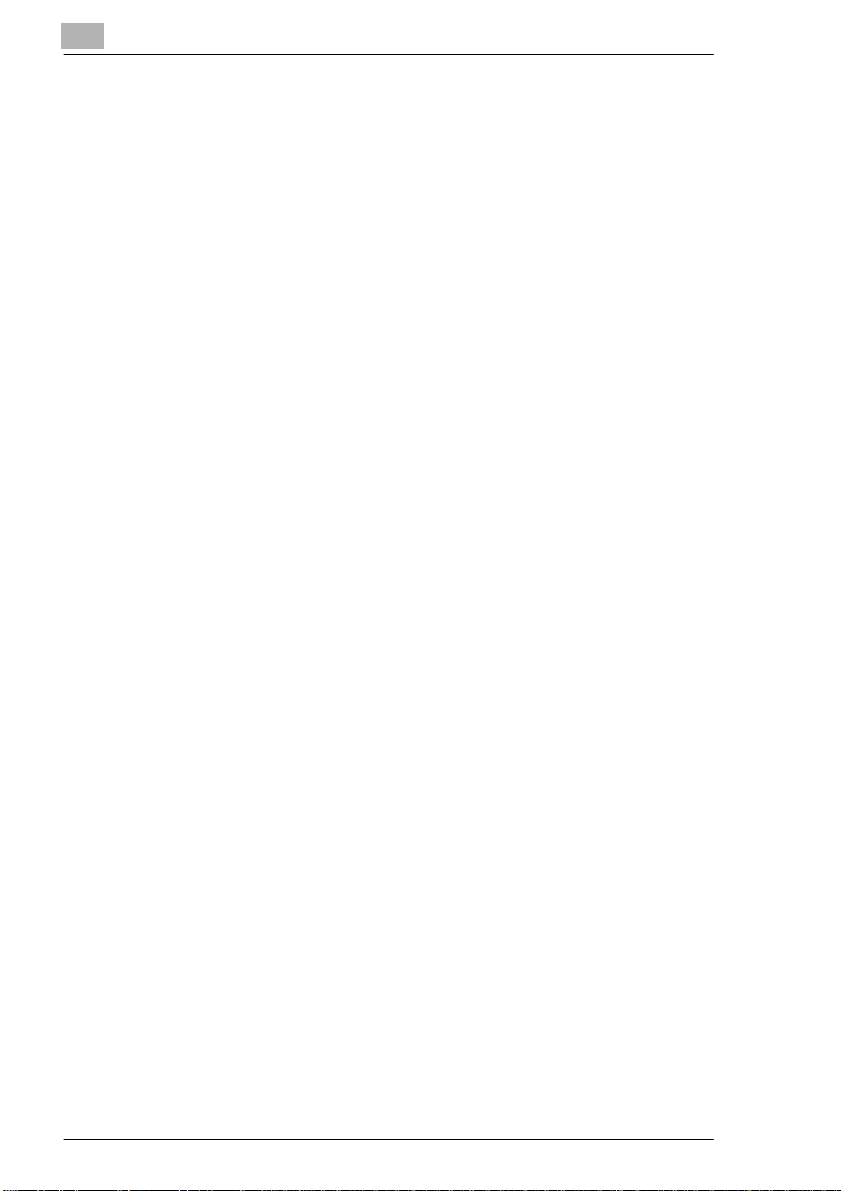
Care of copier supplies................................................................... 2-4
Storage of copies............................................................................ 2-5
2.3 Legal Restrictions on Copying.................................................... 2-6
3 Before Making Copies
3.1 Available Features........................................................................ 3-1
3.2 Components and Their Functions. .............................................3-6
3.3 Parts Names and Their Functions ............................................ 3-10
Outside of Copier.......................................................................... 3-10
Inside of Copier ............................................................................ 3-12
Supplies and Parts.................. .. .......... .......... ..................... ..........3-13
Duplexing Document Feeder (Optional)........ ..................... ..........3-14
Duplex Unit (Optional )............. .. .......... .. .......... .......... .. .......... .. .....3-15
10-Mailbin Sorter (Optional) ......................................................... 3-16
Finish e r (O p t io n al )....... ... .......... .. .......... .. .......... .. .......... ... ......... .... 3-1 7
Paper Feed Unit (Optional )..... .......... .. .......... .................... .......... ..3-18
Large-Capacity Cabinet (Optional)...............................................3-19
Printer Controller Fiery Z4 ............................................................ 3-19
Printer Controller Fiery X3e .......................................................... 3-19
3.4 Names of Control Panel Parts and Their Functions.............. ..3-20
Names of Control Panel Parts and Their Functions ..................... 3-20
3.5 Using the Touch Panel............ .......... .. .......... .. .. .......... ...............3-22
Description of Touch Panel........................... ..................... ..........3-22
Organization of Screens............................................................... 3-22
Operating the Touch Panel... .. .......... .......... .......... .......... ........... ...3-24
3.6 Useful Operations....................................................................... 3-25
Cance llin g Se t tin g s......... .. .......... ... ......... ... ......... ... .......... .. .......... . 3-25
Auto Pa ne l R e set..... .. .......... .......... .. .......... .. .......... .. .......... .. ......... 3-25
Energy Saver Mode...................................................................... 3-26
Delayed Copy Jobs ...................................................................... 3-26
Sleep Mode .................................................................................. 3-26
Interrupting Copy Jobs ................................................................. 3-27
To interrupt a copy job.................................................................. 3-27
Auto Paper Source Change Feature............. .. .......... .. .......... .. .. ...3-27
Access Codes......................... .......... ............................. .......... .....3-28
To enter an access code .............................................................. 3-28
Printing From the Computer ......................................................... 3-28
Scanning From the Computer ...................................................... 3-28
3.7 Power Switch and Default Settings .......................................... 3-29
Turning the copier on and off........................................................3-29
To turn the copier on .................................................................... 3-29
To turn the copier off .................................................................... 3-29
ii CF1501/CF2001
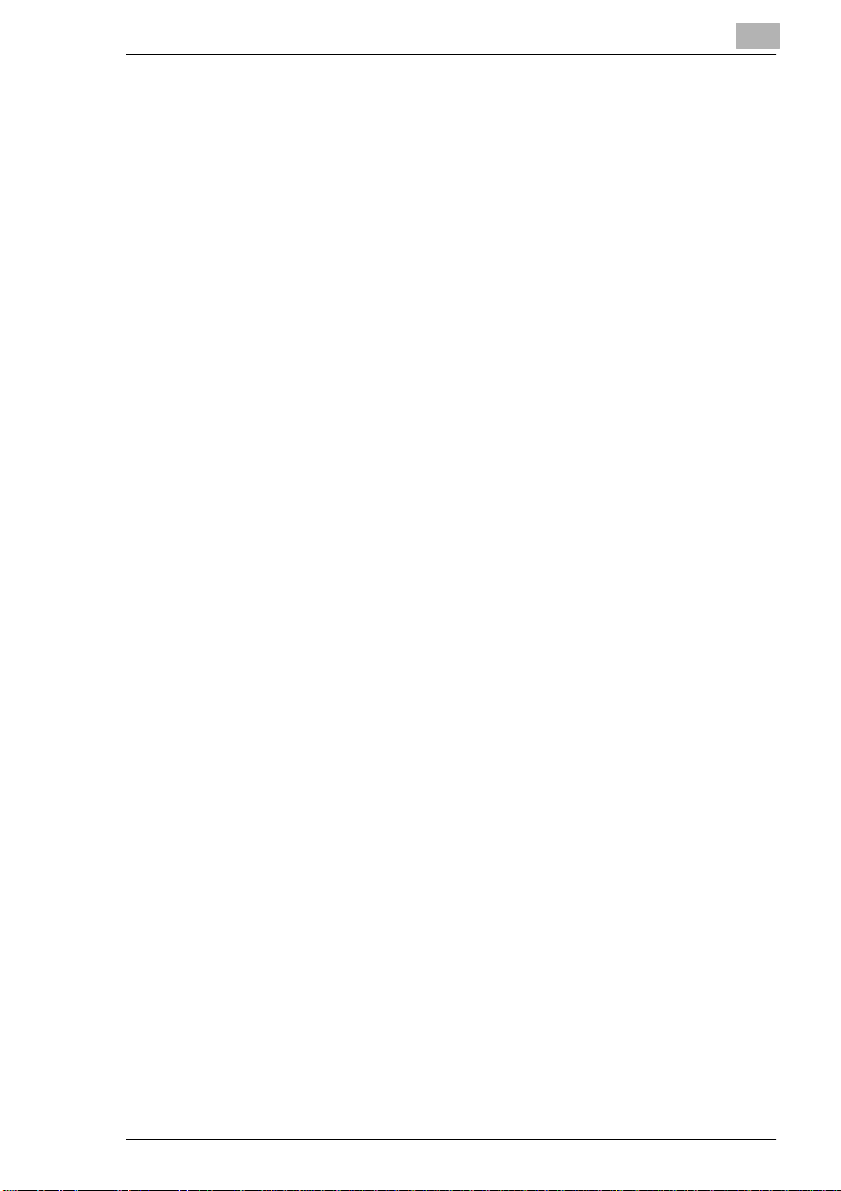
Turning On the Copier...................................................................3-30
Default Settings.............................................................................3-30
4 Copy Paper
4.1 Pape r S p ec i fic a t io n s........... ... .......... ......... ... ......... ... .......... .. .........4-1
Paper Types....................................................................................4-1
Paper Sizes.....................................................................................4-2
Paper Types To Be Avoided............. ..................... .. .......... .......... .. .4-5
4.2 Print Area.......................................................................................4-6
4.3 Pape r S to r ag e..... .......... ... ......... .......... .. .......... ... ......... ... ......... ... .... 4 -6
4.4 Loading Paper...............................................................................4-7
To load paper into the 1st dra w er (2 50-sheet multipurpose tray)...4-7
To set the paper size for the 1st drawer.................................. ......4-11
To load paper into the 2nd drawer or the 500-sheet
paper feed unit......... .. .......... .......... ..................................... ..........4-13
To load paper into the larg e-capacity cabinet.................. .............4-15
To load paper into the manua l bypass tray................. .. ................4-17
5 Original Documents
5.1 Feeding the Document .................................................................5-1
Document Paper Types....... .. .......... .......... .. .......... .. .......... .......... .. .5-2
Precautions for Mult i- Sheet Feeding and Single-Sheet Feeding....5-2
Precautions for Manual Feeding....................... .......... .. .......... ........5-3
5.2 Feeding the Documen t Thro ugh the Duplexing
Docum e n t F eed e r.. .. .......... .. .......... ... ......... ... ......... ... .......... .. .........5-4
Multi-Sheet Feeding (Sheet Documents)................. .......... .......... .. .5-4
To make copies using multi -sheet feeding (sheet documents).......5-4
Multi-Sheet Feeding (Documents of Mixed Sizes)..........................5-5
To make copies using multi -sheet feeding (documents of
mixed sizes) ....................................................................................5-6
Single-Sheet Feeding (Standard Paper/Thick Paper).....................5-7
To make copies using single-sheet feeding ...................................5-7
Single-Sheet Feeding (Thin Paper)..... .. .......... .. .......... .. .......... ........5-9
To make copies using single-sheet feeding....................................5-9
5.3 Positioning the Document on the Original Glass ....................5-10
Manual Feeding (Sheet Docum ents)............ ..................... .......... .5-11
To make copies using manua l f eeding (sheet document s)...........5-11
Manual Feeding (Transparent or Translucent Documents)..........5-12
To make copies using manua l f eeding (transparent or
transl u ce n t d oc u me n ts ).. ... ......... ... ......... ... .......... .. .......... ......... ... ..5-1 2
Manual Feeding (Books)............................ .. ........................... .. ....5-13
To make copies using manua l f eeding (books)......... .. ..................5-13
CF1501/CF2001 iii
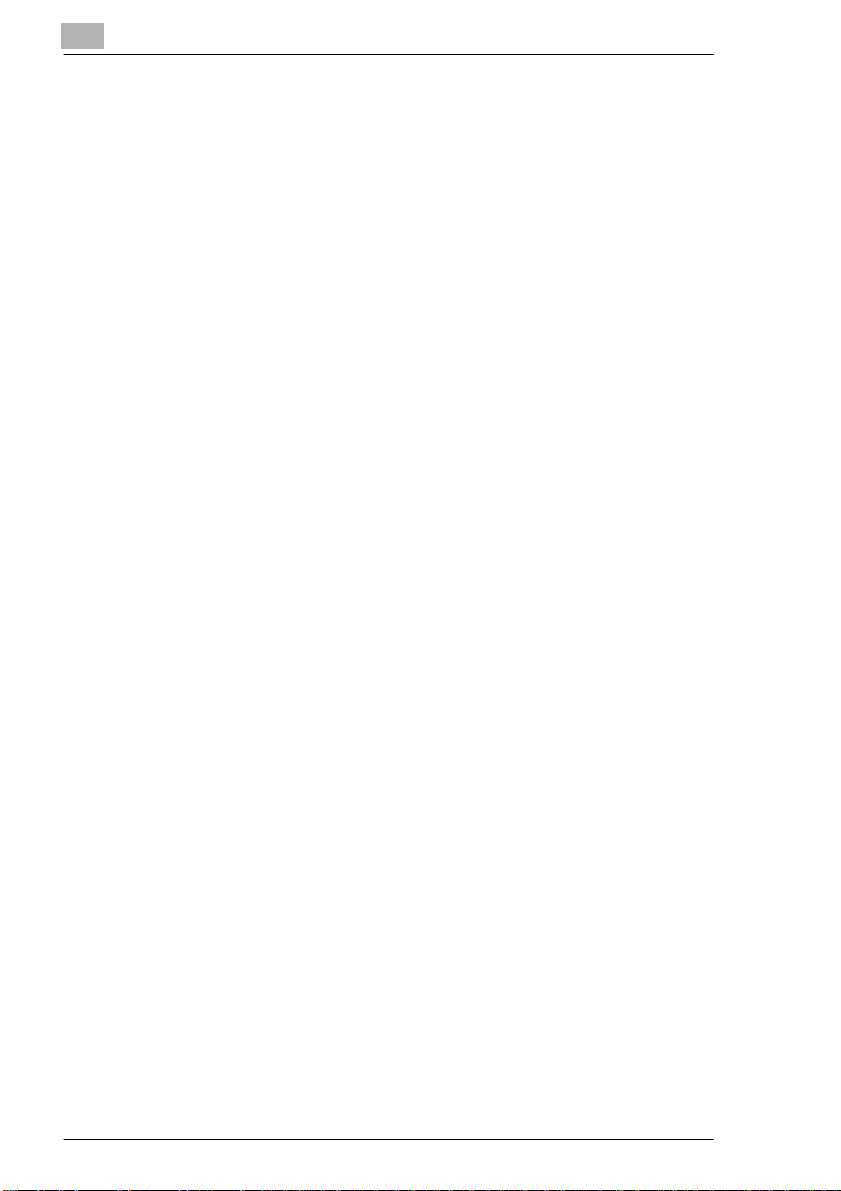
Manual Feeding (“12-1/4 × 18” Paper).......................... .......... .. ...5-14
To make copies using manua l fe eding (“12-1/4 × 18” paper ).......5-14
6 Basic Operations
6.1 Making Copie s ......... .. .......... ... ......... .......... ... ......... ... ......... ... ........ 6-1
To copy a document (To make a basic copy).................................6-1
6.2 Selecting the Paper Source......................................................... 6-4
To select the paper source before copying......... ...........................6-4
6.3 Making Copies on Paper Loaded into the 1st Drawer
(Multipurpose Paper Drawer) ......................................................6-5
To copy a document ....................................................................... 6-6
6.4 Feeding Paper Manually .............................................................. 6-7
To feed the paper manually............................... .............................6-7
To make copies onto overhead projector tran sparencies...............6-9
To make copies onto postcards.................................................... 6-11
To make copies onto thick paper.................................................. 6-12
6.5 Specify ing a Zoom Sett ing................... .................... .. ............ ...6-14
To specify the zoom ratio before copying.....................................6-15
To record a zoom ratio ................................................................. 6-16
To recall a recorded zoom ratio.................................................... 6-17
6.6 Selecting the Original Image Type............................................ 6-18
To select the document type before copying................................ 6-19
6.7 Specifying the Copy Density..................................................... 6-20
To specify the copy densi ty before copyi ng... .. .............................6-20
6.8 Interrupting a Copy Job............................................................. 6-22
To interrupt a copy job.................................................................. 6-22
7 Advanced Operations
7.1 Making Single-Sided/Double-Sided Copies...............................7-1
Single-Sided Ö Single-Sided: .......................................................... 7-1
Single-Sided Ö Double-Sided:.................. ............ .................... .. .....7-1
Single-Sided Ö Single–2in1:............ .......... .. .. .......... .. .......... .. ..........7-1
Single-Sided Ö Double–2in1:........ .. .......... .. .. .......... .. .......... .. ..........7-2
Double-Sided Ö Sin g le -Sided:... ......... ... .......... ......... ... ......... ... ........ 7 -2
Double-Sided Ö Double-Sided:.......................................................7-2
Book (Separation) Ö Single-Sided:.................................................7-2
Book (Spread) Ö Single-Sided:........... ...................... ............ ..........7-3
Book (either Standard Book or RightBound) Ö Book Erase:........... 7-3
To make settings for single- or double-si ded documents
and copies....................... .......... ................... .......... ................... .....7-4
To make settings for copying a book..............................................7-5
iv CF1501/CF2001
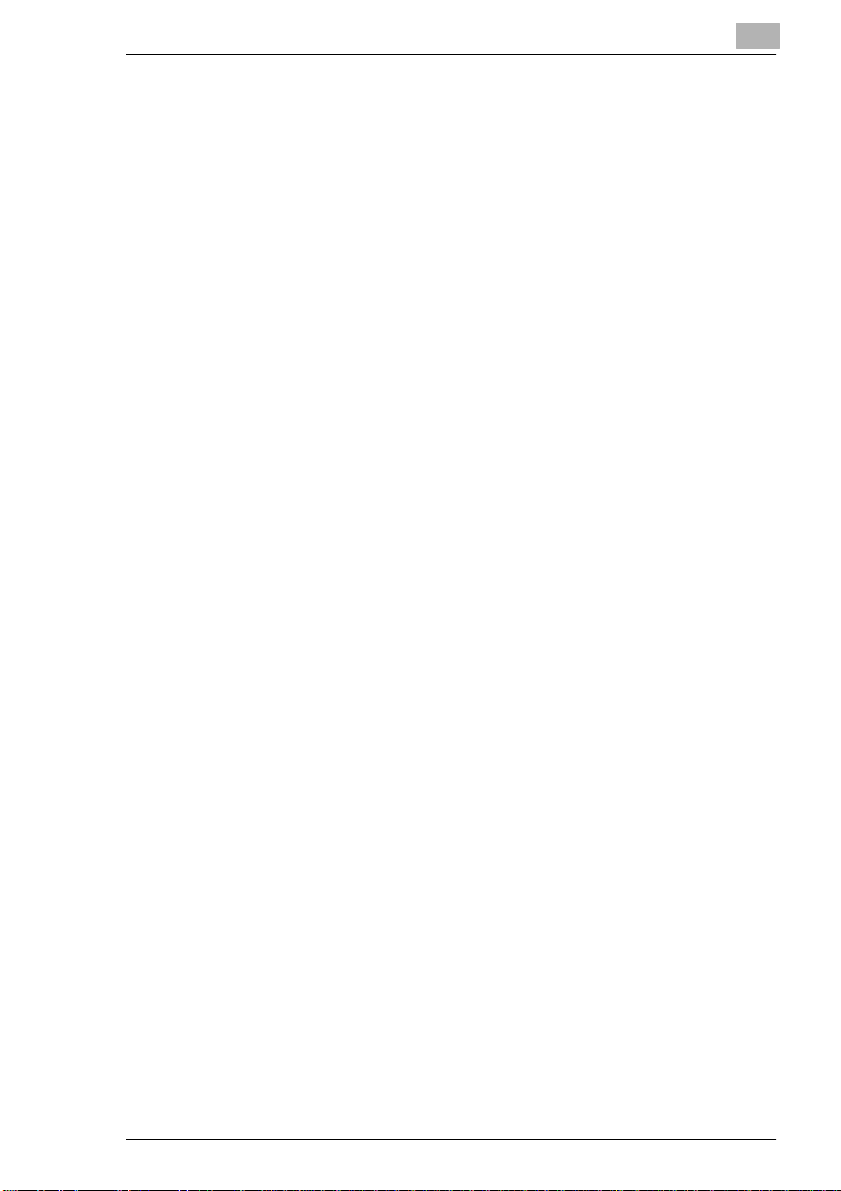
7.2 Finishing (“Sort” and “Group” settings) ....................................7-8
Non-Sort:.........................................................................................7-8
Sort:.................................................................................................7-8
Group: .............................................................................................7-9
Sorting/Grouping...........................................................................7-10
To select the finishing settings......................................................7-11
7.3 Staple Binding.............................................................................7-12
Types of stapling...........................................................................7-12
Stapl e p osition........... ... ......... ... .......... .. .......... ......... ... .......... .. .......7-13
7.4 Hole Punching (“Hole-Punch” Setting).....................................7-15
Types of hole punching............... ........................... .. .....................7-15
Punched hole position:..................................................................7-15
7.5 Feeding Document s of Dif ferent Sizes (“Mixed
Orig Detection” Function).......................................................... 7-17
To set the “Mixed Orig Detection” function....................................7-17
7.6 Erasing Edges (“Frame Erase” Function) ................................7-19
To set the “Frame Erase” function ................................................7-19
7.7 Creating Mirror Image Copy (“Mirror Image” Function)..........7-21
To set the “Mirror Image” function.................................................7-21
7.8 Improving Copy Quality (“Color Adjustment” Function)........7-23
To make color adjustments...........................................................7-23
To make test prints........................................................................7-24
To adjust the hue ..........................................................................7-25
To adjust the saturation.................................................................7-25
To adjust the brightness................................................................7-26
To adjust the sharpness................................................................7-27
To adjust the contrast....................................................................7-27
To adjust the color balance...........................................................7-28
To adjust the density.....................................................................7-29
7.9 Inserting Pages Between Copies of Overhead
Transparencies (“OHP Interleaving” Function) .......................7-30
To set the “OHP Interleaving” function..........................................7-30
7.10 Specifying Different Vertical and Horizontal Scaling
Proportions (“X/Y Zoom” Function)..........................................7-32
To specify the vertical and horizontal scaling proporti ons.............7-32
7.11 Reducing the Document to Postcard Size and Printing
Multiple Copies on One Page (“Postcard” Function)..............7-33
To set the “Postcard” function.......................................................7-33
7.12 Tiling Copies (“Image Repeat” Function).................................7-35
To set the “Image Repeat” funct ion......... .................. ....................7-35
CF1501/CF2001 v
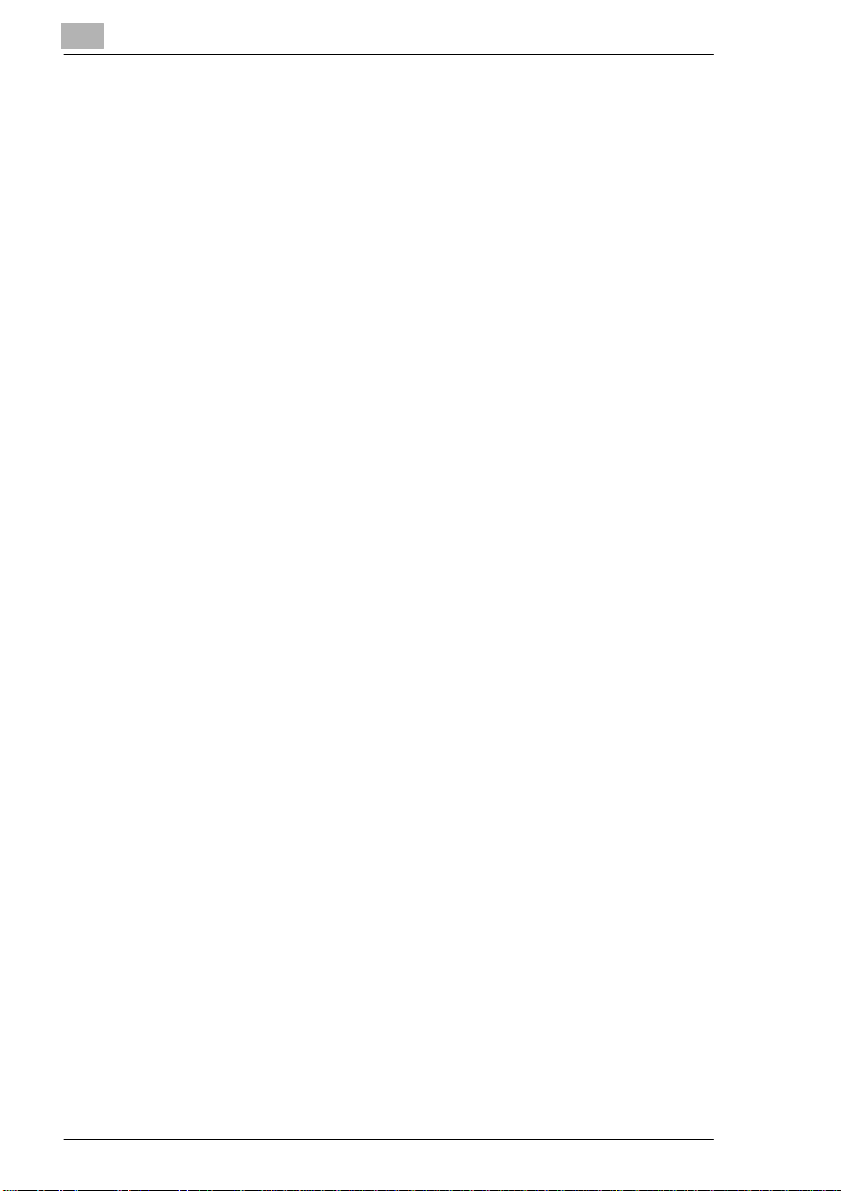
8 Utility Mode Operations
8.1 Resetting the Copier (“Default Settin gs” Function)................ ..8-1
To specify the default settings........................................................ 8-1
8.2 Viewing Counters (“Meter Count” Function)........ .. ...................8-2
To view the meter counts ...............................................................8-3
8.3 Storing and Recalling Jobs (“Job Memory Input” Function)...8-4
To store a job..................................................................................8-4
To delete a job................................................................................ 8-5
To recall a stored job...................................................................... 8-6
8.4 Specify ing Def ault Settings (“User’s Choice” Function)..........8-8
To change the User’s Choice settings ............................................8-8
To set the “Language sele cted” parameter................... .................8-9
To set the “2in1copy zoom” parameter......................................... 8-10
To set the “Intelligent Sorting” paramet er........................... .. ........8-11
To set the “ACS Determination level Adjust.” parameter.............. 8-12
To set the “Confirmati on Beep” parameter.................... ...............8-13
To set the “Mail Bin Assignment” parameter................................ 8-14
To set the “Auto Panel Reset” par am eter...... ..................... ..........8-15
To set the “Energy Save Mode” parameter .................................. 8-16
To set the “Sleep Mode” parame ter.... .......... .................. ........... ...8-17
To set the “1st Drawer Paper Select” parameter....................... ... 8-18
9 Administrator Mode Operations
9.1 Supervis ing Copi er Use (“Copy Track” Function)....................9-1
To change the Administrator Mode settings................ ...................9-1
To register access codes................................................................9-3
To change the account numbers registered ...................................9-4
To reset Copy Track mode.............................................................9-6
To check the number of copies made by each account.................9-7
To reset the counters for each account..........................................9-8
To limit the type of copies for an account .......................................9-9
To limit the number of copies for an account................................ 9-11
9.2 Adjusting the Gradation Levels (“Gradation Adjust”
Function)..................... .......... ............ ........................................ ..9-13
To adjust the gradation levels...... ........................... .. .................... 9-13
9.3 Turning off the Sleep fun ction (“Disable Sleep Mode”
Function)..................... .......... ............ .................... .. ............ ........9-15
To turn off the Sleep function ....................... .......... .. .......... .. ........9-15
9.4 Erasing Copy Edges (“Era se” Function).......... .. .. ............ ........9-18
To set the “Erase” function ........................................................... 9-18
9.5 Specifying the Expert Settings (“Expert User’s Mode”
Function).....................................................................................9-20
vi CF1501/CF2001
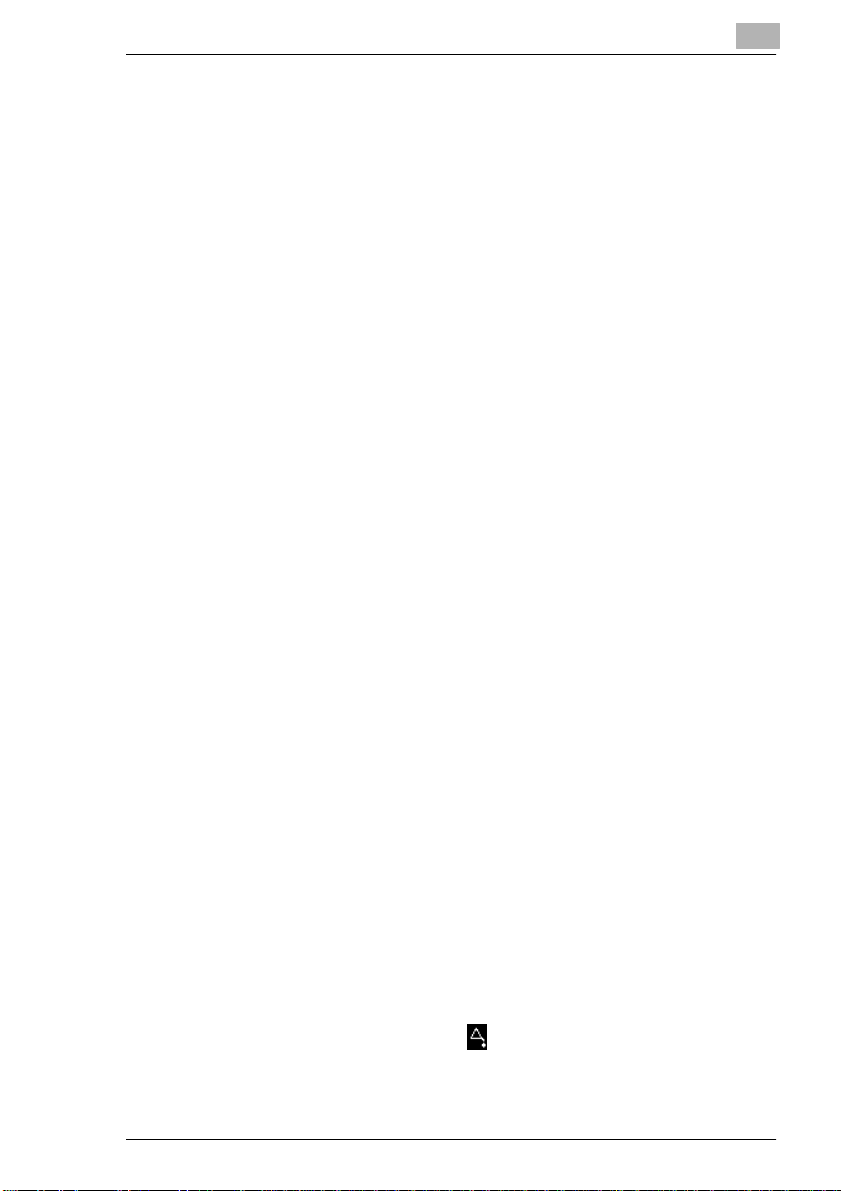
To change the Expert User’s Mode settings............... .. .......... ......9-20
To set the “Thick Paper and OHP Film Image Density”
parameter......................................................................................9-22
To set the “Color Shift Correction” parameters.............................9-23
To set the “Stabilizer” parameter...................................................9-26
To set the “PRT Area (Top Margin)” parameter............................9-27
To set the “PRT Area (Left Margin)” parameter ............................9-29
To set the “PRT Area (Dup. Left Margin)” parameter....................9-31
To set the “Thin Orig.” parameter..................................................9-33
9.6 Registering Scan Save Locations (“Scanner Addr. Input”
Function)......................................................................................9-34
10 Touch Panel Messages
10.1 When the Message “Replenish paper.” Appears.....................10-1
To load paper into the 1st dra wer (250-sheet multipurpose paper
drawer)..........................................................................................10-2
To load paper into the 500-sheet paper feed unit............ .......... ...10-3
To load paper into the larg e-capacity cabinet.................. .............10-5
10.2 When the Message “Please add Toner.” Appears................... 10-6
To add toner....................... .......... ............................. .......... ..........10-8
10.3 When the Message “R eplace Staple Cart ridge X.” Appears...10-11
To replace the staple cartridge....................................................10-11
10.4 When the Message “Misfeed detected.” Appears..................10-16
Paper Misfeed in the Manual Bypass Tray.......... .......... .............10-19
To clear a paper misfeed in the manu al bypass tray......... .........10-19
Paper Misfeed in the Duplex Uni t............ .......... .......... .......... ......10-21
To clear a paper misfeed in the duplex unit................................10-21
Paper Misfeed in the Paper Feed Uni t.......................... .......... ....10-22
To clear a paper misfeed in the paper feed unit..........................10-22
Paper Misfeed in the Copier........................................................10-24
To clear a paper misfeed in the copier........................................10-24
Paper Misfeed in the Duplexi ng Document Feeder.... .. .......... ....10-28
To clear a paper misfeed in the duplexing document fee der......10-28
Paper Misfeed in Finisher FN-107/FN-108 .................................10-30
To clear a paper misfeed in finisher FN-107/FN-108................ ..10-30
Paper Misfeed in the 10-Mail bin Sorter............................ .......... .10-34
To clear a paper misfeed in the 10-mailbin sorter.......................10-34
10.5 When the Message “Cannot staple.” Appears.......................10-37
To clear jammed staples.............................................................10-37
10.6 When the Inspection Mark “ ” Appears...............................10-41
10.7 When the Message “Malfunction detected.” Appears...........10-42
10.8 When the Message “Need to Replace XXXXX.” Appears......10-43
CF1501/CF2001 vii
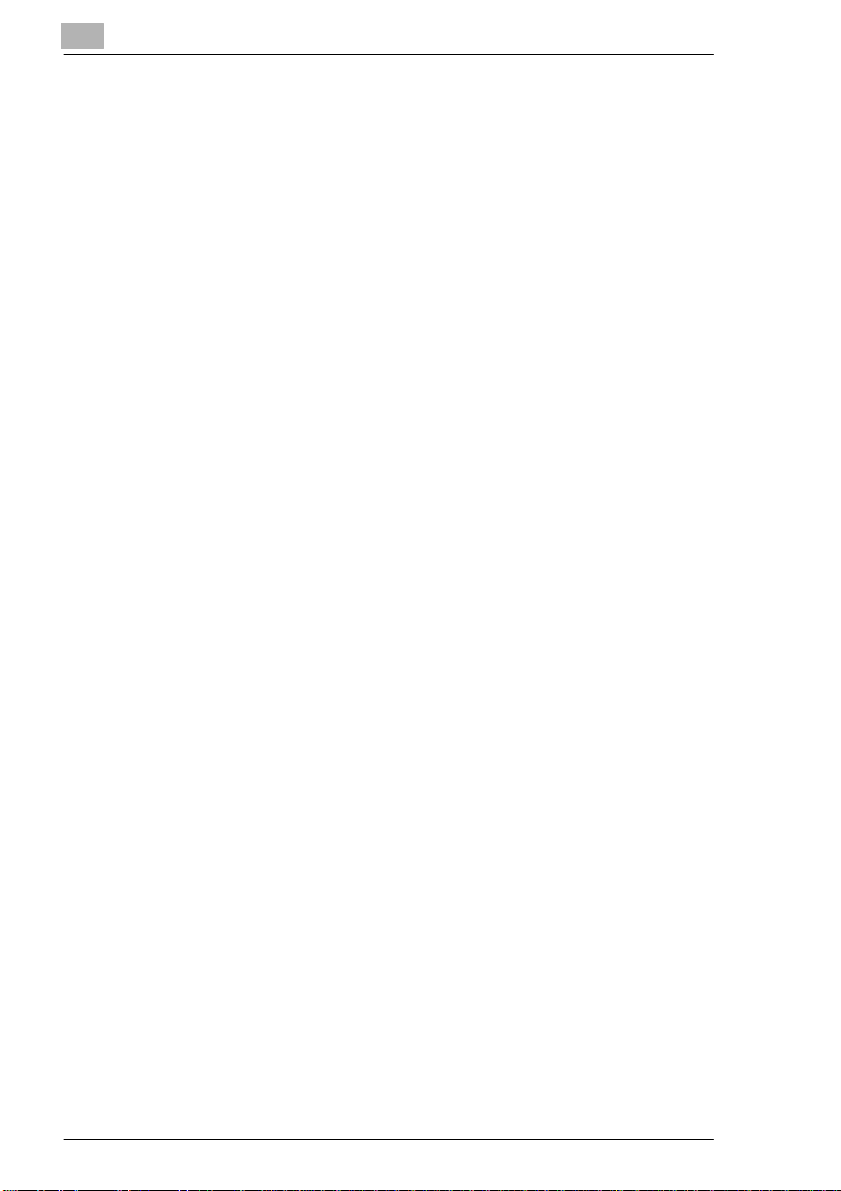
10.9 Othe r Me ss a g e s.. .......... .. .......... ... ......... ... ......... .......... ... ......... .. 10-44
11 Troubleshooting
11.1 When Incorrect Copies are Produced ...................................... 11-1
11.2 When the Copier Is Not Operating Correctly ........................... 11-3
12 Appendix
12.1 Specifications............................................................................. 12-1
Copier CF1501/CF2001 ...............................................................12-1
Duplexing Document Feeder AFR-16 ........................... ............ ...12-3
500-sheet Paper Feed Uni t PF-1 18........................ .......... .. ..........12-3
Large-capacity Cabinet PF-117......................... .......... .......... .......12-4
Duplex Unit AD-14........................................................................ 12-4
10-Mailbin Sorter JS-1002............................................................ 12-5
Finish e r F N -1 0 7.. ......... ... .......... .. .......... .. .......... .. .......... .......... .. .... 12-6
Finish e r F N -1 0 8.. ......... ... .......... .. .......... .. .......... .. .......... .......... .. .... 12-7
12.2 Care of the Copier ...................................................................... 12-8
Cleaning .......................................................................................12-8
Housing cover............................................................................... 12-8
Origin a l g la ss. .......... .. .......... .. .......... .. .......... ... ......... ... ......... ... ...... 12 -8
Operation panel...... .. .......... .......... ........... .......... .. .................. .......12-8
Document transfer belt................................................................. 12-9
12.3 Function Combination Table . ..................................................12-10
Function combination table......................................................... 12-10
Function combinat ion code keys.............. ........... .......... .............12-12
12.4 Paper Size and Zoom Ratio Tables....................... .......... .. ......12-13
Paper sizes.................................................................................12-13
Zoom ratios................................................................................. 12-14
13 Index
viii CF1501/CF2001
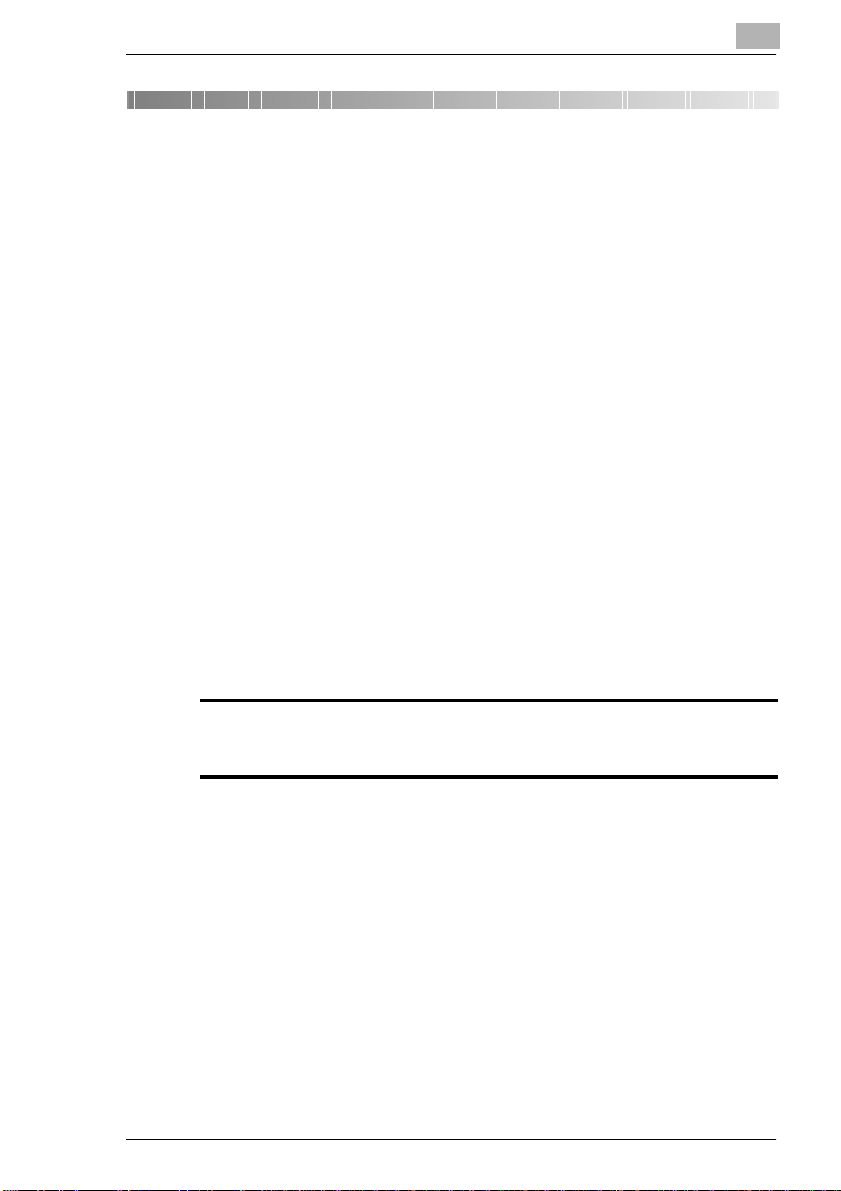
Introduction
1 Introduction
1.1 We Want You to Be a Satisfied Customer
Thank you for choosing a Minolta CF1501/CF2001.
To ensure the best performance and effective use of your copier, thi s
manual will provide inf or ma ti on o n the fol lo w ing to pi cs :
G Getting to Know Your Copier.
G In itial Steps . . .
G Settings for Making Copi es.
G Setting the Utility Mode.
G Troubleshooting.
Please read this manual carefully before using your copier and keep it
handy at all times. Store the manual in the holder on the rear side of the
copier.
1.2 SAFETY INFORMATION
This section contains detailed instructions on the operation and maintenance of this machine. To achieve optimum utili ty of this device, all operators should carefully read and follow the instructions in this manual.
Please keep this manual in a handy place near the machine.
1
Please read the next section before using this device. It contains important information related to user safety and preventing equipment problems.
Make sure you observe all of the precautions listed in this manual.
* Please note that some parts of the contents of this section may not correspond with the pur-
chased product.
CF1501/CF2001 1-1
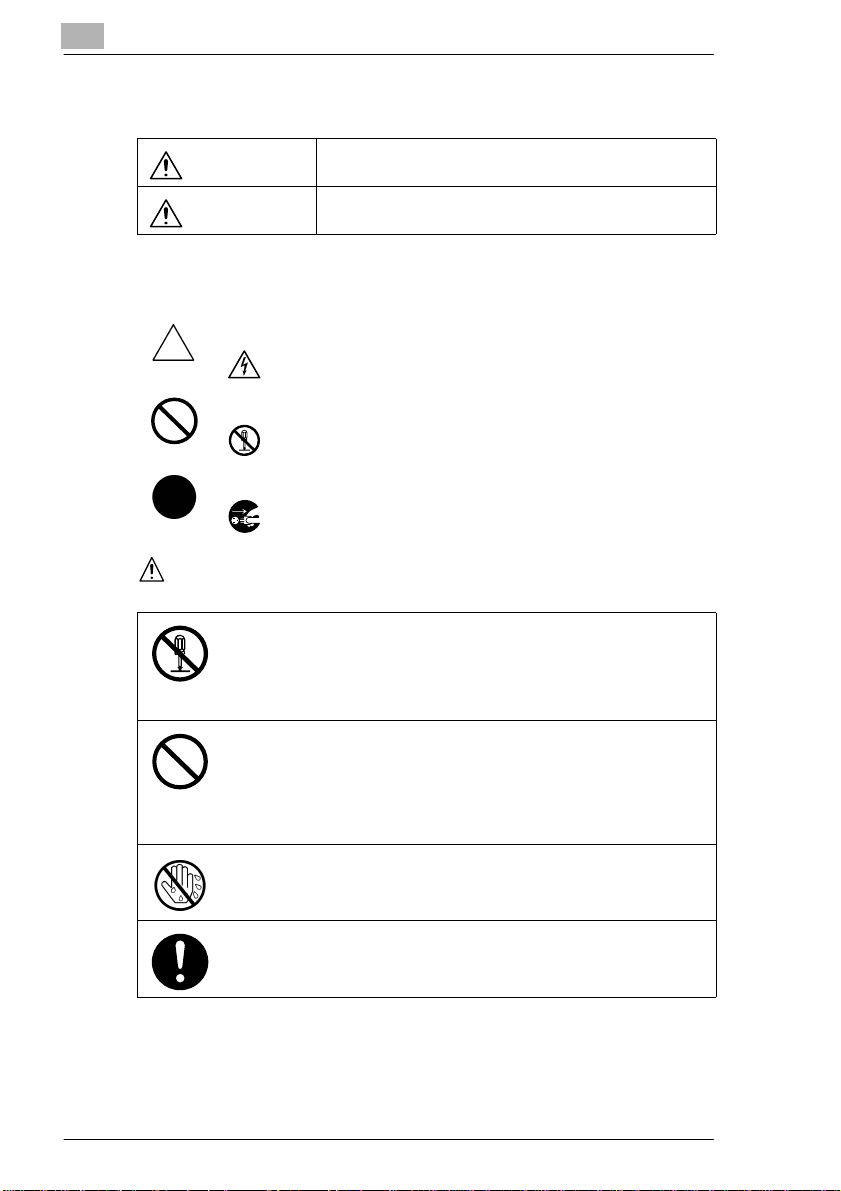
1
Introduction
Warning and Precaution Symbols
WARNING:
CAUTION:
Meaning of Symbols
A triangle indicates a danger against which you should take precaution.
This symbol warns against possible electrical shock.
A diagonal line indicates a prohibited course of action.
This symbol warns against dismantling the device.
A black circle indicates an imperative course of action.
This symbol indicates you must unplug the device.
WARNING
• Do not modify this product, as a fire, electrical shock, or breakdown could
result. If the product employs a laser, the laser beam source could cause
blindness.
• Do not attempt to remove the covers and panels which have been fixed to
the product. Some products have a high-voltage part or a laser beam
source inside that could cause an electrical shock or blindness.
• Only use the power cord supplied in the package. Failure to use this cord
could result in a fire or electrical shock.
• Use only the specified power source voltage. Failure to do that could result
in a fire or electrical shock.
• Do not use a multiple outlet adapter to connect any other appliances or machines. Use of a power outlet for more than the marked current value could
result in a fire or electrical shock.
Do not unplug and plug in the power cord with a wet hand, as an electrical
shock could result.
Ignoring this warning could cause serious injury or even death.
Ignoring this caution could cause injury or damage to property.
Plug the power cord all the way into the power outlet. Failure to do this could
result in a fire or electrical shock.
1-2 CF1501/CF2001
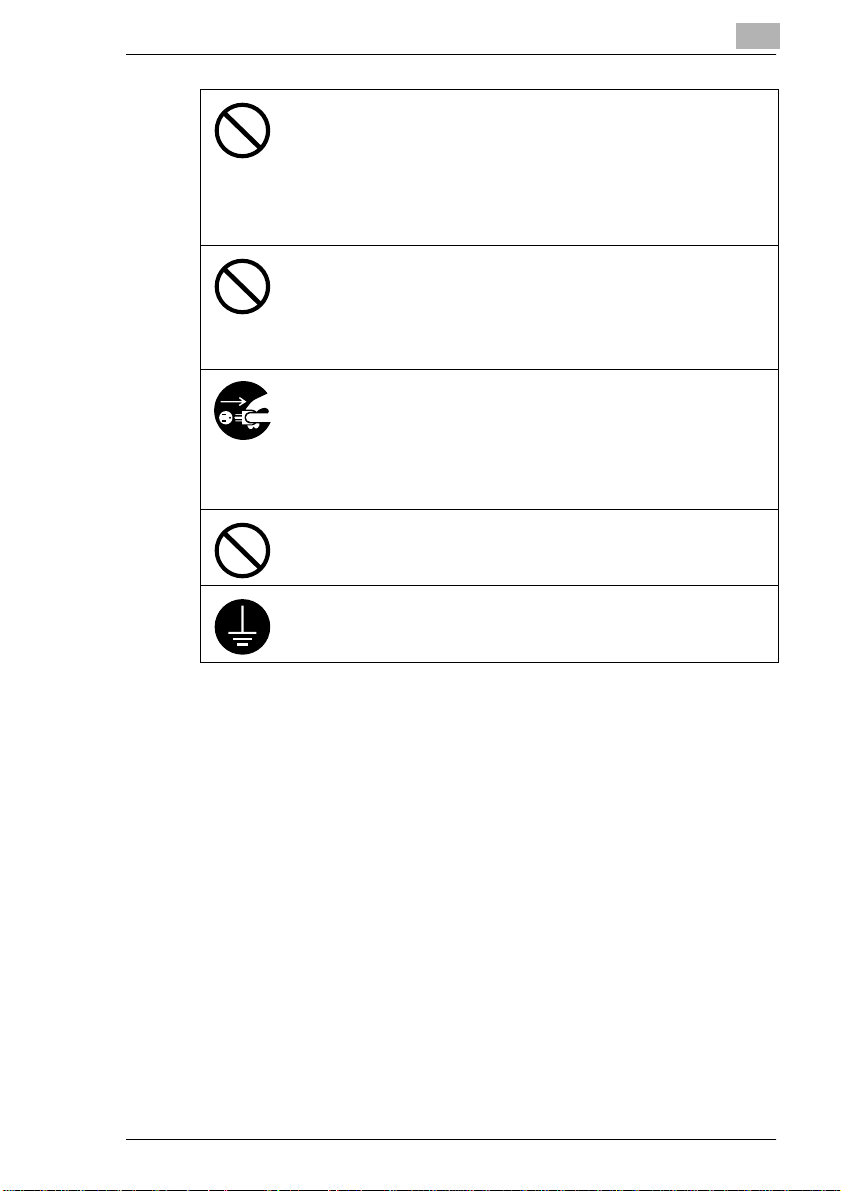
Introduction
• Do not scratch, abrade, place a heavy object on, heat, twist, bend, pull on,
or damage the power cord. Use of a damaged power cord (exposed core
wire, broken wire, etc.) could result in a fire or breakdown.
Should any of these conditions be found, immediately turn OFF the power
switch, unplug the power cord from the power outlet, and then call your authorized service representative.
• In principle, do not use an extension cord. Use of an extension cord could
cause a fire or electrical shock. Contact your authorized service representative if an extension cord is required.
Do not place a flower vase or other container that contains water, or metal
clips or other small metallic objects on this product. Spilled water or metallic
objects dropped inside the product could result in a fire, electrical shock, or
break-down.
Should a piece of metal, water, or any other similar foreign matter get inside
the product, immediately turn OFF the power switch, unplug the power cord
from the power outlet, and then call your authorized service representative.
• If this product becomes inordinately hot or emits smoke, or unusual odor or
noise, immediately turn OFF the power switch, unplug the power cord from
the power outlet, and then call your authorized service representative. If
you keep on using it as is, a fire or electrical shock could result.
• If this product has been dropped or its cover damaged, immediately turn
OFF the power switch, unplug the power cord from the power outlet, and
then call your authorized service representative. If you keep on using it as
is, a fire or electrical shock could result.
Do not throw the toner cartridge or toner into an open flame. The hot toner
may scatter and cause burns or other damage.
Connect the power cord to an electrical outlet that is equipped with a grounding terminal.
1
CF1501/CF2001 1-3

1
CAUTION
Introduction
• Do not use flammable sprays, liquids, or gases near this product, as a fire
could result.
• Do not leave a toner unit or drum unit in a place within easy reach of children.
Licking or ingesting any of these things could injure your health.
• Do not let any object plug the ventilation holes of this product. Heat could
accumulate inside the product, resulting in a fire or malfunction.
• Do not install this product at a site that is exposed to direct sunlight, or near
an air conditioner or heating apparatus. The resultant temperature changes
inside the product could cause a malfunction, fire, or electrical shock.
• Do not place the product in a dusty place, or a site exposed to soot or
steam, near a kitchen table, bath, or a humidifier. A fire, electrical shock, or
breakdown could result.
• Do not place this product on an unstable or tilted bench, or in a location
subject to a lot of vibration and shock. It could drop or fall, causing personal
injury or mechanical breakdown.
• After installing this product, mount it on a secure base. If the unit moves or
falls, it may cause personal injury.
• Do not store toner units and PC drum units near a floppy disk or watch that
are susceptible to magnetism. They could cause these products to malfunction.
The inside of this product has areas subject to high temperature, which may
cause burns. When checking the inside of the unit for malfunctions such as a
paper misfeed, do not touch the locations (around the fusing unit, etc.) which
are indicated by a “Caution! High Temperature!” warning label.
Do not place any objects around the power plug as the power plug may be difficult to pull out when an emergency occurs.
• Always use this product in a well ventilated location. Operating the product
in a poorly ventilated room for an extended period of time could injure your
health. Ventilate the room at regular intervals.
• Whenever moving this product, be sure to disconnect the power cord and
other cables. Failure to do this could damage the cord or cable, resulting in
a fire, electrical shock, or breakdown.
• When moving this product, always hold it by the locations specified in the
operator’s manual or other documents. If the unit falls it may cause severe
personal injury. The product may also be damaged or malfunction.
• Remove the power plug from the outlet more than one time a year and
clean the area between the plug terminals. Dust that accumulates between
the plug terminals may cause a fire.
• When unplugging the power cord, be sure to hold onto the plug. Pulling on
the power cord could damage the cord, resulting in a fire or electrical shock.
1-4 CF1501/CF2001
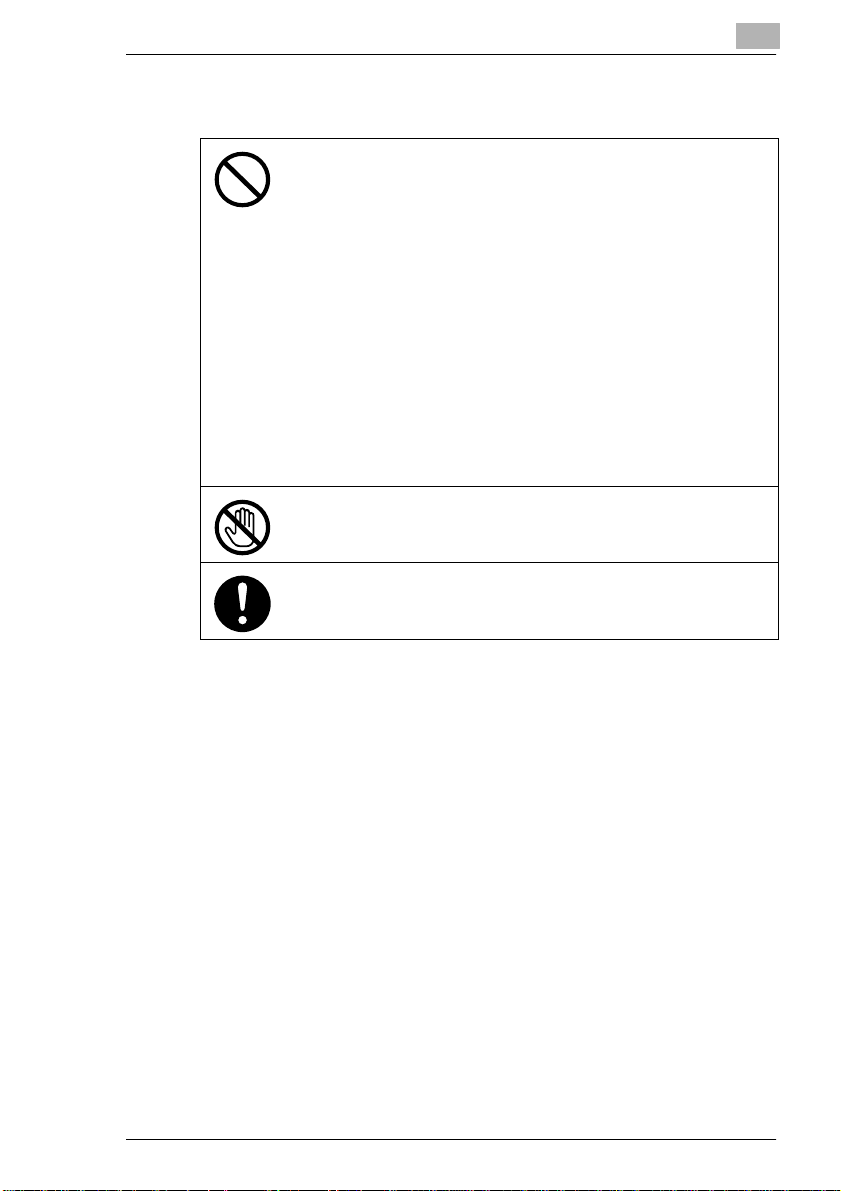
Introduction
Precautions for Routine Use
• Do not store toner units, PC drum units, and other supplies and consumables in a place subject to direct sunlight and high temperature and humidity, as poor image quality and malfunction could result.
• Do not attempt to replace the toner unit and PC drum unit in a place exposed to direct sunlight. If the PC drum is exposed to intense light, poor image quality could result.
• Do not unpack a toner unit or PC drum unit until the very time of use. Do
not leave an unpacked unit standing. Install it immediately or poor image
quality could result.
• Do not keep toner units and PC drum units in an upright position or upside
down, as poor image quality could result.
• Do not throw or drop a toner unit or PC drum unit as poor image quality
could result.
• Do not use this product in an area where ammonia or other gases or chemicals are present. Failure to do so may shorten the service life of the product, cause damage or decrease performance.
• Do not use this product in an environment with a temperature outside the
range specified in the operator’s manual, as a breakdown or malfunction
could result.
• Do not attempt to feed stapled paper, carbon paper or aluminum foil
through this product, as a malfunction or fire could result.
Do not touch or scratch the surface of the toner unit developing roller and the
PC drum, as poor image quality could result.
Use the supplies and consumables recommended by the dealer. Use of any
supply or consumable not recommended could result in poor image quality
and breakdown.
1
CF1501/CF2001 1-5
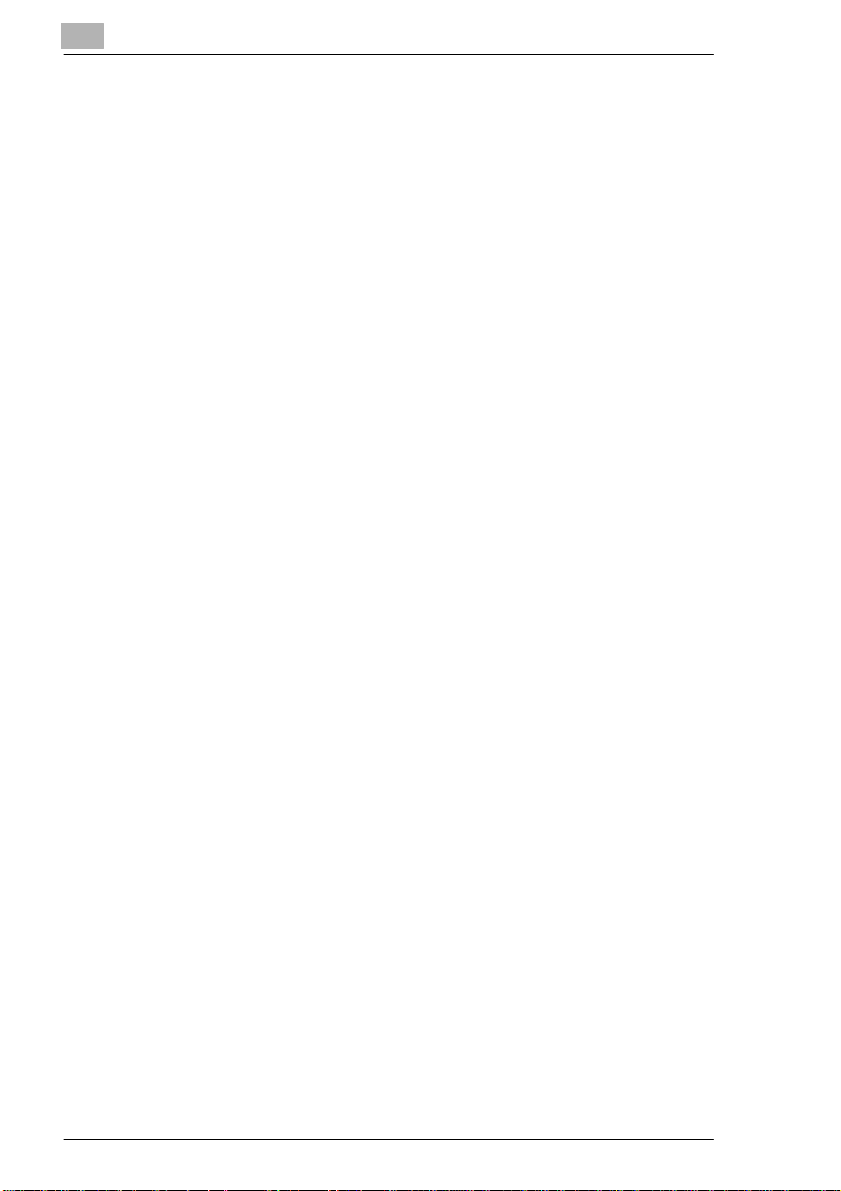
1
Introduction
USER INSTRUCTIONS
FCC PART 15 - RADIO FREQUENCY DEVICES (For U.S.A. Users)
NOTE: This equipment has been tested and found to comply wi th the limits for a Class A digital device, pursuant to Part 15 of the FCC Rules.
These limits are designed to provide reasonable protection against harmful interfer ence when the equipment is opera ted in a commercia l environment. This equipment generates, uses and can radiate radio frequency
energy and, if not installed and used in accordance with the instruction
manual, may cause harmful interference to radio communications. Operation of this equipment in a residential area is likely to cause harmful interference in which case the user will be required to correct the
interference at hi s own expense.
WARNING: The design and product ion of this unit conform to FCC regulations, and any changes or modifications must be registered wi th t he
FCC and are subject to FCC control. Any changes m ade by the purc haser
or user without first contact ing the manuf actur er will be subj ect to penal ty
under FCC regulations.
This device must be used with a shi elded interface (Par allel) cable and
shielded network (10/100BaseT) cable.
The use of non-shield cables is likely to result in interference with radio
communications and is prohibited under FCC rules.
INTERFERENCE-CAUSING EQUIPMENT STANDARD (ICES-003 ISSUE 3) (For Canada Users)
This Class A digital apparat us com plies with Canadian ICES-003.
Cet appareil num ériqu e de la classe A es t conf orme à la nor me NMB-0 03
du Canada.
For users in countries subject to Clas s B regula tions
This device must be used with shielded interf ace (Parallel) cable and
shielded network (10/100Base-T) cable.
The use of non-shield cables is likely to result in interference with radio
communications and is prohibited under CISPR 22 and local rules.
For users in countries not subje ct to Class B regulations
WARNING
This is a Class A product. In a domes ti c environment this product may
cause radio interference in which case the user may be required to take
adequate measures.
This device must be used with shielded interf ace (Parallel) cable and
shielded network (10/100Base-T) cable.
The use of non-shield cables is likely to result in interference with radio
communications and is prohibited under CISPR 22 and local rules.
1-6 CF1501/CF2001
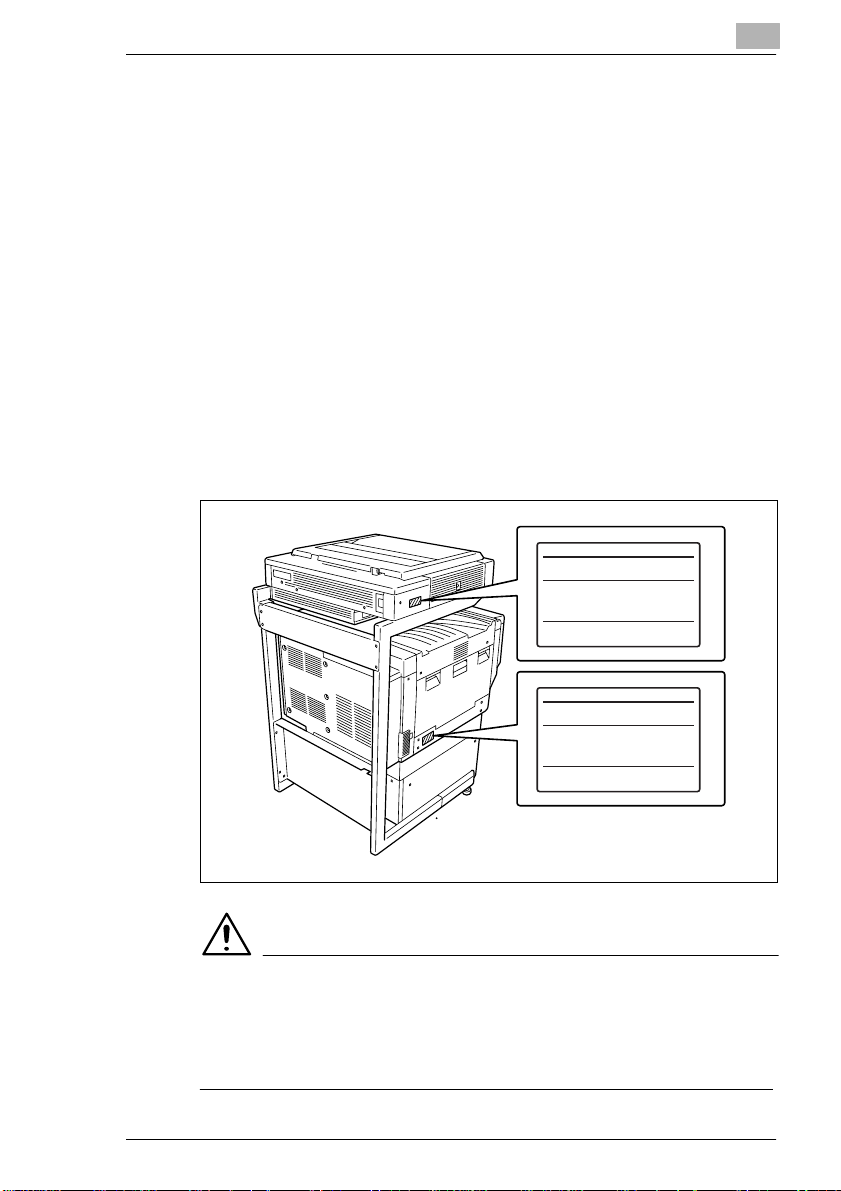
Introduction
Ozone Release
Locate the machine in a Well Venti lated Room
A negligible am ount of ozo ne i s gener at ed duri ng nor mal operation of this
machine. An unpl easa nt odor may, however , be creat ed in poor ly ve ntil ated rooms during extensi ve machine operati ons. For a comfortable,
healthy and safe opera ting environment , it is recommende d that the room
be well ventilated.
Placer l’appareil dans une pièce largement ventilée
Une quantité d’ozone négl igabl e est dégagée pend ant l e fonctionn ement
de l’appareil quand cel ui-ci est utilisé normalement. Cependant, une
odeur désagréable peut êtr e ressent ie dans l es pièces dont l’aérati on es t
insuffisante et lorsque une utilisat ion prolongée de l’appareil est effectuée. Pour avoir la certit ude de travailler dans un envir onnment réunissant
des conditions de confort, santé et de sécuri té, il est préférable de bien
aérer la pièce ou se trouve l’appareil.
WARNING LABEL
1
Model
Input
Total
Serial No.
MINOLTA CO.,LTD.
Model
CFXX01
Input
Total
Serial No.
MINOLTA CO.,LTD.
xxxxxxxxxx
xxxxxxxxxx
V~
W
MADE IN JAPAN
V~
W
MADE IN JAPAN
Hz
A
Hz
A
CAUTION
Install this machine so that it can quickly be unplugged from the
electrical outlet in case of an emergency.
§ The socket-outl et shall be installed near the machine and shall be
easily accessible.
CF1501/CF2001 1-7
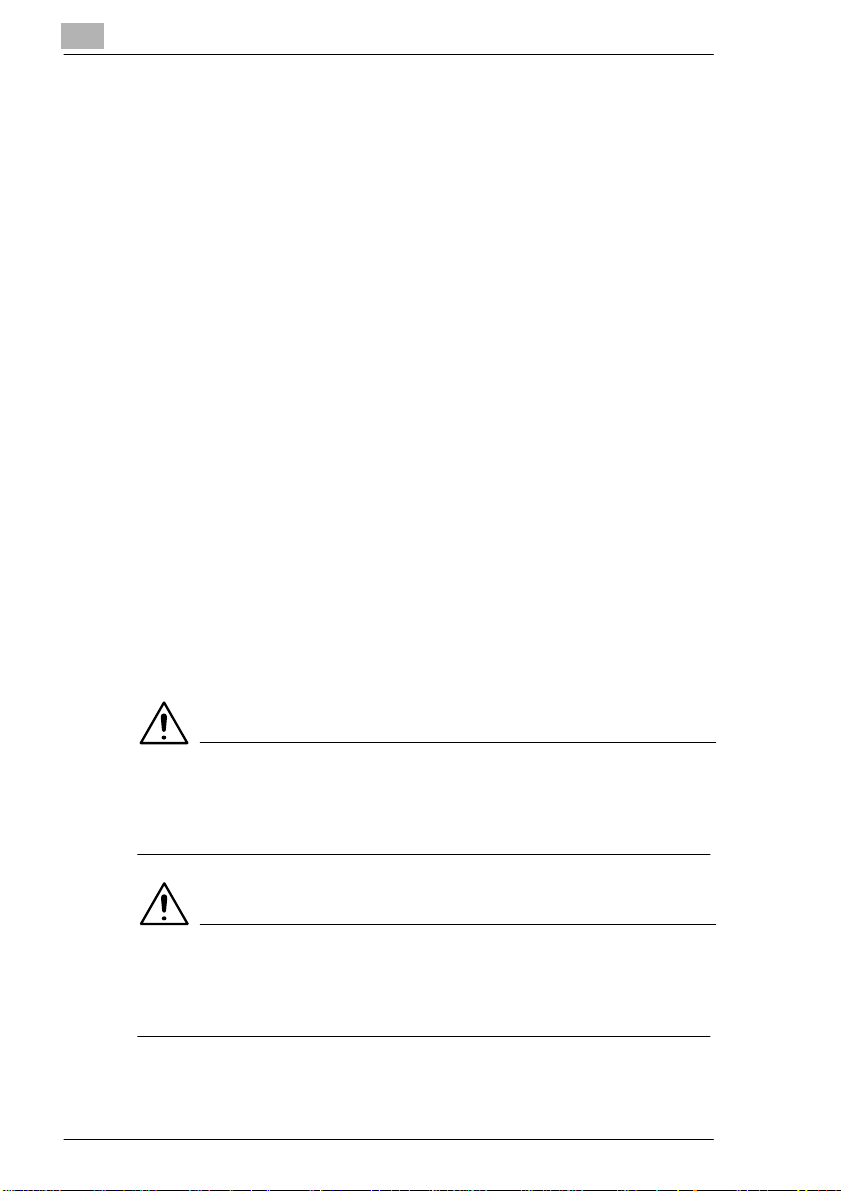
1
LED Radiation Safety
This product is a copi er which operates by means of a LED (light emitti ng
diodes) exposure system. There is no possibility of danger from the LED
optical radiation, because the LED optical radiation l evel does not exceed
the accessible radiation limit of class 1 under all conditions of operation,
maintenance, service and failure.
1.3 Guide to Manuals
Enclosed Manuals
The manuals listed below ar e enclosed with this copier. In order to refer
to the Operator ’s Manua l q uickl y when nece ssar y, st ore it ne ar the copier .
G Operator’s Manual
The Operator’s Manua l describes th e functions, operati ng procedures,
precautions, and basic troubleshooting for this copier. Before using
this copier, be sure to read the Operat or’s Manua l thorou ghly in or der
to ensure that the copier operates properly and is used efficiently.
G Quick Guide
The Quick Guide provides bas ic operating procedures, ma intenance,
precautions, and basic t roubleshoot ing for thi s copier i n an easy-t o-understand for mat. Re fer t o the Qui ck Guide i f you do not unders tand an
operation or if a problem occurs.
Introduction
Explanation of Manual Conventions
The marks and text formats used in this manual are descri bed below.
WARNING
Failure to observe instru ctions highlighted in this manner may resul t
in fatal or critical injuries.
§ Observe all warnings in order to ensure safe use of the copier.
CAUTION
Failure to observe instru ctions highlighted in this manner may resul t
in serious injuries or pr operty damage.
§ Observe all cautions in order to ensure safe use of the copier.
1-8 CF1501/CF2001
