Konica Minolta 1390 MF User Manual
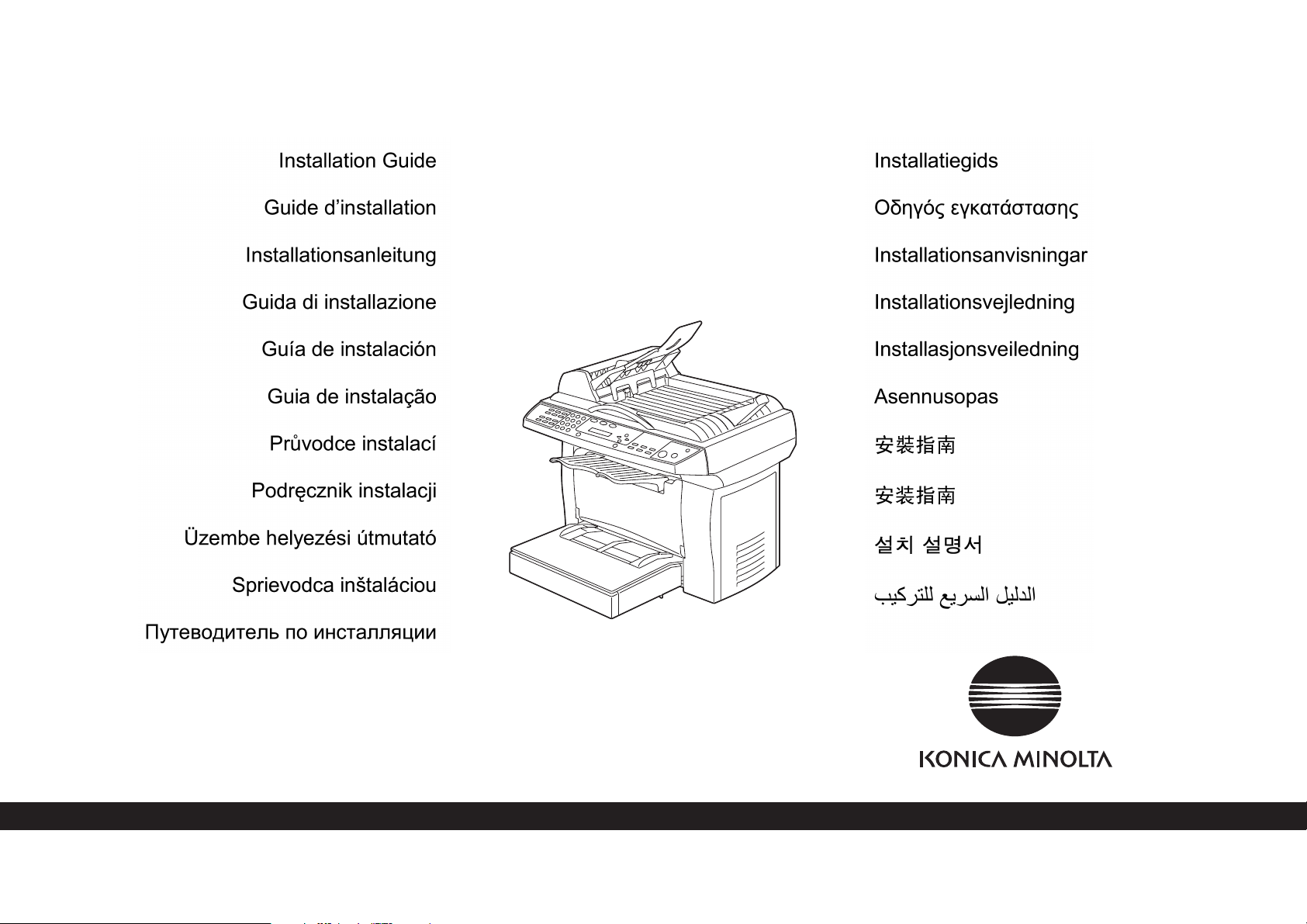
KONICA MINOLTA
PagePro™
1390 MF
1800790-074A
4558-9550-00
The essentials of imaging
printer.konicaminolta.com
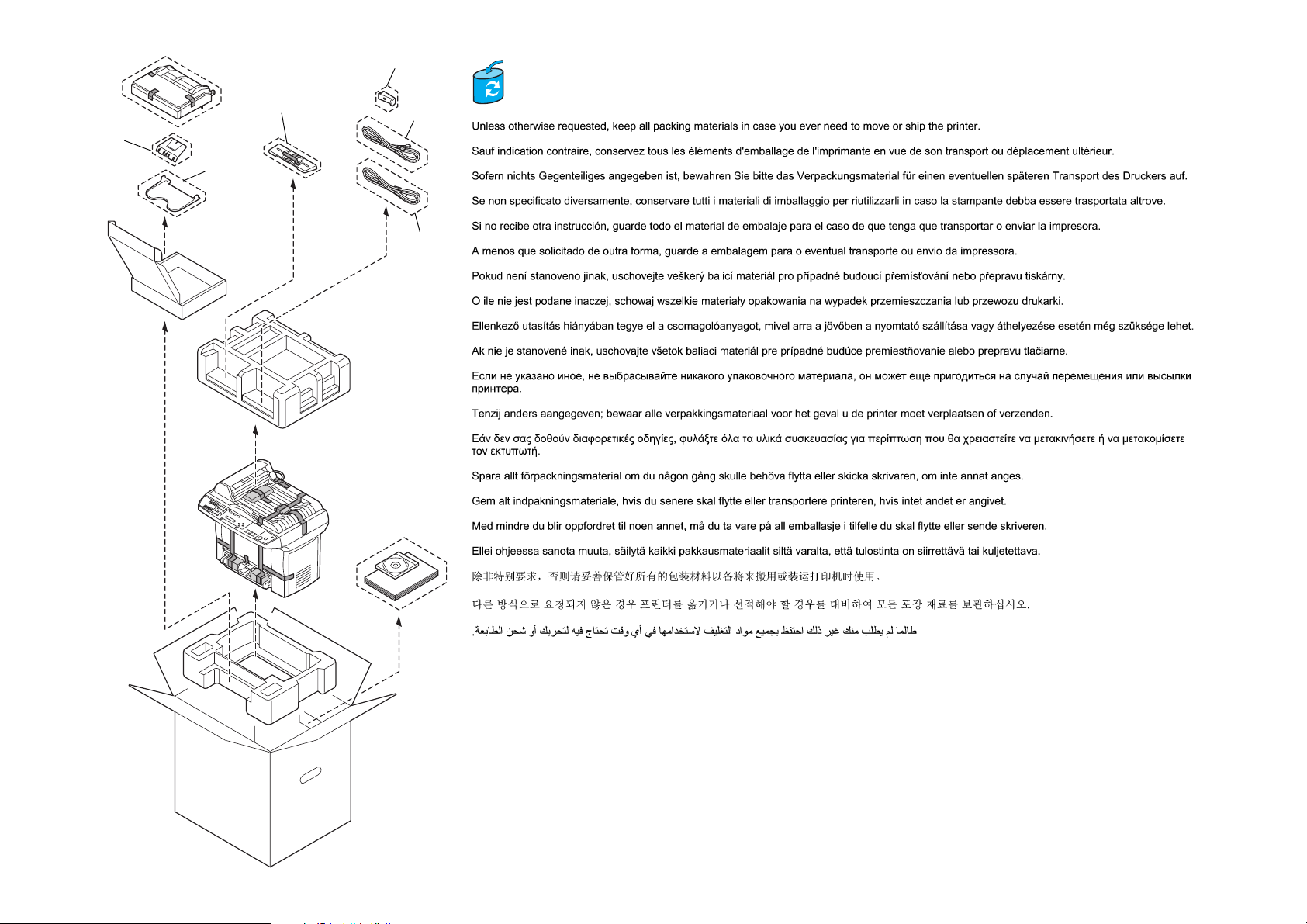
PS
PagePro 1390 MF-230V
ADFI
OT
ADFO
PP
PC
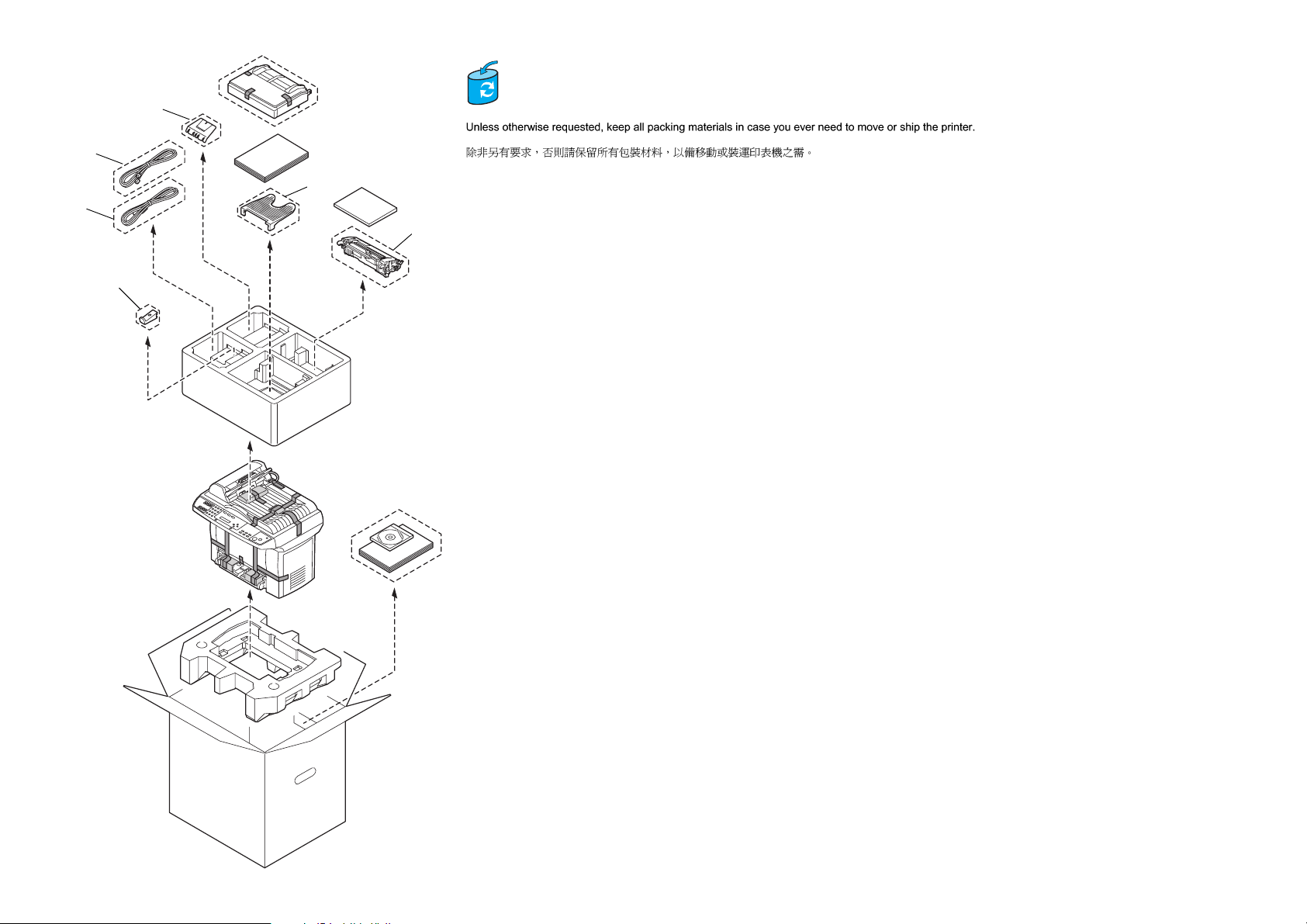
PC
PagePro 1390 MF-110V
ADFI
PP
OT
IC
PS
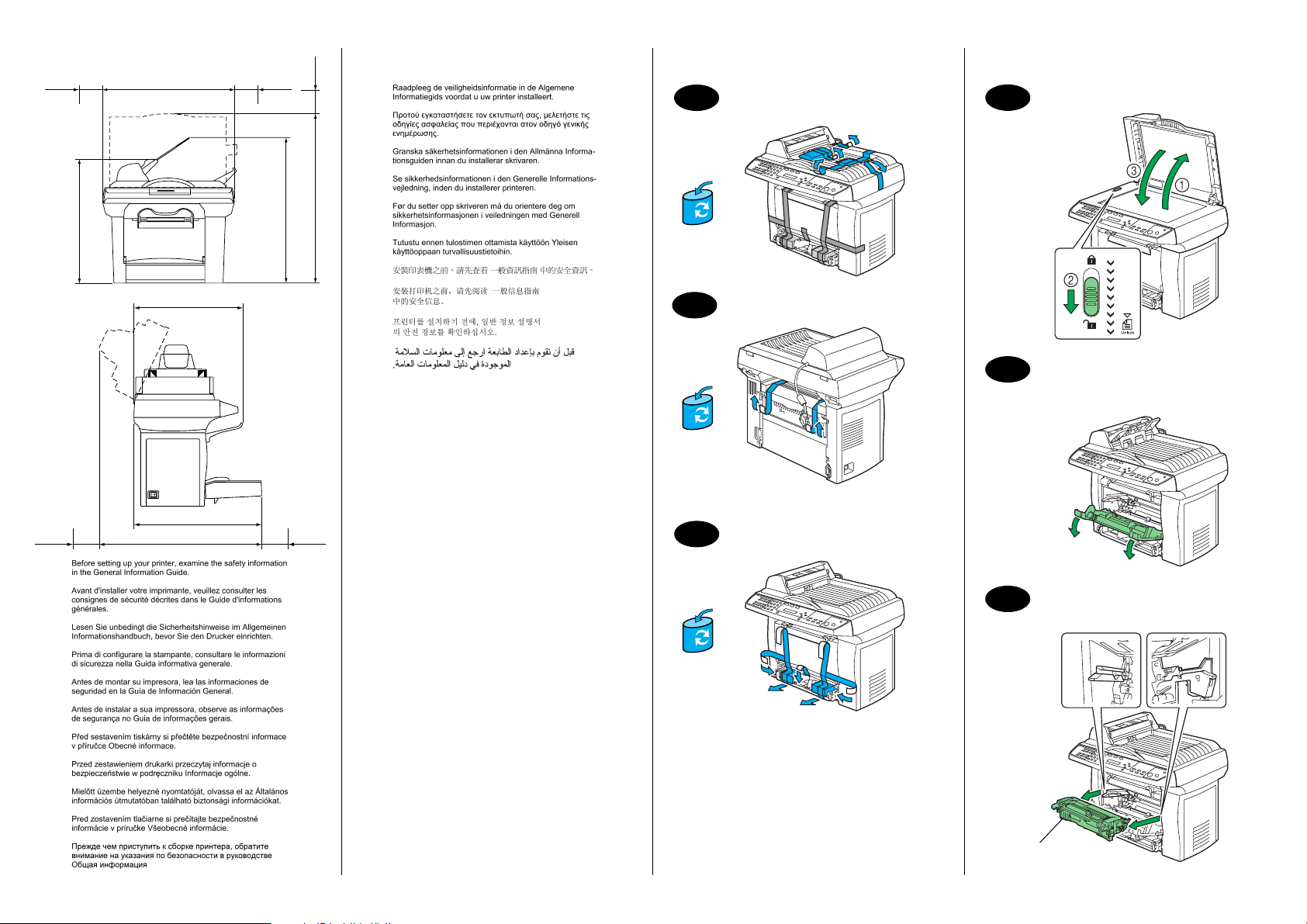
100 mm
(3.9 ")
100 mm
(3.9 ")
547 mm (21.5")
(3.9 ")
100 mm
650 mm (25.6")
1
4
492 mm (19.4 ")
457 mm (18.0")
100 mm
(3.9 ")
403 mm (15.9")
465 mm (18.3")
565 mm (22.2")
100 mm
(3.9 ")
2
5-a
230V only
3
5-b
230V only
IC
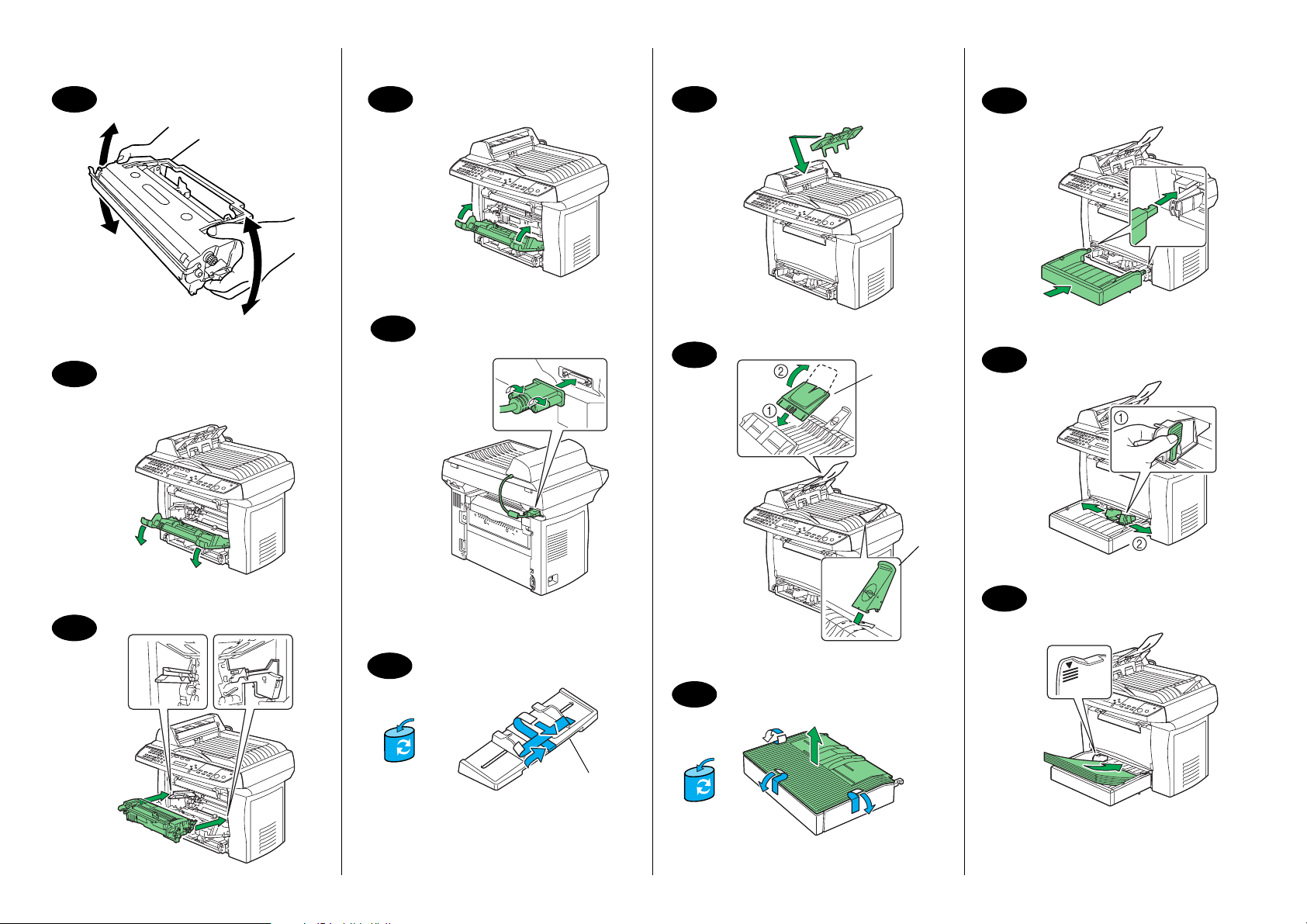
6
110V and 230V
4-5
x
9
11-b
230V only
14
10
12
7
110V only
ADFI
PS
15
16
8
11-a
230V only
ADFO
13
Max. 250
sheets
60-90 g/m
(16-24 lb)
2
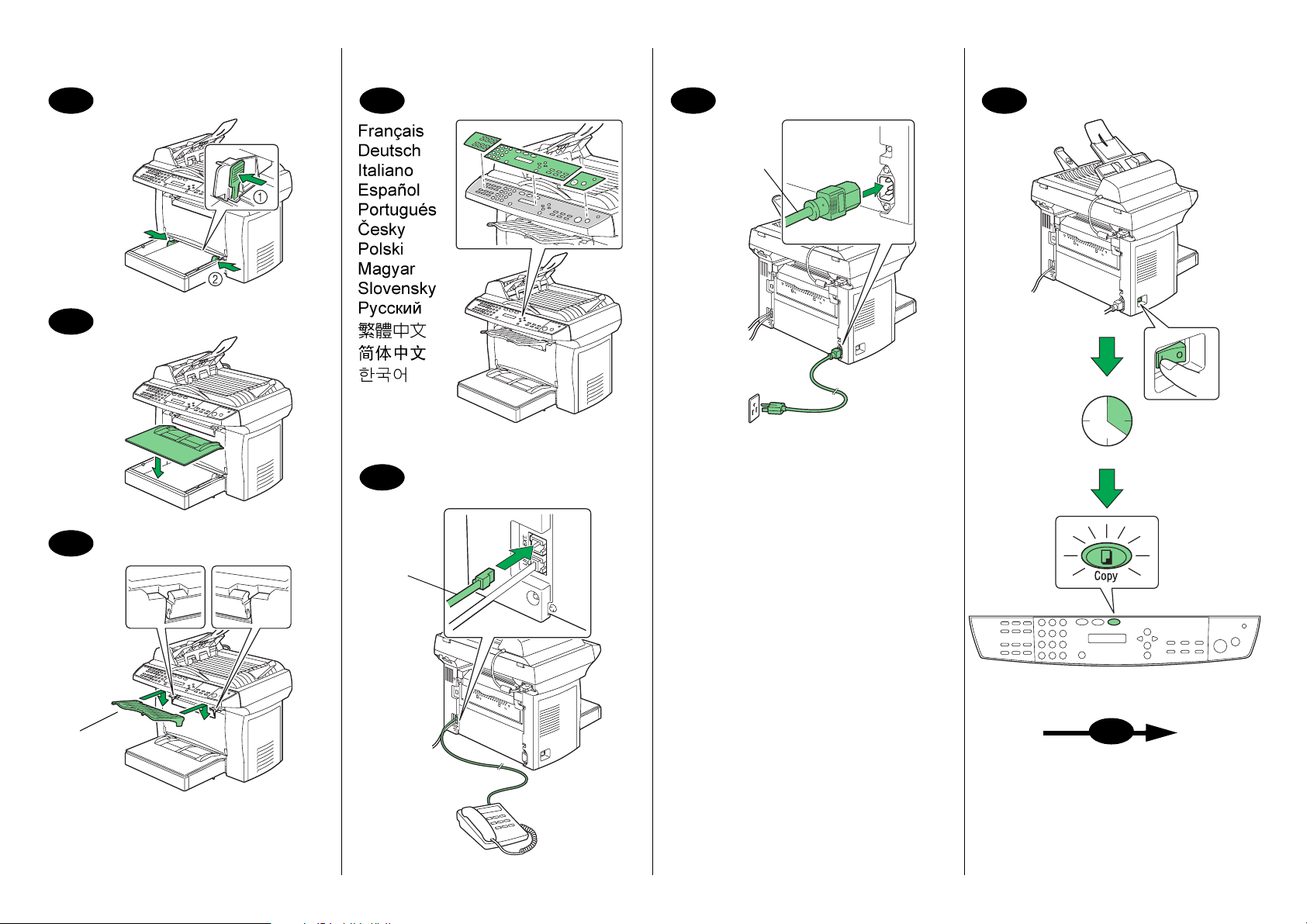
17
18
19
20
21
22
23
PC
21 sec.
OT
PP
24
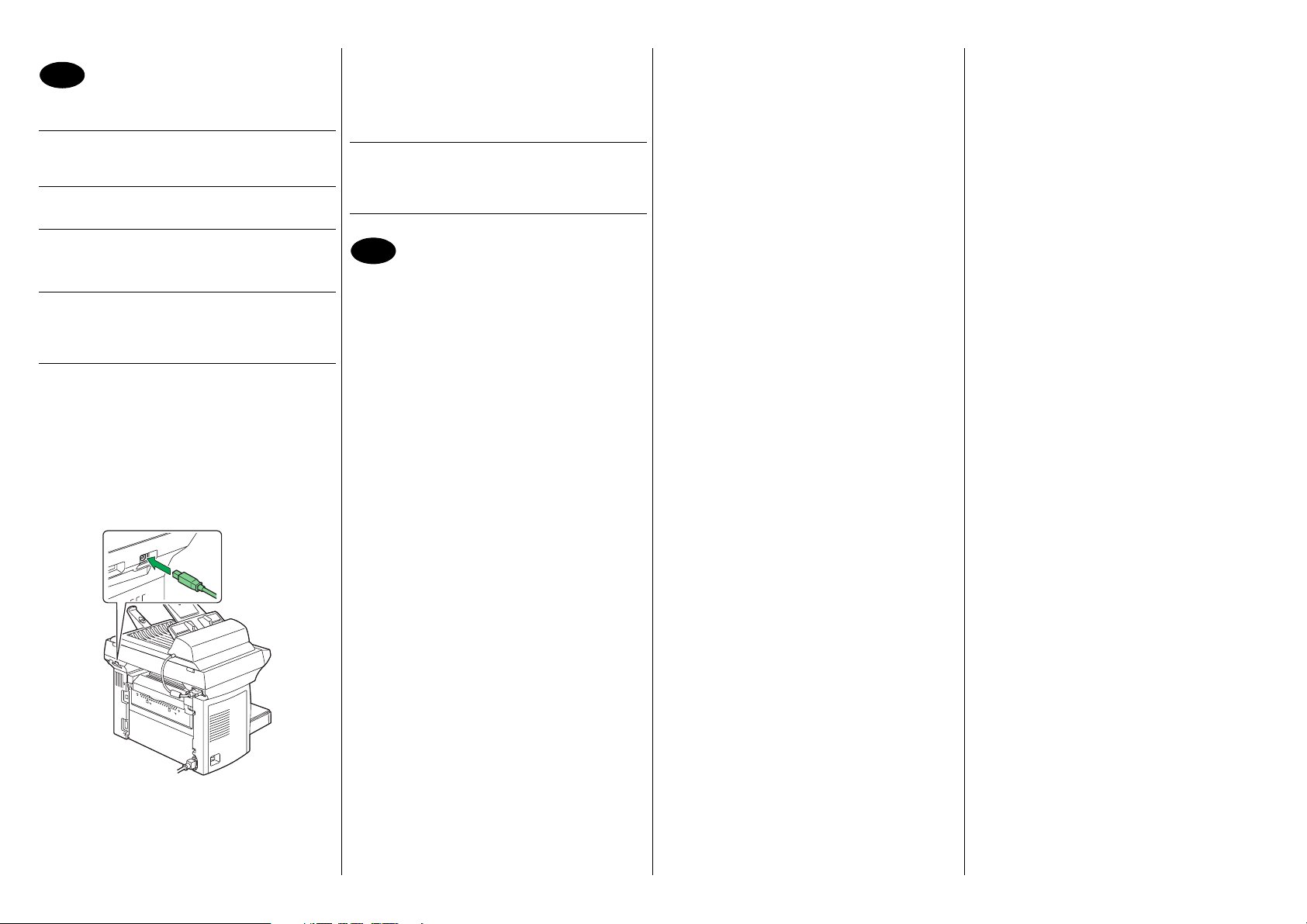
24
Install LinkMagic, the TWAIN Driver, and the
Printer Driver
CAUTION
Do not connect the interface cable to your PagePro
1390 MF until instructed to do so.
NOTE
The shipment does not include an interface cable.
English
6. Follow the instructions on the screen.
7. After the printer driver and utilities are installed,
remove the CD-ROM and store it in a safe place.
Note
Depending on the operating system being used,
you may be required to insert the Windows CDROM during installation.
Note
Examine the PagePro 1390 MF Printer/Copier/Scanner User’s Guide (in PDF format on the PagePro 1390
MF Utilities & Documentation CD-ROM) for detailed
information about using the printer driver, copying,
scanning, using media, replacing consumables, maintaining the printer, troubleshooting and printer specifications.
1. Insert the PagePro 1390 MF Utilities & Documentation CD-ROM into your CD-ROM/DVD drive.
2. The CD-ROM Installer automatically starts.
CAUTION
If the Installer doesn’t automatically start, use Windows Explorer to browse the CD-ROM and doubleclick setup.exe.
3. Select the desired language, and then click OK.
4. Follow the instructions on the screen.
When instructed to do so, connect your PagePro
1390 MF to your computer by means of a USB
cable:
i. Connect one end of the USB cable to your computer.
ii. Connect the other end to the USB port of your
PagePro 1390 MF.
25
Set the Printer Driver Defaults
1. From the Windows menu bar, select (Windows
2000/Me/98SE): Start - Settings - Printers.
(Windows XP): Start - Printers and Faxes.
2. Right-click on the PagePro 1390 MF printer icon.
3. From the dropdown menu, select Properties.
4. Select (Windows Me/98SE): Printer Properties.
(Windows XP/2000): Printing Preferences.
5. Select the Paper tab.
6. Select the printer defaults you use, like the media
size, the orientation of your media, etc.
7. Click on Apply.
8. Click on OK and close all subsequent windows.
Examine the PagePro 1390 MF Facsimile User’s
Guide (in PDF format on the PagePro 1390 MF Utilities & Documentation CD-ROM) for detailed information about fax operations.
The Quick Guide describes the basic functions of your
PagePro 1390 MF.
The General Information Guide lists worldwide
sources of service and support.
Note
Before transporting your PagePro 1390 MF to a different location, slide the shipping lock, unlocked in step 4,
back to the lock position.
(4558-9561-00A)
5. The ‘Found New Hardware’ (Windows XP/2000) or
the ‘Add New Hardware’ (Windows Me/98SE) wizard on your computer shows up.
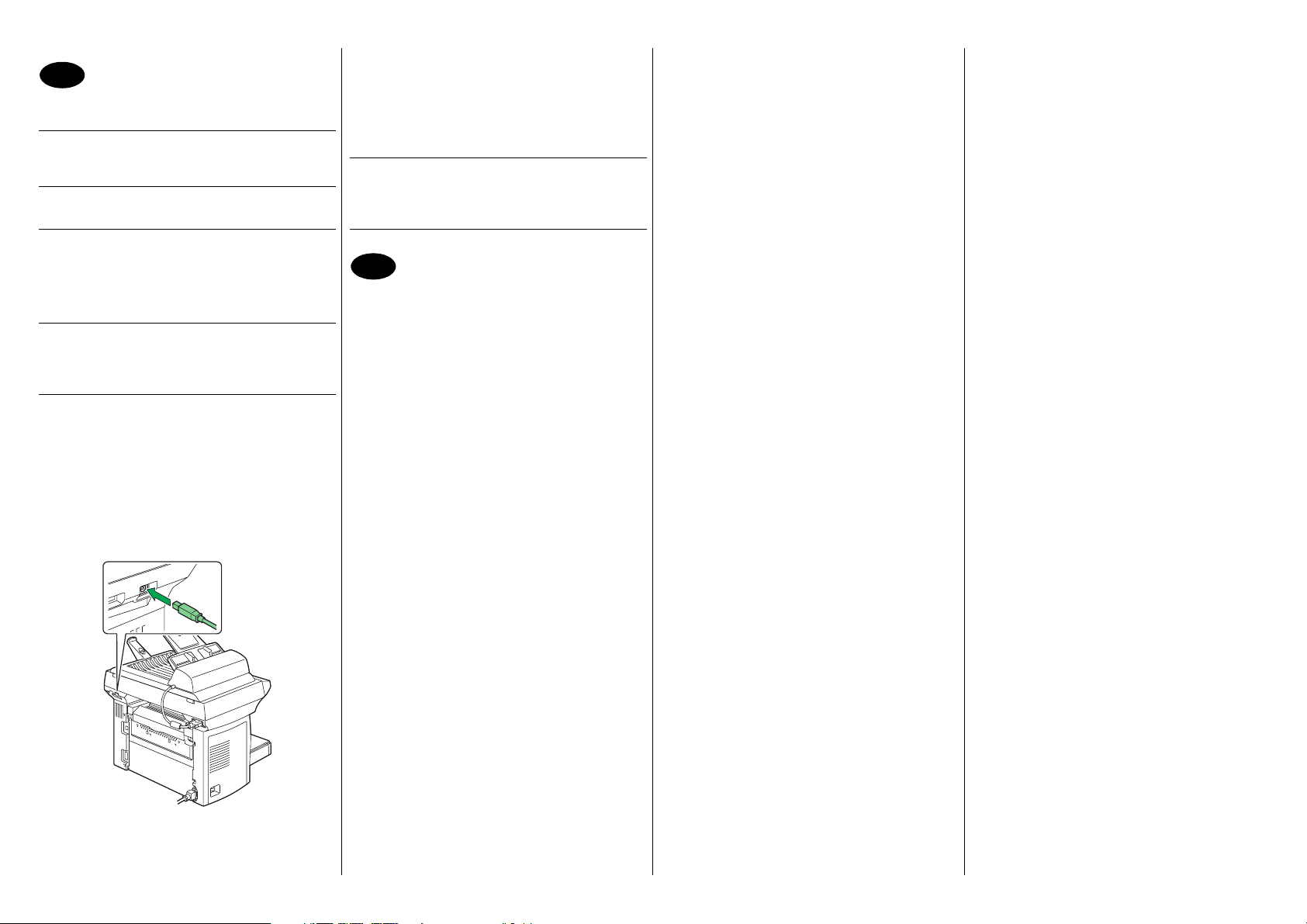
24
Installation de LinkMagic, du pilote TWAIN et du
pilote de l’imprimante
ATT E N T I O N
Ne branchez pas le câble d’interface de la PagePro
1390 MF tant que vous n’y êtes pas invité.
NOTE
Le câble d’interface n’est pas fourni.
1. Introduisez le CD-ROM Utilities & Documentation
PagePro 1390 MF dans le lecteur de CD-ROM/
DVD de votre PC.
2.
Le programme d’installation sur le CD-ROM démarre
automatiquement.
ATT E N T I O N
Si l’installation ne démarre pas automatiquement,
accédez au CD-ROM à l’aide de l’Explorateur
Windows et double-cliquez sur setup.exe.
3. Sélectionnez la langue désirée et cliquez sur OK.
4. Suivez les instructions à l’écran.
Quand vous y êtes invité, connectez la PagePro
1390 MF sur votre ordinateur à l’aide d’un câble
USB :
i. Branchez une extrémité du câble USB sur votre
ordinateur.
ii. Branchez l’autre extrémité sur le port USB de la
PagePro 1390 MF.
Français
6. Suivez les instructions à l’écran.
7. Après avoir installé le pilote et les utilitaires de
l’imprimante, éjectez le CD-ROM et rangez-le en
lieu sûr.
Note
Suivant le système d’exploitation que vous utilisez,
vous pouvez être invité à insérer le CD-ROM
Windows durant l’installation.
25
Configuration des paramètres par défaut du pilote
de l’imprimante
Dans la barre de menu Windows, sélectionnez (Win-
1.
dows 2000/Me/98SE) :
Imprimantes ; (Windows XP) : Démarrer - Imprimantes et télécopieurs.
2.
Avec le bouton droit de la souris, cliquez sur l’icône de
la PagePro 1390 MF.
3. Dans le menu déroulant qui s’affiche, sélectionnez
Propriétés.
4. Sélectionnez (Windows Me/98SE) : Propriétés de
l’imprimante.
(Windows XP/2000) : Options d’impression.
5. Sélectionnez l’onglet Papier.
6.
Sélectionnez les paramètres d’impression par défaut
que vous utilisez, tels que le format papier, l’orientation de votre support, etc.
7.
Cliquez sur Appliquer.
8.
Cliquez sur OK et fermez toutes les fenêtres.
Démarrer - Paramètres -
Note
Pour des informations détaillées concernant l’utilisation
du pilote de l’imprimante, l’utilisation des fonctions de
copie et de numérisation, l’utilisation des supports
d’impression, le remplacement des consommables,
l’entretien de l’imprimante, la résolution de problèmes et
les spécifications de l’imprimante, consultez le Guide
d’utilisation PagePro 1390 MF Imprimante/Copieur/
Scanner (
Documentation PagePro 1390 MF).
Pour des informations détaillées concernant les fonctions
de télécopie,
1390 MF
Utilities & Documentation PagePro 1390 MF).
Vous trouverez une brève description des fonctions de
base de la PagePro 1390 MF dans le Guide de
référence rapide.
Le Guide d’informations générales, vous fournit la liste de
tous les contacts Service et support partout dans le
monde.
Note
Avant de déplacer votre PagePro 1390 MF sur un
autre site, remettez le verrou de transport (déverrouillé
à l’étape 4 de l’installation) dans sa position de verrouillage.
en format PDF sur le CD-ROM Utilities &
consultez le Guide d’utilisation PagePro
Télécopieur (en format PDF sur le CD-ROM
(4558-9561-00B)
5. L’assistant ‘Nouveau matériel détecté’ (Windows
XP/2000) ou ‘Ajout de matériel’ (Windows Me/
98SE) sur votre ordinateur démarre.
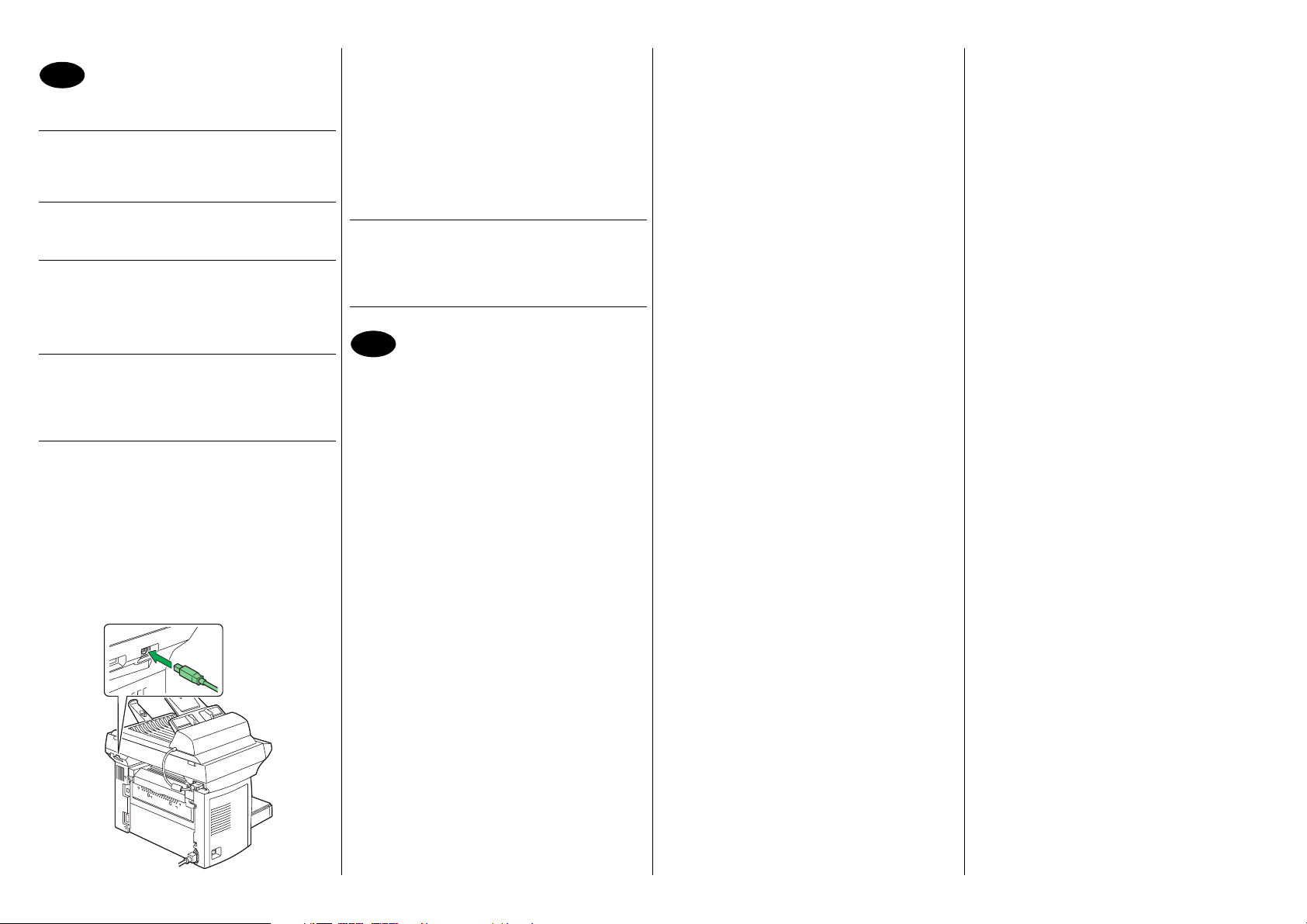
24
LinkMagic, TWAIN-Treiber und Druckertreiber
installieren
ACHTUNG
Die Schnittstellenkabel erst dann an Ihren
PagePro 1390 MF anschließen, wenn Sie dazu
aufgefordert werden.
HINWEIS
Schnittstellenkabel sind nicht im Lieferumfang des
Druckers enthalten.
1. Schieben Sie die CD-ROM PagePro 1390 MF Utilities & Documentation in das CD-ROM/DVD-Laufwerk Ihres PCs.
2. Das Installationsprogramm auf der CD-ROM
startet automatisch.
ACHTUNG
Sollte das Installationsprogramm nicht automatisch starten, die CD-ROM mit dem Windows
Explorer ansteuern und auf setup.exe dop-
pelklicken.
3. Wählen Sie die gewünschte Sprache und klicken
Sie auf OK.
4. Befolgen Sie die Anweisungen auf dem Bildschirm.
Verbinden Sie den PagePro 1390 MF nach den
entsprechenden Anweisungen über ein USBKabel mit Ihrem Rechner:
i. Ein Ende des USB-Kabels an Ihren Rechner
anschließen.
ii. Das andere Kabelende in den USB-Anschluss
des PagePro 1390 MF stecken.
Deutsch
5. Auf dem Bildschirm erscheint ‘Neue Hardware
gefunden’ (Windows XP/2000) bzw. der ‘Hardware-Assistent’ (Windows Me/98SE).
6. Befolgen Sie die Anweisungen auf dem Bildschirm.
7. Nehmen Sie nach Installation der Treiber die CDROM aus dem Laufwerk und bewahren Sie sie an
einem sicheren Ort auf.
Hinweis
Je nach dem von Ihnen benutzten Betriebssystem
werden Sie während der Installation möglicherweise zum Einschieben der Windows CD-ROM
aufgefordert.
25
Drucker-Standardeinstellungen spezifizieren
1. Wählen Sie in der Windows-Taskleiste (Windows
2000/Me/98SE): Start - Systemsteuerung -
Drucker. (Windows XP): Start - Drucker und
Faxgeräte.
2. Klicken Sie mit der rechten Maustaste auf das
PagePro 1390 MF-Druckersymbol.
3. Wählen Sie in dem daraufhin erscheinenden Dropdown-Menü die Option Eigenschaften.
4. Wählen Sie (Windows Me/98SE): Druckereigen-
schaften.
(Windows XP/2000): Druckereinstellungen.
5. Öffnen Sie die Registerkarte Papier.
6. Spezifizieren Sie Ihre Drucker-Standardeinstellungen – z. B. Papierformat und -ausrichtung etc.
7. Klicken Sie auf Übernehmen.
8. Klicken Sie auf OK und schließen Sie alle folgenden Fenster.
Hinweis
Umfassende Erläuterungen zum Einsatz der Treiber,
zu Druckmaterial, Druck-, Kopier- und Scanfunktionen,
Austausch von Verbrauchsmaterial, Wartung, Fehlerbeseitigung und Druckerspezifikationen enthält das
Drucker/Kopierer/Scanner-Handbuch des PagePro
1390 MF. (Dieses Handbuch befindet sich im PDF-Format auf der CD-ROM PagePro 1390 MF Utilities &
Documentation.)
Detaillierte Informationen zu den Fax-Funktionen des
Geräts enthält das Fax-Handbuch des PagePro 1390
MF. (Dieses Handbuch befindet sich ebenfalls im PDFFormat auf der CD-ROM PagePro 1390 MF Utilities &
Documentation.)
Die Kurzanleitung beschreibt die Grundfunktionen
Ihres PagePro 1390 MF.
Im Allgemeinen Informationshandbuch finden Sie
Informationen zum weltweiten Service- und SupportNetz.
Hinweis
Bevor Sie Ihren PagePro 1390 MF umsetzen oder an
einen anderen Standort transportieren, müssen Sie
die in Schritt 4 entriegelte Transportsicherung wieder
verriegeln.
(4558-9561-00C)
