Page 1
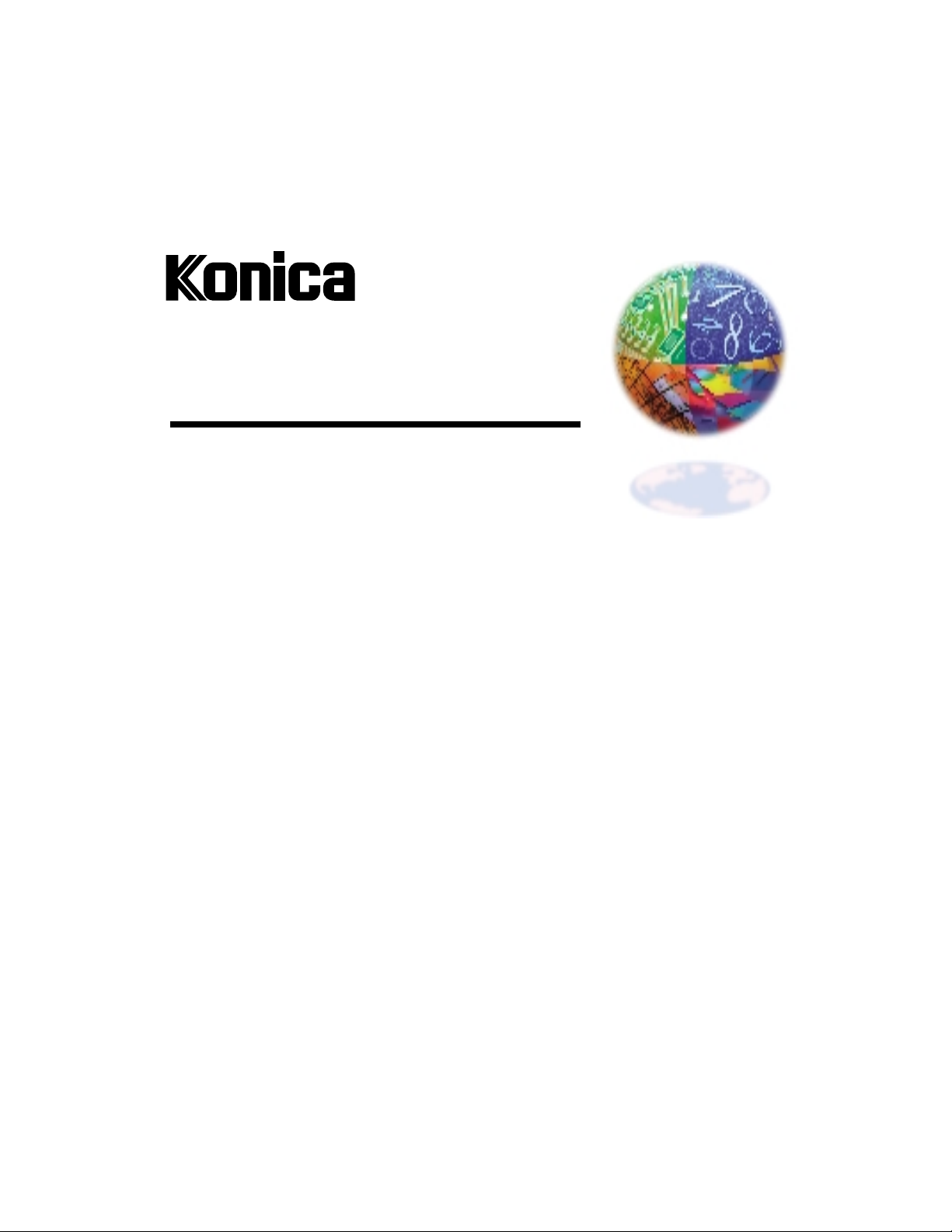
IP CONNEXION™ SNMP
SNMP Enabled Network Print Manager
Profile Editor User’s Guide
Page 2
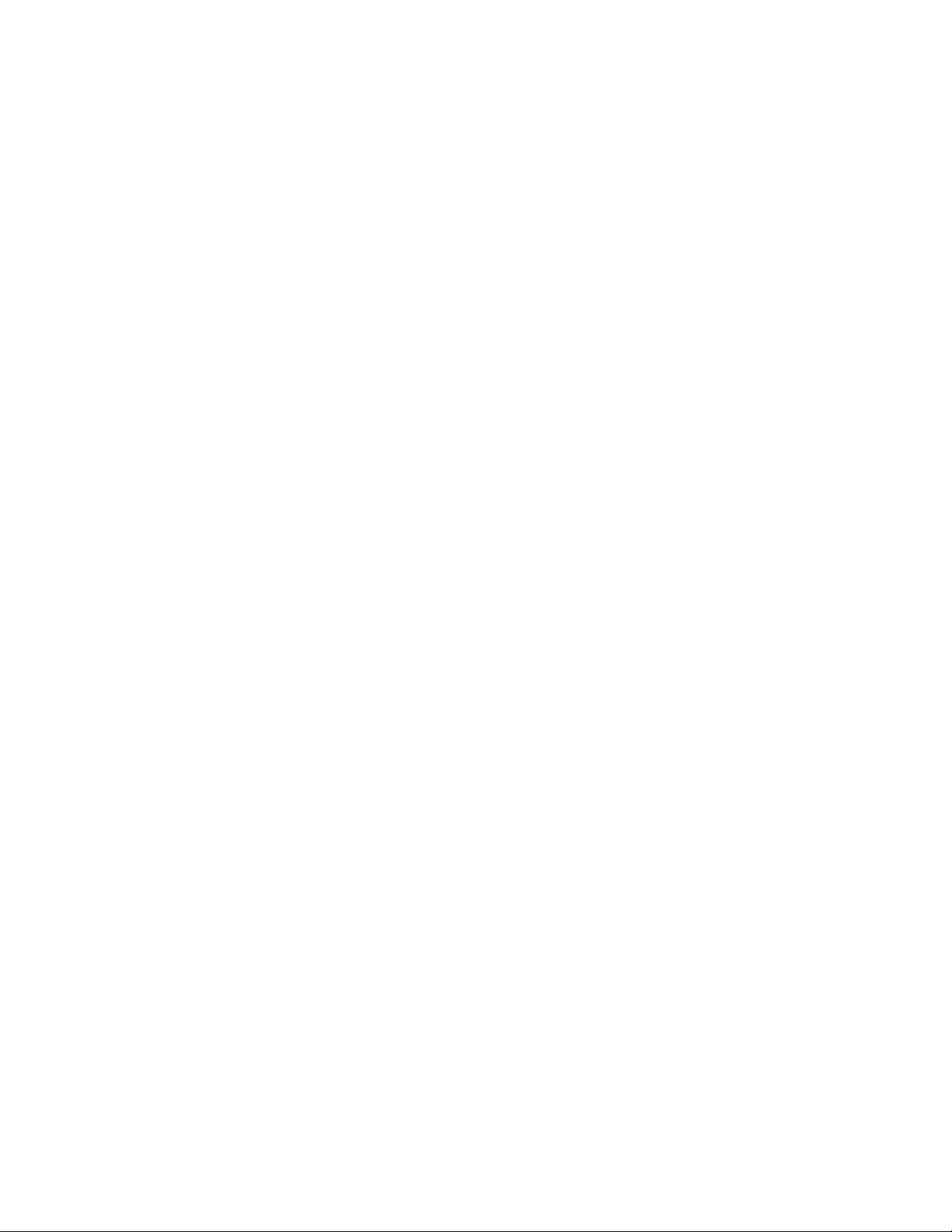
© 2000 by Konica Business Technologies, Inc.
Acknowledgments
All brands and product names are trademarks or registered trademarks of their respective companies.
Web Site Address on the Internet
http://www.konicabt.com
Disclaimer Notice
Konica Business Technologies, Inc. has made every effort to ensure that information in this manual is complete and accurate. However, constant
efforts are also being made to improve and update the product. T herefore, Konica Business Tec hnologies, Inc. shall not be liable for errors in this
manual or for any consequential damages resulting from the use of this manual. Information contained herein is subject to change without notice.
Page 3
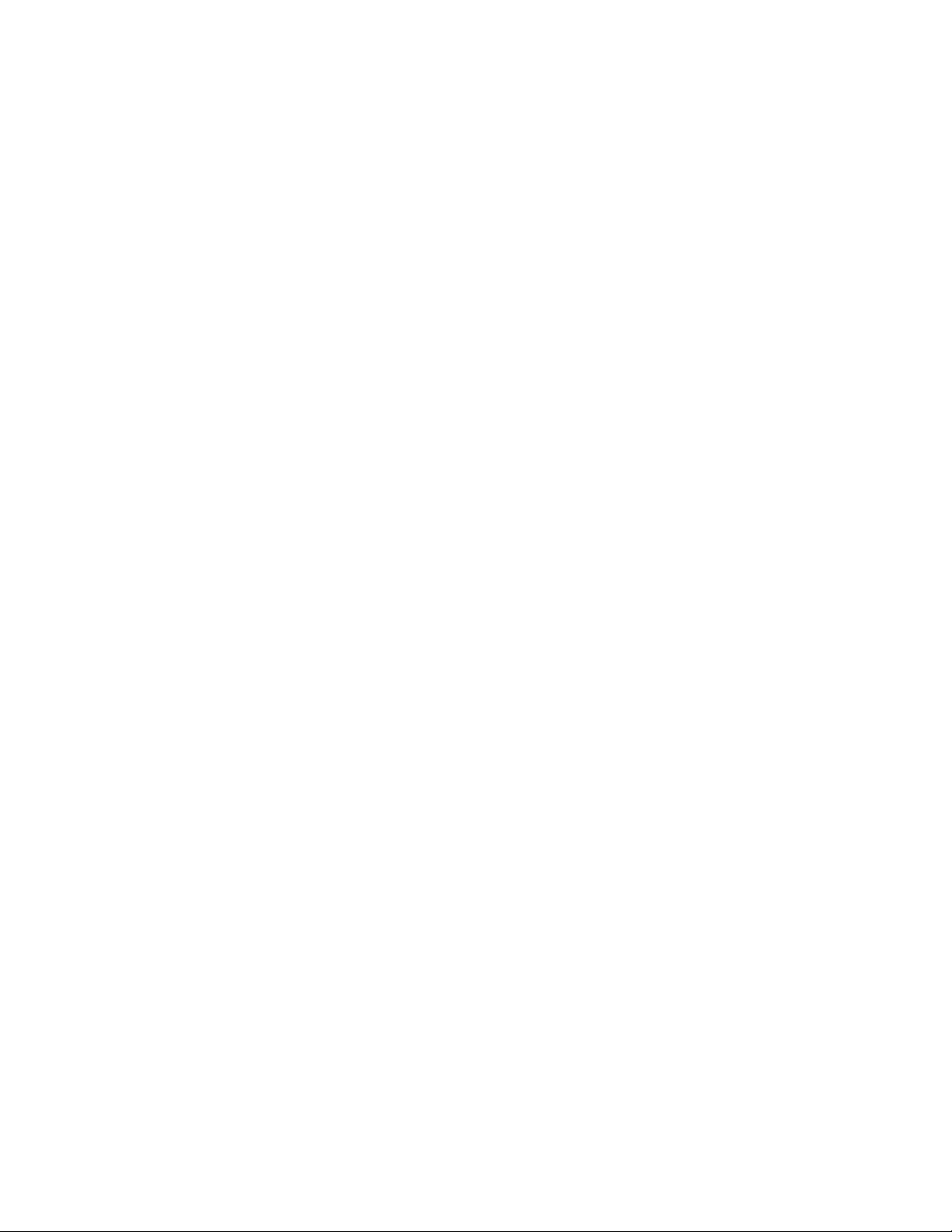
Profile Editor User’s Guide
Chapter 1: Introduction................................................................................................... 2
Installed Printers ..............................................................................................................2
Requirements ...................................................................................................................2
Chapter 2: Installing Profile Editor................................................................................4
Chapter 3: Starting and Stopping Profile Editor.......................................................... 5
Chapter 4: Configuring Discovery..................................................................................6
IP Discovery..................................................................................................................... 6
IPX Discovery.................................................................................................................. 7
Chapter 5: Changing Printer Settings............................................................................8
Glossary.............................................................................................................................. 9
Index................................................................................................................................. 10
page 1 of 10
Page 4
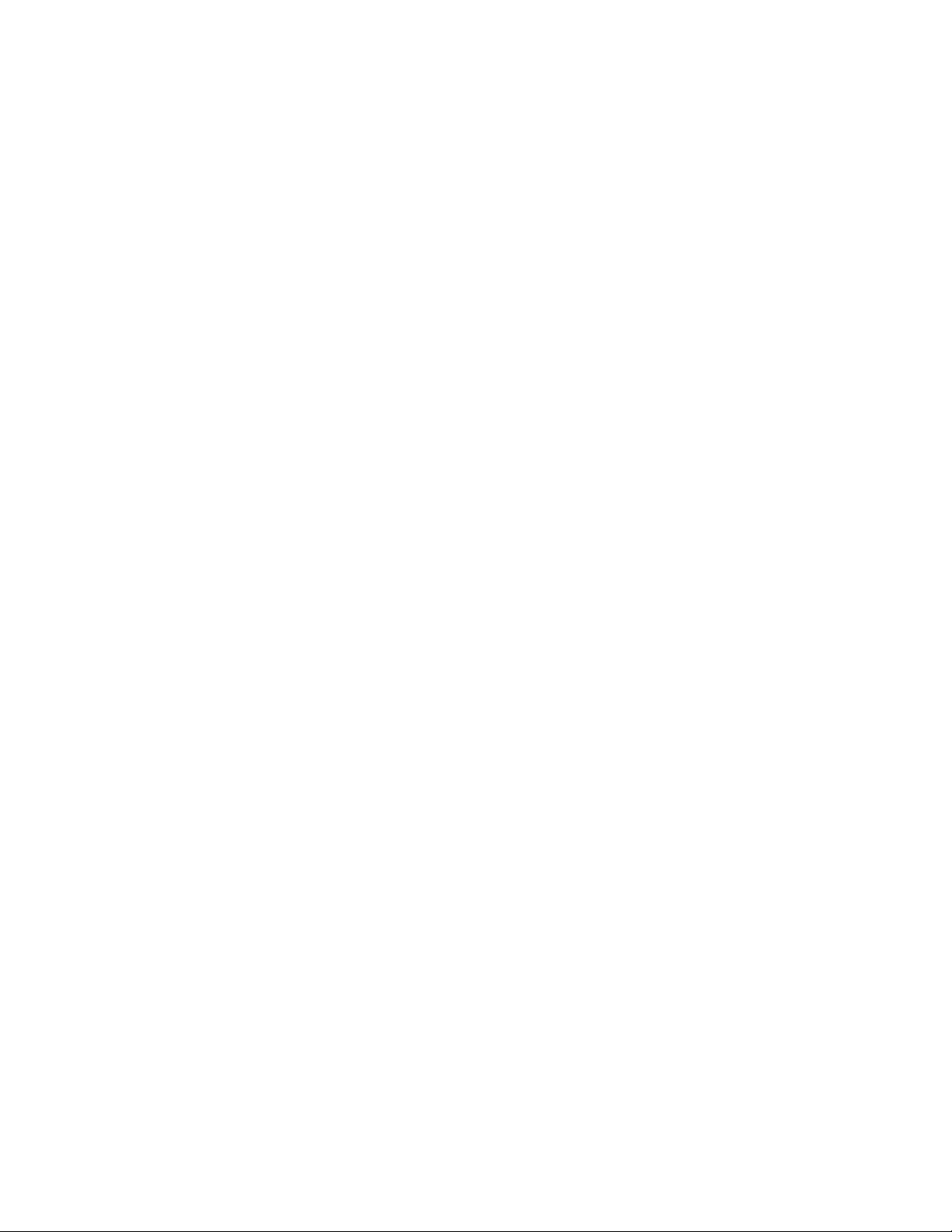
Chapter 1: Introduction
Profile Editor is an administrative tool that supplements the functionality of Printer
Monitor. Printer Monitor allows users to monitor printing activities for networked
Konica 7060 printers. For details, see the Printer Monitor User’s Guide.
With Profile Editor, you can:
• configure device discovery parameters for Printer Monitor (see Chapter 4)
• configure device identification settings such as name and location (see Chapter 5)
Installed Printers
In the context of Profile Editor, an installed printer is one that you can print to from your
computer. The Profile Editor finds installed, networked printers that are being printed to
via IP or IPX as follows:
• NT - LPD port local or LPD port remote with a share
• 95/98 - LPD port remote with a share on a Win NT Server or Win NT
Workstation
• IPX - If multiple printers are attached to a queue only the first print server
attached to the queue is shown
In discovering installed printers on Win 95/98 that are connected to a LPD remote share
on Win NT an additional step must be taken. This step is only required for Win 95/98
clients and not for Win NT clients. After the time the printer is installed and shared on
the Win NT machine the administrator is required to enter the IP address of the printer in
the comment field for the driver. This comment field is accessible via the General page
of the Properties dialog for the printer driver. The IP address that is entered in the
comment field must be the same IP address that was entered for the LPR port at the time
the printer was installed. This step must be executed before any Win 95/98 printers are
connected to this share. If this step is not completed before the printer is installed on the
Win 95/98 client, it will not be visible to the Port Monitor executing on that Win 95/98
client. In this case the user must enter the IP address on the Win NT machine where the
printer share exists and re-install the driver on the Win 95/98 client.
Requirements
Profile Editor has no hardware or software requirements beyond those for Printer
Monitor. The requirements are:
• Windows 95, Windows 98, or Windows NT 4.0, or a more recent compatible version
• Processor as required by the operating system
• RAM as required by the operating system
• 10 Mb of available hard disk space
• Network:
page 2 of 10
Page 5

! TCP/IP network with a Windows NT 4.0 server
or
! IPX network with a Novell NetWare server
Novell NetWare Client for Windows is required for using IPX networks with the
Profile Editor.
page 3 of 10
Page 6

Chapter 2: Installing Profile Editor
To install Profile Editor:
1. Insert the CD.
2. Run \somewhere\setup.exe from the CD.
3. Follow the Setup program’s prompts.
Installation details will be updated in the next version.
page 4 of 10
Page 7

Chapter 3: Starting and Stopping Profile Edi t or
To start Profile Editor:
" Double-click on the Profile Editor icon in the installed directory.
To stop Profile Editor:
" From the Application menu, choose Exit.
page 5 of 10
Page 8

Chapter 4: Configuring Discovery
To view or change Printer Monitor’s discovery settings:
" From the Application menu, choose Discovery Settings....
IP Discovery
In order to limit the number of printers that appear in the printer list and reduce network
traffic, specific IP Ranges can be included. These ranges will be used by the IP
Discovery Provider to find uninstalled printers on the network, only in the ranges
specified.
To add an IP address range:
1. Enter the starting address in the Start Address box.
2. Enter the ending address in the End Address box.
If you do not specify an ending address, Profile Editor creates one by appending 253
to the first three octets in the Start Address (a.b.c.253).
3. Choose Add Range.
To delete an IP address range:
1. Select the range in the IP Address Ranges box.
2. Choose Delete Range.
page 6 of 10
Page 9

The Provider Name and Provider Version Number boxes display the name and revision
of the IP Discovery Provider. You cannot change these values.
IPX Discovery
In order for the IPX Discovery Provider to connect to devices on different NDS Servers,
the server names of the NDS Servers need to be supplied. A preferred server must be set
using the Novell NetWare client software.
To add a server:
1. Enter the name in the Server Name box.
2. Choose Add Server.
To delete a server:
1. Select the name in the Server Names box.
2. Choose Delete Server.
The Provider Name and Provider Version Number boxes display the name and revision
of the IPX Discovery Provider. You cannot change these values.
page 7 of 10
Page 10

Chapter 5: Changing Printer Settings
To view a printer’s identification information:
" Select that printer in the Installed Printers list.
To change identification information for the selected printer:
" Edit the information and choose Apply.
The information that Profile Editor displays is:
Item Description
Device name The administrator-assigned name of the printer
Device location The administrator-assigned description of where the
printer is physically located
Contact name The name of the person responsible for the printer
Contact number The phone number of the person responsible for the
printer
Contact email address The email address of the person responsible for the
printer
page 8 of 10
Page 11

Glossary
discovery
installed printer
IP
IPX
non-installed printer
Novell NetWare
server
TCP/IP
Windows NT server
The process by which Printer Monitor finds Konica 7060
printers in the network
A printer that the user can print to from his or her computer
Internet Protocol, a specification of a format and addressing
scheme for data sent across networks
Internetwork Packet Exchange, a networking protocol used
mostly by Novell NetWare
A printer that in the user’s network, and recognized by Printer
Monitor, but which the user cannot print to because needed
software is not installed and configured
A network server running the NetWare LAN operating system
Transmission Control Protocol/Internet Protocol, a suite of
communications protocols used to connect computers.
Microsoft’s high-end operating system for network servers
page 9 of 10
