Page 1

IP-601
SERVICE HANDBOOK
June, 2000
Ver. 1.0
KONICA CORPORATION
TECHNOLOGY SUPPORT CENTER
TOKYO JAPAN
KCSI60110
Page 2
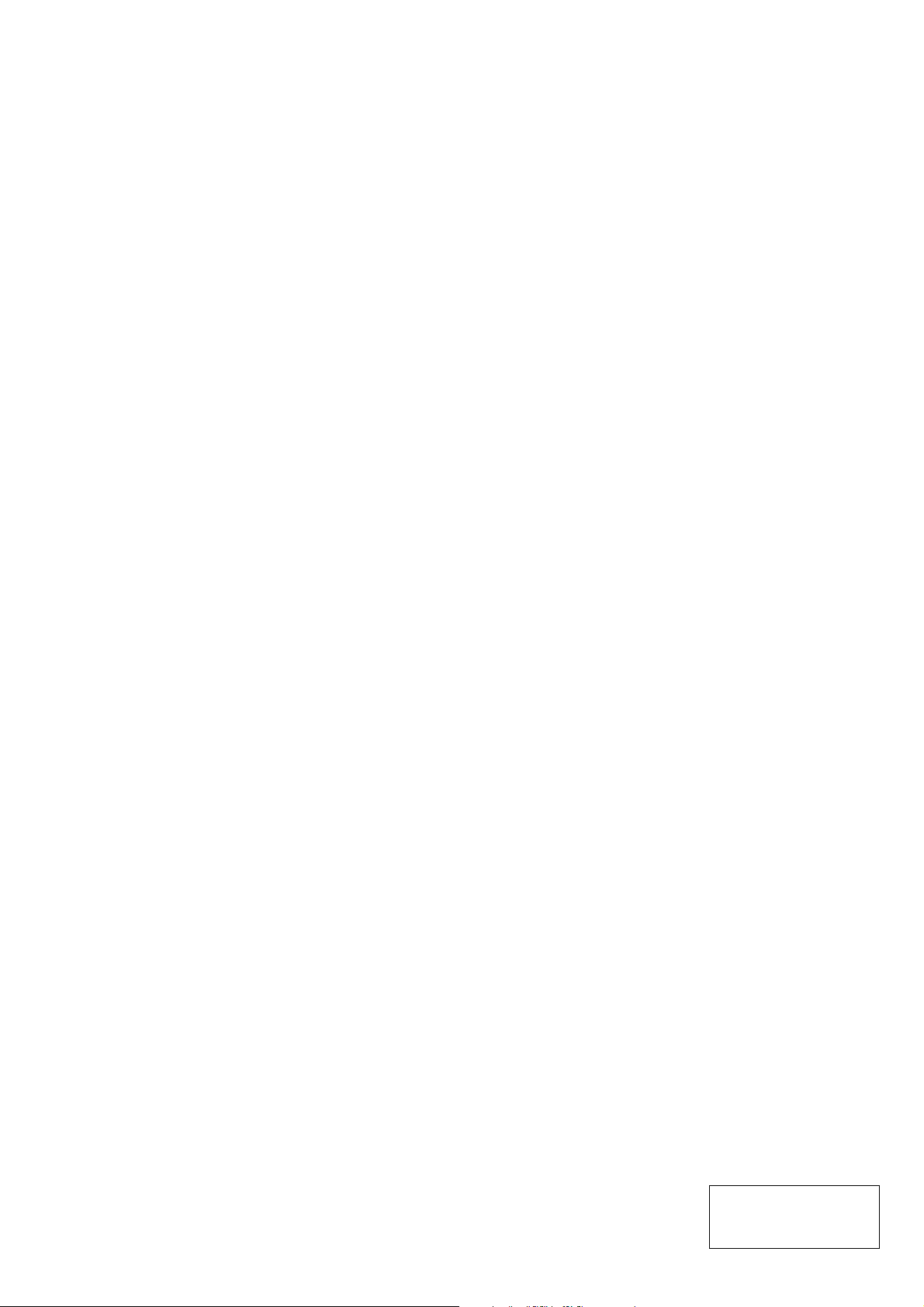
COPYRIGHT ©2000
KONICA CORPORATION
All rights reserved
MF13JM1750
Page 3
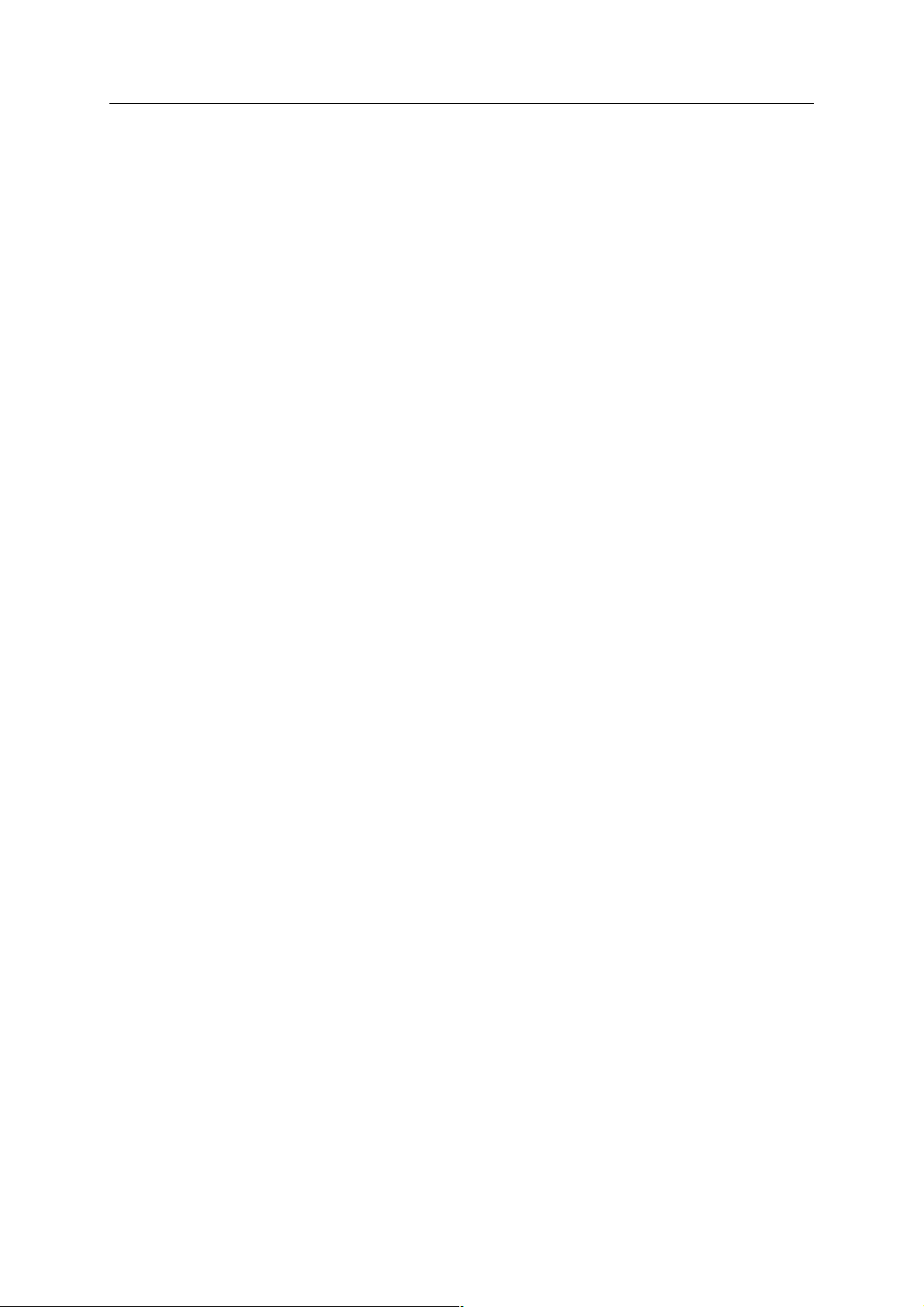
Contents
CONTENTS
Chapter 1. Overview
■ Product specifications .......................................................................1-1
■ Product overview ...............................................................................1-3
● Features of the IP-601 .................................................................................... 1-3
● Startup sequence of the Konica 7075 and IP-601 system ............................... 1-4
● Data processing by the IP-601 (refer to a data flow chart) .............................. 1-4
Chapter 2. Assembly / Disassembly
■ Disassembling and Assembling IP-601 .............................................2-1
[1] IP-601 Removal............................................................................................ 2-2
[2] External Cover and Front Cover Removal .................................................... 2-3
[3] Floppy Disk Drive Removal/Installation ........................................................ 2-4
[4] Hard Disk Drive Removal/Installation ........................................................... 2-5
[5] Power Supply Unit Removal/Installation ....................................................... 2-6
[6] VGA Video Card Removal/Installation .......................................................... 2-7
[7] IEEE 1394 Communication Board Removal/Installation .............................. 2-7
[8] Network Card (KN-302) Removal/Installation............................................... 2-8
[9] Parallel Security Board Removal/Installation ............................................... 2-8
[10] Mother Board Removal/Installation ............................................................ 2-9
[11] DIMM Memory Module Removal .............................................................. 2-11
[12] Memory Expansion (use a commercially available memory) ................... 2-12
Chapter 3. Troubleshooting
■ Troubleshooting .................................................................................3-1
[1] Troubleshooting the IP-601 and Konica 7075 ............................................... 3-1
C-1 IP-601 PRINT CONTROLLER
Page 4

Contents
Chapter 4. Appendices
■ Appendices........................................................................................4-1
[1] IP-601 Software Installation Guide ............................................................... 4-2
[2] Ga-6BA Component (IP-601) ....................................................................... 4-2
[3] Jumper (JP8)/Dip SW Settings..................................................................... 4-2
[4] IP-601 POST Messages ............................................................................... 4-3
[5] Beep Codes.................................................................................................. 4-4
[6] Limitation ...................................................................................................... 4-4
[7] 25 Mode ....................................................................................................... 4-5
[8] P Feature...................................................................................................... 4-6
[9] IP-601 Block Diagram................................................................................... 4-6
[10] Handling IP-601 Mother Board ................................................................... 4-7
INDEX ............................................................................. Index-1
C-2 IP-601 PRINT CONTROLLER
Page 5
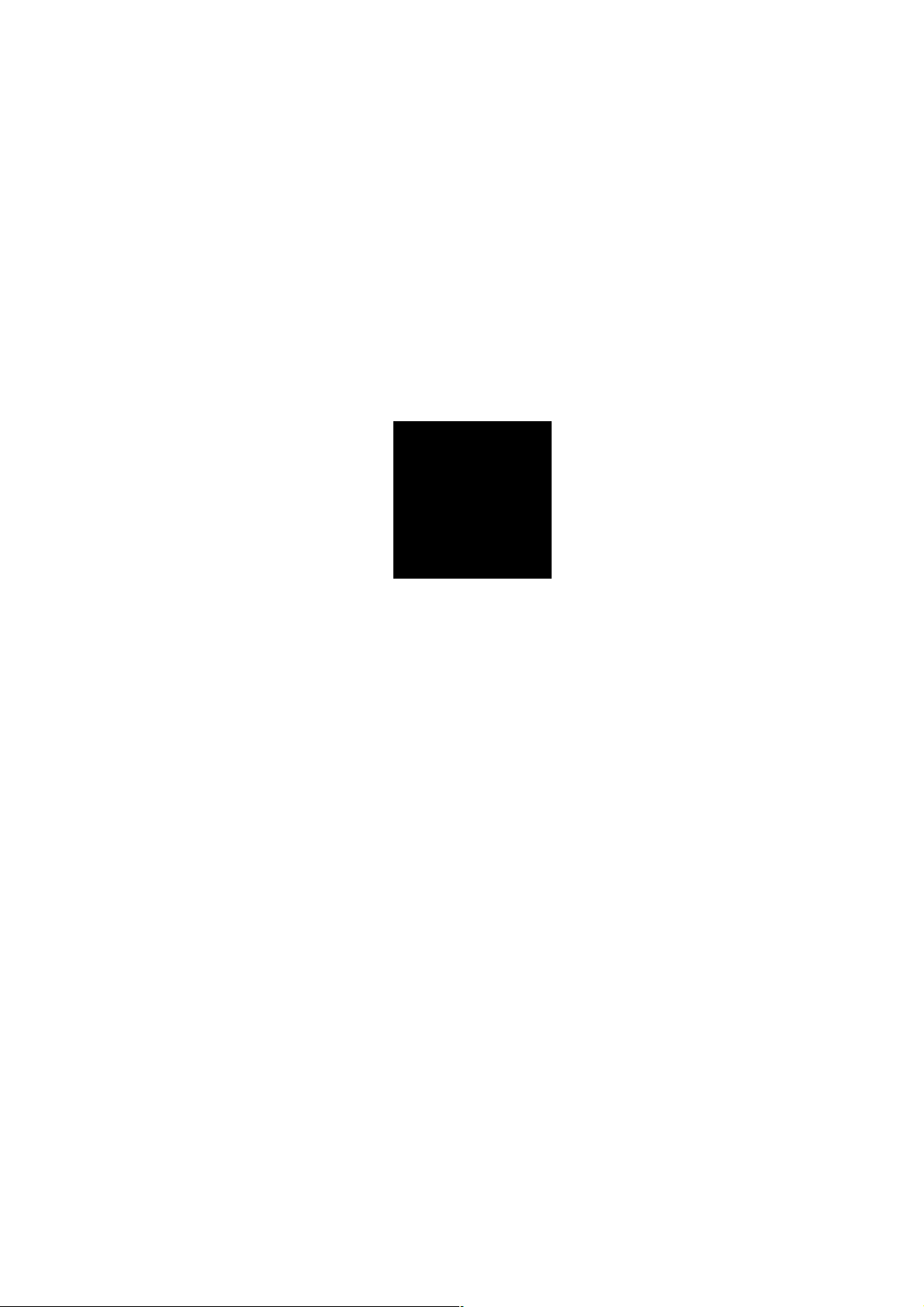
1
Overview
Page 6
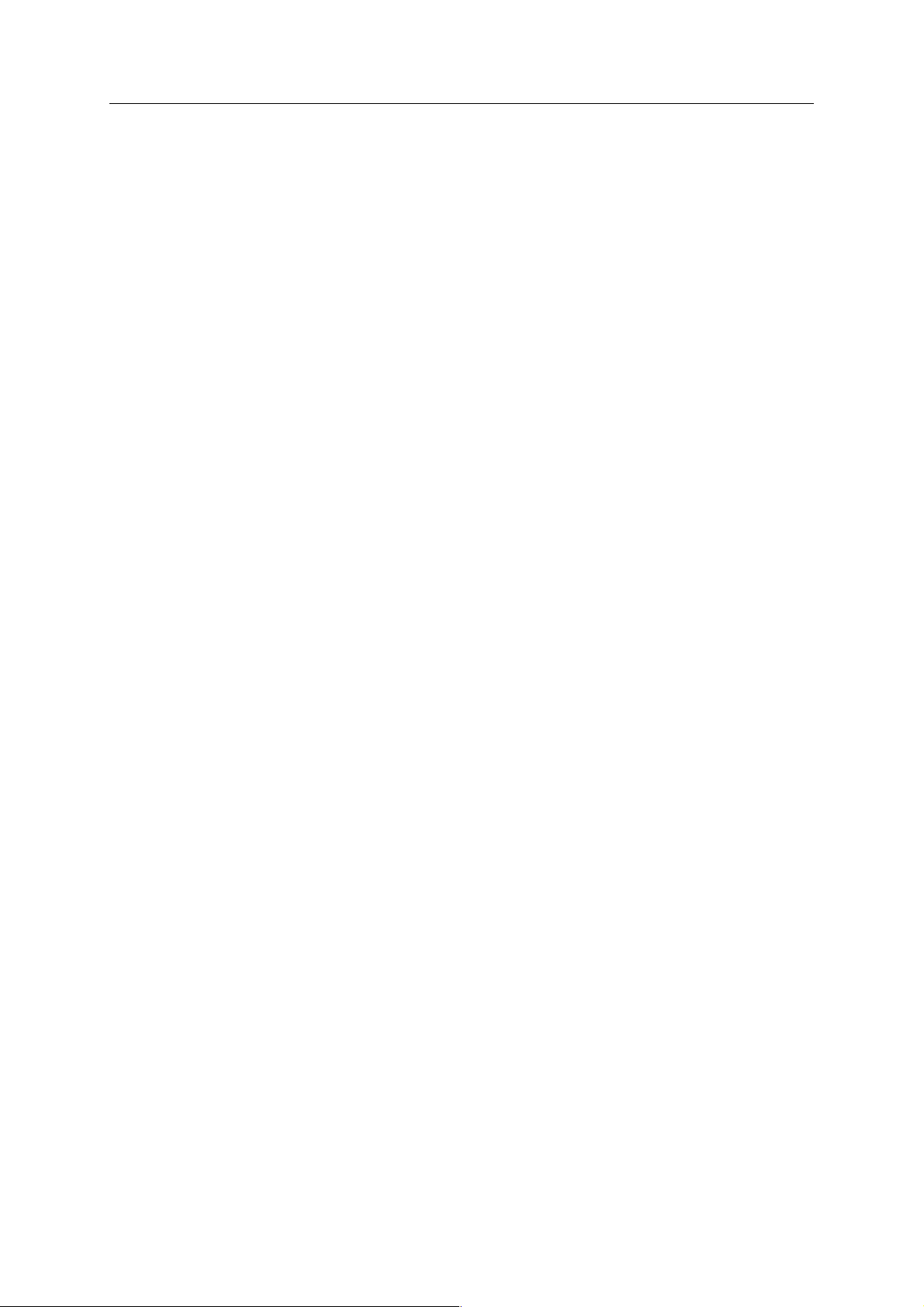
Chapter 1 Overview
■ Product specifications
Type: Built-in box type
Paper size: • The paper sizes specifiable in the printer driver:
5.5X8.5 / 8.5x11 / 8.5x14 / 11x17 / A3 / A4 / A5 / A6 / B4 / B5 /
B6 / F4 / 8K / 16K / 5.5X8.5W / 8.5x11W / 11x17W / A3W / A4W /
A5W / B4W / B5W
• The paper sizes selected automatically according to the job settings:
5.5X8.5R / 8.5x11R / A4R / A5R / A6R / B5R / B6R / F4R /
5.5X8.5WR / 8.5x11WR / A4WR / A5WR / B5WR
Paper Feeding & Amount of Paper Feeding
Output Tray Capacity: Same as for the copier
Mode: Copier/printer dual operation available (max. 5 jobs possible)
Next job reservation: Next copy job reservation is available while printing the current job.
Special Printing Features: Offset, Staple function, Combination, Fold and Stitch function,
Orientation: Portrait, landscape
Resolution: 400 x 400 dpi, 600 x 600 dpi
Gradation: 1 bit
Number of output papers: 1 to 9999
Continuous print speed: 400 x 400 dpi/600 x 600 dpi : 75 ppm *1 (A4, 8.5 x 11)
Warming-up: Same as for the copier
Fast print time: Same as for the copier
CPU: Intel Pentium III 500MHz
Memory: 64 MB (standard)
Cards: Mother board (GigaByte Ga-6BA) x1
Host Interface: Parallel port (IEEE1284/DB 25-pin connector)
Monitor: High-density DB 15-pin connector/Standard VGA
Keyboard: DIN 5-pin connector
Video Interface: IEEE 1394 connector (6 pin)
Network interface (Optional): KN-302: Ethernet (100Base-T/10Base-T)
Floppy Disk Drive: 3.5 inch, 1.44MB
Hard Disk Drive: 4.3 GB, EIDE drive (used for spooling print data)
Printer Language: PCL5e
Printer Driver: Printer driver for Windows95 / 98
Compatible Host: A Windows based computer, Macintosh computer
: Same as for the copier
Front/Back Cover function, Wait Mode function, Image Shift
function, etc.
Expandable up to 512 MB (optional)
IEEE 1394 Communication board x1
VGA video card x1
Parallel Security Board
Dedicated network interface card (KN-302: Optional)
Protocol : IPX/SPX (Netware, Peer to Peer)
TCP/IP (LPD/LPR, Peer to Peer)
(Used when upgrading the system software)
Printer driver for Windows NT4.0 / 2000
1-1 IP-601 PRINT CONTROLLER
Page 7
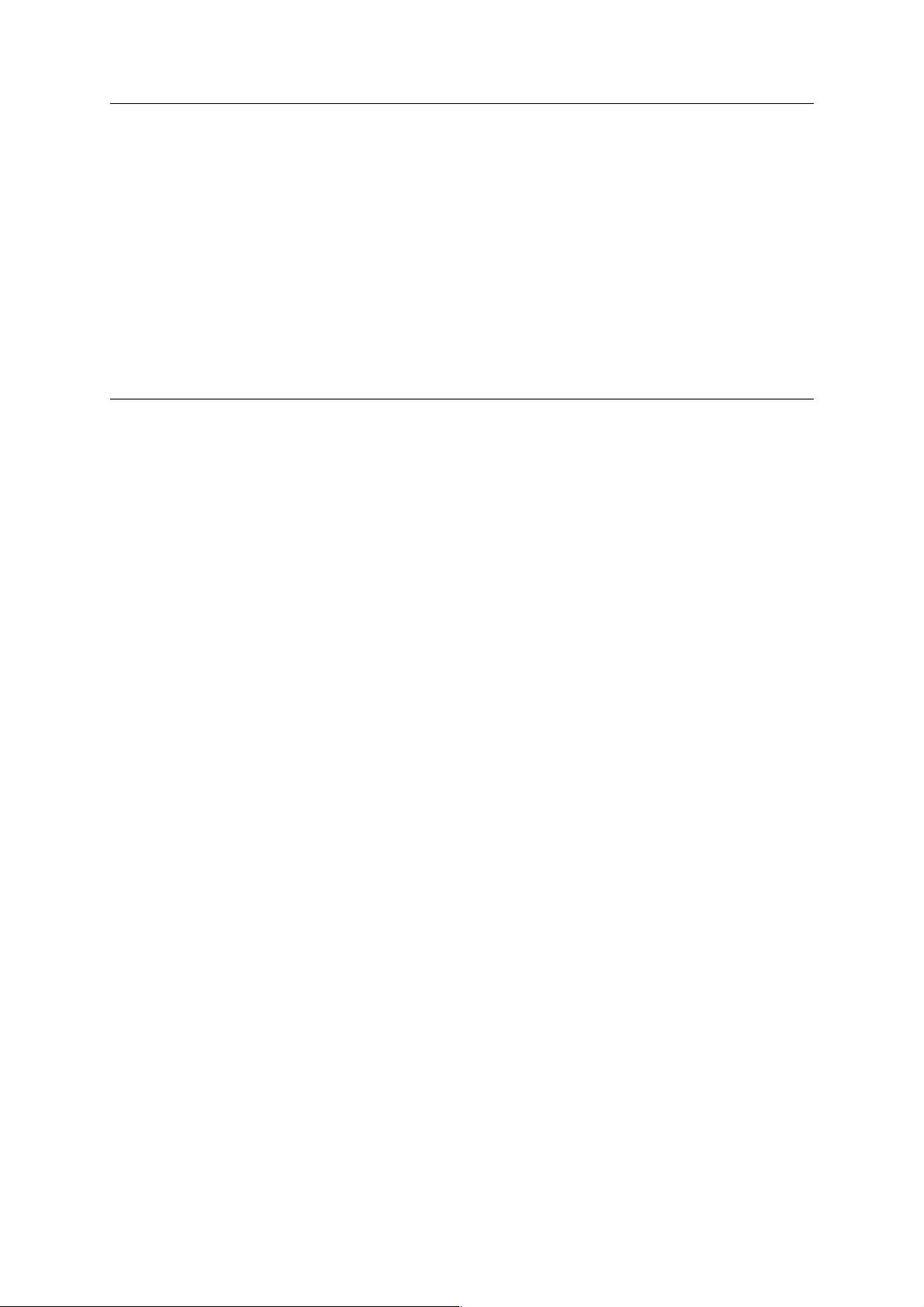
Chapter 1 Overview
Dimensions: 178 mm (W) x 395 mm (H) x 425 mm (D)
Weight: About 11 kg
Power Requirements: Supplied from main bady
Operating Environment: Temperature: 10 ˚C to 30 ˚C
Humidity: RH of 10% to 80% (no condensation)
Limitations:
● The 7075's EKC (Electric Key Counter) feature is not available while in Printer mode.
● The 7075's weekly timer feature is available in Printer mode too, but, if printer date remains in E-
RDH, the power does not switch off before that data is fully output.
*1 Numbers in the case of continuous printing following the storage of all pages in E-RDH memory, or
numbers in the case of printing the same image on multiple papers.
NOTE: Specifications are subject to change without notice.
1-2 IP-601 PRINT CONTROLLER
Page 8

Chapter 1 Overview
■ Product overview
● Features of the IP-601
The Konica IP-601 is a print controller that enables the Konica 7075 Copier to be connected to a variety of
computers or networks to be used as a printer. The IP-601 receives files from computers or networks and
converts those files into image data (video data), so as to be able to be printed out using the 7075 Copier. To do
this, a VI-601(video interface kit) needs to be mounted to the 7075.
This service handbook provides information on product configuration, removal and installation procedures and
troubleshooting. Appendices provide information on software installation, mother board jumper settings to be
checked for, error messages, beep codes, and copier codes assisting service personnel in troubleshooting,
among others. This service handbook is intended to be bound together with the 7075 Service Manual.
In case of using as a networked printer
(KN-302 required)
In case of using as a local printer
IP-601
Konica 7075 Copier
1-3 IP-601 PRINT CONTROLLER
Page 9
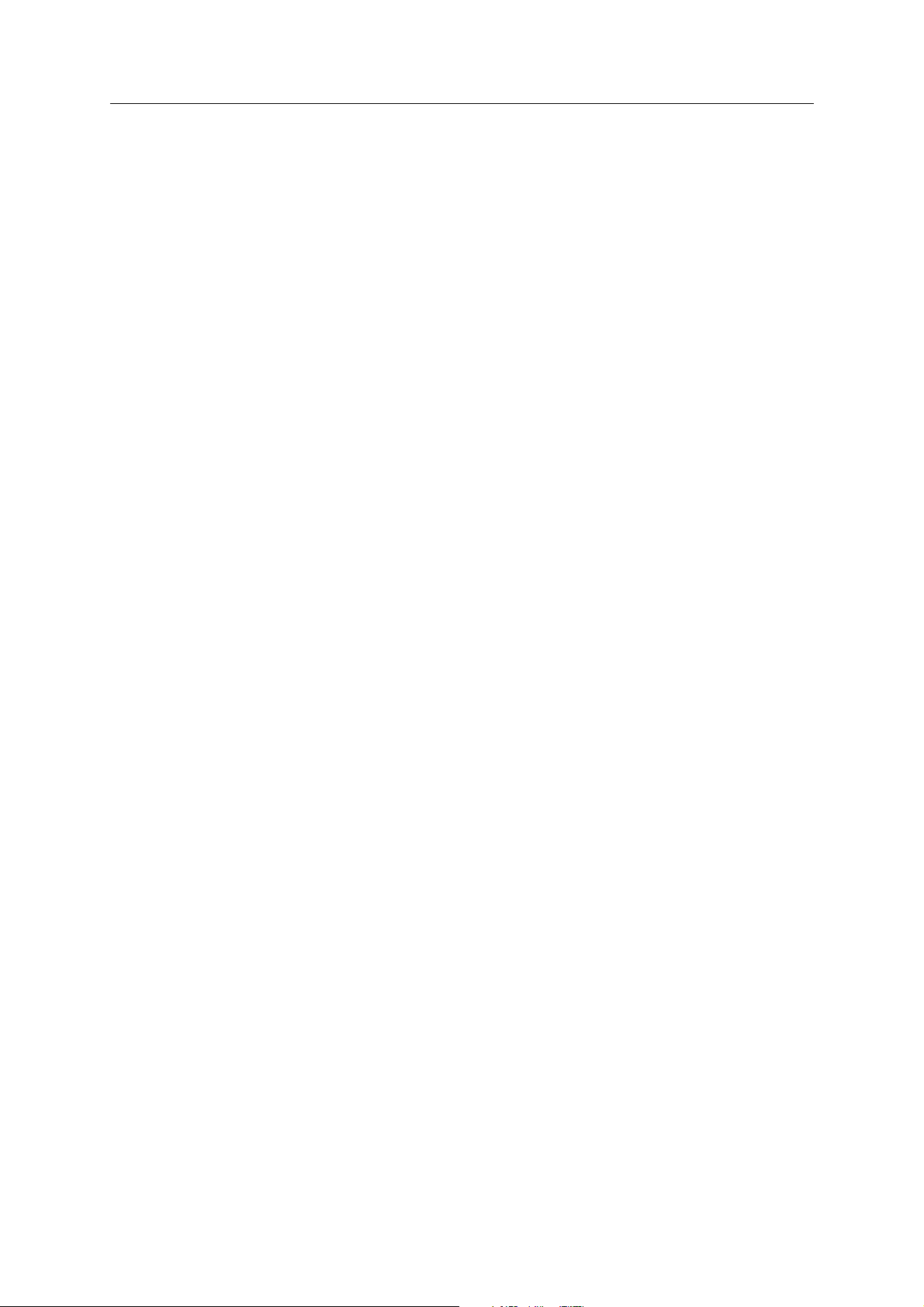
Chapter 1 Overview
● Startup sequence of the Konica 7075 and IP-601 system
IP-601 is powered on by turning on the 7075 power SW and its start-up sequence is as follows.
1. The BIOS detects the CPU clock, memory size, IDE, etc.
2. The OS starts, and the IP-601’s system software is loaded from the hard disk into memory, during the
continuation of which the IEEE 1394 Communication Board runs the hardware check and the driver
is loaded.
3. Status check is performed between the IP-601 and 7075.
4. The current status of IP-601 is displayed in icon on the 7075’s LCD panel.
1-4 IP-601 PRINT CONTROLLER
Page 10
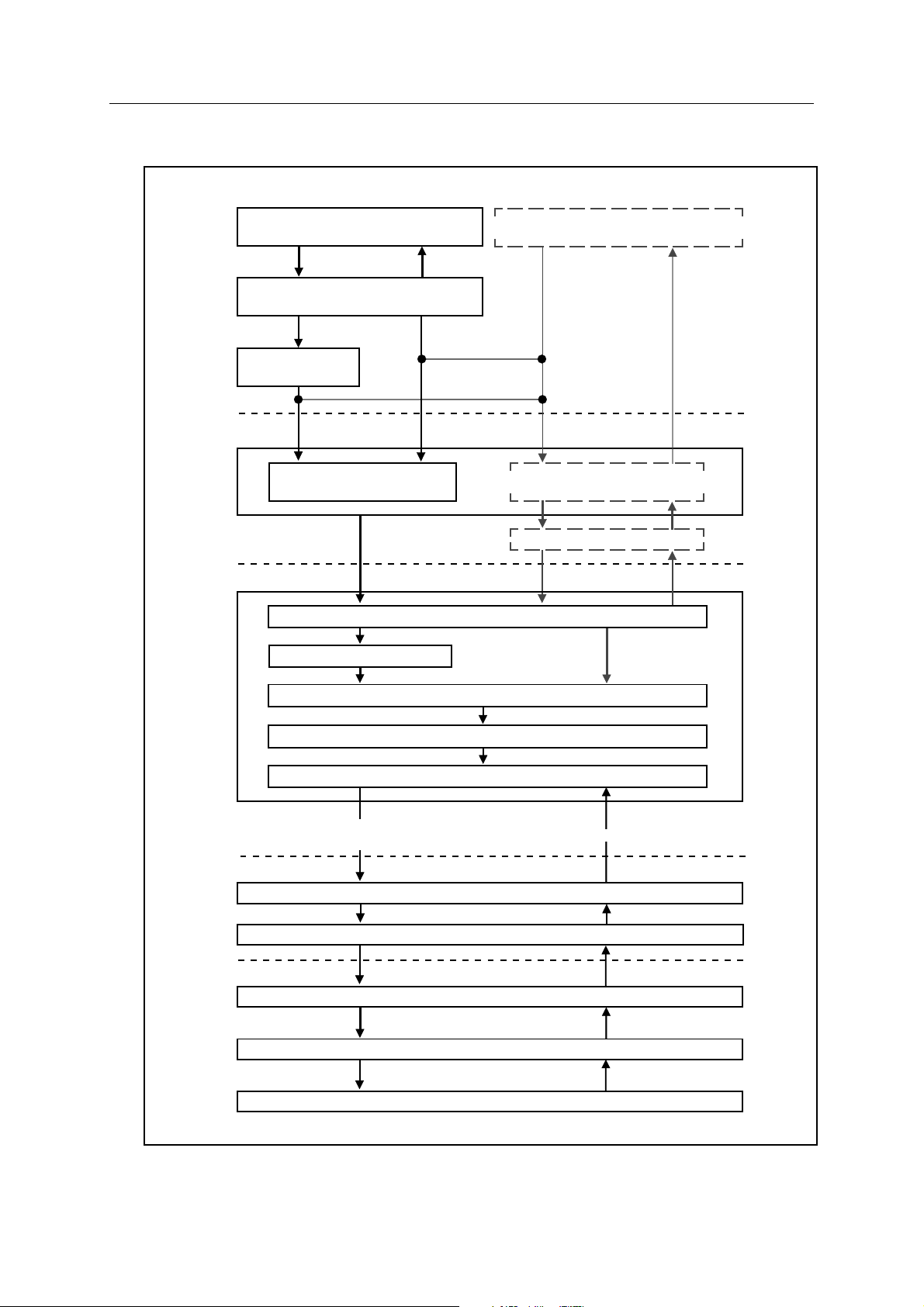
● Data Flow
Computer
Chapter 1 Overview
Spooler
Host Interface
Print Controller
Application
Printer Driver
IEEE1284
HDD
Browser HTML
Network
(TCP/IP, IPX/SPX)
NIC
I/O Controller
Command for Printing
Video Interface Card
Print Engine
Image Data
Interpreter
Memory
IEEE1394
Engine Status
Print Controller Interface (IEEE1394)
Engine Interface (PCI Bus)
PCI Bus
E-RDH Memory
Engine
1-5 IP-601 PRINT CONTROLLER
Page 11
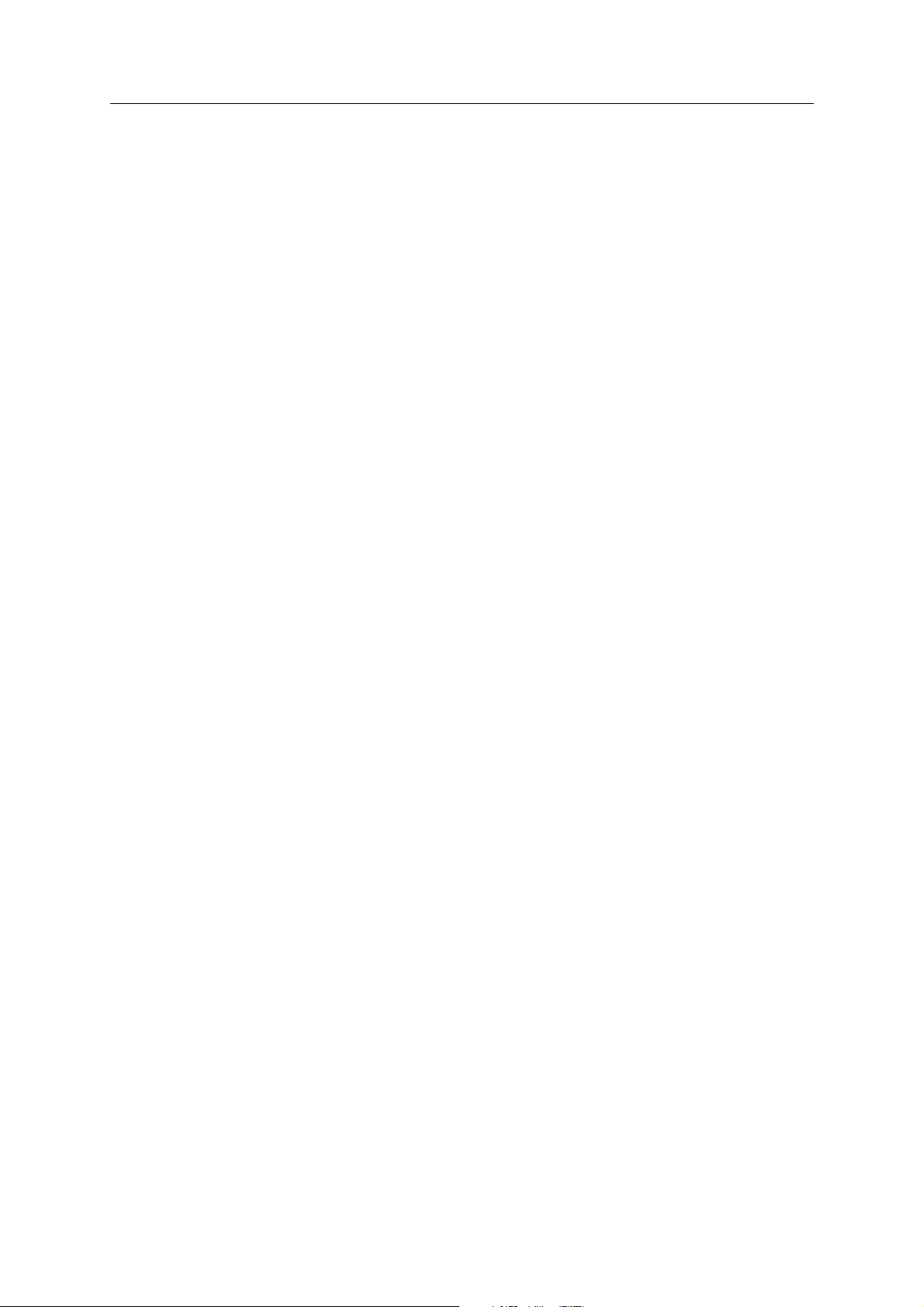
Chapter 1 Overview
1-6 IP-601 PRINT CONTROLLER
Page 12
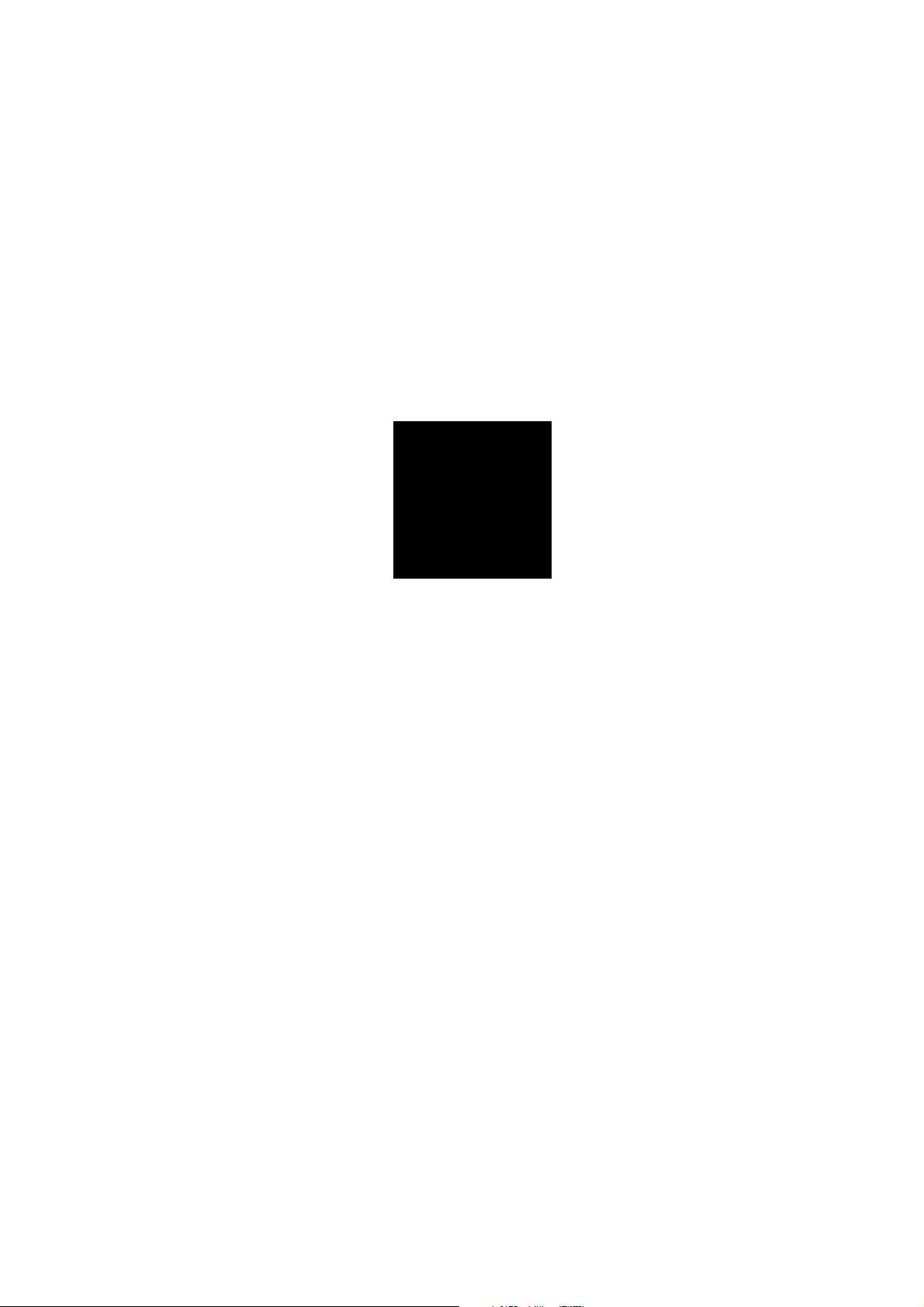
2
Assembly / Disassembly
Page 13

Chapter 2
Assembly / Disassembly
● Disassembling and Assembling IP-601
Front View
GROUND WIRE
(below the FDD)
FLOPPY DISK
DRIVE MOUNTING
PLATE
CNJ2
(FD from power supply)
LED WIRING
DIMM
FLOPPY
DISK DRIVE
POWER SUPPLY
FLOPPY DISK
CONTROL CABLE
HARD DISK DRIVE
CONTROL CABLE
HARD DISK
DRIVE
PARALLEL SECURITY
BOARD
NETWORK CARD
IEEE 1394 COMMUNICATION
BOARD
VGA VIDEO CARD
MOTHER BOARD
(on drawer unit)
Back View
Tool: Phillips screwdriver.
Note: To prevent the hard disk from detriment effects, use unmagnetized tools in the disassembly/as-
sembly process. Also, without a proper ground, it may have possibilities that boards get damaged.
Wear a wrist strap or take other proper grounding measures before stating to work.
2-1 IP-601 PRINT CONTROLLER
Page 14

Chapter 2
Assembly / Disassembly
[1] IP-601 Removal
1. Switch off the 7075 and IP-601, and unplug the power cord of the 7075.
2. Remove the left side plate of the 7075.
3. Remove the cover plate of the 7075.
4. Unplug the network cable, parallel cable, IEEE 1394 cable and power cord from the IP-601.
IEEE 1394 cable
Network cable
Parallel cable
5. Take out the IP-601 from the left side of the 7075.
2-2 IP-601 PRINT CONTROLLER
Page 15

Chapter 2
Assembly / Disassembly
[2] External Cover and Front Cover Removal
External Cover
1. Remove four screws on the IP-601 rear, and then remove the external cover by sliding it backwards.
External Cover
Front Cover
1. Unhook four tabs shown below, and then remove the front cover.
Remove the upper two tabs, then remove other two tabs that are situated at the back side of the front
cover.
Ta b
Ta b
2-3 IP-601 PRINT CONTROLLER
Page 16

Chapter 2
Assembly / Disassembly
[3] Floppy Disk Drive Removal/Installation
1. Remove the connector from floppy disk drive .
• Remove the Ribbon cable (the one which comes out from the floppy disk drive, of which the flat cable
whose pin 1 is marked in red)
• Remove the Power connector (small 4-pin connector)
2. Remove two screws on the IP-601 front, and then remove the mounting support.
Mounting support
A6001-04
FDD
HDD
FDD
HDDHDD
3. Remove four screws on both sides, which fix the floppy disk to the mounting support, and then remove
the floppy disk from the mounting support.
A6001-04
FDD
HDD
Mounting support
FDD
HDDHDD
Installation of the floppy disk drive is made in reverse order of removal.
As for the ribbon cable, connect with the cable marked in red to Pin 1. Pin 1 is a left-side pin viewed from the IP-
601's front.
NOTES: • A green LED remains lit on the control panel if the ribbon cable for the floppy disk drive is
mounted upside down.
• Don't fully tighten mount screws before the unit is mounted and aligned with respect to the
front cover.
2-4 IP-601 PRINT CONTROLLER
Page 17

Chapter 2
Assembly / Disassembly
[4] Hard Disk Drive Removal/Installation
1. Remove the connector of the hard disk driver.
• Power connector (large 4-pin connector)
• Ribbon cable (the one which comes out from the hard disk drive, of which the flat cable whose pin 1 is red)
2. Remove two screws that fasten the hard disk drive to the chassis.
3. Slowly pull out the hard disk drive.
Installation of the hard disk drive is made in reverse order of removal.
As for the ribbon cable, connect with the red lead from pin 1. Pin 1 is a right-side pin viewed from the P-601's front.
2-5 IP-601 PRINT CONTROLLER
Page 18

Chapter 2
Assembly / Disassembly
[5] Power Supply Unit Removal/Installation
1. Remove CNP8 and CNP9 on the mother board (J1 and
J2).
CNP8 and CNP9 are both provided with guide keys for
installation in the correct direction.
2. Remove two screws that fasten the power switch to the
front panel.
3. Remove the screw that fasten the ground lead to the
front panel.
4. Lift up the power switch cable from the cable clamp.
5. Remove the two power connectors from the floppy disk drive.
6. Remove four screws that fasten the power supply unit to the chassis, and then pull the unit upwards.
P8P9
Installation of the power supply unit is made in reverse order of removal.
Replacement of Power Supply Unit
When mounting a power supply unit,
rearrange the guide keys of CNP8 and CNP9
of the unit as shown.
Key
Pin 1
Using a pair of diagonal cutting pliers, cut off all
keys except those for pin 4 of CNP8 and pin 1 of
CNP9.
2-6 IP-601 PRINT CONTROLLER
Wire 4 (blue)
Key
Wire 1 (black)
CNP8
Pin 4
CNP9
Page 19

[6] VGA Video Card Removal/Installation
1. Remove a screw that fasten the VGA video card to the chassis.
2. Remove the VGA video card by pulling it outward.
Installation of the VGA video card is made in reverse order of removal.
Chapter 2
Assembly / Disassembly
[7] IEEE 1394 Communication Board Removal/Installation
1. Remove a screw that fasten the IEEE 1394 Communication board to the chassis.
2. Remove the IEEE 1394 Communication board by pulling it outward.
Installation of the IEEE 1394 Communication board is made in reverse order of removal.
2-7 IP-601 PRINT CONTROLLER
Page 20

Chapter 2
Assembly / Disassembly
[8] Network Card (KN-302) Removal/Installation
1. Remove a screw that fasten the network card (KN-302) to the chassis.
2. Remove the network card (KN-302) by pulling it outward.
Installation of the network card (KN-302) is made in reverse order of removal.
[9] Parallel Security Board Removal/Installation
1. Remove screws that fasten the Parallel Security Board to the chassis.
2. Remove the Parallel Security Board by pulling it outward.
Installation of the Parallel Security Board is made in reverse order of removal.
2-8 IP-601 PRINT CONTROLLER
Page 21

Chapter 2
Assembly / Disassembly
[10] Mother Board Removal/Installation
Removal
1. Remove jumper connectors (RESET, TBLED, KEYLOCK and HDLED) from the mother board.
2. Remove CNP8 and CNP9 (power connectors) from the mother board.
3. Remove the floppy disk drive ribbon cable as well as the hard disk drive ribbon cable.
Be aware of the assignment of the wire marked in red of the ribbon cable. The wire marked in red is a wire
to go to pin 1.
4. Remove four screws that fasten the drawer unit to the rear chassis.
5. Slowly pull out the drawer unit.
6. Remove the VGA video card, IEEE 1394 communication board, network card (KN-302), and Parallel
Security Board. To do this, remove screws that fasten those boards to the rear plate, and pull them out
perpendicular to their slots.
7. Remove three screws that fasten the mother board to the chassis, and remove the mother board.
2-9 IP-601 PRINT CONTROLLER
Page 22

Chapter 2
Assembly / Disassembly
Installation
1. Transfer the plastic stand from the old mother board to a new mother board.
2. Mount a new mother board to the drawer unit by tightening three screws.
3. Mount the VGA video card, IEEE 1394 communication board, network card (KN-302) and Parallel Secu-
rity Board.
When doing this, give attention to applying even pressure to both sides of each board and to inserting the
boards directly.
4. Mount the drawer unit by tightening four screws.
6. Reconnect the connectors to the mother board as shown.
Memory Slot (BANK0)
Memory Slot (BANK1)
IP-601
1
1
Memory Slot (BANK2)
Memory Slot (BANK3)
1
1
P8
P9
Power Supply
Unit Connector
1
1
1
1
1
6BA
PCI set
1
Additional Information:
1. When installing a new mother board, remove the chip
heat sink/fan from the old mother board and mount it to
the new mother board.
2. Compare the arrangement of jumpers of the new mother
board with that of the old mother board and correct the
arrangement if necessary. For the jumper arrangement
layout, refer to Appendices of this service handbook.
Floppy Disk
Drive Connector
HDD LED Connector
11
1
Hard Disk Drive
Connector
Reset SW Connector
Power LED Connector
Speaker Connector
Turbo LED Connector
Black wires
(4 in number)
3. Black wires of the power connector are required to be
arranged to face each other as shown.
2-10 IP-601 PRINT CONTROLLER
Page 23

Chapter 2
Assembly / Disassembly
[11] DIMM Memory Module Removal
Removal
1. To remove DIMM, push the levers on both sides of the socket to push out DIMM, and remove DIMM from
the socket directly.
Installation
1. Hold a new DIMM module's connector downward.
2. Slide the new DIMM module into the socket directly, and latch it in place using the levers on both sides.
NOTE: You can insert DIMM only in a specific direction. Install DIMM so that two cutouts in its lower part
are aligned with cutouts in the socket.
2-11 IP-601 PRINT CONTROLLER
Page 24

Chapter 2
Assembly / Disassembly
[12] Memory Expansion (use a commercially available memory)
The IP-601 comes as standard with a 64MB memory, and this is expandable up to 512 MB by sliding additional
DIMM modules into the DIMM slots in the mother board.
NOTE: By adding memory, complicated printings become available.
Combination of expansion memory modules
BANK0 BANK1 BANK2 BANK3 Total Memory
Size
64MB --- --- --- 64MB
64MB 64MB --- --- 128MB
128MB --- --- --- 128MB
64MB 64MB 64MB --- 192MB
64MB 128MB --- --- 192MB
64MB 64MB 64MB 64MB 256MB
64MB 64MB 128MB --- 256MB
128MB 128MB --- --- 256MB
64MB 64MB 64MB 128MB 320MB
64MB 128MB 128MB --- 320MB
64MB 64MB 128MB 128MB 384MB
128MB 128MB 128MB --- 384MB
64MB 128MB 128MB 128MB 448MB
128MB 128MB 128MB 128MB 512MB
NOTE: • Before attempting to add memory, be sure to turn off both the IP-601 and the 7075.
• When adding memory, you cannot use DIMM modules with a parity bit set and modules with-
out, mixed together.
• When installing memory modules, refer to the table above and make sure of the slots into
which they are to be slid.
2-12 IP-601 PRINT CONTROLLER
Page 25

3
Troubleshooting
Page 26

Chapter 3
Troubleshooting
■ Troubleshooting
This section of the service handbook provides information that will assist service personnel in removing error
conditions developed in this system, and that will be easily referred to and will therefore minimize the length of
downtime.
The section, Appendices, of this handbook provides a system block diagram, a jumper setting description,
Power-On-Self-Test (POST) messages, and others, all of which will be useful in analyzing erroneous events.
Also provided are a hard disk initializing procedure and a formatting procedure in case the hard disk crashes.
[1] Troubleshooting the IP-601 and Konica 7075
Symptom
No IDLE icon is displayed in the
message display section of the
7075 even after about two minutes
are up following the powering up.
Or, upon pressing the mode switching button, the display screen is not
switched to show the Printer Mode
Basic Screen.
The message "Warming up" does
not go out.
The "INITIALIZING" icon does not
go out from the copier window.
Irregular images or nothing is
printed out.
Possible Cause
No power is supplied to the IP-601
or its power switch is not in the ON
position.
The IEEE 1394 cable is defective
or is not correctly connected.
IEEE 1394 Communication board
does not work.
Troubles occurred on the 7075. (At
the powering-up stage, the IP-601
is not capable of detecting troubles
on the 7075.)
IP-601 does not get started as it
should.
The IEEE 1394 cable is defective
or is not correctly connected.
Solution
Check the IP-601's power cable. Check
that powering-up lit indicators (for fan,
LEDs, etc.) are displayed. Check the
power connection inside the IP-601.
Check for the correct output voltage of the
IP-601's power supply using a tester.
Check all cable connections. Check
connection with IEEE 1394 Communication board. Replace any defective connector or cable.
Check to make sure that IEEE 1394
Communication board is correctly
installed and, if necessary, replace
IEEE 1394 Communication board.
Determinate the cause of error conditions on the 7075.
Refer to "IP-601 does not start" in
the column, "Symptom."
Check all cable connections. Check
the path from the IP-601 external connector through inside connections to
IEEE 1394 Communication board
Replace defective parts.
.
IEEE 1394 Communication board
does not work.
The video interface board or other
boards in the 7075 are defective.
Check to see that
munication board
stalled and, if necessary, replace
IEEE 1394 Communication board
Run a test with 7075 put into 36
mode. If this test shows nothing of
irregular, replace IEEE 1394 Communication board.
3-1 IP-601 PRINT CONTROLLER
IEEE 1394 Com-
is correctly in-
.
Page 27

Chapter 3
Troubleshooting
Symptom
IP-601 does not start.
A test print is not successfully
produced.
A test print is successfully produced, but no prints are produced
through the parallel port.
A test print successfully produced,
but no prints are produced through
the network port.
A test print is successfully produced
and all ports are in good condition,
but user jobs cannot be printed out.
Possible Cause
The hard disk does not be working.
The hard disk controller does not
be working.
The mother board does not be
working.
The IP-601's power supply unit
does not work.
Software in IP-601 is defective.
The parallel port does not be working. Improper cables or defective
cables are used. Error conditions
are developed on the computer
side.
The network port does not be working or it does not correctly be installed.
Errors are developed in software.
Solution
Check the hard disk connector. If
necessary, replace the hard disk.
Check the hard disk controller connector and cable.
Check all connectors to the mother
board. If necessary, replace the
mother board.
Check the power supply unit's function
and all power supply connectors. Replace
the power supply unit if necessary.
Reboot the IP-601 and 7075.
Reinstall the IP-601 software if necessary.
Replace IEEE 1394 Communication Board if necessary.
Check to see whether [Print to the
following port] shows the correct port on
the [Details] tab on the Driver property.
Check the cables (inner and exterior).
Replace Parallel Security Board if
necessary.
Check to see whether [Print to the following
port] shows the correct port on the [Details]
tab on the Driver property.
Check the network card. Check all
connectors. If necessary, replace the
network card.
The trouble is blamed on the IP-601
software or application software.
Print out document that failed to be
printed successfully and send it to
Konica.
3-2 IP-601 PRINT CONTROLLER
Page 28

4
Appendices
Page 29

Chapter 4 Appendices
■ Appendices
[1] IP-601 Software Installation Guide
This section provides information on how to initialize the IP-601 hard disk and how to load the system software
onto the hard disk. When reinstalling the system software, be sure to use the latest version of it.
Note: Before proceeding, be sure to turn off the 7075.
Suggestion
Suggestion
Note : The number of disks required varies depending on updates.
Suggestion
: Run the CMOS setup program after having replaced the hard disk with one different in size or type
or if the system software has never installed so far. To do this, the use of a keyboard or monitor
becomes necessary. Also, dedicated system disks are required.
: This setup procedure needs to be followed when upgrading the currently loaded system software
or when reinstalling it.
a. Insert disk 1 (System) into the Floppy disk drive on the IP-601.
b. Switch on power to the IP-601. A test will run on the memory under the action of the
BIOS program, and the IP-601 will get started by starting up the hard disk.
c. Upon completion of installation of the content of disk 1, a series of "pip" will sound.
Then, take out disk 1, insert disk 2, and press the reset button.
Repeat the process with each disk. Be careful not to go wrong in the order in which
disks are to be inserted.
d. Upon completion of installation of the content of the last disk, take out that disk, and
turn the IP-601 off.
: To update BIOS, you need a keyboard and CRT. An updating procedure will be delivered each
time it becomes necessary.
4-1 IP-601 PRINT CONTROLLER
Page 30

Chapter 4 Appendices
[2] Ga-6BA Component (IP-601)
The Ga-6BA mother board has been installed in IP-
601. The controller performs its specific functions
depending on the factory preset jumper settings on
the mother board.
1
1
1
1
1
1
1
1
6BA
PCI set
1
1
1
11
Mother Board (Ga-6BA) Connector Assignment
Mark Function
IR Infrared connector
PWR Power LED
SPK Speaker connector
TD Turbo LED connector
TB Turbo SW connector
RST Reset SW
GD Green function LED
GN Green function SW
HD IDE Hard disk active LED
Soft PWR Soft power connector
Power ATX power connector
CPU FAN
CPU cooling fan power supply connector
IDE1 Primary IDE port
[3]Jumper (JP8)/Dip SW Settings.
Check to see that the jumper (JP8) and dip switch
are set as follows on the mother board. If none of
the followings are selected, set them this way. To do
this, be sure to turn the IP-601 off and unplug the
power cord beforehand.
1. Jumper (JP8)
The conditions of Pins 1 and 2 to be connected.
1
Jumper
2. Dip Switch
SW1 SW2 SW3 SW4
ON OFF OFF ON
IDE2 Secondary IDE port
FLOPPY Floppy port
LPT LPT port
COMA COM A port
COMB COM B port
JP1 Keyboard power-on
K.B. Keyboard connector
J4 PS/2 mouse
USB USB port
J11 Wake-on Lan
J12 ATX power control selection
SB-LINK PCI/Audio Sound Card use only
BAT1 Battery
4-2 IP-601 PRINT CONTROLLER
Page 31

Chapter 4 Appendices
[4] IP-601 POST Messages
Power-On-Self-Test (POST) messages, causes and solutions are described in the following table.
* Messages are shown on a CRT connected to the IP-601.
Message
BIOS ROM
CHECKSUM
ERROR
CMOS BATTERY
HAS FAILD
CMOS CHECKSUM
ERROR
DISPLAY SWITCH
IS SET
INCORRECTLY
FLOPPY DISK(s)
FAILED (80)
FLOPPY DISK(s)
FAILED (40)
HARD DISK(s)
FAILED (80)
HARD DISK(s)
FAILED (40)
HARD DISK(s)
FAILED (20)
HARD DISK(s)
FAILED (10)
HARD DISK(s)
FAILED (8)
KEYBOARD IS
LOCKED OUT
KEYBOARD
ERROR OR NO
KEYBOARD
PRESENT
MEMORY TEST
FAILED
Cause
Checksum error in ROM address F0000H-
-FFFFFH
Error in CMOS battery
System CMOS is defective, or it is modified improperly.
Display switch on system board set for a
different value from that shown on the setup
window.
Floppy subsystem cannot be reset.
Floppy disk is not correctly set in the setup
process.
Resetting the hard disk failed.
Hard disk controller diagnosis failed.
Hard disk drive is not initialized.
Hard disk drive is not available to be
calibrated again.
Sector check failed.
Keyboard locked out.
Troubles in keyboard or keyboard
controller.
Troubles in onboard memory.
Solution
Repair the system board.
Replace the CMOS battery.
Run SETUP to set up the system again.
Or, replace the battery.
Decide on the correct setting. The display
switch can be set to color or monochrome.
Check the setting and connection. Or, replace the floppy controller card.
Run SET UP.
Check the connection, run SET UP or replace the hard disk.
Check the setting and connection, or replace the hard disk controller.
Check the setting and connection, or replace the hard disk controller.
Repair the hard disk, or replace it.
Repair the hard disk, or replace it.
Unlock the keyboard.
Check the connection. Replace the keyboard or controller.
Run SET UP, or replace the memory.
4-3 IP-601 PRINT CONTROLLER
Page 32

Chapter 4 Appendices
[5] Beep Codes
The IP-601's mother board is provided with two beep codes.
The first code is used to indicate that there was a video error and the BIOS cannot initialize the video screen to
show additional information. This code involves sounding a single long "beep" followed by three short beep
sounds. The other code indicates the occurrence of DRAM error. This code involves sounding a long beep
repeatedly.
[6] Limitation
This system does not accept specific conditions.
Object Content
EKC It is possible to print out even during the password
waiting condition in EKC mode.
Weekly timer The weekly timer can be set while in Printer mode;
but if there are data in E-RDH you cannot switch
off power until the remaining data are all output.
The copier initializes itself depending on the timer
setting.
4-4 IP-601 PRINT CONTROLLER
Page 33

Chapter 4 Appendices
[7] 25 Mode
The 7075 is equipped with a “25 Mode” for adjustments. The following procedure is for setting
Reserve Memory Size to 32 MB for 7075 with a standard memory (64 MB) mounted when the IP601 is in use.
Setting Procedure
1. With the 7075 turned on, hold the P button pressed until the password entry screen is displayed.
2. Input 9272 as password, and press the START button.
3. Press 3 key to select the 25 mode.
The 25 mode menu will be displayed on the operation panel.
NOTE: At this stage, the 7075 enters the 25 mode, making the normal copy operation unavailable.
4. Press 1 key to select “Software DIP SW setting.”
5. Follow the steps shown in the table to set Reserve Memory Size to 32 MB.
DIPSW ADDRESS
10-0 0 1 0
10-1 0 0 1
6. You can go back to normal mode as follows:
PREVIOUS MODE
SCREEN CHANGE
NOTE:
With a standard memory (64 MB) mounted and Reserve Memory Size set to 32 MB, if a memory extension
error occurs, expand the memory. If the amount of memory mounted is more than 128 MB and a memory
extension error occurs, set Reserve Memory Size to 64 MB.
0 MB 32 MB 64 MB
Reserved Memory Size
EXIT
4-5 IP-601 PRINT CONTROLLER
Page 34

Chapter 4 Appendices
[8] P Feature
Procedures for checking the number of printed out sheets
The 7075 copier is provided with a "P feature" that enables you to know how many prints have been produced
so far at a given time. The number of printed out sheets is shown on a printer counter.
1. Switch on power to the 7075 copier.
2. Press the P button.
P mode screen will show on the operation panel and it indicates Printer counter.
3. Press the EXIT button to complete the procedure.
[9] IP-601 Block Diagram
Power in
IEEE 1394
Communication board
Interface card
(Optional)
KN-302
7075 Video
Interface Connector
(IEEE 1394
Connector)
Connector
Fan
I/O Bus
Network
Network
Power
Supply
Unit Mother
Board
Ga-6BA
Parallel Security Board
Parallel Port
Connector
Controller
HD/FD
HD
Video
FD
4-6 IP-601 PRINT CONTROLLER
Page 35

[10] Handling IP-601 Mother Board
The following are general guidelines for you to follow when handling the mother board.
Switching off power
Turn the system off, and then remove the power cord plug from the IP-601. Otherwise, it may have a chance
that the power is switched on accidentally during transport.
Power Supply Unit
The main unit connectors are required to be connected to the mother board so that the black line of each
connector comes side by side.
Board Height
Always have a spare nylon stand at hand. An old stand is fragile and is likely to be damaged in the removal
process. When replacing the stand, check to make sure that the height of both the old and new stands is
identical. If the mother board tilts even slightly, plugging ad-on cards into the board gets difficult.
Plugging in DIMM Modules
When plugging in DIMM memory modules, refer to "Installation of DIMM Memory Modules" in the service
handbook. The DIMM memory module is held in place by means of the cutouts in its bottom. If the module
is loose and wobbly at the ends, do not push it in with force, but remove it and try again.
Chapter 4 Appendices
Use Proper Tools
Do not use a Phillips screwdriver to remove the mother board from the nylon stand. If you let the screw-
driver slip accidentally, the board pattern easily scratches. Be sure to use a pair of pliers having tapered
ends to hold the wing of the nylon stand at a height of about 1 mm off the board, and carefully take out the
stand.
Ribbon Cable
When reinstalling the ribbon cable for the disk drive, make sure that the color (mostly, red) stripe-marked
lead becomes the #1 lead. For the disk interface as well, the corresponding interface port or mother board
is mostly marked #1. When removing a drive from a cable, be sure to always arrange the #1 lead so as to
come on the same connector side as the power cable.
4-7 IP-601 PRINT CONTROLLER
Page 36

Chapter 4 Appendices
4-8 IP-601 PRINT CONTROLLER
Page 37

INDEX
INDEX
Symbols
25 Mode ........................................................ 4-5
A
Appendices ................................................... 4-1
B
Beep Codes .................................................. 4-4
BIOS.............................................................. 4-1
Block Diagram ............................................... 4-6
Board Height ................................................. 4-7
C
CMOS setup program ................................... 4-1
CNP8..................................................... 2-6, 2-9
CNP9..................................................... 2-6, 2-9
Connector Assignment .................................. 4-2
D
Data Flow ...................................................... 1-5
DIMM.......................................... 2-11, 2-12, 4-7
Dip SW .......................................................... 4-2
Disassembling and Assembling IP-601......... 2-1
E
EKC ............................................................... 4-4
External Cover .............................................. 2-3
F
Floppy Disk Drive .......................................... 2-4
Front Cover ................................................... 2-3
J
JP8 ................................................................ 4-2
jumper ................................................. 2-10, 4-2
K
KEYLOCK ..................................................... 2-9
L
Limitation ....................................................... 4-4
load the system software .............................. 4-1
M
Memory Expansion ..................................... 2-12
Mother Board ................................ 2-9, 4-2, 4-7
N
Network Card ................................................ 2-8
P
P Feature ...................................................... 4-6
Parallel Security Board.................................. 2-8
POST Messages ........................................... 4-3
Power Supply Unit ................................. 2-6, 4-7
Product specifications ................................... 1-1
Proper Tools .................................................. 4-7
R
RESET .......................................................... 2-9
Ribbon Cable ................................................ 4-7
S
Software Installation Guide ........................... 4-1
Startup sequence .......................................... 1-4
Switching off power ....................................... 4-7
G
Ga-6BA Component ...................................... 4-2
H
Hard Disk Drive ............................................. 2-5
HDLED .......................................................... 2-9
I
IEEE 1394 Communication Board ................ 2-7
initialize the IP-601 hard disk ........................ 4-1
T
TBLED........................................................... 2-9
test print ........................................................ 3-2
Troubleshooting ............................................. 3-1
V
VGA Video Card ............................................ 2-7
W
Weekly timer ................................................. 4-4
Index-1
