Page 1
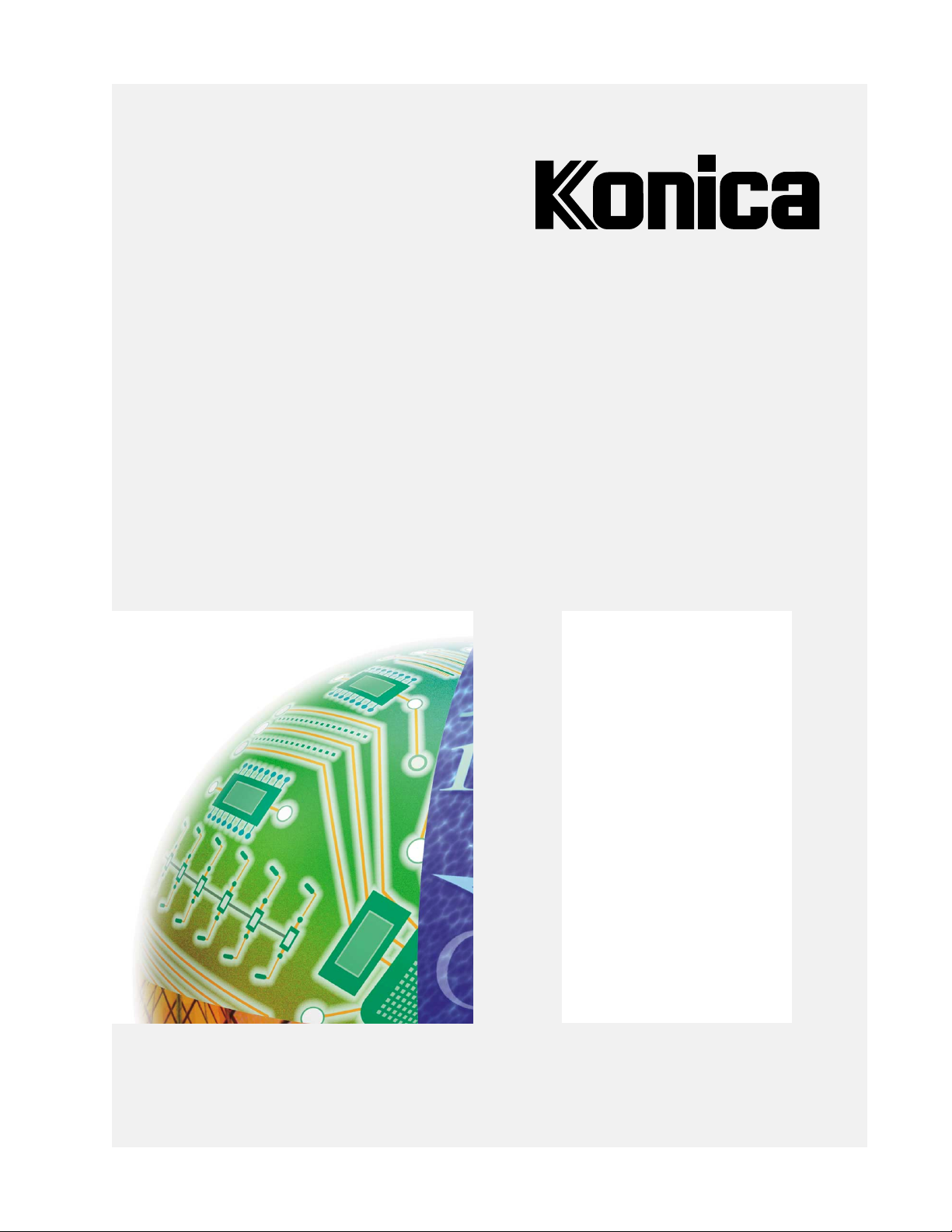
User's Guide
IP-421
IP Series
Print
Controller
Page 2
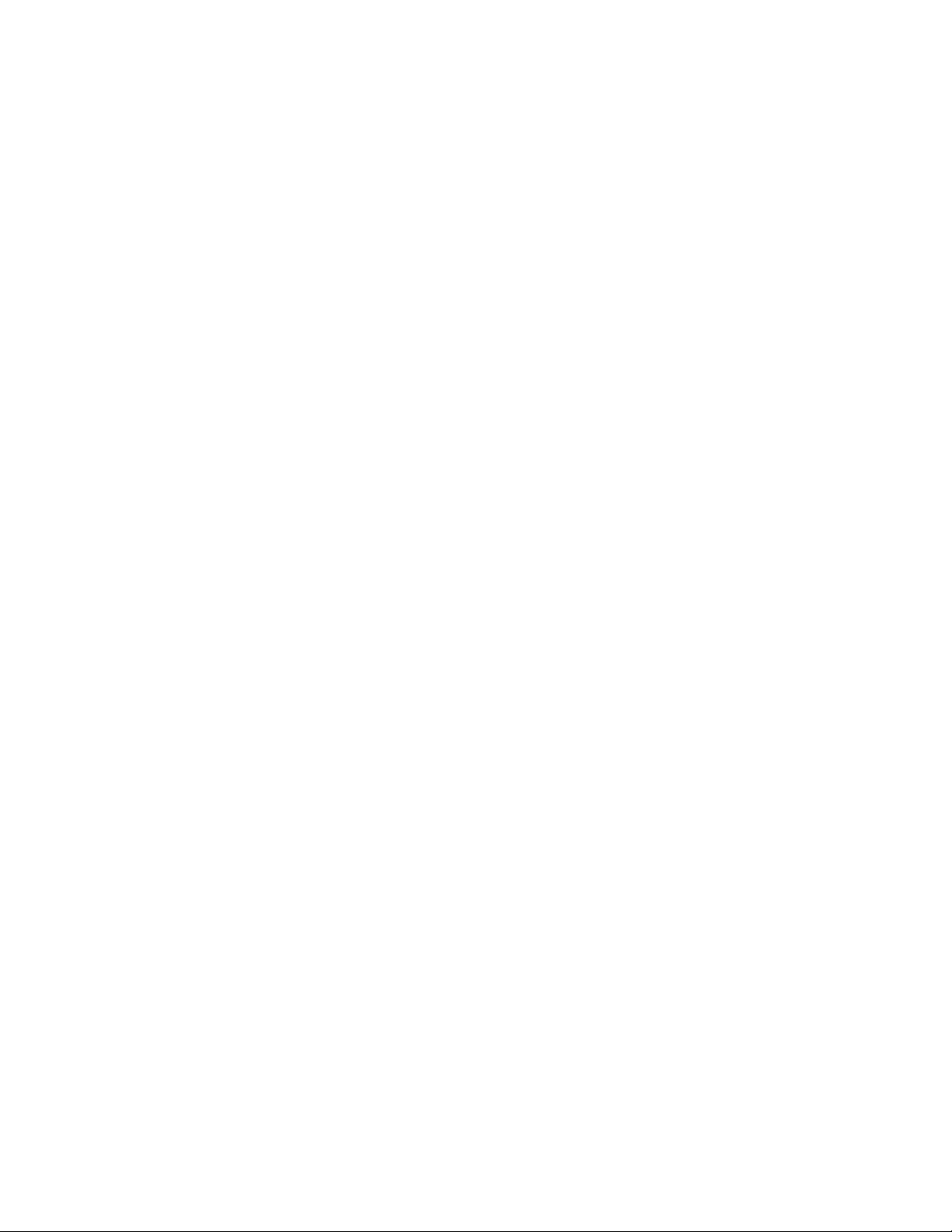
Thank you very much for purchasing the IP-421.
This User’s Guide includes instructions for making prints, correct handling of the machine, and precautions for
safety. Please read this manual before printing.
In order to maintain a satisfactory printing performance, please keep this Guide readily available for reference.
© 2000 by Konica Business Technologies, Inc.
Acknowledgement
Microsoft, MS and MS-DOS are registered trademarks of Microsoft Corporation in the United States.
IBM is a registered trademark of International Business Machines, Inc. in the United States.
Windows™ is a trademark of Microsoft Corporation.
HP® and PCL® are registered trademarks of Hewlett-Packard Company.
Agfa Microtype font® is a registered trademark of Agfa Corporation.
Other company names and product names written in this manual are the registered trademarks or trademarks of their
respective companies.
MAINTENANCE AGREEMENT
The KONICA IP-421 Workgroup Document System™ will give you many years of trouble-free
service. To ensure high quality copying performance and to prevent premature wear and failure of
precision parts and components, periodic cleaning and routine adjustments should be scheduled.
We recommend that you contact your service center to discuss the benefits and advantages of
Konica's Customer Service Maintenance Agreement and to be shown how a maintenance plan can be
tailored to your individual copying needs.
NOTICE:
Konica Business Technologies, Inc. has made every effort to ensure that the information in this
manual is complete and accurate. However, constant efforts are also being made to improve and
update the product. Therefore, Konica Business Technologies, Inc. shall not be liable for errors in
this manual or for any consequential damages resulting from the use of this manual. The information
contained herein is subject to change without notice.
FEDERAL OR STATE STATUTES MAY PROHIBIT THE COPYING OF CERTAIN DOCUMENTS
OR INFORMATION, RESULTING IN FINES OR IMPRISONMENT FOR VIOLATORS.
MANUAL PART NUMBER:
OP-IP421-01
WEB SITE ADDRESS
http://www. konicabt. com
CORRESPONDENCE:
Correspondence regarding this manual may be mailed to the address shown below.
KONICA BUSINESS TECHNOLOGIES, INC.
MARKETING DEPARTMENT
500 DAY HILL ROAD
WINDSOR, CT 06095
Page 3
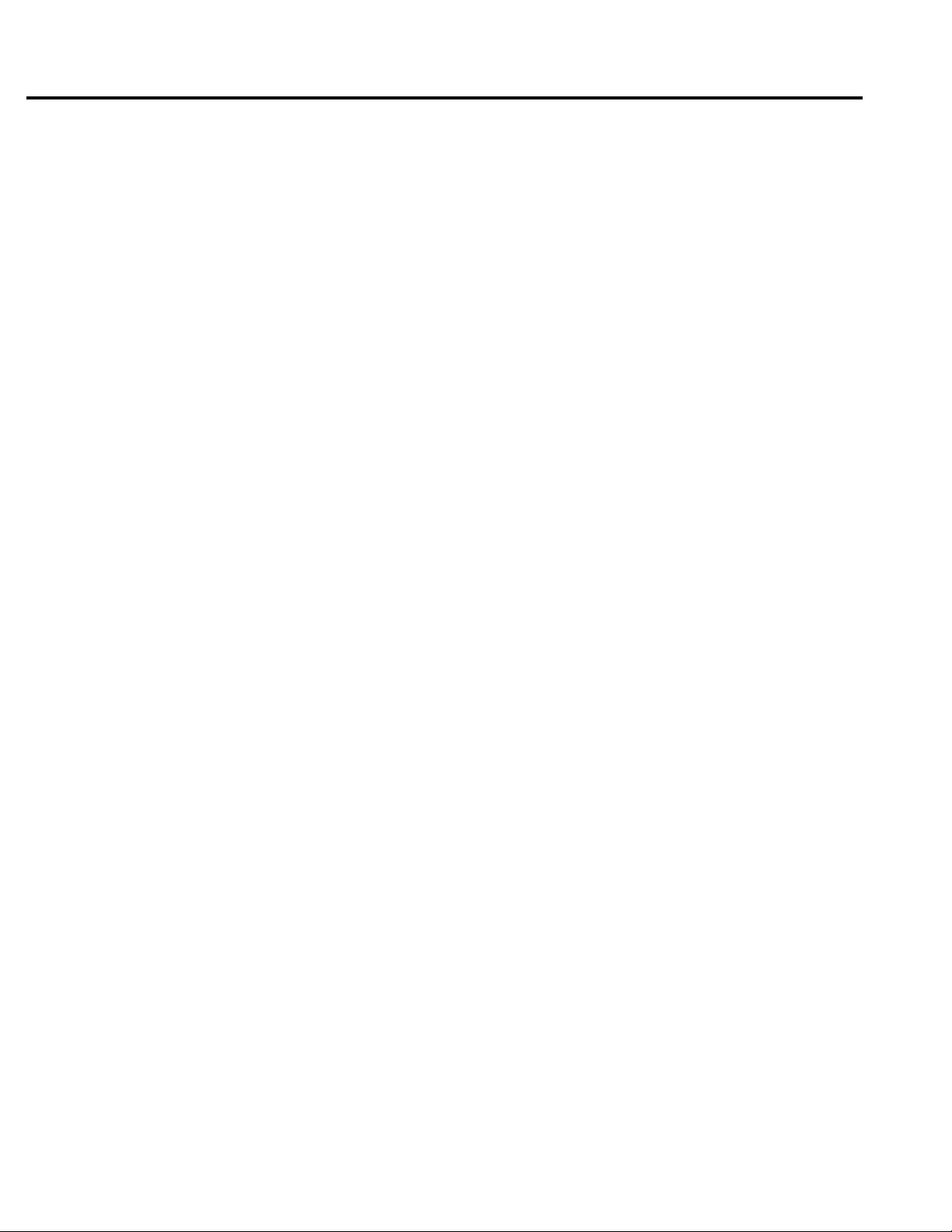
Contents
■ Contents
■ Introduction .......................................................................................... iv
■ About Supplied Items............................................................................v
■ About This Manual .............................................................................. vi
■ System Requirements ........................................................................ vii
● Windows .................................................................................................... vii
■ Conventions used in This Manual ...................................................... viii
Chapter 1 Overview................................................................................ 1-1
■ Contents of This Chapter .................................................................. 1-2
■ Overview of the Print controller......................................................... 1-3
● IP-421 and Printer Engine ....................................................................... 1-3
● IP-421 Hardware Configuration ............................................................... 1-4
● I/O Interface............................................................................................. 1-4
● Data Flow ................................................................................................ 1-5
● How to Use Memory ................................................................................ 1-6
● General View ........................................................................................... 1-7
■ About the Printer Driver .................................................................... 1-8
● Compliant OS .......................................................................................... 1-8
Chapter 2 Setup..................................................................................... 2-1
■ Contents of This Chapter .................................................................. 2-2
■ Installation of the Printer Driver (Konica IP-421 PCL)....................... 2-3
● Before Installation.................................................................................... 2-3
● Installation to Windows95/98 ................................................................... 2-3
● Uninstallation of the Printer Driver........................................................... 2-4
■ Test Page .......................................................................................... 2-4
■ Print from Applications ...................................................................... 2-5
● Execution of Printing ............................................................................... 2-5
● Print Settings ........................................................................................... 2-5
■ Contents of Settings ......................................................................... 2-6
Chapter 3 Printer Driver....................................................................... 3-1
■ Contents of This Chapter .................................................................. 3-2
■ Working Environment ........................................................................ 3-3
● Compliant OS .......................................................................................... 3-3
■ Property of Printer Driver .................................................................. 3-3
■ Printer Driver Function List ............................................................... 3-5
■ Description of Printer Driver Functions ............................................. 3-8
IP-421 Print controller i
Page 4
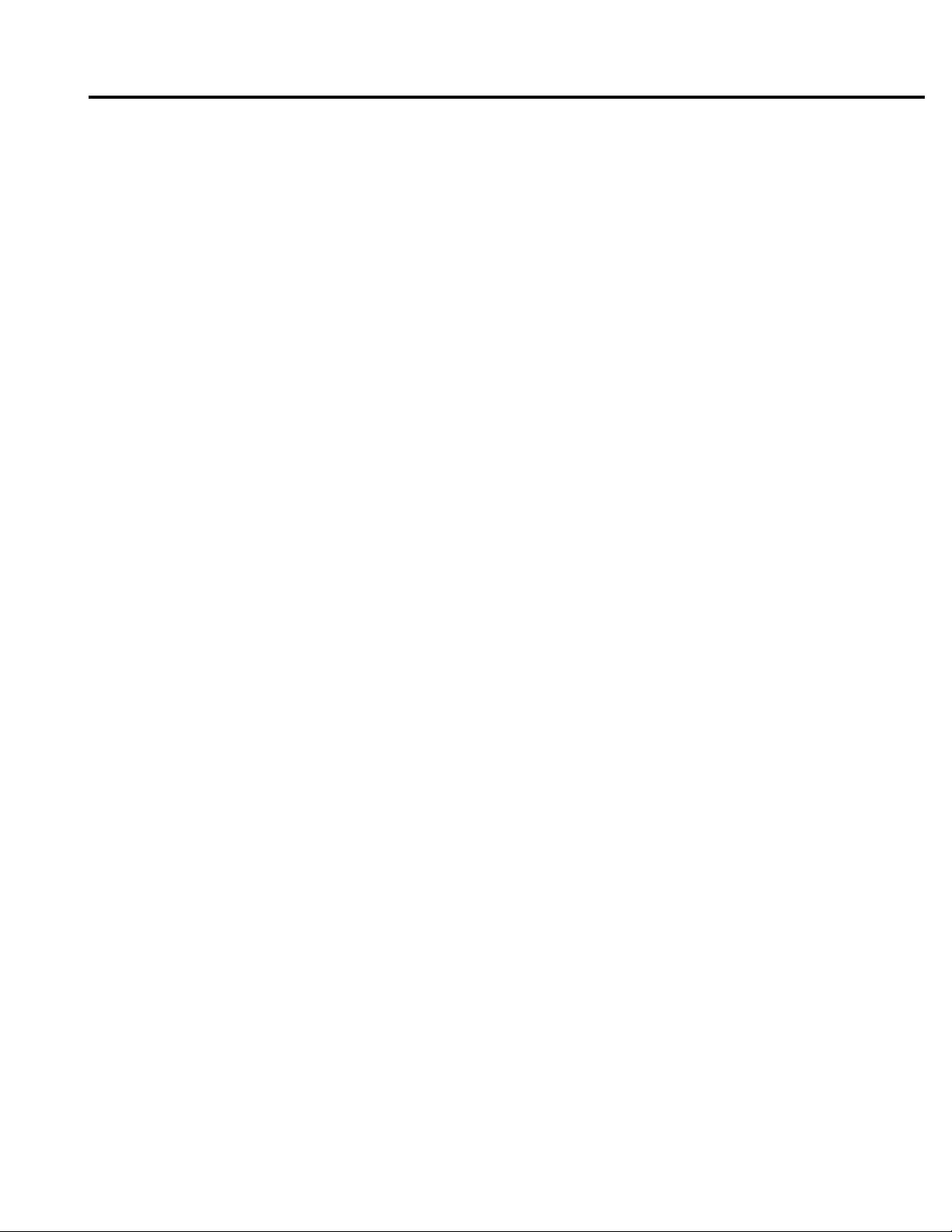
Contents
Chapter 4 Control Panel Setup ............................................................ 4-1
■ Contents of This Chapter .................................................................. 4-2
■ About the Control Panel.................................................................... 4-3
● The Copier Control Panel ........................................................................ 4-3
● How to Enter Settings on the LCD Panel ................................................ 4-4
● Printer Mode Basic Screen ..................................................................... 4-4
● Printer Menu Screen ............................................................................... 4-5
● Editing Print Jobs .................................................................................... 4-5
● Procedures of the Printer Setting ............................................................ 4-6
■ Configuration of Printer Setting Menu............................................... 4-7
■ Functions of the Printer Setting ........................................................ 4-9
● Test Print Menu........................................................................................ 4-9
● Controller Set .......................................................................................... 4-9
● Set Default............................................................................................. 4-10
● PCL Setup ............................................................................................. 4-11
● Format HD ............................................................................................. 4-11
■ Key Operator Setting....................................................................... 4-12
● To enter Key Operator mode ................................................................. 4-12
● Setting Items ......................................................................................... 4-12
Chapter 5 Scanner ................................................................................ 5-1
■ Brief Description of the Network Scanner ......................................... 5-2
■ Pre-operations .................................................................................. 5-3
● Compliant OS to install the Konica Network Scanner Driver................... 5-3
● To install the Konica Network Scanner Driver.......................................... 5-3
■ Scanning from the copier .................................................................. 5-4
● To scan documents................................................................................. 5-4
● Scanner setting screen............................................................................ 5-6
■ Scanner Application Functions ......................................................... 5-8
● Application Functions select screen ........................................................ 5-8
■ Reading in Scanned Data ............................................................... 5-10
● Konica Network Scanner Driver's Main Screen..................................... 5-10
■ To import scanned data................................................................... 5-12
■ To clear scanned data ..................................................................... 5-14
■ Setting the Konica Network Scanner Driver.................................... 5-15
● To access the Change Settings screen ................................................. 5-15
● Setting Items ......................................................................................... 5-15
ii IP-421 Print controller
Page 5
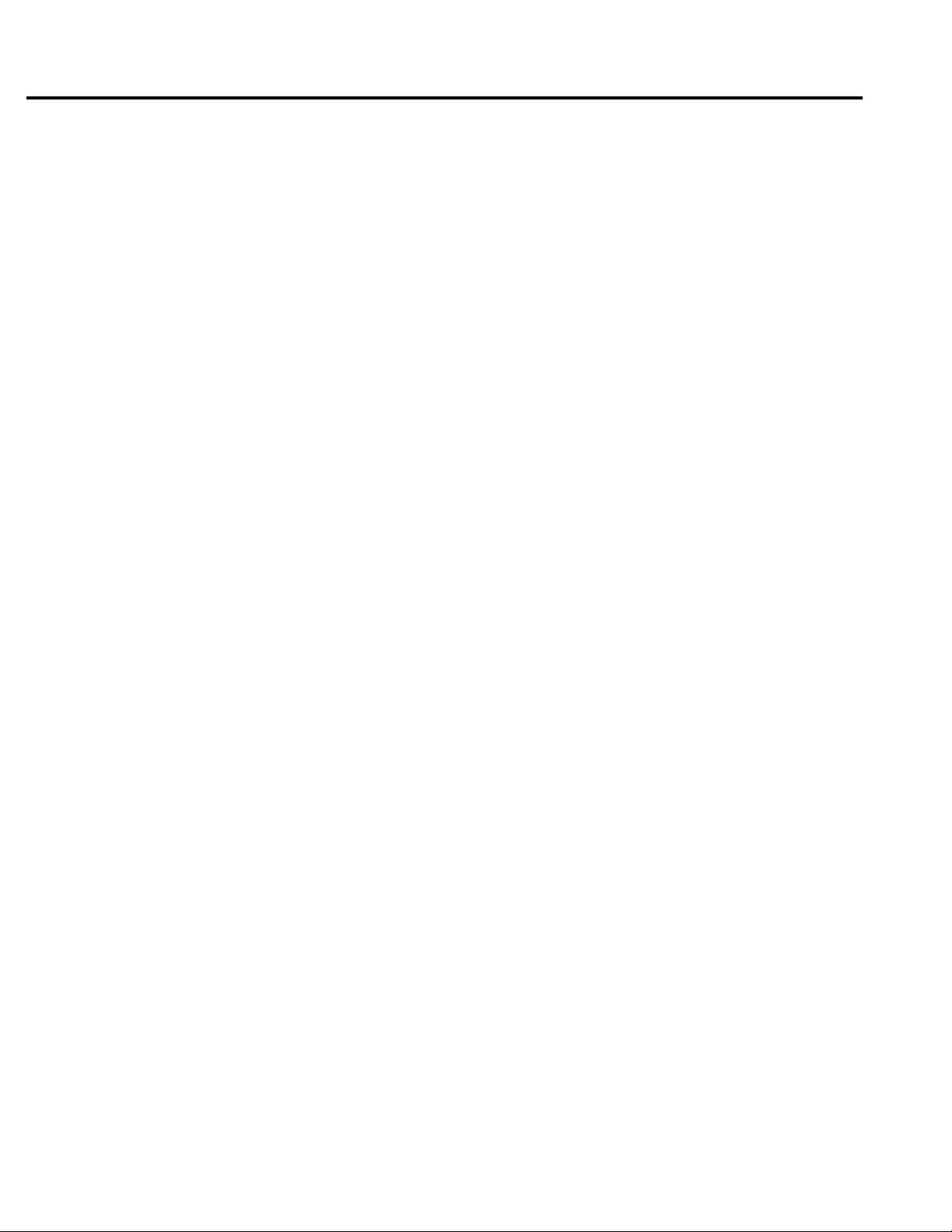
Contents
Appendix A Trouble Shooting ............................................. Appendix A-1
■ Basic Troubleshooting ....................................................... Appendix A-2
■ General Problems of Printing ............................................ Appendix A-2
● The “OHP Film” is not selectable ............................................. Appendix A-2
●
The Print Controller does not respond to the “Print” command ...
● A message prompts you load to a
paper size not currently loaded ............................................. Appendix A-2
● You can not print the test print ................................................. Appendix A-3
● The print setting of a job does not correspond to
the printing result ................................................................... Appendix A-3
● Memory Error / Memory Overflow ........................................... Appendix A-3
Appendix A-2
■ Hard Disk-related Troubles................................................ Appendix A-3
● The hard disk does not work correctly ..................................... Appendix A-3
Appendix B Product Specifications ................................... Appendix B-1
■ Product Specifications ...................................................... Appendix B-2
Appendix C Font List ........................................................... Appendix C-1
■ Internal Font List ...............................................................Appendix C-2
INDEX ............................................................................................... Index-1
IP-421 Print controller iii
Page 6
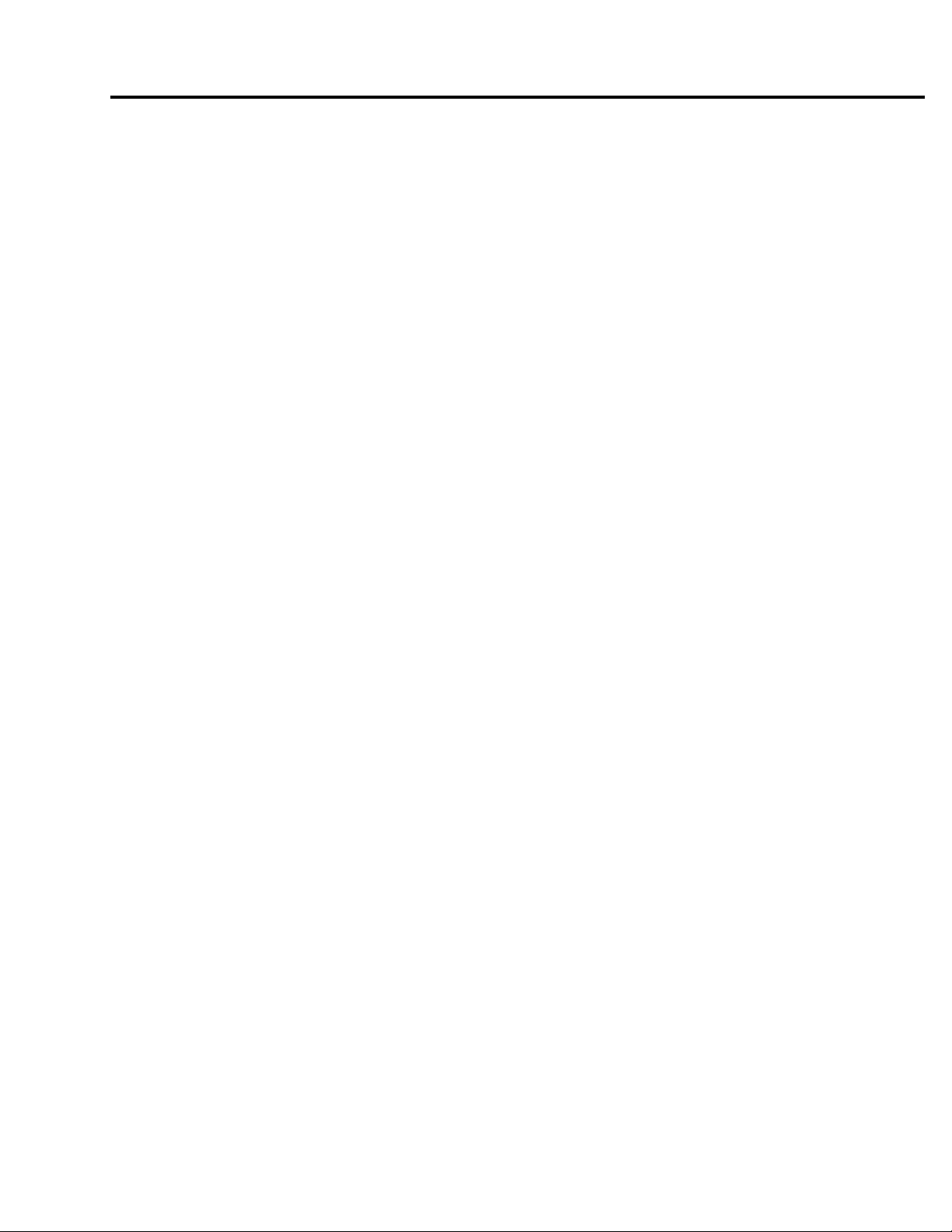
Introduction
■ Introduction
The IP-421 Print controller works as an interface between the Konica 7020 series Copier and a workstation, and
enables direct printing from a workstation environment.
An optional hard disk, HD-103, is available for the IP-421 Print Controller. By installing this hard disk, the copier can be
used as a network scanner. You can save image data scanned by the copier to the Print Controller’s hard disk and
read the saved data into TWAIN-compliant applications such as Adobe Photoshop LE.
The printer engine on the printer side and the optional network card include operating manuals (7020 series User's
Guide/KN-303 User's Guide (CD)) respectively.
For the detailed operations of Windows95/98, refer to operating manuals of each operating system. For operations of
applications, refer to operating manuals which are attached to each application.
FCC Regulations
This equipment has been tested and found to comply with limits for a Class B digital device, pursuant to
part 15 of FCC rules. These limits are designed to provide reasonable protection against harmful interference
in a residential area. This equipment generates, uses and can radiate radio frequency energy and, if not
installed and used in accordance with the instructions, may cause harmful interference to radio communi-
cations. However, there is no guarantee that interference will not occur in a particular installation. If this
equipment does cause harmful interference to radio or television reception, which can be determined by
turning the equipment off and on, the user is encouraged to try to correct the interference by one or more
of the following measures:
• Reorient or relocate the receiving antenna.
• Increase the separation between the equipment and the receiver.
• Connect the equipment to an outlet on a circuit different from the circuit to which the receiver is con-
nected.
• Consult the dealer or an experienced radio/TV technician for help.
Canadian Department of Communications Regulations
Cet appareil numérique de la classe B est conforme à la norme NMB-003 du Canada.
This Class B digital apparatus complies with Canadian ICES-003.
iv IP-421 Print controller
Page 7
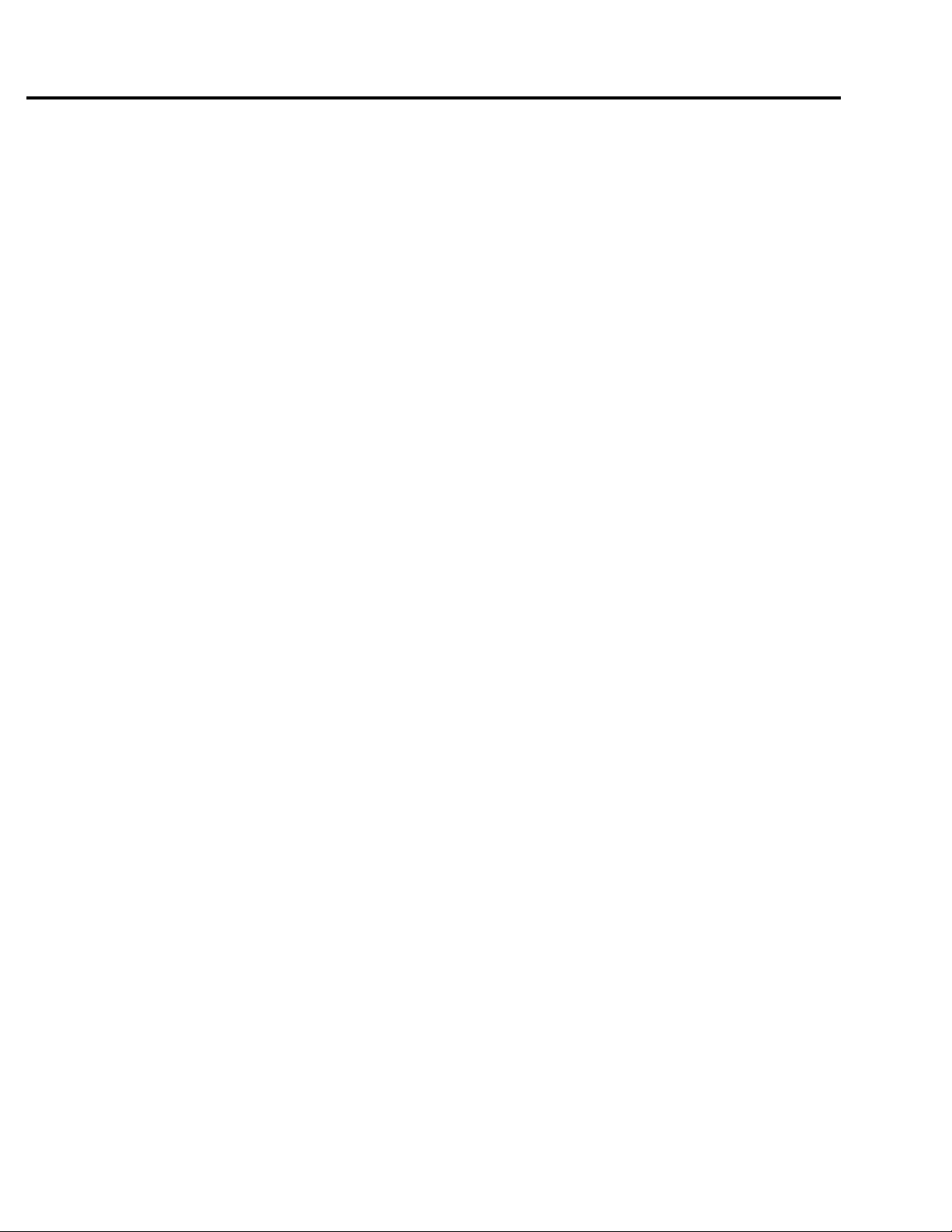
Patent Notice
The product includes an implementation of LZW licensed under U.S.Patent 4,558,302.
Built-in Font
The IP-421 Print Controller supports for PCL5e Language (HP PCL clone) and includes 81 built-in
Agfa Microtype fonts. For a complete list, see “Appendix C Font List”.
● A part or all of this User's Guide shall not be used or copied without permission.
● Konica shall have no liability for any influences caused by using the 7020 series copier +IP-421 system and this
manual.
● Information written in this User's Guide is subject to change without notice.
● Konica Corp. shall have the copyright of this printer driver.
● This printer driver shall not be copied except for the purpose of backup.
■ About Supplied Items
The following items are supplied to the IP-421 Print controller:
Introduction
• User Software CD
• Printer Driver
• User's Guide (this manual)
• Release Note (The latest information and limits of the system and the user software are
written.)
IP-421 Print controller v
Page 8
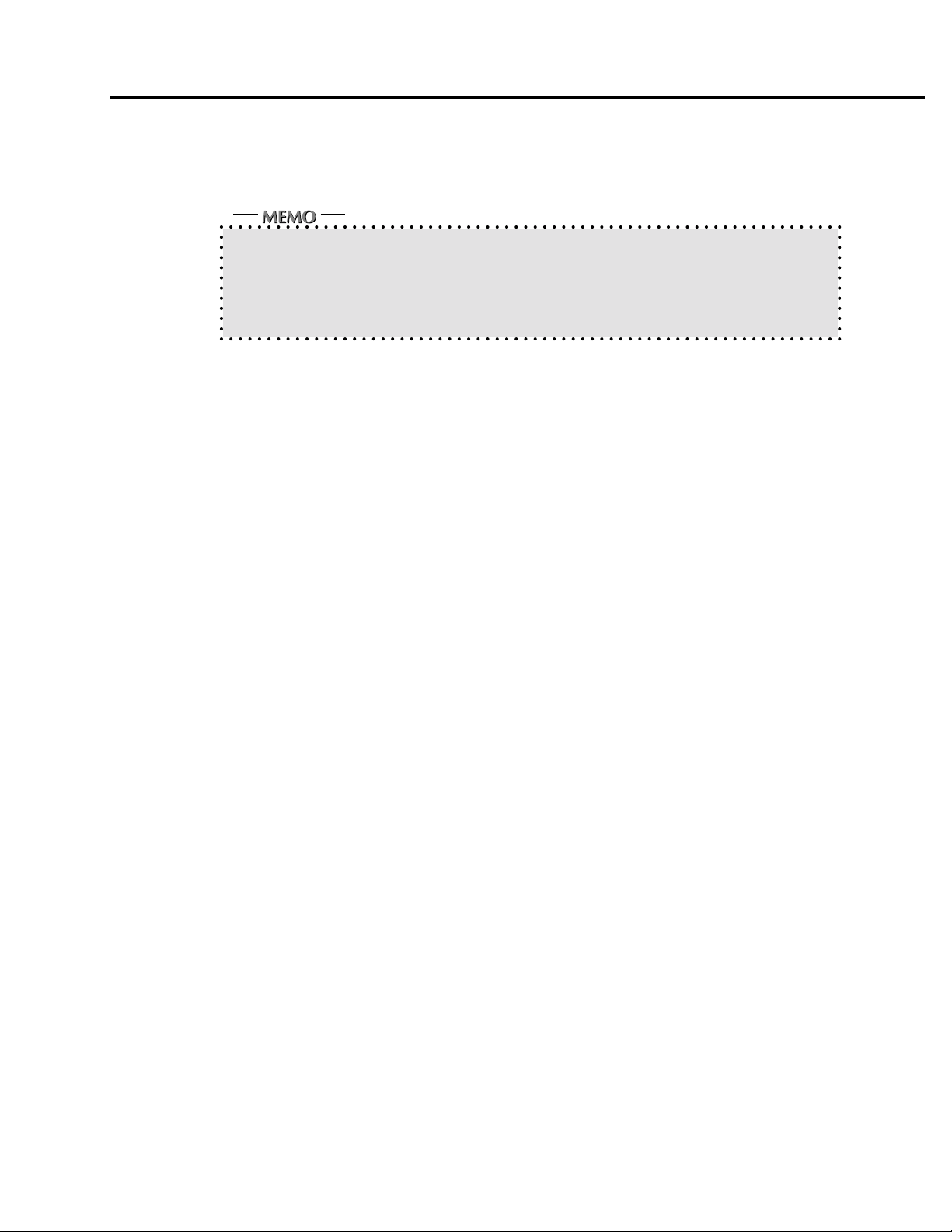
Introduction
■ About This Manual
This manual describes how to operate the Print controller Konica IP-421 when the Konica 7020 series copier is used
as a printer by connecting it to computers or your network.
The optional Network Interface Card (KN-303) and Hard disk (HD-103) are required for connecting
to a network on which the Konica 7020 series can function as a network printer/scanner.
Refer to the "7020 series User's Guide" and the "KN-303 User's Guide" which are attached to the
Printer Engine (7020 series) on the printer side and the optional Network card (KN-303) respectively
for their operations.
This manual is composed of the following five chapters and Appendix:
Chapter 1: Overview
Chapter 1 describes the Print controller hardware and the overview of its functions, and briefly explains
how to connect the parallel ports of computers to the Print controller and the Printer (7020 series).
Chapter 2: Setup
Chapter 2 describes how to install the user software included on the user software CD, to the
Windows
the Windows
®
-compliant computers. Installing the user software enables printing from each application of
®
-compliant computers to the Printer (7020 series) by way of a network/parallel port.
Chapter 3: Printer Driver
Chapter 3 describes the corresponding environment and various functions of the Printer Driver installed
to the Windows
®
-compliant computers.
Chapter 4: Operation Panel Setup
Chapter 4 describes the layout of the operation panel of the Printer (7020 series) and shows how to
operate and set functions on the operation panel.
Chapter 5: Scanner
Chapter 5 describes how to scan a graphic at the Printer (7020 series) and transfer it to a Windows®compliant computer and then to the Printer (7020 series) by way of a network.
Appendix
• Appendix A describes troubleshooting tips for the Print Controller.
• Appendix B describes product specification.
• Appendix C lists the built-in printer fonts included with the Print Controller.
vi IP-421 Print controller
Page 9
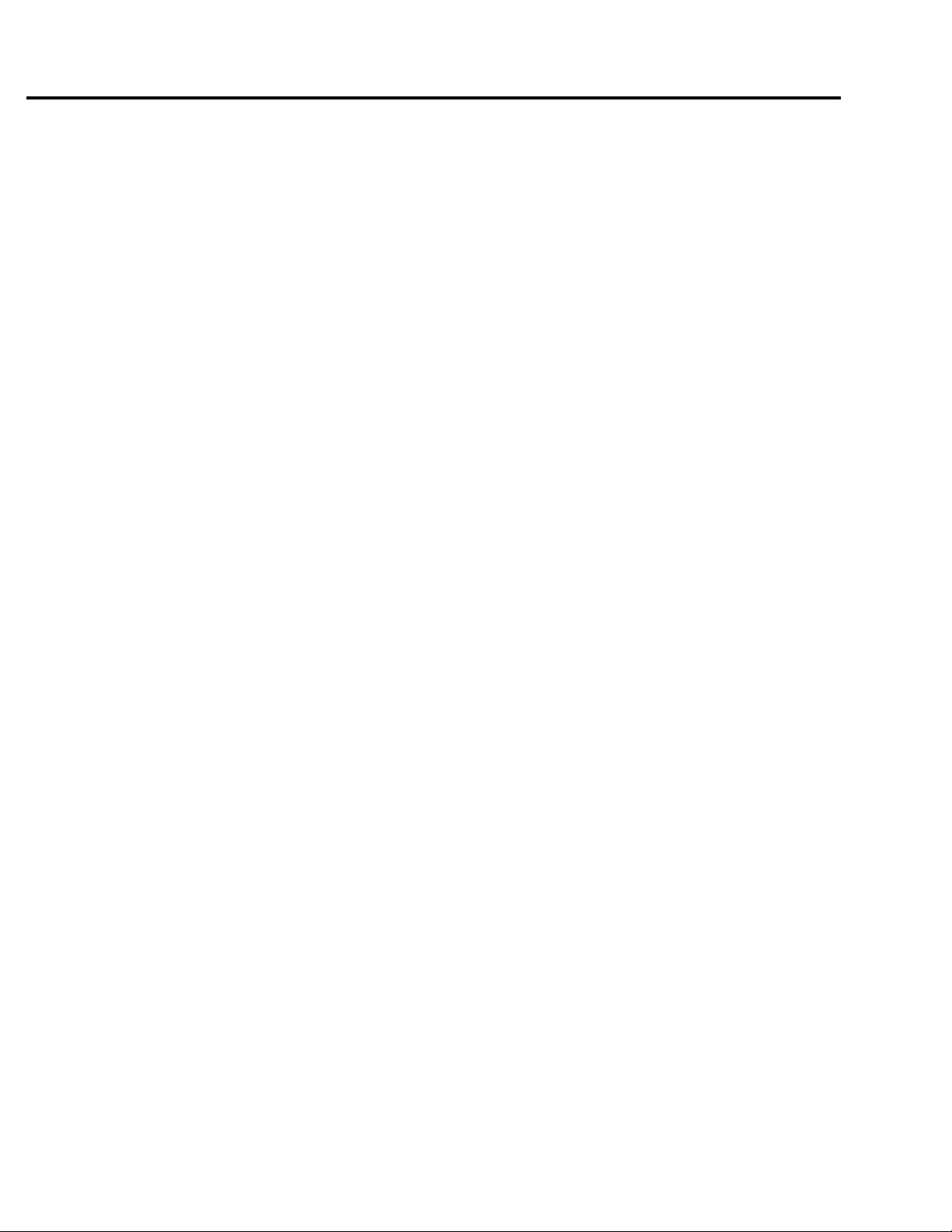
■ System Requirements
● Windows
The following are required to print from the Windows®-compliant computers to the Print controller.
• Computer with Windows95/98 operating system and its CPU is equivalent to or higher than Intel
80486 or Pentium class.
• CD-ROM drive (necessary to install the user software)
In case of using Windows 95/98
• Microsoft Windo ws 95/98
• 32MB RAM or more
Parallel Port
The following are required to print to the Print controller by way of the parallel port.
• Windo ws-compliant computers
• IEEE 1284 parallel cable
Introduction
One end of the cable must have an amphenol 36 pin male connector connected to the Print
controller.
IP-421 Print controller vii
Page 10
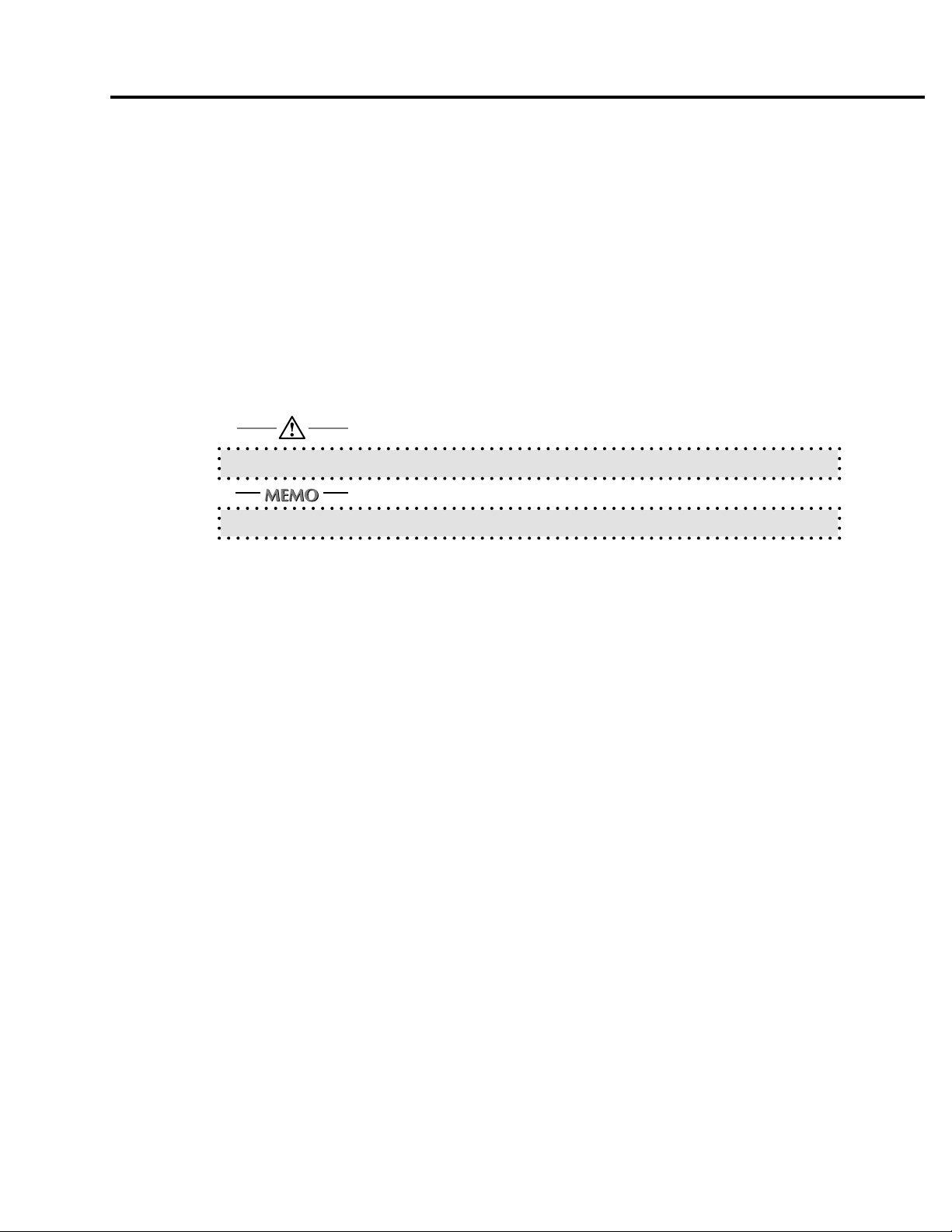
Introduction
■ Conventions used in This Manual
• Notation of the name of each section in this manual is enclosed in parentheses “ ” .
(e.g. “Chapter 1: Overview”)
• Notation of names shown on the screen is enclosed in brackets [ ].
(e.g. Click the [OK] button.)
• Notation of cautions
Important items to be heeded are indicated by caution symbols and memos.
Each mark used in this manual has the following meaning.
Precautions and limits at the time the operating hardware or software is written.
Hints, advice, confirming items, etc. at the time of operating hardware or software are written.
viii IP-421 Print controller
Page 11
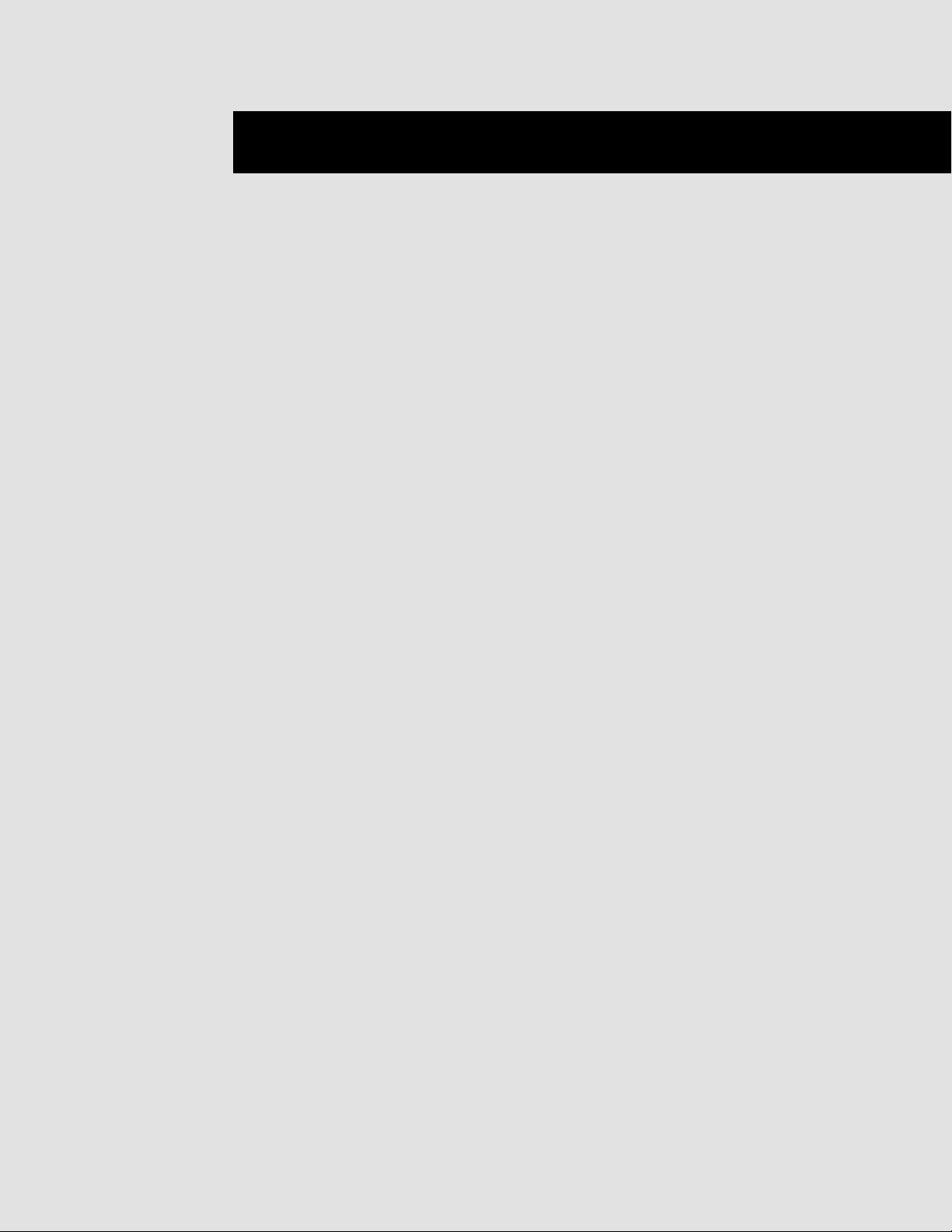
Chapter 1 Overview
Chapter 1 Overview
■ Contents of This Chapter............................................................1-2
■ Overview of the Print controller...................................................1-3
● IP-421 and Printer Engine ........................................................................... 1-3
● IP-421 Hardware Configuration ................................................................... 1-4
● I/O Interface................................................................................................. 1-4
● Data Flow .................................................................................................... 1-5
● How to Use Memory .................................................................................... 1-6
● General View ............................................................................................... 1-7
■ About the Printer Driver .............................................................. 1-8
● Compliant OS .............................................................................................. 1-8
IP-421 Print controller 1-1
IP-421 Print controller 1-1
Page 12
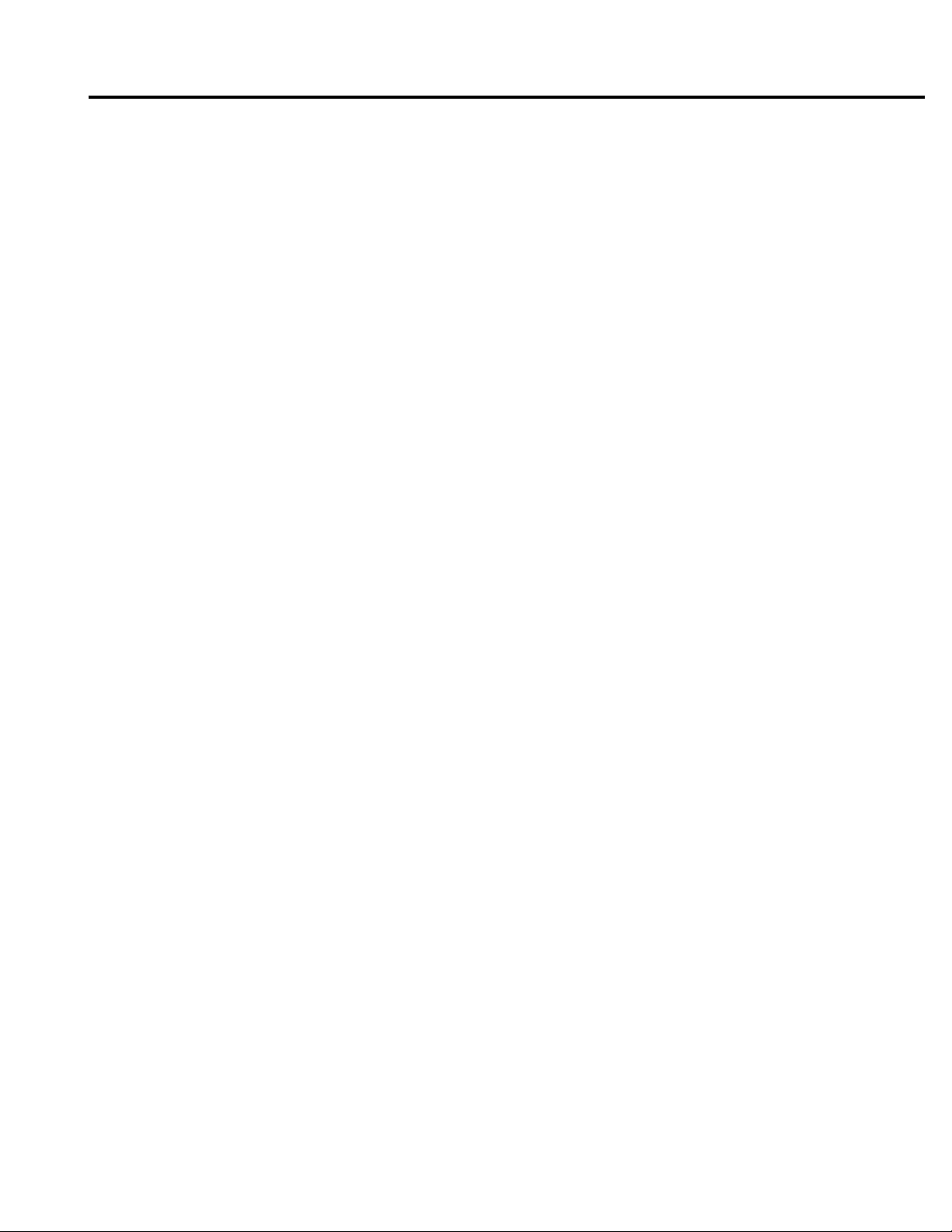
Chapter 1 Overview
■ Contents of This Chapter
This chapter describes the layout of the Konica IP-421 Print controller. For the Copier, Konica 7020 series to which the
Konica IP-421 Print controller is attached, refer to the User’s Guide of the Copier.
1-2 IP-421 Print controller
Page 13
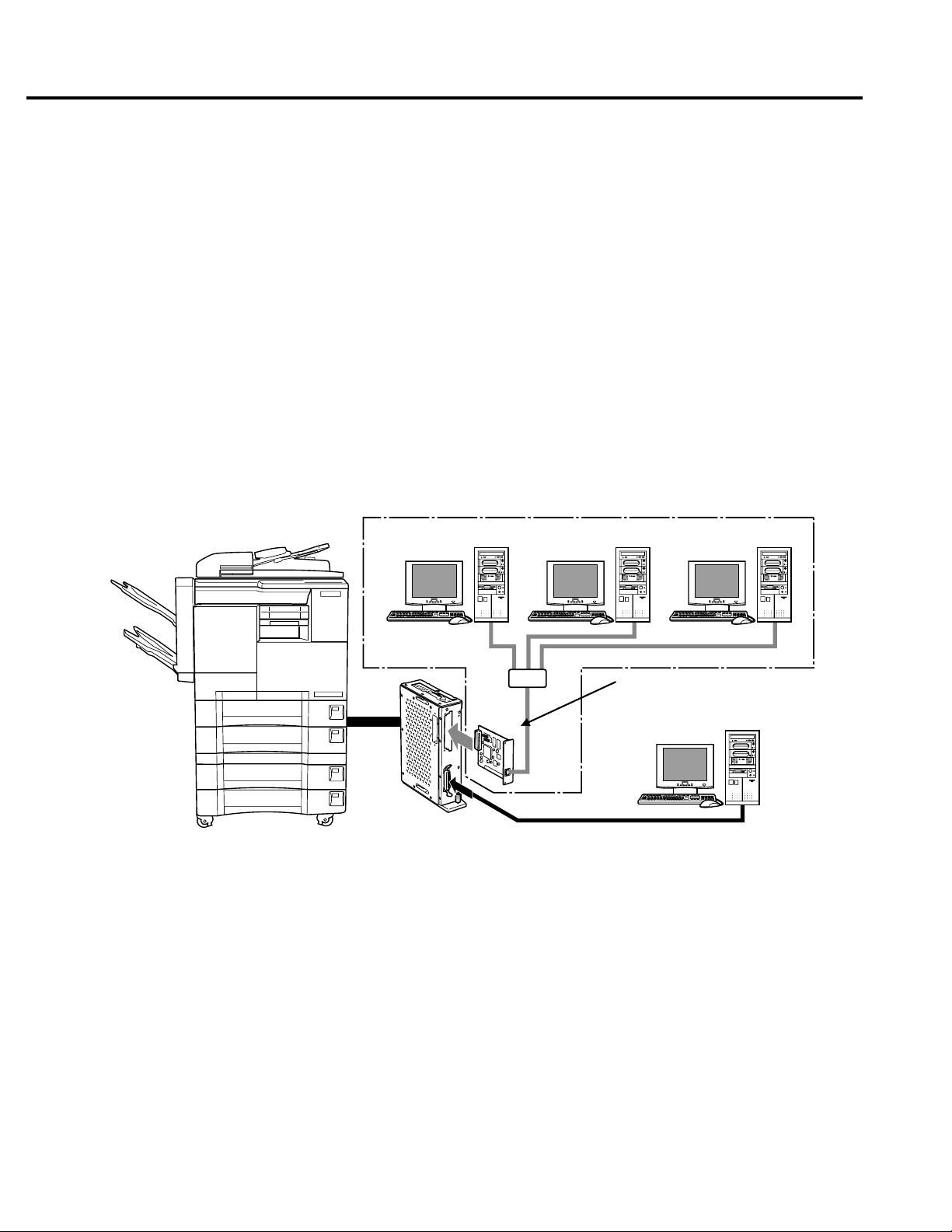
■ Overview of the Print controller
● IP-421 and Printer Engine
The Konica IP-421 Print controller connects the Konica 7020 series Copier to a computer or network
enables the Konica 7020 series to print from applications on Windows 95/98. To connect to a network, the
optional Konica KN-303 network card is required.
When the command for printing is executed from applications on Windows 95/98, print data is sent to the
IP-421 by way of a parallel cable (IEEE 1284) or a network. Then, the IP-421 rasterizes the print data to
image data, which is sent to the Konica 7020 series Printer Engine by way of the PCI bus.
The IP-421 can receive the command for printing from applications even while the Printer Engine is printing
the previous print jobs or receiving data.
The 7020 series+IP-421 system can continuously print Letter/A4-size paper at the print speed of 20-30
ppm. In addition, this system supports the duplex function and the finisher function which enables using
four paper trays, alternate printing and stapling.
Conceptual Connection
Chapter 1 Overview
When used as a networked printer
IP-421
E-RDH (Electronic Recirculating Document Handler)
The E-RDH is a system which temporarily saves print data in the memory of the Konica 7020 series to
enable printing in accordance with the selected option. To print from the IP-421, the E-RDH of the 7020
series is used. The E-RDH memory of the Konica 7020 is 32 MB (standard) and can be extended to
288 MB at the maximum.
The E-RDH is used in the 1 bit mode. Data of approximately 180 pages of A4-size paper can be saved
in the 32 MB (standard) E-RDH memory.
KN-303 is required.
When used as a local printer
IP-421 Print controller 1-3
Page 14
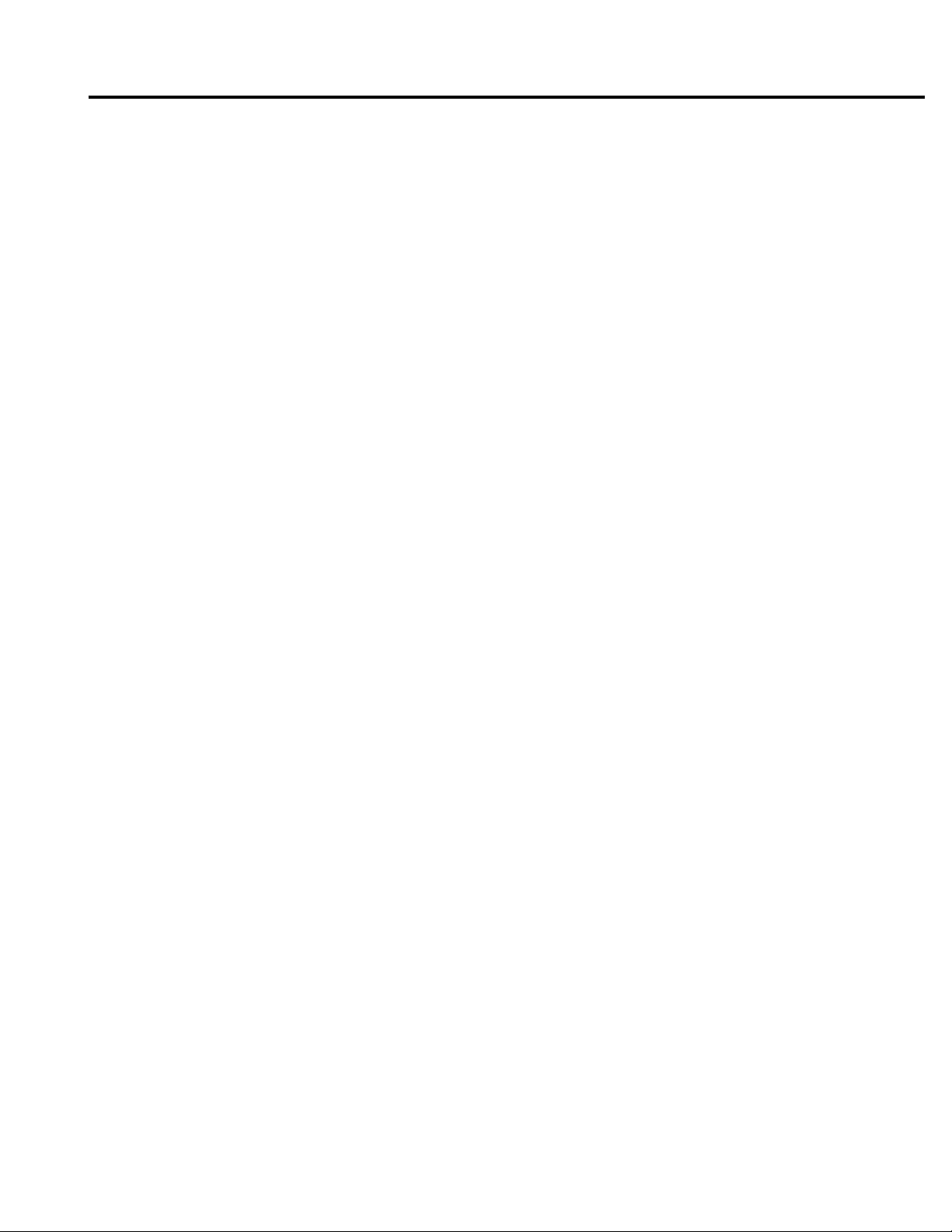
Chapter 1 Overview
Copy Mode, FAX Mode and Printer / Scanner Mode
Every mode of the operation panel of the Konica 7020 series can be used.
Even while the Konica 7020 series is printing or copying, the IP-421 can receive the next job, and while the
IP-421 is receiving a print job, you can perform copying or FAX sending.
Network Scanner
By installing the KN-303 optional network interface card and hard disk to the Konica 7020 series copier,
image data scanned by the copier is stored to the Print Controller’s hard disk and read into TWAINcompliant applications via a network. It can be also modified by this application.
● IP-421 Hardware Configuration
Basic Configuration
Configuration of the IP-421 is as follows:
Control board
CPU: Pentium MMX-166Mhz
Program memory: FLASH ROM (Compact Flash)
System memory: 32MB SD-RAM
Memory
The IP-421 is equipped with 32 MB memory as standard and can be expanded to 160 MB at the maximum.
● I/O Interface
Parallel
Centronics (IEEE1284)/ amphenol 36 pin male connector
PCI Bus
Card Edge Type/20MHz/32bit
Ethernet (option)
100Base-TX and 10Base-T
The optional KN-303 network card is used to connect to the Ethernet. The KN-303 is the internal network
interface card which supports multiple protocols on the Ethernet. This card includes a CPU and a flash
memory with an upgradable program.
The KN-303 supports the following network protocol.
• IPX/SPX (NetWare, Peer to Peer)
• TCP/IP (LPD/LPR, Peer to peer )
Refer to the corresponding User's Guide for connection to the KN-303.
1-4 IP-421 Print controller
Page 15
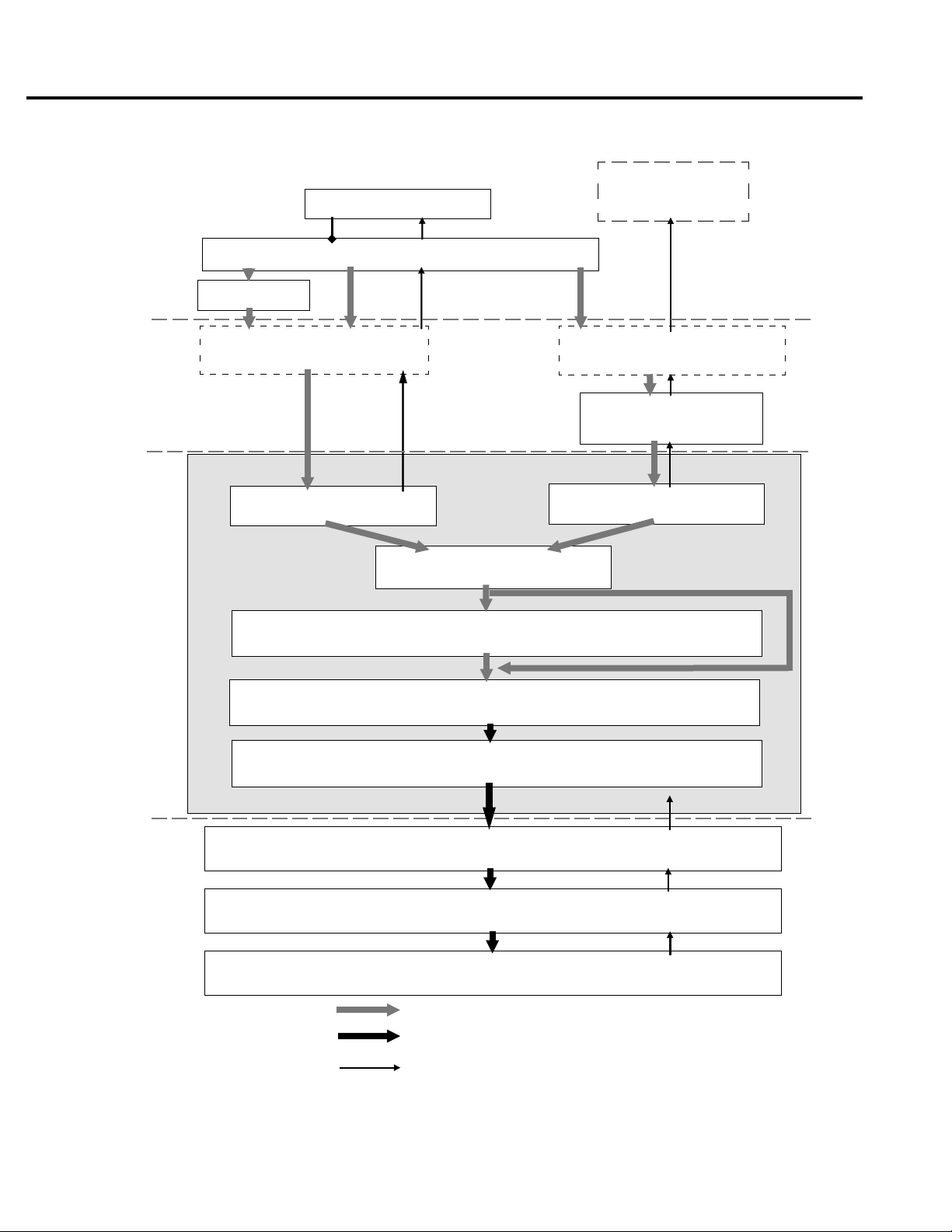
● Data Flow
Chapter 1 Overview
Print Commands
Spooler
Interface
Print Controller
Computer
Application
Printer Driver
Parallel I / F(IEEE1284)
Parallel I / F
IP-421
Browser
HTML
Ethernet I/F
(TCP/IP,IPX/SPX)
Network Card KN-303
(Option)
PCI bus
Input Buffer
Printer Engine
PDL command
Rasterized image data
Printer status
Hard disk HD-103
(Option)
PDL Prosesing(Rasterization)
Page memory
PCI bus
E-RDH memory
Engine(Print)
IP-421 Print controller 1-5
Page 16
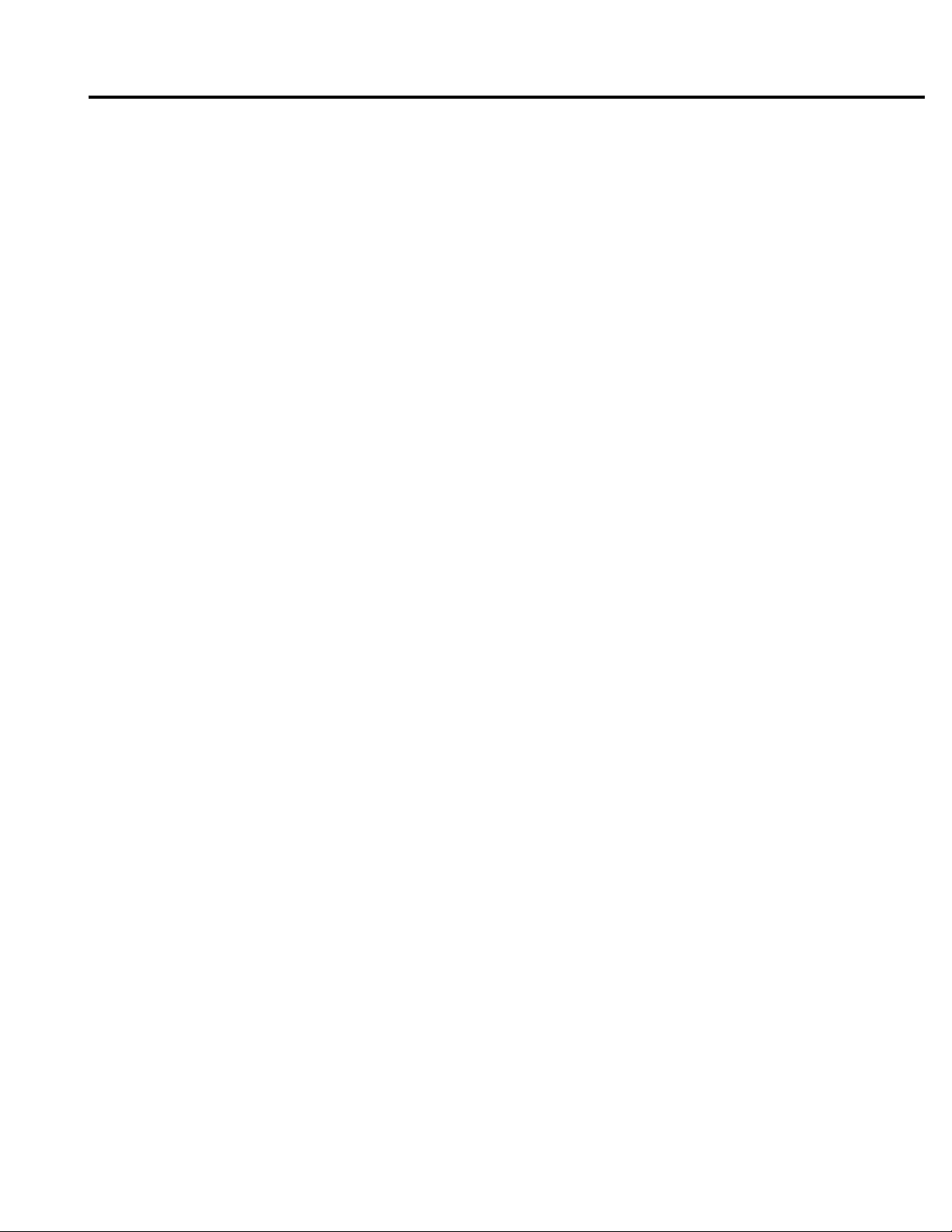
Chapter 1 Overview
● How to Use Memory
Most of memory of the IP-421 is used for rasterizing images and the functions of font downloading, cache and overlay,
only a small part of memory is used for the system operation. In addition, E-RDH memory of the Konica 7020 series is
used for print processing.
The basic memory setting of the IP-421 is 32MB, which allows 1 bit mode (600 dpi) printing for all sizes of paper. The
memory of the IP-421 can be expanded to 160MB at the maximum. In addition, the E-RDH memory of the Konica 7020
series can be expanded to 288MB at the maximum.
The more memory included in the IP-421, the more pages that can be rasterized while waiting for printing of the previous
job. When letter-size paper is used, approximately 4,345 KB memory is required to print 1 bit data in 600dpi.
If you have a very complex page in a print job or if you frequently need to print out data on A3 or larger size paper,
memory errors may occasionally occur depending on the IP-421’s memory size available for rasterization (bitmap
extracting process). In this case, it is recommended that you extend the IP-421’s memory.
When printing out data using Duplex print, Stable print or other advanced features, you need data of the whole job
rasterized by the IP-421 and stored in the E-RDH memory. Therefore, when printing a document with a very large number
of pages, the data may be not print out according to the printing features specified . To solve this problem, it is
recommended that you extend the print engine’s (copier’s) memory (E-RDH memory).
Memory Upgrading
To obtain optimum printer performance, memory expansion is recommended.
Contact your service representative, for details.
1-6 IP-421 Print controller
Page 17
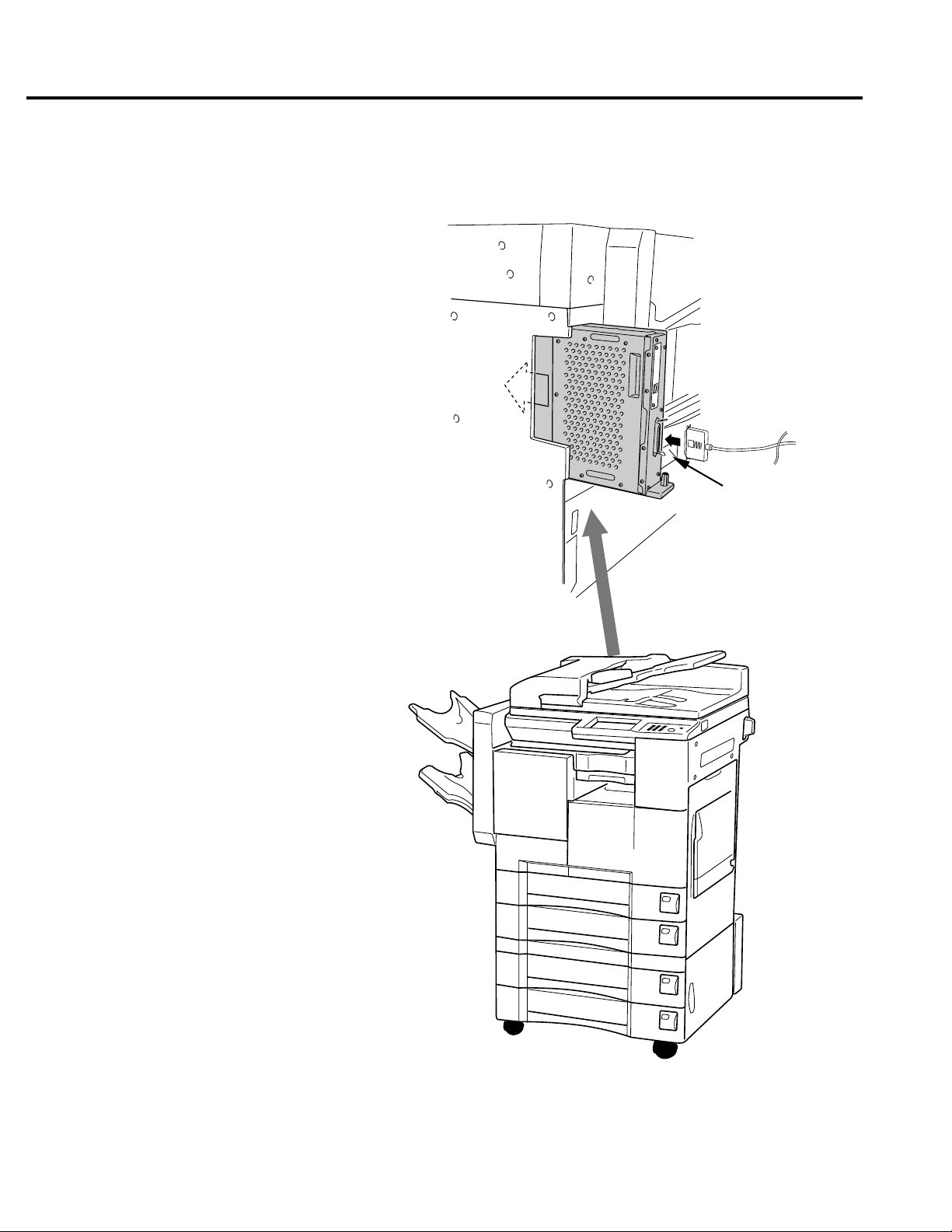
● General View
The IP-421 is mounted onto the Konica 7020 series. The following shows the general view from the front.
IP-421
Chapter 1 Overview
Parallel Port
Konica 7020
The IP-421 is attached to the
rear side of the Konica 7020
series.
IP-421 Print controller 1-7
Page 18
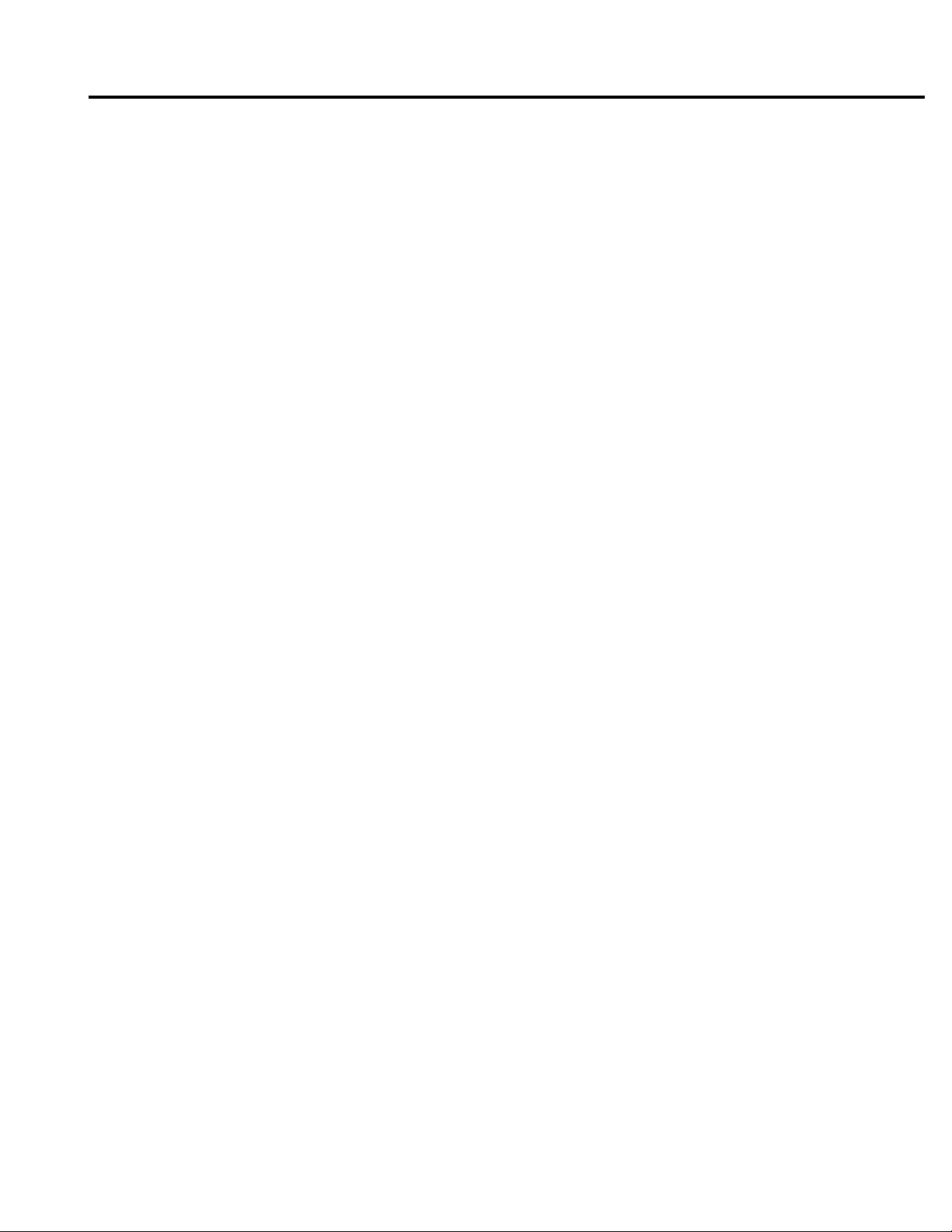
Chapter 1 Overview
■ About the Printer Driver
● Compliant OS
The printer driver can be used on the following OS.
Windows 95
Windows 98
Refer to “2 Setup” (2-1 page) to learn how to install the printer driver.
Refer to “3 Printer Driver” (3-1 page) for detailed functions of the printer driver.
1-8 IP-421 Print controller
Page 19
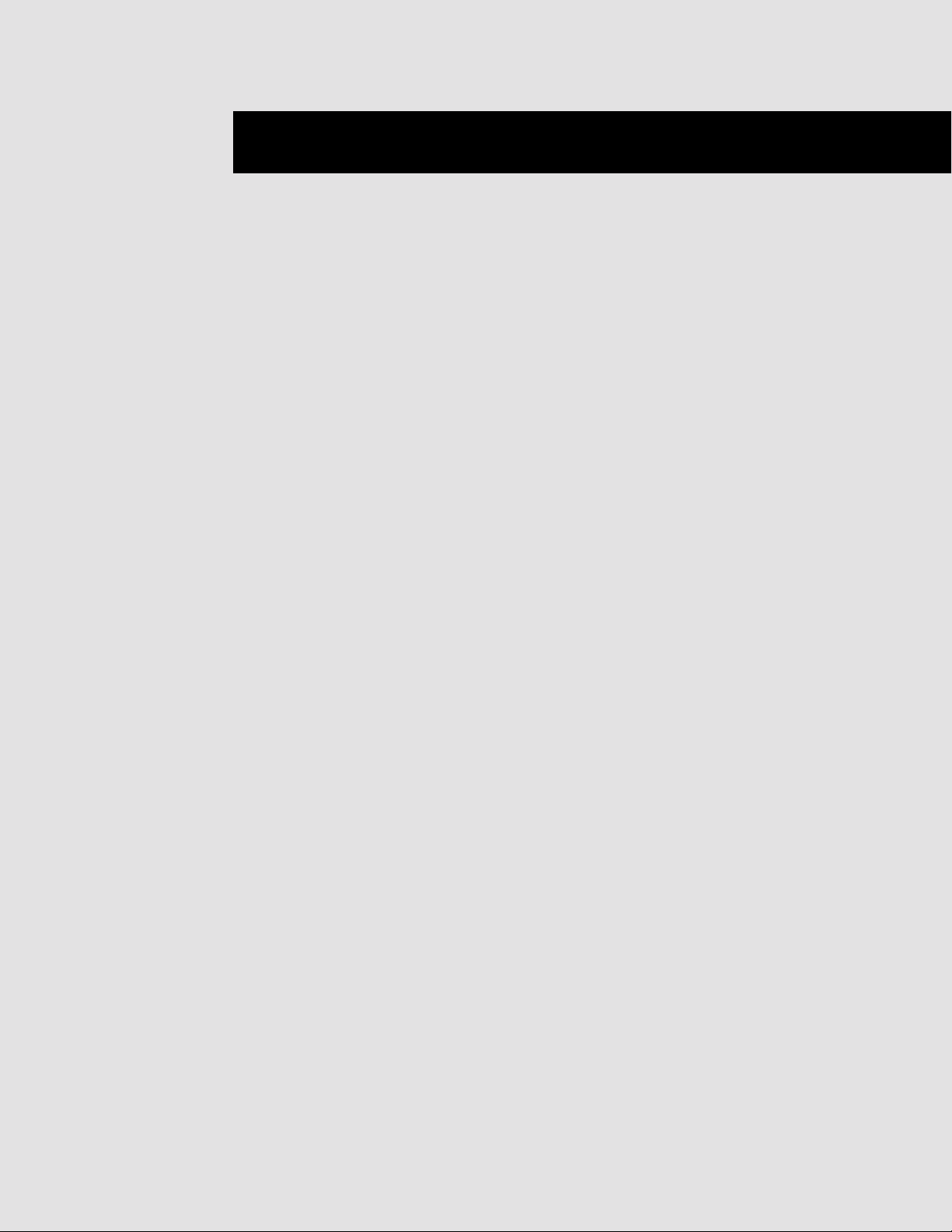
Chapter 2 Setup
■ Contents of This Chapter ............................................................ 2-2
■ Installation of the Printer Driver (Konica IP-421 PCL)................. 2-3
● Before Installation ........................................................................................ 2-3
● Installation to Windows95/98 ....................................................................... 2-3
● Uninstallation of the Printer Driver ............................................................... 2-4
■ Test Page .................................................................................... 2-4
■ Print from Applications ................................................................ 2-5
● Execution of Printing .................................................................................... 2-5
● Print Settings ............................................................................................... 2-5
■ Contents of Settings.................................................................... 2-6
IP-421 Print controller 2-1
Page 20
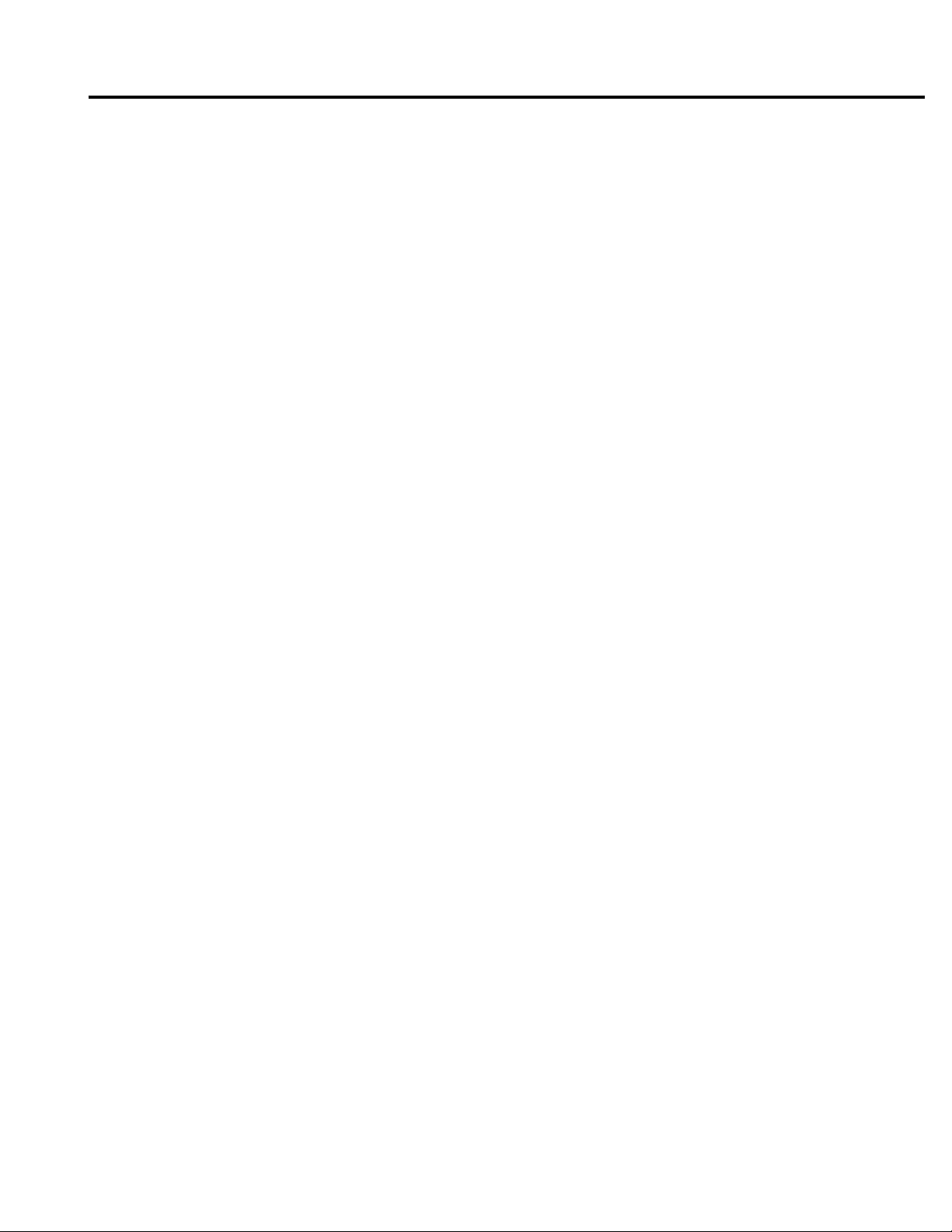
Chapter 2 Setup
■ Contents of This Chapter
To use the 7020 series +IP-421 system, connect the 7020 series +IP-421 system to computers by way of the parallel port
and install the printer driver in the computers. This chapter describes the installation of the printer driver and explains how
to print from applications.
Refer to “Parallel Port” (vii page) for the detailed method of connecting to the parallel port.
Refer to “Chapter 3 Printer Driver” (3-1 page) for functions of the printer driver.
When the KN-303 optional network interface card is added to the IP-421, you must specify an appropriate network port,
not an LPT1 (parallel port), to send output from the printer driver. For network ports, consult the network administrator.
2-2 IP-421 Print controller
Page 21
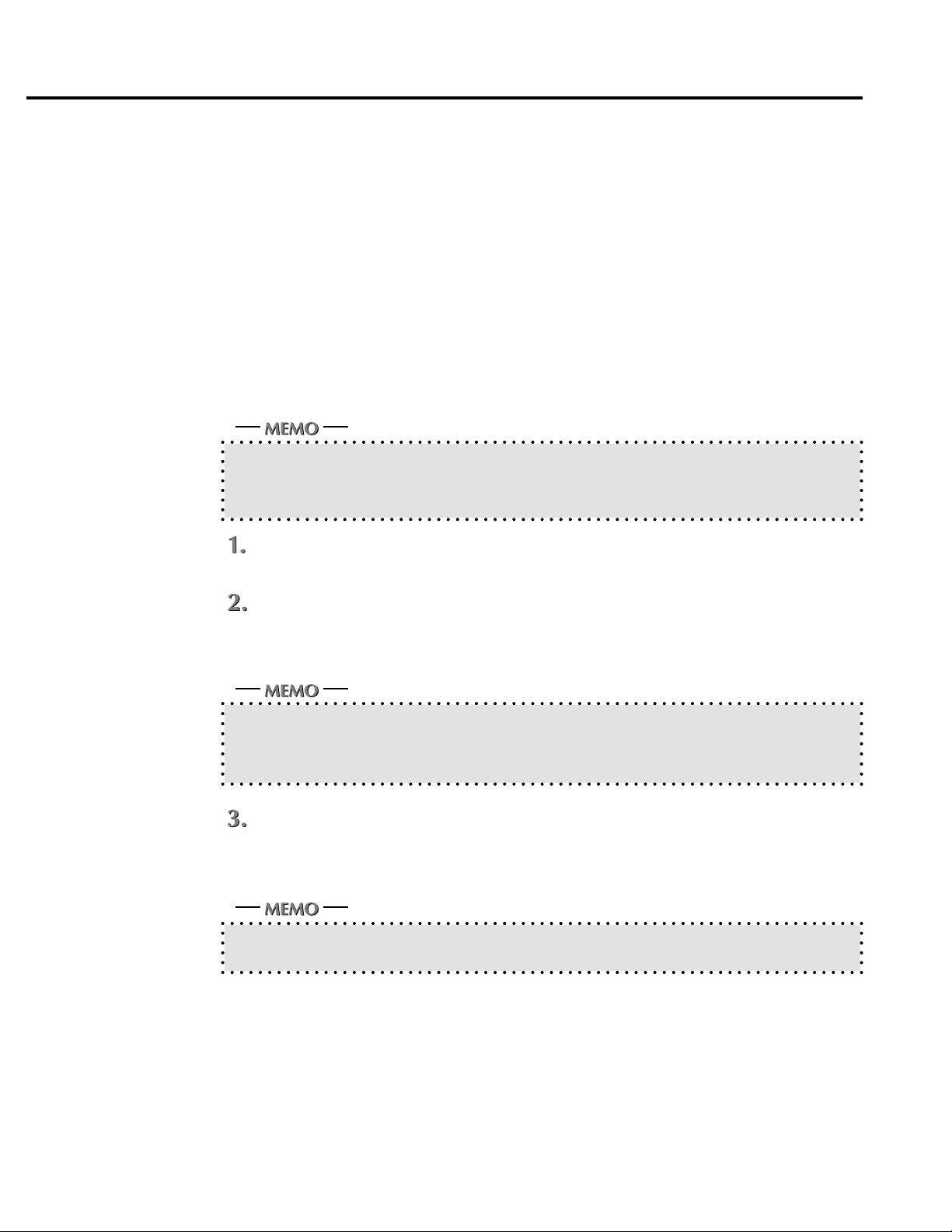
■ Installation of the Printer Driver (Konica IP-421 PCL)
● Before Installation
Models and Environment of Computers
The IP-421 Print controller for the Konica 7020 series, can be used with Windows - based computers.
The IP-421 includes the printer driver for Windows95/98.
The printer driver can be installed on any computer model installed with Windows95/98.
● Installation to Windows95/98
Perform the following steps to install the Konica IP-421 Printer Driver (Konica IP-421 PCL) to Windows 95/98.
Please keep the “User Software CD” on hand since it is required to install the printer driver.
When the old version printer driver is installed, make sure to uninstall the driver before installing the new
printer driver.
Refer to [Uninstallation of the Printer Driver] for how to uninstall the printer driver.
Chapter 2 Setup
Turn on the computer and start Windows.
When Windows applications are active, quit all of them.
Click the [Start] button of the task bar. Then, select [Settings] of the Start menu to click
[Printers] from the sub-menu.
The [Printers] window will open.
Opening from [My Computer]
You can open the [Printers] window by double-clicking the [Printers] folder after double clicking the [My
Computer] icon of the desktop.
Double-click the [Add Printer] icon of the [Printers] window.
The [Add Printer Wizard] to install the printer driver will appear.
Then, follow the [Add Printer Wizard] to install the printer driver.
PCL printer driver for Windows 95/98 is stored in the [Win95/98] folder of the [Printer] folder on the [User
Software CD] (CD-ROM).
IP-421 Print controller 2-3
Page 22
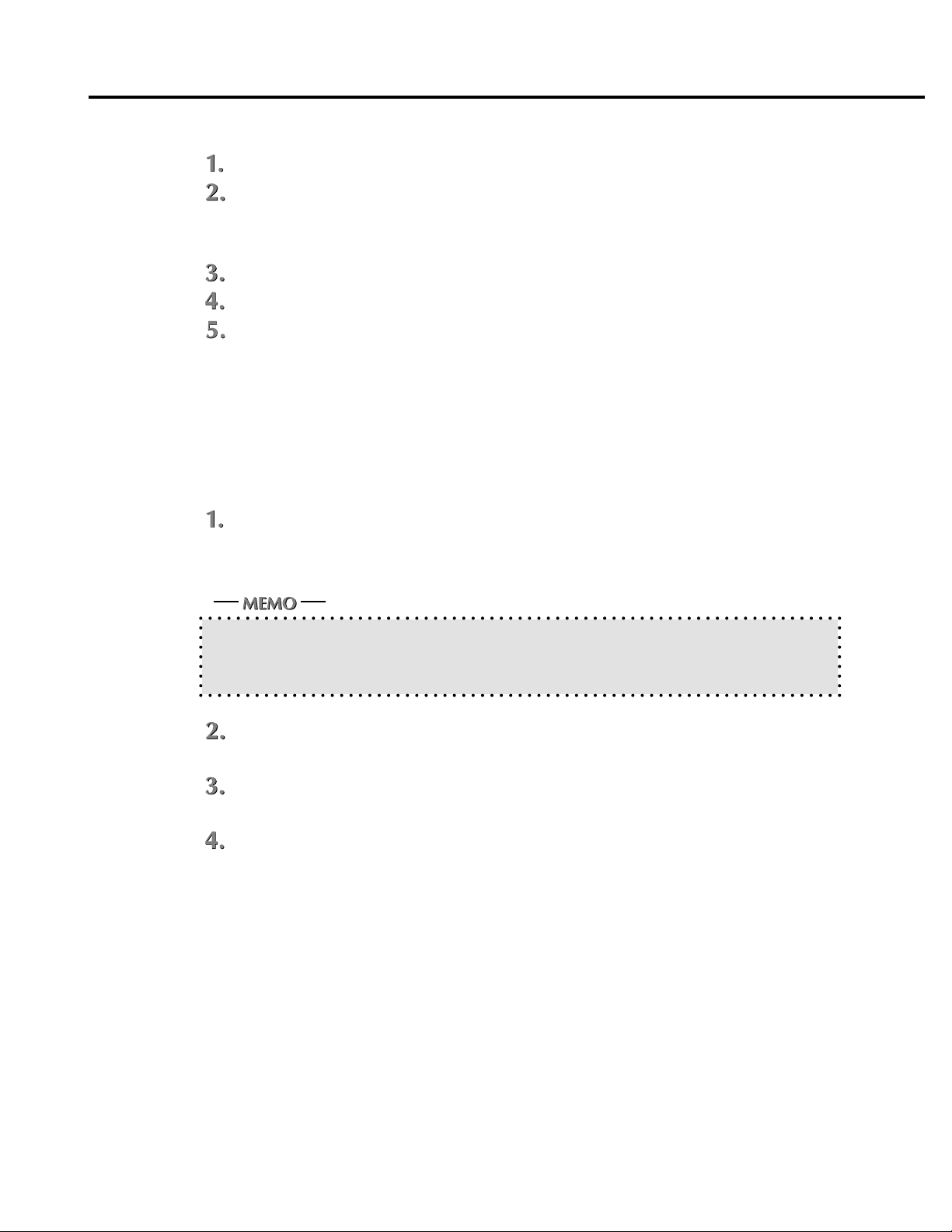
Chapter 2 Setup
● Uninstallation of the Printer Driver
When any Windows application is active, quit it.
.
Click the [Start] button of the task bar. Then, select [Settings] of the Start menu and click
[Printers] from the sub-menu.
The [Printers] window will open.
.
Right-click the [Konica IP-421 PCL] icon.
Select [Delete].
Click the [Yes] button.
The printer driver will be uninstalled.
■ Test Page
You can check whether the printer driver functions properly by performing a test page after the printer driver has been
installed.
Click the [Start] button of the task bar. Then, select [Settings] of the Start menu and click
[Printers] in the sub menu.
The [Printers] window will open.
Opening from [My Computer]
You can open the [Printers] window by double-clicking the [Printers] folder after double clicking the [My
Computer] icon of the desktop.
.
Right-click [Konica IP-421 PCL] and click [Properties].
[Konica IP-421 PCL Properties] will appear.
.
Select [General] of [Konica IP-421 PCL Properties] and click the [Print Test Page] button.
A test print will start and a screen to confirm print end will appear.
Click the [Yes] button.
A test print will end.
2-4 IP-421 Print controller
Page 23
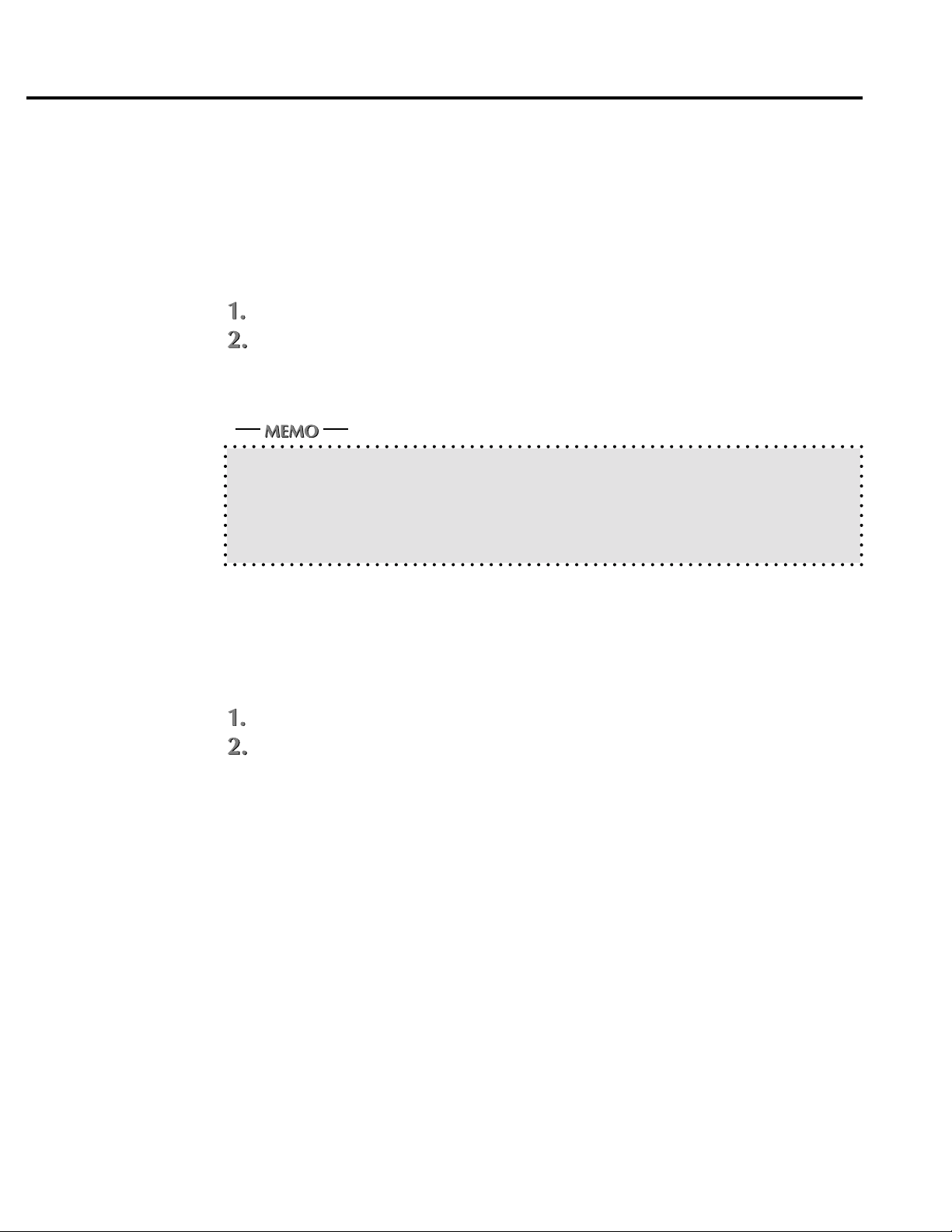
■ Print from Applications
The method of printing depends upon OS or applications. In here, printing with a Windows application is explained.
Please perform printing with the application using the "Konica IP-421 PCL printer driver" in the following procedure.
● Execution of Printing
Click the [File] menu of each application and click [Print].
.
Check that [Konica IP-421 PCL] is shown on [Printer Name] and click [OK].
When [Konica IP-421 PCL] is not shown, select it from the list box.
Setting the [Print] dialog box
Refer to the user's manual of each application.
Print settings of the printer driver
Chapter 2 Setup
Refer to “Chapter 3 Printer Driver” for print settings of the printer driver.
● Print Settings
Perform various settings at the time of printing on the printer driver setup screen.
Displaying the Setup Screen
Click the [File] menu of each application and click [Print].
.
Check that [Konica IP-421 PCL] is shown on [Printer Name] and click [Properties].
When [Konica IP-421 PCL] is not shown, select it from the list box.
[Konica IP-421 PCL on (Port Name) : Properties] will appear.
IP-421 Print controller 2-5
Page 24
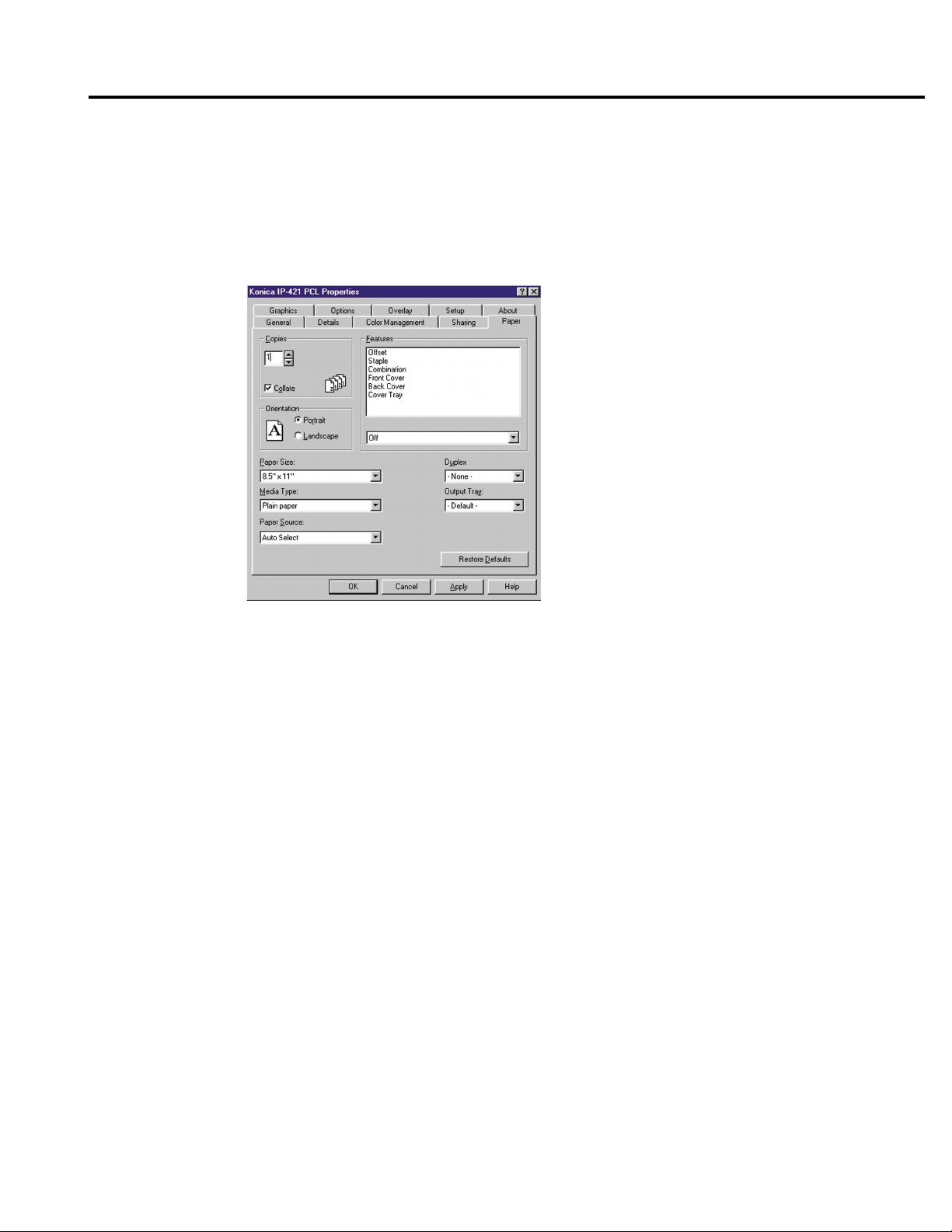
Chapter 2 Setup
■ Contents of Settings
Details of each setting are described as follows;
Items and their setting ranges shown on the screen and their descriptions are explained in detail.
[Paper] tab
[Copies]
[Copies] - [Collate]
[Orientation] - [Portrait]
[Orientation] - [Landscape]
[Features] - [Offset]
[Features] - [Staple]
[Features] - [Combination]
[Features] - [Front Cover]
[Features] - [Back Cover]
[Features] - [Cover Tray]
[Paper size]
[Bypass tray]
[Paper Source]
[Duplex]
[Output T ra y]
2-6 IP-421 Print controller
Page 25
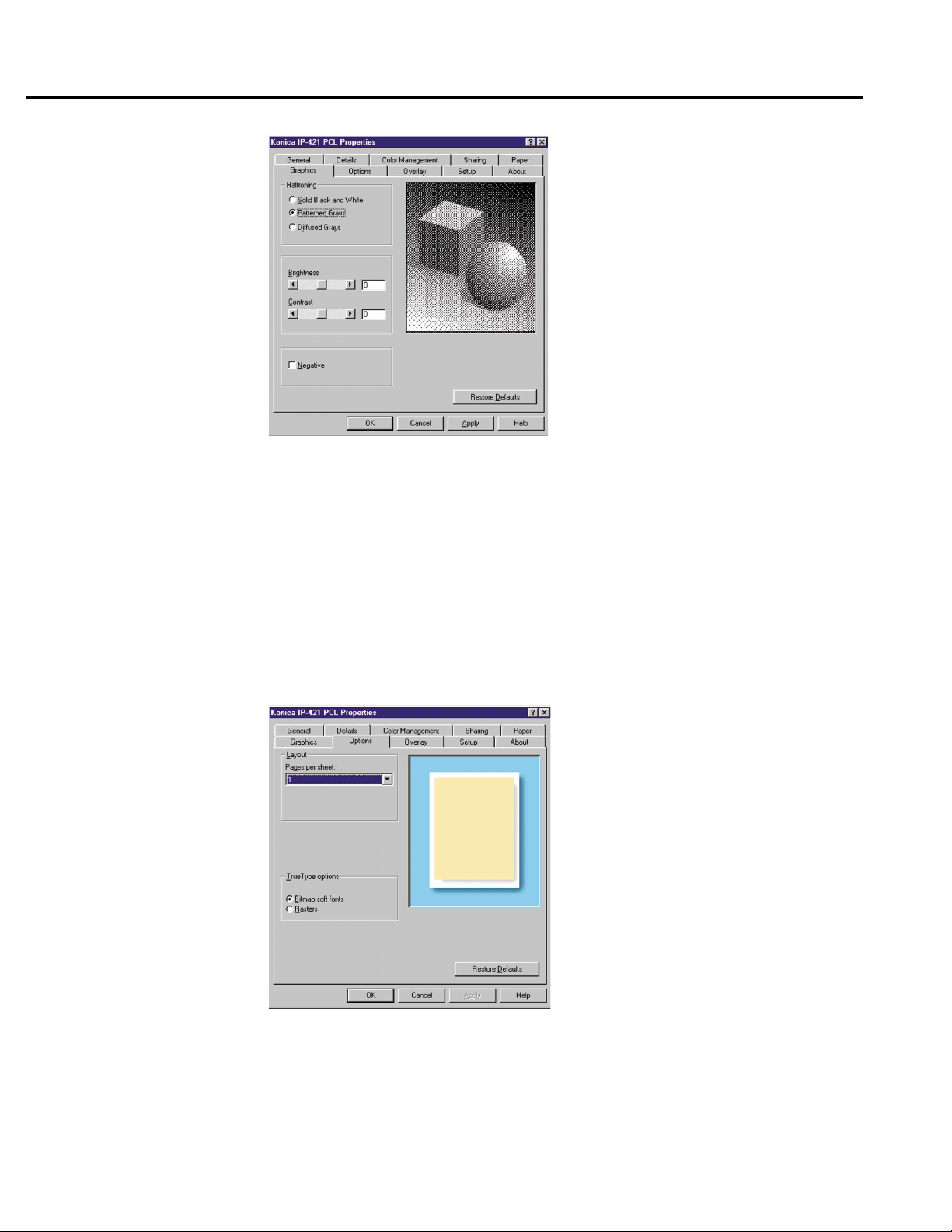
[Graphics] tab
[Halftoning] - [Solid Black White]
[Halftoning] - [Patterned Gray]
[Halftoning] - [Diffused Gray]
Chapter 2 Setup
[Patterned Gray] - [Diffused Gray]
[Brightness]
[Contrast]
[Negative]
[Options] tab
[Layout] - [Pages per sheet]
[TrueType options] - [Bitmap soft fonts]
[TrueType options] - [Rasters]
IP-421 Print controller 2-7
Page 26

Chapter 2 Setup
[Overlay] tab
[Symbol] - [File]
[Shade] - [Color]
[Shade] - [Darkness]
[Size] - [Automatically]
[Size] - [User defined]
[Size] - [User defined] - [Percent]
[Position] - [Automatically]
[Position] - [User defined]
[About] tab
2-8 IP-421 Print controller
Page 27

Chapter 3 Printer Driver
Chapter 3 Printer Driver
■ Contents of This Chapter...........................................................3-2
■ Working Environment.................................................................3-3
● Compliant OS .............................................................................................. 3-3
■ Property of Printer Driver...........................................................3-3
■ Printer Driver Function List ........................................................ 3-5
■ Description of Printer Driver Functions ......................................3-8
IP-421 Print controller 3-1
IP-421 Print controller 3-1
Page 28

Chapter 3 Printer Driver
■ Contents of This Chapter
This chapter fully describes the functions of the Printer Driver installed in computers connected to the Konica 7020 series
+IP-421 system. The Printer Driver functions are presented in two parts, listed first, then described individually.
Refer to “Chapter 2 Setup” (2-1 page) for installation of the printer driver.
3-2 IP-421 Print controller
Page 29

Chapter 3 Printer Driver
■ W orking Envir onment
● Compliant OS
The Printer Driver can be used on the following OS.
Windows 95
Windows 98
Refer to “Chapter 2 Setup” (2-1 page) for installation of the Printer Driver.
■ Property of Printer Driver
On the [Printers] window shown by clicking [Start]-[Settings]-[Printers], right-click the [Konica IP-421 PCL] icon. When
[Properties] is clicked on the shown menu, [Konica IP-421 PCL Properties] will appear. You can set all functions of the
Printer Driver on [Konica IP-421 PCL Properties].
You can perform any printer settings except [General] tab / [Details] tab / [Color Management] tab / [Sharing] tab of
[Konica IP-421 PCL Properties] from applications. Refer to “Capter 2 Setup” (2-1 page) to learn how to perform printer
settings from applications.
Additionally, refer to “Capter 4 Control Panel Setup” (4-1 page) to learn how to perform printer settings from the 7020
series control panel .
[OK]
[Cancel]
[Apply]
[Help]
When the [OK] button is clicked, all tab settings are saved and the properties screen is closed.
When the [Cancel] button is clicked, all tab settings are canceled and the properties screen is closed.
When the [Apply] button is clicked, the present tab settings are saved. This button is used when settings
continue to be performed by using other tabs, and the present tab settings are registered before using other
tabs.
When the [Help] button is clicked, Help of each tab will appear.
IP-421 Print controller 3-3
Page 30

Chapter 3 Printer Driver
[General] tab
Enables a print test of a printer.
[Details] tab
Performs settings related to ports, drivers, timeout and spooling.
[Sharing] tab
Performs share settings of a printer.
[Paper] tab
Performs settings related to Copies, Collate, Orientation, Paper Size, Paper Tray, Duplex and Output Tray.
[Graphics] tab
Performs settings related to Halftoning, Brightness, Contrast and Negative.
[Options] tab
Performs settings related to Layout and True Type options.
[Overlay] tab
[Setup] tab
[About] tab
Performs settings related to Symbol, Shade, Size, and Position.
Performs settings related to optional accessories and installed memory.
This tab is used to show version information of the Printer Driver.
3-4 IP-421 Print controller
Page 31

Chapter 3 Printer Driver
■ Printer Driver Function List
The following list summarizes functions (Setting items) which can be set by using the Printer Driver of the Konica 7020
series +IP-421 system.
Refer to “■ Description of Printer Driver Functions” (3-8 page) for setting items of each function.
In addition, refer to “Capter 2 Setup” (2-1 page) to learn how to perform printer settings from applications, “Capter 4
Control Panel Setup” (4-1 page) and to learn how to perform printer settings from the LCD panel.
noitacifissalCsmetIgnitteS eulaVteSnoitpircseD
batsliateD
sgnittestuoemiT
sgnittestroP
tropgniwollofehtottnirP
tropretnirPerutpaC
erutpaCdnE -
troPddA
troPeteleD -
revirDweN -.revirdaddaotdesusinoitcnufsihT
sgnittesloopS
detcelestoN
yrternoissimsnarT
SOD-SMloopS
.bojtnirp
etatstropkcehC
.gnitnirperofeb
ELIF/2MOC/1MOC
1TPL/
eciveD
htaP
nogoltatcennoceR
.sretnirp
krowteN
rehtO
ossbojtnirploopS
sehsinifmargorp
.retsafgnitnirp
ehtotyltceridtnirP
.retnirp
lanoitcerid-ibelbanE
.retnirpsihtroftroppus
lanoitcerid-ibelbasiD
.retnirpsihtroftroppus
.tropgnitnirpeht
.tropyrassecennu
.snoitcnuf
tesotdesusinoitcnufsihT
ehttaretnirpehtfohtapdna
.no-golfoemitehtta
fotuoemittesotdesusinoitcnufsihT
.emitgnidneserdnatroplellarapeht
ehtrehtehwtesotdesusinoitcnufsihT
dnatonrodeloopssibojtnirpSOD-SM
sitrop:xTPLehtfosutatsehtrehtehw
.tonrognitnirperofebdekcehc
ecivedehttesotdesusinoitcnufsihT
krowtenafoyawybgnitnirpfoemit
demrofrepsinoitcennocerrehtehwdna
ehtraelcotdesusinoitcnufsihT
krowtenyrassecennufoshtapkrowten
.tropaddaotdesusinoitcnufsihT
naeteledotdesusinoitcnufsihT
gniloopstesotdesusinoitcnufsihT
noitacinummoclanoitcerid-ibdna
IP-421 Print controller 3-5
Page 32

Chapter 3 Printer Driver
noitacifissalCsmetIgnitteS eulaVteSnoitpircseD
batrepaP
seipoC
etalloC ffOronO
noitatneirO epacsdnaLrotiartroP
ezisrepaP
yartssapyB
ecruoSrepaP
xelpuD
999ot1
segapelpitlumtuptuo
.noitatneiro
)mm024x792(3A
)mm792x012(4A
)mm012x841(5A
)mm453x052(4B
)mm752x281(5B
4F
ni71x11
ni41x5.8
ni11x5.8
ni5.8x5.5
,repapnialP
,)ycnerapsnarT(PHO
,)knalB(evaelretnI-PHO
)tnirP(evaelretnI-PHO
ot1yarT,tcelesotuA
yartssapyBro4
gnolnopilF,enoN
egde
egdetrohsnopilF
.sliated
.yartssap
.yartrepap
.gnitnirpxelpuD
ehtyficepsotdesusinoitcnufsihT
.detnirpebotseipocforebmun
otwohyficepsotdesusinoitcnufsihT
yficepsotdesusinoitcnufsihT
reffidtesnacuoysezisrepapehT
ehtnisnoitacificepsnognidneped
ehtotrefeR.syartdnayrtnuoc
rofreipocehtfolaunamgnitarepo
ehtyficepsotdesusinoitcnufsihT
-yBehtmorfdetnirpebotepytrepap
ehtyficepsotdesusinoitcnufsihT
foedomehttesotdesusinoitcnufsihT
yarTtuptuO 4ot1yarT,tluafeD
tesffO ffOronO
tfeLelgniS,enoN
elpatS
noitanibmoC telkooB,enoN
revoctnorF knalBrodetnirP,enoN
revockcaB knalBrodetnirP,enoN
yarTrevoC
batscihparG
gninotflaH
ssenthgirB 001ot001-
tsartnoC 001ot001-
,poTelbuoD
tfeLelbuoD
,2yarT,1yarT
ro4yarT,3yarT
ssapyB
,etihWdnakcalBdiloS
rosyarGdenrettaP
syarGdesuffiD
.yarttuptuo
.edom
.noitisopelpats
.tuoyal
.desuera
.desuera
.srevoc
.noitropenotflah
.gninotflahnotnemtsujda
.gninotflahnotnemtsujda
ehtyficepsotdesusinoitcnufsihT
tesffoyficepsotdesusinoitcnufsihT
ehttcelesotdesusinoitcnufsihT
egapegnarraotdesusinoitcnufsihT
srevoctnorfnehwdesusinoitcnufsihT
srevockcabnehwdesusinoitcnufsihT
tuptuonatcelesotdesusinoitcnufsihT
kcabdnasrevoctnorfrofdesuyart
ehttcelesotdesusinoitcnufsihT
rofgnissecorpegamiehtfodohtem
naekamotdesusinoitcnufsihT
naekamotdesusinoitcnufsihT
3-6 IP-421 Print controller
Page 33

noitacifissalCsmetIgnitteS eulaVteSnoitpircseD
Chapter 3 Printer Driver
evitageN ffOronO
batsnoitpO
batyalrevO
eliF
egaP
roloC kcalB
eziS
noitisoP
teehsrepsegaP
noitpoepyTeurT
pamtiBtceleS -
ssenkraD 001ot0
sretsaR
-
yllacitamotuA
denifedresU
)001ot01(
yllacitamotuA
denifedresU
)001ot0(
52,61,21,9,6,4,2,1
rostnoftfospamtiB
,egaptsriftubllA
egaptsriF,segapllA
yalrevooN,ylno
.enotesrever
.repapfo
.tnofepyTeurTtuptuo
.repapnodetnirpmrofyalrevo
.detnirpsi
.yalrevorofegami
sikcalBylnO.egamipamtiba
.elbatceles
yficepsotdesusinoitcnufsihT
.egatnecrep
.egamiyalrevofonoitisop
htiwegamitnirpotdesusinoitcnufsihT
nahteromtnirpotdesusinoitcnufsihT
teehsenonotnemucodafoegapeno
otwohyficepsotdesusinoitcnufsihT
nayficepsotdesusinoitcnufsihT
ehtyficepsotdesusinoitcnufsihT
mrofyalrevodetcelesahcihwnoegap
pamtiBretsigerotdesusinoitcnufsihT
rofrolocyficepsotdesusinoitcnufsihT
.yalrevorofegamipamtibfossenkraD
ehtyficepsotdesusinoitcnufsihT
niegamiyalrevofoetarnoitacifingam
ehtyficepsotdesusinoitcnufsihT
,)syarT2(902-BD
,)yarT1(904-BD
batputeS
battuobA
srehtO
-
snoitpoelbaliavA
yromemdellatsnI
-
stluafeDerotseR
-
noitpOxaF
BM061/
,syarT2/wrehsiniF
,syarT3/wrehsiniF
syarT4/wrehsiniF
BM69/BM46/BM23
.yromemdellatsni
ehtyficepsotdesusinoitcnufsihT
.reipocehtnodellatsniecivedlanoitpo
ehtyficepsotdesusinoitcnufsihT
noisrevwohsotdesusinoitcnufsihT
.revirDretnirPehtfonoitamrofni
ehtnruterotdesusinoitcnufsihT
.sgnittestluafedotsgnittes
IP-421 Print controller 3-7
Page 34

Chapter 3 Printer Driver
■ Description of Printer Driver Functions
Functions (setting items) which can be set with the Printer Driver are summarized in the tab order. These settings can be
set by using [Start]-[Settings]-[Printers]- [Konica IP-421 PCL] property. The tabs in this section are those in the [Konica IP421 PCL] property.
[General] tab
Comment
You can input a comment in this column.
Separator page
This function is used to specify the separator page.
[Details] tab
Print to the following port
Select the printing port of the IP-421 from the list shown by clicking the [▼] button beside [Details] tab-[Print
to the following port] box. Select a printing port from [FILE], [LPT1] and so on.
Print using the following driver
Select the driver used for printing from the list shown by clicking the [▼] button beside [Details] tab-[Print
using the following driver] box. When a driver is changed, settings of presently shown properties are saved
and the properties of the newly selected driver will appear.
Add Port
When the port you would like to connect to is not shown on the list shown by clicking the [▼] button beside
the [Details] tab-[Print to the following port] , click [Details] tab-[Add Port] button to add the port.
When the [Add Port] button is clicked, the [Add Port] dialog is shown.
The following settings are performed on the [Add Port] dialog;
When [Network] is selected to set a path to a network printer, you can add a network printer to a port.
When [Others] is selected to select the type of a port to be added, you can add the port selected from
a list.
Delete Port
When a port is specified on the [Delete Port] dialog shown by clicking [Details] tab-[Delete Port] button, and
the [OK] button is clicked, you can delete the specified port.
3-8 IP-421 Print controller
Page 35

New Driver
Click the [Details] tab, then click the [▼] button next to the field [Print using the following driver] to display the
list of available print drivers. To use a pr int driver not listed, click the [New Driver] button. When a driver is
changed, the settings of presently shown properties is saved and the properties of a newly selected driver is
shown.
Capture Printer Port
When the device name and path are specified on the [Capture Printer Port] dialog shown by clicking
[Details] tab-[Capture Printer Port] button, a network printer can be allocated as a virtual printer port.
In addition, when [Reconnect at Logon] of the [Capture Printer Port] dialog is selected, a virtual printer port
is automatically reconnected at log-on.
End Capture
When the virtual printer port is specified on the [End Capture] dialog shown by clicking [Details] tab-[End
Capture] button, you can delete a network printer allocated as a virtual printer port.
Timeout settings
By using [Details] tab-[Timeout Settings], the timeout value is set.
Chapter 3 Printer Driver
Not selected
The [Not Selected] box indicates the number it will take in seconds for a printer to become available for
printing, from the time the computer starts outputting print data. If the waiting time exceeds the value set, a
printer error is shown and the job is automatically cancelled.
Transmission retry
The [Transmission retry] box is used to set the amount of time in seconds until a printer is to become
available for printing and allow a computer that failed to output once to output the print data again. If the
waiting time exceeds the set value, a printer error is shown and the job is automatically cancelled.
Spool settings
Set the method of spooling (temporary saving) the print data when it is sent to the printer on the [Spool
Settings] dialog shown by clicking [Details] tab-[Spool Settings] button.
Spool print job so program finishes printing faster
When [Spool print jobs so program finishes printing faster] is selected, Spool is set to on.
You may select either [Start printing after last page is spooled] or [Start printing after first page is spooled]
as a method of spooling.
When [Start printing after last page is spooled] is selected, it is possible to edit other documents and
start up other applications while printing, since print data is sent to a printer after the printing process
of applications has been completed.
When [Start printing after first page is spooled] is selected, print data is spooled page by page and
sent to a printer. Although this takes more time for an application to be released from the printing
process, this method is suitable in the event that free space for spooling in your hard disk is small.
IP-421 Print controller 3-9
Page 36

Chapter 3 Printer Driver
Spool data format
Select [Spool data format] either from EMF or RAW.
Print directly to the printer
When [Print directly to the printer] is selected, a print job is directly sent to a printer without spooling it.
Port Settings
Click [Detail] tab-[Port Settings] button to perform settings of the port selected on the [Print to the following
port] box.
When the “LPT” is selected, the [Configure LPT Port] dialog is shown by clicking the [Port Settings] button.
The following settings are performed on the [Configure LPT Port] dialog.
When [Spool MS-DOS Print Job] is selected, a MS-DOS print job is spooled.
When [Check port state before printing] is selected, the port status is checked before printing.
[Sharing] tab
Shared As
By using the [Sharing] tab, you can set to share a printer. Refer to the manual of Windows for printer
sharing.
[Paper] tab
Copies
Collate
Click the [▲] or [▼] button or directly enter the number of copies from the keyboard.
Default is 1.
This function is used to specify how to output multiple pages.
Default is ON. It is recommended that you select [Collate] ON on the [Paper] tab rather than select it for
each application.
collate on
collate off
3-10 IP-421 Print controller
Page 37

Orientation
Paper size
Chapter 3 Printer Driver
This function is used to specify orientation.
Default is Portrait.
Select the paper size from the list shown by clicking the [▼] button.
Default is [8.5 x 11 in].
The paper size you can select is as follows:
Paper Sizes to Be Selected
A3 (297 x 420mm)
A4 (210 x 297mm)
A5 (148 x 210mm)
B4 (250 x 354mm)
B5 (182 x 257mm)
F4
11 x 17 in
8.5 x 14 in
8.5 x 11 in
5.5 x 8.5 in
Refer to the User’s Guide of the copier for paper sizes that can be used on each tray.
Bypass tray
Select the paper type for Bypass tray from the list shown by clicking the [▼] button.
Default is [Plain paper].
The settings you can select are as follows:
[Plain paper], [OHP(Transparency)], [OHP-Interleave(Blank)], [OHP-Interleave(Print)]
Paper Source
Select the paper source from the list shown by clicking the [▼] button.
Default is [Auto Select].
When [Auto Select] is selected, a paper tray with paper which a user specified from an application by using
[Konica IP-421 PCL on (Port name) : Properties] is automatically selected.
IP-421 Print controller 3-11
Page 38

Chapter 3 Printer Driver
Duplex
Select the Duplex setting from the list shown by clicking the [▼] button.
Default is [None].
The settings you can select is as follows:
[None], [Flip on long edge], [Flip on short edge]
[Flip on long edge]
Prints paper so that heads of
both sides become upward
[Flip on short edge]
Prints paper so that the head
of the front becomes the foot
of the back.
Output Tray
Features
Offset
Select an output tray from the list shown by clicking the [▼] button. When the Finisher option is not selected
in [Setup] tab, or when the Finisher is not installed, any setting other than [Default] and Tray 1 is ineffective.
[ON] offsets each copied set upon exit.
How to offset papers differs depending on wether the Finisher is installed or not.
Example)
None
Three sets
Two sets
One set
Without Finisher
Three sets
Two sets
One setOne set
Two sets
Three sets
With Finisher
• When the Finisher is not installed, every set of copies is output in a direction at right angles to
the previous set of copies.
• When the Finisher is installed, every set of copies is offset upon exit.
When the Finisher is not installed, make sure to set the papers same as printing paper size to both
portrait tray and landscape tray.
(Example: 8.5 x 11 and 8.5 x 11R)
3-12 IP-421 Print controller
Page 39

Chapter 3 Printer Driver
To select offset click [Features - Offset] from the list shown by using the [▼] button.
Default is [Off].
Staple
To select the Staple position click [Features - Staple] from the list shown by using the [▼] button.
The settings you can select are as follows:
[None], [Single-Left], [Double Top], [Double Left].
Default is [None].
Stapling is performed as shown for the following orientations:
Single Left (portrait) Single Left (Landscape)
Double Top (portrait) Double Top (Landscape)
Double Left (portrait) Double Left (Landscape)
Combination
To select Combination click [Features - Combination] from the list shown by using the [▼] button.
The settings you can select is as follows:
[None], [Booklet]
Default is [None].
Booklet
IP-421 Print controller 3-13
Page 40

Chapter 3 Printer Driver
Front Cover
To select Front Cover click [Features - Front Cover] from the list shown by using the [▼] button.
The settings you can select are as follows:
[None], [Printed], [Blank]
• When [Blank] is selected, nothing is printed on the Front Cover.
• When [Printed] is selected, the first page is printed on the front cover.
[None] [Printed] [Blank]
Default is [None].
The tray for covers is selected by using [Features - Cover Tray].
Back Cover
To select Back Cover click [Features - Back Cover] from the list shown by using the [▼] button.
The settings you can select is as follows:
[None], [Printed], [Blank]
• When [Blank] is selected, nothing is printed on the Back Cover.
• When [Printed] is selected, the last page is printed on the back cover.
[None] [Printed] [Blank]
Default is [None].
The tray for covers is selected by using [Features - Cover Tray].
3-14 IP-421 Print controller
Page 41

Cover T ray
To select Cover tray click [Features - Cover Tray] from the list shown by using the [▼] button.
The settings you can select are as follows:
[Bypass tray], [Tray 1], [Tray 2], [Tray 3], [Tray 4]
Default is [Bypass tray].
[Graphics] tab
Halftoning
Select the Halftoning setting by clicking the desired options.
The settings you can select are as follows:
[Solid Black and White], [Patterned Grays], [Diffused Grays]
Default is [Patterned Grays].
Brightness
Click the [ ] or [ ] button or directly enter the setting of Brightness from the keyboard.
Default is 0.
Chapter 3 Printer Driver
Contrast
Negative
Click the [ ] or [ ] button or directly enter the setting of Contrast from the keyboard.
Default is 0.
[Negative] prints image with reverse tone.
Default is off.
IP-421 Print controller 3-15
Page 42

Chapter 3 Printer Driver
[Options] tab
Layout
Pages per sheet
You can select the number of document pages to be printed on one piece of paper.
To select the Pages per sheet click [Layout - Pages per sheet] from the list shown by using the [▼] button.
The settings you can select are as follows:
[1], [2], [4], [6], [9], [12], [16], [25]
Default is 1.
[1] [2] [4]
[6] [9] [12]
[16] [25]
3-16 IP-421 Print controller
Page 43

TrueType options
[Overlay] tab
Symbol
File
Chapter 3 Printer Driver
Select the desired TrueType setting from the following options.
[Bitmap soft fonts] prints documents using a TrueType font which downloaded from your computer
using bitmap data format.
[Rasters] is selected, all text and font data is converted in the computer into Raster graphics and
downloaded to the printer.
The settings you can select are as follows:
[Bitmap soft fonts], [Rasters]
Default is [Bitmap soft fonts].
The bitmap files used for the overlay will appear in the list shown by clicking the [▼] button. If you have not
selected any file, the list will display [-None-]. Select a file from this list or click the [Select Bitmap] button to
navigate through your system’s hard disk to locate a bitmap file to use.
Default is [None].
Page
You can choose a page on which to place the overlay design.
To select the Page setting of Symbol File click [Symbol - Page] from the list shown by using the [▼] button.
The settings you can select are as follows:
[All but first page], [All pages], [First page only], [No overlay]
Default is [All pages].
Select Bitmap
When you click the [Select Bitmap] button, the [Open overlay file] dialog box will appear. Select a
suitable bitmap file for the overlay from your system’s directories and click the [OK] button to load
the bitmap file.
IP-421 Print controller 3-17
Page 44

Chapter 3 Printer Driver
Shade
Color
This function is used only for black and white (monochrome) bitmaps.
Darkness
You can define how “dark” or “solid” your overlay will be with the slider or numerical entry box. A setting of
100% is a completely solid overlay, a setting of 50% provides equal overlay to back-ground coverage, and
lesser settings make the overlay more transparent.
Size
When [Automatically] is selected, a symbol you selected will be resized to 30% of the page size.
When [User defined] is selected, you can set the overlay size on the page.
Position
You can control the position of the overlay on the page manually or leave it at the automatic setting and let
the driver position it for you.
If you select [User defined], you can define the X axis position (left and right) and Y axis position (up and
down) of the overlay on the page by clicking the [▲] or [▼] button or by directly entering the values from the
keyboard (0-100).
[Setup] tab
Options
Installed memory
[About] tab
Available options
This list shows available printer options. If you purchase this optional accessory you can make the printer
driver “aware” of it by selecting it from this list and clicking the [Add] button. The selected option’s label will
jump over into the list of [Installed options].
Installed options
This list displays the selected options from the list of [Available options].
Select the Installed memory from the list shown by clicking the [▼] button.
The settings you can select are as follows:
[32MB], [64MB], [96MB], [160MB]
Default is [32MB].
The [About] tab shows some system information and the Printer Driver version.
3-18 IP-421 Print controller
Page 45

Chapter 4 Control Panel Setup
■ Contents of This Chapter ............................................................ 4-2
■ About the Control Panel .............................................................. 4-3
● The Copier Control Panel ............................................................................ 4-3
● How to Enter Settings on the LCD Panel..................................................... 4-4
● Printer Mode Basic Screen .......................................................................... 4-4
● Printer Menu Screen.................................................................................... 4-5
● Editing Print Jobs ......................................................................................... 4-5
● Procedures of the Printer Setting ................................................................ 4-6
■ Configuration of Printer Setting Menu ......................................... 4-7
■ Functions of the Printer Setting .................................................. 4-9
● Test Print Menu ............................................................................................ 4-9
● Controller Set ............................................................................................... 4-9
● Set Default ................................................................................................. 4-10
● PCL Setup ................................................................................................. 4-11
● Format HD ................................................................................................. 4-11
■ Key Operator Setting................................................................. 4-12
● To enter Key Operator mode ...................................................................... 4-12
● Setting Items .............................................................................................. 4-12
IP-421 Print controller 4-1
Page 46

Chapter 4 Control Panel Setup
■ Contents of This Chapter
In this chapter describes the printer mode basic screen and the setup menu of the Copier Control Panel. Refer to the
User's Guide of the copier for other functions and screens of the Control Panel.
Refer to “Chapter 2 Setup” (2-1 page) to learn how to use the Printer Driver from applications, “Chapter 3 Printer Driver”
(3-1 page) to learn how to set the printer from the Printer Driver and “Chapter 5 Scanner” (5-1 page) to learn how to use
the Scanner.
4-2 IP-421 Print controller
Page 47

■ About the Control Panel
● The Copier Control Panel
SCANNER/PRINTER LED
DATA LED
Chapter 4 Control Panel Setup
[SCANNER/PRINTER] button
LCD Panel
[SCANNER/PRINTER] button
Switches to the scanner/printer mode.
LCD Panel
Displays the status of the Print controller, setting menus and setting options.
[CHECK] button
Displays the copier CHECK screen setting on the LCD Panel.
[CHECK] button
HELP
CHECK
APPLICATION
OUTPUT
AUTO RESET
SCANNER/PRINTER
123
456
789
0
CLEAR QTY
[AUTO RESET]
button
INTERRUPT
START
COPYFAX
STOP/
CLEAR
[STOP/CLEAR] button
[AUTO RESET] button
Resets the copier settings to default settings.
[STOP/CLEAR] button
Cancels the currently processing copy or print process.
DATA LED
When the Print Engine is receiving data this LED flashes in green.
When the Printer Engine is not receiving data, but data is stored in its memory, the LED is steadily lit.
SCANNER/PRINTER LED
This LED turns green in the printer mode and turns red when a warning message or an error message is
issued. In such a case, the print process is interrupted. Operations by an operator or a service is required.
Check the error information on the LCD Panel. When the cause of the error is removed, the print process
starts again.
IP-421 Print controller 4-3
Page 48

Chapter 4 Control Panel Setup
● How to Enter Settings on the LCD Panel
Enter settings from the printer mode basic screen shown on the LCD Panel by using either the item selection or the
information entry.
Item Selection
In this method, various settings are performed by selecting a button with a number that corresponds to the
item you would like to select on the LCD Panel.
Currently Selected Items
Currently selected items are reverse color.
[Cancel]
Pressing the [Cancel] key returns you to the last screen without saving your settings.
[OK]
Pressing the [OK] key saves your settings and returns you to the last screen.
● Printer Mode Basic Screen
When the Konica 7020 series +IP-421 system starts properly, the printer mode basic screen is displayed on the LCD
Panel by pressing the [SCANNER/PRINTER] button.
The Scanner Mode Basic Screen is displayed on the LCD Panel by pressing the [SCANNER] key.
Refer to “Chapter 5 Scanner”(5-1 page) for how to use the scanner.
4-4 IP-421 Print controller
Page 49

● Printer Menu Screen
The following printer menu screen is displayed by pressing the [Setting] key on the printer mode basic
screen.
When the [COPY] button is pressed again, the LCD Panel is changed to the copy mode basic screen, and
the normal copy settings becomes available.
[1. Test Print Menu]
You can print out the PCL Demo page, PCL Font List and Config. Data.
Chapter 4 Control Panel Setup
[2. Controller Set]
You can set up Interpreter, Banner page, Spool, and Job Time Out.
[3. Set Default]
You can set up the default value of Paper size, Duplex and Orientation.
[4. PCL Setup]
Display the PCL Setup Screen.
You can perform various settings related to PCL.
[5. Format HD]
Format a hard disk.
● Editing Print Jobs
When [Copy] - [Joblist] key on the printer menu screen is selected, the Joblist screen is displayed.
Delete the Print jobs.
Press the [ / ] key to select the print job.
Press [DELETE] key.
Print jobs selected in the E-RDH memory are cleared.
IP-421 Print controller 4-5
Page 50
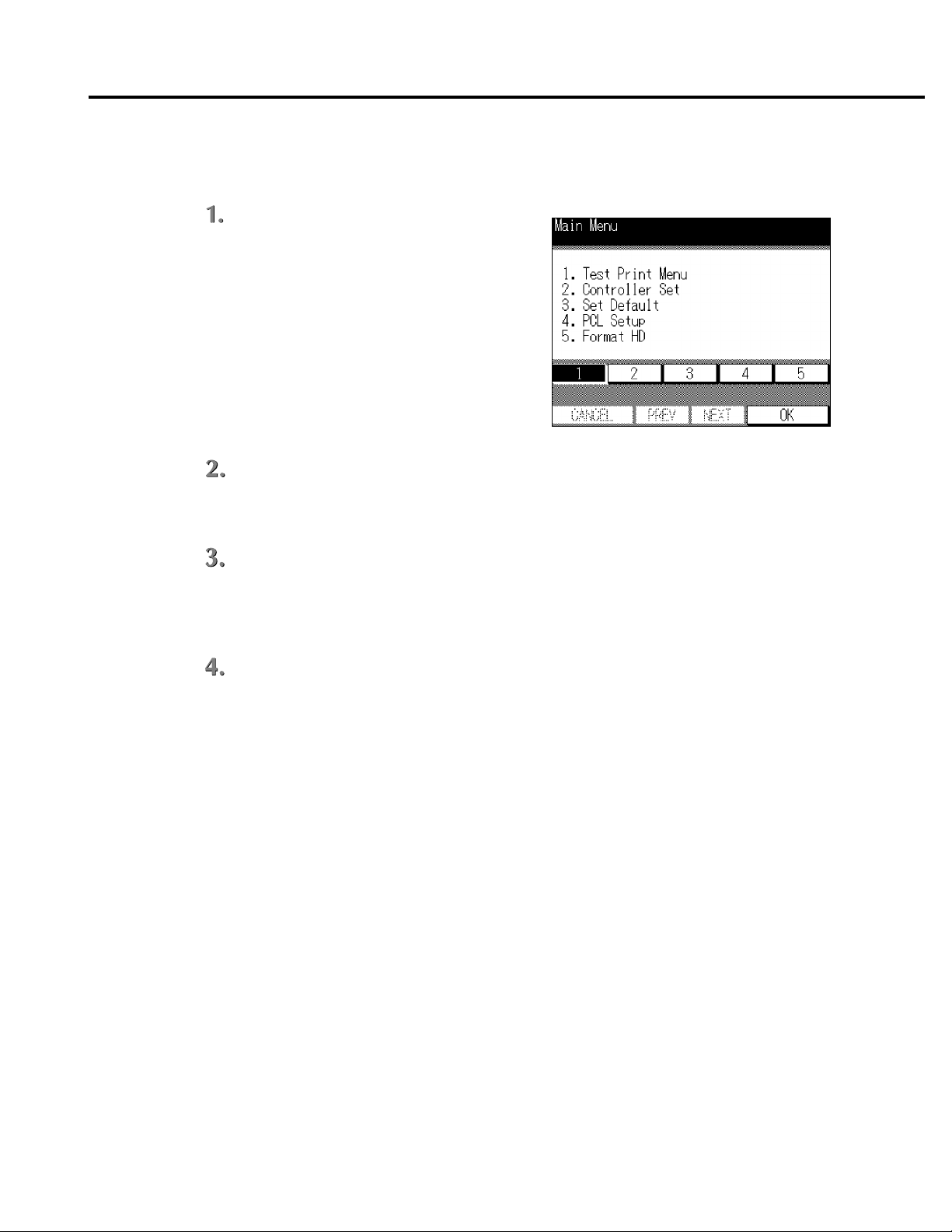
Chapter 4 Control Panel Setup
● Procedures of the Printer Setting
The following shows the printer setting procedures using the LCD Panel;
Press the [SCANNER/PRINTER] button
to show the printer mode basic screen.
The copy mode basic screen switches to the printer
mode basic screen.
Press the [Setting] key to show the printer menu screen.
The printer mode basic screen switches to the printer menu screen.
Press the numeric key corresponding to the item number you would like to select then press
the [OK] key.
The setting screen of the selected item is displayed.
Continue the setting by pressing the [OK] key after you press numeric key corresponding to
the item number you would like to select.
Refer to “ Configuration of the Printer Setting Menu ” (4-7 page) for configuring the printer setting menu.
Refer to “ Functions of the Printer Setting ” (4-9 page) for the printer setting details.
4-6 IP-421 Print controller
Page 51

■ Configuration of Printer Setting Menu
1 Test Print Menu
1 PCL Demo page
2 PCL Font List
3 Config. Data
2 Controller Set
1 PCL5
1 Interpreter
Chapter 4 Control Panel Setup
2 Banner page
3 Spool
4 Job Time Out
3 Set Default
1 Default Paper
1 On
2 Off
1 On
2 Off
1 5 5 30 9 240
2 10 6 60 10 300
3 15 7 120
4 20 8 180
1 A3R
2 A4R
3 A4
4 A5R
5 B4R
6 B5R
7 B5
8 F4R
9 11 x 17 R
10 8.5 x 14 R
11 8.5 x 11 R
12 8.5 x 11
13 5.5 x 8.5 R
2 Duplex
3 Orientation
1 Off
2 Long Edge
3 Short Edge
1 Portrait
2 Landscape
IP-421 Print controller 4-7
Page 52

Chapter 4 Control Panel Setup
4 PCL Setup
1 Courier Style
2 CR/LF Mapping
3 Input Tray
5 Format HD
1 Dark
2 Light
1 CR/LF
2 CR
1 Auto Tray
2 Tray 1
3 Tray 2
4 Tray 3
5 Tray 4
6 Bypass Tray
4-8 IP-421 Print controller
Page 53

■ Functions of the Printer Setting
● Test Print Menu
Select [1. Test Print Menu] on the Printer Menu screen to display the Setup screen.
Items on the LCD screen are as follows:
[1. PCL Demo Page]
Press [1] to print the PCL Demo Page built in the printer immediately.
[2. PCL Font List]
Press [2] to print the Installed Font List immediately.
[3. Config. Data]
Press [3] to print the Config. Data immediately.
Items of the Config. Data are as follows:
• Version information (System software version)
• Current settings (Resolution / Print Quality / Copy mode timeout / Default Paper Size / Language)
Chapter 4 Control Panel Setup
• Installed Paper (Tray1 / Tray2 / Tray3 / Tray4 / Bypass Tray)
• Device status (Total RAM installed / Hard disk free space)
• Miscellaneous (Total pages printed)
● Controller Set
Select [2. Controller Set] on the Printer Menu screen to display the Setup screen.
Items on the LCD screen are as follows:
[1. Interpreter]
Only PCL5e is available.
[2. Banner Page]
Press [2] to set the Banner Page. Items of the Banner Page Set Screen are as follows:
• ON : prints the Banner Page antecedent to the set of print job
• OFF : (Default)
[3. Spool]
You can select whether or not print data spools to the printer’s hard disk, however, it provided only that a
hard disk (HD-103) is connected to the printer. The factory default is [1. ON].
• ON : spool waiting print job queue within HDD (Default)
• OFF : interpreter within IP-421 process the print job without spool
IP-421 Print controller 4-9
Page 54

Chapter 4 Control Panel Setup
[4. Job Time Out]
Select [2. Controller Set] - [4. Job Time Out] on the Printer Menu screen, to display the I/O Timeout Setup
screen.
The factory default is [5. 30].
[ 1. 5 ]
Press [1] to set the I/O Timeout value to 5 seconds.
[ 2. 10 ]
Press [2] to set the I/O Timeout value to 10 seconds.
[ 3. 15 ]
Press [3] to set the I/O Timeout value to 15 seconds.
[ 4. 20 ]
Press [4] to set the I/O Timeout value to 20 seconds.
[ 5. 30 ]
Press [5] to set the I/O Timeout value to 30 seconds.
[ 6. 60 ]
Press [6] to set the I/O Timeout value to 60 seconds.
[ 7. 120 ]
Press [7] to set the I/O Timeout value to 120 seconds.
[ 8. 180 ]
Press [8] to set the I/O Timeout value to 180 seconds.
[ 9. 240 ]
Press [9] to set the I/O Timeout value to 240 seconds.
[ 10. 300 ]
Press [10] to set the I/O Timeout value to 300 seconds.
● Set Default
Select [3. Set Default] on the Printer Menu screen to display the Setup screen.
Items on the LCD screen are as follows:
In this case the printer driver settings override settings you make here.
[1. Default Paper]
Press [1] to display the Paper Size Setup screen. The factory default is [12. 8.5 x 11].
1 A3R 8 F4R
2 A4R 9 11 x 17 R
3 A4 10 8.5 x 14 R
4 A5R 11 8.5 x 11 R
5 B4R 12 8.5 x 11
6 B5R 13 5.5 x 8.5 R
7 B5
4-10 IP-421 Print controller
Page 55

[2. Duplex]
[3. Orientation]
● PCL Setup
Chapter 4 Control Panel Setup
Press [2] to set the default Duplex. Items of the Default Duplex Set Screen are as follows:
The factory default is [1. Off].
1 Off
2 Long Edge
3 Short Edge
Press [3] to set the default Orientation. Items of the Default Orientation Set Screen are as follows:
The factory default is [1. Portrait].
1 Portrait
2 Landscape
Select [4. PCL Setup] on the Printer Menu screen to display the PCL Setup Screen.
Items of the PCL Setup Screen are as follows:
[1. Courier Style]
[2. CR/LF Mapping]
[3. Input Tray]
● Format HD
Touch [Courier Style] to set the Courier Style. Items of the Courier Style are as follows:
• Dark : use old version Courier Style
• Light : use new version Courier Style (Default)
Touch [CR/LF Mapping] to set the CR/LF Mapping. Items of the CR/LF Mapping are as follows:
• CR/LF : replace line ending LF code to CR/LF
• CR : does not convert line ending code (Default)
Touch [Input Tray] to set the Input Tray. Items of the Input Tray are as follows:
• Auto Tray (Default)
• Tray 1
• Tray 2
• Tray 3
• Tray 4
• Bypass
If you select [5. Format HD] on the Printer Menu Screen, a format confirmation screen will appear. For
details, refer to “Hard Disk-related Troubles” under the heading of Troubleshooting in Appendix A.
IP-421 Print controller 4-11
Page 56

Chapter 4 Control Panel Setup
■ Key Operator Setting
The key operator setting feature allows you to change the default values of PRINTER/SCANNER settings
to suit your requirements, as provided on the LCD panel of the 7020 series copier.
● To enter Key Operator mode
Press the COPY button to display the Copy screen.
Press the HELP button.
Press the [KEY OPERATOR MODE] key.
If preset, enter the key operator's exclusive password. For details, see the copier's User's
Guide.
Press the [OK] key.
The key operator screen will appear.
Press the [Printer] key.
● Setting Items
[Auto reset timer]
Determines the time when the scanner screen switches to the printer screen.
Options: 30 sec., 60 sec., 90 sec., 120 sec., 150 sec., 180 sec., 210 sec., 240 sec., 270 sec.,
300 sec., OFF (default)
4-12 IP-421 Print controller
Page 57

[PRINT W/O key count]
Determines the printer's behavior when no key counter is installed.
Options : Valid, Not valid (default)
Valid : The printer operates as set on the copier.
Chapter 4 Control Panel Setup
For the current settings on the copier, contact service personnel.
Not valid :
[Scan Quality]
Allows you to select a default resolution of the scanner.
Options : 200dpi (default), 300dpi, 400dpi, 600dpi
[SCAN W/O key count]
Determines the scanner's behavior when no key counter is installed.
Options : Valid, Not valid (default)
Valid : The scanner operates as set on the copier.
Not Valid : The scanner is available regardless of whether the key counter is installed.
[Moving to power save]
The printing out function is available regardless of whether the key counter is
installed.
For the current settings on the copier, contact service personnel.
Determines the time when the power saving mode switches back on after the printing process starts.
Options : Normal (default), Immediate.
Normal : The power saving mode switches back on at a time preset in the power saving time
setting mode.
Immediate : The power saving mode switches back on after 1-minute of printing.
IP-421 Print controller 4-13
Page 58

Chapter 5 Scanner
■ Brief Description of the Network Scanner ................................... 5-2
■ Pre-operations ............................................................................ 5-3
● Compliant OS to install the Konica Network Scanner Driver ....................... 5-3
● To install the Konica Network Scanner Driver .............................................. 5-3
■ Scanning from the copier ............................................................ 5-4
● To scan documents ...................................................................................... 5-4
● Scanner setting screen ................................................................................ 5-6
■ Scanner Application Functions ................................................... 5-8
● Application Functions select screen ............................................................ 5-8
■ Reading in Scanned Data ......................................................... 5-10
● Konica Network Scanner Driver's Main Screen ......................................... 5-10
■ To import scanned data ............................................................. 5-12
■ To clear scanned data ............................................................... 5-14
■ Setting the Konica Network Scanner Driver.............................. 5-15
● To access the Change Settings screen ..................................................... 5-15
● Setting Items .............................................................................................. 5-15
IP-421 Print controller 5-1
Page 59

Chapter 5 Scanner
■ Brief Description of the Network Scanner
Original document images scanned into the E-RDH memory from the copier’s RADF or platen glass, are stored on the
printer controller's hard disk as a TIFF file. During scanning preparation, you can set such things as enhancement,
magnification, resolution, dual page copying, non-image area erasure, etc.
To scan documents, you must first specify a 4-digit box number on the control panel. This box number is handled like a
folder on the controller's hard disk. The saved file can be read into TWAIN-capable Windows applications through the
network for editing/storage. This process also requires a box number.
Data scanned into the controller's hard disk can be cleared only from computers on the network.
HD-103
Box No.0124
Original
7020 series Copier
12.tif 13.tif
Box No.5432
43.tif 44.tif
TWAIN-capable Application
Network Scanner Driver
E-RDH
IP-421
KN-303
Ethernet
TCP/IP(FTP)
5-2 IP-421 Print controller
Page 60

Chapter 5 Scanner
■ Pre-operations
To use the Konica 7020 series + IP-421 system as a scanner, a Konica Network Scanner Driver must be installed into the
computer in which a TWAIN scanner driver-equipped application has been previously installed.
For the Konica 7020 series + IP-421 system to be used as a scanner, you need the HD-103 hard disk and
KN-303 network interface card.
The PC and the printer system need to be connected to the network. The parallel port on them is not
available for scanning work.
It is necessary that the PC and the network interface card should be assigned appropriate IP addresses,
and that the TCP/IP network should be enabled. For the TCP/IP settings of the KN-303 network interface
card, see the separate KN-303's User's Guide.
● Compliant OS to install the Konica Network Scanner Driver
• Windows95/98
• WindowsNT4.0
• Windows2000
● To install the Konica Network Scanner Driver
Switch on power to the PC, and start Windows.
If Windows applications are on, exit all of them.
Insert the User Software CD into the CD drive.
Double-click the My Computer icon on the desk top to open the My Computer window, and
then double-click the icon corresponding to the connected CD (i.e. User Software CD).
Double-click Setup.exe in the [Scanner] folder.
Follow the instructions given in the installation wizard screen.
IP-421 Print controller 5-3
Page 61

Chapter 5 Scanner
■ Scanning from the copier
Document images scanned by the copier can be stored on the printer controller's hard disk as a TIFF file. To do this, you
have to specify a 4-digit box number.
● To scan documents
Place the document to scan, on the RADF or platen glass of the copier.
Press the SCANNER/PRINTER button on the operation panel to display the printer main menu
screen wording.
Press the [SCANNER] key on the LCD display to switch the display to the scanner main
screen.
Enter a 4-digit box number and press the [OK] key. The display will switch to the scanner
setting screen. Be sure to jot down your box number, as you will need it when reading in
scanned data from the PC.
5-4 IP-421 Print controller
Page 62

Chapter 5 Scanner
When using the system as a scanner, it is recommended that box numbers be previously assigned and
made known to individual users via e-mail or other means.
If the message [Position original in the RADF face-up] appears on the LCD display, set elements such as Text/Photo Enhancement, SCAN DENSITY, SCAN MODE, Quality, SIZE, Applica-
tion Functions, etc. as required, and then scan the document as follows:
Press the [SCAN] key on the LCD display. The document placed on the platen glass or RADF
will be scanned with the current settings.
As the document is scanned, the scanned data is temporarily held in the copier's E-RDH
memory. It is not yet stored on the controller's hard disk. When the document is scanned
through and if you have another document to scan, simply set it in place as you did for the
previous one, and press the [SCAN] key again.
Pressing the START button allows you to upload the scanned data to the controller's hard
disk.
Additional documents you scan by pressing the [SCAN] key are handled together with the first document
as a series of documents. (namely, they are stored as one file.)
You can press the START button instead of the [SCAN] key to let the loaded document be directly uploaded to (stored on)
the hard disk as a TIFF file when the scanning process is over.
IP-421 Print controller 5-5
Page 63

Chapter 5 Scanner
● Scanner setting screen
Features
(1) [Box No.] key
Allows you to enter a box number.
Pressing this key gives access to the box number display screen.
(2) [SCAN] key
Lets the document scanning process start in memory mode.
The loaded document is scanned and stored in the E-RDH memory.
Pressing the [START] key allows you to upload the scanned data to the controller's hard disk.
(3) [Text/Photo Enhance]
Allows you to select a degree of enhancement. One of 4 options is always selected. By default, [Text/
Photo] is selected.
(4) [SCAN DENSITY]
Allows you to select a scan density.
During the scanning process, you can change the scan density by page. But you cannot select Auto
in the process.
(5) [SCAN MODE]
This feature allows you to scan the documents. The default value is set in common with the copier
mode.
For the copier’s default setting (Key Operator Mode), please refer to the copier’s User's Guide.
In a machine with no RADF installed, the Duplex button is not selectable.
(6) [LENS MODE] key
Allows you to change magnification before starting the scanning process.
You can not choose some reduction rates depending on a resolution selected.
5-6 IP-421 Print controller
Page 64

Chapter 5 Scanner
(7) [Quality] key
Allows you to select the resolution.
The default Quality setting depends on the key operator mode setting of the printer. For the key
operator mode, see “Chapter 4, Control Panel Setup”.
(8) [SIZE] key
Available only when using the Platen mode.
Allows you to select a scanning frame size.
Example: When an A3-size original is loaded and you select B5-size, then the scanning takes on the
B5-size frame.
Options: 11 x 17, 8
Default is AUTO.
1
/2 x 14, 81/2 x 11R, 81/2 x 11, 51/2 x 81/2R, 51/2 x 81/2, A4R, A4, F4
IP-421 Print controller 5-7
Page 65

Chapter 5 Scanner
■ Scanner Application Functions
This screen allows you to set each application function such as Dual Page, Flip Side 2, and Reverse Image in scanner
mode.
● Application Functions select screen
After selecting the desired application function(s), touch the [OK] key to set the function and restore the
basic screen. Or touch the [CANCEL] key to cancel the setting data and restore the basic screen.
Function of each key
[Dual Page]
Sets/Cancels the dual page direction selection.
Memory mode and Non Image Area are selected automatically (each mode is cancelable.), but it cannot
be used in combination with the Frame Erasure or Mixed Original mode.
[Special Original]
Sets/cancels the Mixed Original mode and the Folded Original setting.
In Mixed Original mode, it cannot to be used in combination with the Dual Page, Fold Erasure, Non Image
Area Erase, Flip Side 2, or Folded Original modes.
In Folded Original, it cannot be used in combination with the Non Image Area Erasure.
[MEMORY]
Sets/ cancels the Memory mode.
When the memory mode is set up, you cannot upload the scanned data to the controller's hard disk by
directly pressing the START button.
5-8 IP-421 Print controller
Page 66

[Flip Side 2]
Allows you to align the back side of the original so that the head of the page becomes the foot of the front
side when the RADF duplex mode is selected.
This feature cannot be used in combination with Dual Page, Mixed Original or Non Image Area Erase
modes.
[Reverse Image]
Allows you to enable/disable the reverse image mode.
This feature cannot be used in combination with the Non Image Area Erase mode.
[Frame/Fold Erasure]
Allows you to enable/disable the frame/fold erasure feature.
Chapter 5 Scanner
The Fold Erasure mode cannot be used in combination with the Dual Page or Mixed Original modes.
[Non Image Area Erase]
Allows you to enable/disable the Non Image Area Erase mode.
This feature cannot be used in combination with Mixed Original, Folded Original or Reverse Image mode.
IP-421 Print controller 5-9
Page 67

Chapter 5 Scanner
■ Reading in Scanned Data
TWAIN-equipped applications are used to read in scanned data. Select a TWAIN driver from your application (the Konica
Network Scanner Driver is selected in this procedure), select a scanner using the TWAIN driver, then enter the box
number corresponding to the scanned data so that the scanned data can be read in from the printer controller's hard disk.
There are several TWAIN-capable applications on the market. In this manual, Adobe PhotoShop LE is used to illustrate
how to read in scanned data.
● Konica Network Scanner Driver's Main Screen
Displayed Information
[Box No.]
Shows the currently selected box number.
[Scanner Name]
Shows the currently selected scanner's name. Any desired name can be entered.
[Document]
Shows scanned data file numbers. Numbers are automatically assigned in sequence.
[Date & Time]
Shows the date and time each scanned data file was generated.
[Page]
Shows the total number of pages of each scanned data file.
[Size]
Shows the horizontal and vertical pixel numbers of the first page of each scanned data file.
[Resolution]
Shows horizontal resolution (dpi) of the first page of each scanned data file.
5-10 IP-421 Print controller
Page 68

Functions
[Box No. Selection] key
Click this key when changing only the box number of the currently connected scanner.
[Scanner Selection] key
Click this key when establishing connection to an another scanner, registering new scanner settings,
performing editing, copy and delete.
[Page Selection] key
This key is used to select a page or pages when reading in a scanned data file. By default, "All" is selected.
With applications that cannot handle files containing multiple pages, "Specify page" is set to "1."
If you select “Specify page”, selected pages are limited depending on the total number of pages scanned by
the copier.
[Reading] key
This reads in a selected scanned data file from the scanner.
[Delete] key
Chapter 5 Scanner
This deletes a scanned data file selected.
[Refresh] key
This updates information in a scanned data file in the selected box number field, so it reflects all changes
you made most recently.
[Option] key
This is used to change various settings of the scanner driver.
[Close] key
This key is used to close the scanner driver.
[Help] key
This key is used to access Help.
IP-421 Print controller 5-11
Page 69

Chapter 5 Scanner
■ To import scanned data
Run the Application that conforms to TWAIN (Adobe PhotoShop LE).
Select File - Acquire, and select [Select TWAIN_32_Source...].
Select [Konica Network Scanner Driver] in the Select Source dialog box.
Click [Select] button.
Select File - Acquire [TWAIN_32_Source...].
In the Scanner Box No. Set-up dialog box to enable, enter the server name (IP address) of the
scanner you want to connect to, the scanner name the driver to identify the scanner, and the
box number you entered when scanning the document. Then click [OK] button.
5-12 IP-421 Print controller
Page 70

After selecting a scanner, Click [Connection] button.
The Konica Network Scanner Driver main window will appear.
Chapter 5 Scanner
Select a file from the file list shown in the main window, then click [Reading] to allow the
selected file to be read in. By default, the file is cleared from the controller's hard disk
immediately after the file is fully read in. If you want, you can override this default setting so
that the file is held in the hard disk. To learn how to do this, see “Setting the Konica Network
Scanner Driver”.
You can open the read-in document within the application for editing/saving.
IP-421 Print controller 5-13
Page 71
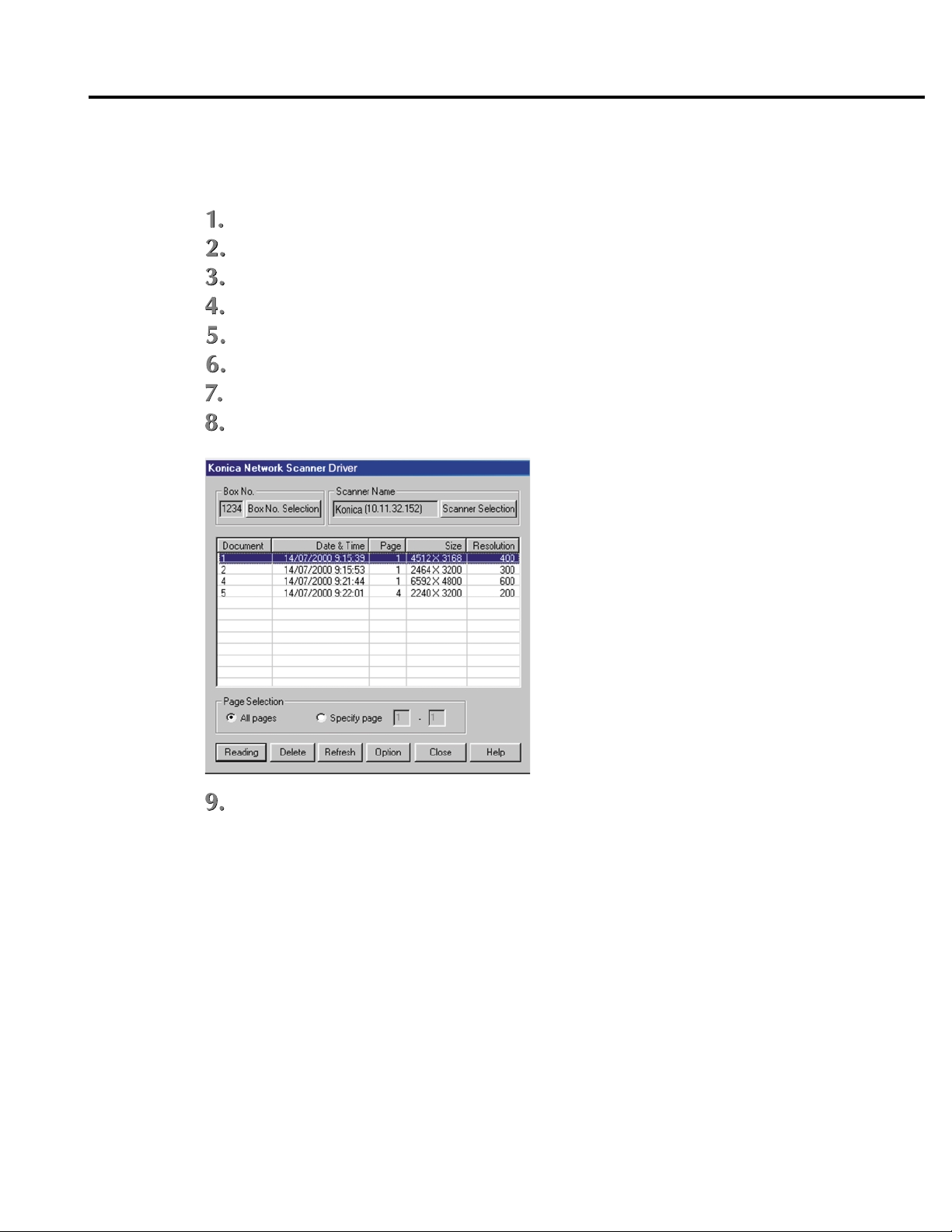
Chapter 5 Scanner
■ To clear scanned data
Perform the following steps to clear a scanned data file from the hard disk.
Run Adobe PhotoShop LE.
Select File - Acquire, then select [Select TWAIN_32_Source...].
In the Select Source dialog box, select [Konica Network Scanner Driver].
Select File - Acquire, then select [TWAIN_32_Source...].
Click [Scanner Selection].
Click and select a available scanner from the displayed scan job list.
Click [Connection] button.
The Konica Network Scanner Driver main window will appear.
From the file list shown in the main window, select a file you want to delete, and then click the
[Delete] button.
5-14 IP-421 Print controller
Page 72

■ Setting the Konica Network Scanner Driver
You can set up the various elements of the scanner driver described below.
● To access the Change Settings screen
In the Konica Network Scanner Driver main window, click [Option] display the Variable Option
dialog box.
● Setting Items
Chapter 5 Scanner
[Use reverse display of Scanned document]
Reverse the image of the scanned document.
[Delete after Scanning in the document]
Delete a scanned document file that is temporarily held in the scanner.
[Set-up temp folder for Scanner]
This allows you to select a directory into which temporarily stored data can be read into your application
before saving it to the PC's hard disk. Click Folder Change, then specify where you want to temporarily
store the current scanned document.
IP-421 Print controller 5-15
Page 73
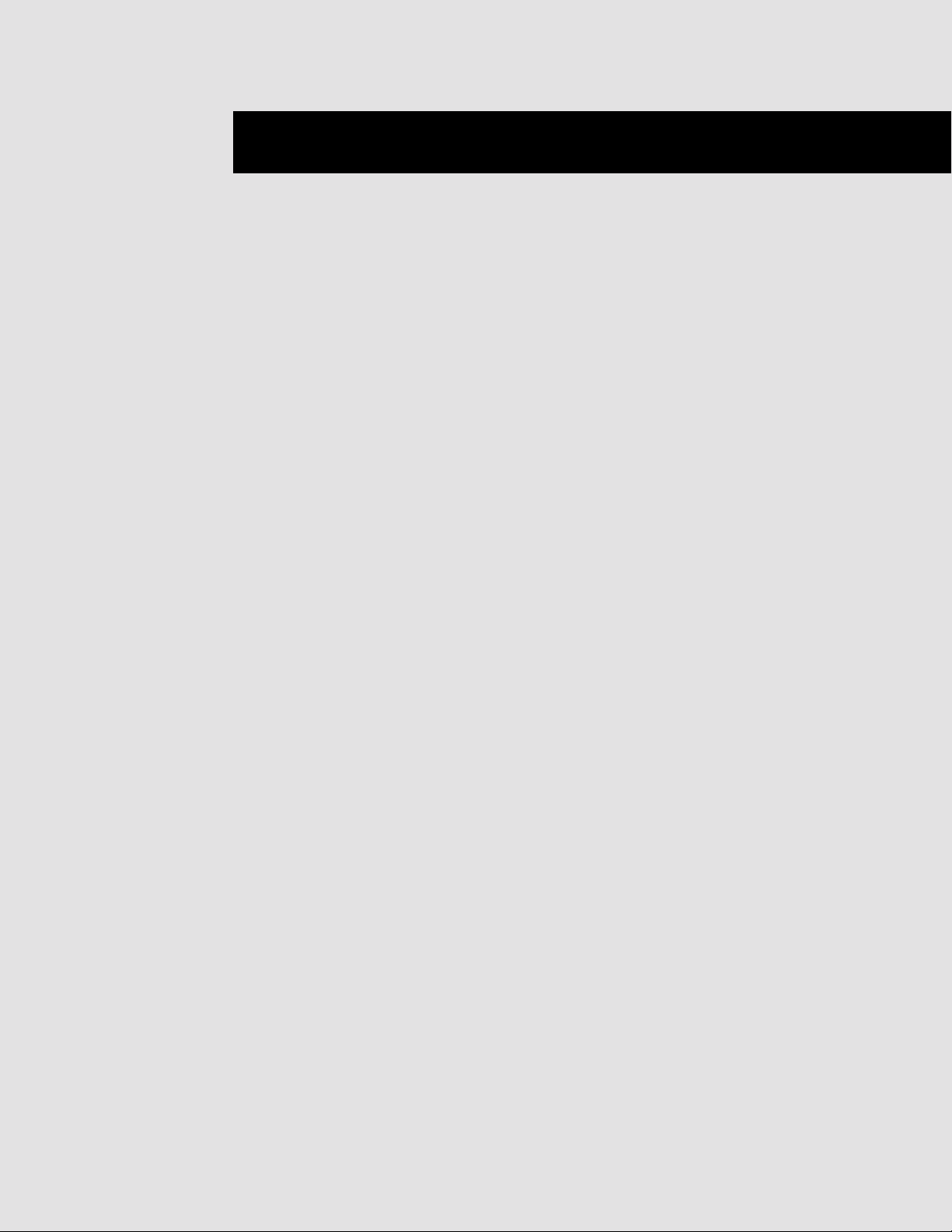
Appendix A Troubleshooting
Appendix A Trouble Shooting
■ Basic Troubleshooting................................................ Appendix A-2
■ General Problems of Printing..................................... Appendix A-2
● The “OHP Film” is not selectable .................................................Appendix A-2
● The Print Controller does not respond to the “Print” command ... Appendix A-2
● A message prompts you load to a
paper size not currently loaded....................................................Appendix A-2
● You can not print the test print ..................................................... Appendix A-3
● The print setting of a job does not correspond
to the printing result .....................................................................Appendix A-3
● Memory Error / Memory Overflow ............................................... Appendix A-3
■ Hard Disk-related Troubles......................................... Appendix A-3
● The hard disk does not work correctly.........................................Appendix A-3
IP-421 Print Controller Appendix A-1
IP-421 Print Controller Appendix A-1
Page 74
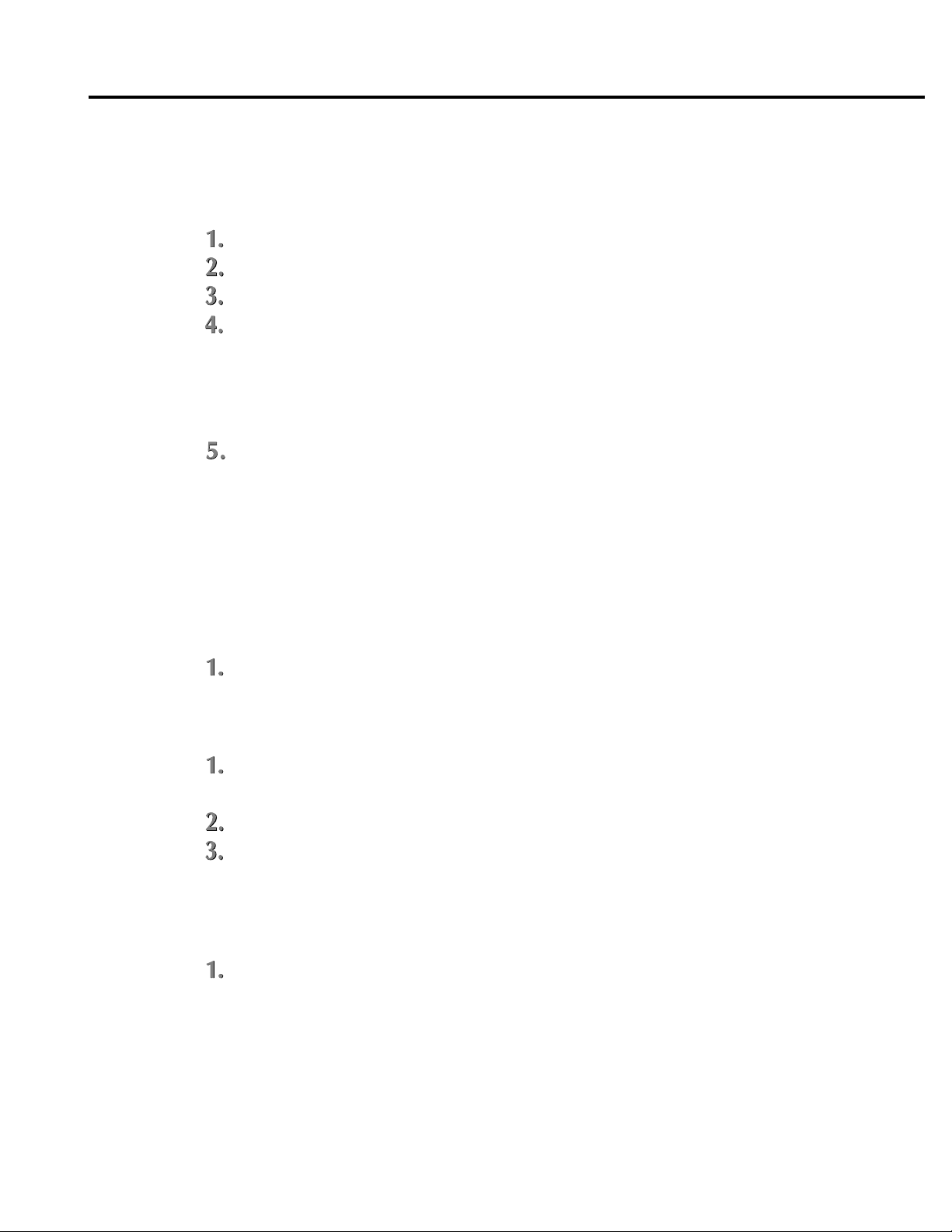
Appendix A Troubleshooting
■ Basic T roubleshooting
This section describes how to troubleshoot ordinary problems that may occur. If a problem cannot be remedied by using
the following countermeasures, contact your service representative.
Refer to these basic countermeasures before looking into specific solutions.
Check the power and cable connections of the copier and computers.
Check the LCD of the copier for information concerning the current problem.
If possible, print the “Test Print” to check that the settings are appropriate.
Check the current status of the Print Controller.
Check the current status shown on the LCD of the Copier Control Panel.
When your job is being processed or waiting to be printed, the current status may be
displayed in a dialog box by double-clicking [Start]-[Settings]-[Printers]-[Konica IP-421
PCL].
Turn off the main power of the copier, and switch it back ON 10 seconds or more later.
• If the optional hard disk (HD-103) is not connected and data are transmitted both via parallel
port and network simultaneously, the IP-421 may not work correctly.
■ General Problems of Printing
● The “OHP Film” is not selectab le.
Select the bypass tray with OHP .
● The Print Controller does not respond to the “Print” command.
Check that [Konica IP-421 PCL] is selected as a current printer.
[Konica IP-421 PCL] must be selected as the current printer in Windows before printing.
Check that the power switch of the copier is turned on.
Print the “Test Print”.
When you can not print a job from a computer even though you can print a test print,
contact a system administrator or a service provider.
● A message prompts you load to a paper size not currently loaded.
Cancel the job and change the paper size in the “Page (Paper) Setup” dialog box of an application.
Appendix A-2 IP-421 Print Controller
Page 75

Appendix A Troubleshooting
● You can not print the test print
Check the LCD of the copier Control Panel.
When “Ready to copy” is displayed on the LCD, go to Step 3.
When a diagnostic message or an error message is displayed on the LCD, refer to the
operating manual of the copier.
When the LCD is blank, go to Step 2.
Press the sub power sw on the Control Panel.
When the copier is used in the Power Save mode, press this switch to show the LCD in the
Display mode.
Try to make a copy
When copy is available, go to Step 4.
Turn off the copier and restart it. Print the test print again when the Print Controller is ready.
If you cannot print the test print after taking the measures shown above, contact a service
representative.
● The print setting of a job does not correspond to the printing result .
Confirm that the printer setting has not been changed.
Refer to ”Chapter 3 Printer Driver ■ Printer Driver Function List” for the printer setting.(3-5
page)
● Memory Error / Memory Overflow
Expand memory.
Memory of the IP-421 can be expanded up to 160 MB. Contact a service provider for details
of memory expansion.
■ Hard Disk-related Troubles
● The hard disk does not work correctly
The hard disk may not work correctly if, for example, power is tuned off while it is running. To fix the hard disk, you need to
format it as follows.
Switch on power to the copier and get Printer Menu Screen displayed.
Select [5. Format HD] on the Printer Menu Screen.
Select [1. Yes] on the format start screen displayed.
The hard disk starts being formatted.
Upon completion of the formatting process, you may get the message [Please turn off/on],
then turn off the main power of the copier and 10 seconds or more later turn it back on.
If this procedure does not solve the problem, contact your service representative for details.
IP-421 Print Controller Appendix A-3
Page 76

Appendix B Product Specifications
Appendix B Product Specifications
■ Product Specifications ............................................... Appendix B-2
IP-421 Print Controller Appendix B-1
IP-421 Print Controller Appendix B-1
Page 77

Appendix B Product Specifications
■ Product Specifications
Model: IP-421 Print Controller
Built into the Konica 7020 series Copier
Paper size You can select from the following paper sizes:
Paper Sizes to Be Selected
A3 (297 x 420mm)
A4 (210 x 297mm)
A5 (148 x 210mm)
B4 (250 x 354mm)
B5 (182 x 257mm)
F4
11 x 17 in
8.5 x 14 in
8.5 x 11 in
5.5 x 8.5 in
Paper type / Capacity: Same as copier
Paper Feeding and Amount of Feeding Paper: The same as the copier
Load Output Paper: Same as copier
Mode: Dual operation Copier and
the Printer is available.
(5 jobs can be processed at the maximum.)
Special Printing: Offset, Staple, Combination,
Front / Back cover insertion, Duplex, Overlay, etc.
Orientation: Portrait and Landscape.
Resolution: 600dpi
Scan Resolution: 200dpi/300dpi/400dpi/600dpi
Gradation: 1 bit
No. of Print: 1 to 999
Printable Area:
Head Margin: 2.5 mm, Foot Margin: 4 mm and Right and Left Margins: 1 mm
Warm-up: Same as copier
Basic Configuration
Control Board
CPU: Pentium MMX-166Mhz
Program Memory: FLASH ROM (Compact Flash)
System Memory: 32 MB SD-RAM (Standard),
Expandable up to 160 MB (Option:MU-403/MU-404/MU-405)
Interface: Parallel port
Centronics (IEEE 1284) / amphenol 36 pin male connector
Network Interface (Option):
Appendix B-2 IP-421 Print Controller
KN303: Ethernet (100Base-TX / 10Base-T)
Protocol: IPX/SPX (NetWare, Peer toPeer)
TCP/IP (LPD/LPR, Peer to Peer)
Page 78

Appendix B Product Specifications
Compliant OS:
Windows 95/98
Printer Language:
PCL 5e
Printer Driver:
Printer Driver for Windows 95/98
Compliant Host Computer:
A Windows-based computer
Compliant Finisher:
FS-107
Compliant DB:
DB-209 and DB-409
Dimension: 240 mm (W) * 160 mm (H) * 37 mm (D)
Weight: Approx. 1.1 kg
Power: Supplied from the main body
Working Environment: Temperature: 10 degree °C to 30 degree °C
Humidity: 20 % to 80 %RH (non-condensing)
Restrictive Conditions
• In the Printer mode, the EKC (Electric Key Counter) of the Konica 7020 series is not available.
• Although the Weekly Timer function of the Konica 7020 series is available in the Printer mode,
power does not turn Off when print data remains in the E-RDH until the data output is finished.
• If the optional hard disk (HD-103) is not connected and data are transmitted both via parallel port and
network simultaneously, the IP-421 may not work correctly.
Notice: Specifications are subject to change for improvements without notice.
IP-421 Print Controller Appendix B-3
Page 79

Appendix C Font List
■ Internal Font List .................................................. Appendix C-2
IP-421 Print Controller Appendix C-1
Page 80

Appendix C Font List
■ Internal Font List
Internal Fonts list
IP-series Printer
Appendix C-2 IP-421 Print Controller
Page 81

Appendix C Font List
IP-421 Print Controller Appendix C-3
Page 82

INDEX
INDEX
A
[About] tab ........................................... 2-8, 3-18
Add Port ........................................................ 3-8
B
Back Cover.................................................. 3-14
Bypass tray ................................................. 3-11
C
Collate ......................................................... 3-10
Color............................................................ 3-18
Combination ................................................ 3-13
Compact Flash .............................. Appendix B-2
Compliant OS ........................................ 1-8, 3-3
Contents of Settings ...................................... 2-6
Control Panel ................................................ 4-3
D
Data Flow ...................................................... 1-5
[Details] tab ................................................... 3-8
Duplex ......................................................... 3-12
E
E-RDH ........................................................... 1-3
EKC ............................................... Appendix B-3
L
LCD Panel ..................................................... 4-4
M
Memory ................................................. 1-4, 1-6
Memory Error ................................ Appendix A-3
Memory Overflow .......................... Appendix A-3
O
OHP ............................................................ 3-11
OHP Film....................................... Appendix A-2
[Options] tab ........................................ 2-7, 3-16
[Overlay] tab ........................................ 2-8, 3-17
P
Pages per sheet .......................................... 3-16
Paper size ................................................... 3-11
[Paper] tab........................................... 2-6, 3-10
Parallel Port ..................................................... vii
Print from Applications .................................. 2-5
Print Jobs ...................................................... 4-5
Printer Driver Function List............................ 3-5
Printer Menu Screen ..................................... 4-5
Printer Mode Basic Screen ........................... 4-4
Printer Setting Menu ..................................... 4-7
Property of Printer Driver .............................. 3-3
Protocol ......................................... Appendix B-2
S
F
Font List ........................................ Appendix C-2
Front Cover ................................................. 3-14
G
[General] tab ................................................. 3-8
[Graphics] tab ...................................... 2-7, 3-15
H
Hardware Configuration ................................ 1-4
I
Installation of the Printer Driver ..................... 2-3
Introduction ...................................................... iv
I/O Interface .................................................. 1-4
K
Key Operator mode ..................................... 4-12
Konica IP-421 PCL........................................ 2-3
Scanner ......................................................... 5-2
Scanner Application Functions...................... 5-8
Scanner setting ............................................. 5-6
[SCANNER/PRINTER] button ....................... 4-3
Scanning from the copier .............................. 5-4
Select Bitmap .............................................. 3-17
Set Default .......................................... 4-5, 4-10
[Setup] tab ................................................... 3-18
[Sharing] tab ................................................ 3-10
Specifications ................................ Appendix B-2
Staple .......................................................... 3-13
System Requirements ..................................... vii
T
Test Page ...................................................... 2-4
test print ........................................ Appendix A-3
Test Print Menu ..................................... 4-5, 4-9
Troubleshooting ............................. Appendix A-2
Index-1
Page 83

Konica Business Technologies, Inc.
500 Day Hill Road Windsor, CT 06095
Telephone: (860)683-2222
OP-IP421-01
2000. 8
1
